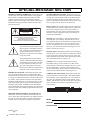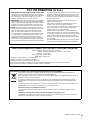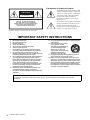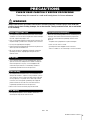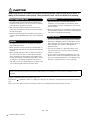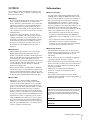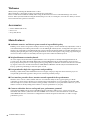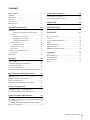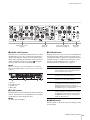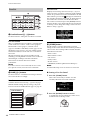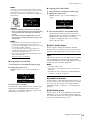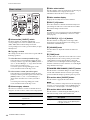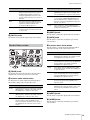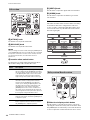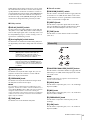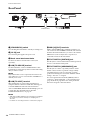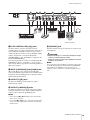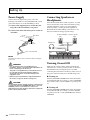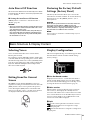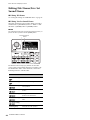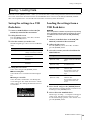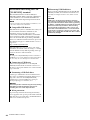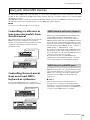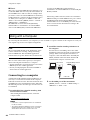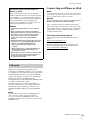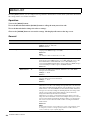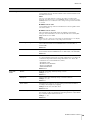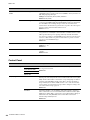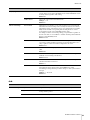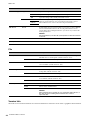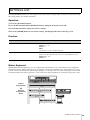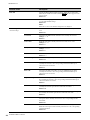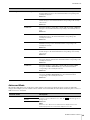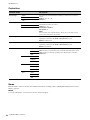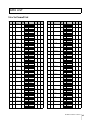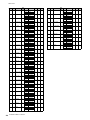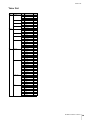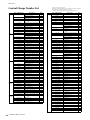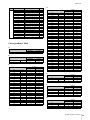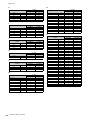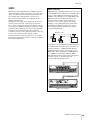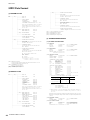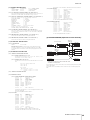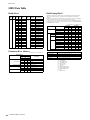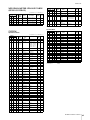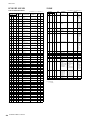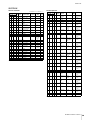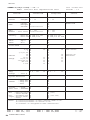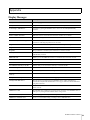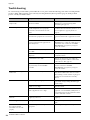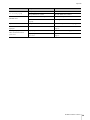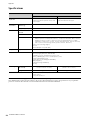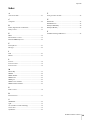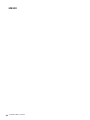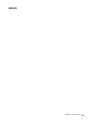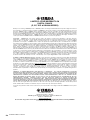EN
Owner’s Manual

CP88/CP73 Owner’s Manual
2
SPECIAL MESSAGE SECTION
PRODUCT SAFETY MARKINGS: Yamaha electronic
products may have either labels similar to the graphics
shown below or molded/stamped facsimiles of these
graphics on the enclosure. The explanation of these
graphics appears on this page. Please observe all cautions
indicated on this page and those indicated in the safety
instruction section.
The exclamation point within the equi-
lateral triangle is intended to alert the
user to the presence of important oper-
ating and maintenance (servicing)
instructions in the literature accompa-
nying the product.
The lightning flash with arrowhead
symbol, within the equilateral triangle,
is intended to alert the user to the pres-
ence of uninsulated “dangerous volt-
age” within the product’s enclosure
that may be of sufficient magnitude to
constitute a risk of electrical shock.
IMPORTANT NOTICE: All Yamaha electronic prod-
ucts are tested and approved by an independent safety
testing laboratory in order that you may be sure that when
it is properly installed and used in its normal and custom-
ary manner, all foreseeable risks have been eliminated.
DO NOT modify this unit or commission others to do so
unless specifically authorized by Yamaha. Product per-
formance and/or safety standards may be diminished.
Claims filed under the expressed warranty may be denied
if the unit is/has been modified. Implied warranties may
also be affected.
SPECIFICATIONS SUBJECT TO CHANGE: The
information contained in this manual is believed to be
correct at the time of printing. However, Yamaha reserves
the right to change or modify any of the specifications
without notice or obligation to update existing units.
ENVIRONMENTAL ISSUES: Yamaha strives to pro-
duce products that are both user safe and environmentally
friendly. We sincerely believe that our products and the
production methods used to produce them, meet these
goals. In keeping with both the letter and the spirit of the
law, we want you to be aware of the following:
Battery Notice: This product MAY contain a small non-
rechargeable battery which (if applicable) is soldered in
place. The average life span of this type of battery is
approximately five years. When replacement becomes
necessary, contact a qualified service representative to
perform the replacement.
Warning: Do not attempt to recharge, disassemble, or
incinerate this type of battery. Keep all batteries away
from children. Dispose of used batteries promptly and as
regulated by applicable laws. Note: In some areas, the
servicer is required by law to return the defective parts.
However, you do have the option of having the servicer
dispose of these parts for you.
Disposal Notice: Should this product become damaged
beyond repair, or for some reason its useful life is consid-
ered to be at an end, please observe all local, state, and
federal regulations that relate to the disposal of products
that contain lead, batteries, plastics, etc.
NOTICE: Service charges incurred due to lack of
knowledge relating to how a function or effect works
(when the unit is operating as designed) are not covered
by the manufacturer’s warranty, and are therefore the
owners responsibility. Please study this manual carefully
and consult your dealer before requesting service.
NAME PLATE LOCATION: The graphic below indi-
cates the location of the name plate. The model number,
serial number, power requirements, etc., are located on
this plate. You should record the model number, serial
number, and the date of purchase in the spaces provided
below and retain this manual as a permanent record of
your purchase.
Model
Serial No.
Purchase Date
CAUTION
RISK OF ELECTRIC SHOCK
DO NOT OPEN
CAUTION: TO REDUCE THE RISK OF ELECTRIC SHOCK.
DO NOT REMOVE COVER (OR BACK).
NO USER-SERVICEABLE PARTS INSIDE.
REFER SERVICING TO QUALIFIED SERVICE PERSONNEL.
92-469- 1 (rear)

CP88/CP73 Owner’s Manual
3
1. IMPORTANT NOTICE: DO NOT MODIFY THIS UNIT!
This product, when installed as indicated in the instructions
contained in this manual, meets FCC requirements. Modifica-
tions not expressly approved by Yamaha may void your
authority, granted by the FCC, to use the product.
2. IMPORTANT: When connecting this product to accessories
and/or another product use only high quality shielded cables.
Cable/s supplied with this product MUST be used. Follow all
installation instructions. Failure to follow instructions could
void your FCC authorization to use this product in the USA.
3. NOTE: This product has been tested and found to comply
with the requirements listed in FCC Regulations, Part 15 for
Class “B” digital devices. Compliance with these require-
ments provides a reasonable level of assurance that your
use of this product in a residential environment will not result
in harmful interference with other electronic devices. This
equipment generates/uses radio frequencies and, if not
installed and used according to the instructions found in the
users manual, may cause interference harmful to the opera-
tion of other electronic devices. Compliance with FCC regula-
tions does not guarantee that interference will not occur in all
installations. If this product is found to be the source of inter-
ference, which can be determined by turning the unit “OFF”
and “ON”, please try to eliminate the problem by using one of
the following measures:
Relocate either this product or the device that is being
affected by the interference.
Utilize power outlets that are on different branch (circuit
breaker or fuse) circuits or install AC line filter/s.
In the case of radio or TV interference, relocate/reorient the
antenna. If the antenna lead-in is 300 ohm ribbon lead,
change the lead-in to co-axial type cable.
If these corrective measures do not produce satisfactory
results, please contact the local retailer authorized to distrib-
ute this type of product. If you can not locate the appropriate
retailer, please contact Yamaha Corporation of America,
Electronic Service Division, 6600 Orangethorpe Ave, Buena
Park, CA90620
The above statements apply ONLY to those products distrib-
uted by Yamaha Corporation of America or its subsidiaries.
* This applies only to products distributed by YAMAHA CORPORATION OF AMERICA. (class B)
FCC INFORMATION (U.S.A.)
(weee_eu_en_02)
Information for users on collection and disposal of old equipment:
This symbol on the products, packaging, and/or accompanying documents means that used electrical and
electronic products should not be mixed with general household waste.
For proper treatment, recovery and recycling of old products, please take them to applicable collection points, in
accordance with your national legislation.
By disposing of these products correctly, you will help to save valuable resources and prevent any potential
negative effects on human health and the environment which could otherwise arise from inappropriate waste
handling.
For more information about collection and recycling of old products, please contact your local municipality, your
waste disposal service or the point of sale where you purchased the items.
For business users in the European Union:
If you wish to discard electrical and electronic equipment, please contact your dealer or supplier for further
information.
Information on Disposal in other Countries outside the European Union:
This symbol is only valid in the European Union. If you wish to discard these items, please contact your local
authorities or dealer and ask for the correct method of disposal.
* This applies only to products distributed by YAMAHA CORPORATION OF AMERICA.
COMPLIANCE INFORMATION STATEMENT (DECLARATION OF CONFORMITY PROCEDURE)
Responsible Party: Yamaha Corporation of America
Address: 6600 Orangethorpe Ave., Buena Park, Calif. 90620
Telephone: 714-522-9011
Type of Equipment: STAGE PIANO
Model Name: CP88, CP73
This device complies with Part 15 of the FCC Rules.
Operation is subject to the following two conditions:
1) this device may not cause harmful interference, and
2) this device must accept any interference received including interference that may cause undesired operation.
See user manual instructions if interference to radio reception is suspected.
(FCC DoC)

CP88/CP73 Owner’s Manual
4
The above warning is located on the rear of the unit.
Explanation of Graphical Symbols
The lightning flash with arrowhead symbol
within an equilateral triangle is intended to
alert the user to the presence of uninsulated
“dangerous voltage” within the product’s
enclosure that may be of sufficient
magnitude to constitute a risk of electric
shock to persons.
The exclamation point within an equilateral
triangle is intended to alert the user to the
presence of important operating and
maintenance (servicing) instructions in the
literature accompanying the product.
IMPORTANT SAFETY INSTRUCTIONS
1 Read these instructions.
2 Keep these instructions.
3 Heed all warnings.
4 Follow all instructions.
5 Do not use this apparatus near water.
6 Clean only with dry cloth.
7 Do not block any ventilation openings. Install in
accordance with the manufacturer’s instructions.
8 Do not install near any heat sources such as
radiators, heat registers, stoves, or other apparatus
(including amplifiers) that produce heat.
9 Do not defeat the safety purpose of the polarized or
grounding-type plug. A polarized plug has two
blades with one wider than the other. A grounding
type plug has two blades and a third grounding
prong. The wide blade or the third prong are
provided for your safety. If the provided plug does
not fit into your outlet, consult an electrician for
replacement of the obsolete outlet.
10 Protect the power cord from being walked on or
pinched particularly at plugs, convenience
receptacles, and the point where they exit from the
apparatus.
11 Only use attachments/accessories specified by the
manufacturer.
12 Use only with the cart, stand,
tripod, bracket, or table
specified by the manufacturer,
or sold with the apparatus.
When a cart is used, use
caution when moving the cart/
apparatus combination to
avoid injury from tip-over.
13 Unplug this apparatus during lightning storms or
when unused for long periods of time.
14 Refer all servicing to qualified service personnel.
Servicing is required when the apparatus has been
damaged in any way, such as power-supply cord or
plug is damaged, liquid has been spilled or objects
have fallen into the apparatus, the apparatus has
been exposed to rain or moisture, does not operate
normally, or has been dropped.
(UL60065_03)
CAUTION: TO REDUCE THE RISK OF
ELECTRIC SHOCK, DO NOT REMOVE
COVER (OR BACK). NO USER-SERVICEABLE
PARTS INSIDE. REFER SERVICING TO
QUALIFIED SERVICE PERSONNEL.
CAUTION
RISK OF ELECTRIC SHOCK
DO NOT OPEN
WARNING
TO REDUCE THE RISK OF FIRE OR ELECTRIC SHOCK, DO NOT EXPOSE THIS APPARATUS TO RAIN OR
MOISTURE.

CP88/CP73 Owner’s Manual
5
PRECAUTIONS
PLEASE READ CAREFULLY BEFORE PROCEEDING
Please keep this manual in a safe and handy place for future reference.
WARNING
Always follow the basic precautions listed below to avoid the possibility of serious injury or even death from
electrical shock, short-circuiting, damages, fire or other hazards. These precautions include, but are not limited
to, the following:
• Do not place the power cord near heat sources such as heaters
or radiators. Also, do not excessively bend or otherwise damage
the cord, or place heavy objects on it.
• Only use the voltage specified as correct for the instrument. The
required voltage is printed on the name plate of the instrument.
• Use only the supplied power cord/plug.
• Check the electric plug periodically and remove any dirt or dust
which may have accumulated on it.
• Be sure to connect to an appropriate outlet with a protective
grounding connection. Improper grounding can result in
electrical shock.
• This instrument contains no user-serviceable parts. Do not
open the instrument or attempt to disassemble or modify the
internal components in any way. If it should appear to be
malfunctioning, discontinue use immediately and have it
inspected by qualified Yamaha service personnel.
• Do not expose the instrument to rain, use it near water or in
damp or wet conditions, or place on it any containers (such as
vases, bottles or glasses) containing liquids which might spill
into any openings. If any liquid such as water seeps into the
instrument, turn off the power immediately and unplug the
power cord from the AC outlet. Then have the instrument
inspected by qualified Yamaha service personnel.
• Never insert or remove an electric plug with wet hands.
• Do not put burning items, such as candles, on the unit.
A burning item may fall over and cause a fire.
• When one of the following problems occur, immediately turn off
the power switch and disconnect the electric plug from the
outlet. Then have the device inspected by Yamaha service
personnel.
- The power cord or plug becomes frayed or damaged.
- It emits unusual smells or smoke.
- Some object has been dropped into the instrument.
- There is a sudden loss of sound during use of the instrument.
Power supply/Power cord
Do not open
Water warning
Fire warning
If you notice any abnormality
DMI-5 1/2

CP88/CP73 Owner’s Manual
6
CAUTION
Always follow the basic precautions listed below to avoid the possibility of physical injury to you or others, or
damage to the instrument or other property. These precautions include, but are not limited to, the following:
• Do not connect the instrument to an electrical outlet using a
multiple-connector. Doing so can result in lower sound quality,
or possibly cause overheating in the outlet.
• When removing the electric plug from the instrument or an
outlet, always hold the plug itself and not the cord. Pulling by
the cord can damage it.
• Remove the electric plug from the outlet when the instrument is
not to be used for extended periods of time, or during electrical
storms.
• Do not place the instrument in an unstable position where it
might accidentally fall over.
• Before moving the instrument, remove all connected cables, to
prevent damage to the cables or injury to anyone who might trip
over them.
• When setting up the product, make sure that the AC outlet you
are using is easily accessible. If some trouble or malfunction
occurs, immediately turn off the power switch and disconnect
the plug from the outlet. Even when the power switch is turned
off, electricity is still flowing to the product at the minimum
level. When you are not using the product for a long time, make
sure to unplug the power cord from the wall AC outlet.
• Before connecting the instrument to other electronic
components, turn off the power for all components. Before
turning the power on or off for all components, set all volume
levels to minimum.
• Be sure to set the volumes of all components at their minimum
levels and gradually raise the volume controls while playing the
instrument to set the desired listening level.
• Do not insert a finger or hand in any gaps on the instrument.
• Never insert or drop paper, metallic, or other objects into the
gaps on the panel. This could cause physical injury to you or
others, damage to the instrument or other property, or
operational failure.
• Do not rest your weight on, or place heavy objects on the
instrument, and do not use excessive force on the buttons,
switches or connectors.
• Do not use the instrument/device or headphones for a long
period of time at a high or uncomfortable volume level, since
this can cause permanent hearing loss. If you experience any
hearing loss or ringing in the ears, consult a physician.
Yamaha cannot be held responsible for damage caused by improper use or modifications to the instrument, or data that is lost or
destroyed.
Always turn the power off when the instrument is not in use.
Even when the [ ] (Standby/On) switch is in standby status (display is off), electricity is still flowing to the instrument at the minimum
level.
When you are not using the instrument for a long time, make sure you unplug the power cord from the wall AC outlet.
Power supply/Power cord
Location
Connections
Handling caution
DMI-5 2/2

CP88/CP73 Owner’s Manual
7
NOTICE
To avoid the possibility of malfunction/ damage to the
product, damage to data, or damage to other property,
follow the notices below.
Handling
• Do not use the instrument in the vicinity of a TV, radio,
stereo equipment, mobile phone, or other electric
devices. Otherwise, the instrument, TV, or radio may
generate noise. When you use the instrument along
with an application on your iPad, iPhone or iPod
touch, we recommend that you set “Airplane Mode” to
“ON” on that device in order to avoid noise caused by
communication.
• Do not expose the instrument to excessive dust or
vibrations, or extreme cold or heat (such as in direct
sunlight, near a heater, or in a car during the day) to
prevent the possibility of panel disfiguration, damage
to the internal components or unstable operation.
• Do not place vinyl, plastic or rubber objects on the
instrument, since this might discolor the panel or
keyboard.
Maintenance
• When cleaning the instrument, use a soft and dry/
slightly damp cloth. If the panel (front, side and
bottom, excepting the controllers and the keyboard) is
dirty, wipe the dirt away using a cloth moistened with a
neutral detergent solution and tightly wrung out.
Following this, wipe away the detergent solution using
a cloth soaked in water and tightly wrung out. Do not
use paint thinners, solvents, alcohol, or chemical-
impregnated wiping cloths.
• During extreme changes in temperature or humidity,
condensation may occur and water may collect on the
surface of the instrument. If water is left, the wooden
parts may absorb the water and be damaged. Make sure
to wipe any water off immediately with a soft cloth.
Saving data
• Edited Live set sound and settings of MENU/
SETTINGS screens are lost when you turn off the
power to the instrument. This also occurs when the
power is turned off by the Auto Power Off function
(page 21). Save the data to the instrument, or to USB
flash drive/an external device such as a computer
(page 23). However, the data saved to the instrument
may be lost due to some failure, an operation mistake,
etc. Save your important data onto USB flash drive/an
external device such as a computer (page 23). Before
using a USB flash drive, make sure to refer to page 24.
• To protect against data loss through USB flash drive
damage, we recommend that you save your important
data onto spare USB flash drive or an external device
such as a computer as backup data.
Information
About copyrights
• Copying of the commercially available musical data
including but not limited to MIDI data and/or audio
data is strictly prohibited except for your personal use.
• This product incorporates and bundles contents in
which Yamaha owns copyrights or with respect to
which Yamaha has license to use others' copyrights.
Due to copyright laws and other relevant laws, you are
NOT allowed to distribute media in which these
contents are saved or recorded and remain virtually the
same or very similar to those in the product.
* The contents described above include a computer
program, Accompaniment Style data, MIDI data,
WAVE data, voice recording data, a score, score data,
etc.
* You are allowed to distribute medium in which your
performance or music production using these
contents is recorded, and the permission of Yamaha
Corporation is not required in such cases.
About this manual
• The illustrations and LCD screens as shown in this
manual are for instructional purposes only, and may
appear somewhat different from those on your
instrument.
• iPhone, iPad, Logic Pro are trademarks of Apple Inc.,
registered in the U.S. and other countries.
• IOS is a trademark or registered trademark of Cisco in
the U.S. and other countries and is used under license.
• Cubase is a registered trademark of Steinberg Media
Technologies GmbH.
• Ableton Live is a trademarks of Ableton AG.
• Pro Tools® is a registered trademark of Avid
Technolog y, Inc.
• The company names and product names in this
manual are the trademarks or registered trademarks of
their respective companies.
The model number, serial number, power requirements, etc.,
may be found on or near the name plate, which is at the rear
of the unit. You should note this serial number in the space
provided below and retain this manual as a permanent
record of your purchase to aid identification in the event of
theft.
Model No.
Serial No.
(rear_en_01)

CP88/CP73 Owner’s Manual
8
Welcome
Thank you for purchasing the Yamaha CP88 or CP73.
This instrument is a Stage Piano designed especially for live performance.
Please read this Owner’s Manual carefully before using the instrument in order to take full advantage of its various
features. When you have finished reading the manual, keep it in a safe, accessible place, and refer to it when you need to
better understand an operation or function.
Accessories
•Owner’s Manual (this book)
•Power cord
•Foot pedal (FC3A)
Main Features
Authentic acoustic- and electric-piano sounds of unparalleled quality
Building on our decades of experience in the production of stage pianos, we have meticulously adjusted the sound of
each individual key and realized perfect balance over the full length of the keyboard, creating full-bodied piano tones
ideal for solo performances and authentically rich sounds well suited for playing within an ensemble. Furthermore, by
analyzing and replicating the sound-producing mechanisms of classic electric pianos using cutting-edge technologies,
we have been able to achieve an extremely smooth response in the CP88 and CP73 keyboards.
Weighted hammer-action keyboards
CP series employ a keyboard with a weighted hammer-action design that is virtually indistinguishable from an
acoustic piano. The CP88’s NW-GH3 (Natural Wood Graded Hammer keyboard with synthetic ebony and ivory
keytops) keyboard reproduce a touch of grand piano by giving all keys an authentic resistance that increases from the
top register to the lower. And the CP73 features a BHS (Balanced Hammer Standard) keyboard with matte black
keytops, perfect for performing as an electric piano as well.
Design embodies high-class appearance and portability
Featuring a stylish, finely crafted aluminum exterior in a light, compact package, the CP88 and CP73 project an
exceptionally professional appearance and provide convenient portability onstage.
User interface provides direct, intuitive control required for live performance
The three Voice sections—Piano, E.Piano and Sub—are indicated clearly on the top panel, giving you all the
controllers you need onstage, allowing you to directly adjust each parameter as you need while you play. The LED
indicator lamps show you the selected Voice, letting you fully concentrate on your performance. Moreover, you can
enhance sounds on-the-fly, adding various effects to suit your performance as you play.
Connect with other devices and expand your performance potential
Comprehensive MIDI controls and powerful Master Keyboard features make it easy to connect and use the
instrument with software synthesizers and external MIDI devices. Moreover, the instrument has a built-in USB
Audio/MIDI interface for convenient recording functions in home and professional studios, as well as onstage
performance power.

CP88/CP73 Owner’s Manual
9
Contents
PRECAUTIONS..................................................................5
NOTICE ...............................................................................7
Information..........................................................................7
Welcome...............................................................................8
Accessories ...........................................................................8
Main Features ......................................................................8
Controls and Functions 10
Front Panel........................................................................ 10
Settings of LCD and the indicator lamp ........... 10
Live Set......................................................................... 12
Storing a Live Set Sound ..................................... 12
Swapping Live Set Sounds .................................. 13
Copying a Live Set Sound ................................... 13
Piano section............................................................... 14
Copying a section................................................. 14
Electric Piano section ................................................ 15
Sub section .................................................................. 16
Delay section/Reverb section.................................... 16
Master EQ ................................................................... 17
Rear Panel.......................................................................... 18
Setting Up 20
Power Supply .................................................................... 20
Connecting Speakers or Headphones ........................... 20
Turning On and Off......................................................... 20
Auto Power Off Function................................................ 21
Restoring the Factory Default Settings (Factory Reset)
21
Basic Structure & Display Content 21
Selecting Voices ................................................................ 21
Exiting from the Current Screen.................................... 21
Display Configuration ..................................................... 21
Editing File Names/Live Set Sound Names .................. 22
Saving / Loading Data 23
Saving the settings to a USB flash drive ........................ 23
Loading the settings from a USB flash drive ................ 23
Using with Other MIDI Devices 25
Controlling a synthesizer or tone generator module from
this instrument ................................................................. 25
Controlling this instrument from an external MIDI
keyboard or synthesizer................................................... 25
Using with a Computer 26
Connecting to a computer .............................................. 26
Connecting an iPhone or iPad ....................................... 27
MENU LIST 28
SETTINGS LIST 33
DATA LIST 37
Live Set Sound List ........................................................... 37
Voice List........................................................................... 39
Control Change Number List......................................... 40
MIDI................................................................................... 43
MIDI Data Format ........................................................... 44
MIDI Data Table .............................................................. 46
MIDI Implementation Chart.......................................... 50
Appendix 51
Display Messages.............................................................. 51
Troubleshooting ............................................................... 52
Specifications .................................................................... 54
Index................................................................................... 55

CP88/CP73 Owner’s Manual
10
Front Panel
Pitch bend lever
Use this controller to smoothly raise or lower the pitch of
played notes. When you release it, the lever will
automatically spring back to the original position, and
the pitch will return to normal.
The range can be set for each sections from the
[SETTINGS] button → “Controllers” → “Bend Range”
(page 36).
Modulation lever
Use this lever to apply vibrato to the sound. The vibrato
depth can be set for each section from the [SETTINGS]
button → “Controllers” → “P.Mod Depth” (page 36).
When the “Rotary” insertion effect of the Sub section is
selected, this lever functions as a controller to switch the
rotary speed (Fast, Slow).
[MASTER VOLUME] knob
Use this knob to adjust the overall volume of the
instrument.
LCD
Displays the system messages, parameter settings, and a
range of other information depending on the function
currently being used.
Settings of LCD and the indicator lamp
To make the following settings, press the [MENU]
button → “Control Panel” → “Display Lights.”
Encoder dial/[ENTER] button
Use this dial to display the Live Set view and to edit the
currently selected parameter. In the MENU screens and
the SETTINGS screens, move the cursor (highlighted)
up or down to select an event for editing.
Also, pressing this dial is equivalent to pressing the
[ENTER] button. Use this button to determine the
selected parameter or to execute each operation.
[EXIT] button
The MENU screens and the SETTINGS screens are
organized according to a hierarchical structure. Press
this button to exit from the current screen and return to
the previous level in the hierarchy.
Controls and Functions
Live Set
(page 12)
Piano section
(page 14)
Section
For setting “Off” to light the lamps of each
section that is linked with the Voice section
[ON/OFF] switches, or “On” so that they
continuously light.
Ins Effect
For setting “Off” to light each insertion effect
lamps linked with the Insertion effect [ON/
OFF] buttons, or “On” to continuously light the
lamps.
LCD SW
Set this to “On” to light the Top screen, or “Off”
to turn off. However, regardless of this setting,
the various setting screens such as the MENU
screens and the SETTINGS screens are
always lit.
LCD
Contrast
For adjusting the contrast of the LCD.

Controls and Functions
CP88/CP73 Owner’s Manual
11
[PANEL LOCK] button
Use this button to switch the panel lock function on and
off. When this is set to “On,” control panel operations are
disabled, ensuring that settings cannot be inadvertently
changed. Pressing the button alternates between lock and
unlock. While the panel lock is engaged, will appear
on the top left corner of the LCD display.
NOTE
Panel lock settings can be made individually for the following
areas from the [MENU] button “Control Panel” “Panel Lock
Settings.”
A. Live Set
B. Piano/E.Piano/Sub
C. Delay/Reverb
D. Master EQ
[TUNE] button
Use this button to set the tuning for the entire instrument
(414.72 – 466.78 Hz). Press the [TUNE] button, and then
use the Encoder dial to change the value.
NOTE
The default value is 440.00 Hz.
[TOUCH] button
Displays the screen to select a curve for determining how
the actual velocities will be generated according to the
strength with which you play notes on the keyboard. The
available settings are as follows. The setting also can be
changed from the [MENU] button → “General” →
“Keyboard/Pedal” → “Touch Curve” (page 29).
[MENU] button
Use this button to call up the screens for making overall
system settings.
Electric Piano section
(page 15)
Sub section
(page 16)
Delay section (page 17)
Reverb section (page 17)
Master EQ
(page 17)
ABCD
Settings Characteristics
Normal
This curve produces velocities in direct proportion
to the strength of your keyboard playing. This is
the most common type of curve.
Soft
This curve makes it easier to produce high
velocities across the entire keyboard.
Hard
This curve makes it more difficult to produce high
velocities across the entire keyboard.
Wide
This curve accentuates your playing strength by
producing lower velocities in response to softer
playing and louder velocities in response to
harder playing. You can use this setting to expand
the dynamic range of your performances.
Fixed
This curve produces the same amount of sound
change, regardless of how hard or soft you play
the keyboard. The fixed velocity can be set from
the [MENU] button
“General”
“Keyboard/
Pedal”
“Fixed Velocity.”

Controls and Functions
CP88/CP73 Owner’s Manual
12
Live Set Sound [1] – [8] button
Use these buttons to call up the stored Live Set Sounds.
PAGE [-]/[+] buttons
Use these buttons to switch the Live Set Pages. The Live
Set Sound switches accordingly.
[STORE] button
Use this button to store the edited Live Set Sound.
Settings of the sections listed below and their parameters
can be stored. Stored settings will be retained when this
instrument is turned off.
• Piano section
• Electric Piano section
•Sub section
•Delay section
•Reverb section
• SETTINGS (includes Split Point and Transpose)
NOTE
The Master EQ settings cannot be stored in Live Set Sound.
Storing a Live Set Sound
1.
Press the [STORE] button.
Select a Live Set Sound you wish to store the
currently edited Live Set Sound setting into.
2. Press the [ENTER] button to execute.
A “Completed.” message will appear on the screen,
and then return to the Top screen.
Live Set
Live Set Sound
This is a combination of Voices/effects, consisting of the
sounds of all Voice sections – Piano section (page 14),
Electric Piano section (page 15), and Sub section
(page 16) and effects of the Delay section (page 17) and
the Reverb section (page 17). You can combine sounds
and insertion effects, to create and store a custom Live
Set Sound.
The Live Set feature supports SSS (Seamless Sound
Switching), ensuring that the sound does not cut off even
when changed, resulting in smoother transitions
between Live Set Sounds and a more natural
performance.
NOTE
If you wish to mute the sound continued by the effect of SSS,
press again the currently selected Live Set Sound button.
Live Set
Combines the Live Set Sounds [1] – [8] into one page.
With the default settings (factory settings), the preset
Live Set Sounds are installed in from page 1 to page 10.
Live Set Sound
Piano
Electric Piano
Sub
Delay
Reverb
SETTINGS
20 pages
Live Set
Live Set View
Displays a Live Set Page (Live Set Sound [1] – [8]) in a
single screen, for convenient overall view of the available
sounds. To open the Live Set View, turn the Encoder dial
when at the Top screen. The will appear on the left of
the currently selected Live Set Sound. To change the Live
Set Sound in Live Set View, turn the Encoder dial to
select a Live Set Sound, and press the [ENTER] button to
return to the Top screen. To have the Live Set view shown
on the Top screen, change the settings of “Live Set View
Mode” to “Keep” (page 31).
Live Set View Mode

Controls and Functions
CP88/CP73 Owner’s Manual
13
NOTE
If you wish to store the currently edited settings to another
Live Set Sound, use the Encoder dial to select the Live Set
Sound which is to be the store destination. Press the
keyboard to confirm that the sound has been changed to the
edited settings.
NOTICE
• Keep in mind that the settings will be overwritten
when you select an existing Live Set Sound (including
one of the preset Live Set Sounds). Proceed with
caution.
• The settings currently be edited will be lost if you
select another Live Set Sound before storing, or turn
off the power.
NOTE
• Edits made to a Live Set Sound are normally lost if not
stored before selecting a different Live Set Sound;
however, by using the “Edit Recall” function, you can recall
the last edited condition (page 32).
•You can download the preset Live Set Sounds from
Soundmondo. Soundmondo is an iOS application for
storing and managing Voice data.
• Please refer to the following Yamaha web page for more
details on Soundmondo.
http://www.yamaha.com/kbdapps/
Swapping Live Set Sounds
1. Select the Live Set Sound you wish to swap.
2. Call up the Swap screen.
[MENU] button → “Job” → “Live Set Manager” →
“Swap.”
3. Select a Live Set Sound.
Use the Encoder dial to select a Live Set Sound to swap,
and then press the [ENTER] button. The messages
“Executing..” → “Completed.” will appear on the screen,
and then return to the Top screen.
Copying a Live Set Sound
1. Select the Live Set Sound you wish to copy.
2. Call up the Copy screen.
[MENU] button → “Job” → “Live Set Manager”→
“Copy.”
3. Select the desired Live Set Sound location.
Use the Encoder dial to select the Live Set Sound
intended for the store destination, and then press the
[ENTER] button. e messages “Executing..” →
“Completed.” will appear on the screen, and then
return to the Top screen.
[SPLIT POINT] button
Use this button to change the Split Point. Turn the
Encoder dial or press the key you wish to assign as the
Split Point. The setting will be stored in Live Set Sound.
[TRANSPOSE] button
Use this button to adjust the pitch of the keyboard up or
down in semitone steps. The settings can be stored to the
Live Set Sound. The settings can be changed from the
[SETTINGS] button → “Function” → “Sound Transpose”
(page 33).
[SETTINGS] button
Use this button to call up the SETTINGS screens. In the
SETTINGS screens, you can make detailed settings for
the current selected Live Set Sound (page 33), which will
then be stored for the Live Set Sound.
Split
This function allows you to play different Voices with the
left and right hands. The point on the keyboard that
separates the left hand section and the right hand section
of the keyboard is called the “Split Point.”
NOTE
• The default setting is “G2”.
• The lowest note of the right hand section is referred as the
Split Point.
• The Split Point can be changed from the [SETTINGS] button
“Function” “Split Point” (page 33).

Controls and Functions
CP88/CP73 Owner’s Manual
14
Voice section [ON/OFF] switch
Use these switches to determine whether the
corresponding Voice section is enabled (ON) or not
(OFF). When these indicator lamps are lit, the
corresponding Voice sound is produced when you play
the keyboard.
Copying a section
The settings of each Voice section can be copied with the
following operation.
1. Select the Voice section you wish to copy.
Select the Live Set Sound which contains the Voice
section you wish to copy. Press the [MENU] button →
“Job” → “Section Manager” → “Copy,” then select the
Voice section you wish to copy.
A “Section copied.” message will appear on the
screen, and then return to the Top screen.
2. Select a Voice section you wish to paste.
Select the Live Set Sound which contains the Voice
section you wish to paste the copied section. Press the
[MENU] button → “Job” → “Section Manager” →
“Paste,” then select the Voice section you wish to
paste.
A “Section pasted.” message will appear on the
screen, and then return to the Top screen.
Voice category selector
The Voices in each Voice section are divided into four
categories. To select a Voice, select a Voice category first.
Voice select switch
Use this switch to select one of the Voices of the category
selected with the Voice category selector. For
information about the Voices, refer to page 39.
Voice number display
Displays the currently selected Voice numbers.
SPLIT [L R] button
Press these buttons to alternate between the keyboard-
split settings of each Voice section. The area for which
the indicator lamp is lit will sound.
NOTE
The Split Point can be changed from the [SPLIT POINT] button
(page 13), also from the [SETTINGS] “Function” “Split
Point” (page 33).
OCTAVE [-2 -1]/[+1 +2] buttons
Use these buttons to change the octave range of the
keyboard. To restore the normal octave setting, press
both buttons simultaneously.
[VOLUME] knob
Use these knobs to adjust the volume of each Voice
section.
[TONE] knob
Use these knobs to adjust the tone of each Voice section.
Setting the knob to the center position produces a flat,
evenly balanced sound. Turn the knob to the right
(clockwise) to boost the higher and lower ranges. Turn
the knob to the left (counter-clockwise) to cut the higher
range and the lower range.
DAMPER RESONANCE [ON/OFF] button
Use this button to switch the damper resonance effect on
and off. This simulates the rich sound of open strings
produced when the damper pedal of a piano is pressed.
Insertion effect [ON/OFF] button
Use this button to apply the insertion effects.
NOTE
To more easily confirm the setting value when the display light is
turned off, you can turn the light on from the [MENU] button
“Control Panel” “Display Lights” “Ins Effect” (page 30).
Insertion effect switch button
Use this button to switch among the following effects.
The indicator lamp of the selected effect is lit.
Piano section
Voice section Voice category
Piano
Grand Piano, Upright Piano, CP,
Layered Piano
Electric Piano
Rd, Wr, Clv, DX
Sub
Pad/Strings, Organ, Chromatic Perc.,
Others
Effect Description
Compressor
Stereo compressor. To increase the
compressor effect, turn the [DEPTH] knob
to the right (clockwise).

Controls and Functions
CP88/CP73 Owner’s Manual
15
[DEPTH] knob
Use this knob to adjust the depth of the selected effect.
[DRIVE] knob
Use this knob to adjust the amount of the drive effect.
Simulates the distortion produced by a tube amp.
Insertion effect switch button
Use this button to switch among the following effects.
The indicator lamp of the selected effect is lit.
[DEPTH] knob
Use this knob to adjust the depth of the selected effect.
[RATE] knob
Use this knob to adjust the modulation speed of the
selected effect.
Insertion effect switch button
Use this button to switch among the following effects.
The indicator lamp of the selected effect is lit.
[DEPTH] knob
Use this knob to adjust the depth of the selected effect.
[SPEED] knob
Use this knob to adjust the modulation speed of the
selected effect.
Distortion
Monaural compressor plus distortion.
Settings from the left-most to the center of
the [DEPTH] knob applies compression.
Turning the [DEPTH] knob from the center
to right (clockwise) increases the amount of
distortion.
Drive
Drive effect. Turning the [DEPTH] knob to
the right (clockwise) increases the amount
of distortion, with the maximum value
producing an AM radio-like tone.
Chorus
Stereo chorus. Turning the [DEPTH] knob to
the right (clockwise) increases the amount
of chorus effect.
Electric Piano section
Effect Description
A.Pan
Auto pan built into vintage electric pianos. Turn the
[DEPTH] knob to adjust the effect depth, and turn
the [RATE] knob to adjust the effect speed.
Tre m
Tremolo built into vintage electric pianos. Turn the
[DEPTH] knob to adjust the effect depth, and turn
the [RATE] knob to adjust the effect speed.
R.Mod
Ring modulator. Turn the [DEPTH] knob to adjust
the effect depth, and turn the [RATE] knob to
adjust the frequency. Depending on the settings of
the [RATE] knob, this effect also can be used as
tremolo.
Effect Description
T.Wa h
Wah responds to keyboard dynamics. Turn the
[DEPTH] knob to adjust the effect strength, and
turn the [RATE] knob to adjust the effect amount.
P. W a h
Wah synchronized to an expression pedal
connected to the FOOT CONTROLLER [2] jack.
Turn the [DEPTH] knob to adjust the amount of
distortion, and turn the [RATE] knob to adjust the
amount of resonance.
Comp
Stereo compressor. Turn the [DEPTH] knob to
adjust the effect depth, and turn the [RATE] knob
to adjust the sound volume.
Effect Description
Cho 1
Traditional Yamaha multiple chorus. Turn the
[DEPTH] knob to adjust the effect depth, and turn
the [SPEED] knob to adjust the speed.
Cho 2
Simulates a thick detune chorus produced by the
vintage TX816 tone generator. Turn the [DEPTH]
knob to adjust the effect depth, and turn the
[SPEED] knob to adjust the speed.
Flang
Stereo flanger. Turn the [DEPTH] knob to adjust
the feedback amount, and turn the [SPEED] knob
to adjust the speed.
Pha 1
Phaser applies a smooth and unique sweeping
effect. The sweeping effect can be changed by
turning the [DEPTH] knob to left/right. Turn the
[SPEED] knob to adjust the speed.
Pha 2
Standard phaser. Turn the [DEPTH] knob to adjust
the effect strength. Turn the [SPPED] knob to
adjust the speed.
Pha 3
Features two different phaser systems. Turn the
[DEPTH] knob to switch the depth of “Pha 1” and
“Pha 2.” Turn the [SPEED] knob to adjust the
speed.
Effect Description

Controls and Functions
CP88/CP73 Owner’s Manual
16
[ATTACK] knob
Use this knob to adjust the attack time.
[RELEASE] knob
Use this knob to adjust the release time.
NOTE
After you change a Live Set Sound, turning the [ATTACK] knob
or the [RELEASE] knob does not actually affect the sound until
their position reaches the set values of the currently selected
Live Set Sound. Until then, the value will be shown in
parentheses.
Insertion effect switch button
Use this button to switch among the following effects.
The indicator lamp of the selected effect is lit.
[DEPTH] knob
Use this knob to adjust the depth of the selected effect.
[SPEED] knob
Use this knob to adjust the modulation speed of the
selected effect.
Effect level display switch button
Use this button to select the desired Voice sections for
adjusting the send levels to delay and reverb effects. Turn
the [DEPTH] knobs of the Delay section and the Reverb
section to adjust the send levels from each Voice section.
Sub section
Effect Description
Cho/Fla
Chorus/Flanger. Turn the [DEPTH] knob to adjust
the effect depth. Turn the [SPEED] knob to adjust
the speed. Settings from the left-most to the center
of the [DEPTH] knob apply a chorus effect, while
settings from the center to the right (clockwise)
apply a flanger effect (similar to the sound of jet).
Rotary
Rotary speaker. Turn the [DEPTH] knob to adjust
the balance between rotary speaker and horn
speaker. Turn the [SPEED] knob to adjust the
rotation speed. Turning the [DEPTH] knob to the
left applies the horn speaker, and turning to the
right applies the rotary speaker. Turning the
[SPEED] knob from the center to left decreases
the rotation speed, and turning the knob from the
center to right increases the speed. The speed can
be changed by using the Modulation lever.
Tre m
Standard tremolo. Turn the [DEPTH] knob to
adjust the effect depth, and turn the [SPEED] knob
to adjust the speed.
Dist
British hard rock type distortion. Turn the [DEPTH]
knob to adjust the amount of distortion, and turn
the [SPEED] knob to adjust the presence.
Effect
The CP88 and CP73 feature insertion effects and delay/
reverb effects that can be configured for each Voice
section, as well as a master EQ that affects all the Voice
sections in the same way. The illustration below shows
the audio signal path.
Delay section/Reverb section
Piano E. Piano Sub
Ins. Effect
(1 system)
Ins. Effect
(3 systems)
Ins. Effect
(2 systems)
Send
level
Delay / Reverb
Master EQ

Controls and Functions
CP88/CP73 Owner’s Manual
17
When all the indicator lamps of the Voice sections are lit,
the send levels from each Voice section can be adjusted
equally. When the send levels of each Voice section are
set individually, the indicator lamp of the [DEPTH] knob
is unlit. However, when the send levels are readjusted,
the indicator lamp of the [DEPTH] knob light, and the
send levels are changed from the previously set value.
Delay section
DELAY [ON/OFF] switch
Use this switch to determine whether to apply (ON) the
delay effect or not (OFF). Delay effects create a delayed
version of the input signal, and as such, they can be used
for many different purposes, such as creating a sense of
spaciousness or thickening a sound.
[Analog/Digital] switch button
Use this button to switch between the analog delay and
the digital delay. The indicator lamp of the selected effect
is lit.
[DEPTH] knob
Use this knob to adjust the effect depth. Also you can
adjust the send level for each Voice section with the
Effect level display switch button.
[FEEDBACK] knob
Use this knob to adjust the feedback level output from
the delay that is returned to the input.
NOTE
The sound will be oscillated when the feedback level is set to
high levels. To reduce the oscillation, lower the feedback level, or
set the DELAY [ON/OFF] switch to OFF. If the Live Set Sound is
changed to another while the sound is still oscillating, the
controls of the delay section will not be effective in controlling the
oscillation. Press the currently selected Live Set Sound button
again to stop the oscillation.
[TIME] knob
Use this knob to set the feedback delay time.
Reverb section
REVERB [ON/OFF] switch
Use this switch to determine whether to apply (ON) the
reverb effect or not (OFF). Reverb effects create a rich
special ambience of various performance environments,
such as a concert hall or a night club.
[DEPTH] knob
Use this knob to adjust the depth of the reverb effect.
Also use the Effect level display switch button to adjust
the effect level individually for each Voice section.
[TIME] knob
Use this knob to set the duration of the reverb effect
(max. 30 s).
MASTER EQUALIZER [ON/OFF] button
Use this button to determine whether to apply (ON) the
Master EQ or not (OFF). Master EQ adjusts the overall
tone of the sound.
NOTE
The Master EQ settings are a global control and cannot be
stored to a Live Set Sound.
[HIGH] knob
Use this knob to adjust the gain (-12 to +12) of the high
EQ band (5 kHz).
[MID] knob
Use this knob to adjust the gain (-12 to +12) of the mid
EQ band (100 to 10 kHz).
[FREQUENCY] knob
Use this knob to adjust the center frequency of the
midrange.
[LOW] knob
Use this knob to adjust the gain (-12 to +12) of the low
EQ band (80 Hz).
Effect Description
Analog
Typ ic al warm sound of analog delay. Use the
[DEPTH] knob to adjust the effect depth, the
[FEEDBACK] knob to adjust the number of
repeats, and the [TIME] knob to adjust the delay
time. The maximum delay time is 800 ms.
Digital
Clean digital delay. Use the [DEPTH] knob to
adjust the effect depth, the [FEEDBACK] knob to
adjust the number of repeats, and the [TIME] knob
to adjust the delay time. The maximum delay time
is 1,486 ms.
Master EQ

Controls and Functions
CP88/CP73 Owner’s Manual
18
Rear Panel
[STANDBY/ON] switch
For switching the instrument to standby or turning it on.
[AC IN] jack
For connecting the supplied AC power cord.
Music stand attachment holes
Use these two holes to attach a music stand (sold
separately).
USB [TO DEVICE] terminal
Use this terminal to connect a USB flash drive to this
instrument, for saving data you have created and loading
data you want to restore.
NOTE
Only USB flash drive can be recognized by this instrument. No
other USB devices (such as a hard disk drive, CD-ROM drive or
USB hub) can be used.
USB [TO HOST] terminal
This terminal lets you connect this instrument to a
computer, iPhone or iPad via a USB cable, allowing you
to transfer MIDI data and audio data between the
devices. Unlike MIDI, USB can handle multiple ports via
a single cable. For information about how this
instrument handles Ports, see page 25.
NOTE
•Audio data sending capability for the instrument is a maximum
two channels (one stereo channel) at a sampling rate of
44.1 kHz.
• For details on connecting an iPhone or iPad, refer to page 27.
MIDI [IN]/[OUT] terminals
With a standard MIDI cable (available separately), you
can connect an external MIDI instrument, and control it
from this instrument. Likewise, you can use an external
MIDI device (such as a keyboard or sequencer) to
control the sounds on this instrument.
FOOT SWITCH [SUSTAIN] jack
Use this jack to connect an FC3A Foot Switch (provided)
for use as a dedicated sustain pedal.
FOOT SWITCH [ASSIGNABLE] jack
Use this jack to connect a separately sold foot switch
(FC4A or FC5) in order to perform a range of freely
assignable functions such as a soft pedal, sostenuto
pedal, and switching Live Set Sounds. With the default
settings, “Live Set+” is assigned.
You can assign functions from the [MENU] button →
“General” → “Keyboard/Pedal” → “Foot Switch Assign”
(page 30). Refer to page 40 for a list of the parameters
that can be assigned to this instrument.
AC outlet
USB flash drive Computer

Controls and Functions
CP88/CP73 Owner’s Manual
19
FOOT CONTROLLER [1]/[2] jacks
Use these jacks to connect a separately sold foot
controller (FC7) in order to continuously control one of
various different assignable functions by foot, such as
volume and the tone of Voice sections. With the default
settings, “Expression” is assigned to the FOOT
CONTROLLER [1], and “Pedal Wah” is assigned to the
FOOT CONTROLLER [2].
You can assign functions to the foot controller from the
[SETTINGS] button → “Controllers” → “FC1 Assign”/
“FC2 Assign.” Refer to page 40 for a list of the parameters
that can be assigned.
INPUT [L/MONO]/[R] jacks/[GAIN] knob
These jacks allow you to connect an external audio
devices and mix the output of that device with that of this
instrument. Use the [GAIN] knob to adjust the volume
balance with this instrument.
OUTPUT [L]/[R] jacks
Use these two XLR-type jacks together to output
balanced audio signals.
OUTPUT [L/MONO]/[R] jacks
Use these two standard 1/4" mono audio jacks together
to output unbalanced stereo signals. When using mono
output, connect only to the [L/MONO] jack.
NOTE
• Select either jack or depending on the external audio
devices to be connected.
• In case both and jacks are connected to external audio
devices, the audio signals will be output from the both jacks
simultaneously.
[PHONES] jack
Use this standard 1/4" stereo audio jack to connect a pair
of headphones.
CAUTION
• To prevent hearing loss, avoid using headphones at high
volumes for extended periods of time.
• Whenever connecting other audio equipment, ensure that
all devices are turned off.
NOTE
The sound output via the headphones is identical to that output
via the OUTPUT [L]/[R] jacks and the OUTPUT [L/MONO]/[R]
jacks. Furthermore, plugging in or disconnecting a set of
headphones has no effect on the sound being output via these
jacks.
External MIDI keyboard, etc.
FC3A,
FC4A,
FC5
FC4A,
FC5
FC7
External
synthesizer, etc.
Mixer, etc.
Keyboard
amplifier
or
Monitor speakers
Headphones

CP88/CP73 Owner’s Manual
20
Power Supply
Connect the ends supplied AC power cord in the
following order. Make sure the [STANDBY/ON] switch
on the instrument is set to the STANDBY position.
1. Connect the supplied power cord to the [AC
IN] jack on the instrument’s rear panel.
2. Connect the other end of the power cord to an
AC outlet.
NOTE
Follow this procedure in reverse order when disconnecting the
power cord.
WARNING
• Use only the AC power cord supplied with your
instrument. The use of an inappropriate replacement can
lead to overheating or electric shock.
• The power cord supplied with your instrument must not
be used with other electrical equipment. Failure to
observe this precaution can result in damage to the
equipment or fire.
• Make sure your instrument the voltage requirement for
the country or region in which it is being used.
CAUTION
The instrument remains charged and draws a small amount
of power even when the [STANDBY/ON] switch is set to the
STANDBY position. If you intend not to use it for an
extended period of time, therefore, make sure to unplug the
power cord from the wall outlet.
Connecting Speakers or
Headphones
Since the instrument has no built-in speakers, you will
need to monitor the sound of the instrument by using
external equipment. Connect a set of headphones,
monitor speakers, or other playback equipment as
illustrated below. When making connections, be sure
that your cables have the appropriate ratings.
Turning On and Off
Make sure the volume settings of the instrument and
external devices such as powered speakers are turned to
the minimum before turning the power on. When
connecting the instrument to monitor speakers, turn on
the power switch of each device in the following order.
Turning on
Turn the [MASTER VOLUME] knob of this instrument
to its minimum (le-most setting) → set the [STANDBY/
ON] switch to ON → turn the amplier or speaker power
on.
Turning off
Turn the [MASTER VOLUME] knob of this instrument
to its minimum (le-most setting) → turn the amplier
or speaker power o → set the [STANDBY/ON] switch to
STANDBY.
Setting Up
[AC IN] jack
Power cord (included)
Rear panel
Keyboard amplifier or monitor speaker
(left) (right)
Headphones
OUTPUT
[L/MONO] jack
OUTPUT
[R] jack
[PHONES] jack

Basic Structure & Display Content
CP88/CP73 Owner’s Manual
21
Auto Power Off Function
The Auto Power Off function automatically turns off this
instrument after 30 minutes of inactivity. By default, this
is set to “Disable.”
Setting the Auto Power Off function
[MENU] button → “General” → “Auto Power O ” →
“Enable” (page 30).
NOTICE
• Since any unsaved data will be lost when the Auto Power
Off function turns off this instrument. Make sure to store
your work before this occurs.
• Depending on the instrument status, the power may not
turn off automatically, even after the specified period of
time elapses. Always turn off the power manually when
the instrument is not in use.
Restoring the Factory Default
Settings (Factory Reset)
The Factory Reset function allows you to restore this
instrument to its initial condition. To execute the factory
Reset function, press the [MENU] button → “Job” →
“Factory Reset.”
NOTICE
When the Factory Reset function is executed, all the Live
Set Sounds and the settings of MENU screens and
SETTINGS screens will be overwritten with their defaults. It
is wise, therefore, to regularly create backup copies of
important data on a USB flash drive or the like.
NOTE
Refer to page 37 for information on detailed settings of preset
Live Set Sounds.
Selecting Voices
Voices are divided into three Voice sections: Piano,
Electric piano and Sub.
Use each Voice section [ON/OFF] switch to enable (ON)
or disable (OFF) the corresponding Voice section. When
the indicator lamp of the Voice section [ON/OFF] switch
is lit, the corresponding Voice will sound by playing the
keyboard. When the multiple indicator lamps are lit,
those Voices will be layered.
Exiting from the Current
Screen
The MENU screens and the SETTINGS screens are
organized according to a hierarchical structure. Press the
[EXIT] button to move one step back to the previous
screen. Pressing the [EXIT] button several times will
return you to the Top screen — in other words, the first
one displayed when the instrument is turned on.
Display Configuration
This section explains the Top screen which appears when
this instrument is turned on with its default settings
(factory settings).
Live Set Sound number
Displays Live Set Sound “1-1” when this instrument is
turned on with default settings. You can change which
Live Set Sound automatically appears on the Top screen
by using the “Power On Sound” function (page 31).
Voice section
Indicates Piano section (P), Electric piano section (E),
Sub section (S), and displays the currently selected
Voices for each of these Voice sections. The Voices of the
Voice sections which are set to ON will be layered. Voices
of Voice sections which are set to OFF will not sound,
and no Voice name will be displayed.
Split
Indicates the current split status of each Voice section.
indicates that the Voice is assigned to a range
below the split point.
indicates that the Voice is assigned to a range above
the split point.
Basic Stru cture & Display Content

Basic Structure & Display Content
CP88/CP73 Owner’s Manual
22
Editing File Names/Live Set
Sound Names
Editing File Names
See “Saving the settings to a USB flash drive” on page 23.
Editing Live Set Sound Names
Select the desired Live Set Sound for which you wish to
edit the name → [SETTINGS] button → “Name” → Edit
the name → [STORE] button → [ENTER] button.
NOTE
The edited names will not be stored in this instrument unless you
perform the Store operation with the [STORE] button.
Use the Live Set Sound [1]/[2] buttons to move the
cursor to the position of the character you wish to edit.
Use the Encoder dial to select characters, and use the
following buttons to edit the name.
Button/Indication Functions
Live Set Sound [1]
Moves the cursor to left.
Live Set Sound [2]
Moves the cursor to right.
Live Set Sound [3]
Inserts a desired character at the
cursor position.
Live Set Sound [4]
Deletes the character at the cursor
position.
Live Set Sound [5]
Changes the character at the cursor
position to the desired one.
Live Set Sound [7]
Reverts all characters to unedited
name.
Live Set Sound [8]
Deletes all characters.
[ENTER]/[EXIT]
Terminates the edit operation.
Cursor
Desired character

Saving / Loading Data
CP88/CP73 Owner’s Manual
23
In the File screens ([MENU] button → “File”) you can transfer entire system settings and data (such as Live Sets and Live
Set Sounds) between this instrument and an external USB flash drive connected to the USB [TO DEVICE] terminal.
This section explains how to save/load the data to/from the user memory of this instrument.
Saving the settings to a USB
flash drive
1. Connect a USB flash drive to the USB [TO
DEVICE] terminal of this instrument.
2. Call up the File screen.
Press the [MENU] button, select “File,” and then
press the [ENTER] button.
3. Select the contents you wish to save.
The following file types can be saved to a USB flash
drive.
4. Call up the Save screen.
Select “Save” and press the [ENTER] button.
Overwriting files
Select the file to be overwritten from the displayed
list.
Saving as a new file
Select “New File,” and then the “Save Backup File”
screen will appear. For details about how to edit file
names, refer to the “Editing the File names/Live Set
Sound names.”
Loading the settings from a
USB flash drive
NOTICE
The Load operation overwrites any data previously existing
in this instrument. Important data should always be saved
to a USB flash drive connected to the USB [TO DEVICE]
terminal.
1. Connect a USB flash drive to the USB [TO
DEVICE] terminal of this instrument.
2. Call up the File screen.
Press the [MENU] button, select “File,” and then
press the [ENTER] button.
3. Select the contents you wish to load from the
USB flash drive.
4. Select “Load” and press the [ENTER] button.
Select the folder containing the file you wish to load,
and then press the [ENTER] button.
5. Select a file in the USB flash drive.
e messages “Loading..” → “Completed.” will appear
on the screen, and then return to the Top screen.
To cancel the loading operation, select “Cancel” and
press the [ENTER] button.
Saving / Loading Data
File type Description
Back Up File
All data including the system
settings stored in this instrument.
Live Set All File
All the Live Set Pages stored in
this instrument.
Live Set Page File
A Live Set Page stored in this
instrument.
Live Set Sound File
A Live Set Sound stored in this
instrument.
File name edit screen
File type Description
Back Up File
(Extension: .X9A)
All data including system
settings saved to the USB flash
drive.
Live Set All File
(Extension: .X9L)
All the Live Set Pages saved to
the USB flash drive.
Live Set Page File
(Extension: .X9P)
A Live Set Page saved to the
USB flash drive.
The file will be loaded to the
currently selected Live Set
Page.
Live Set Sound File
(Extension: .X9S)
A Live Set Sound saved to the
USB flash drive.
The file will be loaded to the
currently selected Live Set
Sound.

CP88/CP73 Owner’s Manual
24
Precautions when using the USB
[TO DEVICE] terminal
This instrument features a built-in USB [TO
DEVICE] terminal. When connecting a USB device
to the terminal, be sure to handle the USB device
with care. Follow the important precautions below.
NOTE
For more information about the handling of USB devices, refer
to the owner’s manual of the USB device.
Compatible USB devices
Only USB memory devices of the flash drive variety can
be used with this instrument. Furthermore, this
instrument does not necessarily support all
commercially available USB flash drives, and Yamaha
cannot guarantee normal operation with every such
device on the market. Before purchasing a USB flash
drive for use with this instrument, therefore, please visit
the following web page to confirm whether or not it is
supported:
http://download.yamaha.com/
Although USB devices 2.0 to 3.0 can be used on this
instrument, the amount of time for saving to or loading
from the USB device may differ depending on the type
of data or the status of the instrument.
NOTE
The rating of the USB [TO DEVICE] terminal is a maximum of
5V/500mA. Do not connect USB devices having a rating above
this, since they can cause damage to the instrument itself.
Connecting a USB device
When connecting a USB device to the USB [TO
DEVICE] terminal, make sure that the connector on
the device is appropriate and that it is connected in the
proper direction.
Formatting a USB flash drive
Certain types of flash drive must be formatted before
they can be used with this instrument. Whenever you
plug such a device into the USB [TO DEVICE]
terminal, and a “Connect USB device” message is
shown prompting you to format it, do so.
NOTICE
The format operation overwrites any previously existing
data. Make sure that the USB flash drive you are
formatting does not contain important data.
Write protection
To prevent important data from being inadvertently
erased, apply the write-protect provided with each USB
flash drive. If you are saving data to the USB flash drive,
make sure to disable write-protect.
Removing USB flash drives
Before removing a USB flash drive from the USB [TO
DEVICE] terminal, ensure that this instrument is not
currently accessing it in order to save, delete or load
data.
NOTICE
Make sure to avoid excessive repeated connecting/
disconnecting of USB flash drives. Failing to follow this
may cause this instrument to freeze and stop operating.
In addition, a USB flash drive should never be removed
before it has been fully mounted or while it is being
accessed by this instrument in order to load or save
data. Data on the USB flash drive or on the instrument
itself may be corrupted as a result of such action, and
there is also a danger that the USB flash drive could be
permanently damaged.

Using with Other MIDI Devices
CP88/CP73 Owner’s Manual
25
By using standard MIDI cables (sold separately), you can connect other MIDI devices such as synthesizers and sound
modules to this instrument via its MIDI [IN]/[OUT] terminals. This type of connection allows you to exchange MIDI
data with these devices.
The MIDI [IN]/[OUT] terminals and the USB [TO HOST] terminal can be used for MIDI data transmission/reception.
The illustrations below show examples of how to use the MIDI [IN]/[OUT] terminals.
NOTE
For instructions on setting the MIDI Port, refer to page 28.
Controlling a synthesizer or
tone generator module from
this instrument
This connection lets you play the sounds of an external
MIDI tone generator (synthesizer, tone generator
module, etc.) from this instrument’s keyboard. Use this
connection as well when you wish to have both
instruments sound.
Controlling this instrument
from an external MIDI
keyboard or synthesizer
Use an external MIDI keyboard or synthesizer to
remotely select and play the Voices of this instrument.
Make sure to match the MIDI transmit channel of the
external MIDI instrument with the MIDI receive
channel of this instrument. For details on setting the
MIDI transmit channel of the external MIDI instrument,
refer to the owner’s manual of that instrument. You can
check and change the settings of MIDI receive channel of
this instrument from the [MENU] button → “General” →
“MIDI Settings” → “MIDI Channel” → “Rx.”
If you wish to sound only the external MIDI instrument,
turn down the master volume of this instrument, or set
the “Local Control” to “O ” from the [MENU] button →
“General” → “Local Control” (page 30).
For information on how to set the MIDI Receive
Channel of the external MIDI instrument, refer to the
owner’s manual of that particular MIDI instrument.
MIDI data is assigned to one of sixteen channels, but this
sixteen-channel limit can be overcome by using separate
MIDI “ports,” each supporting sixteen channels. This
instrument uses two MIDI ports for the following
applications.
Port 1
The tone generator block in this instrument can
recognize and use only this port. When playing this
instrument as a tone generator from the external MIDI
instrument or computer, you should set the MIDI Port to
1 on the connected MIDI device or computer.
Using with Other MIDI Devices
CP88
MIDI [IN] terminal
Synthesizer or tone generator module, etc.
MIDI [OUT] terminal
CP73
MIDI [IN] terminal
Synthesizer or tone generator module, etc.
MIDI [OUT] terminal
MIDI transmit and receive channels
MIDI channels and MIDI ports

Using with a Computer
CP88/CP73 Owner’s Manual
26
Port 2
This port is used as the MIDI Thru Port, allowing you to
re-transmit MIDI data received by this instrument to an
external MIDI device. This is useful, for example, when
you want to connect an external MIDI device not having
a USB terminal to a computer via this instrument, and so
on. When you use this port, set “MIDI” to “Off ” and
“USB” to “On” from the [MENU] button → “General” →
“MIDI Settings” → “MIDI Port.”
The MIDI data received via the USB [TO HOST]
terminal will be re-transmitted to an external MIDI
device via the MIDI [OUT] terminal. The MIDI data
received via the MIDI [IN] terminal will be re-
transmitted to an external MIDI device via the USB [TO
HOST] terminal.
When using a USB connection, make sure to match the
MIDI transmit port and the MIDI receive port as well as
the MIDI transmit channel and the MIDI receive
channel. Make sure to set the MIDI port of the external
device connected to this instrument according to the
above information.
By connecting this instrument to your computer, you can use DAW or sequence software on the computer to create your
own original songs and record complex arrangements.
Here are some of the creative options you can explore
when connecting this instrument to a computer:
• Use the instrument as an external sound source and/or
MIDI keyboard for a DAW application.
• Record yourself playing this instrument in MIDI or
audio format to a DAW application.
Connecting to a computer
A USB cable and the Yamaha Steinberg USB Driver are
necessary to connect this instrument to the computer.
Follow the instructions below. Note that both audio data
and MIDI data can be transmitted through a USB cable.
The following describes how this type of connection can
be established:
1. Download the latest Yamaha Steinberg USB
Driver from our website.
After clicking the Download button, extract the
compressed file.
http://download.yamaha.com/
NOTE
• Information on system requirements is also available at
the above website.
• The Yamaha Steinberg USB Driver may be revised and
updated without prior notice. Make sure to check and
download the latest version from the above site.
2. Install the Yamaha Steinberg USB Driver to
the computer.
For instructions on installing, refer to the online
Installation Guide included in the downloaded file
package. When connecting this instrument to a
computer, connect the USB cable to the USB [TO
HOST] terminal of this instrument and the USB
terminal of the computer as shown below.
3. Set the MIDI port of this instrument.
[MENU] button → “General” → “MIDI Settings” →
“MIDI Port” → “USB” → “On.”
Using with a Computer
DAW
The acronym DAW (Digital Audio Workstation) refers
to music software for recording, editing and mixing
audio and MIDI data. The main DAW applications
include Cubase, Logic Pro, Ableton Live, and Pro Tools.
USB terminal
USB cable
USB [TO HOST] terminal

Using with a Computer
CP88/CP73 Owner’s Manual
27
USB Audio receiving/sending capability for the
instrument is a maximum 2 channels (1 stereo channel)
at a sampling rate of 44.1 kHz. The input signal from the
USB [TO HOST] terminal is output via the OUTPUT
[L]/[R] jacks (XLR type connector), the OUTPUT [L/
MONO]/[R] jacks and the [PHONES] jack.
The input level can be adjusted from the [MENU] button
→ “General → “USB Audio Volume.”
The audio signal output via the USB [TO HOST]
terminal is identical to the audio signal output via the
OUTPUT [L]/[R] jacks (XLR type connector), the
OUTPUT [L/MONO]/[R] jacks, and the [PHONES]
jack.
NOTE
The audio signal input via the INPUT [L/MONO]/[R] jacks is
output only from the OUTPUT [L]/[R] jacks (XLR type
connector), the OUTPUT [L/MONO]/[R] terminal, and the
[PHONES] jack of this instrument, and is not sent via the USB
[TO HOST] terminal.
Connecting an iPhone or iPad
NOTE
In order to eliminate the risk of noise from other communication
when using this instrument with an iPad or iPhone app, be sure
to turn on Airplane Mode and then turn on Wi-Fi.
NOTICE
Be sure to place your iPad or iPhone on a stable surface to
prevent it from falling over and being damaged.
Apps compatible with this instrument provide many
more convenient and creative ways to enjoy music with
it. For details on how to connect the devices, refer to the
“iPhone/iPad Connection Manual,” which is available
from the Yamaha website.
iPhone/iPad Connection Manual
This is downloadable from the Yamaha Downloads
website:
http://download.yamaha.com/
Details of compatible smart devices and apps can be
found on the following page at the Yamaha website.
http://www.yamaha.com/kbdapps/
Precautions when using the USB [TO
HOST] terminal
When connecting the computer to the USB [TO
HOST] terminal, make sure to observe the following
points. Failing to do so risks freezing the computer
and corrupting or losing the data. If the computer or
the instrument freezes, restart the application
software or the computer OS, or turn the power to
the instrument off and then on again.
NOTICE
• Use an AB type USB cable. Do not use a USB 3.0
cable.
• Before connecting the computer to the USB [TO
HOST] terminal, exit from any power-saving mode of
the computer (such as suspend, sleep, standby).
• Before turning on the power to the instrument,
connect the computer to the USB [TO HOST]
terminal.
• Execute the following before turning the power to the
instrument on/off or plugging/unplugging the USB
cable to/from the USB [TO HOST] terminal.
- Quit any open application software on the
computer.
- Make sure that data is not being transmitted from
the instrument. (Note that even playing a key
causes data to be sent.)
• When making computer connections, make sure that
at least six seconds elapses between the time you
turn this instrument on/off and you connect/
disconnect the USB cable.
USB Audio

CP88/CP73 Owner’s Manual
28
From the [MENU] button, you can configure various parameters and functions over the whole system of this instrument.
The settings will be stored in this instrument.
Operation
1. Press the [MENU] button.
2. Use the Encoder dial and the [ENTER] button to call up the item you wish to edit.
3. Use the Encoder dial to change the value or settings.
4. Press the [ENTER] button to execute the settings. The display will return to the Top screen.
General
MENU LIST
Function name Description
Master Tune
Determines the tuning for the entire instrument.
Settings: 414.72 Hz – 466.78 Hz
Default: 440.00 Hz
MIDI Settings MIDI Port USB
Determines whether to use (On) the USB [TO HOST] terminal as the input/
output ports for MIDI message, or not (Off).
Default: On
NOTE
The USB port 1 will be used when this is set to “On”.
MIDI
Determines whether to use (On) the MIDI [IN]/[OUT] terminals as the
input/output ports for MIDI messages, or not (Off). When this is set to “On,”
the terminals will be enabled. When this is set to “Off,” MIDI messages
received via the MIDI terminals will be output to USB port 2. MIDI messages
received via USB port 2 will be output to the MIDI terminals.
Default: On
MIDI Channel Tx
Determines the MIDI transmit channel. When this is set to “Off,” MIDI
messages are not transmitted.
Settings: 1 – 16, Off
Default: 1
Rx
Determines the MIDI receive channel. When this is set to “All,” MIDI
messages will be received over all channels.
Settings: 1 – 16, All
Default: 1
MIDI Control
Determines how the instrument performs and responds to MIDI control.
When this is set to “On,” control change messages dedicated to the CP88 and
CP73 will be transmitted from the effective controls, allowing you to control
DAW software or an external MIDI device from this instrument. When these
messages are received (for example, from DAW playback), the settings of the
relevant, corresponding controls will be changed. Controls that can be
changed are indicated by the lit knobs and switches.
When this is set to “Invert,” control change messages from the sections not
being used can be transmitted or received. For example, when you’ve created a
Live Set Sound of Piano and Strings from DAW software, you can assign the
Sub section controls to affect the volume or filter of a strings instrument in
DAW software.
Default: Off
NOTE
Control change messages corresponding to the controls of this instrument cannot
be changed. If you wish to re-assign specific parameters of DAW software for
control, set them up on your computer (page 26).

MENU LIST
CP88/CP73 Owner’s Manual
29
MIDI Settings MIDI Control
MIDI Control = On
Control change messages from the enabled controls of this instrument can be
transmitted or received.
NOTE
Since the control lights will be lit according to the settings of “Display Lights”
(page 30), even when the Voice section [ON/OFF] switches or the Insertion effect
[ON/OFF] buttons are set to OFF, the control change messages will be transmitted
or received.
MIDI Control = Off
Control change messages cannot be transmitted or received, regardless of the
state of the controls.
MIDI Control = Invert
The section lamps are lit and all controls are enabled. Control change
messages can be transmitted or received, only when the Voice section [ON/
OFF] switches are set to OFF.
NOTE
When this is set to “Invert,” the section lamps are automatically lit, so the “Display
Lights” (“Section” and “Ins Effect” only) settings cannot be made.
Tx/Rx Pgm Change
Determines whether transmission/reception of program change messages
between this instrument and external MIDI devices is enabled (On) or
disabled (Off).
Default: On
Tx/Rx Bank Select
Determines whether transmission/reception of bank select messages between
this instrument and external MIDI devices is enabled (On) or disabled (Off).
Default: On
Controller Reset
Determines the status of the controllers (Modulation lever, Foot Controller,
etc.) when switching between Live Set Sounds. When this is set to “Hold,” the
controllers are kept at the current setting. When this is set to “Reset,” the
controllers are reset to the default states (below).
• Pitch Bend: Center
• Modulation lever: Minimum
• Expression: Maximum
• Pedal Wah: Minimum
Default: Reset
Keyboard/
Pedal
Octave
Shifts the octave range of the keyboard up or down.
Settings: -3 – +3
Default: +0
Transpose
Transposes the pitch of the keyboard up or down in semitones.
Settings: -12 – +12
Default: +0
Touch Curve
Determines how actual note velocities will be generated and transmitted
according to the strength of your playing.
Settings: Normal, Soft, Hard, Wide, Fixed
Default: Normal
Fixed Velocity
Use this function to send a fixed velocity to the tone generator regardless of
how strongly or softly you play the keyboard. This parameter is only available
if you select the “Fixed” Touch Curve above.
Settings: 1 – 127
Default: 64
Function name Description

MENU LIST
CP88/CP73 Owner’s Manual
30
Control Panel
Keyboard/
Pedal
Sustain Pedal Type
Determines which type of foot switch connected to the FOOT SWITCH
[SUSTAIN] jack is recognized. Select “FC3A (HalfOn)” when you wish to use
half-damper playing techniques.
Settings: FC3A (HalfOn), FC3A (HalfOff), FC4A/FC5
Default: FC3A (HalfOn)
Foot Switch Assign
Determines the Control Change number generated by using the Footswitch
connected to the FOOT SWITCH [ASSIGNABLE] jack. Keep in mind that if
the same MIDI Control Change messages set here are received from an
external device, the internal tone generator also responds to those messages as
if the Footswitch of the instrument itself was used.
Default: Live Set +
Local Control
Determines local control on and off. When “Off” is selected, this instrument’s
tone generator is essentially disconnected from its controllers, and no sound
will be produced in response to playing of the keyboard. This instrument
does, however, continue to transmit MIDI messages when “Local Control” has
been set to “Off,” and the tone generator will continue to produce sound in
response to received MIDI messages.
Default: On
USB Audio Volume
Determines the output level of the USB Audio.
Settings: 0 – 127
Default: 64
Auto Power Off
Determines whether to set the Auto Power Off function to “Enable” or
“Disable.”
Default: Disable
Function name Description
Panel Lock Settings Live Set
Determines whether to enable (On) or disable (Off) the panel lock for each of
the categories listed at left.
Default: On
Piano/E.Piano/Sub
Delay/Reverb
Master EQ
Display Lights Section
Determines whether or not the lighting of the indicator lamps for the Piano,
Electric piano, Sub, Delay, Reverb sections is linked with each section’s [ON/
OFF] switches. When “Off” is selected, the corresponding lamps are linked
with each of the [ON/OFF] switches; when “On” is selected, the indicator
lamps will always be lit. When “MIDI Control” is set to “On,” the transmit/
receive settings of control change messages will be changed according to the
state of the indicator lamps (page 28).
Default: Off
Ins Effect
Determines whether or not the lighting of the indicator lamps of insertion
effects contained in Voice sections is linked with each Insertion effect’s [ON/
OFF] buttons. When “Off” is selected, the corresponding indicator lamps are
linked with each of the [ON/OFF] buttons; when “On” is selected, the
indicator lamps will always be lit.
Default: Off
Function name Description

MENU LIST
CP88/CP73 Owner’s Manual
31
Job
Display Lights LCD SW
Determines whether to show (On) or not show (Off) the Top screen. The
various setting screens such as the MENU screens and the SETTINGS screens
are always shown regardless of this setting.
Default: On
LCD Contrast
Adjusts the contrast of this instrument’s LCD.
Settings: 1 – 63
Default: 32
Advanced Settings Section Hold
When this is set to “Enable,” you can select another Live Set Sound and still
maintain (hold) selected settings of the currently selected Live Set Sound. To
maintain the settings of the desired sections, press and hold the section [ON/
OFF] switches until the corresponding indicator lamp flashes. To release
Section Hold, press the section [ON/OFF] switches again.
For example, to fix the reverb settings during your performance regardless of
the Live Set Sound, set “Section Hold” to “Enable” and then push and hold the
Reverb section [ON/OFF] switch.
Default: Disable
Live Set View Mode
Determines whether to maintain the Live Set View (Keep) or return to the Top
screen (Close) when switching between Live Set Sounds. When this is set to
“Keep,” eight sets of Live Set Sounds are displayed in one screen.
Default: Close
Value Indication
Determines whether to display (On) the values of each knobs on LCD, or not
(Off).
Default: On
SW Direction
Determines whether to operate the Voice select switches in ascending order
(Default) or in descending order (Reverse).
Default: Default
Power On Sound
Determines which Live Set Sound is automatically shown on the Top screen
when this instrument is turned on.
Default: 1-1
MIDI Device Number
Determines the MIDI device numbers. The device number of this instrument
must match the device number of the external MIDI device when
transmitting/receiving bulk data, parameter changes or other system exclusive
messages.
Settings: 1 – 16, All, Off
Default: All
Function name Description
Live Set Manager Swap
Swaps the currently selected Live Set Sound with an arbitrary Live Set Sound.
Copy
Copies the currently selected Live Set Sound and paste it onto arbitrary Live
Set Page and the position.
Initialize
Resets the currently selected Live Set Sound to its default value.
Function name Description

MENU LIST
CP88/CP73 Owner’s Manual
32
File
Version Info
Shows the versions of this instrument’s boot loader and firmware as well as the owner of the copyright for this instrument.
Section Manager Copy Piano
Copies the settings of the currently selected Piano section.
E.Piano
Copies the settings of the currently selected Electric piano section.
Sub
Copies the settings of the currently selected Sub section.
Paste Piano
Pastes the settings of the previously copied Voice section. This function
cannot be executed when no Voice section has been previously copied or
when a different Voice section is selected as the paste destination.
E.Piano
Sub
Edit Recall Recall
If, while editing a Live Set Sound you have not yet stored, you select a different
Live Set Sound and then return to the one being edited, the latest stored
version will be selected. Using this function, you can restore your latest edits
and keep them intact.
NOTICE
Keep in mind that all of your latest edits (unsaved) will be lost when this instrument
is turned off.
Menu Initialize
Resets the settings of MENU screens to the default values.
Factory Reset
Restores this instrument to its default (factory) condition.
Function name Description
Back Up File Save
Saves all the data stored in this instrument including the system settings to a
USB flash drive as a “Back Up File” (with the extension: .X9A).
Load
Loads the data saved as a “Back Up File” from a USB flash drive.
Live Set All File Save
Saves all the Live Set data stored in this instrument to a USB flash drive as a
“Live Set All File” (with the extension: .X9L).
Load
Loads the data saved as a “Live Set All File” from a USB flash drive.
Live Set Page File Save
Saves a Live Set Page stored in this instrument to a USB flash drive as a “Live
Set Page File” (with the extension: .X9P).
Load
Loads the data saved as a “Live Set Page File” from a USB flash drive.
Live Set Sound File Save
Saves a Live Set Sound stored in this instrument to a USB flash drive as “Live
Set Sound File” (with the extension: .X9S).
Load
Loads the data saved as a “Live Set Sound File” from a USB flash drive.
File Utility Rename
Renames a file name in a USB flash drive.
Delete
Deletes a file in a USB flash drive.
Format
Initializes a USB flash drive.
NOTICE
When a USB flash drive is formatted, all of its content will be deleted. Because of
this, make sure before formatting that the USB flash drive contains no
irreplaceable data.
Function name Description

CP88/CP73 Owner’s Manual
33
From the [SETTINGS] button, you can configure and store the various settings of the currently selected Live Set Sound.
The settings will be stored in this instrument.
Operation
1. Press the [SETTINGS] button.
2. Use the Encoder dial and the [ENTER] button to call up the item you wish to edit.
3. Use the Encoder dial to change the value or settings.
4. Press the [ENTER] button to execute the settings. The display will return to the Top screen.
Function
Master Keyboard
With the Master Keyboard function, you can configure this instrument for use as a master keyboard, for complex live
performance features. It allows the keyboard to be split into as many as four different zones, each of which can control
separate sounds of an external tone generator. For example, you can make a Live Set Sound combining Voices from this
instrument and the external tone generators, or Live Set Sound composed with Voices of external tone generators only.
SETTINGS LIST
Function name Description
Sound Transpose
Transposes the pitch in semitones.
Settings: -12 – +12
Default: +0
NOTE
This setting does not affect the MIDI output data.
Split Point
Determines the note that separates (splits) the left hand section and the right
hand section. The Split Point is the lowest note of the right hand section.
Settings: C#-2 – G8
Default: G2
Piano
Zone 1
Zone 2
Zone 3
Internal
tone generator
External
tone generator
(Zone)

SETTINGS LIST
CP88/CP73 Owner’s Manual
34
Function name Description
Mode SW
Switches the Master Keyboard Mode settings. When “On” is selected, the
Master Keyboard Mode is enabled, and the indication appears on the
Live Set screen.
Default: Off
Advanced Zone SW
Switches the setting range of Master Keyboard Mode. When “On” is selected,
you can make detailed settings.
Default: Off
NOTE
When “Off” is selected, the detailed settings will not be displayed.
Zone Settings
*: Detailed settings
Zone Switch
Determines whether to enable (On) or disable (Off) the currently selected
zone.
Default: On
Tx Channel
Determines the MIDI transmit channel for the currently selected zone.
Settings: 1 – 16
Default: 1
Octave Shift
Shifts the pitch of the currently selected zone in units of one octave.
Settings: -3 – +3
Default: +0
Transpose
Transposes the pitch of the currently selected zone in semitone units.
Settings: -11 – +11
Default: +0
Note Limit Low
Determines the lowest key in the currently selected zone.
Default: C -2
Note Limit High
Determines the highest key in the currently selected zone.
Default: G8
Bank MSB*
Determines the Bank Select MSB to be sent as a MIDI message from the
currently selected zone to the corresponding external instrument upon
selection of a Live Set Sound.
Default: 0
Bank LSB*
Determines the Bank Select LSB to be sent as a MIDI message from the
currently selected zone to the corresponding external instrument upon
selection of a Live Set Sound.
Default: 0
Program Change*
Determines the Program Change Number to be sent as a MIDI message from
the currently selected zone to the corresponding external instrument upon
selection of the Live Set Sound.
Default: 1
Volume*
Determines the volume of the external instrument corresponding to the
currently selected zone upon selection of the Live Set Sound.
Default: 100
Pan*
Determines the stereo panning of the external instrument corresponding to
the currently selected zone upon selection of the Live Set Sound.
Default: C
Tx SW Note*
Determines whether to enable (On) or disable (Off) the sending of MIDI note
messages from the currently selected zone to the corresponding external
instrument.
Default: On
Tx SW Bank*
Determines whether to enable (On) or disable (Off) the sending of MIDI
Bank Select messages from the currently selected zone to the corresponding
external instrument.
Default: On

SETTINGS LIST
CP88/CP73 Owner’s Manual
35
Advanced Mode
The Advanced Mode lets you use the Voice select switch to select any Voice from any Voice section, no matter the
category. For example, you can combine a Voice of Piano section and Wah (insertion effect) of Electric piano section, or
make one Voice to be layered.
Zone Settings Tx SW Program*
Determines whether to enable (On) or disable (Off) the sending of MIDI
Program Change messages to the external instrument corresponding to the
currently selected zone.
Default: On
Tx SW Volume*
Determines whether to enable (On) or disable (Off) the sending of MIDI
Volume messages to the external instrument corresponding to the currently
selected zone.
Default: On
Tx SW Pan*
Determines whether to enable (On) or disable (Off) the sending of MIDI Pan
messages to the external instrument corresponding to the currently selected
zone.
Default: On
Tx SW PB*
Determines whether to enable (On) or disable (Off) the sending of MIDI
Pitch Bend messages to the external instrument corresponding to the
currently selected zone.
Default: On
Tx SW MOD*
Determines whether to enable (On) or disable (Off) the sending of MIDI
Modulation messages to the external instrument corresponding to the
currently selected zone.
Default: On
Tx SW Sustain*
Determines whether to enable (On) or disable (Off) the sending of MIDI
Sustain messages to the external instrument corresponding to the currently
selected zone.
Default: On
Tx SW FS*
Determines whether to enable (On) or disable (Off) the sending of MIDI
messages from the footswitch to the external instrument corresponding to the
currently selected zone.
Default: On
Tx SW FC1*
Determines whether to enable (On) or disable (Off) the sending of MIDI
messages from FOOT CONTROLLER [1] to the external instrument
corresponding to the currently selected zone.
Default: On
Tx SW FC2*
Determines whether to enable (On) or disable (Off) the sending of MIDI
messages from FOOT CONTROLLER [2] to the external instrument
corresponding to the currently selected zone.
Default: On
Function name Description
Advanced Mode SW Piano
Determines whether to enable (On) or disable (Off) the Advanced Mode for
each Voice section. When this is set to “On,” the indication appears on
the Top screen.
Default: Off
NOTE
When this is set to “On,” the Voice number will not be displayed on the Voice
number display, but the Voice name will be displayed on the LCD.
E.Piano
Sub
Function name Description

SETTINGS LIST
CP88/CP73 Owner’s Manual
36
Controllers
Name
Edits the names of Live Set Sounds. For detailed instructions on editing, refer to “Editing File Names/Live Set Sound
Names” (page 22) .
NOTE
To store the edited names, you’ll need to use the Store operation (page 12).
Function name Description
Bend Range Piano
Determines the maximum Pitch Bend Range in semitones for each Voice
section.
Settings: -24 – +0 – +24
Default: +2
E.Piano
Sub
P.Mod Depth Piano
Determines the depth of vibrato effect on keyboard sound. This can be set
individually for each Voice section.
Settings: 0 – 127
Piano/E.Piano default: 0
Sub default: 10
NOTE
Since the vibrato effect is disabled when a “Rotary” effect of the Sub section is
selected, this setting will also be disabled.
E.Piano
Sub
FC1 Assign
MIDI control change numbers produced by operating a foot controller (sold
separately) connected via the FOOT CONTROLLER [1] jack.
Default: 11 (Expression)
FC2 Assign
MIDI control change numbers produced by operating a foot controller (sold
separately) connected via the FOOT CONTROLLER [2] jack.
Default: 4 (Pedal Wah)
Receive SW Expression Piano
Determines whether to recognize (On) or ignore (Off) the corresponding
MIDI messages received by each Voice section from external devices or the
MIDI messages produced by operating a foot switch and foot controller.
Default: On
E.Piano
Sub
Sustain Piano
E.Piano
Sub
Sostenuto Piano
E.Piano
Sub
Soft Piano
E.Piano
Sub

CP88/CP73 Owner’s Manual
37
Live Set Sound List
DATA LIST
BANK No Name
Split
Point
Section Voice Name MSB LSB PC
1 1 Natural CFX G2 Piano CFX 63 0 1
E.Piano -
Sub -
1 2 NaturalImperial G2 Piano Imperial 63 0 2
E.Piano -
Sub -
1 3 Jazz S700 G2 Piano S700 63 0 3
E.Piano -
Sub -
1 4 Rock Upright G2 Piano U1 63 0 4
E.Piano -
Sub -
1 5 Simple 78 G2 Piano - 63 0 5
E.Piano 78Rd
Sub -
1 6 Funky Tines G2 Piano - 63 0 6
E.Piano 75Rd Funky
Sub -
1 7 Tremolo Wr G2 Piano - 63 0 7
E.Piano Wr Warm
Sub -
1 8 Clavi B Amped G2 Piano - 63 0 8
E.Piano Clavi B
Sub -
2 1 CFX+DX Legend G2 Piano CFX 63 1 1
E.Piano DX Legend
Sub -
2 2 A.Bass/78Rd G2 Piano U1 63 1 2
E.Piano 78Rd
Sub A.Bass
2 3 80s El Grand G2 Piano CP80 1 63 1 3
E.Piano -
Sub -
2 4 Brite Pop 8ve G2 Piano Digi Piano 63 1 4
E.Piano DX Legend
Sub OB Strings
2 5 E.Bass/78Rd G2 Piano - 63 1 5
E.Piano 78Rd
Sub E.Bass
2 6 Driven Wr+Pad G2 Piano - 63 1 6
E.Piano Wr Warm
Sub Warm Strings
2 7 Imperial + Str G2 Piano Imperial 63 1 7
E.Piano -
Sub Section Str
2 8 Ghostly U1 G2 Piano U1 63 1 8
E.Piano Wr Warm
Sub -
3 1 Rock Grand G2 Piano CFX 63 2 1
E.Piano -
Sub -
3 2 S700 + Pad G2 Piano S700 63 2 2
E.Piano -
Sub OB Strings
3 3 MonoCmp CFX G2 Piano CFX 63 2 3
E.Piano -
Sub -
3 4 Lo Fi Grand G2 Piano CFX 63 2 4
E.Piano -
Sub -
3 5 Piano Grind Pad G2 Piano Piano Synth 63 2 5
E.Piano 73Rd
Sub Mellow Pad
3 6 Lush Love G2 Piano Imperial 63 2 6
E.Piano 78Rd
Sub Brightness
BANK No Name
Split
Point
Section Voice Name MSB LSB PC
3 7 Big S700 G2 Piano S700 63 2 7
E.Piano 73Rd
Sub OB Strings
3 8 Piano Scape G2 Piano Imperial 63 2 8
E.Piano DX Legend
Sub Mellow Pad
4 1 Compressed CFX G2 Piano CFX 63 3 1
E.Piano -
Sub -
4 2 Kinda Squashed G2 Piano Imperial 63 3 2
E.Piano -
Sub -
4 3 Layered CFX G2 Piano CFX 63 3 3
E.Piano 75Rd Funky
Sub Mellow Pad
4 4 Chorus CFX G2 Piano CFX 63 3 4
E.Piano -
Sub -
4 5 Upright G2 Piano U1 63 3 5
E.Piano -
Sub -
4 6 A Tacky Piano G2 Piano SU7 63 3 6
E.Piano 75Rd Funky
Sub Brightness
4 7 HonkyTonk Piano G2 Piano U1 63 3 7
E.Piano -
Sub -
4 8 Old Record G2 Piano U1 63 3 8
E.Piano -
Sub -
5 1 Case 73 G2 Piano - 63 4 1
E.Piano 73Rd
Sub -
5 2 Chimin' Tines G2 Piano Digi Piano 63 4 2
E.Piano 78Rd
Sub Glocken
5 3 Slow Phase G2 Piano - 63 4 3
E.Piano 73Rd
Sub -
5 4 73 Tines OD G2 Piano - 63 4 4
E.Piano 73Rd
Sub -
5 5 Fast Phaser G2 Piano - 63 4 5
E.Piano 75Rd Funky
Sub -
5 6 Ampy Funk G2 Piano - 63 4 6
E.Piano 75Rd Funky
Sub -
5 7 Wet Phase G2 Piano - 63 4 7
E.Piano 78Rd
Sub -
5 8 78 & Pad G2 Piano - 63 4 8
E.Piano 78Rd
Sub Mellow Pad
6 1 Wr Bright G2 Piano - 63 5 1
E.Piano Wr Bright
Sub -
6 2 Wr Comp G2 Piano - 63 5 2
E.Piano Wr Warm
Sub -
6 3 Clavi B G2 Piano - 63 5 3
E.Piano Clavi B
Sub -
6 4 Driven S G2 Piano - 63 5 4
E.Piano Clavi S
Sub -

DATA LIST
CP88/CP73 Owner’s Manual
38
6 5 Clavi Wah Dist G2 Piano - 63 5 5
E.Piano Clavi B
Sub -
6 6 Squeeze B G2 Piano - 63 5 6
E.Piano Clavi B
Sub -
6 7 Long Chorus S G2 Piano - 63 5 7
E.Piano Clavi S
Sub -
6 8 Rock Wr w/Ba G2 Piano Digi Piano 63 5 8
E.Piano Wr Bright
Sub E.Bass
7 1 CP80 Comp G2 Piano CP80 1 63 6 1
E.Piano -
Sub -
7 2 Natural CP80 G2 Piano CP80 2 63 6 2
E.Piano -
Sub -
7 3 Chorus Legend G2 Piano - 63 6 3
E.Piano DX Legend
Sub -
7 4 Chorus FTine G2 Piano - 63 6 4
E.Piano DX FTine
Sub Mellow Pad
7 5 Chorus 7II G2 Piano - 63 6 5
E.Piano DX 7 II
Sub -
7 6 Legend + Pad G2 Piano - 63 6 6
E.Piano DX Legend
Sub OB Strings
7 7 SynBass/DXEP G2 Piano - 63 6 7
E.Piano DX Mellow
Sub Syn Bass
7 8 Digi DX Pads G2 Piano Digi Piano 63 6 8
E.Piano DX Legend
Sub Mellow Pad
8 1 Bright Bars G2 Piano - 63 7 1
E.Piano -
Sub Bright Bars
8 2 All Bars Out G2 Piano - 63 7 2
E.Piano -
Sub All Bars Out
8 3 PipeOrgan1 G2 Piano - 63 7 3
E.Piano -
Sub Pipe Organ 1
8 4 PipeOrgan2 G2 Piano - 63 7 4
E.Piano -
Sub Pipe Organ 2
8 5 The Red Combo G2 Piano - 63 7 5
E.Piano -
Sub 60s Combo
8 6 Italian Combo G2 Piano - 63 7 6
E.Piano -
Sub Compact
8 7 Aggro Syn Pad G2 Piano - 63 7 7
E.Piano 78Rd
Sub Panther
8 8 RdBa/60sCombo G2 Piano - 63 7 8
E.Piano 78Rd
Sub 60s Combo
9 1 Strings1 G2 Piano - 63 8 1
E.Piano -
Sub Natural Str
9 2 Strings2 G2 Piano - 63 8 2
E.Piano -
Sub Section Str
9 3 Synth Pad1 G2 Piano - 63 8 3
E.Piano -
Sub Mellow Pad
9 4 Synth Pad2 G2 Piano - 63 8 4
E.Piano -
Sub Warm Strings
9 5 Vibraphone G2 Piano - 63 8 5
E.Piano -
Sub Vibraphone
9 6 Nice Bell G2 Piano - 63 8 6
E.Piano -
Sub Nice Bell
BANK No Name
Split
Point
Section Voice Name MSB LSB PC
9 7 Syn Brass G2 Piano - 63 8 7
E.Piano -
Sub Syn Brass
9 8 Syn Lead1 G2 Piano - 63 8 8
E.Piano 78Rd
Sub Syn Lead 1
10 1 Harpsichord G2 Piano - 63 9 1
E.Piano Harpsichord
Sub -
10 2 Electric Harpsi G2 Piano - 63 9 2
E.Piano Harpsichord
Sub -
10 3 Pipes Rd PBMW G2 Piano Digi Piano 63 9 3
E.Piano 78Rd
Sub Pipe Organ 2
10 4 Funky w/RdBass G2 Piano CP80 1 63 9 4
E.Piano 78Rd
Sub Marimba
10 5 Rough Lead G2 Piano CP80 2 63 9 5
E.Piano 78Rd
Sub Back Pad
10 6 Clavi Syn Wah G2 Piano - 63 9 6
E.Piano Clavi B
Sub Syn Lead 1
10 7 Chimin' Crs G2 Piano Digi Piano 63 9 7
E.Piano 75Rd Funky
Sub Glocken
10 8 Brite Pop G2 Piano Digi Piano 63 9 8
E.Piano DX Legend
Sub OB Strings
BANK No Name
Split
Point
Section Voice Name MSB LSB PC

DATA LIST
CP88/CP73 Owner’s Manual
39
Voice List
Section Category No. Voice CC Value
PIANO Grand Piano 01 CFX 1
02 Imperial 2
03 S700 3
04 Digi Piano 4
Upright Piano 01 U1 5
02 SU7 6
CP 01 CP80 1 7
02 CP80 2 8
Special Piano 01 Piano Strings 9
02 Piano Synth 10
E.PIANO Rd 01 78Rd 11
02 75Rd Funky 12
03 73Rd 13
Wr 01 Wr Warm 14
02 Wr Bright 15
Clv 01 Clavi B 16
02 Clavi S 17
03 Harpsichord 18
DX 01 DX Legend 19
02 DX Woody 20
03 DX FTine 21
04 DX 7 II 22
05 DX Mellow 23
06 DX Crisp 24
SUB Pad/Strings 01 Mellow Pad 25
02 Spectrum 26
03 Back Pad 27
04 Air Choir 28
05 Natural Str 29
06 Warm Strings 30
07 OB Strings 31
08 Section Str 32
Organ 01 Bright Bars 33
02 Click Organ 34
03 Draw Organ 1 35
04 All Bars Out 36
05 Draw Organ 2 37
06 60s Combo 38
07 Compact 39
08 Panther 40
09 Pipe Organ 1 41
10 Pipe Organ 2 42
Chromatic Perc. 01 Glocken 43
02 Vibraphone 44
03 Xylophone 45
04 Marimba 46
05 Brightness 47
06 Nice Bell 48
07 Stack Bell 49
Others 01 Syn Lead 1 50
02 Syn Lead 2 51
03 Syn Bass 52
04 E.Bass 53
05 A.Bass 54
06 Steel Gt 55
07 Clean Gt 56
08 Syn Brass 57

DATA LIST
CP88/CP73 Owner’s Manual
40
Control Change Number List
CC No. (LCD indication) Panel controls Table*
Piano 12 P: Select Voice category selector M
Voice select switch M
13 P: Volume [VOLUME] knob A
14 P: Tone [TONE] knob A
15 P: Damper Reso DAMPER RESONANCE [ON/OFF]
button
B
16 P: Effect SW Insertion effect [ON/OFF] button B
17 P: Effect Depth [DEPTH] knob A
77 P: Delay Depth [DEPTH] knob A
81 P: Reverb Depth [DEPTH] knob A
102 P: SW Voice section [ON/OFF] switch B
103 P: Split SPLIT [L R] button E
104 P: Octave OCTAVE [-2 -1]/[+1 +2] buttons F
105 P: Effect Type Insertion effect switch button G
E.Piano 18 E: Select Voice category selector N
Voice select switch N
19 E: Volume [VOLUME] knob A
20 E: Tone [TONE] knob A
21 E: Drive SW Insertion effect [ON/OFF] button B
22 E: Drive Depth [DRIVE] knob A
23 E: Effect 1 SW Insertion effect [ON/OFF] button B
24 E: Effect 1 Depth [DEPTH] knob A
25 E: Effect 1 Rate [RATE] knob A
26 E: Effect 2 SW Insertion effect [ON/OFF] button B
27 E: Effect 2 Depth [DEPTH] knob A
28 E: Effect 2 Speed [SPEED] knob A
78 E: Delay Depth [DEPTH] knob A
82 E: Reverb Depth [DEPTH] knob A
106 E: SW Voice section [ON/OFF] switch B
107 E: Split SPLIT [L R] button E
108 E: Octave OCTAVE [-2 -1]/[+1 +2] buttons F
109 E: Effect 1 Type Insertion effect switch button H
110 E: Effect 2 Type Insertion effect switch button I
Sub 29 S: Select Voice category selector O
Voice select switch O
30 S: Volume [VOLUME] knob A
31 S: Tone [TONE] knob A
68 S: Effect SW Insertion effect [ON/OFF] button B
72 S: Release [RELEASE] knob A
73 S: Attack [ATTACK] knob A
75 S: Effect Depth [DEPTH] knob A
76 S: Effect Speed [SPEED] knob A
79 S: Delay Depth [DEPTH] knob A
83 S: Reverb Depth [DEPTH] knob A
111 S: SW Voice section [ON/OFF] switch B
112 S: Split SPLIT [L R] button E
113 S: Octave OCTAVE [-2 -1]/[+1 +2] buttons F
114 S: Effect Type Insertion effect switch button J
DELAY
REVERB
80 Delay Time [TIME] knob A
85 Reverb Time [TIME] knob A
91 All Reverb Depth [DEPTH] knob A
92 Delay Feedback [FEEDBACK] knob A
93 All Delay Depth [DEPTH] knob A
115 Delay SW DELAY [ON/OFF] switch B
116 Delay Effect Type [Analog/Digital] switch button K
117 Reverb SW REVERB [ON/OFF] switch B
118 Depth Knob Select Effect level display switch button L
MASTER
EQUALIZER
86 Master EQ SW MASTER EQUALIZER [ON/OFF]
button
B
87 Master EQ High [HIGH] knob C
88 Master EQ Mid [MID] knob C
89 Master EQ Freq [FREQUENCY] knob D
90 Master EQ Low [LOW] knob C
CC No. (LCD indication) Panel controls Table*
PEDAL 1 Modulation
4 Pedal Wah
5 (Portamento Time)
6 (Data Entry MSB)
7 All Volume
10 (Pan)
11 Expression
12 P: Select Voice category selector M
Voice select switch M
13 P: Volume [VOLUME] knob A
14 P: Tone [TONE] knob A
15 P: Damper Reso DAMPER RESONANCE [ON/OFF]
button
B
16 P: Effect SW Insertion effect [ON/OFF] button B
17 P: Effect Depth [DEPTH] knob A
18 E: Select Voice category selector N
Voice select switch N
19 E: Volume [VOLUME] knob A
20 E: Tone [TONE] knob A
21 E: Drive SW Insertion effect [ON/OFF] button B
22 E: Drive Depth [DRIVE] knob A
23 E: Effect 1 SW Insertion effect [ON/OFF] button B
24 E: Effect 1 Depth [DEPTH] knob A
25 E: Effect 1 Rate [RATE] knob A
26 E: Effect 2 SW Insertion effect [ON/OFF] button B
27 E: Effect 2 Depth [DEPTH] knob A
28 E: Effect 2 Speed [SPEED] knob A
29 S: Select Voice category selector O
Voice select switch O
30 S: Volume [VOLUME] knob A
31 S: Tone [TONE] knob A
32 (Bank LSB)
38 (Data Entry LSB)
64 Sustain
65 (Portamento)
66 Sostenuto
67 Soft
68 S: Effect SW Insertion effect [ON/OFF] button B
71 (Resonance)
72 S: Release [RELEASE] knob A
73 S: Attack [ATTACK] knob A
74 (Cutoff)
75 S: Effect Depth [DEPTH] knob A
76 S: Effect Speed [SPEED] knob A
77 P: Delay Depth [DEPTH] knob A
78 E: Delay Depth [DEPTH] knob A
79 S: Delay Depth [DEPTH] knob A
80 Delay Time [TIME] knob A
81 P: Reverb Depth [DEPTH] knob A
82 E: Reverb Depth [DEPTH] knob A
83 S: Reverb Depth [DEPTH] knob A
84 (Portamento Ctrl)
85 Reverb Time [TIME] knob A
86 Master EQ SW MASTER EQUALIZER [ON/OFF]
button
B
87 Master EQ High [HIGH] knob C
88 Master EQ Mid [MID] knob C
89 Master EQ Freq [FREQUENCY] knob D
90 Master EQ Low [LOW] knob C
91 All Reverb Depth [DEPTH] knob A
92 Delay Feedback [FEEDBACK] knob A
93 All Delay Depth [DEPTH] knob A
94 (Effect 4 Depth)
95 (Effect 5 Depth)
96 (Data Increment)
97 (Data Decrement)
98 (NRPN LSB)
99 (NRPN MSB)
100 (RPN LSB)
P:=Piano, E:=Electric Piano, S:=Sub
Parameters shown within parentheses do not affect the sound of this instrument.
Only affected by foot switch, and not foot controller.
*Parameter value/Controller value Correspondence Table (page 41)

DATA LIST
CP88/CP73 Owner’s Manual
41
Correspondence Table
A
B
C
D
E
F
G
PEDAL 101 (RPN MSB)
102 P: SW Voice section [ON/OFF] switch B
103 P: Split SPLIT [L R] button E
104 P: Octave OCTAVE [-2 -1]/[+1 +2] buttons F
105 P: Effect Type Insertion effect switch button G
106 E: SW Voice section [ON/OFF] switch B
107 E: Split SPLIT [L R] button E
108 E: Octave OCTAVE [-2 -1]/[+1 +2] buttons F
109 E: Effect 1 Type Insertion effect switch button H
110 E: Effect 2 Type [RATE] knob I
111 S: SW Voice section [ON/OFF] switch B
112 S: Split SPLIT [L R] button E
113 S: Octave OCTAVE [-2 -1]/[+1 +2] buttons F
114 S: Effect Type Insertion effect switch button J
115 Delay SW DELAY [ON/OFF] switch B
116 Delay Effect Type [Analog/Digital] switch button K
117 Reverb SW REVERB [ON/OFF] switch B
118 Depth Knob Select Effect level display switch button L
--- Live Set Sound +
--- Live Set Sound -
Parameter
Controller
Transmitted Recognized
0-127 0-127 0-127
Parameter
Controller
Transmitted Recognized
Off 0 0 0-63
On 1 127 64-127
Parameter
Controller
Transmitted Recognized
-12dB 52 0-5 0-5
-11dB 53 6-10 6-10
-10dB 54 11-15 11-15
-9dB 55 16-20 16-20
-8dB 56 21-25 21-25
-7dB 57 26-30 26-30
-6dB 58 31-35 31-35
-5dB 59 36-40 36-40
-4dB 60 41-46 41-46
-3dB 61 47-51 47-51
-2dB 62 52-56 52-56
-1dB 63 57-61 57-61
0dB 64 62-66 62-66
1dB 65 67-71 67-71
2dB 66 72-76 72-76
3dB 67 77-81 77-81
4dB 68 82-87 82-87
5dB 69 88-92 88-92
6dB 70 93-97 93-97
7dB 71 98-102 98-102
8dB 72 103-107 103-107
9dB 73 108-112 108-112
10dB 74 113-117 113-117
11dB 75 118-122 118-122
12dB 76 123-127 123-127
CC No. (LCD indication) Panel controls Table*
Parameter
Controller
Transmitted Recognized
100Hz 14 0-3 0-3
110Hz 15 4-6 4-6
125Hz 16 7-9 7-9
140Hz 17 10-12 10-12
160Hz 18 13-15 13-15
180Hz 19 16-18 16-18
200Hz 20 19-21 19-21
225Hz 21 22-24 22-24
250Hz 22 25-28 25-28
280Hz 23 29-31 29-31
315Hz 24 32-34 32-34
355Hz 25 35-37 35-37
400Hz 26 38-40 38-40
450Hz 27 41-43 41-43
500Hz 28 44-46 44-46
560Hz 29 47-49 47-49
630Hz 30 50-53 50-53
700Hz 31 54-56 54-56
800Hz 32 57-59 57-59
900Hz 33 60-62 60-62
1.0kHz 34 63-65 63-65
1.1kHz 35 66-68 66-68
1.2kHz 36 69-71 69-71
1.4kHz 37 72-74 72-74
1.6kHz 38 75-78 75-78
1.8kHz 39 79-81 79-81
2.0kHz 40 82-84 82-84
2.2kHz 41 85-87 85-87
2.5kHz 42 88-90 88-90
2.8kHz 43 91-93 91-93
3.2kHz 44 94-96 94-96
3.6kHz 45 97-99 97-99
4.0kHz 46 100-102 100-102
4.5kHz 47 103-106 103-106
5.0kHz 48 107-109 107-109
5.6kHz 49 110-112 110-112
6.3kHz 50 113-115 113-115
7.0kHz 51 116-118 116-118
8.0kHz 52 119-121 119-121
9.0kHz 53 122-124 122-124
10kHz 54 125-127 125-127
Parameter
Controller
Transmitted Recognized
L&R 0 0 0-42
L 1 63 43-85
R 2 127 86-127
Parameter
Controller
Transmitted Recognized
-2 62 0 0-25
-1 63 31 26-51
0 64 63 52-76
+1 65 95 77-102
+2 66 127 103-127
Parameter
Controller
Transmitted Recognized
Comp 0 0 0-31
Dist/OD 1 42 32-63
Drive 2 84 64-95
Chorus 3 127 96-127

DATA LIST
CP88/CP73 Owner’s Manual
42
H
I
J
K
L
M
N
O
Parameter
Controller
Transmitted Recognized
A.Pan 0 0 0-21
Trem 1 25 22-42
R.Mod 2 50 43-63
T.Wah 3 76 64-85
P.Wah 4 101 86-106
Comp 5 127 107-127
Parameter
Controller
Transmitted Recognized
Cho1 0 0 0-21
Cho2 1 25 22-42
Fla 2 50 43-63
Pha1 3 76 64-85
Pha2 4 101 86-106
Pha3 5 127 107-127
Parameter
Controller
Transmitted Recognized
Cho/Fla 0 0 0-31
Rotary 1 42 32-63
Trem 2 84 64-95
Dist/OD 3 127 96-127
Parameter
Controller
Transmitted Recognized
Analog 0 0 0-63
Digital 1 127 64-127
Parameter
Controller
Transmitted Recognized
All 0 0 0-31
Piano 1 42 32-63
E.Piano 2 84 64-95
Sub 3 127 96-127
Parameter
Controller
Transmitted Recognized
Grand Piano 1 0 1 1
21 2 2
32 3 3
43 4 4
Upright Piano 1 4 5 5
25 6 6
CP 1 6 7 7
27 8 8
Special Piano 1 8 9 9
2 9 10 10
Parameter
Controller
Transmitted Recognized
Rd 1 10 11 11
211 12 12
312 13 13
Wr 1 13 14 14
214 15 15
Clv 1 15 16 16
216 17 17
317 18 18
DX 1 18 19 19
219 20 20
320 21 21
421 22 22
522 23 23
623 24 24
Parameter
Controller
Transmitted Recognized
Pad/Strings 1 24 25 25
225 26 26
326 27 27
427 28 28
528 29 29
629 30 30
730 31 31
831 32 32
Organ 1 32 33 33
233 34 34
334 35 35
435 36 36
536 37 37
637 38 38
738 39 39
839 40 40
940 41 41
10 41 42 42
Chromatic Perc 1 42 43 43
243 44 44
344 45 45
445 46 46
546 47 47
647 48 48
748 49 49
Others 1 49 50 50
250 51 51
351 52 52
452 53 53
553 54 54
654 55 55
755 56 56
856 57 57

DATA LIST
CP88/CP73 Owner’s Manual
43
MIDI
Musical Instrument Digital Interface (MIDI) is a global
standard designed to allow performance, Voice, and other
data to be transferred between musical instruments. As
such, reliable data communication is assured even
between musical instruments and equipment from
different manufacturers.
In addition to data generated by playing the keyboard or
selecting a Live Set Sound, a wide range of other data
types—such as tempo and instrument controls—can also
be exchanged via MIDI. Using the powerful functionality
provided by this technology, you can not only play other
instruments using this instrument’s keyboard and
controllers, but you can also adjust the volume or the tone
of each section and adjust effect settings. In fact,
practically all of the parameters that can be set using the
instrument’s control panel can also be remotely controlled
from another MIDI device.
MIDI Channels
MIDI data can be transmitted and received on one of
sixteen MIDI channels. Therefore, performance data
for up to sixteen different instrument parts can be
simultaneously exchanged over a single MIDI cable.
MIDI channels are very similar in nature to TV
channels, in that each TV station transmits its
broadcasts over a specific channel. Your TV, for
example, receives many different programs at the
same time from different broadcasters, and you
select which program to watch by choosing the
corresponding channel.
In much the same way, multiple transmitting devices
in a MIDI system can each be set to send data on a
separate channel (i.e., a MIDI transmit channel),
which link with the system’s receiving devices via
MIDI cables. If a receiving device’s MIDI channel
(i.e., a MIDI receive channel) matches a MIDI
Transmit channel, the receiving device will produce
sound in response to the data sent by the
corresponding transmitting device.
1
2
2
Weather forecast
News
News
MIDI transmit channel 2
MIDI receive channel 2
MIDI cable

DATA LIST
CP88/CP73 Owner’s Manual
44
MIDI Data Format
(1) TRANSMIT FLOW
MIDI <-+--[SW1]--+---------NOTE OFF 8nH
OUT |
| +---------NOTE ON 9nH
| |
| +---------CONTROL CHANGE
| | MODULATION BnH,01H
| | SUSTAIN SWITCH BnH,40H
| | ASSIGNABLE CONTROLLER BnH,(01H...76H)
| |
| | Refer to Correspondence Table of Control
| | Change Number List (page 41) for the
| | Control Change when the MIDI Control is
| | set to “On.”
| |
| |
| +--[SW3]--BANK SELECT MSB BnH,00H
| | BANK SELECT LSB BnH,20H
| |
| +--[SW4]--PROGRAM CHANGE CnH
| |
| +---------PITCH BEND CHANGE EnH
|
+-------------------SYSTEM REALTIME MESSAGE
| ACTIVE SENSING FEH
|
+--[SW2]--+---------SYSTEM EXCLUSIVE MESSAGE
| |
| +---------<BULK DUMP>
| | F0H 43H 0nH 7FH 1CH bhH blH 08H ahH amH
| | alH ddH...ddH ccH F7H
| |
| +---------<PARAMETER CHANGE>
| F0H 43H 1nH 7FH 1CH 08H ahH amH alH
| ddH...ddH F7H
|
+-------------------SYSTEM EXCLUSIVE MESSAGE
IDENTITY REPLY
F0H 7EH 7FH 06H 02H 43H 00H 41H ddH ddH
mmH 00H 00H 7FH F7H
dd: Device family number/code
CP73: 59H 06H
CP88: 5AH 06H
mm: version
mm=(version no.-1.0)*10
e.g.)version 1.0mm=(1.0-1.0)*10=0
version 1.5mm=(1.5-1.0)*10=5
[SW1] MIDI Transmit Channel
Complies with Zone Transmit Channel when the Part Zone Switch is set to on.
Complies with Part number in any other case.
[SW2] SYSTEM MIDI Device Number
When set to all, transmitted via 1.
[SW3] SYSTEM Bank Select Switch
[SW4] SYSTEM Program Change Switch
(2) RECEIVE FLOW
MIDI >-+--[SW1]--+---------NOTE OFF 8nH
| |
| |---------NOTE ON/OFF 9nH
| |
| +---------CONTROL CHANGE
| | MODULATION BnH,01H
| | CHANNEL VOLUME BnH,07H
| | EXPRESSION BnH,0BH
| | SUSTAIN SWITCH BnH,40H
| | SOSTENUTO BnH,42H
| | SOFT BnH,43H
| | PORTAMENTO CONTROL BnH,54H
| |
| | Refer to Correspondence Table of Control
| | Change Number List (page 41) for the
| | Control Change when the MIDI Control is
| | set to “On.”
| |
| |
| +--[SW3]--BANK SELECT MSB BnH,00H
| | BANK SELECT LSB BnH,20H
| |
| +---------CHANNEL MODE MESSAGE
| | ALL SOUND OFF BnH,78H
| | RESET ALL CONTROLLERS BnH,79H
| | ALL NOTE OFF BnH,7BH
| | OMNI MODE OFF BnH,7CH
| | OMNI MODE ON BnH,7DH
| |
| +--[SW4]--PROGRAM CHANGE CnH
| |
| +---------PITCH BEND CHANGE EnH
|
+-------------------SYSTEM REALTIME MESSAGE
| ACTIVE SENSING FEH
|
+--[SW2]--+---------SYSTEM EXCLUSIVE MESSAGE
| |
| +---------<BULK DUMP>
| | F0H 43H 0nH 7FH 1CH bhH blH 08H ahH amH
| | alH ddH...ddH ccH F7H
| |
| +---------<PARAMETER CHANGE>
| | F0H 43H 1nH 7FH 1CH 08H ahH amH alH
| | ddH...ddH F7H
| |
| +---------<BULK DUMP REQUEST>
| | F0H 43H 2nH 7FH 1CH 08H ahH amH alH
| | ddH...ddH F7H
| |
| +---------<PARAMETER REQUEST>
| F0H 43H 3nH 7FH 1CH 08H ahH amH alH F7H
|
+-------------------SYSTEM EXCLUSIVE MESSAGE
IDENTITY REQUEST F0H 7EH 0nH 06H 01H F7H
[SW1] Complies with MIDI Receive Channel.
[SW2] SYSTEM MIDI Device Number
[SW3] SYSTEM Bank Select Switch
[SW4] SYSTEM Program Change Switch
(3) TRANSMIT/RECEIVE DATA
(3-1) CHANNEL VOICE MESSAGES
(3-1-1) NOTE OFF
STATUS 1000nnnn(9nH) n=0-15 CHANNEL NUMBER
NOTE No. 0kkkkkkk k=0(C-2)-127(G8)
VELOCITY 0vvvvvvv v=64 Transmit
(3-1-2) NOTE ON/OFF
STATUS 1000nnnn(8nH) n=0-15 CHANNEL NUMBER
NOTE No. 0kkkkkkk k=0(C-2)-127(G8)
VELOCITY NOTE ON 0vvvvvvv(v≠0)
NOTE OFF 0vvvvvvv(v=0)
(3-1-3) CONTROL CHANGE
STATUS 1011nnnn(BnH) n=0-15 CHANNEL NUMBER
CONTROL NUMBER 0ccccccc
CONTROL VALUE 0vvvvvvv
*TRANSMITTED CONTROL NUMBER
c=0 BANK SELECT MSB ;v=0-127 *1
c=32 BANK SELECT LSB ;v=0-127 *1
c=1 MODULATION ;v=0-127
c=64 SUSTAIN SWITCH ;v=0-127 *3
c=1...118 ASSIGNABLE CONTROLLER ;v=0-127 *2
*RECEIVED CONTROL NUMBER
c=0 BANK SELECT MSB ;v=0-127 *1
c=32 BANK SELECT LSB ;v=0-127 *1
c=1 MODULATION ;v=0-127
c=7 CHANNEL VOLUME ;v=0-127
c=11 EXPRESSION ;v=0-127
c=64 SUSTAIN SWITCH ;v=0-127
c=66 SOSTENUTO ;v=0-63:OFF, 64-127:ON
c=67 SOFT ;v=0-127
c=84 PORTAMENTO CONTROL ;v=0-127
*1 Relation between BANK SELECT and PROGRAM is as follows:
*2 The default CONTROL NUMBERs of ASSIGNABLE CONTROLLER are as
follows:
FOOT CONTROLLER 1 11
FOOT CONTROLLER 2 4
FOOT SWITCH Live Set Inc
*3 When Sustain is set to something other than “FC3A (HalfOn),”
operating the foot switch transmits only values of 0 (off) or
127 (on).
Bank Select will be actually executed when a Program Change message is received.
Bank Select and Program Change numbers that are not supported by Yamaha will be
ignored.
(3-1-4) PROGRAM CHANGE
STATUS 1100nnnn(CnH) n=0-15 CHANNEL NUMBER
PROGRAM NUMBER 00000ppp p=0-7
(3-1-5) PITCH BEND CHANGE
STATUS 1110nnnn(EnH) n=0-15 CHANNEL NUMBER
LSB 0vvvvvvv PITCH BEND CHANGE LSB
MSB 0vvvvvvv PITCH BEND CHANGE MSB
Transmitted with a resolution of 7 bits.
CATEGORY MSB LSB PROGRAM No.
Live Set Page 1 63 0 0..7
:: :
Live Set Page 20 63 19 0..7

DATA LIST
CP88/CP73 Owner’s Manual
45
(3-2) CHANNEL MODE MESSAGES
STATUS 1011nnnn(BnH) n=0-15 CHANNEL NUMBER
CONTROL NUMBER 0ccccccc c=CONTROL NUMBER
CONTROL VALUE 0vvvvvvv v=DATA VALUE
(3-2-1) ALL SOUND OFF (CONTROL NUMBER = 78H, DATA VALUE = 0)
All the sounds currently being played, including channel messages such as note-on
and hold-on of a certain channel, are muted this message is received.
(3-2-2) RESET ALL CONTROLLERS (CONTROL NUMBER = 79H, DATA VALUE = 0)
Resets the values set for the following controllers.
PITCH BEND CHANGE 0 (center)
MODULATION 0 (minimum)
EXPRESSION 127 (maximum)
PEDAL WAH 0 (minimum)
SUSTAIN SWITCH 0 (off)
SOSTENUTO SWITCH 0 (off)
SOFT 0 (off)
PORTAMENTO CONTROL Reserved note number
Doesn’t reset the following data:
PROGRAM CHANGE, BANK SELECT MSB/LSB, VOLUME
(3-2-3) ALL NOTE OFF (CONTROL NUMBER = 7BH, DATA VALUE = 0)
All the notes currently set to on in certain channel(s) are muted when receiving this
message. However, if Sustain or Sostenuto is on, notes will continue sounding until
these are turned off.
(3-2-4) OMNI MODE OFF (CONTROL NUMBER = 7CH, DATA VALUE = 0)
Performs the same function as when receiving ALL NOTES OFF.
(3-2-5) OMNI MODE ON (CONTROL NUMBER = 7DH, DATA VALUE = 0)
Performs the same function as when receiving ALL NOTES OFF.
(3-4) SYSTEM REAL TIME MESSAGES
(3-4-1) ACTIVE SENSING
STATUS 11111110(FEH)
Transmitted every 200 msec.
Once this code is received, the instrument starts sensing. When neither status
messages nor data are received for more than approximately 350 ms, the MIDI
receive buffer will be cleared, and the sounds currently being played are forcibly
turned off.
(3-5) SYSTEM EXCLUSIVE MESSAGE
(3-5-1) UNIVERSAL NON REALTIME MESSAGE
(3-5-1-1) IDENTITY REQUEST (Receive only)
F0H 7EH 0nH 06H 01H F7H (“n” = Device No. However, this
instrument receives under “omni.”)
(3-5-1-2) IDENTITY REPLY (Transmit only)
F0H 7EH 7FH 06H 02H 43H 00H 41H ddH ddH mmH 00H 00H 7FH
F7H
dd: Device family number/code
CP73: 59H 06H
CP88: 5AH 06H
mm: version
mm=(version no.-1.0)*10
e.g.) version 1.0mm=(1.0-1.0)*10=0
version 1.5mm=(1.5-1.0)*10=5
(3-5-2) UNIVERSAL REALTIME MESSAGE
(3-5-3)PARAMETER CHANGE
(3-5-3-1) NATIVE PARAMETER CHANGE, MODE CHANGE
11110000 F0 Exclusive status
01000011 43 YAMAHA ID
0001nnnn 1n Device Number
01111111 7F Group ID High
00011100 1C Group ID Low
00000010 08 Model ID
0aaaaaaa aaaaaaa Address High
0aaaaaaa aaaaaaa Address Mid
0aaaaaaa aaaaaaa Address Low
0ddddddd ddddddd Data
| |
11110111 F7 End of Exclusive
For parameters with data size of 2 or more, the appropriate number of data
bytes will be transmitted.
See the following MIDI Data Table for Address.
(3-5-4) BULK DUMP
11110000 F0 Exclusive status
01000011 43 YAMAHA ID
0000nnnn 0n Device Number
01111111 7F Group ID High
00011100 1C Group ID Low
0bbbbbbb bbbbbbb Byte Count
0bbbbbbb bbbbbbb Byte Count
00000010 08 Model ID
0aaaaaaa aaaaaaa Address High
0aaaaaaa aaaaaaa Address Mid
0aaaaaaa aaaaaaa Address Low
0 0 Data
| |
0ccccccc ccccccc Checksum
11110111 F7 End of Exclusive
See the following MIDI Data Table for Address and Byte Count.
Checksum is the value that results in a value of 0 for the lower 7 bits
when the Byte Count, Start Address, Data and Checksum itself are added.
(3-5-5) DUMP REQUEST
11110000 F0 Exclusive status
01000011 43 YAMAHA ID
0010nnnn 2n Device Number
01111111 7F Group ID High
00011100 1C Group ID Low
00000010 08 Model ID
0aaaaaaa aaaaaaa Address High
0aaaaaaa aaaaaaa Address Mid
0aaaaaaa aaaaaaa Address Low
11110111 F7 End of Exclusive
See the following DUMP REQUEST Table for Address.
(3-5-6) PARAMETER REQUEST
11110000 F0 Exclusive status
01000011 43 YAMAHA ID
0011nnnn 3n Device Number
01111111 7F Group ID High
00011100 1C Group ID Low
00000010 08 Model ID
0aaaaaaa aaaaaaa Address High
0aaaaaaa aaaaaaa Address Mid
0aaaaaaa aaaaaaa Address Low
11110111 F7 End of Exclusive
See the following MIDI Data Table for Address.
(4) SYSTEM OVERVIEW (Keyboard and Tone Generator)
ALL SOUND OFF clears all the sounds in the specific channel(s) played by both the keyboard
and the data via MIDI.
ALL NOTES OFF received via MIDI clears the sounds in the specific channel(s) played via
MIDI.
USB Port 2 is enabled when ‘MIDI Port MIDI SW = OFF’
and ‘MIDI Port USB SW = ON’
Keyboard
MIDI Out
USB Port 1
USB Port 2
Piano Section
E. Piano Section
Sub Section
MIDI IN
USB Port 1
USB Port 2
Zone Settings
Zone Mode SW
Local Control
MIDI Port
MIDI SW
MIDI Port
MIDI SW
MIDI Port
USB SW
MIDI Port
USB SW

DATA LIST
CP88/CP73 Owner’s Manual
46
MIDI Data Table
Bank Select
Parameter Base Address
Group Number = 7F 1C, Model ID = 08
Bulk Dump Block
“Top Address” indicates the top address of each block designated by the bulk dump operation.
“Byte Count” indicates the data size contained in each block designated by the bulk dump
operation.
The block from the Bulk Header to the Bulk Footer of the Performance can be received regardless
of their order; however, they cannot be received if an irrelevant Block is included.
To execute 1 Multi/1 Voice bulk dump request, designate its corresponding Bulk Header address.
For information about “mm” and “nn” shown in the following list, refer to the MIDI PARAMETER
CHANGE TABLE (BULK CONTROL).
Group Number = 7F 1C, Model ID = 08
n: Device Number
gh: Group Number High
gl: Group Number Low
bh: Byte Count High
bl: Byte Count Low
id: Model ID
ah: Parameter Address High
am: Parameter Address Middle
al: Parameter Address Low
dt: Data
cc: Data Checksum
MSB (HEX) LSB (HEX)
Program
No.
Type Memory Description
63 3F 0 00 0 – 7 Live Set
Sound
User Live Set Page 1
1 01 0 – 7 User Live Set Page 2
2 02 0 – 7 User Live Set Page 3
3 03 0 – 7 User Live Set Page 4
4 04 0 – 7 User Live Set Page 5
5 05 0 – 7 User Live Set Page 6
6 06 0 – 7 User Live Set Page 7
7 07 0 – 7 User Live Set Page 8
8 08 0 – 7 User Live Set Page 9
9 09 0 – 7 User Live Set Page 10
10 0A 0 – 7 User Live Set Page 11
11 0B 0 – 7 User Live Set Page 12
12 0C 0 – 7 User Live Set Page 13
13 0D 0 – 7 User Live Set Page 14
14 0E 0 – 7 User Live Set Page 15
15 0F 0 – 7 User Live Set Page 16
16 10 0 – 7 User Live Set Page 17
17 11 0 – 7 User Live Set Page 18
18 12 0 – 7 User Live Set Page 19
19 13 0 – 7 User Live Set Page 20
Parameter Block
DescriptionTop Address
High Mid Low
System 20 00 00 System
20 40 00 Master EQ
BULK CONTROL 0E 00 00 Header
0F 00 00 Footer
STORE TO FLASH 0D 00 00 Store To Flash
Live Set Sound 46 00 00 Common
Zone 4A zz 00 Zone (zz: 00 – 03)
Section500p00Common
50 1p 00 Specific
Parameter Block Description
Byte Count Top Address
Dec Hex High Mid Low
System System 48 30 20 00 00
Master EQ 20 14 20 40 00
Contents Unlock 20 70 00
Live Set Sound Bulk Header 0 00 0E pp 0n
Common 4830460000
Zone Zone 1 16 10 4A 00 00
: :
Zone 4 03
SectionPiano Common 2418500000
E.Piano Common 01
Sub Common 02
Piano Specific 28 1C 50 10 00
E.Piano Specific 11
Sub Specific 12
Bulk Footer 0 00 0F pp 0n
Message Type Data
Parameter Change F0, 43, 1n, gh, gl, id, ah, am, al, dt, … F7
Parameter Request F0, 43, 3n, gh, gl, id, ah, am, al F7
Bulk Dump F0, 43, 0n, gh, gl, bh, bl, id, ah, am, al, dt, …, cc, F7
Bulk Request F0, 43, 2n, gh, gl, id, ah, am, al, F7

DATA LIST
CP88/CP73 Owner’s Manual
47
MIDI PARAMETER CHANGE TABLE
(BULK CONTROL)
Group Number = 7F 1C, Model ID = 08
SYSTEM
System Common
Group Number = 7F 1C, Model ID = 08
TOTAL SIZE = 48 30 (HEX)
System MEQ
TOTAL SIZE = 20 14 (HEX)
Address
Size
Data
Range
(HEX)
Parameter
Name
Description
Default
(HEX)
Notes
High Mid Low
0E pp 0n 1 - Bulk Header Live Set Sound User
(pp = 0 – 19, n = 0 – 7)
-
7F 00 1 - Current Sound Buffer -
0F pp 0n 1 - Bulk Footer Live Set Sound User
(pp = 0 – 19, n = 0 – 7)
-
7F 00 1 - Current Sound Buffer -
Address
Size
Data
Range
Parameter
Name
Description
Default
(HEX)
Notes
High Mid Low
20 00 00 1 reserved
01 1 reserved
02 4 00 – 00
00 – 07
00 – 0F
00 – 0F
Master Tune -102.4 – +102.3
[cent]
1st bit3-0: bit15-12
2nd bit3-0: bit11-8
3rd bit3-0: bit 7-4
4th bit3-0: bit 3-0
00
04
00
00
06 1 3D – 43 Keyboard Octave
Shift
-3 – 0 – +3 40
07 1 34 – 4C Keyboard
Transpose
-12 – +12
[semitones]
40
08 1 00 – 01 Controller Reset Hold, Reset 01
09 1 00 – 01 Local Switch Off, On 01
0A 1 00 – 0F,
7F
Tx Channel 1 – 16, Off 00
0B 1 00 – 10 Rx Channel 1 – 16, All 00
0C 1 00 – 03 MIDI Control Off, Mode 1,
Mode 2, Mode 3
00
0D 1 reserved
0E 1 reserved
0F 1 reserved
10 1 00 – 04 Keyboard Velocity
Curve
Normal, Soft, Hard,
Wide, Fixed
00
11 1 01 – 7F Keyboard Fixed
Velocity
1 – 127 40
12 1 00 – 01 Transmit/Receive
Bank Select
Off, On 01
13 1 00 – 01 Transmit/Receive
Program Change
Off, On 01
14 1 reserved
15 1 00 – 01 MIDI In/Out USB Thru, In/Out 01
16 1 00 – 01 USB In/Out Off, On 01
17 1 reserved
18 1 reserved
19 1 00 – 01 Display Lights Ins
Effect
Off, On 01
1A 1 00 – 01 Display Lights
Section
Off, On 01
1B 1 00 – 01 Display Lights
LCD
Off, On 01
1C 1 reserved
1D 1 reserved
1E 1 00 – 01 Value Indication Off, On 01
1F 1 reserved
20 1 00 – 01 SW Direction Default, Reverse 00
21 1 reserved
22 1 00 – 3F LCD Contrast 1 – 64 20
23 1 00 – 01 Panel Lock Live
Set
Off, On 01
24 1 00 – 01 Panel Lock
Section
Off, On 01
25 1 00 – 01 Panel Lock Effect Off, On 01
26 1 00 – 01 Panel Lock Master
EQ
Off, On 01
27 1 reserved
28 1 00 – 01 Section Hold Disable, Enable 00
29 1 00 – 01 Live Set View
Mode
Close, Keep 00
2A 1 00 – 13 Power On Page 1 – 20 00
2B 1 00 – 07 Power On Sound 1 – 8 00
2C 1 00 – 78 FS Control
Number
Off, 1 – 118,
119 (Live Set Inc),
120 (Live Set Dec)
77
2D 1 reserved
2E 1 00 – 7F USB Audio
Volume
0 – 127 40
2F 1 00 – 02 Sustain Pedal
Select
FC3 Half On,
FC3 Half Off, FC4/5
00
Address
Size
Data
Range
Parameter
Name
Description
Default
(HEX)
Notes
High Mid Low
20 40 00 1 34 – 4C EQ Gain1 -12dB – +12dB 40
01 1 reserved
02 1 reserved
03 1 reserved
04 1 reserved
05 1 reserved
06 1 reserved
07 1 reserved
08 1 34 – 4C EQ Gain3 -12dB – +12dB 40
09 1 0E – 36 EQ Frequency3 100Hz – 10kHz 1C
0A 1 reserved
0B 1 reserved
0C 1 reserved
0D 1 reserved
0E 1 reserved
0F 1 reserved
10 1 34 – 4C EQ Gain5 -12dB – +12dB 40
11 1 reserved
12 1 reserved
13 1 reserved
Address
Size
Data
Range
Parameter
Name
Description
Default
(HEX)
Notes
High Mid Low

DATA LIST
CP88/CP73 Owner’s Manual
48
LIVE SET SOUND
Live Set Sound Common
Group Number = 7F 1C, Model ID = 08
TOTAL SIZE = 48 30 (HEX)
ZONE
Group Number = 7F 1C, Model ID = 08
TOTAL SIZE = 16 10 (HEX)
zz = Zone Number
00 – 03 (HEX)
Address
Size
Data
Range
Parameter Name Description
Default
(HEX)
Notes
High Mid Low
46 00 00 1 20 – 7F Live Set Sound
Name 1
32 – 127 (ASCII) 49 'I'
01 1 20 – 7F Live Set Sound
Name 2
32 – 127 (ASCII) 6E 'n'
02 1 20 – 7F Live Set Sound
Name 3
32 – 127 (ASCII) 69 'i'
03 1 20 – 7F Live Set Sound
Name 4
32 – 127 (ASCII) 74 't'
04 1 20 – 7F Live Set Sound
Name 5
32 – 127 (ASCII) 20 ' '
05 1 20 – 7F Live Set Sound
Name 6
32 – 127 (ASCII) 53 'S'
06 1 20 – 7F Live Set Sound
Name 7
32 – 127 (ASCII) 6F 'o'
07 1 20 – 7F Live Set Sound
Name 8
32 – 127 (ASCII) 75 'u'
08 1 20 – 7F Live Set Sound
Name 9
32 – 127 (ASCII) 6E 'n'
09 1 20 – 7F Live Set Sound
Name 10
32 – 127 (ASCII) 64 'd'
0A 1 20 – 7F Live Set Sound
Name 11
32 – 127 (ASCII) 20
0B 1 20 – 7F Live Set Sound
Name 12
32 – 127 (ASCII) 20
0C 1 20 – 7F Live Set Sound
Name 13
32 – 127 (ASCII) 20
0D 1 20 – 7F Live Set Sound
Name 14
32 – 127 (ASCII) 20
0E 1 20 – 7F Live Set Sound
Name 15
32 – 127 (ASCII) 20
0F 1 reserved
10 1 reserved
11 1 00 – 01 Zone Mode Switch Off, On 00
12 1 00 – 01 Advanced Zone
Mode Switch
Off, On 00
13 1 reserved
14 1 reserved
15 1 34 – 4C TG Transpose -12 – +12 40
16 1 01 – 7F Split Point C#-2 – G8 37
17 1 reserved
18 1 reserved
19 1 00 – 76 FC1 Assign 0 – 118 0B
1A 1 00 – 76 FC2 Assign 0 – 118 04
1B 1 reserved
1C 1 reserved
1D 1 reserved
1E 1 reserved
1F 1 reserved
20 1 00 – 03 Depth Knob Section
Select
All, Piano,
E.Piano, Sub
00
21 1 reserved
22 1 reserved
23 1 reserved
24 1 00 – 01 Delay Switch Off, On 01
25 1 00 – 01 Delay Type Analog, Digital 00
26 1 00 – 7F Delay Feedback 0 – 127 40
27 1 00 – 7F Delay Time 0 – 127 40
28 1 00 – 01 Reverb Switch Off, On 01
29 1 reserved
2A 1 reserved
2B 1 00 – 7F Reverb Time 0 – 127 40
2C 1 reserved
2D 1 reserved
2E 1 reserved
2F 1 reserved
Address
Size
Data
Range
Parameter
Name
Description
Default
(HEX)
Notes
High Mid Low
4A zz 00 1 00 – 01 Zone Switch off, on 00 – 01 With the
default
settings,
only the
Zone 1 is
se to
“on.”
01 1 00 – 0F Transmit
Channel
Ch1 – 16 00 – 03 Default
settings:
Zone1(0)
Zone2(1)
Zone3(2)
Zone4(3)
02 1 3D – 43 Transpose
(Octave)
-3 – +3 40
03 1 35 – 4B Transpose
(Semitone)
-11 – +11 40
04 1 00 – 7F Note Limit Low C-2 – G8 00 The upper
limit will
be deter-
mined
with
“Note
Limit
High.”
05 1 00 – 7F Note Limit High C-2 – G8 7F The
Lower
limit will
be deter-
mined
with
“Note
Limit
Low.”
06 1 reserved
07 1 00 – 7F MIDI Volume 0 – 127 64
08 1 00 – 7F MIDI Pan L64 – C – R63 40
09 1 00 – 7F MIDI Bank MSB 000 – 127 00
0A 1 00 – 7F MIDI Bank LSB 000 – 127 00
0B 1 00 – 7F MIDI Program
Number
001 – 128 00
0C 1 00 – 1F Transmit Bank
Select
Transmit
Program Change
Transmit Volume
Transmit Pan
Transmit Not e
bit0: off, on Bank
Select
bit1: off, on
Program Change
bit2: off, on
Volume
bit3: off, on Pan
bit4: off, on Note
1F CC#11
(Expres-
sion) will
not be
transmit-
ted when
the Vol-
ume is set
to “off.”
0D 1 00 – 3F Transmit PB
Transmit MW
Transmit FC1
Transmit FC2
Transmit FS
Transmit Sus
bit0: off, on PB
bit1: off, on MW
bit2: off, on FC1
bit3: off, on FC2
bit4: off, on FS
bit5: off, on Sus
3F
0E 1 reserved
0F 1 reserved

DATA LIST
CP88/CP73 Owner’s Manual
49
SECTION
Section Common
Group Number = 7F 1C, Model ID = 08
TOTAL SIZE = 24 18 (HEX)
Section Specific
TOTAL SIZE = 28 1C (HEX)
Address
Size
Data
Range
Parameter Name Description
Default
(HEX)
Notes
High Mid Low
50 0p 00 1 00 – 0B Current Category 00
01 1 00 – 7F Category 1 Voice
Number
00
02 1 00 – 7F Category 2 Voice
Number
00
03 1 00 – 7F Category 3 Voice
Number
00
04 1 00 – 7F Category 4 Voice
Number
00
05 1 00 – 7F Advanced Sound
Mode Voice Number
00
06 1 00 – 01 Advanced Sound
Mode Switch
Off, On 00
07 1 00 – 01 Section Switch Off, On 01
08 1 00 – 02 Split Mode L&R, L, R 00
09 1 3E – 42 Octave Shift -2 – 0 – +2 40
0A 1 00 – 7F Section Volume 0 – 127 7F (Piano),
40 (EP,
Sub)
0B 1 00 – 7F Tone 0 – 127 40
0C 1 reserved
0D 1 28 – 58 Pitch Bend Range -24 – 0 – +24 42
0E 1 reserved
0F 1 00 – 7F Pitch Modulation
Depth
0 – 127 00 (Piano,
EP), 0A
(Sub)
10 1 reserved
11 1 00 – 01 Receive Expression Off, On 01
12 1 00 – 01 Receive Sustain Off, On 01
13 1 00 – 01 Receive Sostenuto Off, On 01
14 1 00 – 01 Receive Soft Off, On 01
15 1 reserved
16 1 00 – 7F Delay Depth 0 – 127 00
17 1 00 – 7F Reverb Depth 0 – 127 00
Address
Size
Data
Range
Parameter
Name
Description
Default
(HEX)
Note
High Mid Low
50 1p 00 1 00 – 01 Piano Damper
Resonance
Switch
Off, On 00 Only effective
for the Piano
Section
01 1 reserved
02 1 reserved
03 1 reserved
04 1 00 – 01 Piano Effect
Switch
Off, On 00 Only effective
for the Piano
Section
05 1 00 – 03 Piano Effect
Type
Comp, Dist/
OD, Drive,
Chorus
00 Only effective
for the Piano
Section
06 1 00 – 7F Piano Effect
Depth
0 – 127 40 Only effective
for the Piano
Section
07 1 reserved
08 1 00 – 01 E.Piano Effect 1
Switch
Off, On 00 Only effective
for the E.Piano
Section
09 1 00 – 05 E.Piano Effect 1
Type
A.Pan, Trem,
R.Mod,
T.Wah, P.Wah,
Comp
00 Only effective
for the E.Piano
Section
0A 1 00 – 7F E.Piano Effect 1
Depth
0 – 127 40 Only effective
for the E.Piano
Section
0B 1 00 – 7F E.Piano Effect 1
Rate
0 – 127 40 Only effective
for the E.Piano
Section
0C 1 00 – 01 E.Piano Effect 2
Switch
Off, On 00 Only effective
for the E.Piano
Section
0D 1 00 – 05 E.Piano Effect 2
Type
Cho1, Cho2,
Fla, Pha1,
Pha2, Pha3
00 Only effective
for the E.Piano
Section
0E 1 00 – 7F E.Piano Effect 2
Depth
0 – 127 40 Only effective
for the E.Piano
Section
0F 1 00 – 7F E.Piano Effect 2
Speed
0 – 127 40 Only effective
for the E.Piano
Section
10 1 00 – 01 E.Piano Drive
Switch
Off, On 00 Only effective
for the E.Piano
Section
11 1 00 – 7F E.Piano Drive 0 – 127 40 Only effective
for the E.Piano
Section
12 1 reserved
13 1 reserved
14 1 00 – 01 Sub Effect
Switch
Off, On 00 Only effective
for the Sub
Section
15 1 00 – 03 Sub Effect Type Cho/Fla,
Rotary, Trem,
Dist/OD
00 Only effective
for the Sub
Section
16 1 00 – 7F Sub Effect
Depth
0 – 127 40 Only effective
for the Sub
Section
17 1 00 – 7F Sub Effect
Speed
0 – 127 40 Only effective
for the Sub
Section
18 1 00 – 7F Sub Attack 0 – 127 40 Only effective
for the Sub
Section
19 1 00 – 7F Sub Release 0 – 127 40 Only effective
for the Sub
Section
1A 1 reserved
1B 1 reserved

DATA LIST
CP88/CP73 Owner’s Manual
50
MIDI Implementation Chart
TransmittedFunction... Recognized Remarks
Basic
Channel
Note
Number : True voice
Velocity
After
Touch
Pitch Bend
Control
Change
Prog
Change : True #
System Exclusive
: Song Pos.
Common : Song Sel.
: Tune
System : Clock
Real Time : Commands
: All Sound Off
Aux :
Reset
All
Cntrls
: Local ON/OFF
Mes- : All Notes OFF
sages: Active Sense
: Reset
Notes:
Mode
Default
Changed
Note ON
Note OFF
Key's
Ch's
0,32
1
7,11,67,84
64
66
12-31
68,72,73
75-83,85-93
102-118
1-118
1 - 16
1 - 16
O 9nH,v=1-127
X 8nH,v=64
X
X
O *2
O
X
O
X
O *1
O *1
O *1
O *1
O *3
O 0 - 127 *2
X
X
X
X
X
X
X
X
X
O
X
*1 receive/transmit if MIDI control mode is on.
*2 receive/transmit if switch is on.
*3 transmit if assigned to foot controllers.
3
X
**************
0 - 127
**************
O
Mode 1 : OMNI ON , POLY Mode 2 : OMNI ON ,MONO
Mode 3 : OMNI OFF, POLY Mode 4 : OMNI OFF,MONO
O
1 - 16
1 - 16
O 9nH,v=1-127
O 9nH,v=0 or 8nH
X
X
O *2
O
O
O *2
O *2
O *1
O *1
O *1
O *1
X
X
X
X
X
X
O (120)
O (121)
X
O (123-125)
O
X
3
X
X
0 - 127
0 - 127
O
O
O : Yes
X : No
Default
Messages
Altered
YAMAHA [Stage Piano] Date :29-NOV-2017
Model CP88/CP73 MIDI Implementation Chart Version : 1.0
Memorized
Memorized
Bank Select
Sustain Sw
Sostenuto
O 0 - 7 *2

CP88/CP73 Owner’s Manual
51
Display Messages
Appendix
LCD indication Description
Auto power off disabled. This message appears when Auto Power Off is disabled.
Completed. The specified load, save, format, or other Job has been completed.
Connecting to USB device… Currently recognizing the USB flash drive connected to the USB [TO DEVICE]
terminal.
Device number is off. Bulk data cannot be transmitted/received because the device number is off.
Device number mismatch. Bulk data cannot be received because the device numbers do not match.
File or folder already exists. A file/folder having the same name as the one you are about to save already exists.
File or folder path is too long. The file or folder you tried to access cannot be accessed because the maximum amount
of characters indicating the path has been exceeded.
Illegal bulk data. An error occurred while receiving a Bulk data or Bulk Request message.
Illegal file name. The specified file name is invalid. Try entering a different name.
Illegal file. The specified file is unusable by this instrument or cannot be loaded.
Incompatible USB device. USB device which cannot be used with this instrument has been connected to the USB
[TO DEVICE] terminal.
MIDI buffer full. Failed to process the MIDI data because too much data was received at one time.
MIDI checksum error. An error occurred when receiving bulk data.
No device. Device is not connected.
No read/write authority to the file. Indicates that you do not have the authority to read/write the file.
Now receiving MIDI bulk data… Indicates this instrument is receiving MIDI bulk data.
Now transmitting MIDI bulk data… Indicates this synthesizer is transmitting MIDI bulk data.
Please reboot to maintain internal
memory.
Please reboot this instrument to restore the internal memory (NAND).
Push [PANEL LOCK] Button. Push the [PANEL LOCK] button to disengage panel lock.
Unsupported USB device. This message appears if the plugged-in USB flash drive is either unformatted or
formatted in a way that this instrument does not support. Please format the USB device
using this instrument.
USB connection terminated. A break in the connection with the USB flash drive has occurred because of an abnormal
electric current.
USB device is full. The USB flash drive is full and no more data can be saved. Use a new USB flash drive, or
make space by erasing unwanted data from the storage device.
USB device is write-protected. This message appears when you have attempted to write to a protected USB flash drive.
USB device read/write error. An error occurred while reading or writing to/from a USB flash drive.

Appendix
CP88/CP73 Owner’s Manual
52
Troubleshooting
No sound? Wrong sound? When a problem like this occurs, please check the following points before assuming that the
product is faulty. Many problems can be solved by executing the Factory Reset operation (page 21). If the problem
persists, consult your Yamaha dealer.
Issue Suspected cause Solution
The instrument turns off
unexpectedly.
This is normal when the Auto Power Off
function is enabled.
If necessary, you can deactivate the Auto Power
Off function to prevent it turning off the
instrument again (page 21).
No sound is produced. Related external equipment (e.g., amplifier,
speaker, headphones) is not properly
connected to this instrument via audio
cables.
Since this instrument has no built-in speakers,
you will need an external audio system or a set of
stereo headphones to properly monitor it
(page 20).
Power to this instrument or the connected
external audio equipment are not turned on.
Check the power to this instrument and the
connected external audio equipment are turned
on.
The volume of this instrument and the
connected external audio equipment are
turned fully down.
Adjust the volume. Use the [MASTER
VOLUME] knob to adjust the volume. If a foot
controller has been connected to the FOOT
CONTROLLER [1]/[2] jacks, try using it to
increase the volume.
All the Voice section [ON/OFF] switches are
set to OFF.
Set the Voice section [ON/OFF] switch to ON.
The volume of Voice sections are turned
fully down.
Use the [VOLUME] knobs of each Voice section
to adjust the volume.
Local Control is set to “Off.” When the Local Control is set to “Off ”, the
internal tone generator will not sound. Set the
Local Control to “On” (page 30).
MIDI volume or expression has been set to a
very low level by an external MIDI
controller.
Select other Live Set Sound. If a foot controller
has been connected to the FOOT
CONTROLLER [1]/[2] jacks, try using it to
increase the volume.
A sound continues to play
without end.
Effect sound such as delay continues. Lower the feedback level or set the DELAY [ON/
OFF] switch to OFF. If other Live Set Sound is
selected during a sound continues to play, press
again the Live Set Sound button currently
selected.
Sounds are distorted. Effect settings are not appropriate. Sound will be distorted depending on the effect
types and the settings. Change the effect types
and the settings.
Volume is set too high. Adjust the volume.
Volume of this instrument and the external
audio equipment are set too high.
Adjust the volume of an external audio
equipment, or use the INPUT [GAIN] knob of
this instrument. You can also adjust the volume
from the “USB Audio Volume.”
Sound output is intermittent and
stuttered.
The entire sound exceeded the maximum
polyphony (128 notes).
Keep in mind not to exceed the maximum
polyphony.
No effect is applied. The depth is turned to the minimum level. Use the [DEPTH] knob to adjust the effect
depth.
Data communication between
the computer and this
instrument does not work
properly.
The Port settings on the computer is not
appropriate.
Check the port settings on the computer.

Appendix
CP88/CP73 Owner’s Manual
53
MIDI bulk data transmission
does not work properly.
Using wrong terminals (MIDI, USB). Check the connection.
Wrong MIDI device number. Check the MIDI device number.
Cannot save data to the external
USB flash drive.
The USB flash drive is write protected. Unlock the write protect.
The USB flash drive is not formatted
properly.
Format again.
A pedal has no effect. The pedal is not correctly connected. Ensure that the pedal’s cord is fully plugged in.
The Voice numbers not
displayed.
The “Advanced Mode SW” is enabled (On). Disable (Off) the “Advanced Mode SW”
(page 35).
Nothing is displayed on the
LCD, even the instrument’s
power is on.
“Display Lights” → “LCD SW” is set to “O ”. Set the “LCD SW” to “On” (page 31).
“Display Lights” → “LCD Contrast” value is
set too low.
Adjust the contrast from “LCD Contrast”
(page 31).
Issue Suspected cause Solution

Appendix
CP88/CP73 Owner’s Manual
54
Specifications
The contents of this manual apply to the latest specifications as of the printing date.
Since Yamaha makes continuous improvements to the product, this manual may not apply to the specifications of your particular
product. To obtain the latest manual, access the Yamaha website then download the manual file.
Item Details
CP88 CP73
Keyboard
88-key NW-GH3 (Natural Wood Graded
Hammer) keyboard: synthetic ebony and
ivory keytops
73-key BHS (Balanced Hammer Standard)
keyboard: matte black keytops
Tone
Generation
Tone Generation
Technology
AWM2
Polyphony (max.)
128
Voices Number of Live Set
Sounds
160 (Preset Live Set Sounds: 80)
Number of Voices
57 (PIANO: 10 / E.PIANO: 14 / SUB: 33)
Effects
Insertion Effect:
PIANO 2 systems (1: Damper Resonance 2: Compressor, Distortion, Drive, Chorus)
E.PIANO 3 systems (1: Drive 2: Auto Pan, Tremolo, Ring Modulator, Touch Wah,
Pedal Wah, Compressor 3: Chorus1, Chorus2, Flanger, Phaser1, Phaser2, Phaser3)
SUB 1 system (Chorus/Flanger, Rotary Speaker, Tremolo, Distortion)
Delay: 2 types (Analog, Digital)
Reverb
3 band EQ (with sweepable Mid)
Display Type
Full Dot LCD (128 x 64 dots)
Connectors
OUTPUT [L/MONO]/[R] (6.3 mm, standard phone jacks, UNBALANCED)
OUTPUT [L]/[R] (XLR jacks, BALANCED)
[PHONES] (6.3 mm, standard stereo phone jack)
INPUT [L/MONO]/[R] (6.3 mm, standard phone jacks)
FOOT CONTROLLER [1]/[2]
FOOT SWITCH [SUSTAIN]/[ASSIGNABLE]
MIDI [IN]/[OUT]
USB [TO HOST]/[TO DEVICE]
[AC IN]
Size/Weight Dimensions
(W x D x H)
1298 mm x 364 mm x 141 mm
(51-1/8" x 14-5/16" x 5-9/16")
1086 mm x 355 mm x 144 mm
(42-3/4" x 14" x 5-11/16")
Weight
18.6 kg (41 lb, 0 oz) 13.1 kg (28 lb, 14 oz)
Included Accessories
Owner’s Manual (this book) x 1
Power cord x 1
Foot pedal (FC3A) x 1

Appendix
CP88/CP73 Owner’s Manual
55
Index
A
Auto Power Off ..................................................................21
C
Computer ...........................................................................26
D
DAW (digital audio workstation) ...................................26
Delay section ......................................................................17
E
Effect ...................................................................................16
Electric Piano section ........................................................15
External MIDI keyboard ..................................................25
F
Factory Reset ......................................................................21
File type ...............................................................................23
I
iPad ......................................................................................27
iPhone .................................................................................27
L
Live Set ................................................................................12
Live Set Sound ....................................................................12
Live Set View ......................................................................12
M
Master EQ ...........................................................................17
MENU .................................................................................28
MIDI channel .....................................................................43
MIDI device .......................................................................25
MIDI port ...........................................................................25
MIDI receive channel .......................................................25
MIDI transmit channel .....................................................25
P
Piano section ......................................................................14
R
Reverb section ....................................................................17
S
SETTINGS ..........................................................................33
Split ......................................................................................13
SSS (Seamless Sound Switching) .....................................12
Sub section ..........................................................................16
Synthesizer .........................................................................25
T
Tone generator module ....................................................25
U
USB Audio ..........................................................................27
USB flash drive ..................................................................23
USB [TO DEVICE] ...........................................................24
USB [TO HOST] ...............................................................27
Y
Yamaha Steinberg USB Driver ........................................26

CP88/CP73 Owner’s Manual
56
MEMO

CP88/CP73 Owner’s Manual
57
MEMO

CP88/CP73 Owner’s Manual
58
LIMITED 3-YEAR WARRANTY ON
DIGITAL PIANOS
(P, CP, YDP & DGX600 SERIES)
Thank you for selecting a YAMAHA product. YAMAHA products are designed and manufactured to provide a high level of defect-
free performance. Yamaha Corporation of America (“YAMAHA”) is proud of the experience and craftsmanship that goes into each
and every YAMAHA product. YAMAHA sells its products through a network of reputable, specially authorized dealers and is
pleased to offer you, the Original Owner, the following Limited Warranty, which applies only to products that have been (1) directly
purchased from YAMAHA’s authorized dealers in the fifty states of the USA and District of Columbia (the “Warranted Area) and (2)
used exclusively in the Warranted Area. YAMAHA suggests that you read the Limited Warranty thoroughly, and invites you to
contact your authorized YAMAHA dealer or YAMAHA Customer Service if you have any questions.
Coverage: YAMAHA will, at its option, repair or replace the product covered by this warranty if it becomes defective,
malfunctions or otherwise fails to conform with this warranty under normal use and service during the term of this warranty, without
charge for labor or materials. Repairs may be performed using new or refurbished parts that meet or exceed YAMAHA
specifications for new parts. If YAMAHA elects to replace the product, the replacement may be a reconditioned unit. You will be
responsible for any installation or removal charges and for any initial shipping charges if the product(s) must be shipped for warranty
service. However, YAMAHA will pay the return shipping charges to any destination within the USA if the repairs are covered by the
warranty. This warranty does not cover (a) damage, deterioration or malfunction resulting from accident, negligence, misuse,
abuse, improper installation or operation or failure to follow instructions according to the Owner’s Manual for this product; any
shipment of the product (claims must be presented to the carrier); repair or attempted repair by anyone other than YAMAHA or an
authorized YAMAHA Service Center; (b) any unit which has been altered or on which the serial n
umber has been defaced, modified
or removed; (c) normal wear and any periodic maintenance; (d) deterioration due to perspiration, corrosive atmosphere or other
external causes such as extremes in temperature or humidity; (e) damages attributable to power line surge or related electrical
abnormalities, lightning damage or acts of God; or (f) RFI/EMI (Interference/noise) caused by improper grounding or the improper
use of either certified or uncertified equipment, if applicable. Any evidence of alteration, erasing or forgery of proof-of-purchase
documents will cause this warranty to be void. This warranty covers only the Original Owner and is not transferable.
In Order to Obtain Warranty Service: Warranty service will only be provided for defective products within the Warranted
Area. Contact your local authorized YAMAHA dealer who will advise you of the procedures to be followed. If this is not successful,
contact YAMAHA at the address, telephone number or website shown below. YAMAHA may request that you send the defective
product to a local authorized YAMAHA Servicer or authorize return of the defective product to YAMAHA for repair. If you are
uncertain as to whether a dealer has been authorized by YAMAHA, please contact YAMAHA’s Service Department at the number
shown below, or check Yamaha’s website at www.usa.yamaha.com
. Product(s) shipped for service should be packed securely and
must be accompanied by a detailed explanation of the problem(s) requiring service, together with the original or a machine
reproduction of the bill of sale or other dated, proof-of-purchase document describing the product, as evidence of warranty
coverage. Should any product submitted for warranty service be found ineligible therefore, an estimate of repair cost will be
furnished and the repair will be accomplished only if requested by you and upon receipt of payment or acceptable arrangement for
payment.
Limitation of Implied Warranties and Exclusion of Damages: ANY IMPLIED WARRANTIES, INCLUDING
WARRANTIES OF MERCHANTABILITY AND FITNESS FOR A PARTICULAR PURPOSE SHALL BE LIMITED IN DURATION TO
THE APPLICABLE PERIOD OF TIME SET FORTH ABOVE. YAMAHA SHALL NOT BE RESPONSIBLE FOR INCIDENTAL OR
CONSEQUENTIAL DAMAGES OR FOR DAMAGES BASED UPON INCONVENIENCE, LOSS OF USE, DAMAGE TO ANY
OTHER EQUIPMENT OR OTHER ITEMS AT THE SITE OF USE OR INTERRUPTION OF PERFORMANCES OR ANY
CONSEQUENCES THEREOF. YAMAHA’S LIABILITY FOR ANY DEFECTIVE PRODUCT IS LIMITED TO REPAIR OR
REPLACEMENT OF THE PRODUCT, AT YAMAHA’S OPTION. SOME STATES DO NOT ALLOW LIMITATIONS ON HOW LONG
AN IMPLIED WARRANTY LASTS OR THE EXCLUSION OR LIMITATION OF INCIDENTAL OR CONSEQUENTIAL DAMAGES,
SO THE ABOVE LIMITATION OR EXCLUSION MAY NOT APPLY TO YOU. This Warranty gives you specific legal rights, and you
may also have other rights which vary from state to state. This is the only express warranty applicable to the Product specified
herein; Yamaha neither assumes nor authorizes anyone to assume for it any other express warranty.
If you have any questions about service received or if you need assistance in locating an authorized YAMAHA Servicer, please
contact:
CUSTOMER SERVICE
Yamaha Corporation of America
6600 Orangethorpe Avenue, Buena Park, California 90620-1373
Telephone: 800-854-1569
www.usa.yamaha.com
Do not return any product to the above address without a written Return Authorization issued by YAMAHA.
© 2017 Yamaha Corporation of America.


Manual Development Group
© 2018 Yamaha Corporation
Pub lished 03/2019 MWMA*.*-**D0
VAW6080
-
 1
1
-
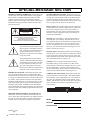 2
2
-
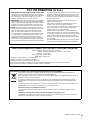 3
3
-
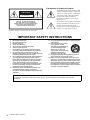 4
4
-
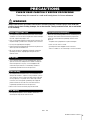 5
5
-
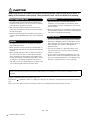 6
6
-
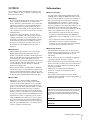 7
7
-
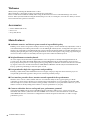 8
8
-
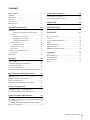 9
9
-
 10
10
-
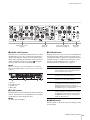 11
11
-
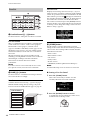 12
12
-
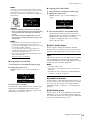 13
13
-
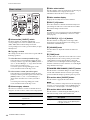 14
14
-
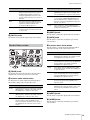 15
15
-
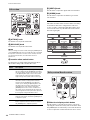 16
16
-
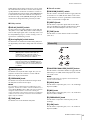 17
17
-
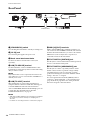 18
18
-
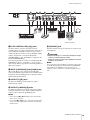 19
19
-
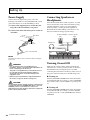 20
20
-
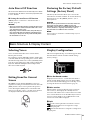 21
21
-
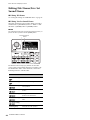 22
22
-
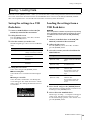 23
23
-
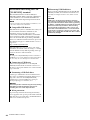 24
24
-
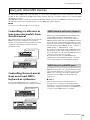 25
25
-
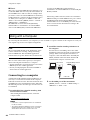 26
26
-
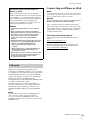 27
27
-
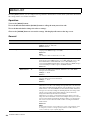 28
28
-
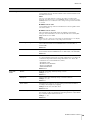 29
29
-
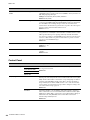 30
30
-
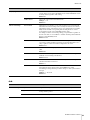 31
31
-
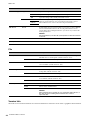 32
32
-
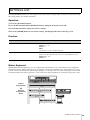 33
33
-
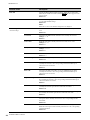 34
34
-
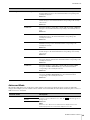 35
35
-
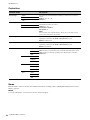 36
36
-
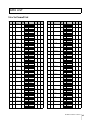 37
37
-
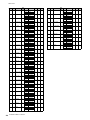 38
38
-
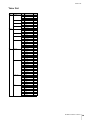 39
39
-
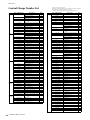 40
40
-
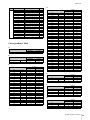 41
41
-
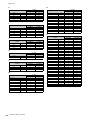 42
42
-
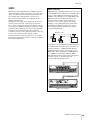 43
43
-
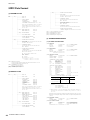 44
44
-
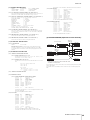 45
45
-
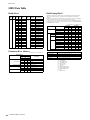 46
46
-
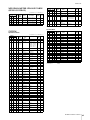 47
47
-
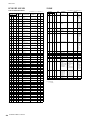 48
48
-
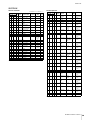 49
49
-
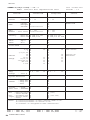 50
50
-
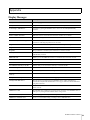 51
51
-
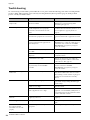 52
52
-
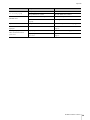 53
53
-
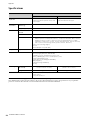 54
54
-
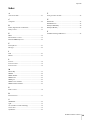 55
55
-
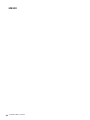 56
56
-
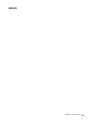 57
57
-
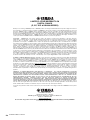 58
58
-
 59
59
-
 60
60
Yamaha CP88 El manual del propietario
- Tipo
- El manual del propietario
- Este manual también es adecuado para
en otros idiomas
- français: Yamaha CP88 Le manuel du propriétaire
- italiano: Yamaha CP88 Manuale del proprietario
- English: Yamaha CP88 Owner's manual
- Deutsch: Yamaha CP88 Bedienungsanleitung
- русский: Yamaha CP88 Инструкция по применению
- Nederlands: Yamaha CP88 de handleiding
- português: Yamaha CP88 Manual do proprietário
- dansk: Yamaha CP88 Brugervejledning
- polski: Yamaha CP88 Instrukcja obsługi
- čeština: Yamaha CP88 Návod k obsluze
- svenska: Yamaha CP88 Bruksanvisning
- 日本語: Yamaha CP88 取扱説明書
- Türkçe: Yamaha CP88 El kitabı
- suomi: Yamaha CP88 Omistajan opas
- română: Yamaha CP88 Manualul proprietarului
Artículos relacionados
-
Yamaha CP88 Manual de usuario
-
Yamaha CP73 El manual del propietario
-
Yamaha CP50 Manual de usuario
-
Yamaha CP1 Ficha de datos
-
Yamaha YC Series Stage Keyboard Manual de usuario
-
Yamaha YC73 El manual del propietario
-
Yamaha YC61 El manual del propietario
-
Yamaha V1 Ficha de datos
-
Yamaha CP1 Manual de usuario
-
Yamaha CP60M El manual del propietario