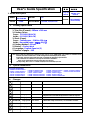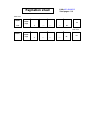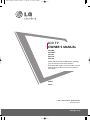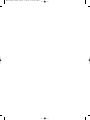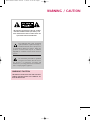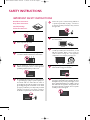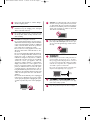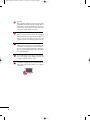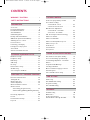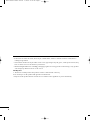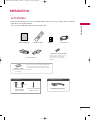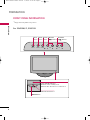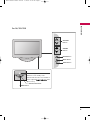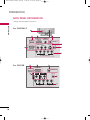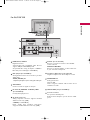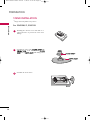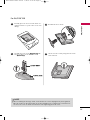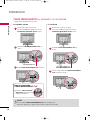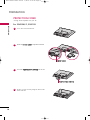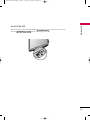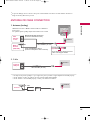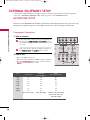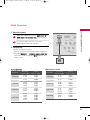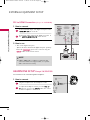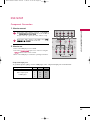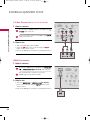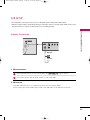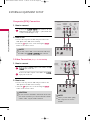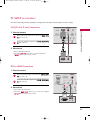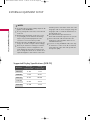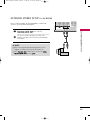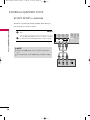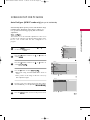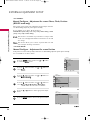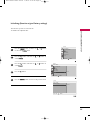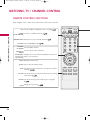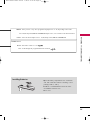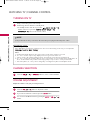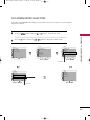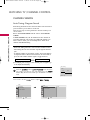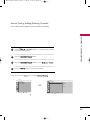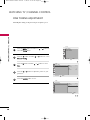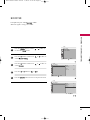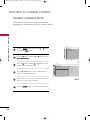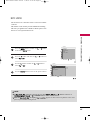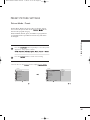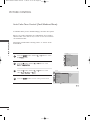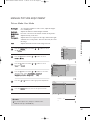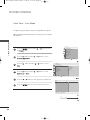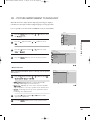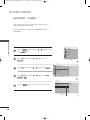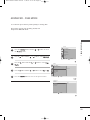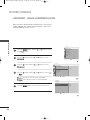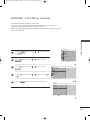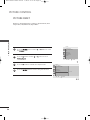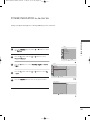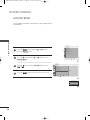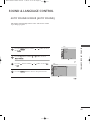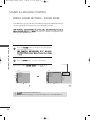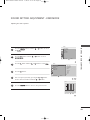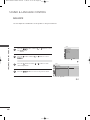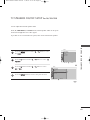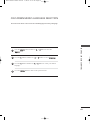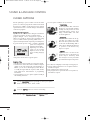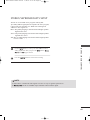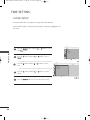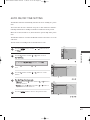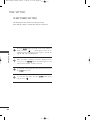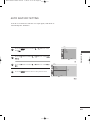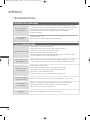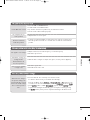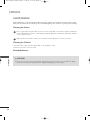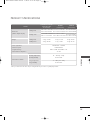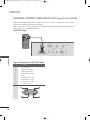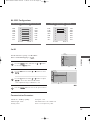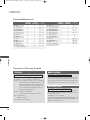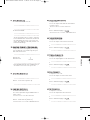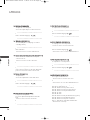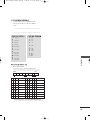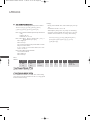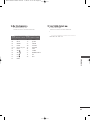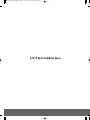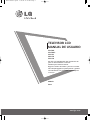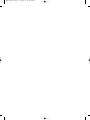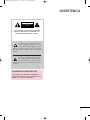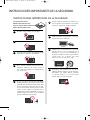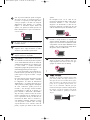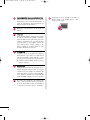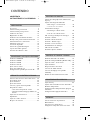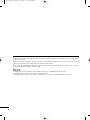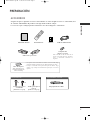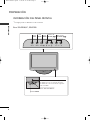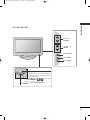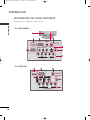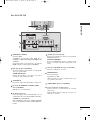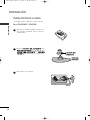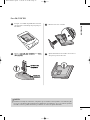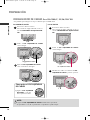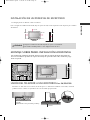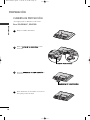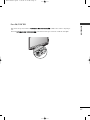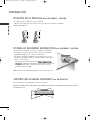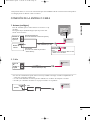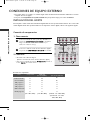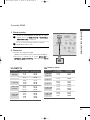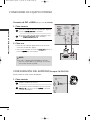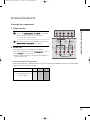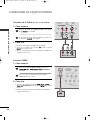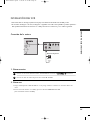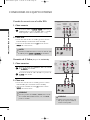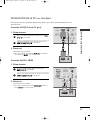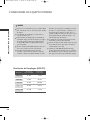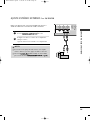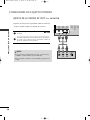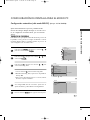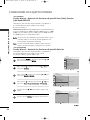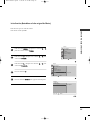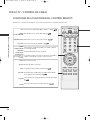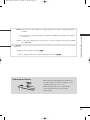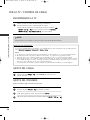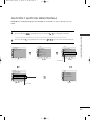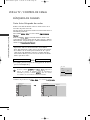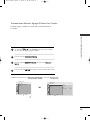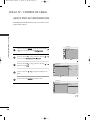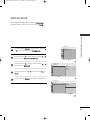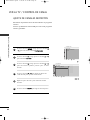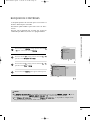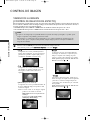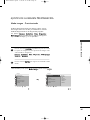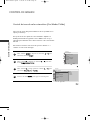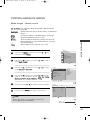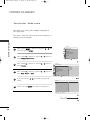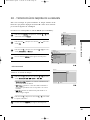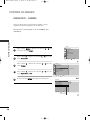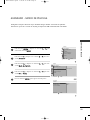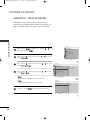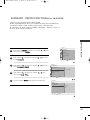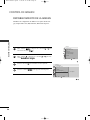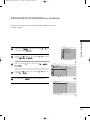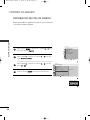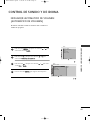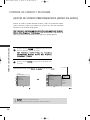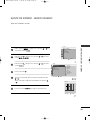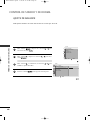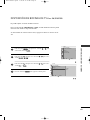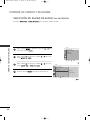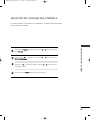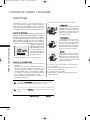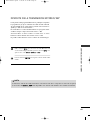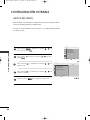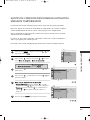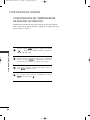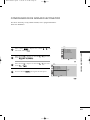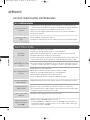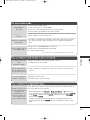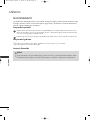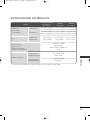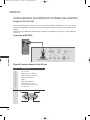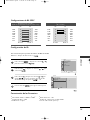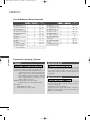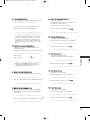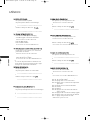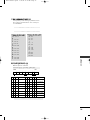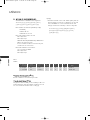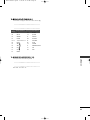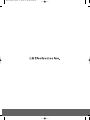LG Electronics 22LF15R Manual de usuario
- Categoría
- Televisores LCD
- Tipo
- Manual de usuario
Este manual también es adecuado para

담당 관리자
MODEL
BRAND
Printing Specification
1. Trim Size (Format) : 185mm x 260 mm
2. Printing Colors
Cover : 1 COLOR (BLACK)
Inside : 1 COLOR (BLACK)
3. Stock (Paper)
Cover : Coated paper , S/White 150 g/㎡
Inside : Uncoated paper , 백상지 60 g/㎡
4. Printing Method : Off set
5. Bindery : Perfect bind
6. Language : English/Spanish (2)
7. Number of pages : 168
Model Description
Part No.
2.
User’s Guide Specification
1.
User’s Guide Specification
Changes
4.
REV.
NO.
MM/DD/YY SIGNATURE CHANGE NO.
CHANGE CONTENTS
1
2
3
4
5
7
6
SUFFIX
22LG30R-MA
LG
MFL41469212
(0904-REV05)
KANG
KWANG SUK
08.04.28
8
9
Special Instructions3.
Product Name
LP81K
Yang HM
08.4.28
22LG30R, 22/26/32LF15R
“This part contain Eco-hazardous substances (Pb, Cd, Hg, Cr6+, PBB, PBDE, etc.) within LG standard level,
Details should be followed Eco-SCM management standard[LG(56)-A-2524].
Especially, Part should be followed and controlled the following specification.
(1)Eco-hazardous substances test report should be submitted
when Part certification test and First Mass Production.
(2) Especially, Don’t use or contain lead(Pb) and cadmium(Cd) in ink.
N
O
T
E
S
(1) Origin Notification
* LGEMX : Printed in Mexico
* LGERS : Printed in Mexico
* LGEAZ : Printed in Brazil
* LGESP : Printed in Brazil
* LGESY : Printed in China
* LGENT : Printed in China
* LGENP : Printed in China
* LGEIL : Printed in India
* LGEDI : Printed in Indonesia
* LGEIN : Printed in Indonesia
* LGETH : Printed in Thailand
* LGEVN : Printed in Vietnam
* LGEMA : Printed in Poland
* LGEWA : Printed in U.K.
* LGEEG : Printed in Egypt
* LGERA : Printed in Russia
* LGEAK : Printed in Kazakhstan
APR/16/08 Yang Hyo-Mi S8-17141 Changed the manual contents
APR/28/08 Corrected the contents.S8-18380
Yang Hyo-Mi
AUG/07/08
Added the safety instructions, corrected the contents.
S8-26608
Yang Hyo-Mi
MAR/12/09
Added the models.S9-46632Yang Hyo-Mi
Apr/28/09
Corrected the Cable arrangement from the Support gr.
Request and corrected the Spanish from the RS request.
S9-51273Yang Hyo-Mi

Pagination sheet
Pagination sheet
P/NO.MFL41469212
Total pages : 168
1
….
Front cover
….
LG(EN)
LG
P/NO.
….
81
1
….
….
LG(SP)
LG
Rear cover
….
81
Blank
Page
Blank
Page

Please read this manual carefully before operating
your set and retain it for future reference.
Write the model number and serial number from the
label on the back cabinet on the front or back of
this manual.
LCD TV
OWNER’S MANUAL
22LG30R
22LG30RC
22LF15R
26LF15R
32LF15R
P/NO : MFL41469212 (0904-REV05)
Printed in Korea
www.lge.com
Model:
Serial:
MFL41469212-Edit1-en5-mi 4/28/09 11:26 AM Page 1

MFL41469212-Edit1-en5-mi 4/28/09 11:26 AM Page 2

1
WARNING / CAUTION
The lightning flash with arrowhead
symbol, within an equilateral triangle, is
intended to alert the user to the presence
of uninsulated “dangerous voltage” within the
product’s enclosure that may be of sufficient
magnitude to constitute a risk of electric shock to
persons.
The exclamation point within an equilateral
triangle is intended to alert the user to
the presence of important operating and
maintenance (servicing) instructions in the litera-
ture accompanying the appliance.
TO REDUCE THE RISK OF ELECTRIC SHOCK
DO NOT REMOVE COVER (OR BACK). NO
USER SERVICEABLE PARTS INSIDE. REFER TO
QUALIFIED SERVICE PERSONNEL.
WARNING/CAUTION
TO REDUCE THE RISK OF FIRE AND ELECTRIC
SHOCK, DO NOT EXPOSE THIS PRODUCT TO
RAIN OR MOISTURE.
MFL41469212-Edit1-en5-mi 4/28/09 11:26 AM Page 1

2
IMPORTANT SAFETY INSTRUCTIONS
SAFETY INSTRUCTIONS
Read these instructions.
Keep these instructions.
Heed all warnings.
Follow all instructions.
Do not use this apparatus near water.
Clean only with dry cloth.
Do not block any ventilation openings. Install in
accordance with the manufacturer’s instructions.
Do not install near any heat sources such as
radiators, heat registers, stoves, or other apparatus
(including amplifiers)that produce heat.
Do not defeat the safety purpose of the polarized
or grounding-type plug. A polarized plug has
two blades with one wider than the other. A
grounding type plug has two blades and a third
grounding prong, The wide blade or the third
prong are provided for your safety. If the provided
plug does not fit into your outlet, consult an
electrician for replacement of the obsolete outlet.
Protect the power cord from being walked on
or pinched particularly at plugs, convenience
receptacles, and the point where they exit from
the apparatus.
Only use attachments/accessories specified by
the manufacturer.
Use only with the cart, stand, tripod, bracket,
or table specified by the manufacturer, or sold
with the apparatus. When a cart is used, use
caution when moving the cart/apparatus
combination to avoid injury from tip-over.
Unplug this apparatus during lighting storms or
when unused for long periods of time.
Refer all servicing to qualified service personnel.
Servicing is required when the apparatus has been
damaged in any way, such as power-supply cord or
plug is damaged, liquid has been spilled or objects
have fallen into the apparatus, the apparatus has
been exposed to rain or moisture, does not operate
normally, or has been dropped.
1
2
3
4
5
7
8
6
9
10
MFL41469212-Edit1-en5-mi 4/28/09 11:26 AM Page 2

3
Never touch this apparatus or antenna during a
thunder or lighting storm.
When mounting a TV on the wall, make sure not to
install the TV by the hanging power and signal
cables on the back of the TV.
Do not allow an impact shock or any objects to fall
into the product, and do not drop onto the screen
with something.
CAUTION concerning the Power Cord :
It is recommend that appliances be placed upon a
dedicated circuit; that is, a single outlet circuit which
powers only that appliance and has no additional
outlets or branch circuits. Check the specification
page of this owner's manual to be certain.
Do not connect too many appliances to the same
AC power outlet as this could result in fire or elec-
tric shock.
Do not overload wall outlets. Overloaded wall out-
lets, loose or damaged wall outlets, extension cords,
frayed power cords, or damaged or cracked wire
insulation are dangerous. Any of these conditions
could result in electric shock or fire. Periodically
examine the cord of your appliance, and if its
appearance indicates damage or deterioration,
unplug it, discontinue use of the appliance, and
have the cord replaced with an exact replacement
part by an authorized servicer. Protect the power
cord from physical or mechanical abuse, such as
being twisted, kinked, pinched, closed in a door, or
walked upon. Pay particular attention to plugs, wall
outlets, and the point where the cord exits the
appliance.
Do not make the TV with the power cord plugged
in. Do not use a damaged or loose power cord. Be
sure do grasp the plug when unplugging the power
cord. Do not pull on the power cord to unplug the
TV.
WARNING - To reduce the risk of fire or electrical
shock, do not expose this product to rain, moisture
or other liquids. Do not touch the TV with wet
hands. Do not install this product near flammable
objects such as gasoline or candles or expose the
TV to direct air conditioning.
Do not expose to dripping or splashing and do not
place objects filled with liquids, such as vases, cups,
etc. on or over the apparatus (e.g. on shelves above
the unit).
GGRROOUUNNDDIINNGG
Ensure that you connect the earth ground wire to
prevent possible electric shock. (i.e. a TV with a
three-prong grounded AC plug must be connected
to a three-prong grouned AC outlet) If grounding
methods are not possible, have a qualified electri-
cian install a separate circuit breaker.
Do not try to ground the unit by connecting it to
telephone wires, lightening rods, or gas pipes.
DDIISSCCOONNNNEECCTTIINNGG DDEEVVIICCEE FFRROOMM MMAAIINNSS
Mains plug is the disconnecting device. The plug
must remain readily operable.
Keep the product away from direct sunlight.
12
11
14
13
16
17
18
19
Power
Supply
Short-circuit
Breaker
15
MFL41469212-Edit1-en5-mi 4/28/09 11:26 AM Page 3

4
Cleaning
When cleaning, unplug the power cord and scrub
gently with a soft cloth to prevent scratching. Do not
spray water or other liquids directly on the TV as
electric shock may occur. Do not clean with chemi-
cals such as alcohol, thinners or benzene.
Moving
Make sure the product is turned off, unplugged
and all cables have been removed. It may take 2 or
more people to carry larger TVs. Do not press
against or put stress on the front panel of the TV.
Ventilation
Install your TV where there is proper ventilation. Do
not install in a confined space such as a bookcase.
Do not cover the product with cloth or other mate-
rials (e.g.) plastic while plugged in. Do not install in
excessively dusty places.
If you smell smoke or other odors coming from the
TV or hear strange sounds, unplug the power cord
contact an authorized service center.
Do not press strongly upon the panel with a hand or
sharp object such as nail, pencil or pen, or make a
scratch on it.
22
20
23
21
24
MFL41469212-Edit1-en5-mi 4/28/09 11:26 AM Page 4

5
CONTENTS
WARNING / CAUTION
. . . . . . . . . . . . . . . . . . . . . . . . . . . . 1
SAFETY INSTRUCTIONS
. . . . . . . . . . . . . . . . . . . . . . . . . . 2
PREPARATION
Accessories
. . . . . . . . . . . . . . . . . . . . . . . . . . . . . . . . . . . . . . . . . . . . . . . . . . . . . . 7
Front Panel Information
. . . . . . . . . . . . . . . . . . . . . . . . . . . . . . . . . . . . . 8
Back Panel Information . . . . . . . . . . . . . . . . . . . . . . . . . . . . . . . . . . . . 10
Stand Installation
. . . . . . . . . . . . . . . . . . . . . . . . . . . . . . . . . . . . . . . . . . . . 12
Cable Management . . . . . . . . . . . . . . . . . . . . . . . . . . . . . . . . . . . . . . . . . 14
Desktop Pedestal Installation . . . . . . . . . . . . . . . . . . . . . . . . . . . . 15
Wall Mount (Horizontal Installation)
. . . . . . . . . . . . . . . . . 15
Attaching the tv to a desk
. . . . . . . . . . . . . . . . . . . . . . . . . . . . . . . . 15
Protection Cover
. . . . . . . . . . . . . . . . . . . . . . . . . . . . . . . . . . . . . . . . . . . . . 16
Positioning your Display
. . . . . . . . . . . . . . . . . . . . . . . . . . . . . . . . . . . 18
Kensington Security System
. . . . . . . . . . . . . . . . . . . . . . . . . . . . . 18
Swivel Stand . . . . . . . . . . . . . . . . . . . . . . . . . . . . . . . . . . . . . . . . . . . . . . . . . . . . 18
Antenna or Cable Connection
. . . . . . . . . . . . . . . . . . . . . . . . . . 19
EXTERNAL EQUIPMENT SETUP
HD Receiver Setup
. . . . . . . . . . . . . . . . . . . . . . . . . . . . . . . . . . . . . . . . . 20
Headphone Setup
. . . . . . . . . . . . . . . . . . . . . . . . . . . . . . . . . . . . . . . . . . . 22
DVD Setup
. . . . . . . . . . . . . . . . . . . . . . . . . . . . . . . . . . . . . . . . . . . . . . . . . . . . . 23
VCR Setup
. . . . . . . . . . . . . . . . . . . . . . . . . . . . . . . . . . . . . . . . . . . . . . . . . . . . . 25
PC Setup
. . . . . . . . . . . . . . . . . . . . . . . . . . . . . . . . . . . . . . . . . . . . . . . . . . . . . . . .27
External Stereo Setup
. . . . . . . . . . . . . . . . . . . . . . . . . . . . . . . . . . . . . .29
AV Out Setup
. . . . . . . . . . . . . . . . . . . . . . . . . . . . . . . . . . . . . . . . . . . . . . . . . .30
Screen Setup For PC Mode
. . . . . . . . . . . . . . . . . . . . . . . . . . . . . . .31
WATCHING TV / CHANNEL CONTROL
Remote Control Functions . . . . . . . . . . . . . . . . . . . . . . . . . . . . . . . 34
Turning On TV
. . . . . . . . . . . . . . . . . . . . . . . . . . . . . . . . . . . . . . . . . . . . . . . . 36
Channel Selection . . . . . . . . . . . . . . . . . . . . . . . . . . . . . . . . . . . . . . . . . . . 36
Volume Adjustment
. . . . . . . . . . . . . . . . . . . . . . . . . . . . . . . . . . . . . . . . . 36
On-Screen Menus Selection . . . . . . . . . . . . . . . . . . . . . . . . . . . . . 37
Channel Search
- Auto Tuning (Program Search)
. . . . . . . . . . . . . . . . . . . 38
- Manual Tuning (Additing/Deleting Channels) . .
. . . . . . . . . . . . . . . . . . . . . . . . . . . . . . . . . . . . . . . . . . . . . . . . . . . . . . . . . . . . . . . . . . . . . .
39
Fine Tuning Adjustment
. . . . . . . . . . . . . . . . . . . . . . . . . . . . . . . . . . . 40
Booster . . . . . . . . . . . . . . . . . . . . . . . . . . . . . . . . . . . . . . . . . . . . . . . . . . . . . . . . . . 41
Favorite Channels Setup
. . . . . . . . . . . . . . . . . . . . . . . . . . . . . . . . . . 42
Key Lock
. . . . . . . . . . . . . . . . . . . . . . . . . . . . . . . . . . . . . . . . . . . . . . . . . . . . . . . . . 43
PICTURE CONTROL
Picture Size (Aspect Ratio) Control . . . . . . . . . . . . . . . . . . 44
Preset Picture Settings
- Picture Mode - Preset
. . . . . . . . . . . . . . . . . . . . . . . . . . . . . . . 45
- Auto Color Tone Control
. . . . . . . . . . . . . . . . . . . . . . . . . 46
Manual Picture Adjustment
- Picture Mode - User Mode
. . . . . . . . . . . . . . . . . . . . . . . .
47
- Color Tone - User Mode
. . . . . . . . . . . . . . . . . . . . . . . . . . . 48
XD - Picture Improvement Technology
. . . . . . . . . . . . . 49
Advanced - Gamma
. . . . . . . . . . . . . . . . . . . . . . . . . . . . . . . . . . . . . . . . . 50
Advanced - Film Mode
. . . . . . . . . . . . . . . . . . . . . . . . . . . . . . . . . . . . . 51
Advanced - Black (Darkness) Level
. . . . . . . . . . . . . . . . . . . 52
Advanced - Eye care
. . . . . . . . . . . . . . . . . . . . . . . . . . . . . . . . . . . . . . . . 53
Picture Reset
. . . . . . . . . . . . . . . . . . . . . . . . . . . . . . . . . . . . . . . . . . . . . . . . . 54
Power Indicator
. . . . . . . . . . . . . . . . . . . . . . . . . . . . . . . . . . . . . . . . . . . . . . . 55
Factory Reset
. . . . . . . . . . . . . . . . . . . . . . . . . . . . . . . . . . . . . . . . . . . . . . . . . 56
SOUND & LANGUAGE CONTROL
Auto Volume Leveler (Auto Volume) . . . . . . . . . . . . . . . . . 57
Preset Sound Settings (Sound Mode)
. . . . . . . . . . . . . . 58
Sound Setting Adjustment - User Mode
. . . . . . . . . . . 59
Balance
. . . . . . . . . . . . . . . . . . . . . . . . . . . . . . . . . . . . . . . . . . . . . . . . . . . . . . . . . .
60
TV Speakers On/Off Setup
. . . . . . . . . . . . . . . . . . . . . . . . . . . . . .
61
Selecting Audio Out
. . . . . . . . . . . . . . . . . . . . . . . . . . . . . . . . . . . . . . . . 62
On-Screen Menus Language Selection
. . . . . . . . . . . . . 63
Closed Captions
. . . . . . . . . . . . . . . . . . . . . . . . . . . . . . . . . . . . . . . . . . . . . 64
Stereo/SAP Broadcasts Setup
. . . . . . . . . . . . . . . . . . . . . . . . . . 65
TIME SETTING
Clock Setup . . . . . . . . . . . . . . . . . . . . . . . . . . . . . . . . . . . . . . . . . . . . . . . . . . . . 66
Auto On/Off Time Setting
. . . . . . . . . . . . . . . . . . . . . . . . . . . . . . . 67
Sleep Timer Setting
. . . . . . . . . . . . . . . . . . . . . . . . . . . . . . . . . . . . . . . . . 68
Auto Shut-Off Setting
. . . . . . . . . . . . . . . . . . . . . . . . . . . . . . . . . . . . . . 69
APPENDIX
Troubleshooting . . . . . . . . . . . . . . . . . . . . . . . . . . . . . . . . . . . . . . . . . . . . . . 70
Maintenance
. . . . . . . . . . . . . . . . . . . . . . . . . . . . . . . . . . . . . . . . . . . . . . . . . . . 72
Product Specifications . . . . . . . . . . . . . . . . . . . . . . . . . . . . . . . . . . . . . 73
External Control Through RS-232C
. . . . . . . . . . . . . . . . . .74
MFL41469212-Edit1-en5-mi 4/28/09 11:26 AM Page 5

6
■
If the TV feels cold to the touch, there may be a small “flicker” when it is turned on. This is normal, there is
nothing wrong with TV.
■
Some minute dot defects may be visible on the screen, appearing as tiny red, green, or blue spots. However, they
have no adverse effect on the monitor's performance.
■
Avoid touching the LCD screen or holding your finger(s) against it for long periods of time. Doing so may produce
some temporary distortion effects on the screen.
On Disposal
a. The fluorescent lamp used in this product contains a small amount of mercury.
b. Do not dispose of this product with general household waste.
c. Disposal of this product must be carried out in accordance to the regulations of your local authority.
MFL41469212-Edit1-en5-mi 4/28/09 11:26 AM Page 6

PREPARATION
7
PREPARATION
ACCESSORIES
Ensure that the following accessories are included with your TV. If an accessory is missing, please contact the
dealer where you purchased the TV.
The accessories included may differ from the images below.
1.5V 1.5V
Owner’s Manual Power Cord
Remote Control
123
456
78
0
9
VOL VOL
CH
CH
E
N
T
E
R
Q
.
V
IE
W
S
L
E
E
P
N
D
R
A
T
I
O
F
A
V
M
U
T
E
O
G
MEMORY/ERASE
C
A
P
T
I
O
N
I
N
P
U
T
123
456
78
0
9
VOL VOL
CH
CH
E
N
T
E
R
P
O
W
E
R
M
E
N
U
Q
.
V
I
E
W
S
L
E
E
P
R
A
T
I
O
M
T
S
F
A
V
M
U
T
E
A
.
P
R
O
G
CAPTION
T
V
IN
P
U
T
MEMORY/ER
ASE
S
O
U
N
D
P
I
C
T
U
R
E
* Wipe spots on the exterior only with the polishing cloth.
* Do not wipe roughly when removing stain. Please be
cautions of that excessive pressure may cause scratch or
discoloration.
Polishing Cloth
(This feature is not available
for all models.)
Protection Cover
RF Adapter (Some Models)
You must connect it to the antenna
wire after fixing in Antenna Input.
This adapter is only supplied in
Argentina.
or
Batteries
Screw for stand fixing
(Refer to P.15)
Screws for
stand assembly
(Refer to P.13)
x 4
x 4
For 26/32LF15R
Cable Management Clip
For 22LG30R/C, 22LF15R
MFL41469212-Edit1-en5-mi 4/28/09 1:35 PM Page 7

PREPARATION
8
FRONT PANEL INFORMATION
PREPARATION
■
Image shown may differ from your TV.
INPUT
MENU
VOL CH
ENTER
CHANNEL
(
EE
,
DD
) Buttons
VOLUME
(
FF
,
GG
) Buttons
MENU
Button
ENTER
Button
INPUT
Button
POWER Button
Remote Control Sensor
Power/Standby Indicator
Illuminates red in standby mode.
Illuminates blue when the TV is switched on.
For 22LG30R/C, 22LF15R
MFL41469212-Edit1-en5-mi 4/28/09 11:26 AM Page 8

PREPARATION
9
POWER Button
Power/Standby Indicator
Illuminates red in standby mode.
Illuminates blue when the set is switched on.
(Can be adjusted
PPoowweerr IInnddiiccaattoorr
in the
Option menu.)
CH
VOL
MENU
INPUT
ENTER
CHANNEL
Buttons
VOLUME
Buttons
ENTER Button
MENU Button
INPUT Button
Remote Control Sensor
For 26/32LF15R
MFL41469212-Edit1-en5-mi 4/28/09 11:26 AM Page 9

PREPARATION
10
PREPARATION
BACK PANEL INFORMATION
■
Image shown may differ from your TV.
( )
10
For 22LG30R/C
ANTENNA IN
SERVICE ONLY
AUDIO
COMPONENT IN
VIDEO
MONO
( )
H/P
HDMI IN
( )
AV IN
VIDEO
AUDIO
1
7
8
3
For 22LF15R
5
ANTENNA IN
RGB(PC) IN
RS-232C IN
(CONTROL & SERVICE)
AUDIO
(RGB/DVI) IN
S-VIDEO
AUDIO
COMPONENT IN
VIDEO
VIDEO
AUDIO
MONO
( )
AV IN
H/P
HDMI/DVI IN
1 2
4
8
7
3
5
9
MFL41469212-Edit1-en5-mi 4/28/09 11:26 AM Page 10

PREPARATION
11
10
COMPONENT IN
SERVICE ONLY
VIDEO
AUDIO
VIDEO
MONO
(
)
AUDIO
ANTENNA
IN
HDMI IN
IN
OUT
AV
VARIABLE
AUDIO OUT
1
3
For 26/32LF15R
HDMI/DVI IN, HDMI IN
Digital Connection.
Supports HD video and Digital audio. Doesn’t
support 480i(For 22LG30R/C)/576i.
Accepts DVI video using an adapter or HDMI to
DVI cable (not included) (For 22LG30R/C).
RGB (PC) IN (For 22LG30R/C)
Analog PC Connection. Uses a D-sub 15 pin cable
(VGA cable).
AUDIO (RGB/DVI) IN
1/8" (0.32 cm) headphone jack for analog PC audio input.
ANTENNA IN
Connect over-the air signals to this jack.
RS-232C IN (CONTROL & SERVICE) PORT
(For 22LG30R/C)
Used by third party devices.
AV (Audio/Video) IN
Analog composite connection. Supports standard
definition video only (480i).
S-VIDEO (For 22LG30R/C)
Better quality than standard composition.
Supports standard definition video only (480i).
AV OUT (For 26/32LF15R)
Connect second TV or monitor to the AV OUT
socket on the TV.
VARIABLE AUDIO OUT
Connect an external amplifier or add a subwoofer
to your surround sound system.
Headphone INPUT (Except 26/32LF15R)
Plug the headphone into the headphone socket.
COMPONENT IN
Analog Connection.
Supports HD.
Uses a red, green, and blue cable for video & red
and white for audio.
SERVICE ONLY (Except 22LG30R/C)
Power Cord Socket
For operation with AC power.
Caution: Never attempt to operate the TV on DC
power.
1
2
3
4
5
6
7
6
5
8
9
8
9
10
MFL41469212-Edit1-en5-mi 4/28/09 11:26 AM Page 11

PREPARATION
12
PREPARATION
STAND INSTALLATION
■
Image shown may differ from your TV
Assemble the parts of the
SSTTAANNDD BBOODDYY
with
CCOOVVEERR BBAASSEE
of the TV. Insert the
SSTTAANNDD
BBOODDYY
into a
CCOOVVEERR BBAASSEE
until clicking sound.
2
Assemble the TV as shown.
3
SSTTAANNDD BBOODDYY
CCOOVVEERR BBAASSEE
Carefully place the TV screen side down on a
cushioned surface to protect the screen from
damage.
1
For 22LG30R/C, 22LF15R
MFL41469212-Edit1-en5-mi 4/28/09 11:26 AM Page 12

13
Carefully place the TV screen side down on a
cushioned surface to protect the screen from
damage.
Assemble the parts of the
SSttaanndd BBooddyy
with
the
CCoovveerr BBaassee
of the TV.
1
2
3
Fix the 4 screws securely using the holes in the
back of the TV.
4
SSTTAANNDD BBOODDYY
CCOOVVEERR BBAASSEE
GG
When assembling the desk type stand, check whether the screw is fully tightened. (If not tightened
fully, the product can tilt forward after the product installation). If you tighten the screw with exces-
sive force, the screw can deviate from abrasion of the tightening part of the screw.
NOTE
!
For 26/32LF15R
PREPARATION
Assemble the TV as shown.
MFL41469212-Edit1-en5-mi 4/28/09 11:26 AM Page 13

PREPARATION
14
PREPARATION
■
Image shown may differ from your TV
Connect the cables as necessary.
To connect additional equipment, see the
EXTERNAL EQUIPMENT SETUP section.
Install the CABLE MANAGEMENT CLIP as
shown.
1
2
3
GG
Do not hold the CABLE MANAGEMENT CLIP when moving the TV.
- If the TV is dropped, you may be injured or the product may be broken.
NOTE
!
How to remove the
CABLE MANAGEMENT CLIP
GG
Hold the CABLE MANAGE-
MENT CLIP with both hands
and pull it backward.
CABLE MANAGEMENT
For 22LG30R/C, 22/26/32LF15R
Fit the CABLE MANAGEMENT CLIP as shown.
CABLE MANAGEMENT CLIP
For 26/32LF15R
Connect the cables as necessary.
To connect additional equipment, see the
EXTERNAL EQUIPMENT SETUP section.
Install the CABLE MANAGEMENT CLIP as
shown.
CCAABBLLEE MMAANNAAGGEEMMEENNTT CCLLIIPP
1
2
Put the cables inside the CABLE MANAGEMENT
CLIP and snap it closed.
3
For 22LG30R/C, 22LF15R
MFL41469212-Edit1-en5-mi 4/28/09 11:26 AM Page 14

PREPARATION
15
DESKTOP PEDESTAL INSTALLATION
GG
Ensure adequate ventilation by following the clearance recommendations.
GG
Do not mount near or above any type of heat source.
CAUTION
4 inches
4 inches
4 inches
4 inches
For proper ventilation, allow a clearance of 4 inches on all four sides from the wall.
■
Image shown may differ from your TV.
WALL MOUNT: HORIZONTAL INSTALLATION
For adequate ventilation allow a clearance of 4” (10cm) all around the TV. We recommend that you
use an LG brand wall mount when mounting the TV to a wall.
4 inches
4 inches
4 inches
4 inches
4 inches
ATTACHING THE TV TO A DESK
For 26/32LF15R
If you wish to attach the TV to a desk, it must be securely fastened to the desk using a metal screw (as shown
below). Failure to securely attach the TV may result in the TV falling: which may cause damage to the TV and
serious personal injury.
1-Screw
(provided as parts of the product)
Desk
Stand
MFL41469212-Edit1-en5-mi 4/28/09 11:26 AM Page 15

PREPARATION
16
PREPARATION
PROTECTION COVER
■
Image shown may differ from your TV.
HHIINNGGEE BBOODDYY
Loose the screws from the TV.
1
Insert the
PPRROOTTEECCTTIIOONN CCOOVVEERR
into the TV.
3
PPRROOTTEECCTTIIOONN CCOOVVEERR
Bend the
HHIINNGGEE BBOODDYY
and pull it backward.
2
Fix the 4 screws securely using the holes in the
back of the TV.
4
For 22LG30R/C, 22LF15R
MFL41469212-Edit1-en5-mi 4/28/09 11:26 AM Page 16

PREPARATION
17
After removing the stand, install the included
pprrootteeccttiioonn ccoovveerr
over the hole for the stand.
Press the
PPRROOTTEECCTTIIOONN CCOOVVEERR
into the TV until you hear it click.
For 26/32LF15R
MFL41469212-Edit1-en5-mi 4/28/09 11:26 AM Page 17

PREPARATION
18
PREPARATION
POSITIONING YOUR DISPLAY
For 22LG30R/C, 22LF15R
■
Here shown may be somewhat different from your TV.
■
Adjust the position of the panel in various ways for maximum comfort.
• Tilt range
12
0
3
0
KENSINGTON SECURITY SYSTEM
For 22LG30R/C, 22LF15R
- The TV is equipped with a Kensington Security System connector on
the back panel. Connect the Kensington Security System cable as
shown below.
- For the detailed installation and use of the Kensington Security
System, refer to the user’s guide provided with the Kensington
Security System.
For further information, contact
hhttttpp::////wwwwww..kkeennssiinnggttoonn..ccoomm
,
the internet homepage of the Kensington company. Kensington sells
security systems for expensive electronic equipment such as note-
book PCs and LCD projectors.
NOTE: The Kensington Security System is an optional accessory.
SWIVEL STAND
For 26/32LF15R
TThhiiss ffeeaattuurree iiss nnoott aavvaaiillaabbllee ffoorr aallll mmooddeellss..
After installing the TV, you can adjust the TV set manually to the left or right direction by 20 degrees to suit
your viewing position.
MFL41469212-Edit1-en5-mi 4/28/09 11:26 AM Page 18

PREPARATION
19
ANTENNA OR CABLE CONNECTION
■
To prevent damage do not connect to the power outlet until all connections are made between the devices.
■
Image shown may differ from your TV.
1. Antenna (Analog)
Wall Antenna Socket or Outdoor Antenna without a Cable Box
Connections.
For optimum picture quality, adjust antenna direction if needed.
2. Cable
Wall
Antenna
Socket
Outdoor
Antenna
(VHF, UHF)
Cable TV
Wall Jack
Multi-family Dwellings/Apartments
(Connect to wall antenna socket)
RF Coaxial Wire (75 ohm)
RF Coaxial Wire (75 ohm)
Single-family Dwellings /Houses
(Connect to wall jack for outdoor antenna)
Be careful not to bend the bronze wire
when connecting the antenna.
Copper Wire
■
To improve the picture quality in a poor signal area, please purchase a signal amplifier and install properly.
■
If the antenna needs to be split for two TV’s, install a 2-Way Signal Splitter.
■
If the antenna is not installed properly, contact your dealer for assistance.
Antenna
UHF
Signal
Amplifier
VHF
ANTENNA IN
( )
ANTENNA IN
( )
ANTENNA IN
( )
( )
MFL41469212-Edit1-en5-mi 4/28/09 11:26 AM Page 19

EXTERNAL EQUIPMENT SETUP
20
EXTERNAL EQUIPMENT SETUP
HD RECEIVER SETUP
■
To prevent the equipment damage, never plug in any power cords until you have finished connecting all equipment.
■
This part of EXTERNAL EQUIPMENT SETUP mainly use picture for
the 22LG30R/C models.
This TV can receive Digital Over-the-air/Cable signals with an external digital set-top box. If you do receive dig-
ital signals from a digital set-top box or other digital external device, refer to the figure as shown below.
Component Connection
1. How to connect
Connect the video outputs
(
Y, PB, PR
)
of the digital set-
top box to the
CCOOMMPPOONNEENNTT IINN VVIIDDEEOO
jacks on
the TV. Match the jack colors (Y = green, P
B = blue, and
P
R = red).
Connect the audio output of the digital set-top box to
the
CCOOMMPPOONNEENNTT IINN AAUUDDIIOO
jacks on the TV.
2
1
2. How to use
■
Turn on the digital set-top box.
(
Refer to the owner’s manual for the digital set-top box. operation
)
■
Select the
CCoommppoonneenntt
input source on the TV using the
IINNPPUUTT
button on the remote control.
Y
P
B
P
R
L
R
ANTEN
RGB(PC) IN
IN
ERVICE)
AUDIO
(RGB/DVI) IN
AUDIO
COMPONENT IN
VIDEO
VIDEO
AUDIO
MONO
( )
AV IN
H/P
S-VIDEO
I IN
1
2
Signal
480i
576i
480p
576p
720p
1080i
108 0 p
Component
Yes
Yes
Yes
Yes
Yes
Yes
Yes
(Only 50Hz, 60Hz)
HDMI/DVI
(For 22LG30R/C)
No
No
Yes
Yes
Yes
Yes
Yes
(Only 50Hz, 60Hz)
No
No
Yes
Yes
Yes
Yes
Yes
(22LF15R - Only 50Hz, 60Hz)
(26/32LF15R - Only 24Hz,
30Hz, 50Hz, 60Hz)
HDMI
(For 22/26/32LF15R)
MFL41469212-Edit1-en5-mi 4/28/09 11:26 AM Page 20

EXTERNAL EQUIPMENT SETUP
21
HDMI Connection
RGB(PC) IN
RS-232C IN
(CONTROL & SERVICE)
AUDIO
(RGB/DVI)
COMPONEN
VIDEO
VIDEO
AUDIO
MONO
( )
AV IN
HDMI/DVI IN
HDMI OUTPUT
Connect the digital set-top box to
HHDDMMII//DDVVII IINN
or
HHDDMMII IINN((FFoorr 2222//
2266//3322LLFF1155RR))
jack on the TV.
No separate audio connection is necessary.
HDMI supports both audio and video.
1. How to connect
2. How to use
■
Turn on the digital set-top box.
(
Refer to the owner’s manual for the digital set-top box.
)
■
Select the
HHDDMMII//DDVVII
or
HHDDMMII((FFoorr 2222//
2266//3322LLFF1155RR))
input source on the TV using the
IINNPPUUTT
button on the
remote control.
2
1
1
FFoorr
22LG30R/C, 22LF15R
Resolution
720x480p
720x576p
1280x720p
1920x1080i
1920x1080p
Horizontal Vertical
Frequency(kHz) Frequency(Hz)
31.47 59.94
31.50 60.00
31.25 50.00
44.96 59.94
45.00 60.00
37.50 50.00
33.72 59.94
33.75 60.00
28.125 50.00
67.432 59.94
67.50 60.00
56.25 50.00
FFoorr
2266//3322LLFF1155RR
Resolution
720x480
720x576
1280x720
1920x1080i
1920x1080p
Horizontal Vertical
Frequency(kHz) Frequency(Hz)
31.47 59.94
31.50 60.00
31.25 50.00
44.96 59.94
45.00 60.00
37.50 50.00
33.72 59.94
33.75 60.00
28.125 50.00
67.432 59.94
67.50 60.00
56.25 50.00
27.00 24.00
33.75 30.00
MFL41469212-Edit1-en5-mi 4/28/09 11:26 AM Page 21

EXTERNAL EQUIPMENT SETUP
22
EXTERNAL EQUIPMENT SETUP
DVI to HDMI Connection
(Except 22/26/32LF15R)
GG
A DVI to HDMI cable or adapter is required for this
connection. DVI doesn't support audio, so a separate
audio connection is necessary.
NOTE
!
1. How to connect
Connect the DVI output of the digital set-top box to the
HHDDMMII//DDVVII IINN
jack on the TV.
Connect the audio output of the digital set-top box to
the
AAUUDDIIOO ((RRGGBB//DDVVII)) IINN
jack on the TV.
2
1
2. How to use
■
Turn on the digital set-top box.
(
Refer to the owner’s manual for the digital set-top box. operation
)
■
Select the
HHDDMMII//DDVVII
input source on the TV using the
IINNPPUUTT
button on the remote control.
RGB(PC) IN
RS-232C IN
CONTROL & SERVICE)
S-VIDE
AUD
COMPONENT IN
VIDEO
VIDEO
AUDIO
MONO
( )
AV IN
HDMI/DVI IN
L
R
DVI OUTPUT
AUDIO
(RGB/DVI) IN
1
2
HEADPHONE SETUP
Except 26/32LF15R
You can listen to the sound through the headphone.
Plug the headphone into the headphone socket.
To adjust the headphone volume, press the
VVOOLL
FF
or
GG
button. If you press the
MMUUTTEE
button, the sound
from the headphone is switched off.
1. How to connect
2
1
ANTENNA IN
S-VIDEO
AUDIO
H/P
MFL41469212-Edit1-en5-mi 4/28/09 11:26 AM Page 22

EXTERNAL EQUIPMENT SETUP
23
DVD SETUP
Component Input ports
To get better picture quality, connect a DVD player to the component input ports as shown below.
Component ports on the TV
YPB PR
Video output ports
on DVD player
Y
Y
Y
Y
PB
B-Y
Cb
Pb
P
R
R-Y
Cr
Pr
Component Connection
1. How to connect
Connect the video outputs
(
Y, P
B, PR
)
of the DVD to
the
CCOOMMPPOONNEENNTT IINN VVIIDDEEOO
jacks on the TV. Match
the jack colors
(
Y = green, P
B = blue, and PR = red
)
.
Connect the audio outputs of the DVD to the
CCOOMM--
PPOONNEENNTT IINN AAUUDDIIOO
jacks on the TV.
2
1
2. How to use
■
Turn on the DVD player, insert a DVD.
■
Select the
CCoommppoonneenntt
input source on the TV using the
IINNPPUUTT
button on the remote control.
■
Refer to the DVD player's manual for operating instructions.
Y
P
B
P
R
L
R
ANTEN
RGB(PC) IN
IN
ERVICE)
AUDIO
(RGB/DVI) IN
AUDIO
COMPONENT IN
VIDEO
VIDEO
AUDIO
MONO
( )
AV IN
H/P
S-VIDEO
IN
1
2
MFL41469212-Edit1-en5-mi 4/28/09 11:26 AM Page 23

EXTERNAL EQUIPMENT SETUP
24
EXTERNAL EQUIPMENT SETUP
S-Video Connection
(Except 22/
26/32LF15R
)
HDMI Connection
1. How to connect
Connect the S-VIDEO output of the DVD to the
SS --
VVIIDDEEOO
input on the TV.
Connect the audio outputs of the DVD to the
AAUUDDIIOO
input jacks on the TV.
2
1
2. How to use
■
Turn on the DVD player, insert a DVD.
■
Select the
AAVV
input source on the TV using the
IINNPPUUTT
button on the remote control.
■
Refer to the DVD player's manual for operating instructions.
1. How to connect
Connect the HDMI output of the DVD to the
HHDDMMII//DDVVII
IINN
or
HHDDMMII IINN((FFoorr 2222//
26/32LF15R)
jack on the TV.
No separated audio connection is necessary.
HDMI supports both audio and video.
2
1
2. How to use
■
Select the
HHDDMMII//DDVVII
or
HHDDMMII ((FFoorr 2222//
26/32LF15R)
input source on the TV using the
IINNPPUUTT
button on the
remote control.
■
Refer to the DVD player's manual for operating instructions.
S-VIDEO
ANTENNA I
RGB(PC) IN
VICE)
AUDIO
(RGB/DVI) IN
S-VIDEO
COMPONENT IN
VIDEO
VIDEO
AUDIO
MONO
( )
AV IN
H/P
N
AUDIO
L R
AUDIO
1
2
RGB(PC) IN
RS-232C IN
(CONTROL & SERVICE)
AUDIO
(RGB/DVI) IN
COMPONENT
VIDEO
VIDEO
AUDIO
MONO
( )
AV IN
HDMI/DVI IN
HDMI OUTPUT
1
MFL41469212-Edit1-en5-mi 4/28/09 11:26 AM Page 24

EXTERNAL EQUIPMENT SETUP
25
VCR SETUP
■
To avoid picture noise
(
interference
)
, leave an adequate distance between the VCR and TV.
■
If the 4:3 picture format is used; the fixed images on the sides of the screen may remain visible on the screen.
This phenomenon is common to all TVs and is not covered by warranty.
Antenna Connection
L R
S-VIDEO VIDEO
OUTPUT
SWITCH
ANT IN
ANT OUT
ANTENNA INANTENNA IN
N
S-VIDEO
AUDIO
IN
H/P
Wall Jack
Antenna
1
2
Connect the RF antenna out socket of the VCR to the
AANNTTEENNNNAA IINN
socket on the TV.
Connect the antenna cable to the RF antenna in socket of the VCR.
1. How to connect
■
Set VCR output switch to 3 or 4 and then tune TV to the same channel number.
■
Insert a video tape into the VCR and press PLAY on the VCR.
(
Refer to the VCR owner’s manual.
)
2. How to use
2
1
MFL41469212-Edit1-en5-mi 4/28/09 11:26 AM Page 25

EXTERNAL EQUIPMENT SETUP
26
EXTERNAL EQUIPMENT SETUP
GG
If you have a mono VCR, connect the audio cable from
the VCR to the
AAUUDDIIOO LL((MMOONNOO))
jack of the TV.
NOTE
!
Composite (RCA) Connection
1. How to connect
Connect the
AAUUDDIIOO
/
VVIIDDEEOO
jacks between TV and
VCR. Match the jack colors (Video = yellow, Audio Left
= white, and Audio Right = red)
1
2. How to use
■
Insert a video tape into the VCR and press PLAY on the
VCR.
(
Refer to the VCR owner’s manual.
)
■
Select the
AAVV
input source on the TV using the
IINNPPUUTT
button on the remote control.
ANTEN
RGB(PC) IN
RS-232C IN
(CONTROL & SERVICE)
AUDIO
(RGB/DVI) IN
COMPONENT IN
VIDEO
AUDIO
MONO
( )
AV IN
H/P
HDMI/DVI IN
AUDIO
S-VIDEO
VIDEO
OUTPUT
SWITCH
L R
S-VIDEO VIDEOANT IN
ANT OUT
ANTENNA IN
1
2
OUTPUT
SWITCH
L R
S-VIDEOVIDEOANT IN
ANT OUT
S-232C IN
OL & SERVICE)
S-VIDEO
COMPONENT IN
VIDEO
VIDEO
AUDIO
MONO
( )
AV IN
H/P
AUDIO
ANTENNA IN
1
2
S-Video Connection
(Except 22/26/32LF15R)
1. How to connect
Connect the S-VIDEO output of the VCR to the
SS --
VVIIDDEEOO
input on the TV.
Connect the audio outputs of the VCR to the
AAUUDDIIOO
input jacks on the TV.
2
1
2. How to use
■
Insert a video tape into the VCR and press PLAY on the
VCR.
(
Refer to the VCR owner’s manual.
)
■
Select the
AAVV
input source on the TV using the
IINNPPUUTT
button on the remote control.
GG
S-Video provides better quality
than composite. Use it when
available.
NOTE
!
GG
Do not connect to both Video and S-Video at the same
time. In the event that you connect both Video and the
S-Video cables, only the S-Video will work.
CAUTION
MFL41469212-Edit1-en5-mi 4/28/09 11:26 AM Page 26

EXTERNAL EQUIPMENT SETUP
27
PC SETUP
For 22LG30R/C
This TV provides Plug and Play capability, meaning that the PC adjusts automatically to the TV's settings.
VGA (D-Sub 15 pin) Connection
ANTE
RS-232C IN
(CONTROL & SERVICE)
S-VIDEO
AUDIO
COMPONENT IN
VIDEO
VIDEO
AUDIO
MONO
( )
AV IN
H/P
HDMI/DVI IN
RGB(PC) IN
AUDIO
(RGB/DVI) IN
RGB OUTPUT
AUDIO
1
2
RGB(PC) IN
RS-232C IN
(CONTROL & SERVICE)
S-V
AU
COMPONENT IN
VIDEO
VIDEO
AUDIO
MONO
( )
AV IN
HDMI/DVI IN
L
R
DVI OUTPUT
AUDIO
(RGB/DVI) IN
1
2
DVI to HDMI Connection
1. How to connect
Connect the VGA output of the PC to the
RRGGBB
((
PPCC
))
IINN
jack on the TV.
Connect the PC audio output to the
AAUUDDIIOO
((
RRGGBB//DDVVII
))
IINN
jack on the TV.
2
1
2. How to use
■
Turn on the PC and the TV.
■
Select the
RRGGBB PPCC
input source on the TV using the
IINNPPUUTT
button on the remote control.
1. How to connect
Connect the DVI output of the PC to the
HHDDMMII//DDVVII
II NN
jack on the TV.
Connect the PC audio output to the
AAUUDDIIOO ((RRGGBB//DDVVII))
IINN
jack on the TV.
2
1
2. How to use
■
Turn on the PC and the TV.
■
Select the
HHDDMMII//DDVVII
input source on the TV using the
IINNPPUUTT
button on the remote control.
MFL41469212-Edit1-en5-mi 4/28/09 11:26 AM Page 27

EXTERNAL EQUIPMENT SETUP
28
EXTERNAL EQUIPMENT SETUP
GG
To get the the best picture quality, adjust the PC
graphics card to1680x1050.
GG
To enjoy vivid picture and sound, connect the PC
to the TV.
GG
Avoid keeping a fixed image on the TV ’s screen
for prolonged periods of time.The fixed image
may become permanently imprinted on the
screen;use a screen saver when possible.
GG
Connect the PC to the RGB (PC) port of the TV;
change the resolution output of PC accordingly.
GG
There may be interference relating to resolution,
vertical pattern, contrast or brightness in PC
mode. Change the PC mode to another resolu-
tion or change the refresh rate to another rate or
adjust the brightness and contrast on the menu
until the picture is clear. If the refresh rate of the
PC graphic card can not be changed, change the
PC graphic card or consult the manufacturer of
the PC graphic card.
GG
The synchronization input waveform for
Horizontal and Vertical frequencies are separate.
GG
Connect the audio cable from the PC to the
Audio input on the TV.(Audio cables are not
included with the TV).
GG
If you use too long an RGB-PC cable, there may
be interference on the screen. We recommend
using under 5m of the cable. This provides the
best picture quality.
NOTES
!
Supported Display Specifications (RGB PC)
Horizontal Vertical
Frequency
(
KHz
)
Frequency
(
Hz
)
31.469 59.94
37.879 60.317
48.363 60.004
63.668 59.895
65.290 59.954
Resolution
640x480
800x600
1024x768
1280x1024
1680x1050
MFL41469212-Edit1-en5-mi 4/28/09 11:26 AM Page 28

EXTERNAL EQUIPMENT SETUP
29
EXTERNAL STEREO SETUP
For 26/32LF15R
L/MONO
R
AUDIO
VIDEO
VARIABLE
AUDIO OUT
L/L/MONOMONO
R
AUDIOAUDIO
VIDEOVIDEO
AV
IN 1
OUT
VARIABLE
AUDIO OUT
GG
When connecting with external audio equipments, such as
amplifiers or speakers, please turn the TV speakers off.
GG
Select
VVaarriiaabbllee OOuutt
in Audio manu to connect the
VVAARRII--
AABBLLEE AAUUDDIIOO OOUUTT
jacks.(
GG
pp..6622
)
NOTE
!
Use to connected either an external amplifier, or add a sub-
woofer to your surround sound system.
Connect the input jack of the stereo amplifier to the
VVAARRIIAABBLLEE AAUUDDIIOO OOUUTT
jacks on the TV.
Set up your speakers through your analog stereo
amplifier, according to the instructions provided with
the amplifier.
2
1
11
MFL41469212-Edit1-en5-mi 4/28/09 11:26 AM Page 29

EXTERNAL EQUIPMENT SETUP
30
EXTERNAL EQUIPMENT SETUP
AV OUT SETUP
For 26/32LF15R
The TV has a special signal output capability which allows you
to hook up the second TV or monitor.
L/L/MONOMONO
R
AUDIOAUDIO
VIDEOVIDEO
AV
IN 1
OUT
VARIABLE ARIABLE
AUDIO OUTAUDIO OUT
L/MONO
R
AUDIO
VIDEO
L R
S-VIDEO
VIDEO
Connect the second TV or monitor to the TV’s
AAVV OOUUTT
jacks.
See the Operating Manual of the second TV or monitor
for further details regarding that device’s input settings.
GG
Component, HDMI input sources cannot be used for AV
out.
GG
We recommend to use the AV OUT jacks for VCR recording.
NOTE
!
2
1
1
MFL41469212-Edit1-en5-mi 4/28/09 11:26 AM Page 30

EXTERNAL EQUIPMENT SETUP
31
SCREEN SETUP FOR PC MODE
Auto Configure (RGB PC mode only) (Except 22/26/32LF15R)
Press the
MMEENNUU
button and then use
DD
or
EE
button
to select the
PPiiccttuurree
menu.
Press the
GG
button and then use
DD
or
EE
button to
select
SSccrreeeenn
.
Press the
GG
button and then use
DD
or
EE
button to
select
AAuuttoo CCoonnffiigg..
.
Press the
GG
button to start
AAuuttoo CCoonnffiigg..
.
■
When Auto config. has finished, OK will be shown on
screen.
■
If the position of the image is still not correct, try
Auto adjustment again.
If picture needs to be adjusted again after Auto adjust-
ment in RGB PC, you can adjust the
MMaannuuaall CCoonnffiigg..
.
Press the
MMEENNUU
button to move to the previous menu.
2
1
4
5
3
6
Automatically adjusts picture position and minimizes image
instability. After adjustment, if the image is still not cor-
rect, your TV is functioning properly but needs further
adjustment.
AAuuttoo ccoonnffiigguurree
This function is for the automatic adjustment of the screen
position, clock, and phase. The displayed image will be unsta-
ble for a few seconds while the auto configuration is in
progress.
1
Picture Mode
Color Temperature
Advanced
Aspect Ratio
Picture Reset
Screen
Picture
DE F G
MENU
2
Picture
Picture Mode
Color Temperature
Advanced
Aspect Ratio
Picture Reset
Screen
To Set
Screen G
DE F G
MENU
3 4
Screen
To Set
DE F G
MENU
Auto config. G
Manual Config.
Reset
MFL41469212-Edit1-en5-mi 4/28/09 11:26 AM Page 31

EXTERNAL EQUIPMENT SETUP
32
EXTERNAL EQUIPMENT SETUP
■
For 22LG30R/C
Manual Configure - Adjustment for screen Phase, Clock, Position
(RGB PC mode only)
Press the
MMEENNUU
button and then use
DD
or
EE
button
to select the
PPiiccttuurree
menu.
Press the
GG
button and then use
DD
or
EE
button to
select
SSccrreeeenn
.
Press the
GG
button and then use
DD
or
EE
button to
select
MMaannuuaall CCoonnffiigg..
.
Press the
GG
button and then use
DD
or
EE
button to
select
PPhhaassee
,
CClloocckk
,
HH--PPoossiittiioonn
,
VV--PPoossiittiioonn
.
Press the
FF
or
GG
button to make appropriate adjust-
ments.
Press the
MMEENNUU
button to move to the previous menu.
2
1
4
5
3
6
If the picture isn’t clear after auto adjustment and especially if characters
are still trembling, adjust the picture phase manually.
It’s not available to use Phase, Clock function in
COMPONENT(480i/480p/576i/576p/720p/1080i/1080p), HDMI
(480p/576p/720p/1080i/1080p).
CClloocckk
This function is to minimize any vertical bars or stripes visible
on the screen background. And the horizontal screen size will
also change.
PPhhaassee
This function allows you to remove any horizontal noise and
clear or sharpen the image of characters.
1
Picture Mode
Color Temperature
Advanced
Aspect Ratio
Picture Reset
Screen
Picture
DE F G
MENU
2
Picture
Picture Mode
Color Temperature
Advanced
Aspect Ratio
Picture Reset
Screen
To Set
Screen G
DE F G
MENU
3 4 5
Screen
Auto config.
Manual Config.
Reset
Manual Config. G
DE F G
MENU
Phase 51
Clock 50
H-Position 50
V-Position 50
■
For 22/26/32LF15R
Manual Configure - Adjustment for screen Position
If the picture is not clear and especially if characters are still trembling, adjust the picture phase manually.
It’s not available to use Phase, Clock.
MFL41469212-Edit1-en5-mi 4/28/09 11:26 AM Page 32

EXTERNAL EQUIPMENT SETUP
33
Initializing (Reset to original factory settings)
Press the
MMEENNUU
button and then use
DD
or
EE
button
to select the
PPiiccttuurree
menu.
Press the
GG
button and then use
DD
or
EE
button to
select
SSccrreeeenn
.
Press the
GG
button and then use
DD
or
EE
button to
select
RReesseett
.
Press the
GG
button.
Press the
MMEENNUU
button to move to the previous menu.
2
1
4
5
3
This function operates in current mode.
To initialize the adjusted value.
DE F G
MENU
1
Picture Mode
Color Temperature
Advanced
Aspect Ratio
Picture Reset
Screen
Picture
DE F G
MENU
2
Picture
Picture Mode
Color Temperature
Advanced
Aspect Ratio
Picture Reset
Screen
To Set
Screen G
DE F G
MENU
3 4
Screen
DE F G
MENU
To Set
Auto config.
Manual Config.
Reset G
MFL41469212-Edit1-en5-mi 4/28/09 11:26 AM Page 33

WATCHING TV / CHANNEL CONTROL
34
REMOTE CONTROL FUNCTIONS
WATCHING TV / CHANNEL CONTROL
When using the remote control, aim it at the remote control sensor on the TV.
123
456
78
0
9
VOL VOL
CH
CH
ENTER
POWER
MENU Q.VIEW SLEEP
PICTURE SOUND RATIO
MTS
FAVMUTE
A.PROG
MEMORY/ERASE
CAPTION
TV INPUT
MTS
A.PROG
(AUTO PROGRAM)
MEMORY/ERASE
CAPTION
CHANNEL
UP/DOWN
VOLUME UP
/DOWN
THUMBSTICK
(Up/Down/Left
Right/ENTER)
MENU
Q.VIEW
SLEEP
PICTURE
SOUND
RATIO
Selects the MTS sound: Mono, Stereo, or SAP.
GG
pp..6655
Searches for available channels.
GG
pp..3388
Memorizes or erases selected channel.
GG
pp..3399
Selects CAPTION mode.
GG
pp..6644
Select available channels.
Increase/decrease the sound level.
Navigate the on-screen menus and adjust the system set-
tings to your preference.
Displays the main menu.
Tune to the last channel viewed.
Select the amount of time before your TV turns off auto-
matically.
GG
pp..6688
Selects the factory preset picture depend on the viewing
environment.
GG
pp..4455
Selects the factory preset sound for type of program.
GG
pp..5588
Change the aspect ratio.
GG
pp..4444
MFL41469212-Edit1-en5-mi 4/28/09 11:26 AM Page 34

WATCHING TV / CHANNEL CONTROL
35
■
Open the battery compartment cover on the back
side and install the batteries matching correct
polarity
(
+ with +, - with -
)
.
■
Install two 1.5V AAA batteries. Don’t mix old or
used batteries with new ones.
■
Close cover.
Installing Batteries
NUMBER button
Turns your TV or any other programmed equipment on or off, depending on the mode.
In AV, Component, RGB PC and HDMI/DVI input sources, screen returns to the last TV channel.
Select the desired input source: TV, AV, Component, RGB PC and HDMI/DVI.
Switch the sound on or off.
GG
pp..3366
Scroll through the programmed Favorite channels.
GG
pp..4422
POWER
TV
INPUT
MUTE
FAV
MFL41469212-Edit1-en5-mi 4/28/09 11:26 AM Page 35

WATCHING TV / CHANNEL CONTROL
36
WATCHING TV /CHANNEL CONTROL
TURNING ON TV
NOTE
!
GG
If you intend to be away on vacation, disconnect the power plug from the wall power outlet.
Firstly, connect the power cord correctly.
At this stage, the TV switches to standby mode.
■
In standby mode to turn TV on, press the ,
IINNPPUUTT
,
CCHH ((
DD
or
EE
))
button on the TV or press the
PPOOWWEERR
,
IINNPPUUTT
,
CCHH ((
DD
or
EE
))
,
NNUUMMBBEERR(( 00
~
99))
button on the remote control.
1
Press the
CCHH ((
DD
or
EE
))
or
NNUUMMBBEERR
buttons to select a channel number.
1
VOLUME ADJUSTMENT
CHANNEL SELECTION
Press the
VVOOLL ((
FF
or
GG
))
button to adjust the volume.
If you want to switch the sound off, press the
MMUUTTEE
button.
You can cancel the Mute function by pressing the
MMUUTTEE
or
VVOOLL ((
FF
or
GG
))
button.
Adjust the volume to suit your personal preference.
1
2
3
IInniittiiaalliizziinngg sseettuupp
Note:
a. It will automatically disappear after approx. 40 seconds unless a button is pressed.
b. “In - store” mode is only for shop display and not for general customer use.
c. "Home” mode is the optimal setting for home environments, and is the TV's default mode.
d. "In - store” mode is the optimal setting for store environments. If a user modifies image quality data, “In
Store” mode initializes the product to the image quality set by us after a certain period of time.
e. The mode (Home, In - store) can be changed by executing Factory Reset in the Option menu.
If the OSD (On Screen Display) is displayed on the screen after turning on the TV, you can adjust the
LLaanngguuaaggee
,
LLooccaattiioonn
,
AAuuttoo TTuunniinngg
.
MFL41469212-Edit1-en5-mi 4/28/09 11:26 AM Page 36

WATCHING TV / CHANNEL CONTROL
37
ON-SCREEN MENUS SELECTION
Setup MENU
Picture MENU
Audio MENU
Time MENUOption MENU
Language
Key Lock
Caption/Text
Power Indicator
Set ID
Factory Reset
Option
Clock
Off Time
On Time
Sleep Timer
Auto Sleep
Time
Sound Mode
Auto Volume
Balance 0
TV Speaker
Audio Out
Audio
Picture Mode
Color Temperature
XD
Advanced
Aspect Ratio
Picture Reset
Screen
Picture
Auto Tuning
Manual Tuning
Favorite Channel
Setup
In this manual, the OSD (On Screen Display) may be different from your TV’s because it is just example to
help the TV operation.
Press the
MMEENNUU
button and then use
DD
or
EE
button to select the each menu.
Press the
GG
button and then use
DD EE FF GG
button to display the available menus.
1
2
For 26/32LF15R
For 26/32LF15R
DE F G
MENU
DE F G
MENU
DE F G
MENU
DE F G
MENU
DE F G
MENU
Except 22/26/32LF15R
MFL41469212-Edit1-en5-mi 4/28/09 11:26 AM Page 37

WATCHING TV / CHANNEL CONTROL
38
WATCHING TV /CHANNEL CONTROL
CHANNEL SEARCH
Setup
Auto Tuning
Manual Tuning
Favorite Channel
To Start
Auto Tuning G
DE F G
MENU
Auto Tuning
49%
MENU Stop
CATV
34
Auto Tuning: Program Search
Auto Tuning should be used to memorize all the active channels in
your area before you are able to use the TV.
There are two ways of storing channels in the TV's memory. You
can use either.
One is called AUTO TUNING and the other is called MANUAL
TUNING.
In AUTO TUNING mode, the TV will memorize the channels in
ascending numerical order. If there are additional channels you
want to add or delete, you can manually add or delete those
channels with Manual Tuning.
- Redo Auto Tuning if the TV is ever moved to another location.
- Auto Tuning will search for channels only through the Antenna
jack.
- If channels numbers for broadcast over-the air TV and cable TV
are duplicated where different channels have the same number,
press the same number buttons again to toggle between:
(For example, press 17 to go to the channel, press 17 again to go
to the duplicated channel.)
Broadcast TV Channels
Cable TV Channels
Press the
AA..PPRROOGG
button.
AAUUTTOO TTUUNNIINNGG
starts the chan-
nel search. If you want to stop auto tuning, press the
MMEENNUU
button. Only the channels found up to at that time are memo-
rized.
■
You can also use the
SSeettuupp
menu to adjust
AAuuttoo TTuunniinngg
.
1
Auto Tuning
Manual Tuning
Favorite Channel
Setup
DE F G
MENU
MFL41469212-Edit1-en5-mi 4/28/09 11:26 AM Page 38

WATCHING TV / CHANNEL CONTROL
39
1
Setup
Auto Tuning
Manual Tuning
Favorite Channel
CATV 39
Memory
Fine 0
Booster Off
Manual Tuning G
DE F G
MENU
Auto Tuning
Manual Tuning
Favorite Channel
Setup
DE F G
MENU
You can add or delete channels from the channel scan manually.
Manual Tuning: Adding/Deleting Channels
Use the
CCHH
DD EE
or NUMBER buttons to select the channel number
you want to add or delete.
Press the
MMEEMMOORRYY//EERRAASSEE
button.
Press the
MMEEMMOORRYY//EERRAASSEE
button to select
MMeemmoorryy
or
EErraassee
.
Press the
EENNTTEERR
button to return to TV viewing.
1
2
3
4
■
You can also use the
SSeettuupp
menu to adjust
MMaannuuaall TTuunniinngg
.
MFL41469212-Edit1-en5-mi 4/28/09 11:26 AM Page 39

WATCHING TV / CHANNEL CONTROL
40
WATCHING TV /CHANNEL CONTROL
FINE TUNING ADJUSTMENT
Normally fine tuning is only necessary if reception is poor.
Press the
MMEENNUU
button and then use
DD
or
EE
button to
select the
SSeettuupp
menu.
Press the
GG
button and then
DD
or
EE
button to select
MMaannuuaall TTuunniinngg
.
Press the
GG
button and then
DD
or
EE
button to select
FFiinnee
.
Press the
FF
or
GG
button to adjust the picture to your
preference.
Press the
EENNTTEERR
button to save.
2
1
4
5
3
1
2
Setup
Auto Tuning
Manual Tuning
Favorite Channel
CATV 39
Memory
Fine 0
Booster Off
Manual Tuning G
DE F G
MENU
Auto Tuning
Manual Tuning
Favorite Channel
Setup
DE F G
MENU
Setup
Auto Tuning
Manual Tuning
Favorite Channel
CATV 39
Memory
Fine 0
Booster Off
Manual Tuning
DE F G
MENU
Fine 0
43
MFL41469212-Edit1-en5-mi 4/28/09 11:26 AM Page 40

WATCHING TV / CHANNEL CONTROL
41
BOOSTER
If reception is poor select
BBoooosstteerr
to On.
When the signal is strong, select “OFF”.
Press the
MMEENNUU
button and then
DD
or
EE
button to
to select the
SSeettuupp
menu.
Press the
GG
button and then use
DD
or
EE
button to
select
MMaannuuaall TTuunniinngg
.
Press the
GG
button and then use
DD
or
EE
button to
select
BBoooosstteerr
.
Press the
FF
or
GG
button to
OOnn
or
OOffff
.
Press the
MMEENNUU
button to move to the previous menu.
2
1
4
5
3
1
2
Setup
Auto Tuning
Manual Tuning
Favorite Channel
CATV 39
Memory
Fine 0
Booster Off
Manual Tuning G
DE F G
MENU
Auto Tuning
Manual Tuning
Favorite Channel
Setup
DE F G
MENU
4
Setup
Auto Tuning
Manual Tuning
Favorite Channel
CATV 39
Memory
Fine 0
Booster Off
Manual Tuning
Booster Off
3
DE F G
MENU
MFL41469212-Edit1-en5-mi 4/28/09 11:26 AM Page 41

WATCHING TV / CHANNEL CONTROL
42
WATCHING TV /CHANNEL CONTROL
FAVORITE CHANNELS SETUP
This function lets you select your favorite channels directly.
Repeatedly press the FAV button to select stored favorite channels.
Press the
MMEENNUU
button and then use
DD
or
EE
button
to select the
SSeettuupp
menu.
Press the
GG
button and then
DD
or
EE
button to select
FFaavvoorriittee CChhaannnneell
.
Press the
GG
button and then
DD
or
EE
button to select
the first favorite channel position.
Use the
FF
or
GG
button to set the desired channel
number for first favorite channel.
Repeat steps 3 to 5 to memorize other favorite chan-
nels. You can store up to 8 channels.
Press the
MMEENNUU
button to move to the previous menu.
2
3
4
5
6
1
2 3 4
1
Setup
Auto Tuning
Manual Tuning
Favorite Channel
Favorite Channel G
DE F G
MENU
Auto Tuning
Manual Tuning
Favorite Channel
Setup
---- ---
---- ---
---- ---
---- ---
---- ---
---- ---
---- ---
---- ---
DE F G
MENU
MFL41469212-Edit1-en5-mi 4/28/09 11:26 AM Page 42

WATCHING TV / CHANNEL CONTROL
43
KEY LOCK
The TV can be set so that the remote control is needed to
control it.
This feature can be used to prevent unauthorized viewing.
This TV is programmed to remember which option it was
last set to even if you turn the TV off.
Press the
MMEENNUU
button and then use
DD
or
EE
button
to select the
OOppttiioonn
menu.
Press the
GG
button and then use
DD
or
EE
button to
select
KKeeyy LLoocckk
.
Press the
GG
button and then use
DD
or
EE
button to
select
OOnn
or
OOffff
.
Press the
MMEENNUU
button to move to the previous menu.
2
3
4
1
1
32
Option
Language
Key Lock
Caption/Text
Set ID
Factory Reset
Key Lock G
DE F G
MENU
Off
On
Language
Key Lock
Caption/Text
Set ID
Factory Reset
Option
DE F G
MENU
NOTE
!
GG
In
KKeeyy LLoocckk
‘
OOnn
’, if the TV is turned off, press the
IINNPPUUTT
,
CCHH((
DD
or
EE
) button on the TV or
PPOOWWEERR
,
IINNPPUUTT
,
CCHH ((
DD
or
EE
), NUMBER buttons on the remote control.
GG
With the
KKeeyy LLoocckk OO nn
, the display ‘
KKeeyy LLoocckk OOnn
’ appears on the screen if any button on the front
panel is pressed while viewing the TV.
MFL41469212-Edit1-en5-mi 4/28/09 11:26 AM Page 43

PICTURE CONTROL
44
PICTURE CONTROL
PICTURE SIZE (ASPECT RATIO) CONTROL
This feature allows an analog picture with a 4:3 aspect ratio is displayed on your TV. When you receive an analog
picture with a 4:3 aspect ratio on your 16:9 TV, you need to specify how the picture is to be displayed.
■
22LG30R: Component, RGB PC or HDMI input source use 4:3 or 16:9 aspect ratio.
■
22/26/32LF15R: Component or HDMI input source use 4:3 or 16:9 aspect ratio.
16:9
Following selection will lead you to adjust the picture
horizontally, in a linear proportion, to fill the entire
screen (useful for viewing 4:3 formatted DVDs).
4:3
Following selection will lead you to view a picture
with an original 4:3 aspect ratio, with gray bars
appearing at both the left and right sides.
Just Scan (For 26/32LF15R)
Following selection will lead to you view the pic-
ture of best quality without loss of original pic-
ture in high resolution image.
Notes: If there are noise in original picture, you
can see the noise at the edge.
JJuusstt SSccaann
operates only in
Component (720p/1080i/1080p),
HDMI(720p/1080i/1080p) input source.
Zoom 1
Following selection will lead you to view the pic-
ture without any alternation, while filling the
entire screen. However, the top and bottom por-
tions of the picture will be cropped.
You can adjust the enlarge proportion of Cinema
Zoom using
DD
or
EE
button.
Zoom 2
Choose Zoom2 when you want the picture to be
altered, both horizontally extended and vertical-
ly cropped. The picture taking a halfway trade off
between alteration and screen coverage.
You can adjust the enlarge proportion of Cinema
Zoom using
DD
or
EE
button.
4:3
16:9
NOTE
!
GG
If a fixed image is displayed on the screen for a long time, the image could become imprinted on the screen
and remain visible.
This phenomenon is common to all manufacturers and is not covered by warranty. Although, after watching
video that did not fill the screen, any after-image from the black bars will normally dissipate after a few minutes.
Press the
RRAATTIIOO
button repeatedly to select the desired picture format.
■
You can also adjust
AAssppeecctt RRaattiioo
in the
PPiiccttuurree
menu.
1
Zoom 1
Zoom 2
DD
EE
DD
EE
Just Scan
MFL41469212-Edit2-en5-mi 4/28/09 11:27 AM Page 44

PICTURE CONTROL
45
PRESET PICTURE SETTINGS
Picture Mode - Preset
1
Picture Mode
Color Temperature
XD
Advanced
Aspect Ratio
Picture Reset
Screen
Picture
32
Picture
Picture Mode
Color Temperature
XD
Advanced
Aspect Ratio
Picture Reset
Screen
Picture Mode G
DE F G
MENU
Vivid
Standard
Cinema
Sport
Game
User1
User2
DE F G
MENU
Picture Mode adjusts the TV for the best picture appear-
ance. Select the preset value in the
PPiiccttuurree MMooddee
menu
based on the program category.
Vivid, Standard, Cinema, Sport, and Game are programmed
for optimum picture reproduction at the factory and cannot
be changed.
Press the
PPIICCTTUURREE
button repeatedly to select the picture
appearance setup option as below :
VViivviidd,, SSttaannddaarrdd,, CCiinneemmaa,, SSppoorrtt,, GGaammee,, UUsseerr11
or
UUsseerr22
.
Press the
EENNTTEERR
button to return to TV viewing.
■
You can also use the
PPiiccttuurree
menu to adjust
PPiiccttuurree MMooddee
.
2
1
MFL41469212-Edit2-en5-mi 4/28/09 11:27 AM Page 45

PICTURE CONTROL
46
PICTURE CONTROL
To initialize values (reset to default settings), select the Cool option.
Choose one of three automatic color adjustments. Set to warm to
enhance hotter colors such as red, or set to cool to see less intense
colors with more blue.
This menu is activated after selecting “User1” or “User2” in the
Picture Mode.
Press the
MMEENNUU
button and then
DD
or
EE
button to select
the
PPiiccttuurree
menu.
Press the
GG
button and then
DD
or
EE
button to select
CCoolloorr TTeemmppeerraattuurree
.
Press the
GG
button and then
DD
or
EE
button to select
either
CCooooll
,
MMeeddiiuumm
or
WWaarrmm
.
Press the
MMEENNUU
button to move to the previous menu.
1
2
3
4
Auto Color Tone Control (Cool/Medium/Warm)
1
32
Picture Mode
Color Temperature
XD
Advanced
Aspect Ratio
Picture Reset
Screen
Picture
Picture
Picture Mode
Color Temperature
XD
Advanced
Aspect Ratio
Picture Reset
Screen
Color Temperature G
DE F G
MENU
Cool
Medium
Warm
User
DE F G
MENU
MFL41469212-Edit2-en5-mi 4/28/09 11:27 AM Page 46

PICTURE CONTROL
47
MANUAL PICTURE ADJUSTMENT
Press the
MMEENNUU
button and then
DD
or
EE
button to select
the
PPiiccttuurree
menu.
Press the
GG
button and then
DD
or
EE
button to select
PPiiccttuurree MMooddee
.
Press the
GG
button and then
DD
or
EE
button to select
UUsseerr11
or
UUsseerr22
.
Press the
GG
button and then
DD
or
EE
button to select the
desired picture option (
BBaacckklliigghhtt
,
CCoonnttrraasstt
,
BBrriigghhttnneessss
,
CCoolloorr
,
SShhaarrppnneessss
and
TTiinntt
).
Press the
FF
or
GG
button to make appropriate adjustments.
Press the
MMEENNUU
button to move to the previous menu.
Picture Mode-User Mode
BBaacckklliigghhtt
To control the brightness of the screen, adjust the bright-
ness of LCD panel.
CCoonnttrraasstt
Adjusts the difference between light and dark.
BBrriigghhttnneessss
Increases or decreases the amount of white in the picture.
CCoolloorr
Adjusts intensity of all colors.
SShhaarrppnneessss
Adjusts the level of crispness in the edges between the light
and dark areas of the picture. The lower the level, the softer
the image.
TTiinntt
Adjusts the balance between red and green levels.
NOTE
!
GG
You cannot adjust color, sharpness and tint in the
RGB PC mode (For 22LG30R/C).
1
2
3
4
5
6
1
32
5
4
Picture Mode
Color Temperature
XD
Advanced
Aspect Ratio
Picture Reset
Screen
Picture
DE F G
MENU
Picture
Picture Mode
Color Temperature
XD
Advanced
Aspect Ratio
Picture Reset
Screen
Picture Mode G
DE F G
MENU
Vivid
Standard
Cinema
Sport
Game
User1
User2
User1
Backlight 50
Contrast 100
Brightness 50
Color 50
Sharpness 50
Tint 0
Contrast 100 G
DE F G
MENU
Contrast 100 F
E
G
E
MFL41469212-Edit2-en5-mi 4/28/09 11:27 AM Page 47

PICTURE CONTROL
48
PICTURE CONTROL
To adjust red, green, blue to any color temperature you prefer.
When selecting Picture Mode (User1 or User2), you can operate
this function.
Color Tone - User Mode
Press the
MMEENNUU
button and then
DD
or
EE
button to select
the
PPiiccttuurree
menu.
Press the
GG
button and then
DD
or
EE
button to select
CCoolloorr TTeemmppeerraattuurree
.
Press the
GG
button and then
DD
or
EE
button to select
UUsseerr
.
Press the
GG
button and then
DD
or
EE
button to select
RReedd
,
GGrreeeenn
or
BBlluuee
.
Press the
FF
or
GG
button to make appropriate adjustments.
Press the
MMEENNUU
button to move to the previous menu.
1
2
3
4
5
6
1
32
4
Picture Mode
Color Temperature
XD
Advanced
Aspect Ratio
Picture Reset
Screen
Picture
DE F G
MENU
Picture
Picture Mode
Color Temperature
XD
Advanced
Aspect Ratio
Picture Reset
Screen
Color Temperature G
DE F G
MENU
Cool
Medium
Warm
User
Red +30
Green 0
Blue 0
Red +30 G
DE F G
MENU
User
5
Red +30 F
G
E
E
MFL41469212-Edit2-en5-mi 4/28/09 11:27 AM Page 48

PICTURE CONTROL
49
XD - PICTURE IMPROVEMENT TECHNOLOGY
Press the
MMEENNUU
button and then
DD
or
EE
button to select
the
PPiiccttuurree
menu.
Press the
GG
button and then
DD
or
EE
button to select
XX DD
.
Press the
GG
button and then
DD
or
EE
button to select
AAuuttoo
or
MMaannuuaall
.
Press the
MMEENNUU
button to move to the previous menu.
XD is LG electronic's unique picture improving technology to display a
real HD source through an advanced digital signal processing algorithm.
It is not possible to use this function in RGB PC mode (For 22LG30R/C).
1
2
3
4
1
32
Picture Mode
Color Temperature
XD
Advanced
Aspect Ratio
Picture Reset
Screen
Picture
DE F G
MENU
Picture
Picture Mode
Color Temperature
XD
Advanced
Aspect Ratio
Picture Reset
Screen
XD G
DE F G
MENU
Auto
Manual
* Manual Selection
When selecting Picture Mode (User1 or User2), you can operate
this function.
Press the
GG
button and then
DD
or
EE
button to select
XX DD
CCoonnttrraasstt
,,
XXDD CCoolloorr
or
XXDD NNRR
.
■
XXDD CCoonnttrraasstt::
Optimizing the contrast automatically
according to the brightness of the reflection.
■
XXDD CCoolloorr::
Adjusting the colors of the reflection automati-
cally to reproduce as closely as possible to the natural colors.
■
XXDD NNRR
::
Removing the noise up to the point where it does
not damage the original picture.
Press the
GG
button and then
DD
or
EE
button to make
appropriate adjustments.
Press the
MMEENNUU
button to move to the previous menu.
1
2
3
21
Manual
XD Contrast
G
XD Color
XD NR
XD Contrast G
DE F G
MENU
Off
Low
High
MFL41469212-Edit2-en5-mi 4/28/09 11:27 AM Page 49

PICTURE CONTROL
50
PICTURE CONTROL
ADVANCED - GAMMA
High gamma values display whitish images and low gamma
values display high contrast images.
It is not possible to use this function in RGB PC mode (For
22LG30R/C).
Press the
MMEENNUU
button and then
DD
or
EE
button to select
the
PPiiccttuurree
menu.
Press the
GG
button and then
DD
or
EE
button to select
AAddvvaanncceedd
.
Press the
GG
button and then
DD
or
EE
button to select
GGaammmmaa
.
Press the
GG
button and then
DD
or
EE
button to select
LLooww,,
MMeeddiiuumm
or
HHiigghh..
Press the
MMEENNUU
button to move to the previous menu.
1
2
3
4
5
1
32
4
Picture Mode
Color Temperature
XD
Advanced
Aspect Ratio
Picture Reset
Screen
Picture
DE F G
MENU
Picture
Picture Mode
Color Temperature
XD
Advanced
Aspect Ratio
Picture Reset
Screen
Advanced G
DE F G
MENU
To Set
Gamma
Film Mode
Black Level
Eye Care
Gamma G
DE F G
MENU
Advanced
Low
Medium
High
For 26/32LF15R
MFL41469212-Edit2-en5-mi 4/28/09 11:27 AM Page 50

PICTURE CONTROL
51
ADVANCED - FILM MODE
To set the TV up for the best picture quality for viewing films.
This feature operates only in Analog TV, AV, and
Component 480i/576i mode.
Press the
MMEENNUU
button and then
DD
or
EE
button to select
the
PPiiccttuurree
menu.
Press the
GG
button and then
DD
or
EE
button to select
AAddvvaanncceedd
.
Press the
GG
button and then
DD
or
EE
button to select
FFiillmm
MMooddee
.
Press the
GG
button and then
DD
or
EE
button to select
OOnn
or
OOffff..
Press the
MMEENNUU
button to move to the previous menu.
1
2
3
4
5
1
32
4
Picture Mode
Color Temperature
XD
Advanced
Aspect Ratio
Picture Reset
Screen
Picture
DE F G
MENU
Picture
Picture Mode
Color Temperature
XD
Advanced
Aspect Ratio
Picture Reset
Screen
Advanced G
DE F G
MENU
To Set
Gamma
Film Mode
Black Level
Eye Care
Film Mode G
DE F G
MENU
Advanced
Off
On
MFL41469212-Edit2-en5-mi 4/28/09 11:27 AM Page 51

PICTURE CONTROL
52
PICTURE CONTROL
ADVANCED - BLACK (DARKNESS) LEVEL
When you view a film this function adjust the TV to best picture
quality. Adjusting the contrast and the brightness of the screen
using the black level of the screen.
Press the
MMEENNUU
button and then
DD
or
EE
button to select
the
PPiiccttuurree
menu.
Press the
GG
button and then
DD
or
EE
button to select
AAddvvaanncceedd
.
Press the
GG
button and then
DD
or
EE
button to select
BBllaacckk LLeevveell
.
Press the
GG
button and then
DD
or
EE
button to select
LLooww
or
HHiigghh..
AA
LLooww
::
The reflection of the screen gets darker.
AA
HHiigghh
::
The reflection of the screen gets brighter.
Press the
MMEENNUU
button to move to the previous menu.
1
2
3
4
5
1
32
4
Picture Mode
Color Temperature
XD
Advanced
Aspect Ratio
Picture Reset
Screen
Picture
DE F G
MENU
Picture
Picture Mode
Color Temperature
XD
Advanced
Aspect Ratio
Picture Reset
Screen
Advanced G
DE F G
MENU
To Set
Gamma
Film Mode
Black Level
Eye Care
Black Level G
DE F G
MENU
Advanced
Low
High
MFL41469212-Edit2-en5-mi 4/28/09 11:27 AM Page 52

PICTURE CONTROL
53
ADVANCED - EYE CARE
For 26/32LF15R
The Eye Care limits the brightness of the LCD.
It reduces the eye dazzling by lowering the backlight voltage to decrease the
brightness if the APL(Average Picture Level) is too high.
When selecting Picture Mode (Standard, Game, Sport, User1 and User2), you can
operate this function.
Press the
MMEENNUU
button and then
DD
or
EE
button to select
the
PPiiccttuurree
menu.
Press the
GG
button and then
DD
or
EE
button to select
AAddvvaanncceedd
.
Press the
GG
button and then
DD
or
EE
button to select
EEyyee CCaarree
.
Press the
GG
button and then
DD
or
EE
button to select
OOffff
or
OOnn..
Press the
MMEENNUU
button to move to the previous menu.
1
2
3
4
5
1
32
4
Picture Mode
Color Temperature
Advanced
Aspect Ratio
Picture Reset
Screen
Picture
DE F G
RETURN
Picture
Picture Mode
Color Temperature
Advanced
Aspect Ratio
Picture Reset
Screen
Advanced G
DE F G
RETURN
To Set
Gamma
Film Mode
Black Level
Eye Care
Eye Care G
DE F G
RETURN
Advanced
Off
On
MFL41469212-Edit2-en5-mi 4/28/09 11:27 AM Page 53

PICTURE CONTROL
54
PICTURE CONTROL
PICTURE RESET
Press the
MMEENNUU
button and then
DD
or
EE
button to select
the
PPiiccttuurree
menu.
Press the
GG
button and then
DD
or
EE
button to select
PPiiccttuurree RReesseett
.
Press the
GG
button to initialize the adjusted value.
Press the
MMEENNUU
button to move to the previous menu.
Returns to the default factory setting for Picture Mode, Color
Temperature, XD, Advanced, Aspect Ratio.
1
2
3
4
1
32
Picture Mode
Color Temperature
XD
Advanced
Aspect Ratio
Picture Reset
Screen
Picture
DE F G
MENU
Picture
Picture Mode
Color Temperature
XD
Advanced
Aspect Ratio
Picture Reset
Screen
Picture Reset G
DE F G
MENU
To Set
MFL41469212-Edit2-en5-mi 4/28/09 11:27 AM Page 54

PICTURE CONTROL
55
POWER INDICATOR For 26/32LF15R
It helps you adjust the brightness of moving LED when power is turned on.
1
32
Option
Language
Key Lock
Caption/Text
Power Indicator
Factory Reset
Power Indicator G
DE F G
RETURN
To Set
Language
Key Lock
Caption/Text
Power Indicator
Factory Reset
Option
DE F G
RETURN
Standby Light
Power Light
Standby Light G
DE F G
RETURN
Power Indicator
Off
On
4
Press the
MMEENNUU
button and then
DD
or
EE
button to select
the
OOppttiioonn
menu.
Press the
GG
button and then
DD
or
EE
button to select
PPoowweerr IInnddiiccaattoorr
.
Press the
GG
button to select
SSttaannddbbyy LLiigghhtt
or
PPoowweerr
LLiigghhtt
.
Press the
GG
button and then
DD
or
EE
button to select
OOnn
or
OOffff
.
Press the
MMEENNUU
button to move to the previous menu.
1
2
3
4
5
MFL41469212-Edit2-en5-mi 4/28/09 11:27 AM Page 55

PICTURE CONTROL
56
PICTURE CONTROL
Use to quickly reset all the menu options to their original factory
preset values.
FACTORY RESET
Press the
MMEENNUU
button and then
DD
or
EE
button to
select the
OOppttiioonn
menu.
Press the
GG
button and then
DD
or
EE
button to select
FFaaccttoorryy RReesseett
.
Press the
GG
button and then
FF
or
GG
button to select
YYEESS
or
NN OO
.
Press the
MMEENNUU
button to move to the previous menu.
1
2
3
4
1
3
2
Option
Language
Key Lock
Caption/Text
Set ID
Power Indicator
Factory Reset
Factory Reset G
DE F G
MENU
Language
Key Lock
Caption/Text
Set ID
Power Indicator
Factory Reset
Option
DE F G
MENU
To set
Factory Reset
YES
NO
FG
MENU
MFL41469212-Edit2-en5-mi 4/28/09 11:27 AM Page 56

SOUND & LANGUAGE CONTROL
57
AUTO VOLUME LEVELER (AUTO VOLUME)
Press the
MMEENNUU
button and then
DD
or
EE
button to select
the
AAuuddiioo
menu.
Press the
GG
button and then
DD
or
EE
button to select
AAuuttoo VVoolluummee
.
Press the
GG
button and then
DD
or
EE
button to select
OO nn
or
OOffff
.
Press the
MMEENNUU
button to move to the previous menu.
Auto Volume automatically remains on the same level of volume
if you change programs.
1
2
3
4
1
Sound Mode
Auto Volume
Balance 0
TV Speaker
Audio Out
Audio
32
Audio
Sound Mode
Auto Volume
Balance 0
TV Speaker
Audio Out
Auto Volume G
DE F G
MENU
Off
On
DE F G
MENU
SOUND & LANGUAGE CONTROL
MFL41469212-Edit2-en5-mi 4/28/09 11:27 AM Page 57

SOUND & LANGUAGE CONTROL
58
SOUND & LANGUAGE CONTROL
PRESET SOUND SETTINGS - SOUND MODE
Sound Mode lets you enjoy the best sound without any Special adjustment as the TV
sets the appropriate sound options based on the channel content.
SSRRSS TTSSXXTT((FFoorr 2266//3322LLFF1155RR))
,
CClleeaarr VVooiiccee((FFoorr 2266//3322LLFF1155RR))
,
SSttaannddaarrdd
,
MMuussiicc
,
CCiinneemmaa
,
SSppoorrtt
and
GGaammee
are preset for optimum sound quality at the
factory and are not adjustable.
1
32
Sound Mode
Auto Volume
Balance 0
TV Speaker
Audio Out
Audio
Audio
Sound Mode
Auto Volume
Balance 0
TV Speaker
Audio Out
Sound Mode G
DE F G
MENU
SRS TSXT
Clear Voice
Standard
Music
Cinema
Sport
Game
User
DE F G
MENU
Press the
SSOOUUNNDD
button repeatedly to select the appropri-
ate sound setup as below :
SSRRSS TTSSXXTT((FFoorr 2266//3322LLFF1155RR))
,
CClleeaarr VVooiiccee((FF oo rr
2266//3322LLFF1155RR))
,
SSttaannddaarrdd
,
MMuussiicc
,
CCiinneemmaa
,
SSppoorrtt,, GGaammee
or
UUsseerr
.
Press the
EENNTTEERR
button to return to TV viewing.
■
You can also adjust
SSOOUUNNDD MMOODDEE
in the
AAuuddiioo
menu.
2
1
GG
is a trademark of SRS Labs, Inc.
GG
TruSurround XT technology is incorporated under license from SRS Labs, Inc.
For 26/32LF15R
MFL41469212-Edit2-en5-mi 4/28/09 11:27 AM Page 58

SOUND & LANGUAGE CONTROL
59
SOUND SETTING ADJUSTMENT -USER MODE
Press the
MMEENNUU
button and then
DD
or
EE
button to select
the
AAuuddiioo
menu.
Press the
GG
button and then
DD
or
EE
button to select
SSoouunndd MMooddee
.
Press the
GG
button and then
DD
or
EE
button to select
UUsseerr
.
Press the
GG
button.
Select a frequency band by pressing the
FF
or
GG
button.
Set the desired sound level with the
DD
or
EE
button.
Press the
MMEENNUU
button to move to the previous menu.
Adjusting the audio equalizer.
1
2
3
4
5
6
1
3 42
Sound Mode
Auto Volume
Balance 0
TV Speaker
Audio Out
Audio
Audio
Sound Mode
Auto Volume
Balance 0
TV Speaker
Audio Out
Sound Mode G
DE F G
MENU
SRS TSXT
Clear Voice
Standard
Music
Cinema
Sport
Game
User
DE F G
MENU
User
DE F G
MENU
0.1 0.5 1.5 5.0 10 kHz
5
MFL41469212-Edit2-en5-mi 4/28/09 11:27 AM Page 59

SOUND & LANGUAGE CONTROL
60
SOUND & LANGUAGE CONTROL
BALANCE
You can adjust the sound balance of the speakers to the preferred levels.
Press the
MMEENNUU
button and then
DD
or
EE
button to select
the
AAuuddiioo
menu.
Press the
GG
button and then
DD
or
EE
button to select
BBaallaannccee
.
Press the
GG
button and then
FF
or
GG
button to make
desired adjustment.
Press the
MMEENNUU
button to move to the previous menu.
1
2
3
4
1
32
Sound Mode
Auto Volume
Balance 0
TV Speaker
Audio Out
Audio
DE F G
MENU
Audio
Sound Mode
Auto Volume
Balance 0
TV Speaker
Audio Out
Balance R15
DE F G
MENU
MFL41469212-Edit2-en5-mi 4/28/09 11:27 AM Page 60

SOUND & LANGUAGE CONTROL
61
TV SPEAKERS ON/OFF SETUP
For 26/32LF15R
You can adjust the internal speaker status.
In TV, AV, COMPONENT, and HDMI mode, internal speaker audio can be opera-
tional even though there is no video signal.
If you wish to use an external hi-fi system, turn off the TV internal speakers.
Press the
MMEENNUU
button and then
DD
or
EE
button to select
the
AAuuddiioo
menu.
Press the
GG
button and then
DD
or
EE
button to select
TT VV
SSppeeaakkeerr
.
Press the
GG
button and then
DD
or
EE
button to select
OO nn
or
OOffff
.
Press the
MMEENNUU
button to move to the previous menu.
1
2
3
4
1
2 3
Sound Mode
Auto Volume
Balance 0
TV Speaker
Audio Out
Audio
DE F G
RETURN
Audio
Sound Mode
Auto Volume
Balance 0
TV Speaker
Audio Out
TV Speaker G
Off
On
DE F G
RETURN
MFL41469212-Edit2-en5-mi 4/28/09 11:27 AM Page 61

SOUND & LANGUAGE CONTROL
62
SOUND & LANGUAGE CONTROL
SELECTING AUDIO OUT For 26/32LF15R
Select
MMoonniittoorr OOuutt
or
VVaarriiaabbllee OOuutt
to connect the audio outputs.
Press the
MMEENNUU
button and then use
DD
or
EE
button to
select the
AAuuddiioo
menu.
Press the
GG
button and then
DD
or
EE
button to select
AAuuddiioo OOuutt
.
Press the
GG
button and then
DD
or
EE
button to select
MMoonniittoorr OOuutt
or
VVaarriiaabbllee OOuutt
.
Press the
MMEENNUU
button to move to the previous menu.
1
2
3
4
1
2 3
Sound Mode
Auto Volume
Balance 0
TV Speaker
Audio Out
Audio
DE F G
RETURN
Audio
Sound Mode
Auto Volume
Balance 0
TV Speaker
Audio Out
Audio Out G
DE F G
RETURN
Monitor Out
Variable Out
MFL41469212-Edit2-en5-mi 4/28/09 11:27 AM Page 62

SOUND & LANGUAGE CONTROL
63
ON-SCREEN MENUS LANGUAGE SELECTION
The menus can be shown on the screen in the selected language. First select your language.
Press the
MMEENNUU
button and then use
DD
or
EE
button to select the
OOppttiioonn
menu.
Press the
GG
button and then use
DD
or
EE
button to select
LLaanngguuaaggee
.
Press the
GG
button and then use
FF
or
GG
button to select your desired
language.
Press the
MMEENNUU
button to move to the previous menu.
1
2
3
4
MFL41469212-Edit2-en5-mi 4/28/09 11:27 AM Page 63

SOUND & LANGUAGE CONTROL
64
SOUND & LANGUAGE CONTROL
CLOSED CAPTIONS
2. An old, bad, or illegally recorded tape is being played.
3. Strong, random signals from a car or airplane interfere
with the TV signal.
4. The signal from the antenna is weak.
5. The program wasn’t captioned when it was produced,
transmitted, or taped.
Closed captioning is a process which converts the audio
portion of a television program into written words which
then appear as subtitles on the television screen. Closed
captions allow viewers to read the dialogue and narration
of television programs.
UUssiinngg CClloosseedd CCaappttiioonnss
Captions are the subtitles of the dialogue and narration
of television programs. For prerecorded programs,
program dialogue can be arranged into captions in
advance. Its possible to caption a live program by using
a process called real-time captioning, which creates
captions instantly. Real-time captioning is normally done
by professional reporters using a machine shorthand
system and computer for
translation into English.
Captioning is an effective
system for the hearing-
impaired, and it can also
aid in teaching language
skills.
• The picture at left shows a typical caption.
CCaappttiioonn TTiippss
• Not all TV broadcasts include closed caption signals.
• Sometimes TV stations broadcast four different caption
signals on the same channel. By selecting Mode1 to
Mode2, you can choose which signal you view. Mode1
is usually the signal with the captions, while another
mode might show demonstration or programming
information.
• Your TV might not receive caption signals normally in
the following situations.
•
IIGGNNIITTIIOONN::
Picture may flutter, drift, suffer from
black spots, or horizontal streaking.
Usually caused by interference from
automobile ignition systems, neon
lamps, electrical drills, and other
electrical appliances.
•
GGHHOOSSTTSS::
Ghosts are caused when the TV sig-
nal splits and follows two paths.
One is the direct path and the other
is reflected off tall buildings, hills or
other objects. Changing the direction
or position of the antenna may
improve reception.
•
SSNNOOWW::
If your receiver is located at the
weak, fringe area of a TV signal, your
picture may be marred by small
dots. It may be necessary to install a
special antenna to improve the picture.
FOLLOW ME
■
You can also adjust
CCaappttiioonn//TTeexxtt
in the
OOppttiioonn
menu.
Use the
CCAAPPTTIIOONN
button repeatedly to select your caption
Mode 1, Mode 2, Text1, Text2, or Off.
Press the
EENNTTEERR
button to return to TV viewing.
1
2
1. Poor reception conditions are encountered:
MFL41469212-Edit2-en5-mi 4/28/09 11:27 AM Page 64

SOUND & LANGUAGE CONTROL
65
STEREO/SAP BROADCASTS SETUP
The TV can receive MTS stereo programs and any SAP
(Secondary Audio Program) that accompanies the stereo program;
if the broadcaster transmits one additional sound signal in
addition to the original one.
Mono: The primary language is heard from left and right speakers.
Signal mode is mono.
Stereo: The primary language is heard from left and right speakers.
Signal mode is stereo.
SAP: The secondary language is heard from left and right speakers
in mono sound.
Use the
MMTTSS
button to select your desired MTS mode in
analog signal. Each time you press the
MMTTSS
button,
MMoonnoo
,
SStteerreeoo
, or
SSAAPP
appear in turn.
Press the
EENNTTEERR
button to return to TV viewing.
NOTE
!
GG
Select mono sound mode if the signal is not clear or in poor signal reception areas.
GG
SStteerreeoo
,
SSAAPP
modes are available only if included on the broadcast signal.
1
2
MFL41469212-Edit2-en5-mi 4/28/09 11:27 AM Page 65

TIME SETTING
66
TIME SETTING
CLOCK SETUP
Press the
MMEENNUU
button and then
DD
or
EE
button to select
the
TTiimmee
menu.
Press the
GG
button and then
DD
or
EE
button to select
CClloocckk
.
Press the
GG
button and then
DD
or
EE
button to set the
hour.
Press the
GG
button and then
DD
or
EE
button to set the
minute.
Press the
MMEENNUU
button to move to the previous menu.
You must set the time correctly before using on/off timer function.
If current time setting is erased by a power failure or the TV is unplugged, reset
the clock.
1
2
3
4
5
1
3 42
Time
Clock
Off Time
On Time
Sleep Timer
Auto Sleep
Clock G
DE F G
MENU
- - : - - AM
Clock
Off Time
On Time
Sleep Timer
Auto Sleep
Time
DE F G
MENU
MFL41469212-Edit2-en5-mi 4/28/09 11:27 AM Page 66

TIME SETTING
67
AUTO ON/OFF TIME SETTING
Press the
MMEENNUU
button and then
DD
or
EE
button to select
the
TTiimmee
menu.
Press the
GG
button and then
DD
or
EE
button to select
OO nn
/
OOffff TTiimmee
.
Press the
GG
button and then
DD
or
EE
button to set the
hour.
Press the
GG
button and then
DD
or
EE
button to set the
minutes.
FFoorr OOnn TTiimmee ffuunnccttiioonn oonnllyy
•
CChhaannnneell
: Press the
GG
button and then
DD
or
EE
button to
select the channel.
•
VVoolluummee
: Press the
GG
button and then
DD
or
EE
button to
adjust volume level at switch-on.
Press the
MMEENNUU
button to move to the previous menu.
The Off time function automatically switches the TV to standby at a preset
time.
Two hours after the TV is switched on by the on time function it will auto-
matically switch back to standby mode unless a button has been pressed.
Once the on time/off time is set, these functions operate daily at the preset
time.
The Off time function overrides the On time function if both are set to the
same time.
The TV must be in standby mode for the On time to work.
1
2
3
4
5
6
1
4
32
Clock
Off Time
On Time
Sleep Timer
Auto Sleep
Time
DE F G
MENU
Time
Clock
Off Time
On Time
Sleep Timer
Auto Sleep
Off Time G
DE F G
MENU
_ _ : _ _ AM
Off
54
32
Time
Clock
Off Time
On Time
Sleep Timer
Auto Sleep
On Time G
DE F G
MENU
_ _ : _ _ AM
Ch. TV 1
Vol. 8
On
• To cancel
OO nn
/
OOffff TTiimmee
function, select
OOffff
.
MFL41469212-Edit2-en5-mi 4/28/09 11:27 AM Page 67

TIME SETTING
68
TIME SETTING
SLEEP TIMER SETTING
Press the
SSLLEEEEPP
button repeatedly to select the number of
minutes. First the ‘ - - - ’ option appears on the screen,
followed by the following sleep timer options : 10, 20, 30,
60, 90, 120, 180, and 240 minutes.
When the number of minutes you want is displayed on the
screen, press the
EENNTTEERR
button. The timer begins to count
down from the number of minutes selected.
To check the remaining minutes before the TV turns off, press
the
SSLLEEEEPP
button once.
To cancel the Sleep Timer, press the
SSLLEEEEPP
button repeat-
edly to select ‘ - - - ’.
The Sleep Timer turns the TV off at the preset time.
Note that this setting is cleared when the TV is turned off.
2
3
4
1
MFL41469212-Edit2-en5-mi 4/28/09 11:27 AM Page 68

TIME SETTING
69
AUTO SHUT-OFF SETTING
If the TV set is switched on and there is no input signal, it will switch off
automatically after 10 minutes.
Press the
MMEENNUU
button and then
DD
or
EE
button to select
the
TTiimmee
menu.
Press the
GG
button and then
DD
or
EE
button to select
AAuuttoo
SSlleeeepp
.
Press the
GG
button and then
DD
or
EE
button to select
OO nn
or
OOffff
.
Press the
MMEENNUU
button to move to the previous menu.
1
2
3
4
1
32
Time
Clock
Off Time
On Time
Sleep Timer
Auto Sleep
Auto Sleep G
DE F G
MENU
Clock
Off Time
On Time
Sleep Timer
Auto Sleep
Time
DE F G
MENU
Off
On
MFL41469212-Edit2-en5-mi 4/28/09 11:27 AM Page 69

APPENDIX
70
TROUBLESHOOTING
APPENDIX
TThhee ooppeerraattiioonn ddooeess nnoott wwoorrkk nnoorrmmaallllyy..
TThhee vviiddeeoo ffuunnccttiioonn ddooeess nnoott wwoorrkk..
No picture &No sound
No or poor color
or poor picture
Poor reception on
some channels
Lines or streaks
in pictures
Horizontal/vertical bars
or picture shaking
Picture appears slowly
after switching on
The remote control
doesn’t work
Power is suddenly
turned off
■
Check to see if there is any object between the product and the remote control
causing obstruction. Ensure you are pointing the remote control directly at the TV.
■
Ensure that the batteries are installed with correct polarity (+ to +, - to -).
■
Ensure that the correct remote operating mode is set: TV, VCR etc.
■
Install new batteries.
■
Is the sleep timer set?
■
Check the power control settings. Power interrupted.
■
Check whether the product is turned on.
■
Try another channel. The problem may be with the broadcast.
■
Is the power cord inserted into wall power outlet?
■
Check your antenna direction and/or location.
■
Test the wall power outlet, plug another product’s power cord into the outlet
where the product’s power cord was plugged in.
■
This is normal, the image is muted during the product startup process. Please
contact your service center, if the picture has not appeared after five minutes.
■
Adjust Color in menu option.
■
Keep a sufficient distance between the product and the VCR.
■
Try another channel. The problem may be with the broadcast.
■
Are the video cables installed properly?
■
Activate any function to restore the brightness of the picture.
■
Check for local interference such as an electrical appliance or power tool.
■
Station or cable product experiencing problems, tune to another station.
■
Station signal is weak, reorient antenna to receive weaker station.
■
Check for sources of possible interference.
■
Check antenna (Change the direction of the antenna).
MFL41469212-Edit2-en5-mi 4/28/09 11:27 AM Page 70

APPENDIX
71
TThheerree iiss aa pprroobblleemm iinn PPCC mmooddee.. ((OOnnllyy PPCC mmooddee aapppplliieedd))
■
Adjust resolution, horizontal frequency, or vertical frequency.
■
Check the input source.
■
Work the Auto configure or adjust clock, phase, or H/V position. (Option)
■
Check the signal cable.
■
Reinstall the PC video card.
The signal is out of range
Screen color is unstable
or single color
Vertical bar or stripe on
background &
Horizontal Noise &
Incorrect position
Picture OK & No sound
Unusual sound from
inside the product
No output from one
of the speakers
TThhee aauuddiioo ffuunnccttiioonn ddooeess nnoott wwoorrkk..
■
Press the VOL or VOLUME button.
■
Sound muted? Press MUTE button.
■
Try another channel. The problem may be with the broadcast.
■
Are the audio cables installed properly?
■
Adjust Balance in menu option.
■
A change in ambient humidity or temperature may result in an unusual noise
when the product is turned on or off and does not indicate a fault with the
product.
TThheerree iiss aa pprroobblleemm iinn PPiiccttuurree sseettttiinnggss..
■
It means that the TV is currently set to In STore mode.
To switch to Home mode you should do the followings:
From the TV Menu, choose
OOppttiioonn
->
FFaaccttoorryy RReesseett
->
YYeess
(wait for a few
seconds for the TV to download again) -> choose
LLaanngguuaaggee
-> choose
HHoommee
-> press
EENNTTEERR
button. -> OSD “
WWEELLCCOOMMEE
” appears -> press
EENNTTEERR
button.
Program serch will begin automatically (you can stop the search by pressing
the
MMEENNUU
button). Now you have completed switching to the Home mode.
When the user changes
the picture settings, the
TV automatically converts
back to the initial settings
after a certain period of
time.
MFL41469212-Edit2-en5-mi 4/28/09 11:27 AM Page 71

APPENDIX
72
APPENDIX
MAINTENANCE
Early malfunctions can be prevented. Careful and regular cleaning can extend the amount of time you will
have your new TV. Be sure to turn the power off and unplug the power cord before you begin any cleaning.
Cleaning the Screen
Here’s a great way to keep the dust off your screen for a while. Wet a soft cloth in a mixture of lukewarm
water and a little fabric softener or dish washing detergent. Wring the cloth until it’s almost dry, and then
use it to wipe the screen.
Make sure the excess water is off the screen, and then let it air-dry before you turn on your TV.
Cleaning the Cabinet
■
To remove dirt or dust, wipe the cabinet with a soft, dry, lint-free cloth.
■
Please be sure not to use a wet cloth.
Extended Absence
GG
If you expect to leave your TV dormant for a long time (such as a vacation), it’s a good idea to unplug
the power cord to protect against possible damage from lightning or power surges.
CAUTION
1
2
MFL41469212-Edit2-en5-mi 4/28/09 11:27 AM Page 72

APPENDIX
73
PRODUCT SPECIFICATIONS
■
The specifications shown above may be changed without prior notice for quality improvement.
MODELS
Dimensions
(Width x Height x Depth)
Weight
Power requirement
Television System
Program Coverage
External Antenna Impedance
Environment condition
Including stand
Excluding stand
including stand
excluding stand
Operating Temperature
Operating Humidity
Storage Temperature
Storage Humidity
22LG30R/C, 22LF15R
(22LG30R/C-MA,
22LF15R-MA)
522.2 x 431.5 x 189.2 mm
20.5 x 16.9 x 7.4 inches
522.2 x 384.2 x 69.0 mm
20.5 x 15.1 x 3.3 inches
5.2 kg / 11.4 lbs
4.8 kg / 10.5 lbs
AC100-240V ~ 50/60Hz
NTSC, PAL M-N
VHF 2-13, UHF 14-69, CATV 1-125
75 ohm
32 ~ 104°F (0 ~ 40°C)
Less than 80%
-4 ~ 140°F (-20 ~ 60°C)
Less than 85%
26LF15R
(26LF15R-MA)
32LF15R
(32LF15R-MA)
31.5 x 23.7 x 8.9 inches
801.8 x 604.2 x 227.3mm
31.5 x 21.4 x 3.1inches
801.8 x 544.1 x 79.0 mm
12.0 kg / 26.4
lbs
10.5 kg / 23.1
lbs
26.1 x 20.0 x 8.9 inches
663.3 x 508.2 x 227.3 mm
26.1 x 17.7 x 3.1 inches
663.3 x 449.8 x 80.0 mm
9.7 kg / 21.3
lbs
8.1 kg / 17.8
lbs
MFL41469212-Edit2-en5-mi 4/28/09 11:27 AM Page 73

APPENDIX
74
APPENDIX
EXTERNAL CONTROL THROUGH RS-232C
Except 22/26/32LF15R
RS-232C Setup
Connect the RS-232C input jack to an external control device (such as a computer or an A/V control
system) and control the TV’s functions externally.
Connect the serial port of the control device to the RS-232C jack on the TV back panel.RS-232C con-
nection cables are not supplied with the TV.
ANTENNA IN
RGB(PC) IN
AUDIO
(RGB/DVI) IN
S-VIDEO
VIDEO
AUDIO
MONO
( )
AV IN
H/P
HDMI/DVI IN
RS-232C IN
(CONTROL&SERVICE)
Type of Connector; D-Sub 9-Pin Male
No. Pin Name
1 No connection
2 RXD
(
Receive data
)
3 TXD
(
Transmit data
)
4 DTR
(
DTE side ready
)
5 GND
6 DSR
(
DCE side ready
)
7 RTS
(
Ready to send
)
8 CTS
(
Clear to send
)
9 No Connection
99
1
5
6
MFL41469212-Edit2-en5-mi 4/28/09 11:27 AM Page 74

APPENDIX
75
Communication Parameters
A
Baud rate : 9600 bps
(
UART
)
A
Data length : 8 bits
A
Parity : None
A
Stop bit : 1 bit
A
Communication code : ASCII code
A
Use a crossed (reverse) cable.
Press the
MMEENNUU
button and then use
DD
or
EE
button
to select the
OOppttiioonn
menu.
Press the
GG
button and then
DD
or
EE
button to select
SSeett IIDD
.
Press the
GG
button and then
DD
or
EE
button to adjust
SSeett IIDD
to choose the desired TV ID number.
• The adjustment range of SET ID is 1~99.
Press the
MMEENNUU
button to move to the previous menu.
Use this function to specify a set ID number.
Refer to ‘Real Data Mapping’1.
GG
pp..7799..
Set ID
2
3
4
1
1
32
Option
Language
Key Lock
Caption/Text
Set ID
Factory Reset
DE F G
MENU
Language
Key Lock
Caption/Text
Set ID
Factory Reset
Option
DE F G
MENU
Set ID G
1
RS-232C Configurations
7-Wire Configurations
(
Standard RS-232C cable
)
PC TV
RXD 2 3 TXD
TXD 3 2 RXD
GND 5 5 GND
DTR 4 6 DSR
DSR 6 4 DTR
RTS 7 8 CTS
CTS 8 7 RTS
D-Sub 9 D-Sub 9
3-Wire Configurations
(
Not standard
)
PC TV
RXD 2 3 TXD
TXD 3 2 RXD
GND 5 5 GND
DTR 4 6 DTR
DSR 6 4 DSR
RTS 7 7 RTS
CTS 8 8 CTS
D-Sub 9 D-Sub 9
MFL41469212-Edit2-en5-mi 4/28/09 11:27 AM Page 75

APPENDIX
76
APPENDIX
Command Reference List
CCOOMMMMAANNDD11 CCOOMMMMAANNDD22
DATA
(Hexadecimal)
CCOOMMMMAANNDD11 CCOOMMMMAANNDD22
13. Balance k t 00 ~ 64
14. Color Temperature k u 00 ~ 03
15. Red Adjustment k v 00 ~ 50
16. Green Adjustment k w 00 ~ 50
17. Blue Adjustment k $ 00 ~ 50
18 .
Abnormal Status
k z FF
19. Auto Configure j u 01
20. Equalize j v (
GG
p.79)
21 .
Tune Command
m a (
GG
p.80)
22. Key m c (
GG
p.81)
23. Control Backlight m g 0 ~ 64
DATA
(Hexadecimal)
01. Power k a 00 ~ 01
02. Aspect Ratio k c (
GG
p.77)
03. Screen Mute k d 00 ~ 01
04. Volume Mute k e 00 ~ 01
05. Volume Control k f 00 ~ 64
06. Contrast k g 00 ~ 64
07. Brightness k h 00 ~ 64
08. Color k i 00 ~ 64
09. Tint k j 00 ~ 64
10. Sharpness k k 00 ~ 64
11. OSD Select k l 00 ~ 01
12. Remote Control 00 ~ 01
lock /Key Lock mode
k m
Transmission / Receiving Protocol
TTrraannssmmiissssiioonn
[Command 1] : First command to control the set.
(j,k,m or x)
[Command 2] : Second command to control the set.
[Set ID] : You can adjust the set ID to choose desired TV ID
number in Setup menu. Adjustment range is 1
~ 99.
When selecting Set ID ‘0’, every connected TV is
controlled. Set ID is indicated as decimal
(
1
~ 99
)
on menu and as Hexa decimal
(
0x0
~ 0x63
)
on
transmission/receiving protocol.
[DATA] : To transmit command data.
Transmit ‘FF’ data to read status of comand.
[Cr] : Carriage Return
ASCII code ‘0x0D’
[ ] : ASCII code ‘space (0x20)’
OOKK AAcckknnoowwlleeddggeemmeenntt
The TV transmits ACK (acknowledgement) based on this for-
mat when receiving normal data. At this time, if the data is
data read mode, it indicates present status data. If the data is
data write mode, it returns the data of the PC computer.
EErrrroorr AAcckknnoowwlleeddggeemmeenntt
TV transmits ACK(acknowledgement) based on this format
when receiving abnormal data form non-viable functions or
communication errors.
[Command 2] : use as command.
[Set ID]: use the small character, if set ID is 10, TV will send the ‘0’, ‘a’
[Data]: use the small character, if data is 0xab, TV will send the ‘a’, ‘b’.
[NG]: use the large character.
[[CCoommmmaanndd11]][[CCoommmmaanndd22]][[ ]][[SSeett IIDD]][[ ]][[DDaattaa]][[CCrr]]
[[CCoommmmaanndd22]][[ ]][[SSeett IIDD]][[ ]][[OOKK]][[DDaattaa]][[xx]]
[[CCoommmmaanndd22]][[ ]][[SSeett IIDD]][[ ]][[NNGG]][[DDaattaa]][[xx]]
MFL41469212-Edit2-en5-mi 4/28/09 11:27 AM Page 76

APPENDIX
77
0011.. PPoowweerr ((CCoommmmaanndd:: kk aa))
To control Power On/Off of the TV.
Data 00 : Power Off Data 01 : Power On
Transmission [k][a][ ][Set ID][ ][Data][Cr]
Acknowledgement [a][ ][Set ID][ ][
OK/NG][Data][x]
To show Power On/Off.
Transmission [k][a][ ][Set ID][ ][FF][Cr]
* If there is the time delay between command and
ack message during power on sequence, It should
be described like “Note: In this model, TV will send
the Acknowledge after power on processing com-
pletion. There might be a time delay between com-
mand and acknowledge.”
Acknowledgement [a][ ][Set ID][ ][OK/NG][Data][x]
0022.. AAssppeecctt RRaattiioo ((CCoommmmaanndd:: kk cc)) ((MMaaiinn ppiiccttuurree ssiizzee))
To adjust the screen format. (Main picture format)
You can adjust the screen format using the Aspect
Ratio in the Picture menu.
Data 01: 4:3
Data 02: 16:9
Data 04: Zoom1
Data 05: Zoom2
Reserved
Transmission [k][c][ ][Set ID][ ][Data][Cr]
Acknowledgement [c][ ][Set ID][ ][OK/NG][Data][x]
* Using the RGB PC, Component or HDMI input, you
select either 16:9 or 4:3 screen aspect ratio.
0033.. SSccrreeeenn MMuuttee ((CCoommmmaanndd:: kk dd))
To select screen mute on/off.
Data 00 : Screen mute off (Picture on)
Data 01 : Screen mute on (Picture off)
Transmission [k][d][ ][Set ID][ ][Data][Cr]
Acknowledgement [d][ ][Set ID][ ][OK/NG][Data][x]
0044.. VVoolluummee MMuuttee ((CCoommmmaanndd:: kk ee))
To control volume mute on/off.
You can also adjust mute using the MUTE button on
remote control.
Data 00 : Volume mute on (Volume off)
Data 01 : Volume mute off (Volume on)
Transmission [k][e][ ][Set ID][ ][Data][Cr]
Acknowledgement [e][ ][Set ID][ ][OK/NG][Data][x]
0055.. VVoolluummee CCoonnttrrooll ((CCoommmmaanndd:: kk ff))
To adjust volume.
You can also adjust volume with the volume buttons
on remote control.
Data Min : 00 ~ Max : 64
Refer to ‘Real data mapping 1’
GG
pp..7799..
Transmission [k][f][ ][Set ID][ ][Data][Cr]
Acknowledgement [f][ ][Set ID][ ][OK/NG][Data][x]
0066.. CCoonnttrraasstt ((CCoommmmaanndd:: kk gg))
To adjust screen contrast.
You can also adjust contrast in the Picture menu.
Data Min : 00 ~ Max : 64
Refer to ‘Real data mapping 1’
GG
pp..7799..
Transmission [k][g][ ][Set ID][ ][Data][Cr]
Acknowledgement [g][ ][Set ID][ ][OK][Data][x]
0077.. BBrriigghhttnneessss ((CCoommmmaanndd:: kk hh))
To adjust screen brightness.
You can also adjust brightness in the Picture menu.
Data Min : 00 ~ Max : 64
Refer to ‘Real data mapping 1’
GG
pp..7799..
Transmission [k][h][ ][Set ID][ ][Data][Cr]
Acknowledgement [h][ ][Set ID][ ][OK/NG][Data][x]
0088.. CCoolloorr ((CCoommmmaanndd:: kk ii))
To adjust the screen color.
You can also adjust color in the Picture menu.
Data Min : 00 ~ Max : 64
Refer to ‘Real data mapping 1’
GG
pp..7799..
Transmission [k][i][ ][Set ID][ ][Data][Cr]
Acknowledgement [i][ ][Set ID][ ][OK/NG][Data][x]
0099.. TTiinntt ((CCoommmmaanndd:: kk jj))
To adjust the screen tint.
You can also adjust tint in the Picture menu.
Data Red : 00 ~ Green : 64
Refer to ‘Real data mapping 1’
GG
pp..7799..
Transmission [k][j][ ][Set ID][ ][Data][Cr]
Acknowledgement [j][ ][Set ID][ ][OK/NG][Data][x]
MFL41469212-Edit2-en5-mi 4/28/09 11:27 AM Page 77

APPENDIX
78
APPENDIX
1111.. OOSSDD SSeelleecctt ((CCoommmmaanndd:: kk ll))
To select OSD (On Screen Display) on/off when
controlling remotely.
Data 00: OSD off
Data 01: OSD on
Transmission [k][l][ ][Set ID][ ][Data][Cr]
Acknowledgement [l][ ][Set ID][ ][
OK][Data][x]
1122.. RReemmoottee CCoonnttrrooll LLoocckk//KKeeyy LLoocckk MMooddee ((CCoommmmaanndd:: kk mm))
To lock the remote control and the front panel
controls on the set.
Data 00: Lock off Data 01: Lock on
If you are not using the remote control and front
panel controls on the TV, use this mode. When main
power is on/off, remote control lock is released.
Transmission [k][m][ ][Set ID][ ][Data][Cr]
Acknowledgement [m][ ][Set ID][ ][
OK/NG][Data][x]
1133.. BBaallaannccee ((CCoommmmaanndd:: kk tt))
To adjust balance.
You can also adjust balance in the Audio menu.
Data Min: 00 ~ Max: 64
Refer to ‘Real data mapping 1’
GG
pp..7799..
Transmission [k][t][ ][Set ID][ ][Data][Cr]
Acknowledgement [t][ ][Set ID][ ][OK/NG][Data][x]
1100.. SShhaarrppnneessss ((CCoommmmaanndd:: kk kk))
To adjust the screen sharpness.
You can also adjust sharpness in the Picture menu.
Data Min: 00 ~ Max: 64
Refer to ‘Real data mapping 1’
GG
pp..7799..
Transmission [k][k][ ][Set ID][ ][Data][Cr]
Acknowledgement [k][ ][Set ID][ ][OK/NG][Data][x]
1144.. CCoolloorr TTeemmppeerraattuurree ((CCoommmmaanndd:: kk uu))
To adjust color temperature.
You can also adjust Color Temperature in the Picture
menu.
Data 00: Medium 01: Cool 02: Warm 03: User
Transmission [k][u][ ][Set ID][ ][Data][Cr]
Acknowledgement [u][ ][Set ID][ ][OK/NG][Data][x]
1155.. RReedd AAddjjuussttmmeenntt ((CCoommmmaanndd:: kk vv))
To adjust red in color temperature.
Data Min: 00 ~ Max: 50
Refer to ‘Real data mapping 2
GG
pp..7799..
Transmission [k][v][ ][Set ID][ ][Data][Cr]
Acknowledgement [v][ ][Set ID][ ][
OK/NG][Data][x]
1166.. GGrreeeenn AAddjjuussttmmeenntt ((CCoommmmaanndd:: kk ww))
To adjust green in color temperature.
Data Min: 00 ~ Max: 50
Refer to ‘Real data mapping 2
GG
pp..7799..
Transmission [k][w][ ][Set ID][ ][Data][Cr]
Acknowledgement [w][ ][Set ID][ ][OK/NG][Data][x]
1177.. BBlluuee AAddjjuussttmmeenntt ((CCoommmmaanndd:: kk $$))
To adjust blue in color temperature.
Data Min: 00 ~ Max: 50
Refer to ‘Real data mapping 2
GG
pp..7799..
Transmission [k][$][ ][Set ID][ ][Data][Cr]
Acknowledgement [$][ ][Set ID][ ][
OK/NG][Data][x]
1188.. AAbbnnoorrmmaall SSttaattee ((CCoommmmaanndd:: kk zz))
To recognize an abnormal state.
Data FF: Read
Data 00: Normal (Power on and signal exist)
Data 01: No signal (Power on)
Data 02: Turn the TV off by remote control
Data 03: Turn the TV off by sleep time function
Data 04: Turn the TV off by RS-232C function
Data 05: 5V down
Data 06: AC down
Data 07: Turn the TV off by Fan Alarm function (option)
Data 08: Turn the TV off by Off time function
Data 09: Turn the TV off by Auto off function
Data
a: Turn the TV off by AV board detection.
* This function is “read only”.
Transmission [k][z][ ][Set ID][ ][FF][ ][Cr]
Acknowledgement [z][ ][Set ID][ ][OK/NG][Data][x]
MFL41469212-Edit2-en5-mi 4/28/09 11:27 AM Page 78

APPENDIX
79
1199 .. AAuuttoo CCoonnffiigguurree ((CCoommmmaanndd:: jj uu))
To adjust picture position and minimize image
shaking automatically. It works only in RGB PC
mode.
Data 01: To set
Transmission [j][u][ ][Set ID][ ][Data][Cr]
Acknowledgement [u][ ][Set ID][ ][OK/NG][Data][x]
**
RReeaall ddaattaa mmaappppiinngg 11
00 : Step 0
A : Step 10
F : Step 15
10 : Step 16
64 : Step 100
6E : Step 110
73 : Step 115
74 : Step 116
C7: Step 199
FE : Step 254
FF : Step 255
**
RReeaall ddaattaa mmaappppiinngg 22
00: -30
01 : - 29
02: -28
1E: 0
28: +10
3A : +28
3B : +29
3C : +30
4E: N/A
4F: N/A
50: N/A
2200.. EEqquuaalliizzee((
CCoommmmaanndd:: jj
vv))
G To adjust equalize.
MSB LSB
0
Transmission [j][v][ ][Set ID][ ][Data][Cr]
0 0 0 0 0 0 0
Frequency Data
Acknowledgement [v][ ][Set ID][ ][OK/NG][Data][x]
Frequency
1’st Band
2’st Band
3’st Band
4’st Band
5’st Band
6’st Band
7’st Band
765
000
001
010
011
100
101
110
43210
111
8’st Band
Step
00
00
0
00
00
1
00
01
0
11
11
1
11
11
0
0(decimal)
1(decimal)
2(decimal)
...
30(decimal)
31(decimal)
MFL41469212-Edit2-en5-mi 4/28/09 11:27 AM Page 79

APPENDIX
80
APPENDIX
2211 .. TTuunnee CCoommmmaanndd ((CCoommmmaanndd:: mm aa))
Tune Channel to following Physical/major/minor number
Transmission [m][a][ ][Set ID][ ][Data0][ ][Data1]
[ ][Data2][ ][Data3][ ][Data4][ ][Data5][Cr]
Data 0: Physical Channel Number(Transmit by Hexadecimal
code)
NTSC air: 02~45
NTSC cable: 01, 0e~7d
Data1, Data2: Major Channel Number(two part) or
Channel Number(one part)
Data1: High byte
Data2: Low byte
Two part channel number: Major number-Minor number
One part channel number:
In case of using one part channel number, minor chan-
nel does not need.
Data3, Data4: Minor Channel Number
Not needed for NTSC.
Data3: High byte
Data4: Low byte
Data5:
Attribute
Step
NTSC air
NTSC cable
1
0
0
2
0
0
3
0
0
4
x
x
Reserved
5
0
1
Use
No Use
Using Physical
Channel
6
0
1
Two
One
Two/One
Part Channel
7
0
1
Main
Sub
Main/Sub
Picture
0
0
1
** TTwwoo//OOnnee ppaarrtt CChhaannnneell:: 66
tthh
bbiitt
This bit is used in a cable-ready system.
** UUssiinngg pphhyyssiiccaall cchhaannnneell:: 55
tthh
bbiitt
If the channel band is NTSC air or NTSC cable, channel tuning
can be done by only physical channel. In this case, using physical
channel bit must be low(0).
Example)
1. Analog channel: NTSC cable, channel number(35), main pic-
ture
Command: ma 00 23 xx xx xx xx 01
attribute(0x01): main picture, two part(it’s not mandatory),
using physical channel, NTSC cabl xx’ data: don’t care major
and minor channel number in case analog channel tuning
Acknowledgement[a][ ][Set ID][ ][OK][Data0][Data1]
[Data2][Data3][Data4][Data5][x][a][ ][Set ID]
[ ][NG][Data0][x]
MFL41469212-Edit2-en5-mi 4/28/09 11:27 AM Page 80

APPENDIX
81
2222..
KKeeyy CCooddee
((CCoommmmaanndd:: mm cc))
To send IR remote key code.
Transmission [m][c][ ][Set ID][ ][Data][Cr]
Acknowledgement [c][ ][Set ID][ ][OK/NG][Data][x]
Code
(Hexa)
Remote control
Code
(Hexa)
Remote control
0F TV
0B INPUT
08 POWER
79 RATIO
10-19 Number Key 0-9
09 MUTE
02 VOL
GG
03 VOL
FF
00 CH
DD
01 CH
EE
43 MENU
44 ENTER
1A Q.VIEW
52 SOUND
4D PICTURE
39 CAPTION
0E SLEEP
54 A.PROG
55 MEMORY/ERASE
1E FAV
0A MTS
2233.. CCoonnttrrooll BBaacckklliigghhtt ((CCoommmmaanndd :: mm gg))
To control the back light.
Data: Min : 00 ~ Max : 64
Transmission [m][g][ ][Set ID][ ][Data][Cr]
Acknowledgement [g][ ][Set ID][ ][OK][Data][x]
Data: Min : 00 ~ Max : 64
MFL41469212-Edit2-en5-mi 4/28/09 11:27 AM Page 81

MFL41469212-Edit2-en5-mi 4/28/09 11:27 AM Page 82

Por favor, lea detenidamente este manual antes de
poner en funcionamiento su televisor.
Guárdelo para referencias futuras.
Registre el número de modelo y serie de la unidad.
Vea la etiqueta pegada en el panel posterior y presente
esta información a su distribuidor cuando requiera
el servicio.
TELEVISOR LCD
MANUAL DE USUARIO
22LG30R
22LG30RC
22LF15R
26LF15R
32LF15R
www.lge.com
Modelo:
Serie:
MFL41469212-sp-mi 4/28/09 11:28 AM Page 1

MFL41469212-sp-mi 4/28/09 11:28 AM Page 2

1
ADVERTENCIA
ADVERTENCIA PRECAUCION
RIESGO DE CHOQUE ELECTRICO
NO ABRIR
El símbolo de descarga dentro del tri-
angulo equilátero, señala al usuario la
presencia de voltaje peligroso sin ais-
lamiento en el interior del aparato de tal intensi-
dad que podría presentar riesgo de descarga
eléctrica.
El símbolo de admiración dentro del trian-
gulo equilátero, indica al usuario que el man-
ual que acompaña a este aparato contiene
instrucciones referentes a su funcionamiento y man-
tenimiento.
PARA REDUCIR EL RIESGO DE DESCARGA
ELECTRICA NO RETIRE LA CUBIERTA NI LA
PARTE POSTERIOR DE ESTE APARATO.
ADVERTENCIA/PRECAUCION
PARA REDUCIR EL RIESGO DE INCENDIO O
DESCARGA ELECTRICA, NO EXPONGA EL TELE-
VISOR A LA LLUVIA O HUMEDAD.
MFL41469212-sp-mi 4/28/09 11:28 AM Page 1

2
INSTRUCCIONES IMPORTANTES DE LA SEGURIDAD
INSTRUCCIONES IMPORTANTES DE LA SEGURIDAD
Lea estas instrucciones.
Guarde estas instrucciones.
Tenga en cuenta todas las advertencias.
Siga todas las instrucciones.
No utilice este producto cerca del agua.
Límpielo sólo con un paño seco.
No bloquee las aberturas de ventilación. Instale
siguiendo las instrucciones del fabricante.
No lo coloque cerca de fuentes de calor, como
radiadores, rejillas de aire caliente, estufas u
otros aparatos (incluidos los amplificadores)
que emitan calor.
No pase por alto el propósito de seguridad del
enchufe polarizado o tipo toma tierra. Un enchufe
polarizado tiene dos clavijas, una más ancha que la
otra. Un enchufe tipo toma a tierra tiene dos clav-
ijas y un tercer diente de toma a tierra. La clavija
ancha o el tercer diente se incorporan para su
seguridad. Si el enchufe suministrado no encaja en
la toma, póngase en contacto con un electricista
para que sustituya la toma obsoleta.
Proteja el cable de alimentación para que no lo
pisen ni aplasten, especialmente en las clavijas,
las tomas y el punto de salida del aparato.
Utilice únicamente acoplamientos y accesorios
especificados por el fabricante.
Utilícelo sólo con el estante fijo o con ruedas,
trípode, soporte o mesa especificados por el
fabricante o con el accesorio suministrado con
el aparato. Si utiliza un carrito, tenga cuidado al
moverlo junto con el aparato para evitar
lesiones en caso de que éste se caiga.
Desenchufe este producto en caso de no
utilizarlo durante un largo periodo de tiempo.
Desenchufe este equipo durante tormentas
con aparato eléctrico o si no piensa usarlo
durante largos períodos de tiempo.
1
2
3
4
5
6
7
8
9
MFL41469212-sp-mi 4/28/09 11:28 AM Page 2

3
Sólo el personal calificado puede encargarse
del servicio técnico. La asistencia técnica es
necesaria si el aparato presenta algún daño,
como por ejemplo, si el cable o la clavija de
alimentación están dañados, si se derrama
líquido o se introducen objetos dentro del
aparato, si el aparato ha estado expuesto a la
lluvia o humedad, si no opera correctamente o
si se ha caído.
No toque el aparato o la antena durante una
tormenta eléctrica.
Cuando monte el televisor en la pared,
asegúrese de no colgar el televisor en cables
eléctricos y de señal de la parte trasera.
No golpee el producto ni permita que le caigan
objetos encima ni en la pantalla.
PRECAUCIÓN en cuanto al cable de alimentación:
Se recomienda colocar la mayoría de los aparatos
en un circuito dedicado. Es decir, un circuito de
salida única que alimenta sólo a ese aparato y que
no tiene tomas o circuitos adicionales.
Compruebe la página de especificaciones de este
manual del propietario para estar seguro.
No conecte demasiados electrodomésticos a
la misma toma de pared de CA ya que hacerlo
podría suponer riesgo de incendio o choque
eléctrico.
No sobrecargue las tomas de pared. Las tomas
de pared sobrecargadas, sueltas o dañadas,
los alargadores, los cables de alimentación
deshilachados o el aislante agrietado de los
cables podrían resultar peligrosos. Cualquiera
de estas condiciones podría provocar un
incendio o una descarga eléctrica. Examine
periódicamente el cable de su aparato y si
parece dañado o deteriorado, desenchúfelo,
deje de usarlo y solicite al centro de servicio
técnico autorizado que lo sustituyan por un
nuevo equivalente. Proteja el cable de ali-
mentación de daños físicos o mecánicos y
evite doblarlo, aplastarlo, pellizcarlo o pisarlo
con una puerta o caminar sobre él. Ponga
especial atención en los enchufes, tomas de
pared y el punto por donde el cable sale del
aparato.
No manipule la TV con el cable de ali-
mentación enchufado. No utilice cables de ali-
mentación dañados o mal conectados.
Asegúrese de desenchufar el cable de ali-
mentación sujetando el enchufe. No tire del
cable de alimentación para desenchufar la TV.
ADVERTENCIA - A fin de reducir el riesgo de
incendio o choque eléctrico, no exponga este
aparato a la lluvia, humedad u otros líquidos. No
toque la TV con las manos mojadas. No instale
este producto cerca de objetos inflamables como
gasolina o velas, ni exponga la TV al flujo directo
de aparatos de aire acondicionado.
No exponga este aparato a goteos o salpica-
duras, ni coloque sobre él objetos que con-
tengan líquidos, como floreros, tazas, etc. (por
ejemplo en estantes sobre la unidad).
TTOOMMAA AA TTIIEERRRRAA
Asegúrese de conectar el cable de toma a tierra
para evitar posibles descargas eléctricas. (es
decir, que una TV con un enchufe de tres polos,
debe conectarse a una toma de pared con tres
polos). Si no es posible la puesta a tierra, con-
tacte con un electricista calificado para que
instale un interruptor automático independiente.
No intente conectar la unidad a tierra medi-
ante cables telefónicos, pararrayos o tuberías
de gas.
12
10
11
14
13
15
16
17
Proveedor de
potencia
Interruptor de
corto de circuito
MFL41469212-sp-mi 4/28/09 11:28 AM Page 3

4
DDEESSCCOONNEEXXIIÓÓNN DDEE LLAA AALLIIMMEENNTTAACCIIÓÓNN
Link-Loader recibe alimentación si el cable de
alimentación está conectado. Desenchufe el
cable de alimentación del tomacorriente de
CA para eliminar la alimentación.
Mantenga el producto lejos de la luz directa
del sol.
LLiimmppiieezzaa
Antes de iniciar labores de limpieza, desenchufe
el cable de alimentación y limpie cuidadosa-
mente la unidad con un paño suave para evitar
arañazos superficiales. No rocíe directamente
agua vaporizada u otros líquidos sobre la TV
para evitar posibles choques eléctricos. No
limpie la unidad con productos químicos como
alcoholes, disolventes o benceno.
TTrraannssppoorrttee
Asegúrese de que el producto esté apagado,
desenchufado y que todos los cables hayan
sido desconectados. Harán falta dos o más
personas para transportar TVs de gran tamaño.
No someta el panel frontal de la TV a presiones
o esfuerzos excesivos.
VVeennttiillaacciióónn
Instale su TV en un lugar que disponga de ven-
tilación apropiada. No la instale en espacios
cerrados como, por ejemplo, una estantería. No
cubra el producto con paños u otros materiales,
como plásticos, mientras esté enchufada. No
instale la unidad en lugares con exceso de polvo.
Si percibe olor a quemado o de cualquier otro
tipo, o detecta sonidos extraños procedentes
de su TV, desenchufe el cable de alimentación
y contacte con el servicio técnico autorizado.
No presione en exceso el panel con sus manos u
objetos afilados, como tornillos, lápices o bolí-
grafos, y evite rayarlo.
18
19
20
21
23
22
24
MFL41469212-sp-mi 4/28/09 11:28 AM Page 4

5
CONTENIDO
ADVERTENCIA
. . . . . . . . . . . . . . . . . . . . . . . . . . . . . . . . . . . . . . . . . . . . . . 1
INSTRUCCIÓNES DE LA SEGURIDAD
. . . . .
2
PREPARACIÓN
Accessorios
. . . . . . . . . . . . . . . . . . . . . . . . . . . . . . . . . . . . . . . . . . . . . . . . . . . . . . 7
Información del panel frontal
. . . . . . . . . . . . . . . . . . . . . . . . . . . . 8
Información del panel posterior
. . . . . . . . . . . . . . . . . . . . . . 10
Instalación de la base
. . . . . . . . . . . . . . . . . . . . . . . . . . . . . . . . . . . . . . 12
Organizador de cables
. . . . . . . . . . . . . . . . . . . . . . . . . . . . . . . . . . . . . 14
Instalación de un Pedestal de Escritorio
. . . . . . . . . . . . .15
Montaje sobre pared: Instalación horizontal
. . . . . . .15
Unión Del Televisor a un Escritorio
. . . . . . . . . . . . . . . . . . . .15
Cubierta de protección
. . . . . . . . . . . . . . . . . . . . . . . . . . . . . . . . . . . . 16
Posición de la pantalla
. . . . . . . . . . . . . . . . . . . . . . . . . . . . . . . . . . . . . 18
Sistema de seguridad Kensington
. . . . . . . . . . . . . . . . . . . . . 18
Soporte del eslabon giratorio . . . . . . . . . . . . . . . . . . . . . . . . . . . 18
Conexión de la Antena o cable
. . . . . . . . . . . . . . . . . . . . . . . . . 19
CONEXIONES DE EQUIPO EXTERNO
Instalación del HDSTB . . . . . . . . . . . . . . . . . . . . . . . . . . . . . . . . . . . . . 20
Instalación del DVD
. . . . . . . . . . . . . . . . . . . . . . . . . . . . . . . . . . . . . . . . . 23
Instalación del VCR
. . . . . . . . . . . . . . . . . . . . . . . . . . . . . . . . . . . . . . . . 25
Instalación de la PC
. . . . . . . . . . . . . . . . . . . . . . . . . . . . . . . . . . . . . . . . .27
Ajuste estéreo externo . . . . . . . . . . . . . . . . . . . . . . . . . . . . . . . . . . . . .29
Ajuste de la Salida AV out
. . . . . . . . . . . . . . . . . . . . . . . . . . . . . . . .30
Configuración de pantalla para el modo PC
. . . . . . .31
VER LA TV / CONTROL DE CANAL
Funciones de los botones del control remoto . . . . 34
Encendiendo la TV
. . . . . . . . . . . . . . . . . . . . . . . . . . . . . . . . . . . . . . . . . 36
Ajuste del Canal
. . . . . . . . . . . . . . . . . . . . . . . . . . . . . . . . . . . . . . . . . . . . . 36
Ajuste del volumen
. . . . . . . . . . . . . . . . . . . . . . . . . . . . . . . . . . . . . . . . . 36
Selección y ajuste del menú pantalla
. . . . . . . . . . . . . . . . 37
Búsqueda de canales
- Sinto. Auto: Búsqueda de canales
. . . . . . . . . . . . . 38
- Sintonización Manual
: Agregar/Eliminar los
Canales
. . . . . . . . . . . . . . . . . . . . . . . . . . . . . . . . . . . . . . . . . . . . . . . . . . . . . . . . . . . . . . . .39
Ajuste fino de sintonización.............................................................. 40
Amplificador
. . . . . . . . . . . . . . . . . . . . . . . . . . . . . . . . . . . . . . . . . . . . . . . . . . . . 41
Ajuste de canales favoritos
.................................................................. 42
Bloqueo de controles.................................................................................... 43
CONTROL DE IMAGEN
Tamaño de la Imagen(Control de Relacion de
Aspecto)
. . . . . . . . . . . . . . . . . . . . . . . . . . . . . . . . . . . . . . . . . . . . . . . . . . . . . . . . 44
Ajustes de la Imagen Prestablecida
-
Modo imagen – Presintonizada
. . . . . . . . . . . . . . . . . . . 45
-
Control de tono de color automático
. . . . . . . . . . . . . . . . . . . . . . 46
Control Manual de Imagen
- Modo imagen - Modo usuario . . . . . . . . . . . . . . . . . . . 47
- Tono de color - Modo usuario
. . . . . . . . . . . . . . . . . . . 48
XD - Tecnología de Mejora de la Imagen
. . . . . . . . 49
Avanzado - Gamma
. . . . . . . . . . . . . . . . . . . . . . . . . . . . . . . . . . . . . . . . . 50
Avanzado - Modo de Película
. . . . . . . . . . . . . . . . . . . . . . . . . . . 51
Avanzado - Nivel de negro
. . . . . . . . . . . . . . . . . . . . . . . . . . . . . . 52
Avanzado - Protección Visual
. . . . . . . . . . . . . . . . . . . . . . . . . . . 53
Restablecimiento de la Imagen
. . . . . . . . . . . . . . . . . . . . . . . . 54
Indicador de encendido
. . . . . . . . . . . . . . . . . . . . . . . . . . . . . . . . . . . 55
Restablecer Ajustes de Fábrica
. . . . . . . . . . . . . . . . . . . . . . . . 56
CONTROL DE SONIDO Y IDIOMA
Nivelador Automático de Volumen . . . . . . . . . . . . . . . . . . . 57
Ajustes de sonido preestablecidos (Modo de audio)
. . 58
Ajuste de sonido - modo usuario
. . . . . . . . . . . . . . . . . . . . . 59
Ajuste de Balance
. . . . . . . . . . . . . . . . . . . . . . . . . . . . . . . . . . . . . . . . . . . 60
Disposición de bocinas de TV
. . . . . . . . . . . . . . . . . . . . . . . . . . 61
Selección de Salida de Audio
. . . . . . . . . . . . . . . . . . . . . . . . . . . 62
Selección del lenguaje en la pantalla
. . . . . . . . . . . . . . . . . 63
Subtitulaje . . . . . . . . . . . . . . . . . . . . . . . . . . . . . . . . . . . . . . . . . . . . . . . . . . . . . . 64
Disfrute de la transmisión Estéreo/SAP
. . . . . . . . . . . 65
CONFIGURACIÓN HORARIA
Ajuste del reloj . . . . . . . . . . . . . . . . . . . . . . . . . . . . . . . . . . . . . . . . . . . . . . . 66
Ajustes de Conexión/Desconexión Automática
Mediante Temporizador
. . . . . . . . . . . . . . . . . . . . . . . . . . . . . . . . . . . 67
Configuración Del Temporizador De Apagado
Automático
. . . . . . . . . . . . . . . . . . . . . . . . . . . . . . . . . . . . . . . . . . . . . . . . . . . .68
Configuración De Apagado Automático
. . . . . . . . . . .69
APÉNDICE
Lista de verificación de problemas . . . . . . . . . . . . . . . . . . 70
Mantenimiento
. . . . . . . . . . . . . . . . . . . . . . . . . . . . . . . . . . . . . . . . . . . . . . . 72
Especificaciones del producto
. . . . . . . . . . . . . . . . . . . . . . . . . 73
Configuración de dispositivo externo del control
. . . . . .74
MFL41469212-sp-mi 4/28/09 11:28 AM Page 5

6
Si siente la TV fría al tocar, puede que haya un pequeño “flicker” cuando se ha encendido. Esto es normal, no hay
nada malo con la TV.
Unos pocos defectos de puntos pueden ser visibles en la pantalla, apareciendo en un color rojo, verde o azul. Pero
ellos no tienen ningún efecto equivocado para la función del monitor.
Evitese tocar la pantalla LCD o agarrarla con su(s) dedo(s) por un periodo largo de tiempo. Si lo hace, eso puede
provocar una distorción temporal en la pantalla.
DDiissppoossiicciióónn
a. Lámpara fluorescente usada en este producto contiene una cantidad mínima de mercurio.
b. No disponga este producto con basura normal de la casa.
c. La disposición de este producto debe ser manejado de acuerdo a la autoridad local de su provincia.
MFL41469212-sp-mi 4/28/09 11:28 AM Page 6

PREPARACI
ÓN
7
PREPARACIÓN
ACCESORIOS
Asegurese de que los siguientes accesorios estén incluidos con su TV. Si algún accesorio no está incluido, favor
de contactar al distribuidor del producto en el lugar donde realizó la compra.
Los accesorios que se incluyen pueden ser diferentes a los de las imágenes a continuación.
1.5V 1.5V
Manual de Usuario Cable de Alimentación
Control Remoto
123
456
78
0
9
VOL VOL
CH
CH
E
N
T
E
R
M
E
N
U
Q
.
V
I
E
W
S
L
E
E
P
T
U
R
E
S
O
U
N
D
R
A
T
IO
F
A
V
M
U
T
E
O
G
M
EMORY
/ERASE
C
A
P
T
I
O
N
I
N
P
U
T
123
456
78
0
9
VOL VOL
CH
CH
E
N
T
E
R
P
O
W
E
R
M
E
N
U
Q
.
V
I
E
W
S
L
E
E
P
R
A
T
I
O
M
T
S
F
A
V
M
U
T
E
A
.P
R
O
G
CAPTION
T
V
I
N
P
U
T
MEMORY/ER
ASE
S
O
U
N
D
P
I
C
T
U
R
E
* Si la superficie exterior de la unidad tiene manchas o marcas de huellas, limpie
suavemente utilizando únicamente paños de limpieza diseñados para tal fin.
* No limpie con demasiada fuerza para intentar quitar las manchas. Tenga
cuidado, ya que si limpia con demasiada fuerza podría rayar o decolorar la
superficie.
Paño de limpieza
(Esta característica no se
encuentra disponible para
todos los modelos.)
Cubierta de protección
o
Baterías
Adaptador RF
(
Algunos modelos
)
Debe conectarlo al cable de antena tras la
fijación en la entrada de antena. Este adap-
tador es suministrado únicamente en
Argentina.
Tornillos para fijación
vertical
(Refiérase a la p.15)
Tornillos para la base
ensamblada
(Refiérase a la p.13)
x 4
x 4
Para 26/32LF15R
Clip sujetador de cables
Para 22LG30R/C, 22LF15R
MFL41469212-sp-mi 4/28/09 1:36 PM Page 7

PREPARACIÓN
8
INFORMACIÓN DEL PANEL FRONTAL
PREPARACIÓN
■
La imagen puede ser diferente a la de su televisor.
INPUT
MENU
VOL CH
ENTER
Botones de
CHANNEL (
EE
,
DD
)
Botones de
VOLUME (
FF
,
GG
)
Botón
MENU
Botón
ENTER
Botón
INPUT
Botón POWER
Sensor de Control Remoto
Indicador de Encendido/Standby
Se ilumina en rojo en el modo de espera.
Se ilumina de color azul cuando el aparato
está encendido.
Para 22LG30R/C, 22LF15R
MFL41469212-sp-mi 4/28/09 11:28 AM Page 8

PREPARACI
ÓN
9
Botón
POWER
Indicador de Encendido/Standby
Se ilumina en rojo en el modo de espera.
Se ilumina de color azul cuando el apara-
to está encendido.
(El
IInnddiiccaaddoorr ddee EEssttaaddoo
puede ajus-
tarse en el menú
OOPPCCIIÓÓNN
.)
CH
VOL
MENU
INPUT
ENTER
Botones de
CHANNEL
Botones de
VOLUME
Botón ENTER
Botón MENU
Botón INPUT
Sensor de Control Remoto
Para 26/32LF15R
MFL41469212-sp-mi 4/28/09 11:28 AM Page 9

PREPARACIÓN
10
INFORMACIÓN DEL PANEL POSTERIOR
PREPARACIÓN
( )
10
Para 22LG30R/C
ANTENNA IN
SERVICE ONLY
AUDIO
COMPONENT IN
VIDEO
MONO
( )
H/P
HDMI IN
( )
AV IN
VIDEO
AUDIO
1
7
8
3
Para 22LF15R
5
ANTENNA IN
RGB(PC) IN
RS-232C IN
(CONTROL & SERVICE)
AUDIO
(RGB/DVI) IN
S-VIDEO
AUDIO
COMPONENT IN
VIDEO
VIDEO
AUDIO
MONO
( )
AV IN
H/P
HDMI/DVI IN
1 2
4
8
7
3
5
9
■
La imagen puede ser diferente a la de su televisor.
MFL41469212-sp-mi 4/28/09 11:28 AM Page 10

PREPARACI
ÓN
11
10
COMPONENT IN
SERVICE ONLY
VIDEO
AUDIO
VIDEO
MONO
(
)
AUDIO
ANTENNA
IN
HDMI IN
IN
OUT
AV
VARIABLE
AUDIO OUT
1
3
Para 26/32LF15R
HDMI/DVI IN, HDMI IN
Conexión digital.
Compatible con video HD y audio digital. No es
compatible con 480 entrelazado(Para 22LG30R/C)/576
entrelazado.
Acepta video DVI con un adaptador o un cable de
HDMI a DVI (no incluido) (Para 22LG30R/C).
RGB (PC) IN (Para 22LG30R/C)
Conexión análoga a la PC. Utilice un cable D-sub
de 15 pins (cable VGA).
AUDIO (RGB/DVI) IN
Enchufe de auriculares 1/8" (0,32 cm) para la
entrada de audio análoga de la PC.
ANTENNA IN
Conecte las señales de la transmisión a este puerto.
RS-232C IN (CONTROL & SERVICE) PORT
(Para 22LG30R/C)
Utilizado por otros fabricantes.
AV (Audio/Video) IN
Conexión análoga compuesta. Compatible solo con
una definición de video estándar (480 entrelazado).
S-VIDEO (Para 22LG30R/C)
Mejor calidad que la composición estándar. Compatible
solo con una definición de video estándar (480entre-
lazado).
AV OUT (Para 26/32LF15R)
Conecte una segunda TV o monitor a la entrada de
AV OUT del Televisor.
VARIABLE AUDIO OUT
Conecte un Amplificador externo o añada un sub-
woofer a su sistema surround sound (sonido envol-
vente).
Auriculares ENTRADA (Excepto 26/32LF15R)
Enchufe el audífono al conector.
COMPONENT IN
Conexión análoga.
Compatible con HD.
Utiliza un cable rojo, verde y azul para video y uno
rojo y blanco para audio.
SERVICE ONLY (Excepto 22LG30R/C)
Socket del Cordón de Alimentación
Esta TV funciona con alimentación de corriente
alterna (ca)
Cuidado: Nunca aplique voltaje de corriente con-
tinua (cc) a esta TV.
1
2
3
4
5
6
7
6
5
8
9
8
9
10
MFL41469212-sp-mi 4/28/09 11:28 AM Page 11

PREPARACIÓN
12
INSTALACIÓN DE LA BASE
PREPARACIÓN
■
La imagen puede ser diferente a la de su televisor.
Monte el
SSOOPPOORRTTEE DDEELL CCOONNJJUUNNTTOO
en la
BBAASSEE DDEELL SSOOPPOORRTTEE
de la TV. Introduzca el
SSOOPPOORRTTEE DDEELL CCOONNJJUUNNTTOO
en la
BBAASSEE DDEELL
SSOOPPOORRTTEE
de la TV hasta que se oiga un click.
2
Monte la TV como se ilustra.
3
SSOOPPOORRTTEE DDEELL
CCOONNJJUUNNTTOO
BBAASSEE DDEELL
SSOOPPOORRTTEE
Coloque con cuidado pantalla de la TV sobre
una superficie acolchada que la proteja de
posibles daños.
1
Para 22LG30R/C, 22LF15R
MFL41469212-sp-mi 4/28/09 11:28 AM Page 12

PREPARACI
ÓN
13
Coloque con cuidado la pantalla de la TV sobre
una superficie acolchada que la proteja de posi-
bles daños.
Monte el
ssooppoorrttee ddeell ccoonnjjuunnttoo
en la
bbaassee
ddeell ssooppoorrttee
de la TV.
1
2
3
Ajuste firmemente los 4 tornillos en los huecos
de la parte posterior de la TV.
4
SSOOPPOORRTTEE DDEELL
CCOONNJJUUNNTTOO
BBAASSEE DDEELL
SSOOPPOORRTTEE
GG
Al realizar un montaje de sobremesa, compruebe que los tornillos estén apretados correctamente. (De
no ser así, el producto podría inclinarse hacia delante tras su instalación). Si, por el contrario, apretara
el tornillo en exceso, podría deformarse por abrasión en el área de apriete del mismo.
NOTA
!
Para 26/32LF15R
Monte la TV como se ilustra.
MFL41469212-sp-mi 4/28/09 11:28 AM Page 13

PREPARACIÓN
14
PREPARACIÓN
■
Es probable que la imagen sea un poco diferente que su unidad de TV.
Conecte los cables necesarios.
Para conectar un equipo adicional, vea la sec-
ción de CONEXIONES DE EQUIPO EXTER-
NO.
Instale el CLIP SUJETADOR DE CABLES
como la imagen.
1
2
3
GG
No agarre el CLIP SUJETADOR DE CABLES cuando mueve el producto.
- Si el producto se cae, ud. se puede herir o el producto se puede romper.
NOTA
!
Cómo quitar el CLIP SUJETADOR
DE CABLES
GG
Agarre el CLIP SUJETADOR
DE CABLES con las dos
manos jalelo hacia atrás.
ORGANIZADOR DE CABLES
Para 22LG30R/C, 22/26/32LF15R
Ajuste el CLIP SUJETADOR DE CABLES
como se muestra en la imagen.
CLIP SUJETADOR DE CABLES
Para 26/32LF15R
Conecte los cables necesarios.
Para conectar un equipo adicional, vea la sec-
ción de CONEXIONES DE EQUIPO EXTER-
NO.
Instale el CLIP SUJETADOR DE CABLES
como la imagen.
CLIP SUJETADOR DE CABLES
1
2
Introduzca los cables en el interior del
CLIP
SUJETADOR DE CABLES
y ciérrelo a presión.
3
Para 22LG30R/C, 22LF15R
MFL41469212-sp-mi 4/28/09 11:28 AM Page 14

PREPARACI
ÓN
15
INSTALACIÓN DE UN PEDESTAL DE ESCRITORIO
CUIDADO
10 ,1 cm
10,1 cm
10,1 cm
10 ,1 c m
Para conseguir una ventilación adecuada, deje un espacio de 10,1 cm de separación entre la pared y los costados
del televisor.
■
La imagen puede ser diferente a la de su televisor.
MONTAJE SOBRE PARED: INSTALACIÓN HORIZONTAL
Para permitir una ventilación adecuada, dejar un espacio libre de 10,1cm alrededor del aparato de
TV. Le recomendamos que utilice un soporte de montaje de pared de la marca LG, cuando ud. ponga
la TV en la pared.
10,1 cm
10,1 cm
10 ,1 c m
10,1 cm
10,1 cm
GG
Asegure la ventilación adecuada dejando el espacio recomendado.
GG
No instale la unidad próxima o sobre ninguna fuente de calor.
UNIÓN DEL TELEVISOR A UN ESCRITORIO
Para 26/32LF15R
El televisor se debe unir en un escritorio, de modo que no se mueva hacia adelante o hacia atrás, causando
posibles lesiones o daños en el producto. Use sólo el tornillo proporcionado.
1-Tornillo
(suministradas como piezas del producto)
Escritorio
Soporte
MFL41469212-sp-mi 4/28/09 11:28 AM Page 15

PREPARACIÓN
16
PREPARACIÓN
CUBIERTA DE PROTECCIÓN
■
La imagen puede ser diferente a la de su TV.z
CCUUEERRPPOO DDEE BBIISSAAGGRRAASS
Afloje los tornillos del televisor.
1
Inserte la
CCUUBBIIEERRTTAA DDEE PPRROOTTEECCCCIIÓÓNN
en
el televisor.
3
CCUUBBIIEERRTTAA DDEE PPRROOTTEECCCCIIÓÓNN
Doble el
CCUUEERRPPOO DDEE BBIISSAAGGRRAASS
y tírelo
hacia atrás.
2
Ajuste firmemente los 4 tornillos en los huecos
de la parte posterior de la TV.
4
Para 22LG30R/C, 22LF15R
MFL41469212-sp-mi 4/28/09 11:28 AM Page 16

PREPARACI
ÓN
17
Tras extraer el soporte, instale la
CCUUBBIIEERRTTAA DDEE PPRROOTTEECCCCIIÓÓNN
incluida sobre el hueco dejado por
este.
Inserte la
CCUUBBIIEERRTTAA DDEE PPRROOTTEECCCCIIÓÓNN
en el televisor hasta que escuche un sonido de chasquido.
Para 26/32LF15R
MFL41469212-sp-mi 4/28/09 11:28 AM Page 17

PREPARACIÓN
18
POSICIÓN DE LA PANTALLA
Para 22LG30R/C, 22LF15R
PREPARACIÓN
■
La imagen puede ser diferente a la de su televisor.
■
Ajuste la posición del panel en diversas formas para obtener una máxima comodidad.
• Rango de inclinación
12
0
3
0
SISTEMA DE SEGURIDAD KENSINGTON
Para 22LG30R/C, 22LF15R
- El televisor tiene instalado un conector de Sistema de seguridad
Kensington en el panel posterior. Conecte el cable de Sistema de
seguridad Kensington como se indica a continuación.
- Para obtener información detallada sobre la instalación y uso del
Sistema de seguridad Kensington, consulte la guía del usuario que se
incluye con este sistema.
Para obtener información adicional, visite
hhttttpp::////wwwwww..kkeennssiinngg--
ttoonn..ccoomm
, la página Web de Kensington. Esta empresa vende sistemas
de seguridad para equipos electrónicos de alto costo, como PC
portátiles y proyectores LCD.
NOTA: El Sistema de seguridad Kensington es un accesorio opcional.
SOPORTE DEL ESLABON GIRATORIO
Para 26/32LF15R
Esta característica no está disponible en todos los modelos.
Despues de instalar la TV, puede ajustar el TV manualmente 20 grados a la izquierda y derecha para satisfacer
su angulo de vision.
MFL41469212-sp-mi 4/28/09 11:28 AM Page 18

PREPARACI
ÓN
19
CONEXIÓN DE LA ANTENA O CABLE
■
Para prevenir daños, no conecte a la corriente hasta que estén instaladas todas las conexiones entre los dispositivos.
■
La imagen puede ser diferente a la de su televisor.
1. Antena (analógica)
Toma de entrada de pared o antena exterior sin conexiones a caja
de cables.
Para lograr la mejor calidad de imagen, ajuste la posición de la
antena si fuera necesario.
2. Cable
Enchufe de
antena de
la pared
Antena de
exterior
Puerto de
TV
de Cable en
la pared
Viviendas/Apartamentos
(Conectar al enchufe de antena en la pared)
Cable Coaxial RF (75 ohm)
Cable Coaxial RF (75 ohm)
Casa privada
(Conectar a un enchufe de pared de la
antena exterior)
Asegúrese de no doblar el cable de cobre
cuando conecte la antena.
Alambre de
bronce
■
En áreas de señal deficiente,puede obtener una mejor calidad en la imagen si instala un amplificador de
señal como se muestra en la derecha.
■
Si está siendo utilizando una antena para dos unidades, use un divisor de señal para conectarse.
■
El cable y el convertidor de antena no son proporcionados con el producto.
Antena
UHF
Amplificador
de la señal
VHF
ANTENNA IN
( )
ANTENNA IN
( )
ANTENNA IN
( )
( )
MFL41469212-sp-mi 4/28/09 11:28 AM Page 19

CONEXIONES DE EQUIPO EXTERNO
20
CONEXIONES DE EQUIPO EXTERNO
INSTALACIÓN DEL HDSTB
■
Para evitar daños en el equipo, no enchufe ningún cable de alimentación hasta haber finalizado la conexión
completa de todo el equipo.
■
Esta parte de la CONEXIONES DE EQUIPO EXTERNO utiliza principalmente imagen para modelo
22LG30R/C
.
Este TV puede recibir señales de la transmisión digital/cable sin una caja sintonizadora externa. Pero si ud. recibe
señales digitales desde una caja sintonizadora u otro dispositivo externo digital, refiérase a las siguientes figuras.
Conexión de componentes
1. Cómo conectar
Conecte las salidas de video (Y, PB, PR) del DVD a los
puertos de
CCOOMMPPOONNEENNTT IINN VVIIDDEEOO
en la unidad.
Haga coincidir los colores de los conectores (Y =
Verde, P
B = Azul, PR = Rojo).
Conecte la salida de audio del decodificador digital a
los puertos de
CCOOMMPPOONNEENNTT IINN AAUUDDIIOO
en la unidad.
2
1
2. Cómo usar
■
Encienda el decodificador digital.
(Refiérase al manual de usuario del
decodificador
digital.)
■
Seleccione la entrada de la fuente
CCoommppoonneennttee
usando el
botón
IINNPPUUTT
del control remoto.
Y
P
B
P
R
L
R
ANTEN
RGB(PC) IN
IN
ERVICE)
AUDIO
(RGB/DVI) IN
AUDIO
COMPONENT IN
VIDEO
VIDEO
AUDIO
MONO
( )
AV IN
H/P
S-VIDEO
I IN
1
2
Resoluciones compatibles
Señal
480 entrelazado
576 entrelazado
480 progresivo
576 progresivo
720 progresivo
1 080 entrelazado
1 080 progresivo
Componente
Sí
Sí
Sí
Sí
Sí
Sí
Sí
(Sólo 50Hz, 60Hz)
HDMI/DVI
(Para 22LG30R/C)
No
No
Sí
Sí
Sí
Sí
Sí
(Sólo 50Hz, 60Hz)
No
No
Sí
Sí
Sí
Sí
Sí
(22LF15R - Sólo 50Hz, 60Hz)
(26/32LF15R - Sólo 24Hz,
30Hz, 50Hz, 60Hz)
HDMI
(Para 22/26/32LF15R)
MFL41469212-sp-mi 4/28/09 11:28 AM Page 20

CONEXIONES DE EQUIPO EXTERNO
21
Conexión HDMI
RGB(PC) IN
RS-232C IN
(CONTROL & SERVICE)
AUDIO
(RGB/DVI)
COMPONEN
VIDEO
VIDEO
AUDIO
MONO
( )
AV IN
HDMI/DVI IN
HDMI OUTPUT
Conecte la salida HDMI del decodificador de señales
digitales al conector
HHDDMMII//DDVVII IINN
o
HHDDMMII IINN((PPaarraa
2222//
2266//3322LLFF1155RR))
en el televisor.
No se necesita conexión de audio por separado.
HDMI admite audio y video.
1. Cómo conectar
2. Cómo usar
■
Encienda el decodificador digital.
(Refiérase al manual de usuario del decodificador digital.)
■
Seleccione la entrada de la fuente
HHDDMMII // DD VV II
o
HHDDMMII((PPaarraa 2222//
2266//3322LLFF1155RR))
usando el botón
IINNPPUUTT
del control remoto.
2
1
1
Resolución
720x480
progresivo
720x576
progresivo
1 280x720
progresivo
1 920x1 080
entrelazado
1 920x1 080
progresivo
Frecuencia Frecuencia
Horizontal
(
kHz
)
Vertical
(
Hz
)
31,47 59,94
31,50 60,00
31,25 50,00
44,96 59,94
45,00 60,00
37,50 50,00
33,72 59,94
33,75 60,00
28,125 50,00
67,432 59,94
67,50 60,00
56,25 50,00
PPaarraa
2266//3322LLFF1155RR
Resolution
720x480
720x576
1 280x720
1 920x1 080
entrelazado
1 920x1 080
progresivo
Horizontal Vertical
Frequency(kHz) Frequency(Hz)
31,47 59,94
31,50 60,00
31,25 50,00
44,96 59,94
45,00 60,00
37,50 50,00
33,72 59,94
33,75 60,00
28,125 50,00
67,432 59,94
67,50 60,00
56,25 50,00
27,00 24,00
33,75 30,00
PPaarraa
22LG30R/C, 22LF15R
MFL41469212-sp-mi 4/28/09 11:28 AM Page 21

CONEXIONES DE EQUIPO EXTERNO
22
CONEXIONES DE EQUIPO EXTERNO
Conexión de DVI a HDMI
(Excepto 22/26/32LF15R)
GG
Un cable o adaptador DVI para HDMI es requerido
para esta conexión. DVI no soporta audio, es necesaria
una conexión de audio separada.
NOTA
!
1. Cómo conectar
Conecte la salida de DVI del decodificador digital al
puerto de
HHDDMMII//DDVVII IINN
en la unidad.
Conecte las salidas de audio del decodificador al puer-
to de
AAUUDDIIOO
((
RRGGBB//DDVVII
))
IINN
en la unidad.
2
1
2. Cómo usar
■
Encienda el decodificador digital. (Refiérase al manual de
usuario del decodificador digital.)
■
Seleccione la entrada de la fuente de
HHDDMMII//DDVVII
usando el
botón de
IINNPPUUTT
del control remoto.
RGB(PC) IN
RS-232C IN
CONTROL & SERVICE)
S-VIDE
AUD
COMPONENT IN
VIDEO
VIDEO
AUDIO
MONO
( )
AV IN
HDMI/DVI IN
L
R
DVI OUTPUT
AUDIO
(RGB/DVI) IN
1
2
CONFIGURACIÓN DEL AUDÍFONO
Excepto 26/32LF15R
Puede escuchar el sonido a través del auricular.
Enchufe el audífono al conector.
Para ajustar el volumen del audífono, presione el botón
VVOOLL
FF
o
GG
. Si presiona el botón
MMUUTTEE
, se desactiva
el sonido del audífono.
1. Cómo conectar
2
1
ANTENNA IN
S-VIDEO
AUDIO
H/P
MFL41469212-sp-mi 4/28/09 11:28 AM Page 22

CONEXIONES DE EQUIPO EXTERNO
23
INSTALACIÓN DEL DVD
Puertos de la Entrada de Componente
Puede obtener una mejor calidad de imagen si conecta el reproductor de DVD a los puertos de la entrada del
componente como la imagen mostrada.
Puertos de Componente en la TV
YPB PR
Puertos de la salida del repro-
ductor de DVD
Y
Y
Y
Y
PB
B-Y
Cb
Pb
P
R
R-Y
Cr
Pr
Conexión de componente
1. Cómo conectar
Conecte las salidas de video
(
Y, P
B, PR
)
del DVD a los
puertos de
CCOOMMPPOONNEENNTT IINN VVIIDDEEOO
en la unidad.
Haga coincidir los colores de los conectores
(
Y = Verde, P
B = Azul, PR = Rojo
)
.
Conecte las salidas de audio del DVD a los puertos de
CCOOMMPPOONNEENNTT IINN AAUUDDIIOO
en la unidad.
2
1
2. Cómo usar
■
Encienda el reproductor de DVD, inserte un DVD.
■
Seleccione la entrada de la fuente
CCoommppoonneennttee
usando el
botón
IINNPPUUTT
del control remoto.
■
Refiérase al manual de usuario del reproductor de DVD para
seguir las instrucciones.
Y
P
B
P
R
L
R
ANTEN
RGB(PC) IN
IN
ERVICE)
AUDIO
(RGB/DVI) IN
AUDIO
COMPONENT IN
VIDEO
VIDEO
AUDIO
MONO
( )
AV IN
H/P
S-VIDEO
IN
1
2
MFL41469212-sp-mi 4/28/09 11:28 AM Page 23

CONEXIONES DE EQUIPO EXTERNO
24
CONEXIONES DE EQUIPO EXTERNO
Conexión de S-Video
(Excepto 22/
26/32LF15R
)
Conexión HDMI
1. Cómo conectar
Conecte la salida de S-VIDEO del DVD a la entrada
de
SS --VVIIDDEEOO
en la unidad.
Conecte las salidas de audio del DVD a los puertos de
la entrada de
AAUUDDIIOO
en la unidad.
2
1
2. Cómo usar
■
Encienda el reproductor de DVD, inserte un DVD.
■
Seleccione la entrada de la fuente
AAVV
usando el botón
IINNPPUUTT
del control remoto.
■
Refiérase al manual de usuario del reproductor de DVD para
seguir las instrucciones.
1. Cómo conectar
Conecte la salida de HDMI del DVD al puerto de
HHDDMMII//DDVVII IINN
o
HHDDMMII IINN((PPaarraa 2222//
26/32LF15R)
en
la unidad.
No se necesita conexión de audio por separado.
HDMI admite audio y video.
2
1
2. Cómo usar
■
Seleccione la entrada de la fuente
HHDDMMII//DDVVII
o
HHDDMMII
((PPaarraa 2222//
26/32LF15R)
usando el botón
IINNPPUUTT
del control
remoto.
■
Refiérase al manual de usuario del reproductor de DVD para
seguir las instrucciones.
S-VIDEO
ANTENNA
CE)
S-VIDEO
COMPONENT IN
VIDEO
VIDEO
AUDIO
MONO
( )
AV IN
H/P
AUDIO
L R
AUDIO
1
2
RGB(PC) IN
RS-232C IN
(CONTROL & SERVICE)
AUDIO
(RGB/DVI) IN
COMPONENT
VIDEO
VIDEO
AUDIO
MONO
( )
AV IN
HDMI/DVI IN
HDMI OUTPUT
1
MFL41469212-sp-mi 4/28/09 11:28 AM Page 24

CONEXIONES DE EQUIPO EXTERNO
25
INSTALACIÓN DEL VCR
■
Para evitar ruido en la imagen (interferencia), deje una distancia adecuada entre el VCR y la TV.
■
Si el formato de imagen es de 4:3, las imagenes congeladas en los lados de la pantalla se pueden quedar vis-
ibles permanentemente. Este fenómeno es común para todos los televisores y no lo cubre la garantía.
Conexión de la antena
L R
S-VIDEO VIDEO
OUTPUT
SWITCH
ANT IN
ANT OUT
ANTENNA INANTENNA IN
N
S-VIDEO
AUDIO
IN
H/P
Conector de pared
Antena
1
2
Conecte el conector de la antena exterior de RF del VCR al conector de la
AANNTTEENNNNAA IINN
del televisor.
Conecte el cable de antena al puerto de la antena RF del VCR.
1. Cómo conectar
■
Ponga el interruptor de salida del VCR en 3 ó 4 y luego sintonice el televisor en el mismo número de
canal.
■
Inserte una cinta de video en el VCR y presione el botón AUDIO PLAY del VCR.
(Vea el manual de usuario del VCR).
2. Cómo usar
2
1
MFL41469212-sp-mi 4/28/09 11:28 AM Page 25

CONEXIONES DE EQUIPO EXTERNO
26
CONEXIONES DE EQUIPO EXTERNO
GG
Si ud.tiene un VCR monofónico,conecte el cable de audio
de VCR al puerto
AAUUDDIIOO LL((MMOONNOO))
de la unidad.
NOTA
!
Cuando lo conecta con el cable RCA
1. Cómo conectar
Conecte las salidas de
AAUUDDIIOO
/
VVIIDDEEOO
entre la TV y el
VCR.Coincida los colores de salidas (Video = amarillo,
Audio izquierdo = blanco, Audio derecho = rojo)
1
2. Cómo usar
■
Inserte una cinta de video en el VCR y presione el botón
PLAY del VCR.(Vea el manual de usuario del VCR).
■
Seleccione la entrada de la fuente
AAVV
usando el botón
IINNPPUUTT
del control remoto.
ANTEN
RGB(PC) IN
RS-232C IN
(CONTROL & SERVICE)
AUDIO
(RGB/DVI) IN
COMPONENT IN
VIDEO
AUDIO
MONO
( )
AV IN
H/P
HDMI/DVI IN
AUDIO
S-VIDEO
VIDEO
OUTPUT
SWITCH
L R
S-VIDEO VIDEOANT IN
ANT OUT
ANTENNA IN
1
2
OUTPUT
SWITCH
L R
S-VIDEOVIDEOANT IN
ANT OUT
2C IN
& SERVICE)
S-VIDEO
COMPONENT IN
VIDEO
VIDEO
AUDIO
MONO
( )
AV IN
H/P
AUDIO
ANTENNA IN
1
2
Conexión de S-Video
(Excepto 22/26/32LF15R)
1. Cómo conectarv
Conecte la salida de S-VIDEO del VCR a la entrada
de
SS --VVIIDDEEOO
en la unidad.
Conecte las salidas de audio del VCR a los puertos de
AAUUDDIIOO
de la unidad.
2
1
2. Cómo usar
■
Inserte una cinta de video en el VCR y presione el botón
PLAY del VCR. (Vea el manual de usuario del VCR.)
■
Seleccione la entrada de la fuente
AAVV
usando el botón
IINNPPUUTT
del control remoto.
GG
S-Video proporciona mejor cali-
dad que la compuesta. Utilícela
cuando esté disponible.
CUIDADO
GG
Si los dos puertos de S-VIDEO y VIDEO están conecta-
dos al S-VHS VCR simultáneamente, sólo el S-VIDEO
puede ser recibido.
CUIDADO
MFL41469212-sp-mi 4/28/09 11:28 AM Page 26

CONEXIONES DE EQUIPO EXTERNO
27
INSTALACIÓN DE LA PC
Para 22LG30R/C
Esta TV proporciona la capacidad de Plug and Play, significa que la PC se ajusta automáticamente a los
ajustes de la TV.
Conexión VGA (D-Sub de 15 pins)
ANTE
RS-232C IN
(CONTROL & SERVICE)
S-VIDEO
AUDIO
COMPONENT IN
VIDEO
VIDEO
AUDIO
MONO
( )
AV IN
H/P
HDMI/DVI IN
RGB(PC) IN
AUDIO
(RGB/DVI) IN
RGB OUTPUT
AUDIO
1
2
RGB(PC) IN
RS-232C IN
(CONTROL & SERVICE)
S-V
AU
COMPONENT IN
VIDEO
VIDEO
AUDIO
MONO
( )
AV IN
HDMI/DVI IN
L
R
DVI OUTPUT
AUDIO
(RGB/DVI) IN
1
2
Conexión de DVI a HDMI
1. Cómo conectar
Conecte la salida de VGA de la PC al puerto de
RRGGBB
((
PPCC
))
II NN
en la unidad.
Conecte las salidas de audio de la PC al puerto de
AAUUDDIIOO
((
RRGGBB//DDVVII
))
IINN
en la unidad.
2
1
2. Cómo usar
■
Encienda la PC y la unidad.
■
Seleccione la fuente de entrada del
RRGGBB PPCC
en el televisor
con el botón de
IINNPPUUTT
en el control remoto.
1. Cómo conectar
Conecte la salida de DVI de la PC al puerto de
HHDDMMII//DDVVII IINN
en la unidad.
Conecte las salidas de audio de la PC al puerto de
AAUUDDIIOO ((RRGGBB//DDVVII)) IINN
en la unidad.
2
1
2. Cómo usar
■
Encienda la PC y la unidad.
■
Seleccione la entrada de la fuente
HHDDMMII//DDVVII
usando el
botón
IINNPPUUTT
del control remoto.
MFL41469212-sp-mi 4/28/09 11:28 AM Page 27

CONEXIONES DE EQUIPO EXTERNO
28
CONEXIONES DE EQUIPO EXTERNO
GG
Nosotros le recomendamos que use 1 680 x 1 050
para el modo PC, esto le ofrecerá la mejor calidad
de imagen.
GG
Para disfrutar de una imagen y sonido intensos,
conecte el PC a la TV.
GG
Evite mantener una imagen fija en la pantalla de
TV durante largos periodos de tiempo. La imagen
fija puede quedarse impresa permanentemente
en la pantalla; utilice un salvapantallas siempre
que sea posible.
GG
Conecte el PC al puerto RGB (PC) de la TV; cam-
bie a una resolución acorde con la del PC.
GG
Es posible experimentar interferencias rela-
cionadas con la resolución, patrones verticales,
contraste o brillo en modo PC. Cambie el modo
del PC a otra resolución o modifique frecuencia
de refresco, o ajuste el brillo y contraste en el
menú hasta que la imagen sea clara. Si no es
posible modificar la frecuencia de refresco de la
tarjeta gráfica del PC, cambie la tarjeta o con-
sulte al fabricante de la misma.
GG
La entrada de sincronización para la frecuencia
horizontal y vertical están separadas.
GG
Conecte el cable de audio desde el PC a la entra-
da de audio de la TV. (Los cables de audio no
están incluidos con la TV).
GG
Si utiliza un cable RGB-PC demasiado largo,
podría experimentar interferencias en pantalla.
Recomendamos usar un cable de menos de 5m.
Este proporcionará la mejor calidad de imagen.
NOTAS
!
Resolución de Despliegue (RGB PC)
Frecuencia Frecuencia
Horizontal
(
kHz
)
Vertical
(
Hz
)
31,469 59,94
37,879 60,317
48,363 60,004
63,668 59,895
65,290 59,954
Resolución
640x480
800x600
1 024x768
1 280x1 024
1 680x1 050
MFL41469212-sp-mi 4/28/09 11:28 AM Page 28

CONEXIONES DE EQUIPO EXTERNO
29
AJUSTE ESTÉREO EXTERNO
Para 26/32LF15R
L/MONO
R
AUDIO
VIDEO
VARIABLE
AUDIO OUT
L/L/MONOMONO
R
AUDIOAUDIO
VIDEOVIDEO
AV
IN 1
OUT
VARIABLE
AUDIO OUT
GG
Al conectar con un equipo de audio externo, como amplifi-
cadores o altavoces, por favor, apague los altavoces de la TV.
GG
Seleccione
VVaarriiaabbllee OOuutt
(salida variable) en el menu Audio
para conectar las tomas
VVAARRIIAABBLLEE AAUUDDIIOO OOUUTT
.(
GG
pp..6622
)
NOTA
!
Utilice esta función para conectar un amplificador externo o
añadir un subwoofer a su sistema de sonido envolvente.
Conecte la toma de entrada del amplificador estéreo a
la toma
VVAARRIIAABBLLEE AAUUDDIIOO OOUUTT
de la TV.
Configure sus altavoces a través de su amplificador
analógico estéreo,
según las instrucciones incluidas con el amplificador.
2
1
11
MFL41469212-sp-mi 4/28/09 11:28 AM Page 29

CONEXIONES DE EQUIPO EXTERNO
30
AJUSTE DE LA SALIDA AV OUT
Para 26/32LF15R
CONEXIONES DE EQUIPO EXTERNO
L/L/MONOMONO
R
AUDIOAUDIO
VIDEOVIDEO
AV
IN 1
OUT
VARIABLE ARIABLE
AUDIO OUTAUDIO OUT
L/MONO
R
AUDIO
VIDEO
L R
S-VIDEO
VIDEO
1
El aparato de TV tiene una capacidad de salida de señal espe-
cial que le permite acoplar una segunda TV o monitor.
Conecte la segunda TV o el monitor a la toma
AAVV OOUUTT
de la TV.
Consulte el Manual de funcionamiento de la segunda TV o
el monitor para obtener mayor información relativa al
ajuste de entrada de los dispositivos.
GG
Las fuentes de entrada Component (por componentes) y
HDMI no pueden utilizarse para la salida AV.
GG
Recomendamos utilizar las tomas AV OUT para grabaciones
VCR.
NOTA
!
2
1
MFL41469212-sp-mi 4/28/09 11:28 AM Page 30

CONEXIONES DE EQUIPO EXTERNO
31
CONFIGURACIÓN DE PANTALLA PARA EL MODO PC
Configuración automática (sólo modo RGB PC) (Excepto 22/26/32LF15R)
Pulse el botón
MMEENNUU
y después use el botón
DD
o
EE
para seleccionar el menú
IImmaaggeenn
.
Pulse el botón
GG
y después use el botón
DD
o
EE
para
seleccionar
PPaannttaallllaa
.
Pulse el botón
GG
y después use el botón
DD
o
EE
para
seleccionar Config. Auto.
Presione el botón
GG
para iniciar la Config. Auto.
■
Al finalizar la Config. Auto, aparecerá en la pantalla el
mensaje OK.
■
Si la posición de la imagen aún no es correcta, intente
de nuevo el ajuste automático.
Si la imagen RGB PC aún necesitase ajustes tras el
ajuste automático, podrá utilizar la Config. Manual.
Presione el botón
MMEENNUU
para regresar al menú previo.
2
1
4
5
3
6
Ajusta automáticamente la posición y minimiza la fluc-
tuación de la imagen. Aunque la imagen no sea aún correc-
ta, su configuración está funcionando, pero necesita más
ajustes.
CCoonnffiigguurraacciióónn aauuttoommááttiiccaa
Esta función sirve para ajustar automáticamente la posición de
la pantalla, el reloj y la fase. La imagen visualizada se volverá
inestable durante algunos segundos mientras el proceso de
auto-configuración se encuentra activo.
1
Modo Imagen
Temperatura Color
XD
Avanzado
Relación de Aspecto
Restablecer Imagen
Pantalla
Imagen
DE F G
MENU
2
Imagen
Modo Imagen
Temperatura Color
XD
Avanzado
Relación de Aspecto
Restablecer Imagen
Pantalla
Para ajustar
Pantalla G
DE F G
MENU
3 4
Pantalla
Para ajustar
G
DE F G
MENU
Config. Auto
Config. Manual
Reajuste
MFL41469212-sp-mi 4/28/09 11:28 AM Page 31

CONEXIONES DE EQUIPO EXTERNO
32
CONEXIONES DE EQUIPO EXTERNO
■
Para 22LG30R/C
Config. Manual - Ajuste de las funciones de pantalla Fase, Reloj, Posicion
(sólo modo RGB PC)
Pulse el botón
MMEENNUU
y después use el botón
DD
o
EE
para seleccionar el menú
IImmaaggeenn
.
Pulse el botón
GG
y después use el botón
DD
o
EE
para
seleccionar
PPaannttaallllaa
.
Pulse el botón
GG
y después use el botón
DD
o
EE
para
seleccionar
CCoonnffiigg.. MMaannuuaall
.
Pulse el botón
GG
vy después use el botón
DD
o
EE
para
seleccionar
FFaassee
,
RReelloojj
,
HH--PPoossiicciioonn
,
VV--PPoossiicciioonn
.
Presione el botón
FF
o
GG
para realizar los ajustes ade-
cuados.
Presione el botón
MMEENNUU
para regresar al menú previo.
2
1
4
5
3
6
Si la imagen no fuese clara tras el ajuste automático, especialmente si
los caracteres fluctuaran, ajuste la imagen en fase manual.
Con la función Reloj en
COMPONENT(480entrelazado/480progresivo/576entrelazado/576
progresivo/720progresivo/1080entrelazado/1080progresivo), HDMI
(480progresivo/576progresivo/720progresivo/1080entrelaza-
do/1080progresivo), no puede utilizarse Fase.
RReelloojj
La función sirve para minimizar la apariencia de barras o rayas
verticales visibles en el fondo de pantalla. Igualmente cam
biará el tamaño horizontal de la pantalla.
FFaassee
La función le permite eliminar cualquier ruido horizontal y
limpiar o aportar más nitidez a la imagen de los caracteres.
1
Modo Imagen
Temperatura Color
XD
Avanzado
Relación de Aspecto
Restablecer Imagen
Pantalla
Imagen
DE F G
MENU
2
Imagen
Modo Imagen
Temperatura Color
XD
Avanzado
Relación de Aspecto
Restablecer Imagen
Pantalla
Para ajustar
Pantalla G
DE F G
MENU
3 4 5
Pantalla
Config. Auto
Config. Manual
Reajuste
Config. Manual G
DE F G
MENU
Fase 51
Reloj 50
H-Posicion 50
V-Posicion 50
■
Para 22/26/32LF15R
Config. Manual - Ajuste de las funciones de pantalla Posicion
Si la imagen no fuese clara tras el ajuste automático, especialmente si
los caracteres fluctuaran, ajuste la imagen en fase manual.
Con la función Reloj, no puede utilizarse Fase.
MFL41469212-sp-mi 4/28/09 11:28 AM Page 32

CONEXIONES DE EQUIPO EXTERNO
33
Inicialización (Restablecer el valor original de fábrica)
Pulse el botón
MMEENNUU
y después use el botón
DD
o
EE
para seleccionar el menú
IImmaaggeenn
.
Pulse el botón
GG
y después use el botón
DD
o
EE
para
seleccionar
PPaannttaallllaa
.
Pulse el botón
GG
y después use el botón
DD
o
EE
para
seleccionar
RReeaajjuussttee
.
Presione el botón
GG
.
Presione el botón
MMEENNUU
para regresar al menú previo.
2
1
4
5
3
Esta función opera en el modo actual.
Para iniciar el valor ajustado.
1
Modo Imagen
Temperatura Color
XD
Avanzado
Relación de Aspecto
Restablecer Imagen
Pantalla
Imagen
DE F G
MENU
2
Imagen
Modo Imagen
Temperatura Color
XD
Avanzado
Relación de Aspecto
Restablecer Imagen
Pantalla
Para ajustar
Pantalla G
DE F G
MENU
3 4
Pantalla
Reajuste G
DE F G
MENU
Para ajustar
Config. Auto
Config. Manual
MFL41469212-sp-mi 4/28/09 11:28 AM Page 33

VER LA TV / CONTROL DE CANAL
34
FUNCIONES DE LOS BOTONES DEL CONTROL REMOTO
VER LA TV / CONTROL DE CANAL
Cuando use el control remoto dirija el sensor del control remoto hacia panel frontal de la TV.
123
456
78
0
9
VOL VOL
CH
CH
ENTER
POWER
MENU Q.VIEW SLEEP
PICTURE SOUND RATIO
MTS
FAVMUTE
A.PROG
MEMORY/ERASE
CAPTION
TV INPUT
MTS
A.PROG
(AUTO PROGRAM)
MEMORY/ERASE
CAPTION
CANAL
ARRIBA/ABAJO
VOLUMEN
SUBIR/BAJAR
THUMBSTICK
(Arriba/Abajo/Iz
quierda/Derecha/
ENTER)
MENU
Q.VIEW
SLEEP
PICTURE
SOUND
RATIO
Selecciona el sonido MTS: Mono, Estereo o SAP.
GG
pp..6655
Búsquedas para los canales disponible.
GG
pp..3388
Memoriza o borra el canal seleccionado.
GG
pp..3399
Selecciona el modo de subtítulos.
GG
pp..6644
Selecciona los canales disponibles encontrados durante
la escaneada manual.
Aumenta/disminuye el nivel de sonido.
Le permite navegar a través de los menús en la pantalla y
ajustar el sistema de acuerdo a sus preferencias.
Selecciona un menú.
Regresa al último canal visto.
Programa el temporizador para dormir.
GG
pp..6688
Ajusta la imagen establecida por la fábrica dependiendo
de el ambiente de visualización.
GG
pp..4455
Para seleccionar el sonido apropiado de acuerdo al programa.
GG
pp..5588
Selecciona su formato de imagen deseado.
GG
pp..4444
MFL41469212-sp-mi 4/28/09 11:28 AM Page 34

VER LA TV / CONTROL DE CANAL
35
■
Abra la tapa del compartimiento de las baterías en
la parte posterior e instale las baterías con la
polaridad correcta. (+con +, -con -)
■
Instale dos baterías de 1,5 Vcc tipo AAA. No
mezcle las baterías nuevas con las usadas.
■
Cierre la tapa.
Colocando las Baterías
Botones
Numerados
Enciende su TV o deja cualquier otro equipo programado encendido o apagado dependiendo
del modo.
En las fuentes de entrada AV, Component, RGB PC y HDMI/DVI, la pantalla vuelve al último
canal de TV.
Los modos de entrada externa se dan rotación en secuencia regular: TV, AV, Component, RGB
PC y HDMI/DVI.
Enciende y apaga el sonido.
GG
pp..3366
Se desplaza a través de los canales programados favoritos.
GG
pp..4422
POWER
TV
INPUT
MUTE
FAV
MFL41469212-sp-mi 4/28/09 11:28 AM Page 35

VER LA TV / CONTROL DE CANAL
36
ENCENDIENDO LA TV
VER LA TV / CONTROL DE CANAL
NOTA
!
GG
Si usted va a estar ausente en vacaciones, desconecte el TV del tomacorriente.
Primero conecte el cordón de alimentación correctamente.
En este momento, la TV se cambia al modo de espera.
■
En el modo de espera para encender la TV, presione los botones ,
IINNPPUUTT
o
CCHH ((
DD
o
EE
))
de la TV o presione los botones
PPOOWWEERR
,
IINNPPUUTT
,
CCHH ((
DD
o
EE
))
,
nnúúmmeerrooss ((00
~
99))
del control remoto.
1
Presione el botón
CCHH ((
DD
o
EE
))
o de N
ÚMERO para seleccionar un
número del canal.
1
AJUSTE DEL VOLUMEN
AJUSTE DEL CANAL
Presione el botón
VVOOLL ((
FF
o
GG
))
para ajustar el volumen.
Si ud. quiere apagar el sonido, presione el botón
MMUUTTEE
.
Ud. puede cancelar esta función presionando el botón the
MMUUTTEE
o
VVOOLL ((
FF
o
GG
))
.
Ajuste el volumen según su preferencia personal.
1
2
3
GGuuííaa ppaarraa llaa iinnssttaallaacciióónn
Nota:
a. Se desaparecerá automáticamente aproximadamonte en 40 segundos si no se presiona ningun botón.
b. El modo “En tienda” sólo para la exbición en la tienda y no es para el uso general de usuario.
c. "El modo “Casa” es la condición optima para la ambiente de casa, y es el modo principal de TV.
d. "El modo “En tienda” es la condición optima para la ambiente de tienda. Si el usuario modifica el dato
de la calidad de imagen, el modo “En tienda” inicializa la calidad de imagen del producto que esta insta-
lado por nosotros después de un cierto periodo del tiempo.
e. Los modos(Casa, En tienda) se pueden cambiar por aplicar Modo de Fábrica en el menu Opción.
Si se aparece la OSD (On Screen Display) en la pantalla después de la sintonización de TV, ud.puede ajus-
tar el
IIddiioommaa((LLaanngguuaaggee))
,
UUbbiiccaacciióónn
y
SSiinnttoo.. AAuuttoo
.
MFL41469212-sp-mi 4/28/09 11:28 AM Page 36

VER LA TV / CONTROL DE CANAL
37
SELECCIÓN Y AJUSTE DEL MENÚ PANTALLA
Configuración
Imagen
Audio
HoraOpción
Idioma (Language)
Bloqueo de Teclas
Subtít/Texto
Indicador de Estado
Set ID
Modo de Fábrica
Opción
Reloj
Hora de Apagado
Hora de Encendido
Hora del Apagador
Apagador Automático
Hora
Sinto. Auto
Sintonización Manual
Favorito
Configuración
Modo de Audio
Volumen Automático
Balance 0
Bocina de TV
Salida de audio
Audio
DE F G
MENU
DE F G
MENU
DE F G
MENU
DE F G
MENU
Modo Imagen
Temperatura Color
XD
Avanzado
Relación de Aspecto
Restablecer Imagen
Pantalla
Imagen
DE F G
MENU
El OSD (On Screen Display, Despliegue En la Pantalla) de su TV puede ser un poco diferente que este
manual.
Presione el botón
MMEENNUU
y enseguida presione los botones
DD
o
EE
para desplegar cada menú.
Presione el botón
GG
y enseguida presione los botones
DD EE FF GG
para seleccionar un ítem del menú.
1
2
Para 26/32LF15R
Excepto 22/26/32LF15R
Para 26/32LF15R
MFL41469212-sp-mi 4/28/09 11:28 AM Page 37

VER LA TV / CONTROL DE CANAL
38
BÚSQUEDA DE CANALES
VER LA TV / CONTROL DE CANAL
Configuración
Sinto. Auto
G
Sintonización Manual
Favorito
Empezar
Sinto. Auto G
DE F G
MENU
Sinto. Auto
49%
MENU Detener
CATV
34
Sinto. Auto: Búsqueda de canales
El Sinto. Auto debe memorizar todos los canales activos en su
área antes de poder usar la TV.
Hay dos maneras de almacenar canales en la memoria de la TV. Y
ud. también puede usar.
Una se llama
SSiinnttoo.. AAuuttoo
y la otra se llama
SSiinnttoonniizzaacciióónn
MMaannuuaall
.
En el modo
SSiinnttoo.. AAuuttoo
, la TV memorizará los canales en el
orden numérico. Si hay canales que ud. quiere agregar o eliminar
adicionalmente, ud. puede agregar o eliminar manualmente estos
canales con
SSiinnttoonniizzaacciióónn MMaannuuaall
.
- Repita Sinto. Auto si la TV está movida a otra localidad.
- Sinto. Auto buscará los canales sólo por el puerto de la antena.
- Si los números de los canales para la emisión de TV o para el
cable de TV están duplicados es decir, los canales diferentes
tienen mismo número, presione otra vez los botones de mismo
número para mover entre:
(Por ejemplo, presione 17 para ir al canal, y presione 17 otra vez
para ir al canal duplicado.)
Canales de la Emisión de TV
Canales del Cable de TV
Presione el botón
AA..PPRROOGG
. Asi
SSiinnttoo.. AAuuttoo
empezará a
buscar los canales. Si ud.quiere parar la sintonización
automática, presione el botón
MMEENNUU
. Sólo los canales
encontrados en este momento están memorizados.
■
También ud. puede hacer el
SSiinnttoo.. AAuuttoo
. con el menú
CCoonnffiigguurraacciióónn
.
1
Sinto. Auto
Sintonización Manual
Favorito
Configuración
DE F G
MENU
MFL41469212-sp-mi 4/28/09 11:28 AM Page 38

VER LA TV / CONTROL DE CANAL
39
1
Configuración
CATV 39
Memoria
Fina 0
Reforzada Apag
DE F G
MENU
Sinto. Auto
Sintonización Manual
Favorito
Configuración
DE F G
MENU
Ud.puede agregar o eliminar los canales de la escaneada manual de
los canales.
Sintonización
Manual: Agregar/Eliminar los Canales
Use el botón
CCHH
DD EE
o de NÚMERO para seleccionar el número
de canal que ud. quiere agregar o eliminar.
Presione el botón
MMEEMMOORRYY//EERRAASSEE
.
Presione el botón
MMEEMMOORRYY//EERRAASSEE
para seleccionar
MMeemmoorriiaa
o
BBoorrrraarr
.
Presione el botón
EENNTTEERR
para regresar a la TV donde estaba viendo.
1
2
3
4
■
También ud. puede hacer el
SSiinnttoonniizzaacciióónn MMaannuuaall
con el menú
CCoonnffiigguurraacciióónn
.
Sinto. Auto
Sintonización Manual G
Favorito
MFL41469212-sp-mi 4/28/09 11:28 AM Page 39

VER LA TV / CONTROL DE CANAL
40
AJUSTE FINO DE SINTONIZACIÓN
VER LA TV / CONTROL DE CANAL
Normalmente la sintonización fina sólo es necesaria en caso
de una mala recepción.
Presione el botón
MMEENNUU
y luego presione el botón
DD
o
EE
para seleccionar el menú
CCoonnffiigguurraacciióónn
.
Presione el botón
GG
y luego presione el botón
DD
o
EE
para seleccionar
SSiinnttoonniizzaacciióónn MMaannuuaall
.
Presione el botón
GG
y luego presione el botón
DD
o
EE
para seleccionar
FFiinnaa
.
Presione el botón
FF
o
GG
para ajustar la imagen a su
gusto.
Presione el botón
EENNTTEERR
para almacenarlo.
2
1
4
5
3
1
2
Configuración
CATV 39
Memoria
Fina 0
Reforzada Apag
DE F G
MENU
Sinto. Auto
Sintonización Manual
Favorito
Configuración
DE F G
MENU
Configuración
CATV 39
Memoria
Fina 0
Reforzada Apag
DE F G
MENU
Fine 0
43
Sinto. Auto
Sintonización Manual G
Favorito
Sinto. Auto
Sintonización Manual
Favorito
MFL41469212-sp-mi 4/28/09 11:28 AM Page 40

VER LA TV / CONTROL DE CANAL
41
AMPLIFICADOR
Si la recepción es débil, seleccione Enc. en
RReeffoorrzzaaddaa
Cuando la señal sea fuerte, seleccione la opción °
AAppaagg
".
Presione el botón
MMEENNUU
y luego presione el botón
DD
o
EE
para seleccionar el menú
CCoonnffiigguurraacciióónn
.
Presione el botón
GG
y luego presione el botón
DD
o
EE
para seleccionar
SSiinnttoonniizzaacciióónn MMaannuuaall
.
Presione el botón
GG
y luego presione el botón
DD
o
EE
para seleccionar
RReeffoorrzzaaddaa
.
Presione los botones
FF
o
GG
para seleccionar
EEnncc..
o
AAppaagg
.
Presione el botón
MMEENNUU
para regresar al menú previo.
2
1
4
5
3
1
2
Configuración
CATV 39
Memoria
Fina 0
Reforzada Apag
DE F G
MENU
Sinto. Auto
Sintonización Manual
Favorito
Configuración
DE F G
MENU
4
Configuración
3
DE F G
MENU
CATV 39
Memoria
Fina 0
Reforzada Apag
Sinto. Auto
Sintonización Manual
Favorito
Sinto. Auto
Sintonización Manual
G
Favorito
MFL41469212-sp-mi 4/28/09 11:28 AM Page 41

VER LA TV / CONTROL DE CANAL
42
AJUSTE DE CANALES FAVORITOS
VER LA TV / CONTROL DE CANAL
Esta función le permitirá seleccionar directamente sus programas
favoritos.
Presione repetidamente el botón FAV para seleccionar programas
favoritos guardados.
Presione el botón
MMEENNUU
y luego presione el botón
DD
o
EE
para seleccionar el menú
CCoonnffiigguurraacciióónn
.
Presione el botón
GG
y luego presione el botón
DD
o
EE
para seleccionar
FFaavvoorriittoo
.
Presione el botón
GG
y luego presione el botón
DD
o
EE
para seleccionar la primera posición para el canal
favorito.
Presione el botón
FF
o
GG
para ajustar el número de
canal deseado para el primer canal favorito.
Repita los pasos del 3 al 5 para memorizar canales
favoritos.
Presione el botón
MMEENNUU
para regresar al menú previo.
2
3
4
5
6
1
2 3 4
1
Configuración
DE F G
MENU
Sinto. Auto
Sintonización Manual
Favorito
Configuración
---- ---
---- ---
---- ---
---- ---
---- ---
---- ---
---- ---
---- ---
DE F G
MENU
Sinto. Auto
Sintonización Manual
Favorito G
MFL41469212-sp-mi 4/28/09 11:28 AM Page 42

VER LA TV / CONTROL DE CANAL
43
BLOQUEO DE CONTROLES
La TV puede ajustarse de tal forma que le sea necesario el
mando a distancia para controlarla.
Esta función puede utilizarse para evitar el uso sin autor-
ización.
Esta TV está programada para recordar qué opción fue
establecida por última vez, incluso si se apaga la unidad.
Presione el botón
MMEENNUU
y luego presione el botón
DD
o
EE
para seleccionar el menú
OOppcciióónn
.
Presione el botón
GG
y luego presione el botón
DD
o
EE
para seleccionar
BBllooqquueeoo ddee TTeeccllaass
.
Presione el botón
GG
y luego presione el botón
DD
o
EE
para seleccionar
EEnncc..
o
AAppaagg
.
Presione el botón
MMEENNUU
para regresar al menú previo.
2
3
4
1
1
32
Opción
DE F G
MENU
Apag
Enc.
Idioma(Language)
Bloqueo de Teclas
Subtít/Texto
Set ID
Modo de Fábrica
Opción
DE F G
MENU
NOTA
!
GG
En
BBllooqquueeoo ddee TTeeccllaass
‘
EEnncc..
’, si la unidad está apagada, presione el botón
IINNPPUUTT
o
CCHH((
DD
o
EE
) de la
unidad o los botones de
PPOOWWEERR
,
IINNPPUUTT
,
CCHH ((
DD
o
EE
), o números del control remoto.
GG
Con
BBllooqquueeoo ddee TTeeccllaass EEnncc..
, se aparecerá ‘
BBllooqquueeoo ddee TTeeccllaass EEnncc..
’ en la pantalla si cualquier botón
del panel frontal ha presionado cuando mira la unidad.
Idioma(Language)
Bloqueo de Teclas G
Subtít/Texto
Set ID
Modo de Fábrica
MFL41469212-sp-mi 4/28/09 11:28 AM Page 43

CONTROL DE IMAGEN
44
TAMAÑO DE LA IMAGEN
(CONTROL DE RELACION DE ASPECTO)
Esta característica le permite elegir la forma en la que aparece una imagen análoga con una relación de aspecto de
4:3 en el televisor. Cuando recibe una imagen análoga con una relación de aspecto de 4:3 en el televisor de 16:9, es
necesario especificar cómo se mostrará la imagen.
■
22LG30R: Componente, RGB PC o HDMI fuente de entrada de relación de aspecto 4:3 ó 16:9.
■
22/26/32LF15R: Componente o HDMI fuente de entrada de relación de aspecto 4:3 ó 16:9.
•
1166::99
La siguiente selección le permitirá ajustar la
imagen horizontalmente, en proporción linear,
para llenar la pantalla completa (útil para la.
visualización de DVDs en formato 4:3).
•
44::33
La siguiente selección le permitirá visualizar
una imagen con formato original 4:3, y con
barras grises a ambos lados, derecho e
izquierdo.
•
Just Scan (Para 26/32LF15R)
La siguiente selección le permitirá disfrutar de
la mejor calidad de imagen sin perder su alta
resolución original.
Notas: Si existe ruido en la imagen original,
podrá ver este ruido en el borde.
Just Scan La funciona sólo para fuentes de
entrada por
Componente(720p/1080i/1080p),
HDMI(720p/1080i/1080p).
•
ZZoooomm11
La siguiente selección le permitirá disfrutar
una imagen sin alteración, ocupando la pan-
talla por completo. Sin embargo, la parte
superior e inferior de la imagen será cortada.
Puede ajustar la proporción de aumento uti-
lizando los botones
DD
o
EE
.
•
ZZoooomm22
Seleccione la función Zoom 2 cuando desee
alterar la imagen, la ampliación hacia izquierda
y derecha se cortará. La imagen adopta un
compromiso entre la alteración y la cobertura
de la pantalla.
Puede ajustar la proporción de aumento uti-
lizando los botones
DD
o
EE
.
4:3
16:9
NOTA
!
GG
Si aparece una imagen fija en la pantalla durante un período de tiempo prolongado, es posible que la
imagen se imprima en la pantalla y permanezca visible.
Este fenómeno es común para todos los fabricantes y no lo cubre la garantía. No obstante, luego de
mirar un video que no ocupaba toda la pantalla, cualquier imagen posterior se disipará normalmente
luego de unos minutos.
Presione el botón RATIO para seleccionar el formato de imagen deseado.
■
Ud. también puede ajustar
RReellaacciióónn ddee AAssppeeccttoo
en el menú
IImmaaggeenn
.
1
Zoom 1
Zoom 2
DD
EE
DD
EE
CONTROL DE IMAGEN
Just Scan
MFL41469212-sp-mi 4/28/09 11:28 AM Page 44

CONTROL DE IMAGEN
45
AJUSTES DE LA IMAGEN PRESTABLECIDA
Modo imagen - Presintonizada
1
Modo Imagen
Temperatura Color
XD
Avanzado
Relación de Aspecto
Restablecer Imagen
Pantalla
Imagen
32
Imagen
DE F G
MENU
Intenso
Estándar
Cine
Deportes
Videojuegos
Usuario1
Usuario2
DE F G
MENU
La Modo imagen ajusta la TV para obtener el mejor aspecto
de la imagen. Seleccione el valor preestablecido en el menú
de Modo imagen basado en la categoría del programa.
Los ajustes
IInntteennssoo
,
EEssttáánnddaarr
,
CC iinnee
,
DDeeppoorrtteess
,
VViiddeeoojjuueeggooss
son preestablecidos en fábrica para lograr la
mejor calidad de imagen, y no son ajustables.
Presione el botón
PPIICCTTUURREE
repetidamente para seleccionar
la opción de configuración de la apariencia de imagen como
está mostrada en la siguiente:
IInntteennssoo
,
EEssttáánnddaarr
,
CCiinnee
,
DDeeppoorrtteess
,
VViiddeeoojjuueeggooss
UUssuuaarriioo11
o
UUssuuaarriioo22
.
Presione el botón
EENNTTEERR
para regresar a la TV donde estaba
viendo.
■
Usted también puede ajustar
MMooddoo IImmaaggeenn
desde el menú
IImmaaggeenn
.
2
1
Modo Imagen G
Temperatura Color
XD
Avanzado
Relación de Aspecto
Restablecer Imagen
Pantalla
MFL41469212-sp-mi 4/28/09 11:28 AM Page 45

CONTROL DE IMAGEN
CONTROL DE IMAGEN
46
Seleccione la opción Fria para inicializar los valores (restablecer los
ajustes por defecto).
Escoja uno de los tres ajustes de color automático. Ajustelo en
Cálida para intensificar la gama de colores Cálida como el rojo, o
ajuste Fria para disfrutar colores menos intensos como el incremento
del azul.
Este menú se activa tras seleccionar las opciones ‘Usuario 1’ o
‘Usuario 2’ en el modo de imagen.
Pulse el botón
MMEENNUU
y después use el botón
DD
o
EE
para
seleccionar el menú
IImmaaggeenn
.
Pulse el botón
GG
y después use el botón
DD
o
EE
para selec-
cionar
TTeemmppeerraattuurraa CCoolloorr
.
Pulse el botón
GG
y luego presione el botón
DD
o
EE
para
seleccionar
FFrriiaa
,
MMeeddiioo
o
CCáálliiddaa
.
Presione el botón
MMEENNUU
para regresar al menú previo.
1
2
3
4
Control de tono de color automático (Fria/Medio/Cálida)
1
32
Modo Imagen
Temperatura Color
XD
Avanzado
Relación de Aspecto
Restablecer Imagen
Pantalla
Imagen
Imagen
DE F G
MENU
Fria
Medio
Cálida
Usuario
DE F G
MENU
Modo Imagen
Temperatura Color G
XD
Avanzado
Relación de Aspecto
Restablecer Imagen
Pantalla
MFL41469212-sp-mi 4/28/09 11:28 AM Page 46

CONTROL DE IMAGEN
47
CONTROL MANUAL DE IMAGEN
Pulse el botón
MMEENNUU
y después use el botón
DD
o
EE
para
seleccionar el menú
IImmaaggeenn
.
Pulse el botón
GG
y después use el botón
DD
o
EE
para selec-
cionar
MMooddoo IImmaaggeenn
.
Pulse el botón
GG
y después use el botón
DD
o
EE
para selec-
cionar
UUssuuaarriioo11
o
UUssuuaarriioo22
.
Pulse el botón
GG
y después use el botón
DD
o
EE
para selec-
cionar la opción de imagen deseada (
LLuuzz ddee FFoonnddoo
,
CCoonnttrraassttee
,
BBrriilllloo
,
CCoolloorr
,
NNiittiiddeezz
y
TTiinnttee
).
Presione los botones
FF
o
GG
para realizar los ajustes adecuados.
Presione el botón
MMEENNUU
para regresar al menú previo.
Modo Imagen – Modo usuario
LLuuzz ddee ffoonnddoo
Para controlar el brillo de la pantalla, ajuste el brillo del
panel LCD.
CCoonnttrraassttee
Ajusta la diferencia entre los niveles de luz y oscuridad de la
imagen.
BBrriilllloo
Incrementa o reduce la cantidad de blanco en la imagen.
CCoolloorr
Ajusta la intensidad de todos los colores.
NNiittiiddeezz
Ajusta el nivel de la nitidez de los bordes entre zonas de
imagen iluminadas y oscuras. Cuanto más bajo sea el nivel,
más suave la imagen.
TTiinnttee
Ajusta el balance entre niveles de rojo y verde.
NOTA
!
GG
No podrá ajustar el color, la nitidez ni el matiz en el
modo RGB PC (Para 22LG30R/C).
1
2
3
4
5
6
1
32
5
4
Modo Imagen
Temperatura Color
XD
Avanzado
Relación de Aspecto
Restablecer Imagen
Pantalla
Imagen
DE F G
MENU
Imagen
DE F G
MENU
Intenso
Estándar
Cine
Deportes
Videojuegos
Usuario1
Usuario2
Usuario1
DE F G
MENU
Contraste 100 F
E
G
E
Modo Imagen G
Temperatura Color
XD
Avanzado
Relación de Aspecto
Restablecer Imagen
Pantalla
Luz de Fondo 50
Contraste 100
G
Brillo 50
Color 50
Nitidez 50
Tinte 0
MFL41469212-sp-mi 4/28/09 11:28 AM Page 47

CONTROL DE IMAGEN
CONTROL DE IMAGEN
48
Para ajustar el rojo, verde y azul a cualquier temperatura de
color que prefiera.
Este menú se activa tras seleccionar las opciones (Usuario 1 o
Usuario 2) en el modo imagen.
Tono de color - Modo usuario
Pulse el botón
MMEENNUU
y después use el botón
DD
o
EE
para
seleccionar el menú
IImmaaggeenn
.
Pulse el botón
GG
y después use el botón
DD
o
EE
para selec-
cionar
TTeemmppeerraattuurraa CCoolloorr
.
Pulse el botón
GG
y después use el botón
DD
o
EE
para selec-
cionar
UUssuuaarriioo
.
Pulse el botón
GG
y después use el botón
DD
o
EE
para selec-
cionar
RRoojjoo
,
VVeerrddee
o
AAzzuull
.
Presione los botones
FF
o
GG
para realizar los ajustes ade-
cuados.
Presione el botón
MMEENNUU
para regresar al menú previo.
1
2
3
4
5
6
1
32
4
Modo Imagen
Temperatura Color
XD
Avanzado
Relación de Aspecto
Restablecer Imagen
Pantalla
Imagen
DE F G
MENU
Imagen
DE F G
MENU
Fria
Medio
Cálida
Usuario
DE F G
MENU
Usuario
5
Rojo +30 F
G
E
E
Modo Imagen
Temperatura Color
G
XD
Avanzado
Relación de Aspecto
Restablecer Imagen
Pantalla
Rojo +30
G
Verde 0
Azul 0
MFL41469212-sp-mi 4/28/09 11:28 AM Page 48

CONTROL DE IMAGEN
49
XD - TECNOLOGÍA DE MEJORA DE LA IMAGEN
Pulse el botón
MMEENNUU
y después use el botón
DD
o
EE
para
seleccionar el menú
IImmaaggeenn
.
Pulse el botón
GG
y después use el botón
DD
o
EE
para selec-
cionar
XX DD
.
Pulse el botón
GG
y después use el botón
DD
o
EE
para selec-
cionar
AAuuttoommááttiiccoo
o
MMaannuuaall
.
Presione el botón
MMEENNUU
para regresar al menú previo.
XD es una tecnología de perfeccionamiento de imagen exclusiva de LG
Electronics que permite desplegar una fuente HD a través de un avanzado
procesador de algoritmo de señal digital.
Esta función no está disponible en el modo RGB PC (Para 22LG30R/C).
1
2
3
4
1
32
Modo Imagen
Temperatura Color
XD
Avanzado
Relación de Aspecto
Restablecer Imagen
Pantalla
Imagen
DE F G
MENU
Imagen
DE F G
MENU
Automático
Manual
* Selección manual
Este menú se activa tras seleccionar las opciones ‘Usuario 1’ o
‘Usuario 2’ en el modo de imagen.
Pulse el botón
GG
y después use el botón
DD
o
EE
para selec-
cionar
CCoonnttrraassttee XXDD
,
XXDD CCoolloorr
o
NNRR XXDD
.
■
CCoonnttrraassttee XXDD::
Optimiza el contraste automáticamente
de acuerdo al brillo de reflexión.
■
XXDD CCoolloorr ::
Ajusta los colores de reflexión automática-
mente para reproducir lo más cerca posible a los colores
naturales.
■
NNRR XXDD ::
Remueve el ruido hasta el punto donde no se
daña la imagen original.
Pulse el botón
GG
y después use el botón
DD
o
EE
para realizar
los ajustes adecuados.
Presione el botón
MMEENNUU
para regresar al menú previo.
1
2
3
21
Manual
DE F G
MENU
Apag
Bajo
Alto
Modo Imagen
Temperatura Color
XD G
Avanzado
Relación de Aspecto
Restablecer Imagen
Pantalla
Contraste XD
G
XD Color
NR XD
MFL41469212-sp-mi 4/28/09 11:28 AM Page 49

CONTROL DE IMAGEN
CONTROL DE IMAGEN
50
AVANZADO - GAMMA
Valores de gama altos presentan imágenes pálidas y valores
de gama bajos muestran imágenes de contraste alto.
Esta función no está disponible en el modo RGB PC (Para
22LG30R/C).
Pulse el botón
MMEENNUU
y después use el botón
DD
o
EE
para
seleccionar el menú
IImmaaggeenn
.
Pulse el botón
GG
y después use el botón
DD
o
EE
para selec-
cionar
AAvvaannzzaaddoo
.
Pulse el botón
GG
y después use el botón
DD
o
EE
para sele-
cionar
GGaammmmaa
.
Pulse el botón
GG
y después use el botón
DD
o
EE
para sele-
cionar
BBaajjoo,, MMeeddiioo
o
AAllttoo
.
Presione el botón
MMEENNUU
para regresar al menú previo.
1
2
3
4
5
1
32
4
Modo Imagen
Temperatura Color
XD
Avanzado
Relación de Aspecto
Restablecer Imagen
Pantalla
Imagen
DE F G
MENU
Imagen
DE F G
MENU
Para ajustar
DE F G
MENU
Avanzado
Bajo
Medio
Alto
Modo Imagen
Temperatura Color
XD
Avanzado
G
Relación de Aspecto
Restablecer Imagen
Pantalla
Gamma
G
Modo de Película
Nivel de Negro
Protección Visual
Para 26/32LF15R
MFL41469212-sp-mi 4/28/09 11:28 AM Page 50

CONTROL DE IMAGEN
51
AVANZADO - MODO DE PELÍCULA
Configurar la TV para obtener la mejor calidad de imagen durante el visionado de películas.
Esta función opera sólo en modo de TV, AV, y Componente 480 entrelazado/576 entrelazado.
Pulse el botón
MMEENNUU
y después use el botón
DD
o
EE
para
seleccionar el menú
IImmaaggeenn
.
Pulse el botón
GG
y después use el botón
DD
o
EE
para selec-
cionar
AAvvaannzzaaddoo
.
Pulse el botón
GG
y después use el botón
DD
o
EE
para sele-
cionar
MMooddoo ddee PPeellííccuullaa
.
Pulse el botón
GG
y después use el botón
DD
o
EE
para sele-
cionar
EEnncc..
o
AAppaagg
.
Presione el botón
MMEENNUU
para regresar al menú previo.
1
2
3
4
5
1
32
4
Modo Imagen
Temperatura Color
XD
Avanzado
Relación de Aspecto
Restablecer Imagen
Pantalla
Imagen
DE F G
MENU
Imagen
DE F G
MENU
Para ajustar
DE F G
MENU
Avanzado
Apag
Enc.
Modo Imagen
Temperatura Color
XD
Avanzado G
Relación de Aspecto
Restablecer Imagen
Pantalla
Gamma
Modo de Película
G
Nivel de Negro
Protección Visual
MFL41469212-sp-mi 4/28/09 11:28 AM Page 51

CONTROL DE IMAGEN
CONTROL DE IMAGEN
52
AVANZADO - NIVEL DE NEGRO
Al disfrutar de una película, esta función ajusta la TV para
obtener la mejor calidad de imagen. Ajustando el contraste y el
brillo de la pantalla mediante el nivel de negro de la pantalla.
Pulse el botón
MMEENNUU
y después use el botón
DD
o
EE
para
seleccionar el menú
IImmaaggeenn
.
Pulse el botón
GG
y después use el botón
DD
o
EE
para selec-
cionar
AAvvaannzzaaddoo
.
Pulse el botón
GG
y después use el botón
DD
o
EE
para sele-
cionar
NNiivveell ddee NNeeggrroo
.
Pulse el botón
GG
y después use el botón
DD
o
EE
para sele-
cionar
BBaajjoo
o
AAllttoo
.
■
BBaajjoo
La reflexión de pantalla se pone más obscura.
■
AAllttoo
La reflexión de pantalla se pone más clara.
Presione el botón
MMEENNUU
para regresar al menú previo.
1
2
3
4
5
1
32
4
Modo Imagen
Temperatura Color
XD
Avanzado
Relación de Aspecto
Restablecer Imagen
Pantalla
Imagen
DE F G
MENU
DE F G
MENU
Avanzado
Bajo
Alto
Imagen
DE F G
MENU
Para ajustar
Modo Imagen
Temperatura Color
XD
Avanzado G
Relación de Aspecto
Restablecer Imagen
Pantalla
Gamma
Modo de Película
Nivel de Negro
G
Protección Visual
MFL41469212-sp-mi 4/28/09 11:28 AM Page 52

CONTROL DE IMAGEN
53
AVANZADO - PROTECCIÓN VISUAL
Para 26/32LF15R
La función Protección Visual limita el brillo del LCD.
Reduce el deslumbramiento de los ojos rebajando el voltaje de la retroiluminación
para reducir el brillo si el APL (nivel de imagen medio) es demasiado alto.
Al seleccionar un modo imagen (estándar, videojuegos, deportes, Usuario1 y
Usuario2), puede activar esta función.
Pulse el botón
MMEENNUU
y después use el botón
DD
o
EE
para
seleccionar el menú
IImmaaggeenn
.
Pulse el botón
GG
y después use el botón
DD
o
EE
para selec-
cionar
AAvvaannzzaaddoo
.
Pulse el botón
GG
y después use el botón
DD
o
EE
para selec-
cionar
PPrrootteecccciióónn VViissuuaall
.
Pulse el botón
GG
y después use el botón
DD
o
EE
para
seleccionar
AAppaagg
o
EEnncc....
Presione el botón
MMEENNUU
para regresar al menú previo.
1
2
3
4
5
1
32
4
Gamma
Modo de Película
Nivel de Negro
Protección Visual G
DE F G
MENU
Avanzado
Apag
Enc.
Modo Imagen
Temperatura Color
XD
Avanzado
Relación de Aspecto
Restablecer Imagen
Pantalla
Imagen
DE F G
MENU
Imagen
DE F G
MENU
Para ajustar
Modo Imagen
Temperatura Color
XD
Avanzado G
Relación de Aspecto
Restablecer Imagen
Pantalla
MFL41469212-sp-mi 4/28/09 11:28 AM Page 53

CONTROL DE IMAGEN
CONTROL DE IMAGEN
54
RESTABLECIMIENTO DE LA IMAGEN
Pulse el botón
MMEENNUU
y después use el botón
DD
o
EE
para
seleccionar el menú
IImmaaggeenn
.
Pulse el botón
GG
y después use el botón
DD
o
EE
para sele-
cionar
RReessttaabblleecceerr IImmaaggeenn
.
Presione el botón
GG
para inicializar el valor ajustado.
Presione el botón
MMEENNUU
para regresar al menú previo.
Restablece la configuración de fábrica a los ajustes modo ima-
gen, Temperatura color, XD, Avanzado, Relación de Aspecto.
1
2
3
4
1
32
Modo Imagen
Temperatura Color
XD
Avanzado
Relación de Aspecto
Restablecer Imagen
Pantalla
Imagen
DE F G
MENU
Imagen
DE F G
MENU
Para ajustar
Modo Imagen
Temperatura Color
XD
Avanzado
Relación de Aspecto
Restablecer Imagen
G
Pantalla
MFL41469212-sp-mi 4/28/09 11:28 AM Page 54

CONTROL DE IMAGEN
55
INDICADOR DE ENCENDIDO Para 26/32LF15R
Esta función le ayuda a ajustar el brillo del parpadeo del LED del sistema al
encender el equipo.
1
32
Option
Idioma(Language)
Bloqueo de Teclas
Subtít/Texto
Indicador de Estado
Modo de Fábrica
Indicador de Estado G
DE F G
MENU
Para ajustar
En espera
Encendido
En espera G
DE F G
MENU
Indicador de Estado
Apag
Enc.
4
Pulse el botón
MMEENNUU
y después use el botón
DD
o
EE
para
seleccionar el menú
OOppcciióónn
.
Pulse el botón
GG
y después use el botón
DD
o
EE
para selec-
cionar
IInnddiiccaaddoorr ddee EEssttaaddoo
.
Pulse el botón
GG
para seleccionar
EEnn eessppeerraa
o
EEnncceennddiiddoo
.
Pulse el botón
GG
y después use el botón
DD
o
EE
para selec-
cionar
EEnncc..
o
AAppaagg
.
Presione el botón
MMEENNUU
para regresar al menú previo.
1
2
3
4
5
Idioma(Language)
Bloqueo de Teclas
Subtít/Texto
Indicador de Estado
Modo de Fábrica
Opción
DE F G
MENU
MFL41469212-sp-mi 4/28/09 11:28 AM Page 55

CONTROL DE IMAGEN
CONTROL DE IMAGEN
56
RESTABLECER AJUSTES DE FÁBRICA
Utilizar para restablecer rápidamente todas las opciones del menú
a sus valores de fábrica originales.
Pulse el botón
MMEENNUU
y después use el botón
DD
o
EE
para
seleccionar el menú
OOppcciióónn
.
Pulse el botón
GG
y después use el botón
DD
o
EE
para selec-
cionar
MMooddoo ddee FFáábbrriiccaa
.
Pulse el botón
GG
y después use el botón
FF
o
GG
para selec-
cionar
SS ÍÍ
o
NN OO
.
Presione el botón
MMEENNUU
para regresar al menú previo.
1
2
3
4
1
3
2
Opción
DE F G
MENU
Idioma(Language)
Bloqueo de Teclas
Subtít/Texto
Set ID
Indicador de Estado
Modo de Fábrica
Opción
DE F G
MENU
Para ajustar
Modo de Fábrica
Sí
NO
FG
MENU
Idioma(Language)
Bloqueo de Teclas
Subtít/Texto
Set ID
Indicador de Estado
Modo de Fábrica G
MFL41469212-sp-mi 4/28/09 11:28 AM Page 56

CONTROL DE SONIDO Y DE IDIOMA
57
NIVELADOR AUTOMÁTICO DE VOLUMEN
(AUTOMÁTICO DE VOLUMEN)
CONTROL DE SONIDO Y DE IDIOMA
Pulse el botón
MMEENNUU
y después use el botón
DD
o
EE
para
seleccionar el menú
AAuuddiioo
.
Pulse el botón
GG
y después use el botón
DD
o
EE
para
seleccionar
VVoolluummeenn AAuuttoommááttiiccoo
.
Pulse el botón
GG
y después use el botón
DD
o
EE
para selec-
cionar
EEnncc..
o
AAppaagg
.
Presione el botón
MMEENNUU
para regresar al menú previo.
El volumen automático mantiene al mismo nivel el volumen al
cambiar de programa.
1
2
3
4
1
Modo de Audio
Volumen Automático
Balance 0
Bocina de TV
Salida de audio
Audio
32
Audio
Modo de Audio
Volumen Automático
Balance 0
Bocina de TV
Salida de audio
Volumen Automático G
DE F G
MENU
Apag
Enc.
DE F G
MENU
MFL41469212-sp-mi 4/28/09 11:28 AM Page 57

CONTROL DE SONIDO Y DE IDIOMA
58
CONTROL DE SONIDO Y DE IDIOMA
AJUSTES DE SONIDO PREESTABLECIDOS (MODO DE AUDIO)
El modo de sonido le permite disfrutar del mejor sonido sin necesidad de realizar
ajustes especiales, porque la TV establece las opciones de sonido más adecuadas
basándose en el contenido del programa.
SSRRSS TTSSXXTT((PPaarraa 2266//3322LLFF1155RR))
,
VVoozz CCllaarraa((PPaarraa 2266//3322LLFF1155RR))
,
EEssttáánnddaarr
,
MMúússiiccaa,, CCiinnee
,
DDeeppoorrtteess
o
VViiddeeoojjuueeggooss
están preestablecidos como valores de
fábrica para obtener una calidad de sonido óptima y no pueden ajustarse.
1
32
Modo de Audio
Volumen Automático
Balance 0
Bocina de TV
Salida de audio
Audio
Audio
Sound Modo
Volumen Automático
Balance 0
Bocina de TV
Salida de audio
Modo de Audio G
DE F G
MENU
SRS TSXT
Voz Clara
Estándar
Música
Cine
Deportes
Videojuegos
Usuario
DE F G
MENU
Presione el botón
SSOOUUNNDD
repetidamente, para seleccionar
entre las siguientes opciones de sonido:
SSRRSS TTSSXXTT((PPaarraa 2266//3322LLFF1155RR))
,
VVoozz CCllaarraa((PPaarraa
2266//3322LLFF1155RR))
,
EEssttáánnddaarr
,
MMúússiiccaa
,
CCiinnee
,
DDeeppoorrtteess,,
VViiddeeoojjuueeggooss
o
UUssuuaarriioo
.
Presione el botón
EENNTTEERR
para regresar a la TV donde esta-
ba viendo.
■
Usted también puede ajustar
MMooddoo ddee AAuuddiioo
desde el menú
AAuuddiioo
.
2
1
Para 26/32LF15R
GG
es una marca comercial de SRS Labs, Inc.
GG
La tecnología TruSurround XT ha sido incorporada bajo licencia de SRS Labs, Inc.
MFL41469212-sp-mi 4/28/09 11:28 AM Page 58

CONTROL DE SONIDO Y DE IDIOMA
59
AJUSTE DE SONIDO - MODO USUARIO
Pulse el botón
MMEENNUU
y después use el botón
DD
o
EE
para
seleccionar el menú
AAuuddiioo
.
Pulse el botón
GG
y después use el botón
DD
o
EE
para selec-
cionar
MMooddoo ddee AAuuddiioo
.
Pulse el botón
GG
y después use el botón
DD
o
EE
para selec-
cionar
UUssuuaarriioo
.
Presione el botón
GG
.
Seleccione una banda de frecuencia presionando el botón
FF
o
GG
.
Ajuste el nivel de sonido deseado mediante los botones
DD
o
EE
.
Presione el botón
MMEENNUU
para regresar al menú previo.
Ajuste del ecualizador de audio.
1
2
3
4
5
6
1
3 42
Modo de Audio
Volumen Automático
Balance 0
Bocina de TV
Salida de audio
Audio
Audio
Volumen Automático
Balance 0
Bocina de TV
Salida de audio
Modo de Audio G
DE F G
MENU
SRS TSXT
Voz Clara
Estándar
Música
Cine
Deportes
Videojuegos
Usuario
DE F G
MENU
Usuario
DE F G
MENU
0.1 0.5 1.5 5.0 10 kHz
5
MFL41469212-sp-mi 4/28/09 11:28 AM Page 59

CONTROL DE SONIDO Y DE IDIOMA
60
CONTROL DE SONIDO Y DE IDIOMA
AJUSTE DE BALANCE
Puede ajustar el balance de sonido de las bocinas a los niveles que desea ud.
Pulse el botón
MMEENNUU
y después use el botón
DD
o
EE
para
seleccionar el menú
AAuuddiioo
.
Pulse el botón
GG
y después use el botón
DD
o
EE
para selec-
cionar
BBaallaannccee
.
Pulse el botón
GG
a continuación, los botones
FF
o
GG
para
realizar los ajustes deseados.
Presione el botón
MMEENNUU
para regresar al menú previo.
1
2
3
4
1
32
Modo de Audio
Volumen Automático
Balance 0
Bocina de TV
Salida de audio
Audio
DE F G
MENU
Audio
Modo de Audio
Volumen Automático
Bocina de TV
Salida de audio
Balance R15
DE F G
MENU
MFL41469212-sp-mi 4/28/09 11:28 AM Page 60

CONTROL DE SONIDO Y DE IDIOMA
61
DISPOSICIÓN DE BOCINAS DE TV
Para 26/32LF15R
Es posible ajustar el estado del altavoz interno.
En los modos TV, AV, COMPONENTE y HDMI, el audio del altavoz interno puede
funcionar aun cuando no hay señal de vídeo.
Si desea utilizar un sistema externo hi-fi, apague los altavoces internos de la
TV.
Pulse el botón
MMEENNUU
y después use el botón
FF
o
GG
para
seleccionar el menú
AAuuddiioo
.
Pulse el botón
GG
y después use el botón
FF
o
GG
para selec-
cionar
BBoocciinnaa ddee TTVV
.
Pulse el botón
GG
y después use el botón
FF
o
GG
para selec-
cionar
EEnncc..
o
AAppaagg
.
Presione el botón
MMEENNUU
para regresar al menú previo.
1
2
3
4
1
2 3
Audio
Modo de Audio
Volumen Automático
Balance
Bocina de TV
Salida de audio
Bocina de TV G
Apag
Enc.
DE F G
MENU
Modo de Audio
Volumen Automático
Balance 0
Bocina de TV
Salida de audio
Audio
DE F G
MENU
MFL41469212-sp-mi 4/28/09 11:28 AM Page 61

CONTROL DE SONIDO Y DE IDIOMA
62
CONTROL DE SONIDO Y DE IDIOMA
SELECCIÓN DE SALIDA DE AUDIO Para 26/32LF15R
Seleccione
SSaalliiddaa FFiijjaa
o
SSaalliiddaa VVaarriiaabbllee
para conectar las salidas de audio.
Pulse el botón
MMEENNUU
y después use el botón
DD
o
EE
para
seleccionar el menú
AAuuddiioo
.
Pulse el botón
GG
y después use el botón
DD
o
EE
para selec-
cionar
SSaalliiddaa ddee aauuddiioo
.
Pulse el botón
GG
y después use el botón
DD
o
EE
para selec-
cionar
SSaalliiddaa FFiijjaa
o
SSaalliiddaa VVaarriiaabbllee
.
Presione el botón
MMEENNUU
para regresar al menú previo.
1
2
3
4
1
2 3
Audio
Modo de Audio
Volumen Automático
Balance 0
Bocina de TV
Salida de audio
Salida de audio G
DE F G
MENU
Salida Fija
Salida Variable
Modo de Audio
Volumen Automático
Balance 0
Bocina de TV
Salida de audio
Audio
DE F G
MENU
MFL41469212-sp-mi 4/28/09 11:28 AM Page 62

CONTROL DE SONIDO Y DE IDIOMA
63
SELECCIÓN DEL LENGUAJE EN LA PANTALLA
Los menus pueden ser mostrados en la pantalla en el idioma inicial seleccionado.
Primero seleccione su idioma.
Pulse el botón
MMEENNUU
y después use el botón
DD
o
EE
para seleccionar el
menú
OOppcciióónn
.
Pulse el botón
GG
y después use el botón
DD
o
EE
para seleccionar
IIddiioommaa((LLaanngguuaaggee))
.
Pulse el botón
GG
a continuación, utilice el botón
FF
o
GG
para seleccionar
el idioma que desee.
Presione el botón
MMEENNUU
para regresar al menú previo.
1
2
3
4
MFL41469212-sp-mi 4/28/09 11:28 AM Page 63

CONTROL DE SONIDO Y DE IDIOMA
64
CONTROL DE SONIDO Y DE IDIOMA
SUBTITULAJE
2. Se reproduce una cinta de grabación vieja,en mal esta
do o copia pirata.
3. Las señales fuertes,aleatorias desde un carro o avión
interfieren con la señal de TV.
4. La señal de la antena es débil.
5. El programa no se subtituló cuando fue producido,trans-
mitido o grabado.
El subtitulaje es un proceso que convierte la porción de
audio de un programa de televisión en palabras escritas, las
cuales aparecen en la pantalla del televisor en una forma
similar a los subtítulos. El subtitulaje permite al televidente
leer el diálogo y narración de los programas de televisión.
UUssaannddoo eell ssuubbttiittuullaajjee
Las leyendas son los subtítulos del diálogo y narración de los
programas de televisión. Para programas pregrabados, el diálogo
del programa puede prepararse anticipadamente con subtítulos.
Es posible subtitular un programa en vivo usando un proceso
llamado "subtitulaje de tiempo real", el cual crea subtitulajes
instantaneamente. El subtitulaje de tiempo real es normalmente
efectuado por reporteros profesionales que usan un sistema de
taquigrafía a máquina y una
computadora para traducir al
inglés. El subtitulaje es un sis-
tema efectivo para personas
con incapacidad auditiva, y
también puede ayudar en la
enseñanza de idiomas.
• La imagen de arriba muestra un subtitulaje típico.
CCoonnsseejjooss ppaarraa eell SSuubbttiittuullaajjee
• No todas las transmisiones de TV incluyen señales de
subtitulaje.
• Algunas veces las estaciones de Televisión transmiten cua-
tro señales de subtitulaje diferentes en el mismo canal.
Seleccionando Modo 1 o el Modo 2, usted puede escoger
cuál señal visualizar. Modo 1 es la señal usual con subtítu-
los, mientras que otro modo puede desplegar demostra-
ciones o información sobre la programación actual.
• El televisor puede no recibir señales de subtitulaje en
las siguientes situaciones.
•
IIGGNNIICCIIÓÓNN::
La imagen puede vibrar, desviarse,llenarse
de manchas negras o rayas horizontales.
Usualmente causadas por interferencia
de sistemas de ignición de automóviles,
lámparas de neón, taladros eléctricos y
otros aparatos eléctricos.
•
FFAANNTTAASSMMAASS::
Los fantasmas son causados cuando la
señal del Televisor se separa y sigue
dos trayectorias. Una es la trayectoria
directa y la otra es reflejada desde edi-
ficios altos, montañas u otros objetos.
Puede mejorar la recepción cambiando
la dirección o posición de la antena.
•
NNIIEEVVEE::
Si su receptor se localiza en una zona
marginal en donde la señal es débil, su
imagen puede ser estropeada por la
aparición de puntos pequeños. Será
necesario instalar una antena especial
para mejorar la imagen.
FOLLOW ME
■
Ud. también puede ajustar
SSuubbttíítt//TTeexxttoo
en el menú
OOppcciióónn
.
Use el botón
CCAAPPTTIIOONN
repetidamente para seleccionar su
subtitulaje Modo1, Modo2, Texto1, Texto2 o Apag.
Presione el botón
EENNTTEERR
para regresar a la TV donde estaba
viendo.
1
2
1. Se enfrentan condiciones de recepción deficiente:
MFL41469212-sp-mi 4/28/09 11:28 AM Page 64

CONTROL DE SONIDO Y DE IDIOMA
65
DISFRUTE DE LA TRANSMISIÓN ESTÉREO/SAP
La TV puede recibir programas MTS estéreo y SAP que acompañen
la programación ya que se transmite una señal de audio adicional
de igual calidad que la señal original y cuando selecciona Stereo
(Estéreo) o SAP en el control remoto.
El sonido Mono se recibe automáticamente si el programa emite
en Mono aunque se haya seleccionado Stereo o SAP.
Seleccione Mono si desea escuchar el sonido mono en zonas
limítrofes remotas durante una emisión estéreo o SAP.
Es posible recibir emisiones estéreo o SAP en un canal analógico.
Utilice el botón
MMTTSS
para seleccionar el modo MTS deseado
en una señal analógica. Cuando presione el botón
MMTTSS
, verá
aparecer uno a uno
MMoonnoo
,
EEssttéérreeoo
o
SSAAPP
.
Presione el botón
EENNTTEERR
para regresar a la TV donde estaba
viendo.
NOTA
!
GG
Seleccione el modo de sonido monofónico si la señal no está clara o está pobre en el area de recepción.
GG
Los modos de
EEssttéérreeoo,, SSAAPP
están disponibles sólo cuando están incluidos en la señal de transmisión.
1
2
MFL41469212-sp-mi 4/28/09 11:28 AM Page 65

CONFIGURACIÓN HORARIA
66
AJUSTE DEL RELOJ
CONFIGURACIÓN HORARIA
Pulse el botón
MMEENNUU
y después use el botón
DD
o
EE
para
seleccionar el menú
HHoorraa
.
Pulse el botón
GG
y después use el botón
DD
o
EE
para selec-
cionar
RReelloojj
.
Pulse el botón
GG
y, a continuación, los botones
DD
o
EE
para
ajustar la hora.
Pulse el botón
GG
y, a continuación, los botones
DD
o
EE
para
ajustar los minutos.
Presione el botón
MMEENNUU
para regresar al menú previo.
Deberá realizar correctamente la configuración horaria antes de utilizar la fun-
ción de encendido/apagado por temporizador.
Si la hora se borrase debido a un corte eléctrico o por desenchufar la TV, vuel-
va a ajuste el reloj.
1
2
3
4
5
1
3 42
Hora
Reloj
Hora de Apagado
Hora de Encendido
Hora del Apagador
Apagador Automático
Reloj G
DE F G
MENU
- - : - - AM
Reloj
Hora de Apagado
Hora de Encendido
Hora del Apagador
Apagador Automático
Hora
DE F G
MENU
MFL41469212-sp-mi 4/28/09 11:28 AM Page 66

CONFIGURACIÓN HORARIA
67
AJUSTES DE CONEXIÓN/DESCONEXIÓN AUTOMÁTICA
MEDIANTE TEMPORIZADOR
Pulse el botón
MMEENNUU
y después use el botón
DD
o
EE
para
seleccionar el menú
HHoorraa
.
Pulse el botón
GG
y después use el botón
DD
o
EE
para selec-
cionar
HHoorraa ddee AAppaaggaaddoo
/
HHoorraa ddee EEnncceennddiiddoo
.
Pulse el botón
GG
y, a continuación, los botones
DD
o
EE
para
ajustar la hora.
Pulse el botón
GG
y, a continuación, los botones
DD
o
EE
para
ajustar los minutos.
SSóólloo ppaarraa llaa ffuunncciióónn HHoorraa ddee EEnncceennddiiddoo
•
CCaannaall ((CChhaannnneell))::
Presione el botón
GG
y, a contin-
uación, los botones
DD
o
EE
para seleccionar el programa.
•
VVoolluummeenn::
Presione el botón
GG
y, a continuación, los
botones
DD
o
EE
para ajustar el nivel de volumen en
switch-on.
Presione el botón
MMEENNUU
para regresar al menú previo.
La función de desconexión automática pone la TV en espera tras un periodo programado.
Dos horas después de encender la TV mediante el temporizador de conexión, la unidad
volverá automáticamente al modo de espera, a menos que presione cualquier botón.
Una vez configurado el temporizador de conexión o desconexión, estas funciones se activarán
diariamente a la hora establecida.
La función de desconexión automática sobrescribe la función de conexión automática si
ambos se programan para el mismo periodo.
La TV debe estar en modo standby, para que la función de conexión automática funcione.
1
2
3
4
5
6
1
4
32
Reloj
Hora de Apagado
Hora de Encendido
Hora del Apagador
Apagador Automático
Hora
DE F G
MENU
Hora
Reloj
Hora de Apagado
Hora de Encendido
Hora del Apagador
Apagador Automático
Hora de Apagado G
DE F G
MENU
_ _ : _ _ AM
Apag
54
32
Hora
Reloj
Hora de Apagado
Hora de Encendido
Hora del Apagador
Apagador Automático
Hora de Encendido G
DE F G
MENU
_ _ : _ _ AM
Ch. TV 1
Vol. 8
Enc.
• Para cancelar la función
HHoorraa ddee AAppaaggaaddoo
/
HHoorraa ddee EEnncceennddiiddoo
, seleccione
AAppaagg
.
MFL41469212-sp-mi 4/28/09 11:28 AM Page 67

CONFIGURACIÓN HORARIA
68
CONFIGURACIÓN HORARIA
CONFIGURACIÓN DEL TEMPORIZADOR
DE APAGADO AUTOMÁTICO
Presione el botón
SSLLEEEEPP
para fijar el tiempo para dormir.
‘ - - - ’ aparecerá en la pantalla, seguido de 10, 20, 30,
60, 90, 120, 180 y 240.
Cuando el tiempo de dormir deseado aparece en la pantalla,
Presione el botón
EENNTTEERR
. El temporizador comienza la
cuenta atrás desde el número de minutos seleccionado.
Para verificar el tiempo de dormir que queda, presione el
botón
SSLLEEEEPP
solamente una vez.
Para cancelar dormir, presione repetidamente el botón
SSLLEEEEPP
hasta seleccionar ‘ - - - ’.
El Temporizador para Dormir apaga el TV después de un tiempo prefijado.
Nota: Si apaga el TV después de haber programado el temporizador para
dormir, el ajuste se borrará.
2
3
4
1
MFL41469212-sp-mi 4/28/09 11:28 AM Page 68

CONFIGURACIÓN HORARIA
69
CONFIGURACIÓN DE APAGADO AUTOMÁTICO
Si la TV se enciende y no hay señal de entrada, ésta se apagará automática-
mente tras 10 minutos.
Pulse el botón
MMEENNUU
y después use el botón
DD
o
EE
para
seleccionar el menú
HHoorraa
.
Pulse el botón
GG
y después use el botón
DD
o
EE
para selec-
cionar
AAppaaggaaddoorr AAuuttoommááttiiccoo
.
Pulse el botón
GG
y después use el botón
DD
o
EE
para selec-
cionar
EEnncc..
o
AAppaagg
.
Presione el botón
MMEENNUU
para regresar al menú previo.
1
2
3
4
1
32
Hora
Reloj
Hora de Apagado
Hora de Encendido
Hora del Apagador
Apagador Automático
Apagador Automático G
DE F G
MENU
Reloj
Hora de Apagado
Hora de Encendido
Hora del Apagador
Apagador Automático
Hora
DE F G
MENU
Apag
Enc.
MFL41469212-sp-mi 4/28/09 11:28 AM Page 69

APÉNDICE
70
APÉNDICE
LISTA DE VERIFICACIÓN DE PROBLEMAS
No imagen
No sonido
Color o imagen deficiente, o
No color
Recepción pobre en
algunos canales
Lineas o rayas en las
imagenes
No hay recepción de
imagen al conectar la
toma HDMI
Bar horizontal/vertical o
imagen temblante
La imagen aparece lenta-
mente después de enceder
la TV
NNoo ssee ttrraabbaajjaa nnoorrmmaallmmeennttee..
El control remoto no
funciona
De repente la TV se
apaga
■
Verifique para ver si hay algún objeto entre el producto y el control remoto cau-
sando la obstrucción. Asegúrese de apuntar el control remoto directamente al televisor.
■
Están puestas las baterías con la polaridad correcta (+con +, -con -)?
■
Está correcta la configuración del modo remoto de la operación: TV, VCR etc.?
■
Ponga nuevas baterías.
■
Está configurado el tiempo para dormir?
■
Verifique las configuraciones de control de la potencia. La potencia interrumpida.
NNoo ssiirrvvee llaa ffuunncciióónn ddee vviiddeeoo..
■
Verifique si el producto está encendido.
■
Intente otro canal. El problema puede ser con la transmisión.
■
Está metido el cordón de alimentación dentro del tomacorriente de la pared?
■
Verifique la dirección y/o la ubicación de su antena.
■
Pruebe el tomacorriente, enchufe un cordón de alimentación de otro producto en el
tomacorriente donde estaba enchufado el cordón de alimentación del producto.
■
Es normal, la imagen es muda durante el proceso de inicio del producto. Favor de
contactar a su centro de servicio, si la imagen no aparece cinco minutos después.
■
Ajuste Color en la opción del menú.
■
Mantenga una distancia suficiente entre el producto y el VCR.
■
Intente otro canal. El problema puede ser con la transmisión.
■
Están instalados apropiadamente los cables de video?
■
Active cualquier función para restablecer el brillo de la imagen.
■
Verifique la inteferencia local como aparatos eléctricos o herramientas de potencia.
■
Estación o cable con problemas experimentales, sintonice a otra estación.
■
Si la señal de estación es débil, reubique la antena para recibir estación más debil.
■
Verifique las fuentes de la interferencia posible.
■
Verifique la antena (Cambie la dirección de la antena).
■
Chequee que el cable HDMI admita la versión 1,3.
Los cables HDMI que no admiten la versión 1,3 de HDMI, provocan parpadeos o
no muestran la imagen en pantalla. Si este es el caso, utilice cables recientes que
soporten la versión 1,3 de HDMI.
MFL41469212-sp-mi 4/28/09 11:28 AM Page 70

APÉNDICE
71
NNoo ssiirrvvee llaa ffuunncciióónn ddee aauuddiioo..
HHaayy uunn pprroobblleemmaa eenn eell mmooddoo PPCC.. ((SSóólloo ssee aapplliiccaa eenn eell mmooddoo PPCC))
Imagen OK pero
No sonido
Sonido raro desde interior
del producto
No hay sonido al conectar
tomas HDMI o USB
No salida de una de las
bocinas
■
Ajuste la resolución, la frecuencia horizontal o vertical.
■
Verifique la fuente de la entrada.
■
Ponga a trabajar auto-configuración o ajuste el reloj, la fase o la posición H/V.
(opción)
■
Verifique el cable de señal.
■
Reinstale la tarjeta de video de la PC.
La señal está fuera del
rango
(Formato no válido)
El color de pantalla es
inestable o color único
Barra o raya vertical en
el fondo, Ruido horizon-
tal y posicion incorrecta
■
Presione el botón VOL o Volume.
■
Sonido mudo? Presione el botón MUTE.
■
Intente otro canal. El problema puede ser con la transmisión.
■
Están instalados apropiadamente los cables de audio?
■
Ajuste el Balance en la opción del menú.
■
Un cambio en la ambiente de humedad o temperatura puede causar un sonido
raro cuando enciende o apaga el producto y esto no significa la falla del pro-
ducto.
■
Chequee que el cable HDMI admite la versión 1,3.
■
Chequee que el cable USB admite la versión 2,0.
■
Lea archivos MP3 normales.
* Esta característica no se encuentra disponible para todos los modelos.
HHaayy uunn pprroobblleemmaa eenn llaa ccoonnffiigguurraacciióónn ddee IImmaaggeenn..
■
Esto significa que el televisor está en modo de tienda. Para cambiar al modo de
Inicio usted debe hacer los siguientes:
Desde el Menú de TV, elija
OOppcciióónn
->
MMooddoo ddee FFáábbrriiccaa
->
SSíí
(esperar unos
pocos segundos para que la televisión descargue de nuevo) -> Seleccionar
IIddiioommaa
-> Elija
IInniicciioo
-> Presione el botón
EENNTTEERR
-> OSD que aparezca “
WWEELLCCOOMMEE
” ->
Presione el botón
EENNTTEERR
.
Programa de búsqueda se iniciará automáticamente (Usted puede detener la
búsqueda pulsando el botón
MMEENNUU
). Ahora ha completado el cambio a modo
Inicio.
Cuando el usuario cam-
bios la configuración de
la imagen, la TV
automáticamente con-
vierte a los ajustes ini-
ciales después de un
cierto período de tiempo
MFL41469212-sp-mi 4/28/09 11:28 AM Page 71

APÉNDICE
72
APÉNDICE
MANTENIMIENTO
Las malfunciones anticipadas pueden ser prevenidas. La limpieza regular y cuidadosa puede extender la suma
de tiempo que ud.va a tener su nueva TV. Asegurese apagar la TV y desenchufar el cordón de alimentación
antes de empezar cualquier tipo de limpieza.
Limpiando la pantalla
Aqui hay una buena manera para mantener su pantalla limpia por un tiempo. Moje una tela suave en una
mezcla de agua tibia con un poco de suavizante de ropa, o detergente de platos. Escurra la tela hasta que
esté casi seca, luego limpie la pantalla con ella.
Asegurese que no haya exceso de agua en la pantalla, luego dejela secar por el aire antes de encender su TV.
Limpiando el gabinete
■
Para remover la suciedad o polvo, limpie el gabinete con una tela suave, seca y sin pelusa.
■
Favor de asegurarse no usar una tela mojada.
Ausencia Extendida
GG
Si ud. espera dejar su TV por un tiempo largo (como las vacaciones), será buena idea desenchufar el cordón
de alimentación para proteger la TV contra el posible daño por tormentas o fallas de linea de alimentacion.
AVISO
1
2
MFL41469212-sp-mi 4/28/09 11:28 AM Page 72

APÉNDICE
73
ESPECIFICACIONES DEL PRODUCTO
■
Las especificaciones mostradas arriba se pueden cambiar sin previo aviso para la mejora de calidad.
MODELO
incluyendo la base
excluyendo la base
incluyendo la base
excluyendo la base
Temp.de operación
Humedad de operación
Temp.para almacenar
Humedad para almacenar
AC100-240V - 50/60Hz
NTSC, PAL M-N
VHF 2-13, UHF 14-69, CATV 1-125
75 ohm
32 - 104°F (0 - 40°C)
Menos de 80%
-4 - 140°F (-20 - 60°C)
Menos de 85%
22LG30R/C, 22LF15R
(22LG30R/C-MA,
22LF15R-MA)
26LF15R
(26LF15R-MA)
32LF15R
(32LF15R-MA)
31,5 x 23,7 x 8,9 pulgadas
801,8 x 604,2 x 227,3mm
31,5 x 21,4 x 3,1inches
801,8 x 544,1 x 79,0 mm
12,0 kg / 26,4
libras
10,5 kg / 23,1
libras
26,1 x 20,0 x 8,9 pulgadas
663,3 x 508,2 x 227,3 mm
26,1 x 17,7 x 3,1 pulgadas
663,3 x 449,8 x 80,0 mm
9,7 kg / 21,3
libras
8,1 kg / 17,8
libras
Dimensiones
(Ancho x Altura
x Profundidad)
Peso
Alimentación Eléctrica
Potencia requerida
Sistema de la TV
Cobertura de programas
Impedancia de Antena Externa
Condición de ambiente
522,2 x 431,5 x 189,2 mm
20,5 x 16,9 x 7,4 pulgadas
522,2 x 384,2 x 69,0 mm
20,5 x 15,1 x 3,3 pulgadas
5,2 kg / 11,4 libras
4,8 kg / 10,5 libras
MFL41469212-sp-mi 4/28/09 11:28 AM Page 73

APÉNDICE
74
APÉNDICE
CONFIGURACIÓN DE DISPOSITIVO EXTERNO DEL CONTROL
Excepto 22/26/32LF15R
Instalación de RS-232C
El puerto RS-232 permite conectar el conector de entrada RS-232C a un dispositivo de control externo
(como una computadora o un sistema de control de A/V) para controlar en forma externa las funciones del
televisor.
El RS-232 de esta unidad está diseñado para ser utilizado con hardware y software de control de RS-232
de terceros.
ANTENNA IN
RGB(PC) IN
AUDIO
(RGB/DVI) IN
S-VIDEO
VIDEO
AUDIO
MONO
( )
AV IN
H/P
HDMI/DVI IN
RS-232C IN
(CONTROL&SERVICE)
Tipo del Conector; Macho D-Sub 9-Pines
No. Nombre de Pin
1 No conexión
2 RXD (Recepción de datos)
3 TXD (Transmisión de datos)
4 DTR (Lado DTE listo)
5GND
6 DSR (Lado DCE listo)
7 RTS (Listo para enviar)
8 CTS (Aprobado para enviar)
9 No Conexión
99
1
5
6
MFL41469212-sp-mi 4/28/09 11:28 AM Page 74

APÉNDICE
75
Configuraciones de RS-232C
Configuración de 7-Cables
(
Cable de módem NULL hembra-hembra serial
)
PC TV
RXD 2 3 TXD
TXD 3 2 RXD
GND 5 5 GND
DTR 4 6 DSR
DSR 6 4 DTR
RTS 7 8 CTS
CTS 8 7 RTS
D-Sub 9 D-Sub 9
Configuración de 3-Cables
(No estándar)
PC TV
RXD 2 3 TXD
TXD 3 2 RXD
GND 5 5 GND
DTR 4 6 DTR
DSR 6 4 DSR
RTS 7 7 RTS
CTS 8 8 CTS
D-Sub 9 D-Sub 9
Comunicación de los Parametros
■
Velocidad de banda : 9 600 b/s
(
UART
)
■
Longitud de datos : 8 bits
■
Paridad : No se aplica
■
Bit de detención : 1 bit
■
Código de comunicación : Código ASCII
■
Use un cable cruzado (reverso).
Pulse el botón
MMEENNUU
y después use el botón
DD
o
EE
para seleccionar el menú
OOppcciióónn
.
Pulse el botón
GG
y después use el botón
DD
o
EE
para
seleccionar
SSeett IIDD
.
Pulse el botón
GG
y después use el botón
DD
o
EE
para
ajustar
SSeett IIDD
seleccionar el número deseado de ID
del monitor. Rango de ajuste de
SSeett IIDD
1
- 99.
Presione el botón
MMEENNUU
para regresar al menú previo.
Use esta función para especificar un número de ID de la unidad.
Refiérase a “Grupeo de datos reales 1”
GG
pp..7799..
Configuración de ID
2
3
4
1
32
Option
Idioma(Language)
Bloqueo de Teclas
Subtít/Texto
Set ID
Modo de Fábrica
DE F G
MENU
1
Idioma(Language)
Bloqueo de Teclas
Subtít/Texto
Set ID
Modo de Fábrica
Option
DE F G
MENU
Set ID G
1
MFL41469212-sp-mi 4/28/09 11:28 AM Page 75

APÉNDICE
76
APÉNDICE
Lista de Referencia de los Comandos
CCOOMMAANNDDOO 11 CCOOMMAANNDDOO 22
DATO
(Hexadecimal)
CCOOMMAANNDDOO 11 CCOOMMAANNDDOO 22
13. Balance k t 00 ~ 64
14. Temperatura de color k u 00 ~ 03
15. Ajuste de rojo k v 00 ~ 50
16. Ajuste de verde k w 00 ~ 50
17. Ajuste de azul k $ 00 ~ 50
18 .
Estados anormales
k z FF
19. Auto-configuración j u 01
20.
Ecualizar
jv(
GG
p.79)
21. Selección de canal m a (
GG
p.80)
22. Key m c (
GG
p.81)
23. Control de luz de fondo m g 0 ~ 64
DATO
(Hexadecimal)
01. Alimentación k a 00 ~ 01
02. Relación de Aspecto k c (
GG
p.77)
03. Pantalla muda k d 00 ~ 01
04. Silenciador de volumen k e 00 ~ 01
05. Control de volumen k f 00 ~ 64
06. Contraste k g 00 ~ 64
07. Brillo k h 00 ~ 64
08. Color k i 00 ~ 64
09. Tinte k j 00 ~ 64
10. Nitidez k k 00 ~ 64
11. Selección de OSD k l 00 ~ 01
12. Modo bloqueado
de control remoto
k m
Transmisión / Receiving Protocol
TTrraannssmmiissiióónn
[Comando 1] : Primer comando para controlar la TV.(j,k,m o x)
[Comando 2] : Segundo comando para controlar la TV.
[Set ID]: Ud. puede ajustar la ID de unidad para seleccionar el
número deseado de ID de la TV en el menú Especial.
Rango de ajuste es de 1 a 99. Cuando seleccione la
ID de unidad ‘0 ’,cada TV conectada será controlada.
ID de unidad está indicado en decimal (1 - 99)en el
menú en Hexadecimal (0x0 - 0x63) en la trans-
misión/recibiendo el protocolo.
[DATO] : Para transmitir los datos de comando.
Transmite el dato ‘FF ’a leer estados de comando
[Cr] : Retorno
Código ASCII como ‘0x0D’
[ ] : Código ASCII como ‘espacio (0x20)’
RReeccoonnoocciimmiieennttoo ddee OOKK
La TV transmite ACK (reconocimiento)basando en este forma-
to cuando recibe un dato normal. En este momento,si el dato
está en el modo de leer, esto indica el estado de dato actual. Si
el dato está en el modo de escribir, esto regresa los datos de la
computadora.
RReeccoonnoocciimmiieennttoo ddee NNGG
La TV transmite ACK (reconocimiento)basando en este forma-
to cuando recibe un dato anormal de funciones no-viable o
errores de comunicación.
[Commando 2] : Use como comando.
[Set ID
] : Use el carácter pequeño, si la ID definida es 10, enviará ‘0’,’a’
[DATO] : Use el carácter pequeño, si los datos son 0xab, enviará ‘a’, ‘b’.
[NG] : Use el carácter grande
[[
CCoommmmaannddoo11
]] [[
CCoommmmaannddoo22
]][[ ]][[SSeett IIDD]][[ ]][[
DDaattoo
]][[CCrr]]
[[
CCoommmmaannddoo22
]][[ ]][[SSeett IIDD]][[ ]][[OOKK]][[
DDaattoo
]][[xx]]
[[
CCoommmmaannddoo22
]][[ ]][[SSeett IIDD]][[ ]][[NNGG]][[
DDaattoo
]][[xx]]
MFL41469212-sp-mi 4/28/09 11:28 AM Page 76

APÉNDICE
77
0011..
PPootteenncciiaa ((CCoommaannddoo:: kk aa))
Para controlar la potencia Encendida/Apagada de la TV.
Dato 00 : Apagado Dato 01 : Encendido
Transmisión [k][a][ ][Set ID][ ][Dato][Cr]
Reconocimiento [a][ ][Set ID][ ][
OK/NG][Dato][x]
Para mostrar la potencia Encendida/Apagada.
Transmisión [k][a][ ][Set ID][ ][FF][Cr]
* Si existe un período de retraso entre el comando y
el mensaje de confirmación durante la secuencia de
encendido, este debería ser descrito como °∞Nota:
en este modelo, la TV enviará la confirmación tras
completarse el proceso de encendido. Podría existir
un período de retraso entre el comando y la confir-
mación.°
Reconocimiento [a][ ][Set ID][ ][OK/NG][Dato][x]
0022.. PPrrooppoorrcciióónn ddee aassppeeccttoo ((CCoommmmaannddoo:: kk cc))
Para ajustar el formato de pantalla. (Formato de la
imagen principal) Ud.
Puede hacer la Relación de Aspecto con el menú Imagen.
Dato 01: 4:3
Dato 02: 16:9
Dato 04: Zoom1
Dato 05: Zoom2
Reservado
Transmisión [k][c][ ][Set ID][ ][Dato][Cr]
Reconocimiento [c][ ][Set ID][ ][OK/NG][Dato][x]
* Al utilizar la entrada RGB PC, Componente (por
componentes) o HDMI, debe seleccionar entre el
formato de imagen en pantalla 16:9 ó 4:3.
0033.. MMuuddoo ddee ppaannttaallllaa ((CCoommmmaannddoo:: kk dd))
Para seleccionar mudo de pantalla encendido/apagado.
Dato 00 : Mudo apagado de pantalla(Imagen encendida)
Dato 01 : Mudo encendido de pantalla(Imagen apagada)
Transmisión [k][d][ ][Set ID][ ][Dato][Cr]
Reconocimiento [d][ ][Set ID][ ][OK/NG][Dato][x]
0044.. MMuuddoo ddee vvoolluummeenn ((CCoommmmaannddoo:: kk ee))
Para controlar mudo de volumen encendido/apagado.
Ud. también ajustar el mudo usando el botón MUTE del
control remoto.
Dato 00 : Mudo encendido de volumen(Volumen apagado)
Dato 01 : Mudo apagado de volumen(Volumen encendido)
Transmisión [k][e][ ][Set ID][ ][Dato][Cr]
Reconocimiento [e][ ][Set ID][ ][OK/NG][Dato][x]
0055.. CCoonnttrrooll ddee vvoolluummeenn ((CCoommaannddoo:: kk ff))
Para ajustar el volumen.
Ud. también puede ajustar el volmen con los botones
de volumen del control remoto.
Dato Min : 00 ~ Máx : 64
*
Refiérase a ‘Grupeo de dato real 1’
GG
pp..7799..
Transmisión [k][f][ ][Set ID][ ][Dato][Cr]
Reconocimiento [f][ ][Set ID][ ][OK/NG][Dato][x]
0066.. CCoonnttrraassttee ((CCoommmmaannddoo:: kk gg))
Para ajustar el contraste de pantalla.
Ud. puede ajustar el contraste en el menú Imagen.
Dato Min : 00 ~ Max : 64
Refiérase a ‘Grupeo de dato real 1’
GG
pp..7799..
Transmisión [k][g][ ][Set ID][ ][Dato][Cr]
Reconocimiento [g][ ][Set ID][ ][OK][Dato][x]
0077.. BBrriilllloo ((CCoommaannddoo:: kk hh))
Para ajustar el brillo de pantalla.
Ud. puede ajustar el brillo en el menú Imagen.
Dato Min : 00 ~ Max : 64
Refiérase a ‘Grupeo de dato real 1’
GG
pp..7799..
Transmisión [k][h][ ][Set ID][ ][Dato][Cr]
Reconocimiento [h][ ][Set ID][ ][
OK/NG][Dato][x]
0088.. CCoolloorr ((CCoommmmaannddoo:: kk ii))
Para ajustar el color de pantalla.
Ud. puede ajustar el color en el menú Imagen.
Dato Min : 00 ~ Max : 64
Refiérase a ‘Grupeo de dato real 1’
GG
pp..7799..
Transmisión [k][i][ ][Set ID][ ][Dato][Cr]
Reconocimiento [i][ ][Set ID][ ][OK/NG][Dato][x]
0099.. TTiinnttee ((CCoommaannddoo:: kk jj))
Para ajustar el tinte de pantalla.
Ud. puede ajustar el tinte en el menú Imagen.
Dato Red : 00 ~ Green : 64
Refiérase a ‘Grupeo de dato real 1’
GG
pp..7799..
Transmisión [k][j][ ][Set ID][ ][Dato][Cr]
Reconocimiento [j][ ][Set ID][ ][OK/NG][Dato][x]
MFL41469212-sp-mi 4/28/09 11:28 AM Page 77

APÉNDICE
78
APÉNDICE
1111.. SSeelleecccciióónn ddee OOSSDD ((CCoommaannddoo:: kk ll))
Para seleccionar OSD (On Screen Display)
encendido/apagado controlando remotamente.
Transmisión [k][l][ ][Set ID][ ][Dato][Cr]
Reconocimiento [l][ ][Set ID][ ][
OK][Dato][x]
1122.. MMooddoo bbllooqquueeaaddoo ddee ccoonnttrrooll rreemmoottoo ((CCoommaannddoo:: kk mm))
Para bloquear el control remoto y los controles del
panel frontal en la unidad.
Dato 00: Bloqueo apagado
Dato 01:
Bloqueo encendido
*
Si ud. no está usando el control remoto y tampoco
los controles del panel frontal en la unidad, use este
modo. Cuando la potencia principal enciende y apaga,
el bloqueo de control remoto será liberado.
Transmisión [k][m][ ][Set ID][ ][Dato][Cr]
Reconocimiento [m][ ][Set ID][ ][
OK/NG][Dato][x]
1133.. BBaallaannccee ((CCoommmmaannddoo:: kk tt))
Para ajustar el balance.
Ud. puede ajustar el balance en el menú Audio.
Dato Min: 00 ~ Max: 64
Refiérase a ‘Grupeo de dato real 1’
GG
pp..7799..
Transmisión [k][t][ ][Set ID][ ][Dato][Cr]
Reconocimiento [t][ ][Set ID][ ][OK/NG][Dato][x]
1100.. NNiittiiddeezz ((CCoommaannddoo:: kk kk))
Para ajustar la nitidez de pantalla.
Ud. puede ajustar la nitidez en el menú Imagen.
Dato Min: 00 ~ Máx: 64
*
Refiérase a ‘Grupeo de dato real 1’
GG
pp..7799..
Transmisión [k][k][ ][Set ID][ ][Dato][Cr]
Reconocimiento [k][ ][Set ID][ ][
OK/NG][Dato][x]
1144.. TTeemmppeerraattuurraa ddee ccoolloorr ((CCoommaannddoo:: kk uu))
Para ajustar la temperatura de color.
Ud. puede ajustar Temperatura Color en el menú Imagen.
Dato 00: Medio 01: Fria 02: Cálida 03: Usuario
Transmisión [k][u][ ][Set ID][ ][Dato][Cr]
Reconocimiento [u][ ][Set ID][ ][
OK/NG][Dato][x]
1155.. AAjjuussttee ddee rroojjoo ((CCoommaannddoo:: kk vv))
Para ajustar el rojo en la temperatura de color.
Dato Min: 00 ~ Max: 50
Refiérase a ‘Grupeo de dato real 2
GG
pp..7799..
Transmisión [k][v][ ][Set ID][ ][Dato][Cr]
Reconocimiento [v][ ][Set ID][ ][
OK/NG][Dato][x]
1166.. GGrreeeenn AAddjjuussttmmeenntt ((CCoommmmaannddoo:: kk ww))
Para ajustar el verde en la temperatura de color.
Dato Min: 00 ~ Max: 50
Refiérase a ‘Grupeo de dato real 2
GG
pp..7799..
Transmisión [k][w][ ][Set ID][ ][Dato][Cr]
Reconocimiento [w][ ][Set ID][ ][OK/NG][Dato][x]
1177.. AAjjuussttee ddee aazzuull ((CCoommmmaannddoo:: kk $$))
Para ajustar el azul en la temperatura de color.
Dato Min: 00 ~ Max: 50
Refiérase a ‘Grupeo de dato real 2
GG
pp..7799..
Transmisión [k][$][ ][Set ID][ ][Dato][Cr]
Reconocimiento [$][ ][Set ID][ ][
OK/NG][Dato][x]
1188.. EEssttaaddoo aannoorrmmaall ((CCoommaannddoo:: kk zz))
Para reconocer un estado anormal.
Dato FF: Read
Dato 00: Normal (Encendido y existe la señal)
Dato 01: No señal (Encendido)
Dato 02: Apague la TV con el control remoto
Dato 03: Apague la TV con la función de temporizador
para dormir
Dato 04: Apague la TV con la función RS-232C
Dato 05: 5V bajo
Dato 06: AC bajo
Dato 07: Apague la TV con la función de alarma de
abanico (opción)
Dato 08: Apague la TV con la función de tiempo apagado
Dato 09: Apague la TV con la función de auto-dormido
Dato
a: Apague la TV para detectar el AV.
* Esta función es para “leer sólo”.
Transmisión [k][z][ ][Set ID][ ][FF][ ][Cr]
Reconocimiento [z][ ][Set ID][ ][OK/NG][Dato][x]
Dato 00: OSD apagado
Dato 01: OSD encendido
MFL41469212-sp-mi 4/28/09 11:28 AM Page 78

APÉNDICE
79
1199.. AAuuttoo--ccoonnffiigguurraacciióónn ((CCoommaannddoo:: jj uu))
Para ajustar la posición de imagen y minimizar el tem-
blor de imagen automáticamente. Sólo se trabaja en
el modo RGB PC.
Dato 01: Para configurar
Transmisión [j][u][ ][Set ID][ ][Dato][Cr]
Reconocimiento [u][ ][Set ID][ ][OK/NG
][Dato][x]
**
GGrruuppeeoo ddee ddaattoo rreeaall
11
00 : Paso 0
A: Paso10
F:Paso15
10 : Pa s o 16
64 : Paso 100
6E : Paso 110
73 : Paso 115
74 : Pa so 116
C7: Paso 199
FE : Paso 254
FF : Paso 255
**
GGrruuppeeoo ddee ddaattoo rreeaall 22
00: -30
01 : - 29
02: -28
1E: 0
28: +10
3A : +28
3B : +29
3C : +30
4E: N/A
4F: N/A
50: N/A
2200.. EEccuuaalliizzaarr((
CCoommmmaannddoo:: jj
vv))
G Para ajustar el ecualizado.
MSB LSB
0
Transmisión [j][v][ ][Set ID][ ][Dato][Cr]
0 0 0 0 0 0 0
Frecuencia Dato
Reconocimiento [v][ ][Set ID][ ][OK/NG][Dato][x]
Frecuencia
1’st Band
2’st Band
3’st Band
4’st Band
5’st Band
6’st Band
7’st Band
765
000
001
010
011
100
101
110
43210
111
8’st Band
Paso
00
00
0
00
00
1
00
01
0
11
11
1
11
11
0
0(decimal)
1(decimal)
2(decimal)
...
30(decimal)
31(decimal)
MFL41469212-sp-mi 4/28/09 11:28 AM Page 79

APÉNDICE
80
APÉNDICE
2211 ..
SSeelleecccciióónn ddee ccaannaall
((CCoommmmaannddoo:: mm aa))
Sintoniza canales en los números físicos siguientes.
Transmisión [m][a][ ][Set ID][ ][Dato0][ ][Dato1]
[ ][Dato2][ ][Dato3][ ][Dato4][ ][Dato5][Cr]
Dato 0: Número de canal físico(*transmitir por código
hexadecimal)
NTSC air: 02~45
NTSC cable: 01, 0e~7d
Dato1, Dato2: Mayor número de canal
Dato1: Bytes altos
Dato2: Bytes bajos
Número de canal en dos partes: Número mayor - Número menor
Número de canal en una parte:
En caso de utilizar un número de canal en una parte,
el canal menor no será necesario.
Dato3, Dato4: Número de canal menor
No se necesita para NTSC.
Dato3: Bytes altos
Dato4: Bytes bajos
Dato5:
Atributo
Paso
NTSC air
NTSC cable
1
0
0
2
0
0
3
0
0
4
x
x
Reservado
5
0
1
Uso
Sin Uso
Uso de canal
físico
6
0
1
Dos
Uno
Canal de
dos/una parte
7
0
1
Principal
Secundaria
Imagen princi-
pal/secundaria
0
0
1
Ejemplo)
1. Comando: ma 00 23 xx xx xx xx 01 atributo (0x01): datos de
imagen principal, dos partes (no es obligatorio), uso de canal
físico, cable NTSC ‘xx’: en caso de sintonización de canal
analógico el número de canal mayor o menor no importará
Reconocimiento[a][ ][Set ID][ ][OK][Dato0][Dato1]
[Dato2][Dato3][Dato4][Dato5][x][a][ ][Set ID]
[ ][NG][Dato0][x]
** CCaannaall eenn ddooss//uunnaa ppaarrttee:: 66
tthh
bbiitt
Este bit es utilizado en un sistema listo para cable.
** UUssoo ddee ccaannaall ffííssiiccoo:: 55
tthh
bbiitt
Si la gama de canales es NTSC por aire o NTSC por cable, será
posible sintonizar el canal sólo mediante el canal físico. En este
caso, el uso del bit del canal físico debe ser bajo (0).
MFL41469212-sp-mi 4/28/09 11:28 AM Page 80

APÉNDICE
81
2222.. MMaannddaarr eell ccóóddiiggoo
IIRR
((CCoommmmaannddoo:: mm cc))
Para mandar el código de botón del control remoto (IR).
Transmisión [m][c][ ][Set ID][ ][Dato][Cr]
Reconocimiento [c][ ][Set ID][ ][
OK/NG][Dato][x]
Código
(Hexa)
Control Remoto
Code
(Hexa)
Control Remoto
0F TV
0B INPUT
08 POWER
79 RATIO
10-19
Teclas de números
0-9
09 MUTE
02 VOL
GG
03 VOL
FF
00 CH
DD
01 CH
EE
43 MENU
44 ENTER
1A Q.VIEW
52 SOUND
4D PICTURE
39 CAPTION
0E SLEEP
54 A.PROG
55 MEMORY/ERASE
1E FAV
0A MTS
2233..
CCoonnttrrooll ddee lluuzz ddee ffoonnddoo
((CCoommmmaannddoo :: mm gg))
Para ajustar la luz trasera de la pantalla.
Dato: Min : 00 ~ Max : 64
Transmisión [m][g][ ][Set ID][ ][Dato][Cr]
Reconocimiento [g][ ][Set ID][ ][OK][Dato][x]
Dato: Min : 00 ~ Max : 64
MFL41469212-sp-mi 4/28/09 11:28 AM Page 81

MFL41469212-sp-mi 4/28/09 11:28 AM Page 82
-
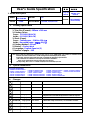 1
1
-
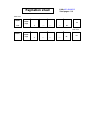 2
2
-
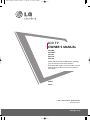 3
3
-
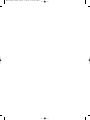 4
4
-
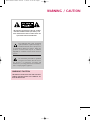 5
5
-
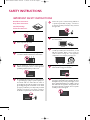 6
6
-
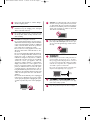 7
7
-
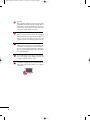 8
8
-
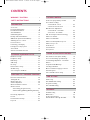 9
9
-
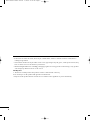 10
10
-
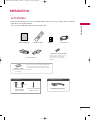 11
11
-
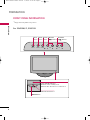 12
12
-
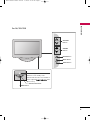 13
13
-
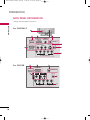 14
14
-
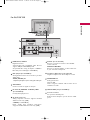 15
15
-
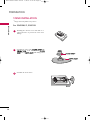 16
16
-
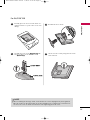 17
17
-
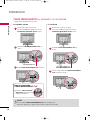 18
18
-
 19
19
-
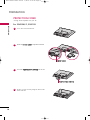 20
20
-
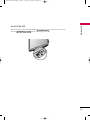 21
21
-
 22
22
-
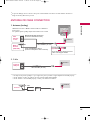 23
23
-
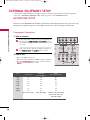 24
24
-
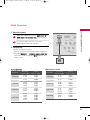 25
25
-
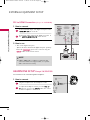 26
26
-
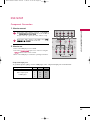 27
27
-
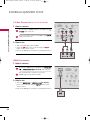 28
28
-
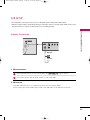 29
29
-
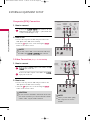 30
30
-
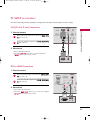 31
31
-
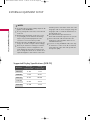 32
32
-
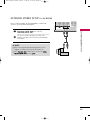 33
33
-
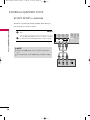 34
34
-
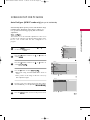 35
35
-
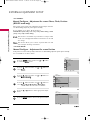 36
36
-
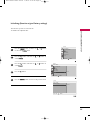 37
37
-
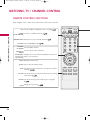 38
38
-
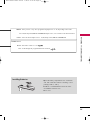 39
39
-
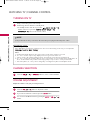 40
40
-
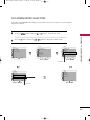 41
41
-
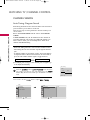 42
42
-
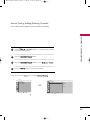 43
43
-
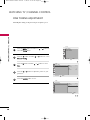 44
44
-
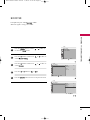 45
45
-
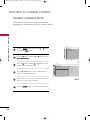 46
46
-
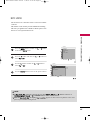 47
47
-
 48
48
-
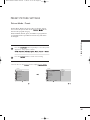 49
49
-
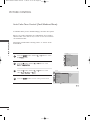 50
50
-
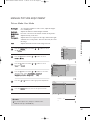 51
51
-
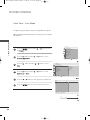 52
52
-
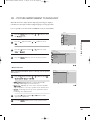 53
53
-
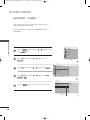 54
54
-
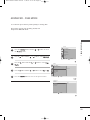 55
55
-
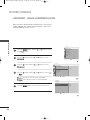 56
56
-
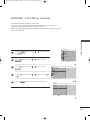 57
57
-
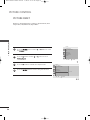 58
58
-
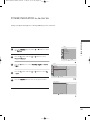 59
59
-
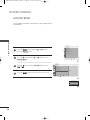 60
60
-
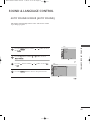 61
61
-
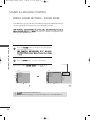 62
62
-
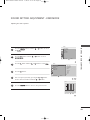 63
63
-
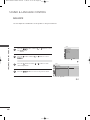 64
64
-
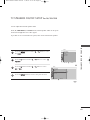 65
65
-
 66
66
-
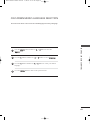 67
67
-
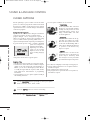 68
68
-
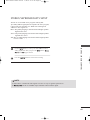 69
69
-
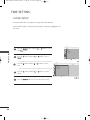 70
70
-
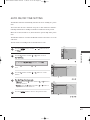 71
71
-
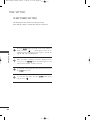 72
72
-
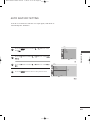 73
73
-
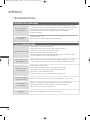 74
74
-
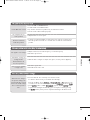 75
75
-
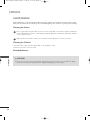 76
76
-
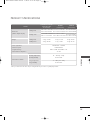 77
77
-
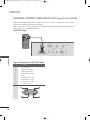 78
78
-
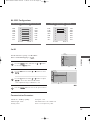 79
79
-
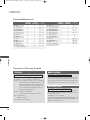 80
80
-
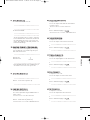 81
81
-
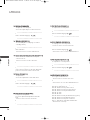 82
82
-
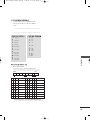 83
83
-
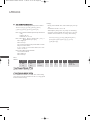 84
84
-
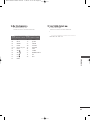 85
85
-
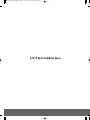 86
86
-
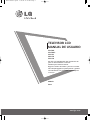 87
87
-
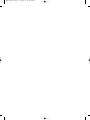 88
88
-
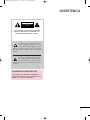 89
89
-
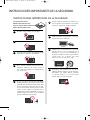 90
90
-
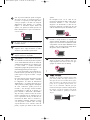 91
91
-
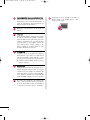 92
92
-
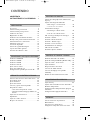 93
93
-
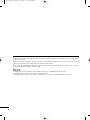 94
94
-
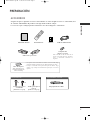 95
95
-
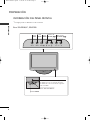 96
96
-
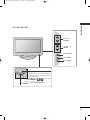 97
97
-
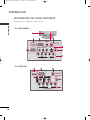 98
98
-
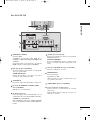 99
99
-
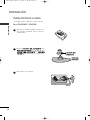 100
100
-
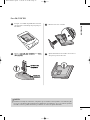 101
101
-
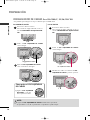 102
102
-
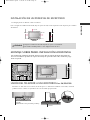 103
103
-
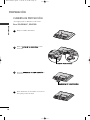 104
104
-
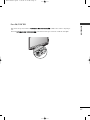 105
105
-
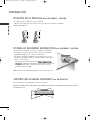 106
106
-
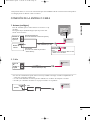 107
107
-
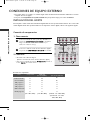 108
108
-
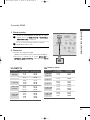 109
109
-
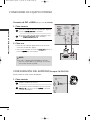 110
110
-
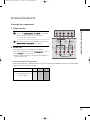 111
111
-
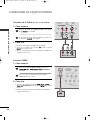 112
112
-
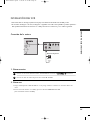 113
113
-
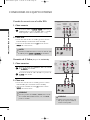 114
114
-
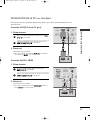 115
115
-
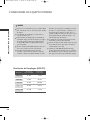 116
116
-
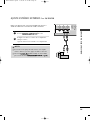 117
117
-
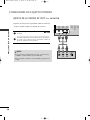 118
118
-
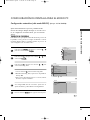 119
119
-
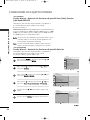 120
120
-
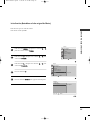 121
121
-
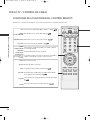 122
122
-
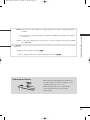 123
123
-
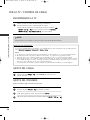 124
124
-
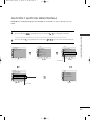 125
125
-
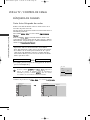 126
126
-
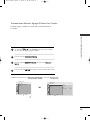 127
127
-
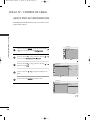 128
128
-
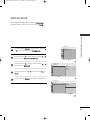 129
129
-
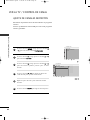 130
130
-
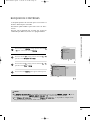 131
131
-
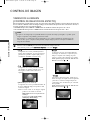 132
132
-
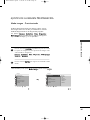 133
133
-
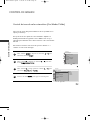 134
134
-
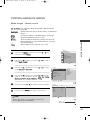 135
135
-
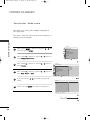 136
136
-
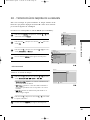 137
137
-
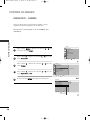 138
138
-
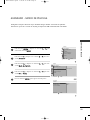 139
139
-
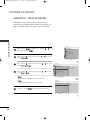 140
140
-
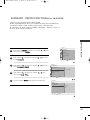 141
141
-
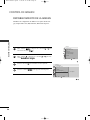 142
142
-
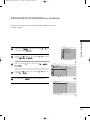 143
143
-
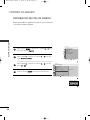 144
144
-
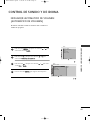 145
145
-
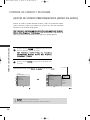 146
146
-
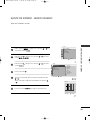 147
147
-
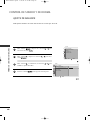 148
148
-
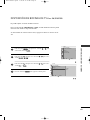 149
149
-
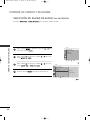 150
150
-
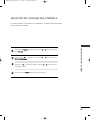 151
151
-
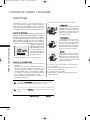 152
152
-
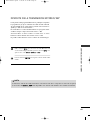 153
153
-
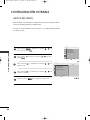 154
154
-
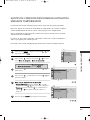 155
155
-
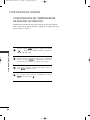 156
156
-
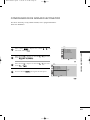 157
157
-
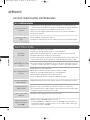 158
158
-
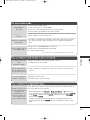 159
159
-
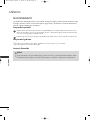 160
160
-
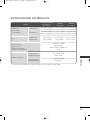 161
161
-
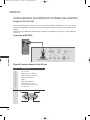 162
162
-
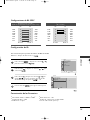 163
163
-
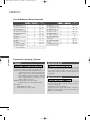 164
164
-
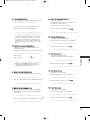 165
165
-
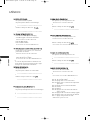 166
166
-
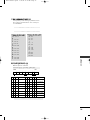 167
167
-
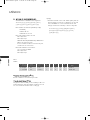 168
168
-
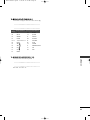 169
169
-
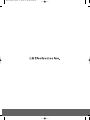 170
170
LG Electronics 22LF15R Manual de usuario
- Categoría
- Televisores LCD
- Tipo
- Manual de usuario
- Este manual también es adecuado para
en otros idiomas
- English: LG Electronics 22LF15R User manual
- português: LG Electronics 22LF15R Manual do usuário
Otros documentos
-
LG 32LF15R-MA El manual del propietario
-
LG 26LF15R-MA El manual del propietario
-
LG 22LG30R Manual de usuario
-
Haier L32F6 Manual de usuario
-
LG 22LG30R Manual de usuario
-
LG 32LF15R El manual del propietario
-
LG 22LG30 El manual del propietario
-
LG 42LH90QR Manual de usuario
-
LG 42LD420 El manual del propietario
-
LG 47SL90QR Manual de usuario