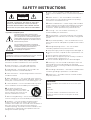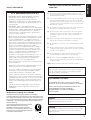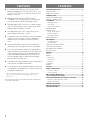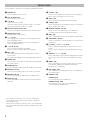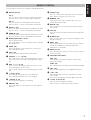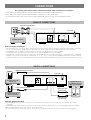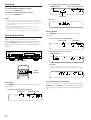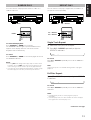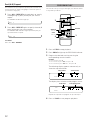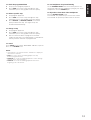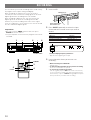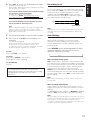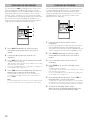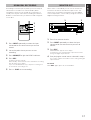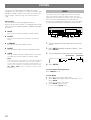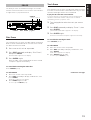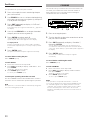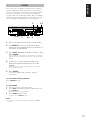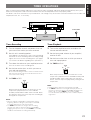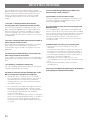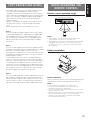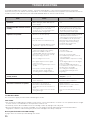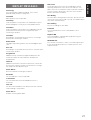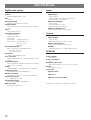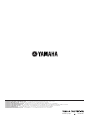Yamaha MDX-793 El manual del propietario
- Categoría
- Jugadores minidisc
- Tipo
- El manual del propietario

U
MDX-793
MINIDISC RECORDER
LECTEUR ENREGISTREUR DE MINIDISC
OWNER’S MANUAL
MODE D’EMPLOI

2
SAFETY INSTRUCTIONS
9 Heat — The unit should be situated away from heat
sources such as radiators, stoves, or other units that produce
heat.
10 Power Sources — The unit should be connected to a
power supply only of the type described in the operating
instructions or as marked on the unit.
11 Power-Cord Protection — Power-supply cords should be
routed so that they are not likely to be walked on or pinched
by items placed upon or against them, paying attention to
receptacles, and the point where they exit from the unit.
12 Cleaning — The unit should be cleaned only as
recommended by the manufacturer.
13 No Use Periods — The power cord of the unit should be
unplugged from the outlet when left unused for a long period
of time.
14 Object and Liquid Entry — Care should be taken so that
objects do not fall into and liquids not spilled into the inside of
the unit.
15 Damage Requiring Service — The unit should be
serviced by qualified service personnel when:
A. The power-supply cord or the plug has been damaged; or
B. Objects have fallen, or liquid has been spilled into the unit;
or
C. The unit has been exposed to rain; or
D. The unit does not appear to operate normally or exhibits a
marked change in performance; or
E. The unit has been dropped, or the cabinet damaged.
16 Servicing — The user should not attempt to service the
unit beyond those means described in the operating
instructions. All other servicing should be referred to qualified
service personnel.
17 Grounding or Polarization — Precautions should be taken
so that the grounding or polarization is not defeated.
18 Power Lines — An outdoor antenna should be located
away from power lines.
CAUTION
RISK OF ELECTRIC SHOCK
DO NOT OPEN
CAUTION: TO REDUCE THE RISK OF ELECTRIC
SHOCK, DO NOT REMOVE COVER (OR BACK).
NO USER-SERVICEABLE PARTS INSIDE. REFER
SERVICING TO QUALIFIED SERVICE PERSONNEL.
÷ Explanation of Graphical Symbols
The lightning flash with arrowhead symbol,
within an equilateral triangle, is intended to alert
you to the presence of uninsulated “dangerous
voltage” within the product's enclosure that may
be of sufficient magnitude to constitute a risk of
electric shock to persons.
The exclamation point within an equilateral
triangle is intended to alert you to the presence
of important operating and maintenance
(servicing) instructions in the literature
accompanying the appliance.
WARNING
TO REDUCE THE RISK OF FIRE OR ELECTRIC SHOCK, DO NOT
EXPOSE THIS APPLIANCE TO RAIN OR MOISTURE.
1 Read Instructions — All the safety and operating
instructions should be read before the unit is operated.
2 Retain Instructions — The safety and operating
instructions should be retained for future reference.
3 Heed Warnings — All warnings on the unit and in the
operating instructions should be adhered to.
4 Follow Instructions — All operating and other instructions
should be followed.
5 Water and Moisture — The unit should not be used near
water — for example, near a bathtub, washbowl, kitchen sink,
laundry tub, in a wet basement, or near swimming pool, etc.
6 Carts and Stands — The unit should be used only with a
cart or stand that is recommended by the manufacturer.
6A An applicance and cart
combination should be moved with
care. Quick stops, excessive force, and
uneven surfaces may cause the unit
and cart combination to overturn.
7 Wall or Ceiling Mounting — The unit should be mounted to
a wall or ceiling only as recommended by the manufacturer.
8 Ventilation — The unit should be situated so that its
location or position does not interfere with its proper
ventilation. For example, the unit should not be situated on a
bed, sofa, rug or similar surfaces that may block the
ventilation openings: or placed in a built-in installation, such
as a bookcase or cabinet that may impede the flow of air
through the ventilation openings.
IMPORTANT!
Please record the serial number of this unit in the space
below.
Model :
Serial No. :
The serial number is located on the rear of the unit.
Retain this owners manual in a safe place for future
reference.

3
ENGLISH
CAUTION: READ THIS BEFORE OPERATING
YOUR UNIT.
1. This unit is a sophisticated mini disc recorder. To ensure
proper operation for the best possible performance, please
read this manual carefully.
2. Choose the installation location of your unit carefully. Avoid
placing it in direct sunlight or close to source of heat. Also
avoid locations subject to vibration and excessive dust, heat,
cold or moisture. Keep it away from sources of hum such as
transformers or motors.
3. Do not place another component on top of this unit, to do so
may discolor or damage the surface of the unit.
4. Do not open the cabinet of this unit, to do so may result in
damage to the unit or electrical shock. If any foreign object
or substance gets into the unit, contact your dealer for
assistance.
5. When removing the power plug from the wall outlet, always
pull directly on the plug; never pull the cord itself.
6. Do not apply excessive force when operating switches and
knobs.
7. When moving the unit, be sure to first disconnect the power
cord from the AC outlet and disconnect all cords connecting
the unit to other equipment.
8. Do not attempt to clean this unit with chemical solvents as
this may damage the finish. Use a clean, dry cloth.
9. Be sure to read the “TROUBLESHOOTING” section for
advice on common operating errors before concluding that
your unit is faulty.
10. Keep this manual in a safe place for future reference.
Note
Please check the copyright laws in your country to record from
records, compact discs, radio, etc. Recording of copyright
material may infringe copyright laws.
FOR CANADIAN CUSTOMERS
TO PREVENT ELECTRIC SHOCK, MATCH WIDE
BLADE OF PLUG TO WIDE SLOT AND FULLY INSERT.
THIS CLASS B DIGITAL APPARATUS MEETS ALL
REQUIREMENTS OF THE CANADIAN
INTERFERENCE-CAUSING EQUIPMENT
REGULATIONS.
DANGER
Invisible laser radiation when open and interlock failed or
defeated. Avoid direct exposure to beam.
CAUTION
Use of controls or adjustments or performance of procedures
other than those specified herein may result in hazardous
radiation exposure.
FCC INFORMATION (U.S.A.)
1. IMPORTANT NOTICE: DO NOT MODIFY THIS UNIT!
This product, when installed as indicated in the
instructions contained in this manual, meets FCC
requirements. Modifications not expressly approved by
Yamaha may void your authority, granted by the FCC, to
use the product.
2. IMPORTANT: When connecting this product to
accessories and/or another product use only high quality
shielded cables. Cables supplied with this product MUST
be used. Follow all installation instructions. Failure to
follow instructions could void your FCC authorization to
use this product in the USA.
3. NOTE: This product has been tested and found to comply
with the requirements listed in FCC Regulations, Part 15
for Class "B" digital devices. Compliance with these
requirements provides a reasonable level of assurance
that your use of this product in a residential environment
will not result in harmful interference with other electronic
devices. This equipment generates/uses radio
frequencies and, if not installed and used according to
the instructions found in the users manual, may cause
interference harmful to the operation of other electronic
devices. Compliance with FCC regulations does not
guarantee that interference will not occur in all
installations. If this product is found to be the source of
interference, which can be determined by turning the
product "OFF" and "ON", please try to eliminate the
problem using one of the following measures:
Relocate this product or the device that is being affected
by the interference.
Utilize power outlets that are on different branch (circuit
breaker or fuse) circuits or install AC line filter/s.
In the case of radio or TV interference, relocate/reorient
the antenna. If the antenna lead-in is 300 ohm ribbon
lead, change the lead-in to coaxial type cable.
If these corrective measures do not produce satisfactory
results, please contact your local retailer that is authorized
to distribute this type of product. If you cannot locate the
appropriate retailer, please contact Yamaha Electronics
Corp., U.S.A. 6660 Orangethorpe Ave, Buena Park, CA
90620
The above statements apply ONLY to those products
distributed by Yamaha Corporation of America or its
subsidiaries.
We Want You Listening For A Lifetime
YAMAHA and the Electronic Industries Association's
Consumer Electronics Group want you to get the most out of
your equipment by playing it at a safe level. One that lets the
sound come through loud and clear without annoying blaring
or distortion – and, most importantly, without affecting your
sensitive hearing.
Since hearing damage from loud sounds is
often undetectable until it is too late,
YAMAHA and the Electronic Industries
Association's Consumer Electronics Group
recommend you avoid prolonged exposure
to excessive volume levels.
We
Want You
LISTENING
For A Lifetime
FOR US CUSTOMERS

4
CONTENTS
FEATURES
¶ A sampling rate converter that lets you make
digital recordings from 32 kHz (DAT, etc.) , 44.1
kHz (CD, DAT, MD, etc.) and 48 kHz (DAT, etc.)
program sources.
¶ Editing features (MOVE, ERASE, DIVIDE,
COMBINE, TITLE, and UNDO) that let you take
full advantage of the MD recording system.
¶ Multiple digital INPUT terminals (2 optical inputs
and 1 coaxial input) let you connect up to three
different digital program sources.
¶ The digital optical OUTPUT terminal lets you
output digital audio from an MD.*
¶ In addition to the standard disc and track repeat
modes, this unit also has a part (A-B) repeat
mode that lets you repeat a specific part of a
track.
¶ Synchro Record lets you make synchronized
recordings from any type of source component.
¶ Time Rescue Record monitors the sound being
input and allows you to recover sound input from
a point approximately four seconds before you
start the recording operation. (So you will not
miss the beginning of a song when recording
directly from the radio, etc.)
¶ The Monaural Record mode lets you record up to
148 minutes of audio onto one MD.
¶ Timer playback and recording modes that let you
start playback or recording at a preset time using
an optional audio timer.
* This is not possible if MD is a direct copy of another digital
signal (see page 25 for details regarding SCMS copy
protection).
US and foreign patents licensed from Dolby Laboratories
Licensing Corporation.
PART DESCRIPTIONS........................................................ 5
FRONT PANEL ..................................................................... 6
REMOTE CONTROL............................................................. 7
CONNECTIONS ................................................................... 8
ANALOG CONNECTIONS ................................................... 8
DIGITAL CONNECTIONS .................................................... 8
PLAYBACK.......................................................................... 9
Skipping Tracks ................................................................ 9
Searching ........................................................................ 10
Switching the Display ..................................................... 10
RANDOM PLAY .................................................................. 11
REPEAT PLAY .................................................................... 11
Single Track Repeat ....................................................... 11
Full Disc Repeat.............................................................. 11
Part (A-B) Repeat............................................................ 12
PROGRAM PLAY ................................................................ 12
RECORDING...................................................................... 14
Recording Level.............................................................. 15
Auto Marking ................................................................... 15
TIME RESCUE RECORDING ............................................. 16
SYNCHRO RECORDING.................................................... 16
MONAURAL RECORDING................................................. 17
MONITOR OUT................................................................... 17
EDITING ............................................................................. 18
MOVE .................................................................................. 18
ERASE................................................................................. 19
Disc Erase ....................................................................... 19
Track Erase ..................................................................... 19
Part Erase........................................................................ 20
COMBINE ........................................................................... 20
DIVIDE ................................................................................ 21
TITLING.............................................................................. 22
TIMER OPERATIONS ....................................................... 23
Timer recording .............................................................. 23
Timer playback ............................................................... 23
MD SYSTEM LIMITATIONS.............................................. 24
COPY PROTECTION (SCMS) .......................................... 25
NOTES REGARDING THE REMOTE CONTROL............ 25
Remote control operation range .................................... 25
Battery installation .......................................................... 25
TROUBLESHOOTING....................................................... 26
DISPLAY MESSAGES ...................................................... 27
SPECIFICATIONS ............................................................. 28

5
ENGLISH
PART DESCRIPTIONS
Front Panel
3˜8 7
REC
0
EJECT
POWER
0
10
0
10
RANDOM S/P REPEAT A–B DISPLAY SCROLL TITLE CHARA. DELETE EDIT SET
CANCEL ENTER
REC LEVEL PHONES LEVEL
INPUT
1
SEARCH
¡
¢
+
4
–
TIMER
OFF
PLAYREC
NATURAL SOUND MINIDISC RECORDER MDX–793
$ › % fi ^ fl & ‡ * ° ( · ‚) _ —
Ÿ ! ⁄ @ ¤ # ‹~
Remote Control
?
A–B
!
S/F
SCROLLDISPLAY
REPEAT
–
PROG
&
RNDM
)(
D E F
2
A B C
1
M N O
5
J K L
4
G H I
3
S T U
7
P Q R
6
/
0
Y Z
9
V W X
8
CHAR.TITLE SETDELETENUMBER
¡
SEARCH
1
INPUT
M-MARK MONO/ST
¢
SKIP
4
PAUSE
8
PLAY
£
REC
¶
STOP
7
SPACE
+10
s
MDX
CD–P
SYNCTIME
REC
@
¤
#
‹
$
⁄
~
!
Ÿ
›
fi
%
fl
^
&
*
‡
·
)
‚
(
°

6
FRONT PANEL
~ POWER (9)
Press to turn the unit on or off.
Ÿ Disc insertion slot
Insert the disc into this slot.
! ) EJECT
Press to remove the disc.
If the TOC* data has not yet been written, it is written
automatically before the disc is ejected.
⁄ Remote control sensor (25)
Receives the signals emitted from the remote control.
@ Display panel (10)
Displays various information.
¤ #/* (9, 14)
Press during stop (or pause) to start playback. Press
while playing to pause.
Press during record pause to start recording. Press
while recording to pause.
# & (9, 14, 18, 22)
Press to stop recording or playback.
Press to cancel an edit or title input operation.
‹ REC (15)
Press during stop or pause to activate the record
pause mode.
Press while recording to manually add a track division.
$ TIMER (23)
Use to set the unit to play or record when activated by
an external timer.
› RANDOM (11)
Press to activate or deactivate the random play mode.
% REPEAT S/F (11)
Press to select single track (S) or full disc (F) repeat.
fi REPEAT A-B (12)
Press to specify the A and B points for A-B repeat.
^ DISPLAY (10)
Press repeatedly to switch between the title and time
displays.
fl SCROLL (10)
Press to scroll the disc (track) title across the display.
Press while scrolling to pause the scroll.
& TITLE (22)
Press to activate or deactivate the title mode.
‡ CHARA. (22)
Press repeatedly to select different types of characters
when titling a disc (track).
* DELETE/CANCEL (18, 22)
Press to cancel an edit function or to delete the
selected character when titling a disc (track).
° EDIT (18)
Press repeatedly to accesses the different edit modes.
( SET/ENTER (18, 22)
Press to confirm the current operation or select an edit
mode (etc.).
· Jog dial [– / +] [$ ›] (9, 22)
Use to skip to the beginning of the previous or next
tracks.
Use to select characters when inputting a disc (track)
title.
) SEARCH ! ⁄ (10, 22)
Press and hold to search quickly during play or pause.
Use to move the cursor when inputting a disc (track)
title.
‚ INPUT (14)
Press repeatedly to select the input jacks you want to
record from: ANALOG or DIGITAL (OPTICAL 1,
OPTICAL 2, or COAXIAL).
_ REC LEVEL (15)
Use to adjust the recording level when recording from
the analog inputs.
— PHONES (13)
PHONES jack
For connecting stereo headphones.
PHONES LEVEL knob
Turn to adjust the volume of the headphones
connected to the PHONES jack.
See the pages in parenthesis for details regarding operation.
* TOC (Table of Contents): This is the non-audio data
contained on all mini discs (track numbers, playback
time, title data, etc.).
UTOC (User’s Table of Contents): This is non-audio data
that you can edit (like track numbers, playback time, and
title data).

7
ENGLISH
REMOTE CONTROL
See the pages in parenthesis for details regarding operation.
fi SCROLL (10)
Press to scroll the disc (track) title across the display.
Press while scrolling to pause the scroll.
^ NUMBER (22)
Press before pressing a number button to input a
number during title mode.
fl DELETE (22)
Press to delete the selected character when titling a
disc (track).
& SET (22)
Press to confirm selected character when titling a disc
(track).
‡ M-MARK (15)
Press to select automatic or manual marking of tracks
during recording.
* INPUT (14)
Press repeatedly to select the input jacks you want to
record from: ANALOG or DIGITAL (OPTICAL 1,
OPTICAL 2, or COAXIAL).
° MONO/ST (17)
Press during stop or pause to select either monaural or
stereo recording.
( Special Record buttons
TIME (16)
Press during record pause mode to activate Time
Rescue Recording.
SYNC (16)
Press during stop to activate Synchronized Recording.
· CD-P (16)
Press to start playback from a YAMAHA CD player.
) ? REC (15)
Press during stop or pause to activate the record
pause mode.
Press while recording to manually add a track mark.
‚ & STOP (9, 15, 18, 22)
Press to stop recording or playback.
Press to cancel an edit or title input operation.
~ REPEAT (11~12)
S/F (!)
Press to select single track (S) or full disc (F) repeat.
Press to select “!” when creating a disc (track) title.
A-B (?)
Press to specify the A and B points for A-B repeat.
Press to select “?” when creating a disc (track) title.
Ÿ PROG (–) (12)
Press to activate or deactivate the program play mode.
Press to select “–” when creating a disc (track) title.
! RNDM (&) (11)
Press to activate or deactivate the random play mode.
Press to select “&” when creating a disc (track) title.
⁄ Numbers/Characters (9, 22)
Use to specify a track.
Press repeatedly to select a character when creating a
disc (track) title.
@ CHAR. (22)
Press repeatedly to select uppercase or lowercase
letters during title mode.
¤ TITLE (22)
Press to activate or deactivate the title mode.
# SEARCH ! ⁄ (10, 22)
Press and hold to search quickly during play or pause.
Use to move the cursor when inputting a disc (track)
title.
‹ SKIP $ › (9, 22)
Press to skip to the beginning of the previous or next
tracks during play, pause or stop.
Use to select characters when inputting a disc (track)
title.
$ ‹ PLAY (9, 15)
Press during stop (or pause) to start playback.
Press during record pause to start recording.
› * PAUSE (9, 15)
Press to pause playback or recording.
% DISPLAY (10)
Press repeatedly to switch between the title and time
displays.

8
DIGITAL IN DIGITAL OUT
OPTICAL OPTICALCOAXIAL
12
ANALOG
LINE IN LINE OUT
PLAYREC
34
L
R
DIGITAL OUT
OPTICAL
DIGITAL IN DIGITAL OUT
OPTICAL OPTICAL
DIGITAL OUT
COAXIAL
PLAY
REC
3
4
LR
DIGITAL IN DIGITAL OUT
OPTICAL OPTICALCOAXIAL
12
ANALOG
LINE IN LINE OUT
PLAYREC
34
L
R
• Connections should be made to the correct input/output terminals on the other component.
• Also refer to the owner’s manual supplied with the component you are connecting.
• If the placement of this unit causes noise in other equipment, such as a tuner, move them farther apart.
CONNECTIONS
Do not plug in this unit (or other components) until all other connections are complete.
ANALOG CONNECTIONS
DIGITAL CONNECTIONS
Notes for analog connections
• The white plug on the connecting cables corresponds to the L (left) channel and the red plug corresponds to the R (right) channel. Be
sure to connect L (left) to L and R (right) to R. Also make sure that the plugs are fully inserted and that the connection is firm.
• The LINE OUT jacks on the MD recorder should be connected to the MD PLAY jacks on your amplifier.
The LINE IN jacks on the MD recorder should be connected to the MD REC jacks on your amplifier.
• The LINE OUT terminals on this unit are numbered 3 and the LINE IN jacks are numbered 4. When connecting this unit to a YAMAHA
amplifier or receiver whose terminals are numbered 1, 2, 3, 4 ... (etc.), connect this unit’s LINE OUT terminals to the input terminals
numbered 3 and connect this unit’s LINE IN terminals to the output terminals numbered 4 on the rear panel of the amplifier or receiver.
Connecting cords (included)
To AC outlet
Coaxial cable (not included)
To AC outlet
Notes for digital connections
• The DIGITAL IN terminals can be connected to any component with an optical or coaxial output so you can make direct digital
recordings.
• The DIGITAL OUT terminal can be connected to a any component with an optical input so you can output digital audio from an MD.
• Before making OPTICAL connections, remove the terminal cover(s).
• In order to protect the terminals from dust, be sure to attach the terminal covers when the optical terminals are not being used.
Optical fiber cable
(not included)
Optical fiber cable
(not included)
Amplifier/Receiver
Amplifier/Receiver
(or MD/DAT recorder)
with optical IN/OUT
Optical fiber cable (not included)
CD player (etc.) with
optical OUT
Satellite tuner (etc.)
with coaxial OUT

9
ENGLISH
PLAYBACK
Preparations
• Be sure to set the TIMER switch to OFF, then press
POWER to turn this unit on.
• Set your amplifier or receiver to MD.
To stop
Press & (or & STOP on the remote).
To pause
Press #/* (or * PAUSE on the remote).
Press again to resume playback (or press # PLAY on the
remote).
To eject the MD
Press ).
Note
The MONO indicator lights when playing monaural MDs.
Skipping Tracks
To skip to the next track
Turn the jog dial to the right (or press SKIP › on the
remote).
To skip to a previous track
Turn the jog dial to the left (or press SKIP $ on the
remote).
Turn one click to skip to the beginning of the current track.
Turn an additional click to skip to the beginning of each
previous track.
To skip to a specific track number
Press the number buttons on the remote corresponding to
the track you desire.
Example:
To select track 3, press 3.
To select track 13, press +10, then press 3.
To select track 23, press +10 twice, then press 3.
To skip to the last track on the disc
Turn the jog dial to the left when the display is showing the
total tracks and total playing time.
?
A–B
!
S/F
SCROLLDISPLAY
REPEAT
–
PROG
&
RNDM
)(
D E F
2
A B C
1
M N O
5
J K L
4
G H I
3
S T U
7
P Q R
6
/
0
Y Z
9
V W X
8
CHAR.TITLE SETDELETENUMBER
⁄
SEARCH
!
INPUT
›
SKIP
$
PAUSE
*
PLAY
‹
REC
?
STOP
&
SPACE
+10
s
MDX
CD-P
REC
SYNCTIME
M-MARK MONO/ST
SEARCH
! ⁄
2
SKIP
$ ›
* PAUSE
Numbers
& STOP
3˜8 7
REC
0EJECT
POWER
0
10
0
10
RANDOM S/P REPEAT A–B DISPLAY SCROLL TITLE CHARA. DELETE EDIT SET
CANCEL ENTER
REC LEVEL PHONES LEVEL
INPUT1 SEARCH ¡
¢
+
4
—
TIMER
OFF
PLAYREC
NATURAL SOUND MINIDISC RECORDER MDX–793
2)
1
SEARCH ! ⁄jog dial
1 Insert an MD.
2 Press #/* (or # PLAY on the remote) to start
playback.
3 Adjust the volume using the volume control on
your amplifier or receiver.
Arrow pointed toward
disc insertion slot
0
NATURAL SOUND MINIDISC RECORDER MDX–793
Label facing up
&
Continued on next page

10
2 Time remaining on the MD (only for recordable MDs)
3 Disc title
During playback
Press DISPLAY to repeatedly to display the following
information.
1 Current track number and elapsed time
2 Time remaining on the current track
3 Track title
If the track has not been given a name, “No Title” is
displayed and the display switches back to the elapsed time
(1).
To view the entire disc (track) title
If the disc (track) title is too long to fit in the display, press
SCROLL. Press SCROLL while the title is scrolling to stop
the scrolling. Press again to continue scrolling through the
title.
Searching
To search forward during play or pause
Press and hold SEARCH ⁄.
To search in reverse during play or pause
Press and hold SEARCH !.
Notes
• Sound can be heard when searching in play mode to help you
locate the desired position within the track. No sound is heard
when searching in pause mode, but the search is conducted
at a higher speed.
• When searching in play mode, playback stops when you
reach the end of the last track.
• Search may not function correctly when there are several
consecutive tracks consisting of only a few seconds apiece.
Switching the Display
When you insert an MD the disc title is displayed
automatically (“No Title” appears if there is no disc title).
Pressing DISPLAY during stop or playback lets you
display other information, such as the remaining time and
track titles.
During stop
Press DISPLAY to repeatedly to display the following
information.
1 Number of tracks and total playing time
SCROLL
DISPLAY
DISC TRACK
TOTAL
REMAIN
Total tracks Total playing time
REMAIN indicator
DISC TRACK
TOTAL
REMAIN
Time remaining on the MD
Total tracks
DISC TRACK
TOTAL
REMAIN
DISC TRACK
TOTAL
REMAIN
#
REMAIN indicator
DISC TRACK
TOTAL
REMAIN
#
Track number Elapsed time
DISC TRACK
TOTAL
REMAIN
#
3˜8 7
REC
0
EJECT
POWER
0
10
0
10
RANDOM S/P REPEAT A–B DISPLAY SCROLL TITLE CHARA. DELETE EDIT SET
CANCEL ENTER
REC LEVEL PHONES LEVEL
INPUT
1
SEARCH
¡
¢
+
4
—
TIMER
OFF
PLAYREC
NATURAL SOUND MINIDISC RECORDER MDX–793
?
A—B
!
S/F
SCROLLDISPLAY
REPEAT
—
PROG
&
RNDM
)(
D E F
2
A B C
1
M N O
5
J K L
4
G H I
3
S T U
7
P Q R
6
/
0
Y Z
9
V W X
8
SPACE
+10
DISPLAY SCROLL

11
ENGLISH
RANDOM PLAY
You can have the unit play all the tracks on a disc in a
random sequence.
To start random playback
Press RANDOM (or RNDM on the remote).
The RANDOM indicator lights up and “RandomSearch”
appears in the display while the unit selects a track.
Playback starts automatically.
To cancel
Press RANDOM (or RNDM on the remote) again to turn off
the RANDOM indicator.
Notes
• Pressing SKIP › during random play skips to another track
at random. Pressing SKIP $ returns to the beginning of the
current track (you cannot return to previously played tracks).
• If you turn the unit off during random playback, it will be ready
for random play the next time you turn the power back on.
REPEAT PLAY
You can have the unit play a single track, the full disc, or
just part of a track repeatedly.
Single Track Repeat
1 Select the track you want to repeat.
2 Press S/F – REPEAT repeatedly to light the
REPEAT S indicators.
To cancel
Press S/F – REPEAT repeatedly to turn off the REPEAT S
indicators.
Note
Single track repeat is not available during random or program
playback.
Full Disc Repeat
Press S/F – REPEAT repeatedly to light the REPEAT
F indicators.
To cancel
Press S/F – REPEAT repeatedly to turn off the REPEAT F
indicators.
Notes
• In program play mode, the entire program is played
repeatedly.
• In random play mode, the unit reshuffles the tracks and plays
them again after each track plays once.
3˜8 7
REC
0
EJECT
POWER
0
10
0
10
RANDOM S/P REPEAT A–B DISPLAY SCROLL TITLE CHARA. DELETE EDIT SET
CANCEL ENTER
REC LEVEL PHONES LEVEL
INPUT
1
SEARCH
¡
¢
+
4
—
TIMER
OFF
PLAYREC
NATURAL SOUND MINIDISC RECORDER MDX–793
REPEAT
A-BSF
REPEAT
A-BSF
?
A—B
!
S/F
SCROLLDISPLAY
REPEAT
—
PROG
&
RNDM
)(
D E F
2
A B C
1
M N O
5
J K L
4
G H I
3
S T U
7
P Q R
6
/
0
Y Z
9
V W X
8
SPACE
+10
S/F – REPEAT
A-B – REPEAT
A-B – REPEATS/F – REPEAT
RNDM
?
A—B
!
S/F
SCROLLDISPLAY
REPEAT
—
PROG
&
RNDM
)(
D E F
2
A B C
1
M N O
5
J K L
4
G H I
3
S T U
7
P Q R
6
/
0
Y Z
9
V W X
8
SPACE
+10
3˜8 7
REC
0
EJECT
POWER
0
10
0
10
RANDOM S/P REPEAT A–B DISPLAY SCROLL TITLE CHARA. DELETE EDIT SET
CANCEL ENTER
REC LEVEL PHONES LEVEL
INPUT
1
SEARCH
¡
¢
+
4
—
TIMER
OFF
PLAYREC
NATURAL SOUND MINIDISC RECORDER MDX–793
RANDOM
Continued on next page

12
Part (A-B) Repeat
This function lets you repeat a specific part of a track. It’s a
convenient way to study a language, or learn the lyrics to
your favorite song (etc.).
1 Press A-B – REPEAT during playback to specify
the beginning (A point) of the part you want to
repeat.
The REPEAT A indicators light up.
2 Press A-B – REPEAT again to specify the end (B
point) of the part you want to repeat.
The REPEAT A-B indicators light up and the part you
specified starts to repeat.
To cancel
Press & or A-B – REPEAT.
REPEAT
A-BSF
REPEAT
A-BSF
PROGRAM PLAY
This function lets you enjoy listening to your favorite tracks
in any order you desire.
1 Press & STOP to stop playback.
2 Press PROG to light up the PROGRAM indicator.
3 Program the desired track by pressing the
corresponding numeric buttons.
Example:
To select track 3, press 3.
To select track 13, press +10, then press 3.
To select track 23, press +10 twice, then press 3.
The following display appears momentarily to
show the step information:
The display then switches to the program status:
Repeat this operation to program of up to 30 steps.
4 Press # PLAY to start program playback.
4
2
TOTAL
PROGRAM
Total steps
Total playing time
?
A–B
!
S/F
SCROLLDISPLAY
REPEAT
–
PROG
&
RNDM
)(
D E F
2
A B C
1
M N O
5
J K L
4
G H I
3
S T U
7
P Q R
6
/
0
Y Z
9
V W X
8
CHAR.TITLE SETDELETENUMBER
⁄
SEARCH
!
INPUT
›
SKIP
$
PAUSE
*
PLAY
‹
REC
?
STOP
&
SPACE
+10
s
MDX
CD-P
REC
SYNCTIME
M-MARK MONO/ST
DISPLAY
1
3
DELETE
SEARCH
! ⁄
SKIP
$ ›
PROGRAM
Step number
Track number

13
ENGLISH
To check the programmed data
1 Stop or pause program playback.
2 Press SKIP $ or › to skip through the step
information (or use the jog dial on the front panel).
To delete a specific step
1 Stop program playback.
2 Press SKIP $ or › to skip through the step
information (or use the jog dial on the front panel).
3 Press DELETE (or DELETE/CANCEL on the front
panel) to delete the step. The higher steps are
renumbered automatically.
To change a step
1 Stop program playback.
2 Press SKIP $ or › to skip through the step
information (or use the jog dial on the front panel).
3 Use the numeric buttons to program a new track
number for that step. The original track is cleared from
memory and the new track is programmed.
To cancel
Press PROG to turn off the “PROGRAM” indicator, eject the
disc, or set POWER to off.
Notes
• If the total time exceeds 255 minutes “255mOver” is displayed
instead of the total time.
• SKIP $ or › can be used during playback to skip
between programed tracks.
• SEARCH ⁄ can be used during playback to search through
all tracks in the current program.
• SEARCH ! can be used during playback return to the
beginning of the current track.
To use headphones for private listening
Set the PHONES LEVEL knob on the front panel to “0”
(minimum) and insert the headphones plug of your stereo
headphones into the PHONES jack.
To adjust the volume level of the headphones
Use the PHONES LEVEL knob.
Turn toward “10” (maximum) to increase the volume.
Turn toward “0” (minimum) to decrease the volume.

14
RECORDING
This unit allows you to make recordings from a wide variety
of program sources (both analog and digital).
When recording an analog source (such as an LP or
cassette) this unit converts the analog signals to 44.1 kHz
digital signal before recording them onto the MD.
When recording a digital source, this unit converts the
digital signals to 44.1 kHz for recording onto the MD.
However, If you are recording a 44.1 kHz source signal
(such as a CD) there is no conversion. This unit can record
32, 44.1 and 48 kHz digital signals.
Preparations
• Be sure to set the TIMER switch to OFF, then press
POWER to turn this unit on.
• Set your amplifier or receiver to the program source to be
recorded.
1 Insert an MD.
2 Press INPUT repeatedly to select the input
connected to the sound source you want to
record.
For Select
LINE IN 4 ANALOG
DIGITAL IN COAXIAL DIGITAL COAX.
DIGITAL IN OPTICAL 1 DIGITAL OPT. 1
DIGITAL IN OPTICAL 2 DIGITAL OPT. 2
* Appears when digital signal is input.
3 Locate the point where you want to start
recording.
• When recording from a blank MD
Skip this step.
• To start recording from the end of a previous recording.
Press & to set this unit to stop mode.
• To record over a previous recording.
Turn the jog dial (or press SKIP $ or › on the remote)
to select a track (recording starts from the beginning of the
deleted track), or press * PAUSE during playback to pause
at the point where you want to start recording.
Input indicator
(Source) sampling frequency indicators*
ANALOG
DIGITAL
OPT. 1 2
COAX.
3244.148
kHz
REPEAT
DISC TRACK
TOTAL
REMAIN
RANDOM
PROGRAM
A-BSF
Arrow pointed toward
disc insertion slot
0
NATURAL SOUND M
INIDISC RECORDER M
DX–793
Label facing up
3˜8 7
REC
0EJECT
POWER
0
10
0
10
RANDOM S/P REPEAT A–B DISPLAY SCROLL TITLE CHARA. DELETE EDIT SET
CANCEL ENTER
REC LEVEL PHONES LEVEL
INPUT1 SEARCH ¡
¢
+
4
—
TIMER
OFF
PLAYREC
NATURAL SOUND MINIDISC RECORDER MDX–793
1
)
2
REC LEVEL
4
6
CHAR.TITLE SETDELETENUMBER
⁄
SEARCH
!
INPUT
›
SKIP
$
PAUSE
*
PLAY
‹
REC
?
STOP
&
s
MDX
CD-P
REC
SYNCTIME
M-MARK MONO/ST
2
4
M-MARK
& STOP
6
&

15
ENGLISH
4 Press REC to set this unit to record pause mode.
The REC * indicators light up.
“REC Standby” and the amount of time available for recording
flash alternately in the display.
If you selected a track number or paused playback (in step
3) to record over a previous recording
“OverWriteOK?” appears in the display.
To confirm, press ENTER. This operation will erase the
selected track number (or point) and all subsequent material.
To cancel, press CANCEL (or & ).
If you selected ANALOG in step 2, adjust the recording
level as described in “Recording Level”.
Note
When recording from a digital source that has a digital output
(volume) control, set the output level (volume) to “MAX”.
Recording may not be possible at low output levels (when the
digital volume is turned down).
5 Start playing the program source to be recorded.
6 Press #/* (or # PLAY on the remote) to start
recording.
The TOC indicator lights up.
When the TOC indicator is lit, this means that the TOC
information has not yet been written to the disc. After
recording, eject the disc, or turn this unit’s power off to write
the TOC information and finalize the recording.
To stop
Press & (& STOP on the remote).
To pause
Press #/* (* PAUSE on the remote).
Press again to resume recording.
To eject the MD
Press ).
TOC writing may be impossible (or track number
marking may not perform as expected) when recording
a damaged CD or a broadcast source under
interference.
Recording Level
To set the recording level, first set this unit to the record
pause mode (press REC). Then play the loudest passage
of the source to be recorded and watch the meter
readings. Adjust the REC LEVEL control so that the
highest peak causes the 0 dB level indicators to flicker.
The OVER indicators should not light.
Note
Although some sources can be recorded with lower peak levels,
setting the peak levels too low may degrade the quality of the
recording.
Auto Marking
When making a recording, you can choose either
automatic or manual marking. This feature operates
somewhat differently for analog and digital signals. See
below for details.
Press M-MARK on the remote repeatedly to select
automatic (MANUAL indicator out) or manual
(MANUAL indicator lit) marking.
When recording analog signals
Auto : Track numbers are written in synchronization with
the input level of the signal being recorded. In other words,
if the source signal falls below a certain level for more than
1.5 seconds a track number is written automatically the
next time the source signal rises above that level.
Manual : One track number is written automatically when
you start recording, but none are written during recording.
To mark a track number, press REC at the desired position
while recording.
Note
When using manual marking, the marks must be set at least 4
seconds apart.
When recording digital signals
Track numbers are written in the same positions as the
original source (CD, etc.) with either automatic or manual
marking.
To add additional track numbers, set M-MARK to MANUAL
and press REC at the desired position while recording.
Note
When recording is paused, the portion recorded up to the pause is
counted as an individual track. When recording is resumed, a new
track number is created. On the other hand, if one track is
recorded in continuous repetition, that track(s) is recorded as one
continuous track with a single track number.
MANUAL
Should not light
L
R
dB
–
60 30 10 6 4 2 1 0 OVER00
––– – ––

16
TIME RESCUE RECORDING
The Time Rescue (TIME) recording function allows you to
start recording four seconds before you press record.
During record pause mode, the MD recorder monitors the
input signal and continuously maintains a four second
memory “cache”. Therefore, you can record a song that
just started without cutting off the beginning. You may find
this function useful when recording live broadcasts, or
when you want to start recording from the beginning of a
song without recording lots commercials (etc.).
1 Press INPUT repeatedly to select the input
connected to the sound source you want to
record.
2 Locate the point where you want to start
recording.
3 Press REC to set this unit to record pause mode.
The REC * indicators light up.
“REC Standby” and the amount of time available for recording
flash alternately in the display.
If you selected ANALOG in step 1, adjust the recording level
as described in “Recording Level”.
4 Press TIME to start recording when you hear the
beginning of a song you want to record.
Recording starts from the memory cache, allowing you to
record from a point approximately four seconds before you
pressed TIME.
Note
To take full advantage of the Time Rescue Recording function,
be sure to wait at least four seconds between steps 3 and 4.
1
3
4
SYNCHRO RECORDING
The synchronized recording function lets you set this unit
to start recording automatically when a sound signal is
input. When operating this unit in combination with a
remote controllable Yamaha CD player, you can use the
CD-PLAY button on this unit’s remote control to start
playback from the CD player.
1 Load the sound source into the source
component.
If necessary, program, or select the track you want to
start recording from before proceeding to the next
step. (Refer to the operation manual supplied with your
source component for instructions regarding its use.)
2 Press INPUT repeatedly to select the input
connected to the sound source you want to
record.
3 Locate the point where you want to start
recording.
4 Press SYNC to set this unit to record pause
mode.
The REC * indicators light up.
“Synchro REC” and the amount of time available for recording
flash alternately in the display.
If you selected ANALOG in step 2, adjust the recording level
as described in “Recording Level”.
5 Start playing the sound source. (Press CD-P if
recording from a Yamaha CD player.)
The MD starts recording automatically when a sound signal is
input. When the sound signal stops, the unit switches back to
record pause mode and “Synchro REC” blinks in the display.
6 To continue recording, repeat step 5.
When you have finished recording, press & on
this unit to cancel the record pause mode.
CHAR.TITLE SETDELETENUMBER
⁄
SEARCH
!
INPUT
›
SKIP
$
PAUSE
*
PLAY
‹
REC
?
STOP
&
s
MDX
CD-P
REC
SYNCTIME
M-MARK MONO/ST
5
2
4
CHAR.TITLE SETDELETENUMBER
⁄
SEARCH
!
INPUT
›
SKIP
$
PAUSE
*
PLAY
‹
REC
?
STOP
&
s
MDX
CD-P
REC
SYNCTIME
M-MARK MONO/ST

17
ENGLISH
MONAURAL RECORDING
Recording in monaural (mono) allows you to record up to
148 minutes of sound on one 74 minute MD. (When
recording in stereo you can record up to 74 minutes of
sound.) This may be useful when recording an interview,
debate, or other whenever you want to record a long time
on one disc.
1 Press INPUT repeatedly to select the input
connected to the sound source you want to
record.
2 Locate the point where you want to start
recording.
3 Press MONO/ST to light the MONO indicator.
4 Press REC.
The REC * indicators light up.
“REC Standby” and the amount of time available for recording
flash alternately in the display.
If you selected ANALOG in step 1, adjust the recording level
as described in “Recording Level”.
5 Press # PLAY to start recording.
MONITOR OUT
When a disc is not loaded, you can use the monitor out
function to monitor the sound of the input source. This
allows you to enjoy better sound from your other digital
source components, such as CD, by using this unit as a
digital to analog converter.
1 Press ) to remove the disc.
2 Press INPUT repeatedly to select the input
connected to the sound source you want to
monitor.
3 Press REC.
“MONITOR OUT” appears in the display.
Sound from the selected input will be output from this unit’s
analog and digital output terminals.
4 Start playing the sound source selected in step 2.
The sound is output from the MD recorder’s analog and digital
output terminals.
To cancel
Press REC again, press & , or insert a disc.
CHAR.TITLE SETDELETENUMBER
⁄
SEARCH
!
INPUT
›
SKIP
$
PAUSE
*
PLAY
‹
REC
?
STOP
&
s
MDX
CD-P
REC
SYNCTIME
M-MARK MONO/ST
3
4
5
1
3˜8 7
REC
0EJECT
POWER
0
10
0
10
RANDOM S/P REPEAT A–B DISPLAY SCROLL TITLE CHARA. DELETE EDIT SET
CANCEL ENTER
REC LEVEL PHONES LEVEL
INPUT1 SEARCH ¡
¢
+
4
—
TIMER
OFF
PLAYREC
NATURAL SOUND MINIDISC RECORDER MDX–793
1
3
2

18
EDITING
MOVE
This function lets you change the position of any track.
First, you select the track you want to move, then you
specify the track number you want to move it to. After the
move, the tracks located between the old and new
positions are renumbered automatically. You can perform
this operation repeatedly to completely reorder the disc.
1 Turn the jog dial to select the track you want to
move.
2 Press EDIT repeatedly to display “Move ?”, then
press ENTER.
3 Turn the jog dial to select the track’s destination.
4 Press ENTER.
To cancel before moving the track
Press CANCEL (or &).
To undo MOVE
1 Press & to set this unit to stop mode.
2 Press EDIT repeatedly to display “Undo Move”, then
press ENTER.
“Undo OK ?” appears in the display.
3 Press ENTER again to undo.
To cancel, press CANCEL (or & ).
One of the main advantages of the MD is its editing
capabilities, you can remove the commercials from a radio
broadcast, reorder songs into the order you want to listen,
remove songs, combine songs, even remove part of a
song.
Edit functions
This unit offers the following editing operations.
(Please note that track numbers are updated automatically
when you perform a MOVE, ERASE, COMBINE or DIVIDE
operation.)
¶ MOVE
Lets you move a track to a different track number.
¶ ERASE
Lets you erase a track, the entire disc, or part of a
track.
¶ COMBINE
Lets you combine two adjacent tracks.
¶ DIVIDE
Lets you split a single track into two different tracks.
¶ UNDO
Lets you undo the previous edit operation if you make
a mistake (you cannot, however, undo the undo).
Note
After performing an edit operation, the TOC indicator lights up
to show that the TOC information has not yet been written to
the disc. Undo is possible only when the TOC indicator is lit.
However, if you perform a recording operation (by pressing
REC, TIME, or SYNC), undo is not possible even if the TOC
indicator is lit.
ANALOG
DIGITAL
OPT. 1 2
COAX.
3244 148
DISC TRACK
TOTAL
REMAIN
RANDOM
Destination
Selected track
3˜8 7
REC
0
EJECT
POWER
0
10
0
10
RANDOM S/P REPEAT A–B DISPLAY SCROLL TITLE CHARA. DELETE EDIT SET
CANCEL ENTER
REC LEVEL PHONES LEVEL
INPUT
1
SEARCH
¡
¢
+
4
—
TIMER
OFF
PLAYREC
NATURAL SOUND MINIDISC RECORDER MDX–793
2
CANCEL
&
1,32,4

19
ENGLISH
ERASE
The ability to erase sound without having to re-record is
another convenient function. You can erase the entire disc,
a single track, or just part of a track.
Disc Erase
This operation lets you erase all audio and title (character)
data to create a blank MD. Please note that once erased,
this data cannot be recovered.
1 Press & to set this unit to stop mode.
2 Press EDIT repeatedly to display “Disc Erase?”,
then press ENTER.
“DiscEraseOK?” appears in the display.
3 Press ENTER again.
When all audio, name and title data has been erased
“Complete” appears momentarily.
To cancel before erasing the entire disc
Press CANCEL (or &).
To undo ERASE
1 Press & to set this unit to stop mode.
2 Press EDIT repeatedly to display “Undo Erase”, then
press ENTER.
“Undo OK ?” appears in the display.
3 Press ENTER again to undo.
To cancel, press CANCEL (or & ).
Track Erase
This operation lets you erase a single track. After you erase
the track, the total number of tracks decreases by one and
all tracks following that track are renumbered.
If you plan to erase two or more tracks
To avoid confusion you should always erase from higher track
numbers to lower track numbers. This prevents accidental
renumbering of tracks you plan to erase.
1 Turn the jog dial to select the track you want to
erase.
2 Press EDIT repeatedly to display “Erase ?”, then
press ENTER.
“(track number) EraseOK?” appears in the display.
3 Press ENTER again.
The track is erased and “Complete” appears momentarily.
To cancel before erasing the track
Press CANCEL (or &).
To undo ERASE
1 Press & to set this unit to stop mode.
2 Press EDIT repeatedly to display “Undo Erase”, then
press ENTER.
“Undo OK ?” appears in the display.
3 Press ENTER again to undo.
To cancel, press CANCEL (or &).
EDIT
ENTER
Jog dial
CANCEL
#/*
SEARCH
! ⁄
3˜8 7
REC
0
EJECT
POWER
0
10
0
10
RANDOM S/P REPEAT A–B DISPLAY SCROLL TITLE CHARA. DELETE EDIT SET
CANCEL ENTER
REC LEVEL PHONES LEVEL
INPUT
1
SEARCH
¡
¢
+
4
–
TIMER
OFF
PLAYREC
NATURAL SOUND MINIDISC RECORDER MDX–793
&
Continued on next page

20
Part Erase
This operation lets you erase part of a track.
1 Press #/* to play the track containing the part
you want to erase.
2 Use SEARCH ! or ⁄ to locate the beginning
of the part you want to erase (point A), then press
#/* to pause at that point.
3 Press EDIT repeatedly to display “A–B Erase?”,
then press ENTER.
Point A (from step 2) is registered and “Erase A–_” appears in
the display.
4 Use # /* and SEARCH ⁄ to locate the end of
the part you want to erase (point B).
5 Press ENTER to register point B.
“Check” appears, then the part you specified plays
repeatedly and “Erase A–B?” appears in the display.
To adjust point B
Turn the jog dial while the “B” of “Erase A–B?” is blinking
Point B can be adjusted up to 2 second (176 steps) in either
direction.
6 Press ENTER again.
The part is erased and “Complete” appears momentarily.
To cancel before erasing the part
Press CANCEL (or &).
To undo ERASE
1 Press & to set this unit to stop mode.
2 Press EDIT repeatedly to display “Undo Erase”, then
press ENTER.
“Undo OK ?” appears in the display.
3 Press ENTER again to undo.
To cancel, press CANCEL (or & ).
To erase parts spanning more than one track
Use the COMBINE function described below to combine
the tracks into one track before performing this operation.
Note
After part erase, a new track number is automatically assigned to
the section starting after point B.
COMBINE
This function lets you combine two consecutive tracks into
one. After you combine the tracks, the total number of
tracks decreases by one and the tracks following the
combined tracks are renumbered.
1 Press & to stop playback.
2 Turn the jog dial to select the second track of the
two you want to combine.
3 Press EDIT repeatedly to display “Combine ?”,
then press ENTER.
“Check” appears momentarily, then the unit plays the 4
seconds before and after the point where the tracks will be
connected. “(track number) + (track number) OK?” appears in
the display.
4 Press ENTER again.
The tracks are combined and “Complete” appears
momentarily.
To cancel before combining the tracks
Press CANCEL (or &).
To undo COMBINE
1 Press & to set this unit to stop mode.
2 Press EDIT repeatedly to display “Undo Combine”,
then press ENTER.
“Undo OK ?” appears in the display.
3 Press ENTER again to undo.
To cancel, press CANCEL (or &).
Notes
• This operation is not possible when track 1 is selected.
• You can also divide the track later using the DIVIDE function.
• If “Can’t Edit” appears in the display the tracks cannot be
combined. This sometimes happens when you have edited
the same track many times. This is due to the technical
limitations of the MD system and is not a mechanical error or
malfunction.
3˜8 7
REC
0
EJECT
POWER
0
10
0
10
RANDOM S/P REPEAT A–B DISPLAY SCROLL TITLE CHARA. DELETE EDIT SET
CANCEL ENTER
REC LEVEL PHONES LEVEL
INPUT
1
SEARCH
¡
¢
+
4
—
TIMER
OFF
PLAYREC
NATURAL SOUND MINIDISC RECORDER MDX–793
3
3,4
CANCEL
1
2

21
ENGLISH
DIVIDE
This function lets you divide one track into two separate
tracks by adding a new track number to a certain point in
the track. If you add a track number at the beginning of a
section you want to hear, you can access it quickly by
using the skip function during playback. After you divide a
track, the total number of tracks increases by one and the
tracks following the divided tracks are renumbered.
1 Press #/* to play the track you want to divide.
2 Use SEARCH ! or ⁄ to locate the point
where you want to divide the track, then press #/
* to pause at that position.
3 Press EDIT repeatedly to display “Divide ?”, then
press ENTER.
“Check” appears momentarily, then “Divide OK ?” appears
and the unit starts repeating the point where the track will be
divided.
4 If necessary, use the jog dial to adjust the
position of the point where the track will be
divided.
The divide position can be adjusted up to 2 second (255
steps) in either direction.
5 Press ENTER.
The track is divided and “Complete” appears
momentarily.
To cancel before dividing the track
Press CANCEL (or &).
To undo DIVIDE
1 Press & to set this unit to stop mode.
2 Press EDIT repeatedly to display “Undo Divide”, then
press ENTER.
“Undo OK ?” appears in the display.
3 Press ENTER again to undo.
To cancel, press CANCEL (or & ).
Notes
• You can also combine the tracks later using the COMBINE
function.
3
CANCEL
3,5 4
2
&
3˜8 7
REC
0
EJECT
POWER
0
10
0
10
RANDOM S/P REPEAT A–B DISPLAY SCROLL TITLE CHARA. DELETE EDIT SET
CANCEL ENTER
REC LEVEL PHONES LEVEL
INPUT
1
SEARCH
¡
¢
+
4
–
TIMER
OFF
PLAYREC
NATURAL SOUND MINIDISC RECORDER MDX–793
1,2

22
This function lets you title recorded MDs and the individual
tracks. Titles may consist of uppercase and lowercase
letters, numbers, and symbols for a maximum of up to 250
characters for each title.
TITLING
1 To title a disc
Press & to stop playback.
To title a track
• During stop mode
Use the jog dial (or SKIP $ or › on the remote) to select
the track you want to title.
• During playback or pause
Use the jog dial (or SKIP $ or › on the remote) to select
the track you want to title, or go directly to step 2 to title the
current track.
During playback, the unit automatically repeats the selected
track while are entering the title.
• During recording
Go directly to step 2 to title the current track.
Recording continues normally while you are entering the title
for the selected track.
2 Press TITLE to activate the title mode.
The cursor appears in the display.
3 Using the front panel
Press CHARA. repeatedly to select between
uppercase letters (A), lowercase letters (a), and
numbers (0).
Note : To access the symbols, press CHARA. repeatedly to
select “A”, then turn the jog dial to the left.
Using the remote
Press CHAR. repeatedly to select between uppercase
letters (A) and lowercase letters (a).
4 Use the jog dial (or the character buttons (or
SKIP $ or ›) on the remote) to select a
character, number, or symbol.
Example (using the remote):
To select “A”, press 1 [ABC] once.
To select “B”, press 1 [ABC] twice.
To select “C”, press 1 [ABC] three times.
To select “1”, press NUMBER, then press 1 [ABC].
5 Press SET to move the cursor into position for the
next character.
6 Repeat steps 3 through 5 to complete your title.
To delete a character (ABCD = ABD)
1 Use SEARCH ! or ⁄ to move the cursor to the position
of the character you want to delete.
2 Press DELETE.
To insert a character (ABCD = ABTCD)
1 Use SEARCH ! or ⁄ to move the cursor to the position
where you want to insert the character.
2 Use CHARA. and the jog dial (or CHAR. and the character
buttons on the remote) to select the new character.
3 Press SET to set the character. The character previously in
that position automatically moves to the right.
To insert a space (ABCD = AB CD)
1 Use SEARCH ! or ⁄ to move the cursor to the position
where you want to insert the space.
2 Press +10 [SPACE] on the remote.
7 Press TITLE to exit the title mode.
If a title consists of more than 12 characters, it will scroll
across the display once and then be displayed in abbreviated
form (first 12 characters only).
To undo TITLE
1 Press & to display the total tracks and total playing
time on the disc.
2 Press EDIT repeatedly to display “Undo Title”, then
press ENTER.
“Undo OK ?” appears in the display.
3 Press ENTER again to undo.
To cancel, press CANCEL (or & ).
SEARCH
! ⁄
4
2,7
3
& STOP
5
4
DELETE
?
A—B
!
S/F
SCROLLDISPLAY
REPEAT
—
PROG
&
RNDM
)(
D E F
2
A B C
1
M N O
5
J K L
4
G H I
3
S T U
7
P Q R
6
/
0
Y Z
9
V W X
8
CHAR.TITLE SETDELETENUMBER
⁄
SEARCH
!
INPUT
›
SKIP
$
PAUSE
*
PLAY
‹
REC
?
STOP
&
SPACE
+10
s
MDX
CD-P
REC
SYNCTIME
M-MARK MONO/ST
3˜8 7
REC
0
EJECT
POWER
0
10
0
10
RANDOM S/P REPEAT A–B DISPLAY SCROLL TITLE CHARA. DELETE EDIT SET
CANCEL ENTER
REC LEVEL PHONES LEVEL
INPUT
1
SEARCH
¡
¢
+
4
–
TIMER
OFF
PLAYREC
NATURAL SOUND MINIDISC RECORDER MDX–793
&
SEARCH
! ⁄
DELETE
54
3
2,7

23
ENGLISH
With a commercially available audio timer it is possible to make recordings and initiate playback automatically at any time.
Make sure that all power cord connections between the timer and amplifier/receiver are properly made.
For details, refer to the instructions of your audio timer. No change in any of the other connections between the recorder and
amplifier/receiver, etc., is necessary.
TIMER OPERATIONS
To AC outlet
Timer Recording
1 Turn on the power to each component, then set
your tuner to the station you want to record.
2 Set this unit’s recording options.
Select digital or analog inputs, auto or manual marking,
and stereo or mono recording. When recording analog
signals, be sure to set the recording level. (See pages
14, 15 and 17 for details regarding these operations.)
3 Turn down the volume on your amplifier/receiver.
This has no effect on the recording level.
4 Set the timer to the times at which you want to
start and stop recording.
We recommend setting the timer to start a few minutes before
and stop a few minutes after the actual broadcast to leave
some room for later editing.
5 Set TIMER to REC.
When the preset time arrives, the timer turns on the
components (amplifier/receiver, tuner and MD
recorder) and the MD recorder starts to record. When
the stop time arrives, the timer stops the recording by
turning off the components.
Notes
• When recording to a blank MD, recording starts from the
beginning. When recording to a previously recorded MD,
recording starts from the end of the last track.
• Set TIMER to OFF when not using the timer recording
function. If the power is turned on (by pressing POWER,
plugging in the power cord, etc.) when TIMER is set to REC,
the MD recorder will start recording automatically.
Timer Playback
1 Turn on the amplifier/receiver and adjust the
volume and tone controls.
2 Set the input mode selector of your amplifier/
receiver to MD.
3 Set the timer to the times at which you want to
start and stop playback.
4 Set TIMER to PLAY.
When the preset time arrives, the timer turns on the
components (amplifier/receiver and MD recorder) and
the MD recorder starts to play. When the stop time
arrives, the timer stops the playback by turning off the
components.
Notes
• Playback always starts from the beginning of the MD.
• Set TIMER to OFF when not using the timer play function. If
the power is turned on (by pressing POWER, plugging in the
power cord, etc.) when TIMER is set to PLAY, the MD
recorder will start to play and may cause a sudden output at
high volume.
3˜8 7
REC
0
EJECT
POWER
0
10
0
10
RANDOM S/P REPEAT A—B DISPLAY SCROLL TITLE CHARA. DELETE EDIT SET
CANCEL ENTER
REC LEVEL PHONES LEVEL
INPUT
1
SEARCH
¡
¢
+
4
—
TIMER
OFF
PLAYREC
NATURAL SOUND MINIDISC RECORDER MDX—793
TIMER
OFF
PLAYREC
TIMER
OFF
PLAYREC
TIMER
Tuner
Amplifier
Audio Timer

24
MD SYSTEM LIMITATIONS
The recording system in your MD recorder is radically
different from those used in cassette and DAT decks and is
characterized by the limitations described below. Note,
however, that these limitations are inherent to the MD
recording system and are not a result of mechanical
trouble.
“Can’t REC” is displayed before the maximum
recording time (60 or 74 minutes) has been reached
Once 255 tracks have been recorded on one MD, “Can’t
REC” is displayed regardless of the total recorded time.
More than 255 tracks cannot be recorded on one MD. To
continue recording, erase unnecessary tracks, combine
tracks to reduce the total number of tracks, or use another
recordable MD.
“Disc Full” is displayed before the maximum number of
tracks (255) have been recorded
During Automatic Track Marking, fluctuations in emphasis
within songs may be interpreted as song intervals,
increasing the song count and causing “Disc Full” to be
displayed.
The remaining recording time does not increase even
after erasing numerous short tracks
Tracks under 12 seconds in length are not counted and so
erasing them may not lead to an increase in the recording
time.
“TOC Reading” is displayed continuously
The “TOC Reading” display lasts longer than normal when
a brand new (blank) disc is inserted.
The total recorded time and the remaining time on the
MD do not total to the maximum recording time
• Recording is done in minimum units of 2 seconds
each, no matter how short the material. The contents
recorded may thus be shorter than the maximum
recording capacity. Disc space may also be further
reduced by scratches.
• This unit displays the length of the largest continuous
blank area as the remaining time. Therefore, if there
are several separate blank spaces, the remaining time
will only display a time equivalent to the largest
continuous blank space.
If there is a 1 minute blank space and a 2 minute blank
space, the remaining time display will be “2” minutes. If
you then record 1 minute and 30 seconds of the 2
minute blank, the remaining time display will become
“1” minute.
Tracks created through editing may exhibit sound
dropout during search operations.
Track numbers are not recorded correctly
Incorrect assignment or recording of track numbers may
result when CD tracks are divided into several smaller
tracks during digital recording.
It is not possible to erase part of a track using the A-B
ERASE function
This unit organizes the audio data in sound groups and
clusters. The minimum size of these units varies according
to the number of channels being recorded. For a 2 channel
(stereo) recording, a single unit may not consist of less
than 10 seconds of sound. For a 1 channel (mono)
recording, a single unit may not consist of less than 20
seconds of sound.
Limitations when recording over an existing track
• The correct remaining recording time may not be
displayed.
• You may find it impossible to record over a track if that
track has been recorded over several times already. If
this happens, erase the track using the Erase Function.
• The remaining recording time may be shortened out of
proportion to the total recorded time.
• Recording over a track to eliminate noise is not
recommended since this may shorten the duration of the
track.
• You may find it impossible to label a track while
recording over it.
The correct recorded/playing time may not be displayed
during playback of monaural-format MDs.

25
ENGLISH
COPY PROTECTION (SCMS)
As a digital audio component, this MD recorder conforms
with the Serial Copy Management System (SCMS)
standards. The Serial Copy Management System restricts
copies made by recording digital signals to first-generation
copies only. Therefore, an MD recorded through a digital
input cannot be used as a source for making another
digital recording.
However, subsequent recordings can be made from the
first-generation copy by using the analog input/output
jacks.
There are three general rules that apply to this unit.
Rule 1
You can record from digital program sources (CDs, DATs
or pre-mastered MDs) onto a DAT tape or recordable MD
via the digital input jack on a DAT or MD recorder. You
cannot, however, record from this recorded DAT tape or
MD to another DAT tape or recordable MD via a digital
input jack.
Rule 2
You can record a digital signal input from a digital satellite
broadcast onto a DAT tape or recordable MD via the digital
input jack on the DAT or MD recorder. (This unit is
equipped with a sampling rate converter that allows you to
make digital recordings from 32 kHz, 44.1 kHz, or 48 kHz
digital program sources).
If the broadcast does not contain a copyright protection
code, you can then record the contents of this recorded
DAT tape or MD (first-generation) onto another DAT tape or
recordable MD via a digital input jack on the DAT or MD
recorder to create a second generation digital copy (these
copies may also be copied digitally). Note, however, that if
the broadcast contains a copy protection code, second-
generation digital copying will not be possible.
Rule 3
You can record a DAT tape or MD recorded via the DAT or
MD recorder’s analog input jack onto another DAT tape or
MD via the DAT or MD recorder’s digital output jack. You
cannot, however, make a second-generation DAT tape or
MD copy via the DAT or MD recorder’s digital output jack.
NOTES REGARDING THE
REMOTE CONTROL
Remote control operation range
Notes
• There should be no large obstacles between the remote
control and the remote sensor on the main unit.
• Strong light (especially from an inverter type fluorescent lamp)
shining directly on the remote sensor may prevent proper
operation. In such cases, reposition the main unit to avoid
direct lighting.
Battery installation
Battery replacement
When you notice a decrease in the operating range of the
remote control, replace both batteries with new ones.
Notes
• Use only AA, R6, UM-3 batteries for replacement.
• Be sure to insert the batteries with correct polarity (as
illustrated on the battery compartment).
• Remove the batteries if the remote control will not be used for
an extended period of time.
• If batteries leak, dispose of them immediately. Avoid toughing
the leaking material or letting it come into contact with
clothing, etc. Clean the battery compartment thoroughly
before installing new batteries.
30°
30°
6 m

26
TROUBLESHOOTING
If your MD recorder fails to operate normally, check the following table. It lists common operating errors and simple
measures which you can take to correct the problem. If it cannot be corrected, or the symptom is not listed, disconnect the
recorder’s power cord and contact your authorized YAMAHA dealer or service center for help.
Cause
• MD is dirty or damaged.
• MD is damaged (“UTOC ERR appears
in the display).
• There is an influence of strong external
noise (lightning, excessive static
electricity, etc.) or a misoperation was
performed while using this unit.
• Moisture on the laser pickup.
• The power is OFF.
• The disc has been loaded incorrectly.
• An unrecorded (blank) MD was loaded
(“Blank Disc” appears in the display) .
• The disc is record protected
(“Protected” appears in the display).
• A pre-mastered MD is loaded
(“PlaybackMD” appears in the display).
• The source is not connected correctly.
• The input setting is incorrect.
• The recording level is too low.
• The digital output level of the digital
source is too low.
• There is not enough blank space left on
the MD.
• If the power cord was unplugged or
there was a power outage during
recording, that recording may be lost.
• The carriage lock function has activated.
• The unit is too close to a television or
other component.
• The batteries are exhausted.
• The remote control transmitter is
operated from an incorrect distance or
angle.
• The remote control sensor is located in
strong direct light.
Cure
• Replace the current disc with a new
one.
• Turn this unit power off and disconnect
the AC power from the AC outlet. After
about 30 seconds have passed,
connect the power and try again.
• Leave the unit switched ON and wait 20
to 30 minutes for the moisture to
evaporate before trying to play the disc.
• Press POWER to turn the power ON.
• Reload the disc with the label side
facing up, and the arrow pointing
toward the disc insertion slot.
• Insert a recorded MD.
• Slide the record-protect tab to the
closed position.
• Load a recordable MD.
• Check all connections again.
• Press INPUT repeatedly to select the
correct input jacks.
• Turn REC LEVEL to adjust the recording
level.
• Set the digital output level of the digital
source to “MAX”.
• Load a recordable MD with fewer
recorded tracks, or erase unnecessary
tracks from the current MD.
• If recording was interrupted, try
recording again starting from the
beginning.
• Insert the MD completely, then press
0 EJECT to eject it.
• Place the unit farther away from the
television or other component.
• Replace batteries.
• Operate it from less than 6 meters
(about 20 feet) and 30°.
• Place the unit away from the strong
light.
Fault
The unit does not respond to
operations.
It happens that this unit does not work
normally.
Playback is not possible.
Recording is not possible.
The MD cannot be removed when
partially inserted.
Excessive noise.
The remote control does not operate.
To clean the cabinet
Use a soft cloth slightly moistened with mild detergent solution.
Care of MDs
• Do not expose the MD to direct sunlight or heat sources such as hot air ducts, nor leave it in a car parked in direct sunlight
as there can be a considerable rise in temperature inside the car.
• Periodically remove dust and debris from the cartridge surface by wiping it with a dry cloth.
• Because the MD itself is housed in a cartridge, you can handle it normally without being concerned about dirt or
fingerprints. However, malfunctioning may result if the cartridge itself is dirty or warped.
Do not open the shutter on the MD cartridge
Trying to force the shutter open will damage the shutter.

27
ENGLISH
Can’t Copy
You cannot make a digital recording. (See “COPY
PROTECTION (SCMS)” on page 25.)
Can’t Edit
Edit operations are not possible.
Can’t Play!
Timer playback is not possible. The loaded disc may be
blank, damaged, or it may be an incompatible format.
Can’t REC!
Timer recording is not possible. The loaded disc may be
protected or there may not be enough blank space
remaining on the disc.
Can’t REC
Recording is not possible because there is not enough
blank space remaining on the disc.
DIGin Unlock
No digital signal being input to the selected digital input
jack.
Disc Full
Recording is not possible because there is no blank space
remaining on the disc.
Program Full
Additional steps cannot be programmed because the
maximum number of steps (30) have already been
programmed.
Title Full
Additional characters cannot be input for the current title
because the maximum number of characters for a single
title (250) have already been input.
UTOC WError
Error occurred when writing to the UTOC.
Not Audio
The inserted disc is not an audio MD.
Tr Protected
The selected track cannot be edited because it is
protected.
TOC Full
The disc area allotted for TOC data has become full and
further editing is not possible.
UTOC ERR L...
Problem involving UTOC data.
DISPLAY MESSAGES
TMP Over!!
The temperature of the unit has exceeded the normal
operating temperature. Turn off the unit and let is cool
down. If the unit is installed in a place with little ventilation
(such as a built in bookcase), move the unit to another
location with better ventilation.
TOC Writing
The TOC data is being written to the disc. Do not move the
unit or pull out the mains lead. If you do, recorded material
may not be saved normally.
TOC Reading
The unit is reading the TOC data.
Protected
The record protection on the inserted MD is set to
“protect”.
Playback MD
The inserted MD is a designed for playback only (you
cannot record on this disc).
MONITOR OUT
The monitor out function is active. The audio signal input
to the selected input terminals is output from this unit’s
output terminals.

28
SPECIFICATIONS
Inputs
LINE IN (REC)
Type: pin jack
Input impedance: greater than 22 k-ohms
Standard input level: 200 mV
DIGITAL IN (COAXIAL)
Type: pin jack
Input impedance: 75 ohms
Standard input level: 0.5 Vp-p
DIGITAL IN (OPTICAL) 1/2
Type: square optical connector jack
Outputs
LINE OUT (REC)
Type: pin jack
Standard output level: 2.0 ± 0.5 Vrms
DIGITAL OUT (OPTICAL)
Type: square optical connector jack
PHONES
Standard output level (–20 dB): 300 ± 60 mV
GENERAL
Power Supplies
120 V, 60 Hz
Power Consumption
20 W
Dimensions (W x H x D)
435 x 108 x 400 mm (17-1/8" x 4-1/4" x 15-3/4")
Weight
5.5 kg (12 lbs. 2 oz.)
Accessories
Remote Control
1
Audio cord
2
Batteries (size AA, R6, UM-3)
2
Specifications subject to change without notice.
Digital audio system
System
MiniDisc digital audio system
Disc
MiniDisc
Recording method
Magnetic field variation overwrite
Reading method
Non-contact optical pickup (using semiconductor
laser)
Laser
Semiconductor laser
Laser Diode Properties
Material: GaAIAs
Wavelength: 780 nm
Pulse time:
Read mode
...
0.8 mW Continuous
Write mode
...
max 10 mW 0.5S
min cycle 1.5S
Repetition
Record/playback time
Max. 74 minutes (using MDW-74 disc)
74 minutes (stereo)
148 minutes (mono)
Revolutions
Approx. 400~900 rpm (CLV)
Error Correction
ACIRC (Advanced Cross Interleave Reed-solomon
Code)
Sampling frequency
44.1 kHz (32 kHz and 48 kHz signals converted to
44.1 kHz for recording)
Coding
ATRAC (Adaptive TRansform Acoustic Coding)
Modulation system
EFM (Eight-to-Fourteen Modulation)
Number of channels
2 (stereo) or 1 (mono, for extended recording)
Frequency Response
5 ~ 20,000 Hz ±0.5 dB
Signal-to-Noise Ratio
More than 98 dB during playback
Wow and Flutter
Below measurable limit

56
YAMAHA ELECTRONICS CORPORATION, USA 6660 ORANGETHORPE AVE., BUENA PARK, CALIF. 90620, U.S.A.
YAMAHA CANADA MUSIC LTD. 135 MILNER AVE., SCARBOROUGH, ONTARIO M1S 3R1, CANADA
YAMAHA ELECTRONIK EUROPA G.m.b.H. SIEMENSSTR, 22-34, 25462 RELLINGEN, BEI HAMBURG, F.R. OF GERMANY
YAMAHA ELECTRONIQUE FRANCE S.A. RUE AMBROISE CROIZAT BP70 CROISSY-BEAUBOURG 77312 MARNE-LA-VALLEE CEDEX02, FRANCE
YAMAHA ELECTRONICS (UK) LTD. YAMAHA HOUSE, 200 RICKMANSWORTH ROAD WATFORD, HERTS WD1 7JS, ENGLAND
YAMAHA SCANDINAVIA A.B. J A WETTERGRENS GATA 1, BOX 30053, 400 43 VASTRA FRÖLUNDA, SWEDEN
YAMAHA MUSIC AUSTRALIA PTY, LTD. 17-33 MARKET ST., SOUTH MELBOURNE, 3205 VIC., AUSTRALIA
V228080
Printed in Japan
Transcripción de documentos
U MDX-793 MINIDISC RECORDER LECTEUR ENREGISTREUR DE MINIDISC OWNER’S MANUAL MODE D’EMPLOI SAFETY INSTRUCTIONS 9 Heat — The unit should be situated away from heat CAUTION RISK OF ELECTRIC SHOCK DO NOT OPEN sources such as radiators, stoves, or other units that produce heat. 10 Power Sources — The unit should be connected to a power supply only of the type described in the operating instructions or as marked on the unit. CAUTION: TO REDUCE THE RISK OF ELECTRIC SHOCK, DO NOT REMOVE COVER (OR BACK). NO USER-SERVICEABLE PARTS INSIDE. REFER SERVICING TO QUALIFIED SERVICE PERSONNEL. 11 Power-Cord Protection — Power-supply cords should be routed so that they are not likely to be walked on or pinched by items placed upon or against them, paying attention to receptacles, and the point where they exit from the unit. 12 Cleaning — The unit should be cleaned only as ÷ Explanation of Graphical Symbols The lightning flash with arrowhead symbol, within an equilateral triangle, is intended to alert you to the presence of uninsulated “dangerous voltage” within the product's enclosure that may be of sufficient magnitude to constitute a risk of electric shock to persons. The exclamation point within an equilateral triangle is intended to alert you to the presence of important operating and maintenance (servicing) instructions in the literature accompanying the appliance. WARNING TO REDUCE THE RISK OF FIRE OR ELECTRIC SHOCK, DO NOT EXPOSE THIS APPLIANCE TO RAIN OR MOISTURE. 1 Read Instructions — All the safety and operating recommended by the manufacturer. 13 No Use Periods — The power cord of the unit should be unplugged from the outlet when left unused for a long period of time. 14 Object and Liquid Entry — Care should be taken so that objects do not fall into and liquids not spilled into the inside of the unit. 15 Damage Requiring Service — The unit should be serviced by qualified service personnel when: A. The power-supply cord or the plug has been damaged; or B. Objects have fallen, or liquid has been spilled into the unit; or C. The unit has been exposed to rain; or D. The unit does not appear to operate normally or exhibits a marked change in performance; or E. The unit has been dropped, or the cabinet damaged. instructions should be read before the unit is operated. 16 Servicing — The user should not attempt to service the 2 Retain Instructions — The safety and operating instructions should be retained for future reference. unit beyond those means described in the operating instructions. All other servicing should be referred to qualified service personnel. 3 Heed Warnings — All warnings on the unit and in the 17 Grounding or Polarization — Precautions should be taken operating instructions should be adhered to. 4 Follow Instructions — All operating and other instructions should be followed. so that the grounding or polarization is not defeated. 18 Power Lines — An outdoor antenna should be located away from power lines. 5 Water and Moisture — The unit should not be used near water — for example, near a bathtub, washbowl, kitchen sink, laundry tub, in a wet basement, or near swimming pool, etc. 6 Carts and Stands — The unit should be used only with a cart or stand that is recommended by the manufacturer. 6A An applicance and cart combination should be moved with care. Quick stops, excessive force, and uneven surfaces may cause the unit and cart combination to overturn. 7 Wall or Ceiling Mounting — The unit should be mounted to a wall or ceiling only as recommended by the manufacturer. 8 Ventilation — The unit should be situated so that its location or position does not interfere with its proper ventilation. For example, the unit should not be situated on a bed, sofa, rug or similar surfaces that may block the ventilation openings: or placed in a built-in installation, such as a bookcase or cabinet that may impede the flow of air through the ventilation openings. 2 IMPORTANT! Please record the serial number of this unit in the space below. Model : Serial No. : The serial number is located on the rear of the unit. Retain this owners manual in a safe place for future reference. FCC INFORMATION (U.S.A.) 1. IMPORTANT NOTICE: DO NOT MODIFY THIS UNIT! This product, when installed as indicated in the instructions contained in this manual, meets FCC requirements. Modifications not expressly approved by Yamaha may void your authority, granted by the FCC, to use the product. 2. IMPORTANT: When connecting this product to accessories and/or another product use only high quality shielded cables. Cables supplied with this product MUST be used. Follow all installation instructions. Failure to follow instructions could void your FCC authorization to use this product in the USA. 3. NOTE: This product has been tested and found to comply with the requirements listed in FCC Regulations, Part 15 for Class "B" digital devices. Compliance with these requirements provides a reasonable level of assurance that your use of this product in a residential environment will not result in harmful interference with other electronic devices. This equipment generates/uses radio frequencies and, if not installed and used according to the instructions found in the users manual, may cause interference harmful to the operation of other electronic devices. Compliance with FCC regulations does not guarantee that interference will not occur in all installations. If this product is found to be the source of interference, which can be determined by turning the product "OFF" and "ON", please try to eliminate the problem using one of the following measures: Relocate this product or the device that is being affected by the interference. Utilize power outlets that are on different branch (circuit breaker or fuse) circuits or install AC line filter/s. In the case of radio or TV interference, relocate/reorient the antenna. If the antenna lead-in is 300 ohm ribbon lead, change the lead-in to coaxial type cable. If these corrective measures do not produce satisfactory results, please contact your local retailer that is authorized to distribute this type of product. If you cannot locate the appropriate retailer, please contact Yamaha Electronics Corp., U.S.A. 6660 Orangethorpe Ave, Buena Park, CA 90620 The above statements apply ONLY to those products distributed by Yamaha Corporation of America or its subsidiaries. We Want You Listening For A Lifetime YAMAHA and the Electronic Industries Association's Consumer Electronics Group want you to get the most out of your equipment by playing it at a safe level. One that lets the sound come through loud and clear without annoying blaring or distortion – and, most importantly, without affecting your sensitive hearing. Since hearing damage from loud sounds is often undetectable until it is too late, YAMAHA and the Electronic Industries Association's Consumer Electronics Group We Want You recommend you avoid prolonged exposure LISTENING For A Lifetime to excessive volume levels. CAUTION: READ THIS BEFORE OPERATING YOUR UNIT. ENGLISH FOR US CUSTOMERS 1. This unit is a sophisticated mini disc recorder. To ensure proper operation for the best possible performance, please read this manual carefully. 2. Choose the installation location of your unit carefully. Avoid placing it in direct sunlight or close to source of heat. Also avoid locations subject to vibration and excessive dust, heat, cold or moisture. Keep it away from sources of hum such as transformers or motors. 3. Do not place another component on top of this unit, to do so may discolor or damage the surface of the unit. 4. Do not open the cabinet of this unit, to do so may result in damage to the unit or electrical shock. If any foreign object or substance gets into the unit, contact your dealer for assistance. 5. When removing the power plug from the wall outlet, always pull directly on the plug; never pull the cord itself. 6. Do not apply excessive force when operating switches and knobs. 7. When moving the unit, be sure to first disconnect the power cord from the AC outlet and disconnect all cords connecting the unit to other equipment. 8. Do not attempt to clean this unit with chemical solvents as this may damage the finish. Use a clean, dry cloth. 9. Be sure to read the “TROUBLESHOOTING” section for advice on common operating errors before concluding that your unit is faulty. 10. Keep this manual in a safe place for future reference. Note Please check the copyright laws in your country to record from records, compact discs, radio, etc. Recording of copyright material may infringe copyright laws. FOR CANADIAN CUSTOMERS TO PREVENT ELECTRIC SHOCK, MATCH WIDE BLADE OF PLUG TO WIDE SLOT AND FULLY INSERT. THIS CLASS B DIGITAL APPARATUS MEETS ALL REQUIREMENTS OF THE CANADIAN INTERFERENCE-CAUSING EQUIPMENT REGULATIONS. DANGER Invisible laser radiation when open and interlock failed or defeated. Avoid direct exposure to beam. CAUTION Use of controls or adjustments or performance of procedures other than those specified herein may result in hazardous radiation exposure. 3 FEATURES ¶ A sampling rate converter that lets you make digital recordings from 32 kHz (DAT, etc.) , 44.1 kHz (CD, DAT, MD, etc.) and 48 kHz (DAT, etc.) program sources. ¶ Editing features (MOVE, ERASE, DIVIDE, COMBINE, TITLE, and UNDO) that let you take full advantage of the MD recording system. ¶ Multiple digital INPUT terminals (2 optical inputs and 1 coaxial input) let you connect up to three different digital program sources. ¶ The digital optical OUTPUT terminal lets you output digital audio from an MD.* ¶ In addition to the standard disc and track repeat modes, this unit also has a part (A-B) repeat mode that lets you repeat a specific part of a track. ¶ Synchro Record lets you make synchronized recordings from any type of source component. ¶ Time Rescue Record monitors the sound being input and allows you to recover sound input from a point approximately four seconds before you start the recording operation. (So you will not miss the beginning of a song when recording directly from the radio, etc.) ¶ The Monaural Record mode lets you record up to 148 minutes of audio onto one MD. ¶ Timer playback and recording modes that let you start playback or recording at a preset time using an optional audio timer. * This is not possible if MD is a direct copy of another digital signal (see page 25 for details regarding SCMS copy protection). US and foreign patents licensed from Dolby Laboratories Licensing Corporation. 4 CONTENTS PART DESCRIPTIONS ........................................................ 5 FRONT PANEL ..................................................................... 6 REMOTE CONTROL ............................................................. 7 CONNECTIONS ................................................................... 8 ANALOG CONNECTIONS ................................................... 8 DIGITAL CONNECTIONS .................................................... 8 PLAYBACK .......................................................................... 9 Skipping Tracks ................................................................ 9 Searching ........................................................................ 10 Switching the Display ..................................................... 10 RANDOM PLAY .................................................................. 11 REPEAT PLAY .................................................................... 11 Single Track Repeat ....................................................... 11 Full Disc Repeat .............................................................. 11 Part (A-B) Repeat ............................................................ 12 PROGRAM PLAY ................................................................ 12 RECORDING ...................................................................... 14 Recording Level .............................................................. 15 Auto Marking ................................................................... 15 TIME RESCUE RECORDING ............................................. 16 SYNCHRO RECORDING .................................................... 16 MONAURAL RECORDING ................................................. 17 MONITOR OUT ................................................................... 17 EDITING ............................................................................. 18 MOVE .................................................................................. 18 ERASE ................................................................................. 19 Disc Erase ....................................................................... 19 Track Erase ..................................................................... 19 Part Erase ........................................................................ 20 COMBINE ........................................................................... 20 DIVIDE ................................................................................ 21 TITLING .............................................................................. 22 TIMER OPERATIONS ....................................................... 23 Timer recording .............................................................. 23 Timer playback ............................................................... 23 MD SYSTEM LIMITATIONS .............................................. 24 COPY PROTECTION (SCMS) .......................................... 25 NOTES REGARDING THE REMOTE CONTROL ............ 25 Remote control operation range .................................... 25 Battery installation .......................................................... 25 TROUBLESHOOTING ....................................................... 26 DISPLAY MESSAGES ...................................................... 27 SPECIFICATIONS ............................................................. 28 ENGLISH PART DESCRIPTIONS Front Panel ~ Ÿ ! ⁄ @ ¤ # ‹ NATURAL SOUND MINIDISC RECORDER MDX–793 REC TIMER OFF 3˜8 0EJECT POWER ¢ 4 PLAY + – RANDOM S/P REPEAT A–B DISPLAY SCROLL TITLE CHARA. DELETE EDIT SET CANCEL REC LEVEL 1 SEARCH ¡ REC PHONES LEVEL INPUT ENTER 0 $ 7 › % fi ^ fl & ‡ * ° ( · ) 10 ‚ _ 0 10 — Remote Control % ~ Ÿ ! ⁄ ! ? S/F A–B REPEAT DISPLAY SCROLL & – ( ) RNDM PROG ABC DEF GHI JKL 1 2 3 4 5 PQR STU VWX YZ / 6 7 8 9 0 fi MNO SPACE +10 @ ¤ # ‹ $ › TITLE CHAR. NUMBER SEARCH 1 DELETE M-MARK MONO/ST SET INPUT ¡ REC SKIP 4 ¢ PLAY PAUSE STOP REC £ 8 7 ¶ s TIME SYNC ^ fl & ‡ * ° ( CD–P MDX · ) ‚ 5 FRONT PANEL See the pages in parenthesis for details regarding operation. ~ POWER (9) Press to turn the unit on or off. Ÿ Disc insertion slot Insert the disc into this slot. ! ) EJECT Press to remove the disc. If the TOC* data has not yet been written, it is written automatically before the disc is ejected. ⁄ Remote control sensor (25) Receives the signals emitted from the remote control. @ Display panel (10) Displays various information. ¤ #/* (9, 14) Press during stop (or pause) to start playback. Press while playing to pause. Press during record pause to start recording. Press while recording to pause. # & (9, 14, 18, 22) Press to stop recording or playback. Press to cancel an edit or title input operation. ‹ REC (15) Press during stop or pause to activate the record pause mode. Press while recording to manually add a track division. $ TIMER (23) Use to set the unit to play or record when activated by an external timer. › RANDOM (11) Press to activate or deactivate the random play mode. % REPEAT S/F (11) Press to select single track (S) or full disc (F) repeat. fi REPEAT A-B (12) Press to specify the A and B points for A-B repeat. ^ DISPLAY (10) Press repeatedly to switch between the title and time displays. * TOC (Table of Contents): This is the non-audio data contained on all mini discs (track numbers, playback time, title data, etc.). UTOC (User’s Table of Contents): This is non-audio data that you can edit (like track numbers, playback time, and title data). 6 fl SCROLL (10) Press to scroll the disc (track) title across the display. Press while scrolling to pause the scroll. & TITLE (22) Press to activate or deactivate the title mode. ‡ CHARA. (22) Press repeatedly to select different types of characters when titling a disc (track). * DELETE/CANCEL (18, 22) Press to cancel an edit function or to delete the selected character when titling a disc (track). ° EDIT (18) Press repeatedly to accesses the different edit modes. ( SET/ENTER (18, 22) Press to confirm the current operation or select an edit mode (etc.). · Jog dial [– / +] [$ ›] (9, 22) Use to skip to the beginning of the previous or next tracks. Use to select characters when inputting a disc (track) title. ) SEARCH ! ⁄ (10, 22) Press and hold to search quickly during play or pause. Use to move the cursor when inputting a disc (track) title. ‚ INPUT (14) Press repeatedly to select the input jacks you want to record from: ANALOG or DIGITAL (OPTICAL 1, OPTICAL 2, or COAXIAL). _ REC LEVEL (15) Use to adjust the recording level when recording from the analog inputs. — PHONES (13) PHONES jack For connecting stereo headphones. PHONES LEVEL knob Turn to adjust the volume of the headphones connected to the PHONES jack. See the pages in parenthesis for details regarding operation. ~ Ÿ ! ⁄ @ REPEAT (11~12) fi S/F (!) Press to select single track (S) or full disc (F) repeat. Press to select “!” when creating a disc (track) title. SCROLL (10) Press to scroll the disc (track) title across the display. Press while scrolling to pause the scroll. ^ A-B (?) Press to specify the A and B points for A-B repeat. Press to select “?” when creating a disc (track) title. NUMBER (22) Press before pressing a number button to input a number during title mode. fl PROG (–) (12) Press to activate or deactivate the program play mode. Press to select “–” when creating a disc (track) title. DELETE (22) Press to delete the selected character when titling a disc (track). & RNDM (&) (11) Press to activate or deactivate the random play mode. Press to select “&” when creating a disc (track) title. SET (22) Press to confirm selected character when titling a disc (track). ‡ M-MARK (15) Press to select automatic or manual marking of tracks during recording. * INPUT (14) Press repeatedly to select the input jacks you want to record from: ANALOG or DIGITAL (OPTICAL 1, OPTICAL 2, or COAXIAL). ° MONO/ST (17) Press during stop or pause to select either monaural or stereo recording. ( Special Record buttons Numbers/Characters (9, 22) Use to specify a track. Press repeatedly to select a character when creating a disc (track) title. CHAR. (22) Press repeatedly to select uppercase or lowercase letters during title mode. ¤ TITLE (22) Press to activate or deactivate the title mode. # SEARCH ! ⁄ (10, 22) Press and hold to search quickly during play or pause. Use to move the cursor when inputting a disc (track) title. ‹ SKIP $ › (9, 22) Press to skip to the beginning of the previous or next tracks during play, pause or stop. Use to select characters when inputting a disc (track) title. $ ‹ PLAY (9, 15) Press during stop (or pause) to start playback. Press during record pause to start recording. › * PAUSE (9, 15) Press to pause playback or recording. % DISPLAY (10) Press repeatedly to switch between the title and time displays. TIME (16) Press during record pause mode to activate Time Rescue Recording. SYNC (16) Press during stop to activate Synchronized Recording. · CD-P (16) Press to start playback from a YAMAHA CD player. ) ? REC (15) Press during stop or pause to activate the record pause mode. Press while recording to manually add a track mark. ‚ & STOP (9, 15, 18, 22) Press to stop recording or playback. Press to cancel an edit or title input operation. 7 ENGLISH REMOTE CONTROL CONNECTIONS Do not plug in this unit (or other components) until all other connections are complete. • Connections should be made to the correct input/output terminals on the other component. • Also refer to the owner’s manual supplied with the component you are connecting. • If the placement of this unit causes noise in other equipment, such as a tuner, move them farther apart. ANALOG CONNECTIONS Connecting cords (included) 3 PLAY To AC outlet 4 REC R L ANALOG LINE IN LINE OUT 4 DIGITAL IN 3 COAXIAL 1 L DIGITAL OUT OPTICAL OPTICAL 2 R Amplifier/Receiver REC PLAY Notes for analog connections • The white plug on the connecting cables corresponds to the L (left) channel and the red plug corresponds to the R (right) channel. Be sure to connect L (left) to L and R (right) to R. Also make sure that the plugs are fully inserted and that the connection is firm. • The LINE OUT jacks on the MD recorder should be connected to the MD PLAY jacks on your amplifier. The LINE IN jacks on the MD recorder should be connected to the MD REC jacks on your amplifier. • The LINE OUT terminals on this unit are numbered 3 and the LINE IN jacks are numbered 4. When connecting this unit to a YAMAHA amplifier or receiver whose terminals are numbered 1, 2, 3, 4 ... (etc.), connect this unit’s LINE OUT terminals to the input terminals numbered 3 and connect this unit’s LINE IN terminals to the output terminals numbered 4 on the rear panel of the amplifier or receiver. DIGITAL CONNECTIONS Optical fiber cable (not included) DIGITAL OUT OPTICAL To AC outlet ANALOG LINE IN LINE OUT 4 CD player (etc.) with optical OUT 3 DIGITAL IN COAXIAL 1 L DIGITAL OUT OPTICAL OPTICAL 2 R REC Amplifier/Receiver (or MD/DAT recorder) with optical IN/OUT PLAY DIGITAL OUT COAXIAL Coaxial cable (not included) Optical fiber cable (not included) DIGITAL IN DIGITAL OUT OPTICAL OPTICAL Satellite tuner (etc.) with coaxial OUT Optical fiber cable (not included) Notes for digital connections • The DIGITAL IN terminals can be connected to any component with an optical or coaxial output so you can make direct digital recordings. • The DIGITAL OUT terminal can be connected to a any component with an optical input so you can output digital audio from an MD. • Before making OPTICAL connections, remove the terminal cover(s). • In order to protect the terminals from dust, be sure to attach the terminal covers when the optical terminals are not being used. 8 Preparations • Be sure to set the TIMER switch to OFF, then press POWER to turn this unit on. • Set your amplifier or receiver to MD. 1 2 ) To stop Press & (or & STOP on the remote). To pause Press #/* (or * PAUSE on the remote). Press again to resume playback (or press # PLAY on the remote). & To eject the MD Press ). NATURAL SOUND MINIDISC RECORDER MDX–793 3˜8 0EJECT POWER TIMER OFF REC 4 — PLAY RANDOM S/P REPEAT A–B DISPLAY SCROLL TITLE CHARA. DELETE EDIT ¢ REC LEVEL + 1 SET CANCEL SEARCH ¡ 7 REC PHONES ENGLISH PLAYBACK LEVEL INPUT ENTER 0 10 0 10 Note The MONO indicator lights when playing monaural MDs. jog dial SEARCH ! ⁄ Skipping Tracks ! ? S/F To skip to the next track Turn the jog dial to the right (or press SKIP › on the remote). DISPLAY SCROLL A–B REPEAT & – ( ) RNDM PROG ABC DEF GHI JKL MNO 1 2 3 4 5 PQR STU VWX YZ / 6 7 8 9 0 Numbers SPACE +10 SEARCH !⁄ TITLE CHAR. NUMBER SEARCH ! DELETE M-MARK MONO/ST SKIP SKIP $› 2 SET INPUT ⁄ REC $ › PLAY PAUSE STOP REC ‹ * & ? TIME SYNC CD-P MDX s & STOP * PAUSE To skip to a previous track Turn the jog dial to the left (or press SKIP $ on the remote). Turn one click to skip to the beginning of the current track. Turn an additional click to skip to the beginning of each previous track. To skip to a specific track number Press the number buttons on the remote corresponding to the track you desire. Example: To select track 3, press 3. To select track 13, press +10, then press 3. To select track 23, press +10 twice, then press 3. 1 Insert an MD. To skip to the last track on the disc Turn the jog dial to the left when the display is showing the total tracks and total playing time. Label facing up NATU RAL SOUN D MINID ISC RECO RDER MDX– 793 0 Arrow pointed toward disc insertion slot 2 Press #/* (or # PLAY on the remote) to start Continued on next page playback. 3 Adjust the volume using the volume control on your amplifier or receiver. 9 2 Time remaining on the MD (only for recordable MDs) Searching Time remaining on the MD REMAIN indicator To search forward during play or pause Press and hold SEARCH ⁄. DISC TRACK TOTAL REMAIN To search in reverse during play or pause Press and hold SEARCH !. Total tracks Notes 3 Disc title • Sound can be heard when searching in play mode to help you locate the desired position within the track. No sound is heard when searching in pause mode, but the search is conducted at a higher speed. • When searching in play mode, playback stops when you reach the end of the last track. • Search may not function correctly when there are several consecutive tracks consisting of only a few seconds apiece. During playback Press DISPLAY to repeatedly to display the following information. Switching the Display When you insert an MD the disc title is displayed automatically (“No Title” appears if there is no disc title). Pressing DISPLAY during stop or playback lets you display other information, such as the remaining time and track titles. 3˜8 0EJECT POWER TIMER OFF 4 PLAY — RANDOM S/P REPEAT A–B 1 Current track number and elapsed time Track number Elapsed time DISC TRACK TOTAL REMAIN # 2 Time remaining on the current track NATURAL SOUND MINIDISC RECORDER MDX–793 REC DISC TRACK TOTAL REMAIN DISPLAY SCROLL TITLE CHARA. DELETE EDIT CANCEL SET ¢ REC LEVEL + 1 SEARCH ¡ REMAIN indicator REC LEVEL ENTER 0 DISPLAY 7 PHONES INPUT 10 0 10 DISC TRACK TOTAL REMAIN # SCROLL 3 Track title If the track has not been given a name, “No Title” is displayed and the display switches back to the elapsed time (1). ! ? S/F A—B REPEAT & — ( DISPLAY SCROLL ) RNDM PROG ABC DEF GHI JKL MNO 1 2 3 4 5 PQR STU VWX YZ / 6 7 8 9 0 SCROLL DISPLAY DISC TRACK TOTAL REMAIN # SPACE +10 During stop Press DISPLAY to repeatedly to display the following information. 1 Number of tracks and total playing time Total tracks DISC TRACK TOTAL REMAIN 10 Total playing time To view the entire disc (track) title If the disc (track) title is too long to fit in the display, press SCROLL. Press SCROLL while the title is scrolling to stop the scrolling. Press again to continue scrolling through the title. REPEAT PLAY You can have the unit play all the tracks on a disc in a random sequence. You can have the unit play a single track, the full disc, or just part of a track repeatedly. NATURAL SOUND MINIDISC RECORDER MDX–793 NATURAL SOUND MINIDISC RECORDER MDX–793 3˜8 0EJECT POWER TIMER OFF REC 4 — PLAY RANDOM S/P REPEAT A–B DISPLAY SCROLL TITLE CHARA. DELETE EDIT REC LEVEL + 1 SET CANCEL ¢ SEARCH ¡ 7 PHONES TIMER OFF LEVEL REC INPUT 0 RANDOM S/P REPEAT A–B DISPLAY SCROLL TITLE CHARA. DELETE EDIT 1 SET ! ? A—B REPEAT & — ( ) RNDM PROG ABC DEF GHI JKL 1 2 3 4 5 / PQR STU VWX YZ / 0 6 7 8 9 0 ? A—B REPEAT — ( DISPLAY SCROLL ) RNDM PROG ABC DEF GHI JKL MNO 1 2 3 4 5 PQR STU VWX YZ 6 7 8 9 S/F – REPEAT A-B – REPEAT SPACE SPACE +10 +10 To start random playback Press RANDOM (or RNDM on the remote). The RANDOM indicator lights up and “RandomSearch” appears in the display while the unit selects a track. Playback starts automatically. To cancel Press RANDOM (or RNDM on the remote) again to turn off the RANDOM indicator. Notes • Pressing SKIP › during random play skips to another track at random. Pressing SKIP $ returns to the beginning of the current track (you cannot return to previously played tracks). • If you turn the unit off during random playback, it will be ready for random play the next time you turn the power back on. REC LEVEL INPUT 10 0 10 A-B – REPEAT S/F ! ¡ 0 S/F – REPEAT & SEARCH 7 PHONES ENTER 10 RANDOM S/F REC LEVEL + — PLAY CANCEL 10 ¢ 4 ENTER 0 RNDM 3˜8 0EJECT POWER REC DISPLAY SCROLL MNO Single Track Repeat 1 Select the track you want to repeat. 2 Press S/F – REPEAT repeatedly to light the REPEAT S indicators. REPEAT A-BSF To cancel Press S/F – REPEAT repeatedly to turn off the REPEAT S indicators. Note Single track repeat is not available during random or program playback. Full Disc Repeat Press S/F – REPEAT repeatedly to light the REPEAT F indicators. REPEAT A-BSF To cancel Press S/F – REPEAT repeatedly to turn off the REPEAT F indicators. Notes • In program play mode, the entire program is played repeatedly. • In random play mode, the unit reshuffles the tracks and plays them again after each track plays once. Continued on next page 11 ENGLISH RANDOM PLAY Part (A-B) Repeat This function lets you repeat a specific part of a track. It’s a convenient way to study a language, or learn the lyrics to your favorite song (etc.). PROGRAM PLAY This function lets you enjoy listening to your favorite tracks in any order you desire. 1 Press A-B – REPEAT during playback to specify the beginning (A point) of the part you want to repeat. The REPEAT A indicators light up. REPEAT DISPLAY ! 2 A-BSF ? S/F A–B & – RNDM PROG ABC DEF DISPLAY SCROLL REPEAT ( ) GHI JKL MNO 1 2 3 4 5 PQR STU VWX YZ / 6 7 8 9 0 DELETE SET 3 SPACE +10 2 Press A-B – REPEAT again to specify the end (B point) of the part you want to repeat. The REPEAT A-B indicators light up and the part you specified starts to repeat. REPEAT A-BSF DELETE SEARCH !⁄ SKIP $› 4 TITLE CHAR. NUMBER SEARCH ! M-MARK MONO/ST INPUT ⁄ SKIP REC $ › PLAY PAUSE STOP REC ‹ * & ? TIME s SYNC CD-P 1 MDX To cancel Press & or A-B – REPEAT. 1 Press & STOP to stop playback. 2 Press PROG to light up the PROGRAM indicator. 3 Program the desired track by pressing the corresponding numeric buttons. Example: To select track 3, press 3. To select track 13, press +10, then press 3. To select track 23, press +10 twice, then press 3. The following display appears momentarily to show the step information: Step number Track number PROGRAM The display then switches to the program status: Total steps Total playing time TOTAL PROGRAM Repeat this operation to program of up to 30 steps. 4 Press # PLAY to start program playback. 12 To delete a specific step 1 Stop program playback. 2 Press SKIP $ or › to skip through the step information (or use the jog dial on the front panel). 3 Press DELETE (or DELETE/CANCEL on the front panel) to delete the step. The higher steps are renumbered automatically. To use headphones for private listening Set the PHONES LEVEL knob on the front panel to “0” (minimum) and insert the headphones plug of your stereo headphones into the PHONES jack. To adjust the volume level of the headphones Use the PHONES LEVEL knob. Turn toward “10” (maximum) to increase the volume. Turn toward “0” (minimum) to decrease the volume. To change a step 1 Stop program playback. 2 Press SKIP $ or › to skip through the step information (or use the jog dial on the front panel). 3 Use the numeric buttons to program a new track number for that step. The original track is cleared from memory and the new track is programmed. To cancel Press PROG to turn off the “PROGRAM” indicator, eject the disc, or set POWER to off. Notes • If the total time exceeds 255 minutes “255mOver” is displayed instead of the total time. • SKIP $ or › can be used during playback to skip between programed tracks. • SEARCH ⁄ can be used during playback to search through all tracks in the current program. • SEARCH ! can be used during playback return to the beginning of the current track. 13 ENGLISH To check the programmed data 1 Stop or pause program playback. 2 Press SKIP $ or › to skip through the step information (or use the jog dial on the front panel). RECORDING This unit allows you to make recordings from a wide variety of program sources (both analog and digital). When recording an analog source (such as an LP or cassette) this unit converts the analog signals to 44.1 kHz digital signal before recording them onto the MD. When recording a digital source, this unit converts the digital signals to 44.1 kHz for recording onto the MD. However, If you are recording a 44.1 kHz source signal (such as a CD) there is no conversion. This unit can record 32, 44.1 and 48 kHz digital signals. Preparations • Be sure to set the TIMER switch to OFF, then press POWER to turn this unit on. • Set your amplifier or receiver to the program source to be recorded. 1 6 ) 4 & 1 Insert an MD. Label facing up NATU RAL SOUN D MINID ISC RECO RDER MDX–7 93 0 Arrow pointed toward disc insertion slot 2 Press INPUT repeatedly to select the input connected to the sound source you want to record. For Select LINE IN 4 DIGITAL IN COAXIAL DIGITAL IN OPTICAL 1 DIGITAL IN OPTICAL 2 ANALOG DIGITAL COAX. DIGITAL OPT. 1 DIGITAL OPT. 2 Input indicator NATURAL SOUND MINIDISC RECORDER MDX–793 3˜8 0EJECT POWER TIMER OFF REC 4 — PLAY RANDOM S/P REPEAT A–B DISPLAY SCROLL TITLE CHARA. DELETE EDIT SET CANCEL ¢ REC LEVEL + 1 SEARCH ¡ 7 REC PHONES LEVEL INPUT ENTER 0 2 10 0 10 REC LEVEL ANALOG DISC TRACK DIGITAL TOTAL OPT. 1 2 REMAIN COAX. 3244.148 kHz RANDOM PROGRAM REPEAT A-BSF (Source) sampling frequency indicators* * Appears when digital signal is input. 3 Locate the point where you want to start M-MARK TITLE CHAR. NUMBER SEARCH ! DELETE M-MARK MONO/ST 6 & STOP 14 INPUT ⁄ SKIP REC $ › PLAY PAUSE STOP REC ‹ * & ? s TIME recording. SET 2 SYNC CD-P MDX 4 • When recording from a blank MD Skip this step. • To start recording from the end of a previous recording. Press & to set this unit to stop mode. • To record over a previous recording. Turn the jog dial (or press SKIP $ or › on the remote) to select a track (recording starts from the beginning of the deleted track), or press * PAUSE during playback to pause at the point where you want to start recording. The REC * indicators light up. “REC Standby” and the amount of time available for recording flash alternately in the display. If you selected a track number or paused playback (in step 3) to record over a previous recording “OverWriteOK?” appears in the display. To confirm, press ENTER. This operation will erase the selected track number (or point) and all subsequent material. To cancel, press CANCEL (or &). Recording Level To set the recording level, first set this unit to the record pause mode (press REC). Then play the loudest passage of the source to be recorded and watch the meter readings. Adjust the REC LEVEL control so that the highest peak causes the 0 dB level indicators to flicker. The OVER indicators should not light. L dB – 00 – 60 R If you selected ANALOG in step 2, adjust the recording level as described in “Recording Level”. Note When recording from a digital source that has a digital output (volume) control, set the output level (volume) to “MAX”. Recording may not be possible at low output levels (when the digital volume is turned down). 5 Start playing the program source to be recorded. –30 –10 –6 4 – 2 –1 0 OVER Should not light Note Although some sources can be recorded with lower peak levels, setting the peak levels too low may degrade the quality of the recording. Auto Marking 6 Press #/* (or # PLAY on the remote) to start recording. The TOC indicator lights up. When the TOC indicator is lit, this means that the TOC information has not yet been written to the disc. After recording, eject the disc, or turn this unit’s power off to write the TOC information and finalize the recording. To stop Press & (& STOP on the remote). To pause Press #/* (* PAUSE on the remote). Press again to resume recording. To eject the MD Press ). TOC writing may be impossible (or track number marking may not perform as expected) when recording a damaged CD or a broadcast source under interference. When making a recording, you can choose either automatic or manual marking. This feature operates somewhat differently for analog and digital signals. See below for details. Press M-MARK on the remote repeatedly to select automatic (MANUAL indicator out) or manual (MANUAL indicator lit) marking. MANUAL When recording analog signals Auto : Track numbers are written in synchronization with the input level of the signal being recorded. In other words, if the source signal falls below a certain level for more than 1.5 seconds a track number is written automatically the next time the source signal rises above that level. Manual : One track number is written automatically when you start recording, but none are written during recording. To mark a track number, press REC at the desired position while recording. Note When using manual marking, the marks must be set at least 4 seconds apart. When recording digital signals Track numbers are written in the same positions as the original source (CD, etc.) with either automatic or manual marking. To add additional track numbers, set M-MARK to MANUAL and press REC at the desired position while recording. Note When recording is paused, the portion recorded up to the pause is counted as an individual track. When recording is resumed, a new track number is created. On the other hand, if one track is recorded in continuous repetition, that track(s) is recorded as one continuous track with a single track number. 15 ENGLISH 4 Press REC to set this unit to record pause mode. TIME RESCUE RECORDING The Time Rescue (TIME) recording function allows you to start recording four seconds before you press record. During record pause mode, the MD recorder monitors the input signal and continuously maintains a four second memory “cache”. Therefore, you can record a song that just started without cutting off the beginning. You may find this function useful when recording live broadcasts, or when you want to start recording from the beginning of a song without recording lots commercials (etc.). SYNCHRO RECORDING The synchronized recording function lets you set this unit to start recording automatically when a sound signal is input. When operating this unit in combination with a remote controllable Yamaha CD player, you can use the CD-PLAY button on this unit’s remote control to start playback from the CD player. TITLE CHAR. NUMBER SEARCH ! DELETE M-MARK MONO/ST SKIP 4 TITLE CHAR. NUMBER SEARCH ! DELETE M-MARK MONO/ST INPUT REC $ › PLAY PAUSE STOP REC ‹ * & ? s TIME REC $ › PLAY PAUSE STOP REC ‹ * & ? TIME SYNC CD-P SET ⁄ SKIP SET INPUT ⁄ 1 s MDX 2 4 5 SYNC CD-P MDX 3 1 Load the sound source into the source component. 1 Press INPUT repeatedly to select the input connected to the sound source you want to record. 2 Locate the point where you want to start recording. 3 Press REC to set this unit to record pause mode. The REC * indicators light up. “REC Standby” and the amount of time available for recording flash alternately in the display. If you selected ANALOG in step 1, adjust the recording level as described in “Recording Level”. 4 Press TIME to start recording when you hear the beginning of a song you want to record. Recording starts from the memory cache, allowing you to record from a point approximately four seconds before you pressed TIME. Note To take full advantage of the Time Rescue Recording function, be sure to wait at least four seconds between steps 3 and 4. If necessary, program, or select the track you want to start recording from before proceeding to the next step. (Refer to the operation manual supplied with your source component for instructions regarding its use.) 2 Press INPUT repeatedly to select the input connected to the sound source you want to record. 3 Locate the point where you want to start recording. 4 Press SYNC to set this unit to record pause mode. The REC * indicators light up. “Synchro REC” and the amount of time available for recording flash alternately in the display. If you selected ANALOG in step 2, adjust the recording level as described in “Recording Level”. 5 Start playing the sound source. (Press CD-P if recording from a Yamaha CD player.) The MD starts recording automatically when a sound signal is input. When the sound signal stops, the unit switches back to record pause mode and “Synchro REC” blinks in the display. 6 To continue recording, repeat step 5. When you have finished recording, press & on this unit to cancel the record pause mode. 16 Recording in monaural (mono) allows you to record up to 148 minutes of sound on one 74 minute MD. (When recording in stereo you can record up to 74 minutes of sound.) This may be useful when recording an interview, debate, or other whenever you want to record a long time on one disc. MONITOR OUT When a disc is not loaded, you can use the monitor out function to monitor the sound of the input source. This allows you to enjoy better sound from your other digital source components, such as CD, by using this unit as a digital to analog converter. 1 3 TITLE CHAR. NUMBER SEARCH ! DELETE M-MARK MONO/ST INPUT REC › PLAY PAUSE STOP REC ‹ * & ? s TIME NATURAL SOUND MINIDISC RECORDER MDX–793 SET ⁄ SKIP $ 3 SYNC CD-P MDX 1 4 5 3˜8 0EJECT POWER TIMER OFF REC 4 PLAY — RANDOM S/P REPEAT A–B DISPLAY SCROLL TITLE CHARA. DELETE CANCEL EDIT SET ¢ REC LEVEL + 1 SEARCH ¡ 7 REC PHONES LEVEL INPUT ENTER 0 10 0 10 2 1 Press ) to remove the disc. 1 Press INPUT repeatedly to select the input connected to the sound source you want to record. 2 Locate the point where you want to start recording. 3 Press MONO/ST to light the MONO indicator. 4 Press REC. The REC * indicators light up. “REC Standby” and the amount of time available for recording flash alternately in the display. If you selected ANALOG in step 1, adjust the recording level as described in “Recording Level”. 2 Press INPUT repeatedly to select the input connected to the sound source you want to monitor. 3 Press REC. “MONITOR OUT” appears in the display. Sound from the selected input will be output from this unit’s analog and digital output terminals. 4 Start playing the sound source selected in step 2. The sound is output from the MD recorder’s analog and digital output terminals. To cancel Press REC again, press &, or insert a disc. 5 Press # PLAY to start recording. 17 ENGLISH MONAURAL RECORDING EDITING One of the main advantages of the MD is its editing capabilities, you can remove the commercials from a radio broadcast, reorder songs into the order you want to listen, remove songs, combine songs, even remove part of a song. Edit functions This unit offers the following editing operations. (Please note that track numbers are updated automatically when you perform a MOVE, ERASE, COMBINE or DIVIDE operation.) MOVE This function lets you change the position of any track. First, you select the track you want to move, then you specify the track number you want to move it to. After the move, the tracks located between the old and new positions are renumbered automatically. You can perform this operation repeatedly to completely reorder the disc. NATURAL SOUND MINIDISC RECORDER MDX–793 MOVE TIMER OFF REC 4 — PLAY RANDOM S/P REPEAT A–B DISPLAY SCROLL TITLE Lets you move a track to a different track number. ¶ CANCEL DIVIDE UNDO 1 SEARCH ¡ 2 REC LEVEL INPUT ENTER 2,4 1,3 10 0 10 & 2 Press EDIT repeatedly to display “Move ?”, then press ENTER. 3 Turn the jog dial to select the track’s destination. Lets you undo the previous edit operation if you make a mistake (you cannot, however, undo the undo). Selected track Destination ANALOG DISC TRACK DIGITAL TOTAL OPT. 1 2 REMAIN COAX. Note After performing an edit operation, the TOC indicator lights up to show that the TOC information has not yet been written to the disc. Undo is possible only when the TOC indicator is lit. However, if you perform a recording operation (by pressing REC, TIME, or SYNC), undo is not possible even if the TOC indicator is lit. SET 7 PHONES move. Lets you split a single track into two different tracks. ¶ EDIT REC LEVEL + 1 Turn the jog dial to select the track you want to Lets you combine two adjacent tracks. ¶ DELETE ¢ 0 ERASE COMBINE CHARA. CANCEL Lets you erase a track, the entire disc, or part of a track. ¶ 3˜8 0EJECT POWER ¶ 3244 148 RANDOM 4 Press ENTER. To cancel before moving the track Press CANCEL (or &). To undo MOVE 1 Press & to set this unit to stop mode. 2 Press EDIT repeatedly to display “Undo Move”, then press ENTER. “Undo OK ?” appears in the display. 3 Press ENTER again to undo. To cancel, press CANCEL (or &). 18 The ability to erase sound without having to re-record is another convenient function. You can erase the entire disc, a single track, or just part of a track. This operation lets you erase a single track. After you erase the track, the total number of tracks decreases by one and all tracks following that track are renumbered. If you plan to erase two or more tracks SEARCH ! ⁄ #/* & To avoid confusion you should always erase from higher track numbers to lower track numbers. This prevents accidental renumbering of tracks you plan to erase. NATURAL SOUND MINIDISC RECORDER MDX–793 1 Turn the jog dial to select the track you want to 3˜8 0EJECT POWER TIMER OFF REC 4 – PLAY RANDOM S/P REPEAT A–B DISPLAY SCROLL TITLE CHARA. DELETE EDIT CANCEL ¢ REC LEVEL + 1 SET SEARCH ¡ 7 PHONES REC erase. LEVEL INPUT ENTER 0 10 0 10 2 Press EDIT repeatedly to display “Erase ?”, then press ENTER. CANCEL EDIT ENTER “(track number) EraseOK?” appears in the display. Jog dial 3 Press ENTER again. The track is erased and “Complete” appears momentarily. Disc Erase This operation lets you erase all audio and title (character) data to create a blank MD. Please note that once erased, this data cannot be recovered. 1 Press & to set this unit to stop mode. 2 Press EDIT repeatedly to display “Disc Erase?”, then press ENTER. “DiscEraseOK?” appears in the display. To cancel before erasing the track Press CANCEL (or &). To undo ERASE 1 Press & to set this unit to stop mode. 2 Press EDIT repeatedly to display “Undo Erase”, then press ENTER. “Undo OK ?” appears in the display. 3 Press ENTER again to undo. To cancel, press CANCEL (or &). 3 Press ENTER again. When all audio, name and title data has been erased “Complete” appears momentarily. To cancel before erasing the entire disc Press CANCEL (or &). To undo ERASE 1 Press & to set this unit to stop mode. 2 Press EDIT repeatedly to display “Undo Erase”, then press ENTER. Continued on next page “Undo OK ?” appears in the display. 3 Press ENTER again to undo. To cancel, press CANCEL (or &). 19 ENGLISH Track Erase ERASE Part Erase This operation lets you erase part of a track. 1 Press #/* to play the track containing the part you want to erase. COMBINE This function lets you combine two consecutive tracks into one. After you combine the tracks, the total number of tracks decreases by one and the tracks following the combined tracks are renumbered. 2 Use SEARCH ! or ⁄ to locate the beginning of the part you want to erase (point A), then press #/* to pause at that point. NATURAL SOUND MINIDISC RECORDER MDX–793 3˜8 0EJECT POWER TIMER OFF 3 Press EDIT repeatedly to display “A–B Erase?”, REC 4 PLAY — RANDOM S/P REPEAT A–B DISPLAY SCROLL TITLE CHARA. DELETE EDIT CANCEL ¢ REC LEVEL + SET 1 SEARCH ¡ 7 REC PHONES LEVEL INPUT ENTER 0 10 0 10 then press ENTER. Point A (from step 2) is registered and “Erase A–_” appears in the display. CANCEL 3 3,4 2 1 4 Use #/* and SEARCH ⁄ to locate the end of the part you want to erase (point B). 5 Press ENTER to register point B. “Check” appears, then the part you specified plays repeatedly and “Erase A–B?” appears in the display. To adjust point B Turn the jog dial while the “B” of “Erase A–B?” is blinking Point B can be adjusted up to 2 second (176 steps) in either direction. 1 Press & to stop playback. 2 Turn the jog dial to select the second track of the two you want to combine. 3 Press EDIT repeatedly to display “Combine ?”, then press ENTER. “Check” appears momentarily, then the unit plays the 4 seconds before and after the point where the tracks will be connected. “(track number) + (track number) OK?” appears in the display. 6 Press ENTER again. The part is erased and “Complete” appears momentarily. 4 Press ENTER again. The tracks are combined and “Complete” appears momentarily. To cancel before erasing the part Press CANCEL (or &). To undo ERASE 1 Press & to set this unit to stop mode. 2 Press EDIT repeatedly to display “Undo Erase”, then press ENTER. “Undo OK ?” appears in the display. 3 Press ENTER again to undo. To cancel, press CANCEL (or &). To cancel before combining the tracks Press CANCEL (or &). To undo COMBINE 1 Press & to set this unit to stop mode. 2 Press EDIT repeatedly to display “Undo Combine”, then press ENTER. “Undo OK ?” appears in the display. 3 To erase parts spanning more than one track Use the COMBINE function described below to combine the tracks into one track before performing this operation. Note After part erase, a new track number is automatically assigned to the section starting after point B. 20 Press ENTER again to undo. To cancel, press CANCEL (or &). Notes • This operation is not possible when track 1 is selected. • You can also divide the track later using the DIVIDE function. • If “Can’t Edit” appears in the display the tracks cannot be combined. This sometimes happens when you have edited the same track many times. This is due to the technical limitations of the MD system and is not a mechanical error or malfunction. ENGLISH DIVIDE This function lets you divide one track into two separate tracks by adding a new track number to a certain point in the track. If you add a track number at the beginning of a section you want to hear, you can access it quickly by using the skip function during playback. After you divide a track, the total number of tracks increases by one and the tracks following the divided tracks are renumbered. 2 1,2 & NATURAL SOUND MINIDISC RECORDER MDX–793 3˜8 0EJECT POWER TIMER OFF REC 4 PLAY – RANDOM S/P REPEAT A–B DISPLAY SCROLL TITLE CHARA. DELETE EDIT SET CANCEL ¢ REC LEVEL + 1 SEARCH ¡ 3 REC LEVEL INPUT ENTER 0 CANCEL 7 PHONES 3,5 10 0 10 4 1 Press #/* to play the track you want to divide. 2 Use SEARCH ! or ⁄ to locate the point where you want to divide the track, then press #/ * to pause at that position. 3 Press EDIT repeatedly to display “Divide ?”, then press ENTER. “Check” appears momentarily, then “Divide OK ?” appears and the unit starts repeating the point where the track will be divided. 4 If necessary, use the jog dial to adjust the position of the point where the track will be divided. The divide position can be adjusted up to 2 second (255 steps) in either direction. 5 Press ENTER. The track is divided and “Complete” appears momentarily. To cancel before dividing the track Press CANCEL (or &). To undo DIVIDE 1 Press & to set this unit to stop mode. 2 Press EDIT repeatedly to display “Undo Divide”, then press ENTER. “Undo OK ?” appears in the display. 3 Press ENTER again to undo. To cancel, press CANCEL (or &). Notes • You can also combine the tracks later using the COMBINE function. 21 TITLING This function lets you title recorded MDs and the individual tracks. Titles may consist of uppercase and lowercase letters, numbers, and symbols for a maximum of up to 250 characters for each title. Press CHARA. repeatedly to select between uppercase letters (A), lowercase letters (a), and numbers (0). Note : To access the symbols, press CHARA. repeatedly to select “A”, then turn the jog dial to the left. SEARCH !⁄ DELETE 3 Using the front panel & Using the remote Press CHAR. repeatedly to select between uppercase letters (A) and lowercase letters (a). NATURAL SOUND MINIDISC RECORDER MDX–793 3˜8 0EJECT POWER TIMER OFF REC 4 – PLAY RANDOM S/P REPEAT A–B DISPLAY SCROLL TITLE CHARA. DELETE EDIT ¢ CANCEL REC LEVEL + 1 SET SEARCH ¡ 7 REC PHONES LEVEL INPUT ENTER 0 10 0 4 Use the jog dial (or the character buttons (or SKIP $ or ›) on the remote) to select a character, number, or symbol. 10 Example (using the remote): To select “A”, press 1 [ABC] once. To select “B”, press 1 [ABC] twice. To select “C”, press 1 [ABC] three times. To select “1”, press NUMBER, then press 1 [ABC]. 5 4 2,7 3 ! ? S/F A—B REPEAT & — ( ) RNDM PROG ABC DEF GHI JKL 5 Press SET to move the cursor into position for the DISPLAY SCROLL next character. MNO 1 2 3 4 5 PQR STU VWX YZ / 6 7 8 9 0 4 6 Repeat steps 3 through 5 to complete your title. SPACE To delete a character (ABCD = ABD) 1 Use SEARCH ! or ⁄ to move the cursor to the position of the character you want to delete. 2 Press DELETE. +10 3 2,7 SEARCH !⁄ DELETE TITLE CHAR. NUMBER SEARCH ! DELETE M-MARK MONO/ST SET INPUT 5 ⁄ SKIP REC $ › PLAY PAUSE STOP REC ‹ * & ? TIME 4 s To insert a character (ABCD = ABTCD) 1 Use SEARCH ! or ⁄ to move the cursor to the position where you want to insert the character. 2 Use CHARA. and the jog dial (or CHAR. and the character buttons on the remote) to select the new character. 3 Press SET to set the character. The character previously in that position automatically moves to the right. SYNC CD-P MDX & STOP To insert a space (ABCD = AB CD) 1 Use SEARCH ! or ⁄ to move the cursor to the position where you want to insert the space. 2 Press +10 [SPACE] on the remote. 1 To title a disc Press & to stop playback. 7 Press TITLE to exit the title mode. To title a track • During stop mode Use the jog dial (or SKIP $ or › on the remote) to select the track you want to title. • During playback or pause Use the jog dial (or SKIP $ or › on the remote) to select the track you want to title, or go directly to step 2 to title the current track. During playback, the unit automatically repeats the selected track while are entering the title. • During recording Go directly to step 2 to title the current track. Recording continues normally while you are entering the title for the selected track. 2 Press TITLE to activate the title mode. The cursor appears in the display. 22 If a title consists of more than 12 characters, it will scroll across the display once and then be displayed in abbreviated form (first 12 characters only). To undo TITLE 1 Press & to display the total tracks and total playing time on the disc. 2 Press EDIT repeatedly to display “Undo Title”, then press ENTER. “Undo OK ?” appears in the display. 3 Press ENTER again to undo. To cancel, press CANCEL (or &). With a commercially available audio timer it is possible to make recordings and initiate playback automatically at any time. Make sure that all power cord connections between the timer and amplifier/receiver are properly made. For details, refer to the instructions of your audio timer. No change in any of the other connections between the recorder and amplifier/receiver, etc., is necessary. NATURAL SOUND MINIDISC RECORDER MDX—793 3˜8 0EJECT POWER TIMER OFF TIMER REC 4 PLAY — RANDOM S/P REPEAT A—B DISPLAY SCROLL TITLE CHARA. DELETE EDIT CANCEL ¢ REC LEVEL + 1 SET SEARCH ¡ 7 REC PHONES LEVEL INPUT ENTER 0 10 0 10 To AC outlet Amplifier Audio Timer Tuner Timer Recording Timer Playback 1 Turn on the power to each component, then set 1 Turn on the amplifier/receiver and adjust the your tuner to the station you want to record. 2 Set this unit’s recording options. Select digital or analog inputs, auto or manual marking, and stereo or mono recording. When recording analog signals, be sure to set the recording level. (See pages 14, 15 and 17 for details regarding these operations.) 3 Turn down the volume on your amplifier/receiver. volume and tone controls. 2 Set the input mode selector of your amplifier/ receiver to MD. 3 Set the timer to the times at which you want to start and stop playback. 4 Set TIMER to PLAY. This has no effect on the recording level. TIMER REC 4 Set the timer to the times at which you want to OFF PLAY start and stop recording. We recommend setting the timer to start a few minutes before and stop a few minutes after the actual broadcast to leave some room for later editing. 5 Set TIMER to REC. TIMER REC OFF PLAY When the preset time arrives, the timer turns on the components (amplifier/receiver and MD recorder) and the MD recorder starts to play. When the stop time arrives, the timer stops the playback by turning off the components. Notes When the preset time arrives, the timer turns on the components (amplifier/receiver, tuner and MD recorder) and the MD recorder starts to record. When the stop time arrives, the timer stops the recording by turning off the components. • Playback always starts from the beginning of the MD. • Set TIMER to OFF when not using the timer play function. If the power is turned on (by pressing POWER, plugging in the power cord, etc.) when TIMER is set to PLAY, the MD recorder will start to play and may cause a sudden output at high volume. Notes • When recording to a blank MD, recording starts from the beginning. When recording to a previously recorded MD, recording starts from the end of the last track. • Set TIMER to OFF when not using the timer recording function. If the power is turned on (by pressing POWER, plugging in the power cord, etc.) when TIMER is set to REC, the MD recorder will start recording automatically. 23 ENGLISH TIMER OPERATIONS MD SYSTEM LIMITATIONS The recording system in your MD recorder is radically different from those used in cassette and DAT decks and is characterized by the limitations described below. Note, however, that these limitations are inherent to the MD recording system and are not a result of mechanical trouble. “Can’t REC” is displayed before the maximum recording time (60 or 74 minutes) has been reached Once 255 tracks have been recorded on one MD, “Can’t REC” is displayed regardless of the total recorded time. More than 255 tracks cannot be recorded on one MD. To continue recording, erase unnecessary tracks, combine tracks to reduce the total number of tracks, or use another recordable MD. “Disc Full” is displayed before the maximum number of tracks (255) have been recorded During Automatic Track Marking, fluctuations in emphasis within songs may be interpreted as song intervals, increasing the song count and causing “Disc Full” to be displayed. The remaining recording time does not increase even after erasing numerous short tracks Tracks under 12 seconds in length are not counted and so erasing them may not lead to an increase in the recording time. “TOC Reading” is displayed continuously The “TOC Reading” display lasts longer than normal when a brand new (blank) disc is inserted. The total recorded time and the remaining time on the MD do not total to the maximum recording time • Recording is done in minimum units of 2 seconds each, no matter how short the material. The contents recorded may thus be shorter than the maximum recording capacity. Disc space may also be further reduced by scratches. • 24 This unit displays the length of the largest continuous blank area as the remaining time. Therefore, if there are several separate blank spaces, the remaining time will only display a time equivalent to the largest continuous blank space. If there is a 1 minute blank space and a 2 minute blank space, the remaining time display will be “2” minutes. If you then record 1 minute and 30 seconds of the 2 minute blank, the remaining time display will become “1” minute. Tracks created through editing may exhibit sound dropout during search operations. Track numbers are not recorded correctly Incorrect assignment or recording of track numbers may result when CD tracks are divided into several smaller tracks during digital recording. It is not possible to erase part of a track using the A-B ERASE function This unit organizes the audio data in sound groups and clusters. The minimum size of these units varies according to the number of channels being recorded. For a 2 channel (stereo) recording, a single unit may not consist of less than 10 seconds of sound. For a 1 channel (mono) recording, a single unit may not consist of less than 20 seconds of sound. Limitations when recording over an existing track • The correct remaining recording time may not be displayed. • You may find it impossible to record over a track if that track has been recorded over several times already. If this happens, erase the track using the Erase Function. • The remaining recording time may be shortened out of proportion to the total recorded time. • Recording over a track to eliminate noise is not recommended since this may shorten the duration of the track. • You may find it impossible to label a track while recording over it. The correct recorded/playing time may not be displayed during playback of monaural-format MDs. As a digital audio component, this MD recorder conforms with the Serial Copy Management System (SCMS) standards. The Serial Copy Management System restricts copies made by recording digital signals to first-generation copies only. Therefore, an MD recorded through a digital input cannot be used as a source for making another digital recording. However, subsequent recordings can be made from the first-generation copy by using the analog input/output jacks. There are three general rules that apply to this unit. NOTES REGARDING THE REMOTE CONTROL Remote control operation range 6m 30° Rule 1 You can record from digital program sources (CDs, DATs or pre-mastered MDs) onto a DAT tape or recordable MD via the digital input jack on a DAT or MD recorder. You cannot, however, record from this recorded DAT tape or MD to another DAT tape or recordable MD via a digital input jack. Rule 2 You can record a digital signal input from a digital satellite broadcast onto a DAT tape or recordable MD via the digital input jack on the DAT or MD recorder. (This unit is equipped with a sampling rate converter that allows you to make digital recordings from 32 kHz, 44.1 kHz, or 48 kHz digital program sources). If the broadcast does not contain a copyright protection code, you can then record the contents of this recorded DAT tape or MD (first-generation) onto another DAT tape or recordable MD via a digital input jack on the DAT or MD recorder to create a second generation digital copy (these copies may also be copied digitally). Note, however, that if the broadcast contains a copy protection code, secondgeneration digital copying will not be possible. Rule 3 You can record a DAT tape or MD recorded via the DAT or MD recorder’s analog input jack onto another DAT tape or MD via the DAT or MD recorder’s digital output jack. You cannot, however, make a second-generation DAT tape or MD copy via the DAT or MD recorder’s digital output jack. ENGLISH COPY PROTECTION (SCMS) 30° Notes • There should be no large obstacles between the remote control and the remote sensor on the main unit. • Strong light (especially from an inverter type fluorescent lamp) shining directly on the remote sensor may prevent proper operation. In such cases, reposition the main unit to avoid direct lighting. Battery installation Battery replacement When you notice a decrease in the operating range of the remote control, replace both batteries with new ones. Notes • Use only AA, R6, UM-3 batteries for replacement. • Be sure to insert the batteries with correct polarity (as illustrated on the battery compartment). • Remove the batteries if the remote control will not be used for an extended period of time. • If batteries leak, dispose of them immediately. Avoid toughing the leaking material or letting it come into contact with clothing, etc. Clean the battery compartment thoroughly before installing new batteries. 25 TROUBLESHOOTING If your MD recorder fails to operate normally, check the following table. It lists common operating errors and simple measures which you can take to correct the problem. If it cannot be corrected, or the symptom is not listed, disconnect the recorder’s power cord and contact your authorized YAMAHA dealer or service center for help. Fault Cause Cure The unit does not respond to operations. • MD is dirty or damaged. • MD is damaged (“UTOC ERR appears in the display). • Replace the current disc with a new one. It happens that this unit does not work normally. • There is an influence of strong external noise (lightning, excessive static electricity, etc.) or a misoperation was performed while using this unit. • Turn this unit power off and disconnect the AC power from the AC outlet. After about 30 seconds have passed, connect the power and try again. Playback is not possible. • Moisture on the laser pickup. • Leave the unit switched ON and wait 20 to 30 minutes for the moisture to evaporate before trying to play the disc. • Press POWER to turn the power ON. • Reload the disc with the label side facing up, and the arrow pointing toward the disc insertion slot. • Insert a recorded MD. • The power is OFF. • The disc has been loaded incorrectly. • An unrecorded (blank) MD was loaded (“Blank Disc” appears in the display) . Recording is not possible. • The disc is record protected (“Protected” appears in the display). • A pre-mastered MD is loaded (“PlaybackMD” appears in the display). • The source is not connected correctly. • The input setting is incorrect. • The recording level is too low. • The digital output level of the digital source is too low. • There is not enough blank space left on the MD. • If the power cord was unplugged or there was a power outage during recording, that recording may be lost. • Slide the record-protect tab to the closed position. • Load a recordable MD. • Check all connections again. • Press INPUT repeatedly to select the correct input jacks. • Turn REC LEVEL to adjust the recording level. • Set the digital output level of the digital source to “MAX”. • Load a recordable MD with fewer recorded tracks, or erase unnecessary tracks from the current MD. • If recording was interrupted, try recording again starting from the beginning. The MD cannot be removed when partially inserted. • The carriage lock function has activated. • Insert the MD completely, then press 0 EJECT to eject it. Excessive noise. • The unit is too close to a television or other component. • Place the unit farther away from the television or other component. The remote control does not operate. • The batteries are exhausted. • The remote control transmitter is operated from an incorrect distance or angle. • The remote control sensor is located in strong direct light. • Replace batteries. • Operate it from less than 6 meters (about 20 feet) and 30°. • Place the unit away from the strong light. To clean the cabinet Use a soft cloth slightly moistened with mild detergent solution. Care of MDs • Do not expose the MD to direct sunlight or heat sources such as hot air ducts, nor leave it in a car parked in direct sunlight as there can be a considerable rise in temperature inside the car. • Periodically remove dust and debris from the cartridge surface by wiping it with a dry cloth. • Because the MD itself is housed in a cartridge, you can handle it normally without being concerned about dirt or fingerprints. However, malfunctioning may result if the cartridge itself is dirty or warped. Do not open the shutter on the MD cartridge Trying to force the shutter open will damage the shutter. 26 Can’t Copy You cannot make a digital recording. (See “COPY PROTECTION (SCMS)” on page 25.) Can’t Edit Edit operations are not possible. Can’t Play! Timer playback is not possible. The loaded disc may be blank, damaged, or it may be an incompatible format. Can’t REC! Timer recording is not possible. The loaded disc may be protected or there may not be enough blank space remaining on the disc. Can’t REC Recording is not possible because there is not enough blank space remaining on the disc. DIGin Unlock No digital signal being input to the selected digital input jack. TMP Over!! The temperature of the unit has exceeded the normal operating temperature. Turn off the unit and let is cool down. If the unit is installed in a place with little ventilation (such as a built in bookcase), move the unit to another location with better ventilation. TOC Writing The TOC data is being written to the disc. Do not move the unit or pull out the mains lead. If you do, recorded material may not be saved normally. TOC Reading The unit is reading the TOC data. Protected The record protection on the inserted MD is set to “protect”. Playback MD The inserted MD is a designed for playback only (you cannot record on this disc). MONITOR OUT The monitor out function is active. The audio signal input to the selected input terminals is output from this unit’s output terminals. Disc Full Recording is not possible because there is no blank space remaining on the disc. Program Full Additional steps cannot be programmed because the maximum number of steps (30) have already been programmed. Title Full Additional characters cannot be input for the current title because the maximum number of characters for a single title (250) have already been input. UTOC WError Error occurred when writing to the UTOC. Not Audio The inserted disc is not an audio MD. Tr Protected The selected track cannot be edited because it is protected. TOC Full The disc area allotted for TOC data has become full and further editing is not possible. UTOC ERR L... Problem involving UTOC data. 27 ENGLISH DISPLAY MESSAGES SPECIFICATIONS Digital audio system System MiniDisc digital audio system Disc MiniDisc Recording method Magnetic field variation overwrite Reading method Non-contact optical pickup (using semiconductor laser) Laser Semiconductor laser Laser Diode Properties Material: GaAIAs Wavelength: 780 nm Pulse time: Read mode ... 0.8 mW Continuous Write mode ... max 10 mW 0.5S min cycle 1.5S Repetition Record/playback time Max. 74 minutes (using MDW-74 disc) 74 minutes (stereo) 148 minutes (mono) Revolutions Approx. 400~900 rpm (CLV) Error Correction ACIRC (Advanced Cross Interleave Reed-solomon Code) Sampling frequency 44.1 kHz (32 kHz and 48 kHz signals converted to 44.1 kHz for recording) Coding ATRAC (Adaptive TRansform Acoustic Coding) Modulation system EFM (Eight-to-Fourteen Modulation) Number of channels 2 (stereo) or 1 (mono, for extended recording) Frequency Response 5 ~ 20,000 Hz ±0.5 dB Signal-to-Noise Ratio More than 98 dB during playback Wow and Flutter Below measurable limit 28 Inputs LINE IN (REC) Type: pin jack Input impedance: greater than 22 k-ohms Standard input level: 200 mV DIGITAL IN (COAXIAL) Type: pin jack Input impedance: 75 ohms Standard input level: 0.5 Vp-p DIGITAL IN (OPTICAL) 1/2 Type: square optical connector jack Outputs LINE OUT (REC) Type: pin jack Standard output level: 2.0 ± 0.5 Vrms DIGITAL OUT (OPTICAL) Type: square optical connector jack PHONES Standard output level (–20 dB): 300 ± 60 mV GENERAL Power Supplies 120 V, 60 Hz Power Consumption 20 W Dimensions (W x H x D) 435 x 108 x 400 mm (17-1/8" x 4-1/4" x 15-3/4") Weight 5.5 kg (12 lbs. 2 oz.) Accessories Remote Control 1 Audio cord 2 Batteries (size AA, R6, UM-3) 2 Specifications subject to change without notice. YAMAHA YAMAHA YAMAHA YAMAHA YAMAHA YAMAHA YAMAHA ELECTRONICS CORPORATION, USA 6660 ORANGETHORPE AVE., BUENA PARK, CALIF. 90620, U.S.A. CANADA MUSIC LTD. 135 MILNER AVE., SCARBOROUGH, ONTARIO M1S 3R1, CANADA ELECTRONIK EUROPA G.m.b.H. SIEMENSSTR, 22-34, 25462 RELLINGEN, BEI HAMBURG, F.R. OF GERMANY ELECTRONIQUE FRANCE S.A. RUE AMBROISE CROIZAT BP70 CROISSY-BEAUBOURG 77312 MARNE-LA-VALLEE CEDEX02, FRANCE ELECTRONICS (UK) LTD. YAMAHA HOUSE, 200 RICKMANSWORTH ROAD WATFORD, HERTS WD1 7JS, ENGLAND SCANDINAVIA A.B. J A WETTERGRENS GATA 1, BOX 30053, 400 43 VASTRA FRÖLUNDA, SWEDEN MUSIC AUSTRALIA PTY, LTD. 17-33 MARKET ST., SOUTH MELBOURNE, 3205 VIC., AUSTRALIA Printed in Japan 56 V228080-
 1
1
-
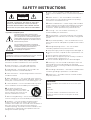 2
2
-
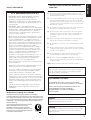 3
3
-
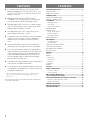 4
4
-
 5
5
-
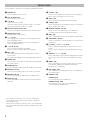 6
6
-
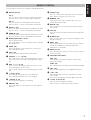 7
7
-
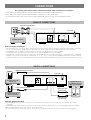 8
8
-
 9
9
-
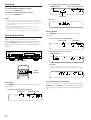 10
10
-
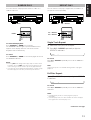 11
11
-
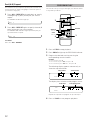 12
12
-
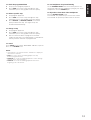 13
13
-
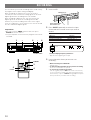 14
14
-
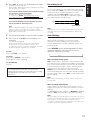 15
15
-
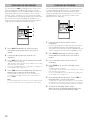 16
16
-
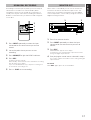 17
17
-
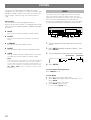 18
18
-
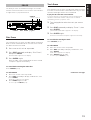 19
19
-
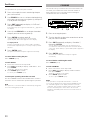 20
20
-
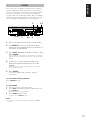 21
21
-
 22
22
-
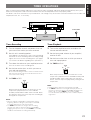 23
23
-
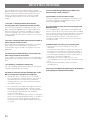 24
24
-
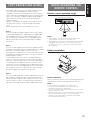 25
25
-
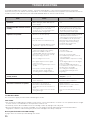 26
26
-
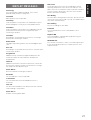 27
27
-
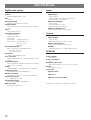 28
28
-
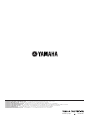 29
29
Yamaha MDX-793 El manual del propietario
- Categoría
- Jugadores minidisc
- Tipo
- El manual del propietario
en otros idiomas
- français: Yamaha MDX-793 Le manuel du propriétaire
- italiano: Yamaha MDX-793 Manuale del proprietario
- English: Yamaha MDX-793 Owner's manual
- Deutsch: Yamaha MDX-793 Bedienungsanleitung
- русский: Yamaha MDX-793 Инструкция по применению
- Nederlands: Yamaha MDX-793 de handleiding
- português: Yamaha MDX-793 Manual do proprietário
- dansk: Yamaha MDX-793 Brugervejledning
- polski: Yamaha MDX-793 Instrukcja obsługi
- čeština: Yamaha MDX-793 Návod k obsluze
- svenska: Yamaha MDX-793 Bruksanvisning
- Türkçe: Yamaha MDX-793 El kitabı
- suomi: Yamaha MDX-793 Omistajan opas
- română: Yamaha MDX-793 Manualul proprietarului
Artículos relacionados
-
Yamaha MDX-9 Manual de usuario
-
Yamaha MDX-595 Manual de usuario
-
Yamaha MDX-596 El manual del propietario
-
Yamaha MDX-E100 El manual del propietario
-
Yamaha MDX-E300 Manual de usuario
-
Yamaha MDX-M5 El manual del propietario
-
Yamaha GX-900 Manual de usuario
-
Yamaha GX900 El manual del propietario
-
Yamaha RX-E100 El manual del propietario
-
Yamaha MDX-E300 El manual del propietario