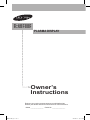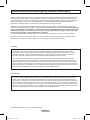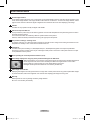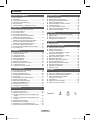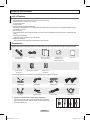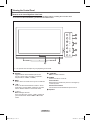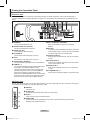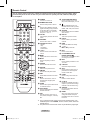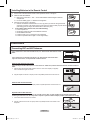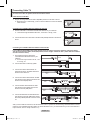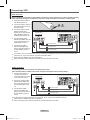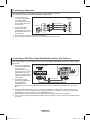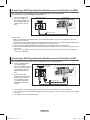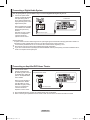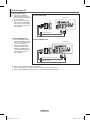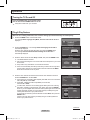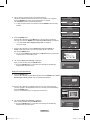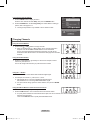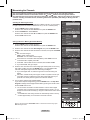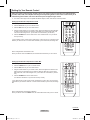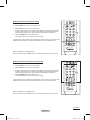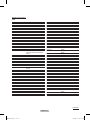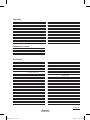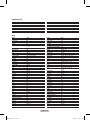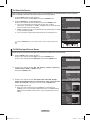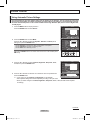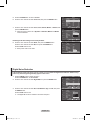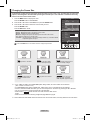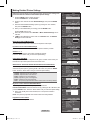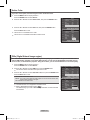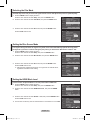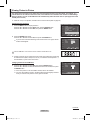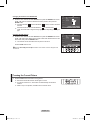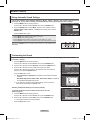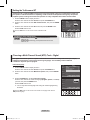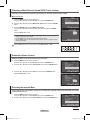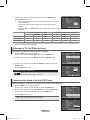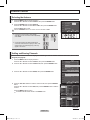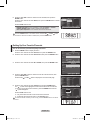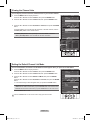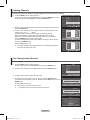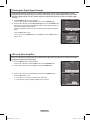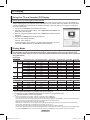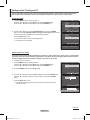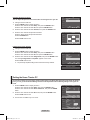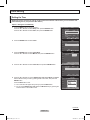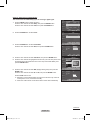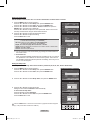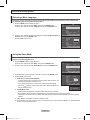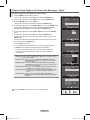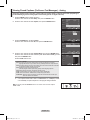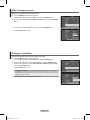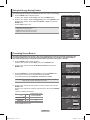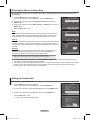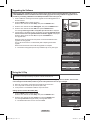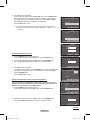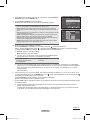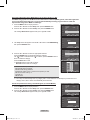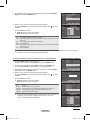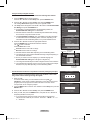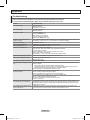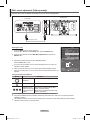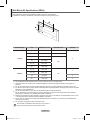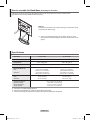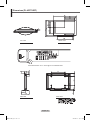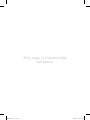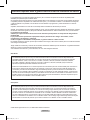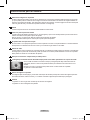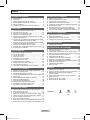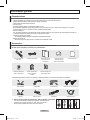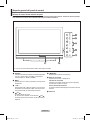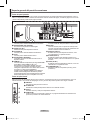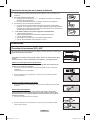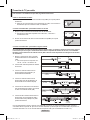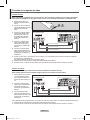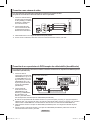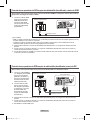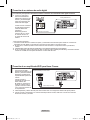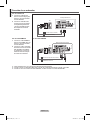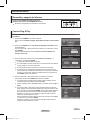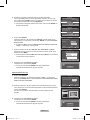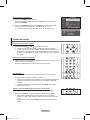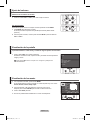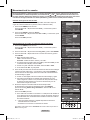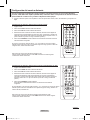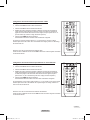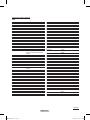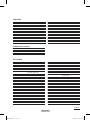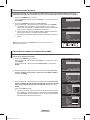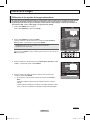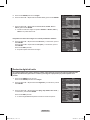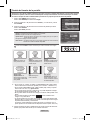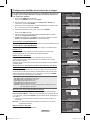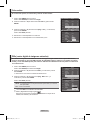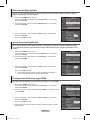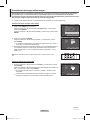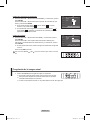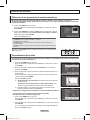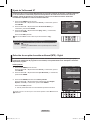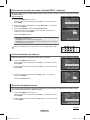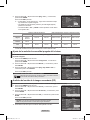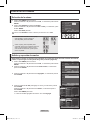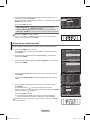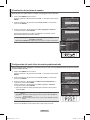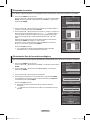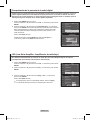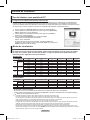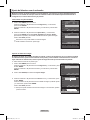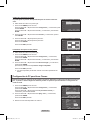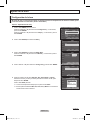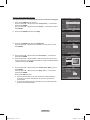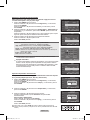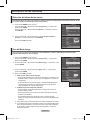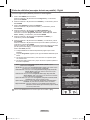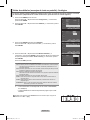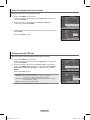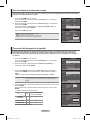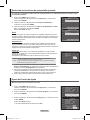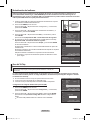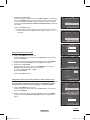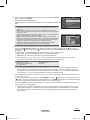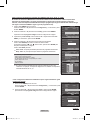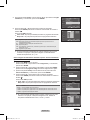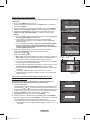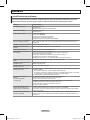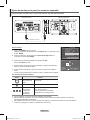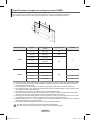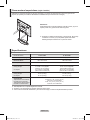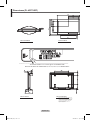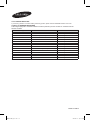Samsung PL-50C71HDP Manual de usuario
- Categoría
- Televisores de plasma
- Tipo
- Manual de usuario
Este manual también es adecuado para

PLASMA DISPLAY
PL-42C71HDP
PL-50C71HDP
Owner’s
Instructions
Register your product at www.samsung.com/global/register
Record your Model and Serial number here for future reference.
▪ Model _______________ ▪ Serial No. _______________
BN68-01192B_Eng-1.indd 1 2007-04-30 ソタネト 6:25:52

English - 2
Important Warranty Information Regarding Television Format Viewing
Wide screen format PDP Displays (16:9, the aspect ratio of the screen width to height) are primarily designed to view wide
screen format full-motion video. The images displayed on them should primarily be in the wide screen 16:9 ratio format,
or expanded to fill the screen if your model offers this feature and the images are constantly moving. Displaying stationary
graphics and images on screen, such as the dark side-bars on nonexpanded standard format television video and
programming, should be limited to no more than 5% of the total television viewing per week.
Additionally, viewing other stationary images and text such as stock market reports, video game displays, station logos,
web sites or computer graphics and patterns, should be limited as described above for all televisions. Displaying stationary
images that exceed the above guidelines can cause uneven aging of PDP Displays that leave subtle, but permanent
burned-in ghost images in the PDP picture. To avoid this, vary the programming and images, and primarily display
full screen moving images, not stationary patterns or dark bars.
On PDP models that offer picture sizing features, use these controls to view different formats as a full screen picture.
Be careful in the selection and duration of television formats used for viewing. Uneven PDP aging as a result of format
selection and use, as well as burned-in images, are not covered by your Samsung limited warranty.
© 2007 Samsung Electronics Co., Ltd. All rights reserved.
U.S.A Only
The product unit accompanying this user manual is licensed under certain intellectual property rights of certain
third parties. In particular, this product is licensed under the following US patents: 5,991,715, 5,740,317, 4,972,484,
5,214,678, 5,323,396, 5,539,829, 5,606,618, 5,530,655, 5,777,992, 6,289,308, 5,610,985, 5,481,643, 5,544,247,
5,960,037, 6,023,490, 5,878,080, and under US Published Patent Application No. 2001-44713-A1.
This license is limited to private non-commercial use by end-user consumers for licensed contents. No rights are
granted for commercial use. The license does not cover any product unit other than this product unit and the license
does not extend to any unlicensed product unit or process conforming to ISO/IEC 11172-3 or ISO/IEC 13818-3 used or
sold in combination with this product unit. The license only covers the use of this product unit to encode and/or decode
audio files conforming to the ISO/IEC 11172-3 or ISO/IEC 13818-3. No rights are granted under this license for product
features or functions that do not conform to the ISO/IEC 11172-3 or ISO/IEC 13818-3.
Other countries
The product unit accompanying this user manual is licensed under certain intellectual property rights of certain third
parties. This license is limited to private non-commercial use by end-user consumers for licensed contents. No rights
are granted for commercial use. The license does not cover any product unit other than this product unit and the license
does not extend to any unlicensed product unit or process conforming to ISO/IEC 11172-3 or ISO/IEC 13818-3 used or
sold in combination with this product unit. The license only covers the use of this product unit to encode and/or decode
audio files conforming to the ISO/IEC 11172-3 or ISO/IEC 13818-3. No rights are granted under this license for product
features or functions that do not conform to the ISO/IEC 11172-3 or ISO/IEC 13818-3.
BN68-01192B_Eng-1.indd 2 2007-04-30 ソタネト 6:25:52

English - 3
User Instructions
Screen Image retention
Do not display a still image (such as on a video game) on the plasma display panel for more than several minutes as it can
cause screen image retention. This image retention is also known as “screen burn”. To avoid such image retention, refer to
page 27 of this manual to reduce the degree of brightness and contrast of the screen when displaying a still image.
Altitude
The PDP can only operate normally at heights under 6500ft.
Heat on the top of the PDP TV
The top side of the product may be hot after long periods of use as heat dissipates from the panel through the vent hole in
the upper part of the product.
This is normal and does not indicate any defect or operation failure of the product.
However, children should be prevented from touching the upper part of the product.
The product is making a ‘cracking’ noise.
A ‘cracking’ noise may occur when the product contracts or expands due to a change of surrounding environment such as
temperature or humidity. This is normal and not a defect of the unit.
Cell Defects
The PDP uses a panel consisting of 1,230,000(SD-level) to 3,150,000(HD-level) pixels which require sophisticated
technology to produce. However, there may be a few bright or dark pixels on the screen. These pixels will have no impact
on the performance of the product.
Avoid operating the TV at temperatures below 5°C (41°F)
A still image displayed too long may cause permanent damage to the PDP Panel.
Watching the PDP TV in 4:3 format for a long period of time may leave traces of borders displayed on
the left, right and center of the screen caused by the difference of light emission on the screen.
Playing a DVD or a game console may cause similar effects to the screen.
Damages caused by the above effect are not covered by the Warranty.
After-images on the Screen.
Displaying still images from Video games and PC for longer than a certain period of time may produce partial after-images.
To prevent this effect, reduce the ‘brightness’ and ‘contrast’ when displaying still images for a long time.
Warranty
Warranty does not cover any damage caused by image retention.
Burn-in is not covered by the warranty.
BN68-01192B_Eng-1.indd 3 2007-04-30 ソタネト 6:25:53

English - 4
Symbols
Press
One-Touch
Button
➢
Note
Contents
GENERAL INFORMATION
■ List of Features ............................................................5
■ Accessories ..................................................................5
■ Viewing the Control Panel ............................................6
■ Viewing the Connection Panel .....................................7
■ Remote Control ............................................................8
■ Installing Batteries in the Remote Control ....................9
CONNECTIONS
■ Connecting VHF and UHF Antennas ...........................9
■ Connecting Cable TV .................................................10
■ Connecting a VCR .....................................................11
■ Connecting a Camcorder ...........................................12
■ Connecting a DVD Player/Cable Box/
Satellite receiver (Set-Top Box) .................................
12
■ Connecting a DVD Player/Cable Box/
Satellite receiver (Set-Top Box)
via HDMI ..................13
■ Connecting a DVD Player/Cable Box/
Satellite receiver (Set-Top Box)
via DVI .....................13
■ Connecting a Digital Audio System ............................14
■ Connecting an Amplifier/DVD Home Theater ............14
■ Connecting a PC ........................................................15
OPERATION
■ Turning the TV On and Off .........................................16
■ Plug & Play Feature ...................................................16
■ Changing Channels ...................................................18
■ Adjusting the Volume .................................................19
■ Viewing the Display ....................................................19
■ Viewing the Menus .....................................................19
■ Memorizing the Channels ..........................................20
■ Setting Up Your Remote Control ................................21
■ To Select the Source ..................................................26
■ To Edit the Input Source Name ..................................26
PICTURE CONTROL
■ Using Automatic Picture Settings ...............................27
■ Digital Noise Reduction ..............................................28
■ Changing the Screen Size .........................................29
■ Making Detailed Picture Settings ...............................30
■ Active Color ................................................................31
■ DNIe (Digital Natural Image engine) ..........................31
■ Selecting the Film Mode ............................................32
■ Setting the Blue Screen Mode ...................................32
■ Setting the HDMI Black Level ....................................32
■ Viewing Picture-in-Picture ..........................................33
■ Freezing the Current Picture ......................................34
Sound Control
■ Using Automatic Sound Settings ................................35
■ Customizing the Sound ..............................................35
■ Setting the TruSurround XT .......................................36
■ Choosing a Multi-Channel Sound (MTS) Track
- Digital .......................................................................36
■ Choosing a Multi-Channel Sound (MTS) Track
- Analog ......................................................................
37
■ Automatic Volume Control .........................................37
■ Selecting the Internal Mute ........................................37
■ Adjusting the TV On/Off Melody Sound .....................38
■ Listening to the Sound of the Sub (PIP) Picture ........38
CHANNEL CONTROL
■ Selecting the Antenna ................................................39
■ Adding and Erasing Channels ...................................39
■ Setting Up Your Favorite Channels ............................40
■ Viewing the Channel Lists ..........................................41
■ Setting the Default Channel List Mode ......................41
■ Labeling Channels .....................................................42
■ Fine Tuning Analog Channels ....................................42
■ Checking the Digital-Signal Strength .........................43
■ LNA (Low Noise Amplifier) .........................................43
PC DISPLAY
■ Using Your TV as a Computer (PC) Display ..............44
■ Display Modes ...........................................................44
■ Setting up the TV with your PC ..................................45
■ Setting the Home Theater PC ....................................46
TIME SETTING
■ Setting the Time .........................................................47
FUNCTION DESCRIPTION
■ Selecting a Menu Language ......................................50
■ Using the Game Mode ...............................................50
■ Viewing Closed Captions
(On-Screen Text Messages) - Digital .........................
51
■ Viewing Closed Captions
(On-Screen Text Messages) - Analog ........................
52
■ Menu Transparency Level ..........................................53
■ Setting the Light Effect ...............................................53
■ Using the Energy Saving Feature ..............................54
■ Preventing Screen Burn-in .........................................54
■ Reducing the Effects of Screen Burn .........................55
■ Setting the Function Help ...........................................55
■ Upgrading the Software .............................................56
■ Using the V-Chip ........................................................56
APPENDIX
■ Troubleshooting .........................................................62
■ Wall- mount adjustment (Sold separately) .................63
■ Wall Mount Kit Specifications (VESA) ........................
64
■ How to assemble the Stand-Base
(depending on the model) .................................................... 65
■ Specifications .............................................................65
■ Dimensions (PL-42C71HDP) .....................................66
■ Dimensions (PL-50C71HDP) .....................................67
BN68-01192B_Eng-1.indd 4 2007-04-30 ソタネト 7:12:23

English - 5
General Information
List of Features
• Adjustable picture settings that can be stored in the TV’s memory.
• Automatic timer to turn the TV on and off.
• A special sleep timer.
• V-Chip function.
• Excellent Digital Interface & Networking :
With a built-in HD digital tuner, non-subscription HD broadcasts can be viewed with no Cable Box/Satellite receiver
(Set-Top Box) needed.
• Remote Control
The supplied remote can be used to operate the TV as well as most DVD players, Set-top boxes, Cable Boxes and
VCRs.
• Excellent Picture Quality
- DNIe technology provides life-like clear images.
• SRS TruSurround XT
- SRS TruSurround XT provides a virtual Dolby surround system.
Accessories
Please make sure the following items are included with your TV. If any items are missing, contact your dealer.
Remote Control
/
AAA Batteries
Power Cord Owner’s Instructions /
Quick Setup Guide
Warranty Card /
Registration Card /
Safety Guide Manual
Cloth-Clean
Ferrite Core for
Power Cord
Ferrite Core for S-VIDEO Ferrite Core for
Headphone
The following parts are sold separately and are available at most electronics stores.
S-VIDEO Cable HDMI Cable HDMI/DVI cable Component Cables (RCA)
PC Cable PC Audio Cable Optical Cable Antenna Cable
➢
Ferrite Core (Power Cord, S-Video Cable, Headphone)
The ferrite cores are used to shield the cables from interference.
When connecting a cable, open the ferrite core and clip it around
the cable near the plug.
BN68-01192B_Eng-1.indd 5 2007-04-30 ソタネト 6:25:59

English - 6
Viewing the Control Panel
Buttons on the Lower-Right Part of the Panel
The buttons on the lower-right panel control your TV’s basic features, including the on-screen menu.
To use the more advanced features, you must use the remote control.
1
SOURCE
Toggles between all the available input sources
(TV, AV1, AV2, S-Video1, S-Video2, Component1,
Component2, PC, HDMI1, or HDMI2).
2
MENU
Press to see an on-screen menu of your TV’s features.
3
+ VOL –
Press to increase or decrease the volume. In the on-
screen menu, use the + VOL
–
buttons as you would
use the ◄ and ► buttons on the remote control.
4
CH
Press to change channels.
In the on-screen menu, use the CH buttons as
you would use the ▲ and ▼ buttons on the remote
control.
5
(ENTER)
Press to confirm a selection.
6
POWER
Press to turn the TV on and off.
Power Indicator
Blinks and turns off when the power is on and lights up
in stand-by mode.
Remote Control Sensor
Aim the remote control towards this spot on the TV.
7
Speakers
➢
The product color and shape may vary depending on the model.
BN68-01192B_Eng-1.indd 6 2007-04-30 ソタネト 6:26:08

English - 7
Viewing the Connection Panel
Rear Panel Jacks
Use the rear panel jacks to connect A/V components that will be connected continuously, such as VCR or DVD players.
For more information on connecting equipment, see pages 9~15. The product color and shape may vary depending on the
model.
1
POWER IN
Connect the supplied power cord.
2
DIGITAL AUDIO OUT (OPTICAL)
Connect to a Digital Audio component.
3
AUDIO OUT (R/L)
Audio outputs for external devices.
4
PC AUDIO IN
Connect to the audio output jack on your PC.
5
PC IN
Connect to the video output jack on your PC.
6
DVI IN (HDMI 1) (AUDIO-R/L)
Connect to the DVI audio output jack of an external device.
7
HDMI IN 1, 2
Connect to the HDMI jack of a device with HDMI output.
(Only HDMI 1 can support HDMI and DVI IN.)
This input can also be used as a DVI connection with
separate analog audio inputs. An optional HDMI/DVI
cable will be necessary to make this connection.
When using an optional HDMI/DVI adapter, the DVI analog
audio inputs on your TV allow you to receive left and right
audio from your DVI device. (Not compatible with PC)
8
ANT 1 IN(AIR)/ANT 2 IN(CABLE)
Uses a 75Ω Coaxial connector for an Air/Cable
Network.
9
EX-LINK
Connect the serial jack between the electro-motion wall
mount bracket and your TV when you want to adjust the
TV viewing angle using your remote control.
0
AUDIO-R/L (AV IN 1)
Audio inputs for external devices, such as a camcorder
or VCR.
!
S-VIDEO (AV IN 1)
Video input for external devices with an S-Video output,
such as a camcorder or VCR.
@
VIDEO (AV IN 1)
Video input for external devices, such as a camcorder
or VCR.
#
COMPONENT IN 1, 2
Video (Y/PB/PR) and audio (R-AUDIO-L) Component inputs.
Side Panel Jacks
Use the right side panel jacks to connect a component that is used only occasionally, such as a camcorder or video game.
The product color and shape may vary depending on the model.
1
SERVICE
For service only.
2
S-VIDEO IN 2
S-Video input for external devices with an S-Video output.
3
AV IN 2
Video and audio inputs for external devices.
4
HEADPHONE
You can connect a set of headphones if you wish to watch a television program without
disturbing other people in the room.
BN68-01192B_Eng-1.indd 7 2007-04-30 ソタネト 6:26:09

English - 8
Remote Control
You can use the remote control up to a distance of about 23 feet from the TV. When using the remote, always
point it directly at the TV. You can also use your remote control to operate your VCR, Cable box, DVD player,
or Set-Top Box.
1
POWER
Turns the TV on and off.
2
NUMERIC BUTTONS
Press to directly select a channel.
3
–
Press to select additional channels
(digital and analog) being broadcast
by the same station. For example,
to select channel “54-3”, press “54”,
then press “–” and “3”.
4
CH LIST
Used to display Channel Lists on the
screen.
5
ANTENNA
Press to select “AIR” or “CABLE”.
6
VCR/DVD Functions
- Rewind
- Stop
- Play/Pause
- Fast/Forward
7
+ VOL
–
Press to increase or decrease the
volume.
8
MENU
Displays the main on-screen menu.
9
MUTE
Press to temporarily cut off the
sound.
0
S.MODE
Press to select the sound mode.
!
RETURN
Returns to the previous menu.
@
P.MODE
Press to select the picture mode.
#
SRS
Selects SRS TruSurround XT mode.
$
MTS
Press to choose stereo, mono or
Separate Audio Program (SAP
broadcast).
%
SLEEP
Press to select a preset time interval
for automatic shut off.
^
AUTO PROG.
Press to automatically store selected
Air/Cable channels.
&
SET
Sets the remote to control your TV,
VCR, Cable, DVD player, or Set-Top
Box.
*
TV/DVD/STB/CABLE/VCR
Press to operate your TV, DVD
player, STB, CABLE (box), or VCR.
(
Press to backlight the VOL, CH,
and active source button (TV, DVD,
CABLE, STB, VCR) on the remote.
)
SOURCE
Press to display all of the available
video sources.
a
PRE-CH
Tunes to the previous channel.
b
FAV.CH
Press to switch to your favorite
channels.
c
HDMI
Selects the HDMI mode directly.
d
CH
Press to change channels.
e
EXIT
Press to exit the menu.
f
UP▲/DOWN▼/LEFT◄/
RIGHT►/ENTER
Use to select on-screen menu items
and change menu values.
g
INFO
Press to display information on the
TV screen.
h
CAPTION
Controls the caption decoder.
i
STILL
Press to stop the action during a
particular scene. Press again to
resume normal video.
j
P.SIZE
Press to change the screen size.
k
PIP
Picture-in Picture ON/OFF.
l
CH /
Displays the available channels in
sequence. (These buttons change
channels in the PIP window only.)
m
ADD/DEL
Use to store and delete channels
to/from memory.
n
RESET
When your remote does not work,
change the batteries and press
the RESET button for 2-3 seconds
before use.
➢
This is a special remote control for the visually impaired person, and
has Braille points on the POWER, Channel, Volume, STOP, and PLAY/
PAUSE
buttons.
➢
The performance of the remote control may be affected by bright light.
BN68-01192B_Eng-1.indd 8 2007-04-30 ソタネト 6:26:13

English - 9
Connections
Connecting VHF and UHF Antennas
If your antenna has a set of leads that look like this, see “Antennas with 300 Ω Flat Twin Leads”
below.
If your antenna has one lead that looks like this, see “Antennas with 75 Ω Round Leads”.
If you have two antennas, see “Separate VHF and UHF Antennas”.
Antennas with 300 Ω Flat Twin Leads
If you are using an off-air antenna (such as a roof antenna or “rabbit ears”) that has 300 Ω twin flat leads, follow the directions
below.
1 Place the wires from the twin leads under the screws on a 300-75 Ω adapter (not supplied).
Use a screwdriver to tighten the screws.
2 Plug the adaptor into the ANT 1 IN (AIR) or ANT 2 IN (CABLE) terminal on the back of the TV.
Antennas with 75 Ω Round Leads
1
Plug the antenna lead into the ANT 1 IN (AIR) or ANT 2 IN (CABLE) terminal on the back of the TV.
Separate VHF and UHF Antennas
If you have two separate antennas for your TV (one VHF and one UHF), you must combine the two antenna signals before
connecting the antennas to the TV. This procedure requires an optional combiner-adaptor (available at most electronics shops).
1 Connect both antenna leads to the combiner.
2 Plug the combiner into the ANT 1 IN (AIR) or ANT 2 IN (CABLE) terminal on the bottom of the
back panel.
Installing Batteries in the Remote Control
1 Lift the cover at the back of the remote control upward as shown in the figure.
2 Install two AAA size batteries.
➢
Make sure to match the “+” and “–” ends of the batteries with the diagram inside the
compartment.
➢
Do not mix battery types, i.e. alkaline and manganese.
3 Close the cover as shown in the figure.
➢
Remove the batteries and store them in a cool, dry place if you won’t be using the remote
control for a long time. The remote control can be used up to about 23 feet (7m) from the TV.
(Assuming typical TV usage, the batteries last for about one year.)
➢
If the remote control doesn’t work, check the following:
1. Is the TV power on?
2. Are the plus and minus ends of the batteries reversed?
3. Are the batteries drained?
4. Is there a power cut, or is the power cord unplugged?
5. Is there a special fluorescent light or a neon sign nearby?
ANT 1 IN (AIR)
ANT 1 IN (AIR)
UHF
VHF
ANT 1 IN (AIR)
UHF
VHF
BN68-01192B_Eng-1.indd 9 2007-04-30 ソタネト 6:26:16

English - 10
Connecting Cable TV
To connect to a cable TV system, follow the instructions below.
Cable without a Cable Box
1 Plug the incoming cable into the ANT 2 IN(CABLE) terminal on the back of the TV.
➢
Because this TV is cable-ready, you do not need a cable box to view unscrambled
cable channels.
Connecting to a Cable Box that Descrambles All Channels
1 Find the cable that is connected to the ANT OUT terminal on your cable box.
➢
This terminal might be labeled “ANT OUT”, “VHF OUT” or simply, “OUT”.
2 Connect the other end of this cable to the ANT 2 IN (CABLE) terminal on the back of
the TV.
Connecting to a Cable Box that Descrambles Some Channels
If your cable box descrambles only some channels (such as premium channels), follow the instructions below.
You will need a two-way splitter, an RF (A/B) switch, and four lengths of Antenna cable. (These items are available
at most electronics stores.)
1 Find and disconnect the cable that is
connected to the ANT IN terminal on your
cable box.
➢
This terminal might be labeled “ANT IN”, “VHF
IN” or simply, “IN”.
2 Connect this cable to a two-way splitter.
3 Connect an Antenna cable between an
OUTPUT terminal on the splitter and the IN
terminal on the cable box.
4 Connect an Antenna cable between the ANT
OUT terminal on the cable box and the B–IN
terminal on the RF(A/B) switch.
5 Connect another cable between the other
OUT terminal on the splitter and the A–IN
terminal on the RF (A/B) switch.
6 Connect the last Antenna cable between the
OUT terminal on the RF (A/B) switch and the
ANT 2 IN (CABLE) terminal on the rear of the
TV.
After you have made this connection, set the A/B switch to the “A” position for normal viewing. Set the A/B switch to the “B”
position to view scrambled channels. (When you set the A/B switch to “B”, you will need to tune your TV to the cable box’s
output channel, which is usually channel 3 or 4.)
Splitter
Cable Box
RF (A/B)
Switch
Incoming
cable
Splitter
Incoming
cable
Splitter
Cable Box
Incoming
cable
Splitter
Incoming
cable
TV Rear
RF (A/B)
Switch
ANT 2 IN (CABLE)
ANT IN
Splitter
Incoming
cable
RF (A/B)
Switch
Cable Box
ANT OUT
ANT IN
ANT 2 IN (CABLE)
ANT 2 IN (CABLE)
BN68-01192B_Eng-1.indd 10 2007-04-30 ソタネト 6:26:19

English - 11
S-Video Connection
Your Samsung TV can be connected to the S-Video jack of a VCR.
(This connection delivers a better picture when compared to the regular Video connection above.)
1 To begin, follow steps 1–3
in the previous section to
connect the antenna or cable
to your VCR and your TV.
2 Connect an S-Video Cable
between the S-VIDEO OUT
jack on the VCR and the AV
IN 1 [S-VIDEO] jack on the
TV.
3 Connect Audio Cables
between the AUDIO OUT
jacks on the VCR and the AV
IN 1 [R-AUDIO-L] jacks on
the TV.
An S-Video cable is usually included with an S-VHS VCR. (If not, check your local electronics store.)
➢
Each VCR has a different back panel configuration.
➢
When connecting a VCR, match the color of the connection terminal to the cable.
Connecting a VCR
Video Connection
These instructions assume that you have already connected your TV to an antenna or a cable TV system (according
to the instructions on pages 9~10). Skip step 1 if you have not yet connected to an antenna or a cable system.
1 Unplug the cable or antenna
from the back of the TV.
2 Connect the cable or antenna
to the ANT IN terminal on the
back of the VCR.
3 Connect an Antenna Cable
between the ANT OUT
terminal on the VCR and the
ANT 1 IN(AIR) or ANT 2 IN
(CABLE) terminal on the TV.
4 Connect a Video Cable
between the VIDEO OUT jack
on the VCR and the AV IN 1
[VIDEO] jack on the TV.
5 Connect Audio Cables
between the AUDIO OUT
jacks on the VCR and the AV
IN 1 [R-AUDIO-L] jacks on
the TV.
➢
If you have a “mono” (non-stereo) VCR, use a Y-connector (not supplied) to hook up to the right and left audio input
jacks of the TV. If your VCR is stereo, you must connect two cables.
➢
Each VCR has a different back panel configuration.
➢
When connecting a VCR, match the color of the connection terminal to the cable.
VCR Rear Panel
TV Rear Panel
2
Audio Cable(Not supplied)5
Video Cable(Not supplied)4
Antenna cable(Not supplied)3
VCR Rear Panel
TV Rear Panel
Audio Cable (Not supplied)
3
S-Video Cable(Not supplied)2
Antenna cable(Not supplied)3
BN68-01192B_Eng-1.indd 11 2007-04-30 ソタネト 6:26:22

English - 12
Connecting a DVD Player/Cable Box/Satellite receiver (Set-Top Box)
The rear panel jacks on your TV make it easy to connect a DVD Player/Cable Box/Satellite receiver (Set-Top Box)
to your TV.
1 Connect Component Cable
between the COMPONENT
IN 1 [Y, P
B, PR] (or
COMPONENT IN 2 [Y, P
B,
PR]) jacks on the TV and the
COMPONENT OUT [Y, P
B,
PR] jacks on the DVD Player/
Cable Box/Satellite receiver
(Set-Top Box).
2 Connect Audio Cables
between the COMPONENT
IN 1 [R-AUDIO-L](or
COMPONENT IN 2
[R-AUDIO-L]) jacks on the TV and the AUDIO OUT jacks on the DVD Player/Cable Box/Satellite receiver (Set-Top
Box).
➢
Component video separates the video into Y (Luminance (brightness)), PB (Blue) and PR (Red) for enhanced video
quality. Be sure to match the component video and audio connections. For example, if connecting the video cable to
COMPONENT IN, connect the audio cable to COMPONENT IN also.
➢
Each DVD Player/Cable Box/Satellite receiver (Set-Top Box) has a different back panel configuration.
➢
When connecting a DVD Player/Cable Box/Satellite receiver (Set-Top Box), match the color of the connection terminal
to the cable.
Connecting a Camcorder
The side panel jacks on your TV make it easy to connect a camcorder to your TV.
They allow you to view the camcorder tapes without using a VCR
1 Connect a Video Cable
(or S-Video Cable) between
the AV IN 2 [VIDEO]
(or S-VIDEO) jack on the TV
and the VIDEO OUT jack on
the Camcorder.
2 Connect Audio Cables
between the AV IN 2
[L-AUDIO-R] jacks on the TV
and the AUDIO OUT jacks on
the Camcorder.
➢
Each Camcorder has a different back panel configuration.
➢
When connecting a Camcorder, match the color of the connection terminal to the cable
.
Camcorder
TV Side Panel
S-Video Cable(Not supplied)
1
Video Cable (Not supplied)1
Audio Cable (Not supplied)2
or
Audio Cable (Not supplied)2
Component Cable (Not supplied)1
DVD Player/Cable Box/
Satellite receiver (Set-Top Box).
TV Rear Panel
BN68-01192B_Eng-1.indd 12 2007-04-30 ソタネト 6:26:26

English - 13
Connecting a DVD Player/Cable Box/Satellite receiver (Set-Top Box) via HDMI
This connection can only be made if there is an HDMI Output jack on the external device.
This connection will provide the highest quality picture.
1 Connect an HDMI Cable
between the HDMI IN 2 on
the TV and the HDMI OUT on
the DVD Player/Cable Box/
Satellite receiver (Set-Top
Box).
What is HDMI?
• HDMI, or high-definition multimedia interface, is a interface that enables the transmission of digital audio and video
signals using a single cable.
• The difference between HDMI and DVI is that the HDMI device is smaller in size, has the HDCP (High Bandwidth Digital
Copy Protection) coding feature installed, and supports multi-channel digital audio.
➢
Each DVD Player/Cable Box/Satellite receiver (Set-Top Box) has a different back panel configuration.
➢
When connecting a DVD Player/Cable Box/Satellite receiver (Set-Top Box), match the color of the connection terminal
to the cable.
➢
When connecting via HDMI, you do not need to connect Audio Cables. You only need to connect Audio cables when
connecting via HDMI/DVI.
Connecting a DVD Player/Cable Box/Satellite receiver (Set-Top Box) via DVI
This connection can only be made if there is a DVI Output jack on the external device.
1 Connect a HDMI/DVI Cable
or DVI-HDMI Adapter
between the [HDMI IN 1] jack
on the TV and the DVI jack on
the DVD Player/Cable Box/
Satellite receiver (Set-Top
Box).
2 Connect Audio Cables
between the DVI IN (HDMI 1)
[R-AUDIO-L] jack on the TV
and the AUDIO OUT jacks
on the DVD Player/Cable
Box/Satellite receiver (Set-
Top Box).
➢
Each DVD Player and Cable Box/Satellite receiver (Set-Top Box), has a different back panel configuration.
➢
When connecting a DVD Player/Cable Box/Satellite receiver (Set-Top Box),, match the color of the connection terminal
to the cable.
➢
Only HDMI IN 1 can support HDMI and DVI.
DVD Player/Cable Box/
Satellite receiver
(Set-Top Box)
TV Rear Panel
Audio Cable (Not supplied)2
HDMI/DVI Cable (Not supplied)1
HDMI Cable (Not supplied)1
DVD Player/Cable Box/
Satellite receiver (Set-Top Box)
TV Rear Panel
BN68-01192B_Eng-1.indd 13 2007-04-30 ソタネト 6:26:30

English - 14
Connecting an Amplifier/DVD Home Theater
1 Connect Audio Cables
between the AUDIO OUT
[R-AUDIO-L] jacks on the TV
and AUDIO IN [L-AUDIO-R]
jacks on the Amplifier/DVD
Home Theater.
When an audio amplifier is
connected to the “AUDIO
OUT [R-AUDIO-L]” jacks:
Decrease the gain (volume)
of the TV, and adjust the
volume level with the
Amplifier’s volume control.
➢
Each Amplifier/DVD Home Theater has a different back panel configuration.
➢
When connecting an Amplifier/DVD Home Theater, match the color of the connection terminal to the cable.
Connecting a Digital Audio System
The rear panel jacks on your TV make it easy to connect a Digital Audio System to your TV.
1 Connect an Optical Cable
between the DIGITAL AUDIO
OUT (OPTICAL) jacks on
the TV and the Digital Audio
Input (OPTICAL) jacks on the
Digital Audio System.
When a Digital Audio System
is connected to the “DIGITAL
AUDIO OUT (OPTICAL)”
terminal:
Decrease the gain (volume)
of the TV, and adjust the
volume level with the
system’s volume control.
What is OPTICAL?
• An optical cable converts an electric signal into an optical light signal, and transmits it through glass fibers. S/PDIF is a
transmission system of digital audio in the form of a light wave that uses a glass conductor.
➢
5.1CH audio is possible when the TV is connected to an external device supporting 5.1CH.
➢
Each external input source device has a different back panel configuration.
➢
If you have an external device (DVD player/Cable Box/Satellite receiver (Set-Top Box)) connected via HDMI to the TV,
audio is not output from the Optical jack.
Digital Audio System
TV Rear Panel
Optical Cable (Not supplied)
Amplifier/DVD Home Theater
TV Rear Panel
Audio Cable (Not supplied)
BN68-01192B_Eng-1.indd 14 2007-04-30 ソタネト 6:26:35

English - 15
Connecting a PC
Using the D-Sub Cable
1 Connect a D-Sub Cable
between PC IN [PC] jack on
the TV and the PC output jack
on your computer.
2 Connect a PC Audio Cable
between the PC IN [AUDIO]
jack on the TV and the Audio
Out jack of the sound card on
your computer.
Using the HDMI/DVI Cable
1 Connect a HDMI/DVI cable
between the [HDMI IN 1] jack
on the TV and the PC output
jack on your computer.
2 Connect a 1Stereo/2RCA
cable between the DVI IN
(HDMI 1) [R-AUDIO-L] jack
on the TV and the Audio Out
jack of the sound card on
your computer.
➢
Each PC has a different back panel configuration.
➢
When connecting a PC, match the color of the connection terminal to the cable.
➢
When using an HDMI/DVI cable connection, you must use the HDMI IN1 terminal.
Using the D-Sub Cable
Using the HDMI/DVI Cable
PC
TV Rear Panel
PC Audio Cable (Not supplied)2
D-Sub Cable (Not supplied)1
PC
TV Rear Panel
3.5 mm Stereo plug to 2 RCA Cable (Not supplied)2
HDMI/DVI Cable (Not supplied)1
BN68-01192B_Eng-1.indd 15 2007-04-30 ソタネト 6:26:40

English - 16
Operation
Turning the TV On and Off
Press the POWER button on the remote control.
You can also use the POWER button on the TV.
➢
It may take a while when your TV starts.
Plug & Play Feature
When the TV is initially powered On, basic customer settings proceed automatically and subsequently:
1 Press the POWER button on the remote control.
The message Menu language, Shop Mode, Channels and Time will be set. is
displayed.
2 Press the ENTER button. The message Select the language of the OSD. is
automatically displayed.
Press the ▲ or ▼ button to select language, then press the ENTER button.
The message Select Home Mode when installing this TV at home. is
automatically displayed.
3 Press the ◄ or ► button to select Shop or Home, then press the ENTER button.
➢
The default selection is Home.
➢
We recommend setting the TV to Home mode for the best picture in your home
environment.
➢
Shop mode is only intended for use in retail environments.
➢
If the unit is accidentally set to Shop mode and you want to return to Dynamic
(Home) mode, press the any Volume button and then hold down the
MENU
button for five seconds on the TV panel.
4 Press the ▲ or ▼ button to memorize the channels of the selected connection.
Press the ENTER button to select Start.
➢
If the antenna is connected to ANT1 IN(AIR), select Air and if it is connected to
ANT 2 IN(CABLE), select
Cable.
➢
If both ANT 1 IN(AIR) and ANT 2 IN(CABLE) are connected,
select the Air + Cable.
➢
In Cable mode, select the correct analog signal cable system source among
STD, HRC, and IRC by pressing the ▲ or ▼ button, then press the ENTER
button. If you have Digital cable, select the cable system signal source for both
Analog and Digital. Contact your local cable company to identify the type of
cable system that exists in your particular area.
To memorize the channels, press the ► button to select
Start, then press the
ENTER button.
Contact your local cable company to identify the type of cable system that
exists in your particular area.
Continued...
Menu language, Shop Mode,
Channels and Time will be set.
i
Start
Select Home Mode when installing this TV at home.
Plug & Play
Enter
Skip
Shop
Home
Move
Select the language of the OSD.
Menu Language :
Plug & Play
English
Español
Français
Enter
Skip
Move
Select the antennas to memorize.
Air
Cable
Air + Cable
Plug & Play
Start
Start
Start
Enter
Skip
Move
Plug & Play
Enter
Skip
Move
Select a cable signal type for your location.
STD
HRC
IRC
Analog
STD
HRC
IRC
Digital
Start
BN68-01192B_Eng-1.indd 16 2007-04-30 ソタネト 6:26:46

English - 17
5 The TV will begin memorizing all of the available channels.
After all the available channels are stored, the Auto program menu reappears.
Press the ENTER button when channel memorization is complete.
The Clock Mode menu is automatically displayed.
➢
To stop the search before it has finished, press the ENTER button with Stop
selected.
6 Press the ENTER button.
Press the ▲ or ▼ button to select Manual if you want to set the current time
manually, then press the
ENTER button. Set current date and time. is displayed.
➢
If you select Auto, Set to daylight savings time. is displayed,
then go to step 9.
7 Press the ◄ or ► button to move to Month, Day, Year, Hour, Minute, or
am/pm. Set the date and time you want by pressing the ▲ or ▼ button,
then press the MENU button.
➢
You can set the Month, Day, Year, Hour, and Minute directly by pressing the
number buttons on the remote control.
8 The message Enjoy your watching. is displayed.
When you have finished, press the ENTER button.
➢
Even if the ENTER button is not pressed, the message will automatically
disappear after several seconds.
Setting the Clock Automatically
9 Press the ENTER button.
Press the ▲ or ▼ button to select On or Off, then press the ENTER button. Select
the time zone in which you live. menu is automatically displayed.
10 Press the ▲ or ▼ button to highlight the time zone for your local area (and to
move the highlight to the appropriate time zone on the map of the United States).
Press the ENTER button.
If clock is not automatically set, see page 48 to set the clock.
11 The message
Enjoy your watching. is displayed.
When you have finished, press the ENTER button.
➢
Even if the ENTER button is not pressed, the message will automatically
disappear after several seconds.
Continued...
Enjoy your watching.
OK
i
Set to daylight savings time.
Daylight Savings Time :
Plug & Play
On
Off
Enter
Skip
Move
Select the time zone in which you live.
Plug & Play
Newfoundland
Atlantic
Eastern
Central
Mountain
Pacific
Alaska
Hawaii
Enter
Skip
Move
Select the clock mode.
Clock Mode :
Plug & Play
Manual
Auto
Enter
Skip
Move
Plug & Play
Auto Program in progress.
Cable Channel 67
68%
Stop
Enter
Plug & Play
Auto Program is completed.
14 Channels were memorized.
Air : 9 , Cable : 5.
OK
Enter
Enjoy your watching.
OK
i
Skip
Skip
Clock Set
Enter
Adjust
Set current date and time.
Move
Skip
Month Day Year
--
----
Hour Minute am/pm
--
--
--
--
BN68-01192B_Eng-1.indd 17 2007-04-30 ソタネト 6:26:49

English - 18
If you want to reset this feature...
1 Press the MENU button to display the menu.
Press the ▲ or ▼ button to select Setup, then press the ENTER button.
2 Press the ENTER button to select Plug & Play. For further details on setting up
options, refer to the page 16~17.
➢
The Plug & Play feature is only available in the TV and DTV mode.
Changing Channels
Using the Channel Buttons
1 Press the CH or CH button to change channels.
➢
When you press the CH or CH button, the TV changes channels in
sequence. You will see all the channels that the TV has memorized.
(The TV must have memorized at least three channels). You will not see
channels that were either erased or not memorized. See page 20 to memorize
channels.
Using the Number Buttons
1 Press the number buttons to go directly to a channel. For example, to select
channel 27, press 2, then 7.
The TV will change channels when you press the second number.
Using the “
-
” Button
The “
-
” button is used to select stations that broadcast a digital signal.
1 For example, for Channel 7-1, press 7, then
-
, then 1.
➢
HD indicates the TV is receiving a Digital High Definition signal.
SD indicates the TV is receiving a Standard Definition signal.
➢
For quick channel change, press the number buttons, then press the ENTER
button.
Using the PRE-CH Button to select the Previous Channel
Use the number buttons to quickly tune to any channel.
1 Press the PRE-CH button. The TV will switch to the last channel viewed.
➢
To quickly switch between two channels that are far apart, tune to one channel, then use the number button to
select the second channel.
Then use the PRE-CH button to quickly alternate between them.
Menu language, Shop Mode,
Channels and Time will be set.
Start
i
Plug & Play
►
Language : English
►
Time
►
Game Mode : Off
►
V-Chip
►
Caption
►
Menu Transparency
: Medium
►
▼
More
SetupT V
Enter
Move
Return
BN68-01192B_Eng-1.indd 18 2007-04-30 ソタネト 6:26:51

English - 19
Adjusting the Volume
Using the Volume Buttons
1 Press the VOL + or VOL – button to increase or decrease the volume.
Using the Mute Button
At any time, you can cut off the sound using the
MUTE button.
1 Press MUTE and the sound cuts off.
The word “Mute” will appear in the lower-left corner of the screen.
2 To turn mute off, press the MUTE button again, or simply press the VOL + or VOL – button.
Viewing the Display
The display identifies the current channel and the status of certain audio-video settings.
1 Press the INFO button on the remote control.
The TV will display the channel, the type of sound, and the status of certain picture
and sound settings.
Press the INFO button once more or wait approximately 10 seconds and it
disappears automatically.
Viewing the Menus
1 With the power on, press the MENU button.
The main menu appears on the screen. Its left side has five icons:
Picture, Sound, Channel, Setup, Input.
2 Use the ▲ or ▼ button to select one of the five icons.
Then press the ENTER button to access the icon’s sub-menu.
3 Press the EXIT button to exit.
➢
It takes about one minute until the on-screen menu disappears.
Mode : Dynamic
►
Contrast 100
Brightness 45
Sharpness 75
Color 55
Tint G 50 R 50
▼
More
PictureT V
Enter
Move
Exit
Air 28
Picture Mode : Dynamic
Sound Mode : Custom
MTS : Stereo
12 : 00 am
Mono
BN68-01192B_Eng-1.indd 19 2007-04-30 ソタネト 6:26:55

English - 20
Memorizing the Channels
Your TV can memorize and store all of the available channels for both “off-air” (air) and cable channels.
After the available channels are memorized, use the CH or CH button to scan through the channels.
This eliminates the need to change channels by entering the channel digits. There are three steps for memorizing
channels: selecting a broadcast source, memorizing the channels (automatic) and adding or deleting channels
(Channel Lists).
Selecting the Video Signal-source
Before your television can begin memorizing the available channels, you must specify
the type of signal source that is connected to the TV (i.e. an air or a cable system).
1 Press the MENU button to display the menu.
Press the ▲ or ▼ button to select Channel, then press the ENTER button.
2 Press the ENTER button select Antenna.
Press the ▲ or ▼ button to select Air or Cable, then press the ENTER button.
Press the
EXIT button to exit.
Storing Channels in Memory (Automatic Method)
1 Press the MENU button to display the menu.
Press the ▲ or ▼ button to select Channel, then press the ENTER button.
2 Press the ▲ or ▼ button to select Auto Program, then press the ENTER button.
3 Press the ▲ or ▼ button to select the antenna connection, then press the ENTER
button.
➢
Air: “Air” antenna signal.
Cable: “Cable” antenna signal.
Air+Cable: “Air” and “Cable” antenna signals.
➢
If the antenna is connected to ANT 2 IN(CABLE), select Cable and if it is
connected to ANT 1 IN(AIR), select
Air.
➢
If both ANT 1 IN and ANT 2 IN are connected, select the Air + Cable.
➢
If you selected Air, then go to step 5.
4 Press the ▲ or ▼ to select the correct analog signal cable system source among
STD, HRC, and IRC, then press the ENTER button. If you have Digital cable,
select the cable system signal source for both Analog and Digital.
➢
If you have Digital cable TV, select the signal source for both Analog and
Digital.
➢
STD, HRC, and IRC identify various types of cable TV systems. Contact your
local cable company to identify the type of cable system that exists in your
particular area. At this point the signal source has been selected.
5 The TV begins memorizing all available stations.
If you want to stop Auto Programming, press the
ENTER button. The Stop Auto
Program? message will be displayed. Select Yes by pressing the ◄ or ► button.
Press the
EXIT button to exit.
➢
The TV must be connected to an antenna/cable in order to receive digital
TV signals. Even if a particular channel is deleted from the memory, you can
always tune to that channel directly by using the number buttons on the remote
control.
➢
• All available DTV and analog channels are automatically stored in memory.
• It takes approximately 3 to 10 minutes to memorize channels.
You can also press the AUTO PROG. button on the remote control to bring up the
AutoProgram menu.
Auto Program
Auto Program in progress.
Cable Channel 67
68 %
Stop
Enter
Antenna : Air
►
Auto Program
►
Clear Scrambled Channel
►
Channel List
►
Name
►
Fine Tune
►
Signal Strength
►
LNA : On
►
ChannelT V
Enter
Move
Auto ProgramT V
Select the antennas to memorize.
Air
Cable
Air + Cable
Start
Enter
Move
Start
Start
Auto Program
Stop Auto Program?
Yes No
68 %
Antenna : Air
►
Auto Program
►
Clear Scrambled Channel
►
Channel List
►
Name
►
Fine Tune
►
Signal Strength
►
LNA : On
►
ChannelT V
Enter
Move
Return
Antenna : Air
Auto Program
Clear Scrambled Channel
Channel List
Name
Fine Tune
Signal Strength
LNA : On
Channel
T V
Enter
Move
Air
Cable
Return
Return
Return
Select the cable system.
Auto ProgramT V
Enter
Move
Return
STD
HRC
IRC
Analog
STD
HRC
IRC
Digital
Start
Return
Enter
Move
Return
BN68-01192B_Eng-1.indd 20 2007-04-30 ソタネト 6:27:00

English - 21
Setting Up Your Remote Control
After your remote control has been properly set up, your remote control can operate in five different modes:
TV, VCR, Cable, DVD, or Set-Top Box. Pressing the corresponding button on the remote control allows you to
switch among these modes, and control whichever piece of equipment you choose.
➢
The remote control might not be compatible with all DVD Players, VCRs, Cable boxes, and Set-Top Boxes.
Setting Up the Remote to Operate Your VCR
1 Turn off your VCR.
2 Press the VCR button on your TV’s remote control.
3 Press the
SET button on your TV’s remote control.
4 Using the number buttons on your remote control, enter three digits of the VCR code listed
on page 23 of this manual for your brand of VCR. Make sure you enter three digits of the
code, even if the first digit is a “0”. (If more than one code is listed, try the first one.)
5 Press the
POWER button on the remote control. Your VCR should turn on if your remote
is set up correctly.
If your VCR does not turn on after set-up, repeat steps 2, 3 and 4, but try one of the other codes
listed for your brand of VCR. If no other codes are listed, try each VCR code, 000 through 080.
Note on Using Remote Control Modes: VCR
When your remote control is in VCR mode, the volume buttons still control your TV’s volume.
Setting Up the Remote to Operate Your Cable Box
1 Turn off your cable box.
2 Press the
CABLE button on your TV’s remote control.
3 Press the SET button on your TV’s remote control.
4 Using the number buttons on your remote control, enter three digits of the cable box code
listed on page 24 of this manual for your brand of cable box. Make sure you enter three
digits of the code, even if the first digit is a “0”. (If more than one code is listed, try the first
one.)
5 Press the POWER button on the remote control.
Your cable box should turn on if your remote is set up correctly.
If your cable box does not turn on after set-up, repeat steps 2, 3 and 4, but try one of the other
codes listed for your brand of cable box. If no other codes are listed, try each code, 000 through
046.
Note on Using Remote Control Modes: Cable Box
When your remote control is in CABLE mode, the volume buttons still control your TV’s volume.
Continued...
BN68-01192B_Eng-1.indd 21 2007-04-30 ソタネト 6:27:02

English - 22
Setting Up the Remote to Operate Your DVD
1 Turn off your DVD.
2 Press the
DVD button on your TV’s remote control.
3 Press the SET button on your TV’s remote control.
4 Using the number buttons on your remote control, enter three digits of the DVD code listed
on page 25 of this manual for your brand of DVD. Make sure you enter three digits of the
code, even if the first digit is a “0”. (If more than one code is listed, try the first one.)
5 Press the POWER button on the remote control.
Your DVD should turn on if your remote is set up correctly.
If your DVD does not turn on after set-up, repeat steps 2, 3 and 4, but try one of the other codes
listed for your brand of DVD. If no other codes are listed, try each code, 000 through 141.
Note on Using Remote Control Modes: DVD
When your remote control is in DVD mode, the volume buttons still control your TV’s volume.
Setting Up the Remote to Operate Your Set Top Box
1 Turn off your STB.
2 Press the STB button on your TV’s remote control.
3 Press the
SET button on your TV’s remote control.
4 Using the number buttons on your remote control, enter three digits of the STB code listed
on page 24 of this manual for your brand of STB. Make sure you enter three digits of the
code, even if the first digit is a “0”. (If more than one code is listed, try the first one.)
5 Press the
POWER button on the remote control.
Your STB should turn on if your remote is set up correctly.
If your STB does not turn on after set-up, repeat steps 2, 3 and 4, but try one of the other codes
listed for your brand of STB. If no other codes are listed, try each code, 000 through 074.
Note on Using Remote Control Modes: STB
When your remote control is in STB mode, the volume buttons still control your TV’s volume.
Continued...
BN68-01192B_Eng-1.indd 22 2007-04-30 ソタネト 6:27:06

English - 23
Remote Control Codes
VCR
Brand
SAMSUNG
ADMIRAL
AIWA
AKAI
AUDIO DYNAMICS
BELL&HOWELL
BROKSONIC
CANDLE
CANON
CITIZEN
COLORTYME
CRAIG
CURTIS MATHES
DAEWOO
DB
DIMENSIA
DYNATECH
ELECTROHOME
EMERSON
FISHER
FUNAI
GENERAL ELECTRIC
GO VIDEO
LG(Goldstar)
HARMAN KARDON
HITACHI
INSTANT REPLAY
JC PENNEY
JCL
KENWOOD
KLH
LIOYD
LOGIK
LXI
JVC
MAGNAVOX
MARANTZ
MARTA
KONIA
ORION
MEI
MEMOREX
MGA
MIDLAND
MINOLTA
Code
000 001 002 003 004 005 077 078 079
020
025
004 027 032
007 026
018
022
002 003 006 008 015 055
021 056
002 003 006 008 015 055
007
002 024
002 007 008 017 021 025 056 064 066
003 010 011 012 013 014 015 016
007 026
017
025
034
001 003 006 021 022 025 030 032 034
040 047 050 052 060 063 065 066 067
069 073
018 024 028 029 048 051 061
025
002 005 017 021 056
002
006 007 008 009 010
007
019 025 041 042 074
021
002 007 018 019 021 026 037 041
054 056
007 008 018 021 026 037
007 008 018 026 037
070
025
038
025
081 082 083
021 056 059
007 008 018 021 026 037 062
006
036
073 074 075 076
021
006 021 024 025
034
005
019 041 075
Brand
MITSUBISHI
MONTGOMERY WARD
MTC
MULTITECH
NEC
OPTIMUS
PANASONIC
PENTAX
PENTEX RESEARCH+
PHILCO
PHILIPS
PIONEER
PORTLAND
PROSCAN
QUARTZ
QUASAR
RADIO SHACK/
REALISTIC
RCA
SANSUI
SANYO
SCOTT
SEARS
SHARP
SHIMTOM
SIGNATURE
SONY
SYLVANIA
SYMPHONIC
TANDY
TASHIKA
TATUNG
TEAC
TECHNICS
TEKNIKA
TMK
TOSHIBA
TOTEVISION
UNITECH
VECTOR RESEARCH
VICTOR
VIDEO CONCEPTS
VIDEOSONIC
WARDS
YAMAHA
ZENITH
Code
019 034 041 046
020
002 025
002 005 025 038
007 008 018 026 037 062 064
020
021 056 071 072
019 041 075
008
021 056 059
021 080
019 026 039 053
015 049 055
017
018
021 056
006 018 020 021 024 025 029 034
048 056
002 017 019 021 035 041 043 057
068 076
026
018 024
003 047 052 067
006 018 019 024 028 029 041 048 051
020 034 045 015
027 033 038 058
025
027 033 044
021 025 056 059
025
018 025
006
037
025 037 068
021
006 021 025 031
066
003 019 029 051 052
002 006
002
007 026
026
007 026
002
002 003 006 019 020 021 024 025 034
038 041
007 008 018 026 037
023 027 033
Continued...
BN68-01192B_Eng-1.indd 23 2007-04-30 ソタネト 6:27:09

English - 24
CABLE BOX
Brand
SAMSUNG
GI
HAMLIN
HITACHI
JERROLD
MACOM
MAGNAVOX
OAK
PANASONIC
PHILIPS
PIONEER
RCA
REGAL
Code
000 001 002 003 004 005 006 007
041
003 024 031
025 030
038 039
025 030
019 023 028
026
003 022 027 037 044
019 021 023 028
004 018 020 044
014 022 040
003
Brand
REGENCY
SA
SCIENTIFIC ATLAN
SPRUCER
STARGATE 2000
SYLVANIA
TEXSCAN
TOCOM
UNIVERSAL
VIEWSTAR
WARNER AMEX
ZENITH
Code
015 023
042 043
042 043
022
036
016
016
032
033 034
019 021 023 028
046
017 029 035 037 045
Brand
ALPHASTAR
ANAM
CHANNEL MASTER
CROSSDIGITAL
CHAPARRAL
DIRECT TV
DAEWOO
DISH NETWORK SYSTEM
DISHPRO
DRAKE
DX ANTENNA
ECHOSTAR
EXPRESSVU
GOI
GE
GENERAL INSTRUMENT
HTS
HOME CABLE
HITACHI
HUGHES NETWORK
IQ
IQ PRISM
JANEIL
JERROID
JVC
Code
023
043
018 034
019
035
015 016 017 019 022 045 060
061 062 065 066 067 068
074
069 070
069
018 024 032
027
025 069 070 071
069
069
065
046 047 048 063 064
069
056
022
015 017
020
020
059
063
069 070
Brand
LG(Goldstar)
MAGNAVOX
MEMOREX
MOTOROLA
MACOM
MITSUBISHI
NEXT LEVEL
PHILIPS
PRIMESTAR
PANASONIC
PAYSAT
PROSCAN
RCA
RADIOSHACK
REALISTIC
STS
STAR TRAK
SKY
SKY LIFE
SHACK
STAR CHOICE
SONY
TOSHIBA
ULTIMATE TV
UNIDEN
ZENITH
Code
044 073
016 021 036 038 039 040 041 042
016
064
018
015
047 048 064
015 016 017 021 033 036 038 039
040 041 042 067
046 049 050 063
058 059 061 062
016
065 066
051 052 053 065 066
064
057
020 027
026
031
005 006 007
064
064
054 060
015 017 028 029 030 072
060 066
016 021 037 055 056 057
024 031 068
SET-TOP BOX
Continued...
Product
Ground wave STB
CABLE STB
Satellite STB
Code
000 001 002 008 013
000 004 008 013
000 003 008 013
SAMSUNG SET-TOP BOX
BN68-01192B_Eng-1.indd 24 2007-04-30 ソタネト 6:27:09

English - 25
SAMSUNG DVD
Product
DVD
DVDR
BD Record
VCR COMBO
VCR Record
DHR COMBO
Code
000 001 002
003 004
005 006
007 008 009 010 011
012
013
Product
Home Theater VCR COMBO
HDD Record COMBO
TWIN TRAY COMBO
STB DVD COMBO
DVD Receiver
AV Receiver
Code
014 015 016
017
018
019
020
021
Brand
ANAM
AUDIOVOX
AUDIOLOGIC
ANABA
APEX DIGITAL
AIWA
BROKSONIC
BLAUPUNKT
B&K
CURTIS MATHES
CYBER HOME
CLARION
CIRRUS
CINEVISION
DAEWOO
DENON
FARENHEIT
FISHER
GPX
GO VIDEO
GE
GREENHILL
HITACHI
HITEKER
HOYO
HARMAN / KARDON
IRT
INTEGRA
JBL
JVC
JATON
KENWOOD
KISS
KONKA
KLH
LG(Goldstar)
LOEWE
LASONIC
MOBILE AUTHORITY
MEMOREX
MALATA
MAGNAVOX
MINTEK
MONYKA
Code
030
075
085
072
070 071 074 086 083 084 088
111 112
114
062
074
122 123
027
065 077 078 079 082
080 125
081
095
066
146
067 068
090
060
061 089 133 135
069 074
074
064 113
071
073
091 110
089
092
091
022 033 115 116
073
051 108 109
073
059 100 106 107
074 075
025 031
057
058
054
055
056
076 093
074 094
073
Brand
NORCENT
NEXT BASE
NEC
NANTAUS
NESA
OPTOMEDIA ELECTRONICS
OPTIVIEW
ONKYO
PHILCO
PRINCETON
PROSCAN
PANASONIC
PHILIPS
ROTEL
RIO
RCA
RAITE
ROWA
SAMPO
SONY
SHERWOOD
SVA
SYLVANIA
SHARP
SANSUI
SANYO
SHINSONIC
SANYO
THOMSON
TOSHIBA
TECHNICS
TVIEW
TOKAI
TEAC
TECHWOOD
TREDEX
URBAN CONCEPTS
VENTURER
VOCOPRO
YAMAHA
YAMAKAWA
XWAVE
ZENITH
Code
048 049 050
052
053
144
074
105
072
076 092 119
044 045
046 047
023
024 034 124 134 136 137 138
036 076
117 118
120
023 035 074 075 131 132
073
038
104
026 029 126 127 128 129
130 141
039 041
042
043 093
140
062
062
094
090
145
028 062 076
139
072
073
096
097
098 099 101
076
075
102
032 063
040 073
103
076 121
DVD
BN68-01192B_Eng-1.indd 25 2007-04-30 ソタネト 6:27:10

English - 26
To Select the Source
Use to select TV or other external input sources such as DVD players or Cable Box/Satellite receivers (Set-Top
Box) connected to the TV. Use to select the input source of your choice.
1 Press the MENU button to display the menu.
Press the ▲ or ▼ button to select Input, then press the ENTER button.
2 Press the ENTER button to select Source List.
Press the ▲ or ▼ button to select the signal, then press the ENTER button.
➢
You can choose between the following sets of jacks: AV1, S-Video1,
Component1, Component2, PC, HDMI1, or HDMI2 on the TV’s rear panel and
AV2 or S-Video2 on the TV’s side panel.
➢
HDMI1 or HDMI2 input can only be selected when the external device is turned
on and connected via HDMI.
➢
You can choose only those external devices that are connected to the TV.
Press the SOURCE button on the remote control to view an external signal source.
To Edit the Input Source Name
Name the device connected to the input jacks to make your input source selection easier.
1 Press the MENU button to display the menu.
Press the ▲ or ▼ button to select Input, then press the ENTER button.
Press the ▲ or ▼ button to select Edit Name, then press the ENTER button.
2 Press the ▲ or ▼ button to select AV1, AV2, S-Video1, S-Video2, Component1,
Component2, PC, HDMI1, or HDMI2 input jack,
then press the ENTER button.
3 Press the ▲ or ▼ button to select VCR, DVD, D-VHS, Cable STB, HD STB,
Satellite STB, PVR STB, AV Receiver, DVD Receiver, Game, Camcorder, DVD
Combo, PC, VOD STB, or TV input source, then press the ENTER button.
Press the
EXIT button to exit.
➢
When a PC with a resolution of 640 x 480@60Hz is connected to the
HDMI IN 1 port, you should set the HDMI1 mode to PC in the Source List of
Input mode. If the HDMI1 mode is not PC, it may work depending on the TV
setting.
Source List : TV
►
Edit Name
►
InputT V
Enter
Move
AV1 :
- - - -
►
AV2 :
- - - -
►
S-Video1 :
- - - -
►
S-Video2 :
- - - -
►
Component1 :
- - - -
►
Component2 :
- - - -
►
▼
More
Edit NameT V
Enter
Move
AV1 :
- - - -
AV2 :
- - - -
S-Video1 :
- - - -
S-Video2 :
- - - -
Component1 :
- - - -
Component2 :
- - - -
▼
More
Edit NameT V
-
-
-
-
VCR
DVD
D-VHS
Cable STB
HD STB
Satellite STB
PVR STB
▼
Enter
Move
AV1 :
- - - -
AV2 :
- - - -
S-Video1 :
- - - -
S-Video2 :
- - - -
Component1 :
- - - -
Component2 :
- - - -
▼
More
Edit NameT V
AV Receiver
DVD Receiver
Game
Camcorder
DVD Combo
PC
VOD STB
TV
▲
Enter
Move
Return
Return
Return
Return
TV
AV1 :
- - - -
AV2 :
- - - -
S-Video1 :
- - - -
S-Video2 :
- - - -
Component1 :
- - - -
Component2 :
- - - -
▼
More
Source ListT V
Enter
Move
Source List : TV
►
Edit Name
►
InputT V
Enter
Move
Return
Return
BN68-01192B_Eng-1.indd 26 2007-05-11 ソタネト 5:01:40

English - 27
Picture Control
Using Automatic Picture Settings
Your new Plasma TV gives you optimal control over the picture you’re watching. You can change the screen size,
improve the image quality, even watch something else without turning off what you’re currently watching. Please
be aware that the best picture on this TV will be obtained from High Definition (HD) sources such as Digital cable
or DVD players.
1 Press the MENU button to display the menu.
Press the ENTER button to select Picture.
2 Press the ENTER button to select Mode.
Press the ▲ or ▼ button to select the Dynamic, Standard, or Movie picture
setting, then press the ENTER button.
• Choose Dynamic to increase the clarity and sharpness of the picture.
• Choose Standard for general TV watching mode.
• Choose Movie when watching movies.
Press the P.MODE button on the remote control to select one of the standard picture
settings.
3 Press the ▲ or ▼ button to select Contrast, Brightness, Sharpness, Color,
or Tint, then press the ENTER button.
4 Press the ◄ or ► button to decrease or increase the value of a particular item.
Press the ENTER button.
➢
• In PC mode, only the Contrast and Brightness can be selected.
• Each adjusted setting will be stored separately according to its input mode.
• When you make changes to
Contrast, Brightness, Sharpness, Color, or Tint, the OSD will be adjusted
accordingly.
Continued...
Mode : Dynamic
►
Contrast 100
Brightness 45
Sharpness 75
Color 55
Tint G 50 R 50
▼
More
PictureT V
Enter
Move
Return
Mode : Dynamic
Contrast 100
Brightness 45
Sharpness 75
Color 55
Tint G 50 R 50
▼
More
PictureT V
Enter
Move
Dynamic
Standard
Movie
Return
ModeT V
Mode : Dynamic
Contrast 100
Brightness 45
Sharpness 75
Color 55
Tint G 50 R 50
▼
More
Enter
Move
Return
Contrast 100
Move Adjust
Return
BN68-01192B_Eng-1.indd 27 2007-04-30 ソタネト 6:27:14

English - 28
5 Press the ENTER button to return to Picture.
6 Press the ▲ or ▼ button to select Color Tone, then press the ENTER button.
7 Press the ▲ or ▼ button to select Cool2, Cool1, Normal, Warm1, or Warm2, then
press the ENTER button.
➢
When the picture mode is set to Dynamic or Standard, Warm1 and Warm2
cannot be selected.
Resetting the Picture Settings to the Factory Defaults
8 Press the ▲ or ▼ button to select Reset, then press the ENTER button.
Press the ▲ or ▼ button to select OK, then press the ENTER button.
Press the
EXIT button to exit.
➢
Each picture mode can be reset.
Digital Noise Reduction
If the broadcast signal received by your TV is weak, you can activate the Digital Noise Reduction feature to help
reduce any static and ghosting that may appear on the screen.
1 Press the MENU button to display the menu.
Press the ENTER button to select Picture.
2 Press the ▲ or ▼ button to select Digital NR, then press the ENTER button.
3 Press the ▲ or ▼ button to select Off, Low, Mediunm, High, or Auto, then press
the ENTER button.
Press the
EXIT button to exit.
➢
The Digital NR function is available in all modes except PC.
▲
More
Color Tone : Cool1
►
Detailed Settings
►
Size : 16:9
►
Digital NR : Auto
►
Active Color : On
►
DNIe : On
►
Reset : OK
►
PictureT V
Enter
Move
Return
▲
More
Color Tone : Cool1
Detailed Settings
Size : 16:9
Digital NR : Auto
Active Color : On
DNIe : On
Reset : OK
PictureT V
Enter
Move
Cool2
Cool1
Normal
Warm1
Warm2
Return
▲
More
Color Tone : Cool1
Detailed Settings
Size : 16:9
Digital NR : Auto
Active Color : On
DNIe : On
Reset
:
PictureT V
Enter
Move
OK
Cancel
Return
▲
More
Color Tone : Cool1
►
Detailed Settings
►
Size : 16:9
►
Digital NR : Auto
►
Active Color : On
►
DNIe : On
►
Reset : OK
►
PictureT V
Enter
Move
Return
▲
More
Color Tone : Cool1
Detailed Settings
Size : 16:9
Digital NR : Auto
Active Color : On
DNIe : On
Reset : OK
PictureT V
Off
Low
Medium
High
Auto
Enter
Move
Return
BN68-01192B_Eng-1.indd 28 2007-04-30 ソタネト 6:27:16

English - 29
Changing the Screen Size
Occasionally, you may want to change the size of the image on your screen. Your TV comes with six screen size
options, each designed to work best with specific types of video input. Your cable box or satellite receiver may
have its own set of screen sizes as well.
1 Press the MENU button to display the menu.
Press the ENTER button to select Picture.
2 Press the ▲ or ▼ button to select Size, then press the ENTER button.
3 Press the ▲ or ▼ button to select the screen format you want.
Press the ENTER button.
Press the
EXIT button to exit.
• 16:9 : Sets the picture to 16:9 wide mode.
• Zoom1 : Magnifies the size of the picture on the screen.
• Zoom2 : Expands the Zoom1 format picture.
• Wide Fit : Enlarges the aspect ratio of the picture to fit the entire screen.
• 4:3 : Sets the picture to 4:3 normal mode.
•
Just Scan : Use this function to see the full image without any cutoff when HDMI
720p/1080i signals are input.
Press the P.SIZE button on the remote control to change the picture size.
16:9
Sets the picture to 16:9 wide
mode.
Zoom1
The screen size when Wide
screen is vertically enlarged.
Zoom2
The screen size when the Zoom1
screen is vertically enlarged.
Wide Fit
Enlarges the aspect ratio of
the picture to fit the entire
screen.
4:3
Sets the picture to 4:3 normal
mode.
Just Scan
Use this function to see the full
image without any cutoff when
HDMI 720p/1080i signals are input.
➢
• In TV, VIDEO, S-VIDEO, and COMPONENT(480i, 480p) modes, all screen modes can be selected.
(16:9 ➞ Zoom1 ➞ Zoom2 ➞ 4:3)
• In COMPONENT(720p, 1080i) or HDMI(720p, 1080i) mode, 16:9, 4:3 and Wide Fit
can be selected.
• In Zoom1, Zoom2 and Wide Fit modes, you can move the picture on the screen by pressing the ▲ or ▼ button.
• You can not change the picture size when PIP is set to Double.
• When Double (
, ) mode has been set in PIP, the Picture Size cannot
be set.
• Wide Fit can be used when watching a Digital HD (High Definition) signal.
➢
Some cable boxes and satellite receivers have their own set of screen sizes, which may differ from the ones above.
▲
More
Color Tone : Cool1
►
Detailed Settings
►
Size : 16:9
►
Digital NR : Auto
►
Active Color : On
►
DNIe : On
►
Reset : OK
►
PictureT V
Enter
Move
Return
SizeT V
16:9
Zoom1
Zoom2
Wide Fit
4:3
Just Scan
▲
▼
Reset
Position
Adjust
Move
Return
BN68-01192B_Eng-1.indd 29 2007-05-17 ソタタ・9:52:57

English - 30
Making Detailed Picture Settings
Samsung’s new TVs allow you to make even more precise picture settings than
previous models. See below to make Detailed picture settings.
1 Press the MENU button to display the menu.
Press the ENTER button to select Picture.
2 Press the ▲ or ▼ button to select Detailed Settings, then press the ENTER
button.
3 Select the desired Detailed Settings option by pressing the ▲ or ▼ button,
then press the ENTER button.
4 When you are satisfied with your setting, press the ENTER button.
Press the
EXIT button to exit.
➢
When the picture mode is set to Standard or Movie, Detailed Settings can be
selected.
➢
If DNIe is set to Off and the picture mode is in Standard mode, the Detailed
Settings cannot be selected.
Black Adjust: Off/Low/Medium/High
You can select the black level on the screen to adjust the screen depth.
Dynamic Contrast: Off/Low/Medium/High
You can adjust the screen contrast so that the optimal contrast is provided.
Gamma:
-
3 ~ 3
You can adjust the Primary Color (Red, Green Blue) Intensity.
Press the ◄ or ► button until you reach the optimal setting.
Color Space: Auto/Wide
Color space is a color matrix composed of red, green, and blue colors. Select your
favorite color space and experience the most natural color.
White Balance: R
-
Offset/G
-
Offset/B
-
Offset/R
-
Gain/G
-
Gain/B
-
Gain/Reset
You can adjust the color temperature for more natural picture colors.
Select the required option by pressing the ▲ or ▼ button, then press the ENTER
button. Press the ◄ or ► button until you reach the optimal setting.
• R-Offset : Adjusts the red color darkness.
• G-Offset : Adjusts the green color darkness.
• B-Offset : Adjusts the blue color darkness.
• R-Gain : Adjusts the red color brightness.
• G-Gain : Adjusts the green color brightness.
•
B-Gain : Adjusts the blue color brightness.
•
Reset : The previously adjusted white balance will be reset to the factory defaults.
My Color Control: Pink/Green/Blue/White/Reset
This setting can be adjusted to suit your personal preferences.
Pink/Green/Blue/White: Select the desired color by pressing the ▲ or ▼ button, then
press the ENTER button. Press the ◄ or ► button until you reach the optimal setting.
➢
When using the My Color Control Feature, the current picture remains in
movement.
Reset: The previously adjusted colors will be reset to the factory defaults.
Edge Enhancement: Off/On
You can emphasize object boundaries.
▲
More
Color Tone : Cool1
►
Detailed Settings
►
Size : 16:9
►
Digital NR : Auto
►
Active Color : On
►
DNIe : On
►
Reset : OK
►
PictureT V
Enter
Move
Return
Black Adjust : Off
►
Dynamic Contrast
: Off
►
Gamma : 0
►
Color Space : Wide
►
White Balance
►
My Color Control
►
Edge Enhancement
: Off
►
Detailed SettingsT V
Enter
Move
Return
Black Adjust : Off
Dynamic Contrast
: Off
Gamma : 0
Color Space : Wide
White Balance
My Color Control
Edge Enhancement
: Off
Detailed SettingsT V
Enter
Move
Return
Off
Low
Medium
High
Black Adjust : Off
Dynamic Contrast
: Off
Gamma : 0
Color Space : Wide
White Balance
My Color Control
Edge Enhancement
: Off
Detailed SettingsT V
Enter
Move
Return
Off
Low
Medium
High
Gamma 0
Adjust
Return
Black Adjust : Off
Dynamic Contrast
: Off
Gamma : 0
Color Space : Wide
White Balance
My Color Control
Edge Enhancement
: Off
Detailed SettingsT V
Enter
Move
Return
Auto
Wide
Enter
Move
Return
White Balance
R-Offset 15
G-Offset 15
B-Offset 15
R-Gain 15
G-Gain 15
B-Gain 15
Reset
Enter
Move
Return
My Color Control
Pink 15
Green 15
Blue 15
White 15
Reset
Black Adjust : Off
Dynamic Contrast
: Off
Gamma : 0
Color Space : Wide
White Balance
My Color Control
Edge Enhancement
: Off
Detailed SettingsT V
Enter
Move
Return
Off
On
BN68-01192B_Eng-1.indd 30 2007-04-30 ソタネト 6:27:31

English - 31
Active Color
If you turn on this option, the blue and green colors will be more vivid.
1 Press the MENU button to display the menu.
Press the ENTER button to select Picture.
2 Press the ▲ or ▼ button to select Active Color, then press the ENTER button.
3 Press the ▲ or ▼ button to select Off or On, then press the ENTER button.
Press the
EXIT button to exit.
➢
This function is not available in PC mode.
➢
This function is not available in Standard or Movie mode.
DNIe (Digital Natural Image engine)
This TV includes the DNIe function to provide high visual quality. If you set DNIe to on, you can view the screen
with the DNIe feature activated. If you set the DNIe to Demo, you can view the applied DNIe and normal pictures
on the screen, for demonstration purposes. Using this function, you can view the difference in the visual quality.
1 Press the MENU button to display the menu.
Press the ENTER button to select Picture.
2 Press the ▲ or ▼ button to select DNIe, then press the ENTER button.
➢
This function doesn’t work when the Input Source is PC.
3 Press the ▲ or ▼ button to select Off, DNIe or On, then press the ENTER button.
Press the
EXIT button to exit.
• Off: Switches off the DNIe mode.
• Demo : The screen before applying DNIe appears on the left and the screen after
applying DNIe appears on the right.
• On: Switches on the DNIe mode.
➢
The DNIe function is not supported in the Movie mode.
➢
DNIe
TM
(Digital Natural Image engine)
This feature brings you more a detailed image with detail, contrast and white
enhancement.
▲
More
Color Tone : Cool1
►
Detailed Settings
►
Size : 16:9
►
Digital NR : Auto
►
Active Color : On
►
DNIe : On
►
Reset : OK
►
PictureT V
Enter
Move
Return
▲
More
Color Tone : Cool1
Detailed Settings
Size : 16:9
Digital NR : Auto
Active Color : On
DNIe : On
Reset : OK
PictureT V
Enter
Move
Return
Off
On
▲
More
Color Tone : Cool1
►
Detailed Settings
►
Size : 16:9
►
Digital NR : Auto
►
Active Color : On
►
DNIe : On
►
Reset : OK
►
PictureT V
Enter
Move
Return
▲
More
Color Tone : Cool1
Detailed Settings
Size : 16:9
Digital NR : Auto
Active Color : On
DNIe : On
Reset :
PictureT V
Enter
Move
Return
Off
Demo
On
BN68-01192B_Eng-1.indd 31 2007-05-11 ソタネト 5:02:51

English - 32
Selecting the Film Mode
Automatically senses and processes film signals from all sources and adjusts the picture for optimum quality.
1 Press the MENU button to display the menu.
Press the ▲ or ▼ button to select Setup, then press the ENTER button.
2 Press the ▲ or ▼ button to select Film Mode, then press the ENTER button.
3 Press the ▲ or ▼ button to select Off or On, then press the ENTER button.
Press the
EXIT button to exit.
Setting the Blue Screen Mode
If no signal is being received or the signal is very weak, a blue screen automatically replaces the noisy picture
background. If you wish to continue viewing the poor picture, you must set the “Blue Screen” mode to “Off”.
1 Press the MENU button to display the menu.
Press the ▲ or ▼ button to select Setup, then press the ENTER button.
2 Press the ▲ or ▼ button to select Blue Screen, then press the ENTER button.
3 Press the ▲ or ▼ button to select Off or On, then press the ENTER button.
Press the
EXIT button to exit.
➢
A Blue Screen is displayed when there is no signal from an external device,
regardless of the Blue Screen Setting.
Setting the HDMI Black Level
Use this function to adjust the Black Level of the picture while in HDMI mode.
1 Press the MENU button to display the menu.
Press the ▲ or ▼ button to select Setup, then press the ENTER button.
2 Press the ▲ or ▼ button to select HDMI Black Level, then press the ENTER
button.
3 Press the ▲ or ▼ button to select Normal or Low, then press the ENTER button.
Press the
EXIT button to exit.
➢
This function is active only when an external device is connected to a TV via HDMI.
▲
More
Screen Burn Protection
HDMI Black Level : Normal
Film Mode : Off
Wall-Mount Adjustment
PIP
Function Help : On
SW Upgrade
SetupT V
Enter
Move
Off
On
Return
▲
More
Screen Burn Protection
►
HDMI Black Level : Normal
►
Film Mode : Off
►
Wall-Mount Adjustment
►
PIP
►
Function Help : On
►
SW Upgrade
►
SetupT V
Enter
Move
Return
▲
More
Screen Burn Protection
HDMI Black Level : Normal
Film Mode : Off
Wall-Mount Adjustment
PIP
Function Help : On
SW Upgrade
SetupT V
Enter
Move
Return
▲
More
Screen Burn Protection
►
HDMI Black Level : Normal
►
Film Mode : Off
►
Wall-Mount Adjustment
►
PIP
►
Function Help : On
►
SW Upgrade
►
SetupT V
Enter
Move
Return
Normal
Low
▲
More
Blue Screen : Off
Melody : Low
PC
Home Theater PC : Off
Light Effect :
In Watching TV
Energy Saving : Off
▼
More
Setup
T V
▲
More
Blue Screen : Off
►
Melody : Low
►
PC
►
Home Theater PC : Off
►
Light Effect :
In Watching TV
►
Energy Saving : Off
►
▼
More
Setup
T V
Enter
Move
Return
Enter
Move
Return
Off
On
BN68-01192B_Eng-1.indd 32 2007-04-30 ソタネト 6:27:36

English - 33
Viewing Picture-in-Picture
This product has one built-in tuner, which does not allow PIP to function in the same mode. For example, you
cannot watch one TV channel in the main screen, and a different one in the PIP screen. Please see ‘PIP Settings’
below for details. You can use the PIP feature to simultaneously watch two video sources. (See page 38 to select
the PIP picture sound.)
➢
While the V-Chip is in operation, the PIP function cannot be used. (Refer to page 56)
Activating Picture-in-Picture
1 Press the MENU button to display the menu.
Press the ▲ or ▼ button to select Setup, then press the ENTER button.
Press the ▲ or ▼ button to select PIP, then press the ENTER button.
2 Press the ENTER button again.
Press the ▲ or ▼ button to select On, then press the ENTER button.
➢
If you turn the TV off while watching in PIP mode and turn it on again, the PIP
window will disappear.
Press the PIP button on the remote control to activate or deactivate the PIP.
➢
Analog TV signals can be viewed on the PIP screen while viewing the picture from
an external source (DVD, Set-top box, PC etc.) connected to the Component 1, 2,
PC and HDMI 1, 2 jacks on the main screen.
Changing the Size of the PIP Window
3 Press the ▲ or ▼ button to select Size, then press the ENTER button.
Press the ▲ or ▼ button to select the desired size of the PIP window, then press
the ENTER button.
➢
If the main picture is in PC and HDMI 1 modes, Size is not available.
➢
You may notice that the picture in the PIP window becomes slightly unnatural
when you use the main picture to view a game or karaoke.
Continued...
PIP : Off
Size :
Position :
Channel : DTV Air 3 - 0
PIPT V
Off
On
Enter
Move
Return
▲
More
Screen Burn Protection
►
HDMI Black Level : Normal
►
Film Mode : Off
►
Wall-Mount Adjustment
►
PIP
►
Function Help : On
►
SW Upgrade
►
SetupT V
Enter
Move
Return
PIP : On
Size :
Position :
Channel : DTV Air 3 - 0
PIPT V
Enter
Move
Return
BN68-01192B_Eng-1.indd 33 2007-04-30 ソタネト 6:27:38

English - 34
Changing the Position of the PIP Window
4 Press the ▲ or ▼ button to select Position, then press the ENTER button. Press
the ▲ or ▼ button to select the desired PIP window position, then press the
ENTER button.
➢
In Double Window (
) and Double Wide ( ) modes, Position cannot be
selected.
➢
If the PIP window is set to Double Window (
) or Double Wide ( )
mode, the screen size or alignment may slightly differ depending on the signal
type.
Changing the PIP Channel
5 Press the ▲ or ▼ button to select Channel, then press the ENTER button. Press
the ▲ or ▼ button at the bottom of the remote to select the desired channel in the
PIP window, then press the
ENTER button.
➢
The channel can be active when the sub picture is set to TV.
Press the
EXIT button to exit.
Press the PIP CH and CH and buttons on the remote control to change the PIP
channel.
Freezing the Current Picture
1 Press the STILL button to freeze a moving picture.
➢
Normal sound will still be heard. Press again to cancel.
➢
To prevent screen burn-in, this function will automatically cancel after 5
minutes.
➢
While V-Chip is in operation, the Still function cannot be used.
PIP : On
Size :
Position :
Channel : DTV Air 3 - 0
PIPT V
Enter
Move
Return
PIP : On
Size :
Position :
Channel : DTV Air 3 - 0
PIPT V
DTV Air 3 - 0
▲
▲
Enter
Move
Return
BN68-01192B_Eng-1.indd 34 2007-04-30 ソタネト 6:27:41

English - 35
Sound Control
Using Automatic Sound Settings
Your TV has automatic sound settings (“Standard”, “Music”, “Movie”, “Speech”, and “Custom”) that are preset at
the factory. Or, you can select “Custom”, which automatically recalls your personalized sound settings.
1 Press the MENU button to display the menu.
Press the ▲ or ▼ button to select Sound, then press the ENTER button.
2 Press the ENTER button to select Mode. Press the ▲ or ▼ button to select
Standard, Music, Movie, Speech, or Custom sound setting, then press the
ENTER button.
Press the
EXIT button to exit.
• Choose Standard for the standard factory settings.
• Choose Music when watching music videos or concerts.
• Choose Movie when watching movies.
• Choose Speech when watching a show that is mostly dialog (i.e., news).
• Choose Custom to recall your personalized settings (see Customizing the Sound).
Press the S.MODE button on the remote control to select one of the standard sound
settings.
Customizing the Sound
The sound settings can be adjusted to suit your personal preference. (Alternatively, you can use one of the
“automatic” settings.)
1 Press the MENU button to display the menu.
Press the ▲ or ▼ button to select Sound, then press the ENTER button.
2 Press the ▲ or ▼ button to select Equalizer, then press the ENTER button.
3 Press the ◄ or ► button to select a particular frequency to adjust.
Press the ▲ or ▼ button to increase or decrease the level of the particular
frequency, then press the
ENTER button.
Press the
EXIT button to exit.
➢
• R/L Sound Balance Adjustment: To adjust the sound balance of the R/L
speakers.
• Bandwidth Adjustment (100Hz, 300Hz, 1KHz, 3KHz, 10KHz): To adjust the
level of different bandwidth frequencies.
➢
If you make any changes to the equalizer settings, the sound mode is
automatically switched to the Custom mode.
Resetting the Equalizer Settings to the Factory Defaults
To operate the Reset function, the Game mode must be set to On.
(Refer to page 50)
1 Press the MENU button to display the menu.
Press the ▲ or ▼ button to select Sound, then press the ENTER button.
2 Press the ▲ or ▼ button to select Reset, then press the ENTER button.
➢
The equalizer resets to the factory defaults.
Press the
EXIT button to exit.
Mode : Custom
Equalizer
SRS TruSurround XT
: Off
Multi-Track Options
Auto Volume : Off
Internal Mute : Off
Sound Select : Main
Reset
SoundT V
Enter
Move
Standard
Music
Movie
Speech
Custom
Return
EqualizerT V
R
L
+
0
-
Balance
100Hz 300Hz 1KHz 3KHz 10KHz
Adjust
Move
+
0
-
Mode : Custom
►
Equalizer
►
SRS TruSurround XT
: Off
►
Multi-Track Options
►
Auto Volume : Off
►
Internal Mute : Off
►
Sound Select : Main
►
Reset
SoundT V
Enter
Move
Return
Return
Mode : Custom
►
Equalizer
►
SRS TruSurround XT
: Off
►
Multi-Track Options
►
Auto Volume : Off
►
Internal Mute : Off
►
Sound Select : Main
►
Reset
SoundT V
Enter
Move
Return
BN68-01192B_Eng-1.indd 35 2007-04-30 ソタネト 6:27:45

English - 36
Setting the TruSurround XT
TruSurround XT is a patented SRS technology that solves the problem of playing 5.1 multichannel content over
two speakers. TruSurround delivers a compelling, virtual surround sound experience through any two-speaker
playback system, including internal television speakers. It is fully compatible with all multi channel formats.
1 Press the MENU button to display the menu.
Press the ▲ or ▼ button to select Sound, then press the ENTER button.
2 Press the ▲ or ▼ button to select SRS TruSurround XT, then press the ENTER
button.
3 Press the ▲ or ▼ button to select Off or On, then press the ENTER button.
Press the
EXIT button to exit.
Press the SRS button on the remote control to select On or Off.
TruSurround XT, SRS and Symbol are trademarks of
SRS Labs, Inc.
TruSurround XT technology is incorporated under license from
SRS Labs, Inc.
TRADEMARK & LABEL LICENSE NOTICE
Choosing a Multi-Channel Sound (MTS) Track - Digital
The digital-TV broadcast system is capable of simultaneous transmission of many audio tracks (for example,
simultaneous translations of the program into foreign languages). The availability of these additional
“multitracks” depends upon the program.
Preferred language
1 Press the MENU button to display the menu.
Press the ▲ or ▼ button to select Sound, then press the ENTER button.
2 Press the ▲ or ▼ button to select Multi-Track Options, then press the ENTER
button.
3 Press the ENTER button to select Preferred Language.
Press the ▲ or ▼ button to choose the language (English, Spanish, or French)
you want, then press the ENTER button.
Press the
EXIT button to exit.
➢
You can only select the language from among the actual languages being
broadcast.
Press the MTS button on the remote control to listen in a language other than the
preferred language.
Preferred Language : English
Multi-Track Sound : Stereo
Multi-Track OptionsT V
English
Spanish
French
Enter
Move
Mode : Custom
►
Equalizer
►
SRS TruSurround XT
: Off
►
Multi-Track Options
►
Auto Volume : Off
►
Internal Mute : Off
►
Sound Select : Main
►
Reset
SoundT V
Enter
Move
Return
Return
Mode : Custom
Equalizer
SRS TruSurround XT
: Off
Multi-Track Options
Auto Volume : Off
Internal Mute : Off
Sound Select : Main
Reset
SoundT V
Enter
Move
Return
Off
On
BN68-01192B_Eng-1.indd 36 2007-04-30 ソタネト 6:27:50

English - 37
Choosing a Multi-Channel Sound (MTS) Track - Analog
Depending on the particular program being broadcast, you can listen to Mono, Stereo or SAP.
Multi-Track Sound
1 Press the MENU button to display the menu.
Press the ▲ or ▼ button to select Sound, then press the ENTER button.
2 Press the ▲ or ▼ button to select Multi-Track Options, then press the ENTER
button.
3 Press the ENTER button to select Multi-Track Sound.
Press the ▲ or ▼ button to select a setting you want, then press the ENTER
button.
Press the
EXIT button to exit.
• Choose Mono for channels that are broadcasting in mono, or if you are having
difficulty receiving a stereo signal.
• Choose Stereo for channels that are broadcasting in stereo.
• Choose SAP to listen to the Separate Audio Program, which is usually a foreign-
language translation.
Press the MTS buttons on the remote control to select Mono, Stereo, or SAP.
Automatic Volume Control
Reduces the difference in volume level among broadcasters.
1 Press the MENU button to display the menu.
Press the ▲ or ▼ button to select Sound, then press the ENTER button.
2 Press the ▲ or ▼ button to select Auto Volume, then press the ENTER button.
3 Press the ▲ or ▼ button to select Off or On, then press the ENTER button.
Press the
EXIT button to exit.
Selecting the Internal Mute
Sound output from the TV speakers is muted. This is useful when you want to listen to audio through your sound
system instead of the TV.
1 Press the MENU button to display the menu.
Press the ▲ or ▼ button to select Sound, then press the ENTER button.
2 Press the ▲ or ▼ button to select Internal Mute, then press the ENTER button.
Continued...
Mode : Custom
►
Equalizer
►
SRS TruSurround XT
: Off
►
Multi-Track Options
►
Auto Volume : Off
►
Internal Mute : Off
►
Sound Select : Main
►
Reset
SoundT V
Enter
Move
Preferred Language : English
Multi-Track Sound : Stereo
Multi-Track OptionsT V
Mono
Stereo
SAP
Enter
Move
Return
Return
Mode : Custom
►
Equalizer
►
SRS TruSurround XT
: Off
►
Multi-Track Options
►
Auto Volume : Off
►
Internal Mute : Off
►
Sound Select : Main
►
Reset
SoundT V
Enter
Move
Mode : Custom
Equalizer
SRS TruSurround XT
: Off
Multi-Track Options
Auto Volume : Off
Internal Mute : Off
Sound Select : Main
Reset
SoundT V
Off
On
Enter
Move
Return
Return
Mode : Custom
►
Equalizer
►
SRS TruSurround XT
: Off
►
Multi-Track Options
►
Auto Volume : Off
►
Internal Mute : Off
►
Sound Select : Main
►
Reset
SoundT V
Enter
Move
Return
BN68-01192B_Eng-1.indd 37 2007-04-30 ソタネト 6:27:54

English - 38
Listening to the Sound of the Sub (PIP) Picture
When the PIP feature is activated, you can listen to the sound of the sub (PIP) picture.
1 Press the MENU button to display the menu.
Press the ▲ or ▼ button to select Sound, then press the ENTER button.
2 Press the ▲ or ▼ button to select Sound Select, then press the ENTER button.
3 Press the ▲ or ▼ button to select Sub, then press the ENTER button.
Press the
EXIT button to exit.
• Main: Used to listen to the sound of the main picture.
• Sub: Used to listen to the sound of the sub picture.
➢
You can select this option when PIP is set to On.
Adjusting the TV On/Off Melody Sound
The TV power on/off melody sound volume can be adjusted.
1 Press the MENU button to display the menu.
Press the ▲ or ▼ button to select Setup, then press the ENTER button.
2 Press the ▲ or ▼ button to select Melody, then press the ENTER button.
3 Press the ▲ or ▼ button to select Off, Low, Medium, or High, then press the
ENTER button.
Press the
EXIT button to exit.
Manufactured under license from Dolby Laboratories. Dolby and the double-D
symbol are trademarks of Dolby Laboratories.
TRADEMARK & LABEL LICENSE NOTICE
3 Press the ▲ or ▼ button to select Off or On, then press the ENTER button.
Press the
EXIT button to exit.
➢
• When Internal Mute is set to On, Sound menus except Multi-track Options
cannot be adjusted.
• The left/right audio outputs and digital audio outputs (Optical) remain
enabled.
• The VOL +
, VOL
-
and MUTE buttons do not operate when the Internal Mute
is set to On.
TV’s Internal Speakers AV, S-Video Audio Out Optical (R/L Out) to Sound System
TV AV/S-Video
Component, PC, HDMI
TV AV/S-Video
Component, PC, HDMI
Internal Mute Off Speaker Output Speaker Output Speaker Output Sound Output Sound Output Sound Output
Internal Mute On
Mute Mute Mute Sound Output Sound Output Sound Output
Video No Signal
Mute Mute Mute Mute Mute Mute
➢
If you have an external device (DVD player/Cable Box/Satellite receiver (Set-Top Box)) connected via HDMI to the TV,
audio is not output from the Optical jack.
Mode : Custom
Equalizer
SRS TruSurround XT
: Off
Multi-Track Options
Auto Volume : Off
Internal Mute : Off
Sound Select : Main
Reset
SoundT V
Off
On
Enter
Move
Return
▲
More
Blue Screen : Off
Melody : Low
PC
Home Theater PC : Off
Light Effect :
In Watching TV
Energy Saving : Off
▼
More
SetupT V
Off
Low
Medium
High
Enter
Move
▲
More
Blue Screen : Off
►
Melody : Low
►
PC
►
Home Theater PC : Off
►
Light Effect :
In Watching TV
►
Energy Saving : Off
►
▼
More
SetupT V
Enter
Move
Return
Return
Mode : Custom
Equalizer
SRS TruSurround XT
: Off
Multi-Track Options
Auto Volume : Off
Internal Mute : Off
Sound Select : Main
Reset
SoundT V
Main
Sub
Enter
Move
Mode : Custom
►
Equalizer
►
SRS TruSurround XT
: Off
►
Multi-Track Options
►
Auto Volume : Off
►
Internal Mute : Off
►
Sound Select : Main
►
Reset
SoundT V
Enter
Move
Return
Return
BN68-01192B_Eng-1.indd 38 2007-05-25 ソタネト 5:22:21

English - 39
Channel Control
Selecting the Antenna
1 Press the MENU button to display the menu.
Press the ▲ or ▼ button to select Channel, then press the ENTER button.
2 Press the ENTER button to select Antenna.
Press the ▲ or ▼ button to select Air or Cable, then press the ENTER button.
Press the
EXIT button to exit.
Press the ANTENNA button on the remote control to select Air or Cable.
➢
If the antenna is connected to ANT1 IN(AIR),
select Air and if it is connected to ANT2 IN(CABLE),
select Cable.
➢
If both ANT1 IN(AIR) and ANT2 IN(CABLE) are
connected, select the antenna input you want. If the
antenna input is not selected properly, noise may
appear on the screen.
Adding and Erasing Channels
You can add or delete a channel to display the channels you want. To use the Channel List function, first run Auto
Program (see page 20).
1 Press the MENU button to display the menu.
Press the ▲ or ▼ button to select Channel, then press the ENTER button.
2 Press the ▲ or ▼ button to select Channel List, then press the ENTER button.
3 Press the ▲ or ▼ button to select Added, then press the ENTER button.
4 Press the ▲/▼/◄/► buttons to select a channel to add, then press the ENTER
button.
Press the ▲ or ▼ button to select Add, then press the ENTER button to add the
channel.
Press the
MENU button to return.
➢
All added channels will be shown in the Added menu.
Continued...
Antenna : Air
Auto Program
Clear Scrambled Channel
Channel List
Name
Fine Tune
Signal Strength
LNA : On
ChannelT V
Enter
Move
Air
Cable
Return
All
►
Added
►
Favorite
►
Default List Mode : All
►
Channel ListT V
Enter
Move
Antenna : Air
►
Auto Program
►
Clear Scrambled Channel
►
Channel List
►
Name
►
Fine Tune
►
Signal Strength
►
LNA : On
►
ChannelT V
Enter
Move
Return
Return
Channel List /Added
List Mode Delete All
Move
Enter
Page
DTV Air 2
DTV Air 2
Air 3
Air 4
Air 5
Air 6
Air 7
DTV Air 7-1
Air 9
DTV Air 9-1
Air 10
Air 11
DTV Air 11-1
Air 12
Air 13
Air 14
Air 15
Air 16
Add All
Return
Channel List /Added
List Mode Delete All
Move
Enter
DTV Air 2
DTV Air 2
Air 3
Air 4
Air 5
Air 6
Air 7
DTV Air 7-1
Air 9
DTV Air 9-1
Air 10
Air 11
DTV Air 11-1
Air 12
Air 13
Air 14
Air 15
Air 18
Add All
Watch
Add
Delete
Favorite
Return
BN68-01192B_Eng-1.indd 39 2007-04-30 ソタネト 6:28:04

English - 40
5 Press the ▲/▼/◄/► buttons to select a channel to delete, then press the
ENTER button.
Press the ▲ or ▼ button to select Delete, then press the ENTER button to delete
the channel.
Press the
EXIT button to exit.
• P.MODE (RED) button: Press repeatedly to select All, Added, or Favorite.
• S.MODE (GREEN) button: Press to add all channels deleted.
• STILL (YELLOW) button: Press to delete all channels memorized.
Press the ADD/DEL button on the remote control. Press the CH and CH button
to select the channel to be added or deleted, then press the
ENTER button.
Setting Up Your Favorite Channels
You can set channels you watch frequently as favorites.
1 Press the MENU button to display the menu.
Press the ▲ or ▼ button to select Channel, then press the ENTER button.
2 Press the ▲ or ▼ button to select Channel List, then press the ENTER button.
3 Press the ▲ or ▼ button to select All or Added, then press the ENTER button.
4 Press the ▲/▼/◄/► buttons to select a channel as a favorite channel, then
press the ENTER button.
Press the
CH and CH button to display the next channel list page.
5 Press the ▲ or ▼ button to select Favorite, then press the ENTER button.
The “ ” symbol will be highlighted and the channel will be set as a Favorite.
To cancel your Favorite channel selection, press the
ENTER button until the
“ ” symbol disappears.
Press the
EXIT button to exit.
➢
Only memorized channels can be set as favorite channels.
➢
All favorite channels will be shown on the Favorite menu.
To select the favorite channels you have set up, press the FAV.CH button on the remote
control.
Antenna : Air
►
Auto Program
►
Clear Scrambled Channel
►
Channel List
►
Name
►
Fine Tune
►
Signal Strength
►
LNA : On
►
ChannelT V
Enter
Move
All
►
Added
►
Favorite
►
Default List Mode : All
►
Channel ListT V
Enter
Move
Return
Return
Channel List /Added
List Mode Delete All
Move
Enter
Page
DTV Air 2
DTV Air 2
Air 3
Air 4
Air 5
Air 6
Air 7
DTV Air 7-1
Air 9
DTV Air 9-1
Air 10
Air 11
DTV Air 11-1
Air 12
Air 13
Air 14
Air 15
Air 16
Channel List /Added
List Mode Delete All
Move
Enter
DTV Air 2
DTV Air 2
Air 3
Air 4
Air 5
Air 6
Air 7
DTV Air 7-1
Air 9
DTV Air 9-1
Air 10
Air 11
DTV Air 11-1
Air 12
Air 13
Air 14
Air 15
Air 16
Watch
Add
Delete
Favorite
Return
Return
Channel List /Added
List Mode Delete All
Move
Enter
Page
DTV Air 2
DTV Air 2
Air 3
Air 4
Air 5
Air 6
Air 7
DTV Air 7-1
Air 9
DTV Air 9-1
Air 10
Air 11
DTV Air 11-1
Air 12
Air 13
Air 14
Air 15
Air 16
Watch
Add
Delete
Favorite
Return
BN68-01192B_Eng-1.indd 40 2007-04-30 ソタネト 6:28:12

English - 41
Viewing the Channel Lists
You can display a list of all channels, added channels or your favorite channels.
1 Press the MENU button to display the menu.
Press the ▲ or ▼ button to select Channel, then press the ENTER button.
2 Press the ▲ or ▼ button to select Channel List, then press the ENTER button.
3 Press the ▲ or ▼ button to select All, Added or Favorite, then press the ENTER
button.
To toggle between your all channels, add channels, or favorite channels, use the
P.MODE (
RED) button on the remote control.
• P.MODE (RED) button: Press repeatedly to select All, Added, or Favorite.
• STILL (YELLOW) button: Press to delete all channels memorized.
Setting the Default Channel List Mode
You can set All, Added, or Favorite to be the Default List that appears when you press the CH LIST button.
1 Press the MENU button to display the menu.
Press the ▲ or ▼ button to select Channel, then press the ENTER button.
2 Press the ▲ or ▼ button to select Channel List, then press the ENTER button.
3 Press the ▲ or ▼ button to select Default List Mode, then press the ENTER
button.
Press the ▲ or ▼ button to select All, Added, or Favorite, then press the ENTER
button.
➢
The Channel list you want to appear when you press the CH LIST button.
• All:
Shows All the channels when you press the CH LIST button on the remote control.
• Added:
Shows Added channels when you press CH LIST button on the remote control.
• Favorite:
Shows Favorite channels when you press CH LIST button on the remote control.
Press the EXIT button to exit.
Press the CH LIST button on the remote control to bring up the Channel Lists.
Antenna : Air
►
Auto Program
►
Clear Scrambled Channel
►
Channel List
►
Name
►
Fine Tune
►
Signal Strength
►
LNA : On
►
ChannelT V
Enter
Move
All
Added
Favorite
Default List Mode : All
Channel ListT V
Enter
Move
All
Added
Favorite
Return
Return
Antenna : Air
►
Auto Program
►
Clear Scrambled Channel
►
Channel List
►
Name
►
Fine Tune
►
Signal Strength
►
LNA : On
►
ChannelT V
Enter
Move
All
►
Added
►
Favorite
►
Default List Mode : All
►
Channel ListT V
Enter
Move
Return
Return
Channel List /Added
List Mode Delete All
Move
Enter
Page
DTV Air 2
DTV Air 2
Air 3
Air 4
Air 5
Air 6
Air 7
DTV Air 7-1
Air 9
DTV Air 9-1
Air 10
Air 11
DTV Air 11-1
Air 12
Air 13
Air 14
Air 15
Air 18
Return
BN68-01192B_Eng-1.indd 41 2007-04-30 ソタネト 6:28:17

English - 42
Labeling Channels
Channels can labeled so that their call letters appear whenever the channel is selected.
1 Press the MENU button to display the menu.
Press the ▲ or ▼ button to select Channel, then press the ENTER button. Press
the ▲ or ▼ button to select Name, then press the ENTER button.
2 Press the ▲ or ▼ button to select the channel to be assigned a new name, then
press the ENTER button.
3 Press the ▲ or ▼ button to select a letter, a number or a blank (Results in this
sequence: A~Z, 0~9, +,
-
,
*
, /, blank).
Press the ► button to switch to the next field, which will be selected.
Select a second letter or digit by pressing the ▲ or ▼ button, as above.
Repeat the process to select the last three digits. When you have finished,
press the ENTER button to assign the new name.
To erase the assigned new name, select
Clear by pressing the ◄ or ► button,
then press the ENTER button.
Press the
EXIT button to exit.
➢
The names of digital broadcasting channels are automatically assigned and
thus cannot be assigned by users.
Fine Tuning Analog Channels
Use fine tuning to manually adjust a particular channel for optimal reception.
1 Press the MENU button to display the menu.
Press the ▲ or ▼ button to select Channel, then press the ENTER button.
2 Press the ▲ or ▼ button to select Fine Tune, then press the ENTER button.
3 Press the ◄ or ► button to adjust the fine tuning.
4 To store the fine tuning setting in the TV’s memory, press the ENTER button.
To reset the fine tuning setting, press the ▼ button to select
Reset, then press the
ENTER button.
Press the
EXIT button to exit.
➢
Only analog TV channels can be fine tuned.
➢
“
*
” will appear next to the number of fine-tuned channels.
NameT V
Move
Enter
Air 6
Air 7
Air 9
Air 11
Air 13
▼
Clear
Clear
Clear
Clear
Clear
NameT V
Move
Adjust
Clear
Clear
Clear
Clear
Clear
Air 6 A
Air 7
Air 9
Air 11
Air 13
▼
▲
▼
Antenna : Air
►
Auto Program
►
Clear Scrambled Channel
►
Channel List
►
Name
►
Fine Tune
►
Signal Strength
►
LNA : On
►
ChannelT V
Enter
Move
Return
Return
Return
Fine Tune
Air 4 * Fine Tuned
Reset
Adjust
Save
10
Fine Tune
Air 4
Reset
Move
Enter
0
Fine Tune
Air 4
Reset
Adjust
Save
0
Antenna : Air
►
Auto Program
►
Clear Scrambled Channel
►
Channel List
►
Name
►
Fine Tune
►
Signal Strength
►
LNA : On
►
ChannelT V
Enter
Move
Return
Return
Return
Return
-----
-----
-----
-----
-----
BN68-01192B_Eng-1.indd 42 2007-04-30 ソタネト 6:28:20

English - 43
Checking the Digital-Signal Strength
Unlike analog channels, which can vary in reception quality from “snowy” to clear, digital (HDTV) channels
have either perfect reception quality or you will not receive them at all. So, unlike analog channels, you cannot
fine tune a digital channel. You can, however, adjust your antenna to improve the reception of available digital
channels.
1 Press the MENU button to display the menu.
Press the ▲ or ▼ button to select Channel, then press the ENTER button.
2 Press the ▲ or ▼ button to select Signal Strength, then press the ENTER button.
If the signal strength meter indicates that the signal is weak, physically adjust your
antenna to increase the signal strength.
Continue to adjust the antenna until you find the best position with the strongest
signal.
Press the
EXIT button to exit.
You can also press the
ENTER button to select OK then press the EXIT button to
exit the menu.
LNA (Low Noise Amplifier)
If the TV is operating in a weak-signal area, sometimes the LNA function can improve the reception (a low-noise
preamplifier boosts the incoming signal).
1 Press the MENU button to display the menu.
Press the ▲ or ▼ button to select Channel, then press the ENTER button.
2 Press the ▲ or ▼ button to select LNA, then press the ENTER button.
3 Press the ▲ or ▼ button to select Off or On, then press the ENTER button.
Press the
EXIT button to exit.
➢
If the picture is noisy with the LNA set to On, select Off.
➢
The LNA setting must be made separately for each channel.
Signal StrengthT V
Enter
OK
Antenna : Air
►
Auto Program
►
Clear Scrambled Channel
►
Channel List
►
Name
►
Fine Tune
►
Signal Strength
►
LNA : On
►
ChannelT V
Enter
Move
Return
Return
Antenna : Air
►
Auto Program
►
Clear Scrambled Channel
►
Channel List
►
Name
►
Fine Tune
►
Signal Strength
►
LNA : On
►
ChannelT V
Enter
Move
Antenna : Air
Auto Program
Clear Scrambled Channel
Channel List
Name
Fine Tune
Signal Strength
LNA : On
ChannelT V
Enter
Move
Off
On
Return
Return
BN68-01192B_Eng-1.indd 43 2007-04-30 ソタネト 6:28:22

English - 44
PC Display
Using Your TV as a Computer (PC) Display
Setting Up Your PC Software (Based on Windows XP)
The Windows display-settings for a typical computer are shown below. The actual screens on your PC will probably be
different, depending upon your particular version of Windows and your particular video card. However, even if your actual
screens look different, the same basic set-up information will apply in almost all cases. (If not, contact your computer or
video card manufacturer.)
1 First, click on Control Panel on the Windows start menu.
2 When the control panel window appears, click on Appearance and Themes and a
display dialog-box will appear.
3 When the control panel window appears, click on Display and a display dialog-box
will appear.
4 Navigate to the Settings tab on the display dialog-box.
The correct size setting (resolution)
Optimum: 1024 x 768 pixels
If a vertical-frequency option exists on your display settings dialog box, the correct
value is 60 or 60 Hz. Otherwise, just click OK and exit the dialog box.
Display Modes
If the signal from the system equals the standard signal mode, the screen is adjusted automatically. If the signal
from the system doesn’t equal the standard signal mode, adjust the mode by referring to your videocard user
guide; otherwise there may be no video. For the display modes listed below, the screen image has been optimized
during manufacture.
D-Sub Input
Resolution Vertical Frequency (Hz) Horizontal Frequency (kHz) Vertical Polarity Horizontal Polarity PL-42C71HDP PL-50C71HDP
VGA
720 x 400 70.087 31.469 N P
✔ ✔
640 x 480
59.940 31.469 N N
✔ ✔
72.809 37.861 N N
✔ ✔
75.000 37.500 N N
✔ ✔
SVGA 800 x 600
60.317 37.879 P P
✔ ✔
72.188 48.077 P P
✔ ✔
75.000 46.875 P P
✔ ✔
XGA 1024 x 768
60.004 48.363 N N
✔ ✔
70.069 56.476 N N
✔ ✔
75.029 60.023 P P
✔ ✔
WXGA 1360 x 768 60.015 47.712 P P
✔
HDMI/DVI Input
Resolution Vertical Frequency (Hz) Horizontal Frequency (kHz) Vertical Polarity Horizontal Polarity PL-42C71HDP PL-50C71HDP
VGA
720 x 400 70.087 31.469 N P
✔ ✔
640 x 480 59.940 31.469 N N
✔ ✔
SVGA 800 x 600 60.317 37.879 P P
✔ ✔
XGA 1024 x 768 60.004 48.363 N N
✔ ✔
WXGA 1360 x 768 60.015 47.712 P P
✔
• The interlace mode is not supported.
• The TV operates abnormally if a non-standard video format is selected.
• The table above conforms to IBM/VESA regulations and is based on using the Analog Input.
• “
✔
” mark means that this mode can be supported.
➢
• For the PL-42C71HDP, PC text quality is optimum in XGA mode (1024 x 768@60Hz).
• For the PL-50C71HDP, PC text quality is optimum in WXGA mode (1360 x 768@60Hz).
(Three pixels on left, right, top and bottom will be grayed out at the resolution setting of 1360x768@60Hz. This is not a mechanical problem
but a result caused by the pixel difference between the standard resolution and the PDP panel.)
• When this TV is used as a PC display, 32-bit color is supported.
• Depending on the manufacturer, your PC display screen might appear different. (and depending on your particular version of Windows.)
Check your PC instruction book for information about connecting your PC to a TV.
• If a vertical and horizontal frequency-select mode exists, select 60Hz (vertical) and 48.4KHz (horizontal).
•
In some cases, abnormal signals (such as stripes) might appear on the TV screen when the PC power is turned off (or if the PC is disconnected).
If so, press the SOURCE button on the remote control or TV panel to enter a VIDEO mode. Also, make sure that the PC is connected.
BN68-01192B_Eng-2.indd 44 2007-04-30 ソタネト 7:01:29

English - 45
Setting up the TV with your PC
Use the Auto Adjust function to have the TV set automatically adjust the video signals it receives from the PC.
The function also automatically fine-tunes the settings and adjusts the frequency values and positions.
How to Auto Adjust
1 Press the MENU button to display the menu.
Press the ▲ or ▼ button to select Setup, then press the ENTER button.
Press the ▲ or ▼ button to select PC, then press the ENTER button.
2 Press the ▲ or ▼ button to select Auto Adjustment, then press the ENTER
button. The message Auto Adjustment in progress. Please wait.
appears on the
screen and the picture adjustments are automatically activated.
Press the
EXIT button to exit.
➢
This function does not work in DVI-Digital mode.
➢
Change to the PC mode first.
Adjusting the Screen Quality
The purpose of the picture quality adjustment is to remove or reduce picture noise. If the noise is not removed by
fine tuning alone, then do the frequency adjustments to the utmost and fine tune again. After the noise has been
reduced, re-adjust the picture so that it is aligned on the center of the screen.
➢
Change to the PC mode first.
1 Press the MENU button to display the menu.
Press the ▲ or ▼ button to select Setup, then press the ENTER button.
Press the ▲ or ▼ button to select PC, then press the ENTER button.
2 Press the ENTER button to select Image Lock.
3 Press the ▲ or ▼ button to select Coarse or Fine, then press the ENTER button.
Press the ◄ or ► button to adjust the screen quality, then press the
ENTER
button.
Press the
EXIT button to exit.
➢
This feature may change the width of the image. If necessary, adjust the
position to center.
Continued...
Auto Adjustment in progress. Please wait.
Image Lock
►
Position
►
Auto Adjustment
Image Reset
PCT V
Enter
Move
▲
More
Blue Screen : Off
►
Melody : Low
►
PC
►
Home Theater PC : Off
►
Light Effect :
In Watching TV
►
Energy Saving : Off
►
▼
More
SetupT V
Enter
Move
Return
Return
Image Lock
►
Position
►
Auto Adjustment
Image Reset
PCT V
Enter
Move
Return
Image LockT V
Coarse 50
Fine 0
Enter
Move
Return
Coarse 50
Move Adjust
Return
BN68-01192B_Eng-2.indd 45 2007-04-30 ソタネト 7:01:31

English - 46
Changing the Screen Position
You can adjust the position of the screen after connecting the TV to your PC.
➢
Change to the PC mode first.
1 Press the MENU button to display the menu.
Press the ▲ or ▼ button to select Setup, then press the ENTER button.
Press the ▲ or ▼ button to select PC, then press the ENTER button.
2 Press the ▲ or ▼ button to select Position, then press the ENTER button.
3 Press the ▲ or ▼ button to adjust the V-Position.
Press the ◄ or ► button to adjust the H-Position.
Press the ENTER button.
Press the
EXIT button to exit.
Initializing the Screen Position
➢
Change to the PC mode first.
1 Press the MENU button to display the menu.
Press the ▲ or ▼ button to select Setup, then press the ENTER button.
Press the ▲ or ▼ button to select PC, then press the ENTER button.
2 Press the ▲ or ▼ button to select Image Reset, then press the ENTER button.
The message Image Reset is completed. appears on the screen.
Press the
EXIT button to exit.
➢
The previously adjusted settings will be reset to the factory defaults.
Setting the Home Theater PC
This function enables you to view higher quality pictures while in PC Mode. After setting the Home Theater PC function
to On, you can go into the Detailed Settings menu and make adjustments without affecting settings in the regular TV
mode.
1 Press the MENU button to display the menu.
Press the ▲ or ▼ button to select Setup, then press the ENTER button.
Press the ▲ or ▼ button to select Home Theater PC, then press the ENTER
button.
2 Press the ▲ or ▼ button to select Off or On, then press the ENTER button.
Press the
EXIT button to exit.
➢
This function is available only in PC mode.
Image Lock
►
Position
►
Auto Adjustment
Image Reset
PCT V
Enter
Move
Return
PositionT V
Adjust
Enter
Return
Image Reset is completed.
Image Lock
►
Position
►
Auto Adjustment
Image Reset
PCT V
Enter
Move
Return
▲
More
Blue Screen : Off
►
Melody : Low
►
PC
►
Home Theater PC : Off
►
Light Effect :
In Watching TV
►
Energy Saving : Off
►
▼
More
Setup
T V
Enter
Move
Return
▲
More
Blue Screen : Off
Melody : Low
PC
Home Theater PC : Off
Light Effect :
In Watching TV
Energy Saving : Off
▼
More
SetupT V
Enter
Move
Return
Off
On
BN68-01192B_Eng-2.indd 46 2007-04-30 ソタネト 7:01:32

English - 47
Time Setting
Setting the Time
Setting the clock is necessary in order to use the various timer features of the TV. Also, you can check the time
while watching the TV. (Just press the INFO button.)
Option 1: Setting the Clock Manually
1 Press the MENU button to display the menu.
Press the ▲ or ▼ button to select Setup, then press the ENTER button.
Press the ▲ or ▼ button to select Time, then press the ENTER button.
2 Press the ENTER button to select Clock.
3 Press the ENTER button to select Clock Mode.
Press the ▲ or ▼ button to select Manual, then press the ENTER button.
4 Press the ▲ or ▼ button to select Clock Set, then press the ENTER button.
5 Press the ◄ or ► button to move to Month, Day, Year, Hour, Minute, or am/pm.
Set the date and time you want by pressing the ▲ or ▼ button, then press the
ENTER button.
Press the
EXIT button to exit.
➢
The current time will appear every time you press the INFO button.
➢
You can set the Month, Day, Year, Hour, and Minute directly by pressing the
number buttons on the remote control.
Continued...
Plug & Play
►
Language : English
►
Time
►
Game Mode : Off
►
V-Chip
►
Caption
►
Menu Transparency
: Medium
►
▼
More
Setup
T V
Enter
Move
--/ --/ ----/ -- : -- --
Clock
►
Sleep Timer : Off
►
Timer1 : Inactivated
►
Timer2 : Inactivated
►
Timer3 : Inactivated
►
TimeT V
Enter
Move
Clock Mode : Auto
Clock Set
Time Zone
DST : Off
ClockT V
Manual
Auto
Enter
Move
Clock Mode : Manual
►
Clock Set
►
Time Zone
►
DST : Off
►
ClockT V
Enter
Move
Set current date and time.
Clock SetT V
--
--
----
--
--
--
Adjust
Move
Month Day Year
Hour Minute am/pm
Return
Return
Return
Return
Return
▲
▼
BN68-01192B_Eng-2.indd 47 2007-04-30 ソタネト 7:01:34

English - 48
Option 2: Setting the Clock Automatically
The Clock can be set automatically if you are receiving a digital signal.
1 Press the MENU button to display the menu.
Press the ▲ or ▼ button to select Setup, then press the ENTER button.
Press the ▲ or ▼ button to select Time, then press the ENTER button.
2 Press the ENTER button to select Clock.
3 Press the ENTER button to select Clock Mode.
Press the ▲ or ▼ button to select Auto, then press the ENTER button.
4 Press the ▲ or ▼ button to select Time Zone, then press the ENTER button.
5 Press the ▲ or ▼ button to highlight the time zone for your local area (and to move
the highlight to the appropriate time zone on the map of the United States), then
press the ENTER button.
6 Press the ▲ or ▼ button to select DST (Daylight Saving Time), then press the
ENTER button.
Press the ▲ or ▼ button to select On or Off, then press the ENTER button.
Press the
EXIT button to exit.
➢
Depending on the broadcast station and signal, the auto time may not be set
correctly. If this occurs, set the time manually.
➢
Antenna or Cable must be connected in order to set the time automatically.
Continued...
Plug & Play
►
Language : English
►
Time
►
Game Mode : Off
►
V-Chip
►
Caption
►
Menu Transparency
: Medium
►
▼
More
Setup
T V
Enter
Move
--/ --/ ----/ -- : -- --
Clock
►
Sleep Timer : Off
►
Timer1 : Inactivated
►
Timer2 : Inactivated
►
Timer3 : Inactivated
►
TimeT V
Enter
Move
Clock Mode : Auto
Clock Set
Time Zone
DST : Off
ClockT V
Manual
Auto
Enter
Move
Select the time zone in which you live.
Time Zone
Newfoundland
Atlantic
Eastern
Central
Mountain
Pacific
Alaska
Hawaii
T V
Enter
Move
Clock Mode : Auto
Clock Set
Time Zone
DST : Off
ClockT V
Enter
Move
On
Off
Return
Return
Return
Return
Return
BN68-01192B_Eng-2.indd 48 2007-04-30 ソタネト 7:01:35

English - 49
Setting the On/Off Timer
Use this feature to set the TV to turn on or off at a desired time. You must set the clock first.
1 Press the MENU button to display the menu.
Press the ▲ or ▼ button to select Setup, then press the ENTER button.
Press the ▲ or ▼ button to select Time, then press the ENTER button.
2 Press the ▲ or ▼ button to select Timer1
, Timer2,or Timer3, then press the
ENTER button. The timer menu is displayed.
Press the ▲ or ▼ button to adjust hour, then press the ► button to move to the
next step. Set other items using the same method as above.
3 Press the ◄ or ► button to select the desired item below.
Press the ▲ or ▼ button to adjust the setting.
Press the
EXIT button to exit.
• On Time: Select hour, minute, am/pm, and Inactivated/Activated.
To activate timer with the setting, set to Activated.)
• Off Time: Select hour, minute, am/pm, and Inactivated/Activated.
(To activate timer with the setting, set to Activated.)
• Repeat: Select Once, Everyday, Mon~Fri, Mon~Sat, or Sat~Sun.
• Volume: Select the volume level you want the TV to be at when it turns on with the Timer.
• Antenna : Select Air or Cable.
• Channel : Select the required channel.
➢
You can set the hour, and minute directly by pressing the number buttons on
the remote control.
➢
Auto Power Off
When you set the timer
On, the television will eventually turn off, if no controls
are operated for 3 hours after the TV was turned on by timer. This function is
only available in timer On mode and prevents overheating, which may occur if
a TV is on for too long time.
Setting the Sleep Timer
The sleep timer automatically shuts off the TV after a preset time (30, 60, 90, 120, 150 and 180 minutes).
1 Press the MENU button to display the menu.
Press the ▲ or ▼ button to select Setup, then press the ENTER button.
Press the ▲ or ▼ button to select Time, then press the ENTER button.
2 Press the ▲ or ▼ button to select Sleep Timer, then press the ENTER button.
3 Press the ▲ or ▼ button to select the minute.
Setting the Timer sets the
Activation to On automatically.
To cancel the set sleep timer:
Press the ► button to select
Activation.
Press the ▲ or ▼ button to select
Off, then press the ENTER button.
Press the
EXIT button to exit.
Press the SLEEP button on the remote control until the a ppropriate time interval appears
(any of the preset values from 30 min to 180 min).
Set sleep timer.
Sleep TimerT V
Minute Activation
▲
▼
---
Off
1/ 1/ 2007/ 12 : 04 am
Clock
►
Sleep Timer : Off
►
Timer1 : Inactivated
►
Timer2 : Inactivated
►
Timer3 : Inactivated
►
TimeT V
Enter
Move
Adjust
Move
Set sleep timer.
Sleep TimerT V
Minute Activation
▲
▼
30
On
Adjust
Move
Return
Return
Return
1/ 1/ 2007/ 12 : 04 am
Clock
►
Sleep Timer : Off
►
Timer1 : Inactivated
►
Timer2 : Inactivated
►
Timer3 : Inactivated
►
TimeT V
Plug & Play
►
Language : English
►
Time
►
Game Mode : Off
►
V-Chip
►
Caption
►
Menu Transparency
: Medium
►
▼
More
Setup
T V
Enter
Move
Enter
Move
Return
Return
Timer 1
On Time :
Inactivate
12 0 am
Off Time :
Inactivate
12 0 am
Repeat Volume
10
Once
Antenna
Cable
Adjust
Move
Return
Channel
3
BN68-01192B_Eng-2.indd 49 2007-04-30 ソタネト 7:01:37

English - 50
Function Description
Selecting a Menu Language
Setting the clock is necessary in order to use the various timer features of the TV. Also, you can check the time
while watching the TV. (Just press the INFO button.)
1 Press the MENU button to display the menu.
Press the ▲ or ▼ button to select Setup, then press the ENTER button.
Press the ▲ or ▼ button to select Language, then press the ENTER button.
2 Press the ▲ or ▼ button to select the appropriate language: English, Español, or
Français, then press the ENTER button.
Press the
EXIT button to exit.
Using the Game Mode
When connecting to a game console such as PlayStationTM or XboxTM, you can enjoy a more realistic gaming
experience by selecting game menu.
1 Press the MENU button to display the menu.
Press the ▲ or ▼ button to select Setup, then press the ENTER button.
2 Press the ▲ or ▼ button to select Game Mode, then press the ENTER button.
3 Select Off or On by pressing the ▲ or ▼ button, then press the ENTER button.
4 Press the EXIT button to exit.
➢
Restrictions on Game mode (Caution)
• To disconnect the game console and connect another external device, set
the Game mode to Off in the setup menu.
• If you display the TV menu in Game mode, the screen shakes slightly.
• The mark (
) appears on the screen which means that Game Mode is on
with the selected source.
➢
If Game Mode is On
• Picture Mode is automatically changed to Game and cannot be changed.
• Sound Mode in the Sound menu is deactivated. You must adjust the sound using the equalizer.
• The Reset in the Sound menu is activated. The Reset function restores Equalizer settings to the factory default
settings.
➢
Game Mode is not available in regular TV/Antenna mode.
➢
If the picture is poor when a game console is connected to the TV, check if the Game Mode is On. Set Game Mode
to Off and connect external devices.
Plug & Play
Language : English
Time
Game Mode : Off
V-Chip
Caption
Menu Transparency
: Medium
▼
More
SetupT V
Enter
Move
On
Off
AV1
Game Mode
Plug & Play
►
Language : English
►
Time
►
Game Mode : Off
►
V-Chip
►
Caption
►
Menu Transparency
: Medium
►
▼
More
SetupT V
Enter
Move
Return
Return
Plug & Play
Language : English
Time
Game Mode : Off
V-Chip
Caption
Menu Transparency
: Medium
▼
More
SetupT V
Enter
Move
English
Español
Français
Plug & Play
►
Language : English
►
Time
►
Game Mode : Off
►
V-Chip
►
Caption
►
Menu Transparency
: Medium
►
▼
More
Setup
T V
Enter
Move
Return
Return
BN68-01192B_Eng-2.indd 50 2007-04-30 ソタネト 7:01:40

English - 51
Viewing Closed Captions (On-Screen Text Messages) - Digital
The Digital Captions function operates on digital channels.
1 Press the MENU button to display the menu.
Press the ▲ or ▼ button to select Setup, then press the ENTER button.
2 Press the ▲ or ▼ button to select Caption, then press the ENTER button.
3 Press the ENTER button to select Caption.
Press the ▲ or ▼ button to select On, then press the ENTER button.
4 Press the ▲ or ▼ button to select Caption Mode, then press the ENTER button.
Press the ▲ or ▼ button to select submenu (Default, Service1~Service6,
CC1~CC4 or Text1~Text4) you want, then press the ENTER button.
5. Press the ▲ or ▼ button to select Caption Options, then press the ENTER
button.
6 Press the ▲ or ▼ button to select Size, then press the ENTER button.
Press the ▲ or ▼ button to select the desired caption option, then press the
ENTER button.
Press the ▲ or ▼ button to select the desired sub-menu options (see options
below), then press the ENTER button.
Press the
EXIT button to exit.
➢
The availability of captions depends on the program being broadcast.
➢
Default means to follow the standard set by the broadcaster.
➢
Foreground and Background cannot be set to have the same color.
➢
Foreground Opacity and Background Opacity cannot be both set to
Transparent.
• Size: This option consists of Default, Small, Standard, and Large. The default is Default.
• Font Style: This option consists of Default, Style0 ~ Style7. You can change the font you
want. The default is
Default.
• Foreground Color: This option consists of Default, White, Black, Red, Green, Blue,
Yellow
, Magenta, and Cyan. You can change the color of the letter.
The default is Default.
• Background Color: This option consists of Default, White, Black, Red, Green, Blue,
Yellow
, Magenta, and Cyan. You can change the background color of
the caption. The default is
Default.
• Foreground Opacity: This option consists of Default, Transparent, Translucent, Solid,
and Flashing. You can change the opacity of the letter.
• Background Opacity: This option consists of Default, Transparent, Translucent, Solid,
and Flashing. You can change the background opacity of the
caption.
• Return to Default: This option sets each of Size, Font Style, Foreground Color,
Background Color, Foreground Opacity, and Background Opacity
to its default.
Press the CAPTION button on the remote control to select On or Off.
Caption : Off
Caption Mode : Default
Caption Options
CaptionT V
Enter
Move
Off
On
Caption : On
►
Caption Mode : Default
►
Caption Options
►
CaptionT V
Enter
Move
Caption : Off
Caption Mode : Default
Caption Options
CaptionT V
Enter
Move
▼
Default
Service1
Service2
Service3
Service4
Service5
Service6
CC1
Caption : On
►
Caption Mode : Default
►
Caption Options
►
CaptionT V
Enter
Move
Size : Default
►
Font Style : Default
►
Foreground Color : Default
►
Background Color : Default
►
Foreground Opacity : Default
►
Background Opacity : Default
►
Return to Default
►
Caption OptionsT V
Enter
Move
Plug & Play
►
Language : English
►
Time
►
Game Mode : Off
►
V-Chip
►
Caption
►
Menu Transparency
: Medium
►
▼
More
SetupT V
Enter
Move
Return
Return
Return
Return
Return
BN68-01192B_Eng-2.indd 51 2007-04-30 ソタネト 7:01:41

English - 52
Viewing Closed Captions (On-Screen Text Messages) - Analog
The Analog Caption function operates in either analog TV channel mode or external signal mode. (Depending on
the broadcasting signal, the Analog Caption function may operate on digital channels.)
1 Press the MENU button to display the menu.
Press the ▲ or ▼ button to select Setup, then press the ENTER button.
2 Press the ▲ or ▼ button to select Caption, then press the ENTER button.
3 Press the ENTER button to select Caption.
Press the ▲ or ▼ button to select On, then press the ENTER button.
4 Press the ▲ or ▼ button to select Caption Mode, then press the ENTER button.
Press the ▲ or ▼ button to select submenu (CC1~CC4 or Text1~Text4) you want,
then press the ENTER button.
Press the
EXIT button to exit.
• The default is Default.
• CC1: The Primary Synchronous Caption Service. These are captions in the primary
language that must be in sync with the sound, preferably matched to a specific frame.
• CC2: The Special Non-Synchronous Use Captions.This channel carries data that is intended
to augment information carried in the program.
• CC3: Secondary Synchronous Caption Service.
Alternate program-related caption data, typically second language captions.
• CC4: Special Non-Synchronous Use Captions. Similar to CC2.
• Text1: First Text Service. This may be various non-program related data.
• Text2: Second Text Service. Additional data, usually not program related.
• Text3/Text4: Third and Fourth Text Services. These data channels should be used only if
Text1 and Text2 are not sufficient.
➢
• The Caption feature doesn’t work in COMPONENT, PC, HDMI(DVI) modes.
• The availability of captions depends on the program being broadcast.
You can also press the CAPTION button on the remote control to select Captions
On or Off.
Caption : Off
Caption Mode : Default
Caption Options
CaptionT V
Enter
Move
Off
On
Caption : On
►
Caption Mode : Default
►
Caption Options
►
CaptionT V
Enter
Move
Caption : Off
Caption Mode : Default
Caption Options
CaptionT V
Enter
Move
Default
CC1
CC2
CC3
CC4
Text 1
Text 2
Text 3
Text 4
Plug & Play
►
Language : English
►
Time
►
Game Mode : Off
►
V-Chip
►
Caption
►
Menu Transparency
: Medium
►
▼
More
SetupT V
Enter
Move
Return
Return
Return
Return
BN68-01192B_Eng-2.indd 52 2007-04-30 ソタネト 7:01:44

English - 53
Menu Transparency Level
Adjusts the transparency of the menu screen.
1 Press the MENU button to display the menu.
Press the ▲ or ▼ button to select Setup, then press the ENTER button.
2 Press the ▲ or ▼ button to select Menu Transparency, then press the ENTER
button.
3 Press the ▲ or ▼ button to select level, then press the ENTER button.
Press the
EXIT button to exit.
Setting the Light Effect
You can turn the blue LED on the front of your TV on/off.
1 Press the MENU button to display the menu.
Press the ▲ or ▼ button to select Setup, then press the ENTER button.
2 Press the ▲ or ▼ button to select Light Effect, then press the ENTER button.
Press the ▲ or ▼ button to select Off, In Standby, In Watching TV, or Always,
then press the ENTER button.
Press the
EXIT button to exit.
• Off: The LED is always off.
• In Standby:
The LED lights while in Standby mode and it turns off when your TV is turned on.
• In Watching TV:
The LED lights when watching TV and it turns off when your TV is turned off.
• Always: The LED is always lit.
➢
Set the Light Effect to Off to reduce power consumption.
▲
More
Blue Screen : Off
Melody : Low
PC
Home Theater PC : Off
Light Effect :
In Watching TV
Energy Saving : Off
▼
More
SetupT V
Enter
Move
Return
▲
More
Blue Screen : Off
►
Melody : Low
►
PC
►
Home Theater PC : Off
►
Light Effect :
In Watching TV
►
Energy Saving : Off
►
▼
More
Setup
T V
Enter
Move
Return
Off
In Standby
In Watching TV
Always
Plug & Play
►
Language : English
►
Time
►
Game Mode : Off
►
V-Chip
►
Caption
►
Menu Transparency
: Medium
►
▼
More
SetupT V
Enter
Move
Return
Plug & Play
Language : English
Time
Game Mode : Off
V-Chip
Caption
Menu Transparency
: Medium
▼
More
SetupT V
Enter
Move
Return
High
Medium
Low
Opaque
BN68-01192B_Eng-2.indd 53 2007-04-30 ソタネト 7:01:46

English - 54
Using the Energy Saving Feature
This feature adjusts the power consumption of the unit in order to save energy.
1 Press the MENU button to display the menu.
Press the ▲ or ▼ button to select Setup, then press the ENTER button.
2 Press the ▲ or ▼ button to select Energy Saving, then press the ENTER button.
Press the ▲ or ▼ button to select Off, Low, Medium, or High, then press the
ENTER button.
Press the
EXIT button to exit.
• Off: Switches off the Energy Saving mode.
• Low: Operates in standard mode.
• Medium: Enters medium power saving mode.
• High: Enters maximum power saving mode.
Preventing Screen Burn-in
To reduce the possibility of screen burn, this unit is equipped with screen burn prevention technology. This
technology enables you to set picture movement up/down (Vertical Line) and side to side (Horizontal Dot).
The Time setting allows you to program the time between movement of the picture in minutes.
1 Press the MENU button to display the menu.
Press the ▲ or ▼ button to select Setup, then press the ENTER button.
2 Press the ▲ or ▼ button to select Screen Burn Protection, then press the
ENTER button.
3 Press the ENTER button to select Pixel Shift, then press the ENTER button.
Pressing the ▲ or ▼ button will alternate between On and Off.
You will also see the items
Horizontal Dot, Vertical Line and Time.
• Pixel Shift: Using this function, you can minutely move pixels on the PDP in horizontal or
vertical direction to prevent after-images on the screen.
4 Press the ▲ or ▼ button to select the item you wish to change, then press the
ENTER button.
Press the ▲ or ▼ button to change the value of the item, then press the ENTER
button.
• Optimum condition for pixel shift;
PC
TV/AV1/AV2/S-Video/
Component/HDMI
Horizontal Dot 1 2
Vertical Line
1 2
Time(min)
2 2
Press the
EXIT button to exit.
Pixel Shift
►
White
►
Scroling
►
Side Gray : Dark
►
Screen Burn ProtectionT V
Enter
Move
Pixel Shift : On
Horizontal Dot : 2
Vertical Line : 2
Time : 1
Pixel ShiftT V
Off
On
Enter
Move
Pixel Shift : On
Horizontal Dot : 2
Vertical Line : 2
Time : 1
Pixel ShiftT V
Enter
Move
0
1
2
3
4
▲
More
Screen Burn Protection
►
HDMI Black Level : Normal
►
Film Mode : Off
►
Wall-Mount Adjustment
►
PIP
►
Function Help : On
►
SW Upgrade
►
SetupT V
Enter
Move
Return
Return
Return
Return
▲
More
Blue Screen : Off
►
Melody : Low
►
PC
►
Home Theater PC : Off
►
Light Effect :
In Watching TV
►
Energy Saving : Off
►
▼
More
SetupT V
Enter
Move
Return
▲
More
Blue Screen : Off
Melody : Low
PC
Home Theater PC : Off
Light Effect :
In Watching TV
Energy Saving : Off
▼
More
SetupT V
Enter
Move
Off
Low
Mideum
High
Return
BN68-01192B_Eng-2.indd 54 2007-04-30 ソタネト 7:01:48

English - 55
Setting the Function Help
Displays help on the menu functions.
1 Press the MENU button to display the menu.
Press the ▲ or ▼ button to select Setup, then press the ENTER button.
2 Press the ▲ or ▼ button to select Function Help, then press the ENTER button.
3 Press the ▲ or ▼ button to select Off or On, then press the ENTER button.
Press the
EXIT button to exit.
➢
The Function Help default setting is On.
Reducing the Effects of Screen Burn
If screen burn has occurred, you can select a white screen or signal pattern (rolling screen) to help remove screen
burn artifacts.
1 Press the MENU button to display the menu.
Press the ▲ or ▼ button to select Setup, then press the ENTER button.
2 Press the ▲ or ▼ button to select Screen Burn Protection, then press the
ENTER button.
3 Press the ▲ or ▼ button to select White, Scroling, or Side Gray, then press the
ENTER button.
P
ress the EXIT button to exit.
White
This function removes after-images on the screen by changing the color of pixels to
white. Use this function when there are remaining after-images or symbols on the
screen especially when you displayed a still image on the screen for a long time.
Scroling
This function removes after-images on the screen by moving all the pixels on the PDP
according to a pattern. Use this function when there are remaining after-images or
symbols on the screen especially when you displayed a still image on the screen for a
long time.
Side Gray
When you watch TV with the screen ratio of 4:3, the screen is prevented from any
damage by adjusting the white balance on both extreme left and right sides.
To prevent the screen burn from happening, select Dark or Light.
• Dark: When you set the screen ratio to 4:3, it darkens the left and right sides.
• Light: When you set the screen ratio to 4:3, it brightens the left and right sides.
➢
To remove after-images on the screen, use either the White or Scroling function. Although both functions remove
after-images on the screen, Scroling is more effective.
➢
The after-image removal function has to be executed for a long time (approximately 1 hour) to effectively remove after-
images on the screen. If the after-image is not removed after performing the function, repeat the function again.
➢
Press any key on the remote control to cancel this feature.
Pixel Shift
►
White
►
Scroling
►
Side Gray : Dark
►
Screen Burn ProtectionT V
Enter
Move
Return
Pixel Shift
►
White
►
Scroling
►
Side Gray : Dark
►
Screen Burn ProtectionT V
Enter
Move
Return
Pixel Shift
White
Scroling
Side Gray : Dark
Screen Burn ProtectionT V
Enter
Move
Dark
Light
Return
▲
More
Screen Burn Protection
HDMI Black Level : Normal
Film Mode : Off
Wall-Mount Adjustment
PIP
Function Help : On
SW Upgrade
SetupT V
Enter
Move
Off
On
▲
More
Screen Burn Protection
►
HDMI Black Level : Normal
►
Film Mode : Off
►
Wall-Mount Adjustment
►
PIP
►
Function Help : On
►
SW Upgrade
►
SetupT V
Enter
Move
Return
Return
BN68-01192B_Eng-2.indd 55 2007-04-30 ソタネト 7:01:51

English - 56
Using the V-Chip
U.S.A Only
This product is covered by the following U.S. patents : US4,930,158 US4,930,160
The V-Chip feature automatically locks out programs that are deemed inappropriate for children. The user must
enter a PIN (personal ID number) before any of the V-Chip restrictions are set up or changed.
➢
When the V-Chip feature is activated, the PIP features do not function.
➢
The V-Chip does not work if the input is DTV (HD or SD).
➢
V-Chip function is not available in HDMI or component mode.
Setting Up Your Personal ID Number (PIN)
1 Press the MENU button to display the menu.
Press the ▲ or ▼ button to select Setup, then press the ENTER button.
2 Press the ▲ or ▼ button to select V-Chip, then press the ENTER button.
The message Enter PIN will appear. Enter your 4 digit PIN number.
➢
The default PIN number of a new TV set is 0
-
0
-
0
-
0.
Upgrading the Software
Samsung may offer upgrades for your TV’s firmware in the future. Please contact the Samsung call center at
1-800-SAMSUNG to receive information about downloading upgrades and using a USB drive. Upgrades will be
possible by connecting a USB drive to the USB port located on the side of your TV.
1 Insert a USB drive containing the firmware upgrade into the USB Upgrade Port on
the side of the TV.
2 Press the MENU button to display the menu.
Press the ▲ or ▼ button to select Setup, then press the ENTER button.
3 Press the ▲ or ▼ button to select SW Upgrade, then press the ENTER button.
4 Press the ▲ or ▼ button to select USB, then press the ENTER button.
The message Scanning for USB... It may take up to 30 seconds. is displayed.
5 If the firmware on the USB is properly recognized, the message Upgrade version
xxxx to version xxxx? The system would be reset after upgrade. is displayed.
Press the ◄ or ► button to select OK, then press the ENTER button.
The upgrade starts.
Please be careful to not disconnect the power or remove the USB drive while
upgrades are being applied.
The TV will shut off and turn on automatically after completing the firmware
upgrade.
Please check the firmware version after the upgrades are complete.
➢
The firmware and upgrade process may be different by country and region.
Continued...
USB
►
SW UpgradeT V
Enter
Return
▲
More
Screen Burn Protection
►
HDMI Black Level : Normal
►
Film Mode : Off
►
Wall-Mount Adjustment
►
PIP
►
Function Help : On
►
SW Upgrade
►
SetupT V
Enter
Move
Return
SW Upgrade
Scanning for USB...
It may take up to 30 seconds.
Move
SW Upgrade
Upgrade version XXXX to version XXXX ?
The system would be reset after upgrade.
OK Cancel
Plug & Play
►
Language : English
►
Time
►
Game Mode : Off
►
V-Chip
►
Caption
►
Menu Transparency
: Medium
►
▼
More
Setup
T V
Enter
Move
V-ChipT V
0~9 Enter PIN
Enter PIN
* * * *
Return
Return
BN68-01192B_Eng-2.indd 56 2007-04-30 ソタネト 7:01:52

English - 57
3 The V-Chip screen will appear.
Press the ▲ or ▼ button to select Change PIN, then press the ENTER button.
The Change PIN screen will appear. Choose any 4 digits for your PIN and
enter them. Re-enter the same 4 digits. When the message PIN is changed
successfully.
is displayed, your PIN has been memorized.
Press the
EXIT button to exit.
➢
If you forget the PIN, press the remote-control buttons in the following
sequence, which resets the pin to 0-0-0-0 : Power Off. → Mute → 8 → 2 → 4
→ Power On.
How to Enable/Disable the V-Chip
1 Press the MENU button to display the menu.
Press the ▲ or ▼ button to select Setup, then press the ENTER button.
2 Press the ▲ or ▼ button to select V-Chip, then press the ENTER button.
The message Enter PIN will appear. Enter your 4 digit PIN number.
3 The V-Chip screen will appear.
To enable the V-Chip feature, press the
ENTER button so that the V-Chip Lock
field is On. (Pressing the ▲ or ▼ button will alternate between On and Off.)
Press the ENTER button.
Press the
EXIT button to exit.
How to Set up Restrictions Using “TV Parental Guidelines”
First, set up a personal identification number (PIN), and enable the V-Chip.
(See previous section.) Parental restrictions can be set up using either of two
methods: The TV guidelines or the MPAA rating.
1 Press the MENU button to display the menu.
Press the ▲ or ▼ button to select Setup, then press the ENTER button.
2 Press the ▲ or ▼ button to select V-Chip, then press the ENTER button.
The message Enter PIN will appear. Enter your 4 digit PIN number.
Continued...
V-ChipT V
0~9 Enter PIN
Enter PIN
*
* *
*
Return
V-Chip Lock : Off
TV Parental Guidelines
MPAA Rating
Canadian English
Canadian French
Downloadable U.S. Rating
Change PIN
V-ChipT V
Enter
Move
Off
On
Return
Plug & Play
►
Language : English
►
Time
►
Game Mode : Off
►
V-Chip
►
Caption
►
Menu Transparency
: Medium
►
▼
More
Setup
T V
Enter
Move
V-ChipT V
0~9 Enter PIN
Enter PIN
*
* *
*
Return
Return
Change PINT V
0~9 Enter PIN
Enter new PIN
Confirm new PIN
Return
Enter
Return
Move
V-Chip Lock : Off
►
TV Parental Guidelines
►
MPAA Rating
►
Downloadable U.S. Rating
►
Change PIN
►
V-ChipT V
V-Chip Lock : Off
►
TV Parental Guidelines
►
MPAA Rating
►
Canadian English
►
Canadian French
►
Downloadable U.S. Rating
►
Change PIN
►
V-ChipT V
Enter
Move
Return
<for USA models only>
<for Canada models only>
BN68-01192B_Eng-2.indd 57 2007-04-30 ソタネト 7:01:55

English - 58
3 The V-Chip screen will appear. Press the ▲ or ▼ button to select TV Parental
Guidelines, then press the ENTER button.
4 The TV Parental Guidelines screen will appear.
Press the ▲ or ▼ button to select one of the six aged based categories:
• TV-Y: All children. The themes and elements in this program are specifically designed
for a very young audience, including children from ages two to six.
• TV-Y7: Directed to older children. The themes and elements in this program may
include mild physical or comedic violence, or may frighten children under the age of
seven.
• TV-G: General audience. It contains little or no violence, no strong language, and little
or no sexual dialog or situations.
• TV-PG: Parental guidance suggested. This program may contain infrequent coarse
language, limited violence, some suggestive sexual dialog and situations.
• TV-14: Parents strongly cautioned. This program may contain sophisticated themes,
sexual content, strong language and more intense violence.
• TV-MA: Mature audiences only. This program may contain mature themes, profane
language, graphic violence and explicit sexual content.
5 At this point, one of the TV-Ratings is selected.
Press the ENTER button. Depending on your existing setup, the “
” symbol will be selected.
(Blank = Unblocked,
= Blocked) While “
” is selected, press the ENTER button to block or unblock the category.
To select a different TV-Rating, press the ▲ or ▼ button and then repeat the process.
➢
Allow all: Press to unlock all TV ratings.
Block all: Press to lock all TV ratings.
➢
The TV-Y, TV-Y7, TV-G, TV-PG, TV-14 and TV-MA have additional options.
See the next step to change any of the following sub-ratings:
• FV: Fantasy violence.
• D: Sexually suggestive dialog.
• L: Adult language.
• S: Sexual situation.
• V: Violence.
➢
The V-Chip will automatically block certain categories that are “more restrictive”. For example, if you block TV-Y
category, then TV-Y7 will automatically be blocked. Similarly, if you block the TV-G category, then all the categories
in the “young adult” group will be blocked (TV-G, TV-PG, TV-14, and TV-MA). The subratings (D, L, S, V) work
together similarly.
(See next section.)
6 How to set the FV, D, L, S and V sub-ratings. First, select one of these TV-Ratings: TV-Y, TV-Y7, TV-G, TV-PG, TV-14,
or TV-MA (See Step
4), and press the ENTER button. The “
” symbol will be displayed for each sub-rating. While “
”
is selected, press the ► button to go to a sub rating.
Press the ENTER to block the sub rating. To select a different TV-Rating,
press the ▲ or ▼ button and then repeat the process.
7 Press the EXIT button to clear all the screens. (Or proceed to the next section, and set up additional restrictions based
on the MPAA codes.)
➢
These categories consist of two separate groups: TV-Y and TV-Y7 (young children through age 7), and TV-G
through TV-MA (everybody else).
The restrictions for these two groups work independently: If a household includes very young children as well as
young adults, the TV guidelines must be set up separately for each age group.
Continued...
TV Parental GuidelinesT V
Allow All
Block All
Enter
Move
Return
V-Chip Lock : On
►
TV Parental Guidelines
►
MPAA Rating
►
Canadian English
►
Canadian French
►
Downloadable U.S. Rating
►
Change PIN
►
V-ChipT V
Enter
Move
Return
BN68-01192B_Eng-2.indd 58 2007-04-30 ソタネト 7:01:56

English - 59
How to Set up Restrictions Using “MPAA Ratings” (G, PG, PG-13, R, NC-17, X, NR )
The MPAA rating system uses the Motion Picture Association of America (MPAA) system, and its main application
is for movies. When the V-Chip lock is on, the TV will automatically block any programs that are coded with
objectionable ratings (either MPAA or TV-Ratings).
1 Press the MENU button to display the menu.
Press the ▲ or ▼ button to select Setup, then press the ENTER button.
2 Press the ▲ or ▼ button to select V-Chip, then press the ENTER button.
The message
Enter PIN will appear. Enter your 4 digit PIN number.
3 The V-Chip screen will appear. Press the ▲ or ▼ button to select MPAA Rating,
then press the ENTER button.
4 Press the ▲ or ▼ button to select an appropriate restriction.
Press the ENTER button to activate the restriction selected.
The “
” symbol is indicated. While “
” is selected, press the ENTER button to
block or unblock the category.
Press the
EXIT button to exit.
➢
Allow all: Press to unlock all TV ratings.
Block all: Press to lock all TV ratings.
• G: General audience (no restriction).
• PG: Parental guidance suggested.
• PG-13: Parents strongly cautioned.
• R: Restricted. Children under 17 should be accompanied by an adult.
• NC-17: No children under age 17.
• X: Adults only.
• NR: Not rated.
➢
The V-Chip will automatically block any category that is “more restrictive”. For example, if you block the PG-13
category, then R, NC-17 and X will automatically be blocked also.
How to Set up Restrictions Using “Canadian English” (for Canada Models)
1 Press the MENU button to display the menu.
Press the ▲ or ▼ button to select Setup, then press the ENTER button.
2 Press the ▲ or ▼ button to select V-Chip, then press the ENTER button.
The message Enter PIN will appear. Enter your 4 digit PIN number.
Continued...
Plug & Play
►
Language : English
►
Time
►
Game Mode : Off
►
V-Chip
►
Caption
►
Menu Transparency
: Medium
►
▼
More
Setup
T V
Enter
Move
V-ChipT V
0~9 Enter PIN
Enter PIN
* * * *
Return
Return
V-Chip Lock : On
►
TV Parental Guidelines
►
MPAA Rating
►
Canadian English
►
Canadian French
►
Downloadable U.S. Rating
►
Change PIN
►
V-ChipT V
Enter
Move
V-ChipT V
0~9 Enter PIN
Enter PIN
*
* *
*
MPAA RatingT V
Allow All
Block All
Enter
Move
Return
Return
Return
Plug & Play
►
Language : English
►
Time
►
Game Mode : Off
►
V-Chip
►
Caption
►
Menu Transparency
: Medium
►
▼
More
Setup
T V
Enter
Move
Return
BN68-01192B_Eng-2.indd 59 2007-04-30 ソタネト 7:01:58

English - 60
3 The V-Chip screen will appear. Press the ▲ or ▼ button to select Canadian
English, then press the ENTER button
4 Press the ▲ or ▼ button to select an appropriate restriction.
Press the ENTER button to activate the restriction selected. The “
” symbol is
indicated.
Press the
EXIT button to exit.
➢
Allow all: Press to unlock all TV ratings.
Block all: Press to lock all TV ratings.
• C: Programming intended for children under age 8.
• C8+:
Programming generally considered acceptable for children 8 years and over to watch
on their own.
• G: General programming, suitable for all audiences.
• PG: Parental guidance.
• 14+: Programming contains themes or content which may not be suitable for viewers
under the age of 14.
• 18+: Adult programming.
➢
The V-Chip will automatically block any category that is “more restrictive”. For example, if you block G category,
then PG, 14+ and 18+ will automatically be blocked also.
How to Set up Restrictions Using “Canadian French” (for Canada Models)
1 Press the MENU button to display the menu.
Press the ▲ or ▼ button to select Setup, then press the ENTER button.
2 Press the ▲ or ▼ button to select V-Chip, then press the ENTER button.
The message Enter PIN will appear. Enter your 4 digit PIN number.
3 The V-Chip screen will appear. Press the ▲ or ▼ button to select Canadian
French, then press the ENTER button.
4 Press the ▲ or ▼ button to select an appropriate restriction.
Press the ENTER button to activate the restriction selected. The “
” symbol is
indicated.
Press the
EXIT button to exit.
➢
Allow all: Press to unlock all TV ratings.
Block all: Press to lock all TV ratings.
• G:
General.
• 8 ans+: Not recommended for young children.
• 13 ans+: Programming may not be suitable for children under the age of 13.
• 16 ans+: Programming is not suitable for children under the age of 16.
• 18 ans+: Programming restricted to adults.
➢
The V-Chip will automatically block any category that is “more restrictive”. For
example, if you block 8 ans+ category, then 13 ans+, 16 ans+ and
18 ans+ will automatically be blocked also.
Continued...
V-Chip Lock : On
►
TV Parental Guidelines
►
MPAA Rating
►
Canadian English
►
Canadian French
►
Downloadable U.S. Rating
►
Change PIN
►
V-ChipT V
Enter
Move
Return
Canadian English
Block All
Allow All
T V
Enter
Move
Return
Plug & Play
►
Language : English
►
Time
►
Game Mode : Off
►
V-Chip
►
Caption
►
Menu Transparency
: Medium
►
▼
More
SetupT V
Enter
Move
V-ChipT V
0~9 Enter PIN
Enter PIN
* * * *
V-Chip Lock : On
►
TV Parental Guidelines
►
MPAA Rating
►
Canadian English
►
Canadian French
►
Downloadable U.S. Rating
►
Change PIN
►
V-ChipT V
Enter
Move
Canadian FrenchT V
Allow All
Block All
Enter
Move
Return
Return
Return
Return
BN68-01192B_Eng-2.indd 60 2007-04-30 ソタネト 7:02:00

English - 61
Using the V-Chip for Digital channels
Parental restriction information can be used while watching DTV channels.
1 Press the MENU button to display the menu.
Press the ▲ or ▼ button to select Setup, then press the ENTER button.
2 Press the ▲ or ▼ button to select V-Chip, then press the ENTER button.
The message Enter PIN will appear. Enter your 4 digit PIN number.
3 The V-Chip screen will appear. Press the ▲ or ▼ button to select Downloadable
U.S. Rating, then press the ENTER button.
➢
If information is not downloaded from the broadcasting station, the
Downloadable U.S. Rating menu is deactivated.
➢
Parental restriction information is automatically downloaded while watching
DTV channels. It may take several seconds.
➢
The Downloadable U.S. Rating menu is available for use after information
is downloaded from the broadcasting station. However, depending on the
information from the broadcasting station, it may not be available for use.
4 Press the ▲ or ▼ button to select an appropriate restriction.
Press the ENTER button to activate the restriction selected.
The “
” symbol is indicated.
Press the
EXIT button to exit.
➢
Allow all: Press to unlock all TV ratings.
Block all: Press to lock all TV ratings.
➢
Parental restriction levels differ depending on the broadcasting station.
➢
The default menu name and downloadable US rating changes depending on
the downloaded information.
➢
Even if you set the on-screen display to your desired language, the
Downloadable U.S. Rating menu will appear in English only.
➢
The rating will automatically block certain categories that are more restrictive.
➢
The rating titles (for example: Humor Level..etc) and TV ratings (for example:
DH,MH,H..etc) may differ depending on the broadcasting station.
How to Reset the TV after the V-Chip Blocks a Channel (“Emergency Escape”)
If the TV is tuned to a restricted channel, the V-Chip will block it. The screen
will go blank and the following message will appear:
1 Enter your PIN.
To resume normal viewing, tune to a different channel using
CH or
CH button. Under certain conditions (depending on the rating of the local TV
programs) the V-Chip might lock out all the channels. In this case, use the
V-Chip function for an “emergency escape”:
1 Press the MENU button. Press the ▲ or ▼ button to select Setup, then press the
ENTER button.
2 Press the ▲ or ▼ button to select V-Chip, then press the ENTER button.
3 Enter your PIN, then press the ENTER button, and press the ▲ or ▼ button to
temporarily disable the V-Chip Lock.
➢
If you forget the PIN, press the remote-control buttons in the following
sequence, which resets the pin to 0-0-0-0 : Power Off. →
MUTE → 8 → 2 →
4 → Power On.
Channel Is Locked by
TV-PG[ S ]
Use the NUMBER buttons to enter your
pin number to unlock all channels.
Press EXIT to clear PIN.
Press MENU for main menu.
Channel Is Locked by
TV-PG[ L ]
Use the NUMBER buttons to enter your
pin number to unlock all channels.
Press EXIT to clear PIN.
Press MENU for main menu.
Plug & Play
►
Language : English
►
Time
►
Game Mode : Off
►
V-Chip
►
Caption
►
Menu Transparency
: Medium
►
▼
More
Setup
T V
Enter
Move
V-ChipT V
0~9 Enter PIN
Enter PIN
* * * *
V-Chip Lock : On
►
TV Parental Guidelines
►
MPAA Rating
►
Canadian English
►
Canadian French
►
Downloadable U.S. Rating
►
Change PIN
►
V-ChipT V
Enter
Move
Downloadable U.S. Rating
T V
Rating title
The number of
current rating
information
The number of
all the rating
information
Allow All
Block All
Humor Level
►
1/2
DH
MH
H
VH
EH
Enter
Move
Return
Return
Return
Return
BN68-01192B_Eng-2.indd 61 2007-04-30 ソタネト 7:02:03

English - 62
Appendix
Troubleshooting
If the TV seems to have a problem, first try this list of possible problems and solutions.
If none of these troubleshooting tips apply, call your nearest Samsung service center.
Problem Possible Solution
Poor picture quality. Try another channel.
Adjust the antenna.
Check all wire connections.
Poor sound quality. Try another channel.
Adjust the antenna.
No picture or sound. Try another channel.
Press the SOURCE button.
Make sure the TV is plugged in.
Check the antenna connections.
Make sure the MUTE button is off.
No sound or sound is too low at
maximum volume.
First, check the volume of units connected to your TV (digital broadcasting receiver, DVD, cable
broadcasting receiver, VCR, etc.). Then, adjust the TV volume accordingly.
Picture rolls vertically. Check all connections.
The TV operates erratically. Unplug the TV for 30 seconds, then try operating it again.
The TV won’t turn on.
Make sure the wall outlet is working.
Remote control malfunctions Replace the remote control batteries.
Clean the upper edge of the remote control (transmission window).
Check the battery terminals.
Press the TV button to put your remote control in the TV mode.
Make sure the remote has batteries.
Check that the “+” and “-” ends of the batteries are inserted correctly.
Digital broadcasting screen problem. Please check the digital signal strength and input antenna.
The image is too light or too dark. Adjust the Brightness and Contrast.
Adjust the Fine tuning.
The image is too large or too small. Adjust the Size settings.
The visual qualities of digital channels
vary.
The visual qualities of digital channels may vary depending on the original production method
(analog or digital).
- If the original production method is digital: High visual quality.
- If the original production method is analog: The digital program displayed on the screen is
originally an analog program which has been converted to digital.
The visual quality is of an SD(Standard Definition) grade.
Screen is black and power indicator
light blinks steadily.
On your computer; check the Power and Signal Cable.
The TV is using its power management system.
Move the computer’s mouse or press any key on the keyboard.
On your equipment check (STB, DVD, etc) ; Power and Signal Cable.
The TV is using its power management system.
Press the Source button on the panel or remote control.
Turn the TV off and on.
Although the TV caption shows HD,
the visual quality is not satisfactory.
The HD(High Definition) caption that appears when switching channels or when pressing the
Information button on the remote control means the selected channel is a digital channel. If the
broadcasting station converts an analog signal into digital and transmits the signal, the visual
quality may not be perfect.
The damaged picture appears in the
corner of the screen.
If Just Scan is selected in some external devices, the damaged picture may appear in the
corner of the screen. This symptom is caused by external devices, not TV.
BN68-01192B_Eng-2.indd 62 2007-04-30 ソタネト 7:02:03

English - 63
Wall- mount adjustment (Sold separately)
Once the wall mount is installed, the position of your TV can be easily adjusted.
Entering the menu
1 Press the MENU button to display the menu.
Press the ▲ or ▼ button to select Setup, then press the ENTER button.
2 Press the ▲ or ▼ button to select Wall-Mount Adjustment, then press the
ENTER button.
3 Adjust to the desired position using the ▲/▼/◄/► buttons.
Press the
EXIT button to exit.
➢
If you press an arrow button when no OSD is displayed on the TV screen, the
Adjustment screen appears.
➢
When you turn the power off, your TV moves to the initial installation position.
When you turn the power on, your TV moves to the last remembered position you
adjusted.
Using the remote Control Buttons
Button Operations
Wall-mount angle
adjustment
Tilt Up, Tilt Down, Move right, Move left
Reset Moves to the initial installation position
Remembering the
position and moving
to the remembered
position
Remembers 3 positions with the Red,
Green and Yellow buttons.
Moves to the remembered position using
these 3 color buttons.
➢
For installation, refer to the Installation Manual provided with the wall mount.
➢
For product installation and the installation and moving of the wall mount, make sure to consult a specialized
installation company.
➢
This installation manual is to be used when attaching the wall mount to a wall. When attaching to other building
materials, please contact your nearest dealer
▲
More
Screen Burn Protection
►
HDMI Black Level : Normal
►
Film Mode : Off
►
Wall-Mount Adjustment
►
PIP
►
Function Help : On
►
SW Upgrade
►
SetupT V
Enter
Move
Return
Wall-Mount Adjustment
Position1
Adjust
Center
Exit
INFO
Position
1 2 3
TV Rear Panel
Auto Wall-Mount
EX-LINK Cable (Not supplied)
BN68-01192B_Eng-2.indd 63 2007-04-30 ソタネト 7:02:05

English - 64
Wall Mount Kit Specifications (VESA)
Install your wall mount on a solid wall perpendicular to the floor.
When attaching to other building materials, please contact your nearest dealer.
If installed on a ceiling or slanted wall, it may fall and result in severe personal injury.
Product Family inch VESA Spec. (A * B) Standard Screw Quantity
LCD-TV
23 ~ 26 200
*
100 M4
4
32 ~ 40 200
*
200 M6
46 ~ 52 600
*
400
M8
57
700 * 400
(No VESA)
57 ~ 70 800 * 400
80 ~ 1400 * 800
PDP-TV
42 ~ 50 600
*
400
M8
4
55 ~ 70 800 * 400
63 No VESA 6
80 ~ 1400 * 800 4
➢
We provided the standard dimensions for wall mount kits as shown in the table above.
➢
When purchasing our wall mount kit, a detailed installation manual and all parts necessary for assembly are
provided.
➢
Do not use screws longer than the standard dimension, as they may cause damage to the inside of the TV set.
➢
For wall mounts that do not comply with the VESA standard screw specifications, the length of the screws may differ
depending on their specifications.
➢
Do not use screws that do not comply with the VESA standard screw specifications.
Do not use fasten the screws too strongly, this may damage the product or cause the product to fall, leading to
personal injury. Samsung is not liable for these kinds of accidents.
➢
Samsung is not liable for product damage or personal injury when a non-VESA or non-specified wall mount is used
or the consumer fails to follow the product installation instructions.
➢
Our 57” and 63” models do not comply with VESA Specifications. Therefore, you should use our dedicated wall
mount kit for this model.
➢
Do not exceed 15 degrees tilt when mounting this TV.
Do not install your Wall Mount Kit while your TV is turned on.
It may result in personal injury due to electric shock.
BN68-01192B_Eng-2.indd 64 2007-04-30 ソタネト 7:02:11

English - 65
How to assemble the Stand-Base (depending on the model)
Warning
Firmly secure the stand to the TV before moving it, as the stand may fall
and could cause serious injury.
➢
Two or more people should carry the TV. Never lay the TV on the
floor because of possible damage to the screen. Always store the TV
upright.
Model Name PL-42C71HDP PL-50C71HDP
Screen Size (Diagonal) 42 inch 50 inch
PC Resolution 1024 x 768 @ 60 Hz 1360 x 768 @ 60 Hz
Sound (Output) AUDIO (R/L) AUDIO (R/L)
Dimension (W x H x D)
Body
With stand
41.6 X 28.1 X 3.8 inches
(1056.6 X 712.7 X 96.8 mm)
41.6 X 29.8 X 13.4 inches
(1056.6 X 756.9 X 339.9 mm)
48.3 X 31.6 X 3.8 inches
(1226.8 X 802.6 X 96.5 mm)
48.3 X 33.5 X 13.4 inches
(1056.6 X 850.9 X 340.4 mm)
Weight
Body
With stand
74.5 lbs (33.8 kg)
87.1 lbs (39.5 kg)
92.2 lbs (41.8 kg)
104.7 lbs (47.5 kg)
Environmental Considerations
Operating Temperature
Operating Humidity
Storage Temperature
Storage Humidity
50 °F to 104 °F (10 °C to 40 °C)
10% to 80%, non-condensing
-4 °F to 113 °F (-20 °C to 45 °C)
5% to 95%, non-condensing
➢
This device is a Class B digital apparatus.
➢
Design and specifications are subject to change without prior notice.
➢
For the power supply and Power Consumption, refer to the label attached to the product.
Specifications
Using the 4 screws for securing the stand base and the monitor, firmly attach the monitor to the stand base.
(The exterior of the set may be different than the picture.)
BN68-01192B_Eng-2.indd 65 2007-04-30 ソタネト 7:02:12

English - 66
Dimensions (PL-42C71HDP)
TOP VIEW
FRONT VIEW
SIDE VIEW
REAR VIEW
JACK PANEL DETAIL 2.3"H x 18.8"W @ 5.8" UP FROM BOTTOM
BN68-01192B_Eng-2.indd 66 2007-04-30 ソタネト 7:03:04

English - 67
Dimensions (PL-50C71HDP)
TOP VIEW
FRONT VIEW
SIDE VIEW
REAR VIEW
JACK PANEL DETAIL 2.3"H x 18.8"W @ 5.8" UP FROM BOTTOM
BN68-01192B_Eng-2.indd 67 2007-04-30 ソタネト 7:06:45

This page is intentionally
left blank.
BN68-01192B_Eng-2.indd 68 2007-04-30 ソタネト 7:07:07

PANTALLA DE PLASMA
PL-42C71HDP
PL-50C71HDP
Manual del
usuario
Registre el producto en www.samsung.com/global/register
Apunte aquí los números de serie y modelo para consultas futuras.
▪ Modelo _______________ ▪ N.º de serie _______________
BN68-01192B_Spa_1.indd 1 2007-04-30 ソタネト 6:48:27

Español - 2
Información importante sobre la garantía relativa al formato de visualización del televisor
Las pantallas PDP con formato de pantalla panorámica (16:9, la relación de aspecto ancho:alto de la pantalla) están
diseñadas principalmente para visualizar vídeos
de movimiento de formato panorámico. En estas pantallas debe ver las imágenes en el formato 16:9 de pantalla panorámica
o ampliadas para llenar la pantalla si el modelo tiene esta opción, y en movimiento constante. La visualización de imágenes
y gráficos estáticos en la pantalla, como las barras oscuras laterales en programación y vídeos de televisión en formato
estándar no
ampliados, debe limitarse a no más del 5% del tiempo total de visualización del televisor por semana.
Además, la visualización de otras imágenes estáticas y texto, como los informes de bolsa, pantallas de videojuegos, logotipos
de emisoras, sitios Web o gráficos y dibujos de ordenador, deberá limitarse en todos los televisores como ya se ha descrito.
La visualización de imágenes
estáticas que supere los límites de las instrucciones anteriores puede producir un envejecimiento desigual de las
pantallas PDP,
lo que provocará una reproducción superpuesta sutil pero permanente de la imagen. Para evitarlo, varíe la
programación y las imágenes y, sobre todo,
visualice imágenes en movimiento a toda pantalla, no gráficos estáticos ni barras oscuras.
En modelos de PDP que ofrezcan opciones para el tamaño de la imagen, utilice estos controles para ver los distintos formatos
como imagen a toda pantalla.
Tenga cuidado en la selección y duración de los formatos de televisión utilizados para la visualización. La garantía limitada de
Samsung no cubre el envejecimiento desigual de la PDP
como resultado de la selección y uso de formatos, así como otras imágenes retenidas.
© 2007 Samsung Electronics Co., Ltd. Reservados todos los derechos.
Sólo EE.UU.
La unidad del producto que se incluye con este manual del usuario se suministra con licencia bajo derechos de
propiedad intelectual de otras empresas. En concreto, este producto se suministra con licencia bajo las siguientes
patentes de EE.UU.: 5,991,715, 5,740,317, 4,972,484, 5,214,678, 5,323,396, 5,539,829, 5,606,618, 5,530,655,
5,777,992, 6,289,308, 5,610,985, 5,481,643, 5,544,247, 5,960,037, 6,023,490, 5,878,080 y bajo el número de
aplicación de patentes publicadas de EE.UU. 2001-44713-A1.
Esta licencia está limitada al uso no comercial privado de consumidores que sean usuarios finales para contenido con
licencia. No se otorga ningún derecho para uso comercial. La licencia no cubre a ninguna unidad del producto que
no sea ésta y la licencia no se extiende a ninguna unidad del producto o proceso sin licencia en conformidad con el
ISO/IEC 11172-3 o ISO/IEC 13818-3 utilizada o vencida en combinación con esta unidad del producto. La licencia solo
cubre el uso de esta unidad para codificar y/o descodificar archivos de audio en conformidad con el ISO/IEC 11172-3 o
ISO/IEC 13818-3. No se otorga ningún derecho bajo esta licencia para características o funciones del producto que no
estén conformes con el ISO/IEC 11172-3 o ISO/IEC 13818-3.
Otros países
La unidad del producto que se incluye con este manual del usuario se suministra con licencia bajo derechos de
propiedad intelectual de otras empresas. Esta licencia está limitada al uso no comercial privado de consumidores
que sean usuarios finales para contenido con licencia. No se otorga ningún derecho para uso comercial. La licencia
no cubre a ninguna unidad del producto que no sea ésta y la licencia no se extiende a ninguna unidad del producto o
proceso sin licencia en conformidad con el ISO/IEC 11172-3 o ISO/IEC 13818-3 utilizada o vencida en combinación
con esta unidad del producto. La licencia sólo cubre el uso de esta unidad para codificar y/o descodificar archivos de
audio en conformidad con el ISO/IEC 11172-3 o ISO/IEC 13818-3. No se otorga ningún derecho bajo esta licencia para
características o funciones del producto que no estén conformes con el ISO/IEC 11172-3 o ISO/IEC 13818-3.
BN68-01192B_Spa_1.indd 2 2007-04-30 ソタネト 6:48:27

Español - 3
Instrucciones para el usuario
Retención de imágenes en la pantalla
No deje imágenes fijas visibles (como las de un videojuego) en el panel de la pantalla de plasma durante mucho tiempo,
ya que se podría producir la retención de la imagen en la misma. Este fenómeno de retención de imágenes también se
denomina “quemadura de pantalla”. Para evitar dicha retención de la imagen, consulte la página 27 de este manual para
reducir el grado de brillo y contraste de la pantalla al mostrar una imagen fija.
Altitud
La PDP sólo puede funcionar normalmente hasta altitudes de 2.000 metros.
Calor en la parte superior del TV PDP
La parte superior del aparato calentarse tras un uso prolongado ya que el calor se disipa desde el panel a través de los
orificios de ventilación de la parte superior del aparato.
Esto es normal y no indica ningún defecto ni fallo de funcionamiento del aparato.
No obstante, debe evitarse que los niños toquen la parte superior del aparato.
El aparato emite una especie de crujido.
El ruido similar a un crujido puede producirse cuando el aparato se contrae o se expande debido a un cambio ambiental
de temperatura o humedad. Este hecho es normal y no se trata de ningún defecto en la unidad.
Defecto de celda
La PDP utiliza un panel compuesto de 1.230.000 (nivel SD) a 3.150.000 (nivel HD) píxeles que requieren una sofisticada
tecnología para su producción. No obstante, puede que existan unos cuantos píxeles brillantes u oscuros en la pantalla.
Estos píxeles no influirán en el rendimiento del aparato.
Evite que el TV funcione a temperaturas por debajo de 5°C
La imagen fija visualizada durante demasiado tiempo puede causar daños permanentes en el panel de la PDP.
Ver el TV PDP en formato 4:3 durante un tiempo prolongado puede dejar rastros de bordes en
la izquierda, derecha o centro de la pantalla causados por la diferencia de emisión de luz en la
pantalla.
Reproducir un DVD o una videoconsola puede causar un efecto similar en la pantalla.
La garantía no cubre estos daños.
Restos de imágenes en pantalla.
Ver imágenes fijas de videojuegos y PC durante más tiempo del indicado puede producir restos de imágenes parciales.
Para evitar este efecto, reduzca el ‘brillo’ y el ‘contraste’ al mostrar imágenes fijas durante tiempo prolongado.
Garantía
La garantía no cubre ningún daño causado por la retención de imágenes.
La garantía no cubre el desgaste de la pantalla.
BN68-01192B_Spa_1.indd 3 2007-04-30 ソタネト 6:48:27

Español - 4
CONTROL DE LOS CANALES
■ Selección de la antena ................................................ 39
■ Adición y supresión de canales .................................. 39
■ Ajuste de los canales favoritos ................................... 40
■ Visualización de las listas de canales ......................... 41
■
Configuración del modo Lista de canales predeterminada
... 41
■ Etiquetado de canales ................................................ 42
■ Sintonización fina de los canales analógicos .............. 42
■ Comprobación de la potencia de la señal digital ........ 43
■
LNA (Low Noise Amplifier - Amplificador de ruido bajo)
.. 43
PANTALLA DE ORDENADOR
■ Uso del televisor como pantalla del PC ...................... 44
■ Modos de visualización .............................................. 44
■ Ajuste del televisor con el ordenador .......................... 45
■ Configuración de PC para Home Cinema ................... 46
AJUSTE DE LA HORA
■ Configuración de la hora ............................................. 47
DESCRIPCIÓN DE LAS FUNCIONES
■ Selección del idioma de los menús ............................. 50
■ Uso del Modo Juego ................................................... 50
■
Visión de subtítulos (mensajes de texto en pantalla) - Digital
......
51
■
Visión de subtítulos (mensajes de texto en pantalla) - Analógico
52
■ Nivel de transparencia de los menús .......................... 53
■ Cofiguración del LED azul .......................................... 53
■ Uso de la función de ahorro de energía ...................... 54
■ Prevención del desgaste de la pantalla ...................... 54
■ Reducción de los efectos de una pantalla quemada .. 55
■ Ajuste de Función de Ayuda ....................................... 55
■ Actualización del software .......................................... 56
■
Uso del V-Chip ............................................................ 56
APÉNDICE
■ Identificación de problemas ........................................ 62
■
Ajuste de montaje en la pared (se vende por separado)
... 63
■ Especificaciones del equipo de montaje en
la pared (VESA) .......................................................... 64
■ Cómo montar el soporte base (según el modelo) ....... 65
■ Especificaciones ......................................................... 65
■ Dimensiones (PL-42C71HDP) .................................... 66
■ Dimensiones (PL-50C71HDP) .................................... 67
Índice
Symbols
Press
One-Touch
Button
➢
Note
INFORMACIÓN GENERAL
■ Características ..............................................................5
■ Accesorios ....................................................................5
■ Aspecto general del panel de control ............................6
■ Aspecto general del panel de conexiones ....................7
■ Mando a distancia .........................................................8
■
Instalación de las pilas en el mando a distancia ...........9
CONEXIONES
■ Conexión de las antenas VHF y UHF ...........................9
■ Conexión de TV por cable ..........................................10
■ Conexión de un aparato de vídeo ............................... 11
■ Conexión a una cámara de vídeo ...............................12
■
Conexión de un reproductor de DVD/receptor de cable/
satélite (decodificador) ................................................12
■
Conexión de un reproductor de DVD/receptor de cable/
satélite (decodificador) a través de HDMI ...................13
■
Conexión de un reproductor de DVD/receptor de cable/
satélite (decodificador) a través de DVI ......................13
■ Conexión de un sistema de audio digital ....................14
■
Conexión de un amplificador/DVD para Home Cinema
..14
■
Conexión de un ordenador .........................................15
FUNCIONAMIENTO
■ Encendido y apagado del televisor .............................16
■ Función Plug & Play ....................................................16
■ Cambio de canales .....................................................18
■ Ajuste del volumen ......................................................19
■ Visualización de la pantalla .........................................19
■ Visualización de los menús .........................................19
■ Memorización de los canales ......................................20
■ Configuración del mando a distancia ..........................21
■ Para seleccionar la fuente ..........................................26
■
Para editar el nombre de la fuente de entrada ...........26
CONTROL DE LA IMAGEN
■ Utilización de los ajustes de imagen automáticos ...... 27
■ Reducción digital del ruido ..........................................28
■ Cambio del tamaño de la pantalla ..............................29
■ Configuración detallada de los valores de la imagen . 30
■ Color activo .................................................................31
■ DNIe (motor digital de imágenes naturales) ............... 31
■ Selección del Modo película .......................................32
■ Ajuste del modo Pantalla Azul ....................................32
■ Configuración del Nivel de negro HDMI ......................32
■ Visualización de imagen sobre imagen ......................33
■
Congelación de la imagen actual ................................34
CONTROL DEL SONIDO
■
Utilización de los parámetros de sonido automáticos
.....35
■ Personalización del sonido .........................................35
■ Ajuste de TruSurround XT ..........................................36
■
Selección de una pista de sonido multicanal (MTS) - Digital
...36
■
Selección de una pista de sonido multicanal (MTS) - Analógico
...37
■ Control automático de volumen ..................................37
■ Selección del silencio interno ......................................37
■
Ajuste de la melodía de encendido/apagado del televisor
..38
■
Audición del sonido de la imagen secundaria (PIP) ...38
BN68-01192B_Spa_1.indd 4 2007-04-30 ソタネト 6:48:27

Español - 5
Información general
Características
• Valores ajustables de la imagen que se pueden almacenar en la memoria del televisor.
• Temporizador automático para encender o apagar el televisor.
• Temporizador de desconexión especial.
• Función V-chip.
• Excelente interfaz digital y capacidad de trabajo en red:
El sintonizador digital HD incorporado permite ver las emisiones HD que no exigen una suscripción sin que sea
necesario disponer de un receptor de cable o satélite (decodificador).
• Mando a distancia
Con el mando a distancia suministrado se puede controlar el televisor, la mayoría de los reproductores de DVD, los
receptores de televisión digital y de cable y los aparatos de vídeo.
• Calidad excelente de la imagen.
- La tecnología DNIe proporciona imágenes completamente reales.
• SRS TruSurround XT
- SRS TruSurround XT proporciona un sistema surround Dolby virtual.
Accesorios
Compruebe que los artículos siguientes vengan incluidos con su televisor.
Si falta alguno, póngase en contacto con su distribuidor.
Mando a distancia/
Pilas AAA
Cable de alimentación Manual del usuario/
Guía rápida de la
configuración
Tarjeta de garantía/
Tarjeta de registro/
Manual de seguridad
Paño de limpieza
Núcleo de ferrita para
cable de alimentación
Núcleo de ferrita para
cable de AV lateral /
S-VIDEO
Núcleo de ferrita para
cable de Auriculares
Las piezas siguientes se venden por separado y están disponibles en la mayoría de tiendas de electrónica.
Cable S-VIDEO Cable HDMI Cable HDMI/DVI Cables de componentes (RCA)
Cable PC
Cable de audio PC
Cable óptico Cable de antena
➢
Núcleo de ferrita (cable de alimentación,
cable de S-Vídeo, auriculares)
Los núcleos de ferrita se utilizan para proteger los cables de las
interferencias. Cuando conecte un cable, abra el núcleo de
ferrita y fíjelo alrededor del cable cerca del conector.
BN68-01192B_Spa_1.indd 5 2007-04-30 ソタネト 6:48:34

Español - 6
Aspecto general del panel de control
Botones de la parte inferior derecha del panel
Los botones del panel inferior derecho controlan las funciones básicas del televisor, incluido el menú en pantalla.
Para utilizar las funciones más avanzadas debe usarse el mando a distancia.
1
SOURCE
Cambia entre todas las fuentes de entrada disponibles
(TV, AV1, AV2, S-Video1, S-Video2, Componente1,
Componente2, PC, HDMI1 o HDMI2).
2
MENU
Púlselo para ver un menú en pantalla con las opciones
del televisor.
3
+ VOL –
Púlselos para subir o bajar el volumen. En el menú de
la pantalla, use los botones + VOL
–
del mismo modo
que los botones ◄ y ► del mando a distancia.
4
CH
Permiten cambiar de canal.
En el menú de la pantalla, use los botones
CH
del mismo modo que los botones ▲ y ▼ del mando a
distancia .
5
(ENTER)
Se pulsa para confirmar una selección.
6
Botón de encendido
Púlselo para encender o apagar el TV.
Indicador de encendido
Parpadea y se apaga cuando se enciende el aparato y
se ilumina en el modo en espera.
Sensor del mando a distancia
El mando a distancia debe dirigirse hacia este punto del
televisor.
7
Altavoces
➢
El color y la forma del producto pueden variar según el modelo.
BN68-01192B_Spa_1.indd 6 2007-04-30 ソタネト 6:48:44

Español - 7
Aspecto general del panel de conexiones
Tomas del panel posterior
Use las tomas del panel posterior para conectar componentes de A/V que estarán disponibles permanentemente, como un
vídeo o un reproductor de DVD. Si desea más información sobre la conexión del equipo, consulte las páginas 9~15. El color
y la forma del producto pueden variar, según el modelo.
1
Botón de encendido
Conexión para el cable de alimentación suministrado.
2
DIGITAL AUDIO OUT (OPTICAL)
Se conecta al componente de audio digital.
3
AUDIO OUT (R/L)
Salidas de audio para dispositivos externos.
4
PC AUDIO IN
Conexión para la toma de salida de audio del PC.
5
PC IN
Conexión para la salida de vídeo del PC.
6
DVI IN (HDMI 1) (AUDIO-R/L)
Conéctelas con la toma de salida de audio DVI de un
dispositivo externo.
7
HDMI IN 1, 2
Conexión HDMI de un dispositivo que tenga salida HDMI.
(Sólo HDMI 1 admite HDMI-DVI IN y PC.)
Esta entrada se puede utilizar también como una
conexión DVI con entradas de señales de audio
analógicas independientes. Para realizar esta conexión
se requiere un cable opcional HDMI/DVI.
Cuando se usa un adaptador HDMI/DVI, las entradas de
señales de audio analógicas DVI del televisor permiten
recibir señales de audio por las entradas derecha e izquierda
desde un dispositivo DVI. (No es compatible con un PC)
8
ANT 1 IN(AIR)/ANT 2 IN(CABLE)
Conector coaxial de 75 Ω para antena o red por cable.
9
EX-LINK
Toma de conexión para un soporte de montaje mural
opcional. Permite ajustar el ángulo de visualización del
televisor mediante el mando a distancia.
0
AUDIO-R/L (AV IN 1)
Entradas de audio para dispositivos externos, como
una videocámara o un aparato de vídeo.
!
S-VIDEO (AV IN 1)
Entrada de S-Vídeo para dispositivos externos con
salida de S-Vídeo, como una videocámara o un aparato
de vídeo.
@
VIDEO (AV IN 1)
Entrada de vídeo para dispositivos externos, como una
videocámara o un aparato de vídeo.
#
COMPONENT IN 1, 2
Entradas de vídeo de componentes (Y/PB/PR) y audio
(R-AUDIO-L).
Tomas del panel lateral
Utilice las tomas del panel lateral derecho para conectar un componente que sólo se use ocasionalmente, como una
cámara de vídeo o una consola de videojuegos. El color y la forma del producto pueden variar según el modelo.
1
SERVICE
Esta toma es sólo para servicio técnico.
2
S-VIDEO IN 2
Entrada de S-Vídeo para dispositivos externos con salida de S-Vídeo.
3
AV IN 2
Entradas de audio y vídeo para dispositivos externos.
4
AURICULAR
Puede conectar unos auriculares si desea ver un programa de televisión sin molestar a las
personas que están en la misma habitación.
BN68-01192B_Spa_1.indd 7 2007-04-30 ソタネト 6:48:45

Español - 8
Mando a distancia
Puede utilizar el mando a una distancia de hasta 7 metros del televisor. Al usarlo, apunte directamente al
televisor. También puede utilizar el mando a distancia para hacer funcionar el aparato de vídeo, el decodificador
de cable, el reproductor de DVD o el receptor de TV digital.
1
POWER
Enciende y apaga el televisor.
2
BOTONES NUMÉRICOS
Púlselos para seleccionar
directamente un canal.
3
–
Pulse este botón para seleccionar
canales adicionales (digitales
y analógicos) emitidos por la
misma emisora. Por ejemplo, para
seleccionar el canal “54-3”, pulse
“54”, “–” y “3”.
4
CH LIST
Se usa para mostrar las listas de
canales en la pantalla.
5
ANTENNA
Púlselo para seleccionar “Aire” (Air)
o “Cable” (Cable).
6
Funciones VCR/DVD
- REW (rebobinar)
- Stop (detener)
- Play/Pause (reproducir/pausa)
- FF (avance rápido)
7
+ VOL –
Púlselos para subir o bajar el
volumen.
8
MUTE
Púlselo para cortar temporalmente el
sonido.
9
MENU
Muestra el menú principal de la
pantalla.
0
S.MODE
Se pulsa para seleccionar el modo
del sonido.
!
RETURN
Vuelve al menú anterior.
@
P.MODE
Se pulsa para seleccionar el modo
de la imagen.
#
SRS
Selecciona el modo SRS
TruSurround XT.
$
MTS
Púlselo para elegir estéreo,
monoaural o un programa de audio
independiente (emisión SAP).
%
SLEEP
Púlselo para seleccionar un intervalo
prefijado para la desconexión
automática.
^
AUTO PROG.
Se pulsa para memorizar
automaticamente los canales
seleccionados de aire/cable.
&
SET
Configura el mando a distancia para
controlar el TV, el aparato de vídeo,
los decodificadores digital y de cable
y el DVD.
*
TV/DVD/STB/CABLE/VCR
Púlselos para controlar el televisor,
el reproductor de DVD, los
decodificadores digital y de cable o
el aparato de vídeo.
(
Pulse para encender la luz de fondo
de VOL, CH y el botón de fuente
activa (TV, DVD, CABLE, STB, VCR)
en el mando a distancia.
)
SOURCE
Púlselo para ver todas las fuentes de
vídeo disponibles.
a
PRE-CH
Sintoniza el canal anterior.
b
FAV.CH
Pulse este botón para sintonizar sus
canales favoritos.
c
HDMI
Selecciona directamente el modo
HDMI.
d
CH
Permiten cambiar de canal.
e
EXIT
Se pulsa para salir del menú.
f
ARRIBA▲/ABAJO▼/
IZQUIERDA◄/DERECHA►/
ENTER
Sirven para seleccionar los
elementos del menú en pantalla y
cambiar los valores del menú.
g
INFO
Púlselo para mostrar información en
la pantalla del televisor.
h
CAPTION
Controla el decodificador de
subtítulos.
i
STILL
Se pulsa para detener la acción
durante una determinada escena.
Pulse de nuevo para recuperar la
visualización normal.
j
P.SIZE
Púlselo para cambiar el tamaño de la
pantalla.
k
PIP
Activa o desactiva la función Picture-
in-Picture (imagen en imagen)
l
CH /
Presenta secuencialmente los
canales disponibles. (Estos botones
sólo cambian los canales de la
ventana PIP).
m
ADD/DEL
Se utiliza para almacenar y borrar
canales en la memoria.
n
RESET
Si el mando a distancia no funciona,
cambie las pilas y pulse el botón
RESET durante 2-3 segundos antes
de utilizarlo.
➢
Es un mando a distancia especial para personas con discapacidades
visuales; presenta puntos Braille en los botones POWER, de canales,
de volumen, STOP y PLAY/PAUSE
.
➢
El exceso de luz puede influir en el rendimiento del mando a distancia.
BN68-01192B_Spa_1.indd 8 2007-04-30 ソタネト 6:48:49

Español - 9
Conexiones
Conexión de las antenas VHF y UHF
Si su antena tiene un juego de cables con este aspecto, consulte “Antenas con cables planos
dobles de 300 ohmios” a continuación.
Si la antena tiene un cable con este aspecto, consulte “Antenas con cables coaxiales de 75
ohmios”.
Si tiene dos antenas, consulte “Antenas VHF y UHF separadas”, en la página siguiente.
Antenas con cables planos dobles de 300 ohmios
Si utiliza una antena externa (de azotea o de “cuernos”) de cables planos dobles de 300
ohmios, siga las indicaciones siguientes.
1 Coloque los hilos del cable doble bajo los tornillos del adaptador de 300 a 75 ohmios (no
suministrado).
Apriete los tornillos con un destornillador.
2 Enchufe el adaptador en los terminales ANT 1 IN (AIR) o ANT 2 IN (CABLE) de la parte
posterior del televisor.
Antenas con cables coaxiales de 75 ohmios
1
Enchufe el adaptador en los terminales ANT 1 IN (AIR) o ANT 2 IN (CABLE) de la parte posterior
del televisor.
Antenas VHF y UHF separadas
Si dispone de dos antenas separadas para el televisor (una de VHF y otra de UHF),
deberá combinar las señales de ambas antenas antes de conectarlas al televisor. Este
procedimiento requiere un combinador-adaptador opcional (disponible en la mayoría de
tiendas de electrónica).
1 Conecte los dos cables de antena al combinador.
2 Enchufe el combinador en los terminales ANT 1 IN (AIR) o ANT 2 IN (CABLE) de la parte
inferior del panel posterior.
ANT 1 IN (AIR)
ANT 1 IN (AIR)
UHF
VHF
ANT 1 IN (AIR)
UHF
VHF
Instalación de las pilas en el mando a distancia
1 Levante la tapa de la parte posterior del mando a distancia, como se muestra en la
ilustración.
2 Instale dos baterías de tamaño AAA.
➢
Asegúrese de que los extremos “+” y “-“ de las pilas concuerdan con el diagrama
del interior del compartimiento.
➢
No mezcle distintos tipos de pilas; por ejemplo, alcalinas y de manganeso.
3 Cierre la tapa, como se muestra en la ilustración.
➢
Si no va a utilizar el mando a distancia durante mucho tiempo, quite las pilas y
guárdelas en un lugar fresco y seco. El mando a distancia se puede utilizar hasta a
una distancia de 7 metros (23 pies) del televisor. (Suponiendo un uso normal del TV,
las pilas duran aproximadamente un año.)
➢
Si el mando a distancia no funciona, haga estas comprobaciones:
1. ¿Está encendido el televisor?
2. ¿Están intercambiados los polos positivos y negativos de las pilas?
3. ¿Se han agotado las pilas?
4. ¿Ha habido un corte de energía o se ha desenchufado el cable?
5. ¿Hay en las proximidades un fluorescente o un neón?
BN68-01192B_Spa_1.indd 9 2007-04-30 ソタネト 6:48:52

Español - 10
ANT OUT
ANT IN
ANT 2 IN (CABLE)
ANT 2 IN (CABLE)
Conexión de TV por cable
Para conectar a un sistema de TV por cable, siga estas instrucciones.
Cable sin decodificador de cable
1 Enchufe el cable de entrada en el terminal ANT 2 IN (CABLE) en la parte posterior
del televisor.
➢
Dado que el TV tiene previsto el uso de televisión por cable, no se necesita un
decodificador para ver canales de cable no codificados.
1 Busque el cable conectado al terminal ANT OUT del decodificador.
➢
Este terminal puede estar etiquetado como “ANT OUT”, “VHF OUT” o
sencillamente “OUT”.
2 Enchufe el otro extremo del cable en el terminal ANT 2 IN (CABLE) en la parte
posterior del televisor.
Conexión al decodificador que decodifica todos los canales
Conexión al decodificador que decodifica algunos canales
Si su decodificador decodifica únicamente algunos canales (como, por ejemplo, canales de suscripción), siga las
instrucciones que se incluyen a continuación. Necesitará un separador de señales de dos vías, un conmutador
RF (A/B) y cuatro extensiones de cable de antena. (Estos artículos están disponibles en la mayoría de las tiendas
de electrónica.)
1 Busque y desconecte el cable conectado
al terminal ANT IN de su decodificador de
cable.
➢
Este terminal puede estar etiquetado como
“ANT IN”, “VHF IN” o sencillamente “IN”.
2 Conecte este cable al separador de señales
de dos vías.
3 Conecte un cable de antena entre un
terminal OUTPUT del separador y el
terminal IN del decodificador.
4 Conecte un cable de antena entre el
terminal ANT OUT del decodificador y el
terminal B-IN del conmutador RF(A/B).
5 Conecte el otro cable entre el otro terminal
OUT del separador de señales y el terminal
A–IN en el conmutador de RF (A/B).
6 Conecte el último cable de antena entre el
terminal OUT del conmutador RF (A/B) y
el terminal ANT 2 IN (CABLE) en la parte
posterior del televisor.
Una vez realizada esta conexión, ajuste el conmutador A/B a la posición “A” para la visualización normal. Coloque el
conmutador A/B en la posición “B” para ver los canales codificados. (Cuando ajuste el conmutador A/B en la posición “B”,
necesitará sintonizar el TV con el canal de salida del receptor de cable, que normalmente es el canal 3 o 4).
Separador
de señales
Decodificador de cable
RF (A/B)
Conmutador
Cable
de entrada
Separador de señales
Cable
de entrada
Separador
de señales
Decodificador de cable
Cable
de entrada
Separador
de señales
Cable
de entrada
Parte
posterior
del televisor
RF (A/B)
Conmutador
ANT 2 IN (CABLE)
ANT IN
Separador
de señales
Cable
de entrada
RF (A/B)
Conmutador
Decodificador de cable
BN68-01192B_Spa_1.indd 10 2007-04-30 ソタネト 6:48:55

Español - 11
Conexión de S-Vídeo
Este televisor Samsung se puede conectar a una toma S-Video de un aparato de vídeo.
(Esta conexión proporciona una calidad de imagen mejor que una conexión normal de vídeo.)
Conexión de un aparato de vídeo
Conexión de vídeo
Estas instrucciones presuponen que ya ha conectado el TV a una antena o sistema de TV por cable (siguiendo las
instrucciones de las páginas 9 a 10). Ignore el paso 1 si aún no ha conectado una antena o un sistema de cable.
1 Desenchufe el cable o la
antena de la parte posterior
del TV.
2 Conecte el cable o la antena
al terminal ANT IN de la parte
posterior del aparato de
vídeo.
3 Conecte un cable de antena
entre el terminal ANT OUT
del aparato de vídeo y los
terminales ANT 1 IN (AIR)
o ANT 2 IN (CABLE) del
televisor.
4 Conecte un cable de vídeo
entre la toma VIDEO OUT
del reproductor de vídeo y
la toma AV IN 1 [VIDEO] del
televisor.
5 Conecte un cable de audio
entre las tomas AUDIO OUT
del reproductor de vídeo y las
tomas AV IN 1 [R-AUDIO-L]
del televisor.
➢
Si tiene un vídeo “mono” (sin estéreo), use el conector Y (no suministrado) para conectar las tomas de entrada de
audio derecha e izquierda del TV.
Si el vídeo es estéreo, tendrá que conectar dos cables.
➢
Cada aparato de vídeo tiene una configuración diferente del panel posterior.
➢
Cuando conecte un aparato de vídeo, debe hacer coincidir los colores del terminal de conexión y del cable.
Panel posterior del vídeo
Panel posterior del TV
2
Cable de audio (no suministrado)5
Cable de vídeo (no suministrado)4
Cable de antena (no suministrado)3
1 Para empezar, siga los pasos
1 a 3 del apartado anterior
para conectar la antena o el
sistema de cable al vídeo y al
TV.
2 Conecte un cable S-Vídeo
entre la toma S-VIDEO OUT
del aparato de vídeo y la
toma AV IN 1 [S-VIDEO] del
televisor.
3 Conecte cables de audio
entre las tomas AUDIO OUT
del reproductor de vídeo y las
tomas AV IN 1 [R-AUDIO-L]
del televisor.
Con el aparato de vídeo se puede incluir una conexión S-Vídeo. (En caso contrario, consulte en la tienda de electrónica.)
➢
Cada aparato de vídeo tiene una configuración diferente del panel posterior.
➢
Cuando conecte un aparato de vídeo, debe hacer coincidir los colores del terminal de conexión y del cable.
Panel posterior del vídeo
Panel posterior del TV
Cable de audio(no suministrado)
3
Cable de S-Vídeo (no suministrado)2
Cable de antena (no suministrado)3
BN68-01192B_Spa_1.indd 11 2007-04-30 ソタネト 6:49:01

Español - 12
1 Conecte el cable de
componentes entre las tomas
COMPONENT IN 1 [Y, P
B, PR]
(o COMPONENT IN 2 [Y, P
B,
PR]) del televisor y las tomas
COMPONENT OUT [Y, P
B,
PR] del reproductor de DVD/
receptor de cable/satélite
(decodificador).
2 Conecte cables de
audio entre las tomas
COMPONENT IN 1 [R-
AUDIO-L] (o COMPONENT
IN 2 [R-AUDIO-L]) del
televisor y las tomas AUDIO
OUT del reproductor de DVD/receptor de cable/satélite (decodificador).
Conexión a una cámara de vídeo
Los conectores del panel lateral del TV facilitan la conexión a una cámara de vídeo.
Así podrá ver las cintas de la cámara de vídeo sin usar un reproductor.
1 Conecte un cable de Vídeo (o
S-Vídeo) entre los terminales
AV IN 2 [VIDEO] (o S-VIDEO)
del televisor y VIDEO OUT
de la cámara de vídeo.
2 Conecte cables de audio
entre los terminales AV IN 2
[L-AUDIO-R] del televisor y
AUDIO OUT de la filmadora.
➢
Cada filmadora tiene una configuración diferente del panel posterior.
➢
Cuando conecte una filmadora, debe hacer coincidir los colores del terminal de conexión y del cable
.
Conexión de un reproductor de DVD/receptor de cable/satélite (decodificador)
Las tomas del panel posterior del televisor facilitan la conexión al televisor de un reproductor de DVD/receptor de
cable/satélite (decodificador).
➢
El vídeo de componentes divide las señales de vídeo en Y (luminancia (brillo), PB (azul) y PR (rojo) para mejorar la
calidad del vídeo. Las conexiones de audio y de vídeo de componentes deben coincidir. Por ejemplo, si se conecta el
cable de vídeo a COMPONENT IN, conecte también el cable de audio a la misma entrada COMPONENT IN.
➢
Cada reproductor de DVD o receptor de cable/satélite (decodificador) tiene una configuración diferente del panel
posterior.
➢
Cuando conecte un reproductor de DVD o un receptor de cable/satélite (decodificador), debe hacer coincidir los
colores del terminal de conexión y del cable.
Filmadora
Panel lateral del TV
Cable de S-Vídeo (no suministrado)
Cable de vídeo (No suministrado)
Cable de audio (no suministrado)
2
1
1
o
Reproductor de DVD/receptor
de cable/satélite (decodificador)
Panel posterior del TV
Cable de audio(no suministrado)
Cable de componentes (No suministrado)1
2
BN68-01192B_Spa_1.indd 12 2007-04-30 ソタネト 6:49:06

Español - 13
Cable HDMI (No suministrado)1
Reproductor de DVD/receptor de
cable/satélite (decodificador)
Panel posterior del TV
Conexión de un reproductor de DVD/receptor de cable/satélite (decodificador) a través de DVI
Esta conexión sólo se puede realizar si hay una toma de salida de DVI en el dispositivo externo.
1 Conecte un cable HDMI/DVI
o un adaptador de DVI-HDMI
entre la toma de entrada
[HDMI IN 1] del televisor y
la toma DVI del reproductor
de DVD/receptor de cable/
satélite (decodificador).
2 Conecte cables de audio
entre la toma de entrada
DVI IN (HDMI 1) [R-AUDIO-
L] del televisor y las tomas
de salida AUDIO OUT
del reproductor de DVD/
receptor de cable/satélite
(decodificador).
➢
Cada reproductor de DVD y receptor de cable/satélite (decodificador) tiene una configuración diferente del panel
posterior.
➢
Cuando conecte un reproductor de DVD o un receptor de cable/satélite (decodificador), debe hacer coincidir los
colores del terminal de conexión y del cable.
➢
Sólo HDMI IN 1 admite HDMI y DVI.
Reproductor de DVD/receptor de
cable/satélite (decodificador)
Panel posterior del TV
Cable de audio(no suministrado)
Cable HDMI/DVI (no suministrado)1
2
Conexión de un reproductor de DVD/receptor de cable/satélite (decodificador) a través de HDMI
Esta conexión sólo se puede realizar si hay una toma de salida de HDMI en el dispositivo externo. Esta conexión
proporciona una imagen de la mayor calidad.
1 Conecte un cable de HDMI
entre la toma de entrada
HDMI IN 2 del televisor y
la toma de salida HDMI
OUT del reproductor DVD/
receptor de cable/satélite
(decodificador).
¿Qué es HDMI?
• HDMI, o interfaz multimedia de alta definición, es una interfaz que permite la transmisión de señales digitales de audio y
de vídeo mediante un solo cable sin compresión.
• La diferencia entre los dispositivos HDMI y DVI es que el HDMI es más pequeño y tiene instalada la función de
codificación HDCP (protección alta de la copia digital del ancho de banda).
➢
Cada reproductor de DVD o receptor de cable/satélite (decodificador) tiene una configuración diferente del panel
posterior.
➢
Cuando conecte un reproductor de DVD o un receptor de cable/satélite (decodificador), debe hacer coincidir los
colores del terminal de conexión y del cable.
➢
Al conectarse a través de un HDMI, no necesita conectar cables de audio. Sólo necesita conectar cables de audio al
conectarse a través de un HDMI/DVI.
BN68-01192B_Spa_1.indd 13 2007-04-30 ソタネト 6:49:10

Español - 14
Conexión de un amplificador/DVD para Home Cinema
Conexión de un sistema de audio digital
Las tomas del panel posterior del televisor facilitan la conexión de un sistema de audio digital al televisor.
1 Conecte un cable óptico
entre las tomas DIGITAL
AUDIO OUT (OPTICAL) del
televisor y las tomas Digital
Audio Input (OPTICAL) del
sistema de audio digital.
Cuando conecte un sistema
de audio digital al terminal
“DIGITAL AUDIO OUT
(OPTICAL)”:
Reduzca la ganancia
(volumen) del TV y ajuste
el nivel del volumen con
el control del volumen del
sistema.
¿Qué quiere decir OPTICAL?
• Convierte la señal eléctrica en señal de luz óptica y la transmite a través de fibra óptica. S/PDIF es un sistema de
transmisión de audio digital en el formato de una onda de luz que utiliza un conductor de vidrio.
➢
El audio de 5,1 canales es posible cuando el televisor está conectado a un dispositivo externo que admita 5,1
canales.
➢
Cada dispositivo externo de fuente de entrada tiene una configuración diferente en el panel posterior.
➢
Si hay un dispositivo externo (reproductor de DVD, receptor de cable o satélite (decodificador)) conectado al televisor
a través de un HDMI, la toma Optical del televisor no tiene salida de audio.
Sistema de audio digital
Panel posterior del TV
Cable óptico (no suministrado)
1 Conecte los cables de audio
entre la toma de salida
AUDIO OUT [R-AUDIO-L] del
televisor y la toma de entrada
AUDIO IN [L-AUDIO-R] del
amplificador/DVD para Home
Cinema.
Cuando conecte un
amplificador de audio a las
tomas “AUDIO OUT
[R-AUDIO-L]”: Disminuya la
ganancia (volumen) del TV
y ajuste el nivel del volumen
con el control del volumen de
los amplificadores.
➢
Cada amplificador y sistema de DVD para Home Cinema tiene una configuración diferente del panel posterior.
➢
Cuando conecte un amplificador o un sistema de DVD para Home Cinema, debe hacer coincidir los colores del
terminal de conexión y del cable.
Amplificador/DVD para Home Cinema
Panel posterior del TV
Cable de audio(no suministrado)
BN68-01192B_Spa_1.indd 14 2007-04-30 ソタネト 6:49:15

Español - 15
Conexión de un ordenador
Uso del cable D-Sub
1 Conecte un cable D-Sub
entre la toma PC IN [PC] del
televisor y la toma de salida
PC del ordenador.
2 Conecte un cable de audio
PC entre la toma de entrada
PC IN [AUDIO] del televisor
y la toma de salida de audio
de la tarjeta de sonido del
ordenador.
Uso del cable HDMI/DVI
1 Conecte un cable HDMI/DVI
entre la toma [HDMI IN 1] del
televisor y la toma de salida
PC del ordenador.
2 Conecte un cable 1 estéreo/2
RCA entre la toma de entrada
DVI IN (HDMI 1) [R-AUDIO-
L] del televisor y la toma de
salida de audio de la tarjeta
de sonido del ordenador.
➢
Cada ordenador tiene una configuración diferente del panel posterior.
➢
Cuando conecte un ordenador, debe hacer coincidir los colores del terminal de conexión y del cable.
➢
Cuando se usa una conexión de cable HDMI/DVI, se debe conectar en el terminal HDMI IN 1.
PC
Panel posterior del TV
Cable de audio de PC(no suministrado)2
Cable D-Sub (no suministrado)1
Uso del cable HDMI/DVI
Panneau arrière du téléviseur
PC
Conector estéreo de 3,5 mm para el cable 2 RCA (no suministrado)
2
Cable HDMI/DVI (no suministrado)1
Uso del cable D-Sub
BN68-01192B_Spa_1.indd 15 2007-04-30 ソタネト 6:49:21

Español - 16
Funcionamiento
Encendido y apagado del televisor
Pulse el botón POWER del mando a distancia.
También puede usar el botón POWER del televisor.
➢
El televisor puede tardar unos segundos en encenderse.
Función Plug & Play
Cuando el televisor se enciende por primera vez, los ajustes básicos se inician correlativamente de forma
automática:
1 Pulse el botón POWER en el mando a distancia.
Aparece el mensaje Menu language, Shop Mode, Channels and Time will be
set.
2 Pulse el botón ENTER. El mensaje Select the language of the OSD. aparece
automáticamente.
Pulse los botones ▲ o ▼ para seleccionar el idioma y, a continuación, pulse el
botón ENTER.
Aparece automáticamente el mensaje Seleccione el modo Domicilio si
instala el TV en casa.
3 Pulse los botones ◄ o ► para seleccionar Comercio o Domicilio y, a
continuación, pulse el botón ENTER.
➢
La selección predeterminada es Domicilio.
➢
Es recomendable configurar el televisor en el modo Domicilio para obtener
la mejor imagen en un entorno doméstico.
➢
El modo Comercio sólo es necesario en los entornos comerciales.
➢
Si la unidad se ha configurado accidentalmente en el modo Comercio y
se desea volver al modo Dinámico (Domicilio), se debe pulsar el botón del
volumen y, a continuación, mantener pulsado durante cinco segundos el
botón MENU del panel del televisor.
4 Pulse los botones ▲ o ▼ para memorizar los canales de la conexión
seleccionada. Pulse el botón ENTER para seleccionar Iniciar.
➢
Si la antena está conectada a ANT1 IN(AIR), seleccione Aire y si está
conectada a ANT 2 IN (CABLE), seleccione
Cable.
➢
Si ANT 1 IN(AIR) y ANT 2 IN (CABLE) están conectadas, seleccione Aire +
Cable.
➢
En el modo Cable, puede seleccionar la fuente del sistema de cable de
señal analógica correcta entre STD, HRC e IRC pulsando los botones ▲ o
▼; a continuación, pulse el botón ENTER. Si tiene cable digital, seleccione
la fuente de la señal del sistema de cable para analógica y para digital.
Póngase en contacto con su proveedor de cable para saber el tipo de
sistema de cable existente en su zona.
Para memorizar los canales, pulse los botones ► para seleccionar Iniciar;
a continuación, pulse el botón ENTER.
Póngase en contacto con su proveedor de cable para saber el tipo de
sistema de cable existente en su zona.
Menu language, Shop Mode,
Channels and Time will be set.
i
Start
Seleccione el modo Domicilio si instala el TV en
casa.
Plug & Play
Ingresar
Omitir
Comercio
Domicilio
Mover
Select the language of the OSD.
Menu Language :
Plug & Play
English
Español
Francés
Enter
Skip
Move
Seleccionar las antenas que desea memorizar.
Aire
Cable
Aire + Cable
Plug & Play
Iniciar
Iniciar
Iniciar
Ingresar
Omitir
Mover
Plug & Play
Selecciona un tipo de señal de cable para su ubicación.
Iniciar
STD
HRC
IRC
Analógico
STD
HRC
IRC
digital
Ingresar
Omitir
Mover
Continúa…
BN68-01192B_Spa_1.indd 16 2007-04-30 ソタネト 6:49:28

Español - 17
5 El televisor empezará a memorizar todos los canales disponibles.
Una vez guardados todos los canales disponibles, reaparece el menú Prog.
Auto. Pulse el botón ENTER cuando se complete la memorización de canales.
Se visualiza automáticamente el menú
Modo Reloj.
➢
Para detener la búsqueda antes de que finalice, pulse el botón ENTER con
Detener seleccionado.
6 Pulse el botón ENTER.
Pulse los botones ▲ o ▼ para seleccionar
Manual si desea ajustar la hora
manualmente y, a continuación, pulse el botón
ENTER. Se muestra Escriba la
fecha y la hora.
➢
Si selecciona Auto, se muestra Seleccionar si no observa el horario de
verano.; a continuación, vaya al paso 9.
7 Pulse los botones ◄ o ► para ir Mes, Día, Año, Hora, Minuto, o am/pm.
Seleccione la fecha y la hora que desee pulsando los botones ▲ o ▼; pulse
después el botón MENU.
➢
Puede ajustar directamente Mes, Día, Año, Hora y Minuto con los botones
numéricos del mando a distancia.
8 Aparecerá el mensaje Disfrutar su visión.
Cuando termine, pulse el botón
ENTER.
➢
Aunque no pulse el botón ENTER el mensaje desaparecerá
automáticamente después de algunos segundos.
Ajuste automático del reloj
9 Pulse el botón ENTER.
Pulse los botones ▲ o ▼ para seleccionar
Enc. o Apag. y, a continuación,
pulse el botón ENTER. Aparece automáticamente el menú Seleccione la zona
horaria en la que se encuentra.
10 Pulse los botones ▲ o ▼ para resaltar la zona horaria del área local (y para
mover la selección a la zona horaria apropiada en el mapa de Estados Unidos).
Pulse el botón ENTER.
Si el reloj no se configura automáticamente, consulte la página 48 para
ajustarlo.
11 Aparecerá el mensaje
Disfrutar su visión.
Cuando termine, pulse el botón
ENTER.
➢
Aunque no pulse el botón ENTER el mensaje desaparecerá
automáticamente después de algunos segundos.
Seleccione modo reloj
Modo Reloj :
Plug & Play
Manual
Auto
Ingresar
Omitir
Mover
Plug & Play
La prog. automática está en progreso.
Cable Canal 67
68%
Detener
Ingresar
Plug & Play
La progremación automática ha finalizado.
14 Canals memorizados.
Aire : 9 , Cable : 5.
Aceptar
Disfrutar su visión.
Aceptar
i
Seleccionar si no observa el horario de verano.
Ajuste - Hora de Verano :
Plug & Play
Enc.
Apag.
Ingresar
Omitir
Mover
Seleccione la zona horaria en la que se encuentra.
Plug & Play
Newfoundland
Atlántico
Este
Central
Montañas
Pacifico
Alaska
Hawaii
Ingresar
Omitir
Mover
Disfrutar su visión.
Aceptar
i
Omitir
Ingresar
Omitir
Continúa…
Plug & Play
Ingresar
Mover Ajustar
Omitir
Escriba la fecha y la hora.
Mes Día Año
--
----
Hora Minuto am/pm
--
--
--
--
BN68-01192B_Spa_1.indd 17 2007-04-30 ソタネト 6:49:31

Español - 18
Si desea reiniciar esta función...
1 Pulse el botón MENU para ver el menú.
Pulse los botones ▲ o ▼ para seleccionar
Configuración y, a continuación,
pulse el botón ENTER.
2 Pulse el botón ENTER para seleccionar Plug & Play. Si desea más detalles
sobre las opciones de configuración, consulte las páginas 16 y 17.
➢
La función Plug & Play está disponible sólo en los modos TV y DTV.
Cambio de canales
Utilización de los botones de canal
1 Pulse los botones CH o CH para cambiar los canales.
➢
Cuando se pulsan los botones CH o CH el televisor cambia los
canales secuencialmente. Verá todos los canales que ha memorizado el TV.
(Debe haber un mínimo de tres canales memorizados.) No verá los canales
borrados o no memorizados. Consulte la página 20 para la memorización de
los canales.
Utilización de los botones numéricos
1 Utilice los botones numéricos para ir directamente a un canal. Por ejemplo, para
seleccionar el canal 27, pulse 2 y 7.
El televisor cambiará de canal cuando pulse el segundo número.
Uso del botón “
-
”
El botón “
-
” se utiliza para seleccionar emisoras que emitan con señal digital.
1 Por ejemplo, para seleccionar el canal 7-1, pulse 7,
-
y 1.
➢
HD indica que el televisor está recibiendo una señal digital de alta definición.
SD indica que el televisor está recibiendo una señal digital de definición
estándar.
➢
Pulse los botones numéricos y después el botón ENTER para cambiar
rápidamente de canal.
Utilización del botón PRE-CH para seleccionar el canal anterior
Utilice los botones numéricos para sintonizar rápidamente cualquier canal.
1 Pulse el botón PRE-CH. El televisor cambiará al último canal visualizado.
➢
Para cambiar rápidamente de un canal a otro que no es correlativo,
sintonice un canal y utilice el botón numérico para seleccionar el segundo
canal.
A continuación, utilice el botón
PRE-CH para alternar rápidamente entre
ambos.
Se ajustarán idioma menú,
Comercio, canales y hora.
Iniciar
i
Plug & Play
►
Idioma : Inglés
►
Tiempo
►
Modo Juego : Apag.
►
V-Chip
►
Subtítulo
►
Transpar. del Menú
: Medio
►
▼
Más
ConfiguraciónT V
Ingresar
Mover
Regresar
BN68-01192B_Spa_1.indd 18 2007-04-30 ソタネト 6:49:33

Español - 19
Ajuste del volumen
Utilización de los botones de volumen
1 Pulse los botones VOL + o VOL - para subir o bajar el volumen.
Uso del botón Mute
Puede interrumpir el sonido en cualquier momento pulsando el botón MUTE.
1 Pulse MUTE para interrumpir el sonido.
En la esquina inferior izquierda de la pantalla aparecerá la palabra “Mute”
(Silencio).
2 Para recuperar el sonido, vuelva a pulsar el botón MUTE o pulse los botones
VOL +
o VOL –.
Visualización de la pantalla
La pantalla identifica el canal actual y el estado de algunos ajustes de audio-vídeo.
1 Pulse el botón INFO en el mando a distancia.
El televisor mostrará el canal, el tipo de sonido y el estado de ciertos ajustes de
imagen y sonido.
Pulse el botón INFO otra vez o espere unos 10 segundos y desaparecerá
automáticamente.
Visualización de los menús
1 Con el aparato encendido, pulse el botón MENU.
En la pantalla aparece el menú principal. En el lado izquierdo hay cinco iconos:
Picture, Sound, Channel, Setup, Input.
2 Use los botones ▲ o ▼ para seleccionar uno de los cinco iconos.
Después pulse el botón
ENTER para acceder al submenú del icono.
3 Pulse el botón EXIT para salir.
➢
El menú en pantalla tarda alrededor de un minuto en desaparecer.
Aire 28
Modo de imagen : Normal
Modo sonido : Favorito
MTS : Estéreo
12 : 00 am
Mono
Modo : Dinámico
►
Contraste 100
Brillo 45
Definición 75
Color 55
Tinte V 50 R 50
▼
Más
ImagenT V
Ingresar
Mover
Salir
BN68-01192B_Spa_1.indd 19 2007-04-30 ソタネト 6:49:38

Español - 20
Memorización de los canales
El TV puede memorizar y almacenar todos los canales disponibles, tanto “aéreos” (antena) como de cable. Una
vez memorizados los canales disponibles, use los botones CH o CH para explorarlos. De este modo, no es
necesario introducir dígitos para cambiar los canales. La memorización de canales implica tres pasos: seleccionar
una emisora de origen, memorizar los canales (automático) y añadir o borrar canales (Lista de canales).
Selección del origen de la señal de vídeo
Antes de empezar a memorizar los canales disponibles, debe indicar el tipo de
origen de la señal conectada al TV (es decir, antena o sistema de cable).
1 Pulse el botón MENU para ver el menú.
Pulse los botones ▲ o ▼ para seleccionar
Canal y, a continuación, pulse el
botón ENTER.
2 Pulse el botón ENTER y seleccione Antena.
Pulse los botones ▲ o ▼ para seleccionar
Aire o Cable y, a continuación, pulse
el botón ENTER.
Pulse el botón
EXIT para salir.
Almacenamiento de los canales en la memoria (método automático).
1 Pulse el botón MENU para ver el menú.
Pulse los botones ▲ o ▼ para seleccionar
Canal y, a continuación, pulse el
botón ENTER.
2 Pulse los botones ▲ o ▼ para seleccionar Prog. Auto y pulse el botón ENTER.
3 Pulse los botones ▲ o ▼para seleccionar la conexión de la antena y pulse el
botón ENTER.
➢
Aire : señal de antena “aérea”.
Cable : señal de antena de “cable”.
Air+Cable : señales de antena “aéreas” y de “cable”.
➢
Si la antena está conectada a ANT1 IN (CABLE), seleccione Cable y si está
conectada a ANT 2 IN(AIR), seleccione
Aire.
➢
Si ANT 1 IN y ANT 2 IN están conectadas, seleccione Aire + Cable.
➢
Si ha seleccionado Aire, vaya al paso 5.
4 Pulse ▲ o ▼ para seleccionar la fuente del sistema de cable de señal analógica
correcta entre STD, HRC e IRC y, a continuación, pulse el botón
ENTER. Si
tiene un televisor de cable digital, seleccione la fuente de la señal del sistema
de cable analógica y digital.
➢
Si tiene un cable digital, seleccione la fuente de señal analógica y digital.
➢
STD, HRC e IRC identifican los distintos tipos de sistemas de TV por
cable. Póngase en contacto con su proveedor de cable para saber el tipo
de sistema de cable existente en su zona. En este momento ya se ha
seleccionado el origen de la señal.
5 El televisor empieza a memorizar todas las emisoras disponibles.
Si desea detener la programación automática pulse el botón ENTER.
Aparece el mensaje ¿Detener Prog. Automatica?
. Seleccione Sí con los
botones ◄ o ►.
Pulse el botón
EXIT para salir.
➢
El TV debe estar conectado a una antena o un cable para recibir señales de
la TV digital. Aunque se haya eliminado un canal de la memoria, siempre se
puede sintonizar dicho canal directamente mediante los botones numéricos
del mando a distancia.
➢
• Todos los canales analógicos y digitales disponibles se almacenan
automáticamente en la memoria.
• Se tarda de 3 a 10 minutos en memorizar los canales.
Tambien puede pulsar el boton AUTO PROG. del mando a distancia para entrar en
el menu Prog. Auto.
Antena : Aire
►
Prog. Auto
►
Borrar canal encriptado
►
Lista de canales
►
Nombre
►
Sintonia Fina
►
Intensidad señal
►
LNA : Enc.
►
CanalT V
Ingresar
Mover
Regresar
Antena : Aire
Prog. Auto
Borrar canal encriptado
Lista de canales
Nombre
Sintonia Fina
Intensidad señal
LNA : Enc.
CanalT V
Aire
Cable
Ingresar
Mover
Regresar
Antena : Aire
►
Prog. Auto
►
Borrar canal encriptado
►
Lista de canales
►
Nombre
►
Sintonia Fina
►
Intensidad señal
►
LNA : Enc.
►
CanalT V
Ingresar
Mover
Regresar
Prog. AutoT V
Seleccionar las antenas que desea memorizar.
Aire
Cable
Aire + Cable
Iniciar
Iniciar
Iniciar
Ingresar
Mover
Regresar
Prog. Auto
La Prog. automática está en progreso.
Cable Canal 67
68 %
Detener
Ingresar
Regresar
Prog. Auto
¿Detener Prog. Automatica?
Sí No
68 %
Ingresar
Mover
Regresar
Selecciona un tipo de señal de cable para su ubicación.
Prog. AutoT V
STD
HRC
IRC
Analógico
STD
HRC
IRC
digital
Iniciar
Ingresar
Regresar
Mover
BN68-01192B_Spa_1.indd 20 2007-04-30 ソタネト 6:49:44

Español - 21
Configuración del mando a distancia para controlar el vídeo
1 Apague el vídeo .
2 Pulse el botón
VCR del mando a distancia del televisor.
3 Pulse el botón SET del mando a distancia del televisor.
4 Mediante los botones numéricos del mando a distancia, introduzca los tres dígitos del
código del vídeo correspondientes a la marca de su vídeo, que aparece en la lista de la
página 23 de este manual. Debe introducir los tres dígitos, aunque el primero sea un “0”.
(Si en la relación hay más de un código, introduzca el primero.)
5 Pulse el botón POWER del mando a distancia. El vídeo deberá encenderse si el mando
está correctamente configurado.
Si el vídeo no se enciende, repita los pasos 2, 3 y 4, pero pruebe con otro de los códigos
indicados para la marca de su vídeo. Si no aparece ningún otro código, pruebe con todos los
códigos de vídeo, desde el 000 hasta el 080.
Nota sobre el uso de los modos del mando a distancia: VCR
Cuando el mando a distancia esté en el modo VCR los botones de volumen seguirán
controlando el volumen del televisor.
Configuración del mando a distancia para controlar el decodificador de cable
1 Apague el decodificador de cable.
2 Pulse el botón
CABLE del mando a distancia del televisor.
3 Pulse el botón SET del mando a distancia del televisor.
4 Mediante los botones numéricos del mando a distancia, introduzca los tres dígitos del
código de decodificador de cable correspondientes a la marca de su decodificador,
que aparece en la lista de la página 24 de este manual. Debe introducir los tres dígitos,
aunque el primero sea un “0”. (Si en la relación hay más de un código, introduzca el
primero.)
5 Pulse el botón
POWER del mando a distancia.
El decodificador de cable deberá encenderse si el mando está correctamente
configurado.
Si el decodificador no se enciende, repita los pasos 2, 3 y 4, pero pruebe con otro de los códigos
indicados para la marca de su decodificador. Si no aparece ningún otro código, inténtelo con
cada uno de ellos, del 000 al 046.
Nota sobre el uso de los modos del mando a distancia: Decodificador de cable
Cuando el mando a distancia esté en el modo CABLE los botones de volumen seguirán
controlando el volumen del televisor.
Continúa…
Configuración del mando a distancia
Una vez configurado correctamente el mando a distancia, éste puede funcionar en cinco modos diferentes:
TV, vídeo, Cable, DVD o Set- Top Box (decodificador). Pulsando el botón correspondiente del mando a distancia
podrá cambiar de un modo a otro y controlar cualquiera de estos equipos.
➢
El mando a distancia quizá no sea compatible con todos los reproductores de DVD, vídeos, decodificadores y receptores de TV
digital.
BN68-01192B_Spa_1.indd 21 2007-04-30 ソタネト 6:49:46

Español - 22
Configuración del mando a distancia para controlar el DVD
1 Apague el DVD.
2 Pulse el botón
DVD del mando a distancia del televisor.
3 Pulse el botón SET del mando a distancia del televisor.
4 Mediante los botones numéricos del mando a distancia, introduzca los tres dígitos del
código del DVD correspondientes a la marca de su DVD, que aparece en la lista de la
página 25 de este manual. Debe introducir los tres dígitos, aunque el primero sea un “0”.
(Si en la relación hay más de un código, introduzca el primero.)
5 Pulse el botón POWER del mando a distancia.
El DVD deberá encenderse si el mando está correctamente configurado.
Si el DVD no se enciende, repita los pasos 2, 3 y 4, pero pruebe con otro de los códigos
indicados para la marca de su DVD. Si no se enumeran otros códigos, pruebe con cada código,
de sde 000 hasta 141.
Nota sobre el uso de los modos del mando a distancia: DVD
Cuando el mando a distancia esté en el modo DVD los botones de volumen seguirán controlando
el volumen del televisor.
Configuración del mando a distancia para utilizarlo con el decodificador
1 Apague el decodificador.
2 Pulse el botón
STB del mando a distancia del televisor.
3 Pulse el botón SET del mando a distancia del televisor.
4 Mediante los botones numéricos del mando a distancia, introduzca los tres dígitos del
código del decodificador correspondientes a la marca de su decodificador, que aparece
en la lista de la página 24 de este manual. Debe introducir los tres dígitos, aunque el
primero sea un “0”. (Si en la relación hay más de un código, introduzca el primero.)
5 Pulse el botón
POWER del mando a distancia.
El decodificador deberá encenderse si el mando está correctamente configurado.
Si el decodificador no se enciende, repita los pasos 2, 3 y 4, pero pruebe con otro de los códigos
indicados para la marca de su decodificador. Si no aparece ningún otro código, inténtelo con
cada uno de ellos, del 000 al 074.
Nota sobre el uso de los modos del mando a distancia: Decodificador
Cuando el mando a distancia esté en el modo STB los botones de volumen seguirán controlando
el volumen del televisor.
Continúa…
BN68-01192B_Spa_1.indd 22 2007-04-30 ソタネト 6:49:50

Español - 23
Códigos del mando a distancia
VCR
Continúa...
Marca
SAMSUNG
ADMIRAL
AIWA
AKAI
AUDIO DYNAMICS
BELL&HOWELL
BROKSONIC
CANDLE
CANON
CITIZEN
COLORTYME
CRAIG
CURTIS MATHES
DAEWOO
DB
DIMENSIA
DYNATECH
ELECTROHOME
EMERSON
FISHER
FUNAI
GENERAL ELECTRIC
GO VIDEO
LG(Goldstar)
HARMAN KARDON
HITACHI
INSTANT REPLAY
JC PENNEY
JCL
KENWOOD
KLH
LIOYD
LOGIK
LXI
JVC
MAGNAVOX
MARANTZ
MARTA
KONIA
ORION
MEI
MEMOREX
MGA
MIDLAND
MINOLTA
Código
000 001 002 003 004 005 077 078 079
020
025
004 027 032
007 026
018
022
002 003 006 008 015 055
021 056
002 003 006 008 015 055
007
002 024
002 007 008 017 021 025 056 064 066
003 010 011 012 013 014 015 016
007 026
017
025
034
001 003 006 021 022 025 030 032 034
040 047 050 052 060 063 065 066 067
069 073
018 024 028 029 048 051 061
025
002 005 017 021 056
002
006 007 008 009 010
007
019 025 041 042 074
021
002 007 018 019 021 026 037 041
054 056
007 008 018 021 026 037
007 008 018 026 037
070
025
038
025
081 082 083
021 056 059
007 008 018 021 026 037 062
006
036
073 074 075 076
021
006 021 024 025
034
005
019 041 075
Marca
MITSUBISHI
MONTGOMERY WARD
MTC
MULTITECH
NEC
OPTIMUS
PANASONIC
PENTAX
PENTEX RESEARCH+
PHILCO
PHILIPS
PIONEER
PORTLAND
PROSCAN
QUARTZ
QUASAR
RADIO SHACK/
REALISTIC
RCA
SANSUI
SANYO
SCOTT
SEARS
SHARP
SHIMTOM
SIGNATURE
SONY
SYLVANIA
SYMPHONIC
TANDY
TASHIKA
TATUNG
TEAC
TECHNICS
TEKNIKA
TMK
TOSHIBA
TOTEVISION
UNITECH
VECTOR RESEARCH
VICTOR
VIDEO CONCEPTS
VIDEOSONIC
WARDS
YAMAHA
ZENITH
Código
019 034 041 046
020
002 025
002 005 025 038
007 008 018 026 037 062 064
020
021 056 071 072
019 041 075
008
021 056 059
021 080
019 026 039 053
015 049 055
017
018
021 056
006 018 020 021 024 025 029 034
048 056
002 017 019 021 035 041 043 057
068 076
026
018 024
003 047 052 067
006 018 019 024 028 029 041 048 051
020 034 045 015
027 033 038 058
025
027 033 044
021 025 056 059
025
018 025
006
037
025 037 068
021
006 021 025 031
066
003 019 029 051 052
002 006
002
007 026
026
007 026
002
002 003 006 019 020 021 024 025 034
038 041
007 008 018 026 037
023 027 033
BN68-01192B_Spa_1.indd 23 2007-04-30 ソタネト 6:49:53

Español - 24
Continúa...
CABLE BOX
Marca
SAMSUNG
GI
HAMLIN
HITACHI
JERROLD
MACOM
MAGNAVOX
OAK
PANASONIC
PHILIPS
PIONEER
RCA
REGAL
Código
000 001 002 003 004 005 006 007
041
003 024 031
025 030
038 039
025 030
019 023 028
026
003 022 027 037 044
019 021 023 028
004 018 020 044
014 022 040
003
Marca
REGENCY
SA
SCIENTIFIC ATLAN
SPRUCER
STARGATE 2000
SYLVANIA
TEXSCAN
TOCOM
UNIVERSAL
VIEWSTAR
WARNER AMEX
ZENITH
Código
015 023
042 043
042 043
022
036
016
016
032
033 034
019 021 023 028
046
017 029 035 037 045
Marca
ALPHASTAR
ANAM
CHANNEL MASTER
CROSSDIGITAL
CHAPARRAL
DIRECT TV
DAEWOO
DISH NETWORK SYSTEM
DISHPRO
DRAKE
DX ANTENNA
ECHOSTAR
EXPRESSVU
GOI
GE
GENERAL INSTRUMENT
HTS
HOME CABLE
HITACHI
HUGHES NETWORK
IQ
IQ PRISM
JANEIL
JERROID
JVC
Código
023
043
018 034
019
035
015 016 017 019 022 045 060
061 062 065 066 067 068
074
069 070
069
018 024 032
027
025 069 070 071
069
069
065
046 047 048 063 064
069
056
022
015 017
020
020
059
063
069 070
Marca
LG(Goldstar)
MAGNAVOX
MEMOREX
MOTOROLA
MACOM
MITSUBISHI
NEXT LEVEL
PHILIPS
PRIMESTAR
PANASONIC
PAYSAT
PROSCAN
RCA
RADIOSHACK
REALISTIC
STS
STAR TRAK
SKY
SKY LIFE
SHACK
STAR CHOICE
SONY
TOSHIBA
ULTIMATE TV
UNIDEN
ZENITH
Código
044 073
016 021 036 038 039 040 041 042
016
064
018
015
047 048 064
015 016 017 021 033 036 038 039
040 041 042 067
046 049 050 063
058 059 061 062
016
065 066
051 052 053 065 066
064
057
020 027
026
031
005 006 007
064
064
054 060
015 017 028 029 030 072
060 066
016 021 037 055 056 057
024 031 068
SET-TOP BOX
Producto
Ground wave STB
CABLE STB
Satellite STB
Código
000 001 002 008 013
000 004 008 013
000 003 008 013
SAMSUNG SET-TOP BOX
BN68-01192B_Spa_1.indd 24 2007-04-30 ソタネト 6:49:53

Español - 25
SAMSUNG DVD
Producto
DVD
DVDR
BD Record
VCR COMBO
VCR Record
DHR COMBO
Código
000 001 002
003 004
005 006
007 008 009 010 011
012
013
Producto
Home Theater VCR COMBO
HDD Record COMBO
TWIN TRAY COMBO
STB DVD COMBO
DVD Receiver
AV Receiver
Código
014 015 016
017
018
019
020
021
Marca
ANAM
AUDIOVOX
AUDIOLOGIC
ANABA
APEX DIGITAL
AIWA
BROKSONIC
BLAUPUNKT
B&K
CURTIS MATHES
CYBER HOME
CLARION
CIRRUS
CINEVISION
DAEWOO
DENON
FARENHEIT
FISHER
GPX
GO VIDEO
GE
GREENHILL
HITACHI
HITEKER
HOYO
HARMAN / KARDON
IRT
INTEGRA
JBL
JVC
JATON
KENWOOD
KISS
KONKA
KLH
LG(Goldstar)
LOEWE
LASONIC
MOBILE AUTHORITY
MEMOREX
MALATA
MAGNAVOX
MINTEK
MONYKA
Código
030
075
085
072
070 071 074 086 083 084 088
111 112
114
062
074
122 123
027
065 077 078 079 082
080 125
081
095
066
146
067 068
090
060
061 089 133 135
069 074
074
064 113
071
073
091 110
089
092
091
022 033 115 116
073
051 108 109
073
059 100 106 107
074 075
025 031
057
058
054
055
056
076 093
074 094
073
Marca
NORCENT
NEXT BASE
NEC
NANTAUS
NESA
OPTOMEDIA ELECTRONICS
OPTIVIEW
ONKYO
PHILCO
PRINCETON
PROSCAN
PANASONIC
PHILIPS
ROTEL
RIO
RCA
RAITE
ROWA
SAMPO
SONY
SHERWOOD
SVA
SYLVANIA
SHARP
SANSUI
SANYO
SHINSONIC
SANYO
THOMSON
TOSHIBA
TECHNICS
TVIEW
TOKAI
TEAC
TECHWOOD
TREDEX
URBAN CONCEPTS
VENTURER
VOCOPRO
YAMAHA
YAMAKAWA
XWAVE
ZENITH
Código
048 049 050
052
053
144
074
105
072
076 092 119
044 045
046 047
023
024 034 124 134 136 137 138
036 076
117 118
120
023 035 074 075 131 132
073
038
104
026 029 126 127 128 129
130 141
039 041
042
043 093
140
062
062
094
090
145
028 062 076
139
072
073
096
097
098 099 101
076
075
102
032 063
040 073
103
076 121
DVD
BN68-01192B_Spa_1.indd 25 2007-04-30 ソタネト 6:49:53

Español - 26
Para seleccionar la fuente
Úselo para seleccionar TV u otras fuentes de entrada externas como reproductores de DVD o receptores de
cable/satélite (decodificador) conectadas al televisor. Permite seleccionar la fuente de entrada que se prefiera.
1 Pulse el botón MENU para ver el menú.
Pulse los botones ▲ o ▼ para seleccionar
Entrada y, a continuación, pulse el
botón ENTER.
2 Pulse el botón ENTER para seleccionar Lista de Origen.
Pulse los botones ▲ o ▼ para seleccionar la señal y pulse el botón
ENTER.
➢
Puede elegir entre los siguientes conjuntos de tomas: AV1, S-Video1,
Component1, Component2, PC, HDMI1 o HDMI2 en el panel posterior del
televisor y AV2 o S-Video2 en el panel lateral del televisor.
➢
Sólo se puede seleccionar la entrada de HDMI1 o HDMI2 si el dispositivo
externo está encendido y conectado a través del HDMI.
➢
Puede elegir solamente los dispositivos externos que estén conectados al
televisor.
También puede pulsar el botón SOURCE del mando a distancia para ver una
fuente de señal externa.
TV
AV1 :
- - - -
AV2 :
- - - -
S-Video1 :
- - - -
S-Video2 :
- - - -
Componente1 :
- - - -
Componente2 :
- - - -
▼
Más
Lista de OrigenT V
Lista de Origen : TV
►
Editar Nombre
►
Anynet+
(HDMI-CEC)
EntradaT V
Ingresar
Mover
Regresar
Ingresar
Mover
Regresar
Para editar el nombre de la fuente de entrada
Puede dar un nombre al dispositivo conectado en las tomas de entrada; de esta manera será más fácil
seleccionar el dispositivo de entrada.
1 Pulse el botón MENU para ver el menú.
Pulse los botones ▲ o ▼ para seleccionar
Entrada y, a continuación, pulse el
botón ENTER.
Pulse los botones ▲ o ▼ para seleccionar Editar Nombre y pulse el botón
ENTER.
2 Pulse los botones ▲ o ▼ para seleccionar un terminal de entrada AV1, AV2,
S-Video1
, S-Video2, Componente1, Componente 2, PC, HDMI1 o HDMI2 y
pulse el botón ENTER.
3 Pulse los botones ▲ o ▼ para seleccionar una fuente de entrada Vídeo, DVD,
D-VHS, Cable STB, HD STB, Satélite STB, PVR STB, Receptor AV, Receptor
DVD, Juego, Filmadora, DVD Combo, PC, STB VOD o TV y pulse el botón
ENTER.
Pulse el botón
EXIT para salir.
➢
Cuando se conecta un ordenador con una resolución 640 x 480 a 60 Hz al
puerto HDMI IN 1, se debe configurar el modo HDMI1 en Lista de Origen
del modo Entrada. Si el modo HDMI1 no es PC, el hecho de que funcione
dependerá de la configuración del televisor.
Lista de Origen : TV
►
Editar Nombre
►
Anynet+
(HDMI-CEC)
EntradaT V
AV1 :
- - - -
►
AV2 :
- - - -
►
S-Video1 :
- - - -
►
S-Video2 :
- - - -
►
Componente1 :
- - - -
►
Componente2 :
- - - -
►
▼
Más
Editar NombreT V
AV1 :
- - - -
AV2 :
- - - -
S-Video1 :
- - - -
S-Video2 :
- - - -
Componente1 :
- - - -
Componente2 :
- - - -
▼
Más
Editar NombreT V
-
-
-
-
Vídeo
DVD
D-VHS
Cable STB
HD STB
Satélite STB
PVR STB
▼
AV1 :
- - - -
AV2 :
- - - -
S-Video1 :
- - - -
S-Video2 :
- - - -
Componente1 :
- - - -
Componente2 :
- - - -
▼
Más
Editar NombreT V
Receptor AV
Receptor DVD
Juego
Filmadora
DVD Combo
PC
STB VOD
TV
▲
Ingresar
Mover
Regresar
Ingresar
Mover
Regresar
Ingresar
Mover
Regresar
Ingresar
Mover
Regresar
BN68-01192B_Spa_1.indd 26 2007-05-11 ソタネト 5:07:35

Español - 27
Control de la imagen
Utilización de los ajustes de imagen automáticos
El nuevo televisor de plasma proporciona un control óptimo sobre la imagen que se visualiza. Se puede cambiar
el tamaño de la pantalla, mejorar la calidad de la imagen e incluso ver otra cosa sin necesidad de apagar el
programa que está viendo. Tenga en cuenta que en este televisor la mejor imagen se obtiene de las fuentes de
alta definición (HD), como el cable digital o los reproductores de DVD.
1 Pulse el botón MENU para ver el menú.
Pulse el botón
ENTER para seleccionar Imagen.
2 Pulse el botón ENTER para seleccionar Modo.
Pulse los botones ▲ o ▼ para seleccionar un ajuste de imagen
Dinámico,
Normal o Cine y, a continuación, pulse el botón ENTER.
• Elija Dinámico para aumentar la claridad y nitidez de la imagen.
• Elija Normal para el modo de visualización general del televisor.
• Elija Cine cuando vea películas.
Pulse el botón P.MODE del mando a distancia para seleccionar uno de los ajustes de
imagen estándar.
3 Pulse los botones ▲ o ▼ para seleccionar Contraste, Brillo, Definición, Color
o Tinte y, a continuación, pulse el botón ENTER.
4 Pulse los botones ◄ o ►para aumentar o reducir el valor de una opción
concreta. Pulse el botón ENTER.
➢
• En el modo PC, sólo se pueden seleccionar las opciones Contraste y
Brillo.
• Cada valor ajustado se almacenará por separado según su modo de
entrada.
• Cuando realiza los cambios en Contraste, Luminosidad, Definición, Color o
Tinte, el color de la visualización en pantalla se ajusta automáticamente.
Modo : Dinámico
►
Contraste 100
Brillo 45
Definición 75
Color 55
Tinte V 50 R 50
▼
Más
ImagenT V
ModoT V
Modo : Dinámico
►
Contraste 100
Brillo 45
Definición 75
Color 55
Tinte G 50 R 50
▼
Más
Contraste 100
Mover Ajustar
Regresar
Ingresar
Mover
Regresar
Ingresar
Mover
Regresar
Continúa...
Modo : Dinámico
Contraste 100
Brillo 45
Definición 75
Color 55
Tinte V 50 R 50
▼
Más
ImagenT V
Dinámico
Normal
Cine
Mover
Ingresar Regresar
BN68-01192B_Spa_1.indd 27 2007-04-30 ソタネト 6:50:00

Español - 28
5 Pulse el botón ENTER para volver a Imagen.
6 Pulse los botones ▲ o ▼para seleccionar Tono Color y pulse el botón ENTER.
7 Pulse los botones ▲ o ▼para seleccionar Frío2, Frío1, Normal, Tibio1 o
Tibio2
y pulse el botón ENTER.
➢
Cuando el modo de la imagen se ajusta en Dinámico o Normal, Tibio1 y
Tibio2 no se pueden seleccionar.
Reajuste de los valores de la imagen a los valores predefinidos de fábrica
8 Pulse los botones ▲ o ▼ para seleccionar Reiniciar y, a continuación, pulse el
botón ENTER.
Pulse los botones▲ o ▼ para seleccionar
Aceptar y, a continuación, pulse el
botón ENTER.
Pulse el botón
EXIT para salir.
➢
Se puede reajustar cada modo de imagen.
Reducción digital del ruido
Si la señal de emisión que recibe el televisor es débil, puede activarse la función de reducción digital del ruido
(Digital Noise Reduction) para reducir la estática y las imágenes superpuestas que pueden aparecer en la
pantalla.
1 Pulse el botón MENU para ver el menú.
Pulse el botón
ENTER para seleccionar Imagen.
2 Pulse los botones ▲ o ▼ para seleccionar Digital NR y, a continuación, pulse el
botón ENTER.
3 Pulse los botones ▲ o ▼ para seleccionar Apag., Bajo, Medio, Alto o Auto y,
a continuación, pulse el botón ENTER.
Pulse el botón
EXIT para salir.
➢
La función Digital NR está disponible en todos los modos excepto PC.
▲
Más
Tono Color : Frío1
►
Configuración detallada
►
Tamaño : 16:9
►
Digital NR : Auto
►
Color activo : Enc.
►
DNIe : Enc.
►
Reiniciar : Aceptar
►
ImagenT V
▲
Más
Tono Color : Frío1
Configuración detallada
Tamaño : 16:9
Digital NR : Auto
Color activo : Enc.
DNIe : Enc.
Reiniciar : Aceptar
ImagenT V
Apag.
Bajo
Medio
Alto
Auto
▲
Más
Tono Color : Frío1
►
Configuración detallada
►
Tamaño : 16:9
►
Digital NR : Auto
►
Color activo : Enc.
►
DNIe : Enc.
►
Reiniciar : Aceptar
►
ImagenT V
Ingresar
Mover
Regresar
▲
Más
Tono Color : Frío1
Configuración detallada
Tamaño : 16:9
Digital NR : Auto
Color activo : Enc.
DNIe : Enc.
Reiniciar : Aceptar
ImagenT V
Frío2
Frío1
Normal
Tibio1
Tibio2
Ingresar
Mover
Regresar
Ingresar
Mover
Regresar
Ingresar
Mover
Regresar
▲
Más
Tono Color : Frío1
Configuración detallada
Tamaño : 16:9
Digital NR : Auto
Color activo : Enc.
DNIe : Enc.
Reiniciar :
ImagenT V
Ingresar
Mover
Regresar
Aceptar
Cancelar
BN68-01192B_Spa_1.indd 28 2007-04-30 ソタネト 6:50:03

Español - 29
Cambio del tamaño de la pantalla
Puede que a veces desee cambiar el tamaño de la imagen que tiene en pantalla. Este televisor incorpora seis opciones
de tamaño de pantalla, cada una de ellas diseñada para un mejor funcionamiento con determinados tipos de entrada
de vídeo. El receptor de cable o satélite también puede tener sus propias opciones de tamaño de pantalla.
1 Pulse el botón MENU para ver el menú.
Pulse el botón
ENTER para seleccionar Imagen.
2 Pulse los botones ▲ o ▼ para seleccionar Tamaño y, a continuación, pulse el
botón ENTER.
3 Pulse los botones ▲ o ▼ para seleccionar el formato de pantalla que desee.
Pulse el botón
ENTER.
Pulse el botón
EXIT para salir.
• 16:9: Ajusta la imagen al modo panorámico 16:9.
• Zoom1 : Aumenta el tamaño de la imagen en la pantalla.
• Zoom2 : Amplía el formato de la imagen Zoom1.
• Ajuste ancho : Amplía la relación de aspecto de la imagen para que se ajuste al
ancho total de la pantalla.
• 4:3: Ajusta la imagen a modo normal 4:3.
• Sólo buscar : Use esta función para ver la imagen completa sin cortes cuando la
entrada de la señal sea HDMI 720p/1080i.
Pulse el botón P.SIZE del mando a distancia para cambiar el tamaño de la imagen.
➢
• En los modos TV , VIDEO , S-VIDEO y COMPONENTE (480i, 480p) pueden
seleccionarse todos los modos de pantalla (16:9 ➞ Zoom1 ➞ Zoom2 ➞ 4:3)
• En los modos COMPONENT (720p, 1080i) o HDMI (720p, 1080i), se puede
seleccionar entre 16:9, 4:3 y Ajuste ancho.
• En los modos Zoom1, Zoom2 y Ajuste ancho, se puede desplazar la imagen
por la pantalla pulsando los botones ▲ o ▼.
• No se puede cambiar el tamaño de la imagen cuando PIP está ajustado como
Doble.
• Si se ha seleccionado el modo Doble ( , ) en PIP, el tamaño de la
imagen no se puede definir.
• La opción Ajuste ancho se puede usar cuando se ve una señal digital de alta
definición (HD). La opción Ajuste Ancho ajusta el formato óptimo de la imagen
ampliando ésta horizontal y verticalmente.
Por ejemplo, puede restablecer la imagen del formato 4:3 al formato 16:9. La
opción Ajuste ancho no admite todos los dispositivos externos (DVD, vídeo, e
tc.).
➢
Algunos receptores de cable o satélite tienen sus propias opciones de tamaño de
pantalla, que pueden diferir de las que se muestran más arriba.
▲
Más
Tono Color : Frío1
►
Configuración detallada
►
Tamaño : 16:9
►
Digital NR : Auto
►
Color activo : Enc.
►
DNIe : Enc.
►
Reiniciar : Aceptar
►
ImagenT V
Ingresar
Mover
Regresar
16:9
Establece la imagen en
modo panorámico 16:9.
Zoom1
Tamaño de pantalla cuando
se amplía verticalmente el
formato amplio.
Zoom2
Tamaño de pantalla cuando
se amplía verticalmente el
formato Zoom1.
Ajuste ancho
Amplía la relación de
aspecto de la imagen para
que se ajuste al ancho total
de la pantalla.
4:3
Ajusta la imagen en
modo normal 4:3.
Sólo buscar
Use esta función para ver la
imagen completa sin cortes
cuando la entrada de la señal
sea HDMI 720p/1080i.
T V
16:9
Zoom1
Zoom2
Ajuste ancho
4:3
Sólo buscar
▲
▼
Reiniciar
Posición
Imagen
Imagen
Mover Ajustar
Regresar
BN68-01192B_Spa_1.indd 29 2007-05-17 ソタタ・9:54:55

Español - 30
Configuración detallada de los valores de la imagen
Los nuevos televisores Samsung permiten una configuración más precisa de
la imagen que los modelos anteriores. Consulte más adelante cómo realizar
una configuración detallada.
1 Pulse el botón MENU para ver el menú.
Pulse el botón ENTER para seleccionar Imagen.
2 Pulse los botones ▲ o ▼ para seleccionar Configuración detallada y, a
continuación, pulse el botón ENTER.
3 Seleccione la opción deseada de Configuración detallada con los botones ▲ o
▼ y, a continuación, pulse el botón
ENTER.
4 Cuando esté satisfecho con los ajustes, pulse el botón ENTER.
Pulse el botón
EXIT para salir.
➢
Cuando el modo de la imagen está ajustado en Normal o Cine, se puede
seleccionar Configuración detallada.
➢
Si DNIe está configurado como Apagado y el modo de la imagen es el modo
Normal, la Configuración detallada no se puede seleccionar.
Ajuste del negro : Apag./Bajo/Medio/Alto
Se puede seleccionar el nivel de negro en la pantalla para ajustar la profundidad de ésta.
Contraste Dinám. : Apag./Bajo/Medio/Alto
Se puede ajustar el contraste de la pantalla para conseguir un contraste óptimo.
Gamma :
-
3 ~ 3
Se puede ajustar la intensidad de los colores primarios (rojo, verde y azul).
Pulse los botones ◄ o ► hasta obtener la configuración óptima.
Espacio de color : Auto/Ancho
Espacio de color es una matriz de color compuesta por los colores rojo,
verde y azul. Seleccione su gama favorita de color y disfrute de unos colores
auténticamente naturales.
El espacio de reproducción del color para la señal de entrada se puede establecer
en Auto o Anch.
Balance de blanco : Bal. Rojo /Bal. Verde /Bal. Azul /Gan. Rojo /Gan. Verde/
Gan. Azul /Reiniciar
Se puede ajustar la temperatura del color para conseguir colores más naturales.
El cambio del valor de ajuste renovará la pantalla ajustada. Seleccione la opción
deseada pulsando los botones ▲ o ▼ y, a continuación, pulse el botón
ENTER.
Pulse los botones ◄ o ►hasta llegar al valor óptimo.
• Bal. Rojo: Ajusta la intensidad del color rojo.
• Bal. Verde: Ajusta la intensidad del color verde.
• Bal. Azul: Ajusta la intensidad del color azul.
• Gan. Rojo: Ajusta el brillo del color rojo.
• Gan. Verde: Ajusta el brillo del color verde.
• Gan. Azul: Ajusta el brillo del color azul.
• Reiniciar: El balance de blanco anteriormente ajustado se restablecerá con los
valores predefinidos de fábrica.
Mi Ctrl de Color : Rosa /Verde /Azul /Blanco /Reiniciar
Este valor puede ajustarse para que se adapte a sus preferencias personales.
Rosa /Verde /Azul /Blanco :
Seleccione el color deseado con los botones ▲ o ▼
y, a continuación, pulse el botón
ENTER. Pulse los botones ◄ o ► hasta llegar al
valor óptimo.
➢
Cuando se usa la función Mi Ctrl de Color, la imagen actual permanece en
movimiento.
Reiniciar : Los colores anteriormente ajustados se reiniciarán con los valores
predefinidos de fábrica.
Mejora de perfiles : Apag. /Enc.
Permite acentuar los bordes de los objetos.
▲
Más
Tono Color : Frío1
►
Configuración detallada
►
Tamaño : 16:9
►
Digital NR : Auto
►
Color activo : Enc.
►
DNIe : Enc.
►
Reiniciar : Aceptar
►
ImagenT V
Ajuste del negro : Apag.
►
Contraste Dinám.
: Apag.
►
Gamma : 0
►
Espacio de color : Ancho
►
Balanceo de Blanco
►
Mi Ctrl de Color
►
Mejora de perfiles
: Apag.
►
Configuración detalladaT V
Ajuste del negro : Apag.
Contraste Dinám.
: Apag.
Gamma : 0
Espacio de color : Ancho
Balanceo de Blanco
Mi Ctrl de Color
Mejora de perfiles
: Apag.
Configuración detalladaT V
Apag.
Bajo
Medio
Alto
Ajuste del negro : Apag.
Contraste Dinám.
: Apag.
Gamma : 0
Espacio de color : Ancho
Balanceo de Blanco
Mi Ctrl de Color
Mejora de perfiles
: Apag.
Configuración detalladaT V
Apag.
Bajo
Medio
Alto
Gamma 0
Regresar
Ajuste del negro : Apag.
Contraste Dinám.
: Apag.
Gamma : 0
Espacio de color : Ancho
Balanceo de Blanco
Mi Ctrl de Color
Mejora de perfiles
: Apag.
Configuración detalladaT V
Auto
Ancho
Balanceo de Blanco
Bal. Rojo 15
Bal. Verde 15
Bal. Azul 15
Gan. Rojo 15
Gan. Verde 15
Gan. Azul 15
Reiniciar
Mi Ctrl de Color
Rosa 15
Verde 15
Azul 15
Blanco 15
Reiniciar
Ajuste del negro : Apag.
Contraste Dinám.
: Apag.
Gamma : 0
Espacio de color : Ancho
Balanceo de Blanco
Mi Ctrl de Color
Mejora de perfiles
: Apag.
Configuración detalladaT V
Apag.
Enc.
Ingresar
Mover
Regresar
Ingresar
Mover
Regresar
Ingresar
Mover
Regresar
Ingresar
Mover
Regresar
Ingresar
Mover
Regresar
Ingresar
Mover
Regresar
Ingresar
Mover
Regresar
Ingresar
Mover
Regresar
BN68-01192B_Spa_1.indd 30 2007-04-30 ソタネト 6:50:20

Español - 31
Color activo
Si se activa esta opción, los colores azul y verde se ven más vívidos.
1 Pulse el botón MENU para ver el menú.
Pulse el botón
ENTER para seleccionar Imagen.
2 Pulse los botones ▲ o ▼para seleccionar Color activo y pulse el botón
ENTER.
3 Pulse los botones ▲ o ▼ para seleccionar Apag. o Enc. y, a continuación,
pulse el botón ENTER.
Pulse el botón
EXIT para salir.
➢
Esta función no está disponible en el modo PC.
➢
Esta función no está disponible en los modos Normal y Cine.
DNIe (motor digital de imágenes naturales)
Este televisor incluye la función DNIe con el fin de conseguir una gran calidad visual. Si ajusta DNIe en Enc.,
podrá ver la pantalla con la función DNIe activada. Si ajusta DNIe en Demo, podrá ver en la pantalla una imagen
normal y con el modo DNIe aplicado para realizar la demostración. Mediante esta función podrá ver la diferencia
en la calidad visual.
1 Pulse el botón MENU para ver el menú.
Pulse el botón
ENTER para seleccionar Imagen.
2 Pulse los botones ▲ o ▼ para seleccionar DNIe y, a continuación, pulse el
botón ENTER.
➢
Esta función no se activa si la fuente de entrada es PC.
3 Pulse los botones ▲ o ▼ para seleccionar Apag., DNIe o Enc. y, a
continuación, pulse el botón ENTER.
Pulse el botón
EXIT para salir.
• Apag.: Desactiva el modo DNIe.
• Demo : La pantalla aparece a la izquierda antes de aplicar DNIe y a la derecha
tras aplicar DNIe.
• Enc. : Activa el modo DNIe.
➢
La función DNle no se admite en el modo Cine.
➢
DNIe
TM
(Digital Natural Image engine)
Esta función proporciona una imagen más detallada con mejora de los
detalles, del contraste y de los blancos.
▲
Más
Tono Color : Frío1
►
Configuración detallada
►
Tamaño : 16:9
►
Digital NR : Auto
►
Color activo : Enc.
►
DNIe : Enc.
►
Reiniciar : Aceptar
►
ImagenT V
▲
Más
Tono Color : Frío1
Configuración detallada
Tamaño : 16:9
Digital NR : Auto
Color activo : Enc.
DNIe : Enc.
Reiniciar :
ImagenT V
Apag.
Demo
Enc.
▲
Más
Tono Color : Frío1
►
Configuración detallada
►
Tamaño : 16:9
►
Digital NR : Auto
►
Color activo : Enc.
►
DNIe : Enc.
►
Reiniciar : Aceptar
►
ImagenT V
▲
Más
Tono Color : Frío1
Configuración detallada
Tamaño : 16:9
Digital NR : Auto
Color activo : Enc.
DNIe : Enc.
Reiniciar : Aceptar
ImagenT V
Apag.
Enc.
Ingresar
Mover
Regresar
Ingresar
Mover
Regresar
Ingresar
Mover
Regresar
Ingresar
Mover
Regresar
BN68-01192B_Spa_1.indd 31 2007-05-11 ソタネト 5:08:06

Español - 32
Selección del Modo película
Detecta y procesa automáticamente las señales de las películas procedentes de todas las fuentes y ajusta la
imagen para conseguir una calidad óptima.
1 Pulse el botón MENU para ver el menú.
Pulse los botones ▲ o ▼ para seleccionar
Configuración y, a continuación,
pulse el botón ENTER.
2 Pulse los botones ▲ o ▼ para seleccionar Modo película y, a continuación,
pulse el botón ENTER.
3 Pulse los botones ▲ o ▼ para seleccionar Apag. o Enc. y, a continuación,
pulse el botón ENTER.
Pulse el botón
EXIT para salir.
Ajuste del modo Pantalla Azul
Si no se recibe ninguna señal o ésta es muy débil, una pantalla azul sustituye de forma automática la imagen
con interferencias. Si desea continuar viendo la imagen deficiente, debe ajustar el modo “Pantalla Azul” como
“Apag.”.
1 Pulse el botón MENU para ver el menú.
Pulse los botones ▲ o ▼ para seleccionar
Configuración y, a continuación,
pulse el botón ENTER.
2 Pulse los botones ▲ o ▼ para seleccionar Pantalla Azul y, a continuación,
pulse el botón ENTER.
3 Pulse los botones ▲ o ▼ para seleccionar Apag. o Enc. y, a continuación,
pulse el botón ENTER.
Pulse el botón
EXIT para salir.
➢
La pantalla azul aparece cuando no existe señal desde un dispositivo
externo, independientemente del ajuste de Pantalla Azul.
Configuración del Nivel de negro HDMI
Use esta función para ajustar el nivel de negro de la imagen en el modo HDMI.
1 Pulse el botón MENU para ver el menú.
Pulse los botones ▲ o ▼ para seleccionar
Configuración y, a continuación,
pulse el botón ENTER.
2 Pulse los botones ▲ o ▼ para seleccionar N. neg HDMI y, a continuación, pulse
el botón ENTER.
3 Pulse los botones ▲ o ▼ para seleccionar Normal o Bajo y, a continuación,
pulse el botón ENTER.
Pulse el botón
EXIT para salir.
➢
Esta función sólo está activa cuando se conecta una entrada externa a HDMI
(señales RGB).
▲
Más
Protección de pantalla
N. neg HDMI : Normal
Modo película : Apag.
Ajuste de montaje en pared
PIP
Función de Ayuda : Enc.
Actualizatión del software
ConfiguraciónT V
Apag.
Enc.
▲
Más
Protección de pantalla
►
N. neg HDMI : Normal
►
Modo película : Apag.
►
Ajuste de montaje en pared
►
PIP
►
Función de Ayuda : Enc.
►
Actualizatión del software
►
ConfiguraciónT V
▲
Más
Protección de pantalla
N. neg HDMI : Normal
Modo película : Apag.
Ajuste de montaje en pared
PIP
Función de Ayuda : Enc.
Actualizatión del software
ConfiguraciónT V
▲
Más
Protección de pantalla
►
N. neg HDMI : Normal
►
Modo película : Apag.
►
Ajuste de montaje en pared
►
PIP
►
Función de Ayuda : Enc.
►
Actualizatión del software
►
ConfiguraciónT V
Normal
Bajo
▲
Más
Pantalla Azul : Apag.
Melodía : Bajo
PC
PC para Home Cinema :
Apag.
Efecto de luz :
Viendo la TV
Ahorro energía : Apag.
▼
Más
Configuración
T V
▲
Más
Pantalla Azul : Apag.
►
Melodía : Bajo
►
PC
►
PC para Home Cinema :
Apag.
►
Efecto de luz : Viendo la TV
►
Ahorro energía : Apag.
►
▼
Más
ConfiguraciónT V
Apag.
Enc.
Ingresar
Mover
Regresar
Ingresar
Mover
Regresar
Ingresar
Mover
Regresar
Ingresar
Mover
Regresar
Ingresar
Mover
Regresar
Ingresar
Mover
Regresar
BN68-01192B_Spa_1.indd 32 2007-04-30 ソタネト 6:50:26

Español - 33
Visualización de imagen sobre imagen
Este producto lleva un sintonizador incorporado que no permite la función PIP en el mismo modo. Por ejemplo,
no es posible mirar un canal de televisión en la pantalla principal y otro en la pantalla PIP. En el apartado
‘Configuración de PIP’ encontrará más detalles. Para mirar dos fuentes simultáneamente, puede utilizar la función
PIP. (Consulte la página 38 para seleccionar el sonido de la imagen PIP.)
➢
Cuando V-Chip está funcionando, no se puede utilizar la función PIP. (Consulte la página 56.)
Activación del modo de imagen sobre imagen
1 Pulse el botón MENU para ver el menú.
Pulse los botones ▲ o ▼ para seleccionar
Configuración y, a continuación,
pulse el botón ENTER.
Pulse los botones ▲ o ▼ para seleccionar
PIP y, a continuación, pulse el botón
ENTER.
2 Pulse de nuevo el botón ENTER.
Pulse los botones ▲ o ▼ para seleccionar
Enc. y, a continuación, pulse el
botón ENTER.
➢
Si, mientras mira la televisión en el modo PIP, apaga el televisor y vuelve a
encenderlo, la ventana PIP desaparecerá.
➢
Las señales de televisión analógicas se pueden ver en la pantalla PIP mientras
en la pantalla principal se ve una imagen procedente de una fuente externa
(DVD, decodificador, PC, etc.) conectada a las tomas Component 1, 2, PC y
HDMI 1, 2, 3.
Pulse el botón PIP del mando a distancia para activar o desactivar la función PIP.
Cambio del tamaño de la ventana PIP
3 Pulse los botones ▲ o ▼ para seleccionar Tamaño y, a continuación, pulse el
botón ENTER.
Pulse los botones ▲ o ▼ para seleccionar el tamaño deseado de la ventana de
PIP y, a continuación, pulse el botón
ENTER.
➢
Si la imagen principal está en los modos PC y HDMI 1, Tamaño no está
disponible.
➢
Cuando utilice la pantalla principal para visualizar un juego o un karaoke,
puede que la imagen en la ventana PIP no resulte del todo natural.
PIP : Apag.
Tamaño :
Posición :
Canal : DTV Aire 3 - 0
PIPT V
Apag.
Enc.
PIP : Enc.
Tamaño :
Posición :
Canal : DTV Aire 3 - 0
PIPT V
▲
Más
Protección de pantalla
►
N. neg HDMI : Normal
►
Modo película : Apag.
►
Ajuste de montaje en pared
►
PIP
►
Función de Ayuda : Enc.
►
Actualizatión del software
►
ConfiguraciónT V
Ingresar
Mover
Regresar
Ingresar
Mover
Regresar
Ingresar
Mover
Regresar
Continúa...
BN68-01192B_Spa_1.indd 33 2007-04-30 ソタネト 6:50:29

Español - 34
Cambio de la posición de la ventana PIP
4 Pulse los botones ▲ o ▼ para seleccionar Posición y, a continuación, pulse el
botón ENTER.
Pulse los botones ▲ o ▼ para seleccionar la posición de la ventana PIP que
desea y pulse el botón ENTER.
➢
En los modos Ventana doble (
) y Ancho doble (
), la opción
Posición no se puede seleccionar.
➢
Si la ventana PIP está configurada en los modos Ventana doble (
) o
Ancho doble ( ), el tamaño o la alineación de la pantalla puede diferir
ligeramente según el tipo de señal.
Cambio del canal PIP
5 Pulse los botones ▲ o ▼ para seleccionar Canal y, a continuación, pulse el
botón ENTER.
Pulse los botones▲ o ▼ en la parte inferior del mando a distancia para
seleccionar el canal deseado de la ventana de PIP y, a continuación, pulse el
botón ENTER.
➢
El canal puede estar activo cuando la imagen secundaria esté configurada
como TV.
Pulse el botón
EXIT para salir.
Pulse los botones PIP CH y CH del mando a distancia para cambiar el canal de
PIP.
Congelación de la imagen actual
1 Pulse el botón STILL para congelar la imagen en movimiento.
➢
Se seguirá oyendo el sonido normal. Pulse de nuevo para cancelar.
➢
Para prevenir el desgaste de la pantalla, esta función se cancelará
automáticamente después de 5 minutos.
➢
Cuando V-Chip está funcionando, no se puede utilizar la función de imagen fija.
PIP : Enc.
Tamaño :
Posición :
Canal : DTV Aire 3 - 0
PIPT V
Ingresar
Mover
Regresar
PIP : Enc.
Tamaño :
Posición :
Canal : DTV Aire 3 - 0
PIPT V
DTV Aire 3 - 0
▲
▲
Ingresar
Mover
Regresar
BN68-01192B_Spa_2.indd 34 2007-04-30 ソタネト 6:57:46

Español - 35
Control del sonido
Utilización de los parámetros de sonido automáticos
El televisor tiene valores de sonido automáticos (“Normal”, “Música”, “Cine”, “Diálogo” y “Favorito”)
preajustados de fábrica. También puede seleccionar “Favorito”, que recuperará automáticamente sus valores de
sonido personalizados.
1 Pulse el botón MENU para ver el menú.
Pulse los botones ▲ o ▼ para seleccionar Sonido y, a continuación, pulse el
botón ENTER.
2 Pulse el botón ENTER para seleccionar Modo. Pulse los botones ▲ o ▼ para
elegir entre los ajustes de sonido Normal, Música, Cine, Diálogo o Favorito ; a
continuación pulse el botón ENTER.
Pulse el botón
EXIT para salir.
• Elija Normal si desea usar los ajustes de fábrica.
• Elija Música para ver vídeos musicales o conciertos.
• Elija Cine para ver películas.
• Elija Diálogo para ver una presentación que tenga sobre todo diálogo (por
ejemplo, noticias).
• Elija Favorito para recuperar los ajustes personales (consulte Personalización del
sonido).
Pulse el botón S.MODE del mando a distancia para seleccionar uno de los ajustes de
sonido estándar.
1 Pulse el botón MENU para ver el menú.
Pulse los botones ▲ o ▼ para seleccionar
Sonido y, a continuación, pulse el
botón ENTER.
2 Pulse los botones ▲ o ▼ para seleccionar Ecualizador y, a continuación,
pulse el botón ENTER.
3 Pulse los botones ◄ o ► para seleccionar una frecuencia determinada con el
fin de ajustarla.
Pulse los botones ▲ o ▼ para aumentar o reducir el nivel de una frecuencia
concreta y pulse el botón ENTER.
Pulse el botón
EXIT para salir.
➢
• Ajuste de balance de sonido I/D: Para ajustar el balance de sonido de
los altavoces I/D.
•
Ajuste de frecuencia (100 Hz, 300 Hz, 1 KHz, 3 KHz, 10 KHz): Para
ajustar el nivel de las diferentes frecuencias de ancho de banda.
➢
Si realiza cambios en los valores del ecualizador, el modo de sonido
cambiará automáticamente al modo Favorito.
Reajuste de la configuración del ecualizador a los valores predefinidos de fábrica
Para que la función de reajuste funcione, el Modo Juego debe
estar ajustado en Enc. (Consulte la página 50.)
1 Pulse el botón MENU para ver el menú.
Pulse los botones ▲ o ▼ para seleccionar
Sonido y, a continuación, pulse el
botón ENTER.
2 Pulse los botones ▲ o ▼ para seleccionar Reiniciar y, a continuación, pulse el
botón ENTER.
➢
La configuración del ecualizador se restablece a la configurada de fábrica.
Pulse el botón
EXIT para salir.
Modo : Favoritos
Ecualizador
Trusurround SRS XT
: Apag.
Opc. Multi-track
Vol.Auto : Apag.
Silenc. Int : Apag.
Sel. Sonido : Principal
Reiniciar
SonidoT V
Normal
Música
Cine
Diálogo
Favorito
Ingresar
Mover
Regresar
Personalización del sonido
Los parámetros de sonido pueden ajustarse para que se adapten a sus preferencias personales. (También, puede
usar uno de los ajustes “automáticos”.)
Modo : Favorito
►
Ecualizador
►
Trusurround SRS XT
: Apag.
►
Opc. Multi-track
►
Vol.Auto : Apag.
►
Silenc. Int : Apag.
►
Sel. Sonido
: Principal
►
Reiniciar
SonidoT V
Modo : Favorito
►
Ecualizador
►
Trusurround SRS XT
: Apag.
►
Opc. Multi-track
►
Vol.Auto : Apag.
►
Silenc. Int : Apag.
►
Sel. Sonido
: Principal
►
Reiniciar
SonidoT V
EcualizadorT V
R
L
+
0
-
Balance
100Hz 300Hz 1KHz 3KHz 10KHz
+
0
-
Ingresar
Mover
Regresar
AjustarMover
Regresar
Ingresar
Mover
Regresar
BN68-01192B_Spa_2.indd 35 2007-04-30 ソタネト 6:57:49

Español - 36
Ajuste de TruSurround XT
TruSurround XT es una tecnología SRS patentada que solventa el problema de reproducir contenido multicanal
5.1 en dos altavoces. TruSurround proporciona una experiencia de sonido virtual convincente a través de
cualquier sistema de reproducción con dos altavoces, incluso con los altavoces internos del televisor.
Es totalmente compatible con todos los formatos multicanal
1 Pulse el botón MENU para ver el menú.
Pulse los botones ▲ o ▼ para seleccionar
Sonido y, a continuación, pulse el
botón ENTER.
2 Pulse los botones ▲ o ▼ para seleccionar Trusurround SRS XT y, a
continuación, pulse el botón ENTER.
3 Pulse los botones ▲ o ▼ para seleccionar Apag. o Enc. y, a continuación,
pulse el botón ENTER.
Pulse el botón
EXIT para salir.
Pulse el botón SRS del mando a distancia para seleccionar Enc. o Apag.
TruSurround XT, SRS y el símbolo
son marcas registradas de
SRS Labs, Inc.
La tecnología
TruSurround XT está incorporada bajo licencia de SRS
Labs, Inc.
AVISO DE LICENCIA DE MARCA COMERCIAL Y ETIQUETA
Idioma preferido
1 Pulse el botón MENU para ver el menú.
Pulse los botones ▲ o ▼ para seleccionar
Sonido y, a continuación, pulse el
botón ENTER.
2 Pulse los botones ▲ o ▼ para seleccionar Opc. Multi-track y, a continuación,
pulse el botón ENTER.
3 Pulse el botón ENTER para seleccionar Idioma preferido.
Pulse los botones ▲ o ▼ para seleccionar el idioma que desee
English,
Español, o Francés); a continuación, pulse el botón ENTER.
Pulse el botón
EXIT para salir.
➢
Sólo se puede seleccionar uno de los idiomas que ofrece la emisora.
Puede escuchar en un idioma que no sea el favorito pulsando el botón MTS del mando
a distancia.
Selección de una pista de sonido multicanal (MTS) - Digital
El sistema de emisión de TV digital permite transmitir simultáneamente muchas pistas de audio (por ejemplo,
traducciones simultáneas del programa en otros idiomas). La disponibilidad de estas “multipistas” adicionales
depende del programa.
Modo : Favoritos
►
Ecualizador
►
Trusurround SRS XT
: Apag.
►
Opc. Multi-track
►
Vol.Auto : Apag.
►
Silenc. Int : Apag.
►
Sel. Sonido
: Principal
►
Reiniciar
SonidoT V
Idioma preferido : Inglés
Sonido Multi-track : Stereo
Opc. Multi-trackT V
English
Español
Francés
Modo : Favorito
Ecualizador
Trusurround SRS XT
: Apag.
Opc. Multi-track
Vol.Auto : Apag.
Silenc. Int : Apag.
Sel. Sonido : Principal
Reiniciar
SonidoT V
Apag.
Enc.
Ingresar
Mover
Regresar
Ingresar
Mover
Regresar
Ingresar
Mover
Regresar
BN68-01192B_Spa_2.indd 36 2007-04-30 ソタネト 6:57:52

Español - 37
Sonido multipistas
1 Pulse el botón MENU para ver el menú.
Pulse los botones ▲ o ▼ para seleccionar
Sonido y, a continuación, pulse el
botón ENTER.
2 Pulse los botones ▲ o ▼ para seleccionar Opc. Multi-track y, a continuación,
pulse el botón ENTER.
3 Pulse el botón ENTER para seleccionar Sonido Multi-track.
Pulse los botones ▲ o ▼ para seleccionar la configuración que desee y, a
continuación, pulse el botón ENTER.
Pulse el botón
EXIT para salir.
• Elija Mono para canales que emiten en monoaural o si tiene dificultades con la
recepción de señales estéreo.
• Elija Estéreo para canales que emiten en estéreo.
• Elija SAP para escuchar el Programa de audio independiente, que normalmente
es una traducción de otro idioma.
Pulse los botones MTS del mando a distancia para seleccionar Mono, Estéreo o SAP.
Selección de una pista de sonido multicanal (MTS) - Analógico
En función del programa concreto emitido, puede escuchar en mono o estéreo o escuchar un programa de audio
secundario (SAP).
1 Pulse el botón MENU para ver el menú.
Pulse los botones ▲ o ▼ para seleccionar
Sonido y, a continuación, pulse el
botón ENTER.
2 Pulse los botones ▲ o ▼ para seleccionar Vol.Auto y, a continuación, pulse el
botón ENTER.
3 Pulse los botones ▲ o ▼ para seleccionar Apag. o Enc. y, a continuación,
pulse el botón ENTER.
Pulse el botón
EXIT para salir.
Control automático de volumen
Reduce las diferencias en el nivel de volumen entre las emisoras.
1 Pulse el botón MENU para ver el menú.
Pulse los botones ▲ o ▼ para seleccionar
Sonido y, a continuación, pulse el
botón ENTER.
2 Pulse los botones ▲ o ▼ para seleccionar Silenc. Int) y, a continuación, pulse
el botón ENTER.
Selección del silencio interno
Se silencia la salida de sonido de los altavoces del televisor. Es útil cuando se quiere escuchar el audio a través
de un sistema de sonido pero no desde el televisor.
Modo : Favorito
►
Ecualizador
►
Trusurround SRS XT
: Apag.
►
Opc. Multi-track
►
Vol.Auto : Apag.
►
Silenc. Int : Apag.
►
Sel. Sonido
: Principal
►
Reiniciar
SonidoT V
Idioma preferido : Inglés
Sonido Multi-track : Stereo
Opc. Multi-trackT V
Mono
Esteréo
SAP
Modo : Favorito
►
Ecualizador
►
Trusurround SRS XT
: Apag.
►
Opc. Multi-track
►
Vol.Auto : Apag.
►
Silenc. Int : Apag.
►
Sel. Sonido
: Principal
►
Reiniciar
SonidoT V
Modo : Favorito
Ecualizador
Trusurround SRS XT
: Apag.
Opc. Multi-track
Vol.Auto : Apag.
Silenc. Int : Apag.
Sel. Sonido : Principal
Reiniciar
SonidoT V
Apag.
Enc.
Modo : Favorito
►
Ecualizador
►
Trusurround SRS XT
: Apag.
►
Opc. Multi-track
►
Vol.Auto : Apag.
►
Silenc. Int : Apag.
►
Sel. Sonido
: Principal
►
Reiniciar
SonidoT V
Ingresar
Mover
Regresar
Ingresar
Mover
Regresar
Ingresar
Mover
Regresar
Ingresar
Mover
Regresar
Ingresar
Mover
Regresar
Continúa...
BN68-01192B_Spa_2.indd 37 2007-04-30 ソタネト 6:57:56

Español - 38
1 Pulse el botón MENU para ver el menú.
Pulse los botones ▲ o ▼ para seleccionar Sonido y, a continuación, pulse el
botón ENTER.
2 Pulse los botones ▲ o ▼ para seleccionar Sel. Sonido y, a continuación, pulse
el botón ENTER.
3 Pulse los botones ▲ o ▼ para seleccionar Sub y, a continuación, pulse el botón
ENTER.
Pulse el botón
EXIT para salir.
• Principal : Se usa para escuchar el sonido de la imagen principal.
• Sub : Se usa para escuchar el sonido de la imagen secundaria.
➢
Puede seleccionar esta opción cuando PIP está ajustado como Enc.
Audición del sonido de la imagen secundaria (PIP)
Cuando se activa la función PIP se puede escuchar el sonido de la imagen secundaria (PIP).
1 Pulse el botón MENU para ver el menú.
Pulse los botones ▲ o ▼ para seleccionar Configuración ; a continuación
pulse el botón ENTER.
2 Pulse los botones ▲ o ▼ para seleccionar Melodía y, a continuación, pulse el
botón ENTER.
3 Pulse los botones ▲ o ▼ para seleccionar Apag., Bajo, Medio o Alto ; a
continuación pulse el botón ENTER.
Pulse el botón
EXIT para salir.
Ajuste de la melodía de encendido/apagado del televisor
El volumen del sonido de la melodía del encendido y del apagado del televisor
se puede configurar.
Fabricado bajo licencia de Dolby Laboratories. Dolby y el símbolo de la doble
D son marcas comerciales de Dolby Laboratories.
AVISO DE LICENCIA DE MARCA COMERCIAL Y ETIQUETA
Silencio interno
apagado
Silencio interno
activado
Sin señal de
vídeo
TV
Salida de
altavoces
Silencio
Silencio
AV/S-Vídeo
Salida de
altavoces
Silencio
Silencio
Componente, PC, HDMI
Salida de
altavoces
Silencio
Silencio
TV
Salida de sonido
Salida de sonido
Silencio
AV/S-
Vídeo
Salida de sonido
Salida de sonido
Silencio
Componente, PC, HDMI
Salida de sonido
Salida de sonido
Silencio
➢
Si hay un dispositivo externo (reproductor de DVD, receptor de cable o satélite (decodificador)) conectado al televisor
a través de un HDMI, la toma Optical del televisor no tiene salida de audio.
Audio Out Optical (R/L Out) para el sistema de sonido
3 Pulse los botones ▲ o ▼ para seleccionar Apag. o Enc. y, a continuación,
pulse el botón ENTER.
Pulse el botón
EXIT para salir.
➢
• Cuando Silenc. Int se ajusta en Enc., ningún menú de Sonido excepto
Opc. Multi-track se puede configurar.
• Las salidas de audio izquierda y derecha y de audio digital (Optical)
permanecen activadas.
• Los botones VOL +
, VOL
-
y MUTE no están operativos cuando Silenc.
Int se ajusta en Enc.
Modo : Favorito
Ecualizador
Trusurround SRS XT
: Apag.
Opc. Multi-track
Vol.Auto : Apag.
Silenc. Int : Apag.
Sel. Sonido : Principal
Reiniciar
SonidoT V
Apag.
Enc.
▲
Más
Pantalla Azul
: Apag.
Melodía : Medio
PC
PC para Home Cinema: Apag.
Efecto de luz :
Viendo la TV
Ahorro energía : Apag.
▼
Más
ConfiguraciónT V
Apag.
Bajo
Medio
Alto
▲
Más
Pantalla Azul : Apag.
►
Melodía : Medio
►
PC
►
PC para Home Cinema :Apag.
►
Efecto de luz : Viendo la TV
►
Ahorro energía : Apag.
►
▼
Más
ConfiguraciónT V
Entrar
Volver
Modo : Favorito
Ecualizador
Trusurround SRS XT
: Apag.
Opc. Multi-track
Vol.Auto : Apag.
Silenc. Int : Apag.
Sel. Sonido : Principal
Reiniciar
SonidoT V
Principal
Sub
Mover
Modo : Favorito
►
Ecualizador
►
Trusurround SRS XT
: Apag.
►
Opc. Multi-track
►
Vol.Auto : Apag.
►
Silenc. Int : Apag.
►
Sel. Sonido : Principal
►
Reiniciar
SonidoT V
Ingresar
Mover
Regresar
Ingresar
Mover
Regresar
Ingresar
Mover
Regresar
Ingresar
Mover
Regresar
Ingresar
Mover
Regresar
Altavoces internos del televisor
BN68-01192B_Spa_2.indd 38 2007-05-25 ソタネト 5:20:25

Español - 39
Control de los canales
Selección de la antena
1 Pulse el botón MENU para ver el menú.
Pulse los botones ▲ o ▼ para seleccionar Canal ; a continuación pulse el botón
ENTER.
2 Pulse el botón ENTER para seleccionar Antena.
Pulse los botones ▲ o ▼ para seleccionar Aire o Cable y, a continuación, pulse
el botón ENTER.
Pulse el botón
EXIT para salir.
Pulse el botón ANTENNA del mando a distancia para seleccionar Aire o Cable.
➢
Si la antena está conectada en ANT1 IN(AIR),
seleccione Aire y si está conectada en
ANT2 IN(CABLE), seleccione Cable.
➢
Si ANT1 IN(AIR) y ANT2 IN(CABLE) están
conectadas, seleccione la entrada de antena que
desee. Si la la entrada de la antena no está
seleccionada adecuadamente, puede aparecer
ruido en la pantalla.
Adición y supresión de canales
Puede añadir o suprimir un canal para que se muestren los canales que desee. Para usar la función de la lista de
canales, en primer lugar se ha de ejecutar Prog. Auto (consulte la página 20).
1 Pulse el botón MENU para ver el menú.
Pulse los botones ▲ o ▼ para seleccionar Canal ; a continuación pulse el botón
ENTER.
2 Pulse los botones ▲ o ▼ para seleccionar Lista de canales ; a continuación
pulse el botón ENTER.
3 Pulse los botones ▲ o ▼ para seleccionar Agregados ; a continuación pulse el
botón ENTER.
4 Pulse los botones ▲/▼/◄/► para agregar un canal y, a continuación, pulse el
botón ENTER.
Pulse los botones ▲ o ▼ para seleccionar Añadir ; a continuación pulse el
botón ENTER.
Pulse el botón
MENU para volver.
➢
Todos los canales agregados se mostrar n en el menú Agregar.
Todos
►
Agregados
►
Favoritos
►
Modo Lista predeterminado
: Todos
►
Lista de canalesT V
Lista de canales / Agregados
Modo Lista Borrar todo
DTV Aire 2
DTV Aire 2
Aire 3
Aire 4
Aire 5
Aire 6
Aire 7
DTV Aire 7-1
Aire 9
DTV Aire 9-1
Aire 10
Aire 11
DTV Aire 11-1
Aire 12
Aire 13
Aire 14
Aire 15
Aire 16
Añadir todo
Antena : Aire
►
Prog. Auto
►
Borrar canal encriptado
►
Lista de canales
►
Nombre
►
Sintonia Fina
►
Intensidad señal
►
LNA : Enc.
►
CanalT V
Lista de canales / Agregados
Modo Lista Borrar todo
DTV Aire 2
DTV Aire 2
Aire 3
Aire 4
Aire 5
Aire 6
Aire 7
DTV Aire 7-1
Aire 9
DTV Aire 9-1
Aire 10
Aire 11
DTV Aire 11-1
Aire 12
Aire 13
Aire 14
Aire 15
Aire 18
Añadir todo
Observar
Agregar
Borrar
Favoritos
Antena : Aire
Prog. Auto
Borrar canal encriptado
Lista de canales
Nombre
Sintonia Fina
Intensidad señal
LNA : Enc.
CanalT V
Aire
Cable
Ingresar
Mover
Regresar
Ingresar
Mover
Regresar
Ingresar
Mover
Regresar
Ingresar
Mover
Regresar
Página
Ingresar
Mover
Regresar
Continúa…
BN68-01192B_Spa_2.indd 39 2007-04-30 ソタネト 6:58:01

Español - 40
5 Pulse los botones ▲/▼/◄/► para seleccionar el canal que desee borrar y, a
continuación, pulse el botón ENTER.
Pulse los botones ▲ o ▼ para seleccionar Borrar y, a continuación, pulse el botón
ENTER para suprimir el canal.
Pulse el botón
EXIT para salir.
• Botón P.MODE (ROJO) : Púlselo varias veces para seleccionar Todos,
Agregados o Favoritos.
• Botón S.MODE (VERDE) : Púlselo para añadir todos los canales borrados.
• Botón STILL (AMARILLO) : Púlselo para borrar todos los canales memorizados.
Pulse el boton ADD/DEL del mando a distancia.
Pulse los botones
CH y CH para seleccionar el canal que desee agregar o
borrar y, a continuacion, pulse el boton
ENTER.
Ajuste de los canales favoritos
Puede configurar como favoritos los canales que vea con más frecuencia.
1 Pulse el botón MENU para ver el menú.
Pulse los botones ▲ o ▼ para seleccionar Canal y, a continuación, pulse el
botón ENTER.
2 Pulse el botón ▲ o ▼ para seleccionar Lista de canales y, a continuación,
pulse el botón ENTER.
3 Pulse el botón ▲ o ▼ para seleccionar Todos o Agregados y, a continuación,
pulse el botón ENTER.
4 Pulse el botón ▲/▼/◄/► para seleccionar un canal como favorito y pulse el
botón ENTER.
Pulse el botón
CH y CH para mostrar la página siguiente de la lista de
canales.
5 Pulse el botón ▲ o ▼ para seleccionar Favoritos y, a continuación, pulse el
botón ENTER.
Se resaltará el símbolo “ ” y el canal se configurará como favorito.
Si desea cancelar la selección de un canal como favorito, pulse el botón ENTER
hasta que el símbolo “ ” desaparezca.
Pulse el botón
EXIT para salir.
➢
Sólo pueden seleccionarse como favoritos los canales memorizados.
➢
Todos los canales seleccionados se mostrarán en el menú Favoritos.
Si desea seleccionar los canales favoritos que ha configurado, pulse el botón FAV.CH en
el mando a distancia.
Antena : Aire
►
Prog. Auto
►
Borrar canal encriptado
►
Lista de canales
►
Nombre
►
Sintonia Fina
►
Intensidad señal
►
LNA : Enc.
►
CanalT V
Todos
►
Agregados
►
Favoritos
►
Modo Lista predeterminado
:Todos
►
Lista de canalesT V
Lista de canales / Agregados
Modo Lista Borrar todo
DTV Aire 2
DTV Aire 2
Aire 3
Aire 4
Aire 5
Aire 6
Aire 7
DTV Aire 7-1
Aire 9
DTV Aire 9-1
Aire 10
Aire 11
DTV Aire 11-1
Aire 12
Aire 13
Aire 14
Aire 15
Aire 16
Lista de canales / Agregados
List Modo Delete Todos
DTV Aire 2
DTV Aire 2
Aire 3
Aire 4
Aire 5
Aire 6
Aire 7
DTV Aire 7-1
Aire 9
DTV Aire 9-1
Aire 10
Aire 11
DTV Aire 11-1
Aire 12
Aire 13
Aire 14
Aire 15
Aire 16
Observar
Agregar
Borrar
Favoritos
Lista de canales / Agregados
Modo Lista Borrar todo
Mover
Ingresar
Página
DTV Aire 2
DTV Aire 2
Aire 3
Aire 4
Aire 5
Aire 6
Aire 7
DTV Aire 7-1
Aire 9
DTV Aire 9-1
Aire 10
Aire 11
DTV Aire 11-1
Aire 12
Aire 13
Aire 14
Aire 15
Aire 16
Añadir todo
Observar
Agregar
Borrar
Favoritos
Regresar
Ingresar
Mover
Regresar
Página
Ingresar
Mover
Regresar
Ingresar
Mover
Regresar
Ingresar
Mover
Regresar
BN68-01192B_Spa_2.indd 40 2007-04-30 ソタネト 6:58:08

Español - 41
Visualización de las listas de canales
Puede mostrar una lista de todos los canales, los agregados o de los favoritos.
1 Pulse el botón MENU para ver el menú.
Pulse los botones ▲ o ▼ para seleccionar
Canal ; a continuación pulse el botón
ENTER.
2 Pulse los botones ▲ o ▼ para seleccionar Lista de canales ; a continuación
pulse el botón ENTER.
3 Pulse los botones ▲ o ▼ para seleccionar Todos, Agregados o Favoritos ;
a continuación pulse el botón ENTER.
Para alternar entre todos los canales, los añadidos o los favoritos, pulse el
botón P.MODE (ROJO) del mando a distancia.
• Botón P.MODE (ROJO) : Púlselo varias veces para seleccionar Todos,
Agregados o Favoritos.
• Botón STILL (AMARILLO) : Púlselo para borrar todos los canales memorizados.
Configuración del modo Lista de canales predeterminada
Puede configurar Todos, Agregados o Favoritos para que se vean en la lista predeterminada que aparece cuando
se pulsa el botón CH LIST.
1 Pulse el botón MENU para ver el menú.
Pulse los botones ▲ o ▼ para seleccionar
Canal ; a continuación pulse el botón
ENTER.
2 Pulse los botones ▲ o ▼ para seleccionar Lista de canales ; a continuación
pulse el botón ENTER.
3 Pulse los botones ▲ o ▼ para seleccionar Modo Lista predeterminado y, a
continuación, pulse el botón ENTER.
Pulse los botones ▲ o ▼ para seleccionar Todos, Agregados o
Favoritos ;
a continuación pulse el botón ENTER.
➢
Seleccione la lista de canales que desee que se muestre cuando pulsa el
botón CH LIST.
• Todos :
Muestra todos los canales cuando se pulsa el botón CH LIST del mando a
distancia.
• Agregados :
Muestra los canales agregados cuando se pulsa el botón CH LIST del
mando a distancia.
• Favoritos :
Muestra los canales favoritos cuando se pulsa el botón CH LIST del mando a
distancia.
Pulse el botón EXIT para salir.
Pulse el botón CH LIST del mando a distancia para mostrar las listas de canales.
Antena : Aire
►
Prog. Auto
►
Borrar canal encriptado
►
Lista de canales
►
Nombre
►
Sintonia Fina
►
Intensidad señal
►
LNA : Enc.
►
CanalT V
Todos
►
Agregados
►
Favoritos
►
Modo Lista predeterminado
:Todos
►
Lista de canalesT V
Lista de canales / Todos
Modo Lista Borrar todo
DTV Aire 2
DTV Aire 2
Aire 3
Aire 4
Aire 5
Aire 6
Aire 7
DTV Aire 7-1
Aire 9
DTV Aire 9-1
Aire 10
Aire 11
DTV Aire 11-1
Aire 12
Aire 13
Aire 14
Aire 15
Aire 18
Antena : Aire
►
Prog. Auto
►
Borrar canal encriptado
►
Lista de canales
►
Nombre
►
Sintonia Fina
►
Intensidad señal
►
LNA : Enc.
►
CanalT V
Ingresar
Mover
Regresar
Página
Ingresar
Mover
Regresar
Ingresar
Mover
Regresar
Ingresar
Mover
Regresar
Todos
Agregados
Favoritos
Modo Lista predeterminado
Lista de canalesT V
Todos
Agregados
Favoritos
Ingresar
Mover
Regresar
BN68-01192B_Spa_2.indd 41 2007-04-30 ソタネト 6:58:12

Español - 42
Etiquetado de canales
Los canales se pueden etiquetar con el propósito de que cuando éstos se seleccionan se pueda ver su nombre.
1 Pulse el botón MENU para ver el menú.
Pulse los botones ▲ o ▼ para seleccionar
Canal ; a continuación pulse el botón
ENTER. Pulse los botones ▲ o ▼ para seleccionar Nombre y, a continuación,
pulse el botón ENTER.
2 Pulse los botones ▲ o ▼ para seleccionar el canal al que se desea asignar un
nombre y, a continuación, pulse el botón
ENTER.
3 Pulse los botones ▲ o ▼ para seleccionar una letra, un número o un espacio en
blanco (la secuencia generada es ésta: A~Z, 0~9, +,
-
,
*
, /, espacio en blanco).
Pulse el botón ► para pasar al siguiente campo, que quedará seleccionado.
Seleccione una segunda letra o dígito pulsando los botones ▲ o ▼, como
antes.
Repita el proceso para seleccionar los tres últimos dígitos. Cuando termine,
pulse el botón
ENTER para asignar un nuevo nombre.
Para borrar el nuevo nombre asignado, seleccione
Borrar con los botones
◄ o ► y, a continuación, pulse el botón
ENTER.
Pulse el botón
EXIT para salir.
➢
Los nombres de los canales emitidos digitalmente están asignados
automáticamente y no pueden asignarlos los usuarios.
Sintonización fina de los canales analógicos
Utilice la sintonización fina para ajustar manualmente un determinado canal a fin de que la recepción sea óptima.
1 Pulse el botón MENU para ver el menú.
Pulse los botones ▲ o ▼ para seleccionar
Canal ; a continuación pulse el botón
ENTER.
2 Pulse los botones ▲ o ▼ para seleccionar Sintonía Fina y, a continuación,
pulse el botón ENTER.
3 Pulse los botones ◄ o ► para ajustar la sintonización.
4 Para memorizar la sintonía fina en la memoria del TV, pulse el botón ENTER.
Para restablecer la sintonía fina, pulse el botón ▼ para seleccionar
Reiniciar ;
a continuación pulse el botón ENTER.
Pulse el botón
EXIT para salir.
➢
Sólo puede ajustarse la sintonización de los canales de televisión
analógicos.
➢
“
*
” aparecerá junto al nombre de los canales cuya sintonización se haya
ajustado.
Sintonia Fina
Aire 4 * Sintonia Fina
Reiniciar
+10
Sintonia Fina
Aire 4
Reiniciar
Mover
Ingresar
0
Sintonia Fina
Aire 4
Reiniciar
0
Antena : Aire
►
Prog. Auto
►
Borrar canal encriptado
►
Lista de canales
►
Nombre
►
Sintonia Fina
►
Intensidad señal
►
LNA : Enc.
►
CanalT V
Regresar
NombreT V
Aire 6
Aire 7
Aire 9
Aire 11
Aire 13
▼
Supr.
Supr.
Supr.
Supr.
Supr.
NombreT V
Supr.
Supr.
Supr.
Supr.
Supr.
Aire 6 A
Aire 7
Aire 9
Aire 11
Aire 13
▼
▲
▼
Antena : Aire
►
Prog. Auto
►
Borrar canal encriptado
►
Lista de canales
►
Nombre
►
Sintonia Fina
►
Intensidad señal
►
LNA : Enc.
►
CanalT V
Ingresar
Mover
Regresar
AjustarMover
Regresar
AjustarMover
Regresar
Ingresar
Mover
Regresar
Ajustar
Guardar
Regresar
Ajustar
Guardar
Regresar
Ajustar
-----
-----
-----
-----
-----
BN68-01192B_Spa_2.indd 42 2007-04-30 ソタネト 6:58:16

Español - 43
Comprobación de la potencia de la señal digital
A diferencia de los canales analógicos, cuya calidad de recepción puede variar desde “nebuloso” a claro, los
canales digitales (HDTV) tienen una calidad de recepción perfecta o no se reciben en absoluto. Por tanto, a
diferencia de los canales analógicos, no puede sintonizar ningún canal digital. Puede, no obstante, ajustar la
antena para mejorar la recepción de los canales digitales disponibles.
1 Pulse el botón MENU para ver el menú.
Pulse los botones ▲ o ▼ para seleccionar
Canal ; a continuación pulse el botón
ENTER.
2 Pulse los botones ▲ o ▼ para seleccionar Intensidad señal y, a continuación,
pulse el botón ENTER. Si el medidor de potencia de señal indica que la señal es
débil, ajuste físicamente su antena para incrementar la potencia de la señal.
Continúe ajustando la antena hasta que encuentre la mejor posición con la
señal más potente.
Pulse el botón
EXIT para salir.
También puede pulsar el botón
ENTER para seleccionar Aceptar y, a
continuación, pulsar el botón EXIT para salir del menú.
LNA (Low Noise Amplifier - Amplificador de ruido bajo)
Si el televisor está funcionando en una zona con señal débil, la función LNA puede mejorar la recepción
(un amplificador previo de bajo ruido refuerza la señal entrante).
1 Pulse el botón MENU para ver el menú.
Pulse los botones ▲ o ▼ para seleccionar Canal ; a continuación pulse el botón
ENTER.
2 Pulse los botones ▲ o ▼ para seleccionar LNA y, a continuación, pulse el botón
ENTER.
3 Pulse los botones ▲ o ▼ para seleccionar Apag. o Enc. y, a continuación,
pulse el botón ENTER.
Pulse el botón
EXIT para salir.
➢
Si la imagen tiene ruidos con LNA definido en Enc., seleccione Apag.
➢
Los ajustes de LNA deben hacerse por separado para cada canal.
Intensidad señalT V
Aceptar
Antena : Aire
►
Prog. Auto
►
Borrar canal encriptado
►
Lista de canales
►
Nombre
►
Sintonia Fina
►
Intensidad señal
►
LNA : Enc.
►
CanalT V
Antena : Aire
►
Prog. Auto
►
Borrar canal encriptado
►
Lista de canales
►
Nombre
►
Sintonia Fina
►
Intensidad señal
►
LNA : Enc.
►
CanalT V
Antena : Aire
Prog. Auto
Borrar canal encriptado
Lista de canales
Nombre
Sintonia Fina
Intensidad señal
LNA : Enc.
CanalT V
Apag.
Enc.
Ingresar
Mover
Regresar
Ingresar
Regresar
Ingresar
Mover
Regresar
Ingresar
Mover
Regresar
BN68-01192B_Spa_2.indd 43 2007-04-30 ソタネト 6:58:18

Español - 44
Pantalla de ordenador
Uso del televisor como pantalla del PC
Configuración del software del PC (basado en Windows XP)
A continuación se
muestra la configuración de visualización de Windows para un ordenador típico. Probablemente la
pantalla real de su PC sea distinta; dependerá de la versión concreta de Windows y de la tarjeta de vídeo que tenga.
Aunque las pantallas reales sean diferentes, la información de configuración básica que se aplica en casi todos los casos
es la misma. (Si no es así, póngase en contacto con el fabricante del ordenador o la tarjeta de vídeo.)
1 Primero, haga clic en Panel de control en el menú de inicio de Windows.
2 Cuando aparezca la ventana del panel de control, haga clic en Apariencia y
temas y aparecerá un cuadro de diálogo.
3 Cuando aparezca la ventana del panel de control, haga clic en Pantalla y
aparecerá un cuadro de diálogo.
4 Vaya a la pestaña Configuración en el cuadro de diálogo.
Configuración correcta del tamaño (resolución)
Óptimo: 1024 x 768 píxeles
Si existe una opción de frecuencia vertical en el cuadro de diálogo de
configuración de la pantalla, el valor correcto es 60 o 60 Hz. Si no, haga clic en
Aceptar y salga del cuadro de diálogo.
Modos de visualización
Si la señal del sistema es igual al modo de señal estándar, la pantalla se ajusta automáticamente. Si la señal
del sistema no es igual al modo de señal estándar, ajuste el modo consultando la guía del usuario de la tarjeta
de vídeo; de lo contrario, puede no haber señal de vídeo. La imagen de pantalla se ha optimizado durante la
fabricación para los siguientes modos de visualización.
• No se admite el modo entrelazado.
• El televisor no funciona correctamente si se selecciona un formato de vídeo que no sea estándar.
• La tabla anterior está conforme con la normativa de IBM/VESA y se basa en la utilización de una entrada analógica.
• “
✔
” indica que se puede admitir este modo.
➢
• La calidad de texto del PC para PL-42C71HDP es óptima en modo XGA (1024 x 768 a 60 Hz).
• La calidad de texto del PC para
PL-50C71HDP es óptima en modo WXGA (1360 x 768 a 60Hz).
(Los tres píxeles de la izquierda, de la derecha, superiores e inferiores se agrisan en una resolución de 1360 x 768 a 60 Hz. Esto no es
ningún problema mecánico, sino la diferencia de píxeles entre la resolución estándar y el panel PDP.)
• Cuando se utiliza este televisor como pantalla de PC, se admite el modo de color de 32 bits.
• La pantalla de su PC puede tener otra apariencia en función del fabricante (también según la versión específica de Windows que tenga
instalada). Consulte en el manual de instrucciones de su PC la información acerca de la conexión del PC a un televisor.
• Si existe algún modo de selección de las frecuencias vertical y horizontal, elija 60 Hz (vertical) y 48,4 kHz (horizontal).
• En algunos casos pueden aparecer señales anormales en la pantalla del televisor (rayas, por ejemplo) cuando se apaga el PC (o si se
desconecta de la pantalla). Si fuera así, pulse el botón SOURCE del mando a distancia o del panel del televisor para entrar en el modo de
VÍDEO. Asegúrese, asimismo, de que el P
C esté conectado.
Entrada D-Sub
Resolución Frecuencia (Hz) vertical Frecuencia (kHz) horizontal Polaridad vertical Polaridad horizontal PL-42C71HDP PL-50C71HDP
VGA
720 x 400 70.087 31.469 N P
✔ ✔
640 x 480
59.940 31.469 N N
✔ ✔
72.809 37.861 N N
✔ ✔
75.000 37.500 N N
✔ ✔
SVGA 800 x 600
60.317 37.879 P P
✔ ✔
72.188 48.077 P P
✔ ✔
75.000 46.875 P P
✔ ✔
XGA 1024 x 768
60.004 48.363 N N
✔ ✔
70.069 56.476 N N
✔ ✔
75.029 60.023 P P
✔ ✔
WXGA 1360 x 768 60.015 47.712 P P
✔
Entrada HDMI/DVI
Resolución Frecuencia (Hz) vertical Frecuencia (kHz) horizontal Polaridad vertical Polaridad horizontal PL-42C71HDP PL-50C71HDP
VGA
720 x 400 70.087 31.469 N P
✔ ✔
640 x 480 59.940 31.469 N N
✔ ✔
SVGA 800 x 600 60.317 37.879 P P
✔ ✔
XGA 1024 x 768 60.004 48.363 N N
✔ ✔
WXGA 1360 x 768 60.015 47.712 P P
✔
BN68-01192B_Spa_2.indd 44 2007-04-30 ソタネト 6:58:18

Español - 45
Ajuste del televisor con el ordenador
Mediante la función de ajuste automático se puede establecer que el televisor se ajuste automáticamente de
acuerdo con las señales de vídeo que recibe del ordenador. Esta función también ajusta automáticamente la
configuración, los valores de frecuencia y la posición.
Cómo realizar un ajuste automático
1 Pulse el botón MENU para ver el menú.
Pulse los botones ▲ o ▼ para seleccionar
Configuración y, a continuación,
pulse el botón ENTER.
Pulse los botones ▲ o ▼ para seleccionar
PC y, a continuación, pulse el botón
ENTER.
2 Pulse los botones ▲ o ▼ para seleccionar Ajuste Auto. y, a continuación,
pulse el botón ENTER. El mensaje Ajuste automático en proceso. Espere.
aparecerá en la pantalla y se activarán automáticamente los ajustes de imagen.
Pulse el botón
EXIT para salir.
➢
Esta función no se puede utilizar en modo DVI-Digital
➢
Debe cambiar al modo PC en primer lugar.
Ajuste de la calidad de la imagen
El objetivo del ajuste de la calidad de imagen es eliminar o reducir las interferencias. Si no se eliminan mediante
la sintonización fina, ajuste la frecuencia todo cuanto pueda y vuelva a realizar la sintonización fina. Cuando se
hayan reducido las interferencias, vuelva a ajustar la imagen de forma que esté centrada en la pantalla.
➢
Debe cambiar al modo PC en primer lugar.
1 Pulse el botón MENU para ver el menú.
Pulse los botones ▲ o ▼ para seleccionar
Configuración y, a continuación, pulse
el botón ENTER.
Pulse los botones ▲ o ▼ para seleccionar
PC y, a continuación, pulse el botón
ENTER.
2 Pulse el botón ENTER para seleccionar Fijar la imagen.
3 Pulse los botones ▲ o ▼ para seleccionar Grueso o Fino y, a continuación, pulse
el botón ENTER.
Pulse los botones ◄ o ► para seleccionar la calidad de imagen que desee ajustar
y, a continuación, pulse el botón
ENTER.
Pulse el botón
EXIT para salir.
➢
Esta opción puede cambiar la anchura de la imagen. Si es necesario, ajuste la
posición al centro.
Continúa…
Fijar la Imagen
►
Posición
►
Ajuste Auto.
Reiniciar Imagen
PCT V
Ingresar
Mover
Regresar
Fijar la ImagenT V
Grueso 50
Fino 0
Grueso 50
Mover Ajustar
Regresar
Ingresar
Mover
Regresar
▲
Más
Pantalla Azul : Apag.
►
Melodía : Medio
►
PC
►
PC para Home Cinema
: Apag.
►
Efecto de luz : Viendo la TV
►
Ahorro energía : Apag.
►
▼
Más
Configuración
T V
Ingresar
Mover
Regresar
Ajuste Autom. en Progreso. Espere por favor.
Fijar la Imagen
►
Posición
►
Ajuste Auto.
Reiniciar Imagen
PCT V
Ingresar
Mover
Regresar
BN68-01192B_Spa_2.indd 45 2007-04-30 ソタネト 6:58:20

Español - 46
Cambio de la posición de la pantalla
Se puede ajustar la posición de la pantalla después de conectar el televisor
al PC.
➢
Debe cambiar al modo PC en primer lugar.
1 Pulse el botón MENU para ver el menú.
Pulse los botones ▲ o ▼ para seleccionar
Configuración y, a continuación, pulse
el botón ENTER.
Pulse los botones ▲ o ▼ para seleccionar
PC y, a continuación, pulse el botón
ENTER.
2 Pulse los botones ▲ o ▼ para seleccionar Posición y, a continuación, pulse el
botón ENTER.
3 Pulse los botones ▲ o ▼ para ajustar la posición V.
Pulse los botones ◄ o ► para ajustar la posición H.
Pulse el botón
ENTER.
Pulse el botón
EXIT para salir.
Inicialización de la posición de la pantalla
➢
Debe cambiar al modo PC en primer lugar.
1 Pulse el botón MENU para ver el menú.
Pulse los botones ▲ o ▼ para seleccionar
Configuración y, a continuación,
pulse el botón ENTER.
Pulse los botones ▲ o ▼ para seleccionar
PC y, a continuación, pulse el botón
ENTER.
2 Pulse los botones ▲ o ▼ para seleccionar Reiniciar Imagen y, a continuación,
pulse el botón ENTER.
Aparecerá en pantalla el mensaje
Reinicio imagen completado.
Pulse el botón
EXIT para salir.
➢
Los valores ajustados previamente volverán a los valores predefinidos de
fábrica.
Configuración de PC para Home Cinema
Esta función permite ver imágenes de alta calidad en el modo PC. Después de configurar PC para Home Cinema como
Enc., se puede ir al menú Configuración detallada y realizar los ajustes sin que éstos afecten a la configuración del
modo TV normal.
1 Pulse el botón MENU para ver el menú.
Pulse los botones ▲ o ▼ para seleccionar
Configuración y, a continuación,
pulse el botón ENTER.
Pulse los botones ▲ o ▼ para seleccionar
PC para Home Cinema y, a
continuación, pulse el botón ENTER.
2 Pulse los botones ▲ o ▼ para seleccionar Apag. o Enc. y, a continuación,
pulse el botón ENTER.
Pulse el botón
EXIT para salir.
➢
Esta función sólo está disponible en el modo PC.
▲
Más
Pantalla Azul : Apag.
►
Melodía : Medio
►
PC
►
PC para Home Cinema
: Apag.
►
Efecto de luz :
Viendo la TV
►
Ahorro energía : Apag.
►
▼
Más
ConfiguraciónT V
▲
Más
Pantalla Azul : Apag.
Melodía : Medio
PC
PC para Home Cinema
: Apag.
Efecto de luz :
Viendo la TV
Ahorro energía : Apag.
▼
Más
ConfiguraciónT V
Apag.
Enc.
Fijar la Imagen
►
Posición
►
Ajuste Auto.
Reiniciar Imagen
PCT V
Ingresar
Mover
Regresar
Ingresar
Mover
Regresar
Reinicio imagen completado.
Fijar la Imagen
►
Posición
►
Ajuste Auto.
Reiniciar Imagen
PCT V
Ingresar
Mover
Regresar
PosiciónT V
Ajustar
Ingresar
Regresar
Ingresar
Mover
Regresar
BN68-01192B_Spa_3.indd 46 2007-04-30 ソタネト 6:59:27

Español - 47
Ajuste de la hora
Configuración de la hora
El ajuste del reloj es necesario para utilizar las distintas funciones de temporización del televisor. Además, podrá
ver la hora mientras ve la televisión. (Pulse el botón INFO.)
Opción 1: Ajuste manual del reloj
1 Pulse el botón MENU para ver el menú.
Pulse los botones ▲ o ▼ para seleccionar
Configuración y, a continuación,
pulse el botón ENTER.
Pulse los botones ▲ o ▼ para seleccionar Tiempo y, a continuación, pulse el
botón ENTER.
2 Pulse el botón ENTER para seleccionar Reloj.
3 Pulse el botón ENTER para seleccionar Modo Reloj.
Pulse los botones ▲ o ▼ para seleccionar
Manual y, a continuación, pulse el
botón ENTER.
4 Pulse el botón ▲ o ▼ para seleccionar Config. Reloj y pulse el botón ENTER.
5 Pulse los botones ◄ o ► para ir Mes, Día, Año, Hora, Minuto, o am/pm .
Seleccione la fecha y la hora que desee pulsando los botones ▲ o ▼; pulse
después el botón ENTER.
Pulse el botón
EXIT para salir.
➢
La hora actual aparecerá siempre que se pulse el botón INFO.
➢
Puede ajustar directamente Mes, Día, Año, Hora y Minuto con los botones
numéricos del mando a distancia.
Modo Reloj : Auto
Config. Reloj
Zona Tiempo
Tiempo Verano : Apag.
RelojT V
Manual
Auto
Entrar
Mover
Volver
Plug & Play
►
Idioma : Español
►
Tiempo
►
Modo Juego : Apag.
►
V-Chip
►
Subtítulo
►
Transpar. del Menú
: Medio
►
▼
Más
Configuración
T V
Ingresar
Mover
Regresar
--/ --/ ----/ -- : -- --
Reloj
►
Temporizador : Apag.
►
Temporizador 1 : Desactivado
►
Temporizador 2 : Desactivado
►
Temporizador 3 : Desactivado
►
TiempoT V
Ingresar
Mover
Regresar
Modo Reloj : Manual
►
Config. Reloj
►
Zona Tiempo
►
Tiempo Verano : Apag.
►
RelojT V
Ingresar
Mover
Regresar
Continúa…
Escriba la fecha y la hora.
Config. RelojT V
--
--
----
--
--
--
Ajustar
Mover
Mes Día Año
Hora Minuto am/pm
Regresar
▲
▼
BN68-01192B_Spa_3.indd 47 2007-04-30 ソタネト 6:59:28

Español - 48
Opción 2: Ajuste automático del reloj
El reloj puede ajustarse automáticamente cuando se recibe una señal digital.
1 Pulse el botón MENU para ver el menú.
Pulse los botones ▲ o ▼ para seleccionar
Configuración y, a continuación,
pulse el botón ENTER.
Pulse los botones ▲ o ▼ para seleccionar Tiempo y, a continuación, pulse el
botón ENTER.
2 Pulse el botón ENTER para seleccionar Reloj.
3 Pulse el botón ENTER para seleccionar Modo Reloj.
Pulse los botones ▲ o ▼ para seleccionar
Auto y, a continuación, pulse el
botón ENTER.
4 Pulse los botones ▲ o ▼ para seleccionar Zona Tiempo y, a continuación,
pulse el botón ENTER.
5 Pulse los botones ▲ o ▼ para resaltar la zona horaria del área local (y para
mover la selección a la zona horaria apropiada en el mapa de Estados Unidos)
y después pulse el botón ENTER.
6 Pulse los botones ▲ o ▼ para seleccionar Tiempo Verano (DST) y pulse el
botón ENTER.
Pulse los botones ▲ o ▼ para seleccionar
Apag. o Enc. y, a continuación,
pulse el botón ENTER.
Pulse el botón
EXIT para salir.
➢
Según la estación emisora y la señal, puede que el ajuste automático
de la hora no se realice correctamente. En este caso, ajuste la hora
manualmente.
➢
La recepción mediante antena o cable debe estar conectada para poder
ajustar la hora automáticamente.
Plug & Play
►
Idioma : Español
►
Tiempo
►
Modo Juego : Apag.
►
V-Chip
►
Subtítulo
►
Transpar. del Menú
: Medio
►
▼
Más
Configuración
T V
--/ --/ ----/ -- : -- --
Reloj
►
Temporizador : Apag.
►
Temporizador 1 : Desactivado
►
Temporizador 2 : Desactivado
►
Temporizador 3 : Desactivado
►
TiempoT V
Modo Reloj : Auto
Config. Reloj
Zona Tiempo
Tiempo Verano : Apag.
RelojT V
Manual
Auto
Select the time zone in which you live.
Zona Tiempo
Newfoundland
Atlántico
Este
Central
Montañas
Pacifico
Alaska
Hawaii
T V
Modo Reloj : Auto
Config. Reloj
Zona Tiempo
Tiempo Verano : Apag.
RelojT V
Enc.
Apag.
Ingresar
Mover
Regresar
Ingresar
Mover
Regresar
Ingresar
Mover
Regresar
Ingresar
Mover
Regresar
Ingresar
Mover
Regresar
Continúa…
BN68-01192B_Spa_3.indd 48 2007-04-30 ソタネト 6:59:29

Español - 49
Activación y desactivación del temporizador
Utilice esta función para que el televisor se encienda o apague a una hora
concreta. Debe ajustar el reloj en primer lugar.
1 Pulse el botón MENU para ver el menú.
Pulse los botones ▲ o ▼ para seleccionar
Configuración y, a continuación,
pulse el botón ENTER.
Pulse los botones ▲ o ▼ para seleccionar Hora y, a continuación, pulse el
botón ENTER.
2 Pulse los botones ▲ o ▼ para seleccionar Temporizador 1, Temporizador 2 o
Temporizador 3 y, a continuación, pulse el botón
ENTER. Aparece el menú del
temporizador.
Pulse los botones ▲ o ▼ para ajustar la hora y pulse el botón ► para ir al paso
siguiente. Ajuste otras opciones utilizando este mismo método.
3 Pulse los botones ◄ o ► para seleccionar el elemento deseado.
Pulse los botones ▲ o ▼ para ajustar el valor.
Pulse el botón
EXIT para salir.
• Hora enc.:
Seleccione la hora, los minutos, am/pm y Inactivo/Activar.
(Para activar la opción Hora enc., establézcala en Activar.)
• Apag. Tiempo: Seleccione la hora, los minutos, am/pm y Inactivo/Activar.
(Para activar la opción Apag. Tiempo, establézcala en Activar.)
• Repetir: Seleccione Una vez, Cada día, Lun~Vie, Lun~Sáb o Sáb~Dom.
• Volumen: Seleccione con la opción Temporizador el nivel del volumen que desea que el
televisor tenga cuando se enciende.
• Antena : Seleccione Aire o Cable.
• Canal : Seleccione el canal deseado.
➢
Puede ajustar la hora y los minutos directamente pulsando los botones
numéricos del mando a distancia.
➢
Apagado automático
Si activa el temporizador, el televisor se apagará si no se pulsa ningún botón
durante 3 horas, después que el temporizador lo haya puesto en marcha.
Esta función sólo está disponible en el modo
Enc. del temporizador y evita
el recalentamiento que se puede producir si el televisor está encendido
durante demasiado tiempo.
Ajuste del temporizador de desconexión
El temporizador de desconexión apaga automáticamente el televisor después
de un período prefijado (30, 60, 90, 120, 150 y 180 minutos).
1 Pulse el botón MENU para ver el menú.
Pulse los botones ▲ o ▼ para seleccionar
Configuración y, a continuación,
pulse el botón ENTER.
Pulse los botones ▲ o ▼ para seleccionar Tiempo y, a continuación, pulse el
botón ENTER.
2 Pulse los botones ▲ o ▼ para seleccionar Temporizador y, a continuación,
pulse el botón ENTER.
3 Pulse los botones ▲ o ▼ para seleccionar los minutos.
Al ajustar el temporizador, la opción
Activación se ajusta en Enc.
automáticamente.
Para cancelar el temporizador:
Pulse el botón ► para seleccionar
Activación.
Pulse los botones ▲ o ▼ para seleccionar
Apag. y, a continuación, pulse el
botón ENTER.
Pulse el botón
EXIT para salir.
Pulse varias veces el botón SLEEP del mando a distancia hasta que aparezca el
intervalo de tiempo deseado (cualquiera de los valores preestablecidos desde 30 a 180
minutos).
Define las opciones del temporizador.
TemporizadorT V
Minuto Activación
▲
▼
Ajustar
Mover
Regresar
---
Apag.
Entrar
Mover
Volver
Plug & Play
►
Idioma : Español
►
Tiempo
►
Modo Juego : Apag.
►
V-Chip
►
Subtítulo
►
Transpar. del Menú
: Medio
►
▼
Más
Configuración
T V
Ingresar
Mover
Regresar
1/ 1/ 2007/ 12 : 04 am
Reloj
►
Temporizador : Apag.
►
Temporizador 1 : Desactivado
►
Temporizador 2 : Desactivado
►
Temporizador 3 : Desactivado
►
TiempoT V
Ingresar
Mover
Regresar
Entrar
Mover
Volver
1/ 1/ 2007/ 12 : 04 am
Reloj
►
Temporizador : Apag.
►
Temporizador 1 : Desactivado
►
Temporizador 2 : Desactivado
►
Temporizador 3 : Desactivado
►
TiempoT V
Ingresar
Mover
Regresar
Ajustar
Mover
Volver
Set Temporizador
TemporizadorT V
Minuto Activación
▲
▼
30
Ajustar
Mover
Regresar
Enc.
Temporizador 1 1
Hora enc. :
inactivo
12 0 am
Hora apag. :
inactivo
12 0 am
Repetir
Volumen
10
Una vez
Antena
Ajustar
Mover
Regresar
Cable
Canal
3
BN68-01192B_Spa_3.indd 49 2007-04-30 ソタネト 6:59:32

Español - 50
Descripción de las funciones
Selección del idioma de los menús
El ajuste del reloj es necesario para utilizar las distintas funciones de temporización del televisor. Además, podrá
ver la hora mientras ve la televisión. (Pulse el botón INFO.)
1 Pulse el botón MENU para ver el menú.
Pulse los botones ▲ o ▼ para seleccionar
Configuración y, a continuación,
pulse el botón ENTER.
Pulse los botones ▲ o ▼ para seleccionar
Idioma y, a continuación, pulse el
botón ENTER.
2 Pulse los botones ▲ o ▼ para seleccionar el idioma: English, Español o
Français y, a continuación, pulse el botón ENTER.
Pulse el botón
EXIT para salir.
Uso del Modo Juego
Si se conecta a una consola de videojuegos como PlayStation
TM
o Xbox
TM
, podrá obtener sensaciones más
realistas seleccionando el menú de juegos.
1 Pulse el botón MENU para ver el menú.
Pulse los botones ▲ o ▼ para seleccionar
Configuración y, a continuación,
pulse el botón ENTER.
2 Pulse los botones ▲ o ▼ para seleccionar Modo Juego y, a continuación, pulse
el botón ENTER.
3 Pulse los botones ▲ o ▼ para seleccionar Apag. o Enc. y, a continuación,
pulse el botón ENTER.
4 Pulse el botón EXIT para salir.
➢
Restricciones sobre el modo de juegos.
• Si desea desconectarse de la consola de videojuegos y conectarse a otro
dispositivo externo, ajuste el modo Juego como Apagado en el menú de
configuración.
• Si ve la televisión en el modo de juegos, la pantalla tiembla ligeramente.
• La marca (
) que aparece en la pantalla indica que la opción Modo
Juego está activa con la fuente seleccionada.
➢
Si Modo Juego está configurado como Enc.
• El modo Imagen cambia automáticamente a Juego y los usuarios no
pueden cambiar el modo.
• El modo Sonido del menú Sonido se desactiva. Debe ajustar el sonido
mediante el ecualizador.
• El modo Reiniciar del menú Sonido se activa. La función Reiniciar
restaura la configuración del ecualizador con los valores predeterminados
de fábrica.
➢
Game Modo juego no está disponible en los modos normales de TV/antena.
➢
Si la calidad de la imagen es deficiente cuando una consola de videojuegos
está conectada al televisor, compruebe si el modo Juego está configurado
en Encendido. Configure Modo del juego como Apagado y conecte los
dispositivos externos.
Plug & Play
Idioma : Inglés
Tiempo
Modo Juego : Apag.
V-Chip
Subtítulo
Transpar. del Menú
: Medio
▼
Más
ConfiguraciónT V
English
Español
Français
Plug & Play
►
Idioma : Español
►
Tiempo
►
Modo Juego : Apag.
►
V-Chip
►
Subtítulo
►
Transpar. del Menú
: Medio
►
▼
Más
Configuración
T V
Plug & Play
Idioma : Español
Tiempo
Modo Juego : Apag.
V-Chip
Subtítulo
Transpar. del Menú
: Medio
▼
Más
ConfiguraciónT V
Enc.
Apag.
AV1
Modo Juego
Plug & Play
►
Idioma : Español
►
Tiempo
►
Modo Juego : Apag.
►
V-Chip
►
Subtítulo
►
Transpar. del Menú
: Medio
►
▼
Más
Configuración
T V
Ingresar
Mover
Regresar
Ingresar
Mover
Regresar
Ingresar
Mover
Regresar
Ingresar
Mover
Regresar
BN68-01192B_Spa_3.indd 50 2007-04-30 ソタネト 6:59:35

Español - 51
Visión de subtítulos (mensajes de texto en pantalla) - Digital
La función digital Caption (Subtítulo) funciona en canales digitales.
1 Pulse el botón MENU para ver el menú.
Pulse los botones ▲ o ▼ para seleccionar Configuración y, a continuación,
pulse el botón ENTER.
2 Pulse los botones ▲ o ▼ para seleccionar Subtítulo y, a continuación, pulse el
botón ENTER.
3 Pulse el botón ENTER para seleccionar Subtítulo.
Pulse los botones ▲ o ▼ para seleccionar Enc. y, a continuación, pulse el
botón ENTER.
4 Pulse los botones ▲ o ▼ para seleccionar Modo de Subtítulo y, a
continuación, pulse el botón ENTER. Pulse los botones ▲ o ▼ para
seleccionar un submenú (Programado, Servicio1 ~ Servicio6), CC1 ~CC4 o
Texto1 ~Texto4) y, a continuación, pulse el botón ENTER.
5. Pulse los botones ▲ o ▼ para seleccionar Opciones - Subtítulo y, a
continuación, pulse el botón ENTER.
6 Pulse los botones ▲ o ▼ para seleccionar Tamaño y, a continuación, pulse el
botón ENTER.
Pulse los botones ▲ o ▼ para seleccionar la opción de subtítulo que desee y, a
continuación, pulse el botón ENTER.
Pulse los botones ▲ o ▼ para seleccionar las opciones de submenú que desee
(vea las opciones más abajo) y, a continuación, pulse el botón ENTER.
Pulse el botón
EXIT para salir.
➢
La disponibilidad de los subtítulos depende del programa que se esté
emitiendo.
➢
La opción Programado
significa que se sigue el estándar establecido por el
emisor.
➢
Las opciones Color Primer Plano y Color de Fondo no se pueden ajustar
con el mismo color.
➢
Las opciones Opac. Primer Plano y Opac. de Fondo no pueden ajustarse a
la vez en Transp
arente.
• Tamaño : La opción consta de Programado, Pequeño, Normal y Grande. La opción
predeterminada es Programado.
• Tipo de Letra : esta opción consta de Programado, Estilo0 ~ Estilo7. Puede cambiar el tipo de
letra que desee. La opción predeterminada es Programado.
• Color Primer Plano : Esta opción consta de Programado, Blanco, Negro, Rojo, Verde, Azul,
Amarillo, Magenta y Cián. Puede cambiar el color del texto.La opción
predeterminada es Programado.
• Color de Fondo : Esta opción consta de Programado, Blanco, Negro , Rojo, Verde, Azul,
Amarillo, Magenta y Cián. Puede cambiar el color del fondo de los subtítulos.
La opción predeterminada es Programado.
• Opac. Primer Plano : Esta opción consta de Programado, Transparente, Translúcido, Sólido
e Intermitente. Puede cambiar la opacidad de la letra.
• Opac. de Fondo : Esta opción consta de Programado, Transparente, Translúcido, Sólido e
Intermitente. Se puede cambiar la opacidad del fondo de los subtítulos.
• Regresar al Predeter. : Esta opción restablece las opciones Tamaño, Tipo de Letra, Color
Primer Plano, Color de Fondo, Opac. Primer Plano y Opac. de Fondo
a sus valores predeterminados.
Pulse el botón CAPTION del mando a distancia para seleccionar Enc. o Apag..
Subtítulo : Apag.
Modo de Subtítulo
Opciones - Subtítulo
SubtítuloT V
Apag.
Enc.
Subtítulo : Enc.
►
Modo de Subtítulo
: Programado
►
Opciones - Subtítulo
►
SubtítuloT V
Subtítulo : Apag.
Modo de Subtítulo
: Programado
Opciones - Subtítulo
SubtítuloT V
Ingresar
Mover
▼
Programado
Servicio1
Servicio2
Servicio3
Servicio4
Servicio5
Servicio6
CC1
Subtítulo : Enc.
►
Modo de Subtítulo
: Programado
►
Opciones - Subtítulo
►
SubtítuloT V
Tamaño : Programado
►
Tipo de Letra : Programado
►
Color Primer Plano : Programado
►
Color de Fondo : Programado
►
Opac. Primer Plano : Programado
►
Opac. de Fondo : Programado
►
Regresar al Predeter.
Opciones - SubtítuloT V
Plug & Play
►
Idioma : Español
►
Tiempo
►
Modo Juego : Apag.
►
V-Chip
►
Subtítulo
►
Transpar. del Menú
: Medio
►
▼
Más
Configuración
T V
Ingresar
Mover
Regresar
Ingresar
Mover
Regresar
Ingresar
Mover
Regresar
Ingresar
Mover
Regresar
Ingresar
Mover
Regresar
BN68-01192B_Spa_3.indd 51 2007-04-30 ソタネト 6:59:37

Español - 52
Visión de subtítulos (mensajes de texto en pantalla) - Analógico
La función de Analog Caption (Subtítulos analógicos) funciona en un modo de canal de TV analógico o en modo
de señal externa. (Dependiendo de la señal de transmisión, puede funcionar en canales digitales.)
1 Pulse el botón MENU para ver el menú.
Pulse los botones ▲ o ▼ para seleccionar
Configuración y, a continuación,
pulse el botón ENTER.
2 Pulse los botones ▲ o ▼ para seleccionar Subtítulo y, a continuación, pulse el
botón ENTER.
3 Pulse el botón ENTER para seleccionar Subtítulo.
Pulse los botones ▲ o ▼ para seleccionar
Enc. y, a continuación, pulse el
botón ENTER.
4 Pulse los botones ▲ o ▼ para seleccionar Modo de Subtítulo y, a
continuación, pulse el botón ENTER. Pulse los botones ▲ o ▼ para seleccionar
la opción que desee (CC1~CC4 o Texto1~Texto4) y, a continuación, pulse el
botón ENTER.
Pulse el botón
EXIT para salir.
• La opción predeterminada es Programado (Default).
• CC1 : El servicio primario de subtítulos sincronizados. Son subtítulos en el idioma principal
que deben estar sincronizados con el sonido, coincidiendo preferiblemente con la
secuencia específica.
• CC2 : Subtítulos especiales de uso no sincronizado. Este canal transporta datos que están
destinados a ampliar la información del programa.
• CC3 : Servicio de subtítulos secundarios sincronizados.
Datos alternativos de subtítulos relacionados con el programa, típicamente subtítulos
del segundo idioma.
• CC4 : Subtítulos especiales de uso no sincronizado. Similar a CC2.
• Texto1 : Primer servicio de texto. Se puede tratar de varios datos no relacionados con
programa alguno.
• Texto2 : Segundo servicio de texto. Datos adicionales, normalmente sin relación con
programa alguno.
• Texto3/Texto4 Tercer y cuarto servicios de texto. Estos canales de datos sólo se deben
usar si Texto1 y Texto2 no son suficientes.
➢
• La función Subtítulo no está disponible en los modos COMPONENTE,
PC, HDMI(DVI).
• La disponibilidad de los subtítulos depende del programa que se esté
emitiendo.
También puede pulsar el botón CAPTION del mando a distancia para configurar los
subtítulos como Enc. o Apag..
Subtítulo : Apag.
Modo de Subtítulo
: Programado
Opciones - Subtítulo
SubtítuloT V
Apag.
Enc.
Subtítulo : Enc.
►
Modo de Subtítulo
: Programado
►
Opciones - Subtítulo
►
SubtítuloT V
Subtítulo : Apag.
Modo de Subtítulo
: Programado
Opciones - Subtítulo
SubtítuloT V
Programado
CC1
CC2
CC3
CC4
Texto 1
Texto 2
Texto 3
Texto 4
Plug & Play
►
Idioma : Español
►
Tiempo
►
Modo Juego : Apag.
►
V-Chip
►
Subtítulo
►
Transpar. del Menú
: Medio
►
▼
Más
ConfiguraciónT V
Ingresar
Mover
Regresar
Ingresar
Mover
Regresar
Ingresar
Mover
Regresar
Ingresar
Mover
Regresar
BN68-01192B_Spa_3.indd 52 2007-04-30 ソタネト 6:59:40

Español - 53
Nivel de transparencia de los menús
Ajusta la transparencia de la pantalla de menús.
1 Pulse el botón MENU para ver el menú.
Pulse los botones ▲ o ▼ para seleccionar
Configuración y, a continuación,
pulse el botón ENTER.
2 Pulse los botones ▲ o ▼ para seleccionar Transpar. del Menú y, a
continuación, pulse el botón ENTER.
3 Pulse los botones ▲ o ▼ para seleccionar el nivel y, a continuación, pulse el
botón ENTER.
Pulse el botón
EXIT para salir.
Cofiguración del LED azul
Se puede apagar o encender el LED azul del frontal del televisor.
1 Pulse el botón MENU para ver el menú.
Pulse los botones ▲ o ▼ para seleccionar
Configuración y, a continuación,
pulse el botón ENTER.
2 Pulse los botones ▲ o ▼ para seleccionar Efecto de luz y, a continuación,
pulse el botón ENTER. Pulse los botones▲ o ▼ para seleccionar Apagado,
En m. espera, Viendo la TV o Siempre y, a continuación, pulse el botón
ENTER.
Pulse el botón
EXIT para salir.
• Apagado : El LED siempre está apagado.
• En m. espera : El LED se enciende cuando el TV está en modo Standby
(En espera) y se apaga cuando se apaga el televisor.
• Viendo la TV : El LED se ilumina mientras se está viendo la televisión y se apaga
cuando el televisor se apaga.
• Siempre : El LED azul siempre está encendido.
➢
Desactive la opción Efecto de luz para reducir el consumo de energía.
Plug & Play
►
Idioma : Español
►
Tiempo
►
Modo Juego : Apag.
►
V-Chip
►
Subtítulo
►
Transpar. del Menú
: Medio
►
▼
Más
Configuración
T V
Entrar
Volver
Alto
Medio
Bajo
Opaque
Mover
Plug & Play
Idioma : Español
Tiempo
Modo Juego : Apag.
V-Chip
Subtítulo
Transpar. del Menú
: Medio
▼
Más
Configuración
T V
▲
Más
Pantalla Azul : Apag.
Melodía : Medio
PC
PC para Home Cinema
: Apag.
Efecto de luz :
Viendo la TV
Ahorro energía : Apag.
▼
Más
ConfiguraciónT V
▲
Más
Pantalla Azul : Apag.
►
Melodía : Medio
►
PC
►
PC para Home Cinema
: Apag.
►
Efecto de luz : Viendo la TV
►
Ahorro energía : Apag.
►
▼
Más
Configuración
T V
Apagado
En m. espera
Viendo la TV
Siempre
Ingresar
Mover
Regresar
Alto
Medio
Bajo
Opaco
Ingresar
Mover
Regresar
Ingresar
Mover
Regresar
Ingresar
Mover
Regresar
BN68-01192B_Spa_3.indd 53 2007-04-30 ソタネト 6:59:42

Español - 54
Uso de la función de ahorro de energía
Esta función ajusta el consumo de energía de la unidad para ahorrar energía.Esta función ajusta el consumo de
energía de la unidad para ahorrar energía.
1 Pulse el botón MENU para ver el menú.
Pulse los botones ▲ o ▼ para seleccionar
Configuración y, a continuación,
pulse el botón ENTER.
2 Pulse los botones ▲ o ▼ para seleccionar Ahorro energía y, a continuación,
pulse el botón ENTER.
Pulse los botones ▲ o ▼ para seleccionar
Apag., Bajo, Medio o Alto y, a
continuación, pulse el botón ENTER.
Pulse el botón
EXIT para salir.
• Apag. : Desactiva el modo de ahorro de energía.
• Bajo : Funciona en el modo normal.
• Medio : Entra en el modo de ahorro de energía medio.
• Alto : Entra en el modo de ahorro de energía máximo.
Prevención del desgaste de la pantalla
Esta pantalla está equipada con tecnología de prevención para reducir la posibilidad de que se queme. Esta
tecnología permite definir el movimiento de la imagen arriba o abajo (línea vertical) y de lado a lado (punto
horizontal). El ajuste del tiempo permite programar intervalos temporales entre los movimientos de la imagen
en minutos.
1 Pulse el botón MENU para ver el menú.
Pulse los botones ▲ o ▼ para seleccionar
Configuración y, a continuación,
pulse el botón ENTER.
2 Pulse los botones ▲ o ▼ para seleccionar Protección de pantalla y, a
continuación, pulse el botón ENTER.
3 Pulse el botón ENTER para seleccionar Cambio de píxel y, a continuación,
pulse el botón ENTER. Pulse los botones ▲ o ▼ para cambiar entre Enc. y
Apag..
También verá las opciones
Punto horizontal, Línea vertical y Tiempo.
• Cambio de píxel : Con esta función podrá mover píxeles de forma detallada en el PDP,
en sentido horizontal o vertical, para evitar restos de imágenes en la
pantalla.
4 Pulse los botones ▲ o ▼ para seleccionar la opción que desea cambiar y pulse
el botón ENTER.
Pulse los botones ▲ o ▼ para cambiar el valor de la opción y pulse el botón
ENTER.
• Condición óptima para cambio de píxel:
PC
TV/AV1/AV2/S-Video/
Componente/HDMI
Punto
horizontal
1 2
Línea vertical
1 2
Tiempo (min)
2 2
Pulse el botón
EXIT para salir.
Cambio de píxel
►
Blanco
►
Desplazamiento
►
Lateral gris : Oscuro
►
Protección de pantallaT V
Cambio de píxel : Enc.
Punto horizontal : 2
Línea vertical : 2
Tiempo : 2
Cambio de píxelT V
Apag.
Enc.
Cambio de píxel : Enc.
Punto horizontal : 2
Línea vertical : 2
Tiempo : 2
Cambio de píxelT V
0
1
2
3
4
▲
Más
Protección de pantalla
►
N. neg HDMI : Normal
►
Modo película : Apag.
►
Ajuste de montaje en pared
►
PIP
►
Función de Ayuda : Enc.
►
Actualizatión del software
►
ConfiguraciónT V
▲
Más
Pantalla Azul : Apag.
►
Melodía : Medio
►
PC
►
PC para Home Cinema
: Apag.
►
Efecto de luz :
Viendo la TV
►
Ahorro energía : Apag.
►
▼
Más
Configuración
T V
Ingresar
Mover
Regresar
Ingresar
Mover
Regresar
Ingresar
Mover
Regresar
Ingresar
Mover
Regresar
Ingresar
Mover
Regresar
▲
Más
Pantalla Azul : Apag.
Melodía : Medio
PC
PC para Home Cinema
: Apag.
Efecto de luz :
Viendo la TV
Ahorro energía : Apag.
▼
Más
Configuración
T V
Apag.
Bajo
Medio
Alto
Ingresar
Mover
Regresar
BN68-01192B_Spa_3.indd 54 2007-04-30 ソタネト 6:59:44

Español - 55
Ajuste de Función de Ayuda
Muestra la ayuda sobre las funciones del menú.
1 Pulse el botón MENU para ver el menú.
Pulse los botones ▲ o ▼ para seleccionar
Configuración y, a continuación,
pulse el botón ENTER.
2 Pulse los botones ▲ o ▼ para seleccionar Función de Ayuda y, a continuación,
pulse el botón ENTER.
3 Pulse los botones ▲ o ▼ para seleccionar Apag.o Enc. y, a continuación, pulse
el botón ENTER.
Pulse el botón
EXIT para salir.
➢
El valor predeterminado de esta función es Enc..
Reducción de los efectos de una pantalla quemada
Si la pantalla se ha quemado, puede seleccionar una pantalla blanca o un desplazamiento para que le ayude a retirar
los elementos quemados.
1 Pulse el botón MENU para ver el menú.
Pulse los botones ▲ o ▼ para seleccionar
Configuración y, a continuación,
pulse el botón ENTER.
2 Pulse los botones ▲ o ▼ para seleccionar Protección de pantalla y, a
continuación, pulse el botón ENTER.
3 Pulse los botones ▲ o ▼ para seleccionar Blanco, Desplazamiento o Lateral
gris y, a continuación, pulse el botón ENTER.
Pulse el botón
EXIT para salir.
Blanco
Esta función suprime los restos de imágenes en la pantalla cambiando el color de
los píxeles a blanco. Utilice esta función si hay restos de imágenes o símbolos en la
pantalla, especialmente después de haber mostrado una imagen fija en la pantalla
durante un largo tiempo.
Desplazamiento
Esta función suprime los restos de imágenes en la pantalla moviendo todos los
píxeles del PDP de acuerdo con un patrón. Utilice esta función si hay restos de
imágenes o símbolos en la pantalla, especialmente después de haber mostrado una
imagen fija en la pantalla durante un largo tiempo.
Lateral gris
Cuando se ve la televisión con una relación de pantalla de 4:3, ésta se puede
proteger de un posible daño si se ajusta el balance de blanco en ambos extremos,
el izquierdo y el derecho.
Para prevenir que la pantalla se queme, seleccione Oscuro o Claro.
• Oscuro : Cuando se establece una relación de pantalla de 4:3, con esta opción se
oscurecen ambos extremos, el izquierdo y el derecho.
• Claro : Cuando se establece una relación de pantalla de 4:3, con esta opción se aclaran
ambos extremos, el izquierdo y el derecho.
➢
Si desea suprimir los restos de imágenes de la pantalla, utilice las funciones
Blanco o Desplazamiento. Aunque ambas suprimen los restos de imágenes de
la pantalla, la función Desplazamiento es más efectiva.
➢
La función de supresión de restos de imágenes debe aplicarse durante largo
tiempo (aproximadamente 1 hora) para que sea efectiva. Si los restos de
imágenes no desaparecen después de ejecutar la función, repita el proceso.
➢
Pulse cualquier tecla del mando a distancia para cancelar esta función.
Cambio de píxel
Blanco
►
Desplazamiento
Lateral gris : Oscuro
Protección de pantallaT V
Oscuro
Claro
Cambio de píxel
►
Blanco
►
Desplazamiento
►
Lateral gris : Oscuro
►
Protección de pantallaT V
Cambio de píxel
►
Blanco
►
Desplazamiento
►
Lateral gris : Oscuro
►
Protección de pantallaT V
Ingresar
Mover
Regresar
Ingresar
Mover
Regresar
Ingresar
Mover
Regresar
▲
Más
Protección de pantalla
N. neg HDMI : Normal
Modo película : Apag.
Ajuste de montaje en pared
PIP
Función de Ayuda : Enc.
Actualizatión del software
ConfiguraciónT V
Apag.
Enc.
▲
Más
Protección de pantalla
►
N. neg HDMI : Normal
►
Modo película : Apag.
►
Ajuste de montaje en pared
►
PIP
►
Función de Ayuda : Enc.
►
Actualizatión del software
►
ConfiguraciónT V
Ingresar
Mover
Regresar
Ingresar
Mover
Regresar
BN68-01192B_Spa_3.indd 55 2007-04-30 ソタネト 6:59:46

Español - 56
Uso del V-Chip
Sólo EE.UU.
Este producto está protegido por las siguientes patentes de EE.UU.: US4,930,158
US4,930,160
La opción V-Chip bloquea automáticamente los programas que no se consideran apropiados para los menores.
El usuario debe introducir primero un código PIN (número de identificación personal) para configurar o cambiar
las limitaciones de V-Chip.
➢
Si se ha activado la función V-Chip, las opciones de PIP no funcionan.
➢
V-Chip no funciona si la entrada es TV digital (HD o SD).
➢
La función V-Chip no está disponible en los modos HDMI o componente.
Configuración del código de identificación personal (PIN)
1 Pulse el botón MENU para ver el menú.
Pulse los botones ▲ o ▼ para seleccionar
Configuración y, a continuación,
pulse el botón ENTER.
2 Pulse los botones ▲ o ▼ para seleccionar V-Chip y pulse el botón ENTER.
Aparecerá el mensaje
Escriba el código PIN. Escriba su código PIN de 4
dígitos.
➢
El número PIN predeterminado de un televisor nuevo es 0
-
0
-
0
-
0.
Actualización del software
Samsung puede ofrecer actualizaciones del firmware del televisor en el futuro. Póngase en contacto con el
centro de llamadas de Samsung en 1-800-SAMSUNG para recibir información acerca de la descarga de las
actualizaciones y del uso de un controlador USB. Las actualizaciones se pueden realizar conectando una unidad
USB al puerto USB situado en la parte posterior del televisor.
1 Inserte la unidad USB que contenga la actualización del firmware en el puerto
de actualización USB del lateral del televisor.
2 Pulse el botón MENU para ver el menú.
Pulse los botones ▲ o ▼ para seleccionar “
Configuración” y, a continuación,
pulse el botón ENTER.
3 Pulse los botones ▲ o ▼ para seleccionar “Actualización del software y, a
continuación, pulse el botón ENTER.
4 Pulse los botones ▲ o ▼ para seleccionar USB y, a continuación, pulse el
botón ENTER.
Aparece el mensaje
Explorando USB... Puede tardar hasta 30 segundos.
5 Si el firmware se reconoce adecuadamente en el USB, aparece el mensaje
Explorando USB... Puede tardar hasta 30 segundos.
Pulse los botones ◄ o ► para seleccionar Aceptar y pulse el botón ENTER.
Se inicia la actualización.
No desconecte la alimentación ni retire la unidad USB mientras se aplican las
actualizaciones.
El televisor se apagará y se encenderá automáticamente después de completar
la actualización del firmware.
Después de realizar la actualización compruebe la versión del firmware.
➢
El firmware y el proceso de actualización pueden ser diferentes en cada
país o región.
Plug & Play
►
Idioma : Español
►
Tiempo
►
Modo Juego : Apag.
►
V-Chip
►
Subtítulo
►
Transpar. del Menú
: Medio
►
▼
Más
Configuración
T V
V-ChipT V
0~9 Escr.Código
Ingresar código
*
* *
*
Regresar
USB
►
Actualizatión del software
T V
▲
Más
Protección de pantalla
►
N. neg HDMI : Normal
►
Modo película : Apag.
►
Ajuste de montaje en pared
►
PIP
►
Función de Ayuda : Enc.
►
Actualizatión del software
►
ConfiguraciónT V
Actualizatión del software
Explorando USB...
Puede tardar hasta 30 segundos.
Ingresar
Mover
Regresar
Ingresar
Mover
Regresar
Ingresar
Mover
Regresar
Continúa…
BN68-01192B_Spa_3.indd 56 2007-04-30 ソタネト 6:59:47

Español - 57
T V V-Chip
0~9 Escr.Código
Ingresar código
*
* *
*
Regresar
V-Chip
Activación/desactivación de V-Chip
1 Pulse el botón MENU para ver el menú.
Pulse los botones ▲ o ▼ para seleccionar
Configuración y, a continuación,
pulse el botón ENTER.
2 Pulse los botones ▲ o ▼ para seleccionar V-Chip y pulse el botón ENTER.
Aparecerá el mensaje
Enter PIN Escriba su código PIN de 4 dígitos.
3 Aparecerá la pantalla V-Chip.
Para activar la función V-Chip, pulse el botón
ENTER para que el campo
Bloqueo V-Chip
se ajuste en Enc.. Pulse los botones
▲ o ▼ para cambiar entre Enc. y Apag..
Pulse el botón
ENTER.
Pulse el botón
EXIT para salir.
Configuración de las restricciones mediante las “Guías paternas de TV”
En primer lugar, configure un código de identificación personal (PIN) y active
la función V-Chip. (Consulte la sección anterior.) Las limitaciones pueden
configurarse de dos formas: Guía de programas o Clasificación MPAA.
1 Pulse el botón MENU para ver el menú.
Pulse los botones ▲ o ▼ para seleccionar
Configuración y, a continuación,
pulse el botón ENTER.
2 Pulse los botones ▲ o ▼ para seleccionar V-Chip y pulse el botón ENTER.
Aparecerá el mensaje
Escriba el código PIN. Escriba su código PIN de 4
dígitos.
3 Aparecerá la pantalla V-Chip.
Pulse los botones ▲ o ▼ para seleccionar
Cambiar Código y, a continuación,
pulse el botón ENTER. Aparecerá la pantalla para cambiar el código. Escriba
un nuevo código PIN de 4 dígitos. Vuelva a escribir los 4 dígitos. Cuando se
muestra el mensaje El PIN se ha cambiado satisfactoriamente., el PIN se ha
memorizado.
Pulse el botón
EXIT para salir.
➢
Si olvida el PIN, pulse los botones del mando a distancia en la siguiente
secuencia para reiniciar el código a 0-0-0-0: Apagar → MUTE → 8 → 2 → 4
→ Encender.
Bloqueo V-Chip : Apag.
Guías pater. TV
Clas. MPAA
Inglés Canadiense
Francés Canadiense
Clasificación U.S. Descargable
Cambiar Código
V-ChipT V
Apag.
Enc.
Plug & Play
►
Idioma : Español
►
Tiempo
►
Modo Juego : Apag.
►
V-Chip
►
Subtítulo
►
Transpar. del Menú
: Medio
►
▼
Más
Configuración
T V
Cambiar CódigoT V
0~9 Escr.Código
Ingresar Nuevo Código
Confirmar Nuevo Código
Regresar
Bloqueo V-Chip : Apag.
►
Guías pater. TV
►
Clas. MPAA
►
Inglés Canadiense
►
Francés Canadiense
►
Clasificación U.S. Descargable
►
Cambiar Código
►
V-ChipT V
Bloqueo V-Chip : Apag.
►
Guías pater. TV
►
Clas. MPAA
►
Clasificación U.S. Descargable
►
Cambiar Código
►
V-ChipT V
<sólo para modelos de Estados Unidos>
<sólo para modelos de Canadá>
Ingresar
Mover
Regresar
Ingresar
Mover
Regresar
Ingresar
Mover
Regresar
Ingresar
Mover
Regresar
T V V-Chip
0~9 Escr.Código
Ingresar código
*
* *
*
Regresar
V-Chip
Continúa…
BN68-01192B_Spa_3.indd 57 2007-04-30 ソタネト 6:59:49

Español - 58
3 Aparecerá la pantalla V-Chip. Pulse los botones ▲ o ▼ para seleccionar Guías
pater. y pulse el botón ENTER.
4 Aparecerá la pantalla Guías pater. TV.
Pulse los botones ▲ o ▼ para seleccionar una de las seis categorías basadas en la
edad:
• TV-Y: Todos los niños. Los temas y elementos de este programa están diseñados
específicamente para audiencia muy joven, incluidos niños de edad entre los dos y
seis años.
• TV-Y7: Dirigido a niños más mayores. Los temas y elementos de este programa
pueden incluir violencia física o cómica suave, o puede asustar a niños con una edad
inferior a los 7 años.
• TV-G: Audiencia general. Contiene poca o ninguna violencia, no hay lenguaje fuerte,
ninguno o escasos diálogos y situaciones sexuales.
• TV-PG: Se sugiere supervisión paterna. Este programa puede contener lenguaje
obsceno poco frecuente, violencia limitada, diálogo y situaciones sexuales sugerentes.
• TV-14: Menores acompañados de un adulto. Este programa puede contener temas
sofisticados, contenido sexual, lenguaje fuerte y violencia más intensa.
• TV-MA: Sólo para adultos. Este programa puede contener temas para adultos,
lenguaje inapropiado, violencia gráfica y contenido sexual explícito.
5 En este punto, ya se habrá seleccionado una de las clasificaciones de televisión.
Pulse el botón ENTER. Dependiendo de la configuración existente, se seleccionará un símbolo “ ”. (En blanco =
Desbloqueada, = Bloqueada) Mientras “ ” esté seleccionado, pulse el botón ENTER para bloquear o desbloquear
la categoría.
Para seleccionar una clasificación diferente, pulse los botones ▲ o ▼ y repita el proceso.
➢
Perm. Todo : Se pulsa para desbloquear todos los programas de televisión.
Bloq. Todo : Se pulsa para bloquear todos los programas de televisión.
➢
Las categorías TV-Y, TV-Y7, TV-G, TV-PG, TV-14 y TV-MA disponen de opciones adicionales. Consulte el
siguiente paso para cambiar cualquiera de las siguientes clasificaciones secundarias:
• FV: Violencia y fantasía.
• D: Diálogo de contenido sexual.
• L: Lenguaje adulto.
➢
El V-Chip bloqueará automáticamente ciertas categorías que son “más restrictivas”. Por ejemplo, si bloquea la
categoría TV-Y, TV-Y7 se bloqueará automáticamente. De forma parecida, si bloquea la categoría TV-G, todas
las categorías del grupo “adolescente” quedarán bloqueadas (TV-G, TV-PG, TV-14 y TV-MA). Las clasificaciones
secundarias (D, L, S, V) funcionan de forma parecida. Consulte la siguiente sección.
6 Cómo establecer las categorías secundarias FV, D, L, S y V. Primero, seleccione una de las clasificaciones de TV: TV-
Y, TV-Y7, TV-G, TV-PG,
TV-14 o TV-MA (Consulte el paso
4) y pulse el botón ENTER. El símbolo “ ” aparece con cada subclasificación. Con
“ ” seleccionado, pulse el botón ► para ir a la subclasificación. Pulse ENTER para bloquear la subclasificación. Para
seleccionar una clasificación diferente, pulse los botones ▲ o ▼ y repita el proceso.
7 Pulse el botón EXIT para borrar todas las pantallas. (O continúe en la sección siguiente y establezca restricciones
adicionales según los códigos MPAA.)
➢
Estas categorías se dividen en dos grupos: TV-Y y TV-Y7 (niños pequeños y niños a partir de 7 años) y TV-G a
TV-MA (todos los demás). Las limitaciones para estos grupos funcionan de forma independiente. Si en la familia
hay niños muy pequeños y adolescentes, la opción Guía de programas debe configurarse por separado para
grupo de edad.
Continúa…
• S: Situación sexual.
• V: Violencia.
Bloqueo V-Chip : Enc.
►
Guías pater. TV
►
Clas. MPAA
►
Inglés Canadiense
►
Francés Canadiense
►
Clasificación U.S. Descargable
►
Cambiar Código
►
V-ChipT V
Ingresar
Mover
Regresar
Guías pater. TVT V
Perm.Todo
Bloq. Todo
Ingresar
Mover
Regresar
BN68-01192B_Spa_3.indd 58 2007-04-30 ソタネト 6:59:50

Español - 59
Cómo configurar las limitaciones utilizando la opción “Inglés Canadiense” (para
modelos del Canadá)
1 Pulse el botón MENU para ver el menú.
Pulse los botones ▲ o ▼ para seleccionar
Configuración y, a continuación, pulse
el botón ENTER.
2 Pulse los botones ▲ o ▼ para seleccionar V-Chip y pulse el botón ENTER.
Aparecerá el mensaje
Ingresar código. Escriba su código PIN de 4 dígitos.
Cómo configurar las limitaciones utilizando Clas. MPAA (G, PG, PG-13, R, NC-17, X, NR)
El sistema de clasificación MPAA utiliza el sistema de la Motion Picture Association of America (Asociación
americana de cinematografía) y se aplica principalmente en las películas. Cuando el bloqueo V-Chip está
activado, el televisor bloquea automáticamente cualquier programa que tenga una determinada clasificación (ya
sea según la clasificación MPAA
o según la guía de programas de TV).
1 Pulse el botón MENU para ver el menú.
Pulse los botones ▲ o ▼ para seleccionar
Configuración y, a continuación, pulse
el botón ENTER.
2 Pulse los botones ▲ o ▼ para seleccionar V-Chip y pulse el botón ENTER.
Aparecerá el mensaje
Ingresar código. Escriba su código PIN de 4 dígitos.
3 Aparecerá la pantalla V-Chip. Pulse los botones ▲ o ▼ para seleccionar Clas.
MPAA y, a continuación, pulse el botón
ENTER.
4 Pulse los botones ▲ o ▼ para seleccionar la restricción apropiada:
Pulse el botón
ENTER para activar la restricción seleccionada.
Se muestra el símbolo
“ ”. Con “ ” seleccionado, pulse el botón ENTER para
bloquear o desbloquear la categoría.
Pulse el botón
EXIT para salir.
➢
Perm. Todo : Se pulsa para desbloquear todos los programas de televisión.
Bloq. Todo : Se pulsa para bloquear todos los programas de televisión.
• G: Audiencia general (sin limitaciones).
• PG: Se sugiere supervisión paterna.
• PG-13: Menores acompañados de un adulto.
• R: Restringidos. Menores de 17 acompañados por un adulto.
• NC-17: Mayores de 17 años.
• X: Sólo adultos.
• NR: Sin clasificar.
➢
El V-Chip bloqueará automáticamente cualquier categoría que sea “más
restrictiva”. Por ejemplo, si bloquea la categoría PG-13, también se bloquearán
automáticamente R, NC-17 y X.
Continúa…
Plug & Play
►
Idioma : Español
►
Tiempo
►
Modo Juego : Apag.
►
V-Chip
►
Subtítulo
►
Transpar. del Menú
: Medio
►
▼
Más
Configuración
T V
Ingresar
Mover
Regresar
Bloqueo V-Chip : Enc.
►
Guías pater. TV
►
Clas. MPAA
►
Inglés Canadiense
►
Francés Canadiense
►
Clasificación U.S. Descargable
►
Cambiar Código
►
V-ChipT V
Ingresar
Mover
Regresar
Clas. MPAAT V
Perm.Todo
Bloq. Todo
Ingresar
Mover
Regresar
Plug & Play
►
Idioma : Español
►
Tiempo
►
Modo Juego : Apag.
►
V-Chip
►
Subtítulo
►
Transpar. del Menú
: Medio
►
▼
Más
ConfiguraciónT V
Ingresar
Mover
Regresar
T V V-Chip
0~9 Escr.Código
Ingresar código
* * * *
Regresar
V-Chip
T V
T V V-Chip
0~9 Escr.Código
Ingresar código
* * * *
Regresar
V-Chip
BN68-01192B_Spa_3.indd 59 2007-04-30 ソタネト 6:59:51

Español - 60
3 Aparecerá la pantalla V-Chip. Pulse los botones ▲ o ▼ para seleccionar Inglés
Canadiense y, a continuación, pulse el botón ENTER.
4 Pulse los botones ▲ o ▼ para seleccionar la restricción apropiada:
Pulse el botón ENTER para activar la restricción seleccionada. Se muestra el
símbolo “ ”.
Pulse el botón
EXIT para salir.
➢
Perm. Todo : Se pulsa para desbloquear todos los programas de televisión.
Bloq. Todo : Se pulsa para bloquear todos los programas de televisión.
• C: Programación para niños menores de 8 años.
• C8+:
Programación generalmente considerada aceptable para niños mayores de 8 años sin
acompañamiento de adultos.
• G: Programación general, ideal para todas las audiencias.
• PG: Supervisión paterna.
• 14+: La programación contiene temas y contenidos que puede que no sean adecuados para
menores de 14 años.
• 18+: Programación para adultos.
➢
El V-Chip bloqueará automáticamente cualquier categoría que sea “más
restrictiva”. Por ejemplo, si bloquea la categoría G, automáticamente
también se bloqueará PG, 14+ y 18+.
Cómo configurar las limitaciones utilizando la opción “Francés Canadiense”
(para modelos del Canadá)
1 Pulse el botón MENU para ver el menú.
Pulse los botones ▲ o ▼ para seleccionar Configuración y, a continuación,
pulse el botón ENTER.
2 Pulse los botones ▲ o ▼ para seleccionar V-Chip y pulse el botón ENTER.
Aparecerá el mensaje Ingresar código. Escriba su código PIN de 4 dígitos.
3 Aparecerá la pantalla V-Chip. Pulse los botones ▲ o ▼ para seleccionar
Francés Canadiense y, a continuación, pulse el botón ENTER.
4 Pulse los botones ▲ o ▼ para seleccionar la restricción apropiada:
Pulse el botón ENTER para activar la restricción seleccionada. Se muestra el
símbolo “ ”.
Pulse el botón
EXIT para salir.
➢
Perm. Todo : Se pulsa para desbloquear todos los programas de televisión.
Bloq. Todo : Se pulsa para bloquear todos los programas de televisión.
• G:
General.
• 8 ans+: No recomendada para niños pequeños.
• 13 ans+: Es posible que la programación no sea adecuada para niños menores de 13 años.
• 16 ans+: Es posible que la programación no sea adecuada para niños menores de 16 años.
• 18 ans+: Programación restringida para adultos.
➢
El V-Chip bloqueará automáticamente cualquier categoría que sea “más
restrictiva”. Por ejemplo, si bloquea la categoría 8 ans+, también se
bloquearán automáticamente 13 ans+, 16 ans+ y 18 ans+.
Bloqueo V-Chip : Enc.
►
Guías pater. TV
►
Clas. MPAA
►
Inglés Canadiense
►
Francés Canadiense
►
Clasificación U.S. Descargable
►
Cambiar Código
►
V-ChipT V
Ingresar
Mover
Regresar
Inglés Canadiense
Bloq. Todo
Perm.Todo
T V
Ingresar
Mover
Regresar
Plug & Play
►
Idioma : Español
►
Tiempo
►
Modo Juego : Apag.
►
V-Chip
►
Subtítulo
►
Transpar. del Menú
: Medio
►
▼
Más
ConfiguraciónT V
Ingresar
Mover
Regresar
Bloqueo V-Chip : Enc.
►
Guías pater. TV
►
Clas. MPAA
►
Inglés Canadiense
►
Francés Canadiense
►
Clasificación U.S. Descargable
►
Cambiar Código
►
V-ChipT V
Ingresar
Mover
Regresar
Francés CanadienseT V
Perm.Todo
Bloq. Todo
Ingresar
Mover
Regresar
Continúa…
T V V-Chip
0~9 Escr.Código
Ingresar código
*
* *
*
Regresar
V-Chip
BN68-01192B_Spa_3.indd 60 2007-04-30 ソタネト 6:59:53

Español - 61
Uso de V-Chip con los canales digitales
La información de la restricción de bloqueo se puede usar mientras se ven los
canales DTV.
1 Pulse el botón MENU para ver el menú.
Pulse los botones ▲ o ▼ para seleccionar Configuración y, a continuación,
pulse el botón ENTER.
2 Pulse los botones ▲ o ▼ para seleccionar V-Chip y pulse el botón ENTER.
Aparecerá el mensaje Ingresar código. Escriba su código PIN de 4 dígitos.
3 Aparecerá la pantalla V-Chip. Pulse los botones ▲ o ▼ para seleccionar
Clasificación U.S. descargable MPAA y, a continuación, pulse el botón
ENTER.
➢
Si la información no se descarga desde la emisora, el menú Clasificación
U.S. descargable MPAA está desactivado.
➢
La información de la restricción de bloqueo se puede descargar
automáticamente mientras se ven los canales DTV. Esto puede tardar
algunos segundos.
➢
El menú Clasificación U.S. descargable MPAA está disponible después
de que la información se haya descargado desde la emisora. Sin
embargo, según el tipo de información de la emisora, el menú podría
no estar disponible para su uso.
4 Pulse los botones ▲ o ▼ para seleccionar la restricción apropiada:
Pulse el botón ENTER para activar la restricción seleccionada.
Se muestra el símbolo “ ”.
Pulse el botón
EXIT para salir.
➢
Perm. Todo: Se pulsa para desbloquear todos los programas de televisión.
Bloq. Todo: Se pulsa para bloquear todos los programas de televisión.
➢
Los niveles de restricción de bloqueo difieren según la emisora.
➢
El nombre de menú predeterminado y la clasificación EE.UU. descargable
cambian según la información descargada.
➢
Aunque configure la visualización en pantalla en su propio idioma, el menú
Clasificación U.S. descargable MPAA siempre lo verá en inglés.
➢
La clasificación bloqueará automáticamente las categorías que sean más
restrictivas.
➢
Los títulos de clasificación (por ejemplo: Nivel humor, etc) y las
clasificaciones de televisión (por ejemplo, DH, MH, H, etc.) pueden diferir
según la emisora.
Cómo reiniciar el televisor después de que V-Chip bloquee un canal
(“Salida de emergencia”)
Si el televisor sintoniza un canal restringido, el V-Chip lo bloqueará. La
pantalla quedará en blanco y aparecerá el siguiente mensaje:
1 Escriba su código PIN.
Para volver al modo de visualización normal, sintonice un canal diferente con
los botones CH o CH . En ciertas condiciones (según la clasificación de
los programas de televisión locales) la función V-Chip puede bloquear todos los
canales. En este caso, utilice la función V-Chip como “salida de emergencia”:
1 Pulse el botón MENU. Pulse los botones ▲ o ▼ para seleccionar
Configuración y, a continuación, pulse el botón ENTER.
2 Pulse los botones ▲ o ▼ para seleccionar V-Chip y pulse el botón ENTER.
3 Escriba su código PIN, pulse el botón ENTER y, a continuación, los botones ▲
o ▼ para desactivar temporalmente la función Bloqueo V-Chip.
➢
Si olvida el PIN, pulse los botones del mando a distancia en la siguiente
secuencia para reiniciar el código a 0-0-0-0: Apagar → MUTE → 8 → 2 → 4
→ Encender.
Plug & Play
►
Idioma : Español
►
Tiempo
►
Modo Juego : Apag.
►
V-Chip
►
Subtítulo
►
Transpar. del Menú
: Medio
►
▼
Más
Configuración
T V
Clasificación U.S. Descargable
T V
Título de
clasificación
El número del título
de clasificación
actual
El número de toda
la información de
clasificación
Perm. todo
Bloq. Todo
Humor Level
►
1/2
DH
MH
H
VH
EH
Canal bloqueado por
TV-PG[ S ]
Usar botones numéricos para
introducir PIN y desbloquear canales.
Pulsar EXIT para borrar el PIN.
Pulsar MENU para menú principal.
Canal bloqueado por
TV-PG[ L ]
Usar botones numéricos para
introducir PIN y desbloquear canales.
Pulsar EXIT para borrar el PIN.
Pulsar MENU para menú principal.
Ingresar
Mover
Regresar
Bloqueo V-Chip : Enc.
►
Guías pater. TV
►
Clas. MPAA
►
Inglés Canadiense
►
Francés Canadiense
►
Clasificación U.S. Descargable
►
Cambiar Código
►
V-ChipT V
Ingresar
Mover
Regresar
Ingresar
Mover
Regresar
T V V-Chip
Ingresar código
* * * *
V-Chip
0~9 Escr.Código
Regresar
BN68-01192B_Spa_4.indd 61 2007-04-30 ソタネト 6:52:32

Español - 62
Apéndice
Problema Posible solución
Mala calidad de imagen. Pruebe con otro canal.
Ajuste la antena.
Compruebe las conexiones de todos los cables.
Sonido de mala calidad. Pruebe con otro canal.
Ajuste la antena.
No hay imagen ni sonido. Pruebe con otro canal.
Pulse el botón SOURCE.
Compruebe que el televisor esté enchufado.
Compruebe las conexiones de la antena.
Asegúrese de que no haya pulsado el botón MUTE.
No hay sonido o se oye demasiado
bajo con el volumen al máximo.
Primero, revise el volumen de los aparatos conectados al televisor (receptor de emisión digital,
DVD, receptor de cable, vídeo, etc.). A continuación, ajuste el volumen del televisor según
corresponda.
La imagen se mueve verticalmente. Compruebe todas las conexiones.
El televisor funciona de forma
inestable.
Desenchúfelo durante 30 segundos y vuelva a intentarlo.
El televisor no se enciende. Compruebe que la toma de la pared funcione.
El mando a distancia no funciona
correctamente.
Sustituya las pilas del mando a distancia.
Limpie el borde superior del mando a distancia (ventana de transmisión).
Compruebe los terminales de las pilas.
Pulse el botón TV del mando a distancia para ponerlo en el modo TV.
Asegúrese de que el mando a distancia tenga pilas.
Compruebe que los polos “+” y “-” de las pilas estén correctamente colocados.
Problema en pantalla con la emisión
digital.
Compruebe la potencia de la señal digital y la antena de entrada.
La imagen es demasiado clara o
demasiado oscura.
Ajuste el brillo y el contraste.
Realice un ajuste preciso.
La imagen es demasiado grande o
demasiado pequeña.
Ajuste los parámetros de tamaño.
La calidad visual de los canales
digitales puede variar.
La calidad visual de los canales digitales puede variar según el método original de producción
(analógico o digital).
- Si el método de producción original es digital: calidad visual alta.
- Si el método de producción original es analógico: el programa digital mostrado en la pantalla
es originalmente un programa analógico que se ha convertido a digital.
La calidad visual es de grado SD (definición estándar).
La pantalla está en blanco y el
indicador
de encendido parpadea
constantemente.
En el ordenador, compruebe los cables de señal y de alimentación.
El televisor está usando su sistema de gestión de energía.
Mueva el ratón del ordenador o pulse una tecla.
En el equipo, compruebe (STB, DVD, etc.); el cable de señal y el de alimentación.
El televisor está usando su sistema de gestión de energía.
Pulse el botón Source del mando a distancia o del panel.
Encienda y apague el televisor.
Aunque el subtítulo del televisor
muestre HD (Alta definición), la
calidad visual no es satisfactoria.
El subtítulo HD (Alta definición) que aparece al cambiar de canal o al pulsar el botón INFO del
mando a distancia significa que el canal seleccionado es un canal digital.
Si la emisora convierte una señal analógica en digital y la transmite, es posible que la calidad
visual no sea perfecta.
La imagen dañada aparece en la
esquina de la pantalla.
Si Sólo explorar está seleccionado en algún dispositivo externo, la imagen dañada puede
aparecer en la esquina de la pantalla. Este síntoma se origina en los dispositivos externos, no
en el televisor.
Identificación de problemas
Si cree que el televisor tiene un problema, compruebe primero esta lista de posibles problemas y soluciones.
Si no funciona ninguno de estos consejos, llame al centro de servicio técnico Samsung más cercano.
BN68-01192B_Spa_4.indd 62 2007-04-30 ソタネト 6:52:32

Español - 63
Ajuste de montaje en la pared (se vende por separado)
Una vez instalado el montaje mural, la posición del televisor se puede ajustar fácilmente.
Acceso al menú
1 Pulse el botón MENU para ver el menú.
Pulse los botones ▲ o ▼ para seleccionar Configuración y, a continuación, pulse
el botón ENTER.
2 Pulse los botones ▲ o ▼ para seleccionar Ajuste del montaje mural y, a
continuación, pulse el botón ENTER.
3 Ajuste la posición deseada mediante los botones ▲/▼/◄/►.
Pulse el botón
EXIT para salir.
➢
Si pulsa un botón de flecha sin que haya aparecido un OSD en la pantalla del
televisor, aparece la pantalla de ajuste.
➢
Si desconecta la alimentación, el televisor vuelve a la posición de instalación
inicial.
Cuando conecta la alimentación, el televisor vuelve a la última posición ajustada.
Uso del botón del mando a distancia
Botón Función
Ajuste del ángulo
del montaje en la
pared
Hacia arriba, hacia abajo, a la derecha, a
la izquierda
Restablecer Vuelve a la posición inicial de instalación
Memorización
de la posición
y movimiento
a la posición
memorizada
Memoriza 3 posiciones con los botones
rojo, verde y amarillo.
Vuelve a la posición memorizada
mediante estos 3 botones de color.
➢
Para la instalación, consulte el manual de instalación proporcionado.
➢
Para la instalación del producto, así como la instalación y movimiento del montaje en la pared, consulte a una
empresa especializada en instalaciones.
➢
Esta instalación se debe usar al colocar el equipo de montaje en una pared.Para colocarlo en otros materiales de
construcción, póngase en contacto con el distribuidor más cercano.
Ajuste de montaje en pared
Posición1
Ajuste
Centro
Salir
INFO
Posición
1 2 3
▲
Más
Protección de pantalla
►
N. neg HDMI : Normal
►
Modo película : Apag.
►
Ajuste de montaje en pared
►
PIP
►
Función de Ayuda : Enc.
►
Actualizatión del software
►
ConfiguraciónT V
Ingresar
Mover
Regresar
Panel posterior del TV
Automatique Mur-Montez
Cable de EX-LINK (no suministrado)
BN68-01192B_Spa_4.indd 63 2007-04-30 ソタネト 6:52:33

Español - 64
Especificaciones del equipo de montaje en la pared (VESA)
Instale el montaje mural en una pared sólida, perpendicular al suelo.
Para colocarlo en otros materiales de construcción, póngase en contacto con el distribuidor más cercano.
Si se instala en el techo o en una pared inclinada, puede caerse y causar graves lesiones personales.
Familia de producto Pulgadas
Especificaciones VESA
(A * B)
Tornillo estándar
Cantidad
LCD-TV
23 ~ 26 200
*
100 M4
4
32 ~ 40 200
*
200 M6
46 ~ 52 600
*
400
M8
57
700 * 400
(No VESA)
57 ~ 70 800 * 400
80 ~ 1400 * 800
PDP-TV
42 ~ 50 600
*
400
M8
4
55 ~ 70 800 * 400
63 No VESA 6
80 ~ 1400 * 800 4
➢
Se ofrecen las dimensiones estándar para los equipos de montaje en la pared, como se muestra en la tabla anterior.
➢
Al adquirir el equipo de montaje en la pared, también se distribuye un manual de instalación detallado y todas las
piezas necesarias para el montaje.
➢
No use tornillos con un tamaño superior al estándar, ya que pueden causar daños en el interior del televisor.
➢
Para montajes murales que no cumplen las especificaciones de tornillos estándar VESA, la longitud de éstos puede
variar dependiendo de las especificaciones.
➢
No use tornillos que no cumplan las especificaciones de tornillos estándar VESA
No apriete excesivamente los tornillos, ya que podría dañar el producto o provocar la caída de éste con riesgo de
causar lesiones personales. Samsung no se hace responsable de este tipo de accidentes.
➢
Samsung no se hace responsable de daños o lesiones personales cuando se usa un montaje mural que no cumple
las especificaciones VESA o si el cliente no sigue las instrucciones de instalación del producto.
➢
Nuestros modelos de 57” y 63” no son compatibles con las especificaciones VESA. Por ello, debe usar un equipo de
montaje en la pared exclusivo para este modelo.
➢
No se deben superar los 15 grados de inclinación cuando se instala este televisor.
No instale el equipo de montaje mural mientras el televisor está encendido.
Se podría producir una descarga eléctrica con riesgo de causar lesiones personales.
BN68-01192B_Spa_4.indd 64 2007-04-30 ソタネト 6:52:39

Español - 65
Cómo montar el soporte base (según el modelo)
Advertencia
Sujete firmemente el soporte al televisor antes de moverlo, ya que el
soporte puede caer y podría causar lesiones graves.
➢
El televisor lo deben transportar dos o más personas. Nunca deje
el televisor en el suelo ya que la pantalla puede sufrir daños.
Mantenga siempre el televisor en su posición vertical.
Nombre del modelo PL-42C71HDP PL-50C71HDP
Tamaño de pantalla (diagonal)
42 pulgadas 50 pulgadas
Resolución del PC 1024 x 768 a 60 Hz 1360 x 768 a 60 Hz
Sonido(Salida) 10 W 15 W
Dimensiones (Al. x An. x Pr.)
Cuerpo principal
Con soporte
41.6 X 28.1 X 3.8 pulgadas
(1056.6 X 712.7 X 96.8 mm)
41.6 X 29.8 X 13.4 pulgadas
(1056.6 X 756.9 X 339.9 mm)
48.3 X 31.6 X 3.8 pulgadas
(1226.8 X 802.6 X 96.5 mm)
48.3 X 33.5 X 13.4 pulgadas
(1056.6 X 850.9 X 340.4 mm)
Peso
Cuerpo principal
Con soporte
74.5 lbs (33.8 kg)
87.1 lbs (39.5 kg)
92.2 lbs (41.8 kg)
104.7 lbs (47.5 kg)
Consideraciones
medioambientales
Temperatura de funcionamiento
Humedad de funcionamiento
Temperatura de almacenamiento
Humedad en almacenamiento
Entre 50 °F y 104 °F (10 °C y 40 °C)
10% a 80%, sin condensación
Entre -4 °F y 113 °F (-20 °C y 45 °C)
5% al 95%, sin condensación
➢
Este dispositivo es un aparato digital de la Clase B.
➢
El diseño y las especificaciones pueden cambiar sin previo aviso.
➢
Para conocer la fuente de alimentación y el consumo de energía, consulte la etiqueta adherida al producto.
Especificaciones
Utilizando los 4 tornillos para fijar los ganchos de soporte y el monitor, fije firmemente el monitor a los ganchos del
soporte. (Es posible que el exterior del EQUIPO sea diferente del que se muestra en la imagen.)
BN68-01192B_Spa_4.indd 65 2007-04-30 ソタネト 6:52:40

Español - 66
JACK PANEL DETAIL 2.3"H x 18.8"W @ 5.8" UP FROM BOTTOM
Dimensiones (PL-42C71HDP)
VISTA SUPERIOR
VISTA FRONTAL
VISTA LATERAL
VISTA POSTERIOR
DETALLE DE PANEL DE CONECTORES 5,7 Al x 47,6 An a 14,4 cm DESDE ABAJO
NOTA: No todos los dibujos están necesariamente a
escala. Algunas dimensiones están sujetas a cambio
sin previo aviso. Consulte las dimensiones de cada
unidad antes adaptar el mueble para el televisor. La
empresa no se responsabiliza de cualquier error
tipográfico o de impresión.
© 2007 Samsung Electronics America, Inc.
BN68-01192B_Spa_4.indd 66 2007-04-30 ソタネト 6:53:22

Español - 67
JACK PANEL DETAIL 2.3"H x 18.8"W @ 5.8" UP FROM BOTTOM
Dimensiones (PL-50C71HDP)
VISTA SUPERIOR
VISTA FRONTAL
VISTA LATERAL
VISTA POSTERIOR
DETALLE DE PANEL DE CONECTORES 5,7 Al x 47,6 An a 14,4 cm DESDE ABAJO
NOTA: No todos los dibujos están necesariamente a
escala. Algunas dimensiones están sujetas a cambio
sin previo aviso. Consulte las dimensiones de cada
unidad antes adaptar el mueble para el televisor. La
empresa no se responsabiliza de cualquier error
tipográfico o de impresión.
© 2007 Samsung Electronics America, Inc.
BN68-01192B_Spa_4.indd 67 2007-04-30 ソタネト 6:56:20

BN68-01192B-01
Contact SAMSUNG WORLD-WIDE
If you have any questions or comments relating to Samsung products, please contact the SAMSUNG customer care center.
Contacte con SAMSUNG WORLD-WIDE
Si tiene alguna pregunta o comentario referente a nuestros productos, por favor contacte con nuestro Servicio de
Atención al Cliente.
Country Customer Care Center Web Site
ARGENTINE 0800-333-3733 www.samsung.com/ar
BRAZIL 4004-0000 www.samsung.com/br
CHILE 800-726-7864 (SAMSUNG) www.samsung.com/cl
COLOMBIA 01-8000-112-112 www.samsung.com/co
COSTA RICA
0-800-507-7267 www.samsung.com/latin
ECUADOR 1-800-10-7267 www.samsung.com/latin
EL SALVADOR
800-6225 www.samsung.com/latin
GUATEMALA
1-800-299-0013 www.samsung.com/latin
JAMAICA 1-800-234-7267 www.samsung.com/latin
MEXICO 01-800-SAMSUNG (7267864) www.samsung.com/mx
PANAMA
800-7267 www.samsung.com/latin
PUERTO RICO
1-800-682-3180 www.samsung.com/latin
REP. DOMINICA
1-800-751-2676 www.samsung.com/latin
TRINIDAD & TOBAGO
1-800-7267-864 www.samsung.com/latin
VENEZUELA 0-800-100-5303 www.samsung.com/latin
BN68-01192B_Eng-2.indd 70 2007-05-18 ソタネト 5:51:49
-
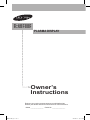 1
1
-
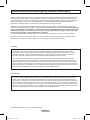 2
2
-
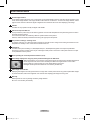 3
3
-
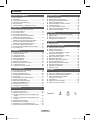 4
4
-
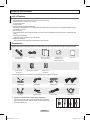 5
5
-
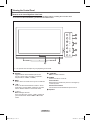 6
6
-
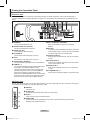 7
7
-
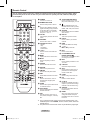 8
8
-
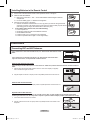 9
9
-
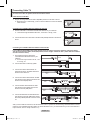 10
10
-
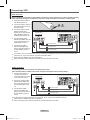 11
11
-
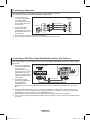 12
12
-
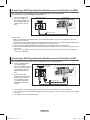 13
13
-
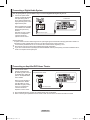 14
14
-
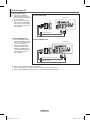 15
15
-
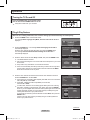 16
16
-
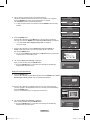 17
17
-
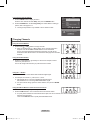 18
18
-
 19
19
-
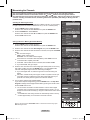 20
20
-
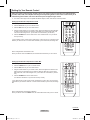 21
21
-
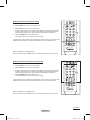 22
22
-
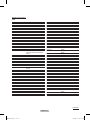 23
23
-
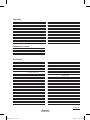 24
24
-
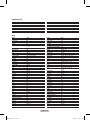 25
25
-
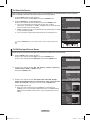 26
26
-
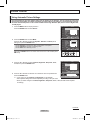 27
27
-
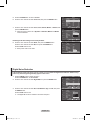 28
28
-
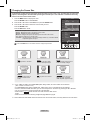 29
29
-
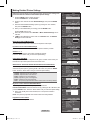 30
30
-
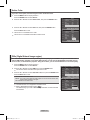 31
31
-
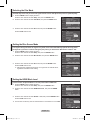 32
32
-
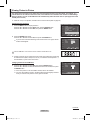 33
33
-
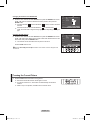 34
34
-
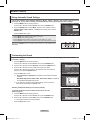 35
35
-
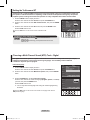 36
36
-
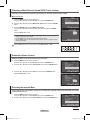 37
37
-
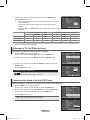 38
38
-
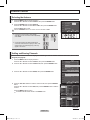 39
39
-
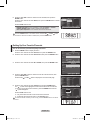 40
40
-
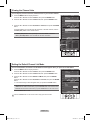 41
41
-
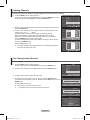 42
42
-
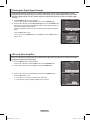 43
43
-
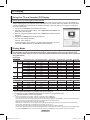 44
44
-
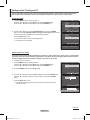 45
45
-
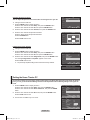 46
46
-
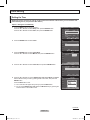 47
47
-
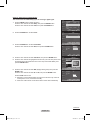 48
48
-
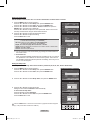 49
49
-
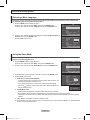 50
50
-
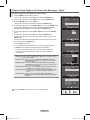 51
51
-
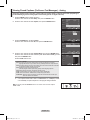 52
52
-
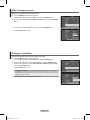 53
53
-
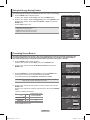 54
54
-
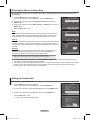 55
55
-
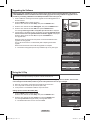 56
56
-
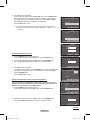 57
57
-
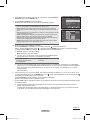 58
58
-
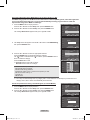 59
59
-
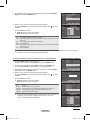 60
60
-
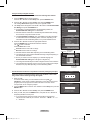 61
61
-
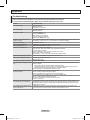 62
62
-
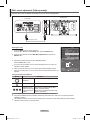 63
63
-
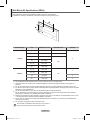 64
64
-
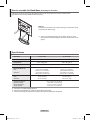 65
65
-
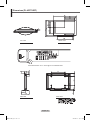 66
66
-
 67
67
-
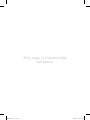 68
68
-
 69
69
-
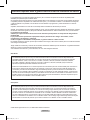 70
70
-
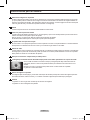 71
71
-
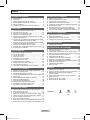 72
72
-
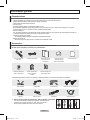 73
73
-
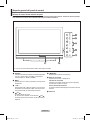 74
74
-
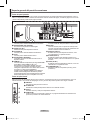 75
75
-
 76
76
-
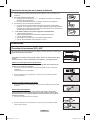 77
77
-
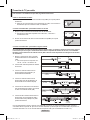 78
78
-
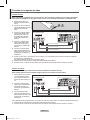 79
79
-
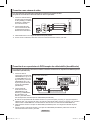 80
80
-
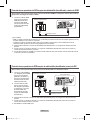 81
81
-
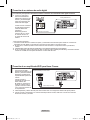 82
82
-
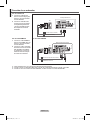 83
83
-
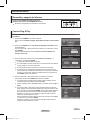 84
84
-
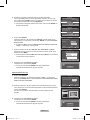 85
85
-
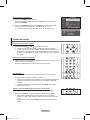 86
86
-
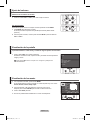 87
87
-
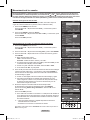 88
88
-
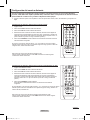 89
89
-
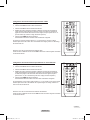 90
90
-
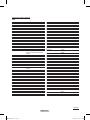 91
91
-
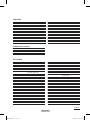 92
92
-
 93
93
-
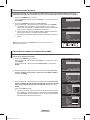 94
94
-
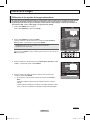 95
95
-
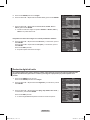 96
96
-
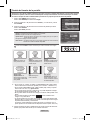 97
97
-
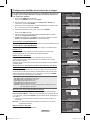 98
98
-
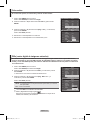 99
99
-
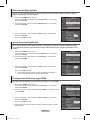 100
100
-
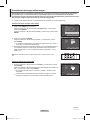 101
101
-
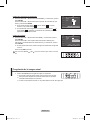 102
102
-
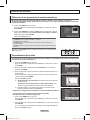 103
103
-
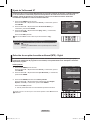 104
104
-
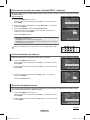 105
105
-
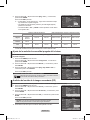 106
106
-
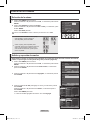 107
107
-
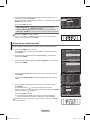 108
108
-
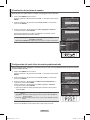 109
109
-
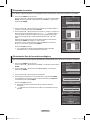 110
110
-
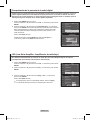 111
111
-
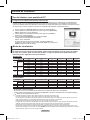 112
112
-
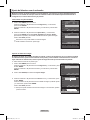 113
113
-
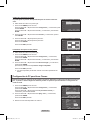 114
114
-
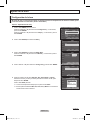 115
115
-
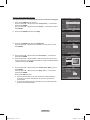 116
116
-
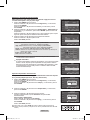 117
117
-
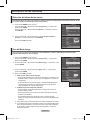 118
118
-
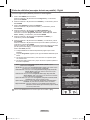 119
119
-
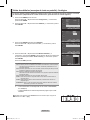 120
120
-
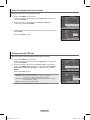 121
121
-
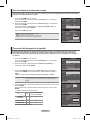 122
122
-
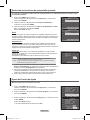 123
123
-
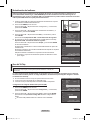 124
124
-
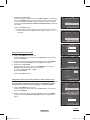 125
125
-
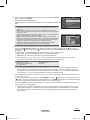 126
126
-
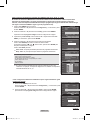 127
127
-
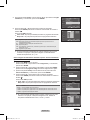 128
128
-
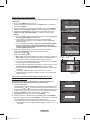 129
129
-
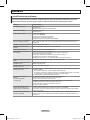 130
130
-
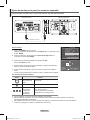 131
131
-
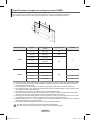 132
132
-
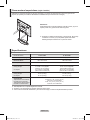 133
133
-
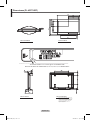 134
134
-
 135
135
-
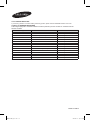 136
136
Samsung PL-50C71HDP Manual de usuario
- Categoría
- Televisores de plasma
- Tipo
- Manual de usuario
- Este manual también es adecuado para
en otros idiomas
- English: Samsung PL-50C71HDP User manual
Artículos relacionados
-
Samsung PL42A410C1D Manual de usuario
-
Samsung SP-46K5HD Manual de usuario
-
Samsung CL32Z40DSK Manual de usuario
-
Samsung SP-50K6HD Manual de usuario
-
Samsung HL-T5689S El manual del propietario
-
Samsung HL-T5687S El manual del propietario
-
Samsung HP-T5034 Manual de usuario
-
Samsung PL-63P71FD Manual de usuario
-
Samsung HL-T6756W Manual de usuario
-
Samsung PL-63P71FD Manual de usuario