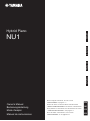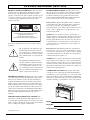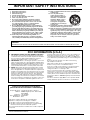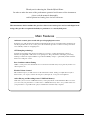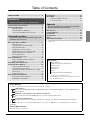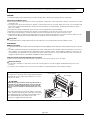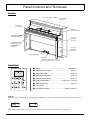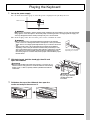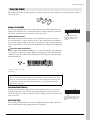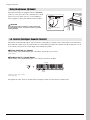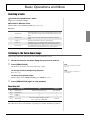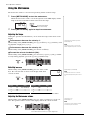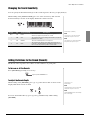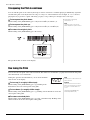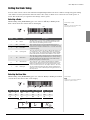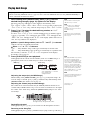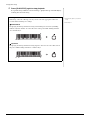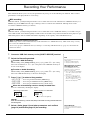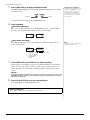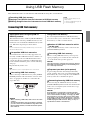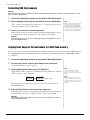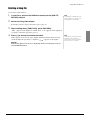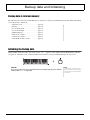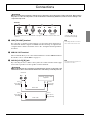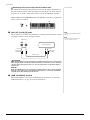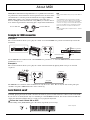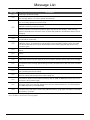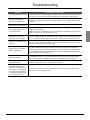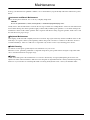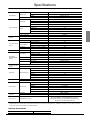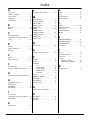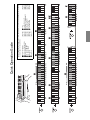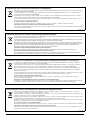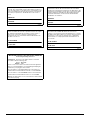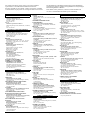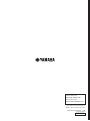Yamaha NU1 El manual del propietario
- Categoría
- Teclados
- Tipo
- El manual del propietario

ENGLISHDEUTSCH
FRANÇAIS
ESPAÑOL
ES
FR
DE
EN
Owner’s Manual
Bedienungsanleitung
Mode d'emploi
Manual de instrucciones
NU1
Hybrid Piano
Before using this instrument, be sure to read
“PRECAUTIONS” on pages 6 – 7.
Achten Sie darauf, vor Einsatz dieses Instruments die
„VORSICHTSMASSNAHMEN“ auf Seiten 6-7 durchzulesen.
Avant d'utiliser cet instrument, lisez attentivement la section
« PRÉCAUTIONS D'USAGE » aux pages 6-7.
Antes de utilizar el instrumento, lea la sección
“PRECAUCIONES”, en las páginas 6-7.

2 NU1 Owner’s Manual
PRODUCT SAFETY MARKINGS: Yamaha electronic
products may have either labels similar to the graphics
shown below or molded/stamped facsimiles of these
graphics on the enclosure. The explanation of these graph-
ics appears on this page. Please observe all cautions indi-
cated on this page and those indicated in the safety
instruction section.
See bottom of Keyboard enclosure for graphic symbol
markings.
The exclamation point within the equi-
lateral triangle is intended to alert the
user to the presence of important operat-
ing and maintenance (servicing) instruc-
tions in the literature accompanying the
product.
The lightning flash with arrowhead
symbol, within the equilateral triangle,
is intended to alert the user to the pres-
ence of uninsulated “dangerous volt-
age” within the product’s enclosure that
may be of sufficient magnitude to con-
stitute a risk of electrical shock.
IMPORTANT NOTICE: All Yamaha electronic products
are tested and approved by an independent safety testing
laboratory in order that you may be sure that when it is
properly installed and used in its normal and customary
manner, all foreseeable risks have been eliminated. DO
NOT modify this unit or commission others to do so unless
specifically authorized by Yamaha. Product performance
and/or safety standards may be diminished. Claims filed
under the expressed warranty may be denied if the unit is/
has been modified. Implied warranties may also be
affected.
SPECIFICATIONS SUBJECT TO CHANGE: The
information contained in this manual is believed to be cor-
rect at the time of printing. However, Yamaha reserves the
right to change or modify any of the specifications without
notice or obligation to update existing units.
ENVIRONMENTAL ISSUES: Yamaha strives to pro-
duce products that are both user safe and environmentally
friendly. We sincerely believe that our products and the
production methods used to produce them, meet these
goals. In keeping with both the letter and the spirit of the
law, we want you to be aware of the following:
Battery Notice: This product MAY contain a small non-
rechargeable battery which (if applicable) is soldered in
place. The average life span of this type of battery is
approximately five years. When replacement becomes nec-
essary, contact a qualified service representative to per-
form the replacement.
Warning: Do not attempt to recharge, disassemble, or
incinerate this type of battery. Keep all batteries away from
children. Dispose of used batteries promptly and as regu-
lated by applicable laws. Note: In some areas, the servicer
is required by law to return the defective parts. However,
you do have the option of having the servicer dispose of
these parts for you.
Disposal Notice: Should this product become damaged
beyond repair, or for some reason its useful life is consid-
ered to be at an end, please observe all local, state, and fed-
eral regulations that relate to the disposal of products that
contain lead, batteries, plastics, etc.
NOTICE: Service charges incurred due to lack of knowl-
edge relating to how a function or effect works (when the
unit is operating as designed) are not covered by the manu-
facturer’s warranty, and are therefore the owners responsi-
bility. Please study this manual carefully and consult your
dealer before requesting service.
NAME PLATE LOCATION: The graphic below indi-
cates the location of the name plate. The model number,
serial number, power requirements, etc., are located on this
plate. You should record the model number, serial number,
and the date of purchase in the spaces provided below and
retain this manual as a permanent record of your purchase.
Model
Serial No.
Purchase Date
92-469-
q (bottom)
SPECIAL MESSAGE SECTION
CAUTION
RISK OF ELECTRIC SHOCK
DO NOT OPEN
CAUTION: TO REDUCE THE RISK OF ELECTRIC SHOCK.
DO NOT REMOVE COVER (OR BACK).
NO USER-SERVICEABLE PARTS INSIDE.
REFER SERVICING TO QUALIFIED SERVICE PERSONNEL.

NU1 Owner’s Manual 3
1 Read these instructions.
2 Keep these instructions.
3 Heed all warnings.
4 Follow all instructions.
5 Do not use this apparatus near water.
6 Clean only with dry cloth.
7 Do not block any ventilation openings. Install in
accordance with the manufacturer’s instructions.
8 Do not install near any heat sources such as radia-
tors, heat registers, stoves, or other apparatus
(including amplifiers) that produce heat.
9 Do not defeat the safety purpose of the polarized or
grounding-type plug. A polarized plug has two blades
with one wider than the other. A grounding type plug
has two blades and a third grounding prong. The wide
blade or the third prong are provided for your safety. If
the provided plug does not fit into your outlet, consult
an electrician for replacement of the obsolete outlet.
10 Protect the power cord from being walked on or
pinched particularly at plugs, convenience recepta-
cles, and the point where they exit from the apparatus.
11 Only use attachments/accessories specified by the
manufacturer.
12 Use only with the cart,
stand, tripod, bracket, or
table specified by the man-
ufacturer, or sold with the
apparatus. When a cart is
used, use caution when
moving the cart/apparatus
combination to avoid injury
from tip-over.
13 Unplug this apparatus during lightning storms or
when unused for long periods of time.
14 Refer all servicing to qualified service personnel. Ser-
vicing is required when the apparatus has been dam-
aged in any way, such as power-supply cord or plug
is damaged, liquid has been spilled or objects have
fallen into the apparatus, the apparatus has been
exposed to rain or moisture, does not operate nor-
mally, or has been dropped.
(UL60065_03)
IMPORTANT SAFETY INSTRUCTIONS
WARNING
TO REDUCE THE RISK OF FIRE OR ELECTRIC SHOCK, DO NOT EXPOSE THIS APPARATUS TO RAIN OR MOISTURE.
1. IMPORTANT NOTICE: DO NOT MODIFY THIS UNIT!
This product, when installed as indicated in the instructions
contained in this manual, meets FCC requirements. Modifica-
tions not expressly approved by Yamaha may void your
authority, granted by the FCC, to use the product.
2. IMPORTANT: When connecting this product to accessories
and/or another product use only high quality shielded cables.
Cable/s supplied with this product MUST be used. Follow all
installation instructions. Failure to follow instructions could
void your FCC authorization to use this product in the USA.
3. NOTE: This product has been tested and found to comply
with the requirements listed in FCC Regulations, Part 15 for
Class “B” digital devices. Compliance with these requirements
provides a reasonable level of assurance that your use of this
product in a residential environment will not result in harmful
interference with other electronic devices. This equipment
generates/uses radio frequencies and, if not installed and
used according to the instructions found in the users manual,
may cause interference harmful to the operation of other elec-
tronic devices. Compliance with FCC regulations does not
guarantee that interference will not occur in all installations. If
this product is found to be the source of interference, which
can be determined by turning the unit “OFF” and “ON”, please
try to eliminate the problem by using one of the following mea-
sures:
Relocate either this product or the device that is being
affected by the interference.
Utilize power outlets that are on different branch (circuit
breaker or fuse) circuits or install AC line filter/s.
In the case of radio or TV interference, relocate/reorient the
antenna. If the antenna lead-in is 300 ohm ribbon lead,
change the lead-in to co-axial type cable.
If these corrective measures do not produce satisfactory
results, please contact the local retailer authorized to distrib-
ute this type of product. If you can not locate the appropriate
retailer, please contact Yamaha Corporation of America, Elec-
tronic Service Division, 6600 Orangethorpe Ave, Buena Park,
CA90620
The above statements apply ONLY to those products distrib-
uted by Yamaha Corporation of America or its subsidiaries.
* This applies only to products distributed by YAMAHA CORPORATION OF AMERICA. (class B)
FCC INFORMATION (U.S.A.)
COMPLIANCE INFORMATION STATEMENT
(DECLARATION OF CONFORMITY PROCEDURE)
Responsible Party : Yamaha Corporation of America
Address : 6600 Orangethorpe Ave., Buena Park,
Calif. 90620
Telephone : 714-522-9011
Type of Equipment : Hybrid Piano
Model Name : NU1
This device complies with Part 15 of the FCC Rules.
Operation is subject to the following two conditions:
1) this device may not cause harmful interference, and
2) this device must accept any interference received including
interference that may cause undesired operation.
See user manual instructions if interference to radio reception is
suspected.
* This applies only to products distributed by
YAMAHA CORPORATION OF AMERICA.
(FCC DoC)

4 NU1 Owner’s Manual
Thank you for choosing the Yamaha Hybrid Piano.
In order to make the most of the performance potential and features of the instrument,
please read the manuals thoroughly,
and keep them in a handy place for later reference.
This instrument, which combines the priceless value of an acoustic piano and versatile digital tech-
nology that provides exceptional flexibility to performers, is a true hybrid piano.
Main Features
Authentic acoustic piano touch with special upright piano action
Featuring a specially designed mechanism in which the keyboard action and the hammer workings real-
istically reproduce those of an acoustic piano, this instrument provides a realistic touch response that is
extraordinarily similar to an upright piano.
CFX Sampling technology
Sophisticated sampling using the latest technology was used to capture the luxurious sounds of
Yamaha’s flagship CFX, a full-sized concert grand piano. The powerful bass and bright, penetrating
midrange sound of the original CFX are reproduced faithfully, and give a particularly natural and well-
balanced overall piano sound.
Best Condition without Tuning
Unlike acoustic pianos, this instrument does not need to be tuned. It always stays perfectly in tune even
after long-time use.
Flexible Volume Control
This instrument gives you full control over the instrument volume, letting you adjust the level just as
desired. Also, you can play or listen in total privacy through one or two pairs of headphones.
Audio Playing and Recording from a USB Flash Memory
Audio files (.wav) saved to a USB flash memory can be played back on the instrument. Moreover, since
you can record your performance as audio data to a USB flash memory device, it is possible to listen to
your performance on portable music players, with the data transferred by computer.

NU1 Owner’s Manual 5
Getting started playing your new Hybrid Piano
Table of Contents
Online Materials
In addition to this manual, the following instructional materials are available.
MIDI Reference
This contains the MIDI Data Format, the MIDI Implementation chart and detailed explanations about the MIDI settings of
the instrument.
MIDI Basics (only in English, French, German and Spanish)
If you want to know more about MIDI and how to use it, refer to this introductory book.
Computer-related Operations
Includes instructions on connecting this instrument to a computer, and operations related to transferring song data.
To obtain these manuals, access the Yamaha Manual Library, enter “NU1” or “MIDI Basics” to the Model Name box, then click
[SEARCH].
Yamaha Manual Library
http://www.yamaha.co.jp/manual/
This section explains how to make detailed settings for the
instrument’s various functions.
This section includes a list of display messages, Quick
Operation Guide and other information.
* This is a quick reference for operation of the functions assigned to the buttons
and keyboard.
PRECAUTIONS ....................................................... 6
Introduction
Panel Controls and Terminals .................................... 8
Playing the Keyboard .................................................. 9
Using the Pedals .....................................................11
Using Headphones (Optional).................................12
I.A. Control (Intelligent Acoustic Control).................12
Advanced Functions
Basic Operations and More ...................................... 13
Selecting a Voice.....................................................13
Listening to the Voice Demo Songs ........................13
Using the Metronome ..............................................14
Changing the Touch Sensitivity...............................15
Adding Variations to the Sound (Reverb)................15
Transposing the Pitch in semitones ........................16
Fine tuning the Pitch................................................16
Setting the Scale Tuning .........................................17
Playing Back Songs .................................................. 18
Songs compatible with this instrument ....................18
Playing back Songs.................................................19
Recording Your Performance ................................... 21
Using USB Flash Memory ......................................... 23
Connecting USB flash memory ...............................23
Formatting USB flash memory ................................24
Copying User Songs in the instrument to a USB
flash memory...........................................................24
Deleting a Song file .................................................25
Backup data and Initializing ..................................... 26
Backup data in internal memory..............................26
Initializing the Backup data......................................26
Connections ............................................................... 27
About MIDI .................................................................. 29
Example for MIDI connection.................................. 29
Local Control on/off.................................................29
Appendix
Message List .............................................................. 30
Troubleshooting......................................................... 31
Maintenance ............................................................... 32
Specifications.............................................................33
Index............................................................................ 34
Quick Operation Guide * ...........................................35
Accessories
Owner’s Manual
“50 greats for the Piano” (Music Book)
AC Power Cord
Felt Key Cover
Felt Strips x 3
Bench*
My Yamaha Product User Registration**
* Included or optional depending on locale.
** The PRODUCT ID on the sheet will be needed when you fill out
the User Registration form

6 NU1 Owner’s Manual
PRECAUTIONS
PLEASE READ CAREFULLY BEFORE PROCEEDING
Please keep this manual in a safe place for future reference.
WARNING
Always follow the basic precautions listed below to avoid the possibility of serious injury or even death from electrical shock, short-
circuiting, damages, fire or other hazards. These precautions include, but are not limited to, the following:
• Do not place the power cord near heat sources such as heaters or radiators. Also,
do not excessively bend or otherwise damage the cord, or place heavy objects on
it.
• Only use the voltage specified as correct for the instrument. The required voltage
is printed on the name plate of the instrument.
• Use only the supplied power cord/plug.
• Check the electric plug periodically and remove any dirt or dust which may have
accumulated on it.
• This instrument contains no user-serviceable parts. Do not open the instrument
or attempt to disassemble or modify the internal components in any way. If it
should appear to be malfunctioning, discontinue use immediately and have it
inspected by qualified Yamaha service personnel.
• Do not expose the instrument to rain, use it near water or in damp or wet conditions,
place on it any containers (such as vases, bottles or glasses) containing liquids
which might spill into any openings. If any liquid such as water seeps into the
instrument, turn off the power immediately and unplug the power cord from the AC
outlet. Then have the instrument inspected by qualified Yamaha service personnel.
• Never insert or remove an electric plug with wet hands.
• Do not put burning items, such as candles, on the unit.
A burning item may fall over and cause a fire.
• When one of the following problems occur, immediately turn off the power switch
and disconnect the electric plug from the outlet. Then have the device inspected
by Yamaha service personnel.
• The power cord or plug becomes frayed or damaged.
• It emits unusual smells or smoke.
• Some object has been dropped into the instrument.
• There is a sudden loss of sound during use of the instrument.
CAUTION
Always follow the basic precautions listed below to avoid the possibility of physical injury to you or others, or damage to the
instrument or other property. These precautions include, but are not limited to, the following:
• Do not connect the instrument to an electrical outlet using a multiple-connector. Doing
so can result in lower sound quality, or possibly cause overheating in the outlet.
• When removing the electric plug from the instrument or an outlet, always hold the
plug itself and not the cord. Pulling by the cord can damage it.
• Remove the electric plug from the outlet when the instrument is not to be used for
extended periods of time, or during electrical storms.
• Read carefully the attached documentation explaining the assembly process.
Failure to assemble the instrument in the proper sequence might result in damage
to the instrument or even injury.
• Do not place the instrument in an unstable position where it might accidentally fall over.
• When transporting or moving the instrument, always use two or more people.
Attempting to lift the instrument by yourself may damage your back, result in
other injury, or cause damage to the instrument itself.
• Before moving the instrument, remove all connected cables, to prevent damage to
the cables or injury to anyone who might trip over them.
• When setting up the product, make sure that the AC outlet you are using is easily
accessible. If some trouble or malfunction occurs, immediately turn off the power
switch and disconnect the plug from the outlet. Even when the power switch is
turned off, electricity is still flowing to the product at the minimum level. When
you are not using the product for a long time, make sure to unplug the power cord
from the wall AC outlet.
• Though the wooden parts of this instrument have been designed and produced
with care concerning the environment and human health, in some rare instances
customers may sense an unusual odor or develop irritation in the eyes, due to the
coating material and adhesive.
To avoid this, we recommend that you observe the following:
1. Specially ventilate the room for several days after unpacking and installing this
instrument, since it has been packed in airtight conditions in order to maintain
quality during transportation.
2. If the room housing the instrument is small, continue to ventilate it normally,
either daily or periodically.
3. If you have left the instrument in a closed room for a long time under high
temperature, ventilate the room, then lower the temperature if possible, before
using the instrument.
• Before connecting the instrument to other electronic components, turn off the
power for all components. Before turning the power on or off for all components,
set all volume levels to minimum.
• Be sure to set the volumes of all components at their minimum levels and
gradually raise the volume controls while playing the instrument to set the desired
listening level.
• Do not insert a finger or hand in any gaps on the fallboard or instrument. Also
take care that the fallboard does not pinch your finger.
• Never insert or drop paper, metallic, or other objects into the gaps on the
fallboard, panel or keyboard. This could cause physical injury to you or others,
damage to the instrument or other property, or operational failure.
• Do not rest your weight on, or place heavy objects on the instrument, and do not
use excessive force on the buttons, switches or connectors.
• Do not use the instrument/device or headphones for a long period of time at a
high or uncomfortable volume level, since this can cause permanent hearing loss.
If you experience any hearing loss or ringing in the ears, consult a physician.
• Do not place the bench in an unstable position where it might accidentally fall over.
• Do not play carelessly with or stand on the bench. Using it as a tool or stepladder
or for any other purpose might result in accident or injury.
• Only one person should sit on the bench at a time, in order to prevent the
possibility of accident or injury.
• If the bench screws become loose due to extensive long-term use, tighten them
periodically using the included tool.
• Keep special watch over any small children so that they don’t fall off the rear of the
bench. Since the bench does not have a backrest, unsupervised use may result in
accident or injury.
Power supply/Power cord
Do not open
Water warning
Fire warning
If you notice any abnormality
Power supply/Power cord
Assembly
Location
Connections
Handling caution
Using the bench (If included)
DMI-5 1/2

NU1 Owner’s Manual 7
Always turn the power off when the instrument is not in use.
NOTICE
To avoid the possibility of malfunction/damage to the product, damage to data, or damage to other property, follow the notices below.
Handling and Maintenance
• Do not use the instrument in the vicinity of a TV, radio, stereo equipment, mobile phone, or other electric devices. Otherwise, the instrument, TV, or radio
may generate noise.
• Do not expose the instrument to excessive dust or vibrations, or extreme cold or heat (such as in direct sunlight, near a heater, or in a car during the day)
to prevent the possibility of panel disfiguration, damage to the internal components or unstable operation. (Verified operating temperature range: 5° –
40°C, or 41° – 104°F.)
• Do not place vinyl, plastic or rubber objects on the instrument, since this might discolor the panel or keyboard.
• Bumping the surface of the instrument with metal, porcelain, or other hard objects can cause the finish to crack or peel. Use caution.
• Gently remove dust and dirt with a soft cloth. Do not wipe too hard since small particles of dirt can scratch the instrument's finish.
• During extreme changes in temperature or humidity, condensation may occur and water may collect on the surface of the instrument. If water is left, the
wooden parts may absorb the water and be damaged. Make sure to wipe any water off immediately with a soft cloth.
Saving data
• To protect against data loss through media damage, we recommend that you save your important data onto two USB flash memories.
Information
About copyrights
• Copying of the commercially available musical data including but not limited to MIDI data and/or audio data is strictly prohibited except for your personal
use.
• This product incorporates and bundles computer programs and contents in which Yamaha owns copyrights or with respect to which it has license to use
others' copyrights. Such copyrighted materials include, without limitation, all computer software, style files, MIDI files, WAVE data, musical scores and
sound recordings. Any unauthorized use of such programs and contents outside of personal use is not permitted under relevant laws. Any violation of
copyright has legal consequences. DON'T MAKE, DISTRIBUTE OR USE ILLEGAL COPIES.
About functions/data bundled with the instrument
• Some of the preset songs have been edited for length or arrangement, and may not be exactly the same as the original.
About this manual
• The illustrations and displays as shown in this manual are for instructional purposes only, and may appear somewhat different from those on your
instrument.
• The company names and product names in this manual are the trademarks or registered trademarks of their respective companies.
Yamaha cannot be held responsible for damage caused by improper use or modifications to the instrument, or data that is lost or destroyed.
Transporting / Installing
If you move to another location, transport the instrument
horizontally. Do not subject the instrument to excessive
vibration or shock.
CAUTION
When moving the instrument, always hold the bottom of
the keyboard unit and the handgrips of the rear side. Be
sure not to hold the headphone jack box. Improper han-
dling can result in damage to the instrument or personal
injury.
Place the instrument away from the wall by at least 10
cm to optimize and enhance the sound effect. If you find
the instrument shaky or unstable after installing, insert
the included felt strips. For details, refer to the
instructions supplied with the felt strips.
Do not hold here.
Do not
hold here.
Rear handgrip
Rear
handgrip
DMI-5 2/2

8 NU1 Owner’s Manual
Panel Controls and Terminals
Overview
Control Panel
q Display ................................................................See below.
w [DEMO/SONG] button............................................. page 13
e [REVERB] button .................................................... page 15
r [METRONOME] button ........................................... page 14
t [PIANO/VOICE] button............................................ page 13
y [FUNCTION] button .............................pages 16, 17 and 29
u [RECORD] button ................................................... page 22
i [+]/[-] button
o [PLAY/STOP] button...................................pages 19 and 22
Display
Indicates various values such as Song number and Parameter value. Note that the display turns dark after the value is
set.
This display also indicates various messages with the three characters. For details, refer to page 30.
Music Rest (pages 9 and 10)
Fallboard
(pages 9 and 10)
Rear surface
[AC IN] jack
(page 9)
Power switch
(page 10)
Pedals (page 11)
Control panel
(see below)
Front surface
Te rm in al s
(page 27)
[MASTER VOLUME]
control (page 10)
[USB TO DEVICE]
terminal (page 23)
[PHONES] jacks
(page 12)
Adjuster
(should be rotated until it comes in
firm contact with the floor surface)
q
w
e
r
t
y
uo
i
d.01
Song number
5
Parameter value
Introduction

NU1 Owner’s Manual 9
Playing the Keyboard
1 Set up the power supply.
1-1 On the bottom surface (page 8), insert the power cord plug into the [AC IN] connector.
WARNING
Make sure your instrument is rated for the AC voltage supplied in the area in which it is to be used. (The voltage
rating appears on the name plate on the bottom panel). Connecting the unit to an inappropriate AC supply can
seriously damage the internal circuitry and may even pose a shock hazard!
1-2 Insert the plug on the other end of the power cord to a standard AC outlet.
WARNING
• Use only the AC power cord supplied with the instrument. If the supplied
power cord is lost or damaged and needs to be replaced, contact your Yamaha
dealer. The use of an inappropriate replacement can pose a fire and shock haz-
ard!
• The type of AC power cord provided with the instrument may be different
depending on the country in which the instrument was purchased. (In some
areas a plug adaptor may be provided to match the pin configuration of the AC
wall outlets in your area.) Do NOT modify the plug provided with the instru-
ment. If the plug does not fit the outlet, have a proper outlet installed by a qual-
ified electrician.
2 With both hands, hold the hand grip, then lift and
open the fallboard.
CAUTION
• Hold the fallboard with both hands when opening or closing it. Do not
release it until it is fully opened or closed. Be careful to avoid catching
fingers (yours or others, especially children’s) between the fallboard
and the unit.
3 Fold down the top of the fallboard, then open the
music rest and put the score on it.
AC IN
AC IN connector
The shape of the plug differs
depending on your locale.
CAUTION
Be careful to avoid catch-
ing your fingers between
the fallboard and the
instrument.

Playing the Keyboard
10 NU1 Owner’s Manual
4 On the right of the keyboard, press the [ ] switch to turn on the power.
The lamp located as shown below lights up, the display (page 8) indicates “
nU1
” for a while, then the instru-
ment starts up.
NOTICE
Do not press any keys until the instrument has completely started up (approx. four seconds after turning on the switch).
Doing so may cause some keys to not sound normally.
5 Play the keyboard.
To adjust the volume:
Use the [MASTER VOLUME] control (page 8) located at the front left, just below the keyboard.
CAUTION
Avoid using this instrument at a high volume level for a long period of time, to prevent hearing damage.
6 Press the [ ] switch again to turn off the power.
The power lamp turns off.
CAUTION
A small amount of electrical current remains even after the power switch is turned off. If you plan not to use the instrument
for a long period of time, be sure to unplug the instrument from the AC outlet.
7 Close the music rest.
If you omit this operation and close the fallboard, the music
rest will hit the keyboard and may result in damage.
8 With both hands, open the folded top of the
fallboard, and close it gently.
MAXMIN
MASTER VOLUME
Power switch
The lamp lights up.
MAX
USB TO
MIN
MASTER VOLUME
The level increases. The level decreases.
CAUTION
Be careful to avoid catching your fingers
between the fallboard and the instrument.

Playing the Keyboard
NU1 Owner’s Manual 11
The instrument has three pedals that produce a range of expressive effects similar to those produced by the pedals on
an acoustic piano.
Damper Pedal (Right)
Pressing this pedal will sustain notes longer. Releasing this pedal immediately stops
(damps) any sustained notes. A “half-pedal” function of this pedal creates partial sus-
tain effects, depending on how far down you press the pedal.
Half-pedal function
This function allows the sustain length to vary depending on how far the pedal is
pressed. The farther you press the pedal, the more the sound sustains. For example, if
you press the damper pedal and all notes you are playing sound a bit murky and loud
with too much sustain, you can release the pedal half way to subdue the sustain (murk-
iness).
To set the Half Pedal Point:
While holding down [PIANO/VOICE], press one of the A#5–E6 keys. This operation
sets the degree to which pressing the damper pedal applies the half-pedal effect. The
smaller the value, the shallower the half-pedal point. The larger the value, the deeper
the half-pedal point.
Setting range: -2 (A#5) – 0 (C6) – 4 (E6)
Default Setting: 0
Sostenuto Pedal (Center)
Pressing this pedal while holding the notes will sustain the pressed notes (as if the
damper pedal had been pressed), but all subsequently played notes will not be sus-
tained. This makes it possible to sustain a chord, for example, while the other notes are
played “staccato.”
Soft Pedal (Left)
Pressing this pedal will reduce the volume and slightly change the timbre of the notes.
The notes played before this pedal is pressed are not affected.
Using the Pedals
GP Responsive Damper Pedal
This special pedal has been designed to provide enhanced tactile response and, when
pressed, is much closer in feel to the pedal of an actual grand piano. It makes it easier
to physically experience the half-pedal point and more easily apply the half-pedal
effect than other pedals.
If you press and hold the
damper pedal here, all the
notes shown will be sus-
tained.
E6
A#5
If you press and hold the soste-
nuto pedal here, only the notes
held at this timing will be sus-
tained.

Playing the Keyboard
12 NU1 Owner’s Manual
Since this instrument is equipped with two [PHONES]
jacks, you can connect two sets of standard stereo head-
phones. If you are using only one set of headphones,
insert a plug into either jack, shutting off the speakers.
CAUTION
Avoid listening to the instrument at a high volume level
through headphones for a long period of time, to prevent
hearing damage.
This function automatically adjusts and controls the sound quality according to the overall volume of the instrument.
Even when the volume is low, it permits both low sounds and high sounds to be clearly heard. Note that the I.A. Con-
trol is effective only from the sound output of the instrument speakers.
To turn on/off the I.A. Control:
While holding down [FUNCTION], press the C0 key repeatedly (as necessary).
Default setting: On
To adjust the I.A. Control Depth:
While holding down [FUNCTION], press one of the keys between A0–D#1.
Setting range: -3 (A0) – 0 (C1) – 3 (D#1)
Default setting: 0 (C1)
The higher the value, the more clearly that low and high sounds are heard at lower volume levels.
Using Headphones (Optional)
I.A. Control (Intelligent Acoustic Control)
MAX
PHONES USB TO DEVICE
MIN
MASTER VOLUME
Standard stereo phone
plug
C0 C1
(0)
A0
(-3)
D#1 (3)

NU1 Owner’s Manual 13
Basic Operations and More
Selecting a Voice
To select the Grand Piano 1 Voice:
Simply press [PIANO/VOICE].
To select a different Voice:
While holding down [PIANO/VOICE], press [+] or [-].
Voice Li st
Listening to the Voice Demo Songs
Demo Songs effectively demonstrate each of this instrument’s Voices.
1 Select the Voice for the Demo Song that you want to listen to.
2 Press [DEMO/SONG].
The Demo Song for the Voice selected in Step 1 starts.
To change the Demo Song during playback:
Press [+] or [-].
To adjust the playback tempo:
While holding down [METRONOME], press TEMPO [+] or [-].
3 Press [DEMO/SONG] again to stop playback.
Demo Song List
The
d.01
and
d.05
Songs are re-arranged excerpts from the original compositions.
The other Demo Songs are Yamaha’s original pieces (©2012 Yamaha Corporation).
Display Voice name Descriptions
1
Grand Piano 1
Recorded samples from a full concert grand piano. Perfect for clas-
sical compositions as well as any other style that requires acoustic
piano.
2
Grand Piano 2
Spacious and clear piano with bright reverb. Good for popular
music
3
E.Piano 1 Created by FM synthesis. Good for popular music.
4
E.Piano 2
Simulates the sound of hammer-struck metallic “tines.” Soft tone
when played lightly, and an aggressive tone when played hard.
5
Harpsichord
The definitive instrument for baroque music. Since the strings of an
actual harpsichord are plucked, there is no touch response.
NOTE
You can play the keyboard along with the
demo song.
NOTE
No MIDI data will be output during Voice
Demo playback.
Display Voice Name Title Composer
d.01
Grand Piano 1 Prélude, Suite bergamasque C. A. Debussy
d.02
Grand Piano 2 — —
d.03
E.Piano 1 — —
d.04
E.Piano 2 — —
d.05
Harpsichord
Concerto a cembalo obbligato, 2 violini,
viola e continuo No.7, BWV.1058
J. S. Bach
Advanced Functions

Basic Operations and More
14 NU1 Owner’s Manual
Using the Metronome
The metronome feature is convenient for practicing with an accurate tempo.
1 Press [METRONOME] to start the metronome.
While the metronome sounds, a dot at the right side of the LED display and the
lamp of the metronome button flash on and off to the tempo.
2 Press [METRONOME] again to stop the metronome.
Adjusting the Tempo
During the operation described below, you can check the tempo value shown on the
display.
To increase or decrease the value by 1:
While holding down [METRONOME], press [+] (or C#5 key) or [-] (or B4 key). Dur-
ing playback, simply press [+] or [-].
To increase or decrease the value by 10:
While holding down [METRONOME], press the D5 or A#4 key.
To reset the value to the default (120):
While holding down [METRONOME], press the C5 key or press [+] and [-] simulta-
neously. During playback, press both [+] and [-] simultaneously.
Selecting the Beat
While holding down [METRONOME], press one of the C3–F3
keys. The selected value is shown on the display while both
controls are held.
Only the first beat is accented with a bell sound when set to a value other than 0.
Adjusting the Metronome volume
While holding down [METRONOME], press one of the C1–G2 keys to set the vol-
ume. The specified value is shown on the display while both controls are held.
120.
The beat lamp flashes
at the current tempo
Setting range: 5 to 500 beats per minute
Default setting: 120
NOTE
The metronome tempo is restored to the
default setting when the power is turned off.
C5 D5B4
A#4C#5
Default setting: 0 (No downbeat)
NOTE
The Beat of the metronome is restored to
the default setting when the power is turned
off.
Display Key Beat Display Key Beat
0
C3 0 (no downbeat)
4
D#34
2
C#3 2
5
E3 5
3
D3 3
6
F3 6
0
Beat
C3 F3
Setting range: 1–20
Default setting: 15
NOTE
The metronome volume setting is retained
even when the power is turned off.
C1 (1) G2 (20)D2 (15)
The volume level increases as you press higher keys
max.min.

Basic Operations and More
NU1 Owner’s Manual 15
Changing the Touch Sensitivity
You can specify the Touch Sensitivity (how the sound responds to the way you play the keys).
While holding down [PIANO/VOICE], press one of the A6–C7 keys. The selected
Touch Sensitivity is shown on the display while both controls are held.
Adding Variations to the Sound (Reverb)
The Reverb effect reproduces the realistic acoustic ambience of grand piano.
To turn on or off the Reverb:
Press [REVERB] repeatedly (as necessary).
To adjust the Reverb Depth:
While holding down [REVERB], press [+] or [-]. The current value is shown on the
display while both controls are held.
To restore the default value (2), press [+] and [-] simultaneously while holding
[REVERB].
A6 C7
Default setting: 2 (Medium)
NOTE
The touch type is restored to the default
setting when the power is turned off.
NOTE
This setting does not change the weight of
the keyboard, but only the response.
Display Key Touch Sensitivity Descriptions
OFF
A6 Fixed
The volume level does not change at all regardless of
whether you play the keyboard soft or hard.
1
A#6 Soft
The volume level does not change much when you play the
keyboard soft or hard.
2
B6 Medium This is the standard piano touch response.
3
C7 Hard
The volume level changes very widely from pianissimo to
fortissimo to facilitate dynamic and dramatic expression. You
have to hit the keys hard to produce a loud sound.
Lights up when REVERB is on.
Setting range: 1–20
Default setting: 2
NOTE
The Reverb Depth is restored to the default
setting when the power is turned off.
NOTE
Holding [REVERB] shows the Reverb Depth
value on the display.

Basic Operations and More
16 NU1 Owner’s Manual
Transposing the Pitch in semitones
You can shift the pitch of the entire keyboard up or down in semitones to facilitate playing in difficult key signatures
and match the pitch of the keyboard to the range of a singer or other instruments. For example, if “+5” is selected,
playing the key C produces a pitch of F, letting you play a song of F major as though it were in C major.
To transpose the pitch down:
While holding down [FUNCTION], press a key between F#2 (-6) and B2 (-1).
To transpose the pitch up:
While holding down [FUNCTION], press a key between C#3 (+1) and F#3 (+6).
To restore the original pitch:
While holding down [FUNCTION], press the C3 key.
The specified value is shown on the display.
Fine tuning the Pitch
You can fine-tune the pitch of the entire instrument. This function is useful when you play this instrument along with
other instruments or recorded music.
During the operation described below, you can check the Pitch
value shown on the display.
To tune up (in roughly 0.2Hz steps):
While holding down [FUNCTION], press [+]. Holding down
both buttons shows the current pitch setting (Hz).
To tune down (in roughly 0.2Hz steps):
While holding down [FUNCTION], press [-]. Holding down both buttons shows the
current pitch setting (Hz).
To restore standard pitch:
While holding down [FUNCTION], press [+] and [-] simultaneously. Holding down
all three buttons shows the current pitch setting (Hz).
Default setting: 0 (Normal pitch)
Setting range: -6 – 6
NOTE
The Transpose value is restored to the
default setting when the power is turned off.
C3
F#3F#2
0-1
-2 +1 +3-4
-3-5 +2+4+5
-6 +6
Transpose up.
Transpose down.
Normal pitch
NOTE
The tuning value is retained even when the
power is turned off.
Hz (Hertz):
This unit of measurement refers to the fre-
quency of a sound and represents the num-
ber of times a sound wave vibrates in a
second.
Setting range: 414.8–466.8Hz (=A3)
Default setting: 440.0Hz (=A3)
42.0
Example: 442Hz

Basic Operations and More
NU1 Owner’s Manual 17
Setting the Scale Tuning
You can select various scales for the instrument. Equal Temperament is the most common contemporary piano tuning
scale. However, history has known numerous other scales, many of which serve as the basis for certain genres of
music. This feature lets you experience the tunings of these genres.
Selecting a Scale
While holding down [FUNCTION], press one of the C5–F#5 keys. Holding down
both controls shows the current value on the display.
Selecting the Base Note
While holding down [FUNCTION], press one of the C4–B4 keys. Holding down both
controls shows the current value on the display.
Default setting: 1 (Equal)
NOTE
The scale is restored to the default setting
when the power is turned off.
Display Key Scale Description
1
C5 Equal
The pitch range of each octave is divided equally into twelve
parts, with each half-step evenly spaced in pitch. This is the
most commonly used tuning in music today.
2
C#5 Pure Major These tunings preserve the pure mathematical intervals of
each scale, especially for triad chords (root, third, fifth). You can
hear this best in actual vocal harmonies — such as choirs and
a cappella singing.
3
D5 Pure Minor
4
D#5 Pythagorean
This scale was devised by the famous Greek philosopher and
is created from a series of perfect fifths, which are collapsed
into a single octave. The 3rd in this tuning are slightly unstable,
but the 4th and 5th are beautiful and suitable for some leads.
5
E5 Mean-Tone
This scale was created as an improvement on the Pythagorean
scale, by making the major third interval more “in tune.” It was
especially popular from the 16th century to the 18th century.
Handel, among others, used this scale.
6
F5 Werckmeister
This composite scale combines the Werckmeister and Kirn-
berger systems, which were themselves improvements on the
mean-tone and Pythagorean scales. The main feature of this
scale is that each key has its own unique character. The scale
was used extensively during the time of Bach and Beethoven,
and even now it is often used when performing period music on
the harpsichord.
7
F#5 Kirnberger
C5
F#5
Default setting: C
NOTE
The base note is restored to the default set-
ting when the power is turned off.
Key Base Note Key Base Note Key Base Note Key Base Note
C4 C D#4Eb F#4F# A4 A
C#4 C# E4 E G4 G A#4 Bb
D4 D F4 F G#4Ab B4 B
B4C4
F~ G A_
Example:
F#
(Followed by a high bar if sharp)
GAb
(Followed by a low bar if flat)

18 NU1 Owner’s Manual
Playing Back Songs
This instrument can play back Songs contained in internal memory or USB memory connected to the [USB TO
DEVICE] terminal. There are two kinds of Songs that can be played back: MIDI Songs and Audio Songs.
MIDI Songs and Audio Songs
A MIDI Song contains data of your keyboard performance (such as which keys you played and how hard you played
them), and is not a recording of the actual sound itself. The performance information refers to which keys are played,
at what timing, and at what strength—just as in a musical score. Based on the recorded performance information, the
tone generator (of the digital piano, etc.) outputs the corresponding sound. A MIDI Song uses a small amount of data
capacity in comparison to audio recording.
An Audio Song is a recording of the performed sound itself. This data is recorded in the same way as that used in
recording cassette tapes, or with voice recorders, etc. This data can be played with a portable music player, etc.,
allowing you to easily let other people hear your performance.
Songs compatible with this instrument
Song Category List
* Shown only when USB flash memory is connected.
** When data does not exist, the song number is not displayed.
Song data formats that can be played
SMF (Standard MIDI File) Formats 0 and 1
One of the most common and widely compatible MIDI formats used for storing
sequence data. MIDI Songs recorded in this instrument are saved as SMF Format 0.
WAV format (.wav)
Audio file format commonly used by computers. This instrument can play 44.1kHz/
16bit stereo WAV files. Audio Songs recorded on this instrument are saved in this for-
mat.
User Songs and External Songs
Songs recorded by this instrument are
called “User Songs” while Songs created in
other ways or on other instruments are
called “External Songs.” In USB flash
memory, Songs in the USER FILES folder
are handled as User Songs while Songs in
a location other than the USER FILES folder
are handled as External Songs. When you
record a Song to USB flash memory, a
USER FILES folder is created automatically
and the resulting User Song will be saved
in this folder.
NOTE
[xx] indicates numerals.
Song Category
Song
Number
Descriptions
d.
xx
Voice Demo Song
(MIDI Song)
d.01
–
d.05
Each Song effectively demonstrates each of this
instrument’s Voices.
P.
xx
Preset Song
(MIDI Song)
P.01
–
P.50
50 Piano Preset Songs in the instrument. These cor-
respond to the scores in the book “50 greats for the
Piano,” included for your convenience and enjoy-
ment.
A.
xx*
Audio Song in USB
flash memory
A.00
–
A.99
User Songs which have been recorded with this
instrument (page 24)
C.00
–
C.99
**
External Songs, commercially available or which
have been recorded on a computer, etc.
S.
xx*
MIDI Song in USB
flash memory
S.00
–
S.99
User Songs which have been recorded with this
instrument (page 24)
F.00
–
F.99
**
External Songs, commercially available or which
have been recorded on a computer, etc.
U.
xx
MIDI Song in this
instrument
U.01
–
U.10
User Songs which have been recorded to the instru-
ment (page 21)
L.00
–
L.99
**
External Songs (commercially available or which
have been recorded on a computer, etc.) transferred
from a computer to this instrument.

Playing Back Songs
NU1 Owner’s Manual 19
Playing back Songs
1
While holding down [DEMO/SONG], press [+] or [-] until the
desired Song Category (page 18) appears on the display.
The Song Categories will appear on the display in the following order:
P.
xx (
A.
xx) (
S.
xx)
U.
xx
d.
xx
P.
xx etc. If you wish to play back a
“
C.
xx,” “
F.
xx,” or “
L.
xx” song, select the Song Category “
A.
xx,” “
S.
xx,” or “
U.
xx.”
2 Press [+] or [-] to select the desired Song number, or “*
.rd
”
(random) or “*
.AL
”(all).
To select “
C.
xx,” “
F.
xx,” or “
L.
xx,” continue holding down [+] until they appear,
or press [-] repeatedly. “
C.
xx” will appear after “
A.99
,” “
F.
xx” will appear after
“
S.99
,” and “
L.
xx” will appear after “
U.10
” on the display. (When data does not
exist, the song number is not displayed.)
When a specific Song number (such as
P.01
and
U.01
) is selected:
Only the selected Song will be played back.
When “*
.rd
” or “*
.AL
” is selected:
*
.rd
........ Plays back the Songs of this type continuously in random order.
*
.AL
........ Plays back all the Songs of this type continuously in sequential order.
The asterisk (*) indicates “
P
,”“
A
,”“
S
,” or “
U
” designations in the display.
For details, refer to page 18.
3 Press [PLAY/STOP] to start playback.
During playback, the current measure number (in the case of MIDI Songs) or
playing time (in the case of Audio Songs) is shown on the display.
Adjusting the tempo (only for MIDI Songs)
While holding down [METRONOME], press [+] or [-] to adjust the tempo. To
reset the tempo to default, press [+] and [-] simultaneously while holding down
[METRONOME]. For details, refer to page 14.
Adjusting the volume (only for Audio Songs)
The volume level of this instrument may be markedly different from that of a
commercially available Audio Song or one recorded on another device. To adjust
the volume of the Audio Song, hold down [DEMO/SONG] and press one of the
C1–G2 keys.
Rewind/Fast forward
During playback, press [-] or [+] to move back or forth through the measures.
Returning to the Song Top
During playback, press [-] and [+] simultaneously to jump to the top of the Song.
To play back a Song on a USB flash memory:
Read “Connecting USB flash memory” (page 23), then connect the USB flash memory to the [USB TO DEVICE] ter-
minal, and follow the instructions below.
NOTE
“
A.
xx” and “
S.
xx” are shown only when
USB flash memory is connected.
NOTE
Song indications such as “
F.00
” and
“
C.00
” may not appear immediately
depending on the amount of the folders in
the USB flash memory.
NOTE
The metronome can be used during play-
back. It will automatically stop when play-
back is stopped.
NOTE
When playing back MIDI Songs containing
Voices that are incompatible with this
instrument such as XG and GM Songs, the
Voices may not sound as intended on the
original. In addition, Song data of the MIDI
channels 3 – 16 cannot be played back
because this instrument can recognize only
the MIDI channels 1 and 2. This is why you
should only play back Songs which have
data of only MIDI channels 1 – 2, to which
the piano performance is assigned.
NOTE
You can play the keyboard along with Song
playback. You can also change the Voice
for your keyboard performance.
1. 2. 0.01. 0.02.
MIDI Song
Current measure
number
Audio Song
Playing time
Indicates minutes. In
case of 10 minutes or
more, only the low-
est digit is shown.
Indicates
seconds.
Setting range: 1 – 20
Default setting: 16
C1 (1) G2 (20)A1 (10)
The higher the key, the greater the volume.
max. min.

Playing Back Songs
20 NU1 Owner’s Manual
4 Press [PLAY/STOP] again to stop playback.
If a specific Song number is selected in Step 2, playback stops automatically by
reaching the end of the Song.
Setting range: JA (Japanese) / Int (Interna-
tional)
Default setting: Int
Setting the Character Code
If the Song cannot be called up, you may need to select the appropriate Character
Code from the following two settings.
International
For playing back Songs with names using western European characters (including
umlaut or diacritic marks). To select this, turn on the power while holding down the
A-1 and A#-1 keys.
Japanese
For playing back Songs with names using Japanese characters. To select this, turn on
the power while holding down the A-1 and B-1 keys.
A#-1A-1
B-1A-1

NU1 Owner’s Manual 21
Recording Your Performance
This instrument allows you to record your performance by using one of the following two methods. The recorded
performance can be played back as a User Song.
MIDI recording
With this method, your keyboard performances are recorded and saved to the instrument or USB flash memory as a
MIDI Song (via the SMF format 0). Up to 10 Songs can be recorded to the instrument. although more can be
recorded to USB flash memory (see below).
Audio recording
With this method, your keyboard performances are recorded then saved to USB flash memory as an Audio Song in
stereo WAV format of normal CD-quality resolution. The saved Audio Song can be transmitted to then played on por-
table music players. The recordable time differs depending on the capacity of the USB flash memory.
1 Connect a USB flash memory to the [USB TO DEVICE] terminal.
2 Select the Recording method.
To make a MIDI Recording:
While holding down [DEMO/SONG], press [+] or [-] until “
U.
**” (for saving
data to the instrument) or “
S.
**” (for saving data to the USB flash memory) is
shown on the display.
To make an Audio Recording:
While holding down [DEMO/SONG], press [+] or [-] until “
A.
**” (for saving
data to the USB flash memory) is shown on the display.
3 Press [+] or [-] to select a Song number.
•
U.01
–
U.10
......User Song in this instrument (MIDI Song)
•
S.00
–
S.99
......User Song in USB flash memory (MIDI Song)
•
A.00
–
A.99
......User Song in USB flash memory (Audio Song)
When the selected Song contains already-recorded data:
You can confirm it by checking the display.
NOTICE
When the selected Song contains data, keep in mind that recording new data will erase
the existing data.
4 Select a Voice (page 13) and other parameters such as Beat
(page 14) and Reverb (page 15) for recording.
When is USB flash memory necessary?
MIDI Songs can be saved to internal memory of this instrument or to USB flash memory, while Audio Songs can only
be saved to the USB flash memory.
As necessary, prepare a USB flash memory referring to “Connecting USB flash memory” (page 23), then follow the
instructions below.
NOTE
Record mode cannot be called up in the fol-
lowing situations.
• During Song playback (page 18)
• During File operations (page 23)
When skipping Steps 1 to 4 with an
unrecordable Song selected:
Pressing [RECORD] selects the lowest
numbered Song (of those containing no
data) as the Recording target.
• If “
C.
**” is selected, pressing [RECORD]
selects “
A.
**” (Audio Song in the USB
flash memory).
• If “
F.
**,” “
L.
**,” “
P.
**,” or “
d.
**” is
selected, pressing [RECORD] selects
“
U.
**” (MIDI Song in internal memory).
If there is no empty User Song, “
U.0.1.
”
will be as the Recording target.
U.01U.0.1.
When Song contains data: When Song does not contain data:
Only the left-most dot lights up.
Three dots light up.
Using the Metronome
You can use the metronome while record-
ing, although the metronome sound will not
be recorded.

Recording Your Performance
22 NU1 Owner’s Manual
5 Press [RECORD] to engage the Record mode.
The [RECORD] lamp lights up, and the [PLAY/STOP] lamp flashes according to
the current tempo.
To exit from the Record mode, press [RECORD] again.
6 Start recording.
With MIDI Recording:
Play a note on the keyboard or press [PLAY/STOP] to start recording. While
recording, the current measure number is shown on the display.
With Audio Recording:
Press [PLAY/STOP] to start recording. While recording, the elapsed time is
shown on the display.
7 Press [RECORD] or [PLAY/STOP] to stop recording.
Dashes appear on the display in succession, indicating that the recorded data is
being saved. After the data is saved, an “
End
” message appears for three sec-
onds followed by the Song number, indicating that the Record mode is disen-
gaged.
NOTICE
While dashes appear in the display in succession, never turn off the power or disconnect
the USB flash memory. Doing so may delete all Song data in the instrument, including
external Songs (page 18).
8 Press [PLAY/STOP] to hear the recorded Song.
To stop playback, press [PLAY/STOP] again.
If memory space is running low:
An “
EnP
” message will appear in the dis-
play after pressing [RECORD]. You can
start recording, but the memory may
become full during recording. We recom-
mend that you first remove any unneces-
sary files (page 25) to ensure sufficient
memory capacity.
FlashesLights up
1. 2.
Measure number
NOTE
With audio recording, the sound input from
the AUX IN jack is also recorded.
Deleting a Song file
If you want to delete the recorded Song, refer to page 25.
0.01. 0.02.
Indicates minutes. In
case of 10 minutes
or more, only the
lowest digit is
shown.
Indicates seconds.
Elapsed time

NU1 Owner’s Manual 23
Using USB Flash Memory
This instrument features several functions which handle the Song files, as listed below.
Formatting USB flash memory
Copying a User MIDI file from the instrument to USB flash memory
Deleting Song file from the instrument or from USB flash memory
Connecting USB flash memory
NOTE
File mode cannot be called up in the fol-
lowing situations.
• During Song playback/pause (page 18)
• Record mode (page 21)
Precautions when using the [USB TO
DEVICE] terminal
This instrument features a built-in [USB TO DEVICE]
terminal. When connecting a USB flash memory to the
terminal, be sure to handle the USB flash memory with
care. Follow the important precautions below.
NOTE
For more information about the handling of USB flash memory, refer to the owner’s
manual of the USB flash memory.
Compatible USB flash memories
The instrument does not necessarily support all com-
mercially available USB flash memories. Yamaha can-
not guarantee operation of USB flash memories that
you purchase. Before purchasing a USB flash memory
for use with this instrument, please visit the following
web page:
http://download.yamaha.com/
NOTE
Other USB devices such as a computer keyboard or mouse cannot be used.
Connecting USB flash memory
When connecting a USB flash memory to the [USB TO
DEVICE] terminal, make sure that the connector on the
device is appropriate and that it is connected in the
proper direction.
NOTICE
• When connecting a USB cable, make sure it is less than
3 meters.
• Though the instrument supports the USB 1.1 standard,
you can connect and use a USB 2.0 storage device with
the instrument. However, note that the transfer speed is
that of USB 1.1.
Using USB Flash Memory
By connecting the instrument to USB flash memory,
you can save data you’ve created to the connected USB
flash memory, as well as read data from it.
Number of USB flash memories which
can be used
Only one USB flash memory can be connected to the
[USB TO DEVICE] terminal.
Formatting USB flash memory
When accessing USB flash memory, a message may
appear prompting you to format the device/media. If
so, execute the Format operation (page 24).
NOTICE
The format operation overwrites any previously existing
data. Make sure that the media you are formatting does
not contain important data.
To protect your data (write-protect)
To prevent important data from being inadvertently
erased, apply the write-protect provided with the USB
flash memory. If you are saving data to the USB flash
memory, make sure to disable write-protect.
Connecting/removing USB flash memory
Before removing the USB flash memory from the
[USB TO DEVICE] terminal, make sure that the instru-
ment is not accessing data (such as in the Save, Copy
and Delete operations).
NOTICE
Avoid frequently connecting/disconnecting the USB
flash memory too often. Doing so may result in the oper-
ation of the instrument “freezing” or hanging up. While
the instrument is accessing data (such as during Save,
Copy, Delete, Load and Format operations) or is mount-
ing the USB flash memory (shortly after the connection),
do NOT unplug the USB connector. Doing so may cor-
rupt the data on either or both devices.
MAX
PHONES USB TO DEVICE
MIN
MASTER VOLUME

Using USB Flash Memory
24 NU1 Owner’s Manual
Formatting USB flash memory
NOTICE
Executing the Format operation will delete all data in the USB flash memory. Before formatting, save important data to a com-
puter or another storage device.
1 Connect the USB flash memory to the [USB TO DEVICE] terminal.
2 While holding [FUNCTION] and [PLAY/STOP], press [RECORD].
“
For
” appears on the display for a while, then “
n Y
” appears. If you wish to
cancel this operation, press [-] at this timing.
3 Press [+] to execute the Format operation.
Dashes appear in succession on the display, indicating that Formatting is in pro-
cess. When the operation is completed, “
End
” appears on the display.
NOTICE
While dashes appear in succession on the display, never turn off the power or discon-
nect the USB flash memory.
Copying User Songs in the instrument to a USB flash memory
You can copy the User Song in the instrument to the USB flash memory. The copied Song is saved as SMF format 0 to
the “USER FILES” folder in the USB flash memory, and the file is automatically named as “USERSONG**.MID”
(**: numerals).
1 Connect the USB flash memory to the [USB TO DEVICE] terminal.
2 For the Copy source, select a User Song in this instrument.
For detailed instructions, refer to page 18.
3 While holding [FUNCTION], press [PLAY/STOP].
On the display, “
SAu
” appears for a while then the Song number (for example
“
S.00
”) appears as Copy destination.
To cancel the Copy operation before it begins, press any button other than
[PLAY/STOP] here.
4 Press [PLAY/STOP] to execute the Copy operation.
Dashes appears in succession on the display, indicating that the Copy operation is
in process. When the Copy is completed, “
End
” appears on the display.
NOTICE
When dashes appear in the display in succession, never turn off the power or discon-
nect the USB flash memory.
NOTE
When you execute a Song Recording (page
22), Copy (below) or Delete (page 25)
operation, a “
UnF
” prompt may appear in
the display, indicating that the USB flash
memory has not been formatted yet. In this
case, execute the Format operation by pro-
ceeding from Step 2 as described at left.
NOTE
If any Song other than one of the User
Songs is selected in Step 2, “
E01
”
appears in Step 3. In this case, return back
to Step 2.
NOTE
When there is insufficient free memory
capacity in the USB flash memory, the cop-
ied Song cannot be saved. To ensure suffi-
cient memory, try erasing unnecessary files
(page 25).
SAu S.00
Song number
(Example: “S.00”)

Using USB Flash Memory
NU1 Owner’s Manual 25
Deleting a Song file
A User Song can be deleted.
1 If necessary, connect the USB flash memory to the [USB TO
DEVICE] terminal.
2 Select the Song to be deleted.
For details on how to select a Song file, refer to page 19.
3 While holding down [FUNCTION], press [RECORD].
“
dEL
” appears on the display for a while, then “
n Y
” appears on the display. If
you wish to cancel this operation, press [-].
4 Press [+] to execute the Delete operation.
Dashes appear in succession on the display, indicating that the Delete is being
executed. When the operation is completed, “
End
” appears on the display.
NOTICE
While dashes appear in succession on the display, never turn off the power or discon-
nect the USB flash memory.
NOTE
Song Playback is not available after execut-
ing Step 3. Make sure to confirm the to-be-
deleted Song before executing Step 3.
NOTE
The operation here does not apply to Songs
transferred from the computer to this
instrument’s internal memory. If you want to
delete such a Song, use a computer.

26 NU1 Owner’s Manual
Backup data and Initializing
Backup data in internal memory
The following data, referred to as Backup data, as well as User Song data and External Song data will be maintained
even if the power is turned off.
• Character Code........................................page 20
• Tuning......................................................page 16
• I.A. Control on/off ..................................page 12
• I.A. Control Depth...................................page 12
• Half Pedal point.......................................page 11
• Metronome volume .................................page 14
• Audio Song volume.................................page 19
• AUX IN Noise Gate on/off......................page 28
Initializing the Backup data
While holding down the C7 key, turn on the power. “
CLr
” appears on the display, then the Backup data (with the
exception of “Character Code”) will be initialized. Note that User Songs and External Songs are not erased.
NOTICE
Do not turn off the power to this instrument while it is initializing the data in its internal
memory (while “
CLr
” is displayed).
C7
NOTE
If this instrument somehow becomes dis-
abled or malfunctions, turn off the power to
the instrument, then perform the initializa-
tion procedure.

NU1 Owner’s Manual 27
Connections
CAUTION
Before connecting the instrument to other electronic components, turn off the power to all the components. Before turning
the power on or off to all components, set all volume levels to minimum (0). Otherwise, electrical shock or damage to the
components may result.
Terminals
q USB [TO HOST] terminal
By connecting a computer to this terminal, you can transfer Song data between
the instrument and the computer via MIDI, and take advantage of sophisticated
computer music software. For details, refer to the “Computer-related Operations”
document.
w MIDI IN / OUT terminal
These terminals allow you to connect this instrument to another MIDI instrument.
For details, refer to “About MIDI” on page 29.
e AUX IN [L/L+R] [R] jack
By connecting the stereo cables to these jacks, the sound of another audio equip-
ment can be reproduced via the speakers of this instrument.
CAUTION
When the AUX IN jacks are connected to an external device, first turn on the power to the
external device, then to the instrument. Reverse this order when you turn the power off.
USB TO DEVICE
eq w r t
Refer to the “Panel Controls and Terminals” on page 8 for information on the location of the
connectors.
(Left side of the front sur-
face below the keyboard)
NOTE
Use an AB type USB cable of less than 3
meters. USB 3.0 cables cannot be used.
NOTE
Use only the AUX IN [L/L+R] jack for con-
nection with a mono device.
AUX OUT
OUTPUT
AUX IN
AUX IN
Audio cable
Audio cable
Stereo phone
plug (standard)
Phone plug
(standard)
Phone plug
(standard)
Phone plug
(standard)
Instrument
Keyboard or another audio
equipment

Connections
28 NU1 Owner’s Manual
Minimizing noise of the input sound via Noise Gate
By default, this instrument cuts unwanted noise from the input sound. However,
this may result in wanted sounds also being cut, such as the soft decay sound of
the piano. To avoid this, set the Noise Gate to off via the following operation.
While holding down [FUNCTION], press the C#6 key repeatedly to toggle Noise
Gate on and off as needed.
r AUX OUT [L/L+R] [R] jacks
These jacks let you connect the instrument to external powered speaker systems,
for playing in larger venues at higher volumes.
CAUTION
When the AUX OUT jacks are connected to an external device, first turn on the power to
the instrument, then to the external device. Reverse this order when you turn the power
off. Also, before turning the power on or off to all components, set all volume levels to
minimum (0).
NOTICE
When the AUX OUT jacks are connected to an external device, never connect the [AUX
IN] jacks to the output jacks of the external device. Doing so could result in feedback
(oscillation) that may damage both the devices.
t [USB TO DEVICE] terminal
This terminal allows connection to USB flash memory. Refer to “Connecting
USB flash memory” on page 23 for more information.
Default setting: ON
C#6
NOTE
Use audio cables and adaptor plugs with no
resistance.
NOTE
Use only the AUX OUT [L/L+R] jacks for
connection with a mono device.
AUX INAUX OUT
Audio cable
Phone plug
(standard)
Phone plug
(standard)
Instrument
Powered speaker

NU1 Owner’s Manual 29
About MIDI
MIDI (Musical Instrument Digital Interface) is a global format standard
for performance data transmission and reception between electronic musi-
cal instruments. Connecting musical instruments that support MIDI via
MIDI cables enables you to transfer performance and setting data
between multiple musical instruments. Using MIDI, you can also achieve
more advanced performances than using just a single musical instrument.
Example for MIDI connection
Example 1:
The connection below allows you to play the sounds of an external MIDI tone generator from the keyboard of this
instrument.
Set the MIDI Receive Channel of the external MIDI tone generator to “1,” since the MIDI Transmit Channel of this
instrument is set to “1.”
Example 2:
The connection below allows you to play the sounds of this instrument by playing back a Song on an external
sequencer.
The MIDI Receive Channels of this instrument can only be set to 1 and 2. This is why the data for the piano part
should be assigned to MIDI Channels 1 and 2 of the Song.
Local Control on/off
Normally, playing the keyboard will control the internal tone generator. This situation is called “Local Control ON.”
If you want to use the keyboard only for controlling an external MIDI instrument, turn off Local Control. With this
setting, this instrument will produce no sound even if you play the keyboard.
To turn the Local Control ON or OFF:
While holding down [FUNCTION], press the C6 key repeatedly (as necessary).
NOTE
You need a dedicated MIDI cable (optional) to make a MIDI con-
nection.
NOTE
The handled MIDI messages differ depending on the MIDI
instrument. It means that some MIDI messages transmitted from
this instrument may not be recognized by the separate MIDI
instrument. This is why you should check the MIDI Implementa-
tion Chart of each MIDI instrument. The MIDI Implementation
Chart of this instrument is described in the MIDI Reference.
NOTE
During Song playback, data of only MIDI channels 3 – 16 will be
output via MIDI.
Receives MIDI data. Transmits MIDI data.
MIDI OUT MIDI IN
Performance data
NU1
MIDI tone generator
MIDI IN MIDI OUT
Song data
NU1
Sequencer
C6
Default setting: ON

30 NU1 Owner’s Manual
Message List
* When an operation (such as saving or data transfer) is in process, the display shows a sequence of flashing dashes.
* Press any button to exit from these message displays.
Message Descriptions
CLr
Initializing to the default settings.
con
Displayed when Musicsoft Downloader is started on a computer connected to the instrument. When
this message appears, you cannot operate the instrument.
E01
Displayed when the character code (page 20) is not appropriate for the file name of the Song which
you are selecting. Switch the character code.
Displayed when the data format is not compatible with this instrument, or the data has some other
problems. This Song cannot be selected.
Displayed when no USB flash memory can be found, or a problem has occurred in the USB flash
memory. Disconnect and connect the device again, then execute the operation. If this message
appears repeatedly even when there aren't any other likely problems, the USB flash memory may be
damaged.
E02
Indicates that the USB flash memory is protected.
E03
Displayed when the memory of the USB flash memory becomes full, or the number of files and fold-
ers exceeds the system limit.
E04
Displayed when conversion to audio, Audio Song playback or recording has failed. If you are using a
USB flash memory to which data has already been stored or deleted a number of times, first make
sure that the device does not contain important data, then format it (page 24) and connect to the
instrument again.
EE1
A malfunction has occurred in the instrument. Contact your nearest Yamaha dealer or authorized dis-
tributor.
EEE
A malfunction has occurred in the instrument. Contact your nearest Yamaha dealer or authorized dis-
tributor.
End
Displayed when the current operation is completed.
EnP
The memory of the instrument or the USB flash memory is running out. We recommend that you
remove any unnecessary files (page 25) to ensure sufficient memory capacity before start recording.
FUL
Since the memory of the instrument or the USB flash memory is insufficient, the operation could not
be completed. If this message appears during recording, the performance data may not be recorded
properly.
n Y
Confirms whether each operation is executed or not.
Pro
Displayed when you try to overwrite or delete a protected Song or read-only file. Use a read-only file
after cancelling the read-only setting.
UnF
Displayed when an unformatted USB flash memory is connected. First make sure that the device
does not contain important data, then format it (page 24).
Uoc
Communication with the USB flash memory has been shut down because of overcurrent to the USB
flash memory. Disconnect the USB flash memory from the [USB TO DEVICE] terminal, then turn on
the power of the instrument again.
UU1
Communication with the USB flash memory has failed. Remove the USB flash memory and make the
connection again. If the message appears even when the USB flash memory is connected properly,
the USB flash memory may be damaged.
UU2
This USB flash memory is not supported on this instrument, or too many USB flash memories may
have been connected. Refer to “Connecting USB flash memory” (page 23) for information on the USB
flash memory connection.
Appendix

NU1 Owner’s Manual 31
Troubleshooting
* The message list (page 30) is also provided for your reference.
Problem Possible Cause and Solution
The instrument does not turn
on.
The instrument has not been plugged in properly. Securely insert the female plug into
the socket on the instrument, and the male plug into a proper AC outlet (page 9).
Noise is heard from the
speakers or headphones.
The noise may be due to interference caused by the use of a mobile phone in close
proximity to the instrument. Turn off the mobile phone, or use it further away from the
instrument.
A click or pop is heard when
the power is turned on or off.
Electrical current is being applied to the instrument. This is normal.
The overall volume is low, or
no sound is heard.
• The Volume is set too low: set it to an appropriate level using the [MASTER VOL-
UME] control (page 10).
• Make sure a pair of headphones is not connected to the headphones jack (page 12).
• Make sure that Local Control (page 29) is on.
The pitch and/or tone of the
Piano Voices in certain
ranges do not sound right.
The Piano Voices attempt to precisely simulate actual piano sounds. However, as a
result of sampling algorithms, overtones in some ranges may sound exaggerated, pro-
ducing a somewhat different pitch or tone. This is normal, and no cause for concern.
Sound is not heard on a par-
ticular key.
Keyboard may not function normally if the key was pressed when the power was
turned on. Turn off the power and turn it again to reset the function. Do not touch any
keys when turning the power on (page 10).
Sound input to the AUX IN
jacks is interrupted.
The output volume of the external device connected to this instrument is too low, result-
ing in the sound being cut off via the Noise Gate after it is input to this instrument.
• Increase the output volume of the external device. The volume level reproduced via
this instrument’s speakers can be adjusted by using the [MASTER VOLUME] control.
• Set the Noise Gate to off (page 28).
The USB flash memory has
hung up (stopped).
• Disconnect the USB flash memory and connect it to the instrument again.
• The USB flash memory is not compatible with the instrument. Only use the USB
flash memory whose compatibility has been confirmed by Yamaha (page 23).
Mechanical noise is heard
during performance.
The keyboard mechanism of this instrument simulates the keyboard mechanism of an
actual piano. Mechanical noise is also heard on a piano.
When playing the same key
repeatedly and quickly or
playing a trill continuously for
a long time, a sound louder
than expected (considering
your playing strength) might
very occasionally occur.
This might be caused by the mechanical structure of the keys and the action; this is
normal, but only very seldom occurs.

32 NU1 Owner’s Manual
Maintenance
To keep your instrument in optimum condition, we recommend that you periodically follow the maintenance points
below.
Instrument and Bench Maintenance
When cleaning the instrument, use a soft, dry or slightly damp cloth.
NOTICE
Do not use paint thinners, solvents, cleaning fluids, or chemical-impregnated wiping cloths.
Gently remove dust and dirt with a soft cloth. Do not wipe too hard since small particles of dirt can scratch the instru-
ment's finish.To keep the surface polished, apply commercially available piano polisher to a soft cloth and wipe the
instrument’s surface with it. Then, polish it with a separate cloth. Before using any piano polisher, make sure to read
the instructions for proper usage.
Keyboard Maintenance
After wiping off the dirt with a slightly moistened soft cloth, wipe again with a dry cloth. For stubborn stains on the
white keys, use a piano cleaner (sold separately). When using such a cleaner, be careful not to allow the cleaner to
touch the black keys. After use, make sure to wipe with a dry cloth to remove any remaining piano cleaner.
Pedal Cleaning
As with an acoustic piano, pedals may become tarnished over years of use.
When this occurs, polish the pedal with a compound designed for piano pedals. Before using the compound, make
sure to read the instructions for proper usage.
Tuning
Unlike an acoustic piano, this instrument does not need to be tuned by an expert (although the pitch can be user-
adjusted to match other instruments). This is because the pitch of digital instruments is always maintained perfectly.
However, if you feel there is something abnormal concerning the keyboard touch, contact your Yamaha dealer.

NU1 Owner’s Manual 33
Specifications
* Specifications and descriptions in this owner’s manual are for information purposes only. Yamaha Corp. reserves the right to change or
modify products or specifications at any time without prior notice. Since specifications, equipment or options may not be the same in
every locale, please check with your Yamaha dealer.
Optional Accessories
Size/Weight
Dimensions
Width 1,501mm (59-1/8")
Height 1,024mm (40-5/16")
Depth 463mm (18-1/4")
Weight 109kg (240Ibs., 5oz)
Control Interface
Keyboard
Number of Keys 88 (A-1–C7)
White keys Acrylic resin
Black keys Phoenolic resin
Touch Sensitivity Fixed/Soft/Medium/Hard
Pedal
Number of Pedals 3
Half Pedal Yes
Functions Damper (with half-pedal effect), Sostenuto, Soft
GP Responsive Damper Pedal Yes
Display Type 7-Segment LED
Panel Language English
Cabinet
Fallboard Yes
Music Rest Yes
Tone Generation/
Voices
Tone Generation Tone Generation Technology CFX Sampling
Piano Tone Gen-
eration Effects
Sustain Samples Yes
Key-off Samples Yes
String Resonance Yes
Polyphony Number of Polyphony (Max.) 256
Preset Number of Voices 5
Effects Type Reverb Yes
Recording/
Playback (MIDI
Songs)
Recording
Number of Songs 10
Number of Tracks 1
Data Capacity (max.) approx. 1.5 MB (approx. 550KB/Song)
Playback Data Capacity (max.) approx. 550KB/Song
Preset Number of Preset Songs 50 Preset Songs, 5 Voice Demo Songs
Data Format
Recording SMF (Format 0)
Playback SMF (Format 0, Format 1), ESEQ
Recording/
Playback (Audio
Songs)
Length of Recording/Playback (max.) 80 minutes/song
Data Format .wav (44.1 kHz sample rate, 16 bit resolution, stereo)
Functions Overall Controls
Metronome Yes
Tem po Yes
Transpose Yes
Tuning Yes
Scale Type 7
Intelligent Acoustic Control Yes
Storage
Internal Memory approx. 1.5MB (recording capacity + external Songs)
External Device USB flash memory (optional)
Connectivity Connectors
MIDI IN/OUT
Headphones PHONES x 2
AUX IN [L/L+R] [R]
AUX OUT [L/L+R] [R]
USB TO DEVICE Yes
USB TO HOST Yes
Amplifiers and
Speakers
Amplifiers (40W + 40W) x 2
Speakers (16cm + 1.9cm) x 2
Accessories Included Accessories
Owner’s Manual, AC Power Cord, Felt Key Cover,
Bench (included or optional depending on locale),
My Yamaha Product User Registration, Felt Strips x 3,
50 greats for the Piano (Music Book)
Headphones HPE-160

34 NU1 Owner’s Manual
A
Accessories ...................................5
Audio recording .........................21
Audio Song .................................18
AUX IN .......................................27
AUX OUT ..................................28
B
Backup ........................................26
Beat .............................................14
C
Character Code ...........................20
Computer-related Operations ......5
Copy ............................................24
D
Delete ..........................................25
Demo Song List .........................13
Display ..........................................8
E
Equal ...........................................17
External Song .............................18
F
Fast forward ................................19
Format (USB flash memory) ....24
G
GP Responsive Damper Pedal ..11
H
Half Pedal Point .........................11
Half-pedal ...................................11
Headphone ..................................12
Hz (Hertz) ...................................16
I
I.A. Control
(Intelligent Acoustic Control)
...12
Initializing ...................................26
K
Kirnberger ...................................17
L
Local Control on/off ..................29
M
Maintenance ...............................32
Master Volume ...........................10
Mean-Tone ..................................17
Message List ...............................30
Metronome .................................14
MIDI ......................................27, 29
MIDI Basics .................................5
MIDI recording ..........................21
MIDI Reference ...........................5
MIDI Song ..................................18
Music Rest ....................................9
N
Noise Gate ..................................28
O
Optional Accessories .................33
P
Pedal ............................................11
Pitch ............................................16
Playback
all
.........................................19
Audio Songs .......................18
Demo Song .........................13
MIDI Songs ........................18
random ................................19
Power ............................................9
PRECAUTIONS ..........................6
Pure Major ..................................17
Pure Minor ..................................17
Pythagorean ................................17
Q
Quick Operation Guide .............35
R
Recording ....................................21
Reverb .........................................15
Rewind ........................................19
S
Scale ........................................... 17
Song ............................................ 18
Song Category ........................... 18
Specifications ............................ 33
T
Tempo ................................... 13–14
Touch Sensitivity ....................... 15
Transpose ................................... 16
Troubleshooting ........................ 31
Tuning ........................................ 16
U
USB Flash Memory .................. 23
USB TO DEVICE ............... 23, 28
USB TO HOST ......................... 27
User Song .................................. 18
V
Vo i c e ........................................... 13
Voice Demo Song ...................... 13
Voi c e L is t ................................... 13
Vo l u m e
Master Volume
.................. 10
Metronome Volume .......... 14
W
Werckmeister ............................. 17
Index

+6+3+1 2 4 7
On/
OFF
-2-4-6
0+2+4+5
F# G# A#D#C#
CD 13 5 6
On/
OFF
On/
OFF
EFGAB-5 -3 -1
+3+1-2
0+2-3 -1
MIN MAX
24
6530
24
531
79
10
11
1286
14 16
171513
19
2018 +10
De-
fault
+1
-10
-1
1+1-2 +3
32-1 0 +2 +4 OFF
24
531
79
10
11
1286
14 16
171513
19
2018
z
xc
nm,.⁄0vb
⁄2
⁄3
MIN MAX
⁄1
Quick Operation Guide
While holding down the button on the control panel, press one of the corresponding keys shown below
to select songs, or set parameters.
z Metronome Volume (page 14)
x Metronome Time Signature (page 14)
c Metronome/Song Tempo (page 14)
v I.A. Control ON/OFF (page 12)
b I.A. Control Depth (page 12)
n Transpose (page 16)
m Base Note (page 17)
, Scale (page 17)
. Local Control on/off (page 29)
⁄0 AUX IN Noise Gate ON/OFF (page 28)
⁄1 Audio Song Volume (page 19)
⁄2 Half Pedal Point (page 11)
⁄3 Touch Sensitivity (page 15)

36 NU1 Owner’s Manual
Information for Users on Collection and Disposal of Old Equipment
This symbol on the products, packaging, and/or accompanying documents means that used electrical and electronic products should not
be mixed with general household waste.
For proper treatment, recovery and recycling of old products, please take them to applicable collection points, in accordance with your
national legislation and the Directives 2002/96/EC.
By disposing of these products correctly, you will help to save valuable resources and prevent any potential negative effects on human
health and the environment which could otherwise arise from inappropriate waste handling.
For more information about collection and recycling of old products, please contact your local municipality, your waste disposal service or
the point of sale where you purchased the items.
[For business users in the European Union]
If you wish to discard electrical and electronic equipment, please contact your dealer or supplier for further information.
[Information on Disposal in other Countries outside the European Union]
This symbol is only valid in the European Union. If you wish to discard these items, please contact your local authorities or dealer and ask
for the correct method of disposal.
(weee_eu_en)
Verbraucherinformation zur Sammlung und Entsorgung alter Elektrogeräte
Befindet sich dieses Symbol auf den Produkten, der Verpackung und/oder beiliegenden Unterlagen, so sollten benutzte elektrische Geräte
nicht mit dem normalen Haushaltsabfall entsorgt werden.
In Übereinstimmung mit Ihren nationalen Bestimmungen und den Richtlinien 2002/96/EC bringen Sie alte Geräte bitte zur fachgerechten
Entsorgung, Wiederaufbereitung und Wiederverwendung zu den entsprechenden Sammelstellen.
Durch die fachgerechte Entsorgung der Elektrogeräte helfen Sie, wertvolle Ressourcen zu schützen, und verhindern mögliche negative
Auswirkungen auf die menschliche Gesundheit und die Umwelt, die andernfalls durch unsachgerechte Müllentsorgung auftreten könnten.
Für weitere Informationen zum Sammeln und Wiederaufbereiten alter Elektrogeräte kontaktieren Sie bitte Ihre örtliche Stadt- oder
Gemeindeverwaltung, Ihren Abfallentsorgungsdienst oder die Verkaufsstelle der Artikel.
[Information für geschäftliche Anwender in der Europäischen Union]
Wenn Sie Elektrogeräte ausrangieren möchten, kontaktieren Sie bitte Ihren Händler oder Zulieferer für weitere Informationen.
[Entsorgungsinformation für Länder außerhalb der Europäischen Union]
Dieses Symbol gilt nur innerhalb der Europäischen Union. Wenn Sie solche Artikel ausrangieren möchten, kontaktieren Sie bitte Ihre
örtlichen Behörden oder Ihren Händler und fragen Sie nach der sachgerechten Entsorgungsmethode.
(weee_eu_de)
Information concernant la Collecte et le Traitement des déchets d’équipements électriques et électroniques.
Le symbole sur les produits, l'emballage et/ou les documents joints signifie que les produits électriques ou électroniques usagés ne
doivent pas être mélangés avec les déchets domestiques habituels.
Pour un traitement, une récupération et un recyclage appropriés des déchets d’équipements électriques et électroniques, veuillez les
déposer aux points de collecte prévus à cet effet, conformément à la réglementation nationale et aux Directives 2002/96/EC.
En vous débarrassant correctement des déchets d’équipements électriques et électroniques, vous contribuerez à la sauvegarde de
précieuses ressources et à la prévention de potentiels effets négatifs sur la santé humaine qui pourraient advenir lors d'un traitement
inapproprié des déchets.
Pour plus d'informations à propos de la collecte et du recyclage des déchets d’équipements électriques et électroniques, veuillez contacter
votre municipalité, votre service de traitement des déchets ou le point de vente où vous avez acheté les produits.
[Pour les professionnels dans l'Union Européenne]
Si vous souhaitez vous débarrasser des déchets d’équipements électriques et électroniques veuillez contacter votre vendeur ou
fournisseur pour plus d'informations.
[Information sur le traitement dans d'autres pays en dehors de l'Union Européenne]
Ce symbole est seulement valable dans l'Union Européenne. Si vous souhaitez vous débarrasser de déchets d’équipements électriques et
électroniques, veuillez contacter les autorités locales ou votre fournisseur et demander la méthode de traitement appropriée.
(weee_eu_fr)
Información para Usuarios sobre Recolección y Disposición de Equipamiento Viejo
Este símbolo en los productos, embalaje, y/o documentación que se acompañe significa que los productos electrónicos y eléctricos
usados no deben ser mezclados con desechos hogareños corrientes.
Para el tratamiento, recuperación y reciclado apropiado de los productos viejos, por favor llévelos a puntos de recolección aplicables, de
acuerdo a su legislación nacional y las directivas 2002/96/EC.
Al disponer de estos productos correctamente, ayudará a ahorrar recursos valiosos y a prevenir cualquier potencial efecto negativo sobre
la salud humana y el medio ambiente, el cual podría surgir de un inapropiado manejo de los desechos.
Para mayor información sobre recolección y reciclado de productos viejos, por favor contacte a su municipio local, su servicio de gestión
de residuos o el punto de venta en el cual usted adquirió los artículos.
[Para usuarios de negocios en la Unión Europea]
Si usted desea deshacerse de equipamiento eléctrico y electrónico, por favor contacte a su vendedor o proveedor para mayor información.
[Información sobre la Disposición en otros países fuera de la Unión Europea]
Este símbolo sólo es válido en la Unión Europea. Si desea deshacerse de estos artículos, por favor contacte a sus autoridades locales y
pregunte por el método correcto de disposición.
(weee_eu_es)

NU1 Owner’s Manual 37
The name plate of this product may be found on the bottom of
the unit. The serial number of this product may be found on or
near the name plate. You should note this serial number in the
space provided below and retain this manual as a permanent
record of your purchase to aid identification in the event of
theft.
Model No.
Serial No.
(bottom_en)
La plaque signalétique de ce produit se trouve dans le bas de
l'unité. Le numéro de série de ce produit se trouve sur ou près
de la plaque signalétique. Notez-le dans l'espace fourni ci-
dessous et conservez ce manuel en tant que preuve
permanente de votre achat afin de faciliter l'identification du
produit en cas de vol.
N° de modèle
N° de série
(bottom_fr)
La placa de identificación de este producto se encuentra en la
parte inferior de la unidad. El número de serie de este
producto se encuentra en la placa de identificación o cerca de
ella. Debe anotar dicho número en el espacio proporcionado a
continuación y conservar este manual como comprobante
permanente de su compra para facilitar la identificación en
caso de robo.
N° do modelo
Nº de serie
(bottom_es)
Das Typenschild dieses Produkts befindet sich an der
Unterseite des Geräts. Die Seriennummer dieses Produkts
befindet sich auf dem Typenschild oder in der Nähe davon. Sie
sollten diese Seriennummer an der unten vorgesehenen Stelle
eintragen und dieses Handbuch als dauerhaften Beleg für
Ihren Kauf aufbewahren, um im Fall eines Diebstahls die
Identifikation zu erleichtern.
Modell Nr.
Seriennr.
(bottom_de)
IMPORTANT NOTICE FOR THE UNITED KINGDOM
Connecting the Plug and Cord
IMPORTANT. The wires in this mains lead are coloured in
accordance with the following code:
BLUE : NEUTRAL
BROWN : LIVE
As the colours of the wires in the mains lead of this apparatus
may not correspond with the coloured makings identifying the
terminals in your plug proceed as follows:
The wire which is coloured BLUE must be connected to the
terminal which is marked with the letter N or coloured BLACK.
The wire which is coloured BROWN must be connected to the
terminal which is marked with the letter L or coloured RED.
Making sure that neither core is connected to the earth terminal
of the three pin plug.
(2 wires)


For details of products, please contact your nearest Yamaha
representative or the authorized distributor listed below.
Pour plus de détails sur les produits, veuillez-vous adresser à Yamaha
ou au distributeur le plus proche de vous figurant dans la liste suivante.
Die Einzelheiten zu Produkten sind bei Ihrer unten aufgeführten
Niederlassung und bei Yamaha Vertragshändlern in den jeweiligen
Bestimmungsländern erhältlich.
Para detalles sobre productos, contacte su tienda Yamaha más
cercana o el distribuidor autorizado que se lista debajo.
CANADA
Yamaha Canada Music Ltd.
135 Milner Avenue, Toronto, Ontario,
M1S 3R1, Canada
Tel: 416-298-1311
U.S.A.
Yamaha Corporation of America
6600 Orangethorpe Avenue, Buena Park, CA 90620,
U.S.A.
Tel: 714-522-9011
MEXICO
Yamaha de México, S.A. de C.V.
Av. Insurgentes Sur 1647 “Prisma Insurgentes”,
Col. San Jose Insurgentes, Del. Benito Juarez,
03900, Mexico, D.F.
Tel: 55-5804-0600
BRAZIL
Yamaha Musical do Brasil Ltda.
Rua Fidêncio Ramos, 302 – Cj 52 e 54 – Torre B –
Vila Olímpia – CEP 04551-010 – São Paulo/SP
Tel: 011-3704-1377
ARGENTINA
Yamaha Music Latin America, S.A.,
Sucursal Argentina
Olga Cossettini 1553, Piso 4 Norte,
Madero Este-C1107CEK
Buenos Aires, Argentina
Tel: 54-11-4119-7000
VENEZUELA
Yamaha Music Latin America, S.A.,
Sucursal Venezuela
C.C. Manzanares Plaza P4
Ofic. 0401- Manzanares-Baruta
Caracas Venezuela
Tel: 58-212-943-1877
PANAMA AND OTHER LATIN
AMERICAN COUNTRIES/
CARIBBEAN COUNTRIES
Yamaha Music Latin America, S.A.
Torre Banco General, Piso No.7, Marbella,
Calle 47 y Aquilino de la Guardia,
Ciudad de Panamá, República de Panamá
Tel: +507-269-5311
THE UNITED KINGDOM/IRELAND
Yamaha Music Europe GmbH (UK)
Sherbourne Drive, Tilbrook, Milton Keynes,
MK7 8BL, U.K.
Tel: 01908-366700
GERMANY
Yamaha Music Europe GmbH
Siemensstraße 22-34, 25462 Rellingen, Germany
Tel: 04101-3030
SWITZERLAND/LIECHTENSTEIN
Yamaha Music Europe GmbH
Branch Switzerland in Zürich
Seefeldstrasse 94, 8008 Zürich, Switzerland
Tel: 044-387-8080
AUSTRIA
Yamaha Music Europe GmbH Branch Austria
Schleiergasse 20, A-1100 Wien, Austria
Tel: 01-60203900
CZECH REPUBLIC/HUNGARY/
ROMANIA/SLOVAKIA/SLOVENIA
Yamaha Music Europe GmbH
Branch Austria (Central Eastern Europe Office)
Schleiergasse 20, A-1100 Wien, Austria
Tel: 01-60203900
POLAND/LITHUANIA/LATVIA/
ESTONIA
Yamaha Music Europe GmbH
Branch Poland Office
ul. Wrotkowa 14 02-553 Warsaw, Poland
Tel: 022-500-2925
BULGARIA
Dinacord Bulgaria LTD.
Bul.Iskarsko Schose 7 Targowski Zentar Ewropa
1528 Sofia, Bulgaria
Tel: 02-978-20-25
MALTA
Olimpus Music Ltd.
The Emporium, Level 3, St. Louis Street Msida
MSD06
Tel: 02133-2144
NETHERLANDS/BELGIUM/
LUXEMBOURG
Yamaha Music Europe Branch Benelux
Clarissenhof 5-b, 4133 AB Vianen, Netherlands
Tel: 0347-358 040
FRANCE
Yamaha Music Europe
7 rue Ambroise Croizat, Zone d'activites Pariest,
77183 Croissy-Beaubourg, France
Tel: 01-64-61-4000
ITALY
Yamaha Music Europe GmbH, Branch Italy
Viale Italia 88, 20020 Lainate (Milano), Italy
Tel: 02-935-771
SPAIN/PORTUGAL
Yamaha Music Europe GmbH Ibérica, Sucursal
en España
Ctra. de la Coruna km. 17,200, 28231
Las Rozas (Madrid), Spain
Tel: +34-91-639-88-88
GREECE
Philippos Nakas S.A. The Music House
147 Skiathou Street, 112-55 Athens, Greece
Tel: 01-228 2160
SWEDEN
Yamaha Music Europe GmbH Germany filial
Scandinavia
J. A. Wettergrensgata 1, Box 30053
S-400 43 Göteborg, Sweden
Tel: +46 31 89 34 00
DENMARK
Yamaha Music Europe GmbH, Tyskland – filial
Denmark
Generatorvej 6A, DK-2730 Herlev, Denmark
Tel: 44 92 49 00
FINLAND
F-Musiikki Oy
Kluuvikatu 6, P.O. Box 260,
SF-00101 Helsinki, Finland
Tel: 09 618511
NORWAY
Yamaha Music Europe GmbH Germany -
Norwegian Branch
Grini Næringspark 1, N-1361 Østerås, Norway
Tel: 67 16 78 00
ICELAND
Skifan HF
Skeifan 17 P.O. Box 8120, IS-128 Reykjavik,
Iceland
Tel: 525 5000
RUSSIA
Yamaha Music (Russia) LLC.
Room 37, bld. 7, Kievskaya street, Moscow,
121059, Russia
Tel: 495 626 5005
TURKEY/CYPRUS
Yamaha Music Europe GmbH
Merkezi Almanya Türkiye İstanbul Şubesi
Maslak Meydan Sokak No:5 Spring Giz Plaza
Bağımsız Böl. No:3, 34398 Şişli, İstanbul
Tel: +90-212-999-8010
OTHER EUROPEAN COUNTRIES
Yamaha Music Europe GmbH
Siemensstraße 22-34, 25462 Rellingen, Germany
Tel: +49-4101-3030
SOUTH AFRICA
Global Music Instruments
World of Yamaha
19 Eastern Service Road, Eastgate Ext.6, Sandton,
South Africa
Tel: +27-11-259-7700
OTHER COUNTRIES
Yamaha Music Gulf FZE
LOB 16-513, P.O.Box 17328, Jebel Ali,
Dubai, United Arab Emirates
Tel: +971-4-881-5868
THE PEOPLE’S REPUBLIC OF CHINA
Yamaha Music & Electronics (China) Co.,Ltd.
2F, Yunhedasha, 1818 Xinzha-lu, Jingan-qu,
Shanghai, China
Tel: 400-051-7700
HONG KONG
Tom Lee Music Co., Ltd.
11/F., Silvercord Tower 1, 30 Canton Road,
Tsimshatsui, Kowloon, Hong Kong
Tel: 2737-7688
INDIA
Yamaha Music India Pvt. Ltd.
Spazedge building, Ground Floor, Tower A, Sector
47, Gurgaon- Sohna Road, Gurgaon, Haryana, India
Tel: 0124-485-3300
INDONESIA
PT. Yamaha Musik Indonesia (Distributor)
Yamaha Music Center Bldg. Jalan Jend. Gatot
Subroto Kav. 4, Jakarta 12930, Indonesia
Tel: 021-520-2577
KOREA
Yamaha Music Korea Ltd.
8F, 9F, Dongsung Bldg. 158-9 Samsung-Dong,
Kangnam-Gu, Seoul, Korea
Tel: 02-3467-3300
MALAYSIA
Yamaha Music (Malaysia) Sdn., Bhd.
No.8, Jalan Perbandaran, Kelana Jaya, 47301
Petaling Jaya, Selangor, Malaysia
Tel: 03-78030900
SINGAPORE
Yamaha Music (Asia) Private Limited
Block 202 Hougang Street 21, #02-00,
Singapore 530202, Singapore
Tel: 65-6747-4374
TAIWAN
Yamaha Music & Electronics Taiwan Co.,Ltd.
2F., No.1, Yuandong Rd. Banqiao Dist.
New Taipei City 22063 Taiwan
Tel: 02-7741-8888
THAILAND
Siam Music Yamaha Co., Ltd.
3, 4, 15 and 16th floor, Siam Motors Building,
891/1 Rama 1 Road, Wangmai,
Pathumwan, Bangkok 10330, Thailand
Tel: 02-215-2622
VIETNAM
Yamaha Music Vietnam Company Limited
15th Floor, Nam A Bank Tower, 201-203 Cach
Mang Thang Tam St., Ward 4, Dist.3,
Ho Chi Minh City, Vietnam
Tel: +84-8-3818-1122
OTHER ASIAN COUNTRIES
http://asia.yamaha.com
AUSTRALIA
Yamaha Music Australia Pty. Ltd.
Level 1, 99 Queensbridge Street, Southbank,
Victoria 3006, Australia
Tel: 3-9693-5111
NEW ZEALAND
Music Works LTD
P.O.BOX 6246 Wellesley, Auckland 4680,
New Zealand
Tel: 9-634-0099
COUNTRIES AND TRUST
TERRITORIES IN PACIFIC OCEAN
http://asia.yamaha.com
NORTH AMERICA
CENTRAL & SOUTH AMERICA
EUROPE
AFRICA/MIDDLE EAST
ASIA
OCEANIA
DMI9
HEAD OFFICE: Yamaha Corporation Nakazawa-cho 10-1, Naka-ku, Hamamatsu, Japan 430-8650

WZ13580
Manual Development Department
© 20112015 Yamaha Corporation
Published 01/2015 POAP*.*-**C0
Printed in China
Yamaha Global Site
http://www.yamaha.com/
Yamaha Downloads
http://download.yamaha.com/
Transcripción de documentos
ENGLISH Hybrid Piano ESPAÑOL FRANÇAIS DEUTSCH NU1 Owner’s Manual Bedienungsanleitung Mode d'emploi Manual de instrucciones Before using this instrument, be sure to read “PRECAUTIONS” on pages 6 – 7. EN Achten Sie darauf, vor Einsatz dieses Instruments die „VORSICHTSMASSNAHMEN“ auf Seiten 6-7 durchzulesen. DE Avant d'utiliser cet instrument, lisez attentivement la section « PRÉCAUTIONS D'USAGE » aux pages 6-7. FR Antes de utilizar el instrumento, lea la sección “PRECAUCIONES”, en las páginas 6-7. ES SPECIAL MESSAGE SECTION PRODUCT SAFETY MARKINGS: Yamaha electronic products may have either labels similar to the graphics shown below or molded/stamped facsimiles of these graphics on the enclosure. The explanation of these graphics appears on this page. Please observe all cautions indicated on this page and those indicated in the safety instruction section. CAUTION RISK OF ELECTRIC SHOCK DO NOT OPEN CAUTION: TO REDUCE THE RISK OF ELECTRIC SHOCK. DO NOT REMOVE COVER (OR BACK). NO USER-SERVICEABLE PARTS INSIDE. REFER SERVICING TO QUALIFIED SERVICE PERSONNEL. See bottom of Keyboard enclosure for graphic symbol markings. The exclamation point within the equilateral triangle is intended to alert the user to the presence of important operating and maintenance (servicing) instructions in the literature accompanying the product. The lightning flash with arrowhead symbol, within the equilateral triangle, is intended to alert the user to the presence of uninsulated “dangerous voltage” within the product’s enclosure that may be of sufficient magnitude to constitute a risk of electrical shock. IMPORTANT NOTICE: All Yamaha electronic products are tested and approved by an independent safety testing laboratory in order that you may be sure that when it is properly installed and used in its normal and customary manner, all foreseeable risks have been eliminated. DO NOT modify this unit or commission others to do so unless specifically authorized by Yamaha. Product performance and/or safety standards may be diminished. Claims filed under the expressed warranty may be denied if the unit is/ has been modified. Implied warranties may also be affected. SPECIFICATIONS SUBJECT TO CHANGE: The information contained in this manual is believed to be correct at the time of printing. However, Yamaha reserves the right to change or modify any of the specifications without notice or obligation to update existing units. ENVIRONMENTAL ISSUES: Yamaha strives to produce products that are both user safe and environmentally friendly. We sincerely believe that our products and the production methods used to produce them, meet these goals. In keeping with both the letter and the spirit of the law, we want you to be aware of the following: Battery Notice: This product MAY contain a small nonrechargeable battery which (if applicable) is soldered in place. The average life span of this type of battery is approximately five years. When replacement becomes necessary, contact a qualified service representative to perform the replacement. Warning: Do not attempt to recharge, disassemble, or incinerate this type of battery. Keep all batteries away from children. Dispose of used batteries promptly and as regulated by applicable laws. Note: In some areas, the servicer is required by law to return the defective parts. However, you do have the option of having the servicer dispose of these parts for you. Disposal Notice: Should this product become damaged beyond repair, or for some reason its useful life is considered to be at an end, please observe all local, state, and federal regulations that relate to the disposal of products that contain lead, batteries, plastics, etc. NOTICE: Service charges incurred due to lack of knowledge relating to how a function or effect works (when the unit is operating as designed) are not covered by the manufacturer’s warranty, and are therefore the owners responsibility. Please study this manual carefully and consult your dealer before requesting service. NAME PLATE LOCATION: The graphic below indicates the location of the name plate. The model number, serial number, power requirements, etc., are located on this plate. You should record the model number, serial number, and the date of purchase in the spaces provided below and retain this manual as a permanent record of your purchase. Model Serial No. Purchase Date 92-469-q (bottom) 2 NU1 Owner’s Manual IMPORTANT SAFETY INSTRUCTIONS 1 2 3 4 5 6 7 Read these instructions. Keep these instructions. Heed all warnings. Follow all instructions. Do not use this apparatus near water. Clean only with dry cloth. Do not block any ventilation openings. Install in accordance with the manufacturer’s instructions. 8 Do not install near any heat sources such as radiators, heat registers, stoves, or other apparatus (including amplifiers) that produce heat. 9 Do not defeat the safety purpose of the polarized or grounding-type plug. A polarized plug has two blades with one wider than the other. A grounding type plug has two blades and a third grounding prong. The wide blade or the third prong are provided for your safety. If the provided plug does not fit into your outlet, consult an electrician for replacement of the obsolete outlet. 10 Protect the power cord from being walked on or pinched particularly at plugs, convenience receptacles, and the point where they exit from the apparatus. 11 Only use attachments/accessories specified by the manufacturer. 12 Use only with the cart, stand, tripod, bracket, or table specified by the manufacturer, or sold with the apparatus. When a cart is used, use caution when moving the cart/apparatus combination to avoid injury from tip-over. 13 Unplug this apparatus during lightning storms or when unused for long periods of time. 14 Refer all servicing to qualified service personnel. Servicing is required when the apparatus has been damaged in any way, such as power-supply cord or plug is damaged, liquid has been spilled or objects have fallen into the apparatus, the apparatus has been exposed to rain or moisture, does not operate normally, or has been dropped. WARNING TO REDUCE THE RISK OF FIRE OR ELECTRIC SHOCK, DO NOT EXPOSE THIS APPARATUS TO RAIN OR MOISTURE. (UL60065_03) FCC INFORMATION (U.S.A.) 1. IMPORTANT NOTICE: DO NOT MODIFY THIS UNIT! This product, when installed as indicated in the instructions contained in this manual, meets FCC requirements. Modifications not expressly approved by Yamaha may void your authority, granted by the FCC, to use the product. 2. IMPORTANT: When connecting this product to accessories and/or another product use only high quality shielded cables. Cable/s supplied with this product MUST be used. Follow all installation instructions. Failure to follow instructions could void your FCC authorization to use this product in the USA. 3. NOTE: This product has been tested and found to comply with the requirements listed in FCC Regulations, Part 15 for Class “B” digital devices. Compliance with these requirements provides a reasonable level of assurance that your use of this product in a residential environment will not result in harmful interference with other electronic devices. This equipment generates/uses radio frequencies and, if not installed and used according to the instructions found in the users manual, may cause interference harmful to the operation of other electronic devices. Compliance with FCC regulations does not guarantee that interference will not occur in all installations. If this product is found to be the source of interference, which can be determined by turning the unit “OFF” and “ON”, please try to eliminate the problem by using one of the following measures: Relocate either this product or the device that is being affected by the interference. Utilize power outlets that are on different branch (circuit breaker or fuse) circuits or install AC line filter/s. In the case of radio or TV interference, relocate/reorient the antenna. If the antenna lead-in is 300 ohm ribbon lead, change the lead-in to co-axial type cable. If these corrective measures do not produce satisfactory results, please contact the local retailer authorized to distribute this type of product. If you can not locate the appropriate retailer, please contact Yamaha Corporation of America, Electronic Service Division, 6600 Orangethorpe Ave, Buena Park, CA90620 The above statements apply ONLY to those products distributed by Yamaha Corporation of America or its subsidiaries. * This applies only to products distributed by YAMAHA CORPORATION OF AMERICA. (class B) COMPLIANCE INFORMATION STATEMENT (DECLARATION OF CONFORMITY PROCEDURE) Responsible Party : Yamaha Corporation of America Address : 6600 Orangethorpe Ave., Buena Park, Calif. 90620 Telephone : 714-522-9011 Type of Equipment : Hybrid Piano Model Name : NU1 This device complies with Part 15 of the FCC Rules. Operation is subject to the following two conditions: 1) this device may not cause harmful interference, and 2) this device must accept any interference received including interference that may cause undesired operation. See user manual instructions if interference to radio reception is suspected. * This applies only to products distributed by YAMAHA CORPORATION OF AMERICA. (FCC DoC) NU1 Owner’s Manual 3 Thank you for choosing the Yamaha Hybrid Piano. In order to make the most of the performance potential and features of the instrument, please read the manuals thoroughly, and keep them in a handy place for later reference. This instrument, which combines the priceless value of an acoustic piano and versatile digital technology that provides exceptional flexibility to performers, is a true hybrid piano. Main Features Authentic acoustic piano touch with special upright piano action Featuring a specially designed mechanism in which the keyboard action and the hammer workings realistically reproduce those of an acoustic piano, this instrument provides a realistic touch response that is extraordinarily similar to an upright piano. CFX Sampling technology Sophisticated sampling using the latest technology was used to capture the luxurious sounds of Yamaha’s flagship CFX, a full-sized concert grand piano. The powerful bass and bright, penetrating midrange sound of the original CFX are reproduced faithfully, and give a particularly natural and wellbalanced overall piano sound. Best Condition without Tuning Unlike acoustic pianos, this instrument does not need to be tuned. It always stays perfectly in tune even after long-time use. Flexible Volume Control This instrument gives you full control over the instrument volume, letting you adjust the level just as desired. Also, you can play or listen in total privacy through one or two pairs of headphones. Audio Playing and Recording from a USB Flash Memory Audio files (.wav) saved to a USB flash memory can be played back on the instrument. Moreover, since you can record your performance as audio data to a USB flash memory device, it is possible to listen to your performance on portable music players, with the data transferred by computer. 4 NU1 Owner’s Manual Table of Contents PRECAUTIONS ....................................................... 6 Connections ............................................................... 27 About MIDI .................................................................. 29 Example for MIDI connection.................................. 29 Local Control on/off................................................. 29 Introduction Getting started playing your new Hybrid Piano Panel Controls and Terminals .................................... 8 Playing the Keyboard .................................................. 9 Using the Pedals .....................................................11 Using Headphones (Optional) .................................12 I.A. Control (Intelligent Acoustic Control).................12 Advanced Functions This section explains how to make detailed settings for the instrument’s various functions. Basic Operations and More ...................................... 13 Appendix This section includes a list of display messages, Quick Operation Guide and other information. Message List .............................................................. 30 Troubleshooting......................................................... 31 Maintenance ............................................................... 32 Specifications............................................................. 33 Index............................................................................ 34 Quick Operation Guide * ........................................... 35 * This is a quick reference for operation of the functions assigned to the buttons and keyboard. Selecting a Voice.....................................................13 Listening to the Voice Demo Songs ........................13 Using the Metronome ..............................................14 Changing the Touch Sensitivity ...............................15 Adding Variations to the Sound (Reverb) ................15 Transposing the Pitch in semitones ........................16 Fine tuning the Pitch................................................16 Setting the Scale Tuning .........................................17 Playing Back Songs .................................................. 18 Songs compatible with this instrument ....................18 Playing back Songs .................................................19 Accessories Owner’s Manual “50 greats for the Piano” (Music Book) AC Power Cord Felt Key Cover Felt Strips x 3 Bench* My Yamaha Product User Registration** Recording Your Performance................................... 21 Using USB Flash Memory ......................................... 23 Connecting USB flash memory ...............................23 Formatting USB flash memory ................................24 Copying User Songs in the instrument to a USB flash memory ...........................................................24 Deleting a Song file .................................................25 Backup data and Initializing ..................................... 26 Backup data in internal memory ..............................26 Initializing the Backup data......................................26 * Included or optional depending on locale. ** The PRODUCT ID on the sheet will be needed when you fill out the User Registration form Online Materials In addition to this manual, the following instructional materials are available. MIDI Reference This contains the MIDI Data Format, the MIDI Implementation chart and detailed explanations about the MIDI settings of the instrument. MIDI Basics (only in English, French, German and Spanish) If you want to know more about MIDI and how to use it, refer to this introductory book. Computer-related Operations Includes instructions on connecting this instrument to a computer, and operations related to transferring song data. To obtain these manuals, access the Yamaha Manual Library, enter “NU1” or “MIDI Basics” to the Model Name box, then click [SEARCH]. Yamaha Manual Library http://www.yamaha.co.jp/manual/ NU1 Owner’s Manual 5 PRECAUTIONS PLEASE READ CAREFULLY BEFORE PROCEEDING Please keep this manual in a safe place for future reference. WARNING Always follow the basic precautions listed below to avoid the possibility of serious injury or even death from electrical shock, shortcircuiting, damages, fire or other hazards. These precautions include, but are not limited to, the following: Power supply/Power cord Water warning • Do not place the power cord near heat sources such as heaters or radiators. Also, do not excessively bend or otherwise damage the cord, or place heavy objects on it. • Only use the voltage specified as correct for the instrument. The required voltage is printed on the name plate of the instrument. • Use only the supplied power cord/plug. • Check the electric plug periodically and remove any dirt or dust which may have accumulated on it. • Do not expose the instrument to rain, use it near water or in damp or wet conditions, place on it any containers (such as vases, bottles or glasses) containing liquids which might spill into any openings. If any liquid such as water seeps into the instrument, turn off the power immediately and unplug the power cord from the AC outlet. Then have the instrument inspected by qualified Yamaha service personnel. • Never insert or remove an electric plug with wet hands. Fire warning • Do not put burning items, such as candles, on the unit. A burning item may fall over and cause a fire. Do not open • This instrument contains no user-serviceable parts. Do not open the instrument or attempt to disassemble or modify the internal components in any way. If it should appear to be malfunctioning, discontinue use immediately and have it inspected by qualified Yamaha service personnel. If you notice any abnormality • When one of the following problems occur, immediately turn off the power switch and disconnect the electric plug from the outlet. Then have the device inspected by Yamaha service personnel. • The power cord or plug becomes frayed or damaged. • It emits unusual smells or smoke. • Some object has been dropped into the instrument. • There is a sudden loss of sound during use of the instrument. CAUTION Always follow the basic precautions listed below to avoid the possibility of physical injury to you or others, or damage to the instrument or other property. These precautions include, but are not limited to, the following: Power supply/Power cord Connections • Do not connect the instrument to an electrical outlet using a multiple-connector. Doing so can result in lower sound quality, or possibly cause overheating in the outlet. • When removing the electric plug from the instrument or an outlet, always hold the plug itself and not the cord. Pulling by the cord can damage it. • Remove the electric plug from the outlet when the instrument is not to be used for extended periods of time, or during electrical storms. Assembly Handling caution • Read carefully the attached documentation explaining the assembly process. Failure to assemble the instrument in the proper sequence might result in damage to the instrument or even injury. Location • Do not place the instrument in an unstable position where it might accidentally fall over. • When transporting or moving the instrument, always use two or more people. Attempting to lift the instrument by yourself may damage your back, result in other injury, or cause damage to the instrument itself. • Before moving the instrument, remove all connected cables, to prevent damage to the cables or injury to anyone who might trip over them. • When setting up the product, make sure that the AC outlet you are using is easily accessible. If some trouble or malfunction occurs, immediately turn off the power switch and disconnect the plug from the outlet. Even when the power switch is turned off, electricity is still flowing to the product at the minimum level. When you are not using the product for a long time, make sure to unplug the power cord from the wall AC outlet. • Though the wooden parts of this instrument have been designed and produced with care concerning the environment and human health, in some rare instances customers may sense an unusual odor or develop irritation in the eyes, due to the coating material and adhesive. To avoid this, we recommend that you observe the following: 1. Specially ventilate the room for several days after unpacking and installing this instrument, since it has been packed in airtight conditions in order to maintain quality during transportation. 2. If the room housing the instrument is small, continue to ventilate it normally, either daily or periodically. 3. If you have left the instrument in a closed room for a long time under high temperature, ventilate the room, then lower the temperature if possible, before using the instrument. DMI-5 6 NU1 Owner’s Manual • Before connecting the instrument to other electronic components, turn off the power for all components. Before turning the power on or off for all components, set all volume levels to minimum. • Be sure to set the volumes of all components at their minimum levels and gradually raise the volume controls while playing the instrument to set the desired listening level. • Do not insert a finger or hand in any gaps on the fallboard or instrument. Also take care that the fallboard does not pinch your finger. • Never insert or drop paper, metallic, or other objects into the gaps on the fallboard, panel or keyboard. This could cause physical injury to you or others, damage to the instrument or other property, or operational failure. • Do not rest your weight on, or place heavy objects on the instrument, and do not use excessive force on the buttons, switches or connectors. • Do not use the instrument/device or headphones for a long period of time at a high or uncomfortable volume level, since this can cause permanent hearing loss. If you experience any hearing loss or ringing in the ears, consult a physician. Using the bench (If included) • Do not place the bench in an unstable position where it might accidentally fall over. • Do not play carelessly with or stand on the bench. Using it as a tool or stepladder or for any other purpose might result in accident or injury. • Only one person should sit on the bench at a time, in order to prevent the possibility of accident or injury. • If the bench screws become loose due to extensive long-term use, tighten them periodically using the included tool. • Keep special watch over any small children so that they don’t fall off the rear of the bench. Since the bench does not have a backrest, unsupervised use may result in accident or injury. 1/2 Yamaha cannot be held responsible for damage caused by improper use or modifications to the instrument, or data that is lost or destroyed. Always turn the power off when the instrument is not in use. NOTICE To avoid the possibility of malfunction/damage to the product, damage to data, or damage to other property, follow the notices below. Handling and Maintenance • Do not use the instrument in the vicinity of a TV, radio, stereo equipment, mobile phone, or other electric devices. Otherwise, the instrument, TV, or radio may generate noise. • Do not expose the instrument to excessive dust or vibrations, or extreme cold or heat (such as in direct sunlight, near a heater, or in a car during the day) to prevent the possibility of panel disfiguration, damage to the internal components or unstable operation. (Verified operating temperature range: 5° – 40°C, or 41° – 104°F.) • Do not place vinyl, plastic or rubber objects on the instrument, since this might discolor the panel or keyboard. • Bumping the surface of the instrument with metal, porcelain, or other hard objects can cause the finish to crack or peel. Use caution. • Gently remove dust and dirt with a soft cloth. Do not wipe too hard since small particles of dirt can scratch the instrument's finish. • During extreme changes in temperature or humidity, condensation may occur and water may collect on the surface of the instrument. If water is left, the wooden parts may absorb the water and be damaged. Make sure to wipe any water off immediately with a soft cloth. Saving data • To protect against data loss through media damage, we recommend that you save your important data onto two USB flash memories. Information About copyrights • Copying of the commercially available musical data including but not limited to MIDI data and/or audio data is strictly prohibited except for your personal use. • This product incorporates and bundles computer programs and contents in which Yamaha owns copyrights or with respect to which it has license to use others' copyrights. Such copyrighted materials include, without limitation, all computer software, style files, MIDI files, WAVE data, musical scores and sound recordings. Any unauthorized use of such programs and contents outside of personal use is not permitted under relevant laws. Any violation of copyright has legal consequences. DON'T MAKE, DISTRIBUTE OR USE ILLEGAL COPIES. About functions/data bundled with the instrument • Some of the preset songs have been edited for length or arrangement, and may not be exactly the same as the original. About this manual • The illustrations and displays as shown in this manual are for instructional purposes only, and may appear somewhat different from those on your instrument. • The company names and product names in this manual are the trademarks or registered trademarks of their respective companies. Transporting / Installing If you move to another location, transport the instrument horizontally. Do not subject the instrument to excessive vibration or shock. Do not hold here. Rear handgrip CAUTION When moving the instrument, always hold the bottom of the keyboard unit and the handgrips of the rear side. Be sure not to hold the headphone jack box. Improper handling can result in damage to the instrument or personal injury. Rear handgrip Do not hold here. Place the instrument away from the wall by at least 10 cm to optimize and enhance the sound effect. If you find the instrument shaky or unstable after installing, insert the included felt strips. For details, refer to the instructions supplied with the felt strips. DMI-5 2/2 NU1 Owner’s Manual 7 Introduction Panel Controls and Terminals Overview Music Rest (pages 9 and 10) Power switch (page 10) Control panel (see below) Fallboard (pages 9 and 10) [MASTER VOLUME] control (page 10) Front surface Terminals (page 27) [USB TO DEVICE] terminal (page 23) [PHONES] jacks (page 12) Rear surface [AC IN] jack (page 9) Pedals (page 11) Adjuster (should be rotated until it comes in firm contact with the floor surface) Control Panel q Display ................................................................See below. w [DEMO/SONG] button............................................. page 13 q e [REVERB] button .................................................... page 15 r [METRONOME] button ........................................... page 14 w t e y r u t [PIANO/VOICE] button............................................ page 13 i y [FUNCTION] button .............................pages 16, 17 and 29 u [RECORD] button ................................................... page 22 o i [+]/[-] button o [PLAY/STOP] button...................................pages 19 and 22 Display Indicates various values such as Song number and Parameter value. Note that the display turns dark after the value is set. d.01 Song number 5 Parameter value This display also indicates various messages with the three characters. For details, refer to page 30. 8 NU1 Owner’s Manual Playing the Keyboard 1 Set up the power supply. 1-1 On the bottom surface (page 8), insert the power cord plug into the [AC IN] connector. AC IN AC IN connector WARNING Make sure your instrument is rated for the AC voltage supplied in the area in which it is to be used. (The voltage rating appears on the name plate on the bottom panel). Connecting the unit to an inappropriate AC supply can seriously damage the internal circuitry and may even pose a shock hazard! 1-2 Insert the plug on the other end of the power cord to a standard AC outlet. WARNING • Use only the AC power cord supplied with the instrument. If the supplied power cord is lost or damaged and needs to be replaced, contact your Yamaha dealer. The use of an inappropriate replacement can pose a fire and shock hazard! • The type of AC power cord provided with the instrument may be different depending on the country in which the instrument was purchased. (In some areas a plug adaptor may be provided to match the pin configuration of the AC wall outlets in your area.) Do NOT modify the plug provided with the instrument. If the plug does not fit the outlet, have a proper outlet installed by a qualified electrician. 2 The shape of the plug differs depending on your locale. With both hands, hold the hand grip, then lift and open the fallboard. CAUTION • Hold the fallboard with both hands when opening or closing it. Do not release it until it is fully opened or closed. Be careful to avoid catching fingers (yours or others, especially children’s) between the fallboard and the unit. CAUTION Be careful to avoid catching your fingers between the fallboard and the instrument. 3 Fold down the top of the fallboard, then open the music rest and put the score on it. NU1 Owner’s Manual 9 Playing the Keyboard 4 On the right of the keyboard, press the [ ] switch to turn on the power. The lamp located as shown below lights up, the display (page 8) indicates “nU1” for a while, then the instrument starts up. MASTER VOLUME Power switch MIN MAX The lamp lights up. NOTICE Do not press any keys until the instrument has completely started up (approx. four seconds after turning on the switch). Doing so may cause some keys to not sound normally. 5 Play the keyboard. To adjust the volume: Use the [MASTER VOLUME] control (page 8) located at the front left, just below the keyboard. MASTER VOLUME The level decreases. The level increases. MIN MAX USB TO CAUTION Avoid using this instrument at a high volume level for a long period of time, to prevent hearing damage. 6 Press the [ ] switch again to turn off the power. The power lamp turns off. CAUTION A small amount of electrical current remains even after the power switch is turned off. If you plan not to use the instrument for a long period of time, be sure to unplug the instrument from the AC outlet. 7 Close the music rest. If you omit this operation and close the fallboard, the music rest will hit the keyboard and may result in damage. 8 With both hands, open the folded top of the fallboard, and close it gently. CAUTION Be careful to avoid catching your fingers between the fallboard and the instrument. 10 NU1 Owner’s Manual Playing the Keyboard Using the Pedals The instrument has three pedals that produce a range of expressive effects similar to those produced by the pedals on an acoustic piano. Damper Pedal (Right) Pressing this pedal will sustain notes longer. Releasing this pedal immediately stops (damps) any sustained notes. A “half-pedal” function of this pedal creates partial sustain effects, depending on how far down you press the pedal. Half-pedal function This function allows the sustain length to vary depending on how far the pedal is pressed. The farther you press the pedal, the more the sound sustains. For example, if you press the damper pedal and all notes you are playing sound a bit murky and loud with too much sustain, you can release the pedal half way to subdue the sustain (murkiness). If you press and hold the damper pedal here, all the notes shown will be sustained. To set the Half Pedal Point: While holding down [PIANO/VOICE], press one of the A#5–E6 keys. This operation sets the degree to which pressing the damper pedal applies the half-pedal effect. The smaller the value, the shallower the half-pedal point. The larger the value, the deeper the half-pedal point. A#5 E6 Setting range: -2 (A#5) – 0 (C6) – 4 (E6) Default Setting: 0 GP Responsive Damper Pedal This special pedal has been designed to provide enhanced tactile response and, when pressed, is much closer in feel to the pedal of an actual grand piano. It makes it easier to physically experience the half-pedal point and more easily apply the half-pedal effect than other pedals. Sostenuto Pedal (Center) Pressing this pedal while holding the notes will sustain the pressed notes (as if the damper pedal had been pressed), but all subsequently played notes will not be sustained. This makes it possible to sustain a chord, for example, while the other notes are played “staccato.” Soft Pedal (Left) If you press and hold the sostenuto pedal here, only the notes held at this timing will be sustained. Pressing this pedal will reduce the volume and slightly change the timbre of the notes. The notes played before this pedal is pressed are not affected. NU1 Owner’s Manual 11 Playing the Keyboard Using Headphones (Optional) Since this instrument is equipped with two [PHONES] jacks, you can connect two sets of standard stereo headphones. If you are using only one set of headphones, insert a plug into either jack, shutting off the speakers. MASTER VOLUME MIN MAX USB TO DEVICE CAUTION Avoid listening to the instrument at a high volume level through headphones for a long period of time, to prevent hearing damage. PHONES Standard stereo phone plug I.A. Control (Intelligent Acoustic Control) This function automatically adjusts and controls the sound quality according to the overall volume of the instrument. Even when the volume is low, it permits both low sounds and high sounds to be clearly heard. Note that the I.A. Control is effective only from the sound output of the instrument speakers. To turn on/off the I.A. Control: While holding down [FUNCTION], press the C0 key repeatedly (as necessary). Default setting: On To adjust the I.A. Control Depth: While holding down [FUNCTION], press one of the keys between A0–D#1. D#1 (3) C0 A0 C1 (-3) (0) Setting range: -3 (A0) – 0 (C1) – 3 (D#1) Default setting: 0 (C1) The higher the value, the more clearly that low and high sounds are heard at lower volume levels. 12 NU1 Owner’s Manual Advanced Functions Basic Operations and More Selecting a Voice To select the Grand Piano 1 Voice: Simply press [PIANO/VOICE]. To select a different Voice: While holding down [PIANO/VOICE], press [+] or [-]. Voice List Display Voice name Descriptions 1 Grand Piano 1 Recorded samples from a full concert grand piano. Perfect for classical compositions as well as any other style that requires acoustic piano. 2 Grand Piano 2 Spacious and clear piano with bright reverb. Good for popular music 3 E.Piano 1 Created by FM synthesis. Good for popular music. 4 E.Piano 2 Simulates the sound of hammer-struck metallic “tines.” Soft tone when played lightly, and an aggressive tone when played hard. 5 Harpsichord The definitive instrument for baroque music. Since the strings of an actual harpsichord are plucked, there is no touch response. Listening to the Voice Demo Songs Demo Songs effectively demonstrate each of this instrument’s Voices. 1 2 Select the Voice for the Demo Song that you want to listen to. The Demo Song for the Voice selected in Step 1 starts. NOTE You can play the keyboard along with the demo song. To change the Demo Song during playback: Press [+] or [-]. NOTE No MIDI data will be output during Voice Demo playback. Press [DEMO/SONG]. To adjust the playback tempo: While holding down [METRONOME], press TEMPO [+] or [-]. 3 Press [DEMO/SONG] again to stop playback. Demo Song List Display Voice Name Title Composer Prélude, Suite bergamasque C. A. Debussy Grand Piano 2 — — E.Piano 1 — — d.04 E.Piano 2 — — d.05 Harpsichord Concerto a cembalo obbligato, 2 violini, viola e continuo No.7, BWV.1058 J. S. Bach d.01 Grand Piano 1 d.02 d.03 The d.01 and d.05 Songs are re-arranged excerpts from the original compositions. The other Demo Songs are Yamaha’s original pieces (©2012 Yamaha Corporation). NU1 Owner’s Manual 13 Basic Operations and More Using the Metronome The metronome feature is convenient for practicing with an accurate tempo. 1 Press [METRONOME] to start the metronome. While the metronome sounds, a dot at the right side of the LED display and the lamp of the metronome button flash on and off to the tempo. 120. 2 The beat lamp flashes at the current tempo Press [METRONOME] again to stop the metronome. Adjusting the Tempo During the operation described below, you can check the tempo value shown on the display. To increase or decrease the value by 1: While holding down [METRONOME], press [+] (or C#5 key) or [-] (or B4 key). During playback, simply press [+] or [-]. To increase or decrease the value by 10: Setting range: 5 to 500 beats per minute Default setting: 120 NOTE The metronome tempo is restored to the default setting when the power is turned off. While holding down [METRONOME], press the D5 or A#4 key. To reset the value to the default (120): While holding down [METRONOME], press the C5 key or press [+] and [-] simultaneously. During playback, press both [+] and [-] simultaneously. A#4 C#5 B4 C5 D5 Selecting the Beat While holding down [METRONOME], press one of the C3–F3 keys. The selected value is shown on the display while both controls are held. Default setting: 0 (No downbeat) 0 Beat C3 NOTE The Beat of the metronome is restored to the default setting when the power is turned off. F3 Display Key Beat Display Key Beat 0 C3 0 (no downbeat) 4 D#3 4 2 C#3 2 5 E3 5 3 D3 3 6 F3 6 Only the first beat is accented with a bell sound when set to a value other than 0. Adjusting the Metronome volume While holding down [METRONOME], press one of the C1–G2 keys to set the volume. The specified value is shown on the display while both controls are held. min. max. C1 (1) D2 (15) G2 (20) The volume level increases as you press higher keys 14 NU1 Owner’s Manual Setting range: 1–20 Default setting: 15 NOTE The metronome volume setting is retained even when the power is turned off. Basic Operations and More Changing the Touch Sensitivity You can specify the Touch Sensitivity (how the sound responds to the way you play the keys). While holding down [PIANO/VOICE], press one of the A6–C7 keys. The selected Touch Sensitivity is shown on the display while both controls are held. A6 C7 Display Key Touch Sensitivity Descriptions OFF A6 Fixed The volume level does not change at all regardless of whether you play the keyboard soft or hard. 1 A#6 Soft The volume level does not change much when you play the keyboard soft or hard. 2 B6 Medium This is the standard piano touch response. 3 C7 Hard The volume level changes very widely from pianissimo to fortissimo to facilitate dynamic and dramatic expression. You have to hit the keys hard to produce a loud sound. Default setting: 2 (Medium) NOTE The touch type is restored to the default setting when the power is turned off. NOTE This setting does not change the weight of the keyboard, but only the response. Adding Variations to the Sound (Reverb) The Reverb effect reproduces the realistic acoustic ambience of grand piano. To turn on or off the Reverb: Press [REVERB] repeatedly (as necessary). Lights up when REVERB is on. To adjust the Reverb Depth: While holding down [REVERB], press [+] or [-]. The current value is shown on the display while both controls are held. Setting range: 1–20 Default setting: 2 NOTE The Reverb Depth is restored to the default setting when the power is turned off. NOTE Holding [REVERB] shows the Reverb Depth value on the display. To restore the default value (2), press [+] and [-] simultaneously while holding [REVERB]. NU1 Owner’s Manual 15 Basic Operations and More Transposing the Pitch in semitones You can shift the pitch of the entire keyboard up or down in semitones to facilitate playing in difficult key signatures and match the pitch of the keyboard to the range of a singer or other instruments. For example, if “+5” is selected, playing the key C produces a pitch of F, letting you play a song of F major as though it were in C major. To transpose the pitch down: While holding down [FUNCTION], press a key between F#2 (-6) and B2 (-1). To transpose the pitch up: While holding down [FUNCTION], press a key between C#3 (+1) and F#3 (+6). Default setting: 0 (Normal pitch) Setting range: -6 – 6 NOTE The Transpose value is restored to the default setting when the power is turned off. To restore the original pitch: While holding down [FUNCTION], press the C3 key. F#2 F#3 C3 -6 -4 -2 +1 +3 +6 -5 -3 -1 0 +2 +4+5 Transpose down. Transpose up. Normal pitch The specified value is shown on the display. Fine tuning the Pitch You can fine-tune the pitch of the entire instrument. This function is useful when you play this instrument along with other instruments or recorded music. During the operation described below, you can check the Pitch value shown on the display. To tune up (in roughly 0.2Hz steps): While holding down [FUNCTION], press [+]. Holding down both buttons shows the current pitch setting (Hz). 42.0 Example: 442Hz To tune down (in roughly 0.2Hz steps): While holding down [FUNCTION], press [-]. Holding down both buttons shows the current pitch setting (Hz). To restore standard pitch: While holding down [FUNCTION], press [+] and [-] simultaneously. Holding down all three buttons shows the current pitch setting (Hz). 16 NU1 Owner’s Manual NOTE The tuning value is retained even when the power is turned off. Hz (Hertz): This unit of measurement refers to the frequency of a sound and represents the number of times a sound wave vibrates in a second. Setting range: 414.8–466.8Hz (=A3) Default setting: 440.0Hz (=A3) Basic Operations and More Setting the Scale Tuning You can select various scales for the instrument. Equal Temperament is the most common contemporary piano tuning scale. However, history has known numerous other scales, many of which serve as the basis for certain genres of music. This feature lets you experience the tunings of these genres. Selecting a Scale While holding down [FUNCTION], press one of the C5–F#5 keys. Holding down both controls shows the current value on the display. F#5 Default setting: 1 (Equal) NOTE The scale is restored to the default setting when the power is turned off. C5 Display Key Scale Description The pitch range of each octave is divided equally into twelve parts, with each half-step evenly spaced in pitch. This is the most commonly used tuning in music today. 1 C5 Equal 2 C#5 Pure Major 3 D5 Pure Minor 4 D#5 Pythagorean This scale was devised by the famous Greek philosopher and is created from a series of perfect fifths, which are collapsed into a single octave. The 3rd in this tuning are slightly unstable, but the 4th and 5th are beautiful and suitable for some leads. 5 E5 Mean-Tone This scale was created as an improvement on the Pythagorean scale, by making the major third interval more “in tune.” It was especially popular from the 16th century to the 18th century. Handel, among others, used this scale. 6 F5 Werckmeister 7 F#5 Kirnberger These tunings preserve the pure mathematical intervals of each scale, especially for triad chords (root, third, fifth). You can hear this best in actual vocal harmonies — such as choirs and a cappella singing. This composite scale combines the Werckmeister and Kirnberger systems, which were themselves improvements on the mean-tone and Pythagorean scales. The main feature of this scale is that each key has its own unique character. The scale was used extensively during the time of Bach and Beethoven, and even now it is often used when performing period music on the harpsichord. Selecting the Base Note While holding down [FUNCTION], press one of the C4–B4 keys. Holding down both controls shows the current value on the display. C4 Default setting: C NOTE The base note is restored to the default setting when the power is turned off. B4 Key Base Note Key Base Note Key Base Note Key C4 C D#4 Eb F#4 F# A4 Base Note A C#4 C# E4 E G4 G A#4 Bb D4 D F4 F G#4 Ab B4 B Example: F~ F# (Followed by a high bar if sharp) G G A_ Ab (Followed by a low bar if flat) NU1 Owner’s Manual 17 Playing Back Songs This instrument can play back Songs contained in internal memory or USB memory connected to the [USB TO DEVICE] terminal. There are two kinds of Songs that can be played back: MIDI Songs and Audio Songs. MIDI Songs and Audio Songs A MIDI Song contains data of your keyboard performance (such as which keys you played and how hard you played them), and is not a recording of the actual sound itself. The performance information refers to which keys are played, at what timing, and at what strength—just as in a musical score. Based on the recorded performance information, the tone generator (of the digital piano, etc.) outputs the corresponding sound. A MIDI Song uses a small amount of data capacity in comparison to audio recording. An Audio Song is a recording of the performed sound itself. This data is recorded in the same way as that used in recording cassette tapes, or with voice recorders, etc. This data can be played with a portable music player, etc., allowing you to easily let other people hear your performance. Songs compatible with this instrument Song Category List Song Category Song Number Descriptions d.xx Voice Demo Song (MIDI Song) d.01–d.05 Each Song effectively demonstrates each of this instrument’s Voices. P.xx Preset Song (MIDI Song) P.01–P.50 50 Piano Preset Songs in the instrument. These correspond to the scores in the book “50 greats for the Piano,” included for your convenience and enjoyment. A.00–A.99 A.xx* Audio Song in USB flash memory User Songs which have been recorded with this instrument (page 24) C.00–C.99** External Songs, commercially available or which have been recorded on a computer, etc. S.00–S.99 User Songs which have been recorded with this instrument (page 24) F.00–F.99** External Songs, commercially available or which have been recorded on a computer, etc. U.01–U.10 User Songs which have been recorded to the instrument (page 21) L.00–L.99** External Songs (commercially available or which have been recorded on a computer, etc.) transferred from a computer to this instrument. S.xx* U.xx MIDI Song in USB flash memory MIDI Song in this instrument * Shown only when USB flash memory is connected. ** When data does not exist, the song number is not displayed. Song data formats that can be played SMF (Standard MIDI File) Formats 0 and 1 One of the most common and widely compatible MIDI formats used for storing sequence data. MIDI Songs recorded in this instrument are saved as SMF Format 0. WAV format (.wav) Audio file format commonly used by computers. This instrument can play 44.1kHz/ 16bit stereo WAV files. Audio Songs recorded on this instrument are saved in this format. 18 NU1 Owner’s Manual User Songs and External Songs Songs recorded by this instrument are called “User Songs” while Songs created in other ways or on other instruments are called “External Songs.” In USB flash memory, Songs in the USER FILES folder are handled as User Songs while Songs in a location other than the USER FILES folder are handled as External Songs. When you record a Song to USB flash memory, a USER FILES folder is created automatically and the resulting User Song will be saved in this folder. NOTE [xx] indicates numerals. Playing Back Songs Playing back Songs To play back a Song on a USB flash memory: Read “Connecting USB flash memory” (page 23), then connect the USB flash memory to the [USB TO DEVICE] terminal, and follow the instructions below. 1 While holding down [DEMO/SONG], press [+] or [-] until the desired Song Category (page 18) appears on the display. The Song Categories will appear on the display in the following order: P.xx (A.xx) (S.xx) U.xx d.xx P.xx etc. If you wish to play back a “C.xx,” “F.xx,” or “L.xx” song, select the Song Category “A.xx,” “S.xx,” or “U.xx.” 2 Press [+] or [-] to select the desired Song number, or “*.rd” (random) or “*.AL”(all). To select “C.xx,” “F.xx,” or “L.xx,” continue holding down [+] until they appear, or press [-] repeatedly. “C.xx” will appear after “A.99,” “F.xx” will appear after “S.99,” and “L.xx” will appear after “U.10” on the display. (When data does not NOTE “A.xx” and “S.xx” are shown only when USB flash memory is connected. NOTE Song indications such as “F.00” and “C.00” may not appear immediately depending on the amount of the folders in the USB flash memory. NOTE The metronome can be used during playback. It will automatically stop when playback is stopped. exist, the song number is not displayed.) When a specific Song number (such as P.01 and U.01) is selected: Only the selected Song will be played back. When “*.rd” or “*.AL” is selected: *.rd ........ Plays back the Songs of this type continuously in random order. *.AL ........ Plays back all the Songs of this type continuously in sequential order. The asterisk (*) indicates “P,”“A,”“S,” or “U” designations in the display. For details, refer to page 18. 3 Press [PLAY/STOP] to start playback. During playback, the current measure number (in the case of MIDI Songs) or playing time (in the case of Audio Songs) is shown on the display. MIDI Song 1. Current measure number Audio Song 2. 0.01. 0.02. Playing time Indicates minutes. In Indicates case of 10 minutes or seconds. more, only the lowest digit is shown. Adjusting the tempo (only for MIDI Songs) While holding down [METRONOME], press [+] or [-] to adjust the tempo. To reset the tempo to default, press [+] and [-] simultaneously while holding down [METRONOME]. For details, refer to page 14. Adjusting the volume (only for Audio Songs) The volume level of this instrument may be markedly different from that of a commercially available Audio Song or one recorded on another device. To adjust the volume of the Audio Song, hold down [DEMO/SONG] and press one of the C1–G2 keys. min. NOTE When playing back MIDI Songs containing Voices that are incompatible with this instrument such as XG and GM Songs, the Voices may not sound as intended on the original. In addition, Song data of the MIDI channels 3 – 16 cannot be played back because this instrument can recognize only the MIDI channels 1 and 2. This is why you should only play back Songs which have data of only MIDI channels 1 – 2, to which the piano performance is assigned. NOTE You can play the keyboard along with Song playback. You can also change the Voice for your keyboard performance. Setting range: 1 – 20 Default setting: 16 max. C1 (1) A1 (10) G2 (20) The higher the key, the greater the volume. Rewind/Fast forward During playback, press [-] or [+] to move back or forth through the measures. Returning to the Song Top During playback, press [-] and [+] simultaneously to jump to the top of the Song. NU1 Owner’s Manual 19 Playing Back Songs 4 Press [PLAY/STOP] again to stop playback. If a specific Song number is selected in Step 2, playback stops automatically by reaching the end of the Song. Setting the Character Code If the Song cannot be called up, you may need to select the appropriate Character Code from the following two settings. International For playing back Songs with names using western European characters (including umlaut or diacritic marks). To select this, turn on the power while holding down the A-1 and A#-1 keys. A-1 A#-1 Japanese For playing back Songs with names using Japanese characters. To select this, turn on the power while holding down the A-1 and B-1 keys. A-1 B-1 20 NU1 Owner’s Manual Setting range: JA (Japanese) / Int (International) Default setting: Int Recording Your Performance This instrument allows you to record your performance by using one of the following two methods. The recorded performance can be played back as a User Song. MIDI recording With this method, your keyboard performances are recorded and saved to the instrument or USB flash memory as a MIDI Song (via the SMF format 0). Up to 10 Songs can be recorded to the instrument. although more can be recorded to USB flash memory (see below). Audio recording With this method, your keyboard performances are recorded then saved to USB flash memory as an Audio Song in stereo WAV format of normal CD-quality resolution. The saved Audio Song can be transmitted to then played on portable music players. The recordable time differs depending on the capacity of the USB flash memory. When is USB flash memory necessary? MIDI Songs can be saved to internal memory of this instrument or to USB flash memory, while Audio Songs can only be saved to the USB flash memory. As necessary, prepare a USB flash memory referring to “Connecting USB flash memory” (page 23), then follow the instructions below. 1 2 Connect a USB flash memory to the [USB TO DEVICE] terminal. Select the Recording method. To make a MIDI Recording: While holding down [DEMO/SONG], press [+] or [-] until “U.**” (for saving data to the instrument) or “S.**” (for saving data to the USB flash memory) is shown on the display. To make an Audio Recording: While holding down [DEMO/SONG], press [+] or [-] until “A.**” (for saving data to the USB flash memory) is shown on the display. 3 Press [+] or [-] to select a Song number. • U.01–U.10 ......User Song in this instrument (MIDI Song) • S.00–S.99 ......User Song in USB flash memory (MIDI Song) • A.00–A.99 ......User Song in USB flash memory (Audio Song) NOTE Record mode cannot be called up in the following situations. • During Song playback (page 18) • During File operations (page 23) When skipping Steps 1 to 4 with an unrecordable Song selected: Pressing [RECORD] selects the lowest numbered Song (of those containing no data) as the Recording target. • If “C.**” is selected, pressing [RECORD] selects “A.**” (Audio Song in the USB flash memory). • If “F.**,” “L.**,” “P.**,” or “d.**” is selected, pressing [RECORD] selects “U.**” (MIDI Song in internal memory). If there is no empty User Song, “U.0.1”. will be as the Recording target. When the selected Song contains already-recorded data: You can confirm it by checking the display. When Song contains data: U.0.1. Three dots light up. When Song does not contain data: U.01 Only the left-most dot lights up. NOTICE When the selected Song contains data, keep in mind that recording new data will erase the existing data. 4 Select a Voice (page 13) and other parameters such as Beat (page 14) and Reverb (page 15) for recording. Using the Metronome You can use the metronome while recording, although the metronome sound will not be recorded. NU1 Owner’s Manual 21 Recording Your Performance 5 Press [RECORD] to engage the Record mode. The [RECORD] lamp lights up, and the [PLAY/STOP] lamp flashes according to the current tempo. Lights up Flashes If memory space is running low: An “EnP” message will appear in the display after pressing [RECORD]. You can start recording, but the memory may become full during recording. We recommend that you first remove any unnecessary files (page 25) to ensure sufficient memory capacity. To exit from the Record mode, press [RECORD] again. 6 Start recording. With MIDI Recording: Play a note on the keyboard or press [PLAY/STOP] to start recording. While recording, the current measure number is shown on the display. 1. 2. Measure number With Audio Recording: Press [PLAY/STOP] to start recording. While recording, the elapsed time is shown on the display. 0.01. 0.02. Elapsed time Indicates minutes. In case of 10 minutes or more, only the lowest digit is shown. 7 Indicates seconds. Press [RECORD] or [PLAY/STOP] to stop recording. Dashes appear on the display in succession, indicating that the recorded data is being saved. After the data is saved, an “End” message appears for three seconds followed by the Song number, indicating that the Record mode is disengaged. NOTICE While dashes appear in the display in succession, never turn off the power or disconnect the USB flash memory. Doing so may delete all Song data in the instrument, including external Songs (page 18). 8 Press [PLAY/STOP] to hear the recorded Song. To stop playback, press [PLAY/STOP] again. Deleting a Song file If you want to delete the recorded Song, refer to page 25. 22 NU1 Owner’s Manual NOTE With audio recording, the sound input from the AUX IN jack is also recorded. Using USB Flash Memory This instrument features several functions which handle the Song files, as listed below. Formatting USB flash memory Copying a User MIDI file from the instrument to USB flash memory Deleting Song file from the instrument or from USB flash memory NOTE File mode cannot be called up in the following situations. • During Song playback/pause (page 18) • Record mode (page 21) Connecting USB flash memory Precautions when using the [USB TO DEVICE] terminal This instrument features a built-in [USB TO DEVICE] terminal. When connecting a USB flash memory to the terminal, be sure to handle the USB flash memory with care. Follow the important precautions below. NOTE For more information about the handling of USB flash memory, refer to the owner’s manual of the USB flash memory. Compatible USB flash memories The instrument does not necessarily support all commercially available USB flash memories. Yamaha cannot guarantee operation of USB flash memories that you purchase. Before purchasing a USB flash memory for use with this instrument, please visit the following web page: http://download.yamaha.com/ NOTE Other USB devices such as a computer keyboard or mouse cannot be used. Connecting USB flash memory When connecting a USB flash memory to the [USB TO DEVICE] terminal, make sure that the connector on the device is appropriate and that it is connected in the proper direction. MASTER VOLUME MIN MAX USB TO DEVICE PHONES NOTICE • When connecting a USB cable, make sure it is less than 3 meters. • Though the instrument supports the USB 1.1 standard, you can connect and use a USB 2.0 storage device with the instrument. However, note that the transfer speed is that of USB 1.1. Using USB Flash Memory By connecting the instrument to USB flash memory, you can save data you’ve created to the connected USB flash memory, as well as read data from it. Number of USB flash memories which can be used Only one USB flash memory can be connected to the [USB TO DEVICE] terminal. Formatting USB flash memory When accessing USB flash memory, a message may appear prompting you to format the device/media. If so, execute the Format operation (page 24). NOTICE The format operation overwrites any previously existing data. Make sure that the media you are formatting does not contain important data. To protect your data (write-protect) To prevent important data from being inadvertently erased, apply the write-protect provided with the USB flash memory. If you are saving data to the USB flash memory, make sure to disable write-protect. Connecting/removing USB flash memory Before removing the USB flash memory from the [USB TO DEVICE] terminal, make sure that the instrument is not accessing data (such as in the Save, Copy and Delete operations). NOTICE Avoid frequently connecting/disconnecting the USB flash memory too often. Doing so may result in the operation of the instrument “freezing” or hanging up. While the instrument is accessing data (such as during Save, Copy, Delete, Load and Format operations) or is mounting the USB flash memory (shortly after the connection), do NOT unplug the USB connector. Doing so may corrupt the data on either or both devices. NU1 Owner’s Manual 23 Using USB Flash Memory Formatting USB flash memory NOTICE Executing the Format operation will delete all data in the USB flash memory. Before formatting, save important data to a computer or another storage device. 1 2 Connect the USB flash memory to the [USB TO DEVICE] terminal. While holding [FUNCTION] and [PLAY/STOP], press [RECORD]. “For” appears on the display for a while, then “n Y” appears. If you wish to cancel this operation, press [-] at this timing. 3 Press [+] to execute the Format operation. NOTE When you execute a Song Recording (page 22), Copy (below) or Delete (page 25) operation, a “UnF” prompt may appear in the display, indicating that the USB flash memory has not been formatted yet. In this case, execute the Format operation by proceeding from Step 2 as described at left. Dashes appear in succession on the display, indicating that Formatting is in process. When the operation is completed, “End” appears on the display. NOTICE While dashes appear in succession on the display, never turn off the power or disconnect the USB flash memory. Copying User Songs in the instrument to a USB flash memory You can copy the User Song in the instrument to the USB flash memory. The copied Song is saved as SMF format 0 to the “USER FILES” folder in the USB flash memory, and the file is automatically named as “USERSONG**.MID” (**: numerals). 1 Connect the USB flash memory to the [USB TO DEVICE] terminal. 2 For the Copy source, select a User Song in this instrument. For detailed instructions, refer to page 18. 3 While holding [FUNCTION], press [PLAY/STOP]. On the display, “SAu” appears for a while then the Song number (for example “S.00”) appears as Copy destination. SAu S.00 (Example: “S.00”) Song number To cancel the Copy operation before it begins, press any button other than [PLAY/STOP] here. 4 Press [PLAY/STOP] to execute the Copy operation. Dashes appears in succession on the display, indicating that the Copy operation is in process. When the Copy is completed, “End” appears on the display. NOTICE When dashes appear in the display in succession, never turn off the power or disconnect the USB flash memory. 24 NU1 Owner’s Manual NOTE If any Song other than one of the User Songs is selected in Step 2, “E01” appears in Step 3. In this case, return back to Step 2. NOTE When there is insufficient free memory capacity in the USB flash memory, the copied Song cannot be saved. To ensure sufficient memory, try erasing unnecessary files (page 25). Using USB Flash Memory Deleting a Song file A User Song can be deleted. 1 If necessary, connect the USB flash memory to the [USB TO DEVICE] terminal. 2 Select the Song to be deleted. NOTE Song Playback is not available after executing Step 3. Make sure to confirm the to-bedeleted Song before executing Step 3. For details on how to select a Song file, refer to page 19. 3 While holding down [FUNCTION], press [RECORD]. “dEL” appears on the display for a while, then “n Y” appears on the display. If you wish to cancel this operation, press [-]. 4 Press [+] to execute the Delete operation. Dashes appear in succession on the display, indicating that the Delete is being executed. When the operation is completed, “End” appears on the display. NOTE The operation here does not apply to Songs transferred from the computer to this instrument’s internal memory. If you want to delete such a Song, use a computer. NOTICE While dashes appear in succession on the display, never turn off the power or disconnect the USB flash memory. NU1 Owner’s Manual 25 Backup data and Initializing Backup data in internal memory The following data, referred to as Backup data, as well as User Song data and External Song data will be maintained even if the power is turned off. • Character Code ........................................page 20 • Tuning......................................................page 16 • I.A. Control on/off ..................................page 12 • I.A. Control Depth...................................page 12 • Half Pedal point.......................................page 11 • Metronome volume .................................page 14 • Audio Song volume.................................page 19 • AUX IN Noise Gate on/off......................page 28 Initializing the Backup data While holding down the C7 key, turn on the power. “CLr” appears on the display, then the Backup data (with the exception of “Character Code”) will be initialized. Note that User Songs and External Songs are not erased. C7 NOTICE Do not turn off the power to this instrument while it is initializing the data in its internal memory (while “CLr” is displayed). 26 NU1 Owner’s Manual NOTE If this instrument somehow becomes disabled or malfunctions, turn off the power to the instrument, then perform the initialization procedure. Connections CAUTION Before connecting the instrument to other electronic components, turn off the power to all the components. Before turning the power on or off to all components, set all volume levels to minimum (0). Otherwise, electrical shock or damage to the components may result. Terminals q w e r t USB TO DEVICE Refer to the “Panel Controls and Terminals” on page 8 for information on the location of the connectors. q USB [TO HOST] terminal By connecting a computer to this terminal, you can transfer Song data between the instrument and the computer via MIDI, and take advantage of sophisticated computer music software. For details, refer to the “Computer-related Operations” document. (Left side of the front surface below the keyboard) NOTE Use an AB type USB cable of less than 3 meters. USB 3.0 cables cannot be used. w MIDI IN / OUT terminal These terminals allow you to connect this instrument to another MIDI instrument. For details, refer to “About MIDI” on page 29. e AUX IN [L/L+R] [R] jack By connecting the stereo cables to these jacks, the sound of another audio equipment can be reproduced via the speakers of this instrument. NOTE Use only the AUX IN [L/L+R] jack for connection with a mono device. CAUTION When the AUX IN jacks are connected to an external device, first turn on the power to the external device, then to the instrument. Reverse this order when you turn the power off. Instrument Keyboard or another audio equipment AUX IN AUX OUT Phone plug (standard) Phone plug (standard) Audio cable AUX IN OUTPUT Phone plug (standard) Stereo phone plug (standard) Audio cable NU1 Owner’s Manual 27 Connections Minimizing noise of the input sound via Noise Gate By default, this instrument cuts unwanted noise from the input sound. However, this may result in wanted sounds also being cut, such as the soft decay sound of the piano. To avoid this, set the Noise Gate to off via the following operation. Default setting: ON While holding down [FUNCTION], press the C#6 key repeatedly to toggle Noise Gate on and off as needed. C#6 r AUX OUT [L/L+R] [R] jacks These jacks let you connect the instrument to external powered speaker systems, for playing in larger venues at higher volumes. Instrument Powered speaker AUX OUT AUX IN Phone plug (standard) Phone plug (standard) Audio cable CAUTION When the AUX OUT jacks are connected to an external device, first turn on the power to the instrument, then to the external device. Reverse this order when you turn the power off. Also, before turning the power on or off to all components, set all volume levels to minimum (0). NOTICE When the AUX OUT jacks are connected to an external device, never connect the [AUX IN] jacks to the output jacks of the external device. Doing so could result in feedback (oscillation) that may damage both the devices. t [USB TO DEVICE] terminal This terminal allows connection to USB flash memory. Refer to “Connecting USB flash memory” on page 23 for more information. 28 NU1 Owner’s Manual NOTE Use audio cables and adaptor plugs with no resistance. NOTE Use only the AUX OUT [L/L+R] jacks for connection with a mono device. About MIDI MIDI (Musical Instrument Digital Interface) is a global format standard for performance data transmission and reception between electronic musical instruments. Connecting musical instruments that support MIDI via MIDI cables enables you to transfer performance and setting data between multiple musical instruments. Using MIDI, you can also achieve more advanced performances than using just a single musical instrument. Receives MIDI data. Transmits MIDI data. NOTE You need a dedicated MIDI cable (optional) to make a MIDI connection. NOTE The handled MIDI messages differ depending on the MIDI instrument. It means that some MIDI messages transmitted from this instrument may not be recognized by the separate MIDI instrument. This is why you should check the MIDI Implementation Chart of each MIDI instrument. The MIDI Implementation Chart of this instrument is described in the MIDI Reference. NOTE During Song playback, data of only MIDI channels 3 – 16 will be output via MIDI. Example for MIDI connection Example 1: The connection below allows you to play the sounds of an external MIDI tone generator from the keyboard of this instrument. MIDI tone generator MIDI OUT Performance data MIDI IN NU1 Set the MIDI Receive Channel of the external MIDI tone generator to “1,” since the MIDI Transmit Channel of this instrument is set to “1.” Example 2: The connection below allows you to play the sounds of this instrument by playing back a Song on an external sequencer. Sequencer MIDI IN Song data MIDI OUT NU1 The MIDI Receive Channels of this instrument can only be set to 1 and 2. This is why the data for the piano part should be assigned to MIDI Channels 1 and 2 of the Song. Local Control on/off Normally, playing the keyboard will control the internal tone generator. This situation is called “Local Control ON.” If you want to use the keyboard only for controlling an external MIDI instrument, turn off Local Control. With this setting, this instrument will produce no sound even if you play the keyboard. To turn the Local Control ON or OFF: While holding down [FUNCTION], press the C6 key repeatedly (as necessary). Default setting: ON C6 NU1 Owner’s Manual 29 Appendix Message List Message Descriptions CLr Initializing to the default settings. con Displayed when Musicsoft Downloader is started on a computer connected to the instrument. When this message appears, you cannot operate the instrument. Displayed when the character code (page 20) is not appropriate for the file name of the Song which you are selecting. Switch the character code. E01 Displayed when the data format is not compatible with this instrument, or the data has some other problems. This Song cannot be selected. Displayed when no USB flash memory can be found, or a problem has occurred in the USB flash memory. Disconnect and connect the device again, then execute the operation. If this message appears repeatedly even when there aren't any other likely problems, the USB flash memory may be damaged. E02 Indicates that the USB flash memory is protected. E03 Displayed when the memory of the USB flash memory becomes full, or the number of files and folders exceeds the system limit. E04 Displayed when conversion to audio, Audio Song playback or recording has failed. If you are using a USB flash memory to which data has already been stored or deleted a number of times, first make sure that the device does not contain important data, then format it (page 24) and connect to the instrument again. EE1 A malfunction has occurred in the instrument. Contact your nearest Yamaha dealer or authorized distributor. EEE A malfunction has occurred in the instrument. Contact your nearest Yamaha dealer or authorized distributor. End Displayed when the current operation is completed. EnP The memory of the instrument or the USB flash memory is running out. We recommend that you remove any unnecessary files (page 25) to ensure sufficient memory capacity before start recording. FUL Since the memory of the instrument or the USB flash memory is insufficient, the operation could not be completed. If this message appears during recording, the performance data may not be recorded properly. n Y Confirms whether each operation is executed or not. Pro Displayed when you try to overwrite or delete a protected Song or read-only file. Use a read-only file after cancelling the read-only setting. UnF Displayed when an unformatted USB flash memory is connected. First make sure that the device does not contain important data, then format it (page 24). Uoc Communication with the USB flash memory has been shut down because of overcurrent to the USB flash memory. Disconnect the USB flash memory from the [USB TO DEVICE] terminal, then turn on the power of the instrument again. UU1 Communication with the USB flash memory has failed. Remove the USB flash memory and make the connection again. If the message appears even when the USB flash memory is connected properly, the USB flash memory may be damaged. UU2 This USB flash memory is not supported on this instrument, or too many USB flash memories may have been connected. Refer to “Connecting USB flash memory” (page 23) for information on the USB flash memory connection. * When an operation (such as saving or data transfer) is in process, the display shows a sequence of flashing dashes. * Press any button to exit from these message displays. 30 NU1 Owner’s Manual Troubleshooting Problem Possible Cause and Solution The instrument does not turn on. The instrument has not been plugged in properly. Securely insert the female plug into the socket on the instrument, and the male plug into a proper AC outlet (page 9). Noise is heard from the speakers or headphones. The noise may be due to interference caused by the use of a mobile phone in close proximity to the instrument. Turn off the mobile phone, or use it further away from the instrument. A click or pop is heard when the power is turned on or off. Electrical current is being applied to the instrument. This is normal. The overall volume is low, or no sound is heard. • The Volume is set too low: set it to an appropriate level using the [MASTER VOLUME] control (page 10). • Make sure a pair of headphones is not connected to the headphones jack (page 12). • Make sure that Local Control (page 29) is on. The pitch and/or tone of the Piano Voices in certain ranges do not sound right. The Piano Voices attempt to precisely simulate actual piano sounds. However, as a result of sampling algorithms, overtones in some ranges may sound exaggerated, producing a somewhat different pitch or tone. This is normal, and no cause for concern. Sound is not heard on a particular key. Keyboard may not function normally if the key was pressed when the power was turned on. Turn off the power and turn it again to reset the function. Do not touch any keys when turning the power on (page 10). Sound input to the AUX IN jacks is interrupted. The output volume of the external device connected to this instrument is too low, resulting in the sound being cut off via the Noise Gate after it is input to this instrument. • Increase the output volume of the external device. The volume level reproduced via this instrument’s speakers can be adjusted by using the [MASTER VOLUME] control. • Set the Noise Gate to off (page 28). The USB flash memory has hung up (stopped). • Disconnect the USB flash memory and connect it to the instrument again. • The USB flash memory is not compatible with the instrument. Only use the USB flash memory whose compatibility has been confirmed by Yamaha (page 23). Mechanical noise is heard during performance. The keyboard mechanism of this instrument simulates the keyboard mechanism of an actual piano. Mechanical noise is also heard on a piano. When playing the same key repeatedly and quickly or playing a trill continuously for a long time, a sound louder than expected (considering your playing strength) might very occasionally occur. This might be caused by the mechanical structure of the keys and the action; this is normal, but only very seldom occurs. * The message list (page 30) is also provided for your reference. NU1 Owner’s Manual 31 Maintenance To keep your instrument in optimum condition, we recommend that you periodically follow the maintenance points below. Instrument and Bench Maintenance When cleaning the instrument, use a soft, dry or slightly damp cloth. NOTICE Do not use paint thinners, solvents, cleaning fluids, or chemical-impregnated wiping cloths. Gently remove dust and dirt with a soft cloth. Do not wipe too hard since small particles of dirt can scratch the instrument's finish.To keep the surface polished, apply commercially available piano polisher to a soft cloth and wipe the instrument’s surface with it. Then, polish it with a separate cloth. Before using any piano polisher, make sure to read the instructions for proper usage. Keyboard Maintenance After wiping off the dirt with a slightly moistened soft cloth, wipe again with a dry cloth. For stubborn stains on the white keys, use a piano cleaner (sold separately). When using such a cleaner, be careful not to allow the cleaner to touch the black keys. After use, make sure to wipe with a dry cloth to remove any remaining piano cleaner. Pedal Cleaning As with an acoustic piano, pedals may become tarnished over years of use. When this occurs, polish the pedal with a compound designed for piano pedals. Before using the compound, make sure to read the instructions for proper usage. Tuning Unlike an acoustic piano, this instrument does not need to be tuned by an expert (although the pitch can be useradjusted to match other instruments). This is because the pitch of digital instruments is always maintained perfectly. However, if you feel there is something abnormal concerning the keyboard touch, contact your Yamaha dealer. 32 NU1 Owner’s Manual Specifications Size/Weight Dimensions Width 1,501mm (59-1/8") Height 1,024mm (40-5/16") Depth Weight Number of Keys Keyboard Acrylic resin Black keys Phoenolic resin Number of Pedals Pedal Functions Damper (with half-pedal effect), Sostenuto, Soft Yes Music Rest Yes Piano Tone Generation Effects Yes Key-off Samples Yes Yes Number of Polyphony (Max.) 256 Preset Number of Voices Type Reverb Yes Number of Songs 10 Number of Tracks Data Capacity (max.) Playback Data Capacity (max.) Preset Number of Preset Songs SMF (Format 0) Data Format 80 minutes/song .wav (44.1 kHz sample rate, 16 bit resolution, stereo) Metronome Yes Tempo Yes Transpose Yes Tuning Yes Internal Memory 7 Yes approx. 1.5MB (recording capacity + external Songs) External Device USB flash memory (optional) MIDI IN/OUT Headphones Connectors approx. 550KB/Song 50 Preset Songs, 5 Voice Demo Songs SMF (Format 0, Format 1), ESEQ Intelligent Acoustic Control Connectivity 1 approx. 1.5 MB (approx. 550KB/Song) Playback Length of Recording/Playback (max.) Overall Controls 5 Recording Scale Type Storage CFX Sampling Sustain Samples Polyphony Data Format Functions Tone Generation Technology String Resonance Recording Recording/ Playback (Audio Songs) English Fallboard Tone Generation Recording/ Playback (MIDI Songs) Yes 7-Segment LED Panel Language Effects 3 Yes Display Type Tone Generation/ Voices Fixed/Soft/Medium/Hard Half Pedal GP Responsive Damper Pedal Cabinet 88 (A-1–C7) White keys Touch Sensitivity Control Interface 463mm (18-1/4") 109kg (240Ibs., 5oz) PHONES x 2 AUX IN [L/L+R] [R] AUX OUT [L/L+R] [R] USB TO DEVICE Yes USB TO HOST Yes Amplifiers and Speakers Amplifiers (40W + 40W) x 2 Speakers (16cm + 1.9cm) x 2 Accessories Included Accessories Owner’s Manual, AC Power Cord, Felt Key Cover, Bench (included or optional depending on locale), My Yamaha Product User Registration, Felt Strips x 3, 50 greats for the Piano (Music Book) * Specifications and descriptions in this owner’s manual are for information purposes only. Yamaha Corp. reserves the right to change or modify products or specifications at any time without prior notice. Since specifications, equipment or options may not be the same in every locale, please check with your Yamaha dealer. Optional Accessories Headphones HPE-160 NU1 Owner’s Manual 33 Index A L S Accessories ...................................5 Audio recording .........................21 Audio Song .................................18 AUX IN .......................................27 AUX OUT ..................................28 Local Control on/off ..................29 Scale ........................................... 17 Song ............................................ 18 Song Category ........................... 18 Specifications ............................ 33 B Backup ........................................26 Beat .............................................14 C Character Code ...........................20 Computer-related Operations ......5 Copy ............................................24 Maintenance ...............................32 Master Volume ...........................10 Mean-Tone ..................................17 Message List ...............................30 Metronome .................................14 MIDI ......................................27, 29 MIDI Basics .................................5 MIDI recording ..........................21 MIDI Reference ...........................5 MIDI Song ..................................18 Music Rest ....................................9 Delete ..........................................25 Demo Song List .........................13 Display ..........................................8 E Equal ...........................................17 External Song .............................18 F Fast forward ................................19 Format (USB flash memory) ....24 G GP Responsive Damper Pedal ..11 H Half Pedal Point .........................11 Half-pedal ...................................11 Headphone ..................................12 Hz (Hertz) ...................................16 I I.A. Control (Intelligent Acoustic Control) ...12 Initializing ...................................26 K Kirnberger ...................................17 NU1 Owner’s Manual T Tempo ................................... 13–14 Touch Sensitivity ....................... 15 Transpose ................................... 16 Troubleshooting ........................ 31 Tuning ........................................ 16 U Noise Gate ..................................28 USB Flash Memory .................. 23 USB TO DEVICE ............... 23, 28 USB TO HOST ......................... 27 User Song .................................. 18 O V Optional Accessories .................33 Voice ........................................... 13 Voice Demo Song ...................... 13 Voice List ................................... 13 Volume Master Volume .................. 10 Metronome Volume .......... 14 N D 34 M P Pedal ............................................11 Pitch ............................................16 Playback all .........................................19 Audio Songs .......................18 Demo Song .........................13 MIDI Songs ........................18 random ................................19 Power ............................................9 PRECAUTIONS ..........................6 Pure Major ..................................17 Pure Minor ..................................17 Pythagorean ................................17 Q Quick Operation Guide .............35 R Recording ....................................21 Reverb .........................................15 Rewind ........................................19 W Werckmeister ............................. 17 On/ OFF v -3 -2 -1 1 3 4 2 3 +2 4 +1 +3 MIN 0 b 1 2 MIN 5 5 6 6 7 7 8 8 9 9 14 16 19 MAX 14 16 19 MAX -5 -4 10 12 13 15 17 18 20 11 ⁄1 -6 10 12 13 15 17 18 20 11 z -3 -2 -1 0 3 4 6 +6 +2 +4 +5 5 x C D C# D# Metronome Volume Metronome Time Signature Metronome/Song Tempo I.A. Control ON/OFF I.A. Control Depth Transpose Base Note +1 +3 n 0 2 z x c v b n m E F G A F# G# A# m +1 B 1 2 3 4 5 , 6 7 -2 -1 0 +2 +4 +1 +3 ⁄2 On/ OFF On/ OFF . ⁄0 Scale Local Control on/off AUX IN Noise Gate ON/OFF Audio Song Volume Half Pedal Point Touch Sensitivity De-1 fault +10 -10 , . ⁄0 ⁄1 ⁄2 ⁄3 c (page 14) (page 14) (page 14) (page 12) (page 12) (page 16) (page 17) OFF 1 2 ⁄3 (page 17) (page 29) (page 28) (page 19) (page 11) (page 15) While holding down the button on the control panel, press one of the corresponding keys shown below to select songs, or set parameters. Quick Operation Guide 3 Information for Users on Collection and Disposal of Old Equipment This symbol on the products, packaging, and/or accompanying documents means that used electrical and electronic products should not be mixed with general household waste. For proper treatment, recovery and recycling of old products, please take them to applicable collection points, in accordance with your national legislation and the Directives 2002/96/EC. By disposing of these products correctly, you will help to save valuable resources and prevent any potential negative effects on human health and the environment which could otherwise arise from inappropriate waste handling. For more information about collection and recycling of old products, please contact your local municipality, your waste disposal service or the point of sale where you purchased the items. [For business users in the European Union] If you wish to discard electrical and electronic equipment, please contact your dealer or supplier for further information. [Information on Disposal in other Countries outside the European Union] This symbol is only valid in the European Union. If you wish to discard these items, please contact your local authorities or dealer and ask for the correct method of disposal. (weee_eu_en) Verbraucherinformation zur Sammlung und Entsorgung alter Elektrogeräte Befindet sich dieses Symbol auf den Produkten, der Verpackung und/oder beiliegenden Unterlagen, so sollten benutzte elektrische Geräte nicht mit dem normalen Haushaltsabfall entsorgt werden. In Übereinstimmung mit Ihren nationalen Bestimmungen und den Richtlinien 2002/96/EC bringen Sie alte Geräte bitte zur fachgerechten Entsorgung, Wiederaufbereitung und Wiederverwendung zu den entsprechenden Sammelstellen. Durch die fachgerechte Entsorgung der Elektrogeräte helfen Sie, wertvolle Ressourcen zu schützen, und verhindern mögliche negative Auswirkungen auf die menschliche Gesundheit und die Umwelt, die andernfalls durch unsachgerechte Müllentsorgung auftreten könnten. Für weitere Informationen zum Sammeln und Wiederaufbereiten alter Elektrogeräte kontaktieren Sie bitte Ihre örtliche Stadt- oder Gemeindeverwaltung, Ihren Abfallentsorgungsdienst oder die Verkaufsstelle der Artikel. [Information für geschäftliche Anwender in der Europäischen Union] Wenn Sie Elektrogeräte ausrangieren möchten, kontaktieren Sie bitte Ihren Händler oder Zulieferer für weitere Informationen. [Entsorgungsinformation für Länder außerhalb der Europäischen Union] Dieses Symbol gilt nur innerhalb der Europäischen Union. Wenn Sie solche Artikel ausrangieren möchten, kontaktieren Sie bitte Ihre örtlichen Behörden oder Ihren Händler und fragen Sie nach der sachgerechten Entsorgungsmethode. (weee_eu_de) Information concernant la Collecte et le Traitement des déchets d’équipements électriques et électroniques. Le symbole sur les produits, l'emballage et/ou les documents joints signifie que les produits électriques ou électroniques usagés ne doivent pas être mélangés avec les déchets domestiques habituels. Pour un traitement, une récupération et un recyclage appropriés des déchets d’équipements électriques et électroniques, veuillez les déposer aux points de collecte prévus à cet effet, conformément à la réglementation nationale et aux Directives 2002/96/EC. En vous débarrassant correctement des déchets d’équipements électriques et électroniques, vous contribuerez à la sauvegarde de précieuses ressources et à la prévention de potentiels effets négatifs sur la santé humaine qui pourraient advenir lors d'un traitement inapproprié des déchets. Pour plus d'informations à propos de la collecte et du recyclage des déchets d’équipements électriques et électroniques, veuillez contacter votre municipalité, votre service de traitement des déchets ou le point de vente où vous avez acheté les produits. [Pour les professionnels dans l'Union Européenne] Si vous souhaitez vous débarrasser des déchets d’équipements électriques et électroniques veuillez contacter votre vendeur ou fournisseur pour plus d'informations. [Information sur le traitement dans d'autres pays en dehors de l'Union Européenne] Ce symbole est seulement valable dans l'Union Européenne. Si vous souhaitez vous débarrasser de déchets d’équipements électriques et électroniques, veuillez contacter les autorités locales ou votre fournisseur et demander la méthode de traitement appropriée. (weee_eu_fr) Información para Usuarios sobre Recolección y Disposición de Equipamiento Viejo Este símbolo en los productos, embalaje, y/o documentación que se acompañe significa que los productos electrónicos y eléctricos usados no deben ser mezclados con desechos hogareños corrientes. Para el tratamiento, recuperación y reciclado apropiado de los productos viejos, por favor llévelos a puntos de recolección aplicables, de acuerdo a su legislación nacional y las directivas 2002/96/EC. Al disponer de estos productos correctamente, ayudará a ahorrar recursos valiosos y a prevenir cualquier potencial efecto negativo sobre la salud humana y el medio ambiente, el cual podría surgir de un inapropiado manejo de los desechos. Para mayor información sobre recolección y reciclado de productos viejos, por favor contacte a su municipio local, su servicio de gestión de residuos o el punto de venta en el cual usted adquirió los artículos. [Para usuarios de negocios en la Unión Europea] Si usted desea deshacerse de equipamiento eléctrico y electrónico, por favor contacte a su vendedor o proveedor para mayor información. [Información sobre la Disposición en otros países fuera de la Unión Europea] Este símbolo sólo es válido en la Unión Europea. Si desea deshacerse de estos artículos, por favor contacte a sus autoridades locales y pregunte por el método correcto de disposición. (weee_eu_es) 36 NU1 Owner’s Manual The name plate of this product may be found on the bottom of the unit. The serial number of this product may be found on or near the name plate. You should note this serial number in the space provided below and retain this manual as a permanent record of your purchase to aid identification in the event of theft. Model No. Das Typenschild dieses Produkts befindet sich an der Unterseite des Geräts. Die Seriennummer dieses Produkts befindet sich auf dem Typenschild oder in der Nähe davon. Sie sollten diese Seriennummer an der unten vorgesehenen Stelle eintragen und dieses Handbuch als dauerhaften Beleg für Ihren Kauf aufbewahren, um im Fall eines Diebstahls die Identifikation zu erleichtern. Modell Nr. Serial No. Seriennr. (bottom_en) (bottom_de) La plaque signalétique de ce produit se trouve dans le bas de l'unité. Le numéro de série de ce produit se trouve sur ou près de la plaque signalétique. Notez-le dans l'espace fourni cidessous et conservez ce manuel en tant que preuve permanente de votre achat afin de faciliter l'identification du produit en cas de vol. N° de modèle La placa de identificación de este producto se encuentra en la parte inferior de la unidad. El número de serie de este producto se encuentra en la placa de identificación o cerca de ella. Debe anotar dicho número en el espacio proporcionado a continuación y conservar este manual como comprobante permanente de su compra para facilitar la identificación en caso de robo. N° do modelo N° de série Nº de serie (bottom_fr) (bottom_es) IMPORTANT NOTICE FOR THE UNITED KINGDOM Connecting the Plug and Cord IMPORTANT. The wires in this mains lead are coloured in accordance with the following code: BLUE : NEUTRAL BROWN : LIVE As the colours of the wires in the mains lead of this apparatus may not correspond with the coloured makings identifying the terminals in your plug proceed as follows: The wire which is coloured BLUE must be connected to the terminal which is marked with the letter N or coloured BLACK. The wire which is coloured BROWN must be connected to the terminal which is marked with the letter L or coloured RED. Making sure that neither core is connected to the earth terminal of the three pin plug. (2 wires) NU1 Owner’s Manual 37 For details of products, please contact your nearest Yamaha representative or the authorized distributor listed below. Pour plus de détails sur les produits, veuillez-vous adresser à Yamaha ou au distributeur le plus proche de vous figurant dans la liste suivante. NORTH AMERICA CANADA Yamaha Canada Music Ltd. 135 Milner Avenue, Toronto, Ontario, M1S 3R1, Canada Tel: 416-298-1311 U.S.A. Yamaha Corporation of America 6600 Orangethorpe Avenue, Buena Park, CA 90620, U.S.A. Tel: 714-522-9011 CENTRAL & SOUTH AMERICA MEXICO Yamaha de México, S.A. de C.V. Av. Insurgentes Sur 1647 “Prisma Insurgentes”, Col. San Jose Insurgentes, Del. Benito Juarez, 03900, Mexico, D.F. Tel: 55-5804-0600 BRAZIL Yamaha Musical do Brasil Ltda. Rua Fidêncio Ramos, 302 – Cj 52 e 54 – Torre B – Vila Olímpia – CEP 04551-010 – São Paulo/SP Tel: 011-3704-1377 ARGENTINA Yamaha Music Latin America, S.A., Sucursal Argentina Olga Cossettini 1553, Piso 4 Norte, Madero Este-C1107CEK Buenos Aires, Argentina Tel: 54-11-4119-7000 VENEZUELA Yamaha Music Latin America, S.A., Sucursal Venezuela C.C. Manzanares Plaza P4 Ofic. 0401- Manzanares-Baruta Caracas Venezuela Tel: 58-212-943-1877 PANAMA AND OTHER LATIN AMERICAN COUNTRIES/ CARIBBEAN COUNTRIES Yamaha Music Latin America, S.A. Torre Banco General, Piso No.7, Marbella, Calle 47 y Aquilino de la Guardia, Ciudad de Panamá, República de Panamá Tel: +507-269-5311 EUROPE THE UNITED KINGDOM/IRELAND Yamaha Music Europe GmbH (UK) Sherbourne Drive, Tilbrook, Milton Keynes, MK7 8BL, U.K. Tel: 01908-366700 GERMANY Yamaha Music Europe GmbH Siemensstraße 22-34, 25462 Rellingen, Germany Tel: 04101-3030 SWITZERLAND/LIECHTENSTEIN Yamaha Music Europe GmbH Branch Switzerland in Zürich Seefeldstrasse 94, 8008 Zürich, Switzerland Tel: 044-387-8080 AUSTRIA Yamaha Music Europe GmbH Branch Austria Schleiergasse 20, A-1100 Wien, Austria Tel: 01-60203900 CZECH REPUBLIC/HUNGARY/ ROMANIA/SLOVAKIA/SLOVENIA Yamaha Music Europe GmbH Branch Austria (Central Eastern Europe Office) Schleiergasse 20, A-1100 Wien, Austria Tel: 01-60203900 POLAND/LITHUANIA/LATVIA/ ESTONIA Yamaha Music Europe GmbH Branch Poland Office ul. Wrotkowa 14 02-553 Warsaw, Poland Tel: 022-500-2925 BULGARIA Dinacord Bulgaria LTD. Bul.Iskarsko Schose 7 Targowski Zentar Ewropa 1528 Sofia, Bulgaria Tel: 02-978-20-25 DMI9 Die Einzelheiten zu Produkten sind bei Ihrer unten aufgeführten Niederlassung und bei Yamaha Vertragshändlern in den jeweiligen Bestimmungsländern erhältlich. Para detalles sobre productos, contacte su tienda Yamaha más cercana o el distribuidor autorizado que se lista debajo. MALTA Olimpus Music Ltd. The Emporium, Level 3, St. Louis Street Msida MSD06 Tel: 02133-2144 NETHERLANDS/BELGIUM/ LUXEMBOURG Yamaha Music Europe Branch Benelux Clarissenhof 5-b, 4133 AB Vianen, Netherlands Tel: 0347-358 040 FRANCE Yamaha Music Europe 7 rue Ambroise Croizat, Zone d'activites Pariest, 77183 Croissy-Beaubourg, France Tel: 01-64-61-4000 ITALY Yamaha Music Europe GmbH, Branch Italy Viale Italia 88, 20020 Lainate (Milano), Italy Tel: 02-935-771 SPAIN/PORTUGAL Yamaha Music Europe GmbH Ibérica, Sucursal en España Ctra. de la Coruna km. 17,200, 28231 Las Rozas (Madrid), Spain Tel: +34-91-639-88-88 GREECE Philippos Nakas S.A. The Music House 147 Skiathou Street, 112-55 Athens, Greece Tel: 01-228 2160 SWEDEN Yamaha Music Europe GmbH Germany filial Scandinavia J. A. Wettergrensgata 1, Box 30053 S-400 43 Göteborg, Sweden Tel: +46 31 89 34 00 DENMARK Yamaha Music Europe GmbH, Tyskland – filial Denmark Generatorvej 6A, DK-2730 Herlev, Denmark Tel: 44 92 49 00 FINLAND F-Musiikki Oy Kluuvikatu 6, P.O. Box 260, SF-00101 Helsinki, Finland Tel: 09 618511 NORWAY Yamaha Music Europe GmbH Germany Norwegian Branch Grini Næringspark 1, N-1361 Østerås, Norway Tel: 67 16 78 00 ICELAND Skifan HF Skeifan 17 P.O. Box 8120, IS-128 Reykjavik, Iceland Tel: 525 5000 RUSSIA Yamaha Music (Russia) LLC. Room 37, bld. 7, Kievskaya street, Moscow, 121059, Russia Tel: 495 626 5005 TURKEY/CYPRUS Yamaha Music Europe GmbH Merkezi Almanya Türkiye İstanbul Şubesi Maslak Meydan Sokak No:5 Spring Giz Plaza Bağımsız Böl. No:3, 34398 Şişli, İstanbul Tel: +90-212-999-8010 OTHER EUROPEAN COUNTRIES Yamaha Music Europe GmbH Siemensstraße 22-34, 25462 Rellingen, Germany Tel: +49-4101-3030 AFRICA/MIDDLE EAST ASIA THE PEOPLE’S REPUBLIC OF CHINA Yamaha Music & Electronics (China) Co.,Ltd. 2F, Yunhedasha, 1818 Xinzha-lu, Jingan-qu, Shanghai, China Tel: 400-051-7700 HONG KONG Tom Lee Music Co., Ltd. 11/F., Silvercord Tower 1, 30 Canton Road, Tsimshatsui, Kowloon, Hong Kong Tel: 2737-7688 INDIA Yamaha Music India Pvt. Ltd. Spazedge building, Ground Floor, Tower A, Sector 47, Gurgaon- Sohna Road, Gurgaon, Haryana, India Tel: 0124-485-3300 INDONESIA PT. Yamaha Musik Indonesia (Distributor) Yamaha Music Center Bldg. Jalan Jend. Gatot Subroto Kav. 4, Jakarta 12930, Indonesia Tel: 021-520-2577 KOREA Yamaha Music Korea Ltd. 8F, 9F, Dongsung Bldg. 158-9 Samsung-Dong, Kangnam-Gu, Seoul, Korea Tel: 02-3467-3300 MALAYSIA Yamaha Music (Malaysia) Sdn., Bhd. No.8, Jalan Perbandaran, Kelana Jaya, 47301 Petaling Jaya, Selangor, Malaysia Tel: 03-78030900 SINGAPORE Yamaha Music (Asia) Private Limited Block 202 Hougang Street 21, #02-00, Singapore 530202, Singapore Tel: 65-6747-4374 TAIWAN Yamaha Music & Electronics Taiwan Co.,Ltd. 2F., No.1, Yuandong Rd. Banqiao Dist. New Taipei City 22063 Taiwan Tel: 02-7741-8888 THAILAND Siam Music Yamaha Co., Ltd. 3, 4, 15 and 16th floor, Siam Motors Building, 891/1 Rama 1 Road, Wangmai, Pathumwan, Bangkok 10330, Thailand Tel: 02-215-2622 VIETNAM Yamaha Music Vietnam Company Limited 15th Floor, Nam A Bank Tower, 201-203 Cach Mang Thang Tam St., Ward 4, Dist.3, Ho Chi Minh City, Vietnam Tel: +84-8-3818-1122 OTHER ASIAN COUNTRIES http://asia.yamaha.com OCEANIA AUSTRALIA Yamaha Music Australia Pty. Ltd. Level 1, 99 Queensbridge Street, Southbank, Victoria 3006, Australia Tel: 3-9693-5111 NEW ZEALAND Music Works LTD P.O.BOX 6246 Wellesley, Auckland 4680, New Zealand Tel: 9-634-0099 COUNTRIES AND TRUST TERRITORIES IN PACIFIC OCEAN http://asia.yamaha.com SOUTH AFRICA Global Music Instruments World of Yamaha 19 Eastern Service Road, Eastgate Ext.6, Sandton, South Africa Tel: +27-11-259-7700 OTHER COUNTRIES Yamaha Music Gulf FZE LOB 16-513, P.O.Box 17328, Jebel Ali, Dubai, United Arab Emirates Tel: +971-4-881-5868 HEAD OFFICE: Yamaha Corporation Nakazawa-cho 10-1, Naka-ku, Hamamatsu, Japan 430-8650 Yamaha Global Site http://www.yamaha.com/ Yamaha Downloads http://download.yamaha.com/ Manual Development Department © 2011‒2015 Yamaha Corporation Published 01/2015 POAP*.*-**C0 Printed in China WZ13580-
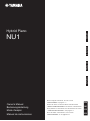 1
1
-
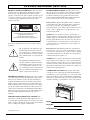 2
2
-
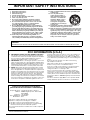 3
3
-
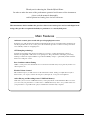 4
4
-
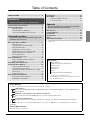 5
5
-
 6
6
-
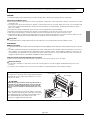 7
7
-
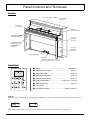 8
8
-
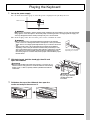 9
9
-
 10
10
-
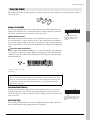 11
11
-
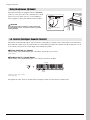 12
12
-
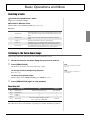 13
13
-
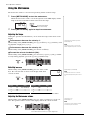 14
14
-
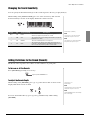 15
15
-
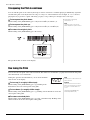 16
16
-
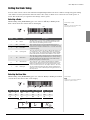 17
17
-
 18
18
-
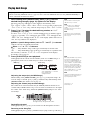 19
19
-
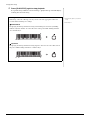 20
20
-
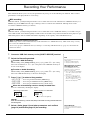 21
21
-
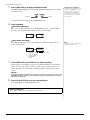 22
22
-
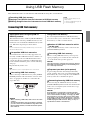 23
23
-
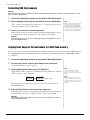 24
24
-
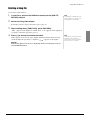 25
25
-
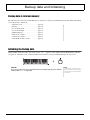 26
26
-
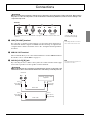 27
27
-
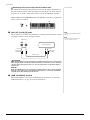 28
28
-
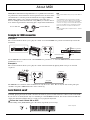 29
29
-
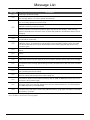 30
30
-
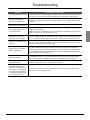 31
31
-
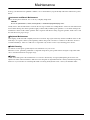 32
32
-
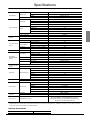 33
33
-
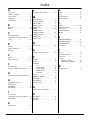 34
34
-
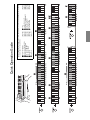 35
35
-
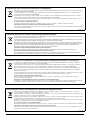 36
36
-
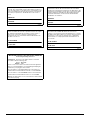 37
37
-
 38
38
-
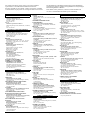 39
39
-
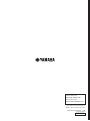 40
40
Yamaha NU1 El manual del propietario
- Categoría
- Teclados
- Tipo
- El manual del propietario
en otros idiomas
- français: Yamaha NU1 Le manuel du propriétaire
- italiano: Yamaha NU1 Manuale del proprietario
- English: Yamaha NU1 Owner's manual
- Deutsch: Yamaha NU1 Bedienungsanleitung
- русский: Yamaha NU1 Инструкция по применению
- Nederlands: Yamaha NU1 de handleiding
- português: Yamaha NU1 Manual do proprietário
- dansk: Yamaha NU1 Brugervejledning
- polski: Yamaha NU1 Instrukcja obsługi
- čeština: Yamaha NU1 Návod k obsluze
- svenska: Yamaha NU1 Bruksanvisning
- 日本語: Yamaha NU1 取扱説明書
- Türkçe: Yamaha NU1 El kitabı
- suomi: Yamaha NU1 Omistajan opas
- română: Yamaha NU1 Manualul proprietarului
Artículos relacionados
-
Yamaha NU1X El manual del propietario
-
Yamaha F02 El manual del propietario
-
Yamaha SC2 El manual del propietario
-
Yamaha SC2 El manual del propietario
-
Yamaha SH2 El manual del propietario
-
Yamaha N3X El manual del propietario
-
Yamaha N3 Manual de usuario
-
Yamaha AvantGard N1 El manual del propietario
-
Yamaha TA2 El manual del propietario
-
Yamaha TA2 El manual del propietario