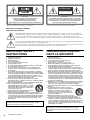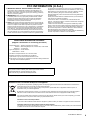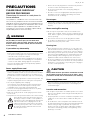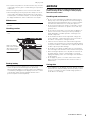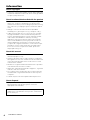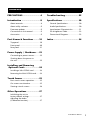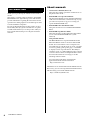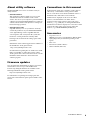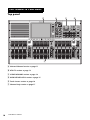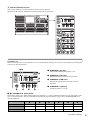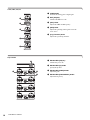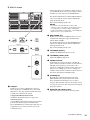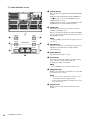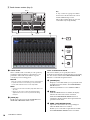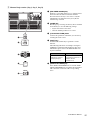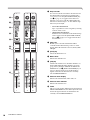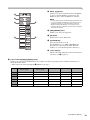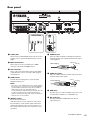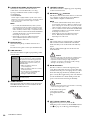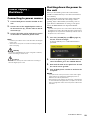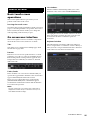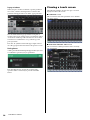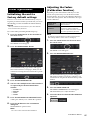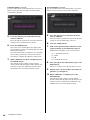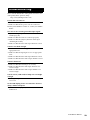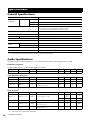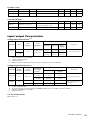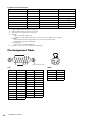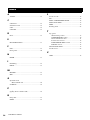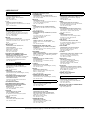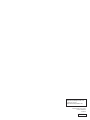Yamaha CS-R3 El manual del propietario
- Categoría
- Controladores de DJ
- Tipo
- El manual del propietario

EN
CONTROL SURFACE
CS-R3
Owner’s Manual

Explanation of Graphical Symbols
Explication des symboles
The lightning flash with arrowhead symbol within an equilateral triangle is intended to alert the user to the presence of uninsulated
“dangerous voltage” within the product’s enclosure that may be of sufficient magnitude to constitute a risk of electric shock to persons.
L’éclair avec une flèche à l’intérieur d’un triangle équilatéral est destiné à attirer l’attention de l’utilisateur sur la présence d’une
« tension dangereuse » non isolée à l’intérieur de l’appareil, pouvant être suffisamment élevée pour constituer un risque d’électrocution.
The exclamation point within an equilateral triangle is intended to alert the user to the presence of important operating and maintenance
(servicing) instructions in the literature accompanying the product.
Le point d’exclamation à l’intérieur d’un triangle équilatéral est destiné à attirer l’attention de l’utilisateur sur la présence d’instructions
importantes sur l’emploi ou la maintenance (réparation) de l’appareil dans la documentation fournie.
IMPORTANT SAFETY
INSTRUCTIONS
1 Read these instructions.
2 Keep these instructions.
3 Heed all warnings.
4 Follow all instructions.
5 Do not use this apparatus near water.
6 Clean only with dry cloth.
7 Do not block any ventilation openings. Install in accordance with
the manufacturer’s instructions.
8 Do not install near any heat sources such as radiators, heat
registers, stoves, or other apparatus (including amplifiers) that
produce heat.
9 Do not defeat the safety purpose of the polarized or grounding-
type plug. A polarized plug has two blades with one wider than the
other. A grounding type plug has two blades and a third grounding
prong. The wide blade or the third prong are provided for your
safety. If the provided plug does not fit into your outlet, consult an
electrician for replacement of the obsolete outlet.
10 Protect the power cord from being walked on or pinched
particularly at plugs, convenience receptacles, and the point where
they exit from the apparatus.
11 Only use attachments/accessories specified by the manufacturer.
12 Use only with the cart, stand, tripod, bracket, or
table specified by the manufacturer, or sold with
the apparatus. When a cart is used, use caution
when moving the cart/apparatus combination to
avoid injury from tip-over.
13 Unplug this apparatus during lightning storms or
when unused for long periods of time.
14 Refer all servicing to qualified service personnel. Servicing is
required when the apparatus has been damaged in any way, such
as power-supply cord or plug is damaged, liquid has been spilled
or objects have fallen into the apparatus, the apparatus has been
exposed to rain or moisture, does not operate normally, or has
been dropped.
(UL60065_03)
PRÉCAUTIONS CONCER-
NANT LA SÉCURITÉ
1 Lire ces instructions.
2 Conserver ces instructions.
3 Tenir compte de tous les avertissements.
4 Suivre toutes les instructions.
5 Ne pas utiliser ce produit à proximité d’eau.
6 Nettoyer uniquement avec un chiffon propre et sec.
7 Ne pas bloquer les orifices de ventilation. Installer l’appareil
conformément aux instructions du fabricant.
8 Ne pas installer l’appareil à proximité d’une source de chaleur
comme un radiateur, une bouche de chaleur, un poêle ou tout autre
appareil (y compris un amplificateur) produisant de la chaleur.
9 Ne pas modifier le système de sécurité de la fiche polarisée ou de
la fiche de terre. Une fiche polarisée dispose de deux broches dont
une est plus large que l’autre. Une fiche de terre dispose de deux
broches et d’une troisième pour le raccordement à la terre. Cette
broche plus large ou cette troisième broche est destinée à assurer
la sécurité de l’utilisateur. Si la fiche équipant l’appareil n’est pas
compatible avec les prises de courant disponibles, faire remplacer
les prises par un électricien.
10 Acheminer les cordons d’alimentation de sorte qu’ils ne soient pas
piétinés ni coincés, en faisant tout spécialement attention aux
fiches, prises de courant et au point de sortie de l’appareil.
11 Utiliser exclusivement les fixations et accessoires spécifiés par le
fabricant.
12 Utiliser exclusivement le chariot, le stand, le
trépied, le support ou la table recommandés par
le fabricant ou vendus avec cet appareil. Si
l’appareil est posé sur un chariot, déplacer le
chariot avec précaution pour éviter tout risque
de chute et de blessure.
13 Débrancher l’appareil en cas d’orage ou lorsqu’il
doit rester hors service pendant une période prolongée.
14 Confier toute réparation à un personnel qualifié. Faire réparer
l’appareil s’il a subi tout dommage, par exemple si la fiche ou le
cordon d’alimentation est endommagé, si du liquide a coulé ou des
objets sont tombés à l’intérieur de l’appareil, si l’appareil a été
exposé à la pluie ou à de l’humidité, si l’appareil ne fonctionne pas
normalement ou est tombé.
(UL60065_03)
CAUTION:
TO REDUCE THE RISK OF ELECTRIC SHOCK,
DO NOT REMOVE COVER (OR BACK).
NO USER-SERVICEABLE PARTS INSIDE.
REFER SERVICING TO QUALIFIED SERVICE PERSONNEL.
ATTENTION :
POUR RÉDUIRE LES RISQUES D'ÉLECTROCUTION, NE PAS RETIRER
LE CAPOT (OU LE DOS). NE CONTIENT PAS DE PIÈCES NÉCESSITANT
L'INTERVENTION DE L'UTILISATEUR. POUR TOUTE INTERVENTION,
FAIRE APPEL À DES PROFESSIONNELS QUALIFIÉS.
ATTENTION
RISQUE DE CHOC
ELECTRIQUE-NE PAS OUVRIR
The above warning is located on the rear of the unit. L’avertissement ci-dessus est situé sur l’arrière de l’unité.
WARNING
TO REDUCE THE RISK OF FIRE OR ELECTRIC SHOCK, DO NOT
EXPOSE THIS APPARATUS TO RAIN OR MOISTURE.
AVERTISSEMENT
POUR RÉDUIRE LES RISQUES D’INCENDIE OU DE DÉCHARGE
ÉLECTRIQUE, N’EXPOSEZ PAS CET APPAREIL À LA PLUIE OU À
L’HUMIDITÉ.
CS-R3 Owner’s Manual
2

CS-R3 Owner’s Manual
3
1. IMPORTANT NOTICE: DO NOT MODIFY THIS UNIT!
This product, when installed as indicated in the instructions con-
tained in this manual, meets FCC requirements. Modifications not
expressly approved by Yamaha may void your authority, granted by
the FCC, to use the product.
2. IMPORTANT: When connecting this product to accessories and/
or another product use only high quality shielded cables. Cable/s
supplied with this product MUST be used. Follow all installation
instructions. Failure to follow instructions could void your FCC
authorization to use this product in the USA.
3. NOTE: This product has been tested and found to comply with the
requirements listed in FCC Regulations, Part 15 for Class “B” digital
devices. Compliance with these requirements provides a reason-
able level of assurance that your use of this product in a residential
environment will not result in harmful interference with other elec-
tronic devices. This equipment generates/uses radio frequencies
and, if not installed and used according to the instructions found in
the users manual, may cause interference harmful to the operation
of other electronic devices. Compliance with FCC regulations does
(class B)
not guarantee that interference will not occur in all installations. If
this product is found to be the source of interference, which can be
determined by turning the unit “OFF” and “ON”, please try to elimi-
nate the problem by using one of the following measures:
Relocate either this product or the device that is being affected by
the interference.
Utilize power outlets that are on different branch (circuit breaker or
fuse) circuits or install AC line filter/s.
In the case of radio or TV interference, relocate/reorient the
antenna. If the antenna lead-in is 300 ohm ribbon lead, change the
lead-in to co-axial type cable.
If these corrective measures do not produce satisfactory results,
please contact the local retailer authorized to distribute this type of
product. If you can not locate the appropriate retailer, please con-
tact Yamaha Corporation of America, Electronic Service Division,
6600 Orangethorpe Ave, Buena Park, CA90620
The above statements apply ONLY to those products distributed by
Yamaha Corporation of America or its subsidiaries.
FCC INFORMATION (U.S.A.)
COMPLIANCE INFORMATION STATEMENT
(Supplier’s declaration of conformity procedure)
Responsible Party : Yamaha Corporation of America
Address : 6600 Orangethorpe Ave., Buena Park, Calif. 90620
Telephone : 714-522-9011
Type of Equipment : Control Surface
Model Name : CS-R3
This device complies with Part 15 of the FCC Rules.
Operation is subject to the following two conditions:
1) this device may not cause harmful interference, and
2) this device must accept any interference received including interference
that may cause undesired operation.
(FCC SDoC)
* This applies only to products distributed by Yamaha Corporation of America. (Perchlorate)
This product contains a battery that contains perchlorate material.
Perchlorate Material—special handling may apply,
See www.dtsc.ca.gov/hazardouswaste/perchlorate.
(weee_eu_en_02)
Information for users on collection and disposal of old equipment:
This symbol on the products, packaging, and/or accompanying documents means that used electrical and electronic
products should not be mixed with general household waste.
For proper treatment, recovery and recycling of old products, please take them to applicable collection points, in
accordance with your national legislation.
By disposing of these products correctly, you will help to save valuable resources and prevent any potential negative
effects on human health and the environment which could otherwise arise from inappropriate waste handling.
For more information about collection and recycling of old products, please contact your local municipality, your waste
disposal service or the point of sale where you purchased the items.
For business users in the European Union:
If you wish to discard electrical and electronic equipment, please contact your dealer or supplier for further information.
Information on Disposal in other Countries outside the European Union:
This symbol is only valid in the European Union. If you wish to discard these items, please contact your local authorities
or dealer and ask for the correct method of disposal.

CS-R3 Owner’s Manual
4
PRECAUTIONS
PLEASE READ CAREFULLY
BEFORE PROCEEDING
Please keep this manual in a safe place for
future reference.
This product is suitable for use in a hall or event. Do
not use for any purposes other than the one intended.
Individuals who are not familiar with the proper way to
handle this type of product, or individuals who cannot
handle this type of product in accordance with the
instructions in this manual, should be supervised by
responsible persons to ensure safety.
WARNING
Always follow the basic precautions listed below to avoid
the possibility of serious injury or even death from
electrical shock, short-circuiting, damages, fire or other
hazards. These precautions include, but are not limited
to, the following:
If you notice any abnormality
• If any of the following problems occur, immediately turn off the
power switch and disconnect the electric plug from the outlet.
- The power cord or plug becomes frayed or damaged.
- Unusual smells or smoke are emitted.
- Some object, or water has been dropped into the product.
- There is a sudden loss of sound during use of the product.
- Cracks or other visible damage appear on the product.
Then have the product inspected or repaired by qualified
Yamaha service personnel.
Power supply/Power cord
• Do not place the power cord near heat sources such as
heaters or radiators, and do not excessively bend or otherwise
damage the cord, place heavy objects on it, or place it in a
position where anyone could walk on, trip over, or roll anything
over it.
• Only use the voltage specified as correct for the product. The
required voltage is printed on the name plate of the product.
• Use only the supplied power cord/plug.
If you intend to use the product in an area other than in the
one you purchased, the included power cord may not be
compatible. Please check with your Yamaha dealer.
• Check the electric plug periodically and remove any dirt or
dust which may have accumulated on it.
• Make sure to fully insert the electric plug to prevent electric
shocks or fire.
• This product receives power from multi sources. When setting
up the product, make sure that the AC outlet you
are using is easily accessible. If some problem or
malfunction occurs, immediately turn off the power
switches and disconnect all plugs from the AC
outlet. Even when the power switches are turned
off, as long as the power cord is connected to the
AC outlet, the product will not be disconnected
from the power source.
• Remove the electric plug from the outlet when the product is
not to be used for extended periods of time.
• Do not touch the product or the electric plug during an
electrical storm.
• Be sure to connect to an appropriate outlet with a protective
grounding connection. Improper grounding can result in
electrical shock, fire, or damage.
Do not open
• This product contains no user-serviceable parts. Do not
attempt to disassemble the internal parts or modify them in
any way.
Water warning/Fire warning
• Do not expose the product to rain, use it near water or in
damp or wet conditions, or place on it any containers (such as
vases, bottles or glasses) containing liquids which might spill
into any openings.
• Never insert or remove the electric plug with wet hands.
• Do not place any burning items or open flames near the
product, since they may cause a fire.
Hearing loss
• Before turning the power of all devices on or off, make sure
that all volume levels are set to the minimum. Failing to do so
may result in hearing loss, electric shock, or device damage.
• When turning on the AC power in your audio system, always
turn on the power amplifier LAST, to avoid hearing loss and
speaker damage. When turning the power off, the power
amplifier should be turned off FIRST for the same reason.
• Do not use headphones for a long period of time at a high or
uncomfortable volume level, since this can cause permanent
hearing loss. If you experience any hearing loss or ringing in
the ears, consult a physician.
CAUTION
Always follow the basic precautions listed below to avoid
the possibility of physical injury to you or others. These
precautions include, but are not limited to, the following:
Power supply/Power cord
• When removing the electric plug from the product or an outlet,
always hold the plug itself and not the cord. Pulling by the
cord can damage it.
Location and connection
• Do not place the product in an unstable position or a location
with excessive vibration, where it might accidentally fall over
and cause injury.
• Keep this product out of reach of children. This product is not
suitable for use in locations where children are likely to be
present.
• Do not block the vents. This product has ventilation holes at
the rear and under the front to prevent the internal temperature
from becoming too high. In particular, do not place the
product on its side or upside down. Inadequate ventilation
can result in overheating, possibly causing damage to the
product(s), or even fire.
PA_en_11 1/2

CS-R3 Owner’s Manual
5
• Do not place the product in a location where it may come into
contact with corrosive gases or salt air. Doing so may result in
malfunction.
• Before moving the product, remove all connected cables.
• When transporting or moving the product, always use two or
more people. Attempting to lift the product by yourself may
result in injuries, such as back injuries, or cause the product to
be dropped and broken, which could lead to other injuries.
Maintenance
• Remove the power plug from the AC outlet when cleaning the
product.
Handling caution
• Do not rest your weight on the product or place heavy objects
on it.
Backup battery
• Do not replace the backup battery by yourself. Doing so may
cause an explosion and/or damage to the product(s).
When the backup battery needs to be replaced, “Low Battery”
or “No Battery” will appear on the display. In this case, contact
your Yamaha dealer and have qualified Yamaha service
personnel replace the backup battery.
NOTICE
To avoid the possibility of malfunction/damage to the
product, damage to data, or damage to other property,
follow the notices below.
Handling and maintenance
• Do not connect this product to public Wi-Fi and/or Internet
directly. Only connect this product to the Internet through a
router with strong password-protections. Consult your router
manufacturer for information on security best practices.
• Do not use the product in the vicinity of a TV, radio, or other
electric products. Otherwise, the product, TV, or radio may
generate noise.
• Do not expose the product to excessive dust or vibration, or
extreme cold or heat, in order to prevent the possibility of
panel disfiguration, unstable operation, or damage to the
internal components.
• Do not install in locations where temperature changes are
severe. Otherwise, condensation may form on the inside or
the surface of the product, causing it to break.
• If there is reason to believe that condensation might have
occurred, leave the product for several hours without turning
on the power until the condensation has completely dried out,
in order to prevent possible damage.
• Do not place vinyl, plastic or rubber objects on the product,
since this might cause alteration or discoloration of the panel.
• When cleaning the product, use a dry and soft cloth. Do not
use paint thinners, solvents, cleaning fluids, or chemical-
impregnated wiping cloths, since this might cause alteration
or discoloration.
• Do not apply oil, grease, or contact cleaner to the faders.
Doing so might cause problems with electrical contact or
fader motion.
Saving data
• If a “Low Battery” or “No Battery” message appears, keep the
power turned on and immediately transfer any data you want
to save to a computer or other external storage product, to
avoid data loss or damage.
Make sure that the
front end of the table
will remain under the
front stabilizer legs.
PA_en_11 2/2

CS-R3 Owner’s Manual
6
Information
About copyrights
• Copying of commercially available musical data including but
not limited to MIDI data and/or audio data is strictly prohibited
except for your personal use.
About functions/data bundled with the product
• Even when the Power switches are in standby status (power
lamp is off), electricity is still flowing to the product at the
minimum level. When you are not using the product for a long
time, make sure you unplug the power cord from the wall AC
outlet.
• XLR-type connectors are wired as follows (IEC60268
standard): pin 1: ground, pin 2: hot (+), and pin 3: cold (–).
• Supply of this product does not convey a license nor imply
any right to distribute content created with this product in
revenue-generating broadcast systems (terrestrial, satellite,
cable and/or other distribution channels), streaming
applications (via Internet, intranets and/or other networks),
other content distribution systems (pay-audio or audio-on-
demand applications and the like) or on physical media
(compact discs, digital versatile discs, semiconductor chips,
hard drives, memory cards and the like). An independent
license for such use is required. For details, please visit
http://mp3licensing.com.
About this manual
• The illustrations and screens as shown in this manual are for
instructional purposes only.
• Yamaha Corporation make no representations or warranties
with regard to the use of the software and documentation and
cannot be held responsible for the results of the use of this
manual and the software.
• Windows is a registered trademark of Microsoft
®
Corporation
in the United States and other countries.
• Apple, Mac, and iPad are trademarks of Apple Inc., registered
in the U.S. and other countries.
• The company names and product names in this manual are
the trademarks or registered trademarks of their respective
companies.
• Software may be revised and updated without prior notice.
About disposal
• This product contains recyclable components.
When disposing of this product, please contact the
appropriate local authorities.
Yamaha cannot be held responsible for damage caused by
improper use or modifications to the product, or data that is
lost or destroyed.

CS-R3 Owner’s Manual
7
PRECAUTIONS...........................4
Introduction ............................8
About manuals.................................. 8
About utility software........................ 9
Firmware updates ............................. 9
Conventions in this manual............... 9
Accessories........................................ 9
Part Names & Functions ........10
Top panel ....................................... 10
Front panel ..................................... 20
Rear panel....................................... 21
Power Supply / Shutdown.....23
Connecting to power sources.......... 23
Shutting down the power to
the unit........................................... 23
Installing and Removing
Optional Cards .....................24
Installing a Mini-YGDAI card ........... 24
Removing the Mini-YGDAI card....... 24
Touch Screen .........................25
Basic touch screen operations ......... 25
On-screen user interface.................. 25
Viewing a touch screen ................... 26
Other Operations...................27
Initializing the unit to
factory default settings.................... 27
Adjusting the faders
(Calibration function)...................... 27
Troubleshooting ....................29
Specifications ........................30
General Specifications ..................... 30
Audio Specifications ........................ 30
Input/output Characteristics............ 31
Pin Assignment Table ...................... 32
Dimensional Diagrams .................... 33
Index......................................34
Contents

CS-R3 Owner’s Manual
8
Thank you for purchasing the Yamaha Control Surface
CS-R3.
The CS-R3 is a control surface dedicated to the Yamaha
RIVAGE PM series digital mixing system. This manual
provides information regarding the basic functions and
operations for mixing engineers and technical personnel
at audio installation companies.
In order to take full advantage of this system's superior
functionality and enjoy years of trouble-free use, please
read this manual before you use the product. After you
have read the manual, keep it in a safe place for future
reference.
About manuals
•CS-R3 Owner’s Manual (this book)
This guide also explains part names and functions on
the panels of the CS-R3.
•RIVAGE PM series Operation Manual
The Operation Manual provides detailed explanations
of all screens and functions, and includes step-by-step
procedures and system set-up process to help you
operate the RIVAGE PM series.
• RIVAGE PM Editor Installation Guide
This guide describes how to install the RIVAGE PM
Editor.
• RIVAGE PM StageMix User Guide
This guide describes an iPad application that enables
you to control the RIVAGE PM series system
wirelessly.
Using the PDF manual
The RIVAGE PM series Operation Manual and the
Editor Installation Guide are electronic files in PDF
format. You can read this book on a computer. Use
Acrobat Reader to read this book on screen, search for
words very quickly, print specific pages, or click links
to display sections of special interest. The ability to
search for words, or to follow links directly to relevant
sections in the document, are helpful attributes of this
electronic file format. We encourage you to take
advantage of these benefits.
You can download the latest Acrobat Reader
application from the website listed below.
http://www.adobe.com/
All manuals can be downloaded from the Yamaha website.
If necessary, you can review updated manual information,
which is always posted in the Yamaha website.
https://download.yamaha.com/
Introduction

CS-R3 Owner’s Manual
9
About utility software
The RIVAGE PM series can be used with a variety of
utility software.
•RIVAGE PM Editor
This application software enables you to access the
same functions that are available on the control
surface. You can use your computer to perform off-line
editing by preparing the RIVAGE PM series settings in
advance, and to monitor and adjust those settings (on-
line monitoring/operation).
•RIVAGE PM StageMix
StageMix enables you to use your iPad to wirelessly
control the parameters of your Yamaha RIVAGE PM
series digital mixing console. StageMix offers the
sound engineer (who is away from the system) the
freedom to control parameters remotely, while
listening to the results from the vantage point of the
performers.
Information on this software application is available on
the Yamaha Pro Audio global website:
http://www.yamahaproaudio.com/
For information regarding how to download or install
Editor or StageMix, as well as their various setting
details, please refer to the website listed above or to the
Installation Guide attached to the downloaded
software program.
Firmware updates
You can update the unit firmware to improve operations,
add functions, and correct possible malfunctions.
Details on updating the firmware are available on the
following Yamaha Pro Audio global website:
http://www.yamahaproaudio.com/
For information on updating and setting up the unit,
please refer to the firmware update guide available on the
website.
Conventions in this manual
In this manual, switch-type controllers on the panel are
called “keys.” Control knobs on the panel are called
“knobs.” Some knobs rotate from a minimum value to a
maximum value, while others rotate endlessly.
Virtual buttons displayed on the screen are called
“buttons,” and virtual knobs are called “knobs.”
Controls located on the panel are enclosed in square
brackets [ ] (e.g., [CUE] key) to distinguish them from
virtual buttons and knobs displayed on screen. For certain
controls, the name of the section appears before the
brackets (e.g., SCENE MEMORY [STORE] key).
Accessories
•AC power cord × 2
(Multiple AC power cords which have different kinds
of plug shapes may be included depending on the
region.)
•Dust cover
•Nuendo Live (DAW software)
•Owner’s Manual (this book)

CS-R3 Owner’s Manual
10
Top panel
A Selected Channel section ➔ page 11
B UTILITY section ➔ page 13
C SCENE MEMORY section ➔ page 14
D USER DEFINED KEYS section ➔ page 15
E Touch Screen section ➔ page 16
F Channel Strip section ➔ page 17
Part Names & Functions
RANGE
AB
AB
GAIN
ENCODER
ASSIGN
HOME
VIEW
ASSIGN
SENDS ON
FADER
12345678 9 101112
12345678 910111212345678 9101112
USER DEFINED
KEY
THRESHOLD
ATTACK
ATTACK RELEASE
DECAYHOLD
KNEE
RATIO OUTGAIN
TOUCH AND TURN
E2
12345678 9101112
12345678 9101112
USER DEFINED
KEY
E1
GAIN
GAIN
GAIN
SENDS ON
FADER
SENDS ON
FADER
12345678 9101112
MONITORUSER DEFINED KEYS
1234
5678
9101112
1234
5678
9101112
BANK
C
C
/ BANK
D
/
A
B
SYSTEM
TALKBACK
USB POWER
RECORDING
DEC
DEC
INC
INC
OVERLAY UNDO
SCENE MEMORY
UPDATE PREVIEW
STORE RECALL
ON
D
F
BCAE
D

CS-R3 Owner’s Manual
11
A Selected Channel section
This section enables you to adjust parameters for the selected channel.
The knobs in the Selected Channel section feature the Touch Sense function.
DYNAMICS 1/2
This section enables you to select Dynamics 1 or 2, and make detailed settings. You can also view the input level and the gain
reduction of selected Dynamics.
DYNAMICS [1]/[2] keys
These enable selection of Dynamics 1 or 2.
DYNAMICS 1/2 IN LEDs
Indicates the input level of selected Dynamics.
DYNAMICS 1/2 GR LEDs
Indicates the gain reduction amount of selected
Dynamics.
DYNAMICS 1/2 [ON] key
Switches Dynamics on or off.
– DYNAMICS 1/2 setting knobs
These knobs enable you to make detailed settings for Dynamics 1 or 2. The available knob functions vary depending on the
type of selected Dynamics. For more information regarding the type of Dynamics, please refer to the RIVAGE PM series
Operation Manual.
RANGE
AB
AB
GAIN
ENCODER
ASSIGN
HOME
VIEW
ASSIGN
SENDS ON
FADER
12345678 9101112
12345678 910111212345678 9101112
USER DEFINED
KEY
THRESHOLD
ATTACK
ATTACK RELEASE
DECAYHOLD
KNEE
RATIO OUTGAIN
TOUCH AND TURN
E2
12345678 9101112
12345678 9101112
USER DEFINED
KEY
E1
GAIN
GAIN
GAIN
SENDS ON
FADER
SENDS ON
FADER
12345678 9 101112
TALKB AC K
MONITORUSER DEFINED KEYS
1234
5678
9101112
1234
5678
9101112
BANK
CC
/ BANK
D
/
SYSTEM
POWER
A
B
USB
RECORDING
ON
DECDEC INCINC
OVERLAY UNDO
SCENE MEMORY
UPDATE PREVIEW
STORE RECALL
RANGE
GAIN
THRESHOLD
ATTACK
ATTACK RELEASE
DECAYHOLD
KNEE
RATIO OUTGAIN
GAIN
GAIN
GAIN
RANGE
THRESHOLD
ATTACK
ATTACK RELEASE
DECAYHOLD
KNEE
RATIO OUTGAIN
Dynamics processor type
GATE/DUCKING THRESHOLD RANGE — ATTACK HOLD DECAY
COMP/EXPANDER THRESHOLD RATIO OUTGAIN ATTACK RELEASE KNEE
DE-ESSER THRESHOLD FREQ Q — — TYPE

CS-R3 Owner’s Manual
12
GAIN, HPF, PAN, Fn
[GAIN] knob
Controls the analog gain or digital gain.
HPF [ON] key
Switches the HPF on or off.
[HPF] knob
Adjusts the HPF cutoff frequency.
[PAN] knob
Adjusts the panning of the signal sent to the
stereo buses.
[Fn] (Function) knob
Adjusts the specified parameter.
EQUALIZER
EQUALIZER [ON] key
Switches EQ on or off.
EQUALIZER [Q] knobs
Specify the Q value.
EQUALIZER [GAIN] knobs
Adjust the gain.
EQUALIZER [FREQUENCY] knobs
Adjust the frequency.
GAIN
GAIN
GAIN
GAIN

CS-R3 Owner’s Manual
13
B UTILITY section
USB port
Enables you to connect a USB device (such as a
mouse, keyboard, or USB flash drive). Use a USB
flash drive to store the system’s internal data and to
load the stored data into the system.
■ Supported USB ash drive format
The FAT16 and FAT32 formats are supported.
■ Write Protection
Some USB flash drives feature write protection that
prevents data from being erased inadvertently.
If your USB flash drive contains important data, we
suggest that you use write protection to prevent
accidental erasure.
On the other hand, you will need to make sure that
your USB flash drive’s write-protect setting is turned
off before you save data onto the USB flash drive.
For the latest information on which USB flash drives
can be used with the system, visit the Yamaha Pro
Audio global website at:
http://www.yamahaproaudio.com/
NOTICE
Do not remove the USB flash drive from the USB
connector or turn off the power to the unit while the unit is
accessing data, e.g., saving, loading or deleting data.
Doing so may damage your flash drive, or may damage the
data in the unit or on your media device.
RECORDING port
Enables you to connect a USB flash drive to record
and play back audio files. Supported file formats
include WAV and MP3.
For the latest information on what USB flash drives
can be used with the system, visit the Yamaha Pro
Audio global website at:
http://www.yamahaproaudio.com/
TALKBACK [ON] key
Switches the Talkback function on or off.
TALKBACK [LEVEL] knob
Adjusts the Talkback input level.
POWER Indicator
Lights when AC power to the unit is ON. If both
power switches A and B are turned on, this indicator
will light green. If either power switch A or B is
turned on, it will light red. If the control surface is in
the process of starting up, or if one or both power
switches remain turned on after the control surface is
shut down, the indicator will light orange.
[SYSTEM] key
Press this key to display information about the
RIVAGE PM series system on the touch screens.
Press and hold down the key for two seconds or
longer to shut down the control section of the console
(see page 23). Be sure to shut down before turning off
the power switches.
MONITOR A/B [LEVEL] knobs
Adjust the output level of the monitoring signals.
RANGE
AB
AB
GAIN
ENCODER
ASSIGN
HOME
VIEW
ASSIGN
SENDS ON
FADER
123456789101112
123456789101112123456789101112
USER DEFINED
KEY
THRESHOLD
ATTACK
ATTACK RELEASE
DECAYHOLD
KNEE
RATIO OUTGAIN
TOUCH AND TURN
E2
123456789101112
123456789101112
USER DEFINED
KEY
E1
GAIN
GAIN
GAIN
SENDS ON
FADER
SENDS ON
FADER
123456789101112
TALKB AC K
MONITORUSER DEFINED KEYS
1234
5678
9101112
1234
5678
9101112
BANK
CC
/ BANK
D
/
SYSTEM
POWER
A
B
USB
RECORDING
ON
DECDEC INCINC
OVERLAY UNDO
SCENE MEMORY
UPDATE PREVIEW
STORE RECALL
TALKBACK
MONITOREYS
1234
5678
9101112
BANK
D
/
SYSTEM
POWER
A
B
USB
RECORDING
ON

CS-R3 Owner’s Manual
14
C SCENE MEMORY section
[OVERLAY] key
Press this button to display the OVERLAY SETTING
screen.
While pressing and holding down the [SHIFT] key
(see on page 17), press the [OVERLAY] key to
switch Overlay on or off.
While Overlay is turned on, press and hold down the
[OVERLAY] key to enter Overlay edit mode.
[UNDO] key
Cancels the most recent scene operation of storing,
recalling or updating a scene.
After you cancel the operation by pressing the [UNDO]
key, you can “redo” the canceled operation by pressing
the [UNDO] key again.
NOTE
Using the [UNDO] key will not undo an operation to store a
new scene.
[UPDATE] key
Updates scene data by overwriting the current scene
(that has been recalled most recently) with the
current mix data.
[PREVIEW] key
Switches Preview mode on or off.
[STORE] key
Stores the current scene settings as the new settings.
If you select the existing scene as the store
destination, it will be overwritten.
NOTE
Use the [UPDATE] key to overwrite the current scene.
[INC]/[DEC] keys
Enable you to select the scene number of a scene that
you want to store or recall.
NOTE
• If you select a scene other than the current scene, the
scene number on the LCD display will flash.
• Press the [INC] and [DEC] keys simultaneously to return
to the current scene.
[RECALL] key
Enables you to recall a selected scene from scene
memory.
RANGE
AB
AB
GAIN
ENCODER
ASSIGN
HOME
VIEW
ASSIGN
SENDS ON
FADER
1 2 3 4 5 6 7 8 9 10 11 12
1 2 3 4 5 6 7 8 9 10 11 12123456789101112
USER DEFINED
KEY
THRESHOLD
ATTACK
ATTACK RELEASE
DECAYHOLD
KNEE
RATIO OUTGAIN
TOUCH AND TURN
E2
123456789101112
123456789101112
USER DEFINED
KEY
E1
GAIN
GAIN
GAIN
SENDS ON
FADER
SENDS ON
FADER
123456789101112
TALKB AC K
MONITORUSER DEFINED KEYS
1234
5678
9101112
1234
5678
9101112
BANK
CC
/ BANK
D
/
SYSTEM
POWER
A
B
USB
RECORDING
ON
DECDEC INCINC
OVERLAY UNDO
SCENE MEMORY
UPDATE PREVIEW
STORE RECALL
DEC INC
OVERLAY UNDO
SCENE MEMORY
UPDATE PREVIEW
STORE RECALL

CS-R3 Owner’s Manual
15
D USER DEFINED KEYS section
USER DEFINED keys BANK A/C [1]–[12]
USER DEFINED keys BANK B/D [1]–[12]
USER DEFINED keys [E1]/[E2]
Control the functions as assigned by the user.
RANGE
AB
AB
GAIN
ENCODER
ASSIGN
HOME
VIEW
ASSIGN
SENDS ON
FADER
123456789101112
123456789101112123456789101112
USER DEFINED
KEY
THRESHOLD
ATTACK
ATTACK RELEASE
DECAYHOLD
KNEE
RATIO OUTGAIN
TOUCH AND TURN
E2
123456789101112
123456789101112
USER DEFINED
KEY
E1
GAIN
GAIN
GAIN
SENDS ON
FADER
SENDS ON
FADER
123456789101112
TALKB AC K
MONITORUSER DEFINED KEYS
1234
5678
9101112
1234
5678
9101112
BANK
C
C
/ BANK
D
/
SYSTEM
POWER
A
B
USB
RECORDING
ON
DEC
DEC
INC
INC
OVERLAY UNDO
SCENE MEMORY
UPDATE PREVIEW
STORE RECALL
USER DEFINED KEYS
1234
5678
9101112
1234
5678
9101112
BANK
C
/ BANK
D
/
USER DEFINED
KEY
E1
USER DEFINED
KEY
E2

CS-R3 Owner’s Manual
16
E Touch Screen section (Bay C)
Touch screen
This is a multi-touch screen that you can operate by
touching it with your finger to select menus or set
parameters. The touch screen will not respond
correctly if you are wearing gloves.
NOTICE
Never use a sharp or pointed object such as your fingernail
to operate the touch screens. Doing so may scratch the
screens and render the touch screens inoperable.
NOTE
• If the touch screens become dirty, wipe them with a soft
dry cloth.
• Before use, be sure to remove the transparent film
applied to the touch screens to protect them during
transport.
[VIEW] key
Recalls and toggles between the OVERVIEW and
SELECTED CHANNEL VIEW screens.
SEND / USER DEFINED KNOB
This section enables you to specify the send bus
destination, and adjust the send level for the corresponding
bus. You can also switch to the USER DEFINED KNOB
function to control the assigned function.
[ASSIGN] key
Displays a screen that enables you to specify the send
destination bus and switch to the USER DEFINED
KNOB function.
The factory default bus is set to SEND TO MIX 1.
Display
While the SEND function is enabled, the display
indicates the selected bus and its send level.
While the USER DEFINED KNOB function is
enabled, the display indicates the assigned function
parameter and its value.
SEND / USER DEFINED knob
Adjusts the send level for the corresponding bus
while the SEND function is enabled.
Enables you to control the assigned function while
the USER DEFINED KNOB function is enabled.
RANGE
AB
AB
GAIN
ENCODER
ASSIGN
HOME
VIEW
ASSIGN
SENDS ON
FADER
1 2 3 4 5 6 7 8 9 10 11 12
123456789101112123456789101112
USER DEFINED
KEY
THRESHOLD
ATTACK
ATTACK RELEASE
DECAYHOLD
KNEE
RATIO OUTGAIN
TOUCH AND TURN
E2
123456789101112
123456789101112
USER DEFINED
KEY
E1
GAIN
GAIN
GAIN
SENDS ON
FADER
SENDS ON
FADER
123456789101112
TALKB AC K
MONITORUSER DEFINED KEYS
1234
5678
9101112
1234
5678
9101112
BANK
CC
/ BANK
D
/
SYSTEM
POWER
A
B
USB
RECORDING
ON
DECDEC INCINC
OVERLAY UNDO
SCENE MEMORY
UPDATE PREVIEW
STORE RECALL
VIEW
ASSIGN
Bay C
Bay RBay L
Bay
A “bay” consists of a group of 12 faders
located across the Touch Screen section
and the Channel Strip section.
The CS-R3 contains three bays. You can
control these bays independently.

CS-R3 Owner’s Manual
17
F Channel Strip section (Bay L, Bay C, Bay R)
[ENCODER ASSIGN] key
Displays a screen that enables you to switch between
the Screen Encoder function and the Channel
Encoder function for bay C. You can use only the
Channel Encoder function for bay L, bay R, and
channel strips A and B.
[HOME] key
Recalls a group of settings for the bay. Press and hold
down this key to store the following settings:
• Layers and current screen data
• Selected channel/parameters on screen
[TOUCH AND TURN] knob
Controls the parameter of the knob you selected by
touching the touch screen.
[SHIFT] key
Combine with another key to perform a certain
function.
The following table shows an example of using the
[SHIFT] key combined with another key. For more
information, please refer to the RIVAGE PM series
Operation Manual.
[SENDS ON FADER] key
Turns SENDS ON FADER mode on and off. While
SENDS ON FADER mode is enabled, the input faders
will control the send levels of the corresponding
buses.
RANGE
AB
AB
GAIN
ENCODER
ASSIGN
HOME
VIEW
ASSIGN
SENDS ON
FADER
123456789101112
123456789101112123456789101112
USER DEFINED
KEY
THRESHOLD
ATTACK
ATTACK RELEASE
DECAYHOLD
KNEE
RATIO OUTGAIN
TOUCH AND TURN
E2
123456789101112
123456789101112
USER DEFINED
KEY
E1
GAIN
GAIN
GAIN
SENDS ON
FADER
SENDS ON
FADER
123456789101112
TALKB AC K
MONITORUSER DEFINED KEYS
1234
5678
9101112
1234
5678
9101112
BANK
CC
/ BANK
D
/
SYSTEM
POWER
A
B
USB
RECORDING
ON
DECDEC INCINC
OVERLAY UNDO
SCENE MEMORY
UPDATE PREVIEW
STORE RECALL
TOUCH AND TURN
SENDS ON
FADER
ENCODER
ASSIGN
HOME
Procedure Function
Press and hold down the
[SHIFT] key and press
multiple [SEL] keys.
Temporary link.
Controlling the parameter of
multiple channels
simultaneously.

CS-R3 Owner’s Manual
18
Strip encoder
You can use both the Screen Encoder function and
the Channel Encoder function for channel strips
1–12 on bay C. Use the [ENCODER ASSIGN] key
(see on page 17) to toggle between these two
functions. You can use only the Channel Encoder
function for channel strips 1–12 and channel strips
A/B on bay L and bay R.
• Screen Encoder function:
Up to 12 parameters can be assigned by selecting
controls on the screen.
• Channel Encoder function:
Parameters for 12 channels on the channel strips
can be assigned. Use the [ENCODER ASSIGN]
key (see on page 17) to toggle between these
two functions.
[SEL] key
Enables you to select the channel that will be
controlled in the Channel Strip section or on the
display. When the channel is selected, the key LED
will light.
[CUE] key
Selects the channel for cue.
Meter LEDs
Indicate the channel level.
[ON] key
Switches the channel on or off. If the channel is on,
the key LED will light. If the channel is in a mute
group, the key indicator will flash. In SENDS ON
FADER mode (see [SENDS ON FADER] key on
page 17), this key works as an on/off switch for
signals sent from each channel to the currently-
selected MIX/MATRIX bus.
Channel name display
Indicates the channel name, fader value, etc.
Channel color indicator
Indicates the channel color.
Fader
This is a touch-sensitive 100 mm motorized fader. In
SENDS ON FADER mode, this fader adjusts the send
level of the signal sent from each channel to the
currently-selected MIX/MATRIX bus.
AB
AB
1
1

CS-R3 Owner’s Manual
19
INPUT [1]/[2] keys
Enable you to select an input layer. Press the INPUT
[1] key to select the INPUT 1-72 layer. Press the
INPUT [2] key to select the INPUT 73-144 layer.
NOTE
Press the INPUT [1] key and INPUT [2] key simultaneously
to select the INPUT 145-288 layer. Press these two keys
simultaneously again to select the INPUT 1-144 layer.
When the INPUT 145-288 layer is selected, these key
indicators light up in a different color than when the INPUT
1-144 layer is selected.
[MIX]/[MATRIX] keys
Enable you to select an output layer.
[DCA] key
Enables you to select a DCA bank.
[CUSTOM] key
Turns Custom mode on or off.
Use the INPUT [1], [2], [MIX], [MATRIX], and
[DCA] keys to select a Custom bank. The bank
numbers (1–5) are labeled adjacent to these keys.
Layer displays
Indicates the name of the layer selected via the Layer
select keys (see on page 19).
Layer select [A]/[B]/[C]/[D]/[E]/[F] keys
Enable you to select a layer. Different layers are recalled to the faders depending on the combination of the keys, as
shown in the table below:
(* Please refer to the Note regarding the INPUT [1]/[2] keys.)
Key
INPUT [1] /
INPUT [1]+[2]*
INPUT [2] /
INPUT [1]+[2]*
[MIX] [MATRIX] [DCA]
[A] Input 1-12 / 145-156* Input 73-84 / 217-228* MIX 1-12 MATRIX 1-12 DCA 1-12
[B] Input 13-24 / 157-168* Input 85-96 / 229-240* MIX 13-24 MATRIX 13-24 DCA 13-24
[C] Input 25-36 / 169-180* Input 97-108 / 241-252* MIX 25-36 MATRIX 25-36 —
[D] Input 37-48 / 181-192* Input 109-120 / 253-264* MIX 37-48 STEREO —
[E] Input 49-60 / 193-204* Input 121-132 / 265-276* MIX 49-60 CUE/MONITOR —
[F] Input 61-72 / 205-216* Input 133-144 / 277-288* MIX 61-72 — —

CS-R3 Owner’s Manual
20
Front panel
PHONES [LEVEL] knob
Adjusts the level of the signal output from the
PHONES output jack.
PHONES output jack
This is a headphone jack for monitoring the
MONITOR or CUE signal.

CS-R3 Owner’s Manual
21
Rear panel
LAMP jacks
These four 4-pin female XLR output jacks are used to
supply power to optional Yamaha LA1L gooseneck
lamps.
MIDI OUT/IN jacks
These jacks are used to transmit/receive MIDI
messages to/from external MIDI devices.
GPI connector
This is a D-sub 25-pin female connector that allows
communication (8-in, 8-out) with a GPI-equipped
external device.
[FAN] switch
Sets the internal cooling fan to operate at either
HIGH or LOW speed.
NOTE
This switch is set to LOW when the unit is initially shipped
from the factory. As long as the unit is operated within the
specified ambient temperature range either the LOW or
HIGH setting can be used. The HIGH setting is
recommended if the ambient temperature is high, if the unit
is in direct sunlight even if the ambient temperature is
within the specified operating range, and in any situation in
which fan noise is not a problem.
[RESET] switch
Resets the control surface.
Only the controls (screens, indicators, and control
keys and knobs) on the control surface will restart
without interrupting audio. Use this switch in case
the control surface becomes non-responsive to your
operations.
OMNI IN jacks
These are balanced XLR-3-31 female input jacks for
inputting analog audio signals from line level devices
or microphones.
OMNI OUT jacks
These are balanced XLR-3-32 male output jacks that
transmit analog audio signals.
USB ports
Use these ports to connect a USB storage device such
as a flash drive, USB mouse, or USB keyboard.
MY card slots
Install optional Mini-YGDAI I/O cards here to
expand I/O ports.
Male XLR plug
1 (Ground)
3 (Cold)
2 (Hot)
Female XLR plug
2 (Hot)
3 (Cold)
1 (Ground)

CS-R3 Owner’s Manual
22
CONSOLE NETWORK OUT/IN connectors
These RJ-45 connectors allow the unit to be
connected to a Console Network(*) in a ring
topology via Ethernet cables (CAT5e or higher
recommended).
* Console Network
A DSP engine is equipped with a special control surface
terminal to connect to a control surface. A network created
by the control surface and a DSP engine is called a
“Console Network.”
NOTE
• Use an STP (Shielded Twisted Pair) cable to prevent
electromagnetic interference. Make sure that the metal
parts of the plugs are electrically connected to the STP
cable's shield by conductive tape or comparable means.
• The use of Ethernet cables with Neutrik etherCON CAT5
compatible RJ-45 plugs is recommended. Standard
RJ-45 plugs can also be used.
• Cable length can span up to 100 meters between
devices. Maximum practical distance may vary
depending on the cable used.
ERR indicators
This indicator lights up or flashes red if an error
occurs.
In such an event, please contact your Yamaha dealer.
LINK indicators
This indicator flashes or lights up, depending on the
network status.
TX/RX indicators
The appropriate indicator flashes green when data is
transmitted from (TX) or received at (RX) the TO
ENGINE OUT/IN connectors.
LINK/ACT indicator
This indicator flashes or lights up green, depending
on the connection status.
NETWORK connector
This RJ-45 connector allows the unit to be connected
to a computer or network device via an Ethernet
cable (CAT5e or higher recommended).
NOTE
• Use an STP (Shielded Twisted Pair) cable to prevent
electromagnetic interference. Make sure that the metal
parts of the plugs are electrically connected to the STP
cable's shield by conductive tape or comparable means.
• The use of Ethernet cables with Neutrik etherCON CAT5
compatible RJ-45 plugs is recommended. Standard
RJ-45 plugs can also be used.
• Cable length can span up to 100 meters between
devices. Maximum practical distance may vary
depending on the cable used.
Vent
The control surface is equipped with a cooling fan.
This vent lets warm air out from the unit. Please
make sure that you do not block the vent with any
object.
The air is taken in through vents at the rear and
under the front.
Caution
Do not block the vents. This product has ventilation holes
at the rear and under the front to prevent the internal
temperature from becoming too high. Inadequate
ventilation can result in overheating, possibly causing
damage to the product(s), or even fire.
AC IN connectors
Use these sockets to connect the supplied power
cords. First connect the AC power cords to this unit,
and then insert the power cord plugs into AC outlets.
Insert the cable plugs all the way until they lock in
place securely. The supplied AC power cords feature a
V-lock mechanism via a latch, which prevents the
power cords from disconnecting accidentally.
Caution
Be sure to turn off the power to the unit before connecting
or disconnecting the power cords.
To dis con nec t each power
cord, remove it while
pressing the latch on the
plug.
[I]/[ ] (Power switches A/B)
Toggle between power on (
I) and off ( ).
While the power is turned on, the POWER indicator
(see on page 13) on the top panel will light up.
Green
(flashing)
The unit is preparing to connect to the
console network. If it continues flashing,
the system is not functioning properly. If
the problem persists after you take the
following actions, please contact your
Yamaha dealer.
• Make sure that the cables are
connected properly.
• Make sure that the cables are securely
inserted (locked in).
• Turn the power to the RIVAGE PM
series system off and then on.
• Change to a different cable.
Green
(lit steadily)
The unit is connected to the console
network properly.

CS-R3 Owner’s Manual
23
Connecting to power sources
1. Turn off both power switches A and B on the
unit.
2. Connect one of the supplied power cords to
AC IN connector (A), and the other to AC IN
connector (B).
3. Connect the other end of each power cord to
an AC outlet of a different power source.
NOTE
• Follow this procedure in reverse order when disconnecting the
power cords.
• To disconnect each power cord, remove it while pressing the
latch on the plug.
Warning
Use only the supplied AC power cords. Using other cords may
lead to overheating or electric shock.
Caution
Be sure to turn off the power to the unit before connecting or
disconnecting the power cords.
Shutting down the power to
the unit
Before you turn off the power to the control surface,
Yamaha recommends that you store the current status to
scene memory.
If you change the connection status of the components
after the power is turned off, some settings, such as
patching, may be altered when you turn the power on
again. For more information on storing a scene, please
refer to the RIVAGE PM series Operation Manual.
NOTICE
If you turn off the power to the control surface without following
the shutdown procedure, data inside the built-in storage may be
damaged. Be sure to perform the shutdown procedure to turn off
the power to the control surface.
1. Press the [SYSTEM] key (see on page 13)
for two seconds or longer.
A message will ask you to confirm the shutdown
operation.
2. To turn the power off, press the OK button. To
cancel shutdown, press the CANCEL button.
3. Wait until the LEDs on the panel turn off and
the touch screens go dark.
4. Turn off both power switches A and B on the
rear panel.
NOTICE
• If you plan to turn on the power to the control surface again,
wait at least five seconds before switching the power on.
Otherwise, the unit may malfunction.
• Even when the power switches are turned off, a small amount
of current still flows through the unit. If you plan not to use the
unit for a long period of time, remove the power cords from the
AC outlets.
Power Supply /
Shutdown

CS-R3 Owner’s Manual
24
Installing a Mini-YGDAI card
Before you install the card, you must check the Yamaha
Pro Audio global website to see whether your CS-R3
supports that card, and to verify the number of other
Yamaha cards or third-party cards that can be used in
conjunction with this card.
http://www.yamahaproaudio.com/
1. Make sure that the power is turned off.
Caution
Installing or removing a card while the power is on may
lead to component failure or electric shock.
2. Loosen the screws that fasten the slot cover,
and remove the slot cover.
Keep the cover and fixing screws in a safe place for
future use.
3. Align both edges of the card with the guide
rails inside the slot, and then insert the card
into the slot.
Push the card all the way into the slot so that the
connector at the end of the card is correctly inserted
into the connector inside the slot.
4. Fasten the card using the screws attached to
the card.
If the card is not fastened securely, component failure
or malfunction may occur.
Removing the Mini-YGDAI
card
1. Make sure that the power is turned off.
Caution
Installing or removing a card while the power is on may
lead to component failure or electric shock.
2. Completely loosen the screws that hold the
card in place.
3. Pull the card toward you while holding the
screws on the card.
4. Replace the stored slot cover and affix it with
the screws.
Installing and Removing
Optional Cards
Slot cover
Card

CS-R3 Owner’s Manual
25
Basic touch screen
operations
This section explains the basic procedures you can
perform on the unit’s touch screens.
Pressing the touch screen
You will use this operation primarily to switch screens and
pages, to select the parameter to be operated, and to turn a
button on/off. Some buttons enable you to change the
value depending on the location you press.
On-screen user interface
This section explains various user interface components
shown in the touch screens, and how to use them.
Tabs
Tabs enable you to switch between multiple pages. Each
tab indicates its page name.
Buttons
Buttons are used to execute specific functions, to switch
parameters on or off, or to select one of multiple choices.
Buttons that perform on/off operations appear in solid
background colors while they are turned on, and dark
while turned off.
Faders/knobs
Faders and knobs on screen move in tandem when you
operate the top panel faders and knobs. The current value
appears immediately below the fader or knob.
If you press once a knob that can be operated by the
[TOUCH AND TURN] knob, a thick frame appears
around the knob. This frame indicates that the knob has
been selected for operation.
NOTE
Pressing certain knobs a second time while a thick frame is
displayed around them will open a window in which you can
make additional detailed settings.
List windows
Windows similar to the following enable you to select
items from a list, such as a list of USER DEFINED keys.
The highlighted item in the middle of the list is the item
that is selected for operation. Press the screen encoders
located below the list to scroll the list upward or
downward.
Keyboard window
The following keyboard window will appear when you
need to assign a name or comment to a scene or library, or
when you need to assign a channel name. Press characters
in the window to enter the desired characters.
Touch Screen

CS-R3 Owner’s Manual
26
Popup windows
When you press a button or field for a specific parameter
in a screen, a window showing details or a list for that
parameter will appear. These are called “popup windows.”
You can switch between popup windows using tabs as
needed. Some popup windows show several buttons called
“tool buttons” at the top of the window. You can use these
tool buttons to recall libraries or to perform copy and
paste operations.
Press the “X” symbol located in the upper right corner to
close the popup window and return to the previous screen.
Dialog boxes
A dialog box like the following will appear when you need
to confirm the operation you just performed.
Press the OK button to execute the operation. The
operation will be canceled if you press the CANCEL
button.
Viewing a touch screen
The following examples describe two types of screens
displayed on the touch screens.
■ OVERVIEW screen
This screen shows the main parameters of 12 channels
selected as a layer.
■ SELECTED CHANNEL VIEW screen
This screen shows all mix parameters of the currently-
selected channel.

CS-R3 Owner’s Manual
27
Initializing the unit to
factory default settings
If an error occurs in the unit’s internal memory, or if you
forget the password and cannot operate the unit, you can use
the following procedure to initialize the internal memory.
NOTICE
When you initialize the internal memory, all content that had
been saved in memory will be lost.
Use caution when performing the following steps.
1. Press the SETUP button on the menu bar in
the touch screen.
The SETUP screen will appear.
2. Press the MAINTENANCE button.
The MAINTENANCE popup window will appear.
This window includes several pages, which you can
switch between using the tabs located at the top of the
window.
3. Press the INITIALIZATION tab.
4. You can select multiple items to be initialized
as required by the desired initialization
method.
•SYSTEM LOG
•LIBRARY
•SCENE
•OTHER
5. Press the INITIALIZE THIS CONSOLE button.
A dialog box will ask you to confirm the operation.
6. Press the OK button in the confirmation
dialog box.
The Initialization operation starts.
NOTE
The control surface will restart after initialization.
Adjusting the faders
(Calibration function)
Depending on the environment in which you use the
system, discrepancies may occur in the motion of the
motorized faders. You can use the Calibration function to
correct these discrepancies. The CS-R3 features two types
of fader calibration.
NOTE
An alarm message will appear if a problem is detected in the
fader settings while the control surface is starting up.
1. Press the SETUP button on the menu bar in
the touch screen.
The SETUP screen will appear.
2. Press the MAINTENANCE button.
The MAINTENANCE popup window will appear.
This window includes several pages, which you can
switch between using the tabs located at the top of the
window.
3. Press the FADER CALIB tab.
The FADER CALIBRATION screen will appear,
which will enable you to adjust the faders.
4. Select the tab for the desired fader calibration
operation.
Other Operations
MOTOR DRIVE
Calibration
Automatically optimizes the motorized
fader movement.
POSITIONING
Calibration
Calibrates the motorized fader
movement so that the fader knob
positions and the level values stored in
the console (parameter) will match.

CS-R3 Owner’s Manual
28
If MOTOR DRIVE is selected:
For the specified faders in the Channel Strip section and
Master section, the motorized fader movement will be
automatically calibrated.
5. Press the [SEL] key for each fader that you
want to calibrate.
Faders for which a problem was detected in the fader
settings at start-up will already be selected.
6. Press the START button.
The system starts optimizing the movement of the
motorized faders. The corresponding [SEL] keys will
flash during calibration.
To cancel in the middle of calibration, press the STOP
button. When optimization of the motorized fader
movement is complete, the [SEL] keys will go dark.
7. When calibration has been completed, press
the FINISH button.
The calibration values will be saved in internal
memory. If the [SEL] key lights and the channel color
indicator becomes red, calibration has failed. Press
the START button to perform calibration again.
If POSITIONING is selected:
For the specified faders in the Channel Strip section and
Master section, the fader position will be calibrated.
5. Press the [SEL] key for each fader that you
want to calibrate.
Faders for which a problem was detected in the fader
settings at start-up will already be selected.
6. Press the START button.
7. Each of the specified faders will move to the
target positions in the following sequence.
Manually move the faders to the correct positions.
(1) –∞ dB (all the way down)
(2) –20 dB
(3) 0 dB
(4) +10 dB (all the way up)
8. After you adjust the fader position, press the
NEXT button.
The process will proceed to the next fader position.
9. Repeat steps 7 and 8 to adjust the faders for
positions (1) through (4).
10.
When calibration is complete, press the
FINISH button.
The calibration values will be saved in internal
memory. If the [SEL] key lights and the channel color
indicator turns red, calibration has failed. Press the
START button to perform calibration again.

CS-R3 Owner’s Manual
29
Please visit the Yamaha Pro Audio global website for a list
of frequently asked questions (FAQ).
http://www.yamahaproaudio.com/
Power does not turn on.
❍ Make sure that the power switches are turned ON.
❍ Make sure that the AC power cords are connected.
➥ If the power still does not turn on, contact your Yamaha
dealer.
The unit is not receiving an audio input signal.
❍ If you are using an optional card, make sure that it is
installed properly.
❍ Make sure that the cables are connected properly.
❍ Make sure that the [ON] key indicator of the input
channel lights steadily.
❍ Make sure that the fader of the input channel is raised.
Sound is not loud enough.
❍ Make sure that the head amp gain is set to an
appropriate level.
❍ Make sure that the digital gain is set to an appropriate
level.
❍ Make sure that the fader of the input channel is raised.
❍ Make sure that the fader of the output channel is raised.
Sound is distorted.
❍ Make sure that the head amp is set correctly.
❍ Make sure that the fader of the input channel is not
raised too high.
❍ Make sure that the fader of the output channel is not
raised too high.
Touch screens, LEDs and/or lamps are not bright
enough.
❍ The brightness parameter on the SETUP screen may be
set too low.
In the LCD display, there are some dots that are
always dark or always lit.
❍ This is a common property of color LCD, not a
malfunction.
Troubleshooting

CS-R3 Owner’s Manual
30
General Specifications
Audio Specifications
At the time of measurement, all levels are set to nominal. Output impedance of the signal generator is 150Ω.
Frequency response
@20 Hz–20 kHz, reference to the nominal output level @1 kHz
Total harmonic distortion
* Total Harmonic Distortion is measured with an 18 dB/oct filter @80 kHz.
Hum & noise
*2
Specifications
Mixing capacity 288 Inputs, 72 MIX + 36 MATRIX + 2 STEREO (DSP-RX-EX)
Sampling
frequency
Internal clock Frequency 44.1 kHz, 48 kHz, 88.2 kHz, 96 kHz
Accuracy ±50 ppm
Jitter
*1
*1. Measured at the output on the MY8-AE96 Mini-YGDAI card.
1.0 ns @Fs=88.2 kHz/96 kHz, 2.0 ns @Fs=44.1 kHz/48 kHz
User interface 100 mm touch-sensitive motorized fader (resolution=1024 steps) × 38
15" multi-touch screen (high brightness, wide view angle)
Touch sensitive knobs in the Selected Channel section
Power requirements 100-240 V, 50/60 Hz
Power consumption 200 W
Dimensions W × H × D 1145 mm × 385 mm × 650 mm (including the rubber feet)
Weight 38 kg
NC value
*2
*2. Measured 30 cm horizontally away and vertically up from the unit (front pad).
FAN speed LOW: NC=20 / HIGH: NC=25
Temperature
range
Operating temperature range Min: 0°C, Max: 40°C
Storage temperature range Min: –20°C, Max: 60°C
Accessories Owner’s Manual, AC power cord × 2, Dust cover, Nuendo Live (DAW software)
Optional items Mini-YGDAI card, Gooseneck Lamp LA1L
Input Output RL Conditions Min. Typ. Max. Unit
OMNI IN 1–8 OMNI OUT 1–8 600Ω GAIN: +66 dB –1.5 0.0 0.5 dB
Input Output RL Conditions Min. Typ. Max. Unit
OMNI IN 1–8 OMNI OUT 1–8 600Ω +4 dBu@20 Hz–20 kHz, GAIN: –6 dB 0.05 %
Internal OSC OMNI OUT 1–8 600Ω Full scale output @1 kHz 0.02 %
Internal OSC PHONES 8Ω
Full scale output @1 kHz,
PHONES LEVEL: max.
0.2 %
Input Output RL Conditions Min. Typ. Max. Unit
OMNI IN 1–8 OMNI OUT 1–8 600Ω Rs= 150Ω, GAIN: +66 dB
–128
EIN
*1
*1. EIN=Equivalent Input Noise
*2. Hum & noise is measured with an IHF-A filter.
dBu
–62 dBu
OMNI IN 1–8 OMNI OUT 1–8 600Ω Rs= 150Ω, GAIN: –6 dB –91 –86 dBu
— OMNI OUT 1–8 600Ω
Residual output noise,
output channel is off.
–96 dBu
— PHONES 8Ω
Residual output noise,
PHONES LEVEL: min.
–88 dBu

CS-R3 Owner’s Manual
31
Dynamic range
* Dynamic range is measured with an IHF-A filter.
Crosstalk (@1kHz)
* Crosstalk is measured with a 30 dB/oct filter @22 kHz.
Input/output Characteristics
Analog input characteristics
*3*4
Analog output characteristics
*5
I/O slot characteristics
MY card slot × 2
Input Output RL Conditions Min. Typ. Max. Unit
OMNI IN 1–8 OMNI OUT 1–8 600Ω AD + DA, GAIN: –6 dB 115 dB
— OMNI OUT 1–8 600Ω DA Converter 120 dB
from/to to/from Conditions Min. Typ. Max. Unit
OMNI IN n OMNI IN (n-1) or (n+1)
OMNI IN 1–8,
adjacent inputs, GAIN: –6 dB
–100 dB
OMNI OUT n OMNI OUT (n-1) or (n+1) OMNI OUT 1–8, input to output –100 dB
Input Jack Gain
Input
Impedance
Source
Impedance
Input Level
Connector
Sensitivity
*1
*1. Sensitivity is defined as the input level required to produce an output of +4 dBu (1.23 V) or the nominal output level when all faders
and level controls are set to maximum.
Rated Level
Max. Level
Before
Clipping
OMNI IN
1–8
+66 dB
7.5 kΩ
50–600Ω Mics &
600Ω Lines
–82 dBu
(61.6 μV)
–62 dBu
(0.616 mV)
–42 dBu
(6.16 mV)
XLR-3-31 type (Balanced)
*2
*2. 1= GND, 2= HOT, 3= COLD
*3. 0 dBu= 0.775 Vrms
*4. OMNI IN 1-8 feature +48V DC phantom power, which is switchable for each jack individually.
–6 dB
–10 dBu
(245 mV)
+10 dBu
(2.45 V)
+30 dBu
(24.5 V)
Output Jack
Output
Impedance
Load
Impedance
Max Output
Level Select
Switch
*1
*1. The unit features an internal switch to change the maximum output level.
Output Level
Connector
Rated Level
Max. Level Before
Clipping
OMNI OUT
1–8
75Ω 600Ω Lines
+24 dBu
(default)
+4 dBu
(1.23 V)
+24 dBu
(12.3 V)
XLR-3-32 type (Balanced)
*2
*2. 1=GND, 2=HOT, 3=COLD
+18 dBu
–2 dBu
(0.616 V)
+18 dBu
(6.16 V)
PHONES 15Ω
8Ω Phones – 75 mW
*3
*3. These measurements were obtained when the PHONES LEVEL knob was set 10 dB lower than the maximum.
150 mW
Stereo Phone Jack (TRS)
(Unbalanced)
*4
*4. Tip=LEFT, Ring=RIGHT, Sleeve=GND
*5. 0 dBu= 0.775 Vrms
40Ω Phones – 65 mW
*3
150 mW

CS-R3 Owner’s Manual
32
Control I/O characteristics
Pin Assignment Table
GPI
LAMP
Terminal Format Level Connector
MIDI IN MIDI – DIN 5pin
MIDI OUT MIDI – DIN 5pin
USB 1–4 USB 2.0 Host USB USB A (Female)
RECORDING
*1
*1. Supported file formats are WAV and MP3.
USB 2.0 Host USB USB A (Female)
NETWORK [PC] IEEE802.3 10BASE-T/100BASE-TX etherCON CAT5
*2
*4
*2. CAT5 or higher cables are used for connections.
CONSOLE NETWORK IN/OUT – 1000BASE-T etherCON CAT5e
*3
*4
*3. CAT5e or higher cables are used for connections.
*4. STP cables are recommended for connections.
GPI
*5
*5. Input pin
CH 1-7: TTL (input voltage 0-5 V)
CH 8: Photo coupler (input voltage 0-24 V, low level 1 V or lower, high level 5 V or higher)
Output pin
CH 1-7: Open-drain (max. supply voltage 12 V, max. sink current/pin 75 mA)
CH 8: Relay contact (max. 1 A/30 VDC)
Power supply pin
5 V ±5%, max. output current 600 mA
– – D-sub 25 pin (Female)
LAMP 1–2 – 0–12 V XLR-4-31 type
*6
*6. 3=GND, 4=+12 V; Up to 5 W is supported for lamp rating.
Pin No. Signal Pin No. Signal
1GPO1 14GPO2
2GPO3 15GPO4
3GPO5 16GPO6
4GPO7 17RLY_NC
5RLY_C 18RLY_NO
6GND 19GND
7 GND 20 OPTO-
8OPTO+ 21 +5V
9 +5V 22 GPI1
10 GPI2 23 GPI3
11 GPI4 24 GPI5
12 GPI6 25 GPI7
13 N.C.
141516
13
123
25
M2.6 x 0.45 mm pitch
Pin No. Signal
1N.C.
2N.C.
3GND
4+12V
1
4
2
3

CS-R3 Owner’s Manual
33
Dimensional Diagrams
* The contents of this manual apply to the latest specifications as of the publishing date. To obtain the latest manual, access
the Yamaha website then download the manual file.
650
385
1145
Unit: mm
Approximate Munsell value of exterior color: N5

CS-R3 Owner’s Manual
34
A
ASSIGN......................................................................... 16
C
Calibration.................................................................... 27
Channel encoder.......................................................... 18
CUE ............................................................................... 18
CUSTOM...................................................................... 19
D
DCA............................................................................... 19
E
ENCODER ASSIGN ................................................... 17
F
FAN ............................................................................... 21
Front panel ................................................................... 20
H
HOME........................................................................... 17
I
Initializing..................................................................... 27
INPUT........................................................................... 19
M
MATRIX ....................................................................... 19
MIX................................................................................ 19
O
Optional Cards
Mini-YGDAI card ................................................. 24
OVERLAY .................................................................... 14
P
[❘]/[ ] (Power switches A/B) .................................... 22
R
Rear panel ..................................................................... 21
RESET ........................................................................... 21
S
Screen encoder..............................................................18
SEL..................................................................................18
SEND / USER DEFINED KNOB...............................16
SENDS ON FADER .....................................................17
SHIFT ............................................................................17
Shutting down ..............................................................23
T
Top panel
Channel Strip section ............................................17
SCENE MEMORY section ...................................14
Selected Channel section.......................................11
Touch Screen section.............................................16
USER DEFINED KEYS section ...........................15
UTILITY section....................................................13
TOUCH AND TURN..................................................17
Touch Screen ................................................................25
V
VIEW .............................................................................16
Index

ADDRESS LIST
Head Office/Manufacturer: Yamaha Corporation 10-1, Nakazawa-cho, Naka-ku, Hamamatsu, 430-8650, Japan
(For European Countries) Importer: Yamaha Music Europe GmbH Siemensstrasse 22-34, 25462 Rellingen, Germany
CANADA
Yamaha Canada Music Ltd.
135 Milner Avenue, Toronto, Ontario,
M1S 3R1, Canada
Tel: +1-416-298-1311
U.S.A.
Yamaha Corporation of America
6600 Orangethorpe Avenue, Buena Park, CA 90620,
U.S.A.
Tel: +1-714-522-9011
MEXICO
Yamaha de México, S.A. de C.V.
Av. Insurgentes Sur 1647 Piso 9, Col. San José
Insurgentes, Delegación Benito Juárez, México,
D.F., C.P. 03900, México
Tel: +52-55-5804-0600
BRAZIL
Yamaha Musical do Brasil Ltda.
Praça Professor José Lannes, 40, Cjs 21 e 22, Brooklin
Paulista Novo CEP 04571-100 – São Paulo – SP,
Brazil
Tel: +55-11-3704-1377
ARGENTINA
Yamaha Music Latin America, S.A.,
Sucursal Argentina
Olga Cossettini 1553, Piso 4 Norte,
Madero Este-C1107CEK,
Buenos Aires, Argentina
Tel: +54-11-4119-7000
PANAMA AND OTHER LATIN
AMERICAN/CARIBBEAN REGIONS
Yamaha Music Latin America, S.A.
Edif. Torre Banco General, Piso 7, Urbanización
Marbella, Calle 47 y Aquilino de la Guardia,
Ciudad de Panamá, República de Panamá
Tel: +507-269-5311
THE UNITED KINGDOM/IRELAND
Yamaha Music Europe GmbH (UK)
Sherbourne Drive, Tilbrook, Milton Keynes,
MK7 8BL, U.K.
Tel: +44-1908-366700
GERMANY
Yamaha Music Europe GmbH
Siemensstrasse 22-34, 25462 Rellingen, Germany
Tel: +49-4101-303-0
SWITZERLAND/LIECHTENSTEIN
Yamaha Music Europe GmbH, Branch
Switzerland in Thalwil
Seestrasse 18a, 8800 Thalwil, Switzerland
Tel: +41-44-3878080
AUSTRIA/BULGARIA/
CZECH REPUBLIC/HUNGARY/
ROMANIA/SLOVAKIA/SLOVENIA
Yamaha Music Europe GmbH
Branch Austria
Schleiergasse 20, 1100 Wien, Austria
Tel: +43-1-60203900
POLAND
Yamaha Music Europe GmbH
Sp.z o.o. Oddział w Polsce
ul. Wielicka 52, 02-657 Warszawa, Poland
Tel: +48-22-880-08-88
MALTA
Olimpus Music Ltd.
Valletta Road, Mosta MST9010, Malta
Tel: +356-2133-2093
NETHERLANDS/BELGIUM/
LUXEMBOURG
Yamaha Music Europe Branch Benelux
Clarissenhof 5b, 4133 AB Vianen, The Netherlands
Tel: +31-347-358040
FRANCE
Ya m a h a M u s i c E u r o p e
7 rue Ambroise Croizat, Zone d'activités de Pariest,
77183 Croissy-Beaubourg, France
Tel: +33-1-6461-4000
ITALY
Yamaha Music Europe GmbH, Branch Italy
Via Tinelli N.67/69 20855 Gerno di Lesmo (MB),
Italy
Tel: +39-039-9065-1
SPAIN/PORTUGAL
Yamaha Music Europe GmbH Ibérica, Sucursal
en España
Ctra. de la Coruña km. 17,200, 28231
Las Rozas de Madrid, Spain
Tel: +34-91-639-88-88
GREECE
Philippos Nakas S.A. The Music House
19th klm. Leof. Lavriou 190 02 Peania – Attiki,
Greece
Tel: +30-210-6686168
SWEDEN/FINLAND/ICELAND
Yamaha Music Europe GmbH Germany filial
Scandinavia
JA Wettergrensgata 1, 400 43 Göteborg, Sweden
Tel: +46-31-89-34-00
DENMARK
Yamaha Music Denmark,
Fillial of Yamaha Music Europe GmbH, Tyskland
Generatorvej 8C, ST. TH. , 2860 Søborg, Denmark
Tel: +45-44-92-49-00
NORWAY
Yamaha Music Europe GmbH Germany -
Norwegian Branch
Grini Næringspark 1, 1332 Østerås, Norway
Tel: +47-6716-7800
CYPRUS
Yamaha Music Europe GmbH
Siemensstrasse 22-34, 25462 Rellingen, Germany
Tel: +49-4101-303-0
RUSSIA
Yamaha Music (Russia) LLC.
Room 37, entrance 7, bld. 7, Kievskaya street,
Moscow, 121059, Russia
Tel: +7-495-626-5005
OTHER EUROPEAN REGIONS
Yamaha Music Europe GmbH
Siemensstrasse 22-34, 25462 Rellingen, Germany
Tel: +49-4101-3030
Ya m a h a M u s i c G ul f F Z E
JAFZA-16, Office 512, P.O.Box 17328,
Jebel Ali FZE, Dubai, UAE
Tel: +971-4-801-1500
TURKEY
Yamaha Music Europe GmbH
Merkezi Almanya Türkiye İstanbul Şubesi
Mor Sumbul Sokak Varyap Meridian Business
1.Blok No:1 113-114-115
Bati Atasehir Istanbul, Turkey
Tel: +90-216-275-7960
OTHER REGIONS
Ya m a h a M u s i c G ul f F Z E
JAFZA-16, Office 512, P.O.Box 17328,
Jebel Ali FZE, Dubai, UAE
Tel: +971-4-801-1500
THE PEOPLE’S REPUBLIC OF CHINA
Yamaha Music & Electronics (China) Co.,Ltd.
2F, Yunhedasha, 1818 Xinzha-lu, Jingan-qu,
Shanghai, China
Tel: +86-400-051-7700
INDIA
Yamaha Music India Private Limited
P-401, JMD Megapolis, Sector-48, Sohna Road,
Gurugram-122018, Haryana, India
Tel: +91-124-485-3300
INDONESIA
PT. Yamaha Musik Indonesia (Distributor)
Yamaha Music Center Bldg. Jalan Jend. Gatot
Subroto Kav. 4, Jakarta 12930, Indonesia
Tel: +62-21-520-2577
KOREA
Yamaha Music Korea Ltd.
11F, Prudential Tower, 298, Gangnam-daero,
Gangnam-gu, Seoul, 06253, Korea
Tel: +82-2-3467-3300
MALAYSIA
Yamaha Music (Malaysia) Sdn. Bhd.
No.8, Jalan Perbandaran, Kelana Jaya, 47301
Petaling Jaya, Selangor, Malaysia
Tel: +60-3-78030900
SINGAPORE
Yamaha Music (Asia) Private Limited
Block 202 Hougang Street 21, #02-00,
Singapore 530202, Singapore
Tel: +65-6740-9200
TAIWAN
Yamaha Music & Electronics Taiwan Co.,Ltd.
2F., No.1, Yuandong Rd., Banqiao Dist.,
New Taipei City 22063, Taiwan (R.O.C.)
Tel: +886-2-7741-8888
THAILAND
Siam Music Yamaha Co., Ltd.
3, 4, 15, 16th Fl., Siam Motors Building,
891/1 Rama 1 Road, Wangmai,
Pathumwan, Bangkok 10330, Thailand
Tel: +66-2215-2622
VIETNAM
Yamaha Music Vietnam Company Limited
15th Floor, Nam A Bank Tower, 201-203 Cach
Mang Thang Tam St., Ward 4, Dist.3,
Ho Chi Minh City, Vietnam
Tel: +84-8-3818-1122
OTHER ASIAN REGIONS
http://asia.yamaha.com/
AUSTRALIA
Yam a h a Mu s i c Au s t r a li a P t y. Lt d .
Level 1, 80 Market Street, South Melbourne,
VIC 3205, Australia
Tel: +61-3-9693-5111
REGIONS AND TRUST TERRITORIES
IN PACIFIC OCEAN
http://asia.yamaha.com/
NORTH AMERICA
CENTRAL & SOUTH AMERICA
EUROPE
AFRICA
MIDDLE EAST
ASIA
OCEANIA
PA54

Manual Development Group
© 2020 Yamaha Corporation
Published 06/2020
IPTO-A0
VDM9540
Yamaha Downloads
https://download.yamaha.com/
Yamaha Pro Audio global website
http://www.yamahaproaudio.com/
-
 1
1
-
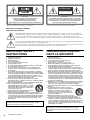 2
2
-
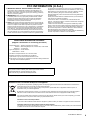 3
3
-
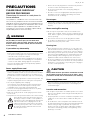 4
4
-
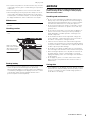 5
5
-
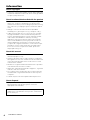 6
6
-
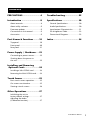 7
7
-
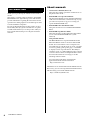 8
8
-
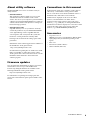 9
9
-
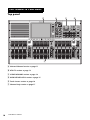 10
10
-
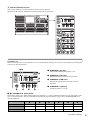 11
11
-
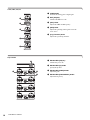 12
12
-
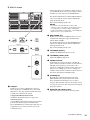 13
13
-
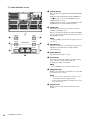 14
14
-
 15
15
-
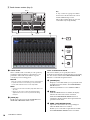 16
16
-
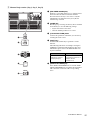 17
17
-
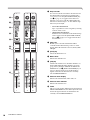 18
18
-
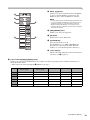 19
19
-
 20
20
-
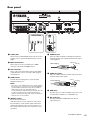 21
21
-
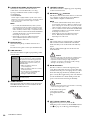 22
22
-
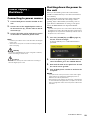 23
23
-
 24
24
-
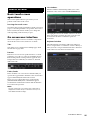 25
25
-
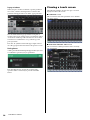 26
26
-
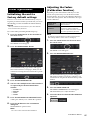 27
27
-
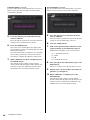 28
28
-
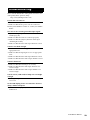 29
29
-
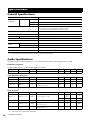 30
30
-
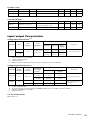 31
31
-
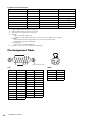 32
32
-
 33
33
-
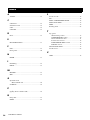 34
34
-
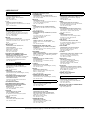 35
35
-
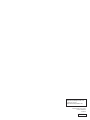 36
36
Yamaha CS-R3 El manual del propietario
- Categoría
- Controladores de DJ
- Tipo
- El manual del propietario
en otros idiomas
- français: Yamaha CS-R3 Le manuel du propriétaire
- italiano: Yamaha CS-R3 Manuale del proprietario
- English: Yamaha CS-R3 Owner's manual
- Deutsch: Yamaha CS-R3 Bedienungsanleitung
- Nederlands: Yamaha CS-R3 de handleiding
- português: Yamaha CS-R3 Manual do proprietário
- dansk: Yamaha CS-R3 Brugervejledning
- polski: Yamaha CS-R3 Instrukcja obsługi
- čeština: Yamaha CS-R3 Návod k obsluze
- română: Yamaha CS-R3 Manualul proprietarului
Artículos relacionados
-
Yamaha CS-R5 El manual del propietario
-
Yamaha PM10 Guía de instalación
-
Yamaha QL5 El manual del propietario
-
Yamaha v4 Manual de usuario
-
Yamaha PY64 El manual del propietario
-
Yamaha TF1 Guía del usuario
-
Yamaha DSP-R10 El manual del propietario
-
Yamaha Rio3224 El manual del propietario
-
Yamaha QL5 El manual del propietario
-
Yamaha V3 El manual del propietario