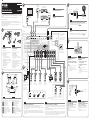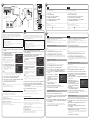9
10
8
90
ENT
MEMORY
+10
5
687
MUTE
CODE SET
INPUT
TV VOL
1234
MOVIE
ENHANCER
TUNING PRESET
BAND
DISPLAYRETURN
ENTER
ON
SCREEN
OPTION
TOP MENU
MUTE
PROGRAM
VOLUME
POP-UP/MENU
PURE DIRECT
STRAIGHT
INFO SLEEP
MUSIC
PARTY HDMI OUT
TUNER
PHONOMULTI
ZONE
MAIN 234
MODE
SCENE
4321
TV
BD/DVD
NET
RADIO
AV
AUDIO
5 6 7
V-AUX
1234
1234
SUR. DECODE
USB
NET
SOURCE RECEIVER
z
ENTER
VOLUME
STRAIGHT
ON SCREEN
AV 1
YPAO MIC
12
3
9
54
VOLUME
CROSSOVER/
HIGH CUT
MIN MAX
MIN MAX
Optimización de los ajustes de los altavoces automáticamente
(YPAO)
La función Yamaha Parametric room Acoustic Optimizer (YPAO) detecta las conexiones
de los altavoces, mide las distancias desde estos a su posición de escucha y optimiza
automáticamente los ajustes de los altavoces, como el balance de volumen y parámetros
acústicos, de la forma adecuada para la sala.
Tenga en cuenta la siguiente medición relativa a YPAO
• Los tonos de prueba se emiten a alto volumen y pueden sorprender o asustar a los niños
pequeños.
• El volumen del tono de prueba no puede ajustarse.
• Mantenga la sala lo más silenciosa posible.
• Permanezca en una esquina de la sala detrás de la posición de escucha para que no se convierta
en un obstáculo entre los altavoces y el micrófono YPAO.
• No conecte auriculares.
1.
Pulse
z
(receptor de alimentación) para encender la unidad.
2.
Encienda el TV y cambie la entrada de TV para que se muestre el vídeo de la
unidad (toma HDMI OUT).
3.
Encienda el altavoz de subgraves y ajuste su volumen a la mitad. Si se
puede ajustar la frecuencia de cruce, póngala al máximo.
4.
Ponga el micrófono YPAO en su posición de
escucha y conéctelo a la toma YPAO MIC en
el panel delantero.
Coloque el micrófono YPAO en su posición de escucha (a
la misma altura que sus oídos). Se recomienda utilizar un
trípode como soporte para el micrófono. Puede utilizar
los tornillos del trípode para estabilizar el micrófono.
5.
Para iniciar la medición, utilice las teclas
del cursor para seleccionar “Measure” y
pulse ENTER.
La medición comenzará al cabo de 10 segundos.
La medición tarda unos 3 minutos en realizarse.
La pantalla derecha aparece en el TV cuando
acaba la medición.
• Si aparece algún mensaje de error (como E-1) o de
advertencia (como W-2), consulte “Mensajes de error” o “Mensajes de advertencia” en el Manual
de Instrucciones.
• Si aparece el mensaje de advertencia “W-1:Out of Phase”, consulte “Si aparece “W-1:Out of
Phase””.
6.
Utilice las teclas del cursor para seleccionar “Save/Cancel” y pulse ENTER.
7.
Utilice las teclas del cursor para seleccionar “SAVE” y pulse ENTER.
8.
Utilice las teclas del cursor para seleccionar “YES” con el n de activar YPAO
Volume y pulse ENTER.
Para ver información detallada sobre YPAO Volume, consulte el Manual de Instrucciones.
9.
Desconecte el micrófono YPAO de la unidad.
No deje el micrófono YPAO en un lugar en el que pueda estar expuesto a la luz solar directa o a
altas temperaturas durante un periodo prolongado de tiempo.
Con esto ha finalizado la optimización de los ajustes de los altavoces.
Si aparece “W-1:Out of Phase”
Siga el procedimiento descrito a continuación para comprobar las conexiones de los
altavoces.
1
Utilice las teclas del cursor para seleccionar “Result” y pulse ENTER.
2
Compruebe las conexiones de los cables (+/–) del altavoz con problemas.
3
Compruebe las conexiones de los cables (+/–) del altavoz que se han identificado como
“Reverse” en el mensaje de advertencia.
Si el altavoz está mal conectado:
Apague la unidad, vuelva a conectar el cable de altavoz e intente realizar de nuevo el
proceso de medición YPAO.
Si el altavoz está bien conectado:
Dependiendo del tipo de altavoces o el entorno de la sala, puede aparecer este mensaje,
incluso si los altavoces están correctamente conectados.
En este caso, ignore el mensaje y continúe con el paso
6
.
Español
Reproducción de un BD/DVD
Ahora vamos a reproducir un BD/DVD.
Le recomendamos que reproduzca audio de varios canales (5.1 canales o más) para sentir el
sonido surround producido por la unidad.
1.
Encienda el reproductor BD/DVD.
2.
Pulse AV 1 para seleccionar “AV 1” como fuente de entrada.
3.
Inicie la reproducción en el reproductor BD/DVD.
4.
Pulse varias veces STRAIGHT para seleccionar “STRAIGHT”.
5.
Pulse VOLUME para ajustar el volumen.
Cuando no se oye el sonido surround o un determinado altavoz no emite sonido, consulte “Resolución
de problemas” en el Manual de Instrucciones.
Esto completa el procedimiento de configuración básica.
Continúe con el procedimiento
10
si la unidad se va a utilizar con una conexión de red
inalámbrica.
Español
Conexión de un enrutador para conexión de red inalámbrica
Conecte la unidad a un enrutador inalámbrico (punto de acceso).
Existen varios métodos para conectar la unidad a una red inalámbrica. En esta sección se
describen los tres métodos siguientes.
Para ver información detallada sobre otros métodos de conexión, consulte el Manual de
Instrucciones.
A: Uso de la conguración del botón WPS
Configure una conexión inalámbrica con el botón WPS en el enrutador inalámbrico (punto de
acceso).
Esta configuración no funciona si el método de seguridad de su enrutador inalámbrico (punto de
acceso) es WEP. En tal caso, utilice otro método de conexión.
1.
Mantenga pulsado INFO (WPS) en el panel delantero 3 segundos.
“Press WPS button on Access Point” aparece en el visor delantero.
2.
Pulse el botón WPS en el enrutador inalámbrico (punto de acceso).
Cuando el proceso de conexión finalice, “Completed” aparecerá en el visor delantero.
Si aparece “Not connected”, repita el procedimiento desde el paso
1
o intente otro
método de conexión.
B: Uso compartido del ajuste del dispositivo iOS
Configure una conexión inalámbrica aplicando los ajustes de conexión en dispositivos OS
(iPhone/iPad/iPod touch*).
* Necesita dispositivos iOS con iOS 5.0 o posterior.
Antes de continuar, confirme que su dispositivo iOS está conectado a un enrutador
inalámbrico.
1.
Pulse ON SCREEN para visualizar el menú en pantalla en el TV.
2.
Utilice las teclas del cursor para seleccionar “Setup” y pulse ENTER.
3.
Utilice las teclas del cursor (
v
/
w
) para seleccionar “Network” y utilice
las teclas del cursor (
r
/
s
) para seleccionar “Network Connection”; a
continuación, pulse ENTER.
4.
Utilice las teclas del cursor (
r
/
s
) y ENTER para activar “Wireless (Wi-Fi)”
y seleccione “OK”.
5.
Utilice las teclas del cursor (
r
/
s
) y
ENTER para activar “Share Wi-Fi Settings
(iOS)” y seleccione “NEXT”.
6.
Conecte el dispositivo iOS a la toma USB
y desactive el bloqueo de pantalla en el
dispositivo iOS.
7.
Utilice las teclas del cursor (
r
/
s
) para
seleccionar “NEXT” y pulse ENTER.
8.
Pulse “Allow” en el mensaje que aparece en el dispositivo iOS.
Cuando el proceso de conexión finalice, “Completed” aparecerá en la pantalla del TV.
9.
Para salir del menú, pulse ON SCREEN.
C: Búsqueda de un punto de acceso
Configure una conexión inalámbrica buscando puntos de acceso disponibles.
1.
Realice los pasos 1 al 4 de “B: Uso compartido del ajuste del dispositivo iOS”.
2.
Utilice las teclas del cursor (
r
/
s
) para seleccionar “Access Point Scan” y
pulse ENTER.
3.
Utilice las teclas del cursor y ENTER para activar el punto de acceso
deseado y seleccione “NEXT”.
4.
Utilice las teclas del cursor y ENTER para introducir la contraseña y
seleccione “NEXT”.
5.
Utilice las teclas del cursor (
v
/
w
) para seleccionar “CONNECT” y pulse
ENTER para iniciar el proceso de conexión.
Cuando el proceso de conexión finalice, “Completed” aparecerá en la pantalla del TV.
Si aparece “Not connected”, repita el procedimiento desde el paso
1
o intente otro
método de conexión.
6.
Para salir del menú, pulse ON SCREEN.
Español
* Las pantallas pueden variar en
función del modelo de la unidad.
La unidad
Toma YPAO MIC
Micrófono YPAO
Altura del oído
Tecla
(receptor de
alimentación)
Teclas del
cursor
Presione suavemente el botón de
la puerta del panel delantero para
abrir la puerta.
Optimizing the speaker settings automatically (YPAO)
The Yamaha Parametric room Acoustic Optimizer (YPAO) function detects speaker
connections, measures the distances from them to your listening position(s), and then
automatically optimizes the speaker settings, such as volume balance and acoustic
parameters, to suit your room.
Note the following regarding YPAO measurement
• Test tones are output at high volume and may surprise or frighten small children.
• Test tone volume cannot be adjusted.
• Keep the room as quiet as possible.
• Stay in a corner of the room behind the listening position so that you do not become an obstacle
between speakers and the YPAO microphone.
• Do not connect headphones.
1.
Press
z
(receiver power) to turn on the unit.
2.
Turn on the TV and switch the TV input to display video from the unit (HDMI
OUT jack).
3.
Turn on the subwoofer and set the volume to half. If the crossover frequency
is adjustable, set it to maximum.
4.
Place the YPAO microphone at your
listening position and connect it to the
YPAO MIC jack on the front panel.
Place the YPAO microphone at your listening position
(same height as your ears). We recommend the use of a
tripod as a microphone stand. You can use the tripod
screws to stabilize the microphone.
5.
To start the measurement, use the cursor
keys to select “Measure” and press ENTER.
The measurement will start in 10 seconds.
It takes about 3 minutes to measure.
The right screen appears on the TV when the
measurement finishes.
• If any error message (such as E-1) or warning message
(such as W-2) appears, see “Error messages” or “Warning messages” in the Owner’s Manual.
• If the warning message “W-1:Out of Phase” appears, see “If “W-1:Out of Phase” appears”.
6.
Use the cursor keys to select “Save/Cancel” and press ENTER.
7.
Use the cursor keys to select “SAVE” and press ENTER.
8.
Use the cursor keys to select “YES” to enable YPAO Volume and press ENTER.
For details on YPAO Volume, refer to the Owner’s Manual.
9.
Disconnect the YPAO microphone from the unit.
Do not leave the YPAO microphone in a place where it will be exposed to direct sunlight or high
temperature for an extended period of time.
This completes optimization of the speaker settings.
If “W-1:Out of Phase” appears
Follow the procedure below to check the speaker connections.
1
Use the cursor keys to select “Result” and press ENTER.
2
Check cable connections (+/–) for the problem speaker.
3
Check the cable connections (+/–) of the speaker that was identified as being “Reverse” in
the warning message.
If the speaker is connected incorrectly:
Turn off the unit, reconnect the speaker cable, and then try YPAO measurement again.
If the speaker is connected correctly:
Depending on the type of speakers or room environment, this message may appear even if
the speakers are connected correctly.
In this case, ignore the message and proceed to step
6
.
Playing back a BD/DVD
Now let’s play back a BD/DVD.
We recommend playing back multichannel audio (5.1-channel or more) to feel surround sound
produced by the unit.
1.
Turn on the BD/DVD player.
2.
Press AV 1 to select “AV 1” as the input source.
3.
Start playback on the BD/DVD player.
4.
Press STRAIGHT repeatedly to select “STRAIGHT”.
5.
Press VOLUME to adjust the volume.
When surround sound is not heard, or no sound is output from a specific speaker, see “Troubleshooting”
in the Owner’s Manual.
This completes the basic setup procedure.
Continue with procedure
10
if the unit will be used with a wireless network connection.
Connecting a router for wireless network connection
Connect the unit to a wireless router (access point).
There are several methods to connect the unit to a wireless network. This section describes
the following three methods.
For details on other connection methods, refer to the Owner’s Manual.
A: Using the WPS button conguration
Set up a wireless connection with the WPS button on the wireless router (access point).
This configuration does not work if the security method of your wireless router (access point) is WEP. In
this case, use other connection method.
1.
Hold down INFO (WPS) on the front panel for 3 seconds.
“Press WPS button on Access Point” appears on the front display.
2.
Push the WPS button on the wireless router (access point).
When the connection process finishes, “Completed” appears on the front display.
If “Not connected” appears, repeat from step
1
or try another connection method.
B: Sharing the iOS device setting
Set up a wireless connection by applying the connection settings on iOS devices (iPhone/
iPad/iPod touch*).
* You need iOS devices with iOS 5.0 or later.
Before proceeding, confirm that your iOS device is connected to a wireless router.
1.
Press ON SCREEN to display the on-screen menu on the TV.
2.
Use the cursor keys to select “Setup” and press ENTER.
3.
Use the cursor keys (
v
/
w
) to select “Network” and use the cursor keys
(
r
/
s
) to select “Network Connection”, and then press ENTER.
4.
Use the cursor keys (
r
/
s
) and ENTER to check “Wireless (Wi-Fi)” and
select “OK”.
5.
Use the cursor keys (
r
/
s
) and ENTER
to check “Share Wi-Fi Settings (iOS)” and
select “NEXT”.
6.
Connect the iOS device to the USB jack,
and disable the screen lock on the iOS
device.
7.
Use the cursor keys (
r
/
s
) to select
“NEXT” and press ENTER.
8.
Tap “Allow” in the message appeared on the iOS device.
When the connection process finishes, “Completed” appears on the TV screen.
9.
To exit from the menu, press ON SCREEN.
C: Searching for an access point
Set up a wireless connection by searching available access points.
1.
Perform steps 1 to 4 of “B: Sharing the iOS device setting”.
2.
Use the cursor keys (
r
/
s
) to select “Access Point Scan” and press ENTER.
3.
Use the cursor keys and ENTER to check the desired access point and
select “NEXT”.
4.
Use the cursor keys and ENTER to enter the security key and select “NEXT”.
5.
Use the cursor keys (
v
/
w
) to select “CONNECT” and press ENTER to start
the connection process.
When the connection process finishes, “Completed” appears on the TV screen.
If “Not connected” appears, repeat from step
1
or try another connection method.
6.
To exit from the menu, press ON SCREEN.
English
English
English
* The screens may differ depending on
the model of the unit.
The unit
Press the bottom of the front panel
door gently to open the door.
YPAO MIC jack
YPAO microphone
Ear height
(receiver
power) key
Cursor keys


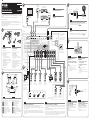 1
1
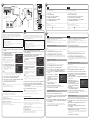 2
2
Yamaha RX-A1050 Guía de instalación
Yamaha RX-AS710D Guía de instalación
Yamaha RX-A2050 Guía de instalación
Yamaha RX-V681 Guía de instalación
Yamaha RX-S601D Guía de instalación
Yamaha RX-A550 Guía de instalación
Yamaha RX-V483 Guía de inicio rápido
Yamaha RX-A870 Guía de inicio rápido
Yamaha RX-A1070BL Guía de inicio rápido
Yamaha RX-A3070 Manual de usuario