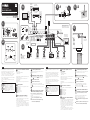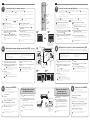RX-S601_RX-S601D
© 2015 Yamaha Corporation Printed in Malaysia ZQ43020
RGL
1
SPEAKERS
CENTER
EXTRA SP
FRONT
NETWORK
WIRELESS
AUDIO
2
AUDIO
3
SUBWOOFER
PRE OUT
AV
1
(TV)
OPTICAL
COAXIAL
COAXIAL
VIDEO
VIDEO
VIDEO
VIDEO
AV
2
AV
3
MONITOR OUT
AUDIO 1
HDMI 4 HDMI 5HDMI 3HDMI 2HDMI 1
HDMI OUT
HDCP2.2
ARC
(
BD/DVD
)
SURROUND / ZONE 2
/BI-AMP
HDCP2.2
(
NET
)
ANTENNA
AMFM
75
(
RADIO
)
HDMI 6
6
3
4 5 -1 5 -2
HDMI
LAN
HDMI
HDMI
HDMI HDMIHDMI
HDMI
HDMIHDMI
WIRELESS
1 2
3 4
110V
120V
220V
240V
VOLTAGE
SELECTOR
EXTRA SP
SURROUND / ZONE 2
/BI-AMP
9
Subwoofer
Altavoz de subgraves
5
Surround speaker (R)
Altavoz surround (Der.)
4
Surround speaker (L)
Altavoz surround (Izq.)
3
Center speaker
Altavoz central
2
Front speaker (R)
Altavoz delantero (Der.)
1
Front speaker (L)
Altavoz delantero (Izq.)
To an AC wall outlet
A una toma de CA
TV
Televisor
HDMI input
Entrada HDMI
HDMI output
Salida HDMI
HDMI output
Salida HDMI
BD/DVD player
Reproductor BD/DVD
Satellite/cable set top box
Reproductor digital multimedia
por cable/satélite
Audio pin cable
Cable de audio
con clavija
5
4
21
3
9
2
English
Easy Setup Guide/Guía de configuración sencilla
English
Español
RX-S601/RX-S601D
AV Receiver/Receptor AV
VOLTAGE SELECTOR
(General model only)
(solo el modelo general)
10° to 30°
Entre 10° y 30°
Use a subwoofer equipped
with built-in amplier.
Utilice un altavoz de
subgraves con un
amplicador incorporado.
Español
The unit
La unidad
Modem
Módem
Internet
Internet
Router
Enrutador
Network cable
Cable de red
STRAIGHT DIRECT ENHANCER BASS
ENTER
NOITPOPUTES
TOP MENU
MUTE
PROGRAM VOLUME
POP-UP/MENU
NET
AUXUSB
BLUETOOTH
SCENE
BD
DVD
TV
NET
RADIO
HDMI
AV
AUDIO
5 6
1 2 3 4
1 2
1 2
3
FM
3
AM
TUNING PRESET
HOME
MEMORY
DISPLAY
RETURN
BLUE
YELLOWGREEN
RED
SLEEP
PARTY
MAIN
ZONE 2
z
* The shape and location of the jacks may differ
depending on the model of the unit.
* La forma y la ubicación de los conectores
puede variar según el modelo de la unidad.
10 mm
(3/8”)
10 mm
Lea el “Folleto de seguridad” que se proporciona antes de utilizar la
unidad.
Este documento explica cómo configurar un sistema de 5.1 canales
y reproducir sonido surround desde un BD/DVD de la unidad. En
este documento se utiliza el RX-S601 con fines ilustrativos. Algunos
componentes o piezas, como conectores o teclas del mando a
distancia, pueden variar según el modelo. Las variaciones se indican
cuando procede.
Para obtener más información sobre este producto, consulte el
Manual de Instrucciones que se incluye en el CD-ROM suministrado.
Puede descargar el Manual de Instrucciones más reciente en el
siguiente sitio Web.
http://download.yamaha.com/
AV SETUP GUIDE
AVSETUPGUIDE es una aplicación que le guía
en el proceso de conectar un TV o dispositivo de
reproducción, como un reproductor BD/DVD o
CD, y altavoces al receptor AV, y configurar los
ajustes del receptor AV. Para más información,
busque “AVSETUPGUIDE” en AppStore o
GooglePlay.
1
Accesorios empleados con este
documento
1
Mando a distancia
2
Pilas (AAA, R03, UM-4) (x2)
3
Micrófono YPAO
Se requieren los siguientes cables (no suministrados) para crear el
sistema descrito en este documento.
• Cables de altavoz (dependiendo del número de altavoces)
• Cable de audio con patillas (x1)
• Cables HDMI (x3)
• Cable de red (x1) (si se conecta a un enrutador mediante un cable
de red)
2
Colocación de los altavoces
Configure los altavoces en la sala utilizando el diagrama como
referencia.
1 Altavoz delantero (Izq.)
2 Altavoz delantero (Der.)
3 Altavoz central
4 Altavoz surround (Izq.)
5 Altavoz surround (Der.)
9 Altavoz de subgraves
3
Conexión de los altavoces/altavoz de
subgraves
• Si conecta altavoces de 8 Ω, ajuste la impedancia de los altavoces
de la unidad en “8 Ω MIN”. Para más detalles, consulte “Ajuste de
la impedancia de los altavoces” en el Manual de Instrucciones.
• Antes de conectar los altavoces, retire el cable de alimentación de
la unidad de una toma de CA y apague el altavoz de subgraves.
• Asegúrese de que los hilos del núcleo del cable del altavoz no
se tocan entre sí o de que no entran en contacto con las partes
metálicas de la unidad.
Esto puede dañar la unidad o los altavoces. Si se produce un
cortocircuito en los cables de los altavoces, aparecerá “Check SP
Wires” en el visor delantero cuando se enciende la unidad.
4
Conexión de dispositivos externos
Consulte el Manual de Instrucciones para obtener información sobre la
conexión de dispositivos compatibles con HDCP2.2.
5
Establecer una conexión de red
Establezca una conexión de red por cable
5
-1, o una conexión de
red inalámbrica
5
-2, según su entorno de red.
5
-1 Conexión de red por cable
5
-2 Conexión de red inalámbrica
Eleve la antena inalámbrica para que se mantenga erguida.
(Los procedimientos para conectar la unidad a un enrutador
inalámbrico se describen en el paso
7
.)
No aplique una fuerza excesiva a la antena, ya que podría dañarla.
6
Conectar el cable de alimentación a
una toma de CA y encender la unidad
Antes de conectar el cable de alimentación (solo el modelo
general)
Ajuste la posición del conmutador de VOLTAGE SELECTOR
(traducción en su idioma) según su tensión local.
Las tensiones son 110–120/220–240V CA, 50/60 Hz.
1
Pulse z (alimentación del receptor) para encender la
unidad.
2
Encienda el TV y cambie la entrada de TV para que se
muestre el vídeo de la unidad (toma HDMI OUT).
Read the supplied booklet “Safety Brochure” before using the unit.
This document explains how to set up a 5.1-channel system and
play back surround sound from a BD/DVD on the unit. In this
document, the RX-S601 is used for illustration purposes. Some parts
or components, such as jacks or remote control keys, may vary by
specific model. Such differences are indicated as required.
For more information about this product, refer to the Owner’s Manual
included on the supplied CD-ROM.
The latest Owner’s Manual can be downloaded from the following
website.
http://download.yamaha.com/
AV SETUP GUIDE
AVSETUPGUIDE is an app that guides you
through the process of connecting a TV or
playback device, such as a BD/DVD or CD
player, and speakers to the AV receiver, and
configuring the settings for the AV receiver.
Search “AVSETUPGUIDE” on the AppStore or
GooglePlay for details.
1
Accessories used with this document
1
Remote control
2
Batteries (AAA, R03, UM-4) (x2)
3
YPAO microphone
The following cables (not supplied) are required to build the system
described in this document.
• Speaker cables (depending on the number of speakers)
• Audio pin cable (x1)
• HDMI cables (x3)
• Network cable (x1) (when connecting to a router via a network
cable)
2
Placing speakers
Set up the speakers in the room using the diagram as a reference.
1 Front speaker (L)
2 Front speaker (R)
3 Center speaker
4 Surround speaker (L)
5 Surround speaker (R)
9 Subwoofer
3
Connecting speakers/subwoofer
• When connecting 8-ohm speakers, set the unit’s speaker
impedance to “8 Ω MIN”. For details, see “Setting the speaker
impedance” in the Owner’s Manual.
• Before connecting the speakers, remove the unit’s power cable
from the AC wall outlet and turn off the subwoofer.
• Ensure that the core wires of the speaker cable do not touch one
another or come into contact with the unit’s metal parts. Doing so
may damage the unit or the speakers. If the speaker cables short
circuit, “Check SP Wires” will appear on the front display when the
unit is turned on.
4
Connecting external devices
Refer to the Owner’s Manual for details regarding the connection of
devices that support HDCP2.2.
5
Establishing a network connection
Establish wired network connection
5
-1, or a wireless network
connection
5
-2, in accordance with your network environment.
5
-1 Wired network connection
5
-2 Wireless network connection
Raise the wireless antenna so that it is standing up straight.
(Procedures for connecting the unit to a wireless router are described
in step
7
.)
Do not apply excessive force on the antenna. Doing so may damage it.
6
Connecting the power cable to an AC
wall outlet, and turning on the unit
Before connecting the power cable (General model only)
Set the switch position of VOLTAGE SELECTOR according to your
local voltage.
Voltages are AC 110–120/220–240 V, 50/60 Hz.
1
Press z (receiver power) to turn on the unit.
2
Turn on the TV and switch the TV input to display
video from the unit (HDMI OUT jack).

RX-S601_RX-S601D
English
7
8
9
Conectar la unidad a una red inalámbrica
Optimización de los ajustes de los altavoces automáticamente (YPAO)
Reproducción de un BD/DVD
Sáltese este paso y proceda al paso
8
si la unidad está conectada a un enrutador mediante un cable de red (
5
-1).
La pantalla Wireless Accessory Configuration (WAC)
7
-1 se muestra en el TV cuando la unidad se enciende por primera vez tras su adquisición. La
pantalla puede tardar varias decenas de segundos en mostrarse.
Si no se muestra la pantalla WAC, configure los ajustes de la red inalámbrica desde el menú de configuración. Consulte “10 Conexión a una red de
modo inalámbrico” en el Manual de Instrucciones.
La función Yamaha Parametric room Acoustic Optimizer (YPAO) detecta las conexiones de los altavoces, mide las distancias desde la posición de
escucha y seguidamente optimiza los ajustes de los altavoces, como balance de volumen y parámetros acústicos, de la forma adecuada para la sala.
Tenga en cuenta la siguiente medición relativa a YPAO
• Los tonos de prueba se emiten a alto volumen y pueden sorprender
o asustar a los niños pequeños.
• El volumen del tono de prueba no puede ajustarse.
• Mantenga la sala lo más silenciosa posible.
• Permanezca en una esquina de la sala detrás de la posición
de escucha para que no se convierta en un obstáculo entre los
altavoces y el micrófono YPAO.
• No conecte auriculares.
Ahora vamos a reproducir un BD/DVD.
Le recomendamos que reproduzca audio de varios canales (5.1
canales o más) para sentir el sonido surround producido por la
unidad.
A
Compartir los ajustes de los dispositivos iOS
Los ajustes de conexión inalámbrica de los dispositivos iOS (iPhone/
iPodtouch)* pueden aplicarse a la unidad fácilmente.
* Se requiere un dispositivo iOS con iOS 7 o posterior.
Compruebe que el dispositivo iOS esté conectado al enrutador inalámbrico
antes de proceder con la configuración.
1
Pulse la tecla del cursor (w) cuando la pantalla WAC
7
-1 se
muestre en el TV, y compruebe el nombre de red de la unidad
que se muestra en la pantalla
7
-2.
2
Seleccione el nombre de la unidad de “SET UP NEW AIRPLAY
SPEAKER” en la pantalla Wi-Fi del dispositivo iOS y pulse
“Next”.
Siga las instrucciones que se muestran en la pantalla del dispositivo iOS
para configurar los ajustes.
B
Utilizar la conguración con el botón WPS
La conexión inalámbrica puede configurarse pulsando una vez el botón WPS
del enrutador inalámbrico (punto de acceso).
1
Pulse RETURN para cancelar WAC cuando la pantalla se
muestre en el TV
7
-1.
2
Mantenga pulsada la tecla INFO (WPS) del panel frontal de la
unidad durante más de 3 segundos.
El mensaje “Press WPS button on Access Point” se mostrará en el visor
delantero.
3
Pulse el botón WPS del enrutador inalámbrico.
Cuando la configuración se haya completado y se haya establecido una
conexión, el mensaje “Completed” se mostrará en el visor delantero.
Si se muestra el mensaje “Not connected”, repita el proceso desde el paso 1 o
pruebe un método de conexión distinto.
Siga el procedimiento
A
si usa un dispositivo iOS para conectarse a una red inalámbrica. Siga el procedimiento
B
si se conecta a un enrutador inalámbrico
(punto de acceso) que admita WPS.
Pulse ENTER si usa un método de conexión inalámbrica que no sea
A
o
B
(indicados abajo), y siga las instrucciones en pantalla.
1
Encienda el altavoz de subgraves y ajuste su volumen a la
mitad. Si se puede ajustar la frecuencia de cruce, póngala al
máximo.
2
Ponga el micrófono YPAO a la altura del oído en la posición
de escucha y conéctelo a la toma YPAO MIC en el panel
delantero.
Aparece la pantalla
8
-1 en el TV.
Ponga el micrófono YPAO en la posición de escucha (a la misma altura
de sus oídos). Se recomienda utilizar un trípode como soporte para
el micrófono. Puede utilizar los tornillos del trípode para estabilizar el
micrófono.
3
Pulse SETUP.
La medición comenzará al cabo de 10 segundos.
La medición tarda unos 3 minutos en realizarse.
La pantalla
8
-2 aparece en el TV cuando acaba la medición.
Si aparece un mensaje de error (com E-1) o un mensaje de advertencia
(como W-2), consulte “Mensajes de error” o “Mensajes de advertencia” en
el Manual de Instrucciones.
4
Compruebe los resultados que se muestran en la pantalla y
pulse ENTER.
5
Utilice las teclas de cursor (e/r) para seleccionar “SAVE”
(Save) y pulse ENTER.
6
Desconecte el micrófono YPAO de la unidad.
No deje el micrófono YPAO en un lugar en el que pueda estar expuesto a la
luz solar directa o a altas temperaturas durante un periodo prolongado de
tiempo.
Con esto ha finalizado la optimización de los ajustes de los altavoces.
1
Encienda el reproductor BD/DVD.
2
Pulse HDMI 1.
Se selecciona “HDMI 1” como fuente de entrada. En algunos dispositivos
puede mostrarse el nombre del dispositivo conectado, como “BD Player”.
3
Inicie la reproducción en el reproductor BD/DVD.
4
Pulse varias veces STRAIGHT para seleccionar “STRAIGHT”.
Cuando está activado el modo “STRAIGHT” (decodificación directa),
cada altavoz produce directamente la señal de audio de cada canal (sin
procesamiento de campo sonoro).
5
Pulse VOLUME para ajustar el volumen.
Esto completa el procedimiento de configuración básica.
Cuando no se oye el sonido surround o un determinado altavoz no emite sonido,
consulte “Resolución de problemas” en el Manual de Instrucciones.
Español
BLUETOOTH
2
-------
1
Remote control
Mando a distancia
Bluetooth device
Dispositivo Bluetooth
The unit’s model name is
displayed where “
-------
” is
indicated above.
El nombre de modelo de la
unidad se muestra donde
arriba pone “
-------
”.
1
Press BLUETOOTH to select “Bluetooth” as the input
source.
2
Turn on the Bluetooth function on your device, and
select the model name of the unit from the Bluetooth
device list on your device.
A connection between the Bluetooth device and the unit will be
made.
If the pass key is required, enter the number “0000”.
3
On the Bluetooth device, select a song and start
playback.
Refer to the Owner’s Manual for details regarding the Bluetooth function.
1
Pulse BLUETOOTH para seleccionar “Bluetooth” como
fuente de entrada.
2
Active la función Bluetooth en su dispositivo y
seleccione el nombre de modelo de la unidad de la
lista de dispositivos Bluetooth de su dispositivo.
Se realizará una conexión entre el dispositivo Bluetooth y la
unidad.
Si se requiere clave de acceso, introduzca el número “0000”.
3
Accione el dispositivo Bluetooth para reproducir
música.
Consulte el Manual de Instrucciones para obtener información sobre la
función Bluetooth.
Playing back music stored
on a Bluetooth device
Reproducción de música
almacenada en un
dispositivo Bluetooth
7
8
Connecting the unit to a wireless network
Optimizing the speaker settings automatically (YPAO)
Skip this step and proceed to step
8
when the unit is connected to a router via a network cable (
5
-1).
The Wireless Accessory Configuration (WAC) screen
7
-1 is displayed on the TV when the unit is turned on for the first time after purchase. It may
take several tens of seconds for the screen to be displayed.
If the WAC screen is not displayed, configure wireless network settings from the setup menu. See “10 Connecting to a network wirelessly” in the
Owner’s Manual.
The Yamaha Parametric room Acoustic Optimizer (YPAO) function detects speaker connections, measures the distances from them to your listening
position(s), and then automatically optimizes the speaker settings, such as volume balance and acoustic parameters, to suit your room.
Note the following regarding YPAO measurement
• Test tones are output at high volume and may surprise or frighten
small children.
• Test tone volume cannot be adjusted.
• Keep the room as quiet as possible.
• Stay in a corner of the room behind the listening position so that
you do not become an obstacle between speakers and the YPAO
microphone.
• Do not connect headphones.
A
Sharing iOS device settings
Wireless connection settings on iOS devices (iPhone/iPod touch)* can easily
be applied to the unit.
* An iOS device running iOS 7 or later is required.
Confirm that the iOS device is connected to the wireless router before
proceeding with configuration.
1
Press the cursor key (w) when the WAC screen
7
-1 is
displayed on the TV, and conrm the unit’s network name
displayed in the screen
7
-2.
2
Select the unit’s name from “SET UP NEW AIRPLAY
SPEAKER” in the Wi-Fi screen on the iOS device, and tap
“Next”.
Follow the instructions displayed on the iOS device screen to configure
the settings.
B
Using WPS push-button conguration
Wireless connection can be configured with one push of the WPS button on the
wireless router (access point).
1
Press RETURN to cancel WAC when the screen
7
-1 is
displayed on the TV.
2
Press and hold the INFO (WPS) key on the unit’s front panel
for more than 3 seconds.
“Press WPS button on Access Point” will be displayed in the front display.
3
Push the WPS button on the wireless router.
When setup is complete and a connection has been established,
“Completed” will be displayed in the front display.
If “Not connected” is displayed, repeat the process from step 1 or try another
connection method.
Follow procedure
A
when using an iOS device to connect to a wireless network. Follow procedure
B
when connecting to a wireless router (access point) that
supports WPS.
Press ENTER if a wireless connection method other than
A
or
B
below will be used, and follow the on-screen instructions.
1
Turn on the subwoofer and set the volume to half. If the
crossover frequency is adjustable, set it to maximum.
2
Place the YPAO microphone at your listening position and
connect it to the YPAO MIC jack on the front panel.
The screen
8
-1 appears on the TV.
Place the YPAO microphone at your listening position (same height as your
ears). We recommend the use of a tripod as a microphone stand. You can
use the tripod screws to stabilize the microphone.
3
Press SETUP.
The measurement will start in 10 seconds.
It takes about 3 minutes to measure.
The screen
8
-2 appears on the TV when the measurement finishes.
If any error message (such as E-1) or warning message (such as W-2)
appears, see “Error messages” or “Warning messages” in the Owner’s
Manual.
4
Conrm the results displayed on the screen and press
ENTER.
5
Use the cursor keys (e/r) to select “SAVE” (Save) and press
ENTER.
6
Disconnect the YPAO microphone from the unit.
Do not leave the YPAO microphone in a place where it will be exposed to
direct sunlight or high temperature for an extended period of time.
This completes optimization of the speaker settings.
YPAO MIC
1 2
3
9
54
VOLUME
CROSSOVER/
HIGH CUT
MIN MAX
MIN MAX
Ear height
Altura del oído
YPAO microphone
Micrófono YPAO
Listening position
Posición de escucha
The unit
La unidad
YPAO MIC jack
Toma YPAO MIC
8
N e t w o r k S e t u p
Y o u c a n s h a r e t h e n e t w o r k ’ s
w i r e l e s s ( W i - F i ) s e t t i n g s w i t h
t h i s d e v i c e u s i n g a d e v i c e
w i t h i O S 7 o r l a t e r .
N E X T
T o p e r f o r m n e t w o r k s e t u p u s i n g
a n o t h e r m e t h o d , p r e s s E N T E R .
L a n g u a g e E n g l i s h
C A N C E L : R E T U R N
W A C N e t w o r k S e t u p W A C
B A C K
S e l e c t t h i s d e v i c e f r o m i O S
d e v i c e ’ s W i - F i s e t t i n g s , a n d
t h e n f o l l o w t h e i n s t r u c t i o n s
o n t h e d e v i c e t o c o m p l e t e
s e t u p .
N e t w o r k n a m e o f t h i s d e v i c e
* * * * * * * * * * * * *
O T H E R : E N T E R
C A N C E L : R E T U R N
The network name of the unit is
displayed where “
*****
” is indicated.
El nombre de red de la unidad se
muestra donde está la marca “
*****
”.
8
- 1
8
- 2
A u t o S e t u p
S t a r t
E x i t
P r e s s S E T U P k e y
t o S t a r t
P o w e r A m p A s s i g n
B a s i c
A u t o S e t u p
S t a r t
E x i t
M e a s u r e m e n t
F i n i s h e d
Result
3 / 2 / 0.1 ch
3.0 / 10.5 m
-3.0 / +10.0 dB
OK:ENTER
“Power AMP Assign” setting
Ajuste “Power AMP Assign”
7
- 1
7
- 2
Press the cursor key (w).
Pulse la tecla del
cursor (w).
9
Playing back a BD/DVD
Now let’s play back a BD/DVD.
We recommend playing back multichannel audio (5.1-channel or
more) to feel surround sound produced by the unit.
1
Turn on the BD/DVD player.
2
Press HDMI 1.
“HDMI 1” is selected as the input source. The name of the connected
device, such as “BD Player”, may be displayed with some devices.
3
Start playback on the BD/DVD player.
4
Press STRAIGHT repeatedly to select “STRAIGHT”.
When “STRAIGHT” (straight decode) is enabled, each speaker produces
each channel audio signal directly (without sound field processing).
5
Press VOLUME to adjust the volume.
This completes the basic setup procedure.
When surround sound is not heard, or no sound is output from a specific speaker,
see “Troubleshooting” in the Owner’s Manual.
STRAIGHT DIRECT ENHANCER BASS
ENTER
NOITPOPUTES
TOP MENU
MUTE
PROGRAM VOLUME
POP-UP/MENU
NET
AUXUSB
BLUETOOTH
SCENE
BD
DVD
TV
NET
RADIO
HDMI
AV
AUDIO
5 6
1 2 3 4
1 2
1 2
3
FM
3
AM
TUNING PRESET
HOME
MEMORY
DISPLAY
RETURN
BLUE
YELLOWGREEN
RED
SLEEP
PARTY
MAIN
ZONE 2
HDMI 1
VOLUME (+/
-
)
ENTER
Cursor keys
Teclas de cursor
STRAIGHT
RETURN
SETUP
Transcripción de documentos
English HDMI output Salida HDMI 4 Español AV Receiver/Receptor AV BD/DVD player Reproductor BD/DVD 5 -1 HDMI RX-S601/RX-S601D HDMI input Entrada HDMI Easy Setup Guide/Guía de configuración sencilla Satellite/cable set top box Reproductor digital multimedia por cable/satélite HDMI HDMI output Salida HDMI HDMI © 2015 Yamaha Corporation Printed in Malaysia ZQ43020 LAN HDMI Network cable Cable de red RGL HDMI 1 10 mm (3/8”) 10 mm 2 HDMI The unit La unidad HDMI * The shape and location of the jacks may differ depending on the model of the unit. * La forma y la ubicación de los conectores puede variar según el modelo de la unidad. HDMI NETWORK HDMI OUT ARC HDCP2.2 (BD/DVD) HDMI 1 HDMI 2 HDMI 3 HDMI 4 HDMI 5 HDCP2.2 3 4 AV 3 VIDEO OPTICAL WIRELESS (NET) VIDEO AV 1 (TV) VIDEO AV 2 9 3 2 CENTER (RADIO) FM VIDEO AUDIO 2 EXTRA SP SURROUND / ZONE 2 /BI-AMP AM VOLTAGE SELECTOR (General model only) (solo el modelo general) 75 AUDIO 3 EXTRA SP SURROUND / ZONE 2 /BI-AMP SUBWOOFER PRE OUT COAXIAL AUDIO 1 FRONT ANTENNA MONITOR OUT 6 HDMI 6 SPEAKERS 1 Modem Módem HDMI 1 2 LESS WIRE Router Enrutador TV Televisor 5 -2 Internet Internet VOLTAGE SELECTOR COAXIAL 110V 220V 120V 240V To an AC wall outlet A una toma de CA Audio pin cable Cable de audio con clavija 3 5 4 10° to 30° Entre 10° y 30° z SLEEP Use a subwoofer equipped with built-in amplifier. Utilice un altavoz de subgraves con un amplificador incorporado. HDMI 9 Subwoofer Altavoz de subgraves 2 1 3 5 4 Front speaker (R) Altavoz delantero (Der.) Front speaker (L) Altavoz delantero (Izq.) Center speaker Altavoz central Surround speaker (R) Altavoz surround (Der.) Surround speaker (L) Altavoz surround (Izq.) 1 2 5 6 3 4 AV 1 2 3 FM 2 3 AM USB NET AUDIO 1 BLUETOOTH MAIN AUX PARTY ZONE 2 SCENE BD DVD English Español Read the supplied booklet “Safety Brochure” before using the unit. This document explains how to set up a 5.1-channel system and play back surround sound from a BD/DVD on the unit. In this document, the RX-S601 is used for illustration purposes. Some parts or components, such as jacks or remote control keys, may vary by specific model. Such differences are indicated as required. For more information about this product, refer to the Owner’s Manual included on the supplied CD-ROM. The latest Owner’s Manual can be downloaded from the following website. http://download.yamaha.com/ AV SETUP GUIDE AV SETUP GUIDE is an app that guides you through the process of connecting a TV or playback device, such as a BD/DVD or CD player, and speakers to the AV receiver, and configuring the settings for the AV receiver. Search “AV SETUP GUIDE” on the App Store or Google Play for details. 1 Accessories used with this document 1 Remote control 2 Batteries (AAA, R03, UM-4) (x2) 3 YPAO microphone The following cables (not supplied) are required to build the system described in this document. • Speaker cables (depending on the number of speakers) • Audio pin cable (x1) • HDMI cables (x3) • Network cable (x1) (when connecting to a router via a network cable) 2 Placing speakers Set up the speakers in the room using the diagram as a reference. 1 Front speaker (L) 2 Front speaker (R) 3 Center speaker 4 Surround speaker (L) 5 Surround speaker (R) 9 Subwoofer 3 Connecting speakers/subwoofer • When connecting 8-ohm speakers, set the unit’s speaker impedance to “8 Ω MIN”. For details, see “Setting the speaker impedance” in the Owner’s Manual. • Before connecting the speakers, remove the unit’s power cable from the AC wall outlet and turn off the subwoofer. • Ensure that the core wires of the speaker cable do not touch one another or come into contact with the unit’s metal parts. Doing so may damage the unit or the speakers. If the speaker cables short circuit, “Check SP Wires” will appear on the front display when the unit is turned on. 4 Connecting external devices Refer to the Owner’s Manual for details regarding the connection of devices that support HDCP 2.2. 5 Establishing a network connection Establish wired network connection 5 -1, or a wireless network connection 5 -2, in accordance with your network environment. 5 -1 Wired network connection 5 -2 Wireless network connection Raise the wireless antenna so that it is standing up straight. (Procedures for connecting the unit to a wireless router are described in step 7 .) Do not apply excessive force on the antenna. Doing so may damage it. 6 Connecting the power cable to an AC wall outlet, and turning on the unit Before connecting the power cable (General model only) Set the switch position of VOLTAGE SELECTOR according to your local voltage. Voltages are AC 110–120/220–240 V, 50/60 Hz. 1 2 Press z (receiver power) to turn on the unit. Turn on the TV and switch the TV input to display video from the unit (HDMI OUT jack). TV PROGRAM Lea el “Folleto de seguridad” que se proporciona antes de utilizar la unidad. Este documento explica cómo configurar un sistema de 5.1 canales y reproducir sonido surround desde un BD/DVD de la unidad. En este documento se utiliza el RX-S601 con fines ilustrativos. Algunos componentes o piezas, como conectores o teclas del mando a distancia, pueden variar según el modelo. Las variaciones se indican cuando procede. Para obtener más información sobre este producto, consulte el Manual de Instrucciones que se incluye en el CD-ROM suministrado. Puede descargar el Manual de Instrucciones más reciente en el siguiente sitio Web. http://download.yamaha.com/ AV SETUP GUIDE AV SETUP GUIDE es una aplicación que le guía en el proceso de conectar un TV o dispositivo de reproducción, como un reproductor BD/DVD o CD, y altavoces al receptor AV, y configurar los ajustes del receptor AV. Para más información, busque “AV SETUP GUIDE” en App Store o Google Play. 1 Accesorios empleados con este documento 1 Mando a distancia 2 Pilas (AAA, R03, UM-4) (x2) 3 Micrófono YPAO 2 Colocación de los altavoces Configure los altavoces en la sala utilizando el diagrama como referencia. 1 Altavoz delantero (Izq.) 2 Altavoz delantero (Der.) 3 Altavoz central 4 Altavoz surround (Izq.) 5 Altavoz surround (Der.) 9 Altavoz de subgraves 3 Conexión de los altavoces/altavoz de subgraves • Si conecta altavoces de 8 Ω, ajuste la impedancia de los altavoces de la unidad en “8 Ω MIN”. Para más detalles, consulte “Ajuste de la impedancia de los altavoces” en el Manual de Instrucciones. • Antes de conectar los altavoces, retire el cable de alimentación de la unidad de una toma de CA y apague el altavoz de subgraves. • Asegúrese de que los hilos del núcleo del cable del altavoz no se tocan entre sí o de que no entran en contacto con las partes metálicas de la unidad. Esto puede dañar la unidad o los altavoces. Si se produce un cortocircuito en los cables de los altavoces, aparecerá “Check SP Wires” en el visor delantero cuando se enciende la unidad. MUTE RADIO VOLUME 4 Conexión de dispositivos externos POP-UP/MENU TOP MENU OPTION Consulte el Manual de Instrucciones para obtener información sobre la conexión de dispositivos compatibles con HDCP 2.2. SETUP ENTER 5 Establecer una conexión de red RETURN Se requieren los siguientes cables (no suministrados) para crear el sistema descrito en este documento. • Cables de altavoz (dependiendo del número de altavoces) • Cable de audio con patillas (x1) • Cables HDMI (x3) • Cable de red (x1) (si se conecta a un enrutador mediante un cable de red) NET DISPLAY Establezca una conexión de red por cable 5 -1, o una conexión de GREEN YELLOW BLUE RED red inalámbrica 5 -2, según MEMORY su entorno de red. HOME 5 -1 Conexión de red por cable TUNING PRESET 5 -2 Conexión de red inalámbrica DIRECT ENHANCER BASS Eleve la antenaSTRAIGHT inalámbrica para que se mantenga erguida. (Los procedimientos para conectar la unidad a un enrutador inalámbrico se describen en el paso 7 .) No aplique una fuerza excesiva a la antena, ya que podría dañarla. 6 Conectar el cable de alimentación a una toma de CA y encender la unidad Antes de conectar el cable de alimentación (solo el modelo general) Ajuste la posición del conmutador de VOLTAGE SELECTOR (traducción en su idioma) según su tensión local. Las tensiones son 110–120/220–240V CA, 50/60 Hz. 1 2 Pulse z (alimentación del receptor) para encender la unidad. Encienda el TV y cambie la entrada de TV para que se muestre el vídeo de la unidad (toma HDMI OUT). English Español SLEEP HDMI 7 1 2 5 6 3 4 3 FM Connecting the unit to a wireless network 2 AUDIO 1 2 3 AM BLUETOOTH USB NET AUX MAIN Skip this step and proceed to step 8 when the unit is connected to a router via a network cable ( 5 -1). The Wireless Accessory Configuration (WAC) screen 7 -1 is displayed on the TV when the unit is turned on for the first time after purchase. It may take several tens of seconds for the screen to be displayed. PARTY ZONE 2 SCENE BD DVD TV PROGRAM NET POP-UP/MENU SETUP Follow procedure A when using an iOS device to connect to a wireless network. Follow procedure B when connecting to a wireless router (access point) that supports WPS. Press ENTER if a wireless connection method other than A or B below will be used, and follow the on-screen instructions. DISPLAY Wireless connection settings on iOS devices (iPhone/iPod touch)* can easily be applied to the unit. * An iOS device running iOS 7 or later is required. Confirm that the iOS device is connected to the wireless router before proceeding with configuration. Press the cursor key (w) when the WAC screen 7 -1 is displayed on the TV, and confirm the unit’s network name displayed in the screen 7 -2. Select the unit’s name from “SET UP NEW AIRPLAY SPEAKER” in the Wi-Fi screen on the iOS device, and tap “Next”. RED TUNING 1 Press RETURN to cancel WAC when the screen 7 -1 is displayed on the TV. 3 Press and hold the INFO (WPS) key on the unit’s front panel for more than 3 seconds. “Press WPS button on Access Point” will be displayed in the front display. Push the WPS button on the wireless router. When setup is complete and a connection has been established, “Completed” will be displayed in the front display. YELLOW BLUE MEMORY Wireless connection can be configured with one push of the WPS button on the wireless router (access point). 2 GREEN HOME STRAIGHT SETUP ENHANCER BASS Cursor keys RETURN If “Not connected” is displayed, repeat the process from step 1 or try another connection method. Los ajustes de conexión inalámbrica de los dispositivos iOS (iPhone/ iPod touch)* pueden aplicarse a la unidad fácilmente. * Se requiere un dispositivo iOS con iOS 7 o posterior. Compruebe que el dispositivo iOS esté conectado al enrutador inalámbrico antes de proceder con la configuración. STRAIGHT 1 7 -2 Network Setup Press the cursor key (w). Pulse la tecla del cursor (w). WAC You can share the network’s wireless (Wi-Fi) settings with this device using a device with iOS7 or later. Network Setup NEXT OTHER:ENTER CANCEL:RETURN The network name of the unit is displayed where “ *****” is indicated. El nombre de red de la unidad se muestra donde está la marca “ ”. 8 ***** Optimizing the speaker settings automatically (YPAO) The Yamaha Parametric room Acoustic Optimizer (YPAO) function detects speaker connections, measures the distances from them to your listening position(s), and then automatically optimizes the speaker settings, such as volume balance and acoustic parameters, to suit your room. YPAO MIC jack Toma YPAO MIC 8 YPAO MIC • Stay in a corner of the room behind the listening position so that you do not become an obstacle between speakers and the YPAO microphone. • Do not connect headphones. VOLUME 3 MIN MAX 9 Turn on the subwoofer and set the volume to half. If the crossover frequency is adjustable, set it to maximum. 2 Place the YPAO microphone at your listening position and connect it to the YPAO MIC jack on the front panel. The screen 8 -1 appears on the TV. Place the YPAO microphone at your listening position (same height as your ears). We recommend the use of a tripod as a microphone stand. You can use the tripod screws to stabilize the microphone. 3 Press SETUP. The measurement will start in 10 seconds. It takes about 3 minutes to measure. The screen 8 -2 appears on the TV when the measurement finishes. 4 5 6 Confirm the results displayed on the screen and press ENTER. Ear height Altura del oído Use the cursor keys (e/r) to select “SAVE” (Save) and press ENTER. 4 MIN Do not leave the YPAO microphone in a place where it will be exposed to direct sunlight or high temperature for an extended period of time. 1 5 2 MAX Listening position Posición de escucha YPAO microphone Micrófono YPAO Disconnect the YPAO microphone from the unit. 8 -1 This completes optimization of the speaker settings. Start Exit If any error message (such as E-1) or warning message (such as W-2) appears, see “Error messages” or “Warning messages” in the Owner’s Manual. Auto Setup Press SETUP key to Start 1 Pulse RETURN para cancelar WAC cuando la pantalla se muestre en el TV 7 -1. 2 Mantenga pulsada la tecla INFO (WPS) del panel frontal de la unidad durante más de 3 segundos. El mensaje “Press WPS button on Access Point” se mostrará en el visor delantero. 3 Pulse el botón WPS del enrutador inalámbrico. Cuando la configuración se haya completado y se haya establecido una conexión, el mensaje “Completed” se mostrará en el visor delantero. Si se muestra el mensaje “Not connected”, repita el proceso desde el paso 1 o pruebe un método de conexión distinto. Optimización de los ajustes de los altavoces automáticamente (YPAO) La función Yamaha Parametric room Acoustic Optimizer (YPAO) detecta las conexiones de los altavoces, mide las distancias desde la posición de escucha y seguidamente optimiza los ajustes de los altavoces, como balance de volumen y parámetros acústicos, de la forma adecuada para la sala. Encienda el altavoz de subgraves y ajuste su volumen a la mitad. Si se puede ajustar la frecuencia de cruce, póngala al máximo. Ponga el micrófono YPAO a la altura del oído en la posición de escucha y conéctelo a la toma YPAO MIC en el panel delantero. • Permanezca en una esquina de la sala detrás de la posición de escucha para que no se convierta en un obstáculo entre los altavoces y el micrófono YPAO. • No conecte auriculares. 4 5 6 3 Measurement Finished Start 3 / 2 / 0.1 ch 3.0 / 10.5 m -3.0 / +10.0 dB Power Amp Assign OK:ENTER Basic Utilice las teclas de cursor (e/r) para seleccionar “SAVE” (Save) y pulse ENTER. Desconecte el micrófono YPAO de la unidad. Con esto ha finalizado la optimización de los ajustes de los altavoces. Pulse SETUP. La medición comenzará al cabo de 10 segundos. La medición tarda unos 3 minutos en realizarse. La pantalla 8 -2 aparece en el TV cuando acaba la medición. Result Exit Ponga el micrófono YPAO en la posición de escucha (a la misma altura de sus oídos). Se recomienda utilizar un trípode como soporte para el micrófono. Puede utilizar los tornillos del trípode para estabilizar el micrófono. Compruebe los resultados que se muestran en la pantalla y pulse ENTER. No deje el micrófono YPAO en un lugar en el que pueda estar expuesto a la luz solar directa o a altas temperaturas durante un periodo prolongado de tiempo. Aparece la pantalla 8 -1 en el TV. 8 -2 Auto Setup Seleccione el nombre de la unidad de “SET UP NEW AIRPLAY SPEAKER” en la pantalla Wi-Fi del dispositivo iOS y pulse “Next”. La conexión inalámbrica puede configurarse pulsando una vez el botón WPS del enrutador inalámbrico (punto de acceso). Tenga en cuenta la siguiente medición relativa a YPAO • Los tonos de prueba se emiten a alto volumen y pueden sorprender o asustar a los niños pequeños. • El volumen del tono de prueba no puede ajustarse. • Mantenga la sala lo más silenciosa posible. 2 CROSSOVER/ HIGH CUT 1 8 The unit La unidad 1 Note the following regarding YPAO measurement • Test tones are output at high volume and may surprise or frighten small children. • Test tone volume cannot be adjusted. • Keep the room as quiet as possible. Pulse la tecla del cursor (w) cuando la pantalla WAC 7 -1 se muestre en el TV, y compruebe el nombre de red de la unidad que se muestra en la pantalla 7 -2. B Utilizar la configuración con el botón WPS Siga las instrucciones que se muestran en la pantalla del dispositivo iOS para configurar los ajustes. Network name of this device ******* ****** CANCEL:RETURN English Language 2 WAC BACK Select this device from iOS device’s Wi-Fi settings, and then follow the instructions on the device to complete setup. To perform network setup using another method, press ENTER. Follow the instructions displayed on the iOS device screen to configure the settings. A Compartir los ajustes de los dispositivos iOS Teclas de cursor 7 -1 Sáltese este paso y proceda al paso 8 si la unidad está conectada a un enrutador mediante un cable de red ( 5 -1). La pantalla Wireless Accessory Configuration (WAC) 7 -1 se muestra en el TV cuando la unidad se enciende por primera vez tras su adquisición. La pantalla puede tardar varias decenas de segundos en mostrarse. Siga el procedimiento A si usa un dispositivo iOS para conectarse a una red inalámbrica. Siga el procedimiento B si se conecta a un enrutador inalámbrico (punto de acceso) que admita WPS. Pulse ENTER si usa un método de conexión inalámbrica que no sea A o B (indicados abajo), y siga las instrucciones en pantalla. PRESET DIRECT Conectar la unidad a una red inalámbrica Si no se muestra la pantalla WAC, configure los ajustes de la red inalámbrica desde el menú de configuración. Consulte “10 Conexión a una red de modo inalámbrico” en el Manual de Instrucciones. ENTER ENTER B Using WPS push-button configuration VOLUME (+/-) OPTION RETURN A Sharing iOS device settings RADIO VOLUME MUTE TOP MENU 2 7 AV 1 If the WAC screen is not displayed, configure wireless network settings from the setup menu. See “10 Connecting to a network wirelessly” in the Owner’s Manual. 1 HDMI 1 Si aparece un mensaje de error (com E-1) o un mensaje de advertencia (como W-2), consulte “Mensajes de error” o “Mensajes de advertencia” en el Manual de Instrucciones. “Power AMP Assign” setting Ajuste “Power AMP Assign” 9 1 2 3 4 Playing back a BD/DVD Now let’s play back a BD/DVD. We recommend playing back multichannel audio (5.1-channel or more) to feel surround sound produced by the unit. Turn on the BD/DVD player. Press HDMI 1. “HDMI 1” is selected as the input source. The name of the connected device, such as “BD Player”, may be displayed with some devices. Playing back music stored on a Bluetooth device 1 2 Start playback on the BD/DVD player. 5 Press STRAIGHT repeatedly to select “STRAIGHT”. When “STRAIGHT” (straight decode) is enabled, each speaker produces each channel audio signal directly (without sound field processing). Press VOLUME to adjust the volume. This completes the basic setup procedure. When surround sound is not heard, or no sound is output from a specific speaker, see “Troubleshooting” in the Owner’s Manual. 3 Reproducción de música almacenada en un dispositivo Bluetooth Press BLUETOOTH to select “Bluetooth” as the input source. Turn on the Bluetooth function on your device, and select the model name of the unit from the Bluetooth device list on your device. A connection between the Bluetooth device and the unit will be made. If the pass key is required, enter the number “0000”. On the Bluetooth device, select a song and start playback. Refer to the Owner’s Manual for details regarding the Bluetooth function. 1 2 1 2 ------- BLUETOOTH Remote control Mando a distancia Bluetooth device Dispositivo Bluetooth The unit’s model name is displayed where “-------” is indicated above. El nombre de modelo de la unidad se muestra donde arriba pone “-------”. 3 Pulse BLUETOOTH para seleccionar “Bluetooth” como fuente de entrada. Active la función Bluetooth en su dispositivo y seleccione el nombre de modelo de la unidad de la lista de dispositivos Bluetooth de su dispositivo. Se realizará una conexión entre el dispositivo Bluetooth y la unidad. Si se requiere clave de acceso, introduzca el número “0000”. Accione el dispositivo Bluetooth para reproducir música. Consulte el Manual de Instrucciones para obtener información sobre la función Bluetooth. 9 1 2 3 4 5 Reproducción de un BD/DVD Ahora vamos a reproducir un BD/DVD. Le recomendamos que reproduzca audio de varios canales (5.1 canales o más) para sentir el sonido surround producido por la unidad. Encienda el reproductor BD/DVD. Pulse HDMI 1. Se selecciona “HDMI 1” como fuente de entrada. En algunos dispositivos puede mostrarse el nombre del dispositivo conectado, como “BD Player”. Inicie la reproducción en el reproductor BD/DVD. Pulse varias veces STRAIGHT para seleccionar “STRAIGHT”. Cuando está activado el modo “STRAIGHT” (decodificación directa), cada altavoz produce directamente la señal de audio de cada canal (sin procesamiento de campo sonoro). Pulse VOLUME para ajustar el volumen. Esto completa el procedimiento de configuración básica. Cuando no se oye el sonido surround o un determinado altavoz no emite sonido, consulte “Resolución de problemas” en el Manual de Instrucciones.-
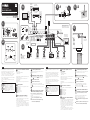 1
1
-
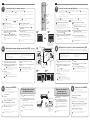 2
2
Yamaha RX-S601D Guía de instalación
- Tipo
- Guía de instalación
- Este manual también es adecuado para
en otros idiomas
- français: Yamaha RX-S601D Guide d'installation
- italiano: Yamaha RX-S601D Guida d'installazione
- English: Yamaha RX-S601D Installation guide
- Deutsch: Yamaha RX-S601D Installationsanleitung
- русский: Yamaha RX-S601D Инструкция по установке
- Nederlands: Yamaha RX-S601D Installatie gids
- dansk: Yamaha RX-S601D Installationsvejledning
- svenska: Yamaha RX-S601D Installationsguide
- Türkçe: Yamaha RX-S601D Yükleme Rehberi
- suomi: Yamaha RX-S601D Asennusohje
Artículos relacionados
-
Yamaha RX-AS710D Guía de instalación
-
Yamaha RX-A3040 El manual del propietario
-
Yamaha RX-A550 Guía de instalación
-
Yamaha RX-A1050 Guía de instalación
-
Yamaha RX-A2050 Guía de instalación
-
Yamaha RX-V681 Guía de instalación
-
Yamaha RX-V483 Guía de inicio rápido
-
Yamaha RX-V583BL Manual de usuario
-
Yamaha RX-V583 Guía de inicio rápido
-
Yamaha RX-V483 El manual del propietario