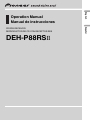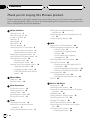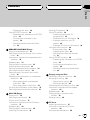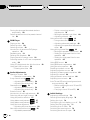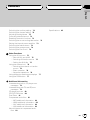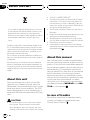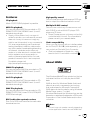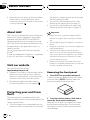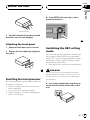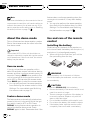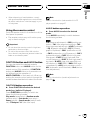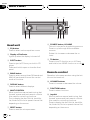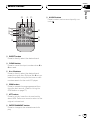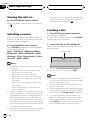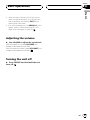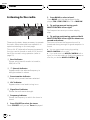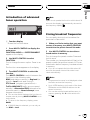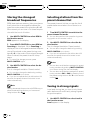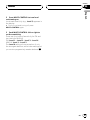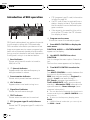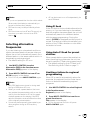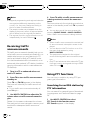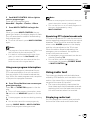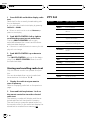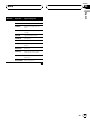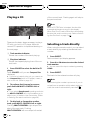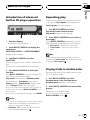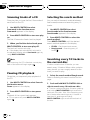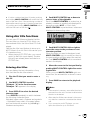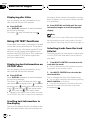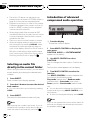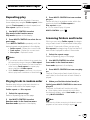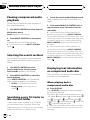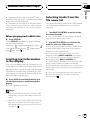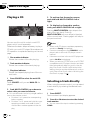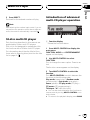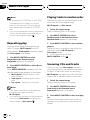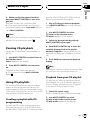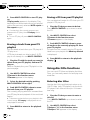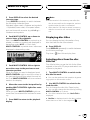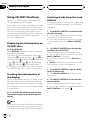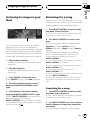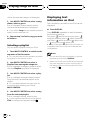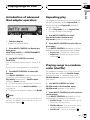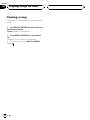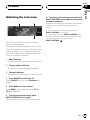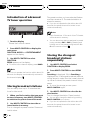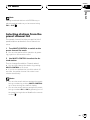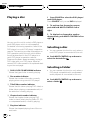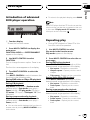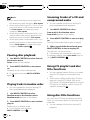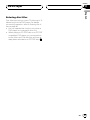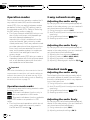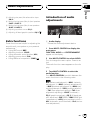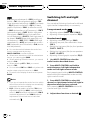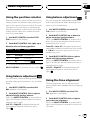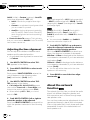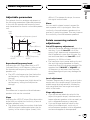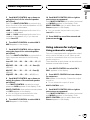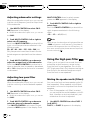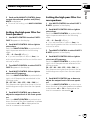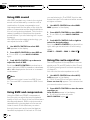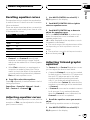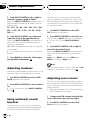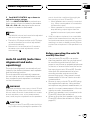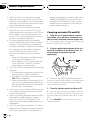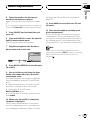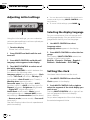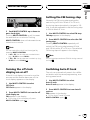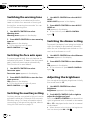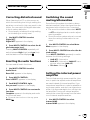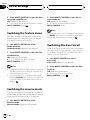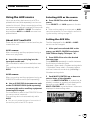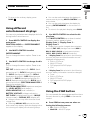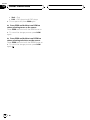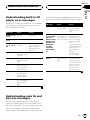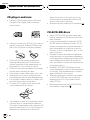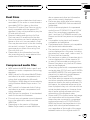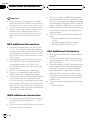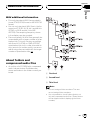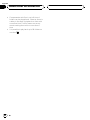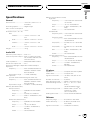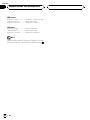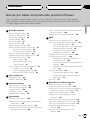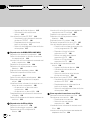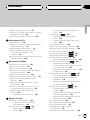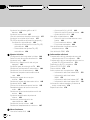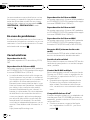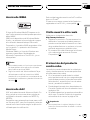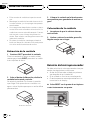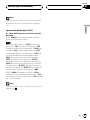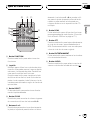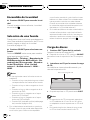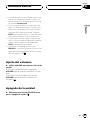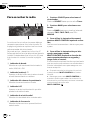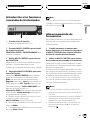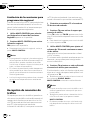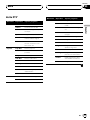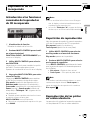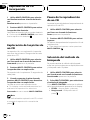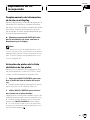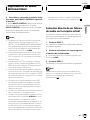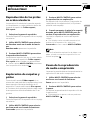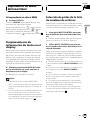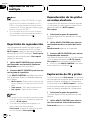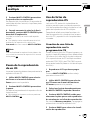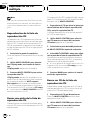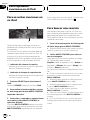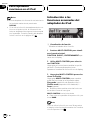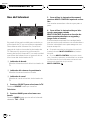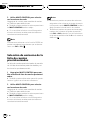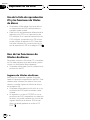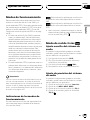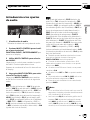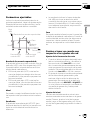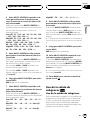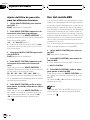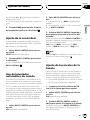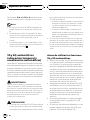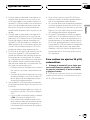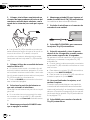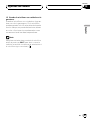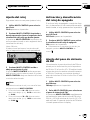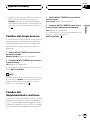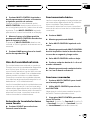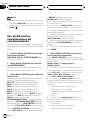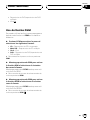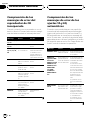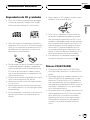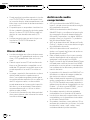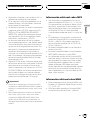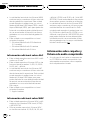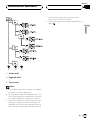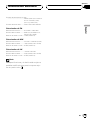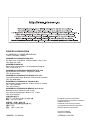Pioneer DEH-P88RS-II Manual de usuario
- Categoría
- Reproductores de CD
- Tipo
- Manual de usuario

Thank you for buying this Pioneer product.
Please read through these operating instructions so you will know how to operate
your model properly. After you have finished reading the instructions, keep this man-
ual in a safe place for future reference.
Before You Start
About this unit 6
About this manual 6
In case of trouble 6
Features 7
About WMA 7
About AAC 8
Visit our website 8
Protecting your unit from theft 8
– Removing the front panel 8
– Attaching the front panel 9
Resetting the microprocessor 9
Switching the DSP setting mode 9
About the demo mode 10
– Reverse mode 10
– Feature demo mode 10
Use and care of the remote control 10
– Installing the battery 10
– Using the remote control 11
– FUNCTION button and AUDIO
button 11
What’s What
Head unit 12
Remote control 12
Basic Operations
Turning the unit on 14
Selecting a source 14
Loading a disc 14
Adjusting the volume 15
Turning the unit off 15
Tuner
Listening to the radio 16
Introduction of advanced tuner
operation 17
Storing broadcast frequencies 17
Storing the strongest broadcast
frequencies 18
Selecting stations from the preset channel
list 18
Tuning in strong signals 18
RDS
Introduction of RDS operation 20
Selecting alternative frequencies 21
– Using PI Seek 21
– Using Auto PI Seek for preset
stations 21
– Limiting stations to regional
programming 21
Receiving traffic announcements 22
Using PTY functions 22
– Searching for an RDS station by PTY
information 22
– Using news program interruption 23
– Receiving PTY alarm broadcasts 23
Using radio text 23
– Displaying radio text 23
– Storing and recalling radio text 24
PTY list 24
Built-in CD Player
Playing a CD 26
Selecting a track directly 26
Introduction of advanced built-in CD player
operation 27
Repeating play 27
Playing tracks in random order 27
Scanning tracks of a CD 28
Pausing CD playback 28
Selecting the search method 28
Searching every 10 tracks in the current
disc 28
Using disc title functions 29
– Entering disc titles 29
Contents
En
2

– Displaying disc titles 30
Using CD TEXT functions 30
– Displaying text information on CD TEXT
discs 30
– Scrolling text information in the
display 30
– Selecting tracks from the track title
list 30
WMA/MP3/AAC/WAV Player
Playing compressed audio 31
Selecting an audio file directly in the current
folder 32
Introduction of advanced compressed audio
operation 32
Repeating play 33
Playing tracks in random order 33
Scanning folders and tracks 33
Pausing compressed audio playback 34
Selecting the search method 34
Searching every 10 tracks in the current
folder 34
Displaying text information on compressed
audio disc 34
– When playing back a compressed
audio disc 34
– When playing back a WAV disc 35
Scrolling text information in the display 35
Selecting tracks from the file name list 35
Multi-CD Player
Playing a CD 36
Selecting a track directly 36
50-disc multi-CD player 37
Introduction of advanced multi-CD player
operation 37
Repeating play 38
Playing tracks in random order 38
Scanning CDs and tracks 38
Pausing CD playback 39
Using ITS playlists 39
– Creating a playlist with ITS
programming 39
– Playback from your ITS playlist 39
– Erasing a track from your ITS
playlist 40
– Erasing a CD from your ITS playlist 40
Using disc title functions 40
– Entering disc titles 40
– Displaying disc titles 41
– Selecting discs from the disc title
list 41
Using CD TEXT functions 42
– Displaying text information on CD TEXT
discs 42
– Scrolling text information in the
display 42
– Selecting tracks from the track title
list 42
Playing songs on iPod
Listening to songs on your iPod 43
Browsing for a song 43
– Searching for a song 43
– Selecting a playlist 44
Displaying text information on iPod 44
Introduction of advanced iPod adapter
operation 45
Repeating play 45
Playing songs in a random order
(shuffle) 45
Pausing a song 46
TV tuner
Watching the television 47
Introduction of advanced TV tuner
operation 48
Storing broadcast stations 48
En
3
English
Contents

Storing the strongest broadcast stations
sequentially 48
Selecting stations from the preset channel
list 49
DVD Player
Playing a disc 50
Selecting a disc 50
Selecting a folder 50
Introduction of advanced DVD player
operation 51
Repeating play 51
Pausing disc playback 52
Playing tracks in random order 52
Scanning tracks of a CD and compressed
audio 52
Using ITS playlist and disc title functions 52
Using disc title functions 52
– Entering disc titles 53
Audio Adjustments
Operation modes 54
– Operation mode marks 54
3-way network mode
54
– Adjusting the audio easily 54
– Adjusting the audio finely 54
Standard mode
54
– Adjusting the audio easily 54
– Adjusting the audio finely 54
Extra functions 55
Introduction of audio adjustments 55
Switching left and right channel 56
Using the position selector 57
Using balance adjustment
57
Using balance adjustment
57
Using the time alignment 57
– Adjusting the time alignment 58
About the network function
58
– Adjustable parameters 59
– Points concerning network
adjustments 59
– Muting the speaker unit (filter) 60
– Adjusting network 60
Using subwoofer output
61
– Using subwoofer output 61
– Adjusting subwoofer settings 62
– Adjusting low pass filter attenuation
slope 62
Using the high pass filter
62
– Muting the speaker units (filters) 62
– Setting the high pass filter for front
speakers 63
– Setting the high pass filter for rear
speakers 63
Using BBE sound 64
Using BMX and compression 64
Using the auto-equalizer 64
Recalling equalizer curves 65
Adjusting equalizer curves 65
Adjusting 16-band graphic equalizer 65
Adjusting loudness 66
Using automatic sound levelizer 66
Adjusting source levels 66
Auto TA and EQ (auto-time alignment and
auto-equalizing) 67
– Before operating the auto TA and EQ
function 67
– Carrying out auto TA and EQ 68
Initial Settings
Adjusting initial settings 70
Selecting the display language 70
Setting the clock 70
Turning the off clock display on or off 71
Setting the FM tuning step 71
Switching Auto PI Seek 71
Switching the warning tone 72
Switching the face auto open 72
Contents
En
4

Switching the auxiliary setting 72
Switching the dimmer setting 72
Adjusting the brightness 72
Correcting distorted sound 73
Resetting the audio functions 73
Switching the sound muting/attenuation 73
Setting the internal power amplifier 73
Switching the feature demo 74
Switching the reverse mode 74
Switching the Ever Scroll 74
Other Functions
Using the AUX source 75
– About AUX1 and AUX2 75
– Selecting AUX as the source 75
– Setting the AUX title 75
Using the external unit 76
– Selecting the external unit as the
source 76
– Basic operation 76
– Advanced operations 76
Using different entertainment displays 77
Using the PGM button 77
Additional Information
Understanding built-in CD player error
messages 79
Understanding auto TA and EQ error
messages 79
CD player and care 80
CD-R/CD-RW discs 80
Dual Discs 81
Compressed audio files 81
– MP3 additional information 82
– WMA additional information 82
– AAC additional information 82
– WAV additional information 83
About folders and compressed audio
files 83
Specifications 85
En
5
English
Contents

If you want to dispose this product, do not mix
it with general household waste. There is a se-
parate collection system for used electronic
products in accordance with legislation that re-
quires proper treatment, recovery and recy-
cling.
Private households in the member states of the
EU, in Switzerland and Nor way may return their
used electronic products free of charge to desig-
nated collection facilities or to a retailer (if you
purchase a similar new one).
For countries not mentioned above, please con-
tact your local authorities for the correct method
of disposal.
By doing so you will ensure that your disposed
product undergoes the necessary treatment, re-
covery and recycling and thus prevent potential
negative effects on the environment and human
health.
About this unit
The tuner frequencies on this unit are allo-
cated for use in Western Europe, Asia, the
Middle East, Africa and Oceania. Use in other
areas may result in poor reception. The RDS
(radio data system) function operates only in
areas with FM stations broadcasting RDS sig-
nals.
CAUTION
! Do not allow this unit to come into contact
with liquids. Electrical shock could result.
Also, damage to this unit, smoke, and over-
heating could result from contact with liquids.
! “CLASS 1 LASER PRODUCT”
! This product contains a laser diode of higher
class than 1. To ensure continued safety, do
not remove any covers or attempt to gain ac-
cess to the inside of the product. Refer all ser-
vicing to qualified personnel.
! The Pioneer CarStereo-Pass is for use only in
Germany.
! Keep this manual handy as a reference for op-
erating procedures and precautions.
! Always keep the volume low enough so that
you can hear sounds from outside the vehicle.
! Protect this unit from moisture.
! If the battery is disconnected or discharged,
the preset memory will be erased and must be
reprogrammed.
About this manual
This unit features a number of sophisticated
functions ensuring superior reception and op-
eration. All the functions have been designed
for the easiest possible use, but many are not
self-explanatory. This operation manual will
help you benefit fully from this unit’s potential
and to maximize your listening enjoyment.
We recommend that you familiarize yourself
with the functions and their operation by read-
ing through the manual before you begin
using this unit. It is especially important that
you read and observe WARNINGs and CAU-
TIONs in this manual.
In case of trouble
Should this product fail to operate properly,
contact your dealer or nearest authorized
Pioneer Service Station.
Before You Start
En
6
Section
01

Features
CD playback
Music CD/CD-R/RW playback is possible.
MP3 file playback
You can play back MP3 files recorded on CD-
ROM/CD-R/CD -RW (ISO9660 Level 1/Level 2
standard recordings).
! Supply of this product only conveys a li-
cense for private, non-commercial use and
does not convey a license nor imply any
right to use this product in any commercial
(i.e. revenue-generating) real time broad-
casting (terrestrial, satellite, cable and/or
any other media), broadcasting/streaming
via internet, intranets and/or other net-
works or in other electronic content distri-
bution systems, such as pay-audio or
audio-on-demand applications. An inde-
pendent license for such use is required.
For details, please visit
http://www.mp3licensing.com.
WMA file playback
You can play back WMA files recorded on CD-
ROM/CD-R/CD -RW (ISO9660 Level 1/Level 2
standard recordings).
AAC file playback
You can play back AAC files recorded on CD-
ROM/CD-R/CD -RW (ISO9660 Level 1/Level 2
standard recordings).
WAV file playback
You can play back WAV files recorded on CD-
ROM/CD-R/CD -RW (Linear PCM (LPCM)/MS
ADPCM recordings).
RDS (radio data system) receiver
This unit’s RDS tuner receives the radio data
broadcast ser vice.
High quality sound
This unit features high performance DSP sys-
tem to output the clear and realistic sound.
Multiple IP-BUS control
This unit can control any Pioneer source unit
with IP-BUS, such as Multi-CD player, DVD
player and TV tuner.
! Some Pioneer source units may not be fully
controlled with this unit. For more details,
please consult your nearest dealer.
iPod
®
compatibility
When you use this unit with an interface adap-
ter for iPod (CD-IB100B) (sold separately), you
can control an iPod with Dock Connector.
! iPod is a trademark of Apple Inc., regis-
tered in the U.S. and other countries.
About WMA
The Windows Media™ logo printed on the box
indicates that this unit can play back WMA
data.
WMA is short for Windows Media Audio and
refers to an audio compression technology
that is developed by Microsoft Corporation.
WMA data can be encoded by using Windows
Media Player version 7 or later.
Windows Media and the Windows logo are tra-
demarks or registered trademarks of Microsoft
Corporation in the United States and/or other
countries.
Notes
! This unit may not operate correctly depending
on the application used to encode WMA files.
Before You Start
En
7
English
Section
01

! Depending on the version of Windows Media
Player used to encode WMA files, album
names and other text information may not be
correctly displayed.
About AAC
AAC is short for Advanced Audio Coding and
refers to an audio compression technology
standard used with MPEG 2 and MPEG 4.
Several applications can be used to encode
AAC files, but file formats and extensions dif-
fer depending on the application which is
used to encode.
This unit plays back AAC files encoded by
iTunes
®
.
iTunes is a trademark of Apple Inc., registered
in the U.S. and other countries.
Visit our website
Visit us at the following site:
http://www.pioneer.co.uk
! Register your product. We will keep the de-
tails of your purchase on file to help you
refer to this information in the event of an
insurance claim such as loss or theft.
! We offer the latest information about
Pioneer Corporation on our website.
Protecting your unit from
theft
The front panel can be detached from the
head unit and stored in the provided protective
case to prevent theft.
! If the front panel is not detached from the
head unit within five seconds of turning off
the ignition, a warning tone will sound and
the front panel will open.
! You can turn off the warning tone. See
Switching the warning tone on page 72.
! You can turn off the face auto open. See
Switching the face auto open on page 72.
Important
! Never use force or grip the display and the
buttons too tightly when removing or attach-
ing.
! Avoid subjecting the front panel to excessive
shock.
! Keep the front panel out of direct sunlight and
high temperatures.
! A few seconds after turning the ignition
switch to on or off, the front panel automati-
cally moves. When this happens, your fingers
may become jammed in the panel, so keep
your hands away from it.
! When removing the front panel, be sure to
hold the corrugated release button on the rear
of the front panel while pulling.
Removing the front panel
1 Press EJECT to open the front panel.
If a disc has been inserted to this unit, press-
ing and holding EJECT enable to open the
front panel without ejecting a disc.
2 Press the release button, slide and re-
move the front panel toward you.
Take care not to grip it too tightly or to drop
the front panel and protect it from contact
with water or other fluids to prevent perma-
nent damage.
Before You Start
En
8
Section
01

Release button
3 Put the front panel into the provided
protective case for safe keeping.
Attaching the front panel
1 Make sure the inner cover is closed.
2 Replace the front panel by clipping it
into place.
Resetting the microprocessor
The microprocessor must be reset under the
following conditions:
! Prior to using this unit for the first time
after installation
! If the unit fails to operate properly
! When strange or incorrect messages ap-
pear on the display
% Press RESET with a pen tip or other
pointed instrument.
RESET button
Switching the DSP setting
mode
This unit features two operation modes: the 3-
way network mode (NW) and the standard
mode (STD). You can switch between modes
as desired. Initially, the DSP setting is set to
the standard mode (STD).
! After switching, reset the microprocessor.
WARNING
Do not use the unit in standard mode when a
speaker system for 3-way network mode is con-
nected to this unit. This may cause damage to
the speakers.
% Use a thin standard tip screwdriver to
switch the DSP switch on the side of this
unit.
Before You Start
En
9
English
Section
01

Note
Even when the battery is disconnected or the mi-
croprocessor is reset, this unit’s audio setting re-
mains in the memory for at least one day. If you
want to reset the audio setting, refer to Resetting
the audio functions on page 73.
About the demo mode
This unit features two demonstration modes.
One is the reverse mode, the other is the fea-
ture demo mode.
Important
The red lead (ACC) of this unit should be con-
nected to a terminal coupled with ignition switch
on/off operations. If this is not done, the vehicle
battery may be drained.
Reverse mode
If you do not perform an operation within
about 30 seconds, screen indications start to
reverse, and then continue reversing every 10
seconds. Pressing BAND when power to this
unit is turned off while the ignition switch is
set to ACC or ON cancels the reverse mode.
Press BAND again to start the reverse mode.
! You can also perform the same operation
from Switching the reverse mode on Initial
Settings. For more details, see Switching
the reverse mode on page 74.
Feature demo mode
The feature demo automatically starts when
power to this unit is turned off while the igni-
tion switch is set to ACC or ON. Press
DISPLAY during feature demo operation to
cancel the feature demo mode. Press
DISPLAY again to start. Remember that if the
feature demo continues operating when the
car engine is turned off, it may drain battery
power.
! You can also perform the same operation
from Switching the feature demo on Initial
Settings. For more details, see Switching
the feature demo on page 74.
Use and care of the remote
control
Installing the battery
Slide the tray on the back of the remote con-
trol out and insert the battery with the plus (+)
and minus (–) poles aligned properly.
! When using for the first time, pull out the
film protruding from the tray.
WARNING
Keep the battery out of the reach of children.
Should the battery be swallowed, consult a doc-
tor immediately.
CAUTION
! Use one CR2025 (3 V) lithium battery.
! Remove the battery if the remote control is not
used for a month or longer.
! There is a danger of explosion if the battery is
incorrectly replaced. Replace only with the
same or equivalent type.
! Do not handle the battery with metallic tools.
! Do not store the battery with metallic objects.
! If the battery leaks, wipe the remote control
completely clean and install a new battery.
Before You Start
En
10
Section
01

! When disposing of used batteries, comply
with governmental regulations or environmen-
tal public institutions’ rules that apply in your
country/area.
Using the remote control
Point the remote control in the direction of the
front panel to operate.
! The remote control may not function prop-
erly in direct sunlight.
Important
! Do not store the remote control in high tem-
peratures or direct sunlight.
! Do not let the remote control fall onto the
floor, where it may become jammed under the
brake or accelerator pedal.
FUNCTION button and AUDIO button
You can also select the desired mode by
FUNCTION button and AUDIO button on the
remote control. But operation of FUNCTION
button and AUDIO button on the remote con-
trol differs from the operation of
MULTI-CONTROL on the head unit. When op-
erating the remote control, switch through the
modes as described below to select the mode.
FUNCTION button operation
% Press FUNCTION to select the desired
mode (e.g., built-in CD player).
Press FUNCTION repeatedly to switch be-
tween the following modes:
Play mode (repeat play)—Random mode
(random play)—Scan mode (scan play)—
Pause (pause)—Search mode (search meth-
od)—TitleInput "A" (disc title input)
Note
Refer to Introduction of advanced built-in CD
player operation on page 27.
AUDIO button operation
% Press AUDIO to select the desired
mode.
Press AUDIO repeatedly to switch between
the following modes:
F/B (balance adjustment) —POSI (position se-
lector)—TA1 (time alignment setting)—TA2
(time alignment adjusting)—LOUD (loudness)
—EQ 1 (graphic equalizer)—EQ 2 (16-band
graphic equalizer)—SW 1 (subwoofer on/off)
—SW 2 (subwoofer cut-off frequency)—SW 3
(subwoofer slope)—F.HPF 1 (front high pass
filter slope)—F.HPF 2 (front high pass filter
cut-off frequency)—R.HPF 1 (rear high pass fil-
ter slope)—R.HPF 2 (rear high pass filter cut-
off frequency)—BBE (BBE)—BMX (BMX and
compression)—A.EQ (auto-equalizer on/off)—
ASL (automatic sound levelizer)—SLA (source
level adjustment)
Note
Refer to Introduction of audio adjustments on
page 55.
Before You Start
En
11
English
Section
01

Head unit
1 EQ button
Press to select various equalizer curves.
2 Display off indicator
Lights up when the display is turned off.
3 EJECT button
Press to eject a CD from your built-in CD
player.
Press and hold to open or close the front
panel.
4 BAND button
Press to select among three FM bands and
MW/LW bands and to cancel the control
mode of functions.
5 DISPLAY button
Press to select different displays.
6 MULTI-CONTROL
Move to perform manual seek tuning, fast
forward, reverse and track search controls.
Also used for controlling functions.
Turn to display the disc title list, track title
list, folder list, file list or preset channel list
depending on the source.
7 RESET button
Press to reset the microprocessor.
8 SOURCE button, VOLUME
This unit is turned on by selecting a source.
Press to cycle through all the available
sources.
Rotate it to increase or decrease the vo-
lume.
9 TA button
Press to turn TA function on or off. Press
and hold to turn NEWS function on or off.
Remote control
Operation is the same as when using the but-
tons on the head unit.
a VOLUME buttons
Press to increase or decrease the volume.
b FUNCTION button
Press to select functions.
c Joystick
Move to perform manual seek tuning, fast
forward, reverse and track search controls.
Also used for controlling functions.
Press to display the disc title list, track title
list, folder list, file list or preset channel list
depending on the source.
1
1
1
4
3
3
3
5
5
5
6
6
6
7
7
7
8
8
8
9
9
9
2
2
2
What’s What
En
12
Section
02

d DIRECT button
Press to directly select the desired track.
e CLEAR button
Press to cancel the input number when 0 to
9 are used.
f 0 to 9 buttons
Press to directly select the desired track,
preset tuning or disc. Buttons 1 to 6 can op-
erate the preset tuning for the tuner or disc
number search for the multi-CD player.
g PGM button
Press to operate the preprogrammed func-
tions for each source. (Refer to Using the
PGM button on page 77.)
h ATT button
Press to quickly lower the volume level by
about 90%. Press once more to return to the
original volume level.
i ENTERTAINMENT button
Press to change to the entertainment dis-
play.
j AUDIO button
Press to select various sound quality con-
trols.
a 4 b
c
d
e
f
5
h
g
i
8
j
What’s What
En
13
English
Section
02

Turning the unit on
% Press SOURCE to turn the unit on.
When you select a source, the unit is turned
on.
Selecting a source
You can select a source you want to listen to.
To switch to the built-in CD player, load a disc
in the unit (refer to page 26).
% Press SOURCE to select a source.
Press SOURCE repeatedly to switch between
the following sources.
Tuner—Television—DVD player/Multi-
DVD player—Built-in CD player—Multi-
CD player—iPod—External unit 1—Exter-
nal unit 2—AUX1—AUX2
Notes
! In the following cases, the sound source will
not change.
— When no unit corresponding to the se-
lected source is connected.
— When there is no disc in the unit.
— When there is no disc in the DVD player.
— When there is no magazine in the multi-
CD player.
— When there is no magazine in the multi-
DVD player.
— When AUX (auxiliary input) is set to off
(refer to page 72).
! External unit refers to a Pioneer product (such
as ones available in the future) that, although
incompatible as a source, enables control of
basic functions with this unit. Two external
units can be controlled with this unit. When
two external units are connected, the external
unit is automatically allocated to external unit
1 or external unit 2 by this unit.
! When this unit’s blue/white lead is connected
to the vehicle’s auto-antenna relay control
terminal, the vehicle’s antenna extends when
this unit’s source is turned on. To retract the
antenna, turn the source off.
Loading a disc
1 Press EJECT to open the front panel.
CD loading slot appears.
# After a CD has been inserted, press SOURCE
to select the built-in CD player.
2 Insert a CD into the CD loading slot.
Front panel is closed automatically, and play-
back will start.
CD loading slot
# You can eject a CD by pressing EJECT.
Notes
! The built-in CD player plays one standard, 12-
cm or 8-cm CD at a time. Do not use an adap-
ter when playing 8-cm CDs.
! Do not insert anything other than a CD into
the CD loading slot.
! There is sometimes a delay between starting
up disc playback and the sound being issued.
When being read, Format read is displayed.
! If you cannot insert a disc completely or if
after you insert a disc the disc does not play,
check that the label side of the disc is up.
Press EJECT to eject the disc, and check the
disc for damage before inserting it again.
Basic Operations
En
14
Section
03

! When the disc loading or ejecting function
does not operate properly, you can eject the
disc by pressing and holding EJECT while
opening the front panel.
! If an error message such as ERROR-11 is dis-
played, refer to Understanding built-in CD
player error messages on page 79.
Adjusting the volume
% Use VOLUME to adjust the sound level.
With the head unit, rotate VOLUME to in-
crease or decrease the volume.
With the remote control, press VOLUME to in-
crease or decrease the volume.
Turning the unit off
% Press SOURCE and hold until the unit
turns off.
Basic Operations
En
15
English
Section
03

Listening to the radio
6
6
6
1
1
1
1
2
2
2
2
3
3
3
3
5
5
5
5
4
4
4
These are the basic steps necessary to operate
the radio. More advanced tuner operation is
explained starting on the next page.
This unit’s AF (alternative frequencies search)
function can be turned on and off. AF should
be off for normal tuning operation (refer to
page 21).
1 Band indicator
Shows which band the radio is tuned to,
MW/LW or FM.
2 5 (stereo) indicator
Appears when the selected frequency is
being broadcast in stereo.
3 Preset number indicator
Shows which preset has been selected.
4 LOC indicator
Appears when local seek tuning is on.
5 Signal level indicator
Shows the radio wave strength.
6 Frequency indicator
Shows the frequency to which the tuner is
tuned.
1 Press SOURCE to select the tuner.
Press SOURCE until you see Tuner displayed.
2 Press BAND to select a band.
Press BAND until the desired band is dis-
played, FM-1, FM-2, FM-3 for FM or MW/LW.
3 To perform manual tuning, push
MULTI-CONTROL left or right.
The frequencies move up or down step by
step.
4 To perform seek tuning, push and hold
MULTI-CONTROL left or right for about one
second and release.
The tuner will scan the frequencies until a
broadcast strong enough for good reception is
found.
# You can cancel seek tuning by pushing
MULTI-CONTROL lef t or right.
# If you push and hold MULTI-CONTROL left or
right, you can skip stations. Seek tuning starts as
soon as you release MULTI-CONTROL.
Tuner
En
16
Section
04

Introduction of advanced
tuner operation
1
1
1
1 Function display
Shows the function status.
1 Press MULTI-CONTROL to display the
main menu.
FUNCTION, AUDIO and ENTERTAINMENT
appear on the display.
2 Use MULTI-CONTROL to select
FUNCTION.
Turn to change the menu option. Press to se-
lect.
The function name appears on the display.
3 Turn MULTI-CONTROL to select the
function.
Turn MULTI-CONTROL to switch between the
functions in the following order.
BSM (best stations memory)—Regional (re-
gional)—Local (local seek tuning)—
PTY Search (program type selection)—
Traffic ANNOUNCE (traffic announcement
standby)—Alternative FREQ (alternative fre-
quencies search)—News Interrupt (news
program interruption)
# You can also switch between the functions in
reverse order by turning MULTI-CONTROL coun-
terclockwise.
# To return to the frequency display, press
BAND.
# If MW/LW band is selected, you can only se-
lect BSM or Local.
Note
If you do not operate the function within about 30
seconds, the display is automatically returned to
the frequency display.
Storing broadcast frequencies
You can easily store up to six broadcast fre-
quencies for later recall.
1 When you find a station that you want
to store in memory, turn MULTI-CONTROL
to switch to the preset channel list mode.
2 Use MULTI-CONTROL to store the se-
lected station in memory.
Turn to change the preset number. Press and
hold to store.
The number you have selected will flash in the
preset number list and then remain lit. The se-
lected radio station frequency has been stored
in memory.
# If you do not operate the list within about 30
seconds, the preset channel list mode is can-
celed automatically.
Notes
! Program service name is not displayed unless
the radio receives the frequency.
! Up to 18 FM stations, six for each of the three
FM bands, and six MW/LW stations can be
stored in memory.
! You can also store a broadcast frequency in
memory pressing 1 to 6 on the remote con-
trol.
Tuner
En
17
English
Section
04

Storing the strongest
broadcast frequencies
BSM (best stations memory) lets you automa-
tically store the six strongest broadcast fre-
quencies under preset tuning buttons 1 to 6.
Once stored you can tune in to those frequen-
cies with the touch of button.
1 Use MULTI-CONTROL to select BSM in
the function menu.
BSM appears in the display.
2 Press MULTI-CONTROL to turn BSM on.
Searching is displayed. While Searching is
displayed, the six strongest broadcast frequen-
cies will be stored under preset tuning num-
bers 1 to 6 in the order of their signal strength.
When finished, the preset channel list ap-
pears.
# To cancel the storage process, press
MULTI-CONTROL again.
3 Use MULTI-CONTROL to select the de-
sired station.
Turn to change the station. Press to select.
# You can also change the station by pushing
MULTI-CONTROL up or down.
# If you do not operate the list within about 30
seconds, the preset channel list mode is can-
celed automatically.
Note
Storing broadcast frequencies with BSM may re-
place broadcast frequencies you have saved
using buttons 1 to 6.
Selecting stations from the
preset channel list
The preset channel list lets you see the list of
preset stations and select one of them to re-
ceive.
1 Turn MULTI-CONTROL to switch to the
preset channel list mode.
# You can also perform this operation by press-
ing joystick on the remote control.
2 Use MULTI-CONTROL to select the de-
sired station.
Turn to change the station. Press to select.
# You can also change the station by pushing
MULTI-CONTROL up or down.
# If you do not operate the list within about 30
seconds, the preset channel list mode is can-
celed automatically.
Notes
! You can also recall stations assigned to preset
tuning numbers by pushing MULTI-CONTROL
up or down during the channel display.
! You can also recall stations assigned to preset
tuning numbers P01 to P06 by pressing one of
the preset tuning buttons 1 to 6 on the remote
control.
Tuning in strong signals
Local seek tuning lets you tune in only those
radio stations with sufficiently strong signals
for good reception.
1 Use MULTI-CONTROL to select Local in
the function menu.
Local appears in the display.
Tuner
En
18
Section
04

2 Press MULTI-CONTROL to turn local
seek tuning on.
Local seek sensitivity (e.g., Level 2) appears in
the display.
# To turn local seek tuning off, press
MULTI-CONTROL again.
3 Push MULTI-CONTROL left or right to
set the sensitivity.
There are four levels of sensitivity for FM and
two levels for MW/LW:
FM: Level 1—Level 2—Level 3—Level 4
MW/LW: Level 1—Level 2
The Level 4 setting allows reception of only
the strongest stations, while lower settings let
you receive progressively weaker stations.
Tuner
En
19
English
Section
04

Introduction of RDS operation
8
8
8
1
1
1
1
2
2
2
2
3
3
3
3
5
5
5
5
4
4
4
7
7
7
6
6
6
RDS (radio data system) is a system for provid-
ing information along with FM broadcasts.
This inaudible information provides such fea-
tures as program service name, program type,
traffic announcement standby and automatic
tuning, and is intended to aid radio listeners in
finding and tuning in to a desired station.
1 Band indicator
Shows which band the radio is tuned to,
MW/LW or FM.
2 5 (stereo) indicator
Appears when the selected frequency is
being broadcast in stereo.
3 Preset number indicator
Shows which preset has been selected.
4 LOC indicator
Appears when local seek tuning is on.
5 Signal level indicator
Shows the radio wave strength.
6 TEXT indicator
Shows when the radio text is received.
7 PTY (program type ID code) informa-
tion
Shows the PTY (program type ID code) infor-
mation
! PTY (program type ID code) information
is listed on page 24.
! If a PTY code of zero is received from a
station, display is blank. This indicates
that the station has not defined its pro-
gram contents.
! If the signal is too weak for this unit to
pick up the PTY code, the PTY informa-
tion display is blank.
8 Program service name
Shows the name of broadcast program.
1 Press MULTI-CONTROL to display the
main menu.
FUNCTION, AUDIO and ENTERTAINMENT
appear on the display.
2 Use MULTI-CONTROL to select
FUNCTION.
Turn to change the menu option. Press to se-
lect.
The function name appears on the display.
3 Turn MULTI-CONTROL to select the
function.
Turn MULTI-CONTROL to switch between the
functions in the following order.
BSM (best stations memory)—Regional (re-
gional)—Local (local seek tuning)—
PTY Search (program type selection)—
Traffic ANNOUNCE (traffic announcement
standby)—Alternative FREQ (alternative fre-
quencies search)—News Interrupt (news
program interruption)
# You can also switch between the functions in
reverse order by turning MULTI-CONTROL coun-
terclockwise.
# To return to the frequency display, press
BAND.
# If MW/LW band is selected, you can only se-
lect BSM or Local.
RDS
En
20
Section
05

Notes
! If you do not operate the function within about
30 seconds, the display is automatically re-
turned to the frequency display.
! RDS service may not be provided by all sta-
tions.
! RDS functions such as AF and TA are only ac-
tive when your radio is tuned to an RDS
station.
Selecting alternative
frequencies
If you are listening to a broadcast and the re-
ception becomes weak or there are other pro-
blems, the unit will automatically search for a
different station in the same network which is
broadcasting a stronger signal.
! The default setting for AF is on.
1 Use MULTI-CONTROL to select
Alternative FREQ in the function menu.
Alternative FREQ appears in the display.
2 Press MULTI-CONTROL to turn AF on.
AF ON appears in the display.
# To turn AF off, press MULTI-CONTROL again.
Notes
! Only RDS stations are tuned in during seek
tuning or BSM when AF is on.
! When you recall a preset station, the tuner
may update the preset station with a new fre-
quency from the station’s AF list. No preset
number appears on the display if the RDS
data for the station received differs from that
of the originally stored station.
! Sound may be temporarily interrupted by an-
other program during an AF frequency
search.
! AF can be turned on or off independently for
each FM band.
Using PI Seek
If the unit fails to find a suitable alternative fre-
quency, or if you are listening to a broadcast
and the reception becomes weak, the unit will
automatically search for a different station
with the same programming. During the
search, PI SEEK is displayed and the output is
muted. The muting is discontinued after com-
pletion of the PI Seek, whether or not a differ-
ent station is found.
Using Auto PI Seek for preset
stations
When preset stations cannot be recalled, as
when travelling long distances, the unit can
be set to perform PI Seek during preset recall.
! The default setting for Auto PI Seek is off.
See Switching Auto PI Seek on page 71.
Limiting stations to regional
programming
When AF is used to automatically retune fre-
quencies, the regional function limits the se-
lection to stations broadcasting regional
programs.
1 Use MULTI-CONTROL to select Regional
in the function menu.
Regional appears in the display.
2 Press MULTI-CONTROL to turn the re-
gional function on.
ON appears in the display.
# To turn the regional function off, press
MULTI-CONTROL again.
RDS
En
21
English
Section
05

Notes
! Regional programming and regional networks
are organized differently depending on the
country (i.e., they may change according to
the hour, state or broadcast area).
! The preset number may disappear from the
display if the tuner tunes in a regional station
which differs from the originally set station.
! The regional function can be turned on or off
independently for each FM band.
Receiving traffic
announcements
TA (traffic announcement standby) lets you re-
ceive traffic announcements automatically, no
matter what source you are listening to. TA
can be activated for both a TP station (a sta-
tion that broadcasts traffic information) or an
enhanced other network’s TP station (a station
carrying information which cross-references
TP stations).
1 Tune in a TP or enhanced other net-
work’s TP station.
2 Press TA to turn traffic announcement
standby on.
Press TA and TA ON appears in the display.
The tuner will stand-by for traffic announce-
ments.
# To turn traffic announcements standby off,
press TA again.
3 Use MULTI-CONTROL to adjust the TA
volume when a traffic announcement be-
gins.
Rotate it to increase or decrease the volume.
The newly set volume is stored in memory and
recalled for subsequent traffic announce-
ments.
4 Press TA while a traffic announcement
is being received to cancel the announce-
ment.
The tuner returns to the original source but re-
mains in the standby mode until TA is pressed
again.
# You can also cancel the announcement by
pressing SOURCE, BAND or MULTI-CONTROL
while a traffic announcement is being received.
Notes
! When a traffic announcement is received, traf-
fic announcement interruption screen is dis-
played.
! You can also turn the TA function on or off in
the menu that appears by using
MULTI-CONTROL.
! The system switches back to the original
source following traffic announcement recep-
tion.
! Only TP and enhanced other network’s TP sta-
tions are tuned in during seek tuning or BSM
when TA is on.
Using PTY functions
You can tune in a station by using PTY (pro-
gram type) information.
Searching for an RDS station by
PTY information
You can search for general types of broadcast-
ing programs, such as those listed on page
24.
1 Use MULTI-CONTROL to select
PTY Search in the function menu.
PTY Search appears in the display.
RDS
En
22
Section
05

2 Push MULTI-CONTROL left or right to
select a program type.
There are four program types:
News&Inf—Popular—Classics—Others
3 Press MULTI-CONTROL to begin the
search.
When you press MULTI-CONTROL the pro-
gram type name in the display begins to flash.
The unit searches for a station broadcasting
that program type.
# To cancel the search, press MULTI-CONTROL
again.
Notes
! The program of some stations may differ from
that indicated by the transmitted PTY.
! If no station is broadcasting the type of pro-
gram you searched for, Not Found is dis-
played for about two seconds and then the
tuner returns to the original station.
Using news program interruption
When a news program is broadcast from a
PTY code news station, the unit can switch
from any station to the news broadcast sta-
tion. When the news program ends, reception
of the previous program resumes.
% Press TA and hold to turn on news pro-
gram interruption.
Press TA until NEWS ON appears in the dis-
play.
# To turn off news program interruption, press
TA and hold until NEWS OFF appears in the dis-
play.
# A news program can be canceled by pressing
TA.
# You can also cancel the news program by
pressing SOURCE, BAND or MULTI-CONTROL
while a news program is being received.
Notes
! When a news program is received, news pro-
gram interruption screen is displayed.
! You can also turn on or off news programs in
the menu that appears by using
MULTI-CONTROL.
Receiving PTY alarm broadcasts
PTY alarm is a special PTY code for announce-
ments regarding emergencies such as natural
disasters. When the tuner receives the radio
alarm code, ALARM appears on the display
and the volume adjusts to the TA volume.
When the station stops broadcasting the
emergency announcement, the system re-
turns to the previous source.
! An emergency announcement can be can-
celed by pressing TA.
! You can also cancel an emergency an-
nouncement by pressing SOURCE, BAND
or MULTI-CONTROL.
Using radio text
This tuner can display radio text data trans-
mitted by RDS stations, such as station infor-
mation, the name of the currently broadcast
song and the name of the artist.
! The tuner automatically memorizes the
three latest radio text broadcasts received,
replacing text from the least recent recep-
tion with new text when it is received.
Displaying radio text
You can display the currently received radio
text and the three most recent radio texts.
RDS
En
23
English
Section
05

1 Press DISPLAY and hold to display radio
text.
Radio text for the currently broadcasting sta-
tion is displayed.
# You can cancel radio text display by pressing
DISPLAY or BAND.
# When no radio text is received, No text ap-
pears in the display.
2 Push MULTI-CONTROL left or right to
recall the three most recent radio texts.
Pushing MULTI-CONTROL left or right
switches between the current and the three
radio text data displays.
# If there is no radio text data in memory the dis-
play will not change.
3 Push MULTI-CONTROL up or down to
scroll.
Push MULTI-CONTROL up to go to the begin-
ning. Push MULTI-CONTROL down to scroll
the radio text data.
Storing and recalling radio text
Only the remote control can operate this func-
tion.
You can store data from up to six radio text
transmissions for buttons 1 to 6.
1 Display the radio text you want to
store in memory.
Refer to Displaying radio text on the previous
page.
2 Press and hold any buttons 1 to 6 on
the remote control to store the selected
radio text.
The memory number will display and the se-
lected radio text will be stored in memory.
The next time you press the same button on
the remote control in the radio text display the
stored text is recalled from memory.
PTY list
General Specific Type of program
News&Inf News News
Affairs Current affairs
Info General information and
advice
Sport Sports
Weather Weather reports/meteoro-
logical information
Finance Stock market reports,
commerce, trading, etc.
Popular Pop Mus Popular music
Rock Mus Contemporary modern
music
Easy Mus Easy listening music
Oth Mus Non-categorized music
Jazz Jazz
Country Country music
Nat Mus National music
Oldies Oldies, golden oldies
Folk mus Folk music
Classics L. Class Light classical music
Classic Classical music
RDS
En
24
Section
05

General Specific Type of program
Others Educate Educational programs
Drama Radio plays and serials
Culture National or regional cul-
ture
Science Nature, science and tech-
nology
Varied Light entertainment
Children Children’s
Social Social affairs
Religion Religious affairs or ser-
vices
Phone In Phone in
Touring Travel programs; not for
traffic announcements
Leisure Hobbies and recreational
activities
Document Documentaries
RDS
En
25
English
Section
05

Playing a CD
2
2
2
1
1
1
1
These are the basic steps necessary to play a
CD with your built-in CD player. More ad-
vanced CD operation is explained starting on
the next page.
1 Track number indicator
Shows the number of the track playing.
2 Play time indicator
Shows the elapsed playing time of the cur-
rent track.
1 Press SOURCE to select the built-in CD
player.
Press SOURCE until you see Compact Disc
displayed.
# If no disc is loaded in the unit, you cannot se-
lect Compact Disc (built-in CD player). Insert a
disc in the unit. (Refer to page 14.)
2 To perform fast forward or reverse,
push and hold MULTI-CONTROL left or
right.
# If you select Rough search, pushing and hold-
ing MULTI-CONTROL left or right enables you to
search every 10 tracks in the current disc. (Refer
to Selecting the search method on page 28.)
3 To skip back or forward to another
track, push MULTI-CONTROL left or right.
Pushing MULTI-CONTROL right skips to the
start of the next track. Pushing
MULTI-CONTROL left once skips to the start
of the current track. Pushing again will skip to
the previous track.
Note
When a CD TEXT disc is inserted, the disc title
automatically begins to scroll in the display.
When Ever Scroll is set to ON at the initial setting,
the disc title scrolls continuously. Refer to Switch-
ing the Ever Scroll on page 74.
Selecting a track directly
When using the remote control, you can select
a track directly by entering the desired track
number.
1 Press DIRECT.
Track number input display appears.
2 Press 0 to 9 buttons to enter the desired
track number.
# You can cancel the input number by pressing
CLEAR.
3 Press DIRECT.
The track for the entered number will play.
Note
After entering the number input mode, if you do
not perform an operation within about eight sec-
onds, the mode is automatically canceled.
Built-in CD Player
En
26
Section
06

Introduction of advanced
built-in CD player operation
1
1
1
1 Function display
Shows the function status.
1 Press MULTI-CONTROL to display the
main menu.
FUNCTION, AUDIO and ENTERTAINMENT
appear on the display.
2 Use MULTI-CONTROL to select
FUNCTION.
Turn to change the menu option. Press to se-
lect.
The function name appears on the display.
3 Turn MULTI-CONTROL to select the
function.
Turn MULTI-CONTROL to switch between the
functions in the following order.
Play mode (repeat play)—Random mode
(random play)—Scan mode (scan play)—
Pause (pause)—Search mode (search meth-
od)—TitleInput "A" (disc title input)
# You can also switch between the functions in
reverse order by turning MULTI-CONTROL coun-
terclockwise.
# To return to the playback display, press BAND.
Notes
! If you do not operate the function within about
30 seconds, the display is automatically re-
turned to the playback display.
! TitleInput "A" (disc title input) function is
not canceled automatically.
Repeating play
There are two repeat play ranges for the built-
in CD player: Disc repeat (disc repeat) and
Track repeat (one-track repeat).
1 Use MULTI-CONTROL to select
Play mode in the function menu.
Play mode appears in the display.
2 Press MULTI-CONTROL to select the re-
peat range.
Press MULTI-CONTROL repeatedly until the
desired repeat range appears in the display.
! Disc repeat – Repeat the current disc
! Track repeat – Repeat just the current
track
Note
If you perform track search or fast forward/re-
verse during Track repeat, the repeat play range
changes to Disc repeat.
Playing tracks in random order
Random play lets you play back tracks on the
CD in a random order.
1 Use MULTI-CONTROL to select
Random mode in the function menu.
Random mode appears in the display.
2 Press MULTI-CONTROL to turn random
play on.
Tracks play in a random order.
# To turn random play off, press
MULTI-CONTROL again.
Built-in CD Player
En
27
English
Section
06

Scanning tracks of a CD
Scan play lets you hear the first 10 seconds of
each track on the CD.
1 Use MULTI-CONTROL to select
Scan mode in the function menu.
Scan mode appears in the display.
2 Press MULTI-CONTROL to turn scan play
on.
The first 10 seconds of each track is played.
3 When you find the desired track press
MULTI-CONTROL to turn scan play off.
The track will continue to play.
# If the display has automatically returned to
the playback display, select Scan mode again by
using MULTI-CONTROL.
Note
After scanning of a CD is finished, normal play-
back of the tracks will begin again.
Pausing CD playback
Pause lets you temporarily stop playback of
the CD.
1 Use MULTI-CONTROL to select Pause in
the function menu.
Pause appears in the display.
2 Press MULTI-CONTROL to turn pause
on.
Playback of the current track pauses.
# To turn pause off, press MULTI-CONTROL
again.
Selecting the search method
You can switch the search method between
fast forward/reverse and searching every 10
tracks.
1 Use MULTI-CONTROL to select
Search mode in the function menu.
Search mode appears in the display.
2 Press MULTI-CONTROL to select the
search method.
Press MULTI-CONTROL until the desired
search method appears in the display.
! FF/REV – Fast forward and reverse
! Rough search – Searching every 10
tracks
Searching every 10 tracks in
the current disc
If a disc contains over 10 tracks, you can
search every 10 tracks. When a disc contains
many tracks, you can roughly search for the
track you want to play.
1 Select the search method Rough search.
Refer to Selecting the search method on this
page.
2 Push and hold MULTI-CONTROL left or
right to search every 10 tracks on a disc.
# If a disc contains less than 10 tracks, pushing
and holding MULTI-CONTROL right recalls the
last track of the disc. Also, if the remaining num-
ber of tracks after searching every 10 tracks is
less than 10, pushing and holding
MULTI-CONTROL right recalls the last track of
the disc.
Built-in CD Player
En
28
Section
06

# If a disc contains less than 10 tracks, pushing
and holding MULTI-CONTROL left recalls the first
track of the disc. Also, if the remaining number of
tracks after searching every 10 tracks is less than
10, pushing and holding MULTI-CONTROL left re-
calls the first track of the disc.
Using disc title functions
You can input CD titles and display the title.
The next time you insert a CD for which you
have entered a title, the title of that CD is dis-
played.
Use the disc title input feature to store up to
48 CD titles in the unit. Each title can be up to
10 characters long.
! When playing a CD TEXT disc, you cannot
switch to disc title input display. The disc
title will have already been recorded on a
CD TEXT disc.
Entering disc titles
You can display the text information of any
disc that has the disc title entered.
1 Play the CD that you want to enter a
title for.
2 Use MULTI-CONTROL to select
TitleInput "A" in the function menu.
TitleInput "A" appears in the display.
3 Press DISPLAY to select the desired
character type.
Press DISPLAY repeatedly to switch between
the following character types:
Alphabet (upper case), numbers and symbols
—Alphabet (lower case)—European letters,
such as those with accents (e.g. á, à, ä, ç)—
Numbers and symbols
4 Push MULTI-CONTROL up or down to
select a letter of the alphabet.
Each time MULTI-CONTROL is pushed up, al-
phabet, numbers or symbols are displayed in
ascending order (A B C ...). Each time
MULTI-CONTROL is pushed down, letters are
displayed in descending order.
5 Push MULTI-CONTROL left or right to
move the cursor to the previous or next
character position.
When the letter you want is displayed, push
MULTI-CONTROL right to move the cursor to
the next position and then select the next let-
ter. Push MULTI-CONTROL left to move back-
wards in the display.
6 Move the cursor to the last position by
pushing MULTI-CONTROL right after enter-
ing the title.
When you push MULTI-CONTROL right one
more time, the entered title is stored in mem-
or y.
7 Press BAND to return to the playback
display.
Notes
! Titles remain in memory, even after the disc is
removed from the unit, and are recalled when
the disc is reinserted.
! After data for 48 discs are stored in the mem-
ory, data for a new disc overwrites the oldest
one.
! If you connect a multi-CD player, you can
input disc titles for up to 100 discs.
Built-in CD Player
En
29
English
Section
06

Displaying disc titles
You can display the text information of any
disc that has the disc title entered.
% Press DISPLAY.
Press DISPLAY repeatedly to switch between
the following settings:
Play time—
: disc title and play time
Using CD TEXT functions
Some discs have certain information encoded
on the disc during manufacture. These discs
may contain such information as the CD title,
track title, artist’s name and playback time
and are called CD TEXT discs. Only these spe-
cially encoded CD TEXT discs support the
functions listed below.
Displaying text information on
CD TEXT discs
You can display the text information of any
disc that has the disc title entered.
% Press DISPLAY.
Press DISPLAY repeatedly to switch between
the following settings:
Play time—
: disc title and play time— :
disc artist name and play time—
: track title
and play time—
: track artist name and play
time—
: disc title and : disc artist name
—
: track title and : track artist name
# If specific information has not been recorded
on a CD TEXT disc, title or name is not displayed.
Scrolling text information in
the display
This unit can display the first 14 letters of disc
title, disc artist name, track title and track ar-
tist name. When the text information is longer
than 14 letters, you can scroll the text informa-
tion as follows.
% Press DISPLAY and hold until the text
information begins to scroll through the
display.
Note
When Ever Scroll is set to ON at the initial setting,
text information scrolls continuously in the dis-
play. Refer to Switching the Ever Scroll on page 74.
Selecting tracks from the track
title list
Track title list lets you see the list of track titles
on a CD TEXT disc and select one of them to
play back.
1 Turn MULTI-CONTROL to switch to the
track title list mode.
# You can also perform this operation by press-
ing joystick on the remote control.
2 Use MULTI-CONTROL to select the de-
sired track title.
Turn to change the track title. Press to play.
# You can also change the track title by pushing
MULTI-CONTROL up or down.
# If you do not operate the list within about 30
seconds, the track title list mode is canceled
automatically.
Built-in CD Player
En
30
Section
06

Playing compressed audio
4
4
4
1
1
1
1
2
2
2
2
3
3
3
3
5
5
5
These are the basic steps necessary to play a
compressed audio with your built-in CD player.
More advanced compressed audio operation
is explained starting on the next page.
1 MP3/WMA/AAC/WAV indicator
Shows the type of file currently playing.
2 Folder number indicator
Shows the folder number currently playing.
3 Track number indicator
Shows the track (file) number currently play-
ing.
4 Play time indicator
Shows the elapsed playing time of the cur-
rent track (file).
5 Bit rate/sampling frequency indicator
Shows the bit rate or sampling frequency of
the current track (file).
! When playing back MP3 files recorded
as VBR (variable bit rate) files, the bit
rate value is not displayed even after
switching to bit rate. (VBR will be dis-
played.)
! When playing back WMA files recorded
as VBR (variable bit rate) files, the aver-
age bit rate value is displayed.
! You can only play back WAV files in the
frequencies 16, 22.05, 24, 32, 44.1 and 48
kHz (LPCM), or 22.05 and 44.1 kHz (MS
ADPCM). The sampling frequency
shown in the display may be rounded.
1 Press SOURCE to select the built-in CD
player.
Press SOURCE until you see Compact Disc
displayed.
# If no disc is loaded in the unit, you cannot se-
lect Compact Disc (built-in CD player). Insert a
disc in the unit. (Refer to page 14.)
2 Push MULTI-CONTROL up or down to
select a folder.
# You cannot select a folder that does not have
a compressed audio file recorded in it.
# To return to folder 01 (ROOT), press and hold
BAND. However, if folder 01 (ROOT) contains no
files, playback commences with folder 02.
3 To perform fast forward or reverse,
push and hold MULTI-CONTROL left or
right.
# If you select Rough search, pushing and hold-
ing MULTI-CONTROL left or right enables you to
search every 10 tracks in the current folder. (Refer
to Selecting the search method on page 34.)
4 To skip back or forward to another
track, push MULTI-CONTROL left or right.
Pushing MULTI-CONTROL right skips to the
start of the next track. Pushing
MULTI-CONTROL left once skips to the start
of the current track. Pushing again will skip to
the previous track.
Notes
! When playing discs with compressed audio
and audio data (CD-DA) such as CD-EXTRA
and MIXED-MODE CDs, both types can be
played only by switching mode between com-
pressed audio and CD-DA with BAND.
! If you have switched between playback of
compressed audio and audio data (CD-DA),
playback starts at the first track on the disc.
WMA/MP3/AAC/WAV Player
En
31
English
Section
07

! The built-in CD player can play back com-
pressed audio recorded on CD-ROM. (Refer to
page 81 for files that can be played back.)
! Playback is carried out in order of file number.
Folders are skipped if they contain no files. (If
folder 01 (ROOT) contains no files, playback
commences with folder 02.)
! When playing back files recorded as VBR
(variable bit rate) files, the play time will not be
correctly displayed if fast forward or reverse
operations are used.
! There is no sound on fast forward or reverse.
! When the display setting is switched to the
text information by pressing DISPLAY, folder
name and file name automatically begin to
scroll in the display. When Ever Scroll is set to
ON at the initial setting, folder and file name
scroll continuously. About Ever Scroll, refer to
Switching the Ever Scroll on page 74.
Selecting an audio file
directly in the current folder
When using the remote control, you can select
a track directly by entering the desired track
number.
1 Press DIRECT.
Track number input display appears.
2 Press 0 to 9 buttons to enter the desired
track number.
# You can cancel the input number by pressing
CLEAR.
3 Press DIRECT.
The track for the entered number will play.
Note
After entering the number input mode, if you do
not perform an operation within about eight sec-
onds, the mode is automatically canceled.
Introduction of advanced
compressed audio operation
1
1
1
1 Function display
Shows the function status.
1 Press MULTI-CONTROL to display the
main menu.
FUNCTION, AUDIO and ENTERTAINMENT
appear on the display.
2 Use MULTI-CONTROL to select
FUNCTION.
Turn to change the menu option. Press to se-
lect.
The function name appears on the display.
3 Turn MULTI-CONTROL to select the
function.
Turn MULTI-CONTROL to switch between the
functions in the following order.
Play mode (repeat play)—Random mode
(random play)—Scan mode (scan play)—
Pause (pause)—Search mode (search meth-
od)
# You can also switch between the functions in
reverse order by turning MULTI-CONTROL coun-
terclockwise.
# To return to the playback display, press BAND.
Note
If you do not operate the function within about 30
seconds, the display is automatically returned to
the playback display.
WMA/MP3/AAC/WAV Player
En
32
Section
07

Repeating play
For compressed audio playback, there are
three repeat play ranges: Folder repeat (folder
repeat), Track repeat (one-track repeat) and
Disc repeat (repeat all tracks).
1 Use MULTI-CONTROL to select
Play mode in the function menu.
Play mode appears in the display.
2 Press MULTI-CONTROL to select the re-
peat range.
Press MULTI-CONTROL repeatedly until the
desired repeat range appears in the display.
! Folder repeat – Repeat the current folder
! Track repeat – Repeat the current track
! Disc repeat – Repeat all tracks
Notes
! If you select another folder during repeat play,
the repeat play range changes to Disc repeat.
! If you perform track search or fast forward/re-
verse during Track repeat, the repeat play
range changes to Folder repeat.
! When Folder repeat is selected, it is not pos-
sible to play back a subfolder of that folder.
Playing tracks in random order
Random play lets you play back tracks in a
random order within the repeat range,
Folder repeat and Disc repeat.
1 Select the repeat range.
Refer to Repeating play on this page.
2 Use MULTI-CONTROL to select
Random mode in the function menu.
Random mode appears in the display.
3 Press MULTI-CONTROL to turn random
play on.
Tracks will play in a random order within the
previously selected Folder repeat or
Disc repeat ranges.
# To turn random play off, press
MULTI-CONTROL again.
Scanning folders and tracks
While you are using Folder repeat, the begin-
ning of each track in the selected folder plays
for about 10 seconds. When you are using
Disc repeat, the beginning of the first track of
each folder is played for about 10 seconds.
1 Select the repeat range.
Refer to Repeating play on this page.
2 Use MULTI-CONTROL to select
Scan mode in the function menu.
Scan mode appears in the display.
3 Press MULTI-CONTROL to turn scan play
on.
The first 10 seconds of each track of the cur-
rent folder (or the first track of each folder) is
played.
4 When you find the desired track (or
folder) press MULTI-CONTROL to turn scan
play off.
The track (or folder) will continue to play.
# If the display has automatically returned to
the playback display, select Scan mode again by
using MULTI-CONTROL.
Note
After track or folder scanning is finished, normal
playback of the tracks will begin again.
WMA/MP3/AAC/WAV Player
En
33
English
Section
07

Pausing compressed audio
playback
Pause lets you temporarily stop playback of
the compressed audio.
1 Use MULTI-CONTROL to select Pause in
the function menu.
Pause appears in the display.
2 Press MULTI-CONTROL to turn pause
on.
Playback of the current track pauses.
# To turn pause off, press MULTI-CONTROL
again.
Selecting the search method
You can switch the search method between
fast forward/reverse and searching every 10
tracks.
1 Use MULTI-CONTROL to select
Search mode in the function menu.
Search mode appears in the display.
2 Press MULTI-CONTROL to select the
search method.
Press MULTI-CONTROL until the desired
search method appears in the display.
! FF/REV – Fast forward and reverse
! Rough search – Searching every 10
tracks
Searching every 10 tracks in
the current folder
If the current folder contains over 10 tracks,
you can search every 10 tracks. When one
folder contains a lot of tracks, you can roughly
search for the track you want to play.
1 Select the search method Rough search.
Refer to Selecting the search method on this
page.
2 Push and hold MULTI-CONTROL left or
right to search every 10 tracks in the cur-
rent folder.
# If the current folder contains less than 10
tracks, pushing and holding MULTI-CONTROL
right recalls the last track of the folder. Also, if the
remaining number of tracks af ter searching every
10 tracks is less than 10, pushing and holding
MULTI-CONTROL right recalls the last track of
the folder.
# If the current folder contains less than 10
tracks, pushing and holding MULTI-CONTROL
left recalls the first track of the folder. Also, if the
remaining number of tracks af ter searching every
10 tracks is less than 10, pushing and holding
MULTI-CONTROL lef t recalls the first track of the
folder.
Displaying text information
on compressed audio disc
Text information recorded on a compressed
audio disc can be displayed.
When playing back a
compressed audio disc
% Press DISPLAY.
Press DISPLAY repeatedly to switch between
the following settings:
Play time—
: folder name and play time—
: file name and play time— : folder name
and
: file name— : artist name and :
album title—
: artist name and : track title
—
: comment and play time
# If specific information has not been recorded
on a compressed audio disc, title or name is not
displayed.
WMA/MP3/AAC/WAV Player
En
34
Section
07

# Depending on the version of iTunes
®
used to
write MP3 files onto a disc, comment information
may not be correctly displayed.
# Depending on the version of Windows Media
Player used to encode WMA files, album names
and other text information may not be correctly
displayed.
When playing back a WAV disc
% Press DISPLAY.
Press DISPLAY repeatedly to switch between
the following settings:
Play time—
: folder name and play time—
: file name and play time— : folder name
and
: file name
Scrolling text information
in the display
This unit can display the first 14 letters only of
folder name, file name, track title, artist name,
album title and comment. When the recorded
information is longer than 14 letters, you can
scroll the text to the left so that the rest of the
text information can be seen.
% Press DISPLAY and hold until the text
information begins to scroll through the
display.
The text information scrolls.
Notes
! Unlike WMA, MP3 and AAC file format, WAV
files display only the folder name and the file
name.
! When Ever Scroll is set to ON at the initial set-
ting, text information scrolls continuously in
the display. Refer to Switching the Ever Scroll
on page 74.
Selecting tracks from the
file name list
File name list lets you see the list of file names
(or folder names) and select one of them to
playback.
1 Turn MULTI-CONTROL to switch to the
file name list mode.
# You can also perform this operation by press-
ing joystick on the remote control.
2 Use MULTI-CONTROL to select the de-
sired file name (or folder name).
Turn to change the name of file or folder. Press
to play. Push right to see a list of the files (or
folders) in the selected folder.
# You can also change the name of a file or
folder by pushing MULTI-CONTROL up or down.
# To return to the previous list (the folder one
level higher), push MULTI-CONTROL left.
# If the folder/file number is more than 100, last
2-digit of the folder/file number is displayed.
# Number of the folders/files in the currently se-
lected folder will be indicated on the right side of
the display.
# If you do not operate the list within about 30
seconds, the file name list mode is canceled
automatically.
WMA/MP3/AAC/WAV Player
En
35
English
Section
07

Playing a CD
3
3
3
1
1
1
1
2
2
2
2
You can use this unit to control a multi-CD
player, which is sold separately.
These are the basic steps necessary to play a
CD with your multi- CD player. More advanced
CD operation is explained starting on the next
page.
1 Disc number indicator
Shows the number of the disc playing.
2 Track number indicator
Shows the number of the track playing.
3 Play time indicator
Shows the elapsed playing time of the cur-
rent track.
1 Press SOURCE to select the multi-CD
player.
Press SOURCE until you see Multi-CD dis-
played.
2 Push MULTI-CONTROL up or down to
select a disc you want to listen to.
# You can also select a disc by using 1 to 6 but-
tons on the remote control.
! For discs 1 to 6, press the corresponding
button number.
! For discs 7 to 12, press and hold the corre-
sponding numbers, such as 1 for disc 7,
until the disc number appears in the dis-
play.
3 To perform fast forward or reverse,
push and hold MULTI-CONTROL left or
right.
4 To skip back or forward to another
track, push MULTI-CONTROL left or right.
Pushing MULTI-CONTROL right skips to the
start of the next track. Pushing
MULTI-CONTROL left once skips to the start
of the current track. Pushing again will skip to
the previous track.
Notes
! When multi-CD player completes preparatory
operations, Ready is displayed.
! If an error message such as ERROR-11 is dis-
played, refer to the multi-CD player owner’s
manual.
! If there are no discs in the multi-CD player ma-
gazine, No Disc is displayed.
! When you select a CD TEXT disc on a CD TEXT
compatible multi-CD player, the disc and track
titles automatically begin to scroll in the dis-
play. Ever Scroll function is ON at the initial
setting, the disc and track titles scroll continu-
ously. About Ever Scroll, refer to Switching the
Ever Scroll on page 74.
Selecting a track directly
When using the remote control, you can select
a track directly by entering the desired track
number.
1 Press DIRECT.
Track number input display appears.
2 Press 0 to 9 buttons to enter the desired
track number.
# You can cancel the input number by pressing
CLEAR.
Multi-CD Player
En
36
Section
08

3 Press DIRECT.
The track for the entered number will play.
Note
After entering the number input mode, if you do
not perform an operation within about eight sec-
onds, the mode is automatically canceled.
50-disc multi-CD player
Only functions described in this manual are
supported by 50-disc multi-CD players.
This unit is not designed to operate disc title
list functions with a 50-disc multi-CD player.
For information about the disc title list func-
tions, refer to Selecting discs from the disc title
list on page 41.
Introduction of advanced
multi-CD player operation
1
1
1
1 Function display
Shows the function status.
1 Press MULTI-CONTROL to display the
main menu.
FUNCTION, AUDIO and ENTERTAINMENT
appear on the display.
2 Use MULTI-CONTROL to select
FUNCTION.
Turn to change the menu option. Press to se-
lect.
The function name appears on the display.
3 Turn MULTI-CONTROL to select the
function.
Turn MULTI-CONTROL to switch between the
functions in the following order.
Play mode (repeat play)—Random mode
(random play)—Scan mode (scan play)—
Pause (pause)—ITS play mode (ITS play)—
ITS memo (ITS programming)—
TitleInput "A" (disc title input)
# You can also switch between the functions in
reverse order by turning MULTI-CONTROL coun-
terclockwise.
# To return to the playback display, press BAND.
Multi-CD Player
En
37
English
Section
08

Notes
! When playing a CD TEXT disc on a CD TEXT
compatible multi-CD player, you cannot
switch to disc title input. The disc title will
have already been recorded on a CD TEXT
disc.
! If you do not operate the function within about
30 seconds, the display is automatically re-
turned to the playback display.
Repeating play
There are three repeat play ranges for the
multi-CD player: M-CD repeat (multi-CD
player repeat), Track repeat (one-track repeat)
and Disc repeat (disc repeat).
1 Use MULTI-CONTROL to select
Play mode in the function menu.
Play mode appears in the display.
2 Press MULTI-CONTROL to select the re-
peat range.
Press MULTI-CONTROL repeatedly until the
desired repeat range appears in the display.
! M-CD repeat – Repeat all discs in the
multi-CD player
! Track repeat – Repeat just the current
track
! Disc repeat – Repeat the current disc
Notes
! If you select other discs during repeat play,
the repeat play range changes to
M-CD repeat.
! If you perform track search or fast forward/re-
verse during Track repeat, the repeat play
range changes to Disc repeat.
Playing tracks in random order
Random play lets you play back tracks in ran-
dom order within the repeat range,
M-CD repeat and Disc repeat.
1 Select the repeat range.
Refer to Repeating play on this page.
2 Use MULTI-CONTROL to select
Random mode in the function menu.
Random mode appears in the display.
3 Press MULTI-CONTROL to turn random
play on.
Tracks will play in a random order within the
previously selected M-CD repeat or
Disc repeat ranges.
# To turn random play off, press
MULTI-CONTROL again.
Scanning CDs and tracks
While you are using Disc repeat, the begin-
ning of each track on the selected disc plays
for about 10 seconds. When you are using
M-CD repeat, the beginning of the first track
of each disc is played for about 10 seconds.
1 Select the repeat range.
Refer to Repeating play on this page.
2 Use MULTI-CONTROL to select
Scan mode in the function menu.
Scan mode appears in the display.
3 Press MULTI-CONTROL to turn scan play
on.
The first 10 seconds of each track of the cur-
rent disc (or the first track of each disc) are
played.
Multi-CD Player
En
38
Section
08

4 When you find the desired track (or
disc) press MULTI-CONTROL to turn scan
play off.
The track (or disc) will continue to play.
# If the display has automatically returned to
the playback display, select Scan mode again by
using MULTI-CONTROL.
Note
After track or disc scanning is finished, normal
playback of the tracks begins again.
Pausing CD playback
Pause lets you temporarily stop playback of
the CD.
1 Use MULTI-CONTROL to select Pause in
the function menu.
Pause appears in the display.
2 Press MULTI-CONTROL to turn pause
on.
Playback of the current track pauses.
# To turn pause off, press MULTI-CONTROL
again.
Using ITS playlists
ITS (instant track selection) lets you make a
playlist of favorite tracks from the multi-CD
player magazine. After you have added your fa-
vorite tracks to the playlist, you can turn on ITS
play and play just those selections.
Creating a playlist with ITS
programming
You can use ITS to enter and play back up to
99 tracks per disc from up to 100 discs (with
the disc titles). (With multi-CD players sold be-
fore the CDX-P1250 and CDX-P650, up to 24
tracks can be stored in the playlist.)
1 Play a CD that you want to program.
Push MULTI-CONTROL up or down to select
the CD.
2 Use MULTI-CONTROL to select
ITS memo in the function menu.
ITS memo appears in the display.
3 Select the desired track by pushing
MULTI-CONTROL left or right.
4 Push MULTI-CONTROL up to store the
currently playing track in the playlist.
Memory complete is displayed and the cur-
rently playing selection is added to your play-
list.
5 Press BAND to return to the playback
display.
Note
After data for 100 discs is stored in memory, data
for a new disc will overwrite the oldest one.
Playback from your ITS playlist
ITS play lets you listen to the tracks that you
have entered into your ITS playlist. When you
turn on ITS play, tracks from your ITS playlist
in the multi-CD player begin to play.
1 Select the repeat range.
Refer to Repeating play on the previous page.
2 Use MULTI-CONTROL to select
ITS play mode in the function menu.
ITS play mode appears in the display.
Multi-CD Player
En
39
English
Section
08

3 Press MULTI-CONTROL to turn ITS play
on.
ITS play mode appears in the display. Play-
back begins of those tracks from your playlist
within the previously selected M-CD repeat or
Disc repeat ranges.
# If no tracks in the current range are pro-
grammed for ITS play, then ITS empty is dis-
played.
# To turn ITS play off, press MULTI-CONTROL
again.
Erasing a track from your ITS
playlist
You can delete a track from your ITS playlist if
ITS play is on.
If ITS play is already on, skip to step 2. If ITS
play is not already on, use MULTI-CONTROL.
1 Play the CD with the track you want to
delete from your ITS playlist, and turn ITS
play on.
Refer to Playback from your ITS playlist on the
previous page.
2 Use MULTI-CONTROL to select
ITS memo in the function menu.
ITS memo appears in the display.
3 Select the desired track by pushing
MULTI-CONTROL left or right.
4 Push MULTI-CONTROL down to erase
the track from your ITS playlist.
The currently playing selection is erased from
your ITS playlist and playback of the next track
begins.
# If there are no tracks from your playlist in the
current range, ITS empty is displayed and nor-
mal playback resumes.
5 Press BAND to return to the playback
display.
Erasing a CD from your ITS playlist
You can delete all tracks of a CD from your ITS
playlist if ITS play is off.
1 Play the CD that you want to delete.
Push MULTI-CONTROL up or down to select
the CD.
2 Use MULTI-CONTROL to select
ITS memo in the function menu.
ITS memo appears in the display.
3 Push MULTI-CONTROL down to erase
all tracks on the currently playing CD from
your ITS playlist.
All tracks on the currently playing CD are de-
leted from your playlist and Memory deleted
is displayed.
4 Press BAND to return to the playback
display.
Using disc title functions
You can input CD titles and display the titles.
Then, you can easily search for and play a de-
sired disc.
Entering disc titles
Use the disc title input feature to store up to
100 CD titles (with ITS playlist) into the multi-
CD player. Each title can be up to 10 charac-
ters long.
1 Play the CD that you want to enter a
title for.
Push MULTI-CONTROL up or down to select
the CD.
2 Use MULTI-CONTROL to select
TitleInput "A" in the function menu.
TitleInput "A" appears in the display.
Multi-CD Player
En
40
Section
08

3 Press DISPLAY to select the desired
character type.
Press DISPLAY repeatedly to switch between
the following character types:
Alphabet (upper case), numbers and symbols
—Alphabet (lower case)—European letters,
such as those with accents (e.g. á, à, ä, ç)—
Numbers and symbols
4 Push MULTI-CONTROL up or down to
select a letter of the alphabet.
Each time MULTI-CONTROL is pushed up, al-
phabet, numbers or symbols are displayed in
ascending order (A B C ...). Each time
MULTI-CONTROL is pushed down, letters are
displayed in descending order.
5 Push MULTI-CONTROL left or right to
move the cursor to the previous or next
character position.
When the letter you want is displayed, push
MULTI-CONTROL right to move the cursor to
the next position and then select the next let-
ter. Push MULTI-CONTROL left to move back-
wards in the display.
6 Move the cursor to the last position by
pushing MULTI-CONTROL right after enter-
ing the title.
When you push MULTI-CONTROL right one
more time, the entered title is stored in mem-
or y.
7 Press BAND to return to the playback
display.
Notes
! Titles remain in the memory even after the
disc is removed from the magazine, and are
recalled when the disc is reinserted.
! After data for 100 discs is stored in memory,
data for a new disc will overwrite the oldest
one.
Displaying disc titles
You can display the text information of any
disc that has the disc title entered.
% Press DISPLAY.
Press DISPLAY repeatedly to switch between
the following settings:
Play time—
: disc title and play time
Selecting discs from the disc
title list
Disc title list lets you see the list of disc titles
entered in the multi-CD player and select one
of them to play back.
1 Turn MULTI-CONTROL to switch to the
disc title list mode.
# You can also perform this operation by press-
ing joystick on the remote control.
2 Use MULTI-CONTROL to select the de-
sired disc title.
Turn to change the disc title. Press to play.
# You can also change the disc title by pushing
MULTI-CONTROL up or down.
# If no title is entered for a disc, No D.Title is
displayed.
# No Disc is displayed next to the disc number
when there is no disc in the magazine.
Multi-CD Player
En
41
English
Section
08

Using CD TEXT functions
You can use these functions only with a CD
TEXT compatible multi-CD player.
Some discs have certain information encoded
on the disc during manufacture. These discs
may contain such information as the CD title,
track title, artist’s name and playback time
and are called CD TEXT discs. Only these spe-
cially encoded CD TEXT discs support the
functions listed below.
Displaying text information on
CD TEXT discs
% Press DISPLAY.
Press DISPLAY repeatedly to switch between
the following settings:
Play time—
: disc title and play time— :
disc artist name and play time—
: track title
and play time—
: track artist name and play
time—
: disc title and : disc artist name
—
: track title and : track artist name
# If specific information has not been recorded
on a CD TEXT disc, title or name is not displayed.
Scrolling text information in
the display
This unit can display the first 14 letters of disc
title, disc artist name, track title and track ar-
tist name. When the text information is longer
than 14 letters, you can scroll the text informa-
tion as follows.
% Press DISPLAY and hold until the text
information begins to scroll through the
display.
Note
When Ever Scroll is set to ON at the initial setting,
text information scrolls continuously in the dis-
play. Refer to Switching the Ever Scroll on page 74.
Selecting tracks from the track
title list
Track title list lets you see the list of track titles
on a CD TEXT disc and select one of them to
play back.
1 Turn MULTI-CONTROL to switch to the
disc title list mode.
# You can also perform this operation by press-
ing joystick on the remote control.
# If you want to display the track title list of the
currently playing disc, push MULTI-CONTROL
right.
2 Use MULTI-CONTROL to select the de-
sired disc title of CD TEXT.
Turn to change the disc title. Press to play.
# You can also change the disc title by pushing
MULTI-CONTROL up or down.
# If no title is entered for a disc, No D.Title is
displayed.
# No Disc is displayed next to the disc number
when there is no disc in the magazine.
3 Push MULTI-CONTROL right to switch
to the track title list.
# Push MULTI-CONTROL left to return to the
disc title list.
4 Use MULTI-CONTROL to select the de-
sired track title.
Turn to change the track title. Press to play.
# You can also change the track title by pushing
MULTI-CONTROL up or down.
Multi-CD Player
En
42
Section
08

Listening to songs on your
iPod
2
2
2
1
1
1
1
You can use this unit to control an interface
adapter for iPod, which is sold separately.
These are the basic steps necessary to operate
an iPod adapter. More advanced iPod adapter
operation is explained starting on Introduction
of advanced iPod adapter operation on page 45.
1 Song number indicator
Shows the number of song played in the se-
lected list.
2 Play time indicator
Shows the elapsed playing time of the cur-
rent song.
1 Press SOURCE to select the iPod.
Press SOURCE until you see iPod displayed.
2 To perform fast forward or reverse,
push and hold MULTI-CONTROL left or
right.
3 To skip back or forward to another
song, push MULTI-CONTROL left or right.
Pushing MULTI-CONTROL right skips to the
start of the next song. Pushing
MULTI-CONTROL left once skips to the start
of the current song. Pushing again will skip to
the previous song.
Browsing for a song
Operations to control an iPod with this unit is
designed to be as close to the iPod as possible
to make operation and song search easy.
1 Turn MULTI-CONTROL to switch to the
top menu of the list search.
# You can also perform this operation by press-
ing joystick on the remote control.
2 Use MULTI-CONTROL to select a cate-
gory.
Turn to change the category; press to select.
Playlists (playlists)—Artists (artists)—
Albums (albums)—Songs (songs)—Genres
(genres)
List for the selected category is displayed.
# You can start playback throughout the se-
lected category by pressing and holding
MULTI-CONTROL.
# You can also change the category by pushing
MULTI-CONTROL up or down.
# You can also select the category by pushing
MULTI-CONTROL right.
# To return to the previous list, push
MULTI-CONTROL lef t.
# To go to the top menu of the list search, push
and hold MULTI-CONTROL left.
# If you do not operate the list within about 30
seconds, the list search is cancelled automati-
cally.
Searching for a song
1 Turn MULTI-CONTROL to switch to the
top menu of the list search.
# You can also perform this operation by press-
ing joystick on the remote control.
2 Use MULTI-CONTROL to select a Genres,
Artists, Albums or Songs from among the
categories.
Turn to change the category; press to select.
Playing songs on iPod
En
43
English
Section
09

List for the selected category is displayed.
3 Use MULTI-CONTROL to select a song,
album, artist or genre.
Turn to change the item; press to select.
List from the selected item is displayed.
# If you select Songs (songs), playback starts in-
stantly from the selected one.
4 Repeat step 3 to find a song you want
to listen to.
Selecting a playlist
You can select a playlist from your iPod.
1 Turn MULTI-CONTROL to switch to the
top menu of the list search.
# You can also perform this operation by press-
ing joystick on the remote control.
2 Use MULTI-CONTROL to select a
Playlists from among the categories.
Turn to change the category; press to select.
List from Playlists (playlists) is displayed.
3 Use MULTI-CONTROL to select a play-
list.
Turn to change the playlist; press to select.
Song list from the selected playlist is dis-
played.
# You can start playback throughout the se-
lected playlist by pressing and holding
MULTI-CONTROL.
4 Use MULTI-CONTROL to select a song
from the selected playlist.
Turn to change the song; press to play.
# If no songs have been stored in the playlist,
STOP is displayed and playback stops.
Displaying text
information on iPod
Text information recorded on the iPod can be
displayed.
% Press DISPLAY.
Press DISPLAY repeatedly to switch between
the following settings:
Play time—
: album title and play time— :
song title and play time—
: artist name and
play time—
: artist name and : album title
—
: song title and : album title
# If the characters recorded on the iPod are not
compatible with this unit, those characters are
not displayed.
Notes
! You can scroll the text information to the left
by pressing and holding DISPLAY.
! When Ever Scroll is set to ON at the initial set-
ting, text information scrolls continuously in
the display. Refer to Switching the Ever Scroll
on page 74.
Playing songs on iPod
En
44
Section
09

Introduction of advanced
iPod adapter operation
1
1
1
1 Function display
Shows the function status.
1 Press MULTI-CONTROL to display the
main menu.
FUNCTION, AUDIO and ENTERTAINMENT
appear on the display.
2 Use MULTI-CONTROL to select
FUNCTION.
Turn to change the menu option. Press to se-
lect.
The function name appears on the display.
3 Turn MULTI-CONTROL to select the
function.
Turn MULTI-CONTROL to switch between the
functions in the following order.
Play mode (repeat play)—Shuffle mode
(shuffle)—Pause (pause)
# You can also switch between the functions in
reverse order by turning MULTI-CONTROL coun-
terclockwise.
# To return to the playback display, press BAND.
Note
If you do not operate the function within about 30
seconds, the display is automatically returned to
the playback display.
Repeating play
For playback of the songs on the iPod, there
are two repeat play ranges: Repeat One (re-
peat one song) and Repeat All (repeat all
songs in the list).
! While Play mode is set to Repeat One,
you cannot select other songs.
1 Use MULTI-CONTROL to select
Play mode in the function menu.
Play mode appears in the display.
2 Press MULTI-CONTROL to select the re-
peat range.
Press MULTI-CONTROL repeatedly until the
desired repeat range appears in the display.
! Repeat One – Repeat the current song
! Repeat All – Repeat all songs in the se-
lected list
Playing songs in a random
order (shuffle)
For playback of songs on the iPod, there are
two random play methods: Shuffle Songs
(play back songs in a random order) and
Shuffle Albums (play back albums in a ran-
dom order).
1 Use MULTI-CONTROL to select
Shuffle mode in the function menu.
Shuffle mode appears in the display.
2 Press MULTI-CONTROL to select your fa-
vorite setting.
Press MULTI-CONTROL repeatedly until the
desired setting appears in the display.
! Shuffle Songs – Play back songs in the se-
lected list in random order.
! Shuffle Albums – Play back songs from a
randomly selected album in order.
! Shuffle OFF – Cancel random play.
Playing songs on iPod
En
45
English
Section
09

Pausing a song
Pause lets you temporarily stop playback of a
song.
1 Use MULTI-CONTROL to select Pause in
the function menu.
Pause appears in the display.
2 Press MULTI-CONTROL to turn pause
on.
Playback of the current song pauses.
# To turn pause off, press MULTI-CONTROL
again.
Playing songs on iPod
En
46
Section
09

Watching the television
3
3
3
1
1
1
1
2
2
2
2
You can use this unit to control a TV tuner,
which is sold separately.
For details concerning operation, refer to the
TV tuner’s operation manual. This section pro-
vides information on TV operations with this
unit, which differs from that described in the
TV tuner’s operation manual.
1 Band indicator
Shows which band the TV tuner is tuned to.
2 Preset number indicator
Shows which preset has been selected.
3 Channel indicator
Shows which channel the TV tuner is tuned.
1 Press SOURCE to select the TV.
Press SOURCE until you see Television dis-
played.
2 Press BAND to select a band.
Press BAND until the desired band (TV-1 or
TV-2) is displayed.
3 To perform manual tuning, push
MULTI-CONTROL left or right.
The channels move up or down step by step.
4 To perform seek tuning, push and hold
MULTI-CONTROL left or right for about one
second and release.
The tuner will scan the channels until a broad-
cast strong enough for good reception is
found.
# You can cancel seek tuning by pushing
MULTI-CONTROL lef t or right.
# If you push and hold MULTI-CONTROL left or
right, you can skip broadcasting channels. Seek
tuning starts as soon as you release
MULTI-CONTROL.
TV tuner
En
47
English
Section
10

Introduction of advanced
TV tuner operation
1
1
1
1 Function display
Shows the function names.
1 Press MULTI-CONTROL to display the
main menu.
FUNCTION, AUDIO and ENTERTAINMENT
appear on the display.
2 Use MULTI-CONTROL to select
FUNCTION.
BSSM appears on the display.
# To return to the channel display, press BAND.
Note
If you do not operate the function within about 30
seconds, the display is automatically returned to
the channel display.
Storing broadcast stations
You can easily store up to 12 broadcast sta-
tions for later recall.
1 When you find a station that you want
to store in memory, turn MULTI-CONTROL
to switch to the preset channel list mode.
2 Use MULTI-CONTROL to store the se-
lected station in memory.
Turn to change the preset number. Press and
hold to store.
The preset number you have selected flashes
and then remains lit. The selected station is
stored in memory.
# If you do not operate the list within about 30
seconds, the preset channel list mode is can-
celed automatically.
Notes
! Up to 24 stations, 12 for each of two TV bands,
can be stored in memory.
! You can also store stations assigned to preset
tuning numbers P01 to P06 by pressing and
holding one of the preset tuning buttons 1 to
6 on the remote control.
Storing the strongest
broadcast stations
sequentially
1 Use MULTI-CONTROL and select
FUNCTION to display BSSM.
2 Press MULTI-CONTROL to turn BSSM
on.
Searching is displayed. While Searching is
displayed, the 12 strongest broadcast stations
will be stored in order from the lowest channel
up. When finished, the preset channel list ap-
pears.
# To cancel the storage process, press
MULTI-CONTROL again.
3 Use MULTI-CONTROL to select the de-
sired station.
Turn to change the station. Press to select.
# You can also change the station by pushing
MULTI-CONTROL up or down.
# If you do not operate the list within about 30
seconds, the preset channel list mode is can-
celed automatically.
TV tuner
En
48
Section
10

Note
Storing broadcast stations with BSSM may re-
place broadcast stations you have saved using
P01 to P12.
Selecting stations from the
preset channel list
The preset channel list lets you see the list of
preset stations and select one of them to re-
ceive.
1 Turn MULTI-CONTROL to switch to the
preset channel list mode.
# You can also perform this operation by press-
ing joystick on the remote control.
2 Use MULTI-CONTROL to select the de-
sired station.
Turn to change the station. Press to select.
# You can also change the station by pushing
MULTI-CONTROL up or down.
# If you do not operate the list within about 30
seconds, the preset channel list mode is can-
celed automatically.
Notes
! You can also recall stations assigned to preset
tuning numbers by pushing MULTI-CONTROL
up or down during the channel display.
! You can also recall stations assigned to preset
tuning numbers P01 to P06 by pressing one of
the preset tuning buttons 1 to 6 on the remote
control.
TV tuner
En
49
English
Section
10

Playing a disc
5
5
5
1
1
1
1
3
3
3
3
4
4
4
4
2
2
2
2
You can use this unit to control a DVD player or
multi-DVD player, which is sold separately.
For details concerning operation, refer to the
DVD player’s or multi-DVD player’s operation
manual. This section provides information on
DVD operations with this unit which differs
from that described in the DVD player’sor
multi-DVD player’s operation manual.
These are the basic steps necessary to play a
DVD video with your DVD player. More ad-
vanced DVD video operation is explained start-
ing on the next page.
1 DVD-V/VCD/CD/MP3/WMA indicator
Shows the type of disc currently playing.
2 Disc number indicator
Shows the number of the disc currently
playing when using a multi-DVD player.
3 Title/Folder number indicator
Shows the title (when playing DVD video) or
folder (when playing compressed audio) of
the selection currently playing.
4 Chapter/track number indicator
Shows the chapter (when playing DVD
video) or track (when playing Video CD, CD
or compressed audio) currently playing.
5 Play time indicator
Shows the elapsed playing time of the cur-
rent track.
1 Press SOURCE to select the DVD player/
multi-DVD player.
Press SOURCE until you see DVD displayed.
2 To perform fast forward or reverse,
push and hold MULTI-CONTROL left or
right.
3 To skip back or forward to another
chapter/track, push MULTI-CONTROL left or
right.
Selecting a disc
! You can operate this function only when a
multi-DVD player is connected to this unit.
% Push MULTI-CONTROL up or down to
select the desired disc.
Selecting a folder
! You can operate this function only when a
DVD player compatible with compressed
audio playback is connected to this unit.
% Push MULTI-CONTROL up or down to
select a folder.
DVD Player
En
50
Section
11

Introduction of advanced
DVD player operation
1
1
1
1 Function display
Shows the function names.
1 Press MULTI-CONTROL to display the
main menu.
FUNCTION, AUDIO and ENTERTAINMENT
appear on the display.
2 Use MULTI-CONTROL to select
FUNCTION.
Turn to change the menu option. Press to se-
lect.
The function name appears on the display.
3 Turn MULTI-CONTROL to select the
function.
Turn MULTI-CONTROL to switch between the
functions in the following order.
During DVD video or Video CD playback
Play mode (repeat play)—Pause (pause)
During CD playback
Play mode (repeat play)—Random mode
(random play)—Scan mode (scan play)—
Pause (pause)—ITS play mode (ITS play)—
ITS memo (ITS input)—TitleInput "A" (disc
title input)
During compressed audio playback
Play mode (repeat play)—Random mode
(random play)—Scan mode (scan play)—
Pause (pause)
# You can also switch between the functions in
reverse order by turning MULTI-CONTROL coun-
terclockwise.
# To return to the playback display, press BAND.
Note
Multi-DVD player that has ITS functions and disc
title functions can also be connected to this unit.
In this case, ITS play mode, ITS memo and disc
title input can be controlled.
Repeating play
! During PBC playback of Video CDs, this
function cannot be operated.
1 Use MULTI-CONTROL to select
Play mode in the function menu.
Play mode appears in the display.
2 Press MULTI-CONTROL to select the re-
peat range.
During DVD video playback
Press MULTI-CONTROL repeatedly until the
desired repeat range appears in the display.
! Disc repeat – Repeat the current disc
! Chapter repeat – Repeat just the current
chapter
! Title repeat – Repeat just the current title
During Video CD or CD playback
Press MULTI-CONTROL repeatedly until the
desired repeat range appears in the display.
! Disc repeat – Repeat the current disc
! Track repeat – Repeat just the current
track
During compressed audio playback
Press MULTI-CONTROL repeatedly until the
desired repeat range appears in the display.
! Disc repeat – Repeat the current disc
! Folder repeat – Repeat the current folder
! Track repeat – Repeat just the current
track
DVD Player
En
51
English
Section
11

Notes
! If you select other discs during repeat play,
the repeat play range changes to Disc repeat.
! When playing back Video CD or CD, if you per-
form track search or fast forward/reverse dur-
ing Track repeat, the repeat play range
changes to Disc repeat.
! When playing back compressed audio, if you
select another folder during repeat play, the
repeat play range changes to Disc repeat.
! When playing back compressed audio, if you
perform track search or fast forward/reverse
during Track repeat, the repeat play range
changes to Folder repeat.
Pausing disc playback
1 Use MULTI-CONTROL to select Pause in
the function menu.
Pause appears in the display.
2 Press MULTI-CONTROL to turn pause
on.
Playback of the current track pauses.
# To turn pause off, press MULTI-CONTROL
again.
Playing tracks in random order
! You can operate this function during CD
and compressed audio playback.
1 Use MULTI-CONTROL to select
Random mode in the function menu.
Random mode appears in the display.
2 Press MULTI-CONTROL to turn random
play on.
Tracks play in a random order.
# To turn random play off, press
MULTI-CONTROL again.
Scanning tracks of a CD and
compressed audio
! You can operate this function during CD
and compressed audio playback.
1 Use MULTI-CONTROL to select
Scan mode in the function menu.
Scan mode appears in the display.
2 Press MULTI-CONTROL to turn scan play
on.
The first 10 seconds of each track is played.
3 When you find the desired track press
MULTI-CONTROL to turn scan play off.
The track will continue to play.
# If the display has automatically returned to
the playback display, select Scan mode again by
using MULTI-CONTROL.
Using ITS playlist and disc
title functions
! You can operate these functions only when
a multi-DVD player is connected to this
unit.
! This function differs slightly from ITS play-
back with a multi-CD player. With multi-
DVD player, ITS playback applies only to the
CD playing. For details, refer to Using ITS
playlists on page 39.
Using disc title functions
You can input CD titles and display the titles.
Then, you can easily search for and play a de-
sired disc.
! You can operate this function during CD
playback.
DVD Player
En
52
Section
11

Entering disc titles
Disc title input lets you input CD titles up to 10
letters long into the DVD player. For details
concerning operation, refer to Entering disc ti-
tles on page 40.
! You can operate this function only when a
DVD player is connected to this unit.
! When playing a CD TEXT disc on a CD TEXT
compatible DVD player, you cannot switch
to disc title input. The disc title will have al-
ready been recorded on a CD TEXT disc.
DVD Player
En
53
English
Section
11

Operation modes
This unit features two operation modes: the 3-
way network mode (NW) and the standard
mode (STD). You can switch between modes
as desired. Initially, the DSP setting is set to
the standard mode (STD). (Refer to Switching
the DSP setting mode on page 9.)
! The 3-way network mode (NW) lets you cre-
ate a 3-way multi-amp, multi-speaker sys-
tem with separate speakers for
reproduction of high, middle and low fre-
quencies (bands), each driven by a dedi-
cated power amp. The 3-way network mode
provides network and time alignment func-
tions, two functions essential for a multi-
amp, multi-speaker system, to enable pre-
cise control over settings for each fre-
quency range.
! The standard mode (STD) lets you create a
4-speaker system with front and rear speak-
ers, or a 6-speaker system with front and
rear speakers and subwoofers.
Important
Even when the battery is disconnected or the mi-
croprocessor is reset, this unit’s audio setting re-
mains in the memory for at least one day. If you
want to reset the audio setting, refer to Resetting
the audio functions on page 73.
Operation mode marks
This manual uses the following marks to make
the description clear.
: This mark indicates a function only in
NW mode or an operation in NW mode.
: This mark indicates a function available
only in STD mode or an operation in STD
mode.
! The functions and operations which do not
carry either mark are commonly used in
the NW and STD modes.
3-way network mode
Adjusting the audio easily
By carrying out the following settings/adjust-
ments in the order shown, you can create a fi-
nely-tuned sound field effortlessly.
1 Using the position selector (POSI)
2 Auto TA and EQ (auto-time alignment and auto-
equalizing)
3 Using balance adjustment
(BAL)
4 Recalling equalizer curves
Adjusting the audio finely
By carrying out the following settings/adjust-
ments in the order shown, you can create a fi-
nely-tuned sound field effortlessly.
1 Adjusting the time alignment (Low-Lch)
2 Adjusting network (NW 1, NW 2, NW 3)
3 Adjusting equalizer curves (EQ 1)
4 Adjusting 16-band graphic equalizer (EQ 2)
Standard mode
Adjusting the audio easily
The following functions let you easily adjust
your audio system to match the car interior
acoustic characteristics, which vary depend-
ing on the type of car.
1 Using the position selector (POSI)
2 Auto TA and EQ (auto-time alignment and auto-
equalizing)
3 Using balance adjustment
(F/B)
4 Recalling equalizer curves
Adjusting the audio finely
By carrying out the following settings/adjust-
ments in the order shown, you can create a fi-
nely-tuned sound field effortlessly.
1 Using subwoofer output (SW 1)
2 Adjusting subwoofer settings (SW 2)
Audio Adjustments
En
54
Section
12

3 Adjusting low pass filter attenuation slope
(SW 3)
4 Setting the high pass filter for front speakers
(F.HPF 1, F.HPF 2)
5 Setting the high pass filter for rear speakers
(R.HPF 1, R.HPF 2)
6 Adjusting equalizer curves (EQ 1)
7 Adjusting 16-band graphic equalizer (EQ 2)
Extra functions
These functions are helpful in adjusting the
sound to suit your system or your personal
preferences.
! Using BBE sound (BBE)
! Adjusting loudness (LOUD)
! Using automatic sound levelizer (ASL)
! Adjusting source levels (SLA)
! Using BMX and compression (BMX)
Introduction of audio
adjustments
1
1
1
1 Audio display
Shows the audio adjustment status.
1 Press MULTI-CONTROL to display the
main menu.
FUNCTION, AUDIO and ENTERTAINMENT
appear on the display.
2 Use MULTI-CONTROL to select AUDIO.
Turn to change the menu option. Press to se-
lect.
The audio function name appears on the dis-
play.
3 Turn MULTI-CONTROL to select the
audio function.
Turn MULTI-CONTROL to switch between the
audio functions in the following order.
BAL (balance adjustment)— NW 1 (network
adjustment 1)—NW 2 (network adjustment 2)
—NW 3 (network adjustment 3)—NW 4 (net-
work adjustment 4)—POSI (position selector)
—TA1 (time alignment setting)—TA2 (time
alignment adjusting)—LOUD (loudness)—
EQ 1 (graphic equalizer)—EQ 2 (16-band gra-
phic equalizer)—BBE (BBE)—BMX (BMX and
compression)—A.EQ (auto-equalizer on/off)—
ASL (automatic sound levelizer)—SLA (source
level adjustment)
Audio Adjustments
En
55
English
Section
12

F/B (balance adjustment) —POSI (position se-
lector)—TA1 (time alignment setting)—TA2
(time alignment adjusting)—LOUD (loudness)
—EQ 1 (graphic equalizer)—EQ 2 (16-band
graphic equalizer)—SW 1 (subwoofer on/off)
—SW 2 (subwoofer cut-off frequency)—SW 3
(subwoofer slope)—F.HPF 1 (front high pass
filter slope)—F.HPF 2 (front high pass filter
cut-off frequency)—R.HPF 1 (rear high pass fil-
ter slope)—R.HPF 2 (rear high pass filter cut-
off frequency)—BBE (BBE)—BMX (BMX and
compression)—A.EQ (auto-equalizer on/off)—
ASL (automatic sound levelizer)—SLA (source
level adjustment)
# You can also switch between the audio func-
tions in reverse order by turning
MULTI-CONTROL counterclockwise.
# When tuner, television or AUX is selected as a
source, you cannot select BMX.
# When selecting FM as the source, you cannot
switch to SLA.
# When selecting OFF in TA1, you cannot
switch to TA2.
# You can select SW 2 and SW 3 only when sub-
woofer output output is turned on in SW 1.
# To return to the display of each source, press
BAND.
Notes
! If you do not operate the audio function within
about 30 seconds, the display is automatically
returned to the source display.
! EQ 2 (16-band graphic equalizer), TA2 (time
alignment adjusting), NW 1 (network adjust-
ment 1), NW 2 (network adjustment 2), NW 3
(network adjustment 3) and NW 4 (network
adjustment 4) functions are not canceled
automatically.
Switching left and right
channel
You can adjust following functions for left and
right channel independently or commonly.
3-way network mode
! Adjusting network (NW 1, NW 2, NW 3)
! Adjusting 16-band graphic equalizer (EQ 2)
Standard mode
! Adjusting subwoofer settings (SW 2)
! Adjusting low pass filter attenuation slope
(SW 3)
! Setting the high pass filter for front speakers
(F.HPF 1, F.HPF 2)
! Setting the high pass filter for rear speakers
(R.HPF 1, R.HPF 2)
! Adjusting 16-band graphic equalizer (EQ 2)
1 Use MULTI-CONTROL to select the
audio function described above.
2 Press MULTI-CONTROL and hold to
switch between left/right independent
mode and left/right common mode.
Each pressing and holding MULTI-CONTROL
selects left/right independent mode and left/
right common mode.
3 Press MULTI-CONTROL to select left
channel or right channel when left/right in-
dependent mode has been selected.
Each pressing MULTI-CONTROL selects left
channel and right channel.
4 Adjust these functions as desired.
Audio Adjustments
En
56
Section
12

Using the position selector
One way to assure a more natural sound is to
clearly position the stereo image, putting you
right in the center of the sound field. The posi-
tion selector function lets you automatically
adjust the speakers’ output levels and inserts
a delay time to match the number and posi-
tion of occupied seats.
1 Use MULTI-CONTROL to select POSI.
POSI appears in the display.
2 Push MULTI-CONTROL left, right, up or
down to select a listening position.
Direction Display Position
Left Front Left Front seat left
Right Front Right Front seat right
Up Front Front seats
Down All All seats
# To cancel the selected listening position, push
MULTI-CONTROL in the same direction again.
Using balance adjustment
You can select a balance setting that provides
an ideal listening environment in all occupied
seats.
1 Use MULTI-CONTROL to select BAL.
BAL appears in the display.
2 Push MULTI-CONTROL left or right to
adjust left/right speaker balance.
Each time MULTI-CONTROL is pushed left or
right, the left/right speaker balance moves to-
wards the left or right.
Left 25 to Right 25 is displayed as the left/
right speaker balance moves from left to
right.
Using balance adjustment
You can change the fader/balance setting so
that it can provide the ideal listening environ-
ment in all occupied seats.
1 Use MULTI-CONTROL to select F/B.
F/B appears in the display.
2 Push MULTI-CONTROL up or down to
adjust front/rear speaker balance.
Each time MULTI-CONTROL is pushed up or
down, the front/rear speaker balance moves
towards the front or rear.
Front 25 to Rear 25 is displayed as the front/
rear speaker balance moves from front to rear.
# F/R 00 is the proper setting when only two
speakers are used.
3 Push MULTI-CONTROL left or right to
adjust left/right speaker balance.
Each time MULTI-CONTROL is pushed left or
right, the left/right speaker balance moves to-
wards the left or right.
Left 25 to Right 25 is displayed as the left/
right speaker balance moves from left to
right.
Using the time alignment
The time alignment lets you adjust the dis-
tance between each speaker and the listening
position.
1 Use MULTI-CONTROL to select TA1.
TA1 appears in the display.
2 Push MULTI-CONTROL left or right to
select the time alignment.
Each time MULTI-CONTROL is pushed left or
right, time alignment is selected in the follow-
ing order:
Audio Adjustments
En
57
English
Section
12

Initial (initial)—Custom (custom)—AutoTA
(auto-time alignment)—OFF (off)
! Initial is the factory supplied time align-
ment.
! Custom is an adjusted time alignment that
you can create for yourself.
! AutoTA is the time alignment created by
auto TA and EQ. (Refer to Auto TA and EQ
(auto-time alignment and auto-equalizing)
on page 67.)
# Please set Auto TA appears. This indicates
that you cannot select AutoTA if auto TA and EQ
has not been carried out.
Adjusting the time alignment
You can adjust the distance between each
speaker and the selected position.
! An adjusted time alignment is memorized
in Custom.
1 Use MULTI-CONTROL to select TA 1.
TA1 appears in the display.
2 Press MULTI-CONTROL to select a unit
of distance.
Each press of MULTI-CONTROL selects the
unit of distance in the following order:
(cm) (centimeter)—(inch) (inch)
3 Use MULTI-CONTROL to select TA2.
TA2 appears in the display.
# Can't Adjust TA. Set POS FL/FR appears
when neither Front Left nor Front Right is se-
lected in the position selector mode (POSI).
# When selecting OFF in TA1, you cannot
switch to TA2.
4 Push MULTI-CONTROL left or right to
select the speaker to be adjusted.
Each time MULTI-CONTROL is pushed left or
right, the speaker is selected in the following
order:
Hi L (high-range left)—Hi R (high-range right)
—Mid L (middle-range left)—Mid R (middle-
range right)—Low L (low-range left)—Low R
(low-range right)
Front L (front left)—Front R (front right)—
Rear R (rear right)—Rear L (rear left)—
SubW. L (subwoofer left)—SubW. R (subwoo-
fer right)
# You cannot select SubW. L and SubW. R
when the subwoofer output is off.
5 Push MULTI-CONTROL up or down to
adjust the distance between the selected
speaker and the listening position.
Each time MULTI-CONTROL is pushed up or
down, the distance increases or decreases.
400.0cm to 0.0cm is displayed as the distance
is increased or decreased, if you have selected
centimeters ((cm)).
160inch to 0inch is displayed as the distance
is increased or decreased, if you have selected
inches ((inch)).
# You can adjust the distance for the other
speakers in the same way.
6 Press BAND to cancel the time align-
ment mode.
About the network
function
The network function lets you divide the audio
signal into different frequency bands, and
then reproduce each of them through sepa-
rate speaker units.
You can then make precise adjustments to the
reproduced frequency band (with a low-pass
filter or high-pass filter), level, phase and other
parameters to match the characteristics of
each speaker unit.
Audio Adjustments
En
58
Section
12

Adjustable parameters
The network function enables adjustment of
the following parameters. Make adjustments
in line with the reproduced frequency band
and characteristics of each connected speaker
unit.
Reproduced frequency band
Pass
Slope (dB/oct.)
Frequency
(Hz)
Level
Level
(dB)
Cut-off frequency
of LPF
Cut-off frequency
of HPF
Reproduced frequency band
Adjusting the HPF (high-pass filter) or LPF
(low-pass filter) cut-off frequency lets you set
the reproduced frequency band for each
speaker unit.
! The HPF cuts frequencies (low) below the
set frequency, letting high frequencies
through.
! The LPF cuts frequencies (high) above the
set frequency, letting low frequencies
through.
Level
The difference in reproduced levels between
speaker units can be corrected.
Slope
Adjusting the HPF/LPF slope (filter attenuation
slope) lets you adjust the continuity of sound
between speaker units.
! The slope indicates the number of decibels
(dB) the signal is attenuated when the fre-
quency is one octave higher (lower) (Unit:
dB/oct.). The steeper the slope, the more
the signal is attenuated.
Phase
You can switch phase (normal, reverse) for
each speaker unit’s input signal. When the
continuity of sound between speakers is im-
precise, try switching phase. This may improve
the continuity of sound between speakers.
Points concerning network
adjustments
Cut-off frequency adjustment
! With the low-range speaker installed in the
rear tray, if you set Low LPF cut-off fre-
quency high, bass sound is separated so
that it appears to come from the rear. You
are recommended to set Low LPF cut-off
frequency to 100 Hz or lower.
! The maximum input power setting for mid-
dle- and high-range speakers is usually
lower than that for low-range speakers. Re-
member that if Mid HPF or HighHPF cut-
off frequency is set lower than required,
strong bass signal input may damage the
speaker.
Level adjustment
The basic frequencies of many musical instru-
ments are in the middle range. First perform
middle-range level adjustment, followed by
high-range and then low-range level adjust-
ment in that order.
Slope adjustment
! If you set a small absolute value for the
slope (for a gentle slope), interference be-
tween adjacent speaker units can easily re-
sult in degraded frequency response.
! If you set a large absolute value for the
slope (for a steep slope), continuity of
sound between speaker units is degraded,
and sounds appear to be separated.
Audio Adjustments
En
59
English
Section
12

! If you set the slope to 0 dB/oct. (Pass), the
audio signal bypasses the filter, so the filter
does not have an effect.
Phase adjustment
When the cross-over point value for filters on
both sides is set to –12 dB/oct., the phase is
reversed 180 degrees at the filter cut-off fre-
quency. In this case, reversing the phase as-
sures improved sound continuity.
Normal phase
Reverse phase
Crossover point
Muting the speaker unit (filter)
You can mute each speaker unit (filter). When
a speaker unit (filter) is muted, no sound is
outputted from that speaker.
! If you mute the selected speaker unit (fil-
ter), MUTE blinks and no adjustments are
possible.
! Even if any speaker unit (filter) is muted,
you can adjust the parameters for other
speaker units (filters).
1 Use MULTI-CONTROL to select NW 1.
NW 1 appears in the display.
2 Push MULTI-CONTROL left or right to
select the speaker unit (filter) to be ad-
justed.
Each time MULTI-CONTROL is pushed left or
right, the speaker unit (filter) is selected in the
following order:
Low LPF (low-range speaker LPF)—Mid HPF
(middle-range speaker HPF)—Mid LPF (mid-
dle-range speaker LPF)—HighHPF (high-range
speaker HPF)
3 Push and hold MULTI-CONTROL down
to mute the selected speaker unit (filter).
MUTE blinks in the display.
# To cancel the muting, push MULTI-CONTROL
up.
Adjusting network
1 Use MULTI-CONTROL to select NW 1.
NW 1 appears in the display.
2 Push MULTI-CONTROL left or right to
select the speaker unit (filter) to be ad-
justed.
Each time MULTI-CONTROL is pushed left or
right, the speaker unit (filter) is selected in the
following order:
Low LPF (low-range speaker LPF)—Mid HPF
(middle-range speaker HPF)—Mid LPF (mid-
dle-range speaker LPF)—HighHPF (high-range
speaker HPF)
3 Turn MULTI-CONTROL to select NW 2.
NW 2 appears in the display.
4 Push MULTI-CONTROL left or right to
select the cut-off frequency (crossover fre-
quency) of the selected speaker unit (fil-
ter).
Each time MULTI-CONTROL is pushed left or
right, cut-off frequencies (crossover frequen-
cies) are selected in the following order:
Low LPF: 25—31.5—40—50—63—80—100
—125—160—200—250 (Hz)
Mid HPF: 25—31.5—40—50—63—80—100
—125—160—200—250 (Hz)
Mid LPF: 1.25k—1.6k—2k—2.5k—3.15k—
4k—5k—6.3k—8k—10k—12.5k (Hz)
HighHPF: 1.25k—1.6k—2k—2.5k—3.15k—
4k—5k—6.3k—8k—10k—12.5k (Hz)
Audio Adjustments
En
60
Section
12

5 Push MULTI-CONTROL up or down to
adjust the level of the selected speaker
unit (filter).
Each time MULTI-CONTROL is pushed up or
down, the level of the selected speaker unit (fil-
ter) increases or decreases.
±0dB to –24dB is displayed as the level is in-
creased or decreased.
+6dB to –24dB is displayed as the level is in-
creased or decreased, only if you have se-
lected Low LPF.
6 Turn MULTI-CONTROL to select NW 3.
NW 3 appears in the display.
7 Push MULTI-CONTROL left or right to
select the slope of the selected speaker
unit (filter).
Each time MULTI-CONTROL is pushed left or
right, slopes are selected in the following
order:
Low LPF: –36— –30— –24— –18— –12 (dB/
oct.)
Mid HPF: –24— –18— –12— –6—Pass (0)
(dB/oct.)
Mid LPF: –24— –18— –12— –6—Pass (0)
(dB/oct.)
HighHPF: –24— –18— –12— –6 (dB/oct.)
8 Push MULTI-CONTROL up or down to
switch the phase of the selected speaker
unit (filter).
Push MULTI-CONTROL up selects normal
phase and NOR appears in the display. Push
MULTI-CONTROL down selects reverse phase
and REV appears in the display.
# You can adjust the parameters for other
speaker units (filters) in the same way.
9 Turn MULTI-CONTROL to select NW 4.
NW 4 appears in the display.
10 Push MULTI-CONTROL left or right to
select stereo or monaural.
Push MULTI-CONTROL left to select monaural
and MONO appears in the display. Push
MULTI-CONTROL right to select stereo and
Stereo appears in the display.
# You can operate this procedure only when
Low LPF is selected.
11 Press BAND to cancel the network ad-
justment mode.
Using subwoofer output
Using subwoofer output
This unit is equipped with a subwoofer output
which can be turned on or off. When a sub-
woofer is connected to this unit, turn the sub-
woofer output on.
The subwoofer output phase can be switched
between normal and reverse.
1 Use MULTI-CONTROL to select SW 1.
SW 1 appears in the display.
2 Press MULTI-CONTROL to turn subwoo-
fer output on.
ON appears in the display. Subwoofer output
is now on.
# To turn subwoofer output off, press
MULTI-CONTROL again.
3 Push MULTI-CONTROL left or right to
select stereo or monaural.
Push MULTI-CONTROL left to select monaural
and MONO appears in the display. Push
MULTI-CONTROL right to select stereo and
Stereo appears in the display.
Audio Adjustments
En
61
English
Section
12

Adjusting subwoofer settings
When the subwoofer output is on, you can ad-
just the cut-off frequency and the output level
of the subwoofer.
1 Use MULTI-CONTROL to select SW 2.
SW 2 appears in the display.
# When the subwoofer output is on, you can se-
lect SW 2.
2 Push MULTI-CONTROL left or right to
select cut-off frequency.
Each time MULTI-CONTROL is pushed left or
right, cut-off frequencies are selected in the
following order:
50—63—80—100—125—160—200 (Hz)
Only frequencies lower than those in the se-
lected range are outputted from the subwoo-
fer.
3 Push MULTI-CONTROL up or down to
adjust the output level of the subwoofer.
Each time MULTI-CONTROL is pushed up or
down, subwoofer level increases or decreases.
+6 to –24 is displayed as the level is increased
or decreased.
Adjusting low pass filter
attenuation slope
When the subwoofer output is on, you can ad-
just the continuity of sound between speaker
units.
1 Use MULTI-CONTROL to select SW 3.
SW 3 appears in the display.
# When the subwoofer output is on, you can se-
lect SW 3.
2 Push MULTI-CONTROL up or down to
select the phase of subwoofer output.
Push MULTI-CONTROL up to select normal
phase and NOR appears in the display. Push
MULTI-CONTROL down to select reverse
phase and REV appears in the display.
3 Push MULTI-CONTROL left or right to
select slope.
Each time MULTI-CONTROL is pushed left or
right, slopes are selected in the following
order:
–18— –12— –6 (dB/oct.)
Note
When slope of subwoofer and high pass filter are
-12dB, and same cut-off frequency, the phase is
reversed 180 degrees at the cut-off frequency. In
this case, reversing the phase assures improved
sound continuity.
Using the high pass filter
When you do not want low sounds from the
subwoofer output frequency range to play
from the front or rear speakers, turn on the
HPF (high pass filter). Only frequencies higher
than those in the selected range are output
from the front or rear speakers.
Muting the speaker units (filters)
You can mute front and rear speaker units (fil-
ters) separately. When speaker units (filters)
are muted, no sound is outputted from those
speakers.
! Even if the speaker unit (filter) is muted,
you can adjust the muted speaker units (fil-
ters). However, mute is automatically can-
celed when the level is adjusted.
1 Use MULTI-CONTROL to select F.HPF 1
(or R.HPF 1).
F.HPF 1 (or R.HPF 1) appears in the display.
Audio Adjustments
En
62
Section
12

2 Push and hold MULTI-CONTROL down
to mute the selected speaker unit (filter).
MUTE is displayed.
# To cancel the muting, push MULTI-CONTROL
up.
Setting the high pass filter for
front speakers
1 Use MULTI-CONTROL to select F.HPF 1.
F.HPF 1 appears in the display.
2 Push MULTI-CONTROL left or right to
select slope.
Each time MULTI-CONTROL is pushed left or
right, slopes are selected in the following
order:
–12— –6—Pass (0) (dB/oct.)
# If you set the slope to 0 dB/oct. (Pass), the
audio signal bypasses the filter, so the filter does
not have an effect.
3 Turn MULTI-CONTROL to select F.HPF 2.
F.HPF 2 appears in the display.
4 Push MULTI-CONTROL left or right to
select cut-off frequency.
Each time MULTI-CONTROL is pushed left or
right, cut-off frequencies are selected in the
following order:
50—63—80—100—125—160—200 (Hz)
Only frequencies higher than those in the se-
lected range are output from the front speak-
ers.
5 Push MULTI-CONTROL up or down to
adjust the output level of the front speak-
ers.
Each time MULTI-CONTROL is pushed up or
down, the level of the front speakers increases
or decreases. ±0 to –24 is displayed as the
level is increased or decreased.
Setting the high pass filter for
rear speakers
1 Use MULTI-CONTROL to select R.HPF 1.
R.HPF 1 appears in the display.
2 Push MULTI-CONTROL left or right to
select slope.
Each time MULTI-CONTROL is pushed left or
right, slopes are selected in the following
order:
–12— –6—Pass (0) (dB/oct.)
# If you set the slope to 0 dB/oct. (Pass), the
audio signal bypasses the filter, so the filter does
not have an effect.
3 Turn MULTI-CONTROL to select R.HPF 2.
R.HPF 2 appears in the display.
4 Push MULTI-CONTROL left or right to
select cut-off frequency.
Each time MULTI-CONTROL is pushed left or
right, cut-off frequencies are selected in the
following order:
50—63—80—100—125—160—200 (Hz)
Only frequencies higher than those in the se-
lected range are output from the rear speak-
ers.
5 Push MULTI-CONTROL up or down to
adjust the output level of the rear speak-
ers.
Each time MULTI-CONTROL is pushed up or
down, the level of the rear speakers increases
or decreases. ±0 to –24 is displayed as the
level is increased or decreased.
Audio Adjustments
En
63
English
Section
12

Using BBE sound
With BBE, playback very close to the original
sound can be obtained by correction with a
combination of phase compensation and
high-range boost for the delay of the high-fre-
quency components and the amplitude devia-
tion occurring during playback. This function
makes it possible to reproduce the dynamic
sound field as if you are listening to a live per-
formance.
With BBE sound processing technology, you
can adjust the level of BBE.
1 Use MULTI-CONTROL to select BBE.
BBE appears in the display.
2 Press MULTI-CONTROL to turn BBE on.
# To turn BBE off, press MULTI-CONTROL
again.
3 Push MULTI-CONTROL up or down to
adjust the level of BBE.
Each time MULTI-CONTROL is pushed up or
down, the level of BBE increases or decreases.
+4 to –4 is displayed as the level is increased
or decreased.
Note
Manufactured under license from BBE Sound,
Inc. The mark BBE is a trademark of BBE Sound,
Inc.
Using BMX and compression
Using the BMX and COMP (compression)
functions let you adjust the sound playback
quality of this unit. Each of the functions has a
two-step adjustment. BMX controls sound re-
verberations to give playback a fuller sound.
Listen to each of the effects as you select
through them and use the one that best en-
hances the playback of the track or CD that
you are listening to. The COMP function bal-
ances the output of louder and softer sounds
at higher volumes.
1 Use MULTI-CONTROL to select BMX.
BMX appears in the display.
2 Press MULTI-CONTROL to turn BMX on.
# To turn BMX off, press MULTI-CONTROL
again.
3 Push MULTI-CONTROL left or right to
select the desired setting.
Each time MULTI-CONTROL is pushed left or
right, settings are selected in the following
order:
COMP 1—COMP 2—BMX 1—BMX 2
Using the auto-equalizer
The auto-equalizer is the equalizer curve cre-
ated by auto TA and EQ (refer to Auto TA and
EQ (auto-time alignment and auto-equalizing)
on page 67).
You can turn the auto-equalizer on or off.
1 Use MULTI-CONTROL to select A.EQ.
A.EQ appears in the display.
# If auto TA and EQ has not been carried out,
Please set Auto EQ appears. This indicates that
you cannot turn this function on.
2 Press MULTI-CONTROL to turn the auto-
equalizer on.
Auto EQ ON appears in the display.
# To turn auto-equalizer off, press
MULTI-CONTROL again.
Audio Adjustments
En
64
Section
12

Recalling equalizer curves
The equalizer lets you adjust the equalization
to match the car’s interior acoustic character-
istics as desired.
There are seven stored equalizer curves which
you can easily recall at any time. Here is a list
of the equalizer curves.
Display Equalizer curve
Powerful Powerful
Natural Natural
Vocal Vocal
Flat Flat
Custom 1 Custom 1
Custom 2 Custom 2
Super Bass Super bass
! Custom 1 and Custom 2 are adjusted
equalizer cur ves that you create. Adjust-
ments can be made with a 16-band graphic
equalizer.
! When Flat is selected, no supplement or
correction is made to the sound. This is
useful to check the effect of the equalizer
curves by switching alternatively between
Flat and a set equalizer curve.
% Press EQ to select the equalizer.
Press EQ repeatedly to switch between the fol-
lowing equalizers:
Super Bass—Powerful—Natural—Vocal—
Flat—Custom 1—Custom 2
Adjusting equalizer curves
The factory supplied equalizer curves, with the
exception of Flat, can be adjusted to a fine de-
gree (nuance control).
1 Use MULTI-CONTROL to select EQ 1.
EQ 1 appears in the display.
2 Push MULTI-CONTROL left or right to
select an equalizer curve.
3 Push MULTI-CONTROL up or down to
adjust the equalizer curve.
Each time MULTI-CONTROL is pushed up or
down, the equalizer curve increases or de-
creases respectively.
+6 to –6 is displayed as the equalizer curve is
increased or decreased.
# The actual range of the adjustments are differ-
ent depending on which equalizer curve is se-
lected.
# The equalizer curve with all frequencies set to
0 cannot be adjusted.
Adjusting 16-band graphic
equalizer
For Custom 1 and Custom 2 equalizer curves,
you can adjust the level of each band.
! A separate Custom 1 curve can be created
for each source. (The built-in CD player and
the multi-CD player are set to the same
equalizer adjustment setting automati-
cally.) If you make adjustments when a
curve other than Custom 2 is selected, the
equalizer cur ve settings will be memorized
in Custom 1.
! A Custom 2 curve can be created common
to all sources. If you make adjustments
when the Custom 2 curve is selected, the
Custom 2 curve will be updated.
1 Recall the equalizer curve you want to
adjust.
See Recalling equalizer curves on this page.
2 Use MULTI-CONTROL to select EQ 2.
EQ 2 appears in the display.
Audio Adjustments
En
65
English
Section
12

3 Push MULTI-CONTROL left or right to
select the equalizer band to adjust.
Each time MULTI-CONTROL is pushed left or
right, equalizer bands are selected in the fol-
lowing order:
20—31.5—50—80—125—200—315—500—
800—1.25k—2k—3.15k—5k—8k—12.5k—
20k (Hz)
4 Push MULTI-CONTROL up or down to
adjust the level of the equalizer band.
Each time MULTI-CONTROL is pushed up or
down, the level of the equalization band in-
creases or decreases.
+6 to –6 is displayed as the level is increased
or decreased.
# You can then select another band and adjust
the level.
5 Press BAND to cancel the 16-band gra-
phic equalizer adjustment.
Adjusting loudness
Loudness compensates for deficiencies in the
low- and high-sound ranges at low volume.
1 Use MULTI-CONTROL to select LOUD.
LOUD appears in the display.
2 Press MULTI-CONTROL to turn loudness
on.
# To turn loudness off, press MULTI-CONTROL
again.
Using automatic sound
levelizer
During driving, noise in the car changes ac-
cording to the driving speed and road condi-
tions. The automatic sound levelizer (ASL)
monitors such varying noise and automati-
cally increases the volume level, if this noise
becomes greater. The sensitivity (variation of
volume level to noise level) of ASL can be set
to one of five levels.
1 Use MULTI-CONTROL to select ASL.
ASL appears in the display.
2 Press MULTI-CONTROL to turn ASL on.
ASL level (e.g., Mid-L) appears in the display.
# To turn ASL off, press MULTI-CONTROL
again.
3 Push MULTI-CONTROL left or right to
select the desired ASL level.
Each time MULTI-CONTROL is pushed left or
right, ASL level is selected in the following
order:
Low (low)—Mid-L (mid-low)—Mid (mid)—
Mid-H (mid-high)—High (high)
Note
When the ASL mode is turned on and exited, ASL
appears on the display of each source.
Adjusting source levels
SLA (source level adjustment) lets you adjust
the volume level of each source to prevent ra-
dical changes in volume when switching be-
tween sources.
! Settings are based on the FM volume level,
which remains unchanged.
1 Compare the FM volume level with the
level of the source you wish to adjust.
2 Use MULTI-CONTROL to select SLA.
SLA appears in the display.
Audio Adjustments
En
66
Section
12

3 Push MULTI-CONTROL up or down to
adjust the source volume.
Each time MULTI-CONTROL is pushed up or
down, source volume increases or decreases.
SLA +4 to SLA –4 is displayed as the source
volume is increased or decreased.
Notes
! The MW/LW volume level can also be adjusted
with source level adjustments.
! The built-in CD player and the multi-CD player
are set to the same source level adjustment
volume automatically.
! External unit 1 and external unit 2 are set to
the same source level adjustment volume
automatically.
Auto TA and EQ (auto-time
alignment and auto-
equalizing)
The auto-time alignment is automatically ad-
justed for the distance between each speaker
and the listening position.
The auto-equalizer automatically measures
the car interior acoustic characteristics, and
then creates the auto-equalizer curve based
on that information.
WARNING
To prevent accidents, never carry out auto TA and
EQ while driving. When this function measures
the car interior acoustic characteristics to create
an auto-equalizer curve, a loud measurement
tone (noise) may be outputted from the speakers.
CAUTION
! Carrying out auto TA and EQ under the follow-
ing conditions may damage the speakers. Be
sure to check the conditions thoroughly be-
fore carrying out auto TA and EQ.
— When speakers are incorrectly connected.
(e.g., When a rear speaker is connected to
a subwoofer output.)
— When a speaker is connected to a power
amp delivering output higher than the
speaker’s maximum input power capabil-
ity.
! If the microphone is placed in an unsuitable
position the measurement tone may become
loud and measurement may take a long time,
resulting in a drain on battery power. Be sure
to place the microphone in the specified loca-
tion.
Before operating the auto TA
and EQ function
! Carry out auto TA and EQ in as quiet a
place as possible, with the car engine and
air conditioning switched off. Also cut
power to car phones or portable telephones
in the car, or remove them from the car be-
fore carrying out auto TA and EQ. Sounds
other than the measurement tone (sur-
rounding sounds, engine sound, tele-
phones ringing etc.) may prevent correct
measurement of the car interior acoustic
characteristics.
! Be sure to carry out auto TA and EQ using
the supplied microphone. Using another
microphone may prevent measurement, or
result in incorrect measurement of the car
interior acoustic characteristics.
! When front speaker is not connected, auto
TA and EQ cannot be carried out.
! When muting the front speaker units, auto
TA and EQ cannot be carried out. (Refer to
page 62.)
Audio Adjustments
En
67
English
Section
12

! When this unit is connected to a power
amp with input level control, auto TA and
EQ may not be possible if you lower power
amp input level. Set the power amp’s input
level to the standard position.
! When this unit is connected to a power
amp with an LPF, turn off the LPF on the
power amp before carrying out auto TA and
EQ. In addition, the cut-off frequency for
built-in LPF of an active subwoofer should
be set to the highest frequency.
! The time alignment value calculated by
auto TA and EQ may differ from the actual
distance in the following circumstances.
However, the distance has been calculated
by computer to be the optimum delay to
give accurate results for the circum-
stances, so please continue to use this
value.
— When the reflected sound within a vehi-
cle is strong and delays occur.
— When delays occur for low sounds due
to the influence of the LPF on active
subwoofers or external amps.
! Auto TA and EQ changes the audio settings
as below:
— The fader/balance settings return to the
center position. (Refer to page 57.)
— The graphic equalizer curve switches to
Flat. (Refer to page 65.)
— When a subwoofer is connected to this
unit, it will be adjusted automatically to
both subwoofer output and high pass fil-
ter setting for rear speaker.
! If you carr y out auto TA and EQ when a pre-
vious setting of this already exists, the set-
ting will be replaced.
! When connecting tweeters, please confirm
the tweeter’s usable frequency range.
When you set the cut-off frequency, set
higher than the lowest usable frequency of
the tweeter.
! Auto TA uses higher range than 10 kHz for
measurement. Therefore, using the tweeter
that cannot reproduce 10 kHz frequency
range may damage the tweeter. When Auto
TA&EQ is operated, be sure to set the ap-
propriate cut-off frequency. Also, use the
tweeter that can reproduce 10 kHz at the
lowest usable frequency.
Carrying out auto TA and EQ
1 Stop the car in a place that is as quiet
as possible, close all doors, windows and
the sun roof, and then turn the engine off.
# If the engine is left running, engine noise may
prevent correct auto TA and EQ.
2 Fix the supplied microphone in the cen-
ter of the headrest of the driver’s seat, fa-
cing forward, using the belt (sold
separately).
# The auto TA and EQ may differ depending on
where you place the microphone. If desired, place
the microphone on the front passenger seat to
carry out auto TA and EQ.
3 Turn the ignition switch to ON or ACC.
# If the car’s air conditioner or heater is turned
on, turn it off. Noise from the fan in the air condi-
tioner or heater may prevent correct auto TA and
EQ.
# Press SOURCE to turn the source on if this
unit is turned off.
Audio Adjustments
En
68
Section
12

4 Select the position for the seat on
which the microphone is placed.
Refer to Using the position selector on page
57.
# If no position is selected before you start auto
TA and EQ, Front Left is selected automatically.
5 Press SOURCE and hold until the unit
turns off.
6 Press and hold EQ to enter the auto TA
and EQ measurement mode.
The front panel opens automatically.
7 Plug the microphone into the micro-
phone input jack on this unit.
8 Press MULTI-CONTROL to start the auto
TA and EQ.
9 Get out of the car and close the door
within 10 seconds when the 10-second
count-down starts.
The measurement tone (noise) is outputted
from the speakers, and auto TA and EQ be-
gins.
# When all speakers are connected, auto TA
and EQ is completed in about six minutes.
# To stop auto TA and EQ, press
MULTI-CONTROL again.
# To cancel auto TA and EQ part way through,
press BAND.
10 When auto TA and EQ is completed,
Complete is displayed.
When correct measurement of car interior
acoustic characteristics is not possible, an
error message is displayed. (Refer to Under-
standing auto TA and EQ error messages on
page 79.)
11 Press BAND to cancel the auto TA and
EQ mode.
12 Store the microphone carefully in the
glove compartment.
Store the microphone carefully in the glove
compartment or any other safe place. If the
microphone is subjected to direct sunlight for
an extended period, high temperatures may
cause distortion, color change or malfunction.
Note
Make sure you have disconnected the micro-
phone before pressing EJECT to open or close the
panel (an alert sounds if the mic is still con-
nected).
Audio Adjustments
En
69
English
Section
12

Adjusting initial settings
1
1
1
Using the initial settings, you can customize
various system settings to achieve optimal per-
formance from this unit.
1 Function display
Shows the function status.
1 Press SOURCE and hold until the unit
turns off.
2 Press MULTI-CONTROL and hold until
Language select appears in the display.
3 Turn MULTI-CONTROL to select one of
the initial settings.
Turn MULTI-CONTROL to switch between the
functions in the following order.
Language select (language selection)—Clock
(clock)—Off Clock (off clock)—FM step (FM
tuning step)—Auto PI seek (auto PI seek)—
Warning tone (warning tone)—
Face auto open (face auto open)—AUX1
(auxiliary input 1)—AUX2 (auxiliary input 2)—
Dimmer (dimmer)—Brightness (brightness)
—Digital ATT (digital attenuator)—
Audio Reset (audio reset)—Mute (sound
muting/attenuation)—Internal AMP (power
amp setting)—Demonstration (feature demo)
—Reverse mode (reverse mode)—Ever-scroll
(ever scroll)
Use the following instructions to operate each
particular setting.
# You can also switch between the functions in
reverse order by turning MULTI-CONTROL coun-
terclockwise.
# To cancel initial settings, press BAND.
Selecting the display language
For your convenience, this unit equips multi-
ple language display. You can select the lan-
guage best suited to your first language.
1 Use MULTI-CONTROL to select
Language select.
Language select appears in the display.
2 Press MULTI-CONTROL to select the lan-
guage.
Each press of MULTI-CONTROL selects lan-
guages in the following order:
English—Français— Italiano—Español—
Deutsch—Nederlands—РУССКИЙ
Setting the clock
Use these instructions to set the clock.
1 Use MULTI-CONTROL to select Clock.
Clock appears in the display.
2 Push MULTI-CONTROL left or right to
select the segment of the clock display you
wish to set.
Pushing MULTI-CONTROL left or right will se-
lect one segment of the clock display:
Hour—Minute
As you select segments of the clock display,
the selected segment blinks.
Initial Settings
En
70
Section
13

3 Push MULTI-CONTROL up or down to
put a clock right.
Pushing MULTI-CONTROL up will increase
the selected hour or minute. Pushing
MULTI-CONTROL down will decrease the se-
lected hour or minute.
Note
You can match the clock to a time signal by
pressing MULTI-CONTROL.
! If 00 to 29, the minutes are rounded down.
(e.g., 10:18 becomes 10:00.)
! If 30 to 59, the minutes are rounded up. (e.g.,
10:36 becomes 11:00.)
Turning the off clock
display on or off
If the off clock display is turned on and the
sources and the feature demo are off, the
clock display appears on the display.
1 Use MULTI-CONTROL to select
Off Clock.
Off Clock appears in the display.
2 Press MULTI-CONTROL to turn the off
clock display on.
ON appears in the display.
# To turn the off clock display off, press
MULTI-CONTROL again.
Setting the FM tuning step
Normally the FM tuning step employed by
seek tuning is 50 kHz. When AF or TA is on,
the tuning step automatically changes to 100
kHz. It may be preferable to set the tuning step
to 50 kHz when AF is on.
1 Use MULTI-CONTROL to select FM step.
FM step appears in the display.
2 Press MULTI-CONTROL to select the FM
tuning step.
Pressing MULTI-CONTROL repeatedly will
switch the FM tuning step between 50 kHz
and 100 kHz while AF or TA is on. The selected
FM tuning step will appear in the display.
Note
The tuning step remains at 50 kHz during manual
tuning.
Switching Auto PI Seek
The unit can automatically search for a differ-
ent station with the same programming, even
during preset recall.
1 Use MULTI-CONTROL to select
Auto PI seek.
Auto PI seek appears in the display.
2 Press MULTI-CONTROL to turn Auto PI
seek on.
ON appears in the display.
# To turn Auto PI seek off, press
MULTI-CONTROL again.
Initial Settings
En
71
English
Section
13

Switching the warning tone
If the front panel is not detached from the
head unit within four seconds of turning off
the ignition, a warning tone sounds. You can
turn off the warning tone.
1 Use MULTI-CONTROL to select
Warning tone.
Warning tone appears in the display.
2 Press MULTI-CONTROL to turn warning
tone on.
ON appears in the display.
# To turn warning tone off, press
MULTI-CONTROL again.
Switching the face auto open
To protect against theft, this unit features de-
tachable front panel. To detach the front panel
easily, the front panel opens automatically.
This function is on as a default.
1 Use MULTI-CONTROL to select
Face auto open.
Face auto open appears in the display.
2 Press MULTI-CONTROL to turn the face
auto open on.
ON appears in the display.
# To turn the face auto open off, press
MULTI-CONTROL again.
Switching the auxiliary setting
Auxiliary devices connected to this unit can be
activated individually. Set each AUX source to
ON when using. For more information about
connecting or using auxiliary devices, refer to
Using the AUX source on page 75.
1 Use MULTI-CONTROL to select AUX1/
AUX2.
AUX1/AUX2 appears in the display.
2 Press MULTI-CONTROL to turn AUX1/
AUX2 on.
ON appears in the display.
# To turn AUX off, press MULTI-CONTROL
again.
Switching the dimmer setting
To prevent the display from being too bright at
night, the display is automatically dimmed
when the car’s headlights are turned on. You
can turn the dimmer on or off.
1 Use MULTI-CONTROL to select Dimmer.
Dimmer appears in the display.
2 Press MULTI-CONTROL to turn dimmer
on.
ON appears in the display.
# To turn dimmer off, press MULTI-CONTROL
again.
Adjusting the brightness
You can adjust the display brightness. Initially
this mode is set to 12.
1 Use MULTI-CONTROL to select
Brightness.
Brightness appears in the display.
2 Push MULTI-CONTROL left or right to
adjust the brightness level.
Each time MULTI-CONTROL is pushed left or
right, brightness level increases or decreases.
00 to 15 is displayed as the level is increased
or decreased.
# When dimmer is functioning, the brightness
level can be adjusted 00 to 10.
Initial Settings
En
72
Section
13

Correcting distorted sound
When listening to a CD or other source on
which the recording level is high, setting the
equalizer cur ve level to high may result in dis-
tortion. You can switch the digital attenuator
to low to reduce distortion.
! Sound quality is better at the high setting
so this setting is usually used.
1 Use MULTI-CONTROL to select
Digital ATT.
Digital ATT appears in the display.
2 Press MULTI-CONTROL to select the di-
gital attenuator level.
Pressing MULTI-CONTROL repeatedly will
switch between High (high) and Low (low)
and that status will be displayed.
Resetting the audio functions
You can reset all audio functions.
1 Use MULTI-CONTROL to select
Audio Reset.
Reset OK! appears in the display.
2 Press MULTI-CONTROL.
Does it RESET? appears in the display.
3 Push MULTI-CONTROL right.
Are you sure? appears in the display.
4 Press MULTI-CONTROL to reset audio
functions.
Complete appears in the display and audio
functions are reset.
# To cancel this function on the way, press
BAND.
Switching the sound
muting/attenuation
Sound from this system is muted or attenu-
ated automatically when the signal from the
equipment with mute function is received.
! The sound is muted or attenuated, MUTE
or ATT are displayed and no audio adjust-
ment is possible.
! Sound from this system returns to normal
when the muting or attenuation is can-
celed.
1 Use MULTI-CONTROL to select Mute.
Mute appears in the display.
2 Press MULTI-CONTROL to select the de-
sired setting.
Press MULTI-CONTROL repeatedly to switch
between the following settings:
! 10dB ATT – Attenuation
! 20dB ATT – Attenuation (20dB ATT has a
stronger effect than 10dB ATT)
! TEL mute – Muting
Setting the internal power
amplifier
This unit features high power amplifier. How-
ever, in particular system, external amplifiers
are used instead of internal amplifier. If you
use external amplifiers in order to establish a
multi-amp system, and don't use internal am-
plifier, it is recommended to turn off the inter-
nal amplifier. Turning off internal amplifier
reduces the noise that comes from the beha-
vior of internal amplifier and fan.
1 Use MULTI-CONTROL to select
Internal AMP.
Internal AMP appears in the display.
Initial Settings
En
73
English
Section
13

2 Press MULTI-CONTROL to turn the inter-
nal power amplifier on.
ON appears in the display.
# To turn the internal power amplifier off, press
MULTI-CONTROL again.
Switching the feature demo
The feature demo automatically starts when
power to this unit is turned off while the igni-
tion switch is set to ACC or ON.
1 Use MULTI-CONTROL to select
Demonstration.
Demonstration appears in the display.
2 Press MULTI-CONTROL to turn the fea-
ture demo on.
ON appears in the display.
# To turn the feature demo off, press
MULTI-CONTROL again.
Notes
! Remember that if the feature demo continues
operating when the car engine is turned off, it
may drain battery power.
! You can also turn on or off feature demo by
pressing DISPLAY while this unit is turned off.
For more details, see Feature demo mode on
page 10.
Switching the reverse mode
If you do not perform an operation for about
30 seconds, screen indications start to reverse,
and continue reversing every 10 seconds.
1 Use MULTI-CONTROL to select
Reverse mode.
Reverse mode appears in the display.
2 Press MULTI-CONTROL to turn the re-
verse mode on.
ON appears in the display.
# To turn the reverse mode off, press
MULTI-CONTROL again.
Note
You can also turn on or off reverse mode by press-
ing BAND while this unit is turned off. For more
details, see Reverse mode on page 10.
Switching the Ever Scroll
When Ever Scroll is set to ON, text information
recorded on CD or iPod scrolls continuously in
the display. Set to OFF if you prefer the infor-
mation to scroll just once.
1 Use MULTI-CONTROL to select
Ever-scroll.
Ever-scroll appears in the display.
2 Press MULTI-CONTROL to turn the Ever
Scroll on.
ON appears in the display.
# To turn the Ever Scroll off, press
MULTI-CONTROL again.
Initial Settings
En
74
Section
13

Using the AUX source
Up to two auxiliary devices such as VCR or
portable devices (sold separately) can be con-
nected to this unit. When connected, auxiliary
devices are automatically read as AUX sources
and assigned to AUX1 or AUX2. The relation-
ship between AUX1 and AUX2 sources is ex-
plained below.
About AUX1 and AUX2
There are two methods to connect auxiliary de-
vices to this unit.
AUX1 source:
When connecting auxiliary equipment using a
stereo mini plug cable
% Insert the stereo mini plug into the
input jack on this unit.
For more details, refer to the installation man-
ual.
This auxiliary device is automatically set to
AUX1.
AUX2 source:
When connecting auxiliary equipment using an
IP-BUS-RCA Interconnector (sold separately)
% Use an IP-BUS-RCA Interconnector such
as the CD-RB20/CD-RB10 (sold separetely)
to connect this unit to auxiliary equipment
featuring RCA output.
For more details, refer to the IP-BUS-RCA Inter-
connector owner’s manual.
This auxiliary device is automatically set to
AUX2.
# You can only make this type of connection if
the auxiliary device has RCA outputs.
Selecting AUX as the source
% Press SOURCE to select AUX as the
source.
Press SOURCE until AUX appears in the dis-
play.
# If the auxiliary setting is not turned on, AUX
cannot be selected. For more details, see Switch-
ing the auxiliary setting on page 72.
Setting the AUX title
The title displayed for the AUX1 or AUX2
source can be changed.
1 After you have selected AUX as the
source, use MULTI-CONTROL and select
FUNCTION to display TitleInput "A".
2 Press DISPLAY to select the desired
character type.
Press DISPLAY repeatedly to switch between
the following character types:
Alphabet (upper case), numbers and symbols
—Alphabet (lower case)—European letters,
such as those with accents (e.g. á, à, ä, ç)—
Numbers and symbols
3 Push MULTI-CONTROL up or down to
select a letter of the alphabet.
Each time MULTI-CONTROL is pushed up, al-
phabet, numbers or symbols are displayed in
ascending order (A B C ...). Each time
MULTI-CONTROL is pushed down, letters are
displayed in descending order.
Other Functions
En
75
English
Section
14

4 Push MULTI-CONTROL left or right to
move the cursor to the previous or next
character position.
When the letter you want is displayed, push
MULTI-CONTROL right to move the cursor to
the next position and then select the next let-
ter. Push MULTI-CONTROL left to move back-
wards in the display.
5 Move the cursor to the last position by
pushing MULTI-CONTROL right after enter-
ing the title.
When you push MULTI-CONTROL right one
more time, the entered title is stored in mem-
or y.
6 Press BAND to return to the playback
display.
Using the external unit
External unit refers to a Pioneer product (such
as ones available in the future) that, although
incompatible as a source, enables control of
basic functions with this unit. Two external
units can be controlled with this unit. When
two external units are connected, the external
unit is automatically allocated to external unit
1 or external unit 2 by this unit.
Basic operations of the external unit are ex-
plained below. Allocated functions are differ-
ent depending on the connected external unit.
For details concerning functions, refer to exter-
nal unit’s owner’s manual.
Selecting the external unit as
the source
% Press SOURCE to select External as the
source.
Basic operation
Functions allocated to the following opera-
tions are different depending on the con-
nected external unit. For details concerning
functions, refer to the connected external
unit’s owner’s manual.
% Press BAND.
% Press and hold BAND.
% Push MULTI-CONTROL left or right.
% Push and hold MULTI-CONTROL left or
right for about one second and release.
% Push MULTI-CONTROL up or down.
% Press any of 1 to 6 on the remote con-
trol.
% Press and hold any of 1 to 6 on the re-
mote control.
Advanced operations
1 Press MULTI-CONTROL to display the
main menu.
2 Use MULTI-CONTROL to select
FUNCTION.
Turn to change the menu option. Press to se-
lect.
3 Turn MULTI-CONTROL to select the
function.
Function1 (function 1)—Function2 (function
2)—Function3 (function 3)—Function4 (func-
tion 4)—Auto/Manual (auto/manual)
Notes
! You can also select the function by pressing
FUNCTION on the remote control.
Other Functions
En
76
Section
14

! To return to the ordinary display, press
BAND.
Using different
entertainment displays
You can enjoy entertainment displays while lis-
tening to each sound source.
1 Press MULTI-CONTROL to display the
main menu.
FUNCTION, AUDIO and ENTERTAINMENT
appear on the display.
2 Use MULTI-CONTROL to select
ENTERTAINMENT.
Turn to change the menu option. Press to se-
lect.
3 Use MULTI-CONTROL to change the dis-
play.
Turn to change the menu option. Press to se-
lect.
ENT. OFF (entertainment off)—BGV-1 (back-
ground visual 1)—BGV-2 (background visual
2)—BGV-3 (background visual 3)—BGV-4
(background visual 4)—BGP-1 (background
picture 1)—BGP-2 (background picture 2)—
BGP-3 (background picture 3)—BGP-4 (back-
ground picture 4)—SPECTRUM ANALYZER-1
(spectrum analyzer 1)—
SPECTRUM ANALYZER-2 (spectrum analyzer
2)—LEVEL METER (level meter)—
LEVEL INDICATOR (level indicator)—
BATTERY VOLTAGE (voltage indicator)—
ENT CLOCK (entertainment clock)—MOVIE
(movie screen)—DISPLAY OFF (display off)
# Voltage indicator may differ from the actual
voltage level.
# Selecting DISPLAY OFF reduces the noise
that comes from display. While the display indica-
tor is turning off, display off indicator lights up.
# You can also switch between the displays in
reverse order by turning MULTI-CONTROL coun-
terclockwise.
# You can also switch between the display by
pressing ENTERTAINMENT on the remote con-
trol.
# To return to the playback display, press BAND.
4 Use MULTI-CONTROL to select the dis-
play form.
Push MULTI-CONTROL up or down to select
the menu option; press to select.
Display Form 1 —Display Form 2—
Display Form 3
# Display form can be changed when entertain-
ment off (ENT. OFF), background visual (BGV-1,
BGV-2, BGV-3, BGV-4) or background picture
(BGP-1, BGP-2, BGP-3, BGP-4) is selected.
# If Display Form 2 is selected in the following
sources, play time and title information are not
displayed simultaneously.
! Built-in CD Player
! Multi-CD Player
! DVD player/multi-DVD player
! iPod
# If Display Form 3 is selected in the following
sources, display information cannot be changed.
! Tuner
! Built-in CD Player
! Multi-CD Player
! DVD player/multi-DVD player
! iPod
Using the PGM button
You can operate the preprogrammed functions
for each source by using PGM on the remote
control.
% Press PGM to turn pause on when se-
lecting the following sources:
! CD – Built-in CD player
! Multi-CD – Multi-CD player
Other Functions
En
77
English
Section
14

! iPod – iPod
! DVD – DVD player/multi-DVD player
# To turn pause off, press PGM again.
% Press PGM and hold to turn BSM on
when selecting tuner as the source.
Press PGM and hold until the BSM turns on.
# To cancel the storage process, press PGM
again.
% Press PGM and hold to turn BSSM on
when selecting television as the source.
Press PGM and hold until the BSSM turns on.
# To cancel the storage process, press PGM
again.
Other Functions
En
78
Section
14

Understanding built-in CD
player error messages
When you contact your dealer or your nearest
Pioneer Service Center, be sure to have the
error message recorded.
Message Cause Action
ERROR-11, 12,
17, 30
Dirty disc Clean disc.
ERROR-11, 12,
17, 30
Scratched disc Replace disc.
ERROR-10, 11,
12, 15, 17, 30,
A0
Electrical or me-
chanical
Switch the ignition
key, or switch to a
different source,
then back to the
CD player.
ERROR-15 The inserted disc
does not contain
any data
Replace disc.
ERROR-23 The CD format
cannot be played
back
Replace disc.
No Audio The inserted disc
does not contain
any files that can
be played back
Replace disc.
TRK SKIPPED The inserted disc
contains WMA
files that are pro-
tected by DRM
Replace disc.
PROTECT All the files on
the inserted disc
are secured by
DRM
Replace disc.
Understanding auto TA and
EQ error messages
When correct measurement of car interior
acoustic characteristics is not possible using
the auto TA and EQ, an error message may ap-
pear on the display. If an error message ap-
pears, refer to the table below to see what the
problem is and the suggested method of cor-
recting the problem. After checking, try again.
Message Cause Action
ERR:MIC check Microphone is
not connected.
Plug the supplied
microphone se-
curely into the
jack.
ERR:Front
Speaker, ERR:
Front-Lch,
ERR:Front-Rch,
ERR:Rear-Lch,
ERR:Rear-Rch,
ERR:SubW-
Lch, ERR:
SubW-Rch,
ERR:SubWoo-
fer
The microphone
cannot pick up
the measuring
tone of a speaker.
! Confirm that the
speakers are con-
nected correctly.
! Cancel muting
the front speaker
units.
! Correct the input
level setting of the
power amp con-
nected to the
speakers.
! Set the micro-
phone correctly.
ERR:Outside
Noise
The surrounding
noise level is too
high.
! Stop your car in
a place that is as
quiet as possible,
and switch off the
engine, air condi-
tioner or heater.
! Set the micro-
phone correctly.
Additional Information
En
79
English
Appendix

CD player and care
! Use only CDs that have either of the two
Compact Disc Digital Audio marks as
shown below.
! Use only normal, round CDs. If you insert ir-
regular, non-round, shaped CDs they may
jam in the CD player or not play properly.
! Check all CDs for cracks, scratches or
warping before playing. CDs that have
cracks, scratches or are warped may not
play properly. Do not use such discs.
! Avoid touching the recorded (non-printed)
surface when handling the disc.
! Store discs in their cases when not in use.
! Keep discs out of direct sunlight and do
not expose the discs to high temperatures.
! Do not attach labels, write on or apply che-
micals to the surface of the discs.
! To clean a CD, wipe the disc with a soft
cloth outward from the center.
! If the heater is used in cold weather, moist-
ure may form on components inside the
CD player. Condensation may cause the CD
player to malfunction. If you think that con-
densation is a problem turn off the CD
player for an hour or so to allow it to dry
out and wipe any damp discs with a soft
cloth to remove the moisture.
! Road shocks may interrupt CD playback.
CD-R/CD-RW discs
! When CD-R/CD-RW discs are used, play-
back is possible only for discs which have
been finalized.
! It may not be possible to play back CD-R/
CD-RW discs recorded on a music CD re-
corder or a personal computer because of
disc characteristics, scratches or dirt on
the disc, or dirt, condensation, etc., on the
lens of this unit.
! Playback of discs recorded on a personal
computer may not be possible, depending
on the application settings and the environ-
ment. Please record with the correct for-
mat. (For details, contact the manufacturer
of the application.)
! Playback of CD-R/CD-RW discs may be-
come impossible in case of direct exposure
to sunlight, high temperatures, or the sto-
rage conditions in the vehicle.
! Titles and other text information recorded
on a CD-R/CD-RW disc may not be dis-
played by this unit (in the case of audio
data (CD-DA)).
! Read the precautions with CD-R/CD-RW
discs before using them.
Additional Information
En
80
Appendix
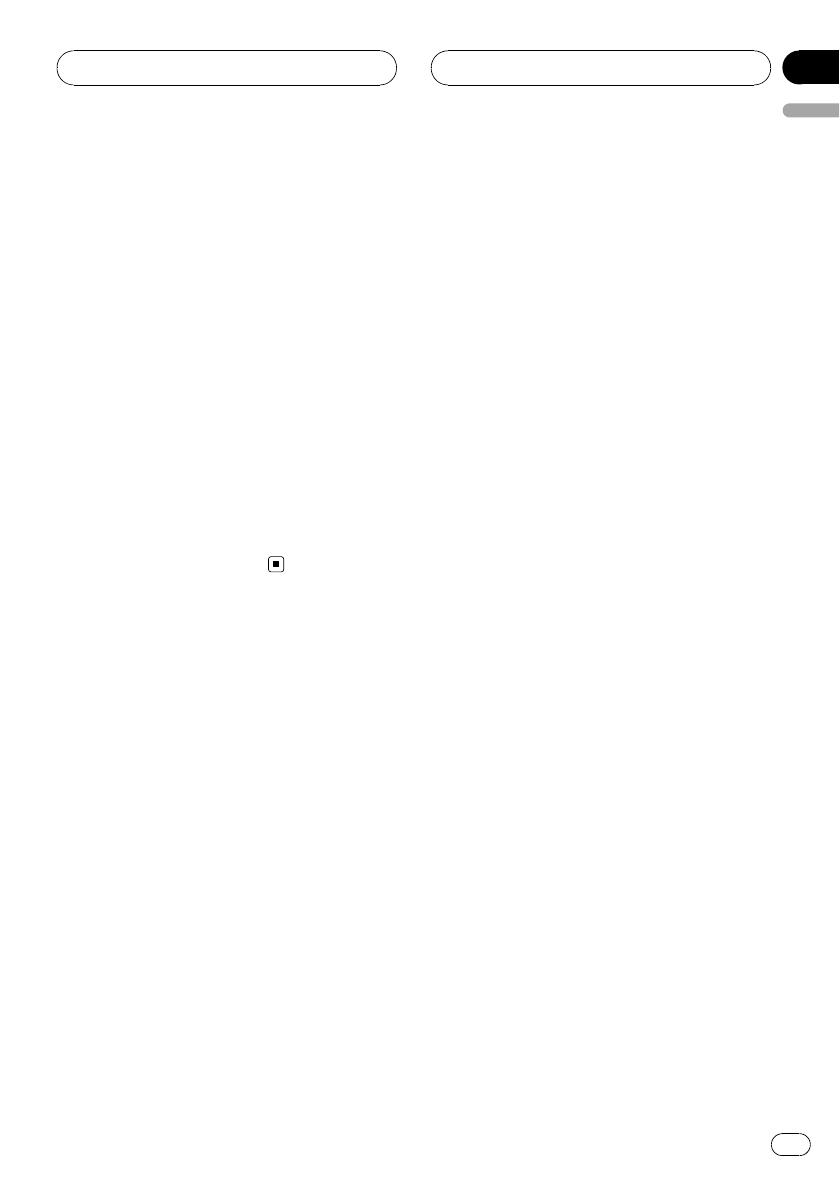
Dual Discs
! Dual Discs are two-sided discs that have a
recordable CD for audio on one side and a
recordable DVD for video on the other.
! Since the CD side of Dual Discs is not phy-
sically compatible with the general CD
standard, it may not be possible to play the
CD side with this unit.
! Frequent loading and ejecting of a Dual
Disc may result in scratches on the disc.
Serious scratches can lead to playback pro-
blems on this unit. In some cases, a Dual
Disc may become stuck in the disc loading
slot and will not eject. To prevent this, we
recommend you refrain from using Dual
Disc with this unit.
! Please refer to the information from the
disc manufacturer for more detailed infor-
mation about Dual Discs.
Compressed audio files
! MP3 is short for MPEG Audio Layer 3 and
refers to an audio compression technology
standard.
! WMA is short for Windows Media™ Audio
and refers to an audio compression tech-
nology that is developed by Microsoft
Corporation. WMA data can be encoded by
using Windows Media Player version 7 or
later.
! AAC is short for Advanced Audio Coding
and refers to an audio compression tech-
nology standard.
! WAV is short for waveform. It is a standard
audio file format for Windows
®
.
! This unit may not operate correctly depend-
ing on the application used to encode
WMA files.
! Depending on the version of Windows
Media Player used to encode WMA files,
album names and other text information
may not be correctly displayed.
! There may be a slight delay when starting
playback of WMA/AAC files encoded with
image data.
! This unit allows playback of compressed
audio files on CD-ROM, CD-R and CD-RW
discs. Disc recordings compatible with
level 1 and level 2 of ISO9660 and with the
Romeo and Joliet file system can be played
back.
! It is possible to play back multi-session
compatible recorded discs.
! Compressed audio files are not compatible
with packet write data transfer.
! The maximum number of characters which
can be displayed for a file name, including
the extension (.wma, .mp3, .m4a or .wav), is
32, from the first character.
! The maximum number of characters which
can be displayed for a folder name is 32.
! In case of files recorded according to the
Romeo file system, only the first 32 charac-
ters can be displayed.
! When playing discs with compressed audio
and audio data (CD-DA) such as CD-EXTRA
and MIXED-MODE CDs, both types can be
played only by switching mode between
compressed audio and CD-DA.
! The folder selection sequence for playback
and other operations becomes the writing
sequence used by the writing software. For
this reason, the expected sequence at the
time of playback may not coincide with the
actual playback sequence. However, there
also is some writing software which per-
mits setting of the playback order.
! Some audio CDs contain tracks that merge
into one another without a pause. When
these discs are converted to compressed
audio and burned to a CD-R/CD-RW/CD-
ROM, the files will be played back on this
player with a short pause between each
one, regardless of the length of the pause
between tracks on the original audio CD.
Additional Information
En
81
English
Appendix

Important
! When naming a compressed audio (WMA/
MP3/AAC/WAV) file, add the corresponding fi-
lename extension (.wma, .mp3, .m4a or .wav).
! This unit plays back files with the filename ex-
tension (.wma, .mp3, .m4a or .wav) as a com-
pressed audio (WMA/MP3/AAC/WAV). To
prevent noise and malfunctions, do not use
these extensions for files other than these
files.
MP3 additional information
! Files are compatible with the ID3 Tag Ver.
1.0, 1.1, 2.2, 2.3 and 2.4 formats for display
of album (disc title), track (track title), artist
(track artist) and comments. Ver. 2.x of ID3
Tag is given priority when both Ver. 1.x and
Ver. 2.x exist.
! The emphasis function is valid only when
MP3 files of 32, 44.1 and 48 kHz frequen-
cies are played back. (16, 22.05, 24, 32,
44.1, 48 kHz sampling frequencies can be
played back.)
! There is no m3u playlist compatibility.
! There is no compatibility with the MP3i
(MP3 interactive) or mp3 PRO formats.
! The sound quality of MP3 files generally be-
comes better with an increased bit rate.
This unit can play recordings with bit rates
from 8 kbps to 320 kbps, but in order to be
able to enjoy sound of a certain quality, we
recommend using only discs recorded with
a bit rate of at least 128 kbps.
WMA additional information
! This unit plays back WMA files encoded by
Windows Media Player version 7, 7.1, 8, 9
and 10.
! You can only play back WMA files in the fre-
quencies 32, 44.1 and 48 kHz.
! The sound quality of WMA files generally
becomes better with an increased bit rate.
This unit can play recordings with bit rates
from 48 kbps to 320 kbps (CBR) or from 48
kbps to 384 kbps (VBR), but in order to be
able to enjoy sound of a certain quality, we
recommend using discs recorded with a
higher bit rate.
! This unit doesn’t support the following for-
mats.
— Windows Media Audio 9 Professional
(5.1ch)
— Windows Media Audio 9 Lossless
— Windows Media Audio 9 Voice
AAC additional information
! This unit plays back AAC files encoded by
iTunes
®
.
! This unit plays back AAC files in the sam-
pling frequencies 11.025, 16, 22.05, 24, 32,
44.1 and 48 kHz.
! The sound quality of AAC files generally be-
comes better with an increased transmis-
sion rate. This unit can play recordings
with transmission rates from 16 kbps to
320 kbps, but in order to be able to enjoy
sound of a certain quality, we recommend
using discs recorded with a higher trans-
mission rate.
! This unit doesn’t support the following for-
mats.
— Apple Lossless
Additional Information
En
82
Appendix

WAV additional information
! This unit plays back WAV files encoded in
Linear PCM (LPCM) format or MS ADPCM
format.
! You can only play back WAV files in the fre-
quencies 16, 22.05, 24, 32, 44.1 and 48 kHz
(LPCM), or 22.05 and 44.1 kHz (MS
ADPCM). The sampling frequency shown
in the display may be rounded.
! The sound quality of WAV files generally be-
comes better with a larger number of quan-
tization bits. This unit can play recordings
with 8 and 16 (LPCM) or 4 (MS ADPCM)
quantization bits, but in order to be able to
enjoy sound of a certain quality, we recom-
mend using discs recorded with the larger
number of quantization bits.
About folders and
compressed audio files
! An outline of a CD-ROM with compressed
audio is shown below. Subfolders are
shown as folders in the folder currently se-
lected.
1
2
3
1 First level
2 Second level
3 Third level
Notes
! This unit assigns folder numbers. The user
cannot assign folder numbers.
! It is not possible to check folders that do not
include compressed audio files. (These folders
will be skipped without displaying the folder
number.)
Additional Information
En
83
English
Appendix

! Compressed audio files in up to 8 tiers of
folders can be played back. However, there is
a delay in the start of playback on discs with
numerous tiers. For this reason we recom-
mend creating discs with no more than 2
tiers.
! It is possible to play back up to 99 folders on
one disc.
Additional Information
En
84
Appendix

Specifications
General
Power source ............................. 14.4 V DC (10.8 V to 15.1 V
allowable)
Grounding system ................... Negative type
Max. current consumption
..................................................... 10.0 A
Dimensions (W × H × D):
DIN
Chassis ..................... 178 mm × 50 mm × 164
mm
Nose ........................... 188 mm × 58 mm × 18 mm
D
Chassis ..................... 178 mm × 50 mm × 164
mm
Nose ........................... 170 mm × 45 mm × 18 mm
Weight .......................................... 1.6 kg
Audio/DSP
Maximum power output ....... 50 W × 4
Continuous power output ... 22 W × 4 (50 Hz to 15 000
Hz, 5% THD, 4 W load, both
channels driven)
Load impedance ...................... 4 W (4 W to 8 W allowable)
Preout max output level ....... 5.0 V
Equalizer (Left/Right independent 16-Band Graphic
Equalizer):
Frequency .......................... 20/31.5/50/80/125/200/315/
500/800/1.25k/2k/3.15k/5k/
8k/12.5k/20k Hz
Equalization range ........ ±12 dB (2 dB step)
Auto equalizer:
(Front & rear & subwoofer/High & mid & low)
Frequency .......................... 20/31.5/50/80/125/200/315/
500/800/1.25k/2k/3.15k/5k/
8k/12.5k/20k Hz
Equalization range ........ +6 dB to –12 dB (2 dB step)
Network (standard mode):
HPF (Front/rear):
Frequency ................ 50/63/80/100/125/160/200
Hz
Slope .......................... 0 (Pass)/–6/–12 dB/oct
Gain ............................ 0 dB to –24 dB/Mute (1 dB
step)
Subwoofer (stereo/mono):
Frequency ................ 50/63/80/100/125/160/200
Hz
Slope .......................... –6/–12/–18 dB/oct
Gain ............................ +6 dB to –24 dB/Mute (1
dB step)
Phase ........................ Normal/Reverse
Network (3-way network mode):
High HPF:
Frequency ................ 1.25/1.6/2/2.5/3.15/4/5/6.3/8/
10/12.5 kHz
Slope .......................... –6/–12/–18/–24 dB/oct
Gain ............................ 0 dB to –24 dB/Mute (1 dB
step)
Phase ........................ Normal/Reverse
Mid HPF/LPF:
Frequency (LPF) ... 1.25/1.6/2/2.5/3.15/4/5/6.3/8/
10/12.5 kHz
Frequency (HPF)
................................. 25/31.5/40/50/63/80/100/125/
160/200/250 Hz
Slope (LPF) ............. 0 (Pass)/–6/–12/–18/–24 dB/
oct
Slope (HPF) ............ 0 (Pass)/–6/–12/–18/–24 dB/
oct
Gain ............................ 0 dB to –24 dB/Mute (1 dB
step)
Phase ........................ Normal/Reverse
Low LPF (stereo/mono):
Frequency ................ 25/31.5/40/50/63/80/100/125/
160/200/250 Hz
Slope .......................... –12/–18/–24/–30/–36 dB/oct
Gain ............................ +6 dB to –24 dB/Mute (1
dB step)
Phase ........................ Normal/Reverse
CD player
System .......................................... Compact disc audio system
Usable discs .............................. Compact disc
Signal-to-noise ratio ............... 105 dB (1 kHz) (IEC-A net-
work)
Number of channels .............. 2 (stereo)
MP3 decoding format ........... MPEG-1 & 2 Audio Layer 3
WMA decoding format ......... Ver. 7, 7.1, 8, 9, 10, 11 (2ch
audio)
(Windows Media Player)
AAC decoding format ............ MPEG-4 AAC (iTunes
®
en-
coded only) (.m4a)
(Ver. 7.2 and earlier)
WAV signal format .................. Linear PCM & MS ADPCM
FM tuner
Frequency range ...................... 87.5 MHz to 108.0 MHz
Usable sensitivity ..................... 8 dBf (0.7 µV/75 W, mono,
S/N: 30 dB)
Signal-to-noise ratio ............... 75 dB (IEC-A network)
Additional Information
En
85
English
Appendix

MW tuner
Frequency range ...................... 531 kHz to 1 602 kHz (9 kHz)
Usable sensitivity ..................... 18 µV (S/N: 20 dB)
Signal-to-noise ratio ............... 67 dB (IEC-A network)
LW tuner
Frequency range ...................... 153 kHz to 281 kHz
Usable sensitivity ..................... 30 µV (S/N: 20 dB)
Signal-to-noise ratio ............... 67 dB (IEC-A network)
Note
Specifications and the design are subject to mod-
ifications without notice due to improvements.
Additional Information
En
86
Appendix

Gracias por haber comprado este producto Pioneer.
Lea con detenimiento estas instrucciones sobre el funcionamiento del aparato,
para utilizarlo correctamente. Una vez que las haya leído, conserve este manual en
un lugar seguro para con sultas futuras.
Antes de comenzar
Acerca de esta unidad 91
Acerca de este manual 91
En caso de problemas 92
Características 92
Acerca de WMA 93
Acerca de AAC 93
Visite nuestro sitio web 93
Protección del producto contra robo 93
– Extracción de la carátula 94
– Colocación de la carátula 94
Reinicio del microprocesador 94
Cambio del modo de ajuste del DSP 95
Acerca del modo demo 95
– Modo inverso 95
– Modo de demostración de
características 95
Uso y cuidado del mando a distancia 96
– Instalación de la pila 96
– Uso del mando a distancia 96
– Botones FUNCTION y AUDIO 96
Qué es cada cosa
Unidad principal 98
Mando a distancia 98
Funciones básicas
Encendido de la unidad 100
Selección de una fuente 100
Carga de discos 100
Ajuste del volumen 101
Apagado de la unidad 101
Sintonizador
Para escuchar la radio 102
Introducción a las funciones avanzadas del
sintonizador 103
Almacenamiento de frecuencias 103
Almacenamiento de las frecuencias de radio
de mayor intensidad 104
Selección de emisoras de la lista de canales
presintonizados 104
Sintonización de señales intensas 104
RDS
Introducción a la operación RDS 106
Selección de frecuencias alternativas 107
– Uso de la búsqueda PI 107
– Uso de la búsqueda PI automática para
emisoras presintonizadas 107
– Limitación de las emisoras para
programación regional 108
Recepción de anuncios de tráfico 108
Uso de las funciones PTY 109
– Búsqueda de una emisora RDS por
información PTY 109
– Uso de la interrupción por programa de
noticias 109
– Recepción de transmisiones de alarma
PTY 110
Uso del radio texto 110
– Visualización de radio texto 110
– Almacenamiento y recuperación de
radio texto 110
Lista PTY 111
Reproductor de CD incorporado
Reproducción de un CD 112
Selección directa de una pista 112
Introducción a las funciones avanzadas del
reproductor de CD incorporado 113
Repetición de reproducción 113
Reproducción de las pistas en orden
aleatorio 113
Exploración de las pistas de un CD 114
Pausa de la reproducción de un CD 114
Selección del método de búsqueda 114
Búsqueda cada 10 pistas en el disco
actual 115
Uso de las funciones de títulos de
discos 115
Es
87
Español
Contenido

– Ingreso de títulos de discos 115
– Visualización de los títulos de
discos 116
Uso de las funciones CD TEXT 116
– Visualización de información de texto
de discos CD TEXT 116
– Desplazamiento de información de
texto en el display 117
– Selección de pistas de la lista de títulos
de las pistas 117
Reproductor de WMA/MP3/AAC/WAV
Reproducción de audio comprimido 118
Selección directa de un fichero de audio en
la carpeta actual 119
Introducción al funcionamiento avanzado del
audio comprimido 120
Repetición de reproducción 120
Reproducción de las pistas en orden
aleatorio 121
Exploración de carpetas y pistas 121
Pausa de la reproducción de audio
comprimido 121
Selección del método de búsqueda 122
Búsqueda cada 10 pistas en la carpeta
actual 122
Visualización de información de texto en un
disco de audio comprimido 122
– Al reproducir un disco de audio
comprimido 122
– Al reproducir un disco WAV 123
Desplazamiento de información de texto en
el display 123
Selección de pistas de la lista de nombres de
archivos 123
Reproductor de CD múltiple
Reproducción de un CD 124
Selección directa de una pista 125
Reproductor de CD múltiple de 50
discos 125
Introducción a las funciones avanzadas del
reproductor de CD múltiple 125
Repetición de reproducción 126
Reproducción de las pistas en orden
aleatorio 126
Exploración de CD y pistas 126
Pausa de la reproducción de un CD 127
Uso de listas de reproducción ITS 127
– Creación de una lista de reproducción
con la programación ITS 127
– Reproducción de la lista de
reproducción ITS 128
– Borrar una pista de la lista de
reproducción ITS 128
– Borrar un CD de la lista de
reproducción ITS 128
Uso de las funciones de títulos de
discos 129
– Ingreso de títulos de discos 129
– Visualización de los títulos de
discos 130
– Selección de discos de la lista de
títulos de los discos 130
Uso de las funciones CD TEXT 130
– Visualización de información de texto
de discos CD TEXT 130
– Desplazamiento de información de
texto en el display 130
– Selección de pistas de la lista de títulos
de las pistas 131
Para reproducir canciones en el iPod
Para escuchar canciones en su iPod 132
Para buscar una canción 132
– Para buscar una canción 133
– Selección de una lista de
reproducción 133
Visualización de información de texto en el
iPod 133
Introducción a las funciones avanzadas del
adaptador de iPod 134
Contenido
Es
88

Repetición de reproducción 135
Reproducción de las canciones en un orden
aleatorio (shuffle) 135
Para poner en pausa una canción 135
Sintonizador de TV
Uso del televisor 136
Introducción a las funciones avanzadas del
sintonizador de TV 137
Almacenamiento de emisoras 137
Almacenamiento consecutivo de las
emisoras con las señales más
intensas 137
Selección de emisoras de la lista de canales
presintonizados 138
Reproductor de DVD
Reproducción de un disco 139
Selección de un disco 139
Selección de una carpeta 139
Introducción a las funciones avanzadas del
reproductor de DVD 140
Repetición de reproducción 140
Pausa de la reproducción de un disco 141
Reproducción de las pistas en orden
aleatorio 141
Exploración de pistas de un CD y audio
comprimido 141
Uso de la lista de reproducción ITS y las
funciones de títulos de discos 142
Uso de las funciones de títulos de
discos 142
– Ingreso de títulos de discos 142
Ajustes de audio
Modos de funcionamiento 143
– Indicaciones de los modos de
funcionamiento 143
Modo de red de 3 vías
143
– Ajuste sencillo del sistema de
audio 143
– Ajuste de precisión del sistema de
audio 143
Modo Estándar
144
– Ajuste sencillo del sistema de
audio 144
– Ajuste de precisión del sistema de
audio 144
Funciones adicionales 144
Introducción a los ajustes de audio 145
Cambio al canal izquierdo y derecho 146
Uso del selector de posición 146
Uso del ajuste del balance
146
Uso del ajuste del balance
147
Uso de la alineación temporal 147
– Ajuste de la alineación temporal 148
Acerca de la función de red
148
– Parámetros ajustables 149
– Puntos a tener en cuenta con respecto
a los ajustes de red 149
– Silenciamiento del altavoz (filtro) 150
– Ajuste de red 150
Uso de la salida de subgraves
151
– Uso de la salida de subgraves 151
– Configuración de los ajustes de
subgraves 152
– Ajuste de la pendiente de atenuación
del filtro de paso bajo 152
Uso del filtro de paso alto
153
– Silenciamiento de altavoces
(filtros) 153
– Ajuste del filtro de paso alto para los
altavoces delanteros 153
– Ajuste del filtro de paso alto para los
altavoces traseros 154
Uso del sonido BBE 154
Uso de BMX y la compresión 155
Uso del autoecualizador 155
Recuperación de las curvas de
ecualización 155
Ajuste de las curvas de ecualización 156
Es
89
Español
Contenido

Ajuste del ecualizador gráfico de 16
bandas 156
Ajuste de la sonoridad 157
Uso del nivelador automático de sonido 157
Ajuste de los niveles de la fuente 157
TA y EQ automáticos (alineación temporal y
ecualización automáticas) 158
– Antes de utilizar las funciones TA y EQ
automáticas 158
– Para realizar los ajustes TA y EQ
automáticos 159
Ajustes iniciales
Configuración de los ajustes iniciales 162
Selección del idioma de visualización 162
Ajuste del reloj 163
Activación y desactivación del reloj de
apagado 163
Ajuste del paso de sintonía de FM 163
Cambio de la búsqueda PI automática 164
Cambio del tono de advertencia 164
Cambio de la apertura automática de la
cara 164
Cambio del ajuste de un equipo
auxiliar 164
Cambio del ajuste del atenuador de luz 165
Ajuste del brillo 165
Corrección de distorsiones del sonido 165
Restablecimiento de las funciones de
audio 165
Cambio del silenciamiento/atenuación del
sonido 166
Ajuste del amplificador de potencia
interno 166
Cambio de la demostración de
características 166
Cambio del modo inverso 167
Cambio del desplazamiento continuo 167
Otras funciones
Uso de la fuente AUX 168
– Acerca de AUX1 y AUX2 168
– Selección de AUX como la fuente 168
– Ajuste del título AUX 168
Uso de la unidad externa 169
– Selección de la unidad externa como
fuente 169
– Funcionamiento básico 169
– Funciones avanzadas 169
Uso de diferentes visualizaciones de
entretenimiento 170
Uso del botón PGM 171
Información adicional
Comprensión de los mensajes de error del
reproductor de CD incorporado 172
Comprensión de los mensajes de error de los
ajustes TA y EQ automáticos 172
Reproductor de CD y cuidados 173
Discos CD-R/CD-RW 173
Discos dobles 174
Archivos de audio comprimidos 174
– Información adicional sobre MP3 175
– Información adicional sobre
WMA 175
– Información adicional sobre AAC 176
– Información adicional sobre WAV 176
Información sobre carpetas y ficheros de
audio comprimido 176
Especificaciones 178
Contenido
Es
90

Si desea deshacerse de este producto, no lo
mezcle con los residuos generales de su
hogar. De conformidad con la legislación vi-
gente, existe un sistema de recogida distinto
para los productos electrónicos que requieren
un procedimiento adecuado de tratamiento,
recuperación y reciclado.
Las viviendas privadas en los estados miembros
de la UE, en Suiza y Noruega pueden devolver
gratuitamente sus productos electrónicos usados
en los centros de recolección previstos o bien en
una tienda minorista (si adquieren un producto
similar nuevo).
En el caso de los países que no se han menciona-
do en el párrafo anterior, póngase en contacto
con las autoridades locales a fin de conocer el
método de eliminación correcto.
Al actuar siguiendo estas instrucciones, se ase-
gurará de que el producto eliminado se someta a
los procesos de tratamiento, recuperación y reci-
claje necesarios, evitando de este modo efectos
potencialmente negativos en el entorno y la salud
humana.
Acerca de esta unidad
Las frecuencias del sintonizador de esta uni-
dad están asignadas para su uso en Europa
Occidental, Asia, Medio Oriente, África y
Oceanía. El uso en otras áreas puede causar
una recepción deficiente. La función RDS (sis-
tema de datos de radio) opera sólo en áreas
con emisoras de FM que transmiten señales
de RDS.
PRECAUCIÓN
! No permita que esta unidad entre en contacto
con líquidos, ya que podría desencadenar una
descarga eléctrica. Además, el contacto con
líquidos puede causar daños en la unidad,
humo y recalentamiento.
! “PRODUCTO LÁSER DE CLASE 1”
! Este producto contiene un diodo de láser de
clase superior a 1. Para garantizar la seguri-
dad continua, no extraiga ninguna tapa ni in-
tente acceder a la parte interna del producto.
Solicite a personal calificado que realice el
servicio técnico.
! El CarStereo-Pass Pioneer debe utilizarse úni-
camente en Alemania.
! Conserve este manual a mano para que
pueda consultar los procedimientos de fun-
cionamiento y las precauciones a seguir.
! Mantenga siempre el volumen lo suficiente-
mente bajo como para que pueda escuchar
los sonidos procedentes del exterior del ve-
hículo.
! Proteja esta unidad de la humedad.
! Si se desconecta o se descarga la batería, la
memoria preajustada se borrará y deberá ser
reprogramada.
Acerca de este manual
Esta unidad viene con diversas funciones so-
fisticadas que garantizan una recepción y un
funcionamiento de calidad superior. Por sus
características de diseño, todas las funciones
se pueden usar con gran facilidad; sin embar-
go, muchas de ellas necesitan una explica-
ción. Este manual le ayudará a aprovechar
todo el potencial que ofrece esta unidad y a
disfrutar al máximo del placer de escuchar.
Antes de comenzar
Es
91
Sección
Español
01

Le recomendamos que se familiarice con las
funciones y su operación leyendo el manual
antes de utilizar esta unidad. Es muy impor-
tante que lea y observe los mensajes de AD-
VERTENCIA y PRECAUCIÓN en este
manual.
En caso de problemas
En caso de que este producto no funcione co-
rrectamente, póngase en contacto con su con-
cesionario o con el centro de servicio Pioneer
autorizado más cercano.
Características
Reproducción de CD
Se pueden reproducir CD de música y CD-R/
RW.
Reproducción de ficheros MP3
Se pueden reproducir ficheros MP3 grabados
en CD-ROM/CD-R/CD-RW (grabaciones según
la norma ISO9660 Nivel 1/Nivel 2).
! La venta de este producto sólo otorga una
licencia para su uso privado, no comercial.
No otorga ninguna licencia ni concede nin-
gún derecho a utilizar este producto en
transmisiones comerciales (es decir, lucra-
tivas) en tiempo real (terrestres, vía satélite,
por cable y/o por cualquier otro medio),
transmisiones/streaming por Internet, in-
tranets y/u otras redes o en otros sistemas
de distribución de contenido electrónico,
como por ejemplo, aplicaciones de pago
por escucha (pay-audio) o audio bajo de-
manda (audio-on-demand). Se necesita
una licencia independiente para su uso co-
mercial. Para obtener más información, vi-
site
http://www.mp3licensing.com.
Reproducción de ficheros WMA
Se pueden reproducir ficheros WMA grabados
en CD-ROM/CD-R/CD-RW (grabaciones según
la norma ISO9660 Nivel 1/Nivel 2).
Reproducción de ficheros AAC
Se pueden reproducir ficheros AAC grabados
en CD-ROM/CD-R/CD-RW (grabaciones según
la norma ISO9660 Nivel 1/Nivel 2).
Reproducción de ficheros WAV
Se pueden reproducir ficheros WAV grabados
en CD-ROM/CD-R/CD-RW (grabaciones en
formatos LPCM (PCM lineal) o MS ADPCM).
Receptor RDS (sistema de datos de
radio)
El sintonizador RDS de esta unidad recibe el
servicio de transmisión de datos de radio.
Sonido de alta calidad
Esta unidad incorpora un sistema DSP de alto
rendimiento para producir un sonido transpa-
rente y realista.
Control de IP-BUS múltiple
Esta unidad puede controlar cualquier fuente
Pioneer con IP-BUS, como un reproductor de
CD múltiple, un reproductor de DVD y un sin-
tonizador de TV.
! Es posible que algunas unidades fuente
Pioneer no se controlen totalmente con
esta unidad. Para obtener más informa-
ción, consulte a su concesionario más cer-
cano.
Compatibilidad con iPod
®
Cuando usa esta unidad con un adaptador de
interfaz para iPod (CD-IB100B) (se vende por
separado), puede controlar un iPod con un co-
nector del Dock.
! iPod es una marca comercial de Apple
Inc., registrada en los EE.UU. y en otros
países.
Antes de comenzar
Es
92
Sección
01

Acerca de WMA
El logo de Windows Media™ impreso en la
caja indica que esta unidad puede reproducir
datos WMA.
WMA es la abreviatura de Windows Media
Audio, y se refiere a la tecnología de compre-
sión de audio desarrollada por Microsoft
Corporation. Los datos WMA se pueden cifrar
con la versión 7 o posterior del Windows
Media Player.
Windows Media y el logo de Windows son
marcas comerciales o registradas de
Microsoft Corporation en los EE.UU. y/o en
otros países.
Notas
! Esta unidad puede no funcionar correctamen-
te, dependiendo de la aplicación utilizada
para codificar archivos WMA.
! Según la versión del Windows Media Player
utilizada para codificar los archivos WMA,
puede que no se visualicen correctamente los
nombres de los álbumes y demás información
de texto.
Acerca de AAC
AAC es la abreviatura de Advanced Audio Co-
ding y alude a una norma de tecnología de
compresión de audio usada con MPEG 2 y
MPEG 4.
Es posible usar varias aplicaciones para codifi-
car ficheros AAC, pero los formatos y extensio-
nes de los ficheros varían según la aplicación
utilizada para la codificación.
Esta unidad reproduce archivos AAC codifica-
dos con iTunes
®
.
iTunes es una marca comercial de Apple Inc.,
registrada en los EE.UU. y otros países.
Visite nuestro sitio web
Visítenos en la siguiente dirección:
http://www.pioneer.es
! Registre su producto. Conservaremos los
datos de su compra archivados para que
pueda consultar esta información en caso
de que deba efectuar un reclamo a la com-
pañía de seguros por pérdida o robo.
! En nuestro sitio web ofrecemos la informa-
ción más reciente acerca de Pioneer
Corporation.
Protección del producto
contra robo
La carátula puede extraerse de la unidad prin-
cipal y almacenarse en la carcasa protectora
provista para evitar robos.
! Si no se extrae la carátula de la unidad
principal dentro de los cinco segundos des-
pués de desconectar la llave de encendido
del automóvil, se emitirá un tono de adver-
tencia y se abrirá la carátula.
! Puede desactivar este tono de advertencia.
Consulte Cambio del tono de advertencia en
la página 164.
! Se puede desactivar la apertura automática
de la cara. Consulte Cambio de la apertura
automática de la cara en la página 164.
Importante
! Nunca presione ni sujete el display ni los bo-
tones con fuerza excesiva al extraer o colocar
la carátula.
Antes de comenzar
Es
93
Sección
Español
01

! Evite someter la carátula a impactos excesi-
vos.
! Mantenga la carátula fuera del alcance de la
luz solar directa y no la exponga a temperatu-
ras elevadas.
! Unos segundos después de conectar o desco-
nectar la llave de encendido del automóvil, la
carátula se mueve automáticamente. Cuando
esto sucede, corre el riesgo de pillarse los
dedos. Para evitarlo, mantenga las manos ale-
jadas de la carátula.
! Al extraer la carátula, mantenga pulsado el
botón de liberación ubicado en la parte poste-
rior de la carátula mientras la mueve.
Extracción de la carátula
1 Presione EJECT para abrir la carátula.
Si se ha insertado un disco en esta unidad,
mantenga pulsado EJECT para abrir la carátu-
la sin expulsar el disco.
2 Pulse el botón de liberación, deslice la
carátula hacia usted y retírela.
No sujete la carátula con fuerza ni permita
que caiga. Evite que entre en contacto con
agua u otros líquidos para que no sufra daños
permanentes.
Botón de liberación
3 Coloque la carátula en la funda protec-
tora provista para guardarla de manera se-
gura.
Colocación de la carátula
1 Asegúrese de que la cubierta interna
esté cerrada.
2 Vuelva a colocar la carátula; para ello,
hágala encajar en su lugar.
Reinicio del microprocesador
Se debe reiniciar el microprocesador si se pre-
sentan las siguientes condiciones:
! Antes de utilizar esta unidad por primera
vez después de su instalación
! Si la unidad no funciona correctamente
! Cuando aparecen mensajes extraños o in-
correctos en el display
% Pulse RESET con la punta de un lapicero
u otro instrumento con punta.
Botón RESET
Antes de comenzar
Es
94
Sección
01

Cambio del modo de ajuste
del DSP
Esta unidad ofrece dos modos de funciona-
miento: el modo de red de 3 vías (NW) y el
modo estándar (STD). Se puede cambiar entre
los modos según se desee. El DSP viene ajus-
tado en el modo estándar (STD).
! Después de realizar el cambio, reinicie el
microprocesador.
ADVERTENCIA
No utilice la unidad en el modo estándar si está
conectada a un sistema de altavoces para el
modo de red de 3 vías. Al hacerlo, pueden dañar-
se los altavoces.
% Utilice un destornillador de punta fina
estándar para cambiar el ajuste del conmu-
tador DSP ubicado en uno de los lados de
la unidad.
Nota
Incluso cuando se desconecta la batería o se rei-
nicia el microprocesador, el ajuste de audio de
esta unidad permanece en la memoria durante al
menos un día. Si desea reajustar el ajuste de
audio, consulte Restablecimiento de las funciones
de audio en la página 165.
Acerca del modo demo
Esta unidad ofrece dos modos de demostra-
ción. Uno es el modo inverso y el otro es la ca-
racterística de modo demo.
Importante
El cable rojo (ACC) de esta unidad se debe co-
nectar al terminal acoplado con las funciones de
activación/desactivación del contacto para el
arranque del automóvil. En caso contrario, se
puede descargar la batería del vehículo.
Modo inverso
Si no se realiza ninguna operación en unos 30
segundos, las indicaciones de la pantalla co-
mienzan a invertirse y siguen haciéndolo cada
10 segundos. Al pulsar el botón BAND cuando
se apaga la unidad mientras la llave de encen-
dido está en ACC u ON, se cancelará el modo
inverso. Vuelva a pulsar BAND para iniciar el
modo inverso.
! También puede realizar la misma operación
desde Cambio del modo inverso en Ajustes
iniciales. Para obtener más detalles, consul-
te Cambio del modo inverso en la página
167.
Modo de demostración de
características
La demostración de características se inicia
automáticamente cuando se apaga la unidad
mientras el contacto de arranque está en ACC
o en ON. Presione el botón DISPLAY durante
la demostración de características para can-
celar este modo de demostración. Vuelva a
presionar DISPLAY para comenzar. Recuerde
que si este modo de demostración sigue fun-
cionando cuando el motor del vehículo está
apagado, se puede descargar la batería.
! También puede realizar la misma operación
desde Cambio de la demostración de carac-
terísticas en Ajustes iniciales. Para obtener
más detalles, consulte Cambio de la demos-
tración de características en la página
166.
Antes de comenzar
Es
95
Sección
Español
01

Uso y cuidado del mando a
distancia
Instalación de la pila
Deslice y extraiga la bandeja de la parte poste-
rior del mando a distancia e inserte la pila con
los polos positivo (+) y negativo (–) en la direc-
ción correcta.
! Al utilizar el mando a distancia por primera
vez, extraiga la película que sobresale de la
bandeja.
ADVERTENCIA
Mantenga la pila fuera del alcance de los niños.
En caso de ingestión accidental de ésta, consulte
a un médico de inmediato.
PRECAUCIÓN
! Utilice una sola batería de litio CR2025 (3 V).
! Extraiga la pila si no piensa utilizar el mando
a distancia durante un mes o más tiempo.
! Si la pila se sustituye de forma incorrecta exis-
te riesgo de explosión. Reemplácela sólo con
una del mismo tipo, o equivalente.
! No manipule la pila con herramientas metáli-
cas.
! No guarde la pila junto a objetos metálicos.
! En el caso de que se produzcan fugas de la
pila, limpie completamente el mando a distan-
cia e instale una pila nueva.
! Para desechar las pilas usadas, cumpla con
los reglamentos gubernamentales o las nor-
mas ambientales pertinentes de las institucio-
nes públicas aplicables en su país/zona.
Uso del mando a distancia
Apunte el mando a distancia hacia la carátula
para que funcione la unidad.
! Es posible que el mando a distancia no
funcione correctamente si lo expone a la
luz solar directa.
Importante
! No guarde el mando a distancia en lugares ex-
puestos a altas temperaturas o a la luz solar
directa.
! No deje caer el mando a distancia al suelo, ya
que puede quedar atascado debajo del freno
o del acelerador.
Botones FUNCTION y AUDIO
También se puede seleccionar el modo desea-
do con los botones FUNCTION y AUDIO en el
mando a distancia. Debe tenerse en cuenta
los botones FUNCTION y AUDIO no se utilizan
de la misma manera que MULTI-CONTROL de
la unidad principal. Al utilizar el mando a dis-
tancia, seleccione los modos según se explica
a continuación.
Operación del botón FUNCTION
% Pulse FUNCTION para seleccionar el
modo deseado (p. ej., reproductor de CD in-
corporado).
Pulse FUNCTION repetidamente para cambiar
entre los siguientes modos:
Play mode (repetición de reproducción)—
Random mode (reproducción aleatoria)—
Scan mode (reproducción con exploración)—
Pause (pausa)—Search mode (método de
búsqueda)—TitleInput "A" (ingreso de títu-
los de discos)
Antes de comenzar
Es
96
Sección
01

Nota
Consulte Introducción a las funciones avanzadas
del reproductor de CD incorporado en la página
113.
Operación del botón AUDIO
% Pulse AUDIO para seleccionar el modo
deseado.
Pulse AUDIO repetidamente para cambiar
entre los siguientes modos:
F/B (ajuste del balance)—POSI (selector de
posición)—TA1 (alineación temporal)—TA2
(ajuste de la alineación temporal)—LOUD (so-
noridad)—EQ 1 (ecualizador gráfico) —EQ 2
(ecualizador gráfico de 16 bandas)—SW 1 (al-
tavoz de subgraves activado/desactivado)—
SW 2 (frecuencia de corte de subgraves)—
SW 3 (pendiente de subgraves)—F.HPF 1
(pendiente del filtro de paso alto delantero)—
F.HPF 2 (frecuencia de corte del filtro de paso
alto delantero)—R.HPF 1 (pendiente del filtro
de paso alto trasero)—R.HPF 2 (frecuencia de
corte del filtro de paso alto trasero)—BBE
(BBE)—BMX (compresión y BMX)—A.EQ
(autoecualizador activado/desactivado)—ASL
(nivelador automático de sonido)—SLA (ajuste
del nivel de fuente)
Nota
Consulte Introducción a los ajustes de audio en la
página 145.
Antes de comenzar
Es
97
Sección
Español
01

Unidad principal
1 Botón EQ
Presione este botón para seleccionar las di-
versas curvas de ecualización.
2 Indicador de display apagado
Se ilumina cuando el display está apagado.
3 Botón EJECT
Presione este botón para expulsar un CD
del reproductor de CD incorporado.
Mantenga presionado este botón para abrir
o cerrar la carátula.
4 Botón BAND
Presione este botón para seleccionar entre
tres bandas FM y las bandas MW/LW, y para
cancelar el modo de control de funciones.
5 Botón DISPLAY
Presione este botón para seleccionar las di-
ferentes pantallas.
6 MULTI-CONTROL
Muévalo para utilizar los controles de sinto-
nización: búsqueda manual, avance rápido,
retroceso y búsqueda de pista. También se
usan para controlar las funciones.
Gírelo para visualizar la lista de títulos de
los discos, la de títulos de las pistas, la de
carpetas o la de canales presintonizados,
según la fuente de que se trate.
7 Botón RESET
Pulse este botón para reiniciar el micropro-
cesador.
8 SOURCE botón, VOLUME
Esta unidad se enciende al seleccionar una
fuente. Presione este botón para visualizar
todas las fuentes disponibles.
Haga girar el control para aumentar o dis-
minuir el volumen.
9 Botón TA
Presione este botón para activar o desacti-
var la función TA. Mantenga presionado
este botón para activar o desactivar la fun-
ción NEWS.
Mando a distancia
Las funciones se utilizan de la misma manera
que al usar los botones de la unidad principal.
a Botones VOLUME
Presione este botón para aumentar o dismi-
nuir el volumen.
1
1
1
4
3
3
3
5
5
5
6
6
6
7
7
7
8
8
8
9
9
9
2
2
2
Qué es cada cosa
Es
98
Sección
02

b Botón FUNCTION
Presione este botón para seleccionar las
funciones.
c Joystick
Muévalo para utilizar los controles de sinto-
nización: búsqueda manual, avance rápido,
retroceso y búsqueda de pista. También se
usan para controlar las funciones.
Presione este botón para visualizar la lista
de títulos de los discos, la de títulos de las
pistas, la de carpetas, la de ficheros o la de
canales presintonizados, según la fuente de
que se trate.
d Botón DIRECT
Pulse este botón para seleccionar directa-
mente la pista deseada.
e Botón CLEAR
Presiónelo para cancelar el número ingresa-
do cuando se utilizan los botones 0 a 9.
f Botones 0 a 9
Presiónelos para seleccionar directamente
la pista, el ajuste de presintonías o el disco
deseado. Los botones 1 a 6 se pueden utili-
zar para el ajuste de presintonías del sinto-
nizador o para realizar la búsqueda por
número de disco en el reproductor de CD
múltiple.
g Botón PGM
Pulse este botón para utilizar las funciones
preprogramadas de cada fuente. (Consulte
Uso del botón PGM en la página 171.)
h Botón ATT
Presione este botón para bajar rápidamente
el nivel de volumen, aproximadamente al
90%. Presione este botón una vez más para
volver al nivel de volumen original.
i Botón ENTERTAINMENT
Pulse este botón para cambiar a la visualiza-
ción de entretenimiento.
j Botón AUDIO
Presione este botón para seleccionar los di-
versos controles de calidad del sonido.
a 4 b
c
d
e
f
5
h
g
i
8
j
Qué es cada cosa
Es
99
Sección
Español
02

Encendido de la unidad
% Presione SOURCE para encender la uni-
dad.
Cuando se selecciona una fuente, la unidad
se enciende.
Selección de una fuente
Puede seleccionar una fuente que desee escu-
char. Para cambiar al reproductor de CD incor-
porado, cargue un disco en la unidad
(consulte la página 112).
% Presione SOURCE para seleccionar una
fuente.
Presione SOURCE varias veces para cambiar
entre las siguientes fuentes.
Sintonizador—Televisor—Reproductor de
DVD/Reproductor de DVD múltiple—Re-
productor de CD incorporado—Reproduc-
tor de CD múltiple—iPod—Unidad
externa 1—Unidad externa 2—AUX1—
AUX2
Notas
! En los siguientes casos, la fuente sonora no
cambiará.
— Cuando no hay conectada ninguna unidad
correspondiente a la fuente seleccionada.
— Cuando no hay un disco cargado en la uni-
dad.
— Cuando no hay un disco cargado en el re-
productor de DVD.
— Cuando no hay un cargador en el repro-
ductor de CD múltiple.
— Cuando no hay un cargador en el repro-
ductor de DVD múltiple.
— Cuando AUX (entrada auxiliar) está apaga-
da (consulte la página 164).
! Por unidad externa se entiende un producto
Pioneer (como el que pueda estar disponible
en el futuro) que, si bien es incompatible
como fuente, permite el control de funciones
básicas con esta unidad. Dos unidades exter-
nas se pueden controlar con este sistema.
Cuando se conectan dos unidades externas,
la unidad les asigna automáticamente la uni-
dad externa 1 o la unidad externa 2.
! Si el cable azul/blanco de esta unidad está co-
nectado al terminal de control del relé de la
antena automática del vehículo, la antena se
extiende cuando se enciende el equipo. Para
retraer la antena, apague la fuente.
Carga de discos
1 Presione EJECT para abrir la carátula.
Aparece la ranura de carga de CD.
# Después de colocar un CD, presione SOURCE
para seleccionar el reproductor de CD incorpora-
do.
2 Introduzca un CD por la ranura de carga
de CD.
La carátula se cierra automáticamente y co-
mienza la reproducción.
Ranura de carga de CD
# Se puede expulsar un CD presionando EJECT.
Notas
! El reproductor de CD incorporado reproduce
un CD estándar de 12 cm u 8 cm. No utilice
un adaptador cuando reproduzca un CD de 8
cm.
! No inserte ningún otro elemento que no sea
un CD en la ranura de inserción de CD.
Funciones básicas
Es
100
Sección
03

! A veces se produce cierto retraso entre el co-
mienzo de la reproducción de un disco y la
emisión del sonido. Durante la lectura inicial,
se visualiza Format read.
! Si no se puede introducir un disco por com-
pleto o si después de hacerlo, el disco no se
reproduce, compruebe que el lado de la eti-
queta del disco esté hacia arriba. Presione
EJECT para expulsar el disco y verifique si pre-
senta daños antes de volver a introducirlo.
! Cuando la función de carga o expulsión de
disco no funciona adecuadamente, puede ex-
pulsar el disco manteniendo presionado
EJECT mientras abre la carátula.
! Si aparece un mensaje de error como
ERROR-11, consulte Comprensión de los men-
sajes de error del reproductor de CD incorpora-
do en la página 172.
Ajuste del volumen
% Utilice VOLUME para ajustar el nivel de
sonido.
Si utiliza la unidad principal, haga girar
VOLUME para aumentar o disminuir el volu-
men.
Si utiliza el mando a distancia, presione
VOLUME para aumentar o disminuir el
volumen.
Apagado de la unidad
% Mantenga presionado SOURCE hasta
que se apague la unidad.
Funciones básicas
Es
101
Sección
Español
03

Para escuchar la radio
6
6
6
1
1
1
1
2
2
2
2
3
3
3
3
5
5
5
5
4
4
4
A continuación se indican los pasos básicos
necesarios para hacer funcionar la radio. En
la página siguiente se explican las funciones
más avanzadas del sintonizador.
Se puede activar y desactivar la función AF
(búsqueda de frecuencias alternativas) de esta
unidad. Se debe desactivar la función AF para
la sintonización normal (consulte la página
107).
1 Indicador de banda
Muestra en qué banda está sintonizada la
radio, MW/LW o FM.
2 Indicador (estéreo) 5
Aparece cuando la frecuencia seleccionada
se está transmitiendo en estéreo.
3 Indicador del número de presintonía
Muestra la memoria seleccionada.
4 Indicador LOC
Aparece cuando la sintonización por bús-
queda local está activada.
5 Indicador de nivel de señal
Muestra la intensidad de la onda de radio.
6 Indicador de frecuencia
Muestra la frecuencia en que está sintoni-
zada la radio.
1 Presione SOURCE para seleccionar el
sintonizador.
Presione SOURCE hasta que visualice Tuner.
2 Presione BAND para seleccionar una
banda.
Presione BAND hasta que visualice la banda
deseada: FM-1, FM-2, FM-3 para FM o
MW/LW.
3 Para utilizar la sintonización manual,
presione MULTI-CONTROL izquierda o dere-
cha.
Las frecuencias aumentan o disminuyen paso
a paso.
4 Para utilizar la sintonización por bús-
queda, mantenga pulsado
MULTI-CONTROL izquierda o derecha du-
rante aproximadamente un segundo y
luego suelte el control.
El sintonizador explorará las frecuencias hasta
que encuentre una emisora con señales de su-
ficiente intensidad como para asegurar una
buena recepción.
# Se puede cancelar la sintonización por bús-
queda pulsando MULTI-CONTROL izquierda o
derecha.
# Mantenga presionado MULTI-CONTROL iz-
quierda o derecha para saltar las emisoras. La
sintonización por búsqueda comienza inmediata-
mente después de que suelte
MULTI-CONTROL.
Sintonizador
Es
102
Sección
04

Introducción a las funciones
avanzadas del sintonizador
1
1
1
1 Visualización de función
Muestra el estado de la función.
1 Presione MULTI-CONTROL para visuali-
zar el menú principal.
FUNCTION, AUDIO y ENTERTAINMENT apa-
recen en el display.
2 Utilice MULTI-CONTROL para seleccio-
nar FUNCTION.
Haga girar el control para cambiar la opción
de menú. Presione para seleccionar.
Aparece el nombre de la función en el display.
3 Haga girar MULTI-CONTROL para selec-
cionar la función.
Haga girar MULTI-CONTROL para cambiar
entre las funciones en el siguiente orden.
BSM (memoria de las mejores emisoras)—
Regional (regional)—Local (sintonización por
búsqueda local)—PTY Search (selección de
tipo de programa)—Traffic ANNOUNCE (es-
pera por anuncio de tráfico)—
Alternative FREQ (búsqueda de frecuencias
alternativas)—News Interrupt (interrupción
por programa de noticias)
# También puede cambiar entre las funciones
en sentido inverso si hace girar
MULTI-CONTROL hacia la izquierda.
# Para volver a la visualización de la frecuencia,
presione BAND.
# Si se elige la banda MW/LW, sólo se puede se-
leccionar BSM o Local.
Nota
Si no se utiliza la función en unos 30 segundos,
el display volverá automáticamente a la visualiza-
ción de la frecuencia.
Almacenamiento de
frecuencias
Se pueden almacenar con facilidad hasta seis
frecuencias de emisoras para recuperarlas
posteriormente.
1 Cuando encuentre la emisora que
desea almacenar en la memoria, haga girar
el MULTI-CONTROL para cambiar al modo
de lista de canales presintonizados.
2 Utilice el MULTI-CONTROL para almace-
nar la emisora seleccionada en la memoria.
Haga girar el control para cambiar el número
de presintonía. Presione durante varios segun-
dos para almacenarla.
El número seleccionado destellará en la lista
de números de presintonía y quedará ilumina-
do. La frecuencia de la emisora de radio selec-
cionada se ha almacenado en la memoria.
# Si no se utiliza la lista en unos 30 segundos,
el modo de lista de canales presintonizados se
cancelará automáticamente.
Notas
! No se visualizará el nombre del servicio de
programa a menos que la radio reciba la fre-
cuencia.
! Se pueden almacenar en la memoria hasta 18
emisoras FM, seis por cada una de las tres
bandas FM, y seis emisoras MW/LW.
! También puede guardar en la memoria una
frecuencia, pulsando 1 a 6 en el mando a
distancia.
Sintonizador
Es
103
Sección
Español
04

Almacenamiento de las
frecuencias de radio de
mayor intensidad
La función BSM (memoria de las mejores emi-
soras) permite guardar automáticamente las
seis frecuencias de las emisoras más fuertes
en los botones de ajuste de presintonías 1 a 6.
Una vez almacenadas, podrá sintonizar esas
frecuencias pulsando un solo botón.
1 Utilice MULTI-CONTROL para seleccio-
nar BSM en el menú de funciones.
BSM aparece en la pantalla.
2 Presione MULTI-CONTROL para activar
la función BSM.
Se visualiza Searching. Mientras se visualiza
Searching, las seis frecuencias de las emiso-
ras más fuertes se almacenarán en los núme-
ros de ajuste de presintonías 1 a 6 en orden
según la intensidad de las señales. Una vez fi-
nalizada la operación, aparecerá la lista de ca-
nales presintonizados.
# Para cancelar el proceso de almacenamiento,
vuelva a presionar MULTI-CONTROL.
3 Utilice MULTI-CONTROL para seleccio-
nar la emisora deseada.
Haga girar el control para cambiar de emiso-
ra. Presione para seleccionar.
# También puede cambiar la emisora presionan-
do MULTI-CONTROL arriba o abajo.
# Si no se utiliza la lista en unos 30 segundos,
el modo de lista de canales presintonizados se
cancelará automáticamente.
Nota
Al almacenar frecuencias con la función BSM, se
pueden reemplazar las frecuencias que ha alma-
cenado con los botones 1 a 6.
Selección de emisoras de la
lista de canales
presintonizados
La lista de canales presintonizados le permite
ver la lista de emisoras presintonizadas y se-
leccionar la que desea recibir.
1 Haga girar MULTI-CONTROL para cam-
biar al modo de lista de canales presintoni-
zados.
# También puede realizar esta operación presio-
nando el joystick en el mando a distancia.
2 Utilice MULTI-CONTROL para seleccio-
nar la emisora deseada.
Haga girar el control para cambiar de emiso-
ra. Presione para seleccionar.
# También puede cambiar la emisora presionan-
do MULTI-CONTROL arriba o abajo.
# Si no se utiliza la lista en unos 30 segundos,
el modo de lista de canales presintonizados se
cancelará automáticamente.
Notas
! También se pueden recuperar las emisoras
asignadas a los números de ajuste de presin-
tonías presionando MULTI-CONTROL arriba o
abajo durante la visualización de canales.
! También se pueden recuperar emisoras asig-
nadas a los números de ajuste de presinto-
nías P01 a P06 pulsando uno de los botones
de ajuste de presintonías 1 a 6 en el mando a
distancia.
Sintonización de señales
intensas
La sintonización por búsqueda local le permite
sintonizar sólo las emisoras de radio con seña-
les lo suficientemente intensas como para
asegurar una buena recepción.
Sintonizador
Es
104
Sección
04

1 Utilice MULTI-CONTROL para seleccio-
nar Local en el menú de funciones.
Local aparece en la pantalla.
2 Presione MULTI-CONTROL para activar
la sintonización por búsqueda local.
La sensibilidad de búsqueda local (p. ej.,
Level 2) aparece en el display.
# Vuelva a pulsar MULTI-CONTROL para desac-
tivar la sintonización por búsqueda local.
3 Pulse MULTI-CONTROL izquierda o de-
recha para ajustar la sensibilidad.
Hay cuatro niveles de sensibilidad para FM y
dos niveles para MW/LW:
FM: Level 1—Level 2—Level 3—Level 4
MW/LW: Level 1—Level 2
El ajuste Level 4 sólo permite recibir las emi-
soras con las señales más intensas, mientras
que los ajustes más bajos permiten recibir de
manera progresiva las emisoras con las seña-
les más débiles.
Sintonizador
Es
105
Sección
Español
04

Introducción a la operación
RDS
8
8
8
1
1
1
1
2
2
2
2
3
3
3
3
5
5
5
5
4
4
4
7
7
7
6
6
6
La función RDS (sistema de datos de radio) es
un sistema que ofrece información junto con
las transmisiones FM. Esta información no au-
dible brinda funciones tales como nombre del
servicio de programa, tipo de programa, espe-
ra por anuncio de tráfico y sintonización auto-
mática, a fin de ayudar a los radioescuchas a
encontrar y sintonizar la emisora deseada.
1 Indicador de banda
Muestra en qué banda está sintonizada la
radio, MW/LW o FM.
2 Indicador (estéreo) 5
Aparece cuando la frecuencia seleccionada
se está transmitiendo en estéreo.
3 Indicador del número de presintonía
Muestra la memoria seleccionada.
4 Indicador LOC
Aparece cuando la sintonización por bús-
queda local está activada.
5 Indicador de nivel de señal
Muestra la intensidad de la onda de radio.
6 Indicador TEXT
Aparece cuando se recibe el radio texto.
7 Información PTY (código de identifica-
ción de tipo de programa)
Muestra la información PTY (código de iden-
tificación de tipo de programa)
! En la página 111 se indica la información
PTY (código de identificación de tipo de
programa).
! Si se recibe un código PTY cero de una
emisora, el display aparecerá en blanco.
Esto indica que la emisora no ha defini-
do el contenido del programa.
! Si la señal es demasiado débil como
para que esta unidad capte el código
PTY, el display aparecerá en blanco.
8 Nombre del servicio de programa
Muestra el nombre del programa que se
está transmitiendo.
1 Presione MULTI-CONTROL para visuali-
zar el menú principal.
FUNCTION, AUDIO y ENTERTAINMENT apa-
recen en el display.
2 Utilice MULTI-CONTROL para seleccio-
nar FUNCTION.
Haga girar el control para cambiar la opción
de menú. Presione para seleccionar.
Aparece el nombre de la función en el display.
3 Haga girar MULTI-CONTROL para selec-
cionar la función.
Haga girar MULTI-CONTROL para cambiar
entre las funciones en el siguiente orden.
BSM (memoria de las mejores emisoras)—
Regional (regional)—Local (sintonización por
búsqueda local)—PTY Search (selección de
tipo de programa)—Traffic ANNOUNCE (es-
pera por anuncio de tráfico)—
Alternative FREQ (búsqueda de frecuencias
alternativas)—News Interrupt (interrupción
por programa de noticias)
# También puede cambiar entre las funciones
en sentido inverso si hace girar
MULTI-CONTROL hacia la izquierda.
RDS
Es
106
Sección
05

# Para volver a la visualización de la frecuencia,
presione BAND.
# Si se elige la banda MW/LW, sólo se puede se-
leccionar BSM o Local.
Notas
! Si no se utiliza la función en unos 30 segun-
dos, el display volverá automáticamente a la
visualización de la frecuencia.
! Es posible que no todas las emisoras suminis-
tren el servicio RDS.
! Las funciones RDS como AF y TA sólo se acti-
van cuando la radio está sintonizada en una
emisora RDS.
Selección de frecuencias
alternativas
Si está escuchando una transmisión y la re-
cepción se debilita o se producen otros proble-
mas, la unidad buscará automáticamente una
emisora diferente en la misma red que esté
transmitiendo una señal más fuerte.
! El ajuste predefinido para la función AF es
activado.
1 Utilice MULTI-CONTROL para seleccio-
nar Alternative FREQ en el menú de funcio-
nes.
Alternative FREQ aparece en la pantalla.
2 Presione MULTI-CONTROL para activar
AF.
AF ON aparece en la pantalla.
# Para desactivar la función AF, vuelva a pulsar
MULTI-CONTROL.
Notas
! Sólo se sintonizan las emisoras RDS durante
la sintonización por búsqueda o BSM cuando
la función AF está activada.
! Cuando se recupera una emisora presintoni-
zada, el sintonizador puede actualizarla con
una nueva frecuencia de la lista AF de emiso-
ras. En la pantalla no aparece ningún número
de presintonía si los datos RDS de la emisora
recibida son distintos de los de la emisora al-
macenada originalmente.
! Otro programa puede interrumpir temporal-
mente el sonido durante la búsqueda de una
frecuencia AF.
! La función AF se puede activar y desactivar in-
dependientemente en cada banda FM.
Uso de la búsqueda PI
Si la unidad no encuentra una frecuencia al-
ternativa adecuada, o si usted está escuchan-
do una transmisión y la recepción se debilita,
la unidad buscará automáticamente otra emi-
sora con la misma programación. Durante la
búsqueda, se visualiza PI SEEK y la salida se
silencia. El silenciamiento queda sin efecto
una vez finalizada la búsqueda PI, al margen
de que se haya encontrado o no una emisora
diferente.
Uso de la búsqueda PI automática
para emisoras presintonizadas
Cuando no se pueden recuperar las emisoras
presintonizadas, como por ejemplo, al realizar
viajes largos, se puede ajustar la unidad para
realizar la búsqueda PI durante la recupera-
ción de las emisoras presintonizadas.
! El ajuste predefinido de la función de bús-
queda PI automática se desactiva. Consul-
te Cambio de la búsqueda PI automática en
la página 164.
RDS
Es
107
Sección
Español
05

Limitación de las emisoras para
programación regional
Cuando se usa la función AF para resintonizar
frecuencias automáticamente, la función re-
gional limita la selección a las emisoras que
transmiten programas regionales.
1 Utilice MULTI-CONTROL para seleccio-
nar Regional en el menú de funciones.
Regional aparece en la pantalla.
2 Presione MULTI-CONTROL para activar
la función regional.
ON aparece en la pantalla.
# Para desactivar la función regional, vuelva a
pulsar MULTI-CONTROL.
Notas
! La programación regional y las redes regiona-
les se organizan de distinta manera según el
país (es decir, pueden cambiar de acuerdo
con la hora, el estado o la provincia de que se
trate, o el área de transmisión).
! El número de presintonía puede desaparecer
de la pantalla si se sintoniza una emisora re-
gional que es diferente de la emisora almace-
nada originalmente.
! La función regional se puede activar o desacti-
var de forma independiente en cada banda
FM.
Recepción de anuncios de
tráfico
TA (espera por anuncio de tráfico) permite re-
cibir anuncios de tráfico automáticamente, al
margen de la fuente que se escuche. La fun-
ción TA se puede activar tanto para una emi-
sora TP (una emisora que transmite
información de tráfico) como para una emiso-
ra TP de otra red realzada (una emisora que
brinda información que remite a emisoras TP).
1 Sintonice una emisora TP o la emisora
TP de otra red realzada.
2 Presione TA para activar la espera por
anuncio de tráfico.
Pulse TA hasta que TA ON aparezca en el dis-
play. El sintonizador esperará los anuncios de
tráfico.
# Para desactivar la espera por anuncio de tráfi-
co, vuelva a presionar TA.
3 Utilice MULTI-CONTROL para ajustar el
volumen de TA cuando comienza un anun-
cio de tráfico.
Haga girar el control para aumentar o dismi-
nuir el volumen.
El volumen recién ajustado se almacena en la
memoria y se recupera para los siguientes
anuncios de tráfico.
4 Presione TA mientras se está recibiendo
el anuncio de tráfico para cancelarlo.
El sintonizador vuelve a la fuente original pero
sigue en el modo de espera hasta que se vuel-
va a presionar TA.
# También se puede cancelar el anuncio de trá-
fico pulsando SOURCE, BAND o
MULTI-CONTROL mientras lo está recibiendo.
Notas
! Cuando se recibe un anuncio de tráfico, se vi-
sualiza la pantalla de interrupción por anun-
cio de tráfico.
! También se puede activar o desactivar la fun-
ción TA en el menú que aparece usando
MULTI-CONTROL.
! El sistema cambia de nuevo a la fuente origi-
nal después de la recepción del anuncio de
tráfico.
RDS
Es
108
Sección
05

! Sólo se sintonizan las emisoras TP y las emi-
soras TP de otra red realzada durante la sinto-
nización por búsqueda o BSM cuando la
función TA está activada.
Uso de las funciones PTY
Se puede sintonizar una emisora usando la in-
formación PTY (tipo de programa).
Búsqueda de una emisora RDS
por información PTY
Se pueden buscar tipos generales de progra-
mas, tales como los que se indican en la pági-
na 111.
1 Utilice MULTI-CONTROL para seleccio-
nar PTY Search en el menú de funciones.
PTY Search aparece en la pantalla.
2 Pulse MULTI-CONTROL izquierda o de-
recha para seleccionar un tipo de progra-
ma.
Hay cuatro tipos de programa:
News&Inf—Popular—Classics—Others
3 Presione MULTI-CONTROL para comen-
zar la búsqueda.
Cuando presiona MULTI-CONTROL, el nom-
bre del tipo de programa en el display comien-
za a destellar. La unidad busca una emisora
que transmita ese tipo de programa.
# Para cancelar la búsqueda, vuelva a pulsar
MULTI-CONTROL.
Notas
! El programa de algunas emisoras puede ser
distinto del programa indicado por el PTY
transmitido.
! Si ninguna emisora está transmitiendo el tipo
de programa buscado, se visualiza
Not Found durante unos dos segundos, y el
sintonizador vuelve a la emisora original.
Uso de la interrupción por
programa de noticias
Cuando se transmite un programa de noticias
de una emisora de noticias con código PTY, la
unidad puede cambiar de cualquier emisora a
la emisora que transmite las noticias. Cuando
finaliza el programa de noticias, se reanuda la
recepción del programa anterior.
% Mantenga presionado TA para activar
la interrupción por programa de noticias.
Presione TA hasta que NEWS ON aparezca en
la pantalla.
# Para desactivar la interrupción por programa
de noticias, mantenga presionado TA hasta que
NEWS OFF aparezca en el display.
# Se puede cancelar un programa de noticias
pulsando TA.
# También se puede cancelar el programa de
noticias pulsando SOURCE, BAND o
MULTI-CONTROL mientras lo está recibiendo.
Notas
! Cuando se recibe un programa de noticias, se
visualiza la pantalla de interrupción por pro-
grama de noticias.
! También se pueden activar o desactivar pro-
gramas de noticias en el menú que aparece,
usando MULTI-CONTROL.
RDS
Es
109
Sección
Español
05

Recepción de transmisiones de
alarma PTY
La alarma PTY es un código PTY especial para
anuncios de emergencias, tales como un de-
sastre natural. Cuando el sintonizador recibe
el código de alarma de radio, ALARM aparece
en el display y el volumen se ajusta según el
volumen de TA. Cuando la emisora deja de
transmitir el anuncio de emergencia, el siste-
ma vuelve a la fuente anterior.
! Se puede cancelar un anuncio de emer-
gencia, pulsando TA.
! También se puede cancelar un anuncio de
emergencia, pulsando SOURCE, BAND o
MULTI-CONTROL.
Uso del radio texto
Este sintonizador puede mostrar los datos de
radio texto transmitidos por emisoras RDS,
como por ejemplo, información de la emisora,
el nombre de la canción que se está transmi-
tiendo y el nombre del artista.
! El sintonizador memoriza automáticamen-
te las tres últimas transmisiones con radio
texto recibidas, reemplazando el texto de la
recepción menos reciente con el nuevo
texto recibido.
Visualización de radio texto
Se puede visualizar el radio texto que se acaba
de recibir y los tres radio textos más recientes.
1 Presione DISPLAY y mantenga presio-
nado para visualizar el radio texto.
Se visualiza el radio texto de la emisora que
está transmitiendo actualmente.
# Se puede cancelar la visualización de radio
texto pulsando DISPLAY o BAND.
# Cuando no se recibe radio texto, se visualiza
No text en el display.
2 Pulse MULTI-CONTROL izquierda o de-
recha para recuperar los tres radio textos
más recientes.
Al pulsar MULTI-CONTROL izquierda o dere-
cha se cambia entre la visualización de radio
texto actual y la visualización de los tres radio
textos más recientes.
# Si no hay datos de radio texto en la memoria,
la visualización no cambiará.
3 Pulse MULTI-CONTROL arriba o abajo
para desplazarse por los datos.
Presione MULTI-CONTROL arriba para ir al
principio. Presione MULTI-CONTROL abajo
para desplazar los datos de radio texto.
Almacenamiento y
recuperación de radio texto
Sólo el mando a distancia puede utilizar esta
función.
Se pueden almacenar los datos de hasta seis
transmisiones de radio texto en los botones 1
a 6.
1 Visualice el radio texto que desea alma-
cenar en la memoria.
Consulte Visualización de radio texto en esta
página.
2 Mantenga presionados cualquiera de
los botones 1a6enelmando a distancia
para almacenar el radio texto seleccionado.
Se visualizará el número de la memoria y el
radio texto seleccionado se almacenará en la
memoria.
La próxima vez que presione el mismo botón
en el mando a distancia en la visualización de
radio texto, el texto almacenado se recuperará
de la memoria.
RDS
Es
110
Sección
05

Lista PTY
Generales Específico Tipo de programa
News&Inf News Noticias
Affairs Temas de actualidad
Info Información general y
consejos
Sport Programas deportivos
Weather Informes del tiempo/infor-
mación meteorológica
Finance Informes del mercado de
valores, comercio, tran-
sacciones, etc.
Popular Pop Mus Música popular
Rock Mus Música moderna contem-
poránea
Easy Mus Música ligera
Oth Mus Música alternativa
Jazz Jazz
Country Música country
Nat Mus Música nacional
Oldies Música antigua y de la
“Edad de Oro”
Folk mus Música folklórica
Classics L. Class Música clásica ligera
Classic Música clásica
Generales Específico Tipo de programa
Others Educate Programas educativos
Drama Comedias y series radiofó-
nicas
Culture Cultura nacional o regio-
nal
Science Naturaleza, ciencia y tec-
nología
Varied Entretenimiento ligero
Children Programas para niños
Social Temas sociales
Religion Programas o servicios de
asuntos religiosos
Phone In Entrada por teléfono
Touring Programas de viaje; no
para anuncios de tráfico
Leisure Pasatiempos favoritos y
actividades recreativas
Document Programas documentales
RDS
Es
111
Sección
Español
05

Reproducción de un CD
2
2
2
1
1
1
1
A continuación se indican los pasos básicos
necesarios para reproducir un CD con el re-
productor de CD incorporado. En la página si-
guiente se explican las funciones más
avanzadas del reproductor de CD.
1 Indicador de número de pista
Muestra el número de la pista que se está
reproduciendo actualmente.
2 Indicador de tiempo de reproducción
Muestra el tiempo transcurrido de reproduc-
ción de la pista actual.
1 Pulse SOURCE para seleccionar el repro-
ductor de CD incorporado.
Presione SOURCE hasta que visualice
Compact Disc.
# Si no hay un disco cargado en la unidad, no
puede seleccionar Compact Disc (reproductor de
CD incorporado). Inserte un disco en la unidad.
(Consulte la página 100.)
2 Para realizar el avance rápido o retroce-
so, mantenga presionado MULTI-CONTROL
izquierda o derecha.
# Si selecciona Rough search, al mantener pul-
sado MULTI-CONTROL izquierda o derecha
podrá buscar una pista cada 10 pistas en el disco
actual. (Consulte Selección del método de búsque-
da en la página 114.)
3 Para saltar y retroceder o avanzar hasta
otra pista, pulse MULTI-CONTROL izquierda
o derecha.
Si pulsa MULTI-CONTROL derecha, se salta al
principio de la pista siguiente. Si pulsa
MULTI-CONTROL izquierda una vez, se salta
al principio de la pista actual. Si pulsa otra
vez, se salta a la pista anterior.
Nota
Cuando se coloca un disco CD TEXT, el título del
disco comienza a desplazarse automáticamente
por el display. Si se activa la función de desplaza-
miento continuo en el ajuste inicial, el título se
desplaza de manera ininterrumpida. Consulte
Cambio del desplazamiento continuo en la página
167.
Selección directa de una pista
Al utilizar el mando a distancia, se puede se-
leccionar directamente una pista ingresando
el número de la pista deseada.
1 Presione DIRECT.
Se visualiza en el display el área para ingresar
el número de pista.
2 Presione los botones 0 a 9 para ingresar
el numero de pista deseada.
# Se puede cancelar el número ingresado pre-
sionando CLEAR.
3 Presione DIRECT.
Se reproducirá la pista del número ingresado.
Nota
Después de acceder al modo de ingreso de nú-
meros, si no realiza una operación en unos ocho
segundos, el modo se cancelará auto-
máticamente.
Reproductor de CD
incorporado
Es
112
Sección
06

Introducción a las funciones
avanzadas del reproductor
de CD incorporado
1
1
1
1 Visualización de función
Muestra el estado de la función.
1 Presione MULTI-CONTROL para visuali-
zar el menú principal.
FUNCTION, AUDIO y ENTERTAINMENT apa-
recen en el display.
2 Utilice MULTI-CONTROL para seleccio-
nar FUNCTION.
Haga girar el control para cambiar la opción
de menú. Presione para seleccionar.
Aparece el nombre de la función en el display.
3 Haga girar MULTI-CONTROL para selec-
cionar la función.
Haga girar MULTI-CONTROL para cambiar
entre las funciones en el siguiente orden.
Play mode (repetición de reproducción)—
Random mode (reproducción aleatoria)—
Scan mode (reproducción con exploración)—
Pause (pausa)—Search mode (método de
búsqueda)—TitleInput "A" (ingreso de títu-
los de discos)
# También puede cambiar entre las funciones
en sentido inverso si hace girar
MULTI-CONTROL hacia la izquierda.
# Para volver a la pantalla de reproducción, pre-
sione BAND.
Notas
! Si no se utiliza la función en unos 30 segun-
dos, el display volverá automáticamente a la
visualización de reproducción.
! La función TitleInput "A" (ingreso de títulos
de discos) no se cancela automáticamente.
Repetición de reproducción
Hay dos gamas de repetición para la reproduc-
ción de un reproductor de CD incorporado:
Disc repeat (repetición de disco) y
Track repeat (repetición de una pista).
1 Utilice MULTI-CONTROL para seleccio-
nar Play mode en el menú de funciones.
Play mode aparece en la pantalla.
2 Presione MULTI-CONTROL para seleccio-
nar la gama de repetición.
Pulse MULTI-CONTROL repetidamente hasta
que la gama de repetición deseada aparezca
en el display.
! Disc repeat – Repite el disco actual
! Track repeat – Sólo repite la pista actual
Nota
Si se realiza una búsqueda de pistas o un avan-
ce/retroceso rápido durante Track repeat,la
gama de repetición de reproducción cambia a
Disc repeat.
Reproducción de las pistas
en orden aleatorio
La reproducción aleatoria le permite reprodu-
cir las pistas del CD en un orden aleatorio.
Reproductor de CD
incorporado
Es
113
Sección
Español
06

1 Utilice MULTI-CONTROL para seleccio-
nar Random mode en el menú de funcio-
nes.
Random mode aparece en la pantalla.
2 Presione MULTI-CONTROL para activar
la reproducción aleatoria.
Las pistas se reproducirán en orden aleatorio.
# Vuelva a pulsar MULTI-CONTROL para desac-
tivar la reproducción aleatoria.
Exploración de las pistas de
un CD
La reproducción con exploración le permite
escuchar los primeros 10 segundos de cada
pista de un CD.
1 Utilice MULTI-CONTROL para seleccio-
nar Scan mode en el menú de funciones.
Scan mode aparece en la pantalla.
2 Presione MULTI-CONTROL para activar
la reproducción con exploración.
Se reproducirán los primeros 10 segundos de
cada pista.
3 Cuando encuentre la pista deseada,
presione MULTI-CONTROL para desactivar
la reproducción con exploración.
La pista se continuará reproduciendo.
# Si el display vuelve automáticamente a la vi-
sualización de reproducción, seleccione
Scan mode de nuevo usando MULTI-CONTROL.
Nota
Una vez finalizada la exploración del CD, volverá
a comenzar la reproducción normal de las
pistas.
Pausa de la reproducción
de un CD
La pausa le permite detener temporalmente la
reproducción del CD.
1 Utilice MULTI-CONTROL para seleccio-
nar Pause en el menú de funciones.
Pause aparece en la pantalla.
2 Presione MULTI-CONTROL para activar
la pausa.
Se detiene temporalmente la reproducción de
la pista actual.
# Para desactivar la pausa, vuelva a presionar
MULTI-CONTROL.
Selección del método de
búsqueda
Se puede cambiar el método de búsqueda
entre las opciones de avance rápido/retroceso
y búsqueda cada 10 pistas.
1 Utilice MULTI-CONTROL para seleccio-
nar Search mode en el menú de funciones.
Search mode aparece en la pantalla.
2 Pulse MULTI-CONTROL para seleccionar
el método de búsqueda.
Pulse MULTI-CONTROL hasta que el método
de búsqueda deseado aparezca en el display.
! FF/REV – Avance rápido y retroceso
! Rough search – Búsqueda cada 10
pistas
Reproductor de CD
incorporado
Es
114
Sección
06

Búsqueda cada 10 pistas en
el disco actual
Si un disco contiene más de 10 pistas, puede
buscar pistas cada 10 pistas. Cuando un disco
contiene muchas pistas, se puede realizar una
búsqueda aproximada de la pista que se
desea reproducir.
1 Seleccione el método de búsqueda
Rough search.
Consulte Selección del método de búsqueda en
la página anterior.
2 Mantenga pulsado MULTI-CONTROL iz-
quierda o derecha para buscar una pista
cada 10 pistas en un disco.
# Si un disco tiene menos de 10 pistas, al man-
tener pulsado MULTI-CONTROL derecha se
llama la última pista del disco. También si des-
pués de realizar una búsqueda cada 10 pistas,
quedan menos de 10 pistas, al mantener pulsado
MULTI-CONTROL derecha se recupera la última
pista del disco.
# Si un disco tiene menos de 10 pistas, al man-
tener pulsado MULTI-CONTROL izquierda se re-
cupera la primera pista del disco. También si
después de realizar una búsqueda cada 10 pistas,
quedan menos de 10 pistas, al mantener pulsado
MULTI-CONTROL izquierda se recupera la prime-
ra pista del disco.
Uso de las funciones de
títulos de discos
Es posible ingresar títulos de CD y visualizar el
título. La próxima vez que se inserte un CD
para el que haya introducido un título, se vi-
sualizará el título de ese CD.
Utilice la función de introducción de títulos de
discos para almacenar hasta 48 títulos de CD
en la unidad. Cada título puede tener una lon-
gitud de hasta 10 caracteres.
! Cuando reproduzca un disco CD TEXT, no
se puede cambiar a la visualización de in-
greso de títulos de discos. El título del
disco estará ya grabado en un disco CD
TEXT.
Ingreso de títulos de discos
Puede visualizar la información de texto en
cualquier disco para el que haya introducido
un título de disco.
1 Reproduzca el CD cuyo título desea in-
gresar.
2 Utilice MULTI-CONTROL para seleccio-
nar TitleInput "A" en el menú de funcio-
nes.
TitleInput "A" aparece en la pantalla.
3 Pulse DISPLAY para seleccionar el tipo
de carácter deseado.
Pulse DISPLAY repetidamente para cambiar
entre los siguientes tipos de caracteres:
Alfabeto (mayúsculas), números y símbolos—
Alfabeto (minúsculas)—letras de idiomas eu-
ropeos, tales como aquéllas con acentos (p.
ej., á, à, ä, ç)—Números y símbolos
4 Pulse MULTI-CONTROL arriba o abajo
para seleccionar una letra del alfabeto.
Cada vez que se pulsa MULTI-CONTROL arri-
ba, se visualizan las letras del alfabeto, núme-
ros o símbolos en orden ascendente (ABC
...). Cada vez que se pulsa MULTI-CONTROL
abajo, se visualizan las letras en orden descen-
dente.
Reproductor de CD
incorporado
Es
115
Sección
Español
06

5 Presione MULTI-CONTROL izquierda o
derecha para mover el cursor a la anterior
o siguiente posición de carácter.
Cuando visualice la letra deseada, pulse
MULTI-CONTROL derecha para mover el cur-
sor a la siguiente posición y seleccione la letra
siguiente. Pulse MULTI-CONTROL izquierda
para mover el cursor hacia atrás en el display.
6 Mueva el cursor a la última posición
presionando MULTI-CONTROL derecha des-
pués de ingresar el título.
Al presionar MULTI-CONTROL derecha una
vez más, el título ingresado se almacena en la
memoria.
7 Presione BAND para volver a la visuali-
zación de reproducción.
Notas
! Los títulos se conservan en la memoria, aun
después de extraer el disco de la unidad, y se
recuperan cuando se vuelve a insertar el disco
correspondiente.
! Una vez que los datos de 48 discos se han al-
macenado en la memoria, los datos de un
nuevo disco se escribirán sobre los datos más
antiguos.
! Si conecta un reproductor de CD múltiple,
podrá introducir los títulos de hasta 100 dis-
cos.
Visualización de los títulos de
discos
Puede visualizar la información de texto en
cualquier disco para el que haya introducido
un título de disco.
% Presione DISPLAY.
Presione DISPLAY repetidamente para cam-
biar entre los siguientes ajustes:
Tiempo de reproducción—
: título del disco y
tiempo de reproducción
Uso de las funciones CD TEXT
Algunos discos incluyen información cifrada
en el disco durante su fabricación. Estos dis-
cos pueden incluir información, tal como el tí-
tulo del CD, el título de pista, el nombre del
artista y el tiempo de reproducción, y se deno-
minan discos CD TEXT. Únicamente estos dis-
cos CD TEXT con cifrado especial soportan las
funciones indicadas a continuación.
Visualización de información
de texto de discos CD TEXT
Puede visualizar la información de texto en
cualquier disco para el que haya introducido
un título de disco.
% Presione DISPLAY.
Presione DISPLAY repetidamente para cam-
biar entre los siguientes ajustes:
Tiempo de reproducción—
: título del disco y
tiempo de reproducción—
: nombre del artis-
ta del disco y tiempo de reproducción—
: tí-
tulo de la pista y tiempo de reproducción—
:
nombre del artista de la pista y tiempo de re-
producción—
: título del disco y : nombre
del artista del disco—
: título de la pista y :
nombre del artista de la pista
# Si determinada información no se grabó en
un disco CD TEXT, no se visualizará el título o el
nombre.
Reproductor de CD
incorporado
Es
116
Sección
06

Desplazamiento de información
de texto en el display
Esta unidad permite visualizar las primeras 14
letras del título del disco, nombre del artista
del disco, título de la pista y nombre del artista
de la pista. Cuando la información de texto
tiene más de 14 letras, puede desplazarse por
ella de la siguiente manera.
% Mantenga presionado DISPLAY hasta
que la información de texto comience a
desplazarse por el display.
Nota
Si se activa la función de desplazamiento conti-
nuo en el ajuste inicial, la información de texto se
desplazará de manera ininterrumpida por la pan-
talla. Consulte Cambio del desplazamiento conti-
nuo en la página 167.
Selección de pistas de la lista
de títulos de las pistas
Esta función le permite ver la lista de los títu-
los de las pistas en un disco CD TEXT y selec-
cionar uno de ellos para su reproducción.
1 Haga girar MULTI-CONTROL para cam-
biar al modo de lista de títulos de las pis-
tas.
# También puede realizar esta operación presio-
nando el joystick en el mando a distancia.
2 Utilice MULTI-CONTROL para seleccio-
nar el título de la pista deseada.
Haga girar el control para cambiar el título de
la pista. Presione para iniciar la reproducción.
# También puede cambiar el título de la pista
presionando MULTI-CONTROL arriba o abajo.
# Si no se utiliza la lista en unos 30 segundos,
el modo de lista de títulos de las pistas se cance-
lará automáticamente.
Reproductor de CD
incorporado
Es
117
Sección
Español
06

Reproducción de audio
comprimido
4
4
4
1
1
1
1
2
2
2
2
3
3
3
3
5
5
5
A continuación se indican los pasos básicos
necesarios para reproducir audio comprimido
con el reproductor de CD incorporado. En la
página 120 se explica el funcionamiento más
avanzado del audio comprimido.
1 Indicador MP3/WMA/AAC/WAV
Muestra el tipo de fichero que se está repro-
duciendo actualmente.
2 Indicador del número de carpeta
Muestra el número de la carpeta que se
está reproduciendo.
3 Indicador de número de pista
Muestra el número de pista (fichero) que se
está reproduciendo actualmente.
4 Indicador de tiempo de reproducción
Muestra el tiempo transcurrido de reproduc-
ción de la pista (fichero) actual.
5 Indicador de frecuencia de muestreo/
velocidad de grabación
Muestra la frecuencia de muestreo o veloci-
dad de grabación de la pista (fichero) ac-
tual.
! Al reproducir ficheros MP3 grabados
como VBR (velocidad de grabación varia-
ble), el valor de la velocidad de grabación
no se visualiza aunque luego se cambie
a la velocidad de grabación. (Se visuali-
zará VBR.)
! Al reproducir ficheros WMA grabados
como VBR (velocidad de grabación varia-
ble), se visualiza el valor promedio de la
velocidad de grabación.
! Sólo se pueden reproducir ficheros WAV
en las frecuencias de 16, 22,05, 24, 32,
44,1 y 48 kHz (LPCM) o de 22,05 y 44,1
kHz (MS ADPCM). Puede redondearse la
frecuencia de muestreo que se visualiza
en el display.
1 Pulse SOURCE para seleccionar el repro-
ductor de CD incorporado.
Presione SOURCE hasta que visualice
Compact Disc.
# Si no hay un disco cargado en la unidad, no
puede seleccionar Compact Disc (reproductor de
CD incorporado). Inserte un disco en la unidad.
(Consulte la página 100.)
2 Presione MULTI-CONTROL arriba o
abajo para seleccionar una carpeta.
# No se puede seleccionar una carpeta que no
tenga un archivos de audio comprimido grabado
en ella.
# Para volver a la carpeta 01 (RAÍZ), mantenga
presionado BAND. Sin embargo, si la carpeta 01
(RAÍZ) no contiene ficheros, la reproducción co-
menzará en la carpeta 02.
3 Para realizar el avance rápido o retroce-
so, mantenga presionado MULTI-CONTROL
izquierda o derecha.
# Si selecciona Rough search, al pulsar
MULTI-CONTROL izquierda o derecha y mante-
nerlo pulsado podrá buscar una pista cada 10
pistas en la carpeta actual. (Consulte Selección
del método de búsqueda en la página 122.)
Reproductor de WMA/
MP3/AAC/WAV
Es
118
Sección
07

4 Para saltar y retroceder o avanzar hasta
otra pista, pulse MULTI-CONTROL izquierda
o derecha.
Si pulsa MULTI-CONTROL derecha, se salta al
principio de la pista siguiente. Si pulsa
MULTI-CONTROL izquierda una vez, se salta
al principio de la pista actual. Si pulsa otra
vez, se salta a la pista anterior.
Notas
! Al reproducir discos con audio comprimido y
datos de audio (CD-DA), tales como CD-
EXTRA y CD de MODO MIXTO (MIXED-MODE
CD), ambos tipos de discos se pueden repro-
ducir sólo si se cambia el modo entre audio
comprimido y CD-DA con BAND.
! Si se cambia entre la reproducción de audio
comprimido y discos de datos de audio (CD-
DA), la reproducción comienza en la primera
pista del disco.
! El reproductor de CD incorporado puede re-
producir audio comprimido grabado en CD-
ROM. (Consulte la página 174 para los archi-
vos que se pueden reproducir.)
! Los discos se reproducen según el orden del
número de archivo. Se saltan las carpetas que
no contienen archivos. (Si la carpeta 01 (RAÍZ)
no contiene archivos, la reproducción comien-
za en la carpeta 02).
! Al reproducir ficheros grabados como VBR
(velocidad de grabación variable), el tiempo
de reproducción no se visualizará correcta-
mente si se utilizan las funciones de avance
rápido o retroceso.
! Cuando se utilizan las funciones de avance rá-
pido o retroceso no se emite sonido.
! Cuando el ajuste del display cambie a la infor-
mación de texto al pulsarse DISPLAY, el nom-
bre de carpeta y el nombre de fichero
comienzan a desplazarse por el display. Si se
activa la función de desplazamiento continuo
en el ajuste inicial, los nombres de carpeta y
archivo se desplazarán de manera ininterrum-
pida. Para obtener información sobre el des-
plazamiento continuo, consulte Cambio del
desplazamiento continuo en la página 167.
Selección directa de un fichero
de audio en la carpeta actual
Al utilizar el mando a distancia, se puede se-
leccionar directamente una pista ingresando
el número de la pista deseada.
1 Presione DIRECT.
Se visualiza en el display el área para ingresar
el número de pista.
2 Presione los botones 0 a 9 para ingresar
el numero de pista deseada.
# Se puede cancelar el número ingresado pre-
sionando CLEAR.
3 Presione DIRECT.
Se reproducirá la pista del número ingresado.
Nota
Después de acceder al modo de ingreso de nú-
meros, si no realiza una operación en unos ocho
segundos, el modo se cancelará auto-
máticamente.
Reproductor de WMA/
MP3/AAC/WAV
Es
119
Sección
Español
07

Introducción al
funcionamiento avanzado
del audio comprimido
1
1
1
1 Visualización de función
Muestra el estado de la función.
1 Presione MULTI-CONTROL para visuali-
zar el menú principal.
FUNCTION, AUDIO y ENTERTAINMENT apa-
recen en el display.
2 Utilice MULTI-CONTROL para seleccio-
nar FUNCTION.
Haga girar el control para cambiar la opción
de menú. Presione para seleccionar.
Aparece el nombre de la función en el display.
3 Haga girar MULTI-CONTROL para selec-
cionar la función.
Haga girar MULTI-CONTROL para cambiar
entre las funciones en el siguiente orden.
Play mode (repetición de reproducción)—
Random mode (reproducción aleatoria)—
Scan mode (reproducción con exploración)—
Pause (pausa)—Search mode (método de
búsqueda)
# También puede cambiar entre las funciones
en sentido inverso si hace girar
MULTI-CONTROL hacia la izquierda.
# Para volver a la pantalla de reproducción, pre-
sione BAND.
Nota
Si no se utiliza la función en unos 30 segundos,
el display volverá automáticamente a la visualiza-
ción de reproducción.
Repetición de reproducción
Para la reproducción de audio comprimido,
hay tres gamas de repetición de reproducción:
Folder repeat (repetición de carpeta),
Track repeat (repetición de una sola pista) y
Disc repeat (repetición de todas las pistas).
1 Utilice MULTI-CONTROL para seleccio-
nar Play mode en el menú de funciones.
Play mode aparece en la pantalla.
2 Presione MULTI-CONTROL para seleccio-
nar la gama de repetición.
Pulse MULTI-CONTROL repetidamente hasta
que la gama de repetición deseada aparezca
en el display.
! Folder repeat – Repite la carpeta actual
! Track repeat – Repite la pista actual
! Disc repeat – Repite todas las pistas
Notas
! Si se selecciona otra carpeta durante la repeti-
ción de reproducción, la gama de repetición
cambia a Disc repeat.
! Si se realiza una búsqueda de pistas o un
avance/retroceso rápido durante
Track repeat, la gama de repetición de repro-
ducción cambia a Folder repeat.
! Cuando se selecciona Folder repeat,nose
puede reproducir una subcarpeta de esa
carpeta.
Reproductor de WMA/
MP3/AAC/WAV
Es
120
Sección
07

Reproducción de las pistas
en orden aleatorio
La reproducción aleatoria le permite reprodu-
cir las pistas en un orden aleatorio dentro de
la gama de repetición Folder repeat y
Disc repeat.
1 Seleccione la gama de repetición.
Consulte Repetición de reproducción en la pági-
na anterior.
2 Utilice MULTI-CONTROL para seleccio-
nar Random mode en el menú de funcio-
nes.
Random mode aparece en la pantalla.
3 Presione MULTI-CONTROL para activar
la reproducción aleatoria.
Las pistas se reproducirán en un orden aleato-
rio en la gama de repetición Folder repeat o
Disc repeat seleccionada con anterioridad.
# Vuelva a pulsar MULTI-CONTROL para desac-
tivar la reproducción aleatoria.
Exploración de carpetas y
pistas
Cuando esté usando Folder repeat,elco-
mienzo de cada pista de la carpeta selecciona-
da se reproduce durante alrededor de 10
segundos. Cuando esté usando Disc repeat,
el comienzo de la primera pista de cada carpe-
ta se reproduce durante alrededor de 10 se-
gundos.
1 Seleccione la gama de repetición.
Consulte Repetición de reproducción en la pági-
na anterior.
2 Utilice MULTI-CONTROL para seleccio-
nar Scan mode en el menú de funciones.
Scan mode aparece en la pantalla.
3 Presione MULTI-CONTROL para activar
la reproducción con exploración.
Se reproducirán los primeros 10 segundos de
cada pista de la carpeta actual (o la primera
pista de cada carpeta).
4 Cuando encuentre la pista (o la carpeta)
deseada, pulse MULTI-CONTROL para de-
sactivar la reproducción con exploración.
La pista (o carpeta) se continuará reprodu-
ciendo.
# Si el display vuelve automáticamente a la vi-
sualización de reproducción, seleccione
Scan mode de nuevo usando MULTI-CONTROL.
Nota
Una vez finalizada la exploración de pistas o car-
petas, volverá a comenzar la reproducción nor-
mal de las pistas.
Pausa de la reproducción
de audio comprimido
La pausa le permite detener temporalmente la
reproducción del audio comprimido.
1 Utilice MULTI-CONTROL para seleccio-
nar Pause en el menú de funciones.
Pause aparece en la pantalla.
2 Presione MULTI-CONTROL para activar
la pausa.
Se detiene temporalmente la reproducción de
la pista actual.
# Para desactivar la pausa, vuelva a presionar
MULTI-CONTROL.
Reproductor de WMA/
MP3/AAC/WAV
Es
121
Sección
Español
07

Selección del método de
búsqueda
Se puede cambiar el método de búsqueda
entre las opciones de avance rápido/retroceso
y búsqueda cada 10 pistas.
1 Utilice MULTI-CONTROL para seleccio-
nar Search mode en el menú de funciones.
Search mode aparece en la pantalla.
2 Pulse MULTI-CONTROL para seleccionar
el método de búsqueda.
Pulse MULTI-CONTROL hasta que el método
de búsqueda deseado aparezca en el display.
! FF/REV – Avance rápido y retroceso
! Rough search – Búsqueda cada 10
pistas
Búsqueda cada 10 pistas en
la carpeta actual
Si un disco contiene más de 10 pistas, puede
buscar pistas cada 10 pistas. Cuando un disco
contiene muchas pistas, se puede realizar una
búsqueda aproximada de la pista que se
desea reproducir.
1 Seleccione el método de búsqueda
Rough search.
Consulte Selección del método de búsqueda en
esta página.
2 Mantenga pulsado MULTI-CONTROL iz-
quierda o derecha para buscar una pista
cada 10 pistas en la carpeta actual.
# Si la carpeta actual tiene menos de 10 pistas,
al pulsar y mantener pulsado MULTI-CONTROL
se recupera la última pista de la carpeta. Ade-
más, si el número de pistas restantes después de
realizar la búsqueda cada 10 pistas es inferior a
10, al pulsar y mantener pulsado
MULTI-CONTROL se recupera la última pista de
la carpeta.
# Si la carpeta actual tiene menos de 10 pistas,
al pulsar y mantener pulsado MULTI-CONTROL
se recupera la primera pista de la carpeta. Ade-
más, si el número de pistas restantes después de
realizar la búsqueda cada 10 pistas es inferior a
10, al mantener pulsado MULTI-CONTROL se re-
cupera la primera pista de la carpeta.
Visualización de
información de texto en un
disco de audio comprimido
Se puede visualizar la información de texto
grabada en un disco de audio comprimido.
Al reproducir un disco de audio
comprimido
% Presione DISPLAY.
Presione DISPLAY repetidamente para cam-
biar entre los siguientes ajustes:
Tiempo de reproducción—
: nombre de car-
peta y tiempo de reproducción—
: nombre
de fichero y tiempo de reproducción—
:
nombre de carpeta y
: nombre de fichero
—
: nombre de artista y : título del álbum
—
: nombre de artista y : título de la pista
—
: comentario y tiempo de reproducción
# Si determinada información no se ha grabado
en un disco de audio comprimido, no se visuali-
zará el título o el nombre.
# Según sea la versión de iTunes
®
utilizada para
grabar archivos MP3 en un disco, es posible que
no se visualice correctamente la información de
los comentarios.
# Según la versión del Windows Media Player
utilizada para codificar los archivos WMA, puede
que no se visualicen correctamente los nombres
de los álbumes y demás información de texto.
Reproductor de WMA/
MP3/AAC/WAV
Es
122
Sección
07

Al reproducir un disco WAV
% Presione DISPLAY.
Presione DISPLAY repetidamente para cam-
biar entre los siguientes ajustes:
Tiempo de reproducción—
: nombre de car-
peta y tiempo de reproducción—
: nombre
de fichero y tiempo de reproducción—
:
nombre de carpeta y
: nombre del fichero
Desplazamiento de
información de texto en el
display
Esta unidad sólo permite visualizar las prime-
ras 14 del nombre de la carpeta, del nombre
del fichero, del título del artista, del título del
álbum y del comentario. Cuando la informa-
ción grabada tiene más de 14 letras, puede
desplazar el texto hacia la izquierda para ver el
resto de la información de texto.
% Mantenga presionado DISPLAY hasta
que la información de texto comience a
desplazarse por el display.
Se desplaza la información de texto.
Notas
! A diferencia de los ficheros WMA, MP3 y
AAC, con los ficheros WAV sólo puede visuali-
zarse el nombre de la carpeta y el nombre del
fichero.
! Si se activa la función de desplazamiento con-
tinuo en el ajuste inicial, la información de
texto se desplazará de manera ininterrumpida
por la pantalla. Consulte Cambio del desplaza-
miento continuo en la página 167.
Selección de pistas de la lista
de nombres de archivos
Esta función le permite ver la lista de los nom-
bres de los archivos (o de las carpetas) y selec-
cionar uno de ellos para su reproducción.
1 Haga girar MULTI-CONTROL para cam-
biar al modo de lista de nombres de fiche-
ros.
# También puede realizar esta operación presio-
nando el joystick en el mando a distancia.
2 Utilice MULTI-CONTROL para seleccio-
nar el nombre del archivo deseado (o de la
carpeta deseada).
Haga girar el control para cambiar el nombre
del archivo o carpeta. Presione para iniciar la
reproducción. Presione hacia la derecha para
ver una lista de los archivos (o carpetas) de la
carpeta seleccionada.
# También puede cambiar el nombre del archivo
o de la carpeta pulsando MULTI-CONTROL arriba
o abajo.
# Para volver a la lista anterior (la carpeta de un
nivel superior), presione MULTI-CONTROL iz-
quierda.
# Si el número de carpeta o fichero es superior
a 100, se visualizarán los últimos 2 dígitos de
dicho número.
# El número de las carpetas o ficheros presen-
tes en la carpeta seleccionada actualmente apa-
recerá en el lado derecho del display.
# Si no se utiliza la lista en unos 30 segundos,
el modo de lista de nombres de ficheros se can-
celará automáticamente.
Reproductor de WMA/
MP3/AAC/WAV
Es
123
Sección
Español
07

Reproducción de un CD
3
3
3
1
1
1
1
2
2
2
2
Se puede usar esta unidad para controlar un re-
productor de CD múltiple, que se vende por se-
parado.
A continuación se indican los pasos básicos
necesarios para reproducir un CD con el re-
productor de CD múltiple. En la página si-
guiente se explican las funciones más
avanzadas del reproductor de CD.
1 Indicador de número de disco
Muestra el número del disco que se está re-
produciendo actualmente.
2 Indicador de número de pista
Muestra el número de la pista que se está
reproduciendo actualmente.
3 Indicador de tiempo de reproducción
Muestra el tiempo transcurrido de reproduc-
ción de la pista actual.
1 Presione SOURCE para seleccionar el re-
productor de CD múltiple.
Presione SOURCE hasta que visualice
Multi-CD.
2 Presione MULTI-CONTROL arriba o
abajo para seleccionar el disco que desea
escuchar.
# También se puede seleccionar un disco, utili-
zando los botones 1 a 6 en el mando a distancia.
! Para los discos 1 a 6, presione el número
del botón correspondiente.
! Para los discos 7 a 12, mantenga presiona-
dos los números correspondientes, como 1
para el disco 7, hasta que el número del
disco aparezca en la pantalla.
3 Para realizar el avance rápido o retroce-
so, mantenga presionado MULTI-CONTROL
izquierda o derecha.
4 Para saltar y retroceder o avanzar hasta
otra pista, pulse MULTI-CONTROL izquierda
o derecha.
Si pulsa MULTI-CONTROL derecha, se salta al
principio de la pista siguiente. Si pulsa
MULTI-CONTROL izquierda una vez, se salta
al principio de la pista actual. Si pulsa otra
vez, se salta a la pista anterior.
Notas
! Mientras el reproductor de CD múltiple realiza
las funciones preparatorias, se visualiza
Ready.
! Si aparece un mensaje de error como
ERROR-11, consulte el manual de instruccio-
nes del reproductor de CD múltiple.
! Si no hay discos en el cargador de CD del re-
productor de CD múltiple, se visualiza
No Disc.
! Cuando se selecciona un disco CD TEXT en
un reproductor de CD múltiple compatible,
los títulos del disco y de las pistas comienzan
a desplazarse automáticamente por el display.
Si se activa la función de desplazamiento con-
tinuo en el ajuste inicial, los títulos de disco y
pista se desplazan continuamente. Para obte-
ner información sobre el desplazamiento con-
tinuo, consulte Cambio del desplazamiento
continuo en la página 167.
Reproductor de CD
múltiple
Es
124
Sección
08

Selección directa de una pista
Al utilizar el mando a distancia, se puede se-
leccionar directamente una pista ingresando
el número de la pista deseada.
1 Presione DIRECT.
Se visualiza en el display el área para ingresar
el número de pista.
2 Presione los botones 0 a 9 para ingresar
el numero de pista deseada.
# Se puede cancelar el número ingresado pre-
sionando CLEAR.
3 Presione DIRECT.
Se reproducirá la pista del número ingresado.
Nota
Después de acceder al modo de ingreso de nú-
meros, si no realiza una operación en unos ocho
segundos, el modo se cancelará auto-
máticamente.
Reproductor de CD
múltiple de 50 discos
Sólo las funciones descritas en este manual
son compatibles con los reproductores de CD
múltiple de 50 discos.
Esta unidad no está diseñada para utilizar las
funciones de lista de títulos de los discos con
un reproductor de CD múltiple de 50 discos.
Consulte Selección de discos de la lista de títu-
los de los discos en la página 130 para obtener
información sobre las funciones de lista de tí-
tulos de los discos.
Introducción a las
funciones avanzadas del
reproductor de CD múltiple
1
1
1
1 Visualización de función
Muestra el estado de la función.
1 Presione MULTI-CONTROL para visuali-
zar el menú principal.
FUNCTION, AUDIO y ENTERTAINMENT apa-
recen en el display.
2 Utilice MULTI-CONTROL para seleccio-
nar FUNCTION.
Haga girar el control para cambiar la opción
de menú. Presione para seleccionar.
Aparece el nombre de la función en el display.
3 Haga girar MULTI-CONTROL para selec-
cionar la función.
Haga girar MULTI-CONTROL para cambiar
entre las funciones en el siguiente orden.
Play mode (repetición de reproducción)—
Random mode (reproducción aleatoria)—
Scan mode (reproducción con exploración)—
Pause (pausa)—ITS play mode (reproducción
ITS)—ITS memo (programación ITS)—
TitleInput "A" (ingreso de títulos de discos)
# También puede cambiar entre las funciones
en sentido inverso si hace girar
MULTI-CONTROL hacia la izquierda.
# Para volver a la pantalla de reproducción, pre-
sione BAND.
Reproductor de CD
múltiple
Es
125
Sección
Español
08

Notas
! Al reproducir un disco CD TEXT en un repro-
ductor de CD múltiple compatible con CD
TEXT, no se podrá cambiar al ingreso de títu-
los de discos. El título del disco estará ya gra-
bado en un disco CD TEXT.
! Si no se utiliza la función en unos 30 segun-
dos, el display volverá automáticamente a la
visualización de reproducción.
Repetición de reproducción
Hay tres gamas de repetición para la repro-
ducción de un reproductor de CD múltiple:
M-CD repeat (repetición de todos los discos
del reproductor de CD múltiple), Track repeat
(repetición de una sola pista) y Disc repeat
(repetición de disco).
1 Utilice MULTI-CONTROL para seleccio-
nar Play mode en el menú de funciones.
Play mode aparece en la pantalla.
2 Presione MULTI-CONTROL para seleccio-
nar la gama de repetición.
Pulse MULTI-CONTROL repetidamente hasta
que la gama de repetición deseada aparezca
en el display.
! M-CD repeat – Repite todos los discos que
se encuentran en el reproductor de CD múl-
tiple
! Track repeat – Sólo repite la pista actual
! Disc repeat – Repite el disco actual
Notas
! Si se seleccionan otros discos durante la repe-
tición de reproducción, la gama de repetición
cambia a M-CD repeat.
! Si se realiza una búsqueda de pistas o un
avance/retroceso rápido durante
Track repeat, la gama de repetición de repro-
ducción cambia a Disc repeat.
Reproducción de las pistas
en orden aleatorio
La reproducción aleatoria le permite reprodu-
cir las pistas en orden aleatorio dentro de la
gama de repetición M-CD repeat y
Disc repeat.
1 Seleccione la gama de repetición.
Consulte Repetición de reproducción en esta
página.
2 Utilice MULTI-CONTROL para seleccio-
nar Random mode en el menú de funcio-
nes.
Random mode aparece en la pantalla.
3 Presione MULTI-CONTROL para activar
la reproducción aleatoria.
Las pistas se reproducirán en un orden aleato-
rio en la gama de repetición M-CD repeat o
Disc repeat seleccionada con anterioridad.
# Vuelva a pulsar MULTI-CONTROL para desac-
tivar la reproducción aleatoria.
Exploración de CD y pistas
Cuando esté usando Disc repeat, el comienzo
de cada pista de la carpeta seleccionada se re-
produce durante alrededor de 10 segundos.
Cuando esté usando M-CD repeat, el comien-
zo de la primera pista de cada carpeta se re-
produce durante alrededor de 10 segundos.
1 Seleccione la gama de repetición.
Consulte Repetición de reproducción en esta
página.
2 Utilice MULTI-CONTROL para seleccio-
nar Scan mode en el menú de funciones.
Scan mode aparece en la pantalla.
Reproductor de CD
múltiple
Es
126
Sección
08

3 Presione MULTI-CONTROL para activar
la reproducción con exploración.
Se reproducirán los primeros 10 segundos de
cada pista del disco actual (o la primera pista
de cada disco).
4 Cuando encuentre la pista (o el disco)
deseada(o), presione MULTI-CONTROL para
desactivar la exploración.
La pista (o el disco) se continuará reprodu-
ciendo.
# Si el display vuelve automáticamente a la vi-
sualización de reproducción, seleccione
Scan mode de nuevo usando MULTI-CONTROL.
Nota
Una vez finalizada la exploración de pistas o dis-
cos, volverá a comenzar la reproducción normal
de las pistas.
Pausa de la reproducción
de un CD
La pausa le permite detener temporalmente la
reproducción del CD.
1 Utilice MULTI-CONTROL para seleccio-
nar Pause en el menú de funciones.
Pause aparece en la pantalla.
2 Presione MULTI-CONTROL para activar
la pausa.
Se detiene temporalmente la reproducción de
la pista actual.
# Para desactivar la pausa, vuelva a presionar
MULTI-CONTROL.
Uso de listas de
reproducción ITS
La función ITS (selección instantánea de
pista) le permite crear una lista de reproduc-
ción de las pistas favoritas incluidas en el car-
gador del reproductor de CD múltiple.
Después de añadir sus pistas favoritas a la
lista de reproducción, puede activar la repro-
ducción ITS y reproducir sólo las pistas selec-
cionadas.
Creación de una lista de
reproducción con la
programación ITS
Puede utilizar la función ITS para ingresar y re-
producir hasta 99 pistas por disco desde hasta
100 discos (incluidos los títulos de los discos).
(Con reproductores de CD múltiple vendidos
antes del CDX-P1250 y del CDX-P650, es posi-
ble guardar hasta 24 pistas en la lista de repro-
ducción.)
1 Reproduzca el CD que desea progra-
mar.
Presione MULTI-CONTROL arriba o abajo
para seleccionar el CD.
2 Utilice MULTI-CONTROL para seleccio-
nar ITS memo en el menú de funciones.
ITS memo aparece en la pantalla.
3 Seleccione la pista deseada presionan-
do MULTI-CONTROL izquierda o derecha.
4 Presione MULTI-CONTROL arriba para
almacenar la pista que se está reproducien-
do actualmente en la lista de reproducción.
Se visualiza Memory complete y se agrega la
pista actual a la lista de reproducción.
5 Presione BAND para volver a la visuali-
zación de reproducción.
Reproductor de CD
múltiple
Es
127
Sección
Español
08

Nota
Una vez que los datos para 100 discos han sido
almacenados en la memoria, los datos para un
nuevo disco sobreescriben los datos más anti-
guos.
Reproducción de la lista de
reproducción ITS
La reproducción ITS le permite escuchar las
pistas que ha introducido en su lista de repro-
ducción ITS. Cuando activa la reproducción
ITS, se comenzarán a reproducir las pistas de
la lista de reproducción ITS en el reproductor
de CD múltiple.
1 Seleccione la gama de repetición.
Consulte Repetición de reproducción en la pági-
na 126.
2 Utilice MULTI-CONTROL para seleccio-
nar ITS play mode en el menú de funcio-
nes.
ITS play mode aparece en la pantalla.
3 Presione MULTI-CONTROL para activar
la reproducción ITS.
ITS play mode aparece en la pantalla. La re-
producción de las pistas de la lista comienza
en la gama de repetición M-CD repeat o
Disc repeat seleccionada con anterioridad.
# Si no hay pistas programadas en la gama ac-
tual de reproducción ITS, se visualiza ITS empty.
# Vuelva a presionar MULTI-CONTROL para de-
sactivar la reproducción ITS.
Borrar una pista de la lista de
reproducción ITS
Puede eliminar una pista de la lista de repro-
ducción ITS si la función de reproducción ITS
está activada.
Si la reproducción ITS ya está activada, vaya al
paso 2. Si la reproducción ITS todavía no está
activada, utilice MULTI-CONTROL.
1 Reproduzca el CD que tiene la pista que
desea eliminar de la lista de reproducción
ITS y active la reproducción ITS.
Consulte Reproducción de la lista de reproduc-
ción ITS en esta página.
2 Utilice MULTI-CONTROL para seleccio-
nar ITS memo en el menú de funciones.
ITS memo aparece en la pantalla.
3 Seleccione la pista deseada presionan-
do MULTI-CONTROL izquierda o derecha.
4 Pulse MULTI-CONTROL abajo para elimi-
nar la pista de la lista de reproducción ITS.
La pista que se está reproduciendo se borra
de la lista de reproducción ITS y comienza la
reproducción de la siguiente pista.
# Si no hay pistas de la lista de reproducción en
la gama actual, se visualiza ITS empty y se rea-
nuda la reproducción normal.
5 Presione BAND para volver a la visuali-
zación de reproducción.
Borrar un CD de la lista de
reproducción ITS
Puede borrar todas las pistas de un CD de la
lista de reproducción ITS, si la función de re-
producción ITS está desactivada.
1 Reproduzca el CD que desea borrar.
Presione MULTI-CONTROL arriba o abajo
para seleccionar el CD.
2 Utilice MULTI-CONTROL para seleccio-
nar ITS memo en el menú de funciones.
ITS memo aparece en la pantalla.
Reproductor de CD
múltiple
Es
128
Sección
08

3 Pulse MULTI-CONTROL abajo para bo-
rrar todas las pistas del CD que se está re-
produciendo de la lista de reproducción
ITS.
Todas las pistas del CD que se está reprodu-
ciendo se borran de la lista de reproducción y
se visualiza Memory deleted.
4 Presione BAND para volver a la visuali-
zación de reproducción.
Uso de las funciones de
títulos de discos
Se pueden introducir títulos de CD y visualizar-
los. De esta manera, se puede buscar y selec-
cionar con facilidad el disco deseado.
Ingreso de títulos de discos
Utilice la función de introducción de títulos de
discos para almacenar hasta 100 títulos de CD
(con la lista de reproducción ITS) en el repro-
ductor de CD múltiple. Cada título puede
tener una longitud de hasta 10 caracteres.
1 Reproduzca el CD cuyo título desea in-
gresar.
Presione MULTI-CONTROL arriba o abajo
para seleccionar el CD.
2 Utilice MULTI-CONTROL para seleccio-
nar TitleInput "A" en el menú de funcio-
nes.
TitleInput "A" aparece en la pantalla.
3 Pulse DISPLAY para seleccionar el tipo
de carácter deseado.
Pulse DISPLAY repetidamente para cambiar
entre los siguientes tipos de caracteres:
Alfabeto (mayúsculas), números y símbolos—
Alfabeto (minúsculas)—letras de idiomas eu-
ropeos, tales como aquéllas con acentos (p.
ej., á, à, ä, ç)—Números y símbolos
4 Pulse MULTI-CONTROL arriba o abajo
para seleccionar una letra del alfabeto.
Cada vez que se pulsa MULTI-CONTROL arri-
ba, se visualizan las letras del alfabeto, núme-
ros o símbolos en orden ascendente (ABC
...). Cada vez que se pulsa MULTI-CONTROL
abajo, se visualizan las letras en orden descen-
dente.
5 Presione MULTI-CONTROL izquierda o
derecha para mover el cursor a la anterior
o siguiente posición de carácter.
Cuando visualice la letra deseada, pulse
MULTI-CONTROL derecha para mover el cur-
sor a la siguiente posición y seleccione la letra
siguiente. Pulse MULTI-CONTROL izquierda
para mover el cursor hacia atrás en el display.
6 Mueva el cursor a la última posición
presionando MULTI-CONTROL derecha des-
pués de ingresar el título.
Al presionar MULTI-CONTROL derecha una
vez más, el título ingresado se almacena en la
memoria.
7 Presione BAND para volver a la visuali-
zación de reproducción.
Notas
! Los títulos se conservan en la memoria, aun
después de que se retiren los discos del car-
gador, y se recuperan cuando se vuelven a in-
sertar los discos correspondientes.
Reproductor de CD
múltiple
Es
129
Sección
Español
08

! Una vez que los datos para 100 discos han
sido almacenados en la memoria, los datos
para un nuevo disco sobreescriben los datos
más antiguos.
Visualización de los títulos de
discos
Puede visualizar la información de texto en
cualquier disco para el que haya introducido
un título de disco.
% Presione DISPLAY.
Presione DISPLAY repetidamente para cam-
biar entre los siguientes ajustes:
Tiempo de reproducción—
: título del disco y
tiempo de reproducción
Selección de discos de la lista
de títulos de los discos
Esta función le permite ver la lista de los títu-
los de los discos que se han introducido en el
reproductor de CD múltiple y seleccionar uno
de ellos para su reproducción.
1 Haga girar MULTI-CONTROL para cam-
biar al modo de lista de títulos de los dis-
cos.
# También puede realizar esta operación presio-
nando el joystick en el mando a distancia.
2 Utilice MULTI-CONTROL para seleccio-
nar el título del disco deseado.
Haga girar el control para cambiar el título del
disco. Presione para iniciar la reproducción.
# También puede cambiar el título del disco pre-
sionando MULTI-CONTROL arriba o abajo.
# Si no se ha introducido un título para un
disco, se visualizará No D.Title.
# Se visualiza No Disc al lado del número del
disco cuando no hay discos en el cargador.
Uso de las funciones CD TEXT
Estas funciones sólo se pueden usar con un re-
productor de CD múltiple compatible con CD
TEXT.
Algunos discos incluyen información cifrada
en el disco durante su fabricación. Estos dis-
cos pueden incluir información, tal como el tí-
tulo del CD, el título de pista, el nombre del
artista y el tiempo de reproducción, y se deno-
minan discos CD TEXT. Únicamente estos dis-
cos CD TEXT con cifrado especial soportan las
funciones indicadas a continuación.
Visualización de información
de texto de discos CD TEXT
% Presione DISPLAY.
Presione DISPLAY repetidamente para cam-
biar entre los siguientes ajustes:
Tiempo de reproducción—
: título del disco y
tiempo de reproducción—
: nombre del artis-
ta del disco y tiempo de reproducción—
: tí-
tulo de la pista y tiempo de reproducción—
:
nombre del artista de la pista y tiempo de re-
producción—
: título del disco y : nombre
del artista del disco—
: título de la pista y :
nombre del artista de la pista
# Si determinada información no se grabó en
un disco CD TEXT, no se visualizará el título o el
nombre.
Desplazamiento de información
de texto en el display
Esta unidad permite visualizar las primeras 14
letras del título del disco, nombre del artista
del disco, título de la pista y nombre del artista
de la pista. Cuando la información de texto
tiene más de 14 letras, puede desplazarse por
ella de la siguiente manera.
Reproductor de CD
múltiple
Es
130
Sección
08

% Mantenga presionado DISPLAY hasta
que la información de texto comience a
desplazarse por el display.
Nota
Si se activa la función de desplazamiento conti-
nuo en el ajuste inicial, la información de texto se
desplazará de manera ininterrumpida por la pan-
talla. Consulte Cambio del desplazamiento conti-
nuo en la página 167.
Selección de pistas de la lista
de títulos de las pistas
Esta función le permite ver la lista de los títu-
los de las pistas en un disco CD TEXT y selec-
cionar uno de ellos para su reproducción.
1 Haga girar MULTI-CONTROL para cam-
biar al modo de lista de títulos de los dis-
cos.
# También puede realizar esta operación presio-
nando el joystick en el mando a distancia.
# Si desea visualizar la lista de títulos de las pis-
tas del disco que se está reproduciendo, pulse
MULTI-CONTROL derecha.
2 Utilice MULTI-CONTROL para seleccio-
nar el título del disco CD TEXT deseado.
Haga girar el control para cambiar el título del
disco. Presione para iniciar la reproducción.
# También puede cambiar el título del disco pre-
sionando MULTI-CONTROL arriba o abajo.
# Si no se ha introducido un título para un
disco, se visualizará No D.Title.
# Se visualiza No Disc al lado del número del
disco cuando no hay discos en el cargador.
3 Pulse MULTI-CONTROL derecha para
cambiar al modo de lista de títulos de las
pistas.
# Pulse MULTI-CONTROL izquierda para volver
a la lista de títulos de los discos.
4 Utilice MULTI-CONTROL para seleccio-
nar el título de la pista deseada.
Haga girar el control para cambiar el título de
la pista. Presione para iniciar la reproducción.
# También puede cambiar el título de la pista
presionando MULTI-CONTROL arriba o abajo.
Reproductor de CD
múltiple
Es
131
Sección
Español
08

Para escuchar canciones en
su iPod
2
2
2
1
1
1
1
Puede utilizar esta unidad para controlar un
adaptador de interfaz para iPod, que se vende
por separado.
A continuación se indican los pasos básicos
necesarios para hacer funcionar un iPod. En
Introducción a las funciones avanzadas del
adaptador de iPod en la página 134 se explica
el funcionamiento más avanzado del iPod.
1 Indicador del número de canción
Muestra el número de la canción reproduci-
da en la lista seleccionada.
2 Indicador de tiempo de reproducción
Muestra el tiempo transcurrido de reproduc-
ción de la canción actual.
1 Presione SOURCE para seleccionar el
iPod.
Presione SOURCE hasta que visualice iPod.
2 Para realizar el avance rápido o retroce-
so, mantenga presionado MULTI-CONTROL
izquierda o derecha.
3 Para saltar y retroceder o avanzar hasta
otra canción, pulse MULTI-CONTROL iz-
quierda o derecha.
Al pulsar MULTI-CONTROL derecha, se salta
al principio de la canción siguiente. Al pulsar
MULTI-CONTROL izquierda una vez, se salta
al principio de la canción actual. Si pulsa otra
vez, se salta a la canción anterior.
Para buscar una canción
Las operaciones para controlar un iPod con
esta unidad se han diseñado para ser lo más
parecidas posibles al funcionamiento del
iPod, para facilitar el funcionamiento y la bús-
queda de canciones.
1 Para ir al menú superior de la búsqueda
de listas, haga girar el MULTI-CONTROL.
# También puede realizar esta operación presio-
nando el joystick en el mando a distancia.
2 Utilice MULTI-CONTROL para seleccio-
nar una categoría.
Haga girar el control para cambiar la catego-
ría y pulse para seleccionarla.
Playlists (listas de reproducción)— Artists (in-
térpretes)—Albums (álbumes)—Songs (can-
ciones)—Genres (géneros)
Se visualiza la lista de la categoría selecciona-
da.
# Puede comenzar la reproducción por la cate-
goría seleccionada manteniendo presionado
MULTI-CONTROL.
# También puede cambiar de categoría presio-
nando MULTI-CONTROL arriba o abajo.
# También puede seleccionar la categoría pre-
sionando MULTI-CONTROL derecha.
# Para volver a la lista anterior, presione
MULTI-CONTROL izquierda.
# Para ir al menú superior de la búsqueda de lis-
tas, mantenga presionado MULTI-CONTROL iz-
quierda.
# Si no se utiliza la lista en unos 30 segundos,
la búsqueda de listas se cancelará automática-
mente.
Para reproducir
canciones en el iPod
Es
132
Sección
09

Para buscar una canción
1 Para ir al menú superior de la búsqueda
de listas, haga girar el MULTI-CONTROL.
# También puede realizar esta operación presio-
nando el joystick en el mando a distancia.
2 Utilice MULTI-CONTROL para seleccio-
nar Genres, Artists, Albums o Songs de
entre las categorías.
Haga girar el control para cambiar la catego-
ría y pulse para seleccionarla.
Se visualiza la lista de la categoría selecciona-
da.
3 Utilice MULTI-CONTROL para seleccio-
nar una canción, álbum, artista o género.
Haga girar el control para cambiar el elemento
y presiónelo para seleccionarlo.
Se visualiza la lista del elemento selecciona-
do.
# Si selecciona Songs (canciones), la reproduc-
ción comienza instantáneamente con la canción
seleccionada.
4 Repita el paso 3 para encontrar una
canción que desee escuchar.
Selección de una lista de
reproducción
Puede seleccionar una de las listas de repro-
ducción de su iPod.
1 Para ir al menú superior de la búsqueda
de listas, haga girar el MULTI-CONTROL.
# También puede realizar esta operación presio-
nando el joystick en el mando a distancia.
2 Utilice MULTI-CONTROL para seleccio-
nar Playlists de entre las categorías.
Haga girar el control para cambiar la catego-
ría y pulse para seleccionarla.
Aparece la lista de Playlists (listas de repro-
ducción).
3 Utilice MULTI-CONTROL para seleccio-
nar una lista de reproducción.
Haga girar el control para cambiar la lista de
reproducción y pulse para seleccionarla.
Se visualiza la lista de canciones de la lista de
reproducción seleccionada.
# Puede comenzar la reproducción por la lista
de reproducción seleccionada manteniendo pul-
sado MULTI-CONTROL.
4 Utilice MULTI-CONTROL para seleccio-
nar una canción de la lista de reproducción
seleccionada.
Haga girar el control para cambiar la canción
y presiónelo para reproducirla.
# Si no se han guardado canciones en la lista
de reproducción, se visualizará STOP y se deten-
drá la reproducción.
Visualización de información
de texto en el iPod
Se puede visualizar la información de texto
grabada en el iPod.
% Presione DISPLAY.
Presione DISPLAY repetidamente para cam-
biar entre los siguientes ajustes:
Tiempo de reproducción—
: título del álbum
y tiempo de reproducción—
: título de la can-
ción y tiempo de reproducción—
: nombre
del artista y tiempo de reproducción—
:
nombre de artista y
: título del álbum— :
título de la canción y
: título del álbum
# Si los caracteres grabados en el iPod no son
compatibles con esta unidad, no aparecerán en
la pantalla.
Para reproducir
canciones en el iPod
Es
133
Sección
Español
09

Notas
! Puede desplazar la información de texto hacia
la izquierda manteniendo presionado
DISPLAY.
! Si se activa la función de desplazamiento con-
tinuo en el ajuste inicial, la información de
texto se desplazará de manera ininterrumpida
por la pantalla. Consulte Cambio del desplaza-
miento continuo en la página 167.
Introducción a las
funciones avanzadas del
adaptador de iPod
1
1
1
1 Visualización de función
Muestra el estado de la función.
1 Presione MULTI-CONTROL para visuali-
zar el menú principal.
FUNCTION, AUDIO y ENTERTAINMENT apa-
recen en el display.
2 Utilice MULTI-CONTROL para seleccio-
nar FUNCTION.
Haga girar el control para cambiar la opción
de menú. Presione para seleccionar.
Aparece el nombre de la función en el display.
3 Haga girar MULTI-CONTROL para selec-
cionar la función.
Haga girar MULTI-CONTROL para cambiar
entre las funciones en el siguiente orden.
Play mode (repetición de reproducción)—
Shuffle mode (reproducción aleatoria)—
Pause (pausa)
# También puede cambiar entre las funciones
en sentido inverso si hace girar
MULTI-CONTROL hacia la izquierda.
# Para volver a la pantalla de reproducción, pre-
sione BAND.
Nota
Si no se utiliza la función en unos 30 segundos,
el display volverá automáticamente a la visualiza-
ción de reproducción.
Para reproducir
canciones en el iPod
Es
134
Sección
09

Repetición de reproducción
Hay dos gamas de repetición de reproducción
de las canciones en el iPod: Repeat One (re-
petición de una canción) y Repeat All (repeti-
ción de todas las canciones de la lista).
! Cuando Play mode está fijado en
Repeat One, no es posible seleccionar
otras canciones.
1 Utilice MULTI-CONTROL para seleccio-
nar Play mode en el menú de funciones.
Play mode aparece en la pantalla.
2 Presione MULTI-CONTROL para seleccio-
nar la gama de repetición.
Pulse MULTI-CONTROL repetidamente hasta
que la gama de repetición deseada aparezca
en el display.
! Repeat One – Repite la canción actual
! Repeat All – Repite todas las canciones de
la lista seleccionada
Reproducción de las canciones
en un orden aleatorio (shuffle)
Para la reproducción de las canciones en el
iPod existen dos métodos de reproducción
aleatoria: Shuffle Songs (reproducir cancio-
nes en un orden aleatorio) y Shuffle Albums
(reproducir álbumes en un orden aleatorio).
1 Utilice MULTI-CONTROL para seleccio-
nar Shuffle mode en el menú de funciones.
Shuffle mode aparece en la pantalla.
2 Pulse MULTI-CONTROL para seleccionar
su ajuste favorito.
Presione MULTI-CONTROL repetidamente
hasta que el ajuste deseado aparezca en el
display.
! Shuffle Songs – Reproduce canciones si-
guiendo un orden aleatorio dentro de la
lista.
! Shuffle Albums – Reproduce canciones si-
guiendo un orden aleatorio dentro del
álbum.
! Shuffle OFF – Cancela la reproducción
aleatoria.
Para poner en pausa una
canción
La pausa le permite detener temporalmente la
reproducción de una canción.
1 Utilice MULTI-CONTROL para seleccio-
nar Pause en el menú de funciones.
Pause aparece en la pantalla.
2 Presione MULTI-CONTROL para activar
la pausa.
Se detiene temporalmente la reproducción de
la canción actual.
# Para desactivar la pausa, vuelva a presionar
MULTI-CONTROL.
Para reproducir
canciones en el iPod
Es
135
Sección
Español
09

Uso del televisor
3
3
3
1
1
1
1
2
2
2
2
Se puede utilizar esta unidad para controlar un
sintonizador de TV, que se vende por separado.
Para obtener más información, consulte el
manual de instrucciones del sintonizador de
TV. Esta sección proporciona información
acerca de las funciones de TV con esta unidad
que difiere de la descrita en el manual de ins-
trucciones del sintonizador de TV.
1 Indicador de banda
Muestra la banda actual del sintonizador de
TV.
2 Indicador del número de presintonía
Muestra la memoria seleccionada.
3 Indicador de canal
Muestra el canal actual del sintonizador de
TV.
1 Presione SOURCE para seleccionar la TV.
Presione SOURCE hasta que visualice
Television.
2 Presione BAND para seleccionar una
banda.
Presione BAND hasta que visualice la banda
deseada: TV-1 o TV-2.
3 Para utilizar la sintonización manual,
presione MULTI-CONTROL izquierda o dere-
cha.
Los canales aumentan o disminuyen paso a
paso.
4 Para utilizar la sintonización por bús-
queda, mantenga pulsado
MULTI-CONTROL izquierda o derecha du-
rante aproximadamente un segundo y
luego suelte el control.
El sintonizador explorará los canales hasta
que encuentre una emisora con señales de su-
ficiente intensidad como para asegurar una
buena recepción.
# Se puede cancelar la sintonización por bús-
queda pulsando MULTI-CONTROL izquierda o
derecha.
# Si pulsa MULTI-CONTROL izquierda o dere-
cha y mantiene pulsado, podrá saltar los canales.
La sintonización por búsqueda comienza inme-
diatamente después de que suelte
MULTI-CONTROL.
Sintonizador de TV
Es
136
Sección
10

Introducción a las
funciones avanzadas del
sintonizador de TV
1
1
1
1 Visualización de función
Muestra los nombres de las funciones.
1 Presione MULTI-CONTROL para visuali-
zar el menú principal.
FUNCTION, AUDIO y ENTERTAINMENT apa-
recen en el display.
2 Utilice MULTI-CONTROL para seleccio-
nar FUNCTION.
BSSM aparece en el display.
# Para volver a la visualización del canal, presio-
ne BAND.
Nota
Si no se utiliza la función en unos 30 segundos,
el display volverá automáticamente a la visualiza-
ción del canal.
Almacenamiento de emisoras
Se pueden almacenar con facilidad hasta 12
emisoras para recuperarlas posteriormente.
1 Cuando encuentre la emisora que
desea almacenar en la memoria, haga girar
el MULTI-CONTROL para cambiar al modo
de lista de canales presintonizados.
2 Utilice el MULTI-CONTROL para almace-
nar la emisora seleccionada en la memoria.
Haga girar el control para cambiar el número
de presintonía. Presione durante varios segun-
dos para almacenarla.
El número de presintonía que ha seleccionado
parpadeará y permanecerá encendido. La emi-
sora seleccionada se almacenará en la memo-
ria.
# Si no se utiliza la lista en unos 30 segundos,
el modo de lista de canales presintonizados se
cancelará automáticamente.
Notas
! Se pueden almacenar en la memoria hasta 24
emisoras, 12 por cada una de las dos bandas
de TV.
! También se pueden almacenar emisoras asig-
nadas a los números de ajuste de presinto-
nías P01 a P06 manteniendo presionado uno
de los botones de ajuste de presintonías 1 a 6
en el mando a distancia.
Almacenamiento
consecutivo de las emisoras
con las señales más intensas
1 Utilice MULTI-CONTROL y seleccione
FUNCTION para visualizar BSSM.
2 Presione MULTI-CONTROL para activar
la función BSSM.
Se visualiza Searching. Mientras se visualiza
Searching, las 12 emisoras más fuertes se al-
macenarán en orden ascendente desde el
canal más bajo. Una vez finalizada la opera-
ción, aparecerá la lista de canales presintoni-
zados.
# Para cancelar el proceso de almacenamiento,
vuelva a presionar MULTI-CONTROL.
Sintonizador de TV
Es
137
Sección
Español
10

3 Utilice MULTI-CONTROL para seleccio-
nar la emisora deseada.
Haga girar el control para cambiar de emiso-
ra. Presione para seleccionar.
# También puede cambiar la emisora presionan-
do MULTI-CONTROL arriba o abajo.
# Si no se utiliza la lista en unos 30 segundos,
el modo de lista de canales presintonizados se
cancelará automáticamente.
Nota
Al almacenar emisoras con la función BSSM, se
pueden reemplazar las emisoras que se almace-
naron con P01 a P12.
Selección de emisoras de la
lista de canales
presintonizados
La lista de canales presintonizados le permite
ver la lista de emisoras presintonizadas y se-
leccionar la que desea recibir.
1 Haga girar MULTI-CONTROL para cam-
biar al modo de lista de canales presintoni-
zados.
# También puede realizar esta operación presio-
nando el joystick en el mando a distancia.
2 Utilice MULTI-CONTROL para seleccio-
nar la emisora deseada.
Haga girar el control para cambiar de emiso-
ra. Presione para seleccionar.
# También puede cambiar la emisora presionan-
do MULTI-CONTROL arriba o abajo.
# Si no se utiliza la lista en unos 30 segundos,
el modo de lista de canales presintonizados se
cancelará automáticamente.
Notas
! También se pueden recuperar las emisoras
asignadas a los números de ajuste de presin-
tonías presionando MULTI-CONTROL arriba o
abajo durante la visualización de canales.
! También se pueden recuperar emisoras asig-
nadas a los números de ajuste de presinto-
nías P01 a P06 pulsando uno de los botones
de ajuste de presintonías 1 a 6 en el mando a
distancia.
Sintonizador de TV
Es
138
Sección
10

Reproducción de un disco
5
5
5
1
1
1
1
3
3
3
3
4
4
4
4
2
2
2
2
Se puede utilizar esta unidad para controlar un
reproductor de DVD o un reproductor de DVD
múltiple, que se vende por separado.
Para obtener más información sobre el funcio-
namiento, consulte el manual de funciona-
miento del reproductor de DVD o del
reproductor de DVD múltiple. Esta sección
proporciona información acerca de las funcio-
nes de DVD con esta unidad que difieren de
las descritas en el manual de instrucciones
del reproductor de DVD o del reproductor de
DVD múltiple.
A continuación se indican los pasos básicos
necesarios para reproducir un vídeo DVD con
el reproductor de DVD múltiple. En la página
siguiente se explica el funcionamiento más
avanzado del vídeo DVD.
1 Indicador DVD-V/VCD/CD/MP3/WMA
Muestra el tipo de disco que se está repro-
duciendo actualmente.
2 Indicador de número de disco
Muestra el número de disco que se está re-
produciendo al utilizar un reproductor de
DVD múltiple.
3 Indicador de número de Título/Carpeta
Muestra el título (al reproducir vídeo DVD) o
la carpeta (al reproducir audio comprimido)
de la selección que se está reproduciendo
actualmente.
4 Indicador de número de capítulo/pista
Muestra el capítulo (al reproducir un vídeo
DVD) o la pista (al reproducir un vídeo CD,
CD o audio comprimido) que se está repro-
duciendo actualmente.
5 Indicador de tiempo de reproducción
Muestra el tiempo transcurrido de reproduc-
ción de la pista actual.
1 Pulse SOURCE para seleccionar el repro-
ductor de DVD o el de DVD múltiple.
Presione SOURCE hasta que visualice DVD.
2 Para realizar el avance rápido o retroce-
so, mantenga presionado MULTI-CONTROL
izquierda o derecha.
3 Para saltar y retroceder o avanzar hasta
otro capítulo/pista, pulse MULTI-CONTROL
izquierda o derecha.
Selección de un disco
! Se puede utilizar esta función sólo si un re-
productor de DVD múltiple está conectado
a esta unidad.
% Pulse MULTI-CONTROL arriba o abajo
para seleccionar el disco deseado.
Selección de una carpeta
! Puede utilizar esta función sólo cuando
hay conectado a esta unidad un reproduc-
tor de DVD compatible con reproducción
de audio comprimido.
% Presione MULTI-CONTROL arriba o
abajo para seleccionar una carpeta.
Reproductor de DVD
Es
139
Sección
Español
11

Introducción a las
funciones avanzadas del
reproductor de DVD
1
1
1
1 Visualización de función
Muestra los nombres de las funciones.
1 Presione MULTI-CONTROL para visuali-
zar el menú principal.
FUNCTION, AUDIO y ENTERTAINMENT apa-
recen en el display.
2 Utilice MULTI-CONTROL para seleccio-
nar FUNCTION.
Haga girar el control para cambiar la opción
de menú. Presione para seleccionar.
Aparece el nombre de la función en el display.
3 Haga girar MULTI-CONTROL para selec-
cionar la función.
Haga girar MULTI-CONTROL para cambiar
entre las funciones en el siguiente orden.
Durante la reproducción de un vídeo DVD
o un vídeo CD
Play mode (repetición de reproducción)—
Pause (pausa)
Durante la reproducción de un CD
Play mode (repetición de reproducción)—
Random mode (reproducción aleatoria)—
Scan mode (reproducción con exploración)—
Pause (pausa)—ITS play mode (reproducción
ITS)—ITS memo (ingreso ITS)—
TitleInput "A" (ingreso de títulos de discos)
Durante la reproducción de audio compri-
mido
Play mode (repetición de reproducción)—
Random mode (reproducción aleatoria)—
Scan mode (reproducción con exploración)—
Pause (pausa)
# También puede cambiar entre las funciones
en sentido inverso si hace girar
MULTI-CONTROL hacia la izquierda.
# Para volver a la pantalla de reproducción, pre-
sione BAND.
Nota
También se puede conectar a esta unidad un re-
productor de DVD múltiple con funciones ITS y
funciones de títulos de discos. En este caso, pue-
den controlarse ITS play mode, ITS memo yel
ingreso de títulos de discos.
Repetición de reproducción
! Durante la reproducción PBC de un vídeo
CD, no se puede utilizar esta función.
1 Utilice MULTI-CONTROL para seleccio-
nar Play mode en el menú de funciones.
Play mode aparece en la pantalla.
2 Presione MULTI-CONTROL para seleccio-
nar la gama de repetición.
Durante la reproducción de un vídeo DVD
Pulse MULTI-CONTROL repetidamente hasta
que la gama de repetición deseada aparezca
en el display.
! Disc repeat – Repite el disco actual
! Chapter repeat – Sólo repite el capítulo ac-
tual
! Title repeat – Sólo repite el título actual
Durante la reproducción de un vídeo CD o
un CD
Pulse MULTI-CONTROL repetidamente hasta
que la gama de repetición deseada aparezca
en el display.
! Disc repeat – Repite el disco actual
Reproductor de DVD
Es
140
Sección
11

! Track repeat – Sólo repite la pista actual
Durante la reproducción de audio compri-
mido
Pulse MULTI-CONTROL repetidamente hasta
que la gama de repetición deseada aparezca
en el display.
! Disc repeat – Repite el disco actual
! Folder repeat – Repite la carpeta actual
! Track repeat – Sólo repite la pista actual
Notas
! Si se seleccionan otros discos durante la repe-
tición de reproducción, la gama de repetición
cambia a Disc repeat.
! Cuando se reproduce un vídeo CD o un CD, si
realiza una búsqueda de pistas o un avance/
retroceso rápido durante Track repeat,la
gama de repetición cambia a Disc repeat.
! Cuando se reproduce audio comprimido, si
selecciona otra carpeta durante la repetición
de reproducción, la gama de repetición cam-
bia a Disc repeat.
! Cuando se reproduce audio comprimido, si
realiza una búsqueda de pistas o un avance/
retroceso rápido durante Track repeat,la
gama de repetición de reproducción cambia a
Folder repeat.
Pausa de la reproducción
de un disco
1 Utilice MULTI-CONTROL para seleccio-
nar Pause en el menú de funciones.
Pause aparece en la pantalla.
2 Presione MULTI-CONTROL para activar
la pausa.
Se detiene temporalmente la reproducción de
la pista actual.
# Para desactivar la pausa, vuelva a presionar
MULTI-CONTROL.
Reproducción de las pistas
en orden aleatorio
! Se puede utilizar esta función durante la re-
producción de CD y audio comprimido.
1 Utilice MULTI-CONTROL para seleccio-
nar Random mode en el menú de funcio-
nes.
Random mode aparece en la pantalla.
2 Presione MULTI-CONTROL para activar
la reproducción aleatoria.
Las pistas se reproducirán en orden aleatorio.
# Vuelva a pulsar MULTI-CONTROL para desac-
tivar la reproducción aleatoria.
Exploración de pistas de un
CD y audio comprimido
! Se puede utilizar esta función durante la re-
producción de CD y audio comprimido.
1 Utilice MULTI-CONTROL para seleccio-
nar Scan mode en el menú de funciones.
Scan mode aparece en la pantalla.
2 Presione MULTI-CONTROL para activar
la reproducción con exploración.
Se reproducirán los primeros 10 segundos de
cada pista.
3 Cuando encuentre la pista deseada,
presione MULTI-CONTROL para desactivar
la reproducción con exploración.
La pista se continuará reproduciendo.
# Si el display vuelve automáticamente a la vi-
sualización de reproducción, seleccione
Scan mode de nuevo usando
MULTI-CONTROL.
Reproductor de DVD
Es
141
Sección
Español
11

Uso de la lista de reproducción
ITS y las funciones de títulos
de discos
! Se pueden utilizar estas funciones sólo si
un reproductor de DVD múltiple está co-
nectado a esta unidad.
! Esta función es ligeramente diferente de la
reproducción ITS con un reproductor de
CD múltiple. En el caso del reproductor de
DVD múltiple, la reproducción ITS sólo se
puede utilizar al reproducir CD. Para obte-
ner más información, consulte Uso de lis-
tas de reproducción ITS en la página 127.
Uso de las funciones de
títulos de discos
Se pueden introducir títulos de CD y visualizar-
los. De esta manera, se puede buscar y selec-
cionar con facilidad el disco deseado.
! Se puede utilizar esta función durante la re-
producción de CD.
Ingreso de títulos de discos
Esta función le permite ingresar títulos de
hasta 10 letras en el reproductor de DVD. Para
obtener más información sobre el funciona-
miento, consulte Ingreso de títulos de discos
en la página 129.
! Se puede utilizar esta función sólo si un re-
productor de DVD está conectado a esta
unidad.
! Al reproducir un disco CD TEXT en un re-
productor de DVD compatible con este tipo
de disco, no podrá cambiar a la función de
ingreso de títulos de discos. El título del
disco ya estará grabado en el disco CD
TEXT.
Reproductor de DVD
Es
142
Sección
11

Modos de funcionamiento
Esta unidad ofrece dos modos de funciona-
miento: el modo de red de 3 vías (NW) y el
modo estándar (STD). Se puede cambiar entre
los modos según se desee. El DSP viene ajus-
tado en el modo estándar (STD). (Consulte
Cambio del modo de ajuste del DSP en la pági-
na 95.)
! El modo de red de 3 vías (NW) le permite
crear un sistema de 3 vías de altavoces y
amplificadores múltiples con altavoces in-
dependientes para la reproducción de fre-
cuencias (bandas) altas, medias y bajas, y
amplificadores de potencia exclusivos para
cada uno de estos componentes. Este
modo ofrece las funciones de alineación
temporal y red, dos funciones esenciales
en un sistema de altavoces y amplificado-
res múltiples, que permiten controlar con
precisión los ajustes de cada gama de fre-
cuencias.
! El modo estándar (STD) le permite crear un
sistema de 4 altavoces con altavoces delan-
teros y traseros o un sistema de 6 altavoces
con altavoces delanteros y traseros, y alta-
voces de subgraves.
Importante
Incluso cuando se desconecta la batería o se rei-
nicia el microprocesador, el ajuste de audio de
esta unidad permanece en la memoria durante al
menos un día. Si desea reajustar el ajuste de
audio, consulte Restablecimiento de las funciones
de audio en la página 165.
Indicaciones de los modos de
funcionamiento
En este manual se utilizan las siguientes indi-
caciones para mayor claridad de la descrip-
ción que se ofrece.
: Esta indicación señala que una función
u operación sólo está disponible en el modo
NW.
: Esta indicación señala que una función
u operación sólo está disponible en el modo
STD.
! Las funciones y operaciones que no tienen
estas indicaciones se usan indistintamente
en los modos NW y STD.
Modo de red de 3 vías
Ajuste sencillo del sistema de
audio
Al realizar los siguientes ajustes en el orden
indicado, podrá crear con facilidad un campo
sonoro definido con precisión.
1 Uso del selector de posición (POSI)
2 TA y EQ automáticos (alineación temporal y
ecualización automáticas)
3 Uso del ajuste del balance
(BAL)
4 Recuperación de las curvas de ecualización
Ajuste de precisión del sistema
de audio
Al realizar los siguientes ajustes en el orden
indicado, podrá crear con facilidad un campo
sonoro definido con precisión.
1 Ajuste de la alineación temporal (Low-Lch)
2 Ajuste de red (NW 1, NW 2, NW 3)
3 Ajuste de las curvas de ecualización (EQ 1)
4 Ajuste del ecualizador gráfico de 16 bandas
(EQ 2)
Ajustes de audio
Es
143
Sección
Español
12

Modo Estándar
Ajuste sencillo del sistema de
audio
Las siguientes funciones le permiten ajustar
con facilidad el sistema de audio de acuerdo
con las características acústicas del interior
del automóvil, las que variarán según el tipo
de automóvil de que se trate.
1 Uso del selector de posición (POSI)
2 TA y EQ automáticos (alineación temporal y
ecualización automáticas)
3 Uso del ajuste del balance
(F/B)
4 Recuperación de las curvas de ecualización
Ajuste de precisión del sistema
de audio
Al realizar los siguientes ajustes en el orden
indicado, podrá crear con facilidad un campo
sonoro definido con precisión.
1 Uso de la salida de subgraves (SW 1)
2 Configuración de los ajustes de subgraves
(SW 2)
3 Ajuste de la pendiente de atenuación del filtro
de paso bajo (SW 3)
4 Ajuste del filtro de paso alto para los altavoces
delanteros (F.HPF 1, F.HPF 2)
5 Ajuste del filtro de paso alto para los altavoces
traseros (R.HPF 1, R.HPF 2)
6 Ajuste de las curvas de ecualización (EQ 1)
7 Ajuste del ecualizador gráfico de 16 bandas
(EQ 2)
Funciones adicionales
Estas funciones son útiles para ajustar el soni-
do de acuerdo con el sistema de que dispone
o sus preferencias personales.
! Uso del sonido BBE (BBE)
! Ajuste de la sonoridad (LOUD)
! Uso del nivelador automático de sonido
(ASL)
! Ajuste de los niveles de la fuente (SLA)
! Uso de BMX y la compresión (BMX)
Ajustes de audio
Es
144
Sección
12

Introducción a los ajustes
de audio
1
1
1
1 Visualización de audio
Muestra el estado de los ajustes de audio.
1 Presione MULTI-CONTROL para visuali-
zar el menú principal.
FUNCTION, AUDIO y ENTERTAINMENT apa-
recen en el display.
2 Utilice MULTI-CONTROL para seleccio-
nar AUDIO.
Haga girar el control para cambiar la opción
de menú. Presione para seleccionar.
Aparece el nombre de la función de audio en
el display.
3 Haga girar MULTI-CONTROL para selec-
cionar la función de audio.
Haga girar MULTI-CONTROL para cambiar
entre las funciones de audio en el siguiente
orden.
BAL (ajuste del balance)— NW 1 (ajuste de
red 1)—NW 2 (ajuste de red 2)—NW 3 (ajuste
de red 3)—NW 4 (ajuste de red 4)—POSI (se-
lector de posición) —TA1 (alineación tempo-
ral)—TA2 (ajuste de la alineación temporal)—
LOUD (sonoridad)—EQ 1 (ecualizador gráfi-
co)—EQ 2 (ecualizador gráfico de 16 bandas)
—BBE (BBE)—BMX (compresión y BMX)—
A.EQ (autoecualizador activado/desactivado)
—ASL (nivelador automático de sonido)—SLA
(ajuste del nivel de fuente)
F/B (ajuste del balance)—POSI (selector de
posición)—TA1 (alineación temporal)—TA2
(ajuste de la alineación temporal)—LOUD (so-
noridad)—EQ 1 (ecualizador gráfico) —EQ 2
(ecualizador gráfico de 16 bandas)—SW 1 (al-
tavoz de subgraves activado/desactivado)—
SW 2 (frecuencia de corte de subgraves)—
SW 3 (pendiente de subgraves)—F.HPF 1
(pendiente del filtro de paso alto delantero)—
F.HPF 2 (frecuencia de corte del filtro de paso
alto delantero)—R.HPF 1 (pendiente del filtro
de paso alto trasero)—R.HPF 2 (frecuencia de
corte del filtro de paso alto trasero)—BBE
(BBE)—BMX (compresión y BMX)—A.EQ
(autoecualizador activado/desactivado)—ASL
(nivelador automático de sonido)—SLA (ajuste
del nivel de fuente)
# También puede cambiar entre las funciones
de audio en sentido inverso si hace girar
MULTI-CONTROL hacia la izquierda.
# Cuando el sintonizador, el televisor o AUX
están seleccionados como fuente, no se puede
seleccionar BMX.
# Al seleccionar FM como fuente, no se puede
cambiar a SLA.
# Al seleccionar OFF en TA1, no podrá cambiar
a TA2.
# Se puede seleccionar SW 2 y SW 3 sólo si se
activa la salida de subgraves en SW 1.
# Para volver a la visualización de cada fuente,
presione BAND.
Notas
! Si no se utiliza la función de audio en unos 30
segundos, el display volverá automáticamente
a la visualización de la fuente.
! Las funciones EQ 2 (ecualizador gráfico de 16
bandas), TA2 (ajuste de la alineación tempo-
ral), NW 1 (ajuste de red 1), NW 2 (ajuste de
red 2), NW 3 (ajuste de red 3) y NW 4 (ajuste
de red 4) no se cancelan automáticamente.
Ajustes de audio
Es
145
Sección
Español
12

Cambio al canal izquierdo y
derecho
Puede ajustar las siguientes funciones a los
canales izquierdo y derecho, de manera inde-
pendiente o en común.
Modo de red de 3 vías
! Ajuste de red (NW 1, NW 2, NW 3)
! Ajuste del ecualizador gráfico de 16 bandas
(EQ 2)
Modo Estándar
! Configuración de los ajustes de subgraves
(SW 2)
! Ajuste de la pendiente de atenuación del fil-
tro de paso bajo (SW 3)
! Ajuste del filtro de paso alto para los altavo-
ces delanteros (F.HPF 1, F.HPF 2)
! Ajuste del filtro de paso alto para los altavo-
ces traseros (R.HPF 1, R.HPF 2)
! Ajuste del ecualizador gráfico de 16 bandas
(EQ 2)
1 Utilice MULTI-CONTROL para seleccio-
nar la función de audio descrita anterior-
mente.
2 Mantenga pulsado MULTI-CONTROL
para alternar entre el modo independiente
de izquierda/derecha y el modo común de
izquierda/derecha.
Cada vez que se mantiene pulsado
MULTI-CONTROL se seleccionará el modo in-
dependiente de izquierda/derecha y el modo
común de izquierda/derecha.
3 Pulse MULTI-CONTROL para seleccionar
el canal izquierdo o el canal derecho cuan-
do se haya seleccionado el modo indepen-
diente de izquierda/derecha.
Cada vez que se presiona MULTI-CONTROL
se selecciona el canal izquierdo y el canal de-
recho.
4 Ajuste estas funciones según lo
desee.
Uso del selector de posición
Una manera de asegurar un sonido más natu-
ral consiste en posicionar claramente la ima-
gen estéreo, colocándole a Ud. exactamente
en el centro del campo sonoro. El selector de
posición le permite ajustar automáticamente
los niveles de salida de los altavoces e introdu-
ce un retardo a fin de armonizar la cantidad y
posición de los asientos ocupados.
1 Utilice MULTI-CONTROL para seleccio-
nar POSI.
POSI aparece en la pantalla.
2 Pulse MULTI-CONTROL izquierda, dere-
cha, arriba o abajo para seleccionar una po-
sición del oyente.
Dirección Visualización Posición
Izquierda Front Left
Asiento delantero iz-
quierdo
Derecha Front Right
Asiento delantero dere-
cho
Arriba Front Asientos delanteros
Abajo All
Todos los asientos
# Para cancelar la posición seleccionada, vuelva
a pulsar MULTI-CONTROL en la misma
dirección.
Uso del ajuste del balance
Se puede seleccionar el ajuste del balance
que proporciona un entorno de audio ideal en
todos los asientos ocupados.
1 Utilice MULTI-CONTROL para seleccio-
nar BAL.
BAL aparece en la pantalla.
Ajustes de audio
Es
146
Sección
12

2 Pulse MULTI-CONTROL izquierda o de-
recha para ajustar el balance entre los alta-
voces izquierdos/derechos.
Cada vez que se pulsa MULTI-CONTROL iz-
quierda o derecha, se mueve el balance entre
los altavoces izquierdos/derechos hacia la iz-
quierda o hacia la derecha.
Se visualiza Left 25 a Right 25 mientras el ba-
lance entre los altavoces izquierdos/derechos
se mueve desde la izquierda hacia la
derecha.
Uso del ajuste del balance
Se puede cambiar el ajuste de fader/balance,
de manera que proporcione un entorno de
audio ideal en todos los asientos ocupados.
1 Utilice MULTI-CONTROL para seleccio-
nar F/B.
F/B aparece en la pantalla.
2 Pulse MULTI-CONTROL arriba o abajo
para ajustar el balance entre los altavoces
delanteros/traseros.
Cada vez que se pulsa MULTI-CONTROL arri-
ba o abajo, se mueve el balance entre los alta-
voces delanteros/traseros hacia adelante o
hacia atrás.
Se visualiza Front 25 a Rear 25 mientras el
balance entre los altavoces delanteros/trase-
ros se mueve desde adelante hacia atrás.
# F/R 00 es el ajuste apropiado cuando se usan
sólo dos altavoces.
3 Pulse MULTI-CONTROL izquierda o de-
recha para ajustar el balance entre los alta-
voces izquierdos/derechos.
Cada vez que se pulsa MULTI-CONTROL iz-
quierda o derecha, se mueve el balance entre
los altavoces izquierdos/derechos hacia la iz-
quierda o hacia la derecha.
Se visualiza Left 25 a Right 25 mientras el ba-
lance entre los altavoces izquierdos/derechos
se mueve desde la izquierda hacia la
derecha.
Uso de la alineación temporal
La alineación temporal le permite ajustar la
distancia que existe entre cada altavoz y la po-
sición del oyente.
1 Utilice MULTI-CONTROL para seleccio-
nar TA1.
TA1 aparece en la pantalla.
2 Pulse MULTI-CONTROL izquierda o de-
recha para seleccionar la alineación tempo-
ral.
Cada vez que se pulsa MULTI-CONTROL iz-
quierda o derecha, se selecciona una alinea-
ción en el siguiente orden:
Initial (inicial)—Custom (personalizada)—
AutoTA (alineación temporal automática)—
OFF (desactivada)
! Initial es la alineación temporal que viene
ajustada de fábrica.
! Custom es una alineación temporal ajus-
tada, creada por el usuario.
! AutoTA es la alineación temporal creada
con las funciones TA y EQ automáticas.
(Consulte TA y EQ automáticos (alineación
temporal y ecualización automáticas) en la
página 158.)
# Aparece Please set Auto TA. Esto indica que
no se puede seleccionar AutoTA si no se han
realizado los ajustes TA y EQ automáticos.
Ajustes de audio
Es
147
Sección
Español
12

Ajuste de la alineación temporal
Se puede ajustar la distancia entre cada alta-
voz y la posición seleccionada.
! La alineación temporal ajustada se memo-
riza en Custom.
1 Utilice MULTI-CONTROL para seleccio-
nar TA 1.
TA1 aparece en la pantalla.
2 Pulse MULTI-CONTROL para seleccionar
una unidad de medida.
Cada vez que se presiona MULTI-CONTROL,
se selecciona una unidad de medida en el si-
guiente orden:
(cm) (centímetros)—(inch) (pulgadas)
3 Utilice MULTI-CONTROL para seleccio-
nar TA2.
TA2 aparece en la pantalla.
# Aparece Can't Adjust TA. Set POS FL/FR
cuando no se selecciona Front Left ni
Front Right en el modo selector de posición
(POSI).
# Al seleccionar OFF en TA1, no podrá cambiar
a TA2.
4 Pulse MULTI-CONTROL izquierda o de-
recha para seleccionar el altavoz a ajustar.
Cada vez que se pulsa MULTI-CONTROL iz-
quierda o derecha, se selecciona un altavoz
en el siguiente orden:
Hi L (izquierdo de gama alta)—Hi R (derecho
de gama alta)—Mid L (izquierdo de gama
media)—Mid R (derecho de gama media)—
Low L (izquierdo de gama baja)—Low R (de-
recho de gama baja)
Front L (delantero izquierdo)—Front R (delan-
tero derecho)—Rear R (trasero derecho)—
Rear L (trasero izquierdo)—SubW. L (altavoz
de subgraves izquierdo)—SubW. R (altavoz de
subgraves derecho)
# No se puede seleccionar SubW. L y SubW. R
cuando la salida de subgraves está desactivada.
5 Pulse MULTI-CONTROL arriba o abajo
para ajustar la distancia entre el altavoz se-
leccionado y la posición del oyente.
Cada vez que se pulsa MULTI-CONTROL arri-
ba o abajo, se aumenta o disminuye la distan-
cia.
Se visualiza 400.0cm a 0.0cm mientras se au-
menta o disminuye la distancia, si se seleccio-
nó la unidad de medida de centímetros ((cm)).
Se visualiza 160inch a 0inch mientras se au-
menta o disminuye la distancia, si se seleccio-
nó la unidad de medida de pulgadas ((inch)).
# Puede ajustar la distancia de los demás alta-
voces de la misma manera.
6 Pulse BAND para cancelar el modo de
alineación temporal.
Acerca de la función de red
La función de red le permite dividir la señal de
audio en distintas bandas de frecuencia y re-
producir cada una de ellas a través de altavo-
ces separados.
Puede realizar ajustes de precisión en la
banda de frecuencia reproducida (con un filtro
de paso bajo o de paso alto), el nivel, la fase y
demás parámetros de acuerdo con las carac-
terísticas de cada altavoz.
Ajustes de audio
Es
148
Sección
12

Parámetros ajustables
La función de red le permite ajustar los si-
guientes parámetros. Haga los ajustes según
la banda de frecuencia reproducida y las ca-
racterísticas de cada altavoz conectado.
Banda de frecuencias re
p
roducida
s
Paso
Pe
n
d
i
e
n
te
(
dB/oct.
)
Fr
ecue
n
c
i
a
(Hz)
Niv
el
Nivel
(dB)
Frecuencia de
corte de LPF
Frecuencia de
corte de HPF
Banda de frecuencia reproducida
El ajuste de la frecuencia de corte del filtro de
paso alto (HPF) o del filtro de paso bajo (LPF)
le permite definir la banda de frecuencia re-
producida de cada altavoz.
! El filtro de paso alto (HPF) corta las fre-
cuencias (bajas) por debajo de la frecuen-
cia definida, lo que permite que pasen las
frecuencias altas.
! El filtro de paso bajo (LPF) corta las fre-
cuencias (altas ) por encima de la frecuen-
cia definida, lo que permite que pasen las
frecuencias bajas.
Nivel
Se pueden corregir las diferencias de los nive-
les reproducidos que existen entre los altavo-
ces.
Pendiente
El ajuste de la pendiente del HPF/LPF (pen-
diente de atenuación de filtro) le permite con-
trolar la continuidad del sonido entre los
altavoces.
! La pendiente indica el número de decibe-
lios (dB) por el que se atenúa la señal
cuando la frecuencia es una octava mayor
(menor) (Unidad: dB/oct.). Cuanto más pro-
nunciada sea la pendiente, mayor será la
atenuación de la señal.
Fase
Se puede cambiar la fase (normal, inversa) de
la señal de entrada de cada altavoz. Cuando la
continuidad del sonido entre los altavoces es
imprecisa, intente cambiar la fase. De esta
manera, se mejorará la continuidad del soni-
do.
Puntos a tener en cuenta con
respecto a los ajustes de red
Ajuste de la frecuencia de corte
! Cuando el altavoz de gama baja está insta-
lado en la bandeja posterior y se define la
frecuencia de corte Low LPF en un nivel
alto, los sonidos graves se separan de ma-
nera que parece que provienen de la parte
posterior. Se recomienda definir la frecuen-
cia de corte Low LPF en 100 Hz o menos.
! El ajuste de la potencia máxima de entrada
de los altavoces de gama media y alta
suele ser inferior al de los altavoces de
gama baja. Recuerde que si se define la
frecuencia de corte Mid HPF o HighHPF en
un nivel inferior al requerido, la entrada de
una señal de graves muy fuerte puede
dañar el altavoz.
Ajuste del nivel
Las frecuencias básicas de muchos instru-
mentos musicales se encuentran en la gama
media. Primero, ajuste el nivel de la gama
media, luego, el de la gama alta y por último,
el nivel de la gama baja, siguiendo el orden in-
dicado.
Ajustes de audio
Es
149
Sección
Español
12

Ajuste de la pendiente
! Si se define un valor absoluto reducido
para la pendiente (una pendiente suave),
las interferencias entre los altavoces adya-
centes puede degradar con facilidad la res-
puesta de las frecuencias.
! Si se define un valor absoluto elevado para
la pendiente (una pendiente pronunciada),
se degradará la continuidad del sonido
entre los altavoces y parecerá que se sepa-
ran los sonidos.
! Si se define la pendiente en 0 dB/oct.
(Pass), la señal de audio ignorará el filtro y
éste no tendrá ningún efecto.
Ajuste de la fase
Cuando el valor del punto de cruce de los fil-
tros en ambos lados se define en –12 dB/oct.,
la fase se invierte 180 grados a la frecuencia
de corte de los filtros. En este caso, la inver-
sión de la fase garantiza una continuidad su-
perior del sonido.
F
ase
n
o
rm
al
Fase inversa
Pu
n
to
de
d
ivi
si
ón
Silenciamiento del altavoz (filtro)
Se puede silenciar cada altavoz (filtro). Al si-
lenciar un altavoz (filtro), no se emitirá sonido
por ese altavoz.
! Si se silencia el altavoz (filtro) selecciona-
do, la indicación MUTE destellará y no se
podrán hacer ajustes.
! Aunque un altavoz (filtro) esté silenciado,
se podrán ajustar los parámetros de los
demás altavoces (filtros).
1 Utilice MULTI-CONTROL para seleccio-
nar NW 1.
NW 1 aparece en la pantalla.
2 Pulse MULTI-CONTROL izquierda o de-
recha para seleccionar el altavoz (filtro) a
ajustar.
Cada vez que se pulsa MULTI-CONTROL iz-
quierda o derecha, se selecciona un altavoz
(filtro) en el siguiente orden:
Low LPF (LPF del altavoz de gama baja)—
Mid HPF (HPF del altavoz de gama media)—
Mid LPF (LPF del altavoz de gama media)—
HighHPF (HPF del altavoz de gama alta)
3 Mantenga pulsado MULTI-CONTROL
abajo para silenciar el altavoz (filtro) selec-
cionado.
MUTE destella en el display.
# Para cancelar el silenciamiento, pulse
MULTI-CONTROL arriba.
Ajuste de red
1 Utilice MULTI-CONTROL para seleccio-
nar NW 1.
NW 1 aparece en la pantalla.
2 Pulse MULTI-CONTROL izquierda o de-
recha para seleccionar el altavoz (filtro) a
ajustar.
Cada vez que se pulsa MULTI-CONTROL iz-
quierda o derecha, se selecciona un altavoz
(filtro) en el siguiente orden:
Low LPF (LPF del altavoz de gama baja)—
Mid HPF (HPF del altavoz de gama media)—
Mid LPF (LPF del altavoz de gama media)—
HighHPF (HPF del altavoz de gama alta)
3 Haga girar MULTI-CONTROL para selec-
cionar NW 2.
NW 2 aparece en la pantalla.
Ajustes de audio
Es
150
Sección
12

4 Pulse MULTI-CONTROL izquierda o de-
recha para seleccionar la frecuencia de
corte (frecuencia de cruce) del altavoz (fil-
tro) seleccionado.
Cada vez que se pulsa MULTI-CONTROL iz-
quierda o derecha, se selecciona una frecuen-
cia de corte (frecuencia de cruce) en el
siguiente orden:
Low LPF: 25—31,5—40—50—63—80—100
—125—160—200—250 (Hz)
Mid HPF: 25—31,5—40—50—63—80—100
—125—160—200—250 (Hz)
Mid LPF: 1,25k—1,6k—2k—2,5k—3,15k—
4k—5k—6,3k—8k—10k—12,5k (Hz)
HighHPF: 1,25k—1,6k—2k—2,5k—3,15k—
4k—5k—6,3k—8k—10k—12,5k (Hz)
5 Pulse MULTI-CONTROL arriba o abajo
para ajustar el nivel del altavoz (filtro) se-
leccionado.
Cada vez que se pulsa MULTI-CONTROL arri-
ba o abajo, se aumenta o disminuye el nivel
del altavoz (filtro) seleccionado.
Se visualiza ±0dB a –24dB mientras se au-
menta o disminuye el nivel.
Se visualiza +6dB a –24dB mientras se au-
menta o disminuye el nivel, sólo si se seleccio-
nó Low LPF.
6 Haga girar MULTI-CONTROL para selec-
cionar NW 3.
NW 3 aparece en la pantalla.
7 Pulse MULTI-CONTROL izquierda o de-
recha para ajustar la pendiente del altavoz
(filtro) seleccionado.
Cada vez que se pulsa MULTI-CONTROL iz-
quierda o derecha, se selecciona una pendien-
te en el siguiente orden:
Low LPF: –36— –30— –24— –18— –12 (dB/
oct.)
Mid HPF: –24— –18— –12— –6—Pass (0)
(dB/oct.)
Mid LPF: –24— –18— –12— –6—Pass (0)
(dB/oct.)
HighHPF: –24— –18— –12— –6 (dB/oct.)
8 Pulse MULTI-CONTROL arriba o abajo
para cambiar la fase del altavoz (filtro) se-
leccionado.
Si se pulsa MULTI-CONTROL arriba se selec-
ciona la fase normal y NOR aparece en el dis-
play. Si se pulsa MULTI-CONTROL abajo se
selecciona la fase inversa y REV aparece en el
display.
# Puede ajustar los parámetros de los demás al-
tavoces (filtros) siguiendo el mismo procedimien-
to.
9 Haga girar MULTI-CONTROL para selec-
cionar NW 4.
NW 4 aparece en la pantalla.
10 Pulse MULTI-CONTROL izquierda o de-
recha para estéreo o monoaural.
Si se pulsa MULTI-CONTROL izquierda para
seleccionar monoaural, se visualizará MONO
en el display. Si se pulsa MULTI-CONTROL de-
recha, se selecciona estéreo y se visualizará
Stereo en el display.
# Se puede utilizar esta función sólo si se ha se-
leccionado Low LPF.
11 Pulse BAND para cancelar el modo de
ajuste de red.
Uso de la salida de
subgraves
Uso de la salida de subgraves
Esta unidad está equipada con una salida de
subgraves que se puede activar o desactivar.
Si hay un altavoz de subgraves conectado a
esta unidad, active la salida de subgraves.
La fase de la salida de subgraves puede cam-
biarse entre normal e inversa.
Ajustes de audio
Es
151
Sección
Español
12

1 Utilice MULTI-CONTROL para seleccio-
nar SW 1.
SW 1 aparece en la pantalla.
2 Presione MULTI-CONTROL para activar
la salida de subgraves.
ON aparece en la pantalla. Se activa la salida
de subgraves.
# Para desactivar la salida de subgraves, vuelva
a presionar MULTI-CONTROL.
3 Pulse MULTI-CONTROL izquierda o de-
recha para estéreo o monoaural.
Si se pulsa MULTI-CONTROL izquierda para
seleccionar monoaural, se visualizará MONO
en el display. Si se pulsa MULTI-CONTROL de-
recha, se selecciona estéreo y se visualizará
Stereo en el display.
Configuración de los ajustes de
subgraves
Cuando la salida de subgraves está activada,
se puede ajustar la frecuencia de corte y el
nivel de salida del altavoz de subgraves.
1 Utilice MULTI-CONTROL para seleccio-
nar SW 2.
SW 2 aparece en la pantalla.
# Cuando la salida de subgraves está activada,
se puede seleccionar SW 2.
2 Pulse MULTI-CONTROL izquierda o de-
recha para seleccionar la frecuencia de
corte.
Cada vez que se pulsa MULTI-CONTROL iz-
quierda o derecha, se selecciona una frecuen-
cia de corte en el siguiente orden:
50—63—80—100—125—160—200 (Hz)
Sólo las frecuencias más bajas que aquéllas
en la gama seleccionada se generan por el al-
tavoz de subgraves.
3 Pulse MULTI-CONTROL arriba o abajo
para ajustar el nivel de salida del altavoz
de subgraves.
Cada vez que se presiona MULTI-CONTROL
arriba o abajo, se aumenta o disminuye el
nivel de subgraves. Se visualiza +6 a –24
mientras se aumenta o disminuye el nivel.
Ajuste de la pendiente de
atenuación del filtro de paso bajo
Cuando la salida de subgraves está activada,
se puede ajustar la continuidad del sonido
entre los altavoces.
1 Utilice MULTI-CONTROL para seleccio-
nar SW 3.
SW 3 aparece en la pantalla.
# Cuando la salida de subgraves está activada,
se puede seleccionar SW 3.
2 Pulse MULTI-CONTROL arriba o abajo
para seleccionar la fase de la salida de sub-
graves.
Si se pulsa MULTI-CONTROL arriba, se selec-
ciona la fase normal y NOR aparece en el dis-
play. Si se pulsa MULTI-CONTROL abajo, se
selecciona la fase inversa y REV aparece en el
display.
3 Pulse MULTI-CONTROL izquierda o de-
recha para seleccionar la pendiente.
Cada vez que se pulsa MULTI-CONTROL iz-
quierda o derecha, se selecciona una pendien-
te en el siguiente orden:
–18— –12— –6 (dB/oct.)
Ajustes de audio
Es
152
Sección
12

Nota
Cuando la pendiente de subgraves y el filtro de
paso bajo se definen en -12dB, y tienen la misma
frecuencia de corte, la fase se invierte 180 grados
a la frecuencia de corte. En este caso, la inversión
de la fase garantiza una continuidad superior del
sonido.
Uso del filtro de paso alto
Si no desea que se generen los sonidos bajos
de la gama de frecuencias de salida de sub-
graves a través de los altavoces delanteros o
traseros, active el filtro de paso alto (HPF).
Sólo las frecuencias más altas que aquellas
en la gama seleccionada se generan a través
de los altavoces delanteros o traseros.
Silenciamiento de altavoces
(filtros)
Se pueden silenciar los altavoces (filtros) de-
lanteros y traseros por separado. Al silenciar
los altavoces (filtros), no se emitirá sonido por
esos altavoces.
! Aunque un altavoz (filtro) esté silenciado,
se podrán ajustar los altavoces (filtros) si-
lenciados. Sin embargo, el silenciamiento
se cancelará automáticamente si se ajusta
el nivel.
1 Utilice MULTI-CONTROL para seleccio-
nar F.HPF 1 (o R.HPF 1).
F.HPF 1 (o R.HPF 1) aparece en el display.
2 Mantenga pulsado MULTI-CONTROL
abajo para silenciar el altavoz (filtro) selec-
cionado.
Se visualiza MUTE.
# Para cancelar el silenciamiento, pulse
MULTI-CONTROL arriba.
Ajuste del filtro de paso alto
para los altavoces delanteros
1 Utilice MULTI-CONTROL para seleccio-
nar F.HPF 1.
F.HPF 1 aparece en la pantalla.
2 Pulse MULTI-CONTROL izquierda o de-
recha para seleccionar la pendiente.
Cada vez que se pulsa MULTI-CONTROL iz-
quierda o derecha, se selecciona una pendien-
te en el siguiente orden:
–12— –6—Pass (0) (dB/oct.)
# Si se define la pendiente en 0 dB/oct. (Pass),
la señal de audio ignorará el filtro y éste no ten-
drá ningún efecto.
3 Haga girar MULTI-CONTROL para selec-
cionar F.HPF 2.
F.HPF 2 aparece en la pantalla.
4 Pulse MULTI-CONTROL izquierda o de-
recha para seleccionar la frecuencia de
corte.
Cada vez que se pulsa MULTI-CONTROL iz-
quierda o derecha, se selecciona una frecuen-
cia de corte en el siguiente orden:
50—63—80—100—125—160—200 (Hz)
Sólo las frecuencias más altas que aquéllas
en la gama seleccionada se generan a través
de los altavoces delanteros.
5 Pulse MULTI-CONTROL arriba o abajo
para ajustar el nivel de salida de los altavo-
ces delanteros.
Cada vez que se pulsa MULTI-CONTROL arri-
ba o abajo, se aumenta o disminuye el nivel
de los altavoces delanteros. Se visualiza ±0 a
–24 mientras se aumenta o disminuye el nivel.
Ajustes de audio
Es
153
Sección
Español
12

Ajuste del filtro de paso alto
para los altavoces traseros
1 Utilice MULTI-CONTROL para seleccio-
nar R.HPF 1.
R.HPF 1 aparece en la pantalla.
2 Pulse MULTI-CONTROL izquierda o de-
recha para seleccionar la pendiente.
Cada vez que se pulsa MULTI-CONTROL iz-
quierda o derecha, se selecciona una pendien-
te en el siguiente orden:
–12— –6—Pass (0) (dB/oct.)
# Si se define la pendiente en 0 dB/oct. (Pass),
la señal de audio ignorará el filtro y éste no ten-
drá ningún efecto.
3 Haga girar MULTI-CONTROL para selec-
cionar R.HPF 2.
R.HPF 2 aparece en la pantalla.
4 Pulse MULTI-CONTROL izquierda o de-
recha para seleccionar la frecuencia de
corte.
Cada vez que se pulsa MULTI-CONTROL iz-
quierda o derecha, se selecciona una frecuen-
cia de corte en el siguiente orden:
50—63—80—100—125—160—200 (Hz)
Sólo las frecuencias más altas que aquéllas
en la gama seleccionada se generan a través
de los altavoces traseros.
5 Pulse MULTI-CONTROL arriba o abajo
para ajustar el nivel de salida de los altavo-
ces traseros.
Cada vez que se pulsa MULTI-CONTROL arri-
ba o abajo, se aumenta o disminuye el nivel
de los altavoces traseros. Se visualiza ±0 a
–24 mientras se aumenta o disminuye el
nivel.
Uso del sonido BBE
Con la función BBE, se puede obtener una re-
producción que se aproxima en gran medida
al sonido original mediante una corrección re-
sultante de la combinación de la compensa-
ción de fases y la intensificación de las gamas
altas para el retardo de los componentes de
alta frecuencia y el desvío de amplitud que se
produce durante la reproducción. Esta función
permite reproducir un campo de sonido diná-
mico como si se estuviera escuchando una
presentación en vivo.
Con la tecnología de procesamiento de sonido
BBE, se puede ajustar el nivel de BBE.
1 Utilice MULTI-CONTROL para seleccio-
nar BBE.
BBE aparece en la pantalla.
2 Pulse MULTI-CONTROL para activar la
función BBE.
# Para desactivar la función BBE, vuelva a pul-
sar MULTI-CONTROL.
3 Pulse MULTI-CONTROL arriba o abajo
para ajustar el nivel de BBE.
Cada vez que se pulsa MULTI-CONTROL arri-
ba o abajo, se aumenta o disminuye el nivel
de BBE.
Se visualiza +4 a –4 mientras se aumenta o
disminuye el nivel.
Nota
Fabricado bajo licencia de BBE Sound, Inc. La
marca BBE es una marca registrada de BBE
Sound, Inc.
Ajustes de audio
Es
154
Sección
12

Uso de BMX y la compresión
El uso de las funciones BMX y COMP (com-
presión) le permite ajustar la calidad de repro-
ducción de sonido de esta unidad. Cada una
de las funciones tiene un ajuste de dos pasos.
La función BMX permite controlar las reverbe-
raciones para proporcionar un sonido de re-
producción más completo. Escuche cada uno
de los efectos a medida que los selecciona y
utilice la función que realce mejor la reproduc-
ción de la pista o del CD que esté escuchando.
La función COMP equilibra la salida de los so-
nidos más fuertes y más suaves a volúmenes
altos.
1 Utilice MULTI-CONTROL para seleccio-
nar BMX.
BMX aparece en la pantalla.
2 Pulse MULTI-CONTROL para activar la
función BMX.
# Para desactivar la función BMX, vuelva a pul-
sar MULTI-CONTROL.
3 Pulse MULTI-CONTROL izquierda o de-
recha para seleccionar el ajuste deseado.
Cada vez que se pulsa MULTI-CONTROL iz-
quierda o derecha, se seleccionan los ajustes
en el siguiente orden:
COMP 1—COMP 2—BMX 1—BMX 2
Uso del autoecualizador
El autoecualizador memoriza la curva de ecua-
lización creada por las funciones TA y EQ
automáticas (consulte TA y EQ automáticos
(alineación temporal y ecualización automáti-
cas) en la página 158).
Se puede activar o desactivar el autoecualiza-
dor.
1 Utilice MULTI-CONTROL para seleccio-
nar A.EQ.
A.EQ aparece en la pantalla.
# Si no se han realizado los ajustes TA y EQ
automáticos, aparece Please set Auto EQ. Esto
indica que no se puede activar esta función.
2 Pulse MULTI-CONTROL para activar el
autoecualizador.
Auto EQ ON aparece en la pantalla.
# Vuelva a pulsar MULTI-CONTROL para desac-
tivar el autoecualizador.
Recuperación de las curvas
de ecualización
El ecualizador le permite ajustar la ecualiza-
ción de acuerdo con las características acústi-
cas del interior del automóvil.
Hay siete tipos de curvas de ecualización me-
morizadas que se pueden recuperar con facili-
dad en cualquier momento. A continuación se
ofrece una lista de estas curvas de ecualiza-
ción.
Visualización Curva de ecualización
Powerful Potente
Natural Natural
Vocal Vocal
Flat Plana
Custom 1 Personalizada 1
Custom 2 Personalizada 2
Super Bass Supergraves
! Custom 1 y Custom 2 son cur vas de ecua-
lización ajustadas creadas por el usuario.
Se pueden realizar los ajustes con un ecua-
lizador gráfico de 16 bandas.
Ajustes de audio
Es
155
Sección
Español
12

! Cuando se selecciona Flat no se introduce
ningún suplemento ni corrección en el so-
nido. Esto es útil para verificar el efecto de
los ajustes de ecualización al cambiar alter-
nativamente entre Flat y una curva de
ecualización ajustada.
% Presione EQ para seleccionar el ecuali-
zador.
Presione EQ repetidamente para cambiar
entre las siguientes opciones:
Super Bass—Powerful—Natural—Vocal—
Flat—Custom 1—Custom 2
Ajuste de las curvas de
ecualización
Las curvas de ecualización que vienen predefi-
nidas de fábrica, con la excepción de Flat,se
pueden ajustar a un nivel preciso (control de
matiz).
1 Utilice MULTI-CONTROL para seleccio-
nar EQ 1.
EQ 1 aparece en la pantalla.
2 Pulse MULTI-CONTROL izquierda o de-
recha para seleccionar una curva de ecuali-
zación.
3 Pulse MULTI-CONTROL arriba o abajo
para ajustar la curva de ecualización.
Cada vez que se pulsa MULTI-CONTROL arri-
ba o abajo, se aumenta o disminuye la curva
de ecualización, respectivamente.
Se visualiza +6 a –6 mientras se aumenta o
disminuye el nivel.
# La gama real de ajustes difiere de acuerdo
con la curva de ecualización seleccionada.
# No se puede ajustar una curva de ecualiza-
ción con todas las frecuencias definidas en 0.
Ajuste del ecualizador
gráfico de 16 bandas
Para las curvas de ecualización Custom 1 y
Custom 2, se puede ajustar el nivel de cada
banda.
! Se puede crear una curva Custom 1 sepa-
rada por cada fuente. (El lector de CD in-
corporado y el lector de CD múltiple se
fijan al mismo ajuste de ecualización auto-
máticamente.) Si se realizan ajustes cuan-
do una curva distinta a Custom 2 está
seleccionada, los ajustes de la curva de
ecualización se memorizarán en Custom 1.
! Se puede crear una curva Custom 2
común a todas las fuentes. Si se realizan
ajustes cuando la curva Custom 2 está se-
leccionada, la curva Custom 2 se actuali-
zará.
1 Recupere la curva de ecualización que
desea ajustar.
Consulte Recuperación de las curvas de ecuali-
zación en la página anterior.
2 Utilice MULTI-CONTROL para seleccio-
nar EQ 2.
EQ 2 aparece en la pantalla.
3 Presione MULTI-CONTROL izquierda o
derecha para seleccionar la banda de ecua-
lización a ajustar.
Cada vez que se presiona MULTI-CONTROL iz-
quierda o derecha, se seleccionan las bandas
de ecualización en el siguiente orden:
20—31,5—50—80—125—200—315—500—
800—1,25k—2k—3,15k—5k—8k—12,5k—
20k (Hz)
4 Presione MULTI-CONTROL arriba o
abajo para ajustar el nivel de la banda de
ecualización.
Cada vez que se presiona MULTI-CONTROL
arriba o abajo, se aumenta o disminuye el
nivel de la banda de ecualización.
Ajustes de audio
Es
156
Sección
12

Se visualiza +6 a –6 mientras se aumenta o
disminuye el nivel.
# Se puede seleccionar otra banda y ajustar su
nivel.
5 Presione BAND para cancelar el ajuste
del ecualizador gráfico de 16 bandas.
Ajuste de la sonoridad
La sonoridad compensa las deficiencias en
las gamas de sonido bajas y altas cuando se
escucha a un volumen bajo.
1 Utilice MULTI-CONTROL para seleccio-
nar LOUD.
LOUD aparece en la pantalla.
2 Presione MULTI-CONTROL para activar
la sonoridad.
# Para desactivar la sonoridad, vuelva a pulsar
MULTI-CONTROL.
Uso del nivelador
automático de sonido
Al conducir su automóvil, los ruidos en el ve-
hículo cambian de acuerdo con la velocidad
de conducción y las condiciones de la carrete-
ra. El nivelador automático de sonido (ASL)
controla los niveles variables de estos ruidos y
aumenta el volumen automáticamente, si los
ruidos alcanzan niveles más altos. La sensibili-
dad (variación del nivel de volumen según el
nivel de ruido) de la función ASL se puede
ajustar en uno de los cinco niveles disponi-
bles.
1 Utilice MULTI-CONTROL para seleccio-
nar ASL.
ASL aparece en la pantalla.
2 Pulse MULTI-CONTROL para activar el
ASL.
El nivel del ASL (p. ej., Mid-L) aparece en el
display.
# Para desactivar la función ASL, vuelva a pre-
sionar MULTI-CONTROL.
3 Presione MULTI-CONTROL izquierda o
derecha para seleccionar el nivel del ASL
deseado.
Cada vez que se presiona MULTI-CONTROL iz-
quierda o derecha, se selecciona un nivel del
ASL en el siguiente orden:
Low (bajo)—Mid-L (medio-bajo)—Mid
(medio)—Mid-H (medio-alto)—High (alto)
Nota
Aparece ASL en el display de cada fuente cuando
se activa y se sale de este modo.
Ajuste de los niveles de la
fuente
La función SLA (ajuste del nivel de fuente) le
permite ajustar el nivel de volumen de cada
fuente para evitar cambios radicales en el vo-
lumen cuando se cambia entre las fuentes.
! Los ajustes se basan en el nivel de volumen
de FM, que se mantiene inalterado.
1 Compare el nivel de volumen de FM
con el de la fuente que desea ajustar.
2 Utilice MULTI-CONTROL para seleccio-
nar SLA.
SLA aparece en la pantalla.
3 Presione MULTI-CONTROL arriba o
abajo para ajustar el volumen de la fuente.
Cada vez que se pulsa MULTI-CONTROL arri-
ba o abajo, se aumenta o disminuye el volu-
men de la fuente.
Ajustes de audio
Es
157
Sección
Español
12

Se visualiza SLA +4 a SLA –4 mientras se au-
menta o disminuye el volumen de la fuente.
Notas
! El nivel del volumen de MW/LW también se
puede ajustar con el ajuste del nivel de fuen-
te.
! El reproductor de CD incorporado y el repro-
ductor de CD múltiple se definen automática-
mente con el mismo ajuste del nivel de
fuente.
! La unidad externa 1 y la unidad externa 2 se
definen automáticamente con el mismo ajus-
te del nivel de fuente.
TA y EQ automáticos
(alineación temporal y
ecualización automáticas)
La alineación temporal autom ática se ajusta
automáticamente según la distancia que exis-
te entre cada altavoz y la posición del oyente.
El autoecualizador mide automáticamente las
características acústicas del interior del auto-
móvil y crea la curva de ecualización automáti-
ca de acuerdo con la información recopilada.
ADVERTENCIA
Para evitar accidentes, nunca deben llevarse a
cabo los ajustes TA y EQ automáticos mientras
se conduce. Cuando esta función mide las carac-
terísticas acústicas del interior del vehículo a fin
de crear una curva de ecualización automática,
se puede generar un tono alto de medición
(ruido) por los altavoces.
PRECAUCIÓN
! Si se realizan los ajustes TA y EQ automáticos
en las siguientes condiciones, pueden dañar-
se los altavoces. Asegúrese de revisar a fondo
las condiciones antes de efectuar los ajustes
TA y EQ automáticos.
— Cuando los altavoces están conectados de
manera incorrecta. (Por ejemplo, cuando
un altavoz trasero está conectado a una
salida de subgraves.)
— Cuando un altavoz está conectado a un
amplificador de potencia cuya salida es su-
perior a la capacidad máxima de potencia
de entrada del altavoz.
! Si el micrófono está ubicado en un lugar ina-
decuado, el tono de medición puede ser alto y
la medición puede tardar mucho tiempo, por
lo que se puede descargar la batería. Asegúre-
se de colocar el micrófono en el lugar especifi-
cado.
Antes de utilizar las funciones
TA y EQ automáticas
! Realice los ajustes TA y EQ automáticos en
un lugar que sea lo más silencioso posible,
con el motor y el aire acondicionado del
automóvil apagados. También desconecte
los teléfonos móviles o portátiles del auto-
móvil o quítelos antes de hacer estos ajus-
tes. Sonidos distintos al tono de medición
(sonidos del entorno, sonidos del motor, te-
léfonos que llaman, etc.) pueden impedir la
medición correcta de las características
acústicas del interior del vehículo.
! Asegúrese de realizar los ajustes TA y EQ
automáticos con el micrófono provisto. Si
se utiliza otro micrófono es posible que no
se pueda realizar la medición o que se ob-
tenga una medición incorrecta de las ca-
racterísticas acústicas del interior del
vehículo.
! Si el altavoz delantero no está conectado,
no se podrán hacer los ajustes TA y EQ
automáticos.
! Al silenciar los altavoces delanteros, no se
pueden realizar los ajustes TA y EQ auto-
máticos. (Consulte la página 153.)
Ajustes de audio
Es
158
Sección
12

! Cuando esta unidad está conectada a un
amplificador de potencia con control de
nivel de entrada, no se podrán realizar los
ajustes TA y EQ automáticos si se disminu-
ye el nivel de entrada de potencia del am-
plificador. Ajuste el nivel de entrada del
amplificador de potencia en la posición es-
tándar.
! Cuando esta unidad está conectada a un
amplificador de potencia con un filtro de
paso bajo (LPF), desactive el LPF del ampli-
ficador de potencia antes de realizar los
ajustes TA y EQ automáticos. Además, se
debe ajustar en el nivel máximo la frecuen-
cia de corte correspondiente al LPF incor-
porado del altavoz de subgraves activo.
! El valor de la alineación de tiempo calcula-
do por los ajustes TA y EQ automáticos
puede ser diferente de la distancia real en
las siguientes circunstancias. Sin embar-
go, la distancia calculada por el ordenador
es el retardo óptimo para brindar resulta-
dos precisos dadas las circunstancias. Por
ello, siga utilizando este valor.
— Cuando el sonido reflejado en el interior
del vehículo es fuerte y se producen de-
moras.
— Cuando se producen demoras con soni-
dos bajos debido a la influencia del LPF
de los altavoces de subgraves activos o
de amplificadores externos.
! Los ajustes TA y EQ automáticos cambian
los ajustes de audio según se indica a con-
tinuación:
— Los ajustes de fader/balance vuelven a
la posición central. (Consulte la página
147.)
— La curva del ecualizador gráfico cambia
a Flat. (Consulte la página 155.)
— Si un altavoz de subgraves está conec-
tado a esta unidad, se ajustará automá-
ticamente a la salida de subgraves y a
los valores del filtro de paso alto para el
altavoz trasero.
! Si se utilizan las funciones TA y EQ auto-
máticas cuando ya existen ajustes anterio-
res, se reemplazarán estos ajustes.
! Al conectar altavoces de agudos (tweeters),
confirme la gama de frecuencia útil de los
mismos. Cuando fije la frecuencia de corte,
fíjela en un nivel más alto que la frecuencia
útil más baja del altavoz de agudos.
! El ajuste TA automático utiliza una gama
mayor que 10 kHz para la medición. Por lo
tanto, si usa un altavoz de agudos que no
pueda reproducir una gama de frecuencia
de 10 kHz, puede dañarse. Cuando utilice
los ajustes TA y EQ automáticos, asegúrese
de fijar la frecuencia de corte adecuada.
Además, utilice un altavoz de agudos que
pueda reproducir 10 kHz en la frecuencia
útil más baja.
Para realizar los ajustes TA y EQ
automáticos
1 Detenga el automóvil en un lugar que
sea lo más silencioso posible, cierre todas
las puertas, ventanas y el techo corredizo,
y apague el motor.
# Si se deja en marcha el motor, el ruido puede
impedir que se realicen correctamente los ajus-
tes TA y EQ automáticos.
Ajustes de audio
Es
159
Sección
Español
12

2 Coloque el micrófono suministrado en
el centro del apoyacabezas del asiento del
conductor, mirando hacia adelante, con la
ayuda de un cinturón (se vende por separa-
do).
# Los ajustes TA y EQ automáticos pueden pre-
sentar diferencias según el lugar en el que se co-
loque el micrófono. Si lo desea, coloque el
micrófono en el asiento delantero del acompa-
ñante para realizar los ajustes TA y EQ automáti-
cos.
3 Coloque la llave de encendido del auto-
móvil en ON o ACC.
# Si el aire acondicionado o la calefacción del
automóvil están encendidos, apáguelos. El ruido
del ventilador del aire acondicionado o de la cale-
facción puede impedir que se realicen los ajustes
TA y EQ automáticos correctamente.
# Presione SOURCE para encender la fuente si
esta unidad está apagada.
4 Seleccione la posición del asiento en
que está colocado el micrófono.
Consulte Uso del selector de posición en la pá-
gina 146.
# Si no se selecciona ninguna posición antes
de comenzar con los ajustes TA y EQ automáti-
cos, se seleccionará Front Left automáticamen-
te.
5 Mantenga presionado SOURCE hasta
que se apague la unidad.
6 Mantenga pulsado EQ para ingresar al
modo de medición de TA y EQ automáticos.
La carátula se abre automáticamente.
7 Enchufe el micrófono en el conector de
entrada de esta unidad.
8 Pulse MULTI-CONTROL para comenzar
los ajustes TA y EQ automáticos.
9 Baje del automóvil y cierre la puerta
dentro de los 10 segundos cuando comien-
za la cuenta regresiva de 10 segundos.
Se genera el tono de medición (ruido) por los
altavoces y comienzan los ajustes TA y EQ
automáticos.
# Cuando todos los altavoces están conectados,
los ajustes TA y EQ automáticos finalizan en unos
seis minutos.
# Para detener los ajustes TA y EQ automáticos,
vuelva a pulsar MULTI-CONTROL.
# Para cancelar los ajustes TA y EQ automáticos
durante la operación, pulse BAND.
10 Una vez finalizados los ajustes, se vi-
sualiza Complete.
Cuando no se puede obtener una medición
correcta de las características acústicas del
interior del automóvil, se visualiza un mensaje
de error. (Consulte Comprensión de los mensa-
jes de error de los ajustes TA y EQ automáticos
en la página 172.)
11 Pulse BAND para cancelar el modo de
TA y EQ automáticos.
Ajustes de audio
Es
160
Sección
12

12 Guarde el micrófono con cuidado en la
guantera.
Guarde el micrófono con cuidado en la guan-
tera o en otro lugar seguro. Si el micrófono
queda expuesto a la luz solar directa durante
mucho tiempo, se puede distorsionar, alterar
su color o funcionar incorrectamente como
consecuencia de las altas temperaturas.
Nota
Asegúrese de haber desconectado el micrófono
antes de presionar EJECT para abrir o cerrar la
carátula (se emitirá una alarma de advertencia si
el micrófono sigue conectado).
Ajustes de audio
Es
161
Sección
Español
12

Configuración de los
ajustes iniciales
1
1
1
Utilizando los ajustes iniciales, puede perso-
nalizar varios ajustes del sistema para lograr
un funcionamiento óptimo de esta unidad.
1 Visualización de función
Muestra el estado de la función.
1 Mantenga presionado SOURCE hasta
que se apague la unidad.
2 Mantenga presionado MULTI-CONTROL
hasta que Language select aparezca en la
pantalla.
3 Haga girar MULTI-CONTROL para selec-
cionar uno de los ajustes iniciales.
Haga girar MULTI-CONTROL para cambiar
entre las funciones en el siguiente orden.
Language select (selección de idioma)—
Clock (reloj)—Off Clock (reloj de apagado)—
FM step (paso de sintonía de FM)—
Auto PI seek (búsqueda PI automática)—
Warning tone (tono de advertencia)—
Face auto open (apertura automática de la
cara)—AUX1 (entrada auxiliar 1)—AUX2 (en-
trada auxiliar 2)—Dimmer (atenuador de luz)
—Brightness (brillo)—Digital ATT (atenuador
digital)—Audio Reset (restablecimiento de
audio)—Mute (silenciamiento/atenuación del
sonido)—Internal AMP (ajuste del amplifica-
dor de potencia)—Demonstration (demostra-
ción de características)—Reverse mode
(modo inverso)—Ever-scroll (desplazamiento
continuo)
Siga las instrucciones que se indican a conti-
nuación para operar cada ajuste en particular.
# También puede cambiar entre las funciones
en sentido inverso si hace girar
MULTI-CONTROL hacia la izquierda.
# Para cancelar los ajustes iniciales, presione
BAND.
Selección del idioma de
visualización
Para una mayor comodidad, esta unidad in-
cluye un display en varios idiomas. Es posible
seleccionar el idioma deseado.
1 Utilice MULTI-CONTROL para seleccio-
nar Language select.
Language select aparece en la pantalla.
2 Pulse MULTI-CONTROL para seleccionar
el idioma.
Cada vez que se presiona MULTI-CONTROL,
se seleccionan los idiomas en el siguiente
orden:
English—Français— Italiano—Español—
Deutsch—Nederlands—РУССКИЙ
Ajustes iniciales
Es
162
Sección
13

Ajuste del reloj
Siga estas instrucciones para ajustar el reloj.
1 Utilice MULTI-CONTROL para seleccio-
nar Clock.
Clock aparece en la pantalla.
2 Presione MULTI-CONTROL izquierda o
derecha para seleccionar el segmento de la
visualización del reloj que desea ajustar.
Al presionar MULTI-CONTROL izquierda o de-
recha se seleccionará un solo segmento de la
visualización del reloj:
Hora—Minuto
Al seleccionar las horas o los minutos del
reloj, el segmento seleccionado parpadeará.
3 Presione MULTI-CONTROL arriba o
abajo para ajustar el reloj.
Al pulsar MULTI-CONTROL arriba se aumen-
tará la hora o minuto seleccionado. Al pulsar
MULTI-CONTROL abajo se disminuirá la hora
o minuto seleccionado.
Nota
Se puede sincronizar el reloj con una señal tem-
poral presionando MULTI-CONTROL.
! Si los minutos son 00 a 29, éstos se redon-
dean hacia abajo. (p. ej., 10:18 se redondea
en 10:00.)
! Si los minutos son 30 a 59, éstos se redon-
dean hacia arriba. (p. ej., 10:36 se redondea
en 11:00.)
Activación y desactivación
del reloj de apagado
Si activa el reloj de apagado, cuando las fuen-
tes y la demostración de características estén
desactivadas, el reloj aparecerá en la pantalla.
1 Utilice MULTI-CONTROL para seleccio-
nar Off Clock.
Off Clock aparece en la pantalla.
2 Presione MULTI-CONTROL para activar
la visualización del reloj de apagado.
ON aparece en la pantalla.
# Para desactivar la visualización del reloj de
apagado, presione MULTI-CONTROL de
nuevo.
Ajuste del paso de sintonía
de FM
Normalmente, el paso de sintonía de FM em-
pleado por la sintonización por búsqueda es
de 50 kHz. Si la función AF o TA está activada,
el paso de sintonía cambia automáticamente
a 100 kHz. Puede ser conveniente ajustar el
paso de sintonía a 50 kHz si la función AF está
activada.
1 Utilice MULTI-CONTROL para seleccio-
nar FM step.
FM step aparece en la pantalla.
2 Pulse MULTI-CONTROL para seleccionar
el paso de sintonía de FM.
Al presionar MULTI-CONTROL repetidamente
se cambiará el paso de sintonía de FM entre
50 kHz y 100 kHz mientras la función AF o TA
está activada. El paso de sintonía de FM selec-
cionado aparecerá en el display.
Ajustes iniciales
Es
163
Sección
Español
13

Nota
El paso de sintonía es de 50 kHz durante la sinto-
nización manual.
Cambio de la búsqueda PI
automática
La unidad puede buscar automáticamente
una emisora diferente con el mismo progra-
ma, aun durante la recuperación de emisoras
presintonizadas.
1 Utilice MULTI-CONTROL para seleccio-
nar Auto PI seek.
Auto PI seek aparece en la pantalla.
2 Pulse MULTI-CONTROL para activar la
función de búsqueda PI automática.
ON aparece en la pantalla.
# Para desactivar la función de búsqueda PI
automática, vuelva a presionar
MULTI-CONTROL.
Cambio del tono de
advertencia
Si no se extrae la carátula de la unidad princi-
pal trascurridos cuatro segundos después de
desconectar la llave de contacto del automó-
vil, escuchará un sonido de advertencia.
Puede desactivar este tono de advertencia.
1 Utilice MULTI-CONTROL para seleccio-
nar Warning tone.
Warning tone aparece en la pantalla.
2 Presione MULTI-CONTROL para activar
el tono de advertencia.
ON aparece en la pantalla.
# Para desactivar el tono de advertencia, vuelva
a presionar MULTI-CONTROL.
Cambio de la apertura
automática de la cara
Como medida antirrobo, esta unidad posee
una carátula extraíble. Para facilitar su extrac-
ción, la carátula se abre automáticamente.
Esta función está activada de forma predefini-
da.
1 Utilice MULTI-CONTROL para seleccio-
nar Face auto open.
Face auto open aparece en la pantalla.
2 Presione MULTI-CONTROL para activar
la apertura automática de la cara.
ON aparece en la pantalla.
# Vuelva a presionar MULTI-CONTROL para de-
sactivar la apertura automática de la cara.
Cambio del ajuste de un
equipo auxiliar
Los dispositivos auxiliares conectados a esta
unidad se pueden activar por separado. Cuan-
do las utilice, fije en ON cada fuente AUX.
Para obtener más información sobre la cone-
xión y el uso de dispositivos auxiliares, consul-
te Uso de la fuente AUX en la página 168.
1 Utilice MULTI-CONTROL para seleccio-
nar AUX1/AUX2.
AUX1/AUX2 aparece en el display.
2 Pulse MULTI-CONTROL para activar
AUX1/AUX2.
ON aparece en la pantalla.
# Para desactivar la función AUX, vuelva a pre-
sionar MULTI-CONTROL.
Ajustes iniciales
Es
164
Sección
13

Cambio del ajuste del
atenuador de luz
Para evitar que la pantalla quede muy brillante
durante la noche, ésta se atenúa automática-
mente cuando se encienden las luces del
automóvil. Se puede activar y desactivar el ate-
nuador de luz.
1 Utilice MULTI-CONTROL para seleccio-
nar Dimmer.
Dimmer aparece en la pantalla.
2 Presione MULTI-CONTROL para activar
el atenuador de luz.
ON aparece en la pantalla.
# Para desactivar el atenuador de luz, vuelva a
presionar MULTI-CONTROL.
Ajuste del brillo
Puede ajustar el brillo del display. El ajuste ini-
cial de este modo es 12.
1 Utilice MULTI-CONTROL para seleccio-
nar Brightness.
Brightness aparece en la pantalla.
2 Presione MULTI-CONTROL izquierda o
derecha para ajustar el nivel de brillo.
Cada vez que se pulsa MULTI-CONTROL
hacia la izquierda o la derecha, se aumenta o
disminuye el nivel de brillo. Se visualiza 00 a
15 a medida que se aumenta o disminuye el
nivel.
# Cuando el atenuador de luz está activado
(ON), el nivel de brillo se puede ajustar de 00 a
10.
Corrección de distorsiones
del sonido
Al escuchar un CD u otra fuente en que el
nivel de grabación es alto, el ajuste de la curva
de ecualización a un nivel alto puede causar
distorsiones. Se puede cambiar el atenuador
digital al nivel bajo para reducir las distorsio-
nes.
! La calidad del sonido es superior con el
ajuste alto y, por lo tanto, se suele utilizar
este ajuste.
1 Utilice MULTI-CONTROL para seleccio-
nar Digital ATT.
Digital ATT aparece en la pantalla.
2 Pulse MULTI-CONTROL para seleccionar
el nivel del atenuador digital.
Al pulsar MULTI-CONTROL repetidamente se
cambiará entre High (alto) y Low (bajo), y se
visualizará en el display el estado
correspondiente.
Restablecimiento de las
funciones de audio
Se pueden restablecer todas las funciones de
audio.
1 Utilice MULTI-CONTROL para seleccio-
nar Audio Reset.
Reset OK! aparece en la pantalla.
2 Presione MULTI-CONTROL.
Does it RESET? aparece en la pantalla.
3 Pulse MULTI-CONTROL hacia la derecha.
Are you sure? aparece en la pantalla.
Ajustes iniciales
Es
165
Sección
Español
13

4 Pulse MULTI-CONTROL para restablecer
las funciones de audio.
Se visualiza Complete en el display y se resta-
blecen las funciones de audio.
# Para cancelar esta función a medio camino,
pulse BAND.
Cambio del silenciamiento/
atenuación del sonido
El sonido proveniente de este sistema se silen-
cia o atenúa automáticamente cuando se reci-
be la señal desde el equipo con función de
silenciamiento.
! El sonido se silencia o atenúa, se visualizan
MUTE o ATT y no se puede ajustar el
audio.
! El sonido proveniente de este sistema vuel-
ve a la normalidad cuando se cancela el si-
lenciador o la atenuación.
1 Utilice MULTI-CONTROL para seleccio-
nar Mute.
Mute aparece en la pantalla.
2 Presione MULTI-CONTROL para seleccio-
nar el ajuste deseado.
Presione MULTI-CONTROL repetidamente
para cambiar entre los siguientes ajustes:
! 10dB ATT– Atenuación
! 20dB ATT – Atenuación (20dB ATT tiene
un efecto más potente que 10dB ATT)
! TEL mute– Silenciamiento
Ajuste del amplificador de
potencia interno
Esta unidad incorpora un amplificador de alta
potencia. Sin embargo, en este sistema en
particular se utilizan amplificadores externos
en lugar de un amplificador interno. Si utiliza
amplificadores externos para crear un sistema
de amplificadores múltiples y no usa un am-
plificador interno, se recomienda que desacti-
ve el amplificador interno. Al desactivarlo, se
reduce el ruido producido por el funciona-
miento del ventilador y el amplificador interno.
1 Utilice MULTI-CONTROL para seleccio-
nar Internal AMP.
Internal AMP aparece en la pantalla.
2 Pulse MULTI-CONTROL para encender el
amplificador de potencia interno.
ON aparece en la pantalla.
# Para desactivar el amplificador de potencia in-
terno, pulse MULTI-CONTROL nuevamente.
Cambio de la demostración
de características
La demostración de características se inicia
automáticamente cuando se apaga la unidad
mientras el contacto de arranque está en ACC
o en ON.
1 Utilice MULTI-CONTROL para seleccio-
nar Demonstration.
Demonstration aparece en la pantalla.
2 Pulse MULTI-CONTROL para activar la
demostración de características.
ON aparece en la pantalla.
# Para desactivar la demostración de caracterís-
ticas, vuelva a presionar MULTI-CONTROL.
Notas
! Recuerde que si este modo de demostración
sigue funcionando cuando el motor del ve-
hículo está apagado, se puede descargar la
batería.
Ajustes iniciales
Es
166
Sección
13

! También puede activar o desactivar la demos-
tración de características, presionando
DISPLAY mientras la unidad está apagada.
Para obtener más detalles, consulte Modo de
demostración de características en la página
95.
Cambio del modo inverso
Si no se realiza ninguna operación en unos 30
segundos, el color de fondo de las indicacio-
nes de la pantalla comienza a cambiar inter-
mitentemente y sigue haciéndolo cada 10
segundos.
1 Utilice MULTI-CONTROL para seleccio-
nar Reverse mode.
Reverse mode aparece en la pantalla.
2 Presione MULTI-CONTROL para activar
el modo inverso.
ON aparece en la pantalla.
# Para desactivar el modo inverso, vuelva a pre-
sionar MULTI-CONTROL.
Nota
También puede activar o desactivar el modo inver-
so, presionando BAND mientras la unidad está
apagada. Para obtener más detalles, consulte
Modo inverso en la página 95.
Cambio del
desplazamiento continuo
Si la función de desplazamiento continuo está
activada, la información de texto grabada en
el CD o iPod se desplazará de manera ininte-
rrumpida. Desactive la función (OFF) si desea
que la información se desplace una sola vez.
1 Utilice MULTI-CONTROL para seleccio-
nar Ever-scroll.
Ever-scroll aparece en la pantalla.
2 Presione MULTI-CONTROL para activar
la función de desplazamiento continuo.
ON aparece en la pantalla.
# Para desactivar la función de desplazamiento
continuo, vuelva a presionar
MULTI-CONTROL.
Ajustes iniciales
Es
167
Sección
Español
13

Uso de la fuente AUX
En esta unidad, se pueden conectar hasta dos
dispositivos auxiliares como VCR o dispositi-
vos portátiles (se venden por separado). Cuan-
do están conectados, los dispositivos
auxiliares se identifican automáticamente
como fuentes AUX y se asignan a AUX1 o
AUX2. La relación entre las fuentes AUX1 y
AUX2 se explica a continuación.
Acerca de AUX1 y AUX2
Existen dos métodos para conectar dispositi-
vos auxiliares a esta unidad.
Fuente AUX1:
Al conectar un equipo auxiliar utilizando un
cable miniconector estéreo
% Inserte el miniconector estéreo en el co-
nector de entrada de esta unidad.
Para obtener más información, consulte el
manual de instalación.
Este dispositivo auxiliar se ajusta automática-
mente como AUX1.
Fuente AUX2:
Al conectar equipos auxiliares usando un Inter-
conector IP-BUS-RCA (se vende por separado)
% Use un Interconector IP-BUS-RCA como
el CD-RB20/CD-RB10 (se vende por separa-
do) para conectar esta unidad a un equipo
auxiliar provisto de una salida RCA.
Para obtener más detalles, consulte el manual
de instrucciones del Interconector IP-BUS-
RCA.
Este dispositivo auxiliar se ajusta automática-
mente como AUX2.
# Sólo puede hacer este tipo de conexión si el
dispositivo auxiliar tiene salidas RCA.
Selección de AUX como la fuente
% Presione SOURCE para seleccionar AUX
como la fuente.
Presione SOURCE hasta que AUX aparezca
en la pantalla.
# Si el ajuste auxiliar no está activado, no es po-
sible seleccionar AUX. Para obtener más deta-
lles, consulte Cambio del ajuste de un equipo
auxiliar en la página 164.
Ajuste del título AUX
Se puede cambiar el título que se visualiza
para cada fuente AUX1 o AUX2.
1 Después de haber seleccionado AUX
como la fuente, utilice MULTI-CONTROL y
seleccione FUNCTION para visualizar
TitleInput "A".
2 Pulse DISPLAY para seleccionar el tipo
de carácter deseado.
Pulse DISPLAY repetidamente para cambiar
entre los siguientes tipos de caracteres:
Alfabeto (mayúsculas), números y símbolos—
Alfabeto (minúsculas)—letras de idiomas eu-
ropeos, tales como aquéllas con acentos (p.
ej., á, à, ä, ç)—Números y símbolos
3 Pulse MULTI-CONTROL arriba o abajo
para seleccionar una letra del alfabeto.
Cada vez que se pulsa MULTI-CONTROL arri-
ba, se visualizan las letras del alfabeto, núme-
ros o símbolos en orden ascendente (ABC
...). Cada vez que se pulsa MULTI-CONTROL
abajo, se visualizan las letras en orden descen-
dente.
Otras funciones
Es
168
Sección
14

4 Presione MULTI-CONTROL izquierda o
derecha para mover el cursor a la anterior
o siguiente posición de carácter.
Cuando visualice la letra deseada, pulse
MULTI-CONTROL derecha para mover el cur-
sor a la siguiente posición y seleccione la letra
siguiente. Pulse MULTI-CONTROL izquierda
para mover el cursor hacia atrás en el display.
5 Mueva el cursor a la última posición
presionando MULTI-CONTROL derecha des-
pués de ingresar el título.
Al presionar MULTI-CONTROL derecha una
vez más, el título ingresado se almacena en la
memoria.
6 Presione BAND para volver a la visuali-
zación de reproducción.
Uso de la unidad externa
Por unidad externa se entiende un producto
Pioneer (como el que pueda estar disponible
en el futuro) que, si bien es incompatible
como fuente, permite el control de funciones
básicas con esta unidad. Dos unidades exter-
nas se pueden controlar con este sistema.
Cuando se conectan dos unidades externas,
la unidad les asigna automáticamente la uni-
dad externa 1 o la unidad externa 2.
Las funciones básicas de la unidad externa se
explican a continuación. Las funciones asig-
nadas varían dependiendo de la unidad exter-
na conectada. Para obtener más información
sobre las funciones, consulte el manual de
instrucciones de la unidad externa.
Selección de la unidad externa
como fuente
% Presione SOURCE para seleccionar
External como la fuente.
Funcionamiento básico
Las funciones asignadas a las siguientes ope-
raciones varían dependiendo de la unidad ex-
terna conectada. Para obtener más
información sobre las funciones, consulte el
manual de instrucciones de la unidad externa
conectada.
% Presione BAND.
% Mantenga presionado BAND.
% Pulse MULTI-CONTROL izquierda o de-
recha.
% Mantenga presionado MULTI-CONTROL
hacia la izquierda o hacia la derecha duran-
te cerca de un segundo y luego suelte.
% Pulse MULTI-CONTROL arriba o abajo.
% Presione cualquier botón de 1a6enel
mando a distancia.
% Mantenga presionado cualquier botón
de1a6enelmando a distancia.
Funciones avanzadas
1 Presione MULTI-CONTROL para visuali-
zar el menú principal.
2 Utilice MULTI-CONTROL para seleccio-
nar FUNCTION.
Haga girar el control para cambiar la opción
de menú. Presione para seleccionar.
3 Haga girar MULTI-CONTROL para selec-
cionar la función.
Function1 (función 1)—Function2 (función 2)
—Function3 (función 3)—Function4 (función
4)—Auto/Manual (automático/manual)
Otras funciones
Es
169
Sección
Español
14

Notas
! También se puede seleccionar la función pre-
sionando FUNCTION en el mando a distancia.
! Para volver a la visualización normal, presione
BAND.
Uso de diferentes
visualizaciones de
entretenimiento
Se puede disfrutar de distintas visualizaciones
de entretenimiento mientras se escucha cada
fuente.
1 Presione MULTI-CONTROL para visuali-
zar el menú principal.
FUNCTION, AUDIO y ENTERTAINMENT apa-
recen en el display.
2 Utilice MULTI-CONTROL para seleccio-
nar ENTERTAINMENT.
Haga girar el control para cambiar la opción
de menú. Presione para seleccionar.
3 Utilice MULTI-CONTROL para cambiar la
visualización.
Haga girar el control para cambiar la opción
de menú. Presione para seleccionar.
ENT. OFF (entretenimiento desactivado)—
BGV-1 (presentación visual de fondo 1)—
BGV-2 (presentación visual de fondo 2)—
BGV-3 (presentación visual de fondo 3)—
BGV-4 (presentación visual de fondo 4)—
BGP-1 (imagen de fondo 1)—BGP-2 (imagen
de fondo 2)—BGP-3 (imagen de fondo 3)—
BGP-4 (imagen de fondo 4)—
SPECTRUM ANALYZER-1 (analizador de es-
pectro 1)—SPECTRUM ANALYZER-2 (analiza-
dor de espectro 2)—LEVEL METER (medidor
de nivel)—LEVEL INDICATOR (indicador de
nivel)—BATTERY VOLTAGE (indicador de vol-
taje)—ENT CLOCK (reloj de entretenimiento)
—MOVIE (pantalla de películas)—
DISPLAY OFF (display apagado)
# El indicador de voltaje puede ser diferente al
nivel de voltaje real.
# Si se selecciona DISPLAY OFF, se reduce el
ruido que procede del display. Cuando el indica-
dor de display está apagado, se ilumina el indica-
dor de display apagado.
# También puede cambiar entre las visualizacio-
nes en sentido inverso si hace girar
MULTI-CONTROL hacia la izquierda.
# También puede cambiar entre las visualizacio-
nes pulsando ENTERTAINMENT en el mando a
distancia.
# Para volver a la pantalla de reproducción, pre-
sione BAND.
4 Utilice MULTI-CONTROL para seleccio-
nar la forma de visualización.
Pulse MULTI-CONTROL arriba o abajo para
seleccionar la opción de menú y presione para
seleccionarla.
Display Form 1 —Display Form 2—
Display Form 3
# La forma de visualización se puede cambiar
cuando está seleccionado entretenimiento desac-
tivado (ENT. OFF), presentación visual de fondo
(BGV-1, BGV-2, BGV-3, BGV-4) o imagen de
fondo (BGP-1, BGP-2, BGP-3, BGP-4).
# Si se selecciona Display Form 2 en las si-
guientes fuentes, el tiempo de reproducción y la
información de título no se visualizarán simultá-
neamente.
! Reproductor de CD incorporado
! Reproductor de CD múltiple
! Reproductor de DVD/reproductor de DVD
múltiple
! iPod
# Si se selecciona Display Form 3 en las si-
guientes fuentes, no se podrá modificar la infor-
mación de visualización.
! Sintonizador
! Reproductor de CD incorporado
! Reproductor de CD múltiple
Otras funciones
Es
170
Sección
14

! Reproductor de DVD/reproductor de DVD
múltiple
! iPod
Uso del botón PGM
Se pueden utilizar las funciones preprograma-
das de cada fuente con PGM en el mando a
distancia.
% Presione PGM para activar la pausa al
seleccionar las siguientes fuentes:
! CD – Reproductor de CD incorporado
! Multi-CD – Reproductor de CD múltiple
! iPod – iPod
! DVD – Reproductor de DVD/reproductor de
DVD múltiple
# Para desactivar la pausa, vuelva a presionar
PGM.
% Mantenga presionado PGM para activar
la función BSM al seleccionar el sintoniza-
dor como la fuente.
Mantenga presionado PGM hasta que se acti-
ve la función BSM.
# Para cancelar el proceso de almacenamiento,
vuelva a presionar PGM.
% Mantenga presionado PGM para activar
la función BSSM al seleccionar el televisor
como la fuente.
Mantenga presionado PGM hasta que se acti-
ve la función BSSM.
# Para cancelar el proceso de almacenamiento,
vuelva a presionar PGM.
Otras funciones
Es
171
Sección
Español
14

Comprensión de los
mensajes de error del
reproductor de CD
incorporado
Cuando contacte con su proveedor o con el
servicio técnico Pioneer más cercano, asegú-
rese de haber anotado el mensaje de error.
Mensaje Causa Acción
ERROR-11, 12,
17, 30
Disco sucio Limpie el disco.
ERROR-11, 12,
17, 30
Disco rayado Reemplace el
disco.
ERROR-10, 11,
12, 15, 17, 30,
A0
Problema eléctri-
co o mecánico
Gire la llave de con-
tacto del automóvil
o cambie a una
fuente diferente, y
después vuelva al
reproductor de CD.
ERROR-15 El disco inser-
tado no contiene
datos
Reemplace el
disco.
ERROR-23 No se puede re-
producir el for-
mato del CD
Reemplace el
disco.
No Audio El disco inser-
tado no contiene
ficheros que se
puedan reprodu-
cir
Reemplace el
disco.
TRK SKIPPED El disco que se
ha colocado con-
tiene ficheros
WMA protegidos
con DRM
Reemplace el
disco.
PROTECT Todos los fiche-
ros del disco
están protegidos
con DRM
Reemplace el
disco.
Comprensión de los
mensajes de error de los
ajustes TA y EQ
automáticos
Cuando no se puede obtener una medición
correcta de las características acústicas del
interior del automóvil con las funciones TA y
EQ automáticas, se visualiza un mensaje de
error. En ese caso, consulte la siguiente tabla
para determinar cuál es el problema y el méto-
do sugerido para su solución. Después de veri-
ficarlo, vuelva a intentar la operación.
Mensaje Causa Acción
ERR:MIC check El micrófono no
está conectado.
Enchufe bien el mi-
crófono provisto en
el conector.
ERR:Front
Speaker, ERR:
Front-Lch,
ERR:Front-Rch,
ERR:Rear-Lch,
ERR:Rear-Rch,
ERR:SubW-
Lch, ERR:
SubW-Rch,
ERR:SubWoo-
fer
El micrófono no
puede captar el
tono de medición
de los altavoces.
! Verifique que los
altavoces están co-
nectados de mane-
ra correcta.
! Cancele el silen-
ciamiento de los al-
tavoces delanteros.
! Corrija el ajuste
de nivel de entrada
del amplificador de
potencia conec-
tado a los altavo-
ces.
! Ajuste el micró-
fono correctamen-
te.
ERR:Outside
Noise
El nivel de ruido
del entorno es
demasiado alto.
! Detenga el auto-
móvil en un lugar
que sea lo más si-
lencioso posible y
apague el motor, el
aire acondicionado
o la calefacción.
! Ajuste el micró-
fono correctamen-
te.
Información adicional
Es
172
Apéndice

Reproductor de CD y cuidados
! Sólo utilice discos compactos que tengan
una de las marcas Compact Disc Digital
Audio que se muestran a continuación.
! Sólo utilice discos compactos normales y
redondos. Si se coloca un CD de forma irre-
gular y/o no redonda, es posible que el CD
se atasque en el reproductor o que no se
reproduzca correctamente.
! Revise todos los discos compactos para ver
si están agrietados, rayados o alabeados
antes de reproducirlos. Es posible que los
CD que se encuentran en estas condicio-
nes no se reproduzcan correctamente. No
utilice estos discos.
! Evite tocar la superficie grabada (sin impre-
sión) cuando manipule los discos.
! Almacene los discos en sus cajas cuando
no los utilice.
! Mantenga los discos fuera del alcance de
la luz solar directa y no los exponga a altas
temperaturas.
! No fije etiquetas, no escriba ni aplique sus-
tancias químicas en la superficie de los
discos.
! Para limpiar un CD, pásele un paño suave
desde el centro hacia afuera.
! Si se usa un calefactor cuando hace frío,
se puede condensar humedad en las pie-
zas internas del reproductor de CD. La hu-
medad condensada puede causar una mal
funcionamiento del reproductor de CD. En
caso de que esto ocurra, apague el repro-
ductor de CD durante alrededor de una
hora para permitir que el reproductor se
seque y limpie los discos húmedos con un
paño suave para eliminar la humedad.
! Los baches en la carretera pueden inte-
rrumpir la reproducción de un CD.
Discos CD-R/CD-RW
! Cuando se utilizan discos CD-R/CD-RW,
sólo se pueden reproducir los discos finali-
zados.
! Es posible que no se puedan reproducir los
discos CD-R/CD-RW grabados en un gra-
bador de CD de música o un PC debido a
sus características, por las rayaduras o la
suciedad que pueda tener el disco, o por la
suciedad, condensación, etc. acumulada
en la lente del producto.
! Es posible que no se puedan reproducir los
discos grabados en un PC por los ajustes
de la aplicación y el entorno utilizados.
Grabe los discos con el formato correcto.
(Para obtener información, póngase en
contacto con el fabricante de la aplica-
ción.)
Información adicional
Es
173
Apéndice
Español

! Puede resultar imposible reproducir los dis-
cos CD-R/CD-RW en caso de exposición a
la luz solar directa, altas temperaturas o de-
bido a las condiciones de almacenamiento
en el vehículo.
! Es posible que no se puedan visualizar los
títulos y demás información de texto graba-
dos en un disco CD-R/CD-RW en esta uni-
dad (en el caso de datos de audio (CD-
DA)).
! Lea las precauciones que se incluyen con
los discos CD-R/CD-RW antes de
utilizarlos.
Discos dobles
! Los discos dobles son discos de dos caras
que incluyen CD grabable de audio en una
cara y DVD grabable de vídeo en la otra
cara.
! Debido a que la cara CD de los discos do-
bles no es físicamente compatible con el
estándar CD general, es posible que no se
pueda reproducir la cara CD en esta uni-
dad.
! La carga y expulsión frecuente de un disco
doble puede producir rayaduras en el
disco. Las rayaduras graves pueden gene-
rar problemas de reproducción en esta uni-
dad. En algunos casos, un disco doble
puede atascarse en la ranura de inserción
del disco y no se expulsará. Para evitarlo,
recomendamos que no utilice un disco
doble en esta unidad.
! Consulte la información del fabricante del
disco para obtener más información sobre
los discos dobles.
Archivos de audio
comprimidos
! MP3 es la abreviatura de MPEG Audio
Layer 3 y alude a una norma de tecnología
de compresión de audio.
! WMA es la abreviatura de Windows
Media™ Audio, y se refiere a la tecnología
de compresión de audio desarrollada por
Microsoft Corporation. Los datos WMA se
pueden cifrar con la versión 7 o posterior
del Windows Media Player.
! AAC es la abreviatura de “Advanced Audio
Coding” y alude a una norma de tecnología
de compresión de audio.
! WAV es la abreviatura de “waveform” y
alude a un formato de fichero de audio es-
tándar para Windows
®
.
! Esta unidad puede no funcionar correcta-
mente, dependiendo de la aplicación utili-
zada para codificar archivos WMA.
! Según la versión del Windows Media Player
utilizada para codificar los archivos WMA,
puede que no se visualicen correctamente
los nombres de los álbumes y demás infor-
mación de texto.
! La reproducción de archivos WMA/AAC co-
dificados con datos de imagen puede tar-
dar varios minutos en comenzar.
! Esta unidad permite reproducir ficheros de
audio comprimido en discos CD-ROM, CD-
R y CD-RW. También se pueden reproducir
grabaciones de discos compatibles con los
niveles 1 y 2 de la norma ISO9660, y con el
sistema de archivo Romeo y Joliet.
! Se pueden reproducir discos grabados
compatibles con el formato multi-sesión.
! Los archivos de audio comprimidos no son
compatibles con la transferencia de datos
en formato Packet Write.
! Se pueden visualizar, como máximo, 32 ca-
racteres del nombre de un fichero, incluida
la extensión (.wma, .mp3, .m4a o .wav),
contados desde el primer carácter.
Información adicional
Es
174
Apéndice

! Se pueden visualizar, como máximo, 32 ca-
racteres del nombre de una carpeta.
! En el caso de los ficheros grabados con el
sistema Romeo, sólo se pueden visualizar
los primeros 32 caracteres.
! Al reproducir discos con audio comprimido
y datos de audio (CD-DA), tales como CD-
EXTRA y CD de MODO MIXTO (MIXED-
MODE CD), ambos tipos de discos se pue-
den reproducir sólo si se cambia el modo
entre audio comprimido y CD-DA.
! La secuencia de selección de la carpeta
que se desea reproducir y las demás opera-
ciones constituyen la secuencia de escritu-
ra que utiliza el programa de escritura. Por
este motivo, la secuencia esperada en el
momento de la reproducción puede no
coincidir con la secuencia de reproducción
real. Sin embargo, hay algunos programas
de escritura que permiten definir el orden
de la reproducción.
! Algunos CD de audio contienen pistas que
se fusionan entre sí sin una pausa. Cuando
estos discos se convierten a ficheros de
audio comprimido y se copian en un CD-R/
CD-RW/CD-ROM, los ficheros se reproduci-
rán en esta unidad con una breve pausa
entre ellos, al margen de la duración de la
pausa entre las pistas del CD original.
Importante
! Al escribir el nombre de un fichero de audio
comprimido (WMA/MP3/AAC/WAV), añada la
extensión correspondiente (.wma, .mp3, .m4a
o .wav).
! Esta unidad reproduce ficheros con extensio-
nes (.wma, .mp3, m4a o .wav) como audio
comprimido (WMA/MP3/AAC/WAV). Para
evitar ruidos y fallos de funcionamiento, no
use estas extensiones para ficheros diferentes
a estos.
Información adicional sobre MP3
! Los ficheros son compatibles con los for-
matos de etiqueta ID3 Ver. 1.0, 1.1, 2.2, 2.3 y
2.4 que permiten visualizar el álbum (título
del disco), la pista (título de la pista), el ar-
tista (artista de la pista) y los comentarios.
La Etiqueta ID3 Ver. 2.x tiene prioridad
cuando están presentes tanto 1.x como Ver.
2.x.
! El enfatizador funciona sólo cuando se re-
producen ficheros MP3 con frecuencias de
32; 44,1 y 48 kHz. (Se pueden reproducir
frecuencias de muestreo de 16; 22,05; 24;
32; 44,1; 48 kHz.)
! No existe compatibilidad con la lista de re-
producción m3u.
! No existe compatibilidad con los formatos
MP3i (MP3 interactivo) y mp3 PRO.
! La calidad del sonido de los ficheros MP3
suele ser mejor cuando se utilizan velocida-
des de grabación superiores. Esta unidad
puede reproducir grabaciones con veloci-
dades de 8 kbps a 320 kbps, pero para
poder disfrutar de una determinada calidad
de sonido, se recomienda utilizar sólo los
discos grabados con una velocidad de 128
kbps, como mínimo.
Información adicional sobre WMA
! Esta unidad reproduce ficheros WMA codi-
ficados con Windows Media Player versión
7, 7.1, 8, 9 y 10.
! Sólo se pueden reproducir ficheros WMA
en las frecuencias de 32; 44,1 y 48 kHz.
Información adicional
Es
175
Apéndice
Español

! La calidad del sonido de los ficheros WMA
suele ser mejor cuando se utilizan velocida-
des de grabación superiores. Esta unidad
puede reproducir grabaciones con veloci-
dades de 48 kbps a 320 kbps (CBR) o de 48
kbps a 384 kbps (VBR), pero para poder dis-
frutar de una determinada calidad de soni-
do, se recomienda utilizar sólo los discos
grabados con una velocidad de grabación
superior.
! Esta unidad no es compatible con los si-
guientes formatos.
— Windows Media Audio 9 Professional
(5.1 canales)
— Windows Media Audio 9 Lossless
— Windows Media Audio 9 Voice
Información adicional sobre AAC
! Esta unidad reproduce archivos AAC codifi-
cados con iTunes
®
.
! Esta unidad reproduce ficheros AAC en las
frecuencias de muestreo 11,025; 16; 22,05;
24; 32; 44,1 y 48 kHz.
! La calidad del sonido de los ficheros AAC
suele ser mejor cuando se utilizan velocida-
des de transmisión superiores. Esta unidad
puede reproducir grabaciones con veloci-
dades de 16 kbps a 320 kbps, pero para
poder disfrutar de una determinada calidad
de sonido, se recomienda utilizar discos
grabados con una velocidad de transmi-
sión mayor.
! Esta unidad no es compatible con los si-
guientes formatos.
— Apple Lossless
Información adicional sobre WAV
! Esta unidad reproduce ficheros WAV codifi-
cados en los formatos PCM lineal (LPCM)
o MS ADPCM.
! Sólo se pueden reproducir ficheros WAV
en las frecuencias de 16, 22,05, 24, 32, 44,1
y 48 kHz (LPCM) o de 22,05 y 44,1 kHz (MS
ADPCM). Puede redondearse la frecuencia
de muestreo que se visualiza en el display.
! La calidad del sonido de los ficheros WAV
suele ser mejor cuando se utiliza una gran
cantidad de bits de cuantificación. Esta
unidad puede reproducir grabaciones con
8 y 16 bits de cuantificación (LPCM) o con
4 bits de cuantificación (MS ADPCM), pero
para poder disfrutar de una determinada
calidad de sonido, se recomienda utilizar
discos grabados con la mayor cantidad de
bits de cuantificación.
Información sobre carpetas y
ficheros de audio comprimido
! A continuación se ilustra un esquema de
un CD-ROM con audio comprimido. Las
subcarpetas se muestran como carpetas
de la carpeta seleccionada.
Información adicional
Es
176
Apéndice

1
2
3
1 Primer nivel
2 Segundo nivel
3 Tercer nivel
Notas
! Esta unidad asigna los números de carpetas.
El usuario no puede asignarlos.
! No se pueden revisar las carpetas que no tie-
nen ficheros de audio comprimido. (Se salta-
rán estas carpetas sin mostrar su número).
! Se pueden reproducir ficheros de audio com-
primido en hasta 8 niveles de carpetas. Sin
embargo, el comienzo de la reproducción de-
mora cuando los discos tienen muchos nive-
les. Por este motivo, se recomienda crear
discos con no más de 2 niveles.
! Se pueden reproducir hasta 99 carpetas de un
disco.
Información adicional
Es
177
Apéndice
Español

Especificaciones
Generales
Fuente de alimentación ........ 14,4 V CC (10,8 V a 15,1 V
permisible)
Sistema de conexión a tierra
..................................................... Tipo negativo
Consumo máximo de corriente
..................................................... 10,0 A
Dimensiones (An × Al × Pr):
DIN
Bastidor .................... 178 mm × 50 mm × 164
mm
Cara anterior .......... 188 mm × 58 mm × 18 mm
D
Bastidor .................... 178 mm × 50 mm × 164
mm
Cara anterior .......... 170 mm × 45 mm × 18 mm
Peso ............................................... 1,6 kg
Audio/DSP
Potencia de salida máxima
..................................................... 50 W × 4
Potencia de salida continua
..................................................... 22 W × 4 (50 a 15 000 Hz,
5% THD, 4 W de carga,
ambos canales activados)
Impedancia de carga ............. 4 W (4 W a8W permisible)
Nivel de salida máx. del preamplificador (Pre-out)
..................................................... 5,0 V
Ecualizador (Ecualizador gráfico independiente de iz-
quierda/derecha de 16 bandas):
Frecuencia ........................ 20/31,5/50/80/125/200/315/
500/800/1,25k/2k/3,15k/5k/
8k/12,5k/20k Hz
Gama de ecualización
........................................... ±12 dB (paso de 2 dB )
Autoecualizador:
(Altavoz de subgraves delantero y trasero/Alto,
medio y bajo)
Frecuencia ........................ 20/31,5/50/80/125/200/315/
500/800/1,25k/2k/3,15k/5k/
8k/12,5k/20k Hz
Gama de ecualización
........................................... +6 dB a –12 dB (paso de 2
dB )
Red (modo estándar):
HPF (Trasero/delantero):
Frecuencia .............. 50/63/80/100/125/160/200
Hz
Pendiente ................ 0 (Pass)/–6/–12 dB/oct
Ganancia ................. 0 dB a –24 dB/Silencio
(paso de 1 dB)
Altavoz de subgraves (estéreo/mono):
Frecuencia .............. 50/63/80/100/125/160/200
Hz
Pendiente ................ –6/–12/–18 dB/oct
Ganancia ................. +6 dB a –24 dB/Silencio
(paso de 1 dB)
Fase ............................ Normal/Inversa
Red (modo de red de 3 vías):
HPF alto:
Frecuencia .............. 1,25/1,6/2/2,5/3,15/4/5/6,3/8/
10/12,5 kHz
Pendiente ................ –6/–12/–18/–24 dB/oct
Ganancia ................. 0 dB a –24 dB/Silencio
(paso de 1 dB)
Fase ............................ Normal/Inversa
HPF/LPF medio:
Frecuencia (LPF)
................................. 1,25/1,6/2/2,5/3,15/4/5/6,3/8/
10/12,5 kHz
Frecuencia (HPF)
................................. 25/31,5/40/50/63/80/100/125/
160/200/250 Hz
Pendiente (LPF) .... 0 (Pass)/–6/–12/–18/–24 dB/
oct
Pendiente (HPF) ... 0 (Pass)/–6/–12/–18/–24 dB/
oct
Ganancia ................. 0 dB a –24 dB/Silencio
(paso de 1 dB)
Fase ............................ Normal/Inversa
LPF bajo (estéreo/mono):
Frecuencia .............. 25/31,5/40/50/63/80/100/125/
160/200/250 Hz
Pendiente ................ –12/–18/–24/–30/–36 dB/oct
Ganancia ................. +6 dB a –24 dB/Silencio
(paso de 1 dB)
Fase ............................ Normal/Inversa
Reproductor de CD
Sistema ........................................ Sistema de audio de discos
compactos
Discos utilizables .................... Disco compacto
Relación de señal a ruido .... 105 dB (1 kHz) (red IEC-A)
Número de canales ................ 2 (estéreo)
Formato de decodificación MP3
..................................................... MPEG-1 & 2 Audio Layer 3
Formato de decodificación WMA
..................................................... Ver. 7, 7.1, 8, 9, 10, 11 (audio
2 canales)
(Windows Media Player)
Información adicional
Es
178
Apéndice

Formato de decodificacion AAC
..................................................... MPEG-4 AAC (solo codifica-
do con iTunes
®
) (.m4a)
(Ver. 7,2 y anteriores)
Formato de señal WAV ......... PCM lineal & MS ADPCM
Sintonizador de FM
Gama de frecuencias ............ 87,5 MHz a 108,0 MHz
Sensibilidad utilizable ........... 8 dBf (0,7 µV/75 W, mono,
Señal/ruido: 30 dB)
Relación de señal a ruido .... 75 dB (red IEC-A)
Sintonizador de MW
Gama de frecuencias ............ 531 kHz a 1 602 kHz (9 kHz)
Sensibilidad utilizable ........... 18 µV (Señal/ruido: 20 dB)
Relación de señal a ruido .... 67 dB (red IEC-A)
Sintonizador de LW
Gama de frecuencias ............ 153 kHz a 281 kHz
Sensibilidad utilizable ........... 30 µV (Señal/ruido: 20 dB)
Relación de señal a ruido .... 67 dB (red IEC-A)
Nota
Las especificaciones y el diseño están sujetos a
posibles modificaciones, para incorporar mejo-
ras, sin previo aviso.
Información adicional
Es
179
Apéndice
Español

PIONEER CORPORATION
4-1, MEGURO 1-CHOME, MEGURO-KU
TOKYO 153-8654, JAPAN
PIONEER ELECTRONICS (USA) INC.
P.O. Box 1540, Long Beach, California 90801-1540, U.S.A.
TEL: (800) 421-1404
PIONEER EUROPE NV
Haven 1087, Keetberglaan 1, B-9120 Melsele, Belgium
TEL: (0) 3/570.05.11
PIONEER ELECTRONICS ASIACENTRE PTE. LTD.
253 Alexandra Road, #04-01, Singapore 159936
TEL: 65-6472-7555
PIONEER ELECTRONICS AUSTRALIA PTY. LTD.
178-184 Boundar y Road, Braeside, Victoria 3195, Australia
TEL: (03) 9586-6300
PIONEER ELECTRONICS OF CANADA, INC.
300 Allstate Parkway, Markham, Ontario L3R 0P2, Canada
TEL: 1-877-283-5901
TEL: 905-479-4411
PIONEER ELECTRONICS DE MEXICO, S.A. de C.V.
Blvd.Manuel Avila Camacho 138 10 piso
Col.Lomas de Chapultepec, Mexico, D.F. 11000
TEL: 55-9178-4270
先鋒股份有限公司
總公司 : 台北市中山北路二段44號13樓
電話 : (02) 2521-3588
先鋒電子(香港)有限公司
香港九龍尖沙咀海港城世界商業中心
9樓901-6室
電話 : (0852) 2848-6488
Published by Pioneer Corporation.
Copyright © 2007 by Pioneer Corporation.
All rights reserved.
Publicado por Pioneer Corporation.
Copyright © 2007 Pioneer Corporation.
Todos los derechos reservados.
Printed in Thailand
Impreso en Tailandia
<CRD4261-A/N> EW
<KMMZX> <07J00000>
-
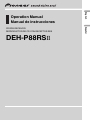 1
1
-
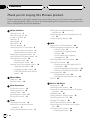 2
2
-
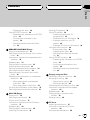 3
3
-
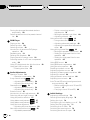 4
4
-
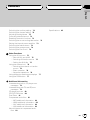 5
5
-
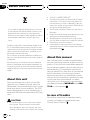 6
6
-
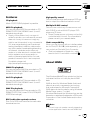 7
7
-
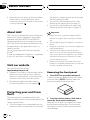 8
8
-
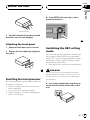 9
9
-
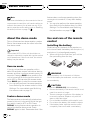 10
10
-
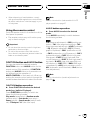 11
11
-
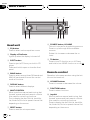 12
12
-
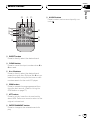 13
13
-
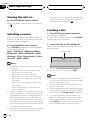 14
14
-
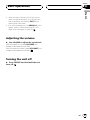 15
15
-
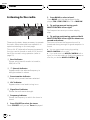 16
16
-
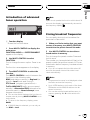 17
17
-
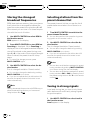 18
18
-
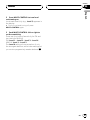 19
19
-
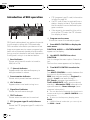 20
20
-
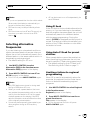 21
21
-
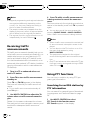 22
22
-
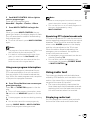 23
23
-
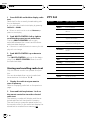 24
24
-
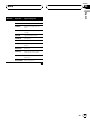 25
25
-
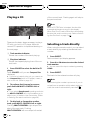 26
26
-
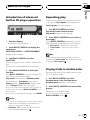 27
27
-
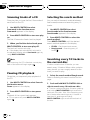 28
28
-
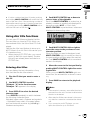 29
29
-
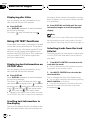 30
30
-
 31
31
-
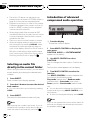 32
32
-
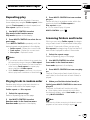 33
33
-
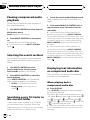 34
34
-
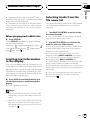 35
35
-
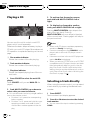 36
36
-
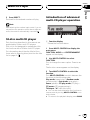 37
37
-
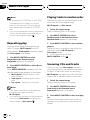 38
38
-
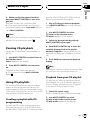 39
39
-
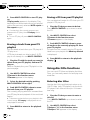 40
40
-
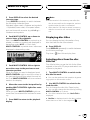 41
41
-
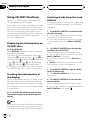 42
42
-
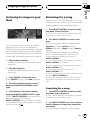 43
43
-
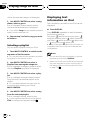 44
44
-
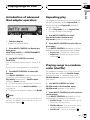 45
45
-
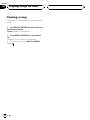 46
46
-
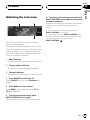 47
47
-
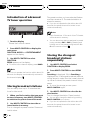 48
48
-
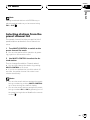 49
49
-
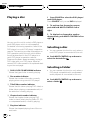 50
50
-
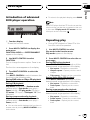 51
51
-
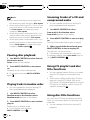 52
52
-
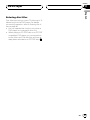 53
53
-
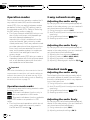 54
54
-
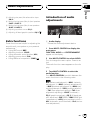 55
55
-
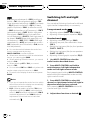 56
56
-
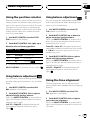 57
57
-
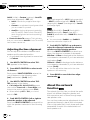 58
58
-
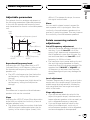 59
59
-
 60
60
-
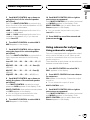 61
61
-
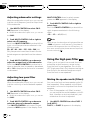 62
62
-
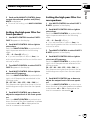 63
63
-
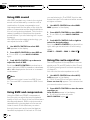 64
64
-
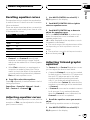 65
65
-
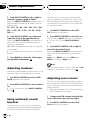 66
66
-
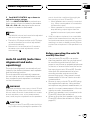 67
67
-
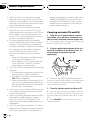 68
68
-
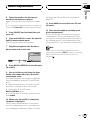 69
69
-
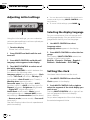 70
70
-
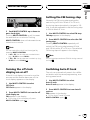 71
71
-
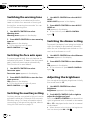 72
72
-
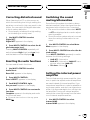 73
73
-
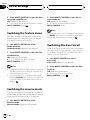 74
74
-
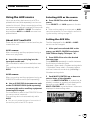 75
75
-
 76
76
-
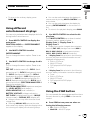 77
77
-
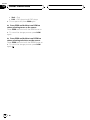 78
78
-
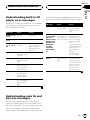 79
79
-
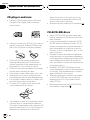 80
80
-
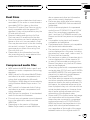 81
81
-
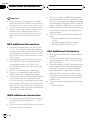 82
82
-
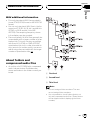 83
83
-
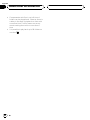 84
84
-
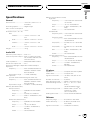 85
85
-
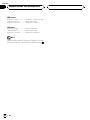 86
86
-
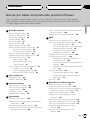 87
87
-
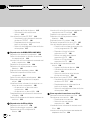 88
88
-
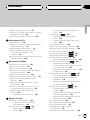 89
89
-
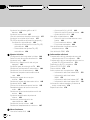 90
90
-
 91
91
-
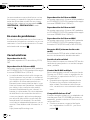 92
92
-
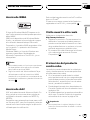 93
93
-
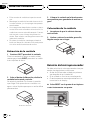 94
94
-
 95
95
-
 96
96
-
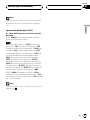 97
97
-
 98
98
-
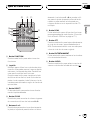 99
99
-
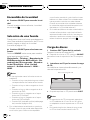 100
100
-
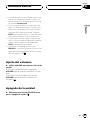 101
101
-
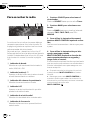 102
102
-
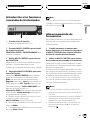 103
103
-
 104
104
-
 105
105
-
 106
106
-
 107
107
-
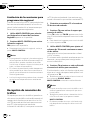 108
108
-
 109
109
-
 110
110
-
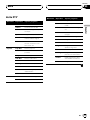 111
111
-
 112
112
-
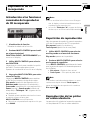 113
113
-
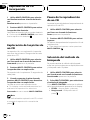 114
114
-
 115
115
-
 116
116
-
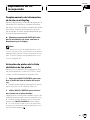 117
117
-
 118
118
-
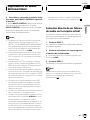 119
119
-
 120
120
-
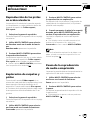 121
121
-
 122
122
-
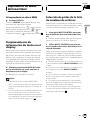 123
123
-
 124
124
-
 125
125
-
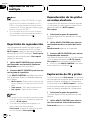 126
126
-
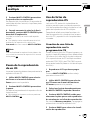 127
127
-
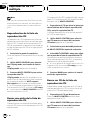 128
128
-
 129
129
-
 130
130
-
 131
131
-
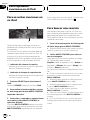 132
132
-
 133
133
-
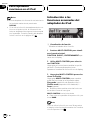 134
134
-
 135
135
-
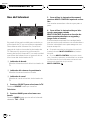 136
136
-
 137
137
-
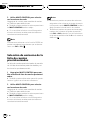 138
138
-
 139
139
-
 140
140
-
 141
141
-
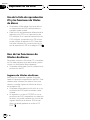 142
142
-
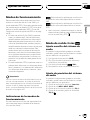 143
143
-
 144
144
-
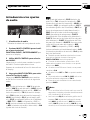 145
145
-
 146
146
-
 147
147
-
 148
148
-
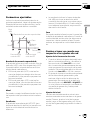 149
149
-
 150
150
-
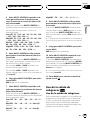 151
151
-
 152
152
-
 153
153
-
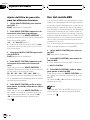 154
154
-
 155
155
-
 156
156
-
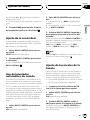 157
157
-
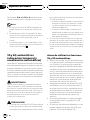 158
158
-
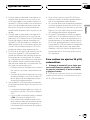 159
159
-
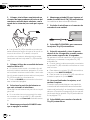 160
160
-
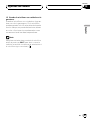 161
161
-
 162
162
-
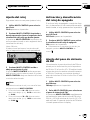 163
163
-
 164
164
-
 165
165
-
 166
166
-
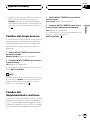 167
167
-
 168
168
-
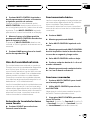 169
169
-
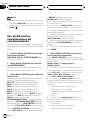 170
170
-
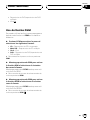 171
171
-
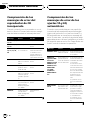 172
172
-
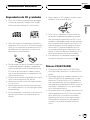 173
173
-
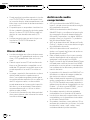 174
174
-
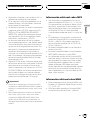 175
175
-
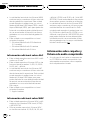 176
176
-
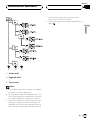 177
177
-
 178
178
-
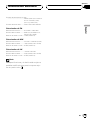 179
179
-
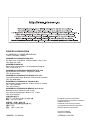 180
180
Pioneer DEH-P88RS-II Manual de usuario
- Categoría
- Reproductores de CD
- Tipo
- Manual de usuario
en otros idiomas
- English: Pioneer DEH-P88RS-II User manual
Artículos relacionados
-
Pioneer DEH-P75BT Manual de usuario
-
Pioneer DEH-P7900UB Manual de usuario
-
Pioneer DEH-P70BT Manual de usuario
-
Pioneer DEH-P800BT Manual de usuario
-
Pioneer DEH-P9800BT Manual de usuario
-
Pioneer DEH-P6800MP Manual de usuario
-
Pioneer DEH-P85BT Manual de usuario
-
Pioneer DEH-P9650MP Manual de usuario
-
Pioneer DEH-P6900IB Manual de usuario
-
Pioneer DEH-P40MP Manual de usuario