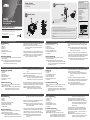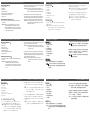El ATEN CS22D es un switch KVM de 2 puertos que permite controlar dos computadoras con un solo teclado, mouse y monitor. Ofrece conectividad USB y DVI, y es compatible con una amplia gama de sistemas operativos, incluidos Windows, Mac y Linux.
Este switch KVM es ideal para pequeñas oficinas u hogares donde se necesitan múltiples computadoras, ya que permite ahorrar espacio y reduce el desorden de cables. También es útil para profesionales que necesitan acceder a varias computadoras para su trabajo, como desarrolladores de software, diseñadores gráficos y editores de video.
El ATEN CS22D es un switch KVM de 2 puertos que permite controlar dos computadoras con un solo teclado, mouse y monitor. Ofrece conectividad USB y DVI, y es compatible con una amplia gama de sistemas operativos, incluidos Windows, Mac y Linux.
Este switch KVM es ideal para pequeñas oficinas u hogares donde se necesitan múltiples computadoras, ya que permite ahorrar espacio y reduce el desorden de cables. También es útil para profesionales que necesitan acceder a varias computadoras para su trabajo, como desarrolladores de software, diseñadores gráficos y editores de video.

Transcripción de documentos
Package Contents B 1 CS22D 2-Port USB DVI KVM Switch 1 User Instructions A 3 To prevent damage to your installation from power surges or static electricity, it is important that all connected devices are properly grounded. 5 2 North America: 1-888-999-ATEN Ext: 4988 © Copyright 2019 International Co., Ltd. ATEN and the ATEN logo are trademarks of ATEN International Co., Ltd. All rights reserved. All other trademarks are the property of their respective owners. This product is RoHS compliant. Part No. PAPE-1223-A60G Printing Date: 04/2019 CS22D 2-Port USB DVI KVM Switch Quick Start Guide A Port LEDs KVM Cables Console Ports USB Power In Remote Port Selector USB Keyboard and Mouse Connectors DVI Connectors Hardware Installation B 1. Plug your USB keyboard, USB mouse, and monitor into their respective ports on the CS22D. Note : The USB port(s) can be used for USB peripheral sharing. To do so, plug the peripherals and your keyboard or mouse into a USB hub, then plug the hub into the keyboard or mouse port. Guide de démarrage rapide du commutateur KVM DVI USB à 2 ports CS22D Description de l’appareil A Voyants des ports Câbles KVM Ports de console Entrée d’alimentation USB Sélecteur de port distant Connecteurs clavier et souris USB Connecteurs DVI Installation du matériel 1. Branchez votre clavier USB, votre souris USB et votre moniteur sur les ports correspondants du CS22D. Remarque : Vous pouvez utiliser le ou les port(s) USB pour partager plusieurs périphériques USB. Pour ce faire, brancher les périphériques et votre clavier ou votre souris à un CS22D 2-Port-KVM-Switch mit USB für DVI-Grafik Kurzanleitung Hardwareübersicht A Port-LEDs KVM-Kabel Konsolports Buchse für Stromversorgung über USB-Bus Unabhängiger Port-Auswahlschalter USB-Tastatur- und Mausanschlüsse Anschlüsse für DVI Hardware installieren 3 B 1. Schließen Sie Ihre USB-Tastatur, USB-Maus und den Monitor an die entsprechenden Buchsen des CS22D an. Hinweis: Der bzw. die USB-Port(s) kann bzw. können auch für freigegebene USB-Peripheriegeräte verwendet werden. Dazu schließen Sie die Peripheriegeräte und Ihre Tastatur bzw. Maus The following contains information that relates to China: FCC Caution: Any changes or modifications not expressly approved by the party responsible for compliance could void the user's authority to operate this equipment. 4 Warning: This is a class A product. In a domestic environment this product may cause radio interference in which case the user may be required to take adequate measures. www.aten.com 2. Plug the USB and DVI connectors of the attached KVM cables into their respective ports on the computers you are installing. Note: If there is only one USB port on the computer, you can connect a USB hub to the computer, then plug the Keyboard/Mouse cable into the USB hub. 3. (Optional) If the power supply to your attached USB peripheral(s) is not sufficient, plug in USB cable to the Mini USB power jack to get power from another USB power source. (i.e., PC, USB hub, 5V USB power adapter) Note : The USB to mini USB cable is not included in this package. Contact your product dealer for more details. www.aten.com concentrateur USB et ce dernier sur le port de clavier ou souris. 2. Reliez les connecteurs DVI et USB des câbles KVM fournis aux ports correspondants des ordinateurs à installer. Remarque : S’il n’y a qu’un seul port USB sur l’ordinateur, vous pouvez connecter un concentrateur USB à l’ordinateur et brancher ensuite le câble de clavier/souris sur le concentrateur USB. B United Kingdom: 44-8-4481-58923 1 FEDERAL COMMUNICATIONS COMMISSION INTERFERENCE STATEMENT This equipment has been tested and found to comply with the limits for a Class A digital device, pursuant to Part 15 of the FCC Rules. These limits are designed to provide reasonable protection against harmful interference when the equipment is operated in a commercial environment. This equipment generates, uses, and can radiate radio frequency energy and, if not installed and used in accordance with the instruction manual, may cause harmful interference to radio communications. Operation of this equipment in a residential area is likely to cause harmful interference in which case the user will be required to correct the interference at his own expense. 7 ATEN® 1. 2. 3. 4. 5. 6. 7. 2 6 Simply Better Connections 1. 2. 3. 4. 5. 6. 7. Technical Phone Support International: 886-2-86926959 1 2-Port USB DVI KVM Switch Quick Start Guide 1. 2. 3. 4. 5. 6. 7. Considering environmental protection, ATEN does not provide a fully printed user manual for this product. If the information contained in the Quick Start Guide is not enough for you to configure and operate your product, please visit our website www.aten.com, and download the full user manual. Online Registration http://eservice.aten.com 2 Hardware Review CS22D Hardware Review Important Notice Hardware Installation 3. (En option) Si l’alimentation du ou des périphériques USB raccordés n’est pas suffisante, raccordez un câble USB au connecteur d’alimentation mini USB pour obtenir de l’alimentation depuis une autre source d’alimentation USB (PC, concentrateur USB, adaptateur secteur USB 5 V, etc.). Remarque : Le câble USB vers mini USB n’est pas inclus dans la livraison. Contactez votre revendeur pour plus de détails. www.aten.com an ein USB-Hub und den Hub an den Tastatur- bzw. Mausport an. 2. Verbinden Sie die USB- und DVI des mitgelieferten KVM-Kabels mit den entsprechenden Ports der zu installierenden Computer. Hinweis: Besitzt Ihr Computer nur einen USB-Port, können Sie einen USB-Hub mit dem Computer und die Tastatur- und Mauskabel mit dem USB-Hub verbinden. 3. (Optional) Falls die Stromversorgung der angeschlossenen USB-Geräte nicht ausreicht, verbinden Sie das USB-Kabel mit der Mini-USB-Buchse für die Stromversorgung, um mehr Strom von einer anderen USBStromquelle zu erhalten. (Zum Beispiel PC, USB-Hub, 5-V-USB-Netzteil) Hinweis: Das USB-auf-Mini-USB-Kabel ist nicht im Lieferumfang enthalten. Wenden Sie sich für weitere Details an Ihren Fachhändler. Conmutador KVM de 2 puertos para USB con DVI CS22D - Guía rápida Presentación del hardware 1. 2. 3. 4. 5. 6. 7. A Indicadores LED de los puertos Cables KVM Puertos de consola Entrada de alimentación USB Selector de puertos independiente Conectores USB para teclado y mouse Conectores DVI Instalar el hardware B 1. Conecte su teclado USB, mouse USB y monitor a los puertos correspondientes del CS22D. Nota : El/los puerto(s) USB se puede(n) utilizar para compartir dispositivos USB. Para ello, conecte los periféricos y su teclado o mouse a un concentrador USB y luego conecte el concentrador al puerto para teclado o mouse. www.aten.com 2. Conecte los conectores USB y DVI de los cables KVM incluidos a los puertos correspondientes de cada una de las computadoras que quiera instalar. Nota : si su computadora solo tiene un puerto USB, podrá conectar un concentrador USB a la computadora y conectar los cables para teclado y mouse al concentrador USB. 3. (Opcional) Si el suministro eléctrico de los periféricos USB conectados no es suficiente, enchufe un cable USB a la toma Mini USB para obtener energía eléctrica de una fuente de energía USB externa. (Por ejemplo un PC, concentrador USB, adaptador de alimentación USB de 5 V) Nota : El cable USB a Mini USB no está incluido en el paquete. Póngase en contacto con su revendedor para más información. Switch KVM USB DVI CS22D a 2 porte – Guida rapida Hardware 1. 2. 3. 4. 5. 6. 7. www.aten.com 2. Inserire i connettori USB e DVI dei cavi KVM in dotazione nelle rispettive porte sui computer che si stanno installando. Nota : Se il computer è dotato di una sola porta USB, è possibile collegarci un hub USB e poi inserire il cavo della tastiera/mouse nell’hub USB. A LED delle porte Cavi KVM Porte di collegamento alla console Ingresso alimentazione USB Selettore remoto della porta Connettori USB di tastiera e mouse Connettori DVI Installazione dell’hardware B 1. Collegare la tastiera USB, il mouse USB e il monitor alle rispettive porte sul CS22D. Nota : La/e porta/e USB può/possono essere utilizzata/e per la condivisione di periferiche USB. A tal fine, collegare le periferiche e la tastiera o il mouse a un hub USB e poi inserire l’hub nella porta della tastiera o del mouse. 3. (Opzionale) Se l’alimentazione delle periferiche USB collegate è insufficiente, collegare il cavo USB alla presa di alimentazione Mini USB per ricevere alimentazione da un'altra sorgente d'alimentazione USB. (p.es. PC, hub USB, alimentatore USB da 5V) Nota : il cavo da USB a mini USB non è incluso nella confezione. Rivolgersi al proprio rivenditore per maggiori dettagli. Краткое руководство пользователя 2-портового KVM-переключателя USB DVI CS22D Обзор оборудования 1. 2. 3. 4. 5. 6. 7. www.aten.com концентратор к порту клавиатуры или мыши. A Индикаторы портов KVM-кабели Порты консоли Вход питания USB Удаленный переключатель порта Разъемы клавиатуры и мыши USB Разъемы DVI Установка оборудования All information, documentation, and specifications contained in this package are subject to change without prior notification by the manufacturer. 2. Подключите разъемы USB и DVI комплектных KVM-кабелей к соответствующим портам устанавливаемых компьютеров. Примечание.Если на компьютере имеется только один USB-порт, можно подключить к компьютеру USB-концентратор, а затем подключить к USB-концентратору кабель клавиатуры/мыши. B 1. Подключите клавиатуру USB, мышь USB и монитор к соответствующим портам CS22D. Примечание.USB-порт(ы) может использоваться для общего доступа к периферийным USB-устройствам. Для этого подключите периферийные устройства и клавиатуру или мышь к USB-концентратору, а затем подключите 3. (Дополнительно) Если на подключенное периферийное USBоборудование подается недостаточно питания, подключите USBкабель в гнездо питания мини-USB, чтобы получать питание из другого источника питания USB. (т.е., ПК, концентратор USB, 5 В адаптер питания USB) Примечание. Кабель USB на мини-USB не входит в комплект поставки. Для получения дополнительных сведений обращайтесь к вашему поставщику продуктов.-
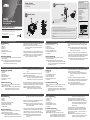 1
1
-
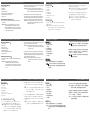 2
2
El ATEN CS22D es un switch KVM de 2 puertos que permite controlar dos computadoras con un solo teclado, mouse y monitor. Ofrece conectividad USB y DVI, y es compatible con una amplia gama de sistemas operativos, incluidos Windows, Mac y Linux.
Este switch KVM es ideal para pequeñas oficinas u hogares donde se necesitan múltiples computadoras, ya que permite ahorrar espacio y reduce el desorden de cables. También es útil para profesionales que necesitan acceder a varias computadoras para su trabajo, como desarrolladores de software, diseñadores gráficos y editores de video.
en otros idiomas
- français: ATEN CS22D Guide de démarrage rapide
- italiano: ATEN CS22D Guida Rapida
- English: ATEN CS22D Quick start guide
- Deutsch: ATEN CS22D Schnellstartanleitung
- русский: ATEN CS22D Инструкция по началу работы
- português: ATEN CS22D Guia rápido
- 日本語: ATEN CS22D クイックスタートガイド
Artículos relacionados
-
ATEN CS22D Guía de inicio rápido
-
ATEN CS1642A Guía de inicio rápido
-
ATEN CS72D Guía de inicio rápido
-
ATEN CS1768 Guía de inicio rápido
-
ATEN CE690-AT-U Guía de inicio rápido
-
ATEN 2-Port USB DisplayPort Cable KVM Switch Manual de usuario
-
ATEN CM1164 Guía de inicio rápido
-
ATEN CS1922 Guía de inicio rápido
-
ATEN CS1914 Guía de inicio rápido