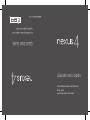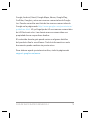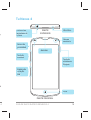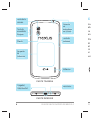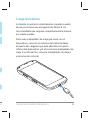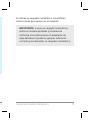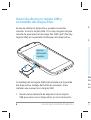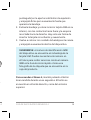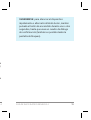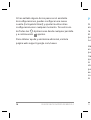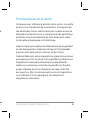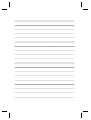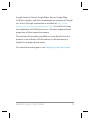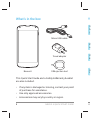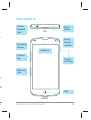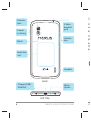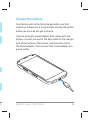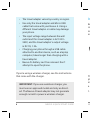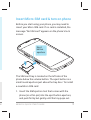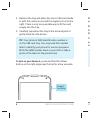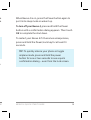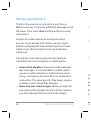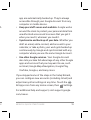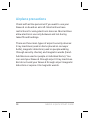LG Nexus 4 Manual de usuario
- Categoría
- Teléfonos móviles
- Tipo
- Manual de usuario


GUÍA DE INICIO RÁPIDO DE NEXUS 4 1
Google, Android, Gmail, Google Maps, Nexus, Google Play,
YouTube, Google+ y otras son marcas comerciales de Google
Inc. Puedes consultar una lista de las marcas comerciales de
Google en la página web
http://www.google.com/permissions/
guidelines.html. LG y el logotipo de LG son marcas comerciales
de LG Electronics Inc. Las demás marcas comerciales son
propiedad de sus respectivos dueños.
El contenido de esta guía puede variar en algunos detalles
del producto fi nal o su software. Toda la información en este
documento puede cambiar sin previo aviso.
Para obtener ayuda y asistencia online, visita la página web
support.google.com/nexus

2 GUÍA DE INICIO RÁPIDO DE NEXUS 4 G
U
TuContenido de la caja
Está incluida también esta Guía de inicio rápido y un
folleto con las condiciones de seguridad y garantía.
En caso de que falte o esté dañado algún
componente, contacta con tu punto de compra para
obtener asistencia.
Utiliza sólo accesorios aprobados.
Los accesorios pueden variar en función del país o
la región.
•
•
•
Nexus 4
Adaptador de viaje
Herramienta de expulsión
de SIM
Cable micro USB
Co
au
3,5
S
p
T
v
B
la
S

S
4 GUÍA DE INICIO RÁPIDO DE NEXUS 4 3
PARTE FRONTAL
PARTE
SUPERIOR
Auricular
Tu Nexus 4
a
Co
n
ecto
r
de
a
uriculares de
3,
5 mm
S
ensor de
proximidad
T
ecla
de
volu
m
e
n
B
an
d
e
j
a
d
e
l
a tar
j
eta
S
I
M
M
i
c
r
ó
f
o
n
o
Cá
m
a
r
a
dela
n
te
r
a
Tecla
de
e
ncen
did
o
/
bl
o
q
ue
o
LED

4 GUÍA DE INICIO RÁPIDO DE NEXUS 4 G
U
C
La
ab
re
en
Pa
di
al
in
vi
u
n
PARTE TRASERA
PARTE INFERIOR
L
ente de la
cá
m
a
r
a
Tecla de
e
ncendido
/
bloque
o
Flas
h
S
er
p
entín
de
i
n
ducció
n
Cargador/
USB/SlimPor
t
C
onector
d
e
a
uriculares
d
e 3
,
5 mm
T
ecla de
v
olumen
Altavo
z
M
icró
f
on
o

S
4 GUÍA DE INICIO RÁPIDO DE NEXUS 4 5
Carga de batería
La batería no estará completamente cargada cuando
abras por primera vez el paquete del Nexus 4. Es
recomendable que cargues completamente la batería
en cuanto puedas.
Para usar el adaptador de viaje que viene con el
dispositivo, conecta un extremo del cable de datos
al puerto del cargador que está ubicado en la parte
inferior del dispositivo y el otro extremo al adaptador de
viaje. A continuación, conecta el adaptador de viaje a
una toma de corriente.

6 GUÍA DE INICIO RÁPIDO DE NEXUS 4 G
U
Si
in
El adaptador de viaje varía según el país o la
región.
Usa únicamente el adaptador de viaje y el
cable micro USB que vienen con el Nexus 4. La
utilización de otro adaptador de viaje o cable,
puede causar daños al dispositivo.
El intervalo de la tensión de entrada entre la
toma de corriente y el adaptador de viaje es de
100V–240V, mientras que la tensión de salida
del adaptador es de 5V, 1,2 A.
El dispositivo tardará más tiempo en cargarse
a través de un cable USB conectado a otro
dispositivo, como por ejemplo un ordenador
portátil, que a través de un adaptador de viaje.
La batería del Nexus 4 no es removible. No
intentes abrir el dispositivo.
•
•
•
•
•

S
4 GUÍA DE INICIO RÁPIDO DE NEXUS 4 7
Si utilizas un cargador inalámbrico, consulta las
instrucciones que vienen con el cargador.
IMPORTANTE: si usas un cargador inalámbrico,
utiliza un modelo aprobado y únicamente
conforme a las indicaciones. El adaptador de
viaje del Nexus 4 puede no generar sufi ciente
corriente para alimentar un cargador inalámbrico.

8 GUÍA DE INICIO RÁPIDO DE NEXUS 4 G
U
Pa
de
en
su
2.
3.
Inserción de micro tarjeta SIM y
encendido del dispositivo.
Antes de utilizar el dispositivo, puedes necesitar
insertar tu micro tarjeta SIM. Si no hay ninguna tarjeta
insertada, aparecerá el mensaje “No SIM card” (No hay
tarjeta SIM) en la pantalla de bloqueo del dispositivo.
Apertura
del botón de
expulsión
La bandeja de la tarjeta SIM está situada a la izquierda
del dispositivo, debajo del botón de volumen. Para
instalar una nueva micro tarjeta SIM:
Inserta la herramienta de expulsión de la tarjeta
SIM que viene con el dispositivo (o un instrumento
1.

S
4 GUÍA DE INICIO RÁPIDO DE NEXUS 4 9
puntiagudo) en la apertura del botón de expulsión
y empújalo fi rme pero suavemente hasta que
aparezca la bandeja.
Extrae la bandeja y coloca la micro tarjeta SIM en su
interior, con los contactos hacia fuera y la esquina
recortada hacia la derecha. Hay solo una forma de
insertar la tarjeta sin esfuerzo y suavemente.
Vuelve a colocar con cuidado la bandeja en la ranura
y empújalo suavemente dentro del dispositivo.
SUGERENCIA: el número de identifi cación IMEI
del dispositivo se encuentra en la bandeja de la
tarjeta SIM. Puedes necesitar este número en
el futuro para recibir servicios. Anota el número
IMEI en la Guía de inicio rápido o toma una
fotografía de la etiqueta que se encuentra en la
caja del producto.
Para encender el Nexus 4, mantén pulsado el botón
de encendido durante unos segundos. El botón se
encuentra en el borde derecho, cerca del extremo
superior.
2.
3.
y
a

10 GUÍA DE INICIO RÁPIDO DE NEXUS 4 G
U
T
ecla
de
encen
did
o/
bl
o
q
ueo
Cuando el Nexus 4 esté encendido, pulsa de nuevo el
botón de encendido para que pase al modo inactivo o
activo.
Para apagar el Nexus 4, mantén pulsado el botón de
encendido hasta que aparezca un cuadro de diálogo de
confi rmación. A continuación, selecciona OK (Aceptar)
para completar la acción.
Para reiniciar el Nexus 4 en caso de que no responda,
mantén pulsado la tecla de encendido/bloqueo durante
al menos 10 segundos.

S
4 GUÍA DE INICIO RÁPIDO DE NEXUS 4 11
SUGERENCIA: para silenciar el dispositivo
rápidamente o alternarlo al Modo Avión, mantén
pulsado el botón de encendido durante uno o dos
segundos, hasta que veas un cuadro de diálogo
de confi rmación (también es posible desde la
pantalla de bloqueo).
e
)
e

12 GUÍA DE INICIO RÁPIDO DE NEXUS 4 G
U
Confi guración del Nexus 4
La primera vez que enciendas el dispositivo verás
una pantalla de bienvenida. Para seleccionar un
idioma distinto, selecciona el menú. A continuación,
selecciona Start (Inicio) y sigue las instrucciones que
aparecen en pantalla.
Una serie de pantallas te guiarán durante el proceso
de confi guración. Si ya tienes una cuenta de Gmail,
usa tu dirección de Gmail y la contraseña cuando se te
solicite. Si no tienes una cuenta de Gmail o cualquier
otra cuenta de Google, continúa y crea una.
La cuenta de Google te permite acceder a tus
informaciones personales desde cualquier ordenador o
dispositivo móvil.
Acceso desde cualquier parte. Mientras tengas Wi-Fi
y/o conexión de datos, puedes acceder a tus correos
electrónicos, mensajes de texto o publicaciones
sociales sin importar donde estés o con cualquier
ordenador o dispositivo móvil que estés usando.
La reproducción de música, películas o libros de
las bibliotecas de Google Play funciona del mismo
modo.
•
•
•
•
•

S
4 GUÍA DE INICIO RÁPIDO DE NEXUS 4 13
e
o
Fi
os
Nunca pierdas tus contactos de nuevo.
Al iniciar
sesión en el dispositivo con una cuenta de Google, se
realizará automáticamente una copia de seguridad
de todos los contactos asociados con esa cuenta
en la aplicación People (Contactos). Podrás acceder
siempre a ellos a través de tu cuenta de Google,
desde cualquier ordenador o dispositivo móvil.
Guarda tus cosas en un lugar seguro y disponible.
Google trabaja sin descanso para proteger tu
información personal de accesos no autorizados
y para garantizar que puedas disponer de ellos
cuando lo necesites, donde lo necesites.
Sincroniza y guarda copias de seguridad de todos
tus datos. No importa si estás escribiendo un correo
electrónico, añadiendo un contacto o un evento a tu
calendario o tomando una fotografía, Google realiza
constantemente copias de seguridad de tus tareas y
son sincronizadas con cualquier ordenador que use
la misma cuenta de Google.
Usa otros servicios de Google. La cuenta de Google
te permite también aprovechar al máximo todas
las demás aplicaciones y servicios de Google que
quieras usar, como Gmail, Google Maps Navigation,
Google Play, YouTube, Google+ y muchas más.
•
•
•
•

14 GUÍA DE INICIO RÁPIDO DE NEXUS 4 G
U
Si has saltado alguno de los pasos en el asistente
de confi guraciones, puedes confi gurar una nueva
cuenta (Incluyendo Gmail) y ajustar muchas otras
confi guraciones en cualquier momento. Toca el ícono
de Todas las
Aplicaciones desde cualquier pantalla
y a continuación
ajustes.
Para obtener ayuda y asistencia adicional, visita la
página web support.google.com/nexus.
P
Si
an
la
di
p
e
no
Ha
en
pa
tra
qu
m
o
b
pa
ae
co
m

S
4 GUÍA DE INICIO RÁPIDO DE NEXUS 4 15
a
Precauciones en el avión
Si deseas usar el Nexus 4 a bordo de un avión, consulta
antes con la tripulación de la aerolínea. La mayoría de
las aerolíneas tienen restricciones en cuanto al uso de
dispositivos electrónicos. La mayoría de las aerolíneas
permiten el uso de dispositivos sólo durante el vuelo,
no durante el despegue ni el aterrizaje.
Hay tres tipos principales de dispositivos de seguridad
en los aeropuertos: máquinas de rayos X (empleadas
para los artículos que se colocan en las cintas
transportadoras), arcos magnéticos (para las personas
que pasan por los controles de seguridad) y detectores
magnéticos manuales (dispositivos para detectar
objetos en personas o artículos específi cos). Puedes
pasar el Nexus 4 por las máquinas de rayos X de los
aeropuertos. Pero no atravieses los arcos magnéticos
con el Nexus 4 ni lo expongas a los detectores
magnéticos manuales.


NEXUS 4 QUICK START GUIDE 1
Google, Android, Gmail, Google Maps, Nexus, Google Play,
YouTube, Google+, and other trademarks are property of Google
Inc. A list of Google trademarks is available at
http://www.
google.com/permissions/guidelines.html. LG and the LG logo
are trademarks of LG Electronics Inc. All other trademarks are
properties of their respective owners.
The content of this guide may differ in some details from the
product or its software. All information in this document is
subject to change without notice.
For online help and support, visit
support.google.com/nexus

2 NEXUS 4 QUICK START GUIDE N
E
P
s
V
k
S
t
Y
3
h
j
What’s in the box
This Quick Start Guide and a Safety & Warranty booklet
are also included.
If any item is damaged or missing, contact your point
of purchase for assistance.
Use only approved accessories.
Accessories may vary by country or region.
•
•
•
Nexus 4
Travel adapter
SIM ejection tool
Micro USB cable

D
E NEXUS 4 QUICK START GUIDE 3
FRONT
TOP
Earpiece
Proximity
sensor
Volume
key
SIM card
tray
Your Nexus 4
Front-
facing
camera
Micro-
phone
LED
Power/
Lock key
3.5mm
headset
jack
et
nt

4 NEXUS 4 QUICK START GUIDE N
E
C
Yo
un
ba
If
p
h
po
th
po
BACK
BOTTOM
Camera
lens
Flash
Volume
key
Speaker
Charger/USB/
SlimPort
3.5mm
headset
jack
Power/
Lock key
Induction
coil
Micro-
phone

D
E NEXUS 4 QUICK START GUIDE 5
Charge the battery
Your battery will not be fully charged when you fi rst
unpack your Nexus 4. It’s a good idea to fully charge the
battery as soon as you get a chance.
If you’re using the travel adapter that comes with the
phone, connect one end of the data cable to the charger
port at the bottom of the phone, and the other end to
the travel adapter. Then connect the travel adapter to a
power outlet.
r

6 NEXUS 4 QUICK START GUIDE N
E
In
Be
in
m
s
c
Th
ph
sm
a
1.
The travel adapter varies by country or region.
Use only the travel adapter and Micro USB
cable that come with your Nexus 4. Using a
different travel adapter or cable may damage
your phone.
The input voltage range between the wall
outlet and this travel adapter is AC 100V–
240V, and the travel adapter’s output voltage
is DC 5V, 1.2A.
Charging your phone through a USB cable
attached to another device, such as a laptop
computer, takes longer than charging with a
travel adapter.
Nexus 4’s battery can’t be removed. Don’t
attempt to open the phone.
•
•
•
•
•
If you’re using a wireless charger, see the instructions
that come with the charger.
IMPORTANT: If you use a wireless charger, you
must use an approved model and only as direct-
ed. The Nexus 4 travel adapter may not generate
enough current to power a wireless charger.

D
E NEXUS 4 QUICK START GUIDE 7
Insert Micro SIM card & turn on phone
Before you start using your phone, you may need to
insert your Micro SIM card. If no card is installed, the
message “No SIM card” appears on the phone’s lock
screen.
Eject
button
aperture
The SIM card tray is located on the left side of the
phone below the volume button. The eject button is a
small round aperture just above the tray door. To install
a new Micro SIM card:
Insert the SIM ejection tool that comes with the
phone (or a thin pin) into the eject button aperture,
and push fi rmly but gently until the tray pops out.
1.

8 NEXUS 4 QUICK START GUIDE N
E
W
pu
To
bu
OK
To
pr
se
Remove the tray and place the micro SIM card inside
it, with the contacts out and the angled corner to the
right. There is only one possible way to fi t the card
snugly into the tray.
Carefully reposition the tray in the slot and push it
gently back into the phone.
TIP: Your phone’s IMEI identifi cation number is
on the SIM card tray. You may need this number
later to identify your phone for service purposes.
Write the IMEI number down in your QSG or take a
photo of the label on the product box.
To turn on your Nexus 4, press and hold the Power
button on the right edge near the top for a few seconds.
Power/
Lock key
2.
3.

D
E NEXUS 4 QUICK START GUIDE 9
When Nexus 4 is on, press the Power button again to
put it into sleep mode or wake it up.
To turn off your Nexus 4, press and hold the Power
button until a confi rmation dialog appears. Then touch
OK to complete the shut down.
To restart your Nexus 4 if it becomes unresponsive,
press and hold the Power/Lock key for at least 10
seconds.
TIP: To quickly silence your phone or toggle
airplane mode, press and hold the power
button for one or two seconds to see a quick
confi rmation dialog – even from the lock screen.
e
e
s.

10 NEXUS 4 QUICK START GUIDE N
E
If
y
o
ad
Al
Fo
co
•
•
•
Set up your Nexus 4
The fi rst time you turn on your phone, you’ll see a
Welcome screen. To choose a different language, touch
the menu. Then touch Start and follow the on-screen
instructions.
A series of screens takes you through the setup
process. If you already have Gmail, use your Gmail
address and password when asked. If you don’t have
Gmail or any other Google Account, go ahead and
create one.
A Google Account lets you access your personal
information from any computer or mobile device:
Access from anywhere. View your email messages,
text messages, or social stream no matter where
you are or what computer or mobile device you’re
using – as long as you have a Wi-Fi or mobile data
connection. The same goes for Play music, movies,
or books in your Google Play libraries.
Never lose your contacts again. When you sign into
your phone with a Google Account, all the contacts
you associate with that account in the People
•
•

D
E NEXUS 4 QUICK START GUIDE 11
app are automatically backed up. They’re always
accessible through your Google Account from any
computer or mobile device.
Keep your stuff secure and available. Google works
around the clock to protect your personal data from
unauthorized access and to ensure that you get it
when you need it, wherever you need it.
Synchronize and back up all your data. Whether you
draft an email, add a contact, add an event to your
calendar, or take a photo, your work gets backed up
continuously by Google and synchronized with any
computer where you use the same Google Account.
Use other Google services. Your Google Account
also lets you take full advantage of any other Google
apps and services that you may want to use, such
as Gmail, Google Maps Navigation, Google Play,
YouTube, Google+, and many more.
If you skipped some of the steps in the Setup Wizard,
you can confi gure new accounts (including Gmail) and
adjust many other settings at any time. Touch the
All Apps icon from any Home screen, then
Settings.
For additional help and support, visit support.google.
com/nexus.
•
•
•
h
,

12 NEXUS 4 QUICK START GUIDE
Airplane precautions
Check with airline personnel if you want to use your
Nexus 4 on board an aircraft. Most airlines have
restrictions for using electronic devices. Most airlines
allow electronic use only between and not during
takeoffs and landings.
There are three main types of airport security devices:
X-ray machines (used on items placed on conveyor
belts), magnetic detectors (used on people walking
through security checks), and magnetic wands (hand-
held devices used on people or individual items). You
can send your Nexus 4 through airport X-ray machines.
But do not send your Nexus 4 through airport magnetic
detectors or expose it to magnetic wands.
-
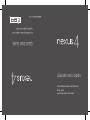 1
1
-
 2
2
-
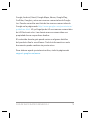 3
3
-
 4
4
-
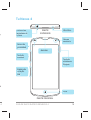 5
5
-
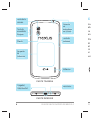 6
6
-
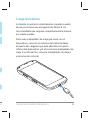 7
7
-
 8
8
-
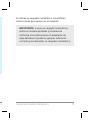 9
9
-
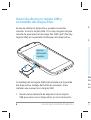 10
10
-
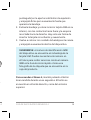 11
11
-
 12
12
-
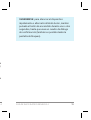 13
13
-
 14
14
-
 15
15
-
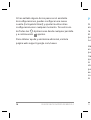 16
16
-
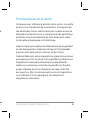 17
17
-
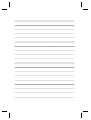 18
18
-
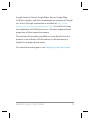 19
19
-
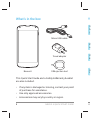 20
20
-
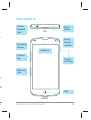 21
21
-
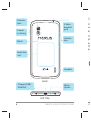 22
22
-
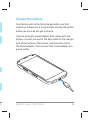 23
23
-
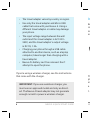 24
24
-
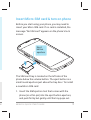 25
25
-
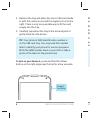 26
26
-
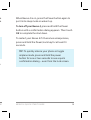 27
27
-
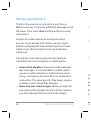 28
28
-
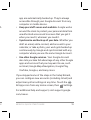 29
29
-
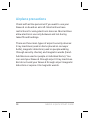 30
30
LG Nexus 4 Manual de usuario
- Categoría
- Teléfonos móviles
- Tipo
- Manual de usuario
En otros idiomas
- English: LG Nexus 4 User manual
Documentos relacionados
Otros documentos
-
Google Nexus 7 El manual del propietario
-
Google Nexus One Guía del usuario
-
Samsung GT-I9023 Manual de usuario
-
Asus S0618 Manual de usuario
-
EGO Nexus PST3040-FC Manual de usuario
-
EGO Nexus PST3040-FC Manual de usuario
-
DeLOCK 83534 Ficha de datos
-
DeLOCK 65468 Ficha de datos
-
Samsung Nexus S AT&T Guía del usuario
-
EGO Nexus PST3040-FC Manual de usuario