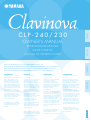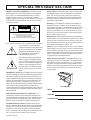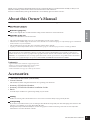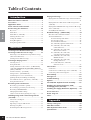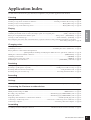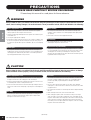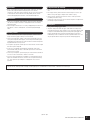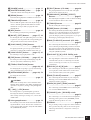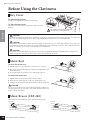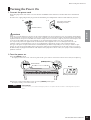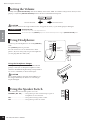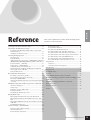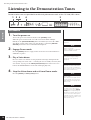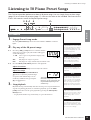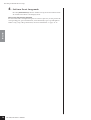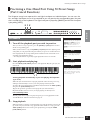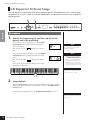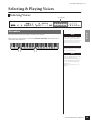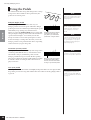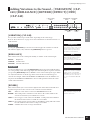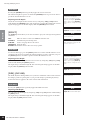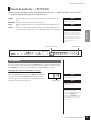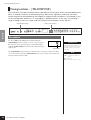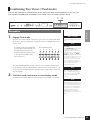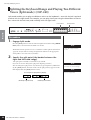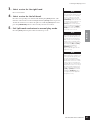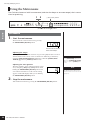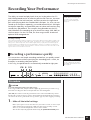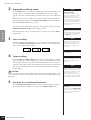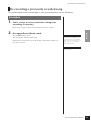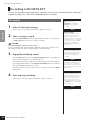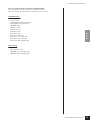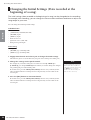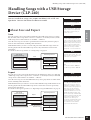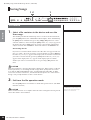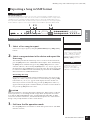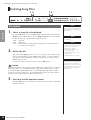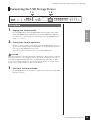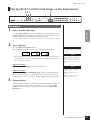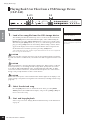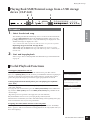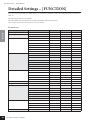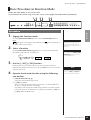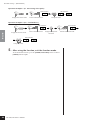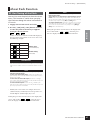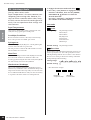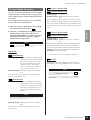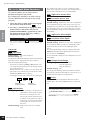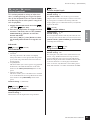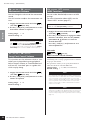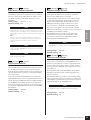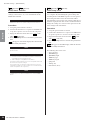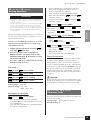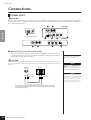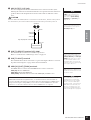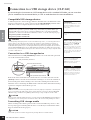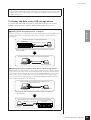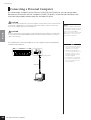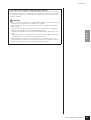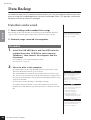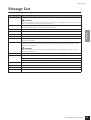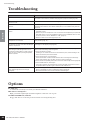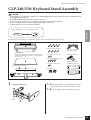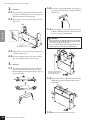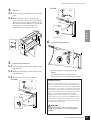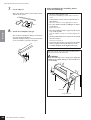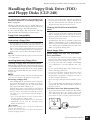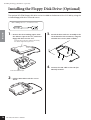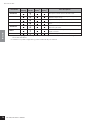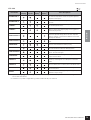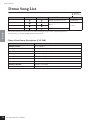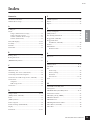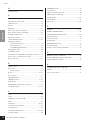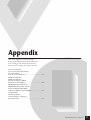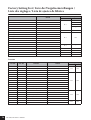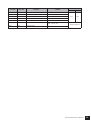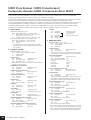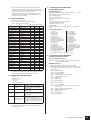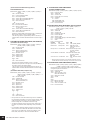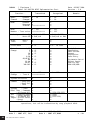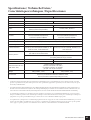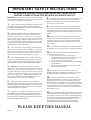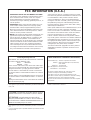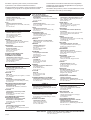Yamaha 230 El manual del propietario
- Categoría
- Sintetizador
- Tipo
- El manual del propietario
Este manual también es adecuado para

ES
FR
DE
EN
IMPORTANT
—Check your power supply—
Make sure that your local AC
mains voltage matches the
voltage specified on the name
plate on the bottom panel. In
some areas a voltage selector
may be provided on the bottom
panel of the main keyboard unit
near the power cord. Make sure
that the voltage selector is set for
the voltage in your area. The
voltage selector is set at 240V
when the unit is initially shipped.
To change the setting use a
"minus" screwdriver to rotate the
selector dial so that the correct
voltage appears next to the
pointer on the panel.
For information on assembling
the keyboard stand, refer to the
instructions at the end of this
manual.
WICHTIG
—Überprüfen Sie Ihren
Netzanschluss—
Vergewissern Sie sich, dass die
Spannung in Ihrem örtlichen
Stromnetz mit der Spannung
übereinstimmt, die auf dem
Typenschild auf der Unterseite
des Instruments angegeben ist. In
bestimmten Regionen ist auf der
Unterseite des Keyboards in der
Nähe des Netzkabels ein
Spannungswähler angebracht.
Vergewissern Sie sich, dass der
Spannungswähler auf die
Spannung Ihres lokalen
Stromnetzes eingestellt ist. Dieser
Spannungswähler ist bei
Auslieferung auf 240 V
eingestellt. Sie können die
Einstellung mit einem
Schlitzschraubenzieher ändern.
Drehen Sie dazu den
Wählschalter, bis der Pfeil auf
dem Instrument auf die richtige
Spannung zeigt.
Weitere Informationen über die
Montage des Keyboard-Ständers
erhalten Sie in den Anweisungen
am Ende dieses Handbuchs.
IMPORTANT
—Contrôler la source
d'alimentation—
Vérifiez que la tension spécifiée
sur le panneau inférieur
correspond à la tension du
secteur. Dans certaines régions,
l'instrument peut être équipé d'un
sélecteur de tension situé sur le
panneau inférieur du clavier à
proximité du cordon
d'alimentation.
Vérifiez que ce sélecteur est bien
réglé en fonction de la tension
secteur de votre région. Le
sélecteur de tension est réglé sur
240 V au départ d'usine. Pour
modifier ce réglage, utilisez un
tournevis à lame plate pour
tourner le sélecteur afin de mettre
l'indication correspondant à la
tension de votre région vis à vis
du repère triangulaire situé sur le
panneau.
Pour obtenir des informations sur
l'assemblage du support du
clavier, reportez-vous aux
instructions à la fin de ce manuel.
IMPORTANTE
—Verifique la alimentación de
corriente—
Asegúrese de que tensión de
alimentación de CA de su área
corresponde con la tensión
especificada en la placa de
características del panel inferior.
En algunas zonas puede haberse
incorporado un selector de
tensión en el panel inferior de la
unidad del teclado principal,
cerca del cable de alimentación.
Asegúrese de que el selector de
tensión esté ajustado a la tensión
de su área. El selector de tensión
se ajusta a 240V cuando la
unidad sale de fábrica. Para
cambiar el ajuste, emplee un
destornillador de cabeza "recta"
para girar el selector de modo
que aparezca la tensión correcta
al lado del indicador del panel.
Para información sobre el
montaje del soporte del teclado,
consulte las instrucciones al final
de este manual.
CLP-240/230
MODE D’EMPLOI
BEDIENUNGSANLEITUNG
MANUAL DE INSTRUCCIONES
OWNER'S MANUAL
Before using the Clavinova, be sure to read “PRECAUTIONS” on pages 6-7.
Achten Sie darauf, vor Einsatz des Clavinova die “VORSICHTSMASSNAHMEN” auf Seite 6-7 durchzulesen.
Avant d'utiliser le Clavinova, lire attentivement la section «PRECAUTIONS D'USAGE» aux pages 6- 7.
Antes de utilizar el Clavinova, lea las “PRECAUCIONES” que debe tener en cuenta en las páginas 6 - 7.
ENGLISHDEUTSCHFRANÇAISESPAÑOL

Introduction
92-469 1 (bottom)
SPECIAL MESSAGE SECTION
PRODUCT SAFETY MARKINGS: Yamaha electronic
products may have either labels similar to the graphics
shown below or molded/stamped facsimiles of these
graphics on the enclosure. The explanation of these
graphics appears on this page. Please observe all cautions
indicated on this page and those indicated in the safety
instruction section.
See bottom of Keyboard enclosure for graphic symbol markings.
The exclamation point within the
equilateral triangle is intended to alert
the user to the presence of important
operating and maintenance (servic-
ing) instructions in the literature
accompanying the product.
The lightning flash with arrowhead
symbol, within the equilateral trian-
gle, is intended to alert the user to the
presence of uninsulated “dangerous
voltage” within the product’s enclo-
sure that may be of sufficient magni-
tude to constitute a risk of electrical
shock.
IMPORTANT NOTICE: All Yamaha electronic products
are tested and approved by an independent safety testing
laboratory in order that you may be sure that when it is
properly installed and used in its normal and customary
manner, all foreseeable risks have been eliminated. DO
NOT modify this unit or commission others to do so
unless specifically authorized by Yamaha. Product perfor-
mance and/or safety standards may be diminished.
Claims filed under the expressed warranty may be denied
if the unit is/has been modified. Implied warranties may
also be affected.
SPECIFICATIONS SUBJECT TO CHANGE: The
information contained in this manual is believed to be
correct at the time of printing. However, Yamaha reserves
the right to change or modify any of the specifications
without notice or obligation to update existing units.
ENVIRONMENTAL ISSUES: Yamaha strives to pro-
duce products that are both user safe and environmentally
friendly. We sincerely believe that our products and the
production methods used to produce them, meet these
goals. In keeping with both the letter and the spirit of the
law, we want you to be aware of the following:
Battery Notice: This product MAY contain a small non-
rechargable battery which (if applicable) is soldered in
place. The average life span of this type of battery is
approximately five years. When replacement becomes
necessary, contact a qualified service representative to
perform the replacement.
Warning: Do not attempt to recharge, disassemble, or
incinerate this type of battery. Keep all batteries away
from children. Dispose of used batteries promptly and as
regulated by applicable laws. Note: In some areas, the
servicer is required by law to return the defective parts.
However, you do have the option of having the servicer
dispose of these parts for you.
Disposal Notice: Should this product become damaged
beyond repair, or for some reason its useful life is consid-
ered to be at an end, please observe all local, state, and
federal regulations that relate to the disposal of products
that contain lead, batteries, plastics, etc.
NOTICE: Service charges incurred due to lack of knowl-
edge relating to how a function or effect works (when the
unit is operating as designed) are not covered by the man-
ufacturer’s warranty, and are therefore the owners respon-
sibility. Please study this manual carefully and consult
your dealer before requesting service.
NAME PLATE LOCATION: The graphic below indi-
cates the location of the name plate. The model number,
serial number, power requirements, etc., are located on
this plate. You should record the model number, serial
number, and the date of purchase in the spaces provided
below and retain this manual as a permanent record of
your purchase.
CAUTION
RISK OF ELECTRIC SHOCK
DO NOT OPEN
CAUTION: TO REDUCE THE RISK OF ELECTRIC SHOCK.
DO NOT REMOVE COVER (OR BACK).
NO USER-SERVICEABLE PARTS INSIDE.
REFER SERVICING TO QUALIFIED SERVICE PERSONNEL.
CLP-240/230
Model
Serial No.
Purchase Date

CLP-240/230 Owner’s Manual
ENGLISH
3
Thank you for purchasing the Yamaha Clavinova! We recommend that you read this manual carefully so that you can
fully take advantage of the advanced and convenient functions of the Clavinova.
We also recommend that you keep this manual in a safe and handy place for future reference.
About this Owner’s Manual
This manual consists of three main sections: “Introduction,” “Reference” and “Appendix.”
Introduction (page 2):
Please read this section first.
Reference (page 13):
This section explains how to make detailed settings for the Clavinova’s various functions.
Appendix (page 77):
This section introduces reference material.
*The models CLP-240/230 will be referred to as the CLP/Clavinova in this owner’s manual.
*The illustrations and LED displays shown in this owner’s manual are for instructional purposes only and may appear somewhat dif-
ferent from those on your instrument.
*The panel illustrations shown in this owner’s manual are taken from the CLP-240.
*Copying of commercially available software or music data for purposes other than your personal use is strictly prohibited.
Trademarks:
•Apple and Macintosh are trademarks of Apple Computer, Inc.
•Windows is a registered trademark of Microsoft® Corporation.
•SmartMedia is a trademark of Toshiba Corporation.
•All other trademarks are the property of their respective holders.
Accessories
• “50 Greats for the Piano” (Music Book)
• Owner’s Manual
This manual contains complete instructions for operating your Clavinova.
• Accessory CD-ROM for Windows
• Accessory CD-ROM for Windows Installation Guide
• Bench
A bench may be included or optional, depending on your locale.
Tuning
Unlike an acoustic piano, the Clavinova does not need to be tuned. It always stays perfectly in tune.
Transporting
If you move to another location, you can transport the Clavinova along with your other belongings. You can move the
unit as it is (assembled) or you can disassemble the unit.
Tr ansport the keyboard horizontally. Do not lean it up against a wall or stand it up on its side. Do not subject the
instrument to excessive vibration or shock.
COPYRIGHT NOTICE
This product incorporates and bundles computer programs and contents in which Yamaha owns copyrights or with respect to
which it has license to use others’ copyrights. Such copyrighted materials include, without limitation, all computer software and
MIDI files, etc. Any unauthorized use of such programs and contents outside of personal use is not permitted under relevant laws.
Any violation of copyright has legal consequences. DON’T MAKE, DISTRIBUTE OR USE ILLEGAL COPIES.

CLP-240/230 Owner’s Manual
ENGLISH
4
Table of Contents
Introduction
About this Owner’s Manual ............................... 3
Accessories ......................................................... 3
Application Index ............................................... 5
Panel Controls and Terminals............................ 8
Before Using the Clavinova ............................. 10
Key Cover....................................................................10
Music Rest...................................................................10
Music Braces (CLP-240) ............................................10
Turning the Power On ...............................................11
Setting the Volume.....................................................12
Using Headphones .....................................................12
Using the Speaker Switch...........................................12
Reference
Listening to the Demonstration Tunes............ 14
Listening to 50 Piano Preset Songs ................. 15
Practicing a One-Hand Part Using 50 Preset Songs
(Part Cancel Function)...............................................17
A-B Repeat for 50 Preset Songs .................................18
Selecting & Playing Voices............................... 19
Selecting Voices ..........................................................19
Using the Pedals..........................................................20
Adding Variations to the Sound – [VARIATION]
(CLP-240)/[BRILLIANCE]/[REVERB]/[EFFECT]/
[DDE] (CLP-240).......................................................21
Touch Sensitivity – [TOUCH] ..................................23
Transposition – [TRANSPOSE] ................................24
Combining Two Voices (Dual mode).......................25
Splitting the Keyboard Range and Playing
Two Different Voices (Split mode) (CLP-240).........26
Using the Metronome ................................................28
Recording Your Performance .......................... 29
Recording a performance quickly..............................29
Re-recording a previously recorded song..................31
Recording to RIGHT/LEFT .......................................32
Changing the Initial Settings
(Data recorded at the beginning of a song) ..............34
Handling Songs with a USB Storage Device
(CLP-240).......................................................... 35
About Save and Export...............................................35
Saving Songs ...............................................................36
Exporting a Song in SMF format...............................37
Deleting Song Files .....................................................38
Formatting the USB Storage Device..........................39
Playing Back Songs .......................................... 40
Playing Back User/External Songs on the Instrument
.....................................................................................41
Playing Back User Files from a USB Storage Device
(CLP-240)...................................................................42
Playing Back SMF/External songs from a USB storage
device (CLP-240)........................................................43
Useful Playback Functions.........................................43
Detailed Settings – [FUNCTION]...................... 44
Basic Procedure in Function Mode...........................45
About Each Function ................................................. 47
F1. Fine Tuning of the Pitch............................... 47
F2. Selecting a Scale............................................. 48
F3. Dual Mode Functions ...................................49
F4. (CLP-240) Split Mode Functions.................50
F5. (CLP-240) / F4. (CLP-230)
Other Functions ........................................... 51
F6. (CLP-240) / F5. (CLP-230)
Metronome Volume ....................................52
F7. (CLP-240) / F6. (CLP-230)
Song Part Cancel Volume............................52
F8. (CLP-240) / F7. (CLP-230)
MIDI Functions ...........................................52
F9. (CLP-240) / F8. (CLP-230)
Backup Functions.........................................55
F9.5 (CLP-240)/ F8.5 (CLP-230)
Character Code ............................................55
Connections ..................................................... 56
Connectors .................................................................56
Connection to a USB storage device (CLP-240) ......58
Connecting a Personal Computer.............................60
Data Backup ..................................................... 62
Message List ..................................................... 63
Troubleshooting............................................... 64
Options............................................................. 64
CLP-240/230: Keyboard Stand Assembly ........ 65
Handling the Floppy Disk Drive (FDD)
and Floppy Disks (CLP-240) ............................. 69
Installing the Floppy Disk Drive (Optional)..... 70
Preset Voice List ............................................... 71
Demo Song List ................................................ 74
Index................................................................. 75
Appendix
Factory Setting List .......................................... 78
MIDI Data Format ............................................ 80
MIDI Implementation Chart ............................ 84
Specifications ................................................... 85

CLP-240/230 Owner’s Manual
ENGLISH
5
Application Index
Use this index to find reference pages that may be helpful for your particular application and situation.
Listening
Listening to demo songs with different voices.................................................. “Listening to the Demonstration Tunes” on page 14
Listening to songs from “50 Greats for the Piano” ................................................. “Listening to 50 Piano Preset Songs” on page 15
Listening to my recorded performance............................................................................................“Playing Back Songs” on page 40
Listening to songs in the USB storage device ........................................................................ ..........“Playing Back Songs” on page 40
Playing
Using the three performance control pedals ........................................................................................ “Using the Pedals” on page 20
Simulating the natural sustain created by the damper pedal on a real grand piano ....................... “[DDE]” (CLP-240) on page 22
Playing an accompaniment that matches pitch...........................................................“Transposition – [TRANSPOSE]” on page 24
Selecting a touch sensitivity type.................................................................................... “Touch Sensitivity – [TOUCH]” on page 23
Fine tuning the pitch of the entire instrument when you play the Clavinova along with other instruments or CD music
..................................................................................................................................................... “Fine tuning of the pitch” on page 47
Changing voices
Viewing the list of voices ........................................................................................................................“Preset Voice List” on page 71
Combining two voices ......................................................................................... “Combining Two Voices (Dual mode)” on page 25
Playing different sounds with left and right hands
...........................................“Splitting the Keyboard Range and Playing Two Different Voices (Split mode) (CLP-240)” on page 26
Making the sound more brilliant or mellower ...................................................................................... “[BRILLIANCE]” on page 21
Simulating a concert hall ................................................................................................................................ “[REVERB]” on page 21
Adding spread or swell to the sound............................................................................................................... “[EFFECT]” on page 22
Enhancing the sound with effects ......................................................................................... “[VARIATION]” (CLP-240) on page 21
Practicing
Muting the right- or left-hand part....... “Practicing a One-Hand Part Using 50 Preset Songs (Part Cancel Function)” on page 17
Practicing a specified phrase repeatedly ........................................................................“A-B Repeat for 50 Preset Songs” on page 18
Practicing with an accurate and steady tempo ............................................................................“Using the Metronome” on page 28
Practicing using your recorded song................................................................................ “Recording Your Performance” on page 29
Recording
Recording your performance............................................................................................ “Recording Your Performance” on page 29
Settings
Adjusting the Clavinova settings ..............................................................................“Detailed Settings – [FUNCTION]” on page 44
Connecting the Clavinova to other devices
What is MIDI?...............................................................................................................................................“About MIDI” on page 57
Making detailed settings for MIDI ....................................................................................................... “MIDI Functions” on page 52
Recording your performance.........................................................................“AUX OUT [L] [R] (LEVEL FIXED) jacks” on page 56
Raising the volume.........................................................................................“AUX OUT [L] [R] (LEVEL FIXED) jacks” on page 56
Outputting other instruments’ sound from the Clavinova .................................................“AUX IN [L/L+R] [R] jacks” on page 57
Connecting to a USB storage device .................................................. “Connection to a USB storage device (CLP-240)” on page 58
Connecting a computer .............................................................................................“Connecting a Personal Computer” on page 60
Assembling
Assembling and disassembling the Clavinova .............................................. “CLP-240/230: Keyboard Stand Assembly” on page 65

CLP-240/230 Owner’s Manual
ENGLISH
6
(1)B-11
1/2
PRECAUTIONS
PLEASE READ CAREFULLY BEFORE PROCEEDING
* Please keep this manual in a safe place for future reference.
WARNING
Always follow the basic precautions listed below to avoid the possibility of serious injury or even death from electrical
shock, short-circuiting, damages, fire or other hazards. These precautions include, but are not limited to, the following:
• Only use the voltage specified as correct for the instrument. The required
voltage is printed on the name plate of the instrument.
• Check the electric plug periodically and remove any dirt or dust which may have
accumulated on it.
• Use only the supplied power cord/plug.
• Do not place the power cord near heat sources such as heaters or radiators, and
do not excessively bend or otherwise damage the cord, place heavy objects on
it, or place it in a position where anyone could walk on, trip over, or roll anything
over it.
• Do not open the instrument or attempt to disassemble the internal parts or
modify them in any way. The instrument contains no user-serviceable parts. If it
should appear to be malfunctioning, discontinue use immediately and have it
inspected by qualified Yamaha service personnel.
• Do not expose the instrument to rain, use it near water or in damp or wet
conditions, or place containers on it containing liquids which might spill into
any openings.
• Never insert or remove an electric plug with wet hands.
• Do not put burning items, such as candles, on the unit.
A burning item may fall over and cause a fire.
• If the power cord or plug becomes frayed or damaged, or if there is a sudden
loss of sound during use of the instrument, or if any unusual smells or smoke
should appear to be caused by it, immediately turn off the power switch,
disconnect the electric plug from the outlet, and have the instrument inspected
by qualified Yamaha service personnel.
CAUTION
Always follow the basic precautions listed below to avoid the possibility of physical injury to you or others, or damage
to the instrument or other property. These precautions include, but are not limited to, the following:
• When removing the electric plug from the instrument or an outlet, always hold
the plug itself and not the cord. Pulling by the cord can damage it.
• Remove the electric plug from the outlet when the instrument is not to be used
for extended periods of time, or during electrical storms.
• Do not connect the instrument to an electrical outlet using a multiple-connector.
Doing so can result in lower sound quality, or possibly cause overheating in the
outlet.
• Read carefully the attached documentation explaining the assembly process.
Failure to assemble the instrument in the proper sequence might result in
damage to the instrument or even injury.
• Do not expose the instrument to excessive dust or vibrations, or extreme cold or
heat (such as in direct sunlight, near a heater, or in a car during the day) to
prevent the possibility of panel disfiguration or damage to the internal
components.
• Do not use the instrument in the vicinity of a TV, radio, stereo equipment,
mobile phone, or other electric devices. Otherwise, the instrument, TV, or radio
may generate noise.
• Do not place the instrument in an unstable position where it might accidentally
fall over.
• Before moving the instrument, remove all connected cables.
• When setting up the product, make sure that the AC outlet you are using is
easily accessible. If some trouble or malfunction occurs, immediately turn off
the power switch and disconnect the plug from the outlet. Even when the power
switch is turned off, electricity is still flowing to the product at the minimum
level. When you are not using the product for a long time, make sure to unplug
the power cord from the wall AC outlet.
Power supply/Power cord
Do not open
Water warning
Fire warning
If you notice any abnormality
Power supply/Power cord
Assembly
Location

CLP-240/230 Owner’s Manual
ENGLISH
7
• Before connecting the instrument to other electronic components, turn off the
power for all components. Before turning the power on or off for all
components, set all volume levels to minimum. Also, be sure to set the volumes
of all components at their minimum levels and gradually raise the volume
controls while playing the instrument to set the desired listening level.
• In the case of a model with a polished finish, gently remove dust and dirt with a
soft cloth. Do not wipe too hard since small particles of dirt can scratch the
instrument's finish.
• When cleaning the instrument, use a soft, dry or slightly damp cloth. Do not use
paint thinners, solvents, cleaning fluids, or chemical-impregnated wiping
cloths.
•Take care that the key cover does not pinch your fingers, and do not insert a
finger or hand in any gaps on the key cover or instrument.
• Never insert or drop paper, metallic, or other objects into the gaps on the key
cover, panel or keyboard. If this happens, turn off the power immediately and
unplug the power cord from the AC outlet. Then have the instrument inspected
by qualified Yamaha service personnel.
• Do not place vinyl, plastic or rubber objects on the instrument, since this might
discolor the panel or keyboard.
• In the case of a model with a polished finish, bumping the surface of the
instrument with metal, porcelain, or other hard objects can cause the finish to
crack or peel. Use caution.
• Do not rest your weight on, or place heavy objects on the instrument, and do not
use excessive force on the buttons, switches or connectors.
• Do not use the instrument/device or headphones for a long period of time at a
high or uncomfortable volume level, since this can cause permanent hearing
loss. If you experience any hearing loss or ringing in the ears, consult a
physician.
• Do not place the bench in an unstable position where it might accidentally fall
over.
• Do not play carelessly with or stand on the bench. Using it as a tool or step-
ladder or for any other purpose might result in accident or injury.
• Only one person should sit on the bench at a time, in order to prevent the
possibility of accident or injury.
• If the bench screws become loose due to extensive long-term use, tighten them
periodically using the included tool.
Saving and backing up your data
• The panel settings and certain other types of data will be lost if the power is
turned off before they have been saved. Be sure to save (back up) data you want
to keep to the internal Flash Memory before turning off the power (page 55).
Keep in mind that this data is for temporary backup purposes and may be
inadvertently lost due to malfunction or incorrect operation. Make sure to save
all your important data to computer for permanent safekeeping (page 62).
Yamaha cannot be held responsible for damage caused by improper use or modifications to the instrument, or data that is lost or destroyed.
Always turn the power off when the instrument is not in use.
Connections
Maintenance
Handling caution
Using the bench (If included)
Saving data
(1)B-11
2/2

Panel Controls and Terminals
CLP-240/230 Owner’s Manual
ENGLISH
8
Panel Controls and Terminals
The Yamaha Clavinova CLP-240/230 digital piano provides natural, expressive grand piano sound and playability, and
features Yamaha’s original “AWM Dynamic Stereo Sampling (CLP-240)/AWM Stereo Sampling (CLP-230)” tone-genera-
tion technology for rich, musical voices.
The CLP-240/230 Grand Piano 1 and 2 voices feature samples painstakingly recorded from a full concert grand piano.
The CLP-240 Grand Piano 1 voice features three velocity-switched samples (Dynamic Sampling), special “Sustain Sam-
pling” (page 51) that samples the unique resonance of an acoustic grand piano’s soundboard and strings when the
damper pedal is pressed, and “Keyoff Samples” that add the subtle sound produced when the keys are released.
The CLP-240/230 also utilizes a “GH3 (Graded Hammer 3)” Keyboard that varies the key weight according to the key
range. Moreover, this specially crafted keyboard lets you use techniques only possible on grand pianos, such as playing the
same note successively and having the sounds blend smoothly even without use of the damper pedal, or playing the same
key quickly and having perfect articulation without the sound cutting off unnaturally. With these features, the CLP-240/
230 comes much closer to the sound of a true acoustic piano.
MAX
MIN
MASTER V
O
LUME
DE
M
O
ON
TRANSPOSE
LEFT RIGHT
S
O
NG SELE
C
T
FILE
PLAY
/
PAU SESTOP
REC
SONG
SYNC START
METR
O
N
O
ME
ON
/
OFF
TEMP
O
/
FUNCTI
O
N#
TEMP
O
/
O
THER VALUE
USB
USER
PRESET
SAVE
/
EXP.
L
O
AD
F
O
RMAT
/
DEL.
TEMP
O
FUN
C
TI
O
N#
+
/
YES
–
/
N
O
BRILLIAN
C
E
BRIGHT
N
O
RMAL
MELL
O
W
REVERB
HALL 1
R
OO
M
HALL 2
STAGE
EFFECT
PHASER
CH
O
RUS
TREM
O
L
O
R
O
TAR Y
SP
TOUCH
DDE
HARD
MEDIUM
S
O
FT
VA R I AT I
O
N
SPLIT
ON
GUITAR
VIBRA
-
PH
O
NE
E.CLAVI
-
C
H
O
RD
HARPSI
-
CH
O
RD
W
OO
D
BASS
E.BASS
E.PIAN
O
2
E.PIAN
O
1
GRAND
PIA NO 1
CHURCH
ORGAN
JAZZ
O
RGAN
GRAND
PIAN
O
2
STRINGS
CH
O
IR
V
O
ICE
CLP
-
240
USB
TO DEVICE
TO HOST
MIDI
IN
OUT
THRU
AUX IN
L/L+R
R
AUX OUT
(LEVEL FIXED)
R
L
PHONES
SPEAKER
NORMAL
OFF
ON
HP. SW
USB
TO HOST
AUX IN
AUX OUT
(LEVEL FIXED)
L/L+R
R
R
L
MIDI
IN
OUT
THRU
USB TO DEVICE
SELECT
7 @
^
5
# %$
8 )
2 3
9
!
*
6
1
∞
£
£
º
º
¡
¡
(
¢
4
&
™
™
(
CLP-240
CLP-230
(The panel illustration is taken from the CLP-240)

Panel Controls and Terminals
CLP-240/230 Owner’s Manual
ENGLISH
9
1 [POWER] switch........................... page 11
2 [MASTER VOLUME] slider ........... page 12
Adjust the volume level using this slider.
3 [DEMO] button............................ page 14
Demonstration playback is available for each voice.
4 [TRANSPOSE] button................... page 24
You can shift the pitch of the entire keyboard up or
down so that the pitch will match that of another
instrument or singer, while you play the same,
unshifted keys.
5 [REC] button ................................ page 29
For recording your keyboard performance.
6 [RIGHT], [LEFT] buttons .......pages 17, 32
For turning the left- and right-hand parts on or off as
required so you can practice the corresponding part
(the part that is turned off) on the keyboard.
7 [PLAY/PAUSE], [STOP] buttons
..............................................pages 15, 41
For playing back the preset songs, your recorded
material or commercially available music data, etc.
8 [SONG SELECT] button ........pages 15, 41
For selecting a song to play back or edit.
9 [FILE] button (CLP-240)........pages 35, 42
For saving recorded songs and managing song files.
Also lets you format a USB storage device.
) [TEMPO/FUNCTION#] button
..............................................pages 28, 45
For changing the song tempo (speed) and selecting
other useful functions (pages 44-55).
! [METRONOME] button.........pages 28, 52
For using the metronome.
@ Display ......................................... page 11
CAUTION
Do not turn off the power to the instrument while
flashing dashes appear in the display (indicating the
operation is in process). Doing so may damage the
data.
# [–/NO], [+/YES] buttons
For setting values or performing file operations.
Pressing both buttons simultaneously for certain
value settings (Transpose, Tempo, etc.) restores the
default value.
$ Voice group buttons.................... page 19
For selecting voices from 14 internal sounds includ-
ing Grand Piano 1 and 2. You can also combine two
voices and use them together. (Only the CLP-240 has
the [VARIATION] button.)
% [SPLIT] button (CLP-240).............page 26
For playing different voices on the left- and right-
hand sections of the keyboard.
^ [BRILLIANCE], [REVERB], [EFFECT]
buttons.........................................page 21
For adjusting the brightness of the sound and adding
reverb and chorus effects to the sound.
& [TOUCH] button ..........................page 23
For fine-tuning the touch response.
* [DDE] button (CLP-240) ..............page 22
For turning the DDE (Dynamic Damper Effect)
function on or off. When DDE is on, the Clavinova
simulates the sustain sound that occur when you
press the damper pedal of a grand piano, as you press
the damper pedal and play the keyboard.
( USB [TO DEVICE] terminals (CLP-240)
.....................................................page 57
For connecting the instrument to a USB storage
device, allowing saving/loading of data to and from
the connected device. The instrument has two TO
DEVICE terminals, A and B, which can be specified
using the [SELECT] switch.
º AUX OUT [L] [R] (LEVEL FIXED) jacks
.....................................................page 56
For outputting the sound of the Clavinova to an
external audio system, or connecting it to another
device (cassette tape recorder, etc.) to record your
performance.
¡ AUX IN [L/L+R] [R] jacks ..............page 57
For connecting an external tone generator, allowing
you to play the sound of that device via the Clavi-
nova’s internal sound system and speakers.
™ USB [TO HOST] terminal .............page 57
For connecting the instrument to your computer,
allowing you to transfer MIDI data between the
Clavinova and the computer.
£ MIDI [IN] [OUT] [THRU] terminals
.....................................................page 57
For connecting external MIDI devices, allowing the
use of various MIDI functions.
¢ [PHONES] jacks, [SPEAKER] switch
.....................................................page 12
For connecting a set of standard stereo headphones,
allowing private practice. The [SPEAKER] switch
turns the internal speakers on or off.
∞ PEDALS.........................................page 20
For producing a range of expressive effects similar to
those produced by the pedals on an acoustic piano.
The left pedal can also be assigned to a variety of
functions.

Before Using the Clavinova
CLP-240/230 Owner’s Manual
ENGLISH
10
Before Using the Clavinova
Key Cover
To open the key cover:
Lift the cover slightly, then push and slide it open.
To close the key cover:
Slide the cover toward you and gently lower the cover over
the keys.
Music Rest
To raise the music rest:
1. Pull the music rest up and toward yourself as far as it will go.
2. Flip down the two metal supports at the left and right on the rear
of the music rest.
3. Lower the music rest so that it rests on the metal supports.
To lower the music rest:
1. Pull the music rest toward yourself as far as it will go.
2. Raise the two metal supports (at the rear of the music rest).
3. Gently lower the music rest backward until it is all the way down.
CAUTION
Do not try to use the music rest in a half-raised position. When low-
ering the music rest, do not release your hands from the music rest
until it is all the way down.
Music Braces (CLP-240)
These braces are for holding the pages of music books in place.
CAUTION
Hold the cover with both hands when opening or closing it. Do not release it until it is fully opened or closed. Be care-
ful to avoid catching fingers (yours or others, especially children’s) between the cover and main unit.
CAUTION
Do not place objects such as a piece of metal or paper on top of the key cover. Small objects placed on the key cover
may fall inside the unit when the cover is opened and may be nearly impossible to remove. This could cause electric
shock, short circuit, fire or other serious damage to the instrument.
CAUTION
Disconnect the optional USB storage device connected to the [USB TO DEVICE] A terminal before closing the key
cover. Closing the cover with the device still connected may damage the device.
Be careful to avoid catching your fingers
when opening or closing the cover.
To open To close

Before Using the Clavinova
CLP-240/230 Owner’s Manual
ENGLISH
11
Tur ning the Power On
1.Connect the power cord.
Insert the plugs at the ends of the cord, one into the AC INLET on the Clavinova, and the other into a standard AC
outlet.
In some areas, a plug adaptor may be provided to match the pin configuration of the AC wall outlets in your area.
CAUTION
Make sure your CLP-240/230 is rated for the AC voltage supplied in the area in which it is to be used (voltage rating appears
on the name plate on the bottom panel). In some areas, a voltage selector may be provided on the bottom panel of the main
keyboard unit near the power cord. Make sure that the voltage selector is set for the voltage in your area. Connecting the unit
to the wrong AC supply can cause serious damage to the internal circuitry and may even pose a shock hazard!
Use only the AC power cord supplied with the CLP-240/230. If the supplied cord is lost or damaged and needs to be
replaced, contact your Yamaha dealer. The use of an inappropriate replacement can pose a fire and shock hazard!
The type of AC power cord provided with the CLP-240/230 may be different depending on the country in which it is pur-
chased. (In some areas a plug adaptor may be provided to match the pin configuration of the AC wall outlets in your area.)
Do NOT modify the plug provided with the CLP-240/230. If the plug will not fit the outlet, have a proper outlet installed by a
qualified electrician.
2.Turn the power on.
Press the [POWER] switch.
•The display located in the center of the front panel and the power indicator located below the left end of the keyboard lights up.
When you’re ready to turn off the power, press the [POWER] switch again.
•The display and the power indicator turn off.
NOTE
Power indicator
If you close the key cover without turning the power off, the power indicator remains lit, indicating that the power is
still on.
(bottom surface)
1-1 1-2
(The shape of plug differs
depending on locale.)
Normally indicates tempo.
Display
Power indicator
[POWER] switch

Before Using the Clavinova
CLP-240/230 Owner’s Manual
ENGLISH
12
Setting the Volume
Initially set the [MASTER VOLUME] slider about halfway between the “MIN” and “MAX” settings. Then, when you start
playing, re-adjust the [MASTER VOLUME] slider to the most comfortable listening level.
CAUTION
Do not use the Clavinova at a high volume level for a long period of time, or your hearing may be damaged.
Using Headphones
Connect a pair of headphones to one of the [PHONES]
jacks.
Two [PHONES] jacks are provided.
You can connect two sets of standard stereo head-
phones. (If you are using only one pair of headphones,
you can plug them into either jack.)
Using the Headphone Hanger
A headphone hanger is included in the CLP-240/230
package so that you can hang the headphones on the
Clavinova. Install the headphone hanger using included
two screws (4 × 10mm) as shown in the figure.
CAUTION
Do not hang anything other than the headphones on
the hanger. Otherwise, the Clavinova or the hanger
may be damaged.
Using the Speaker Switch
This switch turns the internal speakers on or off.
NORMAL (HP. SW) ......... The speakers produce sound as long as a pair of
headphones is not connected.
ON ....................................... The speakers always produce sound.
OFF ...................................... The speakers produce no sound.
TERMINOLOGY
MASTER VOLUME:
The volume level of the entire keyboard sound
NOTE
You can also adjust the [PHONES] output level and the AUX IN input level using the [MASTER VOLUME] slider.
MASTER VOLUME
MIN MAX
The level decreases. The level increases.
PHONES
SPEAKER
NORMAL
OFF
ON
HP. SW
standard
stereo
phone plug
bottom surface
PHONES
SPEAKER
NORMAL
OFF
ON
HP. SW

CLP-240/230 Owner’s Manual
13
ENGLISH
Reference
Listening to the Demonstration Tunes ............................ 14
Listening to 50 Piano Preset Songs................................... 15
Practicing a One-Hand Part Using 50 Preset Songs (Part
Cancel Function)................................................................... 17
A-B Repeat for 50 Preset Songs ............................................ 18
Selecting & Playing Voices ................................................ 19
Selecting Voices ..................................................................... 19
Using the Pedals .................................................................... 20
Adding Variations to the Sound – [VARIATION] (CLP-240)/
[BRILLIANCE]/[REVERB]/[EFFECT]/[DDE] (CLP-240) 21
Touch Sensitivity – [TOUCH].............................................. 23
Tr ansposition – [TRANSPOSE]........................................... 24
Combining Two Voices (Dual mode)................................... 25
Splitting the Keyboard Range and Playing Two Different
Vo ices (Split mode) (CLP-240) ............................................ 26
Using the Metronome........................................................... 28
Recording Your Performance ........................................... 29
Recording a performance quickly ........................................ 29
Re-recording a previously recorded song ............................ 31
Recording to RIGHT/LEFT .................................................. 32
Changing the Initial Settings (Data recorded at the beginning
of a song) ............................................................................... 34
Handling Songs with a USB Storage Device (CLP-240) . 35
About Save and Export ......................................................... 35
Saving Songs.......................................................................... 36
Exporting a Song in SMF format ......................................... 37
Deleting Song Files................................................................ 38
Formatting the USB Storage Device .................................... 39
Playing Back Songs ........................................................... 40
Playing Back User/External Songs on the Instrument ........ 41
Playing Back User Files from a USB Storage Device (CLP-
240) ........................................................................................ 42
Playing Back SMF/External songs from a USB storage device
(CLP-240) .............................................................................. 43
Useful Playback Functions.................................................... 43
Detailed Settings – [FUNCTION] ................................... 44
Basic Procedure in Function Mode...................................... 45
About Each Function ............................................................ 47
F1. Fine Tuning of the Pitch ................................................. 47
F2. Selecting a Scale ...............................................................48
F3. Dual Mode Functions......................................................49
F4. (CLP-240) Split Mode Functions....................................50
F5. (CLP-240)/F4. (CLP-230) Other Functions ...................51
F6. (CLP-240)/F5. (CLP-230) Metronome Volume.............52
F7. (CLP-240)/F6. (CLP-230) Song Part Cancel Volume ....52
F8. (CLP-240)/F7. (CLP-230) MIDI Functions ...................52
F9. (CLP-240)/F8. (CLP-230) Backup Functions ................55
F9.5 (CLP-240)/F8.5 (CLP-230) Character Code ................55
Connections ...................................................................... 56
Connectors.............................................................................56
Connecting a Personal Computer.........................................60
Data Backup ...................................................................... 62
Message List....................................................................... 63
Troubleshooting ................................................................ 64
Options.............................................................................. 64
CLP-240/230: Keyboard Stand Assembly......................... 65
Handling the Floppy Disk Drive (FDD) and Floppy Disks
(CLP-240).......................................................................... 69
Installing the Floppy Disk Drive (Optional) ................... 70
Preset Voice List................................................................. 71
Demo Song List................................................................. 74
Index .................................................................................. 75
This section explains how to make detailed settings for the
Clavinova’s various functions.

Listening to the Demonstration Tunes
CLP-240/230 Owner’s Manual
ENGLISH
14
Listening to the Demonstration Tunes
Demonstration tunes are provided that effectively demonstrate each of the CLP-240/230’s voices.
1. Turn the power on.
(In case the power is not turned ON) Press the [POWER] switch.
When the power is turned ON, one of the voice button LEDs will light.
Initially set the [MASTER VOLUME] slider about half way between the “MIN”
and “MAX” settings. Then, when you start playing, re-adjust the [MASTER
VOLUME]
slider to the most comfortable listening level.
2. Engage Demo mode.
Press the [DEMO] button to engage Demo mode. The voice button indicators
will flash in sequence.
3. Play a Voice demo.
Press one of the voice buttons to start playback of all songs starting from the
corresponding voice demo tune — featuring the voice normally selected by that
voice button. (If you press the SONG [PLAY/PAUSE] button instead of a voice
button, the GRAND PIANO 1 demo tune will begin playback.)
4. Stop the Voice demo and exit from Demo mode.
Press the [DEMO] or SONG [STOP] button.
MAX
MIN
MASTER V
O
LUME
DE
M
O
ON
TRANSPOSE
LEFT RIGHT
S
O
NG SELE
C
T
FILE
PLAY
/
PAU SESTOP
REC
SONG
SYNC START
METR
O
N
O
ME
+
/
YES
–
/
N
O
ON
/
OFF
TEMP
O
/
FUNCTI
O
N#
TEMP
O
/
O
THER VA LUE
USB
USER
PRESET
SAVE
/
EXP.
L
O
AD
F
O
RMAT
/
DEL.
BRILLIAN
C
E
BRIGHT
N
O
RMAL
MELL
O
W
REVERB
HALL 1
R
OO
M
HALL 2
STAGE
EFFECT
PHASER
CH
O
RUS
TREM
O
L
O
R
O
TA RY
SP
TOUCH
DDE
HARD
MEDIUM
S
O
FT
TEMP
O
FUN
C
TI
O
N#
VA R I AT I
O
N
SPLI T
ON
GUI TA R
VIBRA
-
PH
O
NE
E.CLAVI
-
C
H
O
RD
HARPSI
-
CH
O
RD
W
OO
D
BASS
E.BASS
E.PIAN
O
2
E.PIAN
O
1
GRAND
PI AN O 1
CHURCH
ORGAN
JAZZ
O
RGAN
GRAND
PIA N
O
2
STR INGS
CH
O
IR
V
O
ICE
CLP
-
240
3
4
1
24
Procedure
NOTE
For a list of the demo songs, see
page 74.
NOTE
MIDI reception is not possible in
Demo Song mode.
Demo song data is not transmit-
ted via the MIDI terminals.
NOTE
Demo mode cannot be engaged
during User song recording
(page 29) or file operations
(page 35).
TERMINOLOGY
Mode:
A mode is a status under which
you can execute a certain func-
tion. In Demo mode, you can play
back demonstration tunes.
NOTE
You cannot adjust the tempo of
demo songs.
You cannot use the part cancel
function (page 17) or the song
A-B repeat function (page 18) in
Demo mode.
NOTE
On the CLP-240, you can demo
the piano voices with various
effects by pressing the [VARIA-
TION] button, then pressing the
desired voice button. Refer to the
“Piano Voice Demo Description”
on page 74 for the complete list of
demo sounds for the piano voices
with various effects.

Listening to 50 Piano Preset Songs
CLP-240/230 Owner’s Manual
ENGLISH
15
Listening to 50 Piano Preset Songs
The Clavinova provides performance data of 50 piano songs. You can simply listen to these songs
(page 15) or use them for practice (page 17). You can also refer to the included “50 Greats for the
Piano” that contains scores for 50 piano preset songs.
1. Engage Preset Song mode.
Press the [SONG SELECT] button a few times until the “PRESET” indicator
lights.
2. Play any of the 50 preset songs.
2-1 Press the [–/NO], [+/YES] buttons to select the number
of the tune you want to play (the number will appear
on the LED display).
1 – 50: Select a preset song number and play only
the song.
ALL: Play all preset songs in sequence.
rnd: Play all preset songs continuously in random order.
2-2 Press the
SONG [PLAY/PAUSE] button to start playback.
Adjust the Volume
Use the [MASTER VOLUME] control to adjust the volume.
Adjust the tempo
You can use the [TEMPO/FUNCTION# ▼
▲]
buttons to adjust the playback tempo
as required. The default tempo can be
recalled by simultaneously pressing the
[▼] and [▲] buttons.
3. Stop playback.
Playback will stop automatically when the selected preset song has finished. To
stop the song during playback (or continuous playback), press the SONG
[STOP]
button. You can also pause playback by pressing the SONG [PLAY/
PAUSE]
button.
•To play back another song continuously, see procedure 2 above.
MAX
MIN
MASTER V
O
LUME
DE
M
O
ON
TRANSPOSE
LEFT RIGHT
S
O
NG SELE
C
T
FILE
PLAY
/
PAU SESTOP
REC
SONG
SYNC START
METR
O
N
O
ME
+
/
YES
–
/
N
O
ON
/
OFF
TEMP
O
/
FUNCTI
O
N#
TEMP
O
/
O
THER VA LUE
USB
USER
PRESET
SAVE
/
EXP.
L
O
AD
F
O
RMAT
/
DEL.
BRILLIAN
C
E
BRIGHT
N
O
RMAL
MELL
O
W
REVERB
HALL 1
R
OO
M
HALL 2
STAGE
EFFECT
PHASER
CH
O
RUS
TREM
O
L
O
R
O
TA RY
SP
TOUCH
DDE
HARD
MEDIUM
S
O
FT
TEMP
O
FUN
C
TI
O
N#
VA R I AT I
O
N
SPLI T
ON
GUI TA R
VIBRA
-
PH
O
NE
E.CLAVI
-
C
H
O
RD
HARPSI
-
CH
O
RD
W
OO
D
BASS
E.BASS
E.PIAN
O
2
E.PIAN
O
1
GRAND
PI AN O 1
CHURCH
ORGAN
JAZZ
O
RGAN
GRAND
PIA N
O
2
STR INGS
CH
O
IR
V
O
ICE
CLP
-
240
4
-2
223
-1
1
Procedure
NOTE
Preset Song mode cannot be
engaged while the unit is in Demo
Song mode (page 14) or during
song playback (page 41), User
song recording (page 29), or file
operations (page 35).
TERMINOLOGY
Song:
On the CLP-240/230, perfor-
mance data is called a “Song.”
This includes demonstration
tunes and piano preset tunes.
NOTE
You can play the keyboard along
with the preset song. You can
change the voice playing on the
keyboard.
NOTE
You can adjust the Brilliance con-
trol (page 21) and Reverb type
(page 21) that is applied to the
voice you play on the keyboard
and for the preset song playback.
You can change the Effect type
(page 22) and Touch sensitivity
(page 23) for the keyboard voice.
NOTE
The default tempo “0” is automati-
cally selected whenever a new
preset song is selected, or when
playback of a new preset song
begins during “ALL” or “rnd”
playback.
NOTE
When you select a different song
(or a different song is selected
during chained playback), appro-
priate reverb and effect types will
be selected accordingly.
song number
This produces a relative tempo var-
iation, with a range from “–50”
through “0” to “50” at maximum; the
range will differ depending on the
selected song.

Listening to 50 Piano Preset Songs
CLP-240/230 Owner’s Manual
ENGLISH
16
4. Exit from Preset Song mode.
Press the [SONG SELECT] button to exit Preset Song mode. The indicator turns
off, and the unit returns to normal play mode.
How to use the practice functions
You can turn the left- and right-hand parts on or off as required so you can practice the
corresponding part (part cancel function) and continuously repeat a specified phrase
within a song (song A-B repeat function). For more information, see pages 17–18.

Listening to 50 Piano Preset Songs
CLP-240/230 Owner’s Manual
ENGLISH
17
Practicing a One-Hand Part Using 50 Preset Songs
(Part Cancel Function)
The 50 preset songs have separate left- and right-hand parts on individual parts. You can turn the
left- and right-hand parts on or off as required so you can practice the corresponding part (the part
that is turned off) on the keyboard. The right-hand part is played by [RIGHT] and the left-hand part
is played by [LEFT].
1. Turn off the playback part you wish to practice.
After you select a song to practice, press the [RIGHT] or [LEFT] button to turn
off the corresponding part.
When you first select a song, both [RIGHT] and [LEFT] indicators light up, indi-
cating that you can play back both parts. When you press one of the buttons to
turn off playback, the corresponding button indicator turns off and the corre-
sponding part playback is muted.
•Pressing the buttons repeatedly toggles playback between on and off.
2. Start playback and playing.
Press the SONG [PLAY/PAUSE] button to start playback. Play the part you just
turned off.
Starting playback automatically as you start playing the keyboard
(Sync Start)
When the Sync Start function is engaged, playback of the selected preset song
will begin automatically as soon as you start playing on the keyboard.
To engage the Sync Start function, simultaneously hold down the SONG [STOP]
and press the [PLAY/PAUSE] button.
(Repeat the previous operation to disengage the Sync Start function.)
Playback will then start as soon as you begin playing on the keyboard.
Left Pedal Play/Pause
The left pedal can be assigned to play and pause preset song playback via the
“Left Pedal Mode” function described on page 51.
3. Stop playback.
When playback is complete, it automatically stops and the Clavinova locates the
top of the song. If you wish to stop playback in the middle of a song, press the
SONG [STOP] button. You can also pause playback by pressing the SONG
[PLAY/PAUSE] button.
MAX
MIN
MASTER V
O
LUME
DE
M
O
ON
TRANSPOSE
LEFT RIGHT
S
O
NG SELE
C
T
FILE
PLAY
/
PAU SESTOP
REC
SONG
SYNC START
METR
O
N
O
ME
+
/
YES
–
/
N
O
ON
/
OFF
TEMP
O
/
FUNCTI
O
N#
TEMP
O
/
O
THER VA LUE
USB
USER
PRESET
SAVE
/
EXP.
L
O
AD
F
O
RMAT
/
DEL.
BRILLIAN
C
E
BRIGHT
N
O
RMAL
MELL
O
W
REVERB
HALL 1
R
OO
M
HALL 2
STAGE
EFFECT
PHASER
CH
O
RUS
TREM
O
L
O
R
O
TA RY
SP
TOUCH
DDE
HARD
MEDIUM
S
O
FT
TEMP
O
FUN
C
TI
O
N#
VA R I AT I
O
N
SPLI T
ON
GUI TA R
VIBRA
-
PH
O
NE
E.CLAVI
-
C
H
O
RD
HARPSI
-
CH
O
RD
W
OO
D
BASS
E.BASS
E.PIAN
O
2
E.PIAN
O
1
GRAND
PI AN O 1
CHURCH
ORGAN
JAZZ
O
RGAN
GRAND
PIA N
O
2
STR INGS
CH
O
IR
V
O
ICE
CLP
-
240
1
23
NOTE
Appropriate channels in the song
will automatically be assigned to
[RIGHT] and [LEFT]. Therefore,
[RIGHT] may be assigned to a
part other than channel 1, or
[LEFT] to a part other than chan-
nel 2.
NOTE
The Preset Song Part Cancel
function cannot be used during
“ALL” or “rnd” (page 15) play-
back.
NOTE
The parts can be turned on or off
even during playback.
NOTE
The “Song Part Cancel Volume”
function described on page 52
can be used to set the canceled
part so that it plays at a volume
from “0” (no sound) to “20”. The
normal setting is “5”.
Procedure
NOTE
Both parts are automatically
turned ON whenever a new song
is selected.

Listening to 50 Piano Preset Songs
CLP-240/230 Owner’s Manual
ENGLISH
18
A-B Repeat for 50 Preset Songs
The A-B Repeat function can be used to continuously repeat a specified phrase within a preset song.
Combined with the Part Cancel function described below, this provides an excellent way to practice
difficult phrases.
1. Specify the beginning (A) and the end (B) of the
phrase, and start practicing.
Select and play a preset song, then press the [TEMPO/
FUNCTION#]
button at the beginning of the phrase
you want to repeat.
This sets the “A” point ( will appear on the dis-
play).
To specify the end (B) of the phrase, press the [TEMPO/
FUNCTION#]
button a second time at the end of the
phrase.
This sets the “B” point ( will appear on the dis-
play).
At this point, repeat playback will begin between the
specified A and B points.
2. Stop playback.
Press the SONG [STOP] button to stop playback while retaining the specified A
and B points. A-B repeat playback will resume if you press the SONG [PLAY/
PAUSE]
button.
To cancel the A and B points, press the [TEMPO/FUNCTION#] button once.
MAX
MIN
MASTER V
O
LUME
DE
M
O
ON
TRANSPOSE
LEFT RIGHT
S
O
NG SELE
C
T
FILE
PLAY
/
PAU SESTOP
REC
SONG
SYNC START
METR
O
N
O
ME
+
/
YES
–
/
N
O
ON
/
OFF
TEMP
O
/
FUNCTI
O
N#
TEMP
O
/
O
THER VA LUE
USB
USER
PRESET
SAVE
/
EXP.
L
O
AD
F
O
RMAT
/
DEL.
BRILLIAN
C
E
BRIGHT
N
O
RMAL
MELL
O
W
REVERB
HALL 1
R
OO
M
HALL 2
STAGE
EFFECT
PHASER
CH
O
RUS
TREM
O
L
O
R
O
TA RY
SP
TOUCH
DDE
HARD
MEDIUM
S
O
FT
TEMP
O
FUN
C
TI
O
N#
VA R I AT I
O
N
SPLI T
ON
GUI TA R
VIBRA
-
PH
O
NE
E.CLAVI
-
C
H
O
RD
HARPSI
-
CH
O
RD
W
OO
D
BASS
E.BASS
E.PIAN
O
2
E.PIAN
O
1
GRAND
PI AN O 1
CHURCH
ORGAN
JAZZ
O
RGAN
GRAND
PIA N
O
2
STR INGS
CH
O
IR
V
O
ICE
CLP
-
240
1
2
Procedure
NOTE
The A-B Repeat function cannot
be used during “ALL” or “rnd”
(page 15) playback.
NOTE
•To set the “A” point at the very
beginning of the song, press
the [TEMPO/FUNCTION#] but-
ton before starting playback.
•You can have the B point auto-
matically be set to the song’s
end, by setting the A point and
letting the song play to the end.
NOTE
An automatic lead-in (to help
guide you into the phrase) starts
at the A point of the song.
NOTE
The A and B points are automati-
cally canceled when a new song
is selected.

Selecting & Playing Voices
CLP-240/230 Owner’s Manual
ENGLISH
19
Selecting & Playing Voices
Selecting Voices
Select the desired voice by pressing one of the Voice buttons.
Then, when you start playing, re-adjust the [MASTER VOLUME] slider for the most
comfortable listening level.
MAX
MIN
MASTER V
O
LUME
DE
M
O
ON
TRANSPOSE
LEFT RIGHT
S
O
NG SELE
C
T
FILE
PLAY
/
PAU SESTOP
REC
SONG
SYNC START
METR
O
N
O
ME
+
/
YES
–
/
N
O
ON
/
OFF
TEMP
O
/
FUNCTI
O
N#
TEMP
O
/
O
THER VA LUE
USB
USER
PRESET
SAVE
/
EXP.
L
O
AD
F
O
RMAT
/
DEL.
BRILLIAN
C
E
BRIGHT
N
O
RMAL
MELL
O
W
REVERB
HALL 1
R
OO
M
HALL 2
STAGE
EFFECT
PHASER
CH
O
RUS
TREM
O
L
O
R
O
TA RY
SP
TOUCH
DDE
HARD
MEDIUM
S
O
FT
TEMP
O
FUN
C
TI
O
N#
VA R I AT I
O
N
SPLI T
ON
GUI TA R
VIBRA
-
PH
O
NE
E.CLAVI
-
C
H
O
RD
HARPSI
-
CH
O
RD
W
OO
D
BASS
E.BASS
E.PIAN
O
2
E.PIAN
O
1
GRAND
PI AN O 1
CHURCH
ORGAN
JAZZ
O
RGAN
GRAND
PIA N
O
2
STR INGS
CH
O
IR
V
O
ICE
CLP
-
240
Voice buttons
Procedure
NOTE
To learn characteristics of the
voices, listen to demo songs for
each voice (page 14). Refer to
“Preset Voice List” on page 71 for
more information on the charac-
teristics of each preset voice.
TERMINOLOGY
Voice:
On the Clavinova, a voice means
a “tone” or “tonal color.”
NOTE
You can control the loudness of a
voice by adjusting the force with
which you strike the keys,
although different playing styles
(touch sensitivities) have little or
no effect with certain musical
instruments.
Refer to “Preset Voice List” on
page 71.

Selecting & Playing Voices
CLP-240/230 Owner’s Manual
ENGLISH
20
Using the Pedals
The Clavinova has three foot pedals that produce a range
of expressive effects similar to those produced by the
pedals on an acoustic piano.
Damper (Right) Pedal
The damper pedal functions in the same way as a
damper pedal on an acoustic piano. When the damper
pedal is pressed, notes sustain longer. Releasing the pedal
immediately stops (damps) any sustained notes.
When you select the GRAND PIANO 1 voice on the CLP-
240, pressing the damper pedal activates the instrument’s
special “Sustain Samples” to accurately recreate the
unique resonance of an acoustic grand piano’s sound-
board and strings. A “half-pedal” effect lets you use the
damper pedal to create partial sustain effects, depending
on how far down you press the pedal.
Sostenuto (Center) Pedal
If you play a note or chord on the keyboard and press the
sostenuto pedal while the note(s) are held, those notes
will sustain as long as you hold the pedal (as if the
damper pedal had been pressed) but all subsequently
played notes will not be sustained. This makes it possible
to sustain a chord, for example, while other notes are
played “staccato.”
Soft (Left) Pedal
The soft pedal reduces the volume and slightly changes the timbre of notes played while
the pedal is pressed. The soft pedal will not affect notes that are already playing when it
is pressed.
NOTE
If the damper pedal doesn’t work,
make sure that the pedal cord is
properly plugged into the main
unit (page 67).
NOTE
The depth of the effect produced
by the “Sustain Samples” can be
adjusted via the “Pedal Func-
tions” (page 51) in Function
mode.
NOTE
When the DDE effect is on, you
can hear a simulation of the sus-
tain sound of the damper pedal
on a grand piano, as you press
the damper pedal and play the
keyboard (page 22).
When you press the damper
pedal here, the notes you
play before you release the
pedal have a longer sustain.
NOTE
Organ, string and choir voices will
continue to sound for as long as
the sostenuto pedal is depressed.
When you press the sostenu-
to pedal here while holding
the note, the note will sustain
as long as you hold the pedal.
NOTE
The left pedal can be assigned to
song play/pause operation or
variation function (CLP-240) via
the “Left Pedal Mode” described
on page 51.

Selecting & Playing Voices
CLP-240/230 Owner’s Manual
ENGLISH
21
Adding Variations to the Sound – [VARIATION] (CLP-
240)/[BRILLIANCE]/[REVERB]/[EFFECT]/[DDE]
(CLP-240)
[VARIATION] (CLP-240)
Lets you alter another aspect of the effect, depending on the selected type.
Refer to “Preset Voice List” on page 71 for more information on the characteristics of
each variation.
Pressing the [VARIATION] or selected voice button toggles the variation on and off.
The indicator lights (ON) each time the [VARIATION] button is pressed.
[BRILLIANCE]
This control can be used to change the tonality or “timbre” of the sound output.
BRIGHT: Bright tone
NORMAL: Standard tone
MELLOW: Soft and mellow tone
To select a brilliance type, press the [BRILLIANCE] button a few times until the indica-
tor corresponding to the desired type lights (the indicator lights in sequence each time
you press the [BRILLIANCE] button). Brilliance can be selected among five types. When
two adjacent indicators are lit, the type that is between the two indicated types is
selected. For example, when both NORMAL and MELLOW are lit, the brilliance set-
ting between NORMAL and MELLOW is selected. This parameter affects the entire
sound of the instrument.
[REVERB]
This control enables you to select various digital reverb effects that would add extra
depth and expression to the sound to create a realistic acoustic ambience.
OFF: When no reverb effect is selected, no REVERB indicator is lit.
ROOM: This setting adds a continuous reverb effect to the sound, similar to the
acoustic reverberation you would hear in a room.
HALL 1: For a “bigger” reverb sound, use the HALL 1 setting. This effect simulates
the natural reverberation of a small-size concert hall.
HALL 2: For a truly spacious reverb sound, use the HALL 2 setting. This effect simu-
lates the natural reverberation of a large concert hall.
STAGE: Simulates the reverb of a stage environment.
MAX
MIN
MASTER V
O
LUME
DE
M
O
ON
TRANSPOSE
LEFT RIGHT
S
O
NG SELE
C
T
FILE
PLAY
/
PAU SESTOP
REC
SONG
SYNC START
METR
O
N
O
ME
+
/
YES
–
/
N
O
ON
/
OFF
TEMP
O
/
FUNCTI
O
N#
TEMP
O
/
O
THER VA LUE
USB
USER
PRESET
SAVE
/
EXP.
L
O
AD
F
O
RMAT
/
DEL.
BRILLIAN
C
E
BRIGHT
N
O
RMAL
MELL
O
W
REVERB
HALL 1
R
OO
M
HALL 2
STAGE
EFFECT
PHASER
CH
O
RUS
TREM
O
L
O
R
O
TA RY
SP
TOUCH
DDE
HARD
MEDIUM
S
O
FT
TEMP
O
FUN
C
TI
O
N#
VA R I AT I
O
N
SPLI T
ON
GUI TA R
VIBRA
-
PH
O
NE
E.CLAVI
-
C
H
O
RD
HARPSI
-
CH
O
RD
W
OO
D
BASS
E.BASS
E.PIAN
O
2
E.PIAN
O
1
GRAND
PI AN O 1
CHURCH
ORGAN
JAZZ
O
RGAN
GRAND
PIA N
O
2
STR INGS
CH
O
IR
V
O
ICE
CLP
-
240
[–/NO] [+/YES]
buttons
[VARIATION]
button
[REVERB]
button
[BRILLIANCE]
button
[EFFECT]
button
NOTE
Normal setting = OFF
TERMINOLOGY
Normal setting:
The “Normal setting” refers to the
default setting (factory setting)
obtained when you first turn on
the power to the Clavinova.
NOTE
The left pedal can be assigned to
ON or OFF the variation via the
“Left Pedal Mode” function
described on page 51 (CLP-240).
NOTE
Normal setting = NORMAL
NOTE
When the BRILLIANCE is set to
BRIGHT, the overall sound will be
slightly louder. If the MASTER
VOLUME is set at a high level the
sound may become distorted. If
so, lower the MASTER VOLUME
level.
Procedure
Procedure
NOTE
The default reverb type (including
OFF) and depth settings are dif-
ferent for each voice.

Selecting & Playing Voices
CLP-240/230 Owner’s Manual
ENGLISH
22
Pressing the [REVERB] button repeatedly toggles the reverb on and off.
The indicators light in sequence each time the [REVERB] button is pressed. No effect is
produced when all indicators are off.
Adjusting Reverb Depth
Adjust the reverb depth for the selected voice by using the [–/NO] [+/YES] buttons
while holding the [REVERB] button. The depth range is from 0 through 20. The current
depth setting appears on the LED display while the [REVERB] button is held.
[EFFECT]
The [EFFECT] button allows you to select an effect to give your sound greater depth and
animation.
OFF: When no effect is selected, no EFFECT indicator is lit.
CHORUS: A shimmering, broadening effect
PHASER: Adds a sweeping effect to the sound.
TREMOLO: Tremolo effect
ROTARY SP:Adds the vibrato effect of a rotary speaker.
To select an effect type, press the [EFFECT] button a few times until the indicator corre-
sponding to the desired type lights (the indicators light in sequence each time you press
the [EFFECT] button). No effect is produced when all indicators are off.
Adjusting Effect Depth
You can adjust the effect depth for the selected voice by using the [–/NO] and [+/YES]
buttons while holding the [EFFECT] button.
The depth range is from 0 through 20. The current depth setting appears on the LED
display while the [EFFECT] button is held.
[DDE] (CLP-240)
The DDE (Dynamic Damper Effect) lets you hear a simulation of the sustain sound of
the damper pedal on a grand piano, as you press the damper pedal and play the key-
board. This effect is applied to the entire sound of the instrument.
Pressing the [DDE] button repeatedly toggles the DDE on and off.
Adjusting DDE Depth
You can adjust the DDE depth by using the [–/NO] and [+/YES] buttons while holding
the [DDE] button.
The depth range is from 0 through 20. The current depth setting appears on the LED
display while the [DDE] button is held.
Procedure
NOTE
Releasing the [REVERB] button
changes the reverb type.
If you are changing the reverb
depth by holding the [REVERB]
button, pressing the [REVERB]
button will not change the reverb
type.
NOTE
Depth 0: no effect
Depth 20: maximum reverb depth
NOTE
Default depth settings are differ-
ent for each voice.
NOTE
The default effect type (including
OFF) and depth settings are dif-
ferent for each voice.
Procedure
NOTE
Releasing the [EFFECT] button
changes the effect type.
If you are changing the depth set-
tings by holding the [EFFECT]
button, pressing the [EFFECT]
button will not change the effect
type.
NOTE
Depth 0: no effect
Depth 20: maximum effect depth
NOTE
Default depth settings are differ-
ent for each voice.
NOTE
Normal setting = ON
NOTE
Depth 0: no effect
Depth 20: maximum DDE depth
Procedure

Selecting & Playing Voices
CLP-240/230 Owner’s Manual
ENGLISH
23
Touch Sensitivity – [TOUCH]
You can select four different types of keyboard touch sensitivity — HARD, MEDIUM, SOFT or FIXED
— to match different playing styles and preferences.
HARD: Requires that the keys be played quite hard to produce maximum loud-
ness.
MEDIUM: Produces a fairly “standard” keyboard response.
SOFT: Allows maximum loudness to be produced with relatively light key pres-
sure.
FIXED: All notes are produced at the same volume no matter how hard the key-
board is played. (No indicators are lit.) The fixed volume can be changed.
To select a touch sensitivity type press the [TOUCH] button a few times until the indica-
tor corresponding to the desired type lights (the indicators light in sequence each time
the [TOUCH] button is pressed). No indicator is lit when “FIXED” is selected.
Changing the volume when FIXED is selected
When you select FIXED, you can set the volume for notes
played in FIXED mode by using the [–/NO] and [+/YES] but-
tons while you hold the [TOUCH] button. The current vol-
ume level appears on the display. The volume range is from 1
through 127. The default setting is 64.
NOTE
This setting does not change the
weight of the keyboard.
NOTE
Normal setting = MEDIUM
NOTE
The touch sensitivity type will
become the common setting for
all voices. However, the touch
sensitivity settings may have little
or no effect with certain voices
that are not normally responsive
to keyboard dynamics. (Refer to
the “Preset Voice List” on
page 71.)
MAX
MIN
MASTER V
O
LUME
DE
M
O
ON
TRANSPOSE
LEFT RIGHT
S
O
NG SELE
C
T
FILE
PLAY
/
PAU SESTOP
REC
SONG
SYNC START
METR
O
N
O
ME
+
/
YES
–
/
N
O
ON
/
OFF
TEMP
O
/
FUNCTI
O
N#
TEMP
O
/
O
THER VA LUE
USB
USER
PRESET
SAVE
/
EXP.
L
O
AD
F
O
RMAT
/
DEL.
BRILLIAN
C
E
BRIGHT
N
O
RMAL
MELL
O
W
REVERB
HALL 1
R
OO
M
HALL 2
STAGE
EFFECT
PHASER
CH
O
RUS
TREM
O
L
O
R
O
TA RY
SP
TOUCH
DDE
HARD
MEDIUM
S
O
FT
TEMP
O
FUN
C
TI
O
N#
VA R I AT I
O
N
SPLI T
ON
GUI TA R
VIBRA
-
PH
O
NE
E.CLAVI
-
C
H
O
RD
HARPSI
-
CH
O
RD
W
OO
D
BASS
E.BASS
E.PIAN
O
2
E.PIAN
O
1
GRAND
PI AN O 1
CHURCH
ORGAN
JAZZ
O
RGAN
GRAND
PIA N
O
2
STR INGS
CH
O
IR
V
O
ICE
CLP
-
240
[–/NO] [+/YES] buttons
[TOUCH] button
Procedure
NOTE
1: minimum volume
127: maximum volume
NOTE
The touch volume set in FIXED
mode will become the common
setting for all voices.
NOTE
Releasing the [TOUCH] button
changes the touch type.
If you are changing the volume by
holding the [TOUCH] button,
pressing the [TOUCH] button will
not change the touch sensitivity
type. (FIXED mode will remain
selected.)
volume range

Selecting & Playing Voices
CLP-240/230 Owner’s Manual
ENGLISH
24
Transposition – [TRANSPOSE]
The Clavinova’s Transpose function makes it possible to shift the pitch of the entire keyboard up or
down in semitone intervals to facilitate playing in difficult key signatures, and to let you easily
match the pitch of the keyboard to the range of a singer or other instruments. For example, if you
set the transposition amount to “5,” playing key C produces pitch F. In this way, you can play a
song as though it were in C major, and the Clavinova will transpose it to the key of F.
Use the [–/NO] and [+/YES] button while holding the
[TRANSPOSE]
button to transpose down or up as required.
The amount of transposition appears on the LED display
while the [TRANSPOSE] button is held. The default transpose
setting is “0”.
The [TRANSPOSE] button indicator remains lit when a transpose setting other than
“0” is selected. Every time the [TRANSPOSE] button is pressed after that switches the
transpose function ON or OFF.
MAX
MIN
MASTER V
O
LUME
DE
M
O
ON
TRANSPOSE
LEFT RIGHT
S
O
NG SELE
C
T
FILE
PLAY
/
PAU SESTOP
REC
SONG
SYNC START
METR
O
N
O
ME
+
/
YES
–
/
N
O
ON
/
OFF
TEMP
O
/
FUNCTI
O
N#
TEMP
O
/
O
THER VA LUE
USB
USER
PRESET
SAVE
/
EXP.
L
O
AD
F
O
RMAT
/
DEL.
BRILLIAN
C
E
BRIGHT
N
O
RMAL
MELL
O
W
REVERB
HALL 1
R
OO
M
HALL 2
STAGE
EFFECT
PHASER
CH
O
RUS
TREM
O
L
O
R
O
TA RY
SP
TOUCH
DDE
HARD
MEDIUM
S
O
FT
TEMP
O
FUN
C
TI
O
N#
VA R I AT I
O
N
SPLI T
ON
GUI TA R
VIBRA
-
PH
O
NE
E.CLAVI
-
C
H
O
RD
HARPSI
-
CH
O
RD
W
OO
D
BASS
E.BASS
E.PIAN
O
2
E.PIAN
O
1
GRAND
PI AN O 1
CHURCH
ORGAN
JAZZ
O
RGAN
GRAND
PIA N
O
2
STR INGS
CH
O
IR
V
O
ICE
CLP
-
240
[–/NO] [+/YES] buttons[TRANSPOSE] button
Procedure
TERMINOLOGY
Transpose:
Changing the key signature of a
song. On the Clavinova, transpos-
ing shifts the pitch of the entire
keyboard.
NOTE
The transposition range:
–12: –12 semitones (down one
octave)
0: normal pitch
12: 12 semitones (up one octave)
transposition

Selecting & Playing Voices
CLP-240/230 Owner’s Manual
ENGLISH
25
Combining Two Voices (Dual mode)
You can play two voices simultaneously across the entire range of the keyboard. In this way, you
can simulate a melody duet or combine two similar voices to create a thicker sound.
1. Engage Dual mode.
Press two voice buttons at the same time (or press one voice button while hold-
ing another). The voice indicators of both selected voices will light when Dual
mode is active.
•According to the voice numbering
priority shown in the diagram on
the right, the lower value voice
number will be designated as Voice
1 (the other voice will be desig-
nated as Voice 2).
The CLP-240/230 Function mode provides access to a number of other Dual
mode functions, such as volume balance setting or octave setting (page 49). (If
you do not set Dual mode functions, the appropriate setting will be set in each
voice by default.)
2. Exit Dual mode and return to normal play mode.
To return to the normal single-voice play mode, press any single voice button.
MAX
MIN
MASTER V
O
LUME
DE
M
O
ON
TRANSPOSE
LEFT RIGHT
S
O
NG SELE
C
T
FILE
PLAY
/
PAU SESTOP
REC
SONG
SYNC START
METR
O
N
O
ME
+
/
YES
–
/
N
O
ON
/
OFF
TEMP
O
/
FUNCTI
O
N#
TEMP
O
/
O
THER VA LUE
USB
USER
PRESET
SAVE
/
EXP.
L
O
AD
F
O
RMAT
/
DEL.
BRILLIAN
C
E
BRIGHT
N
O
RMAL
MELL
O
W
REVERB
HALL 1
R
OO
M
HALL 2
STAGE
EFFECT
PHASER
CH
O
RUS
TREM
O
L
O
R
O
TA RY
SP
TOUCH
DDE
HARD
MEDIUM
S
O
FT
TEMP
O
FUN
C
TI
O
N#
VA R I AT I
O
N
SPLI T
ON
GUI TA R
VIBRA
-
PH
O
NE
E.CLAVI
-
C
H
O
RD
HARPSI
-
CH
O
RD
W
OO
D
BASS
E.BASS
E.PIAN
O
2
E.PIAN
O
1
GRAND
PI AN O 1
CHURCH
ORGAN
JAZZ
O
RGAN
GRAND
PIA N
O
2
STR INGS
CH
O
IR
V
O
ICE
CLP
-
240
12
Procedure
NOTE (CLP-240)
Dual and Split (page 26) modes
cannot be engaged at the same
time.
NOTE
[VARIATION] in Dual Mode
(CLP-240)
The [VARIATION] button’s indica-
tor will light if the variation is
engaged for either or both of the
Dual mode voices. While Dual
mode is engaged, the [VARIA-
TION] button can be used to turn
the variation for both voices on or
off. To turn the variation on or off
for only one of the voices, hold
the voice button for the other
voice and press the button of the
voice for which you want to
change the variation.
NOTE
[REVERB] in Dual Mode
The reverb type assigned to
Voice 1 will take priority over the
other. (If the reverb is set to OFF,
Voice 2 reverb type will be in
effect.)
NOTE
[EFFECT] in Dual Mode
Depending on the conditions, one
effect type may take priority over
the other. Depth will be decided
according to the depth default
value of the voice combination.
However, using function F3
(page 49) you can adjust the
depth value for each voice to your
liking.
GUITAR
VIBRA
-
PH
O
NE
E.CLAVI
-
C
H
O
RD
HARPSI
-
CH
O
RD
W
OO
D
BASS
E.BASS
E.PIAN
O
2
E.PIAN
O
1
GRAND
PIA NO 1
CHURCH
ORGAN
JAZZ
O
RGAN
GRAND
PIAN
O
2
STRINGS
CH
O
IR
V
O
ICE
12
12 13 14
34567
891011
Voice numbering priority

Selecting & Playing Voices
CLP-240/230 Owner’s Manual
ENGLISH
26
Splitting the Keyboard Range and Playing Two Different
Vo ices (Split mode) (CLP-240)
Split mode enables you to play two different voices on the keyboard — one with the left hand and
another with the right hand. For example, you can play a bass part using the Wood Bass or Electric
Bass voice with the left hand, and a melody with the right hand.
1. Engage Split mode.
Press the [SPLIT] button so that its indicator lights. The default setting (WOOD
BASS)
will be selected for the left-hand voice at first.
The Function mode provides access to a number of other Split mode functions
(page 50). (If you make no settings for Split mode functions, the appropriate
setting will be set in each voice by default.)
2. Specify the split point (the border between the
right-and left-hand range).
(The split point is initially set at the F
2 key by default.
If you do not need to change the split point, skip this procedure.)
You can change the split point to any other key by pressing the key while hold-
ing the [SPLIT] button (the name of the current split-point key appears on the
LED display while the [SPLIT] button is held).
MAX
MIN
MASTER V
O
LUME
DE
M
O
ON
TRANSPOSE
LEFT RIGHT
S
O
NG SELE
C
T
FILE
PLAY
/
PAU SESTOP
REC
SONG
SYNC START
METR
O
N
O
ME
+
/
YES
–
/
N
O
ON
/
OFF
TEMP
O
/
FUNCTI
O
N#
TEMP
O
/
O
THER VA LUE
USB
USER
PRESET
SAVE
/
EXP.
L
O
AD
F
O
RMAT
/
DEL.
BRILLIAN
C
E
BRIGHT
N
O
RMAL
MELL
O
W
REVERB
HALL 1
R
OO
M
HALL 2
STAGE
EFFECT
PHASER
CH
O
RUS
TREM
O
L
O
R
O
TA RY
SP
TOUCH
DDE
HARD
MEDIUM
S
O
FT
TEMP
O
FUN
C
TI
O
N#
VA R I AT I
O
N
SPLI T
ON
GUI TA R
VIBRA
-
PH
O
NE
E.CLAVI
-
C
H
O
RD
HARPSI
-
CH
O
RD
W
OO
D
BASS
E.BASS
E.PIAN
O
2
E.PIAN
O
1
GRAND
PI AN O 1
CHURCH
ORGAN
JAZZ
O
RGAN
GRAND
PIA N
O
2
STR INGS
CH
O
IR
V
O
ICE
CLP
-
240
Voice buttons [SPLIT] button
Procedure
NOTE
Dual (page 25) and Split modes
cannot be engaged simulta-
neously.
NOTE
A specified “split point” key is
included in the left-hand range.
NOTE
The split point can also be set via
Function 4 (page 50).
An example of split-point key display
(F
2)
followed by a high bar if sharp
(G2) (A 2)
followed by a low bar if flat

Selecting & Playing Voices
CLP-240/230 Owner’s Manual
ENGLISH
27
3. Select a voice for the right hand.
Press a voice button.
4. Select a voice for the left hand.
Press the corresponding voice button while holding the [SPLIT] button. (The
indicator of the Left Voice button will light while the [SPLIT] button is pressed.)
To turn the variation on or off for the split voice, hold the [SPLIT] button and
press the [VARIATION] button or the currently-selected voice button.
5. Exit Split mode and return to normal play mode.
Press the [SPLIT] button again so that its indicator goes out.
NOTE
[VARIATION] in Split Mode
You can turn the variation on or off
for Split mode voices. Normally,
the voice indicator of the right
voice lights in Split mode. The
[VARIATION] can be used to turn
the variation for the right voice on
or off as required. While the
[SPLIT] button is held, however,
the voice indicator of the left voice
lights. In this state the [VARIA-
TION] button turns the variation
for the left voice on or off.
NOTE
[REVERB] in Split Mode
The reverb type assigned to the
right voice will take priority over
the other. (If the reverb is set to
OFF, the left voice’s reverb type
will be in effect.) Reverb depth
setting via the panel controls (i.e.
pressing the [–/NO] or [+/YES]
buttons while holding the
[REVERB] button — see
page 21) will be applied to the
right voice only.
NOTE
[EFFECT] in Split Mode
Depending on the conditions, one
effect type will take priority over
the other. The depth will be
decided according to the depth
default value of the voice combi-
nation. However, using function
F4 (page 50) you can change the
depth value for each voice as you
like. Effect depth setting via the
panel controls (i.e. pressing the
[–/NO] or [+/YES] buttons while
holding the [EFFECT] button —
see page 22) will be applied to
the right voice only.

Selecting & Playing Voices
CLP-240/230 Owner’s Manual
ENGLISH
28
Using the Metronome
The Clavinova features a built-in metronome (a device that keeps an accurate tempo) that is conve-
nient for practicing.
1. Start the metronome.
The metronome sound is turned on by pressing
the METRONOME [ON/OFF] button.
Adjusting the tempo
The tempo of the metronome and user song recorder playback (the recorder is
described in the next section) can be set from 32 to 280 beats per minute by
using the [TEMPO/FUNCTION# ▼, ▲] buttons (when the [TEMPO/FUNC-
TION# ▼, ▲]
button’s [TEMPO] indicator is lit).
Adjusting the time signature
The time signature (beat) of the metronome can be
set by using the [–/NO] and [+/YES] buttons while
holding the METRONOME [ON/OFF] button. You
can set the beat from 0 to 15. The current setting
appears on the LED display while you are holding
the METRONOME [ON/OFF] button.
2. Stop the metronome.
Turn off the metronome by pressing the METRONOME [ON/OFF] button.
MAX
MIN
MASTER V
O
LUME
DE
M
O
ON
TRANSPOSE
LEFT RIGHT
S
O
NG SELE
C
T
FILE
PLAY
/
PAU SESTOP
REC
SONG
SYNC START
METR
O
N
O
ME
+
/
YES
–
/
N
O
ON
/
OFF
TEMP
O
/
FUNCTI
O
N#
TEMP
O
/
O
THER VA LUE
USB
USER
PRESET
SAVE
/
EXP.
L
O
AD
F
O
RMAT
/
DEL.
BRILLIAN
C
E
BRIGHT
N
O
RMAL
MELL
O
W
REVERB
HALL 1
R
OO
M
HALL 2
STAGE
EFFECT
PHASER
CH
O
RUS
TREM
O
L
O
R
O
TA RY
SP
TOUCH
DDE
HARD
MEDIUM
S
O
FT
TEMP
O
FUN
C
TI
O
N#
VA R I AT I
O
N
SPLI T
ON
GUI TA R
VIBRA
-
PH
O
NE
E.CLAVI
-
C
H
O
RD
HARPSI
-
CH
O
RD
W
OO
D
BASS
E.BASS
E.PIAN
O
2
E.PIAN
O
1
GRAND
PI AN O 1
CHURCH
ORGAN
JAZZ
O
RGAN
GRAND
PIA N
O
2
STR INGS
CH
O
IR
V
O
ICE
CLP
-
240
1
2
[–/NO] [+/YES] buttons
[TEMPO/FUNCTION# ▲▼] buttons
Procedure
The beat indicator flashes
at the current tempo.
NOTE
If the [TEMPO/FUNCTION#] but-
ton’s [FUNCTION#] indicator is lit,
press the [TEMPO/FUNCTION#]
button to light the [TEMPO] indi-
cator.
NOTE
The volume of the metronome can
be adjusted via the Metronome
Volume function in Function mode
(page 52).
beat

Recording Your Performance
CLP-240/230 Owner’s Manual
ENGLISH
29
Recording Your Performance
The ability to record and play back what you’ve played on the CLP-
240/230 keyboard can be an effective practice aid. You can, for exam-
ple, record just the left-hand part, and then practice the right-hand
part while playing back the recorded left-hand part. Or, since you can
record up to two parts separately, you could record the left- and right-
hand parts separately, or record both parts of a duet and hear how they
sound when played back. The two-part Song Recorder on the CLP-
240/230 allows the recording of up to three User songs (U01-U03) to
the instrument. On the CLP-240, the User songs can be saved to an
optional USB storage device.
Recording a performance quickly
This convenient and simple recording method lets you quickly record
your performance without specifying the recording parts—useful, for
example, in recording solo piano pieces.
In this way, the performance is automatically recorded to right part.
CAUTION
To avoid erasing previously recorded song(s):
If the song contains data, the part indicator lights up green when you select a song.
Note that recording new data on this part will erase the existing data.
(CLP-240)
You cannot record the performance to the connected USB storage device
directly. The recorded songs are saved to the instrument automatically. If you want to
save data to the device, perform the Save operation (page 36) after stopping recording.
1. Make all the initial settings.
Before you begin to record, select the voice you want to record (or voices if you
will be using Dual or Split mode). Make any other desired settings (reverb,
effect, etc.) as well. You might also want to set the volume.
You can also adjust the playback volume using the [MASTER VOLUME] slider.
NOTE
You can record your performance
(audio data) to a cassette tape
recorder or other recording
device via the AUX OUT jack
(page 56).
TERMINOLOGY
Recording vs. Saving:
The format of performance data recorded on a cassette tape differs from that of data recorded on the
Clavinova. A cassette tape records audio signals. The Clavinova “saves” information regarding note
timing, voices, and a tempo value, but not audio signals. When you play back recorded songs, the
Clavinova produces sound based on the saved information. Therefore, recording on the Clavinova
may be more accurately called “saving information.” However, this book often uses the word “record-
ing” because it seems to make more sense.
NOTE
When the unit is in Demo Song
mode or during a file operation
(CLP-240), Record mode cannot
be engaged.
MAX
MIN
MASTER V
O
LUME
DE
M
O
ON
TRANSPOSE
LEFT RIGHT
S
O
NG SELE
C
T
FILE
PLAY
/
PAU SESTOP
REC
SONG
SYNC START
METR
O
N
O
ME
+
/
YES
–
/
N
O
ON
/
OFF
TEMP
O
/
FUNCTI
O
N#
TEMP
O
/
O
THER VA LUE
USB
USER
PRESET
SAVE
/
EXP.
L
O
AD
F
O
RMAT
/
DEL.
BRILLIAN
C
E
BRIGHT
N
O
RMAL
MELL
O
W
REVERB
HALL 1
R
OO
M
HALL 2
STAGE
EFFECT
PHASER
CH
O
RUS
TREM
O
L
O
R
O
TA RY
SP
TOUCH
DDE
HARD
MEDIUM
S
O
FT
TEMP
O
FUN
C
TI
O
N#
VA R I AT I
O
N
SPLI T
ON
GUI TA R
VIBRA
-
PH
O
NE
E.CLAVI
-
C
H
O
RD
HARPSI
-
CH
O
RD
W
OO
D
BASS
E.BASS
E.PIAN
O
2
E.PIAN
O
1
GRAND
PI AN O 1
CHURCH
ORGAN
JAZZ
O
RGAN
GRAND
PIA N
O
2
STR INGS
CH
O
IR
V
O
ICE
CLP
-
240
2 4
43 5
Procedure

Recording Your Performance
CLP-240/230 Owner’s Manual
ENGLISH
30
2. Engage Record Ready mode.
Press the [REC] button to engage Record Ready mode. This automatically selects
an empty song for recording and makes the RIGHT part active. If an empty
song does not exist, Song U01 will be selected. Recording does not actually start
yet.
The amount of memory available for recording will be shown on the LED dis-
play in approximate kilobytes. The SONG [PLAY/PAUSE] indicator will flash at
the current METRONOME tempo setting.
You can turn on the metronome in this step, and adjust the tempo by using the
[TEMPO/FUNCTION# ▼, ▲] buttons. (Range: 32-280)
Record Ready mode can be disengaged before recording by pressing the [REC]
button again.
3. Start recording.
Recording will begin automatically as soon as you play a note on the keyboard
or press the SONG [PLAY/PAUSE] button. The current measure’s number will
appear on the display while recording.
4. Stop recording.
Press either [REC] or SONG [STOP] button to stop recording. When recording is
stopped, dashes appear in the display in succession to indicate that the recorded
data is being saved to the instrument automatically. After the data is saved, the
song name (U01-U03) appears in the display. The recorded part’s indicator will
glow green to indicate that it now contains data. (Record mode is disengaged
automatically.)
CAUTION
Do not turn off the power of the instrument when dashes appear in the display in suc-
cession. Doing so may delete all song data in the instrument, including external songs
(page 40).
5. Play back the recorded performance.
Press the SONG [PLAY/PAUSE] button to play back the recorded performance.
To stop playback in the middle of a song, press the SONG [STOP] button.
NOTE
The amount of memory avail-
able for recording:
This value in kilobytes (a unit
used of measurement for data)
indicates how much space
remains available for recording on
the Clavinova. You can record up
to a maximum of about 11,000
notes on the CLP-240/230
depending on pedal usage and
other factors.
NOTE
If you have selected the LEFT
part previously in the same song,
the LEFT part will automatically
be made active when pressing
the [REC] button in step 2.
NOTE
If the metronome was on when
you started recording, you’ll be
able to keep time with the metro-
nome while recording, but the
metronome sound will not be
recorded.
NOTE
For more recording information,
see page 33.
NOTE
The left pedal can be assigned to
start recording via the “Left Pedal
Mode” function described on
page 51.
NOTE
The record part indicator will
begin to flash when the recorder
memory is almost full. If the mem-
ory becomes full during record-
ing, “Full” will appear on the
display and recording will stop
automatically. (All recorded data
up to that point will be retained.)
NOTE
Pressing the SONG [PLAY/
PAUSE] button to start recording,
then pressing the SONG [STOP]
button to stop recording will erase
all previously- recorded data on
the selected part.

Recording Your Performance
CLP-240/230 Owner’s Manual
ENGLISH
31
Re-recording a previously recorded song
This section explains how to record again in case your performance was not satisfactory.
1. Select a voice or voices (and other settings) for
recording, if necessary.
Repeat Step 1 on page 29 if you wish to change the previous settings.
2. Re-engage Record Ready mode.
Press the [REC] button, again.
The selected part’s indicator lights in red.
Follow the procedure from Step 3 in “Recording a performance quickly” on
page 30 to re-record.
Procedure
NOTE
If you want to change the tempo,
time signature, reverb type, or
effect type when re-recording a
part or when recording to another
part, do so after you engage
Record Ready mode.
NOTE
You cannot re-record in the mid-
dle of a song.

Recording Your Performance
CLP-240/230 Owner’s Manual
ENGLISH
32
Recording to RIGHT/LEFT
This lets you record the right and left parts separately. Since you can record the left part while play-
ing back the right, this is useful for recording both parts of a duet.
1. Make all the initial settings.
Same as step 1 in “Recording a performance quickly” on page 29.
2. Select a song to record.
Press the [SONG SELECT] button to light “USER” indicator on, then press the
[–/NO][+/YES] buttons to select a song for recording.
CAUTION
To avoid erasing previously recorded song(s):
If the song contains data, the part indicator lights up green when you select a song.
Note that recording new data on this part will erase the existing data.
3. Engage Record Ready mode.
Press the [REC] button and press the [RIGHT]/[LEFT] button to engage Record
Ready mode. Recording does not actually start yet.
The amount of memory available for recording will be shown on the LED dis-
play in approximate kilobytes. The SONG [PLAY/PAUSE] indicator will flash at
the current METRONOME tempo setting.
Record Ready mode can be disengaged before recording by pressing the [REC]
button again.
4. Start and stop recording.
Same as step 3-5 in “Recording a performance quickly” on page 30.
NOTE
Part button indications
Off: Contains no data
On (green): Contains data
On (red): Part is enabled for
recording
NOTE
The amount of memory avail-
able for recording:
This value in kilobytes (a unit
used of measurement for data)
indicates how much space
remains available for recording on
the Clavinova. You can record up
to a maximum of about 11,000
notes on the CLP-240/230
depending on pedal usage and
other factors.
NOTE
If the metronome was on when
you started recording, you’ll be
able to keep time with the metro-
nome while recording, but the
metronome sound will not be
recorded.
NOTE
If you want to change the tempo,
time signature, reverb type, or
effect type when rerecording a
part or when recording to another
part, do so after entering Record
Ready mode.
NOTE
If you don’t want to hear the previ-
ously recorded part while you
record (for example, when you
want to record a song different
from what you recorded on the
previous part), press the play-
back part button before pressing
the [REC] button so that its indi-
cator is turned off.
NOTE
For more information on record-
ing, see page 33.
Procedure

Recording Your Performance
CLP-240/230 Owner’s Manual
ENGLISH
33
The user song recorder records the following data:
Data in addition to the notes and voices you play is recorded.
This data includes “Individual Parts” and “Entire Song.” See below.
Individual Parts
•Notes played
•Voice selection
•[VARIATION] ON/OFF (CLP-240)
•Pedal (Damper/Soft/Sostenuto)
• [REVERB] depth
• [EFFECT] depth
•Dual mode voices
•Dual balance (F3)
•Dual detune (F3)
•Dual octave shift (F3)
• Split mode voices (CLP-240)
• Split balance (F4: CLP-240)
• Split octave shift (F4:CLP-240)
Entire Song
•Tempo
•Time signature (beat)
• [REVERB] type (including OFF)
• [EFFECT] type (including OFF)

Recording Your Performance
CLP-240/230 Owner’s Manual
ENGLISH
34
Changing the Initial Settings (Data recorded at the
beginning of a song)
The initial settings (data recorded at the beginning of a song) can be changed after the recording.
For example, after recording, you can change the voice to create a different ambience or adjust the
song tempo to your taste.
You can change the following initial settings.
Individual Parts
•Voice selection
•[VARIATION] ON/OFF (CLP-240)
• [REVERB] depth
• [EFFECT] depth
•Dual mode voices
• Split mode voices (CLP-240)
• Damper/soft pedal depth
Entire Song
•Tempo
• [REVERB] type (including OFF)
• [EFFECT] type (including OFF)
1. Engage Record mode and select a part to change the initial settings.
The indicator glows red. (Data shared by two parts can be changed via either part.)
2. Change the settings via the panel controls.
For example, if you wish to change the recorded voice from [E. PIANO 1] to
[E. PIANO 2], press the [E. PIANO 2] button. When you wish to change the damper/
soft pedal depth, press and hold the pedal.
Be careful not to press the SONG [PLAY/PAUSE] button or a key on the keyboard,
either of which will start recording and erase all previously-recorded data on the
selected part.
3. Press the [REC] button to exit Record mode.
Be careful not to press the SONG [PLAY/PAUSE] button or a key on the keyboard,
either of which will start recording and erase all previously-recorded data on the
selected part.
NOTE
You can cancel changes made to
the initial settings by selecting a
different part after Step 2, then
exiting Record mode by pressing
the [REC] button. (Changes
made to the data shared by two
parts are also canceled.)

Handling Songs with a USB Storage Device (CLP-240)
CLP-240/230 Owner’s Manual
ENGLISH
35
Handling Songs with a USB Storage
Device (CLP-240)
You can handle User songs (save, export and delete) with a USB stor-
age device. You can also format the device or media.
About Save and Export
Save
You can save three User songs in the instrument to the USB storage device as a single
file (User file). These songs can be saved to a “container” (or memory location) in the
USB storage device. 100 containers are available — A00-A99.
Since the User songs are saved in a special Clavinova format, they cannot be played
back on other instruments, including other Clavinovas.
With this file format, you can re-record each part on the CLP-240. Songs cannot be
directly played back from the USB storage device; they must first be loaded to the
instrument.
For details on the save operation, see “Saving Songs” on page 36.
Export
You can export a User song in the instrument to the USB storage device as a single file
(SMF song). Songs can be exported to a “container” (or memory location) in the USB
storage device. 100 containers are available — S00-S99.
Since the User songs are saved in SMF format, they can be played back on other instru-
ments, including other Clavinovas.
With this file format, you cannot re-record on the CLP-240. Songs in this format can be
directly played back from the USB storage device, and do not need to be previously
loaded to the instrument.
For details on the export operation, see “Exporting a Song in SMF format” on page 37.
NOTE
For details on connecting a USB
storage device, see page 58.
NOTE
Before handling songs with a
USB storage device, make sure
that the device is not protected.
If the device is protected, you
cannot access it.
NOTE
If there is not enough capacity left
on the USB storage device to
save or export the data, an appro-
priate message will appear on the
display and you will not be able to
save or export the data. Delete
unwanted files from the device to
make more memory available
(page 38), or use another device.
NOTE
The “A” indication at the top of the
User file name means “All” — all
three songs in the instrument are
saved into one container.
NOTE
The file numbers which can be
handled in this instrument are 100
files.
• User file numbers: A00-A99
• SMF song numbers: S00-S99
User songs
(Internal memory)
User song 1 (U01)
User song 2 (U02)
User song 3 (U03)
Save
Load and playback
USB storage device
User file 0 (A00)
User file 1 (A01)
User file 99 (A99)
NOTE
The “S” indication at the top of the
SMF song name means “SMF.”“
TERMINOLOGY
SMF (Standard MIDI File):
The SMF (Standard MIDI File) for-
mat is one of the most common
and widely compatible sequence
formats used for storing sequence
data. There are two variations:
Format 0 and Format 1. A large
number of MIDI devices are com-
patible with SMF Format 0, and
most commercially available MIDI
sequence data is provided in SMF
Format 0. The SMF format for
sequence files allows you to
exchange song data between dif-
ferent sequencers. User songs
recorded on the CLP-240 are
exported as SMF Format 0.
User songs
(Internal memory)
User song 1 (U01)
User song 2 (U02)
User song 3 (U03)
Export
Directly played back
from the CLP.
USB storage device
SMF song 0 (S00)
SMF song 2 (S02)
SMF song 1 (S01)
SMF song 99 (S99)

Handling Songs with a USB Storage Device (CLP-240)
CLP-240/230 Owner’s Manual
ENGLISH
36
Saving Songs
1. Select a file container in the device and save the
User songs.
After making sure that the USB storage device is connected to the instrument,
press the [FILE] button (the “SAVE/EXP.” indicator lights). Then, while holding
the [FILE] button, simultaneously press the [–/NO][+/YES] buttons to select a
container (A00-A99). After releasing the [FILE] button, “n y” (no/yes) appears in
the display. Press the [+/YES] button to save the songs. The file will automati-
cally be saved into the “USERFILES” folder and named as “USERFILExx.usr.”
Overwriting the file
If you select a container which contains a User file, three dots appear in the dis-
play (ex., “A.0.0.”). If you do not want to overwrite the file, press the [–/NO] but-
ton when “n y (no or yes)” appears in the display and select another container. If
you want to overwrite the file, press the [+/YES] button when “n y (no or yes)”
appears in the display. After “n
-
y” appears in the display again to confirm
whether you wish to overwrite the file or not, press the [+/YES] button once
more.
CAUTION
While the instrument is accessing data (such as during Save, Export, Delete, Load and
Format operations) or is mounting the USB storage device (shortly after the connec-
tion: until the FILE LOAD LED flash stops), do NOT unplug the USB cable, do NOT
remove the media from the device, and do NOT turn the power off to either devices.
Doing so may corrupt the data on either or both devices.
2. Exit from the file operation mode.
Press the [FILE] button several times to exit the file operation mode. (The FILE
indicators turn off.)
CAUTION
Do not rename User files on a computer. If the file name is changed in this way, the file
cannot be loaded to the instrument.
MAX
MIN
MASTER V
O
LUME
DE
M
O
ON
TRANSPOSE
LEFT RIGHT
S
O
NG SELE
C
T
FILE
PLAY
/
PAU SESTOP
REC
SONG
SYNC START
METR
O
N
O
ME
+
/
YES
–
/
N
O
ON
/
OFF
TEMP
O
/
FUNCTI
O
N#
TEMP
O
/
O
THER VA LUE
USB
USER
PRESET
SAVE
/
EXP.
L
O
AD
F
O
RMAT
/
DEL.
BRILLIAN
C
E
BRIGHT
N
O
RMAL
MELL
O
W
REVERB
HALL 1
R
OO
M
HALL 2
STAGE
EFFECT
PHASER
CH
O
RUS
TREM
O
L
O
R
O
TA RY
SP
TOUCH
DDE
HARD
MEDIUM
S
O
FT
TEMP
O
FUN
C
TI
O
N#
VA R I AT I
O
N
SPLI T
ON
GUI TA R
VIBRA
-
PH
O
NE
E.CLAVI
-
C
H
O
RD
HARPSI
-
CH
O
RD
W
OO
D
BASS
E.BASS
E.PIAN
O
2
E.PIAN
O
1
GRAND
PI AN O 1
CHURCH
ORGAN
JAZZ
O
RGAN
GRAND
PIA N
O
2
STR INGS
CH
O
IR
V
O
ICE
CLP
-
240
1
1 2
Procedure
NOTE
About Save: See page 35.
NOTE
If you move a User file from the
“USER FILES” folder using a com-
puter, the file cannot be recog-
nized on the instrument.

Handling Songs with a USB Storage Device (CLP-240)
CLP-240/230 Owner’s Manual
ENGLISH
37
Exporting a Song in SMF format
1. Select a User song to export.
Select a User song to export by using the [SONG SELECT] and [–/NO][+/YES]
buttons.
2. Select a song container in the device and export the
User song.
After making sure that the USB storage device is connected to the instrument,
press the [FILE] button (the “SAVE/EXP.” indicator lights). Then, while holding
the [FILE] button, simultaneously press the [–/NO][+/YES] buttons to select a
container (S00-S99). After releasing the [FILE] button, “n y” (no/yes) appears in
the display. Press the [+/YES] button to export the songs. The exported song will
be converted to SMF format and automatically exported into the “USER FILES”
folder and named as “USERSONGxx.mid.”
Overwriting the song
If you select a container which contains an SMF song, three dots appear in the
display (ex., “S.0.0.”). If you do not want to overwrite the file, press the
[–/NO]
button when “n y (no or yes)” appears in the display and select another con-
tainer. If you want to overwrite the song, press the
[+/YES] button. After “n
-
y”
appears in the display again to confirm whether you wish to overwrite the file or
not, press the [+/YES] button once more.
CAUTION
While the instrument is accessing data (such as during Save, Export, Delete, Load and
Format operations) or is mounting the USB storage device (shortly after the connec-
tion: until the FILE LOAD LED flash stops), do NOT unplug the USB cable, do NOT
remove the media from the device, and do NOT turn the power off to either devices.
Doing so may corrupt the data on either or both devices.
3. Exit from the file operation mode.
Press the [FILE] button several times to exit the file operation mode. (The FILE
indicators turn off.)
TERMINOLOGY
SMF (Standard MIDI File):
The SMF (Standard MIDI File) format is one of the most common and widely compatible sequence for-
mats used for storing sequence data. There are two variations: Format 0 and Format 1. A large number
of MIDI devices are compatible with SMF Format 0, and most commercially available MIDI sequence
data is provided in SMF Format 0. The SMF format for sequence files allows you to exchange song data
between different sequencers. User songs recorded on the CLP-240 are exported as SMF Format 0.
MAX
MIN
MASTER V
O
LUME
DE
M
O
ON
TRANSPOSE
LEFT RIGHT
S
O
NG SELE
C
T
FILE
PLAY
/
PAU SESTOP
REC
SONG
SYNC START
METR
O
N
O
ME
+
/
YES
–
/
N
O
ON
/
OFF
TEMP
O
/
FUNCTI
O
N#
TEMP
O
/
O
THER VA LUE
USB
USER
PRESET
SAVE
/
EXP.
L
O
AD
F
O
RMAT
/
DEL.
BRILLIAN
C
E
BRIGHT
N
O
RMAL
MELL
O
W
REVERB
HALL 1
R
OO
M
HALL 2
STAGE
EFFECT
PHASER
CH
O
RUS
TREM
O
L
O
R
O
TA RY
SP
TOUCH
DDE
HARD
MEDIUM
S
O
FT
TEMP
O
FUN
C
TI
O
N#
VA R I AT I
O
N
SPLI T
ON
GUI TA R
VIBRA
-
PH
O
NE
E.CLAVI
-
C
H
O
RD
HARPSI
-
CH
O
RD
W
OO
D
BASS
E.BASS
E.PIAN
O
2
E.PIAN
O
1
GRAND
PI AN O 1
CHURCH
ORGAN
JAZZ
O
RGAN
GRAND
PIA N
O
2
STR INGS
CH
O
IR
V
O
ICE
CLP
-
240
2 3 1 2
1
Procedure
NOTE
About Export: See page 35.
NOTE
If the selected song has no data,
the song will not be exported (you
cannot select a container for SMF
songs — S00-S99). Confirm that
the selected song has data by
making sure that the indicator of
[RIGHT] or [LEFT] is turned on.
NOTE
If you move an SMF song from the
“USER FILES” folder using a com-
puter, the file type will be
changed — from a SMF song
(S00-S99) to an External song.

Handling Songs with a USB Storage Device (CLP-240)
CLP-240/230 Owner’s Manual
ENGLISH
38
Deleting Song Files
1. Select a song file to be deleted.
Press the [FILE] button. (The “FORMAT/DEL” indicator lights.) Then, hold the
[FILE] button, simultaneously press the [–/NO][+/YES] buttons to select a file to
be deleted. Three types of files will be displayed in order:
• Axx ...... User files
• Sxx....... SMF songs
• xxx....... External songs (commercially available songs or songs which have
been edited on a computer)
2. Delete the file.
After releasing the [FILE] button, “n y (no or yes)” appears in the display. If you
want to delete the file, press the [+/YES] button. After “n
-
y” appears in the dis-
play again to confirm whether you wish to delete the file or not, press the [+/
YES]
button once more.
If you do not want to delete the song, press the [–/NO] button.
CAUTION
While the instrument is accessing data (such as during Save, Export, Delete, Load and
Format operations) or is mounting the USB storage device (shortly after the connec-
tion: until the FILE LOAD LED flash stops), do NOT unplug the USB cable, do NOT
remove the media from the device, and do NOT turn the power off to either devices.
Doing so may corrupt the data on either or both devices.
3. Exit from the file operation mode.
Press the [FILE] button several times to exit the file operation mode. (The FILE
indicators turn off.)
MAX
MIN
MASTER V
O
LUME
DE
M
O
ON
TRANSPOSE
LEFT RIGHT
S
O
NG SELE
C
T
FILE
PLAY
/
PAU SESTOP
REC
SONG
SYNC START
METR
O
N
O
ME
+
/
YES
–
/
N
O
ON
/
OFF
TEMP
O
/
FUNCTI
O
N#
TEMP
O
/
O
THER VA LUE
USB
USER
PRESET
SAVE
/
EXP.
L
O
AD
F
O
RMAT
/
DEL.
BRILLIAN
C
E
BRIGHT
N
O
RMAL
MELL
O
W
REVERB
HALL 1
R
OO
M
HALL 2
STAGE
EFFECT
PHASER
CH
O
RUS
TREM
O
L
O
R
O
TA RY
SP
TOUCH
DDE
HARD
MEDIUM
S
O
FT
TEMP
O
FUN
C
TI
O
N#
VA R I AT I
O
N
SPLI T
ON
GUI TA R
VIBRA
-
PH
O
NE
E.CLAVI
-
C
H
O
RD
HARPSI
-
CH
O
RD
W
OO
D
BASS
E.BASS
E.PIAN
O
2
E.PIAN
O
1
GRAND
PI AN O 1
CHURCH
ORGAN
JAZZ
O
RGAN
GRAND
PIA N
O
2
STR INGS
CH
O
IR
V
O
ICE
CLP
-
240
1 3 1 2
NOTE
Audition the song to be deleted
before deleting. Songs cannot be
played back after engaging the
Delete mode.
Procedure
NOTE
Only files which contain data will
be displayed.
NOTE
The following types of songs can-
not be deleted. If you try to delete
the song, “Pro” (Protected)
appears in the display.
•Protected songs (extension:
Cxx, Exx or SME)
• DOC (Disk Orchestra Collec-
tion) songs
• Disklavier Piano Soft songs
NOTE
For User files (Axx) and SMF
songs (Sxx), the song numbers
are fixed and not changed by
deleting files. However, the song
numbers of External files are not
fixed and may be changed by
deleting files.

Handling Songs with a USB Storage Device (CLP-240)
CLP-240/230 Owner’s Manual
ENGLISH
39
Formatting the USB Storage Device
1. Engage the format mode.
Press the [FILE] button. (The “FORMAT/DEL” indicator lights.) Then, while
holding the [FILE] button, simultaneously press the [–/NO] and [+/YES] but-
tons. When “For” (Format) appears in the display, release the [FILE] button to
display “n y” (no/yes).
2. Execute the format operation.
After “n y” (no/yes) appears in the display, press the [+/YES] button. After “n
-
y”
appears in the display again to confirm whether you wish to format the device
or not, press the [+/YES] button once more.
If you do not want to format the device, press the [–/NO] button.
CAUTION
While the instrument is accessing data (such as during Save, Export, Delete, Load and
Format operations) or is mounting the USB storage device (shortly after the connec-
tion: until the FILE LOAD LED flash stops), do NOT unplug the USB cable, do NOT
remove the media from the device, and do NOT turn the power off to either devices.
Doing so may corrupt the data on either or both devices.
3. Exit from the format mode.
Press the [FILE] button several times to exit the file operation mode. (The FILE
indicators turn off.)
MAX
MIN
MASTER V
O
LUME
DE
M
O
ON
TRANSPOSE
LEFT RIGHT
S
O
NG SELE
C
T
FILE
PLAY
/
PAU SESTOP
REC
SONG
SYNC START
METR
O
N
O
ME
+
/
YES
–
/
N
O
ON
/
OFF
TEMP
O
/
FUNCTI
O
N#
TEMP
O
/
O
THER VA LUE
USB
USER
PRESET
SAVE
/
EXP.
L
O
AD
F
O
RMAT
/
DEL.
BRILLIAN
C
E
BRIGHT
N
O
RMAL
MELL
O
W
REVERB
HALL 1
R
OO
M
HALL 2
STAGE
EFFECT
PHASER
CH
O
RUS
TREM
O
L
O
R
O
TA RY
SP
TOUCH
DDE
HARD
MEDIUM
S
O
FT
TEMP
O
FUN
C
TI
O
N#
VA R I AT I
O
N
SPLI T
ON
GUI TA R
VIBRA
-
PH
O
NE
E.CLAVI
-
C
H
O
RD
HARPSI
-
CH
O
RD
W
OO
D
BASS
E.BASS
E.PIAN
O
2
E.PIAN
O
1
GRAND
PI AN O 1
CHURCH
ORGAN
JAZZ
O
RGAN
GRAND
PIA N
O
2
STR INGS
CH
O
IR
V
O
ICE
CLP
-
240
1 3 1 2
Procedure

Playing Back Songs
CLP-240/230 Owner’s Manual
ENGLISH
40
Playing Back Songs
You can play back songs recorded using the Record function (pages 29–34) or commercially avail-
able songs. You can also play the keyboard along with the playback.
• 50 Piano Preset Songs (CLP-240/230) ............................................... page 15
50 Piano Preset Songs in the instrument.
•User songs in the instrument (CLP-240/230) ................................... page 41
User songs which you recorded to the instrument by using the record function
(page 29).
•User files in the USB storage device (CLP-240) ................................ page 42
User files which you saved recorded song data to the USB storage device (page 35).
• SMF songs in the USB storage device (CLP-240) .............................page 43
SMF songs which you exported recorded song data to the USB storage device
(page 35).
• External songs in the USB storage device (CLP-240) ....................... page 43
Commercially available songs or songs which have been edited on a computer, etc.
and stored to a USB storage device. Up to 999 songs can be played back on this
instrument (numbers 001-999).
• External songs in the instrument (CLP-240/230)............................. page 41
Songs transferred from a computer (including commercially available songs and
songs which have been edited on a computer). Songs can be transferred (saved) to
the instrument by using the included Musicsoft Downloader software. The songs are
saved to an area of the internal memory separate from the area for recorded User
songs. Up to 255 songs can be played back on this instrument (numbers 001-255).
NOTE
You cannot select songs in Demo
Song mode (page 14) or during
file operations (page 35).
NOTE
When playing back songs con-
taining various voices or parts
(such as XG or GM songs), the
voices may not sound correct or
as intended on the original. You
may be able to remedy this and
make the playback sound more
natural or appropriate by chang-
ing the Song Channel Selection
setting (page 51) to “1&2,” so that
only channels 1 and 2 will play
back.
NOTE
If the song cannot be selected or
loaded, you may need to change
the Character Code setting
(page 55).
NOTE
Song data is not transmitted via
the MIDI connections. However,
channels 3-16 of DOC songs,
Disklavier Piano Soft songs, and
non-protected External songs will
be transmitted via the MIDI con-
nections depending on the Song
Channel Selection setting
(page 51).
NOTE
Appropriate channels in the song
will automatically be assigned to
[RIGHT] and [LEFT]. Therefore,
[RIGHT] may be assigned to a
part other than channel 1, or
[LEFT] to a part other than chan-
nel 2.
NOTE
For the USB storage device,
folder directories on this instru-
ment can be recognized up to
two levels. However, the level is
not displayed and song numbers
001-999 are displayed whichever
level the song contains.
NOTE
If the metronome is being used
during playback, the metronome
will automatically stop when play-
back is stopped.
NOTE
If the REVERB type is changed
via the panel controls during play-
back, both the playback and key-
board reverb effects will be
changed.
NOTE
If the EFFECT type is changed via
the panel controls during playback,
the playback effect may be
switched off in some cases.
Sequence formats that can be played on the CLP-240/230
• SMF (Standard MIDI File) Formats 0 and 1
The SMF format is one of the most common and widely compatible sequence formats used
for storing sequence data. There are two variations: Format 0 and Format 1. A large number
of MIDI devices are compatible with SMF Format 0, and most commercially available MIDI
sequence data is provided in SMF Format 0. The SMF format for sequence files allows you to
exchange song data between different sequencers. User songs recorded on the CLP-240 are
exported as SMF Format 0.
• ESEQ
This sequence format is compatible with many of Yamaha’s MIDI devices, including the
Clavinova series instruments. This is a common format used with various Yamaha software.
In the ESEQ files, only DOC (Disk Orchestra Collection) files and Disklavier Piano Soft songs
can be played back on this instrument.

Playing Back Songs
CLP-240/230 Owner’s Manual
ENGLISH
41
Playing Back User/External Songs on the Instrument
1. Select the desired song.
Press the [SONG SELECT] button (the USER indicator lights). Then press the
[–/NO] [+/YES] buttons to select a song. The User songs are displayed as “Uxx*”
and External songs in the instrument are displayed as “xxx*.”
*The “U” indication in the User song name means “User.” The letters “xx” represent the song num-
ber.
2. Start playback.
Press the SONG [PLAY/PAUSE] button.
The current measure number appears on the display during playback.
•You can play the keyboard while the Clavinova is playing back a song. You
can also play the notes in a voice different from the playback voice by select-
ing a voice from the panel.
Adjust the volume
Use the [MASTER VOLUME] slider to adjust the volume.
Adjust the tempo
You can use the
[TEMPO/FUNCTION# ▼, ▲] buttons to adjust the playback
tempo as required before or during playback. The default tempo (the song’s
original tempo) is set when you press the
[▼] and [▲] buttons simultaneously.
3. Stop playback.
When playback is complete, the Clavinova automatically stops and locates the
top of the song. To stop playback in the middle of a song, press the
SONG
[STOP]
button. You can also pause playback by pressing the SONG [PLAY/
PAUSE]
button.
MAX
MIN
MASTER V
O
LUME
DE
M
O
ON
TRANSPOSE
LEFT RIGHT
S
O
NG SELE
C
T
FILE
PLAY
/
PAU SESTOP
REC
SONG
SYNC START
METR
O
N
O
ME
+
/
YES
–
/
N
O
ON
/
OFF
TEMP
O
/
FUNCTI
O
N#
TEMP
O
/
O
THER VA LUE
USB
USER
PRESET
SAVE
/
EXP.
L
O
AD
F
O
RMAT
/
DEL.
BRILLIAN
C
E
BRIGHT
N
O
RMAL
MELL
O
W
REVERB
HALL 1
R
OO
M
HALL 2
STAGE
EFFECT
PHASER
CH
O
RUS
TREM
O
L
O
R
O
TA RY
SP
TOUCH
DDE
HARD
MEDIUM
S
O
FT
TEMP
O
FUN
C
TI
O
N#
VA R I AT I
O
N
SPLI T
ON
GUI TA R
VIBRA
-
PH
O
NE
E.CLAVI
-
C
H
O
RD
HARPSI
-
CH
O
RD
W
OO
D
BASS
E.BASS
E.PIAN
O
2
E.PIAN
O
1
GRAND
PI AN O 1
CHURCH
ORGAN
JAZZ
O
RGAN
GRAND
PIA N
O
2
STR INGS
CH
O
IR
V
O
ICE
CLP
-
240
213 1
Procedure
NOTE
User song playback cannot be
started when the recorder contains
no data.
NOTE
You can also enjoy playing duets
with yourself by recording one
part of a duet or a song for two
pianos, then playing the other
part while the recorded part plays
back.
NOTE
If you have External songs in the
instrument, you can use the
repeat function.
ALL: Play all External songs in
sequence.
rnd: Play all External songs con-
tinuously in random order.

Playing Back Songs
CLP-240/230 Owner’s Manual
ENGLISH
42
Playing Back User Files from a USB Storage Device
(CLP-240)
1. Load a User song file from the USB storage device.
After making sure that the USB storage device is connected to the instrument,
press the [FILE] button (the LOAD indicator lights). Then, while holding the
[FILE] button, press the [–/NO] [+/YES] buttons to select a User song file (Axx*).
After releasing the [FILE] button, “n y (no or yes)” indication appears in the dis-
play, press the [+/YES] button to start loading. When loading is started, dashes
appear in the display in succession to indicate that the data is being loaded to
the instrument. To cancel the operation, press the [–/NO] button.
* The “A” indication means “All”—all three songs in the instrument are saved as a User song file. The
letters “xx” represent the file number.
CAUTION
When you load a User song file, three User songs in the instrument will be overwritten.
If you do not want to overwrite them, save them to the USB storage device before load-
ing.
CAUTION
While the instrument is accessing data (such as during Save, Export, Delete, Load and
Format operations) or is mounting the USB storage device (shortly after the connec-
tion: until the FILE LOAD LED flash stops), do NOT unplug the USB cable, do NOT
remove the media from the device, and do NOT turn the power off to either devices.
Doing so may corrupt the data on either or both devices.
CAUTION
Do not turn off the power of the instrument when dashes appear in the display in suc-
cession. Doing so may delete all song data in the instrument, including external songs
(page 40).
2. Select the desired song.
Press the [FILE] button twice to exit the file mode. Then, press the [SONG
SELECT]
button (the USER indicator lights), and press the [–/NO] [+/YES] but-
tons to select a User song.
3. Start and stop playback.
Same as steps 2 and 3 in “Playing Back User/External Songs on the Instrument”
on page 41.
MAX
MIN
MASTER V
O
LUME
DE
M
O
ON
TRANSPOSE
LEFT RIGHT
S
O
NG SELE
C
T
FILE
PLAY
/
PAU SESTOP
REC
SONG
SYNC START
METR
O
N
O
ME
+
/
YES
–
/
N
O
ON
/
OFF
TEMP
O
/
FUNCTI
O
N#
TEMP
O
/
O
THER VA LUE
USB
USER
PRESET
SAVE
/
EXP.
L
O
AD
F
O
RMAT
/
DEL.
BRILLIAN
C
E
BRIGHT
N
O
RMAL
MELL
O
W
REVERB
HALL 1
R
OO
M
HALL 2
STAGE
EFFECT
PHASER
CH
O
RUS
TREM
O
L
O
R
O
TA RY
SP
TOUCH
DDE
HARD
MEDIUM
S
O
FT
TEMP
O
FUN
C
TI
O
N#
VA R I AT I
O
N
SPLI T
ON
GUI TA R
VIBRA
-
PH
O
NE
E.CLAVI
-
C
H
O
RD
HARPSI
-
CH
O
RD
W
OO
D
BASS
E.BASS
E.PIAN
O
2
E.PIAN
O
1
GRAND
PI AN O 1
CHURCH
ORGAN
JAZZ
O
RGAN
GRAND
PIA N
O
2
STR INGS
CH
O
IR
V
O
ICE
CLP
-
240
213 1 2
Procedure
NOTE
Files which do not contain data
will not be displayed.
NOTE
If you rename the User song file
from a computer, the song cannot
be loaded.

Playing Back Songs
CLP-240/230 Owner’s Manual
ENGLISH
43
Playing Back SMF/External songs from a USB storage
device (CLP-240)
1. Select the desired song.
After making sure that the USB storage device is connected to the instrument,
press the [SONG SELECT] button (the USB indicator lights). Then, press the
[–/NO] [+/YES] buttons to select a song. The SMF songs are displayed as “Sxx*”
and External songs are displayed as “xxx*.”
* The “S” indication in the SMF song name means “SMF.” The letters “xx” represent the song number.
Repeating songs in the USB Storage device.
Select “ALL”: Play all SMF/External songs in the USB storage device in sequence.
Select “rnd”: Play all SMF/External songs in the USB storage device continuously in
random order.
2. Start and stop playback.
Same as step 2 and 3 in “Playing Back User/External Songs on the Instrument”
on page 41.
Useful Playback Functions
Turning part playback on and off
When you select a song on the Clavinova, the indicators for parts that contain
data (one of [RIGHT] [LEFT] or both) are lit in green. While the Clavinova is playing or
stopped, pressing these part buttons turns off the indicators, and the data on those
parts is not played. Pressing the part buttons toggles part playback on and off.
Starting playback automatically when you start playing the keyboard
(Sync Start)
You can start playback as soon as you start playing the keyboard. This is called the
“Sync Start” function.
To engage the Sync Start function, press the SONG [PLAY/PAUSE] button while hold-
ing down the SONG [STOP] button. The SONG [PLAY/PAUSE] lamp will flash at the
current tempo.
(Repeat the previous operation to disengage the Sync Start function.)
Playback will then start as soon as you begin playing on the keyboard.
This function is useful when you wish to match the timing of the beginning of the play-
back sound and the start of your own performance.
Assigning the PLAY/PAUSE function to the left pedal
The left pedal can also be assigned to song play/pause operation via the “Pedal Play/
Pause” (page 51). This is convenient for starting playback of the song anytime after you
have started playing.
MAX
MIN
MASTER V
O
LUME
DE
M
O
ON
TRANSPOSE
LEFT RIGHT
S
O
NG SELE
C
T
FILE
PLAY
/
PAU SESTOP
REC
SONG
SYNC START
METR
O
N
O
ME
+
/
YES
–
/
N
O
ON
/
OFF
TEMP
O
/
FUNCTI
O
N#
TEMP
O
/
O
THER VA LUE
USB
USER
PRESET
SAVE
/
EXP.
L
O
AD
F
O
RMAT
/
DEL.
BRILLIAN
C
E
BRIGHT
N
O
RMAL
MELL
O
W
REVERB
HALL 1
R
OO
M
HALL 2
STAGE
EFFECT
PHASER
CH
O
RUS
TREM
O
L
O
R
O
TA RY
SP
TOUCH
DDE
HARD
MEDIUM
S
O
FT
TEMP
O
FUN
C
TI
O
N#
VA R I AT I
O
N
SPLI T
ON
GUI TA R
VIBRA
-
PH
O
NE
E.CLAVI
-
C
H
O
RD
HARPSI
-
CH
O
RD
W
OO
D
BASS
E.BASS
E.PIAN
O
2
E.PIAN
O
1
GRAND
PI AN O 1
CHURCH
ORGAN
JAZZ
O
RGAN
GRAND
PIA N
O
2
STR INGS
CH
O
IR
V
O
ICE
CLP
-
240
21 1
Procedure
NOTE
Parts can be turned on or off
before or during playback.
NOTE
You can adjust the volume of a
part of a song for which playback
is turned off (pages 17, 52).
TERMINOLOGY
Sync:
Synchronized; occurring at the
same time

Detailed Settings – [FUNCTION]
CLP-240/230 Owner’s Manual
ENGLISH
44
Detailed Settings – [FUNCTION]
You can set various parameters to make the best use of Clavinova functions, such as fine tuning the pitch or selecting a
scale, etc.
The following parameters are available.
The CLP-240 has nine main functions, and the CLP-230 has eight main functions.
Some of these main functions consist of a set of sub-modes.
Parameter List
Function Sub-Mode CLP-240 CLP-230 Reference page
Fine tuning of the pitch
—F1F147
Selecting a scale
Scale F2.1 F2.1 48
Base Note F2.2 F2.2 48
Dual mode functions
Dual Balance F3.1 F3.1 49
Dual Detune F3.2 F3.2 49
Voice 1 Octave Shift F3.3 F3.3 49
Voice 2 Octave Shift F3.4 F3.4 49
Voice 1 Effect Depth F3.5 F3.5 49
Voice 2 Effect Depth F3.6 F3.6 49
Reset F3.7 F3.7 49
Split mode functions
Split Point F4.1 — 50
Split Balance F4.2 — 50
Right Voice Octave Shift F4.3 — 50
Left Voice Octave Shift F4.4 — 50
Right Voice Effect Depth F4.5 — 50
Left Voice Effect Depth F4.6 — 50
Damper Pedal Range F4.7 — 50
Reset F4.8 — 50
Other Functions
Left Pedal Mode F5.1 F4.1 51
Soft Pedal Effect Depth F5.2 F4.2 51
Sustain Sample Depth F5.3 — 51
Keyoff Sample Volume F5.4 — 51
Song Channel Selection F5.5 F4.3 51
Metronome volume
— F6 F5 52
Song Part Cancel Volume
—F7F652
MIDI Functions
MIDI Transmit Channel Selection F8.1 F7.1 52
MIDI Receive Channel Selection F8.2 F7.2 53
Local Control ON/OFF F8.3 F7.3 53
Program Change ON/OFF F8.4 F7.4 53
Control Change ON/OFF F8.5 F7.5 53
Panel/Status Transmit F8.6 F7.6 54
Initial Setup Send F8.7 F7.7 54
Backup Functions
Voice F9.1 F8.1 55
MIDI F9.2 F8.2 55
Tuning F9.3 F8.3 55
Others F9.4 F8.4 55
Character Code
— F9.5 F8.5 55

Detailed Settings – [FUNCTION]
CLP-240/230 Owner’s Manual
ENGLISH
45
Basic Procedure in Function Mode
Follow the steps below to use the functions.
(If you become lost while using a function, return to this page and read the basic procedure.)
1. Engage the Function mode.
Press the [TEMPO/FUNCTION#] button so that its [FUNCTION#] indicator
lights.
will appear on the display. (The indication of “ ” varies depending on
the status of the unit and usage.)
2. Select a function.
Use the [TEMPO/FUNCTION# ▼, ▲] buttons to select the desired function
from F1–F9 (CLP-240) / F1–F8 (CLP-230).
3. Use the [–/NO] [+/YES] buttons.
If the function does not include sub-modes, start setting the parameters.
If the function includes sub-modes, press the [+/YES] button once to enter the
respective sub-mode.
4. Operate the desired function using the following
two buttons.
1 [TEMPO/FUNCTION# ▼, ▲]
Selects the desired function/sub-mode.
2 [–/NO] or
[+/YES]
After you select the desired function or sub-mode, set the ON/OFF, select
the type, or change the value, accordingly.
Depending on the setting, the default setting (which is used when you first
turn on the power to the Clavinova) is recalled by pressing the [–/NO] and
[+/YES] buttons simultaneously.
MAX
MIN
MASTER V
O
LUME
DE
M
O
ON
TRANSPOSE
LEFT RIGHT
S
O
NG SELE
C
T
FILE
PLAY
/
PAU SESTOP
REC
SONG
SYNC START
METR
O
N
O
ME
+
/
YES
–
/
N
O
ON
/
OFF
TEMP
O
/
FUNCTI
O
N#
TEMP
O
/
O
THER VA LUE
USB
USER
PRESET
SAVE
/
EXP.
L
O
AD
F
O
RMAT
/
DEL.
BRILLIAN
C
E
BRIGHT
N
O
RMAL
MELL
O
W
REVERB
HALL 1
R
OO
M
HALL 2
STAGE
EFFECT
PHASER
CH
O
RUS
TREM
O
L
O
R
O
TA RY
SP
TOUCH
DDE
HARD
MEDIUM
S
O
FT
TEMP
O
FUN
C
TI
O
N#
VA R I AT I
O
N
SPLI T
ON
GUI TA R
VIBRA
-
PH
O
NE
E.CLAVI
-
C
H
O
RD
HARPSI
-
CH
O
RD
W
OO
D
BASS
E.BASS
E.PIAN
O
2
E.PIAN
O
1
GRAND
PI AN O 1
CHURCH
ORGAN
JAZZ
O
RGAN
GRAND
PIA N
O
2
STR INGS
CH
O
IR
V
O
ICE
CLP
-
240
3
12 445
Procedure
NOTE
Functions cannot be selected
during Demo/Song Select/ file
operation (CLP-240) mode or
when the user song recorder is in
operation.
NOTE
To cancel the function in Step 2,
3, or 4, press the [TEMPO/FUNC-
TION# ▼, ▲] button any time to
exit Function mode.
TEMP
O
/
FUNCTI
O
N#
TEMP
O
FUN
C
TI
O
N#
NOTE
After you select the function, the
current setting will be displayed
when the [–/NO] or [+/YES] but-
ton is pressed for the first time.

Detailed Settings – [FUNCTION]
CLP-240/230 Owner’s Manual
ENGLISH
46
Operation Example 1 (F1. Fine tuning of the pitch)
Operation Example 2 (F3.1 “Dual Balance”)
5.
After using the function, exit the function mode.
To exit the Function mode, press the [TEMPO/FUNCTION#] button so that its
[TEMPO] indicator lights.
TEMP
O
/
FUNCTI
O
N#
TEMP
O
FUN
C
TI
O
N#
TEMP
O
/
FUNCTI
O
N#
TEMP
O
FUN
C
TI
O
N#
Change the value.
Engage the Function mode. Select a desired function.
LED indication
LED indication
+
/
YES
–
/
N
O
TEMP
O
/
FUNCTI
O
N#
TEMP
O
FUN
C
TI
O
N#
TEMP
O
/
FUNCTI
O
N#
TEMP
O
FUN
C
TI
O
N#
TEMP
O
/
FUNCTI
O
N#
TEMP
O
FUN
C
TI
O
N#
+
/
YES
Engage the respective
sub-mode.
Engage the Function mode.
Select a desired sub-mode.
Change the value.
–
/
NO +
/
YES
LED indication
LED indication
LED indication
Select a desired function.

Detailed Settings – [FUNCTION]
CLP-240/230 Owner’s Manual
ENGLISH
47
About Each Function
You can fine tune the pitch of the entire instru-
ment. This function is useful when you play
the Clavinova along with other instruments or
CD music.
1. Engage the Function mode and select .
2. Use the [–/NO] and [+/YES] buttons to lower
or raise the pitch of the A3 key in approxi-
mately 0.2 Hz increments.
..... .....
Te nths of a hertz are indicated on the LED display by
the appearance and position of one or two dots, as in
the following example:
•Each key has a note name; for example, the lowest
(farthest left) key on the keyboard corresponds to A-1,
and the highest (farthest right) key to C7.
During the procedure described above, the display indi-
cates a value in Hz < … >. After the proce-
dure, the display returns to the previous indication.
During the procedure described above, the display indi-
cates a value in Hz < … >. After the proce-
dure, the display returns to the previous indication.
F1. Fine Tuning of the Pitch
Display Value
440.0
Setting range:
440.2
427.0–453.0 (Hz)
440.4
Normal setting:
440.6
440.0 (Hz)
440.8
TERMINOLOGY
Hz (Hertz):
This unit of measurement refers to the frequency of a sound and
represents the number of times a sound wave vibrates in a sec-
ond.
NOTE
You can also use the keyboard to set the pitch (in any mode
other than Function mode).
To tune up (in about 0.2Hz steps): Hold the A-1 and B-1 keys
(two white keys at the left end) simultaneously and press any key
between C3 and B3.
To tune down (in about 0.2Hz steps): Hold the A-1 and A
-1
keys (a white and a black key at the left end) simultaneously and
press any key between C3 and B3.
To restore standard pitch: Hold the A-1, A
-1 and B-1 (two
white keys and one black key at the left end) simultaneously and
press any key between C3 and B3.
NOTE
You can also tune in about 1Hz steps (in any mode other
than Function mode).
To tune down or up, respectively, in approximately 1 Hz incre-
ments: Hold the A-1 and A
-1 keys (a white and a black key at
the left end) or A-1 and B-1 keys (two white keys at the left end)
simultaneously and press the [–/NO] or [+/YES] button.
To restore standard pitch: Hold the A-1 and A
-1 keys (a white
and a black key at the left end) or A-1 and B-1 keys (two white
keys at the left end) simultaneously and press the [–/NO] [+/
YES] buttons simultaneously.

Detailed Settings – [FUNCTION]
CLP-240/230 Owner’s Manual
ENGLISH
48
You can select various scales.
Equal Temperament is the most common con-
temporary piano tuning scale. However, his-
tory has known numerous other scales, many
of which serve as the basis for certain genres of
music. You can experience these tunings with
the Clavinova.
Equal Temperament
One octave is divided into twelve equal intervals. Cur-
rently the most popular piano tuning scale.
PureMajor/PureMinor
Based on natural overtones, three major chords using
these scales produce a beautiful, pure sound.
Pythagorean
This scale, designed by Pythagoras, a Greek philosopher,
is based on the interval of a perfect 5th.
The 3rd produces swells, but the 4th and 5th are beauti-
ful and suitable for some leads.
MeanTone
This scale is an improvement of the Pythagorean in that
the swell of the 3rd has been eliminated. The scale
became popular during the late 16th century through the
late 18th century, and was used by Handel.
Werckmeister/Kirnberger
These scales combine Mean Tone and Pythagorean in
different ways. With these scales, modulation changes the
impression and feel of the songs. They were often used in
the era of Bach and Beethoven. They are often used today
to reproduce the music of that era on harpsichords.
1. Engage the Function mode and select .
2. Press the [+/YES] button to engage the scale
function’s sub-mode, then use the [TEMPO/
FUNCTION# ▼, ▲] buttons to select the
desired sub-mode.
Press the [–/NO] and [+/YES] buttons to select
the number of the desired tuning.
Sub-mode
F2.1: Scale
Setting range: 1: Equal Temperament
2: Pure Major
3: Pure Minor
4: Pythagorean
5: Mean Tone
6: Werckmeister
7: Kirnberger
Normal setting: 1: Equal Temperament
F2.2: Base Note
If you select a scale other than Equal Temperament, you
need to specify the root. (You can specify the root note
with Equal Temperament selected, but it is not effective.
The base note setting is effective for tunings other than
the Equal Temperament tuning.)
Setting range:
Normal setting:
•Root indication example
F2. Selecting a Scale
(F
) (G)
followed by
a high bar if sharp
(A
)
followed by
a low bar if flat

Detailed Settings – [FUNCTION]
CLP-240/230 Owner’s Manual
ENGLISH
49
You can set various parameters for Dual mode
to optimize the settings for the songs you play,
such as adjusting the volume balance between
two voices.
Dual mode function settings are set individu-
ally for each voice combination.
1. Select the voices in Dual mode, then engage
the Function mode and select .
2. Press the [+/YES] button to engage the Dual
mode function’s sub-mode, then use the
[TEMPO/FUNCTION# ▼, ▲] buttons to select
the desired sub-mode. Press the [–/NO] [+/
YES] button to assign values.
Sub-mode
F3.1: Dual Balance
Setting range: 0 – 20 (A setting of “10” produces an
equal balance between the two Dual
mode voices. Settings below “10”
increase the volume of Voice 2 in
relation to Voice 1, and settings
above “10” increase the volume of
Vo ic e 1 in relation to Voice 2.)
Normal setting: Different for each voice combina-
tion.
You can set one voice as the main voice, and another
voice as a softer, mixed voice.
F3.2: Dual Detune
Setting range: -10 – 0 – 10 (With positive values,
the pitch of Voice 1 is raised and the
pitch of Voice 2 is lowered. With neg-
ative values, the pitch of Voice 1 is
lowered and the pitch of Voice 2 is
raised.)
Normal setting: Different for each voice combina-
tion.
Detune Voice 1 and Voice 2 for Dual mode to create a
thicker sound.
F3.3: Voice 1 Octave Shift
F3.4: Voice 2 Octave Shift
Setting range: –1, 0, 1
Normal setting: Different for each voice combina-
tion.
You can shift the pitch up and down in octave steps for
Vo ice 1 and Voice 2 independently. Depending on which
voices you combine in Dual mode, the combination may
sound better if one of the voices is shifted up or down an
octave.
F3.5: Voice 1 Effect Depth
F3.6: Voice 2 Effect Depth
Setting range: 0 – 20
Normal setting: Different for each voice combina-
tion.
These functions make it possible to individually set the
depth of the effect for Voices 1 and 2 for Dual mode.
(The effect depth settings cannot be changed unless the
[EFFECT] is ON. Function mode must be exited before
the [EFFECT] can be turned ON.)
•“Vo ice 1” and “Voice 2” are explained on page 25.
F3.7: Reset
This function resets all Dual mode functions to their
default values. Press the [+/YES] button to reset the val-
ues.
F3. Dual Mode Functions
NOTE
If Dual mode is not engaged, will appear instead of
and you will be unable to select Dual mode functions. You
can switch from Function mode to Dual mode.
NOTE
The available setting range is wider in the lower range (± 60
cents for A-1), and narrower in the higher range (± 5 cents for
C7). (100 cents equal one semitone.)
NOTE
SHORTCUT:
You can jump directly to the Dual mode functions by
pressing the [TEMPO/FUNCTION#] button while holding the two
Dual mode voice buttons.
To exit Function mode, you still need to press the [TEMPO/
FUNCTION#] button so that the TEMPO indicator lights up.

Detailed Settings – [FUNCTION]
CLP-240/230 Owner’s Manual
ENGLISH
50
This menu enables you to make various
detailed settings for Split mode.
By changing the split point or other setting,
you can optimize the settings for the songs
you play.
1. Select the voices in Split mode, then engage
the Function mode and select .
2. Press the [+/YES] button to engage the Split
mode function’s sub-mode, then use the
[TEMPO/FUNCTION# ▼, ▲] buttons to select
the desired sub-mode. Press the [–/NO] [+/
YES] button to assign values.
Sub-mode
F4.1: Split Point
Setting range: The entire keyboard
Normal setting: F
2
Set the point on the keyboard that separates the right and
left-hand sections (split point). The pressed key is
included in the left-hand range.
•Instead of pressing the [–/NO] [+/YES] buttons, you
can engage the split point by pressing the appropriate
key on the keyboard.
•If Function mode is not engaged, you can change the
split point to any other key by pressing the key while
holding the
[SPLIT] button (page 26).
•An example of a key name indication for a split point
F4.2: Split Balance
Setting range: 0 – 20 (A setting of “10” produces an
equal balance between the two Split
mode voices. Settings below “10”
increase the volume of the left voice
in relation to the right voice, and set-
tings above “10” increase the volume
of the right voice in relation to the
left voice.)
Normal setting: Different for each voice combina-
tion.
The volume level of the two voices combined in Split
mode can be adjusted as required. You can make this set-
ting for each combination of voices individually.
F4.3: Right Voice Octave Shift
F4.4: Left Voice Octave Shift
Setting range: –1, 0, 1
Normal setting: Different for each voice combination
You can shift the pitch up and down in octave steps for
the Right Voice and Left Voice independently. Make a set-
ting depending on the note range of the songs you play.
You can make this setting for each combination of voices
individually.
F4.5: Right Voice Effect Depth
F4.6: Left Voice Effect Depth
Setting range: 0 – 20
Normal setting: Different for each voice combination
These functions make it possible to individually set the
depth of the effect for the left and right Split mode
voices.
The effect depth settings cannot be changed unless the
[EFFECT] is ON. You must exit Function mode before
you can turn on an [EFFECT].
You can make this setting for each combination of voices
individually.
F4.7: Damper Pedal Range
Setting range: ALL (for both voices)
1 (for the right Voice)
2 (for the left Voice)
Normal setting: ALL
The Damper Pedal Range function determines whether
the damper pedal affects the right voice, the left voice, or
both the left and right voices in Split mode.
F4.8: Reset
This function resets all Split mode functions to their
default values. Press the
[+/YES] button to reset the val-
ues.
F4. (CLP-240) Split Mode Functions
NOTE
If Split mode is not engaged, will appear instead of
and you will be unable to select Split mode functions. Also note
that you must exit Function mode before you can engage Split
mode.
(F
2) (G2)
followed by
a high bar if sharp
(A
2)
followed by
a low bar if flat
NOTE
SHORTCUT:
You can jump directly to Split mode functions by pressing
the [TEMPO/FUNCTION#] button while holding the [SPLIT] but-
ton.
To exit Function mode, you still need to press the [TEMPO/
FUNCTION#] button so that the TEMPO indicator lights up.

Detailed Settings – [FUNCTION]
CLP-240/230 Owner’s Manual
ENGLISH
51
This section provides a variety of other func-
tions, including letting you assign the opera-
tion of the left pedal to one of several modes,
and allowing you to select specific song chan-
nels for playback.
1. Engage the Function mode and select
(CLP-240)/ (CLP-230).
2. Press the [+/YES] button to engage the other
functions’ sub-mode, then use the [TEMPO/
FUNCTION# ▼, ▲] buttons to select the
desired sub-mode.
Press the [–/NO] or [+/YES] button to select
the desired pedal function or assign the val-
ues.
Sub-mode
F5.1
(CLP-240)/F4.1 (CLP-230)
Left Pedal Mode
Setting range:
1. Soft Pedal
The soft pedal reduces the volume and slightly
changes the timbre of notes played while the pedal is
pressed. The soft pedal will not affect notes that are
already playing.
2. Song Play/Pause
This mode allows you to start or pause song playback.
In this mode, the Left Pedal functions in the same
manner as the SONG [PLAY/PAUSE] button on the
panel.
3. Variation (CLP-240)
This mode enables you to switch the Voice’s variation
on or off. In this mode, the left pedal functions in the
same manner as the [VARIATION] button on the
panel.
Normal setting: 1(Soft Pedal)
F5.2 (CLP-240)/F4.2 (CLP-230)
Soft Pedal Effect Depth
Setting range: 1 – 5
Normal setting: 3
This function sets the depth of the soft pedal effect.
F5.3
(CLP-240)
Sustain Sample Depth
Setting range: 0 – 20
Normal setting: 12
The GRAND PIANO 1 voice features special “Sustain
Samples” that recreate the unique resonance of an acous-
tic grand piano’s soundboard and strings when the
damper pedal is pressed. This function lets you adjust the
depth of this effect.
F5.4 (CLP-240)
Keyoff Sample Volume
Setting range: 0 – 20
Normal setting: 10
You can adjust the volume of the keyoff sound (the sub-
tle sound produced when the keys are released) for voices
[GRAND PIANO1], [HARPSICHORD], [E.CLAVICHORD]
(including their variations).
F5.5 (CLP-240)/F4.3 (CLP-230)
Song Channel Selection
Setting range: ALL, 1&2
Normal setting: ALL
The setting here only affects DOC (Disk Orchestra Col-
lection) songs, Disklavier Piano Soft songs, and non-
protected External songs. You can specify which song
channels will play back on this instrument. When “ALL”
is selected, channels 1-16 will be played back. When
“1&2” is selected, only channels 1 and 2 will be played
back, while channels 3-16 will be transmitted via MIDI.
F5. (CLP-240) / F4. (CLP-230)
Other Functions

Detailed Settings – [FUNCTION]
CLP-240/230 Owner’s Manual
ENGLISH
52
You can change the volume of the metronome
sound.
Use this function to adjust the metronome vol-
ume.
1. Engage the Function mode and select
(CLP-240)/ (CLP-230).
2. Use the [–/NO] and [+/YES] buttons to set the
metronome volume as required.
Setting range: 1 – 20
Normal setting: 10
This function sets the volume at which a “can-
celed” part is played during song playback.
Adjust the part volume to a comfortable level
and use the “canceled” part as a guide with
which to play along.
1. Engage the Function mode and select
(CLP-240)/ (CLP-230).
2. Use the [–/NO] and [+/YES] buttons to set the
volume as required.
Setting range: 0 – 20
Normal setting: 5
You can make detailed adjustments to MIDI
settings.
For more information about MIDI, see the
“About MIDI” section (page 57).
1. Engage the Function mode and select
(CLP-240)/ (CLP-230).
2. Press the [+/YES] button to engage the MIDI
function’s sub-mode, then use the [TEMPO/
FUNCTION# ▼, ▲] buttons to select the
desired sub-mode.
Press the [–/NO] or [+/YES] button to set a
selected parameter.
Sub-mode
F8.1:
(CLP-240)/F7.1: (CLP-230)
MIDI Transmit Channel Selection
In any MIDI control setup, the MIDI channels of the
transmitting and receiving equipment must be matched
for proper data transfer.
This parameter enables you to specify the channel on
which the Clavinova transmits MIDI data.
Setting range: 1 – 16, OFF (not transmitted)
Normal setting: 1
F6. (CLP-240) / F5. (CLP-230)
Metronome Volume
NOTE
SHORTCUT:
You can jump directly to the metronome functions (CLP-
240)/ (CLP-230) by pressing the [TEMPO/FUNCTION#]
button while holding the METRONOME [ON/OFF] button.
To exit the Function mode, you still need to press the [TEMPO/
FUNCTION#] button so that the TEMPO indicator lights up.
F7. (CLP-240) / F6. (CLP-230)
Song Part Cancel Volume
NOTE
This function cannot be used for Demo songs.
F8. (CLP-240) / F7. (CLP-230)
MIDI Functions
All MIDI settings described below will affect the MIDI signal
in and out of the USB [TO HOST] connector.
NOTE
In Dual mode, Voice 1 data is transmitted on its specified chan-
nel. In Split mode (CLP-240), right voice data is transmitted on
its specified channel. In Dual mode, Voice 2 data is transmitted
on the next greater channel number relative to the specified
channel. In Split mode (CLP-240), left voice data is transmitted
on the next greater channel number relative to the specified
channel. In either mode, no data is transmitted if the transmit
channel is set to “OFF.”
NOTE
Song data is not transmitted via the MIDI connections. However,
channels 3-16 of DOC songs, Disklavier Piano Soft songs, and
non-protected External songs will be transmitted via the MIDI
connections depending on the Song Channel Selection setting
(page 51).

Detailed Settings – [FUNCTION]
CLP-240/230 Owner’s Manual
ENGLISH
53
F8.2: (CLP-240)/F7.2: (CLP-230)
MIDI Receive Channel Selection
In any MIDI control setup, the MIDI channels of the
transmitting and receiving equipment must be matched
for proper data transfer. This parameter enables you to
specify the channel on which the Clavinova receives
MIDI data.
Setting range: ALL, 1&2, 1 – 16
Normal setting: ALL
F8.3: (CLP-240)/F7.3: (CLP-230)
Local Control ON/OFF
“Local Control” refers to the fact that, normally, the
CLP-240/230 keyboard controls its internal tone genera-
tor, allowing the internal voices to be played directly
from the keyboard. This situation is “Local Control On,”
since the internal tone generator is controlled locally by
its own keyboard.
Local control can be turned OFF, however, so that the
CLP-240/230 keyboard does not play the internal voices,
but the appropriate MIDI information is still transmitted
via the MIDI OUT terminal when notes are played on
the keyboard. At the same time, the internal tone genera-
tor responds to MIDI information received via the MIDI
IN terminal.
Setting range: ON/OFF
Normal setting: ON
F8.4: (CLP-240)/F7.4: (CLP-230)
Program Change ON/OFF
Normally the CLP-240/230 will respond to MIDI pro-
gram change numbers received from an external key-
board or other MIDI device, causing the
correspondingly-numbered voice to be selected on the
corresponding channel (the keyboard voice does not
change). The CLP-240/230 will normally also send a
MIDI program change number whenever one of its
voices is selected, causing the correspondingly-num-
bered voice or program to be selected on the external
MIDI device if the device is set up to receive and respond
to MIDI program change numbers.
This function makes it possible to cancel program
change number reception and transmission so that
voices can be selected on the CLP-240/230 without
affecting the external MIDI device.
Setting range: ON/OFF
Normal setting: ON
F8.5: (CLP-240)/F7.5: (CLP-230)
Control Change ON/OFF
Normally the CLP-240/230 will respond to MIDI control
change data received from an external MIDI device or
keyboard, causing the voice on the corresponding chan-
nel to be affected by pedal and other “control” settings
received from the controlling device (the keyboard voice
is not affected).
The CLP-240/230 also transmits MIDI control change
information when the pedal or other appropriate con-
trols are operated.
This function makes it possible to cancel control change
data reception and transmission so that, for example, the
CLP-240/230’s pedal and other controls can be operated
without affecting an external MIDI device.
Setting range: ON/OFF
Normal setting: ON
NOTE
ALL:
“Multi-timbre” Receive mode. This allows simultaneous reception
of different parts on all 16 MIDI channels, enabling the Clavinova
to play multi-channel song data received from a music computer
or sequencer.
1&2:
“1&2” Receive mode. This allows simultaneous reception on
channels 1 and 2 only, enabling the Clavinova to play 1 and 2
channel song data received from a music computer or
sequencer.
NOTE
Program change and other like channel messages received will
not affect the CLP-240/230’s panel settings or the notes you play
on the keyboard.
NOTE
No MIDI reception occurs when Demo mode is engaged or dur-
ing file operations (CLP-240).
NOTE
For information on program change numbers for each of the
CLP-240/230’s voices, refer to page 81 in the MIDI Data Format
section.
NOTE
For information on control changes that can be used with the
CLP-240/230, refer to the MIDI Data Format on page 80.

Detailed Settings – [FUNCTION]
CLP-240/230 Owner’s Manual
ENGLISH
54
F8.6:
(CLP-240)/
F7.6:
(CLP-230)
Panel/Status Transmit
This function causes all the current CLP-240/230 panel
settings (selected voice, etc.) to be transmitted via the
MIDI OUT terminal.
Procedure
1. Set up the panel controls as desired.
2. Connect the Clavinova to a sequencer via MIDI, and
set up the sequencer so it can receive the setup data.
3. Engage the Function mode and select (CLP-
240)/ (CLP-230).
4. Press the [+/YES] button to transmit the panel/status
data.
will appear on the LED display when the data has
been successfully transmitted.
F8.7:
(CLP-240)/
F7.7:
(CLP-230)
Initial Setup Send
This function lets you send the data of the panel settings
to a computer. By transmitting the panel settings and
recording them on the MIDI sequence recorder prior to
the actual performance data, the instrument will be
automatically restored to the same settings when the per-
formance is played back. You can also use this function to
change the settings of a connected tone generator to the
same settings as the instrument.
Procedure
1. Set up the panel controls as desired.
2. Connect the Clavinova to a sequencer via MIDI, and
set up the sequencer so it can receive the setup data.
3. Engage the Function mode and select (CLP-
240)/ (CLP-230).
4. Press the [+/YES] button to transmit the panel/status
data.
will appear on the LED display when the data has
been successfully transmitted.
The following data can be sent.
•Voice selection
• [REVERB] type
• [REVERB] depth
• [EFFECT] type
• [EFFECT] depth
• Split point
•Tuning (F1)
•Dual detune (F3.2)
TERMINOLOGY
Setup Data:
Data that contains a set of panel settings for the Clavinova.
NOTE
See page 81 for a list of the “Panel Data Contents” transmitted
by this function.
NOTE
Receiving the transmitted data:
1. Connect the Clavinova via MIDI to the device to which the
setup data was transmitted previously.
2. Start sending the setup data from the device.
The Clavinova automatically receives the setup data, which will
be reflected in the panel settings.
(For the data to be accepted, the Clavinova that receives the
setup data should be the same model as the one that transmit-
ted the setup data to the sequencer.)
NOTE
For more information on transmitting and receiving setup data
via MIDI, refer to the owner’s manual for the connected MIDI
device.

Detailed Settings – [FUNCTION]
CLP-240/230 Owner’s Manual
ENGLISH
55
However, the backup settings themselves, the contents of
the user song recorder memory, and character code set-
ting are always backed up.
You can turn the backup function on or off for
each function group (each of the following
sub-mode functions).
1. Engage the Function mode and select
(CLP-240)/ (CLP-230).
2. Press the [+/YES] button to engage the
backup function’s sub-mode, then use the
[TEMPO/FUNCTION# ▼, ▲] buttons to select
the desired sub-mode.
Press the [–/NO] or [+/YES] button to turn the
backup function on or off.
Sub-mode
F9.1:
(CLP-240)/F8.1: (CLP-230) Voice
F9.2:
(CLP-240)/F8.2: (CLP-230) MIDI
F9.3:
(CLP-240)/F8.3: (CLP-230) Tuning
F9.4:
(CLP-240)/F8.4: (CLP-230) Others
Setting range: ON/OFF
Normal setting: Vo ic e: OFF
MIDI – Others: ON
Description of sub-modes
F9.1:
(CLP-240)/F8.1: (CLP-230) Voice
•Voice (Keyboard, Dual, and Split <CLP-240>)
•Dual (ON/OFF, Voice, and Dual Functions for each
voice combination)
• Split (CLP-240) (ON/OFF, Voice, and Split Functions
for each voice combination)
•Reverb (ON/OFF, Type, and Depth for each voice)
• Effect (ON/OFF, Type, and Depth for each voice)
•Variation (CLP-240) (for each voice)
•Touch Sensitivity (including the FIXED volume)
•Metronome (Beat, Volume < (CLP-240)/
(CLP-230) settings>)
•Song Part Cancel Volume ( <CLP-240>/
<CLP-230> settings)
F9.2: (CLP-240)/F8.2: (CLP-230) MIDI
The MIDI functions ( <CLP-240>/ <CLP-
230> settings)
(expect for the <CLP-240>/
<CLP-230>)
F9.3: (CLP-240)/F8.3: (CLP-230) Tuning
•Transpose
•Tuning ( settings)
• Scale (including base note) ( settings)
F9.4: (CLP-240)/F8.4: (CLP-230) Others
•Other functions ( <CLP-240>/ <CLP-
230> settings)
• BRILLIANCE setting
• DDE settings (CLP-240) (ON/OFF, depth)
Factory Preset Recall
All Dual mode, Split mode, reverb, effect, touch sensitiv-
ity, tuning settings, and the settings affected by the
Backup Functions can be restored to their original fac-
tory preset values by holding the C7 key (right-most key
on the keyboard) while turning the [POWER] switch ON.
This also erases all user song recorder data, and sets all
backup on/off settings (F9 <CLP-240>/F8 <CLP-230>)
to the normal settings. (The factory setting list is found
on page 78.)
CAUTION
Do not turn off the power of the instrument when “CLr”
appears in the display. Doing so may delete all song data
in the instrument, including external songs (page 40).
If the song cannot be loaded, you may need to change the
character code setting.
Setting range: En (English)/JA (Japanese)
Normal setting: En
F9. (CLP-240) / F8. (CLP-230)
Backup Functions
TERMINOLOGY
Backup:
You can back up some settings, such as voice selection and
reverb type, so that they will not be lost when you turn off the
power to the Clavinova.
If the backup function is turned on, the settings at power off are
effective. If the backup function is turned off, the settings in
memory are erased when you turn off the power. In this case,
when you turn on the power to the unit, the default settings (the
initial settings) will be used. (The factory setting default list is
found on page 78.)
F9.5 (CLP-240)/ F8.5 (CLP-230)
Character Code

Connections
CLP-240/230 Owner’s Manual
ENGLISH
56
Connections
Connectors
CAUTION
Before connecting the Clavinova to other electronic components, turn off the power to all the components. Before turn-
ing the power on or off to all components, set all volume levels to minimum (0). Otherwise, electrical shock or damage to
the components may result.
1 AUX OUT [R] [L] Pin jacks (LEVEL FIXED)
You can connect these jacks to a stereo system to amplify the Clavinova or to a cas-
sette tape recorder to record your performance. Refer to the diagram below and use
audio cables to make the connections.
CAUTION
When the Clavinova’s AUX OUT jacks are connected to an external audio system, first turn on the
power to the Clavinova, then to the external audio system. Reverse this order when you turn the
power off.
USB
TO DEVICE
TO HOST
MIDI
IN
OUT
THRU
AUX IN
L/L+R
R
AUX OUT
(LEVEL FIXED)
R
L
USB
TO HOST
AUX IN
AUX OUT
(LEVEL FIXED)
L/L+R
R
R
L
MIDI
IN
OUT
THRU
5
5
1
1
2
2
4
4
3
CLP-240
CLP-230
USB TO DEVICE
SELECT
3
(on the left of the panel)
NOTE
Use audio cables and adaptor
plugs with no resistance.
NOTE
The Clavinova’s [MASTER VOL-
UME] slider setting does not
affect the signal output from the
AUX OUT (LEVEL FIXED) jacks.
NOTE
When the sound from the AUX
OUT jacks is routed to the AUX IN
jacks, the input sound will be out-
put from the speaker of the CLP.
The output sound may be exces-
sively loud and may cause noise.
Stereo
RCA pin plug RCA pin plug
audio cable
Clavinova
AUX IN AUX OUT
AUX OUT
(LEVEL FIXED)
R
L
When these are connected (with RCA pin plug; LEVEL FIXED), the sound
is output to the external device at a fixed level, regardless of the [MASTER
VOLUME] slider setting.

Connections
CLP-240/230 Owner’s Manual
ENGLISH
57
2 AUX IN [R] [L/L+R] jacks
The stereo outputs from another instrument can be connected to these jacks,
allowing the sound of an external instrument to be reproduced via the Clavinova’s
speakers. Refer to the diagram below and use audio cables to make the connec-
tions.
CAUTION
When the Clavinova’s AUX IN jacks are connected to an external device, first turn on the power to
the external device, then to the Clavinova. Reverse this order when you turn the power off.
3 USB [TO DEVICE] terminal (CLP-240)
This terminal allows connection to USB storage devices.
Refer to “Connection to a USB storage device” on page 58.
4 USB [TO HOST] terminal
This terminal allows direct connection to a personal computer. Refer to “Connect-
ing a Personal Computer” on page 60 for more information.
5 MIDI [IN] [OUT] [THRU] terminals
Use MIDI cables to connect external MIDI devices to these connectors.
MIDI [IN]: Receives MIDI data.
MIDI [OUT]: Transmits MIDI data.
MIDI [THRU]: Transmits data received at the MIDI [IN] terminal as it is.
NOTE
The Clavinova’s [MASTER VOL-
UME] slider setting affect the
input signal from the AUX IN
jacks, but the [BRILLIANCE],
[REVERB], and [EFFECT] set-
tings do not.
NOTE
If you connect the Clavinova to a
monaural device, use only the
AUX IN [L/L+R] jack.
AUX IN
audio cable
Tone Generator
AUX OUT
Clavinova
phone plug
(standard)
Plug shape depneds on the device.
AUX IN
L/L+R
R
NOTE
There are two different types of
USB terminals on the instrument:
USB [TO DEVICE] and USB [TO
HOST]. Take care not to confuse
the two terminals and the corre-
sponding cable connectors. Be
careful to connect the proper plug
in the proper direction.
NOTE
MIDI performance data and com-
mands are transferred in the form
of numeric values.
NOTE
Since MIDI data that can be
transmitted or received varies
depending on the type of MIDI
device, check the “MIDI Imple-
mentation Chart” to find out what
MIDI data and commands your
devices can transmit or receive.
The Clavinova’s MIDI Implemen-
tation Chart appears on page 84.
About MIDI
MIDI (Musical Instrument Digital Interface) is a standard format for data transmission/
reception. It enables the transfer of performance data and commands between MIDI devices
and personal computers. Using MIDI, you can control a connected MIDI device from the
Clavinova, or control the Clavinova from a connected MIDI device or computer.

Connections
CLP-240/230 Owner’s Manual
ENGLISH
58
Connection to a USB storage device (CLP-240)
By connecting the instrument to a USB storage device with a standard USB cable, you can save data
you’ve created to the connected device, as well as read data from the connected device.
Compatible USB storage devices
A USB storage device, such as a floppy disk drive, hard disk drive, CD-ROM drive, flash
memory reader/writer, etc., can be connected to the
USB [TO DEVICE] terminal. Other
USB devices such as a computer keyboard or mouse cannot be used.
CAUTION
Avoid frequently turning the power on/off to the USB storage device, or connecting/disconnect-
ing the cable too often. Doing so may result in the operation of the instrument “freezing” or
hanging up. While the instrument is accessing data (such as during Save, Export, Copy, Delete,
Load and Format operations) or is mounting the USB storage device (shortly after the connection:
until the FILE LOAD LED flash stops), do NOT unplug the USB cable, do NOT remove the media
from the device, and do NOT turn the power off to either devices. Doing so may corrupt the data
on either or both devices.
Connection to a USB storage device
This instrument has two USB [TO DEVICE] terminals; one on the left of the panel and
one on the terminal at the bottom.
Both are the same terminal; however, both cannot be used at the same time. Use the
[SELECT] switch to select the desired terminal. Switching to “A” selects the terminal on
the left of the panel, while switching to “B” selects the terminal panel at the bottom.
When the device is mounting, the FILE “LOAD” indicator flashes. When the mounting
operation is completed, the indicator goes off.
CAUTION
While the instrument is accessing data (such as in the Save, Export, Load, Delete or Format opera-
tions) or is mounting the USB storage device (shortly after the connection: until the FILE LOAD
LED flash stops), do NOT use the [SELECT] switch. Doing so may corrupt the media or data.
CAUTION
Disconnect the optional USB storage device connected to the [USB TO DEVICE] A terminal before
closing the key cover. Closing the cover with the device still connected may damage the device.
Formatting USB storage media
When executing a file-related operation with a connected USB storage device, a “For”
message may appear, indicating that the device or media may be unformatted. If this
happens, format the media (page 39).
CAUTION
The format operation overwrites any previously existing data. Proceed with caution.
NOTE
CD-ROM drive
Although CD-R/RW drives can be
used to read data to the instru-
ment, they cannot be used for
saving data.
NOTE
Do not use a non-ID SmartMedia
card.
NOTE
Number of USB storage devices
Only one USB storage device can
be connected to the USB [TO
DEVICE] terminal. This instru-
ment can recognize only a single
drive in a USB storage device. If
one storage device contains more
than one drive, only one drive will
be automatically selected and
recognized.
NOTE
If you connect USB storage
devices to both USB [TO
DEVICE] terminals, the devices
may not operate properly.
NOTE
Though the instrument supports
the USB 1.1 standard, you can
connect and use a USB 2.0 stor-
age device with the instrument.
However, note that the transfer
speed is that of USB 1.1.
The instrument does not necessarily support all commercially available USB storage devices.
Yamaha cannot guarantee operation of USB storage devices that you purchase. Before pur-
chasing USB storage devices, please consult your Yamaha dealer, or an authorized Yamaha
distributor (see list at end of the Owner’s Manual) for advice, or visit the following web page:
http://music.yamaha.com/CLP-240/
http://music.yamaha.com/CLP-230/
USB TO DEVICE
SELECT
USB [TO DEVICE] terminal A
USB [TO DEVICE] terminal B
Select the desired terminal

Connections
CLP-240/230 Owner’s Manual
ENGLISH
59
To display the data in the USB storage device
To view the data of the USB storage device on the CLP display, press the [SONG
SELECT] button a few times until the “USER” indicator lights (pages 42-43).
To protect your data (write-protect):
To prevent important data from being inadvertently erased, apply the write-protect provided
with each storage device or media. If you are saving data to the USB storage device, make sure
to disable write-protect.
Backing up your data to a computer
■ Backing up the instrument data to a computer
Once you’ve saved data to a USB storage device, you can copy the data to the hard disk of your
computer, then archive and organize the files as desired. Simply reconnect the device as
shown below.
■ Copying files from a computer hard disk to a USB storage device
Files contained on the hard disk of a computer can be transferred to the instrument by first
copying them to the storage media, then connecting/inserting the media to the instrument.
Not only files created on the instrument itself but also Standard MIDI files created on other
devices can be copied to a USB storage device from the hard disk of the computer. Once
you’ve copied the data, connect the device to the USB [TO DEVICE] terminal of the instru-
ment, and play back the data on the instrument.
Instrument
USB storage
device
USB [TO DEVICE] terminal
Saves internal data to a USB storage device.
Disconnect the USB storage device from the instrument and connect it
to the computer.
Computer
USB storage device
Backing up data to a computer and organizing files/folders.
Instrument
USB storage
device
USB [TO DEVICE] terminal
Reading files on the USB storage device from the instrument.
Computer
USB storage device
Copying the files of the hard disk of the computer to the
USB storage device.
Disconnect the USB storage device from the computer and connect it
to the instrument.

Connections
CLP-240/230 Owner’s Manual
ENGLISH
60
Connecting a Personal Computer
By connecting a computer to the Clavinova's USB [TO HOST] terminal, you can transfer data
between the instrument and the computer via MIDI. To do this, install the USB MIDI driver and
Musicsoft Downloader software from the included CD-ROM.
CAUTION
When connecting the Clavinova to a personal computer, first turn off the power to both the Clavi-
nova and the computer before connecting any cables. After making connections, turn on the
power to the computer first, then to the Clavinova.
CAUTION
If you are not using the connection between the Clavinova and your computer, you must discon-
nect the cable from the USB [TO HOST] terminal. The Clavinova may not operate correctly if a
cable is left connected.
Use a USB cable to connect the USB port on your computer to the USB [TO HOST]
terminal on the Clavinova.
TERMINOLOGY
Driver:
A driver is software that provides
a data-transfer interface between
the computer’s operating system
and a connected hardware
device. You need to install a USB
MIDI driver to connect the com-
puter and the instrument.
NOTE
• The instrument will begin trans-
mission a short time after the
USB connection is made.
• When using a USB cable to
connect the instrument to your
computer, make the connec-
tion directly without passing
through a USB hub.
• For information on setting up
your sequence software, refer
to the owner’s manual of the
relevant software.
USB cable
Instrument
Computer
USB [TO HOST] terminal
USB
TO DEVICE
TO HOST

Connections
CLP-240/230 Owner’s Manual
ENGLISH
61
Precautions when using the USB [TO HOST] terminal
When connecting the computer to the USB [TO HOST] terminal, make sure to observe the
following points. Failing to do so risks freezing the computer and corrupting or even losing
the data. If the computer or the instrument freezes, turn the power to the instrument off or
restart the computer.
CAUTION
• Before connecting the computer to the USB [TO HOST] terminal, exit from any power-sav-
ing mode (such as suspended, sleep, standby) of the computer.
• Before turning on the power to the instrument, connect the computer to the USB [TO
HOST] terminal.
• Execute the following before turning the power to the instrument on/off or plugging/
unplugging the USB cable to/from the USB [TO HOST] terminal.
- Quit any open applications (such as Voice Editor, Multi Part Editor, and sequencer soft-
ware).
- Make sure that data is not being transmitted from the instrument. (Data is transmitted
only by playing notes on the keyboard or playing back a song.)
• While a USB device is connected to the instrument, you should wait for six seconds or
more between these operations: (1) when turning the power of the instrument off then on
again, or (2) when alternately connecting/disconnecting the USB cable.

Data Backup
CLP-240/230 Owner’s Manual
ENGLISH
62
Data Backup
For maximum data security Yamaha recommends that you save your important data to your com-
puter by using the included application Musicsoft Downloader (MSD). This provides a convenient
backup if the internal memory is damaged.
Data that can be saved
1. Panel settings and recorded User songs
Panel settings are the same data that can be backed up using the Backup Functions
(page 55). You can save the panel settings and recorded User songs as one file.
2. External songs received via computer.
1. Install the USB MIDI driver and the MSD from the
included Accessory CD-ROM to your computer
(Windows), then connect the computer and the
instrument.
For installation, see the separate Installation Guide.
For connection, see page 56.
2. Move the data to the computer.
By using the MSD, save the “CLP-xxx.BUP” file from “System Drive” under
“Electronic Musical Instruments” to the computer.
The “CLP-xxx.BUP” file contains the panel settings and recorded User songs.
Also, if you store the external songs in the instrument from the computer, move
the songs from “Flash Memory” under “Electronic Musical Instruments” to the
computer via the MSD.
For instruction on using the MSD, see the Help in the MSD.
To recall the settings and load the songs to the instrument, move the “CLP-
xxx.BUP” file and the External songs under the folders to which you saved the
files.
NOTE
The file described in #1 at left
cannot be saved to a USB stor-
age device (CLP-240).
Procedure
NOTE
When MSD is started on a com-
puter connected to the instru-
ment, “con (computer
connection)” appears in the dis-
play. When this indication
appears, you cannot operate the
instrument.
NOTE
The Musicsoft Downloader can-
not be used when the instrument
is in the following state:
• During Demo mode.
• During song playback.
• During Record mode.
• During file operation (one of the
[FILE] button indicators is lit).
NOTE
The panel settings and User
songs (CLP-xxx.BUP file) remain
in the instrument after being
saved to the computer.

Message List
CLP-240/230 Owner’s Manual
ENGLISH
63
Message List
Message Comment
CLr Displayed after factory presets are recalled.
CAUTION
Do not turn off the power of the instrument when “CLr” appears in the display. Doing so may delete all song
data in the instrument, including external songs (page 40).
con Displayed when Musicsoft Downloader is started on a computer connected to the instrument.
When this message appears, you cannot operate the instrument.
E01 Indicates failure in accessing the USB storage device because the device or media is damaged.
E02 Displayed when the song data is damaged.
E04 Indicates that the song data is too large to be loaded.
End Displayed when the current operation is completed.
Err Displayed when the MIDI/USB cable is disconnected while starting Musicsoft Downloader on a computer con-
nected to the instrument.
FCL Indicates that internal memory has been cleaned up. Recorded songs and external songs which have been
loaded from a computer are cleared, because the power has been turned off before the song save or load
operations were completed.
CAUTION
Do not turn off the power of the instrument when “FCL” appears in the display. Doing so may cause the
instrument to malfunction.
For Indicates that the instrument has engaged format mode for the USB storage device.
Full Displayed when internal memory becomes full during song recording.
Displayed when the USB storage device becomes full and the song cannot be saved.
Displayed when the total amount of files has become too large.
Lod Displayed when a protected song is loading.
n y Confirms whether each operation is executed or not.
n
–
y
Reconfirms whether the overwriting, delete or format operation is executed or not.
Pro Indicates that the USB storage device or media is protected.

Troubleshooting
CLP-240/230 Owner’s Manual
ENGLISH
64
Troubleshooting
Options
BC-100 Bench
A comfortable bench styled to match your Yamaha Clavinova.
HPE-160 Stereo Headphones
High-performance lightweight dynamic headphones with extra-soft ear pads.
UD-FD01 USB-FDD Unit (CLP-240)
Floppy disk drive for connecting to the instrument and saving/loading data.
Problem Possible Cause and Solution
The Clavinova does not turn on. The Clavinova has not been plugged in properly. Securely insert the female plug into
the socket on the Clavinova, and the male plug into a proper AC outlet (page 11).
A click or pop is heard when the power is
turned on or off.
This is normal when electrical current is being applied to the instrument.
Noise is heard from the speakers or head-
phones.
The noise may be due to interference caused by the use of a mobile phone in close
proximity to the Clavinova. Turn off the mobile phone, or use it further away from the
Clavinova.
The overall volume is low, or no sound is
heard.
• The Master Volume is set too low; set it to an appropriate level using the [MASTER
VOLUME] control.
• Make sure a pair of headphones is not connected to the headphones jack (when the
SPEAKER switch is set to the “NORMAL” position). If the SPEAKER switch is set to
the “OFF” position, set it to “NORMAL” or “ON” (page 12).
• Make sure that Local Control (page 53) is ON.
The speakers do not switch off when a pair of
headphones is connected.
The SPEAKER switch may be switched “ON.” Set the SPEAKER switch to the “NOR-
MAL” position (page 12).
The damper pedal has no effect, or the sound
continuously sustains even when the damper
pedal is not pressed.
The pedal cable/plug may not be properly connected. Make sure to securely insert the
pedal plug into the proper jack (page 67).
(CLP-240)
Even though a USB storage device is con-
nected, the SONG SELECT “USB” indicator
does not turn on when pressing the [SONG
SELECT] button.
The USB storage device may not be recognized by the instrument, depending on the
device itself or the timing of the recognition.
1. Check the [SELECT] switch.
Switching to “A” selects the terminal on the left of the panel, while switching to “B”
selects the terminal panel at the bottom.
2. Check that the device is not damaged.
Check that the FILE “LOAD” indicator flashes after connecting the USB storage
device. If the indicator does not flash, the device may be damaged.
3. Check that the compatibility of the device has been confirmed by Yamaha (page 58).
4. Select SONG SELECT “USB” again.
It may take a while for the instrument to recognize the USB storage device. Press
the [SONG SELECT] button again to turn the “USB” indicator on.
(CLP-240)
The USB storage device has hung up
(stopped).
• The USB storage device is not compatible with the instrument. Only use the devices
whose compatibility has been confirmed by Yamaha (page 58).
• Disconnect the device and connect it to the instrument again.

CLP-240/230: Keyboard Stand Assembly
CLP-240/230 Owner’s Manual
ENGLISH
65
CLP-240/230: Keyboard Stand Assembly
CAUTION
• Be careful not to confuse parts, and be sure to install all parts in the correct direction. Please assemble the unit
in the appropriate sequence.
• Assembly should be carried out by at least two persons.
• Be sure to use the correct screw size. Using of incorrect screws can cause damage.
• Be sure to tighten all screws upon completing assembly of each unit.
•To disassemble, reverse the assembly sequence.
Remove all parts from the box. Confirm that all parts shown in the illustration are provided.
1. Attach D and E to C. 1-1Untie and straighten out the bundled cord. Don’t
discard the twist tie, you’ll need it later in step 5.
1-2Secure C using the four 6 x 25 mm long screws.
Have a Phillips-head (+) screwdriver ready.
A
B
C
DE
Styrofoam pads
Take out the styrofoam pads, and place A on top of the pads.
Position the styrofoam pads to protect the connector panel at
the bottom of A.
Bundled pedal cord inside
6 x 25 mm long screws x 4
6 x 16 mm short screws x 4
4 x 12 mm thin screws x 2
4 x 20 mm tapping screws x 4
4 x 10 mm thin screws x2
Cord holders x 2
AC power cord
Headphone hanger
Side panel protection
(cardboard) pads x 2
(The shape of plug differs
depending on locale)
1-2
1-1

CLP-240/230: Keyboard Stand Assembly
CLP-240/230 Owner’s Manual
ENGLISH
66
2. Attach B.
2-1Place the bottom edges of B on the feet’s protrud-
ing edges of D and E, then, secure the top part in
alignment with the protruding edges.
2-2Te mporarily secure the top part using 4 x 12 mm
thin screws.
2-3Te mporarily secure the bottom part using four 4
x 20 mm tapping screws.
2-4If you assembled the stand on an unlevel surface,
place the assemble stand on a level surface.
3. Mount A.
3-1Assemble the side panel protection (cardboard)
pad, as shown in the illustration. Then, remove
the two backing papers from the adhesive tape on
the protection pad.
3-2Cover the top of D and E with the side panel pro-
tection pad. Then, fix the protection pad with the
adhesive tape.
3-3Align the dimple on side A with the inner side of
D and E. Simultaneously lower the left and right
side of A, and secure with D and E.
CAUTION
• Fingers can become pinched between the main
unit and the rear or side panels, be extra careful
so as not to drop the main unit.
• Do not hold the keyboard in any position other
than the position shown in the illustration.
3-4Support the backside of D and E with your hand,
and slightly push A in from the keyboard side
until it stops.
3-5Remove the side panel protection pad.
2-2
2-3
Place your hands at least
10 cm from either end of
A when positioning it.

CLP-240/230: Keyboard Stand Assembly
CLP-240/230 Owner’s Manual
ENGLISH
67
4. Attach A.
4-1Secure A using 6 x 16 mm short screws from the
front.
4-2Firmly tighten the screws you temporarily
secured in steps 2-2 and 2-3 above (assembly B).
Tighten these in order starting with the top side
first, then the bottom. Make sure as you do this
that the spaces on the left and right sides
(indicated by 1 and 2 below) are even.
5. Connect the pedal cord.
5-1Insert the pedal cord plug to the pedal connector
from the front.
5-2Attach the cord holders to B, then clip the cord
into the holders.
5-3Use a twist tie to bundle the pedal cord.
6. Connect the power cord.
Insert the AC power cord plug into the AC
INLET.
For models that feature a voltage selector:
Set the voltage selector to an appropriate voltage.
Voltage Selector
Before connecting the AC power cord, check the set-
ting of the voltage selector which is provided in some
areas. To set the selector for 110V, 127V, 220V or 240V
main voltages, use a “minus” screwdriver to rotate the
selector dial so that the correct voltage for your region
appears next to the pointer on the panel. The voltage
selector is set at 240V when the unit is initially
shipped. After the proper voltage has been selected,
connect the AC power cord to the AC INLET and an
AC wall outlet. A plug adaptor may be also provided
in some areas to match the pin configuration of the
AC wall outlets in your area.
WARNING
An improper voltage setting can cause serious
damage to the Clavinova or result in improper
operation.
4-2
4-1
1
2
P
C
-
1
P
C
-
2
M
a
c
M
I
D
I
5-2
5-3
5-1
CLP-240
P
C
-
1
P
C
-
2
M
a
c
M
I
D
I
PEDAL
5-2
5-3
5-1
CLP-230
P
C
-
1
P
C
-
2
M
a
c
M
I
D
I
240
127
110
220

CLP-240/230: Keyboard Stand Assembly
CLP-240/230 Owner’s Manual
ENGLISH
68
7. Set the adjuster.
Rotate the adjuster until it comes in firm contact
with the floor surface.
8. Attach the headphone hanger.
You can attach a headphone hanger on the Clavi-
nova to hang the headphones.
Install the headphone hanger using included two
screws (4 x 10mm) as shown in the figure.
After completing the assembly, please
check the following.
When moving the instrument after assembly, always
hold the bottom of the main unit.
CAUTION
Do not hold the key cover or top portion. Improper
handling can result in damage to the instrument or
personal injury.
• Are there any parts left over?
Review the assembly procedure and correct any
errors.
• Is the Clavinova clear of doors and other mov-
able fixtures?
Move the Clavinova to an appropriate location.
• Does the Clavinova make a rattling noise when
you shake it?
Tighten all screws.
• Does the pedal box rattle or give way when you
step on the pedals?
Turn the adjuster so that it is set firmly against the
floor.
• Are the pedal and power cords inserted securely
into the sockets?
Check the connection.
• If the main unit creaks or is otherwise unsteady
when you play on the keyboard, refer to the
assembly diagrams and retighten all screws.
Do not hold here.
Hold here.

Handling the Floppy Disk Drive (FDD) and Floppy Disks (CLP-240)
CLP-240/230 Owner’s Manual
ENGLISH
69
Handling the Floppy Disk Drive (FDD)
and Floppy Disks (CLP-240)
An optional floppy disk drive can be installed to the
CLP-240. For instructions on installing the floppy disk
drive, see page 70.
The floppy disk drive lets you save original data you’ve
created on the instrument to floppy disk, and allows you
to load data from floppy disk to the instrument.
Be sure to handle floppy disks and treat the disk drive
with care. Follow the important precautions below.
Floppy Disk Compatibility
• 3.5" 2DD and 2HD type floppy disks can be used.
Formatting a Floppy Disk
•If you find that you are unable to use new, blank disks or
old disks that have been used with other devices, you
may need to format them. For details on how to format a
disk, see page 39. Keep in mind that all data on the disk
will be lost after formatting. Make sure to check before-
hand whether or not the disk contains important data.
n
Floppy disks formatted on this device may or may not be useable
as is on other devices.
Inserting/Removing Floppy Disks
Inserting a Floppy Disk into the Disk Drive:
Hold the disk so that the label of the disk is facing upward
and the sliding shutter is facing forward, towards the disk
slot. Carefully insert the disk into the slot, slowly pushing
it all the way in until it clicks into place and the eject but-
ton pops out.
n
Never insert anything but floppy disks into the disk drive. Other
objects may cause damage to the disk drive or floppy disks.
Removing a Floppy Disk
•After checking that the instrument is not accessing* the
floppy disk (checking that the use lamp on the floppy
disk drive is off), firmly press the eject button at the
upper right of the disk slot all the way in.
When the floppy disk is ejected, pull it out of the drive. If
the floppy disk cannot be removed because it is stuck, do
not try to force it, but instead try pressing the eject but-
ton again, or try re-inserting the disk and attempt to
eject it again.
*Access of the disk indicates an active operation, such as
recording, playback, or deletion of data.
If a floppy disk is inserted while the power is on, the disk is
automatically accessed, since the instrument checks
whether the disk has data.
CAUTION
Do not remove the floppy disk or turn off the instrument itself
while the disk is being accessed.
Doing so may result not only in loss of data on the disk but also
damage to the floppy disk drive.
•Be sure to remove the floppy disk from the disk drive
before turning off the power. A floppy disk left in the
drive for extended periods can easily pick up dust and
dirt that can cause data-read and -write errors.
Cleaning the Disk Drive Read/Write
Head
•Clean the read/write head regularly. This instrument
employs a precision magnetic read/write head which,
after an extended period of use, will pick up a layer of
magnetic particles from the disks used that will eventu-
ally cause read and write errors.
•To maintain the disk drive in optimum working order
Yamaha recommends that you use a commercially-avail-
able dry-type head cleaning disk to clean the head about
once a month. Ask your Yamaha dealer about the avail-
ability of proper head cleaning disks.
About Floppy Disks
Handle floppy disks with care, and follow
these precautions:
•Do not place heavy objects on a disk or bend or apply
pressure to the disk in any way. Always keep floppy disks
in their protective cases when they are not in use.
•Do not expose the disk to direct sunlight, extremely high
or low temperatures, or excessive humidity, dust or liq-
uids.
•Do not open the sliding shutter and touch the exposed
surface of the floppy disk inside.
•Do not expose the disk to magnetic fields, such as those
produced by televisions, speakers, motors, etc., since
magnetic fields can partially or completely erase data on
the disk, rendering it unreadable.
•Never use a floppy disk with a deformed shutter or hous-
ing.
•Do not attach anything other than the provided labels to
a floppy disk. Also make sure that labels are attached in
the proper location.
To Protect Your Data (Write-protect Tab):
•To prevent accidental erasure of important data, slide the
disk’s write-protect tab to the “protect” position (tab
open). When saving data, make sure that the disk’s write-
protect tab is set to the “overwrite” position (tab closed).
write-protect tab open
(protect position)

Installing the Floppy Disk Drive (Optional)
CLP-240/230 Owner’s Manual
ENGLISH
70
Installing the Floppy Disk Drive (Optional)
The optional UD-FD01 floppy disk drive can be installed to the bottom of the CLP-240 by using the
included floppy disk drive case and screws.
1. Remove the three backing papers from
the adhesive tape in the case, and fit the
floppy disk drive into the case.
2. Fold the USB cable inside the case as
shown.
3. Attach the drive and case assembly to the
left underside of the instrument, using the
included four screws (4mm x 10mm).
4. Connect the USB cable to the USB [TO
DEVICE] terminal.
Have a Phillips-head (+) screwdriver ready.
Insert the drive to the case, with the side having
the rubber stoppers facing the case.
Dual-sided adhesive tape

Preset Voice List
CLP-240/230 Owner’s Manual
ENGLISH
71
Preset Voice List
CLP-240
Voice Name
Stereo
Sampling
Touch
Response
Dynamic
Sampling
*1
Key-Off
Sampling
*2
Voice Descriptions
GRANDPIANO 1
Recorded samples from a full concert grand piano. Also
includes three levels of dynamic sampling, sustain samples,
and key-off samples for exceptionally realistic acoustic
grand piano sound. Perfect for classical compositions as
well as any other style that requires acoustic piano.
VARIATION
Warm and mellow piano. Good for classical compositions.
GRANDPIANO 2
Spacious and clear piano with bright reverb. Good for popu-
lar music.
VARIATION
Bright, spacious piano. Good for popular or rock music.
E.PIANO 1
An electronic piano sound created by FM synthesis.
Extremely “musical” response with varying timbre according
to keyboard dynamics. Good for standard popular music.
VARIATION
A synth-generated type electronic piano sound often heard
in popular music. Used in the DUAL mode it blends well with
an acoustic piano voice.
E.PIANO 2
The sound of an electric piano using hammer-struck metallic
“tines”. Soft tone when played lightly, and an aggressive
tone when played hard.
VARIATION
A slightly different electric piano sound often heard in rock
and popular music.
HARPSICHORD
The definitive instrument for baroque music. Since harpsi-
chord uses plucked strings, there is no touch response.
There is, however, a characteristic additional sound when
the keys are released.
VARIATION
Mixes the same voice an octave higher for a more brilliant
tone.
E. CLAVICHORD
A hammer-struck keyboard instrument that utilizes an elec-
tric pickup that is often heard in funk and soul music. Its tone
is noted for the unique sound produced when the keys are
released.
VARIATION
Includes a unique preset effect.
VIBRAPHONE
Vibraphone played with relatively soft mallets. The tone
becomes more metallic the harder you play.
VARIATION
Stereo-sampled, spacious, and realistic marimba.
CHURCH ORGAN
This is a typical pipe organ sound (8 feet + 4 feet + 2 feet).
Good for sacred music from the Baroque period.
VARIATION
This is the organ's full coupler sound often associated with
Bach’s “Toccata and Fugue”.
JAZZ ORGAN
The sound of a “tonewheel” type electric organ. Often heard
in jazz and rock idioms.
VARIATION
Uses a rotary speaker effect with a different speed. The vari-
ations speed is faster. If the variation is selected while hold-
ing a chord, the speed of the effect will gradually change.
STRINGS
Stereo-sampled, large-scale strings ensemble with realistic
reverb. Try combining this voice with piano in the DUAL
mode.
VARIATION
Spacious strings ensemble with a slow attack. Try combining
this voice with a piano or electric piano in the DUAL mode.
CHOIR
A big, spacious choir voice. Perfect for creating rich harmo-
nies in slow pieces.
: Yes
: No

Preset Voice List
CLP-240/230 Owner’s Manual
ENGLISH
72
VARIATION
A choir voice with a slow attack. Try combining this voice
with a piano or electric piano in the DUAL mode.
GUITAR
Warm and natural-sounding nylon guitar. Enjoy the quiet
ambience of nylon strings.
VARIATION
Bright, brilliant steel guitar. Suitable for popular music.
WOOD BASS
An upright bass played fingerstyle. Ideal for jazz and Latin
music.
VARIATION
Adds a cymbal voice to the bass sound. Ideal for walking
bass lines in jazz tunes.
E.BASS
Electric bass for a wide range of music styles, jazz, rock,
popular, and more.
VARIATION
A fretless bass good for styles such as jazz, fusion, etc.
*1. Dynamic Sampling provides multiple velocity-switched samples to accurately simulate the timbral response of
an acoustic instrument.
*2. Contains a very subtle sample that is produced when the keys are released.
Voice Name
Stereo
Sampling
Touch
Response
Dynamic
Sampling
*1
Key-Off
Sampling
*2
Voice Descriptions

Preset Voice List
CLP-240/230 Owner’s Manual
ENGLISH
73
CLP-230
Voice Name
Stereo
Sampling
Touch
Response
Dynamic
Sampling
*1
*1. Dynamic Sampling provides multiple velocity-switched samples to accurately simulate the timbral response of
an acoustic instrument.
Key-Off
Sampling
*2
*2. Contains a very subtle sample that is produced when the keys are released.
Voice Descriptions
GRANDPIANO 1
Recorded samples from a full concert grand piano. Perfect
for classical compositions as well as any other style that
requires acoustic piano.
GRANDPIANO 2
Spacious and clear piano with bright reverb. Good for popu-
lar music.
E.PIANO 1
An electronic piano sound created by FM synthesis. Good
for standard popular music.
E.PIANO 2
The sound of an electric piano using hammer-struck metallic
“tines”. Soft tone when played lightly, and an aggressive
tone when played hard.
HARPSICHORD 1
The definitive instrument for baroque music. Since harpsi-
chord uses plucked strings, there is no touch response.
There is, however, a characteristic additional sound when
the keys are released.
HARPSICHORD 2
Mixes the same voice an octave higher for a more brilliant
tone.
VIBRAPHONE
Vibraphone played with relatively soft mallets. The tone
becomes more metallic the harder you play.
CHURCH ORGAN 1
This is a typical pipe organ sound (8 feet + 4 feet + 2 feet).
Good for sacred music from the Baroque period.
CHURCH ORGAN 2
This is the organ’s full coupler sound often associated with
Bach’s “Toccata and Fugue”.
JAZZ ORGAN
The sound of a “tonewheel” type electric organ. Often heard
in jazz and rock idioms.
STRINGS 1
Stereo-sampled, large-scale strings ensemble with realistic
reverb. Try combining this voice with piano in the DUAL
mode.
STRINGS 2
Spacious strings ensemble with a slow attack. Try combining
this voice with a piano or electric piano in the DUAL mode.
CHOIR
A big, spacious choir voice. Perfect for creating rich harmo-
nies in slow pieces.
GUITAR
Warm and natural-sounding nylon guitar. Enjoy the quiet
ambience of nylon strings.
: Yes
: No

Demo Song List
CLP-240/230 Owner’s Manual
ENGLISH
74
Demo Song List
The demonstration pieces listed above are short rearranged excerpts of the original compositions.
All other songs are original (©2005 Yamaha Corporation).
Piano Voice Demo Description (CLP-240)
Voice Name CLP-240 CLP-230 Title Composer
GRAND PIANO1
“Eintritt” Waldszenen Op.82 R. Schumann
HARPSICHORD
Gavotte
J.S. Bach
HARPSICHORD1
HARPSICHORD2
Invention No.1
Voice Name Piano Voice Demo
GRAND PIANO1 Stereo sampling
GRAND PIANO2 Monaural sampling
E.PIANO1 Dynamic sampling; mezzo piano
E.PIANO2 Dynamic sampling; mezzo forte
HARPSICHORD Dynamic sampling; forte
E.CLAVICHORD With sustain sampling
VIBRAPHONE Without sustain sampling
CHURCH ORGAN With key-off sampling
JAZZ ORGAN Without key-off sampling
: Included
: Not included

Index
CLP-240/230 Owner’s Manual
ENGLISH
75
Index
Numerics
50 Greats for the Piano ...................................................15
50 Piano Preset Songs .....................................................15
A
A-B Repeat.......................................................................18
Adjust
Tempo (50 Piano Preset Songs) ...............................15
Tempo (Recorded Songs) .........................................41
Volume (50 Piano Preset Songs) ..............................15
Volume (Metronome) ..............................................52
ALL (LED display) ....................................................15, 43
Assembly....................................................................65–68
AUX IN ............................................................................57
AUX OUT........................................................................56
B
Backup (data) ..................................................................62
Backup Functions............................................................55
[BRILLIANCE] button ...................................................21
C
Center Pedal ....................................................................20
Character Code................................................................55
Combining Two Voices (Dual mode)............................25
Connecting a Personal Computer..................................60
Connection to a USB storage device (CLP-240) ...........58
Connections.....................................................................56
Computer...................................................................60
USB storage device ....................................................58
Connectors ......................................................................56
D
Damper Pedal ............................................................20, 50
[DDE] button (CLP-240) ...............................................22
Delete ...............................................................................38
[DEMO] button ..............................................................14
Demo Song List ...............................................................74
Detailed Settings (FUNCTION).....................................44
Display .............................................................................11
Dual mode .................................................................25, 49
E
[EFFECT] button............................................................21
Effects...............................................................................22
Export ..............................................................................35
F
Factory Setting List .........................................................78
[FILE] button ..................................................................42
Fine Tuning of the Pitch.................................................47
Floppy Disk (CLP-240) ..................................................69
Floppy Disk Drive
Installation (CLP-240)..............................................70
Format .............................................................................39
FUNCTION ..............................................................47–55
Basic Procedure......................................................... 45
K
Key Cover ........................................................................10
L
[LEFT] button...........................................................17, 32
Left Pedal...................................................................20, 51
List
Demo Song ................................................................74
Factory Setting........................................................... 78
Functions...................................................................44
Preset Voice .........................................................71–73
Load .................................................................................42
M
[MASTER VOLUME] slider ..........................................12
Message List.....................................................................63
METRONOME [ON/OFF] button..........................28, 52
Metronome Volume .......................................................52
MIDI [IN] [OUT] [THRU] ...........................................57
MIDI Data Format..........................................................80
MIDI Functions ..............................................................52
MIDI Implementation Chart .........................................84
Music Braces (CLP-240).................................................10
Music Rest .......................................................................10

Index
CLP-240/230 Owner’s Manual
ENGLISH
76
N
Normal setting.................................................................21
P
Part Cancel.......................................................................17
Part Playback On and Off ...............................................43
[PEDAL] jack...................................................................67
Pedals ...............................................................................20
PHONES..........................................................................12
Piano Voice Demo Description......................................74
Pitch ➝ Fine Tuning of the Pitch...................................47
PLAY/PAUSE (Demo) ....................................................14
Play/Pause (Pedal)...........................................................43
[PLAY/PAUSE] button .............................................15, 41
Play/Pause playback
Demonstration Tunes ...............................................14
Recorded Songs .........................................................41
Useful Playback Functions........................................43
Playing Back Songs..........................................................40
[POWER] switch.............................................................11
Practicing a One-Hand Part Using 50 Preset Songs......17
Preset songs ➝ 50 Piano Preset Songs ...........................15
Preset Voice List ........................................................71–73
R
[REC] button...................................................................29
Recording.........................................................................29
Initial Settings............................................................34
Repeat ........................................................................15, 18
Re-recording....................................................................33
[REVERB] button ...........................................................21
[RIGHT] button........................................................17, 32
Right Pedal.......................................................................20
RIGHT/LEFT (50 Piano Preset Songs) ..........................17
rnd (LED display)......................................................15, 43
S
Save ..................................................................................35
Scale..................................................................................48
[SELECT] switch (CLP-240) ..........................................58
SMF ..................................................................................35
Soft Pedal ...................................................................20, 51
Song Part Cancel Volume...............................................52
Song playback..................................................................40
[SONG SELECT] button ....................................15, 41, 42
Sostenuto Pedal ...............................................................20
[SPEAKER] switch..........................................................12
Specifications...................................................................85
SPLIT (CLP-240) (Function) .........................................50
[SPLIT] button (CLP-240).............................................26
[STOP] button .......................................................... 15, 41
Sustain Pedal ...................................................................51
Sync Start................................................................... 17, 43
T
TEMPO...................................................................... 15, 41
TEMPO (METRONOME) .............................................28
[TEMPO/FUNCTION#] button..............................28, 45
[TOUCH] button............................................................23
Touch Sensitivity.............................................................23
Transporting .....................................................................3
[TRANSPOSE] button....................................................24
Troubleshooting.............................................................. 64
Tuning ➝ Fine Tuning of the Pitch...............................47
U
USB storage device (CLP-240).......................................58
USB [TO DEVICE] terminal (CLP-240).......................57
USB [TO HOST] terminal .............................................57
V
[VARIATION] button (CLP-240) .................................21
VOICE ............................................................................. 19
Voice group buttons .......................................................19

CLP-240/230 Owner’s Manual
77
Appendix
This section introduces reference material.
In diesem Abschnitt finden Sie Referenzmaterial.
Cette section présente le matériel de référence.
En esta sección se incluye material de referencia.
Factory Setting List
Liste der Vorgabeeinstellungen
Liste des réglages
Lista de ajustes de fábrica......................................... 78
MIDI Data Format
MIDI-Datenformat
Format des données MIDI
Formato de datos MIDI ........................................... 80
MIDI Implementation Chart
MIDI Implementierung stabelle
Feuille d’implantation MIDI
Gráfica de implementación MIDI........................... 84
Specifications
Te c hnische Daten
Caractéristiques techniques
Especificaciones........................................................ 85

CLP-240/230 Owner’s Manual
78
Factory Setting List / Liste der Vorgabeeinstellungen /
Liste des réglages / Lista de ajustes de fábrica
Function
Default
Backup Group
CLP-240 CLP-230
Voice GRAND PIANO 1
F9.1
F8.1
Variation (CLP-240) OFF —
Dual Mode OFF F8.1
Split Mode (CLP-240) OFF
—
Split Mode Left Voice (CLP-240) WOOD BASS
Brilliance NORMAL F9.4 F8.4
Reverb Type Preset for each voice
F9.1 F8.1
Reverb Depth Preset for each voice
Effect Type Preset for each voice
Effect Depth Preset for each voice
Touch Sensitivity MEDIUM
Volume in the FIXED Mode 64
DDE (CLP-240) ON
F9.4 —
DDE Depth (CLP-240) 6
Metronome OFF — —
Metronome Time Signature 0 (no accent) F9.1 F8.1
Tempo 120 — —
Transpose 0 F9.3 F8.3
CLP-240 CLP-230 Function Default
Backup Group
CLP-240 CLP-230
F1 F1 Tuning A3=440Hz
F9.3 F8.3F2.1 F2.1 Scale 1 (Equal Temperament)
F2.2 F2.2 Base Note C
F3.1 F3.1 Dual Balance Preset for each voice combination
F9.1 F8.1
F3.2 F3.2 Dual Detune Preset for each voice combination
F3.3, F3.4 F3.3, F3.4 Dual Octave Shift Preset for each voice combination
F3.5, F.3.6 F3.5, F.3.6 Dual Effect Depth Preset for each voice combination
F4.1 — Split Point F
2
F4.2 — Split Balance Preset for each voice combination
F4.3, F4.4 — Split Octave Shift Preset for each voice combination
F4.5, F4.6 — Split Effect Depth Preset for each voice combination
F4.7 — Damper Pedal Range ALL
F5.1 F4.1 Left Pedal Mode 1 (Soft Pedal)
F9.4 F8.4
F5.2 F4.2 Soft Pedal Effect Depth 3
F5.3 — Sustain Sample Depth 12
F5.4 — Keyoff Sample Volume 10
F5.5 F4.3 Song Channel Selection ALL
F6 F5 Metronome Volume 10
F9.1 F8.1
F7 F6 Song Part Cancel Volume 5

CLP-240/230 Owner’s Manual
79
F8.1 F7.1 MIDI Transmit Channel 1
F9.2 F8.2
F8.2 F7.2 MIDI Receive Channel ALL
F8.3 F7.3 Local Control ON
F8.4 F7.4 Program Change Send & Receive ON
F8.5 F7.5 Control Change Send & Receive ON
F9 F8 Backup Voice: OFF
MIDI – Others: ON
Always backed up
F9.5 F8.5 Character Code En
CLP-240 CLP-230 Function Default
Backup Group
CLP-240 CLP-230

CLP-240/230 Owner’s Manual
80
MIDI Data Format / MIDI-Datenformat /
Format des données MIDI / Formato de datos MIDI
If you’re already very familiar with MIDI, or are using a computer to control your music hardware with computer-generated MIDI
messages, the data provided in this section can help you to control the CLP-240/230.
Falls Sie bereits mit MIDI vertraut sind oder einen Computer zur Erzeugung von MIDI-Steuermeldungen für die Instrumente verwenden,
können Sie sich zur Steuerung des CLP-240/230 nach den im folgenden Abschnitt aufgeführten Spezifikationen richten.
Si vous êtes très familier avec l’interface MIDI ou si vous utilisez un ordinateur pour commander votre matériel de musique au moyen de
messages MIDI générés par ordinateur, les données suivantes vous seront utiles et vous aideront à commander le CLP-240/230.
SI usted está ya familiarizado con MIDI, o si emplea una computadora para controlar sus aparatos musicales con mensajes MIDI
generados por computadora, los datos proporcionados en esta sección le ayudarán a controlar la CLP-240/230.
1. NOTE ON/OFF
Data format: [9nH] -> [kk] -> [vv]
9nH = Note ON/OFF event (n = channel number)
kk = Note number (Transmit: 09H ~ 78H = A-2 ~ C8 /
Receive: 00H ~ 7FH = C-2 ~ G8)*
vv = Velocity (Key ON = 01H ~ 7FH, Key OFF = 00H)
Data format: [8nH] -> [kk] -> [vv] (reception only)
8nH = Note OFF event (n = channel number)
kk = Note number: 00H ~ 7FH = C-2 ~ G8
vv = Velocity
* If received value exceeds the supported range for the
selected voice, the note is adjusted by the necessary num-
ber of octaves.
2. CONTROL CHANGE
Data format: [BnH] -> [cc] -> [vv]
BnH = Control change (n = channel number)
cc = Control number
vv = Data Range
(1) Bank Select
ccH Parameter Data Range (vvH)
00H Bank Select MSB 00H: Normal
20H Bank Select LSB 00H...7FH
Bank selection processing does not occur until receipt of next
Program Change message.
(2) Modulation (reception only)
ccH Parameter Data Range (vvH)
01H Modulation 00H-7FH
(3) Main Volume (reception only)
ccH Parameter Data Range (vvH)
07H Volume MSB 00H...7FH
(4) Panpot (reception only)
ccH Parameter Data Range (vvH)
0AH Panpot 00H-7FH
(5) Expression
ccH Parameter Data Range (vvH)
0BH Expression MSB 00H...7FH
(6) Damper
ccH Parameter Data Range (vvH)
40H Damper MSB 00H...7FH
(7) Sostenuto
ccH Parameter Data Range (vvH)
42H Sostenuto 00H-3FH:off, 40H-7FH:on
(8) Soft Pedal
ccH Parameter Data Range (vvH)
43H Soft Pedal 00H-3FH:off, 40H-7FH:on
(9) Effect1 Depth (Reverb Send Level)
ccH Parameter Data Range (vvH)
5BH Effect1 Depth 00H...7FH
Adjusts the reverb send level.
(10) Effect4 Depth (Variation Effect Send Level)
ccH Parameter Data Range (vvH)
5EH Effect4 Depth 00H...7FH
(11) RPN
ccH Parameter Data Range (vvH)
65H RPN MSB Coarse Tune 02H,
Fine Tune 01H,
64H RPN LSB Pitch Bend Range 00H
06H Data Entry MSB
38H Data Entry LSB
3. MODE MESSAGES
Data format: [BnH] -> [cc] -> [vv]
BnH = Control event (n = channel number)
cc = Control number
vv = Data Range
(1) All Sound Off
ccH Parameter Data Range (vvH)
78H All Sound Off 00H
Switches off all sound from the channel. Does not reset Note
On and Hold On conditions established by Channel Messages.
(2) Reset All Controllers
ccH Parameter Data Range (vvH)
79H Reset All Controllers 00H
Resets controllers as follows.
Controller Value
Expression 127 (max)
Damper Pedal 0 (off)
Sostenuto 0 (off)
Soft Pedal 0 (off)
(3) Local Control (reception only)
ccH Parameter Data Range (vvH)
7AH Local Control 00H (off), 7FH (on)
(4) All Notes Off
ccH Parameter Data Range (vvH)
7BH All Notes Off 00H
Switches OFF all the notes that are currently ON on the spec-
ified channel. Any notes being held by the damper or soste-
nuto pedal will continue to sound until the pedal is released.
(5) Omni Off (reception only)
ccH Parameter Data Range (vvH)
7CH Omni Off 00H
Same processing as for All Notes Off.
(6) Omni On (reception only)
ccH Parameter Data Range (vvH)
7DH Omni On 00H
Same processing as for All Notes Off.
(7) Mono (reception only)
ccH Parameter Data Range (vvH)
7EH Mono 00H
Same processing as for All Sound Off.
(8) Poly (reception only)
ccH Parameter Data Range (vvH)
7FH Poly 00H
Same processing as for All Sound Off.
• When control change reception is turned OFF in the Function
mode, control change data will not be transmitted or received.
• Local on/off, OMNI on/off are not transmitted. (The appropriate
note off number is supplied with “All Note Off” transmission).

CLP-240/230 Owner’s Manual
81
• When a voice bank MSB/LSB is received, the number is
stored in the internal buffer regardless of the received order,
then the stored value is used to select the appropriate voice
when a program change message is received.
• The Multi-timbre and Poly modes are always active. No
change occurs when OMNI ON, OMNI OFF, MONO, or POLY
mode messages are received.
4. PROGRAM CHANGE
Data format: [CnH] -> [ppH]
CnH = Program event (n = channel number)
ppH = Program change number
P.C.#=Program Change number
• When program change reception is turned OFF in the Func-
tion mode, no program change data is transmitted or received.
Also, Bank MSB/LSB is not transmitted or received.
5. SYSTEM REALTIME MESSAGES
[rrH]
F8H: Timing clock
FAH: Start
FCH: Stop
FEH: Active sensing
• Caution: If an error occurs during MIDI reception, the Damper,
Sostenuto, and Soft effects for all channels are turned off and
an All Note Off occurs.
6. SYSTEM EXCLUSIVE MESSAGES
(Yamaha MIDI Format)
Panel Data Transmit
Data format: [F0H] -> [43H] -> [0nH] -> [7CH] -> ... -> [F7H]
F0H, 43H, 0nH, 7CH (n: channel number)
00H, LLH (data length)
43H, 4CH, 20H, 20H (CL)
43H, 4CH, 50H, 27H, 30H, 35H (CLP05)
3xH, 3yH
aaH, bbH: Device No. aa=LSB, bb=MSB
aa=5EH, bb=16H (CLP-240)
aa=5BH, bb=16H (CLP-230)
[PANEL DATA]
[CHECK SUM (1byte)] = 0-(43H+4CH+20H+......+Data end)
F7H
• Panel Data Contents
•Panel data send requests cannot be received.
7. SYSTEM EXCLUSIVE MESSAGES
(Universal System Exclusive)
(1) Universal Realtime Message
Data format: [F0H] -> [7FH] -> [XnH] -> [04H] -> [01H] ->
[llH] -> [mmH] -> [F7H]
MIDI Master Volume
• Simultaneously changes the volume of all channels.
• When a MIDI master volume message is received, the volume
only has affect on the MIDI receive channel, not the panel
master volume.
F0H = Exclusive status
7FH = Universal Realtime
7FH = ID of target device
04H = Sub-ID #1=Device Control Message
01H = Sub-ID #2=Master Volume
llH = Volume LSB
mmH =
Volume MSB
F7H = End of Exclusive
or
F0H = Exclusive status
7FH = Universal Realtime
XnH = When n is received n=0~F, whichever is received.
X = don’t care
04H = Sub-ID #1=Device Control Message
01H = Sub-ID #2=Master Volume
llH = Volume LSB
mmH =
Volume MSB
F7H = End of Exclusive
CLP-240 CLP-230 MSB LSB
P.C.#
GRANDPIANO 1 GRANDPIANO 1 0 122 0
VARIATION — 0 123 0
GRANDPIANO 2 GRANDPIANO 2 0 112 0
VARIATION — 0 112 1
E.PIANO 1 E.PIANO 1 0 122 5
VARIATION — 0 122 88
E.PIANO 2 E.PIANO 2 0 122 4
VARIATION — 0 123 4
HARPSICHORD HARPSICHORD 1 0 122 6
VARIATION HARPSICHORD 2 0 123 6
E. CLAVICHORD — 0 122 7
VARIATION — 0 123 7
VIBRAPHONE VIBRAPHONE 0 122 11
VARIATION — 0 122 12
CHURCH ORGAN CHURCH ORGAN 1 0 123 19
VARIATION CHURCH ORGAN 2 0 122 19
JAZZ ORGAN JAZZ ORGAN 0 122 16
VARIATION — 0 123 16
STRINGS STRINGS 1 0 122 48
VARIATION STRINGS 2 0 122 49
CHOIR CHOIR 0 122 52
VARIATION — 0 123 52
GUITAR GUITAR 0 122 24
VARIATION — 0 122 25
WOOD BASS — 0 122 32
VARIATION — 0 124 32
E.BASS — 0 122 33
VARIATION — 0 122 35
Data Transmission Reception
F8H
Transmitted every
96 clocks
Received as 96-clock tempo timing
when MIDI clock is set to External
FAH Recorder start
Recorder start
Not received when the MIDI clock is
set to Internal.
FCH Recorder stop
Recorder stop
Not received when the MIDI clock is
set to Internal.
FEH
Transmitted every
200 milliseconds
If a signal is not received via MIDI for
more than 400 milliseconds, the
same processing will take place for All
Sound Off, All Notes Off and Reset All
Controllers as when those signals are
received.
(1) 1'st Voice
(2) Dual On/Off
(3) Dual Voice
(4) Dual Balance
(5) Dual Detune
(6) Dual Voice1 Octave
(7) Dual Voice2 Octave
(8) Dual Voice1 Effect Depth
(9) Dual Voice2 Effect Depth
(10) Split On/Off
(11) Split Voice
(12) Split Point
(13) Split Balance
(14) Split Voice1 Octave
(15) Split Voice2 Octave
(16) Split Voice1 Effect Depth
(17) Split Voice2 Effect Depth
(18) Split Dumper Mode
(19) Reverb Type 1
(20) Reverb Type 2
(21) Reverb Depth 1
(22) Reverb Depth 2
(23) Effect Type 1
(24) Effect Type 2
(25) Effect Depth
(26) Variation On/Off
(27) Touch Sensitivity
(28) Fixed Data
(29) Left Pedal
(30) Soft Pedal Depth
(31) Absolute tempo low byte
(32) Absolute tempo high byte
(33) Key-Off Sampling Depth
(34) DDE On/Off
(35) DDE Depth
(36) Brilliance

CLP-240/230 Owner’s Manual
82
(2) Universal Non-Realtime Message (GM On)
General MIDI Mode On
Data format: [F0H] -> [7EH] -> [XnH] -> [09H] -> [01H] ->
[F7H]
F0H = Exclusive status
7EH = Universal Non-Realtime
7FH = ID of target device
09H = Sub-ID #1=General MIDI Message
01H = Sub-ID #2=General MIDI On
F7H = End of Exclusive
or
F0H = Exclusive status
7EH = Universal Non-Realtime
XnH = When received, n=0~F.
X = don’t care
09H = Sub-ID #1=General MIDI Message
01H = Sub-ID #2=General MIDI On
F7H = End of Exclusive
When the General MIDI mode ON message is received, the
MIDI system will be reset to its default settings.
This message requires approximately 50ms to execute, so
sufficient time should be allowed before the next message is
sent.
8. SYSTEM EXCLUSIVE MESSAGES (XG Standard)
(1) XG Native Parameter Change
Data format: [F0H] -> [43H] -> [1nH] -> [4CH] -> [hhH] ->
[mmH] -> [llH] -> [ddH] -> [F7H]
F0H = Exclusive status
43H = YAMAHA ID
1nH = When received, n=0~F.
When transmitted, n=0.
4CH = Model ID of XG
hhH = Address High
mmH =
Address Mid
llH = Address Low
ddH = Data
|
F7H = End of Exclusive
Data size must match parameter size (2 or 4 bytes).
When the XG System On message is received, the MIDI sys-
tem will be reset to its default settings.
The message requires approximately 50ms to execute, so
sufficient time should be allowed before the next message is
sent.
(2) XG Native Bulk Data (reception only)
Data format: [F0H] -> [43H] -> [0nH] -> [4CH] -> [aaH] ->
[bbH] -> [hhH] -> [mmH] -> [llH] ->[ddH] ->...->
[ccH] -> [F7H]
F0H = Exclusive status
43H = YAMAHA ID
0nH = When received, n=0~F.
When transmitted, n=0.
4CH = Model ID of XG
aaH = ByteCount
bbH = ByteCount
hhH = Address High
mmH =
Address Mid
llH = Address Low
ddH = Data
| |
| |
ccH = Check sum
F7H = End of Exclusive
• Receipt of the XG SYSTEM ON message causes reinitializa-
tion of relevant parameters and Control Change values. Allow
sufficient time for processing to execute (about 50 msec)
before sending the CLP-240/230 another message.
• XG Native Parameter Change message may contain two or
four bytes of parameter data (depending on the parameter
size).
•For information about the Address and Byte Count values,
refer to Table 1 below. Note that the table’s Total Size value
gives the size of a bulk block. Only the top address of the
block (00H, 00H, 00H) is valid as a bulk data address.
9. SYSTEM EXCLUSIVE MESSAGES
(Clavinova MIDI Format)
Data format:
[F0H] -> [43H] -> [73H] -> [01H] -> [nnH] -> [F7H]
F0H = Exclusive status
43H = Yamaha ID
73H = Clavinova ID
01H = Product ID (CLP common)
nnH = Substatus
nn Control
02H Internal MIDI clock
03H External MIDI clock
F7H = End of Exclusive
10.
SYSTEM EXCLUSIVE MESSAGES (Special Control)
Data format: [F0H] -> [43H] -> [73H] -> [66H] -> [11H] ->
[0nH] -> [ccH] -> [vvH] -> [F7H]
F0H = Exclusive status
43H = Yamaha ID
73H = Clavinova ID
7FH = Extended Product ID
xxH = Product ID 49H
11H = Special control
0nH = Control MIDI change (n=channel number)
cc = Control number
vv = Value
F7H = End of Exclusive
Control 0n ccH vvH
Split Point Always 00H 14H
14H:
Split Key Number
Metronome Always 00H 1BH 00H: No accent
01H-0FH: 1/4-15/4
7FH: off
Damper Level
ch: 00H-0FH 3DH (Sets the Damper Level
for each channel)
00H-7FH
Channel Detune
ch: 00H-0FH 43H (Sets the Detune value
for each channel)
00H-7FH
Voice Reserve
ch: 00H-0FH 45H 00H : Reserve off 7FH
: on*
*
When Volume, Expression is received for Reserve On, they
will be effective from the next Key On. Reserve Off is normal.
11.SYSTEM EXCLUSIVE MESSAGES (Others)
Data format:
[F0H] -> [43H] -> [1nH] -> [27H] -> [30H] -> [00H]
-> [00H] -> [mmH] -> [
ll
H] -> [ccH] -> [F7H]
Master Tuning (XG and last message priority) simultaneously
changes the pitch of all channels.
F0H = Exclusive Status
43H = Yamaha ID
1nH = When received, n=0~F.
When transmitted, n=0.
27H = Model ID of TG100
30H = Sub ID
00H =
00H =
mmH =Master Tune MSB
llH = Master Tune LSB
ccH = don’t care (under 7FH)
F7H = End of Exclusive

CLP-240/230 Owner’s Manual
83
<Table 1>
MIDI Parameter Change table (SYSTEM)
Address (H) Size (H) Data (H) Parameter Description Default value (H)
00 00 00 4 020C - 05F4* MASTER TUNE -50 - +50[cent] 00 04 00 00
01 1st bit 3 - 0 ➝ bit 15 - 12 400
02 2nd bit 3 - 0 ➝ bit 11 - 8
03 3rd bit 3 - 0 ➝ bit 7 - 4
4th bit 3 - 0 ➝ bit 3 - 0
04 1 00 - 7F MASTER VOLUME 0 - 127 7F
05 1 — —
7E 00 XG SYSTEM ON 00=XG system ON
7F 00 RESET ALL PARAMETERS 00=ON (receive only)
TOTAL SIZE 07
*Values lower than 020CH select -50 cents. Values higher than 05F4H select +50 cents.
<Table 2>
MIDI Parameter Change table (EFFECT 1)
Refer to the “Effect MIDI Map” for a complete list of Reverb, Chorus and Variation type numbers.
Address (H) Size (H) Data (H) Parameter Description Default value (H)
02 01 00 2 00-7F REVERB TYPE MSB Refer to Effect MIDI Map 01 (=HALL1)
00-7F REVERB TYPE LSB 00 : basic type 00
02 01 40 2 00-7F VARIATION TYPE MSB Refer to Effect MIDI Map 00(=Effect off)
00-7F VARIATION TYPE LSB 00 : basic type 00
• “VARIATION” refers to the EFFECT on the panel.
<Table 3>
MIDI Parameter Change table (MULTI PART)
Address (H) Size (H) Data (H) Parameter Description Default value (H)
08 nn 11 1 00 - 7F DRY LEVEL 0 - 127 7F
nn = Part Number
• Effect MIDI Map
REVERB
MSB LSB
ROOM 02H 10H
HALL 1 01H 10H
HALL 2 01H 11H
STAGE 03H 10H
OFF 00H 00H
EFFECT
MSB LSB
CHORUS 42H 10H
PHASER 48H 10H
TREMOLO 46H 10H
ROTARY SP 47H 10H
OFF 00H 00H

CLP-240/230 Owner’s Manual
84
MIDI Implementation Chart
TransmittedFunction... Recognized Remarks
Basic
Channel
Note
Number : True voice
Velocity
After
Touch
Pitch Bend
Control
Change
Prog
Change : True #
System Exclusive
Common : Song Pos.
: Song Sel.
: Tune
System : Clock
Real Time : Commands
: All Sound Off
Aux :
Reset
All
Cntrls
: Local ON/OFF
Mes- : All Notes OFF
sages: Active Sense
: Reset
Notes:
Mode
Default
Changed
Note ON
Note OFF
Key's
Ch's
0,32
1
7
10
11
6,38
64,66,67
84
91,94
96-97
100-101
1 - 16
˛
Ø 9nH,v=1-127
˛ 9nH,v=0
˛
˛
Ø
˛
*1
˛ *1
˛ *1
Ø
˛
*1
Ø
˛
*1
Ø
˛
*1
˛ *1
Ø
Ø
Ø
Ø
Ø
Ø
Ø
Ø
Ø
Ø
Ø
Ø
0 - 127
**************
˛
˛
˛
Ø
Ø
Ø
Ø
˛
Ø
Ø
˛
3
˛
**************
0 - 127
**************
Ø
Mode 1 : OMNI ON , POLY Mode 2 : OMNI ON ,MONO
Mode 3 : OMNI OFF, POLY Mode 4 : OMNI OFF,MONO
˛ *1 ˛ 0 - 24 semi
1 - 16
1 - 16
Ø 9nH,v=1-127
˛
9nH,v=0 or 8nH
˛
˛
˛
˛
˛
Ø
Ø
Ø (120,126,127)
Ø (121)
Ø (122)
Ø (123-125)
Ø
˛
3
˛
˛
0 - 127
0 - 127
Ø
Ø : Yes
˛ : No
Default
Messages
Altered
YAMAHA [ Clavinova ] Date :16-DEC-2004
Model CLP-240/230 MIDI Implementation Chart
Version : 1.0
Bank Select
Modulation
Main Volume
Panpot
Expression
Data Entry
Portamento Control
Effect Depth
RPN Inc,Dec
RPN LSB,MSB
Ø 0 - 127
*1= These Control Change messages cannot be transmitted by panel
operations, but can be transmitted by song playback data.

CLP-240/230 Owner’s Manual
85
Specifications / Technische Daten /
Caractéristiques techniques / Especificaciones
*Specifications and descriptions in this owner’s manual are for information purposes only. Yamaha Corp. reserves the right to change or modify
products or specifications at any time without prior notice. Since specifications, equipment or options may not be the same in every locale, please
check with your Yamaha dealer.
*Die technischen Daten und Beschreibungen in dieser Bedienungsanleitung dienen nur der Information. Yamaha Corp. behält sich das Recht vor,
Produkte oder deren technische Daten jederzeit ohne vorherige Ankündigung zu verändern oder zu modifizieren. Da die technischen Daten, das
Gerät selbst oder Sonderzubehör nicht in jedem Land gleich sind, setzen Sie sich im Zweifel bitte mit Ihrem Yamaha-Händler in Verbindung.
*Les caractéristiques techniques et les descriptions du mode d’emploi ne sont données que pour information. Yamaha Corp. se réserve le droit de
changer ou modifier les produits et leurs caractéristiques techniques à tout moment sans aucun avis. Du fait que les caractéristiques techniques, les
équipements et les options peuvent différer d’un pays à l’autre, adressez-vous au distributeur Yamaha le plus proche.
* Las especificaciones y descripciones de este manual del propietario tienen sólo el propósito de servir como información. Yamaha Corp. se reserva el
derecho a efectuar cambios o modificaciones en los productos o especificaciones en cualquier momento sin previo aviso. Puesto que las especifica-
ciones, equipos u opciones pueden no ser las mismas en todos los mercados, solicite información a su distribuidor Yamaha.
CLP-240 CLP-230
Keyboard GH3 keyboard 88 keys (A-1 – C7)
Sound Source AWM Dynamic Stereo Sampling AWM Stereo Sampling
Polyphony (Max.) 64
Voice Selection 14 × 2 variations for each voice 14
Effect
Reverb, Effect, Brilliance,
DDE (Dynamic Damper Effect)
Reverb, Effect, Brilliance
Volume Master Volume
Controls
Dual, Split, Metronome, Transpose,
Touch (Hard/Medium/Soft/Fixed),
Functions, Speaker ON/OFF
Dual, Metronome, Transpose,
Touch (Hard/Medium/Soft/Fixed),
Functions, Speaker ON/OFF
Recording/Playback 2-part recording/playback (three user songs), Tempo Adjustment, Sync Start
Pedal Damper (with half-pedal effect), Sostenuto, Soft
Demo Songs 14 voice Demo Songs, 50 preset Songs
Jacks/Connectors
MIDI (IN/OUT/THRU), PHONES × 2, AUX IN
(L/L+R, R), AUX OUT (LEVEL FIXED) (L, R),
USB TO HOST, USB TO DEVICE
MIDI (IN/OUT/THRU), PHONES × 2, AUX IN
(L/L+R, R), AUX OUT (LEVEL FIXED) (L, R),
USB TO HOST
Memory Device
Optional USB storage device
(via USB TO DEVICE teriminal)
—
Internal Flash Memory (for saving User songs): 65 KB
(for saving External songs): 307 KB
Main Amplifiers 40W × 2 20W × 2
Speakers 16cm × 2, 5cm × 2 16cm × 2
Dimensions (W × D × H)
(with music rest)
1,413mm × 507mm × 897mm
[55 5/8" × 19 15/16" × 35 5/16"]
(1,413mm × 507mm × 1,010mm)
[55 5/8" × 19 15/16" × 39 3/4"]
Weight 68kg (149lbs., 15oz) 65kg (143lbs., 5oz)
Accessories
Owner’s Manual, “50 greats for the Piano” (Music Book), Accessory CD-ROM for Windows,
Accessory CD-ROM for Windows Installation Guide,
Bench (included or optional depending on locale)

IMPORTANT SAFETY INSTRUCTIONS
INFORMATION RELATING TO PERSONAL INJURY, ELECTRICAL SHOCK,
AND FIRE HAZARD POSSIBILITIES HAS BEEN INCLUDED IN THIS LIST.
WARNING- When using any electrical or electronic product,
basic precautions should always be followed. These precautions
include, but are not limited to, the following:
1. Read all Safety Instructions, Installation Instructions, Spe-
cial Message Section items, and any Assembly Instructions
found in this manual BEFORE making any connections, includ-
ing connection to the main supply.
2. Main Power Supply Verification: Yamaha products are
manufactured specifically for the supply voltage in the area
where they are to be sold. If you should move, or if any doubt
exists about the supply voltage in your area, please contact your
dealer for supply voltage verification and (if applicable) instruc-
tions. The required supply voltage is printed on the name plate.
For name plate location, please refer to the graphic found in the
Special Message Section of this manual.
3. This product may be equipped with a polarized plug (one
blade wider than the other). If you are unable to insert the plug
into the outlet, turn the plug over and try again. If the problem
persists, contact an electrician to have the obsolete outlet
replaced. Do NOT defeat the safety purpose of the plug.
4. Some electronic products utilize external power supplies
or adapters. Do NOT connect this type of product to any power
supply or adapter other than one described in the owners manual,
on the name plate, or specifically recommended by Yamaha.
5. WARNING: Do not place this product or any other
objects on the power cord or place it in a position where anyone
could walk on, trip over, or roll anything over power or connect-
ing cords of any kind. The use of an extension cord is not recom-
mended! If you must use an extension cord, the minimum wire
size for a 25’ cord (or less) is 18 AWG. NOTE: The smaller the
AWG number, the larger the current handling capacity. For
longer extension cords, consult a local electrician.
6. Ventilation: Electronic products, unless specifically
designed for enclosed installations, should be placed in locations
that do not interfere with proper ventilation. If instructions for
enclosed installations are not provided, it must be assumed that
unobstructed ventilation is required.
7. Temperature considerations: Electronic products should
be installed in locations that do not significantly contribute to
their operating temperature. Placement of this product close to
heat sources such as; radiators, heat registers and other devices
that produce heat should be avoided.
8. This product was NOT designed for use in wet/damp loca-
tions and should not be used near water or exposed to rain.
Examples of wet/damp locations are; near a swimming pool,
spa, tub, sink, or wet basement.
9. This product should be used only with the components
supplied or; a cart, rack, or stand that is recommended by the
manufacturer. If a cart, rack, or stand is used, please observe all
safety markings and instructions that accompany the accessory
product.
10. The power supply cord (plug) should be disconnected
from the outlet when electronic products are to be left unused for
extended periods of time. Cords should also be disconnected
when there is a high probability of lightning and/or electrical
storm activity.
11. Care should be taken that objects do not fall and liquids are
not spilled into the enclosure through any openings that may exist.
12. Electrical/electronic products should be serviced by a
qualified service person when:
a. The power supply cord has been damaged; or
b. Objects have fallen, been inserted, or liquids have been
spilled into the enclosure through openings; or
c. The product has been exposed to rain: or
d. The product dose not operate, exhibits a marked change
in performance; or
e. The product has been dropped, or the enclosure of the
product has been damaged.
13. Do not attempt to service this product beyond that
described in the user-maintenance instructions. All other servic-
ing should be referred to qualified service personnel.
14. This product, either alone or in combination with an
amplifier and headphones or speaker/s, may be capable of pro-
ducing sound levels that could cause permanent hearing loss.
DO NOT operate for a long period of time at a high volume level
or at a level that is uncomfortable. If you experience any hearing
loss or ringing in the ears, you should consult an audiologist.
IMPORTANT: The louder the sound, the shorter the time period
before damage occurs.
15. Some Yamaha products may have benches and/or accessory
mounting fixtures that are either supplied as a part of the product
or as optional accessories. Some of these items are designed to be
dealer assembled or installed. Please make sure that benches are
stable and any optional fixtures (where applicable) are well
secured BEFORE using. Benches supplied by Yamaha are
designed for seating only. No other uses are recommended.
PLEASE KEEP THIS MANUAL
92-469-2

* This applies only to products distributed by YAMAHA CORPORATION OF AMERICA. (class B)
(2 wires)
• This applies only to products distributed by Yamaha-Kemble Music
(U.K.) Ltd.
(polarity)
• This applies only to products distributed by Yamaha Canada Music
Ltd.
• Ceci ne s’applique qu’aux produits distribués par Yamaha Canada
Musique Ltée.
FCC INFORMATION (U.S.A.)
1. IMPORTANT NOTICE: DO NOT MODIFY THIS UNIT!
This product, when installed as indicated in the instruc-
tions contained in this manual, meets FCC require-
ments. Modifications not expressly approved by
Yamaha may void your authority, granted by the FCC, to
use the product.
2. IMPORTANT: When connecting this product to acces-
sories and/or another product use only high quality
shielded cables. Cable/s supplied with this product
MUST be used. Follow all installation instructions. Fail-
ure to follow instructions could void your FCC authori-
zation to use this product in the USA.
3. NOTE: This product has been tested and found to com-
ply with the requirements listed in FCC Regulations,
Part 15 for Class “B” digital devices. Compliance with
these requirements provides a reasonable level of
assurance that your use of this product in a residential
environment will not result in harmful interference with
other electronic devices. This equipment generates/
uses radio frequencies and, if not installed and used
according to the instructions found in the users manual,
may cause interference harmful to the operation of
other electronic devices. Compliance with FCC regula-
tions does not guarantee that interference will not occur
in all installations. If this product is found to be the
source of interference, which can be determined by
turning the unit “OFF” and “ON”, please try to eliminate
the problem by using one of the following measures:
Relocate either this product or the device that is being
affected by the interference.
Utilize power outlets that are on different branch (circuit
breaker or fuse) circuits or install AC line filter/s.
In the case of radio or TV interference, relocate/reorient
the antenna. If the antenna lead-in is 300 ohm ribbon
lead, change the lead-in to co-axial type cable.
If these corrective measures do not produce satisfac-
tory results, please contact the local retailer authorized
to distribute this type of product. If you can not locate
the appropriate retailer, please contact Yamaha Corpo-
ration of America, Electronic Service Division, 6600
Orangethorpe Ave, Buena Park, CA90620
The above statements apply ONLY to those products
distributed by Yamaha Corporation of America or its
subsidiaries.
IMPORTANT NOTICE FOR THE UNITED KINGDOM
Connecting the Plug and Cord
IMPORTANT. The wires in this mains lead are coloured in
accordance with the following code:
BLUE : NEUTRAL
BROWN : LIVE
As the colours of the wires in the mains lead of this appa-
ratus may not correspond with the coloured makings iden-
tifying the terminals in your plug proceed as follows:
The wire which is coloured BLUE must be connected to
the terminal which is marked with the letter N or coloured
BLACK.
The wire which is coloured BROWN must be connected to
the terminal which is marked with the letter L or coloured
RED.
Making sure that neither core is connected to the earth ter-
minal of the three pin plug.
CAUTION: TO PREVENT ELECTRIC SHOCK, MATCH
WIDE BLADE OF PLUG TO WIDE SLOT, FULLY INSERT.
ATTENTION: POUR ÉVITER LES CHOCS ÉLEC-
TRIQUES, INTRODUIRE LA LAME LA PLUS LARGE DE
LA FICHE DANS LA BORNE CORRESPONDANTE DE LA
PRISE ET POUSSER JUSQU’AU FOND.
* This applies only to products distributed by
YAMAHA CORPORATION OF AMERICA.
COMPLIANCE INFORMATION STATEMENT
(DECLARATION OF CONFORMITY PROCEDURE)
Responsible Party : Yamaha Corporation of America
Address : 6600 Orangethorpe Ave., Buena Park,
Calif. 90620
Telephone : 714-522-9011
Type of Equipment : Electronic Piano
Model Name : CLP-240/230
This device complies with Part 15 of the FCC Rules.
Operation is subject to the following conditions:
1)this device may not cause harmful interference, and
2)this device must accept any interference received including
interference that may cause undesired operation.
See user manual instructions if interference to radio reception
is suspected.
(FCC DoC)

MEMO

For details of products, please contact your nearest Yamaha
representative or the authorized distributor listed below.
Pour plus de détails sur les produits, veuillez-vous adresser à Yamaha ou
au distributeur le plus proche de vous figurant dans la liste suivante.
Die Einzelheiten zu Produkten sind bei Ihrer unten aufgeführten
Niederlassung und bei Yamaha Vertragshändlern in den jeweiligen
Bestimmungsländern erhältlich.
Para detalles sobre productos, contacte su tienda Yamaha más cercana
o el distribuidor autorizado que se lista debajo.
CANADA
Yamaha Canada Music Ltd.
135 Milner Avenue, Scarborough, Ontario,
M1S 3R1, Canada
Tel: 416-298-1311
U.S.A.
Yamaha Corporation of America
6600 Orangethorpe Ave., Buena Park, Calif. 90620,
U.S.A.
Tel: 714-522-9011
MEXICO
Yamaha de México S.A. de C.V.
Calz. Javier Rojo Gómez #1149,
Col. Guadalupe del Moral
C.P. 09300, México, D.F., México
Tel: 55-5804-0600
BRAZIL
Yamaha Musical do Brasil Ltda.
Rua Joaquim Floriano, 913 - 4' andar, Itaim Bibi,
CEP 04534-013 Sao Paulo, SP. BRAZIL
Tel: 011-3704-1377
ARGENTINA
Yamaha Music Latin America, S.A.
Sucursal de Argentina
Viamonte 1145 Piso2-B 1053,
Buenos Aires, Argentina
Tel: 1-4371-7021
PANAMA AND OTHER LATIN
AMERICAN COUNTRIES/
CARIBBEAN COUNTRIES
Yamaha Music Latin America, S.A.
Torre Banco General, Piso 7, Urbanización Marbella,
Calle 47 y Aquilino de la Guardia,
Ciudad de Panamá, Panamá
Tel: +507-269-5311
THE UNITED KINGDOM
Yamaha-Kemble Music (U.K.) Ltd.
Sherbourne Drive, Tilbrook, Milton Keynes,
MK7 8BL, England
Tel: 01908-366700
IRELAND
Danfay Ltd.
61D, Sallynoggin Road, Dun Laoghaire, Co. Dublin
Tel: 01-2859177
GERMANY
Yamaha Music Central Europe GmbH
Siemensstraße 22-34, 25462 Rellingen, Germany
Tel: 04101-3030
SWITZERLAND/LIECHTENSTEIN
Yamaha Music Central Europe GmbH,
Branch Switzerland
Seefeldstrasse 94, 8008 Zürich, Switzerland
Tel: 01-383 3990
AUSTRIA
Yamaha Music Central Europe GmbH,
Branch Austria
Schleiergasse 20, A-1100 Wien, Austria
Tel: 01-60203900
CZECH REPUBLIC/SLOVAKIA/
HUNGARY/SLOVENIA
Yamaha Music Central Europe GmbH,
Branch Austria, CEE Department
Schleiergasse 20, A-1100 Wien, Austria
Tel: 01-602039025
POLAND
Yamaha Music Central Europe GmbH
Sp.z. o.o. Oddzial w Polsce
ul. 17 Stycznia 56, PL-02-146 Warszawa, Poland
Tel: 022-868-07-57
THE NETHERLANDS/
BELGIUM/LUXEMBOURG
Yamaha Music Central Europe GmbH,
Branch Benelux
Clarissenhof 5-b, 4133 AB Vianen, The Netherlands
Tel: 0347-358 040
FRANCE
Yamaha Musique France
BP 70-77312 Marne-la-Vallée Cedex 2, France
Tel: 01-64-61-4000
ITALY
Yamaha Musica Italia S.P.A.
Viale Italia 88, 20020 Lainate (Milano), Italy
Tel: 02-935-771
SPAIN/PORTUGAL
Yamaha-Hazen Música, S.A.
Ctra. de la Coruna km. 17, 200, 28230
Las Rozas (Madrid), Spain
Tel: 91-639-8888
GREECE
Philippos Nakas S.A. The Music House
147 Skiathou Street, 112-55 Athens, Greece
Tel: 01-228 2160
SWEDEN
Yamaha Scandinavia AB
J. A. Wettergrens Gata 1
Box 30053
S-400 43 Göteborg, Sweden
Tel: 031 89 34 00
DENMARK
YS Copenhagen Liaison Office
Generatorvej 6A
DK-2730 Herlev, Denmark
Tel: 44 92 49 00
FINLAND
F-Musiikki Oy
Kluuvikatu 6, P.O. Box 260,
SF-00101 Helsinki, Finland
Tel: 09 618511
NORWAY
Norsk filial av Yamaha Scandinavia AB
Grini Næringspark 1
N-1345 Østerås, Norway
Tel: 67 16 77 70
ICELAND
Skifan HF
Skeifan 17 P.O. Box 8120
IS-128 Reykjavik, Iceland
Tel: 525 5000
OTHER EUROPEAN COUNTRIES
Yamaha Music Central Europe GmbH
Siemensstraße 22-34, 25462 Rellingen, Germany
Tel: +49-4101-3030
Yamaha Corporation,
Asia-Pacific Music Marketing Group
Nakazawa-cho 10-1, Hamamatsu, Japan 430-8650
Tel: +81-53-460-2312
TURKEY/CYPRUS
Yamaha Music Central Europe GmbH
Siemensstraße 22-34, 25462 Rellingen, Germany
Tel: 04101-3030
OTHER COUNTRIES
Yamaha Music Gulf FZE
LB21-128 Jebel Ali Freezone
P.O.Box 17328, Dubai, U.A.E.
Tel: +971-4-881-5868
THE PEOPLE’S REPUBLIC OF CHINA
Yamaha Music & Electronics (China) Co.,Ltd.
25/F., United Plaza, 1468 Nanjing Road (West),
Jingan, Shanghai, China
Tel: 021-6247-2211
HONG KONG
Tom Lee Music Co., Ltd.
11/F., Silvercord Tower 1, 30 Canton Road,
Tsimshatsui, Kowloon, Hong Kong
Tel: 2737-7688
INDONESIA
PT. Yamaha Music Indonesia (Distributor)
PT. Nusantik
Gedung Yamaha Music Center, Jalan Jend. Gatot
Subroto Kav. 4, Jakarta 12930, Indonesia
Tel: 21-520-2577
KOREA
Yamaha Music Korea Ltd.
Tong-Yang Securities Bldg. 16F 23-8 Yoido-dong,
Youngdungpo-ku, Seoul, Korea
Tel: 02-3770-0660
MALAYSIA
Yamaha Music Malaysia, Sdn., Bhd.
Lot 8, Jalan Perbandaran, 47301 Kelana Jaya,
Petaling Jaya, Selangor, Malaysia
Tel: 3-78030900
PHILIPPINES
Yupangco Music Corporation
339 Gil J. Puyat Avenue, P.O. Box 885 MCPO,
Makati, Metro Manila, Philippines
Tel: 819-7551
SINGAPORE
Yamaha Music Asia Pte., Ltd.
#03-11 A-Z Building
140 Paya Lebor Road, Singapore 409015
Tel: 747-4374
TAIWAN
Yamaha KHS Music Co., Ltd.
3F, #6, Sec.2, Nan Jing E. Rd. Taipei.
Taiwan 104, R.O.C.
Tel: 02-2511-8688
THAILAND
Siam Music Yamaha Co., Ltd.
891/1 Siam Motors Building, 15-16 floor
Rama 1 road, Wangmai, Pathumwan
Bangkok 10330, Thailand
Tel: 02-215-2626
OTHER ASIAN COUNTRIES
Yamaha Corporation,
Asia-Pacific Music Marketing Group
Nakazawa-cho 10-1, Hamamatsu, Japan 430-8650
Tel: +81-53-460-2317
AUSTRALIA
Yamaha Music Australia Pty. Ltd.
Level 1, 99 Queensbridge Street, Southbank,
Victoria 3006, Australia
Tel: 3-9693-5111
NEW ZEALAND
Music Houses of N.Z. Ltd.
146/148 Captain Springs Road, Te Papapa,
Auckland, New Zealand
Tel: 9-634-0099
COUNTRIES AND TRUST
TERRITORIES IN PACIFIC OCEAN
Yamaha Corporation,
Asia-Pacific Music Marketing Group
Nakazawa-cho 10-1, Hamamatsu, Japan 430-8650
Tel: +81-53-460-2312
NORTH AMERICA
CENTRAL & SOUTH AMERICA
EUROPE
AFRICA
MIDDLE EAST
ASIA
OCEANIA
HEAD OFFICE Yamaha Corporation, Pro Audio & Digital Musical Instrument Division
Nakazawa-cho 10-1, Hamamatsu, Japan 430-8650
Tel: +81-53-460-3273
[CL] 38

U.R.G., Pro Audio & Digital Musical Instrument Division, Yamaha Corporation
© 2005 Yamaha Corporation
WH96240 612MWAP5.3-02B0 Printed in China
Clavinova Web site
http://music.yamaha.com/homekeyboard
Yamaha Manual Library
http://www.yamaha.co.jp/manual/
-
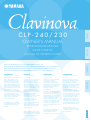 1
1
-
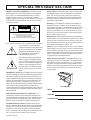 2
2
-
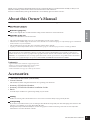 3
3
-
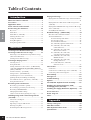 4
4
-
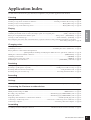 5
5
-
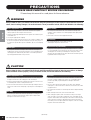 6
6
-
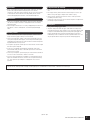 7
7
-
 8
8
-
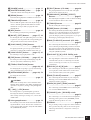 9
9
-
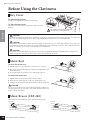 10
10
-
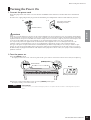 11
11
-
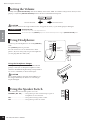 12
12
-
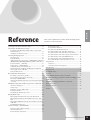 13
13
-
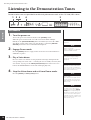 14
14
-
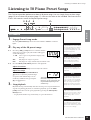 15
15
-
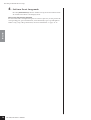 16
16
-
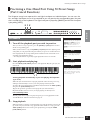 17
17
-
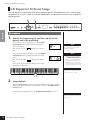 18
18
-
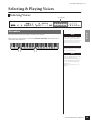 19
19
-
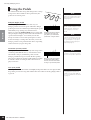 20
20
-
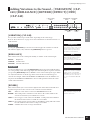 21
21
-
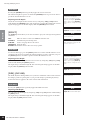 22
22
-
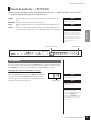 23
23
-
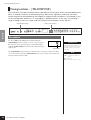 24
24
-
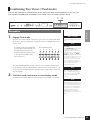 25
25
-
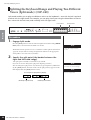 26
26
-
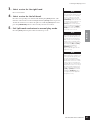 27
27
-
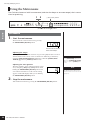 28
28
-
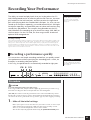 29
29
-
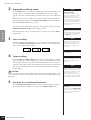 30
30
-
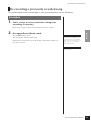 31
31
-
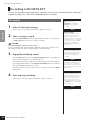 32
32
-
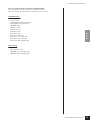 33
33
-
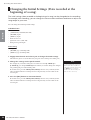 34
34
-
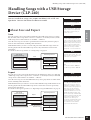 35
35
-
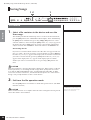 36
36
-
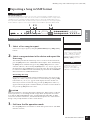 37
37
-
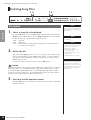 38
38
-
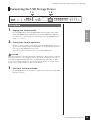 39
39
-
 40
40
-
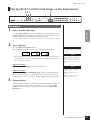 41
41
-
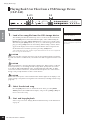 42
42
-
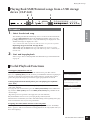 43
43
-
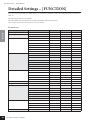 44
44
-
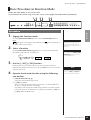 45
45
-
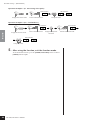 46
46
-
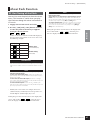 47
47
-
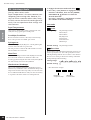 48
48
-
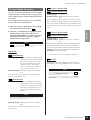 49
49
-
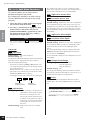 50
50
-
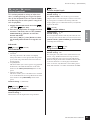 51
51
-
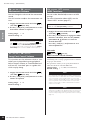 52
52
-
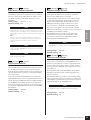 53
53
-
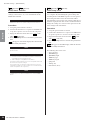 54
54
-
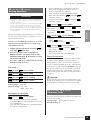 55
55
-
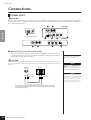 56
56
-
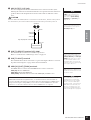 57
57
-
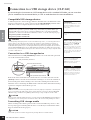 58
58
-
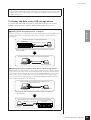 59
59
-
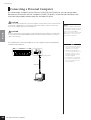 60
60
-
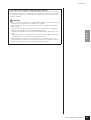 61
61
-
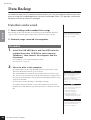 62
62
-
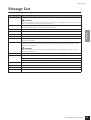 63
63
-
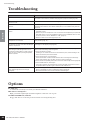 64
64
-
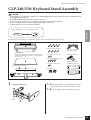 65
65
-
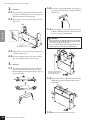 66
66
-
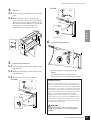 67
67
-
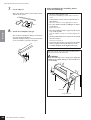 68
68
-
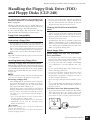 69
69
-
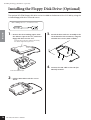 70
70
-
 71
71
-
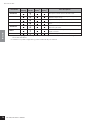 72
72
-
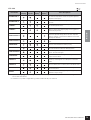 73
73
-
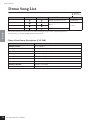 74
74
-
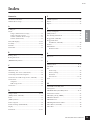 75
75
-
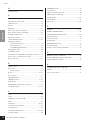 76
76
-
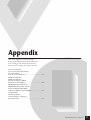 77
77
-
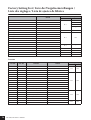 78
78
-
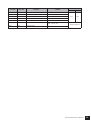 79
79
-
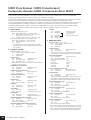 80
80
-
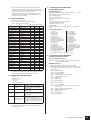 81
81
-
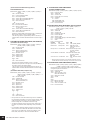 82
82
-
 83
83
-
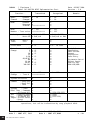 84
84
-
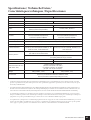 85
85
-
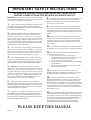 86
86
-
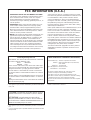 87
87
-
 88
88
-
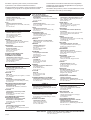 89
89
-
 90
90
Yamaha 230 El manual del propietario
- Categoría
- Sintetizador
- Tipo
- El manual del propietario
- Este manual también es adecuado para
en otros idiomas
- français: Yamaha 230 Le manuel du propriétaire
- italiano: Yamaha 230 Manuale del proprietario
- English: Yamaha 230 Owner's manual
- Deutsch: Yamaha 230 Bedienungsanleitung
- русский: Yamaha 230 Инструкция по применению
- Nederlands: Yamaha 230 de handleiding
- português: Yamaha 230 Manual do proprietário
- dansk: Yamaha 230 Brugervejledning
- polski: Yamaha 230 Instrukcja obsługi
- čeština: Yamaha 230 Návod k obsluze
- svenska: Yamaha 230 Bruksanvisning
- Türkçe: Yamaha 230 El kitabı
- suomi: Yamaha 230 Omistajan opas
- română: Yamaha 230 Manualul proprietarului
Artículos relacionados
-
Yamaha Clavinova CLP-265GP El manual del propietario
-
Yamaha CLP-110 El manual del propietario
-
Yamaha CLP130 El manual del propietario
-
Yamaha CLP-525 El manual del propietario
-
Yamaha P-90 El manual del propietario
-
Yamaha Clavinova CLP-990M Manual de usuario
-
Yamaha Clavinova CLP-320 El manual del propietario
-
Yamaha CLP-F01 Manual de usuario
-
Yamaha CLP-555 Manual de usuario
-
Yamaha YDP-C71 El manual del propietario