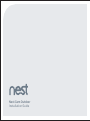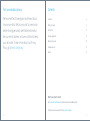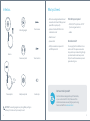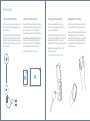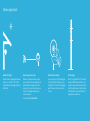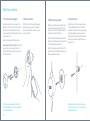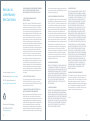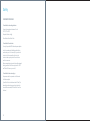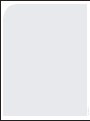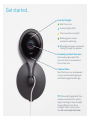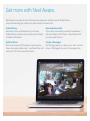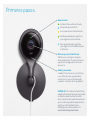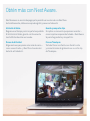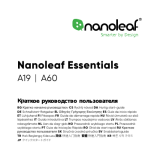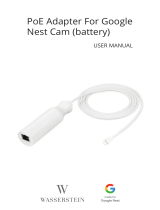Nest Cam Outdoor
Installation Guide

2 3
First, a word about privacy.
We’re committed to being open and honest about
how we use data. We’ll always ask for permission
before sharing personally identifiable information
like your email address, and we work hard to keep
your data safe. To learn more about our Privacy
Policy, go to nest.com/privacy
Contents
In the box . . . . . . . . . . . . . . . . . . . . . . . . . . . . . . . . . . . . . . . . . . . . . . . . . . . . . . . . . . . . . . . . . . . . . . . . . . . . . . . . . . . . . . . . . . . . . . . . . . . . . . . . . . . . . . . . . . . 4
What you’ll need
. . . . . . . . . . . . . . . . . . . . . . . . . . . . . . . . . . . . . . . . . . . . . . . . . . . . . . . . . . . . . . . . . . . . . . . . . . . . . . . . . . . . . . . . . . . . . . . . . . . . . . . . . . 5
Do this first
. . . . . . . . . . . . . . . . . . . . . . . . . . . . . . . . . . . . . . . . . . . . . . . . . . . . . . . . . . . . . . . . . . . . . . . . . . . . . . . . . . . . . . . . . . . . . . . . . . . . . . . . . . . . . . . .6
Choose a good spot
. . . . . . . . . . . . . . . . . . . . . . . . . . . . . . . . . . . . . . . . . . . . . . . . . . . . . . . . . . . . . . . . . . . . . . . . . . . . . . . . . . . . . . . . . . . . . . . . . . . . .8
Mount your camera
. . . . . . . . . . . . . . . . . . . . . . . . . . . . . . . . . . . . . . . . . . . . . . . . . . . . . . . . . . . . . . . . . . . . . . . . . . . . . . . . . . . . . . . . . . . . . . . . . . . . 10
Limited warranty
. . . . . . . . . . . . . . . . . . . . . . . . . . . . . . . . . . . . . . . . . . . . . . . . . . . . . . . . . . . . . . . . . . . . . . . . . . . . . . . . . . . . . . . . . . . . . . . . . . . . . . . 12
Safety
. . . . . . . . . . . . . . . . . . . . . . . . . . . . . . . . . . . . . . . . . . . . . . . . . . . . . . . . . . . . . . . . . . . . . . . . . . . . . . . . . . . . . . . . . . . . . . . . . . . . . . . . . . . . . . . . . . . . . 14
Want to see how it’s done?
Go to nest.com/installnestcam for installation videos and additional tips.
¿Prefieres leer esto en español? Visita nest.com/es-guide

4 5
In the box.
CAUTION: The mounting magnet is very strong. Mind your fingers
and keep it in the box until you’re ready to use it.
• Wi-Fi and a working broadband internet
connection with at least 2 Mbps upload
speed. DSL may not qualify.
• A phone or tablet with iOS 8 or later
or Android 4 or later
• A Nest Account
• A power outlet
• A Phillips screwdriver or power drill
with Phillips driver bit
What you’ll need.
Other items you may need
• Drill bit (3/32" for pilot holes. Or 7/32"
if you’re using wall anchors.)
• Ladder
No outdoor outlet?
You can plug Nest Cam Outdoor into an
indoor outlet. This requires some extra
steps, which may include drilling through
your home’s exterior wall. Keep in mind
that you’ll need to know where any in-wall
pipes and wiring are.
Don’t want to do it yourself?
Nest Cam Outdoor is designed for easy DIY installation,
or you can hire a Nest Pro. They’ll take care of the
installation and make sure everything’s up and running.
Find a local Nest Pro at nest.com/install
Camera
9 cable clips
Camera wall plate
Power adapter
Mounting magnet
Adapter wall plate
12 wall anchors
12 wall screws

6 7
1. Turn on Nest Cam indoors
Start by turning on your camera inside the
house to get everything set up before you
take it outside.
Connect your Nest Cam’s cable to the power
adapter. Push and twist the USB connector
into place. Then plug the adapter into a power
outlet. Your Nest Cam will turn on and you’ll
see a blue light.
4. Make sure it’s streaming
Before you mount the camera, make sure
it can get Wi-Fi in the spot you’ve picked.
Hold your Nest Cam where you’d like to mount
it and check to make sure it’s streaming
video to the Nest app. If you don’t see video,
the Wi-Fi may not be strong enough there –
you’ll need to find a different spot or move
your Wi-Fi router.
2. Add it to your Nest Account
Download the Nest app from the App Store
®
or Google Play
™
. Open the app and tap “Sign
up” to create an account. Then tap Add,
choose Nest Cam and follow the instructions.
If you already have a Nest Account: Tap the
settings icon in the top-right corner of the
app home screen. Then tap “Add product,”
choose Nest Cam and follow the steps.
If you need help, go to nest.com/pair
3. Bring your camera outside
Once you’ve added Nest Cam to your
account, unplug it and take it to the spot
you’ve chosen outdoors.
Plug it into the outlet you want to use and
wait for the green light to turn on. Nest Cam
will reconnect to your Wi-Fi network
automatically. This may take a minute or two.
Keep Nest Cam plugged in for the rest
of the installation.
→ See location tips on the next page.
Do this first.

Choose a good spot.
Avoid direct sunlight.
Nest Cam Outdoor is designed to operate
between –4° and 104°F (–20° to 40°C).
If it gets hotter or colder, image quality may
be affected.
Keep it in range of your router.
Make sure to pick a place within range of
your network. Thick or insulated walls can
greatly reduce the strength of your Wi-Fi
signal even if your router is close by, so you
should try streaming video before you
mount your camera.
Learn more at nest.com/wifihelp
Consider the surroundings.
Is a post, plant or porch light blocking the
view? It might throw off exposure, focus
or Night Vision. If you start noticing glare,
adjust the camera so the horizon is out
of frame.
Place it up high.
But not too high. We find 7 to 10 feet above
the ground, tilted downward, is best – close
enough to see someone’s face and talk with
them through the camera. Check the video
in the Nest app to make sure Nest Cam is
seeing what you want to see.
1'
2'
3'
4'
5'
6'
7'
8'
9'
10'
11'
12'

10 11
6. Attach the camera
Put Nest Cam onto the mounting magnet
and aim it where you like. Use the video
stream in the Nest app to fine-tune your
camera’s position.
5. Place the mounting magnet
Screw the wall plate onto your wall. It’s a
good idea to drill pilot holes first. If the wall
is made of a material like brick or stone,
you may need to use the included wall anchors
to hold the screws.
Next, put the magnet onto the wall plate.
Got a magnetic surface nearby? The mounting
magnet may be all you need. Just put it
where you’d like the camera to be and move
on to the next step.
Tip: If the camera wall plate sticks to the
mounting magnet, you can use a screwdriver
to help pry them apart.
Tip: Some outdoor outlets have covers you
can lock in place. Use a zip tie or padlock
to keep the cover shut.
8. Secure the cable
Fasten the cable to the wall using as many
of the included cable clips as you need. It’s
a good idea to route the cable along a ledge
or another hidden place, and you can paint
it to match your house. Don’t pull the cable too
tight in case you want to adjust the camera
angle later on.
7. Mount the power adapter
Before you mount the power adapter to the
wall, take a minute to plan the route of the
cable from your outlet to the camera. Be sure
to leave some slack at both ends.
We recommend installing the weatherproof
adapter at least 18 inches above the ground
in case of flooding or deep snow.
Mount the adapter wall plate with the flat
side flush to the wall. When that’s done, snap
the power adapter into place.
Mount your camera.

12 13
Nest Labs, Inc.
Limited Warranty
Nest Cam Outdoor
THIS LIMITED WARRANTY CONTAINS IMPORTANT INFORMATION
ABOUT YOUR RIGHTS AND OBLIGATIONS, AS WELL AS
LIMITATIONS AND EXCLUSIONS THAT MAY APPLY TO YOU.
1. WHAT THIS LIMITED WARRANTY COVERS;
PERIOD OF COVERAGE
Nest Labs, Inc. (“Nest Labs”), 3400 Hillview Avenue, Palo Alto,
California USA, warrants to the owner of the enclosed product
that the product contained in this box (“Product”) will be free
from defects in materials and workmanship for a period of two
(2) years from the date of delivery following the original retail
purchase (the “Warranty Period”). If the Product fails to conform
to this Limited Warranty during the Warranty Period, Nest
Labs will, at its sole discretion, either (a) repair or replace any
defective Product or component; or (b) accept the return of the
Product and refund the money actually paid by the original
purchaser for the Product. Repair or replacement may be made
with a new or refurbished product or components, at Nest
Labs’ sole discretion. If the Product or a component incorporated
within it is no longer available, Nest Labs may, at Nest Labs’
sole discretion, replace the Product with a similar product of
similar function. This is your sole and exclusive remedy for
breach of this Limited Warranty. Any Product that has either
been repaired or replaced under this Limited Warranty will
be covered by the terms of this Limited Warranty for the longer
of (a) ninety (90) days from the date of delivery of the repaired
Product or replacement Product, or (b) the remaining Warranty
Period. This Limited Warranty is transferable from the original
purchaser to subsequent owners, but the Warranty Period will
not be extended in duration or expanded in coverage for any
such transfer.
2. TOTAL SATISFACTION RETURN POLICY
If you are the original purchaser of the Product and you are not
satisfied with this Product for any reason, you may return
it in its original condition within thirty (30) days of the original
purchase and receive a full refund.
3. WARRANTY CONDITIONS; HOW TO GET SERVICE IF YOU
WANT TO CLAIM UNDER THIS LIMITED WARRANTY
Before making a claim under this Limited Warranty, the owner
of the Product must (a) notify Nest Labs of the intention to
claim by visiting nest.com/support during the Warranty Period
and providing a description of the alleged failure, and (b) comply
with Nest Labs’ return shipping instructions. Nest Labs will have
no warranty obligations with respect to a returned Product
if it determines, in its reasonable discretion after examination
of the returned Product, that the Product is an Ineligible Product
(defined below). Nest Labs will bear all costs of return shipping
to owner and will reimburse any shipping costs incurred by the
owner, except with respect to any Ineligible Product, for which
owner will bear all shipping costs.
4. WHAT THIS LIMITED WARRANTY DOES NOT COVER
This Limited Warranty does not cover the following (collectively
“Ineligible Products”): (i) Products marked as “sample” or “Not
for Sale”, or sold “AS IS”; (ii) Products that have been subject
to: (a) modifications, alterations, tampering, or improper
maintenance or repairs; (b) handling, storage, installation,
testing, or use not in accordance with the User’s Guide, Placement
Guidelines, or other instructions provided by Nest Labs;
(c) abuse or misuse of the Product; (d) breakdowns, fluctuations,
or interruptions in electric power or the telecommunications
network; or (e) Acts of God, including but not limited to lightning,
flood, tornado, earthquake, or hurricane; or (iii) any non-Nest
Labs branded hardware products, even if packaged or sold with
Nest Labs hardware. This Limited Warranty does not cover
consumable parts, including batteries, unless damage is due
to defects in materials or workmanship of the Product, or
software (even if packaged or sold with the product). Nest Labs
recommends that you use only authorized service providers
for maintenance or repair. Unauthorized use of the Product
or software can impair the Product’s performance and may
invalidate this Limited Warranty.
5. DISCLAIMER OF WARRANTIES
EXCEPT AS STATED ABOVE IN THIS LIMITED WARRANTY, AND
TO THE MAXIMUM EXTENT PERMITTED BY APPLICABLE LAW,
NEST LABS DISCLAIMS ALL EXPRESS, IMPLIED, AND STATUTORY
WARRANTIES AND CONDITIONS WITH RESPECT TO THE PRODUCT,
INCLUDING THE IMPLIED WARRANTIES OF MERCHANTABILITY
AND FITNESS FOR A PARTICULAR PURPOSE. TO THE MAXIMUM
EXTENT PERMITTED BY APPLICABLE LAW, NEST LABS ALSO
LIMITS THE DURATION OF ANY APPLICABLE IMPLIED
WARRANTIES OR CONDITIONS TO THE DURATION OF THIS
LIMITED WARRANTY.
6. LIMITATION OF DAMAGES
IN ADDITION TO THE ABOVE WARRANTY DISCLAIMERS, IN NO
EVENT WILL NEST LABS BE LIABLE FOR ANY CONSEQUENTIAL,
INCIDENTAL, EXEMPLARY, OR SPECIAL DAMAGES, INCLUDING
ANY DAMAGES FOR LOST DATA OR LOST PROFITS, ARISING FROM
OR RELATING TO THIS LIMITED WARRANTY OR THE PRODUCT,
AND NEST LABS’ TOTAL CUMULATIVE LIABILITY ARISING FROM
OR RELATED TO THIS LIMITED WARRANTY OR THE PRODUCT
WILL NOT EXCEED THE AMOUNT ACTUALLY PAID FOR THE
PRODUCT BY THE ORIGINAL PURCHASER.
7. LIMITATION OF LIABILITY
THE NEST LABS ONLINE SERVICES (“SERVICES”) PROVIDE
YOU INFORMATION (“PRODUCT INFORMATION”) REGARDING
YOUR NEST PRODUCTS OR OTHER PERIPHERALS CONNECTED
TO YOUR PRODUCTS (“PRODUCT PERIPHERALS”). THE TYPE
OF PRODUCT PERIPHERALS THAT MAY BE CONNECTED TO
YOUR PRODUCT MAY CHANGE FROM TIME TO TIME. WITHOUT
LIMITING THE GENERALITY OF THE DISCLAIMERS ABOVE,
ALL PRODUCT INFORMATION IS PROVIDED FOR YOUR
CONVENIENCE,“AS IS”, AND “AS AVAILABLE”. NEST LABS
DOES NOT REPRESENT, WARRANT, OR GUARANTEE THAT
PRODUCT INFORMATION WILL BE AVAILABLE, ACCURATE,
OR RELIABLE OR THAT PRODUCT INFORMATION OR USE OF
THE SERVICES OR PRODUCT WILL PROVIDE SAFETY IN YOUR
HOME. YOU USE ALL PRODUCT INFORMATION, THE SERVICES,
AND THE PRODUCT AT YOUR OWN DISCRETION AND RISK.
YOU WILL BE SOLELY RESPONSIBLE FOR (AND NEST LABS
DISCLAIMS) ANY AND ALL LOSS, LIABILITY, OR DAMAGES,
INCLUDING TO YOUR WIRING, FIXTURES, ELECTRICITY, HOME,
PRODUCT, PRODUCT PERIPHERALS, COMPUTER, MOBILE
DEVICE, AND ALL OTHER ITEMS AND PETS IN YOUR HOME,
RESULTING FROM YOUR USE OF THE PRODUCT INFORMATION,
SERVICES, OR PRODUCT. PRODUCT INFORMATION PROVIDED
BY THE SERVICES IS NOT INTENDED AS A SUBSTITUTE FOR
DIRECT MEANS OF OBTAINING THE INFORMATION. FOR
EXAMPLE, A NOTIFICATION PROVIDED THROUGH THE SERVICE
IS NOT INTENDED AS A SUBSTITUTE FOR AUDIBLE AND
VISIBLE INDICATIONS IN THE HOME AND ON THE PRODUCT,
NOR FOR A THIRD PARTY MONITORING SERVICE THAT
MONITORS ALARM STATE.
8. YOUR RIGHTS AND THIS LIMITED WARRANTY
This Limited Warranty gives you specific legal rights. You may
also have other legal rights that vary by state, province, or
jurisdiction. Likewise, some of the limitations in this Limited
Warranty may not apply in certain states. The terms of this
Limited Warranty will apply to the extent permitted by applicable
law. For a full description of your legal rights you should refer
to the laws applicable in your jurisdiction and you may wish
to contact a relevant consumer advisory service.
064-00083-US
Please recycle Nest’s packaging.
RECYCLING AND DISPOSAL
Visit nest.com/recycle
For more information, visit nest.com
Need help? Contact us at nest.com/support
For FCC Compliance Statement, visit
nest.com/legal/fcc-compliance-notice

14
PLACEMENT GUIDELINES
To avoid risk of overheating and burns:
Use only in temperatures between –4° and
104°F (–20° to 40°C).
Keep out of direct sunlight.
Do not block airflow to Nest Cam.
To avoid risk of fire and shock:
Use only the provided USB cable and power adapter.
Install in accordance with building and installation
codes where you live. For example, if your desired
electrical outlet is exposed to direct rain, the
electrical code may require that the outlet have
a while-in-use cover.
We recommend using only an electrical outlet equipped
with a ground fault circuit interrupter (look for “Test”
and “Reset” buttons on your outlet).
To avoid risk of other serious injury:
Keep camera and all components out of the reach
of children and pets.
If your Nest Cam is installed more than 6.5 feet (2 m)
above the ground, make sure you’ve got a cable clip
close to the camera head (19.5 inches or 50 cm from
the base).
Safety

064-00084-US-A

Welcome home.
Bienvenido a casa.

Get started.
Look for the light.
Nest Cam is on.
Connecting to Wi-Fi.
The connection is spotty.
Blinking green means
someone’s watching.
Blinking blue means someone’s
talking through the speaker.
See what your Nest Cam sees.
Get a wide-angle view of the
room. Or zoom in and enhance
for a closer look.
Talk and listen.
Nest Cam has a mic and speaker
so you can hear what’s going on
and talk through the Nest app.
TIP: When setting up Nest Cam,
make sure there isn’t a wall or
object limiting its view. It might
throw off exposure, focus
or Night Vision. Learn more
at nest.com/setup/nestcam

Get more with Nest Aware.
Nest Aware is a paid service that helps you see more and do more with Nest Cam.
You automatically get a free trial. Here’s what it comes with:
Video History
Go back in time and see what you missed.
Video History continuously records up to 30 days
of video in the cloud.
Activity Zones
Pick an area you want to keep a closer eye on –
like a doorway or bike rack – and Nest Cam will
alert you if it notices activity there.
Save and share clips
If you catch a moment you want to remember –
like your baby’s first steps – Nest Aware lets
you save and share it.
Create a timelapse
Try filming a party or a day in your life, and turn
hours of footage into a short timelapse clip.

Primeros pasos.
Busca la luz.
La Nest Cam está activada.
Conectándose a Wi‐Fi.
La conexión es intermitente.
Verde parpadeante significa
que alguien está mirando.
Azul parpadeante significa
que alguien está hablando por
el altavoz.
Mira lo que ve tu Nest Cam.
Obtén una vista gran angular
de la habitación. O acerca el zoom
y ajusta la imagen para ver más
de cerca.
Habla y escucha.
La Nest Cam tiene un micrófono
y un altavoz para que puedas
escuchar lo que está pasando
y hablar a través de la app Nest.
CONSEJO: Al instalar la Nest Cam,
asegúrate de que no haya una pared
ni objetos que limiten la visión
de la cámara. Eso podría ocasionar
que la cámara pierda exposición,
enfoque o Visión Nocturna.
Obtenga más información en
nest.com/setup/nestcam

Obtén más con Nest Aware.
Nest Aware es un servicio de pago que te permite ver mucho más con Nest Cam.
Automáticamente, obtienes una prueba gratis y viene con todo esto:
Historial de Video
Regresa en el tiempo y mira lo que te has perdido.
El Historial de Video guarda continuamente
hasta 30 días de video en la nube.
Zonas de Actividad
Elige una área que quieras mirar más de cerca –
como una entrada – y Nest Cam te avisará si
detecta actividad allí.
Guarda y comparte clips
Si captas un momento que quieres recordar –
como los primeros pasos de tu bebé – Nest Aware
te permite guardarlo y compartirlo.
Crea un Timelapse
Trata de filmar una fiesta o un día de tu vida
y convierte horas de grabación en un corto clip
de Timelapse.

Nest Cam looks for motion and listens for sound.
If something’s up, it sends an alert to your phone
or tablet. Go to Settings to turn alerts on and off
according to your schedule.
Mantente informado desde cualquier lugar.
La Nest Cam detecta movimientos y sonidos.
Si sucede algo, te manda una alerta a tu
teléfono o tablet. Ve a Ajustes para activar
y desactivar las alertas de acuerdo con
tu programa.
We take your privacy seriously.
Find out more at nest.com/privacy
Tomamos muy en serio tu privacidad.
Descubre más en nest.com/privacy
064-00016-ES-A
Know from anywhere.
-
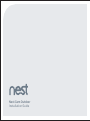 1
1
-
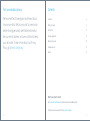 2
2
-
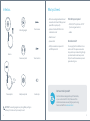 3
3
-
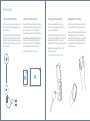 4
4
-
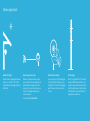 5
5
-
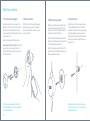 6
6
-
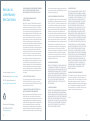 7
7
-
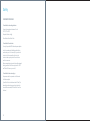 8
8
-
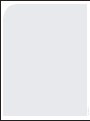 9
9
-
 10
10
-
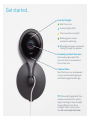 11
11
-
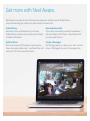 12
12
-
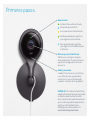 13
13
-
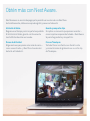 14
14
-
 15
15
Nest VBSQQV12019 Guía de instalación
- Tipo
- Guía de instalación
- Este manual también es adecuado para
en otros idiomas
- English: Nest VBSQQV12019 Installation guide
Artículos relacionados
Otros documentos
-
 Nanoleaf Essentials Lightstrip Expansion (NL55-0001LS-1M) Manual de usuario
Nanoleaf Essentials Lightstrip Expansion (NL55-0001LS-1M) Manual de usuario
-
Denon DVM-1805 El manual del propietario
-
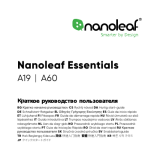 Nanoleaf Essentials Smart A19 Bulb (NL45-0800WT240E27) Manual de usuario
Nanoleaf Essentials Smart A19 Bulb (NL45-0800WT240E27) Manual de usuario
-
Xiaomi Mi Smart Speaker El manual del propietario
-
 WASSERSTEIN DRPNEST2PRSOLW Manual de usuario
WASSERSTEIN DRPNEST2PRSOLW Manual de usuario
-
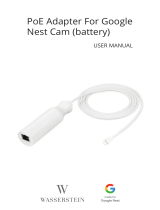 WASSERSTEIN B09C1D43CB Manual de usuario
WASSERSTEIN B09C1D43CB Manual de usuario