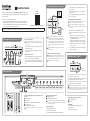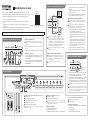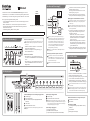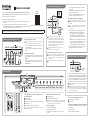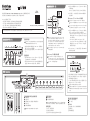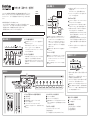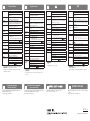Connecting and getting ready to play (2)
Quick Start Guide
ank you for purchasing the KORG POLY AT MIDI KEYBOARD Keystage 49/61. To ensure
trouble-free enjoyment, carefully read this Quick Start Guide and the Owner’s Manual and use
the product correctly.
e Keystage comes with the following manuals.
• Precautions (printed material): Explains how to safely and correctly use this instrument.
• Quick Start Guide: is shows you how to get started using this instrument right away.
• Owner’s Manual (HTML): Explains how to use the detailed functions of this instrument.
• See the Owner’s Manual (HTML) on the KORG website.
e Keystage is compatible with some of the MIDI 2.0 specications. For details, visit the Korg website (www.korg.com).
Connecting and getting ready to play (1) Connecting audio devices
Before connecting the Keystage to your audio equipment, turn the
volume all the way down on your powered monitor speakers and turn
the Keystage o.
• Connect the AUDIO OUT jacks (6.3 mm TS phone jack) to your
powered monitor speakers.
• Connect a pair of headphones to the headphone jack (6.3 mm
stereo phone jack).
Connecting the controllers
• You can apply damper eects by connecting a KORG DS-1H,
PS-1 or PS-3 (sold separately) to the DAMPER jack.
• You can also adjust the sound by connecting a KORG EXP-2 or
XVP-20 expression pedal (sold separately) to the EXPRESSION
jack.
INPUT
DS-1H
EXP-2
USB
USB
iPad/
iPhone
11
2
3
4
5
2
1
2
3
1
2
1
2
3
Playing the Keystage
e Keystage does not generate sound on its own. To play sound
with the Keystage, you must rst install an application such as a
soware sound generator on your computer or iPad/iPhone. Also,
to use the Keystage with your computer, you must congure the
audio output, MIDI input/output and other settings in the appli-
cation you are using. Refer to the application’s owner’s manual for
details.
Turn the VOLUME knob of the Keystage all the way down before
turning on the power.
Using the Keystage with your computer
For Windows PCs: before connecting the USB cable, download
the USB-MIDI driver from the Korg website (www.korg.com), and
install both the USB-MIDI and audio drivers on your computer.
For Macs: there is no need to install a driver.
1. Connect the USB (B) port on the Keystage to your comput-
er with a USB cable.
e Keystage automatically turns on, as it is supplied by
USB bus power.
2. On your computer, launch an application such as a DAW or
soware sound generator.
Using the Keystage with an iPad/iPhone
A USB-C to USB Adapter or a Lightning to USB Camera Adapter is
required to connect the Keystage to an iPad or iPhone.
When connecting to an iPad/iPhone with a Lightning connector,
you must connect an AC adapter (sold separately) to the DC 9V jack
of the Keystage.
1. Use a USB cable to connect the USB (B) port on the
Keystage to the USB adapter that’s connected to your iPad/
iPhone.
• iPads with a USB-C port: Use a USB-C to USB Adapter.
e Keystage automatically turns on when connected, as
it is supplied by USB bus power.
• iPads/iPhones with a Lightning connector: Use a Light-
ning to USB Camera Adapter. Connect an AC adapter to
the Keystage and press the power button on the Keystage
to turn on the power.
2. On your iPad/iPhone, launch an application such as a DAW
or soware sound generator.
Turning the power on and o
• Press the power button to turn the power on, and long-press the
power button to turn the power o.
• When operating the Keystage on USB bus power, the power auto-
matically turns on when a USB cable is connected.
• When USB bus power can’t be used, connect an AC adapter (sold
separately) to the DC 9V jack on the Keystage.
Wait at least ve seconds when switching the power on and o again.
e Keystage automatically turns o if no operation is performed for an
extended period of time (auto power-o function). You can disable this
function if you like. See the Owner’s Manual for details.
Selecting and playing the sounds of the software sound
generator
1 Adjust the volume
2 Select a sound
3 Play the keyboard (velocity and aftertouch sensitive)
4 Change the octave
5 Control the pitch and modulation
Some operations may be unavailable with certain soware sound genera-
tors.
Operating the sound parameters
1 Adjust the parameters
2 Switch between parameter pages
e sound generator must be able to receive and process the MIDI messag-
es sent from the controllers of the Keystage. Refer to the owner’s manual of
the sound generator for details.
Using the arpeggiator
1 Turn the arpeggiator on/o
2 Play a chord on the keyboard
3 Change the tempo (with tap tempo or the VALUE dial)
Playing chords by pressing a single key
1
Turn Chord mode on/o
2
Press a key
Using a DAW
1 Use the play, stop, record and loop operations
2 Select the track
3 Move the playback location
AC adapter
(sold separately)
En
HTML
https://korg.com/html_manual/keystage/
manual

Connexions et préparatifs pour le jeu (2)
Guide de prise en main
Merci d’avoir choisi le clavier KORG POLY AT MIDI KEYBOARD Keystage 49/61. Pour garantir
une utilisation sans problème de cet instrument, veuillez lire attentivement le présent Guide de prise
en main ainsi que le Manuel d’utilisation, et suivre toutes les consignes d’utilisation du produit.
Le Keystage est accompagné des manuels suivants :
• Précautions (document imprimé) : Décrit l’utilisation correcte et en toute sécurité de cet instru-
ment.
• Guide de prise en main : Ce document vous permet de vous mettre directement à utiliser
l’instrument.
• Manuel d’utilisation (chier HTML) : Décrit en détail l’utilisation des fonctions de cet instrument.
• Voyez le Manuel d’utilisation (chier HTML) sur le site internet de Korg.
Le Keystage prend en charge certaines des spécications MIDI 2.0. Pour plus de détails, visitez le site internet de Korg (www.korg.com).
HTML
https://korg.com/html_manual/keystage/
manual
Connexions et préparatifs pour le jeu (1) Connexion de dispositifs audio
Avant de brancher le Keystage à votre équipement audio, réglez le
volume de vos moniteurs actifs sur le minimum et mettez le Keystage
hors tension.
• Reliez les prises AUDIO OUT (jack TS de 6,3mm) à vos moni-
teurs actifs.
• Branchez un casque à la prise casque (jack stéréo de 6,3mm).
Connexion des contrôleurs
• Vous pouvez appliquer des eets de pédale forte en connectant
une pédale KORG DS-1H, PS-1 ou PS-3 (disponibles en option)
à la prise DAMPER.
• Vous pouvez en outre régler le son en connectant une pédale
d’expression KORG EXP-2 ou XVP-20 (disponibles en option) à
la prise EXPRESSION.
INPUT
DS-1H
EXP-2
USB
USB
iPad/
iPhone
11
2
3
4
5
2
1
2
3
1
2
1
2
3
Jeu sur le Keystage
Le Keystage à lui seul ne génère pas de son. Avant de pouvoir pro-
duire des sons avec votre Keystage, vous devez installer une appli-
cation comme un générateur de sons logiciel sur votre ordinateur
ou iPad/iPhone. En outre, pour pouvoir utiliser le Keystage avec
votre ordinateur, vous devez congurer la sortie audio, l’entrée/la
sortie MIDI et d’autres paramètres dans l’application en question.
Pour des détails, voyez la documentation de l’application.
Placez la commande VOLUME du Keystage en position minimum
avant la mise sous tension.
Utilisation du Keystage avec un ordinateur
Sur un PC tournant sous Windows : avant de brancher le câble
USB, téléchargez le pilote USB-MIDI sur le site internet de Korg
(www.korg.com) puis installez le pilote USB-MIDI et les pilotes
audio sur l’ordinateur.
Sur un Mac : vous ne devez installer aucun pilote.
1. Reliez le port USB (B) du Keystage à l’ordinateur avec un
câble USB.
Le Keystage est alimenté par le bus USB et se met automati-
quement sous tension.
2. Lancez une application sur l’ordinateur, comme par exemple
un logiciel DAW ou un générateur de sons logiciel.
Utilisation du Keystage avec un iPad/iPhone
La connexion du Keystage à un iPad ou un iPhone requiert un adap-
tateur USB-C vers USB ou un adaptateur Lightning-appareil photo
USB.
Quand vous branchez l’instrument à un iPad/iPhone doté d’un
connecteur Lightning, vous devez brancher un adaptateur secteur
(disponible en option) à la prise DC 9V du Keystage.
1. Reliez le port USB (B) du Keystage à l’adaptateur USB bran-
ché à votre iPad/iPhone avec un câble USB.
• Avec un iPad doté d’un port USB-C : Utilisez un adapta-
teur USB-C vers USB. Le Keystage est alimenté par le bus
USB et se met automatiquement sous tension lors de la
connexion.
• Avec un iPad/iPhone doté d’un connecteur Lightning :
Utilisez un adaptateur Lightning-appareil photo USB.
Branchez un adaptateur secteur au Keystage et appuyez
sur le bouton d’alimentation du Keystage pour mettre
l’instrument sous tension.
2. Lancez une application sur l’iPad/iPhone, comme par
exemple un logiciel DAW ou un générateur de sons logiciel.
Mise sous tension et hors tension
• Appuyez sur le bouton d’alimentation pour mettre l’instrument
sous tension, et appliquez une longue pression sur ce même
bouton pour mettre l’instrument hors tension.
• Avec l’alimentation via le bus USB, le Keystage est mis automati-
quement sous tension quand vous branchez un câble USB.
• Si l’alimentation via le bus USB n’est pas possible, branchez un adap-
tateur secteur (disponible en option) à la prise DC 9V du Keystage.
Attendez au moins 5 secondes avant de remettre l’instrument sous/hors
tension.
Le Keystage se met automatiquement hors tension quand aucune manipula-
tion n’est exécutée durant un certain délai (fonction de coupure automatique
d’alimentation). Vous pouvez si vous le souhaitez désactiver cette fonction.
Pour des détails, voyez le Manuel d’utilisation.
Sélection et jeu des sons du générateur de sons logiciel
1 Règle le volume.
2 Permettent de sélectionner les sons.
3 Clavier (dynamique et avec aftertouch)
4 Changent la hauteur par octave.
5 Contrôlent la hauteur et la modulation.
Certaines opérations pourraient ne pas être disponibles avec certains géné-
rateurs de sons logiciels.
Manipulation des paramètres sonores
1 Règlent les paramètres.
2 Sélectionnent les pages de paramètres.
Le générateur de son doit être en mesure de recevoir et traiter les messages
MIDI transmis par les contrôleurs du Keystage. Pour des détails, voyez le
manuel d’utilisation du générateur de son.
Utilisation de l’arpégiateur
1 Activation et arrêt de l’arpégiateur
2 Jeu d’un accord sur le clavier
3 Modication du tempo (avec Tap Tempo ou la molette VALUE)
Jeu d’accords en enfonçant une seule touche
1
Active/coupe le mode d’accord.
2
Enfoncez une touche.
Utilisation d’un logiciel DAW
1 Utilisation des fonctions de lecture, d’arrêt, d’enregistrement
et de boucle
2 Sélection de la piste
3 Sélection de l’emplacement de lecture
Adaptateur secteur
(disponible en
option)
Fr

Anschluss und Vorbereitung (2)
Blitzstart
Vielen Dank, dass Sie sich für ein POLY AT MIDI KEYBOARD Keystage 49/61 von KORG
entschieden haben. Lesen Sie diese Blitzstart sowie die Bedienungsanleitung aufmerksam durch,
um Fehlbedienungen zu vermeiden und möglichst lange Freude an Ihrem neuen Gerät zu haben.
Das Keystage wird mit folgenden Handbüchern geliefert:
• Vorsichtsmaßnahmen (Druckwerk): Darin ist der sichere und korrekte Umgang mit diesem
Instrument erläutert.
• Blitzstart: Damit erfahren Sie, wie Sie Ihr Instrument umgehend verwenden können.
• Bedienungsanleitung (HTML): Diese erläutert detailliert die Bedienung der einzelnen
Funktionen dieses Instruments.
• Siehe Bedienungsanleitung (HTML) auf der Korg-Webiste.
Das Keystage ist kompatibel mit einigen MIDI 2.0 Spezikationen. Mehr hierzu nden Sie auf der Website von Korg (www.korg.com).
HTML
https://korg.com/html_manual/keystage/
manual
Anschluss und Vorbereitung (1) Anschluss von Audiogeräten
Bevor Sie das Keystage an Ihre Audioanlage anschließen, drehen sie die
Lautstärke Ihrer Aktivlautsprecher ganz herunter und schalten Sie das
Keystage aus.
• Schließen Sie die AUDIO OUT-Buchsen (6,3 mm TS-Klinken-
buchse) an Ihre Aktivlautsprecher an.
• Schließen Sie einen Kopörer an den Kopörerausgang (6,3
mm Stereo-Klinkenbuchse) an.
Anschluss von Controllern
• Durch Anschluss eines (separat erhältlichen) KORG DS-1H,
PS-1 oder PS-3 an die DAMPER-Buchse können Sie Halteeekte
steuern.
• Durch Anschluss eines (separat erhältlichen) KORG EXP-2 oder
XVP-20 an die EXPRESSION-Buchse können Sie zudem den
Klang bearbeiten.
INPUT
DS-1H
EXP-2
USB
USB
iPad/
iPhone
11
2
3
4
5
2
1
2
3
1
2
1
2
3
Das Keystage spielen
Das Keystage selbst erzeugt keine Klänge. Um das Keystage zu
spielen, müssen Sie in ihrem Computer oder iPad/iPhone erst eine
entsprechende Anwendung, zum Beispiel eine Klangerzeugungs-
soware installieren. Um das Keystage mit Ihrem Computer zu
verwenden, müssen Sie zudem in der verwendeten Anwendung
den Audio-Ausgang, den MIDI-Eingang/Ausgang kongurieren
sowie weitere Einstellungen vornehmen. Lesen Sie hierzu die
Bedienungsanleitung der Anwendung.
Drehen Sie vor dem Einschalten den VOLUME-Regler des Keysta-
ge ganz herunter.
Das Keystage mit Ihrem Computer verwenden
Für Windows PCs: Laden Sie vor Anschluss des USB-Kabels
den USB-MIDI-Treiber von der Korg-Website (www.korg.com)
herunter und installieren Sie sowohl die USB-MIDI- als auch die
Audiotreiber in Ihrem Computer.
Für Macs: Keine Treiberinstallation erforderlich.
1. Verbinden Sie den USB (B)-Port des Keystage mittels eines
USB-Kabels mit Ihrem Computer.
Das Keystage schaltet sich automatisch ein, da es mit der
USB-Bus-Speisung versorgt wird.
2. Starten Sie in Ihrem Computer eine passende Anwendung,
zum Beispiel eine DAW oder eine Klangerzeugungssoware.
Das Keystage mit einem iPad/iPhone verwenden
Um das Keystage an Ihr iPad oder iPhone anzuschließen, benötigen
Sie einen USB-C zu USB-Adapter oder einen Ligthning zu USB
Camera-Adapter.
Wenn Sie ein iPad/iPhone mit einem Lightning-Anschluss anschlie-
ßen, müssen Sie ein Netzteil (separat erhältlich) an die DC 9V-Buch-
se des Keystage anschließen.
1. Verwenden Sie ein USB-Kabel, um den USB (B)-Port des
Keystage mit dem an Ihr iPad/iPhone angeschlossenen
USB-Adapter zu verbinden.
• iPads mit USB-C-Port: Verwenden Sie einen USB-C
zu USB-Adapter. Das Keystage schaltet sich nach dem
Anschließen automatisch ein, da es mit der USB-Bus-
Speisung versorgt wird.
• iPads/iPhones mit Lightning-Anschluss: Verwenden Sie
einen Lightning zu USB Camera-Adapter. Schließen Sie
ein Netzteil ans Keystage an und schalten Sie das Keysta-
ge mit der Einschalttaste ein.
2. Starten Sie in Ihrem iPad/iPhone eine passende Anwendung,
zum Beispiel eine DAW oder eine Klangerzeugungssoware.
Ein- und Ausschalten.
• Drücken Sie zum Einschalten die Einschalttaste – zum Ausschal-
ten halten Sie die Einschalttaste länger gedrückt.
• Wenn das Keystage mit USB-Bus-Speisung versorgt wird, schaltet
es sich bei Anschluss eines USB-Kabels automatisch ein.
• Steht keine USB-Bus-Speisung zur Verfügung, schließen Sie ein
Netzteil (separat erhältlich) an die DC 9V-Buchse des Keystage an.
Warten Sie mindestens fünf Sekunden, bevor Sie das Gerät wieder ein-
und ausschalten.
Das Keystage schaltet sich automatisch aus, wenn es längere Zeit nicht
bedient wird (Energiesparfunktion). Sie können diese Funktion auch
deaktivieren. Mehr hierzu nden Sie in der Bedienungsanleitung.
Auswahl und Wiedergabe der Sounds der Klangerzeugungssoftware
1 Lautstärke regeln
2 Einen Sound auswählen
3 Spielen auf der Tastatur (mit Anschlagempndlichkeit und
Aftertouch)
4 Oktave ändern
5 Tonhöhe und Modulation steuern
Manche Funktionen können je nach Klangerzeugungssoware nicht ver-
fügbar sein.
Bearbeitung der Klangparameter
1 Parameter regeln
2 Zwischen den Parameter-Seiten wechseln
Die Klangerzeugung/Sound Engine muss in der Lage sein, die von den Be-
dienelementen des Keystage gesendeten MIDI-Nachrichten zu empfangen
und zu verarbeiten. Genaueres hierzu entnehmen Sie bitte der Bedienungs-
anleitung Ihrer Klangerzeugung/Sound-Engine.
Verwendung des Arpeggiators
1 Arpeggiator ein-/ausschalten
2 Einen Akkord auf der Tastatur spielen
3 Tempo ändern (mit Tap Tempo-Funktion oder VALUE Rad)
Akkorde durch Drücken einer einzigen Taste spielen
1
Akkordmodus ein-/ausschalten
2
Taste drücken
Verwendung einer DAW
1 Verwendung der Wiedergabe, Stop, Aufnahme und Loop-
Funktionen
2 Spur auswählen
3 Wiedergabeposition bewegen
Netzteil
(separat erhältlich)
De

Conexión y preparación para tocar (2)
Guía de inicio rápido
Gracias por comprar el TECLADO MIDI CON AFTERTOUCH POLIFÓNICO Keystage 49/61 de
KORG. Para disfrutar de él sin problemas, lea atentamente esta “Guía de inicio rápido” y el “Manual
del usuario”, y utilice el producto correctamente.
El Keystage viene con los siguientes manuales:
• “Precauciones” (documentación impresa): explica cómo usar este instrumento de manera segura
y correcta.
• “Guía de inicio rápido”: muestra cómo comenzar a usar este instrumento de inmediato.
• “Manual del usuario” (HTML): explica cómo utilizar la funciones de este instrumento en detalle.
• Consulte el “Manual del usuario” (HTML) en el sitio web de Korg.
El Keystage es compatible con algunas de las especicaciones de MIDI 2.0. Para más información, visite el sitio web de Korg (www.korg.com).
HTML
https://korg.com/html_manual/keystage/
manual
Conexión y preparación para tocar (1) Conexión de dispositivos de audio
Antes de conectar el Keystage a un equipo de audio, baje totalmente el
volumen de los altavoces autoamplicados y apague el Keystage.
• Conecte los jacks AUDIO OUT (jacks TS de 6,3 mm) a los alta-
voces autoamplicados.
• Conecte unos auriculares al jack de auriculares (jack estéreo de
6,3 mm).
Conexión de los controladores
• Se pueden aplicar efectos de resonancia de apagador conectando
un KORG DS-1H, PS-1 o PS-3 (se venden por separado) al jack
DAMPER.
• También se puede ajustar el sonido conectando un pedal de
expresión KORG EXP-2 o XVP-20 (se venden por separado) al
jack EXPRESSION.
INPUT
DS-1H
EXP-2
USB
USB
iPad/
iPhone
11
2
3
4
5
2
1
2
3
1
2
1
2
3
Tocar el Keystage
El Keystage no genera sonido por sí mismo. Para tocar sonidos
con el Keystage, primero debe instalar una aplicación que sea un
generador de sonido de soware en su ordenador o iPad/iPhone.
Así mismo, para utilizar el Keystage con un ordenador, deberá
congurar la salida de audio, la entrada/salida MIDI y otros ajustes
en la aplicación que esté usando. Consulte el manual del usuario
de la aplicación para más información.
Gire el mando VOLUME del Keystage para bajar el volumen
totalmente antes de encender la alimentación.
Cómo utilizar el Keystage con un ordenador
Para ordenadores con Windows: antes de conectar el cable USB,
descargue el controlador (driver) USB-MIDI del sitio web de Korg
(www.korg.com) e instale los controladores USB-MIDI y de audio
en el ordenador.
Para ordenadores Mac: no es necesario instalar ningún ordenador.
1. Conecte el puerto USB (B) del Keystage al ordenador con
un cable USB.
El Keystage se encenderá automáticamente al recibir ali-
mentación a través del bus USB.
2. En el ordenador, inicie una aplicación como, por ejemplo,
un DAW o un generador de sonido de soware.
Cómo utilizar el Keystage con un iPad/iPhone
Es necesario un adaptador USB-C a USB o un adaptador de conector
Lightning a USB para cámaras para conectar el Keystage a un iPad o
un iPhone.
Cuando lo conecte a un iPad/iPhone con conector Lightning, deberá
conectar un adaptador de CA (se vende por separado) a la toma DC
9V del Keystage.
1. Utilice un cable USB para conectar el puerto USB (B) del
Keystage al adaptador USB conectado al iPad/iPhone.
• iPads con puerto USB-C: utilice un adaptador USB-C
a USB. El Keystage se encenderá automáticamente al
conectarlo, ya que recibirá alimentación a través del bus
USB.
• iPads/iPhones con conector Lightning: utilice un adapta-
dor de conector Lightning a USB para cámaras. Conecte
un adaptador de CA al Keystage y pulse el botón de
encendido del Keystage para encender la alimentación.
2. En el iPad/iPhone, inicie una aplicación como, por ejemplo,
un DAW o un generador de sonido de soware.
Encendido y apagado de la alimentación
• Pulse el botón de encendido para encender la alimentación, y pulse
prolongadamente el botón de encendido para apagar la alimentación.
• Cuando el Keystage funcione con alimentación por bus USB, la alimen-
tación se encenderá automáticamente cuando se conecte un cable USB.
• Cuando no se pueda utilizar alimentación por bus USB, conecte un
adaptador de CA (se vende por separado) a la toma DC 9V del Keystage.
Deje pasar al menos cinco segundos antes de volver a encender después
de apagar, o viceversa.
El Keystage se apagará automáticamente si no se realiza ninguna opera-
ción durante un periodo de tiempo prolongado (función de apagado au-
tomático). Puede desactivar esta función si lo desea. Consulte el “Manual
del usuario” para más información.
Cómo seleccionar y reproducir los sonidos del generador
de sonido de software
1 Ajuste el volumen.
2 Seleccione un sonido.
3
Toque el teclado (sensible a la velocidad de pulsación y al aftertouch).
4 Cambie la octava.
5 Controle el tono de anación y la modulación.
Es posible que algunas operaciones no estén disponibles con ciertos genera-
dores de sonido de soware.
Cómo utilizar los parámetros de los sonidos
1 Ajuste los parámetros.
2 Cambie entre páginas de parámetros.
El generador de sonido debe poder recibir y procesar los mensajes MIDI
enviados desde los controladores del Keystage. Consulte el manual del
usuario del generador de sonido para más información.
Cómo usar el arpegiador
1 Active/desactive el arpegiador.
2 Toque un acorde en el teclado.
3 Cambie el tempo (con tempo por pulsación o con el dial
VALUE).
Cómo tocar acordes pulsando una sola tecla
1
Active el modo de acordes (Chord).
2
Pulse una tecla.
Como utilizar con un DAW (estación de trabajo de audio digital)
1 Utilice las operaciones de reproducción, parada, grabación y
bucle (loop).
2 Seleccione la pista.
3 Mueva la posición de reproducción.
Adaptador de CA
(se vende por
separado)
Es

连接并准备弹奏 (2)连接并准备弹奏 (2)
入门指南入门指南
感谢您购买 KORG POLY AT MIDI KEYBOARD Keystage 49/61。为确保获得无障碍
享受体验,请仔细阅读此入门指南和用户手册,正确使用本产品。
Keystage 随附以下手册。
• 注意事项(印刷资料):说明如何安全正确地使用此乐器。
• 入门指南 :本指南向您展示如何立即开始使用此乐器。
• 用户手册 (HTML) :说明如何使用此乐器的详细功能。
• 请访问 KORG 网站查看用户手册 (HTML)。
Keystage 兼容 MIDI 2.0 的一些规格。有关详情,请访问 Korg 网站 (www.korg.com)。
连接并准备弹奏 (1)连接并准备弹奏 (1) 连接音频设备
在将 Keystage 连接至音频设备之前,先将自供电监控扬
声器的音量调至最低并关闭 Keystage。
• 将自供电监控扬声器连接至 AUDIO OUT(音频输出)
插孔(6.3 mm TS 耳机插孔)。
• 将一对耳机连接至耳机插孔(6.3 mm 立体声耳机插
孔 )。
连接控制器
• 您可以将 KORG DS-1H、PS-1 或 PS-3(另售)连接
至 DAMPER 插孔,应用制音效果。
• 您还可以将 KORG EXP-2 或 XVP-20 表情踏板(另售)
连接至 EXPRESSION(表情)插孔,调整声音。
INPUT
DS-1H
EXP-2
USB
USB
iPad/
iPhone
11
2
3
4
5
2
1
2
3
1
2
1
2
3
弹奏 Keystage弹奏 Keystage
Keystage 本身不会产生声音。要使用 Keystage 播
放声音,您必须首先在计算机或 iPad/iPhone 上安
装应用程序,例如软件声音生成器。另外,要在计算
机上使用 Keystage,您必须在正在使用的应用程序
中配置音频输出、MIDI 输入 / 输出和其他设置。请
参阅应用程序的用户手册,了解详情。
在打开电源之前,先将 Keystage 的 VOLUME(音量)
旋钮调至最低。
将 Keystage 与计算机结合使用
对于 Windows PC :在连接 USB 线缆之前,先从
Korg 网站 (www.korg.com) 下载 USB-MIDI 驱动程
序,然后在计算机上安装 USB-MIDI 和音频驱动程序。
对于 Mac :不必安装驱动程序。
1. 使用 USB 线缆将 Keystage 上的 USB (B) 端口与
计算机连接。
Keystage 会自动打开,因为它由 USB 总线供电。
2. 在计算机上,启动应用程序,例如 DAW 或软件声
音生成器。
将 Keystage 与 iPad/iPhone 结合使用
要将 Keystage 连接至 iPad 或 iPhone,需要使用
USB-C 转 USB 适配器或 Lightning 转 USB Camera 适配
器。
使用 Lightning 接口连接至 iPad/iPhone 时,您必须将
AC 适配器(另售)连接至 Keystage 的 DC 9V 插孔。
1. 使用 USB 线缆将 Keystage 上的 USB (B) 端口连
接至与 iPad/iPhone 相连的 USB 适配器。
• 带 USB-C 端口的 iPad :使用 USB-C 转 USB 适
配器。连接后,Keystage 会自动打开,因为它由
USB 总线供电。
• 带 Lightning 接口的 iPad/iPhone :使用
Lightning 转 USB Camera 适配器。将 AC 适配
器连接至 Keystage,按下 Keystage 上的电源
按钮以打开电源。
2. 在 iPad/iPhone 上,启动应用程序,例如 DAW 或
软件声音生成器。
打开和关闭电源打开和关闭电源
• 按下电源按钮可打开电源,长按电源按钮可关闭电源。
• 通过 USB 总线电源为 Keystage 供电时,电源会在
USB 线缆连接后自动打开。
• 当 USB 总线电源无法使用时,将 AC 适配器(另售)
连接至 Keystage 上的 DC 9V 插孔。
再次打开和关闭电源前等待至少五秒钟。
如果长时间不操作,Keystage 会自动关闭(自动关机功能)。
如果您愿意,您可以禁用此功能。请参阅用户手册,了解
详情。
选择并播放软件声音生成器的声音
1 调整音量
2 选择声音
3 弹奏键盘(对力度敏感,带触后感应)
4 更改八度
5 控制音调和调制
某些软件声音生成器可能不支持一些操作。
操控声音参数
1 调整参数
2 在参数页面间切换
声音生成器必须能够接收和处理从 Keystage 控制器发送的
MIDI 消息。有关详细信息,请参阅声音生成器的用户手册。
使用琶音器
1 打开 / 关闭琶音器
2 在键盘上弹奏和弦
3 更改节奏(支持打拍定速或 VALUE 拨盘)
通过按单个键来弹奏和弦
1
打开 / 关闭和弦模式
2
按一个键
使用 DAW
1 使用播放、停止、录制和循环操作
2 选择轨道
3 移动播放位置
AC 适配器
(另售)
Zh
HTML
https://korg.com/html_manual/keystage/
manual

接続と準備(2)
クイック・スタート・ガイド
このたびは、コルグ POLY AT MIDI キーボード Keystage 49/61 をお買い上げいただ
きまして、まことにありがとうございます。本製品を末永くご愛用いただくためにも、こ
のクイック・スタート・ガイドと取扱説明書をよくお読みになって正しい方法でご使用く
ださい。
本機の取扱説明書は以下のように構成されています。
• 安全上のご注意(別紙):本機を安全に正しくご使用いただく方法を説明しています。
• クイック・スタート・ガイド(本書):すぐにご使用いただくための説明です。
• 取扱説明書(HTML):本機の機能の使い方を詳しく説明しています。
• 取扱説明書(HTML) はコルグ・ウェブサイトをご覧ください。
本機は MIDI2.0 の一部機能に対応しています。詳しくはコルグ・ウェブサイト (www.korg.com) をご覧ください。
HTML
https://korg.com/html_manual/keystage/
manual
接続と準備(1) オーディオ機器を接続する
接続する前にパワード・モニター・スピーカーの音量を最小にし、
電源をオフにしてください。
• AUDIOOUT 端子(6.3mmTS フォーン・ジャック)
にパワード・モニター・スピーカーを接続します。
• ヘッドホン端子(6.3mm ステレオ・フォーン・ジャック)
にヘッドホンを接続します。
コントローラーを接続する
• DAMPER 端 子 に コ ル グ DS-1H、PS-1、PS-3( 別 売 )
を接続すると、ダンパー効果を得ることができます。
• EXPRESSION 端 子 に コ ル グ EXP-2、XVP-20( 別 売 )
を接続すると、エクスプレッション・ペダルでサウンドを
調節できます。
INPUT
DS-1H
EXP-2
USB
USB
iPad/
iPhone
11
2
3
4
5
2
1
2
3
1
2
1
2
3
演奏する
本機だけでは音が出ません。本機で演奏するためには、ソ
フトウェア音源などのアプリケーションをコンピューター
や iPad/iPhone にインストールする必要があります。また
本機をコンピューターで使用するには、ご使用になるアプ
リケーションでオーディオ出力や MIDI 入出力などを設定す
る必要があります。詳細はアプリケーションの取扱説明書
を参照してください。
電源を入れる前に、本機の VOLUME ノブで音量を最小に
してください。
コンピューターで使う
WindowsPC をご 使用 の場 合は、USB ケー ブル を接 続
する前 にコ ルグ・ウェ ブサ イト (www.korg.com) より、
USB-MIDI ドライバーおよびオーディオ・ドライバーをイ
ンストールしてください。
Mac をご使用の場合、ドライバーのインストールは必要あ
りません。
1. 本機の USB (B) 端子とコンピューターを USB ケーブ
ルで接続します。
USB バスパワーにより、自動的に電源が入ります。
2. コンピューターで DAW やソフトウェア音源などのア
プリケーションを起動します。
iPad/iPhone で使う
iPad/iPhone と の 接 続 に は、USB-C‒USB ア ダ プ タ ま た は
Lightning‒USB カメラアダプタが必要です。
Lightning 端子の iPad/iPhone と接続する場合、本機の DC
9V端子に AC アダプター(別売)を接続する必要があります。
1. 本 機 の USB (B) 端 子 と iPad/iPhone に 接 続 さ れ た
USB アダプタを USB ケーブルで接続します。
• USB-C 端子の iPad: USB-C‒USB アダプタを使
用します。本機と接続すると、USB バスパワーによ
り自動的に電源が入ります。
• Lightning 端 子 の iPad/iPhone
: Lightning‒USB
カメラアダプタを使用します。本機に AC アダプター
を接続し、本機の電源ボタンを押して電源を入れま
す。
2. iPad/iPhone で DAW やソフトウェア音源などのアプ
リケーションを起動します。
電源のオン、オフ
• 電源ボタンを押すと電源オン、長押しすると電源オフに切
り替わります。
• 本機を USB バスパワーで動作させる場合、USB ケーブ
ルを接続すると自動的に電源が入ります。
• USB バスパワーが使えないときは、本機の DC9V 端子
に AC アダプター(別売)を接続してください。
電源のオン / オフは、5 秒以上間隔を空けて切り替えてください。
本機は、長時間操作のない状態が続くと、自動的に電源が切れま
す(オート・パワー・オフ機能)。この機能は無効に設定できます。
詳しくは取扱説明書を参照してください。
ソフトウェア音源のサウンドを選んで演奏する
1 音量を調節する
2 サウンドを選ぶ
3 鍵盤で演奏する(ベロシティ、アフタータッチ)
4 オクターブを変更する
5 ピッチ、モジュレーションをコントロールする
ご使用のソフトウェア音源によっては、一部の操作ができない場合
があります。
サウンドのパラメーターを操作する
1 パラメーターを調節する
2 パラメーターのページを切り替える
音源側が本機のコントローラーから送信される MIDI メッセージに
対応している必要があります。音源の取扱説明書も合わせて参照
してください。
アルペジエーターを使う
1 アルペジエーターをオン(オフ)にする
2 鍵盤で和音を弾く
3 テンポを変更する ( タップまたは VALUE ダイヤル )
鍵盤 1 つでコードを演奏する
1
コード・モードをオン(オフ)にする
2
1 つの鍵盤を弾く
DAW を操作する
1 再生、停止、録音、ループを操作する
2 トラックを選択する
3 再生位置を移動する
AC アダプター
(別売)
Ja

Keyboard Keystage-49: Polytouch keyboard*, 49 keys
Keystage-61: Polytouch keyboard*, 61 keys
Features velocity sensitivity, aertouch and polyphonic
aertouch
Display Main display: organic EL display
Sub display: organic EL displays × 8
Input/output
jacks
USB port, MIDI (IN, OUT connectors), EXPRESSION
jack, DAMPER jack, AUDIO OUT (L/MONO, R jacks),
headphone jack
Audio output AUDIO OUT (L/MONO, R): 6.3 mm TS phone jack
(unbalanced)
Headphones: 6.3 mm stereo phone jack
Control inputs DAMPER (half-damper supported)
EXPRESSION
MIDI IN, OUT
USB Type B: MIDI/audio interface
MIDI: in, out
Audio: 2 ch out (44.1 kHz/16 bit)
Power supply USB bus power or AC adapter (DC 9 V, )
Dimensions
(W × D × H)
Keystage-49: 814 × 234 × 82 mm/32.05˝ × 9.21˝ × 3.23˝
Keystage-61: 979 × 234 × 82 mm/38.54˝ × 9.21˝ × 3.23˝
Weight Keystage-49: 4.2 kg/9.26 lb
Keystage-61: 5.0 kg/11.02 lb
Current
consumption
5 V/500 mA or less (when powered via USB)
Power
consumption
4 W (when using an AC adapter)
Included items USB cable, expansion plate, Quick Start Guide (this
document), Precautions
Accessories
(sold separately)
Volume/expression pedal: XVP-20
Foot controller: EXP-2
Damper pedal: DS-1H
Pedal switch: PS-1, PS-3
AC adapter (DC 9 V, )
* is a registered trademark of Medeli, developed with Ashun
Sound Machines.
* Specications and appearance are subject to change without notice for
improvement.
See the Korg website for the latest information on OS support.
https://www.korg.com/support/os/
Specications
Operating requirements
(for USB connection)
Expansion plate / Plaque d’expansion / Zusatzhalterung / Bandeja de expansión / 伸缩板伸缩板 / 拡張プレート
Es Puede montar la bandeja de expansión en el Keystage para
disponer de un lugar donde tener sus dispositivos móviles y
otros objetos.
La bandeja de expansión se puede colocar horizontalmente o en
ángulo.
Inserte la bandeja de expansión rmemente en los oricios de montaje
de este instrumento.
• Keystage-61: Se puede montar en el centro o en el lado derecho.
Se puede poner un ordenador portátil pequeño en la bandeja de
expansión, pero solo cuando la bandeja esté montada horizon-
talmente y en el lado derecho.
• Keystage-49: Se puede montar en el centro.
No coloque ningún dispositivo en la bandeja de expansión que sobre-
salga considerablemente por los lados. El dispositivo podría caerse.
Zh 您可以在 Keystage 上安装伸缩板,用于存放您的移动
设备和其他物品。
伸缩板可以水平或倾斜安装。
将伸缩板牢固插入该乐器的安装孔。
• Keystage-61 :可以在中间或右侧安装
您可以将小型笔记本电脑放在伸缩板上面,但仅当伸缩板
水平安装或在右侧安装时才可以。
• Keystage-49 :可以在中间安装
请勿放置远远超出伸缩板两侧的设备。这可能会导致设备掉落。
Ja 本機に拡張プレートを取り付けて、モバイル・デバイ
スなどを設置できます。
拡張プレートは水平または傾斜付きで装着可能です。
拡張プレートは、本機の取り付け穴にしっかり押し込んでくだ
さい。
• Keystage-61:中央または右側に装着可能
右側へ水平に取り付ける場合のみ小型のノート・パソコ
ンを設置できます。
• Keystage-49:中央に装着可能
拡張プレートから大きくはみ出すデバイスは設置しないでくだ
さい。デバイスが落下する危険があります。
En You can mount the expansion plate onto the Keystage to
make a place for holding your mobile devices and other
items.
e expansion plate can be attached horizontally or at an angle.
Insert the expansion plate rmly into the mounting holes on this
instrument.
• Keystage-61: Can be mounted on the center or on the right side
You can place a small laptop computer on the expansion plate,
but only when the plate is mounted horizontally and on the
right-hand side.
• Keystage-49: Can be mounted on the center
Do not place any devices onto the expansion plate that stick out con-
siderably past the sides. is may cause the device to fall o.
Fr Vous pouvez installer la plaque d’expansion sur le Keystage
pour recevoir vos dispositifs mobiles, etc.
Vous pouvez monter la plaque d’expansion horizontalement ou en
l’inclinant.
Insérez fermement la plaque d’expansion dans les orices de montage
de cet instrument.
• Keystage-61 :
Montage au centre de l’instrument ou sur sa droite
La plaque permet de poser un petit ordinateur portable, mais
uniquement quand elle est en position horizontale et sur le bord
droit.
• Keystage-49 : Montage possible au centre de l’instrument
Ne posez jamais sur la plaque d’expansion des dispositifs dépassant
fortement des bords de la plaque. Cela pourrait causer la chute du
dispositif en place.
De
Sie können eine Zusatzhalterung am Keystage anbringen, auf
der Sie Ihr Mobiltelefon oder andere Geräte ablegen können.
Diese Zusatzhalterung kann horizontal oder winklig angebracht
werden.
Stecken Sie die Zusatzhalterung fest in die Montagelöcher dieses Inst-
ruments.
• Keystage-61: Kann in der Mitte oder an der rechten Seite an-
gebracht werden
Sie können auch einen kleinen Laptop auf der Zusatzhalterung
ablegen, aber nur, wenn diese horizontal oder an der rechten
Seite angebracht ist.
• Keystage-49: Kann in der Mitte angebracht werden
Legen Sie keine Geräte auf die Zusatzhalterung, die größer sind als
diese. Sonst könnte das Gerät herunterfallen.
Pour obtenir les informations les plus récentes sur les systèmes d’ex-
ploitation pris en charge, voyez le site internet de Korg.
https://www.korg.com/support/os/
Fiche technique
Exigences de fonctionnement
(avec une connexion USB)
En Fr
En Fr
Clavier Keystage-49 : Clavier Polytouch*, 49 touches
Keystage-61 : Clavier Polytouch*, 61 touches
Dynamique, avec aertouch et aertouch polyphonique
Achage Achage principal : électroluminescent organique
Achages secondaires : électroluminescents organiques
× 8
Prises d’entrée/
de sortie
Port USB, MIDI (ports IN, OUT), prise EXPRESSION,
prise DAMPER, AUDIO OUT (prises L/MONO, R),
prise casque
Sortie audio AUDIO OUT (L/MONO, R) : Prise jack TS (asymétrique)
de 6,3 mm
Casque : Jack stéréo de 6,3 mm
Entrées de
contrôle
DAMPER (eet continu)
EXPRESSION
MIDI IN, OUT
USB Type B : Interface MIDI/audio
MIDI : entrée, sortie
Son : 2 canaux de sortie (44,1 kHz/16 bits)
Alimentation Via bus USB ou adaptateur secteur (DC 9 V, )
Dimensions
(L × P × H)
Keystage-49 : 814 × 234 × 82 mm
Keystage-61 : 979 × 234 × 82 mm
Poids Keystage-49 : 4,2 kg
Keystage-61 : 5,0 kg
Consommation
de courant
5 V/500 mA max. (alimentation via USB)
Consommation
électrique
4 W (si vous utilisez un adaptateur secteur)
Accessoires
fournis
Câble USB, plaque d’expansion, Guide de prise en main
(le document que vous lisez), Précautions
Accessoire
(vendus
séparément)
Pédale de volume/expression : XVP-20
Contrôleur au pied : EXP-2
Pédale forte : DS-1H
Pédale commutateur : PS-1, PS-3
Adaptateur secteur (DC 9 V, )
* est une marque déposée de Medeli, développée en associa-
tion avec Ashun Sound Machines.
* Les caractéristiques et l’aspect du produit sont susceptibles d’être modiés
sans préavis en vue d’une amélioration.

EFGSCJ 2
www.korg.com
Published 10/2023 Printed in China
© 2023 KORG INC.
鍵盤部 Keystage-49:Polytouch 鍵盤 *、49 鍵
Keystage-61:Polytouch 鍵盤 *、61 鍵
ベロシティ、アフタータッチ、ポリフォニック・アフター
タッチ対応
ディスプレイ メイン・ディスプレイ:有機 EL ディスプレイ
サブ・ディスプレイ:有機 EL ディスプレイ× 8
入出力端子 USB 端子、MIDI(IN、OUT 端子)、EXPRESSION 端子、
DAMPER 端子、AUDIOOUT(L/MONO、R 端子)、
ヘッドホン端子
オーディオ・
アウトプット
AUDIOOUT(L/MONO、R):6.3mmTS フォーン・
ジャック(不平衡)
ヘッドホン:6.3mm ステレオ・フォーン・ジャック
コントロール・
インプット
DAMPER(ハーフ・ダンパー対応)
EXPRESSION
MIDI IN、OUT
USB TypeB:MIDI/ オーディオ・インターフェイス
MIDI:イン、アウト
オーディオ:2ch アウト(44.1kHz/16bit)
電源 USB バス電源方式、または AC アダプター(DC9V、
)
外形寸法
(W×D×H)
Keystage-49:814×234×82mm
Keystage-61:979×234×82mm
質量 Keystage-49:4.2kg
Keystage-61:5.0kg
消費電流 5V/500mA 以下(USB バスパワー使用時)
消費電力 4W(AC アダプター使用時)
付属品 USB ケーブル、拡張プレート、クイック・スタート・
ガイド(本書)、安全上のご注意
別売アクセサ
リー
ボリューム / エクスプレッション・ペダル:XVP-20
フット・コントローラー:EXP-2
ダンパー・ペダル:DS-1H
ペダル・スイッチ:PS-1、PS-3
AC アダプター:KA350(DC9V、 )
*は、AshunSoundMachines と共同開発した
Medeli の登録商標です。
* 仕様および外観は、改良のため予告なく変更することがあります。
最新の OS 対応状況については、コルグ・ウェブサイトをご覧
ください。
https://www.korg.com/support/os/
仕様
動作環境(USB 接続)
Tastatur Keystage-49:
Polytouch Tastatur*, 49 Tasten
Keystage-61: Polytouch Tastatur*, 61 Tasten
Mit Anschlagdynamik, Aertouch und polyphonem
Aertouch
Display Hauptdisplay: organisches EL-Display
Unterdisplay: organische EL-Displays × 8
Eingangs-/
Ausgangsbuchsen
USB-Port, MIDI (IN, OUT Anschlüsse),
EXPRESSION-Buchse, DAMPER-Buchse, AUDIO
OUT (L/MONO, R-Buchsen), Kopörerbuchse
Audio-Ausgänge AUDIO OUT (L/MONO, R): 6,3 mm TS-
Klinkenbuchse (nicht symmetrisch)
Kopörer: 6,3 mm Stereo-Klinkenbuchse
Anschlüsse für
Spielhilfen
DAMPER (stufenlose Erkennung)
EXPRESSION
MIDI IN, OUT
USB Typ B: MIDI-/Audioschnittstelle
MIDI: in, out
Audio: 2 Kanal Ausgang (44,1 kHz/16 bit)
Stromversorgung
USB-Bus-Speisung oder Netzteil (DC 9 V,
)
Maße
(B × T × H)
Keystage-49: 814 × 234 × 82 mm
Keystage-61: 979 × 234 × 82 mm
Gewicht Keystage-49: 4,2 kg
Keystage-61: 5,0 kg
Stromverbrauch Maximal 5 V/500 mA (bei Stromversorgung über
USB)
Leistungsaufnahme 4 W (bei Verwendung eines Netzteils)
Lieferumfang
USB-Kabel, Zusatzhalterung, Blitzstart (dieses
Dokument), Vorsichtsmaßnahmen
Zubehör
(separat erhältlich)
Volumen/Expression-Pedal: XVP-20
Pedal: EXP-2
Dämpfer-/Haltepedal: DS-1H
Pedalschalter: PS-1, PS-3
AC-Netzteil (DC 9 V, )
* ist eine eingetragene Marke von Medeli, die in Zusamme-
narbeit mit Ashun Sound Machines entwickelt wurde.
* Änderungen der technischen Daten und des Designs ohne vorherige
Ankündigung vorbehalten.
Auf der Korg-Website nden Sie aktuellste Informationen zu den
unterstützten Betriebssystemen.
https://www.korg.com/support/os/
Technische Daten
Systemanforderungen
(für USB-Anschluss)
Teclado Keystage-49: teclado Polytouch*, 49 teclas
Keystage-61: teclado Polytouch*, 61 teclas
Cuenta con sensibilidad a la velocidad de pulsación,
aertouch y aertouch polifónico
Visualizador Visualizador principal: visualizador EL orgánico
Visualizadores secundarios: visualizadores EL orgánicos
× 8
Jacks de
entrada/salida
Puerto USB, MIDI (conectores IN, OUT), jack
EXPRESSION, jack DAMPER, AUDIO OUT (jacks L/
MONO, R), jack de auriculares
Salida de audio AUDIO OUT (L/MONO, R): Jacks TS de 6,3 mm (sin
balancear)
Auriculares: jack estéreo de 6,3 mm
Entradas de
control
DAMPER (admite medio apagador)
EXPRESSION
MIDI IN, OUT
USB Tipo B: MIDI/interfaz de audio
MIDI: entrada, salida
Audio: salida de 2 canales (44,1 kHz/16 bit)
Alimentación
Por bus USB o con adaptador de CA (CC 9 V, )
Dimensiones
(an. × pro. × al.)
Keystage-49: 814 × 234 × 82 mm
Keystage-61: 979 × 234 × 82 mm
Peso Keystage-49: 4,2 kg
Keystage-61: 5,0 kg
Consumo de
corriente
5 V/500 mA o menos (cuando la alimentación es por
USB)
Consumo
eléctrico
4 W (cuando se utiliza un adaptador de CA)
Elementos
incluidos
Cable USB, bandeja de expansión, “Guía de inicio
rápido” (este documento), “Precauciones”
Accesorios
(se venden por
separado)
Pedal de volumen/expresión: XVP-20
Pedal controlador: EXP-2
Pedal de resonancia: DS-1H
Pedal conmutador: PS-1, PS-3
Adaptador de CA (CC 9 V, )
* es una marca registrada de Medeli, desarrollada con Ashun
Sound Machines.
* Las especicaciones y el aspecto están sujetos a cambios sin previo aviso
por mejora.
Consulte el sitio web de Korg para obtener la información más actuali-
zada sobre la compatibilidad con sistemas operativos.
https://www.korg.com/support/os/
Especicaciones
Requisitos de funcionamiento
(para conexión USB)
键盘 Keystage-49 :Polytouch 键盘 *,49 键
Keystage-61 :Polytouch 键盘 *,61 键
对力度敏感、带触后感应和复音触后感应
显示屏 主显示屏 :有机 EL 显示屏
子显示屏 :有机 EL 显示屏(8 个)
输入 / 输出插
孔
USB 端口、MIDI(IN、OUT 端口)、EXPRESSION(表情)
插孔、DAMPER(制音)插孔、AUDIO OUT(音频输出)
(L/MONO、R 插孔)、耳机插孔
音频输出 AUDIO OUT(音频输出)(L/MONO、R):6.3 mm TS
耳机插孔(非平衡)
耳机 :6.3 mm 立体声耳机插孔
控制输入 DAMPER(制音)(支持半阻尼)
EXPRESSION(表情)
MIDI IN(输入)、OUT(输出)
USB Type B : MIDI/音频接口
MIDI :输入、输出
音频 :2 输出(44.1 kHz/16 bit)
电源 USB 总线供电或 AC 适配器(DC 9 V, )
尺寸
( 宽 × 深 × 高 )
Keystage-49 :814 × 234 × 82 mm
Keystage-61 :979 × 234 × 82 mm
重量 Keystage-49 :4.2 kg
Keystage-61 :5.0 kg
电流功耗 5 V/500 mA 或更少(通过 USB 供电时)
功耗 4 W(使用 AC 适配器时)
随附物品
USB 线缆、伸缩板、入门指南(本文档)、注意事项
附件(另售) 音量 / 表情踏板 :XVP-20
脚踏控制器 :EXP-2
制音踏板 :DS-1H
踏板开关 :PS-1、PS-3
交流电适配器(DC 9 V, )
* 是 Medeli 的注册商标,与 Ashun Sound Machines 共
同开发。
* 规格和外形如有改良,恕不另行通知。
有关操作系统支持的最新信息,请参阅 Korg 网站。
https://www.korg.com/support/os/
规格规格
操作要求(适用于 USB 连接)操作要求(适用于 USB 连接)
Zh Ja
Zh Ja
De
Es
De
Es
-
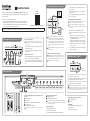 1
1
-
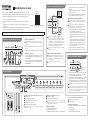 2
2
-
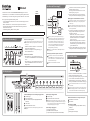 3
3
-
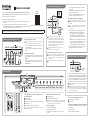 4
4
-
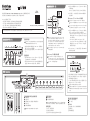 5
5
-
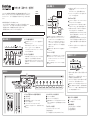 6
6
-
 7
7
-
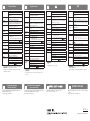 8
8
En otros idiomas
- français: Korg Keystage Guide de démarrage rapide
- Deutsch: Korg Keystage Schnellstartanleitung
- 日本語: Korg Keystage クイックスタートガイド
Documentos relacionados
-
Korg Prologue Guía de inicio rápido
-
Korg nanoKEY Studio Guía del usuario
-
Korg nanoKEY Studio Guía del usuario
-
Korg nanoKONTROL Studio Guía del usuario
-
Korg nanoKONTROL Studio Guía del usuario
-
Korg taktile El manual del propietario
-
Korg plugKEY El manual del propietario
-
Korg TRITON taktile El manual del propietario
-
Korg microKEY2 El manual del propietario