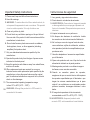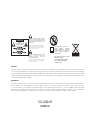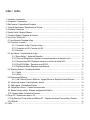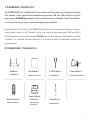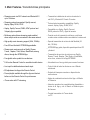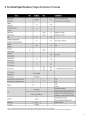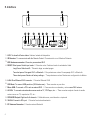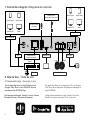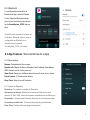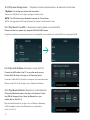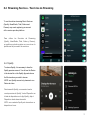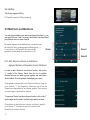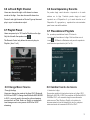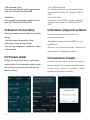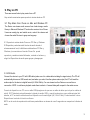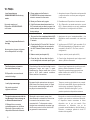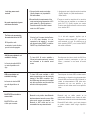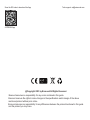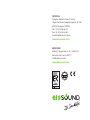User Manual
Manual de usuario
AirPlay
www.eissound.com
Wireless Spotify Multi-Room Internet Radio
Wi-Fi Amplifier

7. Only use attachments/accessories specified by the
manufacturer.
8. Operate this product only from the type of power source
indicated on the back panel.
9. Keep this product a safe distance away from naked flame,
such as a lit candle.
10. When replacement parts are required, be sure your
technical service used replacement parts specified by the
manufacturer or have the same features as the original
part. Unauthorized substitutions may result in fire, electric
shock or other damages.
11. The recommended operating temperature range
is from 5ºC to 40ºC (41ºF – 104ºF).
12. WARNING: Although the product is in OFF mode it is
connected to the mains.
Important Safety Instructions
1. Please read, keep and follow these instructions.
2. Heed all warnings.
3. WARNING: To reduce the risk of fire or electric shock, do
not expose this apparatus to rain or moisture. This product
is not an outdoor product. It is only for indoor use.
4. Clean only with a dry cloth.
5. Do not block any ventilation openings or the port hole at
the rear side of the product. Install in accordance with the
manufacturer’s instructions.
6. Do not install near any heat sources such as radiators,
heat registers, stoves, or other apparatus (including
amplifiers) that produce heat.
Instrucciones de seguridad
1. Lea, guarde y siga estas instrucciones.
2. Preste atención a todas las advertencias.
3. ADVERTENCIA: Para reducir el riesgo de incendio
o descarga eléctrica, no exponga el aparato a la
lluvia o la humedad. Este producto es para uso en
interiores.
4. Limpiar únicamente con un paño seco.
5. No bloquee las aberturas de ventilación. Instale
de acuerdo con las instrucciones del fabricante.
6. No lo coloque cerca de ninguna fuente de calor,
como radiadores, rejillas de calefacción, estufas u
otros aparatos (incluidos los amplificadores) que
produzcan calor.
7. Use sólo adaptadores / accesorios especificados
por el fabricante.
8. Opere este producto solo con el tipo de fuente de
alimentación indicado en el panel posterior.
9. Mantenga este producto a una distancia segura
de llamas, como una vela encendida.
10. Cuando se necesiten piezas de repuesto,
asegúrese de que su servicio técnico utiliza piezas
de repuesto especificadas por el fabricante o que
tengan las mismas características que la pieza
original. Las sustituciones no autorizadas pueden
provocar incendios, descargas eléctricas u otros
daños.
11. El rango de temperatura de funcionamiento
recomendado es de 5ºC a 40ºC (41ºF - 104ºF).
12. ADVERTENCIA: Aunque el producto está
en modo OFF, está conectado a la red eléctrica.

RISK OF
ELECTRIC SHOCK
DO NOT OPEN
CAUTION
This equipment is a Class II or
double insulated Electrical
appliance. It has been designed
in such away that it does not
require a safety connection to
electrical earth.
DISPOSAL
This product can be recycled. Products bearing this symbol must NOT be thrown away with normal household waste. At the end of the product’s life, take it
to a collection point designated for recycling of electrical and electronic devices. Find out more about return and collection points through your local authority.
The European Waste Electrical and Electronic Equipment (WEEE) Directive was implemented to dramatically reduce the amount of waste going to landfills,
thereby reducing the environmental impact on the planet and on human health. Please act responsibly by recycling used products. If this product is still
useable, consider giving it away or selling it.
DISPOSICION
Este producto se puede reciclar. Los productos que llevan este símbolo NO se deben tirar con la basura doméstica normal. Al final de la vida del producto,
llévelo a un punto de recogida destinado al reciclado de aparatos eléctricos y electrónicos. Obtenga más información sobre los puntos de retorno
y recolección a través de su autoridad local. La Directiva Europea sobre residuos de aparatos eléctricos y electrónicos (RAEE) se aplicó para reducir
drásticamente la cantidad de residuos destinados a los vertederos, de esta forma reducir el impacto ambiental en el planeta y en la salud humana.
Por favor actúe responsablemente reciclando los productos usados. Si este producto sigue siendo utilizable, considere regalarlo o venderlo.
Este símbolo en el producto significa que existe
tensión peligrosa, sin aislamiento dentro de la
carcasa del producto que puede presentar un
riesgo de descarga eléctrica.
Este símbolo en el producto significa que existen
instrucciones de funcionamiento y mantenimiento
importantes en esta guía.
This symbol is intended to alert the user to the
presence of uninsulated "dangerous voltage"
within the product's enclosure that may be of
sufficient magnetude to constitute a risk of
electric shock.
This symbol is intended to alert the user to the
presence of important operating and
maintenance instructions in the literature
accompanying the appliance.
Este equipo es de clase II o doble
aislamiento eléctrico.
Ha sido diseñado de tal manera
que no requiere seguridad de
conexión a tierra.
CC-1232-01
64460162

1. Introduction / Introducción ...................................................................................................................................... 1
2. Components / Componentes .................................................................................................................................. 1
3. Main Features / Características Principales ........................................................................................................... 2
4. Technical Specifications / Especificaciones Técnicas ............................................................................................ 3
5. Description / Descripción ........................................................................................................................................ 4
6. Remote Control / Mando a Distancia ...................................................................................................................... 5
7. Connection Diagram / Diagrama de Conexión ....................................................................................................... 6
8. 6
6
How to Use / Guia de Uso .....................................................................................................................................
8.1. App Download / Descargar la App .................................................................................................................
8.2. Connection / Conexión ................................................................................................................................... 7
7
8
8.2.1. Connection via App / Conexión via App ...........................................................................................
8.2.2. Connection via LAN / Conexión via LAN .........................................................................................
8.2.3. Bluetooth .......................................................................................................................................... 8
8.3. App features / Características de la App ....................................................................................................... 9
9
9
10
10
8.3.1.Device Setting / Ajustes del Dispositivo ..........................................................................................
8.3.2. Play Local Storage Music / Reproducir música almacenada en el dispositivo móvil .......................
8.3.3. Play music from NAS / Reproducir música de un servidor de música NAS......................................
8.3.4. Play AUX IN Mode / Reproducir modo AUX IN .............................................................................
8.3.5 Play Bluetooth Mode / Reproducir modo Bluetooth .......................................................................... 10
8.4. Streaming Services / Servidores de Música ................................................................................................. 11
8.4.1. Spotify ............................................................................................................................................... 11
12
8.4.2. AirPlay ..............................................................................................................................................
8.5. Multiroom and Multizone ................................................................................................................................ 13
8.5.1. Add / Remove Device to Multiroom / Agregar/ Eliminar un Dispositivo función Multiroom .............. 13
14
14
14
15
8.6. Left and right channes / Canal izquierdo y derecho .......................................................................................
8.7. Playlist preset / Preestablecer Playlists ........................................................................................................
8.8. Change Music Source / Cambiar fuente de música ....................................................................................
8.9. Restore to factory setting / Restaurar configuración de Fábrica ..................................................................
8.10. Firmware Update / Actualización Firmware ................................................................................................ 15
9. 16
16
Play on PC / Reproducción desde un PC ...........................................................................................................
9.1. Play Music from iTunes on Mac and Windows PC / Reproducción desde iTunes en Mac y Windows ......
9.2. USB Audio .................................................................................................................................................... 16
10. FAQ's ..................................................................................................................................................................... 17
Index / Indice

1
The SOUNDAROUND Wi-Fi and Bluetooth 5.0 stereo amplifier (the Device) allows you to stream music through
Wi-Fi, Bluetooth, AirPlay, together with three additional sound sources: USB, micro USB and AUX-IN. Control is
simple using the 4STREAM App (available for iOS and Android devices) or, the Remote Control. The versatility of
our Wi-Fi system brings you the joy of wireless streaming throughout any space.
1. Introduction / Introducción
2. Components / Componentes
2-1RCA Cable x1 Power Adapter x1
Remote Control x1
Amplifier x1 User Manual x1
Screw Terminal
Connector x1 Screw Driver x1
El amplificador Wi-Fi y Bluetooth 5.0 SOUNDAROUND (el Dispositivo), te permite hacer streaming y escuchar tu
música favorita a través de Wi-Fi, Bluetooth, AirPlay, y tres fuentes de sonido adicionales: USB, micro USB y
AUX-IN. Manejarlo es muy sencillo con la App 4STREAM (disponible para dispositivos iOS y Android) o, el Mando
a Distancia. La versatilidad de nuestro sistema Wi-Fi te brinda la facilidad de la transmisión inalámbrica en
cualquier espacio.
2-1RCA Cable x1 Fuente de Alimentación x1
Amplificador x1 Manual de Usuario x1
Mando a Distancia x1 Connector para
el terminal x1
Destornillador x1

2
3. Main Features / Características principales
Streaming music via Wi-Fi network and Bluetooth 5.0
up to 15 meters.
Streaming protocols supported: Spotify connect,
Airplay, Qplay, DLNA, UPnP.
Airplay, Spotify Connect, DLNA, UPnP protocol and
3rd party App compatible.
High quality music streaming support (24bit, 192kHz).
Free iOS and Android 4 STREAM App available.
Free global online update for new features.
Full function Remote Control to use without mobile device.
Line input for additional external audio input.
EQ adjustment via App or the Remote Control.
Pre-set playlist available through the App and shortcut
buttons on the Remote Control for quick access.
iTunes works with PC streaming
Multiroom and multizone streaming mode enabled
when multiple units are connected to the same network.
Stream music services such as Spotify, Deezer,
TuneIn, Napster, Tidal, Qobuz, iHeartRadio, among
others, through the 4STREAM App.
Transmisión inalámbrica de música a través de la
red Wi-Fi y Bluetooth 5.0 hasta 15 metros.
Protocolos de transmisión compatibles: Spotify
connect, Airplay, Qplay, DLNA, UPnP.
•Compatible con Airplay, Spotify Connect,
DLNA, protocolo UPnP y Apps de terceros.
Soporta transmisión de música de alta fidelidad (24
bits, 192 kHz).
4STREAM App gratis, disponible para dispositivos iOS
y Android .
•
Actualización en línea, gratuita para nuevas funciones.
Control total de todas las funciones con el Mando
a distancia.
Entrada de línea para conectar un dispositivo de
audio externo.
Ajuste de ecualización a través de la App o el Mando
a Distancia.
Listas de reproducción preestablecidas disponibles a
través de la App y con el Mando a Distancia para
fácil acceso.
Permite transmisión de iTunes desde
un PC.
Permite modo de transmisión multiroom y multizona
cuando varias unidades están conectadas a la misma red.
Transmisión de servicios de música como Spotify,
Deezer, TuneIn, Napster, Tidal, Qobuz, iHeartRadio,
entre otros, a través de la App 4STREAM.
•
•
•
•
•
•
•
•
•
•
•
•
•
•
•
•
•
•
•
•
•
•
•
•

3
4. Technical Specifications / Especificaciones Técnicas
Note: “Unit limit may be conditioned by certain network conditions (traffic, usage, range, bandwidth,...)”
Nota: “El límite de unidades puede estar condicionado por determinadas condiciones de la red (tráfico, uso, alcance, ancho de banda,...)”

4
5. Interface
1.
2.
3.
4.
5.
6.
7.
8.
9.
10.
11.
LED: To show the Device status / Indica el estado del dispositivo
IR Receiver: To communicate with the Remote Control / Comunicación con el Mando a Distancia
WiFi Antenna connector / Conector para antena Wi-Fi
RESET: Short press: Switch input mode / Pulsación corta: Cambia el modo de entrada de Audio
Long Press: Switch on/o / Pulsación larga: enceder/apagar
Two short press: Pair again Wi-Fi or Bluetooth / Dos pulsaciones cortas: Re-emparejar Wi-Fi o Bluetooth
Three shorts press: Restore to factory settings. / Tres pulsaciones cortas: Restaurar a configuración de fábrica.
LAN: Wired Ethernet RJ45 connector / Conector Ethernet RJ45
USB Host: To connect USB pen drive.(1024 tracks max) / Para conectar un pen drive
Micro USB: To connect a PC to act as external DAC. / Para conectar un ordenador y actuar como DAC externo
AUX IN: To connect external audio sources such as TV, CD Player, etc... / Para conectar cualquier fuente de sonido
externa como un TV, reproductor CD, etc...
SPEAKER Output: Right and Left channels / Salida altavoces, canal derecho e izquierdo
18V/4A: Connect to DC input. / Conector fuente de alimentación
BT Antenna Connector / Conector antena Bluetooth

5
6. Remote Control / Mando a Distancia

6
DC input
Internet Passive Speaker
Connect to USB
pen drive
Analog device
Audio input 3.5mm AUX
Ethernet RJ 45
Connect to network
Router
Left Right
Smart Phone Smart Tablet
Windows PC iMAC
Smart Phone Smart Tablet
Windows PC iMAC
Wi-Fi
BT Connnect
Wi-Fi Connnect
Windows PC
Tap the Appe App store on the iOS devices and
Googgle Play Store on the ANDROID devices
to download the 4STREAM App.
The App supports English, Spanish, French, German,
Portugese, Korean, Chinese and Japanese.
7. Connection diagram / Diagrama de conexión
4STREAM
8.1 Download the App / Descargar la App
8. How to Use / Guia de uso
En Apple App Store de su dispositivo iOS y en Google
Play Store de su dispositivo Android para descargar la
App 4STREAM .
La App esta disponible en Inglés, Español, Frances,
Alemán, Portugues, Koreano, Chino y Japones.

7
8.2 Connection
8.2.1 Connection via App
1. Turn ON the Device. Wait untill the LED flashes slowly.
2. Make sure your mobile device is connected to your
home network and your GPS and Bluetooth is ON.
3. Open 4STREAM App, for Android device, the system
will ask for permission to use GPS data & File storage.
Accept to continue.The GPS permission is setup by
Google for BLE usage. Once setup is finished you can
go to the system settings and disable it. File storage
permission is to let 4STREAM App access to your mp3
files stored in your mobile.
4. 4STREAM App will list all the Devices available
for setup, choose the one you desire.
5. Now select your Wi-Fi network from the network list,
enter your password and the connection is finished.
Once connected it will check automatically for new
updates.
6. Assign a name to the Device. You can select the
preset one or personalise your own.
7. Once you define the name of the Device, it will appear
in the Device list in 4STREAM App and ready to
stream music.
8.2 Conexión
8.2.1 Conexión via App
1. Encienda el Dispositivo. Espere a que el LED parpadee
lentamente.
2. Asegúrese de que su dispositivo móvil esté conectado a
su red Wi-Fi y el GPS y Bluetooth estén activados.
3. Abra la App 4STREAM. En los dispositivos Android, el
sistema pedirá permiso para el uso de datos GPS y
almacenamiento de archivos. Google configura el
permiso de GPS para el uso de BLE, una vez que
finaliza la configuración, se puede deshabilitar. El
permiso de almacenamiento de archivos permite que la
aplicación 4STREAM acceda a sus archivos mp3 en su
dispositivo móvil.
4. La App 4STREAM crea la lista de los Dispositivos
disponibles para configuración, elija el que desee.
5. Ahora seleccione su red Wi-Fi e ingrese su contraseña.
Una vez conectado, buscará automáticamente nuevas
actualizaciones.
6. Asigne un nombre al Dispositivo. Puede seleccionar el
preestablecido o personalizarlo.
7. Una vez que defina el nombre del Dispositivo, aparecerá
en la lista de Dispositivos en la App 4STREAM y estará
listo para transmitir música.
If the above method fails, please try
the following:
1. Turn ON the Device. Wait untill the LED flashes slowly.
2. Go to your mobile Wi-Fi settings and search
for "SoundSystem_xxxx Wi-Fi" and connect.
3. Open the 4STREAM App and you should see the
"SoundSystem_xxxx Wi-Fi" list in the Device list.
*Your mobile might ask if you want to stay using this Wi-Fi
connection, click yes.
Si el método anterior falla,
intente lo siguiente:
1. Encienda el Dispositivo. Espere a que el LED
parpadee lentamente.
2. Vaya a la configuración Wi-Fi de su dispositivo móvil,
busque "SoundSystem_xxxx Wi-Fi" y conéctelo.
3. Abra la App 4STREAM App y estará en la lista de
Dispositivos "SoundSystem_xxxx Wi-Fi".
*Es posible que su dispositivo móvil le pregunte si desea seguir
usando esta conexión Wi-Fi, haga clic en sí.

4. Click on the “+” icon on the top right corner to add a
Device. The App will ask you to select the router
you wish your Device to connect to (enter the
password if required) and select continue.
5. Once connected, assign a name to the Device. You
can select the preset one or personalise your own.
6. Once you define the name of the Device, it will
appear in the Device list in the 4STREAM App and
ready to stream music.
4. Pulse en el icono "+" en la esquina superior derecha
para agregar un Dispositivo. La App le pedirá que
seleccione el router al que desea que se conecte
(ingrese la contraseña si es necesario) y seleccione
continuar.
5. Una vez conectado, asigne un nombre al
Dispositivo. Puede seleccionar el preestablecido o
personalizarlo.
6. Asignado el nombre al Dispositivo, aparecerá en la
lista de Dispositivos en la App 4STREAM y estará
listo para transmitir música.
*
*
*
Warning: Different Android users/brands
Smartphones may ask you to allow to use the
SoundSystem Wi-Fi network, please confirm,
otherwise you may not be able to set up successfully.
It may also ask you to authorize other details, please
confirm to avoid usability issues.
If you change the router or the password, please reset the
connection by making a long press (5") in the Power/Reset
button in Wi-Fi mode.
Be sure that the smartphone is connected to the same Wi-Fi
network as the Device.
* Si cambia el router o la contraseña, restablezca la conexión
pulsando durante 5" el botón de encendido/restablecimiento
en modo Wi-Fi.
*
*Advertencia: Diferentes usuarios/marcas de Android
Es posible que los dispositivos móviles pidan permiso para
usar la red Wi-Fi de SoundSystem, confirme; de lo contrario,
es posible que no pueda configurarlo correctamente.
También puede pedirle que autorice otros detalles, para
evitar problemas de usabilidad,confirme.
Asegúrese de que su dispositivo móvil esté conectado a la
misma red Wi-Fi que el Dispositivo.
8.2.2 Connection via LAN
Plug in the wired cable to the RJ45 Ethernet, the Device
will be shown on the App after few seconds.
Note: The smartphone and the Device must be
connected to the same Wi-Fi network.
8.2.2 Conexión via LAN
Conecte el cable a la entrada Ethernet RJ45. El
Dispositivo aparecerá en la App en pocos segundos.
Nota: el dispositivo móvil y el Dispositivo deben estar
conectados a la misma red Wi-Fi.
8

9
8.2.3 Bluethooth
To use Bluetooth, please swtich to
Bluetooth via App or with the Remote
Control. Open the Bluetooth settings
menu in your movile device and search
for the SoundSystem_ XXXX and pair
them.
Active Bluetooth a través de la App o con
el Mando a Distancia. Abra el menú de
configuración de Bluetooth en su
dispositivo móvil y busque
SoundSystem_ XXXX y vincúlelos.
8.3.1 Device settings
Rename: Personalise the Device name.
Speaker info: Display the Device information like IP address, Mac address,
SSID, firmware version, factory reset, etc.
Alarm Clock: Setup up to 4 different alarm clocks with music of your choice.
Preset Content: 10 Preset content buttons.
Sleep Timer: Setup to turn off the device.
8.3.1 Ajustes del Dispositivo
Renombrar: Personaliza el nombre del Dispositivo.
Información del altavoz: Muestra la información del Dispositivo como
dirección IP, Mac, SSID, versión de firmware, restablecimiento de fábrica, etc.
Despertador: Configura hasta 4 alarmas diferentes con la música que elijas.
Contenido preestablecido: 10 botones para playlists preestablecidas.
Sleep Timer: Configuración para apagar el dispositivo.
8.3 App Features / Características de la App

10
8.3.5 Play Bluetooth Mode / Reproducir modo Bluetooth
8.3.3 Play Music From NAS / Reproducir música desde un servidor NAS
Please note that our system only supports NAS with DLNA feature.
8.3.4 Play AUX IN Mode / Reproducir modo AUX IN
Connect the AUX cable to the TV or any other audio source.
Choose AUX IN mode in the App or the Remote Control.
Choose the Bluetooth mode in the App or the Remote Control,
the LED will change to blue. Open the Bluetooth on your
mobile device. (See 8.2.3)
8.3.2 Play local storage music / Reproducir música almacenada en el dispositivo móvil Click
“My Music” on the App and choose the local music.
Seleccione "My Music" en la App y escoga la musica local
NOTE: The iOS devices have blocked the access to iTunes library.
NOTA: Los dispositivos iOS han bloqueado el acceso a la libreria de iTunes
Elija el modo Bluetooth en la App o con el Mando a Distancia,
el LED cambiará a azul. Abra Bluetooth en su dispositivo
móvil. (Ver 8.2.3)
Conecte el cable AUX al televisor o cualquier otra fuente de audio.
Elija el modo AUX IN en la App o con el Mando a Distancia.
Tenga en cuenta que nuestro sistema sólo es compatible con servidores de música NAS con tecnología DLNA

11
To use the online streaming Music Services
(Spotify, iHeartRadio, Tidal, Qobuz and
Deezer) may need registering an account
at the service provider platform.
To stream Spotify, it is necessary to have the
Spotify premium account. You will see the Device
in the device list on the Spotify App and choose
the Device where you wish to stream.
NOTE: one Spotify account only streams to one
Device at a time.
8.4.1 Spotify
Para utilizar los Servicios de Streaming
(Spotify, iHeartRadio, Tidal, Qobuz y Deezer),
es posible que deba registrar una cuenta en la
plataforma del proveedor de servicios.
Para transmitir Spotify, es necesario tener la
cuenta premium de Spotify. Verá el Dispositivo en
la lista de dispositivos en la App Spotify, elija el
Dispositivo donde desea transmitir.
NOTA: una cuenta de Spotify solo transmite a un
dispositivo a la vez.
8.4 Streaming Services / Servicios de Streaming

12
8.5 Multiroom and Multizone
You can group multiple rooms and zones through the App. i.e. you
can group Devices 1 and 2 as zone A and Device 3 as zone B and
play different music in zones A and B.
1
Group
2
3
Zone A
Zone B
In order to add a Device to a multiroom function, click on the
“+” symbol of the Device. Select from the list of available
Devices the ones you wish to group together and select done
when finished. Once the group is created play your music.
To remove a Device from the multiroom function, click on the “+”
symbol again and de-select the Device you want to remove.
8.5.1 Add / Remove a Device to a Multiroom
Se pueden agrupar varias habitaciones y zonas a través
de la App. Es decir, puede agrupar los Dispositivos 1 y
2 como zona A y el Dispositivo 3 como zona B y
reproducir música diferente en las zonas A y B.
Para agregar un dispositivo a una función multiroom, haga clic
en el símbolo "+" del Dispositivo. Seleccione de la lista de
Dispositivos disponibles los que desea agrupar. Una vez que
se crea el grupo, reproduzca su música.
Agregar/ Eliminar un Dispositivo función Multiroom
Para eliminar un dispositivo de la función multiroom, haga clic
en el símbolo "+" nuevamente y anule la selección del
Dispositivo que desea eliminar.
8.4.2 AirPlay
The Device supports AirPlay,
El Dispositivo permite AirPlay streaming

13
-Through the App
Users can change play mode in the App: Wi-Fi, Bluetooth,
AUX-IN and USB. To change from Bluetooth/AUX-IN/USB
to Wi-Fi, you only need to choose the online streaming
services such as Tidal, Qobuz or Spotify or smartphone
local storage music or any music via DLNA or UPnP
streaming.
8.7 Playlist Preset
Users can preset up to 10 Favorite Playlists on the App.
Only the lists with the speaker icon .
The Remote Control only allows the users to play six
Playlists. (from 1 to 6).
8.6 Left and Right Channel
Users can choose the right or left channel or stereo
mode on the App. It can also choose left channel on
Device A and right channel on Device B, group them and
play in sync to make stereo output.
8.8 Change Music Source
8.6 Canal Izquierdo y Derecho
Se puede elegir canal derecho o izquierdo o el modo
estéreo en la App. También puede elegir el canal
izquierdo en el Dispositivo A y el canal derecho en el
Dispositivo B, agruparlos y reproducirlos sincronizados
para hacer una salida estéreo.
8.7 Preestablecer Playlists
Se pueden preestablecer hasta 10 listas de
reproducción favoritas en la App. Solo las listas con el
icono . El Mando a Distancia solo permite reproducir
seis listas de reproducción (del 1 al 6).
-A través de la App
Se pueden cambiar la fuente de música en la App: Wi-Fi,
Bluetooth, AUX-IN y USB. Para cambiar de Bluetooth/AUX-
IN/USB a Wi-Fi, solo necesita elegir los servidores de
música como Tidal, Qobuz o Spotify o la música de
almacenamiento local del dispositivo móvil o cualquier
música a través de transmisión DLNA o UPnP.
8.8 Cambiar fuente de música

14
8.10 Firmware Update
The App will notify you when there is a new firmware
version available. It's recommended to update it as this
will correct bugs, improve security and also add new
features or services.
8.9 Restore to Factory Setting
There are two ways to restore the Device to the factory
settings:
-In the Device press the reset button 3 times
(continuosly) to restore to factory settings.
-Go to the "App settings menu" - speaker info - restore
to factory settings.
8.10 Acualización Firmware
La App le notificará cuando haya una nueva versión de
firmware disponible. Se recomienda actualizarlo ya que
corregirá errores, mejorará la seguridad y también
agregará nuevas funciones o servicios.
8.9 Restaurar configuración de fábrica
Hay dos formas de restaurar el Dispositvo a la
configuración de Fábrica:
-En el Dispositivo presione el botón RESET tres veces
continuamente.
-En el menú de "configuración de la App" -información del
altavoz -restaurar a configuración de fábrica.
-With the Remote Control
Users can use the Remote Control to change the play
mode: Wi-Fi, Bluetooth, AUX-IN and USB.
-Reset Button
Users can press the reset button to switch the source
mode: Wi-Fi, Bluetooth AUX-IN and USB.
-Con el Mando a Distancia
Con el Mando a Distancia, se puede cambiar el modo
de reproducción pulsando: Wi-Fi, Bluetooth, AUX-IN o
USB.
-Con el botón Reset
Presionando el bot´pn RESET se puede ir cambiando
el modo de reproducción: Wi-Fi, Bluetooth AUX-IN o
USB.

15
9.1 Play Music from iTunes on Mac and Windows PC
The Device can stream audio sources from local storage, media
library in Mac and Windows PC and online services from iTunes.
Users can easily play and switch music, control the volume and
choose the audio Devices to group and ungroup.
There are several tools to play music from a PC
9. Play on PC
Connect the device to your PC with USB cable (make sure it is a data cable including the signal wires). The PC will
automatically discover a USB sound card, and when you select it as the system main output, the PC will send the
audio output to the device in digital format (44.1KHz/16bits). You can stream to other Devices over multiroom
connection. NOTE: in multiroom playback mode there is about a 3 second delay with respect to the audio source.
9.2 USB Audio
Conecte el dispositivo a su PC con un cable USB (asegúrese de que sea un cable de datos que incluya los cables de
señal). El PC detectará automáticamente la tarjeta de sonido USB y, cuando la seleccione como salida principal del
sistema, el PC enviará la salida de audio al dispositivo en formato digital (44,1 KHz/16 bits). Puede transmitir a otros
Dispositivos a través de la función multiroom.
NOTA: en el modo de reproducción multiroom puede haber un retraso de unos 3 segundos con respecto a la fuente de
audio
9.1 Reproducir música desde iTunes en PC Mac y Windows
El Dispositivo puede transmitir fuentes de audio desde el
almacenamiento local, la biblioteca multimedia en PC Mac y
Windows y los servicios en línea de iTunes. Se puede
reproducir y cambiar música fácilmente, controlar el volumen y
elegir los Dispositivos de audio para agrupar y desagrupar.
Hay varias herramientas para reproducir música desde un PC

I can’t associate my
SOUNDAROUND Device to my
router
1. Please make sure the Device is
POWERED-ON and wait at least one
minute to connect it to the router.
2. Reset your Device and try again.
3. If the Device was already associated to a
Wi-Fi net-work and you want to connect it to
another network, please reset the Device to
factory settings.
I can’t find any/some Devices in
the App
1. Be sure that the smartphone/tablet AND
the Devices are connected to the same Wi-
Fi network.
2. Check that the Wi-Fi Led is ON. If the Led
is flashing the Device is not connected to
the Wi-Fi network. Please review the set
up.
3. Make a restart (see chapter 8.9).
4. Close the App. Be sure that the App is
not in background mode and open it again.
The Device does not react to
the control from the App
Close the App. Be sure that the App is not in
background mode and open it again.
Sometimes the Device needs time to react
due to Wi-Fi traffic network conditions.
Please, wait for a few minutes.
I can’t play some songs Be aware that the system does not support
WMA format. Some music stores (i.e. Apple
Store) contain restricted rights and cannot
be played on external devices.
El Dispositivo no reacciona al
control de la App
No encuentro ninguno / algunos
de los Dispositivos en la App
No puedo asociar mi
Dispositivo SOUNDAROUND
a mi router
1. Asegúrese de que el Dispositivo esté encendido
y espere al menos un minuto para configurarlo
con el router.
2. Restablezca su Dispositivo e intente de nuevo.
3. Si el Dispositivo ya estaba asociado a una red
Wi-Fi y desea conectarlo a otra red, restablezca
el Dispositivo a la configuración de fábrica.
1. Asegúrese de que el smartphone/tablet y los
Dispositivos estén conectados a la misma red
Wi-Fi.
2. Verifique que el LED Wi-Fi esté encendido. Si el
LED está parpadeando, el Dispositivo no está
conectado a la red Wi-Fi. Por favor, revise la
configuración.
3. Haga un reinicio (vea el capítulo 8.9).
4. Cierre la App. Asegúrese de que la App no esté
abierta y ábrala nuevamente.
Cierre la App. Asegúrese de que la App no esté
abierta y ábrala nuevamente. A veces, el
Dispositivo necesita tiempo para reaccionar
debido al tráfico de la red Wi-Fi. Por favor,
espere unos minutos.
Tenga en cuenta que el sistema no es compati-
ble con el formato WMA. Algunos servidores de
música (como por ejemplo, Apple Store)
contienen “Derechos restringidos” y no se
pueden reproducir en dispositivos externos.
10. FAQ's
16
No puedo reproducir
algunas canciones
The device auto-connect with the
last Bluetooth. How to change to
a different Bluetooth device
Bluetooth is auto-connect, means that
when Bluetooth is selected, the Device tries
to connect to the last device it was
connected with . To disconnect a device
that has been automatically connected, use
the IR remote control unit and hold the BT
key pressed for some seconds.
Bluetooth se conecta automáticamente, lo que
significa que cuando se selecciona Bluetooth,
el dispositivo intenta conectarse al último
dispositivo con el que se conectó. Para
desconectar un dispositivo que se ha
conectado automáticamente, utilice el Mando a
Distancia y mantenga pulsada la tecla BT
durante unos segundos.
El Dispositivo se conecta
automáticamente con el último
Bluetooth. Cómo cambio a un
dispositivo Bluetooth diferente

I can’t play some music
services
1. Be sure that the music service App
(Spotify, Napster, etc) is updated to
the latest release.
2.Be careful with the requirements of the
music services being streamed to a Wi-Fi
audio system. E.g. Spotify requires a
Premium account to be able to stream
music via a Wi-Fi system.
No puedo reproducir algunos
servidores de música
1. Asegúrese de que la App del servidor de música
(Spotify, Napster, etc.) esté actualizada a la
última versión.
2.Tenga en cuenta los requisitos de los servicios
de música que se transmiten a un sistema de
audio Wi-Fi. Ej. Spotify requiere una cuenta
Premium para poder transmitir música a través
de un sistema Wi-Fi.
The Device is connected to
the mains but the led is OFF
El Dispositivo está
conectado a la red eléctrica
pero el led está apagado.
Si el led está apagado, significa que el
Dispositivo está en estado OFF, y por tanto no
está conectado a la red. Se soluciona con el
botón posterior (RESET) o con la tecla ON/OFF
del mando a distancia.
If the led is off, it means that the Device
is in OFF state, therefore it is not
connected to the network. It is solved
with the rear button (RESET) or with the
ON/OFF key of the Remote Control.
AUX IN source button is not
available in the App
La fuente de audio AUX IN
no esta disponible en la
App
Para disponer de música a través de AUX IN es
necesario introducir previamente un jack de
3,5mm y conectarlo a una fuente de sonido
externa.
To have AUX IN music available a
3,5mm jack must be previously inserted
and connected to an external sound
source.
USB source button not
available in the App
La fuente de música USB
no está disponible en la
App
Para disponer de música USB, se debe insertar
previamente un dispositivo de almacenamiento
de audio USB en el conector USB-A. Además, la
unidad de almacenamiento USB debe estar
formateada solo con una partición, y los
archivos de audio deben estar en esa partición
única
To have USB music available, a USB
audio storage device must be previously
inserted in the USB-A connector. Also,
the USB storage drive must be formatted
only with one partition, and the audio files
must be in that unique partition.
BLUETOOTH not visible to
connect with
BLUETOOTH no está
visible para conectar
Bluetooth solo es visible cuando se ha
seleccionado Bluetooth como fuente de audio.
Mientras otra fuente de sonido este seleccionada,
Bluetooth NO está visible y, por lo tanto, tampoco
se puede conectar desde ningún dispositivo
externo.
Bluetooth is only visible when Bluetooth
has been selected as audio source. While
other sound sources are selected, the
Bluetooth is NOT visible and so, nor
connectable from any external device.
17

@Copyright 2023 by Eissound All Rights Reserved.
Eissound assumes no responsibility for any errors contained in this guide.
Eissound reserves the rights to make changes in the specifications and/or design of the above
mentioned product without prior notice.
Eissound assumes no responsibility for any differences between the product mentioned in this guide
and the product you may have.
Scan the QR code to download the App Tech support: [email protected]
4STREAM App

CENTRAL
Polígono Malpica Calle F Oeste
Grupo de Naves Gregorio Quejido, 87-88
50016 Zaragoza (SPAIN)
Tel.: 34 976 46 55 50
Fax: 34 976 46 55 59
www.eissound.com
KBSOUND
6550 St. Augustine rd. Av. Suite 305
Jacksonville, Florida 32217
www.kbsound.com
-
 1
1
-
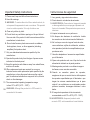 2
2
-
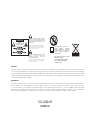 3
3
-
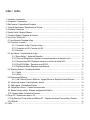 4
4
-
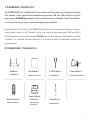 5
5
-
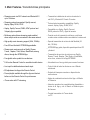 6
6
-
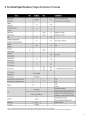 7
7
-
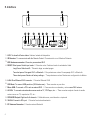 8
8
-
 9
9
-
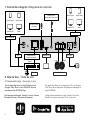 10
10
-
 11
11
-
 12
12
-
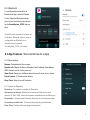 13
13
-
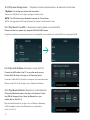 14
14
-
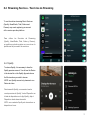 15
15
-
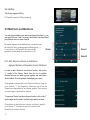 16
16
-
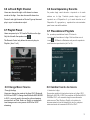 17
17
-
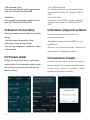 18
18
-
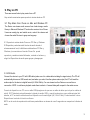 19
19
-
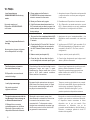 20
20
-
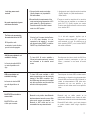 21
21
-
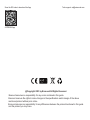 22
22
-
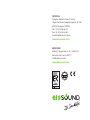 23
23
en otros idiomas
- English: EisSound Features User manual
Otros documentos
-
Naim NDX Guía de inicio rápido
-
Naim Audio UnitiQute 2 Guía de inicio rápido
-
Naim ND 555 Guía de inicio rápido
-
Naim SUPERUNITI Guía de inicio rápido
-
Naim ND5 XS Guía de inicio rápido
-
Naim Uniti 2 Guía de inicio rápido
-
Naim Uniti Atom El manual del propietario
-
Naim UnitiLite Guía de inicio rápido
-
Sharp HT-SBW420GR El manual del propietario