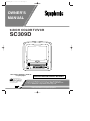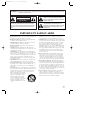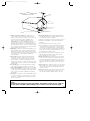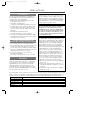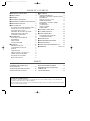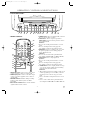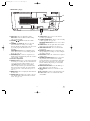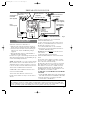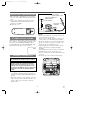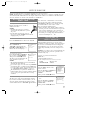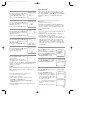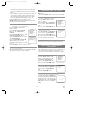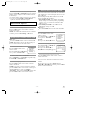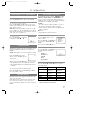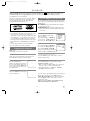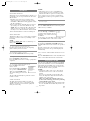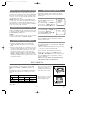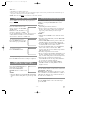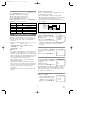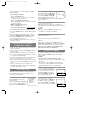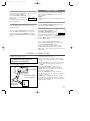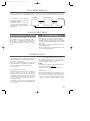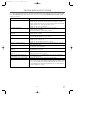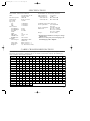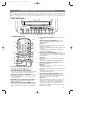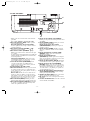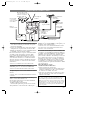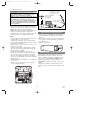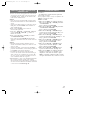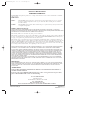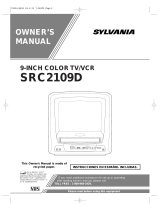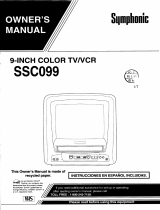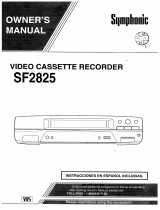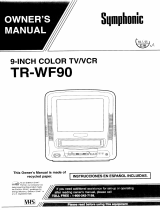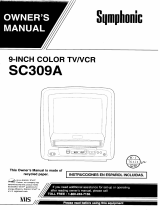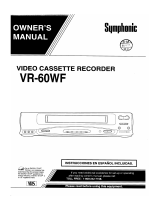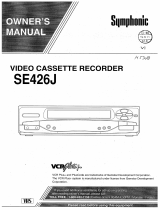Symphonic SC309D Manual de usuario
- Categoría
- Reproductores de casete
- Tipo
- Manual de usuario
Este manual también es adecuado para

9-INCH COLOR TV/VCR
SC309D
OWNER’S
MANUAL
As an ENERGY STAR
Partner, our company has
determined that this product meets
the E
NERGY STAR guidelines for
energy efficiency. E
NERGY STAR is
a U.S. registered mark.
®
®
®
If you need additional assistance for set-up or operating after
reading owner’s manual, please call TOLL FREE : 1-800-242-7158.
Or visit our WEB SITE at
http://www.funai-corp.com
Please read before using this equipment
INSTRUCCIONES EN ESPAÑOL INCLUIDAS.
This Owner’s Manual is made of
recycled paper.
T4400UA.QX33 03.1.27 5:00 PM Page 1

1.Read instructions-All the safety and operating instructions
should be read before the appliance is operated.
2.Retain Instructions-The safety and operating instructions
should be retained for future reference.
3.Heed Warnings-All warnings on the appliance and in the
operating instructions should be adhered to.
4.Follow Instructions-All operating and use instructions
should be followed.
5.Cleaning-Unplug TV/VCR from the wall outlet before
cleaning. Do not use liquid cleaners or aerosol cleaners. Use
a damp cloth for cleaning.
EXCEPTION: A product that is meant for uninterrupted
service and, that for some specific reason, such as the possi-
bility of the loss of an authorization code for a CATV con-
verter, is not intended to be unplugged by the user for clean-
ing or any other purpose, may exclude the reference to
unplugging the appliance in the cleaning description other-
wise required in item 5.
6.Attachments-Do not use attachments not recommended by
the TV/VCR manufacturer as they may cause hazards.
7.Water and Moisture-Do not use this TV/VCR near water-
for example, near a bath tub, wash bowl, kitchen sink, or
laundry tub, in a wet basement, or near a swimming pool,
and the like.
8.Accessories-Do not place this TV/VCR on an unstable cart,
stand, tripod, bracket, or table. The TV/VCR may fall, caus-
ing serious injury to someone, and serious damage to the
appliance. Use only with a cart, stand, tripod, bracket, or
table recommended by the manufac-
turer, or sold with the TV/VCR. Any
mounting of the appliance should
follow the manufacturer’s instruc-
tions and should use a mounting
accessory recommended by the man-
ufacturer. An appliance and cart
combination should be moved with
care.
Quick stops, excessive force, and uneven surfaces may
cause the appliance and cart combination to overturn.
9. Ventilation-Slots and openings in the cabinet and the back
or bottom are provided for ventilation and to ensure reliable
operation of the TV/VCR and to protect it from overheat-
ing, and these openings must not be blocked or covered.
The openings should never be blocked by placing the
TV/VCR on a bed, sofa, rug, or other similar surface. This
TV/VCR should never be placed near or over a radiator or
heat register. This TV/VCR should not be placed in a built-
in installation such as a bookcase or rack unless proper
ventilation is provided or the manufacturer’s instructions
have been adhered to.
10.Power Sources-This TV/VCR should be operated only
from the type of power source indicated on the marking
label. If you are not sure of the type of power supply to
your home, consult your appliance dealer or local power
company. For TV/VCRs intended to operate from battery
power, or other sources, refer to the operating instructions.
11.Grounding or Polarization-This TV/VCR is equipped
with a polarized alternating-current line plug(a plug having
one blade wider than the other). This plug will fit into the
power outlet only one way. This is a safety feature. If you
are unable to insert the plug fully into the outlet, try revers-
ing the plug. If the plug should still fail to fit, contact your
electrician to replace your obsolete outlet. Do not defeat the
safety purpose of the polarized plug.
12.Power-Cord Protection-Power-supply cords should be
routed so that they are not likely to be walked on or
pinched by items placed upon or against them, paying par-
ticular attention to cords at plugs, convenience receptacles,
and the point where they exit from the appliance.
- 2 - EN
9J27
WARNING: TO REDUCE THE RISK OF FIRE OR ELECTRIC SHOCK, DO NOT EXPOSE THIS APPLIANCE
TO RAIN OR MOISTURE.
CAUTION: TO REDUCE THE RISK OF ELECTRIC
SHOCK, DO NOT REMOVE COVER (OR BACK).
NO USER SERVICEABLE PARTS INSIDE. REFER
SERVICING TO QUALIFIED SERVICE PERSON-
NEL.
CAUTION
RISK OF ELECTRIC SHOCK
DO NOT OPEN
THIS SYMBOL INDICATES THAT DAN-
GEROUS VOLTAGE CONSTITUTING A
RISK OF ELECTRIC SHOCK IS PRESENT
WITHIN THIS UNIT.
THIS SYMBOL INDICATES THAT THERE
ARE IMPORTANT OPERATING AND
MAINTENANCE INSTRUCTIONS IN THE
LITERATURE ACCOMPANYING THE
APPLIANCE.
The caution marking is located on the rear of the cabinet.
IMPORTANT SAFEGUARDS
PORTABLE CART WARNING
S3126A
T4400UA.QX33 03.1.27 5:00 PM Page 2

- 3 - EN
9J27
13.Outdoor Antenna grounding-If an outside antenna or
cable system is connected to the TV/VCR, be sure the
antenna or cable system is grounded so as to provide some
protection against voltage surges and built-up static
charges. Article 810 of the National Electrical Code,
ANSI/NFPA No. 70, provides information with respect to
proper grounding of the mast and supporting structure,
grounding of the lead-in wire to an antenna discharge unit,
size of grounding conductors, location of antenna-discharge
unit, connection to grounding electrodes, and requirements
for the grounding electrode. (Fig. A)
14.Lightning-For added protection for this TV/VCR receiver
during a lightning storm, or when it is left unattended and
unused for long periods of time, unplug it from the wall
outlet and disconnect the antenna or cable system. This will
prevent damage to the TV/VCR due to lightning and
power-line surges.
15.Power Lines-An outside antenna system should not be
located in the vicinity of overhead power lines or other
electric light or power circuits, or where it can fall into
such power lines or circuits. When installing an outside
antenna system, extreme care should be taken to keep from
touching such power lines or circuits as contact with them
might be fatal.
16.Overloading-Do not overload wall outlets and extension
cords as this can result in a risk of fire or electric shock.
17.Object and Liquid Entry-Never push objects of any kind
into this TV/VCR through openings as they may touch dan-
gerous voltage points or short out parts that could result in
a fire or electric shock. Never spill liquid of any kind on
the TV/VCR.
18.Servicing-Do not attempt to service this TV/VCR yourself
as opening or removing covers may expose you to danger-
ous voltage or other hazards. Refer all servicing to quali-
fied service personnel.
19.Damage Requiring Service-Unplug this TV/VCR from
the wall outlet and refer servicing to qualified service per-
sonnel under the following conditions:
a. When the power-supply cord or plug is damaged or frayed.
b. If liquid has been spilled, or objects have fallen into the
TV/VCR.
c. If the TV/VCR has been exposed to rain or water.
d. If the TV/VCR does not operate normally by following the
operating instructions. Adjust only those controls that are
covered by the operating instructions, as improper adjust-
ment of other controls may result in damage and will often
require extensive work by a qualified technician to restore
the TV/VCR to its normal operation.
e. If the TV/VCR has been dropped or damaged in any way.
f. When the TV/VCR exhibits a distinct change in perfor-
mance-this indicates a need for service.
20.Replacement Parts-When replacement parts are required,
be sure the service technician has used replacement parts
specified by the manufacturer that have the same character-
istics as the original part. Unauthorized substitutions may
result in fire, electric shock, injury to persons or other haz-
ards.
21.Safety Check-Upon completion of any service or repairs to
this TV/VCR, ask the service technician to perform routine
safety checks to determine that the TV/VCR is in proper
operating condition.
22.Heat-This TV/VCR product should be situated away from
heat sources such as radiators, heat registers, stoves, or
other products (including amplifiers) that produce heat.
GROUND CLAMPS
NEC - NATIONAL ELECTRICAL CODE
EXAMPLE OF ANTENNA GROUNDING AS PER
NATIONAL ELECTRICAL CODE
S2898A
WIRE
DISCHARGE UNIT
(NEC SECTION 810-20)
GROUNDING CONDUCTORS
(NEC SECTION 810-21)
ELECTRODE SYSTEM
(NEC ART 250, PART H)
SERVICE
EQUIPMENT
CLAMP
ANTENNA
LEAD IN
ANTENNA
POWER SERVICE GROUNDING
GROUND
ELECTRIC
FIGURE A
CAUTION: TO PREVENT ELECTRIC SHOCK, MATCH WIDE BLADE OF PLUG TO WIDE SLOT, FULLY
INSERT.
ATTENTION: POUR ÉVITER LES CHOC ÉLECTRIQUES, INTRODUIRE LA LAME LA PLUS LARGE DE
LA FICHE DANS LA BORNE CORRESPONDANTE DE LA PRISE ET POUSSER JUSQU’AU FOND.
T4400UA.QX33 03.1.27 5:00 PM Page 3

AV OID THE HAZARDS OF
ELECTRICAL SHOCK AND FIRE
This equipment has been tested and found to com-
ply with the limits for a Class B digital device, pur-
suant to Part 15 of the FCC Rules. These limits are
designed to provide reasonable protection against
harmful interference in a residential installation.
This equipment generates, uses, and can radiate
radio frequency energy and, if not installed and
used in accordance with the instructions, may cause
harmful interference to radio communications.
However, there is no guarantee that interference
will not occur in a particular installation. If this
equipment does cause harmful interference to
radio or television reception, which can be deter-
mined by turning the equipment off and on, the
user is encouraged to try to correct the interfer-
ence by one or more of the following measures:
1) Reorient or relocate the receiving antenna.
2) Increase the separation between the equipment
and receiver.
3) Connect the equipment into an outlet on a cir-
cuit different from that to which the receiver is
connected.
4) Consult the dealer or an experienced radio/TV
technician for help.
- 4 - EN
9J27
PRECAUTIONS
LOCATION
For safe operation and satisfactory performance of
your TV/VCR, keep the following in mind when
selecting a place for its installation:
•
Shield it from direct sunlight and keep it away
from sources of intense heat.
•
Avoid dusty or humid places.
•
Avoid places with insufficient ventilation for proper
heat dissipation. Do not block the ventilation holes
at the top and bottom of the unit. Do not place the
unit on a carpet because this will block the ventila-
tion holes.
•
Install unit in a horizontal position.
•
Avoid locations subject to strong vibration.
•
Do not place the TV/VCR near strong magnetic fields.
•
Avoid moving TV/VCR to locations where temper-
ature differences are extreme.
•
Do not handle the power cord with wet hands.
•
Do not pull on the power cord when disconnecting
it from an AC wall outlet. Grasp it by the plug.
•
If, by accident, water is spilled on your unit, unplug
the power cord immediately and take the unit to our
Authorized Service Center for servicing.
•
Do not put your fingers or objects into the
TV/VCR cassette holder.
•
Do not place anything directly on top of the unit.
WARNING
Moisture condensation may occur inside the unit
when it is moved from a cold place to a warm place,
or after heating a cold room or under conditions of
high humidity. If a tape is played in a TV/VCR
which has moisture, it may damage the tape and
TV/VCR. Therefore when the condensation occurs
inside the unit, turn the POWER button on and allow
at least 2 hours for the unit to dry out.
IMPORTANT COPYRIGHT INFORMATION
Unauthorized recording or use of broadcast televi-
sion programming, video tape, film or other copy-
righted material may violate applicable copyright
laws. We assume no responsibility for the unautho-
rized duplication, use, or other acts which infringe
upon the rights of copyright owners.
FCC WARNING- This equipment may gener-
ate or use radio frequency energy. Changes or
modifications to this equipment may cause
harmful interference unless the modifications
are expressly approved in the instruction man-
ual. The user could lose the authority to oper-
ate this equipment if an unauthorized change
or modification is made.
The serial number of this product may be found on the back of the unit. No other TV/VCR has the same serial
number as yours. You should record the number and other vital information here and retain this book as a per-
manent record of your purchase to aid identification in case of theft. Serial numbers are not kept on file.
Date of Purchase
Dealer Purchase from
Dealer Address
Dealer Phone No.
Model No.
Serial No.
T4400UA.QX33 03.1.27 5:00 PM Page 4

- 5 - EN
9J27
TABLE OF CONTENTS
A NOTE ABOUT RECYCLING
This product’s packaging materials are recyclable and can be reused. Please dispose of any materials in
accordance with your local recycling regulations.
Batteries should never be thrown away or incinerated but disposed of in accordance with your local regula-
tions concerning chemical wastes.
C IMPORTANT SAFEGUARDS . . . . . . . . . . . . .2
C PRECAUTIONS . . . . . . . . . . . . . . . . . . . . . . . .4
C FEATURES . . . . . . . . . . . . . . . . . . . . . . . . . . . .6
C SUPPLIED ACCESSORIES . . . . . . . . . . . . . . .6
C OPERATING CONTROLS AND FUNCTIONS 7
C PREPARATION FOR USE . . . . . . . . . . . . . . . .9
C SET UP FOR USE . . . . . . . . . . . . . . . . . . . . . .11
CHANNEL SET UP FOR THE FIRST TIME . .11
CLOCK SET UP (AUTO / MANUAL) . . . . . .12
CHANNEL SET UP AGAIN . . . . . . . . . . . . . .13
DELETING (OR ADDING) CHANNEL . . . . .13
SELECTING THE LANGUAGE . . . . . . . . . . .14
DAYLIGHT-SAVING TIME . . . . . . . . . . . . . .14
C TV OPERATION . . . . . . . . . . . . . . . . . . . . . . .15
WATCHING A TV PROGRAM . . . . . . . . . . . .15
GAME MODE . . . . . . . . . . . . . . . . . . . . . . . . .15
DEGAUSSING . . . . . . . . . . . . . . . . . . . . . . . .15
PICTURE CONTROL . . . . . . . . . . . . . . . . . . .15
C PLAYBACK . . . . . . . . . . . . . . . . . . . . . . . . . . .16
NORMAL PLAYBACK . . . . . . . . . . . . . . . . . .16
AUTO REPEAT PLAYBACK . . . . . . . . . . . . .16
SEARCH . . . . . . . . . . . . . . . . . . . . . . . . . . . . .17
STILL PICTURE . . . . . . . . . . . . . . . . . . . . . . .17
NOISE CANCEL (in the Still mode) . . . . . . . .18
VERTICAL HOLD CONTROL . . . . . . . . . . . .18
TRACKING ADJUSTMENT . . . . . . . . . . . . . .18
RENTAL PLAYBACK . . . . . . . . . . . . . . . . . . .18
CC
RECORDING . . . . . . . . . . . . . . . . . . . . . . . . .18
NORMAL RECORDING . . . . . . . . . . . . . . . . .19
SKIPPING UNWANTED SCENES DURING
RECORDING . . . . . . . . . . . . . . . . . . . . . . . . .19
OTR (One Touch Recording) . . . . . . . . . . . . . .19
TIMER RECORDING . . . . . . . . . . . . . . . . . . .20
HINTS FOR AUTOMATIC TIMER
RECORDING . . . . . . . . . . . . . . . . . . . . . . . . .22
AUTO RETURN . . . . . . . . . . . . . . . . . . . . . . .22
WAKE UP TIMER . . . . . . . . . . . . . . . . . . . . . .22
SLEEP TIMER . . . . . . . . . . . . . . . . . . . . . . . . .23
C COPYING A VIDEO TAPE . . . . . . . . . . . . . . .23
C ON SCREEN DISPLAY . . . . . . . . . . . . . . . . .24
C SPECIAL FEATURES . . . . . . . . . . . . . . . . . .24
REAL TIME TAPE COUNTER . . . . . . . . . . . .24
AUTO REWIND-EJECT . . . . . . . . . . . . . . . . .24
C MAINTENANCE . . . . . . . . . . . . . . . . . . . . . . .24
C TROUBLESHOOTING GUIDE . . . . . . . . . . .25
C SPECIFICATIONS . . . . . . . . . . . . . . . . . . . . .26
C CABLE CHANNEL DESIGNATIONS . . . . . .26
C WARRANTY . . . . . . . . . . . . . . . . . . .Back Cover
INDICE
CONTROLES DE OPERACIÓN Y
SUS FUNCIONES . . . . . . . . . . . . . . . . . . . . . . . .27
CONEXIONES DE ANTENA/CABLE . . . . . . . .29
INSTALACIÓN DE LAS PILAS . . . . . . . . . . . . .30
MODO DE ENTRADA EXTERNA . . . . . . . . . . .30
PREPARACIÓN DE CANALES POR
PRIMERA VEZ . . . . . . . . . . . . . . . . . . . . . . . . . .31
AJUSTE DEL RELOJ . . . . . . . . . . . . . . . . . . . . .31
T4400UA.QX33 03.1.27 5:00 PM Page 5

- 6 - EN
9J27
FEATURES
•
I
nfrared remote control
•
Bilingual on screen menu display selectable in
English or Spanish
•
Real time counter–This shows the elapsed recording or
playback time in hours, minutes, and seconds. The “–”
indication will appear when the tape is rewound further
than the tape counter position “0:00:00”.
•
181 channel capability PLL frequency synthesizer
tuner with direct station call–(A converter may be nec-
essary to view scrambled cable channels.)
•
Auto Clock Setting–Allows you to set the clock function
from a PBS broadcast station.
•
Game mode–Automatically sets external input mode and
allows TV/VCR display to be suitable for use with TV
games.
•
Auto power on and off system–Automatically turns on
the TV/VCR when you insert the cassette, turns off after
auto-rewind, and ejects when the beginning of the tape is
reached.
•
Auto rewind when the end of a tape is reached–This
function doesn’t occur when using timer recording.
•
2 Step picture search operation–You can view a video
program at a high speed or super high speed in either a
forward or reverse direction in LP and SLP mode. For
SP mode only high speed.
•
Three different playback tape speeds : SP/LP/SLP
•
Two different recording tape speeds : SP/SLP
•
Auto Head Cleaner–Automatically cleans video heads as
you insert or remove a cassette.
•
Zero Return–The tape returns to counter of 0:00:00 by
rewinding or fast forwarding.
•
Still–“Freeze” the picture at any time, for close viewing
of a particular scene. Only tapes recorded in SLP mode
will show a fairly clear picture.
•
Digital Auto Tracking (DTR)–Automatically adjusts the
tracking for each tape you play.
•
Rental play mode–Improves playback picture quality
from worn tapes, such as rental tapes.
•
Auto repeat–Allows you to repeat the playing of a tape
indefinitely without pressing the PLAY button.
•
Time search–Let you set the TV/VCR to advance the
tape by entering the desired playback time you want to
skip.
•
OTR (One Touch Recording)–Instant timed recording
from 30 to 480 minutes is possible at the push of the
REC/OTR button.
•
1 Year, 8 events (including Daily and Weekly Timer
Recording)–The built-in timer allows you to record up
to 8 programs at different times on different channels up
to 1 year in advance. The Daily timer allows recordings
to be made of daily broadcasts, and the Weekly timer
allows recording to be made once a week up to the end
of the tape.
•
Auto return–After timer recording is finished, the
TV/VCR can return to the beginning of the recording.
•
Wake up/Sleep timer–Allows you to have the TV/VCR
automatically turn on or off at a desired time.
•
Timer Program Extension–Allow you to shift the time
schedule for automatic timer recording.
•
Two- way power–Allows you to power the TV/VCR
with standard household AC or your vehicle’s battery,
using the supplied car-battery cord.
SUPPLIED ACCESSORIES
•
If you need to replace these accessories, please refer to the PART NO. under the illustrations and call 1-800-
242-7158.
•
Depending on your antenna system, you may need different types of Combiners (Mixer) or Separators
(Splitter). Contact your local electronics store for these items.
•
We do not recommend the use of universal remote controls. Not all of the functions may be controlled with
a universal remote control. If you decide to use a universal remote control with this unit, please be aware
that the code number given may not operate this unit. In this case, please call the manufacturer of the uni-
versal remote control.
Car Battery Cord
Matching Adapter
(300ohm-75ohm)
WPZ0202GA004
2 AA Batteries
(1813641 or 1780258 or
UCPGANTPK004)
Dipole Antenna
(0EMN00723 or
0EMN01183)
Remote Control Unit
PART NO. (N0150UD)
T4400UA.QX33 03.1.27 5:00 PM Page 6

- 7 - EN
9J27
OPERATING CONTROLS AND FUNCTIONS
- TV/VCR FRONT PANEL -
- REMOTE CONTROL -
VIDEO AUDIO
STOP/EJECT
REW PLAY F.FWD VOLUME CHANNEL
EARPHONE
REC/OTR
POWER
REC
1 92 3 4 5 6 7 8 12 1310 11 14
POWER
WAKE-UP
/SLEEP
123
456
789
+100
0
EJECT
CHANNEL
RETURN
REW
PLAY
STOP
F.FWD
GAME
RECORD
PAUSE/STILL
SPEED
TIME SEARCH
CHANNEL
T-PROG.
CLEAR
COUNTER
RESET
DISPLAY MUTE
MENU
VOLUME
5
15
12
6
16
7
10
18
19
20
6
24
11
9
8
22
21
23
17
25
5 POWER button– Press to turn TV/VCR on and off.
Press to activate timer recording.
6 STOP button– Press to stop the tape motion.
EJECT button– Press in the Stop mode to remove
tape from TV/VCR.
L button–
•
Press to select setting modes from the on screen
menu.
•
Press to enter digits when setting program.
(for example: setting clock or timer program)
7 REW button– Press to rewind the tape, or to view
the picture rapidly in reverse during playback
mode. (Rewind Search)
s button–
•
Press to select a mode from a particular menu.
(for example: LANGUAGE or USER’S SET UP)
8 PLAY button– Press to begin playback.
K
button–
•
Press to select setting modes from the on screen
menu.
•
Press to enter digits when setting program.
(for example: setting clock or timer program)
9
F.FWD button– Press to rapidly advance the tape,
or to view the picture rapidly in forward during
playback mode. (Forward Search)
B
button–
•
When setting program (for example: setting clock
or timer program), press to determine your selec-
tion and proceed to the next step you want to
input.
•
Press to determine setting modes from on screen
menu.
•
Press to select a mode from a particular menu.
(for example: LANGUAGE or USER’S SET UP)
1
VIDEO input jack– Connect to the video output
jack of your video camera or another VCR.
2
AUDIO input jack– Connect to the audio output
jack of your audio equipment, video camera or
another VCR.
3
RECORD indicator– Flashes during recording.
Lights up in the Stand-by mode for Timer
Recording.
4 Remote Sensor Window– Receives the infrared
signals from the remote control.
T4400UA.QX33 03.1.27 5:00 PM Page 7

- 8 - EN
9J27
- REAR VIEW - [Fig.3]
26
27
28
10 REC button– Press for manual recording.
OTR button– Activates One Touch Recording.
(only on the TV/VCR)
11
VOLUME
XX
/
YY
buttons– Adjust the volume
level.
12
CHANNEL K / L buttons– Press to select the
desired channels for viewing or recording.
You may display the main menu on the TV screen
by pressing repeatedly this button on the
TV/VCR.
TRACKING function– Press to minimize video
‘noise’ (lines or dots on screen) during playback
mode. (See page 18.)
13
EARPHONE jack– Connects to earphones (not
supplied) for personal listening. The size of jack is
1/8” monaural (3.5mm).
14
Cassette compartment
15 Number buttons– Press to select desired channels
for viewing or recording. To select channels from
1 to 9, first press the 0 button and then 1 to 9.
+100 button– When selecting cable channels
which are higher than 99, press this button first,
then press the last two digits. (To select channel
125, first press the “+100” button then press “2”
and “5”.)
16
MENU button– Press to display the main menu on
the TV screen.
17
DISPLAY button– Display the counter or the cur-
rent channel number and current time on the TV
screen. (See page 24.)
18
SPEED button– Press to choose the desired
recording speed:SP/SLP.
19
T-PROG. CLEAR button– Press to cancel a setting
of timer program. (See page 22.)
COUNTER RESET button– Press to reset counter
to 0:00:00.
20
GAME button– Sets the game mode and external
input mode at the same time. (See page 15.)
21
TIME SEARCH button– Press to activate Time
Search mode.
22
PAUSE/STILL button– Press to temporarily stop
the tape during the recording or to view a still pic-
ture during playback.
23
MUTE button– Mutes the sound. Press it again to
resume sound.
24
CHANNEL RETURN button– Press to go back to
the previously viewed channel. For example,
pressing this button once will change channel dis-
play from 3 (present channel) to 10 (previously
viewed channel), and pressing it a second time
will return from 10 to 3.
25
WAKE-UP/SLEEP button– Sets the Wake up or
Sleep Timer. (See pages 22 and 23.)
26
ANT. terminal– Connect to an antenna or cable
system.
27
DC 13.2V jack– Connect to the Car Battery Cord.
28
Power cord– Connect to a standard AC outlet
(120V/60Hz).
T4400UA.QX33 03.1.27 5:00 PM Page 8

- 9 - EN
9J27
ANTENNA/CABLE
CONNECTIONS
DIPOLE ANTENNA HOOK UP
1. Push the stem of the Dipole Antenna (supplied)
into the hole for antenna at the back of TV/VCR.
2. Connect the flat twin-lead cable from the Dipole
Antenna to the 300/75 ohm Matching Adapter
(supplied).
3. Plug the Matching Adapter to ANT terminal of
TV/VCR as shown in drawing.
For the best reception, extend the Dipole Antenna and
adjust its length and position. (Avoid handling the top
section when making adjustments.)
NOTE: If it is difficult to get good reception with the
indoor antenna, the use of an outdoor antenna is rec-
ommended. Before an outdoor antenna is connected
to the set, the indoor antenna should be disconnected.
CABLE WITHOUT CONVERTER/
DESCRAMBLER BOX
Use this connection if your cable system connects
directly to your TV/VCR without a converter box.
By using this connection you can:
1) Use the TV/VCR remote to select channels.
2) Program one or more unscrambled channels for
Automatic Timer Recording.
NOTE: This unit will ONL
Y record and view the
same channel.
VHF/UHF SEPARATE ANTENNAS
In some areas it will be necessary to use an outdoor
antenna.
VHF/UHF COMBINED ANTENNA
A VHF UHF 75 ohm combination antenna can be
connected to ANT terminal.
Note to CATV system installer:
This reminder is provided to call the CATV system installer’s attention to Article 820-40 of the NEC that
provides guidelines for proper grounding and, in particular, specifies that the cable ground shall be connect-
ed to the grounding system of the building as close to the point of cable entry as practical.
IN
OUT
ANT.
Dipole Antenna
(Supplied)
VHF/UHF Antenna
(Not supplied)
VHF/UHF
Combiner
(Not supplied)
Flat twin-lead cable
UHF Antenna
(Not supplied)
VHF Antenna
(Not supplied)
From
Cable System
75-ohm Coaxial
Cable (Not
supplied)
Satellite Box or
Cable Box
(Not supplied)
From Cable System or
Satellite Dish
or
or
or
or
Flat twin-lead cable
PREPARATION FOR USE
Fig.4
TO RECORD A SCRAMBLED/UNSCRAMBLED
CHANNEL
1. Set the TV/VCR channel selector to the output channel
of the Cable Converter Box or Satellite Box. (Ex. CH3)
2.Select the channel to record from your Cable
Converter Box or Satellite Box.
CABLE WITH CONVERTER/
DESCRAMBLER BOX OR SATELLITE
BOX
If your cable service supplies you with a converter
box or if you use a satellite system, you can use the
basic connection shown in drawing.
By using this connection you can also record scram-
bled channels. However, channel selection must be
made with the converter box or satellite box. This
means that channels cannot be changed using the
TV/VCR Remote Control. Unattended timer record-
ing is limited to one channel at a time.
Matching Adapter
(Supplied)
T4400UA.QX33 03.1.27 5:00 PM Page 9

- 10 - EN
9J27
INSTALLING THE BATTERIES
1)Open the battery compartment cover by pressing
the cover on the remote unit in the direction of the
arrow.
2)Insert 2 “AA” penlight batteries into the battery
compartment in the direction indicated by the
polarity (+/-) markings.
3)Replace the cover.
EXTERNAL INPUT MODE
When using an external input signal (another VCR or
video camera), connect the player’s audio/video out-
put cables to the AUDIO IN/ VIDEO IN jacks of
your TV/VCR. Then press the CHANNEL K or L
button until “AUX” appears on the screen.
AUX
MOBILE CONNECTION
NOTES:
•
Be sure your vehicle has a 13.2-volt (12-volt), neg-
ative-ground electrical system.
•
Be sure you use only the supplied car battery cord.
Using another cord could damage the TV/VCR.
•
Be sure the socket is free of ashes and other debris.
•
Be sure to push the car battery cord’s plug com-
pletely into the cigarette-lighter socket.
•
Always unplug the car battery from the cigarette-
lighter socket before you unplug it from the
TV/VCR.
•
You must disconnect the car battery cord from the
TV/VCR before you can use the AC power.
•
Be sure to replace the fuse with only the same type,
5A, 250V.
•
Be sure the AC cord is wound as shown below.
WARNING: The driver should never watch
the TV/VCR while operating a motor vehicle.
CAUTION: If you use the TV/VCR with the
vehicle’s engine off, recharge the vehicle’s
battery after about every 4 hours of use to
prevent it from running down. After you fin-
ish using the TV/VCR be sure you unplug the
car-battery cord from the cigarette-lighter
socket.
DC13.2V
ANT.
VHF/UHF Combination
Mobile Antenna
(Not supplied)
To the vehicle's
cigarette-lighter socket
Car battery cord
(Supplied)
1) The supplied indoor antenna is adequate when
your vehicle is stationary. For best reception on
the road, use a high-quality VHF/UHF mobile TV
antenna.
2) Attach the car battery cord to the DC13.2V (12V)
connector on the back of the TV/VCR. Then, con-
nect the other end to your vehicle’s cigarette-
lighter socket.
T4400UA.QX33 03.1.27 5:00 PM Page 10

- 11 - EN
9J27
SET UP FOR USE
You can program the tuner to scan all the channels you receive in your area.
NOTE: Channel memory programming is NOT needed when connected to a cable box or satellite box. Just
select the TV/VCR channel selector to the output channel of the cable box or satellite box (Ex CH3). Then
select the channel to be viewed on the Cable Box or Satellite Box.
CHANNEL SET UP FOR THE
FIRST TIME
1 Plug in the TV/VCR power cord
Plug the TV/VCR power cord into a
standard AC outlet.
NOTES:
•
You must disconnect the car battery
cord from the TV/VCR before you use
AC power.
•
If some digits appear in the corner of
the screen, press the POWER button without
unplugging the power cord.
2 Turn on the TV/VCR
Press the POWER button to turn on the TV/VCR.
3 Select “ENGLISH” or “ESPAÑOL”
Select “ENGLISH” or
“ESPAÑOL”=Spanish using the
F.FWD/B or REW/s button. “[ ]”
indicate the selected language.
4 Begin auto preset
Press the PLAY/K or STOP/L but-
ton to point to “AUTO PRESET”.
Then press the F.FWD/B button.
The tuner scans and memorizes all
active channels in your area.
NOTES:
•
The TV/VCR distinguishes between standard TV
channels and cable channels.
•
If you want to play or record a video tape BEFORE
presetting the tuner, you must press the MENU but-
ton on the remote control. To preset the tuner again,
see “CHANNEL SET UP AGAIN” on page 13.
•
The TV/VCR may recognize TV channels to be
CATV channels by the receiving conditions. In this
case, try auto preset again in the fine receiving
conditions.
5 After scanning
The tuner stops on the lowest memorized channel.
If you want to recall the selected channels, you can
select the desired channel directly with the remote
control number buttons or
CHANNEL
K or L button.
– SET UP –
B LANGUAGE
[ENGLISH] ESPAÑOL
AUTO PRESET
– SET UP –
LANGUAGE
[ENGLISH] ESPAÑOL
B AUTO PRESET
TO SELECT A DESIRED CHANNEL
You can select the desires channel by using the
CHANNEL K or L button on or directly pressing
the number buttons on the remote control.
Note for using the number buttons:
•
When selecting cable channels which are higher
than 99, press the +100 button first, then, press the
last two digits. (Example: to select channel 125,
first press the +100 button then press “2” and “5”).
•
You must proceed single-digit channel numbers
with a zero (Example: 02 ... 09).
CLOCK SET UP
(AUTO / MANUAL)
The TV/VCR clock must be set correctly before
VCR timer recording is possible. It is suggested that
the clock be set manually when first setting up the
TV/VCR. Then, set to [on] the auto clock setting
which will periodically correct the setting if neces-
sary.
NOTE: If you cannot receive a station with time sig-
nals, auto clock setting cannot be performed. Use
manual setting only.
MANUAL CLOCK SETTING
Make sure ...
•
The TV/VCR is turned on.
In the example below, the clock is to be set to:
DATE May 6th, 2003
SETTING TIME 5:40PM
1 Select “SETTING CLOCK”
Press the MENU button on the
remote control.
Press the PLAY/K or STOP/L but-
ton to point to “SETTING
CLOCK”.
Then, press the F.FWD/B button.
2 Select “MANUAL CLOCK
SET”
Press the PLAY/K or STOP/L
button to point to “MANUAL
CLOCK SET”.
Then, press the F.FWD/B button.
– SETTING CLOCK –
AUTO CLOCK [ON]
AUTO CLOCK CH SEARCH
AUTO CLOCK CH [ 02 ]
B MANUAL CLOCK SET
D.S.T. [OFF]
– M E N U –
TIMER PROGRAMMING
PICTURE CONTROL
B SETTING CLOCK
CHANNEL SET UP
USER’S SET UP
LANGUAGE [ENGLISH]
ZERO RETURN
TIME SEARCH
T4400UA.QX33 03.1.27 5:00 PM Page 11

- 12 - EN
9J27
3 Select the month
Press the PLAY/K or STOP/L but-
ton until your desired month
appears. (Example: May → 05)
Then, press the F.FWD/B button.
4 Select the day
Press the PLAY/K or STOP/L but-
ton until your desired day appears.
(Example: 6th → 06)
Then, press the F.FWD/B button.
5 Select the year
Press the PLAY/K or STOP/L but-
ton until your desired year appears.
(Example: 2003)
Then, press the F.FWD/B button.
6 Select the hour
Press the PLAY/K or STOP/L but-
ton until your desired hour appears.
(Example: 5, PM)
Then, press the F.FWD/B button.
7 Select the minute
Press the PLAY/K or STOP/L but-
ton until the desired minute
appears. (Example: 40)
8 Start the clock
Press the MENU button on the
remote control.
Although seconds are not dis-
played, they begin counting from
00 when you press the MENU button on the remote
control. Use this feature to synchronize the clock
with the correct time.
NOTE:
When unplugging the AC cord or if there is a power
failure for more than 3 seconds, you may have to
reset the clock.
TO CHANGE CLOCK SETTING
If you want to change the clock,
1)Follow steps [1] and [2].
2)Select where you want to change using the
F.FWD/B or REW/s button.
3)Enter correct numbers using the PLAY/K or
STOP/L button.
4)Press the MENU button on the remote control to
start the clock.
– MANUAL CLOCK SET –
MONTH DAY YEAR
0 5 / 0 6 TUE 2 0 0 3
HOUR MINUTE
– – : – – – –
– MANUAL CLOCK SET –
MONTH DAY YEAR
0 5 / 0 6 TUE 2 0 0 3
HOUR MINUTE
0 5 : – – PM
– MANUAL CLOCK SET –
MONTH DAY YEAR
0 5 / 0 6 TUE 2 0 0 3
HOUR MINUTE
0 5 : 4 0 PM
5:40 PM
– MANUAL CLOCK SET –
MONTH DAY YEAR
0 5 / 0 6 – – – – – – –
HOUR MINUTE
– – : – – – –
PLEASE NOTE:
If there is no local PBS station in your area or on
your cable system, select “AUTO CLOCK” and
press the F.FWD/B or REW/s button to turn [OFF]
this function. Then you can manually adjust the
clock.
– MANUAL CLOCK SET –
MONTH DAY YEAR
0 5 / – – – – – – – – –
HOUR MINUTE
– – : – – – –
AUTOMATIC CLOCK SETTING
Make sure ...
•
The TV/VCR is turned on.
•
Confirm the TV/VCR is receiving a RF (Radio
Frequency) signal from either an antenna or cable
system connection using the ANT IN jack on the
rear of the TV/VCR.
NOTE:
•
If a cable converter box is being used, make sure it
is powered on.
•
You must use the TV/VCR remote control to per-
form the clock setting procedure.
•
If the TV/VCR is connected directly to a cable
converter box or satellite box, the local PBS station
must be selected on the cable box itself, and the
TV/VCR must be set to the output channel of the
cable converter box or satellite box (usually chan-
nel 3 or 4), to be able to set up or correct the clock
automatically
1 Select “SETTING CLOCK”
Press the MENU button on the
remote control.
Press the PLAY/K or STOP/L but-
ton to select “SETTING CLOCK”.
Press the F.FWD/B button to enter
“SETTING CLOCK” menu.
2 Set “AUTO CLOCK” to [ON]
Press the F.FWD/B button until
AUTO CLOCK [ON] appears.
3 Begin “AUTO CLOCK CH SEARCH”
Press the STOP/L button to select “AUTO CLOCK
CH SEARCH”.
Press the F.FWD/B button.
•
The TV/VCR is now searching
for the station which contain the
auto clock set signal. The search
for a signal may take up to 20
seconds per channel.
•
“_ _” appears at the lower left of
the screen when the search has
ended.
•
Auto Clock station- write down
– SETTING CLOCK –
B AUTO CLOCK [ON]
AUTO CLOCK CH SEARCH
AUTO CLOCK CH [ 02 ]
MANUAL CLOCK SET
D.S.T. [OFF]
– SETTING CLOCK –
AUTO CLOCK [ON]
B AUTO CLOCK CH SEARCH
AUTO CLOCK CH [ 02 ]
MANUAL CLOCK SET
D.S.T. [OFF]
– AUTO CLOCK CH SEARCH –
08 10 13
_ _
– M E N U –
TIMER PROGRAMMING
PICTURE CONTROL
B SETTING CLOCK
CHANNEL SET UP
USER’S SET UP
LANGUAGE [ENGLISH]
ZERO RETURN
TIME SEARCH
T4400UA.QX33 03.1.27 5:00 PM Page 12

- 13 - EN
9J27
CHANNEL SET UP AGAIN
Make sure ...
•
Press the POWER button to turn on the TV/VCR.
1 Select “CHANNEL SET UP”
Press the MENU button on the
remote control.
Press the PLAY/K or STOP/L but-
ton to point to “CHANNEL SET
UP”.
Then, press the F.FWD/B button.
2 Begin auto preset
Press the PLAY/K or STOP/L but-
ton to point to “AUTO PRESET”.
Then, press the F.FWD/B button.
The tuner scans and memorizes all
the active channels in your area.
3 After scanning
The tuner stops on the lowest memorized channel.
– M E N U –
TIMER PROGRAMMING
PICTURE CONTROL
SETTING CLOCK
B CHANNEL SET UP
USER’S SET UP
LANGUAGE [ENGLISH]
ZERO RETURN
TIME SEARCH
– CHANNEL SET UP –
ADD / DELETE CH (TV)
B AUTO PRESET
DELETING (OR ADDING)
CHANNEL
The channels you no longer receive or seldom watch
can be deleted from the memory. (Of course, you
can add the deleted channel into the memory again.)
1 Select “CHANNEL SET UP”
Press the MENU button on the
remote control. Then press the
PLAY/K or STOP/L button to
point to “CHANNEL SET UP”.
Then, press the F.FWD/B button.
2 Select “ADD/DELETE CH”
Press the PLAY/K or STOP/L but-
ton to point to “ADD/DELETE
CH”.
Press the F.FWD/B button.
3 Enter the desired channel number
Press the PLAY/K or STOP/L but-
ton until your desired channel num-
ber appears. (You can also use the
number buttons or the CHANNEL
K/L button to enter it.) (Example:
CH8)
– M E N U –
TIMER PROGRAMMING
PICTURE CONTROL
SETTING CLOCK
B CHANNEL SET UP
USER’S SET UP
LANGUAGE [ENGLISH]
ZERO RETURN
TIME SEARCH
– CHANNEL SET UP –
B ADD / DELETE CH (TV)
AUTO PRESET
08
ADD / DELETE
the number(s) that appear on the screen. These are
the auto clock station(s) in your area. See item 4
below.
•
If no number(s) appear on the TV screen, there are
no stations in your area which contain the Auto
Clock signal. Auto Clock Setting is not possible.
Please use Manual Clock Setting on page 11.
Press the MENU button to exit the screen.
NOTE: During Auto Clock CH Search, the picture
may be distorted. This is normal.
4 Enter the channel number that contains the
Automatic Clock Setting Signal
Press the MENU button on the
remote control.
Press the PLAY/K or STOP/L
button to select “SETTING
CLOCK”.
Press the F.FWD/B button to enter
“SETTING CLOCK” menu.
Press the STOP/L button to select
“AUTO CLOCK CH”.
Press the F.FWD/B or REW/s
buttons until you locate Auto
Clock Set station number. See item
3 above.
Press the MENU button to exit the screen.
5 Turn off the TV/VCR
Once the TV/VCR is turned off , it will periodically
check and set the correct date and time.
– SETTING CLOCK –
AUTO CLOCK [ON]
AUTO CLOCK CH SEARCH
B AUTO CLOCK CH [ 45]
MANUAL CLOCK SET
D.S.T. [OFF]
– M E N U –
TIMER PROGRAMMING
PICTURE CONTROL
B SETTING CLOCK
CHANNEL SET UP
USER’S SET UP
LANGUAGE [ENGLISH]
ZERO RETURN
TIME SEARCH
T4400UA.QX33 03.1.27 5:00 PM Page 13

- 14 - EN
9J27
SELECTING THE LANGUAGE
Make sure ...
•
Press the POWER button to turn on the TV/VCR.
NOTE: This function effects only the language on
the screen menu and not the audio source.
1 Select “LANGUAGE”
Press the MENU button on the
remote control.
Press the PLAY/K or STOP/L but-
ton to point to “LANGUAGE”.
2 Select “ENGLISH” or “ESPAÑOL”
Select “ENGLISH” or “ESPAÑOL”= Spanish using
the F.FWD/B or REW/s button.
3 Exit the Language mode
Press the MENU button on the remote control to
return to TV mode.
NOTE: If for some reason the menu is in Spanish,
press the MENU button on the remote control, press
the PLAY/K button to point to “IDIOMA
[ESPAÑOL]”, then press the F.FWD/B button, then
press the MENU button on the remote control.
– M E N U –
TIMER PROGRAMMING
PICTURE CONTROL
SETTING CLOCK
CHANNEL SET UP
USER’S SET UP
B LANGUAGE [ENGLISH]
ZERO RETURN
TIME SEARCH
4 Delete (or add) it from (into) memory
Press the F.FWD/B or REW/s button. The channel
number changes to light red. The channel is deleted
from memory.
•
To delete another channel, repeat steps [3] and [4].
•
If you press the F.FWD/B or REW/s button
again, the channel is memorized again.
5 Exit the channel setup mode
Press the MENU button on the remote control to
returns to TV mode.
NOTE: To confirm that channel(s) has been deleted
or added, press the CHANNEL K or L button.
Added channel: Light blue.
Deleted channel: Light red.
DAYLIGHT-SAVING TIME
Select this feature and the TV/VCR’s clock automati-
cally will advance one hour in April, then reverse one
hour in October.
When Daylight-Saving Time is ON, the clock will
change automatically as follows:
•
First Sunday of April : At 2 AM the clock imme-
diately changes to 3 AM. Any timer programming
you have set to occur between 2 AM and 3 AM
will not record.
•
Last Sunday of October : At 2 AM the clock
immediately changes to 1 AM.
Make sure ...
•
Press the POWER button to turn on the TV/VCR.
1 Select “SETTING CLOCK”
Press the MENU button on the
remote control.
Press the PLAY/K or STOP/L but-
ton to point to “SETTING
CLOCK”.
Then, press the F.FWD/B button.
2 Set “D.S.T.” (Daylight-Saving Time) to [ON]
Press the PLAY/K or STOP/L but-
ton to point to “D.S.T.”.
Then, press the F.FWD/B or
REW/s button until [ON] appears.
3 Exit the Daylight-Saving Time mode
Press the MENU button on the remote control to
return to TV mode.
TO CANCEL THE DAYLIGHT-SAVING
TIME
Repeat steps [1] to [2], select [OFF] using the
F.FWD/B or REW/s button. Then, press the MENU
button to return to TV mode.
– M E N U –
TIMER PROGRAMMING
PICTURE CONTROL
B SETTING CLOCK
CHANNEL SET UP
USER’S SET UP
LANGUAGE [ENGLISH]
ZERO RETURN
TIME SEARCH
– SETTING CLOCK –
AUTO CLOCK [ON]
AUTO CLOCK CH SEARCH
AUTO CLOCK CH [ 02 ]
MANUAL CLOCK SET
B D.S.T. [ON]
T4400UA.QX33 03.1.27 5:00 PM Page 14

- 15 - EN
9J27
TV OPERATION
WATCHING A TV PROGRAM
1 Turn on the TV/VCR
Press the POWER button to turn on the TV/VCR.
2 Select the channel number
Press the CHANNEL K or L button to select your
desired channel number or press the number buttons
on the remote control.
Remember: If the TV/VCR is connected to a cable
box or satellite box, the TV/VCR must be on CH3 or
CH4, then the channel to be viewed must be selected
on the cable box or satellite box.
3 Adjust sound
Press the VOLUME
XX
or
YY
button
to adjust the volume.
REW/s F.FWD/B
BRIGHT to decrease to increase
brightness brightness
CONTRAST to decrease to increase
contrast contrast
COLOR to pale to brilliant
TINT to purple to green
SHARPNESS to soft to clear
GAME MODE
This function enables you to decrease the TV screen
contrast and making it suitable for use with a TV
GAME.
NOTE: This function can not be set during recording.
Press the GAME button on the
remote control. “GAME” appears
on the screen.
When you press the GAME button;
•
The TV/VCR comes on automatically if it is off.
•
The TV/VCR will be in external input mode auto-
matically.
TO CANCEL THE GAME MODE
Press the GAME button or CHANNEL K or L but-
ton on the remote control.
PICTURE CONTROL
The TV/VCR’s picture controls – BRIGHT, CON-
TRAST, COLOR, TINT and SHARPNESS – are
preset to factory specifications. Although they are
usually the best, you may need to make some further
adjustments for a natural looking image.
NOTES:
•
Procedures must be followed within 5 seconds or
the Picture Control mode will be cancelled.
•
When setting the Picture Control, the Game mode
will be cancelled.
Make sure ...
•
TV/VCR power must be turned on.
1 Select “PICTURE CONTROL”
Press the MENU button on the
remote control.
Press the PLAY/K or STOP/L but-
ton to point to ”PICTURE CON-
TROL”.
Then, press the F.FWD/B button.
2 Select item you want to adjust
Press the PLAY/K or STOP/L but-
ton until desired control is dis-
played.
BRIGHT
CONTRAST
COLOR
TINT
SHARPNESS
3 Adjust the picture control
Press the F.FWD/B or REW/s button to adjust to
your desired level.
•
If there is a power failure of any kind, the unit will
retain its memory for this feature.
VOLUME 20
C C C C C C C C C C C C
GAME
– M E N U –
TIMER PROGRAMMING
B PICTURE CONTROL
SETTING CLOCK
CHANNEL SET UP
USER’S SET UP
LANGUAGE [ENGLISH]
ZERO RETURN
TIME SEARCH
BRIGHT
–
PP PP PP PP PP PP PP CC PP PP PP PP PP PP PP
+
DEGAUSSING
Magnetism from nearby appliances might affect the
color of the TV picture.
If this happens, move this unit away from the appli-
ance. If the color is still not correct, disconnect
power cord from AC outlet then reconnect it after 30
minutes.
T4400UA.QX33 03.1.27 5:00 PM Page 15

- 16 - EN
9J27
PLAYBACK
NORMAL PLAYBACK
Make sure ...
•
TV/VCR power must be turned on.
1 Insert a prerecorded tape
If the erase-protection tab has been removed, the
TV/VCR will start playback automatically.
2 To begin playback
Press the PLAY button.
Note: If any menu is activated on
the screen, the PLAY button does
not function. Press the MENU but-
ton to clear the menu. then, press
the PLAY button.
3 To stop playback
Press the STOP button when play-
back is completed.
PLAY
B
STOP
This TV/VCR will operate with any cassette that has the mark. For best results, we
recommend the use of high-quality tapes. Do not use poor quality or damaged tapes.
PRECAUTIONS
•
Avoid moisture. Moisture condensation may occur
on the tape if it is moved from a cold place to a
warm place or visa versa. Before using a tape with
these conditions, to avoid damage of the tape and
your TV/VCR, wait until the tape has warmed to
room temperature and the moisture has evaporated.
•
Avoid extreme heat, high humidity and magnetic
fields.
•
Do not tamper with the cassette mechanism.
•
Do not touch the tape with your fingers.
INSERTING A CASSETTE
Insert the cassette in the direction as shown. Push in
gently, but continuously, on the center-back of the
cassette until it is drawn into the TV/VCR. The
TV/VCR will automatically turn on.
CORRECT
Window
WRONG
The TV/VCR has the auto repeat function that allows
you to repeat a tape indefinitely without touching the
PLAY button.
ALL REPEAT: Repeat playback from the beginning
to the end of the tape.
BLANK REPEAT: Repeat playback from the begin-
ning to a blank part, which is blank for more than
10 seconds.
1 Select “USER’S SET UP”
Press the MENU button on the
remote control.
Press the PLAY/K or STOP/L but-
ton to point to “USER’S SET UP”.
Then, press the F.FWD/B button.
2 Select “ALL” or “BLANK”
Press the PLAY/K or STOP/L but-
ton to point to “REPEAT PLAY”.
Press the F.FWD/B or REW/s
button repeatedly until your desired
selection [ALL] or [BLANK] appears.
3 Exit the Repeat Play setting
Press the MENU button on the remote control to
return to the TV mode.
4 Start playback
Press the PLAY button to start the Repeat Play.
”REPEAT PLAY B” appears.
•
Once you select the Repeat Play mode, it stays in
effect even after you turn off the TV/VCR.
•
If the Rental mode is set [ON], the “RENTAL
PLAY B” display has priority.
TO CANCEL THE REPEAT PLAY MODE
Repeat steps [1] and [2], select [OFF] using the
F.FWD/B or REW/s button on the remote control.
Press the MENU button on the remote control to
return to TV mode.
If there is a power failure of any kind, the unit
will retain its memory for this feature.
AUTO REPEAT PLAYBACK
– M E N U –
TIMER PROGRAMMING
PICTURE CONTROL
SETTING CLOCK
CHANNEL SET UP
B USER’S SET UP
LANGUAGE [ENGLISH]
ZERO RETURN
TIME SEARCH
–
USER’S SET UP
–
RENTAL [OFF]
B REPEAT PLAY [ALL]
AUTO RETURN [OFF]
T4400UA.QX33 03.1.27 5:00 PM Page 16

- 17 - EN
9J27
PICTURE SEARCH
This feature is very useful in finding or skipping over
a particular scene on a tape. In this mode, the sound
will be muted.
1)You may view a video tape at a high speed in
either a forward or reverse direction by pressing
the F.FWD or REW button during playback. (in the
SP / LP / SLP modes)
2)Press it again and the TV/VCR will now search in
super high speed. (in the LP / SLP modes only)
NOTE: Tapes recorded in the SP or LP mode will
display a noise bar on the TV screen and the pic-
ture may revert to Black and White. This is normal.
3)Press the PLAY button to return to normal speed.
STILL PICTURE
You can view a still picture on the TV screen during
playback (the Still mode). Press the PAUSE/STILL
button during playback. Only tapes recorded in the
SLP mode will show the least amount of lines. Press
the PLAY button to return to playback.
NOTES:
•
Usually there will be video “noise” lines (black
and white streaks or dots) on the screen. This is
normal.
If the tape was originally recorded in SP or LP
mode, the still picture will be black and white in
addition to the “noise” lines.
This is not a fault of the machine, but is a by-
product of the technology involved in producing
a TV/VCR with 2 video heads.
•
If it is left in the Still mode for more than five min-
utes, the TV/VCR will automatically switch to the
Stop mode.
SEARCH
ZERO RETURN
This function allows you to search easily a beginning
point that you want to review by rewinding or fast
forwarding.
NOTE:
Zero Return WILL
NOT work on a blank tape or a
blank portion of a tape.
1 Stop a tape at your desired point
Rewind or fast forward the tape to the beginning
point at which you want to review.
2 Reset the counter to 0:00:00
Press the COUNTER RESET button repeatedly.
3 Begin recording or playback
Press the RECORD or PLAY button.
Press the STOP button when recording or playback is
completed.
4 To activate “ZERO RETURN” mode
Press the MENU button on the
remote control.
Press the PLAY/K or STOP/L but-
ton to point to “ZERO RETURN”.
Then, press the F.FWD/B button.
The counter will appear on the TV
screen.
The tape will automatically stop when the counter
returns to 0:00:00.
NOTES:
•
Time Search can be set up to a maximum of 9
hours 50 minutes (9:50) by 10 minutes at a time.
•
This function will not operate in recording mode.
In the example below: To watch a program after 2
hour 50 minutes from the present position, in either
direction.
1 Insert a tape.
2 Select “TIME SEARCH” mode
Press the TIME SEARCH button (with each push it
will increase by 10 minute).
3 Enter your desired time
Press the PLAY/K or STOP/L but-
ton until your desired time appears.
(Example: “2:50” stands for 2 hours
50 minutes)
If you wish to cancel the Time Search at this point,
press the MENU button on the remote control.
4 Begin Time Search
By pressing the REW/s or F.FWD/B button, the
TV/VCR will rewind or fast forward to the specified
point.
The time counts down as the searching progresses.
When 0:00 is reached, the tape will start playback
automatically.
TO CANCEL THE TIME SEARCH at this
point
Press the STOP/EJECT button on the TV/VCR or the
remote control. This will delete the selected time.
TIME SEARCH
2 : 50
TIME SEARCH
The Time Search function makes it possible to
quickly advance the tape to your desired position
simply by entering the exact amount of playback
time you want to skip.
– M E N U –
TIMER PROGRAMMING
PICTURE CONTROL
SETTING CLOCK
CHANNEL SET UP
USER’S SET UP
LANGUAGE [ENGLISH]
B ZERO RETURN
TIME SEARCH
T4400UA.QX33 03.1.27 5:00 PM Page 17

- 18 - EN
9J27
RECORDING
TWO DIFFERENT TAPE SPEEDS
Before recording, select the tape speed from : SP
mode (Standard Play) or SLP mode (Super Long
Play).
The table below shows the maximum recording/play-
back time using T60, T120 or T160 tapes in each
mode.
Note: You can play back a tape recorded in LP mode
(Long Play).
Tape Speed Recording/Playback Time
Type of tape
T60 T120 T160
SP mode 1 hour 2 hours 2-2/3 hours
SLP mode 3 hours 6 hours 8 hours
ERASE PREVENTION
You can prevent accidental
erasing of recording by
breaking off the tab on the
back edge of the cassette.
If you decide to record on
the tape again, cover the
hole with plastic tape.
Tab
Plastic Tape
•
Tracking adjustment will be set automatically
(Digital Tracking function) when you start play-
back.
•
However when playing pre-recorded tapes or tapes
recorded on units other than your own, noise lines
(black and white streaks) may appear on the play-
back picture. If this occurs, you can adjust the
tracking control manually by pressing the CHAN-
NEL K or L button until the streaks disappear. To
return to the DTR function, stop the tape once and
start playback again.
This feature allows you to reposition or reduce the
noise lines of a still picture. Press the PAUSE/STILL
button so that the noise lines change position on the
screen so you can see the picture in its entirety with-
out distracting noise lines.
NOTE: This feature can be activated ONLY when
viewing a tape recorded in the SLP mode. If the tape
was originally recorded in the SP or LP mode, the
still picture may revert to black and white in addition
to the “noise bars”. This is normal.
In the Pause/Still mode only, when the picture begins
to vibrate vertically, stabilize the picture by pressing
the CHANNEL K or L button.
NOTE:
If there are video noise lines on the screen, reposition
or reduce them. Refer to “NOISE CANCEL”.
This function enables you to improve the picture
quality when playing back worn cassettes such as
rented tapes.
1 Select “USER’S SET UP”
Press the MENU button on the
remote control.
Press the PLAY/K or STOP/L but-
ton to point to “USER’S SET UP”.
Then, press the F.FWD/B button.
2 Set “RENTAL” to [ON]
Press the PLAY/K or STOP/L but-
ton to point to “RENTAL”.
Press the F.FWD/B or REW/s
button until [ON] appears.
3 Exit the Rental setting
Press the MENU button on the remote control to
return to the TV mode.
4 Start playback
Press the PLAY button to start playback. “RENTAL
PLAY B” appears.
•
Once you select the Rental mode, it stays in effect
even after you turn off the TV/VCR.
TO CANCEL THE RENTAL MODE
Repeat steps [1] and [2], select [OFF] using the
F.FWD/B or REW/s button on the remote control.
Press the MENU button on the remote control to
return to TV mode.
If there is a power failure of any kind, the unit
will retain its memory for this feature.
TRACKING ADJUSTMENT
NOISE CANCEL
(in the Still mode)
VERTICAL HOLD CONTROL
RENTAL PLAYBACK
–
USER’S SET UP
–
B RENTAL [ON]
REPEAT PLAY [OFF]
AUTO RETURN [OFF]
– M E N U –
TIMER PROGRAMMING
PICTURE CONTROL
SETTING CLOCK
CHANNEL SET UP
B USER’S SET UP
LANGUAGE [ENGLISH]
ZERO RETURN
TIME SEARCH
T4400UA.QX33 03.1.27 5:00 PM Page 18

- 19 - EN
9J27
Make sure ...
•
TV/VCR power must be turned on.
•
Insert a cassette tape with its erase prevention tab in place. (If necessary, rewind or fast forward the tape to
the point at which you want to begin recording.)
NOTE: This unit will ONL
Y record and view the same channel.
You can ONL
Y watch the same TV program that is
being recorded.
1 Select the channel to be recorded
Press the number buttons on the
remote control or the CHANNEL
K or L button.
Remember: If the TV/VCR is con-
nected to a cable box or satellite
box, the TV/VCR must be on CH3
or CH4, then the channel to be recorded must be
selected on the cable box or satellite box.
2 Select the tape speed
Press the SPEED button to select
the desired tape speed (SP/ SLP).
3 Begin recording
Press the RECORD button.
4 Stop recording
Press the STOP button when recording is completed.
NORMAL RECORDING
Press the PAUSE/STILL button to
temporarily stop recording.
Press the PAUSE/STILL or
RECORD button to resume record-
ing.
NOTES:
•
After five minutes, the TV/VCR will automatically
switch to the Recording mode to prevent tape dam-
age.
SKIPPING UNWANTED
SCENES DURING RECORDING
CH 10
SP
REC
SP
PAUSE
SP
OTR (One Touch Recording)
This function enables you to set a recording length
simply by pressing the REC/OTR button on the
TV/VCR.
Make sure ...
•
TV/VCR power must be turned on.
•
Insert a cassette tape with its erase prevention tab
in place. (If necessary, rewind or fast forward the
tape to the point at which you want to begin
recording.)
NOTES:
•
This function CANNOT be done from the remote
control.
•
Recording starts immediately when the REC/OTR
button is pressed.
•
When the REC/OTR button is pressed 18 times, the
TV/VCR returns to the Normal Recording mode.
•
To stop the OTR operation, press the STOP button
on the TV/VCR or on the remote control.
•
To show the remaining time, press the DISPLAY
button on the remote control so that “OTR”
appears on the TV screen. (It will show up momen-
tarily then disappear.)
•
Recording stops when 0:00 is reached.
•
Please note that in the SLP mode maximum record-
ing time, assuming the tape is started at the begin-
ning, is 8 hours using T-160 (or 6 hours using T-120).
•
If the tape runs out before the end time, the
TV/VCR will switch to the Stop mode immediate-
ly, ejects the tape and turns itself off.
•
If you press the power button during OTR, the
TV/VCR continues recording until the selected
length is reached.
1 Select the channel to be recorded
Press the number buttons on the remote control or the
CHANNEL K or L button.
Remember: If the TV/VCR is connected to a cable
box or satellite box, the TV/VCR must be on CH3 or
CH4, then the channel to be recorded is selected on
the cable box or satellite box.
2 Select the tape speed
Press the SPEED button to select the desired tape
speed (SP/ SLP).
T4400UA.QX33 03.1.27 5:00 PM Page 19

- 20 - EN
9J27
3 Begin OTR
Press the REC/OTR button on the
TV/VCR as many times as needed.
The recording length will be deter-
mined by the number of times you
press the REC/OTR button. Each
additional push will increase the recording time by
30 minutes. It is set up to 8 hours.
OTR(2 : 30)
SP
Avoid over lap of programs ...
There is a chance that a program will not be record-
ed. when programs overlap;
•
The program with an earlier start has priority.
•
Once the earliest program finishes, the overlapping
programs will begin recording in sequence.
•
The illustration below demonstrates the sequence
of recordings.
1 Select “TIMER PROGRAMMING”
Press the MENU button on the remote control.
Confirm “TIMER PROGRAM-
MING” is pointed by pressing the
PLAY/K button.
And press the F.FWD/B button.
•
If you have not yet set the clock,
“MANUAL CLOCK SET” appears. If so, follow
stops [3] to [8] on page 12. Then set the timer
recording.
2 Select your desired program position (1~8)
Press the PLAY/K or STOP/L but-
ton to select the desired program
position.
Then, press the F.FWD/B button.
3 Set the channel number
Press the PLAY/K or STOP/L but-
ton until the desired channel num-
ber appears.
(Example: CH61)
Then, press the F.FWD/B button.
Remember: If the TV/VCR is connected to a cable
box or satellite box, the TV/VCR must be on CH3 or
CH4, then the channel to be recorded is selected on
the cable box or satellite box.
4 Select once, every day or weekly recording
For once recording :
Press the PLAY/K (up) button
until the desired date appears.
(Example: “7/05” for July 5th).
Then, press the F.FWD/B but-
ton.
TIMER RECORDING
9:00AM 10:00AM 12:00PM
Program 1
10:00AM-11:00AM
Program 2
9:00AM-10:00AM
Program 3
9:30AM-12:00PM
11:00AM
Recording Sequence
*Recording period is SHADED
You may set the TV/VCR to start and end a record-
ing while you are away. You can set 8 programs to
record on specific days, daily or weekly within a 1
year period.
In the example below, the timer is being set to record:
DATE: July 5th, 2003
SETTING TIME: from 7:30PM to 8:50PM
CHANNEL: CH61
TAPE SPEED: SP
Make sure ...
•
If a cable box or satellite box is connected with the
TV/VCR you will be limited to record only one
channel. And the channel selector on the TV/VCR
must be selected to the output channel of the boxes
CH 3 or CH 4 and then the actual channel to be
recorded must be selected on the boxes.
•
Clock must be set to the correct time and date
before setting the timer.
•
TV/VCR power must be turn on to program it.
•
Insert a cassette tape with its erase prevention tab
in place. (If necessary, rewind or fast forward the
tape to the point at which you want to begin
recording.)
•
The channel you want to record is properly set in
advance.
– TIMER PROGRAMMING –
CH DATE BEGIN END
- - -/- - - - - -:- - -:- - - -
- - -/- - - - - -:- - -:- - - -
- - -/- - - - - -:- - -:- - - -
B
- - -/- - - - - -:- - -:- - - -
- - -/- - - - - -:- - -:- - - -
- - -/- - - - - -:- - -:- - - -
- - -/- - - - - -:- - -:- - - -
- - -/- - - - - -:- - -:- - - -
– TIMER PROGRAMMING –
CH DATE BEGIN END
- - -/- - - - - -:- - -:- - - -
- - -/- - - - - -:- - -:- - - -
- - -/- - - - - -:- - -:- - - -
B
61 -/- - - - - -:- - -:- - - -
- - -/- - - - - -:- - -:- - - -
- - -/- - - - - -:- - -:- - - -
- - -/- - - - - -:- - -:- - - -
- - -/- - - - - -:- - -:- - - -
– TIMER PROGRAMMING –
CH DATE BEGIN END
- - -/- - - - - -:- - -:- - - -
- - -/- - - - - -:- - -:- - - -
- - -/- - - - - -:- - -:- - - -
B
61 7/05 SAT -:- - -:- - - -
- - -/- - - - - -:- - -:- - - -
- - -/- - - - - -:- - -:- - - -
- - -/- - - - - -:- - -:- - - -
- - -/- - - - - -:- - -:- - - -
– M E N U –
B TIMER PROGRAMMING
PICTURE CONTROL
SETTING CLOCK
CHANNEL SET UP
USER’S SET UP
LANGUAGE [ENGLISH]
ZERO RETURN
TIME SEARCH
Push(es) Display Recording length
1 push (normal recording)
2 pushes 0:30 30 minutes
3 pushes 1:00 60 minutes
17 pushes 8:00 480 minutes
T4400UA.QX33 03.1.27 5:00 PM Page 20

- 21 - EN
9J27
For every day recording : To record a TV program at
the same time on the same channel every day.
(Example: Monday through Sunday)
Press the STOP/L (down) button
until “EVRY DAY” appears.
Then, press the F.FWD/B but-
ton.
For weekly recording : To record a TV program at
the same time on the same channel every week.
(Example: every Monday)
Press the STOP/L (down) button
until “EVRY” and your desired
day of the week appear together.
Then, press the F.FWD/B but-
ton.
5 Set beginning hour
Press the PLAY/K or STOP/L but-
ton until the desired hour appears.
(Example: “ 7, PM” for 7:30PM)
Then, press the F.FWD/B button.
6 Set beginning minute
Press the PLAY/K or STOP/L but-
ton until the desired minute
appears. (Example: “30” for
7:30PM)
Then, press the F.FWD/B button.
7 Set end hour
Press the PLAY/K or STOP/L but-
ton until the desired hour appears.
(Example: “8, PM” for 8:50PM)
Then, press the F.FWD/B button.
8 Set end minute
Press the PLAY/K or STOP/L but-
ton until the desired minute
appears. (Example: “50” for
8:50PM)
Then, press the F.FWD/B button.
9 Set the tape speed
Press the PLAY/K or STOP/L but-
ton until the desired tape speed
appears. (Example: SP)
– TIMER PROGRAMMING –
CH DATE BEGIN END
- - -/- - - - - -:- - -:- - - -
- - -/- - - - - -:- - -:- - - -
- - -/- - - - - -:- - -:- - - -
B
61 EVRY MON -:- - -:- - - -
- - -/- - - - - -:- - -:- - - -
- - -/- - - - - -:- - -:- - - -
- - -/- - - - - -:- - -:- - - -
- - -/- - - - - -:- - -:- - - -
– TIMER PROGRAMMING –
CH DATE BEGIN END
- - -/- - - - - -:- - -:- - - -
- - -/- - - - - -:- - -:- - - -
- - -/- - - - - -:- - -:- - - -
B
61 7/05 SAT 7:12
P
M -:- - - -
- - -/- - - - - -:- - -:- - - -
- - -/- - - - - -:- - -:- - - -
- - -/- - - - - -:- - -:- - - -
- - -/- - - - - -:- - -:- - - -
– TIMER PROGRAMMING –
CH DATE BEGIN END
- - -/- - - - - -:- - -:- - - -
- - -/- - - - - -:- - -:- - - -
- - -/- - - - - -:- - -:- - - -
B
61 7/05 SAT 7:30
P
M
-:- - - -
- - -/- - - - - -:- - -:- - - -
- - -/- - - - - -:- - -:- - - -
- - -/- - - - - -:- - -:- - - -
- - -/- - - - - -:- - -:- - - -
– TIMER PROGRAMMING –
CH DATE BEGIN END
- - -/- - - - - -:- - -:- - - -
- - -/- - - - - -:- - -:- - - -
- - -/- - - - - -:- - -:- - - -
B
61 7/05 SAT 7:30
P
M
8:30
P
M
- -
- - -/- - - - - -:- - -:- - - -
- - -/- - - - - -:- - -:- - - -
- - -/- - - - - -:- - -:- - - -
- - -/- - - - - -:- - -:- - - -
– TIMER PROGRAMMING –
CH DATE BEGIN END
- - -/- - - - - -:- - -:- - - -
- - -/- - - - - -:- - -:- - - -
- - -/- - - - - -:- - -:- - - -
B
61 7/05 SAT 7:30
P
M
8:50
P
M
- -
- - -/- - - - - -:- - -:- - - -
- - -/- - - - - -:- - -:- - - -
- - -/- - - - - -:- - -:- - - -
- - -/- - - - - -:- - -:- - - -
– TIMER PROGRAMMING –
CH DATE BEGIN END
- - -/- - - - - -:- - -:- - - -
- - -/- - - - - -:- - -:- - - -
- - -/- - - - - -:- - -:- - - -
B
61 7/05 SAT 7:30
P
M 8:50
P
MSP
- - -/- - - - - -:- - -:- - - -
- - -/- - - - - -:- - -:- - - -
- - -/- - - - - -:- - -:- - - -
- - -/- - - - - -:- - -:- - - -
10 Finish setting the program
Press the F.FWD/B or REW/s button. The program
is now completed.
•
To set another program, repeat steps [2] to [10].
•
Press the MENU button on the remote control to
return to original mode.
11 Set the timer
Press the POWER button to set automatic timer
recording. The TIMER REC indicator lights up.
•
You must turn off the TV/VCR to activate automat-
ic timer recording.
If power is not turned off and you continue watch-
ing TV, “TIMER REC STANDBY” starts flashing
on the TV screen 2 minutes before the programmed
start time.
To shift the time schedule of an automatic timer
recording.
1)Press the POWER button.
2)Repeat step [1] on page 20.
3)Press the RECORD button and select the desired
program using the PLAY/K or STOP/L button.
4)Press the RECORD button again.
Each additional push will shift forward the
begin/end time for recording by 10 minutes. When
the recording is already in progress, each additional
push will shift forward the end time only. If you
want to cancel while setting, press the
PAUSE/STILL button on the remote control. The
recording time returns to the original time.
NOTE: When you shift forward the time schedule
during recording, the recording speed will automati-
cally be set to the SLP mode.
5)Press the F.FWD/B or REW/s button to exit the
setting menu. Then press the MENU button on the
remote control to return to original mode.
TO CORRECT A PROGRAM
•
While setting a program; press the REW/s but-
ton to go back one step and enter the correct num-
bers using the PLAY/K or STOP/L button.
•
After setting a program;
1)Press the POWER button.
2)Repeat steps [1] - [2] on page 20.
3)Press the F.FWD/B button (or press the REW/s
button to go back one step) until the part you
want to correct begins flashing, then make the
changes pressing the PLAY/K or STOP/L but-
ton.
4)Press the POWER button to set automatic timer
recording.
– TIMER PROGRAMMING –
CH DATE BEGIN END
- - -/- - - - - -:- - -:- - - -
- - -/- - - - - -:- - -:- - - -
- - -/- - - - - -:- - -:- - - -
B
61 EVRY DAY -:- - -:- - - -
- - -/- - - - - -:- - -:- - - -
- - -/- - - - - -:- - -:- - - -
- - -/- - - - - -:- - -:- - - -
- - -/- - - - - -:- - -:- - - -
T4400UA.QX33 03.1.27 5:00 PM Page 21

- 22 - EN
9J27
TO CANCEL AN AUTOMATIC TIMER
RECORDING
•
After setting a program;
1)Press the POWER button.
2)Repeat steps [1] ~ [2] on page 20 and select a
program you want to cancel.
3)Press the T-PROG. CLEAR button.
4)Press the MENU button on the remote control to
return to TV mode.
•
While recording is in progress;
1)Press POWER button.
2)Press the STOP/EJECT button on the
TV/VCR.
TO CHECK THE BEGIN/END TIME
1)Press the POWER button so that the REC indicator
goes off.
2)Press the MENU button on the remote control.
3)Confirm “TIMER PROGRAMMING” is pointed.
4)Press the F.FWD/B button. The details of pro-
grams appear on the TV screen.
5)Press the MENU button on the remote control to
return to TV mode.
HINTS FOR AUTOMATIC
TIMER RECORDING
•
Make sure the channel you want to record is prop-
erly set in advance.
•
It is not necessary to press the RECORD button for
timer recording.
•
Recording begins automatically at the Start time.
•
If you are recording using a Timer mode, you may
not operate the unit manually.
•
The erase-prevention tab on the cassette must be in
place (or you must put tape over the hole).
•
If the erase-prevention tab is removed, the cassette
will be ejected when the POWER button is pressed
to off.
•
If the tape runs out before the end time, the
TV/VCR will switch to the Stop mode immediate-
ly, and the tape will be ejected.
AUTO RETURN
With this feature, after timer recording is finished,
the beginning of the recorded program(s) can be
searched for automatically.
1 Select “USER’S SET UP”
Press the MENU button on the
remote control.
Press the PLAY/K or STOP/L but-
ton to point to “USER’S SET UP”.
Then, press the F.FWD/B button.
2 Set “AUTO RETURN” to [ON]
Press the PLAY/K or STOP/L but-
ton to point to “AUTO RETURN”.
Press the F.FWD/B or REW/s
button until [ON] appears. Then,
press the MENU button on the remote control to
return to TV mode.
3 Auto Return will begin
When all the timer recordings are completed, the
TV/VCR will rewind to the beginning of the recorded
program(s).
NOTE:
•
If you press the POWER button while tape is
rewinding, the Auto Return will stop.
4 Watch the recorded program
Press the PLAY button.
TO CANCEL THE AUTO RETURN
MODE
Repeat steps [1] and [2], select [OFF] using the
F.FWD/B or REW/s button. Then, press the MENU
button on the remote control to return to TV mode.
If there is a power failure of any kind, the unit
will retain its memory for this feature.
–
USER’S SET UP
–
RENTAL [OFF]
REPEAT PLAY [OFF]
B AUTO RETURN [ON]
WAKE UP TIMER
The Wake Up Timer function turns on the TV/VCR
without using the POWER button after a desired
period of time.
NOTES:
•
Use the remote control for this procedure.
•
Clock must be set to the correct time before setting
the timer.
•
If you want to select [TAPE], you must insert a
cassette tape in the TV/VCR. The tape will start
playback automatically on your desired time.
1 Select “WAKE UP TIMER”
Press the WAKE-UP/SLEEP button
on the remote control once, and
confirm “ON/OFF” is pointed.
Press the F.FWD/B or REW/s
button until [ON] appears.
2 Select “TV” or “TAPE”
Press the PLAY/K or STOP/L but-
ton until to point to “TV/TAPE”.
Press the F.FWD/B or REW/s
button, and select [TV] or [TAPE].
– M E N U –
TIMER PROGRAMMING
PICTURE CONTROL
SETTING CLOCK
CHANNEL SET UP
B USER’S SET UP
LANGUAGE [ENGLISH]
ZERO RETURN
TIME SEARCH
WAKE UP B ON/OFF [ON]
TIMER TV/TAPE [TV]
TIME [12:00AM]
WAKE UP ON/OFF [ON]
TIMER B TV/TAPE [TV]
TIME [12:00AM]
T4400UA.QX33 03.1.27 5:00 PM Page 22

- 23 - EN
9J27
3 Set wake up time
Press the PLAY/K or STOP/L but-
ton until to point to “TIME”.
Press the F.FWD/B or REW/s
button until your desired wake up
time appears.
Each additional push will increase (or decrease) the
time by 10 minutes.
4 Exit the Wake Up Timer setting
Press the MENU button on the remote control to
return to TV mode.
TO CANCEL THE WAKE UP TIMER
Press the WAKE-UP/SLEEP button on the remote
control once, and confirm “ON/OFF” is pointed.
Press the F.FWD/B or REW/s button until [OFF]
appears.
SLEEP TIMER
The Sleep Timer function turns off the TV/VCR
without using the POWER button after a desired
period of time.
NOTE:
•
This function does not operate during Recording
mode.
1 Select “SLEEP TIMER”
Press the WAKE UP/SLEEP button on the remote
control until “SLEEP TIMER” appears.
2 Set sleep time
Press the PLAY/K, STOP/L,
F.FWD/B or REW/s button until
your desired sleep time appears.
Each additional push will increase
the time by 30 minutes up to 120 minutes.
Press the MENU button on the remote control to exit
the Sleep Timer setting.
TO CANCEL THE SLEEP TIMER
Press the WAKE-UP/SLEEP button on the remote
control until “SLEEP TIMER” appears.
To view the time left for sleep timer, press the
WAKE-UP/SLEEP button twice, then press the
MENU button on the remote control to exit the sleep
timer setting.
You can make copies of video tapes made by friends
or relatives for your enjoyment.
Connect your TV/VCR and a Source (Playing) VCR
using the following diagram.
WARNING: Unauthorized recordings of
copyrighted video tapes may be an
infringement of copyright laws.
AUDIO
INOUT
VIDEO
VIDEO AUDIO
POWER
REC
[Ex: Source (playing)
VCR or camcorder]
Audio/Video
adapter cable
(not supplied)
[The TV/VCR]
COPYING A VIDEO TAPE
1)Insert a pre-recorded video cassette into the Source
(Playing) VCR or camcorder.
2)Insert a blank video cassette, or one you want to
record over, into the TV/VCR’s cassette compart-
ment.
3)Press the SPEED button on remote control for the
TV/VCR to select the desired recording speed
(SP/SLP).
4)Press the CHANNEL K or L button on the
TV/VCR until “AUX” appears on the screen.
NOTE: “AUX” is found below the lowest memo-
rized channel. (Example: CH2)
5)Press the RECORD button on the TV/VCR.
6)Begin playback of the tape in the source (Playing)
VCR or camcorder.
NOTE: For best results during dubbing, use the
TV/VCR’s front panel controls whenever possible.
The remote control might affect the source (Playing)
VCR’s playback operation.
WAKE UP ON/OFF [ON]
TIMER TV/TAPE [TV]
B TIME [12:00AM]
SLEEP TIMER [2:00]
T4400UA.QX33 03.1.28 11:37 AM Page 23

- 24 - EN
9J27
CABINET CLEANING
•
Wipe the front panel and other exterior surfaces of
the TV/VCR with a soft cloth immersed in luke-
warm water and wrung dry.
•
Never use a solvent or alcohol. Do not spray insec-
ticide liquid near the TV/VCR. Such chemicals
may cause damage and discoloration to the
exposed surfaces.
AUTO HEAD CLEANING
•
Automatically cleans video heads as you insert or
remove a cassette, so you can see a clear picture.
•
Playback picture may become blurred of interrupt-
ed while the TV program reception is clear. Dirt
accumulated on the video heads after long periods
of use, or the usage of rental or worn tapes can
cause this problem.
If a streaky or snowy picture appears during play-
back, the video heads in your TV/VCR may need
to be cleaned.
MAINTENANCE
1.Please visit your local Audio/Video store and pur-
chase a good quality VHS Video Head Cleaner.
2.If a Video Head Cleaner does not solve the prob-
lem, please call our help line at 1-800-242-7158, to
locate an Authorized Service Center.
NOTES:
•
Remember to read the instructions included with
the video head cleaner before use.
•
Clean video heads only when problems occur.
SERVICING
•
Should your TV/VCR become inoperative, do not
try to correct the problem by yourself. There are no
user-serviceable parts inside. Turn off, unplug the
power cord, and please call our help line at 1-800-
242-7158, to locate an Authorized Service Center.
ON SCREEN DISPLAY
To check the Counter, Clock and Channel number on the TV screen, press the DISPLAY button on the remote
control. Each time you press the DISPLAY button on the remote control, the TV screen will change as follows:
•
Counter mode: After 5 seconds, only
the counter remains. To clear it, press
the DISPLAY button.
•
Clock mode: After 5 seconds, only
the clock and the channel number
remain. To clear them, press the DIS-
PLAY button.
SPECIAL FEATURES
REAL TIME TAPE COUNTER
This shows the elapsed recording or playback time in
hours, minutes, and seconds. (The displayed time
will not change on a blank tape or blank portions on
the tape.)The “–” indication will appear when the
tape has rewound further than “0:00:00” on the tape
counter.
AUTO REWIND-EJECT
•
When the end of a tape is reached during record-
ing, playback, or fast-forward, the tape will auto-
matically rewind to the beginning. After rewinding
finishes, the TV/VCR will eject the tape and turn
itself to off.
•
This function is operative when Repeat Play is set
to the [OFF] position.
•
The tape will not auto-rewind during timer record-
ing or One Touch Recording.
COUNT 0:12:34
5:40PM
CH2
<Counter mode><Off mode>
<Clock mode>
Press
once
Press
once
Press once
T4400UA.QX33 03.1.27 5:00 PM Page 24

- 25 - EN
9J27
TROUBLESHOOTING GUIDE
If you have followed the instructions contained in this manual and have difficulty in operating your TV/VCR,
locate the PROBLEM in the left column below. Check the corresponding CORRECTIVE ACTION column to
remedy the problem.
PROBLEM CORRECTIVE ACTION
No power.
•
Make sure the AC cord is connected to an AC outlet.
•
Make sure the car battery cord is connected to vehicle’s cigarette
lighter socket and to DC 13.2V (12V) jack on back of the TV/VCR.
•
Check the fuse (5A, 250V) in car battery cord.
•
Make sure the power is turned on.
No picture and sound.
•
Make sure the AC cord is connected to an AC outlet.
•
Check antenna connection.
•
Let the TV/VCR program it's tuner memory.
No picture or poor picture on
•
Adjust direction or replace antenna.
TV/VCR.
•
Adjust picture controls.
No sound or poor sound.
•
Adjust volume control on remote control or main unit.
•
Press the MUTE button to restore sound.
Timer recording is not possible.
•
Make sure the timer recording is set correctly.
•
Make sure the power is off.
•
Make sure the TV/VCR clock is set correctly.
Cannot go into Record mode.
•
Make sure the tape has an erase-prevention tab. If need, cover the
•
hole with plastic tape.
Playback picture is partially noisy.
•
Adjust tracking control for a better picture using the CHANNEL K
•
or L button on the TV/VCR.
No picture but the audio is OK in
•
Head cleaning may be necessary. Refer to “AUTO HEAD
playback.
•
CLEANING” on page 24.
No operation by infrared Remote
•
Make sure the AC cord is connected to an AC outlet.
Control.
•
Check batteries in remote control.
Video or color fades in and out
•
You can not copy a copyrighted video tape. You are experiencing
when making a copy of a video tape
.
•
copy guard protection.
Can not set the auto clock to ON.
•
Make sure the AC cord is connected to an AC outlet.
Different color makes on screen.
•
Magnetism from nearby appliances and geomagnetism might affect
the color of the TV picture. Move the TV/VCR away from the appli-
ances, the TV/VCR can repair itself automatically. If you want to
repair immediately, unplug the TV/VCR power cord, then plug it in
again 30 minutes or so later.
T4400UA.QX33 03.1.28 11:37 AM Page 25

- 26 - EN
9J27
GENERAL SPECIFICATIONS
CRT : 9 inch in-line gun, 90˚
deflection tube
Television system : NTSC-M
Video Heads : Rotary two-head
Tape width : 1/2 inch
Tape speed
SP : 33.40mm/sec.
LP : 16.67mm/sec.
SLP : 11.12mm/sec.
Tuner channel
TV VHF Low : #2~#6
TV VHF High : #7~#13
TV UHF : #14~#69
CATV
VHF : 5A
MID band : A5~A1, A~I
SUPER band : J~W
HYPER band : W+1~W+84
Terminals
Antenna input : VHF/UHF 75 ohms
unbalanced
Video input : RCA connector
[ 1
Audio input : RCA connector [ 1
Earphone : 1/8” monaural (3.5 mm)
ELECTRICAL SPECIFICATIONS
Video input level : 0.5~2.0Vp-p
Audio input level : -15dBs
Video S/N ratio : More than 46dB
Audio S/N ratio : More than 43dB
OTHER SPECIFICATIONS
Power requirement : AC 120V/60Hz
DC 13.2V
Power consumption : AC 55W / DC 60W
Dimensions : H:12-7/8” (326mm)
W:12-1/16” (306mm)
D:12-3/4” (324mm)
Weight : 18.5 lbs (8.4kg)
•
Designs and specifications are subject to change
without notice.
•
If there is a discrepancy between languages, the
default language will be English.
SPECIFICATIONS
CABLE CHANNEL DESIGNATIONS
If you subscribe to cable TV, the channels are displayed as 1-125. Cable companies often designate channels
with letters or letter-number combinations. Please check with your local cable company. The following is a
chart of common cable channel designations.
TV Display
TV Display
TV Display
TV Display
TV Display
TV Display
TV Display
TV Display
CATV channel
TV Display
W+80 W+81 W+82 W+83 W+84
W+65 W+66 W+67 W+68 W+69 W+70 W+71 W+72 W+73 W+74 W+75 W+76 W+77 W+78 W+79
W+55 W+56 W+57 W+58 A-4 A-3 A-2 A-1 W+59 W+60 W+61 W+62 W+63 W+64
W+40 W+41 W+42 W+43 W+44 W+45 W+46 W+47 W+48 W+49 W+50 W+51 W+52 W+53 W+54
W+25 W+26 W+27 W+28 W+29 W+30 W+31 W+32 W+33 W+34 W+35 W+36 W+37 W+38 W+39
W+10 W+11 W+12 W+13 W+14 W+15 W+16 W+17 W+18 W+19 W+20 W+21 W+22 W+23 W+24
A-5
RSTUVWW+1 W+2 W+3 W+4 W+5 W+6 W+7 W+8 W+9
CDEFGH I JKLMNOPQ
5A 2 3 4 5 6 7 8 9 10 11 12 13 A B
123456789101112131415
16 17 18 19 20 21 22 23 24 25 26 27 28 29 30
31 32 33 34 35 36 37 38 39 40 41 42 43 44 45
46 47 48 49 50 51 52 53 54 55 56 57 58 59 60
61 62 63 64 65 66 67 68 69 70 71 72 73 74 75
76 77 78 79 80 81 82 83 84 85 86 87 88 89 90
91 92 93 94 95 96 97 98 99 100 101 102 103 104 105
106 107 108 109 110 111 112 113 114 115 116 117 118 119 120
121 122 123 124 125
CATV channel
CATV channel
CATV channel
CATV channel
CATV channel
CATV channel
CATV channel
CATV channel
T4400UA.QX33 03.1.27 5:00 PM Page 26

- 27 - ES
0M14
CONTROLES DE OPERACIÓN Y SUS FUNCIONES
VIDEO AUDIO
STOP/EJECT
REW PLAY F.FWD VOLUME CHANNEL
EARPHONE
REC/OTR
POWER
REC
1 92 3 4 5 6 7 8 12 1310 11 14
6 Botón de parada (STOP)– Púlselo para detener
la cinta.
Botón de expulsión (EJECT)–Púlselo en el
modo de parada para expulsar la cinta del televi-
sor/videograbadora.
Botón L–
•
Púlselo para seleccionar los modos de ajuste desde
el menúde la pantalla.
•
Púlselo para introducir dígitos cuando establezca un
programa.
(Por ejemplo: Para ajustar el reloj o establecer un
programa de temporizador)
7 Botón de rebobinado (REW)– Púlselo para
rebobinar la cinta, o para ver la imagen en retroceso
rápido durante el modo de reproducción. (Búsqueda
con rebobinado)
Botón s–
•
Púlselo para seleccionar un modo desde un menú-
particular.
(Por ejemplo: IDIOMA o ADJUST DE USER)
8 Botón de reproducción (PLAY)– Púlselo para
iniciar la reproducción.
Botón K–
•
Púlselo para seleccionar los modos de ajuste desde
el menú de la pantalla.
•
Púlselo para introducir dígitos cuando establezca un
programa.
(Por ejemplo: Para ajustar el reloj o establecer un
programa de temporizador)
9 Botón de avance rápido (F.FWD)– Púlselo
para avanzar rápidamente la cinta, o para ver la
imagen en avance rápido durante el modo de repro-
ducción. (Búsqueda con avance rápido)
Botón B–
•
Cuando establezca un programa (por ejemplo: para
ajustar el reloj o para establecer un programa de
temporizador), púlselo para determinar su elección
y vaya al paso siguiente que quiera introducir.
•
Púlselo para determinar los modos de ajuste desde
el menú de la pantalla.
POWER
WAKE-UP
/SLEEP
123
456
789
+100
0
EJECT
CHANNEL
RETURN
REW
PLAY
STOP
F.FWD
GAME
RECORD
PAUSE/STILL
SPEED
TIME SEARCH
CHANNEL
T-PROG.
CLEAR
COUNTER
RESET
DISPLAY MUTE
MENU
VOLUME
5
15
12
6
16
7
10
18
19
20
6
24
11
9
8
22
21
23
17
25
NOTA:
No recomendamos utilizar mandos a distancia universales. No todas las funciones pueden ser controladas mediante un
mando a distancia universal. Si decide utilizar un mando a distancia universal con esta unidad, tenga en cuenta que con el
número de código dado tal vez no se pueda controlar la unidad. En este caso, póngase en contacto con el fabricante del
mando a distancia universal.
- PANEL DELANTERO -
- CONTROL REMOTO -
1 Toma de entrada de vídeo (VIDEO)–
Conéctela a la toma de salida de vídeo de su
videocámara u otra videograbadora.
2 Toma de entrada de audio (AUDIO)–
Conéctela a la toma de salida de audio de su equipo
de audio, videocámara u otra videograbadora.
3 Indicador de grabación (RECORD)– Parpadea
durante la grabación.
Se enciende en el modo de espera de la grabación
con temporizador.
4 Ventanilla sensora del mando a distancia–
Recibe las señales infrarrojas procedentes del
mando a distancia.
5 Botón de la alimentación (POWER)– Púlselo
para encender y apagar el televisor/videograbadora.
Púlselo para activar la grabación con temporizador.
T4400UA(SP).QX33 03.1.28 11:34 AM Page 27

- 28 - ES
0M14
•
Púlselo para seleccionar un modo desde un menú-
particular.
(Por ejemplo: IDIOMA o ADJUST DE USER)
10 Botón de grabación (REC)– Púlselo para ini-
ciar la grabación manual.
Botón de grabación de un toque (OTR)–
Activa la grabación de un toque. (Sólo en el televi-
sor/videograbadora)
11 Botones de volumen (VOLUME
XX
/
YY
)–
Ajustan el nivel del volumen.
12 Botones de canales (CHANNEL K/ L)–
Púlselos para seleccionar los canales deseados para
ver o grabar.
Se puede mostrar el menú principal en la pantalla del
televisor pulsando repetidamente este botón del tele-
visor/videograbadora.
Función de seguimiento– Pulse los botones
para minimizar el ruido de vídeo (líneas o puntos
en la pantalla) durante la reproducción.
13 Toma de auriculares (EARPHONE)– Para
conectar los auriculares (no suministrados) y
escuchar en privado. La toma es mono y tiene un
tamaño de 1/8”(3.5 mm).
14 Compartimiento del videocasete
15 Botones numerados– Púlselos para seleccionar
los canales deseados para ver o grabar. Para selec-
cionar canales del 1 al 9, pulse primero el botón 0 y
luego el botón 1 a 9.
Botón +100– Cuando seleccione canales de tele-
visión por cable cuyo número sea superior al 99,
pulse primero este botón, y luego pulse los dos últi-
mos dígitos. (Para seleccionar el canal 125, pulse
primero el botón “+100” y luego el “2” y el “5”.)
16 Botón de menú (MENU)– Púlselo para visu-
alizar el menú principal en la pantalla del televisor.
17 Botón del visualizador (DISPLAY)– Visualiza
el contador o el número del canal actual y la hora
actual en la pantalla del televisor.
18 Botón de velocidad de cinta (SPEED)–
Púlselo para elegir la velocidad de grabación desea-
da: SP/SLP.
19 Botón T-PROG. CLEAR– Púlselo para cancelar
un programa de temporizador.
Botón de reposición del contador
(COUNTER RESET)– Púlselo para reponer el
contador a 0:00:00.
20 Botón de juego (GAME)– Establece el modo
del juego y el modo de entrada externa al mismo
tiempo.
21 Botón de búsqueda con tiempo (TIME
SEARCH)– Púlselo para activar el modo de
búsqueda con tiempo.
22 Botón de pausa/imagen fija
(PAUSE/STILL)– Púlselo para detener temporal-
mente la cinta durante la grabación o para ver una
imagen fija durante la reproducción.
23 Botón de silenciamiento (MUTE)– Silencia el
sonido. Púlselo de nuevo para recuperar el sonido.
24 Botón de retorno de canal (CHANNEL
RETURN)– Púlselo para volver al canal anterior.
Por ejemplo, pulsando una vez este botón, la visu-
alización del canal cambiará de 3 (canal actual) a
10 (canal anterior), y al pulsarlo por segunda vez,
el canal cambiará del 10 al 3.
25 Botón del temporizador despertador/para
dormir (WAKE UP/SLEEP)– Ajusta el tempo-
rizador para despertarse/dormir.
26 Terminal de antena (ANT.)– Para conectar una
antena o sistema de televisión por cable.
27 DC 13.2V– Conecta el cordón para la batería del
automóvil.
28
Cordón de alimentación– Conéctelo a la toma
de CA estándar (120V/60Hz).
26
27
28
- PANEL TRASERO -
T4400UA(SP).QX33 03.1.28 11:34 AM Page 28

- 29 - ES
0M14
CONEXION DE LA ANTENA BIPOLAR
1.Introduzca la varilla de la antena bipolar (
incluído)
en el orificio destinado para la antena, en la parte
trasera de la TV/VCR.
2.Conecte el cable bifilar plano de la antena bipolar
al adaptador de acoplo (
incluído) de 300/75 ohm.
3.Enchufe el adaptador de acoplo al terminal ANT de
la TV/VCR, como lo muestra el dibujo.
Para obtener una mejor recepción, extienda la antena
de varilla y regule su longitud y posición. (Evite
tocar su parte superior mientras hace los ajustes.)
NOTAS: Si es difícil obtener una buena recepción
con la antena de interiores, se recomienda usar una
antena de exteriores. Antes de instalar una antena de
exteriores al aparato, se debe desconectar la antena
de interiores.
ANTENA COMBINADA DE VHF/UHF
Una antena de combinación de 75 ohm para
VHF/UHF puede ser conectada al terminal ANT.
ANTENAS SEPARADAS DE VHF/UHF
En algunos lugares será necesario utilizar una antena
exterior.
CABLE SIN CONVERTIDOR/DESCODIFI-
CADOR
Utilice esta conexión si su sistema de televisión por
cable se conecta directamente a su
televisor/videograbadora sin convertidor.Utilizando
esta conexión usted podrá:
1)Utilizar el mando a distancia del
televisor/videograbadora para seleccionar canales.
2)Programar uno o más canales sin codificar para
realizar la grabación automática con temporizador.
NOTA: Con esta unidad SÓLO se podrá grabar y ver
un mismo canal al mismo tiempo
.
CABLE CON CONVERTIDOR/DESCODI-
FICADOR O CONVERTIDOR DE EMI-
SIONES VÍA SATÉLITE
Si su servicio de televisión por cable le suministra un
convertidor, o si usted utiliza un sistema de emisiones
vía satélite, usted podrá utilizar las conexiones básicas.
Utilizando estas conexiones, usted también podrá
grabar canales codificados. Sin embargo, la selección
de los canales deberá hacerse con el convertidor de
televisión por cable con el convertidor de emisiones
vía satélite. Esto significa que los canales no podrán
ser cambiados con el mando a distancia del televi-
sor/videograbadora. La grabación inatendida se limita
a un canal cada vez.
PARA GRABAR UN CANAL
CODIFICADO/DESCODIFICADO
1.Ajuste el selector de canales del
televisor/videograbadora al canal de salida del con-
vertidor de televisión por cable o del convertidor
de emisiones vía satélite. (Ej.: CA3)
2.Seleccione el canal que desee grabar de su conver-
tidor de televisión por cable o del convertidor de
emisiones vía satélite.
CONEXIONES DE ANTENA/CABLE
IN
OUT
ANT.
Antena Dipolar
(incluído)
Antena combinada de
VHF/UHF
(no incluído)
Combinador de
VHF/UHF
(no incluído)
Cable bifilar plano
Antena UHF
(no incluído)
Antena VHF
(no incluído)
Desde el
sistema de Cable
Cable coaxial
de 75 ohm (no
incluído)
Caja de CATV
o caja de emi-
siones vía satélite
(no incluído)
Desde el cable coaxial
o caja de emisiones vía
satélite de 75 ohm del
sistema de Cable
o
o
o
o
Aviso a los instaladores de sistemas CATV:
Este aviso se incluye para que los instaladores de sis-
temas CATV tenga en cuenta el Artículo 820-40 del
NEC, que proporciona consejos para hacer una conexión
apropiada a tierra y, en particular, especifica que el cable
de tierra deberá conectarse a un sistema de puesta a tier-
ra del edificio tan cerca del punto de entrada del cable
como sea posible.
Adaptador de
acoplo (incluído)
T4400UA(SP).QX33 03.1.28 11:34 AM Page 29

- 30 - ES
0M14
1)Abra la tapa del compartimiento de las pilas del
mando a distancia presionándola en el sentido de
la flecha.
2)Inserte 2 pilas tamaño “AA” en el compartimiento
de las pilas, en el sentido indicado por las marcas
de polaridad (+/-).
3)Vuelva a poner la tapa.
INSTALACIÓN DE LAS PILAS
MODO DE ENTRADA EXTERNA
Cuando utilice una señal de entrada externa (otra
videograbadora o una videocámara), conecte los
cables de salida de audio/vídeo del equipo de repro-
ducción a las tomas AUDIO IN/VIDEO IN de su
televisor/videograbadora. Y luego pulse el botón
CHANNEL K o L hasta que “AUX” aparezca en la
pantalla.
Usted puede programar el temporizador para que
explore todos los canales que puedan recibirse en su
zona.
CONEXION MOVIL
1)La antena de interiores incluída es adecuada para
usar cuando el vehículo está inmóvil. Para obtener
una mejor recepción en ruta, utilice una antena de
VHF/UHF para TV móvil de alta calidad.
2)Enchufe el cordón para batería de automóvil al conec-
tor DC13.2V (12V) en la parte posterior de la
TV/VCR. Luego conecte el otro extremo en el zócalo
para el encendedor de cigarrillos del automóvil.
ADVERTENCIA: El conductor nunca debe ver
programas del televisor o del videobgrabadora
mientras está conduciendo un vehículo.
PRECAUCIÓN: Si usted usa la TV/VCR con el
motor del vehículo apagado, recargue la batería
del vehículo aprox. cada 4 horas de uso, para
evitar que ésta se agote. Cuando termine de usar
la TV/VCR, siempre desenchufe el cordón para
la batería del automóvil del zócalo del encende-
dor de cigarrillos.
DC13.2V
ANT.
Antena de VHF/UHF
para TV móvil
(no incluído)
Cordón para la batería
del automóvil
Al zócalo del encendedor
de cigarrillos el cordón
para la batería del coche
NOTAS:
•
Confirme que su vehículo tlene un sistema eléctrico
a tierra negativo de 13.2 (12) voltios.
•
Confirme que está usando sólo el cordón provisto
para la batería del automóvil. El uso de otro cordón
puede dañar su TV/VCR.
•
Asegúrese que no haya cenizas ni otro restos en el
zócalo del encendedor.
•
Asegúrese de introducir completamente el enchufe
del cordón de la batería del automóvil en el zócalo
del encendedor de cigarrillos.
•
Siempre desenchufe primero del zócalo del
encendedor de cigarrillos el cordón para la batería
del coche, antes de desconectarlo de la TV/VCR.
•
Antes de usar la alimentación de CA, usted debe
desconectar de la TV/VCR el cordón para la batería
del automóvil.
•
Solamente reemplace un fusible por otro del mismo
tipo
5A, 250V.
•
Asegúrese de que el cable de CA esté bobinado
como se muestra más abajo.
T4400UA(SP).QX33 03.1.28 11:43 AM Page 30

- 31 - ES
0M14
1)Conecte el extremo más prqueño del cordón de CA
al conector de CA de 120V en la parte posterior de
la TV/VCR. Luego, enchufe el otro extremo enun
tomacorriente normal de CA.
NOTAS:
•
Dede desconectar de la TV/VCR el cordón para la
batería del automóvil antes de usar la alimentación
de CA.
•
Si aparezcan algunos digitos en el rincón de la pan-
talla, pulse el botón POWER sin desenchufar el
cable de alimentación.
2)Pulse el botón POWER para encender el
televisor/videograbadora.
3)Seleccione “ENGLISH” o “ESPAÑOL” utilizando
el botón F.FWD/B o REW/s. “[ ]” indica el
idioma seleccionado.
4)Pulse el botón PLAY/K o STOP/L para señalar
“AUTOPRESELECCION”.
Luego pulse el botón F.FWD/B. El sintonizador
explorará y memorizará todos los canales activos de
su área.
NOTAS:
•
El televisor/videograbadora distingue entre los
canales de televisión estándar y los canales de tele-
visor por cable.
•
Si desea reproducir o grabar una cinta ANTES de
preajustar el sintonizador, usted tendrá que pulsar el
botón MENU en el mando a distancia.
•
La unidad de televisor/videograbadora puede
reconocer los canales de TV como ellos de TV por
cable a causa de los condiciones de recepción. En
este caso, pruebe el preajuste automático de nuevo
en los condiciones finas de recepción.
5)El sintonizador se para en el canal memorizado más
bajo. Si desea recuperar canales seleccionados,
usted podrá seleccionar directamente el canal desea-
do con los botones numerados del mando a distancia
o con los botones CHANNEL K o L.
PREPARACIÓN DE CANALES POR
PRIMERA VEZ
Cerciórese...
•
La alimentación del televisor/videograbadora
deberá estar conectada.
En el ejemplo de abajo, el reloj va a ajustarse así:
FECHA: 6 de mayo de 2003
HORA: 5:40 PM
1) Pulse el botón MENU en el mando a distancia.
Pulse el botón PLAY/K o STOP/L para indicar
“AJUSTE RELOJ”.
Luego, pulse el botón F.FWD/B.
2)Pulse el botón PLAY/K o STOP/L para indicar
“AJUSTE MANUAL RELOJ”.
Luego, pulse el botón F.FWD/B.
3)Pulse el botón PLAY/K o STOP/L hasta que
aparezca el mes deseado. (Ejemplo: Mayo - 05)
Luego, pulse el botón F.FWD/B.
4)Pulse el botón PLAY/K o STOP/L hasta que
aparezca el día del mes deseado. (Ejemplo: 6 - 06)
Luego, pulse el botón F.FWD/B.
5)Pulse el botón PLAY/K o STOP/L hasta que
aparezca el año deseado. (Ejemplo: 2003)
Luego, pulse el botón F.FWD/B.
6)Pulse el botón PLAY/K o STOP/L hasta que
aparezca la hora deseada. (Ejemplo: 5, PM)
Luego, pulse el botón F.FWD/B.
7)Pulse el botón PLAY/K o STOP/L hasta que
aparezca el minuto deseado. (Ejemplo: 40)
8)Pulse el botón MENU en el mando a distancia.
Aunque los segundos no se visualizan, éstos
empiezan a contar desde 00 cuando se pulsa
MENU en el mando a distancia. Utilice esta fun-
ción para sincronizar el reloj con la hora correcta.
AJUSTE DEL RELOJ
T4400UA(SP).QX33 03.1.27 4:59 PM Page 31

FUNAI CORPORATION
LIMITED WARRANTY
FUNAI CORP. will repair this product, free of charge in the USA in the event of defect in materials or workman-
ship as follows:
DURATION:
PARTS: FUNAI CORP. will provide parts to replace defective parts without charge for one (1) year from
the date of original retail purchase. Two (2) years for Picture Tube. Certain parts are excluded
from this warranty.
LABOR: FUNAI CORP. will provide the labor without charge for a period of ninety (90) days from the date
of original retail purchase.
LIMITS AND EXCLUSIONS:
THIS WARRANTY IS EXTENDED ONLY TO THE ORIGINAL RETAIL PURCHASER. A PURCHASE
RECEIPT OR OTHER PROOF OF ORIGINAL RETAIL PURCHASE WILL BE REQUIRED TOGETHER WITH
THE PRODUCT TO OBTAIN SERVICE UNDER THIS WARRANTY.
This warranty shall not be extended to any other person or transferee.
This warranty is void and of no effect if any serial numbers on the product are altered, replaced, defaced, missing or
if service was attempted by an unauthorized service center. This FUNAI CORPORATION Limited warranty does
not apply to any product not purchased and used in the United States.
This warranty only covers failures due to defects in material or workmanship which occurs during normal use. It
does not cover damage which occurs in shipment, or failures which are caused by repairs, alterations or product not
supplied by FUNAI CORP., or damage which results from accident, misuse, abuse, mishandling, misapplication,
alteration, faulty installation, improper maintenance, commercial use such as hotel, rental or office use of this prod-
uct or damage which results from fire, flood, lightning or other acts of God.
THIS WARRANTY DOES NOT COVER PACKING MATERIALS, ANY ACCESSORIES (EXCEPT REMOTE
CONTROL), ANY COSMETIC PARTS, COMPLETE ASSEMBLY PARTS, DEMO OR FLOOR MODELS.
FUNAI CORP. AND ITS REPRESENTATIVES OR AGENTS SHALL IN NO EVENT BE LIABLE FOR ANY
GENERAL, INDIRECT OR CONSEQUENTIAL DAMAGES ARISING OUT OF OR OCCASIONED BY THE
USE OF OR THE INABILITY TO USE THIS PRODUCT. THIS WARRANTY IS MADE IN LIEU OF ALL
OTHER WARRANTIES, EXPRESS OR IMPLIED, AND OF ALL OTHER LIABILITIES ON THE PART OF
FUNAI, ALL OTHER WARRANTIES INCLUDING THE WARRANTY OF MERCHANTABILITY, AND FIT-
NESS FOR A PARTICULAR PURPOSE, ARE HEREBY DISCLAIMED BY FUNAI AND ITS REPRESENTA-
TIVES IN THE UNITED STATES.
ALL WARRANTY INSPECTIONS AND REPAIRS MUST BE PERFORMED BY A FUNAI AUTHORIZED
SERVICE CENTER. THIS WARRANTY IS VALID WHEN THE UNIT IS CARRIED-IN TO FUNAI AUTHO-
RIZED SERVICE FACILITY.
IMPORTANT:
THIS LIMITED WARRANTY GIVES YOU SPECIFIC LEGAL RIGHTS, YOU MAY HAVE OTHER RIGHTS
THAT VARY FROM STATE TO STATE, IF, AT ANY TIME DURING THE WARRANTY PERIOD, YOU ARE
UNABLE TO OBTAIN SATISFACTION WITH THE REPAIR OF THIS PRODUCT, PLEASE CONTACT
FUNAI CORP.
ATTENTION:
FUNAI CORP. RESERVES THE RIGHT TO MODIFY ANY DESIGN OF THIS PRODUCT
WITHOUT PRIOR NOTICE.
To locate your nearest FUNAI Authorized Service Center or for general service procedure,
please call 1-800-242-7158 or write to the following:
FUNAI CORPORATION
Customer Service
100 North Street; Teterboro, NJ 07608
Tel :1-800-242-7158
http://www.funai-corp.com
PLEASE DO NOT SHIP YOUR UNIT TO THE TETERBORO ADDRESS.
Printed in Malaysia 0EMN02071
T4400UA * * * * *
T4400UA.BCV.QX33 03.1.27 5:01 PM Page 32
-
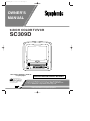 1
1
-
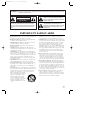 2
2
-
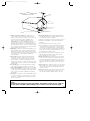 3
3
-
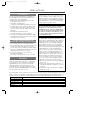 4
4
-
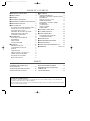 5
5
-
 6
6
-
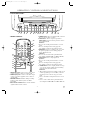 7
7
-
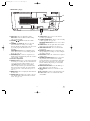 8
8
-
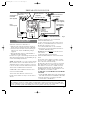 9
9
-
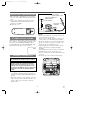 10
10
-
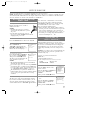 11
11
-
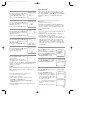 12
12
-
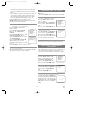 13
13
-
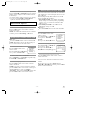 14
14
-
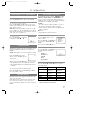 15
15
-
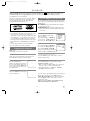 16
16
-
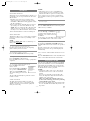 17
17
-
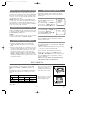 18
18
-
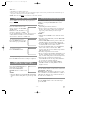 19
19
-
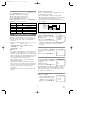 20
20
-
 21
21
-
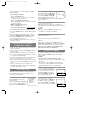 22
22
-
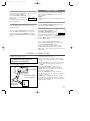 23
23
-
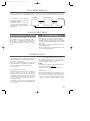 24
24
-
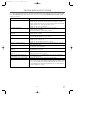 25
25
-
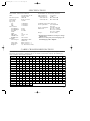 26
26
-
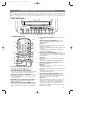 27
27
-
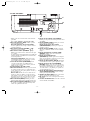 28
28
-
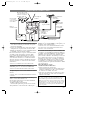 29
29
-
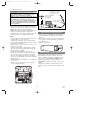 30
30
-
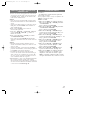 31
31
-
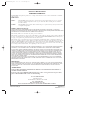 32
32
Symphonic SC309D Manual de usuario
- Categoría
- Reproductores de casete
- Tipo
- Manual de usuario
- Este manual también es adecuado para
En otros idiomas
- English: Symphonic SC309D User manual
Documentos relacionados
-
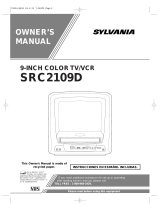 Symphonic SC309D Manual de usuario
Symphonic SC309D Manual de usuario
-
Funai F3809U Manual de usuario
-
Symphonic 6309CD Manual de usuario
-
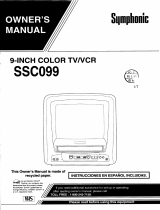 Symphonic SSC099 Manual de usuario
Symphonic SSC099 Manual de usuario
-
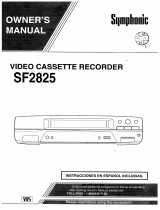 Symphonic SF2825 Manual de usuario
Symphonic SF2825 Manual de usuario
-
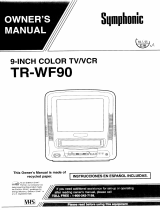 Symphonic TR-WF90 Manual de usuario
Symphonic TR-WF90 Manual de usuario
-
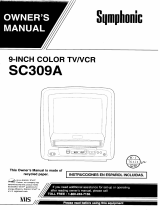 Symphonic SC309A Manual de usuario
Symphonic SC309A Manual de usuario
-
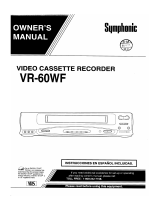 Symphonic VR-60WF Manual de usuario
Symphonic VR-60WF Manual de usuario
-
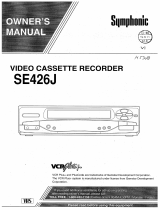 Symphonic SE426J Manual de usuario
Symphonic SE426J Manual de usuario
Otros documentos
-
Emerson 6309CD Manual de usuario
-
Sylvania SRC2109E Manual de usuario
-
Sylvania 3925LC El manual del propietario
-
Sylvania SRC20134AC El manual del propietario
-
Memorex MVT2194 Manual de usuario
-
Sylvania 6309CA Manual de usuario
-
Memorex MVR4042 Manual de usuario
-
Memorex MVR2040A Manual de usuario
-
Aiwa VX-S205U Manual de usuario