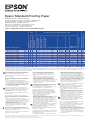Epson Standard Proofing Paper
Handling instructions – additional information
Instructions de gestion du papier – Informations supplémentaires
Istruzioni per l’utilizzo dei supporti – Ulteriori informazioni
Gebrauchsanleitung – Zusätzliche Hinweise
Instructies voor papierbeheer – aanvullende informatie
Instrucciones de manejo – información adicional
Instruções de Utilização – informações adicionais
Models / Driver version
Inks
Ultrachrome
Ultrachrome K3
Ultrachrome K3 with
Vivid Magenta
Premium semimatte
Photo Paper (250)
Epson Proofing Paper
White Semimatte
Premium Semimatte
Photo Paper (260)
Print driver settings for highest quality output
1
Resolution (dpi)
High Speed
Black
Paper Feed
Adjustment
ICC Profile available*
Maximum sheet count
recommended in paper tray
1
Paramètres du pilote d'impression pour des impressions de grande qualité / Impostazioni del driver di stampa per ottenere i migliori risultati / Wählen Sie in den Einstellungen des Druckertreibers
die beste Druckqualität / Instellingen in printerstuurprogramma voor de hoogste afdrukkwaliteit / Configuración del driver de la impresora para unos resultados de calidad óptima / Definições do
controlador de impressão para resultados da mais alta qualidade
Correct media storage is key to achieving successful prints.
Media should always be stored and printed in an environment
with a consistent temperature and relative humidity.
Put the media back in the original packaging when you have
finished your print job.
Should any head rubbing occur (when the image is damaged
due to print head strike), please try one of the following
options:
- Remove paper and then feed in opposite direction
- Create a custom paper in the media adjustment section of the
LFP remote panel. Select the media specified in the table
above, then activate “Custom paper” and restart your printer.
Once the print job has finished ensure you activate
“Standard” as the custom paper in the media adjustment
section of the LFP remote panel.
Un bon stockage des supports est un élément clé pour
des impressions optimales. Ainsi, il est important de toujours
conserver les supports et de procéder aux impressions
dans un environnement où la température et l'humidité
sont constantes.
Replacez les supports dans leur emballage d'origine une fois
l'impression terminée.
Si vous rencontrez des problèmes de frottement (lorsque
l'image est endommagée en raison de contact avec la tête
d'impression), merci d'effectuer l'une des opérations suivantes
:
- Retirez le papier et chargez-le dans le sens opposé.
- Créez un papier personnalisé dans la section d'ajustement du
support de l'utilitaire LFP Remote Panel. Sélectionnez le
support indiqué dans le tableau ci-dessus, activez le “Papier
personnalisé”, puis redémarrez l'imprimante. Une fois
l'impression terminée, n'oubliez
pas de définir le papier personnalisé sur “Standard”
dans la section d'ajustement du support de l'utilitaire
LFP Remote Panel.
La corretta conservazione dei supporti è un elemento
essenziale per ottenere stampe di qualità. I supporti vanno
sempre conservati e stampati in ambienti non soggetti a sbalzi
di temperatura e di umidità relativa.
Una volta terminato il lavoro di stampa, riporre il supporto non
utilizzato nella confezione originale.
In caso di sfregamento contro la testina di stampa, con
conseguente danneggiamento dell'immagine riprodotta,
provare a seguire una delle procedure sotto riportate:
- Rimuovere la carta dalla stampante e inserirla in senso
opposto.
- Creare un formato carta personalizzato nella sezione di
regolazione dei supporti del pannello di controllo LFP.
Selezionare il supporto specificato nella tabella sopra
riportata, quindi attivare il “Formato personalizzato” e
riavviare la stampante. Una volta terminato il lavoro di stampa
controllare di aver selezionato “Standard” come formato
personalizzato nella sezione di regolazione dei supporti del
pannello di controllo LFP.
Die richtige Lagerung Ihrers Papiers ist stets der Schlüssel zu
einem qualitativ hochwertigem Ausdruck. Das Druckmedium
sollte grundsätzlich bei normalen klimatischen
Umgebungsbeding.ungen verarbeit und gelagert werden (45-
60% Luftfeuchtigkeit, 18-25° C Raumtemperatur).
Verpacken Sie stets Ihr Druckmedium nach erledigtem
Druckauftrag möglichst wieder in der Originalverpackung.
Sollte der Druckkopfwagen zu nah über das Druckmedium
fahren, ist es möglich, dass der Ausdruck beschädigt wird.
Folgende Optionen sind diesbezgl. verfügbar:
- Entfernen Sie das Papier und legen Sie es in
entgegengesetzter Richtung ein.
- Wählen Sie “benutzerdefiniertes Papier” im Menu
Papierkonfiguration des LFP Remote Panel. Wählen Sie die in
der obigen Tabelle angegebenen Medien, aktivieren Sie das
“Benutzerdefinierte Papier” und starten Sie danach den
Drucker neu. Stellen Sie nach Abschluss des Druckauftrags
sicher, dass die Einstellung “Standard” wieder als
benutzerdefiniertes Papier im Medieneinstellungsbereich des
LFP Remote Panel ausgewählt wurde.
Voor het behalen van geslaagde afdrukken is het juist bewaren
van media van groot belang. Media moeten altijd worden
bewaard en afgedrukt in een omgeving met een consistente
temperatuur en relatieve vochtigheid.
Plaats de media weer in hun originele verpakking wanneer u
klaar bent met uw afdruktaak.
Mocht er wrijvingsschade optreden (wanneer de afdruk wordt
beschadigd door de impact van de printkop), probeer dan een
van de volgende oplossingen:
- Verwijder papier en voer het in de tegengestelde richting in
- Maak een aangepast papierformaat in het gedeelte voor
media-aanpassingen van de Epson LFP Remote Panel-
software. Selecteer de media die in de tabel hierboven zijn
vermeld, activeer vervolgens het “Aangepaste papierformaat”
en start de printer opnieuw op. Nadat de afdruktaak is
voltooid, activeert u “Standard” als aangepast papierformaat
in het gedeelte voor media-aanpassingen van de Epson LFP
Remote Panel-software. El correcto almacenamiento de los
soportes de impresión es de vital importancia para conseguir
resultados de calidad óptima. Los soportes de impresión
deben conservarse y utilizarse siempre en un entorno con
temperatura y humedad relativa constantes.
Vuelva a colocar los soportes en el embalaje original cuando
haya finalizado el trabajo de impresión.
Si se produce algún roce con el cabezal (la imagen aparece
dañada debido a un choque con el cabezal de impresión),
intente algunas de las siguientes soluciones:
- Retire el papel y, a continuación, introdúzcalo en sentido
opuesto.
- Cree un papel personalizado en la sección de “Ajuste del
soporte” de la aplicación LFP Remote Panel. Seleccione el
papel especificado en la anterior tabla, active el “Papel
personalizado” y reinicie la impresora. Una vez finalizado el
trabajo de impresión, asegúrese de volver a activar
“Standard” como papel personalizado en la sección “Ajuste
del soporte” de la aplicación “LFP Remote Panel”.
Um armazenamento adequado dos papéis é a chave para
obter impressões bem sucedidas. Os papéis devem ser
sempre armazenados e impressos num ambiente com uma
temperatura e humidade relativa constantes.
Volte a colocar os papeís na respectiva embalagem original
após a conclusão do trabalho de impressão.
Caso se verifique atrito das cabeças (quando a imagem fica
danificada devido ao impacto das cabeças de impressão),
experimente uma das seguintes opções:
- Retire o papel e introduza-o na direcção oposta.
- Crie um papel personalizado na secção de ajuste de papel do
painel remoto LFP. Seleccione o suporte especificado na
tabela acima, active o “Papel personalizado” e reinicie a sua
impressora. Depois do trabalho de impressão estar
concluído, certifique-se de que activa a opção “Standard”
como papel personalizado na secção de ajuste de papel do
painel remoto LFP.
Epson® is a registered trademark of Seiko Epson Corporation. All other product names and other company names used herein are for identification purposes only and may be trademarks or registered trademarks of their respective
owners. Errors and omissions excepted, all specifications are subject to change without notice.
Entity carrying out management and coordination pursuant to article 2497 bis of Civil Code: Epson Europe BV
Table 1: Supported printers and recommended settings
* available on the support section of the Epson web site
Epson Stylus Pro 9800 5.54 X X 1440 deselect Photo 5 X NA
Epson Stylus Pro 7800 5.54 X X 1440 deselect Photo 0 X NA
Epson Stylus Pro 4800 5.55 X X 1440 deselect Photo 0 X 5
Epson Stylus Pro 9600 5.52 X X 1440 deselect Photo -5 X NA
Epson Stylus Pro 7600 5.52 X X 1440 deselect Photo 0 X NA
Epson Stylus Pro 4000 8 colors 5.52 X X 1440 deselect Photo -10 X 5
Epson Stylus Pro 11880 6.51 X X 1440 deselect Photo 0 X NA
Epson Stylus Pro 9880 6.52 X X 1440 deselect Photo 5 X NA
Epson Stylus Pro 7880 6.52 X X 1440 deselect Photo 0 X NA
Epson Stylus Pro 4880 6.52 X X 1440 deselect Photo 0 X 5
Transcripción de documentos
Epson Standard Proofing Paper Handling instructions – additional information Instructions de gestion du papier – Informations supplémentaires Istruzioni per l’utilizzo dei supporti – Ulteriori informazioni Gebrauchsanleitung – Zusätzliche Hinweise Instructies voor papierbeheer – aanvullende informatie Instrucciones de manejo – información adicional Instruções de Utilização – informações adicionais Table 1: Supported printers and recommended settings Pro Pro Pro Pro Pro Pro Pro Pro Pro Pro 9800 5.54 7800 5.54 4800 5.55 9600 5.52 7600 5.52 4000 8 colors 5.52 11880 6.51 9880 6.52 7880 6.52 4880 6.52 Epson Proofing Paper White Semimatte Premium semimatte Photo Paper (250) Ultrachrome K3 with Vivid Magenta Ultrachrome K3 X X X X X X X X X X X X X X X X X X X X 1440 1440 1440 1440 1440 1440 1440 1440 1440 1440 deselect deselect deselect deselect deselect deselect deselect deselect deselect deselect Photo Photo Photo Photo Photo Photo Photo Photo Photo Photo Paper Feed Adjustment Maximum sheet count recommended in paper tray Stylus Stylus Stylus Stylus Stylus Stylus Stylus Stylus Stylus Stylus Resolution (dpi) High Speed Black ICC Profile available* Epson Epson Epson Epson Epson Epson Epson Epson Epson Epson Ultrachrome Models / Driver version Premium Semimatte Photo Paper (260) Print driver settings for highest quality output1 Inks 5 0 0 -5 0 -10 0 5 0 0 X X X X X X X X X X NA NA 5 NA NA 5 NA NA NA 5 * available on the support section of the Epson web site 1 Paramètres du pilote d'impression pour des impressions de grande qualité / Impostazioni del driver di stampa per ottenere i migliori risultati / Wählen Sie in den Einstellungen des Druckertreibers die beste Druckqualität / Instellingen in printerstuurprogramma voor de hoogste afdrukkwaliteit / Configuración del driver de la impresora para unos resultados de calidad óptima / Definições do controlador de impressão para resultados da mais alta qualidade Correct media storage is key to achieving successful prints. Media should always be stored and printed in an environment with a consistent temperature and relative humidity. Put the media back in the original packaging when you have finished your print job. Should any head rubbing occur (when the image is damaged due to print head strike), please try one of the following options: - Remove paper and then feed in opposite direction - Create a custom paper in the media adjustment section of the LFP remote panel. Select the media specified in the table above, then activate “Custom paper” and restart your printer. Once the print job has finished ensure you activate “Standard” as the custom paper in the media adjustment section of the LFP remote panel. Un bon stockage des supports est un élément clé pour des impressions optimales. Ainsi, il est important de toujours conserver les supports et de procéder aux impressions dans un environnement où la température et l'humidité sont constantes. Replacez les supports dans leur emballage d'origine une fois l'impression terminée. Si vous rencontrez des problèmes de frottement (lorsque l'image est endommagée en raison de contact avec la tête d'impression), merci d'effectuer l'une des opérations suivantes : - Retirez le papier et chargez-le dans le sens opposé. - Créez un papier personnalisé dans la section d'ajustement du support de l'utilitaire LFP Remote Panel. Sélectionnez le support indiqué dans le tableau ci-dessus, activez le “Papier personnalisé”, puis redémarrez l'imprimante. Une fois l'impression terminée, n'oubliez pas de définir le papier personnalisé sur “Standard” dans la section d'ajustement du support de l'utilitaire LFP Remote Panel. In caso di sfregamento contro la testina di stampa, con conseguente danneggiamento dell'immagine riprodotta, provare a seguire una delle procedure sotto riportate: - Rimuovere la carta dalla stampante e inserirla in senso opposto. - Creare un formato carta personalizzato nella sezione di regolazione dei supporti del pannello di controllo LFP. Selezionare il supporto specificato nella tabella sopra riportata, quindi attivare il “Formato personalizzato” e riavviare la stampante. Una volta terminato il lavoro di stampa controllare di aver selezionato “Standard” come formato personalizzato nella sezione di regolazione dei supporti del pannello di controllo LFP. Die richtige Lagerung Ihrers Papiers ist stets der Schlüssel zu einem qualitativ hochwertigem Ausdruck. Das Druckmedium sollte grundsätzlich bei normalen klimatischen Umgebungsbeding.ungen verarbeit und gelagert werden (4560% Luftfeuchtigkeit, 18-25° C Raumtemperatur). Verpacken Sie stets Ihr Druckmedium nach erledigtem Druckauftrag möglichst wieder in der Originalverpackung. Sollte der Druckkopfwagen zu nah über das Druckmedium fahren, ist es möglich, dass der Ausdruck beschädigt wird. Folgende Optionen sind diesbezgl. verfügbar: - Entfernen Sie das Papier und legen Sie es in entgegengesetzter Richtung ein. - Wählen Sie “benutzerdefiniertes Papier” im Menu Papierkonfiguration des LFP Remote Panel. Wählen Sie die in der obigen Tabelle angegebenen Medien, aktivieren Sie das “Benutzerdefinierte Papier” und starten Sie danach den Drucker neu. Stellen Sie nach Abschluss des Druckauftrags sicher, dass die Einstellung “Standard” wieder als benutzerdefiniertes Papier im Medieneinstellungsbereich des LFP Remote Panel ausgewählt wurde. Voor het behalen van geslaagde afdrukken is het juist bewaren van media van groot belang. Media moeten altijd worden bewaard en afgedrukt in een omgeving met een consistente temperatuur en relatieve vochtigheid. La corretta conservazione dei supporti è un elemento essenziale per ottenere stampe di qualità. I supporti vanno sempre conservati e stampati in ambienti non soggetti a sbalzi di temperatura e di umidità relativa. Plaats de media weer in hun originele verpakking wanneer u klaar bent met uw afdruktaak. Una volta terminato il lavoro di stampa, riporre il supporto non utilizzato nella confezione originale. Mocht er wrijvingsschade optreden (wanneer de afdruk wordt beschadigd door de impact van de printkop), probeer dan een van de volgende oplossingen: - Verwijder papier en voer het in de tegengestelde richting in - Maak een aangepast papierformaat in het gedeelte voor media-aanpassingen van de Epson LFP Remote Panelsoftware. Selecteer de media die in de tabel hierboven zijn vermeld, activeer vervolgens het “Aangepaste papierformaat” en start de printer opnieuw op. Nadat de afdruktaak is voltooid, activeert u “Standard” als aangepast papierformaat in het gedeelte voor media-aanpassingen van de Epson LFP Remote Panel-software. El correcto almacenamiento de los soportes de impresión es de vital importancia para conseguir resultados de calidad óptima. Los soportes de impresión deben conservarse y utilizarse siempre en un entorno con temperatura y humedad relativa constantes. Vuelva a colocar los soportes en el embalaje original cuando haya finalizado el trabajo de impresión. Si se produce algún roce con el cabezal (la imagen aparece dañada debido a un choque con el cabezal de impresión), intente algunas de las siguientes soluciones: - Retire el papel y, a continuación, introdúzcalo en sentido opuesto. - Cree un papel personalizado en la sección de “Ajuste del soporte” de la aplicación LFP Remote Panel. Seleccione el papel especificado en la anterior tabla, active el “Papel personalizado” y reinicie la impresora. Una vez finalizado el trabajo de impresión, asegúrese de volver a activar “Standard” como papel personalizado en la sección “Ajuste del soporte” de la aplicación “LFP Remote Panel”. Um armazenamento adequado dos papéis é a chave para obter impressões bem sucedidas. Os papéis devem ser sempre armazenados e impressos num ambiente com uma temperatura e humidade relativa constantes. Volte a colocar os papeís na respectiva embalagem original após a conclusão do trabalho de impressão. Caso se verifique atrito das cabeças (quando a imagem fica danificada devido ao impacto das cabeças de impressão), experimente uma das seguintes opções: - Retire o papel e introduza-o na direcção oposta. - Crie um papel personalizado na secção de ajuste de papel do painel remoto LFP. Seleccione o suporte especificado na tabela acima, active o “Papel personalizado” e reinicie a sua impressora. Depois do trabalho de impressão estar concluído, certifique-se de que activa a opção “Standard” como papel personalizado na secção de ajuste de papel do painel remoto LFP. Epson® is a registered trademark of Seiko Epson Corporation. All other product names and other company names used herein are for identification purposes only and may be trademarks or registered trademarks of their respective owners. Errors and omissions excepted, all specifications are subject to change without notice. Entity carrying out management and coordination pursuant to article 2497 bis of Civil Code: Epson Europe BV-
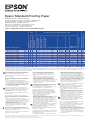 1
1
Epson Stylus Pro 9600 El manual del propietario
- Tipo
- El manual del propietario
- Este manual también es adecuado para
En otros idiomas
Documentos relacionados
-
Epson Stylus Photo R2400 El manual del propietario
-
Epson Stylus Photo 2100 El manual del propietario
-
Epson Stylus Pro 7450 Manual de usuario
-
Epson CANVAS El manual del propietario
-
Epson SureColor T Serie Guía de instalación
-
Epson T7270 Guía de instalación
-
Epson Expression Photo XP-850 El manual del propietario
-
Epson WorkForce WF-3540DTWF El manual del propietario
-
Epson SureColor S70675 High Production Edition Guía de instalación
-
Epson SureColor S70670 Production Edition Guía de instalación