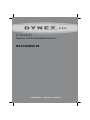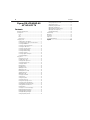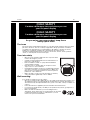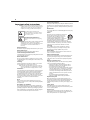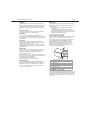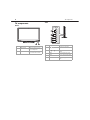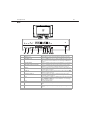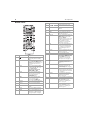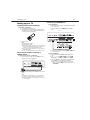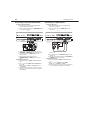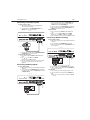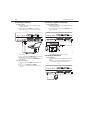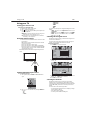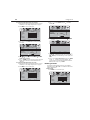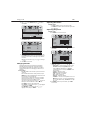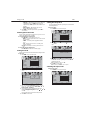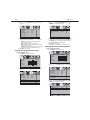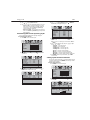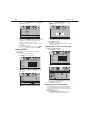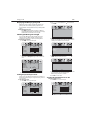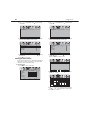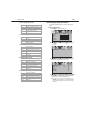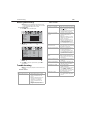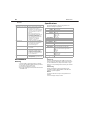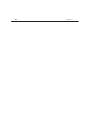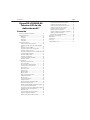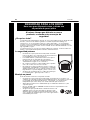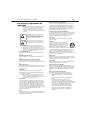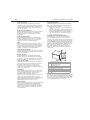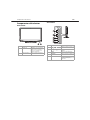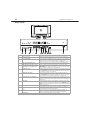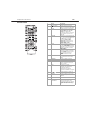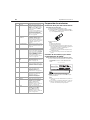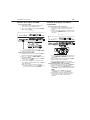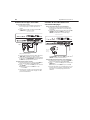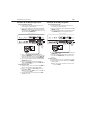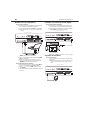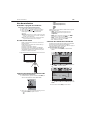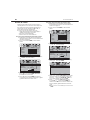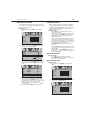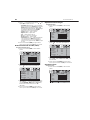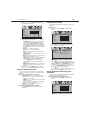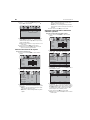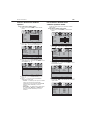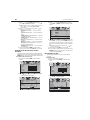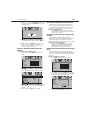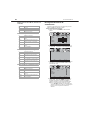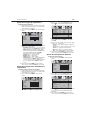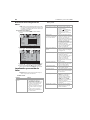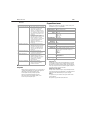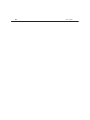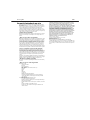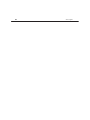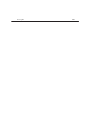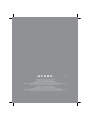Dynex DX-LCD42HD-09 Manual de usuario
- Categoría
- Televisores LCD
- Tipo
- Manual de usuario

USER GUIDE • GUÍA DEL USUARIO
42" HD LCD TV
Televisor LCD de alta definición de 42"
DX-LCD42HD-09

2
Contents
Dynex DX-LCD42HD-09
42" HD LCD TV
Contents
Important safety instructions...........................................................4
TV components ................................................................................ 6
Front.......................................................................................... 6
Side ........................................................................................... 6
Back........................................................................................... 7
Remote control.......................................................................... 8
Setting up your TV............................................................................ 9
Installing remote control batteries............................................. 9
Connecting an antenna, cable TV, or satellite TV box.................9
Connecting an HDMI device.......................................................9
Connecting a component video device ....................................10
Connecting an S-Video device..................................................10
Connecting a camcorder or game ............................................ 11
Connecting a VCR for playback.................................................11
Connecting a VCR for recording................................................ 11
Connecting a computer............................................................12
Connecting a digital sound system .......................................... 12
Connecting headphones.......................................................... 12
Using your TV ................................................................................. 13
Turning your TV on or off .........................................................13
Using the remote control ......................................................... 13
Selecting the video input source.............................................. 13
Selecting the TV signal source ................................................. 13
Scanning for channels .............................................................13
Deleting channels.................................................................... 14
Changing channels .................................................................. 15
Adjusting the volume ..............................................................15
Adjusting the picture...............................................................15
Reducing video noise (snow)................................................... 16
Optimizing the picture............................................................. 16
Adjusting the sound ................................................................ 16
Selecting the audio mode........................................................ 17
Setting the clock......................................................................17
Setting the sleep timer............................................................ 17
Selecting the aspect ratio ........................................................ 17
Turning closed captioning on or off.......................................... 18
Selecting the closed captioning mode..................................... 18
Customizing DTV closed captioning styles ............................... 19
Setting up the favorite channel list..........................................19
Labeling channels.................................................................... 20
Selecting the on-screen menu language ................................. 20
Displaying the information banner.......................................... 20
Displaying the DTV program guide ..........................................21
Checking the DTV signal strength ............................................21
Setting the parental password................................................. 21
Turning the parental lock on or off...........................................21
Setting parental controls .........................................................22
Downloading rating information.............................................23
Adjusting the computer image................................................24
Adjusting advanced computer settings....................................24
Adjusting the menu transparency............................................24
Restoring default settings........................................................25
Troubleshooting .............................................................................25
Maintenance ..................................................................................26
Specifications .................................................................................26
Legal notices...................................................................................26
One-year limited warranty.............................................................27
Español ...................................................... 29

Contents
3
As you enjoy your new product, keep these
safety tips in mind
The issue
The home theater entertainment experience is a growing trend, and larger TVs are popular
purchases. However, TVs are not always supported on the proper stands or installed
according to the manufacturer’s recommendations. We and the consumer electronics
industry are committed to making home entertainment enjoyable and safe.
TVs that are inappropriately placed on dressers, bookcases, shelves, desks, speakers,
chests, or carts may fall over and cause injury.
Tune into safety
• One size of TV stand does not fit all. Use only a TV stand
rated for the weight of your TV.
• Carefully read and understand all enclosed instructions for
proper use of this product.
• Don’t let children to climb on or play with entertainment
system furniture and TVs.
• Don’t place TVs on furniture that can easily be used as
steps, such as a chest of drawers.
• Remember that children can become excited while watching
a program, especially on a “larger-than-life” TV. Make sure
that you place or install the TV where it cannot be pushed,
pulled over, or knocked down.
• Make sure that you route all cords and cables so that they
cannot be pulled or grabbed by curious children.
Wall mounting
If you decide to wall mount your TV, always:
• One size of wall mount does not fit all. Use only a wall mount rated for the weight of your
TV and that has been recommended by this TV manufacturer, listed in this manual, or
otherwise listed by an independent laboratory (such as UL, CSA, or ETL) as suitable for
your TV.
• Follow all instructions supplied by the TV and wall mount manufacturers.
• If you have any doubts about your ability to safely wall mount your TV, get help from a
professional installer.
• Make sure that the wall where you are mounting the TV is
appropriate. Some wall mounts are not designed to be mounted
to walls backed with steel studs or cinder blocks. If you are
unsure, ask a professional installer.
f
CHILD SAFETY
It makes a difference how and where you use
your flat panel display
f
CHILD SAFETY
It makes a difference how and where you use
your flat panel display

4
Important safety instructions
Warning: To prevent electric shock, match the wide blade on the power
cord plug to the wide slot on an electric outlet. If the plug does not fit,
consult a licensed electrician to replace the obsolete outlet. Do not
modify the power cord plug, or you will defeat this safety feature.
Warning: Your TV contains a fluorescent lamp containing a small amount
of mercury. Disposal of these materials may be regulated for
environmental reasons. For disposal or recycling information, contact
your local authorities or the Electronic Industries Alliance at
www.eia.org.
Read instructions
Read all of the safety and operating instructions before you use your TV.
Retain instructions
Retain safety and operating instructions for future reference.
Follow warnings and instructions
Follow all warnings on your TV and in the operating instructions. Follow
all operating and use instructions.
Water and moisture
Do not use your TV near water. For example, do not use it near a bath
tub, wash bowl, kitchen sink, or laundry tub, in a wet basement, or near
a swimming pool.
Cleaning
Unplug your TV before cleaning. Do not use liquid or aerosol cleaners.
Use only a damp cloth to clean the exterior of your TV.
Note: If your TV requires uninterrupted service for some specific reason,
such as the possibility of the loss of an authorization code for a CATV
converter, ignore the instruction to unplug your TV before cleaning.
Ventilation
Slots and openings in the cabinet and the back or bottom are provided
for ventilation, reliable operation, and protection from overheating.
These openings must not be blocked or covered. Do not block the
openings by placing your TV on a bed, sofa, rug, or other similar surface.
Do not place your TV near or over a radiator or heat register. Do not
place your TV in a built-in installation, such as a bookcase or rack, unless
you provide correct ventilation or follow the manufacturer’s
instructions.
Heat
Make sure that your TV is located away from heat sources such as
radiators, heat registers, stoves, or other products (including amplifiers)
that produce heat.
Grounding or polarization
Do not defeat the safety purpose of the polarized or grounding-type
plug. A polarized plug has two blades with one wider than the other. A
grounding type plug has two blades and a grounding prong. The wide
blade or grounding prong are provided for your safety. If the plug does
not fit, contact an electrician to replace the obsolete outlet.
Power cord protection
Route power cords so that they are not likely to be walked on or pinched
by items placed on or against them. Pay particular attention to cords at
plugs, convenience receptacles, and the point where they exit from your
TV.
Attachments
Do not use attachments not recommended by Dynex because they may
cause hazards.
Stand
Do not place your TV on an unstable cart, stand, tripod,
bracket, or table. Your TV may fall, causing serious
personal injury and serious damage to your TV. Use
only with a cart, stand, tripod, bracket, or table
recommended by the manufacturer, or sold with your
TV. If you mount your TV to the wall, follow the
manufacturer’s instructions and use a mounting accessory
recommended by the manufacturer. Your TV and cart combination
should be moved with care. Quick stops, excessive force, and uneven
surfaces may cause your TV and cart combination to overturn.
Servicing
Do not attempt to service your TV yourself because opening or
removing covers may expose you to dangerous voltage or other
hazards. Refer all servicing to qualified service personnel.
Overloading
Do not overload power outlets and extension cords because this can
result in a risk of fire or electric shock.
Object and liquid entry
Never push objects of any kind into your TV through openings because
objects may touch dangerous voltage points or short out parts that
could result in a fire or electric shock. Never spill liquid of any kind on
your TV.
Damage requiring service
Unplug this TV from the power outlet and refer servicing to qualified
service personnel under the following conditions:
• When the power supply cord or plug is damaged or frayed.
• If liquid has been spilled or objects have fallen into your TV.
• If your TV has been exposed to rain or water.
• If your TV does not operate normally by following the operating
instructions. Adjust only those controls that are covered by the
operating instructions because incorrect adjustment of other
controls may result in damage and will often require extensive
work by a qualified technician to restore your TV to its normal
operation.
• If your TV has been dropped or damaged in any way.
• When your TV exhibits a distinct change in performance.
Replacement parts
When replacement parts are required, make sure that the service
technician uses replacement parts specified by the manufacturer that
have the same characteristics as the original part. Unauthorized
substitutions may result in fire, electric shock, personal injury, or other
hazards.
Safety check
After completing any service or repair to this TV, ask the service
technician to perform routine safety checks to determine that your TV is
in correct operating condition.
Power source
Operate your TV only from the type of power source indicated on the
marking label. If you are not sure of the type of power supplied to your
home, consult your TV dealer or local power company.
This symbol indicates that dangerous
voltage constituting a risk of electric shock is
present within your TV. This label is located
on the back of your TV.
This symbol indicates that there are
important operating and maintenance
instructions in the literature accompanying
your TV.

Important safety instructions
5
Lightning
For added protection for your TV’s receiver during a lightning storm, or
when it is left unattended and unused for long periods of time, unplug
it from the power outlet and disconnect the antenna or cable system.
This helps prevent damage to your TV from lightning and power line
surges.
Screen protection
Your TV’s screen is made of glass. Do not drop your TV or hit the glass
screen. If the screen breaks, be careful of broken glass.
Pixel defect
Your TV’s screen is designed to display finely detailed pictures.
Occasionally, a few non-active pixels may appear on the screen as fixed
points of blue, green, or red. This is not a defect and does not affect your
TV’s performance.
Power lines
An outside antenna system should not be located in the vicinity of
overhead power lines or other electric light of power circuits, or where it
can fall into such power lines or circuits.
When installing an outside antenna system, extreme care should be
taken to keep from touching such power lines or circuits as contact with
them might be fatal.
Temperature
Do not use in hot or cold locations. If you use your TV in a cold location,
the picture may leave trails or appear slightly delayed. This is not a
malfunction. Your TV will return to normal operation when the
temperature returns to normal.
Do not leave your TV in a hot or cold location. Do not install your TV in a
location that is exposed to direct sunlight or near a heater. The cabinet
may warp and the screen may malfunction.
Storage temperature: 32°F to 122°F (0°C to 50°C)
Operating temperature: 41°F to 104°F (5°C to 40°C)
Non-active pixels
The LCD panel contains almost 3 million thin film transistors, which
provide exceptionally sharp video quality. Occasionally, a few nonactive
pixels may appear on the screen as a fixed blue, green, or red point.
These non-active pixels do not adversely affect the performance of your
TV, and are not considered defects.
After Image
If you display a fixed image on the screen for an extended amount of
time, a permanent after image may be burned into the screen. To avoid
this type of damage:
• Reduce the brightness and contrast settings to a minimum
viewing level.
• Do no display a fixed image for extended period of time.
Examples of fixed images include logos, video games, computer
images, teletext, and images displayed in 4:3 mode. This type of
damage is not covered by your warranty.
• Turn off your TV when it is not in use
Outdoor antenna grounding
If an outside antenna or cable system is connected to your TV, make sure
that the antenna or cable system is grounded to provide some
protection against voltage surges and built-up static charges. Article
810 of the National Electrical Code, ANSI/NFPA No. 70, provides
information with respect to correct grounding of the mast and
supporting structure, grounding of the lead-in wire to an antenna
discharge unit, size of grounding conductors, location of the
antenna-discharge unit, connection to grounding electrodes, and
requirements for the grounding electrode.
Note to CATV system installer
This reminder is provided to call the CATV system installer’s attention to
Article 820-40 of the NEC that provides guidelines for correct grounding
and in particular, specifies that the cable ground must be connected to
the grounding system of the building as close to the point of cable entry
as practical.
1 Electric service equipment
2 Power service grounding electrode system
3Ground clamps
4 Grounding conductors
5 Antenna discharge unit
6Grounding clamp
7 Antenna lead-in wire
6
7
5
2
1
3
4

6
TV components
TV components
Front
Side
# Component Description
1 Power indicator Lights green when your TV is
turned on. Lights red when your
TV is in standby mode.
2 Remote sensor Receives signals from the
remote control. Do not block.
# Component Description
1
CH /CH
Press to go to the next or
previous channel in the channel
list.
2
VOL /VOL
Press to increase or decrease the
volume.
3 MENU Press to open the on-screen
menu.
4 INPUT Press to select the video input
source.
5 Power button Press to turn on your TV. Press
again to put your TV in standby
mode.

TV components
7
Back
11
12
# Component Description
1 Headphone jack Plug headphones into this jack. If the headphone plug does not fit, use a
suitable adapter.
2 HDMI2/HDMI1 jacks Connect an HDMI device, such as a cable box or DVD player, to these jacks.
An HDMI cable carries both video and audio, so you do not need to make an
audio connection. For more information, see “Connecting an HDMI device”
on page 9.
3 VGA AUDIO/VGA PIC Connect a computer to these jacks. For more information, see “Connecting a
computer” on page 12.
4 COMPONENT1/AUDIO-R and AUDIO-L
COMPONENT2/AUDIO-R and AUDIO-L
Connect a component video device to these jacks. The top row of jacks is
COMPONENT2, and the bottom row of jacks is COMPONENT1. For more
information, see “Connecting a component video device” on page 10.
5 S-VIDEO IN Connect an S-Video device to this jack, then connect an audio cable to the
AV IN AUDIO-L and AUDIO-R jacks. For more information, see “Connecting
an S-Video device” on page 10.
6 AV VIDEO IN Connect an AV device to this jack, then connect an audio cable to the AV IN
AUDIO-L and AUDIO-R jacks. For more information, see “Connecting a
camcorder or game” on page 11.
7 AV IN AUDIO-L/AUDIO-R Connect the audio for an S-Video or AV device to these jacks. For more
information see, “Connecting an S-Video device” on page 10 or “Connecting
a camcorder or game” on page 11.
8 AV OUT Connect a VCR (for recording) or an amplifier to these jacks. These jacks only
output analog TV programs and the audio and video for devices connected
to the S-VIDEO IN or AV IN jacks. For more information, see “Connecting a
VCR for recording” on page 11.
9 RS-232 For service only. Do not use.
10 RF Connect an antenna, cable TV, or a satellite box to this jack. For more
information, see “Connecting an antenna, cable TV, or satellite TV box” on
page 9.
11 S/PDIF Connect to a digital sound system to play your TV’s audio through the sound
system. For more information, see “Connecting a digital sound system” on
page 12.
12 AC IN Connect the AC power cord to this jack.

8
TV components
Remote control
#Button Description
1
(Power)
Press to turn on your TV. Press
again to put your TV in Standby
mode.
2 ZOOM Press to select the aspect ratio. You
can select Normal, Wide, Zoom, or
Cinema. For more information, see
“Selecting the aspect ratio” on
page 17.
3 INPUT Press to open the INPUT SOURCE
menu, then press or to select
the video input source. You can
select TV, AV, S-Video,
Component1, Component2,
HDMI1, HDMI2, or VGA.
4 COMP Press once to select the device
connected to the COMPONENT1
jacks. Press twice to select the
device connected to the
COMPONENT2 jacks.
5 HDMI Press once to select the device
connected the HDMI1 jack. Press
twice to select the device
connected to the HDMI2 jack.
6 Numbers Press to enter channel numbers or
the parental control password.
7 RECALL Press to go to the last viewed
channel.
8 VOL+/VOL– Press to increase or decrease the
volume.
9 MUTE Press to turn off the sound. Press
again to turn on the sound.
10 GUIDE Press to open the DTV program
guide (if available). For more
information, see “Displaying the
DTV program guide” on page 21.
11 Press to navigate in on-screen
menus.
12 ENTER Press to confirm selections in an
on-screen menu or to open a
submenu.
13 MENU Press to open the on-screen menu.
14 SLEEP Press to set the sleep timer. For
more information, see “Setting the
sleep timer” on page 17.
15 MTS/SAP Press to select the audio mode. For
analog channels, you can select
STEREO, SAP (secondary audio
program), or MONO.
For digital channels, you can select
the audio track (if more than one
track is available). For more
information, see “Selecting the
audio mode” on page 17.
16 CCD Press to turn closed captioning on
or off. For more information, see
“Turning closed captioning on or
off” on page 18 or “Selecting the
closed captioning mode” on
page 18.
17 CH.LIST Press to open the channel list. For
more information, see “Changing
channels” on page 15.
18 TV Press to watch TV channels.
19 VIDEO Press once to select a device
connected to the AV IN jacks. Press
twice to select a device connected
to the S-VIDEO jack. For more
information, see “Selecting the
video input source” on page 13.
20 Press to select a digital
sub-channel. For more information,
see “Changing channels” on
page 15.
21 CH+/CH– Press to go to the next or previous
channel in the channel list. For
more information, see “Changing
channels” on page 15.
22 FAVORITE Press to display the favorite
channel list. For more information,
see “Setting up the favorite channel
list” on page 19.
23 DISPLAY Press to display the information
banner. For more information, see
“Displaying the information
banner” on page 20.
24 EXIT Press to close the on-screen menu.
25 PICTURE Press to select the picture mode.
You can select Standard, Dynamic,
Soft, or Personal. For more
information, see “Adjusting the
picture” on page 15.
26 AUDIO Press to select the sound mode.
You can select Standard, Music,
Movie, or Personal. For more
information, see “Adjusting the
sound” on page 16.
# Button Description

Setting up your TV
9
Setting up your TV
Installing remote control batteries
To install remote control batteries:
1 Open the battery compartment cover.
2 Insert two AAA batteries into the battery compartment. Make
sure that the + and – symbols on the batteries match the + and
– symbols in the battery compartment.
3 Replace the cover.
Notes:
Do not mix different types of batteries.
Do not mix old and new batteries.
Remove batteries when they no longer have a charge. Chemicals may leak
into the battery compartment. Battery chemicals can cause a rash. If
chemicals leak, clean the battery compartment with a cloth.
Remove the batteries if you do not intend to use the remote control for an
extended amount of time.
Do not dispose of batteries in a fire. Dispose of them as hazardous waste.
Connecting an antenna, cable TV, or
satellite TV box
To connect an antenna, cable TV, or satellite TV box:
1 Connect one end of a 75 ohm cable to the RF OUT jack on the
antenna or on the cable or satellite TV box.
2 Connect the other end of the cable to the RF jack on the back of
your TV.
Notes:
Use a 75 ohm cable to eliminate interference and noise from radio waves.
Do not bundle the 75 ohm cable with the power cord or other cables.
If the antenna is not installed correctly, contact qualified service personnel
to correct the problem.
Connecting an HDMI device
To connect an HDMI device:
1 Make sure that your TV’s power cord is unplugged and the HDMI
device is turned off.
2 Connect an HDMI cable to the HDMI OUT jack on the HDMI
device.
3 Connect the other end of the cable to the HDMI1 or HDMI2 jack
on the back of your TV.
To play from the HDMI device:
1 Turn on your TV, then press INPUT. The INPUT SOURCE menu
opens.
2 Press or to select HDMI1 or HDMI2, then press ENTER.
Note: You can also press HDMI once for HDMI1 or twice for HDMI2.
3 Turn on the HDMI device, and set it to the correct output mode.
See the HDMI device’s user guide for more information.
Note: If the external device has DVI output only, use a DVI-to-HDMI
adapter to connect to the HDMI1 jack, then connect an audio cable to
the VGA AUDIO jack.
Antenna, cable TV, or satellite RF jack
RF jack
Back of TV
Back of TV
HDMI device
HDMI OUT jack
HDMI1 or
HDMI2 jack

10
Setting up your TV
Connecting a component video device
To connect a component video device:
1 Make sure that your TV’s power cord is unplugged and the
component video device is turned off.
2 Connect a component video cable to the COMPONENT OUT jacks
on the component video device.
3 Connect the other end of the component video cable to the
COMPONENT1 or COMPONENT2 jacks on the back of your TV.
4 Connect an audio cable to the AUDIO OUT jacks on the
component device.
5 Connect the other end of the audio cable to the
COMPONENT AUDIO-R and AUDIO-L jacks on the back of
your TV.
To play from a component device:
1 Turn on your TV, then press INPUT. The INPUT SOURCE menu
opens.
2 Press or to select Component1 or Component2, then
press ENTER.
Note: You can also press COMP once for Component1 or twice for
Component2.
3 Turn on the component video device, and set it to the correct
output mode. See the component video device’s user guide for
more information.
Connecting an S-Video device
To connect an S-Video device:
1 Make sure that your TV’s power cord is unplugged and the
S-Video device is turned off.
2 Connect an S-Video cable to the S-VIDEO OUT jack on the
S-Video device.
3 Connect the other end of the cable to the S-VIDEO jack on the
back of your TV.
4 Connect an audio cable to the AUDIO OUT R and L jacks on the
S-Video device.
5 Connect the other end of the audio cable to the AV IN AUDIO-R
and AUDIO-L jacks on the back of your TV.
To play from an S-Video device:
1 Turn on your TV, then press INPUT. The INPUT SOURCE menu
opens.
2 Press or to select S-Video, then press ENTER.
Note: You can also press VIDEO twice for S-Video.
3 Turn on the S-Video device, and set it to the correct output mode.
See the S-Video device’s user guide for more information.
Back of TV
COMPONENT1 or
COMPONENT2 jacks
AUDIO-R and
AUDIO -L jacks
Component video device
S-VIDEO
S-Video device
S-VIDEO jack
Back of TV
AV IN AUDIO-L
and AUDIO-R
jacks

Setting up your TV
11
Connecting a camcorder or game
To connect a camcorder or game:
1 Make sure that your TV’s power cord is unplugged and the
camcorder or game is turned off.
2 Connect an AV cable to the AV OUT VIDEO, AUDIO-L, and
AUDIO-R jacks on the camcorder or game.
3 Connect the other end of the cable to the AV IN VIDEO, AUDIO-L,
and AUDIO-R jacks on the back of your TV.
To play from a camcorder or game:
1 Turn on your TV, then press INPUT. The INPUT SOURCE menu
opens.
2 Press or to select AV, then press ENTER.
Note: You can also press VIDEO once for AV.
3 Turn on the camcorder or game, and set it to the correct output
mode. See the camcorder’s or game’s user guide for more
information.
Connecting a VCR for playback
To connect a VCR for playback:
1 Make sure that your TV’s power cord is unplugged and the VCR is
turned off.
2 Connect an AV cable to the AV VIDEO OUT jack on the VCR. You
can connect an S-Video cable to the S-VIDEO OUT jack instead of
the AV VIDEO OUT jack.
3 Connect the other end of the cable to the AV IN VIDEO jack on
the back of your TV. You can connect an S-Video cable to the
S-VIDEO jack instead of the AV IN VIDEO jack.
4 Connect an audio cable to the AV AUDIO OUT jacks on the VCR.
5 Connect the other end of the cable to the AV IN AUDIO-L and
AUDIO-R jacks on the back of your TV.
To play from the VCR:
1 Turn on your TV, then press INPUT. The INPUT SOURCE menu
opens.
2 Press or to select AV or S-Video, then press ENTER.
Note: You can also press VIDEO once for AV or twice for S-Video.
3 Turn on the VCR, insert a videotape, then press PLAY on the VCR.
Connecting a VCR for recording
To connect a VCR for recording:
1 Make sure that your TV’s power cord is unplugged and the VCR is
turned off.
2 Connect an AV cable to the AV VIDEO IN jack on the VCR.
3 Connect the other end of the cable to the AV VIDEO OUT jack on
the back of your TV.
4 Connect an audio cable to the AV AUDIO IN jacks on the VCR.
5 Connect the other end of the audio cable to the AV AUDIO OUT
jacks on the back of your TV.
To record to a VCR:
1 Turn on your TV, then select the program you want to record.
2 Turn on the VCR, insert a videotape, then press RECORD on the
VCR.
Note: You can record analog TV programs and output from the AV OUT
jacks only.
Camcorder or game
Back of TV
AV IN VIDEO jack
AV IN AUDIO-L and
AUDIO-R jacks
S-VIDEO
Back of TV
AV IN VIDEO
AV IN AUDI-L and
AUDIO-R jacks
VCR for playback
S-VIDEO
Back of TV
VCR for recording
AV VIDEO OUT
jack
AV OUT
AUDIO-L
and
AUDIO-R
jacks

12
Setting up your TV
Connecting a computer
To connect a computer:
1 Make sure that your TV’s power cord is unplugged and the
computer is turned off.
2 Connect a VGA cable to the VGA jack on the computer.
Note: The VGA cable should be a 15-pin D-Sub cable (analog RGB).
3 Connect the other end of the cable to the VGA PIC jack on the
back of your TV.
4 Connect an audio cable to the AUDIO OUT jack on the computer.
Note: The audio cable should have a stereo mini plug.
5 Connect the other end of the cable to the VGA AUDIO jack on the
back of your TV.
To play video from a computer:
1 Turn on your TV, then press INPUT. The INPUT SOURCE menu
opens.
2 Press or to select VGA, then press ENTER.
3 Turn on the computer, then adjust the display properties, if
necessary.
Connecting a digital sound system
To connect a digital sound system:
1 Make sure that your TV’s power cord is unplugged and the digital
sound system is turned off.
2 Connect a digital optical audio cable to the S/PDIF IN jack on the
digital sound system.
3 Connect the other end of the cable to the S/PDIF jack on the back
of your TV.
Note: The S/PDIF jack works with digital TV channels only.
Connecting headphones
To connect headphones:
• Connect the headphones to the headphone jack on the back of
your TV.
Note: Loud noise can damage your hearing. When using headphones, use
the lowest volume setting that still lets you hear the sound.
VGA PIC jackVGA AUDIO jack
Back of TV
Computer
Back of TV
S/PDIF jack
Digital sound system
Back of TV
Headphone jack

Using your TV
13
Using your TV
Turning your TV on or off
To turn your TV on or off (standby mode):
1 Plug the power cord into a power outlet.
2 Press (power). Your TV turns on.
3 Press again to turn off your TV. When you turn off your TV, it
goes into standby mode.
Warning: When your TV is in standby mode, it is still receiving power. To
completely disconnect power, unplug the power cord.
Note: If your TV does not receive an input signal for several minutes, it
automatically goes into standby mode.
Using the remote control
• Point the remote control toward the remote control sensor on the
front of your TV.
• Make sure that no objects are between the remote control and
the remote control sensor.
• Do not expose the remote control to shock.
• Do not expose the remote control to liquids or high humidity.
• Do not place your TV in a location where sunlight or bright light
shines on the remote control sensor. This can interfere with the
signal from the remote control.
The following illustration shows the best angle for using the remote
control.
Selecting the video input source
To select the video input source:
1 Turn on your TV, then press INPUT. The INPUT SOURCE menu
opens.
2 Press or to select the video source, then press ENTER. You
can select:
• TV
• AV
• S-Video
• Component1
• Component2
• HDMI1
• HDMI2
• VGA
You can also select the input source using the following remote control
buttons:
• COMP—Press once to select Component1. Press twice to select
Component2.
• HDMI–Press once to select HDMI1. Press twice to select HDMI2.
• VIDEO—Press once to select AV. Press twice to select S-Video.
• TV—Press to select TV.
Selecting the TV signal source
The first time you turn on your TV, you must select the TV signal source.
Your TV stores this information.
You do not need to change the TV signal source unless it changes. For
example, you change from an outside antenna to cable TV.
To select the TV signal source:
1 Press MENU. The on-screen menu opens.
2 Press or to select Channel, then press . The Channel
menu opens.
3 Press or to highlight Air/Cable, then press or to select
Air (antenna) or Cable (cable or satellite TV).
4 Press EXIT to close the menu.
Scanning for channels
The first time you turn on your TV, you need to scan for channels
available in your area. Your TV skips any channel that does not have a
signal. Your TV stores the channel information in the channel list. When
you press CH+ or CH–, your TV tunes to the next or previous stored
channel.
You do not need to scan for channels again unless:
• You change the TV signal input source. For example, you change
from an antenna to cable TV.
• More channels become available.
• You move your TV to a different viewing area.
16.4" (5 m)
Picture Mode
Contrast
Brightness
Tint
Color
Color Mode
Picture Sound Time Setup Lock Channel
Standard
50
50
0
50
Cool
Select Move
MENU
Exit
Sharpness
50
Auto Scan
Favorite
Show/Hide
Channel No.
Channel Label
DTV Signal
Picture Sound Time Setup Lock Channel
Good
Select Move
MENU
Exit
WGBH-SD
2-1
:
Air/Cable
Air

14
Using your TV
To scan for channels when the TV signal source is Antenna:
1 Make sure that you have selected the TV signal source. For more
information, see “Selecting the TV signal source” on page 13.
2 Press MENU. The on-screen menu opens.
3 Press or to select Channel, then press . The Channel
menu opens.
4 Press or to highlight Auto Scan, then press or ENTER.
Start to Scan is highlighted.
5 Press or ENTER to start the scan. Your TV scans for analog and
digital channels and stores the channel information in the
channel list.
To scan for channels when the TV signal source is Cable:
1 Make sure that you have selected the TV signal source. For more
information, see “Selecting the TV signal source” on page 13.
2 Press MENU. The on-screen menu opens.
3 Press or to select Channel, then press . The Channel
menu opens.
4 Press or to highlight Auto Scan, then press or ENTER.
5 Press or to highlight Cable System, then press or to
select the type of cable system you have. You can select STD, IRC,
HRC, or AUTO. If you do not know the type of cable system, select
AUTO.
6 Press or to highlight Start to Scan, then press or ENTER
to start the scan. Your TV scans for analog and digital cable
channels and stores the channel information in the channel list.
Note: If you want to stop the scan, press MENU.
Deleting channels
You can delete a channel from the channel list so your TV skips the
channel when you press CH+ or CH–. You can still tune to the channel
using the number buttons.
To delete a channel:
1 Press MENU. The on-screen menu opens.
Picture Mode
Contrast
Brightness
Tint
Color
Color Mode
Picture Sound Time Setup Lock Channel
Standard
50
50
0
50
Cool
Select Move
MENU
Exit
Sharpness
50
Favorite
Show/Hide
Channel No.
Channel Label
DTV Signal
Picture Sound Time Setup Lock Channel
Good
Select Move
MENU
Exit
WGBH-SD
2-1
:
Air/Cable
Air
Auto Scan
Picture Mode
Contrast
Brightness
Tint
Color
Color Mode
Picture Sound Time Setup Lock Channel
Standard
50
50
0
50
Cool
Select Move
MENU
Exit
Sharpness
50
Favorite
Show/Hide
Channel No.
Channel Label
DTV Signal
Picture Sound Time Setup Lock Channel
Good
Select Move
MENU
Exit
WGBH-SD
2-1
:
Air/Cable
Air
Auto Scan
Start to Scan
Picture Sound Time Setup Lock Channel
Select Move
MENU
Exit
Cable System
AUTO
Picture Mode
Contrast
Brightness
Tint
Color
Color Mode
Picture Sound Time Setup Lock Channel
Standard
50
50
0
50
Cool
Select Move
MENU
Exit
Sharpness
50

Using your TV
15
2 Press or to select Channel, then press . The Channel
menu opens.
3 Press or to highlight Show/Hide, then press or ENTER.
The channel list opens.
4 Press or to highlight the channel you want to delete, then
press ENTER to mark the channel. The check mark disappears if
the channel is deleted. The check mark appears if you add back
the channel.
Note: If the list has more than one page, press or to scroll through
the pages.
5 Press EXIT to close the menu.
Changing channels
Some digital channels may have sub-channels. The main digital
channel broadcasts the program. A sub-channel may broadcast a
variety of information depending on the broadcaster. For example, a
sub-channel may broadcast a second language, weather forecast, or
advertising.
To change channels:
•Press CH+ or CH– to tune to the next or previous channel in the
channel list.
• Press the number buttons for the channel you want, then press
ENTER to tune to the channel immediately or wait a few seconds
for the channel to change automatically.
If you want to tune to a digital sub-channel, press the number
buttons for the main channel, press , then press the number
button for the sub-channel. For example, to tune to
sub-channel 3 of main channel 8, press 8, press , then press 3.
Button presses must be within two seconds of each other.
•Press RECALL to tune to the last viewed channel.
•Press CH.LIST to open the channel list, press or to highlight
a channel, then press ENTER.
•Press FAVORITE to open the favorite list, press or to
highlight a channel, then press ENTER.
Adjusting the volume
To adjust the volume:
•Press VOL+ or VOL– to increase or decrease the volume.
•Press MUTE to turn off the sound. Press this button again to turn
the sound back on.
Adjusting the picture
To adjust the picture:
1 Press MENU. The on-screen menu opens.
2 Press or to select Picture, then press . The Picture menu
opens.
3 Press or to select an option, then press or to adjust the
option. You can select:
• Picture mode—Selects the picture mode. You can select
Standard (standard picture), Dynamic (bright, vivid
picture), Soft (finely detailed picture), or Personal
(customized picture). You can also press PICTURE to select
the picture mode.
• Contrast—Adjusts the contrast.
• Brightness—Adjusts the brightness.
• Color—Adjusts the color saturation.
• Tint—Adjusts the image tint.
• Sharpness—Adjusts the sharpness.
• Color Mode—Selects the color temperature. You can select
Warm (enhances “hotter” colors such as red), Cool (softens
the colors and adds more blue), or Normal (does not adjust
the colors).
4 Press MENU to return to the previous menu, or press EXIT to
close the menu.
Favorite
Show/Hide
Channel No.
Channel Label
DTV Signal
Picture Sound Time Setup Lock Channel
Good
Select Move
MENU
Exit
WGBH-SD
2-1
:
Air/Cable
Air
Auto Scan
Picture Sound Time Setup Lock Channel
Select Move
MENU
Exit
No. Program Name Show
1-2 Sencore
2-0
2-1 WGBH-SD
2-2 PBS-HD
2-10 WGBH-Dx
6-0
7-0
12-0
14-0
Next
11-1 MBC DTV
Picture Mode
Contrast
Brightness
Tint
Color
Color Mode
Picture Sound Time Setup Lock Channel
Standard
50
50
0
50
Cool
Select Move
MENU
Exit
Sharpness
50
Picture Mode
Contrast
Brightness
Tint
Color
Color Mode
Picture Sound Time Setup Lock Channel
Standard
50
50
0
50
Cool
Select Move
MENU
Exit
Sharpness
50

16
Using your TV
Reducing video noise (snow)
To reduce video noise (snow):
1 Press MENU. The on-screen menu opens.
2 Press or to select Setup, then press . The Setup menu
opens.
3 Press or to highlight Noise Reduction, then press or
to select an option. You can select Weak, Middle, or Strong. To
turn off noise reduction, select Off.
4 Press MENU to return to the previous menu, or press EXIT to
close the menu.
Optimizing the picture
To optimize the picture:
1 Press MENU. The on-screen menu opens.
2 Press or to select Setup, then press . The Setup menu
opens.
3 Press or to highlight XVS, then press or to select On or
Off. The picture becomes more vivid.
4 Press MENU to return to the previous menu, or press EXIT to
close the menu.
Adjusting the sound
To adjust the sound:
1 Press MENU. The on-screen menu opens.
2 Press or to select Sound, then press . The Sound menu
opens.
3 Press or to select an option, then press or to adjust the
option. You can select:
• Sound Mode—Selects the sound mode. You can select
Standard (for normal programs), Music (for musical
programs), Movie (for movies), or Personal (for a
customized sound mode). You can also press AUDIO one or
more times to select the sound mode.
• Bass—Adjusts the low sounds.
• Treble—Adjusts the high sounds.
• Balance—Adjusts the balance between the left and right
audio channels.
• Surround—Turns the surround sound effect on or off.
• AVC—(Auto volume control) Equalizes the overall volume
levels for all channels.
Picture Mode
Contrast
Brightness
Tint
Color
Color Mode
Picture Sound Time Setup Lock Channel
Standard
50
50
0
50
Cool
Select Move
MENU
Exit
Sharpness
50
Menu Language
Transparency
Zoom Mode
Noise Reduction
Advanced
Closed Caption
Restore Default
Picture Sound Time Setup Lock Channel
English
Select Move
MENU
Exit
Off
Wide
Weak
XVS
Off
Picture Mode
Contrast
Brightness
Tint
Color
Color Mode
Picture Sound Time Setup Lock Channel
Standard
50
50
0
50
Cool
Select Move
MENU
Exit
Sharpness
50
Menu Language
Transparency
Zoom Mode
Noise Reduction
Advanced
Closed Caption
Restore Default
Picture Sound Time Setup Lock Channel
English
Select Move
MENU
Exit
Off
Wide
Weak
XVS
Off
Picture Mode
Contrast
Brightness
Tint
Color
Color Mode
Picture Sound Time Setup Lock Channel
Standard
50
50
0
50
Cool
Select Move
MENU
Exit
Sharpness
50
Sound Mode
Bass
Treble
Balance
Surround
AVC
SPDIF Type
Audio Language
Picture Sound Time Setup Lock Channel
Standard
50
50
50
PCM
Select Move
MENU
Exit
English
On
On

Using your TV
17
• SPDIF Type—(DTV channels only) Selects the S/PDIF audio
output mode. You can select RAW (outputs audio in its
original format) or PCM (outputs the audio in PCM mode, if
available).
• Audio Language—(DTV channels only) Selects an
alternate audio language, if available.
4 Press MENU to return to the previous menu, or press EXIT to
close the menu.
Selecting the audio mode
You can select the audio mode for analog channels or you can select an
audio track for digital channels, if available.
To select the audio mode for analog channels:
•Press MTS/SAP one or more times. You can select:
• MONO—Select this option if there is noise or static on weak
stereo broadcasts.
• STEREO—Select this option for programs broadcast in
stereo.
• SAP—Select this option to listen to a secondary audio
program, if available.
Note: Mono is automatically selected if the program is broadcast in
mono.
To select an audio track for a digital channel:
•Press MTS/SAP. If an audio track is available, it plays.
Setting the clock
Your TV sets the time based on time information from a digital channel.
To set the clock:
1 Press MENU. The on-screen menu opens.
2 Press or to select Time, then press . The Time menu
opens.
3 Press or to highlight Time Zone, then press or to
select your time zone. You can select Pacific, Alaska, Hawaii,
Eastern, Central, or Mountain.
4 If your viewing area observes Daylight Saving time, press or
to highlight Daylight Saving Time, then press or to
select On.
The current time appears at the bottom of the option list.
5 Press EXIT to close the menu.
Setting the sleep timer
You can specify the amount of time you want your TV to wait before it
automatically turns off.
To set the sleep timer:
1 Press MENU. The on-screen menu opens.
2 Press or to select Time, then press . The Time menu
opens.
3 Press or to highlight Sleep Timer, then press or to
select the amount of time you want your TV to wait before it
automatically turns off.
Note: To turn off the sleep timer, select Off.
4 Press EXIT to close the menu.
Note: You can also press SLEEP to set the sleep timer.
Selecting the aspect ratio
To select the aspect ratio:
1 Press MENU. The on-screen menu opens.
Picture Mode
Contrast
Brightness
Tint
Color
Color Mode
Picture Sound Time Setup Lock Channel
Standard
50
50
0
50
Cool
Select Move
MENU
Exit
Sharpness
50
Sleep Timer
Time Zone
Daylight Saving Time
Clock
Picture Sound Time Setup Lock Channel
Off
Select Move
MENU
Exit
Hawaii
Off
2008/01/15 06:58AM
Picture Mode
Contrast
Brightness
Tint
Color
Color Mode
Picture Sound Time Setup Lock Channel
Standard
50
50
0
50
Cool
Select Move
MENU
Exit
Sharpness
50
Time Zone
Daylight Saving Time
Clock
Picture Sound Time Setup Lock Channel
Select Move
MENU
Exit
Hawaii
On
2008/07/15 06:58AM
Sleep Timer
Off
Picture Mode
Contrast
Brightness
Tint
Color
Color Mode
Picture Sound Time Setup Lock Channel
Standard
50
50
0
50
Cool
Select Move
MENU
Exit
Sharpness
50

18
Using your TV
2 Press or to select Setup, then press . The Setup menu
opens.
3 Press or to highlight Zoom Mode, then press or to
select the aspect ratio. You can select:
• Normal—Selects the aspect ratio to match the video
source’s image (4:3 or 16:9).
• Wide—Displays the video image in full screen.
• Zoom—Enlarges the video image. The bottom and top of
the image may be cropped.
• Cinema—Stretches the video image to fill the screen while
maintaining a clear image in the middle of the screen.
4 Press EXIT to close the menu.
Turning closed captioning on or off
To turn closed captioning on or off:
1 Press MENU. The on-screen menu opens.
2 Press or to select Setup, then press . The Setup menu
opens.
3 Press or to highlight Closed Caption, then press or
ENTER. The closed caption menu opens.
4 Press or to highlight CC Mode, then press or to select
the CC mode. You can select On (turns on closed captioning),
CC on Mute (turns on closed captioning when the sound is
muted), or Off (turns off closed captioning).
5 Press EXIT to close the menu.
Note: You can also press CCD to turn closed captioning on or off.
Selecting the closed captioning mode
To select the closed captioning mode:
1 Press MENU. The on-screen menu opens.
2 Press or to select Setup, then press . The Setup menu
opens.
3 Press or to highlight Closed Caption, then press or
ENTER. The closed caption menu opens.
Menu Language
Transparency
Zoom Mode
Noise Reduction
Advanced
Closed Caption
Restore Default
Picture Sound Time Setup Lock Channel
English
Select Move
MENU
Exit
Off
Wide
Weak
XVS
Off
Picture Mode
Contrast
Brightness
Tint
Color
Color Mode
Picture Sound Time Setup Lock Channel
Standard
50
50
0
50
Cool
Select Move
MENU
Exit
Sharpness
50
Menu Language
Transparency
Zoom Mode
Noise Reduction
Advanced
Closed Caption
Restore Default
Picture Sound Time Setup Lock Channel
English
Select Move
MENU
Exit
Off
Wide
Weak
XVS
Off
Select
CC Mode
Basic Selection
Advanced Selection
Picture Sound Time Setup Channel
Select Move
MENU
Exit
CC1
Service1
Off
Option
Picture Mode
Contrast
Brightness
Tint
Color
Color Mode
Picture Sound Time Setup Lock Channel
Standard
50
50
0
50
Cool
Select Move
MENU
Exit
Sharpness
50
Menu Language
Transparency
Zoom Mode
Noise Reduction
Advanced
Closed Caption
Restore Default
Picture Sound Time Setup Lock Channel
English
Select Move
MENU
Exit
Off
Wide
Weak
XVS
Off
Select
CC Mode
Basic Selection
Advanced Selection
Picture Sound Time Setup Channel
Select Move
MENU
Exit
CC1
Service1
Off
Option

Using your TV
19
4 Press or to highlight Basic Selection.
5 Press or to select a closed captioning mode. You can select:
• CC1 through CC4—Closed captioning appears in a small
banner across the bottom of the screen. CC1 is usually the
“printed” version of the audio. CC2 through CC4 display
content provided by the broadcaster.
• Text1 through Text4—Closed captioning covers half or all
of the screen. Text1 through Text4 display content provided
by the broadcaster.
Customizing DTV closed captioning styles
You can customize the way DTV closed captioning is displayed.
To customize DTV closed captioning:
1 Press MENU. The on-screen menu opens.
2 Press or to select Setup, then press . The Setup menu
opens.
3 Press or to highlight Closed Caption, then press or
ENTER. The closed caption menu opens.
4 Press or to highlight Option, then press or ENTER. The
DTV closed captioning styles menu opens.
5 Press or to highlight Mode, then press or to select
Custom.
Note: To reset the closed captioning styles to their defaults, set Mode to
Default.
6 Press or to highlight a style, then press or to adjust
the style. You can select:
• Font Style—Selects the font style.
• Font Size—Selects the font size.
• Font Edge Style—Selects the edge style.
• Font Edge Color—Selects the edge color.
• FG Color—Selects the color for the words.
• BG Color—Selects the color for the background.
• FG Opacity—Selects the opacity level for the words.
• BG Opacity—Selects the opacity level for the background.
7 Press MENU to return to the previous menu, or press EXIT to
close the menu.
Setting up the favorite channel list
You can create a favorite channel list so you can quickly browse through
your favorite channels by pressing FAVORITE, then selecting a channel
from the favorite channel list.
To set up the favorite channel list:
1 Press MENU. The on-screen menu opens.
2 Press or to select Channel, then press . The Channel
menu opens.
Picture Mode
Contrast
Brightness
Tint
Color
Color Mode
Picture Sound Time Setup Lock Channel
Standard
50
50
0
50
Cool
Select Move
MENU
Exit
Sharpness
50
Menu Language
Transparency
Zoom Mode
Noise Reduction
Advanced
Closed Caption
Restore Default
Picture Sound Time Setup Lock Channel
English
Select Move
MENU
Exit
Off
Wide
Weak
XVS
Off
Select
CC Mode
Basic Selection
Advanced Selection
Picture Sound Time Setup Channel
Select Move
MENU
Exit
CC1
Service1
Off
Option
Font Style
Font Size
Font Edge Style
Font Edge Color
FG Color
BG Color
FG Opacity
BG Opacity
Picture Sound Time Setup Lock Channel
Select Move
MENU
Exit
Default
Default
Default
Default
Default
Default
Default
Default
Mode
Custom
Picture Mode
Contrast
Brightness
Tint
Color
Color Mode
Picture Sound Time Setup Lock Channel
Standard
50
50
0
50
Cool
Select Move
MENU
Exit
Sharpness
50
Favorite
Show/Hide
Channel No.
Channel Label
DTV Signal
Picture Sound Time Setup Lock Channel
Good
Select Move
MENU
Exit
WGBH-SD
2-1
:
Air/Cable
Air
Auto Scan

20
Using your TV
3 Press or to highlight Favorite, then press or ENTER. The
favorite channel list opens.
4 Press or to highlight the channel you want to add to the
favorite list, then press ENTER to mark the channel. A check mark
appears if the channel is added to the list. The check mark
disappears if you delete the channel from the list.
Note: If the list has more than one page, press or to scroll through
the pages.
5 Press EXIT to close the menu.
6 To select a channel in the favorite channel list, press FAVORITE,
press or to highlight the channel, then press ENTER.
Labeling channels
You can add a label to a channel to make it easier to identify.
To label a channel:
1 Tune to the channel you want to label.
2 Press MENU. The on-screen menu opens.
3 Press or to select Channel, then press . The Channel
menu opens.
4 Press or to highlight Channel Label, then press or
ENTER. The channel label screen opens.
5 Press or to enter a character, then press or to move to
the next character. Repeat this step to add more characters.
6 Press ENTER to add the label.
7 Press EXIT to close the menu.
Note: If a channel label is provided with the TV signal, your TV displays
the channel label you added.
Selecting the on-screen menu language
To select the on-screen menu language:
1 Press MENU. The on-screen menu opens.
2 Press or to select Setup, then press . The Setup menu
opens.
3 Press or to select Menu Language, then press or to
select the menu language you want.
4 Press EXIT to close the menu.
Displaying the information banner
Your TV has an information banner that displays status information,
such as the channel number or video input source. In DTV mode,
additional information may appear, such as the channel name and
signal resolution.
To display the information banner:
• Press DISPLAY. The information banner opens. To close the
banner, press this button again or wait a few seconds.
Good
Select Move
MENU
WGBH-SD
2-1
:
Picture Sound Time Setup Lock Channel
Select Move
MENU
Exit
No. Program Name Favorite
1-2 Sencore
2-0
2-1 WGBH-SD
2-2 PBS-HD
2-10 WGBH-Dx
6-0
7-0
12-0
14-0
Next
11-1 MBC DTV
Picture Mode
Contrast
Brightness
Tint
Color
Color Mode
Picture Sound Time Setup Lock Channel
Standard
50
50
0
50
Cool
Select Move
MENU
Exit
Sharpness
50
Favorite
Show/Hide
Channel No.
Channel Label
DTV Signal
Picture Sound Time Setup Lock Channel
Good
Select Move
MENU
Exit
WGBH-SD
2-1
:
Air/Cable
Air
Auto Scan
Picture Sound Time Setup Lock Channel
Select Move
MENU
Exit
ABC
Picture Mode
Contrast
Brightness
Tint
Color
Color Mode
Picture Sound Time Setup Lock Channel
Standard
50
50
0
50
Cool
Select Move
MENU
Exit
Sharpness
50

Using your TV
21
Displaying the DTV program guide
In DTV mode, your TV can display a program guide, if available. The
guide may show a list of available programs, program times, and
program summaries. The displayed information is provided by the DTV
channel.
To display the DTV program guide:
•Press GUIDE. The program guide opens. If there is additional
program information available, press this button again to display
the information. Press this button to close the guide.
Checking the DTV signal strength
You can check the DTV signal strength to determine if you need to
adjust your antenna or digital cable input. The higher the signal
strength, the less likely you are to experience picture degradation.
To check the DTV signal strength:
1 Press MENU. The on-screen menu opens.
2 Press or to select Channel, then press . The Channel
menu opens. The DTV Signal bar appears at the bottom of the
menu.
3 Press EXIT to close the menu.
Setting the parental password
Your TV lets you control which programs and movies your children can
watch based on industry ratings. To set up parental control, you have to
enter a password.
To set the parental password:
1 Press MENU. The on-screen menu opens.
2 Press or to select Lock, then press . The Enter Password
screen opens.
3 Press the number buttons to enter the four-digit password. The
default password is 0000. You should change the password to a
number you can remember. The Lock menu opens.
4 Press or to select Change Password, then press or
ENTER. The password entry screen opens.
5 Press the number buttons to enter the new password, then enter
the new password again. The Lock menu reopens.
Note: If you forget your password, enter 1397.
6 Press EXIT to close the menu.
Turning the parental lock on or off
To turn the parental lock on or off:
1 Press MENU. The on-screen menu opens.
Picture Mode
Contrast
Brightness
Tint
Color
Color Mode
Picture Sound Time Setup Lock Channel
Standard
50
50
0
50
Cool
Select Move
MENU
Exit
Sharpness
50
Air/Cable
Auto Scan
Favorite
Show/Hide
Channel No.
Channel Label
DTV Signal
Picture Sound Time Setup Lock Channel
Air
Good
Select Move
MENU
Exit
WGBH-SD
2-1
:
Picture Mode
Contrast
Brightness
Tint
Color
Color Mode
Picture Sound Time Setup Lock Channel
Standard
50
50
0
50
Cool
Select Move
MENU
Exit
Sharpness
50
Enter Password
Picture Sound Time Setup Lock Channel
Select Move
MENU
Exit
– – – –
System Lock
US
Canada
RRT Setting
Reset RRT
Picture Sound Time Setup Lock Channel
Select Move
MENU
Exit
Off
Change Password
Confirm Password
Picture Sound Time Setup Lock Channel
Select Move
MENU
Exit
– – – –
Enter New Password
– – – –
Picture Mode
Contrast
Brightness
Tint
Color
Color Mode
Picture Sound Time Setup Lock Channel
Standard
50
50
0
50
Cool
Select Move
MENU
Exit
Sharpness
50

22
Using your TV
2 Press or to select Lock, then press . The Enter Password
screen opens.
3 Press the number buttons to enter the four-digit password. The
default password is 0000. The Lock menu opens.
4 Press or to select System Lock, then press or to select
On or Off.
5 Press EXIT to close the menu.
Setting parental controls
You can set parental controls for the U.S. and Canada. The following task
shows how to set controls for U.S. TV ratings. You use similar steps for
controlling U.S. movie and Canadian TV ratings.
To set parental controls:
1 Press MENU. The on-screen menu opens.
2 Press or to select Lock, then press . The Enter Password
screen opens.
3 Press the number buttons to enter the four-digit password. The
default password is 0000. The Lock menu opens.
4 Press or to select US, then press or ENTER. The U.S.
ratings menu opens.
Note: Select Canada to set Canadian TV controls.
5 Press or to highlight TV, then press or ENTER. The U.S.
TV RATING screen opens.
6 Press or to select the rating you want to block, then
press ENTER. A lock symbol appears when a rating is blocked.
7 Press EXIT to close the menu.
Enter Password
Picture Sound Time Setup Lock Channel
Select Move
MENU
Exit
– – – –
US
Canada
RRT Setting
Reset RRT
Picture Sound Time Setup Lock Channel
Select Move
MENU
Exit
Change Password
System Lock
On
Picture Mode
Contrast
Brightness
Tint
Color
Color Mode
Picture Sound Time Setup Lock Channel
Standard
50
50
0
50
Cool
Select Move
MENU
Exit
Sharpness
50
Enter Password
Picture Sound Time Setup Lock Channel
Select Move
MENU
Exit
– – – –
Change Password
System Lock
US
Canada
RRT Setting
Reset RRT
Picture Sound Time Setup Lock Channel
Select Move
MENU
Exit
On
Select Move
MENU
Exit
MPAA
Picture Sound Time Setup Lock Channel
Select Move
MENU
Exit
N/A
TV
Select Move
MENU
Exit
Picture Sound Time Setup Lock Channel
Select Move
MENU
Exit
TV RATING
ALL FV V S L D
TV-Y
TV-Y7
TV-G
TV-PG
TV-14
TV-MA
:Block
Press ENTER to Lock or Unlock

Using your TV
23
U.S. TV ratings (age-based)
U. S. TV ratings (content-based)
U.S. movie ratings
Canadian English ratings
Canadian French ratings
Downloading rating information
You can download rating information to use when setting parental
controls.
To download rating information:
1 Press MENU. The on-screen menu opens.
2 Press or to select Lock, then press . The Enter Password
screen opens.
3 Press the number buttons to enter the four-digit password. The
default password is 0000. The Lock menu opens.
4 Press or to highlight RRT Setting, then press or ENTER.
If the program is broadcast with RRT5 rating information, the
rating information is downloaded automatically.
Note: If you want to clear the downloaded rating information, select
Reset RRT. The rating information is cleared. If rating information is
broadcast by another program, your TV downloads the new rating
information.
YAll children.
Y7 Suitable for children 7 and older.
G General audiences.
PG Parental guidance suggested.
14 Parental guidance strongly
suggested.
MA Mature audiences only.
FV Fantasy violence.
VViolence.
SSexual situations.
L Strong language.
D Suggestive dialog.
G General audiences.
PG Parental guidance suggested.
PG-13 Suitable for children 13 and older.
R Parental guidance suggested for
children under 17.
NC-17 Not suitable for children under 17.
X Adults only.
N/A Movie is not rated.
E Exempt programming.
CSuitable for all children.
C8+ Suitable for children 8 and older.
G General audiences.
PG Parental guidance suggested.
14+ Suitable for children 14 and older.
18+ Adults only.
E Exempt programming.
G General audiences.
8 ans+ Suitable for children 8 and older.
13 ans+ Suitable for children 13 and older.
16 ans+ Suitable for children 16 and older.
18 ans+ Adults only.
Picture Mode
Contrast
Brightness
Tint
Color
Color Mode
Picture Sound Time Setup Lock Channel
Standard
50
50
0
50
Cool
Select Move
MENU
Exit
Sharpness
50
Enter Password
Picture Sound Time Setup Lock Channel
Select Move
MENU
Exit
– – – –
Change Password
System Lock
US
Canada
RRT Setting
Reset RRT
Picture Sound Time Setup Lock Channel
Select Move
MENU
Exit
On

24
Using your TV
Adjusting the computer image
To adjust the computer image:
1 Make sure that your TV is in VGA mode. For more information, see
“Selecting the video input source” on page 13.
2 Press MENU. The Picture menu opens.
3 Press or to select an option, then press or to adjust the
option. You can adjust:
• Picture mode—Selects the picture mode. You can select
Standard (standard picture), Dynamic (bright, vivid
picture), Soft (finely detailed picture), or Personal
(customized picture). You can also press PICTURE to select
the picture mode.
• Contrast—Adjusts the contrast.
• Brightness—Adjusts the brightness.
• Sharpness—Adjusts the sharpness.
• Color Mode—Selects the color temperature. You can select
Warm (enhances “hotter” colors such as red), Cool (softens
the colors and adds more blue), or Normal (does not adjust
the colors).
4 Press MENU to return to the previous menu, or press EXIT to
close the menu.
Adjusting advanced computer settings
To adjust advanced computer settings:
1 Make sure that your TV is in VGA mode. For more information, see
“Selecting the video input source” on page 13.
2 Press MENU. The on-screen menu opens.
3 Press or to select Setup, then press . The Setup menu
opens.
4 Press or to select Advanced, then press or ENTER. The
advanced menu opens.
5 Press or to select an option, then press or to adjust the
option. You can adjust:
• H-Pos—Moves the image right or left.
• V-Pos—Moves the image up or down.
• Clock—Adjusts the sample frequency.
• Phase—Adjusts the focus of stable images.
• Auto—Automatically adjusts the advanced options.
6 Press MENU to return to the previous menu, or press EXIT to
close the menu.
Adjusting the menu transparency
To adjust the menu transparency:
1 Press MENU. The on-screen menu opens.
2 Press or to select Setup, then press . The Setup menu
opens.
3 Press or to select Transparency, then press or to
select On or Off.
4 Press MENU to return to the previous menu, or press EXIT to
close the menu.
Picture Mode
Contrast
Brightness
Sharpness
Color Mode
Picture Sound Time Setup Lock Channel
Standard
50
50
50
Cool
Select Move
MENU
Exit
Picture Mode
Contrast
Brightness
Tint
Color
Color Mode
Picture Sound Time Setup Lock Channel
Standard
50
50
0
50
Cool
Select Move
MENU
Exit
Sharpness
50
Menu Language
Transparency
Zoom Mode
Noise Reduction
Advanced
Closed Caption
Restore Default
Picture Sound Time Setup Lock Channel
English
Select Move
MENU
Exit
Off
Wide
Weak
XVS
Off
Picture Mode
Contrast
Brightness
Tint
Color
Color Mode
Picture Sound Time Setup Lock Channel
Standard
50
50
0
50
Cool
Select Move
MENU
Exit
Sharpness
50
Menu Language
Transparency
Zoom Mode
Noise Reduction
Advanced
Closed Caption
Restore Default
Picture Sound Time Setup Lock Channel
English
Select Move
MENU
Exit
Off
Wide
Weak
XVS
Off

Troubleshooting
25
Restoring default settings
Caution: When you restore default settings, all the settings (except the
password and parental rating) you have customized are reset. You will
need to scan for channels after you restore defaults.
To restore default settings:
1 Press MENU. The on-screen menu opens.
2 Press or to select Setup, then press . The Setup menu
opens.
3 Press or to select Restore Defaults, then press or
ENTER.
4 Press MENU to return to the previous menu, or press EXIT to
close the menu.
Troubleshooting
Warning: Do not try to repair your TV yourself. Contact authorized service
personnel.
Remote control
Video and audio
Problem Solution
Remote control does not
work.
• Replace the batteries. For more
information, see “Installing
remote control batteries” on
page 9.
• Make sure that the batteries are
inserted correctly. For more
information, see “Installing
remote control batteries” on
page 9.
• Make sure that the power cord is
plugged into a power outlet.
Picture Mode
Contrast
Brightness
Tint
Color
Color Mode
Picture Sound Time Setup Lock Channel
Standard
50
50
0
50
Cool
Select Move
MENU
Exit
Sharpness
50
Menu Language
Transparency
Zoom Mode
Noise Reduction
Advanced
Closed Caption
Picture Sound Time Setup Lock Channel
English
Select Move
MENU
Exit
Off
Wide
Weak
XVS
Off
Restore Default
Problem Solution
No picture or sound (the
screen is not lit).
• Make sure that the power cord is
plugged into a power outlet.
• Press (power) on your TV or the
remote control.
• Try another channel. The problem
could be with the TV station.
Dark, poor, or no picture
(the screen is lit), but sound
is good.
• Select the correct picture mode.
For more information, see
“Adjusting the picture” on
page 15.
• Adjust the brightness. For more
information, see “Adjusting the
picture” on page 15.
• Make sure that the antenna or
cable TV is connected correctly.
For more information, see
“Connecting an antenna, cable
TV, or satellite TV box” on page 9.
No color, picture is dark, or
color is not correct.
• Adjust the color saturation. For
more information, see “Adjusting
the picture” on page 15.
Only noise (snow) appears
on the screen.
• Make sure that the antenna or
cable TV is connected correctly.
For more information, see
“Connecting an antenna, cable
TV, or satellite TV box” on page 9.
• Try another channel. The problem
could be with the TV station.
Picture has dotted lines or
stripes.
• Adjust the antenna.
• Move your TV away from noise
sources, such as cars, neon signs,
or hair dryers.
Picture has double images. • Use a highly directional outdoor
antenna or switch to cable or
satellite TV.
Picture has a few bright or
dark dots.
• A few bright or dark dots on an
LCD screen is normal. It does not
affect the operation of this TV.
Good picture, no sound. • Increase the volume.
•Press MUTE to make sure that the
sound is not muted.
• Make sure that the audio mode is
set to STEREO or MONO. For
more information, see “Selecting
the audio mode” on page 17.
Audio noise or static. • Move radio frequency
communication equipment, such
as a cordless phone, away from
your TV.

26
Maintenance
General
Maintenance
Cleaning
• Clean your TV with a soft, dry cloth. If surfaces are extremely
dirty, use a soft cloth dampened with a weak detergent solution.
• Use an eyeglass cleaner to clean the screen.
• Never use alcohol, paint thinner, or benzine.
• Before using a chemically treated cloth, read the instructions that
came with the cloth.
Specifications
Design and specifications are subject to change without notice.
Dimensions and weight are approximate.
Legal notices
FCC Part 15
This device complies with Part 15 of the FCC Rules. Operation of this
product is subject to the following two conditions: (1) this device may
not cause harmful interference, and (2) this device must accept any
interference received, including interference that may cause undesired
operation.
FCC warning
Changes or modifications not expressly approved by the party
responsible for compliance with the FCC Rules could void the user’s
authority to operate this equipment.
Notices
Specifications and features are subject to change without notice or
obligation.
For service and support call (800) 305-2204.
Problem Solution
Cannot tune to one or more
channels.
• The program you want to watch
may be blocked through the
parental controls. For more
information, see “Setting parental
controls” on page 22 or “Turning
the parental lock on or off” on
page 21.
• The channel may have been
deleted from the channel list. You
can tune to the channel by
pressing the number buttons or
you can add the channel back to
the channel list. For more
information, see “Deleting
channels” on page 14.
Password is lost. • On the Lock menu, enter 1397 for
the password, then set a new
password. For more information,
see “Setting the parental
password” on page 21.
Cannot access some items. • If a setting or option is grayed out,
it is not available in the current
input mode.
TV cabinet creaks. • When you are using your TV, the
temperature inside the cabinet
increases. This causes the cabinet
to expand or contract, which
produces the creaking noise. This
is not a malfunction.
Buttons do not work. • Unplug the power cord for a few
seconds, then plug it back in and
turn on your TV.
TV type
LCD
TV panel
42-inch TFT LCD
TV system
NTSC-M, ATSC
Channels
VHF: 2 - 13
UHF: 14 - 69
CATV: 1 - 125
CADTV: 1-135
DTV: 2 - 69
Audio multiplex
BTSC system
Audio output
12 W × 2
Power requirement
AC 120 V, 60 Hz
Power consumption
230 W
Dimensions
41 × 29.25 × 13 inches
(103.9 × 74.1 × 32.6 cm)
Weight
53 lbs. (24 kg)
Input terminals
Composite video/left and right audio
S-Video
Component video/left and right audio × 2
HDMI × 2
VGA/audio
Antenna
Output terminals
Composite video/left and right audio
Headphone jack
S/PDIF (optical)
Control terminals
RS-232

Legal notices
27
One-year limited warranty
Dynex Products (“Dynex”) warrants to you, the original purchaser of this new
NS-LCD42HD-09(“Product”), that the Product shall be free of defects in the original
manufacture of the material or workmanship for a period of one (1) year from the date
of your purchase of the Product (“Warranty Period”). This Product must be purchased
from an authorized dealer of Dynex brand Products and packaged with this warranty
statement. This warranty does not cover refurbished product. If you notify Dynex during
the Warranty Period of a defect covered by this warranty that requires service, terms of
this warranty apply.
How long does the coverage last?
The Warranty Period lasts for one year (365 days) from the date you purchased the
Product. The purchase date is printed on the receipt you received with the Product.
What does this warranty cover?
During the Warranty Period, if the original manufacture of the material or workmanship
of the Product is determined to be defective by an authorized Dynex repair center or
store personnel, Dynex will (at its sole option): (1) repair the Product with new or
rebuilt parts; or (2) replace the Product at no charge with new or rebuilt comparable
products or parts. Products and parts replaced under this warranty become the property
of Dynex and are not returned to you. If service of products and parts are required after
the Warranty Period expires, you must pay all labor and parts charges. This warranty
lasts as long as you own your Dynex Product during the Warranty Period. Warranty
coverage terminates if you sell or otherwise transfer the Product.
How to obtain warranty service?
If you purchased the Product at a retail store location, take your original receipt and the
Product to the store you purchased it from. Make sure that you place the Product in its
original packaging or packaging that provides the same amount of protection as the
original packaging. If you purchased the Product from an online web site, mail your
original receipt and the Product to the address listed on the web site. Make sure that
you put the Product in its original packaging or packaging that provides the same
amount of protection as the original packaging.
To obtain in-home warranty service for a television with a screen 25 inches or larger, call
1-888-BESTBUY. Call agents will diagnose and correct the issue over the phone or will
have an Dynex-approved repair person dispatched to your home.
Where is the warranty valid?
This warranty is valid only to the original purchaser of the Product in the United States
and Canada.
What does the warranty not cover?
This warranty does not cover:
• Customer instruction
• Installation
•Set up adjustments
• Cosmetic damage
• Damage due to acts of God, such as lightning strikes
•Accident
•Misuse
•Abuse
•Negligence
•Commercial use
• Modification of any part of the Product
• Plasma display panel damaged by static (non-moving) images applied for
lengthy periods (burn-in).
This warranty also does not cover:
• Damage due to incorrect operation or maintenance
• Connection to an incorrect voltage supply
• Attempted repair by anyone other than a facility authorized by Dynex to service
the Product
• Products sold as is or with all faults
• Consumables, such as fuses or batteries
• Products where the factory applied serial number has been altered or removed
REPAIR REPLACEMENT AS PROVIDED UNDER THIS WARRANTY IS YOUR EXCLUSIVE
REMEDY. DYNEX SHALL NOT BE LIABLE FOR ANY INCIDENTAL OR CONSEQUENTIAL
DAMAGES FOR THE BREACH OF ANY EXPRESS OR IMPLIED WARRANTY ON THIS PRODUCT,
INCLUDING, BUT NOT LIMITED TO, LOST DATA, LOSS OF USE OF YOUR PRODUCT, LOST
BUSINESS OR LOST PROFITS. DYNEX PRODUCTS MAKES NO OTHER EXPRESS WARRANTIES
WITH RESPECT TO THE PRODUCT, ALL EXPRESS AND IMPLIED WARRANTIES FOR THE
PRODUCT, INCLUDING, BUT NOT LIMITED TO, ANY IMPLIED WARRANTIES OF AND
CONDITIONS OF MERCHANTABILITY AND FITNESS FOR A PARTICULAR PURPOSE, ARE
LIMITED IN DURATION TO THE WARRANTY PERIOD SET FORTH ABOVE AND NO
WARRANTIES, WHETHER EXPRESS OR IMPLIED, WILL APPLY AFTER THE WARRANTY
PERIOD. SOME STATES, PROVINCES AND JURISDICTIONS DO NOT ALLOW LIMITATIONS ON
HOW LONG AN IMPLIED WARRANTY LASTS, SO THE ABOVE LIMITATION MAY NOT APPLY
TO YOU. THIS WARRANTY GIVES YOU SPECIFIC LEGAL RIGHTS, AND YOU MAY ALSO HAVE
OTHER RIGHTS, WHICH VARY FROM STATE TO STATE OR PROVINCE TO PROVINCE.
Contact Dynex:
For customer service please call 1-800-305-2204
www.dynexproducts.com
Distributed by Best Buy Purchasing, LLC
7601 Penn Avenue South, Richfield, Minnesota, U.S.A. 55423-3645
© 2008 Best Buy Enterprise Services, Inc.
All rights reserved. DYNEX is a trademark of Best Buy Enterprise Services, Inc. Registered
in some countries. All other products and brand names are trademarks of their
respective owners.

28
Legal notices

Contenido
29
Dynex DX-LCD42HD-09
Televisor LCD de alta
definición de 42"
Contenido
Instrucciones importantes de seguridad......................................... 31
Componentes del televisor............................................................. 33
Vista frontal.............................................................................33
Vista lateral..............................................................................33
Vista posterior .........................................................................34
Control remoto ........................................................................ 35
Preparación de su televisor............................................................. 36
Instalación de las pilas del control remoto...............................36
Conexión de una antena, TV por cable o un decodificador de
satélite..................................................................................... 36
Conexión de un equipo con HDMI............................................ 37
Conexión de un equipo con video de componentes ................. 37
Conexión de un equipo con S-Video.........................................38
Conexión de una videocámara o una consola de videojuegos.. 38
Conexión de un VCR para reproducir........................................39
Conexión de un VCR para grabar.............................................. 39
Conexión de una computadora................................................ 40
Conexión a un sistema de sonido digital.................................. 40
Conexión de auriculares........................................................... 40
Uso de su televisor..........................................................................41
Encendido o apagado de su televisor....................................... 41
Uso del control remoto ............................................................ 41
Selección de la fuente de entrada de video..............................41
Selección de la fuente de la señal de TV................................... 41
Escaneo de canales .................................................................. 42
Eliminación de canales ............................................................ 43
Cambio de canales...................................................................43
Ajuste del volumen.................................................................. 43
Ajuste de la imagen................................................................. 43
Reducción del ruido de video (nieve).......................................44
Optimización de la imagen......................................................44
Ajuste del sonido..................................................................... 44
Selección del modo de audio................................................... 45
Configuración del reloj............................................................. 45
Ajuste del temporizador de apagado automático .................... 45
Selección de la relación de aspecto..........................................46
Activando o desactivando la función de subtítulos optativos... 46
Selección del modo de subtítulos optativos............................. 47
Personalización del estilo de los subtítulos optativos de DTV... 47
Configuración de la lista de canales favoritos...........................48
Etiquetando canales ................................................................48
Selección del idioma para el menú de pantalla........................ 49
Visualización del titular de información................................... 49
Visualización de la guía de programación de DTV .................... 49
Verificación de la intensidad de la señal de DTV.......................49
Configuración de la contraseña de los padres .......................... 50
Activación y desactivación del bloqueo de los padres .............. 50
Configuración de los controles de los padres............................51
Descarga de información de clasificaciones .............................52
Ajuste de la imagen de computadora ......................................53
Ajuste de la configuración avanzada de la computadora ......... 53
Ajuste de la transparencia del menú........................................ 53
Restauración de la configuración de fábrica.............................54
Localización y corrección de fallas...................................................54
Mantenimiento .............................................................................. 55
Especificaciones..............................................................................55
Avisos legales .................................................................................55
Garantía limitada de un año...........................................................57

30
Contenido
Al mismo tiempo que disfrute su nuevo
producto, recuerde estos consejos de
seguridad
¿De qué se trata?
La experiencia de entretenimiento del cine en casa es una tendencia que se desarrolla cada
día más, y televisores de tamaños grandes se venden muy bien. Sin embargo, los
televisores no se colocan siempre sobre los soportes adecuados, o no se instalan de
acuerdo con las recomendaciones del fabricante. Nuestra compañía y la industria de los
productos electrónicos de consumo se han cometido en hacer del entretenimiento en casa
algo agradable y seguro.
Los televisores que se colocan en tocadores, bibliotecas, estantes, escritorios, altavoces,
baúles o carros inadecuados pueden voltearse causando lesiones.
La seguridad primera
• Un tamaño de soporte para televisor no puede acomodar
todos los modelos. Use solamente un soporte para televisor
recomendado para el peso de su televisor.
• Lea cuidadosamente y entienda las instrucciones que se
incluyen para un uso adecuado de este producto.
• No deje los niños subir sobre el mueble del sistema de
entretenimiento ni jugar con él o el televisor.
• No coloque los televisores sobre muebles que se pueden
usar como escalón, tal como una cómoda.
• Recuerde que los niños pueden emocionarse cuando ven
un programa, especialmente con un televisor con pantalla
grande. Asegúrese de colocar o instalar el televisor en un
lugar donde no se puede empujarlo, jalarlo o hacerlo caer.
• Asegúrese de encaminar todos los cables de manera que
no se puedan jalar o agarrar por niños curiosos.
Montaje en pared
Si decide instalar su televisor en la pared, recuerde:
• Un tamaño de soporte para televisor no puede acomodar todos los modelos. Use
solamente un soporte de montaje en pared adaptado al peso de su televisor y que está
recomendado por el fabricante del televisor, este manual, o por un laboratorio
independiente (UL, CSA, o ETL) como siendo adecuado para su televisor.
• Sigue todas las instrucciones suministradas por los fabricantes del televisor y del
soporte de pared.
• En caso de duda sobre su habilidad a instalar su televisor en pared, llame a un
instalador profesional.
• Asegúrese de que la pared donde se instala el televisor está
adaptada. Ciertos soportes de montaje en pared no están
diseñados para el montaje en una pared adosada a vigas de
acero o bloques de hormigón ligero. Si no está seguro, llame a
un instalador profesional.
f
SEGURIDAD PARA LOS NIÑOS
Hace una gran diferencia cómo y dónde usa
su pantalla de panel plano
f

Instrucciones importantes de seguridad
31
Instrucciones importantes de
seguridad
Advertencia: Para evitar un choque eléctrico, introduzca la clavija ancha
del enchufe del cable de alimentación en la ranura ancha de un
tomacorriente. Si el enchufe no entra, solicite a un electricista
certificado que cambie el tomacorriente obsoleto. No modifique el
enchufe del cable de alimentación ya que se anulará esta característica
de seguridad.
Advertencia: Su televisor cuenta con una lámpara fluorescente que
contiene una pequeña cantidad de mercurio. El desecho de estos
materiales puede ser regulado por razones ambientales. Para obtener
información sobre el desecho o reciclaje, póngase en contacto con sus
autoridades locales o la Alianza de Industrias Electrónicas (EIA, por sus
siglas en inglés) en el sitio Web www.eia.org.
Lea las instrucciones
Lea todas las instrucciones de seguridad y operación antes de usar su
televisor.
Guarde las instrucciones
Conserve las instrucciones de seguridad y operación para referencia
futura.
Siga las advertencias y las instrucciones
Preste atención a todas las advertencias sobre su televisor y las
instrucciones de operación. Siga todas las instrucciones de operación y
uso.
Agua y humedad
No use su televisor cerca del agua. Por ejemplo, no lo use cerca de una
bañera, lavabo, fregadero de cocina o lavadero, en un sótano mojado o
cerca de una piscina.
Limpieza
Desconecte su televisor antes de limpiarlo. No use productos de
limpieza líquidos o en aerosol. Use solamente un paño húmedo para
limpiar el exterior de su televisor.
Nota: Si su televisor requiere estar en uso sin interrupción por alguna
razón específica, tal como la posibilidad de perder un código de
autorización para una caja convertidora de CATV, ignore la instrucción
del desenchufar su televisor antes de limpiarlo.
Ventilación
Las ranuras y aberturas en el gabinete y en la parte posterior o en la
base se proporcionan con fines de ventilación, operación confiable y
protección contra sobrecalentamiento. Estas aberturas no se deben
bloquear ni cubrir. No cubra las aberturas al colocar su televisor sobre
una cama, sofá, alfombra, o cualquier otra superficie parecida. No
coloque su televisor cerca o sobre un radiador o calefactor. No coloque
su televisor en una instalación integrada, tal cómo un librero o estante,
a menos que se provea una ventilación adecuada o siga las
instrucciones del fabricante.
Calor
Asegúrese de que su televisor se encuentre alejado de fuentes de calor
tal cómo radiadores, calefactores, estufas u otros productos (incluyendo
amplificadores) que produzcan calor.
Conexión a tierra o polarización
No anule el propósito de seguridad del enchufe con polarización o con
conexión a tierra. Un enchufe polarizado tiene dos clavijas planas, una
más ancha que la otra. Un enchufe de conexión a tierra tiene dos
clavijas y un conector de tierra. La clavija ancha o conector de tierra se
proporcionan para su seguridad. Si el enchufe no entra, solicite a un
electricista que cambie el tomacorriente obsoleto.
Protección del cable de alimentación
Los cables de alimentación deben colocarse de manera que no se pisen
ni se los aplaste con artículos colocados sobre ellos o contra ellos. Preste
atención especial a los cables en los enchufes, en los receptáculos
auxiliares y en el punto en el que salen de su televisor.
Accesorios
No use aditamentos no recomendados por Dynex ya que podrían
constituir un peligro.
Soporte
No coloque su televisor en un carro, base, trípode,
soporte o mesa inestable. Su televisor se podría caer y
sufrir daños importantes, además de causar serias
lesiones personales. Usar solamente con carros, bases,
trípodes, soportes, o mesas especificadas por el
fabricante o que se vendan con el televisor. Si monta su
televisor en la pared, siga las instrucciones del fabricante y use un
accesorio de montaje recomendado por el fabricante. La combinación
del televisor y un carro debe moverse con cuidado. Las paradas
repentinas, la fuerza excesiva y las superficies irregulares pueden causar
que su TV y el carro se volteen de lado.
Reparación
No trate de reparar este televisor usted mismo, ya que abrir o quitar las
cubiertas puede exponerlo a voltajes peligrosos u otros peligros. Remita
todas las reparaciones a personal de servicio calificado.
Sobrecarga
No sobrecargue los tomacorrientes y los cables de extensión ya que esto
resultará en riesgo de incendio o choque eléctrico.
Ingreso de objetos y líquidos
Nunca inserte objetos de ningún tipo en su televisor a través de las
ranuras, ya que estos pueden tocar puntos de voltaje peligrosos o hacer
cortocircuito con otros componentes, lo cual puede causar un incendio o
choque eléctrico. Nunca derrame líquidos de ninguna clase sobre su
televisor.
Daños que requieren reparación
Desconecte este televisor del tomacorriente y encomiende su
reparación a personal calificado bajo las siguientes condiciones:
• Cuando el cable de alimentación o el enchufe esté dañado o
expuesto.
• Si se ha derramado líquido u objetos han caído dentro de su
televisor.
• Si el televisor ha sido expuesto a la lluvia o al agua.
• Si su televisor no funciona normalmente aún siguiendo las
instrucciones de operación. Ajuste únicamente los controles que
están cubiertos en las instrucciones de operación, ya que el ajuste
incorrecto de otros controles puede resultar en daño y
frecuentemente requerirá trabajo intensivo de un técnico
calificado para restaurar la operación normal del televisor.
• Si su televisor se ha caído o dañado de cualquier forma.
• Cuando su televisor exhiba un cambio significativo en el
rendimiento.
Este símbolo indica que voltaje peligroso que
puede constituir un riesgo de choque
eléctrico se encuentra presente dentro de su
televisor. Esta etiqueta se encuentra ubicada
en la parte posterior de su televisor.
Este símbolo indica que hay instrucciones
importantes de operación y mantenimiento
en la literatura que acompaña a su televisor.

32
Instrucciones importantes de seguridad
Piezas de repuesto
Cuando se necesiten repuestos, asegúrese de que el técnico de
reparación use repuestos especificados por el fabricante o que tengan
las mismas características que la pieza original. Las substituciones no
autorizadas pueden resultar en incendio, choque eléctrico, lesiones
personales u otros peligros.
Verificación de seguridad
Después de completar la revisión o reparación de este televisor, pídale al
técnico de servicio que realice verificaciones de seguridad para
determinar que el televisor se encuentra en perfecto estado de
funcionamiento.
Fuente de alimentación
Su televisor debe funcionar únicamente con el tipo de fuente de
alimentación indicada en la etiqueta de marca. Si no está seguro del
tipo de fuente de alimentación que hay en su casa, consulte con el
vendedor de su televisor o la compañía de energía local.
Rayos
Para protección adicional del receptor de TV durante una tormenta
eléctrica, o cuando se deje sin supervisión o sin usar por largos periodos
de tiempo, desconéctelo del tomacorriente y desconecte la antena o el
sistema de cable. Esto ayudará a evitar daños a su televisor debido a
relámpagos o sobretensiones en las líneas de alimentación.
Protección de la pantalla
La pantalla de su televisor está hecha de vidrio. No deje caer su televisor
ni golpee la pantalla de vidrio. Si la pantalla se quiebra, tenga cuidado
al recoger el vidrio quebrado.
Defecto de píxel
La pantalla de su televisor está diseñada para mostrar imágenes
finamente detalladas. Ocasionalmente unos cuantos píxeles inactivos
pueden aparecer en la pantalla cómo puntos fijos de color azul, verde o
rojo. Este no es un defecto y no afecta el rendimiento de su televisor.
Líneas de alto voltaje
Un sistema de antena externa no debe de ubicarse en las inmediaciones
de líneas de corriente u otros circuitos de luz eléctrica o de energía, o
donde pueda caer sobre dichos circuitos o líneas de corriente.
Al instalar un sistema de antena exterior, se debe tener cuidado
extremo para no tocar los circuitos o líneas de alimentación ya que el
contacto con ellos podría ser fatal.
Tempe ratura
No use la unidad en lugares calientes o fríos. Si usa su televisor en un
lugar frío, la imagen puede dejar marcas o aparecer retrasada. Esto no
es un mal funcionamiento. Su televisor regresará a funcionar
normalmente cuando la temperatura se normalice.
No deje su televisor en un lugar caliente o frío. No instale su televisor en
un lugar que esté expuesto a la luz del sol directa o cerca de un
calefactor. El mueble se puede doblar y la pantalla puede funcionar mal.
Temperatura de almacenamiento: 32 °F a 122 °F (0 °C a 50 °C)
Temperatura de operación: 41 °F a 104 °F (5 °C a 40 °C)
Píxeles inactivos
El panel de LCD contiene casi 3 millones de transistores de película fina,
que proporcionan una calidad de video excepcionalmente nítida.
Ocasionalmente unos cuantos píxeles inactivos pueden aparecer en la
pantalla como un punto fijo de color azul, verde o rojo. Estos píxeles
inactivos no afectan adversamente el rendimiento de su televisor, y no
se consideran defectos.
Imagen permanente
Si muestra una imagen fija en la pantalla por un tiempo extendido,
puede ser que se la imagen quede marcada permanentemente en la
pantalla. Para evitar este tipo de daño:
• Reduzca el ajuste del brillo y el contraste al nivel mínimo que se
pueda ver.
• No muestre una imagen fija por un periodo de tiempo extendido.
Ejemplos de imágenes fijas incluyen logotipos, videojuegos,
imágenes de computadora, teletexto e imágenes mostradas en el
modo 4:3. Este tipo de daño no está cubierto por su garantía.
• Apague su televisor cuando no lo use.
Conexión a tierra de la antena exterior
Si una antena externa o un sistema de cable están conectados al
televisor, asegúrese de que la antena o el sistema de cable están
conectados a tierra, para proveer una protección contra sobre voltajes y
la acumulación de cargas estáticas. El artículo 810 del código nacional
eléctrico, ANSI/NFPA N.º 70-1984 proporciona información con respecto
a la correcta conexión a tierra del poste y de la estructura de soporte, la
conexión a tierra del alambre principal de una unidad de descarga de
antena, el tamaño de los conductores de la conexión a tierra, la
ubicación de la unidad de descarga de antena, la conexión a los
electrodos de conexión a tierra y los requisitos para el electrodo de
conexión a tierra.
Nota para el instalador del sistema CATV
Este recordatorio se proporciona para que el instalador del sistema CATV
preste atención al artículo 820-40 del NEC, que proporciona pautas para
una correcta conexión a tierra y, en particular, especifica que la conexión
a tierra del cable debe conectarse al sistema de masa del edificio, tan
cerca al punto de entrada del cable como sea posible.
1 Equipo de servicio eléctrico
2 Sistemas de electrodos de tierra para el servicio
de alimentación eléctrica
3 Abrazaderas de tierra
4 Conductores de conexión a tierra
5 Unidad de descarga de antena
6 Abrazadera de tierra
7 Cable conductor de entrada de antena
6
7
5
2
1
3
4

Componentes del televisor
33
Componentes del televisor
Vista frontal
Vista lateral
# Componente Descripción
1Indicador de
encendido
Se ilumina color verde cuando
su televisor está encendido. Se
ilumina color rojo cuando su
televisor se encuentra en el
modo de suspensión.
2 Sensor del control
remoto
Recibe las señales del control
remoto. No se debe obstruir.
# Componente Descripción
1
CH /CH
Permite ir al siguiente canal o al
anterior en la lista de canales.
2
VOL /VOL
Permiten subir o bajar el
volumen.
3 MENÚ Permite acceder al menú de
pantalla.
4 ENTRADA Permite seleccionar la fuente de
entrada de video.
5 Botón de encendido Permite encender su televisor.
Presione de nuevo para poner su
televisor en el modo de
suspensión.

34
Componentes del televisor
Vista posterior
11
12
# Componente Descripción
1 Toma de auriculares Conecte los auriculares en esta toma. Si el conector de los auriculares no
cabe, use el adaptador adecuado.
2 Tomas HDMI2/HDMI1 Conecte un equipo con HDMI, tal como una caja de cable o un reproductor
de DVD a estas tomas. Un cable de HDMI lleva video y audio, así que no
necesita hacer una conexión de audio separada. Para obtener más
información, refiérase a “Conexión de un equipo con HDMI” en la página 37.
3 AUDIO DE VGA/IMAGEN DE VGA Conecte una computadora a estas tomas. Para obtener más información,
refiérase a “Conexión de una computadora” en la página 40.
4 COMPONENTES 1/AUDIO DER. y AUDIO
IZQ.
COMPONENTES 2/AUDIO DER. y AUDIO
IZQ.
Conecte un equipo con video de componentes a estas tomas. La hilera
superior de tomas es COMPONENT2, y la hilera inferior de tomas es
COMPONENT1. Para obtener más información, refiérase a “Conexión de un
equipo con video de componentes” en la página 37.
5 ENTRADA DE S-VIDEO Conecte un equipo con S-Video a esta toma y conecte un cable de audio a las
tomas de entrada de audio izq. de AV (AV IN AUDIO-L) y entrada de audio
der. de AV (AUDIO-R). Para obtener más información, refiérase a “Conexión
de un equipo con S-Video” en la página 38.
6 ENTRADA DE VIDEO DE AV Conecte un equipo de AV a esta toma y conecte un cable de audio a las
tomas de entrada de audio izq. de AV (AV IN AUDIO-L) y entrada de audio
der. de AV (AUDIO-R). Para obtener más información, refiérase a “Conexión
de una videocámara o una consola de videojuegos” en la página 38.
7 ENTRADA DE AUDIO IZQ./DER. DE AV Conecte el audio de un equipo con S-Video o AV a estas tomas. Para obtener
más información, refiérase a “Conexión de un equipo con S-Video” en la
página 38 o “Conexión de una videocámara o una consola de videojuegos”
en la página 38.
8 SALIDA DE AV Conecte un VCR (para grabar) o un amplificador a estas tomas. Estas tomas
solo pueden proveer programas de TV analógica y el audio y video de los
equipos conectados a las tomas de entrada de S-Video (S-VIDEO IN) o de AV
(AV IN). Para obtener más información, refiérase a “Conexión de un VCR para
grabar” en la página 39.
9 RS-232 Solamente para servicio. No lo use.
10 RF Conecte una antena, TV por cable o receptor de satélite a esta toma. Para
obtener más información, refiérase a “Conexión de una antena, TV por cable
o un decodificador de satélite” en la página 36.
11 S/PDIF Conecte a un sistema de sonido digital para reproducir el audio de su
televisor a través de su sistema de sonido. Para obtener más información,
refiérase a “Conexión a un sistema de sonido digital” en la página 40.
12 ENTRADA DE CA Conecte el cable de alimentación CA a este conector.

Componentes del televisor
35
Control remoto
# Botón Descripción
1
(Encendido)
Permite encender su televisor.
Presione de nuevo para poner su
televisor en el modo de suspensión.
2 ZOOM Permite seleccionar la relación de
aspecto. Puede seleccionar
Normal, Wide (Ancho), Zoom o
Cinema. Para obtener más
información, refiérase a “Selección
de la relación de aspecto” en la
página 46.
3 ENTRADA Permite abrir el menú de fuente de
entrada (INPUT SOURCE) y presione
o para seleccionar la fuente de
entrada de video. Se puede
seleccionar TV, AV, S-Video,
Component1 (Componentes 1),
Component2 (Componentes 2)
HDMI1, HDMI2, o VGA.
4 COMP Presione el botón una vez para
seleccionar el equipo conectado a
las tomas COMPONENT1. Presione
el botón dos veces para seleccionar
el equipo conectado a las tomas
COMPONENT2.
5 HDMI Presione el botón una vez para
seleccionar el equipo conectado a
la toma HDMI1. Presione el botón
dos veces para seleccionar el
equipo conectado a la toma
HDMI2.
6 Números Permite ingresar números de canal
o la contraseña de control de los
padres.
7 REGRESAR Permite ir al último canal visto.
8 VOL +/VOL – Permiten subir o bajar el volumen.
9 SILENCIAR Permite desactivar el sonido.
Presione el botón de nuevo para
activar el sonido.
10 GUÍA Permite abrir la guía de
programación de DTV (si está
disponible). Para obtener más
información, refiérase a
“Visualización de la guía de
programación de DTV” en la página
49.
11 Permiten navegar los menús de
pantalla.
12 ENTRAR Permite confirmar las selecciones
en un menú de pantalla o abrir un
submenú.
13 MENÚ Permite acceder al menú de
pantalla.
14 APAGADO
AUTOMÁTICO
Permite configurar el temporizador
de apagado automático. Para
obtener más información, refiérase
a “Ajuste del temporizador de
apagado automático” en la página
45.

36
Preparación de su televisor
Preparación de su televisor
Instalación de las pilas del control remoto
Para instalar las pilas del control remoto:
1 Abra la cubierta del compartimiento de las pilas.
2 Inserte dos pilas AAA en el compartimiento de pilas. Verifique
que los símbolos + y – en las pilas correspondan con los símbolos
+ y – en el compartimiento de las pilas.
3 Reinstale la cubierta.
Notas:
No combine pilas de diferentes tipos.
No combine pilas gastadas y nuevas.
Retire las pilas cuando ya no tengan carga. Los químicos pueden gotear
dentro del compartimiento de las pilas. Los químicos de la pila pueden
causar sarpullido. Si los químicos se derraman, limpie el
compartimiento de las pilas con un paño.
Cuando no planee usar el control remoto durante un período de tiempo
extendido, retire las pilas.
No deseche las baterías en el fuego. Deséchelas cómo si fueran residuos
peligrosos.
Conexión de una antena, TV por cable o
un decodificador de satélite
Para conectar una antena, TV por cable o un decodificador de satélite:
1 Conecte un extremo de un cable de 75 ohmios a la toma de salida
de RF (RF OUT) en la antena o en el decodificador de cable o
satélite.
2 Conecte el otro extremo del cable a la toma de RF en la parte
posterior de su televisor.
Notas:
Use un cable de 75 ohmios para eliminar la interferencia y el ruido de las
ondas de radio.
No se debe atar el cable de 75 ohmios al de alimentación o a otros cables.
Si la antena no está instalada correctamente, póngase en contacto con
personal de servicio calificado para corregir el problema.
15 MTS/SAP Permite seleccionar el modo de
audio. En el caso de canales
analógicos, se puede seleccionar
STEREO (Estéreo), SAP (Programa
de Audio Secundario) o MONO
(Monofónico).
En el caso de canales digitales, se
puede seleccionar la pista de audio
(si más de una está disponible).
Para obtener más información,
refiérase a “Selección del modo de
audio” en la página 45.
16 SUBTÍTULOS
OPTATIVOS
Presione para activar o desactivar
los subtítulos optativos. Para
obtener más información, refiérase
a “Activando o desactivando la
función de subtítulos optativos” en
la página 46 o “Selección del modo
de subtítulos optativos” en la
página 47.
17 LISTA DE CANALES Permite mostrar la lista de canales.
Para obtener más información,
refiérase a “Cambio de canales” en
la página 43.
18 TV Permite ver canales de televisión.
19 VIDEO Presione el botón una vez para
seleccionar un equipo conectado a
las tomas de entrada de AV (AV IN).
Presione el botón dos veces para
seleccionar un equipo conectado a
la toma de S-VIDEO. Para obtener
más información, refiérase a
“Selección de la fuente de entrada
de video” en la página 41.
20 Permite seleccionar un subcanal
digital. Para obtener más
información, refiérase a “Cambio de
canales” en la página 43.
21 CH +/CH – Permite ir al siguiente canal o al
anterior en la lista de canales. Para
obtener más información, refiérase
a “Cambio de canales” en la página
43.
22 FAVORITOS Permite mostrar la lista de canales
favoritos. Para obtener más
información, refiérase a
“Configuración de la lista de
canales favoritos” en la página 48.
23 VISUALIZACIÓN Permite mostrar el titular de
información. Para obtener más
información, refiérase a
“Visualización del titular de
información” en la página 49.
24 SALIR Permite cerrar el menú de pantalla.
25 IMAGEN Permite seleccionar el modo de
imagen. Se puede seleccionar
Standard (Estándar), Dynamic
(Dinámica), Soft (Suave) o
Personal. Para obtener más
información, refiérase a “Ajuste de
la imagen” en la página 43.
26 AUDIO Permite seleccionar el modo de
sonido. Se puede seleccionar
Standard (Estándar), Music
(Música), Movie (Película) o
Personal. Para obtener más
información, refiérase a “Ajuste del
sonido” en la página 44.
# Botón Descripción
Toma de RF para antena, TV por cable o satélite
Toma de RF
Parte posterior del televisor

Preparación de su televisor
37
Conexión de un equipo con HDMI
Para conectar un equipo con HDMI:
1 Asegúrese de que el cable de alimentación del televisor está
desconectado y el equipo con HDMI está apagado.
2 Conecte un cable de HDMI a la toma de salida de HDMI (HDMI
OUT) en el equipo con HDMI.
3 Conecte el otro extremo del cable a la toma de HDMI o HDMI2
en la parte posterior de su televisor.
Para mostrar video de un equipo con HDMI:
1 Encienda su televisor y presione el botón de entrada (INPUT). Se
muestra el menú de fuente de entrada (INPUT SOURCE).
2 Presione o para seleccionar HDMI1 o HDMI2 y presione el
botón de entrar (ENTER).
Nota:También puede presionar HDMI una vez para seleccionar HDMI1 o
dos veces para seleccionar HDMI2.
3 Encienda el equipo con HDMI y seleccione el modo de salida
correcto. Refiérase a la guía del usuario del equipo con HDMI para
obtener más información.
Nota: Si el equipo externo cuenta con una salida de DVI, utilice un
adaptador de DVI a HDMI para conectarse a la toma HDMI1 y conecte
un cable de audio a la toma de audio de VGA (VGA AUDIO).
Conexión de un equipo con video de
componentes
Para conectar un equipo con video de componentes:
1 Asegúrese de que el cable de alimentación de su televisor está
desconectado y el equipo con video de componentes está
apagado.
2 Conecte un cable de video de componentes a las tomas de salida
de componentes (COMPONENT OUT) en el equipo con video de
componentes.
3 Conecte el otro extremo del cable de video de componentes a las
tomas de COMPONENT1 o COMPONENT2 en la parte posterior
de su televisor.
4 Conecte un cable de audio a la toma de salida de audio (AUDIO
OUT) en el equipo con video de componentes.
5 Conecte el otro extremo del cable de audio a las tomas de
COMPONENTAUDIO-R y AUDIO-L en la parte posterior de suTV.
Para mostrar video de un equipo con video de componentes:
1 Encienda su televisor y presione el botón de entrada (INPUT). Se
muestra el menú de fuente de entrada (INPUT SOURCE).
2 Presione o para seleccionar Component1 (Componentes 1)
o Component2 (Componentes 2) y presione el botón de entrar
(ENTER).
Nota:También puede presionar COMP una vez para seleccionar
Component1 o dos veces para seleccionar Component2.
3 Encienda el equipo con video de componentes y seleccione el
modo de salida correcto. Refiérase a la guía del usuario del
equipo con video de componentes para obtener más
información.
Parte posterior del televisor
Equipo con HDMI
Toma de salida de
HDMI (HDMI OUT)
Toma de HDMI1
o HDMI2
Parte posterior del televisor
Tomas de
COMPONENT1 o
COMPONENT2
Tomas de
AUDIO-R y
AUDIO -L
Equipo con video de componentes

38
Preparación de su televisor
Conexión de un equipo con S-Video
Para conectar un equipo con S-Video:
1 Asegúrese de que el cable de alimentación de su televisor está
desconectado y el equipo con S-Video componentes está
apagado.
2 Conecte un cable de S-Video a la toma de salida de S-VIDEO
(S-VIDEO OUT) en el equipo con S-Video.
3 Conecte el otro extremo del cable a la toma de S-VIDEO en la
parte posterior de su televisor.
4 Conecte un cable de audio a las tomas de salida de audio derecho
(AUDIO OUT R) e izquierda (L) en el equipo con S-Video.
5 Conecte el otro extremo del cable de audio a las tomas de entrada
de audio derecho de AV (AV IN AUDIO-R) y de audio izquierdo de
AV (AUDIO-L) en la parte posterior de su televisor.
Para mostrar video de un equipo con S-Video:
1 Encienda su televisor y presione el botón de entrada (INPUT). Se
muestra el menú de fuente de entrada (INPUT SOURCE).
2 Presione o para seleccionar S-Video y presione el botón de
entrar (ENTER).
Nota: También puede presionar el botón VIDEO dos veces para
seleccionar S-Video.
3 Encienda el equipo con S-Video y seleccione el modo de salida
correcto. Refiérase a la guía del usuario del equipo con S-Video
para obtener más información.
Conexión de una videocámara o una
consola de videojuegos
Para conectar una videocámara o una consola de videojuegos:
1 Asegúrese de que el cable de alimentación del televisor está
desconectado y que la videocámara o consola de videojuegos
está apagada.
2 Conecte un cable de AV a las tomas de salida de video de AV (AV
OUT VIDEO), audio izquierdo (AUDIO-L) y audio derecho
(AUDIO-R) en la videocámara o consola de videojuegos.
3 Conecte el otro extremo del cable a las tomas de entrada de video
de AV (AV IN VIDEO), audio izquierdo (AUDIO-L) y audio derecho
(AUDIO-R) en la parte posterior de su televisor.
Para mostrar video desde una videocámara o consola de videojuegos:
1 Encienda su televisor y presione el botón de entrada (INPUT). Se
muestra el menú de fuente de entrada (INPUT SOURCE).
2 Presione o para seleccionar AV y presione el botón de entrar
(ENTER).
Nota: También puede presionar VIDEO una vez para seleccionar AV.
3 Encienda la videocámara o la consola de videojuegos y seleccione
el modo de salida correcto. Refiérase a la guía del usuario de la
videocámara o consola de videojuegos para obtener más
información.
S-VIDEO
Equipo con
S-Video
Conector S-VIDEO
Parte posterior del televisor
Tomas de
ENTRADA DE
AUDIO IZQ./DER.
DE AV
Videocámara o
consola de
videojuegos
Parte posterior del televisor
Toma de
ENTRADA DE
VIDEO DE AV
Tomas de ENTRADA DE
AUDIO IZQ./DER. DE AV

Preparación de su televisor
39
Conexión de un VCR para reproducir
Para conectar un VCR para reproducir:
1 Asegúrese de que el cable de alimentación del televisor está
desconectado y que el VCR está apagado.
2 Conecte un cable de AV a la toma de salida de video de AV (AV
VIDEO OUT) en el VCR. Puede conectar un cable de S-Video a la
toma de salida de S-Video (S-VIDEO OUT) en vez de a la toma de
salida de video de AV (AV VIDEO OUT).
3 Conecte el otro extremo del cable a la toma de video de la
entrada de AV (AV IN VIDEO) en la parte posterior de su televisor.
Puede conectar un cable de S-Video a la toma de S-VIDEO OUT
en vez de a la toma de entrada de video de AV (AV IN VIDEO).
4 Conecte un cable de audio a las tomas de salida de audio de AV
(AV VIDEO OUT) en el VCR.
5 Conecte el otro extremo del cable de audio izquierdo de la
entrada de AV (AV IN AUDIO-L y audio derecho (AUDIO-R) en la
parte posterior de su televisor.
Para reproducir desde el VCR:
1 Encienda su televisor y presione el botón de entrada (INPUT). Se
muestra el menú de fuente de entrada (INPUT SOURCE).
2 Presione o para seleccionar AV o S-Video y presione el
botón de entrar (ENTER).
Nota: También puede presionar VIDEO una vez para seleccionar AV o dos
veces para seleccionar S-Video.
3 Encienda el VCR, inserte una cinta de video y presione PLAY
(Reproducir) en el VCR.
Conexión de un VCR para grabar
Para conectar un VCR para grabar:
1 Asegúrese de que el cable de alimentación del televisor está
desconectado y que el VCR está apagado.
2 Conecte un cable de AV a la toma de entrada de video de AV (AV
VIDEO IN) en el VCR.
3 Conecte el otro extremo del cable a la toma de video de la salida
de AV (AV VIDEO OUT) en la parte posterior de su televisor.
4 Conecte un cable de audio a las tomas de entrada de audio de AV
(AV AUDIO IN) en el VCR.
5 Conecte el otro extremo del cable de audio a las tomas de audio
de la salida de AV (AV AUDIO OUT) en la parte posterior de su
televisor.
Para grabar en un VCR:
1 Encienda su televisor y seleccione el programa que desea grabar.
2 Encienda el VCR, inserte una cinta de video y presione RECORD
(Grabar) en el VCR.
Nota: Puede grabar programas de TV analógica y la salida de las tomas
de salida de AV ( AV OUT).
S-VIDEO
Parte posterior del televisor
VIDEO DE LA
ENTRADA DE AV
Tomas de AUDIO IZQ. y
AUDIO DER. DE LA
ENTRADA DE AV
VCR para
reproducción
S-VIDEO
Parte posterior del televisor
VCR para grabar
Toma de
SALIDA DE
VIDEO DE AV
Tomas de
SALIDA DE
AUDIO
IZQ./DER.
DE AV

40
Preparación de su televisor
Conexión de una computadora
Para conectar una computadora:
1 Asegúrese de que el cable de alimentación de su televisor está
desconectado y que la computadora está apagada.
2 Conecte un cable de VGA a la toma de VGA en la computadora.
Nota: El cable de VGA debe ser un cable D-Sub de 15 terminales (RGB
analógica).
3 Conecte el otro extremo del cable a la toma de imagen de VGA
(VGA PIC) en la parte posterior de su televisor.
4 Conecte un cable de audio a la toma de salida de audio (AUDIO
OUT) en la computadora.
Nota: El cable de audio tiene que tener un mini conector estéreo.
5 Conecte el otro extremo del cable a la toma de audio de VGA
(VGA AUDIO) en la parte posterior de su televisor.
Para reproducir video desde una computadora:
1 Encienda su televisor y presione el botón de entrada (INPUT). Se
muestra el menú de fuente de entrada (INPUT SOURCE).
2 Presione o para seleccionar VGA y presione el botón de
entrar (ENTER).
3 Encienda la computadora y ajuste las propiedades de pantalla, si
es necesario.
Conexión a un sistema de sonido digital
Para conectar un sistema de sonido digital:
1 Asegúrese de que el cable de alimentación de su televisor está
desconectado y que el sistema de sonido digital está apagado.
2 Conecte un cable óptico de audio digital a la toma de entrada de
S/PDIF (S/PDIF IN) en el sistema de sonido digital.
3 Conecte el otro extremo del cable a la toma de S/PDIF en la parte
posterior de su televisor.
Nota: La toma de S/PDIF funciona únicamente con canales de TV digital.
Conexión de auriculares
Para conectar los auriculares:
• Conecte los altavoces a la toma de altavoces en la parte posterior
de su televisor.
Nota: Un ruido fuerte puede dañar su oído. Cuando use auriculares, utilice
el ajuste de volumen más bajo que todavía le permite escuchar el
sonido.
Toma de IMAGEN
DE VGA
Toma de AUDIO
DE VGA
Parte posterior del televisor
Computadora
Parte posterior del televisor
Toma de S/ PDIF
Sistema de sonido
digital
Parte posterior del televisor
Toma de auriculares

Uso de su televisor
41
Uso de su televisor
Encendido o apagado de su televisor
Para encender o apagar su televisor (modo de suspensión):
1 Enchufe el cable de alimentación en un tomacorriente.
2 Presione el botón (encendido). Su televisor se encenderá.
3 Presione nuevamente el botón para apagar su televisor.
Cuando apague su televisor, éste ingresará al modo de
suspensión.
Advertencia: Cuando su televisor se encuentra en el modo de suspensión,
todavía recibe corriente Para desconectar la corriente completamente,
desenchufe el cable de alimentación.
Nota: Si su televisor no recibe una señal de entrada por varios minutos,
éste ingresará automáticamente al modo de suspensión.
Uso del control remoto
• Apunte el control remoto hacia el sensor de control remoto al
frente de su televisor.
• Asegúrese de que no hay objetos entre el control remoto y el
sensor del control remoto.
• No exponga el control remoto a impactos.
• No exponga el control remoto a líquidos o a alta humedad.
• No coloque su televisor en un lugar donde brilla la luz del sol o
una luz brillante resplandece en el control remoto. Esto puede
interferir con la señal del control remoto.
La siguiente figura muestra el mejor ángulo para usar el control remoto.
Selección de la fuente de entrada de video
Para seleccionar la fuente de entrada de video:
1 Encienda su televisor y presione el botón de entrada (INPUT). Se
muestra el menú de fuente de entrada (INPUT SOURCE).
2 Presione o para seleccionar la fuente de video y presione el
botón de entrar (ENTER). Se puede seleccionar:
• TV
• AV
• S-Video
• Component1 (Componentes 1)
• Component2 (Componentes 2)
• HDMI1
• HDMI2
• VGA
También puede seleccionar la fuente de entrada usando los siguientes
botones del control remoto:
• COMP — Presione el botón una vez para seleccionar
Component1. Presiónelo dos veces para seleccionar
(Component2).
• HDMI – Presione el botón una vez para seleccionar HDMI1.
Presiónelo dos veces para seleccionar HDMI2.
• VIDEO — Presione el botón una vez para seleccionar AV.
Presiónelo dos veces para seleccionar S-Video.
• TV — Permite seleccionar TV.
Selección de la fuente de la señal de TV
La primera vez que encienda su televisor, deberá seleccionar la fuente
de la señal de TV. Su televisor almacena esta información.
No necesita cambiar la señal de TV a menos que cambie. Por ejemplo, si
cambia de una antena exterior a TV por cable.
Para seleccionar la fuente de la señal de TV:
1 Presione el botón de menú (MENU). Se abrirá el menú de
pantalla.
2 Presione o para seleccionar Channel (Canales) y presione
. Se abre el menú de canales (Channel).
3 Presione o para resaltar Air/Cable (Aire/Cable) y presione
o para seleccionar Air (antena) o Cable (para TV por cable o
satélite).
4 Presione el botón de salir (EXIT) para cerrar el menú.
16.4 pulg. (5
Picture Mode
Contrast
Brightness
Tint
Color
Color Mode
Picture Sound Time Setup Lock Channel
Standard
50
50
0
50
Cool
Select Move
MENU
Exit
Sharpness
50
Auto Scan
Favorite
Show/Hide
Channel No.
Channel Label
DTV Signal
Picture Sound Time Setup Lock Channel
Good
Select Move
MENU
Exit
WGBH-SD
2-1
:
Air/Cable
Air

42
Uso de su televisor
Escaneo de canales
La primera vez que encienda su televisor, necesitará escanear los
canales disponibles en su área. Su televisor se saltará cualquier canal
que no tenga una señal. Su televisor guarda la información de los
canales en la lista de canales. Cuando presione CH + o CH –, su
televisor sintoniza el siguiente canal memorizado.
No necesita escanear los canales de nuevo a menos que:
• Cambie la fuente entrada de la señal de TV. Por ejemplo, se
cambia de una antena exterior a TV por cable.
• Más canales se encuentren disponibles.
• Mueva su televisor a otra área de visualización.
Para escanear canales cuando la fuente de la señal de TV es la antena:
1 Verifique que ha seleccionado la fuente de señal de TV. Para
obtener más información, refiérase a “Selección de la fuente de la
señal de TV” en la página 41.
2 Presione el botón de menú (MENU). Se abrirá el menú de
pantalla.
3 Presione o para seleccionar Channel (Canales) y presione
. Se abre el menú de canales (Channel).
4 Presione o para resaltar Auto Scan (Escan automático) y
presione o el botón de entrar (ENTER). Start to Scan
(Comenzar a escanear) está resaltado.
5 Presione o el botón de entrar (ENTER) para comenzar a
escanear. Su televisor escaneará los canales analógicos y digitales
y guardará la información en la lista de canales.
Para escanear canales cuando la fuente de la señal de TV es Cable:
1 Verifique que ha seleccionado la fuente de señal de TV. Para
obtener más información, refiérase a “Selección de la fuente de la
señal de TV” en la página 41.
2 Presione el botón de menú (MENU). Se abrirá el menú de
pantalla.
3 Presione o para seleccionar Channel (Canales) y presione
. Se abre el menú de canales (Channel).
4 Presione o para resaltar Auto Scan (Escan automático) y
presione o el botón de entrar (ENTER).
5 Presione o para resaltar Cable System (Sistema de cable)
y presione o para seleccionar el tipo de sistema de cable
que posee. Se puede seleccionar STD, IRC, HRC, o AUTO. Si no
conoce el tipo de sistema de cable, seleccione AUTO.
6 Presione o para resaltar Start to Scan (Comenzar a
escanear) y presione o el botón de entrar (ENTER) para
comenzar a escanear. Su televisor escaneará los canales de cable
analógicos y digitales y guardará la información en la lista de
canales.
Nota: Si desea detener el escaneo automático, presione el botón de menú
(MENU).
Picture Mode
Contrast
Brightness
Tint
Color
Color Mode
Picture Sound Time Setup Lock Channel
Standard
50
50
0
50
Cool
Select Move
MENU
Exit
Sharpness
50
Favorite
Show/Hide
Channel No.
Channel Label
DTV Signal
Picture Sound Time Setup Lock Channel
Good
Select Move
MENU
Exit
WGBH-SD
2-1
:
Air/Cable
Air
Auto Scan
Picture Mode
Contrast
Brightness
Tint
Color
Color Mode
Picture Sound Time Setup Lock Channel
Standard
50
50
0
50
Cool
Select Move
MENU
Exit
Sharpness
50
Favorite
Show/Hide
Channel No.
Channel Label
DTV Signal
Picture Sound Time Setup Lock Channel
Good
Select Move
MENU
Exit
WGBH-SD
2-1
:
Air/Cable
Air
Auto Scan
Start to Scan
Picture Sound Time Setup Lock Channel
Select Move
MENU
Exit
Cable System
AUTO

Uso de su televisor
43
Eliminación de canales
Puede eliminar un canal de la lista de canales para que su televisor se
salte el canal cuando presione CH + o CH –. Todavía puede sintonizar el
canal usando los botones numéricos.
Para eliminar un canal:
1 Presione el botón de menú (MENU). Se abrirá el menú de
pantalla.
2 Presione o para seleccionar Channel (Canales) y presione
. Se abre el menú de canales (Channel).
3 Presione o para resaltar Show/Hide (Mostrar/Ocultar) y
presione o el botón de entrar (ENTER). Se abre la lista de
canales.
4 Presione o para resaltar el canal que desea eliminar y
presione el botón de entrar (ENTER) para marcar el canal. La
marca de verificación desaparece si el canal se elimina. La marca
de verificación aparece si vuelve a agregar el canal.
Nota: Si la lista cuenta con más de una página, presione o para
desplazar las páginas.
5 Presione el botón de salir (EXIT) para cerrar el menú.
Cambio de canales
Algunos canales digitales pueden tener subcanales. El canal digital
principal transmite el programa. Un subcanal puede transmitir una
variedad de información dependiendo de la estación transmisora. Por
ejemplo, un subcanal puede transmitir un segundo idioma, el
pronóstico del clima o comerciales.
Para cambiar los canales:
• Presione CH+ o CH– para sintonizar el siguiente canal o el
anterior en la lista de canales.
• Presione los botones numéricos del canal que desea sintonizar y
presione el botón de entrar (ENTER) para sintonizar el canal
inmediatamente o espere unos segundos para que el canal
cambie automáticamente.
Si desea sintonizar un subcanal digital, presione los botones
numéricos del canal principal, presione y presione el botón
numérico del subcanal. Por ejemplo, para sintonizar el subcanal 3
del canal principal 8, presione 8, presione y presione 3. Tiene
dos segundos para presionar cada botón.
• Presione RECALL (Regresar) para sintonizar el último canal
visualizado.
• Presione CH.LIST (Lista de canales) para abrir la lista de canales,
presione o para resaltar un canal y presione el botón de
entrar (ENTER).
• Presione el botón de favoritos (FAVORITE) para abrir la lista de
favoritos, presione o para resaltar un canal y presione el
botón de entrar (ENTER).
Ajuste del volumen
Para ajustar el volumen:
• Presione VOL+ o VOL– para subir o bajar el volumen.
• Presione MUTE (Silenciar) para desactivar el sonido. Presiónelo
de nuevo para volver a habilitar el sonido.
Ajuste de la imagen
Para ajustar la imagen:
1 Presione el botón de menú (MENU). Se abrirá el menú de
pantalla.
2 Presione o para seleccionar Picture (Imagen) y presione
. Se abre el menú de imagen (Picture).
Picture Mode
Contrast
Brightness
Tint
Color
Color Mode
Picture Sound Time Setup Lock Channel
Standard
50
50
0
50
Cool
Select Move
MENU
Exit
Sharpness
50
Favorite
Show/Hide
Channel No.
Channel Label
DTV Signal
Picture Sound Time Setup Lock Channel
Good
Select Move
MENU
Exit
WGBH-SD
2-1
:
Air/Cable
Air
Auto Scan
Picture Sound Time Setup Lock Channel
Select Move
MENU
Exit
No. Program Name Show
1-2 Sencore
2-0
2-1 WGBH-SD
2-2 PBS-HD
2-10 WGBH-Dx
6-0
7-0
12-0
14-0
Next
11-1 MBC DTV
Picture Mode
Contrast
Brightness
Tint
Color
Color Mode
Picture Sound Time Setup Lock Channel
Standard
50
50
0
50
Cool
Select Move
MENU
Exit
Sharpness
50
Picture Mode
Contrast
Brightness
Tint
Color
Color Mode
Picture Sound Time Setup Lock Channel
Standard
50
50
0
50
Cool
Select Move
MENU
Exit
Sharpness
50

44
Uso de su televisor
3 Presione o para resaltar una opción y presione o para
ajustar la opción. Se puede seleccionar:
• Picture Mode (Modo de imagen) – Selecciona el modo de
imagen. Se puede seleccionar Standard (imagen estándar),
Dynamic [Dinámica] (imagen vívida y brillante), Soft
[Suave] (imagen finamente detallada), o Personal (imagen
personalizada). También puede presionar PICTURE
(Imagen) para seleccionar el modo de imagen.
• Contrast (Contraste) — Ajusta el contraste.
• Brightness (Brillo) — Ajusta el brillo.
• Color — Ajusta la saturación del color.
• Tint (Tono) — Ajusta el tono de la imagen.
• Sharpness (Nitidez) — Ajusta la nitidez.
• Color Mode (Modo de color) — Cambia la temperatura de
color. Se puede seleccionar Warm [Cálido] (mejora los
colores “más calientes” tal como el rojo), Cool [Fresco]
(suaviza los colores y agrega más azul), o Normal (no ajusta
los colores).
4 Presione el botón de menú (MENU) para regresar al menú
anterior o presione el menú de salir (EXIT) para cerrar el menú.
Reducción del ruido de video (nieve)
Para reducir el ruido de video (nieve):
1 Presione el botón de menú (MENU). Se abrirá el menú de
pantalla.
2 Presione o para seleccionar Setup (Configuración) y
presione . Se muestra el menú Setup (Configuración).
3 Presione o para resaltar Noise Reduction (Reducción de
ruido) y presione o para seleccionar una opción. Se puede
seleccionar Weak (Débil), Middle (Medio) o Strong (Fuerte).
Para desactivar la reducción de ruido, seleccione Off
(Desactivado).
4 Presione el botón de menú (MENU) para regresar al menú
anterior o presione el menú de salir (EXIT) para cerrar el menú.
Optimización de la imagen
Para optimizar la imagen:
1 Presione el botón de menú (MENU). Se abrirá el menú de
pantalla.
2 Presione o para seleccionar Setup (Configuración) y
presione . Se muestra el menú Setup (Configuración).
3 Presione o para resaltar XVS y presione o para
seleccionar On (Activado) u Off (Desactivado). La imagen se
vuelve más vívida.
4 Presione el botón de menú (MENU) para regresar al menú
anterior o presione el menú de salir (EXIT) para cerrar el menú.
Ajuste del sonido
Para ajustar el sonido:
1 Presione el botón de menú (MENU). Se abrirá el menú de
pantalla.
Picture Mode
Contrast
Brightness
Tint
Color
Color Mode
Picture Sound Time Setup Lock Channel
Standard
50
50
0
50
Cool
Select Move
MENU
Exit
Sharpness
50
Menu Language
Transparency
Zoom Mode
Noise Reduction
Advanced
Closed Caption
Restore Default
Picture Sound Time Setup Lock Channel
English
Select Move
MENU
Exit
Off
Wide
Weak
XVS
Off
Picture Mode
Contrast
Brightness
Tint
Color
Color Mode
Picture Sound Time Setup Lock Channel
Standard
50
50
0
50
Cool
Select Move
MENU
Exit
Sharpness
50
Menu Language
Transparency
Zoom Mode
Noise Reduction
Advanced
Closed Caption
Restore Default
Picture Sound Time Setup Lock Channel
English
Select Move
MENU
Exit
Off
Wide
Weak
XVS
Off
Picture Mode
Contrast
Brightness
Tint
Color
Color Mode
Picture Sound Time Setup Lock Channel
Standard
50
50
0
50
Cool
Select Move
MENU
Exit
Sharpness
50

Uso de su televisor
45
2 Presione o para seleccionar Sound (Sonido) y presione .
Se abrirá el menú Sound (Sonido).
3 Presione o para resaltar una opción y presione o para
ajustar la opción. Se puede seleccionar:
• Sound Mode (Modo de sonido) — Selecciona el modo de
sonido. Se puede seleccionar Standard [Estándar] (para
programas normales), Music [Música] (para programas
músicales), Movie [Película] (para películas), o Personal
(para un modo de sonido personalizado). También se puede
presionar AUDIO una o más veces para seleccionar el modo
de sonido.
• Bass (Graves) — Ajusta los sonidos graves.
• Treble (Agudos) — Ajusta los sonidos agudos.
• Balance — Ajusta el balance entre los canales de audio
izquierdo y el derecho.
• Surround (Envolvente) — Activa o desactiva el efecto de
sonido envolvente.
• AVC (Control de volumen automático) — Ecualiza los niveles
globales de volumen para todos los canales.
• SPDIF Type [Tipo de S/PDIF] — (Solo para canales de DTV)
Selecciona el modo de salida de audio S/PDIF. Se puede
seleccionar RAW [Puro] (provee audio en su formato
original) o PCM (provee el audio en el modo PCM, si está
disponible).
• Audio Language [Idioma de audio] — (solo para canales
de DTV) Selecciona un idioma de audio alternativo, si está
disponible.
4 Presione el botón de menú (MENU) para regresar al menú
anterior o presione el menú de salir (EXIT) para cerrar el menú.
Selección del modo de audio
Se puede seleccionar el modo de audio para los canales analógicos o
puede seleccionar una pista de audio para los canales digitales, si está
disponible.
Para seleccionar el modo de audio para canales analógicos:
• Presione MTS/SAP una o más veces. Se puede seleccionar:
• MONO — Seleccione esta opción si hay ruido o estática en
transmisiones estéreo débiles.
• STEREO (Estéreo) — Seleccione esta opción para programas
transmitidos en estéreo.
• SAP — Seleccione esta opción para escuchar un programa
de audio secundario, si está disponible.
Nota: Mono se selecciona automáticamente si el programa está
transmitido con sonido monofónico.
Para seleccionar una pista de audio para un canal digital:
• Presione MTS/SAP. Si una pista de audio está disponible, se
reproducirá.
Configuración del reloj
Su televisor ajusta la hora basado en la información de la hora de un
canal digital.
Para ajustar el reloj:
1 Presione el botón de menú (MENU). Se abrirá el menú de
pantalla.
2 Presione o para seleccionar Time (Hora) y presione .
Aparece el menú de la hora (Time).
3 Presione o para resaltar Time Zone (Zona horaria) y
presione o para seleccionar su zona horaria. Puede
seleccionar Pacific (Pacifico), Alaska, Hawaii (Hawai), Eastern
(Del Este), Central (Del Centro) o Mountain (De las rocosas).
4 Si su área de recepción observa la hora de verano, presione o
para resaltar Daylight Saving Time (Hora de verano) y
presione o para seleccionar On (Activado).
La hora actual aparece en la parte inferior de la lista de opciones.
5 Presione el botón de salir (EXIT) para cerrar el menú.
Ajuste del temporizador de apagado
automático
Se puede establecer la cantidad de tiempo que quiere que su televisor
espere antes de apagarse automáticamente.
Para configurar el temporizador de apagado automático:
1 Presione el botón de menú (MENU). Se abrirá el menú de
pantalla.
Sound Mode
Bass
Treble
Balance
Surround
AVC
SPDIF Type
Audio Language
Picture Sound Time Setup Lock Channel
Standard
50
50
50
PCM
Select Move
MENU
Exit
English
On
On
Picture Mode
Contrast
Brightness
Tint
Color
Color Mode
Picture Sound Time Setup Lock Channel
Standard
50
50
0
50
Cool
Select Move
MENU
Exit
Sharpness
50
Sleep Timer
Time Zone
Daylight Saving Time
Clock
Picture Sound Time Setup Lock Channel
Off
Select Move
MENU
Exit
Hawaii
Off
2008/01/15 06:58AM
Picture Mode
Contrast
Brightness
Tint
Color
Color Mode
Picture Sound Time Setup Lock Channel
Standard
50
50
0
50
Cool
Select Move
MENU
Exit
Sharpness
50

46
Uso de su televisor
2 Presione o para seleccionar Time (Hora) y presione .
Aparece el menú de la hora (Time).
3 Presione o para resaltar Sleep Timer (Temporizador de
apagado automático) y presione o para seleccionar la
cantidad de tiempo que quiere que su televisor espere antes de
apagarse automáticamente.
Nota: Para desactivar el temporizador de apagado automático, seleccione
Off (Desactivado).
4 Presione el botón de salir (EXIT) para cerrar el menú.
Nota: También puede presionar SLEEP (Apagado automático) para
ajustar el temporizador de apagado automático.
Selección de la relación de aspecto
Para seleccionar la relación de aspecto:
1 Presione el botón de menú (MENU). Se abrirá el menú de
pantalla.
2 Presione o para seleccionar Setup (Configuración) y
presione . Se muestra el menú Setup (Configuración).
3 Presione o para resaltar Zoom Mode (Modo de zoom) y
presione o para seleccionar la relación de aspecto. Se puede
seleccionar:
• Normal — Selecciona la relación de aspecto que coincide
con la imagen de la fuente (4:3 ó 16:9)
• Wide (Ancho) — Muestra la imagen del video en pantalla
completa.
• Zoom — Amplia la imagen de video. Se puede cortar la
parte inferior y superior de la imagen.
• Cinema (Cine) — Estira la imagen del video para llenar la
imagen mientras se mantiene una imagen clara en medio de
la pantalla.
4 Presione el botón de salir (EXIT) para cerrar el menú.
Activando o desactivando la función de
subtítulos optativos
Para activar o desactivar la función de subtítulos optativos:
1 Presione el botón de menú (MENU). Se abrirá el menú de
pantalla.
2 Presione o para seleccionar Setup (Configuración) y
presione . Se muestra el menú Setup (Configuración).
3 Presione o para resaltar Closed Caption (Subtítulos
optativos) y presione o el botón de entrar (ENTER). Se abre el
menú de subtítulos optativos.
4 Presione o para resaltar CC MODE (Modo de subtítulos
optativos) y presione o para seleccionar el modo de CC. Se
puede seleccionar On [Activado] (activa los subtítulos optativos),
CC on Mute [Subtítulos optativos mientras silenciado] (activa
los subtítulos optativos cuando el sonido se silencia), u Off
[Desactivado] (desactiva los subtítulos optativos).
5 Presione el botón de salir (EXIT) para cerrar el menú.
Nota: También puede presionar el botón CCD para activar o desactivar los
subtítulos optativos.
Time Zone
Daylight Saving Time
Clock
Picture Sound Time Setup Lock Channel
Select Move
MENU
Exit
Hawaii
On
2008/07/15 06:58AM
Sleep Timer
Off
Picture Mode
Contrast
Brightness
Tint
Color
Color Mode
Picture Sound Time Setup Lock Channel
Standard
50
50
0
50
Cool
Select Move
MENU
Exit
Sharpness
50
Menu Language
Transparency
Zoom Mode
Noise Reduction
Advanced
Closed Caption
Restore Default
Picture Sound Time Setup Lock Channel
English
Select Move
MENU
Exit
Off
Wide
Weak
XVS
Off
Picture Mode
Contrast
Brightness
Tint
Color
Color Mode
Picture Sound Time Setup Lock Channel
Standard
50
50
0
50
Cool
Select Move
MENU
Exit
Sharpness
50
Menu Language
Transparency
Zoom Mode
Noise Reduction
Advanced
Closed Caption
Restore Default
Picture Sound Time Setup Lock Channel
English
Select Move
MENU
Exit
Off
Wide
Weak
XVS
Off
Select
CC Mode
Basic Selection
Advanced Selection
Picture Sound Time Setup Channel
Select Move
MENU
Exit
CC1
Service1
Off
Option

Uso de su televisor
47
Selección del modo de subtítulos
optativos
Para seleccionar el modo de subtítulos optativos:
1 Presione el botón de menú (MENU). Se abrirá el menú de
pantalla.
2 Presione o para seleccionar Setup (Configuración) y
presione . Se muestra el menú Setup (Configuración).
3 Presione o para resaltar Closed Caption (Subtítulos
optativos) y presione o el botón de entrar (ENTER). Se abre el
menú de subtítulos optativos.
4 Presione o para resaltar Basic Selection (Selección
básica).
5 Presione o para seleccionar un modo de subtítulos
optativos. Se puede seleccionar:
• CC1 a CC4 — Los subtítulos optativos aparecen en un titular
pequeño en la parte inferior de la pantalla. CC1
normalmente es la versión “impresa” del audio. CC2 a CC4
muestran contenido suministrado por la estación
transmisora.
• Text1 a Text4 — Los subtítulos optativos cubren la mitad
de o toda la pantalla. Text1 (Texto 1) a Text4 (Texto 4)
muestran el contenido suministrado por la estación
transmisora.
Personalización del estilo de los
subtítulos optativos de DTV
Se puede personalizar la forma en que se muestran los subtítulos
optativos de DTV.
Para personalizar los subtítulos optativos de DTV:
1 Presione el botón de menú (MENU). Se abrirá el menú de
pantalla.
2 Presione o para seleccionar Setup (Configuración) y
presione . Se muestra el menú de configuración (Setup).
3 Presione o para resaltar Closed Caption (Subtítulos
optativos) y presione o el botón de entrar (ENTER). Se abre el
menú de subtítulos optativos.
4 Presione o para resaltar Option (Opción) y presione o el
botón de entrar (ENTER). Se abre el menú de estilos de subtítulos
optativos de DTV.
Picture Mode
Contrast
Brightness
Tint
Color
Color Mode
Picture Sound Time Setup Lock Channel
Standard
50
50
0
50
Cool
Select Move
MENU
Exit
Sharpness
50
Menu Language
Transparency
Zoom Mode
Noise Reduction
Advanced
Closed Caption
Restore Default
Picture Sound Time Setup Lock Channel
English
Select Move
MENU
Exit
Off
Wide
Weak
XVS
Off
Select
CC Mode
Basic Selection
Advanced Selection
Picture Sound Time Setup Channel
Select Move
MENU
Exit
CC1
Service1
Off
Option
Picture Mode
Contrast
Brightness
Tint
Color
Color Mode
Picture Sound Time Setup Lock Channel
Standard
50
50
0
50
Cool
Select Move
MENU
Exit
Sharpness
50
Menu Language
Transparency
Zoom Mode
Noise Reduction
Advanced
Closed Caption
Restore Default
Picture Sound Time Setup Lock Channel
English
Select Move
MENU
Exit
Off
Wide
Weak
XVS
Off
Select
CC Mode
Basic Selection
Advanced Selection
Picture Sound Time Setup Channel
Select Move
MENU
Exit
CC1
Service1
Off
Option
Font Style
Font Size
Font Edge Style
Font Edge Color
FG Color
BG Color
FG Opacity
BG Opacity
Picture Sound Time Setup Lock Channel
Select Move
MENU
Exit
Default
Default
Default
Default
Default
Default
Default
Default
Mode
Custom

48
Uso de su televisor
5 Presione o para resaltar Mode (Modo) y presione o
para seleccionar Custom (Personalizado).
Nota: Para restaurar los estilos de los subtítulos optativos a sus valores de
fábrica, configure la opción de modo (Mode) con Default
(Predeterminado).
6 Presione o para resaltar un estilo y presione o para
ajustarlo. Se puede seleccionar:
• Font Style (Estilo de fuente) — Selecciona el estilo de
fuente.
• Font Size (Tamaño de fuente) — Selecciona el tamaño de
fuente.
• Font Edge Style (Estilo del borde de fuente) — Establece el
estilo del borde de fuente.
• Font Edge Color (Color del borde de fuente) — Selecciona
el color del borde.
• FG Color (Color de primer plano) — Selecciona el color de
las palabras.
• BG Color (Color de fondo) — Selecciona el color del fondo.
• FG Opacity (Opacidad de primer plano) — Selecciona el
nivel de opacidad de las palabras.
• BG Opacity (Opacidad de fondo) — Selecciona el nivel de
opacidad de fondo.
7 Presione el botón de menú (MENU) para regresar al menú
anterior o presione el botón de salir (EXIT) para cerrar el menú.
Configuración de la lista de canales
favoritos
Se puede crear una lista de canales favoritos para que pueda navegar
rápidamente por sus canales favoritos al presionar el botón de favoritos
(FAVORITE) y luego seleccionar un canal de la lista de canales favoritos.
Para configurar la lista de canales favoritos:
1 Presione el botón de menú (MENU). Se abrirá el menú de
pantalla.
2 Presione o para seleccionar Channel (Canales) y presione
. Se abre el menú de canales (Channel).
3 Presione o para resaltar Favorite (Favoritos) y presione
o el botón de entrar (ENTER). Se muestra la lista de canales
favoritos.
4 Presione o para resaltar el canal que desea agregar a la lista
de favoritos y presione el botón de entrar (ENTER) para marcar el
canal. Una marca de verificación aparece si el canal se agrega a la
lista. La marca de verificación desaparece si elimina el canal de la
lista.
Nota: Si la lista cuenta con más de una página, presione o para
desplazarse por las páginas.
5 Presione el botón de salir (EXIT) para cerrar el menú.
6 Para seleccionar un canal de la lista de canales favoritos, presione
FAVORITE (Favoritos), presione o para seleccionar el canal y
presione el botón de entrar (ENTER).
Etiquetando canales
Se puede agregar una etiqueta a un canal para que sea más fácil
encontrarlo.
Para etiquetar un canal:
1 Sintonice el canal que quiere etiquetar.
2 Presione el botón de menú (MENU). Se abrirá el menú de
pantalla.
3 Presione o para seleccionar Channel (Canales) y presione
. Se abre el menú de canales (Channel).
Picture Mode
Contrast
Brightness
Tint
Color
Color Mode
Picture Sound Time Setup Lock Channel
Standard
50
50
0
50
Cool
Select Move
MENU
Exit
Sharpness
50
Favorite
Show/Hide
Channel No.
Channel Label
DTV Signal
Picture Sound Time Setup Lock Channel
Good
Select Move
MENU
Exit
WGBH-SD
2-1
:
Air/Cable
Air
Auto Scan
Good
Select Move
MENU
WGBH-SD
2-1
:
Picture Sound Time Setup Lock Channel
Select Move
MENU
Exit
No. Program Name Favorite
1-2 Sencore
2-0
2-1 WGBH-SD
2-2 PBS-HD
2-10 WGBH-Dx
6-0
7-0
12-0
14-0
Next
11-1 MBC DTV
Picture Mode
Contrast
Brightness
Tint
Color
Color Mode
Picture Sound Time Setup Lock Channel
Standard
50
50
0
50
Cool
Select Move
MENU
Exit
Sharpness
50
Favorite
Show/Hide
Channel No.
Channel Label
DTV Signal
Picture Sound Time Setup Lock Channel
Good
Select Move
MENU
Exit
WGBH-SD
2-1
:
Air/Cable
Air
Auto Scan

Uso de su televisor
49
4 Presione o para resaltar Channel Label (Etiqueta de canal)
y presione o el botón de entrar (ENTER). Aparece la pantalla
de etiquetas de canal.
5 Presione o para ingresar una letra y presione o para
moverse a la siguiente letra. Repita este paso para agregar más
letras.
6 Presione el botón de entrar (ENTER) para agregar la etiqueta.
7 Presione el botón de salir (EXIT) para cerrar el menú.
Nota: Si la etiqueta de canal se provee con la señal de TV, su televisor
muestra la etiqueta de canal que agregó.
Selección del idioma para el menú de
pantalla
Para seleccionar el idioma del menú de pantalla:
1 Presione el botón de menú (MENU). Se abrirá el menú de
pantalla.
2 Presione o para seleccionar Setup (Configuración) y
presione . Se muestra el menú de configuración (Setup).
3 Presione o para seleccionar Menu Language (Idioma del
menú) y presione o para seleccionar el idioma de menú
deseado.
4 Presione el botón de salir (EXIT) para cerrar el menú.
Visualización del titular de información
Su televisor cuenta con un titular de información que muestra
información de estado, tal como el número de canales o la fuente de
entrada de video. En el modo de DTV, información adicional puede
aparecer, tal como el nombre del canal y la resolución de la señal.
Para mostrar el titular de información:
• Presione DISPLAY (Visualización). Aparecerá el titular de
información. Para cerrar el titular, presione este botón de nuevo o
espere unos cuantos segundos.
Visualización de la guía de programación
de DTV
En el modo de DTV, su televisor puede mostrar una guía de
programación, si está disponible. La guía puede mostrar una lista de
programas disponibles, horas de programación y resúmenes de
programación. La información mostrada se provee por el canal de DTV.
Para mostrar la guía de programación de DTV:
• Presione el botón de guía (GUIDE). Se muestra la guía de
programación. Si hay información adicional de programa
disponible, presione este botón de nuevo para mostrar la
información. Presione este botón para cerrar la guía.
Verificación de la intensidad de la señal de
DTV
Puede revisar la intensidad de su señal de DTV para determinar si
necesita ajustar su antena o la entrada de cable digital. Mientras más
alta es la señal, es menos probable que experimente una degradación
de imagen.
Para verificar la intensidad de la señal de DTV:
1 Presione MENU (Menú). Se abrirá el menú de pantalla.
2 Presione o para seleccionar Channel (Canales) y presione
. Se abre el menú de canales (Channel). Aparece la barra DTV
Signal (Señal de DTV) en la parte inferior del menú.
3 Presione el botón de salir (EXIT) para cerrar el menú.
Picture Sound Time Setup Lock Channel
Select Move
MENU
Exit
ABC
Picture Mode
Contrast
Brightness
Tint
Color
Color Mode
Picture Sound Time Setup Lock Channel
Standard
50
50
0
50
Cool
Select Move
MENU
Exit
Sharpness
50
Picture Mode
Contrast
Brightness
Tint
Color
Color Mode
Picture Sound Time Setup Lock Channel
Standard
50
50
0
50
Cool
Select Move
MENU
Exit
Sharpness
50
Air/Cable
Auto Scan
Favorite
Show/Hide
Channel No.
Channel Label
DTV Signal
Picture Sound Time Setup Lock Channel
Air
Good
Select Move
MENU
Exit
WGBH-SD
2-1
:

50
Uso de su televisor
Configuración de la contraseña de los
padres
Su televisor le permite controlar que programas y películas pueden ver
sus niños basado en clasificaciones de la industria. Para configurar los
controles de los padres, deberá ingresar una contraseña.
Para configurar la contraseña de los padres:
1 Presione el botón de menú (MENU). Se abrirá el menú de
pantalla.
2 Presione o para seleccionar Lock (Bloqueo) y presione .
Se abre la pantalla para ingresar la contraseña (Enter Password).
3 Presione los botones numéricos para ingresar una contraseña de
cuatro dígitos. La contraseña predefinida es 0000. Debería
cambiar la contraseña a un número que pueda recordar. Se abre
el menú de bloqueo (Lock).
4 Presione o para seleccionar Change Password (Cambiar
contraseña) y presione o el botón de entrar (ENTER). Se abrirá
la pantalla para ingresar la contraseña.
5 Presione los botones numéricos para ingresar la contraseña
nueva y vuelva a ingresar la contraseña nueva. Se vuelve a abrir
el menú de bloqueo (Lock).
Nota: Si olvida su contraseña, ingrese 1397.
6 Presione el botón de salir (EXIT) para cerrar el menú.
Activación y desactivación del bloqueo de
los padres
Para activar o desactivar el bloqueo de los padres:
1 Presione el botón de menú (MENU). Se abrirá el menú de
pantalla.
2 Presione o para seleccionar Lock (Bloqueo) y presione .
Se abre la pantalla para ingresar la contraseña (Enter Password).
Picture Mode
Contrast
Brightness
Tint
Color
Color Mode
Picture Sound Time Setup Lock Channel
Standard
50
50
0
50
Cool
Select Move
MENU
Exit
Sharpness
50
Enter Password
Picture Sound Time Setup Lock Channel
Select Move
MENU
Exit
– – – –
System Lock
US
Canada
RRT Setting
Reset RRT
Picture Sound Time Setup Lock Channel
Select Move
MENU
Exit
Off
Change Password
Confirm Password
Picture Sound Time Setup Lock Channel
Select Move
MENU
Exit
– – – –
Enter New Password
– – – –
Picture Mode
Contrast
Brightness
Tint
Color
Color Mode
Picture Sound Time Setup Lock Channel
Standard
50
50
0
50
Cool
Select Move
MENU
Exit
Sharpness
50
Enter Password
Picture Sound Time Setup Lock Channel
Select Move
MENU
Exit
– – – –

Uso de su televisor
51
3 Presione los botones numéricos para ingresar una contraseña de
cuatro dígitos. La contraseña predefinida es 0000. Se abre el
menú de bloqueo (Lock).
4 Presione o para seleccionar System Lock (Bloqueo de
sistema) y presione o para seleccionar On (Activado) u Off
(Desactivado).
5 Presione el botón de salir (EXIT) para cerrar el menú.
Configuración de los controles de los
padres
Se pueden configurar controles de los padres para Estados Unidos y
Canadá. A continuación se describe como configurar los controles para
clasificaciones de TV de EE.UU. Los pasos son similares para controlar las
clasificaciones de películas de EE. UU. Y las clasificaciones TV
canadienses.
Para configurar los controles de los padres:
1 Presione el botón de menú (MENU). Se abrirá el menú de
pantalla.
2 Presione o para seleccionar Lock (Bloqueo) y presione .
Se abre la pantalla para ingresar la contraseña (Enter Password).
3 Presione los botones numéricos para ingresar una contraseña de
cuatro dígitos. La contraseña predefinida es 0000. Se abre el
menú Lock (Bloqueo).
4 Presione o para seleccionar US (EE.UU.) y presione o el
botón de entrar (ENTER). Se abre el menú de clasificaciones de
EE.UU.
Nota: Seleccione Canada (Canadá) para configurar los controles de TV
canadiense.
5 Presione o para resaltar TV y presione o el botón de
entrar (ENTER). Se abre la pantalla de clasificación de TV de
EE.UU. (U.S. TV RATING).
6 Presione o para seleccionar la clasificación que desea
bloquear y presione el botón de entrar (ENTER). Cuando se
bloquea una clasificación aparece un símbolo de candado.
7 Presione el botón de salir (EXIT) para cerrar el menú.
Clasificaciones de TV en los EE.UU. (basadas en la
edad)
US
Canada
RRT Setting
Reset RRT
Picture Sound Time Setup Lock Channel
Select Move
MENU
Exit
Change Password
System Lock
On
Picture Mode
Contrast
Brightness
Tint
Color
Color Mode
Picture Sound Time Setup Lock Channel
Standard
50
50
0
50
Cool
Select Move
MENU
Exit
Sharpness
50
Enter Password
Picture Sound Time Setup Lock Channel
Select Move
MENU
Exit
– – – –
Y Todos los niños.
Y7 Adecuado para niños de 7 años y
mayores.
G Audiencias generales.
PG Se recomienda la orientación de los
padres.
14 Se recomienda fuertemente la
supervisión de los padres.
MA Audiencias adultas solamente.
Change Password
System Lock
US
Canada
RRT Setting
Reset RRT
Picture Sound Time Setup Lock Channel
Select Move
MENU
Exit
On
Select Move
MENU
Exit
MPAA
Picture Sound Time Setup Lock Channel
Select Move
MENU
Exit
N/A
TV
Select Move
MENU
Exit
Picture Sound Time Setup Lock Channel
Select Move
MENU
Exit
TV RATING
ALL FV V S L D
TV-Y
TV-Y7
TV-G
TV-PG
TV-14
TV-MA
:Block
Press ENTER to Lock or Unlock

52
Uso de su televisor
Clasificaciones de TV en EE.UU. (basadas en el
contenido)
Clasificación de películas en EE.UU.
Clasificaciones para el Canadá anglófono
Clasificaciones para el Canadá francófono
Descarga de información de
clasificaciones
Se puede descargar información sobre las clasificaciones para usarla
cuando se configuran los controles de los padres.
Para descargar información de clasificación:
1 Presione el botón de menú (MENU). Se abrirá el menú de
pantalla.
2 Presione o para seleccionar Lock (Bloqueo) y presione .
Se abre la pantalla para ingresar la contraseña (Enter Password).
3 Presione los botones numéricos para ingresar una contraseña de
cuatro dígitos. La contraseña predefinida es 0000. Se abre el
menú de bloqueo (Lock).
4 Presione o para resaltar RRT Setting (Ajuste de RRT) y
presione o el botón de entrar (ENTER). Si el programa se
transmite con la información de clasificación de RRT5, la
información de clasificación se descargará automáticamente.
Nota: Si desea borrar la información de clasificación descargada,
seleccione Reset RRT (Restaurar RRT). Se borrará la información de
clasificación. Si la información de clasificación es transmitida por otro
programa, su televisor descargará la nueva información de
clasificación.
FV Violencia de fantasía.
V Violencia.
S Situaciones sexuales.
L Lenguaje fuerte.
D Diálogo provocativo.
G Audiencias generales.
PG Se recomienda la orientación de los
padres.
PG-13 Adecuado para niños de 13 años y
mayores.
R Guía de los padres recomendada
para niños menores de 17 años.
NC-17 No adecuado para niños menores de
17 años.
X Sólo para adultos.
N/A La película no ha sido clasificada.
E Programación exenta.
C Adecuado para todos los niños.
C8+ Adecuado para niños de 8 años y
mayores.
G Audiencias generales.
PG Se recomienda la orientación de los
padres.
14+ Adecuado para niños de 14 años y
mayores.
18+ Sólo para adultos.
E Programación exenta.
G Audiencias generales.
8 ans+ Adecuado para niños de 8 años y
mayores.
13 ans+ Adecuado para niños de 13 años y
mayores.
16 ans+ Adecuado para niños de 16 años y
mayores.
18 ans+ Sólo para adultos.
Picture Mode
Contrast
Brightness
Tint
Color
Color Mode
Picture Sound Time Setup Lock Channel
Standard
50
50
0
50
Cool
Select Move
MENU
Exit
Sharpness
50
Enter Password
Picture Sound Time Setup Lock Channel
Select Move
MENU
Exit
– – – –
Change Password
System Lock
US
Canada
RRT Setting
Reset RRT
Picture Sound Time Setup Lock Channel
Select Move
MENU
Exit
On

Uso de su televisor
53
Ajuste de la imagen de computadora
Para ajustar la imagen de computadora:
1 Asegúrese de que su televisor se encuentra en el modo de VGA.
Para obtener más información, refiérase a “Selección de la fuente
de entrada de video” en la página 41.
2 Presione el botón de menú (MENU). Se abre el menú de imagen
(Picture).
3 Presione o para resaltar una opción y presione o para
ajustar la opción. Se puede ajustar:
• Picture Mode (Modo de imagen) — Selecciona el modo de
imagen. Se puede seleccionar Standard (imagen estándar),
Dynamic [Dinámica] (imagen vívida y brillante), Soft
[Suave] (imagen finamente detallada), o Personal (imagen
personalizada). También puede presionar PICTURE
(Imagen) para seleccionar el modo de imagen.
• Contrast (Contraste) — Ajusta el contraste.
• Brightness (Brillo) — Ajusta el brillo.
• Sharpness (Nitidez) — Ajusta la nitidez.
• Color Mode (Modo de color) — Cambia la temperatura de
color. Se puede seleccionar Warm [Cálido] (mejora los
colores “más calientes” tal como rojo), Cool [Fresco] (suaviza
los colores y agrega más azul), o Normal (no ajusta los
colores).
4 Presione el botón de menú (MENU) para regresar al menú
anterior o presione el menú de salir (EXIT) para cerrar el menú.
Ajuste de la configuración avanzada de la
computadora
Para ajustar la configuración avanzada de la computadora:
1 Asegúrese de que su televisor se encuentra en el modo de VGA.
Para obtener más información, refiérase a “Selección de la fuente
de entrada de video” en la página 41.
2 Presione el botón de menú (MENU). Se abrirá el menú de
pantalla.
3 Presione o para seleccionar Setup (Configuración) y
presione . Se muestra el menú de configuración (Setup).
4 Presione o para seleccionar Advanced (Avanzado) y
presione o el botón de entrar (ENTER). Se abre el menú
avanzado.
5 Presione o para resaltar una opción y presione o para
ajustar la opción. Se puede ajustar:
• H-Pos (Posición H) — Mueve la imagen hacia la derecha o
izquierda.
• V-Pos (Posición V) — Mueve la imagen hacia arriba o abajo.
• Clock (Reloj) — Ajusta la frecuencia de muestreo.
• Phase (Fase) — Ajusta el foco de imágenes estables.
• Auto — Ajusta automáticamente las opciones avanzadas.
6 Presione el botón de menú (MENU) para regresar al menú
anterior o presione el menú de salir (EXIT) para cerrar el menú.
Ajuste de la transparencia del menú
Para ajustar la transparencia del menú:
1 Presione el botón de menú (MENU). Se abrirá el menú de
pantalla.
2 Presione o para seleccionar Setup (Configuración) y
presione . Se muestra el menú de configuración (Setup).
3 Presione o para seleccionar Transparency (Transparencia)
y presione o para seleccionar On (Activado) u Off
(Desactivado).
4 Presione el botón de menú (MENU) para regresar al menú
anterior o presione el menú de salir (EXIT) para cerrar el menú.
Picture Mode
Contrast
Brightness
Sharpness
Color Mode
Picture Sound Time Setup Lock Channel
Standard
50
50
50
Cool
Select Move
MENU
Exit
Picture Mode
Contrast
Brightness
Tint
Color
Color Mode
Picture Sound Time Setup Lock Channel
Standard
50
50
0
50
Cool
Select Move
MENU
Exit
Sharpness
50
Menu Language
Transparency
Zoom Mode
Noise Reduction
Advanced
Closed Caption
Restore Default
Picture Sound Time Setup Lock Channel
English
Select Move
MENU
Exit
Off
Wide
Weak
XVS
Off
Picture Mode
Contrast
Brightness
Tint
Color
Color Mode
Picture Sound Time Setup Lock Channel
Standard
50
50
0
50
Cool
Select Move
MENU
Exit
Sharpness
50
Menu Language
Transparency
Zoom Mode
Noise Reduction
Advanced
Closed Caption
Restore Default
Picture Sound Time Setup Lock Channel
English
Select Move
MENU
Exit
Off
Wide
Weak
XVS
Off

54
Localización y corrección de fallas
Restauración de la configuración de
fábrica
Cuidado: Cuando se restaura la configuración de fábrica, todos los ajustes
(con excepción de la contraseña y la clasificación de los padres) que ha
personalizado se restaurarán. Necesitará escanear los canales después
de restaurar los valores de fábrica.
Para restaurar los valores de fábrica:
1 Presione el botón de menú (MENU). Se abrirá el menú de
pantalla.
2 Presione o para seleccionar Setup (Configuración) y
presione . Se muestra el menú de configuración (Setup).
3 Presione o para seleccionar Restore Defaults (Restaurar
valores de fábrica) y presione o el botón de entrar (ENTER).
4 Presione el botón de menú (MENU) para regresar al menú
anterior o presione el menú de salir (EXIT) para cerrar el menú.
Localización y corrección de
fallas
Advertencia:No intente reparar su televisor usted mismo. Póngase en
contacto con el personal de servicio autorizado.
Control remoto
Video y audio
Problema Solución
El control remoto no
funciona.
• Reemplace las pilas. Para obtener
más información, refiérase a
“Instalación de las pilas del
control remoto” en la página 36.
• Asegúrese de que las pilas están
insertadas correctamente. Para
obtener más información,
refiérase a “Instalación de las pilas
del control remoto” en la página
36.
• Asegúrese de que el cable de
alimentación está enchufado en
un tomacorriente.
Picture Mode
Contrast
Brightness
Tint
Color
Color Mode
Picture Sound Time Setup Lock Channel
Standard
50
50
0
50
Cool
Select Move
MENU
Exit
Sharpness
50
Menu Language
Transparency
Zoom Mode
Noise Reduction
Advanced
Closed Caption
Picture Sound Time Setup Lock Channel
English
Select Move
MENU
Exit
Off
Wide
Weak
XVS
Off
Restore Default
Problema Solución
No hay imagen o sonido (la
pantalla no está iluminada).
• Asegúrese de que el cable de
alimentación está enchufado en
un tomacorriente.
• Presione (encendido) en su
televisor o en el control remoto.
• Intente con otro canal. El
problema puede ser la estación
de TV.
Imagen oscura,
insatisfactoria o sin imagen
(la pantalla está iluminada)
pero el sonido está bien.
• Seleccione el modo de imagen
correcto. Para obtener más
información, refiérase a “Ajuste de
la imagen” en la página 43.
• Ajuste el brillo. Para obtener más
información, refiérase a “Ajuste de
la imagen” en la página 43.
• Asegúrese de que la antena o TV
por cable estén conectados
correctamente. Para obtener más
información, refiérase a
“Conexión de una antena, TV por
cable o un decodificador de
satélite” en la página 36.
No hay color, la imagen es
oscura o el color no es el
correcto.
• Ajusta la saturación del color. Para
obtener más información,
refiérase a “Ajuste de la imagen”
en la página 43.
Sólo ruido (nieve) aparece
en la pantalla.
• Asegúrese de que la antena o TV
por cable estén conectados
correctamente. Para obtener más
información, refiérase a
“Conexión de una antena, TV por
cable o un decodificador de
satélite” en la página 36.
• Intente con otro canal. El
problema puede ser la estación
de TV.
La imagen tiene líneas de
puntos o bandas.
• Ajuste la antena.
• Aleje su televisor de las fuentes de
ruido tal cómo autos, letreros de
neón o secadoras de pelo.
Se ven imágenes dobles. • Utilice una antena exterior
altamente direccional o cámbiese
a TV por cable o satélite.
La imagen tiene unos
puntos brillantes u oscuros.
• Unos puntos brillantes u oscuros
en una pantalla LCD es normal.
Esto no afecta el funcionamiento
de este televisor.
Buena imagen, no hay
sonido.
•Suba el volumen.
• Presione el botón de silenciar
(MUTE) para verificar que el
sonido no esté silenciado.
• Asegúrese de que el modo de
audio está configurado como
STEREO (Estéreo) o MONO
(Monofónico). Para obtener más
información, refiérase a
“Selección del modo de audio” en
la página 45.
Ruido de audio o estática. • Aleje de su televisor cualquier
equipo de comunicación con
radio frecuencia, tal como un
teléfono inalámbrico.

Mantenimiento
55
General
Mantenimiento
Limpieza
• Limpie su televisor con un paño suave y seco. Si las superficies se
encuentran extremadamente sucias, use un paño ligeramente
humedecido con una solución detergente suave.
• Use un limpiador de lentes para limpiar la pantalla.
• Nunca use alcohol, diluyente de pintura o bencina.
• Antes de usar un paño con tratamiento químico, lea las
instrucciones que acompañan al paño.
Especificaciones
El diseño y las especificaciones están sujetos a cambio sin aviso previo.
Las dimensiones y el peso son aproximados.
Avisos legales
FCC Parte 15
Este dispositivo satisface la parte 15 del reglamento FCC. La operación
de este producto está sujeta a las dos condiciones siguientes: (1) Este
dispositivo no puede causar interferencia dañina, y (2) este dispositivo
debe aceptar cualquier interferencia recibida incluyendo interferencias
que puedan causar una operación no deseada.
Advertencia de la FCC
Cualquier cambio o modificación que no esté aprobado expresamente
por la parte responsable por el cumplimiento con el reglamento de FCC
puede anular la autoridad del usuario para operar este equipo.
Avisos
Las especificaciones y características están sujetas a cambio sin aviso
previo u obligación.
Para reparación y soporte llamar al (800) 305-2204.
Problema Solución
No se puede sintonizar uno
o más canales.
• El programa que desea ver puede
estar bloqueado por medio de los
controles de los padres. Para
obtener más información,
refiérase a “Configuración de los
controles de los padres” on page
51 o “Activación y desactivación
del bloqueo de los padres” en la
página 50.
• El canal puede haber sido borrado
de la lista de canales. Puede
sintonizar el canal al presionar los
botones numéricos o puede
volver a agregar el canal a la lista
de canales. Para obtener más
información, refiérase a
“Eliminación de canales” en la
página 43.
Ha perdido la contraseña. • En el menú de bloqueo (Lock),
ingrese 1397 como contraseña y
configure una nueva contraseña.
Para obtener más información,
refiérase a “Configuración de la
contraseña de los padres” en la
página 50.
No puede acceder ciertos
elementos.
• Si un ajuste u opción está
deshabilitado, no está disponible
en el modo de entrada actual.
El mueble del televisor
cruje.
• Cuando usa su televisor, la
temperatura dentro del mueble
aumenta. Esto hace que el
mueble se expanda o contraiga,
lo que produce un ruido de
crujido. Esto no es un mal
funcionamiento.
Los botones no funcionan. • Desconecte el cable de
alimentación por unos segundos
y luego reconecte el cable y
encienda su televisor.
Tipo de televisor
LCD
Panel del televisor
LCD tipo TFT de 42 pulg.
Sistema de TV
NTSC-M, ATSC
Canales
VHF: 2 - 13
UHF: 14 - 69
CATV: 1 - 125
CADTV: 1-135
DTV: 2 - 69
Audio multiplexado
Sistema BTSC
Salida de audio
12 W × 2
Requisitos de
alimentación
CA 120 V, 60 Hz
Consumo de energía
230 W
Dimensiones
41 × 29.25 × 13 pulgadas
(103.9 × 74.1 × 32.6 cm)
Peso
53 lb. (24 kg)
Terminales de
entrada
Video compuesto/Audio izquierdo y derecho
S-Video
Video de componentes/Audio izquierdo y
derecho × 2
HDMI × 2
VGA/Audio
Antena
Terminales de salida
Video compuesto/Audio izquierdo y derecho
Toma de auriculares
S/PDIF (óptico)
Terminales de control
RS-232

56
Avisos legales

Avisos legales
57
Garantía limitada de un año
Dynex Products (“Dynex”) le garantiza a usted, el comprador original de este nuevo
DX-LCD42HD-09 (“Producto”), que éste se encontrará libre de defectos de material o
de mano de obra en su fabricación original por un periodo de un (1) año a partir de la
fecha de compra del Producto (“Período de Garantía”). Este Producto debe ser
comprado en un distribuidor autorizado de productos Dynex y empacado con esta
declaración de garantía. Esta garantía no cubre productos reacondicionados. Si notifica
a Dynex durante el Período de Garantía sobre un defecto cubierto por esta garantía que
requiere reparación, los términos de esta garantía se aplican.
¿Cuánto dura la garantía?
El Período de Garantía dura por un año (365 días) a partir de la fecha en que compró el
Producto. La fecha de compra se encuentra impresa en el recibo que recibió con el
Producto.
¿Qué es lo que cubre esta garantía?
Durante el Período de Garantía, si un centro de reparación autorizado de Dynex concluye
que la fabricación original del material o la mano de obra del Producto se encuentran
defectuosos Dynex (cómo su opción exclusiva): (1) reparará el Producto con repuestos
nuevos o reacondicionados; o (2) reemplazará el Producto con uno nuevo o con uno
reacondicionado con repuestos equivalentes. Los Productos y repuestos reemplazados
bajo esta garantía se volverán propiedad de Dynex y no se le regresarán a usted. Si se
requiere la reparación de productos y partes después de que se vence el Período de
Garantía, usted deberá pagar todos los costos de mano de obra y de repuestos. Esta
estará vigente con tal que usted sea el dueño de su producto Dynex durante el Periodo
de Garantía. El alcance de la garantía se termina si usted vende o transfiere el producto.
¿Cómo se obtiene la reparación de garantía?
Si ha comprado el Producto en una tienda de ventas, lleve su recibo original y el
Producto a la tienda en donde lo compró. Asegúrese de que vuelva a colocar el Producto
en su empaque original o en un empaque que provea la misma protección que el
original. Si compró el Producto en un sitio Web, envíe por correo su recibo original y el
Producto a la dirección postal listada en el sitio Web. Asegúrese de colocar el Producto
en su empaque original o en un empaque que provea la misma protección que el
original.
Para obtener servicio de garantía a domicilio para un televisor con una pantalla de 25
pulgadas o más, llame al 1-888-BESTBUY. El soporte técnico diagnosticará y corregirá el
problema por teléfono o enviará un técnico certificado por Insignia a su casa.
¿En dónde es válida la garantía?
Esta garantía sólo es válida al comprador original del Producto en los Estados Unidos y
en Canadá.
¿Qué es lo que no cubre la garantía?
Esta garantía no cubre:
• Capacitación del cliente
•Instalación
• Ajuste de configuración
• Daños cosméticos
• Daños debido a actos de la naturaleza, tal como rayos
•Accidentes
•Mal uso
•Abuso
•Negligencia
•Uso comercial
• Modificación de alguna parte del Producto
• Un panel de pantalla de plasma dañado por la persistencia de imágenes
estáticas (sin movimiento), mostradas por periodos de tiempo extendido
(efecto “burn-in”).
Esta garantía tampoco cubre:
• Daño debido al uso o mantenimiento incorrecto
• La conexión a una fuente de voltaje incorrecta
• El intento de reparación por alguien que no sea una compañía autorizada por
Dynex para reparar el Producto
• Productos vendidos tal cual (en el estado en que se encuentran) o con todas sus
fallas
• Productos consumibles, tal como fusibles o baterías
• Productos en los cuales el número de serie asignado en la fábrica ha sido
alterado o removido
EL REEMPLAZO DE REPARACIÓN SEGÚN PROVISTO BAJO ESTA GARANTÍA ES SU ÚNICO
RECURSO. DYNEX NO SERÁ RESPONSABLE POR DAÑOS INCIDENTALES O CONSECUENTES
DEBIDO AL INCUMPLIMIENTO DE CUALQUIER GARANTÍA EXPRESA O IMPLÍCITA
RELACIONADA CON ESTE PRODUCTO, INCLUYENDO PERO SIN LIMITARSE A LA PÉRDIDA DE
INFORMACIÓN, LA PÉRDIDA DE NEGOCIOS O DE GANANCIAS. DYNEX PRODUCTS NO HACE
NINGUNA OTRA GARANTÍA EXPRESA E IMPLÍCITA RELACIONADA A ESTE PRODUCTO,
INCLUYENDO PERO SIN LIMITARSE A, CUALQUIER GARANTÍA IMPLICITA DE O
CONDICIONES DE COMERCIALIZACIÓN O IDONEIDAD PARA UN USO PARTICULAR, ESTÁN
LIMITADAS EN DURACIÓN AL PERÍODO DE GARANTÍA DECLARADO ANTERIORMENTE Y
NINGUNA GARANTÍA YA SEA EXPRESA O IMPLÍCITA SE APLICARÁ DESPUÉS DEL PERÍODO
DE GARANTÍA. ALGUNOS ESTADOS, PROVINCIAS Y JURISDICCIONES NO PERMITEN
RESTRICCIONES EN CUANTO A LA DURACIÓN DE UNA GARANTÍA IMPLÍCITA, ASÍ QUE LA
RESTRICCIÓN ANTERIOR PUEDE NO APLICARSE EN SU CASO. ESTA GARANTÍA LE DA
DERECHOS LEGALES ESPECÍFICOS, Y USTED PUEDE POSEER OTROS DERECHOS QUE
VARÍAN DE ESTADO A ESTADO, O DE PROVINCIA A PROVINCIA.
Póngase en contacto con Dynex:
Para servicio al cliente favor llamar al 1-800-305-2204
www.dynexproducts.com
Distribuido por Best Buy Purchasing, LLC
Dynex, 7601 Penn Avenue South, Richfield, Minnesota, E.U.A. 55423-3645
© 2008 Best Buy Enterprise Services, Inc.Todos los derechos reservados. DYNEX es una
marca comercial de Best Buy Enterprise Services, Inc. registrada en ciertos países. Todos
los otros productos y los nombres de marca son marcas comerciales de sus respectivos
dueños.

58
Avisos legales

Avisos legales
59

www.dynexproducts.com (800) 305-2204
Distributed by Best Buy Purchasing, LLC
7601 Penn Ave. South, Richfield, MN 55423 U.S.A.
© 2008 Best Buy Enterprise Services, Inc. All rights reserved.
DYNEX is a trademark of Best Buy Enterprise Services, Inc. Registered in some countries. All other
products and brand names are trademarks of their respective owners.
Distribuido por Best Buy Purchasing, LLC
7601 Penn Ave. South, Richfield, MN 55423 U.S.A.
© 2008 Best Buy Enterprise Services, Inc. Todos los derechos reservados.
DYNEX es una marca de Best Buy Enterprise Services, Inc. Registrada en ciertos países. Todos los
demás productos y marcas son marcas comerciales de sus respectivos dueños.
08-1049
-
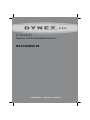 1
1
-
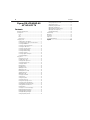 2
2
-
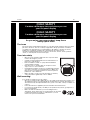 3
3
-
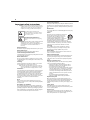 4
4
-
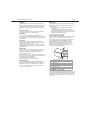 5
5
-
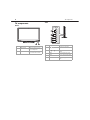 6
6
-
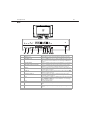 7
7
-
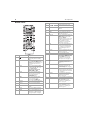 8
8
-
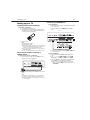 9
9
-
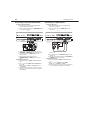 10
10
-
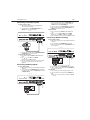 11
11
-
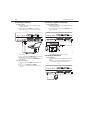 12
12
-
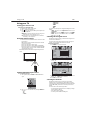 13
13
-
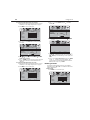 14
14
-
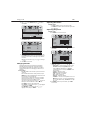 15
15
-
 16
16
-
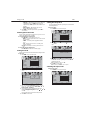 17
17
-
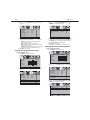 18
18
-
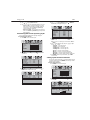 19
19
-
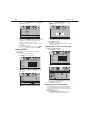 20
20
-
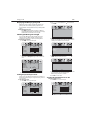 21
21
-
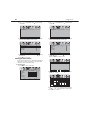 22
22
-
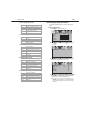 23
23
-
 24
24
-
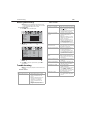 25
25
-
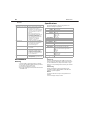 26
26
-
 27
27
-
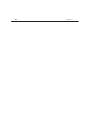 28
28
-
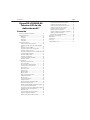 29
29
-
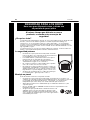 30
30
-
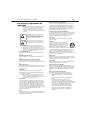 31
31
-
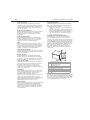 32
32
-
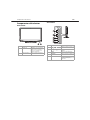 33
33
-
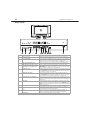 34
34
-
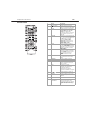 35
35
-
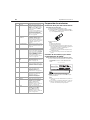 36
36
-
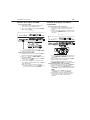 37
37
-
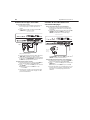 38
38
-
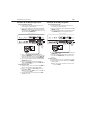 39
39
-
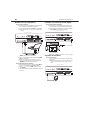 40
40
-
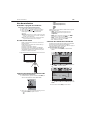 41
41
-
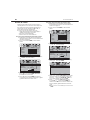 42
42
-
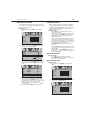 43
43
-
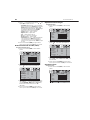 44
44
-
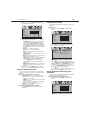 45
45
-
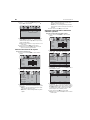 46
46
-
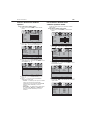 47
47
-
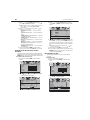 48
48
-
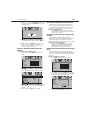 49
49
-
 50
50
-
 51
51
-
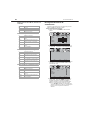 52
52
-
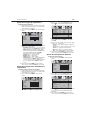 53
53
-
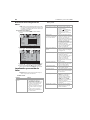 54
54
-
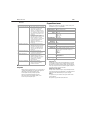 55
55
-
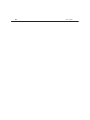 56
56
-
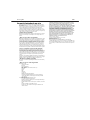 57
57
-
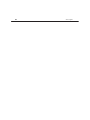 58
58
-
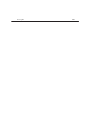 59
59
-
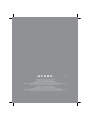 60
60
Dynex DX-LCD42HD-09 Manual de usuario
- Categoría
- Televisores LCD
- Tipo
- Manual de usuario
en otros idiomas
- English: Dynex DX-LCD42HD-09 User manual
Artículos relacionados
Otros documentos
-
Funai DX-LCD37-09 Manual de usuario
-
Samsung LN26A450C1 Manual de usuario
-
Samsung LN32A300J1D Manual de usuario
-
Samsung LN26A330J1 Manual de usuario
-
Samsung LN37A330J1D Manual de usuario
-
Samsung Digimax Cyber 610 Manual de usuario
-
Samsung LN40A650A1R Manual de usuario
-
Samsung LN46A500T1F El manual del propietario
-
Samsung LN37A330J1D Manual de usuario