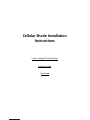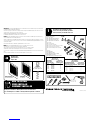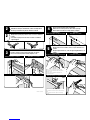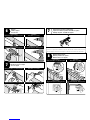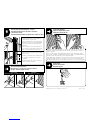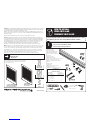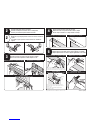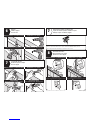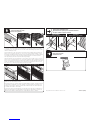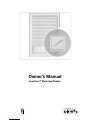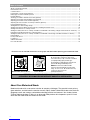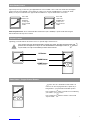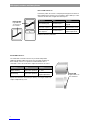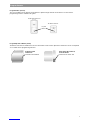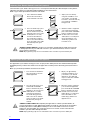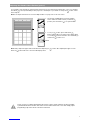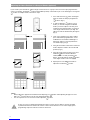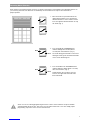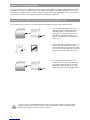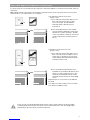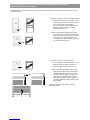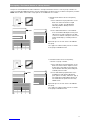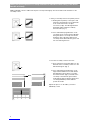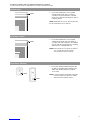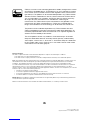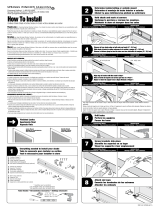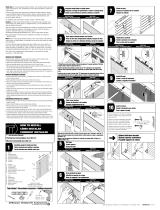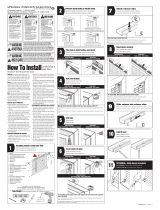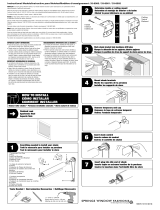Springs Window Fashions AutoVIEW El manual del propietario
- Tipo
- El manual del propietario

Finished Looks
Apariencia final
Aspects finis
1/16" drill bit
Broca de 1,6 mm
Mèche de 1,6 mm
1Everything needed to install your shade
Todo lo necesario para instalar su persiana.
Tout le nécessaire pour installer votre store
1
OR
OR
2
43
1 Shade
2 Brackets/Screws
3 Cord Cleats
4 Optional Hold-down Brackets
5 Optional Extension Brackets
6 Optional Side-mount Brackets
1 Persiana
2 Soportes/Tornillos
3 Sostenedores de Cuerda
4 Soportes Sostenedores Inferiores Opcionales
5 Soportes de Extensión Opcionales
6 Soportes de Montaje Lateral Opcionales
1 Store
2 Supports/Vis
3 Taquets du cordon
4 Supports de retenue (en option)
5 Rallonges (en option)
6 Supports pour pose latérale (en option)
Outside Mount
Montaje Exterior
Pose extérieure
Inside/Ceiling Mount
Montaje de Techo/Interior
Pose intérieure/au plafond
6
5
3/4" Single Cell
Celda Sencilla de 3/4"
Store cellulaire simple de 3/4"
Tools Needed • Herramientas Necesarias • Outillage Nécessaire
Pleated
Plisada
Plissé
Inside-/Ceiling- or Outside-mount Cellular or Pleated Standard Shade
Montaje de Techo/Interior o Montaje Exterior de la Persiana Estándar
Store standard plissé ou cellulaire à montage intérieur/au plafond ou extérieur
HOW TO INSTALL
CÓMO INSTALAR
COMMENT INSTALLER
Bracket Chart
Tabla de Soportes
Tableau des supports
Ordered Width Bracket Qty.
Ancho ordenado Cantidad de soportes
Largeur commandée Quantité de boîtier
≤ 42" 106,7cm 2
≤ 70 177,8cm 3
≤ 96 243,8cm 4
≤ 120 304,8cm 5
≤ 150 381,0cm 6
≤ 170 431,8cm 7
≤ 192 487,7cm 8
78141-03 (01/15)
Thank you for choosing Springs Window Fashions. Your shade has been custom-sized based on your specifications with
the highest standards of quality and craftsmanship.
Follow the easy step-by-step instructions to install your shade. Should you need additional support, please feel free to call our
Customer Service Center at 1-800-221-6352 or email us at
[email protected]. We will be glad to help you.
For additional safety information in Canada, contact 1-866-662-0666.
Gracias por elegir Springs Window Fashions. Su persiana se ha confeccionado a la medida según sus especificaciones y
con los estándares más altos de calidad y fabricación.
Siga las sencillas instrucciones detalladas para instalar su persiana. Si necesita asistencia adicional, comuníquese con nuestro
Centro de servicio al cliente al 1-800-221-6352 o por correo electrónico a [email protected]. Será
un gusto poder ayudarlo.
Para información adicional en Canadá sobre seguridad, llamar al 1-866-662-0666.
Merci d’avoir choisi Springs Window Fashions. Votre store a été taillé sur mesure selon vos
spécifications avec les normes les plus élevées de qualité et de fabrication.
Suivez les directives étape par étape faciles pour installer votre store. Si vous avez besoin d’aide
supplémentaire, n’hésitez pas à communiquer avec notre centre de service à la clientèle au
1-800-221-6352 ou envoyez-nous un courriel à [email protected]. Nous serons heureux de vous
aider.
Pour de plus amples informations sur la sécurité au Canada, appelez le 1-866-662-0666.
AngleTop chart
Tabla de AngleTop
Tableau de AngleTop
Angle width (AngleTop Only) Bracket quantity
Ángulo ancho (Sólo AngleTop) Cantidad de soportes
Largeur Angle (AngleTop Uniquement) Quantité de boîtier
<_ 20" <_ 50,8 cm 3
<_ 42" <_ 106,7 cm 4
<_ 70" <_ 177,8 cm 5
<_ 84" <_ 213,4 cm 6
<_ 90" <_ 228,6 cm 7

2Determine inside/ceiling, outside or side mount
Determine el montaje de techo/interior, exterior o montaje lateral
Choisir la pose intérieure/au plafond, extérieure ou latérale
Place shade in desired location, mark corners
Coloque la persiana en la ubicación deseada, marque las esquinas
Placer le store dans l’emplacement souhaité, marquer les coins
3
4
Measure in from shade edge on both ends and mark
Mida desde el borde de la persiana en ambos extremos y marque
Mesurer depuis le bord du store à chaque extrémité, et marquer
5
Mark screw locations; center additional brackets, if applicable
Marque la ubicación de los tornillos; centre los soportes adicionales, si es
aplicable
Marquer l’emplacement des vis ; centrer les supports supplémentaires, le cas
échéant
Inside/Ceiling Mount
Montaje de Techo/Interior • Pose intérieureu plafond
Outside Mount
Montaje Exterior • Pose extérieure
Inside/Ceiling Mount
Montaje de Techo/Interior • Pose intérieure/au plafond
Outside Mount
Montaje Exterior • Pose extérieure
Inside/Ceiling Mount
Montaje de Techo/Interior • Pose intérieure/au plafond
Outside Mount
Montaje Exterior • Pose extérieure
Optional Side Mount
Montaje Lateral Opcional • Pose latérale (en option)
Optional Extension Bracket
Soporte de Extensión Opcional • Rallonge (en option)
3"
7,6 cm 3"
7,6 cm
2
Optional side mount for shades 60" or less: assemble brackets
Montaje lateral opcional para persianas de 152,4 cm o menores: ensamble los
soportes
Pose latérale en option pour stores de 152,4 cm ou moins : assembler les
sup
ports
supports
Optional Side Mount
Montaje Lateral Opcional • Pose latérale (en option)
9/16"
1,4cm
1 1/8"
2,9 cm
9/16" to front of bracket for flush mount
1,4 cm desde el frente del soporte para un
montaje a ras
1,4 cm jusqu’à l’avant du support pour
montage encastré
1 1/8" to front of bracket for flush mount
2,9 cm desde el frente del soporte para un montaje
a ras
2,9 cm jusqu’à l’avant du support pour montage
encastré
78141-03 (01/15)

7
Optional extension brackets: assemble brackets
Soportes de extensión opcionales: ensamble los soportes
Rallonges en option : assembler les supports
Attach headrail brackets to extension brackets using machine screws and nuts.
Conecte los soportes del cabezal a los soportes de extensión usando tornillos ytuercas.
Fixer les supports de boîtier aux rallonges à l’aide des vis et boulons de mécanique.
6
Drill holes
Taladre los agujeros
Percer les trous
Inside/Ceiling Mount
Montaje de Techo/Interior • Pose intérieure/au plafond
Outside Mount
Montaje Exterior • Pose extérieure
7
Screw brackets into place
Atornille los soportes en su lugar
Visser les supports
Inside/Ceiling Mount
Montaje de Techo/Interior • Pose intérieure/au plafond
Outside Mount
Montaje Exterior • Pose extérieure
Optional Side Mount
Montaje Lateral Opcional • Pose latérale (en option)
Optional Extension Bracket
Soporte de Extensión Opcional • Rallonge (en option)
Mount shade into brackets
Monte la persiana en los soportes
Monter le store sur les supports
8
Inside/Ceiling Mount
Montaje de Techo/Interior • Pose intérieure/au plafond
Outside Mount
Montaje Exterior • Pose extérieure
Optional Side Mount
Montaje Lateral Opcional • Pose latérale (en option)
Optional Extension Bracket
Soporte de Extensión Opcional • Rallonge (en option)
Optional Side Mount
Montaje Lateral Opcional • Pose latérale (en option)
Optional Extension Bracket
Soporte de Extensión Opcional • Rallonge (en option)
78141-03 (01/15)

9Important shade operating information: cord cleats
Importante información para la operación de la persiana:
sostenedores de cuerda
Information importante relative à l’emploi du store : taquets de cordon
Pull the cords toward the center to lower
shade to desired position. Pull toward the
outside edge to lock the shade.
Jale las cuerdas hacia el centro para bajar la
persiana hasta la posición más baja deseada.
Jale hacia el extremo exterior para enllavar
lapersiana.
Tirer les cordons vers le centre pour baisser
le store dans la position désirée la plus basse.
Tirer vers l’extérieur pour bloquer le store.
Install cord cleats and wrap cords in a figure
eight to secure.
Instale los sostenedores de la cuerda; amarre
las cuerdas en la forma de un ocho para
asegurarla.
Installer les taquets du cordon ; enrouler les
cordons en 8 pour les arrimer.
Optional: mount hold-down brackets
Opcional: monte los soportes para los sostenedores inferiores
En option : installer les supports de retenue
Inside/Ceiling Mount
Montaje de Techo/Interior • Pose intérieure/au plafond
Outside Mount
Montaje Exterior • Pose extérieure
6"–12"
Shade length adjustment
Ajuste de la longitud de la persiana
Réglage de la longueur du store
If Cellular Shade length adjustment is necessary, allow to hang for 24 hours at full
extension. To adjust shade, firmly hold cords and slide snap tassel up to shorten or
down to lengthen.
Si se necesita un ajuste de la longitud de la persiana celular, permita que cuelgue
por 24 horas totalmente extendida. Para ajustar la persiana, sostenga firmemente las
cuerdas y deslice las borlas para acortar o baje para alargar.
Si un réglage de la longueur du store s’avère nécessaire, le laisser pendre en pleine
extension pendant 24 heures. Pour régler le store, tenir les cordons fermement et
faire glisser le gland pression vers le haut pour raccourcir ou vers le bas pour allonger.
Shade removal
Remoción de la Persiana
Enlèvement du store
Springs Window Fashions LLC • Middleton, WI 53562-1096 78141-03 (01/15)
15,2cm –
30,5cm

78160-02 (04/13)
Thank you for purchasing this fine window treatment proudly constructed by us. Your shade has been custom-sized
to your personal specifications with the highest standards of quality and craftsmanship. We have confidence that it will
provide you with many years of beauty andeasy maintenance. Enjoy!
Follow the easy step-by-step instructions to install your shade. Should you need additional support, please feel free to
call our Customer Service Center at 1-800-221-6352 or email us at [email protected]. We
will be glad to help you.
Again, we appreciate that you have chosen us to enhance the design and look of your home.
Gracias por adquirir este fino tratamiento de ventana orgullosamente fabricado para usted. Su persiana ha sido
hecha a la medida del cliente según sus especificaciones personales con los más altos estándares de calidad y trabajo
artesanal. Nosotros tenemos la confianza que le proveerá muchos años de belleza y fácil mantenimiento. ¡Disfrútela!
Siga las fáciles instrucciones “paso a paso” para instalar su persiana. Si necesita ayuda adicional, favor de proceder
con toda libertad llamando al Centro de Servicio al Cliente al teléfono 1-800-221-6352 o enviando un correo
electrónico a[email protected]. Estaremos muy dispuestos para ayudarle.
Nuevamente, nosotros apreciamos que nos haya escogido para mejorar el diseño y la apariencia de su hogar.
Merci d’avoir acheté ce superbe traitement de fenêtre que nous sommes fiers d’avoir exécuté pour vous. Votre
store a été fait sur mesure selon votre propre cahier des charges dans un souci d’excellence et de la plus haute
technicité. Nous ne doutons pas qu’il vous offrira des années de beauté et d’entretien facile Profitez-en bien!
Pour installer votre store, veuillez suivre les instructions détaillées. Si vous avez des questions n’hésitez pas à
prendre contact avec notre Centre de service après-vente en téléphonant au 1-800-221-6352 ou par courrier
électronique au windowfashions@springswindowfashions.com. Nous vous aiderons avec plaisir.
Encore une fois, nous vous remercions de nous avoir choisi pour améliorer et embellir votre intérieur.
Finished looks
Apariencia final
Aspects finis
Outside Mount
Montaje Exterior
Pose extérieure
Inside/Ceiling Mount
Montaje de Techo/Interior
Pose intérieure/au plafond
Product design is protected by the following patents;
El diseño del producto está protegido por las siguientes patentes:
La conception du produit est protégée par les brevets suivants :
7,143,802 and/y/et 7,546,866
Single Cell
Celda Sencilla
Cellulaire simple
Double Cell
Celda Doble
Cellulaire double
Pleated
Plisada
Plissé
Inside-/Ceiling- or Outside-mount Cordless Cellular or Pleated Shade
Persiana de tela Celular o Plisada sin cordón de instalación empotrada/en el techo o exterior
Store cellulaire ou plissé sans cordon à montage intérieur/au plafond ou extérieur
HOW TO INSTALL
CÓMO INSTALAR
COMMENT INSTALLER
1 Shade
2 Brackets/Screws
3 Cordless Handle(s)
4 Optional Hold-down Brackets
5 Optional Extension Brackets
6 Optional Side-mount Brackets
1 Persiana
2 Soportes/Tornillos
3 Asidera(s) Sin cordón
4 Soportes Sostenedores Inferiores Opcionales
5 Soportes de Extensión Opcionales
6 Soportes de Montaje Lateral Opcionales
1 Store
2 Supports/Vis
3 Poignée(s)
4 Supports de retenue (en option)
5 Rallonges (en option)
6 Supports pour pose latérale (en option)
1/16" drill bit
Broca de 1,6 mm
Mèche de 1,6 mm
1
Everything needed to install your blind
Todo lo necesario para instalar su persiana
Tout le nécessaire pour la pose d’un store
Bracket Chart
Tabla de Soportes
Tableau des supports
Ordered Width Bracket Qty.
Ancho ordenado Cantidad de soportes
Largeur commandée Quantité de boîtier
<_ 42" <_ 106,7 cm 2
<_ 72" <_ 184,9 cm 3
<<_ 102" <_ 259 cm 4
<_ 132" <_ 335,2 cm 5
<_ 144" <_ 365,8 cm 6
1
2
4
3
Tools Needed • Herramientas Necesarias • Outillage Nécessaire
6
5

78160-02 (04/13)
Springs Window Fashions • Middleton, WI 53562-1096
2
Determine inside/ceiling, outside or side mount
Determine el montaje de techo/interior, exterior o montaje lateral
Choisir la pose intérieure/au plafond, extérieure ou latérale
Place shade in desired location, mark corners
Coloque la persiana en la ubicación deseada, marque las esquinas
Placer le store dans l’emplacement souhaité, marquer les coins
3
Inside/Ceiling Mount
Montaje de Techo/Interior • Pose intérieure/au plafond
Outside Mount
Montaje Exterior • Pose extérieure
2
Optional side mount for shades 60" or less: assemble brackets
Montaje lateral opcional para persianas de 152,4 cm o menores: ensamble los
soportes
Pose latérale en option pour stores de 152,4 cm ou moins : assembler les
supports
Optional Side Mount
Montaje Lateral Opcional • Pose latérale (en option)
5
Mark screw locations; center additional brackets, if applicable
Marque la ubicación de los tornillos; centre los soportes adicionales, si es aplicable
Marquer l’emplacement des vis ; centrer les supports supplémentaires, le cas échéant
Inside/Ceiling Mount
Montaje de Techo/Interior • Pose intérieure/au plafond
Outside Mount
Montaje Exterior • Pose extérieure
Optional Extension Bracket
Spanish • French
Optional Side Mount
Montaje Lateral Opcional • Pose latérale (en option)
Optional Extension Bracket
Soporte de Extensión Opcional • Rallonge (en option)
1 1/8"
2,9 cm
1/4"
6,4 mm
1 1/8" to front of bracket for flush mount
2,9 cm desde el frente del soporte para un
montaje a ras
2,9 cm jusqu’à l’avant du support pour
montage encastré
1/4" to front of bracket for flush mount
6,4 mm desde el frente del soporte para un montaje a ras
6,4 mm jusqu’à l’avant du support pour montage encastré
4
Measure in from shade edge on both ends and mark
Mida desde el borde de la persiana en ambos extremos y marque
Mesurer depuis le bord du store à chaque extrémité, et marquer
Inside/Ceiling Mount
Montaje de Techo/Interior • Pose intérieure/au plafond
Outside Mount
Montaje Exterior • Pose extérieure
3"
7,6 cm
3"
7,6 cm

78160-02 (04/13)
Springs Window Fashions • Middleton, WI 53562-1096
7
Screw brackets into place
Atornille los soportes en su lugar
Visser les supports
6
Drill holes
Taladre los agujeros
Percer les trous
Inside/Ceiling Mount
Montaje de Techo/Interior • Pose intérieure/au plafond
Outside Mount
Montaje Exterior • Pose extérieure
Inside/Ceiling Mount
Montaje de Techo/Interior • Pose intérieure/au plafond
Outside Mount
Montaje Exterior • Pose extérieure
Optional Side Mount
Montaje Lateral Opcional • Pose latérale (en option)
Optional Extension Bracket
Soporte de Extensión Opcional • Rallonge (en option)
Optional Side Mount
Montaje Lateral Opcional • Pose latérale (en option)
Optional Extension Bracket
Soporte de Extensión Opcional • Rallonge (en option)
7
Optional extension brackets: assemble brackets
Soportes de extensión opcionales: ensamble los soportes
Rallonges en option : assembler les supports
Attach headrail brackets to extension brackets using screws and nuts.
Conecte los soportes del cabezal con los soportes de extensión utilizando tornillos y tuercas.
Fixer les supports de boîtier aux rallonges à l’aide des vis et des écrous.
Mount shade into brackets
Monte la persiana en los soportes
Monter le store sur les supports
8
Inside/Ceiling Mount
Montaje de Techo/Interior • Pose intérieure/au plafond
Outside Mount
Montaje Exterior • Pose extérieure
Optional Side Mount
Montaje Lateral Opcional • Pose latérale (en option)
Optional Extension Bracket
Soporte de Extensión Opcional • Rallonge (en option)

78160-02 (04/13)
Springs Window Fashions • Middleton, WI 53562-1096
9
Attach cordless handle(s)
Conecte las asideras sin cordón
Fixer la ou les poignée(s)
Clip handle to center of bottomrail, do not pinch fabric or slat. For shades over 48" wide (over
52" pleated), attach two handles, spaced evenly apart. For very wide shades, place handles
as far apart as you comfortably can reach. To lower shade, use handle(s) to pull down. To raise
shade, use handle(s) to lift up.
Sujete la manija en el centro del riel inferior sin perforar la tela ni la tablilla. En las persianas de
más de 121.9 cm de ancho (más de 132.1 cm en el caso de las persianas plisadas), coloque
dos manijas espaciadas de manera uniforme. En las persianas muy anchas, coloque las manijas
a una distancia de separación que usted pueda alcanzar fácilmente. Para bajar la persiana,
utilice la(s) manija(s). Para subir la persiana, utilice la(s) manija(s).
Fixez la poignée au centre du rail inférieur, ne coincez pas le tissu ou la latte. Pour les stores de
plus de 121,9 cm de largeur (plus de 132,1 cm plissé), fixez deux poignées également espacées.
Pour les stores très larges, placez les poignées aussi éloignées l’une de l’autre que vous pouvez
joindre confortablement. Pour abaisser le store, utilisez la (les) poignée(s) pour tirer vers le bas.
Pour relever le store, utilisez la (les) poignée(s) pour tirer vers le haut.
For optional bottom up/top down, sun up/sun down or combination shade, clip two handles
to the middle rail and two handles to the bottomrail. To raise or lower shade, use both
handles on each rail to pull up or down.
Para una persiana con opción de abajo hacia arriba/arriba hacia abajo, de doble tela/solar
o una persiana combinada, conecte dos manijas en el riel del medio y dos manijas en el
riel inferior. Para levantar o bajar la persiana, utilice ambas manijas de cada riel para tirar
de la misma hacia arriba o hacia abajo.
Pour les stores à bas relevé/haut abaissé, lever du soleil/coucher du soleil ou combinaison en
option, fixez deux poignées au rail du milieu et deux poignées au rail inférieur. Pour relever ou
abaisser le store, utilisez les deux poignées sur chaque rail pour relever ou abaisser.
Optional Bottom Up/Top Down, Sun Up/Sun Down, Combination Shade
Opcional tipo Abajo-Arriba/Arriba-Abajo • En option : Store à ouverture vers le haut/vers le bas
Optional: mount hold-down brackets
Opcional: monte los soportes para los sostenedores inferiores
En option : installer les supports de retenue
Inside/Ceiling Mount
Montaje de Techo/Interior • Pose intérieure/au plafond
Outside Mount
Montaje Exterior • Pose extérieure
Shade removal
Remoción de la Persiana
Enlèvement du store

Please be sure to read and remove the securing tape and label before operating your motorized shade.
About Your Motorized Shade
Motorized shades offer a convenient solution to everyday challenges. They provide instant privacy,
glare reduction, and eliminate the need to manually adjust shades. Motorized shades also eliminate
dangerous cords and create a comfortable and energy efcient environment. Your shades feature
Z-Wave Radio technology, Z-Wave is an advanced radio platform which operates up to 65 ft and
eliminates the need to aim the remote at the shade.
About your Motorized Shade .............................................................................................................................................. 2
Basic Shade Control ............................................................................................................................................................ 3
Control Features .................................................................................................................................................................. 3
Home Button - Single-Channel Remote .............................................................................................................................. 3
LED (Light) Locations and Battery Status ........................................................................................................................... 4
Program Buttons ................................................................................................................................................................. 5
Adusting your Shade’s Default Lower Limit (optional) ........................................................................................................ 6
Adjusting your Shade’s Default Upper Limit (optional) ........................................................................................................ 6
Adjusting your Shade’s Home Position (optional) ............................................................................................................... 7
Adjusting the Home Position on a Group of Shades (optional) ............................................................................................ 8
Reversing Motor Direction .................................................................................................................................................... 9
Adding Remotes and Creating Groups .............................................................................................................................. 10
Adding a New Remote When the Only Remote Controlling the Shade is Lost .................................................................. 10
Adding a New Remote as a Group Control ........................................................................................................................ 11
Adding Secondary Remotes to a Group of Shades for Individual Control Using a Single-Channel Remote as Primary ... 12
Reasigning a Two-Button Remote as a Group Control ...................................................................................................... 13
Adding Secondary Remotes to a Group of Shades for Individual control Using a Two-Button Remote as Primary ......... 14
Network Reset .................................................................................................................................................................... 15
Factory Limits Reset ........................................................................................................................................................... 15
Local Reset ......................................................................................................................................................................... 15
Z-Wave Information ............................................................................................................................................................ 16
FCC Class B Notice ........................................................................................................................................................... 16
Table of Contents
Remove securing tape and position motor
RF antenna wire and power cable away
from roller tube (see A) or outside of headrail
(see B) depending upon product type.
Avoid crimping or damaging the antenna and
power lead during installation process.
NOTE: RF antenna should be visible
(exposed outside headrail) for greatest RF
range. In some cases, RF antenna wire may
need to be repositioned for
optimal performance.
A. Solar, Roller,
Artisian Fabric, Woven Wood
RF Antenna wire
Power cable/
B. Cellular, Pleated,
Classic Roman
Power cable
RF Antenna wire
ATTENTION! IMPORTANT INSTALLATION INFORMATION
¡ATENCIÓN! INFORMACIÓN IMPORTANTE SOBRE LA INSTALACIÓN
2

Basic Shade Control
Control Features
Home Button − Single-Channel Remote
Upon rst power up, you will see a green light illuminate on the headrail or motor end of the shade. This will happen
whenever power is rst applied or restored after an outage. Press the UP or DOWN button to operate the shade.
Note: you can press and release the opposite directional button to stop the shade while it is in motion.
Operating your shade with the two-button remote or optional single-channel remote.
button: Acts as a STOP button while shade is in
motion. It can also be programmed as a quick way to
bring shades to your preferred intermediate position.
Press and release while your shade is at rest will bring
your shade to your position.
Press and release while the shade is in motion will
stop the shade.
Press and
release the
UP button
to fully open
the motorized
shade.
Press and
release the
DOWN button
to fully close
the motorized
shade.
Your controls have been pre-programmed to control your shade. The upper and lower limits and
position have already been set. If you are not satisfied with the default upper, lower, or position
of your shade, see steps in the following sections of this manual.
UP Button
DOWN Button
HOME Button
(Intermediate/favorite)
3
Momentary Movement: Press and hold the directional buttons (UP or DOWN) to operate shade. Releasing the
directional button will stop the movement.

LED (Light) Locations and Battery Status
LED Light Bar
Light indicator
on the front of
the controls
Shade LED
Light indicator on
the shade end
Remote LED Indications
If the battery within the remote is completely discharged, there will be no
LED feedback when a button is pressed. Always replace battery as a rst
solution if the LED does not light with a button press.
Replacement battery: #CR2430
Shade LED Indications
The shade LED is located on the end of your shade and provides
additional valuable feedback. Avoid excessively bright conditions for
better visibility. If there is no operation or LED indication when a
command is sent to the shade motor, replace the batteries to resolve.
Replacement batteries: 8AA Lithum per battery case; larger shades may
require multiple battery cases
LED Action When Definition
Green ashing only After button press Remote battery
is good
Amber ash after
green ash sequence After button press Remote battery is low
Red ash after green
ash sequence After button press Remote battery
require replacement
LED Action When Definition
Amber ashing After motor operation Shade batteries are
at ~ 20%
Red ashing After motor operation Shade batteries
require replacement
4

Program Buttons
Cellular, Pleated
and Roman
Located on the headrail
Single-Channel Remote
BACK VIEW BACK VIEW
Two-Button Remote
Program
Button
Solar, Roller, Woven Wood,
and Soft Shades
Located on the motor end
Program Button (remote)
The recessed button on the back of the two-button or optional single-channel remote which is used for various
programming functions outlined in this guide.
Program/Operation Button (shade)
The button located on the headrail or motor end. This button can be used to operate the shade if the remote is misplaced
or to conrm various programming functions.
5

Adjusting Your Shade’s Default Upper Limit (optional)
Adjusting Your Shade’s Default Lower Limit (optional)
1. Press and release DOWN
button. Allow the shade to
reach its default lower limit.
1. Press and release UP button.
Allow the shade to reach its
default upper limit.
The lower limit of your shade is factory pre-set to a closed position matching the ordered length. You may want to
adjust the lower limit to accommodate window hardware or other obstructions.
Note: a jog is a brief up and down movement of the shade.
The upper limit of your shade is factory pre-set to an open position which protects the shade from damage while
maximizing view. If you desire the shade to have an upper limit at a lower position when fully opened, follow these
steps.
Note: a jog is a brief up and down movement of the shade.
*PRODUCT SAFETY NOTE: When adjusting the upper limit on cellular or pleated shades, do
not raise the product too tight. Adjusting the product too tight can cause the motor to fail and/or
break/fray the internal cording. When installing a solar or roller shade in a fascia or cassette
valance, be sure the hembar does not lift into the fascia or cassette, as this could cause the
hembar to get stuck and/or damage the fabric.
NOTE: All programming steps are associated with a time-out feature to preserve battery life.
*PRODUCT SAFETY NOTE: Be careful not to exceed the ordered product length, this may result
in damaged product. If your shade will not lower to your desired lower limit, contact a customer
service agent for assistance.
NOTE: All programming steps are associated with a time-out feature to preserve battery life.
2. Once the shade stops, press
and hold UP and DOWN
buttons simultaneously until
LED light on the remote turns
amber (about 3 seconds)
and release both buttons.
The shade will jog and the
LED on the remote will ash
green. The LED on the shade
will alternately ash green
and red.
2. Once the shade stops, press
and hold UP and DOWN
buttons simultaneously until
LED light on the remote turns
amber (about 3 seconds)
and release both buttons.
The shade will jog and the
LED on the remote will ash
green. The LED on the shade
will alternately ash green
and red.
3. Adjust your lower limit by
using UP or DOWN to move
your shade to your desired
lower limit.* The shade will only
move while UP or DOWN is
being pressed.
3. Adjust your upper limit by
using UP or DOWN to move
your shade to your desired
upper limit.* The shade will
only move while UP or DOWN
is being pressed.
4. When the shade is stopped at
your new desired lower limit,
press and hold UP and DOWN
buttons simultaneously until
the LED on the remote turns
amber (about 3 seconds) then
release both buttons. The
shade will jog and the new
lower limit is set.
4. When the shade is stopped at
your new desired upper limit,
press and hold UP and DOWN
buttons simultaneously until
the LED on the remote turns
amber (about 3 seconds) then
release both buttons. The
shade will jog and the new
upper limit is set.
6
Hold
Hold
Hold
Hold
Hold
Hold
Hold
Hold

Adjusting Your Shade’s Home Position (optional)
If your shade system includes an optional single-channel remote, it has been pre-programmed to control your shade(s).
The default position (intermediate position) is pre-set to mid-length of your shade. To change the position, follow
these steps.
Note: if the single-channel remote controls multiple shades as a group, refer to the next section.
Note: Always adjust the upper and lower limits before adjusting your position. After adjusting the upper or lower
limits, the position will reset to the new mid-length position.
1. Use the UP or DOWN button to put the shade in
motion. When the shade reaches your desired
position, press and release to stop the shade.
2. To set your position, press and hold the
button until the LED on the remote turns amber (about
3 seconds), then release the button. The shade will jog
and the new position is set.
A time-out can occur during programming the remote or motor, when no buttons are pressed within
a predetermined amount of time. This remote or motor will revert back to a user state. Simply repeat
programming steps if the remote or motor has timed-out.
7
Hold

Adjusting the Home Position on a Group of Shades (optional)
If your shade system includes an optional single-channel remote as a group control, it has been pre-programmed to
control your shades. The default position (intermediate position) of all shades is pre-set to mid-length. To change the
position on multiple shades, follow these steps.
Notes:
• Always adjust the upper and lower limits before adjusting your position. After adjusting the upper or lower
limits, the position will reset to the new mid-length position.
• You are required to access the motor head to adjust the position.
1. Press and release the button to bring the
group of shades to their pre-programmed
position. (Fig. 1)
2. In order to adjust the position of each
shade, you must rst target the individual
shade you want to adjust. To do this, press
and release the program button on the back
of the single-channel remote (one tap). The
LED on the remote will alternately ash green.
(Fig 2)
3. Then on the shade that you want to adjust,
press and hold the program button on the
headrail/motor end until the LED begins to
ash green (about 3 seconds) and release.
The shade will jog. (Fig. 3)
4. Using the two-button remote that controls the
shade, adjust the shade to the new desired
position. (Fig. 4)
5. Using the single-channel remote, press and
HOLD the button until the LED turns
amber (about 3 seconds) and release the
button. The shade will jog and the position
of the target shade is now reset. (Fig. 5)
6. Repeat process for additional shades to
adjust the new desired position.
Fig. 1
Fig. 4
Fig. 2
Fig. 5
8
1x
Fig. 3
Hold
Hold
A time-out can occur during programming the remote or motor, when no buttons are pressed within
a predetermined amount of time. This remote or motor will revert back to a user state. Simply repeat
programming steps if the remote or motor has timed-out.

Each shade is pre-programmed from the factory to operate up and down corresponding to the appropriate buttons on
your remote(s). However, if the directions are inadvertely reversed, follow these steps to return the shade to
proper operation.
Reversing Motor Direction
1. Move the shade to a position between the
upper and lower limits. Press and release a
directional button to set the shade in motion.
Press the opposite directional button to stop
the shade. (Fig. 1)
The shade will jog and the LEDs on the motor
will begin to ash green and red and the LEDs
on the remote will ash green.
Shade direction has now been reversed;
however, the upper and lower limits have
been maintained.
2. Press and hold UP and DOWN buttons
until the LED light turns amber (about 3
seconds) then release buttons. (Fig. 2)
3. Press and hold the UP and DOWN buttons
until the LED turns amber (about 3 seconds)
then release buttons. (Fig. 3)
Fig. 1
Fig. 3
Fig. 2
9
Hold
Hold
Hold
Hold
A time-out can occur during programming the remote or motor, when no buttons are pressed within
a predetermined amount of time. This remote or motor will revert back to a user state. Simply repeat
programming steps if the remote or motor has timed-out.

Adding Remotes and Creating Groups
Adding a New Remote When the Only Remote Controlling the Shade is Lost
1. Press and hold the program button on the
headrail/motor end, the LED will ash green
then amber (about 7 seconds). When the
shade jogs once, release the button and the
LED will turn solid amber and turn off. The
motor is now ready to be associated to a new
remote. (Fig. 1)
2x
Your motorized shades are pre-programmed from the factory with the appropriate pairing and grouping between remotes
and shade motors. There are several scenarios when additional programming steps will be required. The next sections
explain how to accomplish the most common scenarios you will encounter. If the appropriate scenario is not included,
please contact a customer service representative prior to attempting any adjustments.
If you no longer have your remote, or the remote has been damaged and no longer works, follow these steps.
2. Using a paper clip or a similar item, press and
release the programming button located on
the back side of the new remote twice in rapid
succession (2 taps) The LED on the remote will
ash alternatively amber and green. (Fig. 2)
3. Press and hold the program button on the
headrail/motor end, release when LED ashes
green (about 3 seconds). (Fig. 3.) The shade
will jog and all LED’s will turn off.The shade
will now operate from the newly added remote.
A time-out can occur during programming the remote or motor, when no buttons are pressed within
a predetermined amount of time. This remote or motor will revert back to a user state. Simply repeat
programming steps if the remote or motor has timed-out.
Fig. 1
Fig. 3
Fig. 2
Hold
Hold
Hold
Hold
10

Adding a New Single-Channel Remote as a Group Control
1. Exclude the two-button remote as the
primary control
A. Press and release the program button on the
back of the remote three times in rapid
succession (3 taps). The LED will ash,
alternating amber to identify exclusion
mode. (Fig. 1)
B. Press and hold the button on the headrail/
motor end until the LED begins to ash green
(about three seconds), and release. The LED
on the motor will turn solid green, then turn off
and the shade will jog, conrming exclusion.
(Fig. 2)
2. Include the new group remote as the
primary control.
A. Press and release the program button on the
back of the remote twice in rapid succession
(2 taps). (Fig. 3.) The LED on the new group
remote will ash alternating amber and green
to identify inclusion mode.
B. Press and hold the program button on the
headrail/motor end until the LED ashes green
(about 3 seconds), and release. (Fig. 4.) The
shade will jog and all LED’s will turn off.The
shade will now operate from the newly added
remote.
Repeat this process for each motor to be added to
this group.
Go to page 12 to add secondary remotes to shades
in the group for individual control.
If a group control was not selected at the time of purchase and is being added to an existing motorized shade, follow the
steps below.
Note: Individual shade control will be restored with the original two-button remote only after it has been reassociated
with the shade as a secondary remote. (see next page).
Fig. 1
Fig. 3
Fig. 2
Fig. 4
3x
Hold
Hold
2x
11
A time-out can occur during programming the remote or motor, when no buttons are pressed within
a predetermined amount of time. This remote or motor will revert back to a user state. Simply repeat
programming steps if the remote or motor has timed-out.

Adding Secondary Remotes to a Group of Shades for Individual Control Using a
Single-Channel Remote as Primary
Adding individual control to shades that are part of a newly formed group. This remote will now be referred to as the
secondary control.
2x
1. Joining a secondary remote to the primary remote.
A. Starting with the primary control, press and
release the program button on the back side
of the current remote twice in rapid
succession (2 taps). The LED light will ash
alternating amber and green to identify
inclusion mode. (Fig. 1)
B. Press and hold the program button on the
secondary remote control until the LED light
ashes green (about 3 seconds), then release
the button. (Fig. 2.) Both the primary and
secondary remote LEDs will ash green, then
turn off conrming inclusion.
2. Associate secondary control to the motor.
A. Press and release the program button on the
back side of the secondary control once
(1 tap). The LED will ash green. (Fig. 3)
B. Press and hold the program button on the
target shade headrail or motor end until the
LED light ashes green (about 3 seconds),
then release button. (Fig 4.) The LED on the
secondary control will turn green and the
shade will jog. Both the primary (group) and
secondary (individual) controls will now oper-
ate the shade.
Repeat this process on all shades you want to
individually control.
Fig. 1
Fig. 2
Fig. 3
Fig. 4
1x
Hold
Hold
12

Reassigning a Two-Button Remote as a Group Control
This process is followed when the end user desires to reassign a two-button remote to control a group of shades. You
must rst exclude all individual two-button remotes and include the two-button remote you desire as the primary controller.
NOTE: This two-button remote will no longer perform as a individual motor controller.
2. Include two-button remote as the primary
controller of a group of shades.
A. Press and release the program button on the
back of the remote twice in rapid succession
(2 taps). (Fig. 3.) The LED on the new group
remote will ash alternately amber and green
to identify inclusion mode.
B. Press and hold the program button on the
headrail/motor end until the LED ashes
green (about 3 seconds), and release. (Fig. 4.)
The shade will jog and all LED’s will turn off.
The shade will now operate from the newly
added remote.
Repeat this process for each motor to be added to
this group.
Go to page 14 to add secondary remotes to shades
in the group for individual control.
3x
2x
1. Exclude the two-button remote as the primary
control.
A. Press and release the program button on the
back of the remote three times in rapid
succession (3 taps). The LED will ash,
alternating amber to identify exclusion
mode. (Fig. 1)
B. Press and hold the button on the headrail/
motor end until the LED begins to ash green
(about three seconds), and release. The LED
on the motor will turn solid green, then turn off
and the shade will jog, conrming exclusion.
(Fig. 2)
Repeat this process for each motor to be added to
this group.
Go to page 14 to add secondary remotes to shades
in the group for individual control.
Fig. 3
Fig. 2
Fig. 4
Fig. 1
Hold
Hold
13

Adding Secondary Remotes to a Group of Shades for Individual Control Using a Two-Button
Remote as Primary.
Adding individual control to shades that are part of a newly formed group. This remote will now be referred to as the
secondary control.
Hold
1. Joining a secondary remote to the primary remote.
A. Starting with the primary control, press and
release the program button on the back side
of the current remote twice in rapid
succession (2 taps). The LED light will ash
alternating amber and green to identify
inclusion mode. (Fig. 1)
B. Press and hold the program button on the
secondary remote control until the LED light
ash green (about 3 seconds), then release
the button. (Fig. 2.) Both the primary and
secondary remote LEDs will ash green, then
turn off conrming inclusion.
2. Associate secondary control to the motor.
A. Press and release the program button on the
back side of the secondary control once. The
LED will ash green. (Fig. 3)
B. Press and hold the program button on the
target shade headrail or motor end until the
LED light ashes green (about 3 seconds),
then release button. (Fig 4.) The LED on the
secondary control will turn green and the
shade will jog. Both the primary (group) and
secondary (individual) controls will now
operate the shade.
Repeat this process on all shades you want to
individually control.
Fig. 1
Fig. 2
Fig. 3
Fig. 4
2x
Hold
1x
14

Network Reset
Local Reset - Motor
Local Reset - Remotes
1. Press and hold the button on the headrail
endcap until the shade jogs once (about 7
seconds), then release the button. The LED
will go from solid green, ashing green, and go
to ashing amber.
NOTE: Shade limits are not lost. All controllers will
be removed from the motor’s memory.
1. Press and hold the button on the headrail
endcap until the shade jogs twice (about 15
seconds), then release the button. The LED will
go from solid green, ashing green, to ashing
amber then go to rapid ashing red.
NOTE: Factory limits are set in the motor at about
2" to 4" apart. All controllers will be
removed from the motor’s memory.
1. Press and hold the programming button until
the LEDs stop ashing. LEDs will ash green,
amber, red, and then nally turn off (about
15 seconds).
NOTE: Local reset must be performed on both the
controllers and motors. All motors will be
removed from the remotes memory
Use these procedures only if a complete network reset is required.
Contact Customer Service to understand if you need to perform these steps.
Hold
Hold
Hold
Hold
15

Z-Wave is a wireless mesh-networking protocol for reliable, intelligent home control
of all Z-Wave compatible devices. Z-Wave devices can act as repeaters to create a
mesh-network to ensure reliable communication regardless of the manufacturer or
type of device. This product can be included and operated in any Z-Wave network
with other Z-Wave certied devices from any other manufacturer. Z-Wave devices
such as lamp modules, fan controllers, thermostats, dimmer switches and many
other types of home control devices are available from a wide range of
manufacturers The Z-Wave Alliance (www.z-wavealliance.com) provides a list of
manufacturers of Z-Wave compliant devices. Z-Wave was created by Sigma
Designs and more details on the technology can be found at www.z-wave.com.
This product can be included and operated in any Z-Wave network with other
Z-Wave certied devices from other manufacturers and/or other applications. All
non-battery operated nodes within the network will act as repeaters regardless of
vendor to increase reliability of the network.
The current product controls may establish 2 Association Groups. Association
Group #1 is dedicated Lifeline for secondary controls, primarily used for battery
status reports, central scene cc, local reset cc. Association Group #2 is dedicated
to slave shades nodes, with a maximum of 12 slave nodes. Normal shade control
command will use association group #2.
FCC Class B Notice
This device complies with Part 15 of the FCC Rules. Operation is subject to the following two conditions:
1. This device may not cause harmful interference.
2. This device must accept any interference received, including interference that may cause undesired operation.
Note: This equipment has been tested and found to comply with the limits for a Class B digital device, pursuant to Part 15 of
the FCC Rules. These limits are designed to provide reasonable protection against harmful interference in a residential
installation. This equipment generates, uses and can radiate radio frequency energy and, if not installed and used in
accordance with the instructions, may cause harmful interference to radio communications. However, there is no guarantee
that interference will not occur in a particular installation. If this equipment does cause harmful interference to radio or
television reception, which can be determined by turning the equipment off and on, the user is encouraged to try to correct the
interference by one or more of the following measures:
• Reorient or relocate the receiving antenna.
• Increase the separation between the equipment and receiver.
• Connect the equipment into an outlet on a circuit different from that to which the receiver is connected.
• Consult the dealer or an experienced radio/television technician for help.
Modifications: Any modications made to this device that are not approved by Oracle may void the authority granted to the
user by the FCC to operate this equipment.
Advance technical information can be found at the website mentioned below, or contacting customer service.
79084-00 (05/16) IMR 16-2679
springswindowfashions.com • Middleton, WI 53562
-
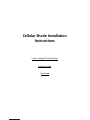 1
1
-
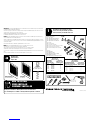 2
2
-
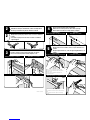 3
3
-
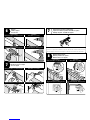 4
4
-
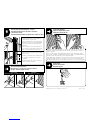 5
5
-
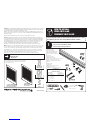 6
6
-
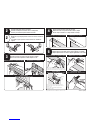 7
7
-
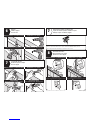 8
8
-
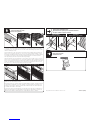 9
9
-
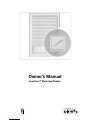 10
10
-
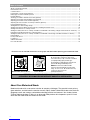 11
11
-
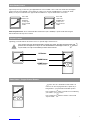 12
12
-
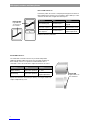 13
13
-
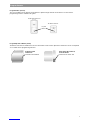 14
14
-
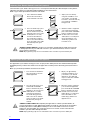 15
15
-
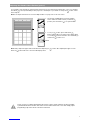 16
16
-
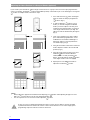 17
17
-
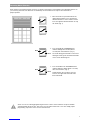 18
18
-
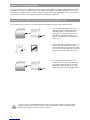 19
19
-
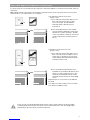 20
20
-
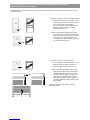 21
21
-
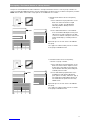 22
22
-
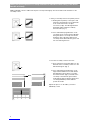 23
23
-
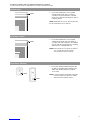 24
24
-
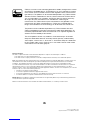 25
25
Springs Window Fashions AutoVIEW El manual del propietario
- Tipo
- El manual del propietario
En otros idiomas
Otros documentos
-
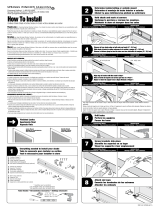 Bali Cut-to-Size prntw24X72 Guía de instalación
Bali Cut-to-Size prntw24X72 Guía de instalación
-
Bali Cut-to-Size wtb50.5X72 Guía de instalación
-
Bali Cut-to-Size 26.5x72 SNDSTONE CRDLES Guía de instalación
-
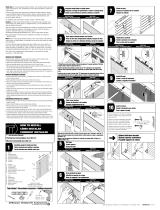 Bali Today 014764472 Guía de instalación
Bali Today 014764472 Guía de instalación
-
Bali Grab-n-Go 201407056 Guía de instalación
-
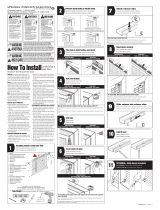 Bali Cut-to-Size 76-1112-944-42-48 Guía de instalación
Bali Cut-to-Size 76-1112-944-42-48 Guía de instalación
-
SelectBlinds Essence Guía de instalación
-
Bali Cut-to-Size 76-3156-27-24-72 Guía de instalación
-
Bali Cut-to-Size 25.5x72crdlsvl Guía de instalación
-
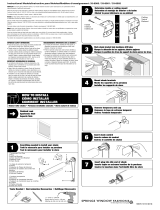 Bali Cut-to-Size 33-8000-09-17.5x72 Guía de instalación
Bali Cut-to-Size 33-8000-09-17.5x72 Guía de instalación