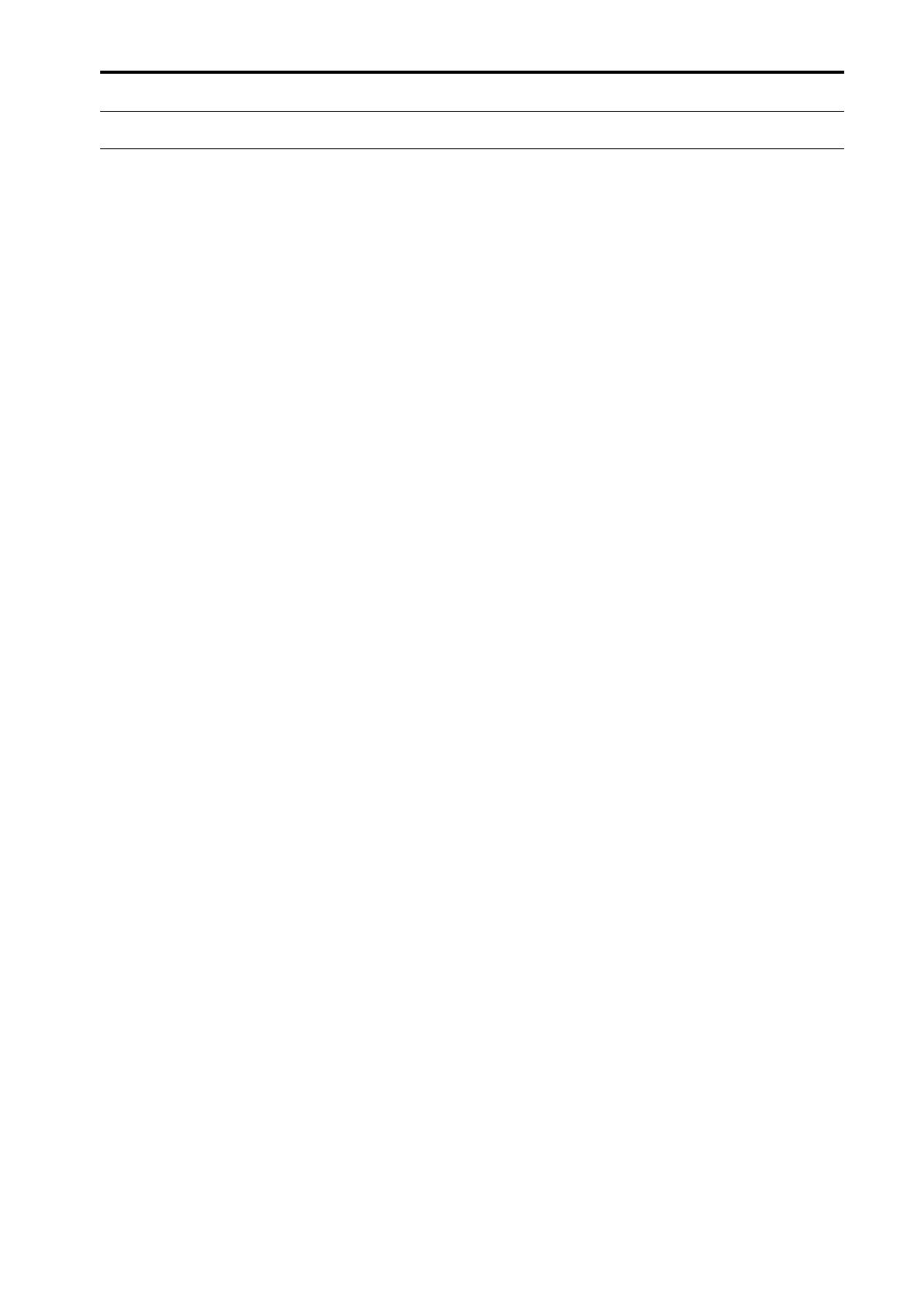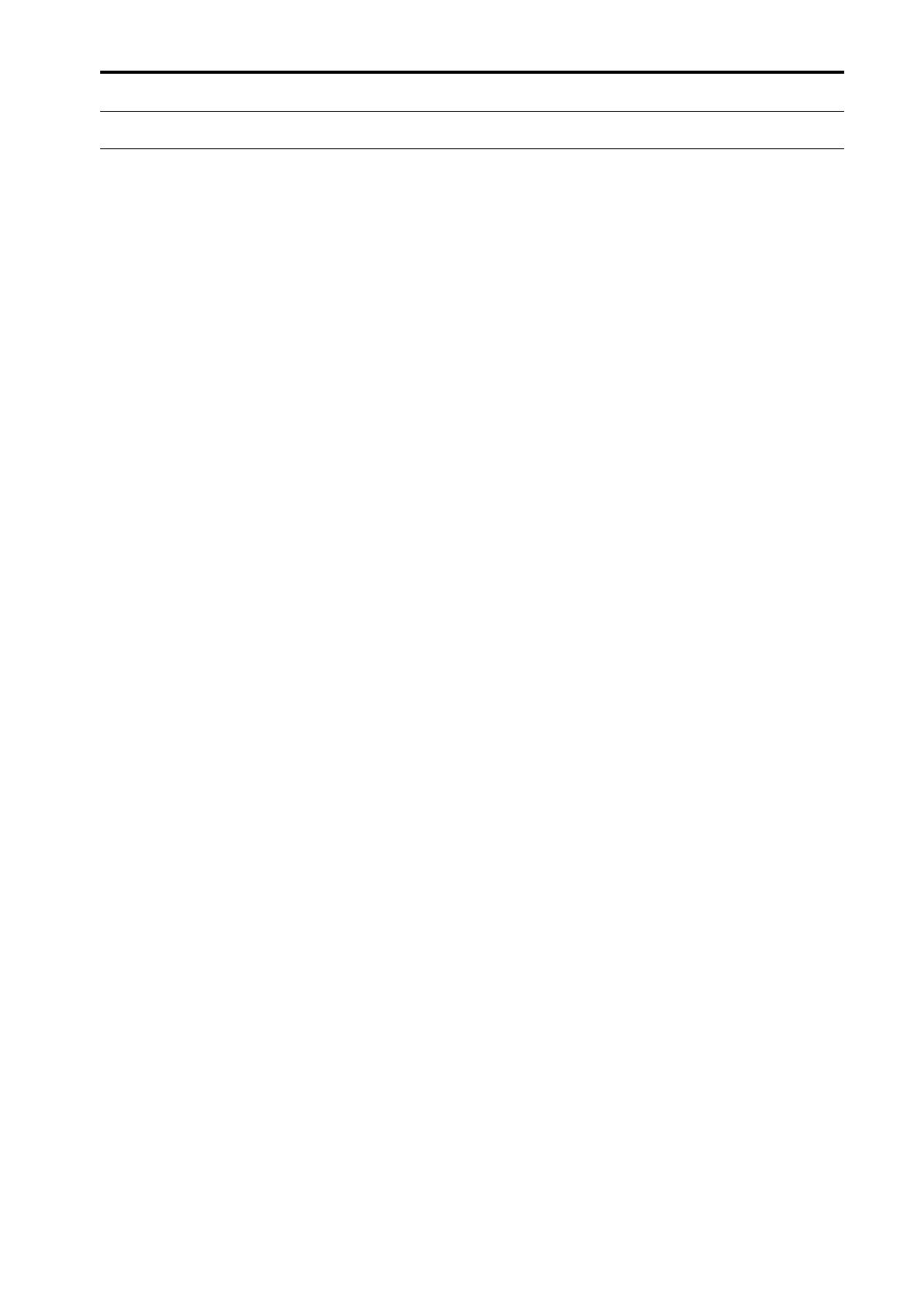
MIDI Data Format
53
MIDI Data Format
1. TRANSMIT/RECEIVE DATA
1.1 CHANNEL MESSAGE
1.1.1 CONTROL CHANGE (Bn) BANK SELECT
<Reception>
In PROGRAM CHANGE SINGLE CH mode when [Bank] is ON, this
message can be received via the MIDI IN for BANK SELECT recep-
tion is enabled, if the [Rx CH] matches.
This will specify the bank for a subsequently-received program
change.
<Transmission>
In SINGLE CH mode when [Bank] is ON, and you recall a scene
memory or effect library, a bank select message will be transmitted
(before the program change message) from the selected MIDI OUT,
on the specified [Tx CH].
STATUS 1011nnnn Bn Control Change
00000000 00 Bank Select MSB
0vvvvvvv vv MSB Value
00100000 20 Bank Select LSB
0vvvvvvv vv LSB Value
1.1.2 CONTROL CHANGE (Bn) ASSIGN
<Reception>
If CONTROL CHANGE ASSIGN is ON and CONTROL CHANGE
is set to SINGLE CH mode, this message can be received from the
MIDI IN for which reception is enabled, if the [Rx CH] matches. The
parameter that is assigned in the [Control Change Table] will be modi-
fied.
In MULTI mode, any MIDI channel will be received. The received
MIDI channel (i.e., its number) will be added to the number of the
parameter assigned in the [Control Change Table] (the same number as
NRPN) to determine the parameter that will be modified by the mes-
sage.
This message is not echoed, but will be transmitted as described below
even when a parameter is modified as a result of the MIDI reception.
<Transmission>
In SINGLE CH mode, when a parameter assigned in the [Control
Change Table] has been modified, this message will be transmitted
from the MIDI OUT for the selected [Tx CH].
In MULTI CH mode, when a parameter corresponding to a parameter
number (same as NRPN) assigned in the [Control Change Table] +15
or less is modified, this message will be transmitted from the selected
MIDI OUT, with the MIDI channel representing the difference from
the parameter number. If the parameter is assigned to more than one
control number, the message will be transmitted using the lowest-
numbered control number.
If a parameter with a resolution of greater than 7 bits is assigned to a
control number in the range of 1–31, that control number +32 can be
assigned as the LSB of the same parameter.
STATUS 1011nnnn Bn Control Change
0ccccccc cc Control No.(1-5,7-31,33-
37,39-95,102-119)
0vvvvvvv vv Value
The transmitted and received values are calculated as follows. (The
same applies to the NRPN messages discussed later.)
Given the following:
(128 or 16384 in the case of word data) / (number of parameter steps)
= X ...Y
INT (( Y + 1) / 2 ) = Z
Reception:
If ( MIDI data -Z ) < 0, then parameter = 0
If (( MIDI data - Z ) / Z ) > MAX, then parameter = MAX
Otherwise, INT ( MIDI data - Z ) / X ) = parameter
Transmission:
If parameter = 0, then MIDI data = 0
If parameter = MAX, then MIDI data = (127 or 16383 in the case of
word data)
Otherwise, ( X x parameter ) + INT ( X / 2 ) + Z = MIDI data
1.1.3 CONTROL CHANGE (Bn) NRPN
<Reception>
If NRPN is ON, and if the [Rx CH] matches, this message can be
received at the MIDI IN for which reception is enabled.
There is a one-to-one correspondence between the received NRPN
number and the parameter that will change. (See the “MIDI control
change NRPN (Non Registered Parameter Number) assignment
table”.)
This message is not echoed, but the transmission described below will
occur even if a parameter is modified due to MIDI reception.
<Transmission>
If NRPN is ON and a parameter is modified, this message will be
transmitted from the MIDI OUT selected by [Tx CH].
If both CONTROL ASSIGN and NRPN are simultaneously ON, an
assigned parameter will be transmitted as a control change.
If the parameter has a resolution of less than 7 bits, only the MSB data
will be transmitted.
STATUS 1011nnnn Bn Control Change
01100010 62 NRPN LSB
0vvvvvvv vv MSB Value
01100011 63 NRPN MSB
0vvvvvvv vv LSB Value
00000110 06 DATA ENTRY MSB
0vvvvvvv vv MSB Value
00110110 26 DATA ENTRY LSB
0vvvvvvv vv LSB Value
60 h (INC) and 61 h (DEC) are not supported.
1.1.4 PROGRAM CHANGE (Cn)
<Reception>
If [Program Change Rx] is ON, this message can be received at the
MIDI IN for which reception is enabled, if the [Rx CH] matches in the
case of SINGLE mode. However if [OMNI] is ON, this message will
be received regardless of the channel.
In the case of MULTI mode, all MIDI channels will be received, and
will be divided into banks according to the channel.
If [Program Change ECHO] is ON, this message will be echoed.
A scene memory or effect library will be recalled according to the set-
tings of the [Program Change Table].
<Transmission>
If [Program Change TX] is ON, this message will be transmitted from
the selected MIDI OUT on the [Tx CH] channel (in the case of SIN-
GLE mode), when a scene or effect library is recalled.
In the case of MULTI mode, this will be transmitted on the MIDI
channel according to the bank. If the recalled memory number is
assigned to more than one program number, the program number for
the lowest-numbered channel of the lowest-numbered bank will be
transmitted.
STATUS 1100nnnn Cn Program Change
DATA 0nnnnnnn nn Program No.(0-127)