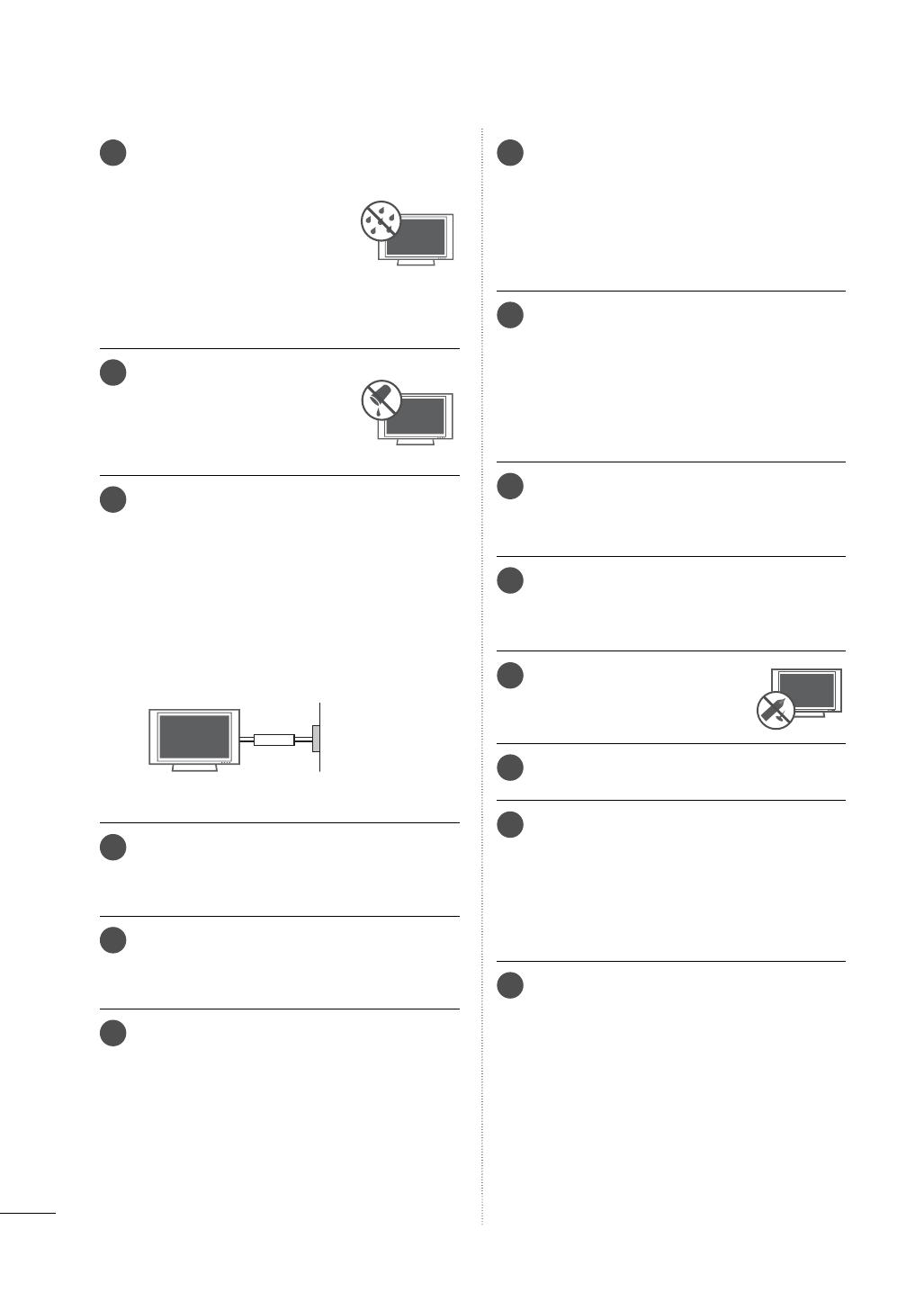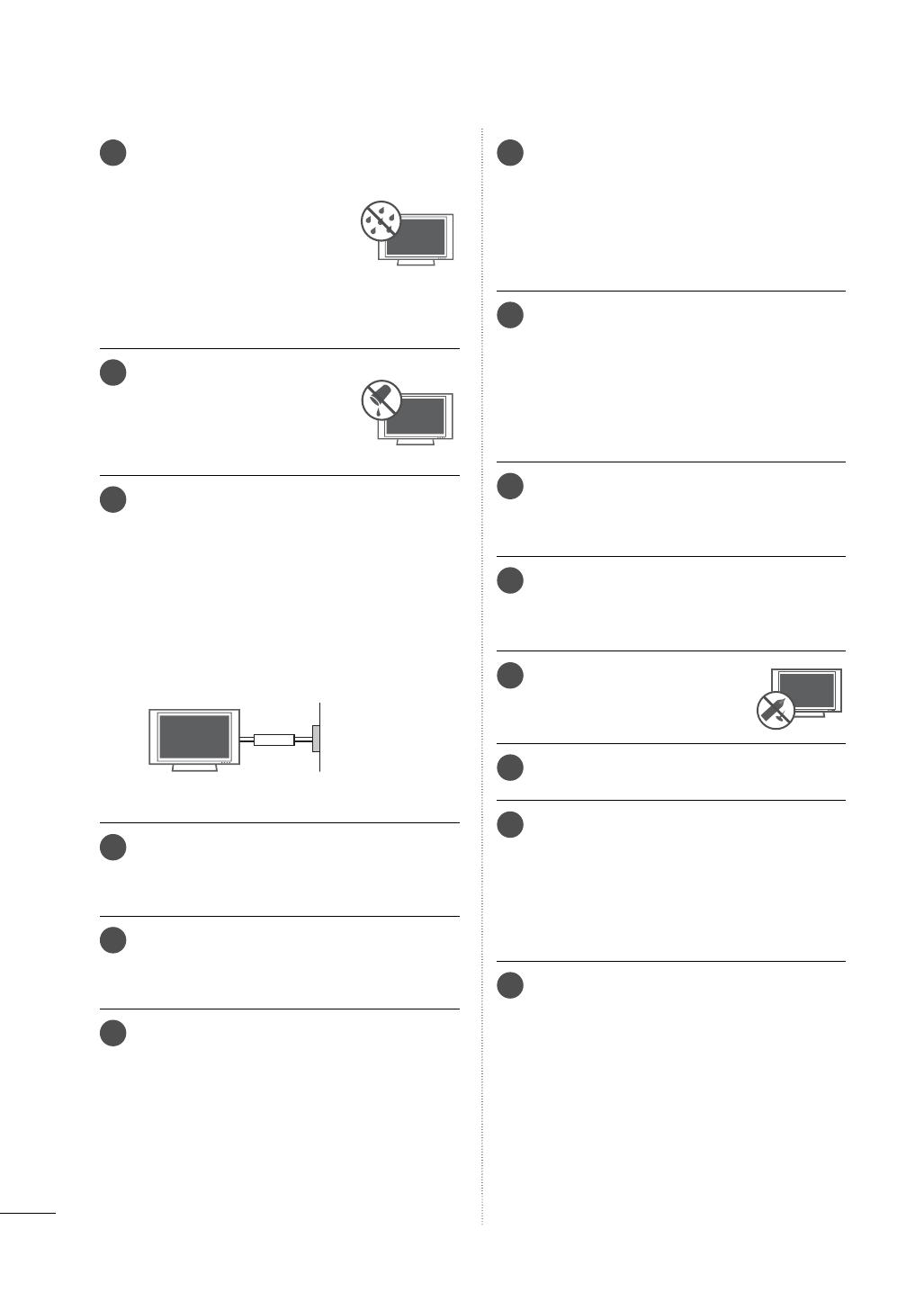
4
ADVERTENCIA
14
ADVERTENCIA - A fin de reducir
el riesgo de incendio o choque
eléctrico, no exponga este
aparato a la lluvia, humedad u
otros líquidos. No toque la TV
con las manos mojadas. No
instale este producto cerca de
objetos inflamables como gaso-
lina o velas, ni exponga la TV al
flujo directo de aparatos de aire
acondicionado.
15
No exponga este aparato a
goteos o salpicaduras, ni colo-
que sobre él objetos que con-
tengan líquidos, como floreros,
tazas, etc. (por ejemplo en
estantes sobre la unidad).
16
TOMA A TIERRA
Asegúrese de conectar el cable de toma a
tierra para evitar posibles descargas eléctricas.(
es decir, que una TV con un enchufe de tres
polos, debe conectarse a una toma de pared
con tres polos). Si no es posible la puesta a
tierra, contacte con un electricista calificado
para que instale un interruptor automático
independiente.
No intente conectar la unidad a tierra mediante
cables telefónicos, pararrayos o tuberías de gas.
Alimentación
Interruptor
diferencial
17
DESCONECTAR EL DISPOSITIVO DE LA RED
Este dispositivo se desconecta desenchufán-
dolo del cable de red. El enchufe debe contar
con un acceso sin obstáculos.
18
Mientras esta unidad esté conectada a un
tomacorriente de CA se desconectará de
dicha fuente aunque apague la unidad medi-
ante el INTERRUPTOR DE PRENDIDO.
19
Limpieza
Antes de iniciar labores de limpieza, desen-
chufe el cable de alimentación y limpie cui-
dadosamente la unidad con un paño suave
para evitar arañazos superficiales. No rocíe
directamente agua vaporizada u otros líqui-
dos sobre la TV para evitar posibles choques
eléctricos. No limpie la unidad con productos
químicos como alcoholes, disolventes o ben-
ceno..
20
Transporte
Asegúrese de que el producto esté apagado,
desenchufado y que todos los cables hayan
sido desconectados. Harán falta dos o más
personas para transportar TVs de gran tamaño.
No someta el panel frontal de la TV a pre-
siones o esfuerzos excesivos.
21
Ventilación
Instale su TV en un lugar que disponga de
ventilación apropiada. No la instale en espa-
cios cerrados como, por ejemplo, una
estantería. No cubra el producto con paños
u otros materiales, como plásticos, mientras
esté enchufada. No instale la unidad en
lugares con exceso de polvo.
22
Tener cuidado de no tocar las aberturas de
ventilación. Al ver la televisión durante un
largo período, las aberturas de ventilación
pueden calentarse.
23
Si huele humo u otros olores que provienen
de la TV, desconecte el cable de alimentación
y comuníquese con un centro de servicio
autorizado.
24
No presione en exceso el panel
con sus manos u objetos afila-
dos, como tornillos, lápices o
bolígrafos, y evite rayarlo.
25
Mantenga el producto lejos de la luz directa
del sol.
26
Defecto de puntos
El plasma o panel LCD es un producto de
alta tecnología con resolución de dos a seis
millones de píxeles. En muy pocos casos,
podría ver puntos minúsculos en la pantalla
mientras mira la TV. Esos puntos son píxeles
desactivados y no afectan el rendimiento ni
la confiabilidad de la TV.
27
Sonido generado
Ruido de "chasquidos": se genera un ruido
de chasquidos que ocurre al mirar o apagar
la TV por la deformación térmica plástica,
debido a la temperatura o la humedad. Este
ruido es común en productos donde se
requiere la deformación térmica.
Zumbido en el circuito eléctrico o en el
panel: se genera un ruido microscópico en
el circuito de conmutación a alta velocidad
que suministra una gran cantidad de corri-
ente para hacer funcionar un producto.
Varía según el producto.
Este sonido que se genera no afecta el ren-
dimiento ni la confiabilidad del producto.