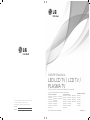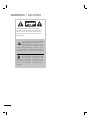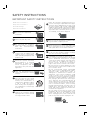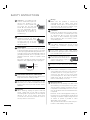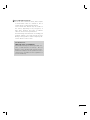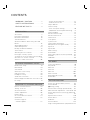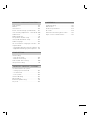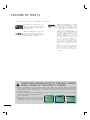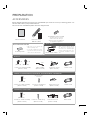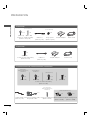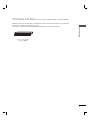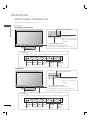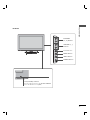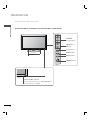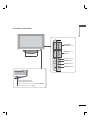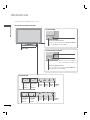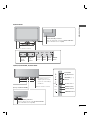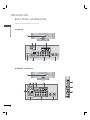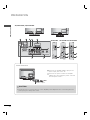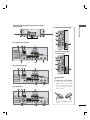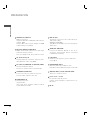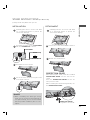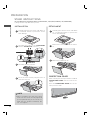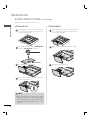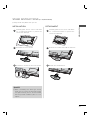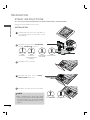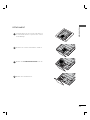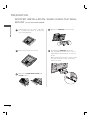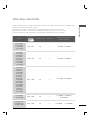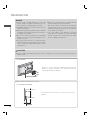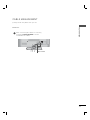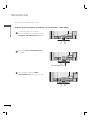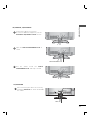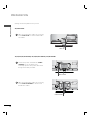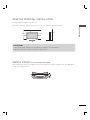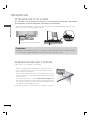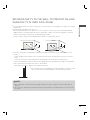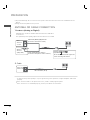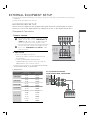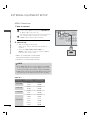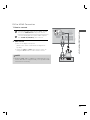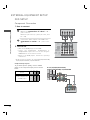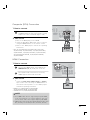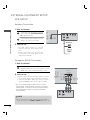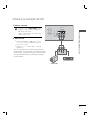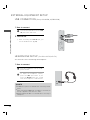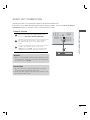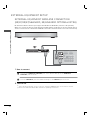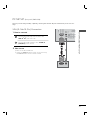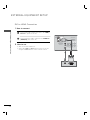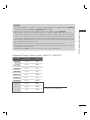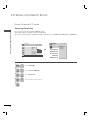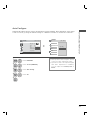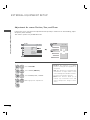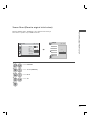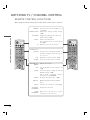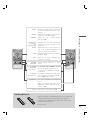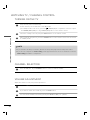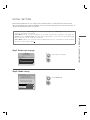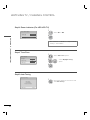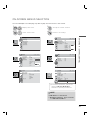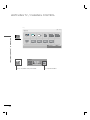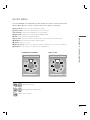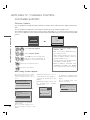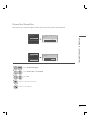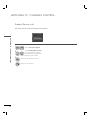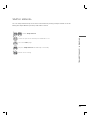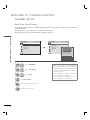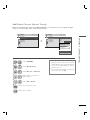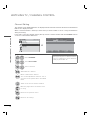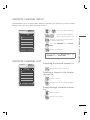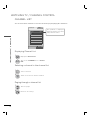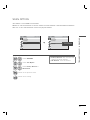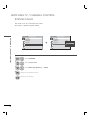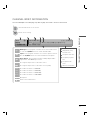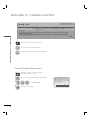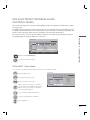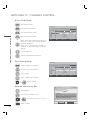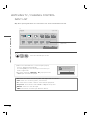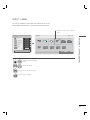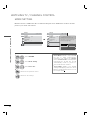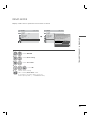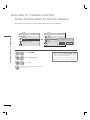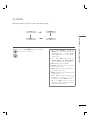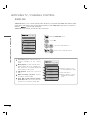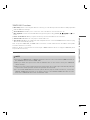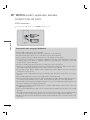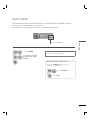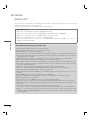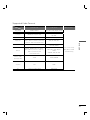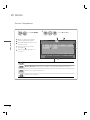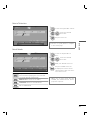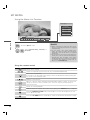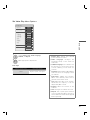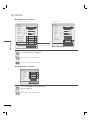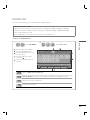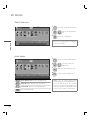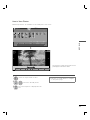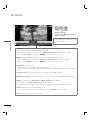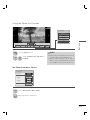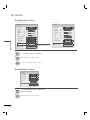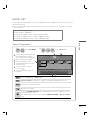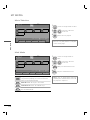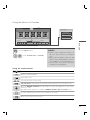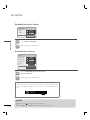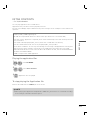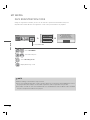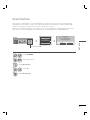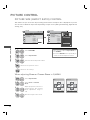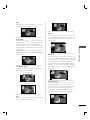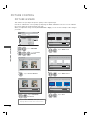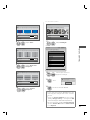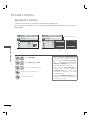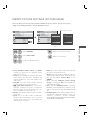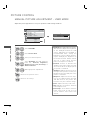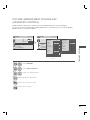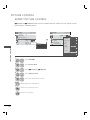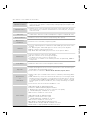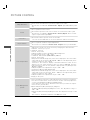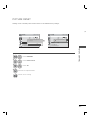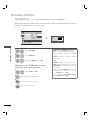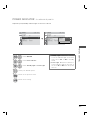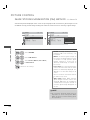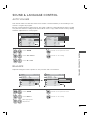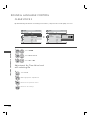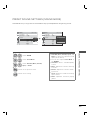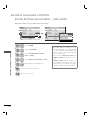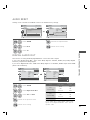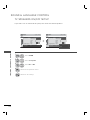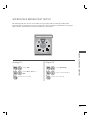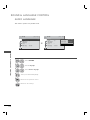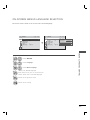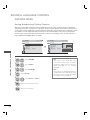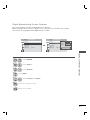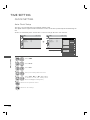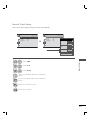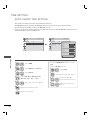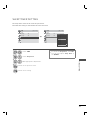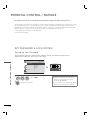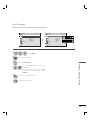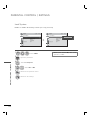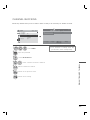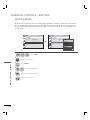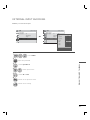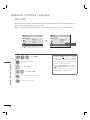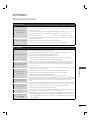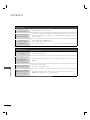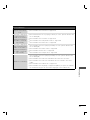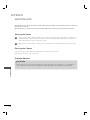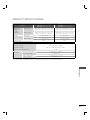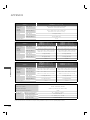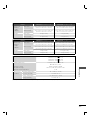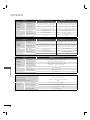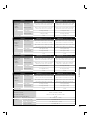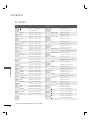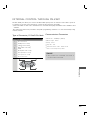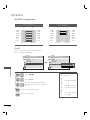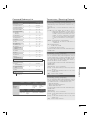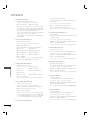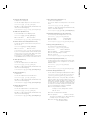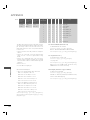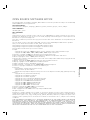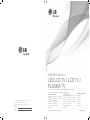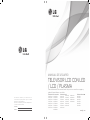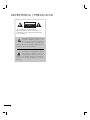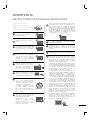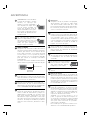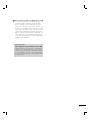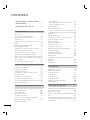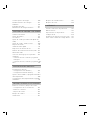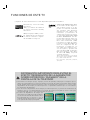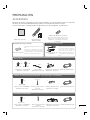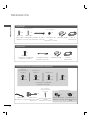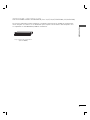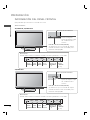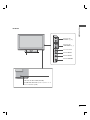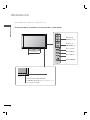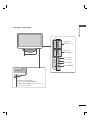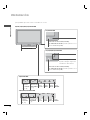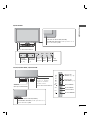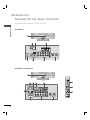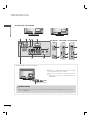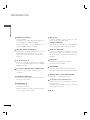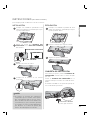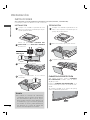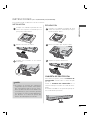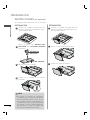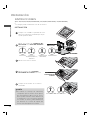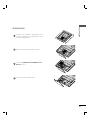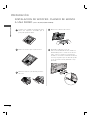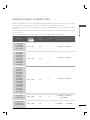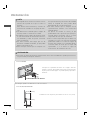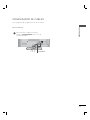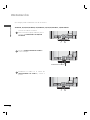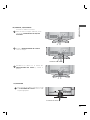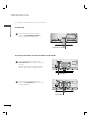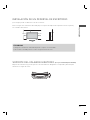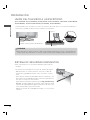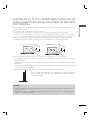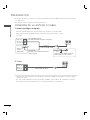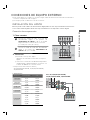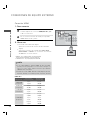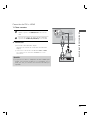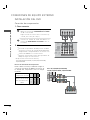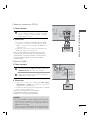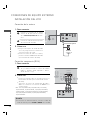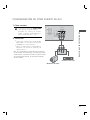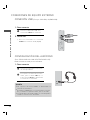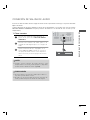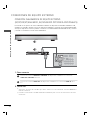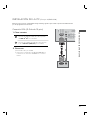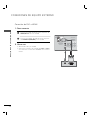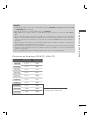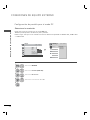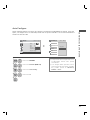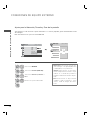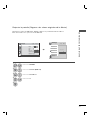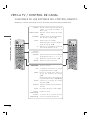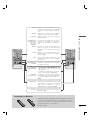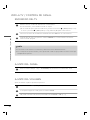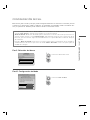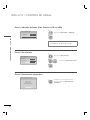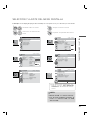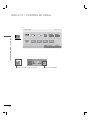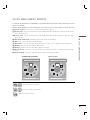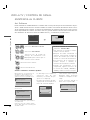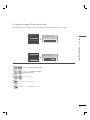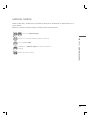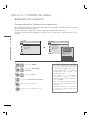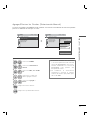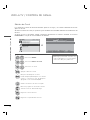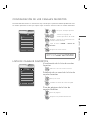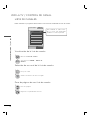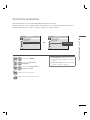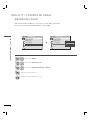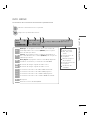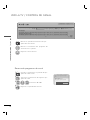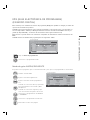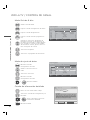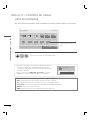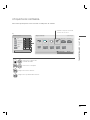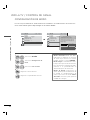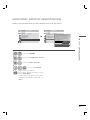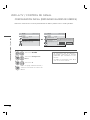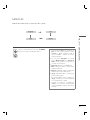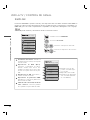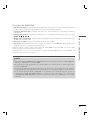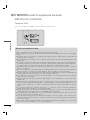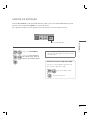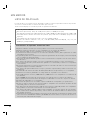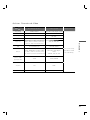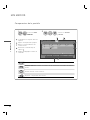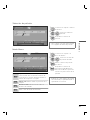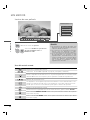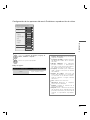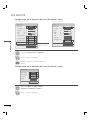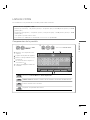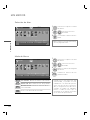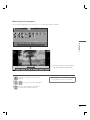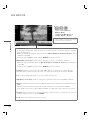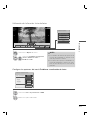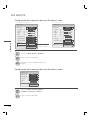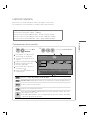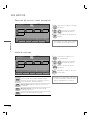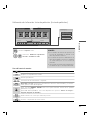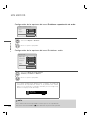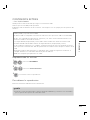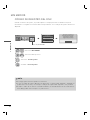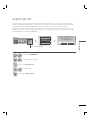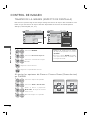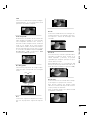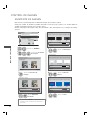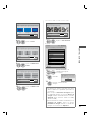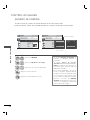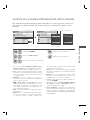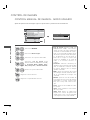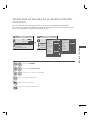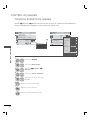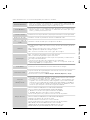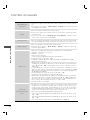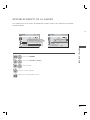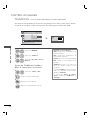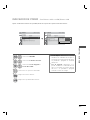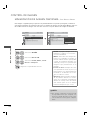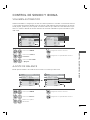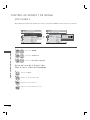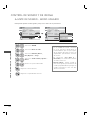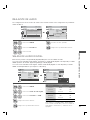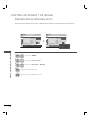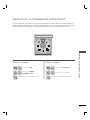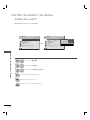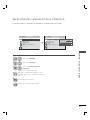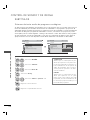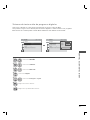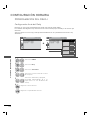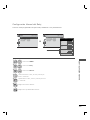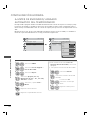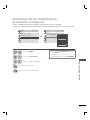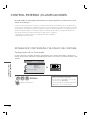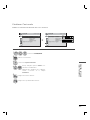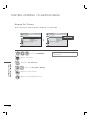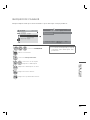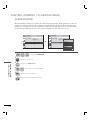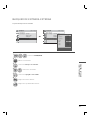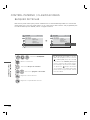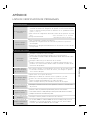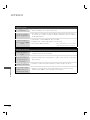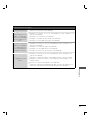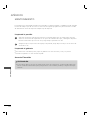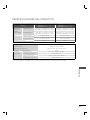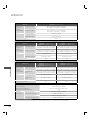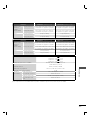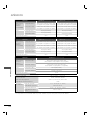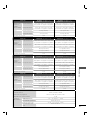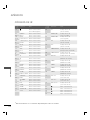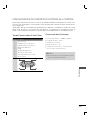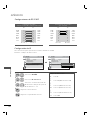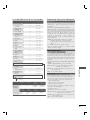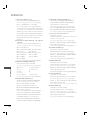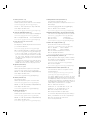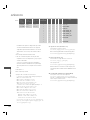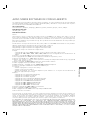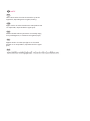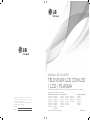LG 32LD465 Manual de usuario
- Categoría
- Televisores de plasma
- Tipo
- Manual de usuario

P/NO : MFL59166625 (1009-REV04)
www.lg.com
The model and serial number of the TV is located
on the back and/or one side of the TV.
Record it below should you ever need service.
MODEL
SERIAL
OWNER’S MANUAL
LED LCD TV / LCD TV /
PLASMA TV
Please read this manual carefully before operating
your set and retain it for future reference.
22LE6500
26LE6500
32LE4600
42LE4600
47LE4600
55LE4600
32LD465
37LD465
42LD465
47LD465
32LD420
42LD420
LED LCD TV MODELS
22LE5300
26LE5300
32LE5300
37LE5300
42LE5300
47LE5300
55LE5300
LCD TV MODELS
32LD350
32LD460
37LD460
42LD460
47LD460
37LD461C
42LD461C
PLASMA TV MODELS
42PJ230
50PJ230
42PJ250
50PJ250
42PJ350
50PJ350
32LD420C
42LD420C
32LD460H
42LD460H
32LE4300
42LE4300

2
WARNING / CAUTION
The lightning flash with arrowhead
symbol, within an equilateral trian-
gle, is intended to alert the user to
the presence of uninsulated “dan-
gerous voltage” within the product’s enclo-
sure that may be of sufficient magnitude to
constitute a risk of electric shock to persons.
The exclamation point within an equi-
lateral triangle is intended to alert
the user to the presence of important oper-
ating and maintenance (servicing) instruc-
tions in the literature accompanying the
appliance.
TO REDUCE THE RISK OF ELECTRIC
SHOCK DO NOT REMOVE COVER (OR
BACK). NO USER SERVICEABLE PARTS
INSIDE. REFER TO QUALIFIED SERVICE
PERSONNEL.

3
SAFETY INSTRUCTIONS
IMPORTANT SAFETY INSTRUCTIONS
Read these instructions.
Keep these instructions.
Heed all warnings.
Follow all instructions.
1
Do not use this apparatus
near water.
2
Clean only with dry cloth.
3
Do not block any ventilation
openings. Install in accordance
with the manufacturer’s
instructions.
4
Do not install near any heat
sources such as radiators, heat
registers, stoves, or other appa-
ratus (including amplifiers) that
produce heat.
5
Protect the power cord from
being walked on or pinched
particularly at plugs, conve-
nience receptacles, and the
point where they exit from the
apparatus.
6
Only use attachments/acces-
sories specified by the manu-
facturer.
7
Use only with the cart, stand,
tripod, bracket, or table speci-
fied by the manufacturer, or
sold with the apparatus. When
a cart is used, use caution
when moving the cart/appara-
tus combination to avoid injury
from tip-over.
8
Unplug this apparatus during
lighting storms or when unused
for long periods of time.
9
Refer all servicing to qualified service per-
sonnel. Servicing is required when the appa-
ratus has been damaged in any way, such
as power-supply cord or plug is damaged,
liquid has been spilled or objects have fallen
into the apparatus, the apparatus has been
exposed to rain or moisture, does not oper-
ate normally, or has been dropped.
10
Never touch this apparatus or antenna dur-
ing a thunder or lighting storm.
11
When mounting a TV on the wall, make sure
not to install the TV by the hanging power
and signal cables on the back of the TV.
12
Do not allow an impact shock or any objects
to fall into the product, and do not drop
onto the screen with something.
13
CAUTION concerning the Power Cord:
It is recommend that appliances be placed
upon a dedicated circuit; that is, a single
outlet circuit which powers only that appli-
ance and has no additional outlets or
branch circuits. Check the specification
page of this owner's manual to be certain.
Do not connect too many appliances to the
same AC power outlet as this could result in
fire or electric shock.
Do not overload wall outlets. Overloaded
wall outlets, loose or damaged wall outlets,
extension cords, frayed power cords, or
damaged or cracked wire insulation are
dangerous . Any of these conditions could
result in electric shock or fire. Periodically
examine the cord of your appliance, and if its
appearance indicates damage or deteriora-
tion, unplug it, discontinue use of the appli-
ance, and have the cord replaced with an
exact replacement part by an authorized
servicer. Protect the power cord from phys-
ical or mechanical abuse, such as being
twisted, kinked, pinched, closed in a door, or
walked upon. Pay particular attention to
plugs, wall outlets, and the point where the
cord exits the appliance.
Do not make the TV with the power cord
plugged in. Do not use a damaged or loose
power cord. Be sure do grasp the plug
when unplugging the power cord. Do not
pull on the power cord to unplug the TV.

4
SAFETY INSTRUCTIONS
14
WARNING - To reduce the risk
of fire or electrical shock, do not
expose this product to rain,
moisture or other liquids. Do
not touch the TV with wet
hands. Do not install this prod-
uct near flammable objects
such as gasoline or candles or
expose the TV to direct air
conditioning.
15
Do not expose to dripping or
splashing and do not place
objects filled with liquids, such
as vases, cups, etc. on or over
the apparatus (e.g. on shelves
above the unit).
16
GROUNDING
Ensure that you connect the earth ground wire
to prevent possible electric shock (i.e. a TV with
a three-prong grounded AC plug must be con-
nected to a three-prong grounded AC outlet). If
grounding methods are not possible, have a
qualified electrician install a separate circuit
breaker.
Do not try to ground the unit by connecting it to
telephone wires, lightening rods, or gas pipes.
Power
Supply
Short-circuit
Breaker
17
DISCONNECTING DEVICE FROM MAINS
Mains plug is the disconnecting device. The
plug must remain readily operable.
18
As long as this unit is connected to the AC
wall outlet, it is not disconnected from the AC
power source even if you turn off this unit by
SWITCH.
19
Cleaning
When cleaning, unplug the power cord and
scrub gently with a soft cloth to prevent
scratching. Do not spray water or other liquids
directly on the TV as electric shock may
occur. Do not clean with chemicals such as
alcohol, thinners or benzene.
20
Moving
Make sure the product is turned off,
unplugged and all cables have been
removed. It may take 2 or more people to
carry larger TVs. Do not press against or put
stress on the front panel of the TV.
21
Ventilation
Install your TV where there is proper ventila-
tion. Do not install in a confined space such
as a bookcase. Do not cover the product
with cloth or other materials (e.g.) plastic
while plugged in. Do not install in exces-
sively dusty places.
22
Take care not to touch the ventilation open-
ings. When watching the TV for a long
period, the ventilation openings may
become hot.
23
If you smell smoke or other odors coming
from the TV, unplug the power cord and con-
tact and authorized service center.
24
Do not press strongly upon the
panel with hand or sharp object
such as nail, pencil or pen, or
make a scratch on it.
25
Keep the product away from direct sunlight.
26
Dot Defect
The Plasma or LCD panel is a high technol-
ogy product with resolution of two million to
six million pixels. In a very few cases, you
could see fine dots on the screen while
you’reviewing the TV. Those dots are deacti-
vated pixels and do not affect the perfor-
mance and reliability of the TV.
27
Generated Sound
“Cracking” noise: A cracking noise that occurs
when watching or turning off the TV is gener-
ated by plastic thermal contraction due to
temperature and humidity. This noise is com-
mon for products where thermal deformation
is required.
Electrical circuit humming/panel buzzing: A
low level noise is generated from a high-speed
switching circuit, which supplies a large amount
of current to operate a product. It varies
depending on the product.
This generated sound does not affect the per-
formance and reliability of the product.

5
28
For LED LCD TV/LCD TV
If the TV feels cold to the touch, there may be
a small “flicker” when it is turned on. This is
normal, there is nothing wrong with TV.
Some minute dot defects may be visible on
the screen, appearing as tiny red, green, or
blue spots. However, they have no adverse
effect on the monitor’s performance.
Avoid touching the LCD screen or holding your
finger(s) against it for long periods of time.
Doing so may produce some temporary dis-
tortion effects on the screen.
ON DISPOSAL
(Only Hg lamp used LCD TV)
The fluorescent lamp used in this product con-
tains a small amount of mercury. Do not
dispose of this product with general house-
hold waste. Disposal of this product must be
carried out in accordance to the regulations of
your local authority.

6
CONTENTS
WARNING / CAUTION
..............................2
SAFETY INSTRUCTIONS
........................3
FEATURE OF THIS TV
............................. 8
PREPARATION
Accessories .............................................................9
Front Panel Information ....................................12
Back Panel Information .....................................18
Stand Instructions
.....................................................23
Woofer Installation: When Using The Wall
Mount
...............................................................................30
VESA Wall Mounting .........................................31
Cable Management ..........................................33
Desktop Pedestal Installation ......................... 37
Swivel Stand ........................................................ 37
Attaching the TV to a Desk
......................... 38
Kensington Security System ..........................38
Securing the TV to the wall to prevent falling
when the tv is used on a stand .....................39
Antenna or Cable Connection .......................40
EXTERNAL EQUIPMENT SETUP
HD Receiver Setup .............................................41
DVD SETUP .........................................................44
VCR SETUP .........................................................46
Other A/V Source Setup ................................. 47
USB Connection ................................................48
Headphone Setup .............................................48
Audio Out Connection .....................................49
External Equipment WIreless Connection .50
PC Setup ...............................................................51
WATCHING TV / CHANNEL CONTROL
Remote Control Functions ..............................58
Turning on the TV ..............................................60
Channel Selection..............................................60
Volume Adjustment ..........................................60
Initial Setting ........................................................ 61
On-Screen Menus Selection ..........................63
Quick Menu .........................................................65
Customer Support
- Software Update .............................................66
- Picture Test/Sound Test ................................ 67
- Product/Service Info. .....................................68
Simple Manual ....................................................69
Channel Setup
- Auto Scan (Auto Tuning) ..............................70
- Add/Delete Channel (Manual Tuning) ...... 71
Channel Editing .................................................. 72
Favorite Channel Setup .................................... 73
Favorite Channel List ........................................ 73
Channel List ........................................................ 74
Scan Option ........................................................ 75
System Color ....................................................... 76
Channel Brief Information ............................... 77
EPG (Electronics Program Guide) ................ 79
Input List ..............................................................82
Input Label ...........................................................83
Mode Setting ......................................................84
Demo Mode ........................................................85
Initial Setting (Reset to Factory Default) .....86
AV Mode ............................................................... 87
SIMPLINK .............................................................88
MY MEDIA
Connection Method ..........................................90
Entry Mode ........................................................... 91
Movie list ...............................................................92
Photo list ...............................................................99
Music list .............................................................105
Extra Contents .................................................. 109
DivX Registration Code ................................... 110
Deactivation ..........................................................111
PICTURE CONTROL
Picture Size (Aspect Ratio) Control ............. 112
Picture Wizard .................................................... 114
ꕊ Energy Saving ............................................. 116
Preset Picture Settings (Picture Mode) .......117
Manual Picture Adjustment - User Mode . 118
Picture Impro
vement Technology (Advanced
Control) ................................................................ 119
Expert Picture Control ....................................120
Picture Reset ..................................................... 123
TruMotion ........................................................... 124
Power Indicator ................................................. 125
Image Sticking Minimization (ISM) Method
.126

7
SOUND & LANGUAGE CONTROL
Auto Volume .......................................................127
Balance ................................................................127
Clear Voice II ..................................................... 128
Preset Sound Settings (Sound Mode) ...... 129
Sound Setting Adjustment - User Mode .130
Audio Reset ........................................................ 131
Digital Audio Out .............................................. 131
TV Speakers On/Off Setup .......................... 132
Stereo/SAP Broadcast Setup ...................... 133
Audio Language ............................................. 134
On-screen Menus Language Selection .... 135
Caption Mode
- Analog Broadcasting System Captions . 136
- Digital Broadcasting System Captions ....137
TIME SETTING
Clock Setting
- Auto Clock Setup ......................................... 138
- Manual Clock Setup .................................... 139
Auto On/Off Time Setting ............................140
Sleep Timer Setting ......................................... 141
PARENTAL CONTROL / RATINGS
Set Password & lock system-
- Setting up Your Password .......................... 142
- Set Password ................................................. 143
- Lock System ................................................... 144
Channel Blocking ............................................. 145
Movie Rating ..................................................... 146
External Input Blocking ...................................147
Key Lock ............................................................. 148
APPENDIX
Troubleshooting ................................................ 149
Maintenance ...................................................... 152
Product Specifications ................................... 153
IR Codes ............................................................. 158
External Control through RS-232C ........... 159
Open Source Software Notice ..................... 165

8
FEATURE OF THIS TV
ꔛ
Some of these features are not available on all models.
ABOUT DIVX VIDEO: DivX® is a digital
video format created by DivX,Inc. This is
an official DivX Certified device that
plays DivX video. Visit www.divx.com for
more information and software tools to
convert your files into DivX video.
ABOUT DIVX VIDEO-ON-DEMAND:
This DivX Certified® device must be
registered in order to play DivX Video-
on-Demand (VOD) content. To gener-
ate the registration code, locate the
DivX VOD section in the device setup
menu. Go to vod.divx.com with this
code to complete the registration pro-
cess and learn more about DivX VOD.
“DivX Certified® to play DivX® video up
to HD 1080p, including premium con-
tent”
“DivX®, DivX Certified® and associated
logos are registered trademarks of
DivX, Inc. and are used under license.”
Pat. 7,295,673; 7,460,668; 7,515,710;
7,519,274
Manufactured under license from
Dolby Laboratories. “Dolby “and the
double-D symbol are trademarks of
Dolby Laboratories.
HDMI, the HDMI logo and High-
Definition Multimedia Interface are
trademarks or registered trade-
marks of HDMI Licensing LLC."
IMPORTANT INFORMATION TO PREVENT “IMAGE
BURN / BURN-IN” ON YOUR TV SCREEN
ꔛ
When a fixed image (e.g. logos, screen menus, video game, and computer display) is displayed
on the TV for an extended period, it can become permanently imprinted on the screen. This
phenomenon is known as “image burn” or “burn-in.” Image burn is not covered under the man-
ufacturer’s warranty.
ꔛ
In order to prevent image burn, avoid displaying a fixed image on your TV screen for a prolonged
period (2 or more hours for LCD, 1 or more
hours for Plasma).
ꔛ
Image burn can also occur on the letter-
boxed areas of your TV if you use the 4:3
aspect ratio setting for an extended period.

9
ACCESSORIES
PREPARATION
Ensure that the following accessories are included with your TV. If an accessory is missing, please con-
tact the dealer where you purchased the TV.
The accessories included may differ from the images below.
Option Extras
* Wipe spots on the exterior only
with the polishing cloth.
* Do not wipe roughly when remov-
ing stain. Excessive pressure may
cause scratch or discoloration.
Polishing Cloth
Not included with all models
D-sub 15 pin Cable
When using the VGA (D-sub 15
pin cable) PC connection, the
user must use shielded signal
interface cables with ferrite cores
to maintain standards compli-
ance.
1.5V 1.5V
ENERGY
CHVOL
12
3
456
78
0
9
SAVING
TV
AV MOD E
INPUT
FAV
RATIO
MUTE
MARK
Q.VIEW
LIST
FREEZE
P
A
G
E
ENTER
MENU
GUIDE
Q.MENU
INFO
BACK
EXIT
Owner’s Manual
Remote Control,
Batteries (AAA)
Plasma TV
Protection Cover
(Refer to P.23 )
Cable Holder
(Refer to P.33)
x 2
Screws for stand assembly
(Refer to P.23)
x 3
(M5 x 14)
x 4
(M4 x 28)
Power Cord
32LD350, 32/37/42/47LD460, 37/42LD461C, 32/37/42/47LD465, 32/42LD460H
Screws for stand assembly
(Refer to P.24)
Screw for stand fixing
(Refer to P.38)
Protection Cover
(Refer to P.24)
x 8
(M4 x 20)
(Except 47LD460,
47LD465)
Power Cord
32/42LD420, 32/42LD420C
Protection Cover
(Refer to P.25)
Power CordScrews for stand assembly
(Refer to P.25)
Screw for stand fixing
(Refer to P.38)
(M4 x 24)
x 4
RF Adapter (Some models)
You must connect it to the
antenna wire after fixing in
Antenna Input. This adapter is
for supplied in Argentina.

PREPARATION
PREPARATION
10
22/26LE5300
Cable Tie
(Refer to p.36)
AC/DC Adaptor
Power Cord
Ring spacers
(Refer to p.32)
x 4
(For 26LE5300)
Screws for stand assembly
(Refer to P.26, 28)
x 4
(M4 x 14) (M4 x 20)
x 4
(For 26LE5300)
32/37/42/47/55LE5300, 32/42/47/55LE4600
32/37/42/47/55LE5300, 32/42/47/55LE4600, 32/42LE4300
Cable Holder
(Refer to p.36)
Component gender cable,
AV gender cable
x 2
Screw for stand fixing
(Refer to P.38)
(For 32LE5300,
32/42/47/55LE4600,
32LE4300)
Screws for stand assembly
(Refer to P.28)
x 4
(M4 x 16)
x 4
(M4 x 22)
(32LE5300,
32/42/47/55LE4600,
32LE4300)
x 4
(M4 x 26)
(47/55LE5300)
x 4
(M4 x 24)
(37/42LE5300,
42LE4300)
x 2
x 2
Woofer PEM nut
(Refer to P.30)
Woofer Fixing Screw
(Refer to P.30)
22/26LE6500
Cable Tie
(Refer to p.35)
AC/DC Adaptor
Power Cord
Screws for stand assembly
(Refer to P.27)
x 2
(M4 x 16)
(32/42/47/55LE4600)

11
PREPARATION
OPTIONAL EXTRAS (FOR 32/37/42/47/55LE5300, 32/42LE4300)
Optional extras can be changed or modified for quality improvement without any notification.
Contact your dealer for buying these items.
This device only works with compatible LG LED LCD TV, LCD TV, or Plasma TV.
Wireless Media Box
(AN-WL100W)

PREPARATION
PREPARATION
12
ꔛ
Image shown may differ from your TV.
Plasma TV
FRONT PANEL INFORMATION
42/50PJ230, 42/50PJ250
ENTER
CH
VOL
MENU
INPUT
SPEAKER
Remote Control Sensor
Intelligent Sensor
Adjusts picture accord-
ing to the surrounding
conditions
CH
Touch Button
You can operate the button just by touching the button lightly with your finger.
ENTER
CH
VOL
MENU
INPUT
CHANNEL
(
ꕌ,ꕍ)
Buttons
VOLUME
(+, -)
Buttons
ENTER
Button
MENU
Button
INPUT
Button
POWER
Button
Power/Standby Indicator
Illuminates red in standby mode.
The lighting is off while the TV remains on.
42/50PJ350
ENTER
CH
VOL
MENU
INPUT
SPEAKER
Remote Control Sensor
Intelligent Sensor
Adjusts picture accord-
ing to the surrounding
conditions
Touch Button
You can operate the button just by touching the button lightly with your finger.
ENTER
CH
VOL
MENU
INPUT
CHANNEL
(
ꕌ,ꕍ)
Buttons
VOLUME
(+, -)
Buttons
ENTER
Button
MENU
Button
INPUT
Button
POWER
Button
Power/Standby Indicator
Illuminates red in standby mode.
The lighting is off while the TV remains on.

13
PREPARATION
32LD350
CH
VOL
ENTER
INPUT
MENU
CHANNEL
(
ꕌ,ꕍ) Buttons
VOLUME (+, -)
Buttons
ENTER Button
MENU Button
INPUT Button
POWER Button
SPEAKER
Remote Control Sensor
Power/Standby Indicator
(Can be adjusted using the Power Indicator
in the OPTION menu.
►p.125)

PREPARATION
PREPARATION
14
32/37/42/47LD460, 37/42LD461C, 32/37/42/47LD465, 32/42LD460H
CH
VOL
ENTER
INPUT
MENU
CHANNEL
(
ꕌ,ꕍ) Buttons
VOLUME (+, -)
Buttons
ENTER Button
MENU Button
INPUT Button
POWER Button
SPEAKER
Remote Control Sensor
Power/Standby Indicator
(Can be adjusted using the Power Indicator in
the OPTION menu.
►p.125)
ꔛ
Image shown may differ from your TV.

15
PREPARATION
32/42LD420, 32/42LD420C
INPUT
MENU
ENTER
CH
VOL
CHANNEL
(▲,▼) Buttons
VOLUME (+, -)
Buttons
ENTER Button
MENU Button
INPUT Button
POWER Button
SPEAKER
Remote Control Sensor
Power/Standby Indicator
(Can be adjusted using the Power Indicator
in the OPTION menu.
►p.125)

PREPARATION
PREPARATION
16
22/26/32/37/42/47/55LE5300
SPEAKER
Power/Standby Indicator
(Can be adjusted using the Power Indicator
in the OPTION menu.
►p.125)
Remote Control Sensor
22/26LE5300
Power/Standby Indicator
(Can be adjusted using the Power Indicator in
the OPTION menu.
►p.125)
Remote Control Sensor
Intelligent Sensor
Adjusts picture according to
the surrounding conditions
32/37/42/47/55LE5300
VOL ENTERCH MENU INPUT
CHANNEL
(
ꕍ,ꕌ)
Buttons
VOLUME
(-, +)
Buttons
ENTER
Button
MENU
Button
INPUT
Button
POWER
Button
VOL ENTERCH MENU INPUT
CHANNEL
(
ꕍ,ꕌ)
Buttons
VOLUME
(-, +)
Buttons
ENTER
Button
MENU
Button
INPUT
Button
POWER
Button
22/26LE5300
32/37/42/47/55LE5300
ꔛ
Image shown may differ from your TV.

17
PREPARATION
22/26LE6500
32/42/47/55LE4600, 32/42LE4300
SPEAKER
Power/Standby Indicator
(Can be adjusted using the Power Indicator
in the OPTION menu.
►p.125)
Remote Control Sensor
SPEAKER
Remote Control Sensor
WOOFER
(Except 32/42LE4300)
Power/Standby Indicator
(Can be adjusted using the Power Indicator
in the OPTION menu.
►p.125)
Intelligent Sensor
Adjusts picture accord-
ing to the surrounding
conditions.
CH
ENTER
INPUT
MENU
VOL
ENTER Button
MENU Button
INPUT Button
POWER Button
CHANNEL
(▲,▼) Buttons
VOLUME (+, -)
Buttons
VOL ENTERCH MENU INPUT
CHANNEL
(
ꕍ,ꕌ)
Buttons
VOLUME
(-, +)
Buttons
ENTER
Button
MENU
Button
INPUT
Button
POWER
Button

PREPARATION
PREPARATION
18
BACK PANEL INFORMATION
ꔛ
Image shown may differ from your TV.
ANTENNA IN CABLE IN
VIDEO
AUDIO
L(MONO)
R
Y
LR
P
B
P
R
2
1
1
VIDEO
AUDIO
RGB IN (PC)
RS-232C IN
(
CONTROL&SERVICE)
AUDIO IN
(RGB/DVI)
OPTICAL DIGITAL
AUDIO OUT
/DVI IN
AV IN 1
COMPONENT IN
ANTENNA IN CABLE IN
VIDEO
AUDIO
L(MONO)
R
Y
LR
P
B
P
R
2
1
VIDEO
AUDIO
RS-232C IN
(
CONTROL&SERVICE)
OPTICAL DIGITAL
AUDIO OUT
IN
AV IN
COMPONENT IN
SERVICE
ONLY
IN 2
USB IN
AV IN 2
VIDEO
AUDIO
L(MONO)
R
42/50PJ230
42/50PJ250, 42/50PJ350
7
72
2
3
3
5
5
6
6
4
411
12
12
1
1
9
1
3

19
PREPARATION
32LD350, 32/37/42/47LD460, 37/42LD461C, 32/37/42/47LD465, 32/42LD420, 32/42LD420C,
32/42LD460H
32LD350
32/37/42/47LD460,
37/42LD461C,
32/37/42/47LD465,
32/42LD420,
32/42LD420C,
32/42LD460H
AC IN
VIDEO
AUDIO
RGB IN (PC)
AUDIO IN
(RGB/DVI)
RS-232C IN
(
CONTROL&SERVICE)
OPTICAL
DIGITAL
AUDIO OUT
/DVI IN
ANTENNA
IN
CABLE IN
1
YP
B
P
R
L R
VIDEO
AUDIO
L/MONO
R
COMPONENT IN
AV IN 1
IN 2
H/P USB IN
SERVICE ONLY
AV IN 2
VIDEO
AUDIO
L/MONO
R
IN 2
H/P USB IN
AV IN 2
VIDEO
AUDIO
L/MONO
R
1
432
56
12
1 1
10 10
11 9
3 3
7
12

PREPARATION
PREPARATION
20
H/P
USB IN
IN 3
22/26LE5300, 22/26LE6500
22LE5300
H/P USB IN
9
10
26LE5300
H/P USB IN
IN 3
9
1
10
ANTENNA
IN
DC-IN
CABLE IN
RGB IN (PC)
AUDIO IN
RGB/DVI
(DVI)
OPTICAL
DIGITAL
AUDIO OUT
/DVI IN
VIDEO
AUDIO
L(MONO)
R
VIDEO
AUDIO
YPB PR
L R
COMPONENT IN
AV IN
RS-232C IN
(
CONTROL&SERVICE)
1 2
13 1 27 4
3
56
Power Connection
1
Connect the AC/DC adapter plug to the
power input jack on the TV.
2
Connect the power cord to the AC/DC
adapter first, then plug the power cord into
the wall power outlet.
CAUTION
► Please be sure to connect the TV to the AC/DC power adapter before connecting the TV’s
power plug to a wall power outlet.
DC INDC IN
AC/DC Adaptor
9
1
10
22/26LE6500

21
PREPARATION
32/37/42/47/55LE5300, 32/42/47/55LE4600,
32/42LE4300
12
32/37/42/47/55LE5300
COMPONENT IN2
Y P
B PR / AUDIO
IN 4
H/P
USB IN
AV IN2
VIDEO / AUDIO
9
10
1
6
3
CAUTION
For HDMI IN 3, 4 and USB IN
► For an optimal connection,
HDMI cables and USB
devices should have bezels
less than 10 mm (0.39
inches) thick.
*A 10 mm (0.39 inches)
(RGB/DVI)
(DVI)
/DVI IN
2
3
1
AUDIO IN
WIRELESS
CONTROL
ꔡ
RGB IN (PC)
RS-232C IN
(CONTROL &
SERVICE)
OPTICAL
DIGITAL
AUDIO OUT
VIDEO
AUDIO
L/MONO
R
VIDEO
AUDIO
COMPONENT IN 1
AV IN 1
YPB PR
L R
ANTENNA
IN
CABLE IN
1 7 2 4
3
6 58
(RGB/DVI)
/DVI IN
2
(DVI)
1
AUDIO IN
RGB IN (PC)
RS-232C IN
(CONTROL &
SERVICE)
OPTICAL
DIGITAL
AUDIO OUT
VIDEO
AUDIO
L/MONO
R
VIDEO
AUDIO
COMPONENT IN 1
AV IN 1
YP
B
P
R
L R
ANTENNA
IN
CABLE
IN
1 7 2 4
3
6 5
32/37/42/47/55LE5300
32/42/47/55LE4600
32/42/47/55LE4600,
32/42LE4300
COMPONENT IN2
Y P
B PR / AUDIO
IN 3
H/P
USB IN
AV IN2
VIDEO / AUDIO
9
10
1
6
3
32/37/42/47/55LE5300
32/42LE4300
(RGB/DVI)
/DVI IN
2
(DVI)
1
AUDIO IN
RGB IN (PC)
RS-232C IN
(CONTROL &
SERVICE)
OPTICAL
DIGITAL
AUDIO OUT
VIDEO
AUDIO
L/MONO
R
VIDEO
AUDIO
COMPONENT IN 1
AV IN 1
YP
B
P
R
L R
ANTENNA
IN
CABLE
IN
WIRELESS
CONTROL
1 7 2 4
3
6 5
8

PREPARATION
PREPARATION
22
1
HDMI/DVI IN, HDMI IN
Digital Connection.
Supports HD video and Digital audio. Doesn’t
support 480i.
Accepts DVI video using an adapter or HDMI
to DVI cable (not included).
2
OPTICAL DIGITAL AUDIO OUT
Digital optical audio output for use with amps
and home theater systems.
Note: In standby mode, this port doesn’t work.
3
AV (Audio/Video) IN
Analog composite connection. Supports stan-
dard definition video only (480i).
4
RS-232C IN (CONTROL & SERVICE) PORT
Used by third party devices.
This port is used for service or Hotel mode.
5
ANTENNA IN/CABLE IN
Connect over-the air signals to this jack.
Connect cable signals to this jack.
6
COMPONENT IN
Analog Connection.
Supports HD.
Uses a red, green, and blue cable for video &
red and white for audio.
7
RGB IN (PC)
Analog PC Connection. Uses a D-sub 15 pin
cable (VGA cable).
AUDIO IN (RGB/DVI)
1/8” (0.32 cm) headphone jack for analog PC
audio input.
8
WIRELESS CONTROL
Connect the Wireless Dongle to the TV to
control the external input devices connected
to Media Box wirelessly.
9
USB INPUT
Used for viewing photos, movies and listen-
ing to MP3s.
10
HEADPHONE INPUT
0.32 cm (1/8 inch) headphone jack
Impedance 16 Ω , Maximum audio out 15 mW
11
SERVICE ONLY, USB IN SERVICE ONLY
This port is used for service.
12
Power Cord or Socket
For operation with AC power.
Caution: Never attempt to operate the TV on
DC power.
13
DC IN

23
PREPARATION
STAND INSTRUCTIONS
(For Plasma TV)
ꔛ
Image shown may differ from your TV.
INSTALLATION
!
NOTE
► When assembling the desk type stand,
make sure the screws are fully tightened (If
not tightened fully, the TV can tilt forward
after the product installation). Do not over
tighten.
1
Carefully place the TV screen side down
on a cushioned surface to protect the
screen from damage.
2
Assemble the parts of the STAND BODY
with the STAND BASE of the TV.
3
Assemble the TV as shown.
4
Fix the 4 screws securely using the holes
in the back of the TV.
STAND BASE
STAND BODY
M5 x 14
M4 x 28
DETACHMENT
PROTECTION COVER
After removing the stand, install the included
PROTECTION COVER over the hole for the
stand.
Press the PROTECTION COVER into the TV
until you hear it click.
When installing the wall mounting bracket, use
the PROTECTION COVER.
1
Carefully place the TV screen side down
on a cushioned surface to protect the
screen from damage.
2
Remove the screws that hold the stand on.
3
Detach the stand from TV.
PROTECTION COVER
Fix a guide to the outside.

PREPARATION
PREPARATION
24
STAND INSTRUCTIONS
(For 32LD350, 32/37/42/47LD460, 37/42LD461C, 32/37/42/47LD465, 32/42LD460H)
ꔛ
Image shown may differ from your TV.
!
NOTE
► When assembling the desk type stand,
make sure the screws are fully tightened
(If not tightened fully, the TV can tilt for-
ward after the product installation). Do
not over tighten.
1
Carefully place the TV screen side down on
a cushioned surface to protect the screen
from damage.
2
Assemble the parts of the STAND BODY
with the STAND BASE of the TV.
3
Assemble the TV as shown.
4
Fix the 4 screws securely using the holes in
the back of the TV.
INSTALLATION
STAND BASE
STAND BODY
M4 x 20
M4 x 20
DETACHMENT
PROTECTION COVER
After removing the stand, install the included
PROTECTION COVER over the hole for the
stand.
Press the PROTECTION COVER into the TV
until you hear it click.
1
Carefully place the TV screen side down
on a cushioned surface to protect the
screen from damage.
2
Remove the screws that hold the stand
on.
3
Detach the stand from TV.

25
PREPARATION
STAND INSTRUCTIONS (For 32/42LD420, 32/42LD420C)
ꔛ
Image shown may differ from your TV.
1
Carefully place the TV screen side down
on a cushioned surface to protect the
screen from damage.
2
Assemble the TV as shown.
3
Install the 4 screws into the holes shown.
INSTALLATION
!
NOTE
► When assembling the desk type stand,
make sure the screws are fully tightened
(If not tightened fully, the TV can tilt for-
ward after the product installation). Do not
over tighten.
M4 x 24
DETACHMENT
PROTECTION COVER
After removing the stand, install the included
PROTECTION COVER over the hole for the
stand.
Press the PROTECTION COVER into the TV until
you hear it click.
When installing the wall mounting bracket, use
the PROTECTION COVER.
1
Carefully place the TV screen side down on
a cushioned surface to protect the screen
from damage.
2
Remove the screws that hold the stand on.
3
Detach the stand from TV.

PREPARATION
PREPARATION
26
STAND INSTRUCTIONS
(For 22LE5300)
ꔛ
Image shown may differ from your TV.
INSTALLATION
!
NOTE
► When assembling the desk type stand,
make sure the screws are fully tightened (If
not tightened fully, the TV can tilt forward
after the product installation). Do not over
tighten.
1
Carefully place the TV screen side down
on a cushioned surface to protect the
screen from damage.
2
Assemble the parts of the STAND BODY
with the STAND BASE of the TV.
3
Assemble the TV as shown.
4
Fix the 4 screws securely using the holes
in the back of the TV.
STAND BASE
STAND BODY
M4 x 14
DETACHMENT
1
Carefully place the TV screen side down
on a cushioned surface to protect the
screen from damage.
2
Remove the screws that hold the stand
on.
3
Detach the stand from TV.

27
PREPARATION
STAND INSTRUCTIONS
(For
22/26LE6500
)
ꔛ
Image shown may differ from your TV.
1
Carefully place the TV screen side down
on a cushioned surface to protect the
screen from damage.
2
Assemble the TV as shown.
3
Install the 2 screws into the holes shown.
INSTALLATION
!
NOTE
► When assembling the desk type stand,
make sure the screws are fully tightened (If
not tightened fully, the TV can tilt forward
after the product installation). Do not over
tighten.
M4 x 16
DETACHMENT
1
Carefully place the TV screen side down
on a cushioned surface to protect the
screen from damage.
2
Remove the screws that hold the stand on.
3
Detach the stand from TV.

PREPARATION
PREPARATION
28
STAND INSTRUCTIONS
(For 26/32/37/42/47/55LE5300, 32/42/47/55LE4600, 32/42LE4300)
ꔛ
Image shown may differ from your TV.
INSTALLATION
!
NOTE
► When assembling the desk type stand,
make sure the screws are fully tightened (If
not tightened fully, the TV can tilt forward
after the product installation). Do not over
tighten.
2
Assemble the parts of the STAND BODY
with the STAND BASE of the TV.
3
Assemble the TV as shown.
1
Carefully place the TV screen side down on
a cushioned surface to protect the screen
from damage.
4
Assemble the part of the STAND
REAR COVER with the TV.
5
Install the 4 screws into the holes shown.
STAND BASE
STAND BODY
STAND REAR
COVER
M4 x 22 M4 x 24 M4 x 26M4 x 20
M4 x 16M4 x 14
For 26LE5300
26LE5300
Other models
32LE5300,
32/42/47/55LE4600,
32LE4300
37/42LE5300,
42LE4300
47/55LE5300

29
PREPARATION
DETACHMENT
1
Carefully place the TV screen side down on
a cushioned surface to protect the screen
from damage.
2
Remove the screws that hold the stand on.
3
Detach the STAND REAR COVER from TV.
4
Detach the stand from TV.

PREPARATION
PREPARATION
30
WOOFER INSTALLATION: WHEN USING THE WALL
MOUNT (For 32/42/47/55LE4600)
1
Carefully place the TV screen side down
on a cushioned surface to protect the
screen from damage.
2
Remove the screws from the TV.
3
Detach the STAND REAR COVER and
STAND from TV.
4
Detach the WOOFER from the stand.
5
Assemble the WOOFER with the TV.
Turn the PEM nut for the woofer using a
flathead driver and install the 2 screws as
shown.
When installing the woofer in the TV, make
sure that the power cord is not twisted,
bent or pinched.

31
PREPARATION
VESA WALL MOUNTING
Install your wall mount on a solid wall perpendicular to the floor. When attaching to other building mate-
rials, please contact your nearest installer.
If installed on a ceiling or slanted wall, it may fall and result in severe personal injury.
We recommend that you use an LG brand wall mount when mounting the TV to a wall.
LG recommends that wall mounting be performed by a qualified professional installer.
Model
VESA (A
*
B)
A
B
Standar Screw Quantity
Wall Mounting Bracket
(sold separately)
22LE5300,
22LE6500,
26LE5300,
26LE6500
100
*
100 M4 4
LSW100B, LSW100BG
32LD350,
32LD420,
32LD420C,
32LD460,
32LD465,
32LD460H,
32LE5300,
32LE4600,
32LE4300
200
*
100 M4 4
LSW100B, LSW100BG
37LD460,
37LD461C,
37LD465,
37LE5300,
42LD460,
42LD461C,
42LD465,
42LD420,
42LD420C,
42LD460H,
42LE5300,
42LE4600,
42LE4300,
47LD460,
47LD465,
47LE5300,
47LE4600
200
*
200 M6 4
LSW200B, LSW200BG
55LE5300,
55LE4600
400
*
400 M6 4
LSW400B, LSW400BG,
DSW400BG
42/50PJ230,
42/50PJ250,
42/50PJ350
400
*
400 M6 4
PSW400B PSW400BG

PREPARATION
PREPARATION
32
CAUTION
► Do not install your wall mount kit while your TV is turned on. It may result in personal injury due to
electric shock.
!
NOTE
► Screw length needed depends on the wall
mount used. For further information, refer to
the instructions included with the mount.
► Standard dimensions for wall mount kits are
shown in the table.
► When purchasing our wall mount kit, a detailed
installation manual and all parts necessary for
assembly are provided.
► Do not use screws longer than the standard
dimension, as they may cause damage to the
inside to the TV.
► For wall mounts that do not comply with the
VESA standard screw specifications, the length
of the screws may differ depending on their
specifications.
► Do not use screws that do not comply with the
VESA standard screw specifications.
Do not use fasten the screws too strongly, this
may damage the TV or cause the TV to a fall,
leading to personal injury. LG is not liable for
these kinds of accidents.
► LG is not liable for TV damage or personal
injury when a non-VESA or non specified wall
mount is used or the consumer fails to follow
the TV installation instructions.
Place the on the set before installing the wall mounting
bracket so that the inclination of the backside of the set
can be adjusted perpendicularly.
For 26LE5300
4-RING SPACERS
ꔛ
Image shown may differ from your TV.
For 32/42/47/55LE4600
3.6 cm (1.4 inches)
1 cm (0.4 inches)
WOOFER
The clearance from the wall is 3.6 cm (1.4 inches) for this
product.

33
PREPARATION
CABLE MANAGEMENT
Plasma TV
ꔛ
Image shown may differ from your TV.
CABLE HOLDER
1
After connecting the cables as necessary,
install the CABLE HOLDER as shown
and bundle the cables.

PREPARATION
PREPARATION
34
32LD350, 32/37/42/47LD460, 37/42LD461C, 32/37/42/47LD465, 32/42LD460H
ꔛ
Image shown may differ from your TV.
1
Connect the cables as necessary.
To connect additional equipment, see the
EXTERNAL EQUIPMENT SETUP section.
2
Open the CABLE MANAGEMENT CLIP
as shown.
3
Put the cables inside the CABLE
MANAGEMENT CLIP and snap it closed.
AC IN
AC IN
AC IN
CABLE MANAGEMENT CLIP

35
PREPARATION
32/42LD420, 32/42LD420C
1
Connect the cables as necessary.
To connect additional equipment, see the
EXTERNAL EQUIPMENT SETUP section.
2
Open the CABLE MANAGEMENT CLIP as
shown.
3
Put the cables inside the CABLE
MANAGEMENT CLIP and snap it closed.
22/26LE6500
1
After connecting the cables as necessary,
install the CABLE TIE as shown and bundle
the cables.
CABLE MANAGEMENT CLIP
CABLE TIE

PREPARATION
PREPARATION
36
ꔛ
Image shown may differ from your TV.
CABLE HOLDER
CABLE HOLDER
2
After connecting the cables as necessary,
install CABLE HOLDER as shown and
bundle the cables.
1
Secure the power cord with the CABLE
HOLDER on the TV back cover.
It will help prevent the power cable from
being removed by accident.
32/37/42/47/55LE5300, 32/42/47/55LE4600, 32/42LE4300
22/26LE5300
1
After connecting the cables as necessary,
install CABLE TIE as shown and bundle
the cables.
CABLE TIE

37
PREPARATION
DESKTOP PEDESTAL INSTALLATION
SWIVEL STAND
(Except
22LE5300, 22LE6500
)
After installing the TV, you can adjust the TV set manually to the left or right direction by 20 degrees
to suit your viewing position.
ꔛ
Image shown may differ from your TV.
For proper ventilation, allow a clearance of 4 inches on all four sides from the wall.
4 inches
4 inches
4 inches
4 inches
CAUTION
► Ensure adequate ventilation by following the clearance recommendations.
► Do not mount near or above any type of heat source.

PREPARATION
PREPARATION
38
ATTACHING THE TV TO A DESK
(For 32LD350, 32/37/42LD460, 37/42LD461C, 32/37/42LD465, 32LE5300, 32/42LD420,
32/42LD420C, 32/42/47/55LE4600, 32LE4300, 32/42LD460H)
The TV must be attached to a desk so it cannot be pulled in a forward/backward direction, poten-
tially causing injury or damaging the product.
1-Screw
( provided as parts of the product)
Desk
Stand
KENSINGTON SECURITY SYSTEM
ꔛ
This feature is not available for all models.
- The TV is equipped with a Kensington Security System con-
nector on the back panel. Connect the Kensington Security
System cable as shown below.
- For the detailed installation and use of the Kensington Security
System, refer to the user’s guide provided with the Kensington
Security System.
For further information, contact http://www.kensington.com,
the internet homepage of the Kensington company. Kensington
sells security systems for expensive electronic equipment such
as notebook PCs and LCD projectors.
NOTE: The Kensington Security System is an optional accessory.
WARNING
► To prevent TV from falling over, the TV should be securely attached to the floor/wall per installa-
tion instructions. Tipping, shaking, or rocking the machine may cause injury.

39
PREPARATION
SECURING THE TV TO THE WALL TO PREVENT FALLING
WHEN THE TV IS USED ON A STAND
We recommend that you set up the TV close to a wall so it cannot fall over if pushed backwards.
Additionally, we recommend that the TV be attached to a wall so it cannot be pulled in a forward
direction, potentially causing injury or damaging the product.
Caution: Please make sure that children don’t climb on or hang from the TV.
ꔛ
Insert the eye-bolts (or TV brackets and bolts) to tighten the product to the wall as shown in the
picture.
* If your product has the bolts in the eye-bolts position before inserting the eye-bolts, loosen the
bolts.
* Insert the eye-bolts or TV brackets/bolts and tighten them securely in the upper holes.
Secure the wall brackets with the bolts (sold separately) to the wall. Match the height of the bracket
that is mounted on the wall to the holes in the product.
Ensure the eye-bolts or brackets are tightened securely.
ꔛ
Use a sturdy rope (sold separately) to tie the product. It is safer to tie the
rope so it becomes horizontal between the wall and the product.
ꔛ
You should purchase necessary components to prevent the TV from tipping over (when not using a
wall mount).
ꔛ
Image shown may differ from your TV.
!
NOTE
► Use a platform or cabinet strong enough and large enough to support the size and weight of
the TV.
► To use the TV safely make sure that the height of the bracket on the wall and the one on the TV are
the same.

PREPARATION
PREPARATION
40
ANTENNA OR CABLE CONNECTION
ꔛ
To prevent damage do not connect to the power outlet until all connections are made between the
devices.
ꔛ
Image shown may differ from your TV.
1. Antenna (Analog or Digital)
Wall Antenna Socket or Outdoor Antenna without a Cable Box
Connections.
For optimum picture quality, adjust antenna direction if needed.
2. Cable
Wall
Antenna
Socket
Outdoor
Antenna
(VHF, UHF)
Cable TV
Wall Jack
Multi-family Dwellings/Apartments
(Connect to wall antenna socket)
RF Coaxial Wire (75 Ω)
RF Coaxial Wire (75 Ω)
Single-family Dwellings /Houses
(Connect to wall jack for outdoor antenna)
Be careful not to bend the copper wire
when connecting the antenna.
Copper Wire
ꔛ
To improve the picture quality in a poor signal area, please purchase a signal amplifier and install
properly.
ꔛ
If the antenna needs to be split for two TV’s, install a 2-Way Signal Splitter.
ꔛ
If the antenna is not installed properly, contact your dealer for assistance.
ANTENNA IN CABLE IN
ANTENNA IN CABLE IN

41
EXTERNAL EQUIPMENT SETUP
HD RECEIVER SETUP
ꔛ
To prevent the equipment damage, never plug in any power cords until you have finished connecting all
equipment.
ꔛ
I
mage shown may differ from your TV.
Y, C
B/PB, CR/PR
1. How to connect
1
Connect the video outputs
(
Y, P B, PR
)
of the
digital set-top box to the COMPONENT IN
VIDEO 1 or 2* jacks on the TV. Match the jack
colors (Y = green, P
B = blue, and PR = red).
2
Connect the audio output of the digital set-top
box to the COMPONENT IN AUDIO 1 or 2*
jacks on the TV.
2. How to use
ꔛ
Turn on the digital set-top box.
(
Refer to the owner’s manual for the digital set-top
box operation.
)
ꔛ
Select the Component, Component1 or
Component2* input source on the TV using the
INPUT button on the remote control.
Component Connection
This TV can receive digital over-the-air/digital cable signals without an external digital set-top box.
However, if you do receive digital signals from a digital set-top box or other digital external device.
Resolution
Horizontal
Frequency
(
KHz
)
Vertical
Frequency
(
Hz
)
720x480i
15.73 59.94
15.73 60.00
720x480p
31.47 59.94
31.50 60.00
1280x720p
44.96 59.94
45.00 60.00
1920x1080i
33.72 59.94
33.75 60.00
1920x1080p
26.97 23.976
27.00 24.00
33.71 29.97
33.75 30.00
67.432 59.94
67.50 60.00
EXTERNAL EQUIPMENT SETUP
ANTENNA
IN
RGB IN (PC)
AUDIO IN
RGB/DVI
(DVI)
OPTICAL
DIGITAL
AUDIO OUT
/DVI IN
AV IN
RS-232C IN
(
CONTROL&SERVICE)
1 2
VIDEO
AUDIO
L(MONO)
R
VIDEO
AUDIO
YP
B
P
R
L R
COMPONENT IN
Y L RP
B
P
R
1
2
* Component2: For Plasma TV, 32/37/42/47/55LE5300,
32/42/47/55LE4600, 32/42LE4300
H/P
AV IN2
VIDEO / AUDIO
Y P
B
P
R
/
AUDIO
COMPONENT IN2
Y LRP
B
P
R
For 32/37/42/47/55LE5300,
32/42/47/55LE4600, 32/42LE4300
1
2

EXTERNAL EQUIPMENT SETUP
EXTERNAL EQUIPMENT SETUP
42
HDMI Connection
1. How to connect
1
Connect the digital set-top box to HDMI/DVI IN
1, 2, 3*, or 4** jack on the TV.
2
No separate audio connection is necessary.
HDMI supports both audio and video.
2. How to use
ꔛ
Turn on the digital set-top box.
(
Refer to the owner’s manual for the digital set-
top box.
)
ꔛ
Select the HDMI, HDMI1, HDMI2 HDMI3*, or
HDMI4** input source on the TV using the INPUT
button on the remote control.
!
NOTE
► If an HDMI cable doesn’t support High Speed HDMI,
it can cause flickers or no screen display. In this case
use the latest cables that support High Speed HDMI.
► HDMI Audio Supported Format: Dolby Digital (32 KHz, 44.1
KHz, 48 KHz), Linear PCM (32 KHz, 44.1 KHz, 48 KHz)
HDMI-DTV
Resolution
Horizontal
Frequency
(
KHz
)
Vertical
Frequency
(
Hz
)
720x480p
31.47 59.94
31.50 60.00
1280x720p
44.96 59.94
45.00 60.00
1920x1080i
33.72 59.94
33.75 60.00
1920x1080p
26.97 23.976
27.00 24.00
33.71 29.97
33.75 30.00
67.432 59.94
67.50 60.00
DC-IN
RGB IN (PC)
AUDIO IN
RGB/DVI
OPTICAL
DIGITAL
AUDIO OUT
COMPONENT IN
AV IN
RS-232C IN
(
CONTROL&SERVICE)
VIDEO
AUDIO
L(MONO)
R
VIDEO
AUDIO
YP
B
P
R
L R
(DVI)
/DVI IN
1 2
HDMI OUTPUT
1
* HDMI3: For 26LE5300, 22/26LE6500,
32/42/47/55LE4600, 32/42LE4300
** HDMI4: For 32/37/42/47/55LE5300

43
EXTERNAL EQUIPMENT SETUP
DVI to HDMI Connection
1. How to connect
1
Connect the DVI output of the digital set-top
box to the HDMI/DVI IN or 1 jack on the TV.
2
Connect the digital set-top box audio output to
the AUDIO IN
(
RGB/DVI
)
jack on the TV.
2. How to use
ꔛ
Turn on the digital set-top box.
(
Refer to the owner’s manual for the digital set-
top box.
)
ꔛ
Select the HDMI or HDMI1 input source on the TV
using the
INPUT
button on the remote control.
!
NOTE
► A DVI to HDMI cable or adapter is required for this con-
nection. DVI doesn't support audio, so a separate audio
connection is necessary.
AN
CA
DC-IN
RGB IN (PC)
AUDIO IN
RGB/DVI
OPTICAL
DIGITAL
AUDIO OUT
COMPONENT IN
AV IN
RS-232C IN
(
CONTROL&SERVICE)
VIDEO
AUDIO
L(MONO)
R
VIDEO
AUDIO
YP
B
P
R
L R
(DVI)
/DVI IN
1 2
L R
DVI OUTPUT
AUDIO
1
2

EXTERNAL EQUIPMENT SETUP
EXTERNAL EQUIPMENT SETUP
44
DVD SETUP
1. How to connect
1
Connect the video outputs
(
Y, P B, PR
)
of the
DVD to the COMPONENT IN VIDEO 1 or 2 *
jacks on the TV.
Match the jack colors
(
Y = green, P
B = blue, and
P
R = red
)
.
2
Connect the audio outputs of the DVD to the
COMPONENT IN AUDIO 1 or 2 * jacks on the
TV.
2. How to use
ꔛ
Turn on the DVD player, insert a DVD.
ꔛ
Select the Component, Component1 or
Component2* input source on the TV using the
INPUT button on the remote control.
ꔛ
Refer to the DVD player’s manual for operating
instructions.
Component Connection
RGB IN (PC)
WIRELESS
CONTROL
AUDIO IN
(RGB/DVI)
RS-232C IN
(
CONTROL&SERVICE)
OPTICAL
DIGITAL
AUDIO OUT
AV IN 1
VIDEO
AUDIO
L(MONO)
R
VIDEO
AUDIO
COMPONENT IN
2
1
YP
B
P
R
L R
Y L RP
B
P
R
ANTENNA
IN
1
2
* Component2: For Plasma TV, 32/37/42/47/55LE5300,
32/42/47/55LE4600, 32/42LE4300
Component Input ports
To get better picture quality, connect a DVD
player to the component input ports as shown
below.
Component ports on
the TV
YPB PR
Video output ports
on DVD player
YPB PR
YB-YR-Y
YCbCr
YPbPr
H/P
AV IN2
VIDEO / AUDIO
Y P
B
P
R
/
AUDIO
COMPONENT IN2
Y LRP
B
P
R
For 32/37/42/47/55LE5300,
32/42/47/55LE4600, 32/42LE4300
1
2

45
EXTERNAL EQUIPMENT SETUP
Composite (RCA) Connection
1. How to connect
1
Connect the AUDIO/VIDEO jacks between TV
and DVD. Match the jack colors (Video = yellow,
Audio Left = white, and Audio Right = red)
2. How to use
ꔛ
Turn on the DVD player, insert a DVD.
ꔛ
Select the AV, AV1 or AV2* input source on the TV
using the
INPUT button on the remote control.
ꔛ
Refer to the DVD player's manual for operating
instructions.
RGB IN (PC)
AUDIO IN
RGB/DVI
(DVI)
OPTICAL
DIGITAL
AUDIO OUT
/DVI IN
COMPONENT IN
RS-232C IN
(
CONTROL&SERVICE)
1 2
VIDEO
AUDIO
YP
B
P
R
L R
AV IN
VIDEO
AUDIO
L(MONO)
R
L R
VIDEO
AUDIO
ANTENNA
IN
C
DC-IN
RGB IN (PC)
AUDIO IN
RGB/DVI
OPTICAL
DIGITAL
AUDIO OUT
COMPONENT IN
AV IN
RS-232C IN
(
CONTROL&SERVICE)
VIDEO
AUDIO
L(MONO)
R
VIDEO
AUDIO
YP
B
P
R
L R
(DVI)
/DVI IN
1 2
HDMI OUTPUT
AN
1
1
HDMI Connection
1. How to connect
1
Connect the HDMI output of the DVD to the
HDMI/DVI IN 1, 2, 3*, or 4** jack on the TV.
2
No separate audio connection is necessary.
HDMI supports both audio and video.
2. How to use
ꔛ
Select the HDMI, HDMI1, HDMI2 HDMI3*, or HDMI4**
input source on the TV using the INPUT
button on
the remote control.
ꔛ
Refer to the DVD player's
manual for operating instructions.
!
NOTE
► If an HDMI cable doesn’t support High Speed HDMI,
it can cause flickers or no screen display. In this case
use the latest cables that support High Speed HDMI.
► HDMI Audio Supported Format: Dolby Digital (32 KHz, 44.1
KHz, 48 KHz), Linear PCM (32 KHz, 44.1 KHz, 48 KHz)
* AV2: For 42/50PJ250, 42/50PJ350, 32LD350,
32/42LD420, 32/42LD420C, 32/37/42/47LD460,
37/42LD461C, 32/37/42/47LD465, 32/42LE4300,
32/37/42/47/55LE5300, 32/42/47/55LE4600,
32/42LD460H
* HDMI3: For 26LE5300, 22/26LE6500,
32/42/47/55LE4600, 32/42LE4300
** HDMI4: For 32/37/42/47/55LE5300

EXTERNAL EQUIPMENT SETUP
EXTERNAL EQUIPMENT SETUP
46
VCR SETUP
Antenna Connection
C IN
ERVICE)
UDIO
R
DIO
R
ANTENNA
IN
CABLE IN
L R
S-VIDEO VIDEO
AUDIO
OUTPUT
SWITCH
ANT IN
ANT OUT
Wall Jack
Antenna
1. How to connect
1
Connect the RF antenna out socket
of the VCR to the ANTENNA/CABLE
IN socket on the TV.
2
Connect the antenna cable to the RF
antenna in socket of the VCR.
2. How to use
ꔛ
Set VCR output switch to 3 or 4 and
then tune TV to the same channel num-
ber.
ꔛ
Insert a video tape into the VCR and
press PLAY on the VCR (Refer to the
VCR owner’s manual).
1
2
Composite (RCA) Connection
RGB IN (PC)
AUDIO IN
RGB/DVI
(DVI)
OPTICAL
DIGITAL
AUDIO OUT
COMPONENT IN
RS-232C IN
(
CONTROL&SERVICE)
1 2
VIDEO
AUDIO
YP
B
P
R
L R
AV IN
VIDEO
AUDIO
L(MONO)
R
S-VIDEO
OUTPUT
SWITCH
ANT IN
ANT OUT
L R
VIDEO
AUDIO
ANTENNA
IN
CAB
1. How to connect
1
Connect the AUDIO/VIDEO jacks between TV
and VCR. Match the jack colors (Video = yellow,
Audio Left = white, and Audio Right = red)
2. How to use
ꔛ
Insert a video tape into the VCR and press PLAY
on the VCR.
(
Refer to the VCR owner’s manual.
)
ꔛ
Select the AV, AV1 or AV2* input source on the TV
using the
INPUT button on the remote control.
!
NOTE
► If you have a mono VCR, connect the audio cable
from the VCR to the AUDIO L/MONO jack of the TV.
1
* AV2: For 42/50PJ250, 42/50PJ350, 32LD350,
32/42LD420, 32/42LD420C, 32/37/42/47LD460,
37/42LD461C, 32/37/42/47LD465, 32/42LE4300,
32/37/42/47/55LE5300, 32/42/47/55LE4600,
32/42LD460H

47
EXTERNAL EQUIPMENT SETUP
OTHER A/V SOURCE SETUP
1. How to connect
1
Connect the AUDIO/VIDEO jacks
between TV and external equipment.
Match the jack colors
.
(
Video = yellow, Audio Left = white, and
Audio Right = red
)
2. How to use
ꔛ
Select the AV, AV1 or AV2* input source
on the TV using the
INPUT button on
the remote control.
ꔛ
Operate the corresponding external
equipment.
C-IN
RGB IN (PC)
AUDIO IN
RGB/DVI
(DVI)
OPTICAL
DIGITAL
AUDIO OUT
/DVI IN
COMPONENT IN
RS-232C IN
(
CONTROL&SERVICE)
1 2
VIDEO
AUDIO
YP
B
P
R
L R
AV IN
VIDEO
AUDIO
L(MONO)
R
L R
VIDEO
AUDIO
Camcorder
Video Game Set
1
* AV2: For 42/50PJ250, 42/50PJ350, 32LD350,
32/42LD420, 32/42LD420C, 32/37/42/47LD460,
37/42LD461C, 32/37/42/47LD465, 32/42LE4300,
32/37/42/47/55LE5300, 32/42/47/55LE4600,
32/42LD460H

EXTERNAL EQUIPMENT SETUP
EXTERNAL EQUIPMENT SETUP
48
USB CONNECTION (Except 32LD350, 42/50PJ230)
HEADPHONE SETUP
(For LED LCD TV/LCD TV)
1. How to connect
1
Connect the USB device to the USB
IN jack on the side of TV.
2. How to use
ꔛ
After connecting the USB IN jack, you
use the USB function. (
►p.90)
You can listen to the sound through the headphone.
1. How to connect
1
Plug the headphone into the head-
phone socket.
2
To adjust the headphone volume,
press the VOL +/- button. If you
press the MUTE button, the sound
from the headphone is switched off.
!
NOTE
►
AUDIO menu options are disabled when connecting a head-
phone.
►
When changing AV MODE with a headphone connected, the
change is applied to video but not to audio.
►
Optical Digital Audio Out is not available when connecting a
headphone.
H/P
USB IN
IN 3
H/P
Memory Key
or

49
EXTERNAL EQUIPMENT SETUP
N
RGB IN (PC)
AUDIO IN
RGB/DVI
(DVI)
/DVI I
COMPONENT IN
AV IN
RS-232C IN
(
CONTROL&SERVICE)
1 2
VIDEO
AUDIO
L(MONO)
R
VIDEO
AUDIO
YP
B
P
R
L R
OPTICAL
DIGITAL
AUDIO OUT
AN
AUDIO OUT CONNECTION
Send the TV’s audio to external audio equipment via the Audio Output port.
If you want to enjoy digital broadcasting through 5.1-channel speakers, connect the OPTICAL DIGITAL
AUDIO OUT terminal on the back of TV to a Home Theater (or amp).
!
NOTE
► When connecting with external audio equipment, such
as amplifiers or speakers, you can turn the TV speakers
off in the menu. (
►p.132)
CAUTION
► Do not look into the optical output port. Looking at
the laser beam may damage your vision.
► Audio with ACP (Audio Copy Protection) function may
block digital audio output.
1. How to connect
1
Connect one end of the optical cable to the
TV port of OPTICAL DIGITAL AUDIO OUT.
2
Connect the other end of the optical cable to
the digital audio input on the audio equip-
ment.
3
Set the “TV Speaker option - Off” in the
AUDIO menu. (
►p.132). See the external audio
equipment instruction manual for operation.
1
2

EXTERNAL EQUIPMENT SETUP
EXTERNAL EQUIPMENT SETUP
50
EXTERNAL EQUIPMENT WIRELESS CONNECTION
(32/37/42/47/55LE5300, 32/42LE4300 OPTIONAL EXTRA)
LG TVs with a Wireless Control port support the LG Wireless Media Box, which is sold separately.
When you connect the wireless ready dongle (included with the media box) to the TV, external devices
can be connected to the LG Wireless Media Box and video and audio will be sent to the TV wirelessly.
RGB IN (PC)
LAN
(RGB/DVI)
VIDEO
AUDIO
L(MONO)
R
VIDEO
AUDIO
COMPONENT INAV IN 1
AUDIO IN
AUDIO OUT
2
1
WIRELESS
CONTROL
OUT
WIRELESS
CONTROL
/DVI IN
2
3
1
YPB PR
L R
OPTICAL DIGITAL
RS-232C IN
(
SERVICE ONLY)
ꔡ
1. How to connect
1
Connect the WIRELESS CONTROL jack of the Wireless Dongle to the WIRELESS
CONTROL jack on the TV.
2
Connect HDMI OUT jack of the Wireless Dongle to the HDMI IN jack on the TV.
2. How to use
ꔛ
Select the desired input source on the TV using the INPUT button on the remote control.
ꔛ
Refer to the Wireless Media Box manual for operating instructions.

51
EXTERNAL EQUIPMENT SETUP
DC-IN
()
OPTICAL
DIGITAL
AUDIO OUT
/D
COMPONENT IN
AV IN
(
CONTROL&SERVI
VIDEO
AUDIO
L(MONO)
VIDEO
AUDIO
YP
B
P
R
L
RGB IN (PC)
AUDIO IN
RGB/DVI
RGB OUTPUT
AUDIO
PC SETUP (Except 42/50PJ230)
This TV provides Plug and Play capability, meaning that the PC adjusts automatically to the TV's set-
tings.
1. How to connect
1
Connect the VGA output of the PC to the
RGB IN
(
PC
)
jack on the TV.
2
Connect PC audio output to the AUDIO IN
(
RGB/DVI
)
jack on the TV.
2. How to use
ꔛ
Turn on the PC and the TV.
ꔛ
Select the RGB-PC input source on the TV using
the
INPUT button on the remote control.
VGA (D-Sub 15 Pin) Connection
21

EXTERNAL EQUIPMENT SETUP
EXTERNAL EQUIPMENT SETUP
52
DVI to HDMI Connection
1. How to connect
1
Connect the DVI output of the PC to the HDMI/
DVI IN or 1 jack on the TV.
2
Connect the PC audio output to the AUDIO IN
(RGB/DVI) jack on the TV.
2. How to use
ꔛ
Turn on the PC and the TV.
ꔛ
Select the HDMI or HDMI1 input source on the TV
using the
INPUT
button on the remote control.
DC-IN
RGB IN (PC)
AUDIO IN
RGB/DVI
OPTICAL
DIGITAL
AUDIO OUT
COMPONENT IN
AV IN
RS-232C IN
(
CONTROL&SERVICE)
VIDEO
AUDIO
L(MONO)
R
VIDEO
AUDIO
YP
B
P
R
L R
(DVI)
/DVI IN
1 2
DVI OUTPUT
AUDIO
A
1
2

53
EXTERNAL EQUIPMENT SETUP
Supported Display Specifications (RGB-PC, HDMI-PC)
!
NOTE
►LED LCD TV/LCD TV: To get the best picture quality, adjust the PC graphics card to 1360x768
(32LD350, 22/26/32LE5300) or 1920x1080 (Other models).
►Plasma TV: To get the best picture quality, adjust the PC graphics card to 1360x768.
►Depending on the graphics card, DOS mode may not work if a HDMI to DVI Cable is in use.
►In PC mode, there may be noise associated with the resolution, vertical pattern, contrast or bright-
ness. If noise is present, change the PC output to another resolution, change the refresh rate to
another rate or adjust the brightness and contrast on the PICTURE menu until the picture is clear.
►Avoid keeping a fixed image on the screen for a long period of time. The fixed image may become
permanently imprinted on the screen.
►The synchronization input form for Horizontal and Vertical frequencies is separate.
►Depending on the graphics card, some resolution settings may not allow the image to be posi-
tioned on the screen properly.
►When selecting HDMI-PC, set the “Input Label - PC” in the OPTION menu.
Resolution
Horizontal
Frequency
(
KHz
)
Vertical
Frequency
(
Hz
)
640x350 31.468 70.09
720x400 31.469 70.08
640x480 31.469 59.94
800x600 37.879 60.31
1024x768 48.363 60.00
1280x768 47.776 59.87
1360x768
47.712 60.015
1280x1024
63.981 60.02
1600x1200
75.00 60.00
1920x1080
67.50 60.00
Except 32LD350, 22/26/32LE5300,
42/50PJ250, 42/50PJ350

EXTERNAL EQUIPMENT SETUP
EXTERNAL EQUIPMENT SETUP
54
Screen Setup for PC mode
You can choose the resolution in RGB-PC mode.
The Position, Phase, and Size can also be adjusted.
You can choose this option only when the PC resolution is set to 1024X768, 1280X768 or 1360X768.
Selecting Resolution
1
MENU
Select PICTURE.
2
ENTER
Select Screen (RGB-PC).
3
ENTER
Select Resolution.
4
ENTER
Select the desired resolution.
5
ENTER
ꔑ 1024 x 768
□ 1280 x 768
□ 1360 x 768
Auto Config.
Resolution
Position
Size
Phase
Reset
SCREEN
ꔂ Move ꕉ Prev.
PICTURE
ꔂ Move ꔉ Enter
•
•
•
•
•
Bi
Bi
Bi
Brig
Brig
Brig
Brig
Brig
Brig
Brig
g
g
h
ht
ht
htne
htne
htne
htne
htne
htne
htne
5
5
ss 5
ss 5
ss 5
ss 5
ss 5
ss 5
ss 5
5
0
0
0
0
0
0
0
0
0
• Sharpness 70
• Color 60
• Tint 0
• Color Temp. 0
• Advanced Control
• Picture Reset
• Screen (RGB-PC)
RG
WC
ꔉ
ꔠ

55
EXTERNAL EQUIPMENT SETUP
Automatically adjusts picture position and minimizes image instability. After adjustment, if the image
is still not correct, try using the manual settings or a different resolution or refresh rate on the PC.
Auto Configure
1
MENU
Select PICTURE.
2
ENTER
Select Screen (RGB-PC).
3
ENTER
Select Auto Config..
4
ENTER
Select Yes.
5
ENTER
ꔛ
If the position of the image is still not
correct, try Auto adjustment again.
ꔛ
If picture needs to be adjusted again
after Auto adjustment in RGB-PC,
you can adjust the Position, Size or
Phase.
Auto Config.
Resolution
Position
Size
Phase
Reset
Auto Config.
Yes No
SCREEN
ꔂ Move ꕉ Prev.
PICTURE
ꔂ Move ꔉ Enter
•
•
•
•
•
Bi
Bi
Bi
Brig
Brig
Brig
Brig
Brig
Brig
Brig
g
g
h
ht
htne
htne
htne
htne
htne
htne
htne
htne
5
5
ss 5
ss 5
ss 5
ss 5
ss 5
ss 5
ss 5
5
0
0
0
0
0
0
0
0
0
0
• Sharpness 70
• Color 60
• Tint 0
• Color Temp. 0
• Advanced Control
• Picture Reset
• Screen (RGB-PC)
RG
WC
ꔉ
ꔠ

EXTERNAL EQUIPMENT SETUP
EXTERNAL EQUIPMENT SETUP
56
If the picture is not clear after auto adjustment and especially if characters are still trembling, adjust
the picture phase manually.
This feature operates only in RGB-PC mode.
Adjustment for screen Position, Size, and Phase
1
MENU
Select PICTURE.
2
ENTER
Select Screen (RGB-PC).
3
ENTER
Select Position, Size, or Phase.
4
ENTER
Make appropriate adjustments.
5
ENTER
ꔛ
Position: This function is to adjust
picture to left/right and up/down as
you prefer.
ꔛ
Size: This function is to minimize any
vertical bars or stripes visible on the
screen background. And the horizon-
tal screen size will also change.
ꔛ
Phase: This function allows you to
remove any horizontal noise and
clear or sharpen the image of char-
acters.
Auto Config.
Resolution
Position
Size
Phase
Reset
▲
◀▶
▼
SCREEN
ꔂ Move ꕉ Prev.
PICTURE
ꔂ Move ꔉ Enter
•
•
•
•
•
Bi
Bi
Bi
Brig
Brig
Brig
Brig
Brig
Brig
Brig
g
g
h
ht
ht e
htne
htne
htne
htne
htne
htne
htne
5
5
ss 5
ss 5
ss 5
ss 5
ss 5
ss 5
ss 5
0
0
0
0
0
0
0
0
0
0
• Sharpness 70
• Color 60
• Tint 0
• Color Temp. 0
• Advanced Control
• Picture Reset
• Screen (RGB-PC)
RG
WC
ꔉ
ꔠ

57
EXTERNAL EQUIPMENT SETUP
Returns Position, Size, and Phase to the default initial settings.
This feature operates only in RGB-PC mode.
Screen Reset (Reset to original initial values)
1
MENU
Select PICTURE.
2
ENTER
Select Screen (RGB-PC).
3
ENTER
Select Reset.
4
ENTER
Select Yes.
5
ENTER
Auto Config.
Position
Resolution
Size
Phase
Reset
To Set
Yes No
SCREEN
ꔂ Move ꕉ Prev.
PICTURE
ꔂ Move ꔉ Enter
•
•
•
•
•
Bi
Bi
Bi
Brig
Brig
Brig
Brig
Brig
Brig
Brig
g
g
h
ht
ht
htne
htne
htne
htne
htne
htne
htne
5
5
ss 5
ss 5
ss 5
ss 5
ss 5
ss 5
ss 5
0
0
0
0
0
0
0
0
0
0
• Sharpness 70
• Color 60
• Tint 0
• Color Temp. 0
• Advanced Control
• Picture Reset
• Screen (RGB-PC)
RG
WC
ꔉ
ꔠ

WATCHING TV / CHANNEL CONTROL
WATCHING TV / CHANNEL CONTROL
58
REMOTE CONTROL FUNCTIONS
When using the remote control, aim it at the remote control sensor on the TV.
WATCHING TV / CHANNEL CONTROL
POWER Turns the TV on from standby or off
to standby.
ENERGY SAVING
Adjusts the Energy Saving setting.
►p.116
AV MODE Toggles through preset Video and
Audio modes.
►p.87
INPUT Rotates through inputs.
Also switches the TV on from stand-
by.
►p.82
TV Returns to the last TV channel.
NUMBER button
- (DASH) Used to enter a program number for
multiple program channels such as
5-1, 5-2, etc.
LIST Displays the channel table. ►p.74
Q.VIEW Tunes to the last channel viewed.
ENERGY
CHVOL
12
3
456
78
0
9
SAVING
TV
AV MOD E
INPUT
FAV
RATIO
MUTE
MARK
Q.VIEW
LIST
FREEZE
P
A
G
E
ENTER
MENU
GUIDE
Q.MENU
INFO
BACK
EXIT
ENERGY
CHVOL
12 3
456
78
0
9
SAVING
TV
AV MOD E
INPUT
FAV
PORTAL
MUTE
MARK
Q.VIEW
LIST
FREEZE
P
A
G
E
ENTER
MENU
GUIDE
Q.MENU
INFO
BACK
EXIT
RATIO
VOLUME UP/
DOWN
Adjusts the volume.
FAV Set up desired favorite channels list
►p.73
MARK Select the input to apply the Picture
Wizard settings.
►p.115
Use to mark or unmark a photo/
music/movie.
►p.95, 100, 106
RATIO Changes the aspect ratio. ►p.112
PORTAL Displays and removes hotel interactive
menu.
MUTE Switches the sound on or off. ►p.60
CHANNEL
UP/DOWN
Changes the channel.
PAGE
UP/DOWN
Moves from one full set of screen
information to the next one.

59
WATCHING TV / CHANNEL CONTROL
MENU Displays the main menu or clears all
on-screen displays and return to TV
viewing.
GUIDE Displays the program event accord-
ing to time scheduler.
►p.79
Q.MENU Opens the list of Quick Menu
options.
►p.65
THUMBSTICK
(Up/Down/
Left
Right/ENTER)
Navigates the on-screen menus and
adjusts the system settings to your
preference.
BACK Allows the user to move return one
step in an interactive application or
other user interaction function.
INFO Displays the information of watching
program.
►p.78
EXIT Clears all on-screen displays and
return to TV viewing.
COLOR
BUTTON
Access special functions in some
menus.
USB,
SIMPLINK
Control buttons
• Controls MY MEDIA menu
(Photo List, Music List, Movie List)
• Controls the SIMPLINK compati-
ble devices.
FREEZE
(For Plasma TV)
Freeze the current frame while view-
ing the TV, AV, Component, RGB-
PC. or HDMI input source.
SIMPLINK See a list of AV devices connected
to TV.
When you toggle this button, the
SIMPLINK menu appears at the
screen.
►p.88
ꔛ
Open the battery compartment cover on the back side
and install the batteries matching correct polarity.
ꔛ
Install two 1.5V AAA batteries. Don’t mix old or used
batteries with new ones.
ꔛ
Close cover.
Installing Batteries
ENERGY
CHVOL
12
3
456
78
0
9
SAVING
TV
AV MOD E
INPUT
FAV
RATIO
MUTE
MARK
Q.VIEW
LIST
FREEZE
P
A
G
E
ENTER
MENU
GUIDE
Q.MENU
INFO
BACK
EXIT
ENERGY
CHVOL
12 3
456
78
0
9
SAVING
TV
AV MOD E
INPUT
FAV
PORTAL
MUTE
MARK
Q.VIEW
LIST
FREEZE
P
A
G
E
ENTER
MENU
GUIDE
Q.MENU
INFO
BACK
EXIT
RATIO
RATIO Changes the aspect ratio. ►p.112

WATCHING TV / CHANNEL CONTROL
WATCHING TV / CHANNEL CONTROL
60
TURNING ON THE TV
CHANNEL SELECTION
VOLUME ADJUSTMENT
Adjust the volume to suit your personal preference.
1
First, connect power cord correctly.
At this moment, the TV switches to standby mode.
ꔛ
In standby mode to turn TV on, press the
/ I, INPUT, CH (ꕌ or ꕍ) button on the TV or press
the
POWER, INPUT, CH (ꕌ or ꕍ), Number (0~9) button on the remote control.
2
Select the viewing source by using the INPUT button on the remote control.
3
When finished using the TV, press the POWER button on the remote control. The TV reverts
to standby mode.
!
NOTE
► If you intend to be away on vacation, disconnect the power plug from the wall power outlet.
► If you do not complete the Initial setting, it will appear whenever the TV is switched on until the
Initial setting procedure is completed.
1
Press the CH (ꕌor ꕍ) or NUMBER buttons to select a channel number.
1
Press the VOL
(+ or -) button to adjust the volume.
2
If you want to switch the sound off, press the MUTE button.
3
You can cancel the Mute function by pressing the MUTE or VOL
(+ or -)
button.

61
WATCHING TV / CHANNEL CONTROL
Step1. Selecting Language
INITIAL SETTING
This Function guides the user to easily set the essential items for viewing the TV for the first time
when purchasing the TV. It will be displayed on the screen when turning the TV on for the first time. It
can also be activated from the user menus.
ꔛ
Default selection is “Home Use”. We recommend setting the TV to “Home Use” mode for the best
picture in your home environment.
ꔛ
“Store Demo” Mode is only intended for use in retail environments. Customers can adjust the
“Picture menu - Picture mode” manually while inspecting the TV, but the TV will automatically
return to preset in-store mode after 5 minutes.
ꔛ
“Store Demo” Mode is an optimal setting for displaying at stores. “Store Demo” mode initializes
the TV to set the image quality.
1
Select Menu Language.
2
ENTER
WELCOME!
Thank you for choosing LG
ꔉ Next
Step 1. Language
Português
English
Español
Step2. Mode setting
1
Select Home Use.
2
ENTER
Home Use Store Demo
• Demo Mode Off
Step 2. Mode Setting
Selecting the environment.
Choose the setting mode you want.
Select [Home Use] to use this TV at home.
To use this TV at store, select [Store Demo].
ꕉ Previous ꔉ Next
i

WATCHING TV / CHANNEL CONTROL
WATCHING TV / CHANNEL CONTROL
62
Step4. Time Zone
Step5. Auto Tuning
1
Select Time Zone option.
2
Select Daylight Saving
option.
3
ENTER
1
ENTER
Check your antenna connection and
start Auto Tuning.
Step 4. Time Zone
ꕉ Previous ꔉ Next
Time Zone ◀ Brasilia ▶
Daylight Saving Auto
Step 5. Auto Tuning
ꕉ Previous ꔉ Next
Before starting,
be sure that the
TV antenna is connected.
Step3. Power Indicator (For LED LCD TV)
1
Select On or Off.
2
ENTER
Step 3. Power Indicator
ꕉ Previous ꔉ Next
Standby Light ◀ Off ▶
ꔛ
This function is disable in “Step2. Mode
Setting - Store Demo”.

63
WATCHING TV / CHANNEL CONTROL
ON-SCREEN MENUS SELECTION
Your TV's OSD (On Screen Display) may differ slightly from that shown in this manual.
1
MENU
Display each menu.
2
ENTER
Select a menu item.
3
ENTER
Accept the current selection.
4
EXIT
Return to TV viewing.
CHANNEL
OPTION
PICTURE
AUDIO
TIME
LOCK
PICTURE
ꔂ Move ꔉ Enter
• Aspect Ratio : 16:9
• Picture Wizard
• ꕊ Energy Saving : Off
• Picture Mode : Standard
• Backlight 70
• Contrast 100
• Brightness 50
•
•
•
Sh
Sh
Shar
Shar
Shar
Shar
Shar
Shar
Shar
Shar
Shar
pnes
pnes
pnes
pnes
pnes
pnes
pnes
pnes
pnes
p
p
70
70
s70
s70
s70
s70
s70
s70
s 70
s70
s70
TIME
ꔂ Move ꔉ Enter
• Clock
• Off Time : Off
• On TIme : Off
• Sleep Timer : Off
LOCK
ꔂ Move ꔉ Enter
• Set Password
• Lock System : On
• Block Channel
• Rating
• Input Block
• Key Lock : Off
OPTION
ꔂ Move ꔉ Enter
• Language
• Caption : Off
• Power Indicator
• Initial Setting
• Set ID : 1
• Mode Setting : Home Use
• IR Blaster : Off
AUDIO
ꔂ Move ꔉ Enter
• Auto Volume : Off
• Clear Voice II : Off ꕅ3
• Balance 0
• Sound Mode : Standard
•
Infinite Sound: Off
• Treble 50
• Bass 50
•
•
•
•
R
R
Rese
Rese
Rese
Rese
Rese
Rese
Rese
Rese
ese
t
t
t
t
t
t
t
t
t
LR
CHANNEL
ꔂ Move ꔉ Enter
• Auto Tuning
• Manual Tuning
• Channel Edit
• Scan Option
• System Color
!
NOTE
► ISM Method: For Plasma TV.
► Backlight, TruMotion, Power Indicator:
For LED LCD TV/LCD TV.
ꔛ
For further information, refer to the
optional “Wireless Media Box”
manual for operating instructions.

WATCHING TV / CHANNEL CONTROL
WATCHING TV / CHANNEL CONTROL
64
INPUT
Input List
ꔂ Move ꔉ Enter
TV USB1 USB2 AV Component1 Component2
RGB-PC HDMI1 HDMI2 HDMI3 HDMI4
ꔅ Input Label ꕉ Exit
MY MEDIA
Except 42/50PJ230, 32LD350
i.e)
Movie List
MY MEDIA
Photo List Music List
Extra Contents
For 32/42LD460H

65
WATCHING TV / CHANNEL CONTROL
A
A
ꕊ
16:9 ꔉ16:9 ꔉ
◀ Aspect Ratio ▶◀ Aspect Ratio ▶
ꔣ Aspect Ratio: Selects your desired picture format.
ꕇ Picture Mode: Selects the desired preset picture setting.
ꕈ Sound Mode: Selects the desired preset sound setting.
ꔴ Multi Audio: Changes the audio language (Digital signal).
ꔴ SAP: Selects MTS sound (Analog signal).
ꔤ Sleep Timer: Select the amount of time before your TV turns off automatically.
ꔳ Del/Add: Select channel you want to add or delete.
ꕄ Caption: Select on or off.
ꕊ Energy Saving: Select the energy saving level to reduce the TV’s power consumption.
ꔢ USB Device: Select “Eject” in order to eject a USB device.
QUICK MENU
Your TV's OSD (On Screen Display) may differ slightly from what is shown in this manual.
Q.Menu (Quick Menu) is a menu of features which users might use frequently.
1
Q.MENU
Display each menu.
2
ENTER
Make appropriate adjustments.
3
EXIT
Return to TV viewing.
ꕉ Exitꕉ Exit
42/50PJ230, 32LD350 Other models

WATCHING TV / CHANNEL CONTROL
WATCHING TV / CHANNEL CONTROL
66
CUSTOMER SUPPORT
Software Update
ꔑ Software Update
□ Picture Test
□ Sound Test
□ Product/Service Info.
Close
You can update the TV with the latest software to enhance the product operation and/or add new fea-
tures.
You can update the software by connecting the TV directly to the software update server.
The Software Update function may not work properly depending on your internet environment. In this
case, you can obtain the latest software from the authorized LG Electronics Service Center then update
your TV.
1
MENU
Select Customer Support.
2
ENTER
Select Software Update.
3
ENTER
Select On. The user confirm mes-
sage box will be displayed to
notify that new software is found.
4
BACK
Return to the previous menu.
EXIT
Return to TV viewing.
RED
ꔛ
If you cancel the update, select
Software - Off.
ꔛ
This TV cannot be updated to previ-
ous software version.
ꔛ
After software update, you can con-
firm the update software version at
software Update menu.
ꔛ
The TV function may be improved or
changed by software update.
ꔛ
When an update is completed, some
CHANNEL, PICTURE, and AUDIO
menu settings may need to resetting.
Occasionally, a transmission of updat-
ed digital software information will
result in the following menu on the TV
screen.
Simple Update : for current update
stream
Schedule Update : for scheduled
update stream
A window as display below
appears when download com-
pletes.
TV is restarted when "Yes"
button is pressed.
When the Software Update menu is
"Off", the message to change it to "On"
appears.
Download starts when "Yes" is
selected. At this time, progress-
ing pop-up window does not
display.
Download progress status can
be checked from Software
Update menu.
Yes
No
Software update is available.
Would you like to download now?
?
Yes
No
A new software update is available at
00/00/0 00:00.
Do you want to update the software when
available?
?
Yes
No
New software version is ready. If you want to
install now, TV will be turned off and restart.
Continue?
Software Update
Close
Software downloading progress.
Ver. 00.00.01 ► Ver.00.00.00
◄ On ►
4%
Software Update On
• Current Version
01.00.18
Close
When setting “Software Update”
i

67
WATCHING TV / CHANNEL CONTROL
Picture Test/Sound Test
This function is a customer support function that can execute picture and sound tests.
□ Software Update
□ Picture Test
ꔑ Sound Test
□ Product/Service Info.
Close
No
Yes
Do you have a sound problem in this
screen?
?
1
MENU
Select Customer Support.
2
ENTER
Select Picture Test or Sound Test.
3
ENTER
Select Yes.
4
BACK
Return to the previous menu.
EXIT
Return to TV viewing.
□ Software Update
ꔑ Picture Test
□ Sound Test
□ Product/Service Info.
Close
No
Yes
Do you have a problem in this test
screen?
?
RED

WATCHING TV / CHANNEL CONTROL
WATCHING TV / CHANNEL CONTROL
68
Product/Service Info.
□ Software Update
□ Picture Test
□ Sound Test
ꔑ Product/Service Info.
Close
This function shows support and product information.
1
MENU
Select Customer Support.
2
ENTER
Select Product/Service Info..
You can check the various
product/Service infomation
based on your model.
3
BACK
Return to the previous menu.
EXIT
Return to TV viewing.
RED

69
WATCHING TV / CHANNEL CONTROL
SIMPLE MANUAL
You can easily and effectively access the TV information by viewing a simple manual on the TV.
During the Simple Manual operation, audio will be muted.
1
MENU
Select Simple Manual.
2
Select the part of the manual you would like to see.
Go to the Index page.
Play the Simple Manual automatically or manually.
3
EXIT
Return to TV viewing.
RED
BLUE
GREEN

WATCHING TV / CHANNEL CONTROL
WATCHING TV / CHANNEL CONTROL
70
CHANNEL SETUP
Auto Scan (Auto Tuning)
Automatically finds all channels available through antenna or cable inputs, and stores them in memory
on the channel list.
Run this function if you change your residence or move the TV.
Auto Tuning memorizes only the channels available at the time.
1
MENU
Select CHANNEL.
2
ENTER
Select Auto Tuning.
3
ENTER
Select Start.
4
ENTER
Run Auto tuning.
5
BACK
Return to the previous menu.
EXIT
Return to TV viewing.
ꔛ
The TV will ask for a password if
parental control has been activated
(LOCK Menu). Use the password you
set up in the LOCK Menu to allow a
channel search.
ꔛ
The maximum number of channels
the TV can store is 500.
ꔛ
Found channels are grouped in the
order of DTV, TV, and Cable TV.
CHANNEL
ꔂ Move ꔉ Enter
CHANNEL
ꔂ Move ꔉ Enter
ꔡ
ꔉ
• Auto Tuning
• Manual Tuning
• Channel Edit
• Scan Option
• System Color
• Auto Tuning
• Manual Tuning
• Channel Edit
• Scan Option
• System Color
Check your antenna connection.
The previous channel information
will be updated during Auto Tuning.
Antenna
Antenna
Cable
Cable
Start
Close

71
WATCHING TV / CHANNEL CONTROL
Add/Delete Channel (Manual Tuning)
When selecting DTV input signal in the Manual Tuning, you can view the on-screen signal strength
monitor to see the quality of the signal being received.
1
MENU
Select CHANNEL.
2
ENTER
Select Manual Tuning.
3
ENTER
Select DTV, TV, or Cable TV.
4
Select channel you want to
add or delete.
5
ENTER
Select Add or Delete.
6
BACK
Return to the previous menu.
EXIT
Return to TV viewing.
ꔛ
The TV will ask for a password if
parental control has been activated
(LOCK Menu). Use the password you
set up in the LOCK Menu to allow a
channel search.
ꔛ
The maximum number of channels
the TV can store is 500.
CHANNEL
ꔂ Move ꔉ Enter
• Auto Tuning
• Manual Tuning
• Channel Edit
• Scan Option
• System Color
CHANNEL
ꔂ Move ꔉ Enter
ꔀ
ꔉ
• Auto Tuning
• Manual Tuning
• Channel Edit
• Scan Option
• System Color
Channel
Select channel type and RF-channel
number.
◀
DTV
▶
2
Close
Delete
DTV 5-1
• Signal Strength
• Signal Quality
88%
88%

WATCHING TV / CHANNEL CONTROL
WATCHING TV / CHANNEL CONTROL
72
Channel Editing
ꔛ
Keep pressing the ꕌ button and use
the
<
or
>
buttons to move between
DTV, TV, and Cable TV.
1
MENU
Select CHANNEL.
2
ENTER
Select Channel Edit.
3
ENTER
Select a channel.
4
Add or delete a channel.
Block or unblock the channel.
You can block/unblock channels even if
you select “Lock system-Off” in the LOCK
menu.
ENTER
Switch to the chosen channel number.
CH
P
A
G
E
Move the pages when the channel list is
too long.
5
BACK
Return to the previous menu.
EXIT
Return to TV viewing.
BLUE
YELLOW
CHANNEL
ꔂ Move ꔉ Enter
ꔀ
ꔉ
• Auto Tuning
• Manual Tuning
• Channel Edit
• Scan Option
• System Color
The channels in the Channel Edit List are displayed in black and the channels deleted from the Channel
Edit List are displayed in blue.
When a channel number is deleted, it means that you will be unable to select it using
CH∧∨button
during TV viewing.
If you wish to select the deleted channel, directly enter the channel number with the NUMBER buttons
or select it in the Channel Edit menu.
5-13-1 7-1
ꔉ CH.Change
DTV TV Cable TV
ꔂ Navigation ꘃ Page Change
ꔅ Block/Unblock ꔅ Add/Delete
ꘂ Favorite Ch.
Channel Edit
Page 1/1
꘩ Favorite Ch. Group ꕉ Previous
Favorite Group:
A

73
WATCHING TV / CHANNEL CONTROL
FAVORITE CHANNEL SETUP
Favorite Channels are a convenient feature that lets you quickly select channels of your choice without
waiting for the TV to select all the in-between channels.
1
FAV
MARK
Display the Favorite channel list.
1
Select a channel.
2
ENTER
Switch to the chosen channel number.
1
CH
P
A
G
E
Turn the pages.
2
BACK
Return to TV viewing.
Selecting a channel in the favorite
channel list
Paging through a favorite channel
list
Displaying the favorite channel list
ꔛ
You can also setup Favorite List in the
CHANNEL menu - Channel Edit.
123
45
0
6
789
1
or
CH
P
A
G
E
Select your desired channel.
2
FAV
MARK
Select your desired favorite
channel group from A to D.
3
Register or cancel the current channel
in favorite channel list.
Go to the “CHANNEL menu - Channel
Edit”.
4
EXIT
Return to TV viewing.
YELLOW
BLUE
FAVORITE CHANNEL LIST
ꔊꔋFavorite Ch. Group
ꔊꔋFavorite Ch. Group
Favorite List
Favorite List
ꕉ Exit
ꕉ Exit
◀
Group
A
▶
◀
Group
A
▶
DT V
3-1
DT V
4-1
DT V
3-1
DT V
4-1
ꔅ Ch.Reg.
ꔅ Ch.Reg.
ꔅ Ch.Edit
ꔅ Ch.Edit
ꔡ
ꔉ
ꔡ
ꔉ

WATCHING TV / CHANNEL CONTROL
WATCHING TV / CHANNEL CONTROL
74
CHANNEL LIST
You can check which channels are stored in the memory by displaying the channel list.
Channel List
ꕉ Exit
DT V
3-1 ꔒ
DT V
4-1
ꔅ Ch.Edit
1
Select a channel.
2
ENTER
Switch to the chosen channel number.
1
LIST
Display the Channel List.
Tune to the “CHANNEL menu - Channel
Edit”.
1
CH
P
A
G
E
Turn the pages.
2
EXIT
Return to TV viewing.
Selecting a channel in the channel list
Paging through a channel list
Displaying Channel List
BLUE
This padlock is displayed
when the channel is locked
with parental control.
ꔡ
ꔉ

75
WATCHING TV / CHANNEL CONTROL
SCAN OPTION
CHANNEL
CHANNEL
ꔂ Move ꔉ Enter
ꔂ Move ꔉ Enter
• Auto Tuning
• Manual Tuning
• Channel Edit
• Scan Option
• System Color
*This feature is not available for all models.
Whether to search all channels or the first channel of virtual channels is switched with
CH∧∨button
when one or more virtual channels exist at one physical channel.
1
MENU
Select CHANNEL.
2
ENTER
Select Scan Option.
3
ENTER
Select Primary Channel or
All Channels.
4
BACK
Return to the previous menu.
EXIT
Return to TV viewing.
ꔛ
Primary Channel: Only scan the first
channel of virtual channels.
ꔛ
All Channels: Scan full channel.
ꔀ
ꔉ
• Auto Tuning
• Manual Tuning
• Channel Edit
• Scan Option
• System Color
ꔑ Primary Channel
□ All Channels
ꔡ
ꔉ

WATCHING TV / CHANNEL CONTROL
WATCHING TV / CHANNEL CONTROL
76
SYSTEM COLOR
CHANNEL
CHANNEL
ꔂ Move ꔉ Enter
ꔂ Move ꔉ Enter
• Auto Tuning
• Manual Tuning
• Channel Edit
• Scan Option
• System Color
This function set color suited the each signal.
This feature is disable in digital channel.
1
MENU
Select CHANNEL.
2
ENTER
Select System Color.
3
ENTER
Select Multi, PAL-M, PAL-N, or NTSC.
4
BACK
Return to the previous menu.
EXIT
Return to TV viewing.
ꔉ
ꔠ
• Auto Tuning
• Manual Tuning
• Channel Edit
• Scan Option
• System Color
□ Multi
□ PAL-M
□ PAL-N
ꔑ
NTSC
ꔉ
ꔠ

77
WATCHING TV / CHANNEL CONTROL
Sun, Feb 21, 2010 10: 40 AM
ꔥ Multilingual ꔨ ꔯ Caption ꔷ 1080i ꔒ 14 ꔇ
10:10 AM 11:40 AM
Brief Info Title Test...
Next - 11:40 AM News
8-1
GLOBO-HD
ꔖ DTV
ꔱ ꔫ
6 3 11 4 5 2
ꔥ
Multilingual : The program contains two or more audio servic-
es. Use the Q.MENU menu to select wanted Audio.
ꔯ
Caption : The program contains one or more caption services.
Use the Q.MENU menu to select wanted Closed caption.
ꔨ
Dolby Digital: The program contains a Dolby Digital audio
signal in TV and HDMI input source.
ꔶ
The original aspect ratio of the video is 4:3
ꔷ
The original aspect ratio of the video is 16:9 (wide)
480i
480p
720p
1080i
The video resolution is 720x480i
The video resolution is 720x480p
The video resolution is 1280x720p
The video resolution is 1920x1080i
ꔇ
Description
ꔒ
Refer to the LOCK menu.
1
ENTER
Show the Brief Info on the screen.
2
ENTER
Return to TV viewing.
1
Program title
2
Day, Month, Year,
Present time
3
Program start time
4
Program progress
bar
5
Program finish
time
6
Banner information
CHANNEL BRIEF INFORMATION
Your TV's OSD (On Screen Display) may differ slightly from what is shown in this manual.

WATCHING TV / CHANNEL CONTROL
WATCHING TV / CHANNEL CONTROL
78
GUIDE
INFO
Shows current channel information
Shows next channel information.
Show other channel’s program information
Channel Program Reservation
No
Yes
Do you want to set a remind for the
selected program?
Bob The Builder Special
ꔖ DTV 1 ABC TV
Mar. 9, 2010 5:30 PM ~ 8:00 PM
?
1
GUIDE
INFO
Show the current channel program
Information on the screen.
2
Select a next channel program information
3
ENTER
ENTER
Select Yes or No.
4
EXIT
Return to TV viewing.
ꔥ Multilingual ꔨ ꔯ Caption ꔷ 1080i ꔒ 14 TV-PG D L S V
Brief Info Title Test...
ꔖ DTV 8-1 CNN
ꔀ Ch. Change ▶ Next ꔉ Watch
10:10 AM 11:40 AM
No information
Sarah Bradley, Steve Gray and Brendon Pongia present the latest in fashion, the arts, entertainment, lifestyle and cooking,
with regular and special guests.
Sarah Bradley, Steve Gray and Brendon Pongia present the latest in fashion, the arts, entertainment, lifestyle and cooking,
ꔡ
ꔅ Up
ꔅ Down

79
WATCHING TV / CHANNEL CONTROL
NOW/NEXT Guide Mode
You can view a program being broadcasted and one scheduled to follow.
RED
Change EPG mode.
YELLOW
Enter Manual Timer mode.
BLUE
Enter Schedule List mode.
ENTER
When ‘Now’ is selected, it is moved to
selected program and EPG disappears
When ‘Next’ is selected, a reservation
pop-up window appears.
Select NOW or NEXT Programme.
Select the Broadcast Programme.
CH
P
A
G
E
Page Up/Down.
GUIDE
Display the Program Guide.
Select the desired program.
Program Guide
ALL
May. 7, 2010 10:07 PM
ꘂ Favorite
ꔅ Mode
ꔅ Manual Timer ꔅ Schedule List
꘍ Information ꔉ Watch/Schedule ꕉ Exit
5-1 Globo HD
5-2 CCTV-1
7-1 CCTV-2
9-2 BTV-1
9-3 CETV-1
DTV
DTV
DTV
DTV
DTV
Racing News
Racing News
ꔖ DTV 5-1 Globo HD
Antigues Roadshow
TV2: FARMEN
No Information
No Information
No Information
The Drum
Fashion Essentials
No Information
No Information
NOW NEXT
EPG (ELECTRONIC PROGRAM GUIDE)
(IN DIGITAL MODE)
This system has an Electronic Program Guide (EPG) to help your navigation through all the possible
viewing options.
The EPG supplies information such as program listings, start and end times for all available services.
In addition, detailed information about the program is often available in the EPG (the availability and
amount of these program details will vary, depending on the particular broadcaster).
This function can be used only when the EPG information is broadcast by broadcasting companies.
The EPG displays the program details for next 8 days.
Program Guide
ALL
Fri, May. 7
May. 7, 2010 10:07 PM
10:00 PM
11:00 PM
ꘂ Favorite
ꔅ Mode ꔅ Date
ꔅ Manual Timer ꔅ Schedule List
꘍ Information ꔉ Watch/Schedule ꕉ Exit
5-1 Globo HD
5-2 CCTV-1
7-1 CCTV-2
9-2 BTV-1
9-3 CETV-1
DTV
DTV
DTV
DTV
DTV
Racing News
Racing News
ꔖ DTV 5-1 Globo HD May. 7, 2010 9:30 PM ~ 10:15 PM
Antigues Roadshow Kungskonsumente
No Info TV2: FARMEN No Information
No Information
The Drum
Fashion Essentials

WATCHING TV / CHANNEL CONTROL
WATCHING TV / CHANNEL CONTROL
80
Date Setting Mode
GREEN
Switch off Date setting mode.
ENTER
Change to the selected date.
Select a date.
Switch off Date setting mode.
or
GUIDE
EXIT
Switch off EPG.
Detailed Information Box
Text Up/Down.
Select Remind setting mode.
BACK
or
GUIDE
INFO
The detail information on or off.
GUIDE
Switch off EPG.
Program Guide
ALL
Fri, May. 7
May. 7, 2010 10:07 PM
10:00 PM
11:00 PM
ꘂ Favorite
ꔅ Mode ꔅ Date
ꔅ Manual Timer ꔅ Schedule List
꘍ Information ꔉ Watch/Schedule ꕉ Exit
5-1 Globo HD
5-2 CCTV-1
7-1 CCTV-2
9-2 BTV-1
9-3 CETV-1
DTV
DTV
DTV
DTV
DTV
Racing News
Racing News
ꔖ DTV 5-1 Globo HD May. 7, 2010 9:30 PM ~ 10:15 PM
Antigues Roadshow Kungskonsumente
No Info TV2: FARMEN No Information
No Information
The Drum
Fashion Essentials
Remind
Close
1 YLE TV 1 25
DT V
Fia World Touring Car Chanpionship
Tue. 25 Nov. 2008 10:05 12:40
Fia Champion
Miss Gotto's Haunted house/Cry of The Swamp; Miss Gotto's
Haunted house/Cry of The Swamp; Miss Gotto's Haunted
house/Cry of The Swamp; Miss Gotto's Haunted house/Cry of
The Swamp; Miss Gotto's Haunted house/Cry of The Swamp;
Miss Gotto's Haunted house/Cry of The Swamp;
25 Nov. 2008 10:05
8 Day Guide Mode
RED
Change EPG mode.
GREEN
Enter Date setting mode.
YELLOW
Enter Manual Timer mode.
BLUE
Enter Schedule List mode.
ENTER
When ‘Currently broadcasting program’ is
selected, it is moved to selected program
and EPG disappears.
When ‘Future broadcasting program’ is
selected, a reservation pop-up window
appears.
Select Programme.
Select the Broadcast Programme.
Program Guide
ALL
Fri, May. 7
May. 7, 2010 10:07 PM
10:00 PM
11:00 PM
ꘂ Favorite
ꔅ Mode ꔅ Date
ꔅ Manual Timer ꔅ Schedule List
꘍ Information ꔉ Watch/Schedule ꕉ Exit
5-1 Globo HD
5-2 CCTV-1
7-1 CCTV-2
9-2 BTV-1
9-3 CETV-1
DTV
DTV
DTV
DTV
DTV
Racing News
Racing News
ꔖ DTV 5-1 Globo HD May. 7, 2010 9:30 PM ~ 10:15 PM
Antigues Roadshow Kungskonsumente
No Info TV2: FARMEN No Information
No Information
The Drum
Fashion Essentials

81
WATCHING TV / CHANNEL CONTROL
Manual Timer
Fri, May 7, 2010 10:07 PM
ꔂ Move
ꔅ Program Guide ꔅ Schedule List
ꔉ Enter ꕉ Exit
Select the data to schedule.
Free Space 100GB
ꔪ 79h 03m ꔫ 31h 37m
Sun. Mon. Tue. Wed. Thu. Fri. Sat.
No schedule list
Fri, May 7, 2010
Remind Setting Mode
EXIT
Switch off Manual Timer mode.
Select Remind function setting.
Select Start Time or Program.
YELLOW
Change to Guide mode.
BLUE
Change to Schedule List mode.
ENTER
Save Timer Remind.
Schedule List Mode
If you’ve created a schedule list, a scheduled program is displayed at the scheduled time even when
you are watching a different program at the time.
YELLOW
Change to Manual Timer mode.
BLUE
Change to Guide mode.
BACK
Switch off Schedule List.
ENTER
Select your desired Option (Modify/
Delete/Delete All).
Select Schedule List.
CH
P
A
G
E
Page Up/Down.
Select time to remind,
ꕉ Prev.ꔉ Enter
Start Time Channel
10 : 43 PM
DTV 5-1 Globo HD
Close
Schedule List
Fri, May 7, 2010 10:07 PM
ꔅ Manual Timer ꔅ Program Guide
ꕉ Exit
Free Space 100GB
ꔪ 33h 03m ꔫ 13h 37m
Sun
Mon
Tue
Wed
Thu
Fri
Sat
•
ꔎ
ꔎ
Record (Once)
DTV 11-1
Nov/13/2009(Thu)
5:12 PM ~ 6:02 PM
ꔎ
Start date Start time Title Repeat
04/08 (sun) 23:15 PM TV2: Farmen Sat,Sun
04/02 (Mon) 12:45 AM Racing News Mon
ꔀ Move ꔉ Modify/Delete ꘃ Page Change
5:12 PM ~ 6:02 PM
i
Modify
Delete
Delete All
Close
ꔡ
ꔉ
ꔠ
ꔡ

WATCHING TV / CHANNEL CONTROL
WATCHING TV / CHANNEL CONTROL
82
ꔛ
When new external device is connected, this popup
menu is displayed automatically.
If selecting Yes, you can select input source that you
want to appreciate.
ꔛ
But, when selecting “SIMPLINK - On”, popup menu for
HDMI input will not be displayed.
Disconnected inputs are inactive
(grayed out)
INPUT LIST
Only these input signals which are connected to a TV can be activated and selected.
1
INPUT
ENTER
Select the desired input source.
ꔛ
TV: Select it to watch over-the-air, cable and digital cable broadcasts.
ꔛ
USB: Select it to use movie, photo, or music files.
ꔛ
AV: Select them to watch a VCR or other external equipment.
ꔛ
Component: Select them to watch DVD or a Digital set-top box.
ꔛ
RGB-PC: Select it to view PC input.
ꔛ
HDMI: Select them to watch high definition devices.
Input List
ꔂ Move ꔉ Enter
TV USB1 USB2 AV Component1 Component2
RGB-PC HDMI1 HDMI2 HDMI3 HDMI4
ꔅ Input Label ꕉ Exit
No
Yes
New external input is connected.
Do you want to use this?
AV1
i.e)

83
WATCHING TV / CHANNEL CONTROL
i.e) Change the input label using Blue
button
INPUT LABEL
You can set a label for each input source when it's not in use.
This indicates which device is connected to which input port.
1
INPUT
Select the desired input
source.
2
Select the label.
3
BACK
Return to the previous menu.
EXIT
Return to TV viewing.
BLUE
Input List
ꔂ Move ꔉ Enter
TV USB1 USB2 AV Component1 Component2
RGB-PC HDMI1 HDMI2 HDMI3 HDMI4
Input Label
AV
◀
VCR
▶
Component1
◀▶
Component2
◀▶
RGB-PC
◀▶
HDMI1
◀▶
ꔍ
Close
ꔅ Input Label ꕉ Exit
i.e)

WATCHING TV / CHANNEL CONTROL
WATCHING TV / CHANNEL CONTROL
84
MODE SETTING
Default selection is “Home Use”. We recommend setting the TV to “Home Use” mode for the best
picture in your home environment.
ꔛ
“Store Demo” Mode is only intended
for use in retail environments.
Customers can adjust the “Picture
menu - Picture mode” manually while
inspecting the TV, but the TV will
automatically return to preset in-
store mode after 5 minutes.
ꔛ
“Store Demo” Mode is an optimal
setting for displaying at stores. “Store
Demo” mode initializes the TV to set
the image quality.
1
MENU
Select OPTION.
2
ENTER
Select Mode Setting.
3
ENTER
Select Home Use.
4
BACK
Return to the previous menu.
EXIT
Return to TV viewing.
OPTION
ꔂ Move ꔉ Enter
OPTION
ꔂ Move ꔉ Enter
• Language
• Caption : Off
• Power Indicator
• Initial Setting
• Set ID : 1
• Mode Setting : Home Use
ꔉ
ꔠ
• Language
• Caption : Off
• Power Indicator
• Initial Setting
• Set ID : 1
• Mode Setting : Home Use
Selecting the environment.
Choose the setting mode you want.
Select [Home Use] to use this TV at home. To use
this TV in store, select [Store Demo].
i
Home Use Store Demo
• Demo Mode Off
Close

85
WATCHING TV / CHANNEL CONTROL
DEMO MODE
Displays a slide show to explain the various feature of this TV.
OPTION
ꔂ Move ꔉ Enter
• Language
• Caption : Off
• Power Indicator
• Initial Setting
• Set ID : 1
• Mode Setting : Store Demo
OPTION
ꔂ Move ꔉ Enter
ꔉ
ꔠ
• Language
• Caption : Off
• Power Indicator
• Initial Setting
• Set ID : 1
• Mode Setting : Home Use
Selecting the environment.
Choose the setting mode you want.
Select [Store Demo] to use this TV in store. To
this TV at home, select [Home Use].
i
Home Use Store Demo
• Demo Mode Off
Close
1
MENU
Select OPTION.
2
ENTER
Select Mode Setting.
3
ENTER
Select Store Demo.
4
ENTER
Select On.
5
EXIT
Return to TV viewing.
After a while, Demo Mode. starts.
If you want to stop the demo, press any
button (Except VOL +, - and MUTE button).

WATCHING TV / CHANNEL CONTROL
WATCHING TV / CHANNEL CONTROL
86
INITIAL SETTING (RESET TO FACTORY DEFAULT)
This function resets the TV to factory default and erases all stored channels.
ꔛ
When selecting “Lock System - On”
in the LOCK menu, the message to
enter the password appears.
ꔛ
If you forget your password, press
“0-3-2-5” on the remote control.
OPTION
ꔂ Move ꔉ Enter
• Language
• Caption : Off
• Power Indicator
• Initial Setting
• Set ID : 1
• Mode Setting : Home Use
1
MENU
Select OPTION.
2
ENTER
Select Initial Setting.
3
ENTER
Select Yes.
4
ENTER
TV turns off automatically and start
factory reset.
No
Yes
All user settings and channel settings will
be reset. Still continue?
!
OPTION
ꔂ Move ꔉ Enter
ꔀ
ꔉ
• Language
• Caption : Off
• Power Indicator
• Initial Setting
• Set ID : 1
• Mode Setting : Home Use

87
WATCHING TV / CHANNEL CONTROL
Off
Cinema
Game Sport
AV MODE
AV Mode toggles through preset Video and Audio settings.
1
AV MODE
Press the AV MODE button repeatedly to
select the desired source.
2
ENTER
ꔛ
If you select “Cinema” in AV mode,
Cinema will be selected both for
“PICTURE menu - Picture Mode”
and “AUDIO menu - Sound Mode”
respectively.
ꔛ
If you select “Off” in AV mode, the
“Picture Mode” and “Sound Mode”
return to previous selected value.
ꔛ
Off: Disables the AV MODE.
ꔛ
Cinema: Optimizes video and audio
for watching movies.
ꔛ
Sport: Optimizes video and audio for
watching sports events.
ꔛ
Game: Optimizes video and audio for
playing games.
When playing a video game using
PlayStation or Xbox, it is recom-
mended to use the Game mode.
When in Game mode, functions
related to picture quality will be opti-
mized for playing games.

WATCHING TV / CHANNEL CONTROL
WATCHING TV / CHANNEL CONTROL
88
SIMPLINK
SIMPLINK allows you to control and play other AV devices connected with HDMI cable without addi-
tional cables and settings. This TV may work with devices with HDMI-CEC support, but only devices
with the
logo are fully supported.
SIMPLINK can be turned on and off in the user menus.
1
Display SIMPLINK menu.
2
Select On.
3
ENTER
Select the desired device.
4
ENTER
Control connected AV devices.
ꔉ Enter ꕉ Exit
◀ On ▶
Watch TV
◀ ▶
◀ ▶
HDD Recorder
◀ ▶
DISC 1
HDD/DVD-R
VCR 1
HD HT
Speaker
TV Speaker
ꔉ Enter ꕉ Exit
◀ On ▶
Watch TV
◀ ▶
◀ ▶
HDD Recorder
◀ ▶
DISC 1
HDD/DVD-R
VCR 1
HD HT
Speaker
TV Speaker
1
TV viewing: Switch to the previous TV
channel regardless of the current
mode.
2
DISC playback: Select and play discs.
When multiple discs are available, the
disc devices are conveniently displayed
at the bottom of the screen.
3
VCR playback: Control the connected
VCR.
4
HDD Recordings playback: Control
recordings stored in HDD.
5
Audio Out to Home Theater speaker/
Audio Out to TV: Select Home Theater
speaker or TV speaker for Audio Out.
►
When no device is con-
nected (displayed in gray)
►
Selected Device
►
When a device is conect-
ed (displayed in bright
color)
1
2
3
4
5

89
WATCHING TV / CHANNEL CONTROL
SIMPLINK Functions
ꔛ
Direct Play: After connecting AV devices to the TV, you can directly control the devices and play media
without additional settings.
ꔛ
Select AV device: Enables you to select one of the AV devices connected to the TV.
ꔛ
Disc playback: Control connected AV devices by pressing the ꕌꕍ
< >
, ENTER, ꕖ, ꕗ, ꕘ, ꕚ and ꕙ but-
tons.
ꔛ
Power off all devices: When you power off the TV, all connected devices are turned off.
ꔛ
Switch audio-out: Offers an easy way to switch audio-out.
ꔛ
Sync Power on: When the equipment with Simplink function connected HDMI terminal starts to play,
The TV will automatically turn on.
Note: To operate SIMPLINK, an HDMI cable over Version 1.3 with *CEC function should be used. (*CEC:
Consumer Electronics Control).
(A device, which is connected to the TV through a HDMI cable but does not support SIMPLINK, does
not provide this function)
!
NOTE
► Connect the HDMI/DVI IN or HDMI IN terminal of the TV to the rear terminal (HDMI terminal) of
the SIMPLINK device with the HDMI cable
► When you switch the Input source with the INPUT button on the remote control, the SIMPLINK
device will stop.
► When you select a device with home theater functionality, the sound output automatically switches
to the home theater speakers and the TV speakers are turned off.
► If a connected SIMPLINK home theater system doesn’t play the audio from the TV, connect the
DIGITAL AUDIO OUT terminal on the back of the TV to the DIGITAL AUDIO IN terminal on the
back of the SIMPLINK device with an OPTICAL cable.

MY MEDIA
MY MEDIA
90
MY MEDIA (EXCEPT 42/50PJ230, 32LD350)
CONNECTION METHOD
USB Connection
Connect the USB device to the USB IN jack on the TV.
1
USB IN
N 3
Memory Key
Precautions when using the USB device
►Only a USB storage device is recognizable.
►Connecting a USB storage device through a USB hub is not supported.
►A USB storage device which uses its own driver may not be recognized.
►The recognition speed of a USB storage device may depend on each device.
► Please do not turn off the TV or unplug the USB device when the connected USB storage device
is working. When such device is suddenly separated or unplugged, the stored files or the USB
storage device may be damaged.
►Only use a USB storage device which has normal music files or image files.
►Please use only a USB storage device which was formatted as a FAT 32 or NTFS file system pro-
vided with the Windows operating system. Others may not be recognized.
►Some USB storage devices require a power adapter. The power adapter must be connected in
order to be seen by the TV.
►If a device is not recognized by the TV, try a different cable. Excessively long cables are not sup-
ported.
►Some USB storage devices may not be supported or operate properly.
►Please backup important files because data on USB device could be damaged. Data management
is consumer's responsibility and as a result, the manufacturer does not cover data damage.
►If your USB memory device has multiple partitions, or if you use a USB multi-card reader, you can
use up to 4 partitions or USB memory devices.
►File alignment method of USB storage device is similar to Window XP and file names can be up
to 100 English characters.
►The recommended capacity is 1TB or less for a USB external hard disk and 32 GB or less for USB
memory.
►If a USB external hard disk with a “Energy Saving” function doesn’t work, turn the hard disk off and
on again to make it work properly. Refer to the user manual of the USB external hard disk.
►USB storage devices below USB 2.0 are supported as well. But they may not work properly in the
movie list.

91
MY MEDIA
ENTRY MODE
The My Media menu will open automatically when you insert a USB drive. My Media can also be
accessed by choosing My Media in the user menu.
On USB device, you can not add a new folder or delete the existing folder.
When removing the USB device
Select the USB Device menu before
removing the USB device.
ꔛ
This TV can view JPG image files, HD DivX
files or play MP3 audio files.
1
Q.MENU
Select USB Device.
2
ENTER
Select Eject.
1
MENU
Select MY MEDIA.
2
ENTER
Select Movie List, Photo
List, Music List or Extra
Contents.
3
ENTER
Movie List
MY MEDIA
Photo List Music List
Extra Contents
For 32/42LD460H

MY MEDIA
MY MEDIA
92
MOVIE LIST
Precautions when playing the video files
►Some user-created subtitles may not work properly.
►Some special characters are not supported in subtitles.
►HTML tags are not supported in subtitles.
►Time information in an external subtitle file should be arranged in ascending order to be played.
►The screen may suffer temporary interruptions (image stoppage, faster playback, etc.) when the
audio language is changed.
►A damaged video file may not be played correctly, or some functions may not be usable.
►Video files produced with some encoders may not be played correctly.
►If the video and audio structure of recorded file is not interleaved, the file not playback properly.
►Video with resolution higher than maximum resolution supported for each frame, cannot be guar-
anteed for smooth playback.
►Movie files other than the specified types and formats may not work properly.
►The movie file encoded by the GMC (Global Motion Compensation) is not supported.
►Only the files saved in ASCII Code is supported in subtitles.
►Only 250 Korean characters, 500 letters and 500 numbers are supported for each line of the
subtitle.
►Only 10,000 sync blocks are supported within the subtitle file.
►We do not guarantee smooth playback of profiles encoded level 4.1 or higher in H.264.
►DTS Audio codec is not supported.
►A video file more than 30GB in file size is not supported for playback.
►Playing a video via a USB connection that doesn’t support high speed may not work properly.
►USB storage devices below USB 2.0 are supported as well. But they may not work properly in the
movie list.
►The video file and its subtitle file must be located in the same folder.
At this time, a video file name and its subtitle file name must be identical for it to be displayed.
►When you are watching a movie via the Movie List function, you can adjust the picture with the
ENERGY SAVING and AV MODE button on the remote control. User setup for each picture mode
is not supported.
The movie list is activated once a USB drive is detected. It is used when playing movie files on the TV.
It displays all of the video files it recognizes.
The On-Screen Display on your model may be slightly different.
Supported movie file
ꔛ
Resolution: under 1920 pixel (width) x 1080 pixel (height)
ꔛ
Frame Rate: under 30 frame/sec (1920x1080), under 60 frame/sec (1280x720)
ꔛ
Max bitrate of playable movie file: 20 Mbps (Mega bit per second)
ꔛ
Bit rate of audio format: within 32 kbps to 320 kbps (MP3)
ꔛ
Supported subtitle format: *.smi, *.srt, *.sub (MicroDVD, SubViewer 1.0/2.0), *.ass, *ssa, *txt
(TMPlayer), *.psb (PowerDivX)

93
MY MEDIA
Supported Video Formats
File
Extension name
Video Decoder Audio Codec Max Resolution
mpg, mpeg MPEG1, MPEG2 MP2, MP3, Dolby Digital, LPCM
1920 x 1080 @ 30p
(Only Motion JPEG
640x480@30p)
dat MPEG1 MP2
ts, trp, tp MPEG2, H.264, AVS, VC1
MP2, MP3, Dolby Digital, AAC,
HE-AAC
vob MPEG1, 2 MP2, MP3, Dolby Digital, LPCM
mp4, mov
MPEG4,DivX 3.11, DivX 4.12, DivX 5.x,
DivX 6, Xvid 1.00, Xvid 1.01, Xvid 1.02,
Xvid 1.03, Xvid 1.10-beta1/2H.264
AAC, HE-AAC, MP3
mkv H.264, MPEG-1,2,4
MP2, MP3, Dolby Digital, AAC
HE-AAC, LPCM
divx, avi
MPEG2, MPEG4, DivX 3.11, DivX 4,
DivX 5, DivX 6, Xvid 1.00, Xvid 1.01,
Xvid 1.02, Xvid 1.03, Xvid
1.10-beta1/2H.264
MP2, MP3, Dolby Digital,
LPCM,
ADPCM, AAC, HE-AAC
Motion JPEG
(avi, mp4, mkv)
JPEG LPCM, ADPCM
asf, wmv VC1 WMA
flv Sorenson H.263, H264 MP3, AAC

MY MEDIA
MY MEDIA
94
Select MY MEDIA.
Select Movie List.
2
1
MENU
ENTER
ENTER
1
Moves to upper level folder
2
Current page/Total pages
3
Corresponding buttons on the
remote control
4
Contents under the folder
focused on
1
5
Current page/total pages of
contents
Screen Components
Page 1/1
Movie List
Page 1/1USB 1 XTICK
ꔂ Move ꔉ Play ꘃ Page Change ꘁ Mark
Drive1
M1 M2 M3 M4
M5
Butterfly_...
01:34:33
1
5
4
2
3
ꔅ To Photo List ꔅ Change Numbers ꔅ Mark Mode ꕯ Exit
GREEN
Move to Photo List or Music List.
YELLOW
Change Numbers: Changes the number or thumbnails displayed at a time.
BLUE
Allows you to mark certain files.
EXIT
Return to TV viewing.

95
MY MEDIA
ꔛ
Use the CH
(
ꕌꕍ)
button to navigate
in the movie page.
ꔛ
When one or more movie files are
marked, the marked movies will be
played in sequence.
1
Select the target folder or
drive.
2
ENTER
Select the desired
movie title.
3
FAV
MARK
Mark your desired movie file.
4
RED
Play the marked movie file.
It displays the current movie
status progress bar on the bot-
tom of the screen.
Movie Selection
Mark Mode
RED
Play Marked: Play the first selected file. Once
a movie finishes playing, the next selected
one will be played automatically.
GREEN
Mark All: Mark all files in the folder.
YELLOW
Unmark All: Deselect all marked files.
BLUE
Exit the Mark Mode.
Page 1/1
Movie List
Page 1/1USB 1 XTICK
ꔂ Move ꔉ Play ꘃ Page Change ꘁ Mark
Drive1
M1 M2 M3 M4
M5
Butterfly_...
01:34:33
Page 1/1
Movie List
Page 1/1
USB 1 XTICK
ꔂ Move ꔉ Mark ꘃ Page Change ꘁ Mark
Drive1
M1 M2 M3 M4
M5
Butterfly_...
01:34:33
1
Select the target folder or drive.
2
ENTER
Select the desired
movie title.
3
ENTER
Play the movie file.
Mark Mode
ꔅ To Photo List ꔅ Change Numbers ꔅ Mark Mode ꕯ Exit
ꔅ Play Marked ꔅ Mark All ꔅ Unmark All ꔅ Exit Mark Mode ꕯ Exit

MY MEDIA
MY MEDIA
96
ꕖ
01:02:30 / 02:30:25
ꔊꔋ
ꕗꕖꕘꕚꕙꕊ꘩ Option ꕉ Hide ꕯ Exit
Choose options.
Set Video Play.
Set Video.
Set Audio.
Close
EXIT
Return to TV viewing.
Select the required speed: x2, x4, x8, x16, x32 (backward/forward).
Pauses the media player.
If no buttons are pressed on the remote control for 10 minutes after pausing, the
TV returns to the playback state.
Displays a slow motion.
Move to a specific frame forward or backward while playing a video. A cursor indi-
cating the position can be viewed on the screen. It may not work properly for
some movie files.
Return to normal playback.
BACK
Hide the menu on screen. To see the menu again, press ENTER button to display.
ENERGY
SAVING
Press the ENERGY SAVING button repeatedly to increase the brightness of your
screen (Refer to p.116).
AV MO D E
Press the AV MODE button repeatedly to select the desired source (Refer to p.87).
Using the remote control
Using the Movie List Function
1
Q.MENU
Show the Option menu.
2
ENTER
Select Set Video Play., Set Video, or
Set Audio.
!
NOTE
►
When replaying a video file after stop-
ping, you can play from where it stopped
automatically.
►
If you select “Yes” when playing the
same file after the video file has been
stopped, it will restart where it stopped
previously.
►
If continuous series files exist within the
folder, the next file will automatically be
played.
But, this excludes cases when
the Repeat function of Movie List Option
is turned “On” (Refer to page 97) or
when set as Marked Play.

97
MY MEDIA
Set Video Play Menu Options
Set Video Play.
Picture Size
◀
Full
▶
Audio Language
◀
1
▶
Subtitle
◀
On
▶
• Language
◀
Unknow
▶
• Code Page
◀
Default
▶
• Sync
◀
0
▶
• Position
◀
0
▶
• Size
◀
Normal
▶
Repeat
◀
Off
▶
ꕉ Previous
Subtitle Language Group Supported Language
Latin1 English, Spanish, Portuguese
ꔛ
Picture Size: Selects your desired
picture format for videos.
ꔛ
Audio Language: Changes the
Language Group of the audio for
video files.
ꔛ
Subtitle Language: The subtitles can
be turned on or off. If there are two
or more subtitles, you can select one
of them.
ꔛ
Language: Activated for SMI subtitles
and can select the language within
the subtitle.
ꔛ
Code Page: Subtitle font selection.
When set to default, same font as
general menu will be used.
ꔛ
Sync: When the video is not synchro-
nized with the captions, it can be
adjusted by 0.5 second.
ꔛ
Position: Move the location of the
subtitles.
ꔛ
Size: Changes the subtitle font size.
ꔛ
Repeat: Turn on/off repeat function
of movie playback. When turned on,
the file within the folder will be played
back repeatedly.
1
Select Picture Size, Audio Language,
Subtitle, or Repeat.
2
Make appropriate adjustments.
Code Page

MY MEDIA
MY MEDIA
98
Set Audio Menu Options
Set Audio.
Sound Mode
◀
Standard
▶
Auto Volume
◀
Off
▶
Clear Voice II
◀
Off
▶
Balance 0
◀▶
ꕉ Previous
LR
1
Select Picture Mode or TruMotion.
2
Make appropriate adjustments.
BLUE
Reset picture settings to default.
1
Select Sound Mode, Auto Volume, Clear
Voice II or Balance.
2
Make appropriate adjustments.
Set Video Menu Options
Set Video.
Picture Mode
◀
Standard
▶
• Backlight 70
◀▶
• Contrast 100
◀▶
• Brightness 50
◀▶
• Color 60
◀▶
• Dynamic Contrast
◀
Medium
▶
• Edge Enhancer
◀
High
▶
• Noise Reduction
◀
Medium
▶
TruMotion
◀
Low
▶
ꔅ Picture Reset ꕉ Previous
('TruMotion'
dependending on models)
Set Video.
Picture Mode
◀
Standard
▶
• Contrast 100
◀▶
• Brightness 50
◀▶
• Sharpness 50
◀▶
• Color 60
◀▶
• Tint 0
◀▶
• Color Temp. 0
◀▶
• Noise Reduction
◀
Low
▶
ꔅ Picture Reset ꕉ Previous
For Plasma TV
RG
WC
For LED LCD TV/LCD TV

99
MY MEDIA
The On-Screen Display on your model may be slightly different.
PHOTO LIST
Screen Components
Supported photo file: *.JPG
ꔛ
Baseline: 64 pixel (width) x 64 pixel (height) to 15360 pixel (width) x 8640 pixel (height)
ꔛ
Progressive: 64 pixel (width) x 64 pixel (height) to 1920 pixel (width) x 1440 pixel (height)
ꔛ
You can play JPEG files only.
ꔛ
Non-supported files are displayed in the form of predefined icon.
Select MY MEDIA.
Select Photo List.
2
1
MENU
ENTER
ENTER
1
Moves to upper level folder
2
Current page/total pages
3
Corresponding buttons on the
remote control
4
Contents under the folder
focused on
1
5
Current page/total pages of
contents
Page 1/1
Photo List
Page 1/1
Drive1
1
5
2
3
P1 P2 P3 P4 P5 P6 P7 P8 P9
P10 P11 P12 P13 P14 P15
4
USB 1 XTICK
ꔂ Move ꔉ View ꘃ Page Change ꘁ Mark
ꔅ To Music List ꔅ Change Numbers ꔅ Mark Mode ꕯ Exit
GREEN
Move to Music List or Movie List.
YELLOW
Change Numbers: Changes the number or thumbnails displayed at a time.
BLUE
Allows you to mark certain files.
EXIT
Return to TV viewing.

MY MEDIA
MY MEDIA
100
Photo Selection
ꔛ
Use the CH
(
ꕌꕍ)
button to navigate
in the photo page.
ꔛ
When one or more photos are
marked, you can view individual pho-
tos or a slide show of the marked
photos. If no photos are marked, you
can view all photos individually or all
photos in the folder in a slide show.
1
Select the target folder or drive.
2
ENTER
Select the desired
photo files.
3
FAV
MARK
Mark your desired photo files.
4
RED
View the marked photo files.
Mark Mode
RED
View Marked: Display the selected photo.
GREEN
Mark All: Mark all photos on the screen.
YELLOW
Unmark All: Deselect all marked photos.
BLUE
Exit the Mark Mode.
1
Select the target folder or drive.
2
ENTER
Select the desired pho-
tos.
3
ENTER
Photo file is displayed.
Page 1/1
Photo List
Page 1/1
Drive1
USB 1 XTICK
ꔂ Move ꔉ View ꘃ Page Change ꘁ Mark
ꔅ To Music List ꔅ Change Numbers ꔅ Mark Mode ꕯ Exit
Page 1/1
Photo List
Page 1/1
Drive1
USB 1 XTICK
ꔂ Move ꔉ Mark ꘃ Page Change ꘁ Mark
Mark Mode
ꔅ View Marked ꔅ Mark All ꔅ Unmark All ꔅ Exit Mark Mode ꕯ Exit

101
MY MEDIA
How to View Photos
Detailed operations are available on full-sized photo view screen.
The aspect ratio of a photo may change the size of the
photo displayed on the screen in full size.
1
Select the target folder or drive.
2
ENTER
Select the desired photos.
3
ENTER
The selected photo is displayed in full
size.
ꔛ
Use the CH
(
ꕌꕍ)
button to navigate
in the photo page.
◀▶
01_a.jpg
2008/12/10
1920 x 1080
479 KB
Slideshow ꘡ BGM ꘡ ꘤ ꔦ ꕊ ꘩ Option ꕉ Hide ꕯ Exit
◀
2/13
▶
Page 1/1
Photo List
Page 1/1
Drive1
USB 1 XTICK
ꔂ Move ꔉ View ꘃ Page Change ꘁ Mark
ꔅ To Music List ꔅ Change Numbers ꔅ Mark Mode ꕯ Exit

MY MEDIA
MY MEDIA
102
◀▶
01_a.jpg
2008/12/10
1920 x 1080
479 KB
◀
2/13
▶
► Slideshow: Selected photos are displayed during the slide show. If no photo is selected, all photos
in the current folder are displayed during slide show.
ꔛ
Set the time interval of the slide show in Option-Set Photo View. menu (Refer to p.103).
ꔛ
You can adjust Option by using the Q.MENU button on the remote control.
►
BGM (Background Music): Listen to music while viewing photos in full size.
ꔛ
Set the BGM device and album in in Option-Set Photo View. menu (Refer to p.103).
ꔛ
You can adjust Option by using the Q.MENU button on the remote control.
►
꘤ (Rotate) : Rotate photos.
ꔛ
Rotates the photo 90°, 180°, 270°, 360° clockwise.
ꔛ
Photos cannot be rotated if its width is greater than the available supported resolution height.
►
ꔦ (Zoom In): View the photo by zoom in 2, 4 times by using Blue button.
►
ꕊ (Energy Saving): Increase the brightness of your screen by using ENERGY SAVING button.
►
Option : Set values for Slide Speed and Music Folder (Refer to p.103).
ꔛ
You cannot change Music Folder while BGM is playing.
ꔛ
You can only select the MP3 folder saved on the device that currently displays the photo.
► Hide : Hide the menu on the full-sized screen.
ꔛ
To see the menu again on the full-sized screen, press ENTER button to display.
► Exit : Move to the previous menu screen.
ꔛ
Use
< >
button to select the previ-
ous or next photo.
4
ENTER
Select the Slideshow,
BGM,
꘤ (Rotate),
ꔦ (Zoom In), ꕊ (Energy Saving),
Option, or Hide
.
Slideshow ꘡ BGM ꘡ ꘤ ꔦ ꕊ ꘩ Option ꕉ Hide ꕯ Exit

103
MY MEDIA
Using the Photo List Function
!
NOTE
►
Option values changed in Photo List do
not affect Movie List and Music List.
►
Option values changed in Photo List or
Music List are changed likewise in Photo
List and Music List, but not Movie List.
Set Photo View Menu Options
Set Photo View.
Slide Speed
◀
Fast
▶
Music Folder
Drive1
• Repeat
◀
On
▶
• Random
◀
Off
▶
ꕉ Previous
1
Q.MENU
Show the Option menu.
2
ENTER
Select Set Photo View., Set Video or
Set Audio.
1
Select Slide Speed or Music Folder.
2
Make appropriate adjustments.
◀▶
01_a.jpg
2008/12/10
1920 x 1080
479 KB
Slideshow ꘡ BGM ꘡ ꘤ ꔦ ꕊ ꘩ Option ꕉ Hide ꕯ Exit
◀
2/13
▶
Choose options.
Set Photo View.
Set Video.
Set Audio.
Close

MY MEDIA
MY MEDIA
104
Set Video Menu Options
Set Audio Menu Options
Set Audio.
Sound Mode
◀
Standard
▶
Auto Volume
◀
Off
▶
Clear Voice II
◀
Off
▶
Balance 0
◀▶
ꕉ Previous
LR
1
Select Picture Mode or TruMotion.
2
Make appropriate adjustments.
BLUE
Initialize the adjusted picture value.
1
Select Sound Mode, Auto Volume, Clear
Voice II or Balance.
2
Make appropriate adjustments.
Set Video.
Picture Mode
◀
Standard
▶
• Backlight 70
◀▶
• Contrast 100
◀▶
• Brightness 50
◀▶
• Color 60
◀▶
• Dynamic Contrast
◀
Medium
▶
• Edge Enhancer
◀
High
▶
• Noise Reduction
◀
Medium
▶
TruMotion
◀
Low
▶
ꔅ Picture Reset ꕉ Previous
('TruMotion'
dependending on models)
Set Video.
Picture Mode
◀
Standard
▶
• Contrast 100
◀▶
• Brightness 50
◀▶
• Sharpness 50
◀▶
• Color 60
◀▶
• Tint 0
◀▶
• Color Temp. 0
◀▶
• Noise Reduction
◀
Low
▶
ꔅ Picture Reset ꕉ Previous
For Plasma TV
RG
WC
For LED LCD TV/LCD TV

105
MY MEDIA
MUSIC LIST
Purchased music files(*.MP3) may contain copyright restrictions. Playback of these files may not be
supported by this TV.
The On Screen Display below may be different from your TV. Images are an example to assist with
the TV operation.
MUSIC (*.MP3) supporting file
Bit rate 32 Kbps ~ 320 Kbps
• Sampling rate MPEG1 Layer3 : 32kHz, 44.1kHz, 48kHz
• Sampling rate MPEG2 Layer3 : 16kHz, 22.05kHz, 24kHz
• Sampling rate MPEG2.5 Layer3 : 8kHz, 11.025kHz, 12kHz
Screen Components
Select MY MEDIA.
Select Music List.
2
1
MENU
ENTER
ENTER
1
Preview: If any album jacket for
the file (Album Art Image)
exists, this picture is displayed.
2
Moves to upper level folder
3
Current page/Total pages
4
Corresponding buttons on the
remote control
5
Contents under the folder
focused on
2
6
Current page/total pages of
contents
Page 1/1
Music List
Page 1/1
001. - B01 .mp3
00:00
002. -B02.mp3
00:00
003. B03.mp3
00:00
004. - B04.mp3
00:00
005. - B05.mp3
00:00
Drive1
USB 1 XTICK
ꔂ Move ꔉ Play ꘃ Page Change ꘁ Mark
GREEN
Move to Movie List or Photo List.
YELLOW
Change Numbers: Changes the number or thumbnails displayed at a time.
BLUE
Allows you to mark certain files.
EXIT
Return to TV viewing.
ENERGY
SAVING
Press the ENERGY SAVING button repeatedly to increase the brightness of your
screen (Refer to p. 116).
(For LED LCD TV, LCD TV: It's available "ENERGY SAVING - Off, Screen Off"
only.)
ꔅ To Movie List ꔅ Change Numbers ꔅ Mark Mode ꕯ Exit
6
3
5
1
2
4

MY MEDIA
MY MEDIA
106
Music Selection
ꔛ
Use the CH
(
ꕌꕍ)
button to navigate
in the music page.
ꔛ
When one or more music files are
marked, the marked music files will
be played in sequence.
Mark Mode
1
Select the target folder or drive.
2
ENTER
Select the desired
music file.
3
ENTER
Music files are played.
Page 1/1
Music List
Page 1/1
001. - B01 .mp3
00:00
002. -B02.mp3
00:00
003. B03.mp3
00:00
004. - B04.mp3
00:00
005. - B05.mp3
00:00
Drive1
USB 1 XTICK
ꔂ Move ꔉ Mark ꘃ Page Change ꘁ Mark
Mark Mode
1
Select the target folder or
drive.
2
ENTER
Select the desired
music file.
3
FAV
MARK
Mark your desired music file.
4
RED
Play the marked music file.
RED
Play Marked: Play the selected songs. Once a
song finishes playing, the next selected one
will be played automatically.
GREEN
Mark All: Mark all songs in the folder.
YELLOW
Unmark All: Deselect all marked song.
BLUE
Exit the Mark Mode.
ꔅ Play Marked ꔅ Mark All ꔅ Unmark All ꔅ Exit Mark Mode ꕯ Exit
Page 1/1
Music List
Page 1/1
001. - B01 .mp3
00:00
002. -B02.mp3
00:00
003. B03.mp3
00:00
004. - B04.mp3
00:00
005. - B05.mp3
00:00
Drive1
USB 1 XTICK
ꔂ Move ꔉ Play ꘃ Page Change ꘁ Mark
ꔅ To Movie List ꔅ Change Numbers ꔅ Mark Mode ꕯ Exit

107
MY MEDIA
Using the Music List Function
Page 1/1
Music List
Page 1/1
ꕖ
02:30 / 03:25002. - B02.mp3
ꔊꔋ
ꕗꕖꕘꕚꕙꔅ Play with Photo ꕊ ꘩ Option ꕉ Hide ꕯ Exit
3 file(s) Marked
001. - B01.mp3
00:00
002. - B02.mp3
00:00
003. - B03.mp3
00:00
004. - B04.mp3
00:00
005. - B05.mp3
00:00
ꔑ
ꕖ
ꔑ
ꔑ
Choose options.
Set Audio Play.
Set Audio.
Close
Drive1
Stop the song.
Return to normal playback.
Paused the song.
Select the previous or next song.
GREEN
Play with Photo: Start playing the selected songs and then move to the Photo List.
ENERGY
SAVING
Press the ENERGY SAVING button repeatedly to increase the brightness of your screen
(Refer to p. 116).
(For LED LCD TV, LCD TV: It's available "ENERGY SAVING - Off, Screen Off" only.)
A cursor indicating the position can be played on the screen.
EXIT
Move to the previous menu screen.
Using the remote control
1
Q.MENU
Show the Option menu.
2
ENTER
Select Set Audio Play or Set Audio.
!
NOTE
►
Option values changed in Movie List
does not affect Photo List and Music
List.
►
Option value changed in Photo List and
Music List are changed likewise in Photo
List and Music List excluding Movie List.
►
You can listen to the music only within
the device currently played.

MY MEDIA
MY MEDIA
108
Set Audio Play.
Repeat
◀
On
▶
Random
◀
Off
▶
ꕉ Previous
Set Audio Play Menu Options
Set Audio Menu Options
Set Audio.
Sound Mode
◀
Standard
▶
Auto Volume
◀
Off
▶
Clear Voice II
◀
Off
▶
Balance 0
◀▶
ꕉ Previous
LR
1
Select Repeat or Random.
2
Make appropriate adjustments.
1
Select Sound Mode, Auto Volume, Clear
Voice II or Balance.
2
Make appropriate adjustments.
!
NOTE
►
Music files with copy-protection will not play.
►
Press ENTER,
ꕗ
or BACK button to stop the screen saver.
ꔛ
If you don't press any buttons for a while, the play information box
will float across the screen. This prevents screen pixel damage due
to a fixed image remaining on the screen for a extended period of
time.
002. B02.mp3
ꕖ 00:31 / 04:04

109
MY MEDIA
EXTRA CONTENTS
You can play application files on USB device.
Application files your device can be played by this unit.
The On Screen Display may be different from your TV. Images are an example to assist with the TV
operation.
Select MY MEDIA.
1
MENU
Select Extra Contents.
2
ENTER
Application files are played.
Remove the USB from the USB IN jack of the TV set.
FLASH (*.SWF) / GEM supporting file
An SWF file complied with Flash Lite 3.0 or earlier (the 3.0 version is recommended)
•
The Pro: Centric application is required, which starts automatically in the flash memory when the
TV is turned on.
•
The folder called /hcapfs/as/abs_service/ must exist in USB drive root directory.
•
The file called xait.xml must exist in the /hcapfs/as/abs_service/ folder.
•
If the above conditions are not met, the following error message is displayed when selecting the
Extra Contents option: Failed to execute file in the USB. Please check the files in the USB.
•
When the flash file does not run even if the above all conditions are met, refer to the Download Extra
Contents of Installation Guide.
•
GEM is composed of JAVA application.
!
NOTE
►
When playing the Application files(FLASH or GEM files), the buttons are controlled according
to the settings of the Extra Contents option.
3
ENTER
Playing the application files
To stop playing the Application file
- For 32/42LD460H

MY MEDIA
MY MEDIA
110
DIVX REGISTRATION CODE
Using the registration number, movies can be rented or purchased at www.divx.com/vod.
Only DivX files matched with the registration code of the purchased TV are playable.
1
MENU
Select MY MEDIA.
2
ENTER
Select DivX Option.
3
Select DivX Reg. Code.
4
ENTER
Display DivX Reg. Code.
Close
You must register your device to
play DivX protected videos.
Registration code : xxxxxxxxxx
Register at http://http://vod.divx.com
i
DivX Reg.Code
Deactivation
ꕉ Previous
BLUE
!
NOTE
►
When loading, some buttons may not work.
►
If you use the DivX registration code of another device, the rented or purchased DivX file cannot
be played. Therefore always use the DivX registration code assigned to this product.
►
The video or audio of a file converted based on a standard other than the DivX codec standard
may be corrupted or unable to be played.
Movie List
MY MEDIA
Photo List Music List
Extra Contents
For 32/42LD460H

111
MY MEDIA
DEACTIVATION
The purpose of deactivation is to allow deactivation of devices for users who have activated all the
available devices through the web server and are blocked from activating more devices. DivX VOD
allows the consumer to activate up to 6 devices under one account.
Delete the existing authentication information to receive a new DivX user authentication for TV. Once
this function is executed, a DivX user authentication is required again to see DivX DRM files.
1
MENU
Select MY MEDIA.
2
ENTER
Select DivX Option.
3
Select Deactivation.
4
ENTER
Select Yes.
5
ENTER
Display Deactivation.
DivX Reg.Code
Deactivation
ꕉ Previous
Yes No
Deregistration code:
********
Deregister at http://vod.divx.com
Continue with registration?
i
BLUE
Movie List
MY MEDIA
Photo List Music List
Extra Contents
For 32/42LD460H

PICTURE CONTROL
PICTURE CONTROL
112
PICTURE SIZE (ASPECT RATIO) CONTROL
PICTURE CONTROL
This feature lets you choose the way an analog picture with a 4:3 aspect ratio is displayed on your TV.
You can select a different aspect ratio depending on input source (analog broadcasting, digital broad-
casting, aux).
1
MENU
Select PICTURE.
2
ENTER
Select Aspect Ratio.
3
ENTER
Select the desired picture format.
4
BACK
Return to the previous menu.
EXIT
Return to TV viewing.
ꔛ
You can also adjust Aspect Ratio in
the
Q.MENU.
ꔛ
Press the RATIO button repeatedly to
select the desired picture format.
1
Q.MENU
Select Aspect Ratio.
2
ENTER
Select Zoom or Cinema
Zoom.
3
ENTER
Adjust proportion of Zoom or
Cinema Zoom. The Cinema
Zoom adjustment range is
1-16.
4
ENTER
Move the image on the screen.
When adjusting Zoom or Cinema Zoom in Q.MENU
PICTURE PICTURE
ꔂ Move ꔉ Enter ꔂ Move ꔉ Enter
• Aspect Ratio : 16:9
• Picture Wizard
• ꕊ Energy Saving : Off
• Picture Mode : Standard
• Backlight 70
• Contrast 100
• Brightness 50
•
•
•
•
Sh
Sh
Sh
Shar
Shar
Shar
Shar
Shar
Shar
Shar
Shar
pnes
pnes
pnes
pnes
pnes
pnes
pnes
pnes
p
p
p
70
70
70
s70
s70
s70
s70
s70
s 70
s70
s70
• Aspect Ratio : 16:9
• Picture Wizard
• ꕊ Energy Saving : Off
• Picture Mode : Standard
• Backlight 70
• Contrast 100
• Brightness 50
•
•
•
•
Sh
Sh
Sh
Shar
Shar
Shar
Shar
Shar
Shar
Shar
Shar
pnes
pnes
pnes
pnes
pnes
pnes
pnes
pnes
p
p
p
70
70
70
s70
s70
s70
s70
s70
s 70
s70
s70
ꔡ
ꔉ
ꔑ 16:9
□ Just Scan
□ Set By Program
□ 4:3
□ Zoom
□ Zoom 2
□ Cinema Zoom 1
ꔡ
ꔉ
Zoom Cinema Zoom
ꔀ Move ꔁ Zoom ꔉ Enter ꔀ Move ꔁ Zoom ꔉ Enter

PICTURE CONTROL
113
16:9
Adjust the picture horizontally, in a linear
proportion to fill the entire screen.
Just Scan
Normally the edges of video signals are
cropped 1-2%. Just Scan turns off this
cropping and shows the complete video.
Notes: If there is noise on the edges of the
original signal, it will be visible when Just Scan
is activated.
Just Scan operates only in DTV/Component/
HDMI-DTV/DVI-DTV (720p/1080i/1080p)
input source.
Set By Program
Selects the proper picture proportion to
match the source’s image.
4:3
Choose 4:3 when you want to view a picture
with an original 4:3 aspect ratio.
Zoom
Choose Zoom when you want to view the
picture without any alteration. However, the
top and bottom portions of the picture will
be cropped.
Zoom 2
With this function, when the SD screen is
sent to the HD with black at the left side and
the right side, this screen can be extended
to be fully displayed with no black area.
It is enabled only at the DTV HD broadcast-
ing (It is the reference for displaying ‘HD’ at
the channel banner if the height is greater
than 480).
Cinema Zoom
Choose Cinema Zoom when you want to
enlarge the picture in correct proportion.
This enlarges an image with cinemascope
aspect ratio (2.35:1) without distortion.
Note: When enlarging or reducing the pic-
ture, the image may become distorted.
Just Scan
(4:3 4:3)
(16:9
16:9)
Set By Program
Set By Program

PICTURE CONTROL
PICTURE CONTROL
114
PICTURE WIZARD
Picture Wizard
With Picture Wizard, you can adjust the picture quality of the
original image.
ꕖ
This feature lets you adjust the picture quality of the original image.
Use this to calibrate the screen quality by adjusting the Black and White Level etc. You can calibrate
the screen quality by easily following each step.
When you adjust the image to Low, Recommended or High, you can see the example of the changes
you made.
1
MENU
Select PICTURE.
2
ENTER
ENTER
Select Picture
Wizard.
3
ENTER
Adjust Picture Wizard.
4
ENTER
Adjust Standard/
Preferred.
5
ENTER
Adjust Black Level.
6
ENTER
Adjust White Level.
7
ENTER
Adjust Tint.
PICTURE
ꔂ Move ꔉ Enter
ꕉ Previous ꔉ Next
Black Level
Set the screen above identical to the Recommended sample
below.
• Brightness 50
Low HighRecommended
ꕉ Previous ꔉ Next
◀▶
White Level
Set the screen above identical to the Recommended sample
below.
• Contrast 90
Low HighRecommended
ꕉ Previous ꔉ Next
◀▶
• Standard/Preferred
ꕉ
Previous ꔉ Next
Standard Preferred
Picture Wizard
◀ Standard ▶
Tint
Set the screen above identical to the Recommended sample
below.
Low HighRecommended
• Tint 0
ꕉ Previous ꔉ Next
◀▶
RG
ꔀ
ꔉ
• Aspect Ratio : 16:9
• Picture Wizard
• ꕊ Energy Saving : Off
• Picture Mode : Standard
• Backlight 70
• Contrast 100
• Brightness 50
•
•
•
Sh
Sh
Shar
Shar
Shar
Shar
Shar
Shar
Shar
Shar
Shar
pnes
pnes
pnes
pnes
pnes
pnes
pnes
pnes
pnes
p
p
70
70
s70
s70
s70
s70
s70
s70
s 70
s 70
s70
ꔛ
If you select Preferred, OSD (On Screen
Display) differ from that shown in this manual.

PICTURE CONTROL
115
9
ENTER
Adjust Horizontal
Sharpness.
10
ENTER
Adjust Vertical
Sharpness.
11
ENTER
Adjust Backlight.
8
ENTER
Adjust Color.
12
FAV
MARK
Select input source to
apply the settings.
13
ENTER
Save.
14
ENTER
Finish the Picture Wizard.
ꔛ
If you stop the Picture Wizard before the
final step, the changes will not be saved to
the TV.
ꔛ
Once the Picture Wizard sets the picture
quality, Energy Saving is changed to Off
automatically (For LED LCD TV/LCD TV).
ꔛ
To reset changes made by Picture Wizard,
operate Picture Reset when Picture Mode
is on Expert1.
Color
Set the screen above identical to the Recommended sample
below.
• Color 50
Low HighRecommended
ꕉ Previous ꔉ Next
◀▶
Horizontal Sharpness
Set the screen above identical to the Recommended sample
below.
• H Sharpness 50
Low HighRecommended
ꕉ Previous ꔉ Next
◀▶
Vertical Sharpness
Set the screen above identical to the Recommended sample
below.
• V Sharpness 50
Low HighRecommended
ꕉ Previous ꔉ Next
◀▶
Complete
Select (an) input(s) to apply the settings.
ꔑ DTV
ꔑ TV
□ AV1
□ AV2
□ Component1
□ Component2
□ RGB-PC
ꔑ HDMI1
ꔑ HDMI2
ꔑ HDMI3
ꔑ HDMI4
Warning: The picture quality may vary according to the different types of
signal and inputs.
ꕉ Previous ꔉ Confirm
ꔀ Move ꘁ Mark
i.e)
Close
The current adjustment value is
saved to Expert1.
i
For LED LCD TV/LCD TV
Backlight
Set the Backlight to your Brightness preference.
• Backlight 30
Dark BrightRecommended
ꕉ Previous ꔉ Next
◀▶

PICTURE CONTROL
PICTURE CONTROL
116
ꕊ
ENERGY SAVING
It reduces the TV’s power consumption by lowering the backlight level.
You can increase the brightness of your screen by adjusting the Energy Saving level or by setting the
Picture Mode.
ꔛ
When selecting Screen off, the
screen will turn off after 3 seconds.
ꔛ
If you adjust “Energy Saving-Auto
(For 32/37/42/47/55LE5300),
Maximum”, Backlight option will not
work (For LED LCD TV/LCD TV).
ꔛ
When selecting Auto, Backlight is
automatically adjusted through
Intelligent Sensor according to the
surrounding conditions. (For LED
LCD TV/LCD TV)
ꔛ
Press the ENERGY SAVING button
repeatedly to select the appropriate
Energy Saving setup.
PICTURE PICTURE
ꔂ Move ꔉ Enter ꔂ Move ꔉ Enter
ꔀ
ꔉ
• Aspect Ratio : 16:9
• Picture Wizard
• ꕊ Energy Saving : Off
• Picture Mode : Standard
• Backlight 70
• Contrast 90
• Brightness 50
•
•
•
•
Sh
Sh
Sh
Shar
Shar
Shar
Shar
Shar
Shar
Shar
Shar
pnes
pnes
pnes
pnes
pnes
pnes
pnes
pnes
p
p
p
70
70
70
s70
s70
s70
s70
s70
s 70
s70
s70
• Aspect Ratio : 16:9
• Picture Wizard
• ꕊ Energy Saving : Off
• Picture Mode : Standard
• Backlight 70
• Contrast 100
• Brightness 50
•
•
•
•
Sh
Sh
Sh
Shar
Shar
Shar
Shar
Shar
Shar
Shar
Shar
pnes
pnes
pnes
pnes
pnes
pnes
pnes
pnes
p
p
p
70
70
70
s70
s70
s70
s70
s70
s 70
s70
s70
LED LCD TV,
LCD TV
Plasma TV
□ Auto
ꔑ Off
□ Minimum
□ Medium
□ Maximum
□ Screen Off
□ Intelligent Sensor
ꔑ Off
□ Minimum
□ Medium
□ Maximum
□ Screen Off
ꔀ
ꔉ
ꔀ
ꔉ
Depending on models
1
MENU
Select PICTURE.
2
ENTER
Select ꕊ Energy Saving.
3
ENTER
Select your desired options.
4
BACK
Return to the previous menu.
EXIT
Return to TV viewing.

PICTURE CONTROL
117
PRESET PICTURE SETTINGS (PICTURE MODE)
There are factory presets for picture settings available in the user menus. You can use a preset,
change each setting manually, or use the Intelligent Sensor.
PICTURE PICTURE
ꔂ Move ꔉ Enter ꔂ Move ꔉ Enter
• Aspect Ratio : 16:9
• Picture Wizard
• ꕊ Energy Saving : Off
• Picture Mode : Standard ꔉ
• Backlight 70
• Contrast 100
• Brightness 50
•
•
•
•
Sh
Sh
Shar
Shar
Shar
Shar
Shar
Shar
Shar
Shar
Shar
pnes
pnes
pnes
pnes
pnes
pnes
pnes
pnes
pnes
p
p
70
70
s70
s70
s70
s70
s70
s70
s 70
s 70
s70
ꔀ
ꔉ
• Aspect Ratio : 16:9
• Picture Wizard
• ꕊ Energy Saving : Off
• Picture Mode : Standard
• Backlight 70
• Contrast 100
• Brightness 50
•
•
•
•
Sh
Sh
Shar
Shar
Shar
Shar
Shar
Shar
Shar
Shar
Shar
pnes
pnes
pnes
pnes
pnes
pnes
pnes
pnes
pnes
p
p
70
70
s70
s70
s70
s70
s70
s70
s 70
s 70
s70
□ Intelligent Sensor
□ Vivid
ꔑ
Standard
□ Cinema
□ Sport
□ Game
□ ꕋ Expert1
□ ꕋ Expert2
□ Vivid
ꔑ
Standard
□
ꕭ
□ Cinema
□ Sport
□ Game
□ ꕋ Expert1
□ ꕋ Expert2
LED LCD TV,
LCD TV
Plasma TV
ꔀ
ꔉ
ꔀ
ꔉ
Depending on models
1
MENU
Select PICTURE.
2
ENTER
Select Picture Mode.
3
ENTER
Select your desired options.
4
BACK
Return to the previous menu.
EXIT
Return to TV viewing.
ꔛ
Vivid, Standard, Cinema, Sport, and Game
Settings are preset for the optimum picture
quality at the factory.
ꔛ
Vivid: This is the mode to maximize the effect
of the video in the retail store. Strengthen the
contrast, brightness, color and sharpness for
vivid picture.
ꔛ
Standard: This is the mode to realize optimum
viewing condition for the general user.
ꔛ
ꕭ (Auto Power Saving): This is the mode to
maximize reducing the power consumption
without hurting the picture quality. This fea-
tures is available only on Plasma TV.
ꔛ
Cinema: This mode optimizes video for watch-
ing movies.
ꔛ
Sport: This is the video mode to emphasize
dynamic video and primary color (e.g, white,
uniform, grass, sky blue etc.) by realizing the
optimal screen for sports.
ꔛ
Game: This is the mode to realize fast response
speed in a fast gaming screen.
ꔛ
Expert: This is the mode to adjust the video in
detail for video quality expert and general user.
ꔛ
You can also adjust Picture Mode in the
Q.MENU.
ꔛ
When selecting Intelligent Sensor, Energy
Saving is changed to Auto automatically (For
LED LCD TV/LCD TV).
ꔛ
When selecting Intelligent Sensor, it changes
Backlight, contrast, brightness, sharpness, color
and tint automatically (For LED LCD TV/LCD
TV).
ꔛ
Intelligent Sensor: The most suitable picture is
automatically adjusted according to the sur-
rounding conditions
(Except 32LD350,
22/26LE5300, 22/26LE6500, 32/37/42/47LD460,
37/42LD461C, 32/42LD460H).

PICTURE CONTROL
PICTURE CONTROL
118
MANUAL PICTURE ADJUSTMENT - USER MODE
Adjust the picture appearance to suit your preference and viewing situations.
1
MENU
Select PICTURE.
2
ENTER
Select Picture Mode.
3
ENTER
Select your desired options.
4
ENTER
Select Backlight (For LED LCD TV/
LCD TV), Contrast, Brightness,
Sharpness, Color, Tint, Color Temp., or
Advanced Control.
5
ENTER
Make appropriate adjustments.
6
BACK
Return to the previous menu.
EXIT
Return to TV viewing.
ꔛ
Backlight (For LED LCD TV/LCD TV):
This function adjusts the brightness
of the backlight behind the LCD
screen. Adjusting the backlight is
recommended when setting the
brightness of the TV. When decreas-
ing the backlight, the brightness of
the black becomes darker without
any loss in video signal and the
power consumption is reduced.
ꔛ
Contrast: Increase or decrease the
gradient of the video signal. You may
use Contrast when the bright part of
the picture is saturated.
ꔛ
Brightness: Adjusts the base level of
the signal in the picture. You may use
Brightness when the dark part of the
picture is saturated.
ꔛ
Sharpness: Adjusts the level of crisp-
ness in the edges between the light
and dark areas of the picture. The
lower the level, the softer the image.
ꔛ
Color: Adjusts intensity of all colors.
ꔛ
Tint: Adjusts the balance between
red and green levels.
ꔛ
Color Temp.: Set to warm to enhance
hotter colors such as red, or set to
cool to enhance cooler colors such
as blue.
• Backlight 70
ꔉ Enter
ꔠ
◀▶
ꔡ
PICTURE
ꔂ Move ꔉ Enter
ꔀ
ꔉ
• Aspect Ratio : 16:9
• Picture Wizard
• ꕊ Energy Saving : Off
• Picture Mode : Standard
• Backlight 70
• Contrast 100
• Brightness 50
•
•
•
•
Sh
Sh
Sh
Shar
Shar
Shar
Shar
Shar
Shar
Shar
pnes
pnes
pnes
pnes
pnes
pnes
pnes
p
p
p
p
70
70
70
s70
s70
s70
s70
s70
s 70
s70

PICTURE CONTROL
119
PICTURE IMPROVEMENT TECHNOLOGY
(ADVANCED CONTROL)
Advanced Control allows you to adjust some of the advanced features of your LG display.
To reset to the factory default after making adjustments to each input source, execute the Picture
Reset function for each Picture Mode.
1
MENU
Select PICTURE.
2
ENTER
Select Advanced Control.
3
ENTER
Select your desired options.
4
Make appropriate adjustments.
5
BACK
Return to the previous menu.
EXIT
Return to TV viewing.
PICTURE
ꔂ Move ꔉ Enter
•
•
•
•
Cl
Cl
Cl
Colo
Colo
Colo
Colo
Colo
Colo
Co o
60
60
60
r60
r60
r60
r60
r60
r 60
60
• Tint 0
• Color Temp. 0
• Advanced Control
• Picture Reset
• TruMotion : Low
• Screen (RGB-PC)
• LED Local Dimming : On
PICTURE
ꔂ Move ꔉ Enter
•
•
•
•
Cl
Cl
Cl
Colo
Colo
Colo
Colo
Colo
Colo
Co o
60
60
60
r60
r60
r60
r60
r60
r 60
60
• Tint 0
• Color Temp. 0
• Advanced Control
• Picture Reset
• TruMotion : Low
• Screen (RGB-PC)
• LED Local Dimming : On
ꔀ
ꔉ
RG
WC
RG
WC
Dynamic Contrast ◀ Low ▶
Dynamic Color Off
Noise Reduction Off
Gamma Medium
Black Level Low
Film Mode Off
Color Gamut Wide
ꔍ
Close
LED LCD TV,
LCD TV
Plasma TV
Dynamic Contrast ◀ Low ▶
Dynamic Color Off
Clear White Off
Skin Color 0
Noise Reduction Off
Digital Noise Reduction
Off
Gamma Medium
Black Level Low
Eye Care Low
ꔍ
Close

PICTURE CONTROL
PICTURE CONTROL
120
EXPERT PICTURE CONTROL
ꕋ Expert1 and ꕋ Expert2 provide even more advanced picture settings for users. Typical used by
professionals for calibrating the TV.
1
MENU
Select PICTURE.
2
ENTER
Select Picture Mode.
3
ENTER
Select ꕋ Expert1 or ꕋ Expert2.
4
ENTER
Select Expert Control.
5
ENTER
Select your desired menu option.
6
Make appropriate adjustments.
7
BACK
Return to the previous menu.
EXIT
Return to TV viewing.
PICTURE PICTURE
ꔂ Move ꔉ Enter ꔂ Move ꔉ Enter
• Aspect Ratio : 16:9
• Picture Wizard
• ꕊ Energy Saving : Off
• Picture Mode : Expert1 ꔉ
• Backlight 70
• Contrast 90
• Brightness 50
•
•
•
•
HSh
HSh
HSh
HSh
HSh
HSh
HSh
HSh
H Sh
HSh
arpn
arpn
arpn
arpn
arpn
arpn
arpn
ap
p
p
ess
ess
ess
ess
ess
ess
ess
70
70
70
70
70
70
70
70
70
70
•
•
•
VSh
VSh
VSh
VSh
VSh
VSh
VSh
VSh
V Sh
V Sh
arpn
arpn
arpn
arpn
arpn
arpn
arpn
ap
p
p
ess
ess
ess
ess
ess
ess
ess
70
70
70
70
70
70
70
70
70
70
• Color 70
• Tint 70
• Expert Control
• Picture Reset
• TruMotion
• Screen (RGB-PC)
• LED Local Dimming : On
RG
WC
Dynamic Contrast ◀ Off ▶
Noise Reduction Off
Digital Noise Reduction
Off
Black Level Low
Real Cinema
On
Color Gamut Wide
Edge Enhancer High
xvYcc Auto
Expert Pattern Off
ꔍ
Close
□ Sport
□ Game
ꔑ ꕋ Expert1
□ ꕋ Expert2
ꔀ
ꔉ

PICTURE CONTROL
121
Dynamic Contrast
ꔛ
Adjusts the contrast to keep it at the best level according to the brightness
of the screen. The picture is improved by making bright parts brighter and
dark parts darker.
Dynamic Color
ꔛ
Adjusts screen colors so that they look livelier, richer and clearer. This fea-
ture enhances hue, saturation and luminance so that red, blue, and green
look more vivid.
Skin Color
ꔛ
It detects the skin area of video and adjusts it to express a natural skin color.
Noise Reduction
ꔛ
Reduces screen noise without compromising video quality.
Digital Noise
Reduction
ꔛ
Removes noise caused by compressing video.
Gamma
ꔛ
You can adjust brightness of dark areas and middle gray level areas of the
picture.
Low : Make brighter and middle gray level areas of the picture brighter.
Medium : Express original picture levels.
High: Make dark and middle gray level areas of the picture darker.
Black Level
Low: The reflection of the screen gets darker.
High: The reflection of the screen gets brighter.
ꔛ
Set black level of the screen to proper level.
ꔛ
This function is available in the following modes: AV (NTSC-M), HDMI or
Component.
Clear White
ꔛ
Make the white area of screen brighter and more white.
Eye Care
ꔛ
Adjust the brightness of the screen to prevent the screen from being too
bright. Dims extremely bright pictures.
ꔛ
This feature is enabled in “Picture Mode-Standard, Sports, Game”.
Real Cinema
or
Film Mode
ꔛ
Makes video clips recorded in film look more natural by eliminating judder
effect.
ꔛ
DVD and Blu-ray movies are filmed at 24 frames per second (fps). With
LG Real Cinema, every frame is consistently processed 5 times in 1/24 of
a second producing 120 fps with TruMotion or 2 times in 1/24 of a second
producing 48 fps without TruMotion, thus totally eliminating the judder
effect.
ꔛ
This function can also work when TruMotion is off.
Color Gamut
LED LCD TV/LCD TV:
Advanced Control
Plasma TV: Advanced Control, Expert Control
ꔛ
Maximize the utilization of colors to increase color quality.
ꔛ
Standard: Displays standard set of colors.
Wide: Increase number of colors used.
LED LCD TV/LCD TV:
Expert Control
ꔛ
Displays color domain of the signal.
ꔛ
Standard: Displays standard set of colors.
Wide: Increase number of colors used.
EBU: Mode to display EBU standard color area.
SMPTE: Mode to display SMPTE standard color area.
BT709: Mode to display BT709 standard color area.
*This feature is not available for all models.

PICTURE CONTROL
PICTURE CONTROL
122
Edge Enhancer
ꔛ
Show clearer and distinctive yet natural edges in the video.
ꔛ
This function is enabled in "Picture mode - Expert" (For LED LCD TV, LCD
TV)
xvYCC
ꔛ
This is produces richer colors.
ꔛ
This feature represents rich color as much as conventional video signal.
ꔛ
This function is enabled in "Picture mode - Cinema, Expert" when a xvYCC
signal is inputted through HDMI.
Color Filter
ꔛ
This function filters specific colors in the video.
You can use the RGB filter to set color saturation and hue accurately.
Expert Pattern
ꔛ
This is a pattern used for expert adjustment.
ꔛ
This function is enabled in "Picture mode - Expert" when you watch DTV.
Color Temperature
ꔛ
Adjusts the overall color of the screen by changing the white baseline.
a. Gamma : Select 1.9, 2.2, 2.4
b. Method : 2 Points
- Pattern: Inner, Outer
- Red/Green/Blue Contrast, Red/Green/Blue Brightness:
The adjustment range is -50 - +50.
c-1. Method : 10 Point IRE (
LED LCD TV, LCD TV)
- Pattern: Inner, Outer
- IRE (Institute of Radio Engineers) is the unit to display the size of the video
signal and can be set among 10, 20, 30 - 100. You can adjust Red, Green
or Blue according to each setting.
- Luminance: This function displays calculated luminance value for 2.2
gamma. You can input luminance value you want at 100 IRE, then the
target luminance value for 2.2 gamma is displayed at every 10 steps from
10 IRE to 90 IRE.
- Red/Green/Blue: The adjustment range is -50 - +50.
c-2. Method : 20 Point IRE (
Plasma TV)
- IRE (Institute of Radio Engineers) is the unit to display the size of the video
signal and can be set among 5, 10, 15 - 100. You can adjust Red, Green
or Blue according to each setting.
- Red/Green/Blue: The adjustment range is -50 - +50.
d. Apply to all inputs
Color Management
System
ꔛ
A tool used by the experts to make adjustments by using the test patterns,
this does not affect other colors but can be used to selectively adjust the
6 color areas (Red/Green/Blue/Cyan/Mgt/Yellow).
Color difference may not be distinctive even when you make the adjust-
ments for the general video.
Adjusts Red/Green/Blue/Yellow/Cyan, Magenta.
- Red/Green/Blue/Yellow/Cyan/Magenta Color: The adjustment range is
-30 - +30.
- Red/Green/Blue/Yellow/Cyan/Magenta Tint: The adjustment range is -30
- +30.
- This feature is disabled in RGB-PC and HDMI-PC mode.

PICTURE CONTROL
123
PICTURE RESET
Settings of the selected picture modes return to the default factory settings.
P
PICTURE
ꔂ Move ꔉ Enter
PICTURE
ꔂ Move ꔉ Enter
•
•
•
•
C
Cl
Cl
Colo
Colo
Colo
Colo
Colo
Colo
Colo
Colo
60
60
r60
r60
r60
r60
r60
r60
r 60
r60
• Tint 0
• Color Temp. 0
• Advanced Control
• Picture Reset
• TruMotion : Low
• Screen (RGB-PC)
• LED Local Dimming : On
RG
WC
RG
WC
ꔀ
ꔉ
•
•
•
•
C
Cl
Cl
Colo
Colo
Colo
Colo
Colo
Colo
Colo
Colo
60
60
r60
r60
r60
r60
r60
r60
r 60
r60
• Tint 0
• Color Temp. 0
• Advanced Control
• Picture Reset
• TruMotion : Low
• Screen (RGB-PC)
• LED Local Dimming : On
No
Yes
All picture settings will be reset.
Continue?
?
Resetting video configuration...
i
1
MENU
Select PICTURE.
2
ENTER
Select Picture Reset.
3
ENTER
Select Yes.
4
ENTER
Initialize the adjusted value.
EXIT
Return to TV viewing.

PICTURE CONTROL
PICTURE CONTROL
124
TRUMOTION - For 37/42/47/55LE5300, 32/42/47/55LE4600
Advance video technology that provides clearer, smoother images, even during fast action scenes cre-
ating a more stable structure for a crisper picture.
ꔛ
Off: Turn off TruMotion operation.
ꔛ
Low: Provides smooth picture move-
ment. Use this setting for standard
use.
ꔛ
High: Provides smoother picture
movement.
ꔛ
User:
ꔛ
Judder: Adjusts noise of the screen.
ꔛ
Blur: Adjusts after-image of the screen.
ꔛ
TruMotion works with all inputs except
PC mode.
ꔛ
If you enable "TruMotion", noise may
appear on the screen.
If this occurs,
set "TruMotion" to "Off".
ꔛ
If you select "Picture Mode-Game"
set "TruMotion" to "Off".
1
MENU
Select PICTURE.
2
ENTER
Select TruMotion.
3
ENTER
Select Low, High, User, or Off.
4
ENTER
Select Judder or Blur.
5
Make appropriate adjustments.
6
BACK
Return to the previous menu.
EXIT
Return to TV viewing.
Adjustment for TruMotion (Judder
and Blur) with selecting User
PICTURE
ꔂ Move ꔉ Enter
ꔀ
ꔉ
•
•
•
Cl
Cl
Cl
Colo
Colo
Colo
Colo
Colo
Colo
Colo
Co o
60
60
60
r60
r60
r60
r60
r60
r 60
r60
60
• Tint 0
• Color Temp. 0
• Advanced Control
• Picture Reset
• TruMotion : Low
• Screen (RGB-PC)
• LED Local Dimming : On
RG
WC
TruMotion ◀ Low ▶
• Judder 3
• Blur 3
ꔉ Enter

PICTURE CONTROL
125
POWER INDICATOR - For LED LCD TV, LCD TV
Adjust the power/standby indicator light on the front of the TV.
ꔛ
Standby Light: Determines whether
to set the indicator light on the front
of the TV to On or Off in standby
mode.
ꔛ
Power Light: Determines whether to
set the indicator light on the front of
the TV to On or Off when the power
turns on.
1
MENU
Select OPTION.
2
ENTER
Select Power Indicator.
3
ENTER
Select Standby Light or Power Light.
4
Select your desired options.
5
BACK
Return to the previous menu.
EXIT
Return to TV viewing.
OPTION
ꔂ Move ꔉ Enter
OPTION
ꔂ Move ꔉ Enter
• Language
• Caption : Off
• Power Indicator
• Initial Setting
• Set ID : 1
• Mode Setting : Home Use
ꔀ
ꔉ
• Language
• Caption : Off
• Power Indicator
• Initial Setting
• Set ID : 1
• Mode Setting : Home Use
Standby Light ◀ On ▶
Power Light On
Close

PICTURE CONTROL
PICTURE CONTROL
126
IMAGE STICKING MINIMIZATION (ISM) METHOD - For Plasma TV
A frozen still picture displayed on the screen for prolonged periods can result in a ghost image. You can
use Orbiter to help prevent image sticking. The other two functions are for removing a ghost image.
1
MENU
Select OPTION.
2
ENTER
Select ISM Method.
3
ENTER
Select Normal, Orbiter, Color Wash,
or White Wash.
4
EXIT
Return to TV viewing.
ꔛ
Normal: If image sticking is never a
problem, ISM is not necessary - set
to Normal.
ꔛ
Orbiter: To avoid a ghost image on
the screen, the image will move every
2 minutes to help prevent ghost
images. However, it is best not to
allow any fixed image to remain on
the screen.
ꔛ
Color Wash: The color block with the
screen moved a little and the white
pattern are alternately displayed. It is
difficult to see the after image on all
colors.
Once it has been corrected it will not
be visible in any color.
ꔛ
White Wash: White Wash removes
ghost images from the screen. Use
sparingly. Watch the TV normally for
a while before using this feature to
see if the ghost image disappears on
its own.
!
NOTE
►An excessive ghosted image may be
impossible to clear entirely with White
Wash. To return to normal viewing, press
the any button.
OPTION
ꔂ Move ꔉ Enter
OPTION
ꔂ Move ꔉ Enter
• Language
• Caption : Off
• ISM Method
• Initial Setting
• Set ID : 1
• Mode Setting : Home Use
ꔀ
ꔉ
• Language
• Caption : Off
• ISM Method
• Initial Setting
• Set ID : 1
• Mode Setting : Home Use
ꔑ Normal
□ Orbiter
□ Color Wash
□ White Wash
ꔡ
ꔉ

SOUND & LANGUAGE CONTROL
127
AUTO VOLUME
Auto Volume makes sure that the volume level remains consistent whether you are watching a com-
mercial or a regular TV program.
Because each broadcasting station has its own signal conditions, volume adjustment may be needed
every time the channel is changed. This feature allows users to enjoy stable volume levels by making
automatic adjustments for each program.
1
MENU
Select AUDIO.
2
ENTER
Select Auto Volume.
3
ENTER
Select On or Off.
1
MENU
Select AUDIO.
2
ENTER
Select Balance.
3
ENTER
Make appropriate
adjustments.
4
BACK
Return to the previous menu.
EXIT
Return to TV viewing.
4
BACK
Return to the previous menu.
EXIT
Return to TV viewing.
AUDIO
ꔂ Move ꔉ Enter
AUDIO
ꔂ Move ꔉ Enter
• Auto Volume : On
• Clear Voice II : Off ꕅ 3
• Balance 0
• Sound Mode : Standard
• Infinite Sound : Off
• Treble 50
• Bass 50
•
•
•
R
R
Rese
Rese
Rese
Rese
Rese
Rese
Rese
Rese
t
t
t
t
t
t
t
t
t
LR
LR
ꔡ
ꔉ
• Auto Volume : Off
• Clear Voice II : Off ꕅ 3
• Balance 0
• Sound Mode : Standard
• Infinite Sound : Off
• Treble 50
• Bass 50
•
•
•
R
R
Rese
Rese
Rese
Rese
Rese
Rese
Rese
Rese
t
t
t
t
t
t
t
t
t
□ Off
ꔑ On
ꔉ
ꔠ
BALANCE
Adjust the left/right sound of speaker to suit your taste and room situations.
AUDIO
ꔂ Move ꔉ Enter
AUDIO
ꔂ Move ꔉ Enter
• Auto Volume : Off
• Clear Voice II : Off ꕅ 3
• Balance 0 ꔉ
• Sound Mode : Standard
• Infinite Sound : Off
• Treble 50
• Bass 50
•
•
•
•
R
R
Rese
Rese
Rese
Rese
Rese
Rese
Rese
Rese
t
t
t
t
t
t
t
t
t
LR
• Balance 0
Close
L
R
◀▶
ꔀ
ꔉ
LR
• Auto Volume : Off
• Clear Voice II : Off ꕅ 3
• Balance 0
• Sound Mode : Standard
• Infinite Sound : Off
• Treble 50
• Bass 50
•
•
•
•
R
R
Rese
Rese
Rese
Rese
Rese
Rese
Rese
Rese
t
t
t
t
t
t
t
t
t
SOUND & LANGUAGE CONTROL

SOUND & LANGUAGE CONTROL
SOUND & LANGUAGE CONTROL
128
CLEAR VOICE II
By differentiating the human sound range from others, it improves the sound quality of voices.
1
MENU
Select AUDIO.
2
ENTER
Select Clear Voice II.
3
ENTER
Select On or Off.
4
Select Level.
5
Make appropriate adjustments.
6
BACK
Return to the previous menu.
EXIT
Return to TV viewing.
Adjustment for Clear Voice Level
with selecting On
AUDIO
ꔂ Move ꔉ Enter
AUDIO
ꔂ Move ꔉ Enter
• Auto Volume : Off
• Clear Voice II : Off ꕅ 3
• Balance 0
• Sound Mode : Standard
• Infinite Sound : Off
• Treble 50
• Bass 50
•
•
•
R
R
Rese
Rese
Rese
Rese
Rese
Rese
Rese
Rese
t
t
t
t
t
t
t
t
t
LR LR
• Clear Voice II ◀ Off ▶
• Level ꕅ 3
Close
-+
ꔀ
ꔉ
• Auto Volume : Off
• Clear Voice II : Off ꕅ 3
• Balance 0
• Sound Mode : Standard
• Infinite Sound : Off
• Treble 50
• Bass 50
•
•
•
R
R
Rese
Rese
Rese
Rese
Rese
Rese
Rese
Rese
t
t
t
t
t
t
t
t
t

SOUND & LANGUAGE CONTROL
129
PRESET SOUND SETTINGS (SOUND MODE)
Sound Mode lets you enjoy the best sound without any special adjustment using factory presets.
1
MENU
Select AUDIO.
2
ENTER
Select Sound Mode.
3
ENTER
Select Standard, Music, Cinema,
Sport, or Game.
4
BACK
Return to the previous menu.
EXIT
Return to TV viewing.
ꔛ
Standard, Music, Cinema, Sport, and
Game are preset for optimum sound
quality at the factory.
ꔛ
You can also adjust Sound Mode in
the
Q.MENU.
ꔛ
Standard: Offers standard-quality
sound.
ꔛ
Music: Optimizes sound for listening
to music.
ꔛ
Cinema: Optimizes sound for watch-
ing movies.
ꔛ
Sport: Optimizes sound for watching
sports events.
ꔛ
Game: Optimizes sound for playing
games.
AUDIO
ꔂ Move ꔉ Enter
AUDIO
ꔂ Move ꔉ Enter
• Auto Volume : Off
• Clear Voice II : Off ꕅ 3
• Balance 0
• Sound Mode : Standard
• Infinite Sound : Off
• Treble 50
• Bass 50
•
•
•
•
R
R
Rese
Rese
Rese
Rese
Rese
Rese
Rese
Rese
t
t
t
t
t
t
t
t
t
LR LR
ꔑ Standard
□ Music
□ Cinema
□ Sport
□ Game
ꔀ
ꔉ
• Auto Volume : Off
• Clear Voice II : Off ꕅ 3
• Balance 0
• Sound Mode : Standard
• Infinite Sound : Off
• Treble 50
• Bass 50
•
•
•
•
R
R
Rese
Rese
Rese
Rese
Rese
Rese
Rese
Rese
t
t
t
t
t
t
t
t
t
ꔡ
ꔉ

SOUND & LANGUAGE CONTROL
SOUND & LANGUAGE CONTROL
130
SOUND SETTING ADJUSTMENT - USER MODE
Adjust the sound to suit your taste and room situations.
1
MENU
Select AUDIO.
2
ENTER
Select Sound Mode.
3
ENTER
Select Standard, Music, Cinema,
Sport, or Game.
4
ENTER
Select Infinite Sound, Treble, or Bass.
5
ENTER
Make appropriate adjustments.
6
BACK
Return to the previous menu.
EXIT
Return to TV viewing.
ꔛ
If sound quality or volume is not at
the level you want, it is recommended
to use a separate home theater sys-
tem or amp to cope with different
user environments.
ꔛ
If you select “Clear Voice II-On”, the
Infinite Sound feature will not oper-
ate.
ꔛ
Infinite Sound: Infinite Sound is a
patented LG technology that solves
the problem of playing 5.1 multi-
channel content over two speakers.
AUDIO
ꔂ Move ꔉ Enter
AUDIO
ꔂ Move ꔉ Enter
• Auto Volume : Off
• Clear Voice II : Off ꕅ 3
• Balance 0
• Sound Mode : Standard
• Infinite Sound : Off
• Treble 50
• Bass 50
•
•
•
R
R
Rese
Rese
Rese
Rese
Rese
Rese
Rese
Rese
t
t
t
t
t
t
t
t
t
LR LR
▶
• Infinite Sound
Off
• Treble 50
• Bass 50
Close
◀
ꔀ
ꔉ
• Auto Volume : Off
• Clear Voice II : Off ꕅ 3
• Balance 0
• Sound Mode : Standard
• Infinite Sound : Off
• Treble 50 ꔉ
• Bass 50
•
•
•
R
R
Rese
Rese
Rese
Rese
Rese
Rese
Rese
Rese
t
t
t
t
t
t
t
t
t

SOUND & LANGUAGE CONTROL
131
AUDIO RESET
Settings of the selected Sound Mode return to the default factory settings.
1
MENU
Select AUDIO.
2
ENTER
Select Reset.
3
ENTER
Select Yes.
4
ENTER
Initialize the adjusted value.
EXIT
Return to TV viewing.
AUDIO
ꔂ Move ꔉ Enter
AUDIO
ꔂ Move ꔉ Enter
B
B
B
•Ba
•Ba
•Ba
Ba
Ba
Ba
l
l
l
lanc
lanc
lanc
lanc
lanc
lanc
0
0
0
e0
e0
e0
e0
e 0
e0
• Sound Mode : Standard
• Infinite Sound : Off
• Treble 50
• Bass 50
• Reset
• Digital Audio Out : PCM
• TV Speaker : On
LR
LR
ꔀ
ꔉ
B
B
B
•Ba
•Ba
•Ba
Ba
Ba
Ba
l
l
l
lanc
lanc
lanc
lanc
lanc
lanc
0
0
0
e0
e0
e0
e0
e 0
e0
• Sound Mode : Standard
• Infinite Sound :Off
• Treble 50
• Bass 50
• Reset
• Digital Audio Out : PCM
• TV Speaker : On
No
Yes
All audio settings will be resetted.
Continue?
?
Resetting audio configuration...
i
DIGITAL AUDIO OUT
This function is setting the Dolby digital/PCM to connect the audio outputs.
If you select “Digital Audio Out - Auto” when Dolby digital is available, SPDIF (Sony Philips Digital
InterFace) output will be Dolby Digital.
If you select “Digital Audio Out - PCM” when Dolby digital is not available, SPDIF output will be PCM
(Pulsecode modulation).
1
MENU
Select AUDIO.
2
ENTER
Select Digital Audio Out.
3
ENTER
Select Auto or PCM.
4
BACK
Return to the previous menu.
EXIT
Return to TV viewing.
AUDIO
ꔂ Move ꔉ Enter
AUDIO
ꔂ Move ꔉ Enter
B
B
Ba
•Ba
•Ba
•Ba
Ba
Ba
Ba
l
l
lanc
lanc
lanc
lanc
lanc
lanc
lanc
0
0
e0
e0
e0
e0
e0
e 0
e0
• Sound Mode : Standard
• Infinite Sound : Off
• Treble 50
• Bass 50
• Reset
• Digital Audio Out : PCM
• TV Speaker : On
LR
LR
□ Auto
ꔑ PCM
ꔉ
ꔠ
ꔀ
ꔉ
B
B
Ba
•Ba
•Ba
•Ba
Ba
Ba
Ba
l
l
lanc
lanc
lanc
lanc
lanc
lanc
lanc
0
0
e0
e0
e0
e0
e0
e 0
e0
• Sound Mode : Standard
• Infinite Sound : Off
• Treble 50
• Bass 50
• Reset
• Digital Audio Out : PCM
• TV Speaker : On
Item Audio Input
Digital Audio
output
Auto
(Speaker On)
MPEG
DD
HE-AAC
PCM
DD
PCM
Auto
(Speaker Off)
MPEG
DD
HE-AAC
PCM
DD
DD
PCM PCM PCM
To set “SPDIF OUT - Dolby Digital” in DTV input
signal, select “Digital Audio Out - Auto” and “TV
Speaker - Off”.

SOUND & LANGUAGE CONTROL
SOUND & LANGUAGE CONTROL
132
TV SPEAKERS ON/OFF SETUP
If you wish to use an external Hi-Fi system, turn off the TV’s internal speakers.
1
MENU
Select AUDIO.
2
ENTER
Select TV Speaker.
3
ENTER
Select On or Off.
4
BACK
Return to the previous menu.
EXIT
Return to TV viewing.
AUDIO
ꔂ Move ꔉ Enter
AUDIO
ꔂ Move ꔉ Enter
B
B
B
•Ba
•Ba
•Ba
Ba
Ba
Ba
l
l
l
lanc
lanc
lanc
lanc
lanc
lanc
0
0
0
e0
e0
e0
e0
e 0
e0
• Sound Mode : Standard
• Infinite Sound : Off
• Treble 50
• Bass 50
• Reset
• Digital Audio Out : PCM
• TV Speaker : On
LR
LR
□ Off
ꔑ On
ꔉ
ꔠ
B
B
B
•Ba
•Ba
•Ba
Ba
Ba
Ba
l
l
l
lanc
lanc
lanc
lanc
lanc
lanc
0
0
0
e0
e0
e0
e0
e 0
e0
• Sound Mode : Standard
• Infinite Sound : Off
• Treble 50
• Bass 50
• Reset
• Digital Audio Out : PCM
• TV Speaker : On
ꔉ
ꔠ

SOUND & LANGUAGE CONTROL
133
STEREO/SAP BROADCAST SETUP
On analog signals, this TV can receive MTS stereo programs and any SAP (Secondary Audio
Program) that accompanies the stereo program if the station transmits an additional sound signal.
Mono sound is automatically used if the broadcast is only in Mono.
Analog TV Digital TV
1
Q.MENU
Select SAP.
2
ENTER
Select Mono, Stereo, or
SAP.
3
Q.MENU
Return to TV viewing.
1
Q.MENU
Select Multi Audio.
2
ENTER
Select other languages.
3
Q.MENU
Return to TV viewing.
A
English ꔉ
◀ Multi Audio ▶
ꕉ Exit

SOUND & LANGUAGE CONTROL
SOUND & LANGUAGE CONTROL
134
AUDIO LANGUAGE
This feature operates only in DTV mode.
OPTION
ꔂ Move ꔉ Enter
OPTION
ꔂ Move ꔉ Enter
• Language
• Caption : Off
• Power Indicator
• Initial Setting
• Set ID : 1
• Mode Setting : Home Use
ꔡ
ꔉ
• Language
• Caption : Off
• Power Indicator
• Initial Setting
• Set ID : 1
• Mode Setting : Home Use
Menu Language English
Audio Language
◀ Portuguese ▶
Close
1
MENU
Select OPTION.
2
ENTER
Select Language.
3
ENTER
Select Audio Language.
4
Select your desired language.
5
BACK
Return to the previous menu.
EXIT
Return to TV viewing.

SOUND & LANGUAGE CONTROL
135
ON-SCREEN MENUS LANGUAGE SELECTION
The menus can be shown on the screen in the selected language.
OPTION
ꔂ Move ꔉ Enter
OPTION
ꔂ Move ꔉ Enter
• Language
• Caption : Off
• Power Indicator
• Initial Setting
• Set ID : 1
• Mode Setting : Home Use
ꔡ
ꔉ
• Language
• Caption : Off
• Power Indicator
• Initial Setting
• Set ID : 1
• Mode Setting : Home Use
Menu Language ◀ English ▶
Audio Language Portuguese
Close
1
MENU
Select OPTION.
2
ENTER
Select Language.
3
ENTER
Select Menu Language.
4
Select your desired language.
From this point on, the on-screen menus
will be shown in the selected language.
5
BACK
Return to the previous menu.
EXIT
Return to TV viewing.

SOUND & LANGUAGE CONTROL
SOUND & LANGUAGE CONTROL
136
CAPTION MODE
Captions are provided to help the hearing impaired watch TV. Select a caption mode for displaying
captioning information if provided on a program. Analog caption displays information at any position
on the screen and is usually the program's dialog. Caption/Text, if provided by the broadcaster, would
be available for both digital and analog channels on the Antenna/Cable. This TV is programmed to
memorize the caption/text mode which was last set when you turned the power off. This function is
only available when Caption Mode is set On.
Analog Broadcasting System Captions
1
MENU
Select OPTION.
2
ENTER
Select Caption.
3
ENTER
Select Mode-On.
4
Select Analog.
5
Select CC1-2 or Text1-2.
6
BACK
Return to the previous menu.
EXIT
Return to TV viewing.
ꔛ
CC
The term for the words that scroll
across the bottom of the TV screen;
usually the audio portion of the pro-
gram provided for the hearing
impaired.
ꔛ
Text
The term for the words that appear in
a large black frame and almost cover
the entire screen; usually messages
provided by the broadcaster.
OPTION
ꔂ Move ꔉ Enter
OPTION
ꔂ Move ꔉ Enter
• Language
• Caption : CC1
• Power Indicator
• Initial Setting
• Set ID : 1
• Mode Setting : Home Use
ꔀ
ꔉ
• Language
• Caption : Off
• Power Indicator
• Initial Setting
• Set ID : 1
• Mode Setting : Home Use
Mode ◀ On ▶
Analog CC 1
Digital Portuguese
Close

SOUND & LANGUAGE CONTROL
137
Digital Broadcasting System Captions
Choose the language you want the DTV Captions to appear in.
Other Languages can be chosen for digital sources only if they are included on the program.
This function in only available when Caption Mode is set On.
1
MENU
Select OPTION.
2
ENTER
Select Caption.
3
ENTER
Select Mode-On.
4
Select Digital.
5
Select Portuguese or English.
6
BACK
Return to the previous menu.
EXIT
Return to TV viewing.
OPTION
ꔂ Move ꔉ Enter
OPTION
ꔂ Move ꔉ Enter
• Language
• Caption : CC1
• Power Indicator
• Initial Setting
• Set ID : 1
• Mode Setting : Home Use
ꔀ
ꔉ
• Language
• Caption : Off
• Power Indicator
• Initial Setting
• Set ID : 1
• Mode Setting : Home Use
Mode ◀ On ▶
Analog CC 1
Digital Portuguese
Close

TIME SETTING
TIME SETTING
138
CLOCK SETTING
TIME SETTING
Auto Clock Setup
The time is set automatically from a digital channel signal.
The digital channel signal includes information for the current time provided by the broadcasting sta-
tion.
Set the clock manually if the current time is set incorrectly by the auto clock function.
1
MENU
Select TIME.
2
ENTER
Select Clock.
3
ENTER
Select Auto.
4
Select your viewing area time zone.
5
Select Auto, Off, or On (depending
on whether or not your viewing area
observes Daylight Saving time).
6
BACK
Return to the previous menu.
EXIT
Return to TV viewing.
TIME TIME
ꔂ Move ꔉ Enter ꔂ Move ꔉ Enter
• Clock
• Off Time : Off
• On TIme : Off
• Sleep Timer : Off
• Clock
• Off Time : Off
• On TIme : Off
• Sleep Timer : Off
ꔡ
ꔉ
◀ Auto ▶
Month 02
Date 21
Year 2010
Hour 10 AM
Minute 10
Time Zone Brasilia
Daylight Saving Auto
Close
Depending on models

139
TIME SETTING
Manual Clock Setup
If the current time setting is wrong, reset the clock manually.
1
MENU
Select TIME.
2
ENTER
Select Clock.
3
ENTER
Select Manual.
4
Select the Year, Month, Date, Hour, or Minutes
option.
5
Set the Year, Month, Date, Hour, or Minutes
option.
6
BACK
Return to the previous menu.
EXIT
Return to TV viewing.
TIME TIME
ꔂ Move ꔉ Enter ꔂ Move ꔉ Enter
• Clock
• Off Time : Off
• On TIme : Off
• Sleep Timer : Off
• Clock
• Off Time : Off
• On TIme : Off
• Sleep Timer : Off
ꔡ
ꔉ
◀ Manual ▶
Month 02
Date 21
Year 2010
Hour 10 AM
Minute 10
Time Zone Brasilia
Daylight Saving Auto
Close
Depending on models

TIME SETTING
TIME SETTING
140
AUTO ON/OFF TIME SETTING
This function operates only if the current time has been set.
The Off Time function overrides the On Time function if they are both set to the same time.
The TV must be in standby mode for the On Time to work.
If you do not press any button within 2 hours after the TV turns on with the On Time function, the TV
will automatically revert to standby mode.
ꔛ
To cancel On/Off Time function, select
Off.
ꔛ
Only for On Time function
1
MENU
Select TIME.
2
ENTER
Select Off Time or On Time.
3
ENTER
Select Repeat.
4
Select Off, Once, Daily, Mon.~Fri.,
Mon.~Sat., Sat.~ Sun., or Sun..
5
Select and set Hour or Minute.
6
BACK
Return to the previous menu.
EXIT
Return to TV viewing.
1
ENTER
Select Input.
2
Select the desired input source.
3
When Selecting TV:
set the channel at turn-on.
4
Adjust to sound level at
turn-on.
TIME TIME
ꔂ Move ꔉ Enter ꔂ Move ꔉ Enter
• Clock
• Off Time : Off
• On TIme : Off
• Sleep Timer : Off
• Clock
• Off Time : Off
• On TIme : 6:30 AM (Once) ꔉ
• Sleep Timer : Off
ꔎ Feb. 21, 2010 10:10 AM
Repeat ◀ Once ▶
Hour 6 AM
Minute 30
Input TV
Channel TV 2-0
Volume 30
Close
ꔀ
ꔉ

141
TIME SETTING
SLEEP TIMER SETTING
The Sleep Timer turns the TV off at the preset time.
Note that this setting is cleared when the TV is turned off.
1
MENU
Select TIME.
2
ENTER
Select Sleep Timer.
3
ENTER
Make appropriate adjustments.
4
BACK
Return to the previous menu.
EXIT
Return to TV viewing.
ꔛ
To cancel the Sleep Timer, select Off.
ꔛ
You can also adjust Sleep Timer in
the
Q.MENU.
TIME TIME
ꔂ Move ꔉ Enter ꔂ Move ꔉ Enter
• Clock
• Off Time : Off
• On TIme : Off
• Sleep Timer : Off
• Clock
• Off Time : Off
• On TIme : Off
• Sleep Timer : Off
ꔑ Off
□ 10 min.
□ 20 min.
□ 30 min.
□ 60 min.
□ 90 min.
□ 120 min.
□ 180 min.
□ 240 min.
ꔡ
ꔉ
ꔉ
ꔠ

PARENTAL CONTROL / RATINGS
PARENTAL CONTROL / RATING
142
PARENTAL CONTROL / RATINGS
Parental Control can be used to block specific channels, ratings and other viewing sources.
The Parental Control Function (V-Chip) is used to block program viewing based on the ratings sent by
the broadcasting station. The default setting is to allow all programs to be viewed. Viewing can be
blocked by choosing the type of the program and the categories. It is also possible to block all pro-
gram viewing for a time period. To use this function, the following must be done :
1. Set ratings and categories to be blocked.
2. Specify a password
Set up blocking schemes to block specific channels, ratings, and external viewing sources.
A password is required to gain access to this menu.
Setting up Your Password
SET PASSWORD & LOCK SYSTEM
1
MENU
ENTER
Select LOCK.
2
123
45
0
6
789
Input the password.
ꔛ
Enter the password as requested.
ꔛ
The TV is set up with the initial
password “0-0-0-0”.
ꔛ
If you forget your password, press
“0-3-2-5” on the remote control.
LOCK
ꔂ Move ꔉ Enter
• Set Password
• Lock System : On
• Block Channel
• Rating
• Input Block
• Key Lock : Off
Enter Password
* ***
Close
ꔡ
ꔉ

143
PARENTAL CONTROL / RATING
Change the password by inputting a new password twice.
Set Password
1
MENU
ENTER
Select LOCK.
2
123
45
0
6
789
Input the password.
3
Select Set Password.
4
ENTER
123
45
0
6
789
Choose any 4 digits for your new
password.
As soon as the 4 digits are entered,
re-enter the same 4 digits on the
Confirm.
5
BACK
Return to the previous menu.
EXIT
Return to TV viewing.
LOCK LOCK
ꔂ Move ꔉ Enter ꔂ Move ꔉ Enter
• Set Password
• Lock System : On
• Block Channel
• Rating
• Input Block
• Key Lock : Off
• Set Password
• Lock System : On
• Block Channel
• Rating
• Input Block
• Key Lock : Off
New
* ***
Confirm
****
Close
ꔡ
ꔉ

PARENTAL CONTROL / RATINGS
PARENTAL CONTROL / RATING
144
Enables or disables the blocking scheme you set up previously.
Lock System
1
MENU
ENTER
Select LOCK.
2
123
45
0
6
789
Input the password.
3
Select Lock System.
4
ENTER
Select On or Off.
5
BACK
Return to the previous menu.
EXIT
Return to TV viewing.
ꔛ
When you select On, the Lock
System is enable.
LOCK LOCK
ꔂ Move ꔉ Enter ꔂ Move ꔉ Enter
• Set Password
• Lock System : On
• Block Channel
• Rating
• Input Block
• Key Lock : Off
• Set Password
• Lock System : On
• Block Channel
• Rating
• Input Block
• Key Lock : Off
ꔀ
ꔉ
□ Off
ꔑ On
ꔉ
ꔠ

145
PARENTAL CONTROL / RATING
CHANNEL BLOCKING
Blocks any channels that you do not want to watch or that you do not want your children to watch.
ꔛ
If a channel is locked, enter the
password to unlock it temporarily.
5-13-1 7-1
ꔉ CH.Change
ꔅ Block/Unblock
ꔂ Navigation
Block Channel
Page 1/1
ꘃ Page Change ꕉ Previous
Favorite Group:
A
1
MENU
ENTER
Select LOCK.
2
123
45
0
6
789
Input the password.
3
Select Block Channel.
4
ENTER
Select a channel to block or unblock.
5
Block or unblock a channel.
6
BACK
Return to the previous menu.
EXIT
Return to TV viewing.
YELLOW
LOCK
ꔂ Move ꔉ Enter
• Set Password
• Lock System : On
• Block Channel
• Rating
• Input Block
• Key Lock : Off
ꔀ
ꔉ
DTV TV Cable TV

PARENTAL CONTROL / RATINGS
PARENTAL CONTROL / RATING
146
MOVIE RATING
Blocks movies according to the movie ratings limits specified, so children cannot view certain movies.
You can set the ratings limit by blocking out all the movies with the ratings above a specified level.
Keep in mind that the movie ratings limit only applies to movies shown on TV, not TV programs, such
as soap operas.
1
MENU
ENTER
Select LOCK.
2
123
45
0
6
789
Input the password.
3
Select Rating.
4
ENTER
Select desired option.
5
BACK
Return to the previous menu.
EXIT
Return to TV viewing.
LOCK LOCK
ꔂ Move ꔉ Enter ꔂ Move ꔉ Enter
• Set Password
• Lock System : On
• Block Channel
• Rating
• Input Block
• Key Lock : Off
• Set Password
• Lock System : On
• Block Channel
• Rating
• Input Block
• Key Lock : Off
ꔀ
ꔉ
10 and above
12 and above
14 and above
16 and above
18 and above
Blocking Off ꔓ
Blocking off : Permits all
programs

147
PARENTAL CONTROL / RATING
EXTERNAL INPUT BLOCKING
Enables you to block an input.
1
MENU
ENTER
Select LOCK.
2
123
45
0
6
789
Input the password.
3
Select Input Block.
4
ENTER
Select input source.
5
Select On or Off.
6
BACK
Return to the previous menu.
EXIT
Return to TV viewing.
LOCK
ꔂ Move ꔉ Enter
• Set Password
• Lock System : On
• Block Channel
• Rating
• Input Block
• Key Lock : Off
• AV1 ◀ Off ▶
• AV2 Off
• Component1 Off
• Component2 Off
• RGB-PC Off
• HDMI1 Off
• HDMI2 Off
• HDMI3 Off
Close
LOCK
ꔂ Move ꔉ Enter
• Set Password
• Lock System : On
• Block Channel
• Rating
• Input Block
• Key Lock : Off
ꔀ
ꔉ
ie)

PARENTAL CONTROL / RATINGS
PARENTAL CONTROL / RATING
148
!
KEY LOCK
This feature can be used to prevent unauthorized viewing by locking out the front panel controls, so
that it can only be used with the remote control.
This TV is programmed to remember which option it was last set to even if you turn the TV off.
ꔛ
In Key Lock ‘On’, if the TV is turned
off, press the
/ I, INPUT, CH
(
ꔌꔍor
ꕌꕍ) button on the TV or POWER,
INPUT, CH (ꕌꕍ) or NUMBER but-
tons on the remote control.
ꔛ
With the Key Lock On, the display
‘ Key Lock’ appears on the screen
if any button on the front panel is
pressed while viewing the TV.
LOCK
ꔂ Move ꔉ Enter
ꔉ
ꔠ
• Set Password
• Lock System : On
• Block Channel
• Input Block
• Rating
• Key Lock : Off
LOCK
ꔂ Move ꔉ Enter
1
MENU
ENTER
Select LOCK.
2
123
45
0
6
789
Input the password.
3
Select Key Lock.
4
ENTER
Select On or Off.
5
BACK
Return to the previous menu.
EXIT
Return to TV viewing.
• Set Password
• Lock System : On
• Block Channel
• Input Block
• Rating
• Key Lock : Off
□ Off
ꔑ On
ꔉ
ꔠ

149
APPENDIX
TROUBLESHOOTING
Abnormal Operation
The remote control
doesn’t work
ꔛ
Check to see if there is any object between the product and the remote
control causing obstruction. Ensure you are pointing the remote control
directly at the TV.
ꔛ
Ensure that the batteries are installed with correct polarity (+ to +, - to -).
ꔛ
Ensure that the correct remote operating mode is set: TV, VCR etc.
ꔛ
Install new batteries.
TV turns off suddenly
ꔛ
Is the sleep timer set?
ꔛ
Check the power control settings. Power interrupted.
ꔛ
If there is no signal, the TV turns off automatically in 15 minutes.
Video Problems
No picture &No sound
ꔛ
Check whether the product is turned on.
ꔛ
Try another channel. The problem may be with the broadcast.
ꔛ
Is the power cord inserted into wall power outlet?
ꔛ
Check your antenna direction and/or location.
ꔛ
Test the wall power outlet, plug another product’s power cord into the
outlet where the product’s power cord was plugged in.
Picture appears slowly
after switching on
ꔛ
This is normal, the image is muted during the product startup process.
Please contact your service center, if the picture has not appeared after
five minutes.
No or poor color or
poor picture
ꔛ
Adjust Color in menu option.
ꔛ
Keep a sufficient distance between the product and the VCR.
ꔛ
Try another channel. The problem may be with the broadcast.
ꔛ
Are the video cables installed properly?
ꔛ
Activate any function to restore the brightness of the picture.
Horizontal/vertical bars
or picture shaking
ꔛ
Check for local interference such as an electrical appliance or power
tool.
Poor reception on
some channels
ꔛ
Station or cable product experiencing problems, tune to another station.
ꔛ
Station signal is weak, reorient antenna to receive weaker station.
ꔛ
Check for sources of possible interference.
Lines or streaks in pic-
tures
ꔛ
Check antenna (Change the direction of the antenna).
No picture when con-
necting HDMI
ꔛ
If an HDMI cable doesn’t support High Speed HDMI, it can cause flickers
or no screen display. In this case use the latest cables that support High
Speed HDMI.
*This feature is not available for all models.
APPENDIX

150
APPENDIX
APPENDIX
Audio Problems
No output from one
of the speakers
ꔛ
Adjust Balance in menu option.
Unusual sound from
inside the product
ꔛ
A change in ambient humidity or temperature may result in an unusual
noise when the product is turned on or off and does not indicate a fault
with the product.
No sound
when connecting
HDMI/USB
ꔛ
Check High Speed HDMI cable.
ꔛ
Check USB cable over version 2.0.
ꔛ
Use normal MP3 file.
PC Mode Problems
The signal is out of
range
ꔛ
Adjust resolution, horizontal frequency, or vertical frequency on the PC.
ꔛ
Check the input source.
Vertical bar or stripe
on
background &
Horizontal Noise &
Incorrect position
ꔛ
Activate the Auto configure feature or adjust size, phase, or H/V position.
(Option)
Screen color is unsta-
ble or single color
ꔛ
Check the signal cable.
ꔛ
Reinstall the PC video card.
When connecting the
HDMI cable to the PC,
there is no audio.
ꔛ
Check the manual for the video card in the PC to see if it supports
HDMI audio and how to set it up properly.
*This feature is not available for all models.

151
APPENDIX
Movie List Problems
The file does not
appear on the Movie
List.
ꔛ
Check whether the extension is supported.
Message is displayed
saying “This file is
invalid” or the audio is
working normally but
the video is not work-
ing normally.
ꔛ
Check whether the file is playing normally on a PC. (Check whether the
file is damaged.)
ꔛ
Check whether the resolution is supported.
ꔛ
Check whether the video/audio codec is supported.
ꔛ
Check whether the frame rate is supported.
Message is displayed
saying “Unsupported
Audio” or the video is
working normally but
the audio is not work-
ing normally.
ꔛ
Check whether the file is playing normally on a PC. (Check whether the
file is damaged.)
ꔛ
Check whether the audio codec is supported.
ꔛ
Check whether the bit rate is supported.
ꔛ
Check whether the sample rate is supported.
Subtitle is not working.
ꔛ
Check whether the file is playing normally on a PC. (Check whether the
file is damaged.)
ꔛ
Check whether the video file and subtitle file name are the same.
ꔛ
Check whether the video file and subtitle file are located in the same
folder.
ꔛ
Check whether the subtitle file is supported.
ꔛ
Check whether the language is supported. (When you open the subtitle
file in Memo Pad, you can check the language of the subtitle file.)

152
APPENDIX
APPENDIX
MAINTENANCE
Early malfunctions can be prevented. Careful and regular cleaning can extend the amount of time you
can enjoy your new TV.
Caution: Be sure to turn the power off and unplug the power cord before you begin any cleaning.
Cleaning the Screen
Here’s a great way to keep the dust off your screen for a while. Wet a soft cloth in a mixture of
lukewarm water and a little fabric softener or dish washing detergent. Wring the cloth until it’s
almost dry, and then use it to wipe the screen.
Make sure the excess water is off the screen, and then let it air-dry before you turn on your TV.
Cleaning the Cabinet
ꔛ
To remove dirt or dust, wipe the cabinet with a soft, dry, lint-free cloth.
ꔛ
Please be sure not to use a wet cloth.
Extended Absence
2
1
CAUTION
► If you expect to leave your TV dormant for a long time (such as a vacation), it’s a good idea to
unplug the power cord to protect against possible damage from lightning or power surges.

153
APPENDIX
PRODUCT SPECIFICATIONS
Power requirement AC100-240 V ~ 50/60 Hz
Television System NTSC, PAL-M/N, SBTVD
Program Coverage VHF 2-13, UHF 14-69, CATV 1-135
External Antenna Impedance 75 Ω
Environment
condition
Operating Temperature 32 ~ 104 °F (0 ~ 40 °C)
Operating Humidity Less than 80 %
Storage Temperature -4 ~ 140 °F (-20 ~ 60 °C)
Storage Humidity Less than 85 %
ꔛ
The specifications shown above may be changed without prior notice for quality improvement.
MODELS
42PJ230 (42PJ230-SB)
42PJ250 (42PJ250-SA)
42PJ350 (42PJ350-SA)
50PJ230 (50PJ230-SB)
50PJ250 (50PJ250-SA)
50PJ350 (50PJ350-SA)
Dimensions
(Width x
Height
x Depth)
With stand
988.0 mm x 678.7 mm x 260.0 mm
(38.8 inch x 26.7 inch x 10.2 inch)
1171.4 mm x 781.8 mm x 309.7 mm
(46.1 inch x 30.7 inch x 12.1 inch)
Without stand
988.0 mm x 617.8 mm x 55.3 mm
(38.8 inch x 24.3 inch x 2.1 inch)
1171.4 mm x 720.9 mm x 55.3 mm
(46.1 inch x 28.3 inch x 12.1 inch)
Weight With stand
21.6 kg (47.6 lbs) 30.0 kg (66.1 lbs)
Without stand
20.0 kg (44.0 lbs) 27.6 kg (60.8 lbs)
Current Value
2.5 A 3.5 A

154
APPENDIX
APPENDIX
Power requirement AC100-240 V ~ 50/60 Hz
Television System NTSC, PAL-M/N, SBTVD
Program Coverage VHF 2-13, UHF 14-69, CATV 1-135
External Antenna Impedance 75 Ω
Environment
condition
Operating Temperature 32 ~ 104°F (0 ~ 40°C)
Operating Humidity Less than 80 %
Storage Temperature -4 ~ 140°F (-20 ~ 60°C)
Storage Humidity Less than 85 %
ꔛ
The specifications shown above may be changed without prior notice for quality improvement.
MODELS
32LD460 (32LD460-SA)
32LD465 (32LD465-SA)
32LD460H (32LD460H-SA)
37LD460 (37LD460-SA)
37LD465 (37LD465-SA)
37LD461C (37LD461C-SA)
Dimensions
(Width x
Height
x Depth)
With stand
799.0 mm x 555.0 mm x 207.0 mm
(31.4 inch x 21.8 inch x 8.1 inch)
916.0 mm x 625.0 mm x 261.0 mm
(36.0 inch x 24.6 inch x 10.2 inch)
Without stand
799.0 mm x 516.0 mm x 73.5 mm
(31.4 inch x 20.3 inch x 2.8 inch)
916.0 mm x 584.0 mm x 77.4 mm
(36.0 inch x 22.9 inch x 3.0 inch)
Weight With stand
9.6 kg (21.1 lbs) 12.9 kg (28.4 lbs)
Without stand
8.6 kg (18.9 lbs) 11.2 kg (24.6 lbs)
MODELS
42LD460 (42LD460-SA)
42LD465 (42LD465-SA)
42LD461C (42LD461C-SA)
42LD460H (42LD460H-SA)
47LD460 (47LD460-SA)
47LD465 (47LD465-SA)
Dimensions
(Width x
Height
x Depth)
With stand
1023.0 mm x 685.0 mm x 261.0 mm
(40.2 inch x 26.9 inch x 10.2 inch)
1136.0 mm x 757.0 mm x 270.0 mm
(44.7 inch x 29.8 inch x 10.6 inch)
Without stand
1023.0 mm x 644.0 mm x 76.6 mm
(40.2 inch x 25.3 inch x 3.0 inch)
1136.0 mm x 706.0 mm x 76.5 mm
(44.7 inch x 27.7 inch x 3.0 inch)
Weight With stand
15.4 kg (33.9 lbs) 19.6 kg (43.2 lbs)
Without stand
13.7 kg (30.2 lbs) 17.6 kg (38.8 lbs)
MODELS 32LD350 (32LD350-SB)
Dimensions
(Width x
Height
x Depth)
With stand
800.0 mm x 565.0 mm x 206.8 mm
(31.4 inch x 22.2 inch x 8.1 inch)
Without stand
800.0 mm x 509.0 mm x 73.8 mm
(31.4 inch x 20.0 inch x 2.9 inch)
Weight With stand
9.2 kg (20.2 lbs)
Without stand
8.2 kg (18.0 lbs)
Current Value 1.2 A
Current Value
1.2 A 1.6 A
Current Value
1.9 A 2.6 A

155
APPENDIX
MODELS 22LE5300 (22LE5300-SA) 26LE5300 (26LE5300-SA)
Dimensions
(Width x
Height
x Depth)
With stand
542.9 mm x 407.1 mm x 155.4 mm
(21.4 inch x 16.0 inch x 6.1 inch)
652.0 mm x 480.8 mm x 191.4 mm
(25.7 inch x 18.9 inch x 7.5 inch)
Without stand
542.9 mm x 357.6 mm x 34.4 mm
(21.4 inch x 14.1 inch x 1.4 inch)
652.0 mm x 420.3 mm x 34.4 mm
(25.7 inch x 16.5 inch x 1.4 inch)
Weight With stand
4.2 kg (9.3 lbs) 6.1 kg (13.4 lbs)
Without stand
3.9 kg (8.6 lbs) 5.1 kg (11.2 lbs)
MODELS 22LE6500 (22LE6500-SA) 26LE6500 (26LE6500-SA)
Dimensions
(Width x
Height
x Depth)
With stand
533.0 mm x 400.0 mm x 187.0 mm
(20.9 inch x 15.7 inch x 7.3 inch)
650.0 mm x 469.0 mm x 187.0 mm
(25.5 inch x 18.4 inch x 7.3 inch)
Without stand
533.0 mm x 349.0 mm x 39.9 mm
(20.9 inch x 13.7 inch x 1.5 inch)
650.0 mm x 418.0 mm x 39.9 mm
(25.5 inch x 16.4 inch x 1.5 inch)
Weight With stand
3.4 kg (7.4 lbs) 4.9 kg (10.8 lbs)
Without stand
3.1 kg (6.8 lbs) 4.6 kg (10.1 lbs)
ꔛ
The specifications shown above may be changed without prior notice for quality improvement.
Power Requirement 22LE5300: 24 V , 1.7 A
22LE6500: 24 V , 1.7 A
26LE5300: 24 V , 1.8 A
26LE6500: 24 V , 2.1 A
Adapter (DC Power) In: AC100-240 V ~ 50/60 Hz
Out: DC 24 V, 3.42 A
Television System NTSC, PAL-M/N, SBTVD
Program Coverage VHF 2-13, UHF 14-69, CATV 1-135
External Antenna Impedance 75 Ω
Environment
condition
Operating Temperature 32 ~ 104°F (0 ~ 40°C)
Operating Humidity Less than 80 %
Storage Temperature -4 ~ 140°F (-20 ~ 60°C)
Storage Humidity Less than 85 %

156
APPENDIX
APPENDIX
ꔛ
The specifications shown above may be changed without prior notice for quality improvement.
Power requirement AC100-240 V ~ 50/60 Hz
Television System NTSC, PAL-M/N, SBTVD
Program Coverage VHF 2-13, UHF 14-69, CATV 1-135
External Antenna Impedance 75 Ω
Environment
condition
Operating Temperature 32 ~ 104°F (0 ~ 40°C)
Operating Humidity Less than 80 %
Storage Temperature -4 ~ 140°F (-20 ~ 60°C)
Storage Humidity Less than 85 %
MODELS 32LE5300 (32LE5300-SA) 37LE5300 (37LE5300-SA)
Dimensions
(Width x
Height
x Depth)
With stand
784.6 mm x 558.1 mm x 221.0 mm
(30.8 inch x 21.9 inch x 8.7 inch)
905.0 mm x 630.0 mm x 270.0 mm
(35.6 inch x 24.8 inch x 10.6 inch)
Without stand
784.6 mm x 499.5 mm x 39.9 mm
(30.8 inch x 19.6 inch x 1.5 inch)
905.0 mm x 568.0 mm x 39.9 mm
(35.6 inch x 22.3 inch x 1.5 inch)
Weight With stand
12.4 kg (27.3 lbs)
15.3 kg (33.7 lbs)
Without stand
10.5 kg (23.1 lbs)
12.8 kg (28.2 lbs)
MODELS 42LE5300 (42LE5300-SA) 47LE5300 (47LE5300-SA)
Dimensions
(Width x
Height
x Depth)
With stand
1016.0 mm x 692.0 mm x 270.0 mm
(40.0 inch x 27.2 inch x 10.6 inch)
1126.6 mm x 757.9 mm x 284.4 mm
(44.3 inch x 29.8 inch x 11.1 inch)
Without stand
1016.0 mm x 630.0 mm x 29.3 mm
(40.0 inch x 24.8 inch x 1.1 inch)
1126.6 mm x 692.0 mm x 29.3 mm
(44.3 inch x 27.2 inch x 1.1 inch)
Weight With stand
19.2 kg (42.3 lbs)
22.6 kg (49.8 lbs)
Without stand
16.7 kg (36.8 lbs)
19.6 kg (43.2 lbs)
MODELS 55LE5300 (55LE5300-SA)
Dimensions
(Width x
Height
x Depth)
With stand
1306.0 mm x 867.0 mm x 345.0 mm
(51.4 inch x 34.1 inch x 13.5 inch)
Without stand
1306.0 mm x 797.0 mm x 30.7 mm
(51.4 inch x 31.3inch x 1.2 inch)
Weight With stand
34.0 kg (74.9 lbs)
Without stand
28.8 kg (63.4 lbs)
Current Value
1.3 A 1.4 A
Current Value
1.5 A 1.7 A
Current Value 2.0 A

157
APPENDIX
ꔛ
The specifications shown above may be changed without prior notice for quality improvement.
Power requirement AC100-240 V ~ 50/60 Hz
Television System NTSC, PAL-M/N, SBTVD
Program Coverage VHF 2-13, UHF 14-69, CATV 1-135
External Antenna Impedance 75 Ω
Environment
condition
Operating Temperature 32 ~ 104°F (0 ~ 40°C)
Operating Humidity Less than 80 %
Storage Temperature -4 ~ 140°F (-20 ~ 60°C)
Storage Humidity Less than 85 %
MODELS
32LD420 (32LD420-SA)
32LD420C (32LD420C-SA)
42LD420 (42LD420-SA)
42LD420C (42LD420C-SA)
Dimensions
(
Width x
Height
x Depth)
With stand
805.0 mm x 583.0 mm x 224.0 mm
(31.6 inch x 22.9 inch x 8.8 inch)
1028.0 mm x 715.4 mm x 297.0 mm
(40.4 inch x 28.1 inch x 11.6 inch)
Without stand
805.0 mm x 531.0 mm x 79.9 mm
(31.6 inch x 20.9 inch x 3.1 inch)
1028.0 mm x 658.6 mm x 87.8 mm
(40.4 inch x 25.9 inch x 3.4 inch)
Weight With stand
10.8 kg (23.8 lbs) 17.3 kg (38.1 lbs)
Without stand
9.7 kg (21.3 lbs) 15.5 kg (34.1 lbs)
Current Value
1.4 A 1.9 A
MODELS 32LE4600 (32LE4600-SA) 42LE4600 (42LE4600-SA)
Dimensions
(
Width x
Height
x Depth)
With stand
786.0 mm x 562.0 mm x 272.0 mm
(30.9 inch x 22.1 inch x 10.7 inch)
1018.0 mm x 696.0 mm x 318.0 mm
(40.0 inch x 27.4 inch x 12.5 inch)
Without stand
786.0 mm x 500.0 mm x 39.9 mm
(30.9 inch x 19.6 inch x 1.5 inch)
1018.0 mm x 627.0 mm x 29.8 mm
(40.0 inch x 24.6 inch x 1.1 inch)
Weight With stand
14.5 kg (31.9 lbs)
21.9 kg (48.2 lbs)
Without stand
10.6 kg (23.3 lbs)
17.2 kg (37.9 lbs)
Current Value
1.3 A 1.5 A
MODELS 47LE4600 (47LE4600-SA) 55LE4600 (55LE4600-SA)
Dimensions
(
Width x
Height
x Depth)
With stand
1128.0 mm x 759.0 mm x 318.0 mm
(44.4 inch x 29.8 inch x 12.5 inch)
1311.0 mm x 866.0 mm x 330.0 mm
(51.6 inch x 34.0 inch x 12.9 inch)
Without stand
1128.0 mm x 693.0 mm x 29.8 mm
(44.4 inch x 27.2 inch x 1.1 inch)
1311.0 mm x 798.0 mm x 31.4 mm
(51.6 inch x 31.4 inch x 1.2 inch)
Weight With stand
24.9 kg (54.8 lbs)
36.6 kg (80.6 lbs)
Without stand
20.3 kg (44.7 lbs)
30.3 kg (66.7 lbs)
Current Value
1.7 A 2.0 A
MODELS 32LE4300 (32LE4300-SA) 42LE4300 (42LE4300-SA)
Dimensions
(
Width x
Height
x Depth)
With stand
786.0 mm x 559.0 mm x 221.0 mm
(30.9 inch x 22.0 inch x 8.7 inch)
1018.0 mm x 692.0 mm x 270.0 mm
(40.0 inch x 27.2 inch x 10.6 inch)
Without stand
786.0 mm x 500.0 mm x 39.9 mm
(30.9 inch x 19.6 inch x 1.5 inch)
1018.0 mm x 627.0 mm x 29.8 mm
(40.0 inch x 24.6 inch x 1.17 inch)
Weight With stand
12.4 kg (27.3 lbs)
19.7 kg (43.4 lbs)
Without stand
10.6 kg (23.3 lbs)
17.2 kg (37.9 lbs)
Current Value
1.3 A 1.5 A

158
APPENDIX
APPENDIX
IR CODES
Code
(Hexa)
Function Note Code
(Hexa)
Function Note
08 Remote control Button D6 TV Discrete IR Code
(Power On/Off) (TV Input Selection)
45 Q.MENU Remote control Button C4 POWER ON Discrete IR Code
43 MENU Remote control Button (Only Power On)
0B INPUT Remote control Button C5 POWER OFF Discrete IR Code
10-19 Number Key
0-9
Remote control Button (Only Power Off)
4C - (Dash)/LIST Remote control Button 5A AV1 Discrete IR Code
1A Q.VIEW Remote control Button (AV1 Input Selection)
09 MUTE Remote control Button D0 AV2 Discrete IR Code
02 VOL + Remote control Button (AV2 Input Selection)
03 VOL - Remote control Button BF COMPONENT1 Discrete IR Code
00
CH ꕌ
Remote control Button (Component1 Input Selection)
01
CH ꕍ
Remote control Button D4 COMPONENT2 Discrete IR Code
1E FAV/MARK Remote control Button (Component2 Input Selection)
40
ꕌ
Remote control Button D5 RGB-PC Discrete IR Code
41
ꕍ
Remote control Button (RGB-PC Input Selection)
07
<
Remote control Button CE HDMI1 Discrete IR Code
06
>
Remote control Button (HDMI1 Input Selection)
44 ENTER Remote c ontrol Button CC HDMI2 Discrete IR Code
28 BACK Remote control Button (HDMI2 Input Selection)
79 RATIO Remote control Button E9 HDMI3 Discrete IR Code
0C PORTAL Remote control Button (HDMI3 Input Selection)
A9 GUIDE
Remote control Button DA HDMI4 Discrete IR Code
95
ENERGY SAVING
Remote control Button (HDMI4 Input Selection)
7E SIMPLINK Remote control Button 76 Ratio 4:3 Discrete IR Code
AA INFO Remote control Button (Only 4:3 Mode)
30 AV MODE Remote control Button 77 Ratio 16:9 Discrete IR Code
0F TV Remote control Button (Only 16:9 Mode)
5B EXIT Remote control Button AF Ratio Zoom Discrete IR Code
72 RED Remote control Button (Only Zoom Mode)
71 GREEN Remote control Button B1
ꕗ
Remote control Button
63 YELLOW Remote control Button B0
ꕖ
Remote control Button
61 BLUE Remote control Button BA
ꕘ
Remote control Button
8F
ꕚ
Remote control Button
8E
ꕙ
Remote control Button
ꔛ
Use this feature depending on your models.

159
APPENDIX
EXTERNAL CONTROL THROUGH RS-232C
The RS-232C port allows you connect the RS-232C input jack to an external control device (such as
a computer or an A/V control system) to control the TV’s functions externally.
ꔛ
Note: RS-232C on this unit is intended to be used with third party RS-232C control hardware and
software.
The instructions below are provided to help with programming software or to test functionality using
telenet software.
Type of Connector; D-Sub 9-Pin Male
Communication Parameters
ꔛ
Baud rate : 9600 bps
(
UART
)
ꔛ
Data length : 8 bits
ꔛ
Parity : None
ꔛ
Stop bit : 1 bit
ꔛ
Communication code : ASCII code
ꔛ
Use a crossed (reverse) cable.
!
NOTE
►This product has command echo back in
the RS-232C Command.
No. Pin Name
1
2
3
4
5
6
7
8
9
No connection
RXD
(
Receive data
)
TXD
(
Transmit data
)
DTR
(
DTE side ready
)
GND
DSR
(
DCE side ready
)
RTS
(
Ready to send
)
CTS
(
Clear to send
)
No Connection
1
6
5
9

160
APPENDIX
APPENDIX
RS-232C Configurations
Use this function to specify a TV ID number.
Refer to ‘Real Data Mapping’.
Set ID
PC TV
RXD 2 3 TXD
TXD 3 2 RXD
GND 5 5 GND
DTR 4 6 DSR
DSR 6 4 DTR
RTS 7 8 CTS
CTS 8 7 RTS
D-Sub 9 D-Sub 9
PC TV
RXD 2 3 TXD
TXD 3 2 RXD
GND 5 5 GND
DTR 4 6 DTR
DSR 6 4 DSR
RTS 7 7 RTS
CTS 8 8 CTS
D-Sub 9 D-Sub 9
7-Wire Configuration
(
Serial female-female NULL modem cable
)
3-Wire Configurations
(
Not standard
)
OPTION
ꔂ Move ꔉ Enter
OPTION
ꔂ Move ꔉ Enter
• Language
• Caption : Off
• Power Indicator
• Initial Setting
• Set ID : 1
• Mode Setting : Home Use
◀ 1 ▶
Close
ꔀ
ꔉ
• Language
• Caption : Off
• Power Indicator
• Initial Setting
• Set ID : 1
• Mode Setting : Home Use
1
MENU
Select OPTION.
2
ENTER
Select Set ID.
3
ENTER
Choose the desired TV ID number.
The adjustment range of Set ID is 1~
99.
4
BACK
Return to the previous menu.
EXIT
Return to TV viewing.
ꔛ
Real data mapping
0 Step 0
A Step 10 (Set ID 10)
F Step 15 (Set ID 15)
10 Step 16 (Set ID 16)
63 Step 99 (Set ID 99)
64 Step 100

161
APPENDIX
Command Reference List
COMMAND1 COMMAND2
DATA
(Hexadecimal)
01. Power k a 00 - 01
02. Input Select x b
► P.162
03. Aspect Ratio k c
► P.162
04. Screen Mute k d 00 - 01
05. Volume Mute k e 00 - 01
06. Volume
Control
k f 00 - 64
07. Contrast k g 00 - 64
08. Brightness k h 00 - 64
09. Color k i 00 - 64
10. Tint k j 00 - 64
11. Sharpness k k 00 - 64
12. OSD Select k l 00 - 01
13. Remote
Control Lock
Mode
k m 00 - 01
14. Treble k r 00 - 64
15. Bass k s 00 - 64
16. Balance k t 00 - 64
17.
Color
Temperature
x u 00 - 64
18. ISM Method j p
► P.163
19. Energy Saving j q
► P.163
20. Auto
Configuration
ju
► P.163
22.
Channel Add/
Del
m b 00 - 01
23. Key m c
► P.164
24. Backlight
m
g 00 - 64
Transmission / Receiving Protocol
Transmission
[Command1][Command2][ ][Set ID][ ][Data][Cr]
[Command 1] : First command to control the set. (j,
k, m or x)
[Command 2] : Second command to control the
set.
[Set ID] : You can adjust the set ID to choose
desired TV ID number in Setup menu.
Adjustment range is 1-99. When selecting
Set ID ‘0’, every connected the TV is con-
trolled. Set ID is indicated as decimal
(
1
-99
)
on menu and as Hexa decimal
(
0x0
- 0x63
)
on transmission /receiving proto-
col.
[DATA] : To transmit the command data.
T ransmit the ‘FF’ data to read status of
command.
[Cr] : Carriage Return
ASCII code ‘0x0D’
[ ] : ASCII code ‘space (0x20)’
* In this model, TV will not send the status during the
standby mode.
OK Acknowledgement
[Command2][ ][Set ID][ ][OK][Data][x]
The TV transmits ACK (acknowledgement) based
on this format when receiving normal data. At this
time, if the data is data read mode, it indicates pres-
ent status data. If the data is data write mode, it
returns the data of the PC computer.
* In this model, TV will not send the status during the
standby mode.
* Data Format
[Command 2] : Use as command.
[Set ID] : Use the small character, if set ID is 10, it will send
the ‘0’, ‘a’.
[DATA] : Use the small character, if data is 0 x ab, it will
send the ‘a’, ‘b’.
[OK] : Use the large character.
Error Acknowledgement
[Command2][ ][Set ID][ ][NG][Data][x]
The TV transmits ACK (acknowledgement) based
on this format when receiving abnormal data from
non-viable functions or communication errors.
Data1: Illegal Code
Data2: Not supported function
Data3: Wait more time
* In this model, TV will not send the status during the
standby mode.
* Data Format
[Command 2] : Use as command.
[Set ID] : Use the small character, if set ID is 10, it will send
the ‘0’, ‘a’.
[DATA] : Use the small character, if data is 0 x ab, it will
send the ‘a’, ‘b’.
[NG] : Use the large character
COMMAND1 COMMAND2
DATA00
(Hexadecimal)
DATA01
(Hexadecimal)
21.
Channel
Tuning
ma
physical
program
high
major
program
low
DATA02
(Hexadecimal)
DATA03
(Hexadecimal)
DATA04
(Hexadecimal)
DATA05
(Hexadecimal)
major low minor
high
minor low attribute
For Plasma TV
For LCD TV

162
APPENDIX
APPENDIX
01. Power (Command: k a)
To control Power On/Off of the TV.
Transmission [k][a][ ][Set ID][ ][Data][Cr]
Data 00: Power Off Data 01: Power On
Acknowledgement [a][ ][Set ID][ ][OK/NG][Data][x]
* In a like manner, if other functions transmit ‘FF’ data
based on this format, Acknowledgement data feed-
back presents status about each function.
* Note: In this model, TV will send the Acknowledge
after power on processing completion.
There might be a time delay between command and
acknowledge.
02. Input Select (Command: x b)
To select input source for TV.
Transmission [x][b][ ][Set ID][ ][Data][Cr]
Data 00: DTV (Antenna)
Data 10: Analog (Antenna)
Data 11: Analog (Cable)
Data 20: AV1 Data 21: AV 2
Data 40: Component1 Data 41: Component 2
Data 60: RGB-PC Data 90: HDMI1
Data 91: HDMI2 Data 92: HDMI3
Data 93: HDMI4
Acknowledgement [b][ ][Set ID][ ][OK/NG][Data][x]
* Use the feature depending on your model.
03. Aspect Ratio (Command: k c)
To adjust the screen format.
Transmission [k][c][ ][Set ID][ ][Data][Cr]
Data 01: 4:3 Data 09: Just scan
Data 02: 16:9 Data 10: Cinema Zoom1
Data 04: Zoom
Data 05: Zoom2 Data 1F: Cinema Zoom16
Data 06: Set by program
Acknowledgement [c][ ][Set ID][ ][OK/NG][Data][x]
04. Screen Mute (Command: k d)
To select screen mute on/off.
Transmission [k][d][ ][Set ID][ ][Data][Cr]
Data 00: Screen mute off (Picture on), Video-out Mute off
Data 01: Screen mute on (Picture off)
Data 10: Video-out Mute on
Acknowledgement [d][ ][Set ID][ ][OK/NG][Data][x]
* In case of Video-out Mute on only, TV will display On
Screen Display (OSD). But, in case of screen mute
on, TV will not display On Screen Display (OSD).
05. Volume Mute (Command: k e)
To control volume mute on/off.
You can also adjust mute using the MUTE button on
remote control.
Transmission [k][e][ ][Set ID][ ][Data][Cr]
Data 00: Volume mute on (Volume off)
Data 01: Volume mute off (Volume on)
Acknowledgement [e][ ][Set ID][ ][OK/NG][Data][x]
06. Volume Control (Command: k f)
To adjust volume.
You can also adjust volume with the volume buttons
on remote control.
Transmission [k][f][ ][Set ID][ ][Data][Cr]
Data Min: 00 - Max: 64 (*transmit by Hexadecimal code)
*Refer to ‘Real data mapping’.
Acknowledgement [f][ ][Set ID][ ][OK/NG][Data][x]
07. Contrast (Command: k g)
To adjust screen contrast.
You can also adjust contrast in the PICTURE menu.
Transmission [k][g][ ][Set ID][ ][Data][Cr]
Data Min: 00 - Max: 64 (*transmit by Hexadecimal code)
*Refer to ‘Real data mapping’.
Acknowledgement [g][ ][Set ID][ ][OK/NG][Data][x]
08. Brightness (Command: k h)
To adjust screen brightness.
You can also adjust brightness in the PICTURE menu.
Transmission [k][h][ ][Set ID][ ][Data][Cr]
Data Min: 00 - Max: 64 (*transmit by Hexadecimal code)
*Refer to ‘Real data mapping’.
Acknowledgement [h][ ][Set ID][ ][OK/NG][Data][x]
09. Color (Command: k i)
To adjust screen color.
You can also adjust color in the PICTURE menu.
Transmission [k][i][ ][Set ID][ ][Data][Cr]
Data Min: 00 - Max: 64 (*transmit by Hexadecimal code)
*Refer to ‘Real data mapping’.
Acknowledgement [i][ ][Set ID][ ][OK/NG][Data][x]
10. Tint (Command: k j)
To adjust screen tint.
You can also adjust tint in the PICTURE menu.
Transmission [k][j][ ][Set ID][ ][Data][Cr]
Data Red: 00 - Green: 64 (*transmit by Hexadecimal code)
*Refer to ‘Real data mapping’.
Acknowledgement [ j ][ ][Set ID][ ][OK/NG][Data][x]

163
APPENDIX
11. Sharpness (Command: k k)
To adjust screen sharpness.
You can also adjust sharpness in the Picture menu.
Transmission [k][k][ ][Set ID][ ][Data][Cr]
Data Min: 00 - Max: 64 (*transmit by Hexadecimal code)
*Refer to ‘Real data mapping’.
Acknowledgement [k][ ][Set ID][ ][OK/NG][Data][x]
12. OSD Select (Command: k l)
To select OSD (On Screen Display) on/off.
Transmission [k][l][ ][Set ID][ ][Data][Cr]
Data 00: OSD off Data 01: OSD on
Acknowledgement [l][ ][Set ID][ ][OK/NG][Data][x]
13. Remote Control Lock Mode (Command: k m)
To lock the remote control and the front panel con-
trols on the set.
Transmission [k][m][ ][Set ID][ ][Data][Cr]
Data 00: Lock off Data 01: Lock on
Acknowledgement [m][ ][Set ID][ ][OK/NG][Data][x]
If you’re not using the remote control and front panel
controls on the TV, use this mode. When main power
is on/off, remote control lock is released.
If Key Lock is on in the standby mode, TV will not turn
on by POWER button of remote control and on the TV.
14. Treble (Command: k r)
To adjust treble.
You can also adjust treble in the Audio menu.
Transmission [k][r][ ][Set ID][ ][Data][Cr]
Data Min: 00 - Max: 64 (*transmit by Hexadecimal code)
*Refer to ‘Real data mapping’.
Acknowledgement [r][ ][Set ID][ ][OK/NG][Data][x]
15. Bass (Command: k s)
To adjust bass.
You can also adjust bass in the Audio menu.
Transmission [k][s][ ][Set ID][ ][Data][Cr]
Data Min: 00 - Max: 64 (*transmit by Hexadecimal code)
*Refer to ‘Real data mapping’.
Acknowledgement [s][ ][Set ID][ ][OK/NG][Data][x]
16. Balance (Command: k t)
To adjust balance.
You can also adjust balance in the Audio menu.
Transmission [k][t][ ][Set ID][ ][Data][Cr]
Data Min: 00 - Max: 64 (*transmit by Hexadecimal code)
*Refer to ‘Real data mapping’.
Acknowledgement [t][ ][Set ID][ ][OK/NG][Data][x]
17. Color Temperature (Command: x u)
To adjust color temperature.
You can also adjust color temperature in the Picture
menu.
Transmission [x][u][ ][Set ID][ ][Data][Cr]
Data Min: 00 - Max: 64 (*transmit by Hexadecimal code)
*Refer to ‘Real data mapping’.
Acknowledgement [u][ ][Set ID][ ][OK/NG][Data][x]
18. ISM Method (Command: j p) (For Plasma TV)
To avoid having a fixed image remain on screen.
Transmission [ j ][p][ ][Set ID][ ][Data][Cr]
Data 02: Orbiter 04: White Wash
Data 08: Normal 20: Color Wash
Acknowledgement [p][ ][Set ID][ ][OK/NG][Data][x]
19. Energy Saving (Command: j q)
To control the energy saving function.
Transmission [ j ][q][ ][Set ID][ ][Data][Cr]
Data 00: Off Data 01: Minimum
Data 02: Medium Data 03: Maximum
Data 04: Auto (depending on model)
Data 05: Screen off
Acknowledgement [q][ ][Set ID][ ][OK/NG][Data][x]
20. Auto Configuration (Command: j u)
To adjust picture position and minimize image shak-
ing automatically. Auto configuration only works in
RGB-PC mode.
Transmission [ j ][u][ ][Set ID][ ][Data][Cr]
Data 01: To set
Acknowledgement [u][ ][Set ID][ ][OK/NG][Data][x]
21. Channel Tuning (Command: m a)
To tune channel to following physical/major/minor number.
Transmission [m][a][ ][Set ID][ ][Data00][ ][Data01]
[ ][Data02][ ][Data03][ ][Data04][ ][Data05][Cr]
Digital channels have a Physical, Major, and Minor
channel number. The Physical number is the actual
digital channel number, the Major is the number that
the channel should be mapped to, and the Minor is
the sub-channel. Since the tuner automatically maps
the channel to the Major number, the Physical num-
ber is not required when sending a command.
Data 00: Physical Channel Number
Analog air: 01~69, Analog cable: 01~135
DTV air: 01~69
Data 01 & 02: Major Channel Number
Data 01: High byte Data 02: Low byte
Two bytes are available for the Major and Minor,
normally only the second byte is used.
Data 03 & 04: Minor Channel Number
Not needed for NTSC.

164
APPENDIX
APPENDIX
Data5:
The table above lists the binary code which must be
converted to Hexadecimal before sending. For exam-
ple: The binary code to tune the sub source to an
NTSC cable channel is “1000 0001”, which translates
to “81” in Hex.
* 7th bit : For which source do you want to change the
channel.
* 6th bit: Use a two part or one part channel. Most
cases just use 0 since it’s ignored when using
NTSC.
* 5th bit: Use 0 with NTSC since it can only use the
physical channel number. Normally use 1 for ATSC
since most times it doesn’t matter what the physical
number is.
* 4th bit: Set to 0.
* 3-0 bits: Choose signal type.
* Tune Command Examples:
1. Tune to the analog (NTSC) cable channel 35.
Data 00 = Physical of 35 = 23
Data 01 & 02 = No Major = 00 00
Data 03 & 04 = No Minor = 00 00
Data 05 = 0000 0001 in binary = 01
Total = ma 00 23 00 00 00 00 01
2. Tune to the digital local channel 30-3.
Data 00 = Don’t know Physical = 00
Data 01 & 02 = Major is 30 = 00 1E
Data 03 & 04 = Minor is 3 = 00 03
Data 05 = 0010 0010 in binary = 22
Total = ma 00 00 00 1E 00 03 22
Acknowledgement[a][ ][Set ID][ ][OK][Data00]
[Data01] [Data02][Data03][Data04][x][a][ ][Set ID][ ]
[NG][Data00][x]
22. Channel Add/Del (Command: m b)
To add and delete the channels.
Transmission [m][b][ ][Set ID][ ][Data][Cr]
Data 00: Channel Delete Data 01: Channel Add
Acknowledgement [b][ ][Set ID][ ][OK/NG][Data][x]
23. Key (Command: m c)
To send IR remote control code.
Transmission [m][c][ ][Set ID][ ][Data][Cr]
See page 158.
Acknowledgement [c][ ][Set ID][ ][OK/NG][Data][x]
When TV is in the standby mode, TV will turn on by
POWER button of remote control only.
24. Backlight (Command: m g) (For LCD TV)
To adjust screen backlight.
Transmission [m][g][ ][Set ID][ ][Data][Cr]
Data Min:00 ~ Max:64 (*transmit by Hexadecimal code)
*Refer to ‘Real data mapping’.
Acknowledgement [g][ ][Set ID][ ][OK/NG][Data][x]
7
Main/Sub
Picture
6
Two/One Part
Channel
5
Using Physical
Channel
4
Reserved
3210
Step
0 Main 0 Two 0 Use x 0 0 0 0 NTSC Air
1 Sub 1 One 1 No Use x 0 0 0 1 NTSC Cable
x 0 0 1 0 ATSC Air
x 0 0 1 1 ATSC Cable_std
x 0 1 0 0 ATSC Cable_hrc
x 0 1 0 1 ATSC Cable_irc
x 0 1 1 0 ATSC cable_auto
x 0111Reserved
x xxxx...
x 1 1 1 1 Reserved

165
APPENDIX
OPEN SOURCE SOFTWARE NOTICE
The following GPL executables and LGPL, MPL libraries used in this product are subject to the GPL2.0/
LGPL2.1/MPL1.1 License Agreements:
GPL EXECUTABLES:
Linux kernel 2.6, busybox, e2fsprogs, gdbserver, jfsutils, mtd-utils, procps, u-boot, udhcpc
LGPL LIBRARIES:
directFB, glibc, gconv
MPL LIBRARIES:
Nanox
LG Electronics offers to provide source code to you on CD-ROM for a charge covering the cost of per-
forming such distribution, such as the cost of media, shipping and handling upon e-mail request to LG
Electronics at: [email protected]
This offer is valid for a period of three (3) years from the date of the distribution of this product by LG
Electronics.
You can obtain a copy of the GPL, LGPL, MPL licenses on the CD-ROM provided with this product.
Also you can obtain the translation of GPL, LGPL licenses from
http://www.gnu.org/licenses/old-licenses/gpl-2.0-translations.html,
http://www.gnu.org/licenses/old-licenses/lgpl-2.1-translations.html.
This product includes other open source software
► expat:
- copyright © 1998, 1999, 2000 Thai Open Source Software Center Ltd and Clark Cooper
- copyright © 2001, 2002, 2003, 2004, 2005, 2006 Expat maintainers.
► freetype: copyright © 2003 The FreeType Project (www.freetype.org).
► ICU: copyright © 1995-2008 International Business Machines Corporation and others.
► libcurl: copyright © 1996 - 2008, Daniel Stenberg.
► libjpeg: This software is based in part on the work of the Independent JPEG Group copyright © 1991
– 1998, Thomas G. Lane.
► libmng: copyright © 2000-2007 Gerard Juyn, Glenn Randers-Pehrson
► libpng: copyright © 1998-2008 Glenn Randers-Pehrson
► md5: copyright © 1991-2, RSA Data Security, Inc
► md5 checksum : copyright © 1999, 2000, 2002 Aladdin Enterprises
► ncurses: copyright © 1998 Free Software Foundation, Inc.
► openSSL:
- cryptographic software written by Eric Young.
- software written by Tim Hudson.
- software developed by the OpenSSL Project for use in the OpenSSL Toolkit. (http://www.openssl.org)
►strace :
- copyright © 1991, 1992 Paul Kranenburg.
- copyright © 1993 Branko Lankester.
- copyright © 1993 Ulrich Pegelow.
- copyright © 1995, 1996 Michael Elizabeth Chastain.
- copyright © 1993, 1994, 1995, 1996 Rick Sladkey.
- copyright © 1998-2003 Wichert Akkerman.
- copyright © 2002-2008 Roland McGrath.
- copyright © 2003-2008 Dmitry V. Levin.
- copyright © 2007-2008 Jan Kratochvil.
► tinyxml: copyright © 2000-2006 Lee Thomason
► xyssl: copyright © 2009 Paul Bakker
► zlib: copyright © 1995-2005 Jean-loup Gailly and Mark Adler
All rights reserved.
Permission is hereby granted, free of charge, to any person obtaining a copy of this software and asso-
ciated documentation files (the "Software"), to deal in the Software without restriction, including without
limitation the rights to use, copy, modify, merge, publish, distribute, sublicense, and/or sell copies of the
Software, and to permit persons to whom the Software is furnished to do so, subject to the following
conditions:
THE SOFTWARE IS PROVIDED "AS IS", WITHOUT WARRANTY OF ANY KIND, EXPRESS OR IMPLIED,
INCLUDING BUT NOT LIMITED TO THE WARRANTIES OF MERCHANTABILITY, FITNESS FOR A
PARTICULAR PURPOSE AND NONINFRINGEMENT. IN NO EVENT SHALL THE AUTHORS OR
COPYRIGHT HOLDERS BE LIABLE FOR ANY CLAIM, DAMAGES OR OTHER LIABILITY, WHETHER IN
AN ACTION OF CONTRACT, TORT OR OTHERWISE, ARISING FROM, OUT OF OR IN CONNECTION
WITH THE SOFTWARE OR THE USE OR OTHER DEALINGS IN THE SOFTWARE.

P/NO : MFL59166634 (1009-REV02)
www.lg.com
The model and serial number of the TV is located
on the back and/or one side of the TV.
Record it below should you ever need service.
MODEL
SERIAL
OWNER’S MANUAL
LED LCD TV / LCD TV /
PLASMA TV
Please read this manual carefully before operating
your set and retain it for future reference.
22LE6500
26LE6500
32LE4600
42LE4600
47LE4600
55LE4600
32LD465
37LD465
42LD465
47LD465
32LD420
42LD420
LED LCD TV MODELS
22LE5300
26LE5300
32LE5300
37LE5300
42LE5300
47LE5300
55LE5300
LCD TV MODELS
32LD350
32LD460
37LD460
42LD460
47LD460
37LD461C
42LD461C
PLASMA TV MODELS
42PJ230
50PJ230
42PJ250
50PJ250
42PJ350
50PJ350
32LD420C
42LD420C
32LD460H
42LD460H
32LE4300
42LE4300

www.lg.com
El número de modelo y serie del televisor se
encuentra en la parte posterior y/o en un lateral
del televisor respectivamente.
Anótelo a continuación para tenerlo disponible en
caso de necesitar asistencia.
MODELO
SERIE
MANUAL DE USUARIO
TELEVISOR LCD CON LED
/ LCD / PLASMA
Lea atentamente este manual antes de poner en marcha su equipo y
guárdelo para futuras consultas.
22LE6500
26LE6500
32LE4600
42LE4600
47LE4600
55LE4600
32LE4300
42LE4300
32LD465
37LD465
42LD465
47LD465
32LD420
42LD420
TELEVISOR LCD CON LED
22LE5300
26LE5300
32LE5300
37LE5300
42LE5300
47LE5300
55LE5300
TELEVISOR LCD
32LD350
32LD460
37LD460
42LD460
47LD460
37LD461C
42LD461C
TELEVISOR PLASMA
42PJ230
50PJ230
42PJ250
50PJ250
42PJ350
50PJ350
32LD420C
42LD420C
32LD460H
42LD460H

2
ADVERTENCIA / PRECAUCIÓN
ADVERTENCIA / PRECAUCION
RIESGO DE CHOQUE ELECTRICO
NO ABRIR
El símbolo de descarga dentro del
triangulo equilátero, señala al usu-
ario la presencia de voltaje peligro-
so sin aislamiento en el interior del
aparato de tal intensidad que podría presen-
tar riesgo de descarga eléctrica.
El símbolo de admiración dentro
del triangulo equilátero, indica al
usuario que el manual que acom-
paña a este aparato contiene instrucciones
referentes a su funcionamiento y manten-
imiento.
PARA REDUCIR EL RIESGO DE
DESCARGA ELECTRICA NO RETIRE LA
CUBIERTA NI LA PARTE POSTERIOR DE
ESTE APARATO.

3
ADVERTENCIA
INSTRUCCIONES DE SEGURIDAD IMPORTANTES
Lea estas instrucciones.
Guarde estas instrucciones..
Tenga en cuenta todas las advertencias.
Siga todas las instrucciones.
1
No utilice este producto
cerca del agua.
2
Límpielo sólo con un paño
seco.
3
No bloquee las aberturas de
ventilación. Instale siguiendo
las instrucciones del fabri-
cante.
4
No lo coloque cerca de fuen-
tes de calor, como radiad-
ores, rejillas de aire caliente,
estufas u otros aparatos
(incluidos los amplificadores)
que emitan calor.
5
Proteja el cable de aliment-
ación para que no lo pisen ni
aplasten, especialmente en
las clavijas, las tomas y el
punto de salida del aparato.
6
Utilice únicamente acopla-
mientos y accesorios espe-
cificados por el fabricante.
7
Utilícelo sólo con el estante
fijo o con ruedas, trípode,
soporte o mesa especifica-
dos por el fabricante o con el
accesorio suministrado con
el aparato. Si utiliza un carri-
to, tenga cuidado al moverlo
junto con el aparato para evi-
tar lesiones en caso de que
éste se caiga.
8
Desenchufe este producto en
caso de no utilizarlo durante un
largo periodo de tiempo.
Desenchufe este equipo
durante tormentas con
aparato eléctrico o si no
piensa usarlo durante largos
períodos de tiempo.
9
Sólo el personal calificado puede encar-
garse del servicio técnico. La asistencia téc-
nica es necesaria si el aparato presenta
algún daño, como por ejemplo, si el cable o
la clavija de alimentación están dañados, si
se derrama líquido o se introducen objetos
dentro del aparato, si el aparato ha estado
expuesto a la lluvia o humedad, si no opera
correctamente o si se ha caído.
10
No toque el aparato o la antena durante
una tormenta eléctrica.
11
Cuando monte el televisor en la pared,
asegúrese de no colgar el televisor en
cables eléctricos y de señal de la parte
trasera.
12
No golpee el producto ni permita que le
caigan objetos encima ni en la pantalla.
13
PRECAUCIÓN en cuanto al cable de ali-
mentación: Se recomienda colocar la may-
oría de los aparatos en un circuito dedica-
do. Es decir, un circuito de salida única que
alimenta sólo a ese aparato y que no tiene
tomas o circuitos adicionales.
Compruebe la página de especificaciones de
este manual del propietario para estar seguro.
No conecte demasiados electrodomésticos
a la misma toma de pared de corriente
alterna ya que hacerlo podría suponer ries-
go de incendio o choque eléctrico.
No sobrecargue las tomas de pared. Las
tomas de pared sobrecargadas, sueltas o
dañadas, los alargadores, los cables de ali-
mentación deshilachados o el aislante agri-
etado de los cables podrían resultar peligro-
sos. Cualquiera de estas condiciones podría
provocar un incendio o una descarga eléc-
trica. Examine periódicamente el cable de
su aparato y si parece dañado o deteriorado,
desenchúfelo, deje de usarlo y solicite al
centro de servicio técnico autorizado que lo
sustituyan por un nuevo equivalente. Proteja
el cable de alimentación de daños físicos o
mecánicos y evite doblarlo, aplastarlo, pelliz-
carlo o pisarlo con una puerta o caminar
sobre él. Ponga especial atención en los
enchufes, tomas de pared y el punto por
donde el cable sale del aparato.
No utilice cables de alimentación dañados
o mal conectados. No tire del cable de ali-
mentación para desenchufar la TV.
Asegúrese de desenchufar el cable de ali-
mentación sujetando el enchufe.
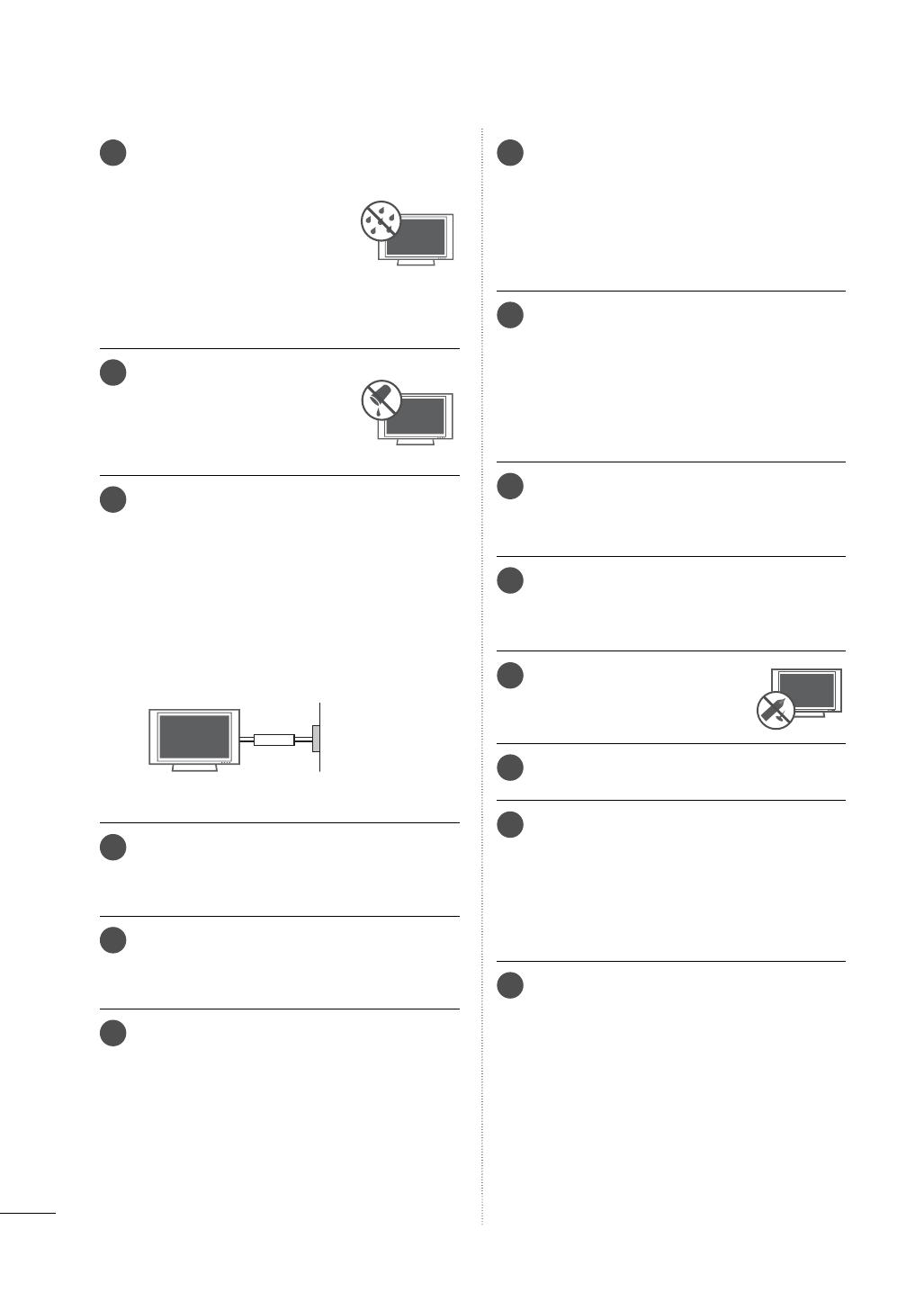
4
ADVERTENCIA
14
ADVERTENCIA - A fin de reducir
el riesgo de incendio o choque
eléctrico, no exponga este
aparato a la lluvia, humedad u
otros líquidos. No toque la TV
con las manos mojadas. No
instale este producto cerca de
objetos inflamables como gaso-
lina o velas, ni exponga la TV al
flujo directo de aparatos de aire
acondicionado.
15
No exponga este aparato a
goteos o salpicaduras, ni colo-
que sobre él objetos que con-
tengan líquidos, como floreros,
tazas, etc. (por ejemplo en
estantes sobre la unidad).
16
TOMA A TIERRA
Asegúrese de conectar el cable de toma a
tierra para evitar posibles descargas eléctricas.(
es decir, que una TV con un enchufe de tres
polos, debe conectarse a una toma de pared
con tres polos). Si no es posible la puesta a
tierra, contacte con un electricista calificado
para que instale un interruptor automático
independiente.
No intente conectar la unidad a tierra mediante
cables telefónicos, pararrayos o tuberías de gas.
Alimentación
Interruptor
diferencial
17
DESCONECTAR EL DISPOSITIVO DE LA RED
Este dispositivo se desconecta desenchufán-
dolo del cable de red. El enchufe debe contar
con un acceso sin obstáculos.
18
Mientras esta unidad esté conectada a un
tomacorriente de CA se desconectará de
dicha fuente aunque apague la unidad medi-
ante el INTERRUPTOR DE PRENDIDO.
19
Limpieza
Antes de iniciar labores de limpieza, desen-
chufe el cable de alimentación y limpie cui-
dadosamente la unidad con un paño suave
para evitar arañazos superficiales. No rocíe
directamente agua vaporizada u otros líqui-
dos sobre la TV para evitar posibles choques
eléctricos. No limpie la unidad con productos
químicos como alcoholes, disolventes o ben-
ceno..
20
Transporte
Asegúrese de que el producto esté apagado,
desenchufado y que todos los cables hayan
sido desconectados. Harán falta dos o más
personas para transportar TVs de gran tamaño.
No someta el panel frontal de la TV a pre-
siones o esfuerzos excesivos.
21
Ventilación
Instale su TV en un lugar que disponga de
ventilación apropiada. No la instale en espa-
cios cerrados como, por ejemplo, una
estantería. No cubra el producto con paños
u otros materiales, como plásticos, mientras
esté enchufada. No instale la unidad en
lugares con exceso de polvo.
22
Tener cuidado de no tocar las aberturas de
ventilación. Al ver la televisión durante un
largo período, las aberturas de ventilación
pueden calentarse.
23
Si huele humo u otros olores que provienen
de la TV, desconecte el cable de alimentación
y comuníquese con un centro de servicio
autorizado.
24
No presione en exceso el panel
con sus manos u objetos afila-
dos, como tornillos, lápices o
bolígrafos, y evite rayarlo.
25
Mantenga el producto lejos de la luz directa
del sol.
26
Defecto de puntos
El plasma o panel LCD es un producto de
alta tecnología con resolución de dos a seis
millones de píxeles. En muy pocos casos,
podría ver puntos minúsculos en la pantalla
mientras mira la TV. Esos puntos son píxeles
desactivados y no afectan el rendimiento ni
la confiabilidad de la TV.
27
Sonido generado
Ruido de "chasquidos": se genera un ruido
de chasquidos que ocurre al mirar o apagar
la TV por la deformación térmica plástica,
debido a la temperatura o la humedad. Este
ruido es común en productos donde se
requiere la deformación térmica.
Zumbido en el circuito eléctrico o en el
panel: se genera un ruido microscópico en
el circuito de conmutación a alta velocidad
que suministra una gran cantidad de corri-
ente para hacer funcionar un producto.
Varía según el producto.
Este sonido que se genera no afecta el ren-
dimiento ni la confiabilidad del producto.

5
DISPOSICIÓN
(Sólo lámpara de Hg utilizada en TV LCD)
Lámpara fluorescente usada en este producto
contiene una cantidad mínima de mercurio.
No disponga este producto con basura normal
de la casa. Disposición de este producto debe
ser manejado de acuerdo a la autoridad local
de su provincia.
28
Para la Televisor LCD con LED/ Televisor LCD
Si siente la TV fría al tocar, puede que haya un
pequeño “flicker” cuando se ha encendido.
Esto es normal, no hay nada malo con la TV.
Unos pocos defectos de puntos pueden ser
visibles en la pantalla, apareciendo en un color
rojo, verde o azul. Pero ellos no tienen ningún
efecto equivocado para la función del monitor.
Evitese a tocar la pantalla LCD o agarrarla con
su(s) dedo(s) por un periodo largo de tiempo.
Si lo hace, eso puede provocar una distorción
temporal en la pantalla.

6
CONTENIDO
ADVERTENCIA / PRECAUCIÓN
.........2
ADVERTENCIA
..............................................3
FUNCIONES DE ESTE TV
...................... 8
PREPARACIÓN
Accesorios ...............................................................9
Información del panel frontal ..........................12
Información del panel posterior .....................18
Instrucciones
.................................................................23
Instalacion de woofer: Cuando se monta a una
pared
.................................................................................30
Montaje para la pared VESA ...........................31
Organizador de cables .....................................33
Instalación de un pedestal de escritorio ..... 37
Soporte del eslabon giratorio ......................... 37
Unión del televisor a un escritorio ...............38
Sistema de seguridad Kensington ...............38
Fijación de la TV a la pared para evitar que se
caiga cuando esté instalada sobre un soporte
tipo pedestal ........................................................39
Conexión de la Antena o cable .....................40
CONEXIONES DE EQUIPO EXTERNO
Instalación del HDSTB ...................................... 41
Instalación del DVD ...........................................44
Instalación del VCR ...........................................46
Configuración de otra fuente de A/V.......... 47
Conexión USB ....................................................48
Configuración del Audífono............................48
Conexión de salida de Audio .........................49
Conexión inalámbrica de equipo externo ..50
Instalación de la PC ...........................................51
VER LA TV / CONTROL DE CANAL
Funciones de los botones del control remoto
58
Encendido del TV ..............................................60
Ajuste del Cana ..................................................60
Ajuste del volumen ...........................................60
Configuración Inicial .......................................... 61
Selección y ajuste del menú pantalla ..........63
Quick Menu (menú rápido).............................65
Asistencia al cliente
- Act. Software ....................................................66
- Prueba de imagen/Prueba de sonido ..... 67
- Inform. producto/servicio. ............................68
Manual Simple ....................................................69
Búsqueda de canales
-
Escaneo atomático (Sintonización automática)
... 70
- Agregar/Eliminar los Canales (Sintonización
Manual) .................................................................. 71
Edición de Canal ................................................ 72
Configuración de los canales favoritos........ 73
Lista de canales favoritos ................................ 73
Lista de canales ................................................. 74
Opción de búsqueda ........................................ 75
Sistema de color ................................................ 76
Información de canal ........................................ 77
EPG (Guí electrónica de programas) ........... 79
Lista de entradas ...............................................82
Etiqueta de entrada...........................................83
Configuración de modo ...................................84
Modo Demo ........................................................85
Configuracion Inicial (Restaurar valores de
fábrica) ..................................................................86
Modo AV ............................................................... 87
SIMPLINK .............................................................88
MIS MEDIOS
Método de conexión .........................................90
Modos de entrada .............................................. 91
Lista de películas ...............................................92
Lista de fotos ......................................................99
Lista de música ................................................105
Contenidos Extras ............................................ 109
Código de registro del DivX .......................... 110
Desactivación .......................................................111
CONTROL DE IMAGEN
Tamaño de la imagen (Aspecto de Pantalla)
. 112
Asistente de
imagen
......................................... 114
Ahorro de energía ............................................ 116
Ajustes de la
imagen
prestablecida (Modo
ima-
gen
) ........................................................................117
Control manual de imagen - Modo usuario
..... 118
Tecnología de Mejora de la Imagen (Control
Avanzado)............................................................ 119

7
Control experto de imagen...........................120
Restablecimiento de la imagen ................... 123
TruMotion ........................................................... 124
Indicador de poder .......................................... 125
Minimización de imagen fantasma.............. 126
CONTROL DE SONIDO Y DE IDIOMA
Volumen automático ........................................127
Ajuste de Balance .............................................127
Voz Clara II ......................................................... 128
Ajuste de sonido preestablecido (Modo de
audio) ................................................................... 129
Ajuste de sonido - Modo usuario ...............130
Reajuste de audio ............................................. 131
Salida de audio digital ..................................... 131
Disposición de bocinas de TV ..................... 132
Disfrute de la transmisión Estéreo/SAP .. 133
Idioma del audio ............................................ 134
Selección del lenguaje en la pantalla ....... 135
Subtítulos
- Sistemas de texto oculto de programas
analógicos ....................................................... 136
- Sistemas de texto oculto de programas digi-
tales .......................................................................137
CONFIGURACIÓN HORARIA
Programacion del reloj
- Configuración Auto del Reloj ....................138
- Configuración Manual del Reloj ............... 139
Ajustes de Encendido / Apagado Automático
del temporizador ..............................................140
Configuración del temporizador de apagado
automático .......................................................... 141
CONTROL PATERNO /CLASIFICACIONES
Establecer contraseña y bloqueo del sistema
- Configuración de su Contraseña ............. 142
-
Establecer contraseña
..................................... 143
-
Bloqueo del sistema
........................................ 144
Bloqueo de canales ......................................... 145
Clasificación ....................................................... 146
Bloqueo de entrada externa ..........................147
Bloqueo de teclas ............................................148
APÉNDICE
Lista de verificación de problemas............. 149
Mantenimiento .................................................. 152
Especificaciones del producto ..................... 153
Códigos de IR ...................................................158
Configuración de dispositivo externo del control
..... 159
Aviso sobre software de código abierto ... 165

8
FUNCIONES DE ESTE TV
ꔛ
Algunas de estas características no están disponibles para todos los modelos.
ACERCA DE VÍDEO EN DIVX: DivX®
es un formato de vídeo digital cre-
ado por DivX, Inc.Este es un dis-
positivo con certificado oficial DivX
que reproduce vídeo DivX.Visite
www.divx.com para obtener más
información y herramientas de
software para convertir sus archivos
en vídeos DivX.ACERCA DE VÍDEO
EN DIVX “ONDEMAND”: Este dis-
positivo DivX Certified ® debe reg-
istrarse para reproducir contenido
DivX Video-on-Demand (VOD).
Para generar el código de registro,
localice la sección DivX VOD en el
menú de configuración del dis-
positivoVaya a vod.divx.com con
este código para completar el pro-
ceso de registro y aprender más
acerca de DivX VOD. “Certificado®
DivX para reproducir vídeos DivX®
de hasta HD 1080p, incluyendo
contenido premium”
“DivX®, DivX Certificado® y las marcas
de los logos estan registradas con DivX,
Inc y estan usando licencia.”
Pat. 7,295,673; 7,460,668; 7,515,710;
7,519,274
Fabricado bajo licencia de Dolby
Laboratories.
“Dolby “y el símbolo de la doble-D
son marcas comerciales de Dolby
Laboratories.
HDMI, tel logotipo HDMI y el inter-
faz multimedia de alta definición
son marcas comerciales o registra-
das de HDMI Licensing LLC.
INFORMACIÓN IMPORTANTE PARA EVITAR EL
EFECTO “DEGRADACIÓN DE LA IMAGEN POR
SOBRE EXPOSICION / QUEMADO” EN LA
PANTALLA DE SU TELEVISOR
ꔛ
Al visualizar una imagen fija (Ej.: logotipos, menús de pantalla, videojuegos e imágenes proce-
dentes de computadoras) en el televisor durante un período de tiempo prolongado, dicha imagen
puede quedar impresa permanentemente sobre la pantalla. Este fenómeno se conoce como
“degradación de la imagen por sobreexposición” o “quemado”. Problema que no está cubierto
por la garantía del fabricante.
ꔛ
A fin de evitar la degradación de la imagen por sobreexposición, no permita la visualización de
imágenes fijas en su pantalla durante un período de tiempo prolongado (2 horas o más para
una pantalla LCD, 1 hora o más para pantallas de plasma).
ꔛ
El efecto de degradación de imagen por
sobreexposición también puede producirse
en las zonas de bandas del formato letter-
box (apaisado) de su televisor si usa el
ajuste de formato de pantalla en 4:3 duran-
te un período de tiempo prolongado.

9
ACCESORIOS
PREPARACIÓN
Asegurese de que los siguientes accesorios estén incluidos con su TV. Si algún accesorio no está inclu-
ido, favor de contactar al distribuidor del producto en el lugar donde realizó la compra.
Los accesorios que se incluyen pueden ser diferentes a los de las imágenes a continuación.
32LD350, 32/37/42/47LD460, 37/42LD461C, 32/37/42/47LD465, 32/42LD460H
para la base ensamblada
(
Refiérase a la
P. 24 )
Tornillos para fijación
vertical
(
Refiérase a la
P.38)
Cubierta de protección
(
Refiérase a la
P. 24 )
x 8
1,5Vcc 1,5Vcc
ENERGY
CHVOL
12
3
456
78
0
9
SAVING
TV
AV MOD E
INPUT
FAV
RATIO
MUTE
MARK
Q.VIEW
LIST
FREEZE
P
A
G
E
ENTER
MENU
GUIDE
Q.MENU
INFO
BACK
EXIT
Manual de Usuario
Control Remoto,
Baterías (AAA)
(M4 x 20)
Televisor Plasma
(Excepto 47LD460,
47LD465)
Cubierta de protección
(Refiérase a la P.23)
Sujetacables
(
Refiérase a la
P.33)
x 2
x 3 x 4
para la base ensamblada
(
Refiérase a la
P.23)
(M5 x 14) (M4 x 28)
Cable de Alimentación
Cable de Alimentación
Opciones Extras (Adicionales)
* Solo limpie las manchas exteriores con un
paño.
* No limpie con demasiada fuerza para
intentar quitar las manchas. Tenga cuida-
do, ya que si limpia con demasiada fuerza
podría rayar o decolorar la superficie.
Paño de limpieza
No incluido en todos los modelos
Cable D-sub de 15
terminales
Cuando utilice la conexión VGA
(cable D-sub de 15 pins) para la
PC, el usuario debe usar cables de
interfaz de señal recubiertos
(cable D-sub de 15 clavijas) con
núcleos de ferrita para mantener
el cumplimiento estándar del pro-
ducto.
32/42LD420, 32/42LD420C
Cubierta de protección
(
Refiérase a la
P. 2 5)
Cable de Alimentación
(M4 x 24)
para la base ensamblada
(
Refiérase a la
P. 2 5)
Tornillos para fijación
vertical
(
Refiérase a la
P.38)
x 4
Adaptor RF (Algunos modelos)
Debe conectarlo al cable de antena tras
la fijación en la entrada de antena. Este
adaptador es suministrado únicamente
en Argentina.

PREPARACIÓN
PREPARACIÓN
10
22/26LE5300
Sujetador de cables
(Refiérase a la
P.36)
para la base ensamblada
(Refiérase a la P.26, 28)
x 4
(M4 x 20)
x 4
(M4 x 14)
Adaptador AC/DC
Separadores de
anillo
(Refiérase a la
P. 3 2 )
(Para 26LE5300)
x 4
Cable de
Alimentación
(Para 26LE5300)
32/37/42/47/55LE5300, 32/42/47/55LE4600, 32/42LE4300
Sujetacables
(Refiérase a la
P.36)
Cable genero
Componente, cable
genero AV
x 2
Tornillos para fijación
vertical
(
Refiérase a la
P.38)
(Para 32LE5300,
32/42/47/55LE4600,
32LE4300)
para la base ensamblada
(Refiérase a la P.28)
x 4
(M4 x 16)
x 4
(M4 x 22)
(32LE5300,
32/42/47/55LE4600,
32LE4300)
x 4
(M4 x 26)
(47/55LE5300)
x 4
(M4 x 24)
(37/42LE5300,
42LE4300)
x 2
x 2
PEM nut del Woofer
(Refiérase a la P.30)
Tornillo para fijar el
Woofer (Refiérase a la
P.30)
22/26LE6500
Sujetador de cables
(Refiérase a la
P.35)
Adaptador AC/DC
Cable de
Alimentación
para la base ensamblada
(Refiérase a la P.27)
x 2
(M4 x 16)
(32/42/47/55LE4600)

11
PREPARACIÓN
OPCIONES ADICIONALES (
Para
32/37/42/47/55LE5300, 32/42LE4300)
Las opciones adicionales pueden cambiarse o modificarse para mejorar la calidad sin ninguna notifi-
cación. Póngase en contacto con su distribuidor para comprar estos elementos. Este dispositivo sólo
es compatible con LG LED LCD TV, LCD TV o Plasma TV.
Caja multimedia inalámbrica
(AN-WL100W)

PREPARACIÓN
PREPARACIÓN
12
ꔛ
Es probable que esta vista no coincida con su TV.
INFORMACIÓN DEL PANEL FRONTAL
Televisor Plasma
42/50PJ230, 42/50PJ250
ENTER
CH
VOL
MENU
INPUT
ALTOPARLANTE
Sensor de Control Remoto
Sensor inteligente
Ajusta la imagen según
las condiciones del
entorno.
CH
Botón tctil
Puede utilizar el botón solamente tocando el botón ligeramente con el dedo.
ENTER
CH
VOL
MENU
INPUT
Botones
de CANAL
(
ꕍ, ꕌ)
Botones de
VOLUMEN
(-, +)
Botón
ENTER
Botón
MENU
Botón
INPUT
Botón
POWER
Indicador de Encendido/Standby
Se ilumina en rojo en el modo de espera.
Cuando el televisor está encendido, la ilu-
minación está apagada.
42/50PJ350
ENTER
CH
VOL
MENU
INPUT
ALTOPARLANTE
Sensor de Control Remoto
Sensor inteligente
Ajusta la imagen según
las condiciones del
entorno.
Botón tctil
Puede utilizar el botón solamente tocando el botón ligeramente con el dedo.
ENTER
CH
VOL
MENU
INPUT
Botones
de CANAL
(
ꕍ, ꕌ)
Botones de
VOLUMEN
(-, +)
Botón
ENTER
Botón
MENU
Botón
INPUT
Botón
POWER
Indicador de Encendido/Standby
Se ilumina en rojo en el modo de espera.
Cuando el televisor está encendido, la ilu-
minación está apagada.

13
PREPARACIÓN
32LD350
CH
VOL
ENTER
INPUT
MENU
Botones de
CANAL (
ꕌ,ꕍ)
Botones de
VOLUMEN (+, -)
Botón ENTER
Botón MENU
Botón INPUT
Botón POWER
ALTOPARLANTE
Sensor de Control Remoto
Indicador de Encendido/Standby
(El Indicador de Poder puede ajustarse en el
menú OPCIÓN.
►p.125)

PREPARACIÓN
PREPARACIÓN
14
32/37/42/47LD460, 37/42LD461C, 32/37/42/47LD465, 32/42LD460H
CH
VOL
ENTER
INPUT
MENU
Botones de
CANAL (
ꕌ,ꕍ)
Botones de
VOLUMEN (+, -)
Botón ENTER
Botón MENU
Botón INPUT
Botón POWER
ALTOPARLANTE
Sensor de Control Remoto
Indicador de Encendido/Standby
(El Indicador de Poder puede ajustarse en el
menú OPCIÓN.
►p.125)
ꔛ
Es probable que esta vista no coincida con su TV.

15
PREPARACIÓN
32/42LD420, 32/42LD420C
INPUT
MENU
ENTER
CH
VOL
Botones de
CANAL (
ꕌ,ꕍ)
Botones de
VOLUMEN (+, -)
Botón ENTER
Botón MENU
Botón INPUT
Botón POWER
ALTOPARLANTE
Sensor de Control Remoto
Indicador de Encendido/Standby
(El Indicador de Poder puede ajustarse en el
menú OPCIÓN.
►p.125)

PREPARACIÓN
PREPARACIÓN
16
22/26/32/37/42/47/55LE5300
ALTOPARLANTE
Indicador de Encendido/Standby
(El Indicador de Poder puede ajustarse en el
menú OPCIÓN.
►p.125)
Sensor de Control Remoto
22/26LE5300
Indicador de Encendido/Standby
(El Indicador de Poder puede ajustarse en el
menú OPCIÓN.
►p.125)
Sensor de Control Remoto
Sensor inteligente
Ajusta la imagen según las
condiciones del entorno.
32/37/42/47/55LE5300
ꔛ
Es probable que esta vista no coincida con su TV.
VOL ENTERCH MENU INPUT
Botones
de CANAL
(
ꕍ, ꕌ)
Botones de
VOLUMEN
(-, +)
Botón
ENTER
Botón
MENU
Botón
INPUT
Botón
POWER
22/26LE5300
32/37/42/47/55LE5300
VOL ENTERCH MENU INPUT
Botones
de CANAL
(
ꕍ, ꕌ)
Botones de
VOLUMEN
(-, +)
Botón
ENTER
Botón
MENU
Botón
INPUT
Botón
POWER

17
PREPARACIÓN
22/26LE6500
32/42/47/55LE4600, 32/42LE4300
ALTOPARLANTE
Sensor de Control Remoto
ALTOPARLANTE
Sensor de Control Remoto
WOOFER
(
Excepto
32/42LE4300)
Indicador de Encendido/Standby
(El Indicador de Poder puede ajustarse en el
menú OPCIÓN.
►p.125)
Sensor inteligente
Ajusta la imagen
según las condicio-
nes del entorno.
CH
ENTER
INPUT
MENU
VOL
Botón MENU
Botón MENU
Botón INPUT
Botón POWER
Botones de
CANAL (
ꕍ, ꕌ)
Botones de
VOLUMEN (-, +)
Indicador de Encendido/Standby
(El Indicador de Poder puede ajustarse en el
menú OPCIÓN.
►p.125)
VOL ENTERCH MENU INPUT
Botones
de CANAL
(
ꕍ, ꕌ)
Botones de
VOLUMEN
(-, +)
Botón
ENTER
Botón
MENU
Botón
INPUT
Botón
POWER

PREPARACIÓN
PREPARACIÓN
18
INFORMACIÓN DEL PANEL POSTERIOR
ꔛ
Es probable que esta vista no coincida con su TV.
ANTENNA IN CABLE IN
VIDEO
AUDIO
L(MONO)
R
Y
LR
P
B
P
R
2
1
1
VIDEO
AUDIO
RGB IN (PC)
RS-232C IN
(
CONTROL&SERVICE)
AUDIO IN
(RGB/DVI)
OPTICAL DIGITAL
AUDIO OUT
/DVI IN
AV IN 1
COMPONENT IN
ANTENNA IN CABLE IN
VIDEO
AUDIO
L(MONO)
R
Y
LR
P
B
P
R
2
1
VIDEO
AUDIO
RS-232C IN
(
CONTROL&SERVICE)
OPTICAL DIGITAL
AUDIO OUT
IN
AV IN
COMPONENT IN
SERVICE
ONLY
IN 2
USB IN
AV IN 2
VIDEO
AUDIO
L(MONO)
R
42/50PJ230
42/50PJ250, 42/50PJ350
7
72
2
3
3
5
5
6
6
4
411
12
12
1
1
9
1
3

19
PREPARACIÓN
32LD350, 32/37/42/47LD460, 37/42LD461C, 32/37/42/47LD465, 32/42LD420, 32/42LD420C,
32/42LD460H
32LD350
32/37/42/47LD460,
37/42LD461C,
32/37/42/47LD465,
32/42LD420,
32/42LD420C,
32/42LD460H
AC IN
VIDEO
AUDIO
RGB IN (PC)
AUDIO IN
(RGB/DVI)
RS-232C IN
(
CONTROL&SERVICE)
OPTICAL
DIGITAL
AUDIO OUT
/DVI IN
ANTENNA
IN
CABLE IN
1
YP
B
P
R
L R
VIDEO
AUDIO
L/MONO
R
COMPONENT IN
AV IN 1
IN 2
H/P USB IN
SERVICE ONLY
AV IN 2
VIDEO
AUDIO
L/MONO
R
IN 2
H/P USB IN
AV IN 2
VIDEO
AUDIO
L/MONO
R
1
432
56
12
1 1
10 10
11 9
3 3
7
12

PREPARACIÓN
PREPARACIÓN
20
22/26LE5300, 22/26LE6500
22LE5300
26LE5300
H/P USB IN
IN 3
H/P USB IN
9
9
10
1
10
ANTENNA
IN
DC-IN
CABLE IN
RGB IN (PC)
AUDIO IN
RGB/DVI
(DVI)
OPTICAL
DIGITAL
AUDIO OUT
/DVI IN
VIDEO
AUDIO
L(MONO)
R
VIDEO
AUDIO
YPB PR
L R
COMPONENT IN
AV IN
RS-232C IN
(
CONTROL&SERVICE)
1 2
13 1 27 4
3
56
Conexión de la toma de corriente
1
Conecte el adaptador al puerto de entrada
de alimentación enla unidad.
2
Conecte el enchufe a la toma de corriente,
después de conectar el cordón eléctrico al
adaptador.
PRECAUCIÓN
► Favor asegurarse de conectar el enchufe al toma de corriente después de conectar el TV
con el adaptador.
DC INDC IN
Adaptador AC/DC
H/P
USB IN
IN 3
9
1
10
22/26LE6500

21
PREPARACIÓN
32/37/42/47/55LE5300, 32/42/47/55LE4600,
32/42LE4300
12
COMPONENT IN2
Y P
B PR / AUDIO
IN 4
H/P
USB IN
AV IN2
VIDEO / AUDIO
9
10
1
6
3
PRECAUCIÓN
Para HDMI IN 3, 4 y USB IN
►Para una conexión óptima,
los cables HDMI y disposi-
tivos USB deben tener
biseles menos de 10 mm
(0,39 pulgadas) de espe-
sor.
*A 10 mm (0,39 pulgadas)
(RGB/DVI)
(DVI)
/DVI IN
2
3
1
AUDIO IN
WIRELESS
CONTROL
ꔡ
RGB IN (PC)
RS-232C IN
(CONTROL &
SERVICE)
OPTICAL
DIGITAL
AUDIO OUT
VIDEO
AUDIO
L/MONO
R
VIDEO
AUDIO
COMPONENT IN 1
AV IN 1
YPB PR
L R
ANTENNA
IN
CABLE IN
1 7 2 4
3
68 5
(RGB/DVI)
/DVI IN
2
(DVI)
1
AUDIO IN
RGB IN (PC)
RS-232C IN
(CONTROL &
SERVICE)
OPTICAL
DIGITAL
AUDIO OUT
VIDEO
AUDIO
L/MONO
R
VIDEO
AUDIO
COMPONENT IN 1
AV IN 1
YP
B
P
R
L R
ANTENNA
IN
CABLE
IN
1 7 2 4
3
6 5
32/37/42/47/55LE5300
32/42/47/55LE4600
32/42/47/55LE4600,
32/42LE4300
COMPONENT IN2
Y P
B PR / AUDIO
IN 3
H/P
USB IN
AV IN2
VIDEO / AUDIO
9
10
1
6
3
32/37/42/47/55LE5300
32/42LE4300
(RGB/DVI)
/DVI IN
2
(DVI)
1
AUDIO IN
RGB IN (PC)
RS-232C IN
(CONTROL &
SERVICE)
OPTICAL
DIGITAL
AUDIO OUT
VIDEO
AUDIO
L/MONO
R
VIDEO
AUDIO
COMPONENT IN 1
AV IN 1
YP
B
P
R
L R
ANTENNA
IN
CABLE
IN
WIRELESS
CONTROL
1 7 2 4
3
6 5
8

PREPARACIÓN
PREPARACIÓN
22
1
HDMI/DVI IN, HDMI IN
Conexión digital.
Compatible con video HD y audio digital. No
es compatible con 480 entrelazado.
Acepta video DVI con un adaptador o un
cable de HDMI a DVI (no incluido).
2
OPTICAL DIGITAL AUDIO OUT
Salida óptica de audio digital para usar con
amplificadores y sistemas de cine en casa.
Nota: En el modo de espera, este puerto no
funciona.
3
AV (Audio/Video) IN
Conexión análoga compuesta. Compatible
solo con una definición de video estándar
(480 entrelazado).
4
RS-232C IN (SERVICE ONLY), SERVICE ONLY
Este puerto se usa para mantenimiento y
reparación.
5
ANTENNA IN/CABLE IN
Conecte las señales de la transmisión/ cables
de señal a este puerto.
6
COMPONENT IN
Conexión análoga.
Compatible con HD.
Utiliza un cable rojo, verde y azul para video y
uno rojo y blanco para audio.
7
RGB IN (PC)
Conexión análoga a la PC. Utilice un cable
D-sub de 15 pins (cable VGA).
AUDIO IN (RGB/DVI)
Enchufe de auriculares 0,32 cm (1/8 pulgadas)
para la entrada de audio análoga de la PC.
8
WIRELESS CONTROL
Conecte el dispositivo inalámbrico a la TV
para controlar dispositivos externos conecta-
dos al dispositivo multimedia de forma ina-
lámbrica.
9
USB INPUT
Úselo para ver fotografías, películas y
escuchar música en MP3.
10
HEADPHONE
Conexión de auriculares de 0,32 cm (1/8”)
Impedancia 16 Ω , Salida de audio máxima 15 mW
11
SERVICE ONLY, USB IN SERVICE ONLY
Este puerto es usado para servicio.
12
Socket del Cordón de Alimentación
Esta TV funciona con alimentación de corri-
ente alterna (ca)
Cuidado: Nunca aplique voltaje de corriente
continua (cc) a esta TV.
13
DC IN

23
PREPARACIÓN
INSTRUCCIONES
(Para Televisor Plasma)
ꔛ
La imagen puede ser diferente a la de su televisor.
INSTALACIÓN
1
Coloque con cuidado la pantalla de la TV
sobre una superficie acolchada que la pro-
teja de posibles daños.
2
Monte las piezas del SOPORTE DEL
CONJUNTO con la BASE DEL SOPORTE
del televisor.
3
Monte la TV como se ilustra.
4
Coloque los 4 tornillos en los orificios
mostrados.
BASE DEL SOPORTE
SOPORTE DEL CONJUNTO
M5 x 14
M4 x 28
!
NOTA
► Al realizar un montaje de sobremesa,
compruebe que los tornillos estén apreta-
dos correctamente. (De no ser así, el pro-
ducto podría inclinarse hacia delante tras
su instalación). Si, por el contrario, apretara
los tornillos en exceso, podría deformarse
por abrasión en el área de apriete del
mismo. No sobreapriete los tornillos.
SEPARACIÓN
CUBIERTA DE PROTECCIÓN
Tras extraer el soporte, instale la CUBIERTA DE
PROTECCIÓN incluida sobre el hueco dejado
por este.
Inserte la CUBIERTA DE PROTECCIÓN en el
televisor hasta que escuche un sonido de chas-
quido.
Al instalar la unidad en un soporte de pared, uti-
lice la cubierta de protección.
1
Coloque con cuidado la pantalla de la TV
sobre una superficie acolchada que la pro-
teja de posibles daños.
2
Retire los tornillos que sujetan la base.
3
Separar el soporte del televisor.
Proteccion de cobertura
Fije una guía al exterior.

PREPARACIÓN
PREPARACIÓN
24
INSTRUCCIONES
(Para 32LD350, 32/37/42/47LD460, 37/42LD461C, 32/37/42/47LD465, 32/42LD460H)
ꔛ
La imagen puede ser diferente a la de su televisor.
1
Coloque con cuidado la pantalla de la TV
sobre una superficie acolchada que la pro-
teja de posibles daños.
2
Monte las piezas del SOPORTE DEL
CONJUNTO con la BASE DEL SOPORTE
del televisor.
3
Monte la TV como se ilustra.
4
Coloque los 4 tornillos en los orificios
mostrados.
INSTALACIÓN
BASE DEL SOPORTE
SOPORTE DEL
CONJUNTO
M4 x 20
M4 x 20
!
NOTA
► Al realizar un montaje de sobremesa,
compruebe que los tornillos estén apreta-
dos correctamente. (De no ser así, el pro-
ducto podría inclinarse hacia delante tras
su instalación). Si, por el contrario, apretara
los tornillos en exceso, podría deformarse
por abrasión en el área de apriete del
mismo. No sobreapriete los tornillos.
SEPARACIÓN
CUBIERTA DE PROTECCIÓN
Tras extraer el soporte, instale la CUBIERTA
DE PROTECCIÓN incluida sobre el hueco
dejado por este.
Inserte la CUBIERTA DE PROTECCIÓN en el
televisor hasta que escuche un sonido de chas-
quido.
Al instalar la unidad en un soporte de pared,
utilice la cubierta de protección.
1
Coloque con cuidado la pantalla de la TV
sobre una superficie acolchada que la
proteja de posibles daños.
2
Retire los tornillos que sujetan la base.
3
Separar el soporte del televisor.

25
PREPARACIÓN
INSTRUCCIONES
(Para
32/42LD420, 32/42LD420C
)
ꔛ
La imagen puede ser diferente a la de su televisor.
1
Coloque con cuidado la pantalla de la TV
sobre una superficie acolchada que la
proteja de posibles daños.
2
Monte la TV como se ilustra.
3
Coloque los 4 tornillos en los orificios
mostrados.
INSTALACIÓN
!
NOTA
► Al realizar un montaje de sobremesa,
compruebe que los tornillos estén apreta-
dos correctamente. (De no ser así, el pro-
ducto podría inclinarse hacia delante tras
su instalación). Si, por el contrario, apretara
los tornillos en exceso, podría deformarse
por abrasión en el área de apriete del
mismo. No sobreapriete los tornillos.
M4 x 24
SEPARACIÓN
CUBIERTA DE PROTECCIÓN
Tras extraer el soporte, instale la CUBIERTA DE
PROTECCIÓN incluida sobre el hueco dejado
por este.
Inserte la CUBIERTA DE PROTECCIÓN en el
televisor hasta que escuche un sonido de chas-
quido.
Al instalar la unidad en un soporte de pared, uti-
lice la cubierta de protección.
1
Coloque con cuidado la pantalla de la TV
sobre una superficie acolchada que la pro-
teja de posibles daños.
2
Retire los tornillos que sujetan la base.
3
Separar el soporte del televisor.

PREPARACIÓN
PREPARACIÓN
26
INSTRUCCIONES
(Para 22LE5300)
ꔛ
La imagen puede ser diferente a la de su televisor.
INSTALACIÓN
1
Coloque con cuidado la pantalla de la TV
sobre una superficie acolchada que la pro-
teja de posibles daños.
2
Monte las piezas del SOPORTE DEL
CONJUNTO con la BASE DEL SOPORTE
del televisor.
3
Monte la TV como se ilustra.
4
Coloque los 4 tornillos en los orificios
mostrados.
BASE DEL SOPORTE
SOPORTE DEL
CONJUNTO
M4 x 14
!
NOTA
► Al realizar un montaje de sobremesa,
compruebe que los tornillos estén apreta-
dos correctamente. (De no ser así, el pro-
ducto podría inclinarse hacia delante tras
su instalación). Si, por el contrario, apretara
los tornillos en exceso, podría deformarse
por abrasión en el área de apriete del
mismo. No sobreapriete los tornillos.
SEPARACIÓN
1
Coloque con cuidado la pantalla de la TV
sobre una superficie acolchada que la pro-
teja de posibles daños.
2
Retire los tornillos que sujetan la base.
3
Separar el soporte del televisor.

27
PREPARACIÓN
INSTRUCCIONES
(Para
22/26LE6500
)
ꔛ
La imagen puede ser diferente a la de su televisor.
1
Coloque con cuidado la pantalla de la TV
sobre una superficie acolchada que la pro-
teja de posibles daños.
2
Monte la TV como se ilustra.
3
Coloque los 2 tornillos en los orificios
mostrados.
INSTALACIÓN
!
NOTA
► Al realizar un montaje de sobremesa,
compruebe que los tornillos estén apreta-
dos correctamente. (De no ser así, el pro-
ducto podría inclinarse hacia delante tras
su instalación). Si, por el contrario, apretara
los tornillos en exceso, podría deformarse
por abrasión en el área de apriete del
mismo. No sobreapriete los tornillos.
M4 x 16
SEPARACIÓN
1
Coloque con cuidado la pantalla de la TV
sobre una superficie acolchada que la
proteja de posibles daños.
2
Retire los tornillos que sujetan la base.
3
Separar el soporte del televisor.

PREPARACIÓN
PREPARACIÓN
28
INSTRUCCIONES
(Para 26/32/37/42/47/55LE5300, 32/42/47/55LE4600, 32/42LE4300)
ꔛ
La imagen puede ser diferente a la de su televisor.
INSTALACIÓN
2
Monte las piezas del SOPORTE DEL
CONJUNTO con la BASE DEL SOPORTE
del televisor.
3
Monte la TV como se ilustra.
1
Coloque con cuidado la pantalla de la TV
sobre una superficie acolchada que la pro-
teja de posibles daños.
4
Monte la partes de la CUBIERTA
POSTERIOR DE LA BASE con la TV.
5
Coloque los 4 tornillos en los orificios
mostrados.
BASE DEL SOPORTE
SOPORTE DEL
CONJUNTO
CUBIERTA
POSTERIOR DE
LA BASE
M4 x 22 M4 x 24 M4 x 26M4 x 20
M4 x 16M4 x 14
Para 26LE5300
26LE5300
Otros modelos
32LE5300,
32/42/47/55LE4600,
32LE4300
37/42LE5300,
42LE4300
47/55LE5300
!
NOTA
► Al realizar un montaje de sobremesa,
compruebe que los tornillos estén apreta-
dos correctamente. (De no ser así, el pro-
ducto podría inclinarse hacia delante tras
su instalación). Si, por el contrario, apretara
los tornillos en exceso, podría deformarse
por abrasión en el área de apriete del
mismo. No sobreapriete los tornillos.

29
PREPARACIÓN
SEPARACIÓN
1
Coloque con cuidado la pantalla de la TV
sobre una superficie acolchada que la pro-
teja de posibles daños.
2
Retire los tornillos que sujetan la base.
3
Separe la CUBIERTA POSTERIOR DE LA
BASE de la TV.
4
Separar el soporte del televisor.

PREPARACIÓN
PREPARACIÓN
30
INSTALACION DE WOOFER: CUANDO SE MONTA
A UNA PARED (Para 32/42/47/55LE4600)
1
Coloque con cuidado la pantalla de la TV
sobre una superficie acolchada que la
proteja de posibles daños.
2
Retire los tornillos que sujetan la base.
3
Desmonte la base y la cubierta posterior
de la TV.
4
Desmonte el Woofer de la base.
5
Ensamble el Woofer con la TV.
Gire la tuerca PEM del woofer usando un
desarmador plano e instale los 2 dos tor-
nillos, como se muestra a continuación.
Cuando se encuentre instalando el Woofer
en la TV, asegúrese que el cable de poder
no se encuentre torcido, doblado o muy
apretado.

31
PREPARACIÓN
MONTAJE PARA LA PARED VESA
Realice la instalación mural sobre una pared sólida, perpendicular al suelo. Al montar sobre otros mate-
riales de construcción, por favor, póngase en contacto con su instalador más cercano.
En instalaciones del techo o sobre paredes inclinadas, la unidad puede caer y provocar graves daños
personales.
Le recomendamos que utilice un soporte de montaje de pared de la marca LG, cuando ud. ponga la
TV en la pared.
LG recomienda que el montaje de pared lo realice un instalador profesional calificado.
Modelos
VESA (A
*
B)
A
B
Tornillo
estándar
Cantidad
Soporte para instalación en pared
(de venta por separado)
22LE5300,
22LE6500,
26LE5300,
26LE6500
100
*
100 M4 4
LSW100B, LSW100BG
32LD350,
32LD420,
32LD420C,
32LD460,
32LD465,
32LD460H,
32LE5300,
32LE4600,
32LE4300
200
*
100 M4 4
LSW100B, LSW100BG
37LD460,
37LD461C,
37LD465,
37LE5300,
42LD460,
42LD461C,
42LD465,
42LD420,
42LD420C,
42LD460H,
42LE5300,
42LE4600,
42LE4300,
47LD460,
47LD465,
47LE5300,
47LE4600
200
*
200 M6 4
LSW200B, LSW200BG
55LE5300,
55LE4600
400
*
400 M6 4
LSW400B, LSW400BG,
DSW400BG
42/50PJ230,
42/50PJ250,
42/50PJ350
400
*
400 M6 4
PSW400B PSW400BG

PREPARACIÓN
PREPARACIÓN
32
Coloque los separadores de anillo en el equipo antes de
instalar el soporte de pared de forma que la inclinación de
la parte posterior del equipo se pueda ajustar perpendicu-
larmente.
Para 26LE5300
4-SEPARADORES DE ANILLO
!
NOTA
► La longitud de los tornillos necesarios varía en
función de la pared en la que se realice el
montaje.
Para obtener más información, consulte las
instrucciones incluidas con el equipo de mon-
taje.
► Las dimensiones estándar para el equipo de
montaje mural se muestran en la tabla.
► Al adquirir nuestro equipo de montaje mural,
le será suministrado un manual de instruccio-
nes detallado y todas las piezas necesarias
para la instalación.
► No utilice tornillos más largos que los de
dimensión estándar mostrados, ya que podría
dañar el interior de la TV.
► Para montajes murales que no cumplan con
las especificaciones para tornillos del estándar
VESA, la longitud de estos puede diferir
dependiendo de sus especificaciones.
► No utilice tornillos que no cumplan con las
especificaciones relativas a los mismos del
estándar VESA.
No apriete los tornillos en exceso, ya que
podría dañar la TV o provocar que cayera pro-
vocando daños personales. LG no se hace
responsable de este tipo de accidentes.
► LG no se hace responsable por los daños oca-
sionados en la TV o las lesiones personales
producidas cuando no se utilice un equipo de
montaje que cumpla con el estándar VESA o
se monte sobre un muro que no haya sido
especificado o si el cliente no sigue las
instrucciones de instalación de la TV.
PRECAUCIÓN
► No instale su equipo de montaje mural mientras la TV está encendida. Eso podría provocar lesio-
nes personales por choques eléctricos.
ꔛ
La imagen puede ser diferente a la de su televisor.
Para 32/42/47/55LE4600
3.6 cm (1.4 inches)
1 cm (0.4 inches)
WOOFER
La distancia entre la pared y la TV debe ser de 3.6 cm (1.4 in).

33
PREPARACIÓN
ORGANIZADOR DE CABLES
Televisor Plasma
ꔛ
La imagen puede ser diferente a la de su televisor.
SUJETACABLES
1
Tras conectar los cables necesarios,
instale el SUJETACABLES como se indi-
ca para agruparlos.

PREPARACIÓN
PREPARACIÓN
34
32LD350, 32/37/42/47LD460, 37/42LD461C, 32/37/42/47LD465, 32/42LD460H
ꔛ
La imagen puede ser diferente a la de su televisor.
1
Conecte los cables necesarios.
Para conectar un equipo adicional, vea la
sección de CONEXIONES DE EQUIPO
EXTERNO.
2
Instale el ORGANIZADOR DE CABLES
como la imagen.
3
Introduzca los cables en el interior de
ORGANIZADOR DE CABLE y ciérrelo a
presión.
AC IN
AC IN
AC IN
ORGANIZADOR DE CABLES

35
PREPARACIÓN
32/42LD420, 32/42LD420C
1
Conecte los cables necesarios.
Para conectar un equipo adicional, vea la
sección de CONEXIONES DE EQUIPO
EXTERNO.
2
Instale el ORGANIZADOR DE CABLES
como la imagen.
3
Introduzca los cables en el interior de
ORGANIZADOR DE CABLE y ciérrelo a
presión.
22/26LE6500
1
Tras conectar los cables necesarios, instale
el SUJETADOR DE CABLES como se indi-
ca para agruparlos.
SUJETADOR DE CABLES
ORGANIZADOR DE CABLES

PREPARACIÓN
PREPARACIÓN
36
ꔛ
La imagen puede ser diferente a la de su televisor.
SUJETACABLES
SUJETACABLES
2
Tras conectar los cables necesarios,
instale el SUJETACABLES como se indi-
ca para agruparlos.
1
Fije el cable de alimentación con la
SUJETACABLES de la cubierta posterior
de la TV.
Ayudará a evitar que el cable de aliment-
ación se desenchufe accidentalmente.
32/37/42/47/55LE5300, 32/42/47/55LE4600, 32/42LE4300
22/26LE5300
1
Tras conectar los cables necesarios,
instale el SUJETADOR DE CABLES
como se indica para agruparlos.
SUJETADOR DE CABLES

37
PREPARACIÓN
INSTALACIÓN DE UN PEDESTAL DE ESCRITORIO
SOPORTE DEL ESLABON GIRATORIO
(Excepto
22LE5300, 22LE6500
)
Despues de instalar la TV, puede ajustar el TV manualmente 20 grados a la izquierda y derecha para
satisfacer su angulo de vision.
ꔛ
La imagen puede ser diferente a la de su televisor.
Para conseguir una ventilación adecuada, deje un espacio de 10,1 cm de separación entre la pared y
los costados del televisor.
10,1 cm
10,1 cm
10,1 cm
10,1 cm
CUIDADO
► Asegure la ventilación adecuada dejando el espacio recomendado.
► No instale la unidad próxima o sobre ninguna fuente de calor.

PREPARACIÓN
PREPARACIÓN
38
UNIÓN DEL TELEVISOR A UN ESCRITORIO
(Para 32LD350, 32/37/42LD460, 37/42LD461C, 32/37/42LD465, 32LE5300, 32/42LD420,
32/42LD420C, 32/42/47/55LE4600, 32LE4300, 32/42LD460H)
Recomendamos que el televisor se una a un escritorio, de modo que no se mueva hacia adelante o
hacia atrás, causando posibles lesiones o daños en el producto.
1-Tornillo
(incluidos como las partes del producto)
Escritorio
Soporte
SISTEMA DE SEGURIDAD KENSINGTON
ꔛ
Esta característica no se encuentra disponible para todos los
modelos.
- El televisor tiene instalado un conector de Sistema de seguri-
dad Kensington en el panel posterior. Conecte el cable de
Sistema de seguridad Kensington como se indica a continu-
ación.
- Para obtener información detallada sobre la instalación y uso
del Sistema de seguridad Kensington, consulte la guía del usu-
ario que se incluye con este sistema.
Para obtener información adicional, visite http://www.kensing-
ton.com, la página Web de Kensington. Esta empresa vende
sistemas de seguridad para equipos electrónicos de alto costo,
como PC portátiles y proyectores LCD.
NOTA: El Sistema de seguridad Kensington es un accesorio
opcional.
CUIDADO
► Para evitar que se caiga el televisor, debe estar sujetado seguramente al piso o pared según las
instrucciones de la instalación. Si inclina, sacude o balancea la máquina, podría causar lesiones.

39
PREPARACIÓN
FIJACIÓN DE LA TV A LA PARED PARA EVITAR QUE SE
CAIGA CUANDO ESTÉ INSTALADA SOBRE UN SOPORTE
TIPO PEDESTAL
Instalelo cerca de la pared así el producto no se cae cuando esté presionado hacia atrás.
Las instrucciones mostradas a continuación son más seguras para instalar el producto en la pared
así no se caerá cuando el producto esté presionado hacia enfrente. Esto protegerá el producto y la
gente de la caida hacia enfrente. También prevendrá el producto del daño causado por la caida.
Cuidado:Favor de estar seguro de que los niños no se suban ni se cuelguen del producto.
ꔛ
Use los soportes y los tornillos para fijar el producto en la pared como se muestra.
* Si el producto tiene los tornillos en el lugar de los tornillosde ojo antes de insertar estos últimos,
afloje los tornillos.
Asegúrese de los soportes con los tornillos (De venta por separado) en la pared que estén ajustados
firmemente.
Para usar el producto seguramente asegúrese de que la altura de los soportes montados en la pared
sea la misma que la del producto.
Asegúrese de que los tornillos de ojo o soportes estén apretados en forma segura.
ꔛ
Use un cordón fuerte (De venta por separado) para ajustar el producto.
Es más seguro usar un cordón, así se quedará horizontalmente entre la
pared y el producto.
ꔛ
Debe adquirir los componentes necesarios para prevenir que el televisor vuelque (cuando no se use
el montaje de pared).
ꔛ
La imagen puede ser diferente a la de su televisor.
!
NOTA
► Utilice una plataforma o armario suficientemente fuerte y grande para soportar el tamaño y el
peso de la TV.
► Para utilizar la TV con seguridad, asegúrese que la altura los soportes están a la misma altura en la
pared y en el aparato de televisión.

PREPARACIÓN
PREPARACIÓN
40
CONEXIÓN DE LA ANTENA O CABLE
ꔛ
Para prevenir daños, no conecte a la corriente hasta que estén instaladas todas las conexiones entre
los dispositivos.
ꔛ
La imagen puede ser diferente a la de su televisor.
1. Antena (analógica o digital)
Toma de entrada de pared o antena exterior sin conexiones a caja de cables.
Para lograr la mejor calidad de imagen, ajuste la posición de la antena si fuera
necesario.
ꔛ
En áreas de señal deficiente, puede obtener una mejor calidad en la imagen si instala un ampli-
ficador de señal.
ꔛ
Si está siendo utilizada una antena para dos unidades, use un divisor de señal para conectarse.
ꔛ
El cable y el convertidor de antena no son proporcionados con el producto.
ANTENNA IN CABLE IN
ANTENNA IN CABLE IN
2. Cable
Enchufe
de antena
de la pared
Antena de
exterior
(VHF, UHF)
Puerto
de TV de
Cable en
la pared
Viviendas/Apartamentos
(Conectar al enchufe de antena en la pared)
Cable Coaxial RF (75 Ω)
Cable Coaxial RF (75 Ω)
Casa privada
(Conectar a un enchufe de pared de la
antena exterior)
Asegúrese de no doblar el cable de
cobre cuando conecte la antena.
Alambre de
bronce

41
CONEXIONES DE EQUIPO EXTERNO
INSTALACIÓN DEL HDSTB
ꔛ
Para evitar daños en el equipo, no enchufe ningún cable de alimentación hasta haber finalizado la
conexión completa de todo el equipo.
ꔛ
La imagen puede ser diferente a la de su televisor.
Y, C
B/PB, CR/PR
1. Cómo conectar
1
Conecte las salidas de video
(
Y, P B, PR
)
del
decodificador digital a los puertos de
COMPONENT IN VIDEO 1 o 2* en la unidad.
Haga coincidir los colores de los conectores
(Y = Verde, P
B = Azul, PR = Rojo).
2
Conecte la salida de audio del docodificador
digital a los puertos de COMPONENT IN
AUDIO 1 o 2* jen la unidad.
2. Cómo usar
ꔛ
Encienda el Set-top box digital.
(
Refiérase al manual de usuario del Set-top box
digital.)
ꔛ
Seleccione la fuente de entrada del Componente
,Componente1 o Componente2*en el televisor con
el botón de
INPUT en el control remoto.
Conexión de componentes
Este TV puede recibir señales de la transmisión digital/cable sin una caja sintonizadora externa. Pero
si ud. recibe señales digitales desde una caja sintonizadora u otro dispositivo externo digital.
Resolución
Frecuencia
Horizontal
(
kHz
)
Frecuencia Vertical
(
Hz
)
720x480
entrelazado
15,73 59,94
15,73 60,00
720x480
progresivo
31,47 59,94
31,50 60,00
1280x720
progresivo
44,96 59,94
45,00 60,00
1920x1080
entrelazado
33,72 59,94
33,75 60,00
1920x1080
progresivo
26,97 23,976
27,00 24,00
33,71 29,97
33,75 30,00
67,432 59,94
67,50 60,00
CONEXIONES DE EQUIPO EXTERNO
ANTENNA
IN
RGB IN (PC)
AUDIO IN
RGB/DVI
(DVI)
OPTICAL
DIGITAL
AUDIO OUT
/DVI IN
AV IN
RS-232C IN
(
CONTROL&SERVICE)
1 2
VIDEO
AUDIO
L(MONO)
R
VIDEO
AUDIO
YP
B
P
R
L R
COMPONENT IN
Y L RP
B
P
R
1
2
H/P
AV IN2
VIDEO / AUDIO
Y P
B
P
R
/
AUDIO
COMPONENT IN2
Y LRP
B
P
R
Para 32/37/42/47/55LE5300,
32/42/47/55LE4600, 32/42LE4300
1
2
* Componente2: Para Televisor Plasma ,
32/37/42/47/55LE5300, 32/42/47/55LE4600,
32/42LE4300

CONEXIONES DE EQUIPO EXTERNO
CONEXIONES DE EQUIPO EXTERNO
42
Conexión HDMI
1. Cómo conectar
1
Conecte la salida HDMI del decodificador de
señales digitales al conector HDMI/DVI IN 1, 2, 3*
o 4** en el televisor.
2
No se necesita conexión de audio por separado.
HDMI admite audio y video.
2. Cómo usar
ꔛ
Encienda el decodificador digital.
(Refiérase al manual de usuario del decodificador
digital.)
ꔛ
Seleccione la fuente de entrada dele HDMI, HDMI1,
HDMI2 HDMI3* o HDMI4** en el televisor con el botón
de
INPUT
en el control remoto.
!
NOTA
► Si un cable HDMI no admite HDMI de alta velocidad,
puede provocar parpadeos o no mostrar la imagen. Si
este es el caso, utilice cables recientes que admitan
HDMI de alta velocidad.
► Formato de audio HDMI admitido: Dolby Digital (32 KHz,
44,1 KHz, 48KHz), Linear PCM (32 KHz, 44,1 KHz, 48 KHz)
HDMI-DTV
Resolución
Frecuencia
Horizontal
(
kHz
)
Frecuencia
Vertical
(
Hz
)
720x480
progresivo
31,47 59,94
31,50 60,00
1280x720
progresivo
44,96 59,94
45,00 60,00
1920x1080
entrelazado
33,72 59,94
33,75 60,00
1920x1080
progresivo
26,97 23,976
27,00 24,00
33,71 29,97
33,75 30,00
67,432 59,94
67,50 60,00
DC-IN
RGB IN (PC)
AUDIO IN
RGB/DVI
OPTICAL
DIGITAL
AUDIO OUT
COMPONENT IN
AV IN
RS-232C IN
(
CONTROL&SERVICE)
VIDEO
AUDIO
L(MONO)
R
VIDEO
AUDIO
YP
B
P
R
L R
(DVI)
/DVI IN
1 2
HDMI OUTPUT
1
* HDMI3: Para 26LE5300, 22/26LE6500,
32/42/47/55LE4600, 32/42LE4300
** HDMI4: Para 32/37/42/47/55LE5300

43
CONEXIONES DE EQUIPO EXTERNO
Conexión de DVI a HDMI
1. Cómo conectar
1
Conecte la salida de DVI del decodificador
digital al puerto de HDMI/DVI IN o 1 en la uni-
dad.
2
Conecte las salidas de audio del decodificador
al puerto de AUDIO IN
(
RGB/DVI
)
en la unidad.
2. Cómo usar
ꔛ
Encienda el decodificador digital.
(Refiérase al manual de usuario del decodificador
digital.)
ꔛ
Seleccione la fuente de entrada del HDMI o HDMI1
en el televisor con el botón de
INPUT
en el con-
trol remoto.
AN
CA
DC-IN
RGB IN (PC)
AUDIO IN
RGB/DVI
OPTICAL
DIGITAL
AUDIO OUT
COMPONENT IN
AV IN
RS-232C IN
(
CONTROL&SERVICE)
VIDEO
AUDIO
L(MONO)
R
VIDEO
AUDIO
YP
B
P
R
L R
(DVI)
/DVI IN
1 2
L R
DVI OUTPUT
AUDIO
1
2
!
NOTA
► Se precisa un cable o adaptador de DVI a HDMI para
realizar esta conexión. El DVI no es compatible con el
audio, por ello, se necesita una conexión de audio por
separado.

CONEXIONES DE EQUIPO EXTERNO
CONEXIONES DE EQUIPO EXTERNO
44
INSTALACIÓN DEL DVD
1. Cómo conectar
1
Conecte las salidas de video (
Y, P
B, PR
)
del
DVD a los puertos de COMPONENT IN VIDEO
1 o 2 * en la unidad.
Haga coincidir los colores de los conectores
(
Y
= Verde, P
B = Azul, PR = Rojo
)
.
2
Conecte las salidas de audio del DVD a los
puertos de COMPONENT IN AUDIO 1 o 2 * en
la unidad.
2. Cómo usar
ꔛ
Encienda el reproductor de DVD, inserte un DVD.
ꔛ
Seleccione la fuente de entrada del Componente,
Componente1 o Componente2*en el televisor con
el botón de
INPUT
en el control remoto.
ꔛ
Refiérase al manual de usuario del reproductor de
DVD para seguir las instrucciones.
Conexión de componentes
RGB IN (PC)
WIRELESS
CONTROL
AUDIO IN
(RGB/DVI)
RS-232C IN
(
CONTROL&SERVICE)
OPTICAL
DIGITAL
AUDIO OUT
AV IN 1
VIDEO
AUDIO
L(MONO)
R
VIDEO
AUDIO
COMPONENT IN
2
1
YP
B
P
R
L R
Y L RP
B
P
R
ANTENNA
IN
1
2
* Componente2: Para Televisor Plasma,
32/37/42/47/55LE5300, 32/42/47/55LE4600,
32/42LE4300
Puertos de la Entrada de Componente
Puede obtener una mejor calidad de imagen si
conecta el reproductor de DVD a los puertos de
la entrada del componente como la imagen
mostrada.
Puertos de
Componente en la TV
YPB PR
Puertos de la salida
del reproductor de
DVD
YPB PR
YB-YR-Y
YCbCr
YPbPr
H/P
AV IN2
VIDEO / AUDIO
Y P
B
P
R
/
AUDIO
COMPONENT IN2
Y LRP
B
P
R
Para 32/37/42/47/55LE5300,
32/42/47/55LE4600, 32/42LE4300
1
2

45
CONEXIONES DE EQUIPO EXTERNO
Conexión compuesta (RCA)
1. Cómo conectar
1
Conecte las salidas de AUDIO/VIDEO entre la
TV y el DVD. Coincida los colores de salidas
(Video = amarillo, Audio izquierdo = blanco,
Audio derecho = rojo).
2. Cómo usar
ꔛ
Encienda el reproductor de DVD, inserte un DVD.
ꔛ
Seleccione la fuente de entrada del AV, AV1 o
AV2* en el televisor con el botón de INPUT
en el
control remoto.
ꔛ
Refiérase al manual de usuario del reproductor de
DVD para seguir las instrucciones.
RGB IN (PC)
AUDIO IN
RGB/DVI
(DVI)
OPTICAL
DIGITAL
AUDIO OUT
/DVI IN
COMPONENT IN
RS-232C IN
(
CONTROL&SERVICE)
1 2
VIDEO
AUDIO
YP
B
P
R
L R
AV IN
VIDEO
AUDIO
L(MONO)
R
L R
VIDEO
AUDIO
ANTENNA
IN
C
DC-IN
RGB IN (PC)
AUDIO IN
RGB/DVI
OPTICAL
DIGITAL
AUDIO OUT
COMPONENT IN
AV IN
RS-232C IN
(
CONTROL&SERVICE)
VIDEO
AUDIO
L(MONO)
R
VIDEO
AUDIO
YP
B
P
R
L R
(DVI)
/DVI IN
1 2
HDMI OUTPUT
AN
1
1
Conexión HDMI
1. Cómo conectar
1
Conecte la salida de HDMI del DVD al puerto de
HDMI/DVI IN 1, 2, 3* o 4** en la unidad.
2
No se necesita conexión de audio por separado.
HDMI admite audio y video.
2. Cómo usar
ꔛ
Seleccione la fuente de entrada del HDMI, HDMI1,
HDMI2 HDMI3* o HDMI4** en el televisor con el botón
de
INPUT
en el control remoto.
ꔛ
Refiérase al manual de usuario del reproductor de DVD
para seguir las instrucciones.
!
NOTA
► Si un cable HDMI no admite HDMI de alta velocidad,
puede provocar parpadeos o no mostrar la imagen. Si
este es el caso, utilice cables recientes que admitan
HDMI de alta velocidad.
► Formato de audio HDMI admitido: Dolby Digital (32 KHz,
44,1 KHz, 48KHz), Linear PCM (32 KHz, 44,1 KHz, 48 KHz)
* AV2: Para 42/50PJ250, 42/50PJ350, 32LD350,
32/42LD420, 32/42LD420C, 32/37/42/47LD460,
37/42LD461C, 32/37/42/47LD465, 32/42LE4300,
32/37/42/47/55LE5300, 32/42/47/55LE4600,
32/42LD460H
* HDMI3: Para 26LE5300, 22/26LE6500,
32/42/47/55LE4600, 32/42LE4300
** HDMI4: Para 32/37/42/47/55LE5300

CONEXIONES DE EQUIPO EXTERNO
CONEXIONES DE EQUIPO EXTERNO
46
Conexión compuesta (RCA)
RGB IN (PC)
AUDIO IN
RGB/DVI
(DVI)
OPTICAL
DIGITAL
AUDIO OUT
COMPONENT IN
RS-232C IN
(
CONTROL&SERVICE)
1 2
VIDEO
AUDIO
YP
B
P
R
L R
AV IN
VIDEO
AUDIO
L(MONO)
R
S-VIDEO
OUTPUT
SWITCH
ANT IN
ANT OUT
L R
VIDEO
AUDIO
ANTENNA
IN
CAB
1. Cómo conectar
1
Conecte las salidas de AUDIO/VIDEO entre la
TV y el VCR. Coincida los colores de salidas
(Video = amarillo, Audio izquierdo = blanco,
Audio derecho = rojo).
2. Cómo usar
ꔛ
Inserte una cinta de video en el VCR y presione el
botón PLAY del VCR. (Vea el manual de usuario
del VCR).
ꔛ
Seleccione la fuente de entrada del AV, AV1 o
AV2* en el televisor con el botón de INPUT
en el
control remoto.
!
NOTA
► Si ud. tiene un VCR monofónico, conecte el cable de
audio de VCR al puerto AUDIO L/MONO de la unidad.
1
* AV2: Para 42/50PJ250, 42/50PJ350, 32LD350,
32/42LD420, 32/42LD420C, 32/37/42/47LD460,
37/42LD461C, 32/37/42/47LD465, 32/42LE4300,
32/37/42/47/55LE5300, 32/42/47/55LE4600,
32/42LD460H
INSTALACIÓN DEL VCR
Conexión de la antena
N
CE)
O
R
R
ANTENNA
IN
CABLE IN
L R
S-VIDEO VIDEO
AUDIO
OUTPUT
SWITCH
ANT IN
ANT OUT
Conector de pared
Antena
1. Cómo conectar
1
Conecte el conector de la antena
exterior de RF del VCR al conector
de la ANTENNA/CABLE IN del tele-
visor.
2
Conecte el cable de antena al puerto
de la antena RF del VCR.
2. Cómo usar
ꔛ
Ponga el interruptor de salida del VCR
en 3 ó 4 y luego sintonice el televisor en
el mismo número de canal.
ꔛ
Inserte una cinta de video en el VCR y
presione el botón AUDIO PLAY del VCR
(Vea el manual de usuario del VCR).
1
2

47
CONEXIONES DE EQUIPO EXTERNO
CONFIGURACIÓN DE OTRA FUENTE DE A/V
1. Cómo conectar
1
Conecte los puertos de AUDIO/VIDEO
entre la TV y un equipo externo.
Coincida los colores de puertos
(Video = amarillo, Audio izquierdo =
blanco, Audio derecho = rojo)
2. Cómo usar
ꔛ
Seleccione la fuente de entrada del AV,
AV1 o AV2* en el televisor con el botón
de
INPUT
en el control remoto.
ꔛ
Opere el equipo externo correspondien
te.
Refiérase a la guía de la operación de
equipo externo.
C-IN
RGB IN (PC)
AUDIO IN
RGB/DVI
(DVI)
OPTICAL
DIGITAL
AUDIO OUT
/DVI IN
COMPONENT IN
RS-232C IN
(
CONTROL&SERVICE)
1 2
VIDEO
AUDIO
YP
B
P
R
L R
AV IN
VIDEO
AUDIO
L(MONO)
R
L R
VIDEO
AUDIO
Grabadora de video
Unidad de video juego
1
* AV2: Para 42/50PJ250, 42/50PJ350, 32LD350,
32/42LD420, 32/42LD420C, 32/37/42/47LD460,
37/42LD461C, 32/37/42/47LD465, 32/42LE4300,
32/37/42/47/55LE5300, 32/42/47/55LE4600,
32/42LD460H

CONEXIONES DE EQUIPO EXTERNO
CONEXIONES DE EQUIPO EXTERNO
48
CONEXIÓN USB (Excepto 32LD350, 42/50PJ230)
CONFIGURACIÓN DEL AUDÍFONO
(Para
TELEVISOR LCD CON LED/TELEVISOR LCD)
1. Cómo conectar
1
Conecte el dispositivo USB a los
conectores USB IN en el televisor.
2. Cómo usar
ꔛ
Una vez conectados los conectores
USB IN use la función USB. (
►p.90)
Puede escuchar el sonido por los auriculares.
1. Cómo conectar
1
Conecte los auriculares en la conex-
ión correspondiente.
2
Para ajustar el volumen de los auric-
ulares, pulse el botón VOL +/-. Si
pulsa el botón MUTE, se desactivará
el sonido de los auriculares.
!
NOTA
►
Las opciones del menú AUDIO se desactivarán al
conectar los auriculares.
►
Al cambiar el MODO AV con unosauriculares conecta-
dos, el cambio se aplicará al vídeo, pero no al audio.
►
La Salida Óptica de Audio Digital no está disponible
cuando se conecte unos auriculares.
H/P
USB IN
IN 3
H/P
Memory Key
o

49
CONEXIONES DE EQUIPO EXTERNO
N
RGB IN (PC)
AUDIO IN
RGB/DVI
(DVI)
/DVI I
COMPONENT IN
AV IN
RS-232C IN
(
CONTROL&SERVICE)
1 2
VIDEO
AUDIO
L(MONO)
R
VIDEO
AUDIO
YP
B
P
R
L R
OPTICAL
DIGITAL
AUDIO OUT
AN
CONEXIÓN DE SALIDA DE AUDIO
Conecte el cable de audio de TV al equipo de audio externo (sistema de estéreo) por el puerto de Salida
Optica de Audio.
Si desea disfrutar de emisiones digitales a través de los altoparlantes con sonido 5.1ch, conecte la toma
OPTICAL DIGITAL AUDIO OUT a la parte posterior del televisor a un sistema de cine en casa (o a un
amplificador).
!
NOTA
► Cuando conecte equipos de audio externos, como
amplificadores o bocinas, puede apagar los altoparlan-
tes del televisor desde el menú. (
►p.132)
PRECAUCIÓN
► No mirar directo al puerto de salida óptico. Mirar el
rayo láser puede dañar su vista.
► El audio con la función ACP (protección anticopia de
audio) podrían bloquear la salida de audio digital.
1. Cómo conectar
1
Conecte una salida del cable OPTICAL al
puerto de TV óptico de la OPTICAL DIGITAL
AUDIO OUT.
2
Conecte otro extremo de cable óptico a la
entrada de audio digital óptico en el equipo de
audio.
3
Ajuste la “Bocinas de TV - Apagado” en el
menú AUDIO (
►p.132). Cuando se conecta a
un equipo de audio externo como amplifica-
dores o bocinas por favor apague las bocinas
de TV.
1
2

CONEXIONES DE EQUIPO EXTERNO
CONEXIONES DE EQUIPO EXTERNO
50
CONEXIÓN INALÁMBRICA DE EQUIPO EXTERNO
(32/37/42/47/55LE5300, 32/42LE4300 OPCIONES ADICIONALES)
Las TV LG con un puerto de control inalámbrico admiten el dispositivo multimedia inalámbrico LG,
vendido por separado. Cuando conecte el dispositivo inalámbrico, (incluido en la unidad multimedia)
a la TV, los dispositivos externos podrán conectarse a la unidad multimedia inalámbrica LG y el vídeo
y el audio se enviarán a la TV de forma inalámbrica.
RGB IN (PC)
LAN
(RGB/DVI)
VIDEO
AUDIO
L(MONO)
R
VIDEO
AUDIO
COMPONENT INAV IN 1
AUDIO IN
AUDIO OUT
2
1
WIRELESS
CONTROL
OUT
WIRELESS
CONTROL
/DVI IN
2
3
1
YPB PR
L R
OPTICAL DIGITAL
RS-232C IN
(
SERVICE ONLY)
ꔡ
1. Cómo conectar
1
Conecte la conexión WIRELESS CONTROL del dispositivo inalámbrico a la conexión
WIRELESS CONTROL de la TV.
2
Conecte la conexión HDMI OUT del dispositivo inalámbrico a la conexión HDMI IN de la
TV.
2. Cómo usar
ꔛ
Seleccione la fuente de entrada que desee utilizar en la TV utilizando el botón INPUT del
mando a distancia.
ꔛ
Consulte el manual de la unidad multimedia inalámbrica para conocer las instrucciones de func-
ionamiento.

51
CONEXIONES DE EQUIPO EXTERNO
DC-IN
()
OPTICAL
DIGITAL
AUDIO OUT
/D
COMPONENT IN
AV IN
(
CONTROL&SERVI
VIDEO
AUDIO
L(MONO)
VIDEO
AUDIO
YP
B
P
R
L
RGB IN (PC)
AUDIO IN
RGB/DVI
RGB OUTPUT
AUDIO
INSTALACIÓN DE LA PC (Excepto 42/50PJ230)
Esta TV proporciona la capacidad de Plug and Play, significa que la PC se ajusta automáticamente
por las programaciones de la TV.
1. Cómo conectar
1
Conecte la salida de VGA de la PC al puerto
de RGB IN
(
PC
)
en la unidad.
2
Conecte las salidas de audio de la PC al puer-
to de AUDIO IN (RGB/DVI) en la unidad.
2. Cómo usar
ꔛ
Encienda la PC y la unidad.
ꔛ
Seleccione la fuente de entrada del RGB-PC en
el televisor con el botón de
INPUT
en el control
remoto.
Conexión VGA (D-Sub de 15 pins)
21

CONEXIONES DE EQUIPO EXTERNO
CONEXIONES DE EQUIPO EXTERNO
52
Conexión de DVI a HDMI
1. Cómo conectar
1
Conecte la salida de DVI de la PC al puerto de
HDMI/DVI IN o 1 en la unidad.
2
Conecte las salidas de audio de la PC al puerto
de AUDIO IN (RGB/DVI) en la unidad.
2. Cómo usar
ꔛ
TEncienda la PC y la unidad.
ꔛ
Seleccione la fuente de entrada del HDMI o HDMI1
en el televisor con el botón de
INPUT
en el control
remoto.
DC-IN
RGB IN (PC)
AUDIO IN
RGB/DVI
OPTICAL
DIGITAL
AUDIO OUT
COMPONENT IN
AV IN
RS-232C IN
(
CONTROL&SERVICE)
VIDEO
AUDIO
L(MONO)
R
VIDEO
AUDIO
YP
B
P
R
L R
(DVI)
/DVI IN
1 2
DVI OUTPUT
AUDIO
A
1
2

53
CONEXIONES DE EQUIPO EXTERNO
Resolución de Despliegue (RGB-PC, HDMI-PC)
!
NOTA
►LED LCD TV/LCD TV: Nosotros le recomendamos que use 1360x768 (32LD350, 22/26/32LE5300)
o 1920x1080 (Otros modelos).
►Plasma TV: Nosotros le recomendamos que use 1360x768.
►Dependiendo de la tarjeta gráfica, el modo DOS puede no funcionar si utiliza un cable HDMI a
DVI.
►En el modo PC, podría verse ruido asociado con la resolución, un diseño vertical, contraste o
brillo. Si observa ruidos, cambie la salida de la PC a otra resolución, cambie la tasa de actual-
ización a otra tasa o ajuste el brillo y el contraste en el menú de IMAGEN hasta que la imagen se
vea clara.
►Evite mantener una imagen fija en pantalla durante largos periodos de tiempo. La imagen fija
podría grabarse permanentemente en pantalla.
►Las formas de la entrada de sincronización para la frecuencia horizontal y vertical están separadas.
►Según la tarjeta de gráficos que posea, algunas resoluciones podrían no posicionarse adecuada-
mente en la pantalla.
►Al escoger HDMI-PC, Ajuste la “Etiqueta de entrada - PC” en el menú OPCIÓN.
Resolución
Frecuencia
Horizontal
(
kHz
)
Frecuencia
Vertical
(
Hz
)
640x350 31,468 70,09
720x400 31,469 70,08
640x480 31,469 59,94
800x600 37,879 60,31
1024x768 48,363 60,00
1280x768 47,776 59,87
1360x768
47,712 60,015
1280x1024
63,981 60,02
1600x1200
75,00 60,00
1920x1080
67,50 60,00
Excepto 32LD350, 22/26/32LE5300,
42/50PJ250, 42/50PJ350

CONEXIONES DE EQUIPO EXTERNO
CONEXIONES DE EQUIPO EXTERNO
54
Configuración de pantalla para el modo PC
Puede seleccionar la resolución en el modo RGB-PC.
También pueden ajustarse la Ubicación, Fase y Tamaño.
Podrá escoger esta opción sólo cuando la resolución del PC esté ajustada en 1 024 X 768, 1 280 X 768
o 1 360 X 768.
Seleccionar la resolución
1
MENU
Seleccione IMAGEN.
2
ENTER
Seleccione Pantalla (RGB-PC).
3
ENTER
Seleccione Resolución.
4
ENTER
Seleccione la resolución deseada.
5
ENTER
IMAGEN
ꔂ Mover ꔉ Ingresar
•
•
•
•
•
•
Bil
Bil
Bil
Bril
Bril
Bril
Bril
Bril
Bril
Bril
Bril
l
l5
lo 5
lo 5
lo 5
lo 5
lo 5
lo 5
lo 5
lo 5
lo 5
5
0
0
0
0
0
0
0
0
0
0
0
• Nitidez 70
• Color 60
• Tinte 0
• Temp color 0
• Control Avanzado
• Restablecer imagen
• Pantalla (RGB-PC)
RG
WC
ꔉ
ꔠ
ꔑ 1024 x 768
□ 1280 x 768
□ 1360 x 768
Auto Config.
Resolución
Ubicación
Tamaño
Fase
Restablecer
PANTALLA
ꔂ Mover ꕉ Previo

55
CONEXIONES DE EQUIPO EXTERNO
Ajusta automáticamente la posición de la imagen y minimiza la inestabilidad de la imagen. Luego del
ajuste, si la imagen aún no es adecuada, intente usar los ajustes manuales o una resolución diferente o
actualice la tasa de la PC.
Auto Configure
1
MENU
Seleccione IMAGEN.
2
ENTER
Seleccione Pantalla (RGB-PC).
3
ENTER
Seleccione Auto Config..
4
ENTER
Seleccione Sí.
5
ENTER
ꔛ
Si la posición de la imagen aún no es
la adecuada, intente auto ajustar
nuevamente.
ꔛ
Si la imagen debe ajustarse nueva-
mente luego del auto ajuste en RGB-
PC, puede ajustar la Ubicación,
Tamaño o Fase.
IMAGEN
ꔂ Mover ꔉ Ingresar
•
•
•
•
•
Bil
Bil
Bil
Bril
Bril
Bril
Bril
Bril
Bril
Bril
Bril
l
l5
l5
lo 5
lo 5
lo 5
lo 5
lo 5
lo 5
lo 5
lo 5
5
0
0
0
0
0
0
0
0
0
0
• Nitidez 70
• Color 60
• Tinte 0
• Temp color 0
• Control Avanzado
• Restablecer imagen
• Pantalla (RGB-PC)
RG
W
C
ꔉ
ꔠ
Auto Config.
Resolución
Ubicación
Tamaño
Fase
Restablecer
Para ajustar
Sí No
PANTALLA
ꔂ Mover ꕉ Previo

CONEXIONES DE EQUIPO EXTERNO
CONEXIONES DE EQUIPO EXTERNO
56
Si la imagen no está clara tras el ajuste automático o si el texto parpadea, ajuste manualmente la fase
de la imagen.
Esta característica solo opera en modo RGB-PC.
Ajuste para la Ubicación, Tamaño y Fase de la pantalla
1
MENU
Seleccione IMAGEN.
2
ENTER
Seleccione Pantalla (RGB-PC).
3
ENTER
Seleccione Ubicación, Tamaño o
Fase.
4
ENTER
Realice los ajustes adecuados.
5
ENTER
ꔛ
Ubicación: Esta función es para aju-
star la imagen a la izquierda/derecha
y arriba/abajo a su preferencia.
ꔛ
Tamaño: Esta función es para mini-
mizar cualquier barra vertical o rayas
visibles en el fondo de pantalla. Y
también cambiará el tamaño de pan-
talla.
ꔛ
Fase: Esta función le deja remover
cualquier ruido horizontal y hace
clara o nitida la imagen de carac-
teres.
IMAGEN
ꔂ Mover ꔉ Ingresar
•
•
•
•
•
Bil
Bil
Bil
Bril
Bril
Bril
Bril
Bril
Bril
Bril
Bril
l
l
l5
l5
lo 5
lo 5
lo 5
lo 5
lo 5
lo 5
lo 5
lo 5
5
0
0
0
0
0
0
0
0
0
0
• Nitidez 70
• Color 60
• Tinte 0
• Temp color 0
• Control Avanzado
• Restablecer imagen
• Pantalla (RGB-PC)
RG
WC
ꔉ
ꔠ
Auto Config.
Resolución
Ubicación
Tamaño
Fase
Restablecer
▲
◀▶
▼
PANTALLA
ꔂ Mover ꕉ Previo

57
CONEXIONES DE EQUIPO EXTERNO
Restaura los ajustes de Ubicación, Tamaño y Fase a los predeterminados de fábrica.
Esta característica solo opera en modo RGB-PC.
Reajustar la pantalla (Regreso a los valores originales de la fábrica)
1
MENU
Seleccione IMAGEN.
2
ENTER
Seleccione Pantalla (RGB-PC).
3
ENTER
Seleccione Restablecer.
4
ENTER
Seleccione Sí.
5
ENTER
IMAGEN
ꔂ Mover ꔉ Ingresar
•
•
•
•
•
Bil
Bil
Bil
Bril
Bril
Bril
Bril
Bril
Bril
Bril
Bril
l
l
l5
lo 5
lo 5
lo 5
lo 5
lo 5
lo 5
lo 5
lo 5
lo 5
5
0
0
0
0
0
0
0
0
0
0
0
• Nitidez 70
• Color 60
• Tinte 0
• Temp color 0
• Control Avanzado
• Restablecer imagen
• Pantalla (RGB-PC)
RG
WC
ꔉ
ꔠ
Auto Config.
Ubicación
Resolución
Tamaño
Fase
Restablecer
Para ajustar
Sí No
PANTALLA
ꔂ Mover ꕉ Previo

VER LA TV / CONTROL DE CANAL
VER LA TV / CONTROL DE CANAL
58
FUNCIONES DE LOS BOTONES DEL CONTROL REMOTO
Cuando use el control remoto dirija el sensor del control remoto hacia panel frontal de la TV.
VER LA TV / CONTROL DE CANAL
POWER Prende el televisor desde el modo de
espera o lo apaga poniéndolo en
dicho modo.
ENERGY SAVING
Ajusta la función Ahorro de energía.
►p.116
AV MODE Conmuta entre modos preestableci-
dos de video y audio.
►p.87
INPUT Alterna entre las entradas.
También prende el televisor desde el
modo de espera.
►p.82
TV Represa a la visualización normal de
la TV desde cualquier modo.
Botones
Numerados
— (GUIÓN)
Entra al número de canales multiples
de programa como 2 - 1, 2 - 2, etc.
LIST Muestra la lista de canales. ►p.74
Q.VIEW Regresa al último canal visto.
ENERGY
CHVOL
12
3
456
78
0
9
SAVING
TV
AV MOD E
INPUT
FAV
RATIO
MUTE
MARK
Q.VIEW
LIST
FREEZE
P
A
G
E
ENTER
MENU
GUIDE
Q.MENU
INFO
BACK
EXIT
ENERGY
CHVOL
12 3
456
78
0
9
SAVING
TV
AV MOD E
INPUT
FAV
PORTAL
MUTE
MARK
Q.VIEW
LIST
FREEZE
P
A
G
E
ENTER
MENU
GUIDE
Q.MENU
INFO
BACK
EXIT
RATIO
VOLUMEN
SUBIR/BAJAR
Ajusta el volumen.
FAV Se desplaza a través de los canales
programados favoritos.
►p.73
MARK Escoja la entrada para aplicar los
ajustes del Asistente de imagen.
►p.115
Utilizar para marcar o desmarcar una
foto/música/películas.
►p.95, 100, 1 06
RATIO Selecciona su formato de imagen
deseado.
►p.112
PORTAL Muestra y remueve el menu interactivo
de hotel.
MUTE Enciende y apaga el sonido. ►p.60
CANAL
ARRIBA/ABAJO
Cambia el canal.
CANAL
ARRIBA/ABAJO
Se mueve de un conjunto de infor-
mación en pantalla al siguiente.

59
VER LA TV / CONTROL DE CANAL
MENU
Muestra el menú principal o cierra
todas las visualizaciones en pantalla
y regresa a ver la imagen del televi-
sor.
GUIDE Muestra el evento de programa
según la hora programada.
►p.79
Q.MENU Abre la lista de opciones del menú
rápido.
►p.65
THUMBSTICK
(Arriba/Abajo/
Izquierda/
Derecha
/ENTER)
Le permite navegar a través de los
menús en la pantalla y ajustar el
sistema de acuerdo a sus preferen-
cias.
BACK
Permite al usuario desplazarse un
paso hacia atrás en una aplicación
interactiva o en otras funciones inter-
activas.
INFO Muestra la información del pro-
grama que se está viendo actual-
mente.
►p.78
EXIT Cierra todas las visualizaciones en
pantalla y regresa a ver la imagen
del televisor.
BOTONES DE
COLOR
Acceden a las funciones especiales
de algunos menús.
Botones
USB, SMPLINK
• Controla menú MIS MEDIOS (Lista
de películas, Lista de fotos, Lista
de música)
• Controla los dispositivos compati-
bles con la función SIMPLINK.
FREEZE
(Para Plasma TV)
Congela el cuadro actual mientras
ve cualquiera de las siguientes fuen-
tes: TV, AV, Componente, RGB-PC o
HDMI.
SIMPLINK Consulte una lista de dispositivos AV
conectados al televisor. Al alternar
este botón, aparece el menú
SIMPLINK en la pantalla.
►p.88
ꔛ
Abra la tapa del compartimiento de las baterías en la parte
posterior e instale las baterías con la polaridad correcta.
ꔛ
Instale dos baterías de 1,5 Vcc tipo AAA. No mezcle las
baterías nuevas con las usadas.
ꔛ
Cierre la tapa.
Colocando las Baterías
ENERGY
CHVOL
12
3
456
78
0
9
SAVING
TV
AV MOD E
INPUT
FAV
RATIO
MUTE
MARK
Q.VIEW
LIST
FREEZE
P
A
G
E
ENTER
MENU
GUIDE
Q.MENU
INFO
BACK
EXIT
ENERGY
CHVOL
12 3
456
78
0
9
SAVING
TV
AV MOD E
INPUT
FAV
PORTAL
MUTE
MARK
Q.VIEW
LIST
FREEZE
P
A
G
E
ENTER
MENU
GUIDE
Q.MENU
INFO
BACK
EXIT
RATIO
RATIO Selecciona su formato de imagen
deseado.
►p.112

VER LA TV / CONTROL DE CANAL
VER LA TV / CONTROL DE CANAL
60
ENCENDIDO DEL TV
AJUSTE DEL CANAL
AJUSTE DEL VOLUMEN
Ajuste el volumen según su preferencia personal.
1
Primero conecte el cable de alimentación correctamente.
En este momento, el TV cambia al modo en espera.
ꔛ
En el modo de espera para encender el TV, presione los botones
/ I, INPUT, CH (ꕌ o ꕍ)
en el TV o presione / I, INPUT, CH (ꕌ o ꕍ), números (0-9) del control remoto.
2
Seleccione la fuente de visualización utilizando el botón INPUT en el control remoto.
3
Cuando deje de usar la TV, presione el botón POWER en el control remoto. El televisor
vuelve al modo apagado.
!
NOTA
► Si usted va a estar ausente en vacaciones, desconecte el TV del tomacorriente.
► Si no completa los ajustes iniciales, estos aparecerán cada vez que prenda el televisor hasta que
complete dicho proceso.
1
Presione el botón CH (ꕌ o ꕍ) o de NUMBER para seleccionar un número del canal.
1
Presione el botón VOL
(+ o -) para ajustar el volumen.
2
Si ud. quiere apagar el sonido, presione el botón MUTE.
3
Ud. puede cancelar esta función presionando el botónMUTE o VOL
(+ o -).

61
VER LA TV / CONTROL DE CANAL
Paso1. Selección de idioma
CONFIGURACIÓN INICIAL
Esta función guía al usuario para que pueda configurar fácilmente los elementos escenciales para ver
el televisor por primera vez cuando lo adquiere. Se visualizará en la pantalla cuando encienda el tele-
visor por primera vez. También puede activarse desde los menús del usuario.
ꔛ
La selección preestablecida es “Usar en Casa ”. Recomendamos el establecimiento de la televisón
a modo “Usar en Casa ” para la mejor imágen en su entorno familiar.
ꔛ
“Demo de Tienda” Modo sólo destinado para su utilización en entornos de venta al por menor. Los
clientes pueden ajustar el “menú Modo imagen” manualmente mientras que la inspección de la
televisión, pero la televisión regresará automáticamente a la preestablecida en almacén después
de 5 minutos.
ꔛ
El modo “Demo de Tienda” proporciona un ajuste óptimo para la visualización de la unidad en
establecimientos de venta al por menor. El modo “Demo de Tienda” inicia la TV para ajustar la
calidad de la imagen.
1
Seleccione Idioma del menú.
2
ENTER
BIENVENIDOS!
Gracias por elegir LG.
ꔉ Siguiente
Paso 1. Lenguaje
Paso2. Configuración de Modo
1
Seleccione Usar en Casa.
2
ENTER
Usar en Casa Demo de Tienda
• Modo Demo. Apagado
Paso 2. Configuración de modo
Seleccionando el entorno.
Escoja modo de config. que desee.
Seleccione [Usar en Casa] para usar esta TV en
casa. Para usar esta TV en la tienda, seleccione
[Demo de Tienda].
ꕉ Anterior
ꔉ Siguiente
i
Português
Inglés
Español

VER LA TV / CONTROL DE CANAL
VER LA TV / CONTROL DE CANAL
62
Paso 4. Zona horaria
Paso 5. Sintonización automática
1
Seleccione Zona horaria.
2
Seleccione Horario de verano.
3
ENTER
1
ENTER
Verifique su conexión de antena y
ejecute la función Sintonización
automática.
Paso 4. Zona horaria
ꕉ Anterior
ꔉ Siguiente
Zona horaria ◀ Este ▶
Horario de verano Automático
Paso 5. Sintonización automática
ꕉ Anterior
ꔉ Siguiente
Antes de comenzar
asegúrese de que la
antena del TV esté conectada.
Paso 3. Indicador de Poder (Para Televisor LCD con LED)
1
Seleccione Encendido o Apagado.
2
ENTER
Paso 3. Indicador de Poder
ꕉ Anterior ꔉ Siguiente
Luz de Apagado ◀ Apagado ▶
ꔛ
Esta función está desactivada en “Paso2.
Configuración de Demo de Tienda”.

63
VER LA TV / CONTROL DE CANAL
SELECCIÓN Y AJUSTE DEL MENÚ PANTALLA
El OSD (On Screen Display, Despliegue En la Pantalla) de su TV puede ser un poco diferente que este manual.
1
MENU
Visualizar todos los menús.
2
ENTER
Seleccione un elemento del
menú.
3
ENTER
Acepte la selección actual.
4
EXIT
Regresar a la pantalla del televisor.
CANAL
OPCIÓN
IMAGEN
AUDIO
HORA
BLOQUEAR
IMAGEN
ꔂ Mover ꔉ Ingresar
•
Relación de Aspecto
: 16:9
• Asistente de imagen
• ꕊ
Ahorro de energía
: Apagado
• Modo imagen : Estándar
• Luz de Fondo 70
• Contraste 100
• Brillo 50
•
•
•
Ni i
Ni i
Niti
Niti
Niti
Niti
Niti
Niti
Niti
Niti
Niti
d
d
d
d
dez
dez
dez
dez
dez
dez
dez
70
70
70
70
70
70
70
70
70
70
70
HORA
ꔂ Mover ꔉ Ingresar
• Reloj
• Hora de Apagado : Apagado
• Hora de Encendido : Apagado
• Temporizador : Apagado
BLOQUEAR
ꔂ Mover ꔉ Ingresar
• Fijar Contraseña
• Sist. de Bloqueo : Encendido
• Bloquear Canales
• Clasificación
•
Bloqueo de entradas
• Bloqueo de Teclas : Apagado
OPCIÓN
ꔂ Mover ꔉ Ingresar
• Lenguaje
• Subtítulo : Apagado
• Indicador de Poder
• Configuración Inicial
• ID del Televisor : 1
•
Configuración de modo
: Usar en Casa
• Transmisor de IR : Apagado
AUDIO
ꔂ Mover ꔉ Ingresar
•
Volumen automático
: Apagado
• Voz Clara II : Apagado ꕅ3
• Balance 0
• Modo de audio : Estándar
•
Sonido Infinito: Apagado
• Agudos 50
• Graves 50
•
•
•
R
Rt
Rt
Rest
Rest
Rest
Rest
Rest
Rest
Rest
bl
bl
bl
able
able
able
able
able
able
able
cer
cer
cer
cer
cer
cer
cer
LR
CANAL
ꔂ Mover ꔉ Ingresar
• Sintonización automática
• Sintonización manual
• Edición de Canales
• Opción de búsqueda
• Sistema de color
!
NOTA
► Método de ISM: Para Televisor Plasma.
► Luz de Fondo, TruMotion, Indicador de
Poder: Para Televisor LCD con LED/
Televisor LCD.
ꔛ
Para obtener más información, con-
sulte la sección “Caja Multimedia
Inalámbrica” del manual de instruc-
ciones.

VER LA TV / CONTROL DE CANAL
VER LA TV / CONTROL DE CANAL
64
ENTRADAS
Lista de entradas
ꔂ Mover ꔉ Ingresar
TV USB1 USB2 AV
Componente1 Componente2
RGB-PC HDMI1 HDMI2 HDMI3 HDMI4
ꔅ Etiqueta de entrada ꕉ Salir
MIS MEDIOS
Lista de películas
MIS MEDIOS
Lista de fotos
Lista de música
Excepto 42/50PJ230, 32LD350
Ej.)
Contenidos Extras
Para 32/42LD460H

65
VER LA TV / CONTROL DE CANAL
A
A
ꕊ
16:9 ꔉ16:9 ꔉ
◀
Relación de Aspecto
▶◀
Relación de Aspecto
▶
ꔣ
Relación de Aspecto
: Selecciona el formato de imagen que desee.
ꕇ Modo imagen: Selecciona modos de imagen predeterminadas de fábrica en función de las condi-
ciones de observación.
ꕈ Modo de audio: Selecciona modos de sonido predeterminados de fábrica para los diferentes tipos
de programa.
ꔴ Multi Audio: Multi Audio: Cambia el lenguaje de audio (señal digital).
ꔴ SAP: Seleccione sonido MTS (Señal Analoga).
ꔤ Temporizador: Seleccione el plazo de tiempo antes de que su TV se apague automáticamente.
ꔳ Del/Add: Select channel you want to add or delete.
ꕄ Borr/Agr: Seleccione el canal que desee agregar o eliminar.
ꕊ Energy Saving: Seleccione el nivel de ahorro de energia para reducir el consumo de potencia de
la TV.
ꔢ Dispositivo USB: Seleccione “Expulsar” para expulsar el dispositivo USB.
QUICK MENU (MENÚ RÁPIDO)
Los menús de visualización en pantalla de su TV pueden diferir ligeramente de las ilustraciones mostra-
das en este manual.
El menú rápido (Q.Menu) es un menú destinado a las funciones que el usuario utiliza con más frecuencia.
1
Q.MENU
Visualizar todos los menús.
2
ENTER
Realice los ajustes adecuados.
3
EXIT
Regresar al menú anterior.
ꕉ Salirꕉ Salir
42/50PJ230, 32LD350 Otros modelos

VER LA TV / CONTROL DE CANAL
VER LA TV / CONTROL DE CANAL
66
ASISTENCIA AL CLIENTE
Act. Software
ꔑ Act. Software
□ Prueba de imagen
□ Prueba de sonido
□
Inform. producto/servicio
Cerrar
Puede actualizar la unidad utilizando el software más reciente para mejorar el funcionamiento del pro-
ducto o añadir nuevas funciones. Puede actualizar el software conectando directamente la TV al servi-
dor de actualización de software. La función de actualización de software podría no funcionar correcta-
mente dependiendo del entorno de red. En este caso, puede obtener la versión más reciente del soft-
ware del Centro de atención al cliente de LG Electronics y, a continuación, actualice la TV.
1
MENU
Seleccione Asistencia al cliente.
2
ENTER
Seleccione Act. Software.
3
ENTER
Seleccione On. El cuadro de
mensaje de confirmacion sera
desplagado para notificar que se
encontro nuevo software.
4
BACK
Retornar al menu anterior.
EXIT
Retorna al modo de TV.
ROJO
ꔛ
Si va a cancelar la actualización,
seleccione Software-Off.
ꔛ
Esta televisión no puede ser actual-
izada a la versión anterior.
ꔛ
Después de haber actualizado el
Software, usted puede confirmar la
versión del software que acaba de
instalar en el menú de actualización.
ꔛ
Las funciones de la televisión se
pueden mejorar o cambiar, al
momento de actualizar el software.
ꔛ
Cuando una actualización se ha
completado, algunas funciones de
los menús de CANAL, IMAGEN y
AUDIO, pueden necesitar un reajuste.
Ocasionalmente, una transmision de
actualizacion de actualizacion de
informacion digital, resultara en el
siguiente menu en la pantalla de TV.
Actualizacion simple: para actual-
izacion actual
Planificar actualizacion: para actualiza-
cion planificada
Una ventana como la que se
desplega abajo aparecera
cuando se complete la des-
carga.
La TV reiniciara cuando el
boton “Yes” es presionado.
Cuando el menu de Software Update
esta en “Off”, aparecera el mensaje para
cambiarlo a “On”.
La descarga inicia cuando se
selecciona “Yes”. En este
momento, la ventana de pro-
greso no se despliega.
El estatus de progreso de des-
carga puede ser verificada en el
menu de “Software Update”.
Sí
No
Actualizacion de software esta disponible.
Quiere descargarlo ahora?
?
Sí
No
Una nueva actualizacion de software esta dis-
ponible en 00/00/0 00:00.
Desea actualizar el software cuando este dis-
ponible?
?
Sí
No
La nueva version esta lista. Si desea instalarlo
ahora, la TV se apagara y reiniciara. Continuar?
Software Update
Cerrar
Progreso de descarga de software
Ver. 00.00.01 ► Ver.00.00.00
◄ Encendido ►
4%
Act. Software Encendido
• Versión Actual
01.00.18
Cerrar
Cuando establezca “Software Update”
i
Encendido

67
VER LA TV / CONTROL DE CANAL
Prueba de imagen/Prueba de sonido
Esta función supone un apoyo al cliente que puede ejecutar pruebas de imagen y sonido.
□ Act. Software
□ Prueba de imagen
ꔑ Prueba de sonido
□
Inform. producto/servicio
Cerrar
No
Sí
¿Ocurre algún problema de
sonido en esta pantalla?
?
1
MENU
Seleccione Asistencia al cliente.
2
ENTER
Seleccione Prueba de imagen o
Prueba de sonido.
3
ENTER
Seleccione Sí.
4
BACK
Regresar al menú anterior.
EXIT
Regresar a la pantalla del televisor.
□ Act. Software
ꔑ Prueba de imagen
□ Prueba de sonido
□
Inform. producto/servicio
Cerrar
No
Sí
¿Ocurre algún problema en
esta pantalla de prueba?
?
ROJO

VER LA TV / CONTROL DE CANAL
VER LA TV / CONTROL DE CANAL
68
Inform. producto/servicio
□ Act. Software
□ Prueba de imagen
□ Prueba de sonido
□
Inform. producto/servicio
Cerrar
Esta función muestra información del soporte y el producto.
1
MENU
Seleccione Asistencia al cliente.
2
ENTER
Seleccione Inform. producto/servicio.
Puede comprobar la información de
producto/servicio según el modelo.
3
BACK
Regresar al menú anterior.
EXIT
Regresar a la pantalla del televisor.
ROJO

69
VER LA TV / CONTROL DE CANAL
MANUAL SIMPLE
Podrá acceder fácil y eficazmente a la información del televisor visualizando un manual simple en el
propio aparato.
Mientras se muestra el manual simple, el audio permanecerá desactivado.
1
MENU
Seleccione Manual Simple.
2
Escoja la sección del manual que desea examinar.
Va a la página Índice.
Reproduce el Manual simple de forma automática o
manual.
3
EXIT
Regresar al menú anterior.
ROJO
AZUL
VERDE

VER LA TV / CONTROL DE CANAL
VER LA TV / CONTROL DE CANAL
70
BÚSQUEDA DE CANALES
Escaneo atomático (Sintonización automática)
Busca automaticamente todos los canales disponibles por las entradas de antena o cable y los guarda
en la memoria de la lista de canales.
Ejecute esta función si cambia de vivienda o cambia el emplazamiento del televisor.
La función de sintonización automática memoriza sólo los canales que están disponibles en este
momento.
1
MENU
Seleccione CANAL.
2
ENTER
Seleccione Sintonización
automática.
3
ENTER
Seleccione Iniciar.
4
ENTER
Ejecutar la Sintonización automática.
5
BACK
Regresar al menú anterior.
EXIT
Regresar a la pantalla del televisor.
CANAL
CANAL
ꔂ Mover ꔉ Ingresar ꔂ Mover ꔉ Ingresar
ꔡ
ꔉ
• Sintonización automática
• Sintonización manual
• Edición de Canales
• Opción de búsqueda
• Sistema de color
• Sintonización automática
• Sintonización manual
• Edición de Canales
• Opción de búsqueda
• Sistema de color
Compruebe conexión de antena.
La información previa de canales se
actualizará en la Sintonización
automática.
Antenna
Antenna
Cable
Cable
Iniciar
Cerrar
ꔛ
El televisor solicitará una contraseña
si el control parental ha sido activado
(menú de BLOQUEAR). Use la con-
traseña establecida en el menú de
BLOQUEAR para permitir una
búsqueda de canal.
ꔛ
Al establecer la sintonización
automática o manual, el número
máximo de canales que podrá guar-
dar es de 500.
Esto está sujeto a cambios dependi-
endo de las condiciones de la señal
de emisión.
ꔛ
Memoriza todos los canales dis-
ponibles en el siguiente orden: DTV,
TV y Cable TV.

71
VER LA TV / CONTROL DE CANAL
Agregar/Eliminar los Canales (Sintonización Manual)
Si selecciona señal de entrada DTV, puede visualizar el monitor de intensidad de la señal en la pantalla
para ver la calidad de la señal que se recibe.
1
MENU
Seleccione CANAL.
2
ENTER
Seleccione Sintonización
manual.
3
ENTER
Seleccione DTV, TV o Cable
TV.
4
Seleccione el canal que
desee agregar o borrar.
5
ENTER
Seleccione Agregar o
Borrar.
6
BACK
Regresar al menú anterior.
EXIT
Regresar a la pantalla del televisor.
CANAL
ꔂ Mover ꔉ Ingresar
• Sintonización automática
• Sintonización manual
• Edición de Canales
• Opción de búsqueda
• Sistema de color
CANAL
ꔂ Mover ꔉ Ingresar
ꔀ
ꔉ
• Sintonización automática
• Sintonización manual
• Edición de Canales
• Opción de búsqueda
• Sistema de color
Canal
Seleccione el tipo de canal y el
número de canal de RF.
◀
DTV
▶
2
Cerrar
Agregar
DTV 5-1
• Intensidad de Señal
• Calidad de Señal
88%
88%
ꔛ
El televisor solicitará una contraseña
si el control parental ha sido activado
(menú de BLOQUEAR). Use la con-
traseña establecida en el menú de
BLOQUEAR para permitir una
búsqueda de canal.
ꔛ
Al establecer la sintonización
automática o manual, el número
máximo de canales que podrá guar-
dar es de 500.

VER LA TV / CONTROL DE CANAL
VER LA TV / CONTROL DE CANAL
72
Edición de Canal
ꔛ
Mantenga presionado el botón ꕌ y
use los botones
<
o
>
para despla-
zarse entre DTV, TV y Cable TV.
1
MENU
Seleccione CANAL.
2
ENTER
Seleccione Edición del canal.
3
ENTER
Seleccione un canal.
4
Agregar o Borrar el canal.
Bloquea o desbloquea el canal.
Puede bloquear/desbloquear los canales
incluso si selecciona “Sist. de Bloqueo-
Apagado” en el menú BLOQUEO.
ENTER
Cambie al número de canal escogido.
CH
P
A
G
E
Mover las paginas en la lista de canales
cuando la lista es demasiado larga.
5
BACK
Regresar al menú anterior.
EXIT
Regresar a la pantalla del televisor.
AZUL
AMARILLO
CANAL
ꔂ Mover ꔉ Ingresar
ꔀ
ꔉ
• Sintonización automática
• Sintonización manual
• Edición de Canales
• Opción de búsqueda
• Sistema de color
Los canales de la Lista de edición de Canales aparecen en negro y los canales eliminados de la lista
aparecen en azul.
Al omitir un número de canal, no podrá escogerlo mediante el botón CH
∧∨durante la visualización del
televisor.
Si desea escoger el programa omitido, introduzca directamente su número mediante los botones
NUMÉRICOS o escójalo en el menú Edición de Canales.
5-13-1 7-1
ꔉ Cambio de Canal
DTV TV Cable TV
ꔂ Navegación
ꘃ
Cambio de página
ꔅ Bloq/Desbloq
ꔅ Agregar/Borrar
ꘂ Ca. favorito
Edición de Canales
Page 1/1
꘩ Grupo Favorito ꕉ Previo
Favorito Grupo:
A

73
VER LA TV / CONTROL DE CANAL
CONFIGURACIÓN DE LOS CANALES FAVORITOS
La lista de Canales favoritos es una función muy cómoda que le permitirá cambiar rápidamente entre
sus canales preferidos sin tener que esperar a que el televisor sintonice todos los canales intermedios.
1
FAV
MARK
Muestre la lista de canales favoritos.
1
Escoja un canal.
2
ENTER
Cambie al número de canal escogido.
1
CH
P
A
G
E
Pase las páginas.
2
BACK
Regresar a la pantalla del televisor.
Selección de un canal de la lista de
canales favoritos
Paso de páginas de la lista de
canales favoritos
Visualización de la lista de canales
favoritos
ꔛ
También puede configurar la Lista de favori-
tos en el menú CANAL - Edición de Canales.
123
45
0
6
789
1
o
CH
P
A
G
E
Escoja el canal que prefiera.
2
FAV
MARK
Seleccione el grupo de
canales que desee de A a D.
3
Registre o cancele el canal actual en la
lista de canales favoritos.
Vaya al menú “CANAL - Edición de
Canales”.
4
EXIT
Regresar al menú anterior.
AMARILLO
AZUL
LISTA DE CANALES FAVORITOS
ꔊꔋ Grupo Favorito
ꔊꔋ Grupo Favorito
Lista de favoritos
Lista de favoritos
ꕉ Salir
ꕉ Salir
◀
Grupo
A
▶
◀
Grupo
A
▶
DT V
3-1
DT V
4-1
DT V
3-1
DT V
4-1
ꔅ Reg. Ca.
ꔅ Reg. Ca.
ꔅ Editar Ca.
ꔅ Editar Ca.
ꔡ
ꔉ
ꔡ
ꔉ

VER LA TV / CONTROL DE CANAL
VER LA TV / CONTROL DE CANAL
74
LISTA DE CANALES
Podrá examinar los programas almacenados en la memoria visualizando la lista de canales.
Lista de canales
ꕉ Salir
DT V
3-1 ꔒ
DT V
4-1
ꔅ Editar Ca.
1
Escoja un canal.
2
ENTER
Cambie al número de canal escogido.
1
LIST
Muestra la Lista de canales.
Vaya al menú “CANAL - Edición de
Canales”.
1
CH
P
A
G
E
Pase las páginas.
2
EXIT
Regresar a la pantalla del televisor.
Selección de un canal de la lista de canales
Paso de páginas de una lista de canales
Visualización de la lista de canales
AZUL
Este candado se indica cuan-
do el canal está bloqueado
mediante el control parental.
ꔡ
ꔉ

75
VER LA TV / CONTROL DE CANAL
OPCIÓN DE BÚSQUEDA
CANAL CANAL
ꔂ Mover ꔉ Ingresar
ꔂ Mover ꔉ Ingresar
• Sintonización automática
• Sintonización manual
• Edición de canales
• Opción de búsqueda
• Sistema de color
*Esta caracterísrica no se encuentra disponible para todos los modelos.
Cuando existen uno o más canales virtuales en un canal físico, se utiliza el botón
CH∧∨ para alter-
nar entre buscar todos los canales o el primer canal de los canales virtuales.
1
MENU
Seleccione CANAL.
2
ENTER
Seleccione Opción de
búsqueda.
3
ENTER
Seleccione Canal primario o
Todos los canales.
4
BACK
Regresar al menú anterior.
EXIT
Regresar a la pantalla del televisor.
ꔛ
Canal primario: permite buscar sola-
mente el primer canal de los canales
virtuales.
ꔛ
Todos los canales: permite buscar los
canales en forma completa.
ꔀ
ꔉ
• Sintonización automática
• Sintonización manual
• Edición de canales
• Opción de búsqueda
• Sistema de color
ꔑ Canal primario
□ Todos los canales
ꔡ
ꔉ

VER LA TV / CONTROL DE CANAL
VER LA TV / CONTROL DE CANAL
76
SISTEMA DE COLOR
CANAL
CANAL
ꔂ Mover ꔉ Ingresar
ꔂ Mover ꔉ Ingresar
• Sintonización automática
• Sintonización manual
• Edición de canales
• Opción de búsqueda
• Sistema de color
Esta función permite establecer el color que le corresponde a cada señal.
Esta función se encuentra deshabilitada en el canal digital.
1
MENU
Seleccione CANAL.
2
ENTER
Seleccione Sistema de color.
3
ENTER
Seleccione Multi, PAL-M, PAL-N o NTSC.
4
BACK
Regresar al menú anterior.
EXIT
Regresar a la pantalla del televisor.
ꔉ
ꔠ
• Sintonización automática
• Sintonización manual
• Edición de canales
• Opción de búsqueda
• Sistema de color
□ Multi
□ PAL-M
□ PAL-N
ꔑ
NTSC
ꔉ
ꔠ

77
VER LA TV / CONTROL DE CANAL
Sun, Feb 21, 2010 10: 40 AM
ꔥ Multilingüe ꔨ ꔯ Subtítulo ꔷ 1080i ꔒ TV-PG D L S V
10:10 AM 11:40 AM
Brief Info Title Test...
Next - 11:40 AM News
8-1
GLOBO-HD
ꔖ DTV
ꔱ ꔫ
6 3 11 4 5 2
ꔥ
Multilingüe : El programa contiene dos o más canales de
audio disponibles. Use el menú Q.MENU para escoger la
pista de audio que desee.
ꔯ
Subtítulo : El programa contiene subtítulos disponibles en
uno o más idiomas. Use el menú Q.MENU para escoger los
subtítulos que desee.
ꔨ
Dolby Digital: El programa contiene señal Dolby digital de
entrada en la televisión y la fuente de entrada HDMI.
ꔶ
El formato de imagen original del video es 4:3.
ꔷ
El formato de imagen original del video es 16:9.
480i
480p
720p
1080i
La resolución de video es de 720 x 480 entrelazado
La resolución de video es de 720 x 480 progresivo
La resolución de video es de 1 280 x 720 progresivo
La resolución de video es de 1 920 x 1 080 entrelazado
ꔇ
Descripción
ꔒ
Referente al menú de BLOQUEAR
1
ENTER
Mostrar la Información breve en pantalla.
2
ENTER
Regresar a la pantalla del televisor.
1
Titulo de programa
2
Día de semana,
Mes, Año, Hora
actual
3
Hora de inicio de
programa
4
Barra de progreso
de programa
5
Hora de termino de
Programa
6
Información de
estandarte
INFO. BREVE
La información breve muestra la información de la pantalla actual.

VER LA TV / CONTROL DE CANAL
VER LA TV / CONTROL DE CANAL
78
GUIDE
INFO
Muestra en pantalla la información de pro-
grama del canal actual.
Muestra la información del programa del
canal anterior o siguiente.
Regresar al menú anterior.
Reserva de programas de canal
1
GUIDE
INFO
Consulte la información en pantalla del pro-
grama de canal actual.
2
Seleccione la información del siguiente pro-
grama de canal.
3
ENTER
ENTER
Seleccione Sí o No.
4
EXIT
Regresar a la pantalla del televisor.
ꔥ Multilingüe ꔨ ꔯ Caption ꔷ 1080i ꔒ TV-PG D L S V
ꔀ
Brief Info Title Test...
ꔖ DTV 8-1 CNN
10:10 AM 11:40 AM
No information
Sarah Bradley, Steve Gray and Brendon Pongia present the latest in fashion, the arts, entertainment, lifestyle and cooking,
with regular and special guests.
Sarah Bradley, Steve Gray and Brendon Pongia present the latest in fashion, the arts, entertainment, lifestyle and cooking,
ꔡ
ꔅ Arriba
ꔅ Abajo
ꔀ Cambio de Canal ▶ Siguiente ꔉ Ver
No
Sí
¿Desea establecer un recordatorio
para el programa seleccionado?
Bob The Builder Special
ꔖ DTV 1 ABC TV
Mar. 9, 2010 5:30 PM ~ 8:00 PM
?

79
VER LA TV / CONTROL DE CANAL
Modo de guía AHORA/SIGUIENTE
Es posible ver un programa que se está transmitiendo y otro que se ha programado a continuación.
ROJO
Cambie al modo EPG.
AMARILLO
Ingrese al modo Programación.
AZUL
Ingrese al modo Lista de programacio-
nes.
ENTER
Cuando se selecciona “Ahora”, la pantalla
pasa al programa seleccionado y EPG
desaparece.
Cuando se selecciona “Siguiente”, apa-
rece una ventana emergente de reserva.
Seleccione la programación de AHORA
o SIGUIENTE.
Seleccione el programa de transmisión.
CH
P
A
G
E
Retroceda o avance una página.
GUIDE
Vaya a la Guía de programación.
Seleccione el programa deseado.
EPG (GUÍA ELECTRÓNICA DE PROGRAMAS)
(EN MODO DIGITAL)
Este sistema posee una Guía electrónica de programas (EPG) para ayudarlo a navegar por todas las
opciones de visualización posibles.
La EPG proporciona información como listas de programas o las horas de inicio y fin de todos los
servicios disponibles. Además, la EPG generalmente contiene información detallada sobre el pro-
grama (la disponibilidad y el volumen de información varía según la transmisora).
Esta función se puede utilizar sólo cuando las compañías de transmisión envían la información de
EPG.
La EPG muestra los detalles del programa para los siguientes 8 días.
Guía de Progamación
TODO
Vie, May. 7
May. 7, 2010 10:07 PM
10:00 PM
11:00 PM
ꘂ Favorito
ꔅ Modo ꔅ Fecha
ꔅ Programación
ꔅ Lista de programaciones
꘍ Información ꔉ Ver/Programar ꕉ Salir
5-1 Globo HD
5-2 CCTV-1
7-1 CCTV-2
9-2 BTV-1
9-3 CETV-1
DTV
DTV
DTV
DTV
DTV
Racing News
Racing News
ꔖ DTV 5-1 Globo HD May. 7, 2010 9:30 PM ~ 10:15 PM
Antigues Roadshow Kungskonsumente
No Info TV2: FARMEN Sin información
Sin información
The Drum
Fashion Essentials
Guía de Progamación
ALL
May. 7, 2010 10:07 PM
ꘂ Favorito
ꔅ Modo
ꔅ Programación
ꔅ Lista de programaciones
꘍ Información ꔉ Ver/Programar ꕉ Salir
5-1 Globo HD
5-2 CCTV-1
7-1 CCTV-2
9-2 BTV-1
9-3 CETV-1
DTV
DTV
DTV
DTV
DTV
Racing News
Racing News
ꔖ DTV 5-1 Globo HD
Antigues Roadshow
TV2: FARMEN
Sin información
Sin información
Sin información
The Drum
Fashion Essentials
Sin información
Sin información
AHORA SIGUIENTE

VER LA TV / CONTROL DE CANAL
VER LA TV / CONTROL DE CANAL
80
Modo de ajuste de datos
VERDE
Desactive el modo
Configuración de fecha.
ENTER
Cambie a la fecha seleccio-
nada.
Seleccione una fecha.
Desactive el modo
Configuración de fecha.
o
GUIDE
EXIT
Desactive la EPG.
Cuadro de información detallada
Revise el texto hacia arriba o abajo.
Seleccione el modo de configuración por
Recordar.
BACK
o
GUIDE
INFO
Active o desactive la función
Información detallada.
GUIDE
Desactive la EPG.
Recordar
Cerrar
1 YLE TV 1 25
DT V
Fia World Touring Car Chanpionship
Tue. 25 Nov. 2008 10:05 12:40
Fia Champion
Miss Gotto's Haunted house/Cry of The Swamp; Miss Gotto's
Haunted house/Cry of The Swamp; Miss Gotto's Haunted
house/Cry of The Swamp; Miss Gotto's Haunted house/Cry of
The Swamp; Miss Gotto's Haunted house/Cry of The Swamp;
Miss Gotto's Haunted house/Cry of The Swamp;
25 Nov. 2008 10:05
Modo Guía de 8 días
ROJO
Cambie al modo EPG.
VERDE
Ingrese al modo Configuración de fecha.
AMARILLO
Ingrese al modo Programación.
AZUL
Ingrese al modo Lista de programacio-
nes.
ENTER
Cuando se selecciona “Programa de
transmisión actual”, el sistema pasa al
programa seleccionado y la EPG desapa-
rece. Cuando se selecciona “Programa
de transmisión futura”, aparece una ven-
tana emergente de reserva.
Seleccione Programa.
Seleccione el programa de transmisión.
Guía de Progamación
TODO
Vie, May. 7
May. 7, 2010 10:07 PM
10:00 PM
11:00 PM
ꘂ Favorito
ꔅ Modo ꔅ Fecha
ꔅ Programación
ꔅ Lista de programaciones
꘍ Información ꔉ Ver/Programar ꕉ Salir
5-1 Globo HD
5-2 CCTV-1
7-1 CCTV-2
9-2 BTV-1
9-3 CETV-1
DTV
DTV
DTV
DTV
DTV
Racing News
Racing News
ꔖ DTV 5-1 Globo HD May. 7, 2010 9:30 PM ~ 10:15 PM
Antigues Roadshow Kungskonsumente
No Info TV2: FARMEN Sin información
Sin información
The Drum
Fashion Essentials
Guía de Progamación
TODO
Vie, May. 7
May. 7, 2010 10:07 PM
10:00 PM
11:00 PM
ꘂ Favorito
ꔅ Modo ꔅ Fecha
ꔅ Programación
ꔅ Lista de programaciones
꘍ Información ꔉ Ver/Programar ꕉ Salir
5-1 Globo HD
5-2 CCTV-1
7-1 CCTV-2
9-2 BTV-1
9-3 CETV-1
DTV
DTV
DTV
DTV
DTV
Racing News
Racing News
ꔖ DTV 5-1 Globo HD May. 7, 2010 9:30 PM ~ 10:15 PM
Antigues Roadshow Kungskonsumente
No Info TV2: FARMEN Sin información
Sin información
The Drum
Fashion Essentials

81
VER LA TV / CONTROL DE CANAL
Lista de programaciones
Vie, May 7, 2010 10:07 PM
ꔅ Programación ꔅ Guía de Progamación
ꕉ Salir
Espacio libre 100GB
ꔪ 33h 03m ꔫ 13h 37m
Dom
Lun
Mar
Mié
Jue
Vie
Sáb
•
ꔎ
ꔎ
Grabar (Una vez)
DTV 11-1
Nov/13/2009(Jue)
5:12 PM ~ 6:02 PM
ꔎ
Fecha de inicio Hora inicio Título Repetir
04/08 (sun) 23:15 PM TV2: Farmen Sáb,Dom
04/02 (Mon) 12:45 AM Racing News Lun
ꔀ Mover ꔉ Modificar/Borrar ꘃ Cambio de página
Modo de configuración Recordar
EXIT
Desactive el modo Programación.
Seleccione la configuración de la función
Recordar.
Seleccione Hora inicio o Canal.
AMARILLO
Cambie al modo Guía.
AZUL
Cambie al modo Lista de programaciones.
ENTER
Guarde la configuración por Recordar.
Modo Lista de programaciones
Cuando se crea una lista de programaciones, aparece el programa estipulado a la hora programada
incluso si en ese momento está mirando un programa diferente.
AMARILLO
Cambie al modo Programación.
AZUL
Cambie al modo Guía.
BACK
Desactive la función Lista de programa-
ciones.
ENTER
Seleccione la opción que desee
(Modificar/Borrar/Borrar todo).
Seleccione Lista de programaciones.
CH
P
A
G
E
Retroceda o avance una página.
5:12 PM ~ 6:02 PM
i
Modificar
Borrar
Borrar todo
Cerrar
ꔡ
ꔉ
Programación
Vie, May 7, 2010 10:07 PM
ꔂ Mover
ꔅ Guía de Progamación ꔅ Lista de programaciones
ꔉ Ingresar ꕉ Salir
Seleccionar la fecha de programación.
Espacio libre 100GB
ꔪ 79h 03m ꔫ 31h 37m
Dom Lun Mar Mié Jue Vie Sáb
Ninguna lista de programaciones
Vie, May 7, 2010
Seleccione un tipo de programación
ꕉ Previoꔉ Ingresar
Hora inicio Canal
ꔠ
10 : 43 PM
DTV 5-1 Globo HD
Cerrar
ꔡ

VER LA TV / CONTROL DE CANAL
VER LA TV / CONTROL DE CANAL
82
ꔛ
Cuando se encuentra conectado un dispositivo externo,
este menú emergente se visualiza automáticamente.
Si selecciona Sí, puede seleccionar la fuente de entrada
que desee percibir.
ꔛ
Pero, si selecciona “SIMPLINK - Encendido”, en modo
HDMI, este menú emergente podría no visualizarse.
Las entradas desconectadas
están inactivas (se indican en
gris)
LISTA DE ENTRADAS
Solo estas señales de entrada que están conectadas a un televisor pueden activarse y seleccionarse.
1
INPUT
ENTER
Seleccione la fuente de entrada deseada.
ꔛ
TV: Selecciónelo para mirar estaciones de aire, cable y digitales.
ꔛ
USB: Selecciónelo para usar archivos de película, fotos o música.
ꔛ
AV: Selecciónelo para mirar una video casetera u otro equipo externo.
ꔛ
Componente: Selecciónelos para mirar un DVD o un decodificador digital.
ꔛ
RGB-PC: Selecciónelo para ver la PC.
ꔛ
HDMI: Selecciónelo para ver en dispositivos de alta definición.
Lista de entradas
ꔂ Mover ꔉ Ingresar
TV USB1 USB2 AV
Componente1 Componente2
RGB-PC HDMI1 HDMI2 HDMI3 HDMI4
ꔅ Etiqueta de entrada
ꕉ Salir
No
Sí
Nueva entrada externa conectada.
¿Desea utilizarla?
AV1
Ej.)

83
VER LA TV / CONTROL DE CANAL
Ej.) Cambia la etiqueta de entrada
usando el botón Azul
ETIQUETA DE ENTRADA
Esto indica qué dispositivo está conectado a cada puerto de entrada.
1
INPUT
Seleccione la fuente de
entrada deseada.
2
Seleccione la etiqueta.
3
BACK
Regresar al menú anterior.
EXIT
Regresar a la pantalla del televisor.
AZUL
Etiqueta de entrada
ꔂ Mover ꔉ Ingresar
TV USB1 USB2 AV
Componente1 Componente2
RGB-PC HDMI1 HDMI2 HDMI3 HDMI4
Etiqueta de entrada
AV
◀
VCR
▶
Componente1
◀▶
Componente 2
◀▶
RGB-PC
◀▶
HDMI1
◀▶
ꔍ
Cerrar
ꔅ Etiqueta de entrada ꕉ Salir
Ej.)

VER LA TV / CONTROL DE CANAL
VER LA TV / CONTROL DE CANAL
84
CONFIGURACIÓN DE MODO
La selección preestablecida es “Usar en Casa”. Recomendamos el establecimiento de la televisón a
modo “Usar en Casa” para la mejor imágen en su entorno familiar.
ꔛ
“Demo de Tienda” Modo sólo desti-
nado para su utilización en entornos
de venta al por menor. Los clientes
pueden ajustar el “menú IMAGEN -
Modo imagen” manualmente mien-
tras que la inspección de la televisión,
pero la televisión regresará automáti-
camente a la preestablecida en
almacén después de 5 minutos.
ꔛ
“Demo de Tienda” proporciona un
ajuste óptimo para la visualización de
la unidad en establecimientos de
venta al por menor. El modo “Demo
de Tienda” inicia la TV para ajustar la
calidad de la imagen.
1
MENU
Seleccione OPCIÓN.
2
ENTER
Seleccione Configuración de
modo.
3
ENTER
Seleccione Usar en Casa.
4
BACK
Regresar al menú anterior.
EXIT
Regresar a la pantalla del televisor.
OPCIÓN
ꔂ Mover ꔉ Ingresar
OPCIÓN
ꔂ Mover ꔉ Ingresar
• Lenguaje
• Subtítulo : Apagado
• Indicador de Poder
• Configuración Inicial
• ID del Televisor : 1
•
Configuración de modo
: Usar en Casa
ꔉ
ꔠ
• Lenguaje
• Subtítulo : Apagado
• Indicador de Poder
• Configuración Inicial
• ID del Televisor : 1
•
Configuración de modo
: Usar en Casa
Seleccionando el entorno.
Escoja modo de config. que desee.
Seleccione [Usar en Casa] para usar esta TV en
casa. Para usar esta TV en la tienda, seleccione
[Demo de Tienda].
i
Usar en Casa Demo de Tienda
• Modo Demo. Apagado
Cerrar

85
VER LA TV / CONTROL DE CANAL
MODO DEMO. (MODO DE DEMOSTRACIÓN)
Visualice el pase de diapositivas que explica distintas funciones de este televisor.
OPCIÓN
ꔂ Mover ꔉ Ingresar
• Lenguaje
• Subtítulo : Apagado
• Indicador de Poder
• Configuración Inicial
• ID del Televisor : 1
•
Configuración de modo
: Usar en Casa
OPCIÓN
ꔂ Mover ꔉ Ingresar
ꔉ
ꔠ
• Lenguaje
• Subtítulo : Apagado
• Indicador de Poder
• Configuración Inicial
• ID del Televisor : 1
•
Configuración de modo
: Usar en Casa
Seleccionando el entorno.
Escoja modo de config. que desee.
Seleccione [Demo de Tienda] para usar el
TV en la tienda. Para usar el TV en la casa,
seleccione [Usar en Casa].
i
Usar en Casa Demo de Tienda
• Modo Demo. Apagado
Cerrar
1
MENU
Seleccione OPCIÓN.
2
ENTER
Seleccione Configuración de modo.
3
ENTER
Seleccione Demo de Tienda.
4
ENTER
Seleccione Encendido.
5
EXIT
Regresar al menú anterior.
Tras un breve período de tiempo, comen-
zará el, Modo Demo..
Si desea detener la demostración, pulse
cualquier botón (Excepto botón VOL +, - y
MUTE).

VER LA TV / CONTROL DE CANAL
VER LA TV / CONTROL DE CANAL
86
CONFIGURACION INICIAL (RESTAURAR VALORES DE FÁBRICA)
Esta función reinicia la TV a los valores predeterminados de fábrica y elimina todos los canales guardados.
ꔛ
Al seleccionar “Sist. de Bloqueo -
Encendido”, aparecerá un mensaje
pidiéndole que introduzca la con-
traseña.
ꔛ
Si olvida su contraseña, pulse “0-3-
2-5” en el control remoto.
OPCIÓN
ꔂ Mover ꔉ Ingresar
• Lenguaje
• Subtítulo : Apagado
• Indicador de Poder
• Configuración Inicial
• ID del Televisor : 1
•
Configuración de modo
: Usar en Casa
1
MENU
Seleccione OPCIÓN.
2
ENTER
Seleccione Configuración
Inicial.
3
ENTER
Seleccione Sí.
4
ENTER
La TV se apaga automáticamente y
comienza a restaurar los valores de
fábrica.
No
Sí
Todos los ajustes y ajustes canal de usu-
ario serán restaurados. ¿Continuar aún
así?
!
OPCIÓN
ꔂ Mover ꔉ Ingresar
ꔀ
ꔉ
• Lenguaje
• Subtítulo : Apagado
• Indicador de Poder
• Configuración Inicial
• ID del Televisor : 1
•
Configuración de modo
: Usar en Casa

87
VER LA TV / CONTROL DE CANAL
Apagado
Cine
Juego Deporte
MODO AV
El Modo AV cambia entre los ajustes de video y audio.
1
AV MODE
Presione repetidamente el botón AV MODE
para seleccionar el modo que desee.
2
ENTER
ꔛ
Si selecciona “Cine” en modo AV, el
Cine se seleccionará para el “menú
IMAGEN - Modo imagen” para el
“menú AUDIO - Modo de audio”
respectivamente.
ꔛ
Si selecciona “Apagado” en modo
AV, el “Modo imagen” y el “Modo de
audio” volverán a tener el valor selec-
cionado anteriormente.
ꔛ
Apagado: Desactiva el MODO AV.
ꔛ
Cine: optimiza video y audio para
disfrutar películas.
ꔛ
Deporte: Optimiza video y audio para
disfrutar de eventos deportivos.
ꔛ
Juego: Optimiza video y audio para
jugar a videojuegos.
Es recomendable usar el Modo de
Juego, cuando se encuentre jugando
con el PlayStation o Xbox.
Cuando se encuentre en Modo de
Juego, las funciones relacionadas
con la calidad de imagen, serán opti-
mizadas.

VER LA TV / CONTROL DE CANAL
VER LA TV / CONTROL DE CANAL
88
SIMPLINK
La función SIMPLINK le permite controlar y leer dispositivos AV conectados mediante cable HDMI sin
ningún otro cable ni ajuste adicional. Este televisor podría funcionar con dispositivos compatibles con
HDMI-CEC, pero sólo serán completamente compatibles con dispositivos distinguidos con el logotipo
.
SIMPLINK puede activarse y desactivarse desde los menús de usuario.
1
Visualizar el menú SIMPLINK.
2
Seleccione Encendido.
3
ENTER
Seleccione el dispositivo deseado.
4
ENTER
Controle los dispositivos AV conecta-
dos.
ꔉ Ingresar ꕉ Salir
◀ Encendido ▶
TV
◀ ▶
◀ ▶
Grabador HDD
◀ ▶
DISC 1
HDD/DVD-R
VCR 1
HD HT
Parlantes
Bocinas de TV
ꔉ Ingresar ꕉ Salir
◀ Encendido ▶
TV
◀ ▶
◀ ▶
Grabador HDD
◀ ▶
DISC 1
HDD/DVD-R
VCR 1
HD HT
Parlantes
Bocinas de TV
1
Visualización del televisor: Cambie al
canal del televisor anterior, sin importar
el modo actual.
2
Reproducción de DISC (Disco):
Seleccione y reproduzca los discos.
Cuando existan varios discos dis-
ponibles, los títulos de los discos apa-
recerán en la parte inferior de la pan-
talla.
3
Reproducción de VCR: Reproduzca y
controle el VCR conectado.
4
Reproducción de grabaciones HDD:
Reproduzca y controle las grabaciones
almacenadas en HDD.
5
Salida de audio a bocina HT/ Sal ida de
audio a televisor: Seleccione parlante
HT o parlante TV para salida de audio.
►
Cuando no hay un dis-
positivo conectado (apa-
rece en gris)
►
Dispositivo seleccionado
►
Cuando hay un dispositivo
esta conectado (Muestra
un color brillante)
1
2
3
4
5

89
VER LA TV / CONTROL DE CANAL
Funciones de SIMPLINK
!
NOTA
► Conecte la terminal HDMI/DVI IN o HDMI IN del televisor a la terminal posterior (salida HDMI) del
dispositivo SIMPLINK con el cable HDMI.
► Al encender la fuente de Entrada con el botón INPUT en el control remoto, se desactivará el dis-
positivo SIMPLINK.
► Al escoger un dispositivo que disponga de la función de cine en casa, la salida de sonido cambiará
automáticamente a los altoparlantes del sistema de cine en casa, desactivándose los del televisor.
► Si un sistema de home theater SIMPLINK no se reproduce en el audio del televisor, conecte la
terminal de SALIDA DE AUDIO DIGITAL a la parte posterior del televisor a la terminal de
ENTRADA DE AUDIO DIGITAL en la parte posterior del dispositivo SIMPLINK con un cable
ÓPTICO.
ꔛ
Reproducción directa: Luego de conectar los dispositivos AV al televisor, puede controlar directamente
los dispositivos y medios de reproducción sin ninguna configuración adicional.
ꔛ
Seleccione dispositivo AV: Le permite seleccionar uno de los dispositivos conectados al televisor y
reproducirlo.
ꔛ
Reproducción del disco: Controle los dispositivos AV conectados presionando los botones ꕌꕍ
< >
,
ENTER,
ꕖ, ꕗ, ꕘ, ꕚ y ꕙ.
ꔛ
Apague todos los dispositivos: Para que está función aplique, todos los dispositivos conectados al televi-
sor deben de estar detenidos.
ꔛ
Desconecte el audio: Ofrece una forma fácil de desactivar el audio.
ꔛ
Sync Power on: Al iniciar la lectura en un equipo conectado a la toma HDMI que disponga de función
Simplink, el televisor se prenderá automáticamente.
Nota:Para activar el enlace simple, debe usarse un cable HDMI de alta velocidad con función *CEC.
(*CEC, del inglés, Consumer Electronics Control).
(Un dispositivo, el cual se conecta al televisor a través del cable HDMI pero no es compatible con
Simplink, no proporciona esta función)

MIS MEDIOS
MIS MEDIOS
90
MIS MEDIOS (EXCEPTO 42/50PJ230, 32LD350)
MÉTODO DE CONEXIÓN
Conexión USB
Conecte el dispositivo USB al conector USB a un lado de la TV.
1
USB IN
N 3
Memory Key
Conexión del dispositivo USB
►Sólo se puede reconocer un dispositivo de almacenamiento USB.
►No se admite la conexión de un dispositivo de almacenamiento USB a través de un concentrador
USB.
►Es posible que no se reconozca un dispositivo de almacenamiento USB mediante el programa de
reconocimiento automático.
►La velocidad de reconocimiento de un dispositivo de almacenamiento USB dependerá de cada
dispositivo.
►No apague el televisor ni desconecte el dispositivo USB cuando el dispositivo de almacenamien-
to USB conectado esté funcionando. Al separar o desenchufar repentinamente dicho dispositivo,
se pueden dañar los archivos almacenados o el dispositivo de almacenamiento USB.
►Únicamente utilice un dispositivo USB de almacenamiento el cual contiene archivos normales de
música o imágenes.
►Use sólo un dispositivo de almacenamiento USB formateado como sistema de archivo FAT 32 o
NTFS, incluido con el sistema operativo Windows. El resto podrían no ser reconocidos.
►Algunos dispositivos de almacenamiento USB requieren adaptador de corriente. El adaptador de
corriente debe conectarse para que el televisor pueda reconocerlo.
►Si un dispositivo no es reconocido por el televisor, pruebe con un cable diferente. No se admiten
cables de excesiva longitud.
►Algunos dispositivos de almacenamiento USB podrían no ser compatibles o no funcionar adec-
uadamente.
►Realice copias de seguridad de sus archivos importantes, ya que los datos almacenados en el
dispositivo USB podrían resultar dañados. La gestión de datos es responsabilidad del cliente, y en
consecuencia, el fabricante no cubre en garantía los daños en los datos guardados en el pro-
ducto.
►Si su memoria USB tiene múltiples particiones, o si utiliza un lector de memoria multipuerto,
puede utilizar hasta 4 particiones o una memoria USB.
►El método de alineación del dispositivo USB de almacenaje es similar al de Windows XP y los
nombres de archivos pueden reconocer hasta 100 caracteres ingleses.
►La capacidad recomendada para un disco duro externo USB es de 1TB o menos y para una
memoria clave USB es de 32 GB o menos.
►Si un disco duro externo USB con “Ahorro de energía” no funciona, apague el disco duro y enci-
enda de nuevo para que funcione. Consulte el manual de usuario para la aplicación de un disco
duro externo USB.
►Dispositivos de almacenamiento USB a continuación USB 2.0 son compatibles, así. Pero puede
que no funcionen correctamente en la lista de películas.

91
MIS MEDIOS
MODOS DE ENTRADA
El menú MIS MEDIOS se abrirá automáticamente cuando inserte una unidad USB. También puede
ingresar seleccionando MIS MEDIOS en el menú de usuario.
En el dispositivo USB, no puede agregar una nueva carpeta ni borrar la carpeta existente.
Cuando desconecte el dispositivo USB
Seleccione el menú Dispos USB antes de
desconectar el dispositivo USB.
ꔛ
La TV puede mostrar archivos de imagen
JPG, archivos DivX HD y reproducir archivos
de audio MP3.
1
Q.MENU
Seleccione Dispos USB.
2
ENTER
Seleccione Expulsar.
1
MENU
Seleccione MIS MEDIOS.
2
ENTER
Seleccione Lista de pelícu-
las, Lista de fotos, Lista de
música o Contenidos Extras.
3
ENTER
Lista de películas
MIS MEDIOS
Lista de fotos
Lista de música
Contenidos Extras
Para 32/42LD460H

MIS MEDIOS
MIS MEDIOS
92
LISTA DE PELÍCULAS
Precauciones al reproducir archivos de vídeo
►Algunos subtítulos creados por usuario podrían no funcionar correctamente.
►Algunos caracteres especiales no son compatibles con el sistema de subtítulos.
►Las etiquetas HTMS no son compatibles con el sistema de subtítulos.
►La información relativa al tiempo en un archivo de subtítulos externo, debe organizarse en orden
ascendente para su lectura.
►La pantalla podría sufrir interrupciones temporales (paralización de la imagen, lectura más rápida,
etc.) al cambiar el idioma de audio.
►Un archivo de película dañado podría no leerse correctamente o impedir el uso de ciertas funcio-
nes del lector.
►Los archivos de películas creados con ciertos codificadores podrían no leerse correctamente.
►Si la estructura de vídeo y audio del archivo grabado no es intercalada, el archivo no se reproduce
correctamente.
►No puede garantizarse una lectura uniforme para los contenidos de video con una resolución por
fotograma superior al máximo admitido.
►Los archivos de pelicula diferentes a los tipos y formatos especificados pueden no funcionar cor-
rectamente.
►El codificador de archivos de video de GMC (Global Motion Compensation) no es compatible.
►Solamente los archivos guardados en codigo ASCII es soportado en los subtitulos.
►Sólo 250 caracteres coreanos, 500 alfabetos y 500 números son compatibles con cada línea de
los subtítulos.
►Sólo 10 000 de los bloques de sincronización se puede apoyar en el archivo de subtítulos.
►No se garantiza la lectura uniforme de imágenes codificadas con nivel 4.1 ó superior en H.264.
►El códec de audio DTS no es compatible.
►Un archivo de película con un tamaño superior a 30 GB es incompatible y no podrá leerse.
►Al leer un video a través de una conexión USB no compatible con transmisión de datos de alta
velocidad, podría no funcionar correctamente.
►Los dispositivos de almacenamiento USB de versión inferior a USB 2.0, también son compatibles.
Pero podrían no funcionar correctamente en la lista de películas.
►Los archivos de video y subtítulos deben estar localizados en la misma carpeta. En este momen-
to, el nombre de un archivo de película y el de su archivo de subtítulos deben ser idénticos para
que puedan mostrarse.
► Al disfrutar de una película mediante la función Lista de películas, podrá ajustar la imagen medi-
ante los botones de ENERGY SAVING y AV MODE del control remoto. Los ajustes de usuario no
funcionan para cada modo de imagen.
La lista de videos se activará una vez detectado el USB. Se utiliza al reproducir archivos de películas
en la TV. Se muestra todos los archivos de vídeo que reconoce.
El On-Screen Display en su modelo puede ser ligeramente diferente.
Archivo de película admitido
ꔛ
Resolution (Resolución): abajo de 1 920 píxeles (ancho) x 1 080 píxeles (alto)
ꔛ
Velocidad de fotogramas: bajo 30 fotogramas/seg (1 920 x1 080), bajo 60fotogramas/seg (1 280 x 720)
ꔛ
Velocidad de bits máxima del archivo de película que puede leerse: 20 Mb/s (mega bits por
segundo)
ꔛ
Velocidad de bits del formato de audio: entre 32 y 320 kb/s (MP3)
ꔛ
Formato de subtítulos admitido: *.smi, *.srt, *.sub (MicroDVD, SubViewer1.0/2.0), *.ass, *.ssa, *.txt
(TMPlayer), *.psb(PowerDivx)

93
MIS MEDIOS
Archivos Formatos de Video
Archivo
Extensión
Decodificador de video Codec de audio Max Resolución
mpg, mpeg MPEG1, MPEG2 MP2, MP3, Dolby Digital, LPCM
1920 x 1080 @ 30p
(para Motion JPEG
640 x 480@30p)
dat MPEG1 MP2
ts, trp, tp MPEG2, H.264, AVS, VC1
MP2, MP3, Dolby Digital, AAC,
HE-AAC
vob MPEG1, 2 MP2, MP3, Dolby Digital, LPCM
mp4, mov
MPEG4,DivX 3.11, DivX 4.12, DivX 5.x,
DivX 6, Xvid 1.00, Xvid 1.01, Xvid 1.02,
Xvid 1.03, Xvid 1.10-beta1/2H.264
AAC, HE-AAC, MP3
mkv H.264, MPEG-1,2,4
MP2, MP3, Dolby Digital, AAC
HE-AAC, LPCM
divx, avi
MPEG2, MPEG4,DivX 3.11, DivX 4.DivX
5, DivX 6, Xvid 1.00, Xvid 1.01, Xvid
1.02, Xvid 1.03, Xvid 1.10-beta1/2H.264
MP2, MP3, Dolby Digital,
LPCM,
ADPCM, AAC, HE-AAC
Motion JPEG
(avi, mp4, mkv)
JPEG LPCM, ADPCM
asf, wmv VC1 WMA
flv Sorenson H.263, H264 MP3, AAC

MIS MEDIOS
MIS MEDIOS
94
Seleccione MIS
MEDIOS.
Seleccione Lista de
películas.
2
1
MENU
ENTER
ENTER
1
Se desplaza a la carpeta del nivel
superior.
2
Página actual/Total de páginas
3
Botones correspondientes del
control remoto
4
Contenidos centrados bajo la
carpeta
1
5
Página actual/páginas totales de
contenido
Componentes de la pantalla
Página 1/1
Lista de películas
Página 1/1
USB 1 XTICK
ꔂ Mover ꔉ Reproducir ꘃ Cambio de página ꘁ Marcar
Drive1
M1 M2 M3 M4
M5
Butterfly_...
01:34:33
1
5
4
2
3
ꔅ A lista de fotos ꔅ Cambiar números ꔅ Modo marcar ꕯ Salir
VERDE
Mover a Lista de fotos o Lista de música.
AMARILLO
Cambiar números: Cambia el número de las miniaturas mostradas simultánea-
mente.
AZUL
Permite marcar ciertos archivos.
EXIT
Regresar a la pantalla del televisor.

95
MIS MEDIOS
ꔛ
Use el botón CH
(ꕌꕍ)
para navegar
en la página de títulos de película.
ꔛ
Cuando uno o más archivos de pelicula
esten marcados, la películamarcada se
reproducirá en secuencia.
1
Seleccione la carpeta o el
disco de destino.
2
ENTER
Seleccione el título de
la película deseada.
3
FAV
MARK
Marca el archivo de película
que desee.
4
ROJO
Reproduce el archivo de
película marcado.Muestra la
barra de estado de la película
actual en la parte inferior de la
pantalla.
Selección de películas
Modo Marca
ROJO
Repr.marcados: Reproduce el primer archivo
seleccionado. Una vez finaliza la lectura de
una película, se iniciará automáticamente la
lectura de la siguiente escogida.
VERDE
Marcar todo: Marcar todas las películas de la
carpeta.
AMARILLO
Desmarcar todo: Deseleccionar todos los
archivos de marcado.
AZUL
Entra o sale del modo de marcado.
Página 1/1
Lista de películas
Página 1/1
USB 1 XTICK
ꔂ Mover ꔉ Reproducir ꘃ Cambio de página ꘁ Marcar
Drive1
M1 M2 M3 M4
M5
Butterfly_...
01:34:33
Página 1/1
Lista de películas
Página 1/1
USB 1 XTICK
ꔂ Mover ꔉ Marcar ꘃ Cambio de página ꘁ Marcar
Drive1
M1 M2 M3 M4
M5
Butterfly_...
01:34:33
1
Seleccione la carpeta o el disco
de destino.
2
ENTER
Seleccione todas las
películas.
3
ENTER
Reproduce el archivo de
película.
Modo marcar
ꔅ A lista de fotos ꔅ Cambiar números ꔅ Modo marcar ꕯ Salir
ꔅ Repr. marcados ꔅ Marcar todo ꔅ Desmarcar todo
ꔅ Salir del modo marcar
ꕯ Salir

MIS MEDIOS
MIS MEDIOS
96
ꕖ
01:02:30 / 02:30:25
ꔊꔋ
ꕗꕖꕘꕚꕙꕊ
꘩ Opción ꕉ Ocultar ꕯ Salir
Seleccionar opciones.
Establecer reproducción de vídeo.
Establecer vídeo.
Establecer audio.
Cerrar
EXIT
Regresar a la pantalla del televisor.
Seleccione la velocidad requerida: x2, x8, x16, x32 (atrás / adelante).
Pausa la reproducción de archivos.Si no se pulsa ningún botón en el control remoto
durante 10 minutos tras una pausa, la TV regresará al estado de reproducción.
Muestra de movimiento lento.
Se desplaza a un fotograma específico hacia delante o hacia atrás durante la lec-
tura de una película. Puede verse en la pantalla un cursor que indica la posición.
puede que no funcione correctamente para algunos archivos de película.
Regresa a la reproducción normal.
BACK
Oculta el menú en pantalla. Para ver el menú de nuevo, pulse el botón ENTER.
ENERGY
SAVING
Pulse el botón ENERGY SAVING varias veces para aumentar el brillo de la pantal-
la.(Consulte la p.116).
AV MO D E
Pulse el botón AV MODE varias veces para seleccionar la fuente que desee.
(Consulte la p.
87).
Uso del control remoto
Lectura de una película
1
Q.MENU
Muestra el menú de opciones.
2
ENTER
Seleccione Establecer reproducción
de vídeo, Establecer vídeo o
Establecer audio.
!
NOTA
►
Al reproducir un archivo de vídeo tras
detenerlo, puede reproducirlo automáti-
camente donde lo detuvo.
►
Si selecciona “Sí” al reproducir el mismo
archivo una vez detenido el vídeo,
comenzará de nuevo donde se detuvo.
►
Si en una carpeta se encuentra una lista
de reproducción, los archivos se irán
reproduciendo automáticamente; Esto
excluye cuando se tiene seleccionada la
función de “Repetir” (consulte pagina
97) o cuando se configura con una
reproducción marcada.

97
MIS MEDIOS
Configuración de las opciones del menú
Establecer reproducción de vídeo.
Establecer reproducción de vídeo.
Tamaño de imagen
◀
Completo
▶
Lenguaje de Audio
◀
1
▶
Subtítulo
◀
Encendido
▶
• Lenguaje
◀
Inglés
▶
• Página de código
◀
Predeterminado
▶
• Sinc
◀
0
▶
• Ubicación
◀
0
▶
• Tamaño
◀
Normal
▶
Repetir
◀
Apagar
▶
ꕉ Anterior
Idioma de los subtítulos grupo Soporte de idioma
Latin1 Inglés, Español, Francés
ꔛ
Tamaño de imagen: Escoja el tamaño
original o completo.
ꔛ
Lenguaje de Audio: Cambia el grupo
de idioma del audio de los archivos
de vídeo.
ꔛ
Idioma subtítulo: Los subtítulos
pueden activarse o desactivarse.
Ante dos o más opciones de subtítu-
los, podrá escoger uno de ellos.
ꔛ
Lenguaje: Activado para subtítulos
SMI y puede seleccionar el idioma
del subtítulo.
ꔛ
Página de código: Selección de
fuente del subtítulo. Los contenidos
se muestran en el idioma seleccio-
nado en "Opción - Lengua - Idioma
del menú."
ꔛ
Sinc: Subtitle font selection.
ꔛ
Ubicación: Desplace el emplaza-
miento de los subtítulos.
ꔛ
Tamaño: Cambia el tamaño de la
fuente del subtítulo.
ꔛ
Repetir Activa o desactiva la función
de repetición de la reproducción de
películas. Al activarse, el archivo de la
carpeta se reproducirá repetidam-
ente.
1
Seleccione Tamaño de imagen, Lenguaje de
Audio, subtítulo o Repetir.
2
Hacer los ajustes apropiados.
Código de página

MIS MEDIOS
MIS MEDIOS
98
Configuración de las opciones del menú
Establecer audio.
1
Seleccione Modo imagen o TruMotion.
2
Hacer los ajustes apropiados.
AZUL
Restaura los valores predeterminados de
imagen.
1
Seleccione Modo de audio, Volumen
automático, Voz Clara II o Balance.
2
Hacer los ajustes apropiados.
Configuración de las opciones del menú
Establecer vídeo.
Para TV de plasma
Para LED LCD TV/LCD TV
Establecer audio.
Modo de audio
◀
Estándar
▶
Volumen automático
◀
Apagado
▶
Voz Clara II
◀
Apagado
▶
Balance 0
◀▶
ꕉ Anterior
LR
Establecer vídeo.
Modo imagen
◀
Estándar
▶
• Contraste 100
◀▶
• Brillo 50
◀▶
• Nitidez 50
◀▶
• Color 60
◀▶
• Tinte 0
◀▶
• Temp color 0
◀▶
• Reducción de ruido
◀
Bajo
▶
ꔅ Restablecer imagen
ꕉ Anterior
RG
WC
Establecer vídeo.
Modo imagen
◀
Estándar
▶
• Luz de Fondo 70
◀▶
• Contraste 100
◀▶
• Brillo 50
◀▶
• Color 60
◀▶
• Contraste Dinámico
◀
Medio
▶
• Mejorador de contornos
◀
Alta
▶
• Reducción de ruido
◀
Mediano
▶
TruMotion
◀
Bajo
▶
ꔅ Restablecer imagen ꕉ Anterior
('TruMotion'
Según los modelos)

99
MIS MEDIOS
La visualización en la pantalla de su modelo puede variar levemente.
LISTA DE FOTOS
Componentes de la pantalla
Archivo de foto compatible: *.JPG
ꔛ
Baseline (Línea base) : 64 píxeles (ancho) x 64 píxeles (alto) a 15.360 píxeles (ancho) x 8640
píxeles (alto)
ꔛ
Progressive (Progresiva) : 64 píxeles (ancho) x 64 píxeles (alto) a 1920 píxeles (ancho) x 1440
píxeles (alto)
ꔛ
Sólo puede ejecutar archivos JPG.
ꔛ
Los archivos no admitidos se mostrarán con un icono no predefinido.
Seleccione MIS
MEDIOS.
Seleccione Lista de fotos.
2
1
MENU
ENTER
ENTER
1
Muévase a la carpeta de nivel
superior.
2
Página actual/Total de páginas
3
Botones correspondientes al con-
trol remoto
4
El contenido de la carpeta se
concentra en
1
5
Página actual/páginas totales de
contenido
Página 1/1
LISTA DE FOTOS
Página 1/1
Drive1
1
5
2
3
P1 P2 P3 P4 P5 P6 P7 P8 P9
P10 P11 P12 P13 P14 P15
4
USB 1 XTICK
ꔂ Mover ꔉ Ver ꘃ Cambio de página ꘁ Marcar
ꔅ A lista de música ꔅ Cambiar números ꔅ Modo marcar ꕯ Salir
VERDE
Muévase a Lista de Música o Lista de películas.
AMARILLO
Cambiar números: Cambia el número de las miniaturas mostradas simultáneamente.
AZUL
Permite marcar ciertos archivos.
EXIT
Regresar a la pantalla del televisor.

MIS MEDIOS
MIS MEDIOS
100
Selección de fotos
ꔛ
Utilice el botón CH (ꕌꕍ) para naveg-
ar en la página de fotos.
ꔛ
Cuando una o mas fotos han sido
seleccionadas, se pueden ver indi-
vidualmente o en forma de present-
ación (solo de las fotos selecciona-
das). Si ninguna foto ha sido selec-
cionada, se pueden ver individual-
mente o todas las fotos que se
encuentren en la carpeta se pueden
ver en forma de presentación.
1
Seleccione la carpeta o el disco
de destino.
2
ENTER
Seleccione las fotos
deseadas.
3
FAV
MARK
Marca los archivos de fotografía
que desee.
4
ROJO
Visualiza los archivos de foto-
grafía marcados.
Modo de Marca
ROJO
Ver marcados: Muestra el elemento seleccionado.
VERDE
Marcar todo: Marca todas las fotos de la pantalla.
AMARILLO
Desmarcar todo: Cancele la selección de las
fotos marcadas.
AZUL
Entra o sale del modo de marcado.
1
Seleccione la carpeta o el disco
de destino.
2
ENTER
Seleccione las fotos
deseadas.
3
ENTER
Se mostrará el archivo de foto-
grafía.
Página 1/1
LISTA DE FOTOS
Página 1/1
Drive1
USB 1 XTICK
ꔂ Mover ꔉ Ver ꘃ Cambio de página ꘁ Marcar
ꔅ A lista de música ꔅ Cambiar números ꔅ Modo marcar ꕯ Salir
Página 1/1
LISTA DE FOTOS
Página 1/1
Drive1
USB 1 XTICK
ꔂ Mover ꔉ Marcar ꘃ Cambio de página ꘁ Marcar
Modo marcar
ꔅ Ver marcados ꔅ Marcar todo ꔅ Desmarcar todo
ꔅ Salir del modo marcar
ꕯ Salir

101
MIS MEDIOS
Menú de pantalla completa
Se encuentran disponibles más funciones en el modo de pantalla completa.
La relación de aspecto de una foto puede cambiar el
tamaño de la foto exhibida en pantalla completa.
1
Seleccione la carpeta o el disco de
destino.
2
ENTER
Seleccione las fotos deseadas.
3
ENTER
La foto seleccionada se visualiza en
el modo de pantalla completa.
ꔛ
Use el botón CH (ꕌꕍ) para navegar
en la página de fotos en miniatura.
◀▶
01_a.jpg
2008/12/10
1920 x 1080
479 KB
Presentación ꘡ BGM ꘡ ꘤ ꕳ ꕊ ꘩ Opción ꕉ Ocultar ꕯ Salir
◀
2/13
▶
Página 1/1
LISTA DE FOTOS
Página 1/1
Drive1
USB 1 XTICK
ꔂ Mover ꔉ Ver ꘃ Cambio de página ꘁ Marcar
ꔅ A lista de música ꔅ Cambiar números ꔅ Modo marcar ꕯ Salir

MIS MEDIOS
MIS MEDIOS
102
◀▶
01_a.jpg
2008/12/10
1920 x 1080
479 KB
◀
2/13
▶
► Presentación: Las fotos seleccionadas se visualizan durante la presentación de diapositivas. Si no
se selecciona ninguna foto, todas las fotos en la carpeta actual se visualizan durante la present-
ación de diapositivas.
ꔛ
Defina el intervalo de tiempo de la presentación en Opción-Establecer visualización de fotos. menu
(Refiérase a la p.103).
ꔛ
Puede ajustar la opción usando el botón Q.MENU del control remoto.
►
BGM (Música de fondo): Escuche música mientras ve las fotos en tamaño completo.
ꔛ
Defina el dispositivo BGM y álbum en Opción-Establecer visualización de fotos. menu (Refiérase
a la p.103)
ꔛ
Puede ajustar la opción usando el botón Q.MENU del control remoto.
►
꘤(Girar): Girar fotos. Gira la foto 90°, 180°, 270°, 360° en el sentido de las agujas del reloj.
No podrá girarse cuando el ancho de la foto sea mayor que la altura de resolución admitida.
►
ꔦ: Vea la fotografía ampliando 2 o 4 veces usando el botón azul.
►
ꕊ (Ahorro de energía): Aumenta el brillo de la pantalla usando el botón ENERGY SAVING.
►
Opción: Establecer valores de la velocidad de diapositivas y carpeta de música (Refiérase a la
p.103).
ꔛ
Usted no puede cambiar la carpeta de música mientras se está reproduciendo BGM
ꔛ
Sólo puede seleccionar la carpeta MP3 guardada en el dispositivo que muestra la foto actual.
► Ocultar: Oculte el menú en la pantalla de tamaño completo. Para ver nuevamente el menú en
pantalla completa, presione el botón ENTER.
► Salir: Retrocede a la pantalla de menú anterior.
ꔛ
Use el botón
< >
para seleccionar
la foto anterior o siguiente.
4
ENTER
Seleccione Presentación,
BGM,
꘤ (Girar),
ꔦ (Zoom In), ꕊ (Ahorro de
energía
), Opción o Ocultar.
Presentación ꘡ BGM ꘡ ꘤ ꕳ ꕊ ꘩ Opción ꕉ Ocultar ꕯ Salir

103
MIS MEDIOS
Utilización de la función Lista de fotos
!
NOTA
►
Los cambios de valores de opciones de
la Lista de fotografías no afectan a las
lista de películas o música.
►
Los valores de opciones cambiados en
la lista de fotografías o música se cam-
bian en estas listas pero no en la lista de
películas.
Configura las opciones del menú Establecer visualización de fotos.
Establecer visualización de fotos.
Veloc. de presentación
◀
Rápido
▶
BGM
Drive1
• Repetir
◀
Encendido
▶
• Aleatorio
◀
Apagado
▶
ꕉ Anterior
1
Q.MENU
Seleccione la Opción de menu.
2
ENTER
Seleccione Establecer visualización
de fotos, Establecer vídeo. o
Establecer audio.
1
Seleccione Veloc. de presentación o BGM.
2
Realice los ajustes adecuados.
◀▶
01_a.jpg
2008/12/10
1920 x 1080
479 KB
Presentación ꘡ BGM ꘡ ꘤ ꕳ ꕊ ꘩ Opción ꕉ Ocultar ꕯ Salir
◀
2/13
▶
Seleccionar opciones.
Establecer visualización de fotos.
Establecer vídeo.
Establecer audio.
Cerrar

MIS MEDIOS
MIS MEDIOS
104
Configuración de las opciones del menú
Establecer vídeo.
Configuración de las opciones del menú
Establecer audio.
1
Seleccione Modo imagen o TruMotion.
2
Hacer los ajustes apropiados.
AZUL
Restaura los valores predeterminados de
imagen.
1
Seleccione Modo de audio, Volumen
automático, Voz Clara II o Balance.
2
Hacer los ajustes apropiados.
Para TV de plasma
Para LED LCD TV/LCD TV
Establecer vídeo.
Modo imagen
◀
Estándar
▶
• Luz de Fondo 70
◀▶
• Contraste 100
◀▶
• Brillo 50
◀▶
• Color 60
◀▶
• Contraste Dinámico
◀
Medio
▶
• Mejorador de contornos
◀
Alta
▶
• Reducción de ruido
◀
Mediano
▶
TruMotion
◀
Bajo
▶
ꔅ Restablecer imagen ꕉ Anterior
('TruMotion'
Según los modelos)
Establecer audio.
Modo de audio
◀
Estándar
▶
Volumen automático
◀
Apagado
▶
Voz Clara II
◀
Apagado
▶
Balance 0
◀▶
ꕉ Anterior
LR
Establecer vídeo.
Modo imagen
◀
Estándar
▶
• Contraste 100
◀▶
• Brillo 50
◀▶
• Nitidez 50
◀▶
• Color 60
◀▶
• Tinte 0
◀▶
• Temp color 0
◀▶
• Reducción de ruido
◀
Bajo
▶
ꔅ Restablecer imagen
ꕉ Anterior
RG
WC

105
MIS MEDIOS
LISTA DE MÚSICA
Este televisor no puede reproducir archivos protegidos contra copia.
La visualización en la pantalla de su modelo puede variar levemente.
Archivos de música compatibles: *.MP3
Frecuencia de tasa binaria 32kb/s - 320kb/s
• Frecuencia de muestreo MPEG1 capa3: 32 kHz, 44.1 kHz, 48 kHz
• Frecuencia de muestreo MPEG2 capa3: 16 kHz, 22.05 kHz, 24 kHz
• Frecuencia de muestreo MPEG2.5 capa3 : 8kHz, 11.025kHz, 12kHz
Componentes de la pantalla
Seleccione MIS
MEDIOS.
Seleccione Lista de música.
2
1
MENU
ENTER
ENTER
1
Previsualizar: si el álbum tiene
una portada, se visualizará.
2
Se mueve a la carpeta de nivel
superior.
3
Página actual/Total de páginas
4
Número total de música en
miniatura marcadas
5
El contenido de la carpeta se
concentra en
1
6
Botones correspondientes en el
control remoto
.
Página 1/1
Lista de música
Página 1/1
001. - B01 .mp3
00:00
002. -B02.mp3
00:00
003. B03.mp3
00:00
004. - B04.mp3
00:00
005. - B05.mp3
00:00
Drive1
USB 1 XTICK
ꔂ Mover ꔉ Reproducir ꘃ Cambio de página ꘁ Marcar
VERDE
Muévase a Lista de películas o Lista de fotos.
AMARILLO
Cambiar números: Cambia el número de las miniaturas mostradas simultáneamente.
AZUL
Permite marcar ciertos archivos.
EXIT
Regresar a la pantalla del televisor.
ENERGY
SAVING
Pulse el botón ENERGY SAVING varias veces para aumentar el brillo de la pan-
talla. (Refiérase a la p.116).
Para LED LCD TV/LCD TV: Sólo está disponible las opciones "Ahorro de energía
- Apagado, Apagado de Pantalla".
ꔅ A lista de películas
ꔅ Cambiar números ꔅ Modo marcar ꕯ Salir
6
3
5
1
2
4

MIS MEDIOS
MIS MEDIOS
106
Selección de música y menú emergente
ꔛ
Use el botón CH
(
ꕌꕍ) para navegar
en la página de títulos de música.
ꔛ
Cuando uno o más archivos de músi-
ca estén marcados, la música mar-
cada se reproducirá en secuencia.
Modo de marcado
1
Seleccione la carpeta o el disco
de destino.
2
ENTER
Seleccione la música
deseada del archivo
3
ENTER
Se reproducen los archivos de
música.
Página 1/1
Lista de música
Página 1/1
001. - B01 .mp3
00:00
002. -B02.mp3
00:00
003. B03.mp3
00:00
004. - B04.mp3
00:00
005. - B05.mp3
00:00
Drive1
USB 1 XTICK
ꔂ Marcar ꔉ Marcar ꘃ Cambio de página ꘁ Marcar
Modo marcar
1
Seleccione la carpeta o el
disco de destino.
2
ENTER
Seleccione la música
deseada del archivo.
3
FAV
MARK
Marca el archivo de música
que desee.
4
ROJO
Reproduce el archivo de músi-
ca marcado.
ROJO
Reproducir Marcado : Reproduzca la música
seleccionada. Una vez que finaliza la repro-
ducción de una canción, la siguiente cancion
sera reproducirá automáticamente.
VERDE
Marcar todas: Marcar todas las canciones en
la carpeta.
AMARILLO
Desmarcar todo: Cancele la selección de
todas las canciones.
AZUL
Entra o sale del modo de marcado.
ꔅ Repr. marcados ꔅ Marcar todo ꔅ Desmarcar todo ꔅ
Salir del modo marcar
ꕯ Salir
Página 1/1
Lista de música
Página 1/1
001. - B01 .mp3
00:00
002. -B02.mp3
00:00
003. B03.mp3
00:00
004. - B04.mp3
00:00
005. - B05.mp3
00:00
Drive1
USB 1 XTICK
ꔂ Mover ꔉ Reproducir ꘃ Cambio de página ꘁ Marcar
ꔅ
A lista de películas
ꔅ Cambiar números ꔅ Modo marcar ꕯ Salir

107
MIS MEDIOS
Utilización de la función Lista de películas (Lista de películas)
Página 1/1
Lista de música
Página 1/1
ꕖ
02:30 / 03:25002. - B02.mp3
ꔊꔋ
ꕗꕖꕘꕚꕙꔅ Repr. con fotos ꕊ ꘩ Opción
ꕉ Ocultar
ꕯ Salir
3 arch. marcado(s)
001. - B01.mp3
00:00
002. - B02.mp3
00:00
003. - B03.mp3
00:00
004. - B04.mp3
00:00
005. - B05.mp3
00:00
ꔑ
ꕖ
ꔑ
ꔑ
Seleccionar opciones.
Establecer reproducción de audio.
Establecer audio.
Cerrar
Drive1
Detener reproduccion.
Regresa a la reproducción normal.
Pausar reproduccion.
Selecciona la canción anterior o siguiente.
VERDE
Reproducir con foto: Comienza a reproducir las canciones seleccionadas y, a continu-
ación, pasa a la lista de fotografías.
ENERGY
SAVING
Pulse el botón ENERGY SAVING varias veces para aumentar el brillo de la pantalla
(Refiérase a la p.116).
(Para LED LCD TV/LCD TV: Sólo está disponible las opciones "Ahorro de energía -
Apagado, Apagado de Pantalla".)
Puede utilizarse un cursor que indica la posición.
EXIT
Visualice a la pantalla de menú anterior.
Uso del control remoto
1
Q.MENU
Visualice la Opción menu.
2
ENTER
Seleccione Establecer reproducción
de audio. o Establecer audio.
!
NOTA
►
Los cambios de valores de opciones de
la Lista de fotografías no afectan a las
lista de películas o música.
►
Los valores de opciones cambiados en la
lista de fotografías o música se cambian
en estas listas pero no en la lista de
películas.
►
Sólo puede escuchar música del disposi-
tivo desde el que se está reproduciendo.

MIS MEDIOS
MIS MEDIOS
108
Configuración de las opciones del menú Establecer reproducción de audio.
Configuración de las opciones del menú
Establecer audio.
1
Seleccione Repetir o Aleatorio.
2
Hacer los ajustes apropiados.
1
Seleccione Modo de sonido,
Volumen
automático
,
Voz Clara II o Balance.
2
Hacer los ajustes apropiados.
!
NOTA
►
Los archivos de música protegidos contra copia no se reproducirán.
►
Presione el botón ENTER o
ꕗ
para desactivar el protector de pantalla.
ꔛ
Si no pulsa ningún botón durante unos instantes, el cuadro de
información de reproducción flotará en la pantalla. Esto evitará
daños en los píxeles de la pantalla causados por una imagen fija
durante un largo periodo de tiempo.
002. B02.mp3
ꕖ 00:31 / 04:04
Establecer reproducción de audio.
Repetir
◀
Encendido
▶
Aleatorio
◀
Apagado
▶
ꕉ Anterior
Establecer audio.
Modo de audio
◀
Estándar
▶
Volumen automático
◀
Apagado
▶
Voz Clara II
◀
Apagado
▶
Balance 0
◀▶
ꕉ Anterior
LR

109
MIS MEDIOS
CONTENIDOS EXTRAS
Usted puede ver archivos desde que tenga en una memoria USB.
Archivos que esta unidad puede reproducir.
El display puede ser diferente al de su televisor. Las imagenes son un ejemplo para la operacion del
televisor .
Seleccione MIS MEDIOS.
1
MENU
Seleccione Contenidos Extras.
2
ENTER
Los archivos estan en reproduccion.
Remover la memoria USB del conector del televisor.
FLASH (*.SWF) / Soporta archivos GEM
Un Archivo SWF es compatible con Flash lite 3.0 o mas chico (La version 3.0 es recomendada)
•
El Pro: Son requerida para aplicaciones especificas, las cuales inician automaticamente en la
memoria cuando se enciende el televisor.
•
La carpeta llamada /hcapfs/as/abs_service/ debe exixtir enel directorio raiz de la memoria USB
.
•
El archive llamado xait.xml debe exixtir en la carpeta ubicada en /hcapfs/as/abs_service/
.
•
Si las condiciones siguientes no se cumplen, el siguiente mensaje de error sera mostrado al seleccio-
nar la opcion de contenido extra. Fallo al ejecutar el file en la USB. Por favor cheque los archivos de la
USB
.
•
Cuando los archivos de la memoria no se reproducen aun y cuando las siguientes condiciones se
cumplan. Referirse a los contenidos extras de la guia de istalacion.
•
GEM esta compuesto por aplicaciones en JAVA
.
!
NOTA
►
Cuando se estan reproduciendo los archivos (FLASH or GEM files), los botones son controlados
por los ajustes de la opcion de contenidos extras.
3
ENTER
Reproduciendo los archivos
Para detener la reproduccion
- Para 32/42LD460H

MIS MEDIOS
MIS MEDIOS
110
CÓDIGO DE REGISTRO DEL DIVX
Usando el número de registro, es posible alquilar o comprar películas en www.divx.com/vod.
Únicamente son legibles los archivos DivX correspondientes con el código de registro del televisor
adquirido.
1
MENU
Seleccione MIS MEDIOS.
2
ENTER
Seleccione DivX opciónes.
3
Seleccione Cód. Reg. DivX.
4
ENTER
Visualizar el Cód. Reg. DivX.
AZUL
!
NOTA
►
Al cargar, algunos botones pueden no funcionar.
►
Si usa el código de registro DivX de otro dispositivo, el archivo DivX alquilado o adquirido no
podrá leerse. Por lo tanto, use siempre el código de registro DivX asignado a este producto.
►
El video o audio de un archivo convertido mediante un estándar distinto al del códec del for-
mato DivX, podría estar corrupto o no poder leerse.
Cerrar
Debe registrar su dispositivo para
reproducir videos DivX protegidos.
Código de registro : xxxxxxxxxx
Registrar en http://vod.divx.com
i
Cód. Reg. DivX
Desactivación
ꕉ A
nterior
Lista de películas
MIS MEDIOS
Lista de fotos
Lista de música
Contenidos Extras
Para 32/42LD460H

111
MIS MEDIOS
DESACTIVACIÓN
El objetivo de la función es permitir la desactivación de dispositivos a usuarios que hayan activado
todos los dispositivos disponibles a través del servidor web y tengan restringida la activación de más
dispositivos. El sistema DivX VOD permite al cliente activar hasta 6 dispositivos por cuenta.
Elimine la información de autentificación actual para recibir una autentificación de usuario nueva de
DivX para el televisor. Una vez ejecutada esta función, se requerirá de nuevo una autentificación de
usuario DivX para ver archivos DRM DivX.
1
MENU
Seleccione MIS MEDIOS.
2
ENTER
Seleccione DivX opciónes.
3
Seleccione Desactivacion.
4
ENTER
Seleccione Sí.
5
ENTER
Visualizar el Desactivacion.
AZUL
Cód. Reg. DivX
Desactivación
ꕉ Anterior
Sí No
Código de cancelación de registro :
********
Cancelar registro en http://vod.divx.com
¿Continuar con el registro?
i
Lista de películas
MIS MEDIOS
Lista de fotos
Lista de música
Contenidos Extras
Para 32/42LD460H

CONTROL DE IMAGEN
CONTROL DE IMAGEN
112
TAMAÑO DE LA IMAGEN (ASPECTO DE PANTALLA)
CONTROL DE IMAGEN
Esta función le permite elegir de una imagen analoga una relación de aspecto 4:3 mostrada en la TV.
Podrá escoger una relación de aspecto diferente dependiendo de la fuente de entrada (emisión
analógica, emisión digital, aux., etc.).
1
MENU
Seleccione IMAGEN.
2
ENTER
Seleccione Relación de Aspecto.
3
ENTER
Seleccione el formato de imagen
deseado.
4
BACK
Regresar al menú anterior.
EXIT
Regresar a la pantalla del televisor.
ꔛ Tambien ud. puede hacer el cambio
de Aspecto de pantalla con el menu
Q. MENÚ.
ꔛ Presione el botón RATIO repetidam-
ente para seleccionar el formato de
la imagen deseado.
1
Q.MENU
Seleccione Aspecto de pantalla.
2
ENTER
Seleccione Zoom o Zoom cine.
3
ENTER
Ajuste el Zoom a proporción
Zoom cine. El rango de Cinema
zoom es 1-16.
4
ENTER
Mueva la imagen en la pantalla.
Al ajustar las opciones de Zoom o Cinema Zoom (Zoom de cine)
en Q.MENU
IMAGEN IMAGEN
ꔂ Mover ꔉIngresar
ꔂ Mover ꔉIngresar
•
Relación de Aspecto
: 16:9
• Asistente de imagen
•
ꕊ Ahorro de energía
: Apagado
• Modo imagen :Estándar
• Luz de Fondo 70
• Contraste 100
• Brillo 50
•
•
•
Ni i
Niti
Niti
Niti
Niti
Niti
Niti
Niti
Niti
Niti
d
d
d
dez
dez
dez
dez
dez
dez
dez
70
70
70
70
70
70
70
70
70
70
70
•
Relación de Aspecto
: 16:9
• Asistente de imagen
•
ꕊ Ahorro de energía
: Apagado
• Modo imagen :Estándar
• Luz de Fondo 70
• Contraste 100
• Brillo 50
•
•
•
•
Ni i
Ni i
Niti
Niti
Niti
Niti
Niti
Niti
Niti
Niti
Niti
d
d
d
d
dez
dez
dez
dez
dez
dez
dez
70
70
70
70
70
70
70
70
70
70
70
ꔡ
ꔉ
ꔑ 16:9
□ Sólo búsqueda
□ Por Programa
□ 4:3
□ Zoom
□ Zoom 2
□ Zoom cine 1
ꔡ
ꔉ
Zoom
Zoom cine
ꔀ Mover ꔁ Zoom ꔉ Ingresar
ꔀ Mover ꔁ Zoom ꔉ Ingresar

CONTROL DE IMAGEN
113
16:9
Seleccione cuando desea ajustar la imagen
horizontalmente, en una proporción lineal
para llenar la pantalla completa.
Sólo búsqueda
Normalmente los bordes de las señales de
video quedan recortadas un 1-2%. El modo
Sólo búsqueda desactiva este recorte y
muestra el video completo. Notas: Si hubiera
ruido en los bordes de la señal original,
serán visibles cuando el modo Sólo búsque-
da esté activado. Esta función sólo se opera
en los modos de DTV/Componente/HDMI-
DTV/DVI-DTV (720 progresivo/1 080
entrelazado/1 080 progresivo).
Por Programa
Selecciona la proporción de imagen adec-
uada para que corresponda con la imagen
fuente.
4:3
La selección siguiente le dejará ver una ima-
gen con la proporción original de aspecto
4:3.
Zoom
Seleccione cuando desea ver la imagen sin-
ninguna alteración. Sin embargo, las porcio-
nes superior e inferior de la imagen serán
cortadas.
Zoom 2
Con esta función, cuando la pantalla SD se
reproduce en HD con áreas negras en el
lateral izquierdo y derecho, es posible
expandirla por completo para que no apa-
rezcan áreas en negro.
Está habilitada solo en la transmisión HD
DTV (es la referencia para mostrar "HD" en el
título del canal si la altura es superior a 480).
Zoom cine
Seleccione Zoom cine cuando desee ampli-
ar la imagen en la proporción correcta.
Esta función amplía una imagen hasta
obtener una relación de aspecto de cinema-
scope (2.35:1) sin distorsión.
Nota: La imagen puede verse distorsionada
al ampliarla o reducirla.
Sólo
búsqueda
(4:3 4:3)
(16:9 16:9)
Por Programa
Por Programa

CONTROL DE IMAGEN
CONTROL DE IMAGEN
114
ASISTENTE DE IMAGEN
Asistente de imagen
Con asistente de imagen, puede ajustar la calidad de video de
la imagen original.
ꕖ
Esta función le permitirá ajustar la calidad de imagen de la imagen original.
Úsela para calibrar la calidad en pantalla ajustando el nivel de negro y blanco, etc. Podrá calibrar la
calidad en pantalla siguiendo unos sencillos pasos.
Cuando usted ajusta la imagen a Bajo, Recomendado o Alto, Usted puede ver el ejemplo del cambio
que hizo.
1
MENU
Seleccione IMAGEN.
2
ENTER
ENTER
Seleccione Asistente
de imagen.
3
ENTER
Ajuste el Asistente de
imagen.
4
ENTER
Ajuste Estándar/
Preferido.
5
ENTER
Ajuste el Nivel Negro.
6
ENTER
Ajuste el Nivel de
blanco.
7
ENTER
Ajuste el Tinte.
IMAGEN
ꔂ Mover ꔉ Ingresar
ꕉ Anterior ꔉ Siguiente
Nivel Negro
Configure la pantalla superior siguiente el ejemplo de abajo.
• Brillo 50
Bajo AltoRecomendado
ꕉ Anterior ꔉ Siguiente
◀▶
Nivel de blancos
Configure la pantalla superior siguiente el ejemplo de abajo.
• Contraste 90
Bajo AltoRecomendado
ꕉ Anterior ꔉ Siguiente
◀▶
• Estándar/Preferido
ꕉ Anterior ꔉ Siguiente
Estándar Preferido
Asistente de imagen
◀ Estándar ▶
Tinte
Configure la pantalla superior siguiente el ejemplo de abajo.
Bajo AltoRecomendado
• Tinte 0
ꕉ Anterior ꔉ Siguiente
◀▶
RG
ꔀ
ꔉ
•
Relación de Aspecto
: 16:9
• Asistente de imagen
•
ꕊ Ahorro de energía
: Apagado
• Modo imagen : Estándar
• Luz de Fondo 70
• Contraste 100
• Brillo 50
•
•
•
Ni i
Ni i
Niti
Niti
Niti
Niti
Niti
Niti
Niti
Niti
Niti
Niti
d
d
d
d
dez
dez
dez
dez
dez
dez
dez
dez
70
70
70
70
70
70
70
70
70
70
70
70
ꔛ Si selecciona Preferido, el OSD (menú en
pantalla) puede ser diferente del mostrado en
el manual
.

CONTROL DE IMAGEN
115
9
ENTER
Ajuste el Nitidez hori-
zontal.
10
ENTER
Ajuste el Nitidez verti-
cal.
11
ENTER
Ajuste el Luz de Fondo.
8
ENTER
Ajuste el Color.
12
FAV
MARK
Escoja una fuente de
entrada para aplicar
los ajustes.
13
ENTER
Guardar.
14
ENTER
Finalice el Asistente de
imagen.
ꔛ Si detiene los ajustes antes del paso final,
dichos cambios no quedarán aplicados en
el televisor.
ꔛ Una vez que el Asistente de imagen ajusta
la calidad de imagen, la función Ahorro de
energía cambia automáticamente a modo
Apagado (para Televisor LCD con LED/
Televisor LCD).
ꔛ
Para restaurar los cambios realizados por el
Asistente de imagen, utilice la opción
Restablecer imagen cuando el modo de
imagen se encuentre en Experto1.
Color
Configure la pantalla superior siguiente el ejemplo de abajo.
• Color 50
Bajo AltoRecomendado
ꕉ Anterior ꔉ Siguiente
◀▶
Nitidez horizontal
Configure la pantalla superior siguiente el ejemplo de abajo.
• Nitidez H 50
Bajo AltoRecomendado
ꕉ Anterior ꔉ Siguiente
◀▶
Nitidez vertical
Configure la pantalla superior siguiente el ejemplo de abajo.
• Nitidez V 50
Bajo AltoRecomendado
ꕉ Anterior ꔉ Siguiente
◀▶
Completo
Seleccionar una(s) entrada(s) para aplicar configuración.
ꔑ DTV
ꔑ TV
□ AV1
□ AV2
□ Componente1
□ Componente2
□ RGB-PC
ꔑ HDMI1
ꔑ HDMI2
ꔑ HDMI3
ꔑ HDMI4
Advertencia: La calidad de la imagen puede variar dependiendo de los
diferentes tipos de señal y entradas.
ꕉ Anterior ꔉ Confirmar
ꔀ
Mover ꘁ Marcar
Ej.)
Cerrar
El valor de ajuste actual se guardó en
Experto1.
i
para Televisor LCD con LED / Televisor LCD
Luz de Fondo
Configurar luz de fondo su preferencia.
• Luz de Fondo 30
Oscuro BrilloRecomendado
ꕉ Anterior ꔉ Siguiente
◀▶

CONTROL DE IMAGEN
CONTROL DE IMAGEN
116
AHORRO DE ENERGÍA
Si reduce el nivel de consumo de energia disminuye el nivel de la luz de fondo.
Puede incrementar el brillo de su pantalla ajustando el nivel Ahorro de Energía o Modo imagen.
ꔛ
Al escoger Apagado de Pantalla, el
televisor se apagará pasados 3
segundos.
ꔛ
Si ajusta “Ahorro de energía-
Automático
(Para 32/37/42/47/55LE5300)
,
Máximo”, la función Luz de fondo no
funcionará (para Televisor LCD con
LED/Televisor LCD).
ꔛ
Al escoger Automático, la Luz de
fondo se ajustará automáticamente
mediante el Sensor Inteligente según
las condiciones del entorno (para
televisor LCD con LED/Televisor LCD).
ꔛ
Presione el botón de ENERGY
SAVING repetitivamente para selec-
cionar la configuración apropiada
para el ahorro de energía
.
IMAGEN IMAGEN
ꔂ Mover ꔉ Ingresar ꔂ Mover ꔉ Ingresar
ꔀ
ꔉ
• Relación de Aspecto : 16:9
• Asistente de imagen
•
ꕊ Ahorro de energía
: Apagado
• Modo imagen : Estándar
• Luz de Fondo 70
• Contraste 100
• Brillo 50
•
•
•
Ni i
Ni i
Niti
Niti
Niti
Niti
Niti
Niti
Niti
Niti
Niti
d
d
d
d
dez
dez
dez
dez
dez
dez
dez
7
7
7
7
7
7
7
7
7
7
7
0
0
0
0
0
0
0
0
0
0
0
• Relación de Aspecto : 16:9
• Asistente de imagen
•
ꕊ Ahorro de energía
: Apagado
• Modo imagen : Estándar
• Luz de Fondo 70
• Contraste 100
• Brillo 50
•
•
•
Ni i
Ni i
Niti
Niti
Niti
Niti
Niti
Niti
Niti
Niti
Niti
d
d
d
d
dez
dez
dez
dez
dez
dez
dez
7
7
7
7
7
7
7
7
7
7
7
0
0
0
0
0
0
0
0
0
0
0
Televisor LCD con LED,
Televisor LCD
Televisor Plasma
□ Automático
ꔑ Apagado
□ Mínimo
□ Medio
□ Máximo
□ Apagado de Pantalla
□Sensor inteligente
ꔑ Apagado
□ Mínimo
□ Medio
□ Máximo
□ Apagado de Pantalla
ꔀ
ꔉ
ꔀ
ꔉ
Según los modelos
1
MENU
Seleccione IMAGEN.
2
ENTER
Seleccione ꕊ Ahorro de energía.
3
ENTER
Seleccione sus opciones deseadas.
4
BACK
Regresar al menú anterior.
EXIT
Regresar a la pantalla del televisor.

CONTROL DE IMAGEN
117
AJUSTES DE LA IMAGEN PRESTABLECIDA (MODO IMAGEN)
Hay configuraciones predeterminadas de fábrica disponibles en los menús del usuario. Puede usar
una configuración predeterminada, cambiar cada configuración manualmente o utilizar el sensor
inteligente.
IMAGEN IMAGEN
ꔂ Mover ꔉ Ingresar ꔂ Mover ꔉ Ingresar
• Relación de Aspecto : 16:9
• Asistente de imagen
•
ꕊ Ahorro de energía
: Apagado
• Modo imagen : Estándar
• Luz de Fondo 70
• Contraste 100
• Brillo 50
•
•
•
•
Ni i
Ni i
Niti
Niti
Niti
Niti
Niti
Niti
Niti
Niti
Niti
t
d
d
d
d
dez
dez
dez
dez
dez
dez
dez
de
70
70
70
70
70
70
70
70
70
70
70
0
ꔀ
ꔉ
• Relación de Aspecto : 16:9
• Asistente de imagen
•
ꕊ Ahorro de energía
: Apagado
• Modo imagen : Estándar
• Luz de Fondo 70
• Contraste 100
• Brillo 50
•
•
•
•
Ni i
Ni i
Niti
Niti
Niti
Niti
Niti
Niti
Niti
Niti
Niti
t
d
d
d
d
dez
dez
dez
dez
dez
dez
dez
de
70
70
70
70
70
70
70
70
70
70
70
0
□Sensor inteligente
□Vivo
ꔑ Estándar
□ Cine
□Deporte
□Juego
□
ꕋ Experto1
□ ꕋ Experto2
□Vivo
ꔑ Estándar
□
ꕭ
□
Cine
□Deporte
□Juego
□
ꕋ Experto1
□ ꕋ Experto2
Televisor LCD con LED,
Televisor LCD
Televisor Plasma
ꔀ
ꔉ
ꔀ
ꔉ
Según los modelos
1
MENU
Seleccione IMAGEN.
2
ENTER
Seleccione Modo imagen.
3
ENTER
Seleccione sus opciones deseadas.
4
BACK
Regresar al menú anterior.
EXIT
Regresar al menú anterior.
ꔛ
Los ajustes Vivo, Estándar, Natural, Cine,
Deporte y Juego son preestablecidos en fábri-
ca para lograr la mejor calidad de imagen.
ꔛ
Vivo: este es el modo para maximizar el efecto
del video en el expositor de la tienda. Intensifica
el contraste, brillo, color y la nitidez para ofrec-
er imágenes vivas
ꔛ
Estándar: este es el modo con el que se
obtienen condiciones óptimas de visualización
para el usuario general.
ꔛ
ꕭ (Auto ahorro de energía): Este es el
modo de maximizar la reducción del consumo
de energía sin perjudicar la calidad de la ima-
gen. Esta caracteristica esta disponible solo
para modelos de plasma.
ꔛ
Cine: este modo optimiza el video para disfru-
tar películas.
ꔛ
Deporte: este es el modo de video para enfati-
zar el video dinámico y los colores primarios
(ej.: blanco, uniforme, césped, azul del cielo,
etc.) obteniendo el ajuste óptimo de la pantalla
para disfrutar los deportes.
ꔛ
Juego: este es el modo para obtener velocidad
de respuesta rápida en una pantalla rápida de
videojuego.
ꔛ
Experto: este es el modo para ajustar el video
de forma pormenorizada para expertos en
calidad de video y usuarios generales.
ꔛ
También ud. puede hacer la Modo imagen con
el menú Q. MENÚ.
ꔛ
Cuando selecciona Sensor inteligente, Ahorro
de energía se cambia a Automático (Televisor
LCD con LED/Televisor LCD).
ꔛ
Sensor inteligente: La imagen más adecuada se
ajusta automáticamente según las condiciones que
rodean (Excepto 32LD350, 22/26LE5300,
22/26LD6500, 32/37/42/47LD460,37/42LD461C,
32/42LD460H).

CONTROL DE IMAGEN
CONTROL DE IMAGEN
118
CONTROL MANUAL DE IMAGEN - MODO USUARIO
Ajuste la apariencia de la imagen según sus preferencias y situaciones de visualización.
1
MENU
Seleccione IMAGEN.
2
ENTER
Seleccione Modo imagen.
3
ENTER
Seleccione sus opciones deseadas.
4
ENTER
Seleccione Luz de Fondo (para
Televisor LCD con LED/Televisor LCD),
el Contraste, Brillo, Nitidez, Color,
Tinte, Temp color, o Control Avanzado.
5
ENTER
Realice los ajustes adecuados.
6
BACK
Regresar al menú anterior.
EXIT
Regresar a la pantalla del televisor.
ꔛ Luz de Fondo (Televisor LCD con
LED/Televisor LCD): esta función
ajusta el brillo del panel LCD para
controlar la luminosidad de la pan-
talla. Se recomienda modificar la luz
de fondo al ajustar el brillo del apara-
to. Al disminuir la luz de fondo, el
brillo de los negros se vuelve más
oscuro sin pérdidas en la señal de
video y el consumo eléctrico se
reduce.
ꔛ Contraste: aumenta o disminuye el
gradiente de la señal de video. Podría
usar el mando de contraste cuando
las partes brillantes de la imagen
queden saturadas.
ꔛ Brillo: Ajuste el nivel base de la señal
en la imagen. Puede usar brillo cuan-
do la oscuridad de la imagen este
saturada.
ꔛ Nitidez: ajusta el nivel de nitidez de
los bordes entre las zonas de imagen
iluminadas y oscuras. Cuanto más
bajo sea el nivel, más suave la ima-
gen.
ꔛ Color: ajusta la intensidad de todos
los colores.
ꔛ Tinte: ajusta el balance entre niveles
de rojo y verde.
ꔛ Temp color: Ajuste en cálido para
mejorar los colores de gama más
cálida como el rojo o en frío para dar
a la imagen un tono más azulado.
• Luz de Fondo 70
ꔉ Ingresar
ꔠ
◀▶
ꔡ
IMAGEN
ꔂ Mover ꔉIngresar
ꔀ
ꔉ
• Relación de Aspecto : 16:9
• Asistente de imagen
• ꕊ Ahorro de energía : Apagado
• Modo imagen : Estándar
• Luz de Fondo 70
• Contraste 100
• Brillo 50
•
•
•
Ni i
Ni i
Niti
Niti
Niti
Niti
Niti
Niti
Niti
Niti
Niti
d
d
d
d
dez
dez
dez
dez
dez
dez
dez
70
70
70
70
70
70
70
70
70
70
70

CONTROL DE IMAGEN
119
TECNOLOGÍA DE MEJORA DE LA IMAGEN (CONTROL
AVANZADO)
El control avanzado le permite realizar ajustes en las funciones avanzadas de la pantalla LG.
Para reiniciar a los ajustes preestablecidos de fábrica tras realizar ajustes para cada fuente de entra-
da, ejecute el Restablecer imagen para cada Modo imagen.
1
MENU
Seleccione IMAGEN.
2
ENTER
Seleccione Control Avanzado.
3
ENTER
Seleccione sus opciones deseadas.
4
Realice los ajustes adecuados.
5
BACK
Regresar al menú anterior.
EXIT
Regresar a la pantalla del televisor.
IMAGEN
ꔂ Mover ꔉIngresar
•
•
•
•
C
Cl
Cl
Cl
Colo
Colo
Colo
Colo
Colo
Colo
Colo
Colo
60
60
60
r60
r60
r60
r60
r60
r60
r 60
r60
• Tinte 0
• Temp color 0
• Control Avanzado
• Restablecer imagen
• TruMotion
: Bajo
• Pantalla (RGB-PC)
• Atenuacion local LED: Encendido
IMAGEN
ꔂ Mover ꔉIngresar
•
•
•
•
Cl
Cl
Cl
Colo
Colo
Colo
Colo
Colo
Colo
Colo
Co o
60
60
60
r60
r60
r60
r60
r60
r 60
r 60
60
• Tinte 0
• Color
Temp. 0
• Control Avanzado
• Restablecer imagen
• TruMotion
: Bajo
• Pantalla (RGB-PC)
• Atenuacion local LED: Encendido
ꔀ
ꔉ
RG
WC
RG
WC
Contraste Dinámico ◀ Bajo ▶
Color Dinámico Apagado
Reducción de ruido Apagado
Gamma Medium
Nivel Negro Bajo
Modo película Apagado
Rango de color Ancho
ꔍ
Cerrar
Televisor LCD con LED,
Televisor LCD
Televisor Plasma
Contraste Dinámico ◀ Bajo ▶
Color Dinámico Apagado
Clear White Apagado
Color de carátula 0
Reducción de ruido Apagado
Reducción digital de ruido
Apagado
Gamma Mediano
Nivel Negro Bajo
Cuidado de ojos Baixo
ꔍ
Cerrar

CONTROL DE IMAGEN
CONTROL DE IMAGEN
120
CONTROL EXPERTO DE IMAGEN
El modo ꕋ Experto1 y ꕋ Experto2 proporciona más opciones de configuración avanzada para los
usuarios. Normalmente es utilizado por profesionales para calibrar la TV.
1
MENU
Seleccione IMAGEN.
2
ENTER
Seleccione Modo imagen.
3
ENTER
SeleccioneꕋExperto1 o ꕋ
Experto2.
4
ENTER
Seleccione Control de Experto.
5
ENTER
Seleccione su opción del menú
deseada.
6
Realice los ajustes adecuados.
7
BACK
Regresar al menú anterior.
EXIT
Regresar a la pantalla del televisor.
IMAGEN
IMAGEN
ꔂ Mover ꔉ Ingresar
ꔂ Mover ꔉ Ingresar
•
Relación de Aspecto
: 16:9
• Asistente de imagen
• ꕊ Ahorro de energía : Apagado
• Modo imagen : ꕋ Experto1
• Backlight 70
• Contrast 90
• Brightness 50
•
•
•
S
HSh
HSh
HSh
HSh
HSh
HSh
HSh
HSh
H Sh
HSh
arpn
arpn
arpn
arpn
arpn
arpn
p
p
ess
ess
ess
ess
ess
ess
70
70
70
70
70
70
70
70
70
70
•
•
•
•
Ni i
Ni i
Niti
Niti
Niti
Niti
Niti
Niti
Niti
Niti
Niti
Niti
d
d
d
de
dez
dez
dez
dez
dez
dez
dez
dez
V
V
V
V
V
V
V
V
V
V
V
V
• Color 70
• Tinte 70
• Control de Experto
•
Restablecer imagen
• TruMotion : Low
• Pantalla(RGB-PC)
•
Atenuación local LED
:
Encendido
RG
WC
Contraste Dinámico ◀ Apagado ▶
Reducción de ruido Apagado
Reducción digital de ruido
Apagado
Nivel Negro Bajo
Cine real
Encendido
Rango de color Ancho
Mejorador de contornos
Alto
xvYCC Automático
Patrón experto Apagado
ꔍ
Cerrar
□ Sport
□ Juego
ꔑ ꕋ Experto1
□ ꕋ Experto2
ꔀ
ꔉ

CONTROL DE IMAGEN
121
Contraste Dinámico
ꔛ
Ajusta el contraste para mantenerlo en el nivel óptimo dependiendo del
brillo de la pantalla. La resolución de la graduación mejora haciendo más
brillantes las partes brillantes y más oscuras, las oscuras.
Color Dinámico
ꔛ Ajusta los colores en pantalla para que aparezcan vivos y limpios. Esta
función mejora el tono, saturación e iluminación de forma que rojos,
azules, y verdes parezcan más vivos.
Color de carátula
ꔛ
Detecta la zona de piel del vídeo y la ajusta para mostrar un color de piel natural
Reducción de ruido
ꔛ Reduce el ruido en pantalla sin afectar la calidad de video.
Reducción digital de
ruido
ꔛ
Elimina el ruido causado por la compresión de vídeo.
Gamma
ꔛ Puede ajustar el brillo de la zona oscura y la zona del nivel de gris de la
imagen.
Bajo: ilumina la zona de nivel oscuro y gris de la imagen.
Medio: graduación rápida de la imagen original.
Alto: oscurece la zona de nivel oscuro y gris de la imagen.
Nivel Negro
Bajo: La reflexión de pantalla se pone más obscura.
Alto: La reflexión de pantalla se pone más clara.
Automático: Cuando advierta el nivel negro en la pantalla, se establecerá en
alto o bajo automáticamente.
ꔛ
Ajuste el nivel de negro de la pantalla al nivel adecuado.
ꔛ
Esta función permite escoger “Bajo” o “Alto” en el siguiente modo: AV
(NTSC-M), HDMI o por componentes.
Clear White
ꔛ
Aclara y hace más brillantes las zonas blancas de la imagen.
Protección Visual
ꔛ
Ajuste el brillo de la pantalla para evitar el brillo excesivo de la misma.
Atenúa imágenes muy brillantes.
ꔛ
Esta función se activa en "Modo imagen -Estándar
, Deportes, Juego”.
Cine real
o
Modo película
ꔛ Hace que los videoclips grabados en la película parezcan más naturales
mediante la eliminación de efecto “judder”.
ꔛ Las películas en DVD y Blu-ray están filmadas a 24 fotogramas por
segundo. Con LG Real Cinema, cada fotograma es procesado sistemáti-
camente 5 veces cada 1/24 de segundo, generando 120 f/s con TruMotion
ó 2 veces cada 1/24 de segundo, generando 48 f/s sin TruMotion, elimi-
nando así por completo el efecto de imagen desdoblada.
Rango de color
Televisor LCD con LED/Televisor LCD:
Control Avanzado
Televisor Plasma: Control Avanzado, Control de Experto
ꔛ
Maximice el uso del color para incrementar la calidad.
ꔛ
Estándar: Muestra el área de los colores estándar.
Ancho: modo para usar y ajustar la zona de color de la pantalla.
Televisor LCD con LED/Televisor LCD:
Control de Experto
ꔛ
Muestra el dominio de color de la señal.
Estándar: Muestra el área de los colores estándar.
Ancho: modo para usar y ajustar la zona de color de la pantalla.
EBU: Modo para mostrar EBU área de color estándar.
SMPTE: Modo de pantalla estándar SMPTE área de color.
BT709: Modo de pantalla BT709 área de color estándar.
* Esta característica no se encuentra disponible para todos los modelos.

CONTROL DE IMAGEN
CONTROL DE IMAGEN
122
Mejorador de
contornos
ꔛ
Mostrar las esquinas del video más claras y nítidas, pero siempre natura-
les.
ꔛ
Esta función se activa en "Modo imagen - Experto” (Para Televisor LCD
con LED/Televisor LCD)
xvYCC
ꔛ
Esta es la función para mostrar colores vivos.
ꔛ
Esta función representa colores más vivos al igual que señales de video
convencionales.
ꔛ
Esta función se activa en "Modo imagen - Cine, Experto” cuando la señal
xvYCC entra a través de la toma HDMI.
Filtro de Color
ꔛ
Esta es la función para filtrar la zona específica de color del video. Puede
usar el filtro RGB para ajustar exactamente la saturación y el tono de color.
Patrón experto
ꔛ
Este es el modelo necesario para ajuste experto.
ꔛ
Esta función se activa en "Modo imagen - Experto” al Patrón experto de
televisión digital (DTV).
Temp color
ꔛ
Ajusta el color global de la pantalla cambiando el color del blanco.
a. Gamma : Seleccione 1.9, 2.2, 2.4
b. Método : 2 puntos
- Patrón: Interior, Exterior
- Contraste Rojo/Verde/Azul, Brillo Rojo/Verde/Azul:
El rango de ajuste es de -50 - +50.
c-1. Método : IRE de 10 puntos (
Televisor LCD con LED/Televisor LCD)
- Patrón: Interior, Exterior
- IRE (Institute of Radio Engineers: Instituto de ingenieros de radio) es la
unidad para visualizar el tamaño de la señal de video y puede ajustarse
entre 10, 20, 30 – 100. Puede ajustar el rojo, verde o azul de acuerdo a
cada valor.
- Luminosidad: Esta función muestra la luminancia calculada por 2,2
gamas. Puede ingresar el valor de la luminancia como usted desee a 100
IRE, el objetivo de luminancia por 2,2 gamas es mostrado cada 10 pasos
de 10 IRE’ hasta 90 IRE.
- Rojo/Verde/Azul: El rango de ajuste es de -50 - +50.
c-2. Método : IRE de 20 puntos (
Televisor Plasma)
- IRE (Instituto de ingenieros de radio) es la unidad para mostrar el tamaño
de la señal de vídeo y se puede fijar entre 0, 5, 10, 15 - 100. Usted puede
ajustar los colores rojo, verde o azul de acuerdo a cada establecimiento
- Rojo / Verde / Azul: La gama de ajuste es -50 - +50.
d. Aplicar a todas las entradas
Sistema de
Mantenimiento de
Color
ꔛ
Al igual que la herramienta usada por los expertos para realizar ajustes
mediante los modelos de prueba, esta no afecta a otros colores, pero
puede usarse para ajustar selectivamente las 6 zonas de color (Rojo/
Verde/Azul/Amarillo/Cian/Magenta). La diferencia de color podría no dis-
tinguirse aun cuando realice ajustes para el video general.
ꔛ
Ajuste el Rojo/Verde/Azul/Amarillo/Cian/Magenta.
- Color Rojo/Verde/Azul/Amarillo/Cian/Magenta: El rango de ajuste es de
-30 - +30.
- Tinte Rojo/Verde/Azul/Amarillo/Cian/Magenta: El rango de ajuste es de
-30 - +30.
- Esta característica se desactiva en modo RGB-PC y HDMI-PC.

CONTROL DE IMAGEN
123
RESTABLECIMIENTO DE LA IMAGEN
Las configuraciones de los modos de pantalla seleccionados vuelven a las configuraciones predeter-
minadas de fábrica.
P
IMAGEN
ꔂ Mover ꔉ Ingresar
IMAGEN
ꔂ Mover ꔉ Ingresar
•
•
•
•
Cl
Cl
Cl
Cl
Colo
Colo
Colo
Colo
Colo
Colo
Colo
Colo
Co o
60
60
60
60
r60
r60
r60
r60
r60
r60
r60
r 60
60
• Tinte 0
• Temp color 0
• Control Avanzado
• Restablecer imagen
• TruMotion : Bajo
• Pantalla (RGB-PC)
• Atenuación local LED : Encendido
RG
WC
RG
WC
ꔀ
ꔉ
•
•
•
•
Cl
Cl
Cl
Cl
Colo
Colo
Colo
Colo
Colo
Colo
Colo
Colo
60
60
60
60
r60
r60
r60
r60
r60
r60
r 60
r 60
• Tinte 0
• Temp color 0
• Control Avanzado
• Restablecer imagen
• TruMotion : Bajo
• Pantalla (RGB-PC)
• Atenuación local LED : Encendido
No
Sí
Todas las imágenes serán
reinicializadas.
¿Desea continuar?
?
Restableciendo configuración de
video...
i
1
MENU
Seleccione IMAGEN.
2
ENTER
Seleccione Restablecer imagen.
3
ENTER
Seleccione Sí.
4
ENTER
Inicialice el valor ajustado.
EXIT
Regresar a la pantalla del televisor.

CONTROL DE IMAGEN
CONTROL DE IMAGEN
124
TRUMOTION - Para 37/42/47/55LE5300, 32/42/47/55LE4600
Tecnología de vídeo avanzada que proporciona unas imágenes más claras y suaves, incluso durante
escenas de acción rápida, creando una estructura más estable para una imagen más nítida.
ꔛ
Apagado: apagar TruMotion.
ꔛ
Bajo: proporciona movimientos de
película regulares.
ꔛ
Alto: proporciona movimientos de
película más regulares.
ꔛ
Judder: Ajusta el ruido de la pantalla.
ꔛ
Blur: Ajusta la post-imagen de la
pantalla.
ꔛ
TruMotion funciona con todos los
tipos de entrada, excepto los del
modo PC.
ꔛ
Si activa TruMotion, podría aparecer
ruido en la pantalla. Si esto sucede,
desactive TruMotion.
ꔛ
Si selecciona "Modo de imagen:
Juego" establezca "TruMotion" en
"Apagado".
1
MENU
Seleccione IMAGEN.
2
ENTER
Seleccione TruMotion.
3
ENTER
Seleccione Bajo, Alto, Usuario o
Apagado.
4
ENTER
Seleccione Judder o Blur.
5
Realice los ajustes adecuados.
6
BACK
Regresar al menú anterior.
EXIT
Regresar a la pantalla del televisor.
Ajuste de TruMotion (Judder y
Blur) al seleccionar un usuario
IMAGEN
ꔂ Mover ꔉ Ingresar
ꔀ
ꔉ
•
•
•
•
•
Cl
Cl
Cl
Cl
Colo
Colo
Colo
Colo
Colo
Colo
Colo
Colo
60
60
60
60
r60
r60
r60
r60
r60
r60
r 60
r60
• Tinte 0
• Temp color. 0
• Control Avanzadol
•
Restablecer imagen
• TruMotion : Bajo
• Pantalla (RGB-PC)
•
Atenuación local LED
:
Encendido
RG
WC
TruMotion ◀ Bajo ▶
• Judder 3
• Blur 3
ꔉ
Ingresar

CONTROL DE IMAGEN
125
INDICADOR DE PODER - Para Televisor LCD con LED/Televisor LCD
Ajuste el indicador luminoso de prendido/modo de espera de la parte frontal del televisor.
ꔛ
Luz de Espera: determina si se puede
establecer el indicador de luz que se
encuentra en la parte frontal de la TV
en prendido o apagado en el Modo
de Espera.
ꔛ
Luz de apagado: determina si se
puede establecer el indicador de luz
que se encuentra en la parte Frontal
de la TV en prendido o apagado
cuando se active la energía.
1
MENU
Seleccione OPCIÓN.
2
ENTER
Seleccione Indicador de Poder.
3
ENTER
Seleccione Luz de Apagado o
Luz de Encendido.
4
Seleccione sus opciones deseadas.
5
BACK
Regresar al menú anterior.
EXIT
Regresar a la pantalla del televisor.
OPCIÓN
ꔂ Mover ꔉ Ingresar
OPCIÓN
ꔂ Mover ꔉ Ingresar
• Lenguaje
• Subtítulo : Apagado
• Indicador de Poder
• Configuración Inicial
• Set ID : 1
• Configuración de modo : Usar en Casa
ꔀ
ꔉ
• Lenguaje
• Subtítulo : Apagado
• Indicador de Poder
• Configuración Inicial
• Set ID : 1
• Configuración de modo : Usar en Casa
Luz de Apagado ◀Encendido▶
Luz de Encendido Encendido
Cerrar

CONTROL DE IMAGEN
CONTROL DE IMAGEN
126
MINIMIZACIÓN DE IMAGEN FANTASMA - Para Televisor Plasma
Una imagen congelada para que aparezca en pantalla durante un período prolongado, resultará en
una imagen fantasma que permanecerá incluso al cambiar de imagen. Puede utilizar Orbiter para evi-
tar la adherencia de la imagen. Las otras dos funciones son para eliminar las imágenes fantasma.
1
MENU
Seleccione OPCIÓN.
2
ENTER
Seleccione Metodo ISM.
3
ENTER
Seleccione Normal, Orbiter, Lavado
de Color o Blanquear.
4
EXIT
Regresar a la pantalla del televisor.
ꔛ
Normal: Si pegar la imagen no es un
problema, el ISM no es necesario -
set a la normalidad.
ꔛ
Orbiter: Para evitar una imagen fan-
tasma en la pantalla, la imagen se
moverá cada 2 minutos para ayudar
a evitar las imágenes fantasma. Sin
embargo, lo mejor es no permitir que
imagenes fijas permanescan en la
pantalla.
ꔛ
Lavado de Color: El bloque de color
con la pantalla se movió un poco y el
patrón blanco son alternativamente
mostrado si es difícil de ver la ima-
gen en todos los colores.
ꔛ
Blanquear: Elimina imagen fantasma
de la pantalla. Utilizar con moder-
ación. Ver la televisión normalmente
durante un tiempo antes de utilizar
esta función para ver si la imagen
fantasma desaparece por sí sola.
!
NOTA
►Una imagen fantasma excesiva puede
ser imposible borrar por completo con
la funcion lavado de blanco. Para volver
a la visualización normal, pulse cualquier
botón.
OPCIÓN
ꔂ Mover ꔉ Ingresar
OPCIÓN
ꔂ Mover ꔉ Ingresar
• Lenguaje
• Subtítulo : Apagado
• Método de ISM
• Configuración Inicial
• Set ID : 1
• Configuración de modo : Usar en Casa
ꔀ
ꔉ
• Lenguaje
• Subtítulo : Apagado
• Método de ISM
• Configuración Inicial
• Set ID : 1
• Configuración de modo : Usar en Casa
ꔑ Normal
□ Orbiter
□ Lavado de Color
□ Blanquear
ꔡ
ꔉ

CONTROL DE SONIDO Y DE IDIOMA
127
VOLUMEN AUTOMÁTICO
Volumen automático le asegura que el nivel de volumen permanece constante si está viendo anuncios
o un programa de televisión. Debido a que la señal de cada cadena de televisión dispone de caracter-
ísticas propias, podría ser preciso ajustar el volumen cada vez que cambie de canal. Esta función per-
mite a los usuarios disfrutar de niveles uniformes de volumen realizándose ajustes automáticos para
cada canal.
1
MENU
Seleccione AUDIO.
2
ENTER
Seleccione Volumen
automático.
3
ENTER
Seleccione Encendido
o Apagado.
1
MENU
Seleccione AUDIO.
2
ENTER
Seleccione Balance.
3
ENTER
Realice los ajustes
adecuados.
4
BACK
Regresar al menú anterior.
EXIT
Regresar a la pantalla del televisor.
4
BACK
Regresar al menú anterior.
EXIT
Regresar a la pantalla del televisor.
AUDIO
ꔂ Mover ꔉ Ingresar
AUDIO
ꔂ Mover ꔉ Ingresar
•
Volumen automático
: Apagado
• Voz Clara II : Apagado ꕅ 3
• Balance 0
• Modo de audio : Estándar
• Sonido Infinito :Apagado
• Agudos 50
• Graves 50
•
•
•
•
R
R
Rt
Rest
Rest
Rest
Rest
Rest
Rest
Rest
bl
bl
bl
able
able
able
able
able
able
able
cer
cer
cer
cer
cer
cer
cer
LR
LR
ꔡ
ꔉ
•
Volumen automático
: Apagado
• Voz Clara II : Apagado ꕅ 3
• Balance 0
• Modo de audio : Estándar
• Sonido Infinito :Apagado
• Agudos 50
• Graves 50
•
•
•
•
R
R
Rt
Rest
Rest
Rest
Rest
Rest
Rest
Rest
bl
bl
bl
able
able
able
able
able
able
able
cer
cer
cer
cer
cer
cer
cer
□ Apagado
ꔑ Encendido
ꔉ
ꔠ
AJUSTE DE BALANCE
Puede ajustar el balance de sonido de las bocinas a los niveles que desea ud.
AUDIO
ꔂ Mover ꔉ Ingresar
AUDIO
ꔂ Mover ꔉ Ingresar
•
Volumen automático
: Apagado
• Voz Clara II : Apagado ꕅ 3
• Balance 0
• Modo de audio :Estándar
• Sonido Infinito :Apagado
• Agudos 50
• Graves 50
•
•
•
R
R
Rt
Rt
Rest
Rest
Rest
Rest
Rest
Rest
Rest
bl
bl
bl
bl
able
able
able
able
able
able
able
cer
cer
cer
cer
cer
cer
cer
LR
• Balance 0
Cerrar
L
R
◀▶
ꔀ
ꔉ
LR
•
Volumen automático
: Apagado
• Voz Clara II : Apagado ꕅ 3
• Balance 0
• Modo de audio :Estándar
• Sonido Infinito :Apagado
• Agudos 50
• Graves 50
•
•
•
R
R
Rt
Rt
Rest
Rest
Rest
Rest
Rest
Rest
Rest
bl
bl
bl
bl
able
able
able
able
able
able
able
cer
cer
cer
cer
cer
cer
cer
CONTROL DE SONIDO Y IDIOMA

CONTROL DE SONIDO Y DE IDIOMA
CONTROL DE SONIDO Y DE IDIOMA
128
VOZ CLARA II
Como diferencia el registro de sonidos de los otros, logra que la calidad de sonido de las voces sea mejor.
1
MENU
Seleccione AUDIO.
2
ENTER
Seleccione Voz Clara II.
3
ENTER
Seleccione Encendido o Apagado.
4
Seleccione Nivel.
5
Realice los ajustes adecuados.
6
BACK
Regresar al menú anterior.
EXIT
Regresar a la pantalla del televisor.
Ajuste del nivel de la función Voz
Clara II con la selección Encendido
AUDIO
ꔂ Mover ꔉ Ingresar
AUDIO
ꔂ Mover ꔉ Ingresar
•
Volumen automático
: Apagado
• Voz Clara II : Apagado ꕅ 3
• Balance 0
• Modo de audio :Estándar
• Sonido Infinito :Apagado
• Agudos 50
• Graves 50
•
•
•
•
R
R
Rt
Rest
Rest
Rest
Rest
Rest
Rest
Rest
bl
bl
bl
able
able
able
able
able
able
able
cer
cer
cer
cer
cer
cer
cer
LR LR
• Voz Clara II ◀Apagado▶
• Nivel ꕅ 3
Cerrar
-+
ꔀ
ꔉ
•
Volumen automático
: Apagado
• Voz Clara II : Apagado ꕅ 3
• Balance 0
• Modo de audio :Estándar
• Sonido Infinito :Apagado
• Agudos 50
• Graves 50
•
•
•
•
R
R
Rt
Rest
Rest
Rest
Rest
Rest
Rest
Rest
bl
bl
bl
able
able
able
able
able
able
able
cer
cer
cer
cer
cer
cer
cer

CONTROL DE SONIDO Y DE IDIOMA
129
AJUSTES DE SONIDO PREESTABLECIDOS (MODO DE AUDIO)
Modo de audio le permite disfrutar del mejor sonido sin ningún ajuste especial porque la televisión
configura las opciones de sonido apropiadas según el contenido del programa.
1
MENU
Seleccione AUDIO.
2
ENTER
Seleccione Modo de audio.
3
ENTER
Seleccione Estándar, Música,
Cine, Deporte o Juego.
4
BACK
Regresar al menú anterior.
EXIT
Regresar a la pantalla del televisor.
ꔛ
Estándar, Música, Cine, Deporte,
Juego son prefijados para la buena
calidad de sonido en la fabrica.
ꔛ
También ud. puede hacer el cambio
a Modo de audio en el menú Q.
MENÚ.
ꔛ
Estándar: ofrece sonido de calidad
estándar.
ꔛ
Música: optimiza el sonido para
escuchar música.
ꔛ
Cine: optimiza el sonido para disfru-
tar películas.
ꔛ
Deporte: optimiza el sonido para dis-
frutar eventos deportivos.
ꔛ
Juego: optimiza el sonido para jugar
con videojuegos.
AUDIO
ꔂ Mover ꔉ Ingresar
AUDIO
ꔂ Mover ꔉ Ingresar
•
Volumen automático
: Apagado
• Voz Clara II : Apagado ꕅ 3
• Balance 0
• Modo de audio :Estándar
• Sonido Infinito :Apagado
• Agudos 50
• Graves 50
•
•
•
R
R
Rt
Rt
Rest
Rest
Rest
Rest
Rest
Rest
Rest
bl
bl
bl
bl
able
able
able
able
able
able
able
cer
cer
cer
cer
cer
cer
cer
LR LR
ꔑ Estándar
□ Música
□ Cine
□ Deporte
□ Juego
ꔀ
ꔉ
•
Volumen automático
: Apagado
• Voz Clara II : Apagado ꕅ 3
• Balance 0
• Modo de audio :Estándar
• Sonido Infinito :Apagado
• Agudos 50
• Graves 50
•
•
•
R
R
Rt
Rt
Rest
Rest
Rest
Rest
Rest
Rest
Rest
bl
bl
bl
bl
able
able
able
able
able
able
able
cer
cer
cer
cer
cer
cer
cer
ꔡ
ꔉ

CONTROL DE SONIDO Y DE IDIOMA
CONTROL DE SONIDO Y DE IDIOMA
130
AJUSTE DE SONIDO - MODO USUARIO
Usted puede ajustar sonidos agudos y bajos a los niveles de su preferencia.
1
MENU
Seleccione AUDIO.
2
ENTER
Seleccione Modo de audio
3
ENTER
Seleccione Estándar, Música,
Cine, Deporte o Juego.
4
ENTER
Seleccione Sonido Infinito, Agudos o
Graves.
5
ENTER
Realice los ajustes adecuados.
6
BACK
Regresar al menú anterior.
EXIT
Regresar a la pantalla del televisor.
ꔛ
Si la calidad del sonido o volumen
no es el nivel que usted desea, le
recomendamos que use por separa-
do un sistema de teatro en casa o un
amplificador para distintos entornos
de usuario.
ꔛ
Si selecciona “Voz Clara II -
Encendido”, La caracteristica Infinite
Sound no funciona.
.
ꔛ
Sonido Infinito: Infinite Sound es
una tecnología de procesamiento de
sonido propiedad de LG que logra un
sonido envolvente 5.1 con sólo dos
altavoces frontales.
AUDIO
ꔂ Mover ꔉ Ingresar
AUDIO
ꔂ Mover ꔉ Ingresar
•
Volumen automático
: Apagado
• Voz Clara II : Apagado ꕅ 3
• Balance 0
• Modo de audio :Estándar
• Sonido Infinito :Apagado
• Agudos 50
• Graves 50
•
•
•
R
R
Rt
Rt
Rest
Rest
Rest
Rest
Rest
Rest
Rest
bl
bl
bl
bl
able
able
able
able
able
able
able
cer
cer
cer
cer
cer
cer
cer
LR LR
▶
• Sonido Infinito
Apagado
•
Agudos
50
•
Graves
50
Cerrar
◀
ꔀ
ꔉ
•
Volumen automático
: Apagado
• Voz Clara II : Apagado ꕅ 3
• Balance 0
• Modo de audio :Estándar
• Sonido Infinito :Apagado
• Agudos 50
• Graves 50
•
•
•
R
R
Rt
Rt
Rest
Rest
Rest
Rest
Rest
Rest
Rest
bl
bl
bl
bl
able
able
able
able
able
able
able
cer
cer
cer
cer
cer
cer
cer

CONTROL DE SONIDO Y DE IDIOMA
131
REAJUSTE DE AUDIO
Las configuraciones de los modos de sonido seleccionados vuelven a las configuraciones predetermi-
nadas de fábrica.
1
MENU
Seleccione AUDIO.
2
ENTER
Seleccione Restablecer.
3
ENTER
Seleccione Sí.
4
ENTER
Inicialice el valor ajustado.
EXIT
Regresar a la pantalla del televisor.
AUDIO
ꔂ Mover ꔉ Ingresar
AUDIO
ꔂ Mover ꔉ Ingresar
B
B
•Ba
•Ba
•Ba
•Ba
•Ba
Ba
Ba
l
l
lanc
lanc
lanc
lanc
lanc
lanc
lanc
0
0
e0
e0
e0
e0
e0
e 0
e0
• Modo de audio :Estándar
• Infinite Sound :Apagado
• Agudos 50
• Graves 50
• Restablecer
• Salida de audio digital : PCM
• Bocinas de TV : Encendido
LR
LR
ꔀ
ꔉ
B
B
•Ba
•Ba
•Ba
•Ba
•Ba
Ba
Ba
l
l
lanc
lanc
lanc
lanc
lanc
lanc
lanc
0
0
e0
e0
e0
e0
e0
e 0
e0
• Modo de audio :Estándar
• Infinite Sound :Apagado
• Agudos 50
• Graves 50
• Restablecer
• Salida de audio digital : PCM
• Bocinas de TV : Encendido
No
Sí
Todos los ajustes de audio serán
reinicializados. ¿Continuar?
?
Restableciendo configuración de
audio...
i
SALIDA DE AUDIO DIGITAL
Esta función permite configurar Dolby Digital/PCM para conectar salidas de audio.
Si se selecciona "Salida de audio digital - Automático" cuando Dolby Digital está disponible, la salida
SPDIF (Formato de interfaz digital Sony/Philips) es Dolby Digital.
Si se selecciona "Salida de audio digital - PCM" cuando Dolby Digital no está disponible, la salida
SPDIF es PCM (Modulación por impulsos codificados).
1
MENU
Seleccione AUDIO.
2
ENTER
Seleccione Salida de audio digital.
3
ENTER
Seleccione Automático o PCM.
4
BACK
Regresar al menú anterior.
EXIT
Regresar a la pantalla del televisor.
AUDIO
ꔂ Mover ꔉ Ingresar
AUDIO
ꔂ Mover ꔉ Ingresar
B
B
Ba
•Ba
•Ba
•Ba
Ba
Ba
Ba
l
l
lanc
lanc
lanc
lanc
lanc
lanc
lanc
0
0
0
e0
e0
e0
e0
e0
e 0
e0
• Modo de audio :Estándar
• Infinite Sound :Apagado
• Agudos 50
• Graves 50
• Restablecer
•
Salida de audio digital
: PCM
• Bocinas de TV : Encendido
LR
LR
□ Automático
ꔑ PCM
ꔉ
ꔠ
ꔀ
ꔉ
B
B
Ba
•Ba
•Ba
•Ba
Ba
Ba
Ba
l
l
lanc
lanc
lanc
lanc
lanc
lanc
lanc
0
0
0
e0
e0
e0
e0
e0
e 0
e0
• Modo de audio :Estándar
• Infinite Sound :Apagado
• Agudos 50
• Graves 50
• Restablecer
•
Salida de audio digital
: PCM
• Bocinas de TV : Encendido
Elemento
Entrada de
audio
Salida de audio
digital
Automático
(Parlantes
encendidos)
MPEG
DD
HE-AAC
PCM
DD
PCM
Automático
(Parlantes
apagados)
MPEG
DD
HE-AAC
PCM
DD
DD
PCM PCM PCM
Para establecer "SALIDA SPDIF - Dolby Digital"
en la señal de entrada DTV, seleccione "Salida de
audio digital - Automático" y "Parlantes de TV -
Apagado".

CONTROL DE SONIDO Y DE IDIOMA
CONTROL DE SONIDO Y DE IDIOMA
132
DISPOSICIÓN DE BOCINAS DE TV
Si desea usar un sistema externo Hi-Fi o SRS System, apague los parlantes internos del televisor.
1
MENU
Seleccione AUDIO.
2
ENTER
Seleccione Bocinas de TV.
3
ENTER
Seleccione Encendido o Apagado.
4
BACK
Regresar al menú anterior.
EXIT
Regresar a la pantalla del televisor.
AUDIO
ꔂ Mover ꔉ Ingresar
AUDIO
ꔂ Mover ꔉ Ingresar
B
B
•Ba
•Ba
•Ba
•Ba
Ba
Ba
Ba
l
l
lanc
lanc
lanc
lanc
lanc
lanc
lanc
0
0
e0
e0
e0
e0
e0
e 0
e0
• Modo de audio :Estándar
• Infinite Sound :Apagado
• Agudos 50
• Graves 50
• Restablecer
• Digital Audio Out : PCM
• Bocinas de TV : Encendido
LR
LR
□ Apagado
ꔑ Encendido
ꔉ
ꔠ
B
B
•Ba
•Ba
•Ba
•Ba
Ba
Ba
Ba
l
l
lanc
lanc
lanc
lanc
lanc
lanc
lanc
0
0
e0
e0
e0
e0
e0
e 0
e0
• Modo de audio :Estándar
• Infinite Sound :Apagado
• Agudos 50
• Graves 50
• Restablecer
• Digital Audio Out : PCM
• Bocinas de TV : Encendido
ꔉ
ꔠ

CONTROL DE SONIDO Y DE IDIOMA
133
DISFRUTE DE LA TRANSMISIÓN ESTÉREO/SAP
Solo para análogos: este televisor puede recibir programas de estéreo MTS y de cualquier SAP (pro-
grama de audio secundario) que acompañe el programa de estéreo si la estación transmite una señal
de sonido adicional. El sonido mono se utiliza automáticamente si se transmite solo en mono.
Televisor análogo Televisor digital
1
Q.MENU
Seleccione SAP.
2
ENTER
Seleccione MONO,
ESTÉREO o SAP.
3
Q.MENU
Regresar a la pantalla del televisor.
1
Q.MENU
Seleccione Multi Audio.
2
ENTER
Seleccione otro idioma.
3
Q.MENU
Regresar a la pantalla del televisor.
A
Inglés ꔉ
◀ Multi Audio ▶
ꕉ Salir

CONTROL DE SONIDO Y DE IDIOMA
CONTROL DE SONIDO Y DE IDIOMA
134
IDIOMA DEL AUDIO
Esta función opera sólo en modo DTV.
OPCIÓN
ꔂ Mover ꔉ Ingresar
OPCIÓN
ꔂ Mover ꔉ Ingresar
• Lenguaje
• Subtítulo : Apagado
• Indicador de Poder
• Configuración Inicia
• Set ID : 1
•
Configuración de modo
: Usar en Casa
ꔡ
ꔉ
• Lenguaje
• Subtítulo : Apagado
• Indicador de Poder
• Configuración Inicia
• Set ID : 1
•
Configuración de modo
: Usar en Casa
Idioma del menú (Language)
Español
Lenguaje de Audio
◀
Español
▶
Cerrar
1
MENU
Seleccione OPCIÓN.
2
ENTER
Seleccione Lenguaje.
3
ENTER
Seleccione Lenguaje de Audio.
4
Seleccione su idioma deseado.
5
BACK
Regresar al menú anterior.
EXIT
Regresar a la pantalla del televisor.

CONTROL DE SONIDO Y DE IDIOMA
135
SELECCIÓN DEL LENGUAJE EN LA PANTALLA
Los menus pueden ser mostrados en la pantalla en el idioma inicial seleccionado.
OPCIÓN
ꔂ Mover ꔉ Ingresar
OPCIÓN
ꔂ Mover ꔉ Ingresar
• Lenguaje
• Subtítulo : Apagado
• Indicador de Poder
• Configuración Inicia
• Set ID : 1
•
Configuración de modo
: Usar en Casa
ꔡ
ꔉ
• Lenguaje
• Subtítulo : Apagado
• Indicador de Poder
• Configuración Inicia
• Set ID : 1
•
Configuración de modo
: Usar en Casa
Idioma del menú ◀ Español ▶
Lenguaje de Audio Español
Cerrar
1
MENU
Seleccione OPCIÓN.
2
ENTER
Seleccione Language.
3
ENTER
Seleccione Idioma del menú
(Language).
4
Seleccione su idioma deseado.
De aquí en adelante la exhibición en la
pantalla aparecerá en el idioma selecciona-
do.
5
BACK
Regresar al menú anterior.
EXIT
Regresar a la pantalla del televisor.

CONTROL DE SONIDO Y DE IDIOMA
CONTROL DE SONIDO Y DE IDIOMA
136
SUBTÍTULOS
Se debe proporcionar subtítulos para ayudar a ver TV a las personas que no escuchan. Seleccione un
modo de subtitulado para visualizar la información de subtitulado si el programa lo proporciona. El
subtitulado análogo visualiza información en cualquier posición de la pantalla y se trata generalmente
del cuadro de diálogo del programa. El subtitulado o el texto, si la estación los proporciona, serían
aconsejables para los canales digitales o análogos de la antena o cable. Este televisor está programa-
do para memorizar el modo de subtitulado o texto que fue configurado la última vez que apagó el
equipo. Esta función sólo está disponible cuando Modo Subtítulos está definido en Encendido.
Sistemas de texto oculto de programas analógicos
1
MENU
Seleccione OPCIÓN.
2
ENTER
Seleccione Subtítulo.
3
ENTER
Seleccione Mode-On.
4
Seleccione Analog.
5
Seleccione Subtít.1 - 4, Texto1 - 4.
6
BACK
Regresar al menú anterior.
EXIT
Regresar a la pantalla del televisor.
ꔛ
SUBTÍTULO
Término que se utiliza para las pal-
abras que aparecen en la parte infe-
rior de la pantalla de la televisión; Se
trata normalmente de las partes de
audio del programa que se propor-
cionan para las personas con defi-
ciencias auditivas.
ꔛ
TEXTO
Término que se utiliza para las pal-
abras que aparecen en un gran
marco negro y que cubren casi toda
la pantalla; Se trata normalmente de
los mensajes proporcionados por el
proveedor del programa.
OPCIÓN
ꔂ Mover ꔉ Ingresar
OPCIÓN
ꔂ Mover ꔉ Ingresar
• Lenguaje
• Subtítulo : Subtít. 1
• Indicador de Poder
• Configuración Inicial
• Set ID : 1
•
Configuración de modo
: Usar en Casa
ꔀ
ꔉ
• Lenguaje
• Subtítulo : Apagado
• Indicador de Poder
• Configuración Inicial
• Set ID : 1
•
Configuración de modo
: Usar en Casa
Modo ◀Encendido▶
Analog Subtít.1
Digital Portuguese
Cerrar

CONTROL DE SONIDO Y DE IDIOMA
137
Sistemas de texto oculto de programas digitales
Seleccione el idioma en el que desea que aparezcan los textos ocultos de DTV.
Sólo podrán escogerse otros idiomas para las fuentes digitales si están incluidos en el programa.
Esta función sólo está disponible cuando Modo Subtítulos está definido en Encendido.
1
MENU
Seleccione OPCIÓN.
2
ENTER
Seleccione Subtítulo.
3
ENTER
Seleccione Mode-On.
4
Seleccione Digital.
5
Seleccione Portugués o Inglés.
6
BACK
Regresar al menú anterior.
EXIT
Regresar a la pantalla del televisor.
OPCIÓN
ꔂ Mover ꔉ Ingresar
OPCIÓN
ꔂ Mover ꔉ Ingresar
• Lenguaje
• Subtítulo : Apagado
• Indicador de Poder
• Configuración Inicial
• Set ID : 1
•
Configuración de modo
: Usar en Casa
ꔀ
ꔉ
• Lenguaje
• Subtítulo : Apagado
• Indicador de Poder
• Configuración Inicial
• Set ID : 1
•
Configuración de modo
: Usar en Casa
Modo ◀Encendido▶
Analog Subtít.1
Digital Portuguese
Cerrar

CONFIGURACIÓN HORARIA
CONFIGURACIÓN HORARIA
138
PROGRAMACION DEL RELOJ
CONFIGURACIÓN HORARIA
Configuración Auto del Reloj
El tiempo se selecciona automáticamente desde una señal de canal digital.
La señal del canal digital incluye información de la hora actual proporcionada por la emisora que
transmite.
Si la hora actual es incorrecta, puede ajustar manualmente el reloj mediante la función de reloj
automático.
1
MENU
Seleccione HORA.
2
ENTER
Seleccione Reloj.
3
ENTER
Seleccione Automático.
4
Seleccione la zona horaria de su área
de recepcion.
5
Seleccione Automático, Apagado,
Encendido (dependiendo de si su
región hace o no uso del Horario de
verano).
6
BACK
Regresar al menú anterior.
EXIT
Regresar a la pantalla del televisor.
HORA
HORA
ꔂ Mover ꔉ Ingresar
ꔂ Mover ꔉ Ingresar
• Reloj
• Hora de Apagado : Apagado
• Hora de Encendido : Apagado
• Temporizador : Apagado
• Reloj
• Hora de Apagado : Apagado
• Hora de Encendido : Apagado
• Temporizador : Apagado
ꔡ
ꔉ
◀ Automático ▶
Mes 02
Fecha 21
Año 2010
Hora 10 AM
Minuto 10
Zona horaria Este
Horario de verano
Automático
Cerrar
según los modelos

139
CONFIGURACIÓN HORARIA
Configuración Manual del Reloj
Si la hora actual programada esta equivocada, restablezca el reloj manualmente.
1
MENU
Seleccione HORA.
2
ENTER
Seleccione Reloj.
3
ENTER
Seleccione Manual.
4
Seleccione bien el año, el mes, la fecha, la
hora o el minuto.
5
Ajustar bien el año, el mes, la fecha, la hora
o el minuto.
6
BACK
Regresar al menú anterior.
EXIT
Regresar a la pantalla del televisor.
HORA
HORA
ꔂ Mover ꔉ Ingresar ꔂ Mover ꔉ Ingresar
• Reloj
• Hora de Apagado : Apagado
• Hora de Encendido : Apagado
• Temporizador : Apagado
• Reloj
• Hora de Apagado : Apagado
• Hora de Encendido : Apagado
• Temporizador : Apagado
ꔡ
ꔉ
◀ Manual ▶
Mes 02
Fecha 21
Año 2010
Hora 10 AM
Minuto 10
Zona horaria Este
Horario de verano
Automático
Cerrar
según los modelos

CONFIGURACIÓN HORARIA
CONFIGURACIÓN HORARIA
140
AJUSTES DE ENCENDIDO/ APAGADO
AUTOMÁTICO DEL TEMPORIZADOR
El temporizador apagado cambia la unidad automáticamente al modo de espera en el tiempo prefijo.
La función de apagado se invalida en la función de encendido si ambos están configurados para el
mismo tiempo. La unidad debe estar en el modo de espera para que funcione el temporizador encen-
dido.
Después de dos horas de que está cambiada la unidad por la función de encendido, se cambiará al
modo de espera automáticamente si no haya presionado ningún botón.
ꔛ
Para cancelar la función de Hora de
Apagado /Hora de Encendido, seleccionar
Apagado.
ꔛ
Sólo para la función Hora de Encendido
1
MENU
Seleccione HORA.
2
ENTER
Seleccione Hora de Apagado o
Hora de Encendido.
3
ENTER
Seleccione Repetir.
4
Seleccione Apagado, Una vez,
Diariamente, De Lun. - Vie., Lun.-Sáb.,
Sáb.-Dom. o Lunes.
5
Seleccione y ajustar Hora o
Minuto.
6
BACK
Regresar al menú anterior.
EXIT
Regresar a la pantalla del televisor.
1
ENTER
Seleccione Entrada.
2
Seleccione la fuente de entrada
deseada.
3
Si selecciona TV:
Seleccione el canal que
desea.
4
Regresar al menú previo.
HORA
HORA
ꔂ Mover ꔉ Ingresar ꔂ Mover ꔉ Ingresar
• Reloj
• Hora de Apagado : Apagado
• Hora de Encendido : Apagado
• Temporizador : Apagado
• Reloj
• Hora de Apagado : Apagado
• Hora de Encendido : Apagado
• Temporizador : Apagado
ꔎ Feb. 21, 2010 10:10 AM
Repetir ◀ Una vez ▶
Hora 6 AM
Minuto 30
Entradas TV
Canal TV 2-0
volumen 30
Cerrar
ꔀ
ꔉ

141
CONFIGURACIÓN HORARIA
CONFIGURACIÓN DEL TEMPORIZADOR
DE APAGADO AUTOMÁTICO
La Hora del Apagador para Dormir apaga el TV después de un tiempo prefijado.
Si apaga el TV después de haber programado la hora del Apagador para dormir, el ajuste se borrará.
1
MENU
Seleccione HORA.
2
ENTER
Seleccione Temporizador.
3
ENTER
Realice los ajustes adecuados.
4
BACK
Regresar al menú anterior.
EXIT
Regresar a la pantalla del televisor.
ꔛ
Para cancelar Temporizador, selecci-
one Apagado.
ꔛ
También ud. puede hacer la
Temporizador con el menú Q. MENÚ.
HORA
HORA
ꔂ Mover ꔉ Ingresar
ꔂ Mover ꔉ Ingresar
• Reloj
• Hora de Apagado : Apagado
• Hora de Encendido : Apagado
• Temporizador : Apagado
• Reloj
• Hora de Apagado : Apagado
• Hora de Encendido : Apagado
• Temporizador : Apagado
ꔑ Apagado
□ 10 min.
□ 20 min.
□ 30 min.
□ 60 min.
□ 90 min.
□ 120 min.
□ 180 min.
□ 240 min.
ꔡ
ꔉ
ꔉ
ꔠ

CONTROL PATERNO / CLASIFICACIONES
CONTROL PATERNO
/ CLASIFICACIONES
142
CONTROL PATERNO /CLASIFICACIONES
Es posible utilizar el control paterno para bloquear los canales específicos, las clasificaciones y otras
fuentes de visualización.
La función del control paterno (V-Chip) se utiliza para bloquear la visualización de un programa que
se basa en las clasificaciones enviadas por la emisora. La configuración por defecto permite ver todos
los programas. Es posible bloquear la visualización según el tipo de programa y las categorías que se
quieran bloquear. También es posible bloquear la visualización de todos los programas durante un
período de tiempo. Para utilizar esta función, debe hacer lo siguiente:
1. Configure las clasificaciones y las categorías que desee bloquear.
2. Especifique una contraseña.
Le deja configurar el esquema de bloqueo para bloquear unos canales especificados, clasificación y
fuentes de vista. Una contraseña es requerida para acceder a este menú si el sistema de bloqueo está
activado.
Configuración de su Contraseña
ESTABLECER CONTRASEÑA Y BLOQUEO DEL SISTEMA
1
MENU
ENTER
Seleccione
BLOQUEAR.
2
123
45
0
6
789
Meter la contraseña.
ꔛ
Entre la contraseña requerida.
ꔛ
La TV está configurada con la con-
traseña inicial “0-0-0-0”.
ꔛ
Si usted olvida su contraseña, presione
"0-3-2-5" en el control remoto.
BLOQUEAR
ꔂ Mover ꔉ Ingresar
• Fijar Contraseña
• Sist. de Bloqueo : Encendido
• Bloquear Canales
• Clasificación
• Bloqueo de entradas
• Bloqueo de Teclas : Apagado
Ingresar Contraseña
* ***
Cerrar
ꔡ
ꔉ

143
CONTROL PATERNO
/ CLASIFICACIONES
Cambie la contraseña introduciendo dos veces una nueva.
Establecer Contraseña
1
MENU
ENTER
Seleccione BLOQUEAR.
2
123
45
0
6
789
Meter la contraseña.
3
Seleccione Fijar Contraseña.
4
ENTER
123
45
0
6
789
Escoja 4 dígitos para su Nueva con-
traseña e introdúzcalos.
Después de introducir los 4 dígitos,
vuelva a hacerlo en el campo
Confirmar.
5
BACK
Regresar al menú anterior.
EXIT
Regresar a la pantalla del televisor.
BLOQUEAR BLOQUEAR
ꔂ Mover ꔉ Ingresar
ꔂ Mover ꔉ Ingresar
• Fijar Contraseña
• Sist. de Bloqueo : Encendido
• Bloquear Canales
• Clasificación
• Bloqueo de entradas
• Bloqueo de Teclas : Apagado
• Fijar Contraseña
• Sist. de Bloqueo : Encendido
• Bloquear Canales
• Clasificación
• Bloqueo de entradas
• Bloqueo de Teclas : Apagado
Nueva
* ***
Confirmar
****
Cerrar
ꔡ
ꔉ

CONTROL PATERNO / CLASIFICACIONES
CONTROL PATERNO
/ CLASIFICACIONES
144
Activa o desactiva el estado de bloqueo establecido con anterioridad.
Bloqueo Del Sistema
1
MENU
ENTER
Seleccione BLOQUEAR.
2
123
45
0
6
789
Meter la contraseña.
3
Seleccione Sist. de Bloqueo.
4
ENTER
Seleccione Encendido o Apagado.
5
BACK
Regresar al menú anterior.
EXIT
Regresar a la pantalla del televisor.
ꔛ
Al seleccionarlo, activara el Bloqueo
del sistema.
BLOQUEAR BLOQUEAR
ꔂ Mover ꔉ Ingresar ꔂ Mover ꔉ Ingresar
• Fijar Contraseña
• Sist. de Bloqueo : Encendido
• Bloquear Canales
• Clasificación
• Bloqueo de entradas
• Bloqueo de Teclas : Apagado
• Fijar Contraseña
• Sist. de Bloqueo : Encendido
• Bloquear Canales
• Clasificación
• Bloqueo de entradas
• Bloqueo de Teclas : Apagado
ꔀ
ꔉ
□ Apagado
ꔑ Encendido
ꔉ
ꔠ

145
CONTROL PATERNO
/ CLASIFICACIONES
BLOQUEO DE CANALES
Bloquea cualquier canal que no desee visualizar o que no desea que sus hijos puedan ver.
ꔛ
Si el canal esta bloqueado, ponga la
contraseña para desbloquear tem-
poralmente.
5-13-1 7-1
ꔉ Cambio de Canal
ꔅ Bloq/Desbloq
ꔂ Navegación
Bloquear Canales
Página 1/1
ꘃ Cambio de página ꕉ Previo
Favorito Grupo:
A
1
MENU
ENTER
Seleccione BLOQUEAR.
2
123
45
0
6
789
Meter la contraseña.
3
Seleccione Bloquear Canales.
4
ENTER
Seleccione un canal para
bloquear o desbloquear.
5
Bloquear o desbloquear un canal.
6
BACK
Regresar al menú anterior.
EXIT
Regresar a la pantalla del televisor.
YELLOW
BLOQUEAR
ꔂ Mover ꔉ Ingresar
• Fijar Contraseña
• Sist. de Bloqueo : Encendido
• Bloquear Canales
• Clasificación
• Bloqueo de entradas
• Bloqueo de Teclas : Apagado
ꔀ
ꔉ
DTV TV Cable TV

CONTROL PATERNO / CLASIFICACIONES
CONTROL PATERNO
/ CLASIFICACIONES
146
CLASIFICACIÓN
Bloquea películas conforme a los límites de clasificación especificados, de tal forma que los niños no
puedan ver ciertas películas. Puede configurar este límite para que bloquee todas las películas cuya
clasificación sea superior a un nivel especificado. Tenga presente que este límite sólo será aplicable a
las películas que aparezcan en TV, no a los propios programas de TV, como series de TV.
1
MENU
ENTER
Seleccione BLOQUEAR.
2
123
45
0
6
789
Meter la contraseña.
3
Seleccione Clasificación.
4
ENTER
Seleccione la opción deseada.
5
BACK
Regresar al menú anterior.
EXIT
Regresar a la pantalla del televisor.
BLOQUEAR BLOQUEAR
ꔂ Mover ꔉ Ingresar ꔂ Mover ꔉ Ingresar
• Fijar Contraseña
• Sist. de Bloqueo : Encendido
• Bloquear Canales
• Clasificación
• Bloqueo de entradas
• Bloqueo de Teclas : Apagado
• Fijar Contraseña
• Sist. de Bloqueo : Encendido
• Bloquear Canales
• Clasificación
• Bloqueo de entradas
• Bloqueo de Teclas : Apagado
ꔀ
ꔉ
10 and above
12 and above
14 and above
16 and above
18 and above
Desbloqueadoꔓ
Desbloqueado: Todos
permitidos

147
CONTROL PATERNO
/ CLASIFICACIONES
BLOQUEO DE ENTRADA EXTERNA
Le permite bloquear una entrada.
1
MENU
ENTER
Seleccione BLOQUEAR.
2
123
45
0
6
789
Meter la contraseña.
3
Seleccione Bloqueo de entradas.
4
ENTER
Seleccione una fuente.
5
Seleccione Apagado o Encendido.
6
BACK
Regresar al menú anterior.
EXIT
Regresar a la pantalla del televisor.
BLOQUEAR
ꔂ Mover ꔉ Ingresar
• Fijar Contraseña
• Sist. de Bloqueo : Encendido
• Bloquear Canales
• Clasificación
• Bloqueo de entradas
• Bloqueo de Teclas : Apagado
• AV1 ◀ Apagado ▶
• AV2 Apagado
• Componente1 Apagado
• Componente2 Apagado
• RGB-PC Apagado
• HDMI1 Apagado
• HDMI2 Apagado
• HDMI3 Apagado
Cerrar
BLOQUEAR
ꔂ Mover ꔉ Ingresar
• Fijar Contraseña
• Sist. de Bloqueo : Encendido
• Bloquear Canales
• Clasificación
• Bloqueo de entradas
• Bloqueo de Teclas : Apagado
ꔀ
ꔉ
Ej)

CONTROL PATERNO / CLASIFICACIONES
CONTROL PATERNO
/ CLASIFICACIONES
148
BLOQUEO DE TECLAS
Esta función puede usarse para prevenir visualizaciones no autorizadas bloqueando los controles del
panel frontal, por lo que sólo puede usarse con el control remoto. Este televisor está programado para
recordar la última opción definida, incluso si apaga el televisor.
BLOQUEAR
ꔂ Mover ꔉ Ingresar
ꔉ
ꔠ
• Fijar Contraseña
• Sist. de Bloqueo : Encendido
• Bloquear Canales
• Clasificación
• Bloqueo de entradas
• Bloqueo de Teclas : Apagado
BLOQUEAR
ꔂ Mover ꔉ Ingresar
1
MENU
ENTER
Seleccione BLOQUEAR.
2
123
45
0
6
789
Meter la contraseña.
3
Seleccione Bloqueo de entradas.
4
ENTER
Seleccione Apagado o Encendido.
5
BACK
Regresar al menú anterior.
EXIT
Regresar a la pantalla del televisor.
• Fijar Contraseña
• Sist. de Bloqueo : Encendido
• Bloquear Canales
• Clasificación
• Bloqueo de entradas
• Bloqueo de Teclas : Apagado
□ Apagado
ꔑ Encendido
ꔉ
ꔠ
ꔛ
En Bloqueado Encendido, si la uni-
dad está apagada, presione el botón
/ I, INPUT, CH (ꕌꕍ) de la unidad
o los botones de
POWER, INPUT, CH
(
ꕌꕍ) o números del control remoto.
ꔛ
Con Bloqueo de Teclas Encendido,
se aparecerá ‘ Bloqueo de Teclas’
en la pantalla si cualquier botón del
panel frontal ha presionado cuando
mira la unidad.
!

149
APÉNDICE
LISTA DE VERIFICACIÓN DE PROBLEMAS
Funcionamiento anómalo
El control remoto no
funciona
ꔛ
Verifique para ver si hay algún objeto entre el producto y el control remoto
causando la obstrucción. Asegúrese de apuntar el control remoto directa-
mente al televisor. Están puestas las baterías con la polaridad correcta
(+con + y -con -)?
ꔛ
Está correcta la configuración del modo remoto de la operación: TV, VCR
etc.?
ꔛ
Ponga nuevas baterías.
La TV se apaga
repentinamente
ꔛ
Está configurado el tiempo para dormir?
ꔛ
Verifique las configuraciones de control de la potencia. La potencia
interrumpida.
ꔛ
El Televisor se apagará automáticamente en 15 minutos en caso de que
no haya señal.
Problemas de video Verifique
No imagen
No sonido
ꔛ
Verifique si el producto está encendido.
ꔛ
Intente otro canal. El problema puede ser con la transmisión.
ꔛ
Se encuentra conectado el cordón de alimentación dentro de la toma de corrien-
te de la pared?
ꔛ
Verifique la dirección y/o la ubicación de su antena.
ꔛ
Pruebe el tomacorriente, enchufe un cordón de alimentación de otro
producto en el tomacorriente donde estaba enchufado el cordón de ali-
mentación del producto.
La imagen aparece
lentamente después
de enceder la TV
ꔛ
Es normal, la imagen es muda durante el proceso de inicio del produc-
to. Favor de contactar a su centro de servicio, si la imagen no aparece
cinco minutos después.
Color o imagen defici-
ente, o No color
ꔛ
Ajuste Color en la opción del menú.
ꔛ
Mantenga una distancia suficiente entre el producto y el VCR.
ꔛ
Intente otro canal. El problema puede ser con la transmisión.
ꔛ
Están instalados apropiadamente los cables de video?
ꔛ
Active cualquier función para restablecer el brillo de la imagen.
Barra horizontal/vertical
o imagen temblante
ꔛ
Verifique la interferencia local como aparatos eléctricos o herramientas
de potencia.
Recepción pobre en
algunos canales
ꔛ
Estación o cable con problemas experimentales, sintonice a otra estación.
ꔛ
Si la señal de estación es débil, reubique la antena para recibir estación más debil.
ꔛ
Verifique las fuentes de la interferencia posible.
Lineas o rayas en las
imagenes
ꔛ
Verifique la antena (Cambie la dirección de la antena).
No hay recepción de
imagen al conectar la
toma HDMI
ꔛ
Si un cable HDMI no admite HDMI de alta velocidad, puede provocar
parpadeos o no mostrar la imagen. Si este es el caso, utilice cables
recientes que admitan HDMI de alta velocidad.
* Esta característica no se encuentra
disponible para todos los modelos.
APÉNDICE

150
APPENDIX
APPENDIX
Problemas de audio
No salida de una de
las bocinas
ꔛ
Ajuste el Balance en la opción del menú.
Sonido raro desde
interior del producto
ꔛ
Un cambio en la ambiente de humedad o temperatura puede causar
un sonido raro cuando enciende o apaga el producto y esto no significa
la falla delproducto.
No hay sonido al
conectar tomas HDMI/
USB
ꔛ
Compruebe el cable HDMI de alta velocidad.
ꔛ
Verifique que el cable USB admite la versión 2,0.
ꔛ
Lea archivos MP3 normales.
Problemas del modo PC
La señal está fuera del
rango (Formato no
válido)
ꔛ
Ajuste la resolución, la frecuencia horizontal o vertical.
Verifique la fuente de la entrada.
Barra o raya vertical en
el fondo, ruido hori-
zontal y posicion
incorrecta
ꔛ
Ponga a trabajar auto-configuración o ajuste el reloj, la fase o la posición
H/V. (opción)
El color de pantalla es
inestable o color único
ꔛ
Verifique el cable de señal. Reinstale la tarjeta de video de la PC.
Al conectar el cable
HDMI al PC, no se
transmitirá el audio.
ꔛ
Examine el manual de la tarjeta gráfica del PC para verificar si ésta
admite audio HDMI y como ajustarla correctamente.
* Esta característica no se encuentra
disponible para todos los modelos.

151
APPENDIX
Problemas de la lista de películas
El archivo no aparece
en la lista de películas.
ꔛ
Verificar si su extensión está admitida.
Se indica el mensaje
“Este archivo no es
váldo” o el audio fun-
ciona con normalidad
pero el video no lo
hace.
ꔛ
Verifique si el archivo se lee con normalidad en el PC. (Verifique si el
archivo está dañado).
ꔛ
Verifique si su resolución está admitida.
ꔛ
Verifique si el códec de video/audio está admitido.
ꔛ
Verifique si la velocidad de imagen está admitida.
Se indica el mensaje
“Audio no compatible”
o el video funciona
con normalidad pero
el audio no lo hace..
ꔛ
Verifique si el archivo se lee con normalidad en el PC. (Verifique si el
archivo está dañado).
ꔛ
Verifique si el códec de audio está admitido.
ꔛ
Verifique si la velocidad de bits está admitida.
ꔛ
Verifique si la frecuencia de muestreo está admitida.
Los subtítulos no fun-
cionan.
ꔛ
Verifique si el archivo se lee con normalidad en el PC. (Verifique si el
archivo está dañado).
ꔛ
Verifique si el archivo de video y el de subtítulos tienen el mismo nombre.
ꔛ
Verifique si el archivo de video y el de subtítulos están situados en la
misma carpeta.
ꔛ
Verificar si el archivo de subtítulos está admitido.
ꔛ
Verificar si el idioma está admitido. (Al abrir el archivo de subtítulos en
el Bloc de notas, podrá verificar el idioma del archivo de subtítulos).

152
APÉNDICE
APÉNDICE
MANTENIMIENTO
Las malfunciones anticipadas pueden ser prevenidas. La limpieza regular y cuidadosa puede extender
la suma de tiempo que ud. va a tener su nueva TV. Asegurese apagar la TV y desenchufar el cordón
de alimentación antes de empezar cualquier tipo de limpieza.
Limpiando la pantalla
Aqui hay una buena manera para mantener su pantalla limpia por un tiempo. Moje una tela
suave en una mezcla de agua tibia con un poco de suavizante de ropa, o detergente de platos.
Escurra la tela hasta que esté casi seca, luego limpie la pantalla con ella.
Asegurese que no haya exceso de agua por la pantalla, luego dejela secar por el aire antes de
encender su TV.
Limpiando el gabinete
ꔛ
Para remover la suciedad o polvo, limpie el gabinete con una tela suave, seca y sin pelusa.
ꔛ
Favor de asegurarse no usar una tela mojada.
Ausencia Extendida
2
1
PRECAUCIÓN
► Si ud. espera dejar su TV por un tiempo largo (como las vacaciones), será buena idea desench-
ufar el cordón de alimentación para proteger la TV contra el daño posible por alguna descarga
electrica.

153
APÉNDICE
ESPECIFICACIONES DEL PRODUCTO
MODELOS
42PJ230 (42PJ230-SB)
42PJ250 (42PJ250-SA)
42PJ350 (42PJ350-SA)
50PJ230 (50PJ230-SB)
50PJ250 (50PJ250-SA)
50PJ350 (50PJ350-SA)
Dimensiones
(Ancho x
Altura x
Profundidad)
incluyendo la base
988,0 mm x 678,7 mm x 260,0 mm
(38,8 pulgadas x 26,7 pulgadas x 10,2 pulgadas)
1171,4 mm x 781,8 mm x 309,7 mm
(46,1 pulgadas x 30,7 pulgadas x 12,1 pulgadas)
excluyendo la base
988,0 mm x 617,8 mm x 55,3 mm
(38,8 pulgadas x 24,3 pulgadas x 2,1 pulgadas)
1171,4 mm x 720,9 mm x 55,3 mm
(46,1 pulgadas x 28,3 pulgadas x 12,1 pulgadas)
Peso incluyendo la base
21,6 kg (47,6 libras) 30,0 kg (66,1 libras)
excluyendo la base
20,0 kg (44,0 libras) 27,6 kg (60,8 libras)
Potencia requerida AC 100-240 V ~ 50/60 Hz
Sistema de la TV NTSC, PAL-M/N, SBTVD
Cobertura de programas VHF 2-13, UHF 14-69, CATV 1-135
Impedancia de Antena Externa 75 Ω
Condición
de ambiente
Temp.de operación 0 °C - 40 °C (32 °F - 104°F)
Humedad de operación Menos de 80 %
Temp.para almacenar -20 °C - 60 °C (-4 °F - 140°F)
Humedad para almacenar Menos de 85 %
ꔛ
Las especificaciones mostradas arriba se pueden cambiar sin previo aviso para la mejora de calidad.
Corriente de consmo
2,5 A 3,5 A

154
APÉNDICE
APÉNDICE
MODELOS 32LD350 (32LD350-SB)
Dimensiones
(Ancho x
Altura x
Profundidad)
incluyendo la base
800,0 mm x 565,0 mm x 206,8 mm
(31,4 pulgadas x 22,2 pulgadas x 8,1 pulgadas)
excluyendo la base
800,0 mm x 509,0 mm x 73,8 mm
(31,4 pulgadas x 20,0 pulgadas x 2,9 pulgadas)
Peso incluyendo la base
9,2 kg (20,2 libras)
excluyendo la base
8,2 kg (18,0 libras)
Potencia requerida AC 100-240 V ~ 50/60 Hz
Sistema de la TV NTSC, PAL-M/N, SBTVD
Cobertura de programas VHF 2-13, UHF 14-69, CATV 1-135
Impedancia de Antena Externa 75 Ω
Condición
de ambiente
Temp.de operación 0 °C - 40 °C (32 °F - 104°F)
Humedad de operación Menos de 80 %
Temp.para almacenar -20 °C - 60 °C (-4 °F - 140°F)
Humedad para almacenar Menos de 85 %
ꔛ
Las especificaciones mostradas arriba se pueden cambiar sin previo aviso para la mejora de calidad.
MODELOS
32LD460 (32LD460-SA)
32LD465 (32LD465-SA)
32LD460H (32LD460H-SA)
37LD460 (37LD460-SA)
37LD465 (37LD465-SA)
37LD461C (37LD461C-SA)
Dimensiones
(Ancho x
Altura x
Profundidad)
incluyendo la base
799,0 mm x 555,0 mm x 207,0 mm
(31,4 pulgadas x 21,8 pulgadas x 8,1 pulgadas)
916,0 mm x 625,0 mm x 261,0 mm
(36,0 pulgadas x 24,6 pulgadas x 10,2 pulgadas)
excluyendo la base
799,0 mm x 516,0 mm x 73,5 mm
(31,4 pulgadas x 20,3 pulgadas x 2,8 pulgadas)
916,0 mm x 584,0 mm x 77,4 mm
(
36,0 pulgadas x 22,9 pulgadas x 3,0 pulgadas)
Peso incluyendo la base
9,6 kg (21,1 libras) 12,9 kg (28,4 libras)
excluyendo la base
8,6 kg (18,9 libras) 11,2 kg (24,6 libras)
MODELOS
42LD460 (42LD460-SA)
42LD465 (42LD465-SA)
42LD461C (42LD461C-SA)
42LD460H (42LD460H-SA)
47LD460 (47LD460-SA)
47LD465 (47LD465-SA)
Dimensiones
(Ancho x
Altura x
Profundidad)
incluyendo la base
1023,0 mm x 685,0 mm x 261,0 mm
(40,2 pulgadas x 26,9 pulgadas x 10,2 pulgadas)
1136,0 mm x 757,0 mm x 270,0 mm
(44,7 pulgadas x 29,8 pulgadas x 10,6 pulgadas)
excluyendo la
base
1023,0 mm x 644,0 mm x 76,6 mm
(
40,2 pulgadas x 25,3 pulgadas x 3,0 pulgadas)
1136,0 mm x 706,0 mm x 76,5 mm
(44,7 pulgadas x 27,7 pulgadas x 3,0 pulgadas)
Peso incluyendo la base
15,4 kg (33,9 libras) 19,6 kg (43,2 libras)
excluyendo la
base
13,7 kg (30,2 libras) 17,6 kg (38,8 libras)
Corriente de consmo 1,2 A
Corriente de consmo
1,2 A 1,6 A
Corriente de consmo
1,9 A 2,6 A

155
APÉNDICE
MODELOS 22LE5300 (22LE5300-SA) 26LE5300 (26LE5300-SA)
Dimensiones
(Ancho x
Altura x
Profundidad)
incluyendo la base
542,9 mm x 407,1 mm x 155,4 mm
(21,4 pulgadas x 16,0 pulgadas x 6,1 pulgadas)
652,0 mm x 480,8 mm x 191,4 mm
(25,7 pulgadas x 18,9 pulgadas x 7,5 pulgadas)
excluyendo la base
542,9 mm x 357,6 mm x 34,4 mm
(21,4 pulgadas x 14,1 pulgadas x 1,4 pulgadas)
652,0 mm x 420,3 mm x 34,4 mm
(25,7 pulgadas x 16,5 pulgadas x 1,4 pulgadas)
Peso incluyendo la base
4,2 kg (9,3 libras) 6,1 kg (13,4 libras)
excluyendo la base
3,9 kg (8,6 libras) 5,1 kg (11,2 libras)
MODELOS 22LE6500 (22LE6500-SA) 26LE6500 (26LE6500-SA)
Dimensiones
(Ancho x
Altura x
Profundidad)
incluyendo la base
533,0 mm x 400,0 mm x 187,0 mm
(20,9 pulgadas x 15,7 pulgadas x 7,3 pulgadas)
650,0 mm x 469,0 mm x 187,0 mm
(25,5 pulgadas x 18,4 pulgadas x 7,3 pulgadas)
excluyendo la base
533,0 mm x 349,0 mm x 39,9 mm
(20,9 pulgadas x 13,7 pulgadas x 1,5 pulgadas)
650,0 mm x 418,0 mm x 39,9 mm
(25,5 pulgadas x 16,4 pulgadas x 1,5 pulgadas)
Peso incluyendo la base
3,4 kg (7,4 libras) 4,9 kg (10,8 libras)
excluyendo la base
3,1 kg (6,8 libras) 4,6 kg (10,1 libras)
ꔛ
Las especificaciones mostradas arriba se pueden cambiar sin previo aviso para la mejora de calidad.
Potencia requerida 22LE5300: 24V , 1,7 A
22LE6500: 24V , 1,7 A
26LE5300: 24V , 1,8 A
26LE6500: 24V , 2,1 A
Adaptador (alimentación AC/DC) Entrada: AC100-240 V ~ 50/60 Hz
Salida: DC 24 V, 3.42 A
Sistema de la TV NTSC, PAL-M/N, SBTVD
Cobertura de programas VHF 2-13, UHF 14-69, CATV 1-135
Impedancia de Antena Externa 75 Ω
Condición
de ambiente
Temp.de operación 0 °C - 40 °C (32 °F - 104°F)
Humedad de operación Menos de 80 %
Temp.para almacenar -20 °C - 60 °C (-4 °F - 140°F)
Humedad para alma-
cenar
Menos de 85 %

156
APÉNDICE
APÉNDICE
ꔛ
Las especificaciones mostradas arriba se pueden cambiar sin previo aviso para la mejora de calidad.
Potencia requerida AC 100-240 V ~ 50/60 Hz
Sistema de la TV NTSC, PAL-M/N, SBTVD
Cobertura de programas VHF 2-13, UHF 14-69, CATV 1-135
Impedancia de Antena Externa 75 Ω
Condición
de ambiente
Temp.de operación 0 °C - 40 °C (32 °F - 104°F)
Humedad de operación Menos de 80 %
Temp.para almacenar -20 °C - 60 °C (-4 °F - 140°F)
Humedad para alma-
cenar
Menos de 85 %
MODELOS 32LE5300 (32LE5300-SA) 37LE5300 (37LE5300-SA)
Dimensiones
(Ancho x
Altura x
Profundidad)
incluyendo la base
784,6 mm x 558,1 mm x 221,0 mm
(30,8 pulgadas x 21,9 pulgadas x 8,7 pulgadas)
905,0 mm x 630,0 mm x 270,0 mm
(35,6 pulgadas x 24,8 pulgadas x 10,6 pulgadas)
excluyendo la base
784,6 mm x 499,5 mm x 39,9 mm
(30,8 pulgadas x 19,6 pulgadas x 1,5 pulgadas)
905,0 mm x 568,0 mm x 39,9 mm
(35,6 pulgadas x 22,3 pulgadas x 1,5 pulgadas)
Peso incluyendo la base
12,4 kg (27,3 libras)
15,3 kg (33,7 libras)
excluyendo la base
10,5 kg (23,1 libras)
12,8 kg (28,2 libras)
MODELOS 42LE5300 (42LE5300-SA) 47LE5300 (47LE5300-SA)
Dimensiones
(Ancho x
Altura x
Profundidad)
incluyendo la base
1016,0 mm x 692,0 mm x 270,0 mm
(40,0 pulgadas x 27,2 pulgadas x 10,6 pulgadas)
1126,6 mm x 757,9 mm x 284,4 mm
(44,3 pulgadas x 29,8 pulgadas x 11,1 pulgadas)
excluyendo la base
1016,0 mm x 630,0 mm x 29,3 mm
(40,0 pulgadas x 24,8 pulgadas x 1,1 pulgadas)
1126,6 mm x 692,0 mm x 29,3 mm
(44,3 pulgadas x 27,2 pulgadas x 1,1 pulgadas)
Peso incluyendo la base
19,2 kg (42,3 libras)
22,6 kg (49,8 libras)
excluyendo la base
16,7 kg (36,8 libras)
19,6 kg (43,2 libras)
MODELOS 55LE5300 (55LE5300-SA)
Dimensiones
(Ancho x
Altura x
Profundidad)
incluyendo la base
1306,0 mm x 867,0 mm x 345,0 mm
(51,4 pulgadas x 34,1 pulgadas x 13,5 pulgadas)
excluyendo la base
1306,0 mm x 797,0 mm x 30,7 mm
(51,4 pulgadas x 31,3pulgadas x 1,2 pulgadas)
Peso incluyendo la base
34,0 kg (74,9 libras)
excluyendo la base
28,8 kg (63,4 libras)
Corriente de consmo
1,3 A 1,4 A
Corriente de consmo
1,5 A 1,7 A
Corriente de consmo 2,0 A

157
APÉNDICE
ꔛ
Las especificaciones mostradas arriba se pueden cambiar sin previo aviso para la mejora de calidad.
Potencia requerida AC 100-240 V ~ 50/60 Hz
Sistema de la TV NTSC, PAL-M/N, SBTVD
Cobertura de programas VHF 2-13, UHF 14-69, CATV 1-135
Impedancia de Antena Externa 75 Ω
Condición
de ambiente
Temp.de operación 0 °C - 40 °C (32 °F - 104°F)
Humedad de operación Menos de 80 %
Temp.para almacenar -20 °C - 60 °C (-4 °F - 140°F)
Humedad para alma-
cenar
Menos de 85 %
MODELOS 32LE4600 (32LE4600-SA) 42LE4600 (42LE4600-SA)
Dimensiones
(
Ancho x
Altura x
Profundidad)
incluyendo la base
786,0 mm x 562,0 mm x 272,0 mm
(30,9 pulgadas x 22,1 pulgadas x 10,7 pulgadas)
1018,0 mm x 696,0 mm x 318,0 mm
(40,0 pulgadas x 27,4 pulgadas x 12,5 pulgadas)
excluyendo la base
786,0 mm x 500,0 mm x 39,9 mm
(30,9 pulgadas x 19,6 pulgadas x 1,5 pulgadas)
1018,0 mm x 627,0 mm x 29,8 mm
(40,0 pulgadas x 24,6 pulgadas x 1,1 pulgadas)
Peso incluyendo la base
14,5 kg (31,9 libras)
21,9 kg (48,2 libras)
excluyendo la base
10,6 kg (23,3 libras)
17,2 kg (37,9 libras)
MODELOS 47LE4600 (47LE4600-SA) 55LE4600 (55LE4600-SA)
Dimensiones
(
Ancho x
Altura x
Profundidad)
incluyendo la base
1128,0 mm x 759,0 mm x 318,0 mm
(44,4 pulgadas x 29,8 pulgadas x 12,5 pulgadas)
1311,0 mm x 866,0 mm x 330,0 mm
(51,6 pulgadas x 34,0 pulgadas x 12,9 pulgadas)
excluyendo la base
1128,0 mm x 693,0 mm x 29,8 mm
(44,4 pulgadas x 27,2 pulgadas x 1,1 pulgadas)
1311,0 mm x 798,0 mm x 31,4 mm
(51,6 pulgadas x 31,4 pulgadas x 1,2 pulgadas)
Peso incluyendo la base
24,9 kg (54,8 libras)
36,6 kg (80,6 libras)
excluyendo la base
20,3 kg (44,7 libras)
30,3 kg (66,7 libras)
MODELOS
32LD420 (32LD420-SA)
32LD420C (32LD420C-SA)
42LD420 (42LD420-SA)
42LD420C (42LD420C-SA)
Dimensiones
(
Ancho x
Altura x
Profundidad)
incluyendo la base
805,0 mm x 583,0 mm x 224,0 mm
(31,6 pulgadas x 22,9 pulgadas x 8,8 pulgadas)
1028,0 mm x 715,4 mm x 297,0 mm
(40,4 pulgadas x 28,1 pulgadas x 11,6 pulgadas)
excluyendo la base
805,0 mm x 531,0 mm x 79,9 mm
(31,6 pulgadas x 20,9 pulgadas x 3,1 pulgadas)
1028,0 mm x 658,6 mm x 87,8 mm
(40,4 pulgadas x 25,9 pulgadas x 3,4 pulgadas)
Peso incluyendo la base
10,8 kg (23,8 lbs) 17,3 kg (38,1 lbs)
excluyendo la base
9,7 kg (21,3 lbs) 15,5 kg (34,1 lbs)
Corriente de consmo
1,4 A 1,9 A
Corriente de consmo
1,3 A 1,5 A
Corriente de consmo
1,7 A 2,0 A
MODELOS 32LE4300 (32LE4300-SA) 42LE4300 (42LE4300-SA)
Dimensiones
(
Ancho x
Altura x
Profundidad)
incluyendo la base
786,0 mm x 559,0 mm x 221,0 mm
(30,9 pulgadas x 22,0 pulgadas x 8,7 pulgadas)
1018,0 mm x 692,0 mm x 270,0 mm
(40,0 pulgadas x 27,2 pulgadas x 10,6 pulgadas)
excluyendo la base
786,0 mm x 500,0 mm x 39,9 mm
(30,9 pulgadas x 19,6 pulgadas x 1,5 pulgadas)
1018,0 mm x 627,0 mm x 29,8 mm
(40,0 pulgadas x 24,6 pulgadas x 1,17 pulgadas)
Peso incluyendo la base
12,4 kg (27,3 libras)
19,7 kg (43,4 libras)
excluyendo la base
10,6 kg (23,3 libras)
17,2 kg (37,9 libras)
Corriente de consmo
1,3 A 1,5 A

158
APÉNDICE
APÉNDICE
CÓDIGOS DE IR
Code
(Hexa)
Function Note Code
(Hexa)
Function Note
08 Botón control Remoto D6 TV Código discreto IR
(Encendido/apagado) (TV de entrada)
45 Q.MENU Botón control Remoto C4 POWER ON Código discreto IR
43 MENU Botón control Remoto (Sólo encendido)
0B INPUT Botón control Remoto C5 POWER OFF Código discreto IR
10-19
Tedas de números 0-9
Botón control Remoto (Sólo apagado)
4C - (Guión)/LIST Botón control Remoto 5A AV1 Código discreto IR
1A Q.VIEW Botón control Remoto (AV1 de entrada)
09 MUTE Botón control Remoto D0 AV2 Código discreto IR
02 VOL + Botón control Remoto (AV2 de entrada)
03 VOL - Botón control Remoto BF COMPONENT1 Código discreto IR
00 CH ꕌ Botón control Remoto (Componente1 de entrada)
01 CH ꕍ Botón control Remoto D4 COMPONENT2 Código discreto IR
1E FAV/MARK Botón control Remoto (Componente2 de entrada)
40
ꕌ
Botón control Remoto D5 RGB-PC Código discreto IR
41
ꕍ
Botón control Remoto (RGB-PC de entrada)
07
<
Botón control Remoto CE HDMI1 Código discreto IR
06
>
Botón control Remoto (HDMI1 de entrada)
44 ENTER Botón control Remoto CC HDMI2 Código discreto IR
28 BACK Botón control Remoto (HDMI2 de entrada)
79 RATIO Botón control Remoto E9 HDMI3 Código discreto IR
0C PORTAL Botón control Remoto (HDMI3 de entrada)
A9 GUIDE
Botón control Remoto DA HDMI4 Código discreto IR
95
ENERGY SAVING
Botón control Remoto (HDMI4 de entrada)
7E SIMPLINK Botón control Remoto 76 Ratio 4:3 Código discreto IR
AA INFO Botón control Remoto (Sólo modo 4:3)
30 AV MODE Botón control Remoto 77 Ratio 16:9 Código discreto IR
0F TV Botón control Remoto (Sólo modo 16:9)
5B EXIT Botón control Remoto AF Ratio Zoom Código discreto IR
72 ROJO Botón control Remoto (Sólo modo Zoom)
71 VERDE Botón control Remoto B1
ꕗ
Botón control Remoto
63 AMARILLO Botón control Remoto B0
ꕖ
Botón control Remoto
61 AZUL Botón control Remoto BA
ꕘ
Botón control Remoto
8F
ꕚ
Botón control Remoto
8E
ꕙ
Botón control Remoto
ꔛ
Esta característica no se encuentra disponible para todos los modelos.

159
APÉNDICE
CONFIGURACIÓN DE DISPOSITIVO EXTERNO DEL CONTROL
El puerto RS-232 permite conectar el conector de entrada RS-232C a un dispositivo de control exter-
no (como una computadora o un sistema de control de A/V) para controlar en forma externa las fun-
ciones deltelevisor.
Nota: El RS-232 de esta unidad está diseñado para ser utilizado con hardware y software de control
de RS- 232 de terceros. Las instrucciones que aparecen a continuación se entregan para servir de
ayuda con el software de programación o para probar la funcionalidad del uso de software telenet.
Tipo del Conector; Macho D-Sub 9-Pines
Comunicación de los Parametros
ꔛ
Velocidad de banda : 9 600 b/s (UART)
ꔛ
Longitud de datos : 8 bits
ꔛ
Paridad : No se aplica
ꔛ
Bit de detención : 1 bit
ꔛ
Código de comunicación : Código ASCII
ꔛ
Use un cable cruzado (reverso).
!
NOTA
►Este producto posee resonancia de coman-
do en el Comando RS-232C.
No. Pin Name
1
2
3
4
5
6
7
8
9
No conexión
RXD (Recepción de datos)
TXD (Transmisión de datos)
DTR (Lado DTE listo)
GND
DSR (Lado DCE listo)
RTS (Listo para enviar)
CTS (Aprobado para enviar)
No Conexión
1
6
5
9

160
APÉNDICE
APÉNDICE
Configuraciones de RS-232C
Use esta función para especificar un número de ID de la unidad.
Refiérase a “Mapeo de datos reales”.
Configuración de ID
PC TV
RXD 2 3 TXD
TXD 3 2 RXD
GND 5 5 GND
DTR 4 6 DSR
DSR 6 4 DTR
RTS 7 8 CTS
CTS 8 7 RTS
D-Sub 9 D-Sub 9
PC TV
RXD 2 3 TXD
TXD 3 2 RXD
GND 5 5 GND
DTR 4 6 DTR
DSR 6 4 DSR
RTS 7 7 RTS
CTS 8 8 CTS
D-Sub 9 D-Sub 9
Configuración de 7-Cables
(Cable de módem NULL hembra-hembra serial )
Configuración de 3-Cables
(No estándar)
OPCIÓN
ꔂ Mover ꔉ Ingresar
OPCIÓN
ꔂ Mover ꔉ Ingresar
• Lenguaje
• Subtítulo : Apagado
• Indicador de Poder
• Configuración Inicial
• ID del Televisor : 1
• Configuración de modo : Usar en Casa
◀ 1 ▶
Cerrar
ꔀ
ꔉ
• Lenguaje
• Subtítulo : Apagado
• Indicador de Poder
• Configuración Inicial
• ID del Televisor : 1
• Configuración de modo : Usar en Casa
1
MENU
Seleccione OPCIÓN.
2
ENTER
Seleccione ID del Televisor.
3
ENTER
Seleccione el número deseado de
ID del monitor. Rango de ajuste de
ID del Televisor 1 - 99.
4
BACK
Regresar al menú anterior.
EXIT
Regresar a la pantalla del televisor.
ꔛ
Mapeo de datos reales
0 Paso 0
A Paso 10 (ID del Televisor 10)
F Paso 15 (ID del Televisor 15)
10 Paso 16 (ID del Televisor 16)
63 Paso 99 (ID del Televisor 99)
64 Paso 100

161
APÉNDICE
Lista de Referencia de los Comandos
COMANDO 1 COMANDO 2
DATO
(Hexadecimal)
01. Alimentación k a 00 - 01
02.
Selección de
entrada
xb► P.162
03.
Aspecto de
pantalla
kc► P.162
04. Modo Pantalla k d 00 - 01
05.
Silenciador de
volumen
k e 00 - 01
06. Control de vol-
umen
k f 00 - 64
07. Contraste k g 00 - 64
08. Brillo k h 00 - 64
09. Color k i 00 - 64
10. Tinte k j 00 - 64
11. Nitidez k k 00 - 64
12.
Selección de
OSD
k l 00 - 01
13. Modo bloquea-
do de control
remoto
k m 00 - 01
14. Agudos
k r 00 - 64
15. Graves
k s 00 - 64
16. Balance
k t 00 - 64
17.
Temperatura de
Color
x u 00 - 64
18. Méthodo de ISM
jp► P.163
19. Ahorro de
energía
jq► P.163
20.
Auto
Configuración
ju► P.163
22.
Agr./Eli. de
canal
m b 00 - 01
23.
Botones
mc ► P.164
24.
Luz de fondo
m
g 00 - 64
Protocolo de Transmisión /Recepción
Transmissión
[Comando1][Comando2][ ][ID del Televisor][ ][Dato][Cr]
[Comando 1] : Primer comando para controlar la
TV.(j,k,m o x)
[Comando 2] : Segundo comando para controlar la TV.
[ID del Televisor]: Ud. puede ajustar la ID de unidad-
para seleccionar el número deseado de ID de la TV
en el menú Especial. Rango de ajuste es de 1 a 99.
Cuando seleccione la ID de unidad ‘0 ’,cada TV
conectada será controlada. ID de unidad está
indicado en decimal (1 - 99)en el menú en
Hexadecimal (0x0 - 0x63) en la transmisión/recibi-
endo el protocolo.
[DATO] : Para transmitir los datos de comando.
Transmite el dato ‘FF ’a leer estados de
comando [Cr] : Retorno Código ASCII como
‘0x0D’
[ ] : Código ASCII como ‘espacio (0x20)’
* En este modelo, el televisor no enviará el estado
durante el modo apagado.
Reconocimiento de OKReconocimiento de OK
[Comando2][ ][Set ID][ ][OK][Data][x][Comando2][ ][Set ID][ ][OK][Data][x]
La TV transmite ACK (reconocimiento)basando en
este formato cuando recibe un dato normal. En este
momento,si el dato está en el modo de leer, esto
indica el estado de dato actual. Si el dato está en el
modo de escribir, esto regresa los datos de la com-
putadora.
* En este modelo, el televisor no enviará el estado durante el modo
apagado.
* Formato de datos [Comando 2] : Use como comando.
[ID del Televisor] : Use el carácter pequeño, si la ID
definida es 10, enviará ‘0’,’a’
[DATO] : Use el carácter pequeño, si los datos son 0 x
ab, enviará ‘a’, ‘b’.
[OK] : Use el carácter grande
Reconocimiento de NGReconocimiento de NG
[Comando2][ ][ID del Televisor][ ][NG][Dato][x]
La TV transmite ACK (reconocimiento)basando en
este formato cuando recibe un dato anormal de
funciones no-viable o errores de comunicación.
Dato1: Código ilegal.
Dato2: Función no soportada.
Dato3: Esperar más tiempo.
* En este modelo, el televisor no enviará el estado
durante el modo apagado.
* Formato de datos
[Comando 2] : Use como comando.
[ID del Televisor] : Use el carácter pequeño, si la ID
definida es 10, enviará ‘0’,’a’
[DATO] : Use el carácter pequeño, si los datos son
0xab, enviará ‘a’, ‘b’.
[NG] : Use el carácter grande
COMANDO1 COMANDO2
DATO 00
(Hexadecimal)
DATO 01
(Hexadecimal)
21.
Sintonización
de canales
ma
Programa
físicoalto
Programa
mayor bajo
DATO 02
(Hexadecimal)
DATO 03
(Hexadecimal)
DATO 04
(Hexadecimal)
DATO 05
(Hexadecimal)
mayor
bajo
menor
alto
menor
bajo
atributo
Para televisor plasma
Para LCD TV

162
APÉNDICE
APÉNDICE
01. Alimentación (Comando: k a)
Para controlar la potencia Encendida/Apagada de la TV.
Transmisión [k][a][ ][ID del Televisor][ ][Data][Cr]
Dato 00 : Apagado Dato 01 : Encendido
Reconocimiento [a][ ][ID del Televisor][ ][OK/NG][Dato][x]
* Si otras funciones transmiten datos ‘FF’ basados en
este formato, el reconocimiento de retroalimentación
de datos, presenta un estado acerca de cada función.
* En este modelo, el televisor enviará la Información después
de la finalización del procesamiento de encendido.
Es posible que exista un retraso entre el comando y la
información.
02. Selección de entrada (Comando: x b) (según los
modelos)
Para seleccionar la fuente de entrada para la TV.
Transmisión [x][b][ ][ID del Televisor][ ][Dato][Cr]
Dato 00: DTV (Antena)
Dato 10:
Análogo (Antena)
Dato 11: Análogo (Cable)
Dato 20: AV1 Dato 21: AV2
Dato 40: Componente 1 Dato 41: Componente 2
Dato 60: RGB-PC Dato 90: HDMI1
Dato 91: HDMI2 Dato 92: HDMI3
Dato 93: HDMI4
Reconocimiento [b][ ][ID del Televisor][ ][OK/NG][Dato][x]
03. Aspecto de pantalla (Comando: k c)
Para ajustar el formato de la pantalla.
Transmisión [k][c][ ][ID del Televisor][ ][Dato][Cr]
Dato 01: 4:3 09: Sólo búsqueda
02: 16:9 10: Zoom cine1
04: Zoom
05: Zoom2
06: Por Programa 1F: Zoom cine16
Reconocimiento [c][ ][ID del Televisor][ ][OK/NG][Dato][x]
04. Modo Pantalla (Comando: k d)
Para seleccionar modo de pantalla encendido/apagado.
Transmisión [k][d][ ][ID del Televisor][ ][Dato][Cr]
Dato 00: Modo apagado de pantalla
(Imagen encendida) Video-out Mute off
Dato 01: Modo encendido de pantalla (Imagen apagada)
Dato 10: Video-out Mute on
Reconocimiento [d][ ][ID del Televisor][ ][OK/NG][Dato][x]
* Sólo en el caso de que la función Silencio de la salida
de video esté activada, el televisor mostrará la visualización
en pantalla (OSD) Pero en el caso de que la
función Silencio de la salida de video esté desactivada,
el televisor no mostrará la visualización en pantalla (OSD).
05. Silenciador de volumen (Comando: k e)
Para controlar el encendido/apagado del silenciador de
volumen, También puede ajustar el silenciador utilizando
el botón MUTE en el control remoto.
Transmisión [k][e][ ][ID del Televisor][ ][Dato][Cr]
Dato 00: Encendido del silenciador de volumen (Sin volumen)
Dato 01: Apagado del silenciador de volumen (Con volumen)
Reconocimiento [e][ ][ID del Televisor][ ][OK/NG][Dato][x]
06. Control de volumen (Comando: k f)
Para ajustar el volumen.
También puede ajustar el volumen con los botones de
volumen en el control remoto.
Transmisión [k][f][ ][ID del Televisor][ ][Dato][Cr]
Dato Min: 00 - Max: 64 (*transmitir por código hexadecimal)
Véase ‘Mapeo de datos reales’.
Reconocimiento [f][ ][ID del Televisor][ ][OK/NG][Dato][x]
07. Contraste (Comando: k g)
Para ajustar el contraste de la pantalla.
También puede ajustar el contraste en el menú Imagen.
Transmisión [k][g][ ][ID del Televisor][ ][Dato][Cr]
Dato Min: 00 - Max: 64 (*transmitir por código hexadecimal)
Véase ‘Mapeo de datos reales’.
Reconocimiento [g][ ][ID del Televisor][ ][OK/NG][Dato][x]
08. Brillo (Comando: k h)
Para ajustar el brillo de la pantalla.
También puede ajustar el brillo en el menú Imagen.
Transmisión [k][h][ ][ID del Televisor][ ][Dato][Cr]
Dato Min: 00 - Max: 64 (*transmitir por código hexadecimal)
Véase ‘Mapeo de datos reales’.
Reconocimiento [h][ ][ID del Televisor][ ][OK/NG][Dato][x]
09. Color (Comando: k i)
Para ajustar el color de pantalla.
También puede ajustar el brillo en el menú Imagen.
Transmisión [k][i][ ][ID del Televisor][ ][Dato][Cr]
Dato Min: 00 - Max: 64 (*transmitir por código hexadecimal)
Véase ‘Mapeo de datos reales’.
Reconocimiento [i][ ][ID del Televisor][ ][OK/NG][Dato][x]
10. Tinte (Comando: k j)
Para ajustar el tinte de la pantalla.
Ud. puede ajustar el tinte en el menú Imagen.
Transmisión [k][j][ ][ID del Televisor][ ][Dato][Cr]
Dato Rojo : 00 - Verde : 64(*transmitir por código hexadecimal)
Véase ‘Mapeo de datos reales’.
Reconocimiento [j][ ][ID del Televisor][ ][OK/NG][Dato][x]

163
APÉNDICE
11. Nitidez (Comando: k k)
Para ajustar la nitidez de la pantalla.
También puede ajustar la nitidez en el menú Imagen.
Transmisión [k][k][ ][ID del Televisor][ ][Dato][Cr]
Dato Min: 00 - Max: 64 (*transmitir por código hexadecimal)
Véase ‘Mapeo de datos reales’.
Reconocimiento [k][ ][ID del Televisor][ ][OK/NG][Dato][x]
12. Selección de OSD (Comando: k l)
Para seleccionar OSD (On Screen Display) encendido/apagado.
Transmisión [k][l][ ][ID del Televisor][ ][Dato][Cr]
Dato 00: Apagado de OSD, 01: Encendido de OSD
Reconocimiento [l][ ][ID del Televisor][ ][OK/NG][Dato][x]
13. Modo de bloqueo de control remoto
(Comando: k m)
Para bloquear los mandos del panel frontal en el monitor
y en el mando a distancia.
Transmisión [k][m][ ][ID del Televisor][ ][Dato][Cr]
Dato 00: Bloquear Apagado, 01: Bloquear Encendido
Reconocimiento [m][ ][ID del Televisor][ ][OK/NG][Dato][x]
* Si ud. no está usando el control remoto y tam-
poco los controles del panel frontal en la unidad,
use este modo. Cuando la potencia principal
enciende y apaga, el bloqueo de control remoto
será liberado.
* Si el Bloqueo de teclas está en el modo de espera,
el televisor no se prenderá mediante el botón de
POWER del control remoto ni del propio televisor.
14. Agudos (Comando: k r)
Para ajustar los agudos.
También puede ajustar los agudos en el menú audio.
Transmisión [k][r][ ][ID del Televisor][ ][Dato][Cr]
Dato Min : 00 - Max : 64 (*transmitir por código hexadecimal)
Véase ‘Mapeo de datos reales’.
Reconocimiento [r][ ][ID del Televisor][ ][OK/NG][Dato][x]
15. Graves (Comando: k s)
Para ajustar los graves.
También puede ajustar los graves en el menú audio.
Transmisión [k][s][ ][ID del Televisor][ ][Dato][Cr]
Dato Min : 00 - Max : 64 (*transmitir por código hexadecimal)
Véase ‘Mapeo de datos reales’.
Reconocimiento [s][ ][ID del Televisor][ ][OK/NG][Dato][x]
16. Balance (Comando: k t)
Para ajustar el balance.
También puede ajustar el balance en el menú audio.
Transmisión [k][t][ ][ID del Televisor][ ][Dato][Cr]
Dato Min : 00 - Max : 64 (*transmitir por código hexadecimal)
Véase ‘Mapeo de datos reales’.
Reconocimiento [t][ ][ID del Televisor][ ][OK/NG][Dato][x]
17. Temperatura de Color (Comando: k u)
Para ajustar la temperatura de color.
También puede ajustar la temperatura de color en el
Menú Imagen.
Transmisión [k][u][ ][ID del Televisor][ ][Dato][Cr]
Dato 00: Medio 01: Frio 02: Cálido
Reconocimiento [u][ ][ID del Televisor][ ][OK/NG][Dato][x]
18. Method ISM (Comando: j p) (para televisor Plasma)
Para evitar tener una imagen fija permanente en pantalla.
Transmisión [ j ][p][ ][ID del Televisor][ ][Dato][Cr]
Dato 02: Orbiter 04: Blanquear
Dato 08: Normal 20: Lavado de Color
Acknowledgement [p][ ][Set ID][ ][OK/NG][Data][x]
19. Ahorro de energía (Comando: j q)
Control de la función de Ahorro de Energía.
Transmisión [ j ][q][ ][ID del Televisor][ ][Dato][Cr]
Dato 00:
Apagado
Dato 01: Mínimo
Dato 02: Medio Dato 03: Máximo
Dato 04:
Automático (dependiendo de los modelos)
Dato 05: Apagado de Pantalla
Reconocimiento [q][ ][ID del Televisor][ ][OK/NG][Dato][x]
20. Auto Configuración (Comando: j u)
Ajustar la posición de la imagen y reducir el temblor
de la imagen en forma automática. La auto configu-
ración sólo funciona con RGB-PC.
Transmisión [j][u][ ][ID del Televisor][ ][Dato][Cr]
Dato 01: Para configurar
Reconocimiento [u][ ][ID del Televisor][ ][OK/NG][Dato][x]
21. Sintonización de canales (Comando: m a)
Para sintonizar los canales en el siguiente número
físico/mayor/menor.
Transmisión [m][a][ ][ID del Televisor][ ][Dato00][ ][Dato01]
[ ][Dato02][ ][Dato03][ ][Dato04][ ][Dato05][Cr]
Los canales digitales poseen un número de canal
Físico, Mayor y Menor. El número Físico es el número de
canal digital real, el Mayor es el número al cual el canal
se debe asociar y el Menor es el subcanal. Dado que el
sintonizador ATSC automáticamente asocia el canal al
número Mayor, el número Físico no se requiere.
Dato 00: Número de canal físico
NTSC aéreo: 02 - 45, NTSC cable: 01, 0E - 7D
ATSC aéreo: 01 - 45, ATSC cable: 01 - 87
Dato 01 & 02: Mayor número de canal
Dato 01: Bytes altos Dato 02: Bytes bajos
Se encuentran disponibles dos bytes para el Mayor y
Menor, y normalmente sólo se usa el segundo byte.
Dato 03 & 04: Número de canal menor
No se necesita para NTSC.

164
APÉNDICE
APÉNDICE
Data5:
En la tabla anterior aparece el código binario que se debe
convertir a Hexadecimal antes del envío. Por ejemplo: El
código binario para sintonizar la subfuente en un canal de
cable NTSC es “1000 0001”, el cual se traduce a “81” en
Hex.
* 7° bit: Para qué fuente desea cambiar el canal.
* 6° bit: Use un canal de dos partes o de una parte. En la
mayoría de los casos use simplemente 0, ya que se ignora
cuando se utiliza NTSC.
* 5° bit: Use 0 con NTSC, ya que sólo puede utilizar el
número de canal físico. Normalmente use 1 para ATSC, ya
que la mayoría de las veces no importa cuál sea el número
físico.
* 4° bit: Ajuste en 0.
* Bits 3-0: Elija el tipo de señal.
* Ejemplos de comando de sintonización:
1. Sintonice en canal de cable análogo (NTSC) 35
Dato 00 = Físico de 35 = 23
Dato 01 & 02 = Sin Mayor = 00 00
Dato 03 & 04 = Sin Menor = 00 00
Dato 05 = 0000 0001 en binario = 01
Total = ma 00 23 00 00 00 00 01
2. Sintonice en el canal local digital (ATSC) 30 - 3
Dato 00 = No se conoce el Físico = 00
Dato 01 & 02 = Mayor es 30 = 00 1E
Dato 03 & 04 = Menor es 3 = 00 03
Dato 05 = 0010 0010 en binario = 22
Total = ma 00 00 00 1E 00 03 22
Data 03 & 04 = Minor is 3 = 00 03
Data 05 = 0010 0010 in binary = 22
Total = ma 00 00 00 1E 00 03 22
Reconocimiento [a][ ][ID del Televisor][ ][OK][Dato00]
[Dato01] [Dato02][Dato03][Dato04][x][a][ ][ID del
Televisor][ ][NG][Dato00][x]
22. Agr./Eli. de canal (Comando: m b)
Para agregar y eliminar canales.
Transmisión [m][b][ ][ID del Televisor][ ][Dato][Cr]
Dato 00: Borrar programa Dato 01: Memorizar programa
Reconocimiento [b][ ][ID del Televisor][ ][OK/NG][Dato][x]
23. Botones (Comando: m c)
Para mandar el código de botón remotó IR.
Transmisión [m][c][ ][ [ ][Dato][Cr]
Vea la página 158.
Reconocimiento [c][ ][ID del Televisor][ ][OK/NG][Dato][x]
Cuando el televisor se encuentra en modo de espera, éste
sólo podrá prenderse mediante el botón POWER del control
remoto.
24. Luz de fondo (Comando: m g) (para LCD TV)
Para ajustar la luz trasera de la pantalla.
Transmisión [m][g][ ][ID del Televisor][ ][Dato][Cr]
Dato Min:0 - Máx:64(*transmitir por código hexadecimal)
Véase ‘Mapeo de datos reales’.
Reconocimiento [g][ ][ID del Televisor][ ][OK/NG][Dato][x]
7
Main/Sub
Picture
6
Two/One Part
Channel
5
Using Physical
Channel
4
Reserved
3210
Step
0 Main 0 Two 0 Use x 0 0 0 0 NTSC Air
1 Sub 1 One 1 No Use x 0 0 0 1 NTSC Cable
x 0 0 1 0 ATSC Air
x 0 0 1 1 ATSC Cable_std
x 0 1 0 0 ATSC Cable_hrc
x 0 1 0 1 ATSC Cable_irc
x 0 1 1 0 ATSC cable_auto
x 0111Reserved
x xxxx...
x 1 1 1 1 Reserved
7
Imagen
principal/
secundaria
6
Canal de
dos/una parte
5
Uso de canal
físico
4
Reservado
3210
Step
0 Principal 0 Dos 0 Uso x 0 0 0 0 N TSC Air
1 Secundaria 1 U no 1 Sin uso x 0 0 0 1
NTSC Cable
x0010
ATSC Air
x0011
ATSC Cable_std
x0100
ATSC Cable_hrc
x0101
ATSC Cable_irc
x0110
ATSC cable_auto
x0111
Reservado
x xxxx
...
x1111
Reservado

165
APÉNDICE
AVISO SOBRE SOFTWARE DE CÓDIGO ABIERTO
Las siguientes licencias públicas generales (GPL) ejecutables, así como las bibliotecas de licencias públicas
generales limitadas (LGPL) y licencias públicas de Mozilla (MPL), utilizadas en este producto están sujetas a
los acuerdos de licencia GPL2.0/LGPL2.1/MPL1.1:
GPL EJECUTABLES:
Linux kernel 2.6, busybox, e2fsprogs, gdbserver, jfsutils, mtd-utils, procps, u-boot, udhcpc
BIBLIOTECAS DE LGPL:
directFB, glibc, gconv
BIBLIOTECAS DE MPL:
Nanox
LG Electronics ofrece el suministro del código fuente en CD-ROM por un importe que cubre el costo de
llevar a cabo la distribución. Este importe incluye, por ejemplo, el costo de los medios y los gastos de envío
generados por las solicitudes enviadas a LG Electronics mediante correo electrónico a: opensource@lge.com.
Esta oferta es válida por un período de tres (3) años a partir de la fecha de distribución de este producto por
parte de LG Electronics.
Puede obtener una copia de las licencias GPL, LGPL y MPL en el CD-ROM suministrado con este producto.
Además, puede obtener la traducción de las licencias GPL y LGPL en
http://www.gnu.org/licenses/old-licenses/gpl-2.0-translations.html,
http://www.gnu.org/licenses/old-licenses/lgpl-2.1-translations.html.
Este producto incluye otro software de código abierto
► expat:
- copyright © 1998, 1999, 2000 Thai Open Source Software Center Ltd y Clark Cooper
- copyright © 2001, 2002, 2003, 2004, 2005, 2006 Personas encargadas de las actualizaciones de
Expat.
► freetype: copyright © 2003 Proyecto FreeType (www.freetype.org).
► ICU: copyright © 1995-2008 International Business Machines Corporation y otros.
► libcurl: copyright © 1996 - 2008, Daniel Stenberg.
► libjpeg: este software se basa en forma parcial en el trabajo de Independent JPEG Group, copyright ©
1991 – 1998, Thomas G. Lane.
► libmng: copyright © 2000-2007 Gerard Juyn, Glenn Randers-Pehrson
► md5: copyright © 1991-2, RSA Data Security, Inc
► md5 checksum : copyright © 1999, 2000, 2002 Aladdin Enterprises
► ncurses: copyright © 1998 Free Software Foundation, Inc.
► openSSL:
- software criptográfico escrito por Eric Young.
- software escrito por Tim Hudson.
- software desarrollado por el proyecto OpenSSL para utilizarse en el conjunto de herramientas de
OpenSSL (http://www.openssl.org)
►strace :
- copyright © 1991, 1992 Paul Kranenburg.
- copyright © 1993 Branko Lankester.
- copyright © 1993 Ulrich Pegelow.
- copyright © 1995, 1996 Michael Elizabeth Chastain.
- copyright © 1993, 1994, 1995, 1996 Rick Sladkey.
- copyright © 1998-2003 Wichert Akkerman.
- copyright © 2002-2008 Roland McGrath.
- copyright © 2003-2008 Dmitry V. Levin.
- copyright © 2007-2008 Jan Kratochvil.
► tinyxml: copyright © 2000-2006 Lee Thomason
► xyssl: copyright © 2009 Paul Bakker
► zlib: copyright © 1995-2005 Jean-loup Gailly and Mark Adler
Todos los derechos reservados.
Por la presente se otorga permiso, sin cargo, a toda persona que obtenga una copia de este software y los
archivos de documentación asociados (el “Software”), para realizar operaciones con el Software sin restric-
ciones, lo que incluye sin limitación alguna el derecho a usar, copiar, modificar, asociar, publicar, distribuir,
otorgar en sublicencia y/o vender copias del Software, y para otorgar a las personas a quienes se propor-
ciona el Software permiso para realizar estas acciones, sujeto a las siguientes condiciones:
EL SOFTWARE SE SUMINISTRA “TAL CUAL”, SIN GARANTÍA DE NINGÚN TIPO, EXPRESA O IMPLÍCITA,
INCLUIDAS SIN LIMITACIÓN LAS GARANTÍAS DE COMERCIABILIDAD, IDONEIDAD PARA UN
DETERMINADO FIN Y AUSENCIA DE INFRACCIÓN. BAJO NINGUNA CIRCUNSTANCIA LOS AUTORES O
PROPIETARIOS DE COPYRIGHT ASUMEN RESPONSABILIDAD ALGUNA POR CUALQUIER RECLAMACIÓN,
DAÑO U OTRA RESPONSABILIDAD, YA SEA POR UNA ACCIÓN CONTRACTUAL, UN AGRAVIO U OTRO
MOTIVO, GENERADO POR, DERIVADO DE O RELACIONADO CON EL SOFTWARE, SU USO U OTROS
TRATOS CON EL SOFTWARE.

NOTE
ENG
Some video codecs listed in the manual may not be
supported, depending on the region (country).
POR
Alguns codecs de vídeo listados no manual podem não
ser suportados, dependendo da região (país).
POL
Niektóre kodeki wideo wymienione w instrukcji mogą
nie być obsługiwane, w zależności od regionu (kraju).
SPA
Algunos códecs de vídeo que figuran en el manual
pueden no ser compatibles, dependiendo de la región
(país).
THA

www.lg.com
El número de modelo y serie del televisor se
encuentra en la parte posterior y/o en un lateral
del televisor respectivamente.
Anótelo a continuación para tenerlo disponible en
caso de necesitar asistencia.
MODELO
SERIE
MANUAL DE USUARIO
TELEVISOR LCD CON LED
/ LCD / PLASMA
Lea atentamente este manual antes de poner en marcha su equipo y
guárdelo para futuras consultas.
P/NO : MFL59166635 (1009-REV02)
22LE6500
26LE6500
32LE4600
42LE4600
47LE4600
55LE4600
32LE4300
42LE4300
32LD465
37LD465
42LD465
47LD465
32LD420
42LD420
TELEVISOR LCD CON LED
22LE5300
26LE5300
32LE5300
37LE5300
42LE5300
47LE5300
55LE5300
TELEVISOR LCD
32LD350
32LD460
37LD460
42LD460
47LD460
37LD461C
42LD461C
TELEVISOR PLASMA
42PJ230
50PJ230
42PJ250
50PJ250
42PJ350
50PJ350
32LD420C
42LD420C
32LD460H
42LD460H
-
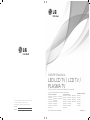 1
1
-
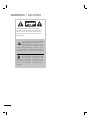 2
2
-
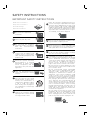 3
3
-
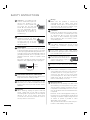 4
4
-
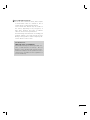 5
5
-
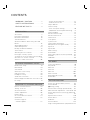 6
6
-
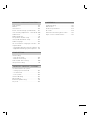 7
7
-
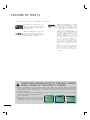 8
8
-
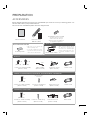 9
9
-
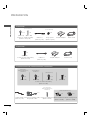 10
10
-
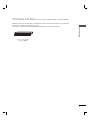 11
11
-
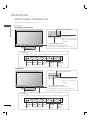 12
12
-
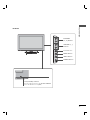 13
13
-
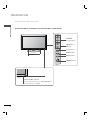 14
14
-
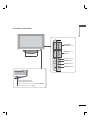 15
15
-
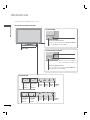 16
16
-
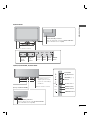 17
17
-
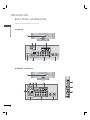 18
18
-
 19
19
-
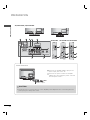 20
20
-
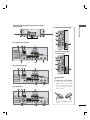 21
21
-
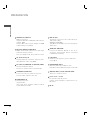 22
22
-
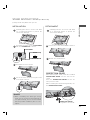 23
23
-
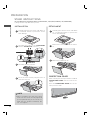 24
24
-
 25
25
-
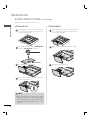 26
26
-
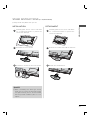 27
27
-
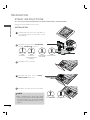 28
28
-
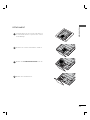 29
29
-
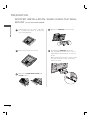 30
30
-
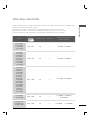 31
31
-
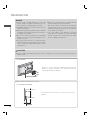 32
32
-
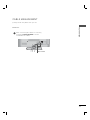 33
33
-
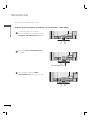 34
34
-
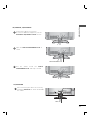 35
35
-
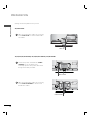 36
36
-
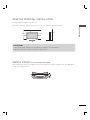 37
37
-
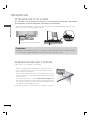 38
38
-
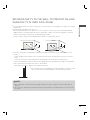 39
39
-
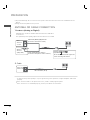 40
40
-
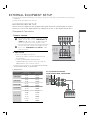 41
41
-
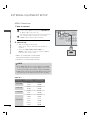 42
42
-
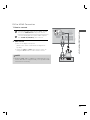 43
43
-
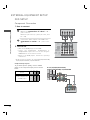 44
44
-
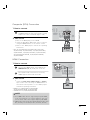 45
45
-
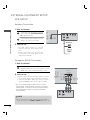 46
46
-
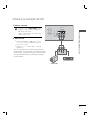 47
47
-
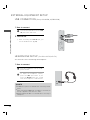 48
48
-
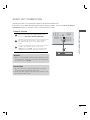 49
49
-
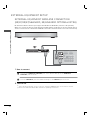 50
50
-
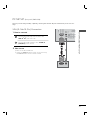 51
51
-
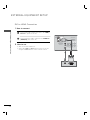 52
52
-
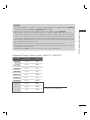 53
53
-
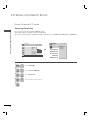 54
54
-
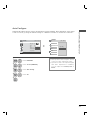 55
55
-
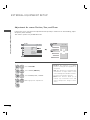 56
56
-
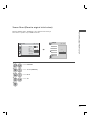 57
57
-
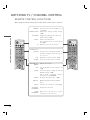 58
58
-
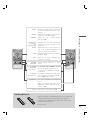 59
59
-
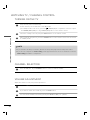 60
60
-
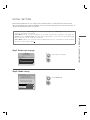 61
61
-
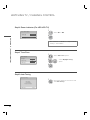 62
62
-
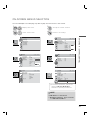 63
63
-
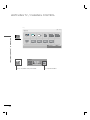 64
64
-
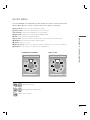 65
65
-
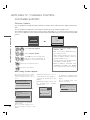 66
66
-
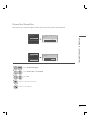 67
67
-
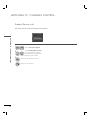 68
68
-
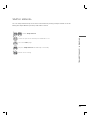 69
69
-
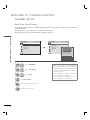 70
70
-
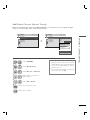 71
71
-
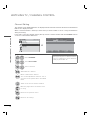 72
72
-
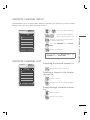 73
73
-
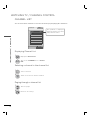 74
74
-
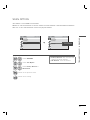 75
75
-
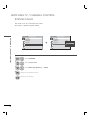 76
76
-
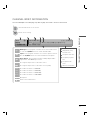 77
77
-
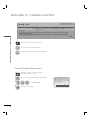 78
78
-
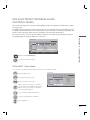 79
79
-
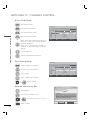 80
80
-
 81
81
-
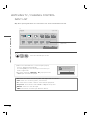 82
82
-
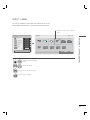 83
83
-
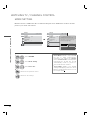 84
84
-
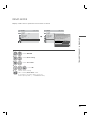 85
85
-
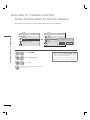 86
86
-
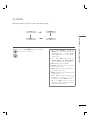 87
87
-
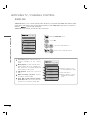 88
88
-
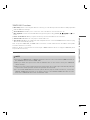 89
89
-
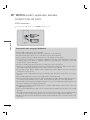 90
90
-
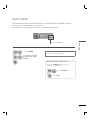 91
91
-
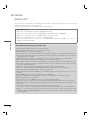 92
92
-
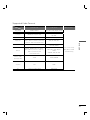 93
93
-
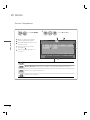 94
94
-
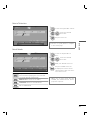 95
95
-
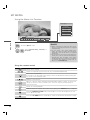 96
96
-
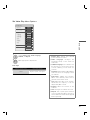 97
97
-
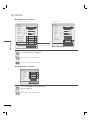 98
98
-
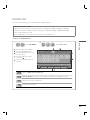 99
99
-
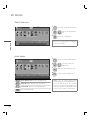 100
100
-
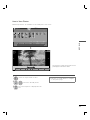 101
101
-
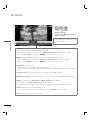 102
102
-
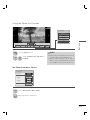 103
103
-
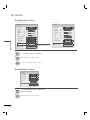 104
104
-
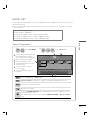 105
105
-
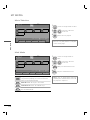 106
106
-
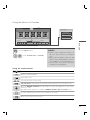 107
107
-
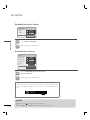 108
108
-
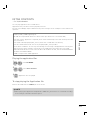 109
109
-
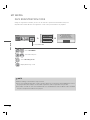 110
110
-
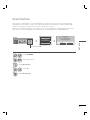 111
111
-
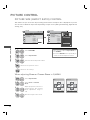 112
112
-
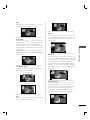 113
113
-
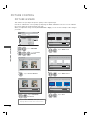 114
114
-
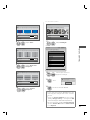 115
115
-
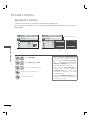 116
116
-
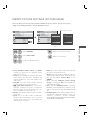 117
117
-
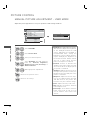 118
118
-
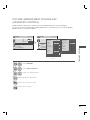 119
119
-
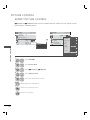 120
120
-
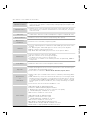 121
121
-
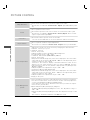 122
122
-
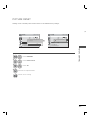 123
123
-
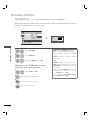 124
124
-
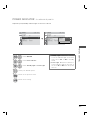 125
125
-
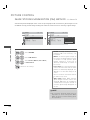 126
126
-
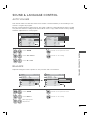 127
127
-
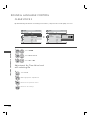 128
128
-
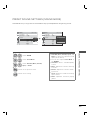 129
129
-
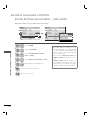 130
130
-
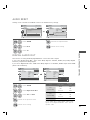 131
131
-
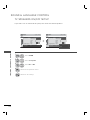 132
132
-
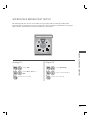 133
133
-
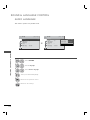 134
134
-
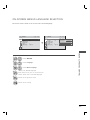 135
135
-
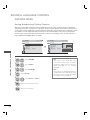 136
136
-
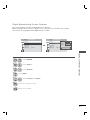 137
137
-
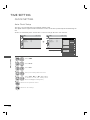 138
138
-
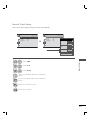 139
139
-
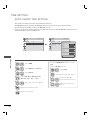 140
140
-
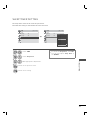 141
141
-
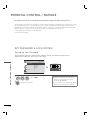 142
142
-
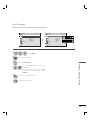 143
143
-
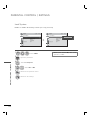 144
144
-
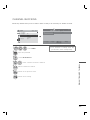 145
145
-
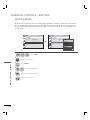 146
146
-
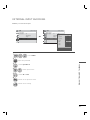 147
147
-
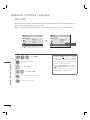 148
148
-
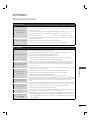 149
149
-
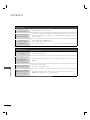 150
150
-
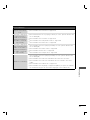 151
151
-
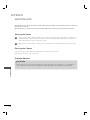 152
152
-
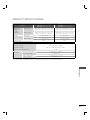 153
153
-
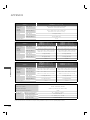 154
154
-
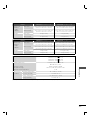 155
155
-
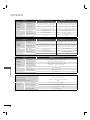 156
156
-
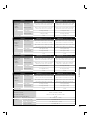 157
157
-
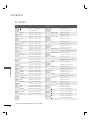 158
158
-
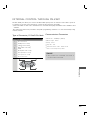 159
159
-
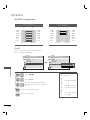 160
160
-
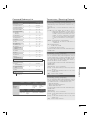 161
161
-
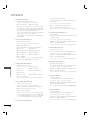 162
162
-
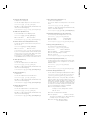 163
163
-
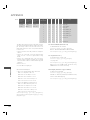 164
164
-
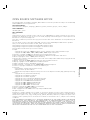 165
165
-
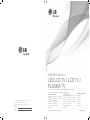 166
166
-
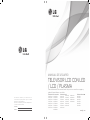 167
167
-
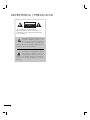 168
168
-
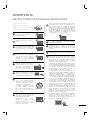 169
169
-
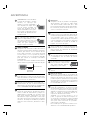 170
170
-
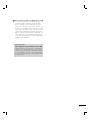 171
171
-
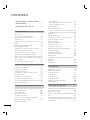 172
172
-
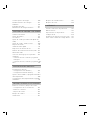 173
173
-
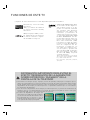 174
174
-
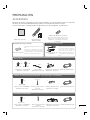 175
175
-
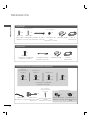 176
176
-
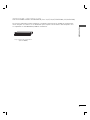 177
177
-
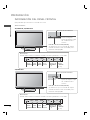 178
178
-
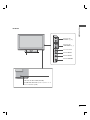 179
179
-
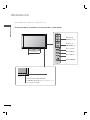 180
180
-
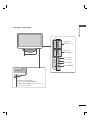 181
181
-
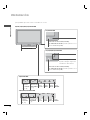 182
182
-
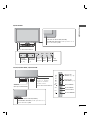 183
183
-
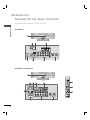 184
184
-
 185
185
-
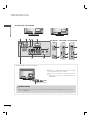 186
186
-
 187
187
-
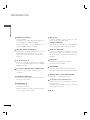 188
188
-
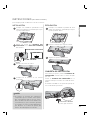 189
189
-
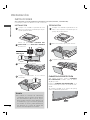 190
190
-
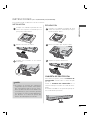 191
191
-
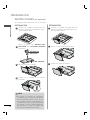 192
192
-
 193
193
-
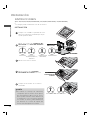 194
194
-
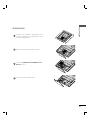 195
195
-
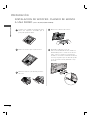 196
196
-
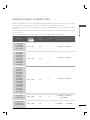 197
197
-
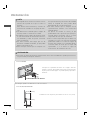 198
198
-
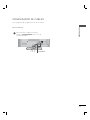 199
199
-
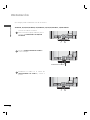 200
200
-
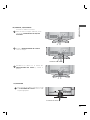 201
201
-
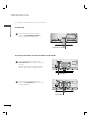 202
202
-
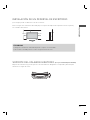 203
203
-
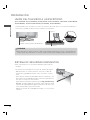 204
204
-
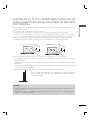 205
205
-
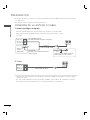 206
206
-
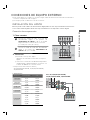 207
207
-
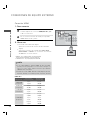 208
208
-
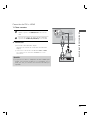 209
209
-
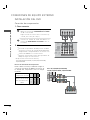 210
210
-
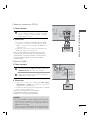 211
211
-
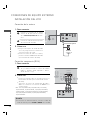 212
212
-
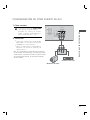 213
213
-
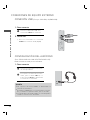 214
214
-
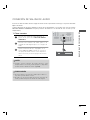 215
215
-
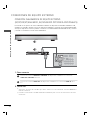 216
216
-
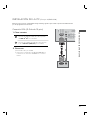 217
217
-
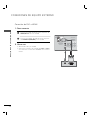 218
218
-
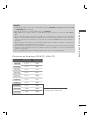 219
219
-
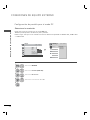 220
220
-
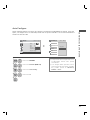 221
221
-
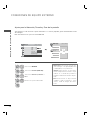 222
222
-
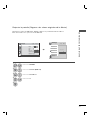 223
223
-
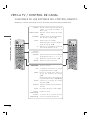 224
224
-
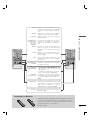 225
225
-
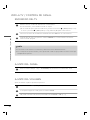 226
226
-
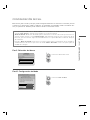 227
227
-
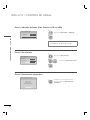 228
228
-
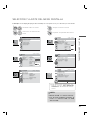 229
229
-
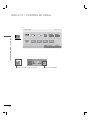 230
230
-
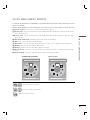 231
231
-
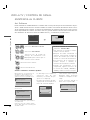 232
232
-
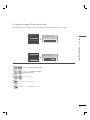 233
233
-
 234
234
-
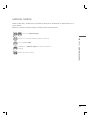 235
235
-
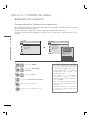 236
236
-
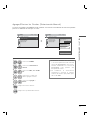 237
237
-
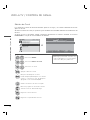 238
238
-
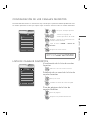 239
239
-
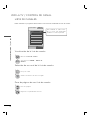 240
240
-
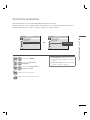 241
241
-
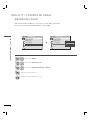 242
242
-
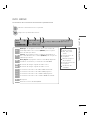 243
243
-
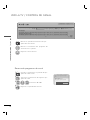 244
244
-
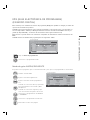 245
245
-
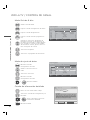 246
246
-
 247
247
-
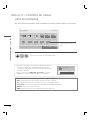 248
248
-
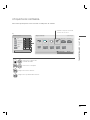 249
249
-
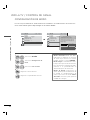 250
250
-
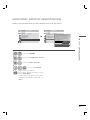 251
251
-
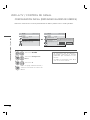 252
252
-
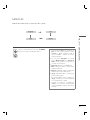 253
253
-
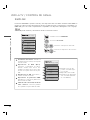 254
254
-
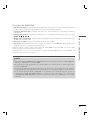 255
255
-
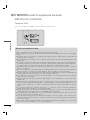 256
256
-
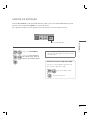 257
257
-
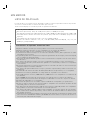 258
258
-
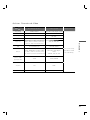 259
259
-
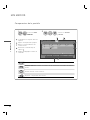 260
260
-
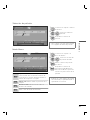 261
261
-
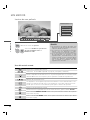 262
262
-
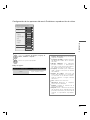 263
263
-
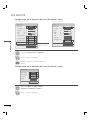 264
264
-
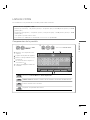 265
265
-
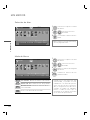 266
266
-
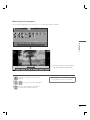 267
267
-
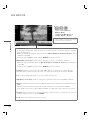 268
268
-
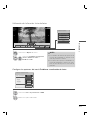 269
269
-
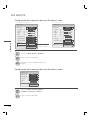 270
270
-
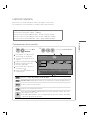 271
271
-
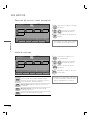 272
272
-
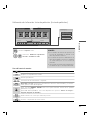 273
273
-
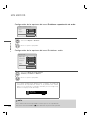 274
274
-
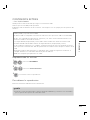 275
275
-
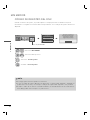 276
276
-
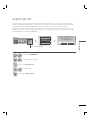 277
277
-
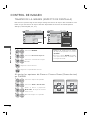 278
278
-
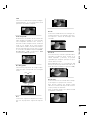 279
279
-
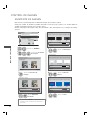 280
280
-
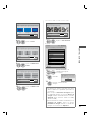 281
281
-
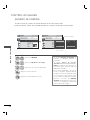 282
282
-
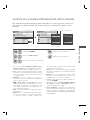 283
283
-
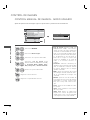 284
284
-
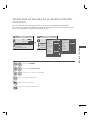 285
285
-
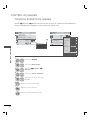 286
286
-
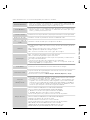 287
287
-
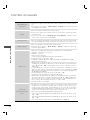 288
288
-
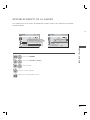 289
289
-
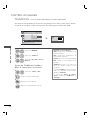 290
290
-
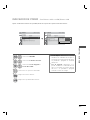 291
291
-
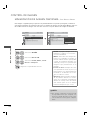 292
292
-
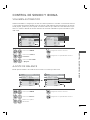 293
293
-
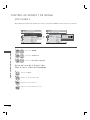 294
294
-
 295
295
-
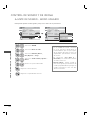 296
296
-
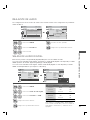 297
297
-
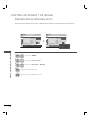 298
298
-
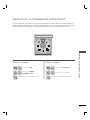 299
299
-
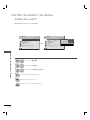 300
300
-
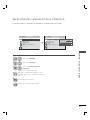 301
301
-
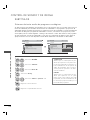 302
302
-
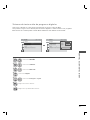 303
303
-
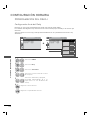 304
304
-
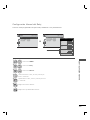 305
305
-
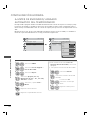 306
306
-
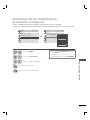 307
307
-
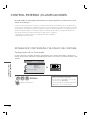 308
308
-
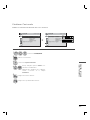 309
309
-
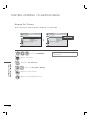 310
310
-
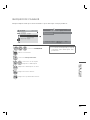 311
311
-
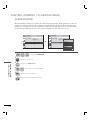 312
312
-
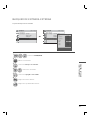 313
313
-
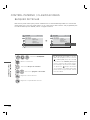 314
314
-
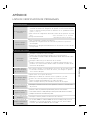 315
315
-
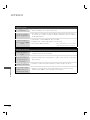 316
316
-
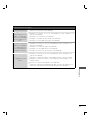 317
317
-
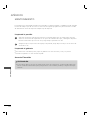 318
318
-
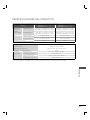 319
319
-
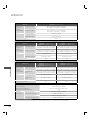 320
320
-
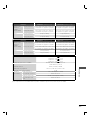 321
321
-
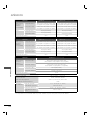 322
322
-
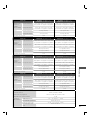 323
323
-
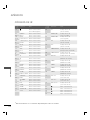 324
324
-
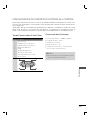 325
325
-
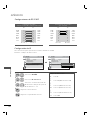 326
326
-
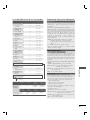 327
327
-
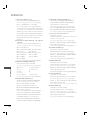 328
328
-
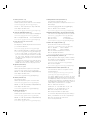 329
329
-
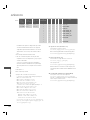 330
330
-
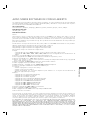 331
331
-
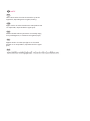 332
332
-
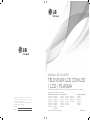 333
333
LG 32LD465 Manual de usuario
- Categoría
- Televisores de plasma
- Tipo
- Manual de usuario
en otros idiomas
- English: LG 32LD465 User manual
Artículos relacionados
-
LG 50PJ350 Manual de usuario
-
LG 42LD460 Manual de usuario
-
LG 42LE4300 Manual de usuario
-
LG 37LD460 Manual de usuario
-
LG 47LE4600 Manual de usuario
-
LG 37LD460 El manual del propietario
-
LG 37LD460 El manual del propietario
-
LG 22LD350C El manual del propietario
-
LG 42LD460 Manual de usuario
-
LG 26LD352C El manual del propietario