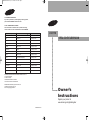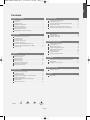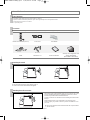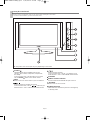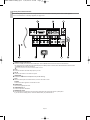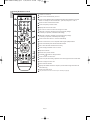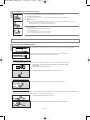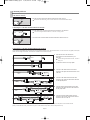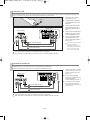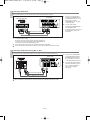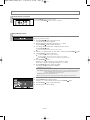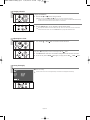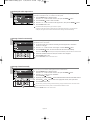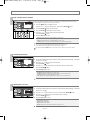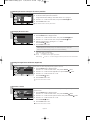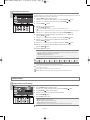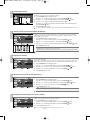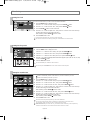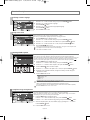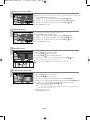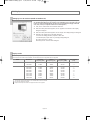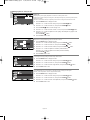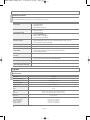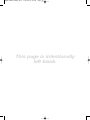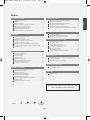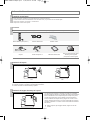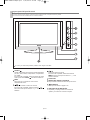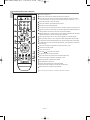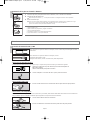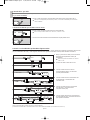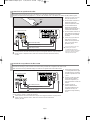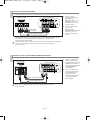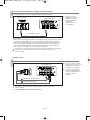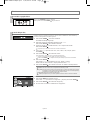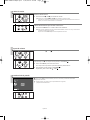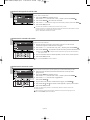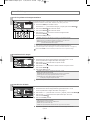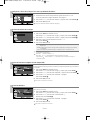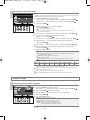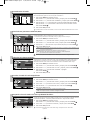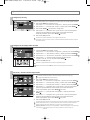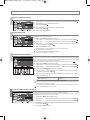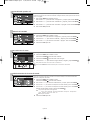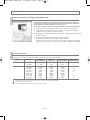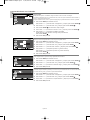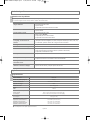Samsung LN23T71B Manual de usuario
- Categoría
- Televisores LCD
- Tipo
- Manual de usuario

Owner’s
Instructions
Register your product at
www.samsung.com/global/register
LN23T71B
TFT-LCD TELEVISION
BN68-01001V-00
Contact SAMSUNG WORLD-WIDE
If you have any comments or questions regarding a Samsung products,
please contact the SAMSUNG customer care center.
Contate a SAMSUNG EM TODO O MUNDO
Caso tenha dúvidas ou comentários sobre os produtos da Samsung,
entre em contato com o centro de atendimento ao cliente da SAMSUNG.
Country
ARGENTINE
BRAZIL
CHILE
COSTA RICA
ECUADOR
EL SALVADOR
GUATEMALA
JAMAICA
MEXICO
PANAMA
PUERTO RICO
REP.DOMINICA
TRINIDAD &TOBAGO
VENEZUELA
Customer Care Center
0800-333-3733
0800-124-421
800-726-7864 (SAMSUNG)
0-800-507-7267
1-800-10-7267
800-6225
1-800-299-0013
1-800-234-7267
01-800-SAMSUNG (7267864)
800-7267
1-800-682-3180
1-800-751-2676
1-800-7267-864
1-800-100-5303
Web Site
www.samsung.com/ar
www.samsung.com/br
www.samsung.com/cl
www.samsung.com/latin
www.samsung.com/latin
www.samsung.com/latin
www.samsung.com/latin
www.samsung.com/latin
www.samsung.com/mx
www.samsung.com/latin
www.samsung.com/latin
www.samsung.com/latin
www.samsung.com/latin
www.samsung.com/latin
IMPORTADO POR:SAMSUNG ELECTRONICS MÉXICO.S.A.de C.V.
Vía Lopez Portillo No.6,
Col.San Fco.Chilpan
Tultitlán,Estado de México,C.P.54940
TEL.01-55-5747-5100 / 01-800-726-7864
EXPORTADO POR:Samsung Electronics CO.,LTD.
416,Mae tan-3dong,Yeongtong -gu,
Suwon City,Gyeonggi-do Korea
BN68-01001V-00Cover.qxd 7/22/06 12:42 PM Page 1

Precautions When Displaying a Still Image
A still image may cause permanent damage to the TV screen.
• Do not display a still image on the LCD panel for more than 2 hours as it can cause screen image retention.
This image retention is also known as "screen burn".
To avoid such image retention, reduce the degree of brightness and contrast of the screen when displaying a still image.
• Watching the LCD TV in 4:3 format for a long period of time may leave traces of borders displayed on the left, right and center of the screen
caused by the difference of light emission on the screen.
Playing a DVD or a game console may cause a similar effect to the screen.
Damages caused by the above effect are not covered by the Warranty.
• Displaying still images from Video games and PC for longer than a certain period of time may produce partial after-images.
To prevent this effect, reduce the ‘brightness’ and ‘contrast’ when displaying still images.
Precauciones al mostrar en la pantalla una imagen fija
La imagen fija puede causar daños permanentes en la pantalla del televisor.
• No deje una imagen fija en la pantalla LCD durante más de dos horas ya que se podría producir una retención de la imagen en la pantalla. Este fenómeno de
retención de imágenes también se denomina "quemadura de pantalla".
Para evitar que se produzca esa persistencia de la imagen, reduzca el nivel de luminosidad y de contraste de la pantalla cuando muestre imágenes fijas.
• El uso del televisor LCD en formato 4:3 durante un tiempo prolongado puede dejar rastros de bordes en las partes izquierda,
derecha y central de la pantalla debido a las diferencias en la emisión lumínica de la pantalla.
La reproducción de un DVD o el uso de una consola de videojuegos pueden provocar un efecto similar en la pantalla.
Reproducir un DVD o una videoconsola puede causar un efecto similar en la pantalla. La garantía no cubre estos daños.
• Ver imágenes fijas de videojuegos y PC durante más tiempo del indicado puede producir restos de imágenes parciales.
Para evitar este efecto, reduzca el 'brillo' y el 'contraste' cuando vea imágenes fijas.
© 2006 Samsung Electronics Co., Ltd. All rights reserved.
MIJU-Still.qxd 7/22/06 12:41 PM Page 1

English-1
English
Symbol Press Important Note One-Touch
Button
Contents
GENERAL INFORMATION
List of Features .................................................................................. 2
Accessories........................................................................................ 2
Installing the Stand ............................................................................ 2
Installing the Wall Mount Kit ......................................................... 2
Viewing the Control Panel.................................................................. 3
Viewing the Connection Panel ........................................................... 4
Viewing the Remote Control .............................................................. 5
Installing Batteries in the Remote Control ......................................... 6
CONNECTIONS
Connecting VHF and UHF Antennas ................................................. 6
Connecting Cable TV ......................................................................... 7
Connecting a VCR ............................................................................. 8
Connecting an S-VHS VCR ............................................................... 8
Connecting a DVD Player .................................................................. 9
Connecting a DVD Player/Set-Top Box via DVI ................................ 9
Connecting a DVD Player/Set-Top Box via HDMI ............................. 10
Connecting a PC................................................................................ 10
OPERATION
Turning the TV On and Off................................................................. 11
Plug and Play Feature ....................................................................... 11
Changing Channels ........................................................................... 12
Adjusting the Volume ......................................................................... 12
Viewing the Display............................................................................ 12
Selecting the Video Signal-source ..................................................... 13
Storing Channels Automatically ......................................................... 13
Storing Channels Manually ................................................................ 13
PICTURE CONTROL
Using Automatic Picture Settings ...................................................... 14
Customizing the Picture ..................................................................... 14
Adjusting the Color Tone.................................................................... 14
Resetting the Picture Settings to the Factory Defaults...................... 15
Changing the Picture Size ................................................................. 15
Setting the Digital Noise Reduction (Digital NR) ............................... 15
Dynamic Contrast............................................................................... 15
Viewing Picture-in-Picture .................................................................. 16
SOUND CONTROL
Using Automatic Sound Settings .................................................. 16
Customizing the Sound ................................................................ 17
Choosing a Multi-Channel Sound (MTS) Soundtrack .................. 17
Using the Auto Volume ................................................................. 17
Listening to the Sound of the Sub (PIP) Picture .......................... 17
R
esetting the Sound Settings to the Factory defaults .................. 17
TIME SETTING
Setting the Clock .......................................................................... 18
Setting the Sleep Timer ............................................................... 18
Setting the On/Off Timer............................................................... 18
FUNCTION DESCRIPTION
Selecting a Menu Language......................................................... 19
U
sing Game mode........................................................................ 19
Viewing Closed Captions ............................................................. 19
Using the Energy Saving Feature ................................................ 19
Setting the Blue Screen Mode...................................................... 20
Selecting the Melody .................................................................... 20
Selecting the Source .................................................................... 20
Editing the Input Source Name .................................................... 20
PC DISPLAY
Setting Up Your PC Software (Based on Windows XP)............... 21
Display Modes .............................................................................. 21
Setting up the TV with your PC .................................................... 22
TROUBLESHOOTING
Identifying Problems ..................................................................... 23
APPENDIX
Specifications ............................................................................... 23
BN68-01001V-00Eng.qxd 7/22/06 12:41 PM Page 1

English-2
List of Features
Adjustable picture settings that can be stored in the TV’s memory.
Dynamic Contrast: Automatically detects the input visual signal and adjusts to create optimum contrast.
Automatic timer to turn the TV on and off.
A special sleep timer.
Accessories
Installing the Stand
Please make sure the following items are included with your LCD TV. If any items are missing, contact your dealer.
Stand Stand Screw x 4 Owner’s Instructions
Warranty Card / Registration Card
/Safety Guide Manual
(Not available in all locations)
1. Place the TV faced down on a soft cloth or cushion on a table.
2. Put the stand into the hole at the bottom of the TV.
3. Insert screw into the hole indicated and tighten.
Installing the Wall Mount Kit
Wall mount items (sold separately) allow you to mount the TV on the
wall. For detailed information on installing the wall mount, see the
instructions provided with the Wall Mount items.
Contact a technician for assistance when installing the wall mounted
bracket.
Samsung Electronics is not responsible for any damage to the
product or injury to yourself or others if you elect to install the TV on
your own.
Remove the stand and cover the bottom hole with a cap and fasten
with two screws.
< 2 > < 3 >
M4 X L16
General Information
Remote Control & Batteries (AAA x 2)
Power Cord Cover-Bottom
BN68-01001V-00Eng.qxd 7/22/06 12:41 PM Page 2

English-3
Viewing the Control Panel
The buttons on the lower-right panel control your TV’s basic features, including the on-screen menu.
To use the more advanced features, you must use the remote control.
SOURCE
Toggles between all the available input sources
(TV, AV1, AV2, S-Video, Component1, Component2,
PC, HDMI).
In the on-screen menu, use this button as you would
use the ENTER button on the remote control.
MENU
Press to see an on-screen menu of your TV’s features.
Press to increase or decrease the volume.
In the on-screen menu, use the buttons as you
would use the
and buttons on the remote control.
Press to change channels.
In the on-screen menu, use the buttons as you
would use the and buttons on the remote control.
SPEAKERS
REMOTE CONTROL SENSOR
Aim the remote control towards this spot on the TV.
(POWER)
Press to turn the TV on and off.
POWER INDICATOR
Blinks and turns off when the power is on and lights up
in stand-by mode.
The product color and shape may vary depending on the model.
BN68-01001V-00Eng.qxd 7/22/06 12:41 PM Page 3

English-4
Viewing the Connection Panel
HDMI/DVI IN, DVI IN (AUDIO R/L)
Connect to the HDMI jack of a device with an HDMI output. Use the HDMI/DVI terminal for DVI connection to an external device.
You should use the DVI to HDMI cable or DVI-HDMI adapter (DVI to HDMI) for video connection, and the DVI-IN ‘R-AUDIO-L’ terminal for audio.
HDMI/DVI IN terminal does not support PC.
No sound connection is needed for an HDMI to HDMI connection.
PC IN
Connect to the video and audio output jack on your PC.
ANT IN
Connect to an antenna or to a cable TV system.
HEADPHONE
Connect a set of external headphones for private listening.
AV IN
Video and audio inputs for external devices, such as a camcorder or VCR.
S-VIDEO
Connect an S-Video signal from a camcorder or VCR.
POWER INPUT
Connect the supplied power cord.
COMPONENT IN 1,2
Connect component video/audio.
KENSINGTON LOCK
The Kensington lock (optional) is a device used to physically fix the system when used in a public place.
If you want to use a locking device, contact the dealer where you purchased the TV.
Use the rear panel jacks to connect A/V components that will be connected continuously, such as VCR or DVD players.
For more information on connecting equipment, see pages 6-10.
BN68-01001V-00Eng.qxd 7/22/06 12:41 PM Page 4

English-5
Turns the TV on and off.
Press to select channels directly on the TV.
Press to select additional channels (digital and analog) being broadcast by the same
station. For example, to select channel “54-3”, press “54”, then press “
–
” and “3”.
Press to increase or decrease the volume.
Press to temporarily cut off the sound.
Displays the main on-screen menu.
Use to select on-screen menu items and change menu values.
Adjust the TV sound by selecting one of the preset factory settings.
(or selects your personal, customized sound settings)
Adjust the TV picture by selecting one of the preset factory settings.
(or selects your personal, customized picture settings)
Press to select a time for the TV to turn off automatically.
Press to choose stereo, mono or Separate Audio Program (SAP)broadcast.
Press to automatically store selected Air/Cable channels.
Use to store and delete channels to/from memory.
Press to display information on the TV screen.
Input source selection
Returns to the previous channel.
Press
CH
/
buttons to change channels.
Press to exit the on-screen menu.
Press to stop the action during a particular scene. Press again to resume normal video.
Press to change the screen size.
Picture-in-Picture ON/OFF.
Displays the available channels in sequence. (These buttons change channels in the
PIP window only.)
Press to set caption on/off.
The performance of the remote control may be affected by bright light.
Viewing the Remote Control
BN68-01001V-00Eng.qxd 7/22/06 12:41 PM Page 5

English-6
1. Lift the cover at the back of the remote control upward as shown in the figure.
2. Install two AAA size batteries.
Make sure to match the “+” and “–” ends of the batteries with the diagram inside the compartment.
3. Replace the cover.
Remove the batteries and store them in a cool, dry place if you won’t be using the remote control for a long time.
The remote control can be used up to about 23 feet from the TV.
(Assuming typical TV usage, the batteries last for about one year.)
If the remote control doesn’t work, check the following:
1. Is the TV power on?
2. Are the plus and minus ends of the batteries reversed?
3. Are the batteries drained?
4. Is there a power outage, or is the power cord unplugged?
5. Is there a special fluorescent light or neon sign nearby?
Installing Batteries in the Remote Control
1. Place the wires from the twin leads under the screws on a 300-75
Ω
adapter
(not supplied).
Use a screwdriver to tighten the screws.
2. Plug the adaptor into the ANT IN terminal on the back of the TV.
Connecting VHF and UHF Antennas
If your antenna has a set of leads that look like this, see “Antennas with 300
Ω
Flat Twin Leads” below.
If your antenna has one lead that looks like this, see “Antennas with 75
Ω
Round Leads”.
If you have two antennas, see “Separate VHF and UHF Antennas”.
Antennas with 300 Ω Flat T
win Leads
If you are using an off-air antenna (such as a roof antenna or “rabbit ears”) that has 300
Ω
twin flat leads, follow the directions below.
1. Plug the antenna lead into the ANT IN terminal on the back of the TV.
Antennas with 75 Ω Round Leads
1. Connect both antenna leads to the combiner.
2. Plug the combiner into the ANT IN terminal on the bottom of the rear panel.
Separate VHF and UHF Antennas
If you have two separate antennas for your TV (one VHF and one UHF), you must combine the two antenna signals before connecting the antennas to the
TV. This procedure requires an optional combiner-adaptor (available at most electronics shops).
UHF
VHF
ANT IN
ANT IN
ANT IN
UHF
VHF
Connections
BN68-01001V-00Eng.qxd 7/22/06 12:41 PM Page 6

English-7
After you have made this connection, set the A/B switch to the “A” position for normal viewing. Set the A/B switch to the “B” position to view scrambled channels.
(When you set the A/B switch to “B”, you will need to tune your TV to the cable box’s output channel, which is usually channel 3 or 4.)
2. Connect this cable to a two-way splitter.
Splitter
Incoming
cable
3. Connect an RF cable between an OUTPUT
terminal on the splitter and the IN terminal on the
cable box.
Splitter
Cable Box
Incoming
cable
4. Connect an RF cable between the ANT OUT
terminal on the cable box and the B–IN terminal
on the RF(A/B) switch.
Splitter
Cable Box
RF (A/B)
Switch
Incoming
cable
5. Connect another cable between the other OUT
terminal on the splitter and the A–IN terminal on
the RF (A/B) switch.
Splitter
Cable Box
Incoming
cable
6. Connect the last RF cable between the OUT
terminal on the RF (A/B) switch and the ANT IN
terminal on the rear of the TV.
Splitter
Cable Box
Incoming
cable
Connecting to a Cable Box that Descrambles Some Channels
If your cable box descrambles only some channels (such as premium channels), follow the instructions below. You will need a two-way splitter, an RF (A/B)
switch, and four lengths of RF cable. (These items are available at most electronics stores.)
1. Find and disconnect the cable that is
connected to the ANT IN terminal on your
cable box.
This terminal might be labeled “ANT IN”, “VHF IN” or
simply, “IN”.
ANT IN
RF (A/B)
Switch
TV Rear
RF (A/B)
Switch
ANT IN
Connecting Cable TV
To connect to a cable TV system, follow the instructions below.
Cable without a Cable Box
1. Plug the incoming cable into the ANT IN terminal on the back of the TV.
Because this TV is cable-ready, you do not need a cable box to view unscrambled cable channels.
2. Connect the other end of this cable to the ANT IN terminal on the back of the TV.
Connecting to a Cable Box that Descrambles All Channels
1. Find the cable that is connected to the ANT OUT terminal on your cable box.
This terminal might be labeled “ANT OUT”, “VHF OUT” or simply, “OUT”.
ANT OUT
ANT IN
ANT IN
ANT IN
BN68-01001V-00Eng.qxd 7/22/06 12:41 PM Page 7

English-8
Connecting a VCR
These instructions assume that you have already connected your TV to an antenna or a cable TV system (according to the instructions on
pages 6-7). Skip step 1 if you have not yet connected to an antenna or a cable system.
1. Unplug the cable or antenna
from the back of the TV.
2. Connect the cable or antenna to
the ANT IN terminal on the back
of the VCR.
3. Connect an RF Cable between
the ANT OUT terminal on the
VCR and the ANT IN terminal on
the TV.
4.
Connect a Video Cable between the
VIDEO OUT jack on the VCR and
the AV IN [VIDEO] jack on the TV.
5.
Connect Audio Cables between
the AUDIO OUT jacks on the
VCR and the AV IN [R-AUDIO-L]
jacks on the TV.
If you have a “mono” (non-stereo)
VCR, use a Y-connector
(not supplied) to hook up to the
right and left audio input jacks of
the TV. If your VCR is stereo,
you must connect two cables.
Follow the instructions in “Viewing a VCR or Camcorder Tape” to view your VCR tape.
Each external input source device has a different back panel configuration.
When connecting an external device, match the color of the connection terminal to the cable.
VCR Rear Panel
TV Rear Panel
RF Cable (Not supplied)
Video Cable (Not supplied)
Audio Cable (Not supplied)
2
3
4
5
Connecting an S-VHS VCR
Your Samsung TV can be connected to an S-Video signal from an S-VHS VCR.
(This connection delivers a better picture as compared to a standard VHS VCR.)
1. To begin, follow steps 1–3 in the
previous section to connect the
antenna or cable to your VCR
and your TV.
2. Connect an S-Video Cable
between the S-VIDEO OUT jack
on the VCR and the
AV IN [S-VIDEO] jack on the TV.
3.
Connect Audio Cables between
the AUDIO OUT jacks on the
VCR and the AV IN [R-AUDIO-L]
jacks on the TV.
An S-Video cable is usually included with an S-VHS VCR. (If not, check your local electronics store.)
Each external input source device has a different back panel configuration.
When connecting an external device, match the color of the connection terminal to the cable.
VCR Rear Panel
TV Rear Panel
RF Cable (Not supplied)
S-Video Cable (Not supplied)
Audio Cable (Not supplied)
3
2
1
ANT IN
BN68-01001V-00Eng.qxd 7/22/06 12:41 PM Page 8

English-9
Connecting a DVD Player/Set-Top Box via DVI
This connection can only be made if there is a DVI Output connector on the external device.
1. Connect a DVI to HDMI Cable
or DVI-HDMI Adapter between
the HDMI/DVI IN connector on
the TV and the DVI connector
on the DVD player/Set-Top Box.
2. Connect Audio Cables between
the DVI IN [R-AUDIO-L] jack on
the TV and the AUDIO OUT
jacks on the DVD player/
Set-Top Box.
DVD Player / Set-Top Box
TV Rear Panel
Audio Cable (Not supplied)
2
Each external input source device has a different back panel configuration.
When connecting an external device, match the color of the connection terminal to the cable.
DVI to HDMI Cable (Not supplied)
1
Connecting a DVD Player
The rear panel jacks on your TV make it easy to connect a DVD player to your TV.
1. Connect a Component Cable
between the COMPONENT IN 1
or COMPONENT IN 2 [Y, P
B, PR]
jacks on the TV and the
COMPONENT [Y, P
B, PR] jacks
on the DVD player.
2. Connect Audio Cables
between the COMPONENT IN 1
or COMPONENT IN 2
[R-AUDIO-L] jacks on the TV and
the AUDIO OUT jacks on the
DVD player.
DVD Player Rear Panel
TV Rear Panel
Component Cable (Not supplied)
Audio Cable (Not supplied)
Component video separates the video into Y (Luminance (brightness)), PB (Blue) and PR (Red)
for enhanced video quality.
Be sure to match the component video and audio connections.
For example, if connecting the video cable to COMPONENT IN,
connect the audio cable to COMPONENT IN also.
Each external input source device has a different back panel configuration.
When connecting an external device, match the color of the connection terminal to the cable.
1
2
BN68-01001V-00Eng.qxd 7/22/06 12:41 PM Page 9

English-10
Connecting a DVD Player/Set-Top Box via HDMI
This connection can only be made if there is an HDMI Output connector on the external device.
1. Connect an HDMI Cable
between the HDMI/DVI
connector on the TV and the
HDMI connector on the
DVD player/Set-Top Box.
DVD Player Rear Panel
TV Rear Panel
HDMI Cable (Not supplied)
What is HDMI?
• HDMI, or high-definition multimedia interface, is a next-generation interface that enables the
transmission of digital audio and video signals using a single cable without compression.
• “Multimedia interface” is a more accurate name for it especially because it allows multiple channels of
digital audio (5.1 channels).
The difference between HDMI and DVI is that the HDMI device is smaller in size, has the HDCP
(High Bandwidth Digital Copy Protection) coding feature installed, and supports multi-channel
digital audio.
Each external input source device has a different back panel configuration.
When connecting an external device, match the color of the connection terminal to the cabl
e.
Connecting a PC
1. Connect a D-Sub Cable
between PC IN [PC]
connector on the TV and the
PC output connector on your
computer.
2. Connect a PC Audio Cable
between PC IN [AUDIO] jack on
the TV and the Audio Out jack
of the sound card on your
computer.
PC
TV Rear Panel
D-Sub Cable (Not supplied)
PC Audio Cable (Not supplied)
Each external input source device has a different back panel configuration.
When connecting an external device, match the color of the connection terminal to the cable.
The HDMI/DVI jacks do not support PC connection.
1
2
BN68-01001V-00Eng.qxd 7/22/06 12:41 PM Page 10

English-11
Turning the TV On and Off
Press the POWER button on the remote control.
You can also use the
POWER button on the front of the panel.
Plug and Play Feature
When the TV is initially powered on, several basic settings proceed automatically and subsequently.
The following settings are available.
1. Press the POWER button on the remote control.
The message “Plug & Play” is displayed.
2. Select the appropriate language by pressing the or button.
Press the
ENTER button to confirm your choice.
3. The message “Check antenna input.” is displayed with “OK” selected.
Press the
ENTER button.
Please check that the antenna cable is connected correctly.
4. Press the or button to select “Air”, “STD”, “HRC”, or “IRC”, then press the ENTER button.
5. Press the ENTER button to select “Start”.
The channel search will start and end automatically.
After all the available channels are stored, the “Clock Set” menu appears.
Press the ENTER button at any time to interrupt the memorization process.
6. Press the ENTER button.
Press the
or button to move to the “Hour”, “Minute” or “am/pm”.
Set the “Hour”, “Minute” or “am/pm” by pressing the
or button.
7. Press the ENTER button to confirm your setting.
The message “Enjoy your watching.” is displayed.
If you want to reset this feature...
1. Press the MENU button to display the menu.
Press the
or button to select “Setup”, then press the ENTER button.
2. Press the ENTER button to select “Plug & Play”.
3. This will change or reset the settings.
• Language: Select your language.
• Air/Cable: Select your local cable company TV system.
• Auto Program: Selects between terrestrial antenna connection or your local cable company TV system.
The TV automatically cycles through all of the available channels and stores them
in memory. This takes about one to two minutes.
• Clock Set: Sets the current time for the TV clock.
You can also set the hour and minute by pressing the number buttons on the remote control.
Operation
BN68-01001V-00Eng.qxd 7/22/06 12:41 PM Page 11

English-12
Viewing the Display
Press the button once more or wait approximately 10 seconds and it disappears automatically.
Press the INFO button on the remote control to view current channel and the status of certain
audio-video settings.
Adjusting the Volume
1.
Press the VOL or VOL button to increase or decrease the volume.
Using MUTE button:
At any time, you can temporarily cut off the sound using the MUTE button.
1.
Press MUTE and the sound cuts off. The word “Mute” will appear in the lower-left corner of the screen.
2.
To turn mute off, press the MUTE button again, or simply press the VOL or VOL button.
Changing Channels
Using the Channel Buttons:
1. Press the CH or CH button to change channels.
When you press the CH or CH button, the TV changes channels in sequence.
You will see all the channels that the TV has memorized. (The TV must have memorized at least three channels).
You will not see channels that were either erased or not memorized.
Using the PRE-CH Button to select the Previous Channel:
1. Press the PRE-CH button. The TV will switch to the last channel viewed.
To quickly switch between two channels that are far apart, tune to one channel, then use the number button
to select the second channel. Then use the PRE-CH button to quickly alternate between them.
BN68-01001V-00Eng.qxd 7/22/06 12:41 PM Page 12

English-13
Storing Channels Manually
You can store up to 100 channels, including those received via cable networks.
1. Press the MENU button to display the menu.
Press the
or button to select “Channel”, then press the ENTER button.
2. Press the or button to select “Add/Delete”.
Press the
ENTER button.
3. Repeatedly pressing the ENTER button will alternate between add channel and delete channel.
4. Press the CH or CH button to switch to the appropriate channel, then repeat above.
5. Press the EXIT button to exit.
You can view any channel (including an erased channel) by using the number buttons on the remote control.
Use the number buttons to directly select the channel that will be added or erased.
Press the
ADD/DEL button on the remote control.
Storing Channels Automatically
The TV automatically cycles through all of the available channels and stores them in memory.
This takes about one to two minutes.
1. To select the signal source, follow the “Selecting the Video Signal-source” instructions
number 1 to 3 on page
2. Press the or button to select “Auto Program”. Press the ENTER button.
3. Press the ENTER button. The channel search will start and end automatically.
Press the ENTER button at any time to interrupt the memorization process and return to the “Channel” menu.
4. After all the available channels are stored, the “Channel” menu reappears.
5. Press the EXIT button to exit.
Press the AUTO PROG. button on the remote control.
Selecting the Video Signal-source
Before your television can begin memorizing the available channels, you must specify the type of signal
source that is connected to the TV (i.e. an antenna or a cable system).
1. Press the MENU button to display the menu.
Press the
or button to select “Channel”, then press the ENTER button.
2. Press the ENTER button to select “Air/Cable”.
3. Press the or button to select the video signal source, then press the ENTER button.
4. Press the EXIT button to exit.
STD, HRC and IRC identify various types of cable TV systems.
Contact your local cable company to identify the type of cable system that exists in your particular area.
At this point, the signal source has been selected. Proceed to “Storing Channels Automatically”.
BN68-01001V-00Eng.qxd 7/22/06 12:41 PM Page 13

Using Automatic Picture Settings
Your TV has four automatic picture settings (“Dynamic”, “Standard”, “Movie”, “Custom”) that are preset
at the factory. Each Picture mode can be set to your preference by adjusting particular items such as
Contrast, Brightness, Sharpness, Color, Tint and Color Tone.
1. Press the MENU button to display the menu.
Press the
or button to select “Picture”, then press the ENTER button.
2. Press the ENTER button, to select “Mode”.
3. Press the ENTER button again, to select “Mode”.
4. Press the or button to select the desired picture effect.
Press the
ENTER button.
5. Press the EXIT button to exit.
• Cool2: Makes the color temperature bluer than “Cool1” menu.
• Cool1: Makes whites bluish.
• Normal: Keeps whites white.
• Warm1: Makes whites reddish.
• Warm2: Makes the color temperature redder than “Warm1” menu.
Adjusting the Color Tone
You can Change the color of the entire screen according to your preference.
1. To select the desired picture effect, follow the “Using Automatic Picture Settings ” instructions
number 1 to 4 on page.
2. Press the or button to select “Color Tone”, then press the ENTER button.
3.
Press the
or button
to select the desired color tone setting.
Press the
ENTER
button.
4.
Press the EXIT button to exit.
Customizing the Picture
Your set has several settings which allow you to control picture quality.
1. To select the desired picture effect, follow the “Using Automatic Picture Settings ” instructions
number 1 to 4 on page
2. Press the or button to select a particular item.
Press the
ENTER button.
3. Press the or button to decrease or increase the value of a particular item.
Press the
ENTER button.
4. Press the EXIT button to exit.
The adjusted values are stored according to the selected Picture mode.
The adjusted values are stored according to the selected Picture mode.
• Dynamic: Selects the picture for high-definition in a bright room.
• Standard: Selects the picture for optimum display in a normal environment.
• Movie: Selects the picture for comfortable display in a dark room.
• Custom: Select to view your favorite display settings (see “Customizing the Picture”).
You can also press the P.MODE button on the remote control to select one of the picture settings.
The Picture mode must be adjusted separately for each input source.
You can return to the factory defaults picture settings by selecting the “Reset”.
(see “Resetting the Picture Settings to the Factory Defaults”, page 15).
•
Contrast: Adjusts the lightness and darkness between objects and the background.
•
Brightness: Adjusts the brightness of the whole screen.
•
Sharpness:
Adjusts the outline of objects to either sharpen them or make them more dull.
•
Color: Adjusts the colors, making them lighter or darker.
•
Tint:
Adjusts the color of objects, making them more red or green for a more natural look.
English-14
Picture Control
BN68-01001V-00Eng.qxd 7/22/06 12:42 PM Page 14

English-15
Dynamic Contrast
Dynamic Contrast is to automatically detect distribution of inputted visual signal and adjust to create
optimum contrast.
1. Press the MENU button to display the menu.
Press the
or button to select “Picture”, then press the ENTER button.
2. Press the or button to select “Dynamic Contrast”, then press the ENTER button.
3. Press the or button to select “On” or “Off”.
Press the
ENTER button.
4. Press the EXIT button to exit.
This function don’t work in PC mode.
Changing the Picture Size
You can select the picture size which best corresponds to your viewing requirements.
1. Press the MENU button to display the menu.
Press the
or button to select “Picture”, then press the ENTER button.
2. Press the or button to select “Size”, then press the ENTER button.
3. Select the required option by pressing the or button.
Press the
ENTER button.
4. Press the EXIT button to exit.
In PC, Component and DVI Mode, only “16:9” and “4:3” mode can be adjusted.
(
The “Zoom” mode is not supported.)
Select by pressing the or buttons.
Use the or button to move the picture up and down.
After selecting , use the or button to magnify or reduce the picture size in the vertical direction.
• 16:9: Adjusts the picture size to 16:9 appropriate for DVDs or wide broadcasting.
• Zoom: Magnifies the 16:9 wide picture (in the vertical direction) to fit the screen size.
• 4:3: This is the default setting for a video movie or normal broadcasting.
Resetting the Picture Settings to the Factory Defaults
You can return to the factory defaults picture settings.
1. To select the desired picture effect, follow the
“Using Automatic Picture Settings ” instructions number 1 to 4 on page 14.
2. Press the or button to select “Reset”, then press the ENTER button.
3. Press the EXIT button to exit.
The “Reset” will be set for each picture mode.
Setting the Digital Noise Reduction (Digital NR)
If the broadcast signal received by your TV is weak, you can activate the Digital Noise Reduction feature
to help reduce any static and ghosting that may appear on the screen.
1. Press the MENU button to display the menu.
Press the
or button to select “Picture”, then press the ENTER button.
2. Press the or button to select “Digital NR”, then press the ENTER button.
3. Press the or button to select “On” or “Off”.
Press the
ENTER button.
4. Press the EXIT button to exit.
This function don’t work in PC mode.
BN68-01001V-00Eng.qxd 7/22/06 12:42 PM Page 15

English-16
When the main picture is PC, the sub picture only supports TV, AV and S-VIDEO.
The sub picture does not support other input sources in this case.
You may notice that the picture in the PIP window becomes slightly unnatural when you use the main screen
to view a game or karaoke.
While V-Chip is in operation, the PIP function cannot be used.
Viewing Picture-in-Picture
This product has one built-in tuner, which does not allow PIP to function in the same mode. For example,
you cannot watch one TV channel in the main screen, and a different one in the PIP screen. You can use the
PIP feature to simultaneously watch two video sources.
1. Press the MENU button to display the menu.
Press the
or button to select “Picture”, then press the ENTER button.
2. Press the or button to select “PIP”, then press the ENTER button.
3. Press the ENTER button.
4. Press the or button to select “On”
Press the
ENTER button.
PIP is available only in PC mode and will be unavailable for other modes.
If you turn the TV off while watching in PIP mode and turn it on again, the PIP window will disappear.
5. Press the or button to select “Source”, then press the ENTER button.
6. Select the source of the sub picture (PIP) by pressing the or buttons and
press the
ENTER button.
7. Press the or button to select “Position”, then press the ENTER button.
8. Press the or buttons to select the desired PIP window position.
Press the
ENTER button.
9. Press the or button to select “Channel”, then press the ENTER button.
10. Press the or buttons to select the desired channel in the PIP window.
Press the
ENTER button.
11. Press the EXIT button to exit.
• Source: Selecting a signal source (external A/V) for PIP.
The sub picture can serve different source selections based on what the main picture is set to.
• Position: Changing the position of the PIP window.
• Channel: Changing the PIP channel.
The channel can be active when the sub picture is set to TV.
PIP Settings
(O: PIP operates, X: PIP doesn’t operate)
PC
TV
O
AV1
O
AV2
O
S-Video
O
Component1
X
Component2
X
PC
X
HDMI
X
Sub
Main
Press the PIP button on the remote control repeatedly to activate or deactivate the “PIP”.
Using Automatic Sound Settings
You can select the type of the special sound effect to be used when watching a given broadcast.
1. Press the MENU button to display the menu.
Press the
or button to select “Sound”, then press the ENTER button.
2. Press the ENTER button to select “Mode”.
3. Press the or button to select the desired sound effect.
Press the
ENTER button.
4. Press the EXIT button to exit.
You can also press the S.MODE button on the remote control to select one of the sound settings.
• Standard: Selects the normal sound mode.
• Music: Emphasizes music over voices.
• Movie: Provides live and full sound for movies.
• Speech: Emphasizes voices over other sounds.
• Custom: Selects your custom sound settings (See “Customizing the Sound”, page 17).
Sound Control
BN68-01001V-00Eng.qxd 7/22/06 12:42 PM Page 16

English-17
• Mono: Select for channels that are broadcast in mono, or if you are having difficulty receiving a stereo signal.
• Stereo: Select for channels that are broadcast in stereo.
• SAP: Select to listen to the Separate Audio Program, which is usually a foreign-language translation.
Choosing a Multi-Channel Sound (MTS) Soundtrack
Depending on the particular program being broadcast, you can listen to stereo, mono or a Separate
Audio Program. (SAP audio is usually a foreign-language translation. Sometimes SAP has unrelated
information like news or weather).
1. Press the MENU button to display the menu.
Press the
or button to select “Sound”, then press the ENTER button.
2. Press the or button to select “MTS”, then press the ENTER button.
3. Press the or button to select the required option, then press the ENTER button.
4. Press the EXIT button to exit.
You can also press the MTS button on the remote control to change the MTS settings.
Using the Auto Volume
Each broadcasting station has its own signal conditions, and it is inconvenient to adjust the volume every
time the channel is changed.
“Auto Volume” automatically adjusts the volume of the desired channel by lowering the sound output
when the modulation signal is high or by raising the sound output when the modulation signal is low.
1. Press the MENU button to display the menu.
Press the
or button to select “Sound”, then press the ENTER button.
2. Press the or button to select “Auto Volume”, then press the ENTER button.
3. Press the or button to select “On” or “Off”. Press the ENTER button.
4. Press the EXIT button to exit.
Listening to the Sound of the Sub (PIP) Picture
During the PIP feature is activating, you can listen to the sound of the sub picture.
1. Press the MENU button to display the menu.
Press the
or button to select “Sound”, then press the ENTER button.
2. Press the or button to select “Sound Select”, then press the ENTER button.
3. Press the or button to select “Sub”. Press the ENTER button.
4. Press the EXIT button to exit.
Customizing the Sound
The sound settings can be adjusted to suit your personal preferences.
(Alternatively, you can use one of the “automatic” settings.)
1. Press the MENU button to display the menu.
Press the
or button to select “Sound”, then press the ENTER button.
2. Press the or button to select “Equalizer”, then press the ENTER button.
3. Press the or buttons to select a particular frequency to adjust.
Press the
or buttons to increase or decrease the level of the particular frequency.
Press the
ENTER button.
4. Press the EXIT button to exit.
If you make any changes to the “Equalizer” settings, the sound mode is automatically switched to the “Custom” mode.
You can select this option when the “PIP” is set to “On”.
•
Main: Used to listen to the sound of the main picture.
•
Sub: Used to listen to the sound of the sub picture.
Resetting the Sound Settings to the Factory defaults
If Game Mode is On, the Reset Sound function is activated. Selecting the Reset function after setting the
equalizer resets the equalizer setting to the factory defaults.
1. Press the MENU button to display the menu.
Press the
or button to select “Sound”, then press the ENTER button.
2. Press the or button to select “Reset”, then press the ENTER button.
3. Press the EXIT button to exit.
You can select this option when the “Game Mode” is set to “On”.
BN68-01001V-00Eng.qxd 7/22/06 12:42 PM Page 17

Setting the Clock
You can set the TV’s clock so that the current time is displayed when you press the INFO button.
You must also set the time if you wish to use the automatic On/Off timers.
1. Press the MENU button to display the menu.
Press the
or button to select “Setup”, then press the ENTER button.
2. Press the or button to select “Time”, then press the ENTER button.
3. Press the ENTER button to select “Clock Set”.
4. Press the or button to adjust “Hour”, then press the button to move to the next step.
Set other items using the same method as above.
When finished, press the
ENTER button to return.
5. Press the EXIT button to exit.
If you disconnect the power cord, you have to set the clock again.
You can also set the hour and minute by pressing the number buttons on the remote control.
Setting the Sleep Timer
Setting the On/Off Timer
Set the timer for the TV to turn off at the preset time automatically.
1. Press the MENU button to display the menu.
Press the
or button to select “Setup”, then press the ENTER button.
2. Press the or button to select “Time”, then press the ENTER button.
3. Press the or button to select “Sleep Timer”, then press the ENTER button.
4. Press the or button repeatedly until the desired time appears. (Off, 30, 60, 90, 120, 150, 180)
Press the
ENTER
button.
5. Press the EXIT button to exit.
The TV automatically turn off when the timer reaches 0.
You can also press the SLEEP button on the remote control to set the sleep time.
You can set the On/Off timers so that the set will:
Switch on automatically and tune to the channel of your choice at the time you select.
Switch off automatically at the time you select.
1. Press the MENU button to display the menu.
Press the
or button to select “Setup”, then press the ENTER button.
2. Press the or button to select “Time”, then press the ENTER button.
3. Press the or button to select “On Timer”, then press the ENTER button.
4. Press the or button to adjust “Hour”, then press the button to move to the next step.
Set other items using the same method as above.
When finished, press the
ENTER button to return.
5. Press the or button to select “Off Timer”, then press the ENTER button.
6. Press the or button to adjust “Hour”, then press the button to move to the next step.
Set other items using the same method as above.
When finished, press the
ENTER button to return.
7. Press the EXIT button to exit.
The clock must be set (see above) before you can set the On/Off timer.
You can also set the hour and minute by pressing the number buttons on the remote control.
The "Activation" setting must be set to "Yes" in order for the timers to work.
Auto Power Off: When you set the timer on, your television will be turned off if you do not operate any
controls for 3 hours after the TV has been turned on with the “Timer On” function.
English-18
Time Setting
BN68-01001V-00Eng.qxd 7/22/06 12:42 PM Page 18

English-19
Function Description
Viewing Closed Captions
Your TV decodes and displays the closed captions that are broadcast with certain TV shows.
These captions are usually subtitles for the hearing impaired or foreign-language translations.
All VCRs record the closed caption signal from television programs, so home-recorded video tapes also
provide closed captions. Most pre-recorded commercial video tapes provide closed captions as well.
Check for the closed caption symbol in your television schedule and on the tape’s packaging: .
1. Press the MENU button to display the menu.
Press the
or button to select “Setup”, then press the ENTER button.
2. Press the or button to select “Caption”, then press the ENTER button.
3. Press the ENTER button to select “Caption”.
4. Press the or button to set caption “On” or “Off”, then press the ENTER button.
5. Depending on the particular broadcast, it might be necessary to make changes to
“Channel” and “Field”.
6. Press the EXIT button to exit.
• Caption: Off / On
• Mode: Caption / Text
• Channel: 1 / 2
• Field: 1 / 2
The Caption feature does not work with DVD or Set-top box signals.
Different channels and fields display different information:
Field 2 carries additional information that supplements the information in Field 1.
(For example, Channel 1 may have subtitles in English, while Channel 2 has subtitles in Spanish).
Press the CAPTION button on the remote control.
Selecting a Menu Language
1. Press the MENU button to display the menu.
Press the
or button to select “Setup”, then press the ENTER button.
2. Press the or button to select “Language”.
Press the
ENTER button.
3. Press the or button to select the appropriate language.
Press the
ENTER button.
4. Press the EXIT button to exit.
Using Game mode
When connecting to a game console such as PlayStation
TM
or Xbox
TM
,
you can enjoy a more realistic gaming experience by selecting game menu.
1. Press the MENU button to display the menu.
Press the
or button to select “Setup”, then press the ENTER button.
2. Press the or button to select “Game Mode”, then press the ENTER button.
3. Press the or button to select “On” or “Off”, then press the ENTER button.
4. Press the ENTER button to exit.
To disconnect the game console and connect another external device, cancel game mode in the picture menu.
If you display the TV menu in Game mode, the screen shakes slightly.
Game Mode is not available in TV mode.
Using the Energy Saving Feature
This feature adjusts the brightness of TV so as to reduce the power consumption.
When you watching TV at night, set the "Energy Saving " mode option to "High" so as to reduce
the dazzling of your eyes as well as the power consumption.
1. Press the MENU button to display the menu.
Press the
or button to select “Setup”, then press the ENTER button.
2. Press the or button to select “Energy Saving”, then press the ENTER button.
3. Select the required option (Off, Low, Medium, High) by pressing the or button.
Press the
ENTER button.
4. Press the EXIT button to exit.
BN68-01001V-00Eng.qxd 7/22/06 12:42 PM Page 19

English-20
Selecting the Source
You can select among external sources connected to your TV's input jacks.
1. Press the MENU button to display the menu.
Press the
ENTER button to select “Input”.
2. Press the ENTER button to select the “Source List”.
3. Press the or button to select the Input source, then press ENTER button.
You can only select a source if it is connected to your TV.
Editing the Input Source Name
You can name the input device connected to the input jacks to make your input source selection easier.
1. Press the MENU button to display the menu.
Press the
ENTER button to select “Input”.
2. Press the or button to select “Edit Name” then press the ENTER button.
3. Press the or button to select the desired input device, then press the ENTER button.
4. Press the or button repeatedly until the appropriate source name appears.
After the source is selected, press the
ENTER button.
The following options are available:
---- - VCR - DVD - Cable STB - HD STB - Satellite STB - AV Receiver - DVD Receiver - Game -
Camcorder - DVD Combo - DHR - PC
DHR: DVD HDD Recorder
5. Press the EXIT button to exit.
You can also press the SOURCE button on the remote to choose the Input source.
Setting the Blue Screen Mode
If no signal is being received or the signal is very weak, a blue screen automatically replaces the noisy picture
background. If you wish to continue viewing the poor picture, you must set the “Blue Screen” mode to “Off”.
1. Press the MENU button to display the menu..
Press the
or button to select “Setup”, then press the ENTER button.
2. Press the or button to select “Blue Screen”, then press the ENTER button.
3. Press the or button to select “On” or “Off”. Press the ENTER button.
4. Press the EXIT button to exit.
Selecting the Melody
You can hear melody sound when the television is powered on or off.
1. Press the MENU button to display the menu.
Press the
or button to select “Setup”, then press the ENTER button.
2. Press the or button to select “Melody”, then press the ENTER button.
3. Press the or button to select “On” or “Off”. Press the ENTER button.
4. Press the EXIT button to exit.
English-20
BN68-01001V-00Eng.qxd 7/22/06 12:42 PM Page 20

English-21
Setting Up Your PC Software (Based on Windows XP)
The Windows display-settings for a typical computer are shown below. The actual screens on your PC
may be different depending upon your particular version of Windows and your particular video card.
Even if your actual screens look different, the same, basic set-up information will apply in almost all
cases. (If not, contact your computer manufacturer or Samsung Dealer.)
1. First, click on “Control Panel” on the Windows start menu.
2. When the control panel window appears, click on “Appearance and Themes” and a display
dialog-box will appear.
3. When the control panel window appears, click on “Display” and a display dialog-box will appear.
4. Navigate to the “Settings” tab on the display dialog-box.
The correct size setting (resolution): Optimum- 1360 X 768
If a vertical-frequency option exists on your display settings dialog box,
the correct value is “60” or “60 Hz”.
Otherwise, just click “OK” and exit the dialog box.
Display Modes
Both screen position and size will vary depending on the type of PC monitor and its resolution.
The resolutions in the table are recommended. (All resolutions between the supported limits are supported)
Mode
IBM
VESA
Resolution
640 x 480
720 x 400
640 x 480
640 x 480
800 x 600
800 x 600
800 x 600
1024 x 768
1024 x 768
1024 x 768
1360 x 768
Horizontal
Frequency (kHz)
31.469
31.469
37.861
37.500
37.879
48.077
46.875
48.364
56.476
60.023
47.712
Vertical
Frequency (Hz)
59.940
70.087
72.809
75.000
60.317
72.188
75.000
60.000
70.069
75.029
60.015
Pixel Clock
Frequency (MHz)
25.175
28.322
31.500
31.500
40.000
50.000
49.500
65.000
75.000
78.750
85.800
Sync Polarity
(H/V)
- / -
- / +
- / -
- / -
+ /+
+ /+
+ /+
- / -
- / -
+ /+
+ /+
The interlace mode is not supported.
The set might operate abnormally if a non-standard video format is selected.
DVI does not support PC function.
Separate and Composite modes are supported. SOG is not supported.
PC Display
BN68-01001V-00Eng.qxd 7/22/06 12:42 PM Page 21

Setting up the TV with your PC
Image Lock:
The purpose of picture quality adjustment is to remove or reduce picture noise.
If the noise is not removed by Fine-tuning alone, then adjust the frequency as best as possible (coarse)
and Fine-tune again.
After the noise has been reduced, re-adjust the picture so that it is aligned on the center of screen.
1. Press the MENU button to display the menu.
Press the
or button to select “Setup”, then press the ENTER button.
2. Press the or button to select “PC”, then press the ENTER button.
3. Press the ENTER button to select “Image Lock”.
4. Press the or button to select “Coarse” or “Fine”, then press the ENTER button.
5. Press the or button to adjust the screen quality, vertical stripes may appear or the
picture may be blurry.
Press the
ENTER button.
6. Press the EXIT button to exit.
Position:
Adjust the PC’s screen positioning if it does not fit the TV screen.
1. Press the MENU button to display the menu.
Press the
or button to select “Setup”, then press the ENTER button.
2. Press the or button to select “PC”, then press the ENTER button.
3. Press the or button to select “Position”, then press the ENTER button.
4. Press the or button to adjust the V-Position (Vertical-Position).
Press the
or button to adjust the H-Position (Horizontal-Position).
Press the
ENTER button.
5. Press the EXIT button to exit.
Image Reset:
You can replace all image settings with the factory default values.
1. Press the MENU button to display the menu.
Press the
or button to select “Setup”, then press the ENTER button.
2. Press the or button to select “PC”, then press the ENTER button.
3. Press the or button to select “Image Reset”, then press the ENTER button.
4. Press the EXIT button to exit.
Auto Adjustment:
Auto adjustment allows you to set the TV to self-adjust to the incoming PC video signal.
The fine, coarse and position values are adjusted automatically.
1. Press the MENU button to display the menu.
Press the
or button to select “Setup”, then press the ENTER button.
2. Press the or button to select “PC”, then press the ENTER button.
3. Press the or button to select “Auto Adjustment”, then press the ENTER button.
4. Press the EXIT button to exit.
BN68-01001V-00Eng.qxd 7/22/06 12:42 PM Page 22
English-22

English-23
Specifications
Model Name
Screen Size (Diagonal)
Power Supply
Power Consumption
PC Resolution
Sound
Output
Dimension (WxDxH)
Body
With stand
Weight
With stand
Environmental Considerations
Operating Temperature
Operating Humidity
Storage Temperature
Storage Humidity
LN23T71B
23 inches
AC 100-240 V ±10% 60/50 Hz
100 W
1360 x 768 @ 60 Hz
3 W X 2
26.52 X 3.09 X 16.14 inches (673.5 X 78.5 X 410 mm)
26.52 X 18.27 X 8.88 inches (673.5 X 464 X 225.5 mm)
23.4 Ibs (10.6 kg)
50 °F to 104 °F (10 °C to 40 °C)
10% to 80%, non-condensing
-4 °F to 113 °F (-20 °C to 45 °C)
5% to 95%, non-condensing
Identifying Problems
If the TV seems to have a problem, first try this list of possible problems and solutions.
If none of these troubleshooting tips apply, call your nearest Samsung service center.
Problem
Poor picture
Poor sound quality.
No picture or sound.
No sound or sound is too low at
maximum volume.
Picture rolls vertically.
The TV operates erratically.
Remote control
malfunctions
“Check signal cable. PC”
message.
“Not Supported Mode” message.
The image is too light or too dark.
Horizontal bars appear to flicker,
jitter or shimmer on the image.
Possible Solution
Try another channel.
Adjust the antenna.
Check all wire connections.
Try another channel.
Adjust the antenna.
Try another channel.
Press the SOURCE button.
Make sure the TV is plugged in.
Check the antenna connections.
First, check the volume of units connected to your TV
(Digital broadcasting receiver, DTV, DVD, cable broadcasting receiver, VCR, etc.).
Then, adjust the TV volume accordingly.
Check all wire connections.
Unplug the TV for 30 seconds, then try operating it again.
Replace the remote control batteries.
Clean the upper edge of the remote control (transmission window).
Check the battery terminals.
Ensure that the signal cable is firmly connected to the PC sources.
Check the maximum resolution and the frequency of the Video Adaptor.
Compare these values with the data in the Display Modes.
Adjust the Brightness and Contrast.
Adjust the Coarse tuning and then adjust the Fine tuning.
Troubleshooting
Appendix
This device is a Class B digital apparatus.
BN68-01001V-00Eng.qxd 7/22/06 12:42 PM Page 23

This page is intentionally
left blank.
BN68-01001V-00Eng.qxd 7/22/06 12:42 PM Page 24

Español-1
Español
Símbolo Pulse Importante Nota Botón de una
pulsación
Índice
Antes de usar el equipo lea este manual para evitar
fallas y guarde para futuras referencias.
INFORMACIÓN GENERAL
Listado de características .................................................................. 2
Accesorios.......................................................................................... 2
Instalación del soporte ....................................................................... 2
Instalación del equipo de montaje en la pared ............................ 2
Aspecto general del panel de control ................................................ 3
Aspecto general del panel de conexiones......................................... 4
Visualización del mando a distancia .................................................. 5
Instalación de las pilas en el mando a distancia ............................... 6
CONEXIONES
Conexión de antenas de VHF y UHF ................................................ 6
Conexión de TV por cable ................................................................. 7
Conexión de un reproductor de vídeo ............................................... 8
Conexión de un reproductor de vídeo S-VHS ................................... 8
Conexión de un reproductor de DVD ................................................ 9
Conexión de un DVD o un Decodificador digital mediante DVI ........ 9
Conexión a un DVD/receptor de TV digital a través de un HDMI ..... 10
Conexión a un PC.............................................................................. 10
FUNCIONAMIENTO
Encendido o apagado del TV ............................................................ 11
Función Plug & Play........................................................................... 11
Cambio de canales ............................................................................ 12
Ajuste del volumen............................................................................. 12
Visualización de la pantalla................................................................ 12
Selección del origen de la señal de vídeo......................................... 13
Memorización automática de canales ............................................... 13
Memorización manual de canales ..................................................... 13
CONTROL DE LA IMAGEN
Uso de los parámetros de imagen automáticos ................................ 14
Personalización de la imagen ............................................................ 14
Ajuste del color del fondo .................................................................. 14
Reajuste de valores de la imagen
a los valores predefinidos de fábrica ................................................. 15
Cambio del tamaño de la imagen...................................................... 15
Ajuste de la Reducción digital de ruido (Digital NR).......................... 15
Contraste dinámico ............................................................................ 15
Visualización de imagen sobre imagen ............................................. 16
CONTROL DE SONIDO
Uso de los parámetros de sonido automáticos ............................ 16
Personalización del sonido........................................................... 17
Elección de una pista sonora multicanal (MTS)........................... 17
Utilización del volumen automático .............................................. 17
Escuchar el sonido de la sub imagen del PIP.............................. 17
Reajuste de valores de sonido a los valores predefinidos de fábrica
.. 17
AJUSTE DE LA HORA
Configuración del reloj.................................................................. 18
Configuración del temporizador de sueño.................................... 18
Activación y desactivación del temporizador................................ 18
DESCRIPCIÓN DE LAS FUNCIONES
Selección del idioma de menú ..................................................... 19
Uso del Modo Juego
...................................................................... 19
Visualización de los subtítulos...................................................... 19
Uso de la función de ahorro de energía....................................... 19
Ajuste del modo pantalla azul ...................................................... 20
Selección de la melodía ............................................................... 20
Para seleccionar la fuente ............................................................ 20
Edición del nombre de la fuente de entrada ................................ 20
PANTALLA DE PC
Instalación del software en el equipo (según Windows XP) ........ 21
Modos de visualización ................................................................ 21
Ajuste del televisor con el ordenador ........................................... 22
SOLUCIÓN DE PROBLEMAS
Identificación de problemas.......................................................... 23
APÉNDICE
Especificaciones ........................................................................... 23
BN68-01001V-00Spa.qxd 7/22/06 12:42 PM Page 1

Español-2
Listado de características
Valores de la imagen ajustables que se pueden almacenar en la memoria del televisor.
Contraste dinámico: Detecta automáticamente la señal de entrada visual y la ajusta hasta crear un contraste óptimo.
Temporizador automático para apagado y encendido del TV
Temporizador de desconexión especial
Accesorios
Instalación del soporte
Compruebe que las opciones siguientes se incluyen con su TV LCD. Si falta alguna opción, póngase en contacto con el proveedor.
Soporte Tornillo del soporte x 4 Manual de Instrucciones
Tarjeta de garantía / Tarjeta de registro /
Manual de guía de seguridad
(no disponible en todos los lugares)
1. Sitúe el televisor boca abajo sobre un paño suave o un cojín, encima de una mesa.
2. Coloque el soporte en el orificio de la parte inferior del televisor.
3. Inserte el tornillo en el orificio indicado y apriételo.
Instalación del equipo de montaje en la pared
Los elementos del montaje en la pared (se venden por separado)
permiten instalar el televisor en una pared. Si desea más información
sobre la instalación de los componentes para montaje en la pared,
consulte las instrucciones que se facilitan con dichos elementos.
Para la instalación del soporte mural, póngase en contacto con un
técnico. Samsung Electronics no se hace responsable de los daños
causados al producto o al usuario si éste ha efectuado la instalación
del televisor.
Retire el soporte, tape el agujero inferior; asegure con los dos
tornillos.
< 2 > < 3 >
M4 X L16
Información General
Mando A Distancia y Pilas (AAA x 2)
Cable de alimentación
Cubierta- inferior
BN68-01001V-00Spa.qxd 7/22/06 12:42 PM Page 2

Español-3
Aspecto general del panel de control
Los botones del panel (inferior derecha) controlan las funciones básicas del TV, incluyendo los menús en pantalla.
Para usar las funciones más avanzadas, debe usar el mando a distancia.
SOURCE
Cambia entre todas las fuentes de entrada disponibles
(TV, AV1, AV2, S-Video, Componente1, Componente2,
PC, HDMI).
En el menú de la pantalla, utilice este botón del mismo
modo que el botón ENTER del mando a distancia.
MENU
Pulse para ver en pantalla un menú con las
características del TV.
Pulse para aumentar o reducir el volumen.
En el menú de la pantalla, utilice los botones
del mismo modo que los botones
y del mando a
distancia.
Pulse para cambiar de canal.
En el menú de la pantalla, utilice estos botones
del mismo modo que los botones y del
mando a distancia.
ALTAVOCES
SENSOR DEL MANDO A DISTANCIA
Dirija el mando a distancia hacia este punto del TV.
(ENCENDIDO)
Pulse para encender o apagar el TV.
INDICADOR DE ALIMENTACIÓN
Parpadea y se apaga cuando se enciende el
aparato y se ilumina en el modo en espera.
El color y la forma del producto pueden variar según el modelo.
BN68-01001V-00Spa.qxd 7/22/06 12:42 PM Page 3

Español-4
Aspecto general del panel de conexiones
HDMI/DVI IN, DVI IN (AUDIO R/L)
Conéctela
a la toma HDMI de un dispositivo que tenga salida HDMI. Use el terminal HDMI/DVI para conectar el DVI a un dispositivo externo. Debe usar el
cable de DVI a HDMI o el adaptador de DVI-HDMI (DVI a HDMI) para la conexion y el terminal “R-AUDIO-L” de DVI-IN para la salida de sonido.
El terminal HDMI/DVI IN no es compatible con el PC.
No se necesita conexión de sonido alguna para una conexión de HDMI a HDMI.
PC IN
Se conecta a la toma de salida de audio y vídeo del PC.
ANT IN
Efectuar una conexión con una antena o con un sistema de televisión por cable.
TOMA DE AURICULARES
Efectuar una conexión de un conjunto de auriculares exteriores para la audición individual.
AV IN
Entradas de vídeo y audio para dispositivos externos, como una videocámara o un reproductor de vídeo.
S-VIDEO
Permite conectar la señal de audio desde una cámara o de un video.
ENTRADA DE ALIMENTACIÓN DC
Conecte el cable de alimentación suministrado.
COMPONENT IN 1,2
Conecte el componente de vídeo/audio.
KENSINGTON LOCK
El bloqueo Kensington (opcional) es un dispositivo que se utiliza para fijar físicamente el sistema cuando se utiliza en un sitio público.
Si desea usar un dispositivo de bloqueo, póngase en contacto con el distribuidor donde adquirió el televisor.
Se pueden usar para conectar componentes de A/V que estarán conectados permanentemente, como reproductores de vídeo o de DVD.
Si precisa información sobre la conexión de equipos, consulte las páginas 6 a 10.
BN68-01001V-00Spa.qxd 7/22/06 12:42 PM Page 4

Español-5
Enciende o apaga el TV.
Pulsar para seleccionar los canales directamente en el televisor.
Pulse este botón para seleccionar canales adicionales (digitales y analógicos) emitidos
por la misma emisora. Por ejemplo, para seleccionar el canal "54-3" pulse "54", "-" y "3".
Pulse para aumentar o reducir el volumen.
Pulse para desactivar momentáneamente el sonido.
Muestra el menú de pantalla principal.
Sirve para seleccionar los elementos del menú en pantalla y cambiar los valores del menú.
Ajusta el sonido del TV seleccionado una de las configuraciones predeterminadas de
fábrica (También selecciona los valores de sonido personalizados.)
Ajusta la imagen del TV al seleccionar uno de los valores predeterminados en fábrica
(También selecciona los valores de imagen personalizados.)
Pulse para seleccionar una hora en la cual se apagará el TV automáticamente.
Pulse para elegir estéreo, mono o programa de audio independiente (emisión SAP).
Se pulsa para memorizar automáticamente los canales seleccionados de Aire/Cable.
Se utiliza para seleccionar los canales manualmente, y para guardarlos o eliminarlos
de la memoria.
Pulse para visualizar el canal actual y los ajustes de audio y vídeo.
Selección de lista de entrada.
Vuelve al canal anterior.
Pulse
CH
/
para cambiar los canales.
Se pulsa para salir del menú en pantalla.
Pulse para detener la acción durante una determinada escena.
Pulse de nuevo para recuperar la visualización normal.
Pulse para cambiar el tamaño de la pantalla.
Activa/Desactiva la función PIP
Presenta secuencialmente los canales disponibles.
(Estos botones sólo cambian los canales de la ventana PIP.)
Púlselo para activar o desactivar los subtítulos.
El exceso de luz puede influir en el rendimiento del mando a distancia.
Visualización del mando a distancia
BN68-01001V-00Spa.qxd 7/22/06 12:42 PM Page 5

Español-6
1. Levante la tapa de la parte posterior del mando a distancia, como se muestra en la ilustración.
2. Coloque dos pilas de tamaño AAA.
Compruebe que los extremos “+” y “-” de las pilas concuerdan con el diagrama del interior del compartimiento.
3. Vuelva a colocar la tapa.
Si no va a usar el mando a distancia durante un largo período de tiempo, extraiga las pilas y guárdelas en un lugar
fresco y seco. El mando se puede utilizar hasta una distancia de unos 7 metros del televisor.
(Con un uso normal del TV, las pilas duran alrededor de un año).
Si el mando a distancia no funciona, compruebe:
1. ¿Está encendido el TV?
2. ¿Están invertidos los polos positivo y negativo de la batería?
3. ¿Se han agotado las baterías?
4. ¿Ha habido un corte de luz o el cable está desconectado?
5. ¿Hay un fluorescente o un neón a poca distancia?
Instalación de las pilas en el mando a distancia
1. Coloque los conductores del par de cables bajo los tornillos del adaptador de
300-75 Ω(no incluido).
Utilice un destornillador para apretar los tornillos.
2.
Conecte el adaptador en el terminal ANT IN en la parte posterior del televisor
Conexión de antenas de VHF y UHF
Si su antena tiene un conjunto de cables con este aspecto, consulte “Antenas de par de cables planos de 300
Ω
” a
continuación.
Si su antena tiene un conjunto de cables con este aspecto, consulte
“Antenas de cable coaxial de 75
Ω
”.
Si dispone de dos antenas, consulte “Antenas de VHF y UHF independientes”.
Antenas de par de cables planos de 300 Ω
Si utiliza una antena externa (de techo o de “orejas de conejo”) de par de cables planos de 300
Ω
, siga las indicaciones siguientes.
1. Conecte el cable de la antena en el terminal ANT IN de la parte inferior del panel posterior.
Antenas de cable coaxial de 75 Ω
1. Conecte ambos cables de antena al combinador.
2. Conecte el combinador en el terminal ANT IN de la parte inferior del panel posterior.
Antenas de VHF y UHF independientes
Si dispone de dos antenas independientes para el TV (una de VHF y otra de UHF), debe combinar ambas señales de la antena antes de conectarlas al TV.
Este procedimiento precisa un adaptador-combinador especial (disponible en la mayoría de tiendas de electrónica).
UHF
VHF
ANT IN
ANT IN
ANT IN
UHF
VHF
Conexiones
BN68-01001V-00Spa.qxd 7/22/06 12:42 PM Page 6

Español-7
Una vez hecha esta conexión, coloque el conmutador A/B en la posición “A” para la visualización normal.
Coloque el conmutador A/B en la posición “B” para ver los canales codificados.
(Cuando sitúe el conmutador A/B en “B”, deberá sintonizar el TV al canal de salida del decodificador, que normalmente es el canal 3 o 4).
2. Conecte este cable al divisor de dos vías.
Divisor
Cable
entrante
3. Conecte el cable RF entre un terminal
OUTPUT(salida) del divisor y el terminal IN
(entrada) del decodificador.
Divisor
Servicio de Cable
Cable entrante
4. Conecte el cable RF entre el terminal ANT OUT
del decodificador y el terminal B.IN del
conmutador A/B.
Divisor
Servicio de Cable
RF (A/B)
Conmutador
Cable
entrante
5. Conecte otro cable RF entre el otro terminal
OUT del divisor y el terminal A.IN del
conmutador de RF (A/B).
Divisor
Servicio de Cable
Cable entrantea
6. Conecte el último cable RF entre el terminal OUT
del conmutador RF (A/B) y el terminal ANT IN en la
parte posterior del televisor.
Divisor
Servicio de Cable
Cable
entrante
Conexión a un decodificador que decodifica algunos canales
Si su decodificador sólo decodifica algunos canales (como los canales de pago), siga las instrucciones siguientes. Necesitará un divisor de dos
vías, un conmutador de RF (A/B) y cuatro largos de cable RF. Estas opciones se encuentran en la mayoría de tiendas de electrónica).
1. Busque y desconecte el cable que está conectado
al terminal ANT IN (entrada de antena) del
decodificador.
Este terminal puede estar indicado como “ANT IN”,
“VHF IN” o “IN”.
ANT IN
RF (A/B)
Conmutador
Antena del
Televisor
RF (A/B)
Conmutador
ANT IN
Conexión de TV por cable
Para conectar a un sistema de TV por cable, siga estas instrucciones.
TV por cable sin decodificador
1. Conecte el cable de entrada en el terminal de la antena ANT IN de la parte posterior del TV.
Dado que el TV está preparado para la televisión por cable, no se necesita un decodificador para ver canales de
cable no codificados.
2. Conecte el otro extremo del cable en el terminal ANT IN de la parte posterior del TV.
Conexión al decodificador que decodifica todos los canales
1. Busque el cable conectado al terminal ANT OUT del decodificador.
Este terminal puede estar indicado como “ANT OUT”, “VHF OUT” o “OUT”.
ANT OUT
ANT IN
ANT IN
ANT IN
BN68-01001V-00Spa.qxd 7/22/06 12:43 PM Page 7

Español-8
Conexión de un reproductor de vídeo
Estas instrucciones presuponen que ya ha conectado el TV a una antena o sistema de TV por cable
(siguiendo las instrucciones de las páginas 6 a 7). Si aún no ha conectado el TV a una antena o un sistema de cable, sáltese el paso 1.
1.
Desconecte el cable o la antena
de la parte posterior del TV.
2.
Conecte el cable o la antena en el
terminal ANT IN de la parte
posterior del reproductor de vídeo.
3.
Conecte el cable RF entre el
terminal ANT OUT (salida de
antena) del reproductor de vídeo y
el terminal ANT IN del televisor.
4.
Conecte un cable de vídeo entre la
toma VIDEO OUT del reproductor
de vídeo y la toma AV IN [VIDEO]
del televisor.
5.
Conecte un juego de cables de
audio entre los conectores
AUDIO OUT del reproductor de
VCR y los conectores AV IN
[R-AUDIO-L] del TV.
Si tiene un reproductor de vídeo “mono”
(sin estéreo), use el conector Y
(no suministrado) para conectar los
conectores de entrada de audio izquierdo o
derecho del TV. Si el vídeo es estéreo,
tendrá que conectar dos cables.
Siga las instrucciones de “Visualización de una cinta de vídeo o de cámara de vídeo” para ver sus cintas.
Cada dispositivo de fuente de entrada externa requiere una configuración distinta en el panel posterior.
Cuando conecte un dispositivo externo, debe hacer coincidir los colores del terminal de conexión y
del cable.
Panel posterior del VCR
Panel posterior del TV
Cable RF (No incluido)
Cable de vídeo (No incluido)
Cable de Audio (No incluido)
2
3
4
5
Conexión de un reproductor de vídeo S-VHS
Este televisor Samsung se puede conectar a una señal S-Video procedente de un reproductor de vídeo S-VHS.
(Esta conexión ofrece mejor calidad de imagen con relación a un reproductor de vídeo VHS normal).
1. Para empezar, siga los pasos
1 a 3 del apartado anterior para
conectar la antena o el sistema
de cable al reproductor de VCR
y al TV.
2. Conecte un cable de S-Vídeo
entre la toma de salida de
S-Vídeo del reproductor y la
toma de entrada de S-Vídeo del
televisor.
3. Conecte un juego de
cables de audio entre los
conectores AUDIO OUT del
reproductor de VCR y los
conectores AV IN [R-AUDIO-L]
del TV.
Normalmente se incluye un cable S-Video con los reproductores de vídeo S-VHS.
(En caso contrario, consulte en la tienda de electrónica).
Cada dispositivo de fuente de entrada externa requiere una configuración distinta en el panel posterior.
Cuando conecte un dispositivo externo, debe hacer coincidir los colores del terminal de
conexión y del cable.
Panel posterior del VCR
Panel posterior del TV
Cable RF (No incluido)
Cable de S-Video (No incluido)
Cable de Audio (No incluido)
3
2
1
ANT IN
BN68-01001V-00Spa.qxd 7/22/06 12:43 PM Page 8

Español-9
Conexión de un DVD o un Decodificador digital mediante DVI
Solo es aplicable si hay un conector de salida de DVI en el dispositivo externo.
1. Conecte un cable de DVI a
HDMI o un adaptador de
DVI-HDMI entre el conector de
HDMI/DVI IN del televisor y el
conector de DVI del reproductor
de DVD/reproductor de
televisión digital.
2. Conecte un cable de audio
entre la toma de entrada de
DVI IN [R-AUDIO-L] del
televisor y las tomas
AUDIO OUT del reproductor
de DVD/reproductor de
televisión digital.
DVD/reproductor de
televisión digital
Panel posterior del TV
Cable de Audio (No incluido)
2
Cada dispositivo de fuente de entrada externa requiere una configuración distinta en el panel posterior.
Cuando conecte un dispositivo externo, debe hacer coincidir los colores del terminal de
conexión y del cable.
Cable DVI a HDMI (No incluido)
1
Conexión de un reproductor de DVD
Los conectores del panel posterior del TV facilitan la conexión de un reproductor de DVD al TV.
1.
Conecte un cable de
componente entre las tomas
COMPONENT IN 1 o
COMPONENT IN 2 [Y, P
B, PR]
del televisor y las tomas
COMPONENT [Y, P
B, PR] del
reproductor de DVD.
2.
Conecte un cable de audio
entre las tomas
COMPONENT IN 1 o
COMPONENT IN 2 [R-AUDIO-L]
del televisor y las tomas
AUDIO OUT del reproductor
de DVD.
Panel posterior del
reproductor de DVD
Panel posterior del TV
Cable de Componente (No incluido)
Cable de Audio
(No incluido)
El vídeo Componente separa el vídeo en Y(Luminancia (Brillo)), el PB (azul) y el PR (rojo) para
realzar la calidad del video. Las conexiones de audio y de vídeo componente deben coincidir.
Por ejemplo, si se conecta el cable de vídeo a Component In, conecte también el
cable de audio a la misma entrada.
Cada dispositivo de fuente de entrada externa requiere una configuración distinta en el panel posterior.
Cuando conecte un dispositivo externo, debe hacer coincidir los colores del terminal de
conexión y del cable.
1
2
BN68-01001V-00Spa.qxd 7/22/06 12:43 PM Page 9

Español-10
Conexión a un DVD/receptor de TV digital a través de un HDMI
Solo es aplicable si hay un conector de salida de HDMI en el dispositivo externo.
1. Conecte un cable de
HDMI entre el conector de
HDMI/DVI IN el televisor
y el conector HDMI del
reproductor de
DVD/ reproductor de
televisión digital.
Panel posterior del
reproductor de DVD
Panel posterior del TV
Cable de HDMI (No incluido)
¿Qué es HDMI?
• HDMI, o interfaz multimedia de alta definición, es una interfaz de la siguiente generación que permite
la transmisión de señales digitales de audio y de vídeo mediante un cable simple sin compresión.
• La denominación “interfaz multimedia” es la más adecuada, especialmente porque permite varios
canales de sonido digital. La diferencia entre los dispositivos HDMI y DVI es que el HDMI es más
pequeño, tiene instalada la función de codificación HDCP (protección alta de la copia digital del
ancho de banda) y es compatible con el sonido digital de varios canales.
Cada dispositivo de fuente de entrada externa requiere una configuración distinta en el panel posterior.
Cuando conecte un dispositivo externo, debe hacer coincidir los colores del terminal de
conexión y del cable.
Conexión a un PC
1. Conecte un cable de PC vídeo
(D-Sub) entre el conector PC IN
[PC] del televisor y el conector
de salida de PC del ordenador.
2. Conecte un cable de audio de
PC entre PC IN [AUDIO] del
televisor y la salida de audio de
la tarjeta de sonido del
ordenador.
PC
Panel posterior del TV
Cable de D-Sub (No incluido)
Cable de Audio de PC (No incluido)
Cada dispositivo de fuente de entrada externa requiere una configuración distinta en el panel posterior.
Cuando conecte un dispositivo externo, debe hacer coincidir los colores del terminal de
conexión y del cable.
Las tomas HDMI/DVI no admiten la conexión del PC.
1
2
BN68-01001V-00Spa.qxd 7/22/06 12:43 PM Page 10

Español-11
Encendido o apagado del TV
Pulse el botón POWER del mando a distancia.
También puede usar el botón
POWER del panel delantero.
Función Plug & Play
Cuando el televisor se enciende por primera vez, algunos valores se establecen de forma automática y
correlativa: Están disponibles los ajustes siguientes.
1. Pulse el botón POWER en el mando a distancia.
Se visualiza el mensaje “Plug & Play”.
2. Seleccione el idioma correspondiente pulsando el botón o .
Pulse el botón
ENTER para confirmar la selección.
3. Aparece el mensaje “Verif. entrada de antena”, con el “Aceptar” seleccionado.
Pulse el botón
ENTER .
Compruebe que el cable de la antena esté conectado correctamente.
4.
Pulse el botón o para seleccionar “Aire”, “STD”, “HRC”, o “IRC”, después, pulse el
botón
ENTER .
5. Pulse el botón ENTER para seleccionar “Iniciar”.
La búsqueda de canales se iniciará y terminará automáticamente.
Después de memorizar todos los canales, se muestra “Config. Reloj”.
Pulse el botón ENTER en cualquier momento para interrumpir el proceso de memorización.
6. Pulse el botón ENTER .
Pulse el botón
o para desplazarse a la “Hora”, “Minuto” o “am/pm”.
Defina el valor de “Hora”, “Minuto” o “am/pm” pulsando el botón
o .
7. Pulse el botón ENTER para confirmar su elección. Se visualiza el mensaje “Disfrute”.
Si desea reiniciar esta función...
1. Pulse el botón MENU para visualizar el menú.
Pulse el botón o para seleccionar “Configuración” y, después, pulse el botón ENTER .
2. Pulse el botón ENTER para seleccionar “Plug & Play”.
3. De este modo se cambiará o restablecerá la configuración.
Idioma: Seleccione el idioma.
Aire/Cable: Seleccione el sistema de su compañía local de televisión por cable.
Prog. Auto: Selecciona entre la conexión de una antena terrestre o el sistema de televisión de la compañía
de televisión por cable. El televisor pasará automáticamente por todos los canales disponibles y
los guardará en la memoria. El proceso dura un par de minutos.
Config. Reloj: Ajusta la hora actual del reloj del televisor.
También puede ajustar la hora y los minutos pulsando los botones numéricos del mando a distancia.
Funcionamiento
BN68-01001V-00Spa.qxd 7/22/06 12:43 PM Page 11

Español-12
Visualización de la pantalla
Presione el botón una vez más,o espere aproximadamente 10 segundos,
y desaparecerá automáticamente.
Pulse el botón INFO del mando a distancia para ver el canal actual y el estado de determinados
ajustes de audio-vídeo.
Cambio de canales
Mediante los botones de canal
1. Pulse el botón CH o CH para cambiar los canales.
Cuando pulse el botón CH o CH el TV cambiará los canales por orden.
Verá todos los canales que ha memorizado el TV (El TV deberá haber memorizado como mínimo tres
canales). No verá los canales borrados o no memorizados.
Utilización del botón PRE-CH para seleccionar el canal anterior:
1. Pulse el botón PRE-CH. El TV volverá al último canal visualizado.
Para conmutar rápidamente entre dos canales bastante distantes, sintonice un canal y use los botones
numéricos para seleccionar el segundo.
Después use el botón PRE-CH para conmutar rápidamente entre ellos.
Ajuste del volumen
1.
Pulse el botón VOL o VOL para subir o bajar el volumen.
Uso del botón MUTE :
Puede interrumpir el sonido en cualquier momento pulsando el botón MUTE .
1.
Pulse el botón MUTE y el sonido se desconectará.
En la esquina inferior izquierda de la pantalla aparecerá la palabra “Silencio”.
2.
Para recuperar el sonido vuelva a pulsar MUTE o,
simplemente, pulse el botón
VOL o VOL
.
BN68-01001V-00Spa.qxd 7/22/06 12:43 PM Page 12

Español-13
Memorización manual de canales
Puede memorizar hasta 100 canales, incluidos aquellos que se reciben mediante redes por cable.
1. Utilice los botones numéricos para seleccionar directamente el canal que desea
agregar o borrar.
2. Pulse el botón MENU para visualizar el menú.
Pulse el botón
o para seleccionar “Canal” y, después, pulse el botón ENTER .
3. Pulse el botón o para seleccionar "Agregar/Borrar".
Pulse el botón
ENTER .
4. Si pulsa varias veces este botón se alternará entre agregar y borrar ENTER .
5. Pulse el botón CH o CH para cambiar al canal apropiado y repita el proceso anterior.
6. Pulse el botón EXIT para salir.
Puede ver cualquier canal (incluido un canal eliminado) utilizando los botones numéricos del
mando a distancia.
Utilice los botones numéricos para seleccionar directamente el canal que desea agregar o borrar.
Pulse el botón
ADD/DEL del mando a distancia.
Memorización automática de canales
El TV conmutará automáticamente entre todos los canales disponibles y los guardará en la memoria.
El proceso dura un par de minutos.
1. Si desea seleccionar una fuente de señal, siga los pasos del 1 al 3 de la sección
“Selección del origen de la señal de vídeo” en la página.
2. Pulse el botón o para seleccionar “Prog. Auto” y, después, pulse el botón ENTER .
3. Pulse el botón ENTER . La búsqueda de canales se iniciará y terminará automáticamente.
Pulse el botón ENTER en cualquier momento si desea interrumpir el proceso de memorización y
volver al menú “Canal”.
4. Una vez memorizados todos los canales disponibles, el menú “Canal”, volverá a aparecer.
5. Pulse el botón EXIT para salir.
Pulse el botón AUTO PROG. del mando a distancia.
Selección del origen de la señal de vídeo
Antes de empezar a memorizar los canales disponibles, debe indicar el tipo de origen de la señal conectada al TV
(es decir, antena o sistema de cable).
1. Pulse el botón MENU para visualizar el menú.
Pulse el botón
o para seleccionar “Canal” y, después, pulse el botón ENTER .
2. Pulse el botón ENTER para seleccionar “Aire/Cable”.
3.
Pulse el botón o para seleccionar origen de la señal de video y, después, pulse el botón ENTER .
4. Pulse el botón EXIT para salir.
STD, HRC e IRC identifican los distintos tipos de sistemas de TV por cable.
Póngase en contacto con su proveedor de cable para averiguar el tipo de sistema de cable existente en su zona.
En este momento ya se ha seleccionado el origen de la señal.
Siga con “Memorización automática de canales”
BN68-01001V-00Spa.qxd 7/22/06 12:43 PM Page 13

Uso de los parámetros de imagen automáticos
El TV tiene cuatro valores de imagen automáticos (“Dinámico”, “Normal”, “Cine”, y “Favorito”)
predeterminados de fábrica. Cada modo de imagen puede establecerse según las preferencias personales
ajustando los elementos Contraste, Brillo, Definición, Color, Tinte y Tono color.
1. Pulse el botón MENU para visualizar el menú.
Pulse el botón
o para seleccionar “Imagen” y, después, pulse el botón ENTER .
2. Pulse el botón ENTER para seleccionar "Modo".
3. Pulse el botón ENTER para seleccionar "Modo".
4. Pulse el botón o para seleccionar el efecto de imagen deseado.
Pulse el botón
ENTER .
5. Pulse el botón EXIT para salir.
Frío2: Hace que la temperatura del color sea más azul que en el menú “Frío1”.
Frío1: Hace que el blanco sea azulado.
Normal: Mantiene el color blanco sin modificaciones.
Tibio1: Hace que el blanco sea rojizo.
Tibio2: Hace que la temperatura del color sea más roja que en el menú “Tibio1”.
Ajuste del color del fondo
Puede cambiar el color de toda la pantalla según sus preferencias.
1. Para seleccionar el efecto de imagen deseado, siga las instrucciones 1 a 4 de
“Uso de los parámetros de imagen automáticos” de la página 14
2. Pulse el botón o para seleccionar “Tono Color” y, después, pulse el botón ENTER .
3.
Pulse el botón
o para seleccionar el ajuste deseado para “Tono Color”.
Pulse el botón
ENTER
.
4.
Pulse el botón EXIT para salir.
Personalización de la imagen
El aparato tiene varios valores que le permiten controlar la calidad de imagen.
1. Para seleccionar el efecto de imagen deseado, siga las instrucciones 1 a 4 de
“Uso de los parámetros de imagen automáticos” de la página.
3. Pulse el botón o para seleccionar una opción concreta.
Pulse el botón
ENTER .
4. Pulse el botón o para aumentar o reducir el valor de una opción concreta.
Pulse el botón
ENTER .
5. Pulse el botón EXIT para salir.
Los parámetros ajustados se almacenan de acuerdo con el modo Imagen seleccionado.
Los parámetros ajustados se almacenan de acuerdo con el modo Imagen seleccionado.
Dynámico: Selecciona la alta definición en la imagen, en una habitación luminosa.
Normal: Selecciona la visualización óptima de la imagen, en un entorno normal.
Cine: Selecciona una visualización agradable de la imagen, en una sala oscura.
Favorito: Selecciónelo para ver los ajustes de pantalla favoritos.
(consulte “Personalización de la imagen”).
Pulse el botón P.MODE del mando a distancia para seleccionar uno de los ajustes de imagen.
El modo Imagen se debe ajustar independientemente para cada fuente de entrada.
Puede volver a los ajustes de imagen predefinidos de fábrica seleccionando “Reiniciar”.
(consulte “Reajuste de valores de la imagen a los valores predefinidos de fábrica”, en la página 15).
Contraste: Ajusta la claridad y oscuridad entre los objetos y el fondo.
Brillo: Ajusta el brillo de toda la pantalla.
Definición: Ajusta el contorno de los objetos para que estén más o menos nítidos.
Color: Ajusta los colores para que aparezcan más claros o más oscuros.
Tinte: Ajusta el color de los objetos haciendo que sean más rojos o
verdes para que tengan un aspecto más natural.
Español-14
Control de la Imagen
BN68-01001V-00Spa.qxd 7/22/06 12:43 PM Page 14

Español-15
Contraste dinámico
El contraste dinámico detecta automáticamente la distribución de la señal visual de entrada y la ajusta
para crear el mejor contraste.
1. Pulse el botón MENU para visualizar el menú.
Pulse el botón
o para seleccionar “Imagen” y, después, pulse el botón ENTER .
2. Pulse el botón o para seleccionar “Contraste Dinám.” y,
después, pulse el botón
ENTER .
3. Pulse el botón o para seleccionar “Encendido” o “Apagado”.
Pulse el botón
ENTER .
4. Pulse el botón EXIT para salir.
Esta función no funciona con el modo PC.
Cambio del tamaño de la imagen
Puede seleccionar el tamaño de imagen que mejor se adapte a sus requisitos de visualización.
1. Pulse el botón MENU para visualizar el menú.
Pulse el botón
o para seleccionar “Imagen” y, después, pulse el botón ENTER .
2. Pulse el botón o para seleccionar “Tamaño” y, después, pulse el botón ENTER .
3. Seleccione la opción necesaria pulsando los botones o .
Pulse el botón
ENTER .
4. Pulse el botón EXIT para salir.
En el m
odo PC, Componente, DVI
sólo se pueden ajustar los modos “16:9” y “4:3”.
(
No se admite el modo “Zoom”.)
Seleccione pulsando los botones o .
Utilice los botones o para desplazar la imagen hacia arriba o hacia abajo.
Tras seleccionar , utilice los botones o para ampliar o reducir el tamaño de imagen en
una dirección vertical.
16:9: Ajusta el tamaño de la imagen a 16:9, adecuado para ver los DVD o las emisiones en
formato ancho.
Zoom: Amplía la imagen ancha de 16:9 (en sentido vertical) para que la imagen ocupe el tamaño
de la pantalla.
4:3: Es la configuración predeterminada para una película de vídeo o una emisión normal.
Reajuste de valores de la imagen a los valores predefinidos de fábrica
Puede volver a los ajustes de imagen predefinidos de fábrica.
1. Para seleccionar el efecto de imagen deseado, siga las instrucciones 1 a 4 de
“Uso de los parámetros de imagen automáticos” de la página 14.
2. Pulse el botón o para seleccionar “Reiniciar” y, después, pulse el botón ENTER .
3. Pulse el botón EXIT para salir.
La función “Reiniciar” afectará a cada modo de imagen.
Ajuste de la Reducción digital de ruido (Digital NR)
Si la señal de emisión que recibe el televisor es débil, puede activarse la función de reducción digital del
ruido (Digital Noise Reduction) para reducir la estática y las imágenes superpuestas que pueden aparecer
en la pantalla.
1. Pulse el botón MENU para visualizar el menú.
Pulse el botón
o para seleccionar “Imagen” y, después, pulse el botón ENTER .
2. Pulse el botón o para seleccionar “Digital NR” y, después, pulse el botón ENTER .
3. Pulse el botón o para seleccionar “Encendido” o “Apagado”.
Pulse el botón
ENTER .
4. Pulse el botón EXIT para salir.
Esta función no funciona con el modo PC.
BN68-01001V-00Spa.qxd 7/22/06 12:43 PM Page 15

Español-16
Cuando la imagen principal proviene de un PC, la imagen secundaria sólo admite TV, AV y S-VIDEO.
En este caso, la imagen secundaria no admite otras fuentes de entrada.
Cuando utilice la pantalla principal para ver un juego o un karaoke, podrá advertir que la imagen en la
ventana PIP es ligeramente poco natural.
Cuando V-Chip está funcionando, no se puede utilizar la función PIP.
Visualización de imagen sobre imagen
Este producto lleva un sintonizador incorporado, que no permite la función PIP en el mismo modo.
Por ejemplo, no es posible mirar un canal de televisión en la pantalla principal y otro en la pantalla PIP.
Para mirar dos fuentes simultáneamente, puede utilizar la función PIP.
1. Pulse el botón MENU para visualizar el menú.
Pulse el botón
o para seleccionar “Imagen” y, después, pulse el botón ENTER .
2. Pulse el botón o para seleccionar “PIP” y, después, pulse el botón ENTER .
3. Pulse el botón ENTER .
4. Pulse los botones o para seleccionar “Encendido”.
Pulse el botón
ENTER .
PIP está disponible sólo en el modo PC.
Si, mientras mira la televisión en el modo PIP, apaga el televisor y vuelve a encenderlo,
la ventana PIP desaparecerá.
5. Pulse el botón o para seleccionar “Origen” y, después, pulse el botón ENTER .
6.
Seleccione la fuente de la imagen secundaria (PIP) pulsando los
botones
o y el botón ENTER .
7. Pulse el botón o para seleccionar “Posición” y, después, pulse el botón ENTER .
8. Pulse los botones o para seleccionar una posición para la ventana PIP.
Pulse el botón
ENTER .
9. Pulse el botón o para seleccionar “Canal” y, después, pulse el botón ENTER .
10. Pulse los botones o para cambiar el canal que aparece en la ventana PIP.
Pulse el botón
ENTER .
11. Pulse el botón EXIT para salir.
Origen: Selección de una fuente de señal (A/V externo) para PIP
La imagen secundaria puede servir a diferentes selecciones de fuente basadas en cómo esté
configurada la imagen principal.
Posición: Cambio de la posición de la ventana PIP
Canal: Cambio del canal PIP
El canal puede estar activo cuando la imagen secundaria esté configurada como TV.
Ajustes de señal
(O: PIP funciona, X: PIP no funciona)
PC
TV
O
AV1
O
AV2
O
S-Video
O
Componente1
X
Componente2
X
PC
X
DVI
X
Secundaria
Principal
Pulse el botón PIP del mando a distancia de forma repetida para activar o desactivar “PIP”.
Uso de los parámetros de sonido automáticos
Puede seleccionar un tipo de efecto de sonido especial que se usará cuando se visualice una emisión concreta.
1. Pulse el botón MENU para visualizar el menú.
Pulse el botón
o para seleccionar “Sonido” y, después, pulse el botón ENTER .
2. Pulse el botón ENTER para seleccionar “Modo”.
3. Pulse los botones o para seleccionar el efecto de sonido deseado.
Pulse el botón
ENTER .
4. Pulse el botón EXIT para salir.
También puede pulsar el botón
S.MODE del mando a distancia para seleccionar alguno de los valores del
sonido.
Normal: Selecciona el modo de sonido normal.
Música: Realza la música respecto de las voces.
Cine: Proporciona un sonido vivo y natural en las películas.
Diálogo: Realza las voces respecto de los sonidos.
Favorito: Selecciona los valores de sonido personalizados
(consulte “Personalización del sonido”, página 17).
Control de Sonido
BN68-01001V-00Spa.qxd 7/22/06 12:43 PM Page 16

Español-17
Mono: Seleccione esta opción para los canales que emiten en monoaural o si tiene dificultades con la
recepción de señales estéreo.
Estéreo: Seleccione esta opción para canales que emiten en estéreo.
SAP: Seleccione esta opción para escuchar el Programa de audio independiente,
que normalmente es una traducción de otro idioma.
Elección de una pista sonora multicanal (MTS)
En función del programa concreto emitido, puede escuchar en estéreo, mono o escuchar un Programa
de audio independiente. (SAP; normalmente es la versión en otro idioma.
A veces SAP incluye información no relacionada, como por ejemplo noticias o el tiempo.)
1. Pulse el botón MENU para visualizar el menú.
Pulse el botón
o para seleccionar “Sonido” y, después, pulse el botón ENTER .
2. Pulse el botón o para seleccionar “ MTS” y, después, pulse el botón ENTER .
3.
Pulse el botón o para seleccionar la opción deseada; después, pulse el botón ENTER .
4. Pulse el botón EXIT para salir.
También puede pulsar el botón MTS del mando a distancia para cambiar la configuración MTS.
Utilización del volumen automático
Cada emisora tiene sus propias condiciones de señal y es muy incómodo ajustar el volumen cada vez que se
cambia de canal. Con la función “Vol. Auto” el volumen del canal deseado se ajusta de forma automática
reduciendo la salida de sonido cuando la señal de modulación es alta o aumentándola cuando es baja.
1. Pulse el botón MENU para visualizar el menú.
Pulse el botón
o para seleccionar “Sonido” y, después, pulse el botón ENTER .
2. Pulse el botón o para seleccionar “Vol. Auto” y, después, pulse el botón ENTER .
3. Pulse el botón o para seleccionar “Encendido” o “Apagado”.
Pulse el botón
ENTER .
4. Pulse el botón EXIT para salir.
Escuchar el sonido de la sub imagen del PIP
Mientras esté activada la función PIP se puede escuchar el sonido de la imagen secundaria.
1. Pulse el botón MENU para visualizar el menú.
Pulse el botón
o para seleccionar “Sonido” y, después, pulse el botón ENTER .
2.
Pulse el botón o para seleccionar “Sel. sonido” y, después, pulse el botón ENTER .
3. Pulse los botones o para seleccionar “Sub”. Pulse el botón ENTER .
4. Pulse el botón EXIT para salir.
Personalización del sonido
Es posible ajustar los parámetros del sonido según las preferencias personales.
(De manera alternativa, puede usar uno de los ajustes “automáticos”.)
1. Pulse el botón MENU para visualizar el menú.
Pulse el botón
o para seleccionar “Sonido” y, después, pulse el botón ENTER .
2. Pulse el botón o para seleccionar “Ecualizador” y, después, pulse el botón ENTER .
3. Pulse los botones o para seleccionar una frecuencia determinada para ajustarla.
Pulse los botones
o para aumentar o reducir el nivel de una frecuencia concreta.
Pulse el botón
ENTER .
4. Pulse el botón EXIT para salir.
Si realiza cambios en los valores de “Ecualizador”, el modo de sonido cambiará automáticamente al modo “Favorito”.
Puede seleccionar esta opción cuando “PIP” está ajustado como “Encendido”.
Principal: Se usa para escuchar el sonido de la imagen principal.
Sub: Se usa para escuchar el sonido de la imagen secundaria.
Reajuste de valores de sonido a los valores predefinidos de fábrica
Si Modo Juego está activado, la función de restablecer el sonido se activa. Si, tras configurar el ecualizador selecciona
la función Reset (Restablecer), se restauran los parámetros de fábrica de la configuración del ecualizador.
1. Pulse el botón MENU para visualizar el menú.
Pulse el botón
o para seleccionar “Sonido” y, después, pulse el botón ENTER .
2.
Pulse el botón o para seleccionar “Reiniciar” y, después, pulse el botón ENTER .
3. Pulse el botón EXIT para salir.
Puede seleccionar esta opción cuando “Modo Juego” está ajustado como “Encendido”.
BN68-01001V-00Spa.qxd 7/22/06 12:43 PM Page 17

Configuración del reloj
Puede establecer el reloj del TV para que aparezca la hora actual al pulsar el botón “INFO”.
También se debe ajustar la hora si se desea utilizar los temporizadores de encendido/apagado automático.
1. Pulse el botón MENU para visualizar el menú.
Pulse el botón o para seleccionar “Configuración” y, después, pulse el botón ENTER .
2. Pulse el botón o para seleccionar “Tiempo” y, después, pulse el botón ENTER .
3. Pulse el botón ENTER para seleccionar “Config. Reloj”.
4. Pulse el botón o para ajustar “Hora” y pulse el botón para ir al paso siguiente.
Ajuste otras opciones utilizando el mismo método que se indica anteriormente.
Cuando haya terminado, pulse el botón
ENTER para volver.
5. Pulse el botón EXIT para salir.
Si desconecta el cable de alimentación, debe configurar el reloj de nuevo.
Puede ajustar la hora, los minutos, el canal y el volumen directamente pulsando los botones numéricos
del mando a distancia.
Configuración del temporizador de sueño
Activación y desactivación del temporizador
Puede establecer el temporizador predeterminado para apagar automaticamente el TV.
1. Pulse el botón MENU para visualizar el menú.
Pulse el botón o para seleccionar “Configuración” y, después, pulse el botón ENTER .
2. Pulse el botón o para seleccionar “Tiempo” y, después, pulse el botón ENTER .
3.
Pulse el botón o para seleccionar “Temporizador” y, después, pulse el botón ENTER .
4. Pulse el botón o varias veces hasta que aparezca la hora deseada.
(Apagado, 30, 60, 90, 120, 150, 180) Pulse el botón
ENTER .
5. Pulse el botón EXIT para salir.
El televisor se apaga automáticamente cuando el temporizador llega a 0.
También puede pulsar el botón SLEEP del mando a distancia para ajustar el temporizador.
Puede establecer los temporizadores Encendido/Apagado para que el equipo:
Se encienda de forma automática y sintonice el canal que desee a la hora que elija.
Se apague automáticamente a la hora que elija.
1. Pulse el botón MENU para visualizar el menú.
Pulse el botón o para seleccionar “Configuración” y, después, pulse el botón ENTER .
2. Pulse el botón o para seleccionar “Tiempo” y, después, pulse el botón ENTER .
3. Pulse el botón o para seleccionar “Hora Enc.” y, después, pulse el botón ENTER .
4. Pulse el botón o para ajustar “Hora” y pulse el botón para ir al paso siguiente.
Ajuste otras opciones utilizando el mismo método que se indica anteriormente.
Cuando haya terminado, pulse el botón
ENTER para volver.
5. Pulse el botón o para seleccionar “Hora Apagado” y, después, pulse el botón
ENTER .
6. Pulse el botón o para ajustar “Hora” y pulse el botón para ir al paso siguiente.
Ajuste otras opciones utilizando el mismo método que se indica anteriormente.
Cuando haya terminado, pulse el botón
ENTER para volver.
7. Pulse el botón EXIT para salir.
El reloj se debe ajustar (consulte las instrucciones anteriores) antes de activar o desactivar el temporizador.
También puede ajustar la hora y los minutos pulsando los botones numéricos del mando a distancia.
El ajuste “Activación” debe estar establecido en “Sí” para que los temporizadores funcionen.
Apagado automático: Cuando se activa el temporizador, su televisión se apagará si no se utiliza ningún
control durante 3 horas después de que el TV se haya encendido con la función “Temp. enc.”.
Español-18
Ajuste de la Hora
BN68-01001V-00Spa.qxd 7/22/06 12:43 PM Page 18

Español-19
Descripción de las Funciones
Visualización de los subtítulos
El TV decodifica y muestra los subtítulos emitidos con algunos programas de TV.
Suele tratarse de subtítulos para sordos o de traducciones. Todos los vídeos graban la señal de los subtítulos de
los programas televisivos, por lo que las cintas de vídeo domésticas también ofrecen subtítulos. La mayoría de
DVD y cintas de vídeo comerciales también ofrecen subtítulos.
Compruebe el símbolo de los subtítulos del programa de televisión y en el empaque de la cinta: .
1. Pulse el botón MENU para visualizar el menú.
Pulse el botón o para seleccionar “Configuración” y, después, pulse el botón ENTER .
2. Pulse el botón o para seleccionar “Subtítulo” y, después, pulse el botón ENTER .
3. Pulse el botón ENTER para seleccionar “Subtítulo”.
4.
Pulse el botón o para configurar la función de subtítulos en “Encendido” o “Apagado” y,
a continuación, pulse el botón
ENTER .
5.
Dependiendo de cada emisión, puede ser necesario modificar la configuración de “Canal” y “Campo”.
6. Pulse el botón EXIT para salir.
Subtítulo: Encendido / Apagado
Modo: Subtítulo / Texto
Canal: 1 / 2
Campo: 1 / 2
La función Subtitulo no funciona con señales de DVD ni televisión digital.
Canales y campos distintos muestran información diferente: Campo 2 incorpora información adicional
que complementa la información en Campo 1.
(Por ejemplo, Canal 1 puede ofrecer subtítulos en inglés, mientras que Canal 2, subtítulos en español).
Selección del idioma de menú
1. Pulse el botón MENU para visualizar el menú.
Pulse el botón o para seleccionar “Configuración” y, después, pulse el botón ENTER .
2. Pulse el botón o para seleccionar “Idioma”.
Pulse el botón
ENTER .
3. Pulse el botón o para seleccionar el idioma apropiado.
Pulse el botón
ENTER .
4. Pulse el botón EXIT para salir.
Uso del Modo Juego
Si se conecta a una consola de videojuegos como PlayStation
TM
o bien Xbox
TM
, podra obtener sensaciones
más realistas, seleccionando Modo juego.
1. Pulse el botón MENU para visualizar el menú.
Pulse el botón o para seleccionar “Configuración” y, después, pulse el botón ENTER .
2.
Pulse el botón o para seleccionar “Modo Juego” y, después, pulse el botón ENTER .
3.
Pulse el botón o para configurar la función de subtítulos en “Encendido” o “Apagado” y,
a continuación, pulse el botón
ENTER .
4. Pulse el botón EXIT para salir.
Si desea desconectarse de la consola de videojuegos y conectar otro dispositivo externo,
cancele Modo juego en el menú de la imagen.
Si ve la televisión en Modo juego, la pantalla tiembla ligeramente.
Modo juego no está disponible en el modo de TV.
Pulse el botón CAPTION en el mando a distancia.
Uso de la función de ahorro de energía
Esta función ajusta el brillo del televisor, lo cual reduce el consumo de energía.
Si desea ver la televisión por la noche, ajuste la opción del modo “Ahorro energía” en “Alta” ; sus ojos se
lo agradecerán y, además, reducirá el consumo de energía.
1. Pulse el botón MENU para visualizar el menú.
Pulse el botón o para seleccionar “Configuración” y, después, pulse el botón ENTER .
2.
Pulse el botón o para seleccionar “Ahorro energía” y, después, pulse el botón ENTER .
3. Seleccione la opción deseada (Apagado, Baja, Media, Alta) pulsando los botones o .
Pulse el botón
ENTER .
4. Pulse el botón EXIT para salir.
BN68-01001V-00Spa.qxd 7/22/06 12:43 PM Page 19

Español-20
Para seleccionar la fuente
Puede elegir entre varias fuentes externas conectadas a los conectores de entrada del televisor.
1. Pulse el botón MENU para visualizar el menú.
Pulse el botón
ENTER para seleccionar “Entrada”.
2. Pulse el botón ENTER para seleccionar “Lista de origen”.
3. Pulse el botón o para seleccionar origen entrada, en seguida y, después ENTER .
Sólo puede seleccionar una fuente si está conectada al TV.
Edición del nombre de la fuente de entrada
Puede dar un nombre al dispositivo conectado en las tomas de entrada; de esta manera será más fácil
seleccionar el dispositivo de entrada.
1. Pulse el botón MENU para visualizar el menú.
Pulse el botón
ENTER para seleccionar “Entrada”.
2.
Pulse el botón o para seleccionar “Editar Nombre” y, después, pulse el botón ENTER .
3.
Pulse el botón o para seleccionar el dispositivo de entrada deseado y pulse el botón ENTER .
4.
Pulse el botón o para seleccionar el dispositivo de entrada deseado y pulse el botón ENTER .
Después de seleccionado el origen, pulse el botón ENTER .
Las opciones disponibles son las siguientes.
---- - Vídeo - DVD - Cable STB - HD STB - Satélite STB - Receptor AV - Receptor DVD
Juego - Filmadora - DVD combo - DHR - PC
DHR: Receptor DVD HDD
5. Pulse el botón EXIT para salir.
Pulse el botón SOURCE del mando a distancia para ver una fuente de señal externa.
Ajuste del modo pantalla azul
Si no se recibe ninguna señal o la señal es muy débil, una pantalla azul sustituirá automáticamente el fondo
ruidoso de la imagen. Si desea continuar visualizando la imagen deficiente, debe ajustar el modo “Pantalla
Azul” en “Apagado”.
1. Pulse el botón MENU para visualizar el menú.
Pulse el botón
o para seleccionar “Configuración” y, después, pulse el botón ENTER .
2. Pulse el botón o para seleccionar “Pantalla Azul” y, después, pulse el botón ENTER .
3. Pulse el botón o para seleccionar “Encendido” o “Apagado”. Pulse el botón ENTER .
4. Pulse el botón EXIT para salir.
Selección de la melodía
Es posible oír un sonido de melodía cuando el televisor se enciende o apaga.
1. Pulse el botón MENU para visualizar el menú.
Pulse el botón o para seleccionar “Configuración” y, después, pulse el botón ENTER .
2. Pulse el botón o para seleccionar “Melodía” y, después, pulse el botón ENTER .
3.
Pulse el botón o para seleccionar “Encendido” o “Apagado”. Pulse el botón ENTER .
4. Pulse el botón EXIT para salir.
BN68-01001V-00Spa.qxd 7/22/06 12:43 PM Page 20

Español-21
Instalación del software en el equipo (según Windows XP)
A continuación se muestra la configuración de visualización de Windows para un ordenador típico.
Probablemente la pantalla real de su PC sea distinta; dependerá de la versión concreta de Windows y de
la tarjeta de vídeo que tenga. Pero aunque las pantallas reales tengan un aspecto diferente, se aplicarán los
mismos ajustes básicos y la misma información en la mayoría de los casos.
(En caso contrario, póngase en contacto con el fabricante del ordenador o con el distribuidor de Samsung.)
1. Primero, haga clic en “Control Panel (Panel de control)” en el menú Inicio de Windows.
2. Cuando aparezca la pantalla del Panel de control, haga clic en “Appearance and Themes
(Apariencia y Temas)” y aparecerá un cuadro de diálogo.
3. Cuando aparezca la pantalla del Panel de control, haga clic en “Display (Pantalla)” y aparecerá
un cuadro de diálogo.
4. Seleccione la ficha “Settings (Configuración)” en el cuadro de diálogo.
La configuración de tamaño correcto (resolución): óptimo- 1360 X 768
Si existe una opción de frecuencia vertical en el cuadro de diálogo de configuración de la pantalla,
el valor correcto es “60” o “60 Hz”. Si no, haga clic en “OK (Aceptar)” y salga del cuadro de diálogo.
Modos de visualización
Tanto la posición en la pantalla como el tamaño varían dependiendo del tipo de monitor del PC y de su resolución.
Se recomiendan las resoluciones de la tabla. (Son compatibles todas las resoluciones entre los límites admitidos)
Modo
IBM
VESA
Resolución
640 x 480
720 x 400
640 x 480
640 x 480
800 x 600
800 x 600
800 x 600
1024 x 768
1024 x 768
1024 x 768
1360 x 768
Frecuencia
horizontal (kHz)
31.469
31.469
37.861
37.500
37.879
48.077
46.875
48.364
56.476
60.023
47.712
Frecuencia
vertical (Hz)
59.940
70.087
72.809
75.000
60.317
72.188
75.000
60.000
70.069
75.029
60.015
Frecuencia del reloj
de píxeles (MHz)
25.175
28.322
31.500
31.500
40.000
50.000
49.500
65.000
75.000
78.750
85.800
Polaridad de
sincronización (H/V)
- / -
- / +
- / -
- / -
+ /+
+ /+
+ /+
- / -
- / -
+ /+
+ /+
No se admite el modo entrelazado.
El aparato puede funcionar incorrectamente si se selecciona un formato de vídeo que no sea estándar.
El DVI no es compatible con la función PC.
Los modos Independiente y Compuesto no se admiten. SOG no se admite.
Pantalla de PC
BN68-01001V-00Spa.qxd 7/22/06 12:43 PM Page 21

Español-22
Ajuste del televisor con el ordenador
Fijar la Imagen:
El propósito del ajuste de la calidad de imagen es eliminar o reducir el ruido de la imagen.
Si el ruido no desaparece sólo con la sintonización fina, realice los ajustes de frecuencia hasta el máximo y
vuelva a realizar la sintonización fina.
Después de reducir el ruido, vuelva a ajustar la imagen para que quede alineada en el centro de la pantalla.
1. Pulse el botón MENU para visualizar el menú.
Pulse el botón
o para seleccionar “Configuración” y, después, pulse el botón ENTER .
2. Pulse el botón o para seleccionar “PC” y, después, pulse el botón ENTER .
3. Pulse el botón ENTER para seleccionar “Fijar la Imagen”.
4.
Pulse el botón o para seleccionar “Grueso” o “Fino”, y, después, pulse el botón ENTER .
5. Pulse el botón o para ajustar la calidad de la pantalla.
Pueden aparecer rayas verticales o la imagen tener poca definición.
Pulse el botón
ENTER .
6. Pulse el botón EXIT para salir.
Posición:
Ajuste la posición de la pantalla del PC si no se acopla a la pantalla del TV.
1. Pulse el botón MENU para visualizar el menú.
Pulse el botón
o para seleccionar “Configuración” y, después, pulse el botón ENTER .
2. Pulse el botón o para seleccionar “PC” y, después, pulse el botón ENTER .
3. Pulse el botón o para seleccionar “Posición” y, después, pulse el botón ENTER .
4. Pulse el botón o para ajustar la posición V. (posición vertical).
Pulse el botón
o para ajustar la posición H. (posición horizontal).
Pulse el botón
ENTER .
5. Pulse el botón EXIT para salir.
Reiniciar imagen:
Puede recuperar todos los ajustes de imagen predeterminados de fábrica.
1. Pulse el botón MENU para visualizar el menú.
Pulse el botón
o para seleccionar “Configuración” y, después, pulse el botón ENTER .
2. Pulse el botón o para seleccionar “PC” y, después, pulse el botón ENTER .
3.
Pulse el botón o para seleccionar “Reiniciar imagen” y, después, pulse el botón ENTER .
4. Pulse el botón EXIT para salir.
Ajuste Automático:
La función de ajuste automático permite que el televisor se ajuste automáticamente a la señal de vídeo del PC.
Los valores de fino, grueso y posición se ajustan automáticamente.
1. Pulse el botón MENU para visualizar el menú.
Pulse el botón
o para seleccionar “Configuración” y, después, pulse el botón ENTER .
2. Pulse el botón o para seleccionar “PC” y, después, pulse el botón ENTER .
3.
Pulse el botón o para seleccionar “Ajuste Automático” y, después, pulse el botón ENTER .
4. Pulse el botón EXIT para salir.
BN68-01001V-00Spa.qxd 7/22/06 12:43 PM Page 22

Español-23
Especificaciones
Nombre del Modelo
Tamaño de pantalla (Diagonal)
Fuente de alimentación
Consumo de energía
Resolución del PC
Sonido
Salida
Dimensiones (AlxAnxPr)
Cuerpo principal
Con el soporte
Peso
Con el soporte
Consideraciones sobre el entorno
Temperatura de funcionamiento
Humedad de funcionamiento
Temperatura de almacenamiento
Humedad de almacenamiento
LN23T71B
23 pulg.
CA 100-240 V ±10% 60/50 Hz
100 W
1360 x 768 @ 60 Hz
3 W X 2
673,5 X 78,5 X 410 mm (26,52 X 3,09 X 16,14 pulg.)
673,5 X 464 X 225,5 mm (26,52 X 18,27 X 8,88 pulg.)
10,6 kg (23,4 Ibs)
10 °C al 40 °C (50 °F al 104 °F)
10% al 80%, sin condensación
-20 °C al 45 °C (-4 °F al 113 °F)
5% al 95%, sin condensación
Identificación de problemas
Si parece que el TV no funciona correctamente, en primer lugar compruebe esta lista de posibles problemas y soluciones.
Si no funciona ninguno de estos consejos, llame al centro de servicio más cercano.
Problema
Imagen deficiente.
Calidad de sonido deficiente.
No hay imagen o sonido.
No se percibe ningún sonido,
o muy bajo, con el volumen al
máximo.
La imagen rueda verticalmente.
El TV funciona de forma irregular.
Anomalías del mando a distancia.
Mensaje “Verificar cable señal PC”.
Mensaje “Modo no compatible”.
La imagen es demasiado clara o
demasiado oscura.
Unas barras horizontales parpadean,
tiemblan u oscilan en la imagen.
Posible solución
Intente sintonizar otro canal.
Ajuste la antena.
Compruebe las conexiones de todos los cables.
Intente sintonizar otro canal.
Ajuste la antena.
Intente sintonizar otro canal.
Pulse el botón SOURCE.
Compruebe que el TV esté conectado.
Compruebe las conexiones de la antena.
Primero, compruebe el volumen de los aparatos conectados al TV
(Receptor de emisiones digitales, DTV, DVD, receptor de emisiones por cable, vídeo, etc.).
A continuación, ajuste el volumen del TV según sea más conveniente.
Compruebe todas las conexiones de cable.
Desconecte el TV durante 30 segundos y, después, intente que funcione otra vez.
Remplace las pilas del mando a distancia.
Limpie el borde superior del mando a distancia (ventana de transmisión).
Compruebe los terminales de la pila.
Compruebe que el cable de señal esté conectado firmemente con las fuentes del PC.
Compruebe la resolución máxima y la frecuencia del adaptador de vídeo.
Compare estos valores con los datos de los modos de Pantalla.
Ajuste Brillo y Contraste.
Ajuste la función Grueso y después ajuste la función Fino.
Solución de problemas
Apéndice
Este dispositivo es un aparato digital de la Clase B.
BN68-01001V-00Spa.qxd 7/22/06 12:43 PM Page 23

Esta pagina se ha dejado en
blanco expresamente.
BN68-01001V-00Spa.qxd 7/22/06 12:43 PM Page 24
-
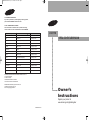 1
1
-
 2
2
-
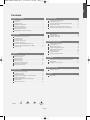 3
3
-
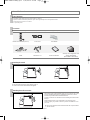 4
4
-
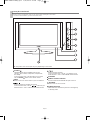 5
5
-
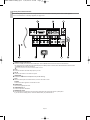 6
6
-
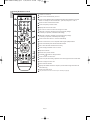 7
7
-
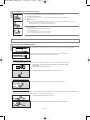 8
8
-
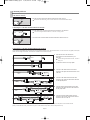 9
9
-
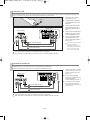 10
10
-
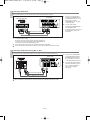 11
11
-
 12
12
-
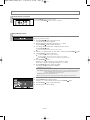 13
13
-
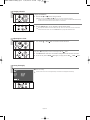 14
14
-
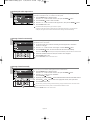 15
15
-
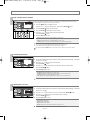 16
16
-
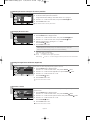 17
17
-
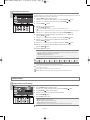 18
18
-
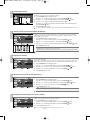 19
19
-
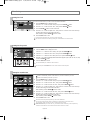 20
20
-
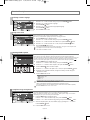 21
21
-
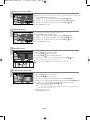 22
22
-
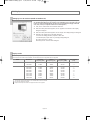 23
23
-
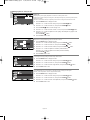 24
24
-
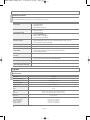 25
25
-
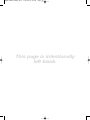 26
26
-
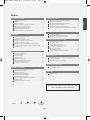 27
27
-
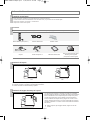 28
28
-
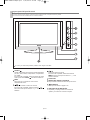 29
29
-
 30
30
-
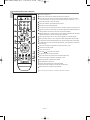 31
31
-
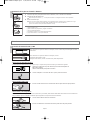 32
32
-
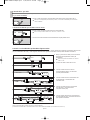 33
33
-
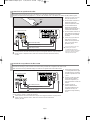 34
34
-
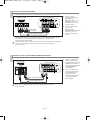 35
35
-
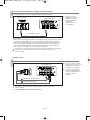 36
36
-
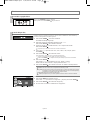 37
37
-
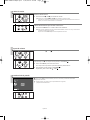 38
38
-
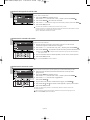 39
39
-
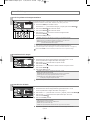 40
40
-
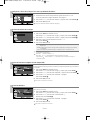 41
41
-
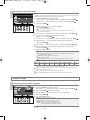 42
42
-
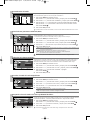 43
43
-
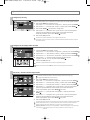 44
44
-
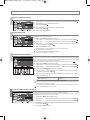 45
45
-
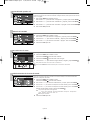 46
46
-
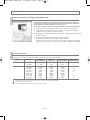 47
47
-
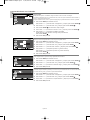 48
48
-
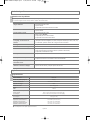 49
49
-
 50
50
Samsung LN23T71B Manual de usuario
- Categoría
- Televisores LCD
- Tipo
- Manual de usuario
En otros idiomas
- English: Samsung LN23T71B User manual
Documentos relacionados
-
Samsung LN23R71W Manual de usuario
-
Samsung LN26T71B Manual de usuario
-
Samsung LN40R71B Manual de usuario
-
Samsung LN20S51BP Manual de usuario
-
Samsung LN46M52BD Manual de usuario
-
Samsung LN26T71BD Manual de usuario
-
Samsung LN40M71BD Manual de usuario
-
Samsung LN-S1951W Manual de usuario
-
Samsung LN-S3296D Manual de usuario
-
Samsung LN-T1954H Owner's Instructions Manual