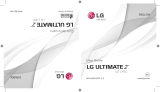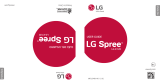La página se está cargando...


Table of Contents
Hello from Coolpad .......................................................................................... 1
Getting Started ................................................................................................. 2
Device layout ................................................................................................................................ 2
Main keys ...................................................................................................................................... 3
Charging the battery .................................................................................................................... 3
SIM card and microSD card ......................................................................................................... 4
Power on & off, Reboot and Airplane mode ............................................................................... 6
Locking/unlocking the screen ..................................................................................................... 6
Touch screen ................................................................................................................................ 8
Home screen .............................................................................................................................. 10
Notifications and Quick Settings Panel ...................................................................................... 13
Entering text ................................................................................................................................ 15
Taking screenshots ..................................................................................................................... 16
Settings ............................................................................................................ 17
Wi-Fi ............................................................................................................................................. 17
Bluetooth ..................................................................................................................................... 19
Data usage ................................................................................................................................. 22
Mobile networks .......................................................................................................................... 23
Display......................................................................................................................................... 23
Sound .......................................................................................................................................... 24
Battery ......................................................................................................................................... 24
Location ...................................................................................................................................... 25
Security ....................................................................................................................................... 26
Accounts ..................................................................................................................................... 28
Backup & reset ........................................................................................................................... 28
Date & time ................................................................................................................................. 29
Apps ................................................................................................................ 30

Installing or uninstalling apps .................................................................................................... 30
Phone .......................................................................................................................................... 30
Contacts ..................................................................................................................................... 37
Messaging .................................................................................................................................. 40
Email ........................................................................................................................................... 45
Chrome ....................................................................................................................................... 49
Calendar ..................................................................................................................................... 50
Camera....................................................................................................................................... 51
Photos ......................................................................................................................................... 53
Clock ........................................................................................................................................... 54
Downloads .................................................................................................................................. 56
Calculator ................................................................................................................................... 56
Google apps .............................................................................................................................. 57
Stay Connected & Get Updates .................................................................... 57
Technical Data ............................................................................................... 59
Specs & hardware ...................................................................................................................... 59
In-box contents ........................................................................................................................... 60
Health/Safety/Warranty Guide ..................................................................... 61
Important health information and safety precautions ............................................................. 61
TIA safety information ................................................................................................................. 72
Safety information....................................................................................................................... 75
Nine driver safety tips ................................................................................................................. 80
Consumer information on SAR ................................................................................................... 83
Trademarks and Copyrights .......................................................................... 89
Standard Limited Warranty ............................................................................ 90
Severability .................................................................................................................................. 93

1
Hello from Coolpad
Thank you for purchasing your Coolpad Splatter mobile phone! Please follow
these simple but
important
instructions for optimal use of your new phone:
Notice: Products or services of the vendor or carrier are subject to change within
this User Guide without prior notice.
Application features and functions may vary among countries, regions or
hardware specifications, and any third-party application malfunctions are the
responsibility of those manufacturers.
Exercise caution when editing User Registration Settings as this may cause
functional or compatibility problems for which Coolpad will not be responsible.
We offer self-service for our smart terminal device users. Please visit the
Coolpad Americas official website (at www.coolpad.us) for more information
on supported product models. Information on the website takes precedence.
PLEASE READ THE “SAFETY AND WARRANTY INFO” CHAPTER HEREIN CAREFULLY
BEFORE USING YOUR COOLPAD SPLATTER.
Trademarks and Copyrights
Coolpad and the Coolpad logo are registered trademarks of Yulong
Computer Telecommunication Scientific (Shenzhen) Co., Ltd. Google and
Android are trademarks of Google Inc. Other trademarks and trade names
are the property of their respective owners.
Note: Pictures shown are for illustration only and do not represent actual
devices.

2
Getting Started
Get off to a running start with your new Coolpad Splatter!
Device layout
Front camera
Flash
Power key
Loudspeaker
Back
Receiver
Headset
jack
Light/proximity
sensor
Volume
key
Home
Recents
USB port
Indicato
r light
Rear camera

3
Main keys
Key
Function
Power
• Press and hold to turn your phone on or
off.
• Press to turn on or lock the screen.
Recents • Tap to open the list of recent apps.
Home
• Tap to return to the Home screen.
•
Tap and hold to activate Google
Search.
Back • Tap to return to the previous screen.
Volume
• Press to adjust the phone volume.
Charging the battery
1. Connect one end of the data cable to the USB port. This is located on the
lower right side of your phone.
2. Connect the other end to the travel adapter.
3. Connect the travel adapter to an electrical outlet to fully charge your
phone.
• Use the travel adapter that comes with your phone; using other
adapters may damage your phone.
• Charging your phone through a USB cable that is attached to a laptop
takes more time than charging it with the travel adapter.

4
• The phone will power off automatically when the battery is too low.
Charge the battery if this happens. When the battery is critically low,
the charging status may not be displayed immediately (you must wait
before it is displayed). Using the phone to play games or perform other
activities during the charging process may cause the phone to power
off due to low battery.
• The battery will gradually discharge if it is left unused for a long period
of time. Before using the battery again, you must recharge it in order to
power on and use your phone normally.
SIM card and microSD card
1. Open the back cover.
2. Remove the battery.

5
4. Insert the SD card.
3. Insert the SIM card.

6
Power on & off, Reboot and Airplane mode
The Power key is located on the right-hand side of your phone.
• Power on: When the phone is off, press and hold the Power key for a few
seconds to turn on the phone.
• Power off:
1. When the phone is on, press and hold the Power key until the menu
appears.
2. Select Power off to turn off the phone.
• Reboot:
1. When the phone is on, press and hold the Power key until the menu
appears.
2. Select Reboot to restart the phone.
• Airplane mode:
1. When the phone is on, press and hold the Power key until the menu
appears.
2. Select Airplane Mode and the phone will automatically disable all
signal transmission.
Note: You can also tap > to enter the Settings screen. Then,
choose Wireless & networks > More > Airplane mode.
Locking/unlocking the screen
Locking the phone turns the screen off and prevents unintended operations.
To lock the screen while using the phone, simply press the Power key. Also, if
the phone is not used for a specified period of time, the screen turns off and
automatically locks.
To unlock the screen, press the Power key to turn on the screen and slide the
Padlock icon up.

7
Note: Tap > to enter the Settings screen. Then, choose Personal >
Security > Screen lock to set the type of lock.

8
Touch screen
Tapping: To open an app, to select a menu item, to press an on-screen
button, or to enter a character using the keyboard on the screen, tap it with
your finger.
Tapping and holding: Tap and hold an item on the screen for
more than 2 seconds to access available options.
Dragging: To move an item, tap and hold it and drag it to the
target position.

9
Double-tapping: Double tap on an image to zoom in. Double tap
again to return.
Swiping: Swipe to the left or right on the Home screen to view
other panels.
Spreading and pinching: Spread two
fingers apart on a map or image to zoom in.
Pinch to zoom out.

10
Home screen
Basic layout
Customizing your home screen
The Home screen displays widgets, favorite apps, and more. To view other
panels, swipe to the left or right, or tap one of the screen indicators at the
bottom of the screen.
• Change the wallpaper
Screen
Google Widget
Status
App folder
Apps

11
1. Tap and hold an empty area on the home screen.
2. Tap WALLPAPERS.
3. Select the desired wallpaper and tap Set wallpaper.
4. Tap Home screen, Lock screen, or Home screen and lock screen to
set.
• Add an app:
1. From the Home screen, tap .
2. Tap and hold the desired App, and then drag it to the Home screen.
• Add a widget:
1. Tap and hold an empty area on the Home screen.
2. Tap WIDGETS.
3. Tap and hold a widget.
4. Drag the widget to the Home screen.
• Move an app/widget:
1. Tap and hold the desired item, and drag it to a new location.
2. To move an item to another panel, drag it to the desired side of the
screen.
• Remove an item:
1. Tap and hold the item.
2. Drag it to Remove at the top of the screen.
• Create a folder:
1. Tap and hold an app.
2. Drag it over another app.
3. Drop the app when a folder frame appears around the apps.
4. A new folder containing the selected apps will be created.
5. To add more apps to the folder, tap and hold another app, and then
drag it to the folder.

12

13
Notifications and Quick Settings Panel
Notifications alert you to the arrival of new messages, calendar events, and
alarms, as well as ongoing events.
• When a notification arrives, its icon appears at the top of the screen. Icons
for pending notifications appear on the left, and system icons showing
things like the Wi-Fi signal, mobile carrier signal, or battery strength are on
the right.
To access the notifications panel, swipe down from the top of your phone
screen.
• When you’re finished with a notification, swipe it away.
• To dismiss all notifications, touch CLEAR ALL at the bottom right of the noti-
fications list.
Use Quick Settings to easily get to frequently used settings. To access the
Quick Settings panel, swipe down from the top of your phone screen
twice
with one finger
or
once with two fingers.
To change a setting, just touch the icon:
• WLAN: Turn Wi-Fi on or off. To open Wi-Fi settings, touch the Wi-Fi
network name.
• Bluetooth: Turn Bluetooth on or off. To open Bluetooth settings, touch
the word “Bluetooth”.
• Cellular data: See cellular usage data and turn it on or off.
• Airplane mode: Turn airplane mode on or off. Airplane mode means
your phone won’t connect to Wi-Fi or a cell signal, even if one is available.
• Auto-rotate: Lock your device’s orientation in portrait or landscape

14
mode.
• Flashlight: Turn the flashlight on or off.
• Location: Turn the location service on or off.
• Do not disturb: Adjust Do not disturb settings and turn it on or off.
• Battery: Turn battery saver on and off.
• Hotspot: Turn mobile hotspot on and off. Tap to set up.
• EDIT: Personalize your notifications panel.
• Display brightness: Slide to lower or increase the brightness of your
screen.

15
Entering text
Using the text input panel
The input panel can be used to enter text. Tap the Back key to hide the input
panel. Tap the text input area to open the input panel.
Switching input methods
Your phone comes with two text-input methods. You can choose one of them
to input text.
1. To change your phone's default input method, tap > from the
home screen.
2. Tap Personal > Languages & input > Virtual keyboard, and then select
an input method.
• Google Keyboard
• Google voice typing
Editing text
Tap and hold over text. Drag or to select the desired text. You can use
the shortcuts that appear on the top of the text to quickly edit the text.

16
• CUT: Cut selected text.
• COPY: Copy selected text.
• SHARE: Share selected text.
• PASTE: Replace text with the text you previously cut or copied.
• SELECT ALL: Select all text.
• ASSIST: Google Assist
Taking screenshots
Your phone has the ability to take screenshots of the screen that is currently
being displayed. To take a screenshot:
1. Press and hold the Power key and lower Volume key at the same time.
2. The image will be auto-saved in Photos.

17
Settings
Wi-Fi
Wi-Fi is a wireless networking technology that can provide your device with
Internet access based on the nearest wireless router.
Connecting to a Wi-Fi network
1. From the Home screen, tap > to enter the Settings screen. Then,
choose Wireless & networks > Wi-Fi to turn Wi-Fi on/off.
2. Drag the slider to On enabling your phone to scan for available Wi-Fi
networks.
3. Tap the name of a desired network to connect, entering the password if
necessary.
• Previously connected and saved networks, will be automatically
joined, a user can join a network and forget it, removing it from the
known networks list.
To add a network
1. From the Home screen, tap > to enter the Settings screen. Then,
choose Wireless & networks > Wi-Fi.
2. Swipe down to the bottom of the screen and tap Add network.
3. Enter the SSID network name and select the correct security mode.
4. Tap SAVE.
• Once the phone connects to a Wi-Fi network, the phone will
reconnect to that network each time it is available without requiring
a password. To prevent the phone connecting to the network

18
automatically, select it from the list of networks and tap FORGET.
Setting advanced Wi-Fi options
From the Wi-Fi settings screen, tap .
• You will be notified whenever a public network is available. If you do
not want to be notified, drag the slider for Network notification to the
left.
• To save your phone’s data usage, your phone will remain connected
to Wi-Fi when your screen sleeps.

19
Bluetooth
Bluetooth has the capacity to connect several mobile devices at once,
enabling superior synchronization while reversing challenges and problems
that would otherwise occur. Use Bluetooth to maximize awesome phone
capabilities and functions of your Coolpad Splatter.
Turning Bluetooth on/off
From the Home screen, tap > to enter the Settings screen. Then,
choose Wireless & networks > Bluetooth to turn Bluetooth on/off.

20
Changing your phone’s Bluetooth name
Your phone contains a random Bluetooth name which will be visible to other
Bluetooth devices during connection attempts. You can change the random
name to a more identifiable one.
1. From the Home screen, tap > to enter the Settings screen. Then,
choose Wireless & networks > Bluetooth to turn Bluetooth on.
2. From the Bluetooth settings screen, tap > Rename this device.
3. Enter a new name and tap RENAME.
Pairing your phone with a Bluetooth device
When initially using a new Bluetooth device, it will be necessary to pair it with
your phone, which is crucial in order to connect. Both devices will save the
connected record and auto-connect for you next time. If the device to pair
with is not contained in the list, ensure that it is turned on and that it is set to be
detectable.
1. From the Home screen, tap > to enter the Settings screen. Then,
choose Wireless & networks > Bluetooth to turn Bluetooth on.
2. Your phone will begin searching for nearby Bluetooth devices.
3. If your phone stops scanning before your Bluetooth device is ready, tap
> Refresh.
4. Within the list, tap the ID of the Bluetooth device you would like to pair
with.
5. Ensure that both devices show the same passkey and tap Pair.
Connecting to a Bluetooth device
Now that your phone is paired with a Bluetooth device, they can be
connected manually.
1. From the Home screen, tap > to enter the Settings screen. Then,

21
choose Wireless & networks > Bluetooth to turn Bluetooth on.
2. Within the devices list, tap a paired and unconnected device.
3. The list will indicate that the device and the phone are connected.

22
Unpairing or aligning a Bluetooth device
Some Bluetooth devices have multiple profiles. Profiles can include the ability
to transmit your conversations, play music in stereo, or transfer files or other
data.
You can select which profiles you want to use with your phone. You can also
change the name of the Bluetooth device as it appears on your phone.
1. From the Home screen, tap > to enter the Settings screen. Then,
choose Wireless & networks > Bluetooth to turn Bluetooth on.
2. From the Bluetooth settings screen, tap next to the connected
Bluetooth device which you are configuring.
3. Enter a new name and tap OK to change the name, tap FORGET to
unpair it.
Data usage
From the Home screen, tap > to enter the Settings screen. Then,
choose Wireless & networks > Data usage.
• Cellular data: Set your phone to use data connections on any cellular
network by tapping the Cellular data switch.
• Billing cycle: Set the monthly billing cycle date of each month.
1. Tap Billing cycle.
2. Set the usage cycle reset date.
• Data limit: Your phone will turn off cellular data once it reaches the limit
you set.
1. Tap Cellular data usage.
2. Tap Settings .
3. Tap Set data limit to turn it on, and then tap OK.
4. Tap Data limit to set the desired data usage limit as a value in GB or

23
MB, and then tap SET.
Note: If you turn on Wi-Fi and the data service simultaneously, the phone will
automatically use the Wi-Fi connection. If Wi-Fi is disconnected, the phone will
use the data service to continue the data connection. Please note that
absence of Wi-Fi will use your data which could cost you an money according
to your agreement with your mobile operator.
Mobile networks
From the Home screen, tap > to enter the Settings screen. Then,
choose Wireless & networks > More > Mobile networks.
• Preferred network type: Select from LTE/4G/3G/2G.
• Domestic Data Services: Enable mobile data services such as email, web
browsing and push notifications over the mobile network by turning the
Mobile Data switch on.
• International Data roaming: Connect to data services while you are
roaming by turning the Mobile Data switch on. International roaming data
charges will apply.
• Access Point Names: Set up access point names (APNs).
Display
From the Home screen, tap > > Device > Display to change the
brightness or font size settings and customize the wallpaper on your phone.
You will see the following settings.
• Brightness level: Set the brightness of the display by dragging the slider left
or right.
• Adaptive brightness: Turn the switch on/off. Adaptive brightness optimizes
brightness level for available light.

24
• Wallpaper: Change the background picture of the home screen and the
lock screen by choosing your desired image and selecting Set wallpaper.
• Sleep: Set the screen sleep time. Your screen will automatically turn off if
no operations are performed within the time set.
• Press power button twice for camera: Turn the switch on/off. This feature
allows users to quickly open the camera without unlocking screen.
• Screen saver: Turn switch on/off and adjust settings.
• Ambient Display: Turn switch on/off. This feature wakes the screen when
notifications are received.
• Font size: Set the font size according to your preference by dragging the
slider left or right.
• Display size: Adjust display size by dragging the slider left or right.
• When device is rotated: Tap to select either Rotate the contents of the
screen or Stay in current orientation.
Sound
From the Home screen, tap > to enter the Settings screen. Then,
choose Device > Sound.
1. Drag the slider to adjust the Media volume, Alarm volume, or Ring
volume. You can also adjust the Ring volume by pressing the Volume key
on the left side of your phone.
2. Tap Phone ringtone. Choose a desired ringtone for your phone. You can
also choose default notification tones and ringtones here.
3. Tap Do not disturb to turn the feature on/off and adjust settings.
4. Tap Emergency alerts to adjust emergency alert settings.
Note: Please note that high volume can damage your ears.
Battery

25
From the Home screen, tap > to enter the Settings screen. Then,
choose Device > Battery. Here you can monitor how apps, other data and
your phone system consume battery power.
• Battery Saver: Prolong your phone battery life by turning on Battery saver.
On the Battery screen, tap Battery saver, and drag the slider to On. Battery
saver turns off automatically when your phone is charging. You can also
set the Battery saver to turn on automatically when your phone reaches a
certain amount of battery percentage by clicking Turn on automatically.
• Show battery percentage: By turning the switch to On, the battery
percentage will appear inside the battery level icon in the status bar.
Location
From the Home screen, tap > to enter the Settings screen. Then,
choose Personal > Location. You can allow your device access GPS, Wi-Fi
networks, and Cellular networks to estimate your location. Apps that have your
permission can use this information to deliver location-based services, such as
the ability to check in, view commute traffic, or find nearby restaurants.
From the Location screen, you can perform the following operations:
1. Turn on or off the location service by tapping the switch.
2. Once on, you can set the Mode to:
• High accuracy (Use GPS, Wi-Fi, Bluetooth or other cellular networks
to determine location)
• Battery saving (Use Wi-Fi, Bluetooth or other cellular networks to
determine location)
• Device only (Use GPS to determine location)
3. View recent location requests.
4. Check the location services.

26
Note: Allowing location access may drain your battery. If you need to save
battery life then you can turn it off, though when the switch is off, your device
won’t be able to find your precise location or share it with any apps.
Security
From the Home screen, tap > to enter the Settings screen. Then,
choose Personal > Security. Here you can configure your device’s security
settings and choose if and how you would like to unlock your phone.
Setting a screen unlock pattern
You can set a screen unlock pattern. Once the screen has locked, the pattern
you set needs to be drawn correctly in order to unlock the screen.
• Tap > > Personal > Security > Screen lock > Pattern.
• Choose either Require pattern to start device or No thanks, then draw an
unlock pattern and tap CONTINUE.
• Draw the same unlock pattern again and tap CONFIRM.
Setting a screen unlock PIN
You can set a numeric PIN to unlock your phone. Once the screen has locked,
the pin needs to be entered correctly in order to unlock the phone.
• Tap > > Personal > Security > Screen lock > PIN.
• Choose either Require PIN to start device or No thanks, then enter a pin
number containing at least 4 digits.
• Tap CONTINUE.
• Enter the same pin again and tap OK.
Setting a screen unlock password
You can set a screen unlock password to unlock your phone.

27
• Tap > > Personal > Security > Screen lock > Password.
• Choose either Require password to start device or No thanks, then enter
a password containing at least 4 characters.
• Tap CONTINUE.
• Enter the same password again and tap OK.

28
Accounts
Use the Accounts settings to add, remove, and manage your accounts, such
as Exchange, Facebook, Google, Twitter and other supported accounts
depending on which apps you have on your device.
From the Home screen, tap > to enter the Settings screen. Then,
choose Personal > Accounts.
Adding an account
1. Tap Add account.
2. Select the type of account you would like to add.
3. Follow the on-screen instructions to enter the required information about
the account.
When the account is successfully configured, it is displayed in the Accounts
section of the Settings menu.
Removing an account
Removing an account will delete all of its messages, contacts and other data
from the phone.
1. Tap the account you would like to remove.
2. Tap > Remove account > REMOVE ACCOUNT.
Backup & reset
You can choose to have your phone automatically back up device data and
app data remotely. When you turn on automatic backup, device and app
data is periodically saved.
From the Home screen, tap > to enter the Settings screen. Then,
choose Personal > Backup & reset to turn it on.
• Back up my data: Turn the switch to On to back up app data, Wi-Fi

29
passwords and other settings to Google servers.
• Backup account: Set up or edit your Google backup account.
• Automatic restore: Turn the switch to On to allow the device to
automatically restore settings and app data from the Google server when
apps are reinstalled.
• Network settings reset: Reset all network settings, including Wi-Fi, cellular
data and Bluetooth by tapping RESET SETTINGS.
• Factory data reset: Reset settings to the factory default values and delete
all data by tapping RESET PHONE.
Note: Before restoring factory settings, it is vital that you first back up all
important data on the phone, otherwise all data will be lost after factory
settings have been restored.
Date & time
From the Home screen, tap > to enter the Settings screen. Then,
choose System > Date & time. From here you can set the date and time.
• Automatic date & time: Switch to on to use network-provided time.
• Automatic time zone: Switch to on to use network-provided time zone.
• Set date: Adjust the date manually.
• Set time: Adjust the time manually.
• Select time zone: Select the desired time zone from the list. Scroll the list to
view more time zones.
• Use 24-hour format: Switch between 24-hour format and 12-hour format.
Note: When your phone is using date and time settings provided
automatically by the network, you cannot manually set the date, time and
time zone.

30
Apps
Installing or uninstalling apps
To purchase and download apps, tap to enter the Play Store.
Note: Apps can also be downloaded from web pages using the phone
browser or third-party app download software.
Installing apps
Browse apps by category or tap to search for a keyword. Select an app to
view information about it. To download free apps, tap Install. To purchase and
download apps where charges apply, tap the price and follow the on-screen
instructions.
Uninstalling apps
From the apps menu, tap and hold an app and then drag it to Uninstall at
the top of the screen.
Note: Some pre-installed apps can't be uninstalled.
Phone
Making a call
From the Home screen, tap at the bottom or tap > to enter the
Phone screen.

31
1. Enter a phone number in the keypad to make a call. If the keypad does
not appear on the screen, tap to open it.
2. Tap , and then choose someone to call from your contacts list. To
choose someone to call, scroll, type a name or use the voice calling
Google option.
3. To place a call, tap the contact’s name.
4. To view recent calls, from the Home screen tap , and then tap the Call
History tab.
5. During a call, you can tap at the bottom of the screen to hang up.
6. Calls can also be made from other widgets or apps that contain your

32
contact information, by simply tapping the phone number.
Receiving a call
The Incoming Call screen appears when a call comes in, along with the caller
ID and other information you’ve entered in the Contacts.
Note: Any missed calls are logged in the Call History , along with a
notification.
There are various options available when a call comes in.
• To answer a call, slide towards on the right.
• To reject a call, slide towards on the left.
• To reject the call and send an SMS message to the caller, slide
towards on the top.
• Press the lower part of Volume key on the left side of your phone to mute
the ringer.

33
Exploring the call history
The Call History contains your history of calls received, missed or made. It's an
easy way to redial a number, return a call or add a number to your contacts.
1. Tap to enter the Phone screen.
2. Tap the Call History tab. This will show a list of your most recent
incoming and outgoing calls.
3. Tap and then choose Call History to see more calls. Arrow icons
beside a call indicate the type of call, and multiple arrows indicate
multiple calls:
• Missed call

34
• Incoming call
• Outgoing call

35
You have the following options for Call History
Tap and then choose Call History. Once in Call History, tap to see the
following options:
1. Search call log: Tap to search call log for a specific contact name or
number.
2. Clear call history: Tap to erase call records or specific contacts or
numbers.

36
Tap and then choose Call History. Once in Call History, tap a number or
contact, and then tap Call details for information about the call.
1. Tap to delete the call from your call log.
2. Tap Block number to no longer receive calls or texts from this number.
3. Tap Copy number to copy the number to your clipboard.
4. Tap Edit number before call, to make changes to the call back number.

37
Contacts
The Contacts app easily saves all your important contact information
including contact names, numbers, and email addresses. From the Home
screen, tap or tap > to enter the Contacts screen.
Adding a contact
1. Tap at the lower right corner of the Contacts screen to add a new
contact.
2. Enter all available information such as the contact’s name, phone
number(s), email address and picture.
3. Tap to save.
Note: To add a phone number to the contacts list from the keypad, enter the

38
number and tap Create new contact.
Managing contacts
Searching for a contact
1. From the Contacts screen, tap Search .
2. Enter keywords in the search box. Search results will be displayed below
the search bar.
Note: You can also slide the scroll bar at the right of Contacts to quickly
search for a contact.
Adding a contact to favorites
You can add contacts you use frequently to favorites so that you can find
them quickly.
1. From the Contacts screen, tap the contact to enter the detailed screen.
2. Tap the star icon at the top right corner to add that contact to your
favorites. Tap the star icon again to remove the contact from favorites.

39
Note: To access your favorites, tap to enter the Phone screen, then tap .
Editing a contact
You can edit, change or add information to an already existing contact.
1. From the Contacts screen, tap the contact to enter the detailed screen.
2. Tap Edit at the top right.
3. Edit relevant information and then tap to save the contact.
Alternatively, tap to discard your changes.

40
Deleting a contact
1. From the Contacts screen, tap the contact you want to delete to enter
the detailed screen.
2. Tap at the top right and then tap Delete.
3. Tap DELETE to confirm that you want to delete the contact.
Messaging

41
Use the Messaging app to send text messages (SMS) or multimedia messages
(MMS). From the Home screen, tap at the bottom or tap > to enter
the Messaging screen.
Creating a message
1. From the Messaging screen, tap .
2. Enter the recipient's number or you can tap to select contacts.
3. Add your message. Tap to attach media files such as an image,
contacts and slides.
4. Tap to send the message.
Note: An SMS will be sent as an MMS when media files are added.

42
Replying to a message
1. From the Messaging screen, select the message you want to reply to.
2. Compose your message and tap to send it.
Searching messages
1. From the Messaging screen, tap Search .
2. Enter message content or keywords to quickly search for the message you
need.
Deleting a message
1. From the Messaging screen, tap and hold the message conversation you
want to delete.

43
2. Tap to delete the message conversation.
Customizing message settings
From the Messaging screen, tap > Settings. From here you are able to
configure the message settings, including:
• Default message app: Tap to change the default SMS app.
• Sound: Tap Sound and choose a default notification tone.
• Vibrate: Tap to turn the switch on/off for your phone to vibrate when a
message is received.
• Group notification message: Tap to turn the switch on/off to auto
combine group message notifications into one group.
• Enable gesture: Tap to turn the switch on/off to allow you to adjust the
message font size by pinching open to zoom it, or close to zoom out.
• Delete old messages: Tap to set a limit for how long you would like to
retain old messages for before they are automatically deleted.
• Retain messages for days: When the Delete old messages switch is
turned on, you can tap Retain messages for days to choose how long
you would like to retain old messages before they are automatically
deleted. Once a length of time is chosen, tap SET.
• Memory status: Tap do display the amount of SMS and MMS messages
used and the total memory used.
• Text (SMS) message settings: Tap to configure advanced SMS settings.
• Multimedia (MMS) message settings: Tap to configure advanced MMS
settings.
• Emergency Alerts: Tap to access emergency alert settings.

44

45
Email
Getting familiar with your Email app
From the Home screen, tap > to enter the Email screen.
When using it for the first time, you need to enter your email address and
password to configure an account.
1. In the Email screen, tap the email type and enter your email address
and password.
2. Tap NEXT to allows the phone retrieve network parameters
automatically. Note: You can also enter these details manually by
tapping MANUAL SETUP.
3. Follow the on-screen instructions to finish setup.

46
4. Your phone will then show the inbox of the account and begin to
download emails.

47
After your email account is configured, you can perform various actions,
including:
Send an email:
1. Tap to compose a new message.
2. Tap the To field and enter the email address. Or, tap then Add from
contacts to choose a contact.
3. Enter a subject and email message.
4. To attach files to your email, tap and select a file.
5. Tap to send the email.

48
Reply to a message:
1. From your email inbox, open the email you want to respond to.
2. Choose one of the following:
• To reply to the sender, tap .
• To reply to the sender and all recipients of the original message,
scroll to the bottom of the email and tap Reply all.
• To forward the message, scroll to the bottom of the email and tap
Forward.
Delete a message:
1. Open the email you would like to delete.
2. Tap at the top of the screen.
Note: To delete multiple emails at once, tap the sender picture next to the
email you want to delete. A check will appear next to them when they are
selected . Then tap at the top of the screen.
Add an Account:
1. From the Email screen, tap > > Add account
2. Choose an account type and follow the on-screen instructions to finalize
setup.
3. Your account will be displayed with all other accounts and folders when
you tap .

49
Chrome
From the Home screen, tap to browse the Internet or search for information
and bookmark your favorite webpages to access them conveniently.
Browsing web pages
1. Tap the address field
2. Enter the web address or a keyword to browse the web page.
Managing bookmarks
Adding a bookmark
1. Open the web page you want to bookmark.
2. Tap > .
Opening a bookmark
1. From the Chrome screen, tap > Bookmarks.
2. Select the bookmark of the website you want to view.
Customizing browser settings
1. From the Chrome screen, tap > Settings.
2. From the Settings list, you can select menus to customize the browser.

50
Calendar
Use Calendar to create and manage events, meetings, and appointments.
Your Calendar helps organize your time and reminds you of important events.
From the Home screen, tap > to enter the Calendar screen.
• If you have synced your Gmail account, the first time you open the
Calendar app on your phone; it will show your current calendar
events.
• To modify the Calendar view, tap and choose Day, Week, Month,
Agenda or Task from the top left of the Calendar screen.
• View or edit event details by tapping an Event.

51
Camera
You can use the Camera app for both taking pictures and recording videos.
Taking a photo
1. From the Home screen, tap to open the camera.
2. Focus on your subject by tapping on your phone screen.
3. Tap to take a photo. Or swipe to the left to activate the Pro mode and
tap to take a photo.

52
Creating a video
1. From the Home screen, tap to enter the Camera screen.
2. Swipe to the right to activate the Video mode.
3. Tap to start recording a video.
4. Tap to stop when you finish recording.
Sharing a video or photo
1. From the Home screen, tap > to enter the Photos screen.
2. Select a video or photo and tap .
3. From the pop-up screen, select your desired sharing method.

53
Photos
In the Photos application, you can view, manage and edit photos and videos
stores in your phone. From the Home screen, tap > to enter the Photos
screen.
• To delete an image or a video, select an image or a video, tap
on the top right of the Photos screen and tap Delete.
• To delete multiple images and videos, tap and hold any image or
video to delete, and tap the other images or videos you would like to
remove. A check mark icon will appear. Then tap on the top right
of the Photos screen and tap Delete.
• To edit an image, select an image, tap Edit , select the options
and tap SAVE.

54
Clock
From the Home screen, tap > to enter the Clock screen. You can set
alarms, check the current time in various cities around the world, set a timer or
use the stopwatch.
Operating the alarm
1. From the Clock screen, tap to switch to the Alarm tab.
2. Tap and tap the time displayed to set your alarm.

55
3. Once your alarm is set, you may add a label to it.
4. Tap the Vibrate check box and choose your ringtone from the Cesium
pop-up screen.

56
Downloads
You can download files from Gmail or other areas. From the Home screen, tap
> to enter the Downloads screen where you can view your downloaded
files.
• Open a file: From the Downloads screen, tap an item to open it.
• Share a file: Tap and hold an item until appears, and then tap it to
share the item through one of the many sharing methods.
• Delete a file: Tap and hold an item until appears, and then tap it to
delete the item.
• Sort files: Tap > By name or By date modified to sort the downloaded
items.
Calculator
From the Home screen, tap > to enter the Calculator screen. You can
perform simple or complex calculations.
• Swipe left to display the scientific calculator.

57
Google apps
Google provides entertainment, social media, and business apps.
The Google Play Store is an all-in-one entertainment point with music, movies,
books and apps on the web.
For more details, visit www.support.google.com/android
.
Stay Connected & Get Updates
Get updates, user guides and more information for your Coolpad Splatter at
www.coolpad.us.
Discover what’s going on right now in cell phone news, trends, techniques &

58
other cool stuff by connecting with us by:
@CoolpadAmericas

59
Technical Data
Specs & hardware
Specifications
Dimensions
6” x 3” x .33”
Form Factor
Bar, Touch screen
Antenna
Built-in
SIM card
Nano SIM
Network Mode GSM Quad, UMTS and LTE
Camera
Rear camera: 8 MP AF; Front camera: 5 MP FF
Earphone Jack
3.5mm earphone jack
Screen Parameters
Type Screen Size Resolution
IPS 5.5 inches 1080x720
Battery
Battery Type Rated Capacity Nominal Voltage
Lithium Ion Polymer
Rechargeable Battery
2500 mAh 3.85 Vdc
Note: The battery capacity is subject to update and change.

60
In-box contents
No.
Name
Quantity
1
Phone
1
2
Battery
1
3
Travel Charger
1
4 USB Cable 1
5
Warranty Card
1
6 Quick Start Guide 1
Note: The items supplied with the phone and any available accessories may vary
depending on the region or service provider.

61
Health/Safety/Warranty Guide
Important health information and safety precautions
When using this product, the safety precautions below must be taken to
avoid possible legal liabilities and damages. Retain and follow all product
safety and operating instructions.
Observe all warnings in the product operating instructions. To reduce the risk
of bodily injury, electric shock, fire and damage to the equipment, closely
observe all of the following precautions.
Safety precautions for proper grounding installation
Caution: Connecting to improperly grounded equipment can result in an
electric shock to either you or your device. This product is equipped with a USB
Cable for connecting to a desktop or notebook computer. Be sure your
computer is properly grounded before connecting this product to the
computer. The power supply cord of a desktop or notebook computer has an
equipment-grounding conductor and a grounding plug. The grounding plug
must be plugged into an appropriate outlet which is properly installed and
grounded in accordance with all local codes and ordinances.
Safety precautions for power supply unit
Use the correct external power source. A product should be operated only
from the type of power source indicated on the electrical ratings label. If you
are not sure of the type of power source required, consult your authorized
service provider or local power company. For a product that operates from
battery power or other sources, refer to the operating instructions that are
included with the product.
Electrical safety
This product is intended for use when supplied with power from the designated

62
battery or power supply unit. Other usage may be dangerous and will
invalidate any approval given to this product. Handle battery packs carefully.
This product contains a Li-ion battery. There is a risk of fire and burns if the
battery pack is handled improperly. Do not attempt to open or service the
battery pack. Do not disassemble, crush, puncture, short external contacts or
circuits, dispose of in fire or water, or expose a battery pack to temperatures
higher than 60°C (140°F).
Note: Danger of explosion if battery is incorrectly replaced. Replace only with
specified batteries. Recycle or dispose of used batteries according to all
applicable local regulations, or in accordance with the instructions in the
reference guide.
Follow these other specific precautions:
1. Keep the battery or device dry and away from water or any liquid as it
may cause a short circuit.
2. The phone should be connected only to products that bear the USB-IF
logo or have completed the USB-IF compliance program.
3. Keep metal objects away so they do not come in contact with the battery
or its connectors as it may lead to short circuit during operation.
4. Always keep the battery out of the reach of babies and small children to
avoid swallowing. Consult a doctor immediately if the battery is swallowed.
5. Do not use a battery that appears damaged, deformed, discolored, has
any rust on its casing, if it overheats, and/or if it emits a foul odor.
6. Use of an unqualified battery or charger may present a risk of fire,
explosion, leakage or other hazard.
7. Only use the battery with a charging system that has been qualified with
the system per this standard: IEEE-Std-1725-200x.
8. Replace the battery only with another battery that has been qualified with
the system per this standard: IEEE-Std-1725-200x.

63
9. Avoid dropping the phone or battery. If the phone or battery is dropped,
especially on a hard surface causing damage, take it to a service center
for inspection.
10. If the battery leaks: Do not allow the leaking fluid to come in contact with
eyes. If contact occurs, DO NOT rub the eyes. Rinse with clean water
immediately and seek medical advice. Do not allow the leaking fluid to
come in contact with skin or clothing. If contact occurs, flush the affected
area immediately with clean water and seek medical advice. Take other
precautions to keep a leaking battery away from fire as there is a danger
of ignition or explosion.
Prevention of hearing loss
Caution: Permanent hearing loss may occur if earphones or headphones are
used at high-volume levels for prolonged periods of time.
Safety precautions for direct sunlight
Store this product away from excessive moisture and extreme temperatures.
Do not leave the product or its battery inside a vehicle or in places where the
temperature may exceed 60°C (140°F), such as on a car dashboard, window
sill, or behind glass that is exposed to direct sunlight or strong ultraviolet light
for extended periods of time. This may damage the product, overheat the
battery, or pose a risk to the vehicle.
Environmental restrictions
Do not use this product in gas stations, fuel depots, chemical plants or where
blasting operations are in progress, or in potentially explosive atmospheres
such as fueling areas, fuel storehouses, below deck on boats, chemical plants,
fuel or chemical transfer or storage facilities, and areas where the air contains
chemicals or particles, such as grain, dust, or metal powders. Please be aware

64
that sparks in such areas could cause an explosion or fire resulting in bodily
injury or even death.
Aircraft safety
Due to the possible interference caused by this product to an aircraft’s
navigation system and its communications network, using this device’s phone
function on board an airplane is prohibited in most countries. If flight personnel
authorize use of electronic devices, switch device to Airplane Mode (consult
User Guide for instructions) to turn off RF functions that may cause interference.

65
Road safety
In many jurisdictions, vehicle operators are not permitted to use
communication services with handheld devices while the vehicle is in motion,
except in the case of emergency. In some countries, using hands-free devices
as an alternative is allowed.
Safety precautions for rf exposure
1. Use of non-original, non-manufacturer-approved accessories may violate
your local RF exposure guidelines and should be avoided.
2. Use only original, manufacturer-approved accessories when such
accessories contain metal of any kind.
3. Avoid using your phone near strong electromagnetic sources, such as
microwave ovens, sound speakers, TV and radio.
4. Avoid using your phone near metal structures (for example, the steel
frame of a building).
Explosive atmospheres
When in an area with a potentially explosive atmosphere or where flammable
materials exist, the device should be turned off and the user should obey all
signs and instructions. Sparks in such areas could cause an explosion or fire
resulting in bodily injury or even death. Users are advised not to use the
equipment at refueling points such as service or gas stations, and are
reminded of the need to observe restrictions on the use of radio equipment in
fuel depots, chemical plants, or where blasting operations are in progress.
Areas with a potentially explosive atmosphere are often, but not always, clearly
marked such as fueling areas, below deck on boats, fuel or chemical transfer
or storage facilities, and including, but not limited to areas where the air
contains chemicals or particles such as grain, dust, or metal powders.

66
Interference with medical equipment functions
This product may cause medical equipment to malfunction. The use of this
device is prohibited in most hospitals and medical clinics for which regulations
and rules are commonly posted in such facilities. In these instances, turn your
phone OFF as health care facilities frequently use equipment that is adversely
affected by RF energy. If you use any personal medical device(s), consult the
manufacturer of your device(s) to determine if the device(s) is adequately
shielded from external RF energy. Your health care provider may be able to
assist you in obtaining this information.
Non-ionizing radiation
Your device has an internal antenna. This product should be operated in its
normal-use position to ensure the radiative performance and safety from
interference. As with other mobile radio transmitting equipment, users are
advised that for satisfactory operation of the equipment and for personal
safety, it is recommended that no part of the human body should come too
close to the antenna during equipment operation.
Use only the supplied integral antenna. Use of unauthorized or modified
antennas may impair call quality and damage the phone, causing loss of
performance and SAR levels exceeding the recommended limits, as well as
causing non-compliance with local and national regulatory requirements. In
order to limit RF energy exposure and to ensure optimal phone performance,
operate the device only it its normal-use position. Contact with the antenna
area may impair call quality and cause your device to operate at a higher
power level than needed which can reduce antenna performance and
battery life.
Battery information and precautions
To assure product safety, there shall be precautions below.

67
Danger!
- Use dedicated chargers and follow the specified conditions when charging
the cell.
- Use the cell only with the specified equipment.
- Do not put or store cell together with metal articles such as necklaces,
hairpins, coins, or screws.
- Do not short circuit the (+) and (-) terminals with metal conductors.
- Do not place cell in a device with the (+) and (-) in a reverse way.
- Do not penetrate cell with a sharp articles such as a needle.
- Do not disassemble the cell.
- Do not weld the cell directly.
- Do not use a seriously damaged or deformed cell.
- Thoroughly read the user’s manual before use. Inaccurate handling of
polymer lithium ion cell may result in heat, fire, explosion, damage or the
capacity loss of the cell.
Warning!
- Do not put cell into a heating vessel, washing machine or high-pressure
container.
- Do not use cell with primary batteries, or batteries of a different package, type,
or brand.
- Stop charging the cell if charging is not completed within the specified time.
- Stop using the cell if abnormal heat, odor, discoloration, deformation or
abnormal condition is detected during use, charge, or storage.
- Keep away from cell immediately when leakage or foul odor is detected.
- Wash well with clean water immediately if liquid leaks onto your skin or clothes.
- If liquid leaking from the cell gets into your eyes, do not rub your eyes. Wash
them well with clean water and call physician immediately.
Caution!

68
- Store batteries out of reach of children so that they are not accidentally
swallowed or handled.
- If younger children use the cell, their guardians should explain the proper
handling.
- Be sure to read the user’s manual and cautions on handling thoroughly
before using the cell.
- Batteries have cycle life. Replace failed cell with a new cell that is the same
brand immediately after normal life cycle expiration, or if expiration has
occurred prematurely.
- Store battery in a low-humidity and low-temperature environment if the
battery won’t be used for an extended period of time.
- Keep it far away from articles or materials with static electric charges while
the cell is charged, used or stored.
- Wipe with a dry cloth before using the cell if the terminals of the cell become
dirty.

69
Safety instructions of travel charger
Please read the following information carefully.
1. The maximum ambient temperature of the travel charger shall not exceed
40°C (104 degrees F).
2. The Travel Charger shall be installed according to specification. The
current of load and output power shall not exceed the follo
wing value:
Input: AC100-240V~ 50/60Hz 0.15A
Output: DC5V 1A
3. The Travel Charger shall be used for I.T. equipment only.
4. For indoor use only.
5. Cleaning – Unplug this from the wall outlet before cleaning. Do not use
liquid cleaners or aerosol cleaners to clean; use only a dry cloth.
6. Water and moisture – Do not use this product under moist environment.
7. Self-servicing – Attempting to service this product on your own, or
opening or removing device covers may result in exposure to dangerous
voltage or other hazards.
8. Unplug this apparatus during lighting storms or when unused for lengthy
durations.
9. This Travel Charger is not intended to be repaired by service personnel in
case of failure or component defect.
FCC notice and cautions
This device and its accessories comply with Part 15 of FCC Rules.
Operation is subject to the following conditions:
(1) This device and its accessories may not cause harmful interference.
(2) This device and its accessories must accept any interference received,
including interference that may cause undesired operation.
Part 15.21 Statement:

70
Changes or modifications that are not expressly approved by the
manufacturer could void the user’s authority to operate the equipment.
Part of Statement 15.105:
This equipment has been tested and found to comply with the limits for a class
B digital device, pursuant to Part 15 of the FCC Rules. These limits are designed
to provide reasonable protection against harmful interference in a residential
installation. This equipment generates, uses, and can radiate radio frequency
energy and, if not installed and used in accordance with the instructions, may
cause harmful interference to radio communications. However, there is no
guarantee that interference will not occur in a particular installation. If you
experience interference with reception (e.g., television), determine if this
equipment is causing the harmful interference by turning the equipment off
and then back on to see if the interference is affected.
If necessary, try correcting the interference by one or more of the following
measures:
- Reorient or relocate the receiving antenna.
- Increase the separation between the equipment and receiver.
- Connect the equipment into an outlet on a circuit different from that to which
the receiver is connected.
- Consult the dealer or an experienced radio/TV technician for further
assistance.
HAC
This phone meets the M3/T4 level rating.
This phone has been tested and rated for use with hearing aids for some of the
wireless technologies that it uses. However, there may be some newer wireless
technologies used in this phone that have not been tested yet for use with
hearing aids. Therefore, it is important to experiment with the various features
of this phone and in different locations using your hearing aid or cochlear

71
implant, to determine if you hear any interfering noise. Consult your service
provider or the manufacturer of this phone for information on hearing aid
compatibility. If you have questions about return or exchange policies, consult
your service provider or phone retailer.

72
TIA safety information
The following is the complete TIA Safety Information for wireless handheld
phones:
Exposure to radio frequency signal
Your wireless handheld portable phone is a low-power radio transmitter and
receiver. When ON, it receives and sends out Radio Frequency (RF) signals. In
August 1996, the Federal Communications Commissions (FCC) adopted RF
exposure guidelines with safety levels for handheld wireless phones. Those
guidelines are consistent with the safety standards previously set by both U.S.
and international standards ‘bodies, as follows:
ANSI C95.1 (1992) *
NCRP Report 86 (1986)
ICNIRP (1996)
* American National Standards Institute; National Council on Radiation
Protection and Measurements; International Commission on Non-Ionizing
Radiation Protection. Those standards were based on comprehensive and
periodic evaluations of the relevant scientific literature. For example, over 120
scientists, engineers, and physicians from universities, government health
agencies, and industry reviewed the available body of research to develop
the ANSI Standard (C95.1). The design of your phone complies with the FCC
guidelines (and those standards).
Phone operation
NORMAL POSITION: Hold the phone as you would any other telephone with the
antenna pointed up and over your shoulder.
Driving
Always observe the laws and regulations regarding wireless phone usages

73
while driving. Where cell phone use is permitted while driving, you MUST
observe the following:
1. Give full attention to driving -- driving safely is your first responsibility;
2. Use hands-free operation, if available;
3. Pull off the road and park before making or answering a call if driving
conditions or the law requires that you do so.
Pacemakers
The Health Industry Manufacturers Association recommends that a minimum
separation of six (6) inches be maintained between a handheld wireless
phone and a pacemaker to avoid potential interference with the pacemaker.
These recommendations are consistent with the independent research by and
recommendations of Wireless Technology Research.
Persons with pacemakers:
1. Should ALWAYS keep the phone more than six (6) inches from their
pacemaker when the phone is turned ON;
2. Should not carry the phone in a breast pocket;
3. Should use the ear opposite the pacemaker to minimize the potential for
interference;
4. Should turn the phone OFF immediately if there is any reason to suspect
that interference is occurring.
Electronic devices
Most modern electronic equipment is shielded from RF signals but some
equipment or devices might not be.
Hearing aids
Some digital wireless phones may interfere with hearing aids. In the event of

74
such interference, you please consult your service provider, or call customer
service regarding alternatives.
Other medical devices
If you use other personal medical devices, consult the device manufacturer
to determine if it is adequately shielded from external RF energy, or your
health care provider may be able to advice about any harmful device
interactions.
Vehicles
RF signals may affect improperly installed or inadequately shielded
electronic systems in motor vehicles. Be certain to contact the manufacturer
or representative regarding this as well as manufacturer of any additional
vehicle equipment.
Health care facilities
Please refer to pages 10 and 11 of this guide for information regarding
medical interference with your device.
Aircraft
Please refer to pages 6 and 7 of this guide for information regarding
operating electronic devices on aircrafts.
Posted facilities
Turn your phone OFF in any facility where posted notices so require.
For vehicles equipped with an air bag
DO NOT place objects, including installed or portable wireless equipment, in
the area over the air bag or in the air bag deployment area. If in-vehicle
wireless equipment is improperly installed and the air bag inflates, serious injury

75
could result since air bags inflate with great force.
Safety information
Please read and observe the following information for safe and proper use of
your phone and to prevent damage. Also, keep the user guide in an
accessible place after reading it for ease in locating it for future reference.
Violation of the instructions may cause minor or serious damage to the
product.
1. Do not disassemble, open, crush, bend or deform, puncture or shred your
equipment.
2. Do not modify or remanufacture your equipment. Do not attempt to insert
foreign objects into the battery. Do not immerse your equipment in water
or other liquids, or expose it to water or other liquids, fire, explosions or
other hazards.
3. Do not short-circuit the battery or allow metallic conductive objects to
contact the battery terminals.
4. Avoid dropping the phone. If the phone is dropped on a hard surface or
elsewhere, take it to a service center for inspection if damage is suspected.
Charger and adapter safety
1. The charger and adapter are intended for indoor use only.
2. Insert the battery pack charger vertically into the wall power socket.
3. Only use the approved battery charger so as to avoid serious damage to
your phone.
4. When traveling abroad, only use the approved battery pack charger
along with the correct phone adapter.
Battery information: care and proper disposal
1. Please dispose of your battery properly or take it to your local wireless

76
carrier for recycling.
2. The battery doesn’t need to be empty before recharging, and replace the
battery when it no longer provides acceptable performance. Note: The
battery can be recharged several hundred times.
3. Use only Coolpad-approved chargers specific to your phone model as
they are designed to maximize battery life.
4. Do not disassemble or short-circuit the battery.
5. Keep the battery’s metal contacts clean.
6. Recharge the battery after long periods of non-use to maximize battery
life. Note: Battery life will vary due to usage patterns and environmental
conditions.
7. Use of extended backlighting, Browser, and data connectivity kits affect
battery life as well as talk/standby times.
8. The self-protection function of the battery cuts the power of the phone
when its operation is in an abnormal state. In this case, remove the battery
from the phone, reinstall it, and turn the phone on.
Explosion, shock, and fire hazards
1. Do not put your phone in a place that is subject to excessive dust, and
always keep the minimum required distance between the power cord
and heat sources.
2. Unplug the power cord prior to cleaning your phone, and clean the power
plug pin when necessary.
3. When using the power plug, ensure that it’s firmly connected.
4. Placing the phone in a pocket or bag without covering the phone
receptacle (power plug pin), metallic articles (e.g.: coins, paperclips,
pens) may short-circuit the phone. Always cover the receptacle when
not in use.
5. Metallic articles that come into contact with the phone may short-circuit

77
the + and – battery terminals (metal strips) which may result in battery
damage, or even an explosion.
General notice
1. Using a damaged battery or placing a battery in your mouth may cause
serious injury.
2. Placing items containing magnetic strip components (e.g.: credit cards,
phone cards, bank books, subway tickets) near your phone may damage
the data stored in the magnetic strips.
3. Talking on the phone for long periods of time may reduce call quality due
to heat generation.
4. Do not immerse your phone in water. If this happens, immediately turn the
phone OFF and remove the battery. If the phone does not work, take it to
a Coolpad Authorized Service Center.
5. Do not paint your phone.
6. Phone data, including contact information, ringtones, text messages,
voice messages, pictures or videos, etc., may be inadvertently deleted
due to careless use, phone repair, or software upgrades. Please back up
your important phone numbers and all other vital data. Note: Neither
the manufacturer nor any person or entity associated therewith is liable
for any damages whatsoever due to loss of any or all data stored on any
of your devices.
7. When using the phone in public places, set the ringtone to vibration so
you don't disturb others.
8. Do not turn your phone on or off while the device is in close proximity to
your ear.
9. Use accessories, such as earphones and headsets with caution. Ensure
that cables are tucked away safely and do not touch the antenna.

78
Caution:
Avoid potential hearing loss.
Prolonged exposure to loud sounds (including music) is the most common
cause of preventable hearing loss. Some scientific research suggests that
using portable audio devices, such as portable music players and cellular
telephones, at high volume settings for long durations may lead to permanent
hearing loss. This includes the use of headphones (including headsets, ear
buds and Bluetooth®, or other wireless devices). Exposure to very loud sound
has also been associated in some studies with tinnitus (ringing in the ear),
hypersensitivity to sound, and distorted hearing. The amount of sound
produced by a portable audio device varies depending on the nature of the
sound, the device, the device settings and the headphones. Hence, individual
susceptibility to noise-induced hearing loss and other hearing problems can
vary. Please follow these important guidelines for hearing loss prevention:
1. Set the phone’s volume in a quiet environment and select the lowest
volume for which you can hear clearly.
2. When using headphones, turn the volume down if you cannot hear the
people speaking near you or if the person sitting next to you can hear
what you are listening to.
3. Do not turn the volume up to block out noisy surroundings. If you choose
to listen to your portable device in a noisy environment, consider using
noise-cancelling headphones to block out background noise.
4. As the volume increases, less time is required before your hearing could
be affected, so consider limiting your listening time.
5. Avoid using headphones after exposure to extremely loud noises (e.g.:
live concerts) that might cause temporary hearing loss which, in turn,
might cause unsafe volume levels to sound like normal levels.
6. Do not listen at any volume that causes you discomfort. If you experience

79
ringing in your ears, hear muffled speech or experience any temporary
hearing difficulty after listening to your portable audio device, discontinue
use and consult your health care provider.
You can obtain additional information on this subject from the following
sources:
American Academy of Audiology
11730 Plaza American Drive, Suite 300 Reston, VA 20190
Voice: (800) 222-2336
Email: info@audiology.org
Internet: www.audiology.org
National Institute on Deafness and Other Communication Disorders
National Institutes of Health
31 Center Drive, MSC 2320 Bethesda, MD USA 20892-2320
Voice: (301) 496-7243
Email: nidcdinfo@nih.gov
Internet: http://www.nidcd.nih.gov/health/hearing
National Institute for Occupational Safety and Health
Hubert H. Humphrey Bldg. 200 Independence Ave., SW Washington, DC 20201
Voice: 1-800-35-NIOSH (1-800-232-4636)
Internet: http://www.cdc.gov/niosh/topics/noise/default.html

80
Nine driver safety tips
Your wireless phone gives you the powerful ability to communicate by voice
almost anywhere, anytime. An important responsibility accompanies the
benefits of wireless phones, one that every user must uphold. When operating
a car, driving is your first responsibility. When using your wireless phone behind
the wheel of a car, when permitted by local law, practice good common sense
and remember the following tips:
1. When available and permitted by local law, use a hands-free device. A
number of hands-free wireless phone accessories are readily available
today. Whether you choose an installed mounted device for your wireless
phone or a speaker phone accessory, take advantage of these devices if
available to you.
2. Get to know your wireless phone and its features such as speed dial and
redial. Carefully read your instruction manual and learn to take
advantage of valuable features most phones offer, including automatic
redial and memory. Also, work to memorize the phone keypad so you can
use the speed dial function without taking your attention off the road.
3. Suspend conversations during hazardous driving conditions or situations.
Let the person you are speaking with know you are driving; if necessary;
suspend the call in heavy traffic or hazardous weather conditions. Rain,
sleet, snow, and ice can be hazardous, but so is heavy traffic. As a driver,
your first responsibility is to pay attention to the road.
4. Make sure you place your wireless phone within easy reach and where
you can reach it without removing your eyes from the road. If you get an
incoming call at an inconvenient time, if possible, let your voicemail
answer it for you.
5. Dial sensibly and assess the traffic; if possible, place calls when you are
not moving or before pulling into traffic. Try to plan your calls before you

81
begin your trip or attempt to coincide your calls with times you may be at
a stop sign, red light, or otherwise stationary. But if you need to dial while
driving, follow this simple tip - dial only a few numbers, and then check the
road and your mirrors then continue.
6. Do not take notes or look up phone numbers while driving. If you are
reading an address book or business card, or writing a “to-do” list while
driving a car, you are not watching where you are going. Use common
sense. Do not get caught in a dangerous situation because you are
reading or writing and not paying attention to the road or nearby vehicles.
7. Use your wireless phone to call for help. Your wireless phone is one of the
greatest tools you can own to protect yourself and your family in
dangerous situations -- with your phone at your side, help is only three
numbers away. Dial 911 or other local emergency number in the case of
fire, traffic accident, road hazard, or medical emergency. Remember, it’s
a free call on your wireless phone!
8. Do not engage in stressful or emotional conversations that may be
distracting. Stressful or emotional conversations and driving do not mix;
they are distracting and even dangerous when you are behind the wheel
of a car. Make people you are talking with aware you are driving and if
necessary, suspend conversations which have the potential to divert your
attention from the road. Call roadside assistance or a special wireless non-
emergency assistance number when necessary. Certain situations you
encounter while driving may require attention, but are not urgent enough
to merit a call for emergency services. But you can still use your wireless
phone to lend a hand. If you see a broken-down vehicle posing no serious
hazard, a broken traffic signal, a minor traffic accident where no one
appears injured or a vehicle you know to be stolen, call roadside
assistance or other special non-emergency wireless number. The above

82
tips are meant as general guidelines. Before deciding to use your mobile
device while operating a vehicle, it is recommended that you consult your
applicable jurisdiction’s local laws or other regulations regarding such
use. Such laws or other regulations may prohibit or otherwise restrict the
manner in which a driver may use his or her phone while operating a
vehicle.
9. Use your wireless phone to help others in emergencies. Your wireless
phone provides you a perfect opportunity to be a “Good Samaritan” in
your community. If you see an auto accident, crime in progress or other
serious emergency where lives are in danger, call 911 or other local
emergency number, as you would want others to do for you.

83
Consumer information on SAR
(Specific Absorption Rate)
This Model Phone Meets the Government’s Requirements for Exposure to Radio
Waves. Your wireless phone is a radio transmitter and receiver. It is designed
and manufactured not to exceed the emission limits for exposure to
radiofrequency (RF) energy set by the Federal Communications Commission
(FCC) of the U.S. Government. These FCC exposure limits are derived from the
recommendations of two expert organizations, the National Council on
Radiation Protection and Measurement (NCRP) and the Institute of Electrical
and Electronics Engineers (IEEE). In both cases, the recommendations were
developed by scientific and engineering experts drawn from industry,
government, and academia after extensive reviews of the scientific literature
related to the biological effects of RF energy. The exposure limit for wireless
mobile phones employs a unit of measurement known as the Specific
Absorption Rate, or SAR. The SAR is a measure of the rate of absorption of RF
energy by the human body expressed in units of watts per kilogram (W/kg).
The FCC requires wireless phones to comply with a safety limit of 1.6 watts per
kilogram (1.6 W/kg). The FCC exposure limit incorporates a substantial margin
of safety to give additional protection to the public and to account for any
variations in measurements. Tests for SAR are conducted using standard
operating positions specified by the FCC with the phone transmitting at its
highest certified power level in all tested frequency bands. Although SAR is
determined at the highest certified power level, the actual SAR level of the
phone while operating can be well below the maximum value. Because the
phone is designed to operate at multiple power levels to use only the power
required to reach the network, generally, the closer you are to a wireless base
station antenna, the lower the power output. Before a phone model is
available for sale to the public, it must be tested and certified to the FCC that

84
it does not exceed the limit established by the government adopted
requirement for safe exposure. The tests are performed in positions and
locations (e.g., at the ear and worn on the body) as required by the FCC for
each model. This device was tested for typical body-worn operations with the
back of the phone kept 0.59 inches (1.5 cm) between the user’s body and the
back of the phone. To comply with FCC RF exposure requirements, a minimum
separation distance of 0.59 inches (1.5 cm) must be maintained between the
user's body and the back of the phone. Third-party belt clips, holsters, and
similar accessories containing metallic components should not be used.
Body-worn accessories that cannot maintain 0.59 inches (1.5 cm) separation
distance between the user's body and the back of the phone, and have not
been tested for typical body-worn operations may not comply with FCC RF
exposure limits and should be avoided.
The FCC has granted an Equipment Authorization for this model phone with all
reported SAR levels evaluated as in compliance with the FCC RF emission
guidelines.
The highest SAR value for this model phone when tested for use at the ear is
1.29 W/kg and when worn on the body, as described in this user’s manual, is
1.19 W/kg. While there may be differences between SAR levels of various
phones and at various positions, they all meet the government requirement for
safe exposure.
SAR information on this model phone is on file with the FCC and can be found
under the Display Grant section of http://www.fcc.gov/oet/ea/fccid/ after
searching on R38YL3636A
To find information that pertains to a particular model phone, this site uses the
phone FCC ID number which is usually printed somewhere on the case of the
phone. Sometimes it may be necessary to remove the battery pack to find the
number. Once you have the FCC ID number for your phone, follow the

85
instructions on the website and it should provide values for typical or maximum
SAR for that phone.
Additional information on Specific Absorption Rates (SAR) can be found on the
Cellular Telecommunications Industry Association (CTIA) website at
http://www.ctia.org/
In the United States and Canada, the SAR limit for mobile phones used by the
public is 1.6 watts/kg (W/kg) averaged over one gram of tissue. The standard
incorporates a substantial margin of safety to give additional protection for the
public and to account for any variations in measurements.
FCC hearing-aid compatibility (HAC) regulations for wireless devices
On July 10, 2003, the U.S. Federal Communications Commission (FCC) Report
and Order in WT Docket 01- 309 modified the exception of wireless phones
under the Hearing Aid Compatibility Act of 1988 (HAC Act) to require digital
wireless phones be compatible with hearing-aids. The intent of the HAC Act is
to ensure reasonable access to telecommunications services for persons with
hearing disabilities. While some wireless phones are used near some hearing
devices (hearing aids and cochlear implants), users may detect a buzzing,
humming, or whining noise. Some hearing devices are more immune than
others to this interference noise, and phones also vary in the amount of
interference they generate. The wireless telephone industry has developed a
rating system for wireless phones, to assist hearing device users to find phones
that may be compatible with their hearing devices. Not all phones have been
rated. Phones that are rated have the rating on their box or a label located on
the box. The ratings are not guarantees. Results will vary depending on the
user's hearing device and hearing loss. If your hearing device happens to be
vulnerable to interference, you may not be able to use a rated phone
successfully. Trying out the phone with your hearing device is the best way to
evaluate this.

86
M-Ratings: Phones rated M3 or M4 meet FCC requirements and are likely to
generate less interference to hearing devices than phones that are not
labeled. M4 is the better/higher of the two ratings.
T-Ratings: Phones rated T3 or T4 meet FCC requirements and are likely to
generate less interference to hearing devices than phones that are not
labeled. T4 is the better/ higher of the two ratings.
Hearing devices may also be rated. Your hearing device manufacturer or
hearing health professional may help you find this rating. Higher ratings mean
that the hearing device is relatively immune to interference noise. The hearing
aid and wireless phone rating values are then added together. A sum of 5 is
considered acceptable for normal use. A sum of 6 is considered for best use.
In the example illustrated above, if a hearing aid meets the M2 level rating and
the wireless phone meets the M3 level rating, the sum of the two values equal
M5. This should provide the hearing-aid user with “normal usage” while using
their hearing aid with the particular wireless phone. “Normal usage” in this
context is defined as a signal quality that’s acceptable for normal operation.
The M mark is intended to be synonymous with the U mark. The T mark is
intended to be synonymous with the UT mark. The M and T marks are
recommended by the Alliance for Telecommunications Industries Solutions
(ATIS). The U and UT marks are referenced in Section 20.19 of the FCC Rules.
The HAC rating and measurement procedure are described in the American
National Standards Institute (ANSI) C63.19 standard.
When you're talking on a cell phone, it's recommended that you turn the BT
(Bluetooth) mode off for HAC.

87
For information about hearing aids and digital wireless phones
Wireless Phones and Hearing Aid Accessibility
http://www.accesswireless.org/Home.aspx
FCC Hearing Aid Compatibility and Volume Control
http://www.fcc.gov/cgb/consumerfacts/hac_wireless.htm
IC
This device complies with Industry Canada licence-exempt RSS standard(s).
Operation is subject to the following two conditions: (1) this device may not
cause interference, and (2) this device must accept any interference,
including interference that may cause undesired operation of the device.
Changes or modifications not expressly approved by the party responsible for
compliance could void the user's authority to operate the equipment.
Note: Some content and services accessible through this device belong to
third parties and are protected by copyright, patent, trademark and/or other
intellectual property laws. Such content and services are provided solely for
your personal noncommercial use. You may not use any content or services
in a manner that has not been authorized by the content owner or service
provider. Without limiting the foregoing, unless expressly authorized by the
applicable content owner or service provider, you may not modify, copy,
republish, upload, post, transmit, translate, sell, create derivative works, exploit,
or distribute in any manner or medium any content or services displayed
through this device.
“THIRD PARTY CONTENT AND SERVICES ARE PROVIDED “AS IS.” NEITHER
COOLPAD NOR ANY AFFILIATE THEREOF (COLLECTIVELY, "COOLPAD") WARRANT
IN ANY MANNER CONTENT OR SERVICES SO PROVIDED, EITHER EXPRESSLY OR
IMPLIEDLY, FOR ANY PURPOSE. COOLPAD EXPRESSLY DISCLAIMS ANY IMPLIED
WARRANTIES, INCLUDING BUT NOT LIMITED TO, WARRANTIES OF
MERCHANTABILITY OR FITNESS FOR A PARTICULAR PURPOSE AND NON-

88
INFERINGEMENT. COOLPAD DOES NOT GUARANTEE THE ACCURACY, VALIDITY,
TIMELINESS, LEGALITY, OR COMPLETENESS OF ANY CONTENT OR SERVICE MADE
AVAILABLE THROUGH THIS DEVICE AND UNDER NO CIRCUMSTANCES,
INCLUDING NEGLIGENCE, SHALL COOLPAD BE LIABLE, WHETHER IN CONTRACT
OR TORT, FOR ANY DIRECT, INDIRECT, INCIDENTAL, SPECIAL OR CONSEQUENTIAL
DAMAGES, ATTORNEY FEES, EXPENSES, OR ANY OTHER DAMAGES ARISING OUT
OF, OR IN CONNECTION WITH, ANY INFORMATION CONTAINED IN, OR AS A
RESULT OF THE USE OF ANY CONTENT OR SERVICE BY YOU OR ANY THIRD PARTY,
EVEN IF ADVISED OF THE POSSIBILITY OF SUCH DAMAGES.”
Third party services may be terminated or interrupted at any time, and
Coolpad
TM
makes no representation or warranty that any content or service
will remain available for any period of time. Content and services are
transmitted by third parties by means of networks and transmission facilities
over which Coolpad has no control. Without limiting the generality of this
disclaimer, Coolpad expressly disclaims any responsibility or liability for any
interruption or suspension of any content or service made available through
this device. Coolpad is neither responsible nor liable for customer service
related to the content and services. Any question or request for service relating
to the content or services should be made directly to the respective content
and service provider.

89
Trademarks and Copyrights
Copyright © 2017 Coolpad Technologies Inc. All Rights Reserved.
Coolpad and the Coolpad logo are registered trademarks of Yulong
Computer Telecommunication Scientific (Shenzhen) Co., Ltd. Google and
Android are trademarks of Google Inc. Other trademarks and trade names
are the property of their respective owners. All rights are reserved.
Reproduction, transfer, distribution of the contents herein in any manner
without the prior written permission of Coolpad Technologies, Inc. is
prohibited. Coolpad Technologies, Inc. reserves the right to add, modify or
delete, any of the contents herein or withdraw this document at any time
without prior notice and without assigning any reasons thereof.

90
Standard Limited Warranty
(This standard Limited Warranty supersedes and replaces for all purposes the
Standard Limited Warranty that appears in the enclosed documentation, if any)
COOLPAD TECHNOLOGIES, INC.("COOLPAD") warrants that COOLPAD's
handsets and accessories enclosed herein ("Products") are free from defects
in material and workmanship under normal use and service for the period
commencing upon the date of purchase by the first consumer purchaser and
continuing for the following specified period of time after that date:
Phone 12 months
Battery and Charger 6 months
Other Accessories
(If included in
the box set)
3 months
This Limited Warranty is conditioned upon proper use of the Products. This
Limited Warranty does not cover: (a) defects or damage resulting from
accident, misuse, abnormal use, abnormal conditions, improper storage,
exposure to liquid, moisture, dampness, sand or dirt, neglect, or unusual
physical, electrical or electromechanical stress; (b) scratches, dents and
cosmetic damage, unless caused by COOLPAD; (c) defects or damage
resulting from excessive force or use of a metallic object when pressing on a
touch screen; (d) equipment from which the serial number and/or the
enhancement data code have been removed, defaced, damaged, altered,
made illegible, and/or otherwise tampered with; (e) ordinary wear and tear;
(f) defects or damage resulting from the use of Product in conjunction or
connection with accessories, products, or ancillary/peripheral equipment not

91
furnished or approved by COOLPAD; (g) defects or damage resulting from
improper testing, operation, maintenance, installation, service, or adjustment
not furnished or approved by COOLPAD; (h) defects or damage resulting from
external causes such as collision with an object, fire, flooding, dirt, windstorm,
lightning, earthquake, exposure to weather conditions, theft, blown fuse, or
improper use of any electrical source; (i) defects or damage resulting from
cellular signal reception or transmission, viruses and/or other software
problems introduced into the Product; or (j) Product used or purchased
outside the United States. This Limited Warranty covers batteries only if battery
capacity falls below 80% of rated capacity or the battery leaks, and this Limited
Warranty does not cover any battery if: (i) the battery has been charged by a
battery charger not specified or approved by COOLPAD for charging the
battery; (ii) any of the seals on the battery are broken or show evidence of
tampering; or (iii) the battery has been used in equipment other than the
COOLPAD phone for which it is specified.
During the applicable warranty period, provided the Product subject to the
warranty claim is returned in accordance with the terms of this Limited
Warranty, COOLPAD will repair or replace such Product, at COOLPAD'S sole
option, without charge. COOLPAD may, at COOLPAD's sole option, use rebuilt,
reconditioned, or new parts or components when repairing any Product, or
may replace the Product with a rebuilt, reconditioned or new Product. All other
repaired/replaced Products will be warranted for a period equal to the
remainder of the original Limited Warranty on the original Product or for ninety
(90) days, whichever is longer. All replaced Products, parts, components,
boards and equipment shall become the property of COOLPAD. Except to any
extent expressly allowed by applicable law, transfer or assignment of this
Limited Warranty is prohibited.
To obtain service under this Limited Warranty, you must return the Product to

92
an authorized phone service facility in an adequate container for shipping,
accompanied by the sales receipt or comparable proof of sale showing the
original date of purchase, the serial number of the Product and the seller's
name and address. To obtain assistance on where to deliver the Product,
please call COOLPAD Customer Care at 1-877-606-5753. If COOLPAD
determines that any Product is not covered by this Limited Warranty, you must
pay all parts, shipping, and labor charges for the repair or return of such
Product.
You should keep a separate backup copy of any contents of the Product
before delivering the Product to COOLPAD for warranty service, as some or all
of the contents may be deleted or reformatted during the course of warranty
service.
THIS LIMITED WARRANTY SETS OUT THE FULL EXTENT OF COOLPAD'S
RESPONSIBILITIES, AND THE EXCLUSIVE REMEDY REGARDING THE PRODUCTS.
ALL DISPUTES WITH COOLPAD ARISING IN ANY WAY FROM THIS LIMITED
WARRANTY OR THE SALE, CONDITION OR PERFORMANCE OF THE PRODUCTS
SHALL BE RESOLVED EXCLUSIVELY BY ANY COURT WITH COMPETENT
JURISDICTION. Any such dispute shall not be combined or consolidated with a
dispute involving any other person's or entity's Product or claim, and
specifically, without limitation of the foregoing, shall not under any
circumstances proceed as part of a class action. The laws of the State of
California, without reference to its choice of laws principles, shall govern the
interpretation of the Limited Warranty and all disputes arising out of the
products or services.
This settlement of disputes also applies to claims against COOLPAD'S
employees, contractors, agents, and/or other representatives, as well as any
of all of its affiliated entities, regardless of place of incorporation, if any such
claim arises from the Product's sale, condition or performance.

93
Notwithstanding the foregoing, neither this warranty nor provision of any
Product shall, in and of itself, provide for in persona jurisdiction over any of
COOLPAD's employees, contractors, agents, and/or other representatives, or
over its affiliated entities.
Severability
If any portion of this Limited Warranty is held to be illegal or unenforceable,
such partial illegality or unenforceability shall not affect the enforceability of
the remainder of the Limited Warranty.
Coolpad Technologies, Inc.
6650 Lusk Blvd Suite B204
San Diego, CA 92121
Customer Service: 1-877-606-5753
Website: coolpad.us


Contenido
Contenido ......................................................................................................... 2
Saludos de Coolpad ........................................................................................ 1
Primeros Pasos .................................................................................................. 3
Diagrama del Equipo ................................................................................................................... 3
Botones principales ...................................................................................................................... 4
Carga de Batería .......................................................................................................................... 4
Tarjeta SIM y tarjeta microSD ....................................................................................................... 5
Encendido y apagado, Reinicio y Modo Avión .......................................................................... 7
Bloquear/desbloquear la pantalla ............................................................................................. 7
Pantalla Táctil ............................................................................................................................... 9
Pantalla de Inicio ........................................................................................................................ 11
Panel de Notificaciones y Configuración Rápida ..................................................................... 14
Ingreso de texto .......................................................................................................................... 17
Tomar capturas de pantalla ...................................................................................................... 18
Configuración ................................................................................................. 19
Wi-Fi ............................................................................................................................................. 19
Bluetooth ..................................................................................................................................... 21
Uso de datos ............................................................................................................................... 25
Redes Móviles ............................................................................................................................. 26
Pantalla ....................................................................................................................................... 26
Sonido ......................................................................................................................................... 28
Batería ......................................................................................................................................... 28
Ubicación ................................................................................................................................... 29
Seguridad ................................................................................................................................... 30
Cuentas ...................................................................................................................................... 32
Respaldo y reestablecer ............................................................................................................ 32
Fecha y hora............................................................................................................................... 33

Apps ................................................................................................................ 35
Instalar o desinstalar apps ......................................................................................................... 35
Teléfono ...................................................................................................................................... 35
Contactos ................................................................................................................................... 44
Mensajería .................................................................................................................................. 48
Email ........................................................................................................................................... 52
Chrome ....................................................................................................................................... 56
Calendario .................................................................................................................................. 57
Cámara ...................................................................................................................................... 58
Fotos ............................................................................................................................................ 61
Reloj ............................................................................................................................................ 62
Descargas ................................................................................................................................... 64
Calculadora ............................................................................................................................... 64
Apps de Google ......................................................................................................................... 65
Permanezca Conectado y Obtenga Actualizaciones ................................. 65
Datos Técnicos ............................................................................................... 67
Especificaciones y hardware ..................................................................................................... 67
Contenido del paquete ............................................................................................................. 68
Guía de Salud/Seguridad/Garantía ............................................................ 69
Información importante de salud y precauciones de seguridad ............................................ 69
Información de Seguridad TIA ................................................................................................... 80
Información de seguridad ......................................................................................................... 83
Nueve recomendaciones de seguridad al conducir ............................................................... 89
Información sobre SAR para consumidor ................................................................................. 92
Marcas Comerciales y Copyrights ................................................................ 99
Garantía Limitada Estándar ........................................................................ 100
Divisibilidad ............................................................................................................................... 103

1
Saludos de Coolpad
¡Gracias por comprar su teléfono móvil Coolpad Splatter! Por favor siga estas
instrucciones sencillas pero
importantes
para el óptimo uso de su teléfono
nuevo:
Aviso: Los productos o servicios del vendedor están sujetos a cambio dentro
de esta Guía de Usuario sin aviso previo.
Las características y funciones de aplicaciones podrían variar según el país,
región o especificaciones de hardware, y los fallos de aplicaciones de terceros
son responsabilidad de tales fabricantes.
Tome precauciones al editar la Configuración de Registro de Usuario porque
esto podría causar problemas funcionales o de compatibilidad de los que
Coolpad no será responsable
Ofrecemos auto-servicio para nuestros usuarios de dispositivos terminal
inteligente. Por favor, viste el sitio oficial de Coolpad Americas (en
www.coolpad.us) para obtener más información con modelos de producto
soportados. La información en el sitio web tiene prioridad.
POR FAVOR LEA CON CUIDADO EL CAPÍTULO “INFO DE SEGURIDAD Y GARANTÍA”
DEL PRESENTE ANTES DE USAR SU COOLPAD SPLATTER.
Marcas y Copyrights
Coolpad y el logotipo de Coolpad son marcas registradas de Yulong
Computer Telecommunication Scientific (Shenzhen) Co., Ltd. Google y
Android son marcas de Google Inc. Otras marcas y nombres comerciales son
propiedad de sus respectivos dueños.

2
Nota: Las imágenes mostradas son solo con fines ilustrativos y no representan
aparatos reales.

3
Primeros Pasos
¡Comience ya mismo a usar su nuevo Coolpad Splatter!
Diagrama del Equipo
Cámar a
Frontal
Luz
Botón de
Encendido
Bocina
Volver
Auricular
Conector
para
auricular
Sensor de
luz/proximida
d
Teclas
de
Volume
Inicio
Recientes
Puerto
USB
Luz de
Indicad
Cámara

4
Botones principales
Botón
Función
Encendido
• Toque por unos segundos para
encender o apagar su teléfono.
• Presione para encender o bloquear la
pantalla.
Recientes
• Toque para abrir la lista de apps
recientes.
Inicio
• Toque para regresar a Pantalla de inicio
• Toque por unos segundos para activar
Google Search.
Volver
• Toque para regresar a la pantalla
anterior.
Volumen
• Presione para ajustar el volumen del
teléfono.
Carga de Batería
1. Conecte un extremo del cable de datos al puerto USB. Este se ubica
abajo a la derecha de su teléfono.
2. Conecte el otro extremo al adaptador de viaje.
3. Conecte el adaptador de viaje a un enchufe eléctrico para la carga
completa de su teléfono.
• Use el adaptador de viaje viene con su teléfono; el uso de otros
adaptadores podría dañar su teléfono.
• La carga de su teléfono mediante un cable USB que está conectado a

5
una laptop toma más tiempo que cargarlo con el adaptador de viaje.
• El teléfono se apagará automáticamente cuando la batería esté
demasiado baja. Cargue la batería cuando esto ocurra. Cuando la
batería esté críticamente baja, el estatus de carga podría no
mostrarse de inmediato (debe de esperar antes de que se muestre). El
uso del teléfono para jugar juegos o realizar otras actividades durante
el proceso de carga podría causar que el teléfono se apague debido
a baja batería.
• La batería se descargará gradualmente si se le deja sin usar por un
periodo de tiempo extendido. Antes de volver a usar la batería, usted
deberá recargarla para encender y usar su teléfono normalmente.
Tarjeta SIM y tarjeta microSD
1. Abra la cubierta posterior.
2. Retire la batería.

6
4. Inserte la tarjeta SD.
3. Inserte la tarjeta SIM.

7
Encendido y apagado, Reinicio y Modo Avión
El botón de encendido está ubicado al lado derecho de su teléfono.
• Encendido: Cuando el teléfono está apagado, presione por unos
segundos el botón de encendido para encender el teléfono.
• Apagado:
1. Cuando el teléfono está encendido, presione por unos segundos el
botón de encendido hasta que aparezca el menú.
2. Seleccione Apagar para apagar el teléfono.
• Reinicio:
1. Cuando el teléfono esté encendido, presione por unos segundos el
botón de Encendido hasta que aparezca el menú.
2. Seleccione Reiniciar para reiniciar el teléfono.
• Modo avión:
1. Con el teléfono encendido, presione por unos segundos el botón
de Encendido hasta que aparezca el menú.
2. Seleccione Modo Avión y el teléfono automáticamente
desactivará toda transmisión de señales.
Nota: También puede tocar los íconos > para entrar a la pantalla
de Configuración. Luego, escoja Inalámbrico y redes > Más > Modo
Avión.
Bloquear/desbloquear la pantalla
El bloqueo del teléfono apaga la pantalla y previene operaciones
involuntarias. Para bloquear la pantalla mientras que usa el teléfono,
simplemente presione el botón de encendido. Además, si el teléfono no se
usa por un periodo dado de tiempo, la pantalla se apaga y bloquea
automáticamente.

8
Para desbloquear la pantalla, presione el botón Encendido para encender la
pantalla y deslice hacia arriba el ícono Candado
Nota: Toque los íconos > para entrar a la pantalla de Configuración.
Luego, escoja Personal > Seguridad > Bloquear pantalla para establecer el
tipo de bloqueo.

9
Pantalla Táctil
Tocar: Para abrir una app, seleccione un ítem de menú, para presionar un
botón en pantalla, o para ingresar una letra usando el botón en pantalla,
toque con su dedo.
Tocar por unos segundos: Toque por más de 2 segundos un
ítem en pantalla para acceder a las opciones disponibles.
Arrastrar: Para mover un ítem, toque por unos segundos y
arrástrelo a la posición destino.

10
Doble-toque: Toque dos veces en una imagen para acercar.
Toque dos veces otra vez para regresar.
Deslizar: Deslice a la izquierda o derecha en la pantalla
Inicio para ver otros paneles.
Separar y juntar: Separe dos dedos en un
mapa o imagen para acercar. Junte para
alejar.

11
Pantalla de Inicio
Diagrama Básico
Personalizar su pantalla de inicio
La pantalla de inicio muestra miniaplicaciones, apps favoritas, y más. Para ver
otros paneles, deslice a la izquierda o derecha, o toque uno de los
indicadores abajo en la pantalla.
• Cambiar wallpaper (fondo de pantalla)
Indicador Pantalla
Miniaplicación
Barra de
estado
Carpeta de
Apps
Pantalla de Apps

12
1. Toque por unos segundos un área vacía de la pantalla de inicio.
2. Toque WALLPAPERS (FONDOS DE PANTALLA)
3. Seleccione el fondo de pantalla deseado y toque Establecer fondo
de pantalla.
4. Toque Pantalla inicio, Pantalla bloqueada, o Pantalla Inicio y
Pantalla Bloqueada para establecer.
• Agregar una app:
1. Desde la pantalla de inicio, toque el ícono .
2. Toque por unos segundos la App deseada, luego arrástrela a la
pantalla de Inicio.
• Agregar una miniaplicación:
1. Toque por unos segundos un área vacía en pantalla Inicio.
2. Toque WIDGETS (MINIAPLICACIONES).
3. Toque por unos segundos una miniaplicación.
4. Arrastre la miniaplicación a la pantalla de Inicio.
• Mover una app/miniaplicación:
1. Toque por unos segundos el ítem deseado, y arrástrelo a una nueva
ubicación.
2. Para mover un ítem a otro panel, arrástrelo al lado deseado de la
pantalla.
• Quitar un ítem:
1. Toque por unos segundos el ítem.
2. Arrástrelo a Quitar arriba en la pantalla.
• Crear una carpeta:
1. Toque por unos segundos una app.
2. Arrástrela sobre otra app.

13
3. Suelte la app cuando aparezca un marco de carpeta alrededor de
las apps.
4. Se creará una nueva carpeta conteniendo las apps seleccionadas.
5. Para agregar más apps a la carpeta, toque por unos segundos otra
app, y luego arrástrela a la carpeta.

14
Panel de Notificaciones y Configuración Rápida
Las notificaciones le alertan de la llegada de nuevos mensajes, eventos de
calendario, y alarmas, así como de eventos en progreso.
• Al llegar una notificación, su ícono aparece arriba en la pantalla. Los
íconos para notificaciones pendientes aparecen a la izquierda, y los
íconos de sistema mostrando cosas como señal de Wi-Fi, señal de
proveedor móvil, o nivel de batería están a la derecha.
Para acceder al panel de notificaciones, deslice hacia abajo desde arriba en
la pantalla de su teléfono
• Cuando ya no requiera una notificación, deslice para desaparecerla.
• Para aceptar todas las notificaciones, toque QUITAR TODAS abajo a la
derecha en la lista de notificaciones.
Use Configuración Rápida para acceder rápidamente a la configuración
usada con frecuencia. Para acceder al panel de Configuración Rápida,
deslice hacia abajo desde la parte superior de la pantalla de su teléfono
dos
veces con un dedo o una vez con dos dedos.
Para cambiar un ítem de configuración, solo toque el ícono:
• WLAN: Activar o desactivar Wi-Fi. Para abrir configuración de Wi-Fi,
toque el nombre de red Wi-Fi.
• Bluetooth: Activar o desactivar Bluetooth. Para abrir configuración de
Bluetooth, toque la palabra “Bluetooth”.
• Datos de celular: Ver uso de datos de celular y activar o desactivar.

15
• Modo avión: Activar o desactivar el modo avión. El modo avión
significa que su teléfono no se conectará a Wi-Fi o una señal celular, aún
de haberla disponible.
• Auto-rotar: Bloquear la orientación de su teléfono en modo retrato o
panorámica.
• Linterna: Encender o apagar la linterna.
• Ubicación: Activar o desactivar servicio de ubicación.
• No molestar: Ajustar configuración de No molestar, y activar o
desactivarlo.
• Batería: Activar y desactivar ahorro de batería.
• Hotspot: Activar y desactivar hotspot móvil. Toque para establecer.
• EDITAR: Personalizar su panel de notificaciones.
• Brillo pantalla: Deslice para reducir o incrementar el brillo de su
pantalla.

16

17
Ingreso de texto
Usar el panel de entrada de texto
Se puede usar el panel de entrada para ingresar texto. Toque el botón Volver
para esconder el panel de entrada. Toque el área de entrada de texto para
abrir el panel de escritura.
Cambiar métodos de entrada
Su teléfono trae incorporados dos métodos de ingreso de texto. Usted puede
escoger uno de ellos para ingresar texto.
1. Para cambiar el método de ingreso por defecto de su teléfono, toque los
íconos > desde la pantalla de inicio.
2. Toque Personal > Idiomas y Entrada > Teclado Virtual, y entonces
seleccione un método de entrada.
• Teclado Google
• Escribir por voz de Google
Editar Texto
Toque por unos segundos el texto. Arrastre o para seleccionar el texto

18
deseado. Puede usar los atajos que aparecen arriba del texto para editar el
texto rápidamente.
• CORTAR: Cortar texto seleccionado
• COPIAR: Copiar texto seleccionado.
• COMPARTIR: Compartir texto seleccionado.
• PEGAR: Remplazar texto con el texto que cortó o copió previamente.
• SELECCIONAR TODO: Seleccionar todo el texto.
• ASSIST: Google Assist
Tomar capturas de pantalla
Su teléfono tiene la habilidad para tomar instantáneas de la pantalla que se
muestra actualmente. Para tomar una captura de pantalla:
1. Presione por unos segundos el botón de Encendido y botón inferior de
volumen al mismo tiempo.
2. La imagen se auto-guardará en Fotos.

19
Configuración
Wi-Fi
Wi-Fi es una tecnología de red inalámbrica que puede brindar a su dispositivo
acceso a Internet con base al enrutador inalámbrico más cercano.
Conectar a red Wi-Fi
1. Desde la pantalla de inicio, toque los íconos > para ingresar a la
pantalla de Configuración. Entonces, escoja Inalámbrico y redes > Wi-Fi
para activar/desactivar Wi-Fi.
2. Arrastre el control deslizante a Encendido lo que permitirá que su teléfono
busque redes Wi-Fi disponibles
3. Toque el nombre de una red deseada para conectar, ingresando su
contraseña de ser requerida.
• Aquellas redes a las que ya se haya conectado y haya guardado,
se les unirá automáticamente, un usuario puede unirse a una red y
olvidarla, quitándola de la lista de redes conocidas.
Para agregar una red
1. Desde la pantalla de inicio, toque los íconos > para entrar a la
pantalla de Configuración. Entonces, seleccione Inalámbrico y redes >
Wi-Fi.
2. Deslice hacia abajo al fondo de la pantalla y toque Agregar red.
3. Ingrese en nombre SSID de red y seleccione el modo de seguridad
correcto.
4. Toque GUARDAR.

20
• Una vez que el teléfono se conecte a una red Wi-Fi, el teléfono
volverá a conectar a esa red cada vez que esté disponible sin
solicitar contraseña. Para evitar que el teléfono se conecte
automáticamente a la red, selecciónela de la lista de redes y toque
OLVIDAR.
Establecer opciones avanzadas de Wi-Fi
Desde la pantalla de configuración de Wi-Fi, toque el ícono .
• Se le notificará cada vez que una red pública esté disponible. Si
usted no desea ser notificado, arrastre el control deslizante de
Notificación de red a la izquierda.
• Para guardar el uso de datos de su teléfono, este seguirá conectado

21
a Wi-Fi cuando su pantalla esté apagada.
Bluetooth
Bluetooth tiene la capacidad de conectarse a varios dispositivos móviles a la
vez, lo que permite mejor sincronización a la vez que evita los retos y
problemas que ocurrirían de otro modo. Use Bluetooth para maximizar las
impresionantes capacidades y funciones de su Coolpad Splatter.
Activar/desactivar Bluetooth
Desde la pantalla de inicio, toque > para ingresar a la pantalla de
Configuración. Luego, seleccione Inalámbrico y redes > Bluetooth para
activar/desactivar Bluetooth.

22
Cambiar el nombre Bluetooth de su teléfono
Su teléfono contiene un nombre Bluetooth aleatorio que será visible a otros
dispositivos Bluetooth durante los intentos de conexión. Puede cambiar el
nombre aleatorio a uno más identificable.
1. Desde la pantalla de inicio, toque los íconos > para entrar a la
pantalla de Configuración. Luego, seleccione Inalámbrico y redes >
Bluetooth para activar Bluetooth.
2. Desde la pantalla de configuración Bluetooth, toque > Renombrar
este dispositivo.

23
3. Ingrese un nuevo nombre y toque CAMBIAR NOMBRE.
Asociar su teléfono con un dispositivo Bluetooth
Cuando usted use inicialmente un nuevo dispositivo Bluetooth, será necesario
asociarlo con su teléfono, cosa que es crucial para poder conectar. Ambos
dispositivos tendrán el mismo registro de conexión y se auto-enlazarán la
próxima vez. Si el dispositivo con el cual asociar no existe en la lista,
asegúrese de que esté activado y que esté configurado para ser detectable.
1. Desde pantalla inicio, toque los íconos > para entrar a la pantalla
de Configuración. Entonces, seleccione Inalámbrico y redes > Bluetooth
para activar Bluetooth.
2. Su teléfono comenzará a buscar dispositivos Bluetooth cercanos.
3. Si su teléfono deja de buscar antes de que su dispositivo Bluetooth esté
listo, toque > Refresh (Actualizar).
4. Dentro de la lista, toque la ID del dispositivo Bluetooth con el que desea
asociar.
5. Cerciórese de que ambos dispositivos muestren el mismo código de
emparejamiento y toque Pair (Asociar).
Conectar a un dispositivo Bluetooth
Ahora que su teléfono está asociado con un dispositivo Bluetooth, se pueden
conectar manualmente.
1. Desde la pantalla de inicio, toque los íconos > para entrar a la
pantalla de Configuración. Luego, seleccione Inalámbrico y redes >
Bluetooth para activar Bluetooth.
2. Dentro de la lista de dispositivos, toque un dispositivo asociado y sin
conectar.
3. La lista indicará que el dispositivo y el teléfono están conectados.

24

25
Des-asociar o alinear un dispositivo Bluetooth
Algunos dispositivos Bluetooth tienen múltiples perfiles. Los perfiles pueden
incluir la habilidad para transmitir sus conversaciones, reproducir música en
estéreo, o transferir archivos u otros datos.
Usted puede seleccionar qué perfiles desea usar con su teléfono. También
puede cambiar el nombre del dispositivo Bluetooth como aparece en su
teléfono.
1. Desde la pantalla de inicio, toque los íconos > para entrar a la
pantalla de Configuración. Luego, seleccione Inalámbrico y redes >
Bluetooth para activar Bluetooth.
2. En la pantalla de configuración Bluetooth, toque el ícono junto al
dispositivo Bluetooth que esté configurando.
3. Escriba un nombre nuevo y toque ACEPTAR para cambiar el nombre,
toque OLVIDAR para des-asociarlo.
Uso de datos
Desde la pantalla de inicio, toque > para entrar a la pantalla de
Configuración. Luego, seleccione Inalámbrico y redes > Uso de datos
• Datos de celular: Establecer su teléfono para usar conexiones de datos
en cualquier red celular al tocar el botón Datos celular.
• Ciclo facturación: Establecer el ciclo de facturación mensual de cada
mes.
1. Toque Ciclo de Facturación.
2. Establezca fecha de corte del ciclo de uso.
• Límite de datos: Su teléfono desactivará datos celulares una vez que
alcance el límite que usted fije.
1. Toque Uso de datos de celular.

26
2. Toque Configuración .
3. Toque Establecer límite de datos para activarlo, y luego toque
ACEPTAR.
4. Toque Límite datos para establecer el límite de uso de datos
deseado como un valor en GB o MB, y luego toque ESTABLECER.
Nota: Si usted activa simultáneamente Wi-Fi y el servicio de datos, el teléfono
automáticamente usará la conexión de Wi-Fi. Si Wi-Fi está desconectada, el
teléfono usará el servicio de datos para continuar la conexión de datos. Por
favor note que la ausencia de Wi-Fi usará sus datos, lo que podría costarle
dinero de acuerdo con el acuerdo con su operador móvil.
Redes Móviles
Desde pantalla inicio, toque los íconos > para ingresar a la pantalla
de Configuración. Luego, seleccione Inalámbrico y redes > Más > Redes
móviles.
• Tipo de red preferida: Seleccione entre LTE/4G/3G/2G.
• Servicios de Datos Domésticos: Permitir servicios de datos móviles tales
como email, navegación web y notificaciones push en la red móvil, al
colocar el interruptor Datos Móviles en encendido
• Roaming de Datos internacional: Conectar a servicios de datos cuando
usted está en roaming, al colocar el interruptor Datos Móviles en
encendido. Aplicarán cargos de datos por roaming internacional.
• Nombres de Puntos Acceso: Establecer nombres de puntos de acceso
(APNs).
Pantalla

27
Desde la pantalla de inicio, toque los íconos > > Dispositivo > Pantalla
para cambiar la configuración de brillo o tamaño de texto y personalizar el
fondo de pantalla en su teléfono. Usted verá los siguientes ítems de
configuración.
• Nivel de brillo: Establecer el brillo de pantalla arrastrando el control
deslizante a la izquierda o derecha.
• Brillo adaptable: Encienda o apague el interruptor. Brillo adaptable
optimiza el nivel de brillo para la luz disponible.
• Fondo de Pantalla: Cambiar la imagen de fondo de pantalla de inicio y
la pantalla bloqueada escogiendo la imagen deseada y seleccionando
Establecer Fondo de Pantalla.
• Apagar Pantalla: Establecer el tiempo para apagar la pantalla. Su
pantalla se apagará automáticamente si no se realizan operaciones
dentro del periodo de tiempo establecido.
• Presionar botón encendido dos veces para la cámara:
Encender/apagar interruptor. Esta característica permite que los usuarios
abran rápidamente la cámara sin desbloquear la pantalla.
• Protector de pantalla: Colocar interruptor en encendido/apagado y
ajustar configuración.
• Pantalla Ambiental: Colocar interruptor en encendido/apagado. Esta
característica enciende la pantalla al recibir notificaciones.
• Tamaño de Texto: Establecer el tamaño de texto de acuerdo a su
preferencia arrastrando el control deslizante a la izquierda o derecha.
• Tamaño de Pantalla: Establecer el tamaño de pantalla arrastrando el
control deslizante a la izquierda o derecha.
• Al rotar el dispositivo: Toque para seleccionar ya sea Rotar contenidos
de la pantalla o Permanecer en orientación actual.

28
Sonido
Desde pantalla inicio, toque los íconos > para ingresar a la pantalla
de Configuración. Entonces, seleccione Dispositivo > Sonido.
1. Arrastre el control deslizante para ajustar el Volumen de Medios,
Volumen de Alarmas, o Volumen de Timbre. También puede ajustar el
volumen de Timbre presionando el botón de Volumen al lado izquierdo
de su teléfono.
2. Toque Tono de llamada de teléfono. Seleccione el timbre deseado para
su teléfono. Aquí también puede seleccionar tonos de notificación por
defecto y tonos de llamada.
3. Toque No molestar para activar/desactivar la característica y ajustar
configuración
4. Toque Alertas de Emergencia para ajustar configuración de alertas de
emergencia.
Nota: Note por favor que el volumen alto puede dañar sus oídos.
Batería
Desde la pantalla de inicio, toque los íconos > para ingresar a la
pantalla de Configuración. Entonces seleccione Dispositivo > Batería. Aquí
usted puede monitorear la forma en que las aplicaciones, otros datos y su
sistema de teléfono consumen energía de la batería.
• Ahorro de Batería: Prolongue la vida de batería de su teléfono al activar
Ahorro de batería, En la pantalla de batería, toque Ahorro de batería, y
arrastre el control deslizante a Encendido. El ahorro de batería se
desactiva automáticamente cuando su teléfono carga. También puede
establecer el ahorro de batería para activarse automáticamente cuando
alcanza cierto nivel de porcentaje de batería, haciendo clic en Activar

29
automáticamente.
• Mostrar porcentaje de batería: Al colocar el interruptor en Encendido, el
porcentaje de batería aparecerá dentro del ícono de nivel de batería en
la barra de estado.
Ubicación
Desde la pantalla de inicio, toque los íconos > para ingresar a la
pantalla de Configuración. Entonces seleccione Personal > Ubicación. Usted
puede permitir que su dispositivo acceda a GPS, redes Wi-Fi, y redes celulares
para estimar su ubicación. Las apps que tienen su permiso pueden usar esta
información para entregar servicios basados en la ubicación, tales como la
habilidad para hacer
check-in
, ver tráfico de transporte, o encontrar
restaurantes cercanos.
Desde la pantalla de Ubicación, puede realizar las siguientes operaciones:
1. Activar o desactivar el servicio de ubicación al tocar el botón.
2. Una vez activado, puede establecer el Modo a:
• Alta precisión (Usar GPS, Wi-Fi, Bluetooth u otras redes celulares
para determinar ubicación)
• Ahorro de batería (Usar Wi-Fi, Bluetooth u otras redes celulares
para determinar ubicación)
• Solo dispositivo (Usar GPS para determinar ubicación)
3. Ver solicitudes de ubicación recientes.
4. Verificar los servicios de ubicación.
Nota: El permitir acceso a la ubicación puede agotar su batería. Si usted
necesita ahorrar vida de batería entonces puede desactivarlo, si bien
cuando el interruptor esté en apagado, su dispositivo no podrá encontrar su
ubicación precisa o compartirla con cualquiera de las apps.

30
Seguridad
Desde la pantalla de inicio, toque los íconos > para ingresar a la
pantalla de Configuración. Luego, seleccione Personal > Seguridad. Aquí
puede establecer la configuración de seguridad de su dispositivo y
seleccionar cómo desea desbloquear su teléfono.
Establecer un patrón de desbloqueo de pantalla
Usted puede establecer un patrón de desbloqueo de pantalla. Una vez que
se ha bloqueado la pantalla, el patrón que estableció tiene que dibujarse
correctamente para desbloquear la pantalla.
• Toque > > Personal > Seguridad > Bloquear pantalla > Patrón.
• Seleccione ya sea Solicitar patrón para iniciar el dispositivo o No
gracias, luego dibuje un patrón para desbloquear y toque CONTINUAR.
• Dibuje el mismo patrón de desbloqueo y toque CONFIRMAR.
Establecer un PIN para desbloquear la pantalla
Puede establecer un PIN numérico para desbloquear su teléfono. Una vez que
la pantalla se ha bloqueado, se necesita ingresar el pin correctamente para
desbloquear el teléfono.
• Toque > > Personal > Seguridad > Bloquear pantalla > PIN.
• Escoja ya sea Solicitar PIN para iniciar el dispositivo o No gracias,
entonces ingrese un número pin con al menos 4 dígitos.
• Toque CONTINUAR.
• Ingrese el mismo pin nuevamente y toque ACEPTAR.
Fijar una contraseña para desbloquear la pantalla
Puede establecer una contraseña de desbloqueo para desbloquear su
teléfono.

31
• Toque > > Personal > Seguridad > Bloquear pantalla >
Contraseña.
• Escoja ya sea Solicitar contraseña para iniciar el dispositivo o No
gracias, entonces escriba una contraseña que contenga al menos 4
caracteres.
• Toque CONTINUAR.
• Ingrese la misma contraseña nuevamente y toque ACEPTAR.

32
Cuentas
Use la configuración de Cuentas para agregar, quitar, y administrar sus
cuentas, tales como Exchange, Facebook, Google, Twitter, y otras cuentas
admitidas dependiendo de las apps que tenga en su dispositivo.
Desde la pantalla de inicio, toque los íconos > para ingresar a la
pantalla de Configuración. Luego, seleccione Personal > Cuentas.
Agregar una cuenta
1. Toque Agregar cuenta.
2. Seleccione el tipo de cuenta que desee agregar.
3. Siga las instrucciones en pantalla para ingresar la información solicitada
acerca de la cuenta.
Cuando la cuenta se configura exitosamente, se muestra en la sección
Cuentas del menú de configuración.
Quitar una cuenta
Quitar una cuenta borrará todos sus mensajes, contactos y otros datos del
teléfono.
1. Toque la cuenta que desea quitar.
2. Toque > Quitar cuenta > QUITAR CUENTA.
Respaldo y reestablecer
Puede escoger que su teléfono automáticamente respalde los datos de
dispositivo y datos de app de forma remota. Cuando usted activa respaldo
automático, se guardan periódicamente los datos del dispositivo y las apps.
Desde la pantalla de Inicio, toque los íconos > para ingresar a la
pantalla de Configuración. Luego, seleccione Personal > Respaldo y
reestablecer para activarlo.

33
• Respaldar mis datos: Coloque el interruptor en Encendido para
respaldar datos de apps, contraseñas de Wi-Fi y otras configuraciones a
los servidores de Google.
• Respaldar cuenta: Configure o edite su cuenta de respaldo Google.
• Restablecimiento automático: Coloque el interruptor en Encendido para
permitir que el dispositivo reestablezca configuración y datos de apps
desde el servidor Google cuando se reinstalen apps.
• Reestablecer ajustes de red: Reestablezca todos los ajustes de red,
incluyendo Wi-Fi, datos de celular y Bluetooth al tocar REESTABLECER
AJUSTES.
• Reestablecer datos de fábrica: Restablecer ajustes a los valores de
fábrica por defecto y borre todos los datos al tocar REESTABLECER
TELÉFONO.
Nota: Antes de restaurar ajustes de fábrica, es vital que primero respalde
todos sus datos importantes en el teléfono, de otra forma todos los datos se
perderán tras restaurar ajustes de fábrica.
Fecha y hora
Desde la pantalla de inicio, toque los íconos > para ingresar a la
pantalla de Configuración. Luego, seleccione Sistema > Fecha y hora. A
partir de aquí puede establecer la fecha y hora.
• Fecha y hora automáticas: Coloque el interruptor en encendido para
usar la hora de la red.
• Zona horaria automática: Coloque el interruptor en encendido para
especificar la zona horaria de la red.
• Establecer fecha: Ajustar la fecha manualmente.
• Establecer hora: Ajustar la hora manualmente.

34
• Seleccionar zona horaria: Seleccione la zona horaria deseada de la
lista. Desplácese en la lista para ver más zonas horarias
• Usar formato 24 horas: Cambiar entre formato de 24 horas y formato de
12 horas.
Nota: Cuando su teléfono usa configuraciones de fecha y hora
proporcionadas automáticamente por la red, usted no puede establecer
manualmente la fecha, hora, y zona horaria.

35
Apps
Instalar o desinstalar apps
Para comprar y descargar apps, toque el ícono para entrar a la Tienda
Play.
Nota: Las apps también pueden descargarse de páginas web usando el
navegador del teléfono o software de descarga de apps de terceros.
Installar apps
Navegue por las apps por categoría o toque para buscar por palabra
clave. Seleccione una app para ver información pertinente. Para descargar
apps sin costo, toque Instalar. Para comprar y descargar apps donde
apliquen cargos, toque el precio y siga las instrucciones en pantalla.
Desinstalar apps
Desde el menú de apps, toque por unos segundos y luego arrastre a
Desinstalar arriba en la pantalla.
Nota: Ciertas apps pre-instaladas no se pueden desinstalar.
Teléfono
Hacer una llamada
Desde la pantalla de inicio, toque el ícoo hasta abajo o toque los íconos
> para entrar a la pantalla de Teléfono.

36
1. Ingrese un número de teléfono en el teclado para hacer una llamada. Si
el teclado no aparece en pantalla, toque el ícono para abrirlo.
2. Toque el ícono , y entonces escoja a alguien a llamar desde su lista de
contactos. Para escoger a quien llamar, desplácese, teclee un nombre o
use la opción de llamada de Google.
3. Para hacer una llamada, toque en el nombre del contacto.
4. Para ver las llamadas recientes, desde pantalla de inicio toque el ícono
, y entonces toque la pestaña Historial Llamadas .
5. Durante una llamada, puede tocar el ícono abajo en la pantalla para
colgar.

37
6. Las llamadas también se pueden hacer desde otras miniaplicaciones o
apps que contengan su información de contacto, simplemente tocando
el número de teléfono.

38
Recibir una llamada
Cuando llega una llamada, aparece la pantalla de Llamada Entrante, junto
con el ID de llamada y otra información que usted ingresó en los Contactos.
Nota: Cualesquier llamadas perdidas se registran en el Historial de Llamadas
, junto con una notificación.
Hay varias opciones disponibles cuando llega una llamada.
• Para responder una llamada, deslice hacia el ícono a la derecha.
• Para rechazar una llamada, deslice hacia el ícono a la izquierda.
• Para rechazar la llamada y enviar un mensaje SMS a quien llama, deslice
hacia el ícono arriba.
• Presione la parte inferior del botón de Volumen a la izquierda de su
teléfono para silenciar el timbre.

39
Explorar el historial de llamadas
El Historial de Llamadas contiene su historial de llamadas recibidas, perdidas
y hechas. Es una forma sencilla de remarcar un número, regresar una
llamada o agregar un número a sus contactos.
1. Toque el ícono para ingresar a la pantalla de Teléfono.
2. Toque la pestaña Historial de Llamadas . Esto mostrará una lista de
sus llamadas entrantes y salientes más recientes.
3. Toque el ícono y luego seleccione Historial de Llamadas para ver más
llamadas. Los íconos de flecha junto a una llamada indican el tipo de
llamada, y múltiples flechas indican llamadas múltiples:

40
• Llamada perdida
• Llamada entrante
• Llamada saliente

41
Tiene las siguientes opciones para Historial de Llamadas
Toque el ícono y luego seleccione Historial de Llamadas. Una vez
estando en Historial de Llamadas, toque el ícono para ver las siguientes
opciones:
1. Buscar en registro de llamadas: Toque para buscar en el registro de
llamadas un nombre de contacto o número específico.
2. Limpiar historial llamadas: Toque para borrar los registros de llamadas, o
contactos, o números específicos.

42

43
Toque el ícono y luego seleccione Historial de Llamadas. Una vez en
Historial de Llamadas, toque un número o contacto, y entonces toque
Detalles de Llamada para obtener mayor información de la llamada.
1. Toque el ícono para borrar la llamada de su registro de llamadas.
2. Toque Bloquear número para ya no recibir llamadas o mensajes de texto
de este número.
3. Toque Copiar número para copiar el número a su portapapeles.
4. Toque Editar número antes de llamar, para hacer cambios al número
telefónico de retorno.

44
Contactos
La app de Contactos guarda fácilmente toda su información importante de
contactos incluyendo nombres de contactos, números, y direcciones de
email. Desde la pantalla de inicio, toque el ícono o toque los íconos >
para entrar a la pantalla de Contactos.
Agregar un contacto
1. Toque el ícono en la parte inferior derecha de la pantalla de
Contactos para agregar un nuevo contacto.
2. Ingrese toda la información disponible tal como el nombre, número(s) de
teléfono, dirección de email, e imagen del contacto.
3. Toque el ícono para guardar.

45
Nota: Para agregar un número de teléfono a la lista de contactos desde el
teclado, ingrese el número y toque Crear contacto nuevo.
Administrar contactos
Buscar un contacto
1. Desde pantallas de Contactos, toque el ícono de Buscar .
2. Ingrese palabras clave en la casilla de búsqueda. Los resultados de
búsqueda se mostrarán debajo de la barra de búsqueda.
Nota: También puede deslizar la barra de control deslizable a la derecha de
Contactos para buscar rápidamente un contacto.
Agregar un contacto a favoritos

46
Puede agregar contactos que use frecuentemente a sus favoritos de forma
que pueda encontrarlos rápidamente.
1. De la pantalla de Contactos, toque el contacto para entrar a la pantalla
detallada.
2. Toque el ícono estrella arriba a la derecha para agregar ese
contacto a sus favoritos. Toque el ícono de estrella nuevamente para
retirar el contacto de los favoritos.
Nota: Para acceder a sus favoritos, toque el ícono para entrar a la
pantalla Teléfono, luego toque el ícono .

47
Editar un contacto
Puede editar, cambiar, o agregar información a un contacto ya existente.
1. De la pantalla de Contactos, toque el contacto para ingresar a la
pantalla detallada.
2. Toque el ícono de Editar arriba a la derecha.
3. Edite la información relevante y luego toque el ícono para guardar el
contacto. Alternativamente, toque el ícono para descartar sus
cambios.
Borrar un contacto
1. De la pantalla de Contactos, toque el contacto que desee borrar para
entrar a la pantalla detallada.
2. Toque el ícono arriba a la derecha y toque Borrar.
3. Toque BORRAR para confirmar que desea borrar el contacto.

48
Mensajería
Use la app de Mensajería para enviar mensajes de texto (SMS) o mensajes
con archivos multimedios (MMS). Desde la pantalla de Inicio, toque el ícono
abajo o toque los íconos > para entrar a la pantalla de Mensajería.
Crear un mensaje
1. Desde la pantalla de Mensajería, toque el ícono .
2. Entre el número del _receptor-pnt o puede tocar el ícono para
seleccionar contactos.
3. Escriba su mensaje. Toque el ícono para anexar archivos de medios
tales como fotos, contactos, y diapositivas.
4. Toque el ícono para enviar el mensaje.
Nota: Un SMS se enviará como MMS cuando se agreguen archivos de
medios.

49
Contestar a un mensaje
1. De la pantalla de Mensajería, seleccione el mensaje al que quiere
responder.
2. Escriba su mensaje y toque el ícono para enviarlo.
Buscar mensajes
1. De la pantalla de Mensajería, toque el ícono de Buscar .
2. Ingrese el contenido del mensaje o palabras clave para buscar
rápidamente el mensaje que necesite.
Borrar un mensaje

50
1. De la pantalla de Mensajería, toque por unos segundos la conversación
de mensaje que desee borrar.
2. Toque el ícono para borrar la conversación de mensajes.
Personalizar configuraciones de mensaje
Desde la pantalla de mensajería, toque > Configuración. Desde aquí
puede configurar los ítems de configuración de mensajes, incluyendo:
• App de mensajería por defecto: Toque para cambiar la app de SMS por
defecto.
• Sonido: Toque Sonido y seleccione un tono de notificación por defecto.
• Vibrar: Toque para activar/desactivar el interruptor para que su teléfono
vibre al recibir un mensaje.
• Mensaje de notificación grupal: Toque para activar/desactivar en el
interruptor para auto-combinar notificaciones grupales de mensaje en
un grupo.
• Habilitar gestos: Toque para activar/desactivar en el interruptor para
ajustar el tamaño de texto separando los dedos para acercar, o
cerrándolos para alejar.
• Borrar mensajes antiguos: Toque para establecer un límite respecto a
cuánto tiempo quisiera retener mensajes antiguos antes de que se
borren automáticamente.
• Retener mensajes por días: Cuando esté encendido el interruptor Borrar
mensajes antiguos, puede tocar Retener mensajes por días para
escoger cuánto tiempo quisiera retener los mensajes antiguos antes de
que se borren automáticamente. Una vez que escoja la extensión de
tiempo, toque ESTABLECER.
• Estatus de memoria: Toque para mostrar la cantidad de mensajes SMS y
MMS usados así como la memoria total usada.

51
• Configuración de mensajes de texto (SMS): Toque para configurar ítems
de SMS avanzados.
• Configuración de mensajes multimedios (MMS): Toque para configurar
ítems de MMS avanzados.
• Alertas de Emergencia: Toque para acceder a configuración de alertas
de emergencia.

52
Email
Familiarizarse con su app de Email
Desde la pantalla inicio, toque los íconos > para entrar a la pantalla
de Email.
Al usarla por primera vez, necesita ingresar su dirección de email y
contraseña para configurar una cuenta.
1. En la pantalla de Email, toque el tipo de email e ingrese su dirección
de email y contraseña.
2. Toque SIGUIENTE para permitir que el teléfono recupere
automáticamente los parámetros de red. Nota: También puede
ingresar estos detalles manualmente tocando CONFIGURACIÓN
MANUAL.

53
3. Siga las instrucciones en pantalla para terminar la configuración.
4. Su teléfono entonces mostrará la bandeja de entrada de la cuenta y
comenzará a descargar emails.

54
Después de que se configure su cuenta de email, puede realizar varias
acciones, incluyendo:
Enviar un email:
1. Toque el ícono para crear un mensaje.
2. Toque el campo A e ingrese la dirección de email. O, toque el ícono y
entonces agregar de contactos para escoger un contacto.
3. Escriba un asunto y mensaje del email.
4. Para anexar archivos a su email, toque el ícono y seleccione un
archivo.
5. Toque el ícono para enviar el email.

55
Responder a un mensaje:
1. Desde su bandeja de entrada de email, abra el email al que desee
responder.
2. Escoja uno de los siguientes:
• Para responder al remitente, toque el ícono .
• Para responder al remitente y a todos los destinatarios del mensaje
original, desplácese a la parte inferior del email y toque el ícono
Responder a todos.
• Para reenviar el mensaje, desplácese hasta abajo en el email y
toque el ícono Reenviar.
Borrar un mensaje:
1. Abra el email que desee borrar.
2. Toque el ícono arriba en la pantalla.
Nota: Para borrar múltiples emails a la vez, toque la imagen del remitente
junto al email que desee borrar. Aparecerá un signo de visto junto a ellos al
estar seleccionados . Luego toque el ícono arriba en la pantalla.
Agregar una Cuenta:
1. Desde la pantalla de Email, toque > > Agregar cuenta
2. Escoja un tipo de cuenta y siga las instrucciones en pantalla para
terminar la configuración.
3. Su cuenta se mostrará con todas las otras cuentas y carpetas cuando
toque el ícono .

56
Chrome
Desde la pantalla de Inicio, toque el ícono para navegar por Internet o
buscar información y marcar sus páginas web favoritas para acceder a estas
con conveniencia.
Navegar páginas web
1. Toque el campo de dirección
2. Ingrese la dirección web o una palabra clave para navegar la página
web.
Administrar marcadores
Agregar un marcador
1. Abra la página web que desea marcar.
2. Toque los íconos > .
Abrir un marcador
1. Desde la pantalla de Chrome, toque > Marcadores.
2. Seleccione el marcador del sitio web que desea ver.
Personalizar la configuración de navegador
1. Desde la pantalla de Chrome, toque > Configuración.
2. De la lista de Configuraciones, puede seleccionar los menús para
personalizar el navegador.

57
Calendario
Use el Calendario para crear y administrar sus eventos, reuniones y citas. Su
Calendario le ayuda a organizar su tiempo y le recuerda los eventos
importantes. Desde la pantalla de Inicio, toque los íconos > para
entrar a la pantalla de Calendario.
• Si ha sincronizado su cuenta de Gmail, la primera vez que abra la
app Calendario en su teléfono; mostrará sus eventos de calendario
actuales.
• Para modificar la vista de Calendario, toque el ícono y
seleccione Día, Semana, Mes, Agenda o Tarea de la esquina
superior izquierda de la pantalla Calendario.
• Vea o edite detalles de evento al tocar un Evento.

58
Cámara
Puede usar la app de Cámara tanto para tomar fotos como para grabar
videos.
Tomar fotografía
1. De la pantalla de Inicio, toque el ícono para abrir la cámara.
2. Concéntrese en la escena o persona al tocar la pantalla de su teléfono.
3. Toque el ícono para tomar una foto. O deslice a la izquierda para
activar el modo Pro de fotos y toque el ícono para tomar una foto.

59

60
Crear un video
1. Desde la pantalla de Inicio, toque el ícono para entrar a la pantalla
de cámara.
2. Deslice a la derecha para activar el modo de Video.
3. Toque el ícono para comenzar a grabar un video.
4. Toque el ícono para detener cuando termine de grabar.
Compartir un video o foto
1. Desde pantalla de Inicio, toque los íconos > para entrar a la
pantalla de Fotos.
2. Seleccione un video o foto y toque el ícono .
3. De la pantalla emergente, seleccione el método deseado para

61
compartir.
Fotos
En la aplicación de Fotos, puede ver, administrar, y editar fotos y videos
almacenados en su teléfono. De la pantalla inicio, toque los íconos >
para entrar a la pantalla de Fotos.
• Para borrar una foto o video, seleccione una foto o video, toque el
ícono en la esquina superior derecha de la pantalla de Fotos y
toque Borrar.
• Para borrar múltiples fotos y videos, toque por unos segundos
cualquier foto o video para borrar, y toque las otras fotos o videos

62
que desee quitar. Aparecerá un ícono de visto. Luego toque el ícono
en la parte superior derecha de la pantalla de Fotos y toque
Borrar.
• Para editar una foto, seleccione una foto, toque el ícono de Editar
, seleccione las opciones y toque GUARDAR.
Reloj
Desde la pantalla inicio, toque los íconos > para entrar a la pantalla

63
de Reloj. Puede establecer alarmas, ver la hora actual en varias ciudades
alrededor del mundo, establecer un temporizador o usar el cronómetro.
Operar la alarma
1. De la pantalla de Reloj, toque el ícono para cambiar a la pestaña de
Alarma.
2. Toque el ícono y toque la hora que se muestra para establecer su
alarma.
3. Una vez que se establece su alarma, puede agregarle una etiqueta.
4. Toque la casilla Vibrar y seleccione su tono de la pantalla emergente
Cesio.

64
Descargas
Puede descargar archivos de Gmail u otras áreas. Desde la pantalla de Inicio,
toque los íconos > para entrar a la pantalla de Descargas donde
puede ver sus archivos descargados.
• Abrir un archivo: Desde la pantalla de Descargas, toque un ítem para
abrirlo.
• Compartir un archivo: Toque por unos segundos un ítem hasta que
aparezca el ícono , y entonces tóquelo para compartir el ítem
mediante uno de los muchos métodos para compartir.
• Borrar un archivo: Toque por unos segundos hasta que aparezca el ícono
, y entonces tóquelo para borrar el ítem.
• Ordenar archivos: Toque > Por nombre o Por fecha modificación
para ordenar los ítems descargados.
Calculadora
Desde la pantalla de Inicio, toque los íconos > para entrar a la
pantalla de Calculadora. Puede realizar cálculos simples o complejos.
• Deslice a la izquierda para mostrar la calculadora científica.

65
Apps de Google
Google proporciona apps de entretenimiento, redes sociales, y trabajo.
La Tienda Google Play es el punto único de entretenimiento con música,
películas, libros y apps en la web.
Para mayores detalles, visite www.support.google.com/android
.
Permanezca Conectado y Obtenga
Actualizaciones
Obtenga actualizaciones, guías de usuario y más información para su
Coolpad Splatter en www.coolpad.us.

66
Descubra lo último en noticias de telefonía celular, tendencias, técnicas y
otras cosas fenomenales conectando con nosotros en:
@CoolpadAmericas

67
Datos Técnicos
Especificaciones y hardware
Especificaciones
Dimensiones
6” x 3” x .33”
Factor de Forma
Barra, Pantalla táctil
Antena
Incorporada
Tarjeta SIM
Nano SIM
Modo Red GSM Quad, UMTS y LTE
Cámara
Cámara posterior: 8 MP AF; Cámara frontal: 5
MP FF
Conexión para
auricular
Conexión auricular 3.5mm
Parámetros de Pantalla
Tipo Tamaño Pantalla Resolución
IPS 5.5 pulgadas 1080x720
Batería
Tipo Batería
Capacidad
Nominal
Voltaje Nominal
Batería Recargable
Polímero de Ion Litio
2500 mAh 3.85 Vcd

68
Nota: La capacidad de batería está sujeta a actualizaciones y cambios.
Contenido del paquete
Núm.
Nombre
Cantidad
1
Teléfono
1
2
Batería
1
3
Cargador de Viaje
1
4 Cable USB 1
5
Tarjeta de Garantía
1
6 Guía de Inicio Rápido 1
Nota: Los ítems que se proporcionan con el teléfono y cualesquier accesorios
disponibles podrán variar dependiendo de la región o proveedor de servicio.

69
Guía de Salud/Seguridad/Garantía
Información importante de salud y precauciones de
seguridad
Al usar este producto, se deben de tener las siguientes precauciones de
seguridad para evitar posible responsabilidad legal así como daños.
Conserve y siga todas las instrucciones de seguridad y operación de
producto.
Ejerza todas las precauciones en las instrucciones de operación de
producto. Para reducir el riesgo de daño corporal, choque eléctrico, fuego y
daño al equipo, observe detenidamente todas las siguientes precauciones.
Precauciones de seguridad para apropiada instalación de tierra
Precaución: La conexión a equipo mal aterrizado puede resultar en choque
eléctrico ya sea a usted o a su dispositivo. Este producto está equipado con
un Cable USB para su conexión a una computadora de escritorio o notebook.
Cerciórese de que su computadora está apropiadamente aterrizada antes
de conectar este producto a la computadora. El cable de suministro eléctrico
de una computadora de escritorio o notebook cuenta con un conductor de
aterrizaje de equipo y un conector de tierra. El conector de tierra deberá de
conectarse a un enchufe apropiado que esté apropiadamente instalado y
aterrizado de acuerdo a todos los códigos y normativas locales.
Precauciones de seguridad para unidad de suministro de energía
Emplee la fuente de suministro de energía externa correcta. Un producto
deberá de operarse solo desde el tipo de fuente de energía indicado en la
etiqueta de especificaciones eléctricas. Si usted no está seguro(a) respecto
al tipo de fuente requerido, consulte a su proveedor de servicio autorizado o
compañía de electricidad local. Para un producto que opere con energía de

70
batería u otras fuentes, consulte las instrucciones de operación que se
incluyen con el producto.
Seguridad eléctrica
Este producto solo se debe usar cuando es alimentado con energía de la
batería o unidad de suministro de energía designada. Cualquier otro uso
podría resultar peligroso e invalidará cualquier aprobación otorgada a este
producto. Maneje las Baterías con Cuidado. Este producto contiene una
batería de ion Li. Existe riesgo de fuego y quemaduras si la batería se maneja
inapropiadamente. No intente abrir o darle mantenimiento a la batería. No
desensamble, aplaste, punce, haga corto a contactos o circuitos, tire en
fuego o agua, ni exponga la batería a temperaturas más altas que 60°C
(140°F).
Nota: Peligro de explosión si la batería se remplaza incorrectamente. Solo
remplace con baterías especificadas. Recicle o deseche baterías usadas de
acuerdo a todas las regulaciones locales aplicables, o de acuerdo con las
instrucciones en la guía de referencia.
Siga Estas Otras Precauciones Específicas:
1. Conserve la batería o dispositivo seco y lejos de agua o cualquier líquido
pues esto podría causar corto circuito.
2. El teléfono deberá conectarse únicamente a productos que ostenten el
logotipo USB-IF o que hayan completado el programa de cumplimiento
USB-IF.
3. Mantenga alejados objetos metálicos para que no entren en contacto
con la batería o sus conectores porque esto podría resultar en corto
circuito durante la operación.
4. Siempre mantenga la batería fuera del alcance de bebés y niños
pequeños para evitar su ingestión. Consulte a un doctor de inmediato si
la batería se ingiere.

71
5. No use una batería que luzca dañada, deformada, decolorada, que
tenga óxido en su carcasa, si se sobrecalienta, y/o si emite mal olor.
6. El uso de una batería o cargador no calificados podría presentar riesgo
de fuego, explosión, fugas o algún otro peligro.
7. Solo use la batería con un sistema de carga que haya sido aprobado
con el sistema de acuerdo a este estándar: IEEE-Std-1725-200x
8. Remplace la batería solo con otra batería que haya sido aprobada con
el sistema de acuerdo a este estándar: IEEE-Std-1725-200x.
9. Evite dejar caer el teléfono o la batería. Si el teléfono o la batería sufren
caída, especialmente en una superficie dura causando daño, lléveles a
un centro de servicio para inspección.
10. Si la batería tiene fugas: No permita que el líquido derramado entre en
contacto con los ojos. Si ocurre el contacto NO frote los ojos. Enjuague
con agua limpia inmediatamente y busque asistencia médica. No
permita que el líquido derramado entre en contacto con la piel o ropa.
Si ocurre el contacto, enjuague el área afectada de inmediato con agua
limpia y busque asistencia médica. Tome otras precauciones para
mantener una batería con fugas lejos del fuego porque existe peligro de
ignición o explosión.
Prevención de pérdida auditiva
Precaución: Podrá ocurrir pérdida permanente de audición si los auriculares
o audífonos se emplean con niveles altos de volumen durante periodos
prolongados de tiempo.
Precauciones de seguridad para luz solar directa
Guarde este producto lejos de humedad excesiva así como de temperaturas
extremas. No deje el producto o su batería dentro de un vehículo o en sitios
en los que la temperatura pueda exceder los 60°C (140°F), tales como el

72
tablero de un auto, repisa de ventana, o detrás de vidrio que esté expuesto a
luz de sol directa o luz ultravioleta intensa por periodos de tiempo extendidos.
Esto podría dañar el producto, sobrecalentar la batería, o representar riesgo
para el vehículo.
Restricciones ambientales
No use este producto en estaciones de gasolina, depósitos de combustible,
plantas químicas o donde ocurran operaciones de detonación, o en
atmósferas de explosión potencial tales como áreas de abasto de
combustible, almacenes de combustible, debajo de cubierta en
embarcaciones, plantas químicas, instalaciones de transferencia o
almacenamiento de combustible o químicos, así como áreas donde el aire
contenga químicos o partículas, tales como grano, polvo, o partículas
metálicas. Por favor tenga presente que chispas en tales áreas podrían
causar una explosión o fuego que resulten en daño corporal o incluso la
muerte.
Seguridad en aviones
Debido a la posible interferencia causada por este producto a un sistema de
navegación de una aeronave y su red de comunicaciones, el uso de la
función de teléfono de este dispositivo a bordo de una aeronave está
prohibido en la mayoría de países. Si el personal de vuelo autoriza el uso de
dispositivos electrónicos, ajuste el dispositivo a Modo Avión (consulte la Guía
de Usuario para obtener instrucciones) para desactivar las funciones de RF
que podrían causar interferencia.

73
Seguridad vial
En muchas jurisdicciones, los operadores de vehículos no tienen permiso para
usar servicios de comunicación con dispositivos portátiles mientras que el
vehículo esté en movimiento, excepto en casos de emergencia. En algunos
países, se permite el uso de dispositivos manos libres como alternativa.
Precauciones de seguridad para exposición rf
1. El uso de accesorios no originales, que no estén aprobados por el
fabricante podría violar sus guías de exposición a RF locales y debiera de
evitarse.
2. Use únicamente accesorios originales, aprobados por el fabricante
cuando tales accesorios contengan metal de cualquier clase.
3. Evite usar su teléfono cerca de fuentes de electromagnetismo fuertes,
tales como hornos de microondas, parlantes, TV y radio.
4. Evite usar su teléfono cerca de estructuras de metal (por ejemplo, la
estructura de acero de un edificio).
Atmósferas explosivas
Cuando se encuentre en un área con una atmósfera potencialmente
explosiva o donde existan materiales inflamables, el dispositivo deberá de
apagarse y el usuario deberá obedecer todas las señales e instrucciones. Las
chispas en tales áreas podrían causar una explosión o fuego que resulten en
daño corporal o incluso la muerte. Se recomienda que los usuarios no usen
el equipo en puntos de abastecimiento de combustible tales como
gasolineras, y se les recuerda la necesidad de observar la restricción del uso
de equipo de radio en depósitos de combustible, plantas químicas, o en
donde ocurran operaciones de detonación. Las áreas con una atmósfera
potencialmente explosiva están por lo general, más no siempre, claramente
marcadas como tales, siendo el caso de áreas de carga de combustible,

74
bajo cubierta en embarcaciones, instalaciones de transferencia o
almacenamiento de combustible o químicas, e incluyendo, pero sin limitarse
a áreas donde el aire contiene químicos o partículas tales como grano, polvo,
o partículas metálicas.
Interferencia con funciones de equipo médico
Este producto podría causar fallas en el funcionamiento de equipo médico.
Se prohíbe el uso de este dispositivo en la mayoría de hospitales y clínicas
médicas para las cuales las regulaciones y reglamentos suelen publicarse en
las propias instalaciones. En tales casos, APAGUE su teléfono porque las
instalaciones de cuidado de salud usan con frecuencia equipo que es
afectado adversamente por la energía RF. Si usted usa cualesquier
dispositivo(s) médico(s), consulte al fabricante de su(s) dispositivo(s) para
determinar si el/los dispositivo(s) están protegidos apropiadamente de
energía RF externa. Su proveedor de cuidado de salud podrá asistirle para
obtener esta información.
Radiación No-Ionizante
Su dispositivo tiene una antena interna. Este producto deberá de operarse en
su posición de uso normal para asegurar el rendimiento radioactivo y
seguridad de interferencia. Al igual que con otro equipo de transmisión de
radio, se recomienda a los usuarios que para la operación satisfactoria del
equipo y por seguridad personal, ninguna parte del cuerpo humano se
coloque demasiado cerca de la antena durante la operación del equipo.
Use únicamente la antena integral incluida. El uso de antenas no autorizadas
o modificadas podría degradar la calidad de llamada así como dañar el
teléfono, causando pérdida de desempeño y niveles SAR que sobrepasan los
límites recomendados, así como causar el no-cumplimiento de
requerimientos regulatorios locales y nacionales. Con el fin de limitar la

75
exposición a energía RF y para asegurar el óptimo desempeño del teléfono,
opere el dispositivo únicamente en su posición de uso normal. El contacto
con el área de antena podría afectar la calidad de llamada y causar que su
dispositivo opere a un nivel de energía más alto que el requerido, lo cual
puede reducir el desempeño de la antena y la vida de la batería.
Información y precauciones para la batería
Para garantizar la seguridad del producto, hay precauciones que se enlistan
a continuación
¡Peligro!
- Use cargadores dedicados y siga las condiciones especificadas al cargar la
batería.
- Use al móvil únicamente con el equipo especificado.
- No coloque o almacene al móvil junto con artículos de metal tales como
collares, horquillas, monedas, o tornillería.
- No cortocircuite las terminales (+) y (-) con conductores metálicos.
- No coloque la batería en un dispositivo con las (+) y (-) en forma invertida.
- No perfore la batería con artículos afilados como una aguja.
- No desensamble la batería.
- No suelde la batería directamente.
- No use una batería con daño o deformación serios.
- Lea con cuidado el manual de usuario antes de su uso. El manejo
inapropiado de la celda de polímero de ión litio podría resultar en calor, fuego,
explosión, daño, o pérdida de capacidad de la celda.
¡Advertencia!
- No coloque la celda en una caldera, máquina de lavado o contenedor a
alta presión.
- No use la celda con baterías primarias, o baterías de diferente empaque,

76
tipo, o marca.
- Detenga la carga de la batería si la carga no se completa dentro del tiempo
especificado.
- Cese el uso de la batería si se detecta calor anormal, olor, decoloración,
deformación o condición anormal durante el uso, carga, o almacenamiento.
- Aléjese inmediatamente de la batería cuando se detecten fugas o mal olor.
- Lave bien con agua limpia inmediatamente si el líquido cae a su piel o ropa.
- Si el líquido vertido de la celda llega a sus ojos, no frote sus ojos. Lávelos bien
con agua limpia y llame al doctor de inmediato.
¡Precaución!
- Guarde las baterías fuera del alcance de niños de forma que estas no sean
ingeridas o manipuladas accidentalmente.
- Si niños más pequeños usan la batería, sus adultos responsables deberán
de explicarles el manejo adecuado.
- Cerciórese de leer con cuidado el manual de usuario así como las
precauciones de manejo antes de usar la batería.
- Las baterías tienen un ciclo de vida. Reemplace la batería muerta con una
nueva batería que sea de la misma marca inmediatamente tras el
vencimiento de ciclo de vida normal, o si el vencimiento ocurrió
prematuramente.
- Almacene la batería en un ambiente de baja humedad y baja temperatura
si la batería no se usará por un periodo de tiempo prolongado.
- Manténgale alejada de artículos o materiales con cargas eléctricas
estáticas mientras la celda se carga, usa o almacena.
- Limpie con un trapo seco antes de usar la celda si las terminales de la celda
se ensucian.

77
Instrucciones de seguridad de cargador de viaje
Por favor lea cuidadosamente la siguiente información.
1. La temperatura ambiental máxima del cargador de viaje no debiera de
sobrepasar 40°C (104 grados F)
2. El Cargador de Viaje deberá de instalarse de acuerdo a la especificación.
La corriente de energía de carga y salida no deberá de sobrepasar el
siguiente valor:
Entrada: 100-240V~ 50/60Hz 0.15A CA
Salida: 5V 1A CD
3. El Cargador de Viaje deberá de usarse únicamente con equipo de T.I.
4. Solo para uso en interiores.
5. Limpieza – Desconéctele del contacto de la pared antes de limpiar. No
use limpiadores líquidos ni en aerosol para su limpieza; utilice
únicamente un trapo seco.
6. Agua y humedad – No use este producto bajo un ambiente húmedo
7. Auto-mantenimiento – Intentar dar mantenimiento a este producto por
cuenta propia, o abrir o remover las cubiertas de dispositivo podría
resultar en exposición de usted a voltaje peligroso u otros peligros
8. Desconecte este aparato durante tormentas eléctricas o cuando no se
le use por periodos prolongados.
9. Este Cargador de Viaje no debe ser reparado por personal de servicio en
caso de fallo o defecto de componentes.
Aviso de FCC y precauciones
Este dispositivo y sus accesorios cumplen con Parte 15 de las Normas FCC.
La operación está sujeta a las siguientes condiciones:
(1) Este dispositivo y sus accesorios no deberán de causar interferencia
perjudicial.

78
(2) Este dispositivo y sus accesorios deberán de aceptar cualquier
interferencia recibida, incluyendo interferencia que pudiera causar
funcionamiento no deseado.
Declaración Parte 15.21:
Los cambios o modificaciones que no estén expresamente aprobados por el
fabricante podrían invalidar la autorización del usuario para operar el equipo
Parte de Declaración 15.105:
Este equipo ha sido probado y se determinó que cumple con los límites para
un dispositivo digital clase B, de conformidad con Parte 15 de las Normas FCC.
Estos límites están diseñados para proporcionar protección razonable contra
interferencia perjudicial en una instalación residencial. Este equipo genera,
usa, y puede irradiar energía de radiofrecuencia y, de no instalarse y usarse
de acuerdo con las instrucciones, podrá causar interferencia a
comunicaciones de radio. No obstante, no hay garantía de que no ocurrirá
la interferencia en una instalación en particular. Si usted experimenta
interferencia con la recepción (P. Ej.: de televisión), determine si este equipo
está causando la interferencia perjudicial mediante el apagado del equipo y
encendido de vuelta para ver si la interferencia resulta afectada.
De ser necesario, intente corregir la interferencia con una o más de las
medidas siguientes:
- Reorientar o relocalizar la antena receptora.
- Aumentar la separación entre el equipo y el receptor.
- Conectar el equipo a un enchufe en un circuito diferente a aquel al cual
está conectado el receptor.
- Consultar al vendedor o a un técnico experimentado de radio/TV para
mayor asistencia.
HAC

79
Este teléfono cumple con la clasificación de nivel M3/T4.
Este teléfono ha sido probado y clasificado para uso con ayudas auditivas
dadas algunas de las tecnologías inalámbricas que emplea. No obstante,
podrían existir algunas tecnologías inalámbricas nuevas empleadas en este
teléfono que no se han probado aún para uso con ayudas auditivas. En
consecuencia, es importante experimentar con las diversas características de
este teléfono y en ubicaciones diferentes usando su ayuda auditiva o
implante coclear, para determinar si usted escucha cualquier ruido de
interferencia. Consulte a su proveedor de servicio o al fabricante de este
teléfono para información sobre compatibilidad con ayudas auditivas. Si
usted tiene preguntas acerca de políticas de devolución o cambio, consulte
a su proveedor de servicio o vendedor de teléfono.

80
Información de Seguridad TIA
A continuación está toda la Información de Seguridad TIA para teléfonos
portátiles inalámbricos:
Exposición a señal de radiofrecuencia
Su teléfono portátil inalámbrico es un transmisor y receptor de radio de baja
potencia. Al estar ENCENDIDO, recibe y envía señales de Radiofrecuencia (RF).
En Agosto de 1996, la Comisión Federal de Comunicaciones (FCC) adoptó
directrices de exposición RF con niveles de seguridad para teléfonos
inalámbricos portátiles. Tales directrices son consistentes con los estándares
de seguridad fijados previamente tanto por organismos de estándares de
EE.UU. como internacionales, como sigue
ANSI C95.1 (1992) *
NCRP Reporte 86 (1986)
ICNIRP (1996)
* Instituto Americano Nacional de Estándares; Consejo Nacional de
Protección y Medidas de Radiación; Comisión Internacional de Protección de
Radiación No-Ionizante. Estos estándares se basaron en evaluaciones amplias
y periódicas de material científico relevante. Por ejemplo, más de 120
científicos, ingenieros y médicos de universidades, agencias de salud
gubernamentales, y la industria revisaron el conjunto de investigaciones
disponibles para desarrollar el Estándar ANSI (C95.1). El diseño de su teléfono
cumple con las directrices de FCC (y esos estándares).
Operación del teléfono
POSICIÓN NORMAL: Sostenga el teléfono igual que usted lo haría con
cualquier otro teléfono con la antena apuntando hacia arriba y sobre su
hombro.

81
Conducir
Siempre cumpla con las leyes y regulaciones acerca de uso de teléfonos
inalámbricos mientras conduce. En donde se permita el uso de teléfono
celular al conducir, usted DEBERÁ cumplir con lo siguiente:
1. Prestar atención completa a conducir -- conducir de forma segura es su
primera responsabilidad;
2. Usar operación manos libre, de haberla disponible;
3. Salir del camino y estacionarse antes de hacer o responder a una
llamada si las condiciones de conducción o la ley requiere que usted lo
haga.
Marcapasos
La Asociación de Fabricantes de Industria de Salud recomienda que exista
una separación mínima de seis (6) pulgadas entre un teléfono portátil
inalámbrico y un marcapasos para evitar la posible interferencia con el
marcapasos. Estas recomendaciones son consistentes con la investigación
independiente realizada así como las recomendaciones de Wireless
Technology Research (Investigación de Tecnología Inalámbrica).
Las personas con marcapasos:
1. Deberán SIEMPRE mantener el teléfono a más de seis (6) pulgadas de
distancia de su marcapasos cuando el teléfono esté ENCENDIDO;
2. No deberán de llevar el teléfono en bolsillo del pecho
3. Deberán de usar el oído opuesto al marcapasos para minimizar el
potencial de interferencia;
4. Deberán de APAGAR el teléfono de inmediato si hay cualquier razón
para sospechar de la ocurrencia de interferencia
Dispositivos electrónicos

82
La mayoría de equipo electrónico moderno está blindado de las señales RF
pero ciertos equipos o dispositivos podrían no estarlo
Ayudas auditivas
Algunos teléfonos inalámbricos digitales podrían interferir con ayudas
auditivas. En caso de tal interferencia, por favor consulte a su proveedor de
servicio, o llame a servicio al cliente en busca de alternativas.
Otros dispositivos médicos
Si usted usa otros dispositivos médicos personales, consulte al fabricante del
dispositivo para determinar si este está blindado adecuadamente de
energía RF externa, o su proveedor de cuidado de salud podría orientarle
acerca de cualesquier interacciones perjudiciales con el dispositivo.
Vehículos
Las señales de RF podrían afectar sistemas electrónicos mal instalados o con
blindaje inadecuado en vehículos motores. Cerciórese de contactar al
fabricante o representante acerca de esto así como al fabricante de
cualesquier equipo adicional para el vehículo
Instalaciones de cuidado de la salud
Por favor consulte las páginas 10 y 11 de esta guía para obtener información
acerca de interferencia médica con su dispositivo.
Aeronaves
Por favor consulte las páginas 6 y 7 de esta guía para información acerca
de la operación de dispositivos electrónicos en aeronaves.
Instalaciones con Letreros
APAGUE su teléfono en cualquier instalación donde así lo requieran los letreros.

83
Para vehículos equipados con bolsa de aire
NO coloque objetos, incluyendo equipo inalámbrico instalado o portátil, en
el área sobre la bolsa de aire o en el área de despliegue de la bolsa de aire.
Si cierto equipo inalámbrico en el vehículo está instalado inapropiadamente
y la bolsa se infla, pueden ocurrir lesiones serias ya que las bolsas de aire se
inflan con una gran fuerza.
Información de seguridad
Por favor lea y observe la siguiente información para el uso seguro y
apropiado de su teléfono y para prevenir daños. Además, mantenga la guía
de usuario en un lugar accesible después de leerla para ubicarla con
facilidad para referencia futura.
La no-observancia de las instrucciones podría causar daño menor o serio al
producto.
1. No desensamble, abra, aplaste, doble o deforme, perfore o triture su
equipo.
2. No modifique o reacondicione su equipo. No intente insertar objetos
ajenos a la batería. No sumerja su equipo en agua u otros líquidos, ni lo
exponga a agua u otros líquidos, fuego, explosiones, u otros peligros.
3. No cortocircuite la batería ni permita que objetos metálicos conductores
contacten las terminales de batería.
4. Evite dejar caer el teléfono. Si el teléfono cae sobre una superficie dura u
otro lado, llévelo a un centro de servicio para inspección si es que se
sospecha daño
Seguridad para cargador y adaptador
1. El cargador y adaptador son únicamente para uso en interiores.
2. Inserte el cargador para baterías verticalmente en el enchufe de energía

84
de pared.
3. Solamente use el cargador de batería aprobado para así evitar daño
severo a su teléfono.
4. Al viajar al extranjero, únicamente use el cargador de batería aprobado
junto con el adaptador de teléfono correcto.
Información de batería: cuidado y desecho apropiado
1. Por favor deseche su batería adecuadamente o llévela a su proveedor
local de telefonía inalámbrica para su reciclaje.
2. La batería no necesita estar vacía antes de recargar, y sustituya la batería
cuando esta ya no brinde desempeño aceptable. Nota: La batería
puede recargarse varios cientos de veces
3. Emplee únicamente cargadores aprobados por Coolpad específicos a
su modelo de teléfono, ya que están diseñados para maximizar la vida
de la batería.
4. No desensamble o cortocircuite la batería.
5. Mantenga los contactos de la batería limpios.
6. Recargue la batería tras periodos extendidos sin usar para maximizar la
vida de batería. Nota: La vida de batería variará debido a patrones de
uso y condiciones ambientales.
7. El uso extendido de retroiluminación, Navegador, así como kits de
conectividad de datos afectan la vida de batería lo mismo que los
tiempos de habla/en espera
8. La función de auto-protección de la batería quita la energía al teléfono
cuando su operación se encuentra en un estado anormal. En tal caso,
retire la batería del teléfono, reinstálela, y encienda el teléfono.
Peligro de explosión, choque, y fuego
1. No coloque su teléfono en un lugar que esté sujeto a polvo excesivo, y

85
siempre mantenga la distancia requerida mínima.
2. Desconecte el cable de alimentación antes de limpiar su teléfono, y
limpie la clavija de alimentación cuando sea necesario.
3. Al usar la clavija de alimentación, cerciórese de que esté conectada
firmemente.
4. El colocar el teléfono en un bolsillo o bolsa sin cubrir el receptáculo del
teléfono (clavija de energía), puede resultar en cortocircuito del teléfono
por artículos metálicos (P. Ej.: monedas, clips, plumas). Siempre cubra
el receptáculo cuando no se use.
5. Los artículos metálicos que entren en contacto con el teléfono podrían
cortocircuitar las terminales + y – de batería (tiras metálicas) lo que
podría resultar en daño a la batería, o incluso una explosión.
Aviso general
1. El uso de una batería dañada o la colocación de una batería en su boca
podría causar lesiones severas.
2. Colocar ítems que contengan componentes de banda magnética (P. Ej.:
tarjetas de crédito, tarjetas telefónicas, libretas de ahorro, boletos de
subterráneo) cerca de su teléfono podrían dañar los datos almacenados
en las bandas magnéticas.
3. Hablar en el teléfono por periodos de tiempo extendidos podría reducir
la calidad de llamada por generación de calor.
4. No sumerja en agua su teléfono. De ocurrir, APAGUE el teléfono de
inmediato y retire la batería. Si el teléfono no funciona, llévelo a un Centro
de Servicio Coolpad Autorizado.
5. No pinte su teléfono.
6. Los datos del teléfono, incluyendo información de contactos, tonos,
mensajes de texto, mensajes de voz, imágenes o videos, etc., podrían
borrarse sin advertencia debido al uso imprudente, reparación del

86
teléfono, o actualizaciones de software. Por favor respalde sus números
de teléfono importantes así como el resto de datos vitales. Nota: Ni el
fabricante ni ninguna otra persona o entidad asociada con este es
responsable por cualesquier daños resultantes de la pérdida de
cualquier o todos los datos almacenados en cualquiera de sus
dispositivos.
7. Al usar el teléfono en sitios públicos, ajuste el tono a vibración de forma
que no perturbe a los demás.
8. No encienda o apague su teléfono mientras que el dispositivo esté en
estrecha proximidad a su oído.
9. Use accesorios, tales como auriculares y audífonos con precaución.
Cerciórese de que los cables queden sujetos de forma segura y que no
toquen la antena.
Precaución:
Evite potencial pérdida auditiva.
La exposición prolongada a sonidos fuertes (incluyendo música) es la causa
más común de pérdida auditiva prevenible. Cierta investigación científica
sugiere que el uso de dispositivos de audio portátil, tales como reproductores
de música portátiles y teléfonos celulares, con ajuste de volumen alto por
larga duración puede resultar en pérdida auditiva permanente. Esto incluye
el uso de auriculares (incluyendo los audífonos, auriculares ‘earbuds’ y
dispositivos inalámbricos Bluetooth®, o de otro tipo). La exposición a sonido
muy fuerte también se ha asociado en algunos estudios con tinnitus (zumbido
en el oído), hipersensibilidad al sonido, y audición distorsionada. La cantidad
de sonido producido por un dispositivo de audio portátil varía dependiendo
de la naturaleza del sonido, el dispositivo, los ajustes del dispositivo y los
auriculares. Entonces, la susceptibilidad individual a pérdida de audición por

87
ruido y otros problemas de audición puede variar. Por favor siga estas
recomendaciones importantes para prevenir la pérdida auditiva:
1. Establezca el volumen del teléfono en un ambiente sin ruido y seleccione
el volumen más bajo con el que usted pueda oír claramente.
2. Al usar auriculares, baje el volumen si es que usted no puede escuchar
a la gente hablando cerca de usted o si la persona que está sentada
junto a usted puede oír aquello que usted escucha.
3. No suba el volumen para bloquear el ruido ambiental. Si usted escoge
escuchar su dispositivo portátil en un ambiente ruidoso, considere usar
auriculares con cancelación de ruido para así bloquear el ruido de fondo.
4. Conforme el volumen incremente, se requiere menos tiempo para que su
audición pudiese resultar afectada, así que considere limitar su tiempo
de escucha.
5. Evite usar auriculares tras la exposición a ruidos extremadamente fuertes
(P. Ej.: conciertos en vivo) que pudieran causar pérdida auditiva
temporal la cual, en consecuencia, podría causar que niveles de
volumen inseguros suenen como niveles normales.
6. No escuche a cualquier volumen que le cause incomodidad. Si usted
experimenta zumbido en sus oídos, percibe habla entrecortada o
experimenta cualquier dificultad de escucha temporal después de
escuchar su dispositivo de audio portátil, interrumpa el uso y consulte a
su proveedor de salud local.
Usted puede obtener información adicional a este respecto de las siguientes
fuentes:
American Academy of Audiology – Academia Americana de Audiología
11730 Plaza American Drive, Suite 300 Reston, VA 20190
Voz: (800) 222-2336
Email: info@audiology.org

88
Internet: www.audiology.org
National Institute on Deafness and Other Communication Disorders –
Instituto Nacional de la Sordera y Otros Desórdenes de Comunicación
National Institutes of Health
31 Center Drive, MSC 2320 Bethesda, MD USA 20892-2320
Voz: (301) 496-7243
Email: nidcdinfo@nih.gov
Internet: http://www.nidcd.nih.gov/health/hearing
National Institute for Occupational Safety and Health – Instituto Nacional
para la Seguridad y Salud Ocupacionales
Hubert H. Humphrey Bldg. 200 Independence Ave., SW Washington, DC 20201
Voz: 1-800-35-NIOSH (1-800-232-4636)
Internet: http://www.cdc.gov/niosh/topics/noise/default.html

89
Nueve recomendaciones de seguridad al conducir
Su teléfono inalámbrico le brinda la poderosa habilidad para comunicarse
por voz casi en cualquier lugar, en cualquier momento. Existe una importante
responsabilidad que acompaña los beneficios de los teléfonos inalámbricos,
una que cada usuario debe asumir. Al operar un vehículo, conducir es su
primera responsabilidad. Al usar su teléfono inalámbrico al volante de un auto,
cuando sea permitido por la ley local, ejerza el sentido común y recuerde las
siguientes sugerencias:
1. Cuando esté disponible y lo permita la ley local, use un dispositivo de
manos libres. Un cierto número de accesorios inalámbricos manos libres
ya están disponibles en la actualidad. Ya sea que usted escoja un
dispositivo montado instalado para su teléfono inalámbrico o un
accesorio de parlante telefónico, aproveche estos dispositivos si los tiene
a su disposición.
2. Conozca su teléfono inalámbrico y sus características, tales como
marcado rápido y remarcado. Lea con cuidado su manual de
instrucciones y aprenda a aprovechar las valiosas características que
ofrecen la mayoría de los teléfonos, incluyendo remarcado automático
y memoria. Además, haga un esfuerzo para memorizar los botones de
su teléfono de forma que pueda usar la función de marcado rápido sin
distraer su atención del camino.
3. Suspenda las conversaciones durante condiciones de conducción
peligrosas. Hágale saber a la persona con quien usted conversa que está
conduciendo; de ser necesario; suspenda la llamada bajo condiciones
de tráfico pesado, o peligrosas. La lluvia, aguanieve, nieve, y hielo
pueden ser peligrosos, pero así también lo es el tráfico pesado. Como
conductor, su primera responsabilidad es prestar atención al camino.
4. Cerciórese de que coloca su teléfono inalámbrico a fácil alcance y

90
donde usted pueda alcanzarlo sin retirar sus ojos del camino. Si usted
recibe una llamada en un momento no conveniente, de ser posible,
permita que su buzón de voz lo reciba por usted.
5. Marque con cuidado y evalúe el tráfico; de ser posible, haga sus
llamadas cuando no se mueva o antes de incorporarse al tráfico. Intente
planear sus llamadas antes de que comience su viaje o intente hacer
coincidir sus llamadas con los momentos en que se encuentre en una
señal de alto, luz roja, o estacionario en general. Pero si usted requiere
marcar al conducir, siga esta simple sugerencia - marque solo unos
cuantos números, y entonces cheque el camino y sus retrovisores, y
entonces continúe.
6. No tome notas ni busque números telefónicos al conducir. Si usted lee un
libro de direcciones o tarjeta de presentación, o si escribe su lista de
“pendientes” al conducir un auto, entonces no está prestando atención
a lo que hace. Haga uso del sentido común. No quede a merced de una
situación peligrosa porque está leyendo o escribiendo y no presta
atención al camino o a vehículos cercanos.
7. Use su teléfono inalámbrico para pedir ayuda. Su teléfono inalámbrico es
una de las mejores herramientas en su posesión para proteger a usted y
su familia en situaciones peligrosas – teniendo su teléfono a su lado, tiene
ayuda a solo tres números de distancia. Marque 911 u otro número local
de emergencia en caso de fuego, accidente de tráfico, peligro en el
camino, o emergencia médica. Recuerde, ¡es una llamada gratis en su
teléfono inalámbrico!
8. No participe en conversaciones tensas o emocionales que pudieran ser
distractoras. Las conversaciones tensas o emocionales y conducir no se
mezclan; son distractoras e incluso peligrosas cuando usted está al
volante de un auto. Haga consciente a la gente con quien usted

91
converse que está conducir y de ser necesario, suspenda las
conversaciones que tengan el potencial de distraer su atención del
camino. Llame a asistencia en el camino o a un número especial de
asistencia no para emergencias vía inalámbrica cuando sea necesario.
Ciertas situaciones que usted encontrará al conducir podrán requerir
atención, pero no son suficientemente urgentes para ameritar una
llamada a servicios de emergencia. Sin embargo, usted aún puede
usar su teléfono inalámbrico para solicitar ayuda. Si usted ve un
vehículo descompuesto que no configure un peligro serio, una señal de
tráfico estropeada, un accidente de tráfico menor donde no aparentan
haber personas heridas o un vehículo que sabe que fue robado, llame
a asistencia del camino u otro número inalámbrico especial no para
emergencias. Las anteriores sugerencias son pensadas como
sugerencias generales. Antes de decidirse a usar su dispositivo móvil al
operar un vehículo, se recomienda que consulte las leyes locales
aplicables de su jurisdicción u otros reglamentos acerca de tal uso.
Tales leyes así como otros reglamentos podrían prohibir o, de otra
manera, restringir la forma en la que un conductor pudiera usar su
teléfono mientras opere un vehículo.
9. Use su teléfono inalámbrico para ayudar a otros en emergencias. Su
teléfono inalámbrico proporciona la oportunidad perfecta para ser
“Buen Samaritano” en su comunidad. Si usted ve un accidente
automovilístico, un crimen desarrollándose o alguna otra emergencia
seria donde hay vidas en peligro, llame al 911 u otro número local de
emergencia, tal como lo quisiera que otros hicieran por usted.

92
Información sobre SAR para consumidor
(Tasa de absorción específica)
Este Modelo de Teléfono Cumple con los Requerimientos Gubernamentales
para Exposición a Ondas de Radio. Su teléfono inalámbrico es un transmisor
y receptor. Está diseñado y fabricado para no exceder los límites de emisión
para exposición a radiofrecuencia establecidos por la Comunicación Federal
de Comunicaciones (FCC) del gobierno de los EE.UU. Estos límites de
exposición de FCC están derivados de las recomendaciones de dos
organizaciones expertas, el Consejo Nacional de Protección y Medición de
Radiación (NCRP) y el Instituto de Ingenieros Eléctricos y Electrónicos (IEEE).
En ambos casos, las recomendaciones se desarrollaron por parte de expertos
científicos e ingenieros provenientes de la industria, gobierno, y academia
tras revisiones extensas del material científico relacionado con los efectos
biológicos de energía RF. El límite de exposición para los teléfonos móviles
inalámbricos emplea una unidad de medición conocida como la Tasa de
Absorción Específica, o SAR. La SAR es una medida de la tasa de absorción
de energía RF por parte del cuerpo humano expresada en unidades de watts
por kilogramo (W/kg). La FCC requiere que los teléfonos inalámbricos
cumplan con un límite de seguridad de 1.6 watts por kilogramo (1.6 W/kg). El
límite de exposición de FCC incorpora un margen sustancial de seguridad
para brindar protección adicional al público y para contrarrestar cualesquier
variaciones en las medidas. Las pruebas de SAR se llevan a cabo empleando
posiciones operacionales estándar especificadas por la FCC con el teléfono
transmitiendo a su nivel de potencia más alto certificado en todas las bandas
de frecuencia probadas. Si bien SAR se determina al nivel de potencia más
alto certificado, el nivel SAR real del teléfono al operar pudiera estar bastante
por debajo del valor máximo. Dado que el teléfono está diseñado para operar
en múltiples niveles de potencia para usar solamente la potencia requerida

93
para acceder a la red, por lo general, entre más cerca esté usted de una
antena de estación base inalámbrica, menor será la potencia de salida.
Antes de que un modelo de teléfono esté disponible para su venta al público,
debe de probarse y ser certificado ante FCC que no excede el límite
establecido por el requerimiento adoptado de gobierno para exposición
segura. Las pruebas se efectúan en posiciones y ubicaciones (P. Ej.: en el oído
así como llevándola sobre el cuerpo) tal como lo requiere la FCC para cada
modelo. Este modelo se probó para operaciones típicas de uso sobre el
cuerpo con la parte posterior del teléfono estando a 0.59 pulgadas (1.5 cm)
entre el cuerpo del usuario y la parte trasera del teléfono. Para cumplir con
los requerimientos de exposición RF de FCC, debe de mantenerse una
separación mínima de 0.59 pulgadas (1.5 cm) entre el cuerpo del usuario y
la parte trasera del teléfono. No se deberán de usar clips de cinturón, porta-
teléfonos y otros accesorios de terceros que contengan componentes
metálicos.
Los accesorios que se usan sobre el cuerpo que no pueden mantener una
separación de 0.59 pulgadas (1.5 cm) entre el cuerpo del usuario y la parte
trasera del teléfono, y no se les ha probado respecto a operaciones típicas
de uso sobre cuerpo podrían no cumplir con los límites de exposición a RF de
FCC y debieran de evitarse.
La FCC ha concedido una Autorización de Equipo para este modelo de
teléfono con todos los niveles SAR reportados evaluados como sería en
cumplimiento de las recomendaciones de emisión de RF de FCC
El valor SAR más alto para este modelo de teléfono al ser probado para uso
en el oído es de 1.29 W/kg y al usarse sobre el cuerpo, como se describe en
este manual de usuario, es de 1.19 W/kg. Si bien podrá haber diferencias
entre los niveles SAR de diversos teléfonos en posiciones variadas, todos
cumplen con el requerimiento gubernamental para exposición segura.

94
La información SAR en este modelo de teléfono forma parte de los registros de
la FCC y se le puede encontrar bajo la sección “Display Grant” o ‘mostrar
información de concesión’ de http://www.fcc.gov/oet/ea/fccid/ tras buscar
R38YL3636A
Para encontrar información relativa a un modelo de teléfono en particular,
este sitio usa el número de ID FCC del teléfono que usualmente se rotula en
alguna parte de la cubierta del teléfono. En ocasiones es necesario retirar la
batería para encontrar el número. Una vez que usted cuente con el número
de ID FCC de su teléfono, siga las instrucciones en el sitio web y esto debiera
de proporcionar valores típicos o máximos para SAR para tal teléfono.
Se puede encontrar información adicional respecto a Tasas de Absorción
Específica en el sitio web de la Asociación de la Industria de
Telecomunicaciones Celulares (Cellular Telecommunications Industry
Association – CTIA) en http://www.ctia.org/
En los Estados Unidos y Canadá, el límite SAR para los teléfonos móviles usados
por el público es de 1.6 watts/kg (W/kg) promediado sobre un gramo de
tejido. El estándar incorpora un margen sustancial de seguridad para brindar
protección adicional para el público así como contrarrestar cualesquier
variaciones en las mediciones.
Regulaciones de FCC de compatibilidad de ayudas auditivas
(Hearing-Aid Compatibility – HAC) para dispositivos inalámbricos
El 10 de julio de 2003, el Reporte y Orden de la Comisión Federal de
Comunicaciones (FCC) de EE.UU. en WT Docket 01- 309 modificó la excepción
de teléfonos inalámbricos bajo la Ley de Compatibilidad de Ayudas Auditivas
de 1988 (HAC Act) para requerir que los teléfonos digitales inalámbricos sean
compatibles con ayudas auditivas. La intención de HAC Act es garantizar el
acceso razonable a los servicios de telecomunicación para personas con

95
discapacidad auditiva. Al usar ciertos teléfonos inalámbricos cerca de ciertos
dispositivos de audición (ayudas auditivas e implantes cocleares), los
usuarios pueden percibir zumbidos, siseo, o pitidos. Ciertos dispositivos de
audición son más inmunes que otros a este ruido de interferencia, y los
teléfonos también varían en la cantidad de interferencia que generan. La
industria de telefonía inalámbrica ha desarrollado un sistema de calificación
para los teléfonos inalámbricos, para auxiliar a los usuarios de dispositivos de
audición para encontrar teléfonos que puedan ser compatibles con sus
dispositivos de audición. No todos los teléfonos han sido calificados. Aquellos
teléfonos que han sido calificados tienen la calificación en su caja o una
etiqueta ubicada en la caja. Las calificaciones no son garantías. Los
resultados variarán dependiendo del dispositivo de audición del usuario y la
pérdida de audición. Si su dispositivo de audición resulta ser vulnerable a la
interferencia, usted podría entonces no poder usar exitosamente un teléfono
calificado. La mejor forma de evaluar esto es probar el teléfono con su
dispositivo de audición.
Calificaciones M: Los teléfonos con calificación M3 o M4 cumplen con los
requerimientos de FCC y probablemente generarán menos interferencia a los
dispositivos de audición que los teléfonos que no están etiquetados. M4 es la
calificación mejor/más alta de entre las dos.
Calificaciones T: Los teléfonos con calificación T3 o T4 cumplen con los
requerimientos de FCC y probablemente generarán menos interferencia con
los dispositivos de audición que los teléfonos que no están etiquetados. T4 es
la calificación mejor/más alta de entre las dos.
Los dispositivos de audición también podrían ser calificados. El fabricante de
su dispositivo de audición o su profesional de salud auditiva podrá ayudarle
a encontrar esta calificación. Las calificaciones más altas significan que el
dispositivo de audición es relativamente inmune al ruido de interferencia. Los

96
valores de calificación para dispositivo de audición y teléfono inalámbrico
entonces se suman. Una suma de 5 se considera aceptable para uso normal.
Una suma de 6 se considera para el mejor uso.
En el ejemplo que se muestra arriba, si una ayuda de audición cumple con
nivel de calificación M2 y el teléfono cumple con nivel de calificación M3, la
suma de los dos valores es M5. Esto debiera de brindar al usuario de ayuda
de audición un “uso normal” al usar su ayuda auditiva con ese teléfono
inalámbrico en particular. “Uso normal” en este contexto se define como una
calidad de señal que es aceptable para operación normal.
Se considera que la marca M es sinónima de la marca U. Se considera que la
marca T es sinónima de la marca UT. Las marcas M y T son recomendadas
por la Alianza para Soluciones de la Industria de Telecomunicaciones
(Alliance for Telecommunications Industries Solutions – ATIS). Las marcas U y T
se abordan en la Sección 20.19 de los Reglamentos de la FCC. La calificación
y procedimiento de medición HAC se describen en el estándar C63.19 del
Instituto Americano Nacional de Estándares (ANSI).
Cuando usted habla en teléfono celular, se recomienda que desactive el
modo BT (Bluetooth) para HAC.
Para obtener información acerca de ayudas auditivas y teléfonos digitales
inalámbricos
Teléfonos Inalámbricos y Accesibilidad de Ayudas Auditivas
http://www.accesswireless.org/Home.aspx
FCC Compatibilidad y Control de Volumen de Ayudas Auditivas
http://www.fcc.gov/cgb/consumerfacts/hac_wireless.htm

97
IC
Este dispositivo cumple con el/los estándar(es) exentos de licencia RSS de
Industry Canada. La operación está sujeta a las siguientes dos condiciones:
(1) este dispositivo no deberá de causar interferencia, y (2) este dispositivo
deberá aceptar cualquier interferencia, incluyendo interferencia que pueda
causar funcionamiento no deseado del dispositivo.
Los cambios o modificaciones que no estén expresamente aprobados por la
parte responsable del cumplimiento podrían anular la autorización del
usuario para operar el equipo.
Nota: Cierto contenido así como servicios accesibles mediante este
dispositivo pertenecen a terceras partes y están protegidos por copyright,
patentes, marcas comerciales, y/u otras leyes de propiedad intelectual. Tal
contenido y servicios son proporcionados únicamente para su uso personal,
no comercial. Usted no podrá usar cualesquier contenido o servicios en una
forma que no haya sido autorizada por el dueño del contenido o proveedor
del servicio. Sin perjuicio de lo anterior, a menos de que esté expresamente
autorizado por el dueño de contenido o proveedor de servicio que aplique,
usted no podrá modificar, copiar, republicar, cargar, publicar, transmitir,
traducir, vender, crear trabajos derivados, explotar, o distribuir en forma o
medio alguno cualesquier contenido o servicios desplegados a través de este
dispositivo.
“EL CONTENIDO Y SERVICIOS DE TERCERAS PARTES SE PROPORCIONA “COMO
ESTÁ”. NI COOLPAD NI NINGÚN AFILIADO DE ESTE (DE FORMA COLECTIVA,
“COOLPAD”) GARANTIZA DE FORMA ALGUNA EL CONTENIDO O SERVICIOS ASÍ
PROVISTOS, DE FORMA EXPRESA NI IMPLÍCITA, PARA PROPÓSITO ALGUNO.
COOLPAD EXPLÍCITAMENTE NIEGA CUALESQUIER GARANTÍAS IMPLÍCITAS,
INCLUYENDO PERO SIN LIMITARSE A, GARANTÍAS DE COMERCIALIZACIÓN O
IDONEIDAD PARA UN PROPÓSITO PARTICULAR Y NO INFRACCIÓN. COOLPAD NO

98
GARANTIZA LA PRECISIÓN, VALIDEZ, VIGENCIA, LEGALIDAD, O INTEGRIDAD DE
CUALQUIER CONTENIDO O SERVICIO QUE SE HAGA DISPONIBLE A TRAVÉS DE
ESTE DISPOSITIVO Y BAJO NINGUNA CIRCUNSTANCIA, INCLUYENDO
NEGLIGENCIA, COOLPAD SERÁ RESPONSALBE, NI EN CONTRATO NI POR DAÑOS,
POR CUALESQUIER DAÑOS DIRECTOS, INDIRECTOS, INCIDENTALES, ESPECIALES
O CONSECUENTES, CUOTAS DE ABOGADOS, GASTOS, O CUALESQUIER OTROS
DAÑOS QUE SURJAN DE, O SE RELACIONEN CON, CUALQUIER INFORMACIÓN
CONTENIDA EN, O COMO RESULTADO DEL USO DE CUALQUIER CONTENIDO O
SERVICIO POR USTED O CUALQUIER TERCERA PARTE, INCLUSO SI SE LE HICIERA
SABER DE LA POSIBILIDAD DE TALES DAÑOS”.
Los servicios de terceros podrán ser terminados o interrumpidos en cualquier
momento, y Coolpad
TM
no hace ninguna representación o garantía de que
cualquier contenido o servicio seguirá disponible por periodo alguno de
tiempo. El contenido y los servicios son transmitidos por terceras partes
mediante redes e instalaciones de transmisión sobre las cuales Coolpad no
tiene control. Sin limitar la generalidad de este descargo, Coolpad niega
explícitamente cualquier responsabilidad u obligación por cualquier
interrupción o suspensión de cualquier contenido o servicio hecho disponible
a través de este dispositivo. Coolpad no es ni responsable ni está obligada a
servicio al cliente relacionado con el contenido y servicios. Cualquier
pregunta o solicitud del servicio relativa al contenido o servicios debiera de
hacerse directamente al proveedor de contenido o servicio respectivo

99
Marcas Comerciales y Copyrights
Copyright © 2017 Coolpad Technologies Inc. Todos los Derechos Reservados.
Coolpad y el logotipo de Coolpad son marcas comerciales registradas de
Yulong Computer Telecommunication Scientific (Shenzhen) Co., Ltd.
Google y Android son marcas comerciales de Google Inc. Las otras marcas
comerciales y denominaciones comerciales son propiedad de sus
respectivos dueños. Todos los derechos están reservados. La reproducción,
trasferencia, distribución de los contenidos aquí de cualquier manera sin el
permiso escrito previo de Coolpad Technologies, Inc. están prohibidas.
Coolpad Technologies, Inc. se reserva el derecho para agregar, modificar o
borrar, cualquiera de los contenidos que figuran aquí o retirar estos
documentos en cualquier momento sin aviso previo y sin indicar razón
alguna para ello.

100
Garantía Limitada Estándar
(Esta Garantía Limitada estándar anula y sustituye para todo propósito la
Garantía Limitada Estándar que aparece en la documentación adjunta, de
haber alguna)
COOLPAD TECHNOLOGIES, INC.("COOLPAD") garantiza que los teléfonos
móviles y accesorios adjuntos (“Productos”) están libres de defectos en
material y mano de obra bajo uso normal y servicio en el periodo que
comienza con la fecha de compra hecha por el primer comprador
consumidor y continuando por el siguiente periodo de tiempo después de
esa fecha:
Teléfono 12 meses
Batería y Cargador 6 meses
Otros Accesorios (De estar
incluidos en la caja del producto)
3 meses
Esta Garantía Limitada está condicionada al uso apropiado de los Productos.
Esta Garantía Limitada no cubre: (a) defectos o daños resultantes de
accidente, uso incorrecto, uso anormal, condiciones anormales,
almacenamiento inadecuado, exposición a líquidos, humedad, hidratación,
arena o polvo, descuido, o tensión física, eléctrica o electromecánica inusual;
(b) rayados, abolladura y daño cosmético, a menos que COOLPAD las
causare; (c) defectos o daños resultantes de fuerza excesiva o el uso de un
objeto metálico al presionar una pantalla táctil; (d) equipo del cual se
hubiese removido el número serial y/o el código de datos de mejora se haya
removido, dañado, alterado, hecho ilegible, y/o falsificado de otra manera;

101
(e) desgaste normal; (f) defectos o daños resultantes del uso del Producto en
conjunción o conexión con accesorios, productos, y/o equipo
auxiliar/periférico que no sea suministrado o aprobado por COOLPAD; (g)
defectos o daños resultantes de pruebas, operación, mantenimiento,
instalación, servicio inapropiados, o ajuste no provisto o aprobado por
COOLPAD; (h) defectos o daños resultantes de causas externas tales como
colisión con un objeto, fuego, inundación, polvo, huracán o vendaval, rayos,
terremoto, exposición a condiciones climáticas, robo, fusible quemado, o uso
inadecuado de cualquier fuente eléctrica; (i) defectos o daños resultantes de
recepción o transmisión de señal celular, virus y/u otros problemas de
software introducidos al Producto; o (j) el Producto usado o comprado fuera
de los Estados Unidos. Esta Garantía Limitada cubre baterías únicamente si la
capacidad de la batería cae por debajo del 80% de la capacidad nominal o
si la batería tiene fugas, y esta Garantía Limitada no cubre cualquier batería
si: (i) la batería ha sido cargada por un cargador de batería no especificado
o aprobado por COOLPAD para la carga de batería; (ii) cualquiera de los
sellos de la batería están rotos o muestran evidencia de alteración; o (iii) la
batería se ha usado en equipo diferente al teléfono COOLPAD para el cual
está especificada.
Durante el periodo de garantía aplicable, siempre y cuando el Producto
sujeto al reclamo de garantía se retorne de acuerdo con los términos de esta
Garantía Limitada, COOLPAD reparará o remplazará tal Producto, a la sola
discreción de COOLPAD, sin cargo. COOLPAD podrá, a la sola discreción de
COOLPAD, usar partes o componentes reconstruidos, reacondicionados, o
nuevos al reparar cualquier Producto, o podrá remplazar el Producto con un
Producto reconstruido, reacondicionado o nuevo. Todos los otros Productos
reparados/remplazados tendrán garantía por un periodo igual al resto de la
Garantía Limitada original del Producto original o por noventa (90) días,

102
optando siempre por el periodo más largo. Todos los Productos, partes,
componentes, tarjetas (boards) y equipo remplazado se volverán propiedad
de COOLPAD. Exceptuando a cualquier alcance expresamente permitido por
leyes aplicables, la cesión o concesión de esta Garantía Limitada está
prohibida.
Para obtener servicio bajo esta Garantía Limitada, usted deberá de devolver
el Producto a una instalación autorizada de servicio de teléfonos en un
contenedor apropiado para su envío, acompañado del recibo de venta o
una prueba de venta comparable mostrando la fecha original de compra, el
número de serie del Producto y el nombre y dirección del vendedor. Para
recibir asistencia respecto a donde enviar el Producto, llame a Atención a
Clientes de COOLPAD al 1-877-606-5753. Si COOLPAD determina que cualquier
Producto no está cubierto por esta Garantía Limitada, usted deberá de pagar
todos los cargos de partes, envío y mano de obra por la reparación o retorno
de tal Producto.
Usted deberá de mantener una copia de respaldo separada de cualesquier
contenidos del Producto antes de presentar el Producto a COOLPAD para
servicio de garantía, ya que algunos o todos los contenidos podrían ser
borrados o reformateados durante el curso del servicio de garantía.
ESTA GARANTÍA LIMITADA ESTABLECE LA EXTENSIÓN COMPLETA DE LAS
RESPONSABILIDADES DE COOLPAD, Y EL REMEDIO EXCLUSIVO RESPECTO A LOS
PRODUCTOS.
TODAS LAS DISPUTAS CON COOLPAD QUE SURJAN DE QUALQUIER MANERA DE
ESTA GARANTÍA LIMITADA O LA VENTA, CONDICIÓN O DESEMPEÑO DE LOS
PRODUCTOS DEBERÁ DE SER RESUELTA EXCLUSIVAMENTE POR UNA CORTE CON
JURISDICCIÓN COMPETENTE. Cualquier tal disputa no deberá de combinarse
o consolidarse con una disputa que involucre el reclamo de cualquier otra
persona o entidad, y específicamente, sin perjuicio de lo anterior no

103
procederá bajo circunstancia alguna como parte de una acción colectiva.
Las leyes del Estado de California, sin referencia a su elección de principios
legales, regirán la interpretación de la Garantía Limitada y todas las disputas
que surjan de los productos o servicios.
Esta resolución de disputas también aplica a reclamos contra los empleados,
contratistas, agentes y/u otros representantes de COOLPAD, así como a
cualquiera de sus entidades afiliadas, sin distinción de lugar de incorporación,
si cualquier tal reclamo surge de la venta, condición o desempeño del
producto. Sin perjuicio de lo anterior, ni esta garantía ni la provisión de
cualquier Producto proveerá, en sí misma, para jurisdicción en persona sobre
cualquiera de los empleados, contratistas, agentes y otros representantes de
COOLPAD, y/u otros representantes, o sus entidades afiliadas.
Divisibilidad
Si cualquier porción de esta Garantía Limitada llega a considerarse ilegal o
inaplicable, tal ilegalidad o inaplicabilidad parcial no afectará la
aplicabilidad del resto de la Garantía Limitada.
Coolpad Technologies, Inc.
10188 Telesis Court, Suite 550
San Diego, CA 92121
Atención a Clientes: 1-877-606-5753
Sitio web: coolpad.us
/