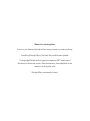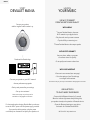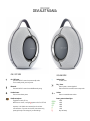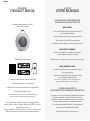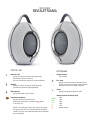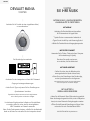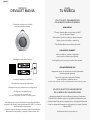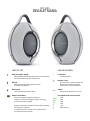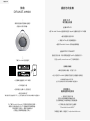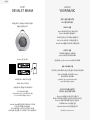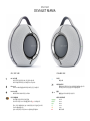QUICKSTART
005

Moments in metamorphosis.
Give in to your free-spirited side and turn every moment into a sensory frenzy.
Introducing Devialet Mania, Devialet’s rst portable smart speaker.
Cutting-edge Devialet technologies elicit expansive 360° stereo sound
that leaves an emotional imprint. More spontaneous, more adaptable, more
obsession-inducing than ever.
Devialet Mania, metamorphic sound.

For best results when charging Devialet Mania, make sure
to use the USB-C power cord and power supply provided.
If you own the docking station, plug the power
cord directly into the station and place your speaker on it.
• Connect your speaker to your Wi-Fi network
• Access performance upgrades
• Get tips and personalize your settings
• Set up voice assistant*
*Voice services may vary and may not be
available in all languages and countries.
START
DEVIALET MANIA
Download the Devialet App
• Press and hold Bluetooth button for 2 seconds
When the indicator light starts slowly blinking blue,
your speaker is ready to be paired to a Bluetooth device
• Open the Bluetooth settings on your device
and search for «Devialet Mania-XXXX»
Voice services may vary and may not be available in all languages and countries.
• Connect Devialet Mania to the same
Wi-Fi network as your Apple device
• Play the audio track you want to stream
• Tap the AirPlay or streaming icon
• Choose Devialet Mania as the output speaker
Use your phone, tablet or computer
as a remote control for Spotify.
Go to spotify.com/connect to learn how.
USE BLUETOOTH
TO ENJOY MUSIC EVERYWHERE
WITH AIRPLAY
USE WI-FI TO BENEFIT
FROM THE BEST SOUND QUALITY
WITH SPOTIFY CONNECT
WITH VOICE ASSISTANT
• Ensure mics are unmuted (see next page)
• Go to the settings of your Devialet app
to congure voice assistant
LAUNCH
YOUR MUSIC
WE CAN HELP: help.devialet.com
ENGLISH
Connect your product
with the supplied cable to wake it up.

USE BLUETOOTH
TO ENJOY MUSIC EVERYWHERE
DISCOVER
DEVIALET MANIA
Indicator light
Product status
Play / Pause
Press to pause or resume playback
Press and hold for 6 seconds to enter setup mode
Volume
Press to increase/decrease volume
Battery status indicator lights
>80%
>60%
>40%
>20%
>10%
Very low battery
VOLUME SIDE
On / Off button
Press and hold for 2 seconds to enter standby mode
To exit standby mode, press any button
Bluetooth
Press and hold for 2 seconds to enable Bluetooth pairing
Devialet button
Press to access battery status
Disable microphone
Toggle left to switch off mics
When the mics are off, a red light appears on the On / Off side
Important: it will disable voice assistant but also real-time
room calibration. If you want to switch off voice assistant only,
please go directly to the settings of your Devialet app.
ON / OFF SIDE

Pour de meilleurs résultats lorsque vous chargez Devialet
Mania, veillez à utiliser le câble d’alimentation USB-C et le bloc
d’alimentation fournis.
Si vous possédez la station d’accueil, branchez-y directement le
câble d’alimentation et positionnez votre enceinte dessus.
Branchez votre produit avec le câble
fourni pour le réveiller.
• Connectez votre enceinte à votre réseau Wi-Fi
• Accèdez à des mises à jour régulières
• Obtenez des conseils et personnalisez vos paramètres
• Paramétrez l’assistant vocal*
*Les services vocaux peuvent varier et n’être disponibles
que dans certaines langues et dans certains pays.
DÉMARREZ
DEVIALET MANIA
Téléchargez l’app Devialet
• Appuyez sur le bouton Bluetooth et maintenez-le enfoncé
pendant 2 secondes. Lorsque l’indicateur lumineux
commence à clignoter lentement en bleu, votre enceinte
est prête à être appairée à un appareil Bluetooth
• Ouvrez les paramètres Bluetooth de votre appareil
et sélectionnez «Devialet Mania-XXXX»
Les services vocaux peuvent varier et n’être disponibles
que dans certaines langues et dans certains pays.
• Connectez Devialet Mania au même réseau Wi-Fi
que votre appareil Apple
• Jouez la piste audio que vous souhaitez diffuser
• Sélectionnez l’icône AirPlay ou streaming
• Choisissez Devialet Mania comme enceinte de sortie
Utilisez votre téléphone, tablette ou ordinateur
comme télécommande pour Spotify.
Rendez-vous sur spotify.com/connect pour en savoir plus.
UTILISEZ LE BLUETOOTH
POUR PROFITER DE LA MUSIQUE N’IMPORTE OÙ
AVEC AIRPLAY
UTILISEZ LE WI-FI POUR BENEFICIER
DE LA MEILLEURE QUALITÉ DE SON
AVEC SPOTIFY CONNECT
AVEC ASSISTANT VOCAL
• Assurez-vous que les micros ne soient pas coupés
(voir page suivante)
• Allez dans les paramètres de votre app Devialet
pour congurer l’assistant vocal
LANCEZ
VOTRE MUSIQUE
NOUS POUVONS AIDER : help.devialet.com
FRANÇAIS

UTILISEZ LE BLUETOOTH
POUR PROFITER DE LA MUSIQUE N’IMPORTE OÙ
DÉCOUVREZ
DEVIALET MANIA
Indicateur lumineux
État du produit
Play / Pause
Appuyez pour mettre en pause ou reprendre la lecture
Appuyez sur le bouton et maintenez-le enfoncé pendant
6 secondes pour entrer en mode de configuration
Volume
Appuyez pour augmenter/diminuer le volume
Indicateurs lumineux de l’état de charge
>80%
>60%
>40%
>20%
>10%
Batterie très faible
CÔTÉ VOLUME
Bouton On / Off
Appuyez sur le bouton et maintenez-le enfoncé pendant
2 secondes pour passer en mode veille
Pour sortir du mode veille, appuyez sur n’importe quel bouton
Bluetooth
Appuyez sur le bouton et maintenez-le enfoncé pendant
2 secondes pour permettre l’appairage Bluetooth
Bouton Devialet
Appuyez pour accéder à l’état de charge
Désactivation microphones
Basculer à gauche pour éteindre les micros
Quand les micros sont éteints, une lumière rouge apparait
sur le côté On / Off
Important : cela désactivera l’assistant vocal mais aussi le calibrage
de la pièce en temps réel. Si vous souhaitez désactiver uniquement
l’assistant vocal, merci de vous rendre directement dans les paramètres
de votre app Devialet.
CÔTÉ ON / OFF

Um die besten Ergebnisse beim Auaden von Devialet Mania
zu erzielen, stellen Sie sicher, dass Sie das mitgelieferte
USB-C-Netzkabel und -Netzteil verwenden.
Wenn Sie die Dockingstation besitzen, schließen Sie das Netzkabel
direkt an die Station an und stellen Sie den Lautsprecher darauf.
Verbinden Sie Ihr Produkt mit dem mitgelieferten Kabel,
um es aufzuwecken.
• Verbinden Sie den Lautsprecher mit Ihrem Wi-Fi-Netzwerk
• Zugang zu Leistungsverbesserungen
• Holen Sie sich Tipps und passen Sie Ihre Einstellungen an
• Sprachassistent* einrichten
*Sprachdienste können variieren und sind möglicherweise
nicht in allen Sprachen und Ländern verfügbar.
DEVIALET MANIA
STARTEN
Die Devialet App herunterladen
• Halten Sie die Bluetooth-Taste 2 Sekunden lang gedrückt
Wenn die Anzeige langsam blau blinkt, ist der Lautsprecher
bereit, mit einem Bluetooth-Gerät gekoppelt zu werden
• Öffnen Sie die Bluetooth-Einstellungen auf Ihrem Gerät
und suchen Sie nach «Devialet Mania-XXXX»
Sprachdienste können variieren und sind möglicherweise
nicht in allen Sprachen und Ländern verfügbar.
• Verbinden Sie Devialet Mania mit demselben
Wi-Fi-Netzwerk wie Ihr Apple-Gerät
• Spielen Sie den zu streamenden Audiotitel ab
• Tippen Sie auf das AirPlay- oder Streaming-Symbol
• Wählen Sie Devialet Mania als Ausgangslautsprecher
Verwenden Sie Ihr Telefon, Tablet oder Ihren Computer
als Fernbedienung für Spotify.
Besuchen Sie spotify.com/connect,
um zu erfahren, wie das funktioniert.
MIT BLUETOOTH
ÜBERALL MUSIK GENIESSEN
MIT AIRPLAY
NUTZEN SIE WI-FI, UM VON DER BESTEN
KLANGQUALITÄT ZU PROFITIEREN
MIT SPOTIFY CONNECT
MIT VOICE ASSISTANT
• Stellen Sie sicher, dass die Mikrofone nicht
stummgeschaltet sind (siehe nächste Seite)
• Gehen Sie zu den Einstellungen Ihrer Devialet App,
um den Sprachassistenten zu kongurieren
STARTEN
SIE IHRE MUSIK
WIR HELFEN IHNEN: help.devialet.com
DEUTSCH

MIT BLUETOOTH
ÜBERALL MUSIK GENIESSEN
DEVIALET MANIA
ENTDECKEN
Kontrollleuchte
Produktstatus
Wiedergabe / Pause
Drücken, um die Wiedergabe anzuhalten oder fortzusetzen
Halten Sie die Taste 6 Sekunden lang gedrückt,
um in den Einrichtungsmodus zu gelangen
Lautstärke
Zum Erhöhen/Verringern der Lautstärke drücken
Batteriestatusanzeige leuchtet
>80%
>60%
>40%
>20%
>10%
Sehr schwache Batterie
VOLUMENSEITE
Ein / Aus-Taste
Halten Sie die Taste 2 Sekunden lang gedrückt, um in den
Stand- By-Modus zu gelangen
Um den Stand-by-Modus zu verlassen, drücken Sie eine beliebige Taste
Bluetooth
Halten Sie die Taste 2 Sekunden lang gedrückt,
um die Bluetooth-Kopplung zu aktivieren
Devialet-Taste
Drücken, um den Batteriestatus zu überrpüfen
Mikrofon deaktivieren
Zum Ausschalten der Mikrofone nach links schieben
Wenn die Mikrofone ausgeschaltet sind, erscheint ein rotes Licht
auf der Ein / Aus-Seite
Wichtig: Dadurch wird nicht nur der Sprachassistent, sondern auch
die Echtzeit-Raumkalibrierung deaktiviert. Wenn Sie nur den
Sprachassistenten deaktivieren möchten, gehen Sie bitte direkt
zu den Einstellungen Ihrer Devialet-App.
EIN / AUS-SEITE

Para obtener los mejores resultados al cargar Devialet Mania,
asegúrese de utilizar el cable de alimentación USB-C y la fuente
de alimentación suministrados.
Si tiene la estación de carga, conecte el cable de alimentación
directamente a la estación y coloque el altavoz sobre ella.
Conecte el producto con el cable
suministrado para activarlo.
• Conecte el altavoz a su red Wi-Fi
• Acceda a las mejoras de rendimiento
• Obtenga consejos y personalice su conguración
• Congurar el asistente de voz*
*Los servicios de voz pueden variar
y no estar disponibles en todos los idiomas y países.
EMPEZAR
DEVIALET MANIA
Descargue la aplicación Devialet
• Manténga pulsado el botón de Bluetooth durante 2 segundos
Cuando la luz indicadora empiece a parpadear lentamente en azul,
el altavoz estará listo para ser emparejado con un dispositivo Bluetooth
• Abra los ajustes de Bluetooth en su dispositivo y busque «Devialet
Mania-XXXX»
Los servicios de voz pueden variar y no estar disponibles en todos los idiomas y países.
• Conecte Devialet Mania a la misma red Wi-Fi
que su dispositivo Apple
• Reproduzca la pista de audio que desea transmitir
• Toque el icono de AirPlay o streaming
• Elija Devialet Mania como altavoz de salida
Utilice su teléfono, tableta u ordenador
como mando a distancia para Spotify.
Visite spotify.com/connect para saber cómo hacerlo.
CON AIRPLAY
CON SPOTIFY CONNECT
CON ASISTENTE DE VOZ
• Asegúrese de que los micrófonos no estén silenciados
(véase la página siguiente)
• Vaya a los ajustes de la aplicación Devialet
para congurar el asistente de voz
LANZA
TU MÚSICA
PODEMOS AYUDAR : help.devialet.com
ESPAÑOL
UTILICE EL BLUETOOTH PARA DISFRUTAR
DE LA MÚSICA EN CUALQUIER LUGAR
UTILICE EL WI-FI PARA BENEFICIAR
DE LA MEJOR CALIDAD DE SONIDO

DESCUBRA
DEVIALET MANIA
Luz indicadora
Estado del producto
Reproducir / Pausa
Pulse para pausar o reanudar la reproducción
Mantenga pulsado durante 6 segundos
para entrar en el modo de configuración
Volumen
Pulse para aumentar/disminuir el volumen
Luces indicadoras del estado de la batería
>80%
>60%
>40%
>20%
>10%
Batería muy baja
LADO DEL VOLUMEN
Botón de encendido / apagado
Mantenga pulsado durante 2 segundos para entrar en el modo standby
Para salir del modo standby, pulse cualquier botón
Bluetooth
Mantenga pulsado durante 2 segundos para activar
el emparejamiento Bluetooth
Botón Devialet
Pulse para acceder al estado de la batería
Desactivar los micrófonos
Alternar a la izquierda para apagar los micrófonos
Cuando los micrófonos están apagados, aparece una luz roja
en el lado de encendido / apagado
Importante: desactivará el asistente de voz pero también la calibración
de la habitación en tiempo real.
Si quiere desactivar solo el asistente de voz, vaya directamente
a los ajustes de la aplicación Devialet.
LADO ON / OFF
UTILICE EL BLUETOOTH PARA DISFRUTAR
DE LA MÚSICA EN CUALQUIER LUGAR

为了在给Devialet Mania充电时获得最佳效果,
请确保使用随附的 USB-C 电源线和电源。
如果你拥有扩展坞,请把电源线直接插入扩展坞并将扬声器
放置在上面。
使用提供的电源线连接你的
产品以将其唤醒。
• 将扬声器连接至 Wi-Fi 网络
• 访问性能升级
• 获得提示 并进行个性化设置
• 设置语音助手*
*语音服务可能会有所不同,可能不会在所有语言和国家提供。
开启 DEVIALET MANIA
帝瓦雷狂潮
播放你的音乐
下载 Devialet 应用程序
• 按住蓝牙按钮2秒
当指示灯开始缓慢地闪烁蓝光时,
扬声器就可以与蓝牙设备配对了。
• 打开设备上的蓝牙设置,
搜索 «Devialet Mania-XXXX»
语音服务可能会有所不同,
并且可能无法在所有语言和国家/地区提供。
• 将Devialet Mania连接到与你的苹果设备相同的Wi-Fi网络
• 播放你想要流式传输的音轨
• 点击AirPlay或流媒体播放图标
• 选择 Devialet Mania 作为输出扬声器
用你的手机、平板电脑或电脑作为 Spotify 的遥控器。
前往 spotify.com/connect 了解如何操作
使用AIRPLAY
与 SPOTIFY 连接
使用语音助手
• 确保麦克风未被静音(见下页)。
• 进入 Devialet 应用程序的设置界面,配置语音助手
我们可以提供帮助 : help.devialet.com
简体中文
使用蓝牙,
随时随地享受音乐
使用WI-FI,
享受最佳音质

探索DEVIALET MANIA
帝瓦雷狂潮
指示灯
产品状况
播放/暂停
长按6秒进入设置模式
音量
按下以调高/低音量
电池状态指示灯
>80%
>60%
>40%
>20%
>10%
电池电量极低
音量侧
开/关按钮
按住2秒,进入待机模式
要退出待机模式,请按任何按钮
蓝牙
长按2秒,启用蓝牙配对
Devialet 按钮
点击查看电池状态
禁用麦克风
向左拨动以关闭麦克风
当麦克风关闭时,在开/关侧会出现红灯 。
重要提示:这将禁用语音助手,但也会禁用实时房间校准。
如果只想关闭语音助手,请直接进入 Devialet
应用程序进行设置。
开/关侧
使用蓝牙,
随时随地享受音乐

繁體中文
為了讓 Devial et Mania 在充電時獲得最佳效果,
請務必使用隨附的 USB-C 連接線和電源轉接器。
如果您擁有充電座,請將電源線插入
充電座並將揚聲器放置在其上。
請使用隨附的電源線連接您
的產品以將其開機。
• 將揚聲器連接到 Wi-Fi 網路
• 存取性能升級
• 獲取提示並個人化您的設定
• 設定語音助理*
*語音服務可能會有所不同,並且可能無法在所有語言和國家/地區提供。
開啟
DEVIALET MANIA
播放您的音樂
下載 Devial et 應用程式
• 按住藍牙按鈕 2 秒
當指示燈開始緩慢閃爍藍色時,
您的揚聲器已準備好與藍牙設備配對。
• 打開設備上的藍牙設定並搜尋
“Devial et Mania-XXXX”
語音服務可能會有所不同,
並且可能無法在所有語言和國家/地區提供。
• 將 Devial et Mania 連接到與您的 Apple 設備相同的 Wi-Fi 網路
• 播放想要串流的曲目
• 點選 AirPlay 或串流媒體圖示
• 選擇 Devial et Mania 作為輸出揚聲器
透過您的手機、平板或電腦遙控 Spotify 的播放內容。
前往 spotify.com/connect 了解如何操作。
使用 AIRPLAY
使用 SPOTIFY CONNECT
使用語音助理
• 確認麥克風未靜音(詳見下頁)
• 進入您的 Devialet 應用程式的設定以配置語音助理
如需更多資訊,請造訪:help.devial et.com
使用藍牙,
隨時隨地享受音樂
使用 WI-FI,
享受最佳音質

探索 DEVIALET MANIA
指示燈
產品狀態
播放/暫停
長按6秒進入設定模式
體積音量
按下可增加/降低音量
電池狀態指示燈
>80%
>60%
>40%
>20%
>10%
電池電量極低
音量側
開/關按鈕
長按2秒進入待機模式
要退出待機模式,請按任意按鈕
藍牙
長按 2 秒開啟藍牙配對
Devialet 按鈕
按下可查看電池狀態
停用麥克風
向左切換以關閉麥克風
麥克風關閉時,開/關側會出現紅燈
重要提示:它會停用語音助理,也停用即時房間校準功能。
如果您只想關閉語音助理,請直接進入您的 Devial et
應用程式的設定選單。
開/關側
使用藍牙,
隨時隨地享受音樂

Devialet Maniaを充電する際は、必ず付属のUSB-Cコードと電
源装置を使用してください。
ドッキングステーションをお持ちの方は、電源コードを直接ステ
ーションに差し込み、その上にスピーカーを置いてください。
付属ケーブルを使用し、
製品に接続したまま起動ください。
• スピーカーをWi-Fiネットワークに接続する
• 性 能 の アップ グレードに アクセス
• 案内を参考に、設定をパーソナライズする
• 音声アシスタントの設定*
*音声サービスは、言語や国によって異なり、
ご利用いただけない場合があります。
START
DEVIALET MANIA
Devialetアプリをダウンロードする
• Bluetoothボタンを2秒間長押しする
インジケータランプがゆっくりと青く点滅したら、
スピーカーとデバイスをペアリングする準 備が完 了です。
• デバイスのBluetooth設定を開き、
«Devialet Mania-XXXX»と接続してください。
音声サービスは、言語や国によって異なり、
ご利用いただけない場合があります。
• Devialet Maniaをお持ちのAppleデバイスと同じ
Wi-Fiネットワークに接続
• オ ー ディオトラック を 再 生 す る
• AirPlay またはストリーミングのアイコンをタップする
• 出力スピーカーにDevialet Maniaを選択する
お 持 ち の ス マ ー ト フ ォ ン 、タ ブ レ ッ ト 、
PCをSpotifyのリモートコントロールとして使用できます。
詳細方法はspotify.com/connectでご確認ください。
AIRPLAY 接続
SPOTIFY CONNECT 接続
音 声アシスタント
• マイクのミュートが解除されていることを確認(次ページ参照)
• Devialetアプリの設定画面から音声アシスタントを設定する
LAUNCH
YOUR MUSIC
ヘルプセンター:help.devialet.com
日本語
BLUETOOTH
で音楽を楽しむ
WI-FIで高音質を楽しむ

DISCOVER
DEVIALET MANIA
インジケーターランプ
製品の状態を表示
再生/一時停止
再生、一時停止ボタン
6秒間長押しするとセットアップモードになり
音量
ボタンを押して、音量を上げる/下げる
バッテリー残量表示ランプ
>80%
>60%
>40%
>20%
>10%
バッテリー残量が非常に少ない
VOLUME SIDE
オン/オフボタン
2秒間の長押しでスタンバイモード設定
スタンバイモードを解除するには、いずれかのボタンを押す
Bluetooth
2秒間の長押しでBluetoothペアリングが可能
Devialet button
ボタンを押してバッテリー状態を確認
マイクの無効化
切替 ボタンを左でマイクオフ
マイクがオフのとき、オン/オフ サイドに赤いランプ が表示
注意:マイクの無効化は音声アシスタントだけでなく、リアルタイムルー
ムキャリブレーション機能も無効にします。音声アシスタントのみをオフ
にしたい場合は、Devialetアプリより設定してください。
ON / OFF SIDE
BLUETOOTH
で音楽を楽しむ

Devialet Mania를 충전할 때 제공된 USB-C코드와
전원 공급 장치를 사용하십시오.
도킹 스테이션을 소유하고 있다면 전원 코드를
스테이션에 직접 연결하고 스피커를 그 위에 놓으십시오.
제품을 깨우기 위해서는 제공된 케이블로
제품을 연결하십시오.
• 스피커를 Wi-Fi 네트워크에 연결
• 액세스 성능 업그레이드
• 안내를 참고해 설정을 개인화하십시오.
• 음성 어시스턴트 설정*
*음성 서비스는 일부 언어 및 국가에 따라 다를
수 있으며 사용하지 못할 수 있습니다.
START
DEVIALET MANIA
Devialet 앱 다운로드
• Bluetooth 버튼을 2초 동안 길게 누릅니다.
표시등이 파란색으로 천천히 깜박이기 시작하면 스피커가
Bluetooth 장치에 페어링할 준비가 된 것입니다.
• 장치에서 Bluetooth 설정을 열고
«Devialet Mania-XXXX»를 검색합니다.
음성 서비스는 일부 언어 및 국가에 따라 다를 수
있으며 사용하지 못할 수 있습니다.
• Apple 장치와 동일한 Wi-Fi 네트워크에
Devialet Mania를 연결하십시오.
• 스트리밍하려는 오디오 트랙을 재생합니다.
• AirPlay 또는 스트리밍 아이콘을 탭합니다.
• Devialet Mania를 출력 스피커로 선택하십시오.
휴대전화, 태블릿 또는 컴퓨터를
Spotify의 리모컨으로 사용하세요.
연결 방법은 spotify.com/connect에서 확인하세요.
AIRPLAY 연결
SPOTIFY 연결
음성 어시스턴트 연결
• 마이크가 음소거 해제되어 있는지 확인합니다(다음 페이지 참조).
• 음성 어시스턴트를 구성하려면 Devialet
앱의 설정으로 이동하세요.
LAUNCH
YOUR MUSIC
문의사항 : help.devialet.com
한국어
BLUETOOTH를 사용하여
어디서나 음악을 감상하세요.
최고의 음질을 즐기려면
WI-FI를 사용하세요.

표시등
제품 상태
재생/일시 중지
재생을 일시 중지하거나 다시 시작하려면 버튼을 누릅니다.
6초 동안 누르고 있으면 설정 모드로 들어갑니다.
볼륨
볼륨을 높이거나 낮추려면 누릅니다.
배터리 상태 표시등
>80%
>60%
>40%
>20%
>10%
배터리 부족
DISCOVER
DEVIALET MANIA
VOLUME SIDE
On / Off 버튼
대기 모드로 전환하려면 2초 동안 길게 누릅니다.
대기 모드를 종료하려면 아무 버튼이나 누르십시오.
Bluetooth
Bluetooth 페어링을 활성화하려면 2초 동안 길게 누릅니다.
Devialet 버튼
배터리 상태에 액세스하려면 누르세요.
마이크 비활성화
마이크를 끄려면 왼쪽으로 버튼 전환
마이크가 꺼지면 on/off 쪽에 빨간색 표시등 이 나타납니다.
중요: 마이크 비활성화 시 음성 어시스턴트뿐 아니라 실시간 방 보정
기능도 비활성화합니다.
음성 어시스턴트만 끄려면 Devialet 앱에서 설정하십시오.
ON / OFF SIDE
BLUETOOTH를 사용하여
어디서나 음악을 감상하세요.

-
 1
1
-
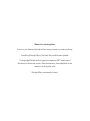 2
2
-
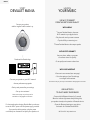 3
3
-
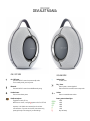 4
4
-
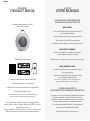 5
5
-
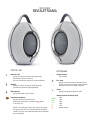 6
6
-
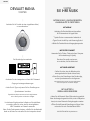 7
7
-
 8
8
-
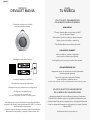 9
9
-
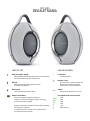 10
10
-
 11
11
-
 12
12
-
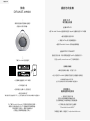 13
13
-
 14
14
-
 15
15
-
 16
16
-
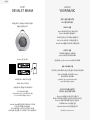 17
17
-
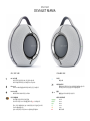 18
18
-
 19
19
en otros idiomas
- français: Devialet ASC Mode d'emploi
- Deutsch: Devialet ASC Benutzerhandbuch
- 日本語: Devialet ASC ユーザーガイド
Artículos relacionados
Otros documentos
-
Sharp CP-LS100 High Performance Portable Speaker Manual de usuario
-
Drilling Dione Manual de usuario
-
Bose SoundTrue® Ultra in-ear headphones – Samsung and Android™ devices El manual del propietario
-
Allview AllBook Q Manual de usuario
-
Tivoli Audio One Digital (Gen. 2) El manual del propietario
-
Tivoli Audio One Digital (Gen. 2) El manual del propietario
-
Tivoli Audio Music System Home Gen 2 El manual del propietario