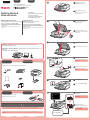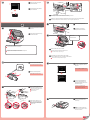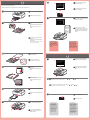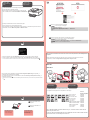Canon 6992B002 Manual de usuario
- Categoría
- Multifuncionales
- Tipo
- Manual de usuario
Este manual también es adecuado para

1
XXXXXXXX © CANON INC. 2013
5
1
3
4
2
6
1
2
3
1
2
series
Retire las hojas protectoras y la cinta.
Compruebe que se le han suministrado los siguientes elementos.
La bandeja de salida del papel se abre automáticamente al comenzar la impresión. Mantenga la parte frontal del equipo libre de
obstáculos.
No conecte aún el cable USB o
Ethernet.
Conecte el cable de alimentación.
44
Pulse el botón ACTIVADO (ON).
55
Seleccione su idioma y, a
continuación, pulse el botón OK.
66
Para cambiar el ajuste de idioma, pulse
el botón Atrás (Back).
Abra la bandeja de salida del
papel.
La extensión de la bandeja de salida se
abre automáticamente.
11
Cierre la cubierta de documentos.
33
Preparativos
Elementos
suministrados
Abra la cubierta de documentos.
Retire la cinta naranja y el material
de protección.
22
Botón Atrás (Back)
ESPAÑOL
¡Léame en primer lugar!
Consérvelo a mano para utilizarlo
como referencia en el futuro.
Para llevar a cabo la instalación, coloque el equipo cerca del punto de acceso* y del
ordenador.
(* necesario para LAN inalámbrica)
Guía de inicio
Canon Inkjet Equipo multifunción para ocina
Ayuda de Canon
Asistencia técnica por correo electrónico:
www.usa.canon.com/support
Asistencia técnica gratuita: 1-800-OK-CANON
Esta opción proporciona asistencia telefónica técnica personal, sin
cargo por servicio, de lunes a viernes (excepto festivos), durante
el periodo de garantía.
Se dispone de un dispositivo telefónico auxiliar para sordos (TDD)
en 1-866-251-3752.
Remove the protective sheets and tape.
Check the included items.
The Paper Output Tray opens automatically as printing starts. Keep the front of the machine clear of any obstacles.
Do not connect the USB or Ethernet
cable yet.
Connect the power cord.
44
Press the ON button.
55
Select your language, then press
the OK button.
66
To change the language setting, press
the Back button.
Open the Paper Output Tray.
The Output Tray Extension opens
automatically.
11
Close the Document Cover.
33
Preparation
Included Items
Open the Document Cover.
Remove the orange tape and
protective material.
22
Back button
ENGLISH
Getting Started
Read me rst!
Keep me handy for future reference.
To perform setup, place the machine near the access point* and computer.
(* Required for wireless LAN)
Canon Inkjet Ofce All-In-One
Getting Help from Canon
Email Tech Support — www.usa.canon.com/support
Toll-Free Tech Support— 1-800-OK-CANON
This option provides live telephone technical support, free of
service charges, Monday-Friday (excluding holidays), during the
warranty period.
Telephone Device for the Deaf (TDD) support is available at
1-866-251-3752.
QT5-6238-V01
PRINTED IN XXXXXXXX

2
1
2
1
2
5
6
1
2
2
4
1
2
3
8
(B)(A)
1
2
7
7
1
2
1
2
Cuando aparezca esta pantalla,
pulse el botón OK.
77
Abra la cubierta de documentos y
la cubierta de la tinta.
11
Sujete la tapa naranja con los
dedos y tire de ella suavemente.
(A) No presione los laterales si la
ranura en forma de Y está bloqueada.
(B) ¡No tocar!
33
Introduzca y empuje hacia abajo el depósito de tinta en la ranura del color correspondiente.
Compruebe que la lámpara de tinta está encendida y coloque el siguiente depósito de tinta.
44
Compruebe que todas las
lámparas están encendidas.
55
Si aparece un mensaje de error,
compruebe que los depósitos de tinta
están instalados correctamente.
Compruebe que la cubierta interior está cerrada.
Cierre la cubierta de la tinta y la cubierta de documentos.
¡No cierre aún la bandeja de salida del papel!
66
Los depósitos de tinta deberán instalarse en este soporte.
No toque el interior hasta que cese el movimiento.
Retire totalmente la cinta naranja.
Retire el envoltorio protector.
22
Cubierta interior
Cierre la bandeja de salida del
papel.
La extensión de la bandeja de salida se
cierra automáticamente.
88
Al cabo de aproximadamente
3 minutos, compruebe que la
pantalla ha cambiado tal como se
muestra en la gura.
77
Open the Document Cover and the
Ink Cover.
11
Hook your ngers under the
orange cap and slowly pull it out.
(A) Do not press the sides when the
Y-shaped groove is blocked.
(B) Do not touch!
33
Insert and push down the ink tank into the matching color slot.
Check that the ink lamp is lit, then install the next ink tank.
44
Check that all lamps are lit.
55
If an error message appears, check
that the ink tanks are installed correctly.
Check that the Inner Cover is closed.
Close the Ink Cover and the Document Cover.
Don't close the Paper Output Tray yet!
66
When this screen is displayed,
press the OK button.
77
Remove the orange tape completely.
Remove the protective wrap.
22
The ink tanks will be installed into this holder.
Do not touch inside until the movement stops.
Inner Cover
Close the Paper Output Tray.
The Output Tray Extension closes
automatically.
88
After about 3 minutes, check that
the screen changes as shown in
the gure.
77

3
4
2
1
4
3
1
2
1
2
1
2
1
2
5
6
1
2
7
8
1
3
2
Realice la Alineación de los cabezales de impresión (Print Head Alignment).
Cuando aparezca esta pantalla,
pulse el botón OK.
77
Cuando aparezca esta pantalla,
cierre el soporte de la salida del
papel.
11
Cargue papel en el cassette como se describe en -
hasta -
.
Ajuste las guías del papel al tamaño del papel.
22
Cargue el papel MP-101
suministrado en el cassette.
33
Pulse el botón OK.
33
Extraiga el cassette (inferior).
11
Si aparece un mensaje
de error, pulse el botón
OK y continúe con
.
Cuando nalice la
instalación, consulte el
Manual en pantalla o
el Manual en línea para
repetir la Alineación de los
cabezales de impresión
(Print Head Alignment).
Al cabo de 5 a 6 minutos, se
imprime un patrón en negro y azul.
La Alineación de los cabezales de
impresión (Print Head Alignment)
naliza.
88
Ajuste la guía del papel derecha al
tamaño del papel.
Deslice el papel contra la guía
frontal.
44
Para obtener más
información sobre
el papel, consulte el
Manual en pantalla o
el Manual en línea.
Cuando el equipo
no se utiliza durante
unos 5 minutos, la
pantalla se desconecta.
Para reactivarla,
pulse cualquier botón
(excepto el botón
ACTIVADO (ON)) en el
panel de control.
•
•
Ajuste la guía del papel frontal al
tamaño A4.
Deslice la guía del papel derecha
hacia el lado.
Las guías del papel izquierda y derecha
se mueven al mismo tiempo.
22
Deslice el cassette (inferior) hacia
atrás.
55
Abra la bandeja de salida del
papel. Extraiga el soporte de la
salida del papel.
66
Perform the Print Head Alignment.
Pull out the Cassette (Lower).
11
When this screen is displayed,
press the OK button.
77
In about 5 to 6 minutes, a blue-
black pattern is printed. Print Head
Alignment is complete.
88
When this screen is displayed,
close the Paper Output Support.
11
Load paper into the Cassette as described in
-
through
-
.
Adjust the Paper Guides to t the paper size.
22
Load the supplied MP-101 paper
into the Cassette.
33
Adjust the right guide to t the
paper size.
Slide the paper against the front
guide.
44
For information about
paper, refer to the
On-screen Manual or
Online Manual.
The screen turns off
if the machine is not
operated for about 5
minutes. To restore
the display, press any
button (except the
ON button) on the
Operation Panel.
•
•
Press the OK button.
33
If an error message
appears, press the OK
button, then proceed to
. After installation is
complete, refer to the On-
screen Manual or Online
Manual to redo Print Head
Alignment.
Adjust the front Paper Guide to A4
size.
Slide the right Paper Guide to the
side.
The left and right Paper Guide move
together.
22
Slide the Cassette (Lower) back.
55
Open the Paper Output Tray. Pull
out the Paper Output Support.
66

6
5
1
2
M: CLI-251XL<M> 6450B001
M: CLI-251<M> 6515B001
BK: CLI-251XL<BK> 6448B001
BK: CLI-251<BK> 6513B001
Y: CLI-251XL<Y> 6451B001
Y: CLI-251<Y> 6516B001
PGBK: PGI-255XXL<PGBK> 8050B001
PGBK: PGI-250XL<PGBK> 6432B001
PGBK: PGI-250<PGBK> 6497B001
C: CLI-251XL<C> 6449B001
C: CLI-251<C> 6514B001
Introduzca el CD-ROM en el
ordenador.
11
Si el cable USB ya está
conectado, desconéctelo.
Si aparece un mensaje en
el ordenador, haga clic en
Cancelar (Cancel).
Siga las instrucciones que aparezcan en pantalla para continuar.
Para seleccionar un idioma, haga clic en Idioma (Language).
22
Si el CD-ROM no se ejecuta automáticamente:
Haga doble clic en (Mi) PC ((My) Computer) > icono de CD-ROM > MSETUP4.EXE.
Haga doble clic en el icono de CD-ROM del escritorio.
Manuales
Decida qué cassette utilizar en función del tamaño de papel.
Coloque el papel con la cara imprimible hacia abajo.
Antes de imprimir, cambie la conguración del equipo para el tipo y el tamaño del soporte. Para obtener
más detalles, consulte el Manual en pantalla o el Manual en línea.
Tamaño de
papel y cara
imprimible
Para conectar una LAN inalámbrica, seleccione Iniciar conguración (Start setup) en la pantalla y, a
continuación siga las instrucciones en pantalla.
Si no desea conectar el equipo a la LAN inalámbrica, seleccione Cancelar por ahora (Cancel for now) y, a
continuación continúe con
.
Puede seleccionar la conexión USB o la LAN cableada siguiendo las instrucciones que se muestran en la pantalla del ordenador
en .
*
Puede congurar las funciones de fax del equipo ahora o más tarde. Para obtener instrucciones de
conguración, consulte la Conguración del equipo para la recepción de fax.
Información
para pedidos
Los depósitos de tinta siguientes son compatibles con este equipo.
Número para pedidos
Llame al 1-800-OK-CANON para buscar un distribuidor cerca de usted o visite la tienda
en línea de Canon en www.shop.usa.canon.com
Insert the CD-ROM into the
computer.
11
If the USB cable is already
connected, unplug it. If a
message appears on the
computer, click Cancel.
Follow the on-screen instructions to proceed.
To select a language, click Language.
22
If the CD-ROM does not autorun:
Double-click (My) Computer > CD-ROM icon > MSETUP4.EXE.
Double-click the CD-ROM icon on the desktop.
Manuals
Decide which Cassette to use according to the paper size.
Set the paper with the printable side down.
Before printing, change the machine settings for media type and
size. For details, refer to the On-screen Manual or Online Manual.
Paper Size
and Printing
Side
To connect to wireless LAN, select Start setup on the screen, then follow the on-screen instruction.
If you do not want to connect the machine to wireless LAN, select Cancel for now, then proceed to
.
You can select USB connection or wired LAN connection by following the instruction shown on the computer screen in
.*
You can setup the fax features of the machine now or later. For the setup instructions, refer to Setup for Fax
Reception.
Ordering
Information
The following ink tanks are compatible with this machine.
Order #
Call 1-800-OK-CANON to locate a dealer near you, or visit the Canon online store at
www.shop.usa.canon.com
Transcripción de documentos
ENGLISH ESPAÑOL 1 1 Open the Paper Output Tray. The Output Tray Extension opens automatically. Canon Inkjet Office All-In-One Canon Inkjet Equipo multifunción para oficina series 1 Abra la bandeja de salida del Getting Started Guía de inicio Getting Help from Canon This option provides live telephone technical support, free of service charges, Monday-Friday (excluding holidays), during the warranty period. Telephone Device for the Deaf (TDD) support is available at 1-866-251-3752. La extensión de la bandeja de salida se abre automáticamente. ¡Léame en primer lugar! Consérvelo a mano para utilizarlo como referencia en el futuro. Email Tech Support — www.usa.canon.com/support Toll-Free Tech Support— 1-800-OK-CANON papel. Read me first! Keep me handy for future reference. 2 Ayuda de Canon 2 Open the Document Cover. Remove the orange tape and protective material. Asistencia técnica por correo electrónico: www.usa.canon.com/support Asistencia técnica gratuita: 1-800-OK-CANON Esta opción proporciona asistencia telefónica técnica personal, sin cargo por servicio, de lunes a viernes (excepto festivos), durante el periodo de garantía. Se dispone de un dispositivo telefónico auxiliar para sordos (TDD) en 1-866-251-3752. 1 2 Abra la cubierta de documentos. 2 3 3 Retire la cinta naranja y el material de protección. 3 Close the Document Cover. To perform setup, place the machine near the access point* and computer. (* Required for wireless LAN) 3 Cierre la cubierta de documentos. Para llevar a cabo la instalación, coloque el equipo cerca del punto de acceso* y del ordenador. (* necesario para LAN inalámbrica) 4 In c l u d e d I t e m s 4 Connect the power cord. Do not connect the USB or Ethernet cable yet. Elementos suministrados Check the included items. Compruebe que se le han suministrado los siguientes elementos. 4 Conecte el cable de alimentación. No conecte aún el cable USB o Ethernet. 5 5 Press the ON button. 5 Pulse el botón ACTIVADO (ON). Preparation 6 Preparativos 6 Select your language, then press the OK button. Remove the protective sheets and tape. 1 Retire las hojas protectoras y la cinta. 1 2 6 Seleccione su idioma y, a continuación, pulse el botón OK. The Paper Output Tray opens automatically as printing starts. Keep the front of the machine clear of any obstacles. La bandeja de salida del papel se abre automáticamente al comenzar la impresión. Mantenga la parte frontal del equipo libre de obstáculos. QT5-6238-V01 XXXXXXXX © CANON INC. 2013 To change the language setting, press the Back button. PRINTED IN XXXXXXXX Para cambiar el ajuste de idioma, pulse el botón Atrás (Back). Back button Botón Atrás (Back) 7 7 When this screen is displayed, 1 press the OK button. 4 1 2 7 Cuando aparezca esta pantalla, pulse el botón OK. 2 4 Insert and push down the ink tank into the matching color slot. Check that the ink lamp is lit, then install the next ink tank. 4 Introduzca y empuje hacia abajo el depósito de tinta en la ranura del color correspondiente. Compruebe que la lámpara de tinta está encendida y coloque el siguiente depósito de tinta. 2 1 5 5 Check that all lamps are lit. 1 Open the Document Cover and the 5 Compruebe que todas las Ink Cover. 1 1 Abra la cubierta de documentos y la cubierta de la tinta. 2 lámparas están encendidas. 6 Inner Cover Cubierta interior 2 1 The ink tanks will be installed into this holder. Do not touch inside until the movement stops. 6 Check that the Inner Cover is closed. Los depósitos de tinta deberán instalarse en este soporte. Close the Ink Cover and the Document Cover. No toque el interior hasta que cese el movimiento. Don't close the Paper Output Tray yet! 6 Compruebe que la cubierta interior está cerrada. Cierre la cubierta de la tinta y la cubierta de documentos. ¡No cierre aún la bandeja de salida del papel! 2 2 Remove the protective wrap. 7 Remove the orange tape completely. 7 After about 3 minutes, check that the screen changes as shown in the figure. If an error message appears, check that the ink tanks are installed correctly. 2 Retire el envoltorio protector. 2 1 Retire totalmente la cinta naranja. 2 7 Al cabo de aproximadamente 3 minutos, compruebe que la pantalla ha cambiado tal como se muestra en la figura. 3 Si aparece un mensaje de error, compruebe que los depósitos de tinta están instalados correctamente. 3 Hook your fingers under the orange cap and slowly pull it out. (A) Do not press the sides when the Y-shaped groove is blocked. (B) Do not touch! 2 1 8 3 Sujete la tapa naranja con los (A) (B) 8 Close the Paper Output Tray. The Output Tray Extension closes automatically. dedos y tire de ella suavemente. (A) No presione los laterales si la ranura en forma de Y está bloqueada. (B) ¡No tocar! 8 Cierre la bandeja de salida del papel. La extensión de la bandeja de salida se cierra automáticamente. 3 7 7 When this screen is displayed, 1 press the OK button. Perform the Print Head Alignment. Realice la Alineación de los cabezales de impresión (Print Head Alignment). 7 Cuando aparezca esta pantalla, pulse el botón OK. 1 1 Pull out the Cassette (Lower). 2 1 Extraiga el cassette (inferior). 8 2 8 In about 5 to 6 minutes, a blue- black pattern is printed. Print Head Alignment is complete. 2 Adjust the front Paper Guide to A4 1 size. Slide the right Paper Guide to the side. 2 The left and right Paper Guide move together. 8 Al cabo de 5 a 6 minutos, se imprime un patrón en negro y azul. La Alineación de los cabezales de impresión (Print Head Alignment) finaliza. 2 Ajuste la guía del papel frontal al tamaño A4. Deslice la guía del papel derecha hacia el lado. If an error message appears, press the OK button, then proceed to . After installation is complete, refer to the Onscreen Manual or Online Manual to redo Print Head Alignment. Las guías del papel izquierda y derecha se mueven al mismo tiempo. 3 3 Load the supplied MP-101 paper 4 into the Cassette. 3 Cargue el papel MP-101 1 suministrado en el cassette. 4 1 Si aparece un mensaje de error, pulse el botón OK y continúe con . Cuando finalice la instalación, consulte el Manual en pantalla o el Manual en línea para repetir la Alineación de los cabezales de impresión (Print Head Alignment). 1 When this screen is displayed, close the Paper Output Support. 1 4 Adjust the right guide to fit the 1 Cuando aparezca esta pantalla, paper size. cierre el soporte de la salida del papel. Slide the paper against the front guide. 4 Ajuste la guía del papel derecha al 2 tamaño del papel. Deslice el papel contra la guía frontal. 2 2 2 Load paper into the Cassette as described in Adjust the Paper Guides to fit the paper size. - 2 Cargue papel en el cassette como se describe en Ajuste las guías del papel al tamaño del papel. 5 through - hasta - . - . 5 Slide the Cassette (Lower) back. 5 Deslice el cassette (inferior) hacia atrás. 3 3 Press the OK button. 3 Pulse el botón OK. 6 6 Open the Paper Output Tray. Pull out the Paper Output Support. 1 2 6 Abra la bandeja de salida del papel. Extraiga el soporte de la salida del papel. • For information about paper, refer to the On-screen Manual or Online Manual. • The screen turns off if the machine is not operated for about 5 minutes. To restore the display, press any button (except the ON button) on the Operation Panel. • Para obtener más información sobre el papel, consulte el Manual en pantalla o el Manual en línea. • Cuando el equipo no se utiliza durante unos 5 minutos, la pantalla se desconecta. Para reactivarla, pulse cualquier botón (excepto el botón ACTIVADO (ON)) en el panel de control. 2 Tamaño de papel y cara imprimible Paper Size and Printing Side Decide which Cassette to use according to the paper size. Set the paper with the printable side down. Before printing, change the machine settings for media type and size. For details, refer to the On-screen Manual or Online Manual. Decida qué cassette utilizar en función del tamaño de papel. 2 Follow the on-screen instructions to proceed. Coloque el papel con la cara imprimible hacia abajo. Antes de imprimir, cambie la configuración del equipo para el tipo y el tamaño del soporte. Para obtener más detalles, consulte el Manual en pantalla o el Manual en línea. To select a language, click Language. If the CD-ROM does not autorun: Double-click (My) Computer > CD-ROM icon > MSETUP4.EXE. Double-click the CD-ROM icon on the desktop. 2 Siga las instrucciones que aparezcan en pantalla para continuar. Para seleccionar un idioma, haga clic en Idioma (Language). Si el CD-ROM no se ejecuta automáticamente: Haga doble clic en (Mi) PC ((My) Computer) > icono de CD-ROM > MSETUP4.EXE. Haga doble clic en el icono de CD-ROM del escritorio. 5 You can setup the fax features of the machine now or later. For the setup instructions, refer to Setup for Fax Reception. To connect to wireless LAN, select Start setup on the screen, then follow the on-screen instruction. If you do not want to connect the machine to wireless LAN, select Cancel for now, then proceed to . * You can select USB connection or wired LAN connection by following the instruction shown on the computer screen in . Puede configurar las funciones de fax del equipo ahora o más tarde. Para obtener instrucciones de configuración, consulte la Configuración del equipo para la recepción de fax. Manuals Manuales Para conectar una LAN inalámbrica, seleccione Iniciar configuración (Start setup) en la pantalla y, a continuación siga las instrucciones en pantalla. Si no desea conectar el equipo a la LAN inalámbrica, seleccione Cancelar por ahora (Cancel for now) y, a continuación continúe con . * Puede seleccionar la conexión USB o la LAN cableada siguiendo las instrucciones que se muestran en la pantalla del ordenador en . Ordering Information Información para pedidos The following ink tanks are compatible with this machine. Los depósitos de tinta siguientes son compatibles con este equipo. Order # Número para pedidos 6 1 1 Insert the CD-ROM into the computer. 1 Introduzca el CD-ROM en el ordenador. If the USB cable is already connected, unplug it. If a message appears on the computer, click Cancel. Si el cable USB ya está conectado, desconéctelo. Si aparece un mensaje en el ordenador, haga clic en Cancelar (Cancel). M: CLI-251XL<M> 6450B001 M: CLI-251<M> 6515B001 BK: CLI-251XL<BK> 6448B001 BK: CLI-251<BK> 6513B001 Y: CLI-251XL<Y> 6451B001 Y: CLI-251<Y> 6516B001 PGBK: PGI-255XXL<PGBK> 8050B001 PGBK: PGI-250XL<PGBK> 6432B001 PGBK: PGI-250<PGBK> 6497B001 C: CLI-251XL<C> 6449B001 C: CLI-251<C> 6514B001 Call 1-800-OK-CANON to locate a dealer near you, or visit the Canon online store at www.shop.usa.canon.com Llame al 1-800-OK-CANON para buscar un distribuidor cerca de usted o visite la tienda en línea de Canon en www.shop.usa.canon.com-
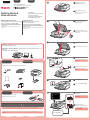 1
1
-
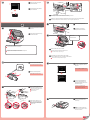 2
2
-
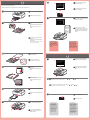 3
3
-
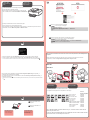 4
4
Canon 6992B002 Manual de usuario
- Categoría
- Multifuncionales
- Tipo
- Manual de usuario
- Este manual también es adecuado para
en otros idiomas
- English: Canon 6992B002 User manual
Artículos relacionados
-
Canon PIXMA MG6320 Guía del usuario
-
Canon 6226B024 Manual de usuario
-
Canon PIXMA MG7520 El manual del propietario
-
Canon PIXMA iP7220 El manual del propietario
-
Canon 5293B002 Manual de usuario
-
Canon PIXMA MG6220 Manual de usuario
-
Canon PIXMA MG5320 Manual de usuario
-
Canon PIXMA MX892 Manual de usuario