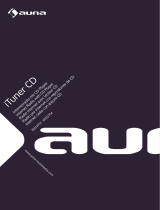La página se está cargando...

E
N
Before Start
What's in the box .................................................................... 2
Part Names
Front Panel ............................................................................. 3
Rear Panel .............................................................................. 4
Remote Controller .................................................................. 5
Display .................................................................................... 6
Install
Connect the Speakers ............................................................ 7
Connecting the antennas and power cord, etc. ...................... 8
Initial Setup
Power On & Initial Setup ........................................................ 9
Playback
Playing CDs .......................................................................... 12
USB Storage Device/HDD .................................................... 14
Internet Radio ....................................................................... 16
Spotify ................................................................................... 17
Listening to the FM Radio ..................................................... 18
Listening to DAB Digital Radio ........................................................ 20
BLUETOOTH
®
..................................................................... 21
AirPlay
®
................................................................................ 23
Playing audio from a turntable .............................................. 24
Playing audio from other external device ............................. 25
Music Server ......................................................................... 27
Entering text, adjusting sound quality, etc. ........................... 29
Supplementary information
Supplementary information for player functions .................... 30
Advanced Setup
Advanced Settings................................................................. 31
Firmware Update .................................................................. 35
Others
Troubleshooting .................................................................... 37
General Specifications .......................................................... 40
License and Trademark Information ..................................... 42
> Before Start > Part Names > Install > Initial Setup > Playback
Supplementary information | Advanced Setup | Others
NETWORK CD RECEIVER
NC-50DAB
Instruction
Manual

2
> Before Start > Part Names > Install > Initial Setup > Playback
Supplementary information | Advanced Setup | Others
E
N
What's in the box
Before Start
0 The power cord must be connected only after all other cable connections are completed.
0 Connect speakers with 4 Ω to 16 Ω impedance.
0 We will not accept responsibility for damage arising from the connection of equipment
manufactured by other companies.
0 Functionality may be introduced by firmware updates and service providers may cease
services, meaning that some network services and content may become unavailable in
the future.
0 Specifications and appearance are subject to change without prior notice.
Main unit (1)
Remote controller (RC-946S) (1), Batteries (AAA/R03) (2)
Power cord (1)
DAB/FM wire antenna (1)

> Before Start >Part Names > Install > Initial Setup > Playback
Supplementary information | Advanced Setup | Others
3
E
N
Front Panel
Part Names
1. Í STANDBY/ON button: Turns the unit on or to standby mode.
2. Power indicator: This lights blue when the unit is on.
3. Disc tray: Place discs here. 8-cm discs can also be used.
4. < button: Open or close the disc tray.
5. INPUT button: Switches the input to be played.
6. Display (ÄP6)
7. VOLUME dial: Adjust the volume. Adjust between 0 and 50.
8. Remote control sensor
9. PHONES jack: Connect stereo headphones with a standard plug (ø6.3 mm).
10.
USB port: Connect a USB storage device or HDD (hard disk drive) to play music files. You
can also supply power (maximum 5 V/0.5 A) to USB devices with a USB cable.
0 When connecting a HDD that requires more than 5 V/0.5 A, connect to the USB port
(maximum 5 V/1 A) on the rear of the unit.
11.
Play button:
∫
: This button stops playback.
1
/; : This button pauses the playback.
:6
: Return to the beginning of the track being played. Press and hold to rewind the
track quickly. (CD)
Move to the previous track. (USB, Music Server)
59
: Move to the next track. Press and hold to fast-forward through the track. (CD)
Move to the next track. (USB, Music Server)
0 Depending on the input, the operation may not start.

4
> Before Start >Part Names > Install > Initial Setup > Playback
Supplementary information | Advanced Setup | Others
E
N
Rear Panel
1. AC IN: Connect the supplied power cord.
2. Speaker terminals: Connect speakers with speaker cables.
3. Wireless antenna: Used for Wi-Fi connection or when using a BLUETOOTH enabled
device. Adjust their angles according to the connection status.
4. DIGITAL IN OPTICAL jack: You can play the digital audio from an external device such as
a television connected with a digital optical cable.
5. DIGITAL IN COAXIAL jack: You can play the digital audio from an external device such as
a television connected with a digital coaxial cable.
6. SIGNAL GND terminal: Connect if the turntable connected to the PHONO (MM) IN jack
has a ground wire.
7. DAB/FM ANTENNA jack: Connect the supplied DAB/FM wire antenna.
8. USB port: Connect a USB storage device or HDD (hard disk drive) to play music files. You
can also supply power (maximum 5 V/1 A) to USB devices with a USB cable.
9. NETWORK jack: Connect to the network with an ethernet cable.
10.
SUBWOOFER PRE OUT jacks: Connect a subwoofer with built-in amplifier.
11.
LINE IN jack: You can play the audio from an external device such as a television
connected with an analogue audio cable.
12.
PHONO (MM) IN jacks: Connect a turntable (MM cartridge).
180°
90°

> Before Start >Part Names > Install > Initial Setup > Playback
Supplementary information | Advanced Setup | Others
5
E
N
Remote Controller
1. Í STANDBY/ON button: Turns the unit on or into standby mode.
2. INPUT SELECTOR buttons: Switches the input to be played.
3. Play buttons:
:: Return to the beginning of the track being played. (CD)
Move to the track before the one being played. (USB, Music Server)
X/;: Play or pause play.
9: Move to the next track.
22: Rewind the track quickly. (CD only)
∫: Stop playback.
11: Fast-forward the track. (CD only)
0 Depending on the input, the operation may not start.
PRESET i/j buttons: Used to select stations that have been registered or to give names
to stations.
TUNE i/j buttons: Used to select radio stations.
4. MEMORY button: Used to register favorite radio stations.
5. SHUFFLE/REPEAT button: Set repeat play and shuffle play.
6. MODE button: Used for program play of CDs.
7. Cursors, ENTER button: Select the item with the cursors and press ENTER to confirm.
8. SETUP button: Displays the Setup menu.
9. VOLUME i/j buttons: Adjust the volume. Adjust between 0 and 50.
10.
SOUND button: Adjust the sound quality.
11.
DIMMER button: Switch the display off or adjust the brightness of the display in three
steps.
12.
CLEAR button: Used when entering text, etc.
13.
(NOW PLAYING) button: Switches the information on the
display.
14.
RETURN button: Returns the display to the previous state.
15.
MUTE button: Temporarily mutes audio. Press again to
cancel muting.
30° 30°
Approx.7 m

6
> Before Start >Part Names > Install > Initial Setup > Playback
Supplementary information | Advanced Setup | Others
E
N
Display
1. The input mode is displayed.
(USB Front / USB Rear / CD / Bluetooth / Network / Digital In 1 / Digital In 2 / Line /
Phono / Tuner DAB / Tuner FM)
2. The name of the file, artist, album, station, etc., is displayed.
3. Displays the play status.
4. Displays file format, sampling frequency, and quantization bit information.
5. The file play status is displayed. This may not be displayed depending on the input or file.
6. This is displayed when muting is on.
7. Lights in the following conditions.
:
When the connection setting on the unit is
"
Wired
"
and the unit is connected to the network.
:
When the connection setting on the unit is
"
Wired
"
and the unit is not connected to the network.
:
When the connection setting on the unit is
"
Wi-Fi
"
and the unit is connected to the network.
:
When the connection setting on the unit is
"
Wi-Fi
"
and the unit is not connected to the network.
8. If an album jacket is recorded for the file being played, it is displayed here.
9. Lights in the following conditions.
: When all track repeat play is on
: When one track repeat play is on
: When shuffle play is on
0 When DIMMER is pressed to turn off the display, the unit may appear the same as if you
had unplugged the unit from the power outlet, but electricity is still being supplied to the
unit. To completely cut the unit off from the power supply, you need to unplug the power
plug (shutoff device) unit from the power outlet.
00:01:45 / 00:03:23
FLAC
44.1
kHz/24bit
USB Front
Song
Artist
Album
1

7
> Before Start > Part Names >Install > Initial Setup > Playback
Supplementary information | Advanced Setup | Others
E
N
Connect the Speakers
Install
1
2 3
a
a
Use the illustration as a reference to connect your own
speakers.
After inserting the speaker cables, tighten the terminals
firmly by turning to the right. Also make sure the exposed
wires of the speakers do not stick out of the speaker
terminals when connecting. If the exposed wires of the
speakers touch the rear panel or the i and s wires touch
each other, the protection circuit may be activated and the
power may turn off.
You can also connect a subwoofer with a built-in amplifier to
boost bass playback even more. Use a subwoofer cable for
connection.
a Speaker cable

8
> Before Start > Part Names >Install > Initial Setup > Playback
Supplementary information | Advanced Setup | Others
E
N
Connecting the antennas and power cord, etc.
a
a
b
b
1
2
Antenna Hookup
Move the antenna around while playing the radio to find the
position with the best reception.
Power Cord Hookup
This model includes a removable power cord.
The power cord must be connected only after all other
connections are completed. Make sure you first connect the
power cord to AC IN terminal of the unit and then connect to
the outlet. Always disconnect the outlet side first when
disconnecting the power cord.
To connect to the network with an ethernet cable, use the
NETWORK jack. When using Wi-Fi connection, make
settings in initial settings (ÄP9). You can enjoy features
such as internet radio and AirPlay by connecting to the
network.
a DAB/FM wire antenna, b Power cord

9
> Before Start > Part Names > Install > Initial Setup >Playback
Supplementary information | Advanced Setup | Others
E
N
Power On & Initial Setup
Initial Setu p
1
3
2
Starting up: When you press Í STANDBY/ON, the power
indicator on the main unit slowly blinks blue, then "Hello" is
displayed on the display about 20 seconds later. After this,
the display goes blank, then after the Pioneer logo is
displayed, you can start operating the unit.
Wi-Fi connection settings
When you first turn the power on, the initial setup screen is
displayed automatically, allowing you to easily make Wi-Fi
connection settings.
To set, select the item with the cursors on the remote
controller and press ENTER to confirm. To return to the
previous display, press RETURN.
Initial Setup
Wired (Exit)
Wi-Fi
Selects the method of network
connection

10
> Before Start > Part Names > Install > Initial Setup >Playback
Supplementary information | Advanced Setup | Others
E
N
To make Wi-Fi settings, select "Wi-Fi". If you have
connected with an ethernet cable, select "Wired(Exit)" and
confirm. If you select "Wi-Fi", select the method for setting
in the next screen (for example "Scan Networks").
0 To redo the initial settings, press SETUP on the remote
controller, select "Wi-Fi" in "Network Setting" -
"Connection", then select "Wi-Fi Setup".
Scan Networks
From the list of SSID for access points such as wireless
LAN routers, select the required SSID and make the
settings.
1. Select the SSID of the access point you want to connect
and then confirm.
2. Select either "Enter Password" or "Push Button" and
confirm. If the access point has an automatic setting
button, by selecting "Push Button" you can connect
without entering a password.
3. If you select "Enter Password", enter the password of the
access point and press ENTER. For details on how to
enter text, refer to "Entering text" (ÄP29).
If you select "Push Button", then after pressing and
holding the automatic setting button on the access point
for the required amount of time, press ENTER on the
remote controller.
4. is displayed when the settings are complete.
Use iOS Device
Set by sharing the iOS device's Wi-Fi settings with this unit.
1. Connect the iOS device by Wi-Fi.
2. Select this device in the "SET UP NEW AIRPLAY
SPEAKER..." item on the screen of the iOS device and
select "Next".
0 This unit is displayed as "Pioneer NC-50DAB
XXXXXX".
3. After establishing the connection, select "Done" on the
screen of the iOS device.
4. is displayed on the display of the unit when the
settings are complete.
Enter SSID of the access point
Set by entering the SSID of the access point you want to
connect.
1. Enter the SSID. For details on how to enter text, refer to
"Entering text" (ÄP29).
2. Select and confirm the authentication method.
0 If you select "None", proceed to step 3. If you select
"WEP", "WPA", or "WPA2", enter the password and
confirm.
3. is displayed when the settings are complete.
Wireless
Input SSID
Use iOS Device
Scan Networks
Wireless
ddddddddddddddddd
ccccccccccccccccccc
bbbbbbbbbbbbbbbbb
aaaaaaaaaaaaaaaa
Wireless
Push Button
Enter Password
Password
A
Delete One Character[CLEAR]
Change Text[REPEAT]
SSID
A
Delete One Character[CLEAR]
Change Text[REPEAT]
Security Method
WPA2
WPA
WEP
None

12
> Before Start > Part Names > Install > Initial Setup >Playback
Supplementary information | Advanced Setup | Others
E
N
Playing CDs
Playback
a
1
2 b
c
This unit can also play CD-R recorded with MP3 or WMA
format files, along with commercially available music CDs.
0 The supported sampling rates for MP3 files are 8 kHz to
48 kHz, and supported bitrates are between 64 kbps and
384 kbps.
0 The supported sampling rates for WMA files are 32 kHz,
44.1 kHz, and 48 kHz, and supported bitrates are
between 64 kbps and 320 kbps.
0 Play of CDs not conforming to the CD standards, such as
copy control CDs, is not guaranteed.
Playing music CDs
1. Turn the unit on.
2. Press CD to change input to CD.
3. Press < on the main unit to open the disc tray.
4. Put the disc on the tray, then press < to close the tray.
5. Press
X/; (a) on the remote controller to start play. Use
other play buttons (b) to stop play or choose tracks to
play. If you press (NOW PLAYING) (c), you can
switch the display to show the elapsed time or remaining
time of the track.

13
> Before Start > Part Names > Install > Initial Setup >Playback
Supplementary information | Advanced Setup | Others
E
N
Playing MP3/WMA discs
1. Turn the unit on.
2. Press CD to change input to CD.
3. Press < on the main unit to open the disc tray.
4. Put the disc on the tray, then press < to close the tray.
5. When reading of the disc is complete, the numbers of
folders containing MP3/WMA files and track numbers are
displayed.
0 If MP3/WMA files are stored in two or more folders,
each folder is automatically allocated a number.
6. To start play, press X/; (a) on the remote controller. To
select a folder to play, press w/x (f) to select the folder.
Play starts automatically when you select a folder.
0 Folders that do not contain music files this unit can
play are skipped.
0 A maximum of 255 folders can be read. This includes
folders that contain files this unit cannot play.
Repeat play/Shuffle play
1. Repeatedly press SHUFFLE/REPEAT (c) to display ,
, or on the display.
: Repeat play of all tracks.
: Repeat play of the selected individual track.
: Play tracks randomly.
To cancel repeat or shuffle play, press SHUFFLE/
REPEAT (c) several times until the icons disappear.
Program play (Music CDs)
You can program up to 32 tracks to play.
1. Press MODE (e).
2. The track number (T--) flashes on the display.
3. Press
:/9 (b) to select the track to register and
press ENTER (g). Repeat this step to register other
tracks. The last track in the program is deleted if you
press CLEAR (d).
4. Press
X/; (a) to start play.
0 If you press MODE (e) again while play is stopped, the
entire program is cleared.
0 Shuffle play and 1 track repeat play cannot be used
while playing a program.
f
g
a
b
d
e
c
F019 T159
CD
1
1
PROGRAM
P-01<T--
CD

14
> Before Start > Part Names > Install > Initial Setup >Playback
Supplementary information | Advanced Setup | Others
E
N
USB Storage Device/HDD
a
c
d
2
1
b
e
Basic operations
You can play music files by connecting a USB storage
device or HDD (hard disk drive) to the USB port on the front
or rear of the unit.
0 The USB port on the front supports a maximum 5 V/0.5 A
power supply. If the HDD requires more than this,
connect to the USB port (maximum 5 V/1 A) on the rear
of the unit.
1. Turn the unit on.
2. Press USB to select either "USB Front" or "USB Rear".
3. Plug your USB storage device or HDD into the USB port
on the front or rear.
4. Folders and music files are displayed on the display
when loading is complete. Press ENTER (d).
5. Select the folder or music file with the cursors (c) of the
remote controller and press ENTER (d) to confirm. To
return to the previous display, press RETURN (e).
6. Use play buttons (a) to stop play or choose tracks to play.
0 The display of album name, artist name, and album art is
supported with MP3/WMA/Apple Lossless/FLAC/AAC/
USB Front
No Storage
USB
USB Front
USB Storage
USB

15
> Before Start > Part Names > Install > Initial Setup >Playback
Supplementary information | Advanced Setup | Others
E
N
DSD (DSF only) format music files. The formats for
embedded images are JPEG and PNG.
0 Characters that cannot be displayed by this unit appear
as "
¢
".
0 The USB port of this unit conforms with the USB 2.0
standard. The transfer speed may be insufficient for
some content you play, which may cause some
interruption in sound.
Repeat/Shuffle
1. Repeatedly press SHUFFLE/REPEAT (b) during play to
display , or on the display.
: Repeat play of all tracks.
: Repeat play of the selected individual track.
: Play tracks in a folder randomly.
To cancel repeat or shuffle play, press SHUFFLE/
REPEAT (b) several times until the icons disappear.
USB Storage / HDD Device Requirements
0 Note that operation is not guaranteed with all USB
storage devices or HDD.
0 This unit can use USB storage devices that comply with
the USB mass storage device class standard. (However,
there are still devices that cannot be played by this unit
even if they comply with the USB mass storage class
standard.)
0 The unit is also compatible with USB storage devices
using the FAT16 or FAT32 file system formats. Other
formats such as exFAT, NTFS, and HFS cannot be
played by this unit.
0 If the USB storage device has been partitioned, each
section will be treated as an independent device.
0 Up to 20,000 tracks per folder can be displayed, and
folders may be nested up to 16 levels deep.
0 USB hubs and USB storage devices with hub functions
are not supported. Do not connect these devices to the
unit.
0 USB storage devices with security function are not
supported on this unit.
0 If the USB storage device or HDD comes with an AC
adapter, we recommend that you use its AC adapter to
power it.
0 Media inserted to the USB card reader may not be
available in this function. Furthermore, depending on the
USB storage device, proper reading of the contents may
not be possible.
0 We accept no responsibility whatsoever for the loss or
damage to data stored on a USB storage device when
that device is used with this unit. We recommend that you
back up your important music files beforehand.
Supported Audio Formats
For server playback and playback from a USB storage
device, this unit supports the following music file formats.
Note that sound files that are protected by copyright cannot
be played on this unit.
MP3 (.mp3/.MP3):
0 Supported formats: MPEG-1/MPEG-2 Audio Layer 3
0 Supported sampling rates: 44.1 kHz, 48 kHz
0 Supported bitrates: Between 8 kbps and 320 kbps and
VBR.
WMA (.wma/.WMA):
0 Supported sampling rates: 44.1 kHz, 48 kHz
0 Supported bitrates: Between 5 kbps and 320 kbps and
VBR.
0 WMA Pro/Voice/WMA Lossless formats are not
supported
WAV (.wav/.WAV):
WAV files include uncompressed PCM digital audio.
0 Supported sampling rates: 44.1 kHz, 48 kHz, 88.2 kHz,
96 kHz, 176.4 kHz, 192 kHz
0 Quantization bit: 8 bit, 16 bit, 24 bit
AIFF (.aiff/.aif/.aifc/.afc/.AIFF/.AIF/.AIFC/.AFC):
AIFF files include uncompressed PCM digital audio.
0 Supported sampling rates: 44.1 kHz, 48 kHz, 88.2 kHz,
96 kHz, 176.4 kHz, 192 kHz
0 Quantization bit: 8 bit, 16 bit, 24 bit
AAC (.aac/.m4a/.mp4/.3gp/.3g2/.AAC/.M4A/.MP4/.3GP/
.3G2):
0 Supported formats: MPEG-2/MPEG-4 Audio
0 Supported sampling rates: 44.1 kHz, 48 kHz, 88.2 kHz,
96 kHz
0 Supported bitrates: Between 8 kbps and 320 kbps and
VBR.
FLAC (.flac/.FLAC):
0 Supported sampling rates: 44.1 kHz, 48 kHz, 88.2 kHz,
96 kHz, 176.4 kHz, 192 kHz
0 Quantization bit: 8 bit, 16 bit, 24 bit
Apple Lossless (.m4a/.mp4/.M4A/.MP4):
0 Supported sampling rates: 44.1 kHz, 48 kHz, 88.2 kHz,
96 kHz, 176.4 kHz, 192 kHz
0 Quantization bit: 16 bit, 24 bit
DSD (.dsf/.dff/.DSF/.DFF):
0 Supported formats: DSF/DSDIFF
0 Supported sampling rates: 2.8 MHz, 5.6 MHz, 11.2 MHz
1
1

16
> Before Start > Part Names > Install > Initial Setup >Playback
Supplementary information | Advanced Setup | Others
E
N
Internet Radio
Basic operations
When this unit is connected to a network, you can listen to
TuneIn or other preregistered Internet radio services.
Depending on the internet radio service, the user may need
to register from their computer first.
1. Turn the unit on.
2. Press NETWORK.
3. Select "TuneIn Radio" with the cursors (a) of the remote
controller and press ENTER (b) to confirm. After
switching the display to the internet radio service, you
can select stations with the cursors (a) on the remote
controller and press ENTER (b) to confirm. To return to
the previous display, press RETURN (c).
TuneIn
You can register a station you have played as a favorite.
1. Press ENTER (b) while playing TuneIn.
2. Select "Add to My Presets" on the display and confirm.
3. To play a favorite, in the top screen of TuneIn, select the
registered station in "My Presets" and confirm. To delete
favorites, press ENTER (b) during play, select "Remove
from My Presets" and confirm.
a
b
c
1
Network
TIDAL
Deezer
Spotify
TuneIn Radio

17
> Before Start > Part Names > Install > Initial Setup >Playback
Supplementary information | Advanced Setup | Others
E
N
Spotify
b
a
c
d
1
4
3
2
Basic Operation
Spotify Connect play is possible by connecting this unit to
the same network as a smart phone or tablet. To enable
Spotify Connect, install the Spotify application on your
smartphone or tablet and create a Spotify premium account.
1. Connect the smartphone to the network that this unit is
connected to.
2. Click the Connect icon in the track play screen of the
Spotify app.
3. Select this unit.
0 This unit is displayed as "Pioneer NC-50DAB
XXXXXX"
4. This unit turns on automatically and the input selector
changes to NETWORK and streaming of Spotify starts.
0 If "Option Setting" - "Power Off Setting" - "Network
Standby" is set to "Off" in the Setup menu, manually
turn the unit on and then press NETWORK on the
remote controller.
0 Refer to the following for Spotify settings:
www.spotify.com/connect/
0 The Spotify software is subject to third party licenses
found here:
www.spotify.com/connect/third-party-licenses
The following remote controller operations are also
possible.
(a) This button plays the previous track.
(b) Pressed during play this button pauses playback.
Pressed while paused, and it restarts play.
(c) This button plays the next track.
(d) Start Repeat or Shuffle play. Pressing this button
repeatedly cycles through the repeat/shuffle modes.

18
> Before Start > Part Names > Install > Initial Setup >Playback
Supplementary information | Advanced Setup | Others
E
N
Listening to the FM Radio
Tuning Automatically
1. Turn the unit on.
2. Repeatedly press TUNER to switch input to Tuner FM.
3. When you press TUNE i/j (b) on the remote controller,
automatic tuning starts, and searching stops when a
station is found. "Tuned Stereo" or "Tuned Mono" is
displayed when FM stations are being received.
When FM broadcasts are difficult to receive: Perform the
procedure for "Tuning Manually". If the "Tuning Mode" is set
to "Manual", the reception for FM broadcasts will be
monaural rather than stereo, irrespective of the sensitivity of
the reception.
Tuning Manually
You will need to change the initial settings. Press SETUP
(g) on the remote controller and select "Option Setting" -
"Tuner Setting" - "Tuning Mode" - "Manual" on the display
and confirm. Press SETUP (g) to finish the settings.
1. Turn the unit on.
2. Repeatedly press TUNER to switch input to Tuner FM.
3. Select the station you want to listen to while pressing
TUNE i/j (b) on the remote controller.
0 The frequency changes by 1 step each time you press
the button. The frequency changes continuously if the
button is held down and stops when the button is
released. Tune by looking at the display.
Registering a station
You can register a maximum of 40 stations.
1. Tune into the radio station you want to register.
2. Press MEMORY (d) on the remote controller so that the
preset number on the display flashes.
3. While the preset number is flashing (about 8 seconds),
repeatedly press PRESET i/j (a) on the remote
controller to select a number between 1 and 40.
4. Press MEMORY (d) on the remote controller again to
register the station. When registered, the preset number
stops flashing.
1
f
h
g
a
b
e
d
c
AUTO
Tuner FM
Tuner FM
Tuner FM

19
> Before Start > Part Names > Install > Initial Setup >Playback
Supplementary information | Advanced Setup | Others
E
N
Selecting registered stations
1. Repeatedly press TUNER to switch input to Tuner FM.
2. Press PRESET i/j (a) on the remote controller to select
a preset number.
To delete a registered station
1. Repeatedly press TUNER to switch input to Tuner FM.
2. Press PRESET i/j (a) on the remote controller to select
the preset number you want to delete.
3. Press CLEAR (e) on the remote controller to delete the
preset number.
To give a name to a registered station
1. Repeatedly press TUNER to switch input to Tuner FM.
2. Press PRESET i/j (a) on the remote controller to select
a preset number.
3. Press SETUP (g) on the remote controller.
4. Press y/z (f) on the remote controller to select "Option
Setting" - "Tuner Setting" - "Preset Name" and press
ENTER (h).
5. Enter a name for the station. For details on how to enter
text, refer to "Entering text" (ÄP29).
Using RDS
RDS stands for Radio Data System and is a method of
transmitting data in FM radio signals. In regions using RDS,
the radio station name is displayed when you tune into a
radio station broadcasting program information. When you
press MODE (c) on the remote controller in this state, you
can use the following functions.
Displaying text information (Radio Text)
1. While the name of the station is being displayed on the
display, press MODE (c) on the remote controller once.
Radio Text (RT) broadcast by the station is displayed
scrolling across the display. "Not RDS" is displayed when
no text information is available.
0 Unusual characters may be displayed when the unit
receives unsupported characters. However, this is not a
malfunction. Also, if the signal from a station is weak,
information may not be displayed.
Search for stations by Program Type
1. While the name of the station is being displayed on the
display, press MODE (c) on the remote controller twice.
2. Press the PRESET i/j (a) on the remote controller to
select the Program Type you want to find, then press
ENTER (h) to start the search.
The Program Types displayed are as follows:
None
News (News reports)
Current affair
Information
Sport
Education
Drama
Cultures
Science (Science and technology)
Varied speech
Pop music
Rock music
Easy listening
Light classics
Serious classi (Serious classics)
Other music
Weather & metr
Finance
Children's pro (Children's programmes)
Social affairs
Religion
Phone in
Travel & touri
Leisure & hobb
Jazz music
Country music
Nation music
Oldies music
Folk music
Documentary
0 The information displayed may sometimes not match
the content being broadcast by the station.
3. "FINISH" is displayed when a station is found and the
frequency display flashes. Press ENTER (h) while this is
happening to start receiving that station. If you don't
press ENTER (h), the unit continues to search for
another station.
0 If no stations are found, the message "Not Found" is
displayed.
0 Unusual characters may be displayed when the unit
receives unsupported characters. However, this is not a
malfunction. Also, if the signal from a station is weak,
information may not be displayed.

20
> Before Start > Part Names > Install > Initial Setup >Playback
Supplementary information | Advanced Setup | Others
E
N
Listening to DAB Digital Radio
Tuning
1. Turn the unit on.
2. Repeatedly press TUNER to switch input to Tuner DAB.
0 The very first time you select Tuner DAB, the Auto
Tuning function automatically scans the DAB Band 3
for the multiplexes (i.e., stations) available in your
area.
0 Once the scanning process is complete, the first
station that was detected is selected.
0 If a new DAB station is introduced, or you move to a
new area, press SETUP on the remote controller, then
use "DAB Scan" in "Option Setting" - "Tuner Setting".
3. Select the desired radio station with the cursors (b) on
the remote controller.
Changing the order stations are displayed
You can sort the abailable stations alphabetically or by
multiplex.
1. Press MODE (a) repeatedly to set the method for sorting
the display order from the following.
Alphabet (default setting) : Sort stations alphabetically.
Multiplex : Sort stations by multiplex.
Displaying DAB Radio Information
1. Press the (NOW PLAYING) button (c) repeatedly to
display more information about the selected DAB station.
DLS (Dynamic Label Segment) : When tuned to a
station that's broadcasting DLS text data, the text will
scroll across the display.
Program Type : Displays the type of program.
Bit Rate and Audio Mode : Displays the station's bit rate
and audio mode (Stereo, Mono).
Quality : Displays the signal quality.
0 - 59: Poor reception
60 - 79: Good reception
80 - 100: Excellent reception
Multiplex Name : Displays the name of the current
multiplex.
Multiplex Number and Frequency : Displays the
number and frequency of the current multiplex.
1
b
c
a
Scan: 100%
Tuner DAB
News
ABCD-Station
Tuner DAB

21
> Before Start > Part Names > Install > Initial Setup >Playback
Supplementary information | Advanced Setup | Others
E
N
BLUETOOTH
®
1
2
1
2
Playing BackPairing
Pairing
1.
Turn the unit on
.
2. When you press the button on the remote controller,
"Now Pairing... " is displayed on the display, and the
pairing mode is enabled.
3.
Enable (turn on) the BLUETOOTH function of the
BLUETOOTH enabled device, then select this unit from
amongst the devices displayed. If a password is
requested, enter "0000".
0 This unit is displayed as "Pioneer NC-50DAB
XXXXXX".
4. "Now Pairing... " on the display changes to the name of
the BLUETOOTH enabled device.
0 To connect another BLUETOOTH enabled device, press
and hold the button until "Now Pairing... " is displayed,
then perform step 3 above. This unit can store the data of
up to eight paired devices.
0 The coverage area is 10 meters. Note that connection is
not always guaranteed with all BLUETOOTH enabled
devices.
Playing Back
1.
Turn the unit on
.
2. Perform the connection procedure on the BLUETOOTH
enabled device.
3. The input selector on this unit automatically switches to
"Bluetooth".
Now Pairing...
Bluetooth

22
> Before Start > Part Names > Install > Initial Setup >Playback
Supplementary information | Advanced Setup | Others
E
N
4. Play the music files. Increase the volume of the
BLUETOOTH enabled device to an appropriate level.
0 Due to the characteristics of BLUETOOTH wireless
technology, the sound produced on this unit may slightly
be behind the sound played on the BLUETOOTH
enabled device.

23
> Before Start > Part Names > Install > Initial Setup >Playback
Supplementary information | Advanced Setup | Others
E
N
AirPlay
®
1 3
2
4
Basic Operation
You can wirelessly enjoy the music files on an iPhone
®
,
iPod touch
®
, or iPad
®
connected to the same access point
as this unit. Update the OS version on your iOS device to
the latest version.
1. Turn the unit on.
2. Connect the iOS device to the same network as this unit.
3. Tap the AirPlay icon in the control center of the iOS
device and select this unit from the list of devices
displayed, and tap "Done".
0 This unit is displayed as "Pioneer NC-50DAB
XXXXXX".
0 If an "AirPlay Password" has been set on this unit,
enter the password you set.
4. Play the music files on the iOS device.
0 In the Setup menu displayed by pressing SETUP on the
remote controller, when "Option Setting" - "Power Off
Setting" - "Network Standby" is set to "On", when play of
AirPlay starts, this unit turns on automatically and play
starts.
0 Due to the characteristics of AirPlay wireless technology,
the sound produced on this unit may slightly be behind
the sound played on the AirPlay-enabled device.
0 SHUFFLE/REPEAT on the remote controller does not
work. Operate from the iOS device.
You can also play the music files on a computer with iTunes
(Ver. 10.2.2 or later). Make sure this unit and the computer
are connected to the same network, click the AirPlay icon
in iTunes, select this unit from the list of devices
displayed, and start play of a music file.

24
> Before Start > Part Names > Install > Initial Setup >Playback
Supplementary information | Advanced Setup | Others
E
N
Playing audio from a turntable
Connections
You can play the audio from turntables with MM cartridges
through this unit.
Connect a turntable to the PHONO (MM) IN jacks on this
unit using an analog audio cable.
0 If the connected turntable has a built-in audio equalizer,
connect it to the LINE IN jack.
0 If the turntable has a ground wire, connect it to the
SIGNAL GND terminal.
Playing Back
1. Turn the unit on.
2. Press PHONO to change input to Phono In.
3. Start play on the turntable.
1
a
2
Phono
a Analog audio cable

25
> Before Start > Part Names > Install > Initial Setup >Playback
Supplementary information | Advanced Setup | Others
E
N
Playing audio from other external device
a
b
c
1 2
Connections
You can play the audio from external devices such as TVs
and game consoles through this unit. Connect as follows
according to the output jacks on the external devices you
are connecting.
When using a digital optical cable, connect to the DIGITAL
IN OPTICAL terminal on this unit.
When using a digital coaxial cable, connect to the DIGITAL
IN COAXIAL terminal on this unit.
When using an analog audio cable, connect to the LINE IN
jacks on this unit.
Playing Back
1. Turn the unit on.
2. When playing a device connected to the DIGITAL IN
OPTICAL terminal, press LINE/DIGITAL repeatedly to
change the input on this unit to "Digital In 2".
When playing a device connected to the DIGITAL IN
COAXIAL terminal, press LINE/DIGITAL repeatedly to
change the input on this unit to "Digital In 1".
Digital In 2
a Digital optical cable, b Digital coaxial cable, c Analog audio cable

26
> Before Start > Part Names > Install > Initial Setup >Playback
Supplementary information | Advanced Setup | Others
E
N
When playing a device connected to the LINE IN
terminal, press LINE/DIGITAL repeatedly to change the
input on this unit to "Line".
3. Start play on the player.
0 This unit supports linear PCM signals of up to 192 kHz/24
bits for input. (Depending on the connected equipment
and the environment it may not work.)
Digital In 1
Line

27
> Before Start > Part Names > Install > Initial Setup >Playback
Supplementary information | Advanced Setup | Others
E
N
Music Server
It is possible to stream music files stored on PCs or NAS
devices connected to the same network as this unit. The
network servers this unit is compatible with are those PCs
with players installed that have the server functionality of
Windows Media
®
Player 11 or 12, or NAS that are
compatible with home network functionality. You may need
to make some settings in advance to use Windows Media
®
Player 11 or 12. Note that only music files registered in the
library of Windows Media
®
Player can be played.
Configuring Windows Media
®
Player
Windows Media
®
Player 11
1. Turn on your PC and start Windows Media
®
Player 11.
2. In the "Library" menu, select "Media Sharing" to display a
dialog box.
3. Select the "Share my media" check box, and then click
"OK" to display the compatible devices.
4. Select this unit, click "Allow" and put a check mark next to
the icon for this unit.
5. Click "OK" to close the dialog.
0 Depending of the version of Windows Media
®
Player,
there may be differences in the names of items you can
select.
Windows Media
®
Player 12
1. Turn on your PC and start Windows Media
®
Player 12.
2. In the "Stream" menu, select "Turn on media streaming"
to display a dialog box.
0 If media streaming is already turned on, select "More
streaming options..." in the "Stream" menu to list players
in the network, and then go to step 4.
3. Click "Turn on media streaming" to list players in the
network.
4. Select this unit in "Media streaming options" and check
that it is set to "Allow".
5. Click "OK" to close the dialog.
0 Depending of the version of Windows Media
®
Player,
there may be differences in the names of items you can
select.
Playing
1. Turn the unit on.
2. Start the server (Windows Media
®
Player 11, Windows
Media
®
Player 12, or NAS device) containing the music
files to play.
3. Make sure that the PCs and/or NASs are properly
connected to the same network as this unit.
4.
Press NETWORK to display the network service list screen
.
5. With y/z (a), select "Music Server", and then press
ENTER (b).
6. Select the server and music file with y/z (a) and press
ENTER (b) to confirm. To return to the previous display,
press RETURN (c).
0 If "No Server" is displayed, check whether the network is
properly connected.
0 Depending on the server being used and the files played,
elapsed play time and remaining play time may not be
displayed.
0 For music files on a server, there can be up to 20,000
tracks per folder, and folders may be nested up to 16
levels deep.
Controlling Remote Playback from a PC
1
a
b
c
Network
TIDAL
Deezer
Spotify
TuneIn Radio

28
> Before Start > Part Names > Install > Initial Setup >Playback
Supplementary information | Advanced Setup | Others
E
N
You can use this unit to play music files stored on your PC
by operating the PC inside your home network. The unit
supports remote playback with Windows Media
®
Player 12.
1. Turn on your PC and start Windows Media
®
Player 12.
2. Open the "Stream" menu and check that "Allow remote
control of my Player..." is checked. Click "Turn on media
streaming" to list players in the network.
3. Select and right-click the music file to play with Windows
Media
®
Player 12. To remotely play a music file on
another server, open the target server from "Other
Libraries" and select the music file to play.
4. Select this unit in "Play to" to open the "Play to" window
of Windows Media
®
Player 12 and start playback on the
unit. If your PC is running on Windows
®
8.1, click "Play
to", and then select this unit. If your PC is running on
Windows
®
10, click "Cast to Device", and select this unit.
Operations during remote playback are possible from the
"Play to" window on the PC.
5. Adjust the volume using the volume bar on the "Play to"
window.
0 Sometimes, the volume displayed on the remote
playback window may differ from that appeared on the
display of the unit. Also, when the volume is adjusted
from this unit, this is not reflected in the "Play to" window.
0 Remote playback is not possible when using a network
service or playing music files on a USB storage device.
0 Depending of the version of Windows Media
®
Player,
there may be differences in the names of items you can
select.
Supported Audio Formats
For server playback and playback from a USB storage
device, this unit supports the following music file formats.
0 Note that playback via wireless LAN of sampling rates of
88.2 kHz or higher, and DSD are not supported.
0 Remote play of FLAC, and DSD is also not supported.
0 Variable bit-rate (VBR) files are supported. However,
playback times may not be displayed correctly.
0 Remote playback does not support the gapless playback.
MP3 (.mp3/.MP3):
0 Supported formats: MPEG-1/MPEG-2 Audio Layer-3
0 Supported sampling rates: 44.1 kHz, 48 kHz
0 Supported bitrates: Between 8 kbps and 320 kbps and
VBR.
WMA (.wma/.WMA):
0 Supported sampling rates: 44.1 kHz, 48 kHz
0 Supported bitrates: Between 8 kbps and 320 kbps and
VBR.
0 WMA Pro/Voice/WMA Lossless formats are not
supported.
WAV (.wav/.WAV):
WAV files include uncompressed PCM digital audio.
0 Supported sampling rates: 44.1 kHz, 48 kHz, 88.2 kHz,
96 kHz, 176.4 kHz, 192 kHz
0 Quantization bit: 8 bit, 16 bit, 24 bit
AIFF (.aiff/.aif/.aifc/.afc/.AIFF/.AIF/.AIFC/.AFC):
AIFF files include uncompressed PCM digital audio.
0 Supported sampling rates: 44.1 kHz, 48 kHz, 88.2 kHz,
96 kHz, 176.4 kHz, 192 kHz
0 Quantization bit: 8 bit, 16 bit, 24 bit
AAC (.aac/.m4a/.mp4/.3gp/.3g2/.AAC/.M4A/.MP4/.3GP/
.3G2):
0 Supported formats: MPEG-2/MPEG-4 Audio
0 Supported sampling rates: 44.1 kHz, 48 kHz, 88.2 kHz,
96 kHz
0 Supported bitrates: Between 8 kbps and 320 kbps and
VBR.
FLAC (.flac/.FLAC):
0 Supported sampling rates: 44.1 kHz, 48 kHz, 88.2 kHz,
96 kHz, 176.4 kHz, 192 kHz
0 Quantization bit: 8 bit, 16 bit, 24 bit
LPCM (Linear PCM):
0 Supported sampling rates: 44.1 kHz, 48 kHz
0 Quantization bit: 16 bit
Apple Lossless (.m4a/.mp4/.M4A/.MP4):
0 Supported sampling rates: 44.1 kHz, 48 kHz, 88.2 kHz,
96 kHz, 176.4 kHz, 192 kHz
0 Quantization bit: 16 bit, 24 bit
DSD (.dsf/.dff/.DSF/.DFF):
0 Supported formats: DSF/DSDIFF
0 Supported sampling rates: 2.8 MHz, 5.6 MHz, 11.2 MHz

29
> Before Start > Part Names > Install > Initial Setup >Playback
Supplementary information | Advanced Setup | Others
E
N
Entering text, adjusting sound quality, etc.
Entering text
Text entry, for passwords, etc., uses the following remote
controller buttons.
SHUFFLE/REPEAT button (a): Each press changes text
type in the order upper case lower case numbers
symbols.
y/z buttons (b): Each press changes the character.
w/x buttons (f): Move the position (cursor position) where
the character is to be entered.
CLEAR button (d): Deletes the character in the cursor
position.
ENTER button (e): Confirms the entered content.
RETURN button (g): Cancels input and returns you to the
previous display.
Adjusting the sound quality
Adjusting the bass (BASS)
1. Press SOUND button (c).
2. Press w/x buttons (f) to adjust the bass. (s5 to i5)
Adjusting the treble (TREBLE)
1. Press SOUND button (c) twice.
2. Press w/x buttons (f) to adjust the treble. (s5 to i5)
Emphasizing the low range (P.BASS)
1. Press SOUND button (c) three times.
2. Press w/x buttons (f) to select "On" and press ENTER
(e).
a
g
e
f
c
b
d
Password
A
Delete One Character[CLEAR]
Change Text[REPEAT]

30
> Before Start > Part Names > Install > Initial Setup > Playback
Supplementary information | Advanced Setup | Others
E
N
Supplementary information for player functions
Supplementary information
Due to firmware (the software for the system) updates after
you make your purchase or firmware changes during
production of the product, there may be additions or
changes to the features available compared to what is in the
instruction manual.
For information about player functions that have been
added or changed, see the following references.
Supplementary information for player functions
>>> Click here <<<

> Before Start > Part Names > Install > Initial Setup > Playback
Supplementary information | Advanced Setup |Others
31
E
N
Advanced Settings
Advanced Setup
The unit allows you to configure advanced settings to provide you with an even better
experience.
1. Press SETUP on the remote controller.
2. After the Setup screen is displayed, select the content or the setting with the cursors on
the remote controller and press ENTER to confirm your selection. To return to the
previous screen, press RETURN.
3. To exit the settings, press SETUP.
Network Setting
Connection
Select the type connection to the network.
"Wi-Fi": To connect via wireless LAN
"Wired" (Default Value): To connect via wired LAN
Perform "Wi-Fi Setup" if you select "Wi-Fi".
Wi-Fi Setup
1
Setup
Factory Reset
System Info
Option Setting
Network Setting

32
> Before Start > Part Names > Install > Initial Setup > Playback
Supplementary information | Advanced Setup |Others
E
N
Make Wi-Fi connection settings. (ÄP9)
This can be set only when "Wi-Fi" is selected in "Connection".
0 You can make Wi-Fi connection settings using a web browser on a computer. For details,
refer to “Web Setup” (ÄP34).
DHCP
"On" (Default Value): Auto configuration by DHCP
"Off": Manual configuration without DHCP
If selecting "Off", you must set "IP Address", "Subnet Mask", "Gateway", and "DNS Server"
manually.
IP Address
Displays/Sets the IP address.
Subnet Mask
Displays/Sets the subnet mask.
Gateway
Displays/Sets the gateway.
DNS Server
Displays/Sets the primary DNS server.
Proxy URL
Displays/Sets the proxy server URL.
Proxy Port
Displays/Sets the proxy server port number when you enter "Proxy URL".
Friendly Name
Change the device name for this unit which is shown on other devices connected to the
network to an easily recognized name. You can input up to 31 characters. For details on how
to enter text, refer to "Entering text" (ÄP29). After finishing input, press ENTER.
AirPlay Password
You can set a password of up to 31 characters so that only registered users can use AirPlay.
For details on how to enter text, refer to "Entering text" (ÄP29). After finishing input, press
ENTER.
Network Check
You can check the network connection.
Option Setting
Power Off Setting
Digital Filter
"Slow": Soft and fluid sound
"Sharp" (Default Value): Sound with more structure and firmness
"Short": Sound that starts quick and seems to move forward
Language
Auto Standby This setting places the unit on standby automatically after 20
minutes of inactivity without any audio input.
"On" (Default Value): The unit will automatically enter standby
mode.
"Off": The unit will not automatically enter standby mode.
Network Standby
When this feature is turned "On", you can turn on the power of the
unit via the network using an application that can control this unit
.
0 Setting to "On" (Default Value) increases the power
consumption even when the unit is on standby.
0 "Network Standby", which suppresses power consumption,
may be disabled when the network connection is lost.
Bluetooth Wakeup This function wakes up the unit on standby by connecting a
BLUETOOTH enabled device.
"On": Use this function
"Off" (Default Value): Do not use this function
0 Setting to "On" increases the power consumption even when
the unit is on standby.
0 This setting is fixed to "Off" if "Bluetooth Setting" - "Auto Input
Change" is set to "Off".

> Before Start > Part Names > Install > Initial Setup > Playback
Supplementary information | Advanced Setup |Others
33
E
N
Select the language displayed on the display.
English (Default Value), German, French, Spanish, Italian, Dutch, Swedish, Russian,
Chinese
Tuner Setting
Bluetooth Setting
System Info
The MAC address of this unit and the current firmware version will be displayed.
Tuning Mode Set the tuning method for the radio.
"Auto" (Default Value): Radio stations that can be received are
tuned automatically.
"Manual": Tune to stations manually. If the "Tuning Mode" is set to
“Manual”, the reception for FM broadcasts will be monaural rather
than stereo, irrespective of the sensitivity of the reception.
FM Search Level You can choose to have only those FM stations with strong
reception selected when tuning into stations automatically if
tuning regularly stops on FM stations with weak reception.
"Normal" (Default Value)
"Strong": Select only stations with strong reception.
DAB Scan You can run the auto scan when new DAB stations are added or
when you move house.
DAB DRC With the DRC (Dynamic Range Control) setting, you can reduce
the dynamic range of DAB digital radio so that you can still hear
quiet parts even when listening at low volume levels - ideal for
listening to the radio late at night when you don't want to disturb
anyone.
"0" (Default Value): DRC off
"1": Large reduction in dynamic range
"1/2": Small reduction in dynamic range
Preset Name You can give names to the stations that you have registered. For
details on how to enter text, refer to " Entering text" (ÄP29). After
finishing input, press ENTER.
Bluetooth Select whether or not to use the BLUETOOTH function.
"On" (Default Value): Enables connection with a BLUETOOTH
enabled device by using the BLUETOOTH function. Select "On"
also when making various BLUETOOTH settings.
"Off": When not using the BLUETOOTH function
Auto Input Change The input of the unit will automatically be switched to
"BLUETOOTH" when connection is made from a BLUETOOTH
enabled device to the unit.
"On" (Default Value): The input will automatically become
"BLUETOOTH" when a BLUETOOTH enabled device is
connected.
"Off": The function is disabled.
0 If the input is not switched automatically, set to "Off" and
change the input manually.
Auto Reconnect This function automatically reconnects to the BLUETOOTH
enabled device connected last when you change the input to
"BLUETOOTH".
"On" (Default Value): Use this function
"Off": Do not use this function
0 This may not work with some BLUETOOTH enabled devices.
Pairing Information You can initialize the pairing information saved on this unit.
Press y/z to select "Clear", then press ENTER to initialize the
pairing information stored in this unit.
0 This function does not initialize the pairing information on the
BLUETOOTH enabled device. When pairing the unit again
with the device, be sure to clear the pairing information on the
BLUETOOTH enabled device in advance. For information on
how to clear the pairing information, refer to the BLUETOOTH
enabled device's instruction manual.

34
> Before Start > Part Names > Install > Initial Setup > Playback
Supplementary information | Advanced Setup |Others
E
N
Factory Reset
Reset the settings of this unit to the status at the time of shipment. We recommend that you
take a note of the settings you have changed before going ahead with a factory reset. Select
"Start" and confirm to go ahead. The unit will be placed on standby automatically when
initializing is completed.
Update
"Update" is not displayed if there are no firmware updates.
via Network
Press ENTER to select when you want to update the firmware via network.
via USB
Press ENTER to select when you want to update the firmware via USB.
Web Setup
You can make Wi-Fi connection settings using a web browser on a computer. Be sure your
computer is connected to the router wirelessly. If this unit is connected to the router using
ethernet cable, you can not do this setting.
1. Turn the unit on.
2. Press SETUP on the remote controller, select "Wi-Fi" in "Network Setting" - "Connection",
then select "Wi-Fi Setup".
3. Press y/z to select "Use iOS Device" and press ENTER.
4. In the list of wireless LAN connections on your computer, select SSID of this unit
(softap_0009B0xxxxxx).
0 "xxxxxx" in SSID is the lower three bytes of the MAC address.
5. Open the web browser on your computer and access http://192.168.200.1.
6. The "Web Setup" menu is displayed. Make network settings for this unit.
0 Depending on the equipment being used or connection environment, this function may
not work.
0 Consult the appropriate operating instructions for information regarding operation of the
computer.
0 Since this kind of connection is not encoded, a minor security risk may be involved.

35
> Before Start > Part Names > Install > Initial Setup > Playback
Supplementary information | Advanced Setup |Others
E
N
Firmware Update
Firmware Update
The updating function on this unit
This unit has functionality to update the firmware (the
system software) over a network or by the USB port. This
enables us to make improvements to a variety of operations
and to add features.
How to update
There are two methods for updating the firmware: via
network and via USB. The update may take about 5
minutes to complete for either method: via network or via
USB. Furthermore, existing settings are guaranteed
regardless of the method used for update.
0 For the latest information on updates, visit our company’s
website. There is no need to update the firmware on this
unit if there is no update available.
0 When performed over the network, it may take even
more time depending on the connection status.
0 During an update, do not
– Disconnect and reconnect any cable or USB storage
device, or perform any operation on the component
such as turn off its power.
– Accessing this unit from a PC or smartphone using an
application
Disclaimer: The program and accompanying online
documentation are furnished to you for use at your own risk.
We will not be liable and you will have no remedy for
damages for any claim of any kind whatsoever concerning
your use of the program or the accompanying online
documentation, regardless of legal theory, and whether
arising in tort or contract.
In no event will we be liable to you or any third party for any
special, indirect, incidental, or consequential damages of
any kind, including, but not limited to, compensation,
reimbursement or damages on account of the loss of
present or prospective profits, loss of data, or for any other
reason whatsoever.
Updating the Firmware via Network
0 Check that the unit is turned on, and the connection to
the Internet is secured.
0 Turn off the controller component (PC etc.) connected to
the network.
0 Stop any playing Internet radio, USB storage device, or
server content.
1. The setup screen is displayed on the display when
SETUP on the remote controller is pressed.
2. Press y/z and ENTER to select "Update" - "via Network"
in order.
0 "Update" is not displayed if there are no firmware
updates.
3. Press ENTER to start the firmware update.
0 "COMPLETE" is displayed when the update is
complete.
4. Press Í STANDBY/ON on the main unit to switch the
unit to standby. The process is completed and your
firmware is updated to the latest version.
If an error message is displayed: When an error occurs,
" - Error!" is displayed on the display of this unit. (" "
represents an alphanumeric character.) Check the
following:
Setup
Factory Reset
System Info
Option Setting
Network Setting
Setup
Update

36
> Before Start > Part Names > Install > Initial Setup > Playback
Supplementary information | Advanced Setup |Others
E
N
0 -01, -10: Ethernet cable not found. Connect the
Ethernet cable properly.
0 -02, -03, -04, -05, -06, -11, -13, -14, -
16, -17, -18, -20, -21: Internet connection error.
Check the following:
– The router is turned on
– This unit and the router are connected via the network
Try to disconnect and then connect again the power to
the unit and router. This may solve the problem. If you
are still unable to connect to the Internet, the DNS server
or proxy server may be temporarily down. Check the
service status with your ISP provider.
0 Others: Disconnect then reconnect the AC power cord,
then repeat from the beginning.
Updating via USB
0 Prepare a 128 MB or larger USB storage device. FAT16
or FAT32 file system format.
0 Delete any data stored on the USB storage device.
0 Turn off the controller component (PC etc.) connected to
the network.
0 Stop any playing Internet radio, USB storage device, or
server content.
0 Some USB storage devices may take long to load, may
not be loaded correctly, or may not be correctly fed
depending on the device or their content.
0 We will not be liable whatsoever for any loss or damage
of data, or storage failure arising from the use of the USB
storage device with this unit. Thank you for your
understanding.
1. Connect the USB storage device to your PC.
2. Download the firmware file from our company’s website
to your PC and unzip.
Firmware files are named in the following way:
PIOHIM _ _ .zip
Unzip the file on your PC. The number of unzipped files
and folders varies depending on the model.
3. Copy all unzipped files and folders to the root folder of
the USB storage device.
0 Make sure to copy the unzipped files.
4. Connect the USB storage device to the USB port of this
unit.
0 If you connect a USB hard disk drive to the USB port of
the unit, we recommend that you use its AC adapter to
power it.
0 If the USB storage device has been partitioned, each
section will be treated as an independent device.
5. The setup screen is displayed on the display when
SETUP button on the remote controller is pressed.
6. Press y/z and ENTER to select "Update" - "via USB" in
order.
0 "Update" is not displayed if there are no firmware
updates.
7. Press ENTER to start the firmware update.
0 "COMPLETE" is displayed when the update is
complete.
8. Press Í STANDBY/ON on the main unit to switch the
unit to standby. The process is completed and your
firmware is updated to the latest version.
9. Remove the USB storage device from this unit.
If an error message is displayed: When an error occurs,
" - Error!" is displayed on the display of this unit.
Check the following:
0 -01, -10: USB storage device not found. Check
whether the USB storage device or USB cable is
correctly inserted to the USB port of this unit.
Connect the USB storage device to an external power
source if it has its own power supply.
0 -05, -13, -20, -21: The firmware file is not
present in the root folder of the USB storage device, or
the firmware file is for another model. Retry from the
download of the firmware file.
0 Others: Disconnect then reconnect the AC power cord,
then repeat from the beginning.
Setup
Factory Reset
System Info
Option Setting
Network Setting
Setup
Update

37
> Before Start > Part Names > Install > Initial Setup > Playback
Supplementary information | Advanced Setup | Others
E
N
Troubleshooting
Others
Before starting the procedure
When operation is unstable, problems may be solved by
simply turning the power on or to standby or disconnecting/
connecting the power cord, rather than reviewing settings
and operations. Try the simple measures on both the unit
and the connected device. If the problem isn't fixed after
referring to "Troubleshooting", resetting the unit to the
status at the time of shipment may solve the problem. Note
that your settings will also be initialized when you reset, so
we recommend that you note down your settings before
doing the following.
Resetting the unit (this resets the unit settings to
the default)
1. Press SETUP on the remote controller, select "Factory
Reset" - "Start" in the Setup screen and press ENTER.
2. Press ENTER.
3. The unit switches to standby and the settings are reset.
Power
Cannot turn on the unit
0 Unplug the power cord from the wall outlet, wait 5
seconds or more, then plug it in again.
The unit turns off unexpectedly
0 The unit automatically switches to standby when the
"Option Setting" - "Power Off Setting" - "Auto Standby"
setting in the Setup menu functions.
0 Check if the speaker cable wires are touching the rear
panel or if the i side and s side have shorted. If there is
contact or shorting, the unit will switch to standby
automatically.
0 If the power turns off and indicators on the front panel
continually blink, there may have been a malfunction with
the amplifier or the protection circuit may have tripped.
– If the power indicator blinks at approximately 1 second
intervals: There may have been a malfunction in the
amplifier section. Unplug the power cord from the wall
outlet immediately and contact the dealer or our
company’s support.
– If the power indicator blinks at approximately 0.3
second intervals: The protection circuit may have
tripped due to playback at high volume. Reduce the
volume for playback. Alternatively, the wires in the
speaker cables may have touched the rear panel or
other wires. Connect the wires so they do not protrude
from the speaker jacks.
If the same symptoms such as being unable to turn the
unit on happen repeatedly, unplug the power cord from
the wall outlet immediately and contact the dealer or our
company’s support.
There is no audio from external devices
0 There is no sound if this unit is muted. Press MUTE on
the remote controller to cancel muting.
0 Confirm that the connection between the output jack on
the external device and the input jack on this unit is
correct.
0 Change the input selector on this unit to the position of
the terminal to which the external device is connected.
0 Check the digital audio output setting on the connected
component. On some game consoles, such as those that
support DVD, the default setting is off.
The display doesn't light
0 The display may go dim while the DIMMER is working,
and may also turn off. Press DIMMER button and change
the brightness level of the display.
Wi-Fi Connection
0 Try plugging/unplugging the power supply of wireless
LAN router and the unit, check the wireless LAN router
power-on status, and try reboot of the wireless LAN
router.
Cannot connect to the access point
0 Check that the setting of SSID and encryption (WEP,
etc.) is correct. Make sure the network settings of the unit
is properly set.
0 Connection to an SSID that includes multi-byte
characters is not supported. Name the SSID of the
wireless LAN router using single-byte alphanumeric
characters only and try again.
0 When the wireless LAN router setting is at stealth mode
(mode to hide the SSID key) or when ANY connection is
off, the SSID is not displayed. Change the setting and try
again.
Connected to an SSID different to the SSID selected
0 Some access points allow you to set multiple SSIDs for
one unit. If you use the automatic setting button on such
a router, you may end up connecting with a different
SSID from the SSID you wanted to connect to. Use the
connection method requiring you to enter a password if
this happens.
Playback is interrupted and communication does not
work
0 Shorten the distance from the access point or remove
obstacles to improve visibility, and try again. Place the
unit away from microwave ovens or other access points.
It is recommended to place the access point and the unit
in the same room.
0 If there is a metallic object near the unit, wireless LAN
connection may not be possible as the metal can effect
on the radio wave.
0 When other access point are used near the unit, several
issues such as interrupted playback and communication
may occur. You can avoid these issues by changing the
channel of the access point. For instructions on changing
channels, see the instruction manual provided with the
access point.

38
> Before Start > Part Names > Install > Initial Setup > Playback
Supplementary information | Advanced Setup | Others
E
N
Cannot play discs
0 Place the disc in the disc tray so the label is facing up.
0 Play may not be possible if the disc is scratched or dirty.
Cannot Play USB storage device / HDD
0 Check whether the USB storage device or USB cable is
correctly inserted to the USB port of the unit.
0 Disconnect the USB storage device from the unit, and
then try reconnecting.
0 This unit may not recognize USB storage devices and
HDDs as proper devices sometimes. Try switching this
unit to standby and then turning it on again.
0 Depending on the type of format, the playback may not
be performed normally. Check the type of the file formats
that is supported. (ÄP15)
0 Cautions regarding USB and HDD devices (ÄP15)
FM reception is poor
0 Re-check the antenna connection.
0 Separate the antenna from speaker cables and the
power cord.
0 Move the unit away from your TV or PC.
0 Passing cars and airplanes can cause interference.
0 Concrete walls weaken radio signals.
0 FM reception may become clearer if you use the antenna
jack on the wall used for the TV.
0 FM reception improves if the Tuning Mode (ÄP33) is set
to Manual. However, reception will be monaural rather
than stereo.
Network function
0 If you cannot select a network service, it will become
selectable when the network function is started.
0 Try plugging/unplugging the power supply of this unit and
the router, and try rebooting the router.
Cannot access the Internet radio
0 Certain network service or contents available through the
unit may not be accessible in case the service provider
terminates its service.
0 Make sure that your modem and router are properly
connected, and make sure they are both turned on.
0 Depending on ISP, setting the proxy server is necessary.
0 Make sure that the used router and/or modem is
supported by your ISP.
Cannot access the network server
0 This unit needs to be connected to the same router as
the network server.
0 This unit is compatible with Windows Media
®
Player 11 or
12 network servers or NAS that are compatible with
home network functionality. Furthermore, when using a
PC, only music files registered in the Windows Media
®
Player library can be played.
Playback stops while listening to music files on the
network server
0 When the PC is serving as the network server, try quitting
any application software other than the server software
(Windows Media
®
Player 12, etc.).
0 If the PC is downloading or copying large files, the
playback may be interrupted.
The album names and artist names for the Music Server
are not displayed
0 Meta data, such as album names and artist names,
needs to be recognized on the server for distribution to
this unit, so this depends on the specifications of the NAS
or server you are using.
0 The file formats supported depend on the NAS or server
software. For details, contact the manufacturer of NAS or
the server software.
Album art in Music Server is displayed sometimes but
not other times
0 Music Server depends on the specifications of the server
software.
0 The formats supported depend on the server software.
0 For details, contact the manufacturer of the server
software.
BLUETOOTH function
0 Try plugging/unplugging the power of the unit and try
turning on/off the BLUETOOTH enabled device.
Restarting the BLUETOOTH enabled device may be
effective.
0 The BLUETOOTH enabled devices must support the
A2DP profile.
0 Near components such as microwave oven or cordless
phone, which use the radio wave in the 2.4 GHz range, a
radio wave interference may occur, which disables the
use of this unit.
0 If there is a metallic object near the unit, BLUETOOTH
connection may not be possible as the metal can effect
on the radio waves.
0 In order to respond to operations on the remote controller
of this unit, the BLUETOOTH enabled device must
support the AVRCP profile.
0 Note that operation with the remote controller is not
always guaranteed with all BLUETOOTH enabled
devices.
Cannot connect with this unit
0 Check that the BLUETOOTH function of the
BLUETOOTH enabled device is enabled.
0 If an already paired unit cannot be connected, delete the
pairing information on the BLUETOOTH enabled device,
then pair again.
Music playback is unavailable on the unit even after
successful BLUETOOTH connection
0 When the audio volume of your BLUETOOTH enabled

39
> Before Start > Part Names > Install > Initial Setup > Playback
Supplementary information | Advanced Setup | Others
E
N
device is set low, the playback of audio may be
unavailable. Turn up the volume on the BLUETOOTH
enabled device.
0 Some BLUETOOTH enabled devices may be equipped
with a Send/Receive selector switch. Select Send mode.
Sound is interrupted
0 There may be a problem with the BLUETOOTH enabled
device. Check the information on the internet.

40
> Before Start > Part Names > Install > Initial Setup > Playback
Supplementary information | Advanced Setup | Others
E
N
General Specifications
Analog Audio Output Section
RMS Output Power
0 50 W + 50 W
(4 ohms, 1 kHz THD 10%)
THD+N
0 0.02% (1 kHz, half power, 4 ohms)
Input Sensitivity and Impedance
0 200 mVrms/47 kΩ (LINE (Unbalance))
0 2.5 mVrms/47 kΩ (PHONO MM)
Frequency Response
0 10 Hz - 60 kHz (w3 dB, 8 Ω)
Tone Control Characteristics
0
w10 dB (100 Hz (BASS))
0
w10 dB (10 kHz (TREBLE))
Signal to Noise Ratio
0 100 dB (A-weighting/LINE)
0 85 dB (A-weighting/PHONO)
Supported Speaker Impedance
0 4 ohms - 16 ohms
Tuner Section
Tuning Frequency Range (FM)
0 87.5 MHz - 108.0 MHz, RDS
Tuning Frequency Range (DAB)
0 174.928 MHz - 239.200 MHz
Antenna (FM/DAB)
0 75 Ω unbalanced
Preset Channel
0 40
CD Section
Media/Format
0 CD : Standard CD
0 CD-R/RW : CD format/MP3, WMA File
Digital Audio Input
Front/Rear USB
0 Type A, USB2.0 High Speed
DC Output
0 5 V 1 A (Rear)/5 V 0.5 A (Front)
Optical Digital Input
0 Optical Jack
Coaxial Digital Input
0 RCA Jack
Network Section
ETHERNET LAN
0 10BASE-T/100BASE-TX
Wireless LAN
0 IEEE 802.11 a/b/g/n standard
0 5 GHz/2.4 GHz band
Bluetooth Section
Communication system
0 BLUETOOTH Specification version 4.1
Frequency band
0 2.4 GHz (2.402 GHz - 2.480 GHz)
Modulation method
0 FHSS (Freq Hopping Spread Spectrum)
Compatible Bluetooth profiles
0 A2DP 1.2
0 AVRCP 1.3
0 HOGP-Host (Client)
0 HOGP-HID Device (Server)
0 HID Service (HIDS)
Supported Codecs
0 SBC
0 AAC
Transmission range (A2DP)
0 20 Hz - 20 kHz (Sampling frequency 44.1 kHz)
Maximum communication range
0 (Line of sight approx.) 10 m.
The actual range will vary depending on factors such as
obstacles between devices, magnetic fields around a
microwave oven, static electricity, cordless phone,
reception sensitivity, antenna's performance, operating
system, software application, etc.
General
Power Supply
0 AC 220 - 230 V, 50/60 Hz
Power Consumption
0 50 W
0 0.3 W (In Standby)
0 2.1 W (In Standby, Network Standby : On, Network
Setting : Wired)
0 2.5 W (In Standby, Network Standby : On, Network
Setting : Wi-Fi)
0 2.2 W (In Standby, Bluetooth Wakeup : On)
0 2.5 W (In Standby, Network Standby : On, Network
Setting : Wi-Fi, Bluetooth Wakeup : On)
Auto Standby

42
> Before Start > Part Names > Install > Initial Setup > Playback
Supplementary information | Advanced Setup | Others
E
N
License and Trademark Information
The Wi-Fi CERTIFIED Logo is a certification mark of Wi-Fi Alliance
®
.
AirPlay, iPad, iPhone, and iPod touch are trademarks of Apple Inc., registered in
the U.S. and other countries.
iPad Air and iPad mini are trademarks of Apple Inc.
“Made for iPod”, “Made for iPhone” and “Made for iPad” mean that an electronic
accessory has been designed to connect specifically to iPod, iPhone, or iPad,
respectively, and has been certified by the developer to meet Apple
performance standards. Apple is not responsible for the operation of this device
or its compliance with safety and regulatory standards.
Please note that the use of this accessory with iPod, iPhone or iPad may affect
wireless performance.
AirPlay works with iPhone, iPad, and iPod touch with iOS 4.3.3 or later, Mac
with OS X Mountain Lion or later, and PC with iTunes 10.2.2 or later.
The Bluetooth
®
word mark and logos are registered trademarks owned by the
Bluetooth SIG, Inc.
The product with this logo is conformed to Hi-Res Audio standard defined by
Japan Audio Society. This logo is used under license from Japan Audio Society.
This product is protected by certain intellectual property rights of Microsoft. Use
or distribution of such technology outside of this product is prohibited without a
license from Microsoft.
Windows and the Windows logo are trademarks of the Microsoft group of
companies.
DSD and the Direct Stream Digital logo are trademarks of Sony Corporation.
MPEG Layer-3 audio coding technology licensed from Fraunhofer IIS and
Thomson.
“All other trademarks are the property of their respective owners.”
“Toutes les autres marques commerciales sont la propriété de leurs détenteurs
respectifs.”
“El resto de marcas comerciales son propiedad de sus respectivos propietarios”.
“Tutti gli altri marchi di fabbrica sono di proprietà dei rispettivi proprietari.”
“Alle anderen Warenzeichen sind das Eigentum ihrer jeweiligen Eigentümer.”
“Alle andere handelsmerken zijn eigendom van de desbetreffende
rechthebbenden.”

E
N
Register your product on
http://www.pioneer.eu (Europe)
*29402668C*
F1712-3
SN 29402668C
<Germany>
Hanns-Martin-Schleyer-Straße 35, 47877 Willich, Germany
Tel: +49(0)8142 4208 188 (Product Support)
<UK>
Anteros Building, Odyssey Business Park, West End Road, South Ruislip,
Middlesex, HA4 6QQ United Kingdom
Tel: +44(0)208 836 3612
<France>
6, Avenue de Marais F - 95816 Argenteuil Cedex FRANCE
Tel: +33(0)969 368 050
1-10-5 Yokoami, Sumida-ku, Tokyo 130-0015 JAPAN
<U.S.A.>
18 PARK WAY, UPPER SADDLE RIVER, NEW JERSEY 07458, U.S.A.
Tel: 1-201-785-2600
Te l : 1-844-679-5350
© 2016 Onkyo & Pioneer Corporation. All rights reserved.
© 2016 Onkyo & Pioneer Corporation. Tous droits de reproduction et de traduction réservés.
“Pioneer” and “PBASS” are trademarks of Pioneer Corporation, and is used under license.
Printed in Malaysia / Imprimé en Malaisie / Напе
чатано в Малайзии
http://pioneer-audiovisual.com/privacy/

F
R
Avant de Démarrer
Ce que contient la boîte .......................................................... 2
Nom des pièces
Panneau frontal ...................................................................... 3
Panneau arrière ...................................................................... 4
Télécommande ....................................................................... 5
Afficheur ................................................................................. 6
Installation
Raccordez les enceintes ........................................................ 7
Raccordement des câbles d'antenne et d'alimentation, etc. ........8
Initial Setup
Mise sous tension & Configuration initiale .............................. 9
Lecture
Lecture de CD ...................................................................... 12
Périphérique de stockage USB/DD ...................................... 14
Radio Internet ....................................................................... 16
Spotify ................................................................................... 17
Écoute de la radio FM .......................................................... 18
Écoute de la radio numérique DAB ...................................... 20
BLUETOOTH
®
..................................................................... 21
AirPlay
®
................................................................................ 23
Lecture du son provenant d'une platine disque .................... 24
Lecture du son provenant d'un autre périphérique externe ........25
Music Server ......................................................................... 27
Saisie d'un texte, ajustement de la qualité du son, etc. ........ 29
Informations supplémentaires
Informations supplémentaires concernant les fonctions du
lecteur.................................................................................... 30
Configuration avancée
Configuration avancée........................................................... 31
Mise à jour du micrologiciel .................................................. 35
Autres
Dépannage ........................................................................... 37
Caractéristiques générales ................................................... 40
Licence et Marque commerciale ........................................... 42
> Avant de Démarrer > Nom des pièces > Installation > Initial Setup > Lecture
Informations supplémentaires | Configuration avancée | Autres
MICRO CHAÎNE CD ET RESEAU
NC-50DAB
Mode d'emploi

2
> Avant de Démarrer > Nom des pièces > Installation > Initial Setup > Lecture
Informations supplémentaires | Configuration avancée | Autres
F
R
Ce que contient la boîte
Avant de Démarrer
0 Le cordon d'alimentation devra être branché uniquement lorsque tous les autres
raccordements seront effectués.
0 Raccordez des enceintes ayant une valeur d'impédance comprise entre 4 Ω et 16 Ω.
0 Nous n’acceptons en aucun cas la responsabilité des dommages résultant d'une
connexion à des équipements fabriqués par d'autres sociétés.
0 Des fonctionnalités peuvent être mises en place par des mises à jour du micrologiciel et
des services de fournisseurs pourraient cesser, ce qui signifie que certains services
réseau ainsi que leurs contenus pourraient devenir inaccessibles dans le futur.
0 Les spécifications et l'aspect peuvent changer sans préavis.
Appareil principal (1)
Télécommande (RC-946S) (1), Piles (AAA/R03) (2)
Cordon d'alimentation (1)
Fil d'antenne DAB/FM (1)

> Avant de Démarrer > Nom des pièces > Installation > Initial Setup > Lecture
Informations supplémentaires | Configuration avancée | Autres
3
F
R
Panneau frontal
Nom des pièces
1. Touche Í STANDBY/ON : Permet la mise en marche ou en veille de l'appareil.
2. Témoin d'alimentation : Il est bleu lorsque l'appareil est en marche.
3. Plateau du disque : Déposez les disques ici. Vous pouvez également utiliser des disques
de 8 cm.
4. Touche < : Ouvrir ou fermer le plateau de disque.
5. Touche INPUT : Change l'entrée à lire.
6. Afficheur (ÄP6)
7. Molette VOLUME : Régler le volume. Réglable entre 0 et 50.
8. Capteur de la télécommande
9. Prise PHONES : Permet de raccorder un casque stéréo avec une fiche standard
(ø 6,3 mm).
10.
Port USB : Raccorder un périphérique de stockage USB ou un DD (disque dur) pour lire
des fichiers de musique. Vous pouvez également fournir l’alimentation (maximum 5 V/
0,5 A) aux périphériques USB avec un câble USB.
0 Lorsque vous raccordez un DD qui nécessite plus de 5 V/0,5 A, branchez-le sur le port
USB (maximum 5 V/1 A) à l’arrière de l’appareil.
11.
Touche Lecture :
∫
: Cette touche permet d'arrêter la lecture.
1
/; : Cette touche permet de suspendre la lecture.
:6
: Retourner au début de la piste en cours de lecture. Appuyez longuement pour
revenir rapidement en arrière. (CD)
passe à la piste précédente. (USB, Music Server)
59
: Passer à la piste suivante. Appuyer longuement pour avancer rapidement dans
la piste. (CD)
Passer à la piste suivante. (USB, Music Server)
0 Selon l’entrée, il se peut que l’opération ne démarre pas.

4
> Avant de Démarrer > Nom des pièces > Installation > Initial Setup > Lecture
Informations supplémentaires | Configuration avancée | Autres
F
R
Panneau arrière
1. AC IN: Permet de raccorder le cordon d'alimentation fourni.
2. Bornes d'enceinte : Raccordez les enceintes avec les câbles d'enceinte.
3. Antenne sans fil : Utilisée pour la connexion Wi-Fi ou pour utiliser un périphérique
compatible BLUETOOTH. Réglez leurs angles en fonction de l’état de la connexion.
4. Prise DIGITAL IN OPTICAL : Vous pouvez écouter le son numérique provenant d'un
périphérique externe tel qu'un téléviseur connecté avec un câble optonumérique.
5. Prise DIGITAL IN COAXIAL : Vous pouvez écouter le son numérique provenant d'un
périphérique externe tel qu'un téléviseur connecté avec un câble coaxial numérique.
6. Borne SIGNAL GND : À raccorder si la platine disque branchée à la prise PHONO (MM)
IN possède un fil de terre.
7. Prise DAB/FM ANTENNA : Connectez le fil d'antenne DAB/FM fourni.
8. Port USB : Raccorder un périphérique de stockage USB ou un DD (disque dur) pour lire
des fichiers de musique. Vous pouvez également fournir l’alimentation (maximum 5 V/1 A)
aux périphériques USB avec un câble USB.
9. Prise NETWORK : Sert à se connecter au réseau à l'aide d'un câble Ethernet.
10.
Prises SUBWOOFER PRE OUT : Connectez un caisson de basse avec amplificateur
intégré.
11.
Prise LINE IN : Vous pouvez écouter le son provenant d'un périphérique externe tel qu'un
téléviseur connecté avec un
câble audio analogique
.
12.
Prises PHONO (MM) IN : Permet de raccorder une platine disque (cartouche MM).
180°
90°

> Avant de Démarrer > Nom des pièces > Installation > Initial Setup > Lecture
Informations supplémentaires | Configuration avancée | Autres
5
F
R
Télécommande
1. Touche Í STANDBY/ON : Permet la mise en marche ou en veille de l'appareil.
2. Touches INPUT SELECTOR : Change l'entrée à lire.
3. Touches Lecture :
: : Retourner au début de la piste en cours de lecture. (CD)
Retourner à la piste précédant celle en cours de lecture. (USB, Music Server)
X/;: Lecture ou pause.
9: Passer à la piste suivante.
22 : Revenir rapidement en arrière. (CD uniquement)
∫ : Arrêter la lecture.
11 : Avancer rapidement dans la piste. (CD uniquement)
0 Selon l’entrée, il se peut que l’opération ne démarre pas.
Touches PRESET i/j : Utilisé pour sélectionner les stations enregistrées ou leur donner
un nom.
Touches TUNE i/j : Utilisé pour sélectionner les stations de radio.
4. Touche MEMORY : Utilisé pour mémoriser les stations de radio favorites.
5. Touche SHUFFLE/REPEAT : Activer la répétition et la lecture aléatoire.
6. Touche MODE : Utilisé pour la lecture programmée de CD.
7. Touches du curseur et ENTER: Sélectionner l’élément à l’aide des touches du curseur et
appuyer sur ENTER pour confirmer.
8. Touche SETUP : Affiche le menu Setup.
9. Touches VOLUME i/j : Régler le volume. Réglable entre 0 et 50.
10.
Touche SOUND : Réglez la qualité du son.
11.
Touche DIMMER : Désactiver l'afficheur ou régler sa luminosité sur trois niveaux.
12.
Touche CLEAR : Utilisé pour l'entrée de texte, etc.
13.
Touche (NOW PLAYING) : Modifie l'information affichée.
14.
Touche RETURN : Permet à l'affichage de retourner à son
état précédent.
15.
Touche MUTE : Mise temporaire de l'audio en sourdine.
Appuyer une nouvelle fois pour annuler la mise en sourdine.
30° 30°
Environ
7 m

6
> Avant de Démarrer > Nom des pièces > Installation > Initial Setup > Lecture
Informations supplémentaires | Configuration avancée | Autres
F
R
Afficheur
1. Le mode d'entrée s'affiche.
(USB Front / USB Rear / CD / Bluetooth / Network / Digital In 1 / Digital In 2 / Line /
Phono / Tuner DAB / Tuner FM)
2. Le nom du fichier, l'artiste, l'album, la station, etc. s'affiche.
3. Affiche l'état de la lecture.
4. Affiche le format de fichier, la fréquence d'échantillonnage, et les bits de quantification.
5. L'état de lecture du fichier s'affiche. Cet élément peut ne pas être affiché en fonction de
l'entrée ou du fichier.
6. Ce symbole s'affiche lorsque le mode sourdine est activé.
7. S'allume sous les conditions suivantes.
:
Lorsque la configuration de connexion de l'appareil est
"
Wired
"
et que l'appareil est connecté
au réseau.
:
Lorsque la configuration de connexion de l'appareil est
"
Wired
"
et que l'appareil n'est pas
connecté au réseau.
:
Lorsque la configuration de connexion de l'appareil est
"
Wi-Fi
"
et que l'appareil est connecté
au réseau.
:
Lorsque la configuration de connexion de l'appareil est
"
Wi-Fi
"
et que l'appareil n'est pas
connecté au réseau.
8. Si une pochette d'album est enregistrée pour le fichier en lecture, elle s'affiche ici.
9. S'allume sous les conditions suivantes.
: Lorsque la répétition de toutes les pistes est activée
: Lorsque la répétition d'une piste est activée
: Lorsque la lecture aléatoire est activée
0 Lorsque vous appuyez sur DIMMER pour désactiver l'affichage, l'appareil a le même
aspect que lorsque l'alimentation est débranchée, mais il est toujours alimenté en
électricité. Pour couper totalement l'alimentation électrique, vous devez débrancher la
fiche d'alimentation (dispositif d'arrêt) de la prise d'alimentation.
00:01:45 / 00:03:23
FLAC
44.1
kHz/24bit
USB Front
Song
Artist
Album
1

7
> Avant de Démarrer > Nom des pièces > Installation > Initial Setup > Lecture
Informations supplémentaires | Configuration avancée | Autres
F
R
Raccordez les enceintes
Installation
1
2 3
a
a
Utilisez l'illustration comme référence pour raccorder vos
propres enceintes.
Après avoir introduit les câbles d'enceinte, resserrez
fermement les bornes en tournant vers la droite. Vérifiez
également que les fils dénudés des enceintes ne dépassent
pas des bornes d'enceinte lors du raccordement. Si les fils
dénudés des enceintes entrent en contact avec le panneau
arrière ou si les fils i et s se touchent, le circuit de
protection sera activé et l'appareil pourrait s'éteindre.
Vous pouvez également raccorder un caisson de basse
avec amplificateur intégré pour amplifier lecture des graves.
Utilisez un câble de caisson de basse pour le raccordement.
a Câbles d'enceinte

8
> Avant de Démarrer > Nom des pièces > Installation > Initial Setup > Lecture
Informations supplémentaires | Configuration avancée | Autres
F
R
Raccordement des câbles d'antenne et d'alimentation, etc.
a
a
b
b
1
2
Raccordement de l'antenne
Déplacez l’antenne tout en écoutant la radio pour trouver la
meilleure position de réception.
Branchement du cordon d'alimentation
Ce modèle dispose d’un cordon d’alimentation amovible.
Le cordon d'alimentation doit être connecté uniquement
lorsque toutes les autres connexions sont effectuées.
Assurez-vous de brancher d'abord le cordon d'alimentation
à la prise AC IN de l'appareil puis de le brancher à la prise
d'alimentation. Toujours débrancher de la prise en premier
lorsque vous retirez le cordon d'alimentation.
Pour vous connecter au réseau à l’aide d’un câble Ethernet,
utilisez la fiche NETWORK. Si vous utilisez une connexion
Wi-Fi, indiquez les paramètres lors de la configuration
initiale (ÄP9). Vous pouvez profiter des fonctionnalités
comme la radio Internet et AirPlay en connectant au réseau.
a Fil d'antenne DAB/FM, b Cordon d'alimentation

9
> Avant de Démarrer > Nom des pièces > Installation > Initial Setup >Lecture
Informations supplémentaires | Configuration avancée | Autres
F
R
Mise sous tension & Configuration initiale
Initial Setu p
1
3
2
Démarrage : Lorsque vous appuyez sur Í STANDBY/ON,
le témoin d'alimentation de l'unité principale clignote
lentement en bleu, puis "Hello" s'affiche à l'écran une
vingtaine de secondes plus tard. L'écran se vide ; une fois
que le logo Pioneer s'est affiché, vous pouvez commencer à
utiliser l'appareil.
Paramètres de connexion Wi-Fi
Lors de la première mise sous tension, l'écran de
configuration initiale s'affiche automatiquement, et vous
permet de définir facilement les paramètres de connexion
Wi-Fi.
Pour les définir, sélectionnez l'élément grâce aux curseurs
de la télécommande et appuyez sur ENTER pour valider.
Pour revenir sur l'affichage précédent, appuyez sur
RETURN.
Initial Setup
Wired (Exit)
Wi-Fi
Selects the method of network
connection

10
> Avant de Démarrer > Nom des pièces > Installation > Initial Setup >Lecture
Informations supplémentaires | Configuration avancée | Autres
F
R
Pour définir les paramètres Wi-Fi, sélectionnez "Wi-Fi". Si
vous avez raccordé l'appareil avec un câble Ethernet,
sélectionnez "Wired(Exit)" et validez. Si vous sélectionnez
"Wi-Fi", sélectionnez la méthode de configuration sur
l'écran suivant (par exemple "Scan Networks").
0 Pour recommencer la configuration initiale, appuyez sur
la touche SETUP de la télécommande, sélectionnez "Wi-
Fi" dans "Network Setting" - "Connection" puis
sélectionnez "Wi-Fi Setup".
Scan Networks
Dans la liste des SSID pour les points d'accès tels que les
routeurs LAN sans fil, sélectionnez le SSID requis et
effectuez les réglages.
1. Sélectionnez le SSID du point d'accès à connecter puis
validez.
2. Sélectionnez "Enter Password" ou "Push Button" et
validez. Si le point d'accès a une touche de configuration
automatique, en sélectionnant "Push Button" vous
pouvez vous connecter sans saisir de mot de passe.
3. Si vous sélectionnez "Enter Password", saisissez le mot
de passe du point d'accès et appuyez sur ENTER. Pour
plus de détails sur la saisie de texte, voir "Saisie d'un
texte" (ÄP29).
Si vous sélectionnez "Push Button", après avoir
maintenu la touche de configuration automatique du
point d'accès appuyée pendant la durée nécessaire,
appuyez sur la touche ENTER de la télécommande.
4. s'affiche lorsque les réglages sont terminés.
Utilisez un périphérique iOS
Effectuez le réglage en partageant les paramètres Wi-Fi du
périphérique iOS avec cet appareil.
1. Connectez le dispositif iOS par Wi-Fi.
2. Sélectionnez cet appareil dans l'élément "SET UP NEW
AIRPLAY SPEAKER..." sur l'écran du périphérique iOS
et sélectionnez "Next".
0 Cet appareil est affiché sous la forme "Pioneer NC-
50DAB XXXXXX".
3. Une fois la connexion établie, sélectionnez "Done" sur
l'écran du périphérique iOS.
4. s'affiche sur l'écran de l'appareil lorsque le réglage est
terminé.
Saisissez le SSID du point d'accès
Pour effectuer le réglage, saisissez le SSID du point
d'accès à connecter.
1. Saisissez le SSID. Pour plus de détails sur la saisie de
texte, voir "Saisie d'un texte" (ÄP29).
2. Sélectionnez et validez la méthode d'authentification.
0 Si vous sélectionnez "None", passez à l'étape 3. Si
vous sélectionnez "WEP", "WPA" ou "WPA2",
saisissez le mot de passe puis validez.
Wireless
Input SSID
Use iOS Device
Scan Networks
Wireless
ddddddddddddddddd
ccccccccccccccccccc
bbbbbbbbbbbbbbbbb
aaaaaaaaaaaaaaaa
Wireless
Push Button
Enter Password
Password
A
Delete One Character[CLEAR]
Change Text[REPEAT]
SSID
A
Delete One Character[CLEAR]
Change Text[REPEAT]
Security Method
WPA2
WPA
WEP
None

12
> Avant de Démarrer > Nom des pièces > Installation > Initial Setup >Lecture
Informations supplémentaires | Configuration avancée | Autres
F
R
Lecture de CD
Lecture
a
1
2 b
c
Cet appareil peut également lire les CD-R enregistrés
contenant des fichiers au format MP3 ou WMA, outre les
CD musicaux disponibles dans le commerce.
0 Les taux d'échantillonnage pris en charge pour les
fichiers MP3 sont situés entre 8 kHz et 48 kHz, et les
débits binaires entre 64 kbps et 384 kbps.
0 Les taux d'échantillonnage pris en charge pour les
fichiers WMA sont 32 kHz, 44,1 kHz et 48 kHz, et les
débits binaires sont situés entre 64 kbps et 320 kbps.
0 La lecture de CD non conformes aux normes en la
matière, tels que les CD "Copy Control", n'est pas
garantie.
Lecture de CD musicaux
1. Mettez en marche l'appareil.
2. Appuyez sur CD pour modifier l'entrée sur CD.
3. Appuyez sur la touche < de l'appareil principal pour
ouvrir le plateau du disque.
4. Posez le disque sur le plateau, puis appuyez sur < pour
fermer le plateau.
5. Appuyez sur X/; (a) pour démarrer la lecture. Utilisez
les autres touches de lecture (b) pour arrêter la lecture
ou choisir les pistes à lire. Si vous appuyez sur (NOW
PLAYING) (c), vous pouvez changer l'affichage pour
visualiser le temps écoulé ou le temps restant de la piste.

13
> Avant de Démarrer > Nom des pièces > Installation > Initial Setup >Lecture
Informations supplémentaires | Configuration avancée | Autres
F
R
Lecture de disques MP3/WMA
1. Mettez en marche l'appareil.
2. Appuyez sur CD pour modifier l'entrée sur CD.
3. Appuyez sur la touche < de l'appareil principal pour
ouvrir le plateau du disque.
4. Posez le disque sur le plateau, puis appuyez sur < pour
fermer le plateau.
5. Lorsque la lecture du disque est terminée, les numéros
des dossiers contenant des fichiers MP3/WMA et les
numéros des pistes s'affichent.
0 Si les fichiers MP3/WMA sont enregistrés dans deux
dossiers ou plus, un numéro est automatiquement
attribué à chaque dossier.
6. Pour démarrer la lecture, appuyez sur la touche X/; (a)
de la télécommande. Pour sélectionner un dossier à lire,
appuyez sur w/x (f). La lecture démarre
automatiquement lorsque vous sélectionnez un dossier.
0 Les dossiers qui ne contiennent pas de fichiers
musicaux lisibles par cet appareil sont ignorés.
0 Il est possible de lire 255 dossiers au maximum. Ce
nombre inclut les dossiers contenant des fichiers que
cet appareil ne peut pas lire.
Répétition/Lecture aléatoire
1. Appuyez plusieurs fois sur la touche SHUFFLE/REPEAT
(c) pour afficher , ou sur l'écran.
: Répète la lecture de toutes les pistes.
: Répète la lecture de la piste sélectionnée.
: Lit les pistes aléatoirement.
Pour annuler la répétition ou la lecture aléatoire, appuyez
sur SHUFFLE/REPEAT (c) plusieurs fois jusqu'à ce que
les icônes disparaissent.
Lecture programmée (CD musicaux)
Vous pouvez programmer jusqu'à 32 pistes à lire.
1. Appuyez sur MODE (e).
2. Le numéro de piste (T--) clignote sur l'écran.
3. Appuyez sur
:/9 (b) pour sélectionner la piste à
enregistrer, puis appuyez sur ENTER (g). Répétez cette
étape pour enregistrer d'autres pistes. La dernière piste
du programme est supprimée si vous appuyez sur
CLEAR (d).
4. Appuyez sur X/; (a) pour démarrer la lecture.
0 Si vous appuyez une fois de plus sur MODE (e) alors
que la lecture est arrêtée, tout le programme est
supprimé.
0 La lecture aléatoire et la répétition d'une seule piste ne
peuvent pas être utilisées pendant la lecture d'un
programme.
f
g
a
b
d
e
c
F019 T159
CD
1
1
PROGRAM
P-01<T--
CD

14
> Avant de Démarrer > Nom des pièces > Installation > Initial Setup >Lecture
Informations supplémentaires | Configuration avancée | Autres
F
R
Périphérique de stockage USB/DD
a
c
d
2
1
b
e
Commandes de base
Vous pouvez lire des fichiers musicaux en connectant un
périphérique de stockage USB ou un DD (disque dur) au
port USB situé à l'avant ou à l'arrière de l'appareil.
0 Le port USB à l’avant peut supporter une charge
maximale de 5 V/0,5 A. Si le DD nécessite une
alimentation supérieure, branchez sur le port USB
(maximum 5 V/1 A) situé à l’arrière de l’appareil.
1. Mettez en marche l'appareil.
2. Appuyez sur USB pour sélectionner "USB Front" ou
"USB Rear".
3. Branchez votre périphérique de stockage USB ou votre
DD au port USB situé à l'avant ou à l'arrière de l'appareil.
4. Les dossiers et les fichiers musicaux s'affichent à l'écran
lorsque le chargement est terminé. Appuyez sur ENTER
(d).
5. Sélectionnez le dossier ou le fichier musical grâce aux
curseurs (c) de la télécommande et appuyez sur ENTER
(d) pour valider. Pour revenir sur l'affichage précédent,
appuyez sur RETURN (e).
USB Front
No Storage
USB
USB Front
USB Storage
USB

15
> Avant de Démarrer > Nom des pièces > Installation > Initial Setup >Lecture
Informations supplémentaires | Configuration avancée | Autres
F
R
6. Utilisez les touches de lecture (a) pour arrêter la lecture
ou choisir les pistes à lire.
0 L'affichage du nom de l'album, du nom de l'artiste et de la
pochette de l'album est pris en charge avec les fichiers
musicaux aux formats MP3/WMA/Apple Lossless/FLAC/
AAC/DSD (DSF uniquement). Les formats des images
intégrées sont JPEG et PNG.
0 Les caractères qui ne peuvent pas être affichés par cet
appareil sont remplacés par "
¢
".
0 Le port USB de cet appareil est conforme à la norme
USB 2.0. La vitesse de transfert peut être insuffisante
pour certains des contenus que vous lisez, ce qui peut
causer des coupures du son.
Répétition/Lecture aléatoire
1. Appuyez plusieurs fois sur SHUFFLE/REPEAT (b)
pendant la lecture pour afficher , ou sur l'écran.
: Répète la lecture de toutes les pistes.
: Répète la lecture de la piste sélectionnée.
: Lit aléatoirement les pistes présentes dans un
dossier.
Pour annuler la répétition ou la lecture aléatoire, appuyez
sur SHUFFLE/REPEAT (b) plusieurs fois jusqu'à ce que
les icônes disparaissent.
Configuration requise du périphérique de
stockage USB/DD
0 Notez que cette commande n'est pas garantie avec tous
les périphériques de stockage USB ou DD.
0 Cet appareil peut utiliser les périphériques de stockage
USB conformes à la norme USB MSC. (Toutefois,
certains périphériques ne peuvent pas être lus par cet
appareil même s'ils sont conformes à la norme de
stockage de masse USB.)
0
L'appareil est également compatible avec les périphériques de
stockage USB utilisant les formats de système de fichier FAT16
ou FAT32. D'autres formats tels qu'exFAT, NTFS et HFS ne
peuvent pas être lus par cet appareil.
0 Si le périphérique de stockage USB a été partitionné,
chaque section sera considérée comme étant un
périphérique indépendant.
0
Vous pouvez afficher jusqu'à 20.000 pistes par dossier, et les
dossiers peuvent être imbriqués jusqu'à 16 niveaux de profondeur.
0 Les concentrateurs USB et les périphériques de
stockage USB avec des fonctions de concentrateur ne
sont pas pris en charge. Ne branchez pas ces
périphériques à l’appareil.
0 Les périphériques de stockage USB avec des fonctions
de sécurité ne sont pas pris en charge sur cet appareil.
0 Si le périphérique de stockage USB ou le DD est fourni
avec un adaptateur secteur, nous vous recommandons
d'utiliser son adaptateur pour l'alimenter.
0 Un média inséré dans le lecteur de carte USB peut ne
pas être disponible dans cette fonction. De plus, en
fonction du périphérique de stockage USB, une lecture
correcte du contenu peut être impossible.
0
Nous déclinons toute responsabilité pour la perte ou
l'endommagement des données sauvegardées sur un
périphérique de stockage USB lorsque ce périphérique
est utilisé avec cet apparei
l. Nous vous recommandons de
sauvegarder à l'avance les fichiers musicaux importants.
Formats audio pris en charge
Pour la lecture depuis un serveur et la lecture depuis un périphérique
de stockage USB, l’appareil prend en charge les formats de fichiers
musicaux suivants. Notez que les fichiers audio qui sont protégés par
droits d'auteur ne peuvent pas être lus sur cet appareil.
MP3 (.mp3/.MP3):
0 Formats pris en charge: MPEG-1/MPEG-2 Audio Layer 3
0 Taux d’échantillonnage pris en charge: 44,1 kHz, 48 kHz
0
Débits binaires pris en charge: Entre 8 kbps, 320 kbps et VBR.
WMA (.wma/.WMA):
0 Taux d’échantillonnage pris en charge: 44,1 kHz, 48 kHz
0
Débits binaires pris en charge: Entre 5 kbps, 320 kbps et VBR.
0 Les formats WMA Pro/Voice/WMA Lossless ne sont pas
pris en charge
WAV (.wav/.WAV):
Les fichiers WAV comprennent des données audio
numériques PCM non compressées.
0 Taux d’échantillonnage pris en charge : 44,1 kHz,
48 kHz, 88,2 kHz, 96 kHz, 176,4 kHz, 192 kHz
0 Bits de quantification: 8 bits, 16 bits, 24 bits
AIFF (.aiff/.aif/.aifc/.afc/.AIFF/.AIF/.AIFC/.AFC):
Les fichiers AIFF comprennent des données audio
numériques PCM non compressées.
0 Taux d’échantillonnage pris en charge : 44,1 kHz,
48 kHz, 88,2 kHz, 96 kHz, 176,4 kHz, 192 kHz
0 Bits de quantification: 8 bits, 16 bits, 24 bits
AAC (.aac/.m4a/.mp4/.3gp/.3g2/.AAC/.M4A/.MP4/.3GP/
.3G2):
0 Formats pris en charge: MPEG-2/MPEG-4 Audio
0 Taux d’échantillonnage pris en charge : 44,1 kHz,
48 kHz, 88,2 kHz, 96 kHz
0
Débits binaires pris en charge: Entre 8 kbps, 320 kbps et VBR.
FLAC (.flac/.FLAC):
0 Taux d’échantillonnage pris en charge : 44,1 kHz,
48 kHz, 88,2 kHz, 96 kHz, 176,4 kHz, 192 kHz
0 Bits de quantification: 8 bits, 16 bits, 24 bits
Apple Lossless (.m4a/.mp4/.M4A/.MP4):
0 Taux d’échantillonnage pris en charge : 44,1 kHz,
48 kHz, 88,2 kHz, 96 kHz, 176,4 kHz, 192 kHz
0 Bits de quantification: 16 bits, 24 bits
DSD (.dsf/.dff/.DSF/.DFF):
0 Formats pris en charge: DSF/DSDIFF
0 Taux d’échantillonnage pris en charge: 2,8 MHz,
5,6MHz, 11,2MHz
1
1

16
> Avant de Démarrer > Nom des pièces > Installation > Initial Setup >Lecture
Informations supplémentaires | Configuration avancée | Autres
F
R
Radio Internet
Commandes de base
Lorsque cet appareil est connecté au réseau, vous pouvez
écouter TuneIn ou d'autres services de radio Internet
préenregistrés.
Selon le service de radio Internet, il se peut que l’utilisateur
doive s’inscrire d’abord sur l’ordinateur.
1. Mettez en marche l'appareil.
2. Appuyez sur NETWORK.
3. Sélectionnez "TuneIn Radio" à l’aide des touches du
curseur (a) de la télécommande et appuyez sur ENTER
(b) pour confirmer. Après avoir basculé l’affichage vers le
service de radio Internet, vous pouvez sélectionner des
stations avec les curseurs (a) de la télécommande et
appuyer sur ENTER (b) pour confirmer. Pour revenir sur
l’affichage précédent, appuyez sur RETURN (c).
TuneIn
Vous permet d'enregistrer une station déjà lue dans les
favoris.
1. Appuyez sur ENTER (b) pendant la lecture TuneIn.
2. Sélectionnez "Add to My Presets" sur l'écran et validez.
3. Pour lire un favori, sur l'écran du haut de TuneIn,
sélectionnez la station enregistrée dans "My Presets" et
validez. Pour supprimer des favoris, appuyez sur ENTER
(b) pendant la lecture, sélectionnez "Remove from My
Presets" et confirmez.
a
b
c
1
Network
TIDAL
Deezer
Spotify
TuneIn Radio

17
> Avant de Démarrer > Nom des pièces > Installation > Initial Setup >Lecture
Informations supplémentaires | Configuration avancée | Autres
F
R
Spotify
b
a
c
d
1
4
3
2
Commandes de base
La lecture Spotify Connect est possible en connectant cet
appareil au même réseau qu’un smartphone ou une
tablette. Pour utiliser Spotify Connect, vous devez installer
l'appli Spotify sur votre smartphone ou votre tablette et
créer un compte Spotify Premium.
1. Connectez le smartphone au réseau auquel cet appareil
est connecté.
2. Cliquez sur l'icône Connect sur l'écran de lecture de la
piste de l'appli Spotify.
3. Sélectionnez cet appareil.
0 Cet appareil est affiché sous la forme "Pioneer NC-
50DAB XXXXXX".
4. Cet appareil s’allume automatiquement, le sélecteur
d’entrée passe automatiquement sur NETWORK et la
diffusion en flux de Spotify démarre.
0 Si "Option Setting" - "Power Off Setting" - "Network
Standby" est réglé sur "Off" dans le menu Setup,
mettez en marche l’appareil manuellement et appuyez
sur la touche NETWORK de la télécommande.
0 Consultez ce qui suit pour configurer Spotify :
www.spotify.com/connect/
0 Le logiciel Spotify est soumis à des licences de tiers que
vous trouverez ici :
www.spotify.com/connect/third-party-licenses
Les actions suivantes sur la télécommande sont également
possibles.
(a) Cette touche permet de lancer la lecture de la piste
précédente.
(b) Pressée durant la lecture, cette touche permet de mettre
en pause la lecture. Pressée durant la pause, elle
reprend la lecture.
(c) Cette touche permet de lancer la lecture de la piste
suivante.
(d) Démarrez le mode de répétition ou aléatoire. Appuyer
sur cette touche de manière répétée permet de faire
défiler les modes de répétition / aléatoire.

18
> Avant de Démarrer > Nom des pièces > Installation > Initial Setup >Lecture
Informations supplémentaires | Configuration avancée | Autres
F
R
Écoute de la radio FM
Syntonisation automatique
1. Mettez en marche l'appareil.
2. Appuyez plusieurs fois sur TUNER pour basculer l'entrée
sur Tuner FM.
3. Lorsque vous appuyez sur TUNE i/j (b) de la
télécommande, la syntonisation automatique démarre et
la recherche s'arrête lorsqu'une station est trouvée.
"Tuned Stereo" ou "Tuned Mono" est affiché lorsque des
stations FM sont reçues.
Lorsque les émissions FM sont difficiles à recevoir :
Effectuez la procédure de "Syntonisation manuelle". Si
"Tuning Mode" est réglé sur "Manual", la réception des
émissions FM sera monophonique plutôt que stéréo, quelle
que soit la sensibilité de la réception.
Syntonisation manuelle
Vous devrez modifier la configuration initiale. Appuyez sur
la touche SETUP (g) de la télécommande et sélectionnez
"Option Setting" - "Tuner Setting" - "Tuning Mode" -
"Manual" sur l'écran, puis validez. Appuyez sur SETUP (g)
pour terminer la configuration.
1. Mettez en marche l'appareil.
2. Appuyez plusieurs fois sur TUNER pour basculer l'entrée
sur Tuner FM.
3. Sélectionnez la station à écouter en appuyant sur la
touche TUNE i/j (b) de la télécommande.
0 La fréquence change d’1 pas à chaque fois que vous
appuyez sur la touche. La fréquence change en
continu si le bouton est maintenu enfoncé, et s'arrête
lorsque le bouton est relâché. Rechercher en
regardant l'écran.
Mémorisation d'une station
Vous pouvez enregistrer jusqu'à 40 stations.
1. Syntonisez-vous sur la station de radio que vous voulez
mémoriser.
2. Appuyez sur la touche MEMORY (d) de la télécommande
pour que le numéro de préréglage clignote sur l'afficheur.
3. Pendant que le numéro de préréglage clignote (environ 8
secondes), appuyez plusieurs fois sur PRESET i/j (a)
de la télécommande pour sélectionner un numéro entre 1
et 40.
4. Appuyez de nouveau sur la touche MEMORY (d) de la
1
f
h
g
a
b
e
d
c
AUTO
Tuner FM
Tuner FM
Tuner FM

19
> Avant de Démarrer > Nom des pièces > Installation > Initial Setup >Lecture
Informations supplémentaires | Configuration avancée | Autres
F
R
télécommande pour mémoriser la station. Lorsqu'il est
enregistré, le numéro de préréglage s'arrête de clignoter.
Sélection des stations mémorisées
1. Appuyez plusieurs fois sur TUNER pour basculer l'entrée
sur Tuner FM.
2. Appuyez sur PRESET i/j (a) de la télécommande pour
sélectionner un numéro prédéfini.
Pour supprimer une station mémorisée
1. Appuyez plusieurs fois sur TUNER pour basculer l'entrée
sur Tuner FM.
2. Appuyez sur PRESET i/j (a) de la télécommande pour
sélectionner un numéro prédéfini que vous désirez
supprimer.
3. Appuyez sur la touche CLEAR (e) de la télécommande
pour supprimer le numéro prédéfini.
Pour donner un nom à une station enregistrée
1. Appuyez plusieurs fois sur TUNER pour basculer l'entrée
sur Tuner FM.
2. Appuyez sur PRESET i/j (a) de la télécommande pour
sélectionner un numéro prédéfini.
3. Appuyez sur SETUP (g) de la télécommande.
4. Appuyez sur y/z (f) de la télécommande pour
sélectionner "Option Setting" - "Tuner Setting" - "Preset
Name" et appuyez sur ENTER (h).
5. Saisissez un nom pour la station. Pour plus de détails sur
la saisie de texte, voir "Saisie d'un texte" (ÄP29).
Utilisation du RDS
RDS est l’acronyme de Radio Data System, un système de
transmission de données par signaux radio FM. Dans les
régions qui utilisent le RDS, le nom de la station radio
s'affiche lorsque vous syntonisez les informations du
programme de diffusion d'une station radio. Lorsque vous
appuyez sur la touche MODE (c) de la télécommande dans
cet état, vous pouvez utiliser les fonctions suivantes.
Affichage de texte d'information (Radio Text)
1. Pendant que le nom de la station apparait sur l'afficheur,
appuyez une fois sur la touche MODE (c) de la
télécommande.
Le texte radio (RT) diffusé par la station apparait en
défilant sur l'afficheur. "Not RDS" s'affiche lorsqu'aucune
information de texte n'est disponible.
0 Des caractères inhabituels peuvent s'afficher lorsque
l’appareil reçoit des caractères non pris en charge.
Cependant, cela ne constitue pas un dysfonctionnement.
De plus, si le signal provenant d'une station est faible, les
informations peuvent ne pas s'afficher.
Recherche des stations par type de programme
1. Pendant que le nom de la station apparait sur l'afficheur,
appuyez deux fois sur la touche MODE (c) de la
télécommande.
2. Appuyez sur les touches PRESET i/j du curseur (a) de
la télécommande pour sélectionner le type de
programme que vous désirez trouver, puis appuyez sur
ENTER (h) pour lancer la recherche.
Les types de programme affichés sont les suivants :
None
News (Reportages d'actualité)
Current affair (Questions d’actualité)
Information (Informations)
Sport
Education (Enseignement)
Drama
Cultures
Science (Sciences et Technologie)
Varied speech
Pop music (musique Pop)
Rock music (musique Rock)
Easy listening (Station de musique grand public)
Light classics (Classique pour amateur)
Serious classi (Classique pour connaisseur)
Other music (Autre musique)
Weather & metr
Finance
Children's pro (Programmes pour enfants)
Social affairs (Affaires sociales)
Religion
Phone in
Travel & touri
Leisure & hobb
Jazz music (Musique jazz)
Country music (Musique country)
Nation music (Variétés nationales)
Oldies music (Anciens tubes)
Folk music (Musique folk)
Documentary (Documentaire)
0 Les informations affichées peuvent parfois ne pas
correspondre au contenu diffusé par la station.
3. "FINISH" s’affiche lorsqu’une station est trouvée et la
fréquence clignote sur l’afficheur. Appuyez sur ENTER
(h) pendant le clignotement pour lancer la réception de la
station. Si vous n’appuyez pas sur ENTER (h), l’appareil
cherchera une autre station.
0 Si aucune station n’est trouvée, le message "Not Found"
s’affiche.
0 Des caractères inhabituels peuvent s'afficher lorsque
l’appareil reçoit des caractères non pris en charge.
Cependant, cela ne constitue pas un dysfonctionnement.
De plus, si le signal provenant d'une station est faible, les
informations peuvent ne pas s'afficher.

20
> Avant de Démarrer > Nom des pièces > Installation > Initial Setup >Lecture
Informations supplémentaires | Configuration avancée | Autres
F
R
Écoute de la radio numérique DAB
Tuner
1. Mettez en marche l'appareil.
2. Appuyez plusieurs fois sur TUNER pour basculer l'entrée
sur Tuner DAB.
0 La toute première fois que vous sélectionnez Tuner
DAB, la fonction Syntonisation Auto balaie
automatiquement la bande 3 du DAB pour trouver les
bouquets (c.à.d. stations) disponibles dans la zone où
vous êtes.
0 Une fois le balayage effectué, la première station
trouvée est sélectionnée.
0 Si une nouvelle station DAB est trouvée ou que vous
vous déplacez, appuyez sur SETUP sur la
télécommande, puis utilisez "DAB Scan" dans "Option
Setting" - "Tuner Setting".
3. Sélectionnez la station de radio de votre choix à l’aide
des touches du curseur (b) de la télécommande.
Le changement d’ordre des stations s’affiche
Vous pouvez trier les stations disponibles par ordre
alphabétique ou par bouquet.
1. Appuyez plusieurs fois sur la touche MODE (a) pour
définir l’ordre de tri de l’affichage parmi les suivants.
Alphabet (réglage par défaut) : Tri des stations par
ordre alphabétique.
Multiplex : Tri des stations par bouquet.
Affichage des informations de la radio DAB
1. Appuyez plusieurs fois sur la touche (NOW PLAYING)
(c) pour afficher plus d'informations sur la station DAB
sélectionnée.
DLS (Dynamic Label Segment) : Lorsqu'il est syntonisé
sur une station qui émet des données texte DLS, le texte
défile à travers l'afficheur.
Program Type : Affiche le type de programme.
Bit Rate and Audio Mode : Affiche le débit de la radio et
le mode audio (Stereo, Mono).
Quality : Affiche la qualité du signal.
0 - 59 : Faible réception
60 - 79 : Bonne réception
80 - 100 : Excellente réception
Multiplex Name : Affiche le nom du bouquet actuel.
Multiplex Number and Frequency : Affiche le numéro
et la fréquence du bouquet actuel.
1
b
c
a
Scan: 100%
Tuner DAB
News
ABCD-Station
Tuner DAB

21
> Avant de Démarrer > Nom des pièces > Installation > Initial Setup >Lecture
Informations supplémentaires | Configuration avancée | Autres
F
R
BLUETOOTH
®
1
2
1
2
ÉcouterJumelage
Jumelage
1. Mettez en marche l'appareil.
2. Lorsque vous appuyez sur la touche de la
télécommande, "Now Pairing... " apparait sur l'afficheur
et le mode appairage s'active.
3. Activez (mettez en marche) la fonction BLUETOOTH du
dispositif compatible BLUETOOTH, puis sélectionnez cet
appareil parmi les dispositifs affichés. Si un mot de passe
est requis, saisissez "0000".
0 Cet appareil est affiché sous la forme "Pioneer NC-
50DAB XXXXXX".
4. "Now Pairing... " sur l'écran change et affiche le nom du
périphérique compatible BLUETOOTH.
0 Pour connecter un autre périphérique compatible
BLUETOOTH, appuyez sur la touche jusqu'à ce que
"Now Pairing... " s'affiche, puis effectuez l'étape 3 ci-
dessus. Cet appareil peut mémoriser les données de huit
périphériques appairés.
0 La zone de couverture est d'environ 10 mètres. Notez
que la connexion n'est pas toujours garantie avec tous
les périphériques compatibles BLUETOOTH.
Écouter
1. Mettez en marche l'appareil.
2. Effectuez la procédure de connexion sur le périphérique
compatible BLUETOOTH.
3. Le sélecteur d'entrée sur cet appareil passe
automatiquement sur "Bluetooth".
Now Pairing...
Bluetooth

22
> Avant de Démarrer > Nom des pièces > Installation > Initial Setup >Lecture
Informations supplémentaires | Configuration avancée | Autres
F
R
4. Lisez les fichiers musicaux. Augmentez le volume du
dispositif compatible BLUETOOTH jusqu'à un niveau
correct.
0 À cause des caractéristiques de la technologie sans fil
BLUETOOTH, le son produit par cet appareil peut être
légèrement en retard par rapport au son lu par le
périphérique compatible BLUETOOTH.

23
> Avant de Démarrer > Nom des pièces > Installation > Initial Setup >Lecture
Informations supplémentaires | Configuration avancée | Autres
F
R
AirPlay
®
1 3
2
4
Fonctionnement de base
Vous pouvez profiter à distance des fichiers musicaux
présents sur un iPhone
®
, iPod touch
®
, ou un iPad
®
connecté au même point d'accès que cet appareil. Mettez à
jour la version OS de votre périphérique iOS.
1. Mettez en marche l'appareil.
2. Connectez le périphérique iOS au même réseau que
celui de cet appareil.
3. Touchez l'icône AirPlay présente dans le centre de
contrôle du dispositif iOS et sélectionnez cet appareil
dans la liste des dispositifs affichée, puis touchez "Done".
0 Cet appareil est affiché sous la forme "Pioneer NC-
50DAB XXXXXX".
0 Si un "AirPlay Password" a été défini sur cet appareil,
saisissez le mot de passe défini.
4. Lisez les fichiers musicaux sur le dispositif iOS.
0 Dans le menu Configuration affiché en appuyant sur la
touche SETUP de la télécommande, lorsque "Option
Setting"
- "Power Off Setting" - "Network Standby" est
défini sur "On", lorsque la lecture d’AirPlay démarre, cet
appareil se met automatiquement sous tension et la
lecture démarre.
0 À cause des caractéristiques de la technologie sans fil
AirPlay, le son produit par cet appareil peut être
légèrement en retard par rapport au son lu par le
périphérique compatible AirPlay.
0 La touche SHUFFLE/REPEAT de la télécommande ne
fonctionne pas. Utilisez le périphérique iOS.
Vous pouvez également lire les fichiers musicaux sur
l’ordinateur avec iTunes (Ver. 10.2.2 ou ultérieure). Vérifiez
que cet appareil et l’ordinateur sont connectés au même
réseau, cliquez sur l’icône AirPlay dans iTunes,
sélectionnez cet appareil dans la liste des dispositifs
affichée et démarrez la lecture d’un fichier musical.

24
> Avant de Démarrer > Nom des pièces > Installation > Initial Setup >Lecture
Informations supplémentaires | Configuration avancée | Autres
F
R
Lecture du son provenant d'une platine disque
Connexions
Vous pouvez écouter le son provenant de platines disque
avec cartouches MM sur cet appareil.
Raccordez une platine disque aux prises PHONO (MM) IN
de cet appareil d'un câble audio analogique.
0 Si la platine disque raccordée est munie d'un égaliseur
audio intégré, raccordez-la à la prise LINE IN.
0 Si la platine disque est munie d'un fil de mise à la terre,
branchez-le à la borne SIGNAL GND.
Écouter
1. Mettez en marche l’appareil.
2. Appuyez sur PHONO pour modifier l'entrée sur Phono In.
3. Démarrez la lecture sur la platine disque.
1
a
2
Phono
a Câble audio analogique

25
> Avant de Démarrer > Nom des pièces > Installation > Initial Setup >Lecture
Informations supplémentaires | Configuration avancée | Autres
F
R
Lecture du son provenant d'un autre périphérique externe
a
b
c
1 2
Connexions
Vous pouvez écouter le son provenant de périphériques
externes tels que des téléviseurs et des consoles de jeux
sur cet appareil. Raccordez comme suit en fonction des
prises de sortie des périphériques externes que vous
branchez.
Pour utiliser un câble optonumérique, branchez-le à la prise
DIGITAL IN OPTICAL de cet appareil.
Pour utiliser un câble coaxial numérique, branchez-le à la
prise DIGITAL IN COAXIAL de cet appareil.
Pour utiliser un câble audio analogique, branchez-le aux
prises LINE IN de cet appareil.
Lecture
1. Mettez en marche l'appareil.
2. Lors de la lecture d'un périphérique connecté à la borne
DIGITAL IN OPTICAL, appuyez plusieurs fois sur LINE/
DIGITAL pour basculer l'entrée de cet appareil vers
"Digital In 2".
Lors de la lecture d'un périphérique connecté à la borne
Digital In 2
a Câble optonumérique, b Câble coaxial numérique, c Câble audio analogique

26
> Avant de Démarrer > Nom des pièces > Installation > Initial Setup >Lecture
Informations supplémentaires | Configuration avancée | Autres
F
R
DIGITAL IN COAXIAL, appuyez plusieurs fois sur LINE/
DIGITAL pour basculer l'entrée de cet appareil vers
"Digital In 1".
Lors de la lecture d'un périphérique connecté à la borne
LINE IN, appuyez plusieurs fois sur LINE/DIGITAL pour
basculer l'entrée de cet appareil vers "Line".
3. Démarrez la lecture sur le lecteur.
0 Cet appareil prend en charge les signaux PCM linéaires
jusqu'à 192 kHz/24 bits en entrée. (Selon l’équipement
raccordé et l’environnement, cette fonction peut ne pas
fonctionner.)
Digital In 1
Line

27
> Avant de Démarrer > Nom des pièces > Installation > Initial Setup >Lecture
Informations supplémentaires | Configuration avancée | Autres
F
R
Music Server
Il est possible de diffuser en flux des fichiers de musique
présents sur les ordinateurs ou dispositifs NAS connectés
au même réseau que cet appareil. Le serveur réseau de cet
appareil est compatible avec les ordinateurs ayant la
fonctionnalité serveur de Windows Media
®
Player 11 ou 12
installée, ou les NAS compatibles avec la fonctionnalité
réseau domestique. Vous devez effectuer certains réglages
au préalable pour utiliser Windows Media
®
Player 11 ou 12.
Notez que seuls les fichiers de musique enregistrés dans la
bibliothèque de Windows Media
®
Player peuvent être lus.
Configuration de Windows Media
®
Player
Windows Media
®
Player 11
1. Mettez en marche votre PC et lancez Windows Media
®
Player 11.
2. Dans le menu "Library", sélectionnez "Media Sharing"
pour afficher une boîte de dialogue.
3. Sélectionnez la case à cocher "Share my media", puis
cliquez sur "OK" pour afficher les périphériques
compatibles.
4. Sélectionnez cet appareil, cliquez sur "Allow" et cochez
la case près de l’icône de cet appareil.
5. Cliquez sur "OK" pour fermer la boîte de dialogue.
0 En fonction de la version de Windows Media
®
Player, il
peut y avoir des différences de nom avec les éléments
que vous sélectionnez.
Windows Media
®
Player 12
1. Mettez en marche votre PC et lancez Windows Media
®
Player 12.
2. Dans le menu "Stream", sélectionnez "Turn on media
streaming" pour afficher une boîte de dialogue.
0 Si la diffusion multimédia en continu est déjà activée,
sélectionnez "More streaming options..." dans le menu
"Stream" pour afficher la liste de lecteurs réseau, puis
passez à l’étape 4.
3. Cliquez sur " Turn on media streaming " pour afficher une
liste de lecteurs dans le réseau.
4. Sélectionnez cet appareil dans "Media streaming
options" et vérifiez qu’il est réglé sur "Allow".
5. Cliquez sur "OK" pour fermer la boîte de dialogue.
0 En fonction de la version de Windows Media
®
Player, il
peut y avoir des différences de nom avec les éléments
que vous sélectionnez.
Lire
1. Mettez en marche l'appareil.
2. Démarrez le serveur (Windows Media
®
Player 11,
Windows Media
®
Player 12, ou le périphérique NAS)
contenant les fichiers musicaux à lire.
3. Assurez-vous que les ordinateurs et/ou les NAS sont
correctement connectés au même réseau que cet
appareil.
4.
Appuyez sur NETWORK pour afficher l'écran de la liste des
services réseau.
5. Avec y/z (a), sélectionnez "Music Server", puis appuyez
sur ENTER (b).
6. Sélectionnez le serveur et le fichier musical à l’aide de y/
z (a) et appuyez sur ENTER (b) pour confirmer. Pour
revenir sur l’affichage précédent, appuyez sur RETURN
(c).
0 Si "No Server" s’affiche, vérifiez si le réseau est connecté
correctement.
1
a
b
c
Network
TIDAL
Deezer
Spotify
TuneIn Radio

28
> Avant de Démarrer > Nom des pièces > Installation > Initial Setup >Lecture
Informations supplémentaires | Configuration avancée | Autres
F
R
0 En fonction du serveur utilisé et des fichiers lus, le temps
de lecture écoulé et le temps restant peuvent ne pas
s'afficher.
0 Pour les fichiers de musique sur un serveur, il peut y
avoir jusqu'à 20.000 pistes par dossier, et les dossiers
peuvent être imbriqués jusqu'à 16 niveaux de
profondeur.
Contrôler la lecture distance à partir d'un PC
Vous pouvez utiliser cet appareil pour lire des fichiers
musicaux stockés sur votre ordinateur en utilisant
l’ordinateur à l’intérieur de votre réseau domestique. Cet
appareil prend en charge la lecture à distance avec
Windows Media
®
Player 12.
1. Mettez en marche votre PC et lancez Windows Media
®
Player 12.
2. Ouvrez le menu "Stream" et vérifiez que "Allow remote
control of my Player..." est coché. Cliquez sur "Turn on
media streaming" pour afficher une liste de lecteurs dans
le réseau.
3. Sélectionnez avec un clic droit le fichier de musique à lire
avec Windows Media
®
Player 12. Pour lire un fichier de
musique à distance sur un autre serveur, ouvrez le
serveur cible à partir de "Other Libraries" et sélectionnez
le fichier de musique à lire.
4. Sélectionnez cet appareil dans "Play to" pour ouvrir la
fenêtre "Play to" de Windows Media
®
Player 12 et
démarrez la lecture sur l’appareil. Si votre PC fonctionne
sous Windows
®
8.1, cliquez sur "Play to", puis
sélectionnez cet appareil. Si votre PC fonctionne sous
Windows
®
10, cliquez sur "Cast to Device" et
sélectionnez cet appareil. Des actions sont possibles
pendant la lecture à distance à partir de la fenêtre "Play
to" du PC.
5. Réglez le volume à l’aide de la barre de volume dans la
fenêtre "Play to".
0 Quelquefois, le volume affiché dans la fenêtre de lecture
à distance peut être différent de celui affiché sur l'écran
de l’appareil. De plus, lorsque le volume est réglé depuis
cet appareil, la valeur n’est pas répercutée dans la
fenêtre "Play to".
0 La lecture à distance n’est pas possible en utilisant un
service réseau ou pour lire des fichiers de musique
présents sur un périphérique de stockage USB.
0 En fonction de la version de Windows Media
®
Player, il
peut y avoir des différences de nom avec les éléments
que vous sélectionnez.
Formats audio pris en charge
Pour la lecture depuis un serveur et la lecture depuis un
périphérique de stockage USB, l’appareil prend en charge
les formats de fichiers musicaux suivants.
0 Notez que la lecture via une connexion LAN sans fil des
taux d'échantillonnage de 88,2 kHz ou plus, et DSD ne
sont pas pris en charge.
0 La lecture à distance des formats FLAC, et DSD n'est
pas prise en charge non plus.
0 Les fichiers à débit binaire variable (VBR) sont pris en
charge. Cependant, les temps de lecture peuvent ne pas
s'afficher correctement.
0 La lecture à distance ne prend pas en charge la lecture
sans intervalle.
MP3 (.mp3/.MP3) :
0 Formats pris en charge: MPEG-1/MPEG-2 Audio Layer-3
0 Taux d’échantillonnage pris en charge: 44,1 kHz, 48 kHz
0 Débits binaires pris en charge: Entre 8 kbps, 320 kbps et
VBR.
WMA (.wma/.WMA) :
0 Taux d’échantillonnage pris en charge: 44,1 kHz, 48 kHz
0 Débits binaires pris en charge: Entre 8 kbps, 320 kbps et
VBR.
0 Les formats WMA Pro/Voice/WMA Lossless ne sont pas
pris en charge.
WAV (.wav/.WAV) :
Les fichiers WAV comprennent des données audio
numériques PCM non compressées.
0 Taux d’échantillonnage pris en charge : 44,1 kHz,
48 kHz, 88,2 kHz, 96 kHz, 176,4 kHz, 192 kHz
0 Bits de quantification: 8 bits, 16 bits, 24 bits
AIFF (.aiff/.aif/.aifc/.afc/.AIFF/.AIF/.AIFC/.AFC) :
Les fichiers AIFF comprennent des données audio
numériques PCM non compressées.
0 Taux d’échantillonnage pris en charge : 44,1 kHz,
48 kHz, 88,2 kHz, 96 kHz, 176,4 kHz, 192 kHz
0 Bits de quantification: 8 bits, 16 bits, 24 bits
AAC (.aac/.m4a/.mp4/.3gp/.3g2/.AAC/.M4A/.MP4/.3GP/
.3G2) :
0 Formats pris en charge: MPEG-2/MPEG-4 Audio
0 Taux d’échantillonnage pris en charge : 44,1 kHz,
48 kHz, 88,2 kHz, 96 kHz
0 Débits binaires pris en charge: Entre 8 kbps, 320 kbps et
VBR.
FLAC (.flac/.FLAC) :
0 Taux d’échantillonnage pris en charge : 44,1 kHz,
48 kHz, 88,2 kHz, 96 kHz, 176,4 kHz, 192 kHz
0 Bits de quantification: 8 bits, 16 bits, 24 bits
LPCM (PCM linéaire) :
0 Taux d’échantillonnage pris en charge: 44,1 kHz, 48 kHz
0 Bits de quantification: 16 bits
Apple Lossless (.m4a/.mp4/.M4A/.MP4) :
0 Taux d’échantillonnage pris en charge : 44,1 kHz,
48 kHz, 88,2 kHz, 96 kHz, 176,4 kHz, 192 kHz
0 Bits de quantification: 16 bits, 24 bits
DSD (.dsf/.dff/.DSF/.DFF) :
0 Formats pris en charge: DSF/DSDIFF
0 Taux d’échantillonnage pris en charge: 2,8 MHz,
5,6MHz, 11,2MHz

29
> Avant de Démarrer > Nom des pièces > Installation > Initial Setup >Lecture
Informations supplémentaires | Configuration avancée | Autres
F
R
Saisie d'un texte, ajustement de la qualité du son, etc.
Saisie d'un texte
La saisie de texte, pour les mots de passe, etc. nécessite
l'utilisation des touches suivantes de la télécommande.
Touche SHUFFLE/REPEAT (a) : chaque pression permet
de modifier le type de texte, dans l'ordre majuscules
minuscules chiffres symboles.
Touches y/z (b) : chaque pression permet de modifier le
caractère.
Touches w/x (f) : permet de déplacer la position du
curseur à l'endroit ou l'on souhaite placer le caractère.
Touche CLEAR (d) : permet de supprimer le caractère
situé sur la position du curseur.
Touche ENTER (e) : permet de confirmer le contenu saisi.
Touche RETURN (g) : permet d'annuler la saisie et de
revenir à l’affichage précédent.
Ajustement de la qualité du son
Ajustement des graves (BASS)
1. Appuyez sur la touche SOUND (c).
2. Appuyez sur les touches w/x (f) pour régler les graves.
(s5 à i5)
Réglage des aigus (TREBLE)
1. Appuyez deux fois sur la touche SOUND (c).
2. Appuyez sur les touches w/x (f) pour régler les aigus.
(s5 à i5)
Accentuation de la gamme des graves (P.BASS)
1. Appuyez trois fois sur la touche SOUND (c).
2. Appuyez sur les touches w/x (f) pour sélectionner "On",
puis appuyez sur ENTER (e).
a
g
e
f
c
b
d
Password
A
Delete One Character[CLEAR]
Change Text[REPEAT]

30
> Avant de Démarrer > Nom des pièces > Installation > Initial Setup > Lecture
Informations supplémentaires | Configuration avancée | Autres
F
R
Informations supplémentaires concernant les fonctions du lecteur
Informat ions supplémentaires
À cause des mises à jour du micrologiciel (le logiciel du
système) effectuées après l'achat ou des modifications du
micrologiciel durant la production du produit, il pourrait y
avoir des ajouts ou des changements des fonctionnalités
disponibles par rapport à ce qui est indiqué dans ce mode
d'emploi.
Pour avoir des informations sur les fonctions du lecteur qui
ont été ajoutées ou modifiées, lisez les références
suivantes.
Informations supplémentaires concernant les fonctions du
lecteur
>>> Cliquer ici <<<

> Avant de Démarrer > Nom des pièces > Installation > Initial Setup > Lecture
Informations supplémentaires | Configuration avancée |Autres
31
F
R
Configuration avancée
Configuration avancée
L'appareil vous permet de configurer les paramètres avancés pour qu'ils vous fournissent
une expérience encore meilleure.
1. Appuyez sur SETUP de la télécommande.
2. Une fois l’écran Setup affiché, sélectionnez le contenu ou le réglage avec les curseurs de
la télécommande et appuyez sur ENTER pour valider votre sélection. Pour revenir sur
l'écran précédent, appuyez sur RETURN.
3. Pour quitter les réglages, appuyez sur SETUP.
Network Setting
Connection
Sélectionnez le type de connexion au réseau.
"Wi-Fi" : Pour une connexion LAN sans fil
"Wired" (Valeur par défaut) : Pour une connexion LAN filaire
Effectuez "Wi-Fi Setup" si vous sélectionnez "Wi-Fi".
Wi-Fi Setup
Effectuez les réglages de la connexion Wi-Fi. (ÄP9)
1
Setup
Factory Reset
System Info
Option Setting
Network Setting

32
> Avant de Démarrer > Nom des pièces > Installation > Initial Setup > Lecture
Informations supplémentaires | Configuration avancée |Autres
F
R
Ce réglage peut être effectué uniquement lorsque "Wi-Fi" est sélectionné dans
"Connection".
0 Vous pouvez effectuer le réglage des paramètres de connexion Wi-Fi à l’aide d’un
navigateur web sur ordinateur. Pour plus de détails, voir "Web Setup" (ÄP34).
DHCP
"On" (Valeur par défaut) : Configuration automatique via le protocole DHCP
"Off": Configuration manuelle sans protocole DHCP
En sélectionnant "Off", vous devez régler manuellement "IP Address", "Subnet Mask",
"Gateway", et "DNS Server".
IP Address
Affiche/Définit l'adresse IP.
Subnet Mask
Affiche/Définit le masque de sous-réseau.
Gateway
Affiche/Définit la passerelle.
DNS Server
Affiche/Définit le serveur DNS primaire.
Proxy URL
Affiche/Définit l'URL du serveur proxy.
Proxy Port
Affiche/Définit le numéro de port du serveur proxy quand vous saisissez "Proxy URL".
Friendly Name
Changez le nom de périphérique de cet appareil qui apparait sur les autres périphériques
connectés au réseau pour un nom facilement reconnaissable. Vous pouvez saisir jusqu'à 31
caractères. Pour plus de détails sur la saisie de texte, voir "Saisie d'un texte" (ÄP29). Une
fois la saisie terminée, appuyez sur ENTER.
AirPlay Password
Vous pouvez saisir un mot de passe pouvant avoir jusqu'à 31 caractères pour que seuls les
utilisateurs mémorisés puissent utiliser AirPlay. Pour plus de détails sur la saisie de texte,
voir "Saisie d'un texte" (ÄP29). Une fois la saisie terminée, appuyez sur ENTER.
Network Check
Vous pouvez vérifier la connexion réseau.
Option Setting
Power Off Setting
Digital Filter
Auto Standby Ce réglage met automatiquement l’appareil en veille après 20
minutes d’inactivité sans aucune entrée audio.
"On" (Valeur par défaut) : L’appareil passera automatiquement
en mode veille.
"Off" : L’appareil ne passe pas automatiquement en mode veille.
Network Standby Lorsque cette fonctionnalité est mise sur "On", vous pouvez
mettre sous tension l'appareil via le réseau en utilisant une
application qui peut commander cet appareil.
0 Le réglage sur "On" (Valeur par défaut) augmente la
consommation d'énergie même lorsque l'appareil est en mode
veille.
0 "Network Standby", qui réprime la consommation d’énergie,
peut se désactiver lorsque la connexion réseau est perdue.
Bluetooth Wakeup Cette fonction sort l'appareil du mode veille en connectant un
périphérique compatible BLUETOOTH.
"On" : Pour utiliser cette fonction
"Off" (Valeur par défaut) : N'utilisez pas cette fonction
0 Le réglage sur “On” augmente la consommation d'énergie
même lorsque l'appareil est en mode veille.
0 Ce paramètre se fixe sur "Off" si "Bluetooth Setting" - "Auto
Input Change" est réglé sur "Off".

> Avant de Démarrer > Nom des pièces > Installation > Initial Setup > Lecture
Informations supplémentaires | Configuration avancée |Autres
33
F
R
"Slow" : son doux et fluide
"Sharp" (Valeur par défaut) : son ayant davantage de structure et de fermeté
"Short" : son qui démarre rapidement et donne l'impression d'un déplacement vers l'avant
Language
Choisissez la langue d'affichage.
English (Valeur par défaut), German, French, Spanish, Italian, Dutch, Swedish, Russian,
Chinese
Tuner Setting
Bluetooth Setting
Tuning Mode Réglez la méthode de réglage de la radio.
"Auto" (Valeur par défaut) : Les stations de radio qui peuvent être
reçues sont réglées automatiquement.
"Manual" : régler les stations manuellement. Si "Tuning Mode" est
réglé sur "Manual", la réception des émissions FM sera
monophonique plutôt que stéréo, quelle que soit la sensibilité de
la réception.
FM Search Level Vous pouvez choisir d’avoir uniquement les stations FM ayant
une forte réception sélectionnées en syntonisant les stations
automatiquement si la syntonisation normale s’arrête sur les
stations FM ayant une faible réception.
"Normal" (Valeur par défaut)
"Strong": Sélectionne uniquement les stations ayant une forte
réception.
DAB Scan Vous pouvez lancer la recherche automatique lorsque de
nouvelles stations DAB sont ajoutées ou lorsque vous
déménagez.
DAB DRC Avec le paramètre DRC (Dynamic Range Control), vous pouvez
réduire la plage dynamique de la radio numérique DAB de sorte
que vous puissiez encore entendre les parties chuchotées même
lorsque le volume est bas - idéal pour écouter la radio tard la nuit
sans déranger personne.
"0" (Valeur par défaut) : DRC off
"1": Réduction élevée de la plage dynamique
"1/2": Faible réduction de la plage dynamique
Preset Name Vous pouvez donner des noms aux stations que vous avez
enregistrées. Pour plus de détails sur la saisie de texte, voir
"Saisie d'un texte" (ÄP29). Une fois la saisie terminée, appuyez
sur ENTER.
Bluetooth Choisissez si vous voulez ou non utiliser la fonction
BLUETOOTH.
"On" (Valeur par défaut) : Permet d’effectuer une connexion
avec un périphérique compatible BLUETOOTH à l'aide de la
fonction BLUETOOTH. Sélectionnez également "On" lorsque
vous effectuez différents réglages BLUETOOTH.
"Off": Pour ne pas utiliser la fonction BLUETOOTH
Auto Input Change L’entrée de l’appareil passe automatiquement sur
"BLUETOOTH" lorsque la connexion est effectuée depuis un
périphérique compatible BLUETOOTH vers l’appareil.
"On" (Valeur par défaut) : L'entrée devient automatiquement
"BLUETOOTH" lorsqu’un périphérique compatible BLUETOOTH
est connecté.
"Off": La fonction est désactivée.
0 Si l’entrée ne bascule pas automatiquement, réglez sur "Off"
et modifiez manuellement l'entrée.
Auto Reconnect Cette fonction se reconnecte automatiquement au dernier
périphérique compatible BLUETOOTH connecté lorsque vous
commutez l'entrée sur "BLUETOOTH".
"On" (Valeur par défaut) : Utilisez cette fonction
"Off": Pour ne pas utiliser cette fonction
0 Ceci pourrait ne pas marcher avec certains périphériques
compatibles BLUETOOTH.

34
> Avant de Démarrer > Nom des pièces > Installation > Initial Setup > Lecture
Informations supplémentaires | Configuration avancée |Autres
F
R
System Info
L'adresse MAC de cet appareil et la version actuelle du micrologiciel s'affichent.
Factory Reset
Réinitialisez les réglages de cet appareil pour le remettre dans l'état où il était au moment de
son achat. Nous vous recommandons de prendre note des réglages modifiés avant de
procéder à la réinitialisation aux réglages d'usine. Sélectionnez "Start" et validez pour
continuer. L'appareil se met automatiquement en veille une fois l'initialisation terminée.
Update
"Update" ne s'affiche pas si aucune mise à jour du micrologiciel n'est disponible.
via Network
Appuyez sur ENTER pour sélectionner lorsque vous désirez mettre à jour le micrologiciel via
le réseau.
via USB
Appuyez sur ENTER pour sélectionner lorsque vous désirez mettre à jour le micrologiciel via
USB.
Web Setup
Vous pouvez effectuer le réglage des paramètres de connexion Wi-Fi à l’aide d’un
navigateur web sur ordinateur. Veillez à ce que votre ordinateur soit connecté au routeur en
sans-fil. Si cet appareil est connecté au routeur à l’aide d’un câble Ethernet, vous ne pouvez
pas effectuer ce réglage.
1. Mettez en marche l’appareil.
2. Appuyez sur la touche SETUP de la télécommande, sélectionnez "Wi-Fi" dans "Network
Setting" - "Connection", puis sélectionnez "Wi-Fi Setup".
3. Appuyez sur y/z pour sélectionner "Use iOS Device" et appuyez sur ENTER.
4. Dans la liste des connexions LAN sans fil figurant sur votre ordinateur, sélectionnez le
SSID de cet appareil (softap_0009B0xxxxxx).
0 "xxxxxx" dans le SSID correspond aux trois bits inférieurs de l’adresse MAC.
5. Ouvrez le navigateur web sur votre ordinateur et accédez à l’adresse http://
192.168.200.1.
6. Le menu "Web Setup" s’affiche. Effectuez les nombreux réglages de cet appareil.
0 En fonction de l’équipement utilisé ou de l’environnement de connexion, cette fonction
peut ne pas fonctionner.
0 Consultez les bonnes instructions d’exploitation pour obtenir des informations sur
l’utilisation de l’ordinateur.
0 Étant donné que ce type de connexion n’est pas encodé, un risque de sécurité mineur
peut exister.
Pairing Information Vous pouvez réinitialiser les informations d'appairage
sauvegardées sur cet appareil.
Appuyez sur y/z pour sélectionner "Clear", puis appuyez sur
ENTER pour initialiser les informations d'appairage enregistrées
dans cet appareil.
0 Cette fonction ne réinitialise pas les informations d'appairage
sur le périphérique compatible BLUETOOTH. En effectuant
de nouveau l'appairage de l'appareil avec le périphérique,
assurez-vous d'effacer au préalable les informations
d'appairage présentes sur le périphérique compatible
BLUETOOTH. Pour plus d'informations sur la manière
d'effacer les informations d'appairage, reportez-vous au mode
d'emploi du périphérique compatible BLUETOOTH.

35
> Avant de Démarrer > Nom des pièces > Installation > Initial Setup > Lecture
Informations supplémentaires | Configuration avancée |Autres
F
R
Mise à jour du micrologiciel
Mise à jour du micrologiciel
La fonction de mise à jour de cet appareil
Cet appareil possède une fonctionnalité qui permet la mise
à jour du micrologiciel (logiciel du système) via le réseau ou
le port USB. Ceci nous permet de pouvoir effectuer des
améliorations d’une variété de commandes et d’ajouter des
fonctionnalités.
Comment mettre à jour
Il y a deux méthodes de mise à jour du micrologiciel : via
réseau et via USB. La mise à jour peut prendre environ 5
minutes pour s'effectuer avec l'une ou l'autre des
méthodes : Via réseau ou via USB. De plus, les paramètres
actuels sont garantis, quelle que soit la méthode utilisée
pour la mise à jour.
0 Pour connaître les dernières informations sur les mises à
jour, visitez le site internet de notre société. Il n'est pas
nécessaire de mettre à jour le micrologiciel de cet
appareil s'il n'y a aucune mise à jour disponible.
0 Si la mise à jour est effectuée en ligne, elle peut
nécessiter plus de temps en fonction de l'état de la
connexion.
0 Lors d'une mise à jour, ne pas
– Débranchez et rebranchez un câble ou un
périphérique de stockage USB ou bien effectuez
n'importe quelle action sur le composant comme par
exemple l'éteindre.
– Accès à cet appareil à partir d'un ordinateur ou d'un
smartphone à l'aide d'une application
Avertissement : Le programme et la documentation en
ligne qui l'accompagne vous sont fournis pour une
utilisation à vos propres risques.
Nous ne serons pas tenu responsable et vous n'aurez
aucun recours en dommages et intérêts pour toute
réclamation de quelque nature que ce soit concernant votre
utilisation du programme ou la documentation en ligne qui
l'accompagne, quelle que soit la théorie juridique et si
délictuelle ou contractuelle.
En aucun cas, Nous ne sommes responsables envers vous
ou un tiers pour tous dommages spéciaux, indirects,
accessoires ou consécutifs de toute nature, y compris, mais
sans s'y limiter, à la compensation, le remboursement ou
des dommages et intérêts en raison de la perte de profits,
présents ou futurs, perte de données, ou pour toute autre
raison que ce soit.
Mise à jour du micrologiciel via le réseau
0 Vérifiez que l'appareil est en marche et que la connexion
à Internet fonctionne.
0 Éteignez le composant du contrôleur (PC, etc.) connecté
au réseau.
0 Arrêtez la lecture de la webradio, un périphérique de
stockage USB, ou le contenu d'un serveur.
1. L'écran de configuration s'affiche lorsque vous appuyez
sur la touche SETUP de la télécommande.
2. Appuyez sur y/z et ENTER pour sélectionner "Update" -
"via Network" dans l'ordre indiqué.
0 "Update" ne s'affiche pas si aucune mise à jour du
micrologiciel n'est disponible.
3. Appuyez sur ENTER pour démarrer la mise à jour du
micrologiciel.
0
"COMPLETE" s'affiche lorsque la mise à jour est terminée.
4. Appuyez sur la touche Í STANDBY/ON de l'appareil
principal pour passer l'appareil en mode veille. Le
processus est terminé et votre micrologiciel est mis à jour
à la dernière version.
Setup
Factory Reset
System Info
Option Setting
Network Setting
Setup
Update

36
> Avant de Démarrer > Nom des pièces > Installation > Initial Setup > Lecture
Informations supplémentaires | Configuration avancée |Autres
F
R
Si un message d'erreur s'affiche : Lorsqu'une erreur se
produit, " - Error!" apparait sur l'afficheur de cet
appareil. (" " représente un caractère alphanumérique.)
Vérifiez les points suivants :
0 -01, -10 : Câble Ethernet introuvable. Raccordez le
câble Ethernet correctement.
0 -02, -03, -04, -05, -06, -11, -13, -14, -
16, -17, -18, -20, -21 : Erreur de connexion
Internet. Vérifiez les points suivants :
– Le routeur est activé
– Cet appareil et le routeur sont connectés via le réseau
Essayez de débrancher puis connectez de nouveau
l'alimentation de l’appareil et du routeur. Ceci permet de
résoudre le problème. Si vous ne parvenez toujours pas
à vous connecter à Internet, le serveur DNS ou le
serveur proxy peuvent être temporairement
indisponibles. Vérifiez l'état du service avec votre
fournisseur d'accès à internet.
0 Autres : Débranchez puis rebranchez le cordon
d'alimentation secteur, puis répétez depuis le début.
Mise à jour via USB
0 Préparez un périphérique de stockage USB de 128 Mo
ou plus. Format de système de fichiers FAT16 ou FAT32.
0 Supprimez toutes les données enregistrées sur le
périphérique de stockage USB.
0 Éteignez le composant du contrôleur (PC, etc.) connecté
au réseau.
0 Arrêtez la lecture de la webradio, un périphérique de
stockage USB, ou le contenu d'un serveur.
0 Certains périphériques de stockage USB peuvent
prendre du temps à charger, risquent de ne pas être
chargés correctement, ou peuvent ne pas être
correctement alimentés en fonction du périphérique ou
de son contenu.
0 Nous ne pourrons être tenus responsables des pertes ou
de l’endommagement des données, ou des défaillances
de stockage causées par l'utilisation d'un périphérique de
stockage USB avec cet appareil. Nous vous remercions
de votre compréhension.
1. Connectez le périphérique de stockage USB à votre PC.
2. Téléchargez le fichier du micrologiciel sur votre
ordinateur depuis le site Web de notre société et
décompressez-le.
Les fichiers du micrologiciel sont nommés de la manière
suivante :
PIOHIM _ _ .zip
Décompressez le fichier sur votre PC. Le nombre de
fichiers et de dossiers décompressés varie en fonction
du modèle.
3. Copiez tous les fichiers et dossiers décompressés dans
le dossier racine du périphérique de stockage USB.
0 Assurez-vous de copier les fichiers décompressés.
4. Branchez le périphérique de stockage USB au port USB
de cet appareil.
0 Si vous connectez un disque dur USB au port USB de
l'appareil, nous vous recommandons d'utiliser son
adaptateur secteur pour l'alimenter.
0 Si le périphérique de stockage USB a été partitionné,
chaque section sera considérée comme étant un
périphérique indépendant.
5. L'écran de configuration s'affiche lorsque vous appuyez
sur la touche SETUP de la télécommande.
6. Appuyez sur y/z et ENTER pour sélectionner "Update" -
"via USB" dans l'ordre indiqué.
0 "Update" ne s'affiche pas si aucune mise à jour du
micrologiciel n'est disponible.
7. Appuyez sur ENTER pour démarrer la mise à jour du
micrologiciel.
0 "COMPLETE" s'affiche lorsque la mise à jour est
terminée.
8. Appuyez sur la touche Í STANDBY/ON de l'appareil
principal pour passer l'appareil en mode veille. Le
processus est terminé et votre micrologiciel est mis à jour
à la dernière version.
9. Retirez le périphérique de stockage USB de cet appareil.
Si un message d'erreur s'affiche : Lorsqu'une erreur se
produit, " - Error!" apparait sur l'afficheur de cet
appareil. Vérifiez les points suivants :
0 -01, -10 : Périphérique de stockage USB
introuvable. Vérifiez si le périphérique de stockage USB
ou si le câble USB est correctement inséré dans le port
USB de cet appareil.
Branchez le périphérique de stockage USB à une source
d'alimentation externe s'il dispose de sa propre
alimentation.
0 -05, -13, -20, -21 : Le fichier du micrologiciel
n'est pas présent dans le dossier racine du périphérique
de stockage USB, ou le fichier du micrologiciel est
destiné à un autre modèle. Essayez à nouveau à partir
du téléchargement du fichier du micrologiciel.
0 Autres : Débranchez puis rebranchez le cordon
d'alimentation secteur, puis répétez depuis le début.
Setup
Factory Reset
System Info
Option Setting
Network Setting
Setup
Update

37
> Avant de Démarrer > Nom des pièces > Installation > Initial Setup > Lecture
Informations supplémentaires | Configuration avancée | Autres
F
R
Dépannage
Autres
Avant de démarrer la procédure
Lorsque le fonctionnement est instable, les problèmes
peuvent être résolus simplement en mettant l'appareil sous
tension ou en veille, ou en débranchant/rebranchant le
cordon d'alimentation, plutôt qu'en passant en revue les
réglages et les opérations. Essayez d'effectuer les mesures
les plus simples à la fois sur l'appareil et sur le périphérique
connecté. Si la consultation de "Dépannage" ne résout pas
le problème, réinitialiser l'appareil dans l'état dans lequel il
était au moment de l'achat peut le résoudre. Veuillez noter
que vos réglages seront également initialisés lorsque vous
réinitialiserez l'appareil ; nous vous recommandons par
conséquent de noter vos réglages avant de commencer la
procédure suivante.
Réinitialisation de l'appareil (ceci réinitialise les
paramètres de cet appareil sur leur valeur par
défaut)
1. Appuyez sur la touche SETUP de la télécommande,
sélectionnez "Factory Reset" - "Start" sur l'écran Setup et
appuyez sur ENTER.
2. Appuyez sur ENTER.
3. L'appareil se met en veille et les réglages sont
réinitialisés.
Alimentation
Impossible d'allumer cet appareil
0 Débranchez le cordon d'alimentation de la prise murale,
attendez 5 secondes ou plus, puis rebranchez-le une
nouvelle fois.
L'appareil s'éteint de manière inattendue
0 L'appareil passe automatiquement en mode veille
lorsque le paramètre "Option Setting" - "Power Off
Setting" - "Auto Standby" dans les fonctions du menu
Setup est actif.
0 Vérifiez si les fils des câbles d'enceinte sont en contact
avec le panneau arrière, ou si les pôles i et s se sont
court-circuités. En cas de contact ou de court-circuit,
l'appareil est automatiquement mis en veille.
0 Si l'alimentation se coupe et si les témoins du panneau
frontal continuent de clignoter, l'amplificateur pourrait
avoir un dysfonctionnement ou le circuit de protection
peut s'être déclenché.
– Si le témoin d'alimentation clignote environ toutes les
secondes : il y a peut-être un dysfonctionnement dans
la partie de l'amplificateur. Débranchez
immédiatement le cordon d'alimentation de la prise
murale et contactez le revendeur ou l'assistance de
notre société.
– Si le témoin d'alimentation clignote environ toutes les
0,3 secondes : Le circuit de protection s'est peut-être
déclenché en raison d'une lecture à volume élevé.
Réduisez le volume de lecture. Alternativement, les fils
des câbles d'enceinte peuvent être entrés en contact
avec le panneau arrière ou d'autres fils. Connectez les
fils de manière à ce qu'ils ne ressortent pas des prises
d'enceinte.
Si des symptômes comme l'impossibilité de remettre
l'appareil en marche se reproduisent, débranchez
immédiatement le cordon d'alimentation de la prise
murale et contactez le revendeur ou l'assistance de notre
société.
Aucun son n'est restitué à partir des
périphériques externes
0 Il n’y a aucun son lorsque cet appareil est en sourdine.
Appuyez sur MUTE sur la télécommande pour annuler la
mise en sourdine.
0 Vérifiez que le raccordement entre la sortie du
périphérique externe et l'entrée sur cet appareil est bon.
0 Passez le sélecteur d'entrée de cet appareil sur la
position de la prise à laquelle le périphérique externe est
raccordé.
0 Vérifiez le réglage de la sortie audio numérique sur le
périphérique connecté. Sur certaines consoles de jeux,
telles que celles qui prennent en charge le DVD, le
réglage par défaut est sur off.
L'afficheur ne s'allume pas
0 L'afficheur peut s'assombrir pendant que le DIMMER
fonctionne, et il peut également s'éteindre. Appuyez sur
la touche DIMMER et modifiez le niveau de luminosité de
l'afficheur.
Connexion Wi-Fi
0 Essayez de brancher/débrancher l'alimentation du
routeur LAN sans fil et de l’appareil, vérifiez l'état de mise
sous tension du routeur LAN sans fil et essayez de
redémarrer le routeur LAN sans fil.
Impossible de se connecter au point d'accès.
0 Vérifiez si le réglage du SSID et le cryptage (WEP, etc.)
sont corrects. Assurez-vous que les paramètres réseau
de l’appareil soient correctement configurés.
0 La connexion à un SSID qui comprend des caractères
multi-bytes n’est pas pris en charge. Nommez le SSID du
routeur LAN sans fil à l'aide de caractères
alphanumériques à un octet uniquement et essayez à
nouveau.
0 Lorsque le routeur LAN sans fil est réglé en mode furtif
(mode pour masquer la clé SSID) ou lorsque
N'IMPORTE QUELLE connexion est désactivée, le SSID
ne s'affiche pas. Changez les paramètres et réessayez.
Connecté à un SSID différent du SSID sélectionné
0
Certains point d'accès vous permettent de définir plusieurs
SSID pour un seul appareil. Si vous utilisez la touche de
réglage automatique sur ce genre de routeur, vous pouvez
finir par vous connecter à un SSID différent du SSID que
vous désiriez. Si cela arrive, utilisez la méthode de
connexion nécessitant la saisie d'un mot de passe.

38
> Avant de Démarrer > Nom des pièces > Installation > Initial Setup > Lecture
Informations supplémentaires | Configuration avancée | Autres
F
R
La lecture est interrompue et la communication ne
fonctionne pas
0 Réduisez la distance avec le point d'accès ou retirez tout
obstacle pour améliorer la visibilité, et essayez de
nouveau. Placez l’appareil à l’écart des fours à micro-
ondes ou d’autres points d’accès.
Il est recommandé de placer le point d’accès et l’appareil
dans la même pièce.
0 S’il y a un objet métallique à proximité de l’appareil, la
connexion LAN sans fil peut ne pas être possible du fait
que le métal peut avoir des effets sur les ondes radio.
0 Lorsque d’autres point d'accès sont utilisés à proximité
de l’appareil, plusieurs problèmes tels que l’interruption
de la lecture et de la communication peuvent se produire.
Vous pouvez éviter ces problèmes en modifiant le canal
de votre point d'accès. Pour plus d’informations sur la
modification de canaux, reportez-vous au manuel
d’instructions fourni avec le point s'accès.
Impossible de lire des disques
0 Placez le disque sur le plateau en mettant l'étiquette vers
le haut.
0 La lecture peut ne pas être possible si le disque est rayé
ou sale.
Impossible de lire un périphérique de
stockage USB/DD
0 Vérifiez si le périphérique de stockage USB ou si le câble
USB est correctement inséré dans le port USB de
l'appareil.
0 Débranchez le périphérique de stockage USB de
l’appareil, puis essayez de le rebrancher.
0 Il peut arriver que cet appareil ne reconnaisse pas les
périphériques de stockage USB et les DD comme
dispositifs adaptés. Essayer de mettre en veille cet
appareil, puis de le remettre en marche.
0 Selon le type de format, la lecture peut ne pas s’effectuer
normalement. Vérifiez les formats de fichiers pris en
charge. (ÄP15)
0 Précautions concernant les périphériques USB et DD
(ÄP15)
La réception FM est de faible qualité
0 Vérifiez à nouveau la connexion de l'antenne.
0 Éloignez l’antenne des câbles d’enceinte et du cordon
d’alimentation.
0 Déplacez l’appareil à l'écart de votre téléviseur ou votre
PC.
0 Le passage de véhicules et d'avions peut provoquer des
interférences.
0 Les murs en béton affaiblissent les signaux radio.
0 La réception FM peut devenir plus claire si vous vous
servez de la prise de l'antenne murale utilisée pour le
téléviseur.
0 La réception FM s'améliore si le Tuning Mode (ÄP33)
est réglé sur Manual. Cependant, la réception sera
monophonique plutôt que stéréo.
Fonction réseau
0 Si vous ne pouvez pas sélectionner de service réseau, il
deviendra sélectionnable lorsque la fonction réseau sera
lancée.
0 Essayez de brancher/débrancher la prise électrique de
cet appareil et du routeur, et essayez de redémarrer le
routeur.
Impossible d'accéder à la webradio
0 Certains services de réseau ou de contenus accessibles
à partir de l’appareil risquent de ne pas être accessibles
au cas où le fournisseur de services interrompt son
service.
0 Assurez-vous que votre modem et routeur soient
correctement connectés, et assurez-vous qu’ils soient
tous les deux allumés.
0 En fonction du FAI, le réglage du serveur proxy est
nécessaire.
0 Assurez-vous que le routeur utilisé et/ou le modem est
bien pris en charge par votre FAI.
Impossible d'accéder au serveur de réseau
0 Cet appareil doit être connecté au même routeur que le
serveur réseau.
0 Cet appareil est compatible avec Windows Media
®
Player 11 ou 12, les serveurs réseau ou les NAS
compatibles avec la fonctionnalité réseau domestique.
De plus, en utilisant un ordinateur, seuls les fichiers de
musique mémorisés dans la bibliothèque de Windows
Media
®
Player peuvent être lus.
La lecture s'arrête pendant que vous écoutez des
fichiers de musique sur le réseau du serveur
0 Lorsque l'ordinateur est utilisé comme serveur réseau,
essayez de quitter tout programme autre que le logiciel
du serveur (Windows Media
®
Player 12, etc.).
0 Si le PC télécharge ou copie des fichiers volumineux, il
se peut que la lecture soit interrompue.
Les noms des albums et des artistes de Music Server
ne sont pas affichés
0 Les métadonnées, telles que les noms des albums et des
artistes, doivent être reconnues sur le serveur pour
pouvoir être distribuées vers cet appareil ; cela dépend
des spécifications du périphérique NAS ou du serveur
que vous utilisez.
0 Les formats de fichiers pris en charge dépendent du
logiciel du serveur ou du NAS. Pour plus de détails,
contactez le fabricant du logiciel du serveur ou du NAS.
La pochette de l'album dans Music Server s'affiche
parfois, mais pas à chaque fois
0 Music Server dépend des spécifications du logiciel du
serveur.

39
> Avant de Démarrer > Nom des pièces > Installation > Initial Setup > Lecture
Informations supplémentaires | Configuration avancée | Autres
F
R
0 Les formats pris en charge dépendent du logiciel du
serveur.
0 Pour plus de détails, contactez le fabricant du logiciel du
serveur.
Fonction BLUETOOTH
0 Essayez de brancher/débrancher la prise électrique de
l’appareil et essayez de mettre sous/hors tension le
périphérique compatible BLUETOOTH. Le redémarrage
du périphérique compatible BLUETOOTH peut être
efficace.
0 Les dispositifs compatibles BLUETOOTH doivent
prendre en charge le profil A2DP.
0 À proximité d'appareils comme un four à micro-onde ou
un téléphone sans fil, qui utilisent des ondes radio dans
la plage de fréquence de 2,4 GHz, une interférence
radioélectrique peut se produire, ce qui désactive
l’utilisation de cet appareil.
0 S’il y a un objet métallique à proximité de l’appareil, la
connexion BLUETOOTH peut être impossible car le
métal peut avoir des effets sur les ondes radio.
0 Pour répondre aux commandes de la télécommande de
cet appareil, le périphérique compatible BLUETOOTH
doit prendre en charge le profil AVRCP.
0 Notez que l'utilisation avec la télécommande n'est pas
toujours garantie avec tous les périphériques
compatibles BLUETOOTH.
Impossible de se connecter à cet appareil
0 Vérifiez que la fonction BLUETOOTH du périphérique
compatible BLUETOOTH est activée.
0 Si un appareil déjà appairé ne peut pas être connecté,
supprimez les informations d'appairage sur le
périphérique compatible BLUETOOTH, puis procédez à
nouveau à l'appairage.
La lecture de la musique n’est pas disponible sur
l’appareil, même après une connexion BLUETOOTH
réussie
0 Lorsque le volume du son de votre périphérique
compatible BLUETOOTH est positionné sur faible, la
lecture de fichiers audio peut ne pas être disponible.
Montez le volume du périphérique compatible
BLUETOOTH.
0 Certains périphériques compatibles BLUETOOTH
peuvent être équipés d'un sélecteur Envoi/Réception.
Sélectionnez le mode d’Envoi.
Le son est interrompu
0 Il pourrait y avoir un problème avec le périphérique
compatible BLUETOOTH. Vérifiez les informations sur
Internet.

40
> Avant de Démarrer > Nom des pièces > Installation > Initial Setup > Lecture
Informations supplémentaires | Configuration avancée | Autres
F
R
Caractéristiques générales
Section sortie audio analogique
Puissance de sortie RMS
0 50 W + 50 W
(4 ohms, 1 kHz DHT 10%)
THD+N
0 0,02% (1 kHz, mi-puissance, 4 ohms)
Sensibilité d'entrée et impédance
0 200 mVrms/47 kΩ (LINE (déséquilibre))
0 2,5 mVrms/47 kΩ (PHONO MM)
Réponse en fréquence
0 10 Hz - 60 kHz (w3 dB, 8 Ω)
Spécificités de la commande de tonalité
0
w10 dB (100 Hz (BASS))
0
w10 dB (10 kHz (TREBLE))
Rapport signal-bruit
0 100 dB (A-weighting/LINE)
0 85 dB (A-weighting/PHONO)
Impédance d'enceinte prise en charge
0 4 ohms - 16 ohms
Partie du tuner
Plage de fréquence de syntonisation (FM)
0 87,5 MHz - 108,0 MHz, RDS
Plage de fréquence de syntonisation (DAB)
0 174,928 MHz - 239,200 MHz
Antenne (FM/DAB)
0 75 Ω asymétrique
Chaîne préréglée
0 40
Section CD
Support/Format
0 CD : CD standard
0 CD-R/RW : format CD/fichier MP3, WMA
Entrée audio numérique
USB avant/arrière
0 Type A, USB 2.0 haute vitesse
Sortie CC
0 5 V 1 A (arrière)/5 V 0,5 A (avant)
Entrée optonumérique
0 Prise optique
Entrée numérique coaxiale
0 Prise RCA
Partie réseau
ETHERNET LAN
0 10BASE-T/100BASE-TX
LAN sans fil
0 Norme IEEE 802.11 a/b/g/n
0 Bande 5 GHz/2,4 GHz
Section Bluetooth
Système de communication
0 Caractéristique BLUETOOTH version 4.1
Bande de fréquence
0 2,4 GHz (2,402 GHz - 2,480 GHz)
Méthode de modulation
0 FHSS (Freq Hopping Spread Spectrum)
Profils Bluetooth compatibles
0 A2DP 1.2
0 AVRCP 1.3
0 HOGP-Host (client)
0 Périphérique HOGP-HID (serveur)
0 Service HID (HIDS)
Codecs pris en charge
0 SBC
0 AAC
Portée de transmission (A2DP)
0 20 Hz - 20 kHz (Fréquence d'échantillonnage 44,1 kHz)
Portée de communication maximale
0 (Ligne de mire d’environ) 10 m
La portée effective peut varier selon les facteurs comme:
les obstacles entre les appareils, les champs
magnétiques autour d'un four micro-ondes, l'électricité
statique, les téléphones sans fil, la sensibilité de
réception, la performance de l'antenne, le système
d'exploitation, le logiciel etc.
Général
Alimentation
0 AC 220 - 230 V, 50/60 Hz
Consommation d'énergie
0 40 W
0 0,3 W (en mode veille)
0 2,1 W (en mode veille, Network Standby : On, Network
Setting : Wired)
0 2,5 W (en mode veille, Network Standby : On, Network
Setting : Wi-Fi)
0 2,2 W (en mode veille, Bluetooth Wakeup : On)
0 2,5 W (en mode veille, Network Standby : On, Network
Setting : Wi-Fi, Bluetooth Wakeup : On)
Mise en veille automatique

42
> Avant de Démarrer > Nom des pièces > Installation > Initial Setup > Lecture
Informations supplémentaires | Configuration avancée | Autres
F
R
Licence et Marque commerciale
The Wi-Fi CERTIFIED Logo is a certification mark of Wi-Fi Alliance
®
.
AirPlay, iPad, iPhone, and iPod touch are trademarks of Apple Inc., registered in
the U.S. and other countries.
iPad Air and iPad mini are trademarks of Apple Inc.
“Made for iPod”, “Made for iPhone” and “Made for iPad” mean that an electronic
accessory has been designed to connect specifically to iPod, iPhone, or iPad,
respectively, and has been certified by the developer to meet Apple
performance standards. Apple is not responsible for the operation of this device
or its compliance with safety and regulatory standards.
Please note that the use of this accessory with iPod, iPhone or iPad may affect
wireless performance.
AirPlay works with iPhone, iPad, and iPod touch with iOS 4.3.3 or later, Mac
with OS X Mountain Lion or later, and PC with iTunes 10.2.2 or later.
The Bluetooth
®
word mark and logos are registered trademarks owned by the
Bluetooth SIG, Inc.
The product with this logo is conformed to Hi-Res Audio standard defined by
Japan Audio Society. This logo is used under license from Japan Audio Society.
This product is protected by certain intellectual property rights of Microsoft. Use
or distribution of such technology outside of this product is prohibited without a
license from Microsoft.
Windows and the Windows logo are trademarks of the Microsoft group of
companies.
DSD and the Direct Stream Digital logo are trademarks of Sony Corporation.
MPEG Layer-3 audio coding technology licensed from Fraunhofer IIS and
Thomson.
“All other trademarks are the property of their respective owners.”
“Toutes les autres marques commerciales sont la propriété de leurs détenteurs
respectifs.”
“El resto de marcas comerciales son propiedad de sus respectivos propietarios”.
“Tutti gli altri marchi di fabbrica sono di proprietà dei rispettivi proprietari.”
“Alle anderen Warenzeichen sind das Eigentum ihrer jeweiligen Eigentümer.”
“Alle andere handelsmerken zijn eigendom van de desbetreffende
rechthebbenden.”

F
R
Enregistrez votre produit sur
http://www.pioneer.eu (Europe)
<Germany>
Hanns-Martin-Schleyer-Straße 35, 47877 Willich, Germany
Tel: +49(0)8142 4208 188 (Product Support)
<UK>
Anteros Building, Odyssey Business Park, West End Road, South Ruislip,
Middlesex, HA4 6QQ United Kingdom
Tel: +44(0)208 836 3612
<France>
6, Avenue de Marais F - 95816 Argenteuil Cedex FRANCE
Tel: +33(0)969 368 050
1-10-5 Yokoami, Sumida-ku, Tokyo 130-0015 JAPAN
<U.S.A.>
18 PARK WAY, UPPER SADDLE RIVER, NEW JERSEY 07458, U.S.A.
Tel: 1-201-785-2600
Te l : 1-844-679-5350
© 2016 Onkyo & Pioneer Corporation. All rights reserved.
© 2016 Onkyo & Pioneer Corporation. Tous droits de reproduction et de traduction réservés.
“Pioneer” and “PBASS” are trademarks of Pioneer Corporation, and is used under license.
Printed in Malaysia / Imprimé en Malaisie / Напе
чатано в Малайзии
http://pioneer-audiovisual.com/privacy/
*29402668C*
F1712-3
SN 29402668C

E
S
Antes de empezar
Qué se encuentra en la caja ................................................... 2
Nombres de las piezas
Panel frontal ........................................................................... 3
Panel trasero .......................................................................... 4
Mando a distancia .................................................................. 5
Pantalla ................................................................................... 6
Instalación
Conexión de los altavoces ...................................................... 7
Conexión de las antenas, el cable de alimentación, etc. ........8
Initial Setup
Encendido y configuración inicial ........................................... 9
Reproducción
Reproducción de CDs .......................................................... 12
Dispositivo de almacenamiento USB/HDD ........................... 14
Radio por Internet ................................................................. 16
Spotify ................................................................................... 17
Escuchar la radio FM ............................................................ 18
Escuchar la radio digital DAB ............................................... 20
BLUETOOTH
®
..................................................................... 21
AirPlay
®
................................................................................ 23
Reproducir audio desde una tornamesa .............................. 24
Reproducir audio desde otro dispositivo externo ................. 25
Music Server ......................................................................... 27
Introducción de texto, ajuste de la calidad del sonido, etc. ........29
Información complementaria
Información complementaria sobre las funciones del
reproductor ............................................................................ 30
Configuración avanzada
Configuración avanzada........................................................ 31
Actualización de Firmware ................................................... 35
Otros
Resolución de problemas ..................................................... 37
Especificaciones generales .................................................. 40
Información sobre licencias y marcas comerciales .............. 42
> Antes de empezar > Nombres de las piezas > Instalación > Initial Setup > Reproducción
Información complementaria | Configuración avanzada | Otros
NETWORK CD RECEIVER
NC-50DAB
Manual de
instrucciones

2
> Antes de empezar > Nombres de las piezas > Instalación > Initial Setup > Reproducción
Información complementaria | Configuración avanzada | Otros
E
S
Qué se encuentra en la caja
Antes de empezar
0 El cable de alimentación no debe conectarse hasta que no se hayan completado todas
las otras conexiones.
0 Conecte los altavoces con una impedancia de entre 4 Ω y 16 Ω.
0 No aceptamos ninguna responsabilidad por daño causado debido a la conexión de
equipos fabricados por otras compañías.
0 Puede que se amplíen las funcionalidades mediante actualizaciones de firmware y que
los proveedores de servicios cesen su actividad, lo que significa que algunos servicios de
red y contenidos puede que no estén disponibles en el futuro.
0 Las especificaciones y las características están sujetas a cambios sin previo aviso.
Unidad principal (1)
Mando a distancia (RC-945S) (1), Pilas (AAA/R03) (2)
Cable de alimentación (1)
Cable de antena DAB/FM (1)

> Antes de empezar > Nombres de las piezas > Instalación > Initial Setup > Reproducción
Información complementaria | Configuración avanzada | Otros
3
E
S
Panel frontal
Nombres de las piez as
1. Botón Í STANDBY/ON: Enciende la unidad o la pone en modo de espera.
2. Indicador de encendido: Se ilumina en azul cuando la unidad está encendida.
3. Bandeja del disco: Colocar aquí los discos. También pueden utilizarse discos de 8 cm.
4. Botón <: Abrir o cerrar la bandeja de discos.
5. Botón INPUT: Cambia la entrada a reproducir.
6. Pantalla (ÄP6)
7. Mando VOLUME: Ajuste el volumen. Ajuste entre 0 y 50.
8. Sensor del mando a distancia
9. Conector PHONES: Conecte auriculares estéreo con una clavija estándar (ø6,3 mm).
10.
Puerto USB: Conectar un dispositivo de almacenamiento USB o un HDD (disco duro)
para reproducir archivos de música. También puede suministrar alimentación (máximo
5 V/0,5 A) a dispositivos USB con un cable USB.
0 Cuando conecte un HDD que requiera más de 5 V/0,5 A, conéctelo al puerto USB
(máximo 5 V/1 A) de la parte trasera de la unidad.
11.
Botón de reproducción:
∫
: Este botón detiene la reproducción.
1
/; : Este botón pausa la reproducción.
:6
: Volver al inicio de la pista que se está reproduciendo. Manténgalo pulsado para
rebobinar la pista rápidamente. (CD)
Pasar a la pista anterior. (USB, Music Server)
59
: Pasar a la siguiente pista. Manténgalo pulsado para avanzar rápido a través de
la pista. (CD)
Pasar a la siguiente pista. (USB, Music Server)
0 Dependiendo de la entrada, puede que la operación no se inicie.

4
> Antes de empezar > Nombres de las piezas > Instalación > Initial Setup > Reproducción
Información complementaria | Configuración avanzada | Otros
E
S
Panel trasero
1. AC IN: Conecte el cable de alimentación suministrado.
2. Terminales de los altavoces: Conecte los altavoces con cables de altavoz.
3. Antena inalámbrica: Se usa para la conexión Wi-Fi o al utilizar un dispositivo habilitado
con BLUETOOTH. Ajuste los ángulos de acuerdo con el estado de la conexión.
4. Conector DIGITAL IN OPTICAL: Puede reproducir el audio digital desde un dispositivo
externo como un televisor conectado con un cable óptico digital.
5. Conector DIGITAL IN COAXIAL: Puede reproducir el audio digital desde un dispositivo
externo como un televisor conectado con un cable coaxial digital.
6. Terminal SIGNAL GND: Conecte la toma a tierra de la tornamesa conectada al conector
PHONO (MM) IN si dispone de ella.
7. Conector DAB/FM ANTENNA: Conecte el cable de antena DAB/FM suministrado.
8. Puerto USB: Conectar un dispositivo de almacenamiento USB o un HDD (disco duro)
para reproducir archivos de música. También puede suministrar alimentación (máximo
5 V/1 A) a dispositivos USB con un cable USB.
9. Conector NETWORK: Conecte con la red a través de un cable ethernet.
10.
Conectores SUBWOOFER PRE OUT: Conecte un subwoofer con un amplificador
integrado.
11.
Conector LINE IN: Puede reproducir el audio desde un dispositivo externo como un
televisor conectado con un cable de audio analógico.
12.
Conectores PHONO (MM) IN: Conecte una tornamesa (cartucho MM).
180°
90°

> Antes de empezar > Nombres de las piezas > Instalación > Initial Setup > Reproducción
Información complementaria | Configuración avanzada | Otros
5
E
S
Mando a distancia
1. Botón Í STANDBY/ON: Enciende la unidad o la configura en modo de espera.
2. Botones INPUT SELECTOR: Cambia la entrada a reproducir.
3. Botones de reproducción:
:: Volver a inicio de la pista que se está reproduciendo. (CD)
Pasar a la pista anterior a la que se está reproduciendo. (USB, Music Server)
X/;: Reproducir o pausar la reproducción.
9: Pasar a la siguiente pista.
22: Rebobinar la pista rápidamente. (solo CD)
∫: Detener la reproducción.
11: Avanzar la pista rápidamente. (solo CD)
0 Dependiendo de la entrada, puede que la operación no se inicie.
Botones PRESET i/j: Se utiliza para seleccionar emisoras que se han registrado o para
poner nombres a las emisoras.
Botones TUNE i/j: Se utiliza para seleccionar emisoras de radio.
4. Botón MEMORY: Se utiliza para registrar emisoras de radio favoritas.
5. Botón SHUFFLE/REPEAT: Establecer la reproducción repetida y la reproducción
aleatoria.
6. Botón MODE: Se utiliza para la reproducción programada de CDs.
7. Cursores, botón ENTER: Seleccione el elemento con los cursores y pulse ENTER para
confirmar.
8. Botón SETUP: Muestra el menú Setup.
9. Botones VOLUME i/j: Ajuste el volumen. Ajuste entre 0 y 50.
10.
Botón SOUND: Ajuste la calidad del sonido.
11.
Botón DIMMER: Apagar la pantalla o ajustar su brillo en tres pasos.
12.
Botón CLEAR: Se utiliza para insertar texto, etc.
13.
Botón (NOW PLAYING): Cambia la información en la
pantalla.
14.
Botón RETURN: Regresa la pantalla al estado anterior.
15.
Botón MUTE: Silencia el audio temporalmente. Pulse de
nuevo para cancelar el silencio.
30° 30°
Aprox.7 m

6
> Antes de empezar > Nombres de las piezas > Instalación > Initial Setup > Reproducción
Información complementaria | Configuración avanzada | Otros
E
S
Pantalla
1. Se visualiza el modo de entrada.
(USB Front / USB Rear / CD / Bluetooth / Network / Digital In 1 / Digital In 2 / Line /
Phono / Tuner DAB / Tuner FM)
2. Se visualiza el nombre de archivo, artista, álbum, emisora, etc.
3. Muestra el estado de reproducción.
4. Muestra el formato de archivo, la frecuencia de muestreo y la información de bits de
cuantificación.
5. Se muestra el estado de reproducción del archivo. Puede que no se muestre
dependiendo de la entrada o el archivo.
6. Se muestra cuando el modo silencioso está activado.
7. Se ilumina en las siguientes condiciones.
:
Cuando el ajuste de conexión en la unidad es
"
Wired
"
y la unidad está conectada a la red.
:
Cuando el ajuste de conexión en la unidad es
"
Wired
"
y la unidad no está conectada a la red.
:
Cuando el ajuste de conexión en la unidad es
"
Wi-Fi
"
y la unidad está conectada a la red.
:
Cuando el ajuste de conexión en la unidad es
"
Wi-Fi
"
y la unidad no está conectada a la red.
8. Si el archivo que se está reproduciendo tiene una portada grabada, esta se visualiza
aquí.
9. Se ilumina en las siguientes condiciones.
: Cuando está activada la reproducción repetida de todas las pistas
: Cuando está activada la reproducción repetida de una pista
: Cuando está activada la reproducción aleatoria
0 Cuando se pulsa DIMMER para apagar la pantalla, puede parecer que ha desenchufado
la unidad de la toma de corriente, pero aún se está suministrando electricidad a la unidad.
Para desconectar completamente la unidad del suministro eléctrico, es necesario que
desenchufe el cable de alimentación (dispositivo de apagado) de la unidad de la toma de
corriente.
00:01:45 / 00:03:23
FLAC
44.1
kHz/24bit
USB Front
Song
Artist
Album
1

7
> Antes de empezar > Nombres de las piezas > Instalación > Initial Setup > Reproducción
Información complementaria | Configuración avanzada | Otros
E
S
Conexión de los altavoces
Instalació n
1
2 3
a
a
Utilice la ilustración como referencia para conectar sus
propios altavoces.
Una vez introducidos los cables de los altavoces, apriete
bien los terminales girándolos hacia la derecha. También
asegúrese de que los cables expuestos de los altavoces no
sobresalgan de los terminales de los altavoces al
conectarlos. Si los cables expuestos de los altavoces tocan
el panel trasero o los cables i y s se tocan entre sí, puede
que se active el circuito de protección y que se apague la
alimentación.
También puede conectar un subwoofer con un amplificador
integrado para amplificar aún más la reproducción de
graves. Utilice un cable de subwoofer para la conexión.
a Cables de los altavoces

8
> Antes de empezar > Nombres de las piezas > Instalación > Initial Setup > Reproducción
Información complementaria | Configuración avanzada | Otros
E
S
Conexión de las antenas, el cable de alimentación, etc.
a
a
b
b
1
2
Conexión de antenas
Mueva la antena mientras reproduce la radio para encontrar
la posición con mejor recepción.
Conexión del cable de alimentación
Este modelo incluye un cable de alimentación extraíble.
El cable de alimentación debe conectarse sólo después de
que todas las otras conexiones se hayan completado.
Conecte el cable de alimentación al terminal AC IN de la
unidad en primer lugar y luego conéctelo a la toma.
Desconecte siempre el cable de alimentación del lado de la
toma de corriente primero cuando desconecte el cable de
alimentación.
Para conectarse a la red con un cable ethernet, utilice el
conector NETWORK. Cuando utilice una conexión Wi-Fi,
realice ajustes en la configuración inicial (ÄP9). Puede
disfrutar de funciones como la radio por internet y AirPlay
conectándose a la red.
a Cable de antena DAB/FM, b Cable de alimentación

9
> Antes de empezar > Nombres de las piezas > Instalación > Initial Setup > Reproducción
Información complementaria | Configuración avanzada | Otros
E
S
Encendido y configuración inicial
Initial Setu p
1
3
2
Puesta en marcha: Cuando pulsa Í STANDBY/ON , el
indicador de encendido de la unidad principal parpadea
lentamente en azul, entonces en la pantalla aparece "Hello"
unos 20 segundos después. Tras esto, la pantalla se queda
en blanco y después de que aparezca el logo Pioneer,
puede comenzar a usar la unidad.
Configuración de la conexión Wi-Fi
Cuando enciende la unidad por primera vez, se muestra
automáticamente la pantalla de configuración inicial que le
permite realizar fácilmente la configuración de la conexión
Wi-Fi.
Para establecerla, seleccione el elemento con los cursores
del mando a distancia y pulse ENTER para confirmar. Para
volver a la pantalla anterior, pulse RETURN.
Initial Setup
Wired (Exit)
Wi-Fi
Selects the method of network
connection

10
> Antes de empezar > Nombres de las piezas > Instalación > Initial Setup > Reproducción
Información complementaria | Configuración avanzada | Otros
E
S
Para realizar la configuración de Wi-Fi, seleccione "Wi-Fi".
Si ha realizado la conexión con una cable ethernet,
seleccione "Wired(Exit)" y confirme. Si selecciona "Wi-Fi",
seleccione el método de configuración en la siguiente
pantalla (por ejemplo "Scan Networks").
0 Para rehacer la configuración inicial, pulse SETUP en el
mando a distancia, seleccione "Wi-Fi" en "Network
Setting" - "Connection", y después seleccione "Wi-Fi
Setup".
Escaneo de redes
De la lista de SSID de puntos de acceso como routers LAN
inalámbricos, seleccione el SSID requerido y realice los
ajustes.
1. Seleccione el SSID del punto de acceso al que quiera
conectarse y después confirme.
2. Seleccione "Enter Password" o "Push Button" y confirme.
Si el punto de acceso tiene un botón de configuración
automática, seleccionando "Push Button" puede
conectarse sin introducir una contraseña.
3. Si selecciona "Enter Password", introduzca la
contraseña del punto de acceso y pulse ENTER. Para
información sobre cómo introducir texto, consulte
"Introducción de texto" (ÄP29).
Si selecciona "Push Button", entonces después de
mantener pulsado el botón de configuración automática
del punto de acceso durante el tiempo requerido, pulse
ENTER en el mando a distancia.
4. se visualizará cuando se haya completado la
configuración.
Utilizar un dispositivo iOS
Configurar compartiendo los ajustes de Wi-Fi del
dispositivo iOS con esta unidad.
1. Conecte el dispositivo iOS por Wi-Fi.
2. Seleccione este dispositivo en el elemento "SET UP
NEW AIRPLAY SPEAKER..." de la pantalla del
dispositivo iOS y seleccione "Next".
0 Esta unidad se muestra como "Pioneer NC-50DAB
XXXXXX".
3. Tras establecer la conexión, seleccione "Done" en la
pantalla del dispositivo iOS.
4. se visualizará en la pantalla de la unidad cuando se
haya completado la configuración.
Introducir el SSID del punto de acceso
Configurar introduciendo el SSID del punto de acceso al
que quiere conectarse.
1. Introduzca el SSID. Para información sobre cómo
introducir texto, consulte "Introducción de texto" (ÄP29).
2. Seleccione y confirme el método de autenticación.
0 Si selecciona "None", continúe con el paso 3. Si
selecciona "WEP", "WPA" o "WPA2", introduzca la
Wireless
Input SSID
Use iOS Device
Scan Networks
Wireless
ddddddddddddddddd
ccccccccccccccccccc
bbbbbbbbbbbbbbbbb
aaaaaaaaaaaaaaaa
Wireless
Push Button
Enter Password
Password
A
Delete One Character[CLEAR]
Change Text[REPEAT]
SSID
A
Delete One Character[CLEAR]
Change Text[REPEAT]
Security Method
WPA2
WPA
WEP
None

12
> Antes de empezar > Nombres de las piezas > Instalación > Initial Setup > Reproducción
Información complementaria | Configuración avanzada | Otros
E
S
Reproducción de CDs
Reproduc ción
a
1
2 b
c
Esta unidad también puede reproducir CD-R grabados con
archivos en formato MP3 o WMA, además de CDs de
música disponibles en comercios.
0 Las velocidades de muestreo compatibles con archivos
MP3 van de los 8 kHz a los 48 kHz, y las velocidades de
bits compatibles de los 64 kbps a los 384 kbps.
0 Las velocidades de muestreo compatibles con archivos
WMA son 32 kHz, 44,1 kHz y 48 kHz, y las velocidades
de bits compatibles van de los 64 kbps a los 320 kbps.
0 No se garantiza la reproducción de CDs que no cumplan
con el estándar de CD, como los CDs de control de
copia.
Reproducción de CDs de música
1. Encienda la unidad.
2. Pulse CD para cambiar la entrada a CD.
3. Pulse < en la unidad principal para abrir la bandeja del
disco.
4. Coloque el disco en la bandeja y pulse < para cerrarla.
5. Pulse
X/; (a) para iniciar la reproducción. Utilice otros
botones de reproducción (b) para detener la
reproducción o elegir las pistas que desea reproducir. Si
pulsa (NOW PLAYING) (c), puede cambiar la
pantalla para que muestre el tiempo transcurrido o el
tiempo restante de la pista.

13
> Antes de empezar > Nombres de las piezas > Instalación > Initial Setup > Reproducción
Información complementaria | Configuración avanzada | Otros
E
S
Reproducción de discos MP3/WMA
1. Encienda la unidad.
2. Pulse CD para cambiar la entrada a CD.
3. Pulse < en la unidad principal para abrir la bandeja del
disco.
4. Coloque el disco en la bandeja y pulse < para cerrarla.
5. Una vez completada la lectura del disco, se muestra el
número de carpetas que contienen archivos MP3/WMA y
los números de pista.
0 Si los archivos MP3/WMA están guardados en dos o
más carpetas, a cada carpeta se le asigna
automáticamente un número.
6. Para iniciar la reproducción, pulse
X/; (a) en el mando a
distancia. Para seleccionar una carpeta para
reproducirla, pulse w/x (f) para seleccionar la carpeta.
La reproducción se inicia automáticamente cuando
selecciona una carpeta.
0 Las carpetas que no contengan archivos de música
que pueda reproducir esta unidad se saltarán.
0 Se puede leer un máximo de 255 carpetas. Esto
incluye las carpetas que contienen archivos que esta
unidad no puede reproducir.
Repetida/Aleatoria
1. Pulse repetidamente SHUFFLE/REPEAT (c) para
visualizar , o en la pantalla.
: Reproducción repetida de todas las pistas.
: Reproducción repetida de la pista seleccionada.
: Reproducción de pistas aleatoriamente.
Para cancelar la reproducción repetida o aleatoria, pulse
SHUFFLE/REPEAT (c) varias veces hasta que
desaparezcan los iconos.
Reproducción programada (CDs de música)
Puede programar hasta 32 pistas para que se reproduzcan.
1. Pulse MODE (e).
2. El número de pista (T--) parpadea en la pantalla.
3. Pulse
:/9 (b) para seleccionar la pista que desea
registrar y pulse ENTER (g). Repita este paso para
registrar otras pistas. La última pista del programa se
borra si pulsa CLEAR (d).
4. Pulse
X/; (a) para iniciar la reproducción.
0 Si pulsa MODE (e) de nuevo mientras la reproducción
está detenida, se borra el programa entero.
0 La reproducción aleatoria y la reproducción repetida
de la pista 1 no se pueden utilizar mientras se
reproduce un programa.
f
g
a
b
d
e
c
F019 T159
CD
1
1
PROGRAM
P-01<T--
CD

14
> Antes de empezar > Nombres de las piezas > Instalación > Initial Setup > Reproducción
Información complementaria | Configuración avanzada | Otros
E
S
Dispositivo de almacenamiento USB/HDD
a
c
d
2
1
b
e
Operaciones básicas
Puede reproducir archivos de música conectando un
dispositivo de almacenamiento USB o un HDD (disco duro)
al puerto USB en la parte delantera o trasera de la unidad.
0 El puerto USB de la parte delantera es compatible con
una tensión de alimentación máxima de 5 V/0,5 A. Si el
HDD requiere más de esto, conéctelo al puerto USB
(máximo 5 V/1 A) de la parte trasera de la unidad.
1. Encienda la unidad.
2. Pulse USB para seleccionar "USB Front" o "USB Rear".
3. Conecte el dispositivo de almacenamiento USB o el
HDD al puerto USB en la parte delantera o trasera.
4. Las carpetas y los archivos de música se muestran en la
pantalla una vez se haya completado la carga. Pulse
ENTER (d).
5. Seleccione la carpeta o el archivo de música con los
cursores (c) del mando a distancia y pulse ENTER (d)
para confirmar. Para volver a la pantalla anterior, pulse
RETURN (e).
USB Front
No Storage
USB
USB Front
USB Storage
USB

15
> Antes de empezar > Nombres de las piezas > Instalación > Initial Setup > Reproducción
Información complementaria | Configuración avanzada | Otros
E
S
6. Utilice los botones de reproducción (a) para detener la
reproducción o elegir las pistas que desea reproducir.
0 La visualización del nombre del álbum, el nombre del
artista y la portada es compatible con archivos de música
en formato MP3/WMA/Apple Lossless/FLAC/AAC/DSD
(solo DSF). Los formatos para las imágenes incluidas
son JPEG y PNG.
0 Los caracteres que no se puedan mostrar en esta unidad
aparecerán como "
¢
".
0
El puerto USB de esta unidad cumple con el estándar USB
2.0. Puede que la velocidad de transferencia sea
insuficiente para algunos de los contenidos que reproduzca,
lo que podría causar interrupciones en el sonido.
Repetida/Aleatoria
1. Pulse repetidamente SHUFFLE/REPEAT (b) durante la
reproducción para visualizar , o en la pantalla.
: Reproducción repetida de todas las pistas.
: Reproducción repetida de la pista seleccionada.
: Reproducir las pistas de una carpeta aleatoriamente.
Para cancelar la reproducción repetida o aleatoria, pulse
SHUFFLE/REPEAT (b) varias veces hasta que
desaparezcan los iconos.
Requisitos del dispositivo de
almacenamiento USB / HDD
0
Tenga en cuenta que no se garantiza el funcionamiento con
todos los dispositivos de almacenamiento USB o HDD.
0
Esta unidad puede utilizar dispositivos de almacenamiento
USB que cumplan con los estándares de la clase de
dispositivos de almacenamiento. (Sin embargo, aún existen
dispositivos que esta unidad no puede reproducir incluso
aunque cumplan con los estándares de la clase de
dispositivos de almacenamiento USB.)
0
Esta unidad también es compatible con dispositivos de
almacenamiento USB que usan formatos de sistemas de
archivos FAT16 o FAT32. Otros formatos como exFAT,
NTFS y HFS no se pueden reproducir con esta unidad.
0
Si el dispositivo de almacenamiento USB ha sido
particionado, cada sección será tratada como un dispositivo
independiente.
0
Se pueden visualizar hasta 20.000 canciones por carpeta y
las carpetas se pueden anidar hasta en 16 niveles.
0
Los concentradores USB y los dispositivos de
almacenamiento USB con funciones de concentrador no
son compatibles. No conecte a la unidad estos dispositivos.
0
Los dispositivos de almacenamiento USB con función de
seguridad no son compatibles con esta unidad.
0
Si el dispositivo de almacenamiento USB o HDD viene con
un adaptador de CA, le recom
endamos que utilice su
adaptador de CA para alimentarlo.
0 El soporte insertado al lector de tarjetas USB podría no
estar disponible en esta función. Además, dependiendo
del dispositivo de almacenamiento USB, la correcta
lectura del contenido podría no ser posible.
0 No aceptaremos ninguna responsabilidad por la pérdida
o daños a los datos almacenados en un dispositivo de
almacenamiento USB cuando se usa dicho dispositivo
con esta unidad. Le recomendamos hacer una copia de
seguridad de los archivos de música importantes
anticipadamente.
Formatos de audio compatibles
Para la reproducción del servidor y reproducción desde un
dispositivo de almacenamiento USB, esta unidad es
compatible con los siguientes formatos de archivo de
música. Tenga en cuenta que los archivos de sonido que
están protegidos por las leyes de derechos de autor no se
pueden reproducir en esta unidad.
MP3 (.mp3/.MP3):
0 Formatos compatibles: MPEG-1/MPEG-2 Audio Layer 3
0 Tasas de muestreo compatibles: 44,1 kHz, 48 kHz
0
Tasas de bits compatibles: Entre 8 kbps y 320 kbps y VBR.
WMA (.wma/.WMA):
0 Tasas de muestreo compatibles: 44,1 kHz, 48 kHz
0
Tasas de bits compatibles: Entre 5 kbps y 320 kbps y VBR.
0 Los formatos WMA Pro/Voice/WMA Lossless no son
compatibles
WAV (.wav/.WAV):
Los archivos WAV incluyen audio digital PCM sin comprimir.
0 Tasas de muestreo compatibles: 44,1 kHz, 48 kHz,
88,2 kHz, 96 kHz, 176,4 kHz, 192 kHz
0 Bit de cuantificación: 8 bits, 16 bits, 24 bits
AIFF (.aiff/.aif/.aifc/.afc/.AIFF/.AIF/.AIFC/.AFC):
Los archivos AIFF incluyen audio digital PCM sin comprimir.
0 Tasas de muestreo compatibles: 44,1 kHz, 48 kHz,
88,2 kHz, 96 kHz, 176,4 kHz, 192 kHz
0 Bit de cuantificación: 8 bits, 16 bits, 24 bits
AAC (.aac/.m4a/.mp4/.3gp/.3g2/.AAC/.M4A/.MP4/.3GP/
.3G2):
0 Formatos compatibles: Audio MPEG-2/MPEG-4
0 Tasas de muestreo compatibles: 44,1 kHz, 48 kHz,
88,2 kHz, 96 kHz
0
Tasas de bits compatibles: Entre 8 kbps y 320 kbps y VBR.
FLAC (.flac/.FLAC):
0 Tasas de muestreo compatibles: 44,1 kHz, 48 kHz,
88,2 kHz, 96 kHz, 176,4 kHz, 192 kHz
0 Bit de cuantificación: 8 bits, 16 bits, 24 bits
Apple Lossless (.m4a/.mp4/.M4A/.MP4):
0 Tasas de muestreo compatibles: 44,1 kHz, 48 kHz,
88,2 kHz, 96 kHz, 176,4 kHz, 192 kHz
0 Bit de cuantificación: 16 bits, 24 bits
DSD (.dsf/.dff/.DSF/.DFF):
0 Formatos compatibles: DSF/DSDIFF
0 Tasas de muestreo compatibles: 2,8 MHz, 5,6 MHz,
11,2 MHz
1
1

16
> Antes de empezar > Nombres de las piezas > Instalación > Initial Setup > Reproducción
Información complementaria | Configuración avanzada | Otros
E
S
Radio por Internet
Operaciones básicas
Cuando esta unidad está conectada a una red, puede
escuchar TuneIn u otros servicios de radio por internet ya
registrados.
Dependiendo del servicio de radio por internet, puede que
sea necesario que el usuario se registre antes desde su
ordenador.
1. Encienda la unidad.
2. Pulse NETWORK.
3. Seleccione "TuneIn Radio" con los cursores (a) del
mando a distancia y pulse ENTER (b) para confirmar.
Después de cambiar la pantalla al servicio de radio por
internet, puede seleccionar emisoras con los cursores (a)
del mando a distancia y pulsar ENTER (b) para
confirmar. Para volver a la pantalla anterior, pulse
RETURN (c).
TuneIn
Puede registrar como favorita una emisora que haya
reproducido.
1. Pulse ENTER (b) mientras se reproduce TuneIn.
2. Seleccione "Add to My Presets" en la pantalla y confirme.
3. Para reproducir una emisora favorita, en la pantalla
superior de TuneIn, seleccione la emisora registrada en
"My Presets" y confirme. Para borrar emisoras favoritas,
pulse ENTER (b) durante la reproducción, seleccione
"Remove from My Presets" y confirme.
a
b
c
1
Network
TIDAL
Deezer
Spotify
TuneIn Radio

17
> Antes de empezar > Nombres de las piezas > Instalación > Initial Setup > Reproducción
Información complementaria | Configuración avanzada | Otros
E
S
Spotify
b
a
c
d
1
4
3
2
Operaciones básicas
Podrá reproducir Spotify Connect si conecta la unidad a la
misma red que un smartphone o tableta. Para activar
Spotify Connect, debe instalar la aplicación de Spotify y en
su teléfono inteligente o tableta y crear una cuenta de
Spotify Premium.
1. Conecte el smartphone a la misma red que la unidad.
2. Haga clic en el icono de conexión de la pantalla de
reproducción de pista de la aplicación Spotify.
3. Seleccione esta unidad.
0 Esta unidad se muestra como "Pioneer NC-50DAB
XXXXXX".
4. La unidad se encenderá automáticamente, el selector de
entrada cambiará a NETWORK y se iniciará la
transmisión de Spotify.
0 Si "Option Setting" - "Power Off Setting" - "Network
Standby" está configurado como "Off" en el menú
Setup, encienda la unidad manualmente y pulse
NETWORK en el mando a distancia.
0 Consulte el siguiente enlace para configurar Spotify:
www.spotify.com/connect/
0 El software de Spotify está sujeto a licencias de terceros.
Puede consultarlas aquí:
www.spotify.com/connect/third-party-licenses
También se pueden llevar a cabo estas operaciones del
mando a distancia.
(a) Este botón reproduce la pista anterior.
(b) Si se pulsa durante la reproducción, este botón la
pausa. Si se pulsa con la reproducción en pausa, esta
se reanuda.
(c) Este botón reproduce la pista siguiente.
(d) Iniciar la reproducción repetida o aleatoria. Al pulsar
este botón repetidamente se alterna entre los modos de
repetición y reproducción aleatoria.

18
> Antes de empezar > Nombres de las piezas > Instalación > Initial Setup > Reproducción
Información complementaria | Configuración avanzada | Otros
E
S
Escuchar la radio FM
Sintonización automática
1. Encienda la unidad.
2. Pulse repetidamente TUNER para cambiar la entrada a
Tuner FM.
3. Al pulsar TUNE i/j (b) del mando a distancia, se inicia
la sintonización automática y la búsqueda se detiene
cuando se encuentra una emisora. "Tuned Stereo" o
"Tuned Mono" se muestran cuando se están recibiendo
emisoras FM.
Cuando es difícil recibir las transmisiones FM: Lleve a
cabo el procedimiento para "Sintonización manual". Si el
"Tuning Mode" está establecido en "Manual", la recepción
de transmisiones FM será en monoaural en vez de estéreo,
independientemente de la sensibilidad de recepción.
Sintonización manual
Será necesario que cambie la configuración inicial. Pulse
SETUP (g) en el mando a distancia y seleccione "Option
Setting" - "Tuner Setting" - "Tuning Mode" - "Manual" en la
pantalla y confirme. Pulse SETUP (g) para finalizar la
configuración.
1. Encienda la unidad.
2. Pulse repetidamente TUNER para cambiar la entrada a
Tuner FM.
3. Seleccione la emisora que desea escuchar mientras
pulsa TUNE i/j (b) en el mando a distancia.
0 La frecuencia cambia en 1 paso cada vez que se
pulsa el botón. La frecuencia cambia continuamente si
se mantiene pulsado el botón y se detiene cuando el
botón se suelta. Ajuste mirando a la pantalla.
Registrar una emisora
Puede registrar un máximo de 40 emisoras.
1. Sintonice la emisora de radio que desea registrar.
2. Pulse MEMORY (d) en el mando a distancia de modo
que el número preestablecido parpadee en la pantalla.
3. Mientras que el número preajustado está parpadeando
(unos 8 segundos), pulse repetidamente PRESET i/j
(a) del mando a distancia para seleccionar un número
entre el 1 y el 40.
4. Pulse otra vez MEMORY (d) en el mando a distancia
para registrar la emisora. Cuando se ha finalizado el
1
f
h
g
a
b
e
d
c
AUTO
Tuner FM
Tuner FM
Tuner FM

19
> Antes de empezar > Nombres de las piezas > Instalación > Initial Setup > Reproducción
Información complementaria | Configuración avanzada | Otros
E
S
registro, el número preestablecido deja de parpadear.
Seleccionar emisoras registradas
1. Pulse repetidamente TUNER para cambiar la entrada a
Tuner FM.
2. Pulse PRESET i/j (a) en el mando a distancia para
seleccionar un número preestablecido.
Para borrar una emisora registrada
1. Pulse repetidamente TUNER para cambiar la entrada a
Tuner FM.
2. Pulse PRESET i/j (a) en el mando a distancia para
seleccionar el número preestablecido que desea borrar.
3. Pulse CLEAR (e) en el mando a distancia para borrar el
número preestablecido.
Para poner un nombre a una emisora registrada
1. Pulse repetidamente TUNER para cambiar la entrada a
Tuner FM.
2. Pulse PRESET i/j (a) en el mando a distancia para
seleccionar un número preestablecido.
3. Pulse SETUP (g) en el mando a distancia.
4. Pulse y/z (f) en el mando a distancia para seleccionar
"Option Setting" - "Tuner Setting" - "Preset Name" y
pulse ENTER (h).
5. Introduzca un nombre para la emisora. Para información
sobre cómo introducir texto, consulte "Introducción de
texto" (ÄP29).
Uso de RDS
RDS corresponde a las iniciales de Radio Data System
(Sistema de datos de radio, por sus siglas en inglés) y es
un método para transmitir datos en señales de radio FM. En
las regiones donde se usa RDS, el nombre de la emisora
de radio aparece cuando se sintoniza una emisora que
emite información sobre su programación. Si pulsa MODE
(c) en el mando a distancia en este estado podrá utilizar
estas funciones.
Visualización de información de texto (radiotexto)
1. Cuando el nombre de la emisora de radio aparezca en la
pantalla, pulse MODE (c) en el mando a distancia una
vez.
El radiotexto (RT) difundido por la emisora se desplazará
por la pantalla. "Not RDS" se visualiza cuando no hay
información de texto disponible.
0 Puede que se muestren caracteres extraños si la unidad
recibe caracteres no compatibles. Sin embargo, esto no
es un mal funcionamiento. Además, si la señal de la
emisora es débil, puede que no aparezca información.
Búsqueda de emisoras por tipo de programa
1. Cuando el nombre de la emisora aparezca en la pantalla,
pulse MODE (c) en el mando a distancia dos veces.
2. Pulse los botones de cursor PRESET i/j (a) en el
mando a distancia para seleccionar el tipo de programa
que quiera buscar y pulse ENTER (h) para iniciar la
búsqueda.
Los tipos de programa se mostrarán de este modo:
None
News (Noticieros)
Current affair (Asuntos de actualidad)
Information (Información)
Sport (Enseñanza)
Education (Enseñanza)
Drama
Cultures
Science (Ciencia y tecnología)
Varied speech
Pop music (Música pop)
Rock music (Música rock)
Easy listening (Música ligera, fácil de escuchar)
Light classics (Clásicos ligeros)
Serious classi (Música clásica seria)
Other music (Otros géneros musicales)
Weather & metr
Finance
Children's pro (Programas para niños)
Social affairs (Asuntos sociales)
Religion
Phone in
Travel & touri
Leisure & hobb
Jazz music (Música jazz)
Country music (Música country)
Nation music (Música nacional)
Oldies music (Éxitos clásicos)
Folk music (Música folk)
Documentary (Documentales)
0 En ocasiones puede que la información mostrada no
coincida con el contenido de la transmisión de la
emisora.
3. Cuando se encuentra una emisora, se visualiza "FINISH"
y la pantalla de frecuencia parpadea. Pulse ENTER (h)
cuando esto ocurra para empezar a recibir su emisión. Si
no pulsa ENTER (h), la unidad seguirá buscando otra
emisora.
0 Si no se encuentra ninguna emisora, aparecerá el
mensaje "Not Found".
0 Puede que se muestren caracteres extraños si la unidad
recibe caracteres no compatibles. Sin embargo, esto no
es un mal funcionamiento. Además, si la señal de la
emisora es débil, puede que no aparezca información.

20
> Antes de empezar > Nombres de las piezas > Instalación > Initial Setup > Reproducción
Información complementaria | Configuración avanzada | Otros
E
S
Escuchar la radio digital DAB
Sintonización
1. Encienda la unidad.
2. Pulse repetidamente TUNER para cambiar la entrada a
Tuner DAB.
0 La primera vez que seleccione la opción Tuner DAB,
la función de sintonización automática buscará
automáticamente la Banda 3 DAB para los múltiplex
(es decir, las estaciones) disponibles en su zona.
0 Una vez concluido el proceso de búsqueda, se
seleccionará la primera emisora que se haya
detectado.
0 Si se introduce una nueva emisora DAB o si se
traslada a una nueva zona, pulse SETUP en el mando
a distancia, después utilice "DAB Scan" en "Option
Setting" - "Tuner Setting".
3. Seleccione la emisora de radio deseada con los cursores
(b) del mando a distancia.
Cómo cambiar el orden de visualización de
las emisoras
Puede ordenar las emisoras disponibles alfabéticamente,
por múltiplex o por emisoras activas.
1. Pulse MODE (a) varias veces para configurar el orden de
visualización con una de estas opciones.
Alphabet (ajuste predeterminado) : Clasificación de las
emisoras por orden alfabético.
Multiplex : Clasificación de las emisoras por múltiplex.
Visualización de la información sobre la
radio DAB
1. Pulse el botón (NOW PLAYING) (c) repetidamente
para ver más información sobre la emisora DAB
seleccionada.
DLS (Dynamic Label Segment) : Cuando sintonice una
emisora que retransmita datos de texto DLS, el texto se
desplazará por la pantalla.
Program Type : Muestra el tipo de programa.
Bit Rate and Audio Mode : Muestra la velocidad de bits
de la emisora y el modo de audio (Stereo, Mono).
Quality : Muestra la calidad de la señal.
0 - 59: Recepción deficiente
60 - 79: Recepción buena
80 - 100: Recepción excelente
Multiplex Name : Muestra el nombre del múltiplex
actual.
Multiplex Number and Frequency : Muestra el número
y la frecuencia del múltiplex actual.
1
b
c
a
Scan: 100%
Tuner DAB
News
ABCD-Station
Tuner DAB

21
> Antes de empezar > Nombres de las piezas > Instalación > Initial Setup > Reproducción
Información complementaria | Configuración avanzada | Otros
E
S
BLUETOOTH
®
1
2
1
2
ReproducciónEmparejado
Emparejado
1. Encienda la unidad.
2. Cuando se pulsa el botón en el mando a distancia, se
muestra "Now Pairing... " en la pantalla y el modo de
emparejamiento se activa.
3. Active (encienda) la función BLUETOOTH del dispositivo
con BLUETOOTH, después seleccione esta unidad entre
los dispositivos mostrados. Si se le pide una contraseña,
introduzca "0000".
0 Esta unidad se muestra como "Pioneer NC-50DAB
XXXXXX".
4. "Now Pairing... " en la pantalla cambia al nombre del
dispositivo habilitado con BLUETOOTH.
0 Para conectar otro dispositivo con BLUETOOTH,
mantenga pulsado el botón hasta que se muestre
"Now Pairing... ", después realice el paso 3 anterior. Esta
unidad puede almacenar la información de hasta ocho
dispositivos emparejados.
0 El área de cobertura es de 10 metros. Tenga en cuenta
que la conexión con todos los dispositivos que tengan
BLUETOOTH no siempre está garantizada.
Reproducción
1. Encienda la unidad.
2. Lleve a cabo el procedimiento de conexión en el
dispositivo habilitado con BLUETOOTH.
3. El selector de entrada de esta unidad cambiará
automáticamente a "Bluetooth".
Now Pairing...
Bluetooth

22
> Antes de empezar > Nombres de las piezas > Instalación > Initial Setup > Reproducción
Información complementaria | Configuración avanzada | Otros
E
S
4. Reproduzca los archivos de música. Suba el volumen del
dispositivo con BLUETOOTH hasta un nivel adecuado.
0 Debido a las características de la tecnología inalámbrica
BLUETOOTH, el sonido producido en esta unidad puede
llevar un ligero retraso respecto al sonido reproducido en
el dispositivo con BLUETOOTH activado.

23
> Antes de empezar > Nombres de las piezas > Instalación > Initial Setup > Reproducción
Información complementaria | Configuración avanzada | Otros
E
S
AirPlay
®
1 3
2
4
Funcionamiento básico
Puede disfrutar sin cables de los archivos de música
almacenados en un iPhone
®
, iPod touch
®
o iPad
®
conectado al mismo punto de acceso que esta unidad.
Actualice la versión de sistema operativo en su dispositivo
iOS a la última versión.
1. Encienda la unidad.
2. Conecte el dispositivo iOS a la misma red que esta
unidad.
3. Pulse el icono AirPlay en el centro de control del
dispositivo iOS, seleccione esta unidad de la lista de
dispositivos visualizada y pulse "Done".
0 Esta unidad se muestra como "Pioneer NC-50DAB
XXXXXX".
0 Si se ha establecido una "AirPlay Password" en esta
unidad, introduzca la contraseña que estableció.
4. Reproduzca los archivos de música en el dispositivo iOS.
0 En el menú de configuración mostrado al pulsar SETUP
en el mando a distancia, cuando "Option Setting"
-
"Power Off Setting" - "Network Standby" está establecido
en "On", al iniciar la reproducción de AirPlay, esta unidad
se enciende automáticamente y comienza la
reproducción.
0 Debido a las características de la tecnología inalámbrica
AirPlay, el sonido producido en esta unidad puede
quedar ligeramente detrás del sonido reproducido en el
dispositivo con AirPlay activado.
0 SHUFFLE/REPEAT en el mando a distancia no funciona.
Opere desde el dispositivo iOS.
También puede reproducir archivos de música en el
ordenador con iTunes (Ver. 10.2.2 o posterior). Asegúrese
de que esta unidad y el ordenador están conectados a la
misma red, haga clic en el icono AirPlay en iTunes,
seleccione esta unidad de la lista de dispositivos mostrada
e inicie la reproducción de un archivo de música.

24
> Antes de empezar > Nombres de las piezas > Instalación > Initial Setup > Reproducción
Información complementaria | Configuración avanzada | Otros
E
S
Reproducir audio desde una tornamesa
Conexiones
Puede reproducir el audio desde tornamesas con cartuchos
MM a través de esta unidad.
Conecte una tornamesa a los conectores PHONO (MM) IN
de esta unidad usando un cable de audio analógico.
0 Si la tornamesa conectada tiene un ecualizador de audio
integrado, conéctela al conector LINE IN.
0 Si la tornamesa tiene un cable de toma a tierra,
conéctelo al terminal SIGNAL GND.
Reproducción
1. Encienda la unidad.
2. Pulse PHONO para cambiar la entrada a Phono In.
3. Inicie la reproducción en la tornamesa.
1
a
2
Phono
a Cable de audio analógico

25
> Antes de empezar > Nombres de las piezas > Instalación > Initial Setup > Reproducción
Información complementaria | Configuración avanzada | Otros
E
S
Reproducir audio desde otro dispositivo externo
a
b
c
1 2
Conexiones
Puede reproducir el audio de dispositivos externos como
televisores y videoconsolas a través de esta unidad.
Conéctelos como se describe a continuación de acuerdo
con los conectores de salida de los dispositivos externos
que vaya a conectar.
Cuando use un cable óptico digital, conéctelo al terminal
DIGITAL IN OPTICAL de esta unidad.
Cuando use un cable coaxial digital, conéctelo al terminal
DIGITAL IN COAXIAL de esta unidad.
Cuando use un cable de audio analógico, conéctelo a los
terminales LINE IN de esta unidad.
Reproducción
1. Encienda la unidad.
2. Cuando reproduzca un dispositivo conectado al terminal
DIGITAL IN OPTICAL, pulse LINE/DIGITAL
repetidamente para cambiar la entrada en esta unidad a
"Digital In 2".
Cuando reproduzca un dispositivo conectado al terminal
Digital In 2
a Cable óptico digital, b Cable coaxial digital, c Cable de audio analógico

26
> Antes de empezar > Nombres de las piezas > Instalación > Initial Setup > Reproducción
Información complementaria | Configuración avanzada | Otros
E
S
DIGITAL IN COAXIAL, pulse LINE/DIGITAL
repetidamente para cambiar la entrada en esta unidad a
"Digital In 1".
Cuando reproduzca un dispositivo conectado al terminal
LINE IN, pulse LINE/DIGITAL repetidamente para
cambiar la entrada en esta unidad a "Line".
3. Inicie la reproducción en el reproductor.
0 Esta unidad es compatible con señales PCM lineales de
hasta 192 kHz/24 bits por entrada. (Dependiendo del
equipo conectado y del entorno, puede que no funcione.)
Digital In 1
Line

27
> Antes de empezar > Nombres de las piezas > Instalación > Initial Setup > Reproducción
Información complementaria | Configuración avanzada | Otros
E
S
Music Server
Es posible transmitir archivos de música almacenados en
PC o dispositivos NAS conectados a la misma red que esta
unidad. Los servidores de red compatibles con esta unidad
son PC que tienen instalados reproductores con la función
de servidor de Windows Media
®
Player 11 o 12, o
dispositivos NAS compatibles con la función de red local.
Puede que necesite realizar algunos ajustes antes de usar
Windows Media
®
Player 11 o 12. Tenga en cuenta que
únicamente se pueden reproducir los archivos de música
registrados en la biblioteca de Windows Media
®
Player.
Configuración de Windows Media
®
Player
Windows Media
®
Player 11
1. Encienda el PC y abra Windows Media
®
Player 11.
2. En el menú "Library", seleccione "Media Sharing" para
visualizar un cuadro de diálogo.
3. Seleccione la casilla "Share my media" y haga clic en
"OK" para mostrar los dispositivos compatibles.
4. Seleccione esta unidad, haga clic en "Allow" e introduzca
una marca de verificación junto al icono de la unidad.
5. Haga clic en "OK" para cerrar el cuadro de diálogo.
0 Dependiendo de la versión de Windows Media
®
Player,
es posible que haya diferencias en los nombres de los
elementos que se pueden seleccionar.
Windows Media
®
Player 12
1. Encienda el PC y abra Windows Media
®
Player 12.
2. En el menú "Stream", seleccione "Turn on media
streaming" para visualizar un cuadro de diálogo.
0 Si la transmisión de medios ya está activada, seleccione
"More streaming options..." en el menú "Stream" para ver
la lista de reproductores de la red y, a continuación, vaya
al paso 4.
3. Haga clic en "Turn on media streaming" para visualizar
una lista de los reproductores en la red.
4. Seleccione esta unidad en "Media streaming options" y
compruebe que está ajustada a "Allow".
5. Haga clic en “OK” para cerrar el cuadro de diálogo.
0 Dependiendo de la versión de Windows Media
®
Player,
es posible que haya diferencias en los nombres de los
elementos que se pueden seleccionar.
Reproducción
1. Encienda la unidad.
2. Arranque el servidor (Windows Media
®
Player 11,
Windows Media
®
Player 12, o dispositivo NAS) que
contenga los archivos de música que quiera reproducir.
3. Asegúrese de que los PC y/o dispositivos NAS estén
correctamente conectados a la misma red que la unidad.
4.
Pulse NETWORK para ver la pantalla de la lista de servicios
de red
.
5. Con y/z (a), seleccione "Music Server", después pulse
ENTER (b).
6. Seleccione el servidor y el archivo de música con y/z (a)
y pulse ENTER (b) para confirmar. Para volver a la
pantalla anterior, pulse RETURN (c).
0 Si se muestra "No Server", compruebe que la red esté
conectada correctamente.
0 Dependiendo del servidor utilizado y de los archivos
reproducidos, puede que no se muestren el tiempo de
reproducción transcurrido y el tiempo de reproducción
restante.
0 En cuanto a los archivos de música en un servidor, cada
carpeta puede contener hasta 20.000 pistas y las
carpetas se pueden anidar hasta en 16 niveles.
1
a
b
c
Network
TIDAL
Deezer
Spotify
TuneIn Radio

28
> Antes de empezar > Nombres de las piezas > Instalación > Initial Setup > Reproducción
Información complementaria | Configuración avanzada | Otros
E
S
Controlar la reproducción remota desde un
PC
Puede utilizar esta unidad para reproducir los archivos de
música almacenados en su PC mediante el PC del interior
de su red doméstica. Esta unidad admite reproducción
remota con Windows Media
®
Player 12.
1. Encienda el PC y abra Windows Media
®
Player 12.
2. Abra el menú "Stream" y compruebe que "Allow remote
control of my Player..." esté marcado. Haga clic en "Turn
on media streaming" para visualizar una lista de los
reproductores en la red.
3. Seleccione el archivo de música que desee reproducir
con Windows Media
®
Player 12 y haga clic con el botón
derecho. Para reproducir un archivo de música en otro
servidor, abra el servidor de destino desde "Other
Libraries" y seleccione el archivo de música que desee
reproducir.
4. Seleccione esta unidad en "Play to", abra la ventana
"Play to" de Windows Media
®
Player 12 e inicie la
reproducción en la unidad. Si su PC funciona con
Windows
®
8.1, haga clic en "Play to" y seleccione esta
unidad. Si su PC funciona con Windows
®
10, haga clic
en "Cast to Device" y seleccione esta unidad. Las
operaciones durante la reproducción remota son
posibles desde la ventana "Play to" del PC.
5. Ajuste el volumen utilizando la barra de volumen en la
ventana "Play to".
0 A veces, el volumen visualizado en la ventana de
reproducción remota podría diferir del que aparece en la
pantalla de la unidad. Además, cuando se ajusta el
volumen desde la unidad, esto no se ve reflejado en la
ventana "Play to".
0 La reproducción a distancia no es posible cuando se
utiliza un servicio de red o se reproducen archivos de
música en un dispositivo de almacenamiento USB.
0 Dependiendo de la versión de Windows Media
®
Player,
es posible que haya diferencias en los nombres de los
elementos que se pueden seleccionar.
Formatos de audio compatibles
Para la reproducción del servidor y reproducción desde un
dispositivo de almacenamiento USB, esta unidad es
compatible con los siguientes formatos de archivo de
música.
0 Tenga en cuenta que la reproducción a través de LAN
inalámbrica de velocidades de muestreo de 88,2 kHz o
superior y DSD no son compatibles.
0 La reproducción a distancia de FLAC, y DSD tampoco es
compatible.
0 Son compatibles los archivos de tasa de bits variable
(VBR). Sin embargo, el tiempo de reproducción podría
no visualizarse correctamente.
0 La reproducción a distancia no es compatible con la
reproducción sin pausas.
MP3 (.mp3/.MP3):
0 Formatos compatibles: MPEG-1/MPEG-2 Audio Layer-3
0 Tasas de muestreo compatibles: 44,1 kHz, 48 kHz
0 Tasas de bits compatibles: Entre 8 kbps y 320 kbps y
VBR.
WMA (.wma/.WMA):
0 Tasas de muestreo compatibles: 44,1 kHz, 48 kHz
0 Tasas de bits compatibles: Entre 8 kbps y 320 kbps y
VBR.
0 Los formatos WMA Pro/Voice/WMA Lossless no son
compatibles.
WAV (.wav/.WAV):
Los archivos WAV incluyen audio digital PCM sin comprimir.
0 Tasas de muestreo compatibles: 44,1 kHz, 48 kHz,
88,2 kHz, 96 kHz, 176,4 kHz, 192 kHz
0 Bit de cuantificación: 8 bits, 16 bits, 24 bits
AIFF (.aiff/.aif/.aifc/.afc/.AIFF/.AIF/.AIFC/.AFC):
Los archivos AIFF incluyen audio digital PCM sin comprimir.
0 Tasas de muestreo compatibles: 44,1 kHz, 48 kHz,
88,2 kHz, 96 kHz, 176,4 kHz, 192 kHz
0 Bit de cuantificación: 8 bits, 16 bits, 24 bits
AAC (.aac/.m4a/.mp4/.3gp/.3g2/.AAC/.M4A/.MP4/.3GP/
.3G2):
0 Formatos compatibles: Audio MPEG-2/MPEG-4
0 Tasas de muestreo compatibles: 44,1 kHz, 48 kHz,
88,2 kHz, 96 kHz,
0 Tasas de bits compatibles: Entre 8 kbps y 320 kbps y
VBR.
FLAC (.flac/.FLAC):
0 Tasas de muestreo compatibles: 44,1 kHz, 48 kHz,
88,2 kHz, 96 kHz, 176,4 kHz, 192 kHz
0 Bit de cuantificación: 8 bits, 16 bits, 24 bits
LPCM (PCM lineal):
0 Tasas de muestreo compatibles: 44,1 kHz, 48 kHz
0 Bit de cuantificación: 16 bits
Apple Lossless (.m4a/.mp4/.M4A/.MP4):
0 Tasas de muestreo compatibles: 44,1 kHz, 48 kHz,
88,2 kHz, 96 kHz, 176,4 kHz, 192 kHz
0 Bit de cuantificación: 16 bits, 24 bits
DSD (.dsf/.dff/.DSF/.DFF):
0 Formatos compatibles: DSF/DSDIFF
0 Tasas de muestreo compatibles: 2,8 MHz, 5,6 MHz,
11,2 MHz

29
> Antes de empezar > Nombres de las piezas > Instalación > Initial Setup > Reproducción
Información complementaria | Configuración avanzada | Otros
E
S
Introducción de texto, ajuste de la calidad del sonido, etc.
Introducción de texto
Para la introducción de texto, contraseñas, etc., se utilizan
los siguientes botones del mando a distancia.
Botón SHUFFLE/REPEAT (a): Cada vez que pulsa, se
cambia el tipo de texto en el orden mayúsculas
minúsculas números símbolos.
Botones y/z (b): Cada vez que pulsa cambia el carácter.
Botones w/x (f): Mueva la posición (posición del cursor) a
la que desea introducir el carácter.
Botón CLEAR (d): Borra el carácter en la posición del
cursor.
Botón ENTER (e): Confirma el contenido introducido.
Botón RETURN (g): Cancela la entrada y le devuelve a la
pantalla anterior.
Ajuste de la calidad de sonido
Ajuste de los graves (BASS)
1. Pulse el botón SOUND (c).
2. Pulse los botones w/x (f) para ajustar los graves. (de s5
a i5)
Ajuste de los agudos (TREBLE)
1. Pulse el botón SOUND (c) dos veces.
2. Pulse los botones w/x (f) para ajustar los agudos. (de
s5 a i5)
Enfatizar el rango bajo (P.BASS)
1. Pulse el botón SOUND (c) tres veces.
2. Pulse los botones w/x (f) para seleccionar "On" y pulse
ENTER (e).
a
g
e
f
c
b
d
Password
A
Delete One Character[CLEAR]
Change Text[REPEAT]

30
> Antes de empezar > Nombres de las piezas > Instalación > Initial Setup > Reproducción
Información complementaria | Configuración avanzada | Otros
E
S
Información complementaria sobre las funciones del reproductor
Información complementaria
Debido a las actualizaciones de firmware (el software del
sistema) tras la compra o a cambio de firmware durante la
producción del producto, es posible que se produzcan
adiciones o cambios en las funciones disponibles en
comparación con las que se describen en el manual de
instrucciones.
Para información sobre las funciones del reproductor que
se han añadido o cambiado, consulte las siguientes
referencias.
Información complementaria sobre las funciones del
reproductor
>>> Haga clic aquí <<<

> Antes de empezar > Nombres de las piezas > Instalación > Initial Setup > Reproducción
Información complementaria | Configuración avanzada |Otros
31
E
S
Configuración avanzada
Configuración avanzada
La unidad le permite configurar ajustes avanzados para brindarle una experiencia todavía
mejor.
1. Pulse SETUP en el mando a distancia.
2. Una vez que aparezca la pantalla Setup, seleccione el contenido o el ajuste con los
cursores del mando a distancia y pulse ENTER para confirmar su selección. Para volver
a la pantalla anterior, pulse RETURN.
3. Para salir de los ajustes, pulse SETUP.
Network Setting
Connection
Seleccione el tipo de conexión de red.
"Wi-Fi": Para conectar mediante LAN inalámbrica
"Wired" (Valor predeterminado): Para conectar mediante LAN con cable
Ejecute "Wi-Fi Setup" si selecciona "Wi-Fi".
Wi-Fi Setup
Realice la configuración de la conexión Wi-Fi. (ÄP9)
1
Setup
Factory Reset
System Info
Option Setting
Network Setting

32
> Antes de empezar > Nombres de las piezas > Instalación > Initial Setup > Reproducción
Información complementaria | Configuración avanzada |Otros
E
S
Solo se puede realizar cuando "Wi-Fi" está seleccionado en "Connection".
0 Puede configurar la conexión Wi-Fi utilizando un navegador web en un ordenador. Para
más información, consulte "Web Setup" (ÄP34).
DHCP
"On" (Valor predeterminado): Configuración automática mediante DHCP
"Off": Configuración manual sin DHCP
Si selecciona "Off", deberá configurar "IP Address", "Subnet Mask", "Gateway" y "DNS
Server" manualmente.
IP Address
Muestra/Ajusta la dirección IP.
Subnet Mask
Muestra/Ajusta la máscara de subred.
Gateway
Muestra/Ajusta la puerta de enlace.
DNS Server
Muestra/Ajusta el servidor DNS primario.
Proxy URL
Muestra/Ajusta la URL del servidor proxy.
Proxy Port
Muestra/ajusta el número del puerto del servidor proxy al introducir "Proxy URL".
Friendly Name
Cambie el nombre de esta unidad mostrado en otros dispositivos conectados a la red por un
nombre que pueda reconocer fácilmente. Puede introducir hasta 31 caracteres. Para
información sobre cómo introducir texto, consulte "Introducción de texto" (ÄP29). Después
de terminar de introducirlos, pulse ENTER.
AirPlay Password
Puede establecer una contraseña de hasta 31 caracteres, de tal manera que solo los
usuarios registrados puedan usar AirPlay. Para información sobre cómo introducir texto,
consulte "Introducción de texto" (ÄP29). Después de terminar de introducirlos, pulse
ENTER.
Network Check
Puede comprobar la conexión de red.
Option Setting
Power Off Setting
Auto Standby Este ajuste pone la unidad en modo de espera automáticamente
después de 20 minutos de inactividad sin ningún tipo de entrada
de audio.
"On" (Valor predeterminado): La unidad pasará
automáticamente al modo de espera.
"Off": La unidad no entrará automáticamente en el modo de
espera.
Network Standby Cuando esta función está en “On”, usted puede activar la
alimentación de la unidad a través de la red utilizando una
aplicación que pueda controlar esta unidad.
0 Cuando se ajusta esta función como "On" (Valor
predeterminado), se incrementa el consumo de energía
incluso cuando la unidad está en el modo de espera.
0 Puede que "Network Standby", que suprime el consumo de
energía, se inhabilite en caso de pérdida de la conexión de
red.
Bluetooth Wakeup Esta función activa la unidad cuando está en el modo de espera
conectando un dispositivo habilitado con BLUETOOTH.
"On": Utilice esta función
"Off" (Valor predeterminado): No utilice esta función
0 Cuando se ajusta esta función como "On", se incrementa el
consumo de energía incluso cuando la unidad está en el
modo de espera.
0 Este ajuste se fija en "Off" si "Bluetooth Setting" - "Auto Input
Change" está configurado como "Off".

> Antes de empezar > Nombres de las piezas > Instalación > Initial Setup > Reproducción
Información complementaria | Configuración avanzada |Otros
33
E
S
Digital Filter
"Slow": Sonido suave y fluido
"Sharp" (Valor predeterminado): Sonido con mayor estructura y firmeza
"Short": Sonido que comienza rápido y parece que se mueva hacia adelante
Language
Seleccione el idioma mostrado en la pantalla.
English (Valor predeterminado), German, French, Spanish, Italian, Dutch, Swedish,
Russian, Chinese
Tuner Setting
Bluetooth Setting
Tuning Mode Configure el método de sintonización para la radio.
"Auto" (Valor predeterminado): Las emisoras de radio que
pueden recibirse se sintonizan automáticamente.
"Manual": Sintonice las emisoras manualmente. Si el "Tuning
Mode" está establecido en "Manual", la recepción de
transmisiones FM será en monoaural en vez de estéreo,
independientemente de la sensibilidad de recepción.
FM Search Level Puede elegir que la función de sintonización automática
seleccione únicamente aquellas emisoras FM con una buena
recepción si esta se detiene con regularidad en emisoras FM con
una recepción débil.
"Normal" (Valor predeterminado)
"Strong": Únicamente se seleccionarán aquellas emisoras con
una buena recepción.
DAB Scan Puede ejecutar la búsqueda automática cuando se añaden
nuevas emisoras DAB o cuando cambia de casa.
DAB DRC El ajuste DRC (control de rango dinámico) permite reducir el
rango dinámico de la radio digital DAB de modo que puedan
escucharse las partes silenciosas incluso con niveles de volumen
bajos: esta opción es ideal para escuchar la radio por la noche sin
molestar a nadie.
"0" (Valor predeterminado): DRC inactivo
"1": Reducción importante del rango dinámico
"1/2": Pequeña reducción del rango dinámico
Preset Name Puede poner nombres a las emisoras que ha registrado. Para
información sobre cómo introducir texto, consulte "Introducción
de texto" (ÄP29). Después de terminar de introducirlos, pulse
ENTER.
Bluetooth Seleccione si desea o no utilizar la función de BLUETOOTH.
"On" (Valor predeterminado): Habilita la conexión con un
dispositivo habilitado con BLUETOOTH mediante el uso de la
función de BLUETOOTH. Seleccione "On" también al realizar
varios ajustes BLUETOOTH.
"Off": Cuando no use la función BLUETOOTH
Auto Input Change La entrada de la unidad cambiará automáticamente a
"BLUETOOTH" cuando la conexión a la unidad se realice desde
un dispositivo habilitado con BLUETOOTH.
"On" (Valor predeterminado): La entrada pasará de inmediato a
ser "BLUETOOTH" cuando se conecte un dispositivo habilitado
con BLUETOOTH.
"Off": La función está desactivada.
0 Si la entrada no se cambia automáticamente, ajuste en "Off" y
cambie la entrada manualmente.
Auto Reconnect Esta función vuelve a conectar automáticamente al dispositivo
habilitado con BLUETOOTH conectado por última vez cuando
se cambia la entrada a "BLUETOOTH".
"On" (Valor predeterminado): Utilice esta función
"Off": No utilice esta función
0 Puede que esto no funcione con algunos dispositivos
habilitados con BLUETOOTH.

34
> Antes de empezar > Nombres de las piezas > Instalación > Initial Setup > Reproducción
Información complementaria | Configuración avanzada |Otros
E
S
System Info
Se mostrarán la dirección MAC de esta unidad y la versión actual de firmware.
Factory Reset
Restaure los ajustes de esta unidad al estado que tenían en el momento de envío. Se
recomienda que anote los ajustes que ha cambiado antes de continuar con una
restauración de fábrica. Seleccione "Start" y confirme que desea continuar. La unidad
pasará automáticamente al modo de espera cuando se haya completado la inicialización.
Update
"Update" no si muestra si no hay actualizaciones de firmware.
via Network
Pulse ENTER para seleccionar si desea actualizar el firmware a través de la red.
via USB
Pulse ENTER para seleccionar si desea actualizar el firmware a través de USB.
Web Setup
Puede configurar la conexión Wi-Fi utilizando un navegador web en un ordenador.
Asegúrese de que su ordenador está conectado al router de forma inalámbrica. Si esta
unidad está conectada al router usando un cable ethernet, no podrá realizar este ajuste.
1. Encienda la unidad.
2. Pulse SETUP en el mando a distancia, seleccione "Wi-Fi" en "Network Setting" -
"Connection" y después seleccione "Wi-Fi Setup".
3. Pulse y/z para seleccionar "Use iOS Device" y pulse ENTER.
4. En la lista de conexiones LAN inalámbricas de su ordenador, seleccione el SSID de esta
unidad (softap_0009B0xxxxxx).
0 "xxxxxx" en SSID son los tres bytes inferiores de la dirección MAC.
5. Abra el navegador web de su ordenador y acceda a http://192.168.200.1.
6. Aparece el menú "Web Setup". Realice los ajustes de red para esta unidad.
0 Dependiendo del equipo utilizado o del entorno de conexión, puede que esta función no
funcione.
0 Para más información sobre el funcionamiento del ordenador, consulte las instrucciones
de funcionamiento apropiadas.
0 Puesto que este tipo de conexión no está codificada, podría implicar un riesgo menor de
seguridad.
Pairing Information Puede inicializar la información de emparejamiento guardada en
esta unidad.
Pulse y/z para seleccionar "Clear", después pulse ENTER para
inicializar la información de emparejamiento guardada en esta
unidad.
0 Esta función no inicializa la información de emparejamiento
en el dispositivo habilitado con BLUETOOTH. Al emparejar la
unidad de nuevo con el dispositivo, asegúrese de borrar la
información de emparejamiento del dispositivo habilitado con
BLUETOOTH de antemano. Para obtener información sobre
cómo borrar la información de emparejamiento, consulte el
manual de instrucciones del dispositivo habilitado con
BLUETOOTH.

35
> Antes de empezar > Nombres de las piezas > Instalación > Initial Setup > Reproducción
Información complementaria | Configuración avanzada |Otros
E
S
Actualización de Firmware
Actualización de Firmware
La función de actualización de esta unidad
La unidad dispone de una función que permite actualizar el
firmware (el software del sistema) a través de una red o del
puerto USB. Esto nos permite llevar a cabo mejoras de
diversas operaciones y añadir características.
Cómo actualizar
Existen dos métodos de actualización de firmware: por
medio de la red y por medio del USB. La actualización
podría requerir aproximadamente 5 minutos para
completarse mediante cualquiera de los métodos: por
medio de la red o por medio de USB. Además, los ajustes
actuales están garantizados independientemente del
método utilizado para la actualización.
0 Para obtener la información más reciente de las
actualizaciones, visite el sitio web de nuestra empresa.
No es necesario actualizar el firmware de la unidad si no
hay actualizaciones disponibles.
0 Cuando se lleva a cabo desde una red, puede que tarde
aún más tiempo dependiendo del estado de la conexión.
0 Durante una actualización, no
– Desconecte y vuelva a conectar cualquier cable o
dispositivo de almacenamiento USB, o realice
cualquier operación en el componente como por
ejemplo apagarlo
– Acceso a esta unidad desde un PC o smartphone
usando una aplicación
Descargo de responsabilidad: El programa y la
documentación en línea incluida se le proporcionan para
que los use bajo su propia responsabilidad.
No nos haremos responsables y usted no podrá recurrir los
daños causados por cualquier reclamación de cualquier
tipo relacionada con el uso del programa o la
documentación adjunta en línea, a pesar de la teoría legal,
y sin importar si surge en agravio o contrato.
En ningún caso seremos responsables ante usted o ante
terceros por cualquier daño especial, indirecto, incidental o
consecuencial de ningún tipo, incluido pero no limitado a la
compensación, reembolso o daños a consecuencia de
pérdidas de ganancias actuales o eventuales, pérdida de
datos o por cualquier otra razón.
Actualización del firmware a través de la red
0 Verifique que la unidad esté encendida, y que esté
garantizada la conexión a Internet.
0 Apague el componente del controlador (PC, etc.)
conectado a la red.
0 Detenga cualquier reproducción de radio por Internet,
dispositivo de almacenamiento USB o contenido de
servidor.
1. La pantalla de configuración se muestra en la pantalla
cuando se pulsa SETUP en el mando a distancia.
2. Pulse y/z y ENTER para seleccionar "Update" - "via
Network" en orden.
0 "Update" no si muestra si no hay actualizaciones de
firmware.
3. Pulse ENTER para iniciar la actualización de firmware.
0 Se visualizará "COMPLETE" cuando se haya
completado la actualización.
Setup
Factory Reset
System Info
Option Setting
Network Setting
Setup
Update

36
> Antes de empezar > Nombres de las piezas > Instalación > Initial Setup > Reproducción
Información complementaria | Configuración avanzada |Otros
E
S
4. Pulse Í STANDBY/ON en la unidad principal para poner
la unidad en modo de espera. El proceso se ha
completado y su firmware se ha actualizado a la última
versión.
Si se visualiza un mensaje de error: Cuando ocurre un
error, aparece el mensaje, " - Error!" en la pantalla de
esta unidad. (" " representa un carácter alfanumérico.)
Compruebe lo siguiente:
0 -01, -10: No se encontró el cable Ethernet. Conecte
el cable Ethernet correctamente.
0 -02, -03, -04, -05, -06, -11, -13, -14, -
16, -17, -18, -20, -21: Error de conexión a
internet. Compruebe lo siguiente:
– El router está encendido
– Esta unidad y el router están conectados a través de la
red
Pruebe a desconectar y, a continuación, vuelva a
conectar la alimentación de la unidad y el router. Esto
podría solucionar el problema. Si aún no puede
conectarse a Internet, el servidor DNS o el servidor proxy
podrían estar inactivos temporalmente. Compruebe el
estado de servicio de su proveedor ISP.
0 Otros: Desconecte y enseguida vuelva a conectar el
cable de alimentación de CA, y vuelva a repetir los pasos
desde el inicio.
Actualización mediante USB
0
Prepare un dispositivo de almacenamiento USB de 128 MB
o superior. Formato del sistema de archivos FAT16 o FAT32.
0 Elimine los datos almacenados en el dispositivo de
almacenamiento USB.
0 Apague el componente del controlador (PC, etc.)
conectado a la red.
0 Detenga cualquier reproducción de radio por Internet,
dispositivo de almacenamiento USB o contenido de
servidor.
0 Algunos dispositivos de almacenamiento USB podrían
requerir mucho tiempo para cargar, podrían no cargarse
correctamente, o podrían no ser alimentados
correctamente dependiendo del dispositivo o de su
contenido.
0 No asumiremos ninguna responsabilidad por cualquier
pérdida o daño de datos, ni por fallos de almacenamiento
resultantes del uso del dispositivo de almacenamiento
USB con esta unidad. Agradecemos su comprensión.
1. Conecte el dispositivo de almacenamiento USB a su PC.
2. Descargue el archivo de firmware desde el sitio web de
nuestra empresa a su PC y descomprímalo.
Los archivos de firmware son nombrados de la siguiente
manera:
PIOHIM _ _ .zip
Descomprima el archivo en su PC. El número de
archivos y carpetas descomprimidos varía dependiendo
del modelo.
3. Copie todos los archivos y carpetas descomprimidos a la
carpeta raíz del dispositivo de almacenamiento USB.
0 Asegúrese de copiar los archivos descomprimidos.
4. Conecte el dispositivo de almacenamiento USB al puerto
USB de esta unidad.
0 Si conecta una unidad de disco duro USB al puerto
USB de la unidad, le recomendamos que utilice el
adaptador de CA para alimentarlo.
0 Si el dispositivo de almacenamiento USB ha sido
particionado, cada sección será tratada como un
dispositivo independiente.
5. La pantalla de configuración se muestra en la pantalla
cuando se pulsa SETUP en el mando a distancia.
6. Pulse y/z y ENTER para seleccionar "Update" - "via
USB" en orden.
0 "Update" no si muestra si no hay actualizaciones de
firmware.
7. Pulse ENTER para iniciar la actualización de firmware.
0 Se visualizará "COMPLETE" cuando se haya
completado la actualización.
8. Pulse Í STANDBY/ON en la unidad principal para poner
la unidad en modo de espera. El proceso se ha
completado y su firmware se ha actualizado a la última
versión.
9. Retire el dispositivo de almacenamiento USB de esta
unidad.
Si se visualiza un mensaje de error: Cuando ocurre un
error, aparece el mensaje, " - Error!" en la pantalla de
esta unidad. Compruebe lo siguiente:
0 -01, -10: No se encontró el dispositivo de
almacenamiento USB. Compruebe que el dispositivo de
almacenamiento USB o el cable USB estén
correctamente insertados en el puerto USB de esta
unidad.
Conecte el dispositivo de almacenamiento USB a una
fuente de alimentación externa si tiene su propia fuente
de alimentación.
0 -05, -13, -20, -21: El archivo del firmware no
está presente en la carpeta raíz del dispositivo de
almacenamiento USB o el archivo de firmware es para
otro modelo. Vuelva a intentarlo desde la descarga del
archivo de firmware.
0 Otros: Desconecte y enseguida vuelva a conectar el
cable de alimentación de CA, y vuelva a repetir los pasos
desde el inicio.
Setup
Factory Reset
System Info
Option Setting
Network Setting
Setup
Update

37
> Antes de empezar > Nombres de las piezas > Instalación > Initial Setup > Reproducción
Información complementaria | Configuración avanzada | Otros
E
S
Resolución de problemas
Otros
Antes de iniciar el procedimiento
Cuando el funcionamiento es inestable, se pueden resolver
los problemas simplemente encendiendo la unidad o
poniéndola en modo de espera o desconectando y
volviendo a conectar el cable de alimentación, en vez de
revisar los ajustes y operaciones. Intente las medidas
simples tanto en la unidad como en el dispositivo
conectado. Si el problema no se soluciona después de
consultar "Resolución de problemas", el problema podría
solucionarse restaurando la unidad al estado en el que se
encontraba en el momento de envío. Tenga en cuenta que
sus ajustes también se inicializarán cuando restaure la
unidad; de modo que recomendamos que anote sus ajustes
antes de seguir estos pasos.
Restauración de la unidad (esto restaura la
configuración predeterminada de fábrica)
1. Pulse SETUP en el mando a distancia, seleccione
"Factory Reset" - "Start" en la pantalla Setup y pulse
ENTER.
2. Pulse ENTER.
3. La unidad pasará al modo de espera y los ajustes se
reiniciarán.
Alimentación
No se puede conectar la unidad
0 Desconecte el cable de alimentación de la toma de
corriente, espere 5 segundos o más y conéctelo
nuevamente.
La unidad se apaga inesperadamente
0 La unidad pasa automáticamente al modo de espera
cuando funciona el ajuste "Option Setting" - "Power Off
Setting" - "Auto Standby" en el menú Setup.
0 Compruebe si los hilos del cable de los altavoces están
tocando el panel trasero o si los lados i y s han sufrido
un cortocircuito. Si se ha producido contacto o un
cortocircuito, la unidad cambiará automáticamente al
modo de espera.
0 Si la alimentación se apaga y los indicadores del panel
frontal parpadean continuamente, puede haberse
producido un mal funcionamiento en el amplificador o
puede que se haya activado el circuito de protección.
– Si el indicador de encendido parpadea a intervalos de
aproximadamente 1 segundo: Puede que se haya
producido un mal funcionamiento en la sección del
amplificador. Desconecte el cable de alimentación de
la toma de corriente inmediatamente y póngase en
contacto con el distribuidor o con el servicio de soporte
técnico de nuestra empresa.
– Si el indicador de encendido parpadea a intervalos de
aproximadamente 0,3 segundo: El circuito de
protección puede que se haya activado debido a una
reproducción a un volumen elevado. Reduzca el
volumen de la reproducción. Alternativamente, los
hilos de los cables de los altavoces puede que hayan
entrado en contacto con el panel trasero o con otros
cables. Conecte los hilos de modo que no sobresalgan
de los conectores de los altavoces.
Si los mismos síntomas, como no poder encender la
unidad, se producen repetidamente, desconecte el cable
de alimentación de la toma de corriente inmediatamente
y póngase en contacto con el distribuidor o con el
servicio de soporte técnico de nuestra empresa.
Los dispositivos externos no emiten audio
0 No hay sonido si esta unidad está silenciada. Pulse
MUTE en el mando a distancia para cancelar el silencio.
0 Confirme que la conexión entre el conector de salida en
el dispositivo externo y el conector de entrada en esta
unidad sea correcta.
0 Cambie el selector de entrada de esta unidad a la
posición de la terminal a la cual está conectado el
dispositivo externo.
0 Compruebe el ajuste de la salida de audio digital en el
componente conectado. En algunas consolas de
videojuegos, tales como aquellas compatibles con DVD,
el ajuste predeterminado es desactivado.
La pantalla no se ilumina
0 Puede que la pantalla se atenúe cuando la función de
DIMMER esté activa y también puede que se apague.
Pulse el botón DIMMER y cambie el nivel de brillo de la
pantalla.
Conexión Wi-Fi
0 Pruebe a conectar/desconectar el suministro de
alimentación del enrutador LAN inalámbrico y la unidad;
compruebe el estado de alimentación del enrutador LAN
inalámbrico e intente reiniciar el enrutador LAN
inalámbrico.
No se puede conectar al punto de acceso
0 Compruebe que la configuración de SSID y el cifrado
(WEP, etc.) sean correctos. Asegúrese de que la
configuración de red de la unidad sea ajustada
correctamente.
0 La conexión a un SSID que incluye caracteres de byte
múltiple no es compatible. Puede dar un nombre al SSID
del enrutador LAN inalámbrico usando caracteres
alfanuméricos de un solo byte solamente e intente
nuevamente.
0 Cuando la configuración del enrutador LAN inalámbrico
está en el modo sigiloso (modo para ocultar la clave
SSID) o cuando la conexión ANY está desactivada, el
SSID no se visualiza. Cambie la configuración e inténtelo
de nuevo.
Conexión con un SSID distinto del SSID seleccionado
0 Algunos puntos de acceso le permiten configurar
múltiples SSID para una unidad. Si utiliza el botón de
ajuste automático en un router de estas características,

38
> Antes de empezar > Nombres de las piezas > Instalación > Initial Setup > Reproducción
Información complementaria | Configuración avanzada | Otros
E
S
puede que acabe conectando con un SSID distinto del
que desee. Utilice el método de conexión que requiere la
introducción de una contraseña si esto ocurre.
La reproducción se interrumpe y la comunicación no
funciona
0 Acorte la distancia desde el punto de acceso o elimine
cualquier obstáculo para mejorar la visibilidad e intente
nuevamente. Coloque la unidad lejos de hornos
microondas o de otros puntos de acceso.
Se recomienda colocar el punto de acceso y la unidad en
la misma habitación.
0 Si existe un objeto metálico cerca de la unidad, la
conexión LAN inalámbrica podría no ser posible ya que
el metal puede tener efectos sobre las ondas de radio.
0 Cuando se usa otro punto de acceso cerca de la unidad,
podrían ocurrir varios problemas, tales como la
interrupción de la reproducción y la comunicación. Puede
evitar estos problemas cambiando el canal del punto de
acceso. Para obtener instrucciones sobre cómo cambiar
los canales, consulte el manual de instrucciones
proporcionado con su punto de acceso.
No se pueden reproducir discos
0 Coloque el disco en la bandeja de discos con el lado
etiquetado hacia arriba.
0 Puede que la reproducción no sea posible si el disco
está rayado o sucio.
No se puede reproducir un dispositivo de
almacenamiento USB / HDD
0 Compruebe que el dispositivo de almacenamiento USB o
el cable USB estén correctamente insertados en el
puerto USB de la unidad.
0 Desconecte el dispositivo de almacenamiento USB de la
unidad una vez y, a continuación, intente conectarlo de
nuevo.
0 Puede que esta unidad a veces no reconozca como
dispositivos adecuados algunos dispositivos de
almacenamiento USB y HDD. Pruebe a poner la unidad
en modo de espera y después enciéndala de nuevo.
0 Dependiendo del tipo de formato, la reproducción podría
no llevarse a cabo normalmente. Compruebe el tipo de
los formatos de archivo compatibles. (ÄP15)
0 Advertencias acerca de los dispositivos USB y HDD
(ÄP15)
La recepción de FM es mala
0 Vuelva a comprobar la conexión de la antena.
0 Aleje la antena de los cables de los altavoces y del cable
de alimentación.
0 Aleje la unidad de su TV o PC.
0 Los autos y los aviones que pasan pueden ocasionar
interferencias.
0 Las paredes de concreto debilitan las señales de radio.
0 Puede que la recepción FM se vuelva más nítida si utiliza
el conector de la antena en la pared que se utiliza para el
televisor.
0 La recepción de FM mejora si el Tuning Mode (ÄP33) se
establece en Manual. Sin embargo, la recepción será en
monoaural en vez de estéreo.
Función de red
0 Si no puede seleccionar un servicio de red, estará
disponible para selección cuando se haya iniciado la
función de red.
0 Pruebe a conectar o desconectar el suministro de
energía de esta unidad y del router e intente reiniciar el
router.
No se puede acceder a la radio por internet
0 Ciertos servicios o contenido de red disponibles a través
de la unidad podrían no estar disponibles en caso de que
el proveedor del servicio suspenda el servicio.
0 Asegúrese de que su módem y el enrutador estén
conectados correctamente, y que ambos estén
encendidos.
0 Dependiendo del ISP, es necesario configurar el servidor
proxy.
0 Asegúrese de que el enrutador y/o módem usado sea
compatible con su ISP.
No se puede acceder al servidor de red
0 Esta unidad necesita estar conectada al mismo router
que el servidor de la red.
0 Esta unidad es compatible con servidores de red
Windows Media
®
Player 11 o 12 o NAS que sean
compatibles con la funcionalidad de red local. Además,
cuando utilice un PC, únicamente podrá reproducir los
archivos de música registrados en la biblioteca de
Windows Media
®
Player.
La reproducción se detiene al escuchar archivos de
música en el servidor de red
0 Cuando el PC funcione como servidor de red, intente
cerrar cualquier software de aplicación distinto al
software del servidor (Windows Media
®
Player 12, etc.).
0 Si el PC está descargando o copiando archivos grandes,
la reproducción podría ser interrumpida.
No se muestran los nombres de los álbumes y los
nombres de artista para el Music Server
0 Los metadatos, como los nombres de álbum y los
nombres de artista, necesitan ser reconocidos en el
servidor para su distribución a esta unidad, así que
depende de las especificaciones del NAS o del servidor
que está utilizando.
0 Los formatos de archivo compatibles dependen del
software del NAS o el servidor. Para más información,
contacte con el fabricante del software del NAS o del
servidor.

39
> Antes de empezar > Nombres de las piezas > Instalación > Initial Setup > Reproducción
Información complementaria | Configuración avanzada | Otros
E
S
Las portadas de los álbumes de Music Server a veces
se muestran pero otras no
0 Music Server depende de las especificaciones del
software del servidor.
0 Los formatos compatibles dependen del software del
servidor.
0 Para más información, contacte con el fabricante del
software del servidor.
BLUETOOTH función
0 Intente conectar/desconectar la alimentación de la
unidad e intente encender/apagar el dispositivo
habilitado con BLUETOOTH. Reiniciar el dispositivo
habilitado con BLUETOOTH podría ser efectivo.
0 Los dispositivos habilitados con BLUETOOTH deben ser
compatibles con el perfil A2DP.
0 Cerca de dispositivos tales como un horno microondas o
un teléfono inalámbrico, los cuales usan ondas de radio
en el rango de 2,4 GHz, podría producirse una
interferencia de ondas de radio, la cual desactiva el uso
de esta unidad.
0 Si existe un objeto metálico cerca de la unidad, la
conexión BLUETOOTH podría no ser posible, ya que el
metal puede tener efectos sobre las ondas de radio.
0 Para responder a las operaciones en el mando a
distancia de esta unidad, el dispositivo habilitado con
BLUETOOTH debe ser compatible con el perfil AVRCP.
0 Tenga en cuenta que la operación con el mando a
distancia no está siempre garantizada con todos los
dispositivos habilitados con BLUETOOTH.
No se puede conectar con esta unidad
0 Compruebe que la función BLUETOOTH del dispositivo
con tecnología BLUETOOTH esté habilitada.
0 Si una unidad ya emparejada no puede conectarse,
borre la información de emparejamiento en el dispositivo
habilitado con BLUETOOTH y emparéjelo de nuevo.
La reproducción de música no está disponible en la
unidad ni siquiera después de una conexión exitosa a
través de BLUETOOTH
0 Cuando el volumen de audio de su dispositivo habilitado
con BLUETOOTH está ajustado en un nivel bajo, la
reproducción de audio podría no estar disponible. Suba
el volumen en el dispositivo habilitado con BLUETOOTH.
0 Puede que algunos dispositivos habilitados con
BLUETOOTH estén equipados con un selector de envío/
recepción. Seleccione el modo de envío.
El sonido se interrumpe
0 Es posible que haya algún problema con el dispositivo
habilitado con BLUETOOTH. Compruebe la información
en el Internet.

40
> Antes de empezar > Nombres de las piezas > Instalación > Initial Setup > Reproducción
Información complementaria | Configuración avanzada | Otros
E
S
Especificaciones generales
Sección de salida de audio analógico
Potencia de salida RMS
0 50 W + 50 W
(4 ohms, 1 kHz THD 10%)
THD+N
0 0,02 % (1 kHz, media potencia, 4 ohms)
Sensibilidad de entrada e impedancia
0 200 mVrms/47 kΩ (LINE (desequilibrio))
0 2,5 mVrms/47 kΩ (PHONO MM)
Respuesta de frecuencia
0 10 Hz - 60 kHz (w3 dB, 8 Ω)
Características de control de tono
0
w10 dB (100 Hz (BASS))
0
w10 dB (10 kHz (TREBLE))
Relación señal/ruido
0 100 dB (A-weighting/LINE)
0 85 dB (A-weighting/PHONO)
Impedancia de los altavoces compatible
0 4 ohms - 16 ohms
Sección del sintonizador
Rango de frecuencia de sintonización (FM)
0 87,5 MHz - 108,0 MHz, RDS
Rango de frecuencia de sintonización (DAB)
0 174,928 MHz - 239,200 MHz
Antena (FM/DAB)
0 75 Ω desequilibrado
Canal preestablecido
0 40
Sección de CD
Medios/Formato
0 CD : CD estándar
0 CD-R/RW : Formato CD/MP3, archivo WMA
Entrada de audio digital
USB delantero/trasero
0 Tipo A, USB2.0 Alta velocidad
Salida CC
0 5 V 1 A (Detrás)/5 V 0,5 A (Delante)
Entrada óptica digital
0 Conector óptico
Entrada digital coaxial
0 Conector RCA
Sección de red
ETHERNET LAN
0 10BASE-T/100BASE-TX
LAN inalámbrica
0 Estándar IEEE 802.11 a/b/g/n
0 Banda 5 GHz/2,4 GHz
Sección Bluetooth
Sistema de comunicación
0 Versión de especificación BLUETOOTH 4.1
Banda de frecuencia
0 2,4 GHz (2,402 GHz - 2,480 GHz)
Método de modulación
0 FHSS (Espectro ensanchado por salto de frecuencia)
Perfiles compatibles con Bluetooth
0 A2DP 1.2
0 AVRCP 1.3
0 HOGP-Host (Cliente)
0 HOGP-Dispositivo HID (Servidor)
0 Servicio HID (HIDS)
Códecs compatibles
0 SBC
0 AAC
Rango de transmisión (A2DP)
0 20 Hz - 20 kHz (Frecuencia de muestreo 44,1 kHz)
Rango de comunicación máximo
0 (Línea de visión de aprox.) 10 m
El rango real variará dependiendo de factores como los
obstáculos entre los dispositivos, campos magnéticos
alrededor de un horno de microondas, electricidad
estática, teléfono inalámbrico, sensibilidad de recepción,
rendimiento de la antena, sistema operativo, aplicación
de software, etc.
General
Alimentación
0 220 - 230 V CA, 50/60 Hz
Consumo de energía
0 50 W
0 0,3 W (en modo de espera)
0 2,1 W (en modo de espera, Network Standby : On,
Network Setting : Wired)
0 2,5 W (en modo de espera, Network Standby : On,
Network Setting : Wi-Fi)
0 2,2 W (en modo de espera, Bluetooth Wakeup : On)
0 2,5 W (en modo de espera, Network Standby : On,
Network Setting : Wi-Fi, Bluetooth Wakeup : On)
Modo de espera automático

42
> Antes de empezar > Nombres de las piezas > Instalación > Initial Setup > Reproducción
Información complementaria | Configuración avanzada | Otros
E
S
Información sobre licencias y marcas comerciales
The Wi-Fi CERTIFIED Logo is a certification mark of Wi-Fi Alliance
®
.
AirPlay, iPad, iPhone, and iPod touch are trademarks of Apple Inc., registered in
the U.S. and other countries.
iPad Air and iPad mini are trademarks of Apple Inc.
“Made for iPod”, “Made for iPhone” and “Made for iPad” mean that an electronic
accessory has been designed to connect specifically to iPod, iPhone, or iPad,
respectively, and has been certified by the developer to meet Apple
performance standards. Apple is not responsible for the operation of this device
or its compliance with safety and regulatory standards.
Please note that the use of this accessory with iPod, iPhone or iPad may affect
wireless performance.
AirPlay works with iPhone, iPad, and iPod touch with iOS 4.3.3 or later, Mac
with OS X Mountain Lion or later, and PC with iTunes 10.2.2 or later.
The Bluetooth
®
word mark and logos are registered trademarks owned by the
Bluetooth SIG, Inc.
The product with this logo is conformed to Hi-Res Audio standard defined by
Japan Audio Society. This logo is used under license from Japan Audio Society.
This product is protected by certain intellectual property rights of Microsoft. Use
or distribution of such technology outside of this product is prohibited without a
license from Microsoft.
Windows and the Windows logo are trademarks of the Microsoft group of
companies.
DSD and the Direct Stream Digital logo are trademarks of Sony Corporation.
MPEG Layer-3 audio coding technology licensed from Fraunhofer IIS and
Thomson.
“All other trademarks are the property of their respective owners.”
“Toutes les autres marques commerciales sont la propriété de leurs détenteurs
respectifs.”
“El resto de marcas comerciales son propiedad de sus respectivos propietarios”.
“Tutti gli altri marchi di fabbrica sono di proprietà dei rispettivi proprietari.”
“Alle anderen Warenzeichen sind das Eigentum ihrer jeweiligen Eigentümer.”
“Alle andere handelsmerken zijn eigendom van de desbetreffende
rechthebbenden.”

E
S
Registre su producto en
http://www.pioneer.eu
(Europa)
<Germany>
Hanns-Martin-Schleyer-Straße 35, 47877 Willich, Germany
Tel: +49(0)8142 4208 188 (Product Support)
<UK>
Anteros Building, Odyssey Business Park, West End Road, South Ruislip,
Middlesex, HA4 6QQ United Kingdom
Tel: +44(0)208 836 3612
<France>
6, Avenue de Marais F - 95816 Argenteuil Cedex FRANCE
Tel: +33(0)969 368 050
1-10-5 Yokoami, Sumida-ku, Tokyo 130-0015 JAPAN
<U.S.A.>
18 PARK WAY, UPPER SADDLE RIVER, NEW JERSEY 07458, U.S.A.
Tel: 1-201-785-2600
Te l : 1-844-679-5350
© 2016 Onkyo & Pioneer Corporation. All rights reserved.
© 2016 Onkyo & Pioneer Corporation. Tous droits de reproduction et de traduction réservés.
“Pioneer” and “PBASS” are trademarks of Pioneer Corporation, and is used under license.
Printed in Malaysia / Imprimé en Malaisie / Напе
чатано в Малайзии
http://pioneer-audiovisual.com/privacy/
*29402668C*
F1712-3
SN 29402668C

I
T
Prima di iniziare
Contenuto della confezione .................................................... 2
Nome dei componenti
Pannello frontale ..................................................................... 3
Pannello posteriore ................................................................. 4
Telecomando .......................................................................... 5
Display .................................................................................... 6
Installazione
Collegamento dei diffusori ...................................................... 7
Collegamento delle antenne e del cavo di alimentazione, ecc. ......... 8
Initial Setup
Accensione e Initial Setup ...................................................... 9
Riproduzione
Riproduzione di CD .............................................................. 12
Dispositivo di archiviazione USB/HDD ................................. 14
Internet radio ........................................................................ 16
Spotify ................................................................................... 17
Ascolto della radio FM .......................................................... 18
Ascolto della radio digitale DAB ........................................... 20
BLUETOOTH
®
..................................................................... 21
AirPlay
®
................................................................................ 23
Riproduzione dell'audio proveniente da un giradischi ..................... 24
Riproduzione dell'audio proveniente da altro dispositivo esterno ...... 25
Music Server ......................................................................... 27
Immissione di testo, regolazione della qualità audio, ecc. .... 29
Informazioni aggiuntive
Informazioni aggiuntive sulle funzioni del lettore................... 30
Impostazioni avanzate
Impostazioni Avanzate ......................................................... 31
Aggiornamento del firmware ................................................. 35
Altri
Risoluzione dei problemi ...................................................... 37
Caratteristiche generali ......................................................... 40
Informazioni di licenza e dei marchi ..................................... 42
> Prima di iniziare > Nome dei componenti > Installazione > Initial Setup > Riproduzione
Informazioni aggiuntive | Impostazioni avanzate | Altri
NETWORK CD RECEIVER
NC-50DAB
Manuale di
istruzioni

2
> Prima di iniziare > Nome dei componenti > Installazione > Initial Setup > Riproduzione
Informazioni aggiuntive | Impostazioni avanzate | Altri
I
T
Contenuto della confezione
Prima di iniziare
0 Il cavo di alimentazione deve essere collegato solo dopo che sono stati completati tutti gli
altri collegamenti.
0 Collegare diffusori con impedenza da 4 Ω a 16 Ω.
0 Non accetteremo responsabilità per danni derivanti dal collegamento di apparecchiature
prodotte da altre aziende.
0 È possibile che gli aggiornamenti del firmware introducano nuove funzionalità o che i
provider cessino la fornitura di servizi, per cui alcuni servizi di rete e contenuti potrebbero
non essere più disponibili in futuro.
0 Le specifiche tecniche e l’aspetto sono soggetti a variazioni senza preavviso.
Unità principale (1)
Telecomando (RC-946S) (1), Batterie (AAA/R03) (2)
Cavo di alimentazione (1)
Antenna DAB/FM con filo (1)

> Prima di iniziare > Nome dei componenti > Installazione > Initial Setup > Riproduzione
Informazioni aggiuntive | Impostazioni avanzate | Altri
3
I
T
Pannello frontale
Nome dei componenti
1. Tasto Í STANDBY/ON: Accende l’unità o la mette in standby.
2. Indicatore di accensione: Si illumina di luce blu quando l'unità è accesa.
3. Piatto portadisco: Posizionare i dischi qui. Possono essere utilizzati anche dischi da 8 cm.
4. Tasto <: Apre o chiude il piatto portadisco.
5. Pulsante INPUT: Consente di attivare l’input per la riproduzione.
6. Display (ÄP6)
7. Selettore VOLUME: Regolazione del volume. Regolazione possibile tra 0 e 50.
8. Sensore del telecomando
9. Jack PHONES: Consente di connettere cuffie stereo con un connettore standard
(ø6,3 mm).
10.
Porta USB
: Consente di collegare un dispositivo di archiviazione USB o un HDD (hard disk drive)
per la riproduzione di file musicali. È anche possibile alimentare (massimo 5 V/0,5 A) dei
dispositivi USB tramite un cavo USB.
0 Quando si collega un HDD che richiede più di 5 V/0,5 A, collegarlo alla porta USB
(massimo 5 V/1 A) sul retro dell'unità.
11.
Tasto riproduzione:
∫
: Questo tasto arresta la riproduzione.
1
/; : Questo tasto mette in pausa la riproduzione.
:6
: Torna all'inizio del brano in riproduzione. Tenere premuto per riavvolgere il brano
velocemente. (CD)
Passa al brano precedente. (USB, Music Server)
59
: Passa al brano successivo. Tenere premuto per mandare avanti il brano
velocemente. (CD)
Passa al brano successivo. (USB, Music Server)
0 A seconda dell'ingresso, il funzionamento potrebbe non essere avviato.

4
> Prima di iniziare > Nome dei componenti > Installazione > Initial Setup > Riproduzione
Informazioni aggiuntive | Impostazioni avanzate | Altri
I
T
Pannello posteriore
1. AC IN: Consente di collegare il cavo di alimentazione in dotazione.
2. Terminali diffusori: Collegare i diffusori con i cavi di potenza.
3. Antenna wireless: Utilizzata per il collegamento Wi-Fi o durante l’uso di un dispositivo
abilitato BLUETOOTH. Regolare i rispettivi angoli in base allo stato della connessione.
4. Jack DIGITAL IN OPTICAL: È possibile riprodurre l'audio digitale proveniente da un
dispositivo esterno, ad esempio un televisore, collegato con un cavo digitale ottico.
5. Jack DIGITAL IN COAXIAL: È possibile riprodurre l'audio digitale proveniente da un
dispositivo esterno, ad esempio un televisore, collegato con un cavo digitale coassiale.
6. Terminale SIGNAL GND: Da collegare se il giradischi collegato al terminale PHONO (MM)
IN è dotato di cavo di terra.
7. Terminale DAB/FM ANTENNA: Collegare l'antenna DAB/FM con filo in dotazione.
8. Porta USB: Consente di collegare un dispositivo di archiviazione USB o un HDD (hard
disk drive) per la riproduzione di file musicali. È anche possibile alimentare (massimo 5 V/
1 A) dei dispositivi USB tramite un cavo USB.
9. Jack NETWORK: Permette il collegamento alla rete con un cavo Ethernet.
10.
Jack SUBWOOFER PRE OUT: Consentono di collegare un subwoofer con amplificatore
integrato.
11.
Jack LINE IN: È possibile riprodurre l'audio proveniente da un dispositivo esterno, ad
esempio un televisore, collegato con un cavo audio analogico.
12.
Jack PHONO (MM) IN: Consentono di collegare un giradischi (testina MM).
180°
90°

> Prima di iniziare > Nome dei componenti > Installazione > Initial Setup > Riproduzione
Informazioni aggiuntive | Impostazioni avanzate | Altri
5
I
T
Telecomando
1. Tasto Í STANDBY/ON: Accende l’unità o la mette in standby.
2. Pulsanti INPUT SELECTOR: Consente di attivare l’input per la riproduzione.
3. Tasti di riproduzione:
:: Torna all'inizio del brano in riproduzione. (CD)
Passa al brano precedente a quello in riproduzione. (USB, Music Server)
X/;: Avvia/mette in pausa la riproduzione.
9: Passa al brano successivo.
22: Riavvolge il brano velocemente. (solo CD)
∫: Arresta la riproduzione.
11: Manda avanti il brano velocemente. (solo CD)
0 A seconda dell'ingresso, il funzionamento potrebbe non essere avviato.
Pulsanti PRESET i/j: Da usare per selezionare le stazioni registrate o per assegnare
un nome alle stazioni.
Pulsanti TUNE i/j: Usato per selezionare stazioni radio.
4. Pulsante MEMORY: Usato per memorizzare stazioni radio preferite.
5. Pulsante SHUFFLE/REPEAT: Imposta la riproduzione ripetuta e la ripetizione casuale.
6. Pulsante MODE: Da usare per programmare la riproduzione dei CD.
7. Cursori, tasto ENTER: Selezionare la voce con i cursori e premere ENTER per confermare.
8. Pulsante SETUP: Consente di visualizzare il menu Setup.
9. Pulsanti VOLUME i/j: Regolazione del volume. Regolazione possibile tra 0 e 50.
10.
Pulsante SOUND: Regola la qualità audio.
11.
Pulsante DIMMER: Spegne il display o regola la luminosità del display su tre livelli.
12.
Pulsante CLEAR: Da usare durante l'immissione di testo,
ecc.
13.
Tasto (NOW PLAYING): Cambia le informazioni sul
display.
14.
Pulsante RETURN: Riporta il display allo stato precedente.
15.
Tasto MUTE: Consente di silenziare temporaneamente
l’audio. Premere nuovamente per annullare il muting.
30° 30°
Circa 7 m

6
> Prima di iniziare > Nome dei componenti > Installazione > Initial Setup > Riproduzione
Informazioni aggiuntive | Impostazioni avanzate | Altri
I
T
Display
1. Viene visualizzata la modalità di ingresso.
(USB Front / USB Rear / CD / Bluetooth / Network / Digital In 1 / Digital In 2 / Line /
Phono / Tuner DAB / Tuner FM)
2. Viene visualizzato il nome del file, l'artista, l'album, la stazione, ecc..
3. Mostra lo stato di riproduzione.
4. Mostra le informazioni relative a formato file, frequenza di campionamento e bit rate.
5. Viene visualizzato lo stato di riproduzione del file. A seconda dell'ingresso o del file,
questa informazione potrebbe non essere visualizzata.
6. Viene visualizzato quanto il muting è attivo.
7. Si accende nelle seguenti condizioni.
:
quando l'impostazione della connessione sull'unità è
"
Wired
"
e l'unità è collegata alla rete.
:
quando l'impostazione della connessione sull'unità è
"
Wired
"
e l'unità non è collegata alla rete.
:
quando l'impostazione della connessione sull'unità è
"
Wi-Fi
"
e l'unità è collegata alla rete.
:
quando l'impostazione della connessione sull'unità è
"
Wi-Fi
"
e l'unità non è collegata alla rete.
8. Se è presente un'immagine di copertina per il file in riproduzione, viene visualizzata qui.
9. Si accende nelle seguenti condizioni.
: quando è attiva la ripetizione di tutti i brani
: quando è attiva la ripetizione di un solo brano
: quando è attiva la riproduzione casuale
0 Quando si preme DIMMER per spegnere il display, l'unità potrebbe apparire come se
fosse scollegata dalla presa elettrica, ma è comunque alimentata. Per interrompere
completamente l'alimentazione dell'unità, è necessario scollegare la spina (dispositivo di
arresto) dalla presa a muro.
00:01:45 / 00:03:23
FLAC
44.1
kHz/24bit
USB Front
Song
Artist
Album
1

7
> Prima di iniziare > Nome dei componenti > Installazione > Initial Setup > Riproduzione
Informazioni aggiuntive | Impostazioni avanzate | Altri
I
T
Collegamento dei diffusori
Installazione
1
2 3
a
a
Usare l'illustrazione come riferimento per il collegamento dei
propri diffusori.
Dopo aver inserito i cavi dei diffusori, stringere strettamente i
terminali ruotandoli verso destra. Nell'effettuare il
collegamento, accertarsi inoltre che i conduttori spellati dei
cavi dei diffusori non fuoriescano dai terminali dei diffusori.
Se i conduttori spellati dei cavi dei diffusori toccano il
pannello posteriore o i conduttori i e s si toccano tra loro, il
circuito di protezione potrebbe attivarsi portando allo
spegnimento dell'unità.
È inoltre possibile collegare un subwoofer con amplificatore
integrato per amplificare i bassi. Usare un cavo per
subwoofer per eseguire il collegamento.
a Cavi dei diffusori

8
> Prima di iniziare > Nome dei componenti > Installazione > Initial Setup > Riproduzione
Informazioni aggiuntive | Impostazioni avanzate | Altri
I
T
Collegamento delle antenne e del cavo di alimentazione, ecc.
a
a
b
b
1
2
Collegamento dell'antenna
Spostare l'antenna mentre si riproduce la radio per trovare la
posizione che garantisce la ricezione migliore.
Collegamento del cavo di alimentazione
Questo modello include un cavo di alimentazione estraibile.
Il cavo di alimentazione deve essere collegato solo dopo
che sono stati completati tutti gli altri collegamenti.
Accertarsi che il cavo di alimentazione sia collegato al
terminale AC IN dell’unità, poi collegarlo alla presa.
Scollegare sempre prima il lato presa e successivamente il
cavo di alimentazione.
Per eseguire il collegamento alla rete con un cavo Ethernet,
usare il terminale NETWORK. Se si utilizza un collegamento
Wi-Fi, definire le impostazioni nelle impostazioni iniziali
(ÄP9). È possibile utilizzare funzioni quali Internet radio e
AirPlay collegandosi alla rete.
a Antenna DAB/FM con filo, b Cavo di alimentazione

9
> Prima di iniziare > Nome dei componenti > Installazione > Initial Setup > Riproduzione
Informazioni aggiuntive | Impostazioni avanzate | Altri
I
T
Accensione e Initial Setup
Initial Setu p
1
3
2
Avvio: Quando si preme Í STANDBY/ON, l'indicatore di
accensione sull'unità principale lampeggia lentamente in
blu, quindi, dopo circa 20 secondi, sul display compare la
scritta "Hello". In seguito, la scritta scompare e viene
visualizzato il logo Pioneer. A questo punto l'unità è pronta
per essere utilizzata.
Impostazioni per il collegamento Wi-Fi
In occasione della prima accensione, la schermata Initial
Setup viene visualizzata automaticamente, consentendo
così all'utente di definire comodamente le impostazioni per il
collegamento Wi-Fi.
Per procedere all'impostazione, selezionare la voce con i
cursori del telecomando e premere ENTER per confermare.
Per tornare alla schermata precedente, premere RETURN.
Initial Setup
Wired (Exit)
Wi-Fi
Selects the method of network
connection

10
> Prima di iniziare > Nome dei componenti > Installazione > Initial Setup > Riproduzione
Informazioni aggiuntive | Impostazioni avanzate | Altri
I
T
Per definire le impostazioni Wi-Fi, selezionare "Wi-Fi". Se si
è collegato un cavo Ethernet, selezionare "Wired(Exit)" e
confermare. Se si seleziona "Wi-Fi", selezionare il metodo
di impostazione nella schermata successiva (ad esempio
"Scan Networks").
0 Per ridefinire le impostazioni iniziali, premere SETUP sul
telecomando, selezionare "Wi-Fi" in "Network Setting" -
"Connection", quindi selezionare "Wi-Fi Setup".
Scan Networks
Nell'elenco di SSID per i punti di accesso quali router LAN
wireless, selezionare l'SSID desiderato e definire le
impostazioni.
1. Selezionare l'SSID del punto di accesso a cui si desidera
collegarsi, quindi confermare.
2. Selezionare "Enter Password" o "Push Button" e
confermare. Se il punto di accesso è dotato di un
pulsante di impostazione automatica, selezionando
"Push Button" è possibile stabilire la connessione senza
immettere una password.
3. Se si seleziona "Enter Password", immettere la password
del punto di accesso e premere ENTER. Per indicazioni
dettagliate sull'immissione di un testo, fare riferimento a
"Immissione di testo" (ÄP29).
Se si seleziona "Push Button", dopo aver tenuto premuto
il pulsante di impostazione automatica sul punto di
accesso per il tempo necessario, premere ENTER sul
telecomando.
4. viene visualizzato una volta completata
l'impostazione.
Uso di un dispositivo iOS
Impostazioni per la condivisione delle impostazioni Wi-Fi
del dispositivo iOS con questa unità.
1. Collegare il dispositivo iOS via Wi-Fi.
2. Selezionare questo dispositivo alla voce "SET UP NEW
AIRPLAY SPEAKER..." sullo schermo del dispositivo iOS
e selezionare "Next".
0 Questa unità viene visualizzata come "Pioneer NC-
50DAB XXXXXX".
3. Una volta stabilita la connessione, selezionare "Done"
sullo schermo del dispositivo iOS.
4. viene visualizzato sul display dell'unità una volta
completata l'impostazione.
Immissione dell'SSID del punto di accesso
Impostazione mediante immissione dell'SSID del punto di
accesso a cui si desidera collegarsi.
1. Immettere l'SSID. Per indicazioni dettagliate
sull'immissione di un testo, fare riferimento a "Immissione
di testo" (ÄP29).
2. Selezionare e confermare il metodo di autenticazione.
Wireless
Input SSID
Use iOS Device
Scan Networks
Wireless
ddddddddddddddddd
ccccccccccccccccccc
bbbbbbbbbbbbbbbbb
aaaaaaaaaaaaaaaa
Wireless
Push Button
Enter Password
Password
A
Delete One Character[CLEAR]
Change Text[REPEAT]
SSID
A
Delete One Character[CLEAR]
Change Text[REPEAT]
Security Method
WPA2
WPA
WEP
None

11
> Prima di iniziare > Nome dei componenti > Installazione > Initial Setup > Riproduzione
Informazioni aggiuntive | Impostazioni avanzate | Altri
I
T
0 Se si seleziona "None", procedere con il passaggio 3.
Se si seleziona "WEP", "WPA" o "WPA2", immettere la
password e confermare.
3. viene visualizzato una volta completata
l'impostazione.

12
> Prima di iniziare > Nome dei componenti > Installazione > Initial Setup > Riproduzione
Informazioni aggiuntive | Impostazioni avanzate | Altri
I
T
Riproduzione di CD
Riproduz ione
a
1
2 b
c
Questa unità può anche riprodurre CD-R contenenti file in
formato MP3 o WMA, oltre ai CD musicali disponibili in
commercio.
0 Le frequenze di campionamento supportate per i file
MP3 sono quelle comprese tra 8 kHz e 48 kHz e i bit rate
supportati vanno da 64 kbps a 384 kbps.
0 Le frequenze di campionamento supportate per i file
WMA sono 32 kHz, 44,1 kHz e 48 kHz e i bit rate
supportati vanno da 64 kbps a 320 kbps.
0
Non è garantita la corretta riproduzione di CD non conformi
agli standard dei CD, ad esempio i CD Copy Control.
Riproduzione di CD musicali
1. Accendere l'unità.
2. Premere CD per modificare l'ingresso in CD.
3. Premere < sull’unità principale per aprire il piatto
portadisco.
4. Posizionare il disco sul piatto, quindo premere < per
chiudere il piatto.
5. Premere
X/; (a) per avviare la riproduzione. Usare gli
altri tasti di riproduzione (b) per arrestare la riproduzione
o scegliere i brani da riprodurre. Premendo (NOW
PLAYING) (c), è possibile alternare la visualizzazione in
modo da vedere il tempo trascorso o il tempo rimanente
del brano.

13
> Prima di iniziare > Nome dei componenti > Installazione > Initial Setup > Riproduzione
Informazioni aggiuntive | Impostazioni avanzate | Altri
I
T
Riproduzione di dischi MP3/WMA
1. Accendere l'unità.
2. Premere CD per modificare l'ingresso in CD.
3. Premere < sull’unità principale per aprire il piatto
portadisco.
4. Posizionare il disco sul piatto, quindo premere < per
chiudere il piatto.
5. Una volta completata la lettura del disco, vengono
visualizzati i numeri delle cartelle contenenti file MP3/
WMA e i numeri dei brani.
0 Se i file MP3/WMA sono memorizzati in due o più
cartelle, a ciascuna cartella viene automaticamente
assegnato un numero.
6. Per avviare la riproduzione premere
X/; (a) sul
telecomando. Per selezionare una cartella da riprodurre,
premere w/x (f) per selezionare la cartella. Una volta
selezionata una cartella, la riproduzione si avvia
automaticamente.
0 Le cartelle che non contengono file musicali
riproducibili da questa unità vengono ignorate.
0 Possono essere lette fino a 255 cartelle. Questo
numero comprende anche le cartelle contenenti file
non riproducibili da questa unità.
Riproduzione ripetuta/Ripetizione casuale
1. Premere ripetutamente SHUFFLE/REPEAT (c) per
visualizzare , o sul display.
: riproduzione ripetuta di tutti i brani.
: riproduzione ripetuta del solo brano selezionato.
: riproduzione casuale dei brani.
Per annullare la riproduzione ripetuta o la ripetizione
casuale, premere più volte SHUFFLE/REPEAT (c) fino
alla scomparsa dell'icona.
Riproduzione programmata (CD musicali)
È possibile programmare fino a 32 brani da riprodurre.
1. Premere MODE (e).
2. Il numero del brano (T--) lampeggia sul display.
3. Premere
:/9 (b) per selezionare il brano da
registrare e premere ENTER (g). Ripetere questo
passaggio per registrare altri brani. Premere CLEAR (d)
per eliminare l'ultimo brano inserito nella
programmazione.
4. Premere
X/; (a) per avviare la riproduzione.
0 Premendo nuovamente MODE (e) durante l'arresto
della riproduzione, l'intera programmazione viene
cancellata.
0 Durante la riproduzione di una programmazione, non è
possibile usare la ripetizione casuale né la ripetizione
di un singolo brano.
f
g
a
b
d
e
c
F019 T159
CD
1
1
PROGRAM
P-01<T--
CD

14
> Prima di iniziare > Nome dei componenti > Installazione > Initial Setup > Riproduzione
Informazioni aggiuntive | Impostazioni avanzate | Altri
I
T
Dispositivo di archiviazione USB/HDD
a
c
d
2
1
b
e
Operazioni base
I file musicali possono essere riprodotti anche collegando
un dispositivo di archiviazione USB o un HDD (hard disk
drive) alla porta USB sulla parte anteriore o posteriore
dell'unità.
0 La porta USB sulla parte anteriore supporta
un'alimentazione massima da 5 V/0,5 A. Se un HDD
richiede un'alimentazione superiore, collegarlo alla porta
USB (massimo 5 V/1 A) posta sul retro dell'unità.
1. Accendere l'unità.
2. Premere USB per selezionare "USB Front" o "USB
Rear".
3. Collegare il dispositivo di archiviazione USB o l'HDD alla
porta USB sulla parte anteriore o posteriore.
4. Le cartelle e i file musicali vengono visualizzati sul display
una volta completato il caricamento. Premere ENTER (d).
5. Selezionare la cartella o il file musicale con i cursori (c)
del telecomando e premere ENTER (d) per confermare.
Per tornare alla schermata precedente, premere
RETURN (e).
USB Front
No Storage
USB
USB Front
USB Storage
USB

15
> Prima di iniziare > Nome dei componenti > Installazione > Initial Setup > Riproduzione
Informazioni aggiuntive | Impostazioni avanzate | Altri
I
T
6. Usare i tasti di riproduzione (a) per arrestare la
riproduzione o scegliere i brani da riprodurre.
0 La visualizzazione del nome dell'album, del nome
dell'artista e della copertina dell'album è supportata con
file musicali in formato MP3/WMA/Apple Lossless/FLAC/
AAC/DSD (solo DSF). I formati per le immagini
incorporate sono JPEG e PNG.
0 I caratteri che non possono essere visualizzati da questa
unità appaiono come "
¢
".
0 La porta USB di questa unità è conforme allo standard
USB 2.0. La velocità di trasferimento potrebbe non
essere sufficiente per alcuni contenuti da riprodurre e
questo potrebbe portare a interruzioni nella riproduzione
dell'audio.
Riproduzione ripetuta/Ripetizione casuale
1. Premere ripetutamente SHUFFLE/REPEAT (b) durante
la riproduzione per visualizzare , o sul display.
: riproduzione ripetuta di tutti i brani.
: riproduzione ripetuta del solo brano selezionato.
: riproduzione in ordine casuale dei brani di una
cartella.
Per annullare la riproduzione ripetuta o la ripetizione
casuale, premere più volte SHUFFLE/REPEAT (b) fino
alla scomparsa dell'icona.
Requisiti del dispositivo di archiviazione
USB / HDD
0 Si noti che il funzionamento non è garantito con tutti i
dispositivi di archiviazione USB o HDD.
0 Questa unità è in grado di utilizzare dispositivi di
archiviazione USB conformi allo standard USB Mass
Storage Class. (Esistono tuttavia alcuni dispositivi che,
seppur conformi allo standard USB Mass Storage Class,
non possono essere riprodotti da questa unità.)
0 Questa unità inoltre, è compatibile con i dispositivi di
archiviazione USB che utilizzano i formati di file system
FAT16 o FAT32. Altri formati, quali exFAT, NTFS e HFS,
non possono essere riprodotti da questa unità.
0 Se il dispositivo di archiviazione USB è stato suddiviso,
ciascuna sezione verrà trattata come un dispositivo
indipendente.
0 È possibile visualizzare fino a 20.000 brani per cartella, e
le cartelle possono essere nidificate fino a una profondità
di 16 livelli.
0 Gli hub USB e i dispositivi di archiviazione USB con
funzioni hub non sono supportati. Non collegare tali
dispositivi all’unità.
0 I dispositivi di archiviazione USB con funzioni di
sicurezza non sono supportati su questa unità.
0 Se il dispositivo di archiviazione USB o l'HDD sono dotati
di adattatore CA, si consiglia di utilizzare tale adattatore
per alimentarlo.
0 I supporti inseriti in un lettore di schede USB potrebbero
non essere disponibili in questa funzione. Inoltre, a
seconda del dispositivo di archiviazione USB, potrebbe
non essere possibile la lettura corretta del contenuto.
0 Non accettiamo alcuna responsabilità per la perdita o il
danneggiamento dei dati archiviati su un dispositivo di
archiviazione USB quando tale dispositivo viene
utilizzato con questa unità. Si consiglia di effettuare il
backup dei file musicali importanti in anticipo.
Formati audio supportati
Per la riproduzione da server e la riproduzione da un
dispositivo di archiviazione USB, questa unità supporta i
seguenti formati di file musicali. Non è possibile riprodurre
file audio protetti da copyright su questa unità.
MP3 (.mp3/.MP3):
0 Formati supportati: MPEG-1/MPEG-2 Audio Layer 3
0
Frequenze di campionamento supportate: 44,1 kHz, 48 kHz
0 Velocità di trasmissione supportate: Tra 8 kbps e
320 kbps e VBR.
WMA (.wma/.WMA):
0
Frequenze di campionamento supportate: 44,1 kHz, 48 kHz
0 Velocità di trasmissione supportate: Tra 5 kbps e
320 kbps e VBR.
0 I formati WMA Pro/Voice/WMA Lossless non sono
supportati
WAV (.wav/.WAV):
I file WAV includono audio digitale PCM non compresso.
0 Frequenze di campionamento supportate: 44,1 kHz,
48 kHz, 88,2 kHz, 96 kHz, 176,4 kHz, 192 kHz
0 Bit di quantizzazione: 8 bit, 16 bit, 24 bit
AIFF (.aiff/.aif/.aifc/.afc/.AIFF/.AIF/.AIFC/.AFC):
I file AIFF includono audio digitale PCM non compresso.
0 Frequenze di campionamento supportate: 44,1 kHz,
48 kHz, 88,2 kHz, 96 kHz, 176,4 kHz, 192 kHz
0 Bit di quantizzazione: 8 bit, 16 bit, 24 bit
AAC (.aac/.m4a/.mp4/.3gp/.3g2/.AAC/.M4A/.MP4/.3GP/
.3G2):
0 Formati supportati: MPEG-2/MPEG-4 Audio
0 Frequenze di campionamento supportate: 44,1 kHz,
48 kHz, 88,2 kHz, 96 kHz
0 Velocità di trasmissione supportate: Tra 8 kbps e
320 kbps e VBR.
FLAC (.flac/.FLAC):
0 Frequenze di campionamento supportate: 44,1 kHz,
48 kHz, 88,2 kHz, 96 kHz, 176,4 kHz, 192 kHz
0 Bit di quantizzazione: 8 bit, 16 bit, 24 bit
Apple Lossless (.m4a/.mp4/.M4A/.MP4):
0 Frequenze di campionamento supportate: 44,1 kHz,
48 kHz, 88,2 kHz, 96 kHz, 176,4 kHz, 192 kHz
0 Bit di quantizzazione: 16 bit, 24 bit
DSD (.dsf/.dff/.DSF/.DFF):
0 Formati supportati: DSF/DSDIFF
0 Frequenze di campionamento supportate: 2,8 MHz,
5,6MHz, 11,2MHz
1
1

16
> Prima di iniziare > Nome dei componenti > Installazione > Initial Setup > Riproduzione
Informazioni aggiuntive | Impostazioni avanzate | Altri
I
T
Internet radio
Operazioni base
Quando questa unità è connessa a una rete, è possibile
ascoltare TuneIn o altri servizi di Internet radio memorizzati.
A seconda del servizio di Internet radio utilizzato, l'utente
potrebbe doversi registrare prima dal proprio computer.
1. Accendere l'unità.
2. Premere NETWORK.
3. Selezionare "TuneIn Radio" con i cursori (a) sul
telecomando e premere ENTER (b) per confermare.
Dopo il passaggio della visualizzazione al servizio
Internet radio, è possibile selezionare le stazioni con i
cursori (a) sul telecomando e premere ENTER (b) per
confermare. Per tornare alla schermata precedente,
premere RETURN (c).
TuneIn
È possibile registrare una stazione riprodotta come
preferita.
1. Premere ENTER (b) durante la riproduzione di TuneIn.
2. Selezionare "Add to My Presets" sul display e
confermare.
3. Per riprodurre una stazione preferita, nella schermata
superiore di TuneIn, selezionare la stazione registrata in
"My Presets" e confermare. Per eliminare delle stazioni
preferite, premere ENTER (b) durante la riproduzione,
selezionare "Remove from My Presets" e confermare.
a
b
c
1
Network
TIDAL
Deezer
Spotify
TuneIn Radio

17
> Prima di iniziare > Nome dei componenti > Installazione > Initial Setup > Riproduzione
Informazioni aggiuntive | Impostazioni avanzate | Altri
I
T
Spotify
b
a
c
d
1
4
3
2
Operazioni base
È possibile eseguire la riproduzione con Spotify Connect
collegando questa unità alla stessa rete cui sono connessi
uno smartphone o un tablet. Per attivare Spotify Connect,
installare l'app di Spotify sul proprio smartphone o tablet e
creare un account Spotify Premium.
1. Collegare lo smartphone alla stessa rete a cui è collegata
questa unità.
2. Fare clic sull'icona Connect nella schermata di
riproduzione dei brani dell'app Spotify.
3. Selezionare questa unità.
0 Questa unità viene visualizzata come "Pioneer NC-
50DAB XXXXXX".
4. Questa unità si accende automaticamente, il selettore di
ingresso passa a NETWORK e viene avviato lo
streaming di Spotify.
0 Se "Option Setting" - "Power Off Setting" - "Network
Standby" è impostato su "Off" nel menu Setup,
accendere manualmente l'unità, quindi premere
NETWORK sul telecomando.
0 Per informazioni sulle impostazioni di Spotify consultare il
seguente sito Web:
www.spotify.com/connect/
0 Il software Spotify è soggetto a licenze di terze parti
consultabili all’indirizzo:
www.spotify.com/connect/third-party-licenses
È inoltre possibile eseguire le seguenti operazioni da
telecomando.
(a)
Questo tasto consente di riprodurre il brano precedente.
(b)
Se premuto durante la riproduzione, questo tasto consente
di mettere in pausa la riproduzione. Se premuto durante la
messa in pausa, consente di riavviare la riproduzione.
(c) Questo tasto consente di riprodurre il brano successivo.
(d) Avvio della riproduzione ripetuta o della ripetizione
casuale. Premendo questo pulsante si alterna
ripetutamente tra le modalità di riproduzione ripetuta/
ripetizione casuale.

18
> Prima di iniziare > Nome dei componenti > Installazione > Initial Setup > Riproduzione
Informazioni aggiuntive | Impostazioni avanzate | Altri
I
T
Ascolto della radio FM
Sintonizzazione automatica
1. Accendere l'unità.
2. Premere ripetutamente TUNER per modificare l'ingresso
in Tuner FM.
3. Quando si preme TUNE i/j (b) sul telecomando, ha
inizio la sintonizzazione automatica, e la ricerca si arresta
quando viene trovata una stazione. "Tuned Stereo" o
"Tuned Mono" viene visualizzato in caso di ricezione di
stazioni FM.
Nel caso vi siano difficoltà nella ricezione delle
trasmissioni FM: Eseguire la procedura per
"Sintonizzazione manuale". Se "Tuning Mode" è impostata
su "Manual", la ricezione delle trasmissioni FM sarà mono e
non stereo, a prescindere dalla sensibilità della ricezione.
Sintonizzazione manuale
Sarà necessario modificare le impostazioni iniziali. Premere
SETUP (g) sul telecomando e selezionare "Option Setting" -
"Tuner Setting" - "Tuning Mode" - "Manual" sul display e
confermare. Premere SETUP (g) per terminare
l'impostazione.
1. Accendere l'unità.
2. Premere ripetutamente TUNER per modificare l'ingresso
in Tuner FM.
3. Selezionare la stazione che si desidera ascoltare e
tenere premuto TUNE i/j (b) sul telecomando.
0 La frequenza cambia di 1 incremento ogni volta che si
preme il pulsante. La frequenza cambia
continuamente se il pulsante viene tenuto premuto e si
arresta quando il pulsante viene rilasciato.
Sintonizzare osservando il display.
Registrazione di una stazione
È possibile registrare un massimo di 40 stazioni.
1. Sintonizzarsi sulla stazione radio che si desidera
memorizzare.
2. Premere MEMORY (d) sul telecomando in modo che sul
display lampeggi il numero su cui memorizzare la
stazione.
3. Mentre il numero preimpostato lampeggia (circa 8
secondi), premere ripetutamente PRESET i/j (a) sul
telecomando per selezionare un numero compreso tra 1
1
f
h
g
a
b
e
d
c
AUTO
Tuner FM
Tuner FM
Tuner FM

19
> Prima di iniziare > Nome dei componenti > Installazione > Initial Setup > Riproduzione
Informazioni aggiuntive | Impostazioni avanzate | Altri
I
T
e 40.
4. Premere nuovamente MEMORY (d) sul telecomando per
memorizzare la stazione. Il numero preimpostato smette
di lampeggiare dopo la registrazione.
Selezione delle stazioni registrate
1. Premere ripetutamente TUNER per modificare l'ingresso
in Tuner FM.
2. Premere PRESET i/j (a) sul telecomando per
selezionare un numero preimpostato.
Per eliminare una stazione registrata
1. Premere ripetutamente TUNER per modificare l'ingresso
in Tuner FM.
2. Premere PRESET i/j (a) sul telecomando per
selezionare il numero preimpostato che si vuole
cancellare.
3. Premere CLEAR (e) sul telecomando per cancellare il
numero preimpostato.
Per assegnare un nome a una stazione registrata
1. Premere ripetutamente TUNER per modificare l'ingresso
in Tuner FM.
2. Premere PRESET i/j (a) sul telecomando per
selezionare un numero preimpostato.
3. Premere SETUP (g) sul telecomando.
4. Premere y/z (f) sul telecomando per selezionare "Option
Setting" - "Tuner Setting" - "Preset Name" e premere
ENTER (h).
5. Immettere il nome scelto per la stazione. Per indicazioni
dettagliate sull'immissione di un testo, fare riferimento a
"Immissione di testo" (ÄP29).
Utilizzo di RDS
RDS sta per Radio Data System (sistema di dati radio) ed è
un metodo di trasmissione dei dati tramite segnali radio FM.
Nelle regioni che utilizzano RDS, il nome della stazione
radio viene visualizzato quando ci si sintonizza su una
stazione radio che trasmette informazioni sui programmi.
Premendo MODE (c) sul telecomando in questo stato, è
possibile utilizzare le seguenti funzioni.
Visualizzazione delle informazioni di testo (Radio Text)
1. Quando il nome della stazione viene visualizzato sul
display, premere una volta MODE (c) sul telecomando.
Il Radio Text (RT) trasmesso dalla stazione viene
visualizzato scorrendo lungo il display. "Not RDS” viene
visualizzato quando non sono disponibili informazioni di
testo.
0 Quando l'unità riceve caratteri non supportati, potrebbero
essere visualizzati dei caratteri anomali. Tuttavia, questo
non è un malfunzionamento. Inoltre, se il segnale di una
stazione è debole, le informazioni potrebbero non essere
visualizzate.
Ricerca di stazioni per Tipo di programma
1. Quando il nome della stazione viene visualizzato sul
display, premere due volte MODE (c) sul telecomando.
2. Premere i tasti cursore PRESET i/j (a) sul
telecomando per selezionare il tipo di programma che si
desidera trovare, quindi premere ENTER (h) per iniziare
la ricerca.
I tipi di programma visualizzati sono i seguenti:
None
News (News reports)
Current affair
Information
Sport
Education
Drama
Cultures
Science (Science and technology)
Varied speech
Pop music
Rock music
Easy listening
Light classics
Serious classi (Serious classics)
Other music
Weather & metr
Finance
Children's pro (Children's programmes)
Social affairs
Religion
Phone in
Travel & touri
Leisure & hobb
Jazz music
Country music
Nation music
Oldies music
Folk music
Documentary
0 Le informazioni visualizzate potrebbero talvolta non
coincidere con il contenuto trasmesso dalla stazione.
3. Quando viene trovata una stazione, compare la scritta
"FINISH" e la visualizzazione della frequenza lampeggia.
A questo punto, premere ENTER (h) per iniziare ad
ascoltare la stazione. Se non si preme ENTER (h), l'unità
continua a cercare un'altra stazione.
0 Se non vengono trovate stazioni, viene visualizzato il
messaggio "Not Found".
0 Quando l'unità riceve caratteri non supportati, potrebbero
essere visualizzati dei caratteri anomali. Tuttavia, questo
non è un malfunzionamento. Inoltre, se il segnale di una
stazione è debole, le informazioni potrebbero non essere
visualizzate.

20
> Prima di iniziare > Nome dei componenti > Installazione > Initial Setup > Riproduzione
Informazioni aggiuntive | Impostazioni avanzate | Altri
I
T
Ascolto della radio digitale DAB
Sintonizzazione
1. Accendere l'unità.
2. Premere ripetutamente TUNER per modificare l'ingresso
in Tuner DAB.
0 La prima volta che si seleziona DAB, la funzione di
Sintonizzazione Automatica scandisce
automaticamente la Banda DAB 3 alla ricerca di
multiplex (cioè stazioni) disponibili nella propria area.
0 Una volta completato il processo di scansione, viene
selezionata la prima stazione rilevata.
0 Se viene introdotta una nuova stazione DAB, oppure ci
si sposta in un'area diversa, premere SETUP sul
telecomando, quindi usare "DAB Scan" in "Option
Setting" - "Tuner Setting".
3. Selezionare la stazione radio desiderata utilizzando i
cursori (b) sul telecomando.
Modifica dell'ordine nel quale vengono
visualizzate le stazioni
È possibile ordinare le stazioni disponibili in ordine
alfabetico o per multiplex.
1. Premere ripetutamente MODE (a) per impostare il
metodo di ordinamento della visualizzazione scegliendo
tra quelli indicati di seguito.
Alphabet (impostazione predefinita): Ordinamento
alfabetico delle stazioni.
Multiplex : Ordinamento delle stazioni per multiplex.
Visualizzazioni informazioni DAB Radio
1. Premere ripetutamente il pulsante (NOW PLAYING)
(c) per visualizzare informazioni sulla stazione DAB
selezionata.
DLS (Dynamic Label Segment): Quando si è
sintonizzati su una stazione che trasmette dati di testo
DLS, il testo scorre sul display.
Program Type : Visualizza il tipo di programma.
Bit Rate and Audio Mode : Visualizza il bit rate e la
modalità audio (stereo, mono).
Quality : Visualizza la qualità del segnale.
0 - 59: Cattiva ricezione
60 - 79: Buona ricezione
80 - 100: Ottima ricezione
Multiplex Name : Visualizza il nome del multiplex
corrente.
Multiplex Number and Frequency : Visualizza il
numero e la frequenza del multiplex corrente.
1
b
c
a
Scan: 100%
Tuner DAB
News
ABCD-Station
Tuner DAB

21
> Prima di iniziare > Nome dei componenti > Installazione > Initial Setup > Riproduzione
Informazioni aggiuntive | Impostazioni avanzate | Altri
I
T
BLUETOOTH
®
1
2
1
2
In riproduzioneAbbinamento
Abbinamento
1. Accendere l'unità.
2. Quando si preme il tasto sul telecomando, sul display
viene visualizzata l'indicazione "Now Pairing... " e viene
abilitata la modalità di abbinamento.
3. Abilitare (attivare) la funzione BLUETOOTH sul
dispositivo BLUETOOTH, quindi selezionare questa
unità tra i dispositivi visualizzati. Se viene richiesta una
password, immettere "0000".
0 Questa unità viene visualizzata come "Pioneer NC-
50DAB XXXXXX".
4. "Now Pairing... " sul display si trasforma nel nome del
dispositivo abilitato BLUETOOTH.
0 Per collegare un altro dispositivo BLUETOOTH, tenere
premuto il tasto finché non viene visualizzato "Now
Pairing... ", quindi eseguire il passaggio 3 sopra descritto.
Questa unità può memorizzare i dati di sino ad un
massimo di otto dispositivi accoppiati.
0 L’area di copertura è di circa 10 metri. Si noti che la
connessione non è sempre garantita con tutti i dispositivi
abilitati BLUETOOTH.
In riproduzione
1. Accendere l'unità.
2. Effettuare la procedura di collegamento sul dispositivo
abilitato BLUETOOTH.
3. Il selettore di ingresso di questa unità passerà
automaticamente a "Bluetooth".
Now Pairing...
Bluetooth

22
> Prima di iniziare > Nome dei componenti > Installazione > Initial Setup > Riproduzione
Informazioni aggiuntive | Impostazioni avanzate | Altri
I
T
4. Riprodurre i file musicali. Aumentare il volume del
dispositivo abilitato BLUETOOTH sino ad un livello
appropriato.
0 Date le caratteristiche della tecnologia wireless
BLUETOOTH, l'audio prodotto su questa unità potrebbe
essere leggermente in ritardo rispetto all'audio riprodotto
sul dispositivo abilitato BLUETOOTH.

23
> Prima di iniziare > Nome dei componenti > Installazione > Initial Setup > Riproduzione
Informazioni aggiuntive | Impostazioni avanzate | Altri
I
T
AirPlay
®
1 3
2
4
Operazione base
È possibile ascoltare in modalità wireless i file musicali su
un iPhone
®
, iPod touch
®
, o iPad
®
collegati allo stesso
punto di accesso di questa unità. Aggiornare la versione del
sistema operativo sul proprio dispositivo iOS alla versione
più recente.
1. Accendere l'unità.
2. Collegare il dispositivo iOS alla stessa rete a cui è
collegata questa unità.
3. Toccare l'icona AirPlay nel centro di controllo del
dispositivo iOS e selezionare questa unità dall'elenco di
dispositivi visualizzati, quindi toccare "Done".
0 Questa unità viene visualizzata come "Pioneer NC-
50DAB XXXXXX".
0 Se su questa unità è stata impostata una "AirPlay
Password", immettere tale password.
4. Riprodurre i file musicali sul dispositivo iOS.
0 Nel menu Setup che viene visualizzato premendo
SETUP sul telecomando, quando "Option Setting"
-
"Power Off Setting" - "Network Standby" è impostato su
"On", all'avvio della riproduzione di AirPlay questa unità
si accende automaticamente e avvia la riproduzione.
0 Date le caratteristiche della tecnologia wireless AirPlay, il
suono prodotto su questa unità potrebbe essere
leggermente in ritardo rispetto al suono riprodotto sul
dispositivo abilitato AirPlay.
0 SHUFFLE/REPEAT sul telecomando non funziona.
Usare il dispositivo iOS.
È altresì possibile riprodurre file musicali su un computer
con iTunes (Ver. 10.2.2 o successiva). Assicurarsi che
questa unità e il computer siano collegati alla stessa rete,
fare clic sull'icona AirPlay in iTunes, selezionare questa
unità dall'elenco dei dispositivi visualizzato e avviare la
riproduzione di un file musicale.

24
> Prima di iniziare > Nome dei componenti > Installazione > Initial Setup > Riproduzione
Informazioni aggiuntive | Impostazioni avanzate | Altri
I
T
Riproduzione dell'audio proveniente da un giradischi
Connessioni
Questa unità è in grado di riprodurre l'audio proveniente da
giradischi con testine MM.
Collegare un giradischi all'ingresso PHONO (MM) IN di
questa unità usando un cavo audio analogico.
0 Se il giradischi collegato ha un pre-fono incorporato,
collegarlo all'ingresso LINE IN.
0 Se il giradischi ha un cavo di messa a terra, collegarlo al
terminale SIGNAL GND.
In riproduzione
1. Accendere l'unità.
2. Premere PHONO per selezionare l'ingresso Phono In.
3. Avviare la riproduzione sul giradischi.
1
a
2
Phono
a Cavo audio analogico

25
> Prima di iniziare > Nome dei componenti > Installazione > Initial Setup > Riproduzione
Informazioni aggiuntive | Impostazioni avanzate | Altri
I
T
Riproduzione dell'audio proveniente da altro dispositivo esterno
a
b
c
1 2
Connessioni
È possibile riprodurre l'audio proveniente da un dispositivo
esterno, ad esempio un televisore o dei giochi, utilizzando
questa unità. Effettuare i collegamenti come indicato di
seguito a seconda dei terminali di uscita dei dispositivi
esterni che si desidera collegare.
Se si utilizza un cavo digitale ottico, collegarlo al terminale
DIGITAL IN OPTICAL di questa unità.
Se si utilizza un cavo digitale coassiale, collegarlo al
terminale DIGITAL IN COAXIAL di questa unità.
Quando si utilizza un cavo audio analogico, collegarlo
all'ingresso LINE IN di questa unità.
Riproduzione
1. Accendere l'unità.
2. Durante la riproduzione da un dispositivo collegato al
terminale DIGITAL IN OPTICAL, premere ripetutamente
LINE/DIGITAL per modificare l'ingresso su questa unità
in "Digital In 2".
Durante la riproduzione da un dispositivo collegato al
Digital In 2
a Cavo digitale ottico, b Cavo digitale coassiale, c Cavo audio analogico

26
> Prima di iniziare > Nome dei componenti > Installazione > Initial Setup > Riproduzione
Informazioni aggiuntive | Impostazioni avanzate | Altri
I
T
terminale DIGITAL IN COAXIAL, premere ripetutamente
LINE/DIGITAL per selezionare l'ingresso "Digital In 1" su
questa unità.
Durante la riproduzione da un dispositivo collegato al
terminale LINE IN, premere ripetutamente LINE/DIGITAL
per selezionare l'ingresso "Line" su questa unità.
3. Avviare la riproduzione sul lettore.
0 Questa unità supporta in ingresso segnali PCM lineari
fino a 192 kHz/24 bit. (A seconda dell'apparecchiatura
collegata e dell'ambiente potrebbe non funzionare.)
Digital In 1
Line

27
> Prima di iniziare > Nome dei componenti > Installazione > Initial Setup > Riproduzione
Informazioni aggiuntive | Impostazioni avanzate | Altri
I
T
Music Server
È possibile eseguire lo streaming di file musicali
memorizzati su PC o dispositivi NAS collegati alla stessa
rete di questa unità. I server di rete con i quali è compatibile
questa unità sono quelli di PC su cui siano installati player
con funzionalità server di Windows Media
®
Player 11 o 12
oppure NAS compatibili con la funzionalità home network.
Per usare Windows Media
®
Player 11 o 12 potrebbe essere
necessario effettuare alcune impostazioni preliminari. Si
noti che è possibile riprodurre solo i file musicali presenti
nella libreria di Windows Media
®
Player.
Configurazione di Windows Media
®
Player
Windows Media
®
Player 11
1. Accendere il PC e lanciare Windows Media
®
Player 11.
2. Nel menu "Library" selezionare "Media Sharing" per
visualizzare una finestra di dialogo.
3. Selezionare la casella di controllo "Share my media",
quindi fare clic su "OK" per visualizzare i dispositivi
compatibili.
4. Selezionare questa unità, fare clic su "Allow" quindi
selezionare l'icona per questa unità.
5. Fare clic su "OK" per chiudere la finestra di dialogo.
0 Con alcune versioni di Windows Media
®
Player, è
possibile che i nomi delle voci selezionabili siano diversi.
Windows Media
®
Player 12
1. Accendere il PC e lanciare Windows Media
®
Player 12.
2. Nel menu "Stream" selezionare "Turn on media
streaming" per visualizzare una finestra di dialogo.
0 Se la trasmissione multimediale è già stata attivata,
selezionare "More streaming options..." nel menu
"Stream" per elencare i lettori nella rete, quindi procedere
al passaggio 4.
3. Fare clic su "Turn on media streaming" per visualizzare
un elenco di lettori nella rete.
4. Selezionare questa unità in "Media streaming options" e
verificare che sia impostata su "Allow".
5. Fare clic su "OK" per chiudere la finestra di dialogo.
0 Con alcune versioni di Windows Media
®
Player, è
possibile che i nomi delle voci selezionabili siano diversi.
In riproduzione
1. Accendere l'unità.
2. Avviare il server (Windows Media
®
Player 11, Windows
Media
®
Player 12, oppure il dispositivo NAS) contenente
i file musicali da riprodurre.
3. Assicurarsi che i PC e/o i NAS siano collegati
correttamente alla stessa rete di questa unità.
4.
Premere NETWORK per visualizzare la schermata in cui
vengono elencati i servizi di rete
.
5. Con y/z (a), selezionare "Music Server", quindi premere
ENTER (b).
6. Selezionare il server e il file musicale con y/z (a) e
premere ENTER (b) per confermare. Per tornare alla
schermata precedente, premere RETURN (c).
0 Se viene visualizzato “No Server”, controllare se la
connessione alla rete è corretta.
0 A seconda del server utilizzato e dei file riprodotti, il
tempo trascorso e il tempo residuo potrebbero non
essere visualizzati.
0 Per i file musicali presenti su un server, possono esservi
fino a 20.000 brani per cartella, e le cartelle possono
essere nidificate fino a una profondità di 16 livelli.
1
a
b
c
Network
TIDAL
Deezer
Spotify
TuneIn Radio

28
> Prima di iniziare > Nome dei componenti > Installazione > Initial Setup > Riproduzione
Informazioni aggiuntive | Impostazioni avanzate | Altri
I
T
Controllo della riproduzione in remoto da
PC
È possibile utilizzare questa unità per riprodurre i file
musicali salvati sul proprio PC azionando il PC all’interno
della rete domestica. Questa unità supporta la riproduzione
da remoto tramite Windows Media
®
Player 12.
1. Accendere il PC e lanciare Windows Media
®
Player 12.
2. Aprire il menu "Stream" e controllare che "Allow remote
control of my Player..." sia selezionato. Fare clic su "Turn
on media streaming" per visualizzare un elenco di lettori
nella rete.
3. Selezionare facendo clic con il tasto destro del mouse il
file musicale da riprodurre con Windows Media
®
Player
12. Per riprodurre un file musicale da remoto su un altro
server, aprire il server target da "Other Libraries" e
selezionare il file musicale da riprodurre.
4. Selezionare questa unità in "Play to" per aprire la finestra
"Play to" di Windows Media
®
Player 12 e avviare la
riproduzione sull’unità. Se il PC ha come sistema
operativo Windows
®
8.1, fare clic su "Play to", quindi
selezionare questa unità. Se il PC ha come sistema
operativo Windows
®
10, fare clic su "Cast to Device" e
selezionare questa unità. Le operazioni durante la
riproduzione da remoto sono possibili dalla finestra "Play
to" sul PC.
5. Regolare il volume utilizzando la barra del volume sulla
finestra "Play to".
0 Alcune volte, il volume visualizzato sulla finestra di
riproduzione da remoto potrebbe differire da quello
visualizzato sul display dell’unità. Quando il volume viene
regolato da questa unità, inoltre, non viene riportato nella
finestra "Play to".
0 La riproduzione in remoto non è possibile quando si
utilizza un servizio di rete o si riproducono dei file
musicali su un dispositivo di memorizzazione USB.
0 Con alcune versioni di Windows Media
®
Player, è
possibile che i nomi delle voci selezionabili siano diversi.
Formati audio supportati
Per la riproduzione da server e la riproduzione da un
dispositivo di archiviazione USB, questa unità supporta i
seguenti formati di file musicali.
0 La riproduzione tramite LAN wireless di formati con
frequenza di campionamento di 88,2 kHz o superiore, e
DSD non è supportata.
0 Anche la riproduzione remota dei formati FLAC, e DSD
non è supportata.
0 I file a velocità di trasmissione variabile (VBR) sono
supportati. Tuttavia, i tempi di riproduzione potrebbero
non essere visualizzati correttamente.
0 La riproduzione a distanza non supporta la riproduzione
senza pause.
MP3 (.mp3/.MP3):
0 Formati supportati: MPEG-1/MPEG-2 Audio Layer-3
0 Frequenze di campionamento supportate: 44,1 kHz,
48 kHz
0 Velocità di trasmissione supportate: Tra 8 kbps e
320 kbps e VBR.
WMA (.wma/.WMA):
0 Frequenze di campionamento supportate: 44,1 kHz,
48 kHz
0 Velocità di trasmissione supportate: Tra 8 kbps e
320 kbps e VBR.
0 I formati WMA Pro/Voice/WMA Lossless non sono
supportati.
WAV (.wav/.WAV):
I file WAV includono audio digitale PCM non compresso.
0 Frequenze di campionamento supportate: 44,1 kHz,
48 kHz, 88,2 kHz, 96 kHz, 176,4 kHz, 192 kHz
0 Bit di quantizzazione: 8 bit, 16 bit, 24 bit
AIFF (.aiff/.aif/.aifc/.afc/.AIFF/.AIF/.AIFC/.AFC):
I file AIFF includono audio digitale PCM non compresso.
0 Frequenze di campionamento supportate: 44,1 kHz,
48 kHz, 88,2 kHz, 96 kHz, 176,4 kHz, 192 kHz
0 Bit di quantizzazione: 8 bit, 16 bit, 24 bit
AAC (.aac/.m4a/.mp4/.3gp/.3g2/.AAC/.M4A/.MP4/.3GP/
.3G2):
0 Formati supportati: MPEG-2/MPEG-4 Audio
0 Frequenze di campionamento supportate: 44,1 kHz,
48 kHz, 88,2 kHz, 96 kHz
0 Velocità di trasmissione supportate: Tra 8 kbps e 320
kbps e VBR.
FLAC (.flac/.FLAC):
0 Frequenze di campionamento supportate: 44,1 kHz,
48 kHz, 88,2 kHz, 96 kHz, 176,4 kHz, 192 kHz
0 Bit di quantizzazione: 8 bit, 16 bit, 24 bit
LPCM (Linear PCM):
0 Frequenze di campionamento supportate: 44,1 kHz,
48 kHz
0 Bit di quantizzazione: 16 bit
Apple Lossless (.m4a/.mp4/.M4A/.MP4):
0 Frequenze di campionamento supportate: 44,1 kHz,
48 kHz, 88,2 kHz, 96 kHz, 176,4 kHz, 192 kHz
0 Bit di quantizzazione: 16 bit, 24 bit
DSD (.dsf/.dff/.DSF/.DFF):
0 Formati supportati: DSF/DSDIFF
0 Frequenze di campionamento supportate: 2,8 MHz,
5,6MHz, 11,2MHz,

29
> Prima di iniziare > Nome dei componenti > Installazione > Initial Setup > Riproduzione
Informazioni aggiuntive | Impostazioni avanzate | Altri
I
T
Immissione di testo, regolazione della qualità audio, ecc.
Immissione di testo
Per immettere del testo, ad esempio per le password ecc.,
usare i tasti del telecomando.
Tasto SHUFFLE/REPEAT (a): ciascuna pressione modifica
il tipo di testo nell'ordine seguente: maiuscolo minuscolo
numeri simboli.
Tasti y/z (b): ciascuna pressione modifica il carattere.
Tasti w/x (f): spostamento della posizione del cursore nel
punto in cui deve essere immesso il carattere.
Tasto CLEAR (d): elimina il carattere nel punto in cui si
trova il cursore.
Tasto ENTER (e): conferma il contenuto immesso.
Tasto RETURN (g): elimina il contenuto immesso e torna
alla schermata precedente.
Regolazione della qualità audio
Regolazione dei bassi (BASS)
1. Premere il tasto SOUND (c).
2. Premere i tasti w/x (f) per regolare i bassi. (Da s5 a i5)
Regolazione degli alti (TREBLE)
1. Premere il tasto SOUND (c) due volte.
2. Premere i tasti w/x (f) per regolare gli alti. (Da s5 a i5)
Enfatizzazione della gamma delle basse
frequenze (P.BASS)
1. Premere il tasto SOUND (c) tre volte.
2. Premere i tasti w/x (f) per selezionare "On" e premere
ENTER (e).
a
g
e
f
c
b
d
Password
A
Delete One Character[CLEAR]
Change Text[REPEAT]

30
> Prima di iniziare > Nome dei componenti > Installazione > Initial Setup > Riproduzione
Informazioni aggiuntive | Impostazioni avanzate | Altri
I
T
Informazioni aggiuntive sulle funzioni del lettore
Informazioni aggiuntive
A seguito di aggiornamenti del firmware (il software del
sistema) effettuati dopo l'acquisto o di modifiche del
firmware eseguite durante la fabbricazione del prodotto,
poterebbero essere disponibili funzioni aggiuntive o
modificate rispetto a quelle descritte nel presente manuale.
Per informazioni sulle funzioni del lettore aggiunte o
modificate, vedere i riferimenti seguenti.
Informazioni aggiuntive sulle funzioni del lettore
>>> Cliccare qui <<<

> Prima di iniziare > Nome dei componenti > Installazione > Initial Setup > Riproduzione
Informazioni aggiuntive | Impostazioni avanzate |Altri
31
I
T
Impostazioni Avanzate
Impostazioni avanzate
Questa unità consente di configurare le impostazioni avanzate in modo da fornire
un'esperienza ancora migliore.
1. Premere SETUP sul telecomando.
2. Dopo che viene visualizzata la schermata Setup, selezionare il contenuto o l'impostazione
con i cursori sul telecomando, quindi premere ENTER per confermare la selezione. Per
tornare alla schermata precedente, premere RETURN.
3. Per uscire dalle impostazioni, premere SETUP.
Network Setting
Connection
Selezionare il tipo di collegamento alla rete.
"Wi-Fi": per il collegamento tramite LAN wireless
"Wired" (Valore predefinito): per il collegamento tramite LAN cablata
Procedere a "Wi-Fi Setup" se si seleziona "Wi-Fi".
Wi-Fi Setup
Definire le impostazioni per il collegamento Wi-Fi. (ÄP9)
1
Setup
Factory Reset
System Info
Option Setting
Network Setting

32
> Prima di iniziare > Nome dei componenti > Installazione > Initial Setup > Riproduzione
Informazioni aggiuntive | Impostazioni avanzate |Altri
I
T
Questa opzione è disponibile solo quando "Wi-Fi" è selezionato in "Connection".
0 È possibile definire le impostazioni della connessione Wi-Fi usando un browser web su un
computer. Per informazioni dettagliate, fare riferimento a "Web Setup" (ÄP34).
DHCP
"On" (Valore predefinito): Configurazione automatica tramite DHCP
"Off": Configurazione manuale senza DHCP
Se si seleziona "Off", è necessario impostare manualmente "IP Address", "Subnet Mask",
"Gateway", e "DNS Server".
IP Address
Visualizza/Imposta l'indirizzo IP.
Subnet Mask
Visualizza/Imposta la subnet mask.
Gateway
Visualizza/Imposta il gateway.
DNS Server
Visualizza/Imposta il server DNS primario.
Proxy URL
Visualizza/Imposta il server Proxy URL.
Proxy Port
Visualizza/Imposta il numero di porta del server proxy quando si immette "Proxy URL".
Friendly Name
Cambiare il nome dispositivo associato a questa unità e visualizzato sugli altri dispositivi
collegati alla rete, scegliendo un nome facilmente riconoscibile. È possibile immettere fino a
31 caratteri. Per indicazioni dettagliate sull'immissione di un testo, fare riferimento a
"Immissione di testo" (ÄP29). Una volta terminata l'immissione, premere ENTER.
AirPlay Password
È possibile immettere una password non più lunga di 31 caratteri, in modo tale che solo gli
utenti registrati possano utilizzare AirPlay. Per indicazioni dettagliate sull'immissione di un
testo, fare riferimento a "Immissione di testo" (ÄP29). Una volta terminata l'immissione,
premere ENTER.
Network Check
È possibile controllare la connessione di rete.
Option Setting
Power Off Setting
Digital Filter
"Slow": suono morbido e fluido
Auto Standby Questa impostazione mette automaticamente l'unità in standby
dopo 20 minuti di inattività senza alcun ingresso audio.
"On" (Valore predefinito): L’unità entrerà automaticamente in
modalità standby.
"Off": L’unità non entrerà automaticamente in modalità standby.
Network Standby Quando questa funzione viene impostata su "On", è possibile
accendere l'unità tramite la rete utilizzando un'applicazione in
grado di controllare questa unità.
0 Impostando su "On" (Valore predefinito) aumenta il consumo
di energia anche quando l’unità è in standby.
0 L'opzione "Network Standby" consente di limitare il consumo
di energia e può essere disabilitata qualora si perda la
connessione di rete.
Bluetooth Wakeup Questa funzione riattiva l’unità in standby collegando un
dispositivo BLUETOOTH.
"On": Questa funzione verrà utilizzata
"Off" (Valore predefinito): Non usare questa funzione
0 Impostando su "On" aumenta il consumo di energia anche
quando l’unità è in standby.
0 L'impostazione rimane su "Off" se "Bluetooth Setting" - "Auto
Input Change" è impostato su "Off".

> Prima di iniziare > Nome dei componenti > Installazione > Initial Setup > Riproduzione
Informazioni aggiuntive | Impostazioni avanzate |Altri
33
I
T
"Sharp" (Valore predefinito): suono con maggiore struttura e carattere più deciso
"Short": suono con una sensazione di avvio rapido e di avanzamento
Language
Selezione della lingua visualizzata sul display.
English (Valore predefinito), German, French, Spanish, Italian, Dutch, Swedish, Russian,
Chinese
Tuner Setting
Bluetooth Setting
Tuning Mode Impostazione del metodo di sintonizzazione per la radio.
"Auto" (Valore predefinito): le stazioni radiofoniche ricevute
vengono sintonizzate automaticamente.
"Manual": sintonizzazione manuale delle stazioni. Se "Tuning
Mode" è impostata su "Manual", la ricezione delle trasmissioni FM
sarà mono e non stereo, a prescindere dalla sensibilità della
ricezione.
FM Search Level Quando si sintonizzano automaticamente le stazioni, se la
sintonizzazione si arresta continuamente su stazioni FM con
segnale debole, è possibile scegliere che vengano selezionate
solo le stazioni FM con un segnale forte.
"Normal" (Valore predefinito)
"Strong": Selezione solo delle stazioni con segnale forte.
DAB Scan È possibile effettuare una scansione automatica quando vengono
aggiunte nuove stazioni DAB oppure quando si cambia casa.
DAB DRC Con l'impostazione DRC (Dynamic Range Control), è possibile
ridurre la gamma dinamica della radio digitale DAB in modo da
poter percepire anche a basso volume parti con bassa intensità
sonora - ideale per ascoltare la radio la sera tardi quando non si
vuole disturbare nessuno.
"0" (Valore predefinito): DRC off
"1": Notevole riduzione della gamma dinamica
"1/2": Lieve riduzione della gamma dinamica
Preset Name È possibile assegnare dei nomi alle stazioni registrate. Per
indicazioni dettagliate sull'immissione di un testo, fare riferimento
a "Immissione di testo" (ÄP29). Una volta terminata l'immissione,
premere ENTER.
Bluetooth Selezionare se usare o meno la funzione BLUETOOTH.
"On" (Valore predefinito): Consente il collegamento con un
dispositivo BLUETOOTH utilizzando la funzione BLUETOOTH.
Selezionare "On" anche quando si eseguono varie impostazioni
BLUETOOTH.
"Off": Quando non si utilizza la funzione BLUETOOTH
Auto Input Change L’ingresso dell’unità passerà automaticamente a "BLUETOOTH"
quando viene eseguito il collegamento tra un dispositivo
BLUETOOTH e l’unità.
"On" (Valore predefinito): L’ingresso diventerà automaticamente
"BLUETOOTH" quando viene collegato un dispositivo
BLUETOOTH.
"Off": La funzione è disabilitata.
0 Se l’ingresso non cambia automaticamente, impostare su
"Off" e modificare l’ingresso manualmente.
Auto Reconnect Questa funzione effettua la riconnessione automatica al
dispositivo BLUETOOTH collegato per ultimo quando si cambia
l'ingresso su "BLUETOOTH".
"On" (Valore predefinito): Usare questa funzione
"Off": Questa funzione non verrà utilizzata
0 Questo potrebbe non funzionare con alcuni dispositivi
BLUETOOTH.
Pairing Information È possibile inizializzare le informazioni di abbinamento salvate
su questa unità.
Premere y/z per selezionare "Clear", quindi premere ENTER
per ripristinare le informazioni di abbinamento memorizzate su
questa unità.
0 Questa funzione non inizializza le informazioni di
abbinamento sul dispositivo BLUETOOTH. Quando si abbina
nuovamente l’unità al dispositivo, assicurarsi di cancellare
preventivamente le informazioni di abbinamento sul
dispositivo BLUETOOTH. Per informazioni su come
cancellare le informazioni di abbinamento, fare riferimento al
manuale di istruzioni del dispositivo BLUETOOTH.

34
> Prima di iniziare > Nome dei componenti > Installazione > Initial Setup > Riproduzione
Informazioni aggiuntive | Impostazioni avanzate |Altri
I
T
System Info
Verranno visualizzate le informazioni relative all'indirizzo MAC di questa unità e alla versione
del firmware corrente.
Factory Reset
Resettare le impostazioni di questa unità per riportare le impostazioni allo stato in cui erano
al momento della spedizione. Si consiglia di prendere nota delle impostazioni così come
modificate prima di procedere a un ripristino delle impostazioni di fabbrica. Selezionare
"Start" e confermare per proseguire. Una volta completato il ripristino, l'unità passerà
automaticamente alla modalità standby.
Update
"Update" non viene visualizzato in assenza di aggiornamenti del firmware.
via Network
Premere ENTER per selezionare quando si desidera aggiornare il firmware attraverso la
rete.
via USB
Premere ENTER per selezionare quando si desidera aggiornare il firmware via USB.
Web Setup
È possibile definire le impostazioni della connessione Wi-Fi usando un browser web su un
computer. Assicurarsi che il computer sia collegato al router tramite una connessione
wireless. Se questa unità è collegata al router mediante cavo Ethernet, questa impostazione
non può essere definita.
1. Accendere l'unità.
2. Premere SETUP sul telecomando, selezionare "Wi-Fi" in "Network Setting" -
"Connection", quindi selezionare "Wi-Fi Setup".
3. Premere y/z per selezionare "Use iOS Device", quindi premere ENTER.
4. Nell'elenco delle connessioni LAN wireless sul computer, selezionare l'SSID di questa
unità (softap_0009B0xxxxxx).
0 "xxxxxx" nell'SSID indica gli ultimi tre byte dell'indirizzo MAC.
5. Aprire il browser web sul computer e accedere a http://192.168.200.1.
6. Viene visualizzato il menu "Web Setup". Definire le impostazioni di rete per questa unità.
0 A seconda dell'apparecchiatura in uso o dell'ambiente di connessione, questa funzione
potrebbe non funzionare.
0 Per informazioni sul funzionamento del computer, consultare le relative istruzioni
operative.
0 Poiché questo tipo di collegamento non è crittografato, può sussistere un minimo rischio
per la sicurezza.

35
> Prima di iniziare > Nome dei componenti > Installazione > Initial Setup > Riproduzione
Informazioni aggiuntive | Impostazioni avanzate |Altri
I
T
Aggiornamento del firmware
Aggiornamento del firmware
Funzione di aggiornamento su questa unità
Questa unità dispone di una funzione che consente di
aggiornare il firmware (il software di sistema) tramite una
rete o la porta USB. Questo ci consente di apportare
miglioramenti a numerose operazioni e di aggiungere
funzionalità.
Procedura di aggiornamento
Sono disponibili due metodi per l’aggiornamento del
firmware: tramite la rete e tramite USB. L’aggiornamento
può richiedere circa 5 minuti per il completamento con
ciascuno dei due metodi: tramite la rete o tramite USB.
Inoltre, le impostazioni esistenti vengono salvate
indipendentemente dal metodo utilizzato per
l’aggiornamento.
0 Per le informazioni più recenti sugli aggiornamenti,
visitare il sito web della nostra azienda. Non è necessario
aggiornare il firmware di questa unità se non è
disponibile nessun aggiornamento.
0 Se eseguito tramite la rete, può richiedere un tempo
maggiore a seconda dello stato della connessione.
0 Durante un aggiornamento, non
– Scollegare e ricollegare qualsiasi cavo o dispositivo di
archiviazione USB, o effettuare operazioni sul
componente, come rimuovere la sua alimentazione
– Accesso a questa unità da un PC o uno smartphone
mediante un'applicazione
Dichiarazione liberatoria: Il programma e la relativa
documentazione online sono forniti per l’uso sotto la propria
responsabilità.
Non saremo responsabili e l'utente non riceverà rimborsi
per danni relativi a reclami di qualunque tipo per quanto
riguarda l’utilizzo del programma o della documentazione
online che lo accompagna da parte dell’utente,
indipendentemente dalla teoria legale, e se derivi da atto
illecito o da contratto.
In nessun caso saremo responsabili rispetto all’utente o a
terzi per eventuali danni speciali, indiretti, incidentali o
consequenziali di qualsiasi tipo, compresi, ma non limitati a,
compensazione, rimborso o danni derivanti da perdita di
profitti presenti o possibili, perdita di dati o per qualsiasi
altro motivo.
Aggiornamento del firmware tramite rete
0 Controllare che l’unità sia accesa e la connessione a
Internet sia stata stabilita.
0 Spegnere il componente di controllo (PC, ecc.) collegato
alla rete.
0 Arrestare la riproduzione della radio su Internet, di
qualsiasi dispositivo di archiviazione USB o dei contenuti
del server.
1. La schermata di setup viene visualizzata sul display alla
pressione di SETUP sul telecomando.
2. Premere y/z e ENTER per selezionare "Update" - "via
Network" nell'ordine.
0 "Update" non viene visualizzato in assenza di
aggiornamenti del firmware.
3. Premere ENTER per iniziare l'aggiornamento del
firmware.
0 Quando l’aggiornamento è completo, viene
visualizzato "COMPLETE".
4. Premere Í STANDBY/ON sull'unità principale per
mettere l'unità in standby. Il processo è completato e il
Setup
Factory Reset
System Info
Option Setting
Network Setting
Setup
Update

36
> Prima di iniziare > Nome dei componenti > Installazione > Initial Setup > Riproduzione
Informazioni aggiuntive | Impostazioni avanzate |Altri
I
T
firmware è aggiornato all’ultima versione disponibile.
Se viene visualizzato un messaggio di errore: Quando si
verifica un errore, sul display dell'unità viene visualizzato il
messaggio " - Error!". (" " rappresenta un carattere
alfanumerico.) Controllare quanto segue:
0 -01, -10: Cavo Ethernet non trovato. Collegare
correttamente il cavo Ethernet.
0 -02, -03, -04, -05, -06, -11, -13, -14, -
16, -17, -18, -20, -21: Errore di connessione
internet. Controllare quanto segue:
– Il router è acceso
– Questa unità e il router sono collegati tramite la rete
Provare a scollegare e quindi ricollegare l’alimentazione
dell’unità e del router. Ciò potrebbe risolvere il problema.
Se ancora non si riesce a connettersi a Internet, il server
DNS o il server proxy potrebbero essere
temporaneamente non in funzione. Controllare lo stato
del servizio con il provider di servizi Internet.
0 Altri: Scollegare e ricollegare il cavo di alimentazione
CA, quindi ripetere dall'inizio.
Aggiornamento tramite USB
0 Preparare un dispositivo di archiviazione USB da 128 MB
o più grande. Formato sistema file FAT16 o FAT32.
0 Eliminare tutti i dati memorizzati sul dispositivo di
archiviazione USB.
0 Spegnere il componente di controllo (PC, ecc.) collegato
alla rete.
0 Arrestare la riproduzione della radio su Internet, di
qualsiasi dispositivo di archiviazione USB o dei contenuti
del server.
0 Alcuni dispositivi di archiviazione USB potrebbero
richiedere molto tempo per caricare, potrebbero non
essere caricati correttamente, oppure potrebbero non
essere alimentati correttamente in base al dispositivo o al
loro contenuto.
0 Non saremo responsabili in alcun modo per qualsiasi
perdita o danneggiamento di dati o per la mancata
memorizzazione derivanti dall’utilizzo del dispositivo di
archiviazione USB con questa unità. Grazie per la vostra
comprensione.
1. Collegare il dispositivo di archiviazione USB al PC.
2. Scaricare sul proprio PC il file del firmware dal sito web
della nostra azienda e decomprimerlo.
I file di firmware vengono denominati nel seguente modo:
PIOHIM _ _ .zip
Decomprimere il file sul PC. Il numero di file e cartelle
decompressi varia a seconda del modello.
3. Copiare tutti i file e le cartelle decompressi nella cartella
principale del dispositivo di archiviazione USB.
0 Assicurarsi di copiare i file decompressi.
4. Collegare il dispositivo di archiviazione USB alla porta
USB di questa unità.
0 Se si collega un drive hard disk USB alla porta USB
dell’unità, raccomandiamo di utilizzare il relativo
adattatore CA per alimentarlo.
0 Se il dispositivo di archiviazione USB è stato
suddiviso, ciascuna sezione verrà trattata come un
dispositivo indipendente.
5. La schermata di setup viene visualizzata sul display alla
pressione di SETUP sul telecomando.
6. Premere y/z e ENTER per selezionare "Update" - "via
USB" nell'ordine.
0 "Update" non viene visualizzato in assenza di
aggiornamenti del firmware.
7. Premere ENTER per iniziare l'aggiornamento del
firmware.
0 Quando l’aggiornamento è completo, viene
visualizzato "COMPLETE".
8. Premere Í STANDBY/ON sull'unità principale per
mettere l'unità in standby. Il processo è completato e il
firmware è aggiornato all’ultima versione disponibile.
9. Scollegare il dispositivo di archiviazione USB dall'unità.
Se viene visualizzato un messaggio di errore: Quando si
verifica un errore, sul display dell'unità viene visualizzato il
messaggio " - Error!". Controllare quanto segue:
0 -01, -10: Dispositivo di archiviazione USB non
trovato. Controllare se il dispositivo di archiviazione USB
o il cavo USB sono correttamente inseriti nella porta USB
di questa unità.
Collegare il dispositivo di archiviazione USB a una fonte
di alimentazione esterna se dispone di una propria
alimentazione.
0 -05, -13, -20, -21: Il file firmware non è presente
nella cartella principale del dispositivo di archiviazione
USB, o il file firmware è relativo a un altro modello.
Riprovare dallo scaricamento del file di firmware.
0 Altri: Scollegare e ricollegare il cavo di alimentazione
CA, quindi ripetere dall'inizio.
Setup
Factory Reset
System Info
Option Setting
Network Setting
Setup
Update

37
> Prima di iniziare > Nome dei componenti > Installazione > Initial Setup > Riproduzione
Informazioni aggiuntive | Impostazioni avanzate | Altri
I
T
Risoluzione dei problemi
Altri
Prima di iniziare la procedura
In caso di funzionamento instabile, i problemi potrebbero
essere risolti semplicemente accendendo l'alimentazione,
passando alla modalità standby o scollegando/collegando il
cavo di alimentazione, anziché intervenendo su
impostazioni e procedure operative. Provare queste
semplici azioni sia sull’unità sia sul dispositivo connesso.
Se, dopo aver fatto riferimento a "Risoluzione dei problemi",
il problema persiste, il ripristino dell'unità allo stato in cui era
al momento della spedizione potrebbe risolvere il problema.
Si noti che, effettuando il reset, anche le proprie
impostazioni verranno ripristinate. Si consiglia pertanto di
prendere nota delle proprie impostazioni prima di procedere
con quanto indicato di seguito.
Resettare l'unità (questo resetta le impostazioni
dell'unità ai valori predefiniti)
1. Premere SETUP sul telecomando, selezionare "Factory
Reset" - "Start" nella schermata Setup e premere
ENTER.
2. Premere ENTER.
3. L'unità va in standby e le impostazioni vengono resettate.
Alimentazione
Impossibile accendere l’unità
0 Scollegare il cavo di alimentazione dalla presa di
corrente, attendere almeno 5 secondi, quindi ricollegarlo.
L’unità si spegne inaspettatamente
0 L'unità va automaticamente in standby quando è
impostato "Option Setting" - "Power Off Setting" - "Auto
Standby" nel menu Setup.
0 Verificare che i conduttori dei cavi di potenza non
tocchino il pannello posteriore o che le estremità i e s
non siano in corto. In caso di contatto o cortocircuito,
l'unità passa automaticamente alla modalità standby.
0 Se l'unità si spegne e gli indicatori sul pannello anteriore
lampeggiano costantemente, potrebbe trattarsi di un
malfunzionamento dell'amplificatore o di un'attivazione
del circuito di protezione.
– Se l'indicatore di accensione lampeggia a intervalli di 1
secondo circa: Potrebbe essersi verificato un
malfunzionamento nella sezione amplificatori.
Scollegare immediatamente il cavo di alimentazione
dalla presa a muro e contattare il rivenditore o
l'assistenza della nostra azienda.
– Se l'indicatore di accensione lampeggia a intervalli di
0,3 secondo circa: Potrebbe essersi attivato il circuito
di protezione a causa di una riproduzione ad alto
volume. Ridurre il volume della riproduzione. Oppure, i
conduttori dei cavi di potenza potrebbero aver toccato
il pannello posteriore o altri fili. Collegare i fili in modo
che non escano dai terminali dei diffusori.
Se questa situazione dovesse ripetersi e non si riesce più
a riaccendere l'unità, scollegare immediatamente il cavo
di alimentazione dalla presa a muro e contattare il
rivenditore o l'assistenza della nostra azienda.
Nessuna emissione del suono proveniente
da dispositivi esterni
0 Se si attiva il muting sull'unità, non viene emesso alcun
suono. Premere MUTE sul telecomando per annullare il
muting.
0 Confermare la correttezza del collegamento tra l'uscita
del dispositivo esterno e l'ingresso dell'unità.
0 Spostare il selettore di ingresso dell'unità sulla posizione
corrispondente al terminale a cui è collegato il dispositivo
esterno.
0 Controllare l'impostazione dell'uscita audio digitale del
componente collegato. Su alcune console di gioco, come
quelle che supportano i DVD, l'impostazione predefinita è
off.
Il display non si illumina
0 Quando il DIMMER è in funzione, il display potrebbe
oscurarsi o addirittura spegnersi. Premere il tasto
DIMMER e modificare il livello di luminosità del display.
Connessione Wi-Fi
0 Tentare di collegare/scollegare l'alimentazione del router
LAN wireless e dell’unità, controllare lo stato di
accensione del router LAN wireless e tentare di riavviare
il router LAN wireless.
Impossibile collegarsi al punto di accesso.
0 Controllare che l’impostazione dell’SSID e della
crittografia (WEP, ecc.) sia corretta. Assicurarsi che le
impostazioni di rete dell'unità siano state impostate
correttamente.
0 Il collegamento a un SSID che include caratteri multi-byte
non è supportato. Dare un nome all’SSID del router LAN
wireless usando solo caratteri alfanumerici a byte singolo
e riprovare.
0 Quando l'impostazione del router LAN wireless si trova in
modalità invisibile (la modalità per nascondere la chiave
SSID) oppure quando QUALSIASI connessione è
disattivata, l'SSID non è visualizzato. Cambiare
l’impostazione e riprovare.
Collegamento ad un SSID diverso dall'SSID selezionato
0 Alcuni punti di accesso consentono di impostare più
SSID per un'unica unità. Se si utilizza il pulsante di
impostazione automatica su un router simile, potrebbe
essere stabilita una connessione con un SSID diverso
dall'SSID desiderato. Se ciò dovesse verificarsi, utilizzare
il metodo di connessione che prevede l'inserimento di
una password.
La riproduzione audio viene interrotta e la
comunicazione non funziona
0 Ridurre la distanza dal punto di accesso o rimuovere
ostacoli per migliorare la visibilità e riprovare.

38
> Prima di iniziare > Nome dei componenti > Installazione > Initial Setup > Riproduzione
Informazioni aggiuntive | Impostazioni avanzate | Altri
I
T
Posizionare l'unità lontana da forni a microonde o altri
punti di accesso.
Si consiglia di collocare il punto di accesso e l'unità nella
stessa stanza.
0 Se c’è un oggetto metallico vicino all’unità, la
connessione LAN wireless potrebbe non essere possibile
in quanto il metallo ha un effetto sulle onde radio.
0 Quando si utilizzano altri punti di accesso in prossimità
dell’unità, potrebbero verificarsi vari problemi come
l’interruzione della riproduzione e della comunicazione. È
possibile evitare tali problemi cambiando il canale del
punto di accesso. Per istruzioni sul cambio dei canali,
vedere il manuale di istruzioni fornito con il punto di
accesso.
Impossibile riprodurre dischi
0 Posizionare il disco sul piatto portadisco con il lato
dell'etichetta rivolto verso l'alto.
0 La riproduzione potrebbe non essere possibile in
presenza di graffi o sporco sul disco.
Impossibile riprodurre dispositivi di
archiviazione USB/HDD
0 Controllare se il dispositivo di archiviazione USB o il cavo
USB sono correttamente inseriti nella porta USB
dell’unità.
0 Scollegare il dispositivo di archiviazione USB dall'unità,
quindi provare a ricollegarlo.
0 Talvolta, questa unità potrebbe non riconoscere i
dispositivi di archiviazione USB e gli HDD come idonei.
Provare a mettere questa unità in standby e poi
riaccenderla.
0 A seconda del tipo di formato, la riproduzione potrebbe
non essere eseguita normalmente. Controllare il tipo dei
formati file supportati. (ÄP15)
0 Precauzioni relative ai dispositivi USB e HDD (ÄP15)
La ricezione FM è scadente
0 Ricontrollare il collegamento dell'antenna.
0 Allontanare l'antenna dai cavi di potenza e dal cavo di
alimentazione.
0 Spostare l'unità lontano dal televisore o dal PC.
0 Automobili e aeroplani di passaggio possono causare
interferenze.
0 I muri di cemento indeboliscono i segnali radio.
0 La ricezione FM potrebbe migliorare utilizzando il
terminale per antenna a muro usato per il televisore.
0 La ricezione FM migliora se Tuning Mode (ÄP33) è
impostata su Manual. La ricezione sarà tuttavia mono e
non stereo.
Funzione di rete
0 Se non è possibile selezionare un servizio di rete, questo
diventerà selezionabile una volta avviata la funzione di
rete.
0 Provare a collegare/scollegare l'alimentazione dell'unità
e del router, e provare a riavviare il router.
Impossibile accedere alla Internet radio
0 Determinati servizi o contenuti di rete disponibili
attraverso l’unità potrebbero non essere accessibili nel
caso che il fornitore del servizio mettesse fine al suo
servizio.
0 Assicurarsi che il modem e il router siano collegati
correttamente e verificare che siano entrambi accesi.
0 A seconda dell'ISP, è richiesta l’impostazione del server
proxy.
0 Assicurarsi che il router e/o il modem utilizzati siano
supportati dal proprio ISP.
Impossibile accedere al server di rete
0 L'unità deve essere collegata allo stesso router a cui è
collegato il server di rete.
0 Questa unità è compatibile con server di rete Windows
Media
®
Player 11 o 12 o NAS compatibili con la
funzionalità home network. Inoltre, quando si utilizza un
PC, è possibile riprodurre solamente i file musicali
registrati nella raccolta di file multimediali di Windows
Media
®
Player.
La riproduzione si arresta mentre si ascoltano file
musicali sul server di rete
0 Quando il PC funziona come server di rete, provare a
chiudere tutte le applicazioni eccetto il software server
(Windows Media
®
Player 12, ecc.).
0 Se il PC sta scaricando o copiando file di grandi
dimensioni, la riproduzione potrebbe essere interrotta.
I titoli degli album e i nomi degli artisti non vengono
visualizzati per Music Server
0 I metadati, come i titoli degli album o i nomi degli artisti,
devono essere riconosciuti dal server per poter essere
distribuiti a questa unità; ciò dipende quindi dalle
specifiche del NAS o del server in uso.
0 I formati file supportati dipendono dal software del NAS o
del server. Per informazioni dettagliate, contattare il
produttore del software del NAS o del server.
La copertina dell'album in Music Server viene
visualizzata solo alcune volte
0 Music Server dipende dalle specifiche del software del
server.
0 I formati supportati dipendono dal software del server.
0 Per informazioni dettagliate, contattare il produttore del
software del server.
Funzione BLUETOOTH
0 Provare a collegare/scollegare l'alimentazione dell'unità
e provare ad accendere/spegnere il dispositivo abilitato
BLUETOOTH. Il riavvio del dispositivo abilitato
BLUETOOTH può risultare efficace.
0 I dispositivi abilitati BLUETOOTH devono supportare il

39
> Prima di iniziare > Nome dei componenti > Installazione > Initial Setup > Riproduzione
Informazioni aggiuntive | Impostazioni avanzate | Altri
I
T
profilo A2DP.
0 In prossimità di componenti quali forni a microonde o
telefoni cordless che utilizzano onde radio nella gamma
2,4 GHz, potrebbe verificarsi un’interferenza di onde
radio che disabilita l’uso di questa unità.
0 Se c’è un oggetto metallico vicino all’unità, la
connessione BLUETOOTH potrebbe non essere
possibile in quanto il metallo ha un effetto sulle onde
radio.
0 Per poter rispondere all'utilizzo del telecomando di
questa unità, il dispositivo abilitato BLUETOOTH deve
supportare il profilo AVRCP.
0 Si noti che il corretto funzionamento del telecomando
non è sempre garantito con tutti i dispositivi abilitati
BLUETOOTH.
Impossibile connettersi con questa unità
0 Controllare che la funzione BLUETOOTH del dispositivo
abilitato BLUETOOTH sia abilitata.
0 Qualora non sia possibile collegare un'unità già abbinata,
cancellare le informazioni di abbinamento sul dispositivo
abilitato BLUETOOTH ed effettuare nuovamente
l'abbinamento.
La riproduzione della musica non è disponibile
sull’unità anche dopo aver stabilito con successo la
connessione BLUETOOTH
0 Quando il volume audio del dispositivo abilitato
BLUETOOTH è impostato su un valore basso, la
riproduzione dell’audio potrebbe non essere disponibile.
Aumentare il volume del dispositivo abilitato
BLUETOOTH.
0 Alcuni dispositivi abilitati BLUETOOTH potrebbero
essere muniti di selettore Invia/Ricevi. Selezionare la
modalità Invia.
Il suono è interrotto
0 Potrebbe essersi verificato un problema con il dispositivo
abilitato BLUETOOTH. Verificare le informazioni su
Internet.

40
> Prima di iniziare > Nome dei componenti > Installazione > Initial Setup > Riproduzione
Informazioni aggiuntive | Impostazioni avanzate | Altri
I
T
Caratteristiche generali
Sezione uscita audio analogica
Potenza uscita RMS
0 50 W + 50 W
(4 ohm, 1 kHz 10% THD (distorsione armonica totale))
THD+N
0 0,02% (1 kHz, metà potenza, 4 ohm)
Sensibilità e impedenza d’ingresso
0 200 mVrms/47 kΩ (LINE (Sbilanciato))
0 2,5 mVrms/47 kΩ (PHONO MM)
Risposta in frequenza
0 10 Hz - 60 kHz (w3 dB, 8 Ω)
Caratteristiche di controllo dei toni
0
w10 dB (100 Hz (BASS))
0
w10 dB (10 kHz (TREBLE))
Rapporto segnale-rumore
0 100 dB (Correzione A/LINE)
0 85 dB (Correzione A/PHONO)
Impedenza dei diffusori supportata
0 4 ohm - 16 ohm
Sezione sintonizzatore
Gamma di frequenza sintonizzazione (FM)
0 87,5 MHz - 108,0 MHz, RDS
Gamma di frequenza sintonizzazione (DAB)
0 174,928 MHz - 239,200 MHz
Antenna (FM/DAB)
0 75 Ω (sbilanciamento)
Canale predefinito
0 40
Sezione CD
Supporto/Formato
0 CD : CD Standard
0 CD-R/RW : Formato CD/File MP3, WMA
Ingresso audio digitale
USB anteriore/posteriore
0 Tipo A, USB2.0 High Speed
Uscita CC
0 5 V 1 A (posteriore)/5 V 0,5 A (anteriore)
Ingresso audio digitale
0 Terminale ottico
Ingresso coassiale digitale
0 Terminale RCA
Sezione rete
ETHERNET LAN
0 10BASE-T/100BASE-TX
LAN Wireless
0 Standard IEEE 802.11 a/b/g/n
0 Banda 5 GHz/2,4 GHz
Sezione Bluetooth
Sistema di comunicazione
0 Specifica BLUETOOTH versione 4.1
Banda di frequenza
0 2,4 GHz (2,402 GHz - 2,480 GHz)
Metodo di modulazione
0 FHSS (Freq Hopping Spread Spectrum)
Profili Bluetooth compatibili
0 A2DP 1.2
0 AVRCP 1.3
0 HOGP-Host (Client)
0 Dispositivo HOGP-HID (Server)
0 Servizio HID (HIDS)
Codec supportati
0 SBC
0 AAC
Range di trasmissione (A2DP)
0 20 Hz - 20 kHz (frequenza di campionamento 44,1 kHz)
Range massimo di comunicazione
0 (Circa 10 m senza ostacoli)
Il range effettivo varierà a seconda di fattori quali ostacoli
tra i dispositivi, campi magnetici attorno a un forno a
microonde, elettricità statica, telefoni cordless, sensibilità
di ricezione, prestazioni dell’antenna, sistema operativo,
applicazione software, ecc.
Generale
Alimentazione
0 CA 220 - 230 V, 50/60 Hz
Consumo elettrico
0 50 W
0 0,3 W (in modalità standby)
0 2,1 W (in modalità standby, Network Standby : On,
Network Setting : Wired)
0 2,5 W (in modalità standby, Network Standby : On,
Network Setting : Wi-Fi)
0 2,2 W (in modalità standby, Bluetooth Wakeup : On)
0 2,5 W (in modalità standby, Network Standby : On,
Network Setting : Wi-Fi, Bluetooth Wakeup : On)
Auto Standby
0 On (20 min)/Off

42
> Prima di iniziare > Nome dei componenti > Installazione > Initial Setup > Riproduzione
Informazioni aggiuntive | Impostazioni avanzate | Altri
I
T
Informazioni di licenza e dei marchi
The Wi-Fi CERTIFIED Logo is a certification mark of Wi-Fi Alliance
®
.
AirPlay, iPad, iPhone, and iPod touch are trademarks of Apple Inc., registered in
the U.S. and other countries.
iPad Air and iPad mini are trademarks of Apple Inc.
“Made for iPod”, “Made for iPhone” and “Made for iPad” mean that an electronic
accessory has been designed to connect specifically to iPod, iPhone, or iPad,
respectively, and has been certified by the developer to meet Apple
performance standards. Apple is not responsible for the operation of this device
or its compliance with safety and regulatory standards.
Please note that the use of this accessory with iPod, iPhone or iPad may affect
wireless performance.
AirPlay works with iPhone, iPad, and iPod touch with iOS 4.3.3 or later, Mac
with OS X Mountain Lion or later, and PC with iTunes 10.2.2 or later.
The Bluetooth
®
word mark and logos are registered trademarks owned by the
Bluetooth SIG, Inc.
The product with this logo is conformed to Hi-Res Audio standard defined by
Japan Audio Society. This logo is used under license from Japan Audio Society.
This product is protected by certain intellectual property rights of Microsoft. Use
or distribution of such technology outside of this product is prohibited without a
license from Microsoft.
Windows and the Windows logo are trademarks of the Microsoft group of
companies.
DSD and the Direct Stream Digital logo are trademarks of Sony Corporation.
MPEG Layer-3 audio coding technology licensed from Fraunhofer IIS and
Thomson.
“All other trademarks are the property of their respective owners.”
“Toutes les autres marques commerciales sont la propriété de leurs détenteurs
respectifs.”
“El resto de marcas comerciales son propiedad de sus respectivos propietarios”.
“Tutti gli altri marchi di fabbrica sono di proprietà dei rispettivi proprietari.”
“Alle anderen Warenzeichen sind das Eigentum ihrer jeweiligen Eigentümer.”
“Alle andere handelsmerken zijn eigendom van de desbetreffende
rechthebbenden.”

I
T
Registrare il proprio prodotto su
http://www.pioneer.eu
(Europa)
<Germany>
Hanns-Martin-Schleyer-Straße 35, 47877 Willich, Germany
Tel: +49(0)8142 4208 188 (Product Support)
<UK>
Anteros Building, Odyssey Business Park, West End Road, South Ruislip,
Middlesex, HA4 6QQ United Kingdom
Tel: +44(0)208 836 3612
<France>
6, Avenue de Marais F - 95816 Argenteuil Cedex FRANCE
Tel: +33(0)969 368 050
1-10-5 Yokoami, Sumida-ku, Tokyo 130-0015 JAPAN
<U.S.A.>
18 PARK WAY, UPPER SADDLE RIVER, NEW JERSEY 07458, U.S.A.
Tel: 1-201-785-2600
Te l : 1-844-679-5350
© 2016 Onkyo & Pioneer Corporation. All rights reserved.
© 2016 Onkyo & Pioneer Corporation. Tous droits de reproduction et de traduction réservés.
“Pioneer” and “PBASS” are trademarks of Pioneer Corporation, and is used under license.
Printed in Malaysia / Imprimé en Malaisie / Напе
чатано в Малайзии
http://pioneer-audiovisual.com/privacy/
*29402668C*
F1712-3
SN 29402668C

D
E
Vor dem Start
Lieferumfang ........................................................................... 2
Teilenamen
Bedienfeld ............................................................................... 3
Rückseite ................................................................................ 4
Fernbedienung ....................................................................... 5
Display .................................................................................... 6
Installation
Anschließen der Lautsprecher ................................................ 7
Anschließen der Antennen, des Netzkabels usw. ..................8
Initial Setup
Einschalten und erste Einrichtung .......................................... 9
Wiedergabe
Wiedergabe von CDs ........................................................... 12
USB-Speichergerät/HDD ...................................................... 14
Internetradio ......................................................................... 16
Spotify ................................................................................... 17
Wiedergabe von FM-Radio ................................................... 18
Wiedergabe von DAB-Digitalradio ........................................ 20
BLUETOOTH
®
..................................................................... 21
AirPlay
®
................................................................................ 23
Audiowiedergabe von einem Plattenspieler ......................... 24
Audiowiedergabe von einem anderen externen Gerät ......... 25
Music Server ......................................................................... 27
Eingeben von Text, Anpassen der Klangqualität usw. .......... 29
Ergänzende Informationen
Ergänzende Informationen zu den Funktionen des Players
...... 30
Erweiterte Einrichtung
Erweiterte Einstellungen........................................................ 31
Firmware-Update .................................................................. 35
Andere
Fehlerbehebung ................................................................... 37
Allgemeine technische Daten ............................................... 40
Lizenz- und Warenzeicheninformationen ............................. 42
> Vor dem Start > Teilenamen > Installation > Initial Setup > Wiedergabe
Ergänzende Informationen | Erweiterte Einrichtung | Andere
NETWORK CD RECEIVER
NC-50DAB
Bedienungsanleitung

2
> Vor dem Start > Teilenamen > Installation > Initial Setup > Wiedergabe
Ergänzende Informationen | Erweiterte Einrichtung | Andere
D
E
Lieferumfang
Vor d em Start
0 Das Netzkabel darf erst angeschlossen werden, wenn alle anderen Kabelverbindungen
hergestellt wurden.
0 Schließen Sie Lautsprecher mit einer Impedanz von 4 Ω bis 16 Ω an.
0 Wir übernehmen keine Haftung für Schäden, die beim Anschließen von
Drittanbietergeräten entstehen.
0 Es ist möglich, dass Funktionen über Firmware-Updates ergänzt oder Dienste von ihren
Anbietern eingestellt werden, sodass die jeweiligen Netzwerkdienste zukünftig nicht mehr
verfügbar sind.
0 Änderungen der technischen Daten und des Erscheinungsbildes ohne vorherige
Ankündigung vorbehalten.
Hauptgerät (1)
Fernbedienung (RC-946S) (1), Batterien (AAA/R03) (2)
Netzkabel (1)
DAB/FM-Drahtantenne (1)

> Vor dem Start > Teilenamen > Installation > Initial Setup > Wiedergabe
Ergänzende Informationen | Erweiterte Einrichtung | Andere
3
D
E
Bedienfeld
Teilenamen
1. Í STANDBY/ON-Taste: Schalten Sie das Gerät ein bzw. in den Standby-Modus.
2. Netzanzeige: Leuchtet blau, wenn das Gerät eingeschaltet ist.
3. Disc-Fach: Geben Sie Discs hier ein. Es können auch 8-cm-Discs verwendet werden.
4. <-Taste: Öffnen/Schließen Sie das Disc-Fach.
5. INPUT-Taste: Wechselt den Eingang, der wiedergegeben werden soll.
6. Display (ÄP6)
7. VOLUME-Regler: Passen Sie die Lautstärke an. Nehmen Sie die Anpassung zwischen 0
und 50 vor.
8. Fernbedienungssensor
9. PHONES-Buchse: Schließen Sie Stereokopfhörer mit Standardstecker (ø6,3 mm) an.
10.
USB
-Anschluss: Schließen Sie ein USB-Speichergerät oder HDD (Hard Disc Drive) an, um
Musikdateien wiederzugeben. Es können auch USB-Geräte über ein USB-Kabel mit Strom
versorgt werden (maximal 5 V/0,5 A).
0 Beim Anschließen von HDDs, die mehr als 5 V/0,5 A benötigen, verwenden Sie den
USB-Port (max. 5 V/1 A) auf der Rückseite des Geräts.
11.
Wiedergabetaste:
∫
: Mit dieser Taste wird die Wiedergabe gestoppt.
1
/;: Mit dieser Taste wird die Wiedergabe pausiert.
:6
: Zurück zum Anfang des Tracks, der gerade wiedergegeben wird. Gedrückt
halten, um einen schnellen Rücklauf des Tracks auszuführen. (CD)
Zum vorigen Track. (USB, Music Server)
59
: Weiter zum nächsten Track. Gedrückt halten, um einen schnellen Vorlauf des
Tracks auszuführen. (CD)
Weiter zum nächsten Track. (USB, Music Server)
0 Je nach Eingang wird der Vorgang möglicherweise nicht gestartet.

4
> Vor dem Start > Teilenamen > Installation > Initial Setup > Wiedergabe
Ergänzende Informationen | Erweiterte Einrichtung | Andere
D
E
Rückseite
1. AC IN: Schließen Sie das mitgelieferte Netzkabel an.
2. Lautsprecherklemmen: Hier können Lautsprecher über Lautsprecherkabel
angeschlossen werden.
3. Kabellose Antenne: Wird für WLAN-Verbindungen oder BLUETOOTH fähige Geräte
verwendet. Stellen Sie ihren Winkel entsprechend dem Verbindungsstatus ein.
4. DIGITAL IN OPTICAL-Buchse: Sie können digitale Audiosignale von einem externen
Gerät (z. B. Fernseher) wiedergeben, das über ein digitales optisches Kabel
angeschlossen ist.
5. DIGITAL IN COAXIAL-Buchse: Sie können digitale Audiosignale von einem externen
Gerät (z. B. Fernseher) wiedergeben, das über ein digitales Koaxialkabel angeschlossen
ist.
6. SIGNAL GND Anschluss: Stellen Sie eine Verbindung her, wenn der an die PHONO (MM)
IN-Buchse angeschlossene Plattenspieler über einen Erdungsleiter verfügt.
7. DAB/FM ANTENNA-Buchse: Schließen Sie die mitgelieferte DAB/FM-Drahtantenne an.
8. USB-Anschluss: Schließen Sie ein USB-Speichergerät oder HDD (Hard Disc Drive) an,
um Musikdateien wiederzugeben. Es können auch USB-Geräte über ein USB-Kabel mit
Strom versorgt werden (maximal 5 V/1 A).
9. NETWORK-Buchse: Stellen Sie über Ethernet-Kabel eine Netzwerkverbindung her.
10.
SUBWOOFER PRE OUT-Buchsen: Schließen Sie einen Subwoofer mit eingebautem
Verstärker an.
11.
LINE IN-Buchse: Sie können Audiosignale von einem externen Gerät (z. B. Fernseher)
wiedergeben, das über analoges Audiokabel angeschlossen ist.
12.
PHONO (MM) IN-Buchsen: Schließen Sie einen Plattenspieler an (MM-Tonabnehmer).
180°
90°

> Vor dem Start > Teilenamen > Installation > Initial Setup > Wiedergabe
Ergänzende Informationen | Erweiterte Einrichtung | Andere
5
D
E
Fernbedienung
1. Í STANDBY/ON-Taste: Schalten Sie das Gerät ein bzw. in den Standby-Modus.
2. INPUT SELECTOR-Tasten: Wechselt den Eingang, der wiedergegeben werden soll.
3. Wiedergabetasten:
:: Zurück zum Anfang des Tracks, der gerade wiedergegeben wird. (CD)
Zurück zum Track vor dem Track, der gerade wiedergegeben wird. (USB, Music
Server)
X/;: Wiedergabe starten/pausieren.
9: Weiter zum nächsten Track.
22: Schneller Rücklauf des Tracks. (nur CD)
∫: Wiedergabe stoppen.
11: Schneller Vorlauf des Tracks. (nur CD)
0 Je nach Eingang wird der Vorgang möglicherweise nicht gestartet.
PRESET
i
/
j
Tasten: Wählen Sie registrierte Sender aus oder geben Sie Sendern Namen.
TUNE i/j Tasten: Wählen Sie Radiosender aus.
4. MEMORY-Taste: Registrieren Sie Ihre Lieblingsradiosender.
5. SHUFFLE/REPEAT-Taste: Stellen Sie wiederholte Wiedergabe oder Zufallswiedergabe
ein.
6. MODE-Taste: Zur Programmwiedergabe von CDs.
7. Cursortasten, ENTER-Taste: Wählen Sie das Element mit den Cursortasten aus und
drücken Sie zum Bestätigen ENTER.
8. SETUP-Taste: Zeigt das Setup-Menü an.
9. VOLUME i/j Tasten: Passen Sie die Lautstärke an. Nehmen Sie die Anpassung
zwischen 0 und 50 vor.
10.
SOUND-Taste: Passen Sie die Klangqualität an.
11.
DIMMER-Taste: Schalten Sie das Display aus oder passen Sie die Helligkeit in drei
Stufen an.
12.
CLEAR-Taste: Geben Sie Text usw. ein.
13.
(NOW PLAYING)-Taste: Schaltet die Informationen auf
der Anzeige um.
14.
RETURN-Taste: Stellt die vorige Anzeige wieder her.
15.
MUTE-Taste: Schaltet den Ton vorübergehend aus. Drücken
Sie die Taste erneut, um die Stummschaltung aufzuheben.
30° 30°
Ca.7 m

6
> Vor dem Start > Teilenamen > Installation > Initial Setup > Wiedergabe
Ergänzende Informationen | Erweiterte Einrichtung | Andere
D
E
Display
1. Der Eingangsmodus wird angezeigt.
(USB Front / USB Rear / CD / Bluetooth / Network / Digital In 1 / Digital In 2 / Line /
Phono / Tuner DAB / Tuner FM)
2. Die Namen von Datei, Künstler, Album, Sender usw. wird angezeigt.
3. Der Wiedergabestatus wird angezeigt.
4. Dateiformat, Abtastfrequenz und Quantisierungsbitdaten werden angezeigt.
5. Der Dateiwiedergabestatus wird angezeigt. Wird je nach Eingang oder Datei
möglicherweise nicht angezeigt.
6. Wird angezeigt, wenn die Stummschaltung aktiv ist.
7. Leuchtet unter den folgenden Bedingungen.
: Wenn die Verbindungseinstellung am Gerät "Wired" lautet und das Gerät mit dem
Netzwerk verbunden ist.
: Wenn die Verbindungseinstellung am Gerät "Wired" lautet und das Gerät nicht mit
dem Netzwerk verbunden ist.
: Wenn die Verbindungseinstellung am Gerät "Wi-Fi" lautet und das Gerät mit dem
Netzwerk verbunden ist.
: Wenn die Verbindungseinstellung am Gerät "Wi-Fi" lautet und das Gerät nicht mit
dem Netzwerk verbunden ist.
8. Wenn ein Albumcover für die wiedergegebene Datei aufgenommen ist, wird es hier
angezeigt.
9. Leuchtet unter den folgenden Bedingungen.
: Wenn die Wiederholung aller Tracks aktiv ist
: Wenn die Wiederholung eines Tracks aktiv ist
: Wenn die Zufallswiedergabe aktiv ist
0 Wenn DIMMER gedrückt wird, um das Display auszuschalten, erscheint das Gerät
möglicherweise so, als hätten Sie das Netzkabel entfernt. Das Gerät wird jedoch
weiterhin mit Strom versorgt. Um das Gerät vollständig vom Stromnetz zu trennen,
müssen Sie den Netzstecker aus der Netzsteckdose entfernen (Geräteabschaltung).
00:01:45 / 00:03:23
FLAC
44.1
kHz/24bit
USB Front
Song
Artist
Album
1

7
> Vor dem Start > Teilenamen >Installation > Initial Setup > Wiedergabe
Ergänzende Informationen | Erweiterte Einrichtung | Andere
D
E
Anschließen der Lautsprecher
Installation
1
2 3
a
a
Verwenden Sie die Abbildung als Referenz zum
Anschließen eigener Lautsprecher.
Wenn Sie die Lautsprecherkabel eingesteckt haben, ziehen
Sie die Klemmen durch Drehen nach rechts fest an.
Vergewissern Sie sich außerdem, dass bei den
angeschlossenen Kabeln die freiliegenden Drähte nicht aus
den Lautsprecherklemmen herausragen. Wenn die
freiliegenden Lautsprecherdrähte die Geräterückwand bzw.
der i- und der s-Draht sich gegenseitig berühren, wird
möglicherweise die Schutzschaltung aktiviert und die
Stromversorgung ausgeschaltet.
Sie können auch einen Subwoofer mit integriertem
Verstärker anschließen, um die Basswiedergabe noch
weiter zu verstärken. Verwenden Sie zum Anschließen ein
Subwoofer-Kabel.
a Lautsprecherkabel

8
> Vor dem Start > Teilenamen >Installation > Initial Setup > Wiedergabe
Ergänzende Informationen | Erweiterte Einrichtung | Andere
D
E
Anschließen der Antennen, des Netzkabels usw.
a
a
b
b
1
2
Antennenanschluss
Während das Radio eingeschaltet ist, bewegen Sie die
Antenne im Zimmer herum, um die Position mit dem besten
Empfang zu finden.
Netzkabelanschluss
Diesem Modell liegt ein abtrennbares Netzkabel bei.
Das Netzkabel darf erst angeschlossen werden, wenn alle
anderen Anschlüsse vorgenommen wurden. Achten Sie
darauf, das Netzkabel zunächst mit dem AC IN-Anschluss
am Gerät und anschließend mit der Steckdose zu
verbinden. Trennen Sie immer zuerst die Verbindung zur
Steckdose, wenn Sie das Netzkabel abziehen.
Um eine Netzwerkverbindung über Ethernet-Kabel
herzustellen, verwenden Sie die NETWORK-Buchse. Wenn
Sie eine Wi-Fi-Verbindung verwenden möchten, nehmen
Sie in den ersten Einstellungen entsprechende
Einstellungen vor (ÄP9). Mit einer Netzwerkverbindung
können Sie Features wie Internetradio und AirPlay
genießen.
a DAB/FM-Drahtantenne, b Netzkabel

9
> Vor dem Start > Teilenamen > Installation >Initial Setup >Wiedergabe
Ergänzende Informationen | Erweiterte Einrichtung | Andere
D
E
Einschalten und erste Einrichtung
Initial Setu p
1
3
2
Gerätestart: Wenn Sie Í STANDBY/ON drücken, blinkt die
Netzanzeige am Hauptgerät langsam blau. Etwa 20
Sekunden später wird "Hello" auf dem Display angezeigt.
Die Anzeige erlischt, dann wird das Pioneer-Logo
angezeigt, und Sie können das Gerät in Betrieb nehmen.
Wi-Fi-Verbindungseinstellungen
Wenn Sie das Gerät erstmalig einschalten, wird der
Bildschirm zur ersten Einrichtung automatisch angezeigt,
sodass Sie unkompliziert Wi-Fi Verbindungseinstellungen
vornehmen können.
Wählen Sie zum Einstellen das Element mit den
Cursortasten der Fernbedienung aus und drücken Sie zum
Bestätigen ENTER. Drücken Sie RETURN, um zur vorigen
Anzeige zurückzukehren.
Initial Setup
Wired (Exit)
Wi-Fi
Selects the method of network
connection

10
> Vor dem Start > Teilenamen > Installation >Initial Setup >Wiedergabe
Ergänzende Informationen | Erweiterte Einrichtung | Andere
D
E
Wählen Sie "Wi-Fi" aus, um Wi-Fi-Einstellungen
vorzunehmen. Wenn Sie zum Anschließen ein Ethernet-
Kabel verwenden, wählen Sie "Wired(Exit)" aus und
bestätigen. Wenn Sie "Wi-Fi" auswählen, wählen Sie die
Methode zum Einstellen im nächsten Bildschirm (z. B.
"Scan Networks") aus.
0 Zum Wiederholen der ersten Einstellungen drücken Sie
SETUP auf der Fernbedienung, wählen "Wi-Fi" in
"Network Setting" - "Connection" und dann "Wi-Fi Setup"
aus.
Netzwerk-Scan
Wählen Sie aus der SSID-Liste der Zugangspunkte wie
WLAN-Router die erforderliche SSID aus und nehmen Sie
die Einstellungen vor.
1. Wählen Sie die SSID des Zugangspunkts aus, mit dem
eine Verbindung hergestellt werden soll, und bestätigen
Sie die Auswahl.
2. Wählen Sie entweder "Enter Password" oder "Push
Button" aus und bestätigen Sie die Auswahl. Wenn der
Zugangspunkt über eine Taste zum automatischen
Einrichten verfügt, können Sie die Verbindung mit "Push
Button" ohne Passworteingabe herstellen.
3. Wenn Sie "Enter Password" auswählen, geben Sie das
Passwort für den Zugangspunkt ein und drücken
ENTER. Einzelheiten zum Eingeben von Text finden Sie
unter "Eingeben von Text" (ÄP29).
Wenn Sie "Push Button" auswählen, halten Sie zunächst
die Taste zum automatischen Einrichten am
Zugangspunkt eine entsprechende Zeitlang gedrückt und
drücken dann ENTER auf der Fernbedienung.
4. wird angezeigt, wenn die Einstellungen vollständig
sind.
Verwenden eines iOS-Geräts
Nehmen Sie die Einstellung vor, indem Sie die WLAN-
Einstellungen des iOS-Geräts mit diesem Gerät teilen.
1. Schließen Sie das iOS-Gerät über Wi-Fi an.
2. Wählen Sie dieses Gerät auf dem Bildschirm des iOS-
Geräts im Element "SET UP NEW AIRPLAY
SPEAKER..." aus und wählen Sie "Next" aus.
0 Dieses Gerät wird als "Pioneer NC-50DAB XXXXXX"
angezeigt.
3. Wenn die Verbindung hergestellt wurde, wählen Sie im
Bildschirm des iOS-Geräts "Done" aus.
4. Wird auf dem Display des Geräts angezeigt, wenn die
Einstellungen vollständig sind.
Eingeben der SSID des Zugangspunkts
Nehmen Sie die Einstellung vor, indem Sie die SSID des
Zugangspunkts eingeben, mit dem eine Verbindung
hergestellt werden soll.
1. Geben Sie die SSID ein. Einzelheiten zum Eingeben von
Text finden Sie unter "Eingeben von Text" (ÄP29).
2. Wählen Sie die Authentifizierungsmethode aus und
bestätigen Sie die Auswahl.
Wireless
Input SSID
Use iOS Device
Scan Networks
Wireless
ddddddddddddddddd
ccccccccccccccccccc
bbbbbbbbbbbbbbbbb
aaaaaaaaaaaaaaaa
Wireless
Push Button
Enter Password
Password
A
Delete One Character[CLEAR]
Change Text[REPEAT]
SSID
A
Delete One Character[CLEAR]
Change Text[REPEAT]

11
> Vor dem Start > Teilenamen > Installation >Initial Setup >Wiedergabe
Ergänzende Informationen | Erweiterte Einrichtung | Andere
D
E
0 Wenn Sie "None" auswählen, fahren Sie mit Schritt 3
fort. Wenn Sie "WEP", "WPA" oder "WPA2"
auswählen, geben Sie das Passwort ein und
bestätigen die Eingabe.
3. wird angezeigt, wenn die Einstellungen vollständig
sind.
Security Method
WPA2
WPA
WEP
None

12
> Vor dem Start > Teilenamen > Installation > Initial Setup >Wiedergabe
Ergänzende Informationen | Erweiterte Einrichtung | Andere
D
E
Wiedergabe von CDs
Wiedergabe
a
1
2 b
c
Von diesem Gerät können im Handel erhältliche Musik-CDs
sowie CD-R mit Dateien im MP3- oder WMA-Format
wiedergegeben werden.
0
Die unterstützten Abtastraten bei MP3-Dateien sind 8 kHz–
48 kHz, die unterstützten Bitraten sind 64 kbps–384 kbps.
0 Die unterstützten Abtastraten bei WMA-Dateien sind
32 kHz, 44,1 kHz und 48 kHz. Die unterstützten Bitraten
sind 64 kbps–320 kbps.
0 Die Wiedergabe von CDs, die nicht den CD-Standards
entsprechen, beispielsweise kopiergeschützte CDs,
kann nicht garantiert werden.
Wiedergabe von Musik-CDs
1. Schalten Sie das Gerät ein.
2. Drücken Sie CD, um den Eingang zu CD zu ändern.
3. Drücken Sie < am Hauptgerät, um das Disc-Fach zu
öffnen.
4. Geben Sie eine Disc ein und drücken Sie <, um das
Fach zu schließen.
5. Drücken Sie
X/; (a), um die Wiedergabe zu starten.
Verwenden Sie die anderen Wiedergabetasten (b), um
die Wiedergabe zu stoppen oder Tracks zur Wiedergabe
auszuwählen. Wenn Sie (NOW PLAYING) (c)
drücken, können Sie auswählen, ob die vergangene oder
die verbleibende Dauer des Tracks auf dem Display
angezeigt werden soll.

13
> Vor dem Start > Teilenamen > Installation > Initial Setup >Wiedergabe
Ergänzende Informationen | Erweiterte Einrichtung | Andere
D
E
Wiedergabe von MP3/WMA-Discs
1. Schalten Sie das Gerät ein.
2. Drücken Sie CD, um den Eingang zu CD zu ändern.
3. Drücken Sie < am Hauptgerät, um das Disc-Fach zu
öffnen.
4. Geben Sie eine Disc ein und drücken Sie <, um das
Fach zu schließen.
5. Wenn das Auslesen der Disc abgeschlossen ist, werden
die Tracknummern sowie die Anzahl der Ordner mit MP3/
WMA-Dateien angezeigt.
0 Wenn in mindestens zwei Ordnern MP3/WMA-Dateien
gespeichert sind, wird jedem Ordner automatisch eine
Nummer zugewiesen.
6. Zum Starten der Wiedergabe drücken Sie
X/; (a) auf der
Fernbedienung. Zum Auswählen eines Ordners zur
Wiedergabe drücken Sie w/x (f). Die Wiedergabe
beginnt automatisch, wenn Sie einen Ordner auswählen.
0 Ordner, die keine Musikdateien enthalten, welche von
diesem Gerät wiedergegeben werden können, werden
übersprungen.
0 Es können maximal 255 Ordner gelesen werden.
Ordner, die keine Musikdateien enthalten, welche von
diesem Gerät wiedergegeben werden können, sind
eingeschlossen.
Wiederholung/Zufallswiedergabe
1. Drücken Sie mehrfach SHUFFLE/REPEAT (c), bis ,
oder auf dem Display angezeigt wird.
: Wiederholung aller Tracks.
: Wiederholung des ausgewählten einzelnen Tracks.
: Zufallswiedergabe der Tracks.
Zum Abbrechen der Wiederholung oder
Zufallswiedergabe drücken Sie mehrfach SHUFFLE/
REPEAT (c), bis das entsprechende Symbol
ausgeblendet wird.
Programmwiedergabe (Music CDs)
Sie können bis zu 32 Tracks zur Wiedergabe
programmieren.
1. Drücken Sie MODE (e).
2. Die Tracknummer (T--) blinkt auf dem Display.
3. Drücken Sie
:/9 (b), um den zu registrierenden
Track auszuwählen, und dann ENTER (g). Wiederholen
Sie diesen Schritt, um weitere Tracks zu registrieren. Der
letzte Track im Programm wird gelöscht, wenn Sie
CLEAR (d) drücken.
4. Drücken Sie
X/; (a), um die Wiedergabe zu starten.
0 Wenn Sie MODE (e) noch einmal drücken, während
die Wiedergabe gestoppt ist, wird das gesamte
Programm gelöscht.
0 Bei der Wiedergabe von Programmen stehen weder
Zufallswiedergabe noch Wiederholung von 1 Track zur
Verfügung.
f
g
a
b
d
e
c
F019 T159
CD
1
1
PROGRAM
P-01<T--
CD

14
> Vor dem Start > Teilenamen > Installation > Initial Setup >Wiedergabe
Ergänzende Informationen | Erweiterte Einrichtung | Andere
D
E
USB-Speichergerät/HDD
a
c
d
2
1
b
e
Grundlegende Funktionen
Sie können Musikdateien wiedergeben, indem Sie ein USB-
Speichergerät oder HDD (Hard Disk Drive) an den USB-Port
an der Vorder- oder Rückseite des Geräts anschließen.
0 Vom USB-Port auf der Vorderseite wird eine
Stromversorgung von max. 5 V/0,5 A unterstützt. Bei
HDDs, die mehr benötigen, verwenden Sie den USB-
Port (max. 5 V/1 A) auf der Rückseite des Geräts.
1. Schalten Sie das Gerät ein.
2. Drücken Sie, USB um entweder "USB Front" oder "USB
Rear" auszuwählen.
3. Schließen Sie USB-Speichergerät bzw. HDD an den
USB-Port an der Vorder- oder Rückseite des Geräts an.
4. Ordner und Musikdateien werden auf dem Display
angezeigt, wenn der Ladevorgang abgeschlossen ist.
Drücken Sie ENTER (d).
5. Wählen Sie den Ordner oder die Musikdatei mit den
Cursortasten (c) auf der Fernbedienung aus und drücken
Sie ENTER (d), um die Auswahl zu bestätigen. Drücken
Sie RETURN (e), um zur vorigen Anzeige
USB Front
No Storage
USB
USB Front
USB Storage
USB

15
> Vor dem Start > Teilenamen > Installation > Initial Setup >Wiedergabe
Ergänzende Informationen | Erweiterte Einrichtung | Andere
D
E
zurückzukehren.
6. Verwenden Sie die Wiedergabetasten (a), um die
Wiedergabe zu stoppen oder Tracks zur Wiedergabe
auszuwählen.
0 Das Anzeigen von Albumnamen, Künstlernamen und
Albumcovern wird bei Musikdateien der Formate MP3/
WMA/Apple Lossless/FLAC/AAC/DSD (nur DSF)
unterstützt. Die Formate für eingebettete Bilder sind
JPEG und PNG.
0 Zeichen, die auf diesem Gerät nicht dargestellt werden
können, werden als "
¢
" angezeigt.
0 Der USB-Anschluss dieses Geräts entspricht dem USB
2.0-Standard. Die Übertragungsgeschwindigkeit kann für
einige wiederzugebende Inhalte unzureichend sein,
wodurch es zu Unterbrechungen der Wiedergabe
kommen kann.
Wiederholung/Zufallswiedergabe
1. Drücken Sie bei der Wiedergabe mehrfach SHUFFLE/
REPEAT (b), bis , oder auf dem Display
angezeigt wird.
: Wiederholung aller Tracks.
: Wiederholung des ausgewählten einzelnen Tracks.
: Zufallswiedergabe der Tracks in einem Ordner.
Zum Abbrechen der Wiederholung oder Zufallswiedergabe
drücken Sie mehrfach SHUFFLE/REPEAT (b), bis das
entsprechende Symbol ausgeblendet wird.
Anforderungen bei USB-Speichergeräten/HDDs
0 Beachten Sie, dass der Betrieb mit USB-Speichergeräten
und HDDs nicht garantiert werden kann.
0
Von diesem Gerät werden USB-Speichergeräte unterstützt,
die den USB-Massenspeichergeräteklasse-Standard
erfüllen. (Es gibt jedoch Geräte, die von diesem Gerät nicht
wiedergegeben werden können, obwohl sie den USB-
Massenspeichergeräteklasse-Standard erfüllen.)
0 Das Gerät ist außerdem kompatibel mit USB-
Speichergeräten der Dateisystemformate FAT16 und
FAT32. Andere Formate wie exFAT, NTFS und HFS
können von diesem Gerät nicht wiedergegeben werden.
0 Wenn auf dem USB-Speichergerät Partitionen angelegt
wurden, wird jede Partition als unabhängiges Gerät
behandelt.
0 Es können bis zu 20.000 Tracks pro Ordner angezeigt
werden, und die Ordner können bis zu 16-stufig
verschachtelt werden.
0 USB-Hubs und USB-Speichergeräte mit Hubfunktion
werden nicht unterstützt. Schließen Sie diese Geräte
nicht an das Gerät an.
0 USB-Speichergeräte mit Sicherheitsfunktion werden auf
diesem Gerät nicht unterstützt.
0 Bei USB-Speichergeräten bzw. HDDs mit Netzadapter
wird empfohlen, dass sie diese Netzadapter verwenden,
um die Geräte mit Strom zu versorgen.
0
Medien, die in den USB-Kartenleser eingesetzt werden, stehen
bei dieser Funktion möglicherweise nicht zur Verfügung.
Außerdem ist es je nach USB-Speichergerät möglich, dass die
Inhalte nicht korrekt gelesen werden können.
0
Wir übernehmen keinerlei Verantwortung für Verluste oder
Beschädigungen von Daten, die auf einem USB-
Speichergerät gespeichert sind, wenn dieses Speichergerät
mit dem Gerät verwendet wird. Wir empfehlen Ihnen,
wichtige Musikdateien im Vorfeld zu sichern.
Unterstützte Audioformate
Für die Wiedergabe vom Server und von einem USB-Speichergerät
unterstützt dieses Gerät die folgenden Musikdateiformate. Beachten
Sie, dass Audiodateien, die urheberrechtlich geschützt sind, auf
diesem Gerät nicht wiedergegeben werden können.
MP3 (.mp3/.MP3):
0 Unterstützte Formate: MPEG-1/MPEG-2 Audio Layer 3
0 Unterstützte Abtastfrequenzen: 44,1 kHz, 48 kHz
0
Unterstützte Bitraten: Zwischen 8 kbps und 320 kbps und VBR.
WMA (.wma/.WMA):
0 Unterstützte Abtastfrequenzen: 44,1 kHz, 48 kHz
0 Unterstützte Bitraten: Zwischen 5 kbps und 320 kbps und
VBR.
0 Die Formate WMA Pro/Voice/WMA Lossless werden
nicht unterstützt.
WAV (.wav/.WAV):
WAV-Dateien enthalten unkomprimiertes digitales PCM-Audio.
0 Unterstützte Abtastfrequenzen: 44,1 kHz, 48 kHz,
88,2 kHz, 96 kHz, 176,4 kHz, 192 kHz
0 Quantisierungsbit: 8 Bit, 16 Bit, 24 Bit
AIFF (.aiff/.aif/.aifc/.afc/.AIFF/.AIF/.AIFC/.AFC):
AIFF-Dateien enthalten unkomprimiertes digitales PCM-
Audio.
0 Unterstützte Abtastfrequenzen: 44,1 kHz, 48 kHz,
88,2 kHz, 96 kHz, 176,4 kHz, 192 kHz
0 Quantisierungsbit: 8 Bit, 16 Bit, 24 Bit
AAC (.aac/.m4a/.mp4/.3gp/.3g2/.AAC/.M4A/.MP4/.3GP/
.3G2):
0 Unterstützte Formate: MPEG-2/MPEG-4 Audio
0 Unterstützte Abtastfrequenzen: 44,1 kHz, 48 kHz,
88,2 kHz, 96 kHz
0
Unterstützte Bitraten: Zwischen 8 kbps und 320 kbps und VBR.
FLAC (.flac/.FLAC):
0 Unterstützte Abtastfrequenzen: 44,1 kHz, 48 kHz,
88,2 kHz, 96 kHz, 176,4 kHz, 192 kHz
0 Quantisierungsbit: 8 Bit, 16 Bit, 24 Bit
Apple Lossless (.m4a/.mp4/.M4A/.MP4):
0 Unterstützte Abtastfrequenzen: 44,1 kHz, 48 kHz,
88,2 kHz, 96 kHz, 176,4 kHz, 192 kHz
0 Quantisierungsbit: 16 Bit, 24 Bit
DSD (.dsf/.dff/.DSF/.DFF):
0 Unterstützte Formate: DSF/DSDIFF
0
Unterstützte Abtastfrequenzen: 2,8 MHz, 5,6 MHz, 11,2 MHz
1
1

16
> Vor dem Start > Teilenamen > Installation > Initial Setup >Wiedergabe
Ergänzende Informationen | Erweiterte Einrichtung | Andere
D
E
Internetradio
Grundlegende Funktionen
Wenn dieses Gerät mit einem Netzwerk verbunden ist,
können Sie TuneIn und weitere voreingestellte
Internetradio-Dienste wiedergeben.
Je nach Internetradio-Service muss der Benutzer sich
möglicherweise zunächst vom Computer aus registrieren.
1. Schalten Sie das Gerät ein.
2. Drücken Sie NETWORK.
3. Wählen Sie "TuneIn Radio" mit den Cursortasten (a) der
Fernbedienung aus und bestätigen Sie Ihre Auswahl mit
ENTER (b). Wenn auf dem Display der Internetradio-
Service angezeigt wird, können Sie Sender mit den
Cursortasten (a) auf der Fernbedienung auswählen und
zum Bestätigen ENTER (b) drücken. Drücken Sie
RETURN (c), um zur vorigen Anzeige zurückzukehren.
TuneIn
Sie können Sender registrieren, die Sie als Favorit
wiedergegeben haben.
1. Drücken Sie ENTER (b) während der Wiedergabe von
TuneIn.
2. Wählen Sie "Add to My Presets" auf dem Display aus
und bestätigen Sie die Auswahl.
3. Zum Wiedergeben von Favoriten wählen Sie im oberen
Bildschirm von TuneIn den registrierten Sender in "My
Presets" aus und bestätigen die Auswahl. Zum Löschen
von Favoriten drücken Sie während der Wiedergabe
ENTER (b), wählen "Remove from My Presets" aus und
bestätigen die Auswahl.
a
b
c
1
Network
TIDAL
Deezer
Spotify
TuneIn Radio

17
> Vor dem Start > Teilenamen > Installation > Initial Setup >Wiedergabe
Ergänzende Informationen | Erweiterte Einrichtung | Andere
D
E
Spotify
b
a
c
d
1
4
3
2
Grundlegender Betrieb
Die Wiedergabe von Spotify Connect ist möglich, wenn Sie
dieses Gerät mit dem Netzwerk verbinden, mit dem auch
Ihr Smartphone oder Tablet verbunden ist. Zum Verwenden
von Spotify Connect muss die Spotify-App auf Ihrem
Smartphone oder Tablet installiert sein, und Sie müssen
über ein Spotify-Premiumkonto verfügen.
1. Verbinden Sie das Smartphone mit dem gleichen
Netzwerk wie dieses Gerät.
2. Klicken Sie im Track-Wiedergabebildschirm der Spotify-
App auf die Connect-Schaltfläche.
3. Wählen Sie dieses Gerät aus.
0 Dieses Gerät wird als "Pioneer NC-50DAB XXXXXX"
angezeigt.
4. Dieses Gerät wird automatisch eingeschaltet, der
Eingangsselektor zu NETWORK gewechselt und das
Streaming von Spotify gestartet.
0 Wenn "Option Setting" - "Power Off Setting" - "Network
Standby" im Setup-Menü auf "Off" eingestellt ist,
schalten Sie das Gerät manuell ein und drücken
NETWORK auf der Fernbedienung.
0 Informationen zu Spotify-Einstellungen finden Sie unter:
www.spotify.com/connect/
0 Die Spotify-Software benötigt Lizenzen dritter Parteien,
die Sie hier finden:
www.spotify.com/connect/third-party-licenses
Die folgenden Fernbedienungsvorgänge sind ebenfalls
möglich.
(a) Mit dieser Taste wird der vorige Track wiedergegeben.
(b) Mit dieser Taste wird die Wiedergabe pausiert. Wird die
Taste bei pausierter Wiedergabe gedrückt, so wird die
Wiedergabe fortgesetzt.
(c) Mit dieser Taste wird der nächste Track wiedergegeben.
(d) Starten der wiederholten oder zufälligen Wiedergabe.
Durch mehrmaliges Drücken dieser Taste wird durch die
Wiederholungs-/Zufallsmodi geschaltet.

18
> Vor dem Start > Teilenamen > Installation > Initial Setup >Wiedergabe
Ergänzende Informationen | Erweiterte Einrichtung | Andere
D
E
Wiedergabe von FM-Radio
Automatische Sendersuche
1. Schalten Sie das Gerät ein.
2. Drücken Sie mehrfach TUNER, um den Eingang zu
Tuner FM zu ändern.
3. Wenn Sie TUNE i/j (b) auf der Fernbedienung
drücken, wird automatisch nach Radiosendern gesucht,
bis ein Sender gefunden wird. "Tuned Stereo" oder
"Tuned Mono" wird angezeigt, wenn FM-Sender
empfangen werden.
Wenn FM-Übertragungen nur schwierig empfangen
werden können: Führen Sie das Verfahren unter
"Manuelle Sendersuche" aus. Wenn "Tuning Mode" den
Wert "Manual" aufweist, erfolgt der Empfang von FM-
Übertragungen unabhängig von dessen Empfindlichkeit in
Mono statt in Stereo.
Manuelle Sendersuche
Sie müssen die ersten Einstellungen ändern. Drücken Sie
SETUP (g) auf der Fernbedienung, wählen Sie "Option
Setting" - "Tuner Setting" - "Tuning Mode" - "Manual" auf
dem Display aus und bestätigen Sie die Auswahl. Drücken
Sie SETUP (g), um die Einstellungen abzuschließen.
1. Schalten Sie das Gerät ein.
2. Drücken Sie mehrfach TUNER, um den Eingang zu
Tuner FM zu ändern.
3. Wählen Sie den Sender aus, der wiedergegeben werden
soll, und drücken Sie dabei TUNE i/j (b) auf der
Fernbedienung.
0 Die Frequenz ändert sich in 1er-Schritten bei jedem
Drücken der Taste. Die Frequenz ändert sich
kontinuierlich, wenn die Taste gehalten wird, und
stoppt, wenn sie losgelassen wird. Suchen Sie durch
Anschauen des Displays.
Registrieren von Sendern
Sie können bis zu 40 Sender registrieren.
1. Wählen Sie den Radiosender aus, den Sie registrieren
möchten.
2. Drücken Sie MEMORY (d) auf der Fernbedienung, bis
die voreingestellte Nummer auf dem Display blinkt.
3. Während die voreingestellte Nummer blinkt (ca. 8
Sekunden), wählen Sie mit PRESET i/j (a) auf der
Fernbedienung eine Nummer zwischen 1 und 40 aus.
1
f
h
g
a
b
e
d
c
AUTO
Tuner FM
Tuner FM
Tuner FM

19
> Vor dem Start > Teilenamen > Installation > Initial Setup >Wiedergabe
Ergänzende Informationen | Erweiterte Einrichtung | Andere
D
E
4. Drücken Sie noch einmal MEMORY (d) auf der
Fernbedienung, um den Radiosender zu registrieren. Die
voreingestellte Nummer hört auf zu blinken, wenn sie
registriert ist.
Auswählen registrierter Sender
1. Drücken Sie mehrfach TUNER , um den Eingang zu
Tuner FM zu ändern.
2. Drücken Sie PRESET i/j (a) auf der Fernbedienung,
um eine voreingestellte Nummer auszuwählen.
So löschen Sie einen registrierten Sender
1. Drücken Sie mehrfach TUNER, um den Eingang zu
Tuner FM zu ändern.
2. Drücken Sie PRESET i/j (a) auf der Fernbedienung,
um die zu löschende voreingestellte Nummer
auszuwählen.
3. Drücken Sie CLEAR (e) auf der Fernbedienung, um die
ausgewählte voreingestellte Nummer zu löschen.
So geben Sie registrierten Sendern Namen
1. Drücken Sie mehrfach TUNER, um den Eingang zu
Tuner FM zu ändern.
2. Drücken Sie PRESET i/j (a) auf der Fernbedienung,
um eine voreingestellte Nummer auszuwählen.
3. Drücken Sie SETUP (g) auf der Fernbedienung.
4. Drücken Sie y/z (f) auf der Fernbedienung, um "Option
Setting" - "Tuner Setting" - "Preset Name" auszuwählen,
und drücken Sie ENTER (h).
5. Geben Sie einen Namen für den Sender ein.
Einzelheiten zum Eingeben von Text finden Sie unter
"Eingeben von Text" (ÄP29).
Verwenden von RDS
RDS steht für das Radio Data System und ist ein Verfahren
zur Übertragung von Daten in FM-Radiosignalen. In
Regionen mit RDS wird der Name des Radiosenders
angezeigt, wenn Sie einen Radiosender einstellen, der
Programminformationen überträgt. Wenn Sie in diesem Fall
MODE (c) auf der Fernbedienung drücken, stehen Ihnen
die folgenden Funktionen zur Verfügung:
Anzeigen von Textinformationen (Radiotext)
1. Wenn der Name des Radiosenders auf dem Display
angezeigt wird, drücken Sie einmal MODE (c) auf der
Fernbedienung.
Der vom Sender übertragene Radiotext (RT) läuft über
das Display. "Not RDS" wird angezeigt, wenn keine
Textinformationen verfügbar sind.
0 Es können ungewöhnliche Zeichen angezeigt werden,
wenn das Gerät Zeichen empfängt, die nicht unterstützt
werden. Hierbei handelt es sich jedoch nicht um eine
Fehlfunktion. Wenn das Sendersignal schwach ist,
werden möglicherweise keine Informationen angezeigt.
Sendersuche nach Programmtyp
1. Wenn der Name des Radiosenders auf dem Display
angezeigt wird, drücken Sie zweimal MODE (c) auf der
Fernbedienung.
2. Drücken Sie die Cursortasten PRESET i/j (a) auf der
Fernbedienung, um den gewünschten Programmtyp
auszuwählen, und dann ENTER (h), um die Suche zu
starten.
Die Programmtypen werden wie folgt angezeigt:
None
News (News reports)
Current affair
Information
Sport
Education
Drama
Cultures
Science (Science and technology)
Varied speech
Pop music
Rock music
Easy listening
Light classics
Serious classi (Serious classics)
Other music
Weather & metr
Finance
Children's pro (Children's programmes)
Social affairs
Religion
Phone in
Travel & touri
Leisure & hobb
Jazz music
Country music
Nation music
Oldies music
Folk music
Documentary
0 Die angezeigten Informationen stimmen
möglicherweise nicht mit den übertragenen Inhalten
überein.
3. "FINISH" wird angezeigt, wenn ein Sender gefunden
wurde, und die Frequenzanzeige blinkt. Drücken Sie
währenddessen ENTER (h), um die Wiedergabe des
Senders zu starten. Wenn Sie ENTER (h) nicht drücken,
wird die Sendersuche fortgesetzt.
0 Wenn keine Sender gefunden wurden, wird die Meldung
"Not Found" angezeigt.
0 Es können ungewöhnliche Zeichen angezeigt werden,
wenn das Gerät Zeichen empfängt, die nicht unterstützt
werden. Hierbei handelt es sich jedoch nicht um eine
Fehlfunktion. Wenn das Sendersignal schwach ist,
werden möglicherweise keine Informationen angezeigt.

20
> Vor dem Start > Teilenamen > Installation > Initial Setup >Wiedergabe
Ergänzende Informationen | Erweiterte Einrichtung | Andere
D
E
Wiedergabe von DAB-Digitalradio
Sendersuche
1. Schalten Sie das Gerät ein.
2. Drücken Sie mehrfach TUNER, um den Eingang zu
Tuner DAB zu ändern.
0 Wenn Sie DAB erstmalig auswählen, wird automatisch
im DAB-Band 3 nach Multiplexen (d. h. Sendern)
gesucht, die in Ihrer Region verfügbar sind.
0 Sobald der Suchlauf abgeschlossen ist, wird der erste
gefundene Sender ausgewählt.
0 Wenn ein neuer DAB-Sender verfügbar ist oder Sie
umziehen, drücken Sie SETUP auf der Fernbedienung
und verwenden dann "DAB Scan" in "Option Setting" –
"Tuner Setting".
3. Wählen Sie den gewünschten Radiosender mit den
Cursortasten (b) der Fernbedienung aus.
Ändern der Anzeigereihenfolge der Sender
Sie können die verfügbaren Sender alphabetisch oder nach
Multiplex.
1. Drücken Sie mehrfach MODE (a), um die Sortierung der
Anzeigenreihenfolge aus den folgenden auszuwählen.
Alphabet (Standardeinstellung) : Sender alphabetisch
sortieren.
Multiplex: Sender nach Multiplex sortieren.
Anzeige von DAB-Radio-Informationen
1. Drücken Sie mehrfach die (NOW PLAYING)-Taste (c),
damit weitere Informationen zum gewählten DAB-Sender
angezeigt werden.
DLS (Dynamic Label Segment): Wenn ein Sender
eingestellt ist, der DLS-Textdaten überträgt, läuft der Text
über das Display.
Program Type: Der Programmtyp wird angezeigt.
Bit Rate and Audio Mode: Bitrate und Audiomodus
(Stereo, Mono) des Senders werden angezeigt.
Quality: Die Signalqualität wird angezeigt.
0 - 59: Schlechter Empfang
60 - 79: Guter Empfang
80 - 100: Hervorragender Empfang
Multiplex Name: Der Name des aktuellen Multiplex wird
angezeigt.
Multiplex Number and Frequency: Nummer und
Frequenz des aktuellen Multiplex werden angezeigt.
1
b
c
a
Scan: 100%
Tuner DAB
News
ABCD-Station
Tuner DAB

21
> Vor dem Start > Teilenamen > Installation > Initial Setup >Wiedergabe
Ergänzende Informationen | Erweiterte Einrichtung | Andere
D
E
BLUETOOTH
®
1
2
1
2
WiedergabePairing
Pairing
1.
Schalten Sie das Gerät ein
.
2. Wenn Sie die -Taste auf der Fernbedienung drücken,
wird "Now Pairing... " auf dem Display angezeigt, und der
Kopplungsmodus wird aktiviert.
3. Aktivieren Sie die BLUETOOTH Funktion beim
BLUETOOTH fähigen Gerät und wählen Sie aus der
angezeigten Liste dieses Gerät aus. Wenn Sie zur
Eingabe eines Passworts aufgefordert werden, geben
Sie "0000" ein.
0 Dieses Gerät wird als "Pioneer NC-50DAB XXXXXX"
angezeigt.
4. "Now Pairing... " auf dem Display wird zum Namen des
BLUETOOTH fähigen Geräts geändert.
0 Zum Anschließen eines weiteren BLUETOOTH fähigen
Geräts halten Sie die -Taste gedrückt, bis "Now
Pairing... " angezeigt wird, und führen dann den oben
beschriebenen Schritt 3 aus. Dieses Gerät kann
Kopplungsdaten von bis zu acht Geräten speichern.
0 Der Empfangsbereich beträgt etwa 10 Meter. Beachten
Sie, dass die Verbindung mit BLUETOOTH fähigen
Geräten nicht garantiert werden kann.
Wiedergabe
1.
Schalten Sie das Gerät ein
.
2. Führen Sie das Verbindungsverfahren am BLUETOOTH
fähigen Gerät aus.
3. Der Eingangsselektor dieses Geräts wird automatisch zu
Now Pairing...
Bluetooth

22
> Vor dem Start > Teilenamen > Installation > Initial Setup >Wiedergabe
Ergänzende Informationen | Erweiterte Einrichtung | Andere
D
E
"Bluetooth" gewechselt.
4. Geben Sie die Musikdateien wieder. Erhöhen Sie die
Lautstärke des BLUETOOTH fähigen Geräts auf den
gewünschten Pegel.
0 Aufgrund der Eigenschaften der kabellosen
BLUETOOTH Technologie kann der Ton auf diesem
Gerät im Vergleich zum Ton, der auf dem BLUETOOTH
fähigen Gerät wiedergegeben wird, leicht verzögert sein.

23
> Vor dem Start > Teilenamen > Installation > Initial Setup >Wiedergabe
Ergänzende Informationen | Erweiterte Einrichtung | Andere
D
E
AirPlay
®
1 3
2
4
Grundlegender Betrieb
Es ist eine drahtlose Wiedergabe von Musikdateien auf
Geräten wie iPhone
®
, iPod touch
®
oder iPad
®
möglich,
welche mit dem gleichen Zugangspunkt wie dieses Gerät
verbunden sind. Aktualisieren Sie das Betriebssystem auf
Ihrem iOS-Gerät auf die aktuelle Version.
1. Schalten Sie das Gerät ein.
2. Verbinden Sie das iOS-Gerät mit dem gleichen Netzwerk
wie dieses Gerät.
3. Tippen Sie auf das AirPlay-Symbol im Kontrollzentrum des
iOS-Geräts, wählen Sie aus der angezeigten Liste von Geräten
dieses Gerät aus und tippen Sie auf "Done".
0 Dieses Gerät wird als "Pioneer NC-50DAB XXXXXX"
angezeigt.
0
Wenn auf diesem Gerät ein "AirPlay Password" festgelegt
wurde, geben Sie das festgelegte Passwort ein.
4. Die Musikdateien auf dem iOS-Gerät werden
wiedergegeben.
0 Wenn im Setup-Menü, das durch Drücken von SETUP
auf der Fernbedienung geöffnet werden kann, "Option
Setting"
- "Power Off Setting" - "Network Standby" auf
"On" eingestellt ist und die Wiedergabe von AirPlay
beginnt, wird dieses Gerät automatisch eingeschaltet,
und die Wiedergabe beginnt.
0 Aufgrund der Eigenschaften der drahtlosen AirPlay-
Technologie kann der Ton auf diesem Gerät im Vergleich
zum Ton, der auf dem Bluetooth fähigen Gerät
wiedergegeben wird, leicht verzögert sein.
0
SHUFFLE/REPEAT auf der Fernbedienung funktioniert nicht.
Führen Sie diese Bedienvorgänge am iOS-Gerät aus.
Sie können auch Musikdateien auf einem Computer mit
iTunes wiedergeben (Version 10.2.2 oder höher).
Vergewissern Sie sich, dass dieses Gerät und der
Computer mit dem gleichen Netzwerk verbunden sind,
klicken Sie in iTunes auf das AirPlay-Symbol , wählen
Sie aus der angezeigten Liste dieses Gerät aus und starten
Sie die Wiedergabe einer Musikdatei.

24
> Vor dem Start > Teilenamen > Installation > Initial Setup >Wiedergabe
Ergänzende Informationen | Erweiterte Einrichtung | Andere
D
E
Audiowiedergabe von einem Plattenspieler
Anschlüsse
Sie können Audiosignale von Plattenspielern mit MM-
Tonabnehmern über dieses Gerät wiedergeben.
Schließen Sie den Plattenspieler über ein analoges
Audiokabel an die PHONO (MM) IN-Buchsen dieses Geräts
an.
0 Wenn der angeschlossene Plattenspieler einen
eingebauten Audioequalizer hat, schließen Sie ihn an die
LINE IN-Buchse an.
0 Wenn der Plattenspieler über einen Erdungsleiter
verfügt, schließen Sie ihn an die SIGNAL GND-Klemme
dieses Geräts an.
Wiedergabe
1. Schalten Sie das Gerät ein.
2. Drücken Sie PHONO, um den Eingang zu Phono In zu
ändern.
3. Starten Sie die Wiedergabe am Plattenspieler.
1
a
2
Phono
a Analoges Audiokabel

25
> Vor dem Start > Teilenamen > Installation > Initial Setup >Wiedergabe
Ergänzende Informationen | Erweiterte Einrichtung | Andere
D
E
Audiowiedergabe von einem anderen externen Gerät
a
b
c
1 2
Anschlüsse
Sie können Audiosignale von externen Geräten wie
Fernsehern oder Spielkonsolen über dieses Gerät
wiedergeben. Nehmen Sie die Anschlüsse entsprechend
den Ausgangsbuchsen der anzuschließenden externen
Geräte wie folgt vor:
Wenn Sie ein digitales optisches Kabel verwenden,
schließen Sie es an die DIGITAL IN OPTICAL-Klemme
dieses Geräts an.
Wenn Sie ein digitales Koaxialkabel verwenden, schließen
Sie es an die DIGITAL IN COAXIAL-Klemme dieses Geräts
an.
Wenn Sie ein analoges Audiokabel verwenden, schließen
Sie es an die LINE IN-Buchsen dieses Geräts an.
Wiedergabe
1. Schalten Sie das Gerät ein.
2. Wenn die Wiedergabe von einem Gerät erfolgen soll, das
an die DIGITAL IN OPTICAL-Klemme angeschlossen ist,
drücken Sie mehrfach LINE/DIGITAL, um den Eingang
an diesem Gerät zu "Digital In 2" zu wechseln.
a Digitales optisches Kabel, b Digitales Koaxialkabel, c Analoges Audiokabel

26
> Vor dem Start > Teilenamen > Installation > Initial Setup >Wiedergabe
Ergänzende Informationen | Erweiterte Einrichtung | Andere
D
E
Wenn die Wiedergabe von einem Gerät erfolgen soll, das
an die DIGITAL IN COAXIAL-Klemme angeschlossen ist,
drücken Sie mehrfach LINE/DIGITAL, um den Eingang
an diesem Gerät zu "Digital In 1" zu wechseln.
Wenn die Wiedergabe von einem Gerät erfolgen soll, das
an die LINE IN-Klemme angeschlossen ist, drücken Sie
mehrfach LINE/DIGITAL, um den Eingang an diesem
Gerät zu "Line" zu wechseln.
3. Starten Sie die Wiedergabe am Player.
0 Der Eingang linearer PCM-Signale bis zu 192 kHz/24 Bit
wird von diesem Gerät unterstützt. (Je nach
angeschlossenen Geräten und Anschlussumgebung ist
diese Funktion möglicherweise nicht verfügbar.)
Digital In 2
Digital In 1
Line

27
> Vor dem Start > Teilenamen > Installation > Initial Setup >Wiedergabe
Ergänzende Informationen | Erweiterte Einrichtung | Andere
D
E
Music Server
Das Streaming von Musikdateien, die auf PCs oder NAS-
Geräten gespeichert sind, welche mit demselben Netzwerk wie
dieses Gerät verbunden sind, ist möglich. Netzwerkserver, mit
denen dieses Gerät kompatibel ist, sind PCs, auf denen Player
mit Serverfunktionalität von Windows Media
®
Player 11 oder
12 installiert sind, sowie NAS mit Heimnetzwerkfunktion. Sie
müssen möglicherweise vorab einige Einstellungen
vornehmen, um Windows Media
®
Player 11 oder 12 zu
verwenden. Beachten Sie, dass ausschließlich Musikdateien,
die in der Windows Media
®
Player-Bibliothek registriert sind,
wiedergegeben werden können.
Konfigurieren von Windows Media
®
Player
Windows Media
®
Player 11
1. Schalten Sie Ihren PC ein und starten Sie Windows
Media
®
Player 11.
2. Wählen Sie im Menü "Library" die Option "Media
Sharing" aus, um ein Dialogfeld zu öffnen.
3. Aktivieren Sie das Kontrollkästchen "Share my media" und
klicken Sie auf "OK", um die kompatiblen Geräte anzuzeigen.
4. Wählen Sie dieses Gerät aus, klicken Sie auf "Allow" und
setzen Sie neben dem Symbol für dieses Gerät ein Häkchen.
5. Klicken Sie auf "OK", um den Dialog zu schließen.
0
Je nach Version von Windows Media
®
Player können sich die
Namen der auswählbaren Elemente unterscheiden.
Windows Media
®
Player 12
1. Schalten Sie Ihren PC ein und starten Sie Windows
Media
®
Player 12.
2. Wählen Sie im Menü "Stream" die Option "Turn on media
streaming" aus, um ein Dialogfeld zu öffnen.
0 Wenn Medienstreaming bereits eingeschaltet ist, wählen
Sie "More streaming options..." im Menü "Stream", um
die Player im Netzwerk aufzulisten und gehen Sie dann
zu Schritt 4.
3. Klicken Sie auf "Turn on media streaming", um eine Liste
der Player im Netzwerk anzuzeigen.
4. Wählen Sie dieses Gerät in "Media streaming options" aus
und überprüfen Sie, dass es auf "Allow" eingestellt ist.
5. Klicken Sie auf "OK", um den Dialog zu schließen.
0
Je nach Version von Windows Media
®
Player können sich
die Namen der auswählbaren Elemente unterscheiden.
Wiedergabe
1. Schalten Sie das Gerät ein.
2. Starten Sie den Server (Windows Media
®
Player 11,
Windows Media
®
Player 12 oder NAS-Gerät), der die
wiederzugebenden Musikdateien enthält.
3. Vergewissern Sie sich, dass PCs und/oder NAS korrekt mit
dem gleichen Netzwerk wie dieses Gerät verbunden sind.
4. Drücken Sie NETWORK, um eine Liste der
Netzwerkdienste zu öffnen.
5. Wählen Sie mit y/z (a) "Music Server" aus und drücken
Sie dann ENTER (b).
6. Wählen Sie Server und Musikdatei mit y/z (a) aus und
drücken Sie zum Bestätigen ENTER (b). Drücken Sie
RETURN (c), um zur vorigen Anzeige zurückzukehren.
0 Wenn "No Server" angezeigt wird, überprüfen Sie die
Netzwerkverbindung.
0 Je nach verwendetem Server und wiedergegebenen
Dateien wird die vergangene und verbleibende
Wiedergabedauer möglicherweise nicht angezeigt.
0 Bei Musikdateien auf Servern können bis zu 20.000
Tracks pro Ordner angezeigt werden, und die Ordner
können bis zu 16-stufig verschachtelt werden.
1
a
b
c
Network
TIDAL
Deezer
Spotify
TuneIn Radio

28
> Vor dem Start > Teilenamen > Installation > Initial Setup >Wiedergabe
Ergänzende Informationen | Erweiterte Einrichtung | Andere
D
E
Ferngesteuerte Wiedergabe von einem PC
Sie können dieses Gerät verwenden, um Musikdateien
abzuspielen, die auf Ihrem PC gespeichert sind, indem Sie
den PC innerhalb Ihres Heimnetzwerks betreiben. Das
Gerät unterstützt die Remotewiedergabe mit Windows
Media
®
Player 12.
1. Schalten Sie Ihren PC ein und starten Sie Windows
Media
®
Player 12.
2. Öffnen Sie das "Stream"-Menü und überprüfen Sie, dass
"Allow remote control of my Player..." markiert ist. Klicken
Sie auf "Turn on media streaming", um eine Liste der
Player im Netzwerk anzuzeigen.
3. Wählen Sie die mit Windows Media
®
Player 12
wiederzugebende Musikdatei aus und klicken Sie sie mit
der rechten Maustaste an. Zur Remotewiedergabe einer
Musikdatei auf einem anderen Server öffnen Sie in
"Other Libraries" den Zielserver und wählen die
wiederzugebende Musikdatei aus.
4. Wählen Sie dieses Gerät in "Play to" aus, um das
Fenster "Play to" in Windows Media
®
Player 12 zu
öffnen, und starten Sie die Wiedergabe am Gerät. Wenn
auf Ihrem PC Windows
®
8.1 ausgeführt wird, klicken Sie
auf "Play to" und wählen dann dieses Gerät aus. Bei PCs
mit Windows
®
10 klicken Sie auf "Cast to Device" und
wählen dieses Gerät aus. Bedienvorgänge während der
Remotewiedergabe können am PC im Fenster "Play to"
vorgenommen werden.
5. Stellen Sie die Lautstärke mit der Lautstärkeleiste im
Fenster "Play to" ein.
0 Manchmal kann die Lautstärke, die im Fenster für die
ferngesteuerte Wiedergabe angezeigt wird, von der
abweichen, die auf dem Display des Geräts erscheint.
Wird die Lautstärke am Gerät geregelt, wird dies darüber
hinaus nicht im Fenster "Play to" widergespiegelt.
0 Die Remote-Wiedergabe ist nicht möglich, wenn ein
Netzwerkdienst genutzt wird oder Musikdateien auf
einem USB-Speichergerät wiedergegeben werden.
0 Je nach Version von Windows Media
®
Player können
sich die Namen der auswählbaren Elemente
unterscheiden.
Unterstützte Audioformate
Für die Wiedergabe vom Server und von einem USB-
Speichergerät unterstützt dieses Gerät die folgenden
Musikdateiformate.
0 Beachten Sie, dass eine WLAN-Wiedergabe von
Abtastraten von 88,2 kHz oder höher sowie DSD nicht
unterstützt wird. Eine Remotewiedergabe von FLAC und
DSD wird ebenfalls nicht unterstützt.
0 Dateien mit variabler Bitrate (VBR) werden unterstützt.
Die Wiedergabezeit kann jedoch möglicherweise nicht
korrekt angezeigt werden.
0 Die ferngesteuerte Wiedergabe unterstützt nicht die
ununterbrochene Wiedergabe.
MP3 (.mp3/.MP3):
0 Unterstützte Formate: MPEG-1/MPEG-2 Audio Layer-3
0 Unterstützte Abtastfrequenzen: 44,1 kHz, 48 kHz
0 Unterstützte Bitraten: Zwischen 8 kbps und 320 kbps und
VBR.
WMA (.wma/.WMA):
0 Unterstützte Abtastfrequenzen: 44,1 kHz, 48 kHz
0 Unterstützte Bitraten: Zwischen 8 kbps und 320 kbps und
VBR.
0 Die Formate WMA Pro/Voice/WMA Lossless werden
nicht unterstützt.
WAV (.wav/.WAV):
WAV-Dateien enthalten unkomprimiertes digitales PCM-
Audio.
0 Unterstützte Abtastfrequenzen: 44,1 kHz, 48 kHz,
88,2 kHz, 96 kHz, 176,4 kHz, 192 kHz
0 Quantisierungsbit: 8 Bit, 16 Bit, 24 Bit
AIFF (.aiff/.aif/.aifc/.afc/.AIFF/.AIF/.AIFC/.AFC):
AIFF-Dateien enthalten unkomprimiertes digitales PCM-
Audio.
0 Unterstützte Abtastfrequenzen: 44,1 kHz, 48 kHz,
88,2 kHz, 96 kHz, 176,4 kHz, 192 kHz
0 Quantisierungsbit: 8 Bit, 16 Bit, 24 Bit
AAC (.aac/.m4a/.mp4/.3gp/.3g2/.AAC/.M4A/.MP4/.3GP/
.3G2):
0 Unterstützte Formate: MPEG-2/MPEG-4 Audio
0 Unterstützte Abtastfrequenzen: 44,1 kHz, 48 kHz,
88,2 kHz, 96 kHz
0 Unterstützte Bitraten: Zwischen 8 kbps und 320 kbps und
VBR.
FLAC (.flac/.FLAC):
0 Unterstützte Abtastfrequenzen: 44,1 kHz, 48 kHz,
88,2 kHz, 96 kHz, 176,4 kHz, 192 kHz
0 Quantisierungsbit: 8 Bit, 16 Bit, 24 Bit
LPCM (Linear PCM):
0 Unterstützte Abtastfrequenzen: 44,1 kHz, 48 kHz
0 Quantisierungsbit: 16 Bit
Apple Lossless (.m4a/.mp4/.M4A/.MP4):
0 Unterstützte Abtastfrequenzen: 44,1 kHz, 48 kHz,
88,2 kHz, 96 kHz, 176,4 kHz, 192 kHz
0 Quantisierungsbit: 16 Bit, 24 Bit
DSD (.dsf/.dff/.DSF/.DFF):
0 Unterstützte Formate: DSF/DSDIFF
0 Unterstützte Abtastfrequenzen: 2,8 MHz, 5,6 MHz,
11,2 MHz

29
> Vor dem Start > Teilenamen > Installation > Initial Setup >Wiedergabe
Ergänzende Informationen | Erweiterte Einrichtung | Andere
D
E
Eingeben von Text, Anpassen der Klangqualität usw.
Eingeben von Text
Texteingabe bei Passwörtern usw. erfolgt über die Tasten
der Fernbedienung.
SHUFFLE/REPEAT-Taste (a): Bei jedem Tastendruck wird
der Texttyp in dieser Reihenfolge geändert:
Großbuchstaben Kleinbuchstaben Ziffern Symbole.
y/z-Tasten (b): Bei jedem Tastendruck wird das Zeichen
geändert.
w/x-Tasten (f): Bewegen Sie den Cursor an die
gewünschte Eingabeposition.
CLEAR-Taste (d): Das Zeichen an der Position des
Cursors wird gelöscht.
ENTER-Taste (e): Der eingegebene Inhalt wird bestätigt.
RETURN-Taste (g): Die Eingabe wird abgebrochen, und
der vorige Bildschirm wird geöffnet.
Anpassen der Klangqualität
Anpassen der Bassfrequenzen (BASS)
1. Drücken Sie die SOUND-Taste (c).
2. Drücken Sie w/x Tasten (f), um die Bassfrequenzen
anzupassen. (s5 bis i5)
Anpassen der hohen Frequenzen (TREBLE)
1. Drücken Sie zweimal die SOUND-Taste (c).
2. Drücken Sie w/x Tasten (f), um die hohen Frequenzen
anzupassen. (s5 bis i5)
Betonen der tiefen Frequenzen (P.BASS)
1. Drücken Sie dreimal die SOUND-Taste (c).
2. Drücken Sie w/x Tasten (f), um "On" auszuwählen, und
drücken Sie ENTER (e).
a
g
e
f
c
b
d
Password
A
Delete One Character[CLEAR]
Change Text[REPEAT]

30
> Vor dem Start > Teilenamen > Installation > Initial Setup > Wiedergabe
Ergänzende Informationen | Erweiterte Einrichtung | Andere
D
E
Ergänzende Informationen zu den Funktionen des Players
Ergänzende Informationen
Aufgrund von Updates an der Firmware (System-Software)
nach dem Kauf oder Änderungen an der Firmware während
der Herstellung kann es zu Abweichungen zwischen
verfügbaren Funktionen und Bedienungsanleitung
kommen.
Informationen zu neuen und geänderten Funktionen des
Players finden Sie in den folgenden Referenzen:
Ergänzende Informationen zu den Funktionen des Players
>>> Hier klicken <<<

> Vor dem Start > Teilenamen > Installation > Initial Setup > Wiedergabe
Ergänzende Informationen | Erweiterte Einrichtung |Andere
31
D
E
Erweiterte Einstellungen
Erweiterte Einrichtung
Mit den erweiterten Einstellungen dieses Geräts können Sie Leistung und
Bedienfreundlichkeit individuell anpassen.
1. Drücken Sie SETUP auf der Fernbedienung.
2. Wenn der Setup-Bildschirm angezeigt wird, wählen Sie den Inhalt oder die Einstellung mit
den Cursortasten auf der Fernbedienung aus und drücken ENTER, um die Auswahl zu
bestätigen. Drücken Sie RETURN, um zum vorigen Bildschirm zurückzukehren.
3. Drücken Sie SETUP, um die Einstellungen zu verlassen.
Network Setting
Connection
Wählen Sie den Netzwerkverbindungstyp aus.
"Wi-Fi": Verbinden mit WLAN
"Wired" (Standardwert): Verbinden mit kabelgebundenem LAN
Führen Sie "Wi-Fi Setup" aus, wenn Sie "Wi-Fi" auswählen.
Wi-Fi Setup
Vornehmen von Wi-Fi-Verbindungseinstellungen. (ÄP9)
1
Setup
Factory Reset
System Info
Option Setting
Network Setting

32
> Vor dem Start > Teilenamen > Installation > Initial Setup > Wiedergabe
Ergänzende Informationen | Erweiterte Einrichtung |Andere
D
E
Kann nur ausgewählt werden, wenn "Wi-Fi" in "Connection" ausgewählt ist.
0 Sie können die Wi-Fi-Verbindungseinstellungen über einen Webbrowser am Computer
vornehmen. Einzelheiten finden Sie unter "Web Setup" (ÄP34).
DHCP
"On" (Standardwert): Auto-Konfiguration durch DHCP
"Off": Manuelle Konfiguration ohne DHCP
Wenn "Off" ausgewählt wird, müssen "IP Address", "Subnet Mask", "Gateway" und "DNS
Server" manuell eingestellt werden.
IP Address
Anzeige/Einstellung der IP-Adresse.
Subnet Mask
Anzeige/Einstellung der Untermaske.
Gateway
Anzeige/Einstellung des Gateways.
DNS Server
Anzeige/Einstellung des primären DNS-Servers.
Proxy URL
Anzeige/Einstellung der Proxy-Server-URL.
Proxy Port
Bei Eingabe von "Proxy URL" wird die Proxyserver-Portnummer angezeigt/eingestellt.
Friendly Name
Ändern Sie den Gerätenamen dieses Geräts, der auf anderen Geräten im Netzwerk
angezeigt wird, in einen einfach wiederzuerkennenden Namen. Sie können bis zu 31
Zeichen eingeben. Einzelheiten zum Eingeben von Text finden Sie unter "Eingeben von
Text" (ÄP29). Wenn die Eingabe beendet ist, drücken Sie ENTER.
AirPlay Password
Sie können ein Passwort mit bis zu 31 Zeichen festlegen, sodass nur registrierte Benutzer
AirPlay verwenden können. Einzelheiten zum Eingeben von Text finden Sie unter "Eingeben
von Text" (ÄP29). Wenn die Eingabe beendet ist, drücken Sie ENTER.
Network Check
Sie können die Netzwerkverbindung überprüfen.
Option Setting
Power Off Setting
Auto Standby Diese Einstellung schaltet das Gerät nach 20 Minuten Inaktivität
ohne Audioeingang automatisch in den Standby-Modus.
"On" (Standardwert): Das Gerät wird automatisch in den
Standby-Modus geschaltet.
"Off": Das Gerät schaltet nicht automatisch in den Standby-
Modus.
Network Standby Wenn diese Funktion den Wert "On" aufweist, können Sie dieses
Gerät mit einer Anwendung zum Steuern des Geräts über das
Netzwerk einschalten.
0 Die Einstellung auf "On" (Standardwert) erhöht den
Stromverbrauch, selbst wenn sich das Gerät im Standby-
Modus befindet.
0 "Network Standby" zum Verringern des Stromverbrauchs kann
deaktiviert werden, wenn die Netzwerkverbindung
unterbrochen wird.
Bluetooth Wakeup Mit dieser Funktion wird das Gerät aus dem Standby-Modus
geholt, wenn ein BLUETOOTH-fähiges Gerät angeschlossen
wird.
"On": Diese Funktion wird verwendet
"Off" (Standardwert): Nichtbenutzung dieser Funktion
0 Die Einstellung auf "On" erhöht den Stromverbrauch, selbst
wenn sich das Gerät im Standby-Modus befindet.
0 Diese Einstellung ist fest auf "Off" eingestellt, wenn "Bluetooth
Setting" – "Auto Input Change" den Wert "Off" aufweist.

> Vor dem Start > Teilenamen > Installation > Initial Setup > Wiedergabe
Ergänzende Informationen | Erweiterte Einrichtung |Andere
33
D
E
Digital Filter
"Slow": Weicher, flüssiger Klang
"Sharp" (Standardwert): Klang mit mehr Struktur und Kontur
"Short": Zügiger, dynamischer Klang
Language
Wählen Sie die Sprache aus, die auf dem Display angezeigt wird.
English (Standardwert), German, French, Spanish, Italian, Dutch, Swedish, Russian,
Chinese
Tuner Setting
Bluetooth Setting
Tuning Mode Stellen Sie die Sendersuchmethode für das Radio ein.
"Auto" (Standardwert): Empfangene Radiosender werden
automatisch eingestellt.
"Manual": Stellen Sie manuell Sender ein. Wenn "Tuning Mode"
den Wert "Manual" aufweist, erfolgt der Empfang von FM-
Übertragungen unabhängig von dessen Empfindlichkeit in Mono
statt in Stereo.
FM Search Level Sie können einstellen, dass bei der automatischen Sendersuche
nur FM-Sender mit starkem Empfang ausgewählt werden, wenn
der Sendersuchlauf regelmäßig bei FM-Sendern mit schwachem
Empfang stoppt.
"Normal" (Standardwert)
"Strong": Nur Sender mit starkem Empfang werden ausgewählt.
DAB Scan Sie können die automatische Sendersuche ausführen, wenn
neue DAB-Sender hinzugefügt werden oder ein Umzug erfolgt ist.
DAB DRC Stellen Sie die Komprimierung des dynamischen Bereichs
entsprechend den empfangenen Übertragungen ein. So sind
auch leise Töne auch bei geringer Lautstärke klar hörbar.
"0" (Standardwert): Der dynamische Bereich wird nicht
komprimiert.
"1": Der dynamische Bereich wird maximal komprimiert.
"1/2": Der dynamische Bereich wird bis zu einem bestimmten
Grad komprimiert.
Preset Name Sie können den Sender benennen, den Sie registriert haben.
Einzelheiten zum Eingeben von Text finden Sie unter "Eingeben
von Text" (ÄP29). Wenn die Eingabe beendet ist, drücken Sie
ENTER.
Bluetooth Wählen Sie aus, ob Sie die BLUETOOTH Funktion verwenden
wollen.
"On" (Standardwert): Ermöglicht das Anschließen von
BLUETOOTH fähigen Geräten mithilfe der BLUETOOTH
Funktion. Wählen Sie "On" auch dann aus, wenn Sie
verschiedene BLUETOOTH Einstellungen vornehmen.
"Off": Wenn die BLUETOOTH Funktion nicht verwendet wird
Auto Input Change Der Eingang des Geräts wird automatisch zu "BLUETOOTH"
gewechselt, wenn die Verbindung mit dem Gerät über ein
BLUETOOTH fähiges Gerät erfolgt.
"On" (Standardwert): Der Eingang wird automatisch zu
"BLUETOOTH" gewechselt, wenn ein BLUETOOTH fähiges
Gerät angeschlossen wird.
"Off": Die Funktion ist deaktiviert.
0 Wenn der Eingang nicht automatisch gewechselt wird, stellen
Sie "Off" ein und ändern den Eingang manuell.
Auto Reconnect Durch diese Funktion wird die Verbindung mit dem
BLUETOOTH fähigen Gerät automatisch aktiviert, das zuletzt
angeschlossen war, als der Eingang zu "BLUETOOTH"
gewechselt wurde.
"On" (Standardwert): Verwenden Sie diese Funktion
"Off": Diese Funktion wird nicht verwendet
0 Dies funktioniert möglicherweise mit einigen BLUETOOTH
fähigen Geräten nicht.

34
> Vor dem Start > Teilenamen > Installation > Initial Setup > Wiedergabe
Ergänzende Informationen | Erweiterte Einrichtung |Andere
D
E
System Info
Die MAC-Adresse dieses Geräts und die aktuelle Firmware-Version werden angezeigt.
Factory Reset
Setzen Sie die Einstellungen dieses Geräts auf den Status bei Auslieferung zurück. Es wird
empfohlen, geänderte Einstellungen zu notieren, bevor das Gerät auf den
Auslieferungsstatus zurückgesetzt wird. Wählen Sie "Start" aus und bestätigen Sie die
Auswahl, um fortzufahren. Das Gerät wird automatisch in den Standby-Modus geschaltet,
wenn die Initialisierung abgeschlossen ist.
Update
"Update" wird nur angezeigt, wenn Firmware-Updates vorliegen.
via Network
Drücken Sie zur Auswahl ENTER, wenn Sie die Firmware über das Netzwerk aktualisieren
möchten.
via USB
Drücken Sie zur Auswahl ENTER, wenn Sie die Firmware über USB aktualisieren möchten.
Web Setup
Sie können die Wi-Fi-Verbindungseinstellungen über einen Webbrowser am Computer
vornehmen. Achten Sie darauf, dass der Computer nicht per Funkverbindung mit dem
Router verbunden ist. Wenn dieses Gerät über ein Ethernet-Kabel mit dem Router
verbunden ist, kann diese Einstellung nicht vorgenommen werden.
1. Schalten Sie das Gerät ein.
2. Drücken Sie SETUP auf der Fernbedienung, wählen Sie "Wi-Fi" in "Network Setting" –
"Connection" aus und wählen Sie dann "Wi-Fi Setup" aus.
3. Wählen Sie mit y/z den Wert "Use iOS Device" aus und drücken Sie ENTER.
4. In der Liste der WLAN-Verbindungen auf Ihrem Computer wählen Sie die SSID dieses
Geräts aus (softap_0009B0xxxxxx).
0 "xxxxxx" in der SSID sind die unteren drei Bytes der MAC-Adresse.
5. Öffnen Sie den Webbrowser auf Ihrem Computer und greifen Sie auf http://192.168.200.1
zu.
6. Das "Web Setup"-Menü wird geöffnet. Nehmen Sie Netzwerkeinstellungen für dieses
Gerät vor.
0 Je nach verwendeten Geräten und nach Anschlussumgebung ist diese Funktion
möglicherweise nicht verfügbar.
0 Lesen Sie die entsprechende Bedienungsanleitung, um sich über die Verwendung des
Computers zu informieren.
0 Da diese Verbindungsart nicht verschlüsselt wird, können geringfügige Sicherheitsrisiken
bestehen.
Pairing Information Sie können die auf diesem Gerät gespeicherten
Kopplungsinformationen initialisieren.
Drücken Sie y/z, um "Clear" auszuwählen, und dann ENTER,
um die in diesem Gerät gespeicherten Kopplungsinformationen
zu initialisieren.
0 Von dieser Funktion werden nicht die Kopplungsinformationen
auf dem BLUETOOTH fähigen Gerät initialisiert. Wenn Sie die
Geräte erneut koppeln, achten Sie darauf, vorab die
Kopplungsinformationen auf dem BLUETOOTH fähigen Gerät
zu löschen. Informationen zum Löschen der
Kopplungsinformationen finden Sie in der
Bedienungsanleitung des BLUETOOTH-fähigen Geräts.

35
> Vor dem Start > Teilenamen > Installation > Initial Setup > Wiedergabe
Ergänzende Informationen | Erweiterte Einrichtung |Andere
D
E
Firmware-Update
Firmware-Update
Update-Funktion dieses Geräts
Bei diesem Gerät kann die Firmware (Systemsoftware)
über ein Netzwerk oder den USB-Port aktualisiert werden.
Dadurch können Verbesserungen an verschiedenen
vorhandenen Funktionen vorgenommen und neue
Funktionen hinzugefügt werden.
So wird das Update ausgeführt
Es gibt zwei Möglichkeiten zur Aktualisierung der Firmware:
über das Netzwerk und über USB. Das Update dauert in
jedem Fall etwa 5 Minuten, sowohl über Netzwerk als auch
über USB. Darüber hinaus werden die vorhandenen
Einstellungen unabhängig von der verwendeten Update-
Methode garantiert.
0 Aktuelle Informationen zu Updates finden Sie auf unserer
Firmenwebsite. Die Firmware dieses Geräts muss nicht
aktualisiert werden, wenn kein Update verfügbar ist.
0 Updates über das Netzwerk können je nach
Verbindungsstatus auch länger dauern.
0 Während der Aktualisierung nicht
– Abtrennen und erneutes Anschließen von Kabeln oder
USB-Speichergeräten oder Ausführen von
Bedienvorgängen bei der Komponente, z. B.
Ausschalten
– Zugreifen auf dieses Gerät von einem PC oder einem
Smartphone aus mithilfe einer Anwendung
Haftungsausschluss: Das Programm und die begleitende
Onlinedokumentation erhalten Sie zur Verwendung auf
eigenes Risiko.
Wir übernehmen keinerlei Haftung bei
Schadenersatzansprüchen oder anderen Forderungen
bezüglich Ihrer Verwendung des Programms oder der
begleitende Onlinedokumentation, ungeachtet der
Rechtstheorie und unabhängig davon, ob die Forderungen
aus unerlaubter oder vertragsgemäßer Handlung
resultieren.
In keinem Fall übernehmen wir irgendeine Haftung
gegenüber Ihnen oder Dritten bei irgendwelchen
besonderen, indirekten, zufälligen oder Folgeschäden
einschließlich, jedoch nicht beschränkt auf Schadenersatz,
Erstattungen oder Schäden durch Verlust von
gegenwärtigen oder zukünftigen Gewinnen, Verlust von
Daten oder aus anderen Gründen.
Aktualisierung der Firmware über das
Netzwerk
0 Überprüfen Sie, ob das Gerät eingeschaltet ist, und die
Verbindung zum Internet gesichert ist.
0 Schalten Sie die Steuerung aus (PC usw.), die mit dem
Netzwerk verbunden ist.
0 Beenden Sie die Wiedergabe von Internetradio, USB-
Speichergeräten oder Servern.
1. Der Einrichtungsbildschirm wird auf dem Display
angezeigt, wenn SETUP auf der Fernbedienung
gedrückt wird.
2. Drücken Sie y/z und ENTER, um "Update" - "via
Network" in dieser Reihenfolge auszuwählen.
0 "Update" wird nur angezeigt, wenn Firmware-Updates
vorliegen.
3. Drücken Sie ENTER, um das Firmware-Update zu starten.
0 "COMPLETE" wird angezeigt, wenn das Update
abgeschlossen ist.
Setup
Factory Reset
System Info
Option Setting
Network Setting
Setup
Update

36
> Vor dem Start > Teilenamen > Installation > Initial Setup > Wiedergabe
Ergänzende Informationen | Erweiterte Einrichtung |Andere
D
E
4. Drücken Sie Í STANDBY/ON am Hauptgerät, um das
Gerät in den Standby-Modus zu schalten. Der Vorgang
ist abgeschlossen und Ihre Firmware ist auf die neuste
Version aktualisiert.
Wenn eine Fehlermeldung angezeigt wird: Wenn ein
Fehler auftritt, wird " - Error!" auf dem Display dieses
Geräts angezeigt. (" " steht für ein alphanumerisches
Zeichen.) Überprüfen Sie das Folgende:
0 -01, -10: Kein Ethernet-Kabel gefunden. Schließen
Sie das Ethernetkabel richtig an.
0 -02, -03, -04, -05, -06, -11, -13, -14, -
16, -17, -18, -20, -21: Internetverbindungsfehler.
Überprüfen Sie das Folgende:
– Der Router ist eingeschaltet.
– Dieses Gerät und der Router sind über das Netzwerk
verbunden.
Versuchen Sie, die Stromversorgung des Geräts und des
Routers aus- und wieder anzuschalten. Dies könnte das
Problem lösen. Wenn Sie immer noch keine Verbindung
zum Internet herstellen können, könnten der DNS-Server
oder Proxy-Server vorübergehend nicht erreichbar sein.
Überprüfen Sie den Status bei Ihrem ISP-Anbieter.
0 Sonstiges: Entfernen Sie das Netzkabel, schließen Sie
es wieder an und versuchen Sie es erneut.
Update über USB
0 Halten Sie ein USB-Speichergerät mit 128 MB oder
größer bereit. FAT16- oder FAT32-Datensystemformat.
0 Löschen Sie alle Daten auf dem USB-Speichergerät.
0 Schalten Sie die Steuerung aus (PC usw.), die mit dem
Netzwerk verbunden ist.
0 Beenden Sie die Wiedergabe von Internetradio, USB-
Speichergeräten oder Servern.
0 Einige USB-Speichergeräte brauchen lange zum Laden,
werden möglicherweise nicht korrekt geladen oder nicht
ordnungsgemäß eingezogen, abhängig vom Gerät und
Ihrem Inhalt.
0 Wir übernehmen keinerlei Haftung für Datenverluste,
Schäden an Daten oder fehlerhafte Speichervorgänge,
die durch die Verwendung des USB-Speichergeräts mit
diesem Gerät entstehen. Wir danken Ihnen für Ihr
Verständnis.
1. Schließen Sie das USB-Speichergerät an Ihren PC an.
2. Laden Sie die Firmwaredatei von unserer Firmenwebsite
auf Ihren PC herunter und entpacken Sie sie.
Firmwaredateien werden folgendermaßen benannt:
PIOHIM _ _ .zip
Entpacken Sie die Datei auf Ihrem PC. Die Anzahl der
entpackten Dateien und Ordner variiert je nach Modell.
3. Kopieren Sie alle entpackten Dateien und Ordner ins
Stammverzeichnis des USB-Speichergerätes.
0 Stellen Sie sicher, dass Sie die entpackten Dateien
kopieren.
4. Schließen Sie das USB-Speichergerät an den USB-Port
dieses Geräts an.
0 Wenn Sie eine USB-Festplatte an den USB-Anschluss
des Gerätes anschließen, empfehlen wir Ihnen die
Verwendung seines Wechselstromnetzadapters für die
Stromversorgung.
0 Wenn auf dem USB-Speichergerät Partitionen
angelegt wurden, wird jede Partition als unabhängiges
Gerät behandelt.
5. Der Einrichtungsbildschirm wird auf dem Display
angezeigt, wenn SETUP auf der Fernbedienung
gedrückt wird.
6. Drücken Sie y/z und ENTER, um "Update" - "via USB"
in dieser Reihenfolge auszuwählen.
0 "Update" wird nur angezeigt, wenn Firmware-Updates
vorliegen.
7. Drücken Sie ENTER, um das Firmware-Update zu
starten.
0 "COMPLETE" wird angezeigt, wenn das Update
abgeschlossen ist.
8. Drücken Sie Í STANDBY/ON am Hauptgerät, um das
Gerät in den Standby-Modus zu schalten. Der Vorgang
ist abgeschlossen und Ihre Firmware ist auf die neuste
Version aktualisiert.
9. Entfernen Sie das USB-Speichergerät von diesem Gerät.
Wenn eine Fehlermeldung angezeigt wird: Wenn ein
Fehler auftritt, wird " - Error!" auf dem Display dieses
Geräts angezeigt. Überprüfen Sie das Folgende:
0 -01, -10: Kein USB-Speichergerät gefunden.
Überprüfen Sie, ob USB-Speichergerät sowie USB-Kabel
korrekt mit dem USB-Port dieses Geräts verbunden ist.
Schließen Sie das USB-Speichergerät an eine externe
Stromquelle an, wenn es über eine eigene
Stromversorgung verfügt.
0 -05, -13, -20, -21: Die Firmwaredatei befindet
sich nicht im Stammordner des USB-Speichergeräts,
oder sie wurde für ein anderes Modell erstellt. Versuchen
Sie es nochmals ab dem Herunterladen der
Firmwaredatei.
0 Sonstiges: Entfernen Sie das Netzkabel, schließen Sie
es wieder an und versuchen Sie es erneut.
Setup
Factory Reset
System Info
Option Setting
Network Setting
Setup
Update

37
> Vor dem Start > Teilenamen > Installation > Initial Setup > Wiedergabe
Ergänzende Informationen | Erweiterte Einrichtung | Andere
D
E
Fehlerbehebung
Andere
Bevor Sie den Vorgang starten
Bei instabilem Betrieb können Probleme möglicherweise
durch einfaches Aus-/Einschalten, Schalten in den Standby-
Modus oder Abtrennen und erneutes Anschließen des
Netzkabels anstatt durch Überprüfen von Einstellungen und
Bedienvorgängen behoben werden. Versuchen Sie die
einfachen Maßnahmen jeweils am Gerät und der daran
angeschlossenen Komponente. Wenn das Problem nach
Ausführen der Maßnahmen unter "Fehlerbehebung"
weiterhin besteht, kann es möglicherweise behoben
werden, indem das Gerät in den Auslieferungszustand
zurückgesetzt wird. Beachten Sie, dass Ihre Einstellungen
verloren gehen, wenn das Gerät zurückgesetzt wird.
Notieren Sie sich also Ihre Einstellungen, bevor Sie
fortfahren.
Zurücksetzen des Geräts (die werksseitigen
Standardeinstellungen werden wiederhergestellt)
1. Drücken Sie SETUP auf der Fernbedienung, wählen Sie
"Factory Reset" - "Start" im Setup-Bildschirm aus und
drücken Sie ENTER.
2. Drücken Sie ENTER.
3. Das Gerät wird in den Standby-Modus geschaltet, und
die Einstellungen werden zurückgesetzt.
Stromversorgung
Das Gerätlässt sich nicht einschalten
0 Ziehen Sie das Netzkabel aus der Steckdose, warten Sie
mindestens 5 Sekunden und stecken Sie es dann wieder
ein.
Das Gerät schaltet sich unerwartet ab
0 Das Gerät wird automatisch in den Standby-Modus
geschaltet, wenn die Einstellung "Option Setting" -
"Power Off Setting" - "Auto Standby" im Setup-Menü
aktiviert ist.
0 Überprüfen Sie, ob die Drähte der Lautsprecherkabel
Kontakt mit der Geräterückseite haben oder ob die i-
und die s-Seite kurzgeschlossen sind. Wenn ein solcher
Kontakt oder Kurzschluss vorliegt, wird das Gerät
automatisch in den Standby-Modus geschaltet.
0 Wenn die Stromversorgung ausgeschaltet wird und die
Anzeigen an der Frontblende kontinuierlich blinken, ist
möglicherweise eine Fehlfunktion des Verstärkers
aufgetreten, oder die Schutzschaltung wurde aktiviert.
– Wenn die Netzanzeige in Abständen von ca. 1
Sekunde blinkt: Möglicherweise ist eine Fehlfunktion
im Verstärkerbereich aufgetreten. Entfernen Sie sofort
das Netzkabel aus der Steckdose und wenden sich an
Ihren Händler oder unseren Kundendienst, um sich
unterstützen zu lassen.
– Wenn die Netzanzeige in Abständen von ca. 0,3
Sekunde blinkt: Möglicherweise wurde durch eine
Wiedergabe bei hoher Lautstärke der
Schutzschaltkreis ausgelöst. Verringern Sie die
Lautstärke der Wiedergabe. Es ist auch möglich, dass
die Drähte der Lautsprecherkabel Kontakt mit der
Geräterückseite oder mit anderen Drähten haben.
Schließen Sie die Drähte so an, dass sie nicht aus den
Lautsprecherbuchsen herausragen.
Wenn die gleichen Symptome wiederholt auftreten oder
das Gerät sich nicht einschalten lässt, entfernen Sie
sofort das Netzkabel aus der Steckdose und wenden sich
an Ihren Händler oder unseren Kundendienst, um sich
unterstützen zu lassen.
Von externen Geräten werden keine
Audiosignale empfangen
0 Bei Stummschaltung dieses Geräts wird kein Ton
ausgegeben. Drücken Sie MUTE auf der Fernbedienung,
um die Stummschaltung zu deaktivieren.
0 Vergewissern Sie sich, dass die Verbindung zwischen
der Ausgangsbuchse des externen Geräts und der
Eingangsbuchse dieses Geräts korrekt ist.
0 Stellen Sie den Eingangsselektor dieses Geräts auf die
Position des Anschlusses ein, an den das externe Gerät
angeschlossen ist.
0 Überprüfen Sie die Einstellung der digitalen
Audioausgabe auf der angeschlossenen Komponente.
Bei einigen Spielekonsolen, wie zum Beispiel jene, die
DVD unterstützen, ist die Standardeinstellung
ausgeschaltet.
Das Display leuchtet nicht
0 Das Display wird dunkler, während der DIMMER in
Betrieb ist, oder wird sogar ganz ausgeschaltet. Drücken
Sie die DIMMER-Taste und ändern Sie die
Helligkeitsstufe des Displays.
Wi-Fi-Verbindung
0 Versuchen Sie die Stromversorgung des WLAN-Routers
und des Geräts ein-/auszustecken, testen Sie den Strom-
Ein-Status des WLAN-Routers und versuchen Sie, den
WLAN-Router neu zu starten.
Es ist keine Verbindung mit dem Zugangspunkt
möglich
0 Vergewissern Sie sich, dass die Einstellungen für SSID
und Verschlüsselung (WEP usw.) korrekt sind. Stellen
Sie sicher, dass Sie die Netzwerkeinstellungen des
Geräts korrekt eingestellt haben.
0 Eine Verbindung mit einer SSID, die Multi-Byte-Zeichen
enthält, wird nicht unterstützt. Benennen Sie die SSID
des WLAN-Routers nur mit alphanumerischen Ein-Byte-
Zeichen und versuchen Sie es erneut.
0 Die SSID wird nicht angezeigt, wenn sich die Einstellung
des WLAN-Routers im unsichtbaren Modus befindet
(Modus, um den SSID-Schlüssel zu verbergen) oder
wenn JEDE Verbindung ausgeschaltet ist. Ändern Sie die

38
> Vor dem Start > Teilenamen > Installation > Initial Setup > Wiedergabe
Ergänzende Informationen | Erweiterte Einrichtung | Andere
D
E
Einstellung und versuchen Sie es erneut.
Es wird eine Verbindung mit einer anderen als der
ausgewählten SSID hergestellt
0 Bei einigen Zugangspunkten ist es möglich, mehrere
SSIDs für ein Gerät einzurichten. Wenn Sie die Taste zur
automatischen Einstellung an einem solchen Router
verwenden, werden Sie möglicherweise mit einer
anderen als der gewünschten SSID verbunden.
Verwenden Sie in diesem Fall eine Verbindungsmethode
mit Passworteingabe.
Die Wiedergabe wird unterbrochen, und es erfolgt
keine Kommunikation
0 Verringern Sie den Abstand zum Zugangspunkt und
entfernen Sie ggf. Hindernisse, sodass Sichtverbindung
besteht. Versuchen Sie es dann erneut. Stellen Sie das
Gerät entfernt von Mikrowellenherden oder anderen
Zugangspunkten auf.
Es wird empfohlen, den Zugangspunkt und das Gerät im
gleichen Raum zu platzieren.
0 Wenn sich ein Metallobjekt in der Nähe des Geräts
befindet, kann es sein, dass eine WLAN-Verbindung
nicht möglich ist, da das Metall Auswirkungen auf die
Funkwellen hat.
0 Wenn sich andere Zugangspunkte in der Nähe des
Geräts befinden, können verschiedene Probleme wie
Unterbrechungen bei Wiedergabe und Kommunikation
auftreten. Sie können diese Probleme vermeiden, indem
Sie den Kanal des Zugangspunkts ändern. Anweisungen
zum Ändern der Kanäle finden Sie in der Anleitung des
Zugangspunkts.
Es können keine Discs wiedergegeben
werden
0 Legen Sie die Disc mit der beschrifteten Seite nach oben
in das Disc-Fach ein.
0 Es ist eventuell keine Wiedergabe möglich, wenn die
Disc verkratzt oder verschmutzt ist.
Eine Wiedergabe von USB-
Speichergeräten/HDDs ist nicht möglich
0 Überprüfen Sie, ob das USB-Speichergerät bzw. das
USB-Kabel korrekt mit dem USB-Anschluss des Geräts
verbunden ist.
0 Trennen Sie das USB-Speichergerät von diesem Gerät
ab und schließen Sie es dann wieder an.
0 Von diesem Gerät werden USB-Speichergeräte und
HDDs möglicherweise nicht korrekt erkannt. Versuchen
Sie, dieses Gerät in den Standby-Modus zu schalten und
dann wieder einzuschalten.
0 Abhängig von der Art des Formats kann die Wiedergabe
u. U. nicht ordnungsgemäß ausgeführt werden.
Überprüfen Sie die unterstützten Dateiformate. (ÄP15)
0 Hinweise zu USB- und HDD-Geräten (ÄP15)
Der FM-Empfang ist schlecht
0 Den Anschluss der Antenne erneut überprüfen.
0 Entfernen Sie die Antenne von den Lautsprecherkabeln
und vom Netzkabel.
0 Stellen Sie das Gerät nicht in der Nähe Ihres Fernsehers
oder PCs auf.
0 Vorbeifahrende Autos und Flugzeuge können Störungen
verursachen.
0 Betonwände schwächen die Radiosignale ab.
0 Der FM-Empfang kann möglicherweise verbessert
werden, indem der Fernsehantennenanschluss an der
Wand verwendet wird.
0 Der FM-Empfang kann verbessert werden, indem Tuning
Mode (ÄP33) auf Manual eingestellt wird. Der Empfang
erfolgt dann allerdings in Mono statt Stereo.
Netzwerkfunktion
0 Wenn Sie keinen Netzwerkdienst auswählen können, ist
die Auswahl nach dem Starten der Netzwerkfunktion
verfügbar.
0 Entfernen Sie die Netzkabel dieses Geräts sowie des
Routers und schließen Sie sie wieder an. Starten Sie den
Router neu.
Kann nicht auf das Internetradio zugreifen
0 Auf bestimmte Netzwerkdienste oder Inhalte, die durch
das Gerät erhältlich sind, kann u. U. nicht zugegriffen
werden, wenn der Serviceprovider seinen Service
beendet.
0 Stellen Sie sicher, dass Ihr Modem und Router
ordnungsgemäß angeschlossen sind, und stellen Sie
sicher, dass beide eingeschaltet sind.
0 Je nach ISP ist die Einstellung des Proxyservers
notwendig.
0 Vergewissern Sie sich, dass der verwendete Router und/
oder das Modem von Ihrem ISP unterstützt wird.
Kann nicht auf den Netzwerkserver zugreifen
0 Dieses Gerät muss mit dem gleichen Router verbunden
sein wie der Netzwerkserver.
0 Dieses Gerät ist kompatibel mit Netzwerkservern mit
Windows Media
®
Player 11 und 12 sowie mit NAS mit
Heimnetzwerkfunktion. Wird ein PC verwendet, können
außerdem nur Musikdateien wiedergegeben werden, die
in der Bibliothek von Windows Media
®
Player registriert
sind.
Die Wiedergabe stoppt beim Hören der Musikdateien
auf dem Netzwerkserver
0 Wenn der PC als Netzwerkserver verwendet wird,
schließen Sie alle Anwendungen bis auf die
Serversoftware (Windows Media
®
Player 12 usw.).
0 Wenn der PC große Dateien herunterlädt oder kopiert,
kann die Wiedergabe u. U. unterbrochen werden.
Die Album- und Künstlernamen für den Music Server
werden nicht angezeigt

39
> Vor dem Start > Teilenamen > Installation > Initial Setup > Wiedergabe
Ergänzende Informationen | Erweiterte Einrichtung | Andere
D
E
0 Metadaten wie Album- und Künstlernamen müssen
serverseitig erkannt werden, damit sie an dieses Gerät
verteilt werden können. Die Funktion hängt daher von
Ihren NAS-/Serverspezifikationen ab.
0 Die unterstützten Dateiformate hängen von der NAS-/
Serversoftware ab. Einzelheiten erfahren Sie beim
Hersteller der NAS-/Serversoftware.
Albumcover in Music Server werden manchmal
angezeigt, manchmal nicht
0 Music Server hängt von den Spezifikationen der
Serversoftware ab.
0 Die unterstützten Formate hängen von der
Serversoftware ab.
0 Einzelheiten erfahren Sie beim Hersteller der
Serversoftware.
BLUETOOTH Funktion
0 Entfernen Sie das Netzkabel dieses Geräts und
schließen Sie es wieder an. Schalten Sie das
BLUETOOTH fähige Gerät aus und wieder ein. Ein
Neustart des BLUETOOTH fähigen Geräts kann hilfreich
sein.
0 Die BLUETOOTH fähigen Geräte müssen das A2DP-
Profil unterstützen.
0 In der Nähe von Komponenten wie Mikrowellenherden
oder schnurlosen Telefonen, die mit Funkwellen im 2,4-
GHz-Bereich arbeiten, können Funkwellenstörungen
auftreten, die die Verwendung dieses Geräts unmöglich
machen.
0 Wenn sich Metallobjekte in der Nähe des Geräts
befinden, kann möglicherweise keine BLUETOOTH
Verbindung hergestellt werden, da Metall die
Funkverbindung beeinträchtigt.
0 Das BLUETOOTH fähige Gerät muss das AVRCP-Profil
unterstützen, damit es über die Fernbedienung dieses
Geräts bedient werden kann.
0 Beachten Sie, dass das Bedienen von BLUETOOTH
fähigen Geräten über die Fernbedienung dieses Geräts
nicht garantiert werden kann.
Kann nicht mit diesem Gerät verbinden
0 Vergewissern Sie sich, dass die BLUETOOTH Funktion
des BLUETOOTH fähigen Geräts aktiviert ist.
0 Wenn ein bereits gekoppeltes Gerät nicht angeschlossen
werden kann, löschen Sie die Kopplungsinformationen
im BLUETOOTH fähigen Gerät und führen die Kopplung
dann erneut aus.
Musik wird vom Gerät trotz erfolgreicher BLUETOOTH
Verbindung nicht wiedergegeben
0 Wenn der Lautstärkepegel Ihres BLUETOOTH fähigen
Geräts auf einen niedrigen Wert eingestellt ist, so ist
möglicherweise keine Audiowiedergabe verfügbar.
Erhöhen Sie die Lautstärke am BLUETOOTH fähigen
Gerät.
0 Einige BLUETOOTH fähige Geräte sind möglicherweise
mit Senden/Empfangen-Wahlschaltern ausgestattet.
Wählen Sie den Sendemodus.
Ton ist unterbrochen
0 Möglicherweise liegt ein Problem beim BLUETOOTH
fähigen Gerät vor. Informationen dazu finden Sie im
Internet.

40
> Vor dem Start > Teilenamen > Installation > Initial Setup > Wiedergabe
Ergänzende Informationen | Erweiterte Einrichtung | Andere
D
E
Allgemeine technische Daten
Analoger Audioausgangsbereich
RMS-Ausgangsleistung
0 50 W + 50 W
(4 Ohm, 1 kHz 10 % THD (Gesamtverzerrung))
THD+N
0 0,02 % (1 kHz, halbe Leistung, 4 Ohm)
Eingangsempfindlichkeit und Impedanz
0 200 mVrms/47 kΩ (LINE (unausgeglichen))
0 2,5 mVrms/47 kΩ (PHONO MM)
Frequenzgang
0 10 Hz - 60 kHz (w3 dB, 8 Ω)
Klangregelungscharakteristik
0
w10 dB (100 Hz (BASS))
0
w10 dB (10 kHz (TREBLE))
Signal-/Rauschabstand
0 100 dB (A-Gewichtung/LINE)
0 85 dB (A-Gewichtung/PHONO)
Unterstützte Lautsprecherimpedanz
0 4 Ohm - 16 Ohm
Tunerteil
Sendersuche-Frequenzbereich (FM)
0 87,5 MHz–108,0 MHz, RDS
Sendersuche-Frequenzbereich (DAB)
0 174,928 MHz–239,200 MHz
Antenne (FM/DAB)
0 75 Ω unausgeglichen
Senderspeicherplätze
0 40
CD-Bereich
Medien/Formate
0 CD: Standard-CD
0 CD-R/RW: CD-Format/MP3-, WMA-Datei
Digital-Audio-Eingang
USB-Port Vorder-/Rückseite
0 Typ A, USB 2.0 High-Speed
DC-Ausgang
0 5 V 1 A (Rückseite)/5 V 0,5 A (Vorderseite)
Digitaler optischer Eingang
0 Optische Buchse
Digitaler koaxialer Eingang
0 RCA-Buchse
Netzwerkteil
ETHERNET LAN
0 10BASE-T/100BASE-TX
WLAN
0 IEEE 802.11 a/b/g/n-Standard
0 5 GHz/2,4 GHz-Band
Bluetooth Bereich
Datenübertragungssystem
0 BLUETOOTH Spezifikation Version 4.1
Frequenzband
0 2,4 GHz (2,402 GHz - 2,480 GHz)
Modulationsverfahren
0 FHSS (Freq Hopping Spread Spectrum)
Kompatible Bluetooth Profile
0 A2DP 1.2
0 AVRCP 1.3
0 HOGP-Host (Client)
0 HOGP-HID-Gerät (Server)
0 HID-Service (HIDS)
Unterstützte Codecs
0 SBC
0 AAC
Übertragungsbereich (A2DP)
0 20 Hz - 20 kHz (Abtastfrequenz 44,1 kHz)
Maximale Übertragungsreichweite
0 (Sichtlinie ca.) 10 m
Die tatsächliche Reichweite variiert in Abhängigkeit von
Faktoren wie Hindernissen zwischen den Geräten,
Magnetfeldern um Mikrowellenherde, statischer
Elektrizität, Funktelefonen, Empfangsempfindlichkeit,
Antennenleistung, Betriebssystem, Softwareanwendung
usw.
Allgemeine Daten
Stromversorgung
0 AC 220–230 V, 50/60 Hz
Stromverbrauch
0 50 W
0 0,3 W (im Standby-Modus)
0 2,1 W (im Standby-Modus, Network Standby: On,
Network Setting : Wired)
0 2,5 W (im Standby-Modus, Network Standby: On,
Network Setting : Wi-Fi)
0 2,2 W (im Standby-Modus, Bluetooth Wakeup: On)
0 2,5 W (im Standby-Modus, Network Standby: On,
Network Setting : Wi-Fi, Bluetooth Wakeup : On)
Auto Standby

42
> Vor dem Start > Teilenamen > Installation > Initial Setup > Wiedergabe
Ergänzende Informationen | Erweiterte Einrichtung | Andere
D
E
Lizenz- und Warenzeicheninformationen
The Wi-Fi CERTIFIED Logo is a certification mark of Wi-Fi Alliance
®
.
AirPlay, iPad, iPhone, and iPod touch are trademarks of Apple Inc., registered in
the U.S. and other countries.
iPad Air and iPad mini are trademarks of Apple Inc.
“Made for iPod”, “Made for iPhone” and “Made for iPad” mean that an electronic
accessory has been designed to connect specifically to iPod, iPhone, or iPad,
respectively, and has been certified by the developer to meet Apple
performance standards. Apple is not responsible for the operation of this device
or its compliance with safety and regulatory standards.
Please note that the use of this accessory with iPod, iPhone or iPad may affect
wireless performance.
AirPlay works with iPhone, iPad, and iPod touch with iOS 4.3.3 or later, Mac
with OS X Mountain Lion or later, and PC with iTunes 10.2.2 or later.
The Bluetooth
®
word mark and logos are registered trademarks owned by the
Bluetooth SIG, Inc.
The product with this logo is conformed to Hi-Res Audio standard defined by
Japan Audio Society. This logo is used under license from Japan Audio Society.
This product is protected by certain intellectual property rights of Microsoft. Use
or distribution of such technology outside of this product is prohibited without a
license from Microsoft.
Windows and the Windows logo are trademarks of the Microsoft group of
companies.
DSD and the Direct Stream Digital logo are trademarks of Sony Corporation.
MPEG Layer-3 audio coding technology licensed from Fraunhofer IIS and
Thomson.
“All other trademarks are the property of their respective owners.”
“Toutes les autres marques commerciales sont la propriété de leurs détenteurs
respectifs.”
“El resto de marcas comerciales son propiedad de sus respectivos propietarios”.
“Tutti gli altri marchi di fabbrica sono di proprietà dei rispettivi proprietari.”
“Alle anderen Warenzeichen sind das Eigentum ihrer jeweiligen Eigentümer.”
“Alle andere handelsmerken zijn eigendom van de desbetreffende
rechthebbenden.”

D
E
Registrieren Sie hier Ihr Produkt
http://www.pioneer.eu (Europa)
<Germany>
Hanns-Martin-Schleyer-Straße 35, 47877 Willich, Germany
Tel: +49(0)8142 4208 188 (Product Support)
<UK>
Anteros Building, Odyssey Business Park, West End Road, South Ruislip,
Middlesex, HA4 6QQ United Kingdom
Tel: +44(0)208 836 3612
<France>
6, Avenue de Marais F - 95816 Argenteuil Cedex FRANCE
Tel: +33(0)969 368 050
1-10-5 Yokoami, Sumida-ku, Tokyo 130-0015 JAPAN
<U.S.A.>
18 PARK WAY, UPPER SADDLE RIVER, NEW JERSEY 07458, U.S.A.
Tel: 1-201-785-2600
Te l : 1-844-679-5350
© 2016 Onkyo & Pioneer Corporation. All rights reserved.
© 2016 Onkyo & Pioneer Corporation. Tous droits de reproduction et de traduction réservés.
“Pioneer” and “PBASS” are trademarks of Pioneer Corporation, and is used under license.
Printed in Malaysia / Imprimé en Malaisie / Напе
чатано в Малайзии
http://pioneer-audiovisual.com/privacy/
*29402668C*
F1712-3
SN 29402668C

N
L
Vóór het Starten
Wat zit er in de doos ............................................................... 2
Namen van de onderdelen
Voorpaneel ............................................................................. 3
Achterpaneel .......................................................................... 4
Afstandsbediening .................................................................. 5
Display .................................................................................... 6
Installeren
De luidsprekers verbinden ...................................................... 7
De antennes en het netsnoer, enz. verbinden ........................ 8
Initial Setup
Inschakeling & Begininstelling ................................................ 9
Afspelen
CD's afspelen ....................................................................... 12
USB-opslagapparaat/HDD ................................................... 14
Internetradio ......................................................................... 16
Spotify ................................................................................... 17
Naar de FM-radio luisteren ................................................... 18
Luisteren naar DAB Digitale Radio ....................................... 20
BLUETOOTH
®
..................................................................... 21
AirPlay
®
................................................................................ 23
Afspelen van audio van een draaitafel ................................. 24
Afspelen van audio van andere externe apparatuur ............. 25
Music Server ......................................................................... 27
Invoeren tekst, afstellen geluidskwaliteit, enz. ...................... 29
Extra informatie
Extra informatie voor de functies van de speler .................... 30
Geavanceerde Setup
Geavanceerde instellingen .................................................... 31
Firmware-update .................................................................. 35
Overige
Problemen oplossen ............................................................. 37
Algemene specificaties ......................................................... 40
Licentie en handelsm ............................................................ 42
> Vóór het Starten > Namen van de onderdelen > Installeren > Initial Setup > Afspelen
Extra informatie | Geavanceerde Setup | Overige
NETWORK CD RECEIVER
NC-50DAB
Gebruikers
handleiding

2
> Vóór het Starten > Namen van de onderdelen > Installeren > Initial Setup > Afspelen
Extra informatie | Geavanceerde Setup | Overige
N
L
Wat zit er in de doos
Vóór het Starten
0 Het netsnoer moet pas worden verbonden nadat alle andere kabels verbonden zijn.
0 Verbind de luidsprekers met een impedantie van 4 Ω tot 16 Ω.
0 Wij zijn niet aansprakelijk voor enige schade als gevolg van de verbinding van apparatuur
die door andere bedrijven geproduceerd is.
0 De functionaliteit kan geïntroduceerd worden door firmware-updates en service providers
kunnen diensten beëindigen, wat betekent dat sommige netwerkdiensten en inhoud in de
toekomst mogelijk niet meer beschikbaar zijn.
0 Specificaties en uiterlijk zijn zonder voorafgaande kennisgeving onderhevig aan
veranderingen.
Hoofdtoestel (1)
Afstandsbediening (RC-946S) (1), Batterijen (AAA/R03) (2)
Netsnoer (1)
DAB/FM-draadantenne (1)

> Vóór het Starten > Namen van de onderdelen > Installeren > Initial Setup > Afspelen
Extra informatie | Geavanceerde Setup | Overige
3
N
L
Voorpaneel
Namen van de onderdelen
1. Í STANDBY/ON-knop: Schakelt het toestel in of schakelt het naar de stand-by-modus.
2. Power-controlelampje: Dit brandt blauw als het toestel aan is.
3. Disc-lade: Plaats hier discs. Er kunnen ook 8-cm discs gebruikt worden.
4. <-knop: Open of sluit de disc-lade.
5. INPUT-knop: Schakelt de af te spelen invoer.
6. Display (ÄP6)
7. VOLUME draaiknop: Regel het volume. Stel het af tussen 0 en 50.
8. Afstandsbedieningssensor
9. PHONES-aansluiting: Verbind een stereo hoofdtelefoon met een standaard stekker
(ø6,3 mm).
10.
USB
-poort: Sluit een USB-opslagapparaat of HDD (hard disk drive) an om muziekbestanden af te
spelen. U kunt ook stroom (maximaal 5 V/0,5 A) naar USB-apparaten toevoeren met een USB-
kabel.
0 Wanneer er een HDD die meer dan 5 V/0,5 A vereist verbonden wordt, aansluiting
maken met de USB-poort (
maximaal
5 V/1 A) op de achterkant van het toestel.
11.
Afspeelknop:
∫
: Deze toets stopt afspelen.
1
/; : Deze knop pauzeert het afspelen.
:6
: Ga terug naar het begin van het nummer dat afgespeeld wordt. Houd deze toets
ingedrukt om het nummer snel terug te spoelen. (CD)
Ga naar het vorige nummer. (USB, Music Server)
59
: Ga naar het volgende nummer. Houd hem ingedrukt om in het nummer verder te
spoelen. (CD)
Ga naar het volgende nummer. (USB, Music Server)
0 Afhankelijk van de invoer, zou de operatie niet kunne starten.

4
> Vóór het Starten > Namen van de onderdelen > Installeren > Initial Setup > Afspelen
Extra informatie | Geavanceerde Setup | Overige
N
L
Achterpaneel
1. AC IN: Verbind het bijgeleverde netsnoer.
2. Luidsprekeraansluitingen: Verbindt luidsprekers met luidsprekerkabels.
3. Draadloze antenne: Gebruikt voor de Wi-Fi-verbinding of wanneer een BLUETOOTH
geactiveerd apparaat gebruikt wordt. Past hun hoeken aan in overeenstemming met de
verbindingsstatus.
4. DIGITAL IN OPTICAL-aansluiting: U kunt de digitale audio vanaf een extern apparaat
zoals een televisie verbonden met een digitale optische kabel afspelen.
5. DIGITAL IN COAXIAL-aansluiting: U kunt de digitale audio vanaf een extern apparaat
zoals een televisie verbonden met een digitale coaxiale kabel afspelen.
6. SIGNAL GND-aansluiting: Verbinden als de draaitafel die met de PHONO (MM) IN-
aansluiting verbonden is een aarddraad heeft.
7. DAB/FM ANTENNE-aansluiting: Verbind de bijgeleverde DAB/FM-draadantenne.
8. USB-poort: Sluit een USB-opslagapparaat of HDD (hard disk drive) an om
muziekbestanden af te spelen. U kunt ook stroom (maximaal 5 V/1 A) naar USB-
apparaten toevoeren met een USB-kabel.
9. NETWORK-aansluiting: Maak verbinding met een netwerk via een ethernet-kabel.
10.
SUBWOOFER PRE OUT-aansluitingen: Sluit een subwoofer met ingebouwde versterker
aan.
11.
LINE IN-aansluiting: U kunt de audio vanaf een extern apparaat zoals een televisie
verbonden met een analoge audiokabel afspelen.
12.
PHONO (MM) IN-aansluitingen: Verbind een draaitafel (MM-element).
180°
90°

> Vóór het Starten > Namen van de onderdelen > Installeren > Initial Setup > Afspelen
Extra informatie | Geavanceerde Setup | Overige
5
N
L
Afstandsbediening
1. Í STANDBY/ON-knop: Schakelt het toestel in of schakelt het naar de stand-by-modus.
2. INPUT SELECTOR-knoppen: Schakelt de af te spelen invoer.
3. Afspeelknoppen:
:: Ga terug naar het begin van het nummer dat afgespeeld wordt. (CD)
Ga naar het nummer voor het afgespeelde nummer. (USB, Music Server)
X/;: Afspelen of afspelen pauzeren.
9: Ga naar het volgende nummer.
22: Spoel het nummer snel terug. (alleen CD)
∫: Stop afspelen.
11: Spoel het nummer verder. (alleen CD)
0 Afhankelijk van de invoer, zou de operatie niet kunne starten.
PRESET i/j-knoppen: Gebruikt om stations te selecteren die geregistreerd zijn of om
namen aan stations te geven.
TUNE i/j-knoppen: Gebruikt voor het selecteren van radiozenders.
4. MEMORY-knop: Gebruikt voor het registreren van favoriete radiozenders.
5. SHUFFLE/REPEAT-knop: Stel afspelen herhalen en shuffle afspelen in.
6. MODE-knop: Gebruikt voor programma afspelen van CD's.
7. Cursoren, ENTER-knop: Selecteer het item met de cursorknoppen en druk op ENTER om
te bevestigen.
8. SETUP-knop: Geeft het Setup-menu weer.
9. VOLUME i/j-knoppen: Regel het volume. Stel het af tussen 0 en 50.
10.
SOUND-knop: Pas de geluidskwaliteit aan.
11.
DIMMER-knop: Schakel het display uit of regel de helderheid van het display in drie
stappen.
12.
CLEAR-knop: Gebruikt wanneer tekst, enz. ingevoerd wordt.
13.
(NOW PLAYING)-knop: Verandert de informatie op het
display.
14.
RETURN-knop: Zet het display terug naar de vorige
toestand.
15.
MUTE-knop: Dempt tijdelijk het geluid. Druk er nogmaals op
om het dempen te annuleren.
30° 30°
Ca. 7 m

6
> Vóór het Starten > Namen van de onderdelen > Installeren > Initial Setup > Afspelen
Extra informatie | Geavanceerde Setup | Overige
N
L
Display
1. De ingangsmodus wordt weergegeven.
(USB Front / USB Rear / CD / Bluetooth / Network / Digital In 1 / Digital In 2 / Line /
Phono / Tuner DAB / Tuner FM)
2. De naam van het bestand, de artiest, het album, het station, enz., wordt afgebeeld.
3. Toont de afspeelstatus.
4. Toont het bestandsformaat, de bemonsteringsfrequentie en de kwantisering bitinformatie.
5. De bestandsafspeelstatus wordt weergegeven. Dit wordt mogelijk niet afgebeeld,
afhankelijk van de ingang of het bestand.
6. Dit wordt afgebeeld als dempen is ingeschakeld.
7. Gaat branden onder de volgende omstandigheden.
:
Wanneer de verbindingsinstelling op het toestel
"
Wired
"
is en het toestel verbonden is aan het
netwerk.
:
Wanneer de verbindingsinstelling op het toestel
"
Wired
"
is en het toestel niet verbonden is aan
het netwerk.
:
Wanneer de verbindingsinstelling op het toestel
"
Wi-Fi
"
is en het toestel verbonden is aan het
netwerk.
:
Wanneer de verbindingsinstelling op het toestel
"
Wi-Fi
"
is en het toestel niet verbonden is aan
het netwerk.
8. Als een albumaansluiting opgenomen wordt voor het bestand dat afgebeeld wordt, is dit
hier afgebeeld.
9. Gaat branden onder de volgende omstandigheden.
: Wanneer alle nummers herhalen afspelen aan is
: Wanneer één nummer herhalen afspelen aan is
: Wanneer shuffle afspelen aan is
0 Wanneer DIMMER ingedrukt is om de display uit te zetten, kan het toestel eruit zien alsof
u het apparaat ontkoppeld had van het stopcontact, maar er wordt nog steeds elektriciteit
aan het toestel geleverd. Om het toestel helemaal af te sluiten van de stroomtoevoer,
moet u de stekker (apparaat uitzetten) uit het stopcontact halen.
00:01:45 / 00:03:23
FLAC
44.1
kHz/24bit
USB Front
Song
Artist
Album
1

7
> Vóór het Starten > Namen van de onderdelen > Installeren > Initial Setup > Afspelen
Extra informatie | Geavanceerde Setup | Overige
N
L
De luidsprekers verbinden
Installeren
1
2 3
a
a
Gebruik de illustratie als referentie om uw eigen luidsprekers
te verbinden.
Nadat u de luidsprekerkabels naar binnen gestoken heeft,
zet u de aansluitingen stevig vast door ze naar rechts te
draaien. Controleer bij het verbinden ook of de
draaduiteinden van de luidsprekers niet uit de
luidsprekeraansluitingen naar buiten steken. Als de naar
buiten stekende draaduiteinden van de luidsprekers het
achterpaneel raken of als de i en s draden elkaar raken,
kan het veiligheidscircuit geactiveerd worden en kan de
stroom uitvallen.
U kunt ook een subwoofer met een ingebouwde versterker
aansluiten om het afspelen van de lage tonen nog meer op
te voeren. Gebruik een subwoofer-kabel voor verbinding.
a Luidsprekerkabels

8
> Vóór het Starten > Namen van de onderdelen > Installeren > Initial Setup > Afspelen
Extra informatie | Geavanceerde Setup | Overige
N
L
De antennes en het netsnoer, enz. verbinden
a
a
b
b
1
2
De antenne aansluiten
Beweeg de antenne in het rond terwijl u de radio afspeelt
om de positie met de beste ontvangst te vinden.
Het netsnoer aansluiten
Dit model bevat een verwijderbaar netsnoer.
Het netsnoer moet pas worden aangesloten nadat alle
andere aansluitingen zijn voltooid. Zorg ervoor het netsnoer
eerst aan te sluiten op de AC IN-aansluiting van het toestel
en vervolgens op het stopcontact. Koppel altijd eerst de kant
van het stopcontact los wanneer u het netsnoer ontkoppelt.
Om verbinding te malen met een netwerk via een ethernet-
kabel, de NETWORK aansluiting gebruiken. Wanneer u een
Wi-Fi-verbinding gebruikt, maak dan instellingen in
begininstellingen (ÄP9). U kunt van kenmerken genieten
zoals internetradio en AirPlay door verbinding met het
netwerk te maken.
v
a DAB/FM-draadantenne, b Netsnoer

9
> Vóór het Starten > Namen van de onderdelen > Installeren > Initial Setup > Afspelen
Extra informatie | Geavanceerde Setup | Overige
N
L
Inschakeling & Begininstelling
Initial Setup
1
3
2
Opstarten: Wanneer u op Í STANDBY/ON drukt, knippert
de power-controlelampje op het hoofdtoestel langzaam in
het blauw, vervolgens wordt ongeveer 20 minuten later
"Hello" afgebeeld op de display. Hierna wordt de display
leeg, vervolgens kunt u nadat het Pioneer logo afgebeeld
wordt starten met het bedienen van het toestel.
Wi-Fi-verbindinginstellingen
Wanneer u voor het eerst de stroom aanzet, wordt
automatisch het begininstellingsscherm afgebeeld wat u
toelaat gemakkelijk Wi-Fi-verbindingsinstellingen te maken.
Om in te stellen, selecteer het item met de pijltjestoetsen op
de afstandsbediening en druk op ENTER om te bevestigen.
Druk op RETURN om terug te keren naar het vorige display.
Initial Setup
Wired (Exit)
Wi-Fi
Selects the method of network
connection

10
> Vóór het Starten > Namen van de onderdelen > Installeren > Initial Setup > Afspelen
Extra informatie | Geavanceerde Setup | Overige
N
L
Om Wi-Fi-instellingen te maken, selecteer "Wi-Fi". Als er
een ethernet-kabel verbonden is, selecteer "Wired(Exit)" en
bevestig. Als u "Wi-Fi" selecteert, kies dan de methode voor
instelling in het volgende scherm (bijvoorbeeld "Scan
Networks").
0 Om de begininstellingen uit te voren, druk op SETUP op
de afstandsbediening, selecteer "Wi-Fi" in "Network
Setting" - "Connection" en daarna "Wi-Fi Setup".
Scan Netwerken
Vanuit de lijst van SSID voor toegangspunten zoals
draadloze LAN routers, de vereiste SSID selecteren en de
instellingen maken.
1. Selecteer de SSID van het toegangspunt waarmee u
verbinding wilt maken en bevestig vervolgens.
2. Selecteer of "Enter Password" of "Push Button" en
bevestig. Als het toegangspunt een automatische
instellingsknop heeft, kunt u door "Push Button" te
selecteren verbinding maken zonder een wachtwoord in
te voeren.
3. Als u "Enter Password" selecteert, voer dan het
wachtwoord van het toegangspunt in en druk op ENTER.
Voor details over hoe tekst in te voeren, raadpleeg
"Invoeren tekst" (ÄP29).
Als u "Push Button" selecteert, druk dan na het lang
genoeg ingedrukt houden van de automatische
instellingsknop op het toegangspunt op ENTER op de
afstandsbediening.
4. wordt weergegeven wanneer de instellingen voltooid
zijn.
Gebruik iOS Apparaat
Stel in door de Wi-Fi-instelling van het iOS-apparaat met dit
toestel te delen.
1. Verbind het iOS-apparaat via Wi-Fi.
2. Selecteer dit apparaat in het "SET UP NEW AIRPLAY
SPEAKER..." item op het scherm van het iOS-apparaat
en selecteer "Next".
0 Dit toestel wordt afgebeeld als "Pioneer NC-50DAB
XXXXXX".
3. Na het vaststellen van de verbinding, selecteer "Done"
op het scherm van het scherm van het iOS-apparaat.
4. wordt afgebeeld op de display van het toestel
wanneer de instellingen voltooid zijn.
Voer SSID van het toegangspunt van te voren
in
Instellen d.m.v. de SSID van het toegangspunt waarmee u
verbinding wilt maken.
1. Voer de SSID in. Voor details over hoe tekst in te voeren,
raadpleeg "Invoeren tekst" (ÄP29).
2. Selecteer en bevestig de verificatie-methode.
Wireless
Input SSID
Use iOS Device
Scan Networks
Wireless
ddddddddddddddddd
ccccccccccccccccccc
bbbbbbbbbbbbbbbbb
aaaaaaaaaaaaaaaa
Wireless
Push Button
Enter Password
Password
A
Delete One Character[CLEAR]
Change Text[REPEAT]
SSID
A
Delete One Character[CLEAR]
Change Text[REPEAT]
Security Method
WPA2
WPA
WEP
None

11
> Vóór het Starten > Namen van de onderdelen > Installeren > Initial Setup > Afspelen
Extra informatie | Geavanceerde Setup | Overige
N
L
0 Als u "None" selecteert, doorgaan naar stap 3. Als u
"WEP", "WPA", of "WPA2" selecteert, het wachtwoord
invoeren en bevestigen.
3. wordt weergegeven wanneer de instellingen voltooid
zijn.

12
> Vóór het Starten > Namen van de onderdelen > Installeren > Initial Setup > Afspelen
Extra informatie | Geavanceerde Setup | Overige
N
L
CD's afspelen
Afspelen
a
1
2 b
c
Dit toestel kan tevens CD-R afspelen opgenomen met MP3
of WMA-formaat bestanden, samen met in de handel
verkrijgbare muziek-CD's.
0 De ondersteunde bemonsteringsfrequenties voor MP3-
bestanden zijn 8 kHz tot 48 kHz en ondersteunde
bitrates liggen tussen de 64 kbps en 384 kbps.
0 De ondersteunde bemonsteringsfrequenties voor WMA-
bestanden zijn 32 kHz, 44,1 kHz en 48 kHz en
ondersteunde bitrates liggen tussen de 64 kbps en
320 kbps.
0 Afspelen van CD's niet conform de CD-standaards, zoals
kopiebedienings-CD's, wordt niet gegarandeerd.
Muziek-CD's afspelen
1. Schakel het toestel in.
2. Druk op CD om invoer te veranderen naar CD.
3. Druk op < op het hoofdtoestel om de disc-lade te
openen.
4. Leg de disc op de lade, druk vervolgens op < om de
lade te sluiten.
5. Druk op
X/; (a) op de afstandsbediening om afspelen te
starten. Gebruik andere afspeelknoppen (b) om afspelen
te stoppen of nummers om af te spelen te kiezen. Als u
op (NOW PLAYING) (c) drukt, kunt u de display
schakelen om de voorbijgegane tijd of resterende tijd van
het nummer te tonen.

13
> Vóór het Starten > Namen van de onderdelen > Installeren > Initial Setup > Afspelen
Extra informatie | Geavanceerde Setup | Overige
N
L
MP3/WMA-disc
1. Schakel het toestel in.
2. Druk op CD om invoer te veranderen naar CD.
3. Druk op < op het hoofdtoestel om de disc-lade te
openen.
4. Leg de disc op de lade, druk vervolgens op < om de
lade te sluiten.
5. Wanneer het lezen van de disc voltooid is, worden de
nummers van mappen die MP3/WMA-bestanden en
tracknummers bevatten weergegeven.
0 Als MP3/WMA-bestanden opgeslagen worden in twee
of meer mappen, wordt er automatisch aan elke map
een nummer toegeschreven.
6. Om afspelen te starten, druk op
X/; (a) op de
afstandsbediening. Om een map te selecteren om af te
spelen, druk op w/x (f) om de map te selecteren.
Afspelen start automatisch wanneer u een map
selecteert.
0 Mappen die geen muziekbestanden bevatten die dit
toestel kan afspelen worden overgeslagen.
0 Een maximum van 255 mappen kan gelezen worden.
Dit is inclusief mappen die bestanden bevatten die dit
toestel niet kan afspelen.
Herhalen/Shuffle
1. Druk herhaaldelijk op de SHUFFLE/REPEAT (c) om ,
, of weer te geven op het display.
: Herhaal afspelen van alle nummers.
: Herhaal afspelen van het geselecteerde nummer.
: Speel willekeurig nummers af.
Om herhalen of shuffle afspelen te annuleren, druk
verschillende keren op SHUFFLE/REPEAT (c) totdat de
pictogrammen verdwijnen.
Programma afspelen (Muziek-CD's)
U kunt tot 32 nummers om af te spelen registreren.
1. Druk op MODE (e).
2. Het nummer (T--) knippert op het display.
3. Druk op
:/9 (b) om het te registreren nummer te
registeren en druk op ENTER (g). Herhaal deze stap om
andere nummers te registreren. Het laatste nummer in
het programma wordt gewist als u op CLEAR (d) drukt.
4. Druk op
X/; (a) om afspelen te starten.
0 Als u opnieuw op MODE (e) drukt wanneer afspelen
gestopt wordt, is het gehele programma gewist.
0 Shuffle afspelen en 1 nummer herhalen afspelen kan
niet gebruikt worden terwijl er een programma gebruikt
wordt.
f
g
a
b
d
e
c
F019 T159
CD
1
1
PROGRAM
P-01<T--
CD

14
> Vóór het Starten > Namen van de onderdelen > Installeren > Initial Setup > Afspelen
Extra informatie | Geavanceerde Setup | Overige
N
L
USB-opslagapparaat/HDD
a
c
d
2
1
b
e
Basisbedieningen
U kunt muziekbestanden afspelen door een USB-
opslagapparaat te of HDD (hard disk drive) aan de USB-poort
te verbinden op de voor- of achterkant van het toestel.
0
De USB-poort op de voorkant ondersteunt een maximum
stroomtoevoer van 5 V/0,5 A. Als de HDD meer dan dit
vereist verbonden wordt, aansluiting maken met de USB-
poort (maximum 5 V/1 A) op de achterkant van het toestel.
1. Schakel het toestel in.
2. Druk op USB om "USB Front" of "USB Rear" te selecteren.
3. Steek uw USB-opslagapparaat of HDD in de USB-poort
op de voor- of achterkant.
4. Mappen en muziekbestanden worden weergegeven
wanneer het laden voltooid is. Druk op ENTER (d).
5. Selecteer de map of het muziekbestand met de cursors
(c) van de afstandsbediening en druk op ENTER (d) om
te bevestigen. Druk op RETURN (e) om terug te keren
naar het vorige display.
6. Gebruik afspeelknoppen (a) om afspelen te stoppen of
nummers om af te spelen te kiezen.
USB Front
No Storage
USB
USB Front
USB Storage
USB

15
> Vóór het Starten > Namen van de onderdelen > Installeren > Initial Setup > Afspelen
Extra informatie | Geavanceerde Setup | Overige
N
L
0 Het display van albumnaam, artiestnaam en album art
wordt ondersteund met MP3/WMA/Apple Lossless/
FLAC/AAC/DSD (alleen DSF) formaat muziekbestanden.
De formaten voor ingebedde beelden zijn JPEG en PNG.
0 De tekens die niet op dit toestel weergegeven kunnen
worden, worden weergegeven als asterisken (
¢
).
0 De USB-poort van dit toestel is conform de USB 2.0-
standaard. De overzetsnelheid kan onvoldoende zijn
voor bepaalde inhoud die u wilt afspelen, wat enige
onderbrekingen in het geluid kan veroorzaken.
Herhalen/Shuffle
1. Druk herhaaldelijk op SHUFFLE/REPEAT (d) tijdens
afspelen om , of af te spelen op het display.
: Herhaal afspelen van alle nummers.
: Herhaal afspelen van het geselecteerde nummer.
: Speel nummers in een map willekeurig af.
Om herhalen of shuffle afspelen te annuleren, druk
verschillende keren op SHUFFLE/REPEAT (b) totdat de
pictogrammen verdwijnen.
Vereisten USB-opslagapparaat / HDD
0 Houd er rekening mee dat de werking niet met alle USB-
opslagapparaten of HDD gegarandeerd wordt.
0 Dit toestel ondersteunt USB-opslagapparaten die de
standaard van de USB-massaopslagklasse
ondersteunen. (Echter zijn er nog apparaten die niet
afgespeeld kunnen worden door dit toestel zelfs als deze
overeenkomen met de standaard van de USB-
massaopslagklasse.)
0 Het toestel is ook compatibel met USB-opslagapparaten
met gebruik van de formaten FAT16 of FAT32 van het
bestandssysteem. Andere formaten zoals exFAT, NTFS
en HFS kunnen niet afgespeeld worden door dit toestel.
0 Als het USB-geheugen is gepartitioneerd zal elke sectie
worden beschouwd als een onafhankelijk apparaat.
0 In een map kunnen tot 20.000 nummers weergegeven
worden en mappen kunnen tot 16 niveaus diep leiden.
0 USB-hubs en USB-apparaten met hub-functies worden
niet ondersteund. Sluit nooit deze apparaten aan op het
toestel.
0 USB-opslagapparaten met een beveiligingsfunctie
worden niet ondersteund op dit toestel.
0 Als het USB-opslagapparaat of HDD geleverd wordt met
een AC-adapter, raden we aan deze AC-adapter te
gebruiken om deze aan te sturen.
0 Media geplaatst in de USB kaartlezer is mogelijk niet
beschikbaar voor deze functie. Bovendien is afhankelijk
van het USB-opslagapparaat goed lezen van de inhoud
wellicht niet mogelijk.
0 Wij aanvaarden geen enkele aansprakelijkheid voor
verlies of beschadiging van gegevens op een USB-
opslagapparaat wanneer dat apparaat in combinatie met
dit toestel is gebruikt. Wij raden aan dat u op voorhand
een back-up maakt van belangrijke muziekbestanden.
Ondersteunde audioformaten
Voor serverweergave en weergave via een USB-
opslagapparaat ondersteunt dit toestel de volgende
muziekbestandsformaten. Houd er rekening mee dat
geluidsbestanden die worden beschermd door het
auteursrecht niet op dit toestel afgespeeld kunnen worden.
MP3 (.mp3/.MP3):
0 Ondersteunde formaten: MPEG-1/MPEG-2 Audio Layer
3
0 Ondersteunde bemonsteringsfrequenties: 44,1 kHz,
48 kHz
0 Ondersteunde bitsnelheden: Tussen 8 kbps en 320 kbps
en VBR
WMA (.wma/.WMA):
0
Ondersteunde bemonsteringsfrequenties: 44,1 kHz, 48 kHz
0 Ondersteunde bitsnelheden: Tussen 5 kbps en 320 kbps
en VBR
0 WMA Pro/Voice/WMA Lossless formaten worden niet
ondersteund
WAV (.wav/.WAV):
WAV-bestanden bevatten ongecomprimeerde PCM digitale
audio.
0 Ondersteunde bemonsteringsfrequenties: 44,1 kHz,
48 kHz, 88,2 kHz, 96 kHz, 176,4 kHz, 192 kHz
0 Kwantiseringsbit: 8 bit, 16 bit, 24 bit
AIFF (.aiff/.aif/.aifc/.afc/.AIFF/.AIF/.AIFC/.AFC):
AIFF-bestanden bevatten ongecomprimeerde PCM digitale
audio.
0 Ondersteunde bemonsteringsfrequenties: 44,1 kHz,
48 kHz, 88,2 kHz, 96 kHz, 176,4 kHz, 192 kHz
0 Kwantiseringsbit: 8 bit, 16 bit, 24 bit
AAC (.aac/.m4a/.mp4/.3gp/.3g2/.AAC/.M4A/.MP4/.3GP/
.3G2):
0 Ondersteunde formaten: MPEG-2/MPEG-4 Audio
0 Ondersteunde bemonsteringsfrequenties: 44,1 kHz,
48 kHz, 88,2 kHz, 96 kHz
0 Ondersteunde bitsnelheden: Tussen 8 kbps en 320 kbps
en VBR
FLAC (.flac/.FLAC):
0 Ondersteunde bemonsteringsfrequenties: 44,1 kHz,
48 kHz, 88,2 kHz, 96 kHz, 176,4 kHz, 192 kHz
0 Kwantiseringsbit: 8 bit, 16 bit, 24 bit
Apple Lossless (.m4a/.mp4/.M4A/.MP4):
0 Ondersteunde bemonsteringsfrequenties: 44,1 kHz,
48 kHz, 88,2 kHz, 96 kHz, 176,4 kHz, 192 kHz
0 Kwantiseringsbit: 16 bit, 24 bit
DSD (.dsf/.dff/.DSF/.DFF):
0 Ondersteunde formaten: DSF/DSDIFF
0 Ondersteunde bemonsteringsfrequenties: 2,8 MHz,
5,6 MHz, 11,2 MHz
1
1

16
> Vóór het Starten > Namen van de onderdelen > Installeren > Initial Setup > Afspelen
Extra informatie | Geavanceerde Setup | Overige
N
L
Internetradio
Basisbedieningen
Als dit toestel met een netwerk verbonden is, kunt u naar
TuneIn of andere vooraf geregistreerde
internetradiodiensten luisteren.
Afhankelijk van de internet-radioservice, zou de gebruiker
eerst kunnen registreren vanaf hun computer.
1. Schakel het toestel in.
2. Druk op NETWORK.
3. Selecteer "TuneIn Radio" met de cursorknoppen (a) op
de afstandsbediening en druk op ENTER (b) om te
bevestigen. Na het schakelen van het display naar de
internet-radioservice, kunt u stations selecteren met de
cursors (a) op de afstandsbediening en op ENTER (b)
drukken om te bevestigen. Druk op RETURN (c) om
terug te keren naar het vorige display.
TuneIn
U kunt een station dat u afgespeeld hebt als een favoriet
registreren.
1. Druk op ENTER (b) tijdens het afspelen TuneIn.
2. Selecteer "Add to My Presets" op het display en
bevestig.
3. Om een favoriet af te spelen, in het bovenste scherm van
TuneIn, het geregistreerde station selecteren in "My
Presets" en bevestigen. Om favorieten te wissen, druk op
ENTER (b) tijdens afspelen, selecteer "Remove from My
Presets" en bevestig.
a
b
c
1
Network
TIDAL
Deezer
Spotify
TuneIn Radio

17
> Vóór het Starten > Namen van de onderdelen > Installeren > Initial Setup > Afspelen
Extra informatie | Geavanceerde Setup | Overige
N
L
Spotify
b
a
c
d
1
4
3
2
Basisbedieningen
Het afspelen van Spotify Connect is mogelijk door dit toestel
met hetzelfde netwerk als een smartphone of tablet te
verbinden. Om Spotify Connect te gebruiken, moet de Spotify-
applicatie op uw smartphone of tablet geïnstalleerd worden en
moet een Spotify-premium account gecreëerd worden.
1. Verbind de smartphone met het netwerk waar dit toestel
mee verbonden is.
2. Klik op de icoon Verbinding in het afspeelscherm van de
nummers van de Spotify-app.
3. Selecteer dit toestel.
0 Dit toestel wordt afgebeeld als "Pioneer NC-50DAB
XXXXXX".
4. Dit toestel wordt automatisch ingeschakeld en de
ingangskeuzeschakelaar verandert in NETWORK en het
streamen van Spotify start.
0 Als "Option Setting" - "Power Off Setting" - "Network
Standby" op "Off" in het Setup-menu ingesteld is,
schakel het toestel dan met de hand in en druk op de
afstandsbediening op NETWORK.
0 Raadpleeg de volgende site voor de Spotify-instellingen
van:
www.spotify.com/connect/
0 De Spotify software is onderworpen aan licenties van
derde partijen die hier gevonden worden:
www.spotify.com/connect/third-party-licenses
De volgende handelingen van de afstandsbediening zijn
ook mogelijk.
(a) Deze knop speelt het vorige nummer af.
(b) Als tijdens het afspelen op deze knop gedrukt wordt,
wordt het afspelen gepauzeerd. Als erop gedrukt wordt
tijdens het pauzeren, gaat het afspelen opnieuw van
start.
(c) Deze knop speelt het volgende nummer af.
(d) Start Herhalen of Shuffle afspelen. Het herhaaldelijk
indrukken van deze toets bladert door de herhalen-/
shuffle-standen.

18
> Vóór het Starten > Namen van de onderdelen > Installeren > Initial Setup > Afspelen
Extra informatie | Geavanceerde Setup | Overige
N
L
Naar de FM-radio luisteren
Automatisch tunen
1. Schakel het toestel in.
2. Druk op TUNER om invoer te veranderen naar Tuner
FM.
3. Als u op de afstandsbediening op TUNE i/j (b) drukt,
start het automatisch tunen en stopt het zoeken wanneer
een zender gevonden wordt. "Tuned Stereo" of "Tuned
Mono" wordt weergegeven wanneer FM-stations
ontvangen worden.
Wanneer FM-uitzendingen moeilijk te ontvangen zijn:
Voer de procedure uit voor "Handmatig tunen". Als de
"Tuning Mode" ingesteld is op "Manual", zal de ontvangst
voor FM-uitzendingen mono i.p.v. stereo zijn, ongeacht de
gevoeligheid van de ontvangst.
Handmatig tunen
U zult de begininstellingen moeten veranderen. Druk op
SETUP (g) op de afstandsbediening en selecteer "Option
Setting" - "Tuner Setting" - "Tuning Mode" - "Manual" op het
display en bevestig. Druk op SETUP (g) om de instellingen
te voltooien.
1. Schakel het toestel in.
2. Druk op TUNER om invoer te veranderen naar Tuner
FM.
3. Selecteer de zender waarnaar u wilt luisteren terwijl u op
TUNE i/j (b) op de afstandsbediening drukt.
0 De frequentie verandert met 1 stap iedere keer
wanneer u op de knop drukt. De frequentie verandert
voortdurend als de knop wordt ingedrukt en stopt
wanneer de knop wordt losgelaten. Stem af door op
het display te kijken.
Een zender registreren
U kunt maximaal 40 zenders registreren.
1. Stem af op de radiozender die u wilt registreren.
2. Druk op MEMORY (d) op de afstandsbediening zodat het
voorkeuzenummer op het display knippert.
3. Terwijl het voorkeuzenummer (ongeveer 8 seconden)
knippert, drukt u herhaaldelijk op de afstandsbediening
op de PRESET i/j (a) om een nummer tussen 1 en 40
te selecteren.
4. Druk op de afstandsbediening opnieuw op MEMORY (d)
1
f
h
g
a
b
e
d
c
AUTO
Tuner FM
Tuner FM
Tuner FM

19
> Vóór het Starten > Namen van de onderdelen > Installeren > Initial Setup > Afspelen
Extra informatie | Geavanceerde Setup | Overige
N
L
om de zender te registreren. Wanneer geregistreerd,
stopt het vooringestelde nummer met knipperen.
Selecteren van de geregistreerde zenders
1. Druk op TUNER om invoer te veranderen naar Tuner
FM.
2. Druk op de afstandsbediening op PRESET i/j (a) om
een voorkeuzenummer te selecteren.
Een geregistreerde zender wissen
1. Druk op TUNER om invoer te veranderen naar Tuner
FM.
2. Druk op de afstandsbediening op PRESET i/j (a) om
het voorkeuzenummer dat u wilt wissen te selecteren.
3. Druk op de afstandsbediening op CLEAR (e) om het
voorkeuzenummer te wissen.
Een naam geven aan een geregistreerde zender
1. Druk op TUNER om invoer te veranderen naar Tuner
FM.
2. Druk op de afstandsbediening op PRESET i/j (a) om
een voorkeuzenummer te selecteren.
3. Druk op de afstandsbediening op SETUP (g).
4. Druk op de afstandsbediening op y/z (f) om "Option
Setting" - "Tuner Setting" - "Preset Name" te selecteren
en druk op ENTER (h).
5. Voer een naam in voor het station. Voor details over hoe
tekst in te voeren, raadpleeg "Invoeren tekst" (ÄP29).
RDS gebruiken
RDS staat voor Radio Data Systeem en is een methode om
data in FM-radiosignalen uit te zenden. In gebieden waar
RDS gebruikt wordt, wordt de naam van de radiozender
weergegeven wanneer u intunet op een radiozender die
programma-informatie uitzendt. Als u in deze gebieden op
de afstandsbediening op MODE (c) drukt, kunt u de
volgende functies gebruiken.
Tekstinformatie (Radio Text) weergeven
1. Terwijl de naam van de zender op het display
weergegeven wordt, drukt u op de afstandsbediening
één keer op MODE (c).
De zender geeft Radio Text (RT) weer die over het
display scrollt. "Not RDS" wordt weergegeven als geen
tekstinformatie beschikbaar is.
0 Ongebruikelijke lettertekens kunnen weergegeven
worden als het toestel niet ondersteunde lettertekens
ontvangt. Dit is echter geen defect. Als het signaal
afkomstig van een zender zwak is, wordt de informatie
mogelijk niet weergegeven.
Zoek zenders op aan de hand van het type programma
1. Terwijl de naam van de zender op het display
weergegeven wordt, drukt u op de afstandsbediening
twee keer op MODE (c).
2. Druk op de afstandsbediening op de PRESET i/j (a)
om het programmatype te selecteren dat u wilt zoeken en
druk vervolgens op ENTER (h) om het zoeken te starten.
De weergegeven programmatypes zijn de volgende:
None
News (Nieuwsberichten)
Current affair (Huidige zaken)
Information (Informatie)
Sport
Education (Educatie)
Drama (Drama)
Cultures (Cultuur)
Science (Wetenschap en technologie)
Varied speech (Gevarieerd)
Pop music (Popmuziek)
Rock music (Rockmuziek)
Easy listening (Middle of the road-muziek)
Light classics (Licht klassiek)
Serious classi (Serieus klassiek)
Other music (Overige muziek)
Weather & metr (Weer)
Finance (Financiën)
Children's pro (Kinderprogramma's)
Social affairs (Sociale zaken)
Religion (Geloof)
Phone in (Inkomend gesprek)
Travel & touri (Reizen)
Leisure & hobb (Vermaak)
Jazz music (Jazzmuziek)
Country music (Countrymuziek)
Nation music (Volksmuziek)
Oldies music (Oldies)
Folk music (Folkmuziek)
Documentary (Documentaires)
0 De weergegeven informatie kan soms niet met de
inhoud overeenkomen die door de zender uitgezonden
wordt.
3. "FINISH" wordt weergegeven wanneer er een zender
gevonden wordt en et frequentiedisplay knippert. Druk op
ENTER (h) terwijl dit gebeurt, om die zender te beginnen
te ontvangen. Als u niet op ENTER (h) drukt, zal het
toestel doorgaan met zoeken naar een andere zender.
0 Als geen zenders gevonden worden, wordt het bericht
"Not Found" weergegeven.
0 Ongebruikelijke lettertekens kunnen weergegeven
worden als het toestel niet ondersteunde lettertekens
ontvangt. Dit is echter geen defect. Als het signaal
afkomstig van een zender zwak is, wordt de informatie
mogelijk niet weergegeven.

20
> Vóór het Starten > Namen van de onderdelen > Installeren > Initial Setup > Afspelen
Extra informatie | Geavanceerde Setup | Overige
N
L
Luisteren naar DAB Digitale Radio
Tuning
1. Schakel het toestel in.
2. Druk op TUNER om invoer te veranderen naar Tuner DAB.
0 De allereerste keer dat u Tuner DAB selecteert, scant
de Auto Tuning-functie automatisch DAB-band 3 voor
de multiplexen (zenders) die beschikbaar zijn in uw
gebied.
0 Is het scanproces eenmaal voltooid, dan wordt de
eerste zender die gedetecteerd werd geselecteerd.
0 Als een nieuwe DAB-zender geïntroduceerd wordt of u
naar een nieuwe zone gaat, op SETUP drukken op de
afstandsbediening, vervolgens "DAB Scan" gebruiken
"Option Setting" - "Tuner Setting".
3. Selecteer de gewenste radiozender met de
cursorknoppen (b) op de afstandsbediening.
Bij het veranderen van de volgorde worden
zenders weergegeven
U kunt de beschikbare zenders in alfabetische volgorde, op
multiplex, of op actieve zenders sorteren.
1. Druk herhaaldelijk op MODE (a) om de methode voor het
sorteren van de weergavevolgorde als volgt in te stellen.
Alfabet (standaardinstelling) : Zenders sorteren in
alfabetische volgorde.
Multiplex : Zenders sorteren op multiplex.
DAB radio-informatie weergeven
1. Druk herhaaldelijk op de (NOW PLAYING)-knop (c)
om meer informatie over de geselecteerde DAB-zender
weer te geven.
DLS (Dynamic Label Segment) : Als ingetuned is op
een zender die DLS-tekstgegevens uitzendt, zal de tekst
over het display scrollen.
Program Type : Geeft het type programma weer.
Bit Rate and Audio Mode : Geeft de bitsnelheid en de
audiomodus (Stereo, Mono) weer.
Quality : Geeft de signaalkwaliteit weer.
0 - 59: Slechte ontvangst
60 - 79: Goede ontvangst
80 - 100: Uitstekende ontvangst
Multiplex Name : Geeft de naam van de huidige
multiplex weer.
Multiplex Number and Frequency : Geeft het nummer
en de frequentie van de huidige multiplex weer.
1
b
c
a
Scan: 100%
Tuner DAB
News
ABCD-Station
Tuner DAB

21
> Vóór het Starten > Namen van de onderdelen > Installeren > Initial Setup > Afspelen
Extra informatie | Geavanceerde Setup | Overige
N
L
BLUETOOTH
®
1
2
1
2
AfspelenKoppelen
Koppelen
1. Schakel het toestel in.
2. Als u op de afstandsbediening op de -knop drukt,
wordt "Now Pairing... " op het display van deen wordt de
pairing-modus ingeschakeld.
3. Geef de BLUETOOTH functie van het BLUETOOTH
geactiveerd apparaat vrij (schakel deze functie in) en
selecteer vervolgens dit toestel in de lijst met
weergegeven apparaten. Als om een password gevraagd
wordt, voer dan "0000" in.
0 Dit toestel wordt afgebeeld als "Pioneer NC-50DAB
XXXXXX".
4. "Now Pairing... " op de display verandert de naam van
het BLUETOOTH in werking gestelde apparaat.
0 Om een ander BLUETOOTH geactiveerd apparaat te
verbinden, drukt u op de -knop, houd u deze ingedrukt
tot "Now Pairing... " weergegeven wordt en voert u
daarna bovenstaande stap 3 uit. Dit toestel kan de
gegevens van maximaal acht gepairde apparaten
opslaan.
0 Het dekkingsgebied is 10 meter. Houd er rekening mee
dat de verbinding met alle BLUETOOTH geactiveerde
apparaten niet altijd gegarandeerd wordt.
Afspelen
1. Schakel het toestel in.
2. Voer de verbindingsprocedure uit op het BLUETOOTH
geactiveerde apparaat.
Now Pairing...
Bluetooth

22
> Vóór het Starten > Namen van de onderdelen > Installeren > Initial Setup > Afspelen
Extra informatie | Geavanceerde Setup | Overige
N
L
3. De ingangskeuzeschakelaar van dit toestel zal
automatisch naar "Bluetooth" geschakeld worden.
4. Speel de muziekbestanden af. Verhoog het volume van
het geactiveerde BLUETOOTH apparaat tot een passend
niveau.
0 Vanwege de kenmerken van draadloze technologie van
BLUETOOTH kan het geluid dat op dit toestel
geproduceerd wordt enigszins achterlopen op het geluid
dat wordt afgespeeld op het BLUETOOTH geactiveerde
apparaat.

23
> Vóór het Starten > Namen van de onderdelen > Installeren > Initial Setup > Afspelen
Extra informatie | Geavanceerde Setup | Overige
N
L
AirPlay
®
1 3
2
4
Basisbediening
U kunt draadloos van de muziekbestanden op een iPhone
®
,
iPod touch
®
, of iPad
®
genieten die met hetzelfde
toegangspunt verbonden is als dit toestel. Update de OS-
versie op uw iOS-apparaat naar de laatste versie.
1. Schakel het toestel in.
2. Verbind het iOS-apparaat met aan hetzelfde netwerk van
dit toestel.
3. Tik de AirPlay-icoon aan in het bedieningscentrum
van het iOS-apparaat, selecteer dit toestel in de
weergegeven lijst met apparaten en tik "Done" aan.
0 Dit toestel wordt afgebeeld als "Pioneer NC-50DAB
XXXXXX".
0 Als een "AirPlay Password" niet ingesteld is op dit
toestel, het wachtwoord dat u instelde invoeren.
4. Speel de muziekbestanden op het iOS-apparaat af.
0 In het Setup-menu weergegeven door te drukken op
SETUP op de afstandsbediening, wanneer "Option
Setting" - "Power Off Setting" - "Network Standby"
ingesteld is op "On", wanneer afspelen van AirPlay start,
gaat dit toestel automatisch aan en start met afspelen.
0 Vanwege de kenmerken van draadloze technologie van
AirPlay kan het geluid dat op dit toestel geproduceerd
wordt enigszins achterlopen op het geluid dat wordt
afgespeeld op het AirPlay-apparaat.
0 SHUFFLE/REPEAT op de afstandsbediening werkt niet.
Bedieningen vanaf het iOS-apparaat.
U kunt de muziekbestanden ook op een computer spelen
met iTunes (versie 10.2.2 of nieuwer). Zorg ervoor dat dit
toestel en de computer aangesloten zijn op hetzelfde
netwerk, klik op de AirPlay-icoon in iTunes, selecteer dit
toestel in de weergegeven lijst met apparaten en start het
afspelen van een muziekbestand.

24
> Vóór het Starten > Namen van de onderdelen > Installeren > Initial Setup > Afspelen
Extra informatie | Geavanceerde Setup | Overige
N
L
Afspelen van audio van een draaitafel
Aansluitingen
U kunt de audio van draaitafels met MM-elementen via dit
toestel afspelen.
Verbind een draaitafel met de PHONO (MM) IN-
aansluitingen op dit toestel met gebruik van een analoge
audiokabel.
0 Als de aangesloten draaitafel een ingebouwde audio-
equalizer heeft, sluit deze dan aan op LINE IN-
aansluiting.
0 Als de draaitafel een aarddraad heeft, sluit deze dan aan
op de SIGNAL GND-aansluiting.
Afspelen
1. Schakel het toestel in.
2. Druk op PHONO om invoer te veranderen naar Phono In.
3. Start het afspelen op de draaitafel.
1
a
2
Phono
a Analoge audiokabel

25
> Vóór het Starten > Namen van de onderdelen > Installeren > Initial Setup > Afspelen
Extra informatie | Geavanceerde Setup | Overige
N
L
Afspelen van audio van andere externe apparatuur
a
b
c
1 2
Aansluitingen
U kunt het geluid afspelen vanaf externe apparaten zoals
TV's en spelconsoles d.m.v. dit toestel. Breng de verbinding
als volgt tot stand, al naargelang de uitgangsaansluitingen
op de externe apparaten die verbonden worden.
Als een digitale optische kabel gebruikt wordt, maak de
verbinding dan met de DIGITAL IN OPTICAL-aansluiting op
dit toestel.
Als een digitale coaxiale kabel gebruikt wordt, maak de
verbinding dan met de DIGITAL IN COAXIAL-aansluiting op
dit toestel.
Als een analoge audiokabel gebruikt wordt, maak de
verbinding dan met de LINE IN-aansluitingen op dit toestel.
Afspelen
1. Schakel het toestel in.
2. Wanneer u een apparaat dat verbonden is aan de
DIGITAL IN OPTICAL aansluiting afspeelt, herhaaldelijk
op LINE/DIGITAL drukken om de ingang op dit toestel te
veranderen naar "Digital In 2".
Digital In 2
a Digitale optische kabel, b Digitale coaxiale kabel, c Analoge audiokabel

26
> Vóór het Starten > Namen van de onderdelen > Installeren > Initial Setup > Afspelen
Extra informatie | Geavanceerde Setup | Overige
N
L
Wanneer u een apparaat afspeelt dat verbonden is met
de DIGITAL IN COAXIAL-aansluiting, druk dan
herhaaldelijk op LINE/DIGITAL om de ingang op dit
toestel te veranderen naar "Digital In 1".
Wanneer u een apparaat afspeelt dat verbonden is met
de LINE IN-aansluiting, druk dan herhaaldelijk op LINE/
DIGITAL om de ingang op dit toestel te veranderen naar
"Line".
3. Start het afspelen op de speler.
0 Dit toestel ondersteunt lineaire PCM-signalen tot
192 kHz/24 bits voor invoer. (Afhankelijk van de
verbonden uitrusting en de omgeving kan dit mogelijk
niet werken.)
Digital In 1
Line

27
> Vóór het Starten > Namen van de onderdelen > Installeren > Initial Setup > Afspelen
Extra informatie | Geavanceerde Setup | Overige
N
L
Music Server
Het is mogelijk muziekbestanden te streamen die
opgeslagen zijn op PC's of NAS-apparaten die met
hetzelfde netwerk verbonden zijn als dit toestel. De
netwerkservers die compatibel met dit toestel zijn, zijn PC's
waarop spelers geïnstalleerd zijn die de serverfunctie van
Windows Media
®
Player 11 of 12 hebben, dan wel NAS-
apparaten die compatibel zijn met de thuisnetwerkfunctie.
Misschien is het nodig van tevoren enkele instellingen te
moeten maken om Windows Media
®
Player 11 of 12 te
gebruiken. Houd er rekening mee dat alleen
muziekbestanden die in de bibliotheek van Windows
Media
®
Player geregistreerd zijn afgespeeld kunnen
worden.
Configureren Windows Media
®
Player
Windows Media
®
Player 11
1. Schakel uw PC in en start Windows Media
®
Player 11.
2. Selecteer in het "Library"-menu "Media Sharing" om een
dialoogvenster te openen.
3. Selecteer het "Share my media"-selectievakje en klik
vervolgens op "OK" om de compatibele apparaten weer
te geven.
4. Selecteer dit toestel, klik op "Allow" en plaats een vinkje
naast de icoon van dit toestel.
5. Klik op "OK" om het dialoogvenster te sluiten.
0 Afhankelijk van de versie van Windows Media
®
Player
kunnen er verschillen zijn in de namen van de items die u
kunt selecteren.
Windows Media
®
Player 12
1. Schakel uw PC in en start Windows Media
®
Player 12.
2. Selecteer in het "Stream"-menu "Turn on media
streaming" om een dialoogvenster te openen.
0 Als mediastreamen al is ingeschakeld, selecteer "More
streaming options..." in het "Stream"-menu om spelers in
het netwerk weer te geven en ga dan naar stap 4.
3. Klik op "Turn on media streaming" om een lijst met
spelers in het netwerk weer te geven.
4. Selecteer deze unit in "Media streaming options" en
controleer of het is ingesteld op "Allow".
5. Klik op "OK" om het dialoogvenster te sluiten.
0 Afhankelijk van de versie van Windows Media
®
Player
kunnen er verschillen zijn in de namen van de items die u
kunt selecteren.
Afspelen
1. Schakel het toestel in.
2. Start de server (Windows Media
®
Player 11, Windows
Media
®
Player 12 of het NAS-apparaat) die de af te
spelen muziekbestanden bevat.
3. Controleer of de PC's en/of NAS-apparaten correct
verbonden zijn met hetzelfde netwerk als dit toestel.
4.
Druk op NETWORK om het scherm met de lijst met
netwerkdiensten weer te geven
.
5. Met y/z (a), selecteer "Music Server" en druk dan op
ENTER (b).
6. Selecteer de server en het muziekbestand met y/z (a)
en druk op ENTER (b) om te bevestigen. Druk op
RETURN (c) om terug te keren naar het vorige display.
0 Als "No Server" wordt weergegeven, controleer dan of
het netwerk correct is verbonden.
0 Afhankelijk van de server die gebruikt wordt en de
bestanden die afgespeeld worden, kunnen de
voorbijgegane tijd en resterende afspeeltijd niet
weergegeven worden.
1
a
b
c
Network
TIDAL
Deezer
Spotify
TuneIn Radio

28
> Vóór het Starten > Namen van de onderdelen > Installeren > Initial Setup > Afspelen
Extra informatie | Geavanceerde Setup | Overige
N
L
0 Voor muziekbestanden op een server kan iedere map tot
20.000 nummers bevatten en mappen kunnen leiden tot
16 niveaus diep.
Afspelen op afstand bedienen vanaf een PC
U kunt deze unit gebruiken om muziekbestanden
opgeslagen op uw PC af te spelen door de PC in uw
thuisnetwerk te bedienen. Het toestel ondersteunt afspelen
op afstand met Windows Media
®
Player 12.
1. Schakel uw PC in en start Windows Media
®
Player 12.
2. Open het "Stream"-menu en controleer of "Allow remote
control of my Player..." is aangevinkt. Klik op "Turn on
media streaming" om een lijst met spelers in het netwerk
weer te geven.
3. Selecteer het muziekbestand dat met Windows Media
®
Player 12 afgespeeld moet worden en klik erop met de
rechter muistoets. Om op afstand een muziekbestand op
een andere server af te spelen, opent u de doelserver in
"Other Libraries" en selecteert u het af te spelen
muziekbestand.
4. Selecteer dit toestel in "Play to" om het "Play to"-venster
van Windows Media
®
Player 12 te openen en om het
afspelen op het toestel te starten. Als uw PC met
Windows
®
8.1 werkt, klik dan op "Play to" en selecteer
vervolgens dit toestel. Als uw PC met Windows
®
10
werkt, klik dan op "Cast to Device" en selecteer
vervolgens dit toestel. Bedieningshandelingen tijdens
afspelen op afstand zijn mogelijk vanaf het "Play to"-
venster op de PC.
5. Pas het volume aan met behulp van de volumebalk in het
"Play to"-venster.
0 Soms kan het volume dat wordt weergegeven op het
afstandafspeelscherm verschillen van dat wat verschijnt
op het display van de unit. Wanneer het volume wordt
aangepast vanaf dit toestel wordt dit bovendien niet
weerspiegeld in het "Play to"-venster.
0 Het afspelen op afstand is niet mogelijk als een
netwerkdienst gebruikt wordt of als muziekbestanden op
een USB-opslagapparaat afgespeeld worden.
0 Afhankelijk van de versie van Windows Media
®
Player
kunnen er verschillen zijn in de namen van de items die u
kunt selecteren.
Ondersteunde audioformaten
Voor serverweergave en weergave via een USB-
opslagapparaat ondersteunt dit toestel de volgende
muziekbestandsformaten.
0 Houd er rekening mee dat bij het afspelen, via draadloze
LAN, van bemonsteringsfrequenties van 88,2 kHz of
hoger, en DSD niet ondersteund worden.
0 Het remote afspelen van FLAC en DSD wordt ook niet
ondersteund.
0 Variabele bitsnelheid (VBR)-bestanden worden
ondersteund. Echter, afspeeltijden worden mogelijk niet
correct weergegeven.
0 Externe weergave biedt geen ondersteuning voor
afspelen zonder onderbreking.
MP3 (.mp3/.MP3):
0 Ondersteunde formaten: MPEG-1/MPEG-2 Audio Layer-
3
0 Ondersteunde bemonsteringsfrequenties: 44,1 kHz,
48 kHz
0 Ondersteunde bitsnelheden: Tussen 8 kbps en 320 kbps
en VBR
WMA (.wma/.WMA):
0 Ondersteunde bemonsteringsfrequenties: 44,1 kHz,
48 kHz
0 Ondersteunde bitsnelheden: Tussen 8 kbps en 320 kbps
en VBR
0 WMA Pro/Voice/WMA Lossless formaten worden niet
ondersteund.
WAV (.wav/.WAV):
WAV-bestanden bevatten ongecomprimeerde PCM digitale
audio.
0 Ondersteunde bemonsteringsfrequenties: 44,1 kHz,
48 kHz, 88,2 kHz, 96 kHz, 176,4 kHz, 192 kHz
0 Kwantiseringsbit: 8 bit, 16 bit, 24 bit
AIFF (.aiff/.aif/.aifc/.afc/.AIFF/.AIF/.AIFC/.AFC):
AIFF-bestanden bevatten ongecomprimeerde PCM digitale
audio.
0 Ondersteunde bemonsteringsfrequenties: 44,1 kHz,
48 kHz, 88,2 kHz, 96 kHz, 176,4 kHz, 192 kHz
0 Kwantiseringsbit: 8 bit, 16 bit, 24 bit
AAC (.aac/.m4a/.mp4/.3gp/.3g2/.AAC/.M4A/.MP4/.3GP/
.3G2):
0 Ondersteunde formaten: MPEG-2/MPEG-4 Audio
0 Ondersteunde bemonsteringsfrequenties: 44,1 kHz,
48 kHz, 88,2 kHz, 96 kHz
0 Ondersteunde bitsnelheden: Tussen 8 kbps en 320 kbps
en VBR
FLAC (.flac/.FLAC):
0 Ondersteunde bemonsteringsfrequenties: 44,1 kHz,
48 kHz, 88,2 kHz, 96 kHz, 176,4 kHz, 192 kHz
0 Kwantiseringsbit: 8 bit, 16 bit, 24 bit
LPCM (Linear PCM):
0 Ondersteunde bemonsteringsfrequenties: 44,1 kHz,
48 kHz
0 Kwantiseringsbit: 16 bit
Apple Lossless (.m4a/.mp4/.M4A/.MP4):
0 Ondersteunde bemonsteringsfrequenties: 44,1 kHz,
48 kHz, 88,2 kHz, 96 kHz, 176,4 kHz, 192 kHz
0 Kwantiseringsbit: 16 bit, 24 bit
DSD (.dsf/.dff/.DSF/.DFF):
0 Ondersteunde formaten: DSF/DSDIFF
0 Ondersteunde bemonsteringsfrequenties: 2,8 MHz,
5,6 MHz, 11,2 MHz

29
> Vóór het Starten > Namen van de onderdelen > Installeren > Initial Setup > Afspelen
Extra informatie | Geavanceerde Setup | Overige
N
L
Invoeren tekst, afstellen geluidskwaliteit, enz.
Invoeren tekst
Tekstinvoer, voor wachtwoorden, enz., de volgende
afstandsbedieningsknoppen gebruiken.
SHUFFLE/REPEAT-knop (a): Elke keer dat u hierop drukt
verandert het teksttype in de volgorde hoofdletters kleine
letters nummers symbolen.
y/z-knoppen (b): Elke keer dat u hierop drukt verandert
het teken.
w/x-knoppen (f): Verplaats naar de positie (cursorknop-
positie) waar het teken ingevoerd moet worden.
CLEAR-knop (d): Wist het teken in de cursorknop-positie.
ENTER-knop (e): Bevestigt de ingevoerde inhoud.
RETURN-knop (g): Annuleert ingang en keert terug naar
het vorige display.
De geluidskwaliteit aanpassen
De lage tonen (BASS) regelen
1. Druk op SOUND-knop (c).
2. Druk op w/x knoppen (f) om de lage tonen te regelen.
(s5 tot i5)
De hoge tonen (TREBLE) regelen.
1. Druk twee maal op SOUND-knop (c).
2. Druk op w/x-knoppen (f) om de hoge tonen te regelen.
(s5 tot i5)
Het lager bereik (P.BASS) benadrukken
1. Druk drie maal op SOUND-knop (c).
2. Druk op w/x-knoppen (f) om "On" te selecteren en druk
ENTER (e).
a
g
e
f
c
b
d
Password
A
Delete One Character[CLEAR]
Change Text[REPEAT]

30
> Vóór het Starten > Namen van de onderdelen > Installeren > Initial Setup > Afspelen
Extra informatie | Geavanceerde Setup | Overige
N
L
Extra informatie voor de functies van de speler
Extra informatie
Door updates van de firmware (de software van het
systeem) die u uitvoert na aankoop, of door firmware-
veranderingen tijdens de productie van het product, kunnen
er toevoegingen of veranderingen van de beschikbare
kenmerken zijn, in vergelijking met wat in de
instructiehandleiding staat.
Zie de volgende verwijzingen voor informatie over de
functies van de speler die toegevoegd of veranderd zijn.
Extra informatie voor de functies van de speler
>>> Klik hier <<<

> Vóór het Starten > Namen van de onderdelen > Installeren > Initial Setup > Afspelen
Extra informatie | Geavanceerde Setup | Overige
31
N
L
Geavanceerde instellingen
Geavanceerde Setup
Het toestel stelt u in staat geavanceerde instellingen te configureren om u een nog betere
ervaring te laten beleven.
1. Druk op de afstandsbediening op SETUP.
2. Nadat het Setup-scherm weergegeven is, selecteert u de inhoud of de instelling met de
cursors op de afstandsbediening en druk op ENTER om uw selectie te bevestigen. Druk
op RETURN om terug te keren naar het vorige scherm.
3. Druk op SETUP om de instellingen te verlaten.
Network Setting
Connection
Selecteer het type aansluiting met het netwerk.
"Wi-Fi": Verbinden met draadloze LAN
"Wired" (Fabrieksinstelling): Verbinden via bedraden LAN
Voer "Wi-Fi Setup" uit als u "Wi-Fi" selecteert.
Wi-Fi Setup
Maak Wi-Fi-verbindinginstellingen. (ÄP9)
1
Setup
Factory Reset
System Info
Option Setting
Network Setting

32
> Vóór het Starten > Namen van de onderdelen > Installeren > Initial Setup > Afspelen
Extra informatie | Geavanceerde Setup | Overige
N
L
Dit kan alleen ingesteld worden wanneer "Wi-Fi" geselecteerd is in "Connection".
0 U kunt Wi-Fi-connectie-instellingen maken m.b.v. een web browser op een computer.
Voor details, raadpleeg "Web Setup" (ÄP34).
DHCP
"On (Fabrieksinstelling)": Automatische configuratie met DHCP
"Off": Handmatige configuratie zonder DHCP
Als "Off" geselecteerd wordt, dient u "IP Address", "Subnet Mask", "Gateway" en "DNS
Server" met de hand in te stellen.
IP Address
Toont/Stelt het IP-adres in.
Subnet Mask
Toont/Stelt het subnetmasker in.
Gateway
Toont/Stelt de poort in.
DNS Server
Toont/stelt de primaire DNS-server in.
Proxy URL
Toont/stelt de proxy-URL in.
Proxy Port
Toont/Stelt het poortnummer van de proxyserver in als u "Proxy URL" invoert.
Friendly Name
Verander de apparaatnaam van dit toestel, die op andere apparaten getoond wordt die met
het netwerk verbonden zijn, in een gemakkelijk herkenbare naam. U kunt tot 31 tekens
invoeren. Voor details over hoe tekst in te voeren, raadpleeg "Invoeren tekst" (ÄP29). Na
het beëindigen van de invoer, druk op ENTER.
AirPlay Password
U kunt een wachtwoord invoeren van maximaal 31 tekens zodat alleen de geregistreerde
gebruikers AirPlay kunnen gebruiken. Voor details over hoe de tekst in te voeren, raadpleeg
"Invoeren tekst" (ÄP29). Na het beëindigen van de invoer, druk op ENTER.
Network Check
U kunt de netwerkverbinding controleren.
Option Setting
Power Off Setting
Digital Filter
"Slow": Zacht en vloeibaar geluid
"Sharp" (Fabrieksinstelling): Geluid met meer structuur en stevigheid
"Short": Geluid dat snel begint en vooruit lijkt te bewegen
Auto Standby Deze instelling zet de unit automatisch op stand-by na 20
minuten inactiviteit zonder audio-invoer.
"On (Fabrieksinstelling)": Het toestel zal automatisch naar de
stand-by-modus gaan.
"Off": De unit gaat niet automatisch naar de stand-by-modus.
Network Standby Als deze functie op "On" staat, kunt u de stroom van het toestel
inschakelen via het netwerk met gebruik van een applicatie die
dit toestel kan bedienen.
0 Door "On (Fabrieksinstelling)" in te stellen, neemt het
stroomverbruik zelfs toe als het toestel op stand-by staat.
0 "Network Standby", dat het stroomverbruik verlaagd, kan
uitgeschakeld worden als de netwerkverbinding verloren gaat.
Bluetooth Wakeup Deze functie wekt het toestel op stand-by door verbinding te
maken met een BLUETOOTH geactiveerd apparaat.
"On": Gebruik deze functie
"Off (Fabrieksinstelling)": Gebruik deze functie niet
0 Door "On" in te stellen, neemt het stroomverbruik zelfs toe als
het toestel op stand-by staat.
0 Deze instelling staat vast op "Off" als "Bluetooth Setting" -
"Auto Input Change" op "Off" gezet is.

> Vóór het Starten > Namen van de onderdelen > Installeren > Initial Setup > Afspelen
Extra informatie | Geavanceerde Setup | Overige
33
N
L
Language
Selecteer de taal die weergegeven wordt op het display.
English (Fabrieksinstelling), German, French, Spanish, Italian, Dutch, Swedish, Russian,
Chinese
Tuner Setting
Bluetooth Setting
Tuning Mode Stel de afstelmethode voor de radio in.
"Auto" (Fabrieksinstelling): Radiozenders die ontvangen kunnen
worden, zijn automatisch afgestemd.
"Manual": Stem handmatig op stations af. Als de "Tuning Mode"
ingesteld is op "Manual", zal de ontvangst voor FM-uitzendingen
mono i.p.v. stereo zijn, ongeacht de gevoeligheid van de
ontvangst.
FM Search Level U kunt kiezen om alleen de FM-zenders met een sterke ontvangst
geselecteerd te hebben wanneer u automatisch op zenders
intunet, als het tunen regelmatig op FM-zenders met een zwakke
ontvangst stopt.
"Normal" (Fabrieksinstelling)
"Strong": Selecteert alleen zenders met een sterke ontvangst.
DAB Scan U kunt de automatische scan laten lopen wanneer er nieuwe
DAB-stations toegevoegd worden of wanneer u verhuist.
DAB DRC Met de DRC (Dynamic Range Control)-instelling kunt u het
dynamische bereik van de DAB-digitale radio verkleinen zodat u
nog steeds stille gedeeltes kunt horen, ook al luistert u naar een
laag volume - ideaal bij het luisteren naar de radio midden in de
nacht, wanneer u niemand wilt storen.
"0" (Fabrieksinstelling): DRC uit
"1": Grote verkleining van het dynamische bereik
"1/2": Kleine verkleining van het dynamische bereik
Preset Name U kunt namen geven aan de stations die u geregistreerd heeft.
Voor details over hoe tekst in te voeren, raadpleeg "Invoeren
tekst" (ÄP29). Na het beëindigen van de invoer, druk op ENTER.
Bluetooth Selecteer of u de BLUETOOTH functie al dan niet gebruikt.
"On (Fabrieksinstelling)": Maakt verbinding mogelijk met een
BLUETOOTH geactiveerd apparaat door gebruik te maken van
de BLUETOOTH functie. Selecteer "On" ook bij het maken van
diverse BLUETOOTH instellingen.
"Off": Wanneer de BLUETOOTH functie niet wordt gebruikt
Auto Input Change De ingang van het toestel wordt automatisch naar
"BLUETOOTH" geschakeld wanneer vanuit een BLUETOOTH
geactiveerd apparaat verbinding met het toestel gemaakt wordt.
"On (Fabrieksinstelling)": De ingang wordt automatisch
"BLUETOOTH" wanneer een BLUETOOTH geactiveerd toestel
is aangesloten.
"Off": De functie is uitgeschakeld.
0 Als de ingang niet automatisch omgeschakeld wordt, stel dan
"Off" in en verander de ingang met de hand.
Auto Reconnect Deze functie maakt automatisch opnieuw verbinding met het
laatst verbonden BLUETOOTH geactiveerd apparaat wanneer u
de ingang in "BLUETOOTH" verandert.
"On (Fabrieksinstelling)": Gebruik deze functie
“Off”: Gebruik deze functie niet
0 Dit werkt mogelijk niet met sommige BLUETOOTH
geactiveerde apparaten.
Pairing Information U kunt de pairing-informatie initialiseren die op dit toestel
bewaard is.
Druk op y/z om "Clear" te selecteren, druk vervolgens op
ENTER om de gekoppelde informatie die op dit toestel
opgeslagen is te initialiseren.
0 Deze functie initialiseert de pairing-informatie niet op het
BLUETOOTH geactiveerde apparaat. Als het toestel opnieuw
met het apparaat gepaird wordt, wis dan van tevoren de
pairing-informatie op het BLUETOOTH geactiveerde
apparaat. Voor informatie over het wissen van de
koppelingsinformatie, raadpleegt u de instructiehandleiding
van het BLUETOOTH geactiveerd apparaat.

34
> Vóór het Starten > Namen van de onderdelen > Installeren > Initial Setup > Afspelen
Extra informatie | Geavanceerde Setup | Overige
N
L
System Info
Het MAC-adres van dit toestel en de huidige firmwareversie zullen afgebeeld worden.
Factory Reset
Stel de instellingen van dit toestel opnieuw naar de status van de fabrieksinstellingen. Wij
raden aan dat u de instellingen die u veranderd heeft optekent voordat u verdergaat met een
fabrieksinstelling. Selecteer "Start" en bevestig om verder te gaan. Het toestel zal
automatisch in stand-by gezet worden wanneer het initialiseren beëindigd is.
Update
"Update" wordt niet weergegeven als er geen firmware-updates zijn.
via Network
Druk op ENTER om te selecteren of u de firmware via het netwerk wilt updaten.
via USB
Druk op ENTER om te selecteren of u de firmware via USB wilt updaten.
Web Setup
U kunt Wi-Fi-connectie-instellingen maken m.b.v. een web browser op een computer. Zorg
ervoor dat uw computer draadloos aangesloten is op de router.
Als dit toestel verbonden is aan de router m.b.v. de ethernet-kabel, kunt u deze instelling niet
maken.
1. Schakel het toestel in.
2. Druk op SETUP op de afstandsbediening, selecteer "Wi-Fi" in "Network Setting" -
"Connection" en selecteer daarna "Wi-Fi Setup".
3. Druk op y/z om "Use iOS Device" te selecteren en druk op ENTER.
4. In de lijst van draadloze LAN-verbindingen op uw computer, selecteer SSID van dit toestel
(softap_0009B0xxxxxx).
0 "xxxxxx" in SSID is de laagste drie bytes van het MAC-adres.
5. Open de web browser op uw computer en betreedt http://192.168.200.1.
6. Het "Web Setup"-menu wordt afgebeeld. Regelt netwerkinstellingen voor dit toestel.
0 Afhankelijk van de uitrusting die gebruikt wordt of verbindingsomgeving, zou deze functie
niet kunnen werken.
0 Raadpleeg juiste gebruiksaanwijzing voor informatie betreffende werking van de
computer.
0 Aangezien dit soort verbinding niet gecodeerd is, zou er een klein veiligheidsrisico bij
betrokken kunnen zijn.

35
> Vóór het Starten > Namen van de onderdelen > Installeren > Initial Setup > Afspelen
Extra informatie | Geavanceerde Setup | Overige
N
L
Firmware-update
Firmware-update
De bijwerkfunctie op dit toestel
Dit toestel heeft een functie voor het updaten van de
firmware (de systeemsoftware) via het netwerk of de USB-
poort. Dit stelt ons in staat verbeteringen aan te brengen op
een verscheidenheid aan handelingen en om kenmerken
toe te voegen.
Hoe te updaten
Er zijn twee methoden voor het updaten van de firmware:
via het netwerk en via USB. Het voltooien van de update
kan ca. 5 minuten duren voor beide methoden: via netwerk
of via USB. Bovendien zijn bestaande instellingen
gegarandeerd, ongeacht de gebruikte updatemethode.
0 Bezoek voor de meest recente informatie over updates
de website van ons bedrijf. Het is niet nodig de firmware
van dit toestel te updaten als er geen update beschikbaar
is.
0 Wanneer uitgevoerd over het netwerk, kan het zelfs nog
langer duren afhankelijk van de verbindingstatus.
0 Tijdens een update, niet
– Sluit ongeacht welke kabel of USB-opslagapparaat af
en weer aan of voer ongeacht welke handeling op de
component uit, zoals het uitschakelen van de stroom.
– Verschaf u toegang tot dit toestel vanuit een PC of
smartphone met gebruik van een applicatie
Disclaimer: Het programma en de bijbehorende online
documentatie worden u bezorgd voor gebruik op eigen
risico.
Wij zullen niet aansprakelijk worden gesteld en u heeft geen
remedie voor schade voor aanspraken van welke aard ook
met betrekking tot het gebruik van het programma of de
bijbehorende online documentatie, ongeacht de
rechtstheorie en of die uit een onrechtmatige daad of
contractbreuk voortvloeien.
In geen geval zullen wij aansprakelijk worden gesteld
jegens u of een derde partij voor speciale, indirecte,
incidentele schade of gevolgschade van welke aard ook,
met inbegrip van, maar niet beperkt tot, compensatie,
terugbetaling of schade met betrekking tot het huidige en
toekomstige verlies van winsten, verlies van gegevens, of
om ongeacht welke andere reden.
De firmware bijwerken via netwerk
0 Controleer of het apparaat is ingeschakeld en de
verbinding met het internet is bevestigd.
0 Zet de controllercomponent (PC enz.) die is aangesloten
op het netwerk uit.
0 Stop het afspelen van internet radio, USB-
opslagapparaat of serverinhoud.
1. Het instelscherm wordt weergegeven op de display
wanneer Setup op de afstandsbediening ingedrukt wordt.
2. Druk op y/z en ENTER om "Update" - "via Network" in
volgorde te selecteren.
0 "Update" wordt niet weergegeven als er geen
firmware-updates zijn.
3. Druk op ENTER om de firmware te updaten.
0 "COMPLETE" wordt weergegeven wanneer de update
is voltooid.
4. Druk op Í STANDBY/ON op het hoofdtoestel om het
toestel op stand-by te schakelen. Het proces is voltooid
en uw firmware is geüpdatet naar de laatste versie.
Als een foutbericht wordt weergegeven: Wanneer zich
Setup
Factory Reset
System Info
Option Setting
Network Setting
Setup
Update

36
> Vóór het Starten > Namen van de onderdelen > Installeren > Initial Setup > Afspelen
Extra informatie | Geavanceerde Setup | Overige
N
L
een fout voordoet, wordt " - Error!" op het display van
het toestel getoond. (" " symboliseert een alfanumeriek
teken.) Controleer het volgende:
0 -01, -10: Ethernet-kabel niet gevonden. Sluit de
Ethernet-kabel aan op de juiste wijze.
0 -02, -03, -04, -05, -06, -11, -13, -14, -
16, -17, -18, -20, -21: Internetverbindingsfout.
Controleer het volgende:
– Of de router ingeschakeld is
– Of dit toestel en de router verbonden zijn via het
netwerk
Probeer de voeding naar de unit en router af te sluiten en
vervolgens opnieuw aan te sluiten. Dit kan het probleem
oplossen. Als u nog steeds niet kunt verbinden met het
internet kan de DNS-server of proxy-server mogelijk
tijdelijk niet beschikbaar. Controleer de service-status
met uw ISP-provider.
0 Overige: Maak het netsnoer los en weer vast en herhaal
de handelingen vanaf het begin.
Update via USB
0 Bereid een 128 MB of groter USB-opslagapparaat voor.
Bestandssysteemformaat FAT16 of FAT32.
0 Wis alle gegevens die zijn opgeslagen op het USB-
opslagapparaat.
0 Zet de controllercomponent (PC enz.) die is aangesloten
op het netwerk uit.
0 Stop het afspelen van internet radio, USB-
opslagapparaat of serverinhoud.
0 Sommige USB-opslagapparaten kunnen lang duren om
te laden, worden mogelijk niet correct geladen, of kunnen
mogelijk niet goed worden gevoed, afhankelijk van het
apparaat of de inhoud.
0 Wij zullen niet aansprakelijk zijn voor verlies of
beschadiging van gegevens van welke aard ook, of voor
fouten tijdens het opslaan die voortvloeien uit het gebruik
van het USB-opslagapparaat met dit toestel. Dank u voor
uw begrip.
1. Sluit het USB-opslagapparaat aan op uw PC.
2. Download het firmware-bestand van de website van ons
bedrijf op uw PC en decomprimeer.
Firmware-bestanden worden benoemd op de volgende
manier:
PIOHIM _ _ .zip
Pak het bestand uit op uw PC. Het aantal uitgepakte
bestanden en mappen varieert afhankelijk van het model.
3. Kopieer alle uitgepakte bestanden en mappen naar de
hoofdmap van het USB-geheugen.
0 Zorg ervoor dat u de uitgepakte bestanden kopieert.
4. Verbind het USB-opslagapparaat met de USB-poort van
dit toestel.
0 Als u een USB-harde schijf aansluit op de USB-
aansluiting van het toestel, raden we u het gebruik van
de lichtnetadapter aan op dit apparaat.
0 Als het USB-geheugen is gepartitioneerd zal elke
sectie worden beschouwd als een onafhankelijk
apparaat.
5. Het instelscherm wordt weergegeven op de display
wanneer Setup op de afstandsbediening ingedrukt wordt.
6. Druk op y/z en ENTER om "Update" - "via USB" in
volgorde te selecteren.
0 "Update" wordt niet weergegeven als er geen
firmware-updates zijn.
7. Druk op ENTER om de firmware te updaten.
0 "COMPLETE" wordt weergegeven wanneer de update
is voltooid.
8. Druk op Í STANDBY/ON op het hoofdtoestel om het
toestel op stand-by te schakelen. Het proces is voltooid
en uw firmware is geüpdatet naar de laatste versie.
9. Verwijder het USB-opslagapparaat van dit toestel.
Als een foutbericht weergegeven wordt: Wanneer zich
een fout voordoet, wordt " - Error!" op het display van
het toestel getoond. Controleer het volgende:
0 -01, -10: USB-opslagapparaat niet gevonden.
Controleer of het USB-opslagapparaat of de USB-kabel
goed naar binnen gestoken zijn in de USB-poort van dit
toestel.
Sluit het USB-geheugen aan op een externe
voedingsbron als het zijn eigen voeding heeft.
0 -05, -13, -20, -21: Het firmware-bestand is niet
aanwezig in de hoofdmap van het USB-opslagapparaat
of het firmware-bestand is voor een ander model.
Probeer opnieuw vanaf de download van het firmware-
bestand.
0 Overige: Maak het netsnoer los en weer vast en herhaal
de handelingen vanaf het begin.
Setup
Factory Reset
System Info
Option Setting
Network Setting
Setup
Update

37
> Vóór het Starten > Namen van de onderdelen > Installeren > Initial Setup > Afspelen
Extra informatie | Geavanceerde Setup | Overige
N
L
Problemen oplossen
Overige
Alvorens de procedure te starten
Wanneer bediening onstabiel is, kunnen problemen
opgelost worden door simpelweg de stroom aan te zetten of
op stand-by te zetten of het netsnoer eruit/erin te doen,
i.p.v. instellingen en bedieningen na te kijken. Probeer de
eenvoudige maatregelen op zowel de unit als het
aangesloten apparaat. Als het probleem niet opgelost wordt
na raadpleging van "Problemen oplossen", kan het
probleem verholpen worden door het toestel te resetten
naar de status die het had op het moment van verzending.
Let op dat uw instellingen ook geïnitialiseerd zullen worden
als u een reset verricht dus raden we aan dut u uw
instellingen noteert voordat u het volgende doet.
Het resetten van het toestel (hierdoor worden de
instellingen van het toestel op de
standaardwaarden gereset)
1. Druk op de afstandsbediening op SETUP, selecteer
"Factory Reset" - "Start" op het Setup-beeldscherm en
druk op ENTER.
2. Druk op ENTER.
3. Het toestel schakelt naar stand-by en de instellingen
worden gereset.
Voeding
Kan het toestel niet inschakelen
0 Trek de stekker van het netsnoer uit het stopcontact,
wacht 5 seconden of langer en steek de stekker weer in
het stopcontact.
Het apparaat schakelt onverwachts uit
0 Het toestel schakelt automatisch naar stand-by als de
instelling "Option Setting" - "Power Off Setting" - "Auto
Standby" in het Setup-menu werkt.
0 Controleer of de luidspreker kabelsnoeren het
achterpaneel raakt of de i kant en s kant korter zijn
geworden. Als er contact of kortwording zijn, zal dit
toestel automatisch naar stand-by schakelen.
0 Als de stroom wordt uitgeschakeld en de controlelampjes
op het voorpaneel continu knipperen, kan er een storing
in de versterker zijn of kan het beveiligingscircuit in
werking getreden zijn.
– Als het Power-controlelampje knippert met
tussenpozen van ongeveer 1 seconde: Er kan een
storing geweest zijn in de versterkerssectie. Trek
onmiddellijk de stekker uit het stopcontact en neem
contact op met de verkoper of de ondersteuning van
ons bedrijf.
– Als het Power-controlelampje knippert met
tussenpozen van ongeveer 0,3 seconde: Het
beschermingscircuit kan in werking zijn getreden
wegens afspelen op hoog volume. Verlaag het volume
voor afspelen. Anders hebben de draden in de
luidsprekerkabels hebben misschien het achterpaneel
of andere draden aangeraakt. Verbind de draden zodat
deze niet uit de aansluitingen van de luidspreker
steken.
Als dezelfde symptomen herhaaldelijk optreden, zoals
niet in staat zijn het toestel in te schakelen, trek dan
onmiddellijk de stekker uit het stopcontact en neem
contact op met de verkoper of de ondersteuning van ons
bedrijf.
Er komt geen geluid uit de externe
apparaten.
0 Er is geen geluid als dit toestel gedempt wordt. Druk op
MUTE op de afstandsbediening om dempen te
annuleren.
0 Bevestig dat de verbinding tussen de uitgangsaansluiting
op het externe apparaat en de ingangsaansluiting op dit
toestel correct is.
0 Zet de ingangskeuzeschakelaar op dit toestel op de
positie van de terminal waarmee het externe apparaat
verbonden is.
0 Controleer de digitale audio-uitganginstelling van de
aangesloten component. Op sommige spelconsoles,
zoals deze die ondersteuning bieden voor DVD, is de
standaardinstelling uit.
Het display wordt niet verlicht
0 Het display kan gedimd worden terwijl de DIMMER
werkzaam is en kan ook uitgeschakeld worden. Druk op
de DIMMER-knop en wijzig de helderheid van het
display.
Wi-Fi-verbinding
0 Probeer de stroomvoorziening van de draadloze LAN-
router en het toestel te koppelen/los te koppelen,
controleer de draadloze LAN-router power-on-status en
probeer het opnieuw opstarten van de draadloze LAN-
router.
Kan geen verbinding maken met het toegangspunt
0 Controleer of de instelling van SSID en de versleuteling
(WEP, enz.) correct is. Zorg ervoor dat de
netwerkinstellingen van de machine goed zijn ingesteld.
0 Aansluiting op een SSID die multi-byte-tekens bevatten
worden niet ondersteund. Geef een naam op voor de
SSID van de draadloze LAN-router met behulp van
single-byte alfanumerieke tekens en probeer het
opnieuw.
0 Wanneer de draadloze LAN-routerinstelling in stille
modus is (modus om de SSID te verbergen) of wanneer
er een verbinding is uitgeschakeld, wordt de SSID niet
weergegeven. Verander de instelling en probeer
nogmaals.
Verbonden met een andere SSID dan de geselecteerde
SSID.
0 Sommige toegangspunten stellen u in staat meerdere
SSID's voor één toestel in te stellen. Als u de

38
> Vóór het Starten > Namen van de onderdelen > Installeren > Initial Setup > Afspelen
Extra informatie | Geavanceerde Setup | Overige
N
L
automatisch instelknop op zo'n router gebruikt, kan het
zijn dat u daarna verbinding maakt met een andere SSID
dan de SSID waarmee u verbinding wenst te maken.
Gebruik de verbindingsmethode die u vraagt een
password in te voeren als dit gebeurt.
Het afspelen wordt onderbroken en de communicatie
werkt niet
0 Verklein de afstand vanaf het toegangspunt of verwijder
obstakels voor een betere zichtbaarheid en probeer het
opnieuw. Plaats het toestel niet in de buurt van
magnetrons of andere toegangspunten.
Het wordt aanbevolen om het toegangspunt en het
toestel in dezelfde kamer te plaatsen.
0 Als er zich een metalen voorwerp in de buurt van het
toestel bevindt, kan draadloze LAN-verbinding mogelijk
niet werken, omdat de metalen invloed kunnen hebben
op de radiogolven.
0 Als andere toegangspunten vlakbij het toestel gebruikt
worden, kunnen verschillende problemen zoals de
onderbreking van het afspelen en de communicatie
optreden. U kunt deze problemen voorkomen door het
veranderen van het kanaal van het toegangspunt. Zie
voor instructies over het wijzigen van de kanalen de
handleiding die bij het toegangspunt verstrekt is.
Kan geen discs afspelen
0 Plaats de disc zo in de laden dat het etiket naar boven
wijst.
0 Afpelen zou niet mogelijk kunnen zijn als de disc krassen
heeft of vuil is.
Kan geen USB-opslagapparaat/HDD
afspelen
0 Controleer of het USB-opslagapparaat of de USB-kabel
goed naar binnen gestoken zijn in de USB-poort van het
toestel.
0 Sluit het USB-opslagapparaat af van het toestel en
probeer het vervolgens opnieuw te verbinden.
0 Dit toestel zou USB-opslagapparaten en HDD's soms
niet kunnen herkennen als goede apparaten. Probeer
dan dit toestel te schakelen naar stand-by en het dan
weer aan te zetten.
0 Afhankelijk van het type formaat kan de weergave
mogelijk niet naar behoren werken. Controleer de types
van de bestandsindelingen die worden ondersteund.
(ÄP15)
0 Let op bij USB- en HDD-apparaten (ÄP15)
FM-ontvangst is zwak
0 Controleer de antenneaansluiting opnieuw.
0 Scheidt de antenne van de luidsprekerkabels en het
netsnoer.
0 Zet het toestel uit de buurt van uw TV of PC.
0 Voorbijgaande auto’s en vliegtuigen kunnen interferentie
veroorzaken.
0 Betonmuren verzwakken radiosignalen.
0 De FM-ontvangst kan helderder worden als u de
antenne-aansluiting op de muur gebruikt, die voor de TV
gebruikt wordt.
0 FM-ontvangst verbetert als de Tuning Mode (ÄP33)
ingesteld wordt op Manual. Echter zal de ontvangst
eerder mono dan stereo zijn.
Netwerkfunctie
0 Als u geen netwerkdienst kunt selecteren, zal die
selecteerbaar worden als de netwerkfunctie gestart is.
0 Probeer de stroomtoevoer van dit toestel en de router uit
te schakelen en weer in te schakelen en probeer de
router weer opnieuw op te starten.
Kan geen toegang krijgen tot de internetradio
0 Bepaalde netwerkdiensten of inhoud beschikbaar via het
toestel zijn mogelijk niet beschikbaar in geval dat de
serviceprovider de service beëindigt.
0 Zorg ervoor dat uw router en modem juist zijn
aangesloten, en zorg ervoor dat ze beide zijn
ingeschakeld.
0 Afhankelijk van de ISP is instellen van de proxyserver
noodzakelijk.
0 Zorg ervoor dat de gebruikte router en/of modem worden
ondersteund door uw ISP.
Kan geen toegang krijgen tot de netwerkserver.
0 Dit toestel moet met dezelfde router verbonden worden
als de netwerkserver.
0 Dit toestel is compatibel met Windows Media
®
Player 11
of 12 netwerkservers of NAS die compatibel zijn met de
thuisnetwerkfunctie. Verder als een PC gebruikt wordt,
kunnen alleen muziekbestanden afgespeeld worden die
geregistreerd zijn in de bibliotheek van Windows Media
Player.
Afspelen stopt tijdens het luisteren naar
muziekbestanden op de netwerkserver
0 Wanneer de PC als netwerkserver fungeert, probeer dan
alle applicatiesoftware anders dan de serversoftware
(Windows Media
®
Player 12, enz.) af te sluiten.
0 Als de PC aan het downloaden is of grote bestanden
kopieert, kan het afspelen worden onderbroken.
De albumnamen en artiestnamen voor de Music Server
worden niet afgebeeld
0 Metagegevens, zoals albumnamen en artiestnamen
moeten herkend worden op de server voor distributie
naar dit toestel, dus dit hangt af van de specificaties van
de NAS of server die u gebruikt.
0 De bestandformaten die ondersteund worden zijn
afhankelijk van de NAS of serversoftware. Voor details,
contact opnemen met de fabrikant van NAS of de
serversoftware.

39
> Vóór het Starten > Namen van de onderdelen > Installeren > Initial Setup > Afspelen
Extra informatie | Geavanceerde Setup | Overige
N
L
Album art in Music Server wordt soms wel soms niet
weergegeven
0 Music Server hangt af van de specificaties van de
serversoftware.
0 De formaten die ondersteund worden zijn afhankelijk van
de serversoftware.
0 Voor details, contact opnemen met de fabrikant van de
serversoftware.
BLUETOOTH functie
0 Probeer de stroom van het toestel in-/uit te schakelen en
het BLUETOOTH geactiveerd apparaat in-/uit te
schakelen. Heropstarten van het BLUETOOTH
geactiveerde apparaat kan effectief zijn.
0 De BLUETOOTH geactiveerde apparaten moeten het
A2DP-profiel ondersteunen.
0 Nabij componenten zoals een magnetron of draadloze
telefoons, die de radiogolf in het 2,4GHz-bereik
gebruiken, kan een radiogolfinterferentie optreden, die
het gebruik van deze unit uitschakelt.
0 Als zich een metalen voorwerp in de buurt van het toestel
bevindt, kan BLUETOOTH verbinding mogelijk niet
werken omdat het metaal van invloed kan zijn op de
radiogolven.
0 Om te voldoen aan de bedieningen op de
afstandsbediening van dit toestel, moet het BLUETOOTH
geactiveerde apparaat het AVRCP-profiel respecteren.
0 Houd er rekening mee dat bediening met de
afstandsbediening niet altijd gegarandeerd wordt met alle
BLUETOOTH geactiveerde apparaten.
Kan geen verbinding met dit toestel maken
0 Controleer of de BLUETOOTH functie van het
BLUETOOTH geactiveerd apparaat ingeschakeld is.
0 Als een reeds gepaird toestel niet verbonden kan
worden, wis dan de informatie over het pairen op het
BLUETOOTH geactiveerde apparaat, pair dan opnieuw.
Muziek afspelen is niet beschikbaar op het toestel, zelfs
niet nadat de BLUETOOTH verbinding succesvol is
0 Als het geluidsvolume van uw BLUETOOTH geactiveerd
apparaat laag is ingesteld, zal de weergave van audio
mogelijk niet beschikbaar zijn. Verhoog het volume op
het BLUETOOTH geactiveerde apparaat.
0 Sommige BLUETOOTH geactiveerde apparaten kunnen
uitgerust zijn met een keuzeschakelaar voor verzenden/
ontvangen. Selecteer de verzendmodus.
Geluid wordt onderbroken
0 Er is mogelijk een probleem met het BLUETOOTH
geactiveerde apparaat. Controleer de informatie op het
internet.

40
> Vóór het Starten > Namen van de onderdelen > Installeren > Initial Setup > Afspelen
Extra informatie | Geavanceerde Setup | Overige
N
L
Algemene specificaties
Analoge audio-uitgangssectie
RMS-uitgangsvermogen
0 0W + 50W
(4 ohms, 1 kHz THD 10%)
THD+N
0 0,02% (1 kHz, half vermogen, 4 ohms)
Ingangsgevoeligheid en impedantie
0 200 mVrms/47 kΩ (LINE (Onbalans))
0 2,5 mVrms/47 kΩ (PHONO MM)
Frequentie reactie
0 10 Hz - 60 kHz (w3 dB, 8 Ω)
Signaal/ruis-verhouding
0 100 dB (A-weging/LINE)
0 85 dB (A-weging/PHONO)
Ondersteunde Luidsprekerimpedantie
0 4 ohms - 16 ohms
Tuner gedeelte
Tunen Frequentiebereik (FM)
0 87,5 MHz - 108,0 MHz, RDS
Tunen Frequentiebereik (DAB)
0 174,928 MHz - 239,200 MHz
Antenne (FM/DAB)
0 75 Ω ongebalanceerd
Voorkeuzezender
0 40
CD-sectie
Media/Formaat
0 CD : Standaard-CD
0 CD-R/RW : CD-formaat/MP3, WMA-bestand
Digitale audio-ingang
Voorkant/Achterkant USB
0 Type A, USB2.0 Hoge Snelheid
DC-uitgang
0 5 V 1 A (Achterkant)/5 V 0,5 A (Voorkant)
Optische Digitale Ingang
0 Optische aansluiting
Coaxiale Digitale Ingang
0 RCA-aansluiting
Netwerksectie
ETHERNET LAN
0 10BASE-T/100BASE-TX
Draadloze LAN
0 IEEE 802.11 a/b/g/n standaard
0 5 GHz/2,4 GHz band
Bluetooth Sectie
Communicatie-systeem
0 BLUETOOTH Specificatie versie 4.1
Frequentieband
0 2,4 GHz (2,402 GHz - 2,480 GHz)
Modulatiemethode
0 FHSS (Freq Hopping Spread Spectrum)
Compatibele Bluetooth profielen
0 A2DP 1.2
0 AVRCP 1.3
0 HOGP-Host (Client)
0 HOGP-HID Apparaat (Server)
0 HID Service (HIDS)
Ondersteunde codecs
0 SBC
0 AAC
Zendbereik (A2DP)
0 20 Hz - 20 kHz (Bemonsteringsfrequentie 44,1 kHz)
Maximum communicatiebereik
0 (Gezichtslijn ongev.) 10 m
Het daadwerkelijke bereik zal variëren afhankelijk van
factoren zoals obstakels tussen apparaten, magnetische
velden rondom een magnetron, statische elektriciteit,
draadloze telefoon, ontvangstgevoeligheid, prestaties
van antenne, besturingssysteem, software-toepassing,
enz.
Algemeen
Voeding
0 AC 220 - 230 V, 50/60 Hz
Stroomverbruik
0 50 W
0 0,3 W (In Stand-by)
0 2,1 W (In Stand-by, Network Standby : On, Network
Setting : Wired)
0 2,5 W (In Stand-by, Network Standby : On, Network
Setting : Wi-Fi)
0 2,2 W (In Stand-by, Bluetooth Wakeup : On)
0 2,5 W (In Stand-by, Network Standby : On, Network
Setting : Wi-Fi, Bluetooth Wakeup : On)
Auto Standby
0 On (20 min)/Uit
Afmetingen (B t D t H)
0 435 mm t 103 mm t 333 mm

42
> Vóór het Starten > Namen van de onderdelen > Installeren > Initial Setup > Afspelen
Extra informatie | Geavanceerde Setup | Overige
N
L
Licentie en handelsm
The Wi-Fi CERTIFIED Logo is a certification mark of Wi-Fi Alliance
®
.
AirPlay, iPad, iPhone, and iPod touch are trademarks of Apple Inc., registered in
the U.S. and other countries.
iPad Air and iPad mini are trademarks of Apple Inc.
“Made for iPod”, “Made for iPhone” and “Made for iPad” mean that an electronic
accessory has been designed to connect specifically to iPod, iPhone, or iPad,
respectively, and has been certified by the developer to meet Apple
performance standards. Apple is not responsible for the operation of this device
or its compliance with safety and regulatory standards.
Please note that the use of this accessory with iPod, iPhone or iPad may affect
wireless performance.
AirPlay works with iPhone, iPad, and iPod touch with iOS 4.3.3 or later, Mac
with OS X Mountain Lion or later, and PC with iTunes 10.2.2 or later.
The Bluetooth
®
word mark and logos are registered trademarks owned by the
Bluetooth SIG, Inc.
The product with this logo is conformed to Hi-Res Audio standard defined by
Japan Audio Society. This logo is used under license from Japan Audio Society.
This product is protected by certain intellectual property rights of Microsoft. Use
or distribution of such technology outside of this product is prohibited without a
license from Microsoft.
Windows and the Windows logo are trademarks of the Microsoft group of
companies.
DSD and the Direct Stream Digital logo are trademarks of Sony Corporation.
MPEG Layer-3 audio coding technology licensed from Fraunhofer IIS and
Thomson.
“All other trademarks are the property of their respective owners.”
“Toutes les autres marques commerciales sont la propriété de leurs détenteurs
respectifs.”
“El resto de marcas comerciales son propiedad de sus respectivos propietarios”.
“Tutti gli altri marchi di fabbrica sono di proprietà dei rispettivi proprietari.”
“Alle anderen Warenzeichen sind das Eigentum ihrer jeweiligen Eigentümer.”
“Alle andere handelsmerken zijn eigendom van de desbetreffende
rechthebbenden.”

N
L
Registreer uw product op
http://www.pioneer.eu
(Europa)
<Germany>
Hanns-Martin-Schleyer-Straße 35, 47877 Willich, Germany
Tel: +49(0)8142 4208 188 (Product Support)
<UK>
Anteros Building, Odyssey Business Park, West End Road, South Ruislip,
Middlesex, HA4 6QQ United Kingdom
Tel: +44(0)208 836 3612
<France>
6, Avenue de Marais F - 95816 Argenteuil Cedex FRANCE
Tel: +33(0)969 368 050
1-10-5 Yokoami, Sumida-ku, Tokyo 130-0015 JAPAN
<U.S.A.>
18 PARK WAY, UPPER SADDLE RIVER, NEW JERSEY 07458, U.S.A.
Tel: 1-201-785-2600
Te l : 1-844-679-5350
© 2016 Onkyo & Pioneer Corporation. All rights reserved.
© 2016 Onkyo & Pioneer Corporation. Tous droits de reproduction et de traduction réservés.
“Pioneer” and “PBASS” are trademarks of Pioneer Corporation, and is used under license.
http://pioneer-audiovisual.com/privacy/
*29402668C*
F1712-3
SN 29402668C
1/259