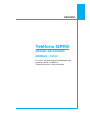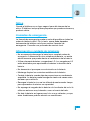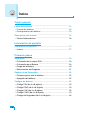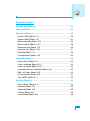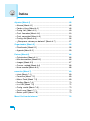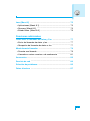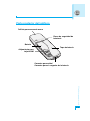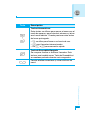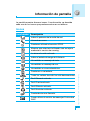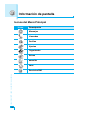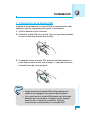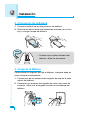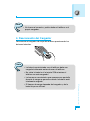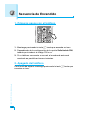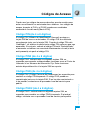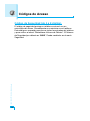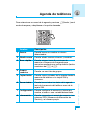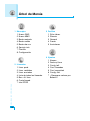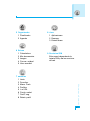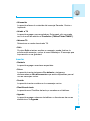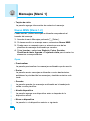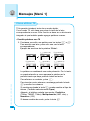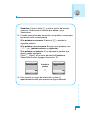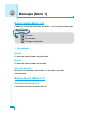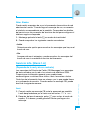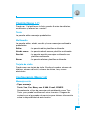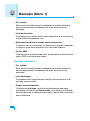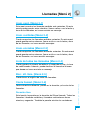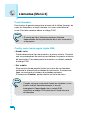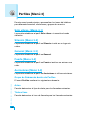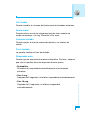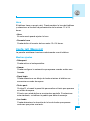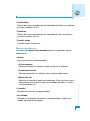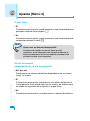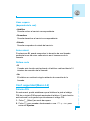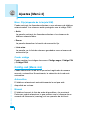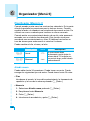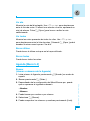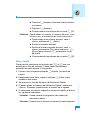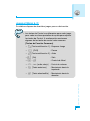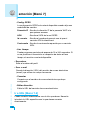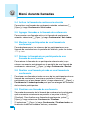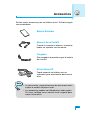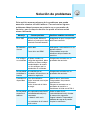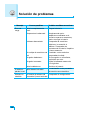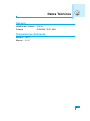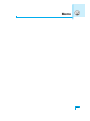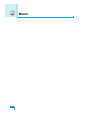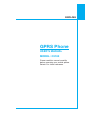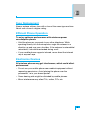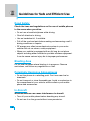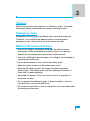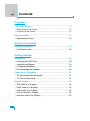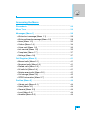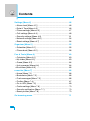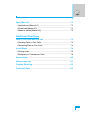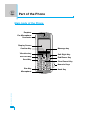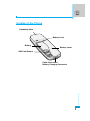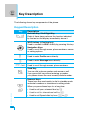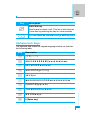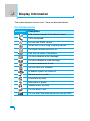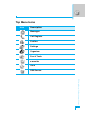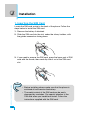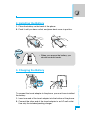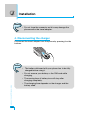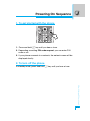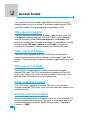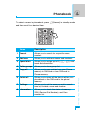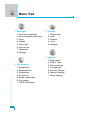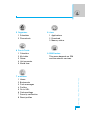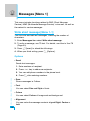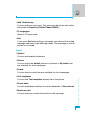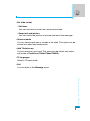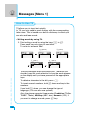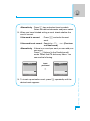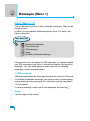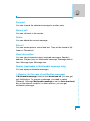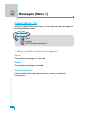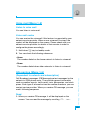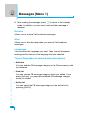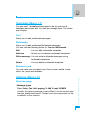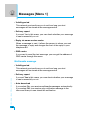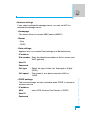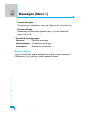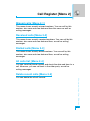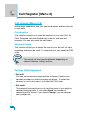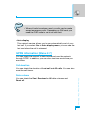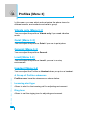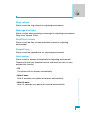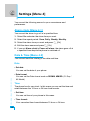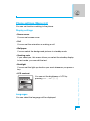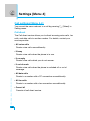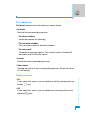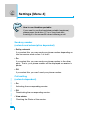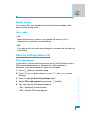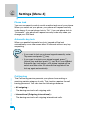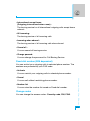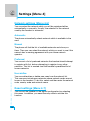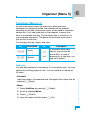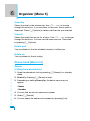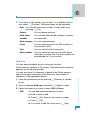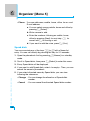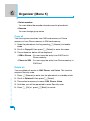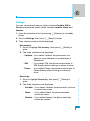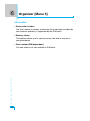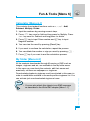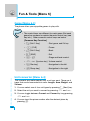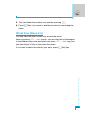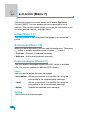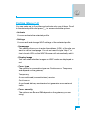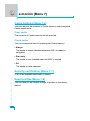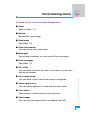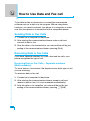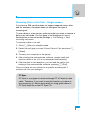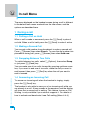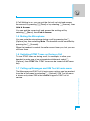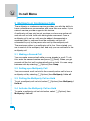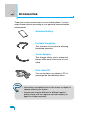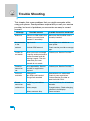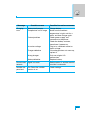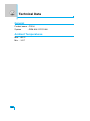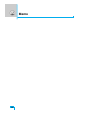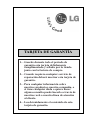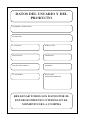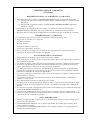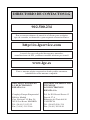LG Série C3100 Manual de usuario
- Categoría
- Teléfonos móviles
- Tipo
- Manual de usuario

ESPAÑOL
ENGLISH
P/N : MMBB0118002
ISSUE 1.0
PRINTED IN KOREA
MANUAL DE USUARIO
MODELO : C3100
T•E•L•É•F•O•N•O•G•P•R•S
Teléfono GPRS
MANUAL DE USUARIO
MODELO: C3100
Por favor, lea este manual cuidadosamente
antes de utilizar su teléfono.
Consérvelo para su futura consulta.
Lea detenidamente el contenido
de esta tarjeta de Garantía.

ESPAÑOL
Teléfono GPRS
MANUAL DE USUARIO
MODELO : C3100
Por favor, lea este manual cuidadosamente
antes de utilizar su teléfono.
Consérvelo para su futura consulta.

Presentación
Enhorabuena por haber adquirido el avanzado teléfono
móvil compacto C3100, diseñado para funcionar con la
tecnología de comunicación móvil digital más
innovadora.
Información importante
Esta guía de usuario contiene información importante sobre la
correcta utilización de este teléfono. Por favor, léala con
atención para poder obtener el mayor rendimiento y evitar
cualquier daño o utilización incorrecta. Cualquier cambio o
modificación no autorizada expresamente en esta guía de
usuario puede invalidar la garantía de este equipo

3
Directrices para el uso seguro y eficaz
Lea estas sencillas instrucciones. El no cumplimiento de éstas
puede derivar en situaciones peligrosas o ilegales. En el presente
manual se incluye información más detallada.
Exposición a energía de radiofrecuencia
Información sobre exposición a ondas de radio y SAR (Specific
Absorption Rate, tasa específica de absorción)
El teléfono móvil modelo C3100 ha sido diseñado para cumplir la
normativa de seguridad válida en relación con la exposición a las
ondas de radio. Esta normativa se basa en directrices científicas
que incluyen márgenes de seguridad diseñados para garantizar la
seguridad de todo tipo las personas, independientemente de edad o
estado de salud.
• Las directrices de exposición a ondas de radio emplean una
unidad de medida conocida como Tasa Específica de Absorción
(SAR). Las pruebas de SAR se realizan utilizando un método
estandarizado con el teléfono transmitiendo al nivel más alto de
potencia certificado en todas las bandas de frecuencia utilizadas.
• Aunque puede haber diferencias entre los niveles de SAR de los
diferentes modelos de teléfono LG, todos han sido diseñados
para ajustarse a las directrices relevantes de exposición a ondas
de radio.
• El límite SAR recomendado por la ICNIRP (International
Commission on Non-Ionizing Radiation Protection, Comisión
Internacional de Protección contra Radiaciones No Ionizantes),
es de 2 W/Kg medido sobre diez (10) gramos de tejido.
• El valor de SAR más alto para este modelo de teléfono evaluado
por DASY3 para su uso auditivo es de 0,637 W/kg (10 g).
• La información de datos de SAR para residentes en países o
regiones que hayan adoptado el límite de SAR recomendado por
el IEEE (Institute of Electrical and Electronics Engineers, Instituto
de Ingenieros Eléctricos y Electrónicos) que es 1,6 W/Kg sobre
un (1) gramo de tejido (por ejemplo, EE.UU., Canadá, Australia
y Taiwán

Cuidado y mantenimiento del producto
Advertencia: utilice únicamente baterías, cargadores y
accesorios aprobados para su uso con este modelo de
teléfono. El uso de cualquier otro tipo de dispositivo puede
anular cualquier aprobación o garantía aplicable al teléfono y
puede ser peligroso.
• No desmonte el producto. Si necesita algún tipo de reparación,
acuda a un servicio técnico cualificado.
• Mantenga el producto alejado de dispositivos electrónicos como
televisores, radios u ordenadores personales.
• La unidad debe situarse alejada de fuentes de calor como
radiadores o cocinas.
• No deje caer la unidad.
• No someta esta unidad a vibraciones mecánicas ni golpes.
• La cubierta del teléfono puede dañarse si se envuelve o cubre
con vinilo.
• Utilice un año seco para limpiar el exterior de la unidad. No utilice
ningún tipo de disolvente como benceno o alcohol.
• No someta la unidad a humo o polvo excesivo.
• No guarde el teléfono junto a tarjetas de crédito o bonos de
transporte, puesto que puede afectar a la información contenida
en las bandas magnéticas.
• No golpee la pantalla con objetos punzantes, ya que puede
dañar el teléfono.
• No exponga el teléfono a líquidos o humedad.
• Utilice con cuidado los accesorios (p. ej. los auriculares).
No toque la antena a menos que sea necesario.
4
Directrices para el uso seguro y eficaz

Cambio de fusibles
Sustituya siempre un fusible fundido por otro del mismo tipo y
tamaño. Nunca utilice un fusible de mayor potencia.
Funcionamiento eficaz del teléfono
Para disfrutar de un rendimiento óptimo con un consumo de
batería mínimo :
• Sujete el teléfono mientras mantiene una conversación.
Mientras habla directamente por el micrófono, oriente la antena
hacia arriba sobre su hombro. Si la antena es extensible debe
estar extendida durante la llamada.
• Si su teléfono móvil dispone de puerto de infrarrojos, nunca dirija
el haz infrarrojo a los ojos.
Dispositivos electrónicos
Todos los teléfonos móviles pueden generar interferencias
que afecten a otros dispositivos electrónicos.
• No utilice su teléfono móvil cerca de equipo medico sin pedir
permiso. Evite colocar el teléfono sobre el marcapasos, por
ejemplo, en un bolsillo situado a la altura del pecho.
• Los teléfonos móviles pueden afectar a algunos audífonos.
• También pueden generar pequeñas interferencias en televisores,
radios, ordenadores personales, etc.
5

Directrices para el uso seguro y eficaz
6
Seguridad en carretera
Consulte las leyes y regulaciones sobre el uso de teléfonos
móviles durante la conducción.
• No utilice el teléfono móvil mientras conduce.
• Preste toda la atención a la conducción.
• En caso de tener que hablar, utilice un kit de manos libres.
• Salga de la carretera y aparque antes de contestar o realizar una
llamada si las condiciones de conducción lo requieren.
•
La energía de radiofrecuencia puede afectar a algunos sistemas
electrónicos de su vehículo, como la radio o el equipo de
seguridad.
• Si su vehículo está equipado con Airbag, no lo obstruya con
equipos inalámbricos portátiles o instalados. Puede causar
daños graves debido a un funcionamiento incorrecto.
Áreas de explosiones
No utilice el teléfono en zonas donde se lleven a cabo explosiones.
Respete las restricciones y siga las regulaciones o normas.
Atmósferas potencialmente explosivas
• No utilice el teléfono en estaciones de servicio. No utilice el
teléfono junto a combustible o productos químicos.
• No transporte ni guarde gas inflamable, líquido inflamable ni
explosivos en el compartimento de su vehículo donde tenga el
teléfono móvil y los accesorios.
En aviones
los teléfonos móviles pueden producir interferencias en los
aviones.
• Apague su teléfono móvil antes de embarcar en cualquier avión.
• No lo utilice estando en tierra sin permiso de la tripulación.

7
Niños
Guarde el teléfono en un lugar seguro fuera del alcance de los
niños. El teléfono incluye piezas pequeñas que pueden extraerse y
producir asfixia.
Llamadas de emergencia
La llamada de emergencia puede no estar disponible en todas las
redes de telefonía móvil. Por lo tanto, nunca debe depender
únicamente del teléfono móvil para realizar llamadas de
emergencia. Consulte a su proveedor de servicio local.
Información y cuidado de la batería
• No es necesario descargar la batería por completo antes de
recargarla. A diferencia de otros sistemas de batería, no existe
efecto memoria que pueda afectar al rendimiento de la batería.
• Utilice solamente baterías y cargadores LG. Los cargadores LG
están diseñados para aprovechar al máximo la duración de la
batería.
• No desmonte ni provoque un cortocircuito en la batería.
• Mantenga limpios los contactos metálicos de la batería.
• Cambie la batería cuando deje de proporcionar un rendimiento
aceptable. La batería puede recargarse cientos de veces antes
de tener que sustituirla.
• Recargue la batería si no se ha utilizado durante mucho tiempo
para aprovechar al máximo su capacidad.
• No exponga el cargador de la batería a la luz directa del sol ni lo
utilice en entornos muy húmedos, como el cuarto de baño.
• No deje la batería en lugares muy fríos o muy calientes, ya que,
estas condiciones podrían afectar sus condiciones.

8
Visión general
Partes del teléfono
..................................................................
12
• Frontal del teléfono
...............................................................
12
• Parte posterior del teléfono
...................................................
13
Descripción del teclado
..........................................................
14
• Teclas Alfanuméricas
............................................................
16
Información de pantalla
Información de pantalla
..........................................................
17
• Iconos
...................................................................................
17
Primeros pasos
Instalación
...............................................................................
19
• Colocación de la tarjeta SIM
.................................................
19
• Colocación de la Batería
.......................................................
20
• Carga de la Batería
...............................................................
20
• Desconexión del Cargador
...................................................
21
Secuencia de Encendido
........................................................
22
• Primeros pasos con el teléfono
.............................................
22
• Apagado del teléfono
............................................................
22
Códigos de Acesso
.................................................................
23
• Código PIN (de 4 a 8 dígitos)
................................................
23
• Código PIN2 (de 4 a 8 dígitos)
.............................................
23
• Código PUK (de 4 a 8 dígitos)
..............................................
23
• Código PUK2 (de 4 a 8 dígitos)
...........................................
23
• Código de Seguridad (de 4 a 8 dígitos)
................................
24
Índice

9
Acceso al menú
Agenda de teléfonos
...............................................................
25
Árbol de Menús
.......................................................................
26
Mensajes [Menú 1]
..................................................................
28
• Nuevo SMS [Menú 1-1]
.........................................................
28
• Nuevo MMS [Menú 1-2]
........................................................
30
• Buzón entrada [Menú 1-3]
.....................................................
34
• Buzón salida [Menú 1-4]
.......................................................
36
• Buzón de voz [Menú 1-5]
......................................................
36
• Servicio info. [Menú 1-6]
.......................................................
37
• Plantilla [Menú 1-7]
...............................................................
39
• Configuración [Menú 1-8]
......................................................
39
Llamadas [Menú 2]
...................................................................
43
• Llam. perd. [Menú 2-1]
..........................................................
43
• Llam. recibidas [Menú 2-2]
....................................................
43
• Llam. enviadas [Menú 2-3]
....................................................
43
• Lista de todas las llamadas [Menú 2-4]
.................................
43
• Borr. últ. llam. [Menú 2-5]
......................................................
43
• Coste llamad. [Menú 2-6]
......................................................
43
• Info GPRS [Menú 2-7]
...........................................................
45
Perfiles [Menú 3]
.....................................................................
46
• Sólo vibrac. [Menú 3-1]
.........................................................
46
• Silencio [Menú 3-2]
...............................................................
46
• General [Menú 3-3]
...............................................................
46
• Fuerte [Menu 3-4]
.................................................................
46
• Auriculares [Menú 3-5]
..........................................................
46

10
Índice
Ajustes [Menú 4]
.....................................................................
48
• Alarma [Menú 4-1]
................................................................
48
• Fecha y Hora [Menú 4-2]
......................................................
48
• Confg. telf. [Menú 4-3]
..........................................................
49
• Conf. llamadas [Menú 4-4]
....................................................
50
• Conf. seguridad [Menú 4-5]
..................................................
53
• Config. red [Menú 4-6]
..........................................................
56
• ¿Recuperar valores por defecto? [Menú 4-7]
.......................
57
Organizador [Menú 5]
.............................................................
58
• Planificador [Menú 5-1]
.........................................................
58
• Agenda [Menú 5-2]
...............................................................
59
Extras [Menú 6]
.......................................................................
66
• Calculadora [Menú 6-1]
.........................................................
66
• Mis documentos [Menú 6-2]
..................................................
66
• Juegos [Menú 6-3]
................................................................
67
• Conver. unidad [Menú 6-4]
...................................................
68
• Hora mundial [Menú 6-5] ...................................................... 68
emoción [Menú 7]
...................................................................
69
• Inicio [Menú 7-1]
...................................................................
69
• Favoritos [Menú 7-2]
.............................................................
69
• Mens. Push [Menú 7-3]
.........................................................
69
• Perfiles [Menú 7-4]
................................................................
70
• Ir a URL [Menú 7-5]
..............................................................
72
• Confg. caché [Menú 7-6]
.......................................................
73
• Certif. seg. [Menú 7-7]
..........................................................
73
• Reinic. perfil [Menú 7-8]
........................................................
73
Menú On-line de Internet
........................................................
74

11
Java [Menú 8]
..........................................................................
75
• Aplicaciones [Menú 8-1]
........................................................
75
• Descarg. [Menú 8-2]
.............................................................
75
• Estado mem. [Menú 8-3]
.......................................................
76
Funciones adicionales
Como usar la llamadas de Datos y Fax
................................
77
• Envío de llamadas de datos y fax
..........................................
77
• Recepción de llamadas de datos o fax
.................................
77
Menú durante llamadas
..........................................................
79
• Durante una llamada
..............................................................
79
• Llamadas a varios usuarios o de conferencia
.......................
81
Accesorios
...............................................................................
83
Servicio de red
........................................................................
84
Solución de problemas
..........................................................
85
Datos técnicos
........................................................................
87

Visión general
12
Frontal del teléfono
Auricular
Visor de la pantalla
Conector para
auricular
Tecla multifuncional
izquierda
Tecla Confirmar
Tecla Vibración
Tecla Enviar
Tecla Asterisco
Micrófono
Tecla multifuncional
derecha
Tecla ENCENDIDO/
APAGADO
Tecla mensaje
Tecla Borrar
Teclas numéricas
Tecla Almohadilla
Partes del teléfono

Visión general
13
Parte posterior del teléfono
Tapa de batería
Alojamiento para
tarjeta SIM
Batería
Cierre de seguridad de
la batería
Orificio para correa de mano
Conector para cable /
Conector para el cargador de la bateria

Visión general
14
Los siguientes términos muestran los componentes básicos del
teléfono.
Descripción del teclado
Tecla Descripción
Tecla Multifuncional izquierda /
Tecla Multifuncional derecha
Estas teclas realizan la función indicada por el
texto que aparece en pantalla justo encima de
cada una de ellas.
Tecla Multifuncional para conexión a servicios
WAP
Se utiliza para la conexión a los servicios WAP
directamente mediante la presión de esta tecla. Se
utiliza para el borrado de caracteres alfanuméricos.
Teclas de navegación
Se utiliza para la navegación por los directorios de
nombres, número de teléfonos, menús u opciones
de configuración.
Se utiliza para acceder al menú de Perfiles.
Se utiliza para acceder al menú de Mensajes.
Se puede utilizar para desplazarse entre nombres
y números de teléfono.
Tecla de envío
Usted puede marcar un número de teléfono y
contestar una llamada. Si usted presiona esta tecla
sin marcar ningún número, su teléfono le mostrará
el último número marcado.
S
R
L
U D
< >
Descripción del teclado

Visión general
15
Tecla Descripción
Teclas alfanuméricas
Estas teclas se utilizan para marcar números en el
modo de espera o para introducir números y letras
en el modo edición. Cuando presiona estas teclas
de forma prolongada:
• 1 se utiliza para llamar a su buzón de voz.
• 0 para llamadas internacionales.
• De 2 a 9 para marcación rápida.
Tecla de Encendido/Apagado
Se usa para finalizar o rechazar llamadas. Esta
tecla se usa también como Tecla de Encendido si
se mantiene pulsada durante varios segundos.
Permite eliminar caracteres y volver atrás en un
menú.
0
9
~
E
C

Visión general
16
Tecla Descripción
1
. , / ? ! - : ' " 1
2 A B C 2 Ä À Á Â Ã Å Æ Ç a b c ä à á â ã å æ ç
3 D E F 3 Ë È É Ê d e f ë è é ê
4 G H I 4 Ï Ì Í Î G g h i ï ì í î g
5 J K L 5 j k l
6 M N O 6 Ñ Ö Ø Ò Ó Ô Õ Œ m n o ñ ö ø ò ó ô õ œ
7 P Q R S 7 ß ™ p q r s ß ∫
8 T U V 8 Ü Ù Ú Û t u v ü ù ú û
9 W X Y Z 9 w x y z
0 0 [Espacio]
Teclas Alfanuméricas
La lista de caracteres relacionados con el teclado alfabético y
numérico se muestra a continuación en la siguiente tabla.
Descripción del teclado

Información de pantalla
17
La pantalla muestra diversos iconos. A continuación, se describe
cada uno de los iconos que puede encontrar en su teléfono.
Iconos
Icono/Indicador
Descripción
Indica la potencia de la señal de red.
Llamada en curso.
Puede ser utilizado el servicio GPRS.
Muestra que usted está utilizando una red ajena
mediante el servicio de roaming.
La alarma ha sido activada.
Indica el estado de carga de la batería.
Ha recibido un mensaje de texto.
Ha recibido un mensaje de voz.
Ha recibido un correo electrónico.
Puede ver su calendario.
Todas las señales de audio han sido desconectadas.
Perfil General activado.
Perfil Fuerte activado.
Perfil Silencio activado.
Perfil Auricular activado.
Puede desviar una llamada.
Puede utilizar el servicio de mensajes Push sobre
WAP.
Información de pantalla

Información de pantalla
18
Información de pantalla
Iconos del Menú Principal
Icono Descripción
Mensajes
Llamadas
Perfiles
Ajustes
Organizador
Extras
emoción
Java
Servicios SIM

Primeros pasos
19
Instalación
1. Colocación de la tarjeta SIM
Localice el alojamiento de la tarjeta SIM en la parte posterior del
teléfono y siga los siguientes pasos para su instalación.
1. Quite la batería si está colocada.
2. Deslice la tarjeta SIM en la ranura, bajo los soportes plateados,
con los conectores dorados hacia abajo.
3. Si necesita retirar la tarjeta SIM, presione cuidadosamente la
parte anterior de la misma con el pulgar, y luego deslícela con
suavidad fuera de su alojamiento.
Nota
• Antes de colocar la tarjeta SIM, compruebe que el
teléfono está apagado y la batería desconectada.
•
Los contactos de la tarjeta SIM pueden ser fácilmente
dañados por los arañazos. Ponga por tanto especial
atención en su manejo e instalación. Siga las
instrucciones suministradas con la tarjeta SIM.

Primeros pasos
20
Instalación
2. Colocación de la Batería
1. Coloque la batería en la parte posterior del teléfono.
2. Presione la batería hasta que quede bien colocada (se oirá un
clic) y coloque la tapa del teléfono.
3. Carga de la Batería
Para conectar el cargador de viaje al teléfono, la batería debe de
estar colocada correctamente.
1. Conecte uno de los extremos del cargador de viaje en la parte
inferior del teléfono.
2. Conecte el otro extremo del cargador de viaje a una toma de
corriente. Utilice sólo el cargador incluido en el embalaje del
teléfono.
1
2
Nota!
• Cuando vaya a quitar la bateria del
telefono, utilice las dos manos.

Primeros pasos
21
Nota
• No fuerce el conector, podríadañar el teléfono o el
propio cargador.
4. Desconexión del Cargador
Desconecte el cargador de viaje del teléfono presionando los
botones laterales.
Nota
• La batería suministrada con el teléfono debe ser
cargada totalmente antes de usar el teléfono.
• No retire la batería ni la tarjeta SIM mientras el
teléfono se este cargando.
• La barras en movimiento que aparecen en pantalla
durante la carga se pararán cuando la batería esté
totalmente cargada.
• El tiempo de carga depende del cargador y de la
batería que se utilicen.

Secuencia de Encendido
Primeros pasos
22
1. Primeros pasos con el teléfono
1. Mantenga presionada la tecla E hasta que escuche un tono.
2. Dependiendo de la configuración de la opción Solicitud de PIN,
tendrá que introducir el código PIN o no.
3. Si su teléfono se conecta a una red, el nombre de esta será
mostrado en pantalla en breves instantes.
2. Apagado del teléfono
En el modo de espera, mantenga presionada la tecla E hasta que
escuche un tono.

Primeros pasos
23
Códigos de Acesso
Puede usar los códigos de acceso descritos en esta sección para
evitar una utilización no autorizada de su teléfono. Los códigos de
acceso (excepto el PUK y el PUK2) pueden ser cambiados
mediante el uso del menú [Menú 4-5-6].
Código PIN (de 4 a 8 dígitos)
El código PIN (Número de Identificación Personal) protege su
tarjeta SIM de usos no autorizados. El código PIN se suministra
normalmente junto con la tarjeta SIM. Cuando el código PIN está
“Habilitado”, su teléfono le pedirá este código PIN cada vez que sea
encendido. Al contrario, cuando el código PIN está “Deshabilitado”,
al encender su teléfono se conectará directamente a la red (si ésta
está presente) sin pedir el código PIN.
Código PIN2 (de 4 a 8 dígitos)
El código PIN2, suministrado con algunas tarjetas SIM, es
requerido para acceder a determinadas funciones como el Costo de
Llamadas o los Números de Marcación Fija. Estas funciones
estarán disponibles sólo si la tarjeta SIM las soporta.
Código PUK (de 4 a 8 dígitos)
El código PUK (Código Personal de Desbloqueo) es requerido para
cambiar un código PIN bloqueado. El código PUK puede ser
suministrado junto con la tarjeta SIM. Si no ha sido suministrado o
lo ha perdido, contacte con el proveedor local del servicio para
pedirlo.
Código PUK2 (de 4 a 8 dígitos)
El código PUK2, suministrado con algunas tarjetas SIM, es
requerido para cambiar un código PIN2 bloqueado. Si pierde el
código, contacte con su proveedor local de servicio para pedirlo.

Primeros pasos
24
Códigos de Acesso
Código de Seguridad (de 4 a 8 dígitos)
El código de seguridad protege su teléfono contra el uso no
autorizado del mismo. Normalmente se suministra con el teléfono.
Este código es requerido para borrar todas las entradas del teléfono
y para activar el menú “Restablecer Valores de Fábrica”. El Número
de Seguridad por defecto es “0000”. Puede cambiarlo en el menú
Seguridad.

Acceso al menú
25
Agenda de teléfonos
Para seleccionar un menú de la agenda, presione > [Nombr.] en el
modo de espera y desplácese a la opción deseada.
Nombre Descripción
1 Buscar Permite buscar un nombre o número
determinados.
2 Añadir nueva Permite añadir nuevos números y nombres.
3 Marc. rápida Permite asignar hasta 8 posiciones de
memoria a números de la agenda para
marcarlos mediante una sola pulsación (teclas
numéricas del 2 al 9).
4 Grupos
Permite ver una lista de grupos.
usuarios
5 Copiar todos Permite copiar entradas de la agenda desde la
memoria del teléfono a la tarjeta SIM y
viceversa.
6 Borrar todos Permite borrar todos los datos de la agenda
tanto de la memoria del teléfono como de la
tarjeta SIM.
7 Configuración Permite configurar la memoria y buscar por
nombre, número o una variable determinada.
8 Información Permite comprobar el estado de memoria, los
números SDN (Números de Marcación de
Servicio) y el número propio.

Acceso al menú
26
1 Mensajes
1 Nuevo SMS
2 Nuevo MMS
3 Buzón entrada
4 Buzón salida
5 Buzón de voz
6 Servicio info.
7 Plantilla
8 Configuración
2 Llamadas
1 Llam. perd.
2 Llam. recibidas
3 Llam. enviadas
4 Lista de todas las llamadas
5 Borr. últ. llam.
6 Coste llamad.
7 Info GPRS
3 Perfiles
1Sólo vibrac.
2 Silencio
3 General
4 Fuerte
5 Auriculares
4 Ajustes
1 Alarma
2 Fecha y Hora
3 Confg. telf.
4 Conf. llamadas
5 Conf. seguridad
6 Config. red
7 ¿Recuperar valores por
defecto?
Árbol de Menús

Acceso al menú
27
5 Organizador
1 Planificador
2 Agenda
6 Extras
1 Calculadora
2 Mis documentos
3 Juegos
4 Conver. unidad
5 Hora mundial
7 emoción
1 Inicio
2 Favoritos
3 Mens. Push
4 Perfiles
5 Ir a URL
6 Confg. caché
7 Certif. seg.
8 Reinic. perfil
8 Java
1 Aplicaciones
2 Descarg.
3 Estado mem.
9 Servicios SIM
Este menú depende de la
tarjeta SIM y de los servicios
de red.

Acceso al menú
28
Este menú incluye funciones relacionadas con SMS (Servicio de
mensajes cortos), MMS (Servicio de mensajes multimedia), buzón
de voz y mensajes del servicio de red.
Nuevo SMS [Menú 1-1]
Puede escribir y editar mensajes de texto, comprobando el número
de caracteres del mensaje.
1. Entre en Mensajes y seleccione Nuevo SMS.
2. Para que la escritura del texto sea más sencilla, utilice T9. Para
obtener más información, consulte Cómo utilizar T9 en la
página 32.
3. Pulse > [Insertar] para adjuntarle elementos.
4. Cuando acabe de escribir, presione < [Opcs.].
Opcs.
• Enviar
Envía los mensajes de texto.
1. Escriba el número del destinatario.
2. Pulse la tecla D para agregar más destinatarios.
3. Puede agregar números de teléfono a la agenda.
4. Pulse < después de escribir los números.
• Guardar
Almacena los mensajes en la bandeja de salida.
• Fuente
Le permite seleccionar los valores de Tamaño y Estilo de la fuente.
• Color
Le permite seleccionar el Color del texto y el fondo.
Mensajes [Menú 1]

Acceso al menú
29
• Alineación
Le permite alinear el contenido del mensaje Derecha, Centro o
Izquierda.
• Añadir a T9
Le permite agregar nuevas palabras. Este menú sólo se puede
ver si el modo de edición es Predictivo (T9Abc/T9abc/T9ABC).
• Idiomas T9
Seleccione un modo de entrada T9.
• Salir
Si pulsa Salir mientras escribe un mensaje, puede finalizar la
escritura del mensaje y volver al menú Mensajes. El mensaje que
haya escrito no se guardará.
Insertar
• Símbolo
Le permite agregar caracteres especiales.
• Fotos
Le permite insertar imágenes Por defecto o imágenes
almacenadas en Mis documentos que están disponibles para el
uso en mensajes cortos.
• Sonido
Le permite insertar sonidos en los mensajes cortos.
• Plantillas de texto
Le permite usar Plantillas de texto ya creadas en el teléfono.
• Agenda
Le permite agregar números de teléfono o direcciones de correo
electrónico a la Agenda.

Acceso al menú
30
Mensajes [Menú 1]
• Tarjeta de visita
Le permite agregar información de contacto al mensaje.
Nuevo MMS [Menú 1-2]
Puede escribir y editar mensajes multimedia comprobando el
tamaño del mensaje.
1. Acceda al menú Mensajes pulsando < [Selec.].
2. Si desea escribir un mensaje nuevo, seleccione Nuevo MMS.
3. Puede crear un mensaje nuevo o seleccionar una de las
plantillas de mensajes multimedia ya creadas.
4. Pulse Insertar y seleccione Símbolo, Fotos, Sonidos,
Plantillas de texto, Agenda o Tarjeta de visita para insertar los
elementos correspondientes.
Opcs.
• Previsualizar
Le permite previsualizar los mensajes multimedia que ha escrito.
• Enviar
Le permite enviar mensajes multimedia a varios destinatarios,
establecer la prioridad de los mensajes y también enviarlos más
tarde.
• Guardar
Le permite guardar los mensajes multimedia en la bandeja de
salida o como plantillas.
• Añadir diapositiva
Le permite agregar una diapositiva antes o después de la
diapositiva actual.
• Mover a diapositiva
Le permite ir a la diapositiva anterior o siguiente.

Acceso al menú
31
• Eliminar diapositiva
Le permite eliminar las diapositivas actuales.
• Definir formato de la diapositiva
- Establecer temporizador
Le permite establecer un temporizador para diapositivas, texto,
imágenes y sonidos.
- Cambiar texto y fotografía
Le permite cambiar la posición de una fotografía y el texto del
mensaje.
• Eliminar archivos de medios
Le permite eliminar fotografías o sonidos de una diapositiva. Esta
opción sólo aparece con archivos multimedia.
• Añadir a T9
Le permite agregar nuevas palabras. Este menú sólo se puede
mostrar si el modo de edición es Predictivo (T9Abc/T9abc/
T9ABC).
• Idiomas T9
Seleccione un modo de entrada T9.
• Salir
Le permite volver al menú Mensajes.

Acceso al menú
32
Mensajes [Menú 1]
T9 le permite introducir texto de un modo rápido.
Con el modo T9, sólo tiene que pulsar la tecla de la letra
correspondiente una vez. Esta función se basa en un diccionario
integrado al que también puede agregar palabras nuevas.
• Escribir palabras con T9
1. Comience a escribir una palabra con las teclas 2 a 9 .
Para escribir una letra, pulse sólo una vez la tecla
correspondiente.
Ejemplo de escritura de la palabra ‘Chica’:
La palabra va cambiando con cada pulsación. Por lo tanto,
no preste atención a como aparece la palabra en la
pantalla hasta que haya pulsado todas las teclas.
Para eliminar un carácter, pulse C.
Para insertar varios números, mantenga pulsada la tecla
# y escriba los números
Si mantiene pulsada la tecla *, puede cambiar el tipo de
idioma. (También seleccionando Opcs.)
Además, el teléfono admite tres modos: Predictivo
(T9Abc, T9ABC, T9abc), Multipulsación (ABC, abc) y
Numérico (123).
Si desea cambiar de modo, pulse la tecla #.
Cómo utilizar T9
T9abc
1160
T9abc
1159
A
T9abc
1158
Ah
T9abc
1157
Ahí
T9abc
1156
Shía
T9abc
1155
Chíca
2 (para la C)
4 (para la h)
4 (para la i)
2 (para la c) 2 (para la a)

Acceso al menú
33
Símbolos: Pulse la tecla * y elija la opción de insertar
símbolos. Seleccione el carácter que desee y elija
Seleccionar.
2. Cuando haya terminado de escribir una palabra, compruebe
que está escrita correctamente.
Si la palabra es correcta: Presiona 0 y escribe la
siguiente palabra.
Si la palabra no es correcta: Busque otras palabras con
U , D (palabra anterior y siguiente).
Si la palabra no aparece: Si no aparece la palabra que
desea, puede agregarla.
Pulse < [Opcs.] en el modo de edición Predictivo.
Seleccione el menú Agregar diccionario T9.
3. Para insertar un signo de puntuación, pulse 1
repetidamente hasta que aparezca el signo deseado.
Añadir palabra
ABC
Guardar Símbolo Guardar Símbolo
LGGSM
ABC
Añadir palabra
Escriba la
palabra
➮

Acceso al menú
34
Mensajes [Menú 1]
Buzón entrada [Menú 1-3]
Recibirá una alerta cuando reciba mensajes. Los mensajes se
almacenarán en la bandeja de entrada.
En la bandeja de entrada, los mensajes se identifican con iconos.
Para obtener más información, consulte el apartado Significado de
iconos.
Si aparece el mensaje ‘Sin espacio para mensaje SIM’ tendrá que
eliminar mensajes SIM de la bandeja de entrada. Si aparece el
mensaje ‘No hay espacio para el mensaje’, tendrá que hacer
espacio eliminando mensajes, archivos multimedia y aplicaciones.
❇ Mensaje SIM
Un mensaje SIM es un mensaje almacenado de forma excepcional
en la tarjeta SIM.
En el caso de los mensajes multimedia con notificación, tiene que
esperar a descargar y procesar el mensaje. Para establecer los
ajustes de notificación, consulte el [Menú 1-8-2] para obtener más
información.
Para leer un mensaje, selecciónelo pulsando <.
Responder
Le permite responder al remitente.
Significado de
iconos
[ ] Mensaje multimedia
[ ] Mensaje corto
[ ] Mensaje SIM
[ ] Leído
[ ] Mensaje multimedia con notificación

Acceso al menú
35
Reenviar
Le permite reenviar el mensaje seleccionado a otra persona.
Responder
Le permite devolver la llamada al remitente.
Borrar
Le permite eliminar el mensaje actual.
Extraer
Le permite extraer imágenes, sonidos y texto. Se guardarán en Mi
carpeta o en Agenda.
Ver información
Le permite ver información sobre los mensajes recibidos, la
dirección del remitente, el asunto (sólo para mensajes multimedia),
la fecha y hora del mensaje, el tipo de mensaje y el tamaño del
mensaje.
Reproducir (sólo para mensajes multimedia)
Le permite reproducir mensajes multimedia.
❇ Recibir (aplicable a mensajes de notificación)
Si se ha establecido la opción Cargar automáticamente como
Desactivado para Mensaje multimedia, sólo puede recibir una
notificación. Para recibir un mensaje, debe seleccionar [Recibir].
Aunque haya establecido Auto download como Activado para
Mensaje multimedia, según el estado de la red u otros motivos,
puede recibir un mensaje de notificación.

Acceso al menú
36
Mensajes [Menú 1]
Buzón salida [Menú 1-4]
Puede ver la lista de mensajes enviados, y los informes de entrega.
❇ No enviado:
Enviar
El mensaje seleccionado será enviado.
Borrar
El mensaje seleccionado es borrado.
Ver información
Muestra si el mensaje fué enviado, no enviado o enviado
exitosamente.
Buzón de voz [Menú 1-5]
Escuchar buzón de voz
Le permite escuchar el buzón de voz.
Significado de
iconos
[ ] Enviado
[ ] No enviado
[ ] Entrega confirmada

Acceso al menú
37
Núm. Buzón
Puede recibir mensajes de voz si el proveedor de servicios de red
admite esta función. Cuando llega un mensaje de voz, se muestra
el símbolo correspondiente en la pantalla. Compruebe los detalles
del servicio con su proveedor de servicios de red para configurar el
teléfono según corresponda
1. Mantenga pulsada la tecla 1 en modo de inactividad.
2. Puede comprobar los siguientes menús secundarios.
• Inicio
Seleccione esta opción para escuchar los mensajes que hay en el
buzón de voz.
• Itin
Aunque esté en el extranjero, puede escuchar los mensajes del
buzón de voz si se admite el servicio de itinerancia.
Servicio info. [Menú 1-6]
(Depende de la red y de su contrato)
Los mensajes de Difusión de Celda (CB Messages) son mensajes
de texto enviados por la red a los usuarios de teléfonos GSM.
Proporcionan información general como predicciones
meteorológicas o noticias sobre tráfico, taxis, farmacias o bolsa.
Cada tipo de información tiene un número, por lo que puede llamar
a su proveedor de servicio. Cuando reciba un mensaje CB, puede
leerlo de la siguiente manera:
Leer
1. Cuando reciba un mensaje CB, este le aparecerá en pantalla.
Lealó desplazándose por el texto con las teclas U o D .
2. Después de leer el mensaje, pulse E para volver al modo de
espera. Si lo desea, puede guardarlo hasta que llegue otro
mensaje.

Acceso al menú
38
Recepción CB
Le permite recibir mensajes de difusión masiva.
Alerta
Le permite alertar con un beep cuando recibe un mensaje de
difusión masiva.
Idioma
Puede seleccionar el idioma que desee. En tal caso, su teléfono
recibirá los mensajes CB en el idioma seleccionado.
Asunto (Depende de la red y de su contrato)
• Añadir
Si selecciona este menú, añadirá una categoría de mensajes CB
en la memoria del teléfono.
• Ver lista
Si selecciona este menú, puede ver la categoría de los mensajes
CB. Si pulsa [Opcs.], podrá editarla y borrarla.
• Lista activa
Puede seleccionar la categoría de mensajes CB en la lista activa
eligiendo [Habilitar/Deshabilitar].
Mensajes [Menú 1]

Acceso al menú
39
Plantilla [Menú 1-7]
Puede ver 11 plantillas en la lista, guardar 6 antes de editarlas,
modificarlas y rellenar las <vacías>.
Texto
Le permite editar mensajes predefinidos.
Multimedia
Le permite editar, añadir, escribir y borrar mensajes multimedia
predefinidos.
Editar : Le permite editar plantillas multimedia.
Añadir nueva : Le permite añadir nuevas plantillas multimedia.
Escribir : Le permite escribir mensajes multimedia con
plantillas multimedia.
Borrar : Le permite eliminar plantillas multimedia.
Tarjeta de visita
Puede crear una tarjeta de visita. Escriba el nombre, número de
teléfono, número de móvil, número de oficina, fax y correo
electrónico.
Configuración [Menú 1-8]
Mensaje corto
• Tipos mensaje
Texto, Voz, Fax, Búsq. nac. X.400. E-mail, ERMES
Normalmente, el tipo de mensaje está establecido como Tipo
Texto, pero puede modificarse a otros formatos. Póngase en
contacto con el proveedor de servicios para obtener información
sobre la disponibilidad de esta función.

Acceso al menú
40
• Per. validez
Este servicio de red le permite establecer el período durante el
que se almacenarán los mensajes de texto en el centro de
mensajes.
• Informe de estado
Si establece esta opción en Sí, podrá comprobar si el mensaje ha
sido enviado exitosamente o no.
• Responder mediante el mismo centro de servicios
Cuando se envía un mensaje, los destinatarios pueden responder
y cargar el coste de la respuesta a tu factura de teléfono.
• Centro SMS
Si desea enviar el mensaje de texto, puede recibir la dirección del
centro SMS a través de este menú.
Mensaje multimedia
• Per. validez
Este servicio de red le permite establecer el período durante el
que se almacenarán los mensajes de texto en el centro de
mensajes.
• Informe entrega
Si establece esta opción de menú en Sí, podrá comprobar si el
mensaje se ha enviado.
• Cargar automáticamente
Si selecciona Activado, recibirá automáticamente mensajes
multimedia. Si selecciona Desactivado, sólo recibirá un mensaje
de notificación en la bandeja de entrada y luego podrá comprobar
esta notificación.
Mensajes [Menú 1]

Acceso al menú
41
• Config. red
Si selecciona el servidor de mensajes multimedia, puede
establecer la dirección URL del servidor de mensajes multimedia.
- Página inicio
Este menú permite conectarse, a través de la dirección URL, al
centro de MMS.
- Portadora
• Datos
• GPRS
- Config.datos
Sólo aparece si selecciona Config. datos como portadora o
servicio.
Dirección IP
Número
llamada
: Introduzca el número de teléfono que desea
marcar para acceder a la puerta de enlace
WAP.
ID usuario
Contraseña
Tipo de llamada : Seleccione el tipo de llamada de datos:
Analogue (Analógica) o Digital (ISDN).
Velocidad llamada
: Velocidad de la conexión de datos: 9.600 o
14.400.
- Config. GPRS
Los ajustes del servicio sólo están disponibles si se selecciona
GPRS como servicio de portadora.
Dirección IP
APN : Introduzca el APN de GPRS.
ID usuario
Contraseña

Acceso al menú
42
- Tipo de conexión
Las opciones para los tipos de conexión son Temporal o
Continuo.
- Ajustes de seguridad
En función del Puerto de la puerta de enlace que se utilice,
puede seleccionar Activado u Desactivado en esta opción.
• Tipos de mensajes permitidos
Personal : Mensaje personal.
Anuncio
: Mensaje comercial.
Información : Información necesaria.
Estado mem.
Usted puede verificar la cantidad de memoria disponible y la
memoria en uso en la tarjeta SIM y en el teléfono.
Mensajes [Menú 1]

Acceso al menú
43
Llamadas [Menú 2]
Llam. perd. [Menú 2-1]
Este menú muestra las llamadas perdidas más recientes. En este
menú puede guardar estos números, llamar a ellos o ver la fecha y
hora de las llamadas, así como enviarle un mensaje.
Llam. recibidas [Menú 2-2]
Puede comprobar las llamadas recibidas recientes. En este menú
puede guardar estos números, llamar a ellos o ver la fecha y hora
de las llamadas, así como escribir mensajes.
Llam. enviadas [Menú 2-3]
Puede comprobar las llamadas realizadas recientes. En este menú
puede guardar estos números, llamar a ellos o ver la fecha y hora
de las llamadas, así como escribir mensajes.
Lista de todas las llamadas [Menú 2-4]
Puede guardar el número de teléfono y comprobar el día y la hora
de cada llamada. Además, puede devolver la llamada al número
que desee así como enviarle un mensaje.
Borr. últ. llam. [Menú 2-5]
Puede borrar el registro de todas las llamadas.
Coste llamad. [Menú 2-6]
Dentro de estos submenús, puede ver la duración y el costo de las
llamadas.
Duración llam.
Esta función le permite ver la duración de Última llamada, Todas las
llamadas, Llamadas recibidas y Llamadas realizadas en horas,
minutos y segundos. También le permite reiniciar los contadores.

Acceso al menú
44
Coste llamadas
Esta función le permite comprobar el costo de la última llamada, de
todas las llamadas y el costo restante, así como reinicializar el
coste. Para ello necesita indicar el código PIN2.
Config. coste (varía según tarjeta SIM)
• Establ. tarifa
Puede determinar el tipo de moneda y el precio unitario. Contacte
con sus proveedores de servicio para obtener los precios unitarios
de facturación. Para seleccionar la moneda o la unidad, necesita
el código PIN2.
• Def. crédito
Este servicio de red permite limitar los costos de sus llamadas
mediante la selección de unidades de facturación. Si selecciona
Leer, se mostrarán el número de unidades restantes.
Si selecciona Cambiar, podrá cambiar su límite de costo.
Llamadas [Menú 2]
Nota
• El coste real de la llamada puede ser diferente
dependiendo de las prestaciones de la red, facturación
e impuestos.
Nota
• Cuando se hayan consumido todas las unidades, no se
podrán realizar llamadas excepto si son de
emergencia. Dependiendo de su tarjeta SIM,
necesitará el código PIN2 para fijar el límite de coste
de llamadas.

Acceso al menú
45
• Mostr. auto
Este servicio de red permite ver automáticamente el costo de la
última llamada. Si selecciona Sí en el menú Mostr. auto, podrá
ver el coste de la última llamada una vez que esta finalice.
Info GPRS [Menú 2-7]
Usted puede comprobar el volumen de datos transferidos a través
de la Red mediante el sistema GPRS. De la misma manera podrá
comprobar el tiempo que ha permanecido conectado.
Duración llam.
Puede comprobar la duración de Última llamada y de Todas las
llamadas. También puede restablecer los temporizadores de
llamada.
Volum. datos
Puede comprobar los volúmenes de datos Enviados, Recibidos o
Volúmenes de todos los datos, así como Reiniciar todo.

Acceso al menú
46
En este menú puede ajustar y personalizar los tonos del teléfono
para diferentes eventos, situaciones y grupos de usuarios.
Sólo vibrac. [Menú 3-1]
Le permite establecer el perfil Sólo vibrac. si necesita el modo
vibración.
Silencio [Menú 3-2]
Le permite establecer el perfil en Silencio si está en un lugar sin
ruidos.
General [Menú 3-3]
Le permite establecer el perfil en General.
Fuerte [Menu 3-4]
Le permite establecer el perfil en Fuerte si está en un entorno con
ruido.
Auriculares [Menú 3-5]
Le permite establecer el perfil en Auriculares si utiliza auriculares.
Grupo de Submenús dentro de Perfiles
El menú Perfiles contiene los siguientes submenús.
Aviso
Permite determinar el tipo de alerta para las llamadas entrantes.
Timbre llam.
Permite determinar el tono de llamada para las llamadas entrantes.
Perfiles [Menú 3]

Acceso al menú
47
Vol. timbre
Permite cambiar el volumen del timbre para las llamadas entrantes.
Alerta mens.
Permite activar uno de los siguientes tipos de aviso cuando se
recibe un mensaje : Un ring, Vibración o Sin aviso.
Volumen teclado
Permite ajustar el nivel de sonido del teclado y los efectos de
sonido.
Tono teclado
Le permite cambiar el tono del teclado.
Responder auto.
Permite que se responda de manera automática. Por favor, observe
que solo los perfiles Auricular disponen de esta opción.
• Deshabilitar
El teléfono no responderá automáticamente a las llamadas
entrantes.
• Tras 5 seg.
Después de 5 segundos, el teléfono responderá automáticamente.
• Tras 10 seg.
Después de 10 segundos, el teléfono responderá
automáticamente.

Acceso al menú
48
Puede establecer los menús siguientes según sus necesidades y
preferencias.
Alarma [Menú 4-1]
Puede configurar hasta 5 relojes de alarma para que el teléfono
suene a una hora específica.
1. Seleccione Habilitar y escriba la hora a la que desea que suene
la alarma.
2. Seleccione el período de repetición: Una vez, Diaria, Semanal,
Mensual.
3. Seleccione el tono de alarma que desee y pulse < [Aceptar].
4. Edite el nombre de la alarma y pulse < [Aceptar].
5. Si establece Alarma en Alarma teléfono apagado. La alarma
sonará a una hora específica aunque el teléfono esté apagado.
Fecha y Hora [Menú 4-2]
Puede establecer las funciones relacionadas con fecha y hora.
Fecha
• Fecha
Puede cambiar la fecha del teléfono.
• Formato fecha
Le permite establecer el formato de presentación de la fecha:
DD/MM, MM/DD. (D: día; M: mes)
Ajustes [Menú 4]

Acceso al menú
49
Hora
El teléfono tiene su propio reloj. Puede cambiar la hora del teléfono
y seleccionar el formato de presentación de la misma: 12 ó 24
horas.
• Hora
En este menú puede ajustar la hora.
• Formato hora
Puede definir el formato de hora entre 12 ó 24 horas.
Confg. telf. [Menú 4-3]
Le permite establecer funciones relacionadas con el teléfono.
Mostrar ajustes
• Salvapant.
Puede activar el salvapantallas.
• Llamar
Puede configurar la animación que aparece cuando realiza una
llamada.
• Papel tapiz
Puede seleccionar un dibujo de fondo mientras el teléfono se
encuentra en modo de espera.
• Texto pant.
Si elige Sí, el menú le permitirá personalizar el texto que aparece
en modo de espera.
El texto que usted defina se mostrará en pantalla. Si selecciona
este elemento, su teléfono le pedirá que edite el mensaje.
• Luz fondo
Puede determinar la duración de la luz de fondo que aparece
cada vez que pulsa una tecla.

Acceso al menú
50
• Contraste
Puede cambiar el contraste de la pantalla
mediante U , D , L o R.
Idioma
Le permite seleccionar el idioma.
Conf. llamadas [Menú 4-4]
Le permite establecer las opciones de las llamadas pulsando <
[Selec.] en Configuración.
Desvíos
El servicio de desvío de llamadas le permite desviar las llamadas
entrantes de voz, fax y datos a otro número. Para obtener más
información, póngase en contacto con el proveedor del servicio.
• Todas voz
Desvía automáticamente las llamadas de voz.
• Si comunica
Desvía las llamadas de voz mientras se usa el teléfono.
• Si no responde
Desvía las llamadas de voz que no se responden.
• Ilocalizable
Desvía las llamadas de voz si el teléfono está apagado o fuera de
cobertura.
Contraste
Aceptar Volver
Ajustes [Menú 4]

Acceso al menú
51
• Todas datos
Desvía de forma incondicional las llamadas de datos a un número
con una conexión de PC.
• Todas fax
Desvía de forma incondicional las llamadas de fax a un número
con una conexión de fax.
• Cancel. todas
Cancela todos los desvíos.
Menús secundarios
Los menús de Desvío de llamadas tienen los siguientes menús
secundarios:
• Activar
Activa el servicio correspondiente.
- A otro número
Permite introducir el número al que se desvía la llamada.
- A número favorito
Permite comprobar los últimos cinco números desviados.
- Buzón de voz
Reenvía la llamada al centro de mensajes. Esta función no está
disponible en los menús Todas las llamadas de datos y Todas
las llamadas de fax.
• Cancelar
Desactiva el servicio correspondiente.
• Ver estado
Permite ver el estado del servicio correspondiente. Muestra el
estado de llamada en espera.

Acceso al menú
52
Cualq. tecla
• Sí
Si selecciona esta opción, podrá contestar a una llamada entrante
pulsando cualquier tecla excepto
E.
• No
Si selecciona esta opción, podrá contestar a una llamada entrante
solamente pulsando la tecla
S.
Enviar mi número
(depende de la red y la suscripción)
• Def. por red
Puede enviar su número de teléfono dependiendo de sus líneas
(línea 1 y línea 2).
• Sí
Si selecciona esta opción, puede enviar su número de teléfono a
la otra persona. Esto quiere decir que su número de teléfono será
mostrado en la pantalla de la persona a la que llame.
• No
Si selecciona esta opción, no podrá enviar su número de teléfono.
Nota
• Como usar un Manos libres portátil:
Cuando esté usando un manos libres portátil
(auricular), para responder una llamada mediante el
botón de respuesta del mismo deberá mantener éste
pulsado durante unos segundos.
Ajustes [Menú 4]

Acceso al menú
53
Llam. espera
(depende de la red)
• Habilitar
Permite activar el servicio correspondiente.
• Desactivar
Permite desactivar el servicio correspondiente.
• Estado
Permite comprobar el estado del servicio.
Aviso minut.
Si selecciona Sí, puede comprobar la duración de una llamada
mediante tonos de aviso cada minuto en el transcurso de la
llamada.
Rellam. auto
• Sí
Cuando esta función está activada, el teléfono realizará hasta 10
intentos de conexión de la llamada.
• No
El teléfono no realizará ningún reintento de conexión de la
llamada.
Conf. seguridad [Menú 4-5]
Petición PIN
En este menú, podrá establecer que el teléfono le pida el código
PIN de su tarjeta SIM cuando encienda el teléfono. Si esta función
está activada, se le pedirá que introduzca el código PIN.
1. Pulse < [Menú] en modo de espera.
2. Pulse 4 para acceder directamente o use U y D para
entrar en Ajustes.

Acceso al menú
54
3. Desplácese hasta el menú Conf. seguridad.
4. Seleccione Petición PIN mediante la pulsación de < [Selec.].
5. Podrá ver los siguientes submenús.
• Habilita : Habilita la petición del código PIN.
• Deshabilitar : Deshabilita la petición del código PIN.
Bloq. teléf.
Puede utilizar el bloqueo de teléfono para impedir el uso no autorizado
de su teléfono. Cuando encienda su teléfono, éste le pedirá que
introduzca el código de seguridad siempre que el bloqueo de teléfono
esté habilitado. Si define el bloqueo de teléfono como “Automático”, el
teléfono le pedirá que lo introduzca sólo cuando cambie de tarjeta
SIM.
Bloq. auto
Cuando active el Bloqueo automático del teclado, éste se bloqueará
automáticamente cuando no se realice ninguna acción en 25
segundos.
Nota
• Si desea bloquear el teclado manualmente, acceda al
menú Principal y pulse *.
• Si desea desbloquear el teclado, pulse la tecla <
[desbloquear] y a continuación presione *. Pero si
había activado el Bloqueo automático del teclado
anteriormente, el teclado se bloqueará
automáticamente después de 25 segundos.
Ajustes [Menú 4]

Acceso al menú
55
Restr. llam.
El servicio de Restricción de llamadas evita que el teléfono realice o
reciba determinados tipos de llamadas. Esta función requiere la
clave de Restricción de llamadas. Puede ver los siguientes
submenús.
• Todas sal.:
Restringe todas las llamadas salientes.
• Sal. intern.:
Restringe todas las llamadas salientes internacionales.
• Sal. Int. itin.:
Restringe todas las llamadas salientes internacionales excepto a
la red propia cuando se está en itinerancia (roaming).
• Todas entran.:
Restringe todas las llamadas entrantes.
• Entr. en itin.:
Restringe todas las llamadas entrantes cuando se está en
itinerancia (roaming).
• Cancelar todas:
Cancela todas las restricciones.
• Camb. contr.:
Permite cambiar la clave de Restricción de llamadas.

Acceso al menú
56
Marc. Fija (depende de la tarjeta SIM)
Puede restringir las llamadas salientes a unos números de teléfono
seleccionados. Los números están protegidos con el código PIN2.
• Activ.
Le permite restringir las llamadas salientes a los números de
teléfono seleccionados.
• Desac.
Le permite desactivar la función de marcación fija.
• Lista núm.
Le permite ver la lista de números guardados como números de
marcación fija.
Camb. código
Puede cambiar los códigos de acceso: Código segur, Código PIN
y Código PIN2.
Config. red [Menú 4-6]
Puede seleccionar la red en la que estará registrado de manera
manual o automática. Normalmente, la selección de la red será
automática.
Automático
El teléfono seleccionará automáticamente la red que esté
disponible en su área.
Manual
El teléfono buscará la lista de redes disponibles y las mostrará.
Entonces, podrá seleccionar la que prefiera usar si dispone de un
acuerdo de itinerancia (roaming) con su operador de red local.
Ajustes [Menú 4]

Acceso al menú
57
Preferidas
Puede establecer una lista de redes preferidas en las que el
teléfono debe intentar registrarse en primer lugar, antes de
intentarlo en otras. Esta lista es creada a partir de la lista de redes
conocidas predefinidas en el teléfono.
Def. usuar.
Puede añadir o eliminar redes de la lista predefinida. Ésta opción
permite contemplar nuevas redes cuyos códigos no sean conocidos
por el teléfono. Para hacer esto, seleccione y después introduzca el
código de red, el código de país y el nombre de la red.
¿Recuperar valores por defecto? [Menú 4-7]
Puede devolver el teléfono a la configuración por defecto con la que
salió de fábrica mediante la selección de la opción Restablecer
Valores de Fábrica/Configuración y su confirmación posterior.

Planificador [Menú 5-1]
Cuando acceda a este menú se mostrará un calendario. En la parte
alta de la pantalla hay secciones para la fecha e iconos. Cuando
cambie la fecha, el calendario se actualizará de acuerdo a ésta. Se
utilizará un cursor cuadrado para localizar un día en concreto.
Cuando exista un acontecimiento dentro de un día, este aparecerá
marcado con un símbolo de subrayado. Esta función sirve para
recordarle sus acontecimientos y citas. El teléfono hará sonar un
tono de alarma para cada evento si usted así lo desea.
Puede cambiar el día, el mes y el año.
Añadir nueva
Puede editar hasta 30 caracteres. Puede tomar una nota. Puede
escoger los siguientes tipos de notas. Puede tomar hasta 20 notas.
• Plan
Introduzca el asunto, la hora del acontecimiento, la frecuencia de
repetición y la hora de la alarma pulsando < [Selec.].
• Memoria
1. Seleccione Añadir nueva pulsando < [Selec.].
2. Desplácese hasta Memoria.
3. Pulse < [Selec.].
4. Introduzca el recordatorio y pulse < [Selec.].
Acceso al menú
58
Organizador [Menú 5]
Tecla Descripción
Tecla Descripción
Anual
Mensual
Si pulsa estas teclas
brevemente, podrá ajustar la
alarma diaria. Si las pulsa por
un periodo largo, podrá hacerlo
semanalmente.
1 3
* #
U
D

Ver día
Muestra la nota del día elegido. Use U y D para desplazarse
entre la lista de notas. Si asoció una alarma a la nota, aparecerá un
reloj de alarma. Pulse < [Opcs.] para borrar o editar la nota
seleccionada.
Ver todas
Muestra las notas presentes de todos los días. Use U y D
para desplazarse entre la lista de notas. Pulsando < [Opcs.] podrá
acceder al mismo menú que en “Ver día”.
Borrar último
Puede borrar la última nota que se le haya notificado.
Borrar todos
Puede borrar todas las notas.
Agenda [Menú 5-2]
Buscar
(Llamar a números de la Agenda)
1. Inicie primero la Agenda, presionando > [Nombr.] en modo de
espera.
2. Buscar presionando < [Selec.].
3. Dependiendo de la configuración del Menú Buscar por, puede
que no aparezca el siguiente submenú
• Nombre
• Número
4. Puede buscar por nombre o por número.
5. Seleccione < [Buscar].
6. Puede comprobar los números y nombres presionando [Lista].
Acceso al menú
59

Acceso al menú
60
7. Si desea editar, borrar, copiar una entrada, o añadir una etiqueta
de voz a una seleccione < [Opcs.]. Se mostrará el siguiente
menú.
• Editar : Permite editar el nombre, el número, el correo
electrónico y el fax presionando < [Aceptar].
• Borrar : Permite borrar una entrada.
• Ver otro
: Permite ver otros números de este contacto.
número
• Escribir : Permite escribir un mensaje.
• Copiar : Permite copiar una entrada de la tarjeta SIM al
teléfono y viceversa.
• Llama : Puede llamar a la entrada seleccionada.
•
Núm. principal
:
Permite seleccionar un número de teléfono
(móvil, casa u oficina) como número principal.
Añadir nueva
Puede añadir una nueva entrada en la agenda mediante esta
función. La capacidad de la memoria del teléfono es de 200
entradas. La capacidad de memoria de la tarjeta SIM depende del
proveedor de servicio. Además, puede escribir hasta 20 caracteres
para cada número de la memoria. La tarjeta SIM también permite
guardar una serie de caracteres, pero el número de estos
dependerá de las características de la tarjeta.
1. Abra la agenda mediante la pulsación de la tecla > [Nombr.] en
el modo de espera.
2. Desplácese hasta Añadir nueva y presione < [Selec.] para
acceder.
3. Selecione en qué memoria desea guardar la entrada nueva: SIM
o Teléfono.
• SIM :
Puede añadir un nombre y un número para la entrada.
a. Escriba el nombre deseado.
Organizador [Menú 5]

Acceso al menú
61
b. Presione < [Aceptar], entonces podrá introducir
un número.
c. Presione < [Aceptar].
d.
Si desea añadir una etiqueta de voz pulse
<
[Sí].
• Teléfono :
Puede añadir un nombre, un número de móvil, casa,
oficina o fax y una dirección de correo electrónico.
a. Puede elegir entre número de móvil, casa u
oficina, presionando < [Selec.].
b. Escriba el nombre deseado.
c. Escriba el número seguido de móvil, casa, u
oficina, presionando [Sig.] para cada paso, C
[Borrar] para cancelar y < para grabar o salir
del menú.
d. Si desea añadir una etiqueta de voz pulse < [Sí].
Marc. rápida
Puede asociar cualquiera de las teclas del 2 al 9 con una
entrada de la lista de nombres. Puede llamar directamente
pulsando esa tecla durante 2-3 segundos.
1. Primero, abra la agenda pulsando
>
[Nombr.] en modo de
espera.
2. Desplácese hasta Marc. rápida y presione
<
[Selec.] para
acceder a este menú.
3. Se mostrará la lista de Números de Marcación Rápida.
4. Si desea añadir un Número de Marcación Rápida, seleccione
<Vacío>. Entonces, puede buscar el nombre en la agenda.
5. Si selecciona un número asignado a marcación rápida, podrá ver
los siguientes submenús:
• Cambiar : Puede cambiar la asignación del número de
marcación rápida.
• Cancelar:
Puede borrar el número de marcación rápida asignado.

Grupos usuarios
Hay 7 grupos de usuarios distintos y en cada uno de ellos puede
incluir hasta 20 miembros.
1. Pulse > [Nombr.] para acceder a la agenda en modo de
espera.
2. Desplácese hasta Grupos usuarios y pulse < [Selec.] para
entrar en este menú.
3. Se mostrará la siguiente lista de grupos : Familia, Amigos,
Compañeros, VIP, Grupo 1, Grupo 2 y Otros.
4. Seleccione el nombre del Grupo que desea gestionar mediante
< [Selec.].
5. Se mostrarán los submenús siguientes.
• Lista miembros
- Puede ver la lista de números en Grupos.
- Puede seleccionar el miembro deseado mediante < [Opcs.]
y entonces habilitar submenús como Editar, Borrar, Ver
otro número, Escribir, Copiar, Voz o Núm. principal.
• Timbre grupo
Puede asignar una melodía de timbre a un grupo.
• Animatión grupo
Puede asignar un icono a un grupo.
• Añada miemb.
Puede cambiar y editar el nombre de un Grupo.
1. Desplácese por el menú hasta Añada miemb., y luego
presione < [Selec.] para grabarlo.
2. El número de miembros de un Grupo no puede exceder de
20. De lo contrario se mostrará un mensaje de error.
3. Presione < [Aceptar] para añadir un miembro.
Acceso al menú
62
Organizador [Menú 5]

Acceso al menú
63
• Borrar miembro
Puede borrar un contacto grabado en la Agenda.
• Renombrar
Puede cambiar el nombre del Grupo.
Copiar todos
Puede copiar/mover entradas de la tarjeta SIM a la memoria del
teléfono y viceversa.
1. Abra la agenda primero Pulsando > [Nombr.] en el modo de
espera.
2. Desplácese hasta Copiar todos y presione < [Selec.] para
acceder a este menú.
3. Los siguientes submenús serán mostrados.
• SIM a teléf : Puede copiar la entrada de la tarjeta SIM a la
memoria del teléfono.
• Teléf. a SIM : Puede copiar la entrada de la memoria del
teléfono a la tarjeta SIM.
Borrar todos
Puede borrar todas las entradas de la tarjeta o del Teléfono y las
etiquetas de Voz. Esta función requiere el código de seguridad.
1. Pulse > [Nombr.] para acceder a la agenda en modo de
espera.
2. Desplácese hasta Borrar todos y pulse < [Selec.].
3. Seleccione la memoria que desee borrar: SIM, Teléfono o Voz.
4. Se le pedirá el Código de Seguridad.
5. Pulse < [Aceptar] o pulse > [Volver] para cancelar.

Acceso al menú
64
Configuración
Puede seleccionar la memoria que usted prefiera entre Variable,
SIM o Teléfono y el tipo de búsqueda entre Variable, Nombre y
Número.
1. Abra la agenda primero mediante la pulsación de > [Nombr.]
en modo de espera.
2. Desplácese hasta Configurar y pulse < [Selec.].
3. Aparecerán los siguientes submenús.
• Config. memoria
1. Desplácese hasta la opción resaltada Config. memoria, y
pulse < [Selec.].
2. Se mostrarán los tres submenús siguientes:
- Variable : Si selecciona Variable, el teléfono le preguntará
dónde almacenar las entradas que añada en la
Agenda.
- SIM : Si selecciona SIM, el teléfono guardará las
entradas directamente en la tarjeta SIM.
- Teléfon : Si selecciona Teléfono, el teléfono guardará las
entradas directamente en su memoria.
• Buscar por
1. Desplácese hasta Buscar por y pulse < [Selec.] para
acceder.
2. Se mostrarán los tres submenús siguientes:
- Variable : Si selecciona Variable, el teléfono le
preguntará cómo buscar las entradas.
- Nombre : Si selecciona Nombre, el teléfono busca las
entradas por nombre.
- Número : Si selecciona Número, el teléfono busca las
entradas por número.
Organizador [Menú 5]

Acceso al menú
65
Información
• Nº marc. serv. (Número de Llamada de Servicio)
Utilice esta función para acceder a una lista de servicios ofrecidos
por su operador de red (si está habilitado en la tarjeta SIM).
• Estado mem.
Esta función permite comprobar cuantas entradas libres o usadas
hay en la agenda del teléfono.
• Número propio (depende de la SIM)
Puede comprobar su propio número en la tarjeta SIM.

Acceso al menú
66
Calculadora [Menú 6-1]
Contiene funciones estándar como Sumar, Restar, Multiplicar y
Dividir, (+, –, x, / ).
1. Introduzca los números mediante las teclas numéricas.
2. Presione la tecla U una vez para Sumar, y de forma
prolongada para Multiplicar. Presione D una vez para Restar
y de forma prolongada para Dividir.
3. Presione la tecla * para introducir un número decimal y #
para introducir un número negativo.
4. Puede ver el resultado pulsando la tecla [Resul.].
5. Si desea continuar el proceso, repita los pasos.
6. Para borrar los números o el signo que desee, presione C.
7. Presione la tecla E si desea finalizar el proceso de cálculo.
Mis documentos [Menú 6-2]
Todos los contenidos descargados a través de M-service o EMS,
como tonos, imágenes, etc. están disponibles en el menú Mi
carpeta.
En este menú puede ver los contenidos, editar su nombre y, si lo
desea, definirlos como papel tapiz o tonos de timbre.
Los tonos de timbre polifónicos descargados deben ser activados
en este menú para que estén disponibles en la lista de tonos del
menú Perfiles. Se puede activar un tono cada vez.
Nota
• También puede anexar estos objetos a un mensaje
EMS según se describe en el capítulo Escribir SMS
[Menú 1-1].
Extras [Menú 6]

Acceso al menú
67
Juegos [Menú 6-3]
Su teléfono dispone de divertidos juegos para su distracción.
Nota
• Las teclas de Control son diferentes para cada juego,
pero cada uno tiene pantallas de ayuda para explicar
las teclas de Control. A continuación mostramos
algunas de las teclas de control más comunes.
[Teclas de Función Comunes]
•
<
[Tecla multifunción 1]
: Empezar Juego
•
C [CLR] : Pausa
•
>
[Tecla multifunción 2]
: Atrás
•
E [Fin] : Salir
• 0 ~ 9 : Control de Nivel
•
U ,D
[arriba, abajo] : Control de volumen
• * [Tecla asterisco] : Movimiento hacia la
izquierda
• # [Tecla almohadilla] : Movimiento hacia la
derecha.

Conver. unidad [Menú 6-4]
Esta función permite convertir una medida determinada en otra.
Puede seleccionar entre los cuatro tipos siguientes : Longitud, Area,
Peso y Volumen.
1. Puede seleccionar una de las cuatro pulsando < [Sig.].
2. Seleccione la unidad que desea convertir mediante U y D.
3. Puede alternar entre Actual y Convertir pulsando durante unos
segundos las teclas U y D .
4. Puede introducir el primer número tras los decimales pulsando
#.
5. Puede borrar el primer número pulsando C.
6. Pulse E si desea finalizar el proceso de conversión de valor.
Hora mundial [Menú 6-5]
Puede ver la hora de varias ciudades del mundo.
Cuando pulse U o D brevemente, podrá ver ciudades
pertenecientes a diferentes husos horarios, y cuando pulse durante
cierto tiempo U o D podrá, ver todas las ciudades de un
mismo huso.
Para seleccionar el país que desee, pulse < [Conf.].
Acceso al menú
68
Extras [Menú 6]

Acceso al menú
69
El teléfono admite servicios basados en WAP (Protocolo de
aplicaciones inalámbricas). Puede acceder a los servicios admitidos
en su red. El menú de servicios le permite obtener información
sobre noticias, pronósticos del tiempo y horarios de vuelos.
Inicio [Menú 7-1]
Puede conectar con la página principal que esté configurada en el
perfil activo.
Favoritos [Menú 7-2]
Cuando acceda a este menú, podrá ver sus Favoritos.
Entonces, pulse < para acceder a las opciones disponibles o >
para salir.
• Conectar : Conectar con el Favorito seleccionado.
•
Añadir entrada
: Permite añadir manualmente un nuevo Favorito.
Mens. Push [Menú 7-3]
Puede recibir mensajes relacionados con WAP que incluyan una
URL, de modo que pueda conectar con ésta directamente.
Buzón entrada
Puede leer o eliminar mensajes push.
• Información : Muestra la información de los mensajes push
recibidos.
• Cargar : Le permite conectarse a un sitio específico con la
información del mensaje push.
• Eliminar : Elimina el mensaje push seleccionado.
Recibir
Puede recibir los mensajes push.
emoción [Menú 7]

Acceso al menú
70
Perfiles [Menú 7-4]
Puede determinar hasta 5 perfiles y activar uno de ellos.
Desplácese hasta el perfil deseado y pulse < para acceder a las
opciones disponibles .
• Activar
Puede activar el perfil seleccionado.
• Configuración
Puede editar y cambiar la configuración WAP del perfil
seleccionado.
- Página Inicio
Esta opción le permite introducir la dirección (URL) de la página
que desea usar como principal. No necesita escribir “http://”
delante de cada URL dado que el navegador WAP lo añadirá
automáticamente.
- Mostrar imág
Puede seleccionar si las imágenes contenidas en cada página
WAP son mostradas en pantalla o no.
- Tipo conexión
Las opciones disponibles son Continuo o Temporal y
dependen de la pasarela de acceso.
Temporal
Servicio sin confirmación.
Continuo
Es un mecanismo con confirmación de entrega; genera mucho
tráfico en la red.
emoción [Menú 7]

Acceso al menú
71
- Config. seg.
Las opciones son Activ. y Desac., y dependen de la pasarela de
acceso utilizada.
- Info pasarela
La mayoría de las pasarelas WAP no necesitan Identidad de
Usuario ni Clave de Acceso. Si su pasarela lo necesitara, su
operador de red deberá suministrárselas y usted las deberá
configurar correctamente para navegar por un sitio WAP.
- Portadora
• Datos
• GPRS
- Config.datos
La configuración de servicio está disponible solamente cuando
se selecciona Datos como servicio titular.
Estos valores de configuración deben ser suministrados por su
operador de red.
Dirección IP : Introduzca la dirección IP de la pasarela WAP
que utilice para el acceso.
Marcar núm. : Introduzca el número de teléfono al que hay que
llamar para acceder a su pasarela WAP.
Tipo llamada : Selecciona el tipo de llamada de datos, Analógica
o Digital (RDSI).
Vel. llamada : Velocidad de la conexión.
Id. usuario : Identidad de usuario requerida para llamar al
servidor (NO a la pasarela WAP).
Contraseña : Clave de Acceso requerida para llamar al servidor
(NO a la pasarela WAP) y que le identifica.

Acceso al menú
72
- Config. GPRS
La configuración GPRS solo estará disponible cuando elija esa
modalidad de servidor.
Dirección IP
: Escriba la dirección IP de la pasarela WAP a la
que quieres accesar.
APN : Escriba el APN de la red GPRS.
Id. usuario : Escriba el nombre de usuario con el que el
servidor APN le identificará.
Contraseña : Escriba la contraseña requerida por su servidor
APN.
- Lím. tiempo
Puede programar períodos de espera de 30 a 300 segundos. Si
no se produce ni transmisión ni recepción de datos en ese
tiempo, el servicio no estará disponible.
• Renombrar
Edite el nombre del perfil.
• Serv. e-mail
Guarde la dirección (URL) del servidor de correo electrónico
(e-mail) que utilice con mayor frecuencia.
- Conectar
Conecta con el servidor de correo electrónico que haya
configurado.
- Editar dirección
Edite la URL del servidor de correo electrónico.
Ir a URL [Menú 7-5]
Puede conectar directamente con el sitio que desee. Necesita
introducir la URL específica con la que desee conectar
directamente.
emoción [Menú 7]

Acceso al menú
73
Confg. caché [Menú 7-6]
Puede eliminar los contenidos de la memoria caché y cambiar el
modo de comprobación de la misma.
Borrar caché
Los contenidos de la memoria caché serán eliminados.
Compr. caché
Puede cambiar la frecuencia de comprobación de la memoria
caché.
• Siempre
La memoria caché siempre será comprobada cuando una URL
sea cargada o se navegue por ella.
• Sólo inicio
La memoria caché comprobada al abrir el navegador WAP.
• Desact.
La memoria caché nunca será comprobada.
Certif. seg. [Menú 7-7]
Muestra una lista de los certificados disponibles.
Reinic. perfil [Menú 7-8]
Puede reiniciar la configuración de los perfiles actuales a los
valores de fábrica por defecto.

Acceso al menú
74
Mientras está conectado puede ver los menús siguientes:
■ Inicio
Consulte el [Menú 7-1].
■ Recargar
Vuelve a cargar la página actual.
■ Favoritos
Consulte el [Menú 7-2].
■ Guardar como marcador
Le permite guardar un sitio como un marcador.
■ Mensajes
Le permite ver los mensajes cortos durante una conexión WAP.
■ Mensajes push
Consulte el [Menú 7-3].
■ Ir a URL
Le permite ir al sitio que desee. En este menú, también puede
editar la dirección del sitio.
■ Ir al servidor de correo electrónico
Le permite ir al servidor de correo electrónico configurado.
■ Definir como servidor de correo electrónico
Le permite establecer la dirección del sitio actual como un
servidor de correo electrónico.
■ Borrar caché
Le permite borrar el contenido de la memoria caché.
■ Guardar imágenes
Le permite guardar la imagen proporcionada por el servicio
WAP.
Menú On-line de Internet

Acceso al menú
75
Java [Menú 8]
Aplicaciones [Menú 8-1]
Opciones del menú Java
Desplácese a una aplicación y seleccione Opciones.
1. Acerca de : Muestra la información Java MIDP.
2. Información : Muestra información sobre el MIDlet
seleccionado.
3. Eliminar : Elimina el MIDlet seleccionado.
4. Actualizar : Accede al servidor y actualiza el MIDlet
seleccionado.
5. Opcs. : Algunas aplicaciones Java necesitan realizar una
conexión de datos. Seleccione esta opción para
definir las opciones de conexión.
- Siempre : La conexión se crea inmediatamente sin
notificación.
-
Pedir datos
: Se le pedirá una confirmación antes de que la
aplicación realice la conexión.
- Nunca : No se permite realizar ninguna conexión.
6. Renombrar : Puede cambiar el nombre de la aplicación.
7. Salir : Sale de la aplicación.
Descarg. [Menú 8-2]
Puede editar y establecer la dirección del servidor MIDlet.
Descargue los archivos MIDlet con el explorador WAP y
almacénelos en el teléfono. También puede ver la lista de MIDlet
almacenados en la pantalla Aplicaciones.

Acceso al menú
76
Estado mem. [Menú 8-3]
Muestra el tamaño de la memoria disponible para instalaciones de
juegos y aplicaciones. También puede ver el estado completo de la
memoria del teléfono.
JAVA™ es una marca comercial de Sun Microsystems,
Inc.
Java [Menú 8]

Funciones adicionales
77
Para poder hacer uso de los servicios de datos y/o fax, necesita
una aplicación o programa de comunicaciones de datos y/o fax.
Antes de usar estas funciones, necesitará conectar su teléfono con
un ordenador o asegurarse que su teléfono está conectado a un
dispositivo compatible.
Envío de llamadas de datos y fax
1. Conecte su ordenador al teléfono.
2. Tras abrir el programa de comunicaciones, realice una llamada y
transmita datos o fax.
3. Después de esa transmisión, puede finalizar la llamada
simplemente cerrando su aplicación de comunicaciones,
pulsando E [Fin].
Recepción de llamadas de datos o fax
Si dispone de números diferentes para las llamadas de voz, datos y
fax, su teléfono reconocerá el tipo de llamada.
Recepción de llamadas de datos o fax – Números
separados (Multi-numeración)
Al usar el servicio de datos o fax, la pantalla muestra el tipo de
llamada que se está recibiendo.
Para recibir una llamada de datos o fax:
1. Conecte su ordenador al teléfono.
2. Después de abrir el programa de comunicaciones, acepte una
llamada y reciba la llamada de datos o fax (si no ha sido
respondida automáticamente).
3. Tras la recepción, puede finalizar la llamada simplemente
cerrando su aplicación de comunicaciones, pulsando E [Fin].
Como usar la llamadas de Datos y Fax

Recepción de llamadas de datos o fax – Número único
Si dispone de una tarjeta SIM que no soporte números de voz,
datos y fax separados, el teléfono no reconoce el tipo de llamada
entrante.
Para usar el servicio de datos o fax, asegúrese que desea recibir
una llamada en modo datos o fax. Antes de recibirla, deberá
configurar el teléfono para una de la siguientes opciones en el
submenú de modo de llamada (Configuración ➞ Conf. llamadas ➞
Próx. entr.).
Para recibir un llamada de datos o fax.
1. Pulse < [Menú] en el modo de espera.
2. Seleccione el tipo de llamada deseada (Voz, Datos o Fax) y
pulse < [Selec.].
3. Conecte su ordenador al teléfono.
4. Después de abrir el programa de comunicaciones, acepte una
llamada y reciba los datos o el fax (si la llamada no ha sido
respondida automáticamente).
5. Tras la recepción, puede finalizar la llamada simplemente
cerrando su aplicación de comunicaciones, pulsando E [Fin].
Una vez que haya configurado el teléfono para recibir un tipo
específico de llamadas, permanecerá así hasta que lo cambie.
Funciones adicionales
78
Como usar la llamadas de Datos y Fax
PC Sync
PC Sync es un programa para intercambiar datos entre el
teléfono y un ordenador a través de un cable. Por lo tanto, si
desea usar esta función necesita el kit apropiado que existe
como accesorio. Para obtener más detalles sobre su
utilización, consulte el fichero de Ayuda de PC Sync en el CD
de PC Sync.

El menú que se muestra en la pantalla del teléfono durante una
llamada es distinto del menú principal predeterminado que aparece
si la pantalla está inactiva. Las opciones posibles del menú son las
siguientes:
1 Durante una llamada
1-1 Retener una llamada
Cuando realice o responda a una llamada, pulse S [Enviar] para
retenerla. Si una llamada está retenida, pulse S [Enviar] para
activarla.
1-2 Realizar una segunda llamada
Puede obtener un número de marcación de la agenda para realizar
otra llamada. Pulse > [Nombr.] y luego seleccione Buscar. Para
guardar el número de marcación en la agenda durante una llamada,
pulse > [Nombr.] y luego seleccione Añadir nuevo.
1-3 Alternar entre dos llamadas
Para pasar de una llamada a otra, seleccione < [Opcs.] y, a
continuación, elija Cambiar o simplemente pulse la tecla S
[Enviar].
Puede hacer que una de las dos llamadas sea la principal si pulsa
la flecha de dirección arriba y abajo.
Si desea finalizar una de las dos llamadas, convierta en principal la
que desee finalizar y luego pulse E [Finalizar] cuando la llamada
que desee finalizar ya sea la principal.
Funciones adicionales
79
Menú durante llamadas

1-4 Responder a una llamada
Para responder a una llamada cuando el teléfono suena, pulse la
tecla S [Enviar].
El teléfono también le puede avisar de que hay una llamada
entrante mientras está conversando en otra. Se emitirá un tono en
el auricular y la pantalla mostrará una indicación para informarle de
que hay una segunda llamada en espera.
Esta función, denominada llamada en espera, sólo está disponible
si lo admite la red. Para obtener información sobre cómo activar y
desactivar esta función, consulte Llamada en espera [Menú 4-4-4].
Si está activada la función Llamada en espera, puede retener la
primera llamada y responder a la segunda si pulsa S [Enviar] o
selecciona < [Responder] y luego elige Descolgar y responder.
Puede finalizar la llamada actual y responder a la llamada en
espera si selecciona < [Menú] y luego selecciona Finalizar y
responder.
1-5 Silenciar el micrófono
Puede silenciar el micrófono durante una llamada si pulsa la tecla
< [Opcs.] y luego selecciona Silencio. Para que el teléfono vuelva
a tener sonido pulse la tecla < [Con sonido].
Si tiene activada la opción de silenciar el micrófono, la persona que
le llama no podrá oírle, pero usted a ella sí.
1-6 Cambiar de tonos DTMF durante una llamada
Para activar los tonos DTMF durante una llamada para, por
ejemplo, permitir que el teléfono utilice un cuadro de conmutación
automático, seleccione < [Opcs.] y luego DTMF activado.
Los tonos DTMF se pueden desactivar del mismo modo.
1-7
Menú principal Mensajes y Kit de herramientas de SIM
Se puede acceder a las opciones del menú principal de Messages y
SIM Tool kit desde el menú durante una llamada si selecciona <
[Opcs.]. El menú Kit de herramientas de SIM sólo se muestra si la
tarjeta SIM del teléfono admite este servicio.
Menú durante llamadas
Funciones adicionales
80

2 Llamadas a varios usuarios o de conferencia
El servicio de llamada a varios usuarios o de conferencia le permite
mantener una conversación con más de una persona de forma
simultánea si el proveedor de servicios de red admite esta función.
Sólo se puede establecer una llamada de conferencia si hay una
llamada activa y una llamada retenida, y se responde a las dos
llamadas. Una vez establecida la llamada, la persona que la ha
establecido puede agregar, desconectar o excluir (es decir, quitar
una llamada de la llamada de conferencia sin cortarla) llamadas.
Todas estas opciones están disponibles en el menú durante una
llamada y aparecen en Sección.
El número máximo de personas admitido en una llamada de
conferencia es cinco. Una vez iniciada la llamada, usted tendrá el
control y sólo usted podrá agregar más personas.
2-1 Realizar una segunda llamada
Para realizar una segunda llamada mientras está ya en otra,
escriba el segundo número y pulse S[Enviar].
Al establecer la segunda llamada, la primera llamada se retiene
automáticamente. Seleccione <[Opcs.] y luego Cambiar para
alternar entre las llamadas.
2-2 Establecer una llamada de conferencia
Puede conectar una llamada retenida a la llamada actualmente
activa para crear una llamada de conferencia si selecciona <
[Opcs.] y luego Conferencia / Unir todas.
2-3 Retener la llamada de conferencia
Para retener una llamada de conferencia, seleccione <[Opcs.] y
luego Conferencia / Retener todas.
Funciones adicionales
81

2-4 Activar la llamada de conferencia retenida
Para activar una llamada de conferencia retenida, seleccione <
[Opcs.] y luego Conferencia / Unir todas.
2-5 Agregar llamadas a la llamada de conferencia
Para conectar una llamada activa a la llamada de conferencia
retenida, seleccione <[Opcs.] y luego Conferencia / Unir todas.
2-6 Mostrar los participantes de una llamada de
conferencia
Para desplazarse por los números de los participantes en una
llamada de conferencia en la pantalla del teléfono, pulse las teclas
U y D.
2-7 Retener la llamada de un participante de una
llamada de conferencia
Para retener la llamada de un participante seleccionado (cuyo
número se muestra actualmente en la pantalla) de una llamada de
conferencia, seleccione <[Opcs.] y luego Conferencia / Excluir.
2-8 Realizar una llamada privada en una llamada de
conferencia
Para tener una llamada privada con uno de los participantes de una
llamada de conferencia, muestre en pantalla el número del
participante con el que desea hablar y luego seleccione <[Opcs.] y
Conferencia / Llamada privada para que se retengan las llamadas
de los demás participantes.
2-9 Finalizar una llamada de conferencia
Se puede desconectar de la llamada de conferencia al participante
que se muestra actualmente en pantalla si se pulsa la tecla E
[Finalizar]. Para finalizar una llamada de conferencia, pulse <
[Opcs.] y luego seleccione Conferencia / Finalizar.
Si selecciona <[Opcs.] y luego Conferencia / Finalizar todas, se
finalizarán todas las llamadas activas y retenidas.
Funciones adicionales
82
Menú durante llamadas

83
Accesorios
Existen varios accesorios para su teléfono móvil. Utilícelos según
sus necesidades.
Batería Estándar
Manos Libres Portátil
Cuando lo conecta al teléfono, le permite
hablar sin sujetarlo con las manos.
Cargador
Este cargador le permite cargar la batería
de su móvil.
Kit de Datos/CD
Puede conectar su teléfono con un
ordenador para intercambiar datos entre
ellos.
Nota
• La información y especificaciones de este menú están
sujetos a cambio sin previo aviso.
• Los accesorios pueden ser diferentes en cada región.
Por favor verifique con su servicio local o agente para
mayor información.

• El teléfono inalámbrico descrito en la presente guía ha sido
aprobado para su uso en redes GSM 900/1800 y E-GSM.
• La banda dual es una función que depende de la red. Consulte
a su proveedor de servicio local para saber si puede
suscribirse y utilizar esta función.
• Ciertas funciones incluidas en esta guía se denominan
Servicios de red. Se trata de servicios especiales que se
contratan con el proveedor de servicios inalámbricos. Antes
de poder beneficiarse de cualquiera de estos Servicios de red,
debe abonarse a través del proveedor de servicio y obtener
instrucciones para su uso.
84
Servicio de red

85
Solución de problemas
Este capítulo enumera algunos de los problemas que puede
encontrar mientras utiliza el teléfono. Para solucionar algunos
problemas deberá ponerse en contacto con su proveedor de
servicios, pero la mayoría de ellos los podrá solucionar usted
mismo fácilmente.
Mensaje
Error SIM
Sin conexión
a la red
Los códigos
no coinciden
No se puede
establecer la
función
Llamadas no
disponibles
No se puede
conectar el
teléfono
Causas posibles
No hay tarjeta SIM en el
teléfono o pude que la haya
insertado incorrectamente.
Señal débil
Fuera de la red GSM
Si desea cambiar un
código de seguridad, debe
confirmar el nuevo código
introduciéndolo de nuevo.
Los dos códigos que ha
introducido no coinciden.
No admitido por el
proveedor de servicios o es
necesario registrarlo
Error de marcación
Se ha insertado una tarjeta
SIM nueva
Se ha alcanzado el límite
de carga
Se ha pulsado la tecla On/Off
(activado/desactivado) muy
brevemente
La batería está vacía
Los contactos de la batería
están sucios
Posibles medidas correctivas
Asegúrese de que la tarjeta SIM
está bien insertada.
Acérquese a una ventana o a un
espacio abierto.
Compruebe el mapa de
cobertura del proveedor de
servicios.
Póngase en contacto con su
proveedor de servicios.
Póngase en contacto con su
proveedor de servicios.
Nueva red no autorizada.
Compruebe si hay nuevas
restricciones.
Póngase en contacto con su
proveedor de servicios o
restablezca el límite con el PIN 2.
Pulse la tecla On/off
(activado/desactivado) durante
al menos dos segundos.
Cargue la batería. Compruebe el
indicador de carga en la pantalla.
Limpie los contactos.

86
Solución de problemas
Mensaje
Error de
carga
El teléfono
pierde la red
Número no
admitido
Causas posibles
Batería completamente
vacía
Temperatura inadecuada
Problema de contacto
Sin voltaje de suministro de
red
Cargador defectuoso
Cargador incorrecto
Batería defectuosa
Señal demasiado débil
La función de número de
marcación fija está activada.
Posibles medidas correctivas
Cargue la batería.
Asegúrese de que la
temperatura ambiente es la
correcta, espere un momento y
vuelva a cargar la batería.
Compruebe el suministro
eléctrico y la conexión al
teléfono. Compruebe los
contactos de la batería; límpielos
si fuera necesario.
Conéctelo a otro enchufe o
compruebe el voltaje.
Si el cargador no se calienta,
sustitúyalo por otro.
Utilice únicamente accesorios
LG originales.
Sustituya la batería.
La reconexión a otro proveedor
de servicios es automática.
Compruebe la configuración.

87
Datos Técnicos
General
Nombre del Producto : C3100
Sistema : GSM 900 / DCS 1800
Temperaturas Ambiente
Máxima : +55°C
Mínima : -10°C

88

89
Memo

Memo
90

ENGLISH
GPRS Phone
USER’S MANUAL
MODEL: C3100
Please read this manual carefully
before operating your mobile phone.
Retain it for future reference.

Important Information
This user’s guide contains important information on the use
and operation of this phone. Please read all the information
carefully for optimal performance and to prevent any damage
to or misuse of the phone. Any changes or modifications not
expressly approved in this user’s guide could void your
warranty for this equipment.
Introduction
Congraturations on your purchase of the advanced and
compact C3100 cellular phone, designed to operate with
the latest digital mobile communication technology.

3
Guidelines for Safe and Efficient Use
Read these simple guidelines. Breaking the rules may be
dangerous or illegal. Further detailed information is given in this
manual.
Exposure to Radio Frequency Energy
Radio wave exposure and Specific Absorption Rate
(SAR) information
This mobile phone model C3100 has been designed to comply with
applicable safety requirement for exposure to radio waves. This
requirement is based on scientific guidelines that include safety
margins designed to assure this safety of all persons, regardless of
age and health.
• The radio wave exposure guidelines employ a unit of
measurement known as the Specific Absorption Rate, or SAR.
Tests for SAR are conducted using standardized method with the
phone transmitting at its highest certified power level in all used
frequency bands.
• While there may be differences between the SAR levels of
various LG phone models, they are all designed to meet the
relevant guidelines for exposure to radio waves.
• The SAR limit recommended by the international Commission on
Non-Ionizing Radiation Protection (ICNIRP), which is 2W/kg
averaged over ten (10) gram of tissue.
• The highest SAR value for this model phone which tested by
DASY3 for use at the ear is 0.637 W/kg (10g).
• SAR data information for residents in countries/regions that have
adopted the SAR limit recommended by the Institute of Electrical
and Electronics Engineers (IEEE), which is 1.6 W/kg averaged
over one (1) gram of tissue (for example USA, Canada, Australia
and Taiwan).

Guidelines for Safe and Efficient Use
4
Product Care and Maintenance
Warning: Use only batteries, charger and accessories
approved for use with this particular phone model.
The use of any other types may invalidate any approval or
warranty applying to the phone, and may be dangerous.
• Do not disassemble this unit. (Take it to a qualified service
technician when repair work is required.)
• Away from electrical appliance such as a TV, radio or personal
computer.
• The unit should be situated from heat sources such as radiators
or cookers.
• Do not drop.
• Do not subject this unit to mechanical vibration or shock.
• The coating of the phone may be damaged if covered with wrap
or vinyl wrapper.
• Use dry cloth to clean the exterior of the unit. (Do not use solvent
such as benzene, thinner or alcohol.)
• Do not subject this unit to excessive smoke or dust.
• Do not keep the phone next to credit cards or transport tickets; it
can affect the information on the magnetic strips.
• Do not tap the screen with a sharp object; otherwise, it may
damage the phone.
• Do not expose the phone to liquid or moisture.
• Use the accessories like an earphone cautiously. Do not touch
the antenna unnecessarily.

Fuse Replacement
Always replace a blown fuse with a fuse of the same type and size.
Never use a fuse of a higher rating.
Efficient Phone Operation
To enjoy optimum performance with minimum power
consumption please:
• Hold the phone as you speak to any other telephone. While
speaking directly into the microphone, angle the antenna in a
direction up and over your shoulder. If the antenna is extendable/
retractable, it should be extended during a call.
• If your mobile phone supports infrared, never direct the infrared
ray at anyone’s eye.
Electronics Devices
All wireless phones may get interference, which could affect
performance.
• Do not use your mobile phone near medical equipment without
requesting permission. Avoid placing the phone over the
pacemaker, i.e.in your breast pocket.
• Some hearing aids might be disturbed by mobile phones.
• Minor interference may affect TVs, radios, PCs, etc.
5

Road Safety
Check the laws and regulations on the use of mobile phones
in the areas when you drive.
• Do not use a hand-held phone while driving.
• Give full attention to driving.
• Use an handsfree kit, if available.
• Pull off the road and park before making and answering a call if
driving conditions so require.
• RF energy may affect some electronic system in your motor
vehicle such as car stereo, safety equipment .
• When your vehicle is equipped with an Air bag, do not place
objects including either installed or portable wireless equipment.
It can be cause serious injury die to improper performance.
Blasting Area
Do not use the phone where blasting is in progress. Observe
restrictions, and follow any regulations or rules.
Potentially Explosive Atmospheres
• Do not the phone at a refuelling point. Don't use near fuel or
chemicals.
• Do not transport or store flammable gas, liquid, or explosives in
the compartment of your vehicle, which contains your mobile
phone and accessories.
In Aircraft
Wireless devices can cause interference in aircraft.
• Turn off your mobile phone before boarding any aircraft.
• Do not use it on the ground without crew permission.
6
Guidelines for Safe and Efficient Use

Children
Keep the phone in a safe place out of children’s reach. It includes
small parts which if detached may cause a choking hazard.
Emergency Calls
Emergency call may not be available under all cellular networks.
Therefore, you should never depend solely on the phone for
emergency calls. Check with your local service provider.
Battery Information And Care
• You do not need to completely discharge the battery before
recharging. Unlike other battery systems, there is no memory
effect that could compromise the battery’s performance.
• Use only LG batteries and chargers. LG chargers are designed to
maximize the battery life.
• Do not disassemble or short-circuit the battery pack.
• Keep the metal contacts of the battery pack clean.
• Replace the battery when it no longer provides acceptable
performance. The battery pack may be recharged hundreds of
times until it needs replacing.
• Recharge the battery if it has not been used for a long time to
maximize usability.
• Do not expose the battery charger to direct sunlight or use it in
high humidity, such as the bathroom.
• Do not leave the battery in hot or cold places, this may deteriorate
the battery performance.
\
7

8
Overview
Part of the Phone
....................................................................
12
• Main body of the Phone
........................................................
12
• Outside of the Phone
............................................................
13
Key Description
.......................................................................
14
• Alphanumeric Keys
...............................................................
15
Display Information
Display Information
................................................................
16
• On-Screen Icons
...................................................................
16
Getting Started
Installation
...............................................................................
18
• Inserting the SIM Card
..........................................................
18
• Installing the Battery
.............................................................
19
• Charging the Battery
.............................................................
19
• Disconnecting the charger
....................................................
20
Powering On Sequence
..........................................................
21
• To get started with the phone
...............................................
21
• To turn off the phone
.............................................................
21
Access Codes
.........................................................................
22
• PIN code (4 to 8 digits)
.........................................................
22
• PIN2 code (4 to 8 digits)
......................................................
22
• PUK code (4 to 8 digits)
........................................................
22
• PUK2 code (4 to 8 digits)
.....................................................
22
• Security code (4 to 8 digits)
..................................................
22
Contents

9
Accessing the Menu
Phonebook
..............................................................................
23
Menu Tree
................................................................................
24
Messages [Menu 1]
.................................................................
26
• Write short message [Menu 1-1]
...........................................
26
• Write multimedia message [Menu 1-2]
.................................
28
• Inbox [Menu 1-3]
....................................................................
32
• Outbox [Menu 1-4]
................................................................
34
• Voice mail [Menu 1-5]
...........................................................
35
• Info service [Menu 1-6]
.........................................................
35
• Templates [Menu 1-7]
...........................................................
37
• Settings [Menu 1-8]
...............................................................
37
Call Register [Menu 2]
.............................................................
41
• Missed calls [Menu 2-1]
........................................................
41
• Received calls [Menu 2-2]
.....................................................
41
• Dialled calls [Menu 2-3]
.........................................................
41
• All calls list [Menu 2-4]
...........................................................
41
• Delete recent calls [Menu 2-5]
..............................................
41
• Call charge [Menu 2-6]
..........................................................
42
• GPRS information [Menu 2-7]
...............................................
43
Profiles [Menu 3]
.....................................................................
44
• Vibrate only [Menu 3-1]
.........................................................
44
• Quiet [Menu 3-2]
...................................................................
44
• General [Menu 3-3]
...............................................................
44
• Loud [Menu 3-4]
....................................................................
44
• Headset [Menu 3-5]
..............................................................
44

Contents
10
Settings [Menu 4]
....................................................................
46
• Alarm clock [Menu 4-1]]
........................................................
46
• Date & Time [Menu 4-2]
........................................................
46
• Phone settings [Menu 4-3]
....................................................
47
• Call settings [Menu 4-4]
........................................................
48
• Security settings [Menu 4-5]
.................................................
51
• Network settings [Menu 4-6]
.................................................
54
• Reset settings [Menu 4-7]
.....................................................
54
Organizer [Menu 5]
.................................................................
55
• Scheduler [Menu 5-1]
............................................................
55
• Phone book [Menu 5-2]
.........................................................
56
Fun & Tools [Menu 6]
.............................................................
63
• Calculator [Menu 6-1]
............................................................
63
• My folder [Menu 6-2]
.............................................................
63
• Game [Menu 6-3]
..................................................................
64
• Unit converter [Menu 6-4]
.....................................................
64
• World time [Menu 6-5] ........................................................... 65
e-moción [Menu 7]
..................................................................
66
• Home [Menu 7-1]
..................................................................
66
• Bookmarks [Menu 7-2]
..........................................................
66
• Push messages [Menu 7-3]
..................................................
66
• Profiles [Menu 7-4]
................................................................
67
• Go to URL [Menu 7-5]
...........................................................
69
• Cache settings [Menu 7-6]
....................................................
70
• Security certification [Menu 7-7]
............................................
70
• Reset profiles [Menu 7-8]
......................................................
70
On browsing menu
.................................................................
71

11
Java [Menu 8]
..........................................................................
72
• Applications [Menu 8-1]
........................................................
72
• Download [Menu 8-2]
............................................................
72
• Memory status [Menu 8-4]
....................................................
73
Additional Functions
How to Use Data and Fax call
................................................
74
• Sending Data or Fax Calls
.....................................................
74
• Receiving Data or Fax Calls
.................................................
74
In call Menu
.............................................................................
76
• During a call
...........................................................................
76
• Multiparty or Conference Calls
..............................................
78
Accessories
.............................................................................
80
Network service
......................................................................
81
Trouble Shooting
....................................................................
82
Technical Data
.........................................................................
84

Main body of the Phone
Earpiece
Display Screen
Ear Microphone
Connector
Soft Left Key
Confirm Key
Vibration key
Send Key
Star Key
Microphone
Soft Right Key
Message key
End/Power Key
Clear/Cancel Key
Numeric Keys
Hash Key
Overview
12
Part of the Phone

Overview
13
Outside of the Phone
Battery cover
SIM Card Socket
Battery Lock
Battery
Handstrap Hole
Cable Connector/
Battery Charging Connector

Overview
14
The following shows key components of the phone.
Keypad Description
Key Description
Soft Left Key / Soft Right Key
Each of these keys performs the function indicated
by the text on the display immediately above it.
WAP Hotkey (=Confirm key)
Used to connect to WAP directly by pressing this key.
Navigation Keys
Used to scroll through name, phone numbers, menus
or setting options.
Used to enter Profile menu directly.
Used to enter Message menu directly.
Used to scroll through names, phone numbers.
Send Key
You can dial a phone number and answer a call.
If you press this key without entering a number,
your phone shows the most recently dialed number.
Numeric Keys
These keys are used mainly to dial in standby mode
and enter numbers or characters in editing mode.
When you press these keys for a long time.
• Used to call your voicemail box by 1 .
• Used to call for international call by 0.
• Used to call Speed dials by from 2 to 9.
S
L
R
UD
0
9
< >
~
Key Description

Overview
15
Key Description
END/PWR Key
Used to end or reject a call. This key is also used as
Power Key by pressing this key for a few seconds.
You can delete the characters and go back the menu.
Alphanumeric Keys
The alphabet and numerical keypad mapping relation are listed as
the following table.
Key Description
1
. , / ? ! - : ' " 1
2 A B C 2 Ä À Á Â Ã Å Æ Ç a b c ä à á â ã å æ ç
3 D E F 3 Ë È É Ê d e f ë è é ê
4 G H I 4 Ï Ì Í Î G g h i ï ì í î g
5 J K L 5 j k l
6 M N O 6 Ñ Ö Ø Ò Ó Ô Õ Œ m n o ñ ö ø ò ó ô õ œ
7 P Q R S 7 ß ™ p q r s ß ∫
8 T U V 8 Ü Ù Ú Û t u v ü ù ú û
9 W X Y Z 9 w x y z
0 0 [Space key]
E
C

Display Information
16
Display Information
The screen displays several icons. There are described below.
On-Screen Icons
Icon/Indicator
Description
Tells you the strength of the network signal.
Call is connected.
You can use GPRS service.
Shows that you are using a roaming service.
The alarm has been set and is on.
Tells you the status of the battery.
You have received a text message.
You have received a voice message.
You have received an E-mail.
You can view your schedule.
All audible signals are turned off.
General menu in profile.
Loud menu in profile.
Quiet menu in profile.
Headset menu in profile.
You can divert a call.
You can use Push message service through WAP.

Display Information
17
Top Menu Icons
Icon Description
Messages
Call Register
Profiles
Settings
Organizer
Fun & Tools
e-moción
Java
SIM Service

1. Inserting the SIM Card
Locate the SIM card socket in the back of the phone. Follow the
steps below to install the SIM card.
1. Remove the battery if attached.
2. Slide the SIM card into the slot, under the silvery holders, with
the golden connectors facing down.
3. If you need to remove the SIM card, press the lower part of SIM
card with the thumb, then carefully slide it out of the SIM card
slot.
Notice
• Before installing always make sure that the phone is
switched off and remove the battery.
• The metal contact of the SIM card can be easily
damaged by scratches. Pay special attention to the
SIM card when you handle and install. Follow the
instructions supplied with the SIM card.
Installation
Getting Started
18

Getting Started
19
2. Installing the Battery
1. Place the battery on the back of the phone.
2. Push it until you hear a click, and place back cover in position.
3. Charging the Battery
To connect the travel adapter to the phone, you must have installed
the battery.
1. Insert one end of the travel adapter into the bottom of the phone.
2. Connect the other end of the travel adapter to an AC wall outlet.
Use only the included packing charger.
1
2
Notice!
• When you remove the battery, you
should use both hands.

Getting Started
20
Installation
4. Disconnecting the charger
Disconnect the travel adapter from the phone by pressing its side
buttons.
Notice
• The battery delivered with your phone has to be fully
charged before using it.
• Do not remove your battery or the SIM card while
charging.
• The moving bars of battery icon will stop after
charging completely.
• The charging time depends on the charger and the
battery used.
Warning
• Do not force the connector as this may damage the
phone and/or the travel adapter.

Getting Started
21
Powering On Sequence
1. To get started with the phone
1. Press and hold E key until you hear a tone.
2. Depending on setting PIN code request, you can enter PIN
code or not.
3. If your phone connects to a network, the network name will be
displayed shortly.
2. To turn off the phone
In standby mode, press and hold E key until you hear a tone.

Access Codes
Getting Started
22
You can use the access codes described in this section to avoid
unauthorised use of your phone. The access codes (except PUK1
and PUK2 codes) can be changed by using [Menu 4-5-6].
PIN code (4 to 8 digits)
The PIN (Personal Identification Number) code protects your SIM
card against unauthorised use. The PIN code is usually supplied
with the SIM card. When PIN code request is set Enable, your
phone will request the PIN code every time it is switched on. On the
contrary, when PIN code request is set Disable, your phone
connects to the network directly without the request PIN code.
PIN2 code (4 to 8 digits)
The PIN2 code, supplied with some SIM cards, is required to
access some functions such as Advice of call charge, Fixed Dial
number. These functions are only available if supported by your SIM
card.
PUK code (4 to 8 digits)
The PUK(PIN Unblocking Key) code is required to change a
blocked PIN code. The PUK code may be supplied with the SIM
card. If not, contact your local service provider for the code. If you
lose the code, also contact your service provider.
PUK2 code (4 to 8 digits)
The PUK2 code, supplied with some SIM cards, is required to
change a blocked PIN2 code. If you lose the code, also contact your
service provider.
Security code (4 to 8 digits)
The security code protects the unauthorised use of your phone. It is
usually supplied with the phone. This code is required to delete all
phone entries and to activate “Reset settings” menu. The default
number is “0000”.

Accessing the Menu
23
Phonebook
To select a menu in phonebook, press > [Names] in standby mode
and then scroll to a desired item.
Name Description
1 Search Allows you to search for a specific name,
number.
2 Add new Allows you to add new names and numbers.
3 Speed dials Allows you to assign up to 8 ( 2 - 9 ) one-
touch dial allocations.
4 Caller groups Allows you to show group list.
5 Copy all Allows you to copy entries from your Phone
memory to SIM card or from SIM card to
Phone memory.
6 Delete all Allows you to erase all the data in either your
phonebook or the SIM card to the phone
memory.
7 Settings Allows you to set the memory and to search
item by Variable, name and number.
8 Information Allows you to check the status of memory,
SDN (Service Dial Number), and Own
number list.

Accessing the Menu
24
1 Messages
1 Write short message
2 Write multimedia message
3 Inbox
4 Outbox
5 Voice mail
6 Info service
7 Templates
8 Settings
2 Call Register
1 Missed calls
2 Received calls
3 Dialled calls
4 All calls list
5 Delete recent calls
6 Call charge
7 GPRS information
3 Profiles
1 Vibrate only
2 Quiet
3 General
4 Loud
5 Headset
4 Settings
1 Alarm clock
2 Date & Time
3 Phone settings
4 Call settings
5 Security settings
6 Network settings
7 Reset settings
Menu Tree

Accessing the Menu
25
5 Organizer
1 Scheduler
2 Phone book
6 Fun & Tools
1 Calculator
2 My folder
3 Game
4 Unit converter
5 World time
7 e-moción
1 Home
2 Bookmarks
3 Push messages
4 Profiles
5 Go to URL
6 Cache settings
7 Security certification
8 Reset profiles
8 Java
1 Applications
2 Download
3 Memory status
9 SIM Service
This menu depends on SIM
and the network services.

Accessing the Menu
26
This menu includes functions related to SMS (Short Message
Service), MMS (Multimedia Message Service), voice mail, as well as
the network’s service messages.
Write short message [Menu 1-1]
You can write and edit text messages, checking the number of
characters.
1. Enter Messages then select Write short message.
2. To write a message, use T9 text. For details, see How to Use T9
(Page 30).
3. Press > [Insert] to attach the followings.
4. When you finish writing, press < [Options].
Options
• Send
Sends text messages.
1. Enter numbers of recipient.
2. Press D key to add more recipients.
3. You can add phone numbers in the phone book.
4. Press < after entering numbers.
• Save
Stores messages in Outbox.
• Font
You can select Size and Style of fonts.
• Colour
You can select Colour of foreground and background.
• Alignment
You can make the message contents aligned Right, Centre or
Left.
Messages [Menu 1]

Accessing the Menu
27
• Add T9 dictionary
You can add your own word. This menu can be shown only when
edit mode is Predictive (T9Abc/T9abc/T9ABC).
• T9 languages
Select a T9 input mode.
• Exit
If you press Exit while writing a message, you can end the writing
message and back to the Message menu. The message you have
written is not saved.
Insert
• Symbol
You can add special characters.
• Picture
You can insert the Default pictures or pictures in My folder that
are available for short messages.
• Sound
You can insert sounds that are available for short messages.
• Text templates
You can use Text templates already set in the phone.
• Phone book
You can add phone numbers or e-mail addresses in Phone book.
• Business card
You can add your contact information to the message.

Accessing the Menu
28
Messages [Menu 1]
Write multimedia message [Menu 1-2]
You can write and edit multimedia messages, checking message
size.
1. Enter the Messages menu by pressing < [Select].
2. If you want to write a new message, select Write multimedia
message.
3. You can create a new message or choose one of the multimedia
message templates already made.
4. Press Insert to add Symbol, Picture, Sound, Text template,
Phonebook or Business card.
Options
• Preview
You can preview multimedia messages you wrote.
• Send
You can send multimedia messages to multiple recipients,
priorities your message, and make it sent later as well.
• Save
You can save multimedia messages in the outbox or as templates.
• Add slide
You can add a slide before or after current slide.
• Move to slide
You can move to previous or next slide.
• Delete slide
You can delete current slides.

Accessing the Menu
29
• Set slide format
- Set timer
You can set timer for slide, text, picture and sound.
- Swap text and picture
You can switch the position of picture and text of the message.
• Remove media
You can remove pictures or sounds in the slide. This option can be
shown only when any media exists.
• Add T9 dictionary
You can add your own word. This menu can be shown only when
edit mode is Predictive (T9Abc/T9abc/T9ABC).
• T9 languages
Select a T9 input mode.
• Exit
You can back to the Message menu.

T9 allows you to input text quickly.
In T9, you only need to press the key with the corresponding
letter once. This is based on a built-in dictionary to which you
can also add new words.
• Writing words by using T9.
1. Start writing a word by using the keys 2 to 9.
Press each key only once for one letter.
To write for instance ‘Girl’.
The word changes after each keystroke. Therefore you
shouldn’t pay too much attention to how the word appears
on the display until you have pressed all the appropriate
keys.
To delete a character to the left, press C.
To insert several numbers, hold # down and key in the
numbers.
If you hold * down, you can change the type of
language. (You can also use options.)
Also, the phone supports three modes: Predictive (T9Abc,
T9ABC, T9abc), Multitap (ABC, abc), Numeric (123). If
you want to change a mode, press # key.
How to Use T9
T9Abc
1160
T9abc
1159
T9abc
1157
T9abc
1156
T9abc
1158
IHi
His
Girl
4 (For G) 4 (For i)
7 (For r)
5 (For l)
Messages [Menu 1]
Accessing the Menu
30

Accessing the Menu
31
Alternatively : Press * key and select insert symbols.
Select the desired character and press select.
2. When you have finished writing a word, check whether the
word is correct.
If the word is correct : Press 0 and write the next
word.
If the word is not correct
: Search by U , D (Previous
and Next word).
Alternatively : If there is no word you want you can add your
own word.
Press < [Options] in the Predictive edit
mode. Select Add T9 dictionary Menu. You
can see the following.
3. To insert a punctuation mark, press 1 repeatedly until the
desired mark appears.
Word
abc
Save Back
Word
abc
LGGSM
Save Back
Input
your word
➮

Accessing the Menu
32
Inbox [Menu 1-3]
You will be alerted when you have received messages. They will be
stored in Inbox.
In Inbox, you can identify each message by icons. For detail, see
the icon directive.
If the phone shows ‘No space for SIM message’, you have to delete
only SIM messages from Inbox. If the phone displays ‘No space for
message’, you can make space of each repository as deleting
messages, media and applications.
❇ SIM message
SIM message means the message exceptionally stored in SIM card.
For notified multimedia message, you have to wait for downloading
and processing of the message. For notification setting, see [Menu
1-8-2] for detail.
To read a message, select one of the messages by pressing <.
Reply
You can reply to the sender.
Icon directive
[ ] Multimedia message
[ ] Short message
[ ] SIM message
[ ] Read
[ ] Notified multimedia message
Messages [Menu 1]

Accessing the Menu
33
Forward
You can forward the selected message to another party.
Return call
You can call back to the sender.
Delete
You can delete the current message.
Extract
You can extract picture, sound and text. They will be saved in My
folder or Phonebook.
View information
You can view information about received messages; Sender's
address, Subject (only for Multimedia message), Message date &
time, Message type, Message size.
Replay (applicable to Multimedia message only)
You can replay multimedia messages.
❇ Receive (In the case of notification message)
If Multimedia message is set to Auto download off, you can get
only Notification. To receive a message, you need to select
[Receive]. Although Multimedia message is set to Auto download
on, on the network condition or other reasons, you can get
notification message.

Accessing the Menu
34
Outbox [Menu 1-4]
When you have sent a message, you can see the sent message list
including delivery report.
❇ When you didn't send the message yet
Send
The selected message is to be sent.
Delete
The selected message is deleted.
View information
Shows whether the message was sent, unsent or delivered
successfully.
Messages [Menu 1]
Icon directive
[ ] Sent
[ ] Unsent
[ ] SMS Delivery confirmed

Accessing the Menu
35
Voice mail [Menu 1-5]
Listen to voice mail
You can listen to voice mail.
Voice mail centre
You can receive the voicemail if this feature is supported by your
network service provider. When a new voicemail is arrived, the
symbol will be displayed on the screen. Please check with your
network service provider for details of their service in order to
configure the phone accordingly.
1. Hold down 1 key in standby mode.
2. You can check the following submenus.
• Home
The number dialed on the home network to listen to voicemail.
• Roam
The number dialed when other networks to listen to voicemail.
Info service [Menu 1-6]
(Dependent to network and subscription)
Cell Broadcast messages (CB Message)are text messages by the
network to GSM phone users. They provide general information
such as weather reports, traffic news, taxis, pharmacies, and stock
prices. Each type of information has the number;therefore, you can
contact service provider. When you receive CB message, you can
read it following sequence:
Read
1. When you receive CB message, it will be displayed on the
screen. You can read the message by scrolling U , D.

Accessing the Menu
36
2. After reading the message, press E to return to the standby
mode. In addition, you can save it until another message is
reached.
Receive
Allows you to receive Cell broadcast messages.
Alert
Allows you to alert by beep when you receive Cell broadcast
messages.
Languages
You can select the language you want. Then, the cell broadcast
message will be shown in the language that you selected.
Topics (Dependent to network and subscription)
• Add new
You can add the CB message category in the Phone memory with
its nickname.
• View list
You can see the CB message category which you added. If you
press [Options], you can edit and delete CB message category
which you added.
• Active list
You can select the CB message category in the active list by
pressing [On/Off].
Messages [Menu 1]

Accessing the Menu
37
Templates [Menu 1-7]
You can see 11 predefined messages in the list and save 6
templates before you edit. You can also change them. The others
are <Empty>.
Text
Allows you to edit predefined messages.
Multimedia
Allows you to edit predefined Multimedia messages.
You can use the following option for Text and Multimedia.
Edit : You can edit multimedia templates.
Add new : Allows you to add new multimedia templates.
Write message : You can write multimedia messages using
multimedia templates.
Delete : You can delete multimedia templates.
Business card
You can make your business card. Key in name, mobile, home,
office, fax, and e-mail address.
Settings [Menu 1-8]
Short message
• Message types
Text, Voice, Fax, Natl. paging, X. 400, E-mail, ERMES
Usually, the type of message is set to Text. You can convert your
text into alternative formats. Contact your service provider for the
availability of this function.

Accessing the Menu
38
• Validity period
This network service allows you to set how long your text
messages will be stored at the message centre.
• Delivery report
If you set Yes in this menu, you can check whether your message
is sent successfully or not.
• Reply via same service centre
When a message is sent, it allows the person to whom you sent
the message to reply and charges the cost of the reply to your
telephone bill.
• SMS centre
If you want to send the text message, you can get the address of
SMS centre through this menu.
Multimedia message
• Validity period
This network service allows you to set how long your text
messages will be stored at the message centre.
• Delivery report
If you set Yes in this menu, you can check whether your message
is sent successfully or not.
• Auto download
If you select On, you receive multimedia messages automatically.
If you select Off, you receive only notification message in the
inbox and then you can check this notification.
Messages [Menu 1]

Accessing the Menu
39
• Network settings
If you select multimedia message server, you can set URL for
multimedia message server.
- Homepage
This menu allows to connect MMS centre (MMSC).
- Bearer
• Data
• GPRS
- Data settings
Appears only if you select Data settings as a Bearer\service.
IP address
Dial number : Enter the telephone number to dial to access your
WAP gateway.
User ID
Password
Call type : Select the type of data call, Analogue or Digital
(ISDN).
Call speed : The speed of your data connection 9600 or
14400.
- GPRS settings
The service settings are only available when GPRS is chosen as
a bearer service.
IP address
APN : Insert APN (Access Point Name) of GPRS.
User ID
Password

Accessing the Menu
40
- Connection type
The options for connection type are Temporary or Continuous.
- Secure settings
Depending on the chosen gateway port, you can select this
option On or Off.
• Permitted message types
Personal : Personal message.
Advertisement : Commercial message.
Information : Necessary information.
Memory status
You can check free space and memory usage of each repository,
SIM memory. You can go to each repository menu.
Messages [Menu 1]

Accessing the Menu
41
Missed calls [Menu 2-1]
This menu shows recently missed numbers. You can call by this
number, also save and view date and time this menu as well as
writing messages.
Received calls [Menu 2-2]
This menu shows recently received numbers. You can call by this
number, also save and view date and time, as well as writing
messages.
Dialled calls [Menu 2-3]
This menu shows recently dialed numbers. You can call by this
number, also save and view date and time, as well as writing
messages.
All calls list [Menu 2-4]
You can save the phone number and check the date and time for a
call. Moreover, you can call back to the other party, as well as
writing messages.
Delete recent calls [Menu 2-5]
You can delete the all call records.
Call Register [Menu 2]

Accessing the Menu
42
Call charge [Menu 2-6]
Within these submenus, you can view the duration and the call cost
of your calls.
Call duration
This function allows you to view the duration of your Last Call, All
Calls, Received calls and Dialled calls in hours, minutes and
seconds. You can also reset the call timers.
Show call costs
This function allows you to check the cost of your last call, all calls,
remaining and reset the costs. To reset the cost, you need the PIN2
code.
Settings (SIM Dependent)
• Set tariff
You can set the currency type and the unit price. Contact your
services providers to obtain charging unit prices. To select the
currency or unit in this menu, you need the PIN2 code.
• Set credit
This network service allows you to limit the costs of your calls by
selected charging units. If you select Read, the number of
remaining unit is shown. If you select Change, you can change
your charge limit.
Call Register [Menu 2]
Note
• The actual call cost may be different depending on
network features, billing, and tax.

Accessing the Menu
43
• Auto display
This network service allows you to see automatically cost of your
last call. If you select Yes in Auto display menu, you can see the
last cost when the call is released.
GPRS information [Menu 2-7]
You can check the amount of data transferred over the network
through GPRS. In addition, you can also view how much time you
are online.
Call duration
You can check the duration of Last call and All calls. You can also
reset the call timers.
Data volume
You can check the Sent, Received or All data volumes and
Reset all.
Note
• When all units have been used, no calls can be made
except emergency calls. Depending on SIM card, you
need the PIN2 code to set a call cost limit.

Accessing the Menu
44
In this menu, you can adjust and customize the phone tones for
different events, environments and caller’s group.
Vibrate only [Menu 3-1]
You can adjust the profile as Vibrate only if you need vibration
mode.
Quiet [Menu 3-2]
You can adjust the profile as Quiet if you are in quiet place.
General [Menu 3-3]
You can adjust the profile as General.
Loud [Menu 3-4]
You can adjust the profile as Loud if you are in a noisy
environment.
Headset [Menu 3-5]
You can adjust the Profiles as Headset when you put on a headset.
A Group of Profiles submenus
Profiles menu have the submenus as shown below.
Incoming alert type
Allows to alert for the incoming call for adjusting environment.
Ring tone
Allows to set the ringing tone for adjusting environment.
Profiles [Menu 3]

Accessing the Menu
45
Ring volume
Allows to set the ring volume for adjusting environment.
Message alert type
Allows to alert when receiving a message for adjusting environment:
Ring once, Vibrate, Silent.
Key/Effect volume
Allows to set the Key volume and effect volume for adjusting
environment.
Keypad tone
Allows to set the keypad tone for adjusting environment.
Auto answer
Allows to set to answer automatically for adjusting environment.
Please note that only Headset has this sub menu so that you can
activate this function.
• Off
The phone will not answer automatically.
• After 5 secs
After 5 seconds your phone will answer automatically.
• After 10 secs
After 10 seconds your phone will answer automatically.

Accessing the Menu
46
You can set the following menus for your convenience and
preferences.
Alarm clock [Menu 4-1]
You can set the alarm to go off at a specified time.
1. Select On and enter the alarm time you want.
2. Select the repeat period: Once, Daily, Weekly, Monthly.
3. Select the alarm tone you want and press < [Ok].
4. Edit the alarm name and press < [Ok].
5. If you set Alarm clock to Power off alarm, the alarm goes off at
a specified time despite the phone is switched off.
Date & Time [Menu 4-2]
You can set functions relating to the date and time.
Date
• Set date
You can set the date of your phone.
• Date format
You can set the Date format such as DD/MM, MM/DD. (D: Day /
M: Month)
Time
The phone has its own clock. In this menu you can set the time and
select between the 12-hour or 24-hour time formats.
• Set time:
You can set time of your phone in this menu.
• Time format:
Your can select time format between 12-hour or 24-hour.
Settings [Menu 4]

Accessing the Menu
47
Phone settings [Menu 4-3]
You can set functions relating to the phone.
Display settings
• Screen saver
You can set screen saver.
• Call
You can set the animation as making a call.
• Wallpaper
You can select the background pictures in standby mode.
• Greeting note
If you select yes, this menu allows you select the standby display.
In text mode, you can edit the text.
• Backlight
You can set the light-up duration you want whenever you press a
key.
• LCD contrast
You can set the brightness of LCD by
pressing
U , D , L , R.
Languages
You can select the language will be displayed.
LCD contrast
Ok Back

Accessing the Menu
48
Call settings [Menu 4-4]
You can set the menu relevant to a call by pressing < [Select] in
Setting menu.
Call divert
The Call divert service allows you to divert incoming voice calls, fax
calls, and data calls to another number. For details, contact your
service provider.
• All voice calls
Diverts voice calls unconditionally.
• If busy
Diverts voice calls when the phone is in use.
• If no reply
Diverts voice calls which you do not answer.
• If out of reach
Diverts voice calls when the phone is switched off or out of
coverage.
• All data calls
Diverts to a number with a PC connection unconditionally.
• All fax calls
Diverts to a number with a fax connection unconditionally.
• Cancel all
Cancels all call divert service.
Settings [Menu 4]

Accessing the Menu
49
The submenus
Call divert menus have the submenus shown below.
• Activate
Activate the corresponding service.
- To other number
Inputs the number for diverting.
- To favourite number
You can check recent 5 diverted numbers.
- To voice mail
Forwards to message centre. This function doesn’t include All
data calls and All fax calls menus.
• Cancel
Deactivate the corresponding service.
• View status
Viewing the status of the corresponding service. Shows the status
of Call waiting.
Anykey answer
• On
If you select this menu, you can receive a call by pressing any key
except E key.
• Off
If you select this menu, you can receive an incoming call by only
pressing S key.

Accessing the Menu
50
Send my number
(network and subscription dependent)
• Set by network
If you select this, you can send your phone number depending on
two line service such as line 1 or line 2.
• On
If you select this, you can send your phone number to the other
party. That is, your phone number will be displayed on receiver’s
phone.
• Off
If you select this, you can’t send your phone number.
Call waiting
(network dependent)
• On
Activating the corresponding service.
• Off
Deactivating the corresponding service.
• View status
Checking the Status of the service.
Settings [Menu 4]
Note
• How to use Handfree portable:
If you want to use the handsfree portable (earphone),
please press the button # for a long time after
inserting it to the connector when incoming a call.

Accessing the Menu
51
Minute minder
If you select On, you can check the call duration by deep sound
every minute during a call.
Auto redial
• On
When this function is set on, your phone will make up to 10
attempts for a call after not connecting.
• Off
Your phone will not make any attempts to connect the call after not
connecting.
Security settings [Menu 4-5]
PIN code request
In this menu, you can set the phone to ask for the PIN code of your
SIM card when the phone is switched on. If this function is
activated, you’ll be requested to enter the PIN code.
1. Press < [Menu] in standby mode.
2. Press 4 key for direct access or use U and D to enter
Settings.
3. Scroll to highlight Security settings menu.
4. Select PIN code request by pressing < [Select].
5. You can view the following submenus.
• On : Enable PIN code request.
• Off : Disable PIN code request.

Accessing the Menu
52
Phone lock
You can use security code to avoid unauthorized use of your phone.
When you switch on your phone, your phone will request security
code always if you set phone lock to “On”. If you set phone lock to
“Automatic”, your phone will request security code only when you
change your SIM card.
Automatic key lock
When you enable Automatic key lock, keypad will be lock
automatically on an idle screen after 25 seconds without any key
requesting.
Call barring
The Call barring service prevents your phone from making or
receiving certain category of calls. This function requires the call
barring password. You can view the following submenus.
• All outgoing :
The barring service for all outgoing calls.
• International (Outgoing international) :
The barring service for all outgoing international calls.
Settings [Menu 4]
Note
• If you want to lock your phone keypad manually, enter
Top menu and press * key.
• If you want to unlock your phone keypad, press <
[unlock] key and then press * key. But if you enabled
Automatic key lock before, your phone keypad will be
unlock and then after 25 seconds the keypad will be
lock up again automatically.

Accessing the Menu
53
• International except home
(Outgoing international when roam) :
The barring service for all international outgoing calls except home
network.
• All incoming :
The barring service of all incoming calls.
• Incoming when abroad :
The barring service of all incoming calls when abroad.
• Cancel all :
You can cancel all barring service.
• Change passwd :
You can change the password for Call Barring Service.
Fixed dial number (SIM dependent)
You can restrict your outgoing calls to selected phone number. The
numbers are protected by your PIN2 code.
• Activate
You can restrict your outgoing calls to selected phone number.
• Cancel
You can call without restricting phone number.
• Number list
You can view the number list saved as Fixed dial number.
Change codes
You can change the access codes : Security code, PIN, PIN2.

Accessing the Menu
54
Network settings [Menu 4-6]
You can select the network which you will be registered either
automatically or manually. Usually, the selection of the network
used by the handset is automatic.
Automatic
The phone automatically selects network which is available in the
area.
Manual
The phone will find the list of available networks and show you
them. Then you can select the network which you want to use if this
network has a roaming agreement with your home network
operator.
Preferred
You can set a list of preferred networks the handset should attempt
to register with first, before attempting to register to any other
networks. This list is created from the handset’s predefined list of
known networks.
User define
You can add entries or delete new ones from the network list.
This can even include new networks whose network codes are not
known to the handset. To do this, select and then enter the network
code, country code and network name.
Reset settings [Menu 4-7]
You can set the handset to the default configuration by selecting
this menu. In addition, you need Security code to activate this
function.
Settings [Menu 4]

Scheduler [Menu 5-1]
On top of the screen there are sections for date and icons.
Whenever you change the date, the calendar will be updated
according to the date. And square cursor will be used to locate the
certain day. If you see under bar on the calendar, it means that
there is a schedule that day. This function helps to remind you of
your schedule and memo. The phone will sound an alarm tone if
you set this for the note.
For changing the day, month, and year.
Add new
You can edit maximum 30 characters. You can take a note. You can
choose the following types of note. You can make up to maximum
20 notes.
• Schedule
Input the subject, the schedule time, the repeat time, alarm time by
pressing < [Select].
• Memo
1. Select Add New by pressing < [Select].
2. Scroll to highlight Memo.
3. Press < [Select].
4. Input the memo and then press < [Ok].
Accessing the Menu
55
Yearly
Monthly
If you press these keys
shortly, you can set the
alarm daily. In case of
pressing for a long time, you
can set it weekly.
Organizer [Menu 5]
Key Description Key Description
1
3
U
*#
D

View day
Shows the note for the chosen day. Use U , D to browse
through the note lists. If you set alarm for the note, Alarm watch is
displayed. Press < [Options] to delete, edit the note you selected.
View all
Shows the notes that are set for all days. Use U , D to browse
through the note lists. You can use the same menu as “View date”
by pressing < [Options].
Delete past
You can delete for the last schedule already is notified you.
Delete all
You can delete for the all note(s).
Phone book [Menu 5-2]
Search
(Calling from phonebook)
1. Open the phonebook first by pressing > [Names] in a standby
mode.
2. Search by Pressing < [Select] to enter.
3. Depending on setting Search by, the below menu may not
appear.
• Name
• Number
4. You can find an entry by name and number.
5. Select < [Search].
6. You can check the names and numbers by pressing [List].
Accessing the Menu
56
Organizer [Menu 5]

Accessing the Menu
57
7. If you want to edit, delete, copy an entry, or to add the voice to
one, select < [Options]. The below menu will be displayed.
• Edit : You can edit the name, number, E-mail, and fax by
pressing < [Ok].
• Delete : You can delete an entry.
• View other : You can see other phone numbers in names
number you searched.
•
Write message
: You can write message.
• Copy : You can copy an entry from SIM to phone or
from phone to SIM.
• Call : You can call thru the chosen entry.
• Main number : You can select the one out of mobile, home,
office that you often use. The main number will
be displayed first, if you set this.
Add new
You can add phonebook entry by using this function.
Phone memory capacity is 200 entries. SIM card memory capacity
depends on the service provider.
You can also save 20 characters of name in the Phone memory,
and you can save characters in the SIM card. The number of
character is SIM dependent feature.
1. Open the phonebook first by pressing > [Names] in standby
mode.
2. Scroll to highlight Add new, and press < [Select] to enter.
3. Select the memory you want to save: SIM or Phone.
• SIM : You can add name and number for entry.
a. Write a name to add.
b. Press < [Ok], then you can input a number.
c. Press < [Ok].
d. If you want to add the voice, press < [Yes].

Accessing the Menu
58
• Phone : You can add name, mobile, home, office, fax no. and
E-mail address.
a. You can select among mobile, home and office by
pressing < [Select].
b. Write a name to add.
c. Enter the numbers following as mobile, home,
office by pressing [Next] for next step C for
cancel and < for saving or exit.
d. If you want to add the voice, press < [Yes].
Speed dials
You can associate any of the keys 2 to 9 with a Name list
entry. You can call directly by pressing this key for 2-3 seconds.
1. Open the phonebook first by pressing > [Names] in a standby
mode.
2. Scroll to Speed dials, then press
<
[Select] to enter this menu.
3. Every Speed dials will be displayed.
4. If you want to add Speed dials, select <Is empty>. Then, you can
search the name in phonebook.
5. If you select allocated name by Speed dials, you can view
following the submenus.
• Change : You can change the allocation of Speed dials
number.
• Cancel : You can cancel the allocated Speed dials number.
Organizer [Menu 5]

Caller groups
You can list up to 20 members per one group. There are 7 groups
you can make lists to.
1. Press > [Names] to enter into the phonebook in standby mode.
2. Scroll to Caller groups item then press < [Select] to enter this
menu.
3. Every group list will be displayed.: Family, Friend, Colleague,
VIP, Group1, Group2 and Others.
4. Select group name that you want to manage by pressing <
[Select].
5. Then submenus below will be displayed.
• View member
- You can view the number list in Caller groups.
- You can select the member you want by pressing <
[Options] then you can enable the submenu such as Edit,
Delete, View other number, Write message, Copy, Voice
and Main number.
• Group ring tone
You can set the ring tone depending on Group.
• Group animation
You can set the animation for each group.
• Add member
You can add the member in Caller groups.
1. Scroll to highlight Add member, and then press < [Select]
to enter.
2. The group member souldn’t be exceeded 20. Otherwise, the
error message will be displayed.
3. Press < [Select] to add member.
Accessing the Menu
59

Accessing the Menu
60
• Delete member
You can delete the member already saved in phonebook.
• Rename
You can change group name.
Copy all
You can copy/move entries from SIM card memory to Phone
memory or from Phone memory to SIM card memory.
1. Open the phonebook first by pressing > [Names] in standby
mode.
2. Scroll to Copy all, then press < [Select] to enter this menu.
3. Then submenus below will be displayed.
• SIM to Phone : You can copy the entry from SIM Card to
Phone memory.
• Phone to SIM : You can copy the entry from Phone memory to
SIM Card.
Delete all
You can delete all entries in SIM, Phone, and Voice. This function
requires Security code.
1. Press > [Names] to enter into the phonebook in standby mode.
2. Scroll to Delete all, then press < [Select].
3. Then select a memory to erase: SIM, Phone, Voice.
4. And then you will be requested to enter Security code.
5. Press < [Ok] or, press > [Back] to cancel.
Organizer [Menu 5]

Accessing the Menu
61
Settings
You can set preferred memory which includes Variable, SIM or
Phone and preferred search which includes Variable, Name and
Number.
1. Open the phonebook first by pressing > [Names] in a standby
mode.
2. Scroll to Settings, then Press < [Select] to enter.
3. Then submenus below will be displayed.
• Set memory
1. Scroll to highlight Set memory, then press < [Select] to
enter.
2. The three submenus are displayed.
- Variable : If you select Variable, the phone asks you
where to store whenever you add entries in
Phonebook.
- SIM : If you select SIM, the phone stores entries to
SIM directly without asking you where to store.
- Phone : If you select Phone, the phone stores entries to
Phone directly without asking you where to
store.
• Search by
1. Scroll to highlight Search by, then press < [Select] to
enter.
2. The three submenus are displayed.
- Variable : If you select Variable, the phone asks you how
to search the entries.
- Name : If you select Name, the phone searches
entries by name.
- Number : If you select Number, the phone searches
entries by number.

Accessing the Menu
62
Information
• Service dial number
Use this function to access a particular list of services provided by
your network operator (if supported by the SIM card).
• Memory status
This feature allows you to see how many free and in-use are in
your phonebook.
• Own number (SIM dependent)
You can check your own number in SIM card.
Organizer [Menu 5]

Accessing the Menu
63
Calculator [Menu 6-1]
This contains the standard functions such as +, –, x, / : Add,
Subtract, Multiply, Divide.
1. Input the numbers by pressing numeric keys.
2. Press U key once for Add and long press for Multiply. Press
D key once for Subtract and long press for divide.
3. Press * key to input Prime number and # key to input
Negative number.
4. You can view the result by pressing [Result] key.
5. If you want to continue the calculation, repeat the process.
6. You can delete the number or sign you want by pressing C .
7. Press E key if you want to end the calculation process.
My folder [Menu 6-2]
All the contents downloaded through M-service or EMS such as
images, ringtones and etc, are available in the My folder menu.
In this menu you can check the contents, edit their name and,
eventually, set them as wallpapers or ringtones.
Downloaded polyphonic ringtones must be activated in this menu in
order to make them available in the audio profiles ringtones list. You
can activate just one downloaded ringtone at once.
Fun & Tools [Menu 6]
Note
• You can also attach this objects in an EMS message
as described in the Write SMS chapter [Menu 1-1].

Game [Menu 6-3]
The phone offers you enjoyable games to play with.
Unit converter [Menu 6-4]
This converts any measurement into a unit you want. There are 4
types that can be converted into units: Length, Area, Weight, and
Volume.
1. You can select one of four unit types by pressing < [Next] key.
2. Select the unit you want to convert by pressing U and D .
3. You can toggle between Current and Convert by long pressing
U and D .
4. You can input the prime number after the decimal place by
pressing #.
Accessing the Menu
64
Fun & Tools [Menu 6]
Note
• The control keys are different for each game. But each
game has screens to explain the main control key (see
key info.). Other common control keys are below.
[Common Key Function]
• < [Soft 1 Key] :
Start game, and Ok key
• C [CLR] : Pause
•
> [Soft 2 Key] : Back
•
E [END] : Exit
• 0 ~ 9 : Stage and level control.
•
U , D
[Up,down key]
: Volume control
• * [Star key] : Navigation to the left
• # [Sharp key] : Navigation to the right

5. You can delete the number you want by pressing C.
6. Press
E key if you want to end the process for converting the
value.
World time [Menu 6-5]
You can view the time for each city around the world.
when you press U , D shortly, you can view the city belonged
to the different time zone and when you press U , D long, you
can view the all of city on the same time zone.
If you want to select the country you want, press < [Set] key.
Accessing the Menu
65

Accessing the Menu
66
Your phone supports services based on Wireless Application
Protocol (WAP). You can access services supported by your
network. The services menu allows you to get the information such
as news, weather reports, and flight times.
Home [Menu 7-1]
You can connect to the configured homepage of the activated
profile.
Bookmarks [Menu 7-2]
When you enter this menu, you can see the bookmarks. Then press
< button to access available option, or press > to exit it.
• Connect : Connect to selected bookmark.
• Add new : Add a new bookmark manually.
Push messages [Menu 7-3]
You can receive messages related with WAP which is included
URL. So you can connect to indicated URL directly.
Inbox
You can read or delete the push messages.
• Information : Allows you connect to a specific site using the
information in the received push message.
• Load : Allows you connect to a specific site using the
information in the received push message.
• Delete : Deletes the selected push message.
Setting
You can set push the messages.
e-moción [Menu 7]

Accessing the Menu
67
Profiles [Menu 7-4]
You can make up to 5 profiles and activate only one of them. Scroll
to the desired profile and press < to access available options.
• Activate
You can activate the selected profile.
• Settings
You can edit and change WAP settings of the selected profile.
- Homepage
This setting allows you to enter the address (URL) of the site you
want to use as homepage. You do not need to type “http://” in
front of each URL as the WAP Browser will automatically add it.
- Display image
You can select whether images on WAP cards are displayed or
not.
- Conn. type
The options for connection type are Continuous or Temporary
and depend on the gateway.
Temporary
A non-confirmed (connectionless) service.
Continuous
A confirmed delivery mechanism but generates more network
traffic.
- Conn. security
The options are On and Off depend on the gateway you are
using.

Accessing the Menu
68
- Gateway information
Most of WAP gateways do not require a User ID and Password.
If your gateway need them to connect to it, then your network
should provide them, and you must set them up correctly before
trying to browse a WAP site.
- Bearer
• Data
• GPRS
- Data settings
The service settings are only available when Data is chosen as a
bearer service.
These values of setting are provided by your network.
IP address : Enter the IP address of the WAP gateway you
are using to access.
Dial number : Enter the telephone number to dial to access
your WAP gateway.
Call type : Select the type of data call.: Analogue or ISDN
(Digital).
Call speed : The speed of your data connection.
User ID : The user identity for your dial-up server (and
NOT the WAP gateway).
Password : The password required by your dial-up server
(and NOT the WAP gateway) to identify you.
e-moción [Menu 7]

Accessing the Menu
69
- GPRS settings
The service settings are only available when GPRS is chosen as
a bearer service.
IP address : Input the IP address of the WAP gateway you
access.
APN : Input the APN of the GPRS.
User ID : The users identify for your APN server.
Password : The password required by your APN server.
- Linger timer
You can input timeout periods between 30 sec, and 300 sec.
If any data wasn’t input or transferred, the service will be
unavailable.
• Rename
Edit the Profile Name.
• Email server
Save the URL of the E-mail server that you frequently use.
- Connect
Connect to the E-mail server that you configured.
- Edit address
Edit the URL of the E-mail server.
Go to URL [Menu 7-5]
You can directly connect to the site that you want. You need to
enter the specific URL that you want to directly connect.

Accessing the Menu
70
Cache settings [Menu 7-6]
You can remove the contents of Cache memory and change the
Cache check mode.
Clear cache
The contents of Cache memory will be removed.
Check cache
You can change the time for checking the Cache memory.
• Always
The cache is always checked whenever URL is loaded or
navigated.
• Start only
The cache is only checked when the WAP is started.
• Off
The cache is never checked.
Security certification [Menu 7-7]
A list of the available certificates is shown.
Reset profiles [Menu 7-8]
You can reset all the current settings of profiles to the factory
default.
e-moción [Menu 7]

Accessing the Menu
71
If you are on line, you can view the following menus.
■ Home
Refer to [Menu 7-1].
■ Reload
Reloads the current page.
■ Bookmarks
See [Menu 7-2].
■ Save as bookmark
You can save a site as bookmark.
■ Messages
During Wap connection, you can see the Short messages.
■ Push messages
See [Menu 7-3].
■ Go to URL
You can move to the site you want. In this menu, you can also
edit the site address.
■ Go to email server
You can move to the E-mail server that you configured.
■ Set as email server
You can set the address of current site as E-mail server.
■ Clear cache
The contents of cache memory will be removed.
■ Save Images
You can save the image which is provided by the WAP.
On browsing menu

Accessing the Menu
72
Applications [Menu 8-1]
Java Menu Options
Scroll to an application and select Options.
1. About : Shows Java MIDP information.
2. Info : Displays information about the selected MIDlet.
3. Remove : Deletes the selected MIDlet.
4. Update : Accesses the server and updates the selected
MIDlet.
5. Options : Some Java applications may require a data
connection to be made. Select this to set the
connecting options.
- Always : The connection is created immediately without a
notification.
- Prompt : You will be asked before the application makes the
connection.
- Never : No connection is allowed.
6. Rename : You can rename the application.
7. Exit : Exits from Applications.
Download [Menu 8-2]
Shows the size of memory available for game and application
installations. You can also see the whole memory status of
Handset.
Java [Menu 8]

Memory status [Menu 8-3]
You can edit and set MIDlet server address. Download MIDlets
using WAP Browser and store them in the phone. You can also
view the list of MIDlets stored on the Applications screen.
JAVA™ is a trademark of Sun Microsystems, Inc.
Accessing the Menu
73

To be able to data or fax service, you need the communicate
software such as a data or a fax program. Before using these
functions, you need to connect your phone to a computer or make
sure that your phone is in connection with a compatible device.
Sending Data or Fax Calls
1. Connect your computer to the phone.
2. After starting the communicate software, make a call and
transmit a data or fax.
3. After the data or fax transmission, you can end the call by just
ending of the communicate software, pressing [End].
Receiving Data or Fax Calls
If you have separate numbers for voice, data and fax calls, your
phone recognizes the type of call.
Receiving Data or Fax Calls – Separate numbers
(Multi-numbers)
To use a data or a fax service, the display shows which type of call
you are receiving.
To receive a data or fax call.
1. Connect your computer to the phone.
2. After starting the communicate software, accept a call and
receive a data or fax (if it is not answered automatically).
3. After the data or fax reception, you can end the call by just
ending of the communicate software, pressing E [End].
Additional Functions
74
How to Use Data and Fax call

Additional Functions
75
Receiving Data or Fax Calls – Single number
If you have a SIM card that does not support separate voice, data
and fax numbers, the phone does not recognize the type of
incoming call.
To use a data or a fax service, make sure that you want to receive a
data or fax call mode. You first have to set the phone to one of
these options in the call mode (Settings ➞ Call Setting ➞ Next
Incoming) sub menu.
To receive a data or fax call.
1. Press < [Menu] in standby mode.
2. Select the call type you want (Voice, Data or Fax) and press <
[Select].
3. Connect your computer to the phone.
4. After starting the communicate software, accept a call and
receive a data or fax (if it is not answered automatically).
5. After the data or fax reception, you can end the call by just
ending of the communicate software, pressing E [End].
Once you have set your phone for a specific incoming call, it
remains set until you change it.
PC Sync
PC Sync is a program for data exchange PC & Phone by data
cable. Therefore, if you want to use this function, you have to
buy accessory kit. About more detail for using guide refers to
PC Sync Help file on the PC Sync CD.

The menu displayed on the handset screen during a call is different
to the default main menu reached from the idle screen, and the
options are described here.
1 During a call
1-1 Putting a Call on Hold
When a call is made or answered, press the S [Send] to place it
on hold. When a call is held, press the S [Send] to make it active.
1-2 Making a Second Call
You can get a dial number from phonebook to make a second call.
Press > [Names] then select Search. To save the dial number into
phonebook during call, press > [Names] then select Add new.
1-3 Swapping Between Two Calls
To switch between two calls, select < [Options], then select Swap
or just press S [Send] key.
You can make one of two calls focused by pressing up/down arrow
key. If you want to end one of two calls, make the call you want to
end focused, then press E [End] key when the call you want to
end is focused.
1-4 Answering an Incoming Call
To answer an incoming call when the handset is ringing, simply
press the S [Send] key.
The handset is also able to warn you of an incoming call while you
are already in a call. A tone sounds in the earpiece, and the display
will show that a second call is waiting. This feature, known as Call
Waiting, is only available if your network supports it. For details of
how to activate and deactivate it see Call waiting [Menu 4-4-4].
In call Menu
Additional Functions
76

If Call Waiting is on, you can put the first call on hold and answer
the second, by pressing S [Send] or by selecting < [Answer], then
Hold & Answer.
You can end the current call and answer the waiting call by
selecting < [Menu], then End & Answer.
1-5 Muting the Microphone
You can mute the microphone during a call by pressing the <
[Options] key then selecting Mute. The handset can be unmuted by
pressing the < [Unmute].
When the handset is muted, the caller cannot hear you, but you can
still hear them.
1-6 Switching DTMF Tones on During a Call
To turn DTMF tones on during a call, for example, to allow your
handset to make use of an automated switchboard, select <
[Options], then DTMF On. DTMF tones can be turned off the same
way.
1-7 Calling up Messages and SIM Tool kit main menu
The Messages and SIM Tool kit main menu options can be reached
from the in-call menu by selecting < [Options]. SIM Tool kit menu
is shown only when SIM in the handset supports SIM Tool kit
service.
Additional Functions
77

2 Multiparty or Conference Calls
The multiparty or conference service provides you with the ability to
have a simultaneous conversation with more than one caller, if your
network service provider supports this feature.
A multiparty call can only be set up when you have one active call
and one call on hold, both calls having been answered. Once a
multiparty call is set up, calls may be added, disconnected or
separated (that is, removed from the multiparty call but still
connected to you) by the person who set up the multiparty call.
The maximum callers in a multiparty call is five. Once started, you
are in control of the multiparty call, and only you can add calls to the
multiparty call.
2-1 Making a Second Call
You can make a second call while you are already in a call. To do
this, enter the second number and press S [Send]. When you get
second call the first call is automatically put on hold. You can swap
between calls by selecting <[Options] then Swap.
2-2 Setting up a Multiparty Call
You can connect a call on hold to the currently active call to form a
multiparty call by selecting <[Options] then Multiparty / Join all.
2-3 Putting the Multiparty Call on Hold
To put a multiparty call on hold, select <[Options] then Multiparty /
Hold all.
2-4 Activate the Multiparty Call on Hold
To make a multiparty call on hold active, select <[Options] then
Multiparty / Join all.
Additional Functions
78
In call Menu

2-5 Adding Calls to the Multiparty Call
To join an active call to the held multiparty call, select <[Options]
then Multiparty / Join all.
2-6 Displaying Callers in a Multiparty Call
To scroll though the numbers of the callers who make up a
multiparty call on the handset screen, press
D
and
U
keys.
2-7 Putting a Member of a Multiparty Call on Hold
To place one selected caller (whose number is currently displayed
on-screen) of a multiparty call on hold, select <[Options] then
Multiparty / Exclude.
2-8 A Private Call in a Multiparty Call
To have a private call with one caller of a multiparty call, display the
number of the caller you wish to talk to on the screen, then select
<[Options] and Multiparty / Private to put all the other callers on
hold.
2-9 Ending a Multiparty Call
The currently displayed caller of a multiparty call can be
disconnected by pressing the E [End] key. To end a multiparty call,
press <[Options] then select Multiparty / End multiparty.
Selecting <[Options] then Multiparty / End all, will end all the
active and held calls.
Additional Functions
79

80
Accessories
There are various accessories for your mobile phone. You can
select these options according to your personal communication
requirements.
Standard Battery
Portable Handsfree
This connects to your phone, allowing
handsfree operation.
Travel Adapter
This charger allows you to charge the
battery while away from home or your
office.
Data cable/CD
You can connect your phone to PC to
exchange the data between them.
Note
• Information and specification in this menu is subject to
change without prior notice.
• Accessories may be different in different regions;
please check with our regional service company or
agent for further enquiries.

81
Network service
• The wireless phone described in this guide is approved for use
on the EGSM 900 and GSM 1800 network.
• Dualband is a network dependent feature. Check with your
local service provider if you can subscribe to and use this
feature.
• A number of features included in this guide are called Network
Services. These are special services that you arrange through
your wireless service provider. Before you can take advantage
of any of these Network Services, you must subscribe to them
through your service provider and obtain instructions for their
use from your service provider.

82
This chapter lists some problems that you might encounter while
using your phone. Some problems require that you call your service
provider, but most of problems you encounter are easy to correct
yourself.
Message
SIM error
No connection
to the
network
Codes do
not match
Function
cannot be
set
Calls not
available
Phone
cannot be
switched on
Possible causes
There is no SIM card in the
phone or you may have
inserted it incorrectly.
Signal weak
Outside GSM network
When you want to change
a security code you have to
confirm the new code by
entering it again. The two
codes that you have
entered do not match.
Not supported by Service
Provider or registration
required
Dialling error
New SIM card inserted
Charge limit reached
On/Off key pressed too
briefly
Battery empty
Battery contacts dirty
Possible Corrective measures
Make sure that the SIM card is
correctly inserted.
Move higher to a window or
open space.
Check service provider coverage
map.
Contact your Service Provider.
Contact your Service Provider.
New network not authorized.
Check for new restrictions.
Contact Service Provider or
reset limit with PIN 2.
Press On/Off key for at least two
seconds.
Charge battery. Check charging
indicator in the display.
Clean contacts.
Trouble Shooting

83
Message
Charging
error
Phone loses
network
Number not
permitted
Possible causes
Battery totally empty
Temperature out of range
Contact problem
No mains voltage
Charger defective
Wrong charger
Battery defective
Signal too weak
The Fixed dial number
function is on.
Possible Corrective measures
Charge battery.
Make sure the ambient
temperature is right, wait for a
while, and then charge again.
Check power supply and
connection to the phone.
Check the battery contacts,
clean them if necessary.
Plug in to a different socket or
check voltage.
If the charger does not warm up,
replace it.
Only use original LG
accessories.
Replace battery.
Reconnection to another service
provider is automatic.
Check settings.

Technical Data
84
General
Product name : C3100
System : GSM 900 / DCS 1800
Ambient Temperatures
Max : +55°C
Min : -10°C

85

86
Memo

1. - Guarde durante todo el período de
garantía esta tarjeta debidamente
cumplimentada y sellada por la tienda
junto con la factura de compre.
2. - Cuando requiera cualquier servicio de
reparación deberá mostrar esta tarjeta de
garantía.
3. - Para cualquier información sobre
nuestros productos, nuestra compañía, o
si tiene cualquier duda o quiere hacer
alguna consulta puede hacerlo a través de
nuestras web o nuestra línea de atención
al cliente.
4. - Lea detenidamente el contenido de esta
tarjeta de garantía.
TARJETA DE GARANTÍA

DATOS DEL USUARIO Y DEL
PRODUCTO
RELLENAR TODOS LOS DATOS POR EL
ESTABLECIMIENTO O TIENDA EN EL
MOMENTO DE LA COMPRA
NOMBRE Y APELLIDOS:
DOMICILIO:
C. POSTAL:
PROVINCIA:
FECHA DE COMPRA:
N° DE SERIE:
POBLACIÓN:
TELÉFONO:
MODELO:
SELLO DEL
ESTABLECIMIENTO:

CERTIFICADO DE GARANTIA
(Telefonía)
REQUISITOS PARA LA VALIDEZ DE LA GARANTIA
1. Para beneficiarse da la garantía, es IMPRESCINDIBLE presentar el certificado de Garantía.
1. 1. En el periodo pre-venta (tienda), ésta debará reflejar modelo del aparato y número de serie
del mismo.
1. 2. En el periodo de garantía (usuario), será REQUISITO IMPRESCINDIBLE adjuntar Ia
factura de compra.
2. Los beneficios de la garantía sólo serán válidos si se utilizan los Servicios Técnicos que
LG ELECTRONICS ESPAÑA, SA. tiene establecidos en su Red de Asistencia Técnica.
3. El aparato debe ser utilizado de conformidad con las instrucciones que se detallan en su manual.
COBERTURA DE LA GARANTIA
• La garantía se aplica a los modelos de Teléfonos Móviles de marca LG.
• El periodo de garantía es el siguiente:
Terminal: 24 meses
Batería: 6 meses
Accesorios Básicos: 24 meses
Accesorios Opcionales: 24 meses
• No se concederá en ningún caso prórroga de esta garantía por el cambio de piezas o
realización de reparaciones durante este periodo.
EXCLUSIONES DE LA GARANTIA
• Incumplimiento de cualquiera de los requisitos del punto anterior.
• Todo componente o accesorio interior o exterior del aparato, que no esté especificado e incluido en
este certificado de garantía.
• Las puestas en marcha y demostraciones de funcionamiento al usuario, configuración de sistemas.
• Si la avería es producida por incendio, inundación, humedad excesiva, agentes meteorológicos,
golpeo, aplastamiento o aplicación de voltaje o energía inadecuada.
• Los daños por el mal trato, incluso los de transportes, que deberán reclamarse en presencia del
presonal de la Compañía de Transportes, por lo que conviene inspeccionar los paquetes antes de
conformar los albaranes de entrega correspondientes.
• Las averías producidas por rotura física, tales como carcasas, plásticos, pinturas, esmaltes, cristales,
embellecedores y similares.
• Los productos por mal uso al no atender las instrucciones de funcionamiento y manejo que se
adjuntan con cada aparato.
• Por la utilización de accesorios no adecuados en el aparato.
• Los aparatos que no llevan identificado número de fábrica o que éste haya sido alterado o borrado.
• Cuando el número de serie del aparato no coincide con el número expresado en el certificado de
garantía.
• Si el aparato es reparado o manipulado (tanto software como hardware) por personal no autorizado
por LG ELECTRONICS ESPAÑA, SA.
• Los trabajos de mantenimiento propios de cada aparato, cualquiera que sea su periodicidad.
• Cuando la avería la produzca un componente o accesorio interno o externo al aparato no incluido o
especificado en este certificado de garantía.
NOTA IMPORTANTE
• Durante el tiempo que dure la reparación, no se abonarán daños y perjuicios por el tiempo que el
aparato esté fuera de servicio.
• LG ELECTRONICS ESPANA, SA. no se hace responsable deles daños que un aparato pueda
causare elementos externos.
• La Garantía de LG ELECTRONICS ESPANA, SA. sustituye al impreso de origen para todo el
Territorio del Estado Español.

DIRECTORIO DE CONTACTOS LG
902.500.234
Este es nuestro número de atención al cliente para cualquier
tipo de consulta, reclamación o para requerir asistencia técnica.
http://es.lgservice.com
A través de esta web podrá descargarse manuales,
actualizaciones de SW y realizar consultas técnicas por e-mail.
www.lge.es
Esta es nuestra página corporativa donde podrán encontrar
información sobre nuestra compañía.
OFICINAS CENTRALES
LG ELECTRONICS
ESPAÑA S.A.
Complejo Europa Empresarial
Edificio Madrid
Ctra. Nacional VI, Km. 24
28230 Las Rozas MADRID
Tel: (34-91) 211.22.22
Fax: (34-91) 211.22.46
CENTRAL DE SERVICIOS
TÉCNICOS
LG ELECTRONICS
ESPAÑA S.A.
Pol. In. El Oliveral Sector 13
Parcela 27 A
Ribarroja del Turia 46190
VALENCIA
Tel: (34-902) 500. 234
Fax: (34-91) 305.05.01
-
 1
1
-
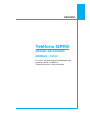 2
2
-
 3
3
-
 4
4
-
 5
5
-
 6
6
-
 7
7
-
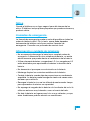 8
8
-
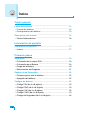 9
9
-
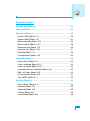 10
10
-
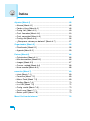 11
11
-
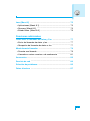 12
12
-
 13
13
-
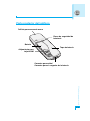 14
14
-
 15
15
-
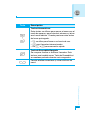 16
16
-
 17
17
-
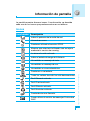 18
18
-
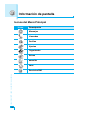 19
19
-
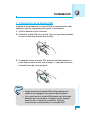 20
20
-
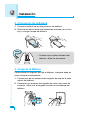 21
21
-
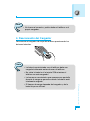 22
22
-
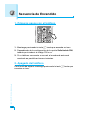 23
23
-
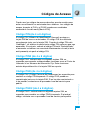 24
24
-
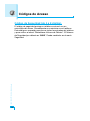 25
25
-
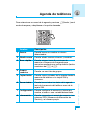 26
26
-
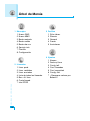 27
27
-
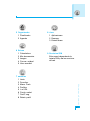 28
28
-
 29
29
-
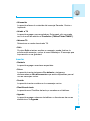 30
30
-
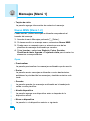 31
31
-
 32
32
-
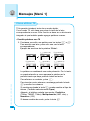 33
33
-
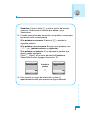 34
34
-
 35
35
-
 36
36
-
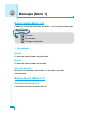 37
37
-
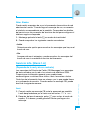 38
38
-
 39
39
-
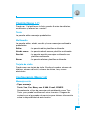 40
40
-
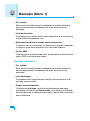 41
41
-
 42
42
-
 43
43
-
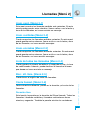 44
44
-
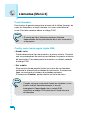 45
45
-
 46
46
-
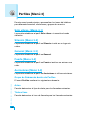 47
47
-
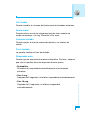 48
48
-
 49
49
-
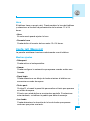 50
50
-
 51
51
-
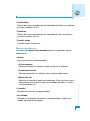 52
52
-
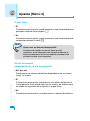 53
53
-
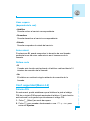 54
54
-
 55
55
-
 56
56
-
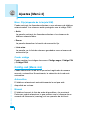 57
57
-
 58
58
-
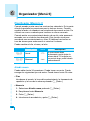 59
59
-
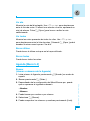 60
60
-
 61
61
-
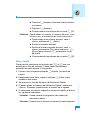 62
62
-
 63
63
-
 64
64
-
 65
65
-
 66
66
-
 67
67
-
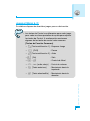 68
68
-
 69
69
-
 70
70
-
 71
71
-
 72
72
-
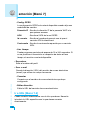 73
73
-
 74
74
-
 75
75
-
 76
76
-
 77
77
-
 78
78
-
 79
79
-
 80
80
-
 81
81
-
 82
82
-
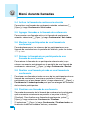 83
83
-
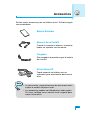 84
84
-
 85
85
-
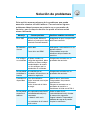 86
86
-
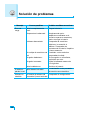 87
87
-
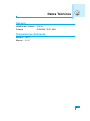 88
88
-
 89
89
-
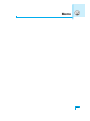 90
90
-
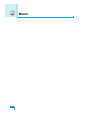 91
91
-
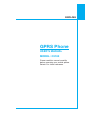 92
92
-
 93
93
-
 94
94
-
 95
95
-
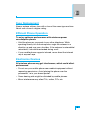 96
96
-
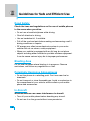 97
97
-
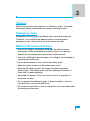 98
98
-
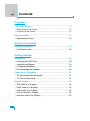 99
99
-
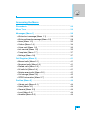 100
100
-
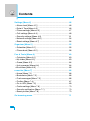 101
101
-
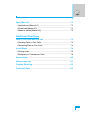 102
102
-
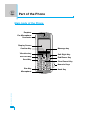 103
103
-
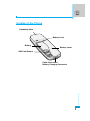 104
104
-
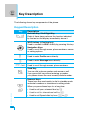 105
105
-
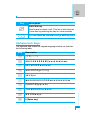 106
106
-
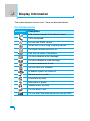 107
107
-
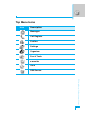 108
108
-
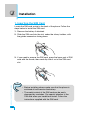 109
109
-
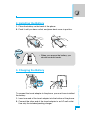 110
110
-
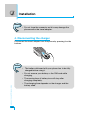 111
111
-
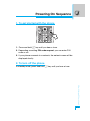 112
112
-
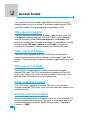 113
113
-
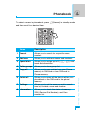 114
114
-
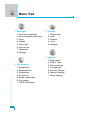 115
115
-
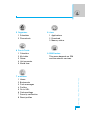 116
116
-
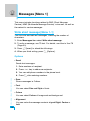 117
117
-
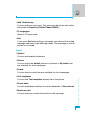 118
118
-
 119
119
-
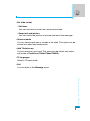 120
120
-
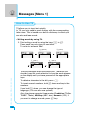 121
121
-
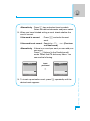 122
122
-
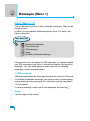 123
123
-
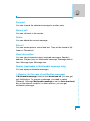 124
124
-
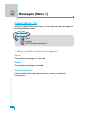 125
125
-
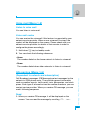 126
126
-
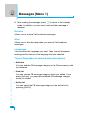 127
127
-
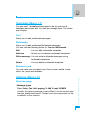 128
128
-
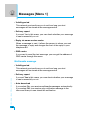 129
129
-
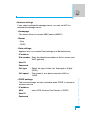 130
130
-
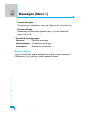 131
131
-
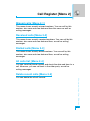 132
132
-
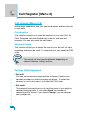 133
133
-
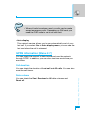 134
134
-
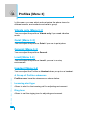 135
135
-
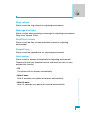 136
136
-
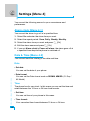 137
137
-
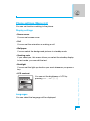 138
138
-
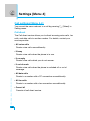 139
139
-
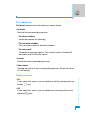 140
140
-
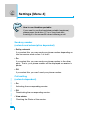 141
141
-
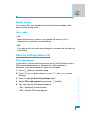 142
142
-
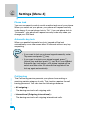 143
143
-
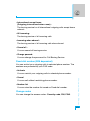 144
144
-
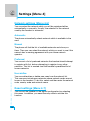 145
145
-
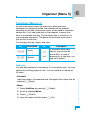 146
146
-
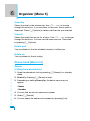 147
147
-
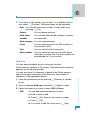 148
148
-
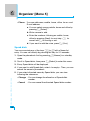 149
149
-
 150
150
-
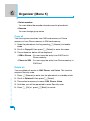 151
151
-
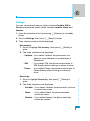 152
152
-
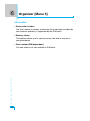 153
153
-
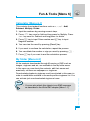 154
154
-
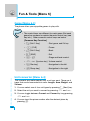 155
155
-
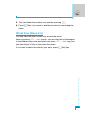 156
156
-
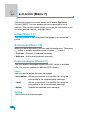 157
157
-
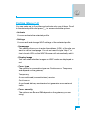 158
158
-
 159
159
-
 160
160
-
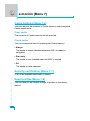 161
161
-
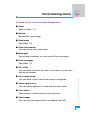 162
162
-
 163
163
-
 164
164
-
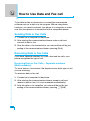 165
165
-
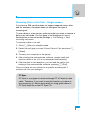 166
166
-
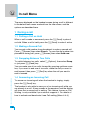 167
167
-
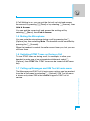 168
168
-
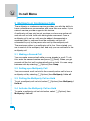 169
169
-
 170
170
-
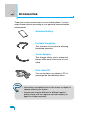 171
171
-
 172
172
-
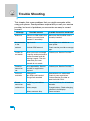 173
173
-
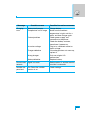 174
174
-
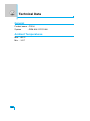 175
175
-
 176
176
-
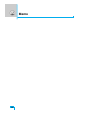 177
177
-
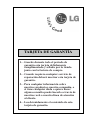 178
178
-
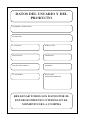 179
179
-
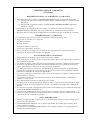 180
180
-
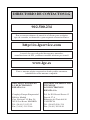 181
181
LG Série C3100 Manual de usuario
- Categoría
- Teléfonos móviles
- Tipo
- Manual de usuario
en otros idiomas
- English: LG Série C3100 User manual
Artículos relacionados
-
LG C3100 Manual de usuario
-
LG Série W3000.THABL Manual de usuario
-
LG Série G7100.INDMS Manual de usuario
-
LG Série G7100.INDMS Manual de usuario
-
LG L3100.CZESV Manual de usuario
-
LG L3100.CZESV Manual de usuario
-
LG Série KG240 El manual del propietario
-
LG Série KG240 El manual del propietario
-
LG Série F2300.THABK Manual de usuario
-
LG Série G5300I Manual de usuario