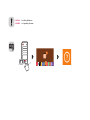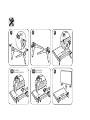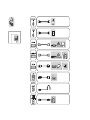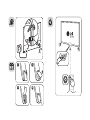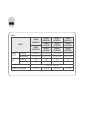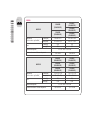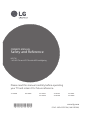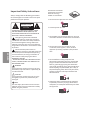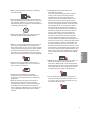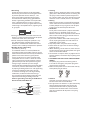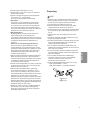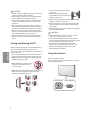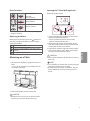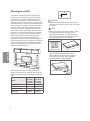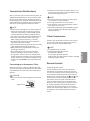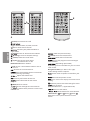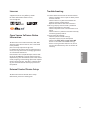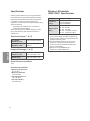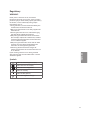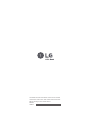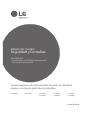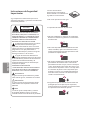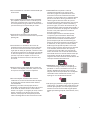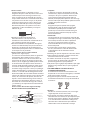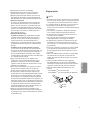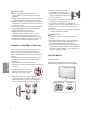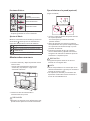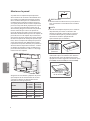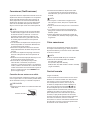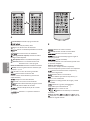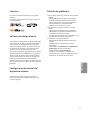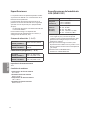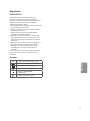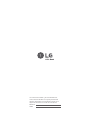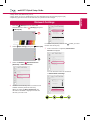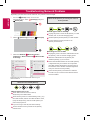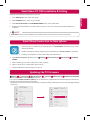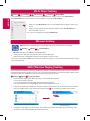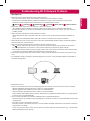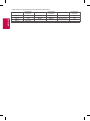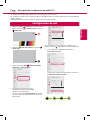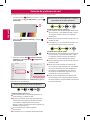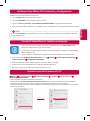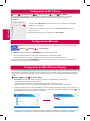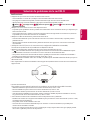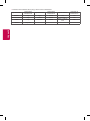P/No: MFL69311022 (1601-REV00)
AAA
X 2
a
X 4
(M4 x L20)
b
X 4
(M4 x L20)
32LH600B
43LH600T
43LH6000
49/55LH600T
49/55LH6000
www.lg.com
32LH600B
43LH600T
43LH6000
LED TV
49LH600T
49LH6000
55LH600T
55LH6000
ENGLISH
Easy Setup Guide
Please read this manual carefully before operating your set and retain it for future reference.
ESPAÑOL
Guía Rápida de Configuración
Lea atentamente este manual antes de poner en marcha el equipo y consérvelo para futuras consultas.

ENGLISH Read Safety & Reference.
ESPAÑOL Leer Seguridad y Consultas.

2
3
4-B
49/55LH600T
49/55LH6000
b
5
1
4-A
32LH600B,
43LH600T, 43LH6000
a



1
2
3
4

1
2
0
ENGLISH
MODELS
32LH600B
(32LH600B-DB)
43LH600T
(43LH600T-DB)
49LH600T
(49LH600T-DB)
55LH600T
(55LH600T-DB)
43LH6000
(43LH6000-DB)
49LH6000
(49LH6000-DB)
55LH6000
(55LH6000-DB)
32LH600B
(32LH600B-SB)
43LH6000
(43LH6000-SB)
49LH6000
(49LH6000-SB)
55LH6000
(55LH6000-SB)
Dimensions
(W x H x D)
With stand (mm) 733 x 483 x 170 974 x 620 x 199 1,107 x 702 x 216 1,241 x 775 x 216
Without stand (mm) 733 x 436 x 76.3 974 x 571 x 79.4 1,107 x 645 x 79.4 1,241 x 720 x 63
Weight
With stand (kg) 5.08 9.45 12.1 16.6
Without stand (kg) 4.94 9.25 11.84 16.34
Power requirement
AC 100 - 240 V ~ 50 / 60 Hz
Current Value / Power consumption
1.0 A / 60 W 0.8 A / 80 W 0.85 A / 85 W 1.2 A / 120 W

*MFL69311022*
ESPAÑOL
MODELOS
32LH600B
(32LH600B-DB)
43LH600T
(43LH600T-DB)
43LH6000
(43LH6000-DB)
32LH600B
(32LH600B-SB)
43LH6000
(43LH6000-SB)
Dimensiones
(Ancho x altura x profundidad)
Con base (mm) 733 x 483 x 170 974 x 620 x 199
Sin base (mm) 733 x 436 x 76,3 974 x 571 x 79,4
Peso
Con base (kg) 5,08 9,45
Sin base (kg) 4,94 9,25
Alimentación requerida
AC 100 - 240 V ~ 50 / 60 Hz
Corriente de consumo / Consumo de potencia
1,0 A / 60 W 0,8 A / 80 W
MODELOS
49LH600T
(49LH600T-DB)
55LH600T
(55LH600T-DB)
49LH6000
(49LH6000-DB)
55LH6000
(55LH6000-DB)
49LH6000
(49LH6000-SB)
55LH6000
(55LH6000-SB)
Dimensiones
(Ancho x altura x profundidad)
Con base (mm) 1 107 x 702 x 216 1 241 x 775 x 216
Sin base (mm) 1 107 x 645 x 79,4 1 241 x 720 x 63
Peso
Con base (kg) 12,1 16,6
Sin base (kg) 11,84 16,34
Alimentación requerida
AC 100 - 240 V ~ 50 / 60 Hz
Corriente de consumo / Consumo de potencia
0,85 A / 85 W 1,2 A / 120 W
1
2
0

www.lg.com
Please read this manual carefully before operating
your TV and retain it for future reference.
32LH600B 40LH6000 43LH600T
43LH6000
49LH600T
49LH6000
55LH600T
55LH6000
Safety and Reference
LED TV*
* LG LED TVs are LCD TVs with LED backlighting.
OWNER’S MANUAL
P/NO : MFL69273708 (1601-REV00)
*MFL69273708*

2
ENGLISH
Important Safety Instructions
Always comply with the following precautions
to avoid dangerous situations and ensure peak
performance of your product.
WARNING/CAUTION
RISK OF ELECTRIC SHOCK
DO NOT OPEN
TO REDUCE THE RISK OF ELECTRIC SHOCK
DO NOT REMOVE COVER (OR BACK). NO
USER SERVICEABLE PARTS INSIDE. REFER TO
QUALIFIED SERVICE PERSONNEL.
The lightning flash with arrowhead
symbol within an equilateral triangle is
intended to alert the user to the presence of
uninsulated dangerous voltage within the
product’s enclosure that may be of sufficient
magnitude to constitute a risk of electric shock
to persons.
The exclamation point within an
equilateral triangle is intended to alert the
user to the presence of important operating
and maintenance (servicing) instructions in
the literature accompanying the device.
WARNING/CAUTION
- TO REDUCE THE RISK OF FIRE AND ELECTRIC
SHOCK, DO NOT EXPOSE THIS PRODUCT TO
RAIN OR MOISTURE.
WARNING
If you ignore the warning message, you may
be seriously injured or there is a possibility of
accident or death.
CAUTION
If you ignore the caution message, you may
be slightly injured or the product may be
damaged.
NOTE
The note helps you understand and use the
product safely. Please read the note carefully
before using the product.
Read these instructions.
Keep these instructions.
Heed all warnings.
Follow all instructions.
• Do not use this apparatus near water.
• Clean only with dry cloth.
• Do not block any ventilation openings. Install in
accordance with the manufacturer’s instructions.
• Do not install near any heat sources such
as radiators, heat registers, stoves, or other
apparatus (including amplifiers) that produce
heat.
• Do not defeat the safety purpose of the
polarized or grounding-type plug. A polarized
plug has two blades with one wider than the
other. A grounding type plug has two blades
and a third grounding prong. The wide blade or
the third prong are provided for your safety. If
the provided plug does not fit into your outlet,
consult an electrician for replacement of the
obsolete outlet.
• Protect the power cord from being walked on
or pinched particularly at plugs, convenience
receptacles, and the point where they exit from
the apparatus.

3
ENGLISH
• Only use attachments/accessories specified by
the manufacturer.
• Use only with the cart, stand, tripod, bracket, or
table specified by the manufacturer, or sold with
the apparatus. When a cart is used, use caution
when moving the cart/apparatus combination to
avoid injury from tip-over.
• Unplug this apparatus during lightning storms
or when unused for long periods of time.
• Refer all servicing to qualified service personnel.
Servicing is required when the apparatus has
been damaged in any way, such as power-supply
cord or plug is damaged, liquid has been spilled
or objects have fallen into the apparatus, the
apparatus has been exposed to rain or moisture,
does not operate normally, or has been dropped.
• Do not press strongly upon the panel with a
hand or a sharp object such as a nail, pencil, or
pen, or make a scratch on it.
• Do not stick metal objects or any other
conductive material into the power cord. Do
not touch the end of the power cord while it is
plugged in.
• Keep the packing anti-moisture material or
vinyl packing out of the reach of children.
Anti-moisture material is harmful if swallowed.
If swallowed, induce vomiting and go to the
nearest hospital. Additionally, vinyl packing can
cause suffocation. Keep it out of the reach of
children.
• CAUTION concerning the Power Cord
(Can differ by country):
Check the specification page of this owner’s
manual to be certain concerning current
requirements. Do not connect too many
devices to the same AC power outlet as this
could result in fire or electric shock. Do not
overload wall outlets. Overloaded wall outlets,
loose or damaged wall outlets, extension cords,
frayed power cords, or damaged or cracked
wire insulation are dangerous. Any of these
conditions could result in electric shock or fire.
Periodically examine the cord of your device,
and if its appearance indicates damage or
deterioration, unplug it, discontinue use of
the device, and have the cord replaced with
an exact replacement part by an authorized
servicer. Protect the power cord from physical or
mechanical abuse, such as being twisted, kinked,
pinched, closed in a door, or walked upon. Pay
particular attention to plugs, wall outlets, and
the point where the cord exits the device. Do not
move the TV with the power cord plugged in. Do
not use a damaged or loose power cord. Be sure
do grasp the plug when unplugging the power
cord. Do not pull on the power cord to unplug
the TV.
• Warning - To reduce the risk of fire or electrical
shock, do not expose this product to rain,
moisture or other liquids. Do not touch the TV
with wet hands. Do not install this product near
flammable objects such as gasoline or candles,
or expose the TV to direct air conditioning.
• Do not expose to dripping or splashing and
do not place objects filled with liquids, such as
vases, cups, etc. on or over the apparatus (e.g.,
on shelves above the unit).

4
ENGLISH
• Grounding
(Except for devices which are not grounded.)
Ensure that you connect the earth ground wire
to prevent possible electric shock (i.e., a TV
with a three-prong grounded AC plug must
be connected to a three-prong grounded AC
outlet). If grounding methods are not possible,
have a qualified electrician install a separate
circuit breaker. Do not try to ground the unit by
connecting it to telephone wires, lightning rods,
or gas pipes.
Circuit Breaker
Power Supply
• As long as this unit is connected to the AC wall
outlet, it is not disconnected from the AC power
source even if the unit is turned off.
• Do not attempt to modify this product in any
way without written authorization from LG
Electronics. Unauthorized modification could
void the user’s authority to operate this product.
• Outdoor Antenna Grounding
(Can differ by country):
If an outdoor antenna is installed, follow the
precautions below. An outdoor antenna system
should not be located in the vicinity of overhead
power lines or other electric light or power
circuits, or where it can come in contact with
such power lines or circuits as death or serious
injury can occur. Be sure the antenna system is
grounded to provide some protection against
voltage surges and built-up static charges.
Section 810 of the National Electrical Code (NEC)
in the U.S.A. provides information with respect
to proper grounding of the mast and supporting
structure, grounding of the lead-in wire to
an antenna discharge unit, size of grounding
conductors, location of antenna discharge
unit, connection to grounding electrodes and
requirements for the grounding electrode.
Antenna grounding according to the National
Electrical Code, ANSI/NFPA 70
Ground Clamp
Grounding Conductor
(NEC Section 810-21)
Antenna Lead in Wire
Electric Service
Equipment
Antenna Discharge Unit
(NEC Section 810-20)
Ground Clamp
Power Service Grounding
Electrode System
(NEC Art 250, Part H)
NEC: National Electrical Code
• Cleaning
When cleaning, unplug the power cord and wipe
gently with a soft cloth to prevent scratching. Do
not spray water or other liquids directly on the
TV as electric shock may occur. Do not clean with
chemicals such as alcohol, thinners, or benzene.
• Moving
Make sure the product is turned off, unplugged,
and all cables have been removed. It may take 2
or more people to carry larger TVs. Do not press
or put stress on the front panel of the TV.
• Ventilation
Install your TV where there is proper ventilation.
Do not install in a confined space such as a
bookcase. Do not cover the product with cloth or
other materials while plugged. Do not install in
excessively dusty places.
• If you smell smoke or other odors coming from
the TV, unplug the power cord and contact an
authorized service center.
• Keep the product away from direct sunlight.
• Never touch this apparatus or antenna during a
lightning storm.
• When mounting a TV on the wall, make sure not
to install the TV by hanging the power and signal
cables on the back of the TV.
• Do not allow an impact shock, any objects to fall
into the product, and do not drop anything onto
the screen.
• DISCONNECTING THE DEVICE FROM THE MAIN
POWER
The power plug is the disconnecting device.
In case of an emergency, the power plug must
remain readily accessible.
• Make sure the power cord is connected securely
to the power plug on the TV.
• Batteries
Store the accessories (battery, etc.) in a safe
location out of the reach of children.
• This apparatus uses batteries. In your community
there might be regulations that require you
to dispose of these batteries properly due to
environmental considerations. Please contact
your local authorities for disposal or recycling
information.

5
ENGLISH
• Do not dispose of batteries in a fire.
• Do not short circuit, disassemble, or allow the
batteries to overheat.
• Do not use high voltage electrical equipment
near the TV (e.g., a bug zapper).
This may result in product malfunction.
• Dot Defect
The panel is a high technology product with
resolution of two million to six million pixels.
In a very few cases, you could see fine dots on
the screen while you’re viewing the TV. Those
dots are deactivated pixels and do not affect the
performance and reliability of the TV.
• Generated Sound
Cracking noise A cracking noise that occurs
when watching or turning off the TV is
generated by plastic thermal contraction due to
temperature and humidity. This noise is common
for products where thermal deformation is
required.
Electrical circuit humming/panel buzzing
A low level noise is generated from a high-
speed switching circuit, which supplies a large
amount of current to operate a product. It varies
depending upon the product. This generated
sound does not affect the performance and
reliability of the product.
• Take care not to touch the ventilation openings.
When watching the TV for a long period, the
ventilation openings may become hot. This does
not affect the performance of the product or
cause defects in the product.
• Do not install this product on a wall if it could be
exposed to oil or oil mist. This may damage the
product and cause it to fall.
• If the TV feels cold to the touch, there may
be a small flicker when it is turned on. This is
normal; there is nothing wrong with TV. Some
minute dot defects may be visible on the screen,
appearing as tiny red, green, or blue spots.
However, they have no adverse effect on the TV’s
performance. Avoid touching the LCD screen or
holding your finger(s) against it for long periods
of time. Doing so may produce some temporary
distortion effects on the screen.
• Displaying a still image for a prolonged period
of time may cause an image sticking. Avoid
displaying a fixed image on the TV screen for a
extended length of time.
Preparing
NOTE
• When the TV is turned on for the first time after
being shipped from the factory, initialization of
the TV may take approximately one minute.
• Image shown may differ from your TV.
• Your TV’s OSD (On Screen Display) may differ
slightly from that shown in this manual.
• The available menus and options may differ from
the input source or product model that you are
using.
• New features may be added to this TV in the
future.
• The items supplied with your product may vary
depending upon the model.
• Product specifications or contents of this manual
may be changed without prior notice due to
upgrade of product functions.
• For an optimal connection, HDMI cables and
USB devices should have bezels less than 10 mm
thick and 18 mm width.
• Use an extension cable that supports USB 2.0 if
the USB cable or USB flash drive does not fit into
your TV’s USB port.
• Use a certified cable with the HDMI logo
attached. If you do not use a certified HDMI
cable, the screen may not display or a
connection error may occur.
• Recommended HDMI cable types (3 m or less)
- High-Speed HDMI®/™ cable
- High-Speed HDMI®/™ cable with Ethernet
B
A
A
B
*A 10 mm
*B 18 mm

6
ENGLISH
CAUTION
• Do not use any unapproved items to ensure the
safety and lifespan of the product.
• Any damages or injuries by using unapproved
items are not covered by the warranty.
• Some models appear to have a thin film on the
screen. It is actually part of the screen; do not
remove it.
• When attaching the stand to the TV set, place
the screen facing down on a cushioned table or
flat surface to protect the screen from scratches.
• Make sure that the screws are fastened tightly.
(If they are not fastened securely enough, the TV
may tilt forward after being installed.)
• Do not fasten the screws with excessive force
otherwise they may be worn out and become
loose.
Lifting and Moving the TV
When moving or lifting the TV, read the following
to prevent the TV from being scratched or
damaged and for safe transportation regardless of
its type and size.
• It is recommended to move the TV in the box or
packing material that the TV originally came in.
• Before moving or lifting the TV, disconnect the
power cord and all cables.
• When holding the TV, the screen
should face away from you to
avoid damage.
• Hold the top and bottom of the TV frame firmly.
Make sure not to hold the transparent part,
speaker, or speaker grille area.
• Use at least two people to move
a large TV.
• When transporting the TV by
hand, hold the TV as shown in the
following illustration.
• When transporting the TV, do not expose the TV
to jolts or excessive vibration.
• When transporting the TV, keep the TV upright;
never turn the TV on its side or tilt towards the
left or right.
• When handling the TV, be careful not to damage
the protruding buttons.
CAUTION
• Avoid touching the screen at all times, as this
may result in damage to the screen.
• Do not place the product on the floor with its
front facing down without padding. Failure to do
so may result in damage to the screen.
• Do not move the TV by holding the cable
holders, as the cable holders may break, and
injuries and damage to the TV may occur.
(Depending upon model)
Using the buttons
(Depending upon model)
You can simply operate the TV functions, pressing
or moving the buttons.
Or
Dome Button Joystick Button

7
ENGLISH
Basic Functions
Power On (Press)
Power Off
(Press and Hold)
1
Volume Control
Channels Control
1 All running apps will close, and any recording in
progress will stop.
Adjusting the Menu
When the TV is turned on, press the button one
time. You can adjust the Menu items pressing or
moving the buttons.
Turns the power off.
Accesses the setting menu.
Clears on-screen displays and returns to TV
viewing
Changes the input source.
Mounting on a Table
1 Lift and tilt the TV into its upright position on a
table.
- Leave a 10 cm (minimum) space from the wall
for proper ventilation.
10 cm
10 cm
10 cm
10 cm
2 Connect the power cord to a wall outlet.
CAUTION
• Do not place the TV near or on sources of heat,
as this may result in fire or other damage.
Securing the TV to a Wall (optional)
(Depending upon model)
1 Insert and tighten the eye-bolts or TV brackets
and bolts on the back of the TV.
- If there are bolts inserted at the eye-bolts
position, remove the bolts first.
2 Mount the wall brackets with the bolts to the
wall. Match the location of the wall bracket and
the eye-bolts on the rear of the TV.
3 Connect the eye-bolts and wall brackets tightly
with a sturdy rope or cable. Make sure to keep
the rope parallel to the flat surface.
CAUTION
• Make sure that children do not climb on or hang
on the TV.
NOTE
• Use a platform or cabinet that is strong and large
enough to support the TV securely.
• Brackets, bolts, and ropes are optional. You can
obtain additional accessories from your local
dealer.

8
ENGLISH
Mounting on a Wall
An optional wall mount can be used with your
LG Television. Consult with your local dealer for
a wall mount that supports the VESA standard
used by your TV model. Carefully attach the wall
mount bracket at the rear of the TV. Install the wall
mount bracket on a solid wall perpendicular to the
floor. If you are attaching the TV to other building
materials, please contact qualified personnel to
install the wall mount. Detailed instructions will
be included with the wall mount. We recommend
that you use an LG brand wall mount. The LG wall
mount is easy to adjust or to connect the cables.
When you do not use LG’s wall mount bracket,
use a wall mount bracket where the device is
adequately secured to the wall with enough space
to allow connectivity to external devices. If you are
using a non-adjustable mount, attach the mount
to the wall. Attach the cables to the TV first, then
attach the TV to the mount.
10 cm
10 cm
10 cm
10 cm
Make sure to use screws and wall mounts that
meet the VESA standard. Standard dimensions for
the wall mount kits are described in the following
table.
Model
32LH600B
40LH6000
43LH600T
43LH6000
49LH600T
49LH6000
55LH600T
55LH6000
VESA (A x B) 200 x 200 300 x 300
Standard screw M6 M6
Number of screws 4 4
Wall mount bracket
(optional)
LSW240B
MSW240
LSW350B
MSW240
A
B
CAUTION
• Remove the stand before installing the TV on a
wall mount by performing the stand attachment
in reverse.
NOTE
• When using the wall mounting bracket, apply
the adhesive protective label to cover the
unused stand openings. This will prevent the
accumulation of dust and dirt. (Use only when
provided with your particular model.)
Provided Item
Adhesive
protective label
• When using the wall mount, it is recommended
that you apply a piece of tape over the 2
Pole Stand holes to prevent dust and bugs
from entering the holes. (For 32LH600B,
43/49/55LH600T, 43/49/55LH6000)
2 Pole Stand Hole

9
ENGLISH
Connections (Notifications)
You can connect various external devices to the TV.
Supported external devices are: HD receivers, DVD
players, VCRs, audio systems, USB storage devices,
PC, gaming devices, and other external devices. For
more information on external device’s connection,
refer to the manual provided with each device.
NOTE
• If you record a TV program on a DVD recorder or
VCR, make sure to connect the TV signal input
cable to the TV through a DVD recorder or VCR.
For more information about recording, refer to
the manual provided with the connected device.
• The external device connections shown may
differ slightly from illustrations in a manual.
• Connect external devices to the TV regardless
about the order of the TV port.
• If you connect a gaming device to the TV, use the
cable supplied with the gaming device.
• Refer to the external equipment’s manual for
operating instructions.
• In PC mode, there may be noise associated
with the resolution, vertical pattern, contrast
or brightness. If noise is present, change the PC
output to another resolution, change the refresh
rate to another rate or adjust the brightness and
contrast on the PICTURE menu until the picture
is clear.
Connecting to an Antenna or Cable
Connect an antenna, cable, or cable box to watch
TV while referring to the following. The illustrations
may differ from the actual items and an RF cable is
optional.
CAUTION
• Make sure not to bend the copper wire of the RF
cable.
Copper wire
• Complete all connections between devices, and
then connect the power cord to the power outlet
to prevent damage to your TV.
NOTE
• To improve the picture quality in a poor signal
area, purchase a signal amplifier.
• Use a signal splitter to use 2 TVs or more.
• If the antenna is not installed properly, contact
your dealer for assistance.
• DTV Audio Supported Codec (Depending upon
country) : MPEG, AAC, HE-AAC, Dolby Digital,
Dolby Digital Plus
Other Connections
Connect your TV to external devices. For the best
picture and audio quality, connect the external
device and the TV with the HDMI cable.
NOTE
• Use HDMI IN 3 for PC mode.
• HDMI Audio Supported Format:
DTS (44.1 kHz / 48 kHz),
AC3 (32 kHz / 44.1 kHz / 48 kHz),
PCM (32 kHz / 44.1 kHz / 48 kHz / 96 kHz / 192 kHz)
(Depending upon model)
Remote Control
(Depending upon model)
The descriptions in this manual are based on
the buttons on the remote control. Please read
this manual carefully and use the TV correctly. To
install batteries, open the battery cover, replace
batteries (1.5 V AAA) matching the
and ends
to the label inside the compartment, and close
the battery cover. Failure to match the correct
polarities of the battery may cause the battery
to burst or leak, resulting in fire, personal injury,
or ambient pollution. To remove the batteries,
perform the installation actions in reverse. This
remote uses infrared light. When in use, it should
be pointed in the direction of the TV’s remote
sensor.

10
ENGLISH
A
A
(Power) Turns the TV on or off.
Toggles between Radio, TV, CATV, and DTV.
Returns to the last TV channel.
Activates your preferred subtitle in
digital mode.
Activates or deactivates the subtitles.
(Q.Settings) Accesses the Quick Settings.
(Search) Shows the search mode.
(Input) Changes the input source.
Turns the TV on if it is off.
Number button Enters numbers.
(Dash) Inserts a dash between numbers such as
2-1 and 2-2.
Accesses the saved channel list.
Alternates between the two last channels
selected (pressing repeatedly).
Adjusts the volume level.
Accesses your favorite channel list.
Shows information on the current
program.
(Mute) Mutes all sounds.
Scrolls through the saved channels.
Moves to the previous or next screen.
B
B
Shows the previous history.
(Home) Accesses the Home menu.
Shows the list of Channels.
Displays the program event according to
time scheduler.
(Depending upon model)
By zooming in on the selected area, you can view it
in full screen.
Navigation button (up / down / left / right)
Scrolls through menus or options.
Selects menus or options and confirms your
input.
Returns to the previous screen.
Clears all on-screen displays and returns to TV
viewing.
Optimizes picture and audio settings for soccer.
Starts to record.
(Only Time Machine
Ready
supported model)
Returns to the LIVE TV.
, , , , Control buttons for media contents.
Color buttons (
Red, Green, Yellow,
Blue) These access special functions in some
menus.

11
ENGLISH
Licenses
Supported licenses may differ by model.
For more information about licenses,
visit www.lg.com.
Open Source Software Notice
Information
To obtain the source code under GPL, LGPL, MPL,
and other open source licenses, that is contained
in this product,
please visit http://opensource.lge.com.
In addition to the source code, all referred license
terms, warranty disclaimers and copyright notices
are available for download.
LG Electronics will also provide open source code
to you on CD-ROM for a charge covering the cost
of performing such distribution (such as the cost of
media, shipping, and handling) upon email request
to [email protected]. This offer is valid for three
(3) years from the date on which you purchased
the product.
External Control Device Setup
To obtain the external control device setup
information, please visit www.lg.com.
Troubleshooting
• Cannot control the TV with the remote control.
- Check if anything such as tape has been placed
over the receiver.
- Check if there is any obstacle between the
product and the remote control.
- Replace the batteries with new fresh ones.
• No image display and no sound is produced.
- Check if the product is turned on.
- Check if the power cord is connected to a wall
outlet.
- Check if there is a problem in the wall outlet by
connecting other products.
• The TV turns off suddenly.
- Check the power control settings.
The power supply may be interrupted.
- Check if the Sleep Timer / Timer Power Off
feature is activated in the Timers settings.
- If there is no signal while the TV is on, the TV
will turn off automatically after 15 minutes of
inactivity.

12
ENGLISH
Specifications
Product specifications may be changed without
prior notice due to upgrade of product functions.
The energy information provided on the product
is shown in accordance with the applicable
regulations of each respective country (Depending
upon the country).
- The Energy consumption was measured in
accordance with IEC 62087.
The actual energy consumption depends on the
usage environment (The content watched, TV
settings, etc.).
Television System (* : A~Z)
For LH600B,
LH6000-S* series
NTSC, PAL-M/N, SBTVD
For LH600T ,
LH6000-D* series
NTSC, PAL-M/N, DVB-T,
DVB-T2
Program Coverage (* : A~Z)
For LH600B,
LH6000-S* series
VHF 2-13, UHF 14-69,
DTV 2-69, CATV 1-135
For LH6000-D*,
LH600T series
VHF 2-13, UHF 14-69,
DTV 2-69, CATV 1-125
External Antenna Impedance
75 Ω
Environment condition
• Operating Temperature
0 °C to 40 °C
• Operating Humidity
Less than 80 %
• Storage Temperature
-20 °C to 60 °C
• Storage Humidity
Less than 85 %
Wireless LAN module
(WN8122E1) Specifications
Standard IEEE 802.11a/b/g/n
Frequency
Range
2400 to 2483.5 MHz
5150 to 5250 MHz
5725 to 5850 MHz
Output Power
(Max.)
802.11a: 16.5 dBm
802.11b: 16 dBm
802.11g: 15.5 dBm
802.11n - 2.4 GHz: 15.5 dBm
802.11n - 5 GHz: 16.5 dBm
• As band channels can vary per country, the
user cannot change or adjust the operating
frequency. This product is configured for the
regional frequency table.
• For consideration of the user, this device
should be installed and operated with a
minimum distance of 20 cm between the
device and the body.
• Contains FCC ID: BEJWN8122E1 /
Contains IC: 2703H-WN8122E1

13
ENGLISH
Regulatory
WARNING!
Never place a television set in an unstable
location. A television set may fall, causing serious
personal injury or death. Many injuries, particularly
to children, can be avoided by taking simple
precautions such as:
• Using cabinets or stands recommended by the
manufacturer of the television set.
• Only using furniture that can safely support the
television set.
• Ensuring the television set is not overhanging
the edge of the supporting furniture.
• Not placing the television set on tall furniture
(for example, cupboards or bookcases) without
anchoring both the furniture and the television
set to a suitable support.
• Not placing the television set on cloth or other
materials that may be located between the
television set and supporting furniture.
• Educating children about the dangers of
climbing on furniture to reach the television set
or its controls.
If your existing television set is being retained
and relocated, the same considerations as above
should be applied.
Symbols
Refers to alternating current(AC).
Refers to direct current(DC).
Refers to class II equipment.
Refers to stand-by.
Refers to “ON” (power).
Refers to dangerous voltage.

The model and serial numbers of the TV are located
on the back and on one side of the TV. Record them
below should you ever need service.
MODEL
SERIAL

www.lg.com
Lea atentamente este manual antes de poner en marcha el
equipo y consérvelo para futuras consultas.
32LH600B 40LH6000 43LH600T
43LH6000
49LH600T
49LH6000
55LH600T
55LH6000
Seguridad y Consultas
TELEVISOR LED*
* Los televisores con LED de LG tienen pantallas
LCD con luces de fondo LED.
MANUAL DEL USUARIO

2
ESPAÑOL
Instrucciones de Seguridad
Importantes
Siga siempre estas instrucciones para evitar
situaciones peligrosas y garantizar el rendimiento
máximo del producto.
ADVERTENCIA/
PRECAUCIÓN
RIESGO DE CHOQUE
ELECTRICO NO ABRIR
PARA REDUCIR EL RIESGO DE DESCARGAS
ELÉCTRICAS, NO QUITE LA CUBIERTA (O LA
PARTE POSTERIOR). EL USUARIO NO PUEDE
CAMBIAR NI REPARAR LOS COMPONENTES
INTERNOS. CONSULTE ÚNICAMENTE AL
PERSONAL DE SERVICIO CALIFICADO.
El símbolo de relámpago con una punta
de flecha, dentro de un triángulo
equilátero, tiene como fin alertar al usuario
sobre la presencia en el producto de voltaje
peligroso sin aislar que puede tener la
potencia suficiente para presentar riesgo de
descargas eléctricas a los usuarios.
El signo de admiración dentro de un
triángulo equilátero tiene el fin de alertar
al usuario sobre la presencia de instrucciones
importantes de funcionamiento y de
mantenimiento (servicio) en el folleto que
acompaña al equipo.
ADVERTENCIA/PRECAUCIÓN
- PARA REDUCIR EL RIESGO DE INCENDIOS O
DESCARGAS ELÉCTRICAS, NO EXPONGA EL
PRODUCTO A LA LLUVIA O LA HUMEDAD.
ADVERTENCIA
Si ignora el mensaje de advertencia, puede
sufrir lesiones graves, accidentes o la muerte.
PRECAUCIÓN
Si ignora el mensaje de precaución, puede
sufrir heridas leves o provocar daños en el
producto.
NOTA
La nota le ayuda a comprender y a utilizar
el producto de forma segura. Lea la nota
cuidadosamente antes de utilizar el producto.
Lea estas instrucciones.
Conserve estas instrucciones.
Preste atención a las advertencias.
Siga todas las instrucciones.
• No use el aparato cerca del agua.
• Limpie únicamente con un paño seco.
• No tape ni bloquee las aberturas de ventilación.
Realice la instalación siguiendo las instrucciones
del fabricante.
• No instale el producto cerca de fuentes de calor
como radiadores, rejillas de calefacción central,
estufas u otro tipo de aparatos que emitan calor
(incluidos los amplificadores).
• No anule el propósito de seguridad del enchufe
polarizado o del enchufe a tierra. Un enchufe
polarizado tiene dos clavijas, una más ancha que
la otra. Un enchufe a tierra tiene dos clavijas y un
tercer terminal de puesta a tierra. La clavija ancha
o el terminal de puesta a tierra se proveen para
proteger al usuario. Si el enchufe del equipo no
entra en la toma, consulte a un electricista para
cambiar el tomacorriente.
• Asegúrese de que el cable de alimentación esté
protegido para evitar que lo pisen o aplasten,
especialmente en los enchufes, los tomacorrientes
o el punto de salida desde el aparato.

3
ESPAÑOL
• Use únicamente los accesorios recomendados por
el fabricante.
• Use el producto únicamente en mesas portátiles,
pies, trípodes, soportes o mesas indicados por el
fabricante o provistos con el aparato. Al emplear
una mesa portátil, tenga cuidado al moverla con el
aparato encima, para evitar daños por caídas.
• Desenchufe el aparato durante tormentas
eléctricas o si no planea usarlo durante un periodo
prolongado.
• Consulte todas las cuestiones de servicio de
mantenimiento al personal de servicio calificado.
El servicio es necesario cuando el aparato sufre
algún tipo de daño, por ejemplo, cuando un cable
de suministro eléctrico o un conector está dañado,
se derrama líquido o se cae un objeto dentro del
aparato, el aparato se expone a la lluvia o a la
humedad, no funciona en forma normal o sufre
una caída.
• No ejerza demasiada presión sobre el panel con
la mano ni con objetos punzantes, como un clavo,
una lapicera o un lápiz, ni raye la superficie.
• No inserte objetos de metal u otro material
conductor en el cable de alimentación. No toque
el extremo del cable de alimentación mientras
esté enchufado.
• Mantenga el material de empaque contra la
humedad y el empaque de vinilo fuera del alcance
de los niños. El material contra la humedad es
dañino si se ingiere. Si se ingiere por error, se debe
inducir el vómito e ir al hospital más cercano.
Además, el empaque de vinilo puede provocar
asfixia. Manténgalo fuera del alcance de los niños.
• PRECAUCIÓN con respecto al cable de
alimentación (puede variar según el país):
Consulte la página de especificaciones en el
manual del usuario. No conecte demasiados
aparatos a la misma toma de ca, dado que podría
provocar incendios o descargas eléctricas. No
sobrecargue los tomacorrientes de la pared.
Asegúrese de que los tomacorrientes de la pared
no estén sobrecargados, sueltos ni dañados, y
que los alargues, los cables de alimentación y el
aislamiento de los cables no estén desgastados, ya
que estas condiciones son peligrosas. Cualquiera
de estos casos podría provocar incendios o
descargas eléctricas.
Examine regularmente el cable del aparato;
si le parece que está dañado o deteriorado,
desenchúfelo y no use más ese cable. Llame al
personal de servicio técnico autorizado para
que lo reemplace por uno exactamente igual.
Proteja el cable de alimentación de daños físicos
o mecánicos, es decir, que no se tuerza, doble,
deforme, que no quede atrapado al cerrar una
puerta y que no lo pisen. Preste especial atención
a los enchufes, tomacorrientes de la pared y
al punto de salida del cable en el aparato. No
mueva el televisor con el cable de alimentación
enchufado. No use un cable de alimentación que
esté suelto o dañado. Al desenchufar el cable,
asegúrese de hacerlo desde el enchufe. No tire del
cable para desenchufar el televisor.
• Advertencia - para disminuir los riesgos de
incendio o descargas eléctricas, no exponga el
producto a la lluvia, la humedad u otro tipo de
líquidos. No toque el televisor con las manos
mojadas. No instale el producto cerca de objetos
inflamables como combustible o velas, ni lo
exponga al aire acondicionado directo.
• No exponga el producto a ningún tipo de goteo ni
salpicaduras, y no coloque sobre o por encima del
televisor (por ejemplo, en estantes que pudieran
encontrarse arriba de la unidad) ningún tipo de
objeto que contenga líquido, como floreros, tazas,
etc.

4
ESPAÑOL
• Puesta a tierra
(Excepto dispositivos sin conexión a tierra.)
Asegúrese de que el cable de puesta a tierra esté
conectado para evitar descargas eléctricas (es
decir, un televisor con un enchufe de ca de tres
clavijas debe conectarse a un tomacorriente de ca
con puesta a tierra de tres clavijas). Si no puede
colocarse ninguna puesta a tierra, solicite a un
electricista calificado que instale un disyuntor.
No intente improvisar una puesta a tierra con
conexiones a cables de teléfono, pararrayos o
tuberías de gas.
Interruptor
diferencial
Alimentación
• Mientras la unidad esté conectada al
tomacorriente de ca de la pared, no se
desconectará de la fuente de alimentación de ca
aún cuando el aparato esté apagado.
• No intente modificar este producto de ninguna
manera sin autorización previa por escrito de LG
Electronics. Cualquier tipo de modificación sin
autorización previa podría anular la autoridad del
usuario para usar el producto.
• Puesta a tierra con una antena exterior
(puede variar según el país):
Si instala una antena exterior, tome las siguientes
precauciones. No se debe instalar el sistema
de antena exterior cerca de las líneas aéreas de
transmisión de energía, de ningún circuito o luz
eléctrica, ni en ningún lugar donde pudiera entrar
en contacto con este tipo de cables eléctricos o
circuitos, dado que podría provocar daños graves
o incluso la muerte. Asegúrese de que el sistema
de antena tenga una puesta a tierra para proteger
contra sobretensiones y acumulaciones de cargas
estáticas. La Sección 810 del Código Nacional de
Electricidad (NEC) de los Estados Unidos establece
la forma de realizar una puesta a tierra correcta del
mástil, de la estructura de soporte, del cable de
bajada a una unidad de descarga de la antena, el
tamaño de los conductores de puesta a tierra, la
ubicación de la unidad de descarga de la antena,
y la conexión y los requisitos de los electrodos de
puesta a tierra.
Puesta a tierra de la antena según el Código
Nacional de Electricidad, ANSI/NFPA 70
Abrazadera de
puesta a tierra
Conductor de puesta a tierra
(NEC, Sección 810-21)
Cable de entrada de la antena
Equipo de servicio
eléctrico
Unidad de descarga de la
antena (NEC, Sección 810-20)
Abrazadera de
puesta a tierra
Sistema de electrodos de
conexión a tierra del servicio
de energía (NEC, Artículo
250, Parte H)
NEC: National Electrical Code (Código Nacional
de Electricidad)
• Limpieza
Al efectuar la limpieza, desenchufe el cable de
alimentación y limpie suavemente con un paño
suave para no rayar la superficie. No rocíe con
agua ni otros líquidos directamente sobre el
televisor, dado que podría provocar una descarga
eléctrica. No limpie con productos químicos como
alcohol, diluyentes o bencina.
• Traslados
Asegúrese de que el aparato esté apagado,
desenchufado y que no quede ningún cable
conectado. Es posible que se necesiten dos
personas para trasladar los televisores de gran
tamaño. No ejerza presión ni empuje el panel
frontal del televisor.
• Ventilación
Instale el televisor en un lugar bien ventilado. No
lo coloque en un lugar cerrado como, por ejemplo,
un estante para libros. No cubra el producto
con telas ni ningún otro material mientras
esté enchufado. No lo instale en lugares con
demasiado polvo.
• Si huele humo u otros olores que provienen
de la TV, desconecte el cable de alimentación
y comuníquese con un centro de servicio
autorizado.
• Mantenga el aparato alejado de la luz solar directa.
• Nunca toque el aparato o la antena durante una
tormenta eléctrica o con truenos.
• Al montar el televisor en la pared, asegúrese de
que los cables de alimentación y de señal no
queden colgando en la parte posterior.
• No permita que se golpee el producto o que algún
objeto se caiga dentro de él, ni que se golpee la
pantalla.
• DESCONEXIÓN DEL DISPOSITIVO DE LA
ALIMENTACIÓN PRINCIPAL
El enchufe de alimentación se desconecta del
dispositivo. En caso de una emergencia, el enchufe
debe estar siempre accesible.
• Asegúrese de que el cable de alimentación esté
firmemente conectado a la clavija del enchufe en
el televisor.
• Baterías
Guarde los accesorios (baterías, etc.) en un lugar
seguro lejos del alcance de los niños.
• Este aparato usa baterías. Puede ser que en su
comunidad existan normativas que requieren que
deseche estas baterías de forma correcta debido
a las consideraciones ambientales. Póngase en
contacto con la autoridad local para obtener
información acerca del desecho o reciclaje.

5
ESPAÑOL
• No deseche las baterías en el fuego.
• No provoque cortes de circuitos, desarme ni
permita que las baterías se sobrecalienten.
• No utilice equipo de alto voltaje cerca de la TV,
(por ejemplo, eliminador de insectos eléctrico).
Esto puede causar que el producto funcione mal.
• Aparición de puntos
El panel es un producto de alta tecnología con
una resolución de entre dos y seis millones de
píxeles. En raras ocasiones, es posible que note
la presencia de pequeños puntos en la pantalla
mientras mira televisión. Estos puntos son píxeles
desactivados y no afectan el rendimiento ni la
fiabilidad del televisor.
• Reproducción de ruidos
Crujidos es posible que se produzcan crujidos
cuando esté mirando televisión o al apagar el
televisor; se trata de un ruido generado por la
contracción térmica del plástico debido a la
temperatura y la humedad. Este ruido es común
en productos donde se requiere la deformación
térmica.
Zumbidos en el circuito eléctrico o el panel
se trata de un ruido de bajo nivel, generado por
un circuito de conmutación de alta velocidad, que
suministra una gran cantidad de corriente para
que un producto pueda funcionar. Varía según
cada producto. Este ruido no afecta el rendimiento
ni la fiabilidad del producto.
• Tenga cuidado de no tocar las aberturas de
ventilación. Al mirar televisión durante largos
periodos, las aberturas de ventilación pueden
calentarse. Esto no afecta el rendimiento ni causa
defectos en el producto.
• No instale este producto en una pared si podría
ser expuesto a aceite o vapor de aceite. Esto
podría dañar el producto y hacer que se caiga.
• Si siente que el televisor está frío al tocarlo, es
posible que ocurra un pequeño parpadeo cuando
lo prenda. Se trata de algo normal y no significa
que el televisor esté dañado. También es posible
que aparezcan pequeños puntos en la pantalla, de
color rojo, verde o azul. Sin embargo, no afectan el
rendimiento del televisor. No toque la pantalla LCD
ni coloque los dedos sobre ella durante mucho
tiempo. Esto podría producir algunos efectos de
distorsión temporales en la pantalla.
• Emitir una imagen durante un período largo
puede provocar que la imagen se fije. Evite emitir
una imagen fija en la pantalla del televisor durante
un período largo.
Preparación
NOTA
• Cuando se enciende la TV por primera vez después
de ser enviada desde la fábrica, la inicialización de
la TV puede tardar aproximadamente un minuto.
• La imagen puede ser diferente a la de su televisor.
• El OSD (On Screen Display, Despliegue En la
Pantalla) de su TV puede ser un poco diferente que
este manual.
• Los menús y las opciones disponibles pueden
variar según la fuente de entrada que utilice.
• Es posible que se agreguen nuevas funciones a
este televisor en el futuro.
• Los artículos suministrados con el producto
adquirido pueden variar según el modelo.
• Es posible que cambien las especificaciones del
producto o el contenido del manual sin previo
aviso debido a las actualizaciones de las funciones
del producto.
• Para que la conexión sea óptima, los cables HDMI
y los dispositivos USB tienen que tener biseles
que no superen los 10 mm de espesor y 18 mm
de ancho.
• Utilice un cable de extensión que sea compatible
con USB 2.0 en caso de que el cable USB o la
tarjeta de memoria USB no encajen en el puerto
USB del TV.
• Utilice un cable certificado con el logotipo
de HDMI adjunto. Si no utiliza un cable HDMI
certificado, es posible que la pantalla no muestre
imágenes o que ocurra un error de conexión.
• Tipos de cable HDMI recomendados (3 m o
menos)
- Cable HDMI®/
TM
de alta velocidad
- Cable HDMI®/
TM
de alta velocidad con Ethernet
B
A
A
B
*A 10 mm
*B 18 mm

6
ESPAÑOL
PRECAUCIÓN
• No use ningún producto no autorizado
para garantizar la seguridad y la vida útil del
producto.
• Ningún daño o lesiones por el uso de elementos
no autorizados están cubiertos por la garantía.
• Algunos modelos parecen tener un plástico fino
sobre la pantalla. Esta forma parte de la pantalla,
así que no la retire.
• Al instalar la base del televisor, ponga la pantalla
hacia abajo sobre una mesa acolchada o una
superficie plana para evitar rayas.
• Asegúrese de que los tornillos estén
completamente ajustados. (Si no están lo
suficientemente ajustados, el TV puede
inclinarse hacia delante después de instalarse.)
• No ajuste los tornillos con demasiada fuerza, de
lo contrario, se pueden desgastar y aflojar.
Levantar y trasladar el televisor
Si desea levantar o trasladar el televisor, lea las
instrucciones a continuación para no rayar o
dañar el aparato, y para transportarlo de forma
segura, independientemente del tamaño o tipo de
aparato.
• Se recomienda trasladar el televisor en la caja o
el material de empaque en el que lo recibió al
comprarlo.
• Antes de mover o levantar el televisor,
desconecte el cable de alimentación y el resto de
los cables.
• Cuando sostenga el televisor, la
pantalla debe quedar alejada de
usted para evitar algun daño.
• Sostenga con firmeza la parte superior e
inferior del marco del televisor. Asegúrese de
no sostenerlo por la parte transparente, por la
bocina o por el área de rejillas de las bocinas.
• Utilizar al menos dos personas
para mover un televisor grande.
• Al transportar el televisor con las
manos, sosténgalo como se indica
en esta ilustración.
• Al transportar el televisor, no lo someta a
sacudones o vibración excesiva.
• Al transportar el televisor manténgalo en
posición vertical, nunca lo apoye sobre uno de
los costados, ni lo incline hacia la derecha o la
izquierda.
• Cuando manipule la televisión, tenga cuidado de
no dañar los botones salientes.
PRECAUCIÓN
• No toque la pantalla. De lo contrario, podría
dañarla.
• No coloque el producto en el piso con la parte
frontal hacia abajo sin una almohadilla. Al
hacerlo puede causar daños a la pantalla.
• No mueva el televisor tirando del sujetacables y
organizador de cables, debido a que el sujetador
del cable se puede romper, y causar daños en el
televisor. (Según el modelo)
Uso del botón
(Según el modelo)
Puede utilizar fácilmente las funciones de la
televisión con solo presionar o mover el botón.
O
Botón de domo Botón de
control

7
ESPAÑOL
Funciones Básicas
Encendido (presionar)
Apagado
(mantener presionado)
1
Control de Volumen
Control de Canales
1 Todas las aplicaciones en ejecución se cerrarán y
cualquier grabación en curso se detendrá.
Ajustar el Menú
Mientras la televisión está encendida, presione una
vez el botón . Puede ajustar los elementos del
menú con solo presionar o mover los botones.
Apagar alimentación.
Permite acceder al menú de configuración.
Limpia la visualización en pantalla y vuelve
al modo de TV.
Accesar a las fuentes de entrada.
Montar sobre una mesa
1 Levante el televisor y déjelo en posición vertical
sobre la mesa.
- Deje un espacio mínimo de 10 cm entre
el televisor y la pared para asegurar una
ventilación adecuada.
10 cm
10 cm
10 cm
10 cm
2 Conecte el cable de alimentación al
tomacorriente de la pared.
PRECAUCIÓN
• No colocar la televisión cerca de fuentes de calor,
puede resultar quemada u ocasionar otro daño.
Fijar el televisor a la pared (opcional)
(Según el modelo)
1 Inserte y ajuste los tornillos de ojo del televisor
en su parte posterior.
- En caso de que haya tornillos insertados,
primero retírelos.
2 Utilice los tornillos para colocar los soportes
correspondientes en la pared. Acople el soporte
de la pared con los tornillos de ojo a la parte
posterior del televisor.
3 Conecte los tornillos de ojo y los soportes
con un cordón fuerte y ajústelos con firmeza.
Asegúrese de mantener el cordón en posición
horizontal a la superficie plana.
PRECAUCIÓN
• Asegúrese de que los niños no se suban al
televisor ni se cuelguen de él.
NOTA
• Utilice una plataforma o un armario que sea lo
suficientemente fuerte y grande para sostener el
televisor de manera segura.
• Los soportes, los tornillos y los cordones son
opcionales. Puede solicitar otros accesorios a
través de su distribuidor local.

8
ESPAÑOL
Montar en la pared
Se puede usar un soporte de pared opcional
con el televisor LG. Consulte al distribuidor local
para adquirir un soporte de pared que cumpla
con el estándar VESA que usa su modelo de TV.
Cuidadosamente coloque el soporte de pared
en la parte posterior del TV. Instale el soporte de
pared en una pared sólida, perpendicular al piso.
Si va a instalar el TV sobre otros materiales de
construcción, póngase en contacto con personal
técnico calificado para instalar el soporte de
pared. El soporte de pared incluirá instrucciones
detalladas. Recomendamos que use un soporte de
pared de marca LG. El soporte de pared LG hace
que sea fácil ajustar o conectar los cables. Cuando
no utilice el soporte de montaje de pared LG, por
favor, utilice un soporte de montaje de pared en
el que el dispositivo esté debidamente sujeto a
la pared con el espacio suficiente para permitir la
conectividad con dispositivos externos. Si utiliza
un soporte no ajustable, instale el soporte en la
pared. Primero, conecte los cables a la TV, luego
instale la TV en el soporte.
10 cm
10 cm
10 cm
10 cm
Asegúrese de usar tornillos y soportes de pared
que cumplan con el estándar VESA. En la tabla
siguiente se detallan las dimensiones de los
conjuntos de montaje de pared.
Modelo
32LH600B
40LH6000
43LH600T
43LH6000
49LH600T
49LH6000
55LH600T
55LH6000
VESA (A x B) 200 x 200 300 x 300
Tornillo estándar M6 M6
Cantidad de tornillos 4 4
Soporte de pared
(opcional)
LSW240B
MSW240
LSW350B
MSW240
A
B
PRECAUCIÓN
• Antes de montar el televisor en la pared, retire la
base, realizando la instalación de ésta en orden
inverso.
NOTA
• Cuando use el soporte de pared, use la cubierta
de protección para cubrir las aberturas del
soporte no utilizadas. Esto ayudará a prevenir
la acumulación de polvo y suciedad. (Utilice
únicamente cuando es proporcionado
especialmente para su modelo.)
Elemento
proporcionado
Etiqueta adhesiva
protectora
• Cuando utilice el soporte de pared, se
recomienda aplicar un trozo de cinta sobre los
dos orificios del mástil del soporte para evitar
que polvo e insectos ingresen a los orificios. (Para
32LH600B, 43/49/55LH600T, 43/49/55LH6000)
Mástil de soporte
de dos orificios

9
ESPAÑOL
Conexiones (Notificaciones)
Se pueden conectar dispositivos externos al TV. Los
dispositivos externos compatibles son: receptores
de HD, reproductores de DVD, VCR, sistemas de
audio, dispositivos de almacenamiento USB, PC,
dispositivos de juegos, etc. Para más información
acerca de la conexión de dispositivos externos,
diríjase al manual que viene con cada dispositivo.
NOTA
• Si graba un programa de TV en una grabadora
de DVD o VCR, asegúrese de conectar el cable
de entrada de señal al televisor a través una
grabadora de DVD o VCR. Para obtener más
información acerca de la grabación, consulte
el manual proporcionado con el dispositivo
conectado.
• Las conexiones de dispositivos externos que se
muestran pueden ser levemente diferentes de
las ilustraciones en el manual.
• Conecte los dispositivos externos al televisor
independientemente del orden del puerto del
aparato.
• Si conecta un dispositivo de juego al televisor,
utilice el cable provisto con un dispositivo de
juego.
• Consulte el manual del equipo externo para ver
las instrucciones de funcionamiento.
• En el modo PC, es posible que haya ruido
asociado con la resolución, los patrones
verticales, el contraste o el brillo. Si se producen
ruidos, cambie la resolución de la salida de la PC,
cambie la frecuencia de actualización o ajuste el
brillo y el contraste en el menú IMAGEN hasta
que la imagen mejore.
Conexión de una antena o un cable
Para mirar televisión, conecte una antena, un cable
o una caja de cable. Las ilustraciones pueden diferir
de los elementos reales y el cable RF es opcional.
PRECAUCIÓN
• Asegúrese de no doblar el alambre de cobre del
cable de RF.
Alambre de cobre
• Primero conecte todos los dispositivos entre
sí y luego conecte el cable de alimentación al
tomacorriente, para que el televisor no resulte
dañado.
NOTA
• Para mejorar la calidad de la imagen en una
zona con poca señal, compre un amplificador
de señal.
• Utilice un divisor de señal para usar 2 televisores
o más.
• Si la antena no está instalada correctamente,
póngase en contacto con su distribuidor para
obtener ayuda.
• Códec compatible con Audio DTV (Según del
país) : MPEG, AAC, HE-AAC, Dolby Digital, Dolby
Digital Plus
Otras conexiones
Conecte su TV a dispositivos externos. Para tener
una mejor calidad de imagen y audio, conecte el
dispositivo externo y el televisor con el cable HDMI
tal como se muestra.
NOTA
• Utilice el puerto HDMI IN 3 para el modo PC.
• Formato de audio compatible con HDMI:
DTS (44,1 kHz / 48 kHz),
AC3 (32 kHz / 44,1 kHz / 48 kHz),
PCM (32 kHz / 44,1 kHz / 48 kHz / 96 kHz / 192 kHz)
(según el modelo)
Control remoto
(Según el modelo)
Las descripciones en este manual se basan en los
botones en el control remoto. Lea atentamente
este manual y siga las instrucciones de uso.
Para reemplazar las baterías, abra la tapa de
las baterías, coloque otras baterías (AAA de 1,5
Vcc) y haga coincidir los extremos
y con
los de la etiqueta que se encuentra dentro del
compartimiento. A continuación, cierre la tapa.
Introducir las baterías sin hacer coincidir su
polaridad puede causar filtraciones o quemar
la batería, lo que podría provocar un incendio,
lesiones en personas o contaminación ambiental.
Para retirar las baterias, realice la accion de
instalacion a la inversa. Este control remoto utiliza
luz infrarroja. Al usarlo, es necesario apuntarlo en
dirección al sensor remoto del TV.

10
ESPAÑOL
A
A
(Encendido) Enciende o apaga el televisor.
Alterna entre radio, TV, CATV y DTV.
Regresa al último canal de televisión.
Activa su subtítulo preferido en el modo
digital.
Activa o desactiva los subtítulos.
(Configuraciones rápidas) Permite acceder a
Configuraciones Rápidas.
(Búsqueda) Muestra el modo de búsqueda.
(Entrada) Accesar a las fuentes de entrada.
Enciende la TV si está apagada.
Botones Numerales Permiten introducir números.
(Guión) Inserta un guión entre los números, por
ejemplo, 2-1 y 2-2.
Acceder a la lista de canales guardados.
Permite alternar entre los dos
últimos canales seleccionados (al presionarlo
repetidamente).
Ajusta el nivel del volumen.
Acceder a la lista de canales favoritos.
Muestra información del programa actual.
(Silencio) Silencia todos los sonidos.
Permite desplazarse por los canales
guardados.
Permite ir a la pantalla anterior o
siguiente.
B
B
Muestra el historial anterior.
(Home) Permite acceder al menú Home.
Muestra la lista de canales.
Muestra el evento del programa según la
hora programada.
(Según el modelo)
Cuando expande el área seleccionada, puede verla
en pantalla completa.
Botones de navegación
(hacia arriba / abajo / derecha / izquierda)
Permiten desplazarse por los menús o las opciones.
Permite seleccionar menús u opciones y
confirmar lo ingresado.
Permite volver al nivel anterior.
Borra todo lo que muestra la pantalla y se
regresa a ver la televisión.
Optimiza la configuración de imagen y audio
para fútbol.
Comenzar a grabar. (Solo modelos
compatibles para Time Machine
Ready
.)
Regresa al canal en vivo.
, , , , Botones de control para contenido
de medios.
Botones de color (
Rojo, Verde, Amarillo,
Azul) Estos accesos de funciones especiales son
usados en algunos menús.

11
ESPAÑOL
Licencias
Las licencias admitidas pueden variar según el
modelo.
Para obtener más información sobre las licencias,
visite www.lg.com.
Software de código abierto
Para obtener el código fuente bajo GPL, LGPL, MPL
y otras licencias de código abierto que contiene
este producto, visite http://opensource.lge.com.
Además del código fuente, se pueden descargar
los términos de la licencia, las anulaciones de la
garantía y los avisos de derechos de autor.
LG Electronics también le proporcionará el código
fuente abierto en un CD-ROM con un cargo que
cubra el costo de realizar tal distribución (como
el costo de los medios, el envío y el manejo) con
una previa solicitud por correo electrónico a
[email protected]om. Esta oferta es válida durante
tres (3) años a partir de la fecha de adquisición del
producto.
Configuracion de control del
dispositivo externo
Para obtener la información del control de
dispositivo externo de configuración, por favor
visite www.lg.com.
Solución de problemas
• No se puede controlar el televisor con el control
remoto.
- Compruebe si puso cualquier cosa sobre el
receptor, como por ejemplo cinta adhesiva.
- Compruebe que no haya ningún obstáculo
entre el producto y el control remoto.
- Sustituya las pilas por unas nuevas.
• No se muestra ninguna imagen ni se emite
sonido.
- Compruebe si el producto está encendido.
- Compruebe si el cable de alimentación está
conectado a la toma de la pared.
- Conecte otros productos para comprobar si hay
un problema con la toma de la pared.
• El televisor se apaga de repente.
- Compruebe la configuración del control de
energía.
Es posible que el suministro eléctrico se
interrumpa.
- Compruebe si Temporizador / Temporizador
de Apagado no está activada en la
configuración de Temporizadores.
- Si no hay señal mientras el televisor está
encendido, este se apagará automáticamente
después de 15 minutos de inactividad.

12
ESPAÑOL
Especificaciones
Las especificaciones del producto pueden cambiar
sin previo aviso debido a las actualizaciones de las
funciones de los productos.
La información de energía proporcionada en el
producto se muestra de acuerdo con la regulación
aplicable en cada respectivo país. (Dependiendo
del país).
- El consumo de energía se midió de acuerdo con
la norma IEC 62087.
El consumo de energía real depende del
entorno de uso (El contenido que se visualiza, la
configuración del televisor, etc.).
Sistema de televisión (* : A~Z)
Para series
LH600B, LH6000-S*
NTSC, PAL-M/N, SBTVD
Para series
LH600T, LH6000-D*
NTSC, PAL-M/N, DVB-T,
DVB-T2
Cobertura de programas (* : A~Z)
Para series
LH600B, LH6000-S*
VHF 2-13, UHF 14-69,
DTV 2-69, CATV 1-135
Para series
LH600T, LH6000-D*
VHF 2-13, UHF 14-69,
DTV 2-69, CATV 1-125
Impedancia de antena externa
75 Ω
Condición de ambiente
• Temperatura de funcionamiento
0 °C a 40 °C
• Humedad de funcionamiento
Menos de 80 %
• Temperatura de almacenamiento
-20 °C a 60 °C
• Humedad de almacenamiento
Menos de 85 %
Especificaciones del módulo de
LAN (WN8122E1)
Estándar IEEE 802.11a/b/g/n
Rango de
frecuencias
2 400 a 2 483,5 MHz
5 150 a 5 250 MHz
5 725 a 5 850 MHz
Potencia
de salida
(máxima)
802.11a: 16,5 dBm
802.11b: 16 dBm
802.11g: 15,5 dBm
802.11n - 2,4 GHz: 15,5 dBm
802.11n - 5 GHz: 16,5 dBm
• Debido a que las bandas de canales pueden
variar según el país, el usuario no puede
cambiar o ajustar la frecuencia operativa. Este
producto está configurado para la tabla de
frecuencias regional.
• Para que el usuario tenga en cuenta, este
dispositivo solo se debe instalar y utilizar a una
distancia mínima de 20cm entre el dispositivo
y el cuerpo.
• Contiene FCC ID: BEJWN8122E1 /
Contiene IC: 2703H-WN8122E1

13
ESPAÑOL
Regulación
ADVERTENCIA!
Nunca coloque una televisión en un lugar
inestable. Se puede caer y provocar lesiones
graves o la muerte. Puede evitar muchas lesiones,
especialmente en niños, con tan solo tomar
simples precauciones, como:
• Usar los gabinetes o soportes recomendados por
el fabricante de la televisión.
• Apoyar la televisión solamente sobre muebles
que soporten su peso.
• Asegurarse de que la televisión no quede
colgando al borde del mueble.
• No colocar la televisión sobre un mueble alto
(por ejemplo, despensas o estantes) sin anclar
tanto el televisor como el mueble a un soporte
adecuado.
• No colocar telas u otros materiales debajo de la
televisión cuando se apoya sobre el mueble.
• Enseñar a los niños los peligros de escalar
el mueble para alcanzar la televisión o sus
controles.
Si va a conservar su televisión y reubicarla, debe
tener en cuenta las mismas consideraciones
anteriores.
Símbolos
Se refiere a la corriente alterna (ca).
Se refiere a la corriente continua (cc).
Se refiere a los equipos clase II.
Se refiere al modo de espera.
Se refiere a "ENCENDIDO"
(alimentación).
Se refiere a voltaje peligroso.

Los números de modelo y de serie del televisor
se encuentran ubicados en la parte posterior del
aparato. Regístrelos en el siguiente espacio por si
alguna vez necesita recurrir al servicio técnico.
MODELO
SERIE

ENGLISH
1
Press the (Home) button to access the
Smarthome menu. Select (Settings) and press
Wheel (OK).
2
Select (All Settings) and press Wheel (OK).
3
Select the Network Wired Connection
(Ethernet)
or
Wi-Fi Connection
.
Picture
Sound
Channels
Network
General
NETWORK
TV Name
[LG] webOS TV
Wired Connection (Ethernet)
Not Connected
Wi-Fi Connection
Not Connected
Wi-Fi Direct
LG Connect Apps
Accessibility
Safety
4
The device automatically tries to connect to the
available network (wired network first).
When you select the Wi-Fi Connection, the
network list available is displayed. Choose the
network you wish to use.
WI-FI NETWORK
Network /
iptime_xu.ji
iptime_shinsung.kang
iptime_ungkee.choi
iptime_sungho.jo
iptime_seungjun.lee
Add a Hidden Wireless Network
Connect via WPS PBC
Connect via WPS PIN
Advanced Wi-Fi Settings
Picture
Sound
Channels
Network
General
Accessibility
Safety
For wireless AP (Router) that has the
symbol, you need
to enter the security key.
5
If the connection is completed, Connected to
Internet is displayed.
Picture
Sound
Channels
Network
General
NETWORK
TV Name
[LG] webOS TV
Wired Connection (Ethernet)
Not Connected
Wi-Fi Connection
Connected to Internet
Wi-Fi Direct
LG Connect Apps
Accessibility
Safety
You can check the status of connection
in Advanced Wi-Fi Settings.
WI-FI NETWORK
Network /
iptime_xu.ji
iptime_shinsung.kang
iptime_ungkee.choi
iptime_sungho.jo
iptime_seungjun.lee
Add a Hidden Wireless Network
Connect via WPS PBC
Connect via WPS PIN
Advanced Wi-Fi Settings
Picture
Sound
Channels
Network
General
Accessibility
Safety
* Image shown may differ from your TV.
* Image shown on a PC or mobile phone may vary depending upon the Operating System (OS).
* Depending upon the version of the software, icon position can be changed.
Network Settings
webOS TV Quick Setup Guide

ENGLISH
Troubleshooting Network Problems
1
Press the (Home) button to access the
Smarthome menu. Select (Settings) and press
Wheel (OK).
2
Select
(All Settings)
and press Wheel (OK)
.
3
Select the Network Wired Connection
(Ethernet)
or
Wi-Fi Connection
Advanced Wi-
Fi Settings.
Picture
Sound
Channels
Network
General
NETWORK
TV Name
[LG] webOS TV
Wired Connection (Ethernet)
Not Connected
Wi-Fi Connection
Not Connected
Wi-Fi Direct
LG Connect Apps
Accessibility
Safety
WI-FI NETWORK
Network /
iptime_xu.ji
iptime_shinsung.kang
iptime_ungkee.choi
iptime_sungho.jo
iptime_seungjun.lee
Add a Hidden Wireless Network
Connect via WPS PBC
Connect via WPS PIN
Advanced Wi-Fi Settings
Picture
Sound
Channels
Network
General
Accessibility
Safety
Follow the instructions below that match to your
network status.
Check the TV or the AP (Router).
When X appears next to TV:
1
Check the connection status of the TV,
AP (Router) and cable modem.
2
Power off and power on in the following order; (1st)
the cable modem, wait for the cable modem to reset,
(2nd) the AP (Router), wait for the AP (Router) to
reset and (3rd) the TV.
3
If you are using a static IP, enter the IP directly.
4
Contact Internet service provider or AP (Router)
manufacturer.
Check the AP (Router) or consult your Internet
service provider.
When X appears next to Gateway:
1
Unplug the power cord of the AP (Router) or cable
modem, wait 10 seconds. Reapply power.
2
Initialize (Reset) the AP (Router) or cable modem.
3
Contact Internet service provider or AP
(Router) manufacturer.
When X appears next to DNS:
1
Unplug the power cord of the cable modem or the
AP (Router), wait 10 seconds. Reapply power.
2
After the cable modem or AP (Router) has
initialized (Reset), try to reconnect.
3
Check that the MAC address of the TV/AP (Router)
is registered with your Internet service provider.
(The MAC address displayed on the right pane of
the network status window should be registered
with your Internet service provider.)
4
Check the AP (Router) manufacturer’s website
to make sure your router has the latest firmware
version installed.
Depending upon the version of the software, icon position can be changed.

ENGLISH
SmartShare PC SW Installation & Setting
SmartShare Connection to Smartphone
1
Check that Wi-Fi is enabled on your smartphone. To use SmartShare, both devices must on the
same local network.
2
Install/run the app for sharing content on your smartphone (It's called LG TV Plus on LG phones).
3
Enable your smartphone to share content files with other devices.
4
Open Device Connector application on TV. (Home) Device Connector Smartphone CONTENT
SHARE.
5
Select the file type you want to play (movie, audio, or photo).
6
Select a movie, music, or photo file to play on the TV.
7
Play the media file to view and enjoy it on your TV.
Updating the TV Firmware
(Home) (Settings) (All Settings) General About This TV CHECK FOR UPDATES
You can check the Software Version and update it.
If you check the Allow Automatic Updates, the TV will check for updated software automatically each time the set
is turned on (Internet Connection is required).
* When the TV is turned on for the first time after a software update, initialization of the TV may take approximately
one minute.
GENERAL
Language
Location
Time & Date
Timers
Standby Light
Home/Store Mode
Power saving mode
SIMPLINK
Settings Help
Reset to Initial Settings
About This TV
Picture
Sound
Channels
Network
General
Accessibility
Safety
ABOUT THIS TV
General /
Software Version xx.xx.xx
CHECK FOR UPDATES
Allow Automatic Updates
TV Information
LG webOS TV
LG Remote Service
Customer Service
x-xxx-xxx-xxxx
User Agreements
Legal Notice
Open Source Software Notice
Picture
Sound
Channels
Network
General
Accessibility
Safety
y
SmartShare service is only available if TV and other devices are connected to the same AP (Router).
NOTE
Install the SmartShare PC SW program on your PC.
1
Go to
www.lg.com
. Then, select your region.
2
Select SUPPORT. Then, search for your model.
3
Select Drivers & Software or SOFTWARE UPDATE. Then, select SmartShare.
4
Download the SmartShare PC SW and install it on your PC. You can run the program when installation is
complete.

ENGLISH
Wi-Fi Direct Setting
(Home) (Settings) (All Settings) Network Wi-Fi DIRECT
If a local network is not available, you can connect a portable device directly to the TV using Wi-Fi Direct.
With SmartShare, you can share files or screens of devices connected to Wi-Fi Direct.
Miracast Setting
WiDi (Wireless Display) Setting
Intel® WiDi (Wireless Display) technology enables easy and fast connection without wires or internet network for
mirrored and dual monitor display on your TV. You can sit back and experience your favorite movies, videos, photos,
online shows and more in full HD on your TV with great image clarity and sound.
(Home) / (Input) (Screen Share)
1
On the TV Intel® WiDi is set to On. Your laptop runs the Intel® WiDi program.
* LG TVs do not need to register.
* For more information on Intel® WiDi, visit
http://intel.com/go/widi
.
* You can control your PC using the Magic Remote. (above WiDi version 4.2)
2
It detects LG webOS TVs available, which supports WiDi. In the list, select the TV you want and click Connect.
Enter the number shown on the screen into the input field ( ) on your laptop and then click Continue.
Notebook Screen
3
The laptop screen appears on the TV screen. The wireless environment may affect the screen display. If the
connection is poor, the Intel® WiDi connection may be lost.
Picture
Sound
Channels
Network
General
Accessibility
Safety
WI-FI DIRECT
LG Smart+ TV
REFRESH LIST
Network /
1
When you open Wi-Fi Direct menu, a list of available devices appears. Select your
device.
2
When you are prompted to the connection request, select Yes. Wi-Fi Direct is
now connected to your TV.
* You can only use devices that support WiFi Direct.
Miracast allows a portable device to send video and sound securely to the TV wirelessly.
(Home) / (Input) (Screen Share)
1
Miracast should be set to ON on your portable device.
2
When your TV is detected, select the device on your portable device.
When connection is completed, the device screen appears on the TV screen.
* If you turn Listen Mode to ON after launching the Screen Share app, you can connect the device without starting
the Screen Share app.

ENGLISH
Troubleshooting Wi-Fi Network Problems
Checkpoints
y
Make sure that you have the latest version of the software.
-
If you are using a Wi-Fi router, check whether you have the latest firmware installed.
-
If there are any available updates, update the firmware according to the manufacturer's instructions.
-
Check the current software version and if there is an available update, install it.
(Home) (Settings) (All Settings) General About This TV Software Version
y
Check if the same symptom occurs with two or more Wi-Fi devices.
-
Wi-Fi problems may be related to network condition and a device that is connected to the network.
-
If other Wi-Fi devices can connect to the Internet at the same location as the TV, then your Wi-Fi router is
probably normal.
y
Check the power and Ethernet cables of the Wi-Fi router.
-
When the Ethernet cable connected to the Wi-Fi router is loose or disconnected, network problems can
occur.
-
Check all power and Ethernet cables of the Wi-Fi router to see if they are correctly connected.
y
Check the Wi-Fi router to see if the router is set to the recommended wireless settings. If network problems
continue, reset your network devices.
y
Check the signal strength of the Wi-Fi router to connect to from the TV UI.
-
The that is next to the Wi-Fi router name (SSID) in the menu indicates the sensitivity of the receiver.
-
It is recommended that you connect to a Wi-Fi network with 3 or more bars of signal strength.
-
If the number of bars indicating signal strength are less than 3, the network connection status may be weak
or unstable, so shorten the distance between the Wi-Fi router and the TV.
y
If the signal strength of the Wi-Fi router is weak, wireless speed slowdowns and network disconnection may
occur.
y
To supplement wireless coverage of network equipment, your Wi-Fi router should be placed in the middle of
the network equipment.
Wi-Fi Router
y
Interference Factors
If there is any interference from surrounding equipment, the network connection may be weak or unstable.
-
Wireless telephones that operate in the 2.4 GHz or 5 GHz bandwidth
-
Wireless speakers that operate in the 2.4 GHz or 5 GHz bandwidth
-
Video transmitters that operate in the 2.4 GHz or 5 GHz bandwidth
-
Other wireless devices (Microwaves, cameras, baby monitors, neighboring wireless devices, etc.) that operate
in the 2.4 GHz or 5 GHz bandwidth.
y
How to reduce the effects of interference between Wi-Fi and Bluetooth devices
-
Set the channel on your wireless network equipment to avoid the 2.4 GHz or 5 GHz bandwidth which has lots
of interference.
-
If possible, use the 5 GHz wireless network.
-
If the Wi-Fi router is located too far away or in environments with high interference, the network connection
may be weak or unstable.
-
In this case, move the Wi-Fi router closer to the TV or check if there are any obstructions (e.g., concrete walls,
cabinets) between the two devices.

ENGLISH
y
Radio Frequency (RF) Interference and Absorbing Obstructions
Type of Barrier
Interference
Potential
Type of Barrier
Interference
Potential
Type of Barrier
Interference
Potential
Wood Low Water Medium
Plaster High
Synthetic material Low Bricks Medium
Concrete High
Glass Low Marble Medium
Bulletproof glass High
Metal Very High

ESPAÑOL
1
Presione el botón (Home) para ingresar al menú
Home. Seleccione (Configuración) y presione
Rueda (OK).
2
Seleccione (Todos los ajustes) y presione
Rueda (OK).
3
Seleccione el menú Red Conexión cableada
(Ethernet) o Conexión Wi-Fi.
Imagen
Audio
Canales
Red
General
RED
Nombre de la TV
[LG] webOS TV
Conexión cableada (Ethernet)
No conectado
Conexión Wi-Fi
No conectado
Wi-Fi Direct
LG Connect Apps
Accesibilidad
Seguridad
4
El dispositivo intentará conectarse
automáticamente a la red disponible
(primero a la red cableada).
Cuando se selecciona Conexión Wi-Fi, Se muestra
la lista de redes disponibles. Seleccione la red que
desea utilizar.
Red WI-FI
Red /
iptime_xu.ji
iptime_shinsung.kang
iptime_ungkee.choi
iptime_sungho.jo
iptime_seungjun.lee
Agregar una red inalámbrica oculta
Conectarse a través de WPS PBC
Conectar mediante WPS PIN
Configuración Wi-Fi avanzada
Imagen
Audio
Canales
Red
General
Accesibilidad
Seguridad
Para los Puntos de Acceso (Router) inalámbricos que
tengan el símbolo , debe ingresar la clave de seguridad.
5
Si la conexión es completada, la red aparece
Conectado a Internet.
Imagen
Audio
Canales
Red
General
RED
Nombre de la TV
[LG] webOS TV
Conexión cableada (Ethernet)
No conectado
Conexión Wi-Fi
Conectado a Internet
Wi-Fi Direct
LG Connect Apps
Accesibilidad
Seguridad
Usted puede comprobar el estado de la conexión en
Configuración Wi-Fi avanzada.
Red WI-FI
Red /
iptime_xu.ji
iptime_shinsung.kang
iptime_ungkee.choi
iptime_sungho.jo
iptime_seungjun.lee
Agregar una red inalámbrica oculta
Conectarse a través de WPS PBC
Conectar mediante WPS PIN
Configuración Wi-Fi avanzada
Imagen
Audio
Canales
Red
General
Accesibilidad
Seguridad
* Es posible que la imagen que se muestra no sea exactamente igual a la del TV.
* Es posible que la imagen que se muestra en la PC o el teléfono móvil no sea exactamente igual, esto dependerá del
sistema operativo.
* Dependiendo de la versión de software, la posición del icono puede cambiar.
Configuración de red
Guía rápida de configuración de webOS TV

ESPAÑOL
Solución de problemas de red
1
Presione el botón (Home) para ingresar al menú
Home. Seleccione (Configuración) y presione
Rueda (OK).
2
Seleccione (Todos los ajustes) y presione
Rueda (OK).
3
Seleccione el menú Red Conexión cableada
(Ethernet) o Conexión Wi-Fi Configuración
Wi-Fi avanzada
.
Imagen
Audio
Canales
Red
General
RED
Nombre de la TV LG webOS TV
[LG] webOS TV
Conexión cableada (Ethernet)
No conectado
Conexión Wi-Fi
No conectado
Wi-Fi Direct
LG Connect Apps
Accesibilidad
Seguridad
Red WI-FI
Red /
iptime_xu.ji
iptime_shinsung.kang
iptime_ungkee.choi
iptime_sungho.jo
iptime_seungjun.lee
Agregar una red inalámbrica oculta
Conectarse a través de WPS PBC
Conectar mediante WPS PIN
Configuración Wi-Fi avanzada
Imagen
Audio
Canales
Red
General
Accesibilidad
Seguridad
Siga las instrucciones que están a continuación y que se
relacionan con el estado de red.
Revise el TV o el Punto de Acceso (Router).
Cuando X aparece junto a TV:
1
Revise el estado de la conexión del TV, el Punto de
Acceso (Router), y módem de cable.
2
Apague y encienda en el siguiente orden: (Primero)
el módem de cable, espere que el módem de cable
se restablezca, (Segundo) el Punto de Acceso
(Router), espere a que el Punto de Acceso (Router) se
restablezca, (Tercero) la TV.
3
Si usa una dirección IP estática, ingrésela
directamente.
4
Comuníquese con su proveedor de Internet o de AP.
Revise el Punto de Acceso (Router) o consulte a
suproveedor de servicios de Internet.
Cuando X aparece junto a Gateway:
1
Desconecte el cable de alimentación del Punto de
Acceso (Router), y del módem de cable, y espere
10 segundos. Vuelva a conectar los cables de
alimentación.
2
Inicialice (Reset) el Punto de Acceso (Router), o el
módem de cable.
3
Comuníquese con su proveedor de internet o con
la compañía del Punto de Acceso (Router).
Cuando X aparece junto a DNS:
1
Desconecte el cable de alimentación del Punto de
Acceso (Router), y del módem de cable , espere
10 segundos. Vuelva a conectar los cables de
alimentación, y vuelva a intentar la conexión.
2
Inicialice (Reset) el Punto de Acceso (Router), o el
módem de cable.
3
Revise que la dirección MAC del TV/Punto de
Acceso (Router) este registrada con su proveedor
de servicios de Internet. (La dirección MAC que
se muestra en el panel derecho de la ventana
de estado de red debe estar registrada con su
proveedor de servicios de Internet).
4
Revise el sitio web del fabricante del Punto de
Acceso (Router) para asegurarse de que el Punto
de Acceso (Router) tenga instalada la versión más
reciente del firmware.
Dependiendo de la versión de software, la posición del icono puede cambiar.

ESPAÑOL
Software SmartShare PC Instalación y Configuración
Instale el programa SmartShare PC SW en la PC.
1
Vaya a
www.lg.com
. Luego, seleccione su región.
2
Seleccione SOPORTE. A continuación busque su modelo.
3
Seleccione Drivers y Software o ACTUALIZACION DE SOFTWARE. Luego, seleccione SmartShare.
4
Descargue el Software SmartShare PC e instálelo en su PC. Puede ejecutar el programa al finalizar la instalación.
Conexión SmartShare al teléfono inteligente.
1
Revise que el Wi-Fi este activado en el teléfono inteligente. Para usar SmartShare, ambos
dispositivos deben de estar en la misma red local.
2
Instale/ejecute la aplicación para compartir contenido del teléfono inteligente (se llama LG TV
Plus en teléfonos LG).
3
Active su teléfono inteligente para compartir archivos de contenido con otros dispositivos.
4
Abrir la aplicación CONECTOR DE DISPOSITIVO en la TV. (Home) CONECTOR DE DISPOSITIVO
Teléfono Inteligente COMPARTIR CONTENIDO
5
Seleccione el tipo de archivo que desee reproducir (película, música o imagen).
6
Seleccione un archivo de película, música o foto para reproducirlo en el TV.
7
Reproduzca el archivo de medios para verlo y disfrutarlo en el TV.
y
El servicio SmartShare está disponible si el TV y los otros dispositivos están conectados mediante un Punto de
Acceso (Router) único.
NOTA
Actualización del firmware del TV
(Home) (Configuración) (Todos los ajustes) General Acerca de este TV
BUSCAR ACTUALIZACIONES
Puede comprobar la versión de software y actualizarlo.
Si usted selecciona Permitir Actualizaciones Automáticas, el televisor buscará automáticamente si existe una
actualización de software cada vez que el equipo sea encendido. (Se requiere conexión a Internet).
* Cuando se enciende la TV por primera vez después de la actualización de software, la inicialización de la TV puede
tardar hasta un minuto.
GENERAL
Idioma
Ubicación
Hora y Fecha
Temporizadores
Luz de espera
Modo de Casa/Tienda
Modo ahorro de energía
SIMPLINK
Ayuda para la configuración
Restablecer la configuración inicial.
Acerca de este TV
Imagen
Audio
Canales
Red
General
Accesibilidad
Seguridad
ACERCA DE ESTE TV
General /
Versión de software xx.xx.xx
BUSCAR ACTUALIZACIONES
Permitir Actualizaciones Automáticas
Información del TV
LG webOS TV
Servicio Remoto de LG
Servicio de Atención al Cliente
x-xxx-xxx-xxxx
Acuerdos del usuario
Aviso legal
Aviso sobre software de código abierto
Imagen
Audio
Canales
Red
General
Accesibilidad
Seguridad

ESPAÑOL
Configuración de Wi-Fi Direct
(Home) (Configuración) (Todos los ajustes) Red Wi-Fi DIRECT
Si no está disponible una red local, puede conectar directamente un dispositivo portátil al TV utilizando
Wi-Fi Direct. Con SmartShare, puede compartir archivos o pantallas de dispositivos conectados a
Wi-Fi Direct.
Configuraciones Miracast
Configuración de WiDi (Wireless Display)
1
Miracast
se debe establecer en
ENCENDIDO
en su dispositivo portátil.
2
Cuando se detecta el televisor, seleccione el dispositivo en su dispositivo portátil.
Cuando se complete la conexión, aparecerá en la pantalla de TV la pantalla del dispositivo.
* Si coloca modo de escucha en ENCENDIDO después de iniciar la aplicación Screen Share, podrá conectar el
dispositivo sin iniciar la aplicación Screen Share.
La tecnología Intel® WiDi (Wireless Display) facilita las conexiones sencillas y rápidas sin necesidad de cables o redes
de Internet para visualización espejada o en dos monitores en su TV. Puede sentarse a disfrutar de sus películas,
videos, fotos, shows en línea favoritos y mucho más en Full HD en su TV con una fabulosa claridad de imagen y
sonido.
(Home) / (Entrada) (Screen Share)
1
Encender Intel® WiDi en el televisor. Ejecutar el programa Intel® WiDi en su computadora.
* No es necesario registrar los televisores LG.
* Para obtener más información sobre Intel® WiDi, visite
http://intel.com/go/widi
.
* Puede controlar su PC con el Control Remoto Mágico. (por encima de la versión 4.2 de WiDi)
2
Detecta los televisores LG webOS disponibles que son compatibles con WiDi. En la lista, seleccione el TV que
desee y haga clic en Conectar. Ingrese el número que se muestra en pantalla en el campo de entrada ( ) de la
Computadora Portátil y luego haga clic en Continuar.
Pantalla de la computadora
3
La pantalla de la computadora aparecerá en la pantalla del televisor. El entorno inalámbrico puede afectar la
visualización de la pantalla. Si la conexión es débil, es posible que se pierda la conexión de Intel® WiDi.
Imagen
Audio
Canales
Red
General
Accesibilidad
Seguridad
WI-FI DIRECT
LG Smart+ TV
ACTUALIZAR LISTA
Red /
1
Al abrir el menú Wi-Fi Direct, aparece una lista con los dispositivos disponibles.
Seleccione su dispositivo.
2
Cuando se le pida solicitar conexión, seleccione Sí. Wi-Fi Direct está ahora
conectado al TV.
*
Solo puede utilizar dispositivos compatibles con Wi-Fi Direct.
Miracast permite que el dispositivo portátil envíe vídeos y sonidos al TV sin cables de forma segura.
(Home) / (Entrada) (Screen Share)

ESPAÑOL
Solución de problemas de la red Wi-Fi
Verificaciones
y
Asegúrese de que cuenta con la versión de software más reciente.
-
Si está utilizando un router Wi-Fi, verifique si tiene instalado el firmware más reciente.
-
Si hay alguna actualización disponible, actualice el firmware según las instrucciones del fabricante.
-
Verifique la versión actual del software. Si hay alguna actualización disponible, instálela.
(Home) (Configuración) (Todos los ajustes) General Acerca de este TV
Versión de Software
y
Verifique si ocurre lo mismo con dos o más dispositivos Wi-Fi.
-
Es posible que los problemas de Wi-Fi pueden estar relacionados con las condiciones de red y un dispositivo que
está conectado a la red.
-
Si otros dispositivos Wi-Fi pueden conectarse a Internet en el mismo lugar donde se encuentra la TV, entonces
es probable que su router Wi-Fi funcione con normalidad.
y
Verifique los cables de alimentación y Ethernet del router Wi-Fi.
-
Cuando el cable Ethernet que va conectado al router Wi-Fi está suelto o desconectado, se pueden producir
problemas de red.
-
Verifique todos los cables de alimentación y Ethernet del router Wi-Fi para ver si se encuentran conectados
correctamente.
y
Verifique el router Wi-Fi para ver si se encuentra en la configuración inalámbrica recomendada.
Si continúan los problemas de red, restablezca sus dispositivos de red.
y
Verifique la intensidad de la señal del router Wi-Fi para conectarse desde la IU de la TV.
-
El junto al nombre del router Wi-Fi (SSID) que se encuentra en el menú indica la sensibilidad del receptor.
-
Se le recomienda conectarse a una red Wi-Fi con tres o más barras de intensidad de señal.
-
Si hay menos de tres barras de intensidad de señal, es posible que el estado de la conexión de red sea débil o
inestable, así que disminuya la distancia entre el router Wi-Fi y la TV.
y
Si la intensidad de la señal del router Wi-Fi es débil, es posible que la velocidad inalámbrica disminuya o que se
desconecte la red.
y
Para complementar la cobertura inalámbrica de los equipos de red, debería ubicar el router Wi-Fi en medio de los
equipos de red.
Router Wi-Fi
y
Factores de interferencia
Si los equipos cercanos generan interferencia, es posible que la conexión de red sea débil o inestable.
-
Teléfonos inalámbricos que funcionen en los anchos de banda de 2,4GHz o 5GHz
-
Bocinas inalámbricas que funcionen en los anchos de banda de 2,4GHz o 5GHz
-
Transmisores de video que funcionen en los anchos de banda de 2,4GHz o 5GHz
-
Otros dispositivos inalámbricos (microondas, cámaras, monitores de bebé, dispositivos inalámbricos cercanos,
etc.) que funcionen en los anchos de banda de 2,4GHz o 5GHz
y
Cómo disminuir los efectos de la interferencia entre los dispositivos Wi-Fi y Bluetooth
-
Establezca los canales de su equipo de red inalámbrica para que eviten los anchos de banda de 2,4GHz o 5GHz,
que generan mucha interferencia.
-
Si es posible, utilice la red inalámbrica de 5GHz.
-
Si el router Wi-Fi se encuentra demasiado lejos o en entornos con mucha interferencia, es posible que la
conexión de red sea débil o inestable.
-
En ese caso, acerque el router Wi-Fi a la TV o verifique que no haya ninguna obstrucción (por ejemplo, paredes
de concreto o gabinetes) entre los dos dispositivos.

ESPAÑOL
y
Interferencia de radiofrecuencia (RF) y obstrucciones absorbentes
Tipo de barrera
Potencial de
interferencia
Tipo de barrera
Potencial de
interferencia
Tipo de barrera
Potencial de
interferencia
Madera Bajo Agua Medio
Yeso Alto
Material sintético Bajo Ladrillos Medio
Concreto Alto
Vidrio Bajo Mármol Medio
Vidrio a prueba de
balas
Alto
Metal Muy alto
-
 1
1
-
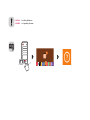 2
2
-
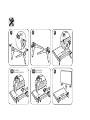 3
3
-
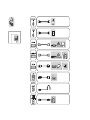 4
4
-
 5
5
-
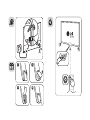 6
6
-
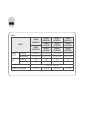 7
7
-
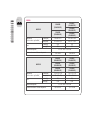 8
8
-
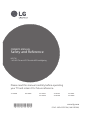 9
9
-
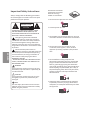 10
10
-
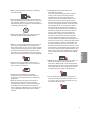 11
11
-
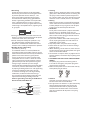 12
12
-
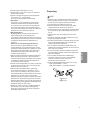 13
13
-
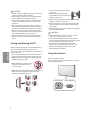 14
14
-
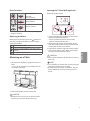 15
15
-
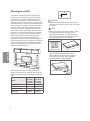 16
16
-
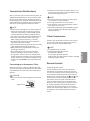 17
17
-
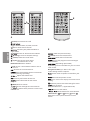 18
18
-
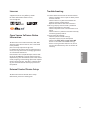 19
19
-
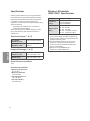 20
20
-
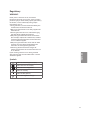 21
21
-
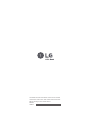 22
22
-
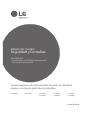 23
23
-
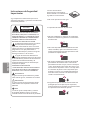 24
24
-
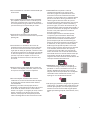 25
25
-
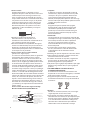 26
26
-
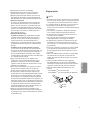 27
27
-
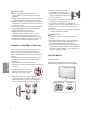 28
28
-
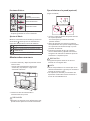 29
29
-
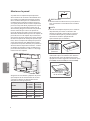 30
30
-
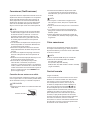 31
31
-
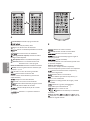 32
32
-
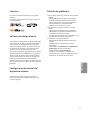 33
33
-
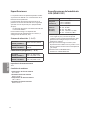 34
34
-
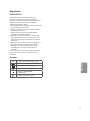 35
35
-
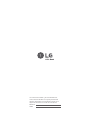 36
36
-
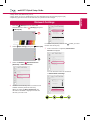 37
37
-
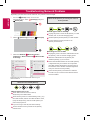 38
38
-
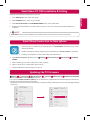 39
39
-
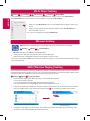 40
40
-
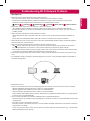 41
41
-
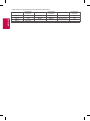 42
42
-
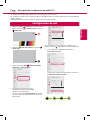 43
43
-
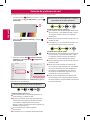 44
44
-
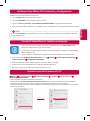 45
45
-
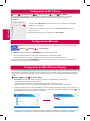 46
46
-
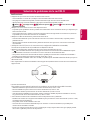 47
47
-
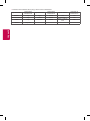 48
48
LG 32LH600B Manual de usuario
- Tipo
- Manual de usuario
- Este manual también es adecuado para
en otros idiomas
- English: LG 32LH600B User manual
Artículos relacionados
-
LG 43LH600T Manual de usuario
-
LG 32LF595B-SE El manual del propietario
-
LG 55UF8500 El manual del propietario
-
LG 49LF6450 El manual del propietario
-
LG 49LH6000 El manual del propietario
-
LG 105UC9 El manual del propietario
-
LG 55EC9300 El manual del propietario
-
LG 65UB9500-SA El manual del propietario
-
LG 32LH600B El manual del propietario
-
LG 43LH6000 El manual del propietario