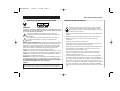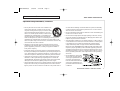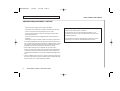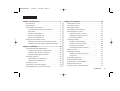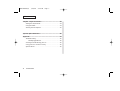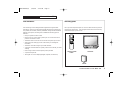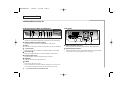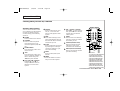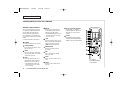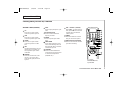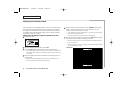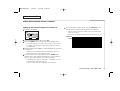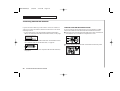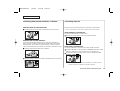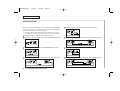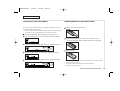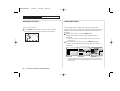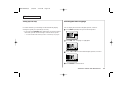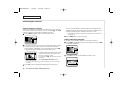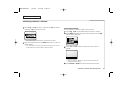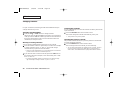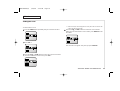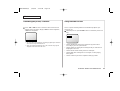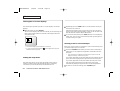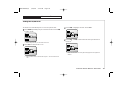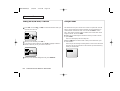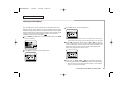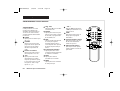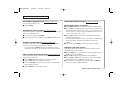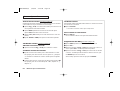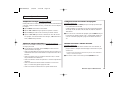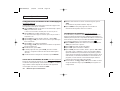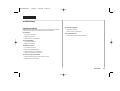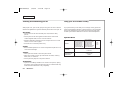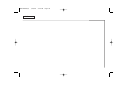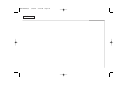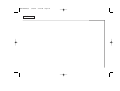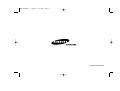Samsung CT-14H4 Manual de usuario
- Categoría
- Televisores LCD
- Tipo
- Manual de usuario

Color Television
Owner’s Manual
TXJ1371/1971/1366/1966/1396/1996/1367
TXH1372/1373/1386/1970/1972/1973/1986
14S1/20S1/3355/5055/5355/331E/501E
33H1/50H1/331F/331H/501H/338C/508C
3338/5038/3339/5039/3373/5073/3385/5085
3366/5066/14F2/20F2/14R1/20R1/2038/21S1
333E/503E/501F/142F/202F/211S/141S/201S
20H3/14H3/20F2N/14F3N/15K8/14H4/20H4
AA68-00569G(E) 7/15/02 4:56 PM Page 2

Warning! Important Safety Instructions
CAUTION:
TO REDUCE THE RISK OF ELECTRIC SHOCK, DO NOT REMOVE COVER
(OR BACK). NO USER SERVICEABLE PARTS INSIDE. REFER SERVICING
TO QUALIFIED SERVICE PERSONNEL.
This symbol indicates high voltage is present inside. It is
dangerous to make any kind of contact with any inside part of
this product.
This symbol alerts you that important literature concerning
operation and maintenance has been included with this
product.
Note to CATV system installer: This reminder is provided to call CATV
system installer’s attention to Article 820-40 of the National Electrical
Code (Section 54 of Canadian Electrical Code, Part I), that provides
guidelines for proper grounding and, in particular, specifies that the
cable ground shall be connected to the grounding system of the
building as close to the point of cable entry as practical.
Caution: FCC regulations state that any unauthorized changes or mod-
ifications to this equipment may void the user’s authority to operate it.
Caution: To prevent electric shock, match the wide blade of plug to
the wide slot, and fully insert the plug.
Important: One Federal Court has held that unauthorized recording of
copyrighted TV programs is an infringement of U.S. copyright laws.
To prevent damage which may result in fire or electric shock hazard,
do not expose this appliance to rain or moisture.
(Option)
Important Safety Information
Always be careful when using your TV receiver. To reduce
the risk of fire, electrical shock, and other injuries, keep
these safety precautions in mind when installing, using, and
maintaining your machine.
• Read all safety and operating instructions before operating the TV
receiver.
• Retain the safety and operating instructions for future reference.
• Heed all warnings on the TV receiver and in the operating
instructions.
• Follow all operating and use instructions.
• Unplug the TV receiver from the wall outlet before cleaning. Use a
damp cloth; do not use liquid or aerosol cleaners.
• Never add any attachments and/or equipment without approval of
the manufacturer. Such additions may result in the risk of fire,
electric shock, or other personal injury.
• Do not use the TV receiver where contact with or immersion in
water is a possibility, such as near bath tubs, sinks, washing
machines, swimming pools, etc.
• Provide ventilation for the TV receiver. The unit is designed with
slots in the cabinet for ventilation to protect it from overheating.
Do not block these openings with any object, and do not place the
TV receiver on a bed, sofa, rug, or other similar surface. Do not
place it near a radiator or heat register. If you place the TV receiver
on a rack or bookcase, ensure that there is adequate ventilation
and that you’ve followed the manufacturer’s instructions for mount-
ing.
i.
I
MPORTANT
S
AFETY
I
NSTRUCTIONS
I
MPORTANT
S
AFETY
I
NSTRUCTIONS
Save These Instructions
As an ENERGY STAR Partner,
Samsung Electronics America, Inc. has determined that this product or
product model meets the ENERGY STAR guidelines for energy efficiency.
AA68-00569G(E) 7/15/02 4:56 PM Page 3

Important Safety Information, continued
• Do not place the TV receiver on an unstable cart,
stand, tripod, bracket, or table. The TV receiver
may fall, causing serious injury to a child or adult,
and serious damage to the appliance. Use only
with a cart, stand, tripod, bracket, or table recom-
mended by the manufacturer or sold with the TV
receiver. Follow the manufacturer’s instructions
when mounting the unit, and use a mounting accessory recom-
mended by the manufacturer. Move the TV receiver and its cart
with care. Quick stops, excessive force, and uneven surfaces may
cause the unit and cart to overturn.
• Operate your TV receiver only from the type of power source
indicated on the marking label. If you are not sure of the type of
power supplied to your home, consult your appliance dealer or
local power company.
• Protect the power cord. Power supply cords should be routed so
that they are unlikely to be walked on or pinched by items placed
on or against them. Pay particular attention to cords at plugs, con-
venience receptacles, and the point where they exit from the unit.
• Unplug the TV receiver from the wall outlet and disconnect the
antenna or cable system during a lightning storm or when left
unattended and unused for long periods of time. This will prevent
damage to the unit due to lightning and power-line surges.
• Avoid overhead power lines. An outside antenna system should not
be placed in the vicinity of overhead power lines or other electric
light or power circuits or where it can fall into such power lines or
circuits. When installing an outside antenna system, be extremely
careful to keep from touching the power lines or circuits. Contact
with such lines can be fatal.
• Do not overload the wall outlet or extension cords. Overloading can
result in fire or electric shock.
• Do not insert foreign objects through openings in the unit, as they
may touch dangerous voltage points or damage parts. Never spill
liquid of any kind on the TV receiver.
• Ground outdoor antennas. If an outside antenna or cable system is
connected to the TV receiver, be sure the antenna or cable system
is grounded so as to provide some protection against voltage
surges and built-up static charges. Section 810 of the National
Electrical Code, ANSI/NFPA No.70-1984, provides information with
respect to proper grounding of the mast and supporting structure,
grounding of the lead-in wire to an antenna discharge unit, size of
grounding conductors, location of antenna-discharge unit, connec-
tion to grounding electrodes, and requirements for the grounding
electrode.
• Do not attempt to service the
TV receiver yourself. Refer all
servicing to qualified service
personnel. Unplug the unit
from the wall outlet and refer
servicing to qualified service
personnel under the following
conditions:
ii.
I
MPORTANT
S
AFETY
I
NSTRUCTIONS
I
MPORTANT
S
AFETY
I
NSTRUCTIONS
Save These Instructions
AA68-00569G(E) 7/15/02 4:56 PM Page 4

Important Safety Information, continued
- when the power-supply cord or plug is damaged
- if liquid has been spilled on or objects have fallen into the unit
- if the TV receiver has been exposed to rain or water
- if the TV receiver does not operate normally by following the
operating instructions
- if the TV receiver has been dropped or the cabinet has been
damaged
- when the TV receiver exhibits a distinct change in performance
If you make adjustments yourself, adjust only those controls that
are covered by the operating instructions. Adjusting other controls
may result in damage and will often require extensive work by a
qualified technician to restore the TV receiver to normal.
• When replacement parts are required, be sure the service
technician uses replacement parts specified by the manufacturer
or those that have the same characteristics as the original part.
Unauthorized substitutions may result in additional damage to the
unit.
• Upon completion of any service or repairs to this TV receiver, ask
the service technician to perform safety checks to determine that
the TV receiver is in a safe operating condition.
I
MPORTANT
S
AFETY
I
NSTRUCTIONS
iii.
I
MPORTANT
S
AFETY
I
NSTRUCTIONS
Save These Instructions
This device complies with part 15 of the FCC Rules. Operation is
subject to the following two conditions:
(1) This device may not cause harmful interference, and
(2) This device must accept any interference that may cause
undesired operation.
This television receiver provides display of television closed
captioning in accordance with §15.119 of the FCC rules.
AA68-00569G(E) 7/15/02 4:56 PM Page 5

Chapter 1: Your New TV........................................................3
List of features. . . . . . . . . . . . . . . . . . . . . . . . . . . . . . . . . . . 3
Checking parts. . . . . . . . . . . . . . . . . . . . . . . . . . . . . . . . . . . 3
Learning about your new TV. . . . . . . . . . . . . . . . . . . . . . . . 4
Front panel jacks, buttons and indicators . . . . . . . . . 4
Rear panel. . . . . . . . . . . . . . . . . . . . . . . . . . . . . . . . . . . 4
Remote control(TYPE 1). . . . . . . . . . . . . . . . . . . . . . . . 5
Remote control(TYPE 2-1) . . . . . . . . . . . . . . . . . . . . . . 6
Remote control(TYPE 2-2) . . . . . . . . . . . . . . . . . . . . . . 7
Setting Up Your Remote Control. . . . . . . . . . . . . . . . . . . . . 8
Setting up your remote control to operate your VCR
. . . . 8
Setting up your remote control to operate your Cable Box
. . 9
Chapter 2: Installation...........................................................10
Connecting VHF and UHF antennas. . . . . . . . . . . . . . . . . . 10
Antennas with 300-ohm flat twin leads . . . . . . . . . . . 10
Antennas with 75-ohm round leads . . . . . . . . . . . . . . 11
Separate VHF and UHF antennas. . . . . . . . . . . . . . . . 11
Connecting cable TV. . . . . . . . . . . . . . . . . . . . . . . . . . . . . . 11
Cable without a converter box . . . . . . . . . . . . . . . . . . 11
Cable with a converter box. . . . . . . . . . . . . . . . . . . . . 11
Connecting a VCR . . . . . . . . . . . . . . . . . . . . . . . . . . . . . . . . 12
Connecting a camcorder (Option) . . . . . . . . . . . . . . . . . . . 13
Installing batteries in the remote control . . . . . . . . . . . . . 13
Chapter 3: TV Operation........................................................14
Turning the TV on/off. . . . . . . . . . . . . . . . . . . . . . . . . . . . . . 14
Viewing the menus . . . . . . . . . . . . . . . . . . . . . . . . . . . . . . . 14
Seeing special help. . . . . . . . . . . . . . . . . . . . . . . . . . . . . . . 15
Selecting the menu language. . . . . . . . . . . . . . . . . . . . . . . 15
Memorizing the channels . . . . . . . . . . . . . . . . . . . . . . . . . . 16
Storing channels in memory . . . . . . . . . . . . . . . . . . . . 16
Adding and erasing channels . . . . . . . . . . . . . . . . . . . 16
Fine tuning channels . . . . . . . . . . . . . . . . . . . . . . . . . . 17
Changing channels . . . . . . . . . . . . . . . . . . . . . . . . . . . . . . . 18
Using the channel buttons. . . . . . . . . . . . . . . . . . . . . . 18
Directly accessing channels. . . . . . . . . . . . . . . . . . . . 18
Scanning the channels . . . . . . . . . . . . . . . . . . . . . . . . 18
Selecting the previous channel . . . . . . . . . . . . . . . . . 18
Setting the clock . . . . . . . . . . . . . . . . . . . . . . . . . . . . . . . . . 19
Adjusting the volume. . . . . . . . . . . . . . . . . . . . . . . . . . . . . . 20
Raising or lowering the volume . . . . . . . . . . . . . . . . . 20
Using mute . . . . . . . . . . . . . . . . . . . . . . . . . . . . . . . . . . 20
Customizing the picture. . . . . . . . . . . . . . . . . . . . . . . . . . . . 20
Using Automatic Picture. . . . . . . . . . . . . . . . . . . . . . . . . . . 21
Viewing the on-screen displays. . . . . . . . . . . . . . . . . . . . . 22
Setting the Sleep Timer. . . . . . . . . . . . . . . . . . . . . . . . . . . . 22
Viewing a VCR or camcorder tape. . . . . . . . . . . . . . . . . . . 22
C
ONTENTS
1
C
ONTENTS
AA68-00569G(E) 7/15/02 4:56 PM Page 6

Chapter 4: Special features..................................................23
Setting the On/Off Timer . . . . . . . . . . . . . . . . . . . . . . . . . . . 23
Using the SURF . . . . . . . . . . . . . . . . . . . . . . . . . . . . . . . . . . 24
Viewing Closed Captions. . . . . . . . . . . . . . . . . . . . . . . . . . . 25
Spanish Quick Reference.....................................................26
Appendix..................................................................................31
Troubleshooting . . . . . . . . . . . . . . . . . . . . . . . . . . . . . . . . . . 31
Identifying problems. . . . . . . . . . . . . . . . . . . . . . . . . . . 31
Cleaning and maintaining your TV. . . . . . . . . . . . . . . . . . . 32
Using your TV in another country . . . . . . . . . . . . . . . . . . . 32
Specifications. . . . . . . . . . . . . . . . . . . . . . . . . . . . . . . . . . . . 32
C
ONTENTS
2
C
ONTENTS
AA68-00569G(E) 7/15/02 4:56 PM Page 7

List of features
Your Samsung TV was designed and engineered using the latest
technology. This TV is a full-featured, high-performance unit that not
only meets, but exceeds, industry standards. Along with the standard
features you expect, Samsung has included the following special
features:
• Easy-to-operate remote control
• Easy-to-use on-screen menu system you can use from the front
panel or the remote control
• Automatic timer to turn the TV on and off at any time you choose
• Special picture settings, pre-set at the factory for the highest
resolution
• Automatic channel tuning for up to 181 channels
• A previous channel button to quickly see the last channel you were
viewing
• Fine tuning control for the sharpest picture possible
• A special sleep timer
• Tri-lingual on-screen displays (English, Spanish, and French)
Checking parts
Once you have unpacked your TV, check to make sure that you have
all the parts shown here. (The TV figure shown does not necessary
match the design of your TV set).
wireless remote television
control
3
C
HAPTER
O
NE
: Y
OUR
N
EW
TV
C
HAPTER
O
NE
Y
OUR
N
EW
TV
this
manual
AA68-00569G(E) 7/15/02 4:56 PM Page 8

Y
OUR
N
EW
TV
4
C
HAPTER
O
NE
: Y
OUR
N
EW
TV
Learning about your new TV
Front panel jacks, buttons and indicators
2 EARPHONE jack (Option)
Connect a set of external earphones to this jack for private listening.
2 VIDEO and AUDIO input jacks (Option)
Use these jacks to connect a camcorder or video game.
3 MENU
Press to see an easy-to-use on-screen menu of your TV’s features.
4 – VOL and VOL +
Press to change the volume or to change features on the menu.
5 CH ▼ and CH ▲
Press to change channels or to select features on the menu.
6 Remote Control Sensor
Aim the remote control towards this spot on the TV.
7 STAND BY
Lights up when you turn the power off.
8 POWER
Press to turn the TV on or off.
✓ The front panel buttons control basic features, including the on-screen menu sys-
tem. To use the more advanced features, you will need the remote control.
Rear panel
1 VIDEO and AUDIO input jacks
Use these jacks to connect a VCR or other video equipment.
2 VHF/UHF Antenna terminal
Use this terminal to connect an outdoor antenna or cable system.
✓ For information on connecting equipment, please see page 10.
AA68-00569G(E) 7/15/02 4:56 PM Page 9

5
C
HAPTER
O
NE
: Y
OUR
N
EW
TV
Y
OUR
N
EW
TV
Remote control (TYPE 1)
You can use the remote control
up to a distance of about 23 feet
from the TV. When using the
remote, always point it directly
at the TV.
1 POWER
Press to turn the TV on and off.
2 TV/VIDEO
Press to watch TV picture
and a picture from a con-
nected component (VCR, LDP
etc.).
3 Number buttons
Press to directly select chan-
nels on the TV.
4 +100
Press to directly select chan-
nels over 100. For example, to
select channel 121, press
+100, then press 2 and 1.
5 CH ▲ and CH ▼ (Channel)
Press CH ▲ or CH ▼ to
change channels. Also use
with the on-screen menu
system.
6 DISPLAY
Press to see the time, chan-
nel, etc., on-screen. Also
press to exit (quit) the menu
system.
7 SURF
Press when viewing a chan-
nel to automatically return to
that channel after an amount
of time that you set.
8 P-STD
Press to adjust the TV picture
by selecting one of the spe-
cial factory settings or your
own custom setting.
9 MUTE
Press to mute (silence) the
volume.
0 MENU
Press this button to see the
easy-to-use menu system.
B VOL – and VOL + (Volume)
Press VOL – to lower the vol-
ume; press VOL + to raise the
volume. Also use with the
menu system.
C SLEEP
Press for the TV to automati-
cally turn off after an amount
of time that you set.
D CH.SCAN (Channel Scan)
Press to have the TV auto-
matically scan all of the
channels it has memorized.
E PRE-CH (Previous Channel)
Press to see the last channel
you were watching.
Learning about your new TV, continued
For models:
TXJ1371/1971/1366/1966/1367/
TXH1372/1373/1970/1972/
331E/501E/33H1/50H1/331F/
331H/501H/3338/5038/3339/
5039/3373/5073/3385/5085/
3366/5066/5055/5355/3355/
338C/508C/14S1/20S1/14F2/
20F2/14R1/20R1/2038/21S1/
333E/503E/501F/142F/202F/
211S/141S/201S/20H3/14H3/
20F2N/14F3N/15K8/14H4/20H4
AA68-00569G(E) 7/15/02 4:56 PM Page 10

Remote control (TYPE 2)
You can use the remote control up
to a distance of about 23 feet from
the TV. When using the remote,
always point it directly at the TV.
You can also use your remote con-
trol to operate most VCR’s and cable
boxes.
For more information, see page 8.
1 POWER
Press to turn the TV on and off.
2 Number buttons
Press to directly select chan-
nels on the TV.
SLEEP
Press for the TV to automati-
cally turn off after an amount
of time that you set.
ADD
Press to add channels or to
add features while working
with the on-screen menus.
✓The ADD button does not
work for this TV set. (Func-
tion not used)
ERASE
Press to erase channels or to
canel features while working
with the on-screen menus.
✓The ERASE button does not
work for this TV set. (Func-
tion not used)
+100
Press to directly select chan-
nels over 100. For example, to
select channel 121, press
+100, then press 2 and 1.
5 REW(Rewind)
Press to rewind a tape in
your VCR.
REC
Press to begin recording
with your VCR.
STOP
Press to stop a tape in your
VCR.
MUTE
Press to mute (silence) the
volume.
CH ▲ and CH ▼ (Channel)
Press CH ▲ or CH ▼ to
change channels. Also use
with the on-screen menu
system.
P-STD
Press to adjust the TV picture by
selecting one of the special factory
settings or your own custom setting.
Y
OUR
N
EW
TV
Learning about your new TV, continued
6
C
HAPTER
O
NE
: Y
OUR
N
EW
TV
For models:
TXH1386/1986/1973/
TXJ1396/1996
AA68-00569G(E) 7/15/02 4:56 PM Page 11

Y
OUR
N
EW
TV
Remote control (TYPE 2)
1 TV
Press to use your remote
control to operate your TV.
VCR
Press to use your remote
control to operate your VCR.
CABLE
Press to use your remote
control to operate a cable
box.
SET
Use this button when you are
setting up your remote con-
trol to operate your VCR or
cable box.
DISPLAY
Press to see the time, chan-
nel, etc., on-screen. Also
press to exit (quit) the menu
system.
PLAY
Press to play the tape in your
VCR.
FF (Fast Forward)
Press to fast forward the
tape in your VCR.
PAUSE
Press to pause your VCR’s
tape.
SKIP TIMER
Press when viewing a chan-
nel to automatically return to
that channel after an amount
of time that you set.
TV/VIDEO
Press to switch between a
TV picture and a picture from
a connected component
(VCR,LDP etc.).
VOL – and VOL + (Volume)
Press VOL – to lower the vol-
ume; press VOL + to raise the
volume. Also use with the
menu system.
MENU
Press this button to see the
easy-to-use menu system.
PRE-CH (Previous Channel)
Press to see the last channel
you were watching.
Learning about your new TV, continued
7
C
HAPTER
O
NE
: Y
OUR
N
EW
TV
For models:
TXH1386/1986/1973/
TXJ1396/1996
AA68-00569G(E) 7/15/02 4:56 PM Page 12

Y
OUR
N
EW
TV
8
C
HAPTER
O
NE
: Y
OUR
N
EW
TV
Setting Up Your Remote Control
Your Samsung TV comes equipped with a “universal” remote control.
This remote not only operates your Samsung TV, but it can operate
most VCR’s and cable boxes as well, even if your VCR and cable box
are made by other manufacturers. Before you can do this, however,
you have to “set up” the remote.
Setting Up Your Remote Control to Operate Your VCR
1 Turn off your VCR.
On your Samsung remote control, press SET.
Press the VCR button on the top right of your remote control.
✓ Your remote control has three “modes”: the “TV” mode, the “VCR” mode, and
the “CABLE” mode. Pressing the “VCR” button puts the remote control in the
“VCR” mode.
Enter both digits of the VCR code listed on the next page for your
brand of VCR.
✓ Make sure you enter both digits of the code, even if the first digit is a “0”.
If there is more than one code listed, try the first one.
Aim the remote control at the VCR. Press POWER on the remote
control. Your VCR should turn on. If your VCR turns on, your
remote control is now “Setup” correctly
✓ If your VCR does not turn on, repeat steps 2, 3, and 4, but try one of the other
codes listed for your brand of VCR.
If no other codes are listed, try each VCR code, oo through 72.
Once your remote control is set up, press the VCR button any time
you want to use the remote to operate your VCR.
✓ When your remote control is in the “VCR” mode, the volume buttons still con-
trol your TV’s volume.
When your remote is in the “TV” mode, the VCR control buttons (PLAY, PAUSE,
etc.) will still operate your VCR.
VCR Codes
AA68-00569G(E) 7/15/02 4:56 PM Page 13

Y
OUR
N
EW
TV
Setting Up Your Remote Control, continued
Setting Up Your Control to Operate Your Cable Box
1 Turn off your cable box.
On your Samsung remote control, press SET.
Press the CABLE button on the top right of your remote control.
✓ Your remote control has three “modes”: the “TV” mode, the “VCR” mode, and
the “CABLE” mode. Pressing the “CABLE” button puts the remote control in
the “CABLE” mode.
Enter both digits of the CABLE box code listed below for your brand
of cable box.
✓ Make sure you enter both digits of the code, even if the first digit is a “0”.
If there is more than one code listed, try the first one.
Aim the remote control at the cable box. Press POWER on the
remote control. Your cable box should turn on. If your cable box
turns on, your remote control is now “Setup” correctly
✓ If your cable box does not turn on, repeat steps 2, 3, and 4, but try one of the
other codes listed for your brand of cable box.
If no other codes are listed, try each cable box code, oo through 35.
Once your remote control is set up, press the CABLE button any
time you want to use the remote to operate your cable box.
✓ When your remote control is in the “CABLE” mode, the volume buttons still
control your TV’s volume.
Also, the VCR control buttons (PLAY, PAUSE, etc.) will still operate your VCR.
9
C
HAPTER
O
NE
: Y
OUR
N
EW
TV
Cable Box
Codes
AA68-00569G(E) 7/15/02 4:56 PM Page 14

10
C
HAPTER
T
WO
: I
NSTALLATION
C
HAPTER
T
WO
I
NSTALLATION
Connecting VHF and UHF antennas
If you do not have cable TV, you will need to connect an antenna to
your TV. To connect an antenna, follow the instructions in one of the
following sections.
• If your antenna has a set of leads that look like the illustration
below, see “Antennas with 300-ohm Flat Twin Leads,”on this page.
• If your antenna has one lead that looks like the illustration below,
see “Antennas with 75-ohm Round Leads,” on page 11.
• If you have two antennas, see “Separate VHF and UHF Antennas,”
on page 11.
Antennas with 300-ohm flat twin leads
If you are using an off-air antenna (such as a roof antenna or rabbit
ears) that has 300-ohm twin flat leads, follow the directions below.
1 Place the wires from the twin leads under the screws on the 300-75
ohm adapter. Use a screwdriver to tighten the screws.
2 Plug the adapter into the terminal on the bottom of the back panel.
AA68-00569G(E) 7/15/02 4:56 PM Page 15

Connecting VHF and UHF antennas, continued
Antennas with 75-ohm round leads
1 Plug the lead into the terminal on the bottom of the rear panel.
Separate VHF and UHF antennas
If you have two separate antennas for your TV (one VHF and one
UHF), you must combine the two antenna signals before connecting
the antennas to the TV. This procedure requires a combiner attach-
ment. You’ll find the type of combiner you need at an electronics store.
1 Connect both antenna leads to the combiner.
Plug the combiner into the terminal on the bottom of the rear panel.
Connecting cable TV
Choose one of the sections below for connecting a cable system.
✓ This TV is cable-ready; you don’t need a converter for basic cable channels.
Cable without a Converter Box
To connect cable without a converter box:
1 Plug the incoming cable into the TV’s antenna terminal.
Cable with a Converter Box
To connect cable with a converter box to descramble channels:
1 Find the cable that is connected to the ANTENNA OUT (also named
ANT OUT, VHF OUT, or, OUT) terminal on your converter box.
2 Connect the other end of this cable to the TV’s antenna terminal.
✓ If you only need to use the cable box to descramble a few channels, contact
your cable company for suggestions on alternate connections.
11
C
HAPTER
T
WO
: I
NSTALLATION
I
NSTALLATION
AA68-00569G(E) 7/15/02 4:56 PM Page 16

I
NSTALLATION
12
C
HAPTER
T
WO
: I
NSTALLATION
Connecting a VCR
These instructions assume that you have already connected a cable
or antenna to your TV., according to to the instructions beginning on
page 10. If you haven’t, you can skip step 1.
✓ The coaxial, audio and video cables mentioned in the steps below are usually
included with a VCR. You can also purchase them at your local electronics store.
1 Unplug the cable or antenna from the back of the TV.
2 Connect the cable or antenna to the VCR’s ANTENNA IN terminal.
Connect a coaxial cable to the VCR’s ANTENNA OUT terminal.
4 Connect the other end of the cable to the TV’s antenna terminal.
Connect an audio cable to the VCR’s AUDIO OUT terminal.
6 Connect the other end of the cable to the TV’s AUDIO IN terminal.
7 Connect a video cable to the VCR’s VIDEO OUT terminal.
8 Connect the other end of the cable to the TV’s VIDEO IN terminal.
AA68-00569G(E) 7/15/02 4:56 PM Page 17

Connecting a camcorder(Option)
You can connect a camcorder to your TV, which enables you to view
camcorder tapes without a VCR.
✓ The audio and video cables mentioned in the steps below are usually included with
a camcorder. You can also purchase them at your local electronics store.
1 Locate the camcorder’s A/V output jacks on the camcorder.
2 Connect an audio cable to the camcorder’s AUDIO OUT terminal.
3 Connect the other end of the cable to the TV’s AUDIO IN terminal.
4 Connect a video cable to the camcorder’s VIDEO OUT terminal.
5 Connect the other end of the cable to the TV’s VIDEO IN terminal.
Installing batteries in the remote control
1 Pull the cover to the full to take it out
2 Install two AA size batteries. Make sure to match the + and
– ends of the batteries with the diagram inside the compartment.
3 Replace the lid.
✓ Remove the batteries and store them in a cool, dry place if you won’t be using the
remote control for a long time.
✓ The remote control can be used up to about 23 feet from the TV.
✓ Batteries last for about one year.
13
C
HAPTER
T
WO
: I
NSTALLATION
I
NSTALLATION
AA68-00569G(E) 7/15/02 4:56 PM Page 18

Turning the TV on/off
To turn your TV on or off:
1 Press POWER on the remote control or on the front panel.
The TV turns on and you will be ready to use the menus.
Viewing the menus
Your Samsung TV has a simple, easy-to-use menu system that
appears on the TV screen. This system makes it simple and fast to use
features on the TV. Please take a few moments to learn how to use
the menus.
1 With the TV’s power on, press the MENU button.
The main menu appears on the screen. The Video menu is
highlighted.
✓ All on-screen displays and menus disappear from the screen in less than
twenty seconds.
2 With the main menu on the screen, press MENU repeatedly.
You will cycle through the Video menu, the Time menu, and the
Setup menu.
Video menu Time menu Setup menu
✓ If you press MENU while the Setup menu is on the screen, the menus will
disappear from the screen. Simply press MENU again to bring the menus back
onto the screen.
14
C
HAPTER
T
HREE
: TV O
PERATION
C
HAPTER
T
HREE
TV O
PERATION
AA68-00569G(E) 7/15/02 4:56 PM Page 19

Seeing Special Help
In certain situations, your Samsung TV will automatically display
messages to guide you in operating it correctly.
• If you press the TV/VIDEO button without first connecting a VCR or
camcorder, you will see the message “Connect the A/V Jacks.”
✓ For more information about viewing a VCR or camcorder tape, see page 22.
Selecting the menu language
You can display the TV menus in English, Spanish, or French.
1 Press MENU repeatedly until you see the Setup menu.
2 Press CH ▼ until “Language” is highlighted.
3 Press – VOL or VOL + to select either English, Spanish, or French.
4 Press DISPLAY to exit the menus.
15
C
HAPTER
T
HREE
: TV O
PERATION
TV O
PERATION
AA68-00569G(E) 7/15/02 4:56 PM Page 20

Memorizing the channels
Storing channels in memory
Your TV can memorize and store all of the channels you can receive.
Once these channels are in memory, you can use the CH ▲ and CH ▼
buttons to quickly scan through the available channels.
1 Press MENU repeatedly until you see the Setup menu.
Press VOL+. You will see a screen for selecting the kind of antenna
or cable system you connected. If you connected an antenna,
leave “Antenna” highlighted. If you connected cable, press CH ▼
to highlight the type of cable you have: STD, HRC, or IRC.
✓ If you are not sure which type of cable system you have, contact your cable
company.
Press VOL +. The TV will begin memorizing all of the stations.
The TV cycles through the channel numbers and memorizes the
available channels. This takes one to two minutes. When the TV is
finished, it will display the “Memorize channels” screen.
✓ Press MENU at any time to interrupt the memorization process and return to
normal viewing.
4 Press MENU twice to clear the screen.
Adding and Erasing Channels
A channel can be manually added to or erased from memory.
1 Press MENU repeatedly until you see the Setup menu. Press CH ▼
to highlight “Add/Erase.”
2 Press VOL +. You will see the Add/Erase menu screen.
TV O
PERATION
16
C
HAPTER
T
HREE
: TV O
PERATION
✓ CT-331FZ/CT-501EZ/CT-2038Z/CT-20F2N/CT-14F3N
models for military market has a “AFN” channel
instead of a “Cable IRC” channel.
As you press the CH ▼, the followings are select-
ed one after:
Antenna
➡
STD
➡
HRC
➡
AFN
➡
Antenna
AA68-00569G(E) 7/15/02 4:56 PM Page 21

17
C
HAPTER
T
HREE
: TV O
PERATION
TV O
PERATION
Memorizing channels, continued
3 Press CH ▲ or CH ▼ to select a channel. Press VOL+ to add the
channel or –VOL to erase the channel.
✓ You can also use the number buttons to enter the channel number.
4 When you are finished, press the MENU button twice to return to
normal viewing.
✓ You can still view a channel that is not stored in memory. To do so, use the
number buttons on the remote control to select the channel.
Fine tuning channels
You can fine tune a channel to make it come in clearer.
1 Press CH ▲, CH ▼, or the number buttons to select a channel.
2 Press MENU repeatedly until you see the Setup menu. Press CH ▼
until you select “Fine tune.”
3 Press –VOL and VOL+ until the channel becomes as clear as
possible.
✓ When the “slide box” displays a single vertical line, this indicates the
“average” fine tuning setting.
4 Press DISPLAY or MENU to clear the menus from the screen.
AA68-00569G(E) 7/15/02 4:56 PM Page 22

TV O
PERATION
18
C
HAPTER
T
HREE
: TV O
PERATION
Changing channels
For your convenience, Samsung provides several different ways to
change channels on your TV.
Using the channel buttons
1 Press the CH ▲ or CH ▼ buttons to change channels.
When you press CH ▲ and CH ▼, the TV tunes in each channel in
order, up or down. With this method, you will see all channels that
the TV has memorized. You will not see channels that were not
memorized, or that you erased.
Directly accessing channels
You can use the number buttons to quickly go to any channel.
1 Press the number buttons to go directly to a channel. For example,
to select channel 27, press “2,” then “7.” The TV will change
channels when you press the second number.
✓ When you use the number buttons, you can also directly tune to channel that
you have erased or that was not memorized by the TV.
2 If you want to select a channel over 100, press the +100 button on
the remote control. For example, to see channel 122, press “+100,”
then “2,” then “2.”
✓ To change to single-digit channels (1–9) faster, press “0” before the single
digit. For example, to change to channel “4,” press “0,” then “4.”
Scanning the channels
You can automatically scan all of the channels in memory at the touch
of just one button.
1 Press the CH.SCAN button on the remote control.
The TV will change the channels automatically, one by one.
✓ To stop channel scan, press any button.
Selecting the previous channel
The previous channel feature lets you easily select the channel that
you were previously watching.
1 Press the PRE-CH button on the remote control.
The TV changes to the last channel you were watching.
✓ You can easily switch between two channels that are “far apart.” To do this,
tune to one channel, then use the number buttons to select the second
channel. Then, use the PRE-CH button to quickly switch between channels.
AA68-00569G(E) 7/15/02 4:56 PM Page 23

19
C
HAPTER
T
HREE
: TV O
PERATION
TV O
PERATION
Setting the clock
To set the built-in clock:
1 Press the MENU button repeatedly until you see the Time menu.
2 Press VOL +.
3 Press the CH ▲ or CH ▼ buttons to select the correct hour. When
you have selected the correct hour, press VOL +.
✓ Make sure that you select the proper time of day: AM or PM. You will see AM
or PM to the right of the minutes.
4 Press the CH ▲ or CH ▼ buttons to select the correct minute.
When you have selected the correct minute, press DISPLAY to exit
the menus.
The clock will now appear every time you press DISPLAY.
AA68-00569G(E) 7/15/02 4:56 PM Page 24

Adjusting the volume
Raising or lowering the volume
To raise or lower the TV’s volume:
1 Press VOL+ to raise the volume or –VOL to lower the volume.
Using Mute
At any time, you can mute (silence) the volume.
1 Press the MUTE button and the volume will be silenced.
The word “Mute” appears in the lower-left corner of the screen.
2 To turn mute off, press MUTE again, or simply raise or lower the
volume with the –VOL and VOL+ buttons.
Customizing the picture
You can use the on-screen menus to change the contrast, brightness,
sharpness, color, and tint on your TV. To customize your picture:
1 Press MENU. You will see the open Video menu.
2 Press –VOL or VOL+ until the word “Custom” appears.
3 Press CH ▼ to select the item you wish to change.
TV O
PERATION
20
C
HAPTER
T
HREE
: TV O
PERATION
AA68-00569G(E) 7/15/02 4:56 PM Page 25

Customizing the picture, continued
4 Press –VOL or VOL+ to raise or lower the value of the item. For
example, when you select “Bright,” VOL+ increases brightness;
–VOL lowers brightness.
✓ You can find the exact mid-point of each setting by adjusting the “slide-box”
until it shows a single vertical black line.
✓ When you are finished adjusting an item, wait a moment. The gauge will
disappear and the Video menu will return.
Using Automatic Picture
This is a special Samsung feature that automatically adjusts your
picture for you.
1 With the power on, press P-STD to select an automatic picture set-
ting.
• Choose Standard to set the TV to operate at top performance
according to your TV’s specifications.
• Choose Sports for viewing the TV during the day or when there is
bright light in the room.
• Choose Movies when viewing movies or VCR tapes.
• Choose Mild when viewing the TV in low light, or when playing
video games.
• Choose Custom if you want to adjust the settings yourself.
21
C
HAPTER
T
HREE
: TV O
PERATION
TV O
PERATION
AA68-00569G(E) 7/15/02 4:56 PM Page 26

Viewing the on-screen displays
Your Samsung TV provides you with on-screen displays. To see the
displays:
1 With the power on, press DISPLAY.
The on-screen display will show the channel you are watching, the
time of day, and the amount of time left on the sleep timer (if the
sleep timer is set).
✓ To remove the displays, press DISPLAY a second time.
✓ If you are not using Closed Captions, will not appear when you press
DISPLAY. Please see page 25.
Setting the sleep timer
The sleep timer allows you to select the length of time your TV
remains on before turning off automatically. This is especially
convenient if you like to fall asleep with the television on.
Repeatedly press the SLEEP button to set the amount of time you
want the TV to remain on.
A display will appear in the corner of the screen.You can set the
timer for one of the following lengths of time: 10, 20, 30, 60, 90, 120,
150, 180, 210, 240, 270, 300, 330, or 360 minutes.
2 To cancel the sleep timer, press SLEEP until the on-screen display
reads “Off.” You can also cancel the sleep timer by turning the TV
off, then turning it on again.
Viewing a VCR or camcorder tape
When you connect a VCR or camcorder to your TV with the A/V jacks,
you need to adjust your TV. To do this:
1 Press the TV/VIDEO button when you wish to view a video tape, a
video game, or any signal from equipment connected to the TV’s
A/V jacks.
✓ If you do not have any equipment connected to the A/V jacks, the TV will
display the message, “Connect the A/V jacks.”
If you have equipment connected to both the front and the rear A/V
jacks, the TV will only display the signal from the front A/V jacks.
If you have equipment connected to either the front jacks or the
rear jacks (but not both the front and the back), the TV will
automatically display the signal from the connected equipment.
2 To return to normal TV viewing, press TV/VIDEO again.
TV O
PERATION
22
C
HAPTER
T
HREE
: TV O
PERATION
AA68-00569G(E) 7/15/02 4:56 PM Page 27

Setting the On/Off Timer
To set the TV to automatically turn on or off at a specific time:
1 Press MENU repeatedly until you see the Time menu. Press CH ▼
to select “Timer.”
✓ Before using the timer, you must set the TV’s clock.
2 Press VOL+ to set the timer to “on.”
✓ When you later want to turn the timer off, press – VOL to set the timer to
“off.”
3 Press CH ▼ to highlight “On time.” Press VOL +.
4 Press CH ▲ or CH ▼ to select the hour when you want the TV
to turn on.
✓ Make sure the correct time of day (AM or PM) appears to the right of the
minutes.
23
C
HAPTER
F
OUR
: S
PECIAL
F
EATURES
C
HAPTER
F
OUR
S
PECIAL
F
EATURES
AA68-00569G(E) 7/15/02 4:56 PM Page 28

Setting the On/Off Timer, continued
5 Press VOL +. Press CH ▲ or CH ▼ to select the minutes when you
want the TV to turn on.
6 When you are finished, press VOL +.
7 If you want to set the Off time, press CH ▼ to highlight “Off time.”
Set the “Off time” just as you set the “On time.”
8 When you are finished setting the timer, press DISPLAY.
Using the SURF
This feature allows you to set the TV to return to a particular channel
after a certain amount of time. For example, you may be watching a
channel when commercials start. You can set the SURF to “2 min-
utes,” then switch channels. After 2 minutes, the TV will return to the
original channel. To use the SURF:
1 While you are watching the channel to which you want to return,
press SURF.
The on-screen display will read “Skip off.”
2 Press SURF again to set the timer in thirty second intervals, up to
five minutes.
The time you set will begin counting down on the screen. When the
time runs out, the TV will return to the channel you were watching
when you set the timer.
24
C
HAPTER
F
OUR
: S
PECIAL
F
EATURES
S
PECIAL
F
EATURES
AA68-00569G(E) 7/15/02 4:56 PM Page 29

Viewing Closed Captions
Your TV displays the closed captions that are broadcast with some
television shows. These captions are usually subtitles for the hearing
impaired or language translations. All VCRs record the closed caption
signal and most pre-recorded commercial video tapes provide closed
captions. Check for the closed caption symbol in your television
schedule and on the tape’s packaging: .
1 Press MENU repeatedly until you see the Setup menu. Press CH ▼
to select “Caption.”
2 Press VOL+ to open the Closed Caption menu.
3 Press VOL + to turn closed captioning on.
✓ Misspellings and odd characters can occur in captioning. Also, there may be a
captioning delay after changing channels. Neither situation is a TV malfunction.
4 Press CH ▼ to highlight “Mode.” Press – VOL or VOL + to choose
“Capt.” (captions) or “Text.” In caption mode, captions appear and
cover a small portion of the picture. In text mode, information unre-
lated to the program, such as news reports, are displayed and
often cover a large portion of the screen.
5 If you wish, use CH ▲, CH ▼, or VOL + to change the captioning
channel or field. Then, press DISPLAY to return to normal viewing.
✓ Different channels and fields display different information, such as additional
languages or supplemental information.
S
PECIAL
F
EATURES
25
C
HAPTER
F
OUR
: S
PECIAL
F
EATURES
AA68-00569G(E) 7/15/02 4:56 PM Page 30

S
PANISH
Q
UICK
R
EFERENCE
Control Remoto
Usted puede usar el control
remoto a una distancia de
alrededor de 23 pies desde su
TV. Al usar el control remoto,
siempre apúntelo directamente
hacia la TV.
POWER
Oprima para encender o apa-
gar la TV.
TV/VIDEO
Oprima una vez para mirar
programas de TV. Oprima de
nuevo para ver la imagen
desde su reproductor de
video.
Botones con números
Oprima para seleccionar el
canal específico en la TV.
+100
Oprima para seleccionar
directamente los canales
mayores que 100. Por ejemp-
lo, para seleccionar el canal
121, oprima “+100”, luego
oprima “2” y “1”.
CH ▲ CH ▼
Oprima ▲ o ▼ para cambiar
canales en la TV.
DISPLAY
Oprima para mostrar en pan-
talla el canal actual, el origen
de la señal, la programación
de encendido, etc.
SURF
Oprima cuando esté mirando
un canal para regresar
automáticamente a dicho
canal después de un período
de tiempo especificado por
usted.
P-STD (Imagen-estándar)
Oprima para seleccionar
configuraciones de imágenes
en memoria o estándar.
MUTE
Oprima para silenciar
(enmudecer) el volumen.
MENU
Oprima para hacer visualizar
el menú principal.
– VOL +
Oprima –VOL para disminuir
o VOL+ para aumentar el vol-
umen de la TV.
SLEEP
Oprima para seleccionar el
tiempo para el apagado
Automático.
CH. SCAN (Cambiar canales)
Oprima para que la TV cam-
bie de canal automatica-
mente uno por uno.
PRE-CH (Canal anterior)
Oprima para volver rápida-
mente al último canal de TV
que miraba.
Familiárizandose con su nueva TV
26
S
PANISH
Q
UICK
R
EFERENCE
AA68-00569G(E) 7/15/02 4:56 PM Page 31

Encendido y apagando la TV (Consulte la página 14)
Para encender o apagar la TV:
ΠOprima POWER
Visualización de los menús (Consulte la página 14)
Su TV Samsung tiene un sistema de menús simple y fácil de usar que
aparece en la pantalla de TV. 1
ΠCon la TV encendida, oprima MENU.
´ Con el menú principal en pantalla, oprima MENU repetidas veces.
Viendo la Ayuda Especial (Consulte la página 15)
En algunas situaciones, su televisor samsung mostrará automática-
mente mensajes para indicarle su operación correcta.
• Si opríme el botón TV/VIDEO sin estar conectado primero a la
reproductora de video o a la cámara de video, verá este mensaje.
Seleccionando el Idioma del Menú (Consulte la página 15)
Usted puede elegir que los menús de su televisor se desplieguen en
Inglés, Español, o Francés.
Œ Oprima MENU varias veces hasta que vea el menú ajuste.
´ Oprima CH ▼ hasta hacer resaltar “language”.
ˇ Oprima –VOL o VOL+ para seleccionar uno de los tres lenguajes:
inglés, español o francés.
¨ Oprima DISPLAY para salir de los menús.
Almacenamiento de Canales (Consulte la página 16)
Almacenando Canales en Memoria
Œ Oprima MENU repetidas veces hasta hacer visualizar el menú de ajuste.
´ Oprima VOL+. Vera una pantalla para selecionar el tipo do antena o
sistema de cable al que está conectado.
Si conectó una antena, deje
realzado “Antena”. Si conectó cable, oprima CH ▼ para realzar el tipo de
cable que tenga “STD”, “HRC”, o “IRC”.
ˇ Oprima VOL+. El televisor empezará a memorizar todas las esta
ciones que puede recibir.
Esto toma aproximadamente de uno a dos minutos. Cuando el tele-
visor ha terminado, desplegará la pantalla de “Memorizar
canales”.
¨ Presione la opcion MENU dos veces para limpiar la pantalla.
Añadiendo y Borrando Canales
Usted puede añadir manualmente un canal a la memoria o borrar
manualmente uno de la memoria.
Œ Oprima MENU varias veces hasta que vea el menú Setup
. Oprima
CH ▼ para realzar “Add/Erase”.
´ Oprima VOL+. Usted verá la pantalla de menú Add/Erase.
ˇ Oprima CH ▲ y CH ▼ para seleccionar un canal. Oprima VOL+
para añadir el canal o –VOL para borrar el canal.
¨ Cuando termine de agregar o borrar, oprima el botón MENU dos
veces para seguir mirando la televisión.
27
S
PANISH
Q
UICK
R
EFERENCE
S
PANISH
Q
UICK
R
EFERENCE
AA68-00569G(E) 7/15/02 4:56 PM Page 32

Sintonía Fina de Canales (Consulte la página 17)
Usted puede sintonizar finamente un canal para que se vea más bien
o para reducir las rayas o interferencia en la imagen.
Œ Oprima CH ▲ , CH ▼, o los botones de número para seleccionar el
canal que desea sintonizar finamente.
´ Oprima MENU repetidas veces hasta ver el menú de ajuste.
Oprima CH ▼ hasta seleccionar “Fine tune”.
ˇ Oprima –VOL y VOL+ hasta que el canal esté tan claro como sea
posible.
¨Oprima DISPLAY o MENU para quitar los menús de la pantalla.
Cambiando Canales (Consulte la página 18)
Utilizando los Botones de Canal
Œ Oprima los botones CH ▲ o CH ▼ para cambiar los canales.
Cambiando Canales Directamente
ŒOprima los botones de números para ir directamente a un canal.
Por ejemplo, para seleccionar el canal 27, oprima “2”, y después
“7”. El televisor cambiará los canales cuando oprima el segundo
número.
´ Si desea seleccionar un canal mayor de 100, oprima el botón +100.
Por ejemplo, para ver el canal 122 oprima “+100”, después “2”, y
después “2”.
Cambiando Canales
Usted puede cambiar automáticamente todos los canales en la memo-
ria con solo tocar un botón.
ΠOprima CH.SCAN
✓ Para detener el cambio de canales, oprima cualquier botón.
Seleccionando el Canal Anterior
ŒOprima PRE-CH
La TV cambiará al último canal que usted estaba mirando.
Programación del Reloj (Consulte la página 19)
ŒOprima MENU repetidas veces hasta ver el menú de time.
´Oprima VOL +.
ˇOprima los botones de CH ▲ o CH ▼ para seleccionar la hora cor-
recta. Oprima VOL+. La hora empezará a Parpadear.
¨Oprima los botones de CH ▲ o CH ▼ para seleccionar los minutos
correctos. Cuando haya seleccionado los minutos correctos, opri-
ma DISPLAY para sacar los menus.
Ahora el reloj aparecerá cada vez que oprima DISPLAY.
S
PANISH
Q
UICK
R
EFERENCE
28
S
PANISH
Q
UICK
R
EFERENCE
AA68-00569G(E) 7/15/02 4:56 PM Page 33

Adaptando la Imagen (Consulte la página 20)
Usted puede usar los menús en pantalla para cambiar manualmente el
contraste, el brillo, la nitidez, el color, y el tinte de su TV. Para adaptar
la imagen:
ŒOprima MENU. Usted verá el menú Video.
´Oprima -VOL o VOL+ hasta que aparezca la palabra “Custom”.
ˇOprima CH ▼ para seleccionar el artículo que desea cambiar.
¨ Oprima –VOL o VOL+ para elevar o disminuir el valor del artículo.
Por ejemplo, cuando usted selecciona “Bright”, VOL+ aumenta el
brillo; –VOL disminuye el brillo.
Utilizando Imagen Automática (Consulte la página 21)
Esta es una característica Samsung especial que ajusta automáticamente
su imagen para usted
ΠCon el televisor encendido, oprima P-STD para seleccionar un
ajuste automático de imagen.
• Seleccione Standard para ajustar el televisor para que opere a un
rendimiento máximo, de conformidad a las especificaciones de su
televisor.
• Seleccione Sports para ver el televisor durante el dia, o cuando
hay luz brillante en la habitación.
• Seleccione Movies cuando vea películas o contas de reproductora
de videos.
• Seleccione Mild cuando esté viendo el televisor con las luces
bajas, o cuando esté jugando juegos de video.
• Seleccione Custom si desea hacer los ajustes usted mismo.
Configuración del Cronómetro de Apagado
(Consulte la página 22)
ΠOprima repetidas veces SLEEP para fijar el tiempo que desea que
la TV permanezca encendida.
Usted puede fijar el cronómetro en uno de los siguientes períodos
de tiempo: 10, 20, 30, 60, 90, 120, 150, 180, 210, 240, 270, 300, 330 o
360 minutos.
´ Para cancelar el cronómetro de apagado, oprima SLEEP hasta que
la lectura de la pantalla muestre “Off”. Usted también puede can-
celar el cronómetro apagando y luego encendiendo de nuevo la
TV.
Mirando una Cinta o Cámara de vídeo
(Consulte la página 22)
ΠOprima TV/VIDEOcuando desee visualizar una cinta de video, un
juego en video o cualquier señal del equipo conectado a los jacks
A/V de la TV.
✓Si usted no tiene ningún equipo conectado a los jacks A/V, la TV visualizará el
mensaje, “Connect the A/V jacks”.
´ Para volver a mirar la TV normal, oprima TV/VIDEO otra vez.
S
PANISH
Q
UICK
R
EFERENCE
29
S
PANISH
Q
UICK
R
EFERENCE
AA68-00569G(E) 7/15/02 4:56 PM Page 34

Configuración del Cronómetro de Encendido/Apagado
(Consulte la página 23)
Usted puede programar la TV para que se encienda o apague a una
hora específica. Para fijar el cronómetro:
Œ Oprima MENU repetidas veces hasta ver el menú Tiempo. Oprima
CH ▼ para seleccionar “Timer”.
✓ Antes de usar el cronómetro, usted debe poner en hora el reloj de la TV.
´ Oprima VOL+ para cambiar el temporiz a “On”.
✓Si más tarde usted desea apagar el cronómetro, oprima -VOL para cambiar el
temporizador a ”Off”.
ˇ Oprima CH ▼ para hacer resaltar “On time”. Oprima VOL+.
¨ Oprima CH ▲ o CH ▼ para seleccionar la hora en que desea que
la TV se encienda.
ˆ Oprima VOL +. Los minutos parpadearán.
Oprima CH ▲ o CH ▼ para seleccionar los minutos en que desea
que se encienda la TV.
Ø Cuando termine, oprima VOL +.
∏ Si desea programar el Fin, oprima CH ▼ para hacer resaltar
“Off time”. Programe el “Off time” de la misma manera que el
“On time”.
” Cuando termine de configurar el cronómetro, oprima DISPLAY.
Cómo usar el Cronómetro de SURF (Consulte la página 24)
Puede ser que usted esté mirando un canal que comience a mostrar
comerciales. Usted puede fijar el Cronómetro de SURF en “2 minutos”,
luego cambiar canales. Después de 2 minutos, la TV regresará al
canal original. Para usar el cronómetro de SURF:
Œ Mientras esté mirando el canal al cual desea regresar, oprima
SURF.
La visualización en pantalla mostrará “Skip off”.
´ Oprima SURF de nuevo para programar el cronómetro en
intervalos de 30 segundos, hasta cinco minutos.
Visualización de Subtítulos (Consulte la página 25)
Su TV decodifica y visualiza los subtítulos que son transmitidos en
algunos programas de televisión. Estos subtítulos generalmente son
subtítulos para las personas con problema de audición o traducciones
hacia otro idioma. Observe que el símbolo de subtítulos aparezca en
su programa de televisión y en la envoltura de la cinta: .
Œ Oprima MENU repetidas veces hasta ver el menú ajuste. Oprima
CH ▼ para seleccionar “Caption”.
´ Oprima VOL+ para abrir el menú de Caption.
ˇ Oprima VOL + para encender los subtítulos.
¨ Oprima CH ▼ para hacer resaltar “Mode”. Oprima – VOL o VOL +
para elegir “Capt.” (subtítulos) o “Text”. En el modo de subtítulo,
aparecen subtítulos en la parte inferior de la pantalla, y general-
mente cubren únicamente una pequeña parte de la imagen. En el
modo de texto, se visualiza la información no relacionada con el
programa, como las noticias o el informe del tiempo. El texto a
menudo cubre una parte amplia de la pantalla.
ˆ Si usted desea, use CH ▲, CH ▼, o VOL + para cambiar el canal o
campo de subtítulos. Luego, oprima DISPLAY para regresar a la
imagen normal.
S
PANISH
Q
UICK
R
EFERENCE
30
S
PANISH
Q
UICK
R
EFERENCE
AA68-00569G(E) 7/15/02 4:56 PM Page 35

Troubleshooting
Identifying Problems
Before you call a television repair person, scan this list of possible
problems and solutions. It may save you time and money.
Poor picture.
• Try another channel.
• Adjust the antenna.
• Check all wire connections.
Poor sound quality.
• Try another channel.
• Adjust the antenna.
No picture or sound.
• Try another channel.
• Press the TV/VIDEO button
• Make sure the TV is plugged in.
• Check the antenna connections.
No color, wrong colors or tints.
• Make sure the program is broadcast in color.
• Adjust the picture settings.
Picture rolls vertically.
• Adjust the antenna.
• Check all wire connections.
The TV won’t turn on.
• Make sure the wall outlet is working.
A
PPENDIX
31
A
PPENDIX
AA68-00569G(E) 7/15/02 4:56 PM Page 36

A
PPENDIX
Cleaning and maintaining your TV
With proper care, your TV will give you many years of service. Please
follow these guidelines to get the maximum performance from your TV.
Placement
• Do not place the TV near extremely hot, cold, humid or dusty
places.
• Do not place the TV near appliances with electric motors that
create magnetic fields, such as vacuum cleaners.
• Keep the ventilation openings clear; do not place the TV on a soft
surface, such as cloth or paper.
• Place the TV in a vertical position only.
Liquids
• Do not handle liquids near or on the TV. Liquids that spill into it can
cause serious damage.
Cabinet
• Never open the cabinet or touch the parts inside.
• Wipe your TV with a clean, dry cloth. Never use water, cleaning
fluids, wax, or chemicals.
• Do not put heavy objects on top of the cabinet.
Temperature
• If your TV is suddenly moved from a cold to a warm place, unplug
the power cord, and allow at least two hours for moisture that may
have formed inside the unit to dry completely.
Using your TV in another country
If you plan to take your TV with you to a foreign country, please be
aware of the different television systems that are in use around the
world. A TV designed for one system may not work properly with
another system due to differences in the TV channel frequencies.
Specifications
TXJ1371/1366/1396/1367
TXH1372/1373/1386/3355
331E/33H1/331F/331H
338C/3338/3339/3373
3385/3366/14S1/14F2
14R1/333E/142F/141S
14H3/14F3N/15K8/14H4
MODEL
VOLTAGE
FREQUENCY OF
OPERATION
32
A
PPENDIX
TXJ1971/1966/1996
TXH1970/1972/1973/1986
5055/501E/50H1/508C
501H/5038/5039/5073
5085/5066/20S1/20F2
20R1/2038/503E/501F/202F
201S/20H3/20F2N/20H4
5355
21S1
211S
CANADA: AC 120V
AC100-240V
CANADA: 60Hz
50/60Hz
AA68-00569G(E) 7/15/02 4:56 PM Page 37

M
EMO
AA68-00569G(E) 7/15/02 4:56 PM Page 38

M
EMO
AA68-00569G(E) 7/15/02 4:56 PM Page 39

M
EMO
AA68-00569G(E) 7/15/02 4:56 PM Page 40

AA68-00569G-00(ENG)
AA68-00569G(E) 7/15/02 4:56 PM Page 1
-
 1
1
-
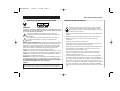 2
2
-
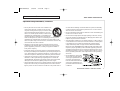 3
3
-
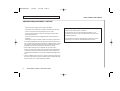 4
4
-
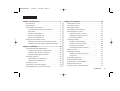 5
5
-
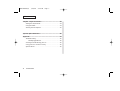 6
6
-
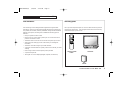 7
7
-
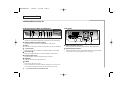 8
8
-
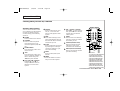 9
9
-
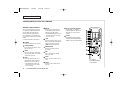 10
10
-
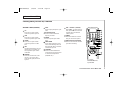 11
11
-
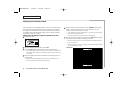 12
12
-
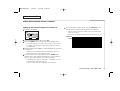 13
13
-
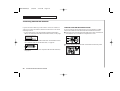 14
14
-
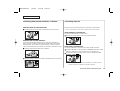 15
15
-
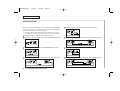 16
16
-
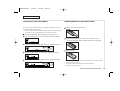 17
17
-
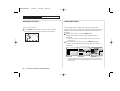 18
18
-
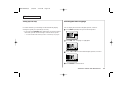 19
19
-
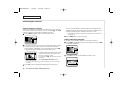 20
20
-
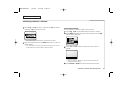 21
21
-
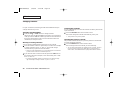 22
22
-
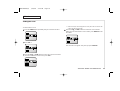 23
23
-
 24
24
-
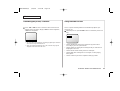 25
25
-
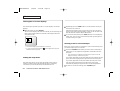 26
26
-
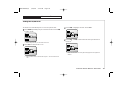 27
27
-
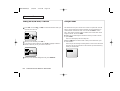 28
28
-
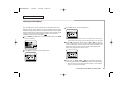 29
29
-
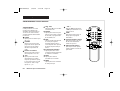 30
30
-
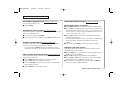 31
31
-
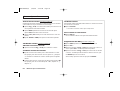 32
32
-
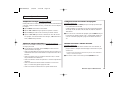 33
33
-
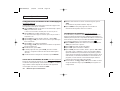 34
34
-
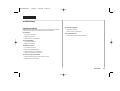 35
35
-
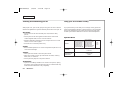 36
36
-
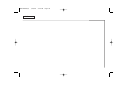 37
37
-
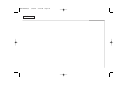 38
38
-
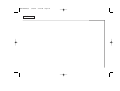 39
39
-
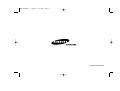 40
40
Samsung CT-14H4 Manual de usuario
- Categoría
- Televisores LCD
- Tipo
- Manual de usuario
en otros idiomas
- English: Samsung CT-14H4 User manual
Artículos relacionados
Otros documentos
-
Sharp 27C530 Manual de usuario
-
Sharp TV VCR Combo 32C530 Manual de usuario
-
Sony KP 61V75 Manual de usuario
-
Sony KP-41T35 Manual de usuario
-
Sharp 27C540 Operation Manual Manual de usuario
-
Sharp 27F543 Operation Manual Manual de usuario
-
Memorex MT2028D-BLK Manual de usuario
-
Sharp 20F650 Operation Manual Manual de usuario
-
Optimus CC-142F Manual de usuario
-
Optimus CC-142F Manual de usuario