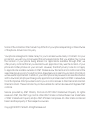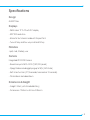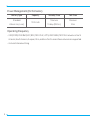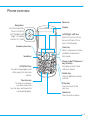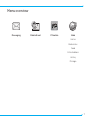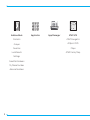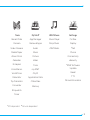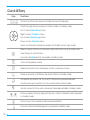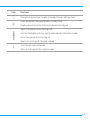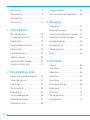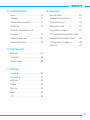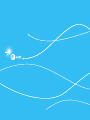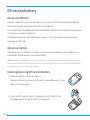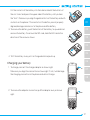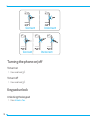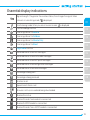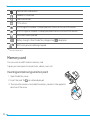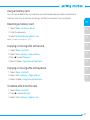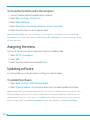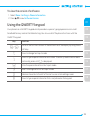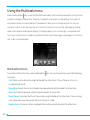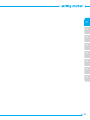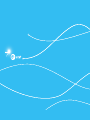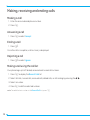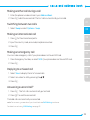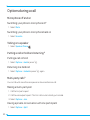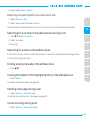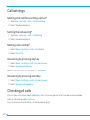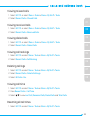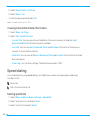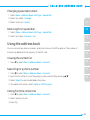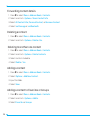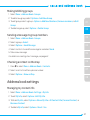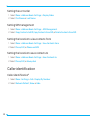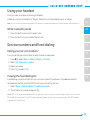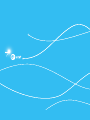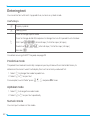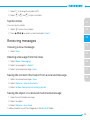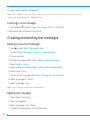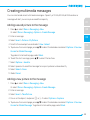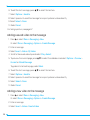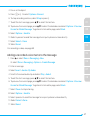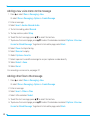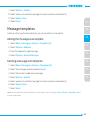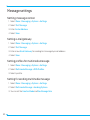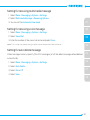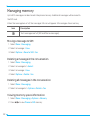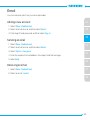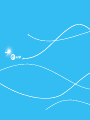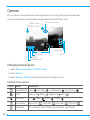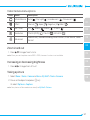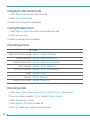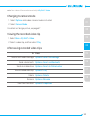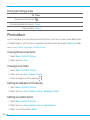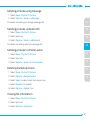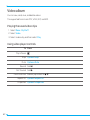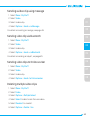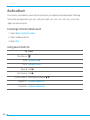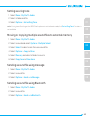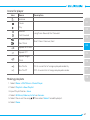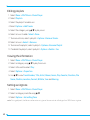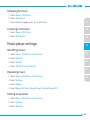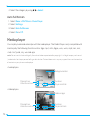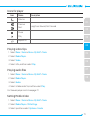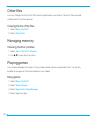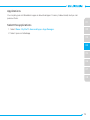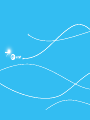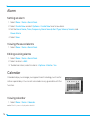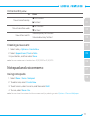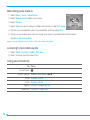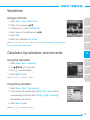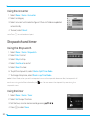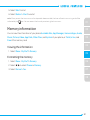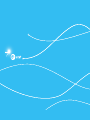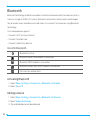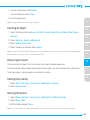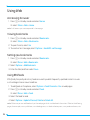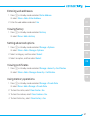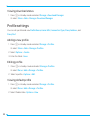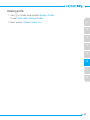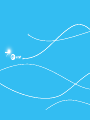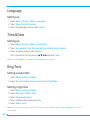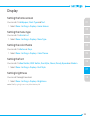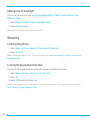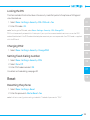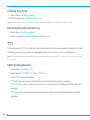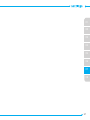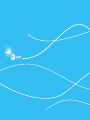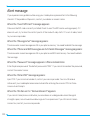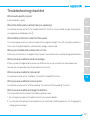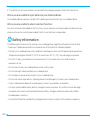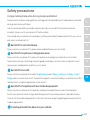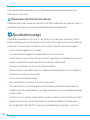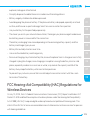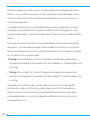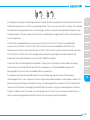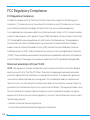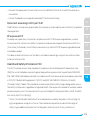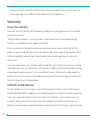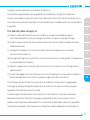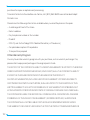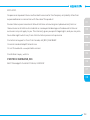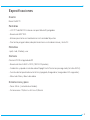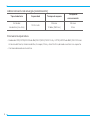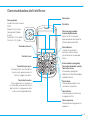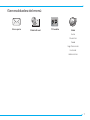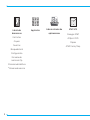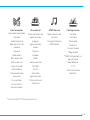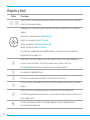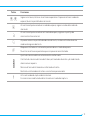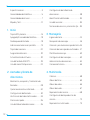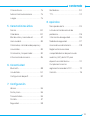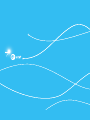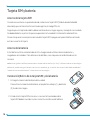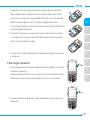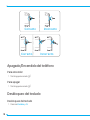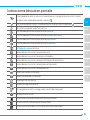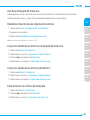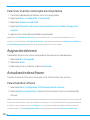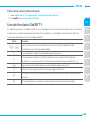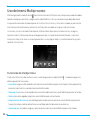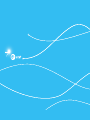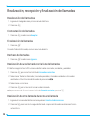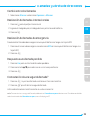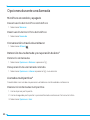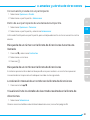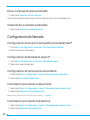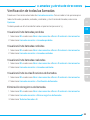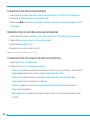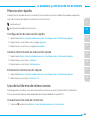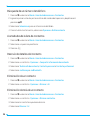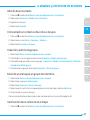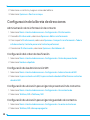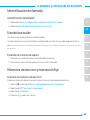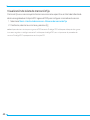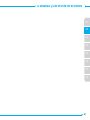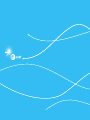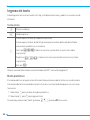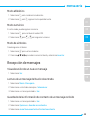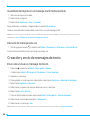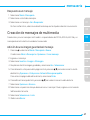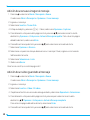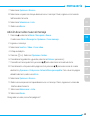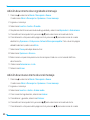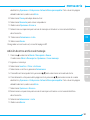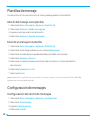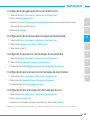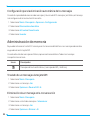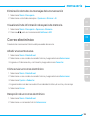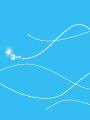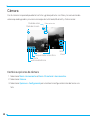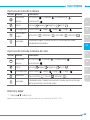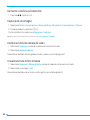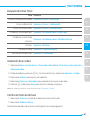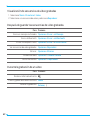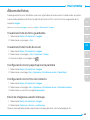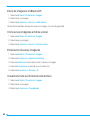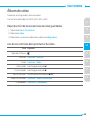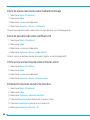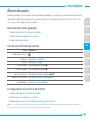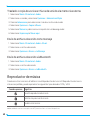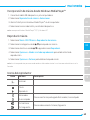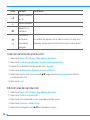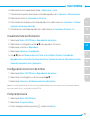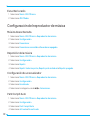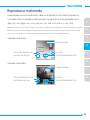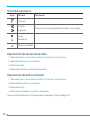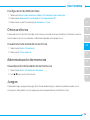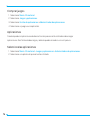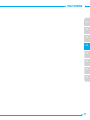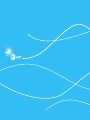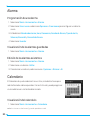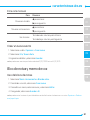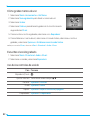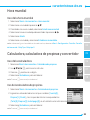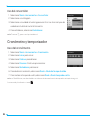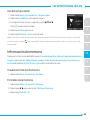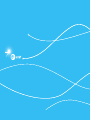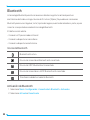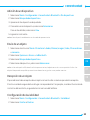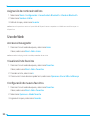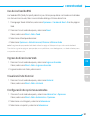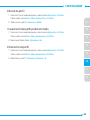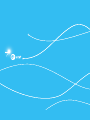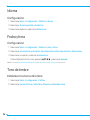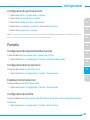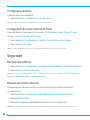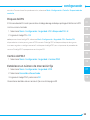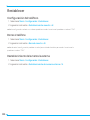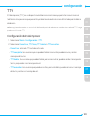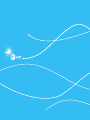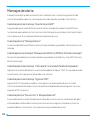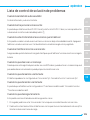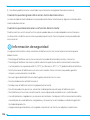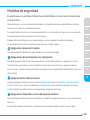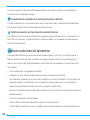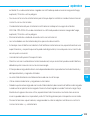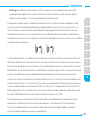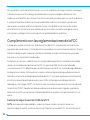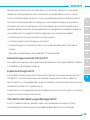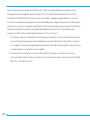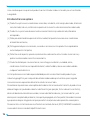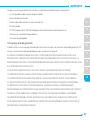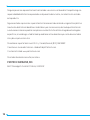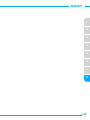Pantech Link II Manual de usuario
- Categoría
- Teléfonos móviles
- Tipo
- Manual de usuario
Este manual también es adecuado para

User Guide

Some of the contents in this manual may differ from your phone depending on the software
of the phone. Actual color may vary.
Your phone is designed to make it easy for you to access a wide variety of content. For your
protection, we want you to be aware that some applications that you enable may involve
the location of your phone being shared. For applications available through AT&T, we
offer privacy controls that let you decide how an application may use the location of your
phone and other phones on your account. However, the AT&T privacy tools do not apply
to applications available outside of AT&T. Please review the terms and conditions and the
associated privacy policy for each location-based service to learn how location information
will be used and protected. In addition, your AT&T phone may be used to access the internet
and to download, and/or purchase goods, applications, and services from AT&T or elsewhere
from third parties. AT&T provides tools for you to control access to the Internet and certain
Internet content. These controls may not be available for certain devices which bypass AT&T
controls.
Service provided by AT&T Mobility. Portions © 2011 AT&T Intellectual Property. All rights
reserved. AT&T, the AT&T logo and all other AT&T marks contained herein are trademarks
of AT&T Intellectual Property and/or AT&T affiliated companies. All other marks contained
herein are the property of their respective owners.
Copyright © 2011. Pantech. All Rights Reserved.

3
Specifications
Design
QWERTY bar
Displays
• 262kcolorsTFTLCDwith2.4”display
• 320*240resolution
• 5linesfortextinbasicmodewith16-pointfont
• Twosoftkeysandfour-wayscrollandOKkey
Melodies
.mp3,.midi,.iMelody,.wav
Camera
Integrated2MCMOSCamera
• Resolutionupto1600x1200(1,920,000pixels)
• Mpeg4Videorecording/playingupto15f/s(QVGAsize)
• Self-timerfunction(Off,3seconds,5secondsor10seconds)
• Photoalbumandvideoalbum
Dimensions & Weight
• Weight:3.3oz.(withstandardbattery)
• Dimensions:115.9mmx61mmx9.95mm

4
Power Management (Performance)
Battery Type Capacity Standby Time Talk Time
Standard
Lithium-Ion(Li-ion)
1000 mAh
Minimum
10days(250hrs)
Minimum
3hrs
Operating Frequency
• GSM/GPRS/EDGE850/900/1800/1900MHz,UMTS/HSDPA850/1900MHznetworksinNorth
America, South America, Europe, Africa, and Asia-Pacific where these networks are supported.
• Automaticbandswitching.

Receiver
Display
Left/Right soft key
Perform the functions
shown at the bottom
line of the display.
Clear key
Return to previous screen
or delete characters in
textmode.
Power on&off / Menu exit
key / End key
Turn phone on/off, end
calls,exitmenus.
Delete key
Press to delete a number
or letter.
Enter key
Press to move to the
nextrow.
Space key
Press to enter a space.
Navigation
Up:WriteNewSMS
Down:Contacts
Left:Mobile Email
Right:YPmobile
Center:OK/Web
Speaker phone key
Send key
CAPS/Shift key
To type a single uppercase
letter, press this key then
a letter.
Function key
To enter a number or
a symbol, press the
function key, and press the
corresponding key.
Phone overview
5

Left side key
Volumeupanddown
Charger slot / Ear mic
Camera
Camera key
Internal antenna area
Speaker
6
note: Holding the device by the internal antenna area might affect the quality of all calls.

7
Menu overview
Messaging
Mobile Email
YPmobile
Web
Home
Bookmarks
Feed
Enter Address
History
Manage

8
Address Book
Contacts
Groups
Favorites
LocalSearch
Settings
FixedDialNumbers
MyPhoneNumber
S
ServiceNumbers
AppCenter
App Manager
AT&T GPS
AT&TNavigator
AllSportGPS
Maps
AT&T Family Map

9
Tools
Recent Calls
Camera
VideoCamera
Media Player
Alarm Clock
Calendar
Notepad
VoiceMemo
World Time
Calculator
Tip Calculator
Converter
Stopwatch
Timer
My Stuff
App Manager
Games&Apps
Audio
Music
Picture
Video
Tools
my AT&T
CityID
ApplicationData
OtherFiles
Memory
AT&T Music
Music Player
Shop Music
AT&T Radio
Settings
Profiles
Display
n
Call
Phone
Connectivity
S
Security
n
AT&T Software
Update
Reset
TTY
Phone Information
S
SIM dependent
N
Networkdependent

10
Quick & Easy
Keys Functions
<>
Performs the functions shown at the bottom line of the display.
Scrolls through the menu options in Menu mode. In standby mode,
Left:AccessMobile Email menu
Right:AccessYPmobile menu
Up:AccessNew Message menu
Down:AccessContacts menu
WorksinWordsearchmodeifpressedinthePredictivetextinputmode.
O
Selects a menu function or store user-input information, such as names. Also
uses this key for confirmation.
Launchesthe Web directly if pressed in standby mode.
N
Turns on the speaker mode.
C
Deletescharactersfromthedisplay,orreturntopreviousmenu.
S
Sends or receives a call. Shows the recent call list in standby mode.
E
Completes the current call. Turns on/off the phone if pressed and held.
Cancels user input and return to main screen while in Menu mode.
1
Quickly connects to the voice mail server if pressed and held in standby mode.
0~9
Entersnumbers,lettersorspecialcharacters.Goestothedialscreenifpressed
in standby mode.
B
Entersorexitsfromvibratemodeifpressedandheld.
q
Entersaninternationaldialingprexifpressedinstandbymode.

11
Keys Functions
m
Changesvarioustextinputmodesifpressedatthetext-editingscreen.
l
Locksthekeypadifpressedandheldinstandbymode.
Displaysspecialcharactersthatarenotplacedonthekeypad.
Adjusts the earpiece volume during a call.
Controls the Ringtone volume, vibrate mode and silent all mode in standby.
Mutes the ringtone of an incoming call.
Rejects an incoming call if pressed and held.
Q
Turns camera capture mode on.
Works as a camera shutter in capture mode.

12
Specifications ......................................................3
Phone overview ...................................................5
Menu overview .....................................................7
Quick & Easy ........................................................10
1. Getting Started
SIM card and battery .......................................16
Turning the phone on/off .............................18
Keypadunlock ....................................................18
Essential display indications ........................19
Memory card .....................................................20
Assigning the menu .......................................22
Updatingsoftware .......................................... 22
UsingtheQWERTYkeypad .........................23
UsingtheMultitask menu .............................24
2. Calls and address book
Making, receiving and ending calls ..........28
Optionsduringacall ......................................30
Call settings ....................................................... 32
Checking all calls ..............................................32
Speed dialing .....................................................34
Usingtheaddressbook ................................35
Address book settings .................................. 37
Caller identification.........................................38
Usingyourheadset .........................................39
Servicenumbersandxeddialing ...........39
3. Messaging
Enteringtext ......................................................42
Receiving messages ......................................43
Creatingandsendingtextmessages.....44
Creating multimedia messages ...............45
Message templates ........................................49
Message settings ............................................50
Managing memory ..........................................52
Email ......................................................................53
4. Multimedia
Camera ................................................................56
Photo album ..................................................... 60
Videoalbum .......................................................62
Audio album .......................................................64
Music player .......................................................66
Music player settings .....................................69
Media player .......................................................70
Otherles ............................................................72
Managing memory ......................................... 72
Playing games ..................................................72

13
5. Useful Features
Alarm .....................................................................76
Calendar ..............................................................76
Notepadandvoicememo ...........................77
World time ..........................................................79
Calculator, tip calculator, and
converter ............................................................79
Stopwatch and timer..................................... 80
Memory information .......................................81
6. Connectivity
Bluetooth ............................................................84
UsingWeb ..........................................................86
Profile settings .................................................88
7. Settings
Language ............................................................92
Time&Date ........................................................92
Ring Tone ............................................................92
Display ..................................................................93
Security ................................................................94
Reset .....................................................................95
TTY .........................................................................96
8. Appendix
Alert message ................................................ 100
Troubleshooting checklist ..........................101
Safety information ........................................102
Safety precautions ........................................103
About battery usage....................................104
FCCHearing-AidCompatibility(HAC)
RegulationsforWirelessDevices ...........105
FCC Regulatory Compliance ....................108
Warranty .............................................................110


1
SIM card and battery
Turning the phone on/off
Keypadunlock
Essential display indications
Memory card
Assigning the menu
Updatingsoftware
UsingtheQWERTYkeypad
UsingtheMultitask menu
Getting Started
1. GettingStarted

16
SIM card and battery
About your SIM card
Whenyousubscribetoyournetworkoperator,youreceiveaSIM(SubscriberIdentityModule)
cardcontainingyourregistrationinformation,PINcode,etc.
Likeacreditcard,itshouldbekeptsecureandhandledcarefully.Donotbend,scratchorexpose
it to moisture. Avoid static electricity.
To avoid corrupting your SIM card’s memory, always turn off your phone before removing or
inserting your SIM card.
About your battery
YourphoneusesaLi-Ionbattery.Makesuretouseanauthorizedbatteryandchargeronly.For
more details, please inquire at your nearest dealer.
note:YourphoneispoweredbyaLithiumIon(Li-Ion)battery.Unlikeotherformsofbatterytechnology,youcan
recharge your battery while some charge remains without reducing your phone’s autonomy due to the “battery
memoryeffect”inherentinthosetechnologies.
Installing/removing SIM card and battery
1. Remove the battery cover from the unit.
Toremovethebatterycover,pushthebatterycoverdownward(1)and
slideit(2)asshownright.
2. Insert the SIM card into the slot. The gold contacts of the SIM card
should go against the metal contacts of the phone.

02
03
04
05
06
07
08
01
17
Put the contacts of the battery into the hole located at the bottom of
the unit. Insert and press the upper side of the battery until you hear
the“click”.Make sure you align the gold contacts at the battery end with
contacts on the phone. If the contacts at the battery are not properly
aligned, damage could occur to the phone and the battery.
3.Toremovethebattery,pushthebottomofthebatterytoupwardsand
remove the battery. To remove the SIM card, slide the SIM card in the
direction of the arrow as shown.
4.Totthebatterycover,putitontheguiderailandpushup.
Charging your battery
1. To charge, connect the charger adapter as shown right.
Make sure you align the connector as shown right. If not, it will damage
the charging connector on the phone and will not charge.
2. To remove the adapter connection, pull the adapter away as shown
right.

18
Incorrect
Correct
Incorrect
Correct
Turning the phone on/off
To turn on
1. Press and holdE.
To turn off
1. Press and holdE.
Keypad unlock
Unlocking the keypad
1. Press Unlock > Yes.

02
03
04
05
06
07
08
01
19
Essential display indications
Signal strength. The greater the number of bars, the stronger the signal. When
network is in searching mode, is displayed.
A call is being made. When you are in no service area, is displayed.
Call forwarding
N
is active.
Incoming calls set to Normal.
Incoming calls set to Outdoor.
Incoming calls set to Vibrate Only.
Incoming calls set to Silent.
Flight Mode is active.
Receivedoneormoretextmessages.
Received one or more multimedia messages.
Received one or more WAP push messages.
Received one or more configuration messages.
Received one or more voice messages.
A message is being sent.
A message is being received.
An alarm is set.
Appointment Alarm is set.
Browser is active, secured and being downloaded.
Bluetooth is active.
Bluetooth hands-free headset is connected.
BluetoothA2DPheadsetisconnected.
Bluetoothhands-free+A2DPheadsetisconnected.

20
DatatransferviaBluetooth.
Headset is connected.
USBisconnected.
TTY is active.
AGPRSsignalisavailable.ItisdisplayedwhenthereisanactiveGPRSsession.
AnEDGEsignalisavailable.ItisdisplayedwhenthereisanactiveEDGEsession.
AmicroSDcardisinserted.
Battery strength. When the battery charge is low, is displayed.
BGMisplay,pauseandbeingstopped.
N
Networkdependent
Memory card
You can use amicroSDcardasamemorycard.
It gives you more space to save pictures, videos, music, etc.
Inserting and removing a memory card
1. Openthebatterycover.
2. Insert the card. The icon will be displayed.
3.Toremovethememorycard,slidethememorycardoutintheopposite
direction of the arrow.

02
03
04
05
06
07
08
01
21
Using a memory card
Youcansaveordeletelesofyourphone,ormovelesbetweenyourphoneandexternal
memory card. You can also move and copy the files to computer from your phone.
Resetting a memory card
1. Select Menu > Settings > Reset.
2. Enter the password.
3.SelectExternal Memory Reset > Yes.
note: Thedefaultpasswordis"1234".
Copying or moving a file to the card
1. Select Menu > My Stuff.
2. Select a file > Options > Copy or Move.
3.PressR to select Memory.
4.Selectafolder>Copy here or Move here.
Copying or moving a file to the phone
1. Select Menu > My Stuff.
2. Select a file > Options > Copy or Move.
3.Selectafolder>Copy here or Move here.
To delete a file from the card
1. Select Menu > My Stuff.
2. Press R to select Memory.
3.Selectale>Options > Delete > Yes.

22
To move a file from the card to the computer
1. Connect the data cable with mobile and the computer.
2. Select Menu > Settings > Connectivity.
3.SelectSelect USB Mode.
4.SelectMusic Player, Mass Storage, Modem or Ask on Connection.
5.Followtheinstructions on your computer screen.
note: Select Music Player when you want to add music to the playlist in your device. When you select Ask on
Connection, it will ask you to select either the Music Player or Mass Storage every time you connect your device
with your computer.
Assigning the menu
YoucansetthemostcommonlyusedmenuinOptionsinstandbymode.
1. Select GO TO > Unassigned.
2. Select Add.
3.SelectthemenuandsubmenuandselectSave.
Updating software
You can update your software without visiting your nearest dealer.
To update the software
1. Select Menu > Settings > AT&T Software Update.
2. Select Check for Update > Yes to check whether or not you need to update the software.
note:Afterdownloadingthesoftware,thedevicewillaskyouwhethertoupdatethesoftwarenoworlater.Ifyou
choose to update the software now, it will restart the handset. If you postpone updating the software, you can
selectbetween30minutes,1houror4hoursintheOptions. After selecting the updating time, you will be sent
back to standby mode. If you go to Software Update while you are in postponing, select Continue Update.

02
03
04
05
06
07
08
01
23
To view the version of software
1. Select Menu > Settings > Phone Information.
2. Press U/D to view Software Version.
Using the QWERTY keypad
Your phone has aQWERTYkeypadwhichprovidesasuperiortypingexperienceonasmall
handheldforeasyandcomfortabletexting.Youcanuseallofthephonefunctionswiththe
QWERTY keypad.
Key Function
</>
Perform the functions shown at the bottom line of the display by using these
soft keys.
m
Presstochangetextinputmode.
F
Press to type a special character or number. To enter symbols and numbers
continually, press until h is displayed.
w
Enterthespacecharacterintextinputmode.
T
Insertacarriagereturnintextinputmode.
C
Deleteacharactertotheleftofthetextcursorintexteditingscreen.
l
Press to type a special character that is not placed on the keypad.

24
Using the Multitask menu
Press and hold the key to launch the Multitask menu that can be accessed from any active
window or page on the phone. There is no need to stop what you are doing, if you want to
activateanothercommonfeature.Theideaistoallowyoutotemporarilyexitfromyour
current location to access a group of common functions such as Call, Messaging, Mobile
Web,Musicplayer,andGames&Apps.Thiskeykeepsyoufromhavingtocompletelyexit
fromyourcurrenttaskorwindow,whetherthatbeatextmessage,awebpage,oranactive
call, to do something else.
Multitask functions
To use the multitask function, press and hold the key. You can choose from one of the following
functions:
• Call: Makes a voice call while using the handset for other tasks. If Music Player is active, it is
muted during the call.
• Messaging:Sendsatextormultimediamessagewhileusingthehandsetforothertasks.
• Web:Launchesthebrowserwhileusingthehandsetforothertasks.
• Music Player: LaunchestheMusicPlayerwhileusingthehandsetforothertasks.Ifanincoming
call is received or you make a call, the Music Player is muted.
• Applications:AccessesGamesandApplicationswhileusingthehandsetforothertasks.

02
03
04
05
06
07
08
01
25


2
Making, receiving, and ending calls
Optionsduringacall
Call settings
Checking all calls
Speed dialing
Usingtheaddressbook
Address book settings
Caller identification
Usingyourheadset
Servicenumbersandxeddialing
Calls and address book
2. Calls and address book

28
Making, receiving and ending calls
Making a call
1. Enter the area code and phone number.
2. Press S.
Answering a call
1. Press Sor select Accept.
Ending a call
1. Press E.
Oncethecalliscomplete,acallsummaryisdisplayed.
Rejecting a call
1. PressEor select Ignore.
Making a call using the call list
Your phone logs up to 20 dialed, received and missed call numbers.
1. Press S to display the Recent Calls list.
2. Select all calls, missed calls, received calls, dialed calls, or call ranking by pressing the L/R.
3.Selectanumber.
4.PressS to dial the selected number.
note: To redial the last number in the Recent Calls list, press S.

29
03
04
05
06
07
08
01
02
Making another call during a call
1. Enter the phone number or look it up in Address Book.
2. Press S to dial the second call. The first call is automatically put on hold.
Switching between two calls
1. Select Swap or select Options > Swap.
Making an international call
1. Pressqfortheinternationalprex.
2. Input the country code, area code, and phone number.
3.PressS.
Making an emergency call
You can make emergency calls if your phone does not have a SIM card.
1. PressEmergencyNumber,orselectSOS if your phone does not have a SIM card.
2. Press S.
Replying to a missed call
1. Select View to display the list of missed calls.
2. Select a number to call by pressing the U/D.
3.PressS.
Answering a second call
N
1. Press S. The first call is automatically put on hold.
2. Press E to end the second call.
The held call is automatically reconnected.
note: For answering a second call, you should activate Call Waiting in advance.
For details on activating Call Waiting,seepage32.

30
Options during a call
Microphone off and on
Switching your phone’s microphone off
1. Select Mute.
Switching your phone’s microphone back on
1. Select Unmute.
Talking on a speaker
1. Select Speaker Phone .
Putting a call on hold and returning
N
Putting a call on hold
1. Select Options > Hold or press S.
Returning to a held call
1. Select Options > Unhold or press S again.
Multi-party calls
N
You can talk with more than one person or have conference call.
Making a multi-party call
1. Call the first participant.
2. Call the second participant. The first call is automatically put on hold.
3.SelectOptions > Join.
Having a private conversation with one participant
1. Select Options > Split.

31
03
04
05
06
07
08
01
02
2. Select a participant > Select.
Removing one participant from a multi-party call
1. Select Options > End.
2. Select a participant and select Select.
The call ends with that participant, but you can continue to talk to the other participants.
Searching for a number in the address book during a call
1. Press D and select Contacts.
2. Select a number.
3.PressO.
Searching for a name in the address book
EntertherstlettersofthenameforNameSearch.Theentriesaredisplayedstartingwiththe
first entry matching your input.
Finding a name manually in the address book
1. Press U/D.
Viewing the details of the highlighted entry in the address book
1. Select Select.
For details on address book, see page 35.
Sending a message during a call
1. Select Options > Send Message.
Fordetailsoncreatingatextmessage,seepage44.
Voice recording during a call
1. Select Options > Voice Recording.

32
Call settings
Setting the call forwarding option
N
1. Tap Menu > Settings > Call > Call Forwarding.
2. Select the desired option.
Setting the call waiting
N
1. Tap Menu > Settings > Call > Call Waiting.
2. Select the desired option.
Setting auto redial
N
1. Select Menu > Settings > Call > Auto Redial.
2. Select On or Off.
Answering by pressing any key
1. Select Menu > Settings > Call > Any Key Answer.
2. Select Answer with Any Key.
note:YoucananswerwithanykeyexceptE and Ignore.
Answering by pressing send key
1. Select Menu > Settings > Call > Any Key Answer.
2. Select Answer with Send Key.
Checking all calls
You can view information about all Recent Calls. For more options for all, missed, received, dialed
calls, or call ranking, select Options.
You can also view the call history simply by pressing S.

33
03
04
05
06
07
08
01
02
Viewing missed calls
1. Select GO TO or select Menu > Tools or Menu > My Stuff > Tools
2. Select Recent Calls > Missed Calls.
Viewing received calls
1. Select GO TO or select Menu > Tools or Menu > My Stuff > Tools.
2. Select Recent Calls > Received Calls.
Viewing dialed calls
1. Select GO TO or select Menu > Tools or Menu > My Stuff > Tools.
2. Select Recent Calls > Dialed Calls.
Viewing call rankings
1. Select GO TO or select Menu > Tools or Menu > My Stuff > Tools.
2. Select Recent Calls >Call Ranking.
Deleting call logs
1. Select GO TO or select Menu > Tools or Menu > My Stuff > Tools.
2. Select Recent Calls > Delete Call Logs.
3.SelectAll Calls > Yes.
Viewing call time
1. Select GO TO or select Menu > Tools or Menu > My Stuff > Tools.
2. Press Recent Calls > Call Time.
3.SelectU/D to view Last Call, Received Calls, Dialed Calls and Total Calls.
Resetting all call times
1. Select GO TO or select Menu > Tools or Menu > My Stuff > Tools.

34
2. Select Recent Calls > Call Time.
3.SelectReset > Yes.
4.EnterthepasswordandselectOK.
note:Thedefaultpasswordis"1234".
Viewing transmitted data information
1. Select Menu > Settings.
2. Select Call > Packet Counter.
•Current Info:Youcanviewtransmitteddatainthecurrentsession,inkilobytes.Sent,
Received and Total information are also available.
• Last Info:YoucanviewSent, Received, Total, and Duration information of the previous
session’s transmitted in kilobytes.
• Total Info:YoucanviewalltheSent, Received, Total, and Duration of the total transmitted
data in kilobytes.
• Clear Logs:Youcanclearcalllogs.Thedefaultpasswordis"1234".
Speed dialing
Youcandialquicklyusingspeeddialing.Upto8phonenumberscanbeprogrammedusing
numbers2to9.
:Voicemail
:Prexforinternationalcall
Setting speed dial
1. Select Menu > Address Book > Settings > Speed Dial.
2. Select an empty entry and select Add.
3.SelectacontactandselectSelect.

35
03
04
05
06
07
08
01
02
Changing speed dial contact
1. Select Menu > Address Book > Settings > Speed Dial.
2. Select a number > Change.
3.Selectacontact>Select.
Removing from speed dial
1. Select Menu > Address Book > Settings > Speed Dial.
2. Select a number > Remove > Yes.
Using the address book
You can save names, phone numbers, and information on the SIM or phone. The number of
entries may depend on the capacity of the SIM card.
Viewing the contact list
1. Press D or select Menu > Address Book > Contacts.
Searching for a phone number
1. Press D or select Menu > Address Book > Contacts.
2. Input the first letter or two of the person’s name and scroll by pressing U/D.
3.SelectSelect to view the detailed information.
4.Toupdateinformation,selectOptions > Edit Contact.
Calling from the contact list
1. Press D or select Menu > Address Book > Contacts.
2. Select a person to call.
3.PressS.

36
Forwarding contact details
1. Press D or select Menu > Address Book > Contacts.
2. Select a contact > Options > Share Contact Info.
3.SelectAll Contact Info, Personal Contact, or Business Contact.
4.Selectvia Message or via Bluetooth.
Deleting a contact
1. Press D or select Menu > Address Book > Contacts.
2. Select a contact > Options > Delete > Yes.
Deleting more than one contact
1. Press D or select Menu > Address Book > Contacts.
2. Select a contact > Options > Delete Contacts.
3.Selectcontactstodelete.
4.SelectDelete > Yes.
Adding a contact
1. Press D or select Menu > Address Book > Contacts.
2. Select Options > Add New Contact.
3.Inputtheelds.
4.SelectSave.
Adding a contact to Favorites or Groups
1. Press D or select Menu > Address Book > Contacts.
2. Select a contact > Options > Add to.
3.Select Favorites or Groups.

37
03
04
05
06
07
08
01
02
Making & Editing groups
1. Select Menu > Address Book > Groups.
2. To add a new group, select Options > Add New Group.
3.Toeditgroup,selectagroup>Options >Add New Members, Remove members, or Edit
Group.
4.Todeleteagroup,selectOptions > Delete Group.
Sending a message to group members
1. Select Menu > Address Book > Groups.
2. Select a group > Select.
3.SelectOptions > Send Message.
4.SelectcontactstosendthemessagetoandselectSend.
5.Makeanewmessage.
Fordetailsoncreatingatextmessage,seepage44.
Checking a contact on the map
1. Press D or select Menu > Address Book > Contacts.
2. Select a contact and then a phone number.
3.SelectOptions > Show on Map.
Address book settings
Managing my contact info
1. Select Menu > Address Book > Settings > My Info.
2. To edit My Info, select Options > Edit My Info.
3.ToShareMy Info, select Options > Share My Info > All Contact Info, Personal Contact, or
Business Contact.
4.TodeleteMy info, select Options > Reset > Yes.

38
Setting the sort order
1. Select Menu > Address Book > Settings > Display Order.
2. Select First Name or Last Name.
Setting SIM management
1. Select Menu > Address Book > Settings > SIM Management.
2. Select Copy Contacts to SIM,Copy Contacts from SIM,or Delete Contacts from SIM.
Setting the location to view contacts from
1. Select Menu > Address Book > Settings > View Contacts from.
2. Select Phone, SIM, or Phone and SIM.
Setting the location to save contacts to
1. Select Menu > Address Book > Settings > Save Contacts to.
2. Select Phone, SIM, or Always Ask.
Caller identification
Caller identification
N
1. Select Menu > Settings > Call > Display My Number.
2. Select Network Default, Show or Hide.

39
03
04
05
06
07
08
01
02
Using your headset
You can make or receive a call using a headset.
When you connect a headset to the jack, the button on the headset works as follows.
note: You must use the headset designed for this device.Itisanoptionalaccessory.Notallheadsetswillhaveabutton.
While in standby mode
1. Press the button once to list recent calls.
2. Press the button twice to redial the last call.
Service numbers and fixed dialing
Calling your service numbers
S
You can see the service number to reach the service provider.
1. Press D or select Menu > Address Book > Contacts.
2. Select [ATT Services] > Select.
3.Selectanumber.
4.PressSor select Call.
Viewing the fixed dialing list
Fixeddialingisaservicethatlimitsyouraccesstospecicnumbersintheaddressbooklist
recordedontheSIM.InputthePIN2tosetuporcancelthisservice.
1. Select Menu > Address Book > Fixed Dial Numbers.
2. To call, select a number and press S.
note:PIN2mustbecorrectlyenteredwithin3attempts.Ifyouinputtheincorrectcodethreetimesinarowthe
PIN2codewillbeblocked.IfthePIN2codeisblocked,pleasecontactyourserviceprovider.Your PIN2codeis
supplied with the SIM card.


3
Enteringtext
Receiving messages
Creatingandsendingtextmessages
Creating multimedia messages
Message templates
Message settings
Managing memory
Email
Messaging
3. Messaging

42
Entering text
Youcanentertextwithmulti-tap,predictive,numericorsymbolmode.
Useful keys
l
Displaysymbols
w
Adding space
m
Press to change capital mode
PresstochangeabAbAB,andpresstochangefrommultitopredictivetoNumber
Multi-tap
dbc
(allsmallcaps/rstlettercaps/allcaps)
Predictive
gef
(allsmallcaps/rstlettercaps/allcaps)
Number
a
For details on using QWERTY keypad, see page 23.
Predictive mode
The predictive mode automatically compares your keystrokes with an internal dictionary to
determine the correct word. It will display the most commonly used word first.
1. Select m to change the mode to predictive.
2. SelectA to * toinputtext.
Forexample,towrite"hello"pressH, 1,I, and press D5times.
Alphabet mode
1. Selectm to change the mode to abc.
2. Select A to * toinputtextrepeatedly.
Numeric mode
You can input numbers in this mode.

04
05
06
07
08
01
02
03
43
1. Select mtochangethemodeto123.
2. Select 1 to 9 and 0 to input numbers.
Symbol mode
You can input symbols.
1. Select l to view the symbols.
2. Press U/D/L/R to select symbol and select Insert.
Receiving messages
Viewing a new message
1. Select View.
Reading a message from the inbox
1. Select Menu > Messaging.
2. Select a message list > Select.
3.Selectareceivedmessage > View.
Saving the contact information from a received message
1. Select a received message > View.
2. Select Options > Save to Contacts.
3.Selectas New Contact or to Existing Contact.
Saving the object in a received multimedia message
1. Openthemultimediamessage.
2. Select an object.
3.SelectOptions > Use > Save.
It will be saved in one of the categories in the My Stuff folder.

44
For details on photo album, see page 60.
note:WheninsertedanExternalmemoryinthephone,youcansavetheobjecttointernalorexternalmemoryby
selecting Use > Save to Internal or Save to External.
Listening to voice message
1. Press and hold 1 or select Menu > Messaging > Options > Voice Mail.
It will automatically call the voice mail center.
Creating and sending text messages
S
ending a new text message
1. Press U or select Menu > Messaging > New.
OrselectMenu > Messaging > Options > Create Message.
2. Enter a message.
3.Tosaveamessageasdraft,select Options > Save the Message.
4.Select Options > Sent to.
5.Selectapersontosendmessage.Orinputaphonenumberdirectly.
6.Select Done > Send.
7. To view the sent message, select Menu > Messaging > Conversations.
8.Selectamessagelist>Select.
9.Selectamessage>View.
note: All sent messages will be saved in Conversations.
Replying to a message
1. Select Menu > Messaging.
2. Select a message list.
3.Selectamessage>View > Reply.
Orselectquickreplyeditorontheconversation.

04
05
06
07
08
01
02
03
45
Creating multimedia messages
You can create and send multimedia messages.Capacityis100Kb,300Kb,600Kband error
messagewillalertyouonceyouexceedthecapacity.
Adding a saved picture to the message
1. Press U or select Menu > Messaging > New.
OrselectMenu > Messaging > Options > Create Message.
2. Enter a message.
3.SelectInsert > Picture > My Picture.
4.Scrolltothesavedpictureandselect View > Select.
5.Topreviewthecurrentpage,pressU/DtoselecttheslideboxandselectOptions > Preview >
Current or Whole Message.
Togobacktotexteditorpage,selectBack.
6.Toeditthetextmessage,pressU/D toselectthetextbox.
7. Select Options > Send to.
8.Selectapersontosendthemessagetoorinputaphonenumberdirectly.
9.SelectSelect > Done.
10. Select Send.
Adding a new picture to the message
1. Press U or select Menu > Messaging > New.
OrselectMenu > Messaging > Options > Create Message.
2. Enter a message.
3.SelectInsert > Take Picture.
4.Focusontheobject,andpressOor Q.OrselectOptions > Capture.
5.Topreviewthecurrentpage,pressU/DtoselecttheslideboxandselectOptions > Preview >
Current or Whole Message.Togobacktotexteditorpage,selectBack.

46
6.Toeditthetextmessage,pressU/Dtoselectthetextbox.
7. Select Options > Send to.
8.Selectapersontosendthemessagetoorinputaphonenumberdirectly.
9.SelectSelect > Done.
10. Select Send.
For taking a picture, see page 57.
Adding a saved video to the message
1. Press U or select Menu > Messaging > New.
OrselectMenu > Messaging > Options > Create Message.
2. Enter a message.
3.Select Insert > Video > My Video.
4.Scrolltothesavedvideoclipandselect Play > Select.
5.Topreviewthecurrentpage, press U/D toselecttheslideboxandselect Options > Preview >
Current or Whole Message.
Togobacktotexteditorpage,selectBack.
6.Toeditthetextmessage,pressU/Dtoselectthetextbox.
7. Select Options > Send to.
8.Selectapersontosendthemessagetoorinputaphonenumberdirectly.
9.SelectSelect > Done.
10. Select Send.
Adding a new video to the message
1. Press U or select Menu > Messaging > New.
OrselectMenu > Messaging > Options > Create Message.
2. Enter a message.
3.SelectInsert > Video > Create Video.

04
05
06
07
08
01
02
03
47
4.Focusontheobject.
5.PressOorQ.OrselectOptions > Record.
6.Tostoprecordingandsave,selectStop or press Q.
7. Toeditthetextmessage,pressU/Dtoselectthetextbox.
8.Topreviewthecurrentpage, press U/Dtoselecttheslideboxandselect Options > Preview >
Current or Whole Message.Togobacktotexteditorpage,select Back.
9.SelectOptions > Send to.
10. Select a person to send the message to or input a phone number directly.
11. Select Select > Done.
12. Select Send.
For recording a video, see page 58.
Adding a recorded voice memo to the message
1. Press U or select Menu > Messaging > New.
OrselectMenu > Messaging > Options > Create Message.
2. Enter a message.
3.Select Insert > Audio > My Audio.
4.Scrolltothesavedaudioclipandselect Play > Select.
5.Toeditthetextmessage,pressU/Dtoselectthetextbox.
6.Topreviewthecurrentpage, press U/Dtoselecttheslideboxandselect Options > Preview >
Current or Whole Message.Togobacktotexteditorpage,selectBack.
7. Select Pause to stop listening.
8.SelectOptions > Send to.
9.Selectapersontosendthemessagetoorinputaphonenumberdirectly.
10. Select Select > Done.
11. Select Send.

48
Adding a new voice memo to the message
1. Press U or select Menu > Messaging > New.
OrselectMenu > Messaging > Options > Create Message.
2. Enter a message.
3.SelectInsert > Audio > Record Audio.
4.Tostartrecording,selectRecord.
5.Tostopandsave,selectStop.
6.Toeditthetextmessage,pressU/Dtoselectthetextbox.
7. To preview the current page, press U/Dtoselecttheslideboxandselect Options > Preview >
Current or Whole Message.Togobacktotexteditorpage,selectBack.
8.SelectPause to stop listening.
9.SelectResume to replay.
10. Select Options > Send to.
11. Select a person to send the message to or input a phone number directly.
12. Select Select > Done.
13.SelectSend.
For recording a voice memo, see page 78.
Adding other files to the message
1. Press U or select Menu > Messaging > New.
OrselectMenu > Messaging > Options > Create Message.
2. Enter a message.
3.SelectInsert > Others > Files.
4.SelectaleandselectSelect.
5.Toeditthetextmessage,pressU/Dtoselectthetextbox.
6.To preview the current page, press U/Dtoselecttheslideboxandselect Options > Preview >
Current or Whole Message.Togobacktotexteditorpage,selectBack.

04
05
06
07
08
01
02
03
49
7. Select Options > Send to.
8.Selectapersontosendthemessagetoorinputaphonenumberdirectly.
9.SelectSelect > Done.
10. Select Send.
Message templates
When you often use the same phrases, you can save them as a template.
Adding the message as a template
1. Select Menu > Messaging > Options > Templates (9).
2. Select Options > Add New.
3.Enter the frequently used message.
4.SelectOptions > Save the Message.
Sending a message with template
1. Select Menu > Messaging > Options > Templates (9).
2. Select the message to send and select Select.
3.Selectthetextboxtoaddmoremessages.
4.SelectOptions > Send to.
5.Selectapersontosendthemessagetoorinputaphonenumberdirectly.
6.SelectSelect > Done.
7. Select Send.
note: You can add a template while entering a message. Enter a message > Insert > Others > Templates. Select
the message to add.

50
Message settings
Setting message center
1. Select Menu > Messaging > Options > Settings.
2. Select Text Message.
3.EnterCenter Address.
4.SelectSave.
Setting e-mail gateway
1. Select Menu > Messaging > Options > Settings.
2. Select Text Message.
3.EnteranewEmail Gatewayforsendingtextmessagebyemailaddress.
4.SelectSave.
Setting profiles for multimedia message
1. Select Menu > Messaging > Options > Settings.
2. Select Multimedia Message > MMS Profiles.
3.Select a profile.
Setting for sending multimedia message
1. Select Menu > Messaging > Options > Settings.
2. Select Multimedia Message > Sending Options.
3.YoucansettheCreation Mode and Max Message Size.

04
05
06
07
08
01
02
03
51
Setting for receiving multimedia message
1. Select Menu > Messaging > Options > Settings.
2. Select Multimedia Message > Receiving Options.
3.YoucansettheAutomatic Download.
Setting for receiving voice message
1. Select Menu > Messaging > Options > Settings.
2. Select Voice Mail.
3.EnterthenumberofthevoicemailcenterandselectSave.
note: This number may be pre-configured by the service provider upon activation.
Setting for auto delete message
Whenmessagememorycapacity(Max.300messages)isfull,theoldestmessagewillbedeleted
automatically.
1. Select Menu > Messaging > Options > Settings.
2. Select Auto Delete.
3.SelectOn or Off.
4.SelectSave.

52
Managing memory
Upto300messagescanbestoredinthephonememory.Additionalmessageswillbesavedto
the SIM card.
Whenthemessageboxisfull,themessagesfulliconwillappear.Allmessagessharememory.
Icon Description
Textmessagesarefull(SIMandPhonemessages)
Moving a message to SIM
1. Select Menu > Messaging.
2. Select a message > View.
3.SelectOptions > Move to SIM > Yes.
Deleting a message in the conversation
1. Select Menu > Messaging.
2. Select a message list > Select.
3.Selectamessage>View.
4.SelectOptions > Delete > Yes.
Deleting all messages in the conversation
1. Select Menu > Messaging.
2. Select a message list > Options > Delete > Yes.
Viewing memory space information
1. Select Menu > Messaging > Options > Memory.
2. Press L/R to view Phone or SIM memory.

04
05
06
07
08
01
02
03
53
Email
You can receive emails from your service provider.
Adding a new account
1. Select Menu > Mobile Email.
2. Select an email service, and then select Select.
3.EnterloginIDandpassword,andthenselectSign In.
Sending an email
1. Select Menu > Mobile Email.
2. Select an email service, and then select Select.
3.SelectOption > Compose.
4.Entertherecipient’semailaddress,thesubjectandthemessage.
5.SelecSend.
Receiving an email
1. Select Menu > Mobile Email.
2. Select an email > Select.


4
Camera
Photo album
Videoalbum
Audio album
Music player
Music player settings
Media player
Otherles
Managing memory
Playing games
Multimedia
4. Multimedia

56
Camera
You can take pictures and record movies using the built-in camera. The photos and video clips
canbesavedandsentviamultimediamessages,Bluetooth,andOnlineLocker.
Camera mode
Pictures Remaining
Zoom
Brightness
Self Timer
Effect
White Balance
Size
Videomode
Changing camera options
1. Select Menu > Tools or Menu > My Stuff > Tools.
2. Select Camera.
3.SelectOptions > Settings to change settings before taking a picture.
Camera menu options
Icons Name Description
White Balance
Auto( ),DayLight( ),Incandescent( ),Fluorescent( )
Effect
Normal( ),Sepia( ),Negative( ),B&W( )
Self Timer
Off( ),3secs( ),5secs( ),10secs( )
PictureSize
1600x1200( ),1280x960( ),640x480( ),320x240( )
Advanced PictureQuality,SaveLocation,ShutterSound,TimerSound

05
06
07
08
01
02
03
04
57
Video Camera menu options
Icons Name Description
White Balance
Auto( ),DayLight( ),Incandescent( ),Fluorescent( )
Effect
Normal( ),Sepia( ),Negative( ),B&W( )
Self Timer
Off( ),3secs( ),5secs( ),10secs( )
Resolution
176x144(MMS)( ),176x144( ),320x240( )
Advanced
VideoQuality,SoundRecording,SaveLocation,TimerSound,Video
Format
Zoom in and out
1. Press U/D. It ranges from 1xto4x.
note:Whenyousetthephotosizeto1600x1200,thezoomfunctionisnotavailable.
Increasing or decreasing brightness
1. Press L/R. It ranges from -2 to +2.
Taking a picture
1. Select Menu > Tools > Camera or Menu > My Stuff > Tools > Camera.
2. Focus on the object and pressOorQ.
Orselect Options > Capture.
note: Your photos will be saved automatically to My Stuff > Picture.

58
Changing to video camera mode
1. Select Options while camera mode is activated.
2. Select Video Camera Mode.
Fordetailsonrecordingvideo,seepage58.
Viewing the taken picture
1. Select Options > Photo Album while camera mode is activated.
2. Select a picture > View.
Fordetailsontakingapicture,seepage57.
After taking pictures
To Press
Send a multimedia message Options > Send > via Message
Send via bluetooth Options > Send > via Bluetooth
SendviaOnlineLocker Options > Send > to Online Locker
Set as wallpaper Options > Set as > Wallpaper
Set as Contact photo Options > Set as > Contact photo
Delete Options > Delete
Rename Options > Rename
Viewphoto information Options > Properties
Recording a video
1. Select Menu > Tools > Video Camera or Menu > My Stuff > Tools > Video Camera.
2. Focus on the object and press OorQ.OrselectOptions > Record.
3.SelectStop or pressQto stop.
4.SelectOptions > Play to play the video clip.
5.PressCor select Back to go back to preview mode.

05
06
07
08
01
02
03
04
59
note: Your videos will be saved automatically to My Stuff > Video.
Changing to camera mode
1. Select Options while video camera mode is activated.
2. Select Camera Mode.
For details on taking a picture, see page 57.
Viewing the recorded video clip
1. Select Menu > My Stuff > Video.
2. Select a video clip, and then select Play.
After saving recorded video clips
To Press
Send a multimedia message Options > Send > via Message
Send via bluetooth Options > Send > via Bluetooth
Send via mobile share Options > Send > to Online Locker
Viewrecordedvideoclip Options > Play
Delete Options > Delete
Rename Options > Rename
Viewtheinformation Options > Properties

60
During recording a video
To Press
Receive an incoming call
Pause and record continuously Pause
Stop recording
Stop,Q
Photo album
Youcansavephotosonyourphoneorexternalmemorycard.Youcanview,sendordeletethem
in the photo album.JPEGformatissupported,andotherformatsaresavedinthePicture folder.
note: To access Picture, select Menu > My Stuff > Picture.
Viewing the saved pictures
1. Select Menu > My Stuff > Picture.
2. Select a picture > View.
Viewing zoom mode
1. Select Menu > My Stuff > Picture.
2. Select a picture >View > Options > Zoom.
3.Zoomanimageinoroutbypressing / .
Setting as wallpaper in the display
1. Select Menu > My Stuff > Picture.
2. Select a picture > View > Options > Set as > Wallpaper > Select.
Setting as contact photo
1. Select Menu > My Stuff > Picture.
2. Select a picture > View > Options > Set as > Contact photo.
3.SelectacontactandselectSelect.

05
06
07
08
01
02
03
04
61
Sending pictures using message
1. Select Menu > My Stuff > Picture.
2. Select Options > Send > via Message.
For details on creating a message, see page 45.
Sending pictures via bluetooth
1. Select Menu > My Stuff > Picture.
2. Select a picture.
3.SelectOptions > Send > via Bluetooth.
Fordetailsonsendingapicture,seepage85.
Sending pictures to Online Locker
1. Select Menu > My Stuff > Picture.
2. Select a picture.
3.SelectOptions > Send > to Online Locker.
Deleting multiple pictures
1. Select Menu > My Stuff > Picture.
2. Select Options > Multiple Select.
3.SelectSelect to select more than one picture.
4.SelectDeselect to unselect.
5.SelectOptions > Delete > Yes.
Viewing file information
1. Select Menu > My Stuff > Picture.
2. Select a picture.
3.SelectOptions > Properties.

62
Video album
You can view, send, save, and delete videos.
ThesupportedformatsareMP4,WMA,3GP,and3G2.
Playing the saved video clips
1. Select Menu > My Stuff.
2. Select Video.
3.Selectavideoclip,andthenselectPlay.
Using video player controls
To Press
Play & Pause
Stop Options>Stop
Mute Options>Mute
Rewind
hold L
Fast forward
hold R
Control volume
Side key up or down or U/D
RepeatOn Options> Repeat On
Properties Options> Properties

05
06
07
08
01
02
03
04
63
Sending a video clip using message
1. Select Menu > My Stuff.
2. Select Video.
3.Selectavideoclip.
4.SelectOptions > Send > via Message.
For details on creating a message, see page 45.
Sending video clip via bluetooth
1. Select Menu > My Stuff.
2. Select Video.
3.Selectavideoclip.
4.SelectOptions > Send > via Bluetooth.
For details on sending an object, see page 85.
Sending video clips to Online Locker
1. Select Menu > My Stuff.
2. Select Video.
3.Selectavideoclip.
4.SelectOptions > Send > to Online Locker.
Deleting multiple video clips
1. Select Menu > My Stuff.
2. Select Video.
3.SelectOptions > Multiple Select.
4.SelectSelect to select more than one video.
5.SelectDeselect to unselect.
6.SelectOptions > Delete > Yes.

64
Audio album
Youcanplay,send,delete,movestoexternalmemoryortophonethesavedsounds.Following
leformatsaresupported:.qcp,.amr,.mid,.pmd,.mp3,.wav,.mmf,.aac,.m4a,.imy,.wma,.midi,
.3gpa,.spmid,and.mp4a.
Listening to the recorded sound
1. Select Menu > My Stuff > Audio.
2. Select a folder and a file.
3.SelectPlay.
Using sound controls
To Press
Play &Pause
Stop Options > Stop
Mute Options > Mute
Rewind
hold L
Fast forward
hold R
Control volume
Side key up or down or U/D
RepeatOn Options> Repeat On
Properties Options> Properties

05
06
07
08
01
02
03
04
65
Setting as a ring tone
1. Select Menu > My Stuff > Audio.
2. Select a folder and file.
3.SelectOptions > Set as Ring Tone.
note:Ifaringtoneleislargerthan300KBorthephoneissettovibratemode,the"Set as Ring Tone" function is
not available.
Moving or copying multiple sound files to external memory
1. Select Menu > My Stuff > Audio.
2. Select a sound and select Options > Multiple Select.
3.SelectSelect to select more than one sound file.
4.SelectOptions > Copy or Move.
5.SelectMemory and select a folder to save to.
6.SelectCopy here or Move here.
Sending a sound file using message
1. Select Menu > My Stuff > Audio.
2. Select a sound file.
3.SelectOptions > Send > via Message.
Sending a sound file using Bluetooth
1. Select Menu > My Stuff > Audio.
2. Select a sound file.
3.SelectOptions > Send > via Bluetooth.

66
Music player
You can listen to music on your phone through the Music Player. The Music Player is only
compatiblewithandcanplaythefollowingaudiotypessuchasMP3and.WMA.
Icon Description
Music is playing.
Music has been paused.
Music has been stopped.
note:AmicroSDcardmustbeinsertedtotransfermusictoyourdevice.
Adding music from Windows Media Player™
1. ConnecttheUSBcabletothedeviceandthecomputer.
2. Select Menu > Settings > Connectivity > Select USB mode > Music Player > Select.
When set Select USB mode to Ask on Connection, select Music Player > Select after
connectingtheUSBcabletothedevice.
3.OpentheSynctabinWindowsMediaPlayer™inyourcomputer.
4.Selectthemusicfromthelistanddragittoyourdevice.
note: Windows Media Player™ 10, 11 and Window XP version are required.
Playing music
1. Select Menu > AT&T Music > Music Player.
2. Select the category using U/D to play music.
3.SelecttheleusingU/D then select Play.
4.SelectOptions > Add to Playlist to add to the playlist.
5.SelectOptions > Stop to stop playing.
note: Music will pause when you receive an incoming call. Music will resume when the call ends.

05
06
07
08
01
02
03
04
67
Icons for player
Icon Name Description
Volume
Pause
Play
Rewind
Fast Forward
LongPress:Rewind,FastForward
Previous Track
NextTrack
ShortPress:Previous,Next
Repeat All Tracks
Repeat Off
Repeat Single
Track
ShufeOn
ShufeOff
ON:Acurrentlistofsongsisplayedrandomly.
OFF:Acurrentlistofsongsareplayedinorder.
Making playlists
1. Select Menu > AT&T Music > Music Player.
2. Select Playlists > New Playlist.
3.InputPlaylistName>Save.
4.SelectAll Music, Albums, Artists or Genres.
5.Selectthemusicleusing U/D then select Select to add to playlist.
6.SelectDone.

68
Editing playlists
1. Select Menu > AT&T Music > Music Player.
2. Select Playlists.
3.Selecttheplaylisttoaddmusic.
4.SelectOptions > Add Tracks.
5.SelectthecategoryusingU/D to play music.
6.Selectamusictoadd>Select > Done.
7. To remove tracks, select a playlist > Options > Remove Tracks.
8.Selectamusic>Select > Remove.
9.Torenametheplaylist,selectaplaylist>Options > Rename Playlist.
10. To delete the playlist, select a playlist > Options > Delete > Yes.
Viewing the information
1. Select Menu > AT&T Music > Music Player.
2. Select a category using U/D to play the music.
3.SelectaleandtheselectPlay.
4.SelectOptions > Properties.
5.UseU/D to view Track Number, Title, Artist, Album, Genre, Play Counter, Duration, File
Name, File Size, Location, Format, Bit Rate, Year and Sharing.
Setting as ringtone
1. Select Menu > AT&T Music > Music Player.
2. Select a category and a file using U/D.
3.SelectOptions > Set as Ring Tone.
note:Duringplayback, the file can not be set as a ring tone. You cannot set a file largerthan300Kbasaringtone.

05
06
07
08
01
02
03
04
69
Shopping for music
1. Select Menu > AT&T Music.
2. Select Shop Music.
3.Togotopreviouspage,pressCor select Back.
Listening to the radio
1. Select Menu > AT&T Music.
2. Select AT&T Radio.
Music player settings
Shuffling music
1. Select Menu > AT&T Music > Music Player.
2. Select Settings.
3.SelectShuffle.
4.SelectShuffle On or Shuffle Off.
Repeating music
1. Select Menu > AT&T Music > Music Player.
2. Select Settings.
3.SelectRepeat.
4.SelectRepeat All Tracks, Repeat Single Track or Repeat Off.
Setting an equalizer
1. Select Menu > AT&T Music > Music Player.
2. Select Settings.
3.SelectEqualizer.

70
4.SelectthecategorybyusingL/R > Select.
Auto Full Screen
1. Select Menu > AT&T Music > Music Player.
2. Select Settings.
3.SelectAuto Full Screen.
4.SelectOn or Off.
Media player
You can play audio and video clips with the media player. The Media Player is only compatible with
andcanplaythefollowingformatssuchas.3gp,.mp4,.m4a,.3gpa,.wmv,.wma,.mp3,.aac,.amr,
.mid, .mmf, .pmd, .imy, .wav and .qcp.
note:Donotusethisfeatureillegally.Soundandvideoareprotectedbycopyright.Itisillegaltocopysuchsound
/ video tracksforthepurposeofsellingordistribution.Pantechdoesnotinanywaysupporttheunauthorizeduse
of content on your phone media player.
<Audio player>
Playing time
Volumecontrols
Duration
Player controls
Background skin
<Videoplayer>
Playing time
Volumecontrols
Duration
Player controls
Videoimage

05
06
07
08
01
02
03
04
71
Icons for player
Icon Name Description
Volume
Previous
Next
LongPress:Rewind,FastForward
Pause
Play
RepeatOn
Playing video clips
1. Select Menu > Tools or Menu > My Stuff > Tools.
2. Select Media Player.
3.SelectVideo.
4.Selectale,andthenselectPlay.
Playing audio files
1. Select Menu > Tools or Menu > My Stuff > Tools.
2. Select Media Player.
3.SelectAudio.
4.Selectafolderandale,andthenselectPlay.
For the audio player control see page 70.
Setting Mobile Video
1. Select Menu > Tools or Menu > My Stuff > Tools.
2. Select Media Player > MV Settings.
3.SelectaproleorselectOptions > Create.

72
Other files
You can manage the file formats that are not supported on your phone. It also lists files received
via Bluetooth from other devices.
Viewing the list of the files
1. Select Menu > My Stuff.
2. Select Other Files.
Managing memory
Viewing memory status
1. Select Menu > My Stuff > Memory.
2.UseU/D to view the information.
Playing games
You can download games to play. It is easy to download, and you can preview them. You will only
be able to view games that are available on your mobile.
Shop games
1. Select Menu > My Stuff.
2. Select Games & Apps.
3.SelectApp Center or App Manager.
4.Selectagameorapp.

05
06
07
08
01
02
03
04
73
Applications
You can play pre-installed demo apps or download apps. It is easy to download, and you can
preview them.
Select the applications
1. Select Menu > My Stuff > Games & Apps > App Manager.
2. Select a pre-installed app.


5
Useful Features
Alarm
Calendar
Notepadandvoicememo
World time
Calculator, tip calculator, and converter
Stop watch and timer
Memory information
5. UsefulFeatures

76
Alarm
Setting an alarm
1. Select Menu > Tools > Alarm Clock.
2. Select Create New or select Options > Create New to set a new alarm.
3.SettheAlarm Name, Time, Frequency, Alarm Sound, Alert Type, Volume, Snooze, and
Power Alarm.
4.SelectSave.
Viewing the saved alarms
1. Select Menu > Tools > Alarm Clock.
Editing existing alarms
1. Select Menu > Tools > Alarm Clock.
2. Select an alarm > Edit.
3.Todeleteanalarm,selectanalarm>Options > Delete > Yes.
Calendar
Calendar helps you manage your appointment including your time for
calls or special days. You can set a reminder on any given date with this
function.
Viewing calendar
1. Select Menu > Tools > Calendar.
note: Monthly view is displayed as default.

06
07
08
01
02
03
04
05
77
In the monthly view
To Press
Move to another day
L for Previous
RforNext
Move to another week
U for Previous
DforNext
Viewothermonth
VolumeupkeyforPrevious
VolumedownkeyforNext
Creating a new event
1. Select a day > Options > Create New.
2. Select Appointment, Task or Note.
3.Inputdetails,andthenselectSave.
note:Youcancreateeventsfordatesfrom01/01/2000to12/31/2070.
Notepad and voice memo
Using notepads
1. Select Menu > Tools > Notepad.
2. To add a note, select Create New.
3.Toeditmemo,selectamemo,andthenselectEdit.
4.Tosave,selectSave > Yes.
note: You can check the note on the Home screen easily by selecting a note > Options > Place on Wallpaper.

78
Recording voice memos
1. Select Menu > Tools > Voice Memo.
2. Select New Record to add a voice memo.
3.SelectRecord.
4.SelectStop to stop recording. It will be automatically saved to My Voice.
5.Tolistentoarecordedle,selectarecordedle,andthenselectPlay.
6.Tosetyourrecordedvoicememoasaringtone,selectarecordedleandthenselect
Options > Set as Ring Tone.
note: To access My Voice, select Menu > My Stuff > Audio > My Voice.
Listening to recorded sounds
1. Select Menu > My Stuff > Audio > My Voice.
2. Select a sound, and then select Play.
Using sound controls
To Press
Play & Pause
Control volume
Side key up or down or U/D
Stop Options > Stop
Mute Options > Mute
Repeat Options > Repeat on /off
Properties Options > Properties

06
07
08
01
02
03
04
05
79
World time
Using world time
1. Select Menu > Tools > World Time.
2. Select a city by pressing U/D.
3.Toaddanewcity,selectAdd New City.
4.SelectanewcitytoaddbypressingL/R.
5.SelectAdd.
6.SelectacityandselectSet as Dual.
note: If you want to set dual time in idle mode, select Menu > Settings > Display> Home
Screen > Clock Type > Clock Type 5.
Calculator, tip calculator, and converter
Using the calculator
1. Select Menu > Tools > Calculator.
2.UseU/D/L/R O to calculate.
3.PressC to erase one digit.
4.SelectReset to reset.
note: Press . to use the decimal point.
Using the tip calculator
1. Select Menu > Tools > Tip Calculator.
2.Entervaluesforallvariableelds(Bill($), Tip(%), Split)andthe
correspondingcalculationelds(Total($), Tip($), You Pay($))
are updated automatically.
3.SelectReset to reset.
note: Press . to use the decimal point.

80
Using the converter
1. Select Menu > Tools > Converter.
2. Select a category.
3.Selectacurrentunitandentergure.Other unit fields are updated
automatically.
4.Toreset,selectReset.
note:Press*to use the decimal point.
Stopwatch and timer
Using the Stopwatch
1. Select Menu > Tools > Stopwatch.
2. Select Start to start.
3.SelectStop to stop.
4.SelectContinue to restart.
5.SelectReset to clear.
6.Tosplitthestopwatch,selectMode > Split Time Mode.
7. To change to lap time, select Mode > Lap Time Mode.
note: In Basic Mode, when you exitthestopwatchmenuorthestopwatchbecomesidle,thestopwatchwill
continue running and will be indicated by the icon. You can access the stopwatch by re-entering the
stopwatch menu.
Using the timer
1. Select Menu > Tools > Timer.
2. Select Set to input the time.
3.Setthehour,minuteandsecondbypressingU/D/L/R .
4.PressOor select Save.

06
07
08
01
02
03
04
05
81
5.SelectStart to start.
6.SelectRestart > Start to restart.
note: When you exitthetimermenuorthestopwatchbecomesidle,thetimerwillcontinuerunningandwillbe
indicated by the icon. You can access the timer by re-entering the timer menu.
Memory information
You can view the information of your phone Available Size, App Manager, Games & Apps, Audio,
Music, Picture, Video, App Data, Other Files, and System of your phone, or Total, In Use, and
Free of the memory card.
Viewing the information
1. Select Menu > My Stuff > Memory.
Formatting the memory
1. Select Menu > My Stuff > Memory.
2. Select L/R to select Phone or Memory.
3.SelectFormat > Yes.


6
Bluetooth
UsingWeb
Profile settings
Connectivity
6. Connectivity

84
Bluetooth
Bluetooth technology enables free wireless connections between electronic devices within a
maximumrangeof33feet(10meters).Bluetoothconnections can be used to send images,
text,businesscards,calendarevents and notes, or to connect to computers using Bluetooth
technology.
Yourmobilephonesupports:
• ConnecttoPCtoaccessinternet.
• ConnecttoHands-Free.
• Connecttoelectronicdevices.
Icons for Bluetooth
Bluetooth is active.
Bluetooth hands-free headset is connected.
BluetoothA2DPheadsetisconnected.
Bluetoothhands-free+A2DPheadsetisconnected.
DatatransferviaBluetooth.
Activating Bluetooth
1. Select Menu > Settings > Connectivity > Bluetooth > Activation.
2. Select On or Off.
Adding a device
1. Select Menu > Settings > Connectivity > Bluetooth > My Devices.
2. Select Search for Devices.
3.Theavailabledeviceswillbedisplayed.

07
08
01
02
03
04
05
06
85
4.Toselectthedevice,selectSelect.
To view the details, select View.
5.Enterthepassword.
note: The other device must be in pairing mode.
Sending an object
1. Select the file by selecting Menu > My Stuff > Audio, Music, Picture, Video, Other Files or
Memory.
2. Select Options > Send > via Bluetooth.
3.SelectSearch for Devices.
4.Selectthedevice,andthenselectSelect.
note:IftheotherBluetoothdevicerequestspairing,theobjectissentafterpairingiscompleted.Lockedobject
or one containing original rights may not be forwarded.
Receiving an object
The receiving of an object starts only when the receipt has been approved.
Thereceivedlewillbesavedineachplace.Forexample,ifyoureceivedcontactsinformation
from the sender, it will be saved in your phone’s memory.
Setting the visibility
1. Select Menu > Settings > Connectivity > Bluetooth > Visibility.
2. Select Hide or Show.
Naming the phone
1. Select Menu > Settings > Connectivity > Bluetooth > My Bluetooth Info.
2. Select Name > Edit.
3.EdittheeldandselectSave.
note: This is what others will see in their device’s display for your phone when searching for your device.

86
Using Web
Accessing browser
1. PressOin standby mode and select Home.
OrselectMenu > Web > Home.
note: It will access your service provider’s homepage.
Viewing bookmarks
1. PressOin standby mode and select Bookmarks.
OrselectMenu > Web > Bookmarks.
2. To open the site, select Go.
3.Tosendviatextmessage,selectOptions > Send URL via Message.
Setting new bookmarks
1. PressOin standby mode and select Bookmarks.
OrselectMenu > Web > Bookmarks.
2. Select Options > Add Bookmark.
3.Entertheeld,andthenselectSave.
Using RSS feeds
RSS(ReallySimpleSyndication)feedsareusedtopublishfrequentlyupdatedcontentsinweb
such as blog entries or news headlines.
1. To add feeds on the phone, select Options > Feed Channels > Yes on web pages.
2. PressOin standby mode and select Feed.
OrselectMenu > Web > Feed.
3.Selectthefeedtoread.
4.SelectOptions > Update Channel, Delete or Delete All.
note: Make sure you can add feeds only on the web pages which include feeds information. Refer to the following
pages;forexample,www.syndic8.com,www.feedage.com,rss-feeds-directory.com,www.jordomedia.com,etc.

07
08
01
02
03
04
05
06
87
Entering web addresses
1. PressOin standby mode and select Enter Address.
OrselectMenu > Web > Enter Address.
2. Enter the web address and select Go.
Viewing history
1. PressOin standby mode and select History.
OrselectMenu > Web > History.
Setting advanced options
1. PressOin standby mode and select Manage > Options.
OrselectMenu > Web > Manage > Options.
2. Select a category, and then select Select.
3.Selectanoption,andthenselectSelect.
Viewing certificates
1. PressOin standby mode and select Manage > Security > Certificates.
OrselectMenu > Web > Manage > Security > Certificates.
Using memory operations
1. PressOin standby mode and select Manage > Private Data.
OrselectMenu > Web > Manage > Private Data.
2. To clear the cache, select Clear Cache > Yes.
3.Toclearthecookies,selectClear Cookies > Yes.
4.Toclearthehistory,selectClear History > Yes.

88
Viewing download status
1. PressOin standby mode and select Manage > Download Manager.
OrselectMenu > Web > Manage > Download Manager.
Profile settings
You can set a profile and view Profile Name, Home URL, Connection Type, Proxy Address, and
Proxy Port.
Adding a new profile
1. PressOin standby mode and select Manage > Profiles.
OrselectMenu > Web > Manage > Profiles.
2. Select Options > Create.
3.Entertheelds>Save.
Editing profile
1. PressOin standby mode and select Manage > Profiles.
Orselect Menu > Web > Manage > Profiles.
2. Select a profile > Options > Edit.
Viewing default profile
1. PressOin standby mode and select Manage > Profiles.
OrselectMenu > Web > Manage > Profiles.
2. Select Mobile Web > Options > View.

07
08
01
02
03
04
05
06
89
Deleting profile
1. PressOin standby mode and select Manage > Profiles.
OrselectMenu > Web > Manage > Profiles.
2. Select a profile > Options > Delete > Yes.


7
Language
Time&Date
Ring Tone
Display
Security
Reset
TTY
Settings
7. Settings

92
Language
Setting up
1. Select Menu > Settings > Phone > Language.
2. Select Screen Text or Predictive.
3.Selectthelanguage,andthenselectSelect.
Time & Date
Setting up
1. Select Menu > Settings > Phone > Time & Date.
2. Select Auto Update, Time, Time Format, Date, or Date Format > Select.
3.Selectanoption,andthenselectSelect.
ForTimeandDate,setitbypressingU/D/L/R and select Save.
note: When Auto Update is set to On, Time and Date are not activated.
Ring Tone
Setting sound profile
1. Select Menu > Settings > Profiles.
2. Select Normal, Outdoor, Vibrate only, Silent or Flight Mode.
Setting ring tones
1. Select Menu > Settings > Profiles.
2. Select Normal or Outdoor > Edit.
3.SelectRing Sound > Select.
4.SelectafolderandaleandselectPlay.
5.SelectSelect > Save.
note: Ifaringtoneleislargerthan300KBorthephoneissettovibratemode,the"Set as Ring Tone" function is
not available.

08
01
02
03
04
05
06
07
93
Display
Setting the home screen
You can set it to Wallpaper, Clock Type and Text.
1. Select Menu > Settings > Display > Home Screen.
Setting the menu type
You can set it to Grid or List.
1. Select Menu > Settings > Display > Menu Type.
Setting the color theme
You can set it to Nature or Onyx.
1. Select Menu > Settings > Display > Color Theme.
Setting the font
You can set it to Neat Gothic, AT&T Gothic, Free Style, Classic, Dandy, Episode or Modern.
1. Select Menu > Settings > Display > Font Style.
Setting brightness
You can set the brightness level.
1. Select Menu > Settings > Display > Brightness.
note: Modifying brightness may affect battery life.

94
Setting time for backlight
You can set the activation time for LCD or Keypad to 5 Secs, 10 Secs, 15 Secs, 30 Secs, 1 Min,
3 Mins, or 10 Mins.
1. Select Menu > Settings > Display > Backlight Timer.
2. Select LCD or Keypad.
note: Modifying backlight time may affect battery life.
Security
Locking the phone
1. Select Menu > Settings > Security > Phone Lock > Phone Lock.
2. Select On or Off.
note:Thedefaultpasswordis"1234".Tochangethepassword,selectMenu > Settings > Security > Phone Lock >
Change Password.
Locking the keypad automatically
You can set the keypad to lock automatically to prevent mistaken key presses.
1. Select Menu > Settings > Security > Auto Key Lock.
2. Select On.
3.SelectOfftounlockAutoKeyLock.
note: The auto keypad lock time is equivalent to the backlight display time. To change the backlight time, select
Menu > Settings > Display > Backlight Timer.

08
01
02
03
04
05
06
07
95
Locking the PIN
ThePersonalIdenticationNumberisthesecuritycodethatprotectsthephoneorSIMagainst
unauthorizeduse.
1. Select Menu > Settings > Security > PIN > PIN Lock > Yes.
2.EnterPINcode>OK.
note:TochangethePINcode,selectMenu > Settings > Security > PIN > Change PIN.
PIN2mustbecorrectlyenteredwithin3attempts.IfyouinputtheincorrectcodethreetimesinarowthePIN2
codewillbeblocked.IfthePIN2codeisblocked,pleasecontactyourserviceprovider.YourPIN2codeissupplied
with the SIM card.
Changing PIN 2
1. Select Menu > Settings > Security > Change PIN2.
Setting fixed dialing number
1. Select Menu > Settings > Security > FDN.
2. Select On or Off.
3.EnterPIN2codeandselectOK.
Fordetailsonxeddialing,seepage39.
Reset
Resetting the phone
1. Select Menu > Settings > Reset.
2. Enter the password > Master Reset > Yes.
note:Itwillreturncongurationsettingstodefault.Thedefaultpasswordis"1234".

96
Clearing the phone
1. Select Menu > Settings > Reset
2. Enter the password > Master Clear > Yes.
note:Itwillchangethesettingasdefaultanderaseallpersonaldata.Thedefaultpasswordis"1234".
Resetting the external memory
1. Select Menu > Settings > Reset.
2. Enter the password > External Memory Reset > Yes.
TTY
Theteletypewriter(TTY)isatelecommunicationsdevicethatallowspeoplewhoaredeaforhard
of hearing, or who have speech or language disabilities, to communicate via a telephone.
note: Make sure to connect a headset to the phone after selecting one of the TTY modes. Then, you can use the
TTY function.
Setting teletypewriter
1. Select Menu > Settings > TTY.
2. Select Disable, TTY Full, TTY Talk or TTY Hear.
• Disable:TTYmodeisdisabled.
• TTY Full:Users who cannot talk and hear can send and receivetextmessages.
• TTY Talk:Users who can talk but cannot hear canreceivetextmessagesandreplywith voice
message.
• TTY Hear:Users who can hear but cannot talk cansendatextmessageandreceivea voice
message.

08
01
02
03
04
05
06
07
97


8
Alert message
Troubleshooting checklist
Safety information
Safety precautions
About the battery usage
FCCHearing-AidCompatibility(HAC)RegulationsforWireless
Devices
FCC Regulatory Compliance
Warranty
Appendix
8. Appendix

100
Alert message
Ifyouexperienceanyproblemwhileusingyourmobilephone,pleaserefertothefollowing
checklist. If the problem still persists, contact your dealer or nearest carrier.
When the
“Insert SIM Card”
message appears:
Make sure the SIM card is correctly installed. Check to see if the SIM card is working properly. If it
does not work, try to clean the contact points of the card with a dry cloth. If it is out of order, take it
to your service provider.
When the
“Messages full”
message appears:
The received or saved messages are full in your phone memory. You need to delete the message.
When the
“Phone and SIM messages are full. Delete Messages”
message appears:
The received or saved messages are full in your phone and SIM card memory. You need to delete
the message.
When the
“Password”
message appears in Phone locked state:
Enterthephonepassword.Thedefaultpasswordis”1234”.Ifyoucannotrememberthepassword,
contact the nearest carrier.
When the
“Enter PIN1”
message appears:
InputPIN1.Ifyoucannotrememberit,contactyourserviceprovider.Youcanstillreceive
callsevenifyourmobilephonebecomeslockedafterenteringtheincorrectPIN1onthree
consecutive attempts.
When the
“No Service”
or
“Network Search”
appears:
If you cannot make/receive a call when you are indoors or undergrounds where the signal
strength is poor, move toward a window or go out to an open area. If you still cannot make a
connection, contact your service provider.

01
02
03
04
05
06
07
08
101
Troubleshooting checklist
When audio quality is poor:
End a call and try again.
When the other party cannot hear you speaking:
YourphonemaybesettoMUTE.DisabletheMUTEfunction.Oryourhandmaybecoveringthe
microphone located below the *.
When battery lifetime is shorter than usual:
This may happen when you are in an area with low signal strength. Turn off your phone when it is
notinuse.Changethebatterywhenbatteryenergyisexhausted.
When your mobile phone does not turn on:
Make sure your battery is charged. Check to see if your phone works while recharging the battery.
When you are unable to send a message:
Either you are not registered to receive an SMS service, or you may be in an area where your
network service provider cannot provide such a service.
When you are unable to make a call:
Yourphonemaybesetto“xeddial.”Cancelthe“xeddial”function.
When you are unable to receive a call:
Your phone may be set to "Call forwarding". Cancel the "Call forwarding" function.
When you are unable to charge the battery:
This may be the result of one of the following three cases.
1. Your charger may be out of order. Contact your nearest dealer.
2. You may be attempting to use the phone in an overly hot/cold temperature. Try changing the
charging environment.

102
3.Yourbatterymayhavenotbeenconnectedtothechargerproperly.Checktheconnector.
When you are unable to input data into your Address Book:
Your Address Book memory may be full. Try deleting some entries from your Address Book.
When you are unable to select a certain function:
You may not have subscribed to that function, or your network service provider may be in an area
where such service cannot be provided. Contact your local service provider.
Safety information
The following list shows how to maintain your mobile phone, together with precautions to take.
–Keepyourmobilephoneanditsaccessoriesoutofthereachofchildrenandpets.
– Maintain your mobile phone in dry conditions and keep it within normal operating temperatures.
Temperatureshigherthan55°C(131°F)orlowerthan-20°C(-4°F)maydamageyourphone.
–Donottrytodryyourphoneinamicrowaveoven.Ifnot,sparkscanoccurandcausean
explosionorre.
–Donotuseorstoreyourmobilephoneindusty,dirtyareas.
–Donotattempttodisassembleyourmobilephone.
–Donotdroporcausesevereimpacttoyourmobilephone.
–Donotusechemicalproducts,cleaningsolventsordetergentstocleanyourmobilephone.
– If your mobile phone does not work properly, contact your dealer immediately.
–Useonlyauthorizedbatteries,batterychargersandaccessories.Anymalfunctionordamage
causedbytheuseofunauthorizedbatteries,batterychargersandaccessorieswillvoidthe
limited product warranty.
– Ensure that the battery and battery charger do not come in contact with conductive objects.

01
02
03
04
05
06
07
08
103
Safety precautions
Using a mobile phone while driving may be prohibited.
Please check local laws and regulations with regard to the prohibition of mobile phone use while
driving, and comply with them.
Useofyourphonewhileyouaredrivingmaydisturbyourconcentrationandsocausean
accident. Always switch your phone off to drive safely.
You should use your phone in an emergency, either use a hands free device built into your car or
pull over in a safe place first.
Switch off in restricted areas
Always switch your phone off in areas where mobile phone use is restricted.
Switch off in explosive or dangerous areas
Alwaysswitchyourphoneoffinareaswithexplosiveordangerousmaterials(suchasfuels,
fuelstationsorareascontainingchemicalgoods)andobeyanyinstructionsorsignals.Donot
remove your mobile phone’s battery in such areas.
Switch off in aircraft
Always switch your phone off or select Flight Mode (selectMenu > Settings > Profiles > Flight
Mode)whenyouareinanaircraft.Theelectromagneticwavesemittedbyyourphonemayaffect
the electronic navigation equipment in the aircraft.
Switch off in hospitals and near medical equipment
Always switch your phone off in hospitals, and obey the regulations or rules of the hospital.
Switch your phone off when using medical equipment for private purposes, if possible. Always
consultwiththemedicalequipment’smanufactureroranexpertregardingphoneusenearthe
medical equipment.
Installing a hands free device in your vehicle

104
Installvehiclehandsfreedevicesawayfromthesteeringwheelandairbagexpansionarea,
otherwise injury may result.
Mobile phones and other electronic devices
Mobile phones emit electromagnetic waves that may affect nearby electronic devices. When it is
switched on, do not place your phone close to delicate electronic equipment.
About battery usage
YourphoneispoweredbyaLithiumIon(Li-Ion)battery.Thismeansthat,unlikeotherformsof
battery technology, you can recharge your battery while some charge remains without reducing
yourphone’sautonomyduetothe“batterymemoryeffect”inherentinthosetechnologies.
– Donotuseadamagedbatteryorcharger.
– Donotdisassembleoropencrush,bendordeform,punctureorshred.
– Donotmodifyorremanufacture,attempttoinsertforeignobjectsintothebattery,immerseor
exposetowaterorotherliquids,exposetore,explosionorotherhazard.
– Donotputyourbatteryintocontactwithconductiveobjects.
– Disposeofandrecycleusedbatteriesinaccordancewithlocalregulations.Donotdisposeof
batteriesbyburning;theymayexplode.
– Donotuseanunauthorizedcharger.
– Onlyusethebatteryforthedeviceforwhichitisspecied.
– Onlyusethebatterywithachargingdevicethathasbeenqualiedwiththedeviceperthis
standard.Useofanunqualiedbatteryorchargermaypresentariskofre,explosion,leakage,
orotherhazard.
– Donotshortcircuitabatteryorallowmetallicconductiveobjectstocontactbatteryterminals.
– Replace the battery only with another battery that has been qualified with the device per
thisstandard,IEEE-Std-1725-2006.Useofanunqualiedbatterymaypresentariskofre,

01
02
03
04
05
06
07
08
105
explosion,leakageorotherhazard.
– Promptly dispose of used batteries in accordance with local regulations
– Battery usage by children should be supervised.
– Avoid dropping the phone or battery. If the phone or battery is dropped, especially on a hard
surface, and the user suspects damage, take it to a service center for inspection.
– Useyourbatteryforthespeciedpurposeonly.
– The closer you are to your network’s base station, the longer your phone usage time because
less battery power is consumed for the connection.
– The battery recharging time varies depending on the remaining battery capacity and the
battery and charger type you use.
– Battery life inevitably shortens over time.
– Useanauthorizedbatteryandchargeronly.
– Since overcharging may shorten battery life, remove the phone from its charger once it is fully
charged.Unplugthecharger,oncechargingiscomplete.Leavingthebatteryinhotorcold
places, especially inside a car in summer or winter, may reduce the capacity and life of the
battery. Always keep the battery within normal temperatures.
– To prevent injury or burns, ensure that no metal objects come into contact with the + and –
terminals of the battery.
FCC Hearing-Aid Compatibility (HAC) Regulations for
Wireless Devices
OnJuly10,2003,theU.S.FederalCommunicationsCommission(FCC)ReportandOrderinWT
Docket01-309modiedtheexceptionofwirelessphonesundertheHearingAidCompatibility
Actof1988(HACAct)torequiredigitalwirelessphonesbecompatiblewithhearing-aids.The
intent of the HAC Act is to ensure reasonable access to telecommunications services for persons
with hearing disabilities.

106
Whilesomewirelessphonesareusednearsomehearingdevices(hearingaidsandcochlear
implants),usersmaydetectabuzzing,humming,orwhiningnoise.Somehearingdevicesare
more immune than others to this interference noise, and phones also vary in the amount of
interference they generate.
The wireless telephone industry has developed a rating system for wireless phones, to assist
hearingdeviceusersndphonesthatmaybecompatiblewiththeirhearingdevices.Notall
phoneshavebeenrated.Phonesthatareratedhavetheratingontheirboxoralabellocatedon
thebox.
The ratings are not guarantees. Results will vary depending on the user’s hearing device and
hearing loss. If your hearing device happens to be vulnerable to interference, you may not be
able to use a rated phone successfully. Trying out the phone with your hearing device is the best
way to evaluate it for your personal needs.
• M-Ratings:PhonesratedM3orM4meetFCCrequirementsandarelikelytogenerateless
interferencetohearingdevicesthanphonesthatarenotlabeled.M4isthebetter/higherofthe
two ratings.
• T-Ratings:PhonesratedT3orT4meetFCCrequirementsandarelikelytogenerateless
interferencetohearingdevicesthanphonesthatarenotlabeled.T4isthebetter/higherofthe
two ratings.
Hearing devices may also be rated. Your hearing device manufacturer or hearing health
professional may help you find this rating. Higher ratings mean that the hearing device is
relatively immune to interference noise. The hearing aid and wireless phone rating values
arethenaddedtogether.Asumof5isconsideredacceptablefornormaluse.Asumof6is
considered for best use.

01
02
03
04
05
06
07
08
107
Intheaboveexample,ifahearingaidmeetstheM2levelratingandthewirelessphonemeetsthe
M3levelrating,thesumofthetwovaluesequalM5.ThisissynonymousforTratings.Thisshould
providethehearingaiduserwith“normalusage”whileusingtheirhearingaidwiththeparticular
wirelessphone.“Normalusage”inthiscontextisdenedasasignalqualitythatisacceptablefor
normal operation.
TheMmarkisintendedtobesynonymouswiththeUmark.TheTmarkisintendedtobe
synonymouswiththeUTmark.TheMandTmarksarerecommendedbytheAlliancefor
TelecommunicationsIndustriesSolutions(ATIS).TheUandUTmarksarereferencedinSection
20.19oftheFCCRules.TheHACratingandmeasurementprocedurearedescribedinthe
AmericanNationalStandardsInstitute(ANSI)C63.19standard.
To ensure that the Hearing Aid Compatibility rating for your phone is maintained, secondary
transmitterssuchasBluetoothandWLANcomponentsmustbedisabledduringacall.
See page 84 for instructions to disable these components.
This phone has been tested and rated for use with hearing aids for some of the wireless
technologies that it uses. However, there may be some newer wireless technologies used in this
phone that have not been tested yet for use with hearing aids. It is important to try the different
features of this phone thoroughly and in different locations, using your hearing aid or cochlear
implant, to determine if you hear any interfering noise. Consult your service provider about its
returnandexchangepoliciesandforinformationonhearingaidcompatibility.

108
FCC Regulatory Compliance
FCC Regulatory Compliance
ThisdevicecomplieswithPart15oftheFCCRules.Operationissubjecttothefollowingtwo
conditions:(1)thisdevicemaynotcauseharmfulinterference,and(2)thisdevicemustaccept
any interference received, including interference that may cause undesired operation.
Yourmobiledeviceisalowpowerradiotransmitterandreceiver.WhenitisON,itreceivesandalso
sendsoutradiofrequency(RF)signals.InAugust1996,theFederalCommunicationsCommission
(FCC)adoptedRFexposureguidelineswithsafetylevelsformobiledevices.Thoseguidelines
areconsistentwithsafetystandardspreviouslysetbybothU.S.andinternationalstandards
bodies:AmericanNationalStandardInstitute(ANSI),NationalCouncilofRadiationProtection
andMeasurements(NCRP),andInternationalCommissiononNon-IonizingRadiationProtection
(ICNRP).Thosestandardswerebasedoncomprehensiveandperiodicevaluationsoftherelevant
scientific literature. The design of your phone complies with the FCC guidelines and applicable.
Statement according to FCC part 15.105
NOTE: This equipment has been tested and found to comply with the limits for a Class B digital
device,pursuanttoPart15oftheFCCRules.Theselimitsaredesignedtoprovidereasonable
protection against harmful interference in a residential installation. This equipment generates
uses and can radiate radio frequency energy and, if not installed and used in accordance with
the instructions, may cause harmful interference to radio communications. However, there is no
guarantee that interference will not occur in a particular installation. If this equipment does cause
harmful interference to radio or television reception, which can be determined by turning the
equipment off and on, the user is encouraged to try to correct the interference by one or more of
thefollowingmeasures:
– Reorient or relocate the receiving antenna.
– Increase the separation between the equipment and receiver.

01
02
03
04
05
06
07
08
109
– Connect the equipment into an outlet on a circuit different from that to which the receiver is
connected.
–Consultthedealeroranexperiencedradio/TVtechnicianforhelp.
Statement according to FCC part 15.21
Modicationsnotexpresslyapprovedbythiscompanycouldvoidtheuser’sauthoritytooperate
the equipment.
RF exposure FCC
Forbodywornoperation,tomaintaincompliancewithFCCRFexposureguidelines,useonly
accessories that contain no metallic components and provide a separation distance of 20 mm
(0.6inches)tothebody.UseofotheraccessoriesmayviolateFCCRFexposureguidelinesand
should be avoided.
This device and its antenna must not be co-located or operating in conjunction with any other
antenna or transmitter.
Health and Safety Information FCC
ThisEUThasbeenshowntobecapableofcomplianceforlocalizedspecicabsorptionrate
(SAR)foruncontrolledenvironment/generalpopulationexposurelimitsspeciedinANSI/IEEE
Std.C95.1-1992andhadbeentestedinaccordancewiththemeasurementproceduresspecied
inFCC/OETBulletin65SupplementC(2001)andIEEEStd.1528-2003MinistryofHealth
(Canada),SafetyCode6.Thestandardsincludeasubstantialsafetymargindesignedtoassure
thesafetyofallpersons,regardlessofageandhealth.Theexposurestandardforwirelessmobile
phones employs a unit of measurement known as the Specific Absorption Rate, or SAR. The SAR
limitsetbytheFCCis1.6W/kg*.
*IntheU.S.andCanada,theSARlimitformobilephonesusedbythepublicis1.6watts/kg(W/
kg)averagedoveronegramoftissue.Thestandardincorporatesasubstantialmarginof
safety to give additional protection for the public and to account for any variations in.

110
**Thisdevicecontains1800MHzGSMfunctionsthatarenotoperationalinU.S.Territories;this
lingisapplicableonlyfor850MHzGSMand1900MHzPCSoperations.
Warranty
Protect Your Warranty
ReadyourWarrantycarefully,withthespecialconsiderationtoparagraphsevenoftheLimited
Warranty for your unit.
“Warranty does not apply to... or to any product or part thereof which has suffered through
alteration...mishandling,misuse,neglectoraccident”.
Many companies are making look alike accessories and in some cases, promoting that their
product is equal to or better than the Pantech product. Be careful. Some of these products may
not be compatible to use with your Pantech product and may damage the unit or cause it to
malfunction.
If service is required on your unit and it is determined that a non-Pantech accessory has created
the problem with your unit, the Warranty will not apply. In addition, if the unit has already suffered
irreversible damage by reason of a non-compatible accessory, the Warranty will be voided. To
protect your Warranty, use only compatible accessories which cannot damage or interfere with
the functioning of your Pantech product.
12 Month Limited Warranty
PantechWireless,Inc.(theCompany)warrantstotheoriginalretailpurchaserofthisPantech
handheld portable cellular telephone, that should this product or any part thereof during normal
consumer usage and conditions, be proven defective in material or workmanship that results
inproductfailurewithinthersttwelve(12)monthsperiodfromthedateofpurchase,such
defect(s)willberepairedorreplaced(withneworrebuiltparts)attheCompany’soption,without

01
02
03
04
05
06
07
08
111
chargeforpartsorlabordirectlyrelatedtothedefect(s).
The antenna, keypad, display, rechargeable battery and battery charger, if included, are
similarlywarrantedfortwelve(12)monthsfromdateofpurchase.ThisWarrantyextendsonlyto
consumerswhopurchasetheproductintheUnitedStatesorCanadaanditisnottransferableor
assignable.
This Warranty does not apply to:
(a)Productsubjectedtoabnormaluseorconditions,accident,mishandling,neglect,
unauthorizedalteration,misuse,improperinstallationorrepairorimproperstorage;
(b)Productwhosemechanicalserialnumberorelectronicserialnumberhasbeenremoved,
altered or defaced.
(c)Damagefromexposuretomoisture,humidity,excessivetemperaturesorextreme
environmental conditions;
(d)Damageresultingfromconnectionto,oruseofanyaccessoryorotherproductnotapproved
orauthorizedbytheCompany;
(e)Defectsinappearance,cosmetic,decorativeorstructuralitemssuchasframingandnon-
operative parts;
(f)Productdamagedfromexternalcausessuchasre,ooding,dirt,sand,weatherconditions,
battery leakage, blown fuse, theft or improper usage of any electrical source.
The Company disclaims liability for removal or reinstallation of the product, for geographic
coverage, for inadequate signal reception by the antenna or for communications range or
operation of the cellular system as a whole.
To obtain repairs or replacement within the terms of this Warranty, the product should be
deliveredwithproofofWarrantycoverage(e.g.datedbillofsale),theconsumer’sreturn
address,daytimephonenumberand/orfaxnumberandcompletedescriptionoftheproblem,
transportation prepaid, to the Company by calling the number listed below or to the place of

112
purchase for repair or replacement processing.
TolocatePantechAuthorizedServiceCenter,call:(800)962-8622oremailHandsetHelp@
Pantech.com.
Pleasehavethefollowinginformationavailablewhenyousendthephoneinforrepair:
– A valid original Proof of Purchase
– Return address
–Daytimephonenumberorfaxnumber
– Model #
–IMEI#(Lookforthe15digitIMEI#behindthebatteryofthedevice.)
– Complete description of the problem
– Transportation prepaid
Other Warranty Program
Youmayhaveotherwarrantyprogramwithyourpurchase,suchaswarrantyexchange.Ifso,
please refer to equipment package or the original point of sale.
THEEXTENTOFTHECOMPANY’SLIABILITYUNDERTHISWARRANTYISLIMITEDTOTHEREPAIR
ORREPLACEMENTPROVIDEDABOVEAND,INNOEVENT,SHALLTHECOMPANY’SLIABILITY
EXCEEDTHEPURCHASEPRICEPAIDBYPURCHASERFORTHEPRODUCT.
ANYIMPLIEDWARRANTIES,INCLUDINGANYIMPLIEDWARRANTYOFMERCHANTABILITY
ORFITNESSFORAPARTICULARPURPOSE,SHALLBELIMITEDTOTHEDURATIONOFTHIS
WRITTENWARRANTY.ANYACTIONFORBREACHOFANYWARRANTYMUSTBEBROUGHT
WITHINAPERIODOF18MONTHSFROMDATEOFORIGINALPURCHASE.INNOCASESHALL
THECOMPANYBELIABLEFORANYSPECIALCONSEQUENTIALORINCIDENTALDAMAGES
FORBREACHOFTHISORANYOTHERWARRANTY,EXPRESSORIMPLIED,WHATSOEVER.
THECOMPANYSHALLNOTBELIABLEFORTHEDELAYINRENDERINGSERVICEUNDER
THISWARRANTYORLOSSOFUSEDURINGTHETIMETHEPRODUCTISBEINGREPAIREDOR

01
02
03
04
05
06
07
08
113
REPLACED.
NopersonorrepresentativeisauthorizedtoassumefortheCompanyanyliabilityotherthan
expressedhereininconnectionwiththesaleofthisproduct.
Some states or provinces do not allow limitations on how long an implied warranty lasts or
theexclusionorlimitationofincidentalorconsequentialdamagesotheabovelimitationor
exclusionsmaynotapplytoyou.ThisWarrantygivesyouspeciclegalrights,andyoumayalso
have other rights which vary from state to state or province to province.
FortechnicalsupportintheU.S.&Canada,call(800)962-8622.
Oremail:HandsetHelp@Pantech.com.
Orvisitthewebsite:www.pantechusa.com
Forallotherinquiry,writeto:
PANTECH WIRELESS, INC.
5607GlenridgeDr.Suite500Atlanta,GA30342

Guía del usuario

Parte del contenido en este manual puede diferir de su teléfono, según el software del
teléfono. Los colores reales pueden variar.
El teléfono está diseñado para facilitarle el acceso a una amplia variedad de contenido.
Para su protección, deseamos que tenga presente que algunas aplicaciones que habilita
pueden involucrar la ubicación del teléfono que se comparte. Para aplicaciones disponibles
a través de AT&T, ofrecemos controles de privacidad que le permiten decidir de qué forma
una aplicación puede usar la ubicación del teléfono y otros teléfonos de la cuenta. Sin
embargo, las herramientas de privacidad de AT&T no se aplican a aplicaciones disponibles
fuera de AT&T. Revise los términos, las condiciones y la política de privacidad asociada para
cada servicio basado en ubicación para aprender cómo se usará y protegerá la información
de ubicación. Además, el teléfono AT&T se puede usar para acceder a Internet y descargar
y/o comprar bienes, aplicaciones y servicios de AT&T o de terceros. AT&T proporciona
herramientas para que controle el acceso a Internet y determinado contenido de Internet.
Es posible que estos controles no estén disponibles para dispositivos determinados que
evitan controles de AT&T.
Servicio proporcionado por AT&T Mobility. Portions © 2011 AT&T Intellectual Property. Todos
los derechos reservados. AT&T, el logotipo de AT&T y todas las otras marcas AT&T aquí
contenidas corresponden a marcas registradas de AT&T Intellectual Property y/o empresas
afiliadas a AT&T. Todas las demás marcas aquí contenidas son propiedad de sus respectivos
dueños.
Copyright © 2011. Pantech. Todos los derechos reservados.

3
Especificaciones
Diseño
Barra QWERTY
Pantallas
• LCDTFTde262.000coloresconpantallade2,4pulgadas
• Resolución320*240
• 5líneasparatextoenmodobásicoconfuentede16puntos
• Dosteclasprogramables,desplazamientoencuatrodireccionesyteclaOK.
Melodías
.mp3,.midi,.iMelody,.wav
Cámara
CámaraCMOSintegradade2M
• Resoluciónhasta1600x1200(1.920.000píxeles)
• GrabaciónyreproduccióndevideosMpeg4hasta15marcosporsegundo(tamañoQVGA)
• Funcióndetemporizadorautomático(apagado,3segundos,5segundosó10segundos)
• Álbumdefotosyálbumdevideos
Dimensiones y peso
• Peso:3.3oz.(conbateríaestándar)
• Dimensiones:115,9mmx61mmx9,95mm

4
Administración de energía (rendimiento)
Tipo de batería Capacidad Tiempo de espera
Tiempo de
conversación
Estándar
Ióndelitio(ión-litio)
1000 mAh
Mínimo
10días(250hrs)
Mínimo
3hrs
Frecuencia operativa
• RedesdeGSM/GPRS/EDGEde850/900/1800/1900MHzyUMTS/HSDPAde850/1900MHzen
AméricadelNorte,AméricadelSur,Europa,ÁfricayAsiaPacíco,dondecuentanconsoporte.
• Cambiodebandaautomático.

Receptor
Pantalla
Tecla programable
izquierda/derecha
Ejecuta las funciones
que aparecen en la parte
inferior de la pantalla.
Tecla Borrar
Vuelvealapantalla
anterior o elimina los
caracteres en modo de
texto.
Encendido o apagado/
Tecla de salida de menú/
Tecla Terminar
Enciende y apaga el
teléfono,nalizallamadas,
sale de menús.
Tecla Supr
Presione para borrar un
número o una letra.
Tecla Enter
Presione para moverse a
la siguiente fila.
Tecla espacio
Presione para ingresar un
espacio.
Navegación
Arriba:escribirnuevo
SMS
Abajo:Contactos
Izquierda:Mobile
Email
Derecha:YPmobile
Centro:OK/Web
Tecla de altavoz
Tecla Enviar
Tecla Bloq/mayús
Para escribir una sola letra
mayúscula, presione esta
tecla y luego una letra.
Tecla de función
Para ingresar un número o
un símbolo, presione la tecla
de función y luego presione
la tecla correspondiente.
Generalidades del teléfono
5

Tecla lateral izquierda
Subir y bajar
volumen
Ranura del cargador/
Aud. y mic.
Cámara
Tecla de cámara
Área de la antena
interna
Altavoz
6
nota: sostener el dispositivo por el área de la antena interna puede afectar la calidad de las llamadas.

7
Generalidades del menú
Mensajería
Mobile Email
YPmobile
Web
Inicio
Favoritos
Feed
IngrDirección
Historial
Administrar

8
Libreta de
direcciones
Contactos
Grupos
Favoritos
Búsqueda local
Configuración
Números de
marcación fija
Mi número de teléfono
S
Números de servicio
AppCenter
Administrador de
aplicaciones
AT&T GPS
Navegar AT&T
AllSportGPS
Mapas
AT&TFamilyMap

9
Herramientas
Llamadas recientes
Cámara
Videocámara
Reproductor de
medios
Alarma
Calendario
Bloc de notas
Memodevoz
Horamundial
Calculadora
Calculadora de
propinas
Convertidor
Cronómetro
Temporizador
Mi material
Administrador de
aplicaciones
Juegos y
aplicaciones
Audio
Música
Imagen
Video
Herramientas
Mi AT&T
CityID
Datosde
aplicaciones
Otrosarchivos
Memoria
AT&T Música
Reproductor de
música
Comprar Música
AT&T Radio
Configuración
Perfiles
Pantalla
n
Llamada
Teléfono
Conectividad
S
Seguridad
n
AT&TActualización
de software
Restablecer
TTY
Información de
teléfono
S
DependedeSIM
N
Dependedelared

10
Rápido y fácil
Teclas Funciones
< >
Ejecutalasfuncionesqueaparecenenlaparteinferiordelapantallautilizando
estas teclas programables.
SedesplazaatravésdelasopcionesdemenúenelmodoMenú.Enmodode
espera,
Izquierda:accedaalmenúMobile Email
Derecha:accedaalmenúYPmobile
Arriba:accedaalmenúNuevo Mensaje
Abajo:accedaalmenúContactos
Funcionaenmododebúsquedadepalabras,sisepresionaenelmodode
ingresodetextopredictivo.
O
Selecciona una función del menú o almacena información ingresada por el
usuario, como nombres. Esta tecla también se usa para confirmar.
Inicia la Web directamente si se presiona en modo de espera.
N
Enciendeelmododealtavoz.
C
Elimina caracteres de la pantalla o vuelve al menú anterior.
S
Envía o recibe una llamada. Muestra la lista de llamadas recientes en modo de
espera.
E
Ejecuta las funciones que aparecen en la parte inferior de la pantalla.
Cancela lo ingresado por el usuario y vuelve a la pantalla principal mientras está
en el modo Menú.
1
Al mantenerla presionada en modo de espera, conecta rápidamente al
servidordecorreodevoz.

11
Teclas Funciones
0~9
Ingresa números, letras o caracteres especiales. Al presionarla en modo de
espera, lleva a la pantalla de marcación.
B
Al mantenerla presionada en modo de espera, ingresa o sale del modo de
vibración.
q
Al mantenerla presionada en el modo de espera, ingresa un prefijo de
marcación internacional.
m
Alpresionarlaenlapantalladeedicióndetexto,cambiaentrelosdiversos
modosdeingresodetexto.
l
Bloquea el teclado al mantenerla presionada en modo de espera.
Muestra caracteres especiales que no aparecen en el teclado.
Ajusta el volumen del auricular durante una llamada.
Controla el volumen de tono de timbre, el modo de vibración y el modo todo
silencioso en espera.
Silencia el tono de timbre de una llamada entrante.
Rechazaunallamadaentrantesisemantienepresionada.
Q
Activa el modo de captura de la cámara.
Funcionacomoobturadordelacámaraenmododecaptura.

12
Especificaciones ................................................3
Generalidadesdelteléfono............................5
Generalidadesdelmenú .................................7
Rápido y fácil .......................................................10
1. Inicio
Tarjeta SIM y batería .........................................16
Apagado/Encendido del teléfono ...........18
Desbloqueodelteclado ................................18
Indicaciones básicas en pantalla ...............19
Tarjeta de memoria.........................................20
Asignación del menú ..................................... 22
Actualizacióndesoftware ...........................22
UsodeltecladoQWERTY .............................23
UsodelmenúMultiproceso ........................24
2. Llamadas y libreta de
direcciones
Realización,recepciónynalizaciónde
llamadas ..............................................................28
Opcionesduranteunallamada .................30
Configuración de llamada ...........................32
Vericacióndetodaslasllamadas ...........33
Marcación rápida .............................................35
Usodelalibretadedirecciones ................35
Configuración de la libreta de
direcciones ........................................................38
Identificación de llamada.............................39
Usodelauricular...............................................39
Números de servicio y marcación fija.....39
3. Mensajería
Ingresodetexto ...............................................44
Recepción de mensajes ...............................45
Creaciónyenvíodemensajesdetexto .46
Creación de mensajes de multimedia ...47
Plantillas de mensaje ......................................52
Configuración de mensajes........................52
Administración de memoria .......................54
Correo electrónico .........................................55
4. Multimedia
Cámara .................................................................58
Álbumdefotos .................................................63
Álbumdevideo .................................................65
Álbumdeaudio ................................................67
Reproductor de música ................................68
Configuración del reproductor de
música ..................................................................72
Reproductor multimedia .............................73

13
Contenido
Otrosarchivos ...................................................75
Administración de memoria .......................75
Juegos ..................................................................75
5. Características útiles
Alarma ................................................................. 80
Calendario ......................................................... 80
Blocdenotasymemodevoz .....................81
Horamundial .....................................................83
Calculadora, calculadora de propinas y
convertidor.........................................................83
Cronómetroytemporizador ......................84
Información de memoria .............................85
6. Conectividad
Bluetooth ............................................................88
UsodeWeb .......................................................90
Configuración de perfil .................................92
7. Configuración
Idioma ...................................................................96
Fechayhora .......................................................96
Tono de timbre .................................................96
Pantalla ................................................................. 97
Seguridad............................................................98
Restablecer ..................................................... 100
TTY ........................................................................101
8. Apéndice
Mensajes de alerta ........................................104
Lista de control de solución de
problemas.........................................................105
Información de seguridad ........................106
Medidas de seguridad .................................107
Acerca del uso de la batería ......................108
Reglamentaciones sobre
compatibilidad con dispositivos de
audición(HAC)delaFCCpara
dispositivos inalámbricos ...........................110
Cumplimiento con las
reglamentacionesdelaFCC ..................... 112
Garantía .............................................................. 115


1
Tarjeta SIM y batería
Encendido/Apagado del teléfono
Desbloqueodelteclado
Indicaciones básicas en pantalla
Tarjeta de memoria
Asignación del menú
Actualizacióndesoftware
UsodeltecladoQWERTY
UsodelmenúMultiproceso
Inicio
1. Inicio

16
16
Tarjeta SIM y batería
Acerca de la tarjeta SIM
Cuandosesuscribaaunoperadordered,recibiráunatarjetaSIM(Módulodeidentidaddel
abonado)quecontienelainformaciónderegistro,elcódigoPIN,etc.
Al igual que una tarjeta de crédito, debe mantenerla en un lugar seguro y manejarla con cuidado.
Nodebedoblarla,rayarlanitampocoexponerlaalahumedad.Evitelaelectricidadestática.
Para evitar que se corrompa la memoria de la tarjeta SIM, apague siempre el teléfono antes de
extraeroinsertarlatarjeta.
Acerca de la batería
Esteteléfonoutilizaunabateríadeión-litio.Asegúresedeutilizarsolamentebateríasy
cargadoresautorizados.Paraobtenermásdetalles,comuníqueseconeldistribuidormás
cercano.
nota:laenergíadesuteléfonoprovienedeunabateríadeióndelitio(ión-litio).Adiferenciadeotrastecnologías
de batería, puede recargar la batería mientras aún queda carga, sin reducir la autonomía del teléfono debido al
“efecto de memoria de la batería” inherente a estas tecnologías.
Instalación/Retiro de la tarjeta SIM y de la batería
1. Extraigalacubiertadelabateríadelaunidad.
Paraextraerlacubiertadelabatería,empújelahaciaabajo(1)ydeslícela
(2)loindicalaimagen.
2.IntroduzcalatarjetaSIMenlaranura.Loscontactosdoradosdela
tarjeta SIM deben coincidir con los contactos metálicos del teléfono.

02
03
04
05
06
07
08
01
1717
Inicio
Coloque los contactos de la batería en el orificio de la parte inferior
de la unidad. Inserte y presione la parte superior de la batería hasta
escuchar un chasquido. Asegúrese de alinear los contactos dorados
delextremodelabateríaconloscontactosdelteléfono.Silos
contactos de la batería no están alineados correctamente, el teléfono
y la batería podrían dañarse.
3.Paraextraerlabatería,presionelaparteinferiordeestahaciaarriba
yextráigala.ParaextraerlatarjetaSIM,deslícelaenladireccióndela
flecha, como lo indica la imagen.
4.Paraajustarlacubiertadelabatería,póngalaenelrielguíaypresione
hacia arriba.
Para cargar la batería
1. Para cargar la batería, conecte el adaptador del cargador, tal como se
muestra a la derecha.
Asegúrese de alinear el conector como se muestra a la derecha. Si no,
se dañará el conector de carga del teléfono, y éste no se cargará.
2. Para desconectar el adaptador, jale el adaptador como se muestra a
la derecha.

18
18
Incorrecto
Correcto
Incorrecto
Correcto
Apagado/Encendido del teléfono
Para encender
1. Mantenga presionadaE.
Para apagar
1. Mantenga presionadaE.
Desbloqueo del teclado
Desbloqueo del teclado
1. Presione Desbloq. > Sí.

02
03
04
05
06
07
08
01
1919
Inicio
Indicaciones básicas en pantalla
Intensidad de la señal. A mayor número de barras, más potente es la señal. Cuando
la red está en modo de búsqueda, aparece .
Hayunallamadaencurso.Cuandoestéenunáreasinservicio,aparece .
Transferencia de llamadas
N
está activa.
Las llamadas entrantes se ajustaron en Normal.
Las llamadas entrantes se ajustaron en Ambiente exterior.
Las llamadas entrantes se ajustaron en Sólo vibrar.
Las llamadas entrantes se ajustaron en Silencioso.
El Modo de vuelo está activo.
Serecibieronunoomásmensajesdetexto.
Se recibieron uno o más mensajes multimedia.
Se recibieron uno o más mensajes WAP de envío automático.
Se recibieron uno o más mensajes de configuración.
Serecibieronunoomásmensajesdevoz.
Se está enviando un mensaje.
Se está recibiendo un mensaje.
Se programó una alarma.
Se ajustó Programar alarma.
El navegador está activo, asegurado y se está descargando.
Bluetooth está activo.
El auricular manos libres Bluetooth está conectado.
ElauricularA2DPBluetoothestáconectado.
Elauricularmanoslibres+A2DPBluetoothestáconectado.

20
20
Transferencia de datos mediante Bluetooth.
El auricular está conectado.
WAP conectado.
TTY está activo.
SeñalGPRSdisponible.AparececuandohayunasesiónGPRSactiva.
SeñalEDGEdisponible.AparececuandohayunasesiónEDGEactiva.
UnatarjetamicroSDestáinsertada.
Nivel de la batería. Si la carga de la batería es baja, aparece .
BGMestáenreproducción,pausaydetención.
N
Dependedelared
Tarjeta de memoria
Puede usar unatarjetamicroSDcomotarjetadememoria.
Esta tarjeta le entrega más espacio para guardar imágenes,
videos, música, etc.
Instalación y extracción de una tarjeta de memoria
1. Abra la cubierta de la batería.
2.Introduzcalatarjeta.Apareceráelicono .
3.Paraextraerlatarjetadememoria,deslicelatarjetadememoriahaciafuera
en la dirección opuesta a la que indica la flecha.

02
03
04
05
06
07
08
01
2121
Inicio
Uso de una tarjeta de memoria
Puedeguardar,moveryeliminararchivosentreelteléfonoylatarjetadememoriaexterna.
También puede mover y copiar archivos desde el teléfono a la computadora.
Restablecimiento de una tarjeta de memoria
1. Seleccione Menú > Configuración > Restablecer.
2. Ingrese la contraseña.
3.SeleccioneRestablecer memoria externa > Sí.
nota: lacontraseñapredeterminadaes‘1234’.
Copia o traslado de un archivo a la tarjeta de memoria
1. Seleccione Menú > Mi material.
2. Seleccione un archivo > Opciones > Copiar o Mover.
3.PresioneR para seleccionar Memoria.
4.Seleccioneunacarpeta>Copiar aquí o Mover aquí.
Copia o traslado de un archivo al teléfono
1. Seleccione Menú > Mi material.
2. Seleccione un archivo > Opciones > Copiar o Mover.
3.Seleccioneunacarpeta>Copiar aquí o Mover aquí.
Para eliminar un archivo de la tarjeta
1. Seleccione Menú > Mi material.
2. Presione R para seleccionar Memoria.
3.Seleccioneunarchivo>Opciones > Eliminar > Sí.

22
22
Para mover un archivo de la tarjeta a la computadora
1. Conecte el cable de datos al teléfono móvil y a la computadora.
2. Seleccione Menú > Configuración > Conectividad.
3.SeleccioneSeleccionar modo USB.
4.SeleccioneReproductor de música, Almacenamiento masivo, Módem o Preguntar al
conectar.
5.Sigalasinstrucciones de la pantalla de la computadora.
nota: seleccione Reproductor de música cuando desee añadir música a la lista de reproducción en su
dispositivo. Cuando seleccione Preguntar al conectar, se le pedirá que seleccione el Reproductor de Música o
el Almacenamiento masivocadavezqueconecteeldispositivoalacomputadora.
Asignación del menú
PuededenirelmenúmáscomúnmenteusadoenOpcionesenelmododeespera.
1. Seleccione IR A > No asignado.
2. Seleccione Añadir.
3.SeleccioneelmenúysubmenúyseleccioneGuardar.
Actualización de software
Puedeactualizarelsoftwaresintenerquevisitaraldistribuidormáscercano.
Para actualizar el software
1. Seleccione Menú > Configuración > AT&T Actualización de software.
2. Seleccione Buscar actualización > Síparavericarsinecesitaonounaactualizacióndel
software.
nota:unavezdescargadoelsoftware,eldispositivolesolicitaráactualizarelsoftwareahoraomástarde.Sioptapor
actualizarelsoftwareahora,sereiniciaráelteléfono.Siposponeunaactualizacióndelsoftware,puedeseleccionar
entre30minutos,1horao4horasenlasOpciones. Unavezseleccionadoeltiempodeactualización,volveráal
modo de espera. Si va a Actualización de software mientras pospone, seleccione Continuar actualización.

02
03
04
05
06
07
08
01
2323
Inicio
Para ver la versión del software
1. Seleccione Menú > Configuración > Información de teléfono.
2. Para U/D ver la versión del software.
Uso del teclado QWERTY
Su teléfono posee untecladoQWERTY,elcualproporcionaunaexperienciadeescrituradetexto
superiorenunaparatopequeñoquelebrindasimplezaycomodidad.Puedeutilizartodaslas
funciones del teléfono con el teclado QWERTY.
Tecla Función
</ >
Ejecuta las funciones que aparecen en la parte inferior de la pantalla
utilizandoestasteclasprogramables.
m
Presioneparacambiarelmododeingresodetexto.
F
Presione para escribir un carácter especial o un número. Para ingresar
símbolosynúmerosenformacontinua,presionehastaqueaparezcah.
w
Ingresaelcarácterdeespacioenelmododeingresodetexto.
T
Pasaalalíneasiguienteenelmododeingresodetexto.
C
Eliminauncarácteralaizquierdadelcursordetextoenlapantalladeedición
detexto.
l
Presioneingresaruncarácterespecialquenoaparezcaenelteclado.

24
24
Uso del menú Multiproceso
Mantenga presionada la tecla para iniciar el menú Multiproceso al que se puede acceder
desde cualquier ventana o página activa del teléfono. No es necesario que deje de hacer
lo que está haciendo si desea pasar a otra función común y activarla. La idea es permitirle
salir temporalmente de su ubicación actual para acceder a un grupo de funciones
comunes, como Llamada, Mensajería, Mobile Web, Reproductor de música y Juegos y
aplicaciones. Esta tecla evita que tenga que salir completamente de la tarea o ventana
actual,sinimportarsiesunmensajedetexto,unapáginaWebounallamadaactiva,para
realizarotraacción.
Funciones de multiproceso
Para usar la función de multiproceso, mantenga presionada la tecla .
Puede escoger una
de las siguientes funciones:
• Llamada:hagaunallamadadevozmientrasusaelteléfonoparaotrastareas.Sielreproductor
de música está activo, se silencia durante la llamada.
• Mensajería:envíaunmensajedetextoomultimediamientrasusaelteléfonoparaotrastareas.
• Web: inicia el navegador mientras usa el teléfono para otras tareas.
• Reproductor de música: inicia el Reproductor de música mientras usa el teléfono para otras
tareas. Si recibe una llamada o hace una, el Reproductor de música se silencia.
• Aplicaciones: accede a Juegos y Aplicaciones mientras usa el teléfono para otras tareas.

02
03
04
05
06
07
08
01
2525
Inicio


2
Realización,recepciónynalizacióndellamadas
Opcionesduranteunallamada
Configuración de llamadas
Vericacióndetodaslasllamadas
Marcación rápida
Usodelalibretadedirecciones
Configuración de la libreta de direcciones
Identificación de llamada
Usodelauricular
Números de servicio y marcación fija
Llamadas y libreta de
direcciones
2. Llamadas y libreta de direcciones

28
28
Realización, recepción y finalización de llamadas
Realización de llamadas
1. Ingrese el código de área y el número de teléfono.
2. Presione S.
Contestación de llamadas
1. Presione So seleccione Aceptar.
Finalización de llamadas
1. Presione E.
Cuando finalice la llamada, verá un resumen de ésta.
Rechazo de llamadas
1. PresioneEo seleccione Ignorar.
Realización de una llamada con la lista de llamadas
El teléfono registra hasta 20 números de llamadas marcadas, recibidas y perdidas.
1. Presione S para mostrar la lista de Llamadas recientes.
2. Seleccione Todas las llamadas, Llamadas perdidas, Llamadas recibidas o Llamadas
realizadasoClasicacióndellamadas al presionar L/R.
3.Seleccioneunnúmero.
4.PresioneS para marcar el número seleccionado.
nota: para remarcar el último número en la lista de Llamadas recientes, presione S.
Realización de otra llamada durante una llamada
1. Ingrese el número de teléfono o búsquelo en Libreta de direcciones.
2. Presione S para marcar la segunda llamada. La primera llamada se retiene en forma
automática.

2929
Llamadas y libreta de direcciones
03
04
05
06
07
08
01
02
Cambio entre dos llamadas
1. Seleccione Alternar o seleccione Opciones > Alternar.
Realización de llamadas internacionales
1. Presioneq para el prefijo internacional.
2. Ingrese el código de país, el código de área y el número de teléfono.
3.PresioneS.
Realización de llamadas de emergencia
PuederealizarllamadasdeemergenciaaunqueelteléfononotengaunatarjetaSIM.
1. Presione el número de emergencia o seleccione SOS en caso que el teléfono no tenga una
tarjeta SIM.
2. Presione S.
Respuesta a una llamada perdida
1. Presione Ver para ver la lista de llamadas perdidas.
2. Presione la tecla U/D para seleccionar un número para llamar.
3.PresioneS.
Contestación de una segunda llamada
N
1. Presione S. La primera llamada se retiene en forma automática.
2. Presione Eparanalizarlasegundallamada.
La llamada retenida automáticamente se vuelve a conectar.
nota: Para contestar una segunda llamada, debe activar Llamada en espera de antemano. Para obtener detalles
sobre la activación de Llamada en espera,consultelapágina32.

30
30
Opciones durante una llamada
Micrófono encendido y apagado
Desactivación del micrófono del teléfono
1. Seleccione Silenciar.
Reactivación del micrófono del teléfono
1. Seleccione No mudo.
Conversación a través de un altavoz
1. Seleccione Altavoz .
Retención de una llamada y recuperación de ésta
N
Retención de llamadas
1. Seleccione Opciones > Retener o presione S.
Recuperación de una llamada retenida
1. Seleccione Opciones > Liberar o presione S nuevamente.
Llamadas multipartitas
N
Puede hablar con más de una persona o establecer una llamada de conferencia.
Realización de llamadas multipartitas
1. Llame al primer participante.
2. Llame al segundo participante. La primera llamada se retiene en forma automática.
3.SeleccioneOpciones > Unir.

3131
Llamadas y libreta de direcciones
03
04
05
06
07
08
01
02
Conversación privada con un participante
1. Seleccione Opciones > Dividir.
2. Seleccione un participante > Seleccione.
Retiro de a un participante de una llamada multipartita
1. Seleccione Opciones > Terminar.
2. Seleccione un participante y seleccione Seleccionar.
Lallamadanalizaparaeseparticipante,peroustedpuedecontinuarlaconversaciónconlos
demás.
Búsqueda de un número en la libreta de direcciones durante una
llamada
1. Presione D y seleccione Contactos.
2. Seleccione un número.
3.PresioneO.
Búsqueda de un nombre en la libreta de direcciones
Escriba las primeras letras del nombre para Buscar por nombre. Los contactos aparecen
comenzandoconlaprimeraentradaquecoincideconloingresado.
Localización manual de un nombre en la libreta de direcciones
1. Presione la tecla U/D.
Visualización de los detalles de la entrada resaltada en la libreta de
direcciones
1. Seleccione Seleccionar.
Para conocer los detalles sobre la libreta de direcciones, consulte la página 35.

32
32
Envío un mensaje durante una llamada
1. Seleccione Opciones > Enviar mensaje.
Paraconocerdetallessobrecreacióndemensajesdetexto,consultelapágina46.
Grabación de voz durante una llamada
1. Seleccione Opciones > Grabación de voz.
Configuración de llamada
Configuración de la opción de transferencia de llamada
N
1. Pulse Menú > Configuración > Llamada > Transferencia de llamada.
2. Seleccione la opción deseada.
Configuración de llamada en espera
N
1. Pulse Menú > Configuración > Llamada > Llamada en espera.
2. Seleccione la opción deseada.
Configuración de remarcación automática
1. Seleccione Menú > Configuración > Llamada > Remarcación automática.
2. Seleccione Activado o Desactivado.
Contestación presionando cualquier tecla
1. Seleccione Menú > Configuración > Llamar > Responder con cualquier tecla.
2. Seleccione Responder con cualquier tecla.
nota:puederesponderconcualquiertecla,exceptoE e Ignorar.
Contestación presionando la tecla Enviar
1. Seleccione Menú > Configuración > Llamar > Responder con cualquier tecla.
2. Seleccione Responder con tecla Enviar.

3333
Llamadas y libreta de direcciones
03
04
05
06
07
08
01
02
Verificación de todas las llamadas
Puede ver información sobre todas las Llamadas recientes. Para acceder a más opciones para
todaslasllamadas,perdidas,recibidasyrealizadas,yclasicacióndellamadas,seleccione
Opciones.
También puede ver el historial de llamadas simplemente al presionar S.
Visualización de llamadas perdidas
1. Seleccione IR A o seleccione Menú > Herramientas o Menú > Mi material > Herramientas.
2. Seleccione Llamadas recientes > Llamadas perdidas.
Visualización de llamadas recibidas
1. Seleccione IR A o seleccione Menú > Herramientas o Menú > Mi material > Herramientas.
2. Seleccione Llamadas recientes > Llamadas recibidas.
Visualización de llamadas realizadas
1. Seleccione IR A o seleccione Menú > Herramientas o Menú > Mi material > Herramientas.
2. Seleccione Llamadas recientes > Llamadas realizadas.
Visualización de las clasificaciones de llamadas
1. Seleccione IR A o seleccione Menú > Herramientas o Menú > Mi material > Herramientas.
2. Seleccione Llamadas recientes > Clasificación de llamadas.
Eliminación de registros de llamadas
1. Seleccione IR A o seleccione Menú > Herramientas o Menú > Mi material > Herramientas.
2. Seleccione Llamadas recientes > Eliminar registros de llamadas.
3.SeleccioneTodas las llamadas > Sí.

34
34
Visualización de la hora de la llamada
1. Seleccione IR A o seleccione Menú > Herramientas o Menú > Mi material > Herramientas.
2. Presione Llamadas recientes > Hora de llamada.
3.SeleccioneU/D para ver Última llamada, Llamadas recibidas, Llamadas realizadas y Total
de llamadas.
Restablecimiento de todas las horas de llamadas
1. Seleccione IR A o seleccione Menú > Herramientas o Menú > Mi material > Herramientas.
2. Seleccione Llamadas recientes > Hora de llamadas.
3.SeleccioneRestablecer > Sí.
4.IngreselacontraseñayseleccioneOK.
nota:lacontraseñapredeterminadaes‘1234’.
Visualización de información de datos transmitidos
1. Seleccione Menú > Configuración.
2. Seleccione Llamar > Contador de paquetes.
• Info actual:puedeverlosdatostransmitidosenlasesiónactual,enKilobytes.Seencuentra
también disponible la información sobre Enviado, Recibido y Total.
• Última info:puedeverlainformacióndeEnviado, Recibido, Total y Duración de lo
transmitidoenlasesiónanterior,enKilobytes.
• Info total:puedeverlasopcionesEnviado, Recibido, Total y Duración de los datos
transmitidos en kilobytes.
• Borrar registros:Puedeborrarlosregistrosdellamadas.Lacontraseñapredeterminada
es‘1234’.

3535
Llamadas y libreta de direcciones
03
04
05
06
07
08
01
02
Marcación rápida
Puede marcar rápidamente a través de la función de marcación rápida. Se pueden programar
hasta8númerosdeteléfonousandolosnúmeros2a9.
:correodevoz
:prejoparallamadainternacional
Configuración de marcación rápida
1. Seleccione Menú > Libreta de direcciones > Configuración > Marcación rápida.
2. Seleccione una entrada vacía y luego Agregar.
3.SeleccioneuncontactoyluegoSeleccionar.
Cambio del contacto de marcación rápida
1. Seleccione Menú > Libreta de direcciones > Configuración > Marcación rápida.
2. Seleccione un número > Cambiar.
3.Seleccioneuncontacto>Seleccionar.
Eliminación de marcación rápida
1. Seleccione Menú > Libreta de direcciones > Configuración > Marcación rápida.
2. Seleccione un número > Eliminar > Sí.
Uso de la libreta de direcciones
Puede guardar nombres, números de teléfono e información en la tarjeta SIM o el teléfono.
El número de entradas puede depender de la capacidad de la tarjeta SIM.
Visualización de lista de contactos
1. Presione D o seleccione Menú > Libreta de direcciones > Contactos.

36
36
Búsqueda de un número de teléfono
1. Presione D o seleccione Menú > Libreta de direcciones > Contactos.
2. Ingrese la primera o las dos primeras letras del nombre de la persona y desplácese al
presionar U/D.
3.SeleccioneSeleccionar para ver información detallada.
4.Paraactualizarlainformación,seleccioneOpciones > Editar contacto.
Llamada desde la lista de contactos
1. Presione D o seleccione Menú > Libreta de direcciones > Contactos.
2. Seleccione una persona para llamar.
3.PresioneS.
Reenvío de detalles del contacto
1. Presione D o seleccione Menú > Libreta de direcciones > Contactos.
2. Seleccione un contacto > Opciones > Compartir información de contacto.
3.SeleccioneToda la info de contacto, Contacto personal o Contacto profesional.
4.Seleccionevía Mensaje o vía Bluetooth.
Eliminación de un contacto
1. Presione D o seleccione Menú > Libreta de direcciones > Contactos.
2. Seleccione un contacto > Opciones > Eliminar > Sí.
Eliminación de más de un contacto
1. Presione D o seleccione Menú > Libreta de direcciones > Contactos.
2. Seleccione un contacto > Opciones > Eliminar contactos.
3.Seleccioneloscontactosquedeseaeliminar.
4.SeleccioneEliminar > Sí.

3737
Llamadas y libreta de direcciones
03
04
05
06
07
08
01
02
Adición de un contacto
1. Presione D o seleccione Menú > Libreta de direcciones > Contactos.
2. Seleccione Opciones > Añadir nuevo contacto.
3.Ingreseloscampos.
4.SeleccioneGuardar.
Cómo añadir un contacto a Favoritos o Grupos
1. Presione D o seleccione Menú > Libreta de direcciones > Contactos.
2. Seleccione un contacto > Opciones > Añadir a.
3.Seleccione Favoritos o Grupos.
Creación y edición de grupos
1. Seleccione Menú > Libreta de direcciones > Grupos.
2. Para añadir un nuevo grupo, seleccione Opciones > Añadir nuevo grupo.
3.Paraeditarelgrupo,seleccioneungrupo>Opciones > Añadir nuevos miembros, Eliminar
miembros o Editar grupo.
4.Paraeliminarungrupo,seleccioneOpciones > Eliminar grupo.
Envío de un mensaje a un grupo de miembros
1. Seleccione Menú > Libreta de direcciones > Grupos.
2. Seleccione un grupo > Seleccionar.
3.SeleccioneOpciones > Enviar mensaje.
4.SeleccioneloscontactosalosquedeseaenviarelmensajeyseleccioneEnviar.
5.Creacióndeunnuevomensaje.
Paraconocerdetallessobrecreacióndemensajesdetexto,consultelapágina 46.
Verificación de un contacto en el mapa
1. Presione D o seleccione Menú > Libreta de direcciones > Contactos.

38
38
2. Seleccione un contacto y luego un número de teléfono.
3.SeleccioneOpciones > Mostrar en mapa.
Configuración de la libreta de direcciones
Administración de mi información de contacto
1. Seleccione Menú > Libreta de direcciones > Configuración > Mi información.
2. Para editar Mi información, seleccione Opciones > Editar mi información.
3.ParacompartirMi información, seleccione Opciones > Compartir mi información > Toda la
info de contacto, Contacto personal o Contacto profesional.
4.ParaeliminarMi información, seleccione Opciones > Restablecer > Sí.
Configuración del orden de clasificación
1. Seleccione Menú > Libreta de direcciones > Configuración > Orden de presentación.
2. Seleccione Nombre o Apellido.
Configuración de la administración SIM
1. Seleccione Menú > Libreta de direcciones > Configuración > Administración de SIM.
2. Seleccione Copiar contactos a la SIM, Copiar contactos desde la SIM o Eliminar contactos
desde la SIM.
Configuración de ubicación para origen de presentación de contactos
1. Seleccione Menú > Libreta de direcciones > Configuración > Ver contactos de.
2. Seleccione Teléfono, SIM o Teléfono y SIM.
Configuración de ubicación para origen de guardado de contactos
1. Seleccione Menú > Libreta de direcciones > Configuración > Guardar contactos en.
2. Seleccione Teléfono, SIM o Siempre preguntar.

3939
Llamadas y libreta de direcciones
03
04
05
06
07
08
01
02
Identificación de llamada
Identificación de llamada
N
1. Seleccione Menú > Configuración > Llamada > Mostrar mi número.
2. Seleccione Red Predeterminado, Mostrar u Ocultar.
Uso del auricular
Conelauricularpuederealizarorecibirllamadas.
Cuando conecta un auricular al teléfono, el botón del auricular funciona de la siguiente forma.
nota: es necesario que use el auricular diseñado para este dispositivo. Es un accesorio opcional. No todos los auriculares
poseen botón.
Estando en el modo de espera
1. Presioneunavezelbotónparaverlasllamadasrecientes.
2. Presione dos veces el botón para remarcar la última llamada.
Números de servicio y marcación fija
Llamar a los números de servicio
S
Puede ver el número de servicio para comunicarse con el proveedor de servicio.
1. Presione D o seleccione Menú > Libreta de direcciones > Contactos.
2. Seleccione [ATT Servicios] > Seleccionar.
3.Seleccioneunnúmero.
4.PresioneSo seleccion Llamar.

40
40
Visualización de la lista de marcación fija
Marcación fija es un servicio que limita el acceso a números específicos en la lista de la libreta de
direcciones grabada en la tarjeta SIM. Ingrese el PIN2 para configurar o cancelar este servicio.
1. Seleccione Menú > Libreta de direcciones > Números de marcación fija.
2. Para llamar, seleccione un número y presione S.
nota: dispone de tres intentos para ingresar el PIN2 correcto. El código PIN2 se bloqueará después de ingresar
tres veces seguidas un código incorrecto. Si se bloquea el código PIN2, comuníquese con el proveedor de
servicio. El código PIN2 se proporciona con la tarjeta SIM.

4141
Llamadas y libreta de direcciones
03
04
05
06
07
08
01
02


3
Ingresodetexto
Recepción de mensajes
Creaciónyenvíodemensajesdetexto
Creación de mensajes de multimedia
Plantillas de mensaje
Configuración de mensajes
Administración de memoria
Correo electrónico
Mensajería
3. Mensajería

44
44
Ingreso de texto
Puedeingresartextoconelmodomulti-tap(múltiplespulsaciones),predictivo,numéricoode
símbolos.
Teclas útiles
l
Mostrar símbolos
w
Añadir espacios
m
Presione para cambiar el modo de mayúsculas
Presione para cambiar ab Ab AB y presione para cambiar del modo de múltiples
pulsaciones a predictivo y a numérico
Multi-tap
dbc
(todasminúsculas/primeraletramayúscula/todas
mayúsculas)
Predictivo
gef
(todasminúsculas/primeraletramayúscula/todas
mayúsculas)
Número
a
Para conocer detalles sobre el uso del teclado QWERTY, consulte la página 23.
Modo predictivo
El modo predictivo compara automáticamente las pulsaciones de las teclas con un diccionario
interno para determinar la palabra correcta. Primero, mostrará la palabra que se usa con mayor
frecuencia.
1. Seleccione m para cambiar el modo a predictivo.
2. SeleccioneA para * paraingresartexto.
Por ejemplo, para escribir “hello”, presione H, 1,I presione D cinco veces

Mensajería
04
05
06
07
08
01
02
03
4545
Modo alfabético
1. Seleccionem para cambiar el modo a abc.
2. Seleccione A para * ingresartextorepetidamente.
Modo numérico
En este modo, puede ingresar números.
1. Seleccione m paracambiarelmodoa123.
2. Seleccione 1 para 9 y 0 para ingresar números.
Modo de símbolos
Puede ingresar símbolos.
1. Seleccione l para ver los símbolos.
2. Presione U/D/L/R para seleccionar el símbolo y seleccione Insertar.
Recepción de mensajes
Visualización de un nuevo mensaje
1. Seleccione Ver.
Lectura de un mensaje del buzón de entrada
1. Seleccione Menú > Mensajería.
2. Seleccione una lista de mensajes > Seleccionar.
3.Seleccioneunmensajerecibido > Ver.
Guardado de la información de contacto de un mensaje recibido
1. Seleccione un mensaje recibido > Ver.
2. Seleccione Opciones > Guardar en contactos.
3.Seleccionecomo Nuevo contacto o Contacto existente.

46
46
Guardado del objeto en un mensaje multimedia recibido
1. Abra el mensaje multimedia.
2. Seleccione un objeto.
3.SeleccioneOpciones > Usar > Guardar.
Se guardará en una de las categorías de la carpeta Mi material.
Para conocer detalles sobre el álbum de fotos, consulte la página 63.
nota:alinsertarunamemoriaexternaenelteléfono,puedeguardarelobjetoalamemoriainternaoexternaal
seleccionar Usar > Guardar en interna o Guardar en externa.
Revisión de mensajes de voz
1. Mantenga presionado 1 o seleccione Menú > Mensajería > Opciones > Correo de voz.
Automáticamentellamaráalcentrodecorreodevoz.
Creación y envío de mensajes de texto
E
nvío de un nuevo mensaje de texto
1. Presione U o seleccione Menú > Mensajería > Nueva.
OseleccioneMenú > Mensajería > Opciones > Crear mensaje.
2. Ingrese un mensaje.
3.Paraguardarunmensajecomoborrador,seleccione Opciones > Guardar el mensaje.
4.Seleccione Opciones > Enviar a.
5.Seleccioneunapersonaalaquedeseaenviarunmensaje.
6.Seleccione Listo > Enviar.
7. Para ver el mensaje enviado, seleccione Menú > Mensajería > Conversaciones.
8.Seleccioneunalistademensajes>Seleccione
9.Seleccioneunmensaje>Ver.
nota: todos los mensajes enviados que se envían correctamente se guardarán en Conversaciones.

Mensajería
04
05
06
07
08
01
02
03
4747
Respuesta a un mensaje
1. Seleccione Menú > Mensajería.
2. Seleccione una lista de mensajes.
3.Seleccioneunmensaje>Ver > Responder.
Deformaalternativa,seleccioneeleditorderespuestasrápidassobrelaconversación.
Creación de mensajes de multimedia
Puede crear y enviar mensajes multimedia.Lacapacidadesde100Kb,300Kb,600Kb y un
mensajedeerrorloalertarácuandoéstaseexceda.
Adición de una imagen guardada al mensaje
1. Presione U o seleccione Menú > Mensajería > Nueva.
OseleccioneMenú > Mensajería > Opciones > Crear mensaje.
2. Ingrese un mensaje.
3.SeleccioneInsertar > Imagen > Mi imagen.
4.Desplácesehastalaimagenguardadayseleccione Ver > Seleccionar.
5.Paraobtenerlavistapreviadelapáginaactual,presioneU/D para seleccionar la casilla
deslizanteyOpciones > Vista previa > Actual o Mensaje completo.
Paravolveralapáginadeleditordetexto,seleccioneAtrás.
6.Paraeditarelmensajedetexto,presioneU/D paraseleccionarelcuadrodetexto.
7. Seleccione Opciones > Enviar a.
8.Seleccioneunapersonaalaquedeseaenviarunmensaje.Obien,ingreseunnúmerode
teléfono directamente.
9.SeleccioneSeleccionar > Listo.
10. Seleccione Enviar.

48
48
Adición de una nueva imagen al mensaje
1. Presione U o seleccione Menú > Mensajería > Nueva.
OseleccioneMenú > Mensajería > Opciones > Crear mensaje.
2. Ingrese un mensaje.
3.SeleccioneInsertar > Tomar foto.
4.EnfoqueelobjetoypresioneOo Q.Obien,seleccioneOpciones > Capturar.
5.Paraobtenerlavistapreviadelapáginaactual,presioneU/D para seleccionar la casilla
deslizanteyOpciones > Vista previa > Actual o Mensaje completo. Para volver a la página
deleditordetexto,seleccioneAtrás.
6.Paraeditarelmensajedetexto,presioneU/Dparaseleccionarelcuadrodetexto.
7. Seleccione Opciones > Enviar a.
8.Seleccioneunapersonaalaquedeseaenviarunmensaje.Obien,ingreseunnúmerode
teléfono directamente.
9.SeleccioneSeleccionar > Listo.
10. Seleccione Enviar.
Para tomar una foto, consulte la página 60.
Adición de un video guardado al mensaje
1. Presione U o seleccione Menú > Mensajería > Nueva.
OseleccioneMenú > Mensajería > Opciones > Crear mensaje.
2. Ingrese un mensaje.
3.Seleccione Insertar > Video > Mi video.
4.Desplácesehastalasecuenciadevideoguardadayseleccione Reproducir > Seleccionar.
5.Paraobtenerlavistapreviadelapáginaactual, presione para seleccionar el cuadro
deslizanteyU/D Opciones > Vista previa > Actual o Mensaje completo.
Paravolveralapáginadeleditordetexto,seleccioneAtrás.
6.Paraeditarelmensajedetexto,presioneU/Dparaseleccionarelcuadrodetexto.

Mensajería
04
05
06
07
08
01
02
03
4949
7. Seleccione Opciones > Enviar a.
8.Seleccioneunapersonaalaquedeseaenviarunmensaje.Obien,ingreseunnúmerode
teléfono directamente.
9.SeleccioneSeleccionar > Listo.
10. Seleccione Enviar.
Adición de un video nuevo al mensaje
1. Presione U o seleccione Menú > Mensajería > Nueva.
OseleccioneMenú > Mensajería > Opciones > Crear mensaje.
2. Ingrese un mensaje.
3.SeleccioneInsertar > Video > Crear video.
4.Enfoqueelobjeto.
5.PresioneOoQ. Seleccion Opciones > Grabar.
6.Paradetenerlagrabaciónyguardar,seleccioneDetener o presioneQ.
7. Paraeditarelmensajedetexto,presioneU/Dparaseleccionarelcuadrodetexto.
8.Paraobtenerlavistapreviadelapáginaactual, presione U/D para seleccionar el cuadro
deslizanteyOpciones > Vista previa > Actual o Mensaje completo. Para volver a la página
deleditordetexto,seleccione Atrás.
9.SeleccioneOpciones > Enviar a.
10.Seleccioneunapersonaalaquedeseaenviarunmensaje.Obien,ingreseunnúmerode
teléfono directamente.
11. Seleccione Seleccionar > Listo.
12. Seleccione Enviar.
Para grabar un video, consulte la página 61.

50
50
Adición de un memo de voz grabado al mensaje
1. Presione U o seleccione Menú > Mensajería > Nueva.
OseleccioneMenú > Mensajería > Opciones > Crear mensaje.
2. Ingrese un mensaje.
3.Seleccione Insertar > Audio > Mi audio.
4.Desplácesehastalasecuenciadeaudioguardadayseleccione Reproducir > Seleccionar.
5.Paraeditarelmensajedetexto,presioneU/Dparaseleccionarelcuadrodetexto.
6.Paraobtenerlavistapreviadelapáginaactual, presione U/D para seleccionar el cuadro
deslizanteyOpciones > Vista previa > Actual o Mensaje completo. Para volver a la página
deleditordetexto,seleccioneAtrás.
7. Seleccione Pausa para dejar de escuchar.
8.SeleccioneOpciones > Enviar a.
9.Seleccioneaunapersonaparaenviarelmensajeointroducirunnúmerodeteléfono
directamente.
10. Seleccione Seleccionar > Listo.
11. Seleccione Enviar.
Adición de un nuevo memo de voz al mensaje
1. Presione U o seleccione Menú > Mensajería > Nueva.
OseleccioneMenú > Mensajería > Opciones > Crear mensaje.
2. Ingrese un mensaje.
3.SeleccioneInsertar > Audio > Grabar audio.
4.Paracomenzarlagrabación,seleccioneGrabar.
5.Paradeteneryguardar,seleccioneDetener.
6.Paraeditarelmensajedetexto,presioneU/Dparaseleccionarelcuadrodetexto.
7. Para obtener la vista previa de la página actual, presione U/D para seleccionar el cuadro

Mensajería
04
05
06
07
08
01
02
03
5151
deslizanteyOpciones > Vista previa > Actual o Mensaje completo. Para volver a la página
deleditordetexto,seleccioneAtrás.
8.SeleccionePausa para dejar de escuchar.
9.SeleccioneReanudar para volver a reproducir.
10. Seleccione Opciones > Enviar a.
11. Seleccione a una persona para enviar el mensaje o introducir un número de teléfono
directamente.
12. Seleccione Seleccionar > Listo.
13.SeleccioneEnviar.
Para grabarunmemodevoz, consulte la página 82.
Adición de otros archivos al mensaje
1. Presione U o seleccione Menú > Mensajería > Nueva.
OseleccioneMenú > Mensajería > Opciones > Crear mensaje.
2. Ingrese un mensaje.
3.SeleccioneInsertar > Otros > Archivos.
4.SeleccioneunarchivoypresioneSeleccionar.
5.Paraeditarelmensajedetexto,presioneU/Dparaseleccionarelcuadrodetexto.
6.Paraobtenerlavistapreviadelapáginaactual, presione U/D para seleccionar el cuadro
deslizanteyOpciones > Vista previa > Actual o Mensaje completo. Para volver a la página
deleditordetexto,seleccioneAtrás.
7. Seleccione Opciones > Enviar a.
8.Seleccioneaunapersonaparaenviarelmensajeointroducirunnúmerodeteléfono
directamente.
9.SeleccioneSeleccionar > Listo.
10. Seleccione Enviar.

52
52
Plantillas de mensaje
Cuandoutilizaconfrecuencialasmismasfrases,puedeguardarlascomoplantilla.
Adición del mensaje como plantilla
1. Seleccione Menú > Mensajería > Opciones > Plantillas (9).
2. Seleccione Opciones > Añadir nuevo grupo.
3.Ingrese el mensaje usado frecuentemente.
4.SeleccioneOpciones > Guardar el mensaje.
Envío de un mensaje con plantilla
1. Seleccione Menú > Mensajería > Opciones > Plantillas (9).
2. Seleccione el mensaje que desea enviar y presione Seleccionar.
3.Seleccioneelcuadrodetextoquedeseaañadirparaañadirmásmensajes.
4.SeleccioneOpciones > Enviar a.
5.Seleccioneaunapersonaparaenviarelmensajeointroducirunnúmerodeteléfono
directamente.
6.SeleccioneSeleccionar > Listo.
7. Seleccione Enviar.
nota: puede añadir una plantilla mientras escribe un mensaje. Ingrese un mensaje > Insertar > Otros > Plantillas.
Seleccione el mensaje que desea añadir.
Configuración de mensajes
Configuración del centro de mensajes
1. Seleccione Menú > Mensajería > Opciones > Configuración.
2. Seleccione Texto Mensaje.
3.IngreseDirección central.
4.SeleccioneGuardar.

Mensajería
04
05
06
07
08
01
02
03
5353
Configuración de gateway de correo electrónico
1. Seleccione Menú > Mensajería > Opciones > Configuración.
2. Seleccione Mensaje de texto.
3.IngreseunnuevoGateway de correo electrónicoparaenviarmensajesdetextopor
dirección de correo electrónico.
4.SeleccioneGuardar.
Configuración de perfiles para mensajes de multimedia
1. Seleccione Menú > Mensajería > Opciones > Configuración.
2. Seleccione Mensaje multimedia > MMS Perfiles.
3.Seleccione un perfil.
Configuración para envío de mensajes de multimedia
1. Seleccione Menú > Mensajería > Opciones > Configuración.
2. Seleccione Mensaje multimedia > Envío Opciones.
3.PuedecongurarelModo de creación y Tamaño de mensaje máximo.
Configuración para recepción de mensajes de multimedia
1. Seleccione Menú > Mensajería > Opciones > Configuración.
2. Seleccione Multimedia Mensaje > Recepción Opciones.
3.PuedecongurarlaDescarga automática.
Configuración para la recepción de mensajes de voz
1. Seleccione Menú > Mensajería > Opciones > Configuración.
2. Seleccione Correo de voz.
3.IngreseelnúmerodelcentrodecorreodevozyseleccioneGuardar.
nota: este número podría haberlo preconfigurado el proveedor de servicio al momento de la activación.

54
54
Configuración para la eliminación automática de los mensajes
Cuandolacapacidaddememoriademensajes(máximode300mensajes)estállena,elmensaje
más antiguo se eliminará automáticamente.
1. Seleccione Menú > Mensajería > Opciones > Configuración.
2. Seleccione Eliminación automática.
3.SeleccioneActivado o Desactivado.
4.SeleccioneGuardar.
Administración de memoria
Sepuedenalmacenarhasta300mensajesenlamemoriadelteléfono.Losmensajesadicionales
se guardarán en la tarjeta SIM.
Cuandoelbuzóndemensajesestálleno,apareceeliconodelleno.Todoslosmensajes
comparten la memoria.
Icono Descripción
Mensajesdetextoestánllenos(mensajesdeSIMyteléfono)
Traslado de un mensaje a la tarjeta SIM
1. Seleccione Menú > Mensajería.
2. Seleccione un mensaje > Ver.
3.SeleccioneOpciones > Mover a SIM > Si.
Eliminación de un mensaje en la conversación
1. Seleccione Menú > Mensajería.
2. Seleccione una lista de mensajes > Seleccionar.
3.Seleccioneunmensaje>Ver.
4.SeleccioneOpciones > Eliminar > Sí.

Mensajería
04
05
06
07
08
01
02
03
5555
Eliminación de todos los mensajes de la conversación
1. Seleccione Menú > Mensajería.
2. Seleccione una lista de mensajes > Opciones > Eliminar > Sí.
Visualización de información de espacio de memoria
1. Seleccione Menú > Mensajería > Opciones > Memoria.
2. Presione L/R para ver la memoria del teléfono o SIM.
Correo electrónico
Puede recibir correos electrónicos del proveedor de servicio.
Añadir una cuenta nueva
1. Seleccione Menú > Mobile Email.
2. Seleccione un servicio de correo electrónico y luego seleccione Seleccionar.
3.IngresesuIDdeconexiónycontraseñayluegoseleccioneConectar.
Cómo enviar un correo electrónico
1. Seleccione Menú > Mobile Email.
2. Seleccione un servicio de correo electrónico y luego seleccione Seleccionar.
3.Seleccione Opción > Redactar.
4.Ingreseladireccióndecorreoelectrónicodeldestinatario,elasuntoyelmensaje.
5.SeleccioneEnviar.
Recepción de un correo electrónico
1. Seleccione Menú > Mobile Email.
2. Seleccione un correo electrónico Seleccionar.


4
Cámara
Álbumdefotos
Álbumdevideo
Álbumdeaudio
Reproductor de música
Configuración del reproductor de música
Reproductor multimedia
Otrosarchivos
Administración de memoria
Juegos
Multimedia
4. Multimedia

58
58
Cámara
Con la cámara incorporada puede tomar fotos y grabar películas. Las fotos y las secuencias de
videosepuedenguardaryenviarenmensajesdemultimedia,BluetoothyOnlineLocker.
Modo de cámara
Fotosrestantes
Zoom
Brillo
Temporizadorautomático
Efecto
Balance de blancos
Tamaño
Modo de video
Cambio a opciones de cámara
1. Seleccione Menú > Herramientas o Menú > Mi material > Herramientas.
2. Seleccione Cámara.
3.SeleccioneOpciones > Configuración para cambiar la configuración antes de tomar una
foto.

05
06
07
08
01
02
03
04
5959
Multimedia
Opciones del menú de la cámara
Iconos Nombre Descripción
Balance de
blancos
Automático( ),Luzdedía( ),Incandescente( ),
Fluorescente( )
Efecto
Normal( ),Sepia( ),Negativo( ),ByN( )
Auto regulador
Desactivado( ),3segs.( ),5segs.( ),10segs.( )
Tamaño de la
imagen
1600x1200( ),1280x960( ),640x480( ),320x240( )
Avanzado
Calidaddeimagen,Guardarubicación,Sonidodelobturador,
Sonidodeltemporizador
Opciones del menú de la cámara de video
Iconos Nombre Descripción
Balance de
blancos
Automático( ),Luzdedía( ),Incandescente( ),
Fluorescente( )
Efecto
Normal( ),Sepia( ),Negativo( ),ByN( )
Auto regulador
Desactivado( ),3segs.( ),5segs.( ),10segs.( )
Resolución
176x144(MMS)( ),176x144( ),320x240( )
Avanzado
Calidaddevideo,Grabacióndesonido,Guardarubicación,Sonido
deltemporizador,Formatodevideo
Acercar y alejar
1. Presione U/D.Vade1xa4x.
nota: Lafuncióndezoomnoestádisponibleeneltamañodefotosde1600x1200.

60
60
Aumento o disminución del brillo
1. Presione L/R.Vade-2a+2.
Captura de una imagen
1. Seleccione Menú > Herramientas > Cámara o Menú > Mi material > Herramientas > Cámara.
2. Enfoque el objeto y presioneOoQ.
Deformaalternativa,seleccione Opciones > Capturar.
nota: las fotos se guardarán automáticamente en Mi material > Imagen.
Cambio a modo de cámara de video
1. Seleccione Opciones cuando el modo de cámara esté activado.
2. Seleccione Modo de cámara.
Paraobtenerdetallessobrelagrabacióndeunvideo,consultelapágina61.
Visualización de la foto tomada
1. Seleccione Opciones > Álbum de fotos cuando el modo de cámara esté activado.
2. Seleccione una imagen > Ver.
Paraobtenerdetallessobretomarunafotografía,consultelapágina60.

05
06
07
08
01
02
03
04
6161
Multimedia
Después de tomar fotos
Para Presione
Enviar un mensaje multimedia Opciones > Enviar > vía Mensaje
Enviar vía Bluetooth Opciones > Enviar > vía Bluetooth
EnviarvíaOnlineLocker Opciones > Enviar > a Online Locker
Establecercomopapeltapiz Opciones > Establecer como > Papel tapiz
Establecer como foto de
contacto
Opciones > Establecer como > Foto de contacto
Eliminar Opciones > Eliminar
Cambiar nombre Opciones > Cambiar nombre
Verinformación de la foto Opciones > Propiedades
Grabación de un video
1. Seleccione Menú > Herramientas > Cámara de video o Menú > Mi material > Herramientas >
Cámara de video.
2. Enfoque el objeto y presione OoQ.Deformaalternativa,seleccioneOpciones > Grabar.
3.SeleccioneDetener o presioneQ para detener.
4.SeleccioneOpciones > Reproducir para reproducir la secuencia de video.
5.PresioneCo seleccione Atrás para volver al modo de vista previa.
nota: los video se guardarán automáticamente en Mi material > Video.
Cambio al modo de cámara
1. Seleccione Opciones cuando el modo de cámara esté activado.
2. Seleccione Modo de cámara.
Para obtener detalles sobre tomar una fotografía, consulte la página 60.

62
62
Visualización de secuencias de video grabadas
1. Seleccione Menú > Mi material > Video.
2. Seleccione una secuencia de video y seleccione Reproducir.
Después de guardar las secuencias de video grabadas
Para Presione
Enviar un mensaje multimedia Opciones > Enviar > vía Mensaje
Enviar vía Bluetooth Opciones > Enviar > vía Bluetooth
Enviar vía compartir móvil Opciones > Enviar > a Online Locker
Versecuenciasdevideograbadas Opciones > Reproducir
Eliminar Opciones > Eliminar
Cambiar nombre Opciones > Cambiar nombre
Verlainformación Opciones > Propiedades
Durante la grabación de un video
Para Presione
Recibir una llamada entrante
Pausar y grabar de manera continua Pausa
Detenerlagrabación
Detener, Q

05
06
07
08
01
02
03
04
6363
Multimedia
Álbum de fotos
Puedeguardarfotosenelteléfonooenunatarjetadememoriaexterna.Puedeverlas,enviarlas
o eliminarlas del álbum de fotos.SeadmiteelformatoJPEG;otrosformatosseguardanenla
carpeta Imagen.
nota: para acceder a Imagen, seleccione Menú > Mi material > Imagen.
Visualización de las fotos guardadas
1. Seleccione Menú > Mi material > Imagen.
2. Seleccione una imagen > Ver.
Visualización del modo de zoom
1. Seleccione Menú > Mi material > Imagen.
2. Seleccione una imagen > Ver > Opciones > Zoom.
3.Acercaroalejarunaimagencon / .
Configuración como papel tapiz en la pantalla
1. Seleccione Menú > Mi material > Imagen.
2. Seleccione una imagen Ver > Opciones > Establecer como > Papel tapiz.
Configuración como foto de contacto
1. Seleccione Menú > Mi material > Imagen.
2. Seleccione una imagen Ver > Opciones > Establecer como > Foto de contacto.
3.SeleccioneuncontactoyluegoSeleccionar.
Envío de imágenes usando mensaje
1. Seleccione Menú > Mi material > Imagen.
2. Seleccione Opciones > Enviar > via Mensaje.
Paraconocerdetallessobrecreacióndemensajesdetexto,consultelapágina46.

64
64
Envío de imágenes vía Bluetooth
1. Seleccione Menú > Mi material > Imagen.
2. Seleccione una imagen.
3.SeleccioneOpciones > Enviar > vía Bluetooth.
Paraobtenerdetallessobreelenvíodeunaimagen,consultelapágina85.
Cómo enviar imágenes a Online Locker
1. Seleccione Menú > Mi material > Imagen.
2. Seleccione una imagen.
3.SeleccioneOpciones > Enviar > a Online Locker.
Eliminación de varias imágenes
1. Seleccione Menú > Mi material > Imagen.
2. Seleccione Opciones > Selección múltiple.
3.PresioneSeleccionar para seleccionar más de una imagen.
4.PresioneDeseleccionar para eliminar la selección.
5.SeleccioneOpciones > Eliminar > Si.
Visualización de la información del archivo
1. Seleccione Menú > Mi material > Imagen.
2. Seleccione una imagen.
3.SeleccioneOpciones > Propiedades.

05
06
07
08
01
02
03
04
6565
Multimedia
Álbum de video
Puede ver, enviar, guardar y eliminar videos.
LosformatosadmitidosconMP4,WMA,3GP+y3G2.
Reproducción de las secuencias de video guardadas
1. Seleccione Menú > Mi material.
2. Seleccione Video.
3.SeleccioneunasecuenciadevideoyseleccioneReproducir.
Uso de los controles del reproductor de video
Para Presione
Reproducir/Pausa
Detener Opciones > Detener
Mudo Opciones > Mudo
Retroceder
mantenga presionada L
Avance rápido
mantenga presionada R
Ajustar volumen
Tecla lateral arriba o abajo o U/D
Repetir Encendido Opciones > Repetir Encendido
Propiedades Opciones > Propiedades

66
66
Envío de una secuencia de video mediante mensaje
1. Seleccione Menú > Mi material.
2. Seleccione Video.
3.Seleccioneunasecuenciadevideo.
4.SeleccioneOpciones > Enviar > via Mensaje.
Paraconocerdetallessobrecreacióndemensajesdetexto,consultelapágina46.
Envío de secuencia de video vía Bluetooth
1. Seleccione Menú > Mi material.
2. Seleccione Video.
3.Seleccioneunasecuenciadevideo.
4.SeleccioneOpciones > Enviar > vía Bluetooth.
Paraconocermásdetallessobreelenvíodeunobjeto,consultelapágina89.
Cómo enviar secuencias de video a Online Locker
1. Seleccione Menú > Mi material.
2. Seleccione Video.
3.Seleccioneunasecuenciadevideo.
4.SeleccioneOpciones > Enviar > a Online Locker.
Eliminación de varias secuencias de video
1. Seleccione Menú > Mi material.
2. Seleccione Video.
3.SeleccioneOpciones > Selección múltiple.
4.PresioneSeleccionar para seleccionar más de un video.
5.PresioneDeseleccionar para eliminar la selección.
6.SeleccioneOpciones > Eliminar > Sí.

05
06
07
08
01
02
03
04
6767
Multimedia
Álbum de audio
Puedereproducir,enviar,eliminarlossonidosguardadosomoverlosaunamemoriaexternaoal
teléfono.Seadmitenlossiguientesformatos:.qcp,.amr,.mid,.pmd,.mp3,.wav,.mmf,.aac,.m4a,
.imy,.wma,.midi,.3gpa,.spmidy.mp4a.
Revisión del sonido grabado
1. Seleccione Menú > Mi material > Audio.
2. Seleccione una carpeta y un archivo.
3.SeleccioneReproducir.
Uso de los controles de sonido
Para Presione
Reproducir/Pausa
Detener Opciones > Detener
Mudo Opciones > Mudo
Retroceder
mantenga presionada L
Avance rápido
mantenga presionada R
Ajustar volumen
Tecla lateral arriba o abajo o U/D
Repetir Encendido Opciones > Repetir Encendido
Propiedades Opciones > Propiedades
Configuración como tono de timbre
1. Seleccione Menú > Mi material > Audio.
2. Seleccione una carpeta y un archivo.
3.SeleccioneOpciones > Establecer como tono de timbre.
nota: Siunarchivodetonodetimbreessuperiora300KBoelteléfonoseestableceenelmododevibración,la
función "Establecer como tono de timbre" no estará disponible.

68
68
Traslado o copia de varios archivos de sonido a la memoria externa
1. Seleccione Menú > Mi material > Audio.
2. Seleccione un sonido y seleccione Opciones > Selección múltiple.
3.PresioneSeleccionar para seleccionar más de un archivo de sonido.
4.SeleccioneOpciones > Copiar o Mover.
5.SeleccioneMemoria y selecciona una carpeta a la cual desee guardar.
6.SeleccioneCopiar aquí o Mover aquí.
Envío de archivos de sonido como mensaje
1. Seleccione Menú > Mi material > Audio > Mi voz.
2. Seleccione un archivo de sonido.
3.SeleccioneOpciones > Enviar > vía Mensaje.
Envío de archivos de sonido vía Bluetooth
1. Seleccione Menú > Mi material > Audio.
2. Seleccione un archivo de sonido.
3.SeleccioneOpciones > Enviar > vía Bluetooth.
Reproductor de música
Puede escuchar música en el teléfono con el Reproductor de música. El Reproductor de música
sóloescompatibleypuedereproducirlossiguientestiposdeaudio:.MP3y.WMA.
Cuando aparece Significa
Se está reproduciendo música.
Sehizounapausaenlamúsica.
Se detuvo la música.
nota:sedebeinsertarunatarjetamicroSDparatransferirmúsicaaldispositivo.

05
06
07
08
01
02
03
04
6969
Multimedia
Incorporación de música desde Windows Media Player™
1. ConecteelcableUSBaldispositivoyalacomputadora.
2. Seleccione Reproductor de música > Seleccionar.
3.AbralachaSyncenWindowsMediaPlayer™enelcomputador.
4.Seleccionelamúsicadelalistayarrástrelaaldispositivo.
nota: se requiere Windows Media Player™ 10, 11 y Windows XP.
Reproducir música
1. Seleccione Menú > AT&T Música > Reproductor de música.
2. Seleccione la categoría usando U/D para reproducir música.
3.SeleccioneelarchivousandoU/D luego seleccione Reproducir.
4.SeleccioneOpciones > Añadir a Lista de reproducción para añadir a la lista de
reproducción.
5.SeleccioneOpciones > Detener para detener la reproducción.
nota: la música quedará en pausa cuando reciba una llamada entrante. La música reanudará al terminar la
llamada.
Iconos del reproductor
Icono Nombre Descripción
Volumen
Pausa
Reproducir
Retroceder
Avance rápido
Presioneenformaprolongada:Retroceder,Avancerápido
Pista anterior
Pista siguiente
Presionebrevemente:Anterior,Siguiente

70
70
Icono Nombre Descripción
Repetir todas las
pistas
Repetir apagado
Repetir Pista
Individual
Desordenar
encendido
Desordenar
apagado
Encendido:Sereproducelalistadecancionesactualalazar.
Apagado:Sereproducelalistadecancionesactualenorden.
Creación de listas de reproducción
1. Seleccione Menú > AT&T Música > Reproductor de música.
2. Seleccione Listas de reproducción > Nueva Lista de reproducción.
3.Ingreseelnombredelalistadereproducción>Guardar.
4.SeleccioneToda la música, Álbumes, Artistas o Géneros.
5.Seleccioneelarchivodemúsicausando U/D luego presione Seleccionar para añadir a la
lista de reproducción.
6.SeleccioneListo.
Edición listas de reproducción
1. Seleccione Menú > AT&T Música > Reproductor de música.
2. Seleccione Listas de reproducción.
3.Seleccionelalistadereproducciónalaquedeseaañadirmúsica.
4.SeleccioneOpciones > Añadir Pistas.
5.SeleccionelacategoríausandU/D para reproducir música.

05
06
07
08
01
02
03
04
7171
Multimedia
6.Seleccionelamúsicaquedeseaañadir>Seleccionar > Listo.
7. Para eliminar las pistas, seleccione una lista de reproducción > Opciones > Eliminar pistas.
8.Seleccionelamúsica>Seleccionar > Eliminar.
9.Paracambiarelnombreaunalistadereproducción,seleccioneuna>Opciones > Cambiar
nombre Lista de reproducción.
10. Para eliminar una lista de reproducción, seleccione una > Opciones > Eliminar > Si.
Visualización de la información
1. Seleccione Menú > AT&T Música > Reproductor de música.
2. Seleccione una categoría usando U/D para reproducir la música.
3.Seleccioneunarchivo>Reproducir.
4.SeleccioneOpciones > Propiedades.
5.UseU/D para ver Número de pista, Título, Artista, Álbum, Género, Contador de
reproducciones, Duración, Nombre de archivo, Tamaño de archivo, Ubicación, Formato,
Veloc de transmisión, Año y Compartir.
Configuración como tono de timbre
1. Seleccione Menú > AT&T Música > Reproductor de música.
2. Seleccione una categoría y un archivo usando U/D.
3.SeleccioneOpciones > Establecer como tono de timbre.
nota: durante la reproducción, el archivo no se puede establecer como tono de timbre. No puede establecer
como tono de timbre un archivo de másde300Kb.
Compra de música
1. Seleccione Menú > AT&T Música.
2. Seleccione Comprar música.
3.Parairalapáginaanterior,presioneCo seleccione Atrás.

72
72
Escuchar la radio
1. Seleccione Menú > AT&T Música.
2. Seleccione AT&T Radio.
Configuración del reproductor de música
Música desordenada
1. Seleccione Menú > AT&T Música > Reproductor de música.
2. Seleccione Configuración.
3.SeleccioneDesordenar.
4.SeleccioneDesordenar encendido o Desordenar apagado.
Repetición de la música
1. Seleccione Menú > AT&T Música > Reproductor de música.
2. Seleccione Configuración.
3.SeleccioneRepetir.
4.SeleccioneRepetir todas las pistas, Repetir pista individual o Repetir apagado.
Configuración de un ecualizador
1. Seleccione Menú > AT&T Música > Reproductor de música.
2. Seleccione Configuración.
3.SeleccioneEcualizador.
4.SeleccionelacategoríausandoL/R > Seleccionar.
Pant Complt Auto
1. Seleccione Menú > AT&T Música > Reproductor de música.
2. Seleccione Configuración.
3.SeleccionePant Complt Auto.
4.SeleccioneActivado o Desactivado.

05
06
07
08
01
02
03
04
7373
Multimedia
Reproductor multimedia
Puede reproducir secuencias de audio y video con el reproductor multimedia. El reproductor
multimedia sólo es compatible y puede reproducir los siguientes formatos guardados como
.3gp,.mp4,.m4a,.3gpa,.wmv,.wma,.mp3,.aac,.amr,.mid,.mmf,.pmd,.imy,.wavy.qcp.
nota: no use esta función de forma ilegal. Los sonidos y videos están protegidos con derechos de autor. La copia
de dichas pistas de sonido/video para fines comerciales o para su distribución es ilegal. Pantech no admite de
formaalgunaelusodecontenidonoautorizadoenelreproductordemultimediadelteléfono.
<Reproductor de audio >
Tiempo de reproducción
Controles de volumen
Duración
Controles de reproducción
Diseñodefondo
<Reproductor de video >
Tiempo de reproducción
Controles de volumen
Duración
Controles de reproducción
Imagen de video

74
74
Iconos del reproductor
Icono Nombre Descripción
Volumen
Anterior
Siguiente
Presioneenformaprolongada:Retroceder,Avancerápido
Pausa
Reproducir
Repetir Encendido
Reproducción de secuencias de video
1. Seleccione Menú > Herramientas o Menú > Mi material > Herramientas.
2. Seleccione Reproductor multimedia.
3.SeleccioneVideo.
4.SeleccioneunarchivoyseleccioneReproducir.
Reproducción de archivos de audio
1. Seleccione Menú > Herramientas o Menú > Mi material > Herramientas.
2. Seleccione Reproductor multimedia.
3.SeleccioneAudio.
4.Seleccioneunacarpeta>unarchivo>Reproducir.
Para conocer detalles del control del reproductor de audio, consulte la página 73.

05
06
07
08
01
02
03
04
7575
Multimedia
Configuración de Mobile Video
1. Seleccione Menú > Herramientas o Menú > Mi material > Herramientas.
2. Seleccione Reproductor multimedia > Configuracion MV.
3.SeleccioneunperloseleccioneOpciones > Crear.
Otros archivos
Puede administrar los formatos de archivos que no se admiten en el teléfono. También muestra
una lista de los archivos recibidos vía Bluetooth desde otros dispositivos.
Visualización de la lista de los archivos
1. Seleccione Menú > Mi material.
2. Seleccione Otros archivos.
Administración de memoria
Visualización del estado de la memoria
1. Seleccione Menú > Mi material > Memoria.
2.UseU/D para ver la información.
Juegos
Puede descargar juegos para jugar. Son fáciles de descargar y además puede acceder a una
vista previa. Sólo podrá ver los juegos que están disponibles en el teléfono móvil.

76
76
Comprar juegos
1. Seleccione Menú > Mi material.
2. Seleccione Juegos y aplicaciones.
3.SeleccioneCentro de aplicaciones o Administrador de aplicaciones.
4.Seleccioneunjuegoounaaplicación.
Aplicaciones
Puede reproducir aplicaciones de demostración previamente instaladas o descargar
aplicaciones. Son fáciles de descargar y además puede acceder a una vista previa.
Seleccione las aplicaciones
1. Seleccione Menú > Mi material > Juegos y aplicaciones > Administrador de aplicaciones.
2. Seleccione una aplicación previamente instalada.

05
06
07
08
01
02
03
04
7777
Multimedia


5
Características útiles
Alarma
Calendario
Blocdenotasymemodevoz
Horamundial
Calculadora, calculadora de propinas y convertidor
Cronómetroytemporizador
Información de memoria
5. Característicasútiles

80
80
Alarma
Programación de una alarma
1. Seleccione Menú > Herramientas > Alarma.
2. Seleccione Crear nueva o seleccione Opciones > Crear nueva para configurar una alarma
nueva.
3.EstablezcaelNombre de alarma, Hora, Frecuencia, Sonido de Alarma, Tipo de alerta,
Volumen, Recordat y Encendido Alarma.
4.SeleccioneGuardar.
Visualización de las alarmas guardadas
1. Seleccione Menú > Herramientas > Alarma.
Edición de las alarmas existentes
1. Seleccione Menú > Herramientas > Alarma.
2. Seleccione una alarma > Editar.
3.Paraeliminarunaalarma,seleccioneuna>Opciones > Eliminar > Sí.
Calendario
El Calendario le ayuda a administrar sus citas, incluidas las horas para
realizarllamadasodíasespeciales.Conestafunción,puedeprogramar
un recordatorio en una fecha determinada.
Visualización del calendario
1. Seleccione Menú > Herramientas > Calendario.
nota: la vista mensual es la configuración predeterminada.

06
07
08
01
02
03
04
05
8181
Características útiles
En la vista mensual
Para Presione
Moverse a otro día
L para anterior
R para siguiente
Moverse a otra semana
U para anterior
D para siguiente
Verotromes
Tecla de subir volumen para Anterior
Tecla de bajar volumen para Siguiente
Crear un nuevo evento
1. Seleccione un día > Opciones > Crear nuevo.
2. Seleccione Cita, Tarea o Nota.
3.IngreselosdetallesyseleccioneGuardar.
nota:puedecreareventosparafechasdesdeel01/01/2000hastael31/12/2070.
Bloc de notas y memo de voz
Uso de blocs de notas
1. Seleccione Menú > Herramientas > Bloc de notas.
2. Para añadir una nota, seleccione Crear nuevo.
3.Paraeditarunmemo,seleccioneunoyseleccioneEditar.
4.Paraguardar,seleccioneGuardar > Sí.
nota: puede revisar la nota en la pantalla de bienvenida fácilmente al seleccionar una nota > Opciones > Colocar
en el papel tapiz.

82
82
Cómo grabar memos de voz
1. Seleccione Menú > Herramientas > Voz Memo.
2. Seleccione Nueva grabaciónparaañadirunmemodevoz.
3.SeleccioneGrabar.
4.SeleccioneDetener para detener la grabación. Automáticamente
se guardará en Mi voz.
5.Paraescucharunarchivograbado,seleccioneuno>Reproducir.
6.Paraestablecerunmemodevoz,seleccioneuntonodetimbre,seleccioneunarchivo
grabado y seleccione Opciones > Establecer como tono de timbre.
nota: para acceder Mi voz, seleccione Menú > Mi material > Audio > Mi voz.
Escuchar el sonido grabado
1. Seleccione Menú > Mi material > Audio > Mi voz.
2. Seleccione un sonido y seleccione Reproducir.
Uso de los controles de sonido
Para Presione
Reproducir/Pausa
Ajustar volumen
Tecla lateral arriba o abajo o U/D
Detener Opciones > Detener
Mudo Opciones > Mudo
Repetir Opciones > Repetir encendido /apagado
Propiedades Opciones > Propiedades

06
07
08
01
02
03
04
05
8383
Características útiles
Hora mundial
Uso de la hora mundial
1. Seleccione Menú > Herramientas > Hora mundial.
2. Seleccione una ciudad al presionar U/D.
3.Paraañadirunanuevaciudad,seleccioneAñadir nueva ciudad.
4.SeleccionelanuevaciudadquedeseaañadiralpresionarL/R.
5.SeleccioneAñadir.
6.SeleccioneunaciudadyseleccioneEstablecer como doble.
nota: si desea configurar hora doble en el modo inactivo, seleccione Menú > Configuración > Pantalla > Pantalla
de bienvenida > Reloj Tipo > Reloj tipo 5.
Calculadora, calculadora de propinas y convertidor
Uso de la calculadora
1. Seleccione Menú > Herramientas > Calculadora de propinas.
2.UseU/D/L/R O para hacer los cálculos.
3.PresioneC para borrar un dígito.
4.SeleccioneRestablecer para restablecer.
nota: Presione . para usar el punto decimal.
Uso de la calculadora de propinas
1. Seleccione Menú > Herramientas > Calculadora de propinas.
2.Ingreselosvaloresdetodosloscamposvariables(Cuenta($),
Propina(%), Dividir)yloscamposdecálculocorrespondientes
(Total($), Propina($), Usted paga($))seactualizaránautomáticamente.
3.SeleccioneRestablecer para restablecer.
nota: Presione . para usar el punto decimal.

84
84
Uso del convertidor
1. Seleccione Menú > Herramientas > Convertidor.
2. Seleccione una categoría.
3.Seleccioneunaunidadactualeingreseunacifra.Losotros campos de
unidadseactualizaránautomáticamente.
4.Pararestablecer,seleccioneRestablecer.
nota: Presione*, para usar el punto decimal.
Cronómetro y temporizador
Uso del cronómetro
1. Seleccione Menú > Herramientas > Cronómetro.
2. Seleccione Iniciar para iniciar.
3.SeleccioneDetener para detener.
4.SeleccionePresione Continuar para reiniciar.
5.SeleccioneRestablecer para borrar.
6.Paradividirelcronómetro,seleccioneModo > Modo de tiempo dividido.
7. Para cambiar a tiempo de vuelta, seleccione Modo > Modo tiempo de vuelta.
nota: en Modo Básico, cuando sale del menú de cronómetro o el cronómetro queda inactivo, éste seguirá
funcionando y lo indicará un icono .

06
07
08
01
02
03
04
05
8585
Características útiles
Uso del temporizador
1. Seleccione Menú > Herramientas > Temporizador.
2. Seleccione Establecer para ingresar la hora.
3.Congurelahora,minutoysegundo,ypulseU/D/L/R.
PulseOoseleccioneGuardar.
5.SeleccioneIniciar para iniciar.
6.SeleccioneReiniciar > Iniciar para reiniciar.
nota:Alsalirdelmenúdetemporizadoroelcronómetroquedainactivo,eltemporizadorseguiráfuncionando
y se indicará con un icono detemporizador.Puedeaccederaltemporizadorsivuelveaingresaralmenúde
temporizador.
Información de memoria
Puede ver la información del teléfono para Tamaño disponible, Administrador de aplicaciones,
Juegos y aplicaciones, Audio, Música, Imagen, Video, Datos de aplicación, Otros archivos y
Sistema del teléfono o Total, En uso y Libre de la tarjeta de memoria.
Visualización de la información
1. Seleccione Menú > Mi material > Memoria.
Formateo de la memoria
1. Seleccione Menú > Mi material > Memoria.
2. Seleccione L/R para seleccionar Teléfono o Memoria.
3.SeleccioneFormato > Sí.


6
Bluetooth
UsodeWeb
Configuración de perfil
Conectividad
6. Conectividad

88
88
Bluetooth
LatecnologíaBluetoothpermiteconexionesinalámbricasgratuitasentredispositivos
electrónicosdentrodeunrangomáximode10metros(33pies).Sepuedeusarconexiones
Bluetoothparaenviarimágenes,texto,tarjetasdenegocio,eventosdecalendario y notas, o para
conectar a computadoras mediante tecnología Bluetooth.
Elteléfonomóviladmite:
• ConexiónaPCparaaccederaInternet.
• Conexiónadispositivosmanoslibres.
• Conexiónadispositivoselectrónicos.
Iconos de Bluetooth
Bluetooth está activo.
El auricular manos libres Bluetooth está conectado.
ElauricularA2DPBluetoothestáconectado.
Elauricularmanoslibres+A2DPBluetoothestáconectado.
Transferencia de datos mediante Bluetooth.
Activación de Bluetooth
1. Seleccione Menú > Configuración > Conectividad > Bluetooth > Activación.
2. Seleccione Activado o Desactivado.

07
08
01
02
03
04
05
06
8989
Conectividad
Adición de un dispositivo
1. Seleccione Menú > Configuración > Conectividad > Bluetooth > Mis dispositivos.
2. Seleccione Búsqueda de dispositivos.
3.Apareceránlosdispositivosdisponibles.
4.Paraseleccionareldispositivo,seleccioneSeleccionar.
Para ver los detalles, seleccione View.
5.Ingreselacontraseña.
nota: el otro dispositivo debe estar en el modo de apareamiento.
Envío de un objeto
1. Seleccione el archivo en Menú > Mi material > Audio, Música, Imagen, Video, Otros archivos
u memoria.
2. Seleccione Opciones > Enviar > vía Bluetooth.
3.SeleccioneBúsqueda de dispositivos.
4.SeleccioneeldispositivoyseleccioneSeleccionar.
nota:sielotrodispositivoBluetoothsolicitaapareamiento,elobjetoseenvíaunavezqueéstenaliza.Los
objetos bloqueados o aquéllos que contienen derechos originales no se pueden reenviar.
Recepción de un objeto
El procedimiento de recepción deunobjetocomienzasólocuandoseapruebalarecepción.
El archivo recibido se guardará en el lugar correspondiente. Por ejemplo, si recibe información de
contactos del remitente, se guardará en la memoria del teléfono.
Configuración de la visibilidad
1. Seleccione Menú > Configuración > Conectividad > Bluetooth > Visibilidad.
2. Seleccione Ocultar o Mostrar.

90
90
Asignación de nombre al teléfono
1. Seleccione Menú > Configuración > Conectividad > Bluetooth > Info de mi Bluetooth.
2. Seleccione Nombre > Editar.
3.EditeelcampoyseleccioneGuardar.
nota: esto es lo que otros verán en la pantalla del dispositivo con respecto a su teléfono cuando busquen su
dispositivo.
Uso de Web
Acceso al navegador
1. PresioneOenelmododeesperayseleccioneInicio.
Obien,seleccioneMenú > Web > Inicio.
nota: accederá a la página de inicio del proveedor de servicio.
Visualización de favoritos
1. PresioneOenelmododeesperayseleccioneFavoritos.
Obien,seleccioneMenú > Web > Favoritos.
2. Para abrir el sitio, seleccione Ir.
3.Paraenviaratravésdemensajedetexto,seleccioneOpciones > Enviar URL vía Mensaje.
Configuración de nuevos favoritos
1. PresioneOenelmododeesperayseleccioneFavoritos.
Obien,seleccioneMenú > Web > Favoritos.
2. Seleccione Opciones > Añadir favorito.
3.IngreseelcampoyseleccioneGuardar.

07
08
01
02
03
04
05
06
9191
Conectividad
Uso de los Feed de RSS
LosfeedsdeRSS(ReallySimpleSyndication)seutilizanparapublicarcontenidosactualizados
con frecuencia en la web, tales como entradas de blog o titulares de noticias.
1. Para agregar feeds al teléfono, seleccione Opciones > Canales de feed > Sí en las páginas
Web.
2.PresioneOenelmododeesperayseleccioneFeed.
Obien,seleccioneMenú > Web > Feed.
3.Seleccioneelfeedquedesealeer.
4.SeleccioneOpciones > Actualizar canal, Eliminar o Eliminar todo.
nota: Asegúrese de que puede añadir feeds sólo en las páginas Web que incluyen información de feeds.
Consultelassiguientespáginas:porejemplo,www.syndic8.com,www.feedage.com,rss-feeds-directory.com,
www.jordomedia.com, etc.
Ingreso de direcciones Web
1. PresioneOenelmododeesperayseleccioneIngresar dirección.
Obien,seleccioneMenú > Web > Ingresar dirección.
2. Ingrese la dirección Web y seleccione Ir.
Visualización de historial
1. PresioneOenelmododeesperayseleccioneHistorial.
Obien,seleccioneMenú > Web > Historial.
Configuración de opciones avanzadas
1. PresioneOenelmododeesperayseleccioneAdministrar > Opciones.
Obien,seleccioneMenú > Web > Administrar > Opciones.
2. Seleccione una categoría y seleccione Seleccionar.
3.SeleccioneunaopciónyseleccioneSeleccionar.

92
92
Visualización de certificados
1. PresioneOenelmododeesperayseleccioneAdministrar > Seguridad > Certificados.
Obien,seleccioneMenú > Web > Administrar > Seguridad > Certificados.
Uso de operaciones de memoria
1. PresioneOenelmododeesperayseleccioneAdministrar > Datos privados.
Obien,seleccioneMenú > Web > Administrar > Datos privados.
2. Para borrar el caché, selecciones Borrar caché > Sí.
3.Paraborrarlascookies,seleccioneBorrar cookies > Sí.
4.Paraborrarelhistorial,seleccioneBorrar historial > Sí.
Visualización de estado de descarga
1. PresioneOenelmododeesperayseleccioneAdministrar > Administrador de descargas.
Obien,seleccioneMenú > Web > Administrar > Administrador de descargas.
Configuración de perfil
Puede configurar el perfil y ver Nombre de perfil, URL de inicio, Tipo de conexión, Dirección de
proxy y Puerto proxy.
Adición de a nuevo perfil
1. PresioneOenelmododeesperayseleccioneAdministrar > Perfiles.
Obien,seleccioneMenú > Web > Administrar > Perfiles.
2. Seleccione Opciones > Crear.
3.Ingreseloscampos>Guardar.

07
08
01
02
03
04
05
06
9393
Conectividad
Edición de perfil
1. PresioneOenelmododeesperayseleccioneAdministrar > Perfiles.
Obien,seleccioneMenú > Web > Administrar > Perfiles.
2. Seleccione un perfil > Opciones > Editar.
Visualización del perfil predeterminado
1. PresioneOenelmododeesperayseleccioneAdministrar > Perfiles.
Obien,seleccioneMenú > Web > Administrar > Perfiles.
2. Seleccione Mobile Web > Opciones > Ver.
Eliminación de perfil
1. PresioneOenelmododeesperayseleccioneAdministrar > Perfiles.
Obien,seleccioneMenú > Web > Administrar > Perfiles.
2. Seleccione un perfil > Opciones > Eliminar > Sí.


7
Idioma
Fechayhora
Tono de timbre
Pantalla
Seguridad
Restablecer
TTY
Configuración
7. Configuración

96
96
Idioma
Configuración
1. Seleccione Menú > Configuración > Teléfono > Idioma.
2. Seleccione Texto de pantalla o Predictivo.
3.SeleccioneelidiomayseleccioneSeleccionar.
Fecha y hora
Configuración
1. Seleccione Menú > Configuración > Teléfono > Hora y fecha.
2. Seleccione Actualización automática, Formato de hora o Formato de fecha > Seleccionar.
3.SeleccioneunaopciónyseleccioneSeleccionar.
ParaestablecerlaFechayhora,presioneU/D/L/R y seleccione Guardar.
nota: Cuando la Actualización automática está Activada, la Hora y fecha no se activan.
Tono de timbre
Establecer los tonos de timbre
1. Seleccione Menú > Configuración > Perfiles.
2. Seleccione Normal, Exterior, Sólo Vibrar, Silencioso o Modo de Vuelo.

08
01
02
03
04
05
06
07
9797
Configuración
Configuración de perfil de sonido
1. Seleccione Menú > Configuración > Perfiles.
2. Seleccione Normal o Exterior > Editar.
3.SeleccioneSonido de timbre > Seleccionar.
4.SeleccioneunacarpetayunarchivoyseleccioneReproducir.
5.SeleccioneSeleccionar > Guardar.
nota:Siunarchivodetonodetimbreessuperiora300KBoelteléfonoseestableceenelmododevibración,la
función "Establecer como tono de timbre" no estará disponible.
Pantalla
Configuración de la pantalla de bienvenida
Puede establecerlo como Papel tapiz, Tipo de reloj y Texto.
1. Seleccione Menú > Configuración > Pantalla > Pantalla de bienvenida..
Configuración del tipo de menú
Puede establecerlo en Cuadrícula o Lista.
1. Seleccione Menú > Configuración > Pantalla > Tipo de menú.
Establecer el tema de color
Puede establecerlo en Naturaleza o Ónix.
1. Seleccione Menú > Configuración > Pantalla > Tema de color.
Configuración de la letra
Puede establecerla en Gótica ordenada, AT&T Gótica, Estilo libre, Clásica, Elegante, Episodio
o Moderna.
1. Seleccione Menú > Configuración > Pantalla > Estilo de letra.

98
98
Configuración de brillo
Puede configurar el nivel de brillo.
1. Seleccione Menú > Configuración > Pantalla > Brillo.
nota: la modificación del brillo puede afectar la vida útil de la batería.
Configuración de tiempo de la luz de fondo
Puede establecer el tiempo de activación para LCD o teclado en 5 segs., 10 segs., 15 segs.,
30 segs., 1 minuto, 3 minutos o 10 minutos.
1. Seleccione Menú > Configuración > Pantalla > Temporizador de luz de fondo.
2. Seleccione LCD o Teclado.
nota:lamodicacióndeltiempodelaluzdefondopuedeafectarlavidaútildelabatería.
Seguridad
Bloqueo del teléfono
1. Seleccione Menú > Configuración > Seguridad > Teléfono Bloqueo > Bloqueo de teléfono.
2. Seleccione Activado o Desactivado.
nota:lacontraseñapredeterminadaes‘1234’.Paracambiarlacontraseña,seleccioneMenú > Configuración >
Seguridad > Bloqueo de teléfono > Cambiar contraseña.
Bloqueo automático de teclas
Puede programar el bloqueo automático de teclas para evitar que éstas se presionen
accidentalmente.
1. Seleccione Menú > Configuración > Seguridad > Bloqueo automático de teclas.
2. Seleccione Encendido.
3.SeleccioneApagado para desbloquear el bloqueo automático de teclas.
nota: el tiempo del bloqueo automático de teclas es equivalente al tiempo que está activa la función de

08
01
02
03
04
05
06
07
9999
Configuración
contraluz.Paracambiareltiempodecontraluz,seleccioneMenú > Configuración > Pantalla > Temporizador de
contraluz.
Bloqueo del PIN
El Número de identificación personal es el código de seguridad que protege el teléfono o la SIM
contrausonoautorizado.
1. Seleccione Menú > Configuración > Seguridad > PIN > Bloqueo de PIN > Sí.
2. Ingrese el código PIN > OK.
nota: para cambiar el código PIN, seleccione Menú > Configuración > Seguridad > PIN > Cambiar PIN.
dispone de tres intentos para ingresar el PIN2 correcto. El código PIN2 se bloqueará después de ingresar
tres veces seguidas un código incorrecto. Si se bloquea el código PIN2, comuníquese con el proveedor de
servicio. El código PIN2 se proporciona con la tarjeta SIM.
Cambio del PIN 2
1. Seleccione Menú > Configuración > Seguridad > Cambiar PIN2.
Establecer un número de marcación fija
1. Seleccione Menú > Configuración > Seguridad > FDN.
2. Seleccione Encendido o Desactivado.
3.IngreseelcódigoPIN2yseleccioneOK.
Para obtener detalles sobre marcación fija consulte la página 39.

100
100
Restablecer
Configuración del teléfono
1. Seleccione Menú > Configuración > Restablecer.
2. Ingrese la contraseña > Restablecimiento maestro > Sí.
nota:laconguraciónvolveráasusvalorespredeterminados.lacontraseñapredeterminadaes“1234”.
Borrar el teléfono
1. Seleccione Menú > Configuración > Restablecer
2. Ingrese la contraseña > Borrado maestro > Sí.
nota: volverá a la configuración predeterminada y borrará todos los datos personales. la contraseña
predeterminadaes“1234”.
Restablecimiento de la memoria externa
1. Seleccione Menú > Configuración > Restablecer.
2. Ingrese la contraseña > Restablecimiento de memoria externo > Sí.

08
01
02
03
04
05
06
07
101101
Configuración
TTY
Elteleimpresor(TTY)esundispositivodetelecomunicacionesquepermitecomunicarsevía
telefónica a las personas que presentan problemas de audición o con dificultades para hablar o
de idioma.
nota: asegúrese de conectar un auricular al teléfono después de seleccionar uno de estos modos de TTY. Luego
puede usar la función TTY.
Configuración del teleimpresor
1. Seleccione Menú > Configuración > TTY.
2. Seleccione Desactivar, TTY lleno, TTY hablar o TTY escuchar.
• Desactivar:elmodoTTYestádesactivado.
• TTY completo:los usuarios que no pueden hablar ni escuchar pueden enviar y recibir
mensajesdetextos.
• TTY hablar:los usuarios que pueden hablar, pero no escuchar, pueden recibir mensajes de
textoyresponderconmensajesdevoz.
• TTY escuchar:los usuarios que puede escuchar, pero no hablar, pueden enviar un mensaje
detextoyrecibirunmensajedevoz.


8
Mensajes de alerta
Lista de control de solución de problemas
Información de seguridad
Medidas de seguridad
Acerca del uso de la batería
Reglamentaciones sobre compatibilidad con dispositivos de
audición(HAC)delaFCCparadispositivosinalámbricos
CumplimientoconlasreglamentacionesdelaFCC
Garantía
Apéndice
8. Apéndice

104
104
Mensajes de alerta
Siexperimentaalgúnproblemamientrasusasuteléfonomóvil,consultelasiguientelistade
control. Si el problema persiste, comuníquese con el distribuidor o portador más cercano.
Cuando aparezca el mensaje
“Insertar tarjeta SIM”
:
Asegúrese de que la tarjeta SIM esté correctamente instalada. Revise que la tarjeta SIM esté
funcionando adecuadamente. Si no funciona, intente limpiar los puntos de contacto de la tarjeta
con un paño seco. Si no responde, llévela al proveedor de servicio.
Cuando aparezca
“Mensajes llenos”
:
La memoria del teléfono está llena con los mensajes recibidos o guardados. Necesita eliminar el
mensaje.
Cuando aparece el mensaje
“Mensajes de teléfono y SIM lleno. Eliminar mensajes”
:
Se copó la capacidad para mensajes recibidos o guardados en el teléfono y tarjeta SIM. Necesita
eliminar el mensaje.
Cuando aparezca el mensaje
“Contraseña”
en el estado Teléfono bloqueado:
Ingreselacontraseñadelteléfono.lacontraseñapredeterminadaes“1234”.Sinopuederecordar
la contraseña, comuníquese con el portador más cercano.
Cuando aparezca el mensaje
“Ingresar PIN1”
:
Ingrese el PIN1. Si no puede recordarlo, comuníquese con el proveedor de servicio. Podrá
continuar recibiendo llamadas incluso si el teléfono se bloquea después de ingresar tres veces
seguidas el PIN1 incorrecto.
Cuando aparezca
“Sin servicio”
o
“Búsqueda de red”
:
Sinopuederealizarnirecibirllamadasenelinteriordeunrecintooenunsubterráneo,dondela
intensidad de la señal es débil, muévase hacia una ventana o salga a un área abierta. Si aún no
puedeestablecerunaconexión,comuníqueseconelproveedordeservicio.

01
02
03
04
05
06
07
08
105105
Apéndice
Lista de control de solución de problemas
Cuando la calidad del audio sea débil:
Finalicelallamadayvuelvaaintentarlo.
Cuando la otra persona no lo escuche:
EsposiblequeteléfonoestéenMUDO.DesactivelafunciónMUDO.Obien,sumanopodríaestar
cubriendo el micrófono ubicado debajo de la *.
Cuando la vida útil de la batería sea menor que lo habitual:
Esto podría suceder cuando se encuentre en un área con baja intensidad de la señal. Apague el
teléfono cuando no esté en uso. Cambie la batería cuando la energía se haya agotado.
Cuando el teléfono móvil no se encienda:
Asegúresedequelabateríaestécargada.Veriquequeelteléfonofuncionemientrasrecargala
batería.
Cuando no pueda enviar un mensaje:
Puede que no esté registrado para recibir servicio SMS o bien, puede estar en un área en la que el
proveedor de servicio de red no puede proporcionar dicho servicio.
Cuando no pueda realizar una llamada:
El teléfono puede estar configurado en “marcación fija”. Cancele la función “marcación fija”.
Cuando no pueda recibir una llamada:
Es posible que el teléfono esté configurado en "Transferencia de llamada". Cancele la función
"Transferencia de llamada".
Cuando no pueda cargar la batería:
Esto podría ser el resultado de uno de los siguientes casos.
1. El cargador podría no estar funcionando. Comuníquese con el distribuidor más cercano.
2. Podríaestarintentandoutilizarelteléfonoenunatemperaturaextremadamentecalurosa/fría.
Intente cambiar el entorno de carga.

106
106
3. Labateríapodríanoestarconectadacorrectamentealcargador.Reviseelconector.
Cuando no pueda ingresar datos en la Libreta de direcciones:
La memoria de la Libreta de direcciones podría estar llena. Intente borrar algunas entradas de la
Libreta de direcciones.
Cuando no pueda seleccionar una función determinada:
Podría no estar suscrito a esa función o el proveedor de servicio de red podría encontrarse en
un área en la cual dicho servicio no se puede proporcionar. Comuníquese con el proveedor de
servicio local.
Información de seguridad
La siguiente lista indica cómo mantener el teléfono móvil, así como las precauciones que se
deben tomar.
– Mantenga el teléfono móvil y los accesorios fuera del alcance de los niños y mascotas.
– Mantenga el teléfono móvil seco y dentro de las temperaturas de funcionamiento normales.
Lastemperaturassuperioresa55°C(131°F)oinferioresa-20°C(-4°F)podríandañarelteléfono.
–Nointentesecarelteléfonoenunhornomicroondas.Delocontrario,sepuedengenerar
chispasyunaexplosiónoincendio.
– No use ni guarde el teléfono móvil en lugares polvorientos ni sucios.
– No intente desarmar el teléfono móvil.
– No deje caer el teléfono móvil ni lo golpee fuertemente.
– No utilice productos químicos, solventes ni detergentes para limpiar el teléfono móvil.
– Si el teléfono no funciona correctamente, comuníquese de inmediato con un distribuidor.
–Usesólobaterías,cargadoresyaccesoriosautorizados.Cualquiermalfuncionamientoodaño
causadoporelusodebaterías,cargadoresyaccesoriosnoautorizadosinvalidarálagarantía
limitada del producto.
– Asegúrese de que la batería y el cargador no estén en contacto con objetos conductores.

01
02
03
04
05
06
07
08
107107
Apéndice
Medidas de seguridad
Es posible que no esté permitido el uso de teléfonos móviles mientras conduce
un automóvil.
Revise las leyes y normas locales relacionadas con la prohibición de uso de teléfonos móviles
mientras se conduce y respételas siempre.
El uso del teléfono mientras conduce puede afectar su concentración y provocar un accidente.
Siempre apáguelo para conducir en forma segura.
Sidebeutilizarelteléfonoencasodeemergencia,useundispositivodemanoslibres
incorporado al automóvil o estaciónese primero en un lugar seguro.
Apáguelo en áreas restringidas
Siempre apague el teléfono en áreas donde su uso esté restringido.
Apáguelo en áreas de explosivos o peligrosas
Siempreapagueelteléfonoenáreasexpuestasamaterialesexplosivosopeligrosos(como
combustibles,gasolinerasozonasdondeexistanproductosquímicos)yrespetetodaslas
instruccionesoseñalizacionespresentesenellugar.Noextraigalabateríadelteléfonomóvilen
dichas áreas.
Apáguelo dentro de los aviones
Siempre apague el teléfono o seleccione Modo de vuelo (seleccioneMenú > Configuración >
Perfiles > Modo de vuelo)cuandoestéenunaaeronave.Lasondaselectromagnéticasque
emite el teléfono pueden afectar los equipos de navegación del avión.
Apáguelo en hospitales y cerca de equipos médicos
Siempre apague el teléfono en los hospitales y respete las reglamentaciones y normas de estos
recintos.
Si es posible, apague el teléfono cuando se utilicen equipos médicos para fines privados.

108
108
Consultesiemprealfabricantedelequipomédicooaunexpertosobreelusodelteléfono
cuando esté cerca de dicho equipo.
Instalación de un dispositivo manos libres en el vehículo
Instale los dispositivos manos libres para vehículo lejos del volante y del área de inflado de las
bolsas de aire, de lo contrario se podrían producir lesiones.
Teléfonos móviles y otros dispositivos electrónicos
Los teléfonos móviles emiten ondas electromagnéticas que pueden afectar a los dispositivos
electrónicos cercanos. Cuando el teléfono esté encendido, no lo coloque cerca de equipos
electrónicos delicados.
Acerca del uso de la batería
Laenergíadelteléfonoprovienedeunabateríadeióndelitio(ión-litio).Estosignicaque,a
diferencia de otras tecnologías, la batería se puede recargar mientras aún queda carga, sin
reducir la autonomía del teléfono debido al “efecto de memoria de batería” inherente a estas
tecnologías.
– No utilice baterías ni cargadores dañados.
– No desarme, abra, aplaste, doble, deforme, perfore ni destroce la batería.
– Nomodique,refabriqueniintenteinsertarobjetosextrañosenlabatería.Nolasumerjanila
expongaalaguauotroslíquidos,comotampocoalfuego,explosionesuotrospeligros.
– No permita que la batería tenga contacto con objetos conductores.
– Elimineyreciclelasbateríasusadasdeacuerdoconlanormativalocal.Noquemelasbaterías;
podríanexplotar.
– Noutilicecargadoresnoautorizados.
– Utilicelabateríasóloparaeldispositivoparaelcualseespecica.
– Utilicelabateríasolamenteconuncargadorcalicadoparaeldispositivodeacuerdoaeste

01
02
03
04
05
06
07
08
109109
Apéndice
estándar. El uso de una batería o cargador no calificados puede ocasionar riesgos de fuego,
explosión,ltraciónuotrospeligros.
– No cause cortocircuito en la batería ni permita que objetos metálicos conductores entren en
contacto con sus terminales.
– Cambie la batería sólo por otra batería calificada con el dispositivo según el estándar
IEEE-Std-1725-2006.Elusodeunabateríanocalicadapuedeocasionarriesgosdefuego,
explosión,ltraciónuotrospeligros.
– Elimine las baterías usadas de acuerdo con la normativa local.
– Los niños deben usar las baterías bajo la supervisión de un adulto.
– Evite dejar caer el teléfono o la batería. Si el teléfono o la batería se cae, especialmente en una
superficie dura, y sospecha que se ha producido algún daño, comuníquese con un centro de
servicio para su revisión.
– Uselabateríasóloparaelnespecicado.
– Mientras más cerca esté de la estación base de red, mayor será el tiempo de uso del teléfono,
debidoaquelaconexiónconsumemenosenergía.
– El tiempo de recarga de la batería varía dependiendo de la capacidad restante de la batería y
deltipodebateríaycargadorutilizados.
– La vida útil de la batería inevitablemente se reduce con el tiempo.
– Utilicesolamentebateríasycargadoresautorizados.
– Debidoaquelasobrecargareducelavidaútildelabatería,desconecteelteléfonodelcargador
cuandoestécompletamentecargado.Desenchufeelcargadorcuandonalicelacarga.Dejar
la batería en lugares calurosos o fríos, especialmente al interior de un automóvil en verano o
invierno, puede reducir su capacidad y vida útil. Manténgala siempre a temperaturas normales.
– Para evitar lesiones o quemaduras, asegúrese de no colocar objetos metálicos en contacto
con los terminales + y – de la batería.

110
110
Reglamentaciones sobre compatibilidad con
dispositivos de audición (HAC) de la FCC para
dispositivos inalámbricos
El10dejuliode2003,elInformeyOrdenWTRótulo01-309delaComisiónfederalde
comunicaciones(FCC)delosEstadosUnidosmodicólaexcepcióndelosteléfonos
inalámbricosenelActadecompatibilidadcondispositivosdeaudiciónde1988(ActaHAC)
paraexigirquelosteléfonosinalámbricosdigitalesseancompatiblesconlosdispositivos
deaudición.LaintencióndelActaHACesasegurarunaccesorazonablealosserviciosde
telecomunicaciones para las personas con discapacidad auditiva.
Si bien algunos teléfonos inalámbricos se usan cerca de ciertos dispositivos de audición
(audífonoseimplantescoclear),losusuariospodríandetectarunzumbidooruidozumbador.
Algunos dispositivos de audición son más inmunes que otros a este ruido de interferencia y los
teléfonos también varían en cuanto a la cantidad de interferencia que generan.
La industria de teléfonos inalámbricos ha desarrollado un sistema de clasificación de éstos
conelndeayudaralosusuariosqueutilizandispositivosdeaudiciónaencontrarteléfonos
que puedan ser compatibles con sus audífonos. No todos los teléfonos se han clasificado. Los
teléfonos que se incluyeron adjuntan la clasificación en su caja de embalaje o en una etiqueta
ubicada en ésta.
Las clasificaciones no son garantías. Los resultados pueden variar dependiendo del dispositivo
de audición y pérdida del oído del usuario. Si su dispositivo de audición parece ser vulnerable a
lainterferencia,nopodráusarunteléfonoclasicadoexitosamente.Probarelteléfonoconel
dispositivo de audición es la mejor manera de evaluarlo para sus necesidades personales.
• M-Ratings:losteléfonosclasicadosM3oM4cumplenconlosrequerimientosdelaFCC
y probablemente generarán menos interferencia en los dispositivos de audición que los
teléfonosnorotulados.M4eslamejordelasdosclasicaciones.

01
02
03
04
05
06
07
08
111111
Apéndice
• T-Ratings:losteléfonosclasicadosT3oT4cumplenconlosrequerimientosdelaFCC
y probablemente generarán menos interferencia en los dispositivos de audición que los
teléfonosnorotulados.T4eslamejordelasdosclasicaciones.
Los dispositivos de audición también se pueden clasificar. El fabricante de su dispositivo de
audición o profesional de la salud del área puede ayudarlo a encontrar esta clasificación. Las
clasificaciones más altas indican que el dispositivo de audición es relativamente inmune al
ruido de la interferencia. Los valores de clasificación del dispositivo de audición y del teléfono
inalámbricosesuman.Unasumade5seconsideraaceptableparausonormal.Unasumade6se
considera para el mejor uso.
En el ejemplo anterior, si un dispositivo de audición cumple con la clasificación de nivel M2 y el
teléfonoinalámbricocumpleconlaclasicacióndenivelM3,lasumadeambosvaloresesigual
aM5.EstoesigualparalasclasicacionesT.Estodebeproporcionarun“usonormal”alusuario
delaudífono,alutilizareldispositivoconelteléfonoinalámbricoparticular.“Usonormal”eneste
contextosedenecomounacalidaddeseñalaceptableparaunfuncionamientonormal.
LamarcaMtienecomoobjetivosersinónimodelamarcaU.LamarcaTtienecomoobjetivoser
sinónimodelamarcaUT.LasmarcasMyTsonrecomendadasporlaAlianzaparasolucionesen
laindustriadelastelecomunicaciones(ATIS).LasmarcasUyUTaparecenenlaSección20.19
delasreglasdelaFCC.LaclasicaciónHACyelprocedimientodemediciónsedescribenenel
estándarC63.19delInstitutonacionaldeestándaresamericanos(ANSI).
Para asegurar que se mantiene la clasificación de la Compatibilidad con los dispositivos de
audición en su teléfono, los transmisores secundarios, como Bluetooth y componentes
de WLAN, se deben desactivar durante una llamada. Consulte la página 88 para obtener
instrucciones para desactivar estos componentes.

112
112
Se ha probado y calificado el teléfono para su uso con audífonos para algunas de las tecnologías
inalámbricas que usa. Sin embargo, es posible que se usen tecnologías inalámbricas más
modernas en el teléfono, las cuales aun no se han sometido a pruebas para su uso con audífonos.
Es importante probar las distintas funciones del teléfono de forma completa y en distintas
ubicaciones, usando el audífono o implante coclear, a fin de determinar si escuchar ruidos
de interferencia. Consulte con el proveedor de servicios sobre sus políticas de devolución e
intercambio y obtenga información sobre la compatibilidad de los audífonos.
Cumplimiento con las reglamentaciones de la FCC
Esteequipocumpleconlasección15delasNormasdelaFCC.Laoperaciónestásujetaalas
siguientesdoscondiciones:(1)estedispositivonopuedeprovocarinterferenciadañinay(2)este
dispositivo debe aceptar cualquier interferencia recibida, incluida la interferencia que pueda
provocar un funcionamiento no deseado.
Su dispositivo móvil es un radiotransmisor y receptor de baja potencia. Cuando está encendido,
recibeyenvíaseñalesderadiofrecuencia(RF).Enagostode1996,laComisiónfederalde
comunicaciones(FCC)adoptólaspautasparalaexposiciónalaRFconnivelesdeseguridadpara
losdispositivosmóviles.Dichaspautascumplenconlosestándaresdeseguridadpreviamente
denidostantoporlasentidadesdeestándaresdeEE.UU.comopororganismosinternacionales:
elInstitutonacionaldeestándaresamericanos(ANSI),elConsejonacionaldeprotección
radiológicaymetrología(NCRP)ylaComisióninternacionalparalaproteccióncontralaradiación
noionizante(ICNRP).Aquellosestándaressebasaronenevaluacionesintegralesyperiódicas
delostextoscientícospertinentes.EldiseñodelteléfonocumpleconlaspautasdelaFCCyse
aplica.
Declaración según la sección 15.105 de la FCC
NOTA: este equipo ha sido probado y se demostró que cumple con los límites para un
dispositivodigitalclaseB,conformealasección15delasnormasdelaFCC.Estoslímitesestán

01
02
03
04
05
06
07
08
113113
Apéndice
diseñados para ofrecer protección adecuada contra interferencia dañina en una instalación
residencial.Esteequipogenera,utilizaypuedeemitirenergíaderadiofrecuenciay,sinose
instalayutilizadeacuerdoconlasinstrucciones,esposiblequeproduzcainterferenciadañina
enlascomunicacionesderadio.Sinembargo,noexisteunagarantíadequenoseproducirá
interferencia en una instalación en particular. Si este equipo causa interferencia dañina en la
recepción de radio o televisión, que se puede determinar apagando y encendiendo el equipo, el
usuariodebeintentarcorregirlainterferenciasiguiendounaomásdeestasmedidas:
– Cambie la orientación o ubicación de la antena de recepción.
– Aumente la separación entre el equipo y el receptor.
– Conecte el equipo a un tomacorriente de un circuito diferente del que está conectado el
receptor.
–Pidaayudaaundistribuidorotécnicoderadio/TVexperimentado.
Declaración según la sección 15.21 de la FCC
Lasmodicacionesquenoestánexpresamenteaprobadasporestaempresapodríaninvalidarla
autoridad del usuario de operar el equipo.
Exposición a RF según la FCC
Encasodellevarloenelcuerpo,paramantenerelcumplimientoconlaspautasdeexposición
aRFdelaFCC,usesóloaccesoriosquenocontengancomponentesmetálicosydejeuna
distanciade20mm(0,6pulgadas)delcuerpo.Elusodeotrosaccesoriospodríaviolarlaspautas
deexposiciónaRFdelaFCCydebenevitarse.
Este dispositivo y la correspondiente antena no deben ubicarse en el mismo lugar ni funcionar en
conjunto con otras antenas o transmisores.
Información sobre salud y seguridad según la FCC
EsteEUThademostradosercapazdecumplirconlatasadeabsorciónespecíca(SAR)
localizadaparaloslímitesdeexposicióndepoblacióngeneral/entornonocontrolados

114
114
especicadosenelestándarIEEE/ANSIC95.1-1992yhasidoprobadodeacuerdoconlos
procedimientosdemedidasespecicadosenFCC/OETBoletín65SuplementoC(2001)y
estándarIEEE1528-2003Ministeriodesalud(Canadá),Códigodeseguridad6.Lasnormas
incluyen un margen de seguridad sustancial diseñado para asegurar la protección de todas las
personas,sinimportarsuedadniestadodesalud.Elestándardeexposiciónparalosteléfonos
móviles inalámbricos emplea una unidad de medida conocida como Tasa de absorción
especícaoSAR.EllímitedeSARdenidoporlaFCCes1,6W/kg*.
* EnEstadosUnidosyCanadá,ellímiteSARparalosteléfonosmóvilesusadosporelpúblico
es1,6watts/kg(W/kg)queestápromediadoenungramodetejido.Elestándarincorpora
un margen sustancial de seguridad para dar protección adicional al público y para justificar
cualquiera de las variaciones en las medidas.
**EstedispositivocontienefuncionesGSMde1800MHzquenosonoperativasenlos
territoriosdeEstadosUnidos;estedocumentoseaplicasóloalasoperacionesdeGSMde
850MHzyPCSde1900MHz.

01
02
03
04
05
06
07
08
115115
Apéndice
Garantía
Proteja su garantía
LeaatentamentesuGarantía,prestandoespecialatenciónalpárrafosietedelaGarantíalimitada
para esta unidad.
“Lagarantíanoseaplicaa...nianingúnproductoopiezadeestequehayasufridoalteración,mal
manejo, mal uso, descuido o accidente”.
Muchas compañías están fabricando accesorios parecidos y, en algunos casos, promoviendo
que su producto es igual o mejor que el producto Pantech. Tenga cuidado. Algunos de estos
productos podrían no ser compatibles para uso con su producto Pantech y podrían dañar la
unidad o hacer que ésta funcione incorrectamente.
Si fuera necesario reparar la unidad y se determina que un accesorio no Pantech ha causado el
problema,laGarantíanoseaplicará.Además,silaunidadhasufridodañoirreversiblecausado
porunaccesorionocompatible,laGarantíaseanulará.ParaprotegersuGarantía,usesólo
accesorios compatibles que no dañen o interfieran con el funcionamiento del producto Pantech.
Garantía limitada de 12 meses
PantechWireless,Inc.(laCompañía)garantizaalcompradorminoristaoriginaldeesteteléfono
móvilportátilPantech,queencasodequeesteproductoocualquierpiezadeéstedurante
uso y condiciones normales del consumidor, presentara defectos en los materiales o mano
deobra,generandounafallaalproductodentrodeunperíododedoce(12)mesesapartirde
lafechadecompra,dichoodichosdefectosserepararánoreemplazarán(conpiezasnuevas
oreacondicionadas)segúnopcióndelaCompañía,sincargoporlaspiezasomanodeobra
directamente relacionada con el o los defectos.
La antena, teclado, pantalla, batería recargable y cargador de la batería, si se incluye, tienen una
garantíasimilardedoce(12)mesesapartirdelafechadecompra.LaGarantíaseextiendesóloa

116
116
consumidoresquecompraronelproductoenlosEstadosUnidosoCanadáynoestransferible
o asignable.
Esta Garantía no se aplica a:
(a)Productosujetoausoocondicionesanormales,accidente,malmanejo,descuido,alteración
noautorizada,maluso,instalaciónoreparaciónincorrectaoalmacenamientoinadecuado;
(b)Productocuyonúmerodeseriemecánicooelectrónicohayasidoretirado,alteradoo
estropeado.
(c)Dañoprovenientedelaexposiciónalahumedad,temperaturasexcesivasocondiciones
ambientalesextremas;
(d)Dañogeneradoporunaconexión,ousodeunaccesoriouotroproductonoaprobadoo
autorizadoporlaCompañía;
(e)Defectosenelaspecto,apariencia,decoraciónoelementosestructuralescomomarcosy
piezasnorelacionadasconelfuncionamiento;
(f)Productodañadoporcausasexternas,comofuego,inundación,suciedad,arena,
condiciones climáticas, escape de la batería, fusible fundido, robo o uso inadecuado de
cualquier fuente eléctrica.
La Compañía renuncia a toda responsabilidad por retiro o reinstalación del producto, por
cobertura geográfica, por recepción de señales inadecuadas por la antena o por rango de
comunicaciones u operación del sistema celular como un todo.
ParaobtenerreparacionesoreemplazodentrodelostérminosdeestaGarantía,elproductose
debeentregarconpruebadecoberturadeGarantía(porejemplo,facturadeventaconfecha),
direccióndedevolucióndelconsumidor,númerodeteléfonodiurnoy/onúmerodefaxyuna
descripción completa del problema, transporte prepagado, a la Compañía, llamando al número
queapareceabajooallugardecompraparaefectuarelprocesodereparaciónoreemplazo.
ParaencontrarunCentrodeservicioPantechautorizado,llameal:(800)962-8622omediante
correo electrónico a HandsetHelp@Pantech.com.

01
02
03
04
05
06
07
08
117117
Apéndice
Tengaamanolasiguienteinformacióncuandoenvíeelteléfonoparareparación:
– Uncomprobantedecompraoriginalválido
– Direccióndedevolución
– Númerodeteléfonodiurnoonúmerodefax
– Nº de modelo
– NºIMEI(UbiqueelNºIMEIde15dígitosdetrásdelabateríadeldispositivo.)
– Descripcióncompletadelproblema
– Transporte prepagado
Otro programa de garantía
Puedecontarconotroprogramadegarantíaconlacompra,comointercambiodegarantía.De
ser así, consulte el embalaje del equipo o punto de venta original.
ELMÁXIMODERESPONSABILIDADDELACOMPAÑÍAENESTAGARANTÍASELIMITAALA
REPARACIÓNOREEMPLAZOPROPORCIONADOANTERIORMENTEY,ENCASOALGUNO,LA
RESPONSABILIDADDELACOMPAÑÍADEBERÁEXCEDERELPRECIODECOMPRAPAGADOPOR
ELCOMPRADORDELPRODUCTO.
CUALQUIERGARANTÍAIMPLÍCITA,INCLUYENDOLASGARANTÍASIMPLÍCITASDE
COMERCIALIZACIÓNOADECUACIÓNPARAUNPROPÓSITOESPECÍFICO,SELIMITARÁNA
LADURACIÓNDEESTAGARANTÍAESCRITA.CUALQUIERMEDIDAQUESETOMEFRENTE
ALINCUMPLIMIENTODEUNAGARANTÍASEDEBEREALIZARENUNPERIODODE18MESES
APARTIRDELAFECHADECOMPRAORIGINAL.ENNINGÚNCASOLAEMPRESASERÁ
RESPONSABLEDEDAÑOSESPECIALES,INDIRECTOSOINCIDENTALESPORINCUMPLIMIENTO
DEESTAUOTRAGARANTÍA,EXPRESAOIMPLÍCITA,DENINGUNAMANERA.LAEMPRESA
NOSERÁRESPONSABLEPORELRETRASOENLAENTREGADELSERVICIOENVIRTUDDE
ESTAGARANTÍANIPORLAPÉRDIDADETIEMPODEUSOMIENTRASELPRODUCTOESTÉEN
REPARACIÓNOSEAREEMPLAZADO.

118
118
NingunapersonaorepresentanteestáautorizadoaasumirennombredelaCompañíaninguna
responsabilidaddistintaalasexpresadasenelpresentedocumento,conrelaciónalaventade
este producto.
Algunos estados o provincias no permiten limitaciones en la duración de una garantía implícita o
laexclusióndelimitacióndedañosincidentalesoporconsecuencia,demodoquelalimitación
oexclusionesanteriorespodríannoaplicarseausted.EstaGarantíaleotorgaderechoslegales
específicos, sin embargo, usted también puede tener otros derechos que varían de un estado a
otro y de una provincia a otra.
ParaobtenersoportetécnicoenEE.UU.yCanadá,llameal(800)962-8622.
Oescribauncorreoelectrónicoa:HandsetHelp@Pantech.com.
OvisiteelsitioWeb:www.pantechusa.com
Paratodaslasdemásconsultas,escribaa:
PANTECH WIRELESS, INC.
5607GlenridgeDr.Suite500Atlanta,GA30342

01
02
03
04
05
06
07
08
119119
Apéndice
-
 1
1
-
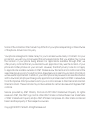 2
2
-
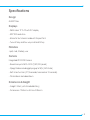 3
3
-
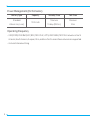 4
4
-
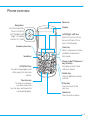 5
5
-
 6
6
-
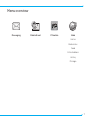 7
7
-
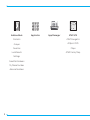 8
8
-
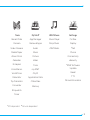 9
9
-
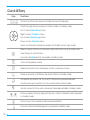 10
10
-
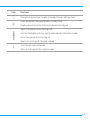 11
11
-
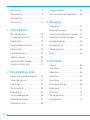 12
12
-
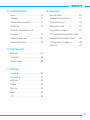 13
13
-
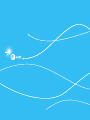 14
14
-
 15
15
-
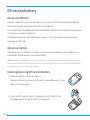 16
16
-
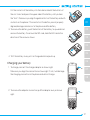 17
17
-
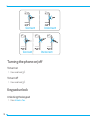 18
18
-
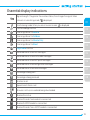 19
19
-
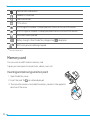 20
20
-
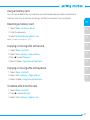 21
21
-
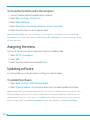 22
22
-
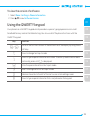 23
23
-
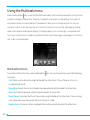 24
24
-
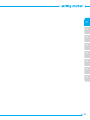 25
25
-
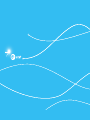 26
26
-
 27
27
-
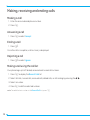 28
28
-
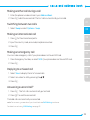 29
29
-
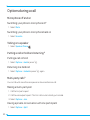 30
30
-
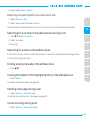 31
31
-
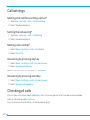 32
32
-
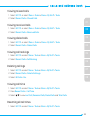 33
33
-
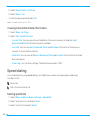 34
34
-
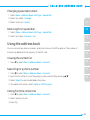 35
35
-
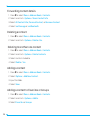 36
36
-
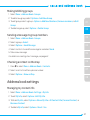 37
37
-
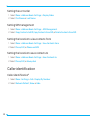 38
38
-
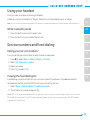 39
39
-
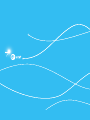 40
40
-
 41
41
-
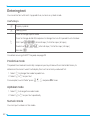 42
42
-
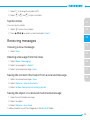 43
43
-
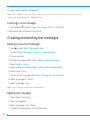 44
44
-
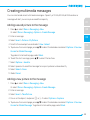 45
45
-
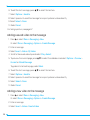 46
46
-
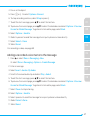 47
47
-
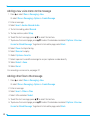 48
48
-
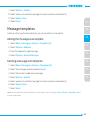 49
49
-
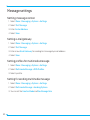 50
50
-
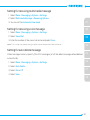 51
51
-
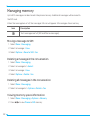 52
52
-
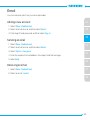 53
53
-
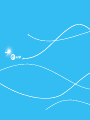 54
54
-
 55
55
-
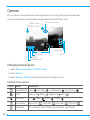 56
56
-
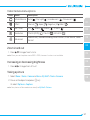 57
57
-
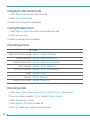 58
58
-
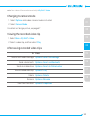 59
59
-
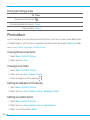 60
60
-
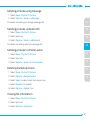 61
61
-
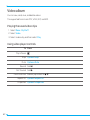 62
62
-
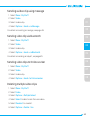 63
63
-
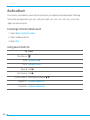 64
64
-
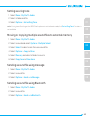 65
65
-
 66
66
-
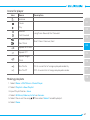 67
67
-
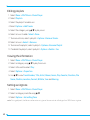 68
68
-
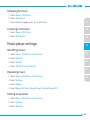 69
69
-
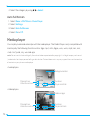 70
70
-
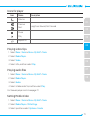 71
71
-
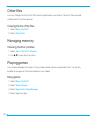 72
72
-
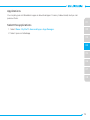 73
73
-
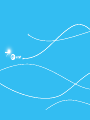 74
74
-
 75
75
-
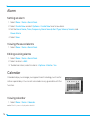 76
76
-
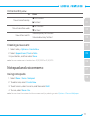 77
77
-
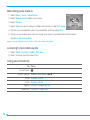 78
78
-
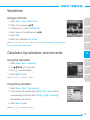 79
79
-
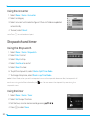 80
80
-
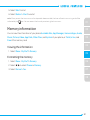 81
81
-
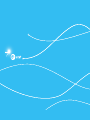 82
82
-
 83
83
-
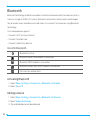 84
84
-
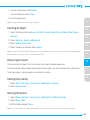 85
85
-
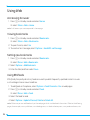 86
86
-
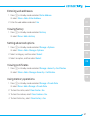 87
87
-
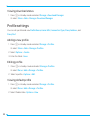 88
88
-
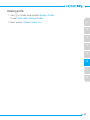 89
89
-
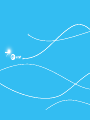 90
90
-
 91
91
-
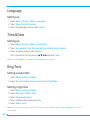 92
92
-
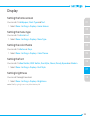 93
93
-
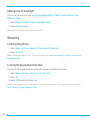 94
94
-
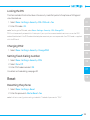 95
95
-
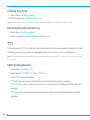 96
96
-
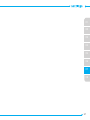 97
97
-
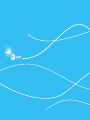 98
98
-
 99
99
-
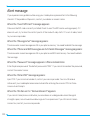 100
100
-
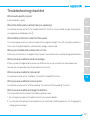 101
101
-
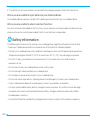 102
102
-
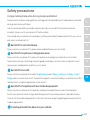 103
103
-
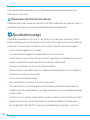 104
104
-
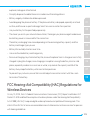 105
105
-
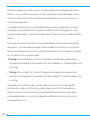 106
106
-
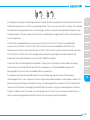 107
107
-
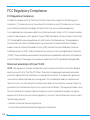 108
108
-
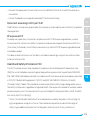 109
109
-
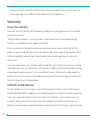 110
110
-
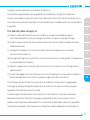 111
111
-
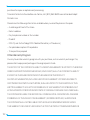 112
112
-
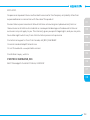 113
113
-
 114
114
-
 115
115
-
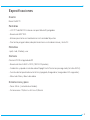 116
116
-
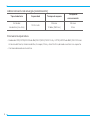 117
117
-
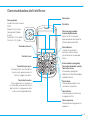 118
118
-
 119
119
-
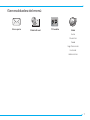 120
120
-
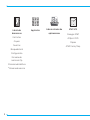 121
121
-
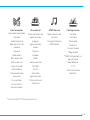 122
122
-
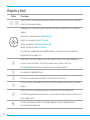 123
123
-
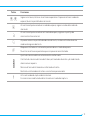 124
124
-
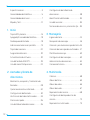 125
125
-
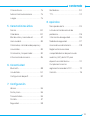 126
126
-
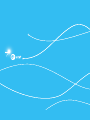 127
127
-
 128
128
-
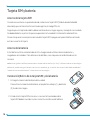 129
129
-
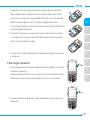 130
130
-
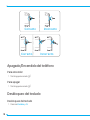 131
131
-
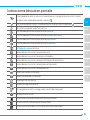 132
132
-
 133
133
-
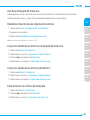 134
134
-
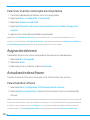 135
135
-
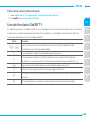 136
136
-
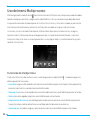 137
137
-
 138
138
-
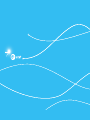 139
139
-
 140
140
-
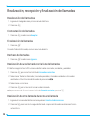 141
141
-
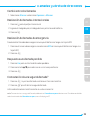 142
142
-
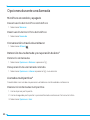 143
143
-
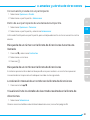 144
144
-
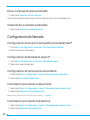 145
145
-
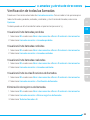 146
146
-
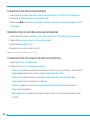 147
147
-
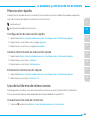 148
148
-
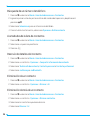 149
149
-
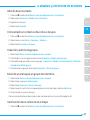 150
150
-
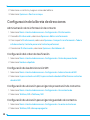 151
151
-
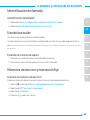 152
152
-
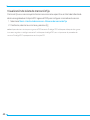 153
153
-
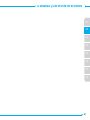 154
154
-
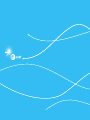 155
155
-
 156
156
-
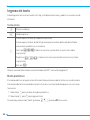 157
157
-
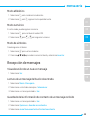 158
158
-
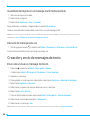 159
159
-
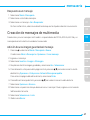 160
160
-
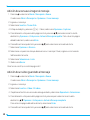 161
161
-
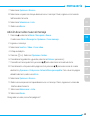 162
162
-
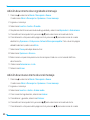 163
163
-
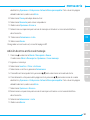 164
164
-
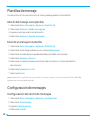 165
165
-
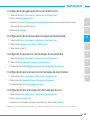 166
166
-
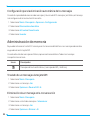 167
167
-
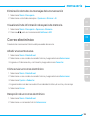 168
168
-
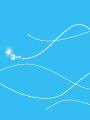 169
169
-
 170
170
-
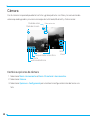 171
171
-
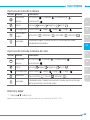 172
172
-
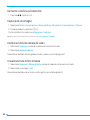 173
173
-
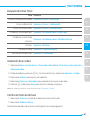 174
174
-
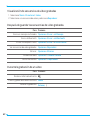 175
175
-
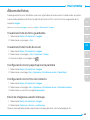 176
176
-
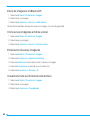 177
177
-
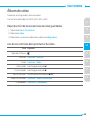 178
178
-
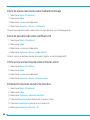 179
179
-
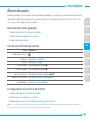 180
180
-
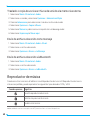 181
181
-
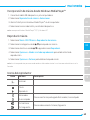 182
182
-
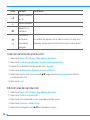 183
183
-
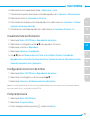 184
184
-
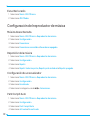 185
185
-
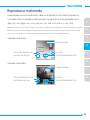 186
186
-
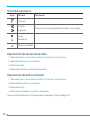 187
187
-
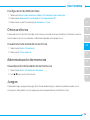 188
188
-
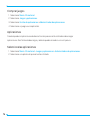 189
189
-
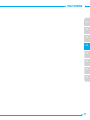 190
190
-
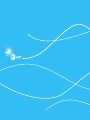 191
191
-
 192
192
-
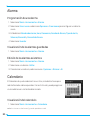 193
193
-
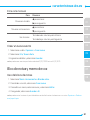 194
194
-
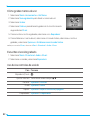 195
195
-
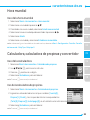 196
196
-
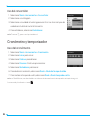 197
197
-
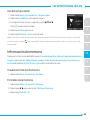 198
198
-
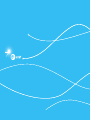 199
199
-
 200
200
-
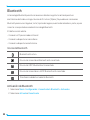 201
201
-
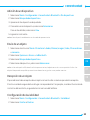 202
202
-
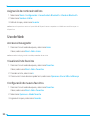 203
203
-
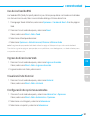 204
204
-
 205
205
-
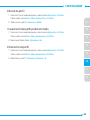 206
206
-
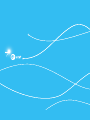 207
207
-
 208
208
-
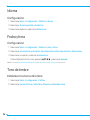 209
209
-
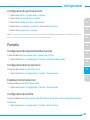 210
210
-
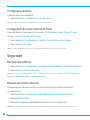 211
211
-
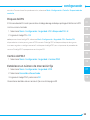 212
212
-
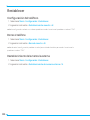 213
213
-
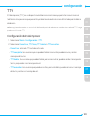 214
214
-
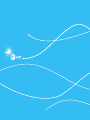 215
215
-
 216
216
-
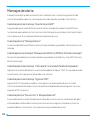 217
217
-
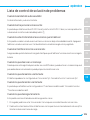 218
218
-
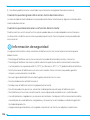 219
219
-
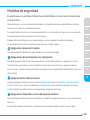 220
220
-
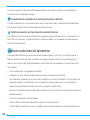 221
221
-
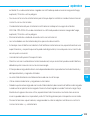 222
222
-
 223
223
-
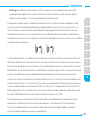 224
224
-
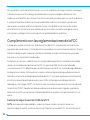 225
225
-
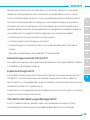 226
226
-
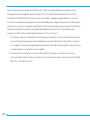 227
227
-
 228
228
-
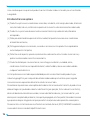 229
229
-
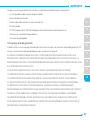 230
230
-
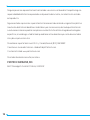 231
231
-
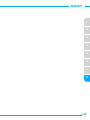 232
232
Pantech Link II Manual de usuario
- Categoría
- Teléfonos móviles
- Tipo
- Manual de usuario
- Este manual también es adecuado para
en otros idiomas
- English: Pantech Link II User manual
Artículos relacionados
-
Pantech AT&T Link II Manual de usuario
-
Pantech Impact AT&T Manual de usuario
-
Pantech C790 AT&T Manual de usuario
-
Pantech P7040P Manual de usuario
-
Pantech Link AT&T Guía del usuario
-
Pantech IMPACT Manual de usuario
-
Pantech Reveal Guía del usuario
-
Pantech C 740 Matrix ATT Manual de usuario
-
Pantech C630 AT&T Manual de usuario
-
Pantech Impact AT&T Manual de usuario