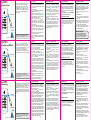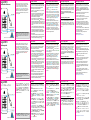ENTSPERREN
LED-Anzeige
SPERREN
Aegis NVX
Quick Start Guide
Aegis NVX
Guía de Referencia Rápida
Aegis NVX
Kurzanleitung
When you rst plug in the Aegis NVX, the unit will
do a self-test to verify all security components
are working properly. The LEDs will go through 3
test stages: RED, GREEN, and BLUE. This will
be followed by three GREEN blinks indicating all
components are functioning properly. A test failure will
leave the unit in an inoperable state indicated by a
blinking RED LED.
Note: PINs must be a minimum length of 6 maximum 16
digits. Cannot contain all consecutive numbers (2345678
or 9876543). Cannot contain all same number (1111111).
Before the Aegis NVX can be used, the Admin PIN
MUST be set. The LEDs will glow Solid BLUE and
Solid GREEN to indicate the Aegis NVX is waiting for
an Admin PIN to be set.
To Set-up the Admin PIN:
1. Press + 9 simultaneously. The LEDs will be
Constant BLUE / Blinking GREEN.
2. Enter the new Admin PIN and press the key. If
accepted, the BLUE LED will turn off, the GREEN
LED will blink three times, and then will return to
Solid BLUE and Blinking GREEN.
3. Re-enter that Admin PIN and press the key
again. If accepted, the GREEN LED will glow
solidly for three seconds. If PIN is unacceptable or
the second entry doesn’t match the rst, RED LED
will ash three times.
4. The BLUE LED will glow solidly indicating the
drive is in Admin mode and will remain that way for
30 seconds or until the key is pressed, either of
which will return the drive to its standby (locked)
state.
5. The Admin PIN is now set and will allow access to
the drive or the Admin features.
6. To access the drive’s data using the Admin PIN,
press the button, then enter the new Admin PIN
and press .
First Time Use
La primera vez que conecte el
Aegis NVX
, la unidad
realizará una autocomprobación para vericar que todos
los componentes de seguridad funcionen correctamente.
Los LED pasarán por 3 etapas de prueba: ROJO, VERDE
y AZUL. A esto le seguirán tres parpadeos VERDES
que indican que todos los componentes funcionan
correctamente. Una falla de prueba dejará la unidad en un
estado inoperable indicado por un LED ROJO parpadeante.
Nota: Los PIN deben tener una longitud mínima de 6 y un
máximo de 16 dígitos. No puede contener todos los números
consecutivos (2345678 o 9876543). No puede contener todo el
mismo número (1111111).
Modo Inicial
Antes de poder utilizar
Aegis NVX
, se DEBE congurar el
PIN de administrador. Los LED se iluminarán en AZUL y
VERDE para indicar que la Padlock SSD está esperando
que se congure un PIN de administrador.
Para congurar el PIN de administrador:
1. Presione + 9 simultáneamente. Los LED estarán en
AZUL constante / VERDE parpadeante.
2. Ingrese el nuevo PIN de administrador y presione la
tecla . Si se acepta, el LED AZUL se apagará, el LED
VERDE parpadeará tres veces y luego volverá a AZUL
sólido y VERDE parpadeante.
3. Vuelva a ingresar el PIN de administrador y presione la
tecla nuevamente. Si se acepta, el LED VERDE se
encenderá de forma continua durante tres segundos. Si
el PIN es inaceptable o la segunda entrada no coincide
con la primera, el LED
ROJO
parpadeará tres veces.
4. El LED AZUL se iluminará de manera continua indicando
que la unidad está en modo Admin y permanecerá así
durante 30 segundos o hasta que se presione la tecl ,
cualquiera de los cuales devolverá la unidad a su estado
de espera (bloqueado).
5. El PIN de administrador ahora está congurado y
permitirá el acceso a la unidad o las funciones de
administrador.
6. Para acceder a los datos de la unidad con el PIN de
administrador, presione el botón , luego ingrese el
nuevo PIN de administrador y presione .
Wenn Sie
Aegis NVX
zum ersten Mal anschließen, führt das
Gerät einen Selbsttest durch, um sicher zustellen, dass alle
Sicherheitskomponenten ordnungsgemäß funktionieren. Die
LEDs durchlaufen drei Teststufen: ROT, GRÜN und BLAU.
Daraufhin blinken drei GRÜNE, um anzuzeigen, dass alle
Komponenten ordnungsgemäß funktionieren. Ein Testfehler
führt dazu, dass sich das Gerät in einem nicht betriebsbereiten
Zustand bendet. Dies wird durch eine blinkende ROTE LED
angezeigt.
Hinweis: PINs müssen aus mindestens 6 und höchstens
16 Ziffern bestehen. Kann nicht alle fortlaufenden Nummern
enthalten (2345678 oder 9876543) Kann nicht alle dieselbe
Nummer enthalten (1111111).
Erstmalige Verwendung
Bevor die Aegis NVX verwendet werden kann, MUSS
die Admin-PIN festgelegt werden. Die LEDs leuchten
durchgehend BLAU und GRÜN, um anzuzeigen, dass die
Padlock SSD auf die Eingabe einer Admin-PIN wartet.
So richten Sie die Admin-PIN ein:
1. Drücken Sie gleichzeitig + 9. Die LEDs leuchten
konstant BLAU / GRÜN blinkend.
2. Geben Sie die neue Admin-PIN ein und drücken Sie
die Taste. Wenn dies akzeptiert wird, erlischt die
BLAUE LED, die GRÜNE LED blinkt dreimal und
wechselt dann wieder zu BLAU und GRÜN.
3. Geben Sie die Admin-PIN erneut ein und drücken Sie
die Taste erneut. Wenn dies akzeptiert wird, leuchtet
die GRÜNE LED drei Sekunden lang dauerhaft.
Wenn
die PIN nicht akzeptiert wird blinkt die ROTE LED dreimal.
4. Die BLAUE LED leuchtet dauerhaft, um anzuzeigen,
dass sich das Laufwerk im Administratormodus
bendet, und verbleibt 30 Sekunden lang oder bis die
Taste gedrückt wird, wodurch das Laufwerk wieder
in den Bereitschaftszustand (gesperrt) versetzt wird.
5. Die Admin-PIN ist jetzt festgelegt und ermöglicht den
Zugriff auf das Laufwerk oder die Admin-Funktionen.
6. Um über die Admin-PIN auf die Daten des Laufwerks
zuzugreifen, drücken Sie die Taste, geben Sie die
neue Admin-PIN ein und drücken Sie .
Adding a new User PIN Locking the Aegis NVX
To lock the drive, simply press the button. Do not
eject the device using the Operating System. When
locked, the RED LED will glow solidly. If data is still
being written to the drive, it will wait for this operation to
be completed before the locking operation takes place.
The button can also be used to exit out of the Admin
mode. Do not eject
Note: The Aegis NVX will not be recognized by any
operating system in its locked state.
Unlocking the Aegis NVX
1. Connect device to a powered USB port.
2. Enter either the Admin PIN or a User PIN and press
the button. (If the PIN is accepted, the GREEN
LED will glow solidly; If the PIN is incorrect, the
RED LED will blink three times and then glow
solidly.)
1. Enter the Admin Mode by pressing and holding + 0
for ve seconds (RED LED will blink.) Enter the Ad-
min PIN and press (BLUE LED will glow solidly.)
2. Press and hold + 1 until the BLUE LED glows
solidly and the GREEN LED starts blinking.
3. Enter the PIN to be used as your User code and press
.
(BLUE LED will turn off and GREEN LED will
blink 3 times by itself, then will continue blinking as
BLUE LED resumes glowing solidly)
4. Quickly re-enter that same PIN once more and
press .
(If the PIN was successfully added, BLUE LED will
turn off, GREEN LED will illuminate for a second
or two and then will turn off, followed by the BLUE
LED glowing solidly indicating that the key has
returned to Admin Mode. If PIN is unacceptable
or the second entry doesn’t match the rst, RED
LED will ash three times, followed by solid BLUE /
Blinking GREEN LEDs.
Formatting For Mac OS
The Aegis NVX comes preformatted in NTFS for
Windows®. For the Mac OS, you must rst reformat
the drive to a Mac compatible le system. Once drive
is unlocked and inserted into a USB port, open the
Mac Disk Utility from Applications/Utilities/Disk
Utilities and perform the following:
1. Select the Aegis NVX from the list of drives and
volumes.
2. Click the ‘Erase’ tab.
3. Enter a name for the drive. The default name is
Untitled. The drive’s name will eventually appear
on the desktop.
4. Select a volume format to use. The Volume Format
dropdown menu lists the available drive formats
that the Mac supports. The recommended format
type is ‘Mac OS Extended (Journaled).’
5. Click the ‘Erase’ button. Disk Utility will unmount
the volume from the desktop, erase it, and then
remount it on the desktop.
Apricorn.com/contact-technical-support
E-mail us at [email protected]
Call Technical Support at 1-800-458-5448
from 8:00 a.m. to 5:00 p.m. PST, M - F
Technical Support
Bloqueo del Aegis NVX
Para bloquear un dispositivo desbloqueado,
simplemente pulse el botón . No expulse el
dispositivo utilizando el sistema operativo. De tener
éxito, el LED ROJO se iluminará permanentemente.
Si todavía se están escribiendo datos en el Producto
Seguro Aegis, el Modo Bloqueado se retrasará
hasta que la operación se haya completado. El botón
también se puede utilizar para salir del modo de
administración. Nota: En Modo Bloqueado, NINGÚN
sistema operativo reconocerá Productos Aegis.
Desbloqueo del
Aegis NVX
1. Conecte el dispositivo a un puerto USB alimentado.
2. Ingrese un PIN de administrador o un PIN de
usuario y presione el botón .
(Si se acepta
el PIN, el LED VERDE luego continuará El LED
ROJO parpadeante indica que el PIN no se ingresó
correctamente.)
Agregar un nuevo PIN de usuario
Formato para Mac OS
Aegis NVX viene preformateado en NTFS para Windows®.
Para Mac OS, primero debe formatear la unidad a un
sistema de archivos compatible con Mac. Una vez que la
unidad esté desbloqueada e insertada en un puerto USB,
abra el Utilidad de disco de Mac desde Aplicaciones /
Utilidades / Utilidades de disco y realice lo siguiente:
1. Seleccione la Aegis NVX de la lista de unidades y
volúmenes.
2. Haga clic en la pestaña “Borrar”.
3. Introduzca un nombre para la unidad. El nombre
predeterminado es Sin título. El nombre de la unidad
aparecerá en el escritorio.
4. Seleccione un formato de volumen para utilizar. El
menú desplegable Formato de volumen muestra los
formatos de unidad disponibles que admite Mac. El
tipo de formato recomendado es ‘Mac OS Extended
(Journaled)’.
5. Haga clic en el botón “Borrar”. La Utilidad de Discos
desmontará el volumen del escritorio, lo borrará y luego
lo desmontará en el escritorio.
Las instrucciones completas de formato se pueden
encontrar en línea en
https://www.apricorn.com/FAQS
Aegis NVX sperren
Drücken Sie die Taste um den NVX zu sperren. Werfen Sie
das Gerät nicht über das Betriebssystem aus. Im gesperrten
Zustand leuchtet die ROTE LED dauerhaft. Wenn noch Daten
in den sicheren Schlüssel geschrieben werden, wartet dieser
auf den Abschluss dieses Vorgangs, bevor der Sperrvorgang
stattndet. Die Taste kann auch zum Verlassen des Admin-
Modus verwendet werden.
Hinweis: Der Aegis NVX wird von keinem Betriebssystem
im gesperrten Zustand erkannt.
Aegis NVX entsperren
1. Verbinden Sie das Gerät mit einem aktiven USB-Anschluss.
2. Geben Sie entweder eine Admin-PIN oder eine Benutzer-PIN
ein und drücken Sie die
Taste. (Wenn die PIN akzeptiert
wird, leuchtet die GRÜNE LED durchgehend.
Eine rot blinkende LED zeigt eine falsche PIN-Eingabe an.)
1. Rufen Sie den Admin-Modus auf, indem Sie + 0 fünf
Sekunden lang gedrückt halten (die ROTE LED blinkt). Geb-
en Sie die Admin-PIN ein und drücken Sie (die BLAUE
LED leuchtet dauerhaft.)
2. Halten Sie
+ 1 gedrückt, bis die BLAUE LED dauerhaft
leuchtet und die GRÜNE LED zu blinken beginnt.
3. Geben Sie die PIN ein die als Benutzercode verwendet
werden soll, und drücken Sie . (Die BLAUE LED erlischt
und die GRÜNE LED blinkt dreimal von selbst und blinkt
dann weiter, wenn die BLAUE LED wieder durchgehend
leuchtet.)
4. Geben Sie die gleiche PIN schnell noch einmal ein und
drücken Sie . (Wenn die PIN erfolgreich hinzugefügt
wurde, erlischt die BLAUE LED, die GRÜNE LED leuchtet
ein oder zwei Sekunden lang und erlischt dann, gefolgt
von der BLAUEN LED, die durchgehend leuchtet, um
anzuzeigen, dass der Schlüssel in den Administratormodus
zurückgekehrt ist. Wenn die PIN nicht akzeptiert wird blinkt
die ROTE LED dreimal, gefolgt von durchgehend BLAUEN
/ GRÜN blinkenden LEDs. * Wenn die PIN nicht akzeptiert
wird blinkt die ROTE LED dreimal.
Formatierung für Mac OS
Der Aegis NVX ist in NTFS für Windows® vorformatiert
und kann sofort verwendet werden. Unter Mac OS
müssen Sie zuerst das Laufwerk auf ein Mac-kompatibles
Dateisystem umformatieren. Sobald das Laufwerk
entsperrt und in einen USB-Anschluss eingesteckt ist,
öffnen Sie die Mac-Festplatten-Dienstprogramm
unter Programme / Dienstprogramme / Festplatten-
Dienstprogramme und führen Sie folgende Schritte aus:
1. Wählen Sie den Aegis NVX aus der Liste der
Laufwerke und Volumes.
2. Klicken Sie auf die Registerkarte “Löschen”.
3. Geben Sie einen Namen für das Laufwerk ein.
Der Standardname ist Ohne Titel. Der Name
des Laufwerks wird schließlich auf dem Desktop
angezeigt.
4. Wählen Sie ein zu verwendendes Volume-Format.
Das Dropdown-Menü Volume Format listet die
verfügbaren Laufwerkformate auf, die der Mac
unterstützt. Der empfohlene Formattyp ist “Mac OS
Extended (Journaled)”.
5. Klicken Sie auf die Schaltäche “Löschen”. Das
Festplatten-Dienstprogramm hebt die Bereitstellung
des Volumes vom Desktop auf, löscht es und stellt
es erneut auf dem Desktop bereit.
Vollständige Formatierungsanweisungen nden Sie
online unter https://www.apricorn.com/FAQS
1. Ingrese al modo de administración presionando y
manteniendo presionado + 0 durante cinco segundos
(el LED ROJO parpadeará). Ingrese el PIN de
administración y presione (el LED AZUL se iluminará
permanentemente).
2. Mantenga presionado + 1 hasta que el LED AZUL se
ilumine de manera sólida y el LED VERDE comience a
parpadear.
3. Ingrese el PIN que se usará como su código de usuario y
presione . (El LED AZUL se apagará y el LED VERDE
parpadeará 3 veces por sí mismo, luego continuará
parpadeando mientras el LED AZUL se ilumina perma-
nentemente)
4. Vuelva a ingresar rápidamente ese mismo PIN una vez
más y presione . Si el PIN se agregó con éxito, el LED
AZUL se apagará, el LED VERDE se iluminará por uno
o dos segundos y luego se apagará, seguido del LED
AZUL que brilla intensamente para indicar que la tecla
ha regresado al Modo de administración. *
Si el PIN es
inaceptable o la segunda entrada no coincide con la
primera, el LED
ROJO
parpadeará tres veces.
Admin-Generierte User-Pin
© Apricorn 2023. All rights reserved.
© Apricorn 2023. Todos los derechos reservados.
© Apricorn 2023. Alle Rechte vorbehalten.
UNLOCK button
LED Indicator lights
LOCK button
Botón UNLOCK
Luces indicadoras LED
Botón LOCK

Aegis NVX
Guide de référence
Aegis NVX
Guida rapida
Aegis NVX
クイックスタートガイド
Lorsque vous branchez pour la première fois la
Aegis
NVX
, l’unité effectuera un test automatique pour vérier
que tous les composants de sécurité fonctionnent
correctement. Les voyants passent par 3 étapes de
test: ROUGE, VERT et BLEU. Cela sera suivi de trois
clignotements VERT indiquant que tous les composants
fonctionnent correctement. Un échec de test laissera
l’appareil dans un état inutilisable, indiqué par une LED
ROUGE clignotante.
Remarque: Les codes condentiels doivent avoir une
longueur minimale de 6 maximum et 16 chiffres. Ne peut
pas contenir tous les numéros consécutifs (2345678 ou
9876543). Ne peut pas contenir tous le même numéro
(1111111).
Avant de pouvoir utiliser la Aegis NVX, le code PIN
administrateur DOIT être déni. Les voyants s’allumeront
en BLEU et VERT en continu pour indiquer que la Padlock
SSD attend qu’un code PIN administrateur soit déni.
Pour congurer le code PIN administrateur:
1. Appuyez sur + 9 simultanément. Les voyants seront
bleu xe / vert clignotant.
2. Entrez le nouveau code PIN administrateur et appuyez
sur la touche . Si elle est acceptée, le voyant bleu
s’éteindra, le voyant vert clignotera trois fois, puis
reviendra à bleu xe et vert clignotant.
3. Entrez à nouveau ce code PIN administrateur et
appuyez à nouveau sur la touche . Si elle est acceptée,
la DEL VERTE reste allumée pendant trois secondes. Si
le code PIN est inacceptable ou si la deuxième entrée ne
correspond pas à la première, la LED ROUGE clignotera
trois fois.
4. La DEL BLEUE reste allumée, indiquant que le lecteur
est en mode Admin. Elle le restera pendant 30 secondes
ou jusqu’à ce que vous appuyiez sur la touche ;
5. Le code PIN de l’administrateur est maintenant déni et
permettra l’accès au lecteur ou aux fonctionnalités de
l’administrateur.
6. Pour accéder aux données du lecteur à l’aide du code
PIN administrateur, appuyez sur le bouton , puis entrez
le nouveau code PIN Admin et appuyez sur .
Première utilisation
Quando si collega Aegis NVX per la prima volta,
l’unità eseguirà un test automatico per vericare
che tutti i componenti di sicurezza funzionino
correttamente. I LED attraverseranno 3 fasi di test:
ROSSO, VERDE e BLU. Seguiranno tre lampeggi
VERDI che indicano che tutti i componenti funzionano
correttamente. Un test fallito lascerà l’unità in uno
stato inoperabile indicato da un LED ROSSO
lampeggiante.
Nota: I PIN devono avere una lunghezza minima di
6 massimo 16 cifre. Non può contenere tutti i numeri
consecutivi (2345678 o 9876543). Non può contenere tutti
lo stesso numero (1111111).
Primo utilizzo
Prima di poter utilizzare la Aegis NVX, è necessario
impostare il PIN amministratore. I LED si accendono in
BLU sso e in VERDE sso per indicare che la Padlock
SSD è in attesa di impostare un PIN amministratore.
Per impostare il PIN amministratore:
1. Premere + 9 contemporaneamente. I LED saranno
costantemente BLU / VERDE lampeggiante.
2. Immettere il nuovo PIN amministratore e premere il
tasto . Se accettato, il LED BLU si spegnerà, il LED
VERDE lampeggerà tre volte, quindi tornerà a BLU
sso e VERDE lampeggiante.
3. Immettere nuovamente il PIN amministratore e premere
nuovamente il tasto . Se accettato, il LED VERDE si
illuminerà in modo sso per tre secondi. Se il PIN non
è accettabile o la seconda voce non corrisponde alla
prima, il LED ROSSO lampeggerà tre volte.
4. Il LED BLU si accenderà in modo sso indicando che
l’unità è in modalità Amministratore e rimarrà tale per
30 secondi o no a quando non viene premuto il tasto
, in entrambi i casi si riporta l’unità allo stato di standby
(bloccato).
5. Il PIN amministratore è ora impostato e consentirà
l’accesso all’unità o alle funzioni di amministrazione.
6. Per accedere ai dati dell’unità utilizzando il PIN
amministratore, premere il pulsante , quindi immettere
il nuovo PIN amministratore e premere .
最初にAegis NVXを接続すると、ユニットはすべての
セキュリティコンポーネントが正しく動作しているこ
とを確認するためにセルフテストを行います。 LED
は赤色、緑色、青色の3つのテスト段階に進みます。
この後、緑色が3回点滅し、すべてのコンポーネント
が正常に機能していることが示されます。 テストに
失敗すると、赤色のLED が点滅して、ユニットが操
作不能状態になります。
注記:PINは最低6桁から最高16桁の長さでなければなりません。
すべて連続番号(2345678または9876543)を含むことはできませ
ん。 すべて同じ数字(1111111)を含むことはできません。
初回使用時
Aegis NVXを使用する前に、管理者PINを設定しなけ
ればなりません。LEDは、Aegis NVXが管理者PINの
設定待ちであることを示すために、青色と緑色が点灯
します。
管理者PINを設定するには以下に従ってください。
1. と「9」を同時に押します。LEDは青色が点灯
し、緑色は点滅します。.
2. 新しい管理者PINを入力し、 キーを押します。
承認されると、青色のLEDが消灯し、緑色のLED
が3回点滅してから、青色が点灯し、緑色が点滅し
ます。
3. 管理者PINを再入力して、もう一度 キーを押し
ます。承認されると、緑色のLEDが3秒間点灯しま
す。PINが承認されなかったり、2度目の入力が1度
目の入力と一致しなかったりした場合、赤色のLED
が3回点滅します。
4. 青色のLEDが点灯し、ドライブが管理者モードで
あることを示します。この状態は、30秒間または
キーが押されるまで続き、いずれにせよドライブは
スタンバイ状態(ロック状態)に戻ります。
5. これで管理者PINが設定され、ドライブや管理者機
能へのアクセスが可能になります。
6. 管理者PINを使用してドライブのデータにアクセス
するには、 ボタンを押し、新しい管理者PINを入
力し、 を押します。
Verrouillage du
Aegis NVX
Pour verrouiller un dispositif déverrouillé, appuyez
simplement sur le bouton . N’éjectez pas l’appareil à
l’aide du système d’exploitation. En cas de succès, le
voyant ROUGE sera allumé en continu. Si une écriture
de données est en cours sur le produit sécurisé Aegis, le
mode verrouillé sera reporté jusqu’à la n de l’opération.
Remarque: Les produits Aegis en mode
verrouillé NE sont reconnus par AUCUN système
d’exploitation.
Déverrouillage du
Aegis NVX
1. Connectez l’appareil à un port USB alimenté.
2. Entrez un code PIN administrateur ou un code PIN
utilisateur et appuyez sur le bouton . (Si le code PIN
est accepté, la LED VERT s’allume xement. Le voyant
ROUGE clignotant indique une saisie incorrecte du code
PIN.)
1. Accédez au mode Admin en maintenant enfoncée la
touche + 0 pendant cinq secondes (le voyant ROUGE
clignote).Entrez le code PIN de l’administrateur
et appuyez sur (le voyant BLEU s’allume en
continu.)
2. Appuyez sur + 1 et maintenez-le enfoncé
jusqu’à ce que le voyant DEL BLEU reste allumé
et que le voyant DEL VERT commence à clignoter.
3. Entrez le code PIN à utiliser comme code d’utilisa-
teur et appuyez sur . (Le voyant BLEU s’éteindra
et le voyant VERT clignotera 3 fois tout seul, puis
continuera à clignoter lorsque le voyant BLEU
s’allumera de manière continue)
4. Ressaisissez rapidement le même code PIN et
appuyez sur . Si le code PIN a été ajouté avec
succès, le voyant BLEU s’éteindra, le voyant
VERT s’allumera pendant une seconde ou deux,
puis s’éteindra, suivi du voyant BLEU clignotant
pour indiquer que la clé est revenue en mode
administrateur. * Si le code PIN est inacceptable ou si
la deuxième entrée ne correspond pas à la première, la
LED ROUGE clignotera trois fois.
Formatage pour Mac OS
L’Aegis NVX est préformaté en NTFS pour Windows®
et est prêt à être utilisé. Pour Mac OS, vous devez
d’abord reformater le lecteur sur un système de chiers
compatible Mac. Une fois le lecteur inséré dans un
port USB, ouvrez l’utilitaire de disque Mac à partir
de Applications / Utilitaires / Utilitaires de disque et
procédez comme suit:
1. Sélectionnez la clé sécurisée Aegis NVX dans la
liste des lecteurs et des volumes.
2. Cliquez sur le bouton « Effacer »
3. Entrez un nom pour le lecteur. Le nom par défaut
est Sans titre. Le nom du lecteur apparaîtra
éventuellement sur le bureau.
4. Sélectionnez un format de volume à utiliser. Le
menu déroulant Format du volume répertorie les
formats de lecteur disponibles pris en charge par
le Mac. Le type de format recommandé est ‘Mac
OS étendu (journalisé).’
5. Cliquez sur le bouton “Effacer”. Utilitaire de disque
démontera le volume du bureau, l’effacera puis le
remontera sur le bureau.
Les instructions de formatage complètes sont
disponibles en ligne sur
https://www.apricorn.com/FAQS
Blocco di Aegis NVX
Per bloccare il tasto, premere il pulsante . Se bloccato, il
LED ROSSO si illuminerà in modo sso. Non espellere il
dispositivo utilizzando il sistema operativo. Se i dati vengono
ancora scritti nella chiave sicura, attenderanno che questa
operazione venga completata prima che l’operazione di
blocco abbia luogo. Il pulsante può anche essere utilizzato
per uscire dalla modalità Admin.
Nota: Aegis NVX non
verrà riconosciuto da nessun sistema operativo in
stato di blocco.
Sbloccare di Aegis NVX
1. Collegare il dispositivo a una porta USB alimentata.
2. Immettere un PIN amministratore o un PIN utente
e premere il pulsante . (Se il PIN viene accettato,
il LED VERDE si illuminerà sso. Il LED ROSSO
lampeggiante indica l’inserimento errato del PIN.)
Formattazione per Mac OS
Aegis NVX viene preformattato in NTFS per
Windows® ed è pronto per l’uso. Per Mac OS, è
necessario prima riformattare l’unità su un le system
compatibile con Mac.
Una volta che l’unità è sbloccata e inserita in una
porta USB, aprire il Mac Disk Utility da Applicazioni
/ Utility / Utility disco ed eseguire quanto segue:
1. Selezionare Aegis NVX dall’elenco di unità e
volumi.
2. Fai clic sulla scheda “Cancella”.
3. Inserisci un nome per l’unità. Il nome predenito
è Senza titolo. Il nome dell’unità verrà inne
visualizzato sul desktop.
4. Seleziona un formato di volume da utilizzare.
Il menu a discesa Formato volume elenca i
formati di unità disponibili supportati dal Mac. Il
tipo di formato consigliato è ‘Mac OS Extended
(Journaled).’
5. Fai clic sul pulsante “Cancella”. Utility Disco
smonta il volume dal desktop, lo cancella e poi lo
rimonta sul desktop.
Le istruzioni complete sulla formattazione sono
disponibili online all’indirizzo
https://www.apricorn.com/FAQS
Mac OSのフォーマットtran
Aegis NVXはWindows®のNTFSで事前にフォーマッ
トされています。 Mac OSの場合、まずドライブを
Macと互換性のあるファイルシステムに再フォーマ
ットする必要があります。ドライブのロックを解除
し、USBポートに挿入したら、アプリケーション/
ユーティリティ/ディスクユーティリティからMac
のディスクユーティリティを開け、次の操作を行い
ます。
1. ドライブとボリュームの一覧からAegis NVXを選
択します。
2. 「消去」タブをクリックします。
3. ドライブの名前を入力します。 デフォルトの名前
は「Untitled」です。ドライブの名前は最終的にデ
スクトップに表示されます。
4. 使用するボリューム形式を選択します。「ボリ
ュームフォーマット」ドロップダウンメニューに
は、Macがサポートする利用可能なドライブフォ
ーマットが表示されます。推奨されるフォーマ
ットの種類は「Mac OS Extended (Journaled)」
です。
5. 消去」ボタンをクリックします。ディスクユーテ
ィリティは、デスクトップからボリュームをマウ
ント解除して消去した後、デスクトップに再度マ
ウントします。
https://www.apricorn.com/FAQS
Ajouter un nouveau code PIN utilisateur
Aggiunta di un nuovo PIN utente
1. Entra nella modalità Admin tenendo premuto +
0 per cinque secondi (il LED ROSSO lampeggia)
Inserire il PIN amministratore e premere (il LED
BLU si illuminerà in modo sso).
2. Premere e tenere premuto + 1 no a quando il
LED BLU si illumina in modo sso e il LED VERDE
inizia a lampeggiare.
3. Immettere il PIN da utilizzare come codice utente
e premere . (Il LED BLU si spegnerà e il LED
VERDE lampeggerà 3 volte da solo, quindi
continuerà a lampeggiare quando il LED BLU
riprenderà a lampeggiare in modo sso)
4. Reinserire rapidamente lo stesso PIN ancora una
volta e premere . Se il PIN è stato aggiunto con
successo, il LED BLU si spegnerà, il LED VERDE
si illuminerà per un secondo o due e poi si spegne,
seguito dal LED BLU che si illumina in modo sso
indicando che il tasto è tornato in Modalità Ammin.
* Se il PIN non è accettabile o la seconda voce non
corrisponde alla prima, il LED ROSSO lampeggerà
tre volte.
1. と「0」を5秒間長押しして管理者モードを入力
します(赤色のLEDが点滅します)。管理者PIN
を入力し、 を押します(青色のLEDが点灯しま
す)。
2. 青色のLEDが点灯するまで と「1」 を長押しする
と、緑色のLEDが点滅し始めます。
3. ユーザーコードとして使用するPINを入力し、
を押します。(青色のLEDは消灯し、緑色のLED
は自動的に3回点滅します。それから青色のLEDが
点滅してから点灯に戻ります)。
4. もう一度同じPINを素早く入力し、 を押します
(PINが正常に追加されると、青色のLEDは消灯
し、緑色のLEDが1~2秒点灯してから消灯し、
青色のLEDが点灯して、キーが管理者モードに戻
ったことが示されます。PINが承認されなかった
り、2度目の入力が1度目の入力と一致しなかった
りした場合、赤色のLEDが3回点滅し、青色のLED
が点灯し、緑色LEDが点滅します。
新規ユーザーPINを追加する Aegis NVXをロックする
ドライブをロックするには、 ボタンを押すだけです。
オペレーティングシステムを使用して、デバイスを取り
出さないでください。ロックされると、赤色のLEDが点
灯します。ドライブにデータがまだ書き込まれている場
合は、この動作が完了するのを待ってからロック動作を
行います。 ボタンは、管理者モードを終了するときに
も使用できます。取り出さないでください。
注記:ロックされた状態のAegis NVXはどのオペレーテ
ィングシステムからも認識されません。
Aegis NVXのロックを解除する
1. デバイスを電源付きUSBポートに接続します。
2. 管理者PINまたはユーザーPINのいずれかを入力
し、 ボタンを押します(PINが承認されると、
緑色のLEDが点灯します。 PINが正しくなけれ
ば、赤色のLEDが3回点滅した後、点灯します)。
© Apricorn 2023. Tous les droits sont réservés.
© Apricorn 2023. Tutti i diritti riservati
© Apricorn 2023. 全著作権所有
UNLOCK BOUTON
Tasto UNLOCK
Voyants LED
Indicatori LED
LOCK BOUTON
Tasto LOCK
ロック解除
LED インジケータ
ロックされた
-
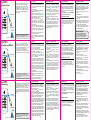 1
1
-
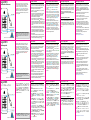 2
2
en otros idiomas
- français: Apricorn Aegis NVX Mode d'emploi
- italiano: Apricorn Aegis NVX Guida utente
- Deutsch: Apricorn Aegis NVX Benutzerhandbuch
- 日本語: Apricorn Aegis NVX ユーザーガイド
Artículos relacionados
-
Apricorn Aegis Padlock SSD Guía de inicio rápido
-
Apricorn Aegis Fortress Guía de inicio rápido
-
Apricorn Aegis Fortress L3 Guía de inicio rápido
-
Apricorn Padlock DT FIPS Guía de inicio rápido
-
Apricorn Aegis Padlock 3 Guía de inicio rápido
-
Apricorn Aegis Secure 3NXC Guía de inicio rápido
-
Apricorn Aegis Secure 3.0 Guía de inicio rápido
-
Apricorn Aegis Secure 3nx Guía de inicio rápido
-
Apricorn Aegis Secure 3nx Guía de inicio rápido
-
Apricorn Aegis Padlock DT Guía de inicio rápido