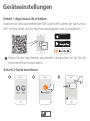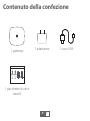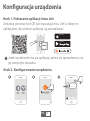V1.0.0
C
EN
DE
ES
FR
IT
NL
PT
PL
SE
Zigbee Gateway
Quick Start Guide

C
1
Package Contents
Screw and Anchor
Pack ×1
Gateway ×1 Power Adapter ×1 USB Cable ×1
EN

C
2
Overview
LED Indicator / Function Button
Reset Button
Power Port
Ethernet Port
EN

3
Download on the
GET IT ON
Device Setup
If you already use the app, make sure that you are using the
latest version.
ON ON
Step 1 Get Imou Life App
Scan the QR code below or search for “Imou Life” in the app store to
download and install the app.
Step 2 Set Up the Device
EN
Scan QR Code
Add Manually

4
Pairing Setup
Method 1 Wired Pairing
Connect the device to the power supply socket and then connect it
to a network cable.
Method 2 Soft AP Pairing
Press the function button on the front of the device until the LED
ashes blue fast.
LED Indicator Patterns
LED Indicator
Flashing red fast
Flashing red
Solid red
Flashing blue fast (2 times/s)
Flashing blue (1 time/s)
Solid blue
Device Status
Alarm/malfunction
Oine
Powering on
Pairing sensors
Start pairing setup
Paired and normal
EN

5
Additional Information
Q: What can I do if I fail to pair the device?
Please make sure that you have entered the correct Wi-Fi password.
The signal of Wi-Fi is strong. The device is connected to a 2.4 GHz
Wi-Fi. Check your router whether it is working properly. You can set
the router to 802.11 b/g mode.
Troubleshooting
Q: Why am I not receiving push notications from Imou Life app?
The reasons might be:
Your devices have yet to be setup or the sensors have not been
enabled. Your devices are oine. The devices battery ran low.
Q: How can I reset the device?
Power on the device and use a pin to press and hold the reset
button for 5 s and release until your hear beep once. Reset is done
when the LED indicator ashes red.
EN

V1.0.0
C
DE
Zigbee-Gateway
Kurzanleitung

C
6
Lieferumfang
1 x Schrauben und
Dübel
1 x Gateway 1 x Netzteil 1 x USB-Kabel
DE

C
7
Überblick
LED-Anzeige / Funktionstaste
Rücksetztaste
Stromanschluss
Ethernet-Port
DE

8
Download an
SENDEN AN
Geräteeinstellungen
Wenn Sie die App bereits verwenden, überprüfen Sie, ob Sie die
neueste Version verwenden.
EIN EIN
Schritt 1 App Imou Life erhalten
Scannen Sie den nachstehenden QR-Code oder suchen Sie nach „Imou
Life“ im App Store, um die App herunterzuladen und zu installieren.
Schritt 2 Gerät einrichten
DE
QR-Code scannen
Manuell hinzufügen

9
Kopplungseinrichtung
Methode 1 kabellose Kopplung
Verbinden Sie das Gerät mit der Steckdose und schließen Sie es
dann an ein Netzwerkkabel an.
Methode 2 Soft-AP-Kopplung
Drücken Sie die Funktionstaste an der Vorderseite des Gerätes, bis
die LED schnell blau blinkt.
LED-Anzeigemuster
LED-Anzeige
Schnell rot blinkend
Rot blinkend
Rot leuchtend
Schnell blau blinkend (2-mal/s)
Blau blinkend (1-mal/s)
Leuchtet blau
Gerätestatus
Alarm / Fehlfunktion
Oine
Einschalten
Sensoren koppeln
Kopplungseinrichtung starten
Gekoppelt und normal
DE

10
Zusätzliche Informationen
F: Was kann ich tun, wenn die Gerätekopplung fehlgeschlagen ist?
Stellen Sie sicher, dass Sie das richtige WLAN-Passwort eingegeben
haben. Prüfen Sie, ob das WLAN-Signal stark ist. Das Gerät ist mit einem
2,4-GHz-WLAN verbunden. Prüfen Sie, ob Ihr Router richtig funktioniert.
Sie können den Router auf den Modus 802.11 b/g einstellen.
Störungsbehebung
F: Warum erhalte ich keine Push-Benachrichtigungen von der App
Imou Life?
Mögliche Gründe:
Ihre Geräte wurden noch nicht eingerichtet oder die Sensoren wurden
nicht aktiviert. Ihre Geräte sind oine. Der Geräteakku ist erschöpft.
F: Wie kann ich das Gerät zurücksetzen?
Schalten Sie das Gerät ein und halten Sie mit einer Nadel die
Reset-Taste 5 s gedrückt. Lassen Sie sie los, sobald Sie einen
Signalton hören. Die Rücksetzung wurde durchgeführt, wenn die
LED-Anzeige rot blinkt.
DE

V1.0.0
C
ES
Puerta de enlace Zigbee
Guía de inicio rápido

C
11
Contenido del paquete
1 pack con tornillo y
anclaje
1 puerta de enlace 1 adaptador
eléctrico
1 cable USB
ES

C
12
Visión general
Indicador led/Botón de función
Botón de Reinicio
Puerto de alimentación
Puerto Ethernet
ES

13
Descargar en la
CONSÍGALA EN
Conguración del dispositivo
Si ya utiliza la aplicación, asegúrese de estar utilizando la última
versión.
ENCENDIDO ENCENDIDO
Paso 1: descargue la aplicación Imou Life
Escanee el código QR de abajo o busque “Imou Life” en la App Store
para descargar e instalar la aplicación.
Paso 2: congure el dispositivo
ES
Escanear código QR
Añadir manualmente

14
Conguración de emparejamiento
Método 1: emparejamiento con cables
Conecte el dispositivo a una toma de corriente y, luego, conéctelo a
un cable de red.
Método 2: emparejamiento con SoftAP
Pulse el botón de función en la parte frontal del dispositivo hasta
que el led parpadee rápido en azul.
Patrones del indicador led
Indicador led
Rojo parpadeante rápido
Rojo parpadeante
Rojo jo
Azul parpadeante rápido (2 veces/s)
Azul parpadeante (1 vez/s)
Azul jo
Estado del dispositivo
Alarma/avería
Fuera de línea
Encendiéndose
Emparejando sensores
Inicio de conguración
de emparejamiento
Emparejado y normal
ES

15
Información adicional
P: ¿Qué puedo hacer si el dispositivo no se empareja?
Asegúrese de que ha introducido la contraseña correcta del wi. La
señal del wi es fuerte. El dispositivo se conecta al wi de 2,4GHz.
Compruebe que el rúter funciona correctamente. Puede congurar
el rúter en el modo 802.11 b/g.
Solución de problemas
P: ¿Por qué no recibo las noticaciones push de la aplicación Imou Life?
Puede deberse a varios motivos:
Los dispositivos aún no se han congurado o los sensores no se han
activado. Los dispositivos no tienen conexión. Los dispositivos tienen
poca batería:
P: ¿Cómo puedo reiniciar el dispositivo?
Encienda el dispositivo y use un aller para mantener pulsado el botón
de reinicio durante 5 segundos. Suelte el botón cuando oiga un pitido.
El reinicio termina cuando el indicador led parpadea en rojo.
ES

V1.0.0
C
FR
Passerelle ZigBee
Guide de démarrage rapide

C
16
Contenu de l’emballage
1paquet de vis et
chevilles
1passerelle 1adaptateur
d’alimentation
1câbleUSB
FR

C
17
Présentation
Voyant lumineux/bouton de fonction
Bouton de réinitialisation
Port d’alimentation
Port Ethernet
FR

18
Télécharger sur
OBTENEZ-LA SUR
Conguration de l’appareil
Si l’application est déjà installée, assurez-vous que vous
possédez la dernière version.
ALLUMÉ ALLUMÉ
Étape1: obtenir l’application ImouLife
Scannez le code QR ci-dessous ou recherchez «Imou Life» dans votre
app store pour télécharger et installer l’application correspondante.
Étape2: congurer l’appareil
FR
Scanner le code QR
Ajout manuel

19
Conguration du couplage
Méthode1: couplage laire
Branchez l’appareil à la prise d’alimentation électrique, puis
connectez-le à un câble réseau.
Méthode2: couplage par point d’accès logiciel
Appuyez sur le bouton de fonction à l’avant de l’appareil et
maintenez-le enfoncé jusqu’à ce que le voyant bleu clignote
rapidement.
Modèles de voyants lumineux
Voyant lumineux
Rouge clignotant rapidement
Rouge clignotant
Rouge xe
Bleu clignotant rapidement (2fois/s)
Bleu clignotant (1fois/s)
Bleu xe
État de l’appareil
Alarme/dysfonctionnement
Hors cnx
Mise sous tension
Couplage de capteurs
Démarrer la conguration
du couplage
Couplé et normal
FR

20
Informations supplémentaires
Q: Que faire si je ne parviens pas à coupler l’appareil?
Vériez que vous avez saisi le mot de passe Wi-Fi correct. Le signal
du Wi-Fi est fort. L’appareil est connecté à un réseau Wi-Fi de
2,4GHz. Vériez que votre routeur fonctionne correctement. Vous
pouvez régler le routeur sur le mode 802.11 b/g.
Dépannage
Q: Pourquoi ne reçois-je pas de notications push de l’application
ImouLife?
Les raisons peuvent être les suivantes:
vos appareils n’ont pas encore été congurés ou les capteurs n’ont
pas été activés. Vos appareils sont hors ligne. Les batteries des
appareils sont faibles.
Q: Comment réinitialiser l’appareil?
Mettez l’appareil en marche et utilisez une épingle pour appuyer et
maintenir le bouton de réinitialisation pendant 5secondes, puis
relâchez-le jusqu’à ce que vous entendiez un bip. La réinitialisation
est terminée lorsque le voyant lumineux clignote en rouge.
FR

V1.0.0
C
IT
Gateway Zigbee
Guida di avvio rapido

C
21
Contenuto della confezione
1 pacchetto di viti e
tasselli
1 gateway 1 adattatore 1 cavo USB
IT

C
22
Panoramica
Indicatore LED/Tasto funzione
Pulsante di reset
Porta di alimentazione
Porta Ethernet
IT

23
Scarica da
OTTIENILO SU
Congurazione del dispositivo
Se l'app è già in uso, assicurarsi di usare la versione più recente.
ACCESO ACCESO
Passaggio 1 Download dell’app Imou Life
Per scaricare e installare l'app, eettuare la scansione del seguente
codice QR oppure cercare "Imou Life" nell'app store.
Passaggio 2 Impostazione del dispositivo
IT
Scansione codice
a matrice
Aggiunta manuale

24
Congurazione abbinamento
Metodo 1 Abbinamento tramite cavo
Collegare il dispositivo alla presa di alimentazione e quindi
collegarlo a un cavo di rete.
Metodo 2 Abbinamento con Soft AP
Premere il pulsante funzione sulla parte anteriore del dispositivo
nché il LED non lampeggia rapidamente in blu.
Schema dell’indicatore luminoso a LED
Indicatore LED
Lampeggia rapidamente di rosso
Rosso lampeggiante
Rosso sso
Lampeggia rapidamente in blu
(2 volte al sec)
Lampeggia in blu (1 volta al sec)
Blu sso
Stato del dispositivo
Allarme/malfunzionamento
Oine
Accensione
Sensori di abbinamento
Avvio congurazione
abbinamento
Abbinato e normale
IT

25
Informazioni aggiuntive
D: Cosa posso fare se non riesco ad abbinare il dispositivo?
Assicurarsi di aver inserito la password corretta del Wi-Fi. Il segnale
del Wi-Fi è forte. Il dispositivo è connesso alla rete Wi-Fi da 2,4 GHz.
Vericare che il router funzioni correttamente. È possibile impostare
il router in modalità 802.11 b/g.
Risoluzione dei problemi
D: Perché non ricevo le notiche push dall'app Imou Life?
I motivi potrebbero essere:
I dispositivi devono ancora essere congurati o i sensori non sono
stati abilitati. I dispositivi sono oine. La batteria dei dispositivi è
scarica.
D: Come ripristino il dispositivo?
Accendere il dispositivo e utilizzare uno spillo per tenere premuto il
pulsante di ripristino per 5 secondi, quindi rilasciarlo nché non si
sente un segnale acustico. Il ripristino viene eseguito quando
l'indicatore LED lampeggia in rosso.
IT

V1.0.0
C
NL
Zigbee Gateway
Snelstart gids

C
26
Pakketinhoud
Schroevenset x1
Gateway x1 Voedingsadapter x1 USB-kabel x1
NL

C
27
Overzicht
Ledlampje/Functietoets
Reset-Knop
Voedingsaansluiting
Netwerkpoort
NL

28
Download op de
DOWNLOAD NU OP
Instellen apparaat
Als u de app al gebruikt, zorg dan dat u de nieuwste versie
gebruikt.
AAN AAN
Stap 1 Download de Imou Life-app
Scan onderstaande QR-code of zoek naar "Imou Life" in de app store
om de app te downloaden en te installeren.
Stap 2 Schakel het apparaat in
NL
QR-code scannen
Handmatig
toevoegen

29
Koppeling instellen
Methode 1 Bedrade koppeling
Sluit het apparaat aan op het stopcontact en doe een netwerkkabel
in de ethernetpoort.
Methode 2 Zachte AP-koppeling
Druk op de functietoets aan de voorkant van het apparaat tot het
ledlampje snel blauw knippert.
Betekenis ledlampje
Ledlampje
Knippert snel rood
Knippert rood
Constant rood
Knippert snel blauw (2 keer/s)
Knippert blauw (1 keer/s)
Constant blauw
Apparaatstatus
Alarm/storing
Oine
Bezig met inschakelen
Sensoren koppelen
Koppeling instellen starten
Gekoppeld en normaal
NL

30
Aanvullende informatie
V: Wat kan ik doen als het niet lukt het apparaat te koppelen?
Controleer of u het juiste wi-wachtwoord hebt ingevoerd. Het
wi-signaal is sterk. Het apparaat is verbonden met een 2.4 GHz-wi.
Controleer of uw router goed werkt. U kunt de router instellen op
802.11 b/g-modus.
Troubleshooting
V: Waarom ontvang ik geen pushmeldingen van de Imou Life-app?
De redenen kunnen zijn:
Uw apparaten moeten nog worden ingesteld of de sensoren zijn
nog niet ingeschakeld. Uw apparaten zijn oine. De batterij van het
apparaat is bijna leeg.
V: Hoe kan ik het apparaat resetten?
Schakel het apparaat in en houd de resetknop 5 seconden
ingedrukt met een punaise/naald tot u één keer een pieptoon
hoort. Het resetten is klaar wanneer het ledlampje rood knippert.
NL

V1.0.0
C
PT
Gateway Zigbee
Guia de Início Rápido

C
31
Conteúdo da embalagem
Conjunto de
parafusos e buchas ×1
Gateway ×1 Adaptador de
corrente ×1
Cabo USB ×1
PT

C
32
Visão Geral
Indicador LED/Botão de função
Botão de Reposição
Porta de alimentação
Porta Ethernet
PT

33
Transferir na
OBTENHA-A NA
Conguração do Dispositivo
Se já utilizar a aplicação, certique-se de que está a usar a versão
mais recente.
LIGADO LIGADO
Passo 1 Obter a aplicação Imou Life
Efetue a leitura do código QR seguinte ou procure por “Imou Life” na
loja de aplicações para transferir e instalar a aplicação.
Passo 2 Congurar o dispositivo
PT
Ler código QR
Adicionar
manualmente

34
Conguração do Emparelhamento
Método 1 Emparelhamento por cabo
Ligue o dispositivo a uma tomada elétrica e, em seguida, ligue-o a
um cabo de rede.
Método 2 Emparelhamento por Soft AP
Prima o botão de função na parte da frente do dispositivo até o LED
car azul intermitente rápido.
Padrões do Indicador LED
Indicador LED
Vermelho intermitente rápido
Vermelho intermitente
Vermelho xo
Azul intermitente rápido
(2 vezes/s)
Azul intermitente
(1 vez/s)
Azul xo
Estado do dispositivo
Alarme/avaria
Oine
A ligar
Sensores de
emparelhamento
Iniciar conguração de
emparelhamento
Emparelhado e normal
PT

35
Informação adicional
P: Não consigo emparelhar o dispositivo, o que posso fazer?
Certique-se de que introduziu a palavra-passe de Wi-Fi correta.
O sinal de Wi-Fi é forte. O seu dispositivo está ligado a uma rede
Wi-Fi de 2,4 GHz. Verique se o router está a funcionar
corretamente. Pode congurar o router para o modo 802.11 b/g.
Resolução de problemas
P: Por que não estou a receber noticações da aplicação Imou Life?
As razões possíveis são:
Os seus dispositivos ainda não foram congurados ou os sensores
não foram ativados. Os seus dispositivos estão oine. Os
dispositivos estão sem carga.
P: Como posso repor o dispositivo?
Ligue o dispositivo e utilize um pino para pressionar sem soltar o
botão de reposição durante 5 s e solte-o quando ouvir um bipe. A
reposição é realizada quando o indicador LED car vermelho
intermitente.
PT

V1.0.0
C
PL
Bramka Zigbee
Skrócona instrukcja obsługi

C
36
Zawartość pakietu zproduktem
Wkręty ikołki
rozporowe
Bramka Zasilacz Przewód USB
PL

C
37
Przegląd
Wskaźnik LED/przycisk funkcyjny
Przycisk resetowania
Złącze zasilania
Złącze Ethernet
PL

38
Pobierz z
POBIERZ Z
Konguracja urządzenia
Jeżeli użytkownik ma już aplikację, zaleca się sprawdzenie, czy
jej wersja jest aktualna.
WŁ WŁ
Krok 1. Pobieranie aplikacji Imou Life
Zeskanuj poniższy kod QR lub wyszukaj „Imou Life” wsklepie z
aplikacjami, aby pobrać aplikację iją zainstalować.
Krok 2. Kongurowanie urządzenia
PL
Zeskanuj kod QR
Dodaj ręcznie

39
Konguracja parowania
Metoda 1. Parowanie przewodowe
Podłącz urządzenie do gniazda zasilania, a następnie podłącz kabel
sieciowy.
Metoda 2. Parowanie Soft AP
Naciskaj przycisk funkcyjny, znajdujący się z przodu urządzenia i
poczekaj, aż dioda LED zacznie szybko migać na niebiesko.
Znaczenie kolorów wskaźnika LED
Wskaźnik LED
Miga szybko (czerwony)
Miga (czerwony)
Ciągłe (czerwony)
Miga szybko (niebieski) (2 razy/s)
Miga (niebieski) (1 raz/s)
Ciągłe (niebieski)
Stan urządzenia
Alarm/błąd
Oine
Uruchamianie
Parowanie z czujnikami
Rozpoczynanie
konguracji parowania
Sparowano i praca w
normalnym trybie
PL

40
Informacje dodatkowe
P: Co można zrobić, jeśli parowanie urządzenia nie zakończy się
pomyślnie?
Upewnij się, że wprowadziłeś poprawne hasło sieci Wi-Fi. Sygnał sieci
Wi-Fi jest silny. Urządzenie jest podłączone do sieci Wi-Fi o paśmie 2,4GHz.
Sprawdź, czy router działa poprawnie. Ustaw router w tryb 802.11b/g.
Rozwiązywanie problemów
P: Dlaczego aplikacja Imou Life nie wysyła mi powiadomień push?
Oto następujące przyczyny:
Urządzenia nie zostały jeszcze skongurowane lub czujniki nie zostały
włączone. Twoje urządzenia pracują w trybie oine. Baterie urządzeń
wyczerpały się.
P: Jak można zresetować urządzenie?
Włącz urządzenie i użyj szpilki, aby nacisnąć i przytrzymać (przez
5 sekund) przycisk resetowania do momentu wygenerowania
pojedynczego sygnału dźwiękowego. Procedura resetowania
zostaje zakończona, gdy wskaźnik LED miga na czerwono.
PL

V1.0.0
C
SE
Zigbee-gateway
Snabbstartsguide

C
41
Förpackningens innehåll
Paket med skruv och
plugg x 1
Gateway x 1 Strömadapter x 1 USB-kabel x 1
SE

C
42
Översikt
Lysdiodindikator/funktionsknapp
Återställningsknapp
Powerport
Ethernetport
SE

43
Ladda ner på
HÄMTA DEN PÅ
Enhetskonguration
Kontrollera att du använder den senaste versionen, om du
redan använder appen.
ON ON
Steg 1 Hämta Imou Life-appen
Skanna QR-koden nedan eller sök efter ”Imou Life” i appbutiken för
att ladda ner och installera appen.
Steg 2 Kongurera enheten
SE
Skanna QR kod
Lägg till manuellt

44
Parningskonguration
Metod 1 Trådbunden parning
Anslut enheten till eluttaget och anslut den sedan till en
nätverkskabel.
Metod 2 Parning genom mjuk åtkomstpunkt
Tryck på funktionsknappen på enhetens framsida tills lysdioden
blinkar blått snabbt.
Mönster för lysdiodindikator
Lysdiodindikator
Blinkar rött snabbt
Blinkar rött
Lyser rött
Blinkar blått snabbt (2 gånger/sek)
Blinkar blått (1 gång/sek)
Fast blått sken
Enhetens status
Larm/fel
Oine
Startar upp
Parar ihop sensorer
Påbörja parningskongurationen
Ihopparad och i normal status
SE

45
Ytterligare information
Fråga: Vad kan jag göra om jag inte kan para ihop enheten?
Kontrollera att du har angett rätt WiFi-lösenord. WiFi-signalen är
stark. Enheten är ansluten till en 2,4 GHz WiFi-uppkoppling.
Kontrollera om din router fungerar som den ska. Du kan ställa in
routern på 802.11 b/g-läge.
Felsökning
Fråga: Varför får jag inte push-meddelanden från Imou Life-appen?
Orsakerna kan vara:
Dina enheter har inte kongurerats ännu eller så har sensorerna inte
aktiverats. Dina enheter är oine. Enhetens batteri är urladdat.
Fråga: Hur återställer jag enheten?
Slå på enheten och använd en nål för att hålla
återställningsknappen intryckt i 5 sekunder, tills ett pip hörs.
Återställningen är klar när lysdioden blinkar rött.
SE
-
 1
1
-
 2
2
-
 3
3
-
 4
4
-
 5
5
-
 6
6
-
 7
7
-
 8
8
-
 9
9
-
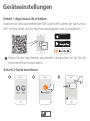 10
10
-
 11
11
-
 12
12
-
 13
13
-
 14
14
-
 15
15
-
 16
16
-
 17
17
-
 18
18
-
 19
19
-
 20
20
-
 21
21
-
 22
22
-
 23
23
-
 24
24
-
 25
25
-
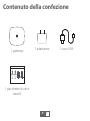 26
26
-
 27
27
-
 28
28
-
 29
29
-
 30
30
-
 31
31
-
 32
32
-
 33
33
-
 34
34
-
 35
35
-
 36
36
-
 37
37
-
 38
38
-
 39
39
-
 40
40
-
 41
41
-
 42
42
-
 43
43
-
 44
44
-
 45
45
-
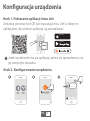 46
46
-
 47
47
-
 48
48
-
 49
49
-
 50
50
-
 51
51
-
 52
52
-
 53
53
-
 54
54
en otros idiomas
- français: imou ZG1 Mode d'emploi
- italiano: imou ZG1 Guida utente
- Deutsch: imou ZG1 Benutzerhandbuch
- português: imou ZG1 Guia de usuario
- polski: imou ZG1 instrukcja