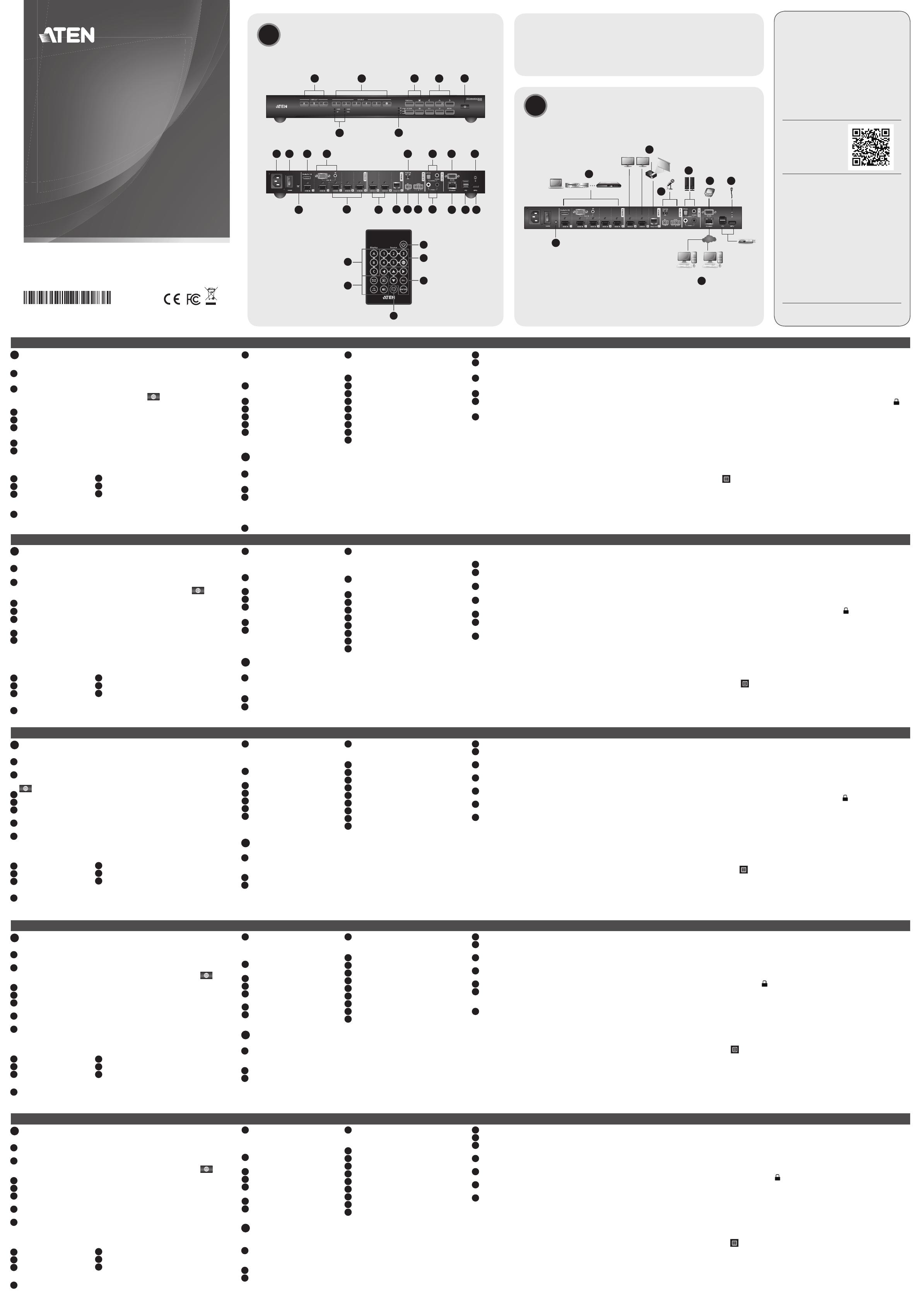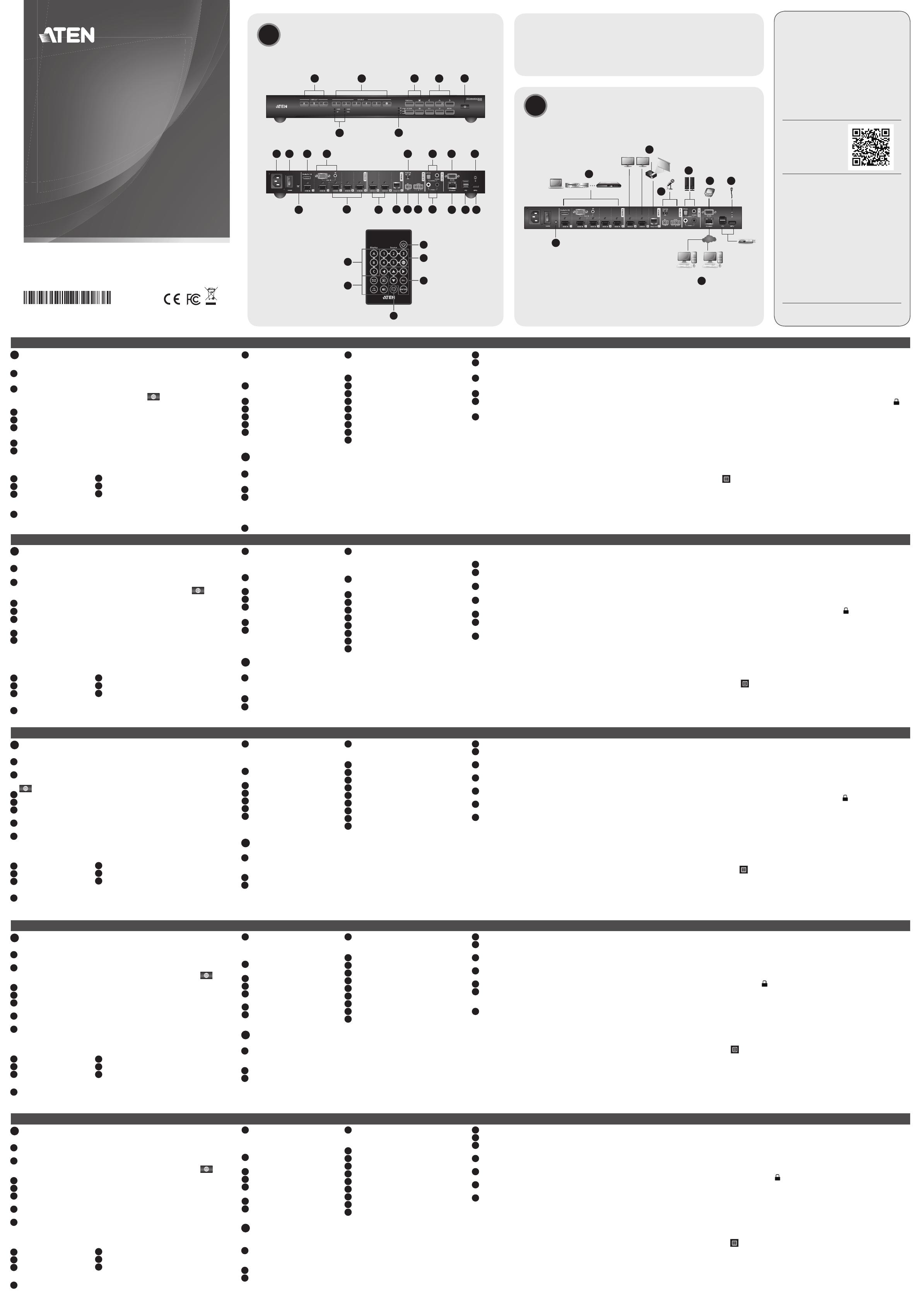
VP2730 7 x 3 Presentation Matrix Switch con Streaming, HDBaseT
www.aten.com
A
Revisione Hardware
Vista anteriore
1
Pulsanti per la selezione del display: Premere per mettere a fuoco un display.
Il pulsante relativo al display a fuoco si illumina di ambra.
2
Pulsanti per la selezione della sorgente: Premere per designare una sorgente
per il display a fuoco. Il pulsante selezionato si illumina di verde. Premere
per eseguire lo streaming in una sorgente su Internet.
3
LED sorgenti: Indicano le sorgenti selezionate per Sorgente (1) e (2).
4
LED Go Live: Indicano il display
5
Pulsanti delle funzioni: Premere per accedere alla multiview, alle impostazioni
go-live e alle impostazioni di disattivazione audio.
6
Pulsanti di navigazione: Premere per navigare e confi gurare le impostazioni
tramite l'OSD.
7
Pulsanti di accensione/spegnimento: Premere per accendere l'unità:
Nota: Per accendere l'unità, assicurarsi che anche l'interruttore di alimentazione
sia nella posizione ON.
Telecomando a infrarossi
1
Accensione/Spegnimento
2
Sorgente
3
Navigazione
Vista posteriore
1
Sorgente (1)
• DisplayPort In
• HDMI In
2
Sorgente (2)
• VGA In
• Stereo Audio In
• HDMI In
3
Sorgente (3), (4) e (5)
• HDMI In
4
HDMI Out
5
HDBaseT Out
6
Interruttore dell'alimentazione
Phantom
7
MIC In
8
Balanced Audio In
4
Inserire un microfono nella porta Audio In.
4
5
Inserire un altoparlante nella porta Digital Audio Out o Stereo Audio Out.
6
Per confi gurare le impostazioni dell'unità tramite interfaccia RS-232, collegare
un controller hardware o software alla porta seriale RS-232.
7
Per consentire lo streaming tramite IP, usare un cavo RJ-45 per collegare la porta
Ethernet dell'unità a uno switch di rete.
8
Per usare il telecomando a infrarossi, collegare il ricevitore a infrarossi alla porta
apposita.
9
Inserire il cavo di alimentazione nella presa, mettere l'interruttore sulla posizione
ON e premere il pulsanti di accensione/spegnimento.
10
Accendere tutti i dispositivi collegati.
Nota:
1. Non saltare questo passaggio. La messa a terra adeguata aiuta a prevenire danni
all'unità dovuti a sovraccarico o elettricità statica.
2. Le Sorgenti (1) e (2) possono ricevere due input video, ma possono visualizzarne
solo uno alla volta.
3. Usare un cavo Cat 5e/6 per trasmettere segnali 1080p fi no a 60m oppure un cavo
Cat 6a/ATEN 2L-2910 Cat 6a per estendere la trasmissione a 70m.
4. Se si utilizza un microfono a condensatore, posizionare l'interruttore
dell'alimentazione Phantom su ON.
Funzionamento
È possibile azionare l'unità localmente usando i pulsanti del pannello anteriore e il
telecomando a infrarossi ; e da remoto tramite un'interfaccia Web con connessione
TCP/IP standard o un controller seriale RS-232. Vedere il manuale utente per ulteriori
dettagli.
Pulsante pannello anteriore
• Per selezionare una sorgente, premere il pulsante di selezione del display, quindi
premere il pulsante di selezione della sorgente che corrisponde all'input che si
desidera visualizzare. Il pulsante del display selezionato si illumina di ambra, e la
sorgente selezionata si illumina di verde.
• Per bloccare o sbloccare i pulsanti del pannello anteriore, tenere premuto il
pulsante di navigazione su per cinque secondi. Quando il pannello anteriore è
bloccato, l'icona di blocco (
) si illumina di rosso.
Telecomando a infrarossi
Per selezionare una sorgente, premere il pulsante Display per mettere a fuoco il
display, quindi premere il pulsante Sorgente che corrisponde alla sorgente che si
desidera emettere.
Web GUI
Usare la Web GUI per confi gurare le impostazioni di sistema o per eseguire lo
streaming delle schermate. Per accedere alla Web GUI, seguire questi passaggi.
1. Premere
sul telecomando a infrarossi per visualizzare l'OSD. L'indirizzo IP
dell'unità appare nell'angolo in alto a sinistra.
2. Accedere con l'indirizzo IP e le seguenti credenziali:
• Nome utente: amministratore
• Password: password
9
Digital Audio Out
• Optical Audio Out
• Coaxial Audio Out
10
Stereo Audio Out
11
Porta seriale RS-232
12
Porta Ethernet
13
Porte USB tipo A (2.0)
14
Porte USB tipo A (3.0)
15
Porta ricevitore IR
16
Presa per l’alimentazione
17
Interruttore di accensione
18
Terminale di messa a terra
B
Installazione Hardware
Fare riferimento allo scherma di installazione indicato sopra ed eseguire questi
passaggi:
1
Usare un cavo di messa a terra per mettere a terra l'unità collegandone
un'estremità al terminale di messa a terra e l'altra estremità a un oggetto messo
a terra idoneo.
1
2
Collegare l'unità alle sorgenti.
2
3
Collegare l'unità ai display.
(a) Usare i cavi HDMI per collegare i display HDMI alle porte HDMI Out.
(b) Usare un cavo Cat 5e/6/6a per collegare un display HDBaseT alla porta
HDBaseT Out.
3
4
Notifi ca
5
Display
6
Funzione
VP2730 7 x 3 Conmutador de matriz de presentación con transmisión, HDBaseT
www.aten.com
A
Revisión del hardware
Vista frontal
1
Botones de selección de pantalla: Presione para enfocar una pantalla. El botón
para la pantalla enfocada se ilumina en ámbar.
2
Botones de selección de fuente: Presione para designar una fuente a la
pantalla enfocada. El botón seleccionado se ilumina en naranja. Presione
para transmitir en una fuente a través de Internet.
3
LEDs de fuente: Indique las fuentes seleccionadas para Fuente (1) y (2).
4
LEDs Go Live: Indican la pantalla que está siendo transmitida.
5
Botones de función: Presione para acceder a la vista múltiple, el menú, la
confi guración go-live y la confi guración de silencio.
6
Botones de navegación: Presione para navegar y realizar la confi guración a
través del OSD.
7
Botón de encendido/apagado: Presionar para encender la unidad.
Nota: Para encender la unidad, también asegúrese de que el interruptor de
encendido esté en ON.
Mando a distancia IR
1
Encendido/Apagado
2
Fuente
3
Navegación
Vista posterior
1
Fuente (1)
• Entrada DisplayPort
• Entrada HDMI
2
Fuente (2)
• Entrada VGA
• Entrada de audio estéreo
• Entrada HDMI
3
Fuente (3), (4) y (5)
• Entrada HDMI
4
Salida HDMI
5
Salida HDBaseT
6
Interruptor de alimentación
fantasma
7
Entrada MIC
8
Entrada de audio balanceado
4
Conecte un micrófono al puerto de entrada de audio.
4
5
Conecte un altavoz a los puertos de salida de audio digital o de salida de audio
estéreo.
6
Para confi gurar los ajustes de la unidad a través de una interfaz RS-232, conecte
un controlador de hardware o software al puerto serie del RS-232.
7
Para permitir la transmisión por IP, utilice un cable RJ-45 para conectar el puerto
Ethernet de la unidad a un interruptor de red.
8
Conecte el receptor IR al puerto del receptor IR para el mando a distancia IR.
9
Enchufe el cable de alimentación a la toma de corriente, coloque el interruptor
de alimentación en la posición de ENCENDIDO y luego presione el botón de
Encendido/Apagado.
10
Encienda todos los dispositivos conectados.
Nota:
1. No omita este paso. Una conexión a tierra adecuada ayuda a prevenir daños a la
unidad por subidas de tensión o electricidad estática.
2. Las fuentes (1) y (2) pueden recibir dos entradas de vídeo, pero sólo pueden
mostrar una a la vez.
3. Utilice un cable Cat 5e/6 para transmitir señales de 1080p hasta 60m o un cable
Cat 6a/ATEN 2L-2910 para extender la transmisión a 70m.
4. Si está utilizando un micrófono condensador (condensador), coloque el
interruptor de alimentación fantasma en la posición de ENCENDIDO.
Funcionamiento
Puede utilizar la unidad localmente usando los botones del panel frontal y el mando
a distancia IR; remotamente a través de una interfaz web sobre una conexión TCP/IP
estándar o un controlador serie RS-232. Consulte el manual del usuario para más detalles.
Botones del panel frontal
• Para seleccionar una fuente, pulse el botón de selección de pantalla y, a
continuación, pulse el botón de selección de fuente que corresponda a la entrada
que desea visualizar. El botón de la pantalla seleccionada se ilumina en ámbar y la
fuente seleccionada se ilumina en verde.
• Para bloquear o desbloquear los botones del panel frontal, mantenga presionado
el botón Arriba durante cinco segundos. Cuando el panel frontal está bloqueado,
el icono del candado (
) se ilumina en rojo.
Mando a distancia IR
Para seleccionar una fuente, presione el botón de visualización para enfocar una
pantalla y, a continuación, presione el botón de fuente que corresponda a la fuente
que desea mostrar.
GUI de Web
Use la GUI de web para confi gurar los ajustes del sistema o mostrar las pantallas.
Para acceder a la GUI de web, siga estos pasos.
1. Presione
en el mando a distancia IR para mostrar el menú en pantalla (OSD).
La dirección IP de la unidad aparece en la esquina superior izquierda.
2. Inicie sesión con la dirección IP y las siguientes credenciales:
• Nombre de usuario: administrator
• Contraseña: password
9
Salida de audio digital
• Salida de audio óptica
• Salida de audio coaxial
10
Salida de audio estéreo
11
Puerto serie RS-232
12
Puerto Ethernet
13
Puertos USB tipo A (2.0)
14
Puerto USB tipo A (3.0)
15
Puerto receptor IR
16
Toma de corriente
17
Botón de encendido
18
Terminal de conexión a tierra
B
Instalación del hardware
Consulte el diagrama de instalación anterior y haga lo siguiente:
1
Utilice un cable de tierra para conectar la unidad a tierra conectando un
extremo al terminal de tierra y el otro extremo a un objeto conectado a tierra
correctamente.
1
2
Conectar la unidad a fuentes.
2
3
Conectar la unidad a pantallas.
(a) Utilice cables HDMI para conectar las pantallas HDMI a los puertos de salida
HDMI.
(b) Utilice un cable Cat 5e/6/6a para conectar una pantalla HDBaseT al puerto
de salida HDBaseT.
3
4
Notifi cación
5
Pantalla
6
Función
VP2730 7 x 3 Präsentations-Matrix Switch mit Streaming, HDBaseT
www.aten.com
A
Hardware Übersicht
Ansicht von vorne
1
Anzeigeauswahl-Drucktasten: Drücken, um eine Anzeige zu fokussieren. Die
Drucktaste für die fokussierte Anzeige leuchtet gelb.
2
Quellenauswahl-Drucktasten: Drücken, um eine Quelle für die fokussierte
Anzeige zu bestimmen. Die ausgewählte Drucktaste leuchtet grün. Drücken Sie
, um eine Quelle über das Internet zu streamen.
3
Quellen-LEDs: Geben Sie die ausgewählten Quellen für Quelle (1) und (2) an.
4
Go Live LEDs: Geben Sie die Anzeige an, die gestreamt wird.
5
Funktionsdrucktasten: Drücken Sie diese Taste, um auf die Einstellungen für
Multiview, Menü, Go-Live und Stummschaltung zuzugreifen.
6
Navigationsdrucktasten: Drücken Sie diese Tasten, um über das OSD-Display zu
navigieren und Einstellungen vorzunehmen.
7
Ein/Aus Drucktaste: Zum Einschalten des Geräts drücken.
Hinweis: Um das Gerät einzuschalten, stellen Sie ebenfalls sicher, dass der Ein/
Aus-Schalter auf EIN gestellt ist.
IR-Fernbedienung
1
Ein/Aus
2
Quelle
3
Navigation
Ansicht von hinten
1
Quelle (1)
• DisplayPort-Eingang
• HDMI-Eingang
2
Quelle (2)
• VGA-Eingang
• Stereo Audio-Eingang
• HDMI-Eingang
3
Quelle (3), (4) und (5)
• HDMI-Eingang
4
HDMI-Ausgang
5
HDBaseT-Ausgang
6
Phantom Ein/Aus-Schalter
7
MIC-Eingang
8
Symmetrischer Audio-Eingang
4
Schließen Sie ein Mikrofon an den Audio-Eingang an.
4
5
Schließen Sie einen Lautsprecher an den Digital Audio-Ausgang oder den Stereo
Audio-Ausgang an.
6
Zur Konfi guration der Einstellungen über eine RS-232-Schnittstelle schließen Sie
einen Hardware- oder Software-Controller an die serielle RS-232 Schnittstelle an.
7
Um das Streaming über IP zu ermöglichen, verwenden Sie ein RJ-45 Kabel, um
den Ethernet-Anschluss des Geräts mit einem Netzwerk-Switch zu verbinden.
8
Verbinden Sie den IR-Empfänger mit dem IR-Empfängeranschluss für die IR-
Fernbedienung.
9
Stecken Sie das Netzkabel in die Steckdose, stellen Sie den Netzschalter auf EIN
und drücken Sie dann die Ein/Aus Drucktaste.
10
Schalten Sie alle angeschlossenen Geräte ein.
Hinweis:
1. Lassen Sie diesen Schritt nicht aus. Eine angemessene Erdung hilft bei der
Verhinderung von Geräteschäden durch Spannungsspitzen oder statische
Elektrizität.
2. Die Quellen (1) und (2) können jeweils zwei Videoeingänge empfangen, aber nur
jeweils eine anzeigen.
3. Verwenden Sie ein Cat 5e/6 Kabel, um Signale von 1080p bis zu 60m zu
übertragen, oder ein Cat 6a/ATEN 2L-2910 Cat 6a Kabel, um die Übertragung
auf 70m zu verlängern.
4. Wenn Sie ein Kondensatormikrofon verwenden, stellen Sie den Phantom
Ein/Aus-Schalter auf EIN.
Bedienung
Sie können das Gerät lokal über die Fronttasten und die IR-Fernbedienung bedienen;
ferngesteuert über eine Webschnittstelle über eine Standard TCP/IP-Verbindung oder
einen seriellen RS-232 Controller. Einzelheiten fi nden Sie im Benutzerhandbuch.
Drucktasten an der Vorderseite
• Um eine Quelle auszuwählen, drücken Sie die Drucktaste zur Auswahl des
Bildschirms und dann die Drucktaste zur Auswahl der Quelle, die dem angezeigten
Eingang entspricht. Die Drucktaste der ausgewählten Anzeige leuchtet gelb und
die ausgewählte Quelle grün.
• Zum Ver- oder Entriegeln der Drucktasten an der Vorderseite drücken und halten
Sie die Navigationstaste nach oben fünf Sekunden lang gedrückt. Wenn die
Vorderseite verriegelt ist, leuchtet das Schloss-Symbol (
) rot.
IR-Fernbedienung
Um eine Quelle auszuwählen, drücken Sie die Anzeige-Taste, um eine Anzeige zu
fokussieren, und drücken Sie dann die Quelle-Taste, die der Quelle entspricht, die
Sie ausgeben möchten.
Web GUI
Verwenden Sie die Web GUI, um Systemeinstellungen zu konfi gurieren oder
Bildschirme zu streamen. Um auf das Web GUI zuzugreifen, befolgen Sie die
folgenden Schritte.
1. Drücken Sie
auf der IR-Fernbedienung, um das OSD anzuzeigen. Die IP-
Adresse des Geräts erscheint oben links.
2. Melden Sie sich mit der IP-Adresse und den folgenden Zugangsdaten an:
• Benutzername: administrator
• Passwort: password
9
Digital Audio-Ausgang
• Optischer Audio-Ausgang
• Koaxial Audio-Ausgang
10
Stereo Audio-Ausgang
11
Serielle RS-232 Schnittstelle
12
Ethernet-Port
13
USB Typ-A Anschlüsse (2.0)
14
USB Typ-A Anschluss (3.0)
15
IR Empfangsanschluss
16
Netzbuchse
17
Netzschalter
18
Erdungsanschluss
B
Hardware Installation
Halten Sie sich an die obige Installationsabbildung und gehen Sie wie folgt vor:
1
Verwenden Sie ein Erdungskabel, um das Gerät zu erden, indem Sie ein Ende
mit der Erdungsklemme und das andere Ende mit einem geeigneten geerdeten
Objekt verbinden.
1
2
Verbinden Sie das Gerät mit den Quellen.
2
3
Verbinden Sie das Gerät mit den Anzeigen.
(a) Verwenden Sie HDMI-Kabel, um HDMI-Bildschirme an die HDMI-Ausgänge
anzuschließen.
(b) Verwenden Sie ein Cat 5e/6/6a-Kabel, um eine HDBaseT-Anzeige an den
HDBaseT-Ausgang anzuschließen.
3
4
Benachrichtigung
5
Anzeige
6
Funktion
VP2730 7 x 3 Commutateur matriciel de présentation avec streaming, HDBaseT
www.aten.com
A
Présentation du matériel
Vue de devant
1
Boutons de sélection de l'affi chage : Appuyez pour cibler un affi chage. Le
bouton de l'affi chage ciblé s'allume en ambre.
2
Boutons de sélection de la source : Appuyez pour désigner une source pour
l'affi chage ciblé. Le bouton sélectionné s'allume en vert. Appuyez sur
pour
diffuser une source sur Internet.
3
Voyants LED de source : Indiquez les sources sélectionnées pour Source (1) et (2).
4
Voyants LED En direct : Indiquent l'affi chage diffusé.
5
Boutons de fonction : Appuyez sur cette touche pour accéder aux réglages
multivue, menu, en-direct et muet.
6
Boutons de navigation : Appuyez pour parcourir et confi gurer les paramètres via l'OSD.
7
Bouton Marche/Arrêt : Appuyez sur cette touche pour mettre l'appareil sous
tension.
Remarque : Pour mettre l'appareil sous tension, assurez-vous également que
l'interrupteur d'alimentation est en position ON.
Télécommande IR
1
Marche/Arrêt
2
Source
3
Navigation
Vue de derrière
1
Source (1)
• Entrée DisplayPort
• Entrée HDMI
2
Source (2)
• Entrée VGA
• Entrée audio stéréo
• Entrée HDMI
3
Source (3), (4), et (5)
• Entrée HDMI
4
HDMI Out (Sortie HDMI)
5
Sortie HDBaseT
6
Interrupteur d'alimentation
fantôme
7
Entrée MIC
8
Entrée audio équilibrée
(b) Utilisez un câble Cat 5e/6/6a pour connecter un affi chage HDBaseT au port
de sortie HDBaseT.
3
4
Connectez un microphone au port d'entrée audio.
4
5
Connectez un haut-parleur au port de sortie audio numérique ou au port de
sortie audio stéréo.
6
Pour confi gurer les paramètres de l'appareil via une interface RS-232, connectez
un contrôleur matériel ou logiciel au port série RS-232.
7
Pour permettre la diffusion en continu sur IP, utilisez un câble RJ-45 pour
connecter le port Ethernet de l'appareil à un commutateur réseau.
8
Connectez le récepteur IR au port récepteur IR pour la télécommande IR.
9
Branchez le cordon d'alimentation à la prise de courant, mettez l'interrupteur
d'alimentation sur ON, puis appuyez sur le bouton Marche/Arrêt.
10
Allumez tous les appareils connectés.
Remarque :
1. N'ignorez pas cette étape. Une mise à la terre appropriée permet d'éviter que
l'appareil ne soit endommagé par des surtensions ou de l'électricité statique.
2. Les sources (1) et (2) peuvent chacune recevoir deux entrées vidéo, mais ne
peuvent en affi cher qu'une à la fois.
3. Utilisez un câble Cat 5e/6 pour transmettre des signaux de 1080p jusqu'à 60m,
ou un câble Cat 6a/ATEN 2L-2910 Cat 6a pour étendre la transmission à 70m.
4. Si vous utilisez un microphone à condensateur, mettez l'interrupteur
d'alimentation fantôme sur ON.
Fonctionnement
Vous pouvez utiliser l'appareil localement grâce aux boutons du panneau avant et
à la télécommande IR; à distance via une interface web via une connexion TCP/IP
standard ou un contrôleur série RS-232. Consultez le manuel d'utilisation pour plus
de détails.
Boutons du panneau avant
• Pour sélectionner une source, appuyez sur le bouton de sélection d'affi chage, puis
appuyez sur le bouton de sélection de source correspondant à l'entrée que vous
souhaitez affi cher. Le bouton de l'affi chage sélectionné s'allume en ambre et la
source sélectionnée s'allume en vert.
• Pour verrouiller ou déverrouiller les boutons du panneau avant, appuyez et
maintenez enfoncé le bouton de navigation Haut pendant cinq secondes. Lorsque
le panneau avant est verrouillé, l'icône de verrouillage (
) s'allume en rouge.
Télécommande IR
Pour sélectionner une source, appuyez sur le bouton Affi chage pour cibler un
affi chage, puis appuyez sur le bouton Source correspondant à la source que vous
souhaitez affi cher.
Interface graphique Web
Utilisez l'interface graphique Web pour confi gurer les paramètres système ou les
écrans de diffusion en continu. Pour accéder à l'interface graphique Web, suivez les
étapes ci-dessous.
1. Appuyez sur
sur la télécommande IR pour affi cher l'OSD. L'adresse IP de
l'appareil apparaît dans le coin supérieur gauche.
2. Connectez-vous avec l'adresse IP et les informations d'identifi cation suivantes :
• Nom d'utilisateur : administrator
• Mot de passe : password
9
Digital Audio Out (Sortie audio
numérique)
• Sortie audio optique
• Sortie audio coaxiale
10
Stereo Audio Out (Sortie audio
stéréo)
11
Port série RS-232
12
Port Ethernet
13
Ports USB de type A (2.0)
14
Port USB de type A (3.0)
15
Port récepteur IR
16
Prise d'alimentation
17
Bouton marche/arrêt
18
Prise de terre
B
Installation matérielle
Consultez le schéma d'installation ci-dessus et procédez comme suit :
1
Utilisez un fi l de mise à la terre pour mettre l'appareil à la terre en connectant
une extrémité à la borne de mise à la terre et l'autre extrémité à un objet
approprié mis à la terre.
1
2
Connectez l'appareil aux sources.
2
3
Connectez l'appareil aux affi chages.
(a) Utilisez des câbles HDMI pour connecter les affi chages HDMI aux ports de
sortie HDMI.
4
Notifi cation
5
Affi chage
6
Fonction
6
1
2
5
7
4
3
16 17
18
1 2
3
11
15
10
12
13
9
4 5 7 8
14
6
© Copyright 2018 ATEN
®
International Co., Ltd.
ATEN and the ATEN logo are trademarks of ATEN International Co., Ltd. All rights reserved. All
other trademarks are the property of their respective owners.
Part No. PAPE-1223-L70G Printing Date: 07/2018
7 x 3 Presentation Matrix Switch with
Streaming, HDBaseT
Quick Start Guide
VP2730
VP2730 7 x 3 Presentation Matrix Switch with Streaming, HDBaseT
www.aten.com
ATEN VanCryst
™
Support and Documentation Notice
All information, documentation, fi rmware,
software utilities, and specifi cations
contained in this package are subject to
change without prior notifi cation by
the manufacturer.
To reduce the environmental impact of our
products, ATEN documentation and software
can be found online at
http://www.aten.com/download/
Technical Support
www.aten.com/support
이 기기는 업무용(A급) 전자파적합기기로서 판매자 또는
사용자는 이 점을 주의하시기 바라며, 가정외의 지역에
서 사용하는 것을 목적으로 합니다.
Scan for
more information
EMC Information
FEDERAL COMMUNICATIONS COMMISSION INTERFERENCE
STATEMENT:
This equipment has been tested and found to comply with the limits
for a Class A digital device, pursuant to Part 15 of the FCC Rules.
These limits are designed to provide reasonable protection against
harmful interference when the equipment is operated in a commercial
environment. This equipment generates, uses, and can radiate radio
frequency energy and, if not installed and used in accordance with
the instruction manual, may cause harmful interference to radio
communications. Operation of this equipment in a residential area
is likely to cause harmful interference in which case the user will be
required to correct the interference at his own expense.
FCC Caution: Any changes or modifi cations not expressly approved by
the party responsible for compliance could void the user's authority to
operate this equipment.
Warning: Operation of this equipment in a residential environment
could cause radio interference.
Suggestion:
Shielded twisted pair (STP) cables must be used with the unit to ensure
compliance with FCC & CE standards.
This device complies with Part 15 of the FCC Rules. Operation is subject
to the following two conditions: (1) this device may not cause harmful
interference, and (2) this device must accept any interference received,
including interference that may cause undesired operation.
B
Package Contents
1 VP2730 7 x 3 Presentation Matrix Switch with Streaming, HDBaseT
1 IR Receiver
1 IR Remote Control
1 Power Cord
2 Terminal Blocks
4 Foot Pads
1 User Instructions
Hardware Installation
Front View
Rear View
IR Remote Control
A
Hardware Review
A
Hardware Review
Front View
1
Display Selection Pushbuttons: Press to focus a display. The pushbutton for the
focused display lights amber.
2
Source Selection Pushbuttons: Press to designate a source for the focused
display. The selected pushbutton lights green. Press
to stream in a source
over the Internet.
3
Source LEDs: Indicate the selected sources for Source (1) and (2).
4
Go Live LEDs: Indicate the display that is streamed out.
5
Function Pushbuttons: Press to access multiview, menu, go-live settings, and
mute settings.
6
Navigation Pushbuttons: Press to navigate and confi gure settings via the OSD.
7
On/Off Pushbutton: Press to power on the unit.
Note: To power on the unit, also make sure that the Power Switch is put to ON.
IR Remote Control
1
On/Off
2
Source
3
Navigation
Rear View
1
Source (1)
• DisplayPort In
• HDMI In
2
Source (2)
• VGA In
• Stereo Audio In
• HDMI In
3
Source (3), (4), and (5)
• HDMI In
4
HDMI Out
5
HDBaseT Out
6
Phantom Power Switch
7
MIC In
8
Balanced Audio In
5
Connect a speaker to the Digital Audio Out or Stereo Audio Out ports.
6
To confi gure the unit’s settings via an RS-232 interface, connect a hardware or
software controller to the RS-232 Serial Port.
7
To allow for streaming over IP, use an RJ-45 cable to connect the Ethernet port
of the unit to a network switch.
8
Connect the IR receiver to the IR Receiver Port for IR remote control.
9
Plug the Power Cord to the power socket, put the power switch to ON, and
then press the On/Off pushbutton.
10
Power on all the connected devices.
Note:
1. Do not omit this step. Proper grounding helps prevent damage to the unit from
surges or static electricity.
2. Source (1) and (2) can each receive two video inputs, but can only display one at
a time.
3. Use a Cat 5e/6 cable to transmit signals of 1080p up to 60m, or a Cat 6a/ATEN
2L-2910 Cat 6a cable to extend the transmission to 70m.
4. If you are using a condenser (capacitor) microphone, put the Phantom Power
Switch to ON.
Operation
You can operate the unit locally using the front-panel pushbuttons and IR remote
control; remotely via a web interface over a standard TCP/IP connection or an RS-232
serial controller. See the user manual for details.
Front-panel Pushbuttons
• To select a source, press the Display Selection pushbutton, and then press the
Source Selection pushbutton that corresponds to the input you wish to display.
The pushbutton of the selected display lights amber, and the selected source lights
green.
• To lock or unlock the front-panel pushbuttons, press and hold the Up Navigation
Pushbutton for fi ve seconds. When the front panel is locked, the lock icon (
)
lights red.
IR Remote Control
To select a source, press the Display button to focus a display, and then press the
Source button that corresponds to the source you wish to output.
Web GUI
Use the web GUI to confi gure system settings or stream out screens. To access the
web GUI, follow the steps below.
1. Press
on the IR remote control to display the OSD. The unit's IP address
appears at the top-left corner.
2. Log in with the IP address and the following credentials:
• Username: administrator
• Password: password
9
Digital Audio Out
• Optical Audio Out
• Coaxial Audio Out
10
Stereo Audio Out
11
RS-232 Serial Port
12
Ethernet Port
13
USB Type-A Ports (2.0)
14
USB Type-A Port (3.0)
15
IR Receiver Port
16
Power Socket
17
Power Switch
18
Grounding Terminal
4
Notifi cation
5
Display
6
Function
B
Hardware Installation
Refer to the installation diagram above and do the following:
1
Use a grounding wire to ground the unit by connecting one end to the
grounding terminal, and the other end to a suitable grounded object.
1
2
Connect the unit to sources.
2
3
Connect the unit to displays.
(a) Use HDMI cables to connect HDMI displays to the HDMI Out ports.
(b) Use a Cat 5e/6/6a cable to connect an HDBaseT display to the HDBaseT Out
port.
3
4
Connect a microphone to the Audio In port.
4
5
6
4
3
2
1
1
2
3
4
5
6
7
8
A
B
C
Internet/
LAN
Streaming 1 Streaming 2