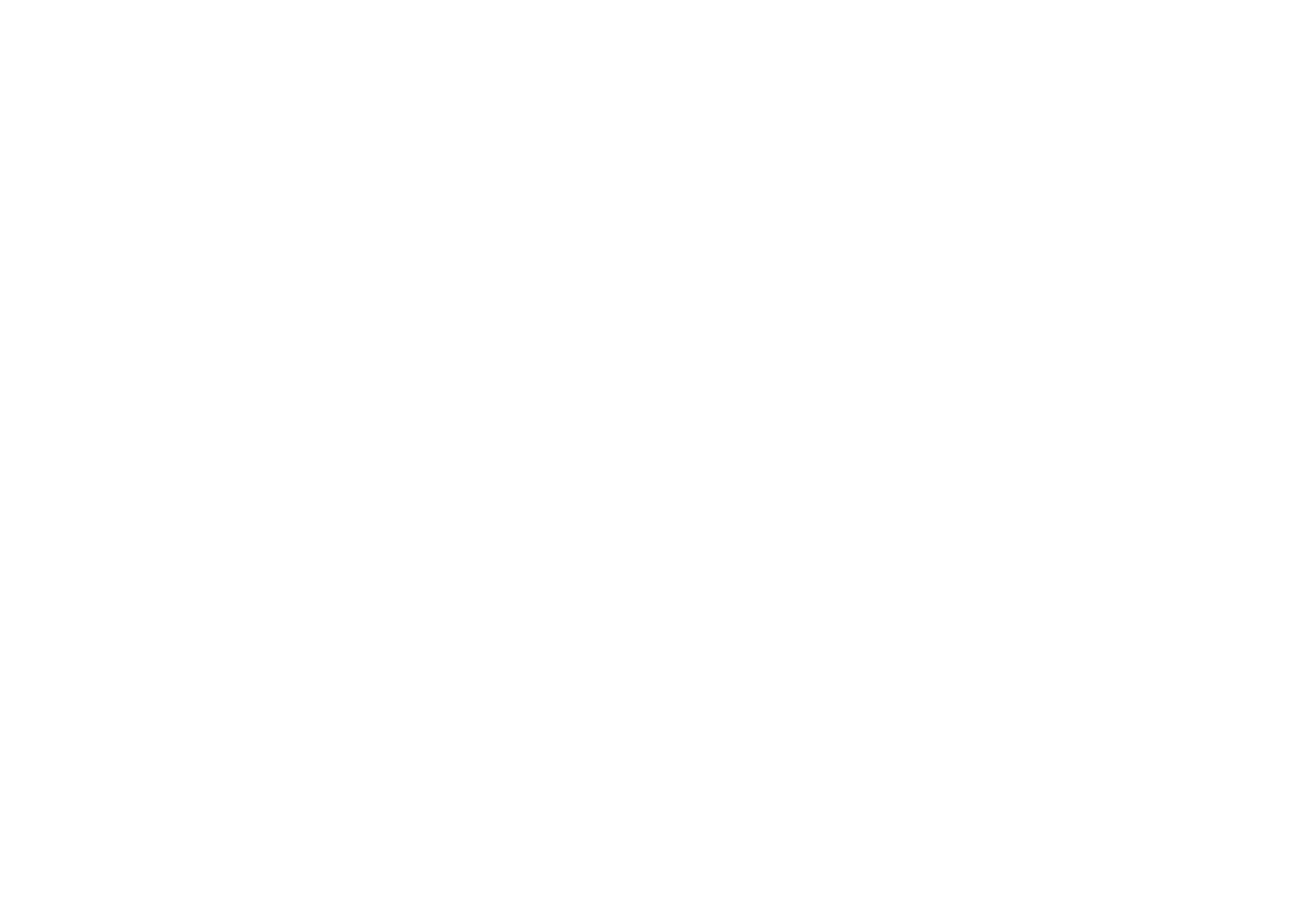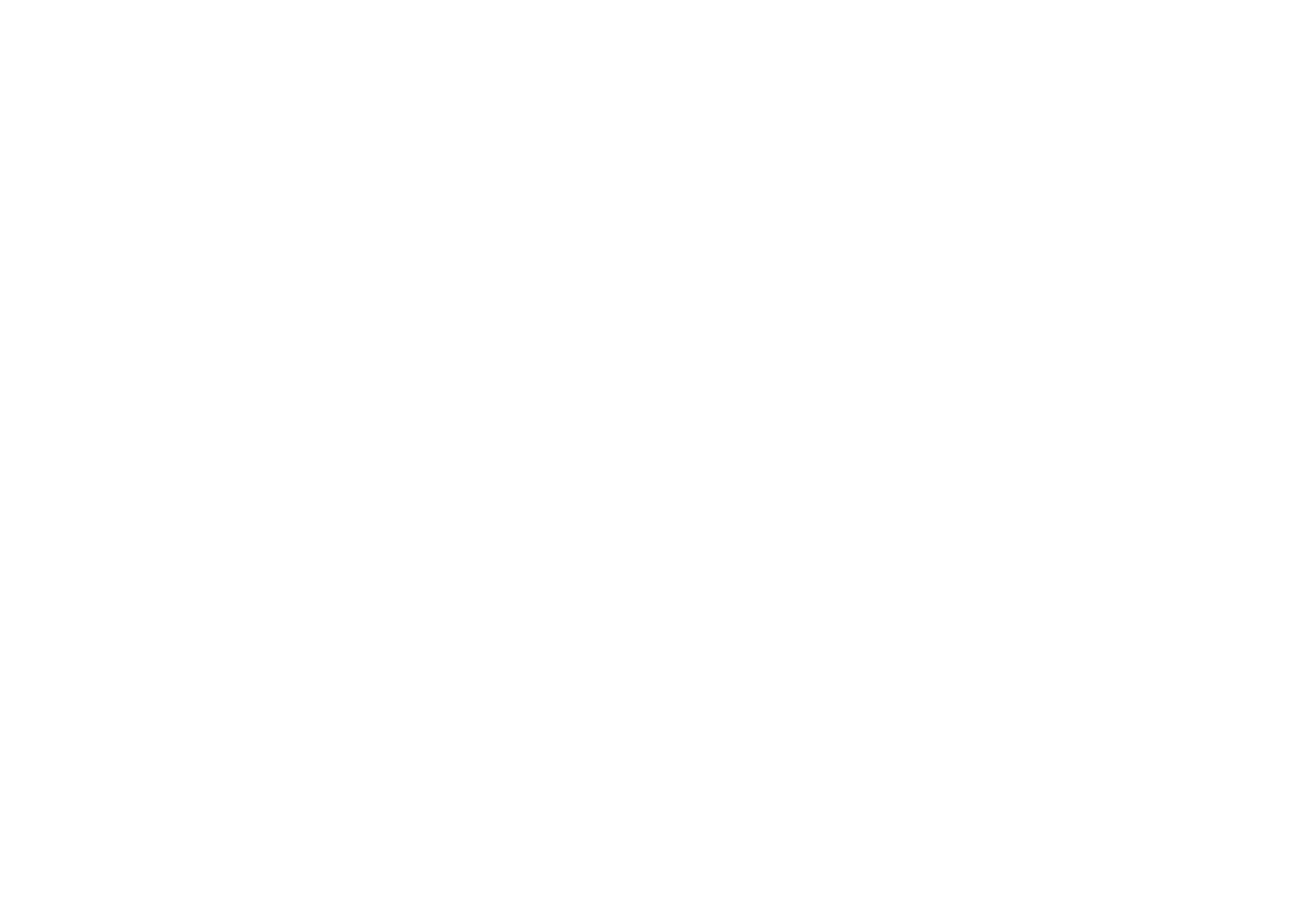
En 190
Manesth 0282, 0320, 0337, 0342, 0349,
0350
Marantz 0008, 0010, 0026, 0050, 0204,
0320, 0349, 0350
Marelli 0339
Mark 0277, 0282, 0320, 0323, 0349,
0350
Masuda 0282
Matsui 0282, 0320, 0323, 0342, 0343,
0344, 0346, 0349, 0350, 0455
Matsushita 0017
Maxent 0147, 0176
Mediator 0320, 0349, 0350
Medion 0320, 0337, 0343
Megapower 0140
Megatron 0026, 0031
MElectronic 0277, 0282, 0320, 0323
Melvox 0321
Memorex 0019, 0026, 0031, 0053, 0054,
0137, 0215, 0323, 0343
Memphis 0323, 0343
Mercury 0320, 0323
Metz 0339
MGA 0008, 0026, 0031, 0050, 0053
Micromaxx 0337, 0343
Microstar 0337, 0343
Midland 0007, 0021, 0023, 0027, 0030,
0056, 0062
Minerva 0171
Minoka 0320, 0350
Mintek 0153
Mitsubishi 0008, 0026, 0031, 0053, 0066,
0084, 0093, 0098, 0150, 0178,
0289, 0320, 0339, 0344, 0350,
0376
Mivar 0161, 0168, 0171, 0277, 0282,
0342
Monivision 0140
Montgomery Ward
0054
Motion 0171
Motorola 0052, 0178
MTC 0008, 0026, 0050, 0053, 0161,
0277
Multi System 0349
Multitech 0058, 0161, 0179, 0183, 0277,
0282, 0320, 0323, 0341, 0342,
0343, 0344, 0346, 0349
Murphy 0277, 0342
NAD 0026, 0031, 0111
Naonis 0346
NEC 0008, 0026, 0050, 0052, 0053,
0072, 0103, 0282, 0344
Neckermann 0161, 0282, 0320, 0339, 0342,
0346, 0349, 0350, 0351
NEI 0320, 0349, 0350
Net-TV 0176
Neufunk 0320, 0323
New Tech 0343, 0350
New World 0340
NewTech 0282, 0320, 0323
Nicamagic 0277, 0342
Nikkai 0277, 0282, 0320, 0323, 0337,
0340, 0342, 0349, 0350
Nikko 0026, 0031, 0050
Nobliko 0171, 0277, 0341, 0342
Nokia 0347
Norcent 0201
Nordic 0282
Nordmende 0339, 0345, 0347, 0350
Nordvision 0349
Novatronic 0320
Oceanic 0321, 0347
Okano 0161, 0320, 0351
Olevia 0102, 0199, 0200, 0207, 0222
ONCEAS 0342
Onwa 0058, 0179
Opera 0320
Oppo 0130
Optimus 0017, 0019
Optoma 0144
Optonica 0178
Orbit 0320, 0350
Orion 0043, 0146, 0283, 0320, 0323,
0328, 0343, 0349, 0350
Orline 0320
Osaki 0282, 0320, 0337, 0340, 0342
Oso 0340
Otto Versand 0282, 0320, 0336, 0342, 0344,
0348, 0349, 0350
Pael 0277, 0342
Palladium 0161, 0282, 0320, 0342, 0351
Palsonic 0282
Panama 0277, 0282, 0320, 0323, 0337,
0342, 0343
Panasonic 0016, 0017, 0020, 0022, 0023,
0035, 0052, 0056, 0084, 0085,
0133, 0163, 0193, 0284, 0286,
0290, 0292, 0320, 0325, 0347,
0356, 0483, 0485, 0490
Panavision 0320
Pathe Cinema 0161, 0168, 0277, 0321, 0342
Pausa 0323, 0343
Penney 0021, 0023, 0031, 0050, 0111
Perdio 0277, 0320
Perfekt 0320
Philco 0008, 0009, 0010, 0012, 0026,
0050, 0052, 0053, 0161, 0171,
0320, 0339
Philharmonic 0282, 0342
Philips 0008, 0009, 0010, 0011, 0012,
0032, 0048, 0049, 0052, 0122,
0128, 0134, 0186, 0187, 0213,
0221, 0224, 0226, 0239, 0256,
0257, 0259, 0261, 0263, 0267,
0280, 0281, 0287, 0296, 0299,
0301, 0303, 0305, 0313, 0319,
0320, 0324, 0333, 0339, 0342,
0349, 0350, 0353, 0357, 0360,
0380, 0383, 0452, 0459, 0460
Philips Magnavox
0011, 0032, 0033
Phoenix 0161, 0277, 0320, 0339, 0349,
0350
Phonola 0277, 0320, 0339, 0349, 0350
Pilot 0007, 0008, 0050
Pioneer 0008, 0026, 0094, 0095, 0161,
0320, 0345, 0347, 0349, 0350,
0458, 0480
Plantron 0320, 0323, 0337, 0350
Playsonic 0282
Polaroid 0039, 0142, 0202, 0234
Poppy 0323, 0343
Portland 0007, 0008, 0026, 0053
Prandoni-Prince
0171, 0346
Precision 0282, 0342
Prima 0157, 0243, 0323, 0343, 0347
Princeton 0140
Prism 0023, 0056
Profex 0323, 0343
Profi-Tronic 0320, 0350
Proline 0320, 0350
Proscan 0021, 0027, 0049
Prosonic 0161, 0277, 0282, 0320, 0342,
0349
Protech 0282, 0337, 0341, 0342, 0343,
0349, 0350
Proton 0008, 0012, 0026, 0031
Protron 0196
PROVIEW 0096, 0246
Provision 0320, 0349
Pulsar 0008, 0030, 0062
Pye 0256, 0320, 0349, 0350, 0378
Pymi 0323, 0343
Quandra Vision 0321
Quasar 0017, 0023, 0052, 0056
Quelle 0282, 0320, 0337, 0342, 0349,
0350
Questa 0344
Radialva 0320
RadioShack 0019, 0021, 0031, 0050, 0179,
0320
RadioShack/Realistic
0007, 0008, 0012, 0026, 0049,
0058
Radiola 0282, 0320, 0349, 0350
Radiomarelli 0320, 0339
Radiotone 0161, 0320, 0323, 0350
Rank 0344
RCA 0008, 0021, 0024, 0025, 0026,
0027, 0042, 0049, 0052, 0053,
0063, 0136, 0225
Realistic 0019, 0031, 0050, 0179
Recor 0320
Redstar 0320
Reflex 0320
Revox 0161, 0320, 0349, 0350
Rex 0337, 0346, 0347
RFT 0161, 0168, 0339
Rhapsody 0277
R-Line 0320, 0349, 0350
Roadstar 0323, 0337, 0340, 0343
Robotron 0339
Rowa 0277, 0282, 0400, 0403, 0494
Royal Lux 0161
RTF 0339
Runco 0030, 0050, 0062
Saba 0298, 0322, 0339, 0345, 0347
Saisho 0282, 0323, 0337, 0342, 0343
Salora 0346, 0347
Sambers 0171, 0341
Sampo 0007, 0008, 0026, 0050, 0176,
0400
Samsung 0004, 0005, 0006, 0007, 0008,
0012, 0026, 0031, 0036, 0050,
0053, 0076, 0077, 0079, 0114,
0124, 0125, 0126, 0127, 0139,
0161, 0183, 0185, 0190, 0191,
0258, 0264, 0277, 0282, 0320,
0323, 0334, 0337, 0342, 0343,
0349, 0350, 0351, 0373, 0453,
0468
Sandra 0277, 0282, 0342
Sansui 0043, 0109, 0320, 0350, 0400
Sanyo 0008, 0019, 0068, 0070, 0071,
0099, 0161, 0168, 0223, 0237,
0277, 0282, 0288, 0295, 0323,
0342, 0344, 0369, 0469
SBR 0320, 0349
Sceptre 0235, 0244
Schaub Lorenz 0347
Schneider 0282, 0316, 0318, 0320, 0333,
0340, 0342, 0349, 0350, 0382
Scotch 0026, 0031
Scott 0008, 0012, 0026, 0031, 0058,
0059, 0149, 0179
Sears 0008, 0010, 0019, 0021, 0026,
0027, 0031, 0049, 0051, 0059,
0111
SEG 0277, 0282, 0320, 0323, 0337,
0341, 0342, 0344, 0349, 0382