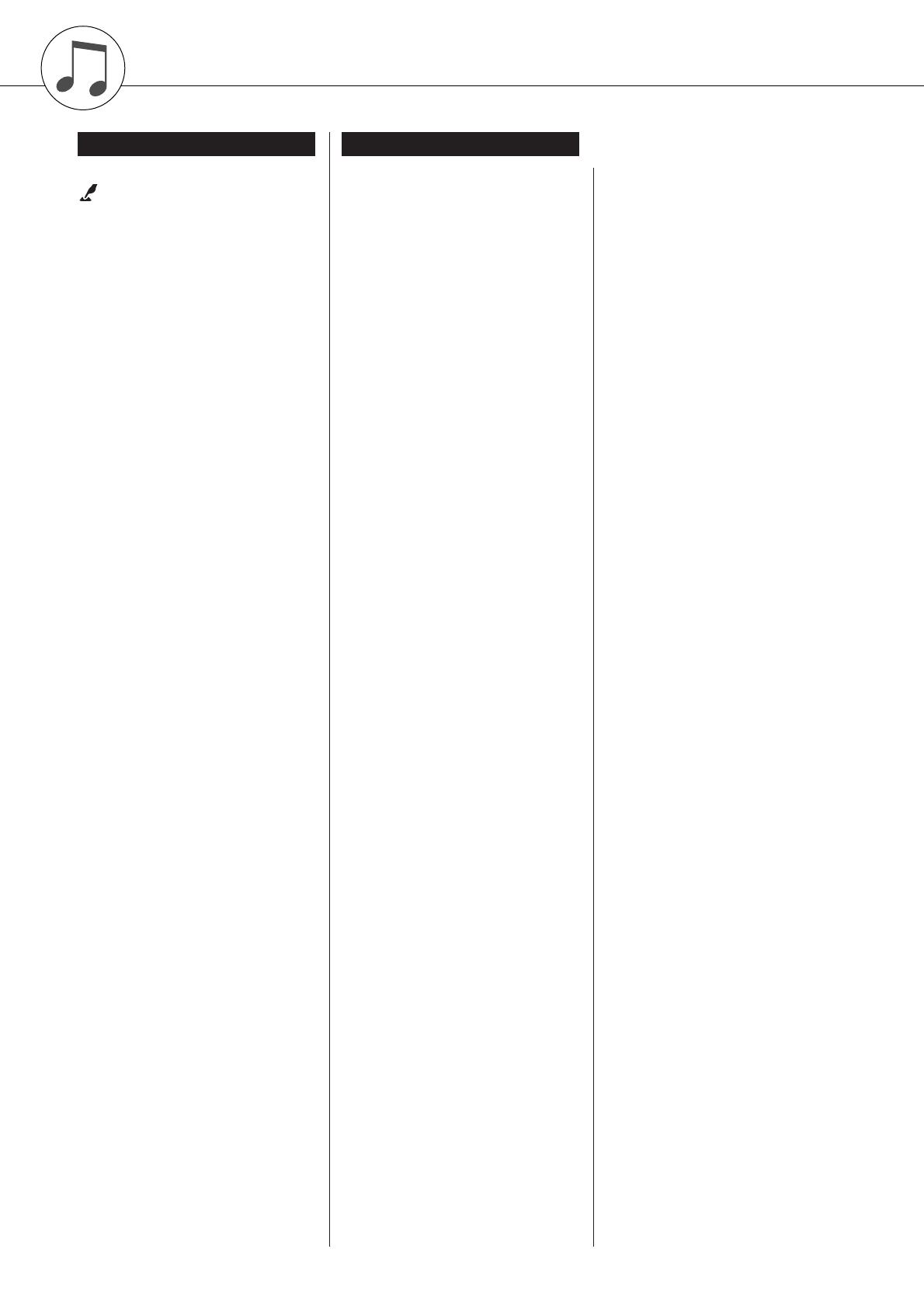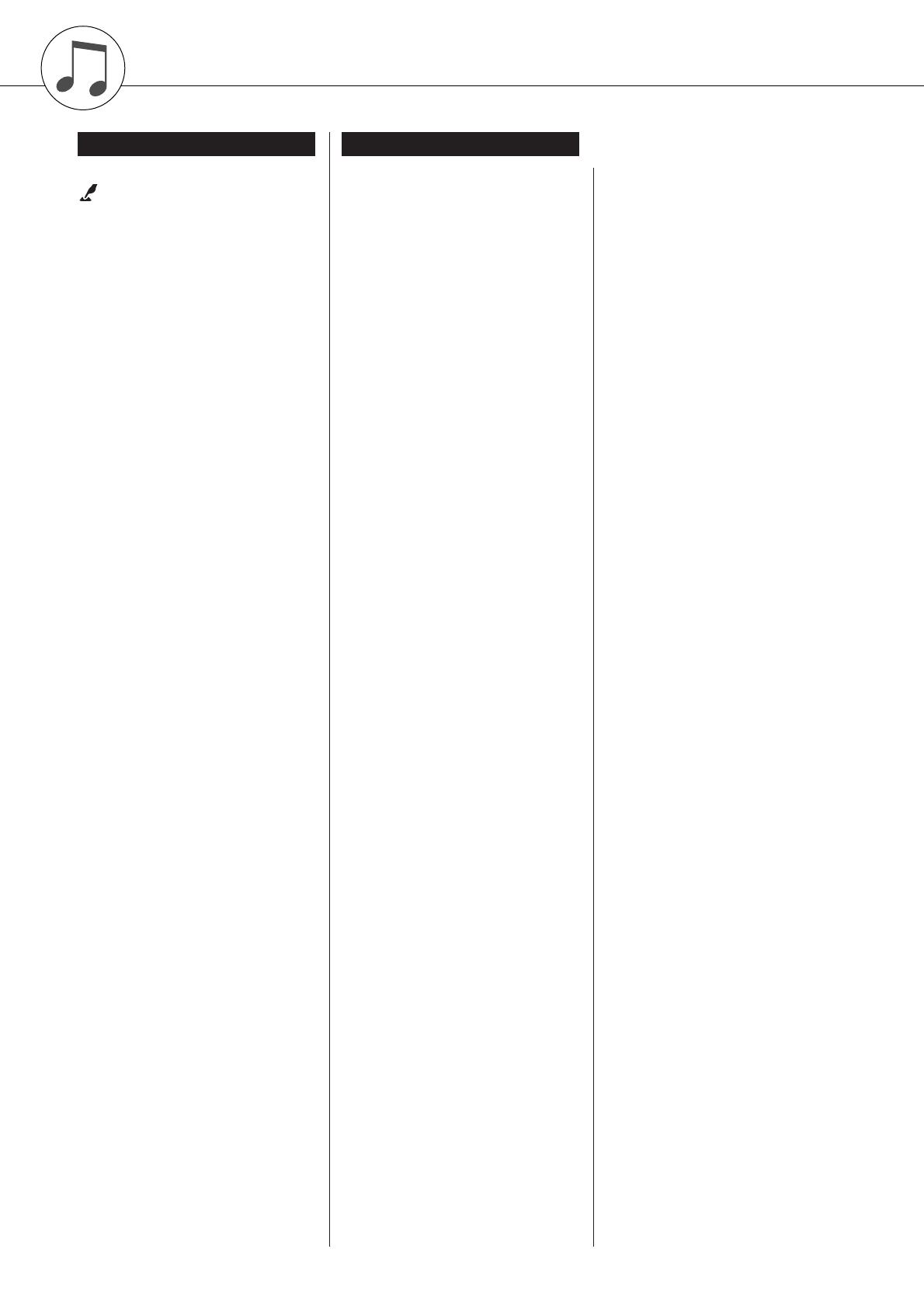
150 DGX-630/YPG-635 Owner’s Manual
+/– .................................................. 16, 67
........................................................ 68
0–9 .................................................. 16, 67
A-B REPEAT ................................. 16, 88
ACMP ON/OFF ............................. 16, 28
CATEGORY [ ] and [ ] ........... 16, 67
DC IN 12V ..................................... 13, 17
DEMO ............................................ 16, 35
Dial ................................................. 16, 67
DSP ON/OFF ................................. 16, 73
DUAL ON/OFF ............................. 16, 20
EASY SONG ARRANGER .......... 16, 58
EXECUTE ...................................... 16, 98
EXIT ............................................... 16, 68
FF ................................................... 16, 34
FILE CONTROL ........................... 16, 96
FUNCTION .................................... 16, 92
HARMONY ON/OFF .................... 16, 70
INTRO/ENDING/rit. ...................... 16, 79
LCD CONTRAST .......................... 17, 69
LESSON L, R ................................. 16, 51
LESSON START ........................... 16, 50
LYRICS .......................................... 16, 38
MAIN/AUTO FILL ........................ 16, 79
MASTER VOLUME ..................... 15–16
MEMORY/BANK, 1, 2 ................. 16, 90
MENU ............................................ 16, 96
METRONOME ON/OFF ............... 16, 24
MUSIC DATABASE ..................... 16, 57
P.A.T. ON/OFF ........................ 16, 40, 48
PAUSE ........................................... 16, 34
PC ....................................................... 107
PHONES/OUTPUT ....................... 13, 17
PITCH BEND wheel ...................... 16, 74
PORTABLE GRAND .................... 16, 22
REC, 1–5, A ................................... 16, 60
REGIST. MEMORY ...................... 16, 90
REPEAT & LEARN ...................... 16, 56
REW ............................................... 16, 34
SCORE ........................................... 16, 37
SONG ............................................. 16, 33
SONG MEMORY .......................... 16, 61
SPLIT ON/OFF .............................. 16, 21
STANDBY/ON .............................. 15–16
START/STOP ................................ 16, 67
STYLE ............................... 16, 27–31, 79
SUSTAIN ....................................... 13, 17
SYNC START ......................... 16, 28, 80
SYNC STOP .................................. 16, 81
TEMPO/TAP ...................... 16, 24, 34, 75
USB TO DEVICE ........................ 17, 104
USB TO HOST ............................ 17, 105
VOICE ............................................ 16, 19
A
A-B Repeat ...........................................88
Accessories .............................................7
ACMP ...................................................28
Auto Accompaniment Range ................28
Auto-Accompaniment ..............28, 30, 32
B
Backup ..........................................65, 110
Bell ........................................................26
C
CD-ROM ............................................111
Chord ..................................30–32, 84–85
Chord Dictionary ..................................87
Chord Fingering ..............................32, 86
Chord root .............................................87
Chord type (Chord Dictionary) .............87
Chord type (performance
assistant technology) ...................39–40
Chord/Free type (performance
assistant technology) ...................39, 42
Chord/Melody type (performance
assistant technology) ...................39, 46
Chorus ...................................................72
Chorus Type .......................................138
Computer ............................105–106, 108
D
Default Setting ......................................92
Delete (Song Track) ..............................64
Delete (USB flash memory) ...............102
Delete (User Data) ..............................103
Delete (User Song) ...............................63
Demo ....................................................35
Demo Cancel ........................................95
Display ............................................68–69
Double-Staff Score ...............................37
Drum Kit ...............................................23
Drum Kit List ......................................132
DSP .......................................................73
DSP Type ......................................73, 139
Dual Chorus Level ................................93
Dual Octave ..........................................93
Dual Pan ...............................................93
Dual Reverb Level ................................93
Dual Voice ............................................20
Dual Volume .........................................93
E
Easy Chords ......................................... 32
Easy Song Arranger ............................. 58
Effect Type List ................................. 138
External Clock .............................. 94, 106
External Song ....................................... 36
F
File Control .......................................... 96
File Name ............................................. 99
Flash Memory ...................................... 36
Foot Switch .......................................... 13
Format (File Control) ........................... 98
Function ................................... 68, 92–95
Function Display .................................. 68
G
Grade .................................................... 53
H
Harmony ............................................... 70
Harmony Type ................................... 138
Harmony Volume ................................. 94
Headphones .......................................... 13
I
Initial Send ......................................... 108
Initialization ......................................... 65
K
Keyboard Out ............................... 94, 106
Keyboard Stand Assembly ................... 10
L
Language .............................................. 18
Lesson .................................................. 50
Load ................................................... 101
Local ............................................. 94, 106
L-Part ........................................... 95, 110
Lyric ..................................................... 38
M
Main Chorus Level ............................... 93
MAIN Display ...................................... 68
Main Octave ......................................... 93
Main Pan .............................................. 93
Main Reverb Level ............................... 93
Main Voice ........................................... 19
Main Volume ....................................... 93
Master EQ Type ............................. 77, 94
r
Index
Panel controls and terminals Alphabetical order