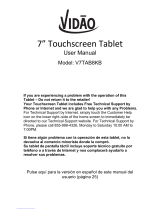3
Utilización de Capture plus para
realizar una captura de pantalla .........47
Métodos de introducción de texto ....48
Introducir sugerencias de palabras .. 48
Dividir teclado mediante gesto .........49
Para cambiar la altura del teclado ... 49
Para cambiar las teclas de la fila
inferior .......................................................... 49
Introducción de caracteres
especiales ................................................... 49
Configuración de la cuenta de
Google ............................................... 50
Conexión a redes y dispositivos....... 51
Wi-Fi ......................................................51
Conexión a redes Wi-Fi ...........................51
Activación de la conexión Wi-Fi y
conexión a una red Wi-Fi .......................51
Bluetooth ..............................................52
Activación del Bluetooth y asociación
de la tableta con un dispositivo
Bluetooth ..................................................... 52
Envío de datos mediante la
funcionalidad Bluetooth ........................ 53
Recepción de datos mediante la
funcionalidad Bluetooth ........................ 54
SmartShare ..........................................54
Reproducir contenido a través de
varios dispositivos ..................................... 54
Reproducción/Envío ............................... 54
Reproducir contenido de dispositivos
cercanos ................................................55
Conexión de dispositivos ...................... 55
Búsqueda de otros dispositivos ......... 55
Uso del contenido de la nube ............55
Uso de la nube ......................................... 55
QPair .....................................................56
Conexión a un PC mediante un cable
USB .......................................................58
Transferencia de música, fotos y
vídeos mediante el modo Dispositivo
de medios (MTP) ..................................... 58
Sincronización con el Reproductor
de Windows Media .................................. 58
Conexiones USB con ordenadores
Mac OS X ................................................... 59
Contactos .......................................... 60
Buscar un contacto .............................60
Agregar un contacto nuevo ................60
Contactos favoritos ..............................61
Crear un grupo ...................................... 61
E-mail .................................................62
Administración de una cuenta de
correo electrónico ................................62
Trabajo con las carpetas de cuenta ... 63
Redacción y envío de correo
electrónico ............................................63
Recepción de correos electrónicos ...64
Ocio.....................................................65
Cámara..................................................65
Conocer el visor ........................................ 65
Utilizar la configuración avanzada ....66
Hacer una foto ...........................................67
Para ampliar o reducir la imagen ....... 67
Disparo en movimiento ..........................67
Después de realizar una fotografía ... 68
Ver las fotos guardadas ......................... 69
Grabar un vídeo ........................................ 69
Ver los vídeos guardados.......................70
Galería .................................................... 71