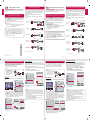ESPAÑOL
Quick User Guide for Projector
• Connect a smart device (smartphone, tablet, etc.) or laptop to the projector using the
wired/wireless connection to enjoy the smart device or laptop screen enlarged by the
projector.
To connect a smart device (smartphone, tablet, etc.) or laptop to
the projector using the wireless connection
Press the INPUT button on the projector remote control and select SCREEN SHARE.
Launch the relevant SCREEN SHARE function* on the device you want to connect. Search
for the projector on the smart device to connect. After the connection is made, the smart
device screen will be displayed through the projector.
(For specic instructions regarding this function, refer to the owner's manual for the smart
device.)
* SCREEN SHARE functions
- Android OS smart device: Miracast (LG Electronics, etc.), Screen Mirroring (Samsung
Electronics, etc.), Wireless Mirroring, etc.
- Windows OS laptop: Intel WiDi, Miracast, etc.
• Depending on the device you are using, the wireless connection may be weak or
unstable. In this case, make changes in Group to improve the connection.
• Depending on the network's environment, the wireless connection may be weak
or unstable. In this case, press the SETTINGS button on the remote control and
change the channel settings in WIRELESS → SCREEN SHARE → Channel →
Manual.
- Using the 5.0 GHz band is recommended.
NOTE
P/No: MBM64557328 (1602-REV00)
www.lg.com
To connect a smart device (smartphone, tablet, etc.) to the
projector using the wired connection
Connect a smart device to the projector using a cable* and set the external input of the
projector to HDMI. The smart device screen will then be displayed through the projector.
For model-specic instructions regarding use of the wired connection, please check with
the smart device manufacturer.
Supported smart devices may change depending on the circumstances of each
manufacturer.
* Examples of how to connect a cable to different smart devices (cable purchased
separately).
Slimport supported
devices
HDMI cable
Projector HDMI port
Projector USB port
Charging
cable of
a smart
device
Slimport adapter
Charger
Charging port of a
smart device
MHL (5-pin) supported
devices
Projector HDMI port
(MHL supported port)
MHL cable
Charging port of
a smart device
MHL (11-pin) supported
devices
Projector HDMI port
(MHL supported port)
Charging port of
a smart device
5-pin to 11-pin
converter
MHL cable
Apple Lightning Digital AV
adapter supported devices
HDMI cable
Projector HDMI port
Lightning Digital AV
adapter
Charging port of
a smart device
Apple 30-pin Digital AV
adapter supported devices
HDMI cable
Projector HDMI port
Apple 30-pin
Digital AV
adapter
Charging port of
a smart device
* The picture may look different from the actual product.
To Connect a Bluetooth Audio Device (Speaker/Headset)
The Bluetooth feature of the projector searches for nearby Bluetooth audio devices and
enables you to connect your desired Bluetooth device and your projector wirelessly, so you
can hear the audio from your projector via your desired Bluetooth audio device.
The following is how to connect a Bluetooth audio device:
* The menus in the images may differ in the actual product.
• The Bluetooth function is to
connect the product to Bluetooth
speakers or Bluetooth headset.
You cannot connect the product
to a mobile phone through the
Bluetooth function.
NOTE
Search Device
1
Press the SETTINGS button on your remote control and set WIRELESS → Bluetooth
to On.
PICTURE AUDIO TIME
OPTION 1 OPTION 2 INPUT MY MEDIA
Press OK(⊙) to set your wireless settings.
ExitCustomer Support
WIRELESS
WIRELESS
ꔂ Move ꔉ OK
• SCREEN SHARE : [PJTR][LG][0000]
• Group
• Channel
• Bluetooth : On
• Search Device
• List of registered devices
• AV Sync. Adjust
Would you like to turn on Bluetooth?
Yes
No
2
Set your desired Bluetooth audio device to Pairing mode.
(For information on how to set up the Pairing mode, see the manual of your Bluetooth
audio device.)
3
Select the Search Device option to search for a device to connect to. (The total search
time is about 15 seconds. When your desired device appears in the list, you can stop
the search by selecting Stop searching. The time it takes to connect to a device may
vary according to the signal strength and the number of devices.)
WIRELESS
ꔂ Move ꔉ OK
• SCREEN SHARE : [PJTR][LG][0000]
• Group
• Channel
• Bluetooth : On
• Search Device
• List of registered devices
• AV Sync. Adjust
Search Device
Stop searching Close
List
Please wait.
Searching...
Search Device
List
Press OK(ꔉ) to connect the device.
HBS-700
Search complete
Re-search
Close
4
Select the device you want to connect to after the search is completed, and then the
Bluetooth audio device will be connected and added to List of registered devices
automatically.
List of registered devices
Bluetooth audio devices that have been connected to your product at least once are
automatically added to List of registered devices so that you can select and connect your
desired device without a search later on. The following is how to connect a Bluetooth audio
device:
* The menus in the images may differ in the actual product.
1
Press the SETTINGS button on your remote control and set WIRELESS → Bluetooth
to On.
2
Select WIRELESS → List of registered devices.
(Make sure that your desired Bluetooth audio device is turned on.)
WIRELESS
ꔂ Move ꔉ OK
• SCREEN SHARE : [PJTR][LG][0000]
• Group
• Channel
• Bluetooth : On
• Search Device
• List of registered devices
• AV Sync. Adjust
List of registered devices
List
HBS-700
Delete All Close
Press OK(ꔉ) to connect the device.
Delete
3
Select the Bluetooth audio device you want to connect to, and then the device will be
connected.
• If Bluetooth is On when you turn on your projector, the most recently connected
Bluetooth device will automatically be connected. Bluetooth audio devices, however,
have a feature that automatically turns themselves off, so please make sure your
Bluetooth audio device is turned on first. (For more information, see the manual of
your Bluetooth audio device.)
• If the screen is out of sync with the sound of your Bluetooth audio device, adjust the
synchronization with the AV Sync. Adjust option.
• It is recommended that you keep the distance between your projector and the
connected Bluetooth device within 5 m (16 feet).
NOTE
Guía rápida del usuario para el proyector
• Conecte un dispositivo inteligente (teléfono inteligente, tablet, etc.) o computadora
portátil al proyector mediante una conexión por cable o inalámbrica para disfrutar de la
pantalla ampliada del dispositivo inteligente por el proyector.
Para conectar un dispositivo inteligente (teléfono inteligente, tablet, etc.) o
computadora portátil al proyector mediante una conexión inalámbrica
Presione el botón INPUT en el control remoto del proyector y seleccione SCREEN
SHARE. Inicie la función correspondiente de SCREEN SHARE* en el dispositivo que
desea conectar. Busque el proyector en el dispositivo inteligente que conectará. Una
vez realizada la conexión, se mostrará la pantalla del dispositivo inteligente a través del
proyector.
(Para obtener instrucciones especícas sobre esta función, consulte el manual del
propietario para el dispositivo inteligente).
* Funciones de SCREEN SHARE
- Dispositivo inteligente con sistema operativo Android
: Miracast (LG Electronics, etc.), Screen Mirroring (Duplicado de pantalla) (Samsung
Electronics, etc.), Wireless Mirroring (Duplicado inalámbrico), etc.
- Computadora portátil con sistema operativo Windows
: Intel WiDi, Miracast, etc.
• Según el dispositivo que utilice, la conexión inalámbrica puede ser débil o inestable.
En este caso, realice cambios en Grupo para mejorar la conexión.
• Según el entorno de red, la conexión inalámbrica puede ser débil o inestable.
En este caso, presione el botón SETTINGS en el control remoto y cambie la
configuración de canales en RED INALÁMBRICA → SCREEN SHARE → Canal →
Manual.
- Se recomienda utilizar la banda de 5,0 GHz.
NOTA
Para conectar un dispositivo inteligente (teléfono inteligente,
tablet, etc.) al proyector mediante una conexión alámbrica
Conecte un dispositivo inteligente al proyector mediante un cable
*
y congure la entrada
externa del proyector en HDMI. Se mostrará la pantalla del dispositivo inteligente a través
del proyector.
Para ver las instrucciones especícas de cada modelo con respecto al uso de la conexión
alámbrica, consulte con el fabricante del dispositivo inteligente.
Los dispositivos inteligentes compatibles pueden variar según las circunstancias de cada
fabricante.
* Ejemplos de cómo conectar un cable a diferentes dispositivos inteligentes (el cable se
vende por separado)
Dispositivos compatibles
con Slimport
Cable HDMI
Puerto HDMI
del proyector
Puerto USB del proyector
Cable de
carga de un
dispositivo
inteligente
Adaptador Slimport
Cargador
Puerto de carga de un
dispositivo inteligente
Dispositivos compatibles
con MHL (5 pines)
Puerto HDMI del proyector
(puerto compatible con MHL)
Cable MHL
Puerto de carga de un
dispositivo inteligente
Dispositivos compatibles
con MHL (11 pines)
Puerto HDMI del proyector
(puerto compatible con MHL)
Puerto de carga de un
dispositivo inteligente
Convertidor de 5 a 11 pines
Cable MHL
Dispositivos compatibles
con el adaptador Lightning
Digital AV de Apple
Cable HDMI
Puerto HDMI del
proyector
Adaptador Lightning
Digital AV
Puerto de carga de un
dispositivo inteligente
Dispositivos compatibles
con el adaptador Digital AV
de 30 pines de Apple
Cable HDMI
Puerto HDMI del
proyector
Adaptador Digital AV
Apple de 30 pines
Puerto de carga de un
dispositivo inteligente
* La imagen puede ser diferente del producto real.
Conexión de un dispositivo de audio Bluetooth (altavoces/auriculares)
La función Bluetooth del proyector busca los dispositivos de audio Bluetooth cercanos y le permite
conectar el dispositivo Bluetooth deseado con el proyector de manera inalámbrica, por lo que puede
escuchar el audio desde el proyector a través de su dispositivo de audio Bluetooth deseado.
A continuación, se indica cómo conectar un dispositivo de audio Bluetooth:
* Es posible que los menús en las imágenes no sean iguales en el producto real.
• La función Bluetooth es para conectar
el producto a los altavoces Bluetooth o
a los auriculares Bluetooth. No puede
conectar el producto a un teléfono
móvil a través de la función Bluetooth.
NOTA
Buscar dispositivo
1
En su control remoto, presione el botón SETTINGS y congure RED INALÁMBRICA →
Bluetooth en Encendido.
IMAGEN AUDIO HORA
RED INALÁMBRICA
MIS MEDIOSENTRADASOPCIÓN 2
Pulsar OK(⊙) para establecer la configuración de red inalámbrica.
Asistencia al cliente Salir
OPCIÓN 1
RED INALÁMBRICA
ꔂ Mover ꔉ OK
• SCREEN SHARE : [PJTR][LG][0000]
• Grupo
• Canal
• Bluetooth : Encendido
• Buscar dispositivo
• Lista de dispositivos registrados
• Sinc. AV
¿Desea activar el Bluetooth?
Sí
No
2
Congure su dispositivo de audio Bluetooth deseado en modo de emparejamiento.
(Para obtener más información sobre cómo congurar el modo de emparejamiento,
consulte el manual de su dispositivo de audio Bluetooth).
3
Seleccione la opción Buscar dispositivo para buscar un dispositivo al que conectarse.
(El tiempo de búsqueda total es de unos 15 segundos. Cuando el dispositivo deseado
aparezca en la lista, puede detener la búsqueda. Seleccione Parar búsqueda. El
tiempo que demora en establecerse la conexión de un dispositivo puede variar según
la intensidad de la señal y la cantidad de dispositivos).
RED INALÁMBRICA
ꔂ Mover ꔉ OK
• SCREEN SHARE : [PJTR][LG][0000]
• Grupo
• Canal
• Bluetooth : Encendido
• Buscar dispositivo
• Lista de dispositivos registrados
• Sinc. AV
Buscar dispositivo
Parar búsqueda Cerrar
Lista
Por favor espere.
Buscando...
Buscar dispositivo
Lista
Presione OK(ꔉ) para conectar al dispositivo.
HBS-700
Búsqueda finalizada
Volver a Explorar Cerrar
4
Una vez que se haya completado la búsqueda, seleccione el dispositivo al que desea
conectarse. El dispositivo de audio Bluetooth se conectará y se agregará a la
Lista de dispositivos registrados automáticamente.
Lista de dispositivos registrados
Los dispositivos de audio Bluetooth que se hayan conectado a su producto al menos una
vez se agregan automáticamente a la Lista de dispositivos registrados para que pueda
seleccionar y conectar el dispositivo deseado sin tener que realizar una nueva búsqueda. A
continuación, se indica cómo conectar un dispositivo de audio Bluetooth:
* Es posible que los menús en las imágenes no sean iguales en el producto real.
1
En su control remoto, presione el botón SETTINGS y congure RED INALÁMBRICA →
Bluetooth en Encendido.
2
Seleccione RED INALÁMBRICA → Lista de dispositivos registrados.
(Asegúrese de que el dispositivo de audio Bluetooth deseado esté activado).
RED INALÁMBRICA
ꔂ Mover ꔉ OK
• SCREEN SHARE : [PJTR][LG][0000]
• Grupo
• Canal
• Bluetooth : Encendido
• Buscar dispositivo
• Lista de dispositivos registrados
• Sinc. AV
Lista de dispositivos registrados
Lista
HBS-700
Borrar todo Cerrar
Presione OK(ꔉ) para conectar al dispositivo.
Borrar
3
Seleccione el dispositivo de audio Bluetooth al que desea conectarse. A continuación,
se conectará el dispositivo.
• Si Bluetooth se encuentra encendido cuando encienda el proyector, se conectará
automáticamente el último dispositivo Bluetooth conectado. Sin embargo,
los dispositivos de audio Bluetooth tienen una función que los desactiva
automáticamente. Primero que todo, asegúrese de que el dispositivo de audio
Bluetooth esté activado. (Para obtener más información, consulte el manual de su
dispositivo de audio Bluetooth).
• Si la pantalla no está sincronizada con el sonido de su dispositivo de audio
Bluetooth, ajuste la sincronización con la opción Sinc. AV.
• Le recomendamos que mantenga una distancia de cinco metros entre el proyector y
el dispositivo Bluetooth conectado.
NOTA
*MBM64557328*
ENGLISH
www.lg.com
-
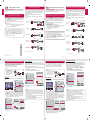 1
1
en otros idiomas
- English: LG PH550G Owner's manual
Artículos relacionados
-
LG PH30JG Guía de instalación
-
LG PW1500 El manual del propietario
-
LG HF80JG guía de instalación rápida
-
LG LG HF80JG Guía de instalación
-
LG PH550G Guía de inicio rápido
-
LG PH30JG Guía de inicio rápido
-
LG PH550G Guía de inicio rápido
-
LG HF65FG Guía de inicio rápido
-
LG PF1000UW guía de instalación rápida