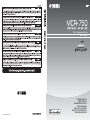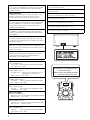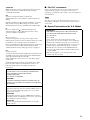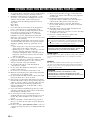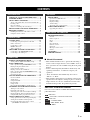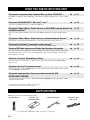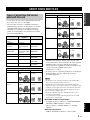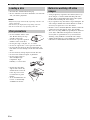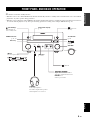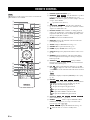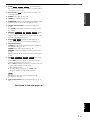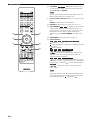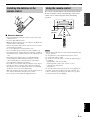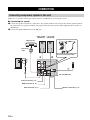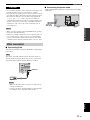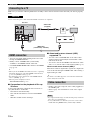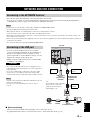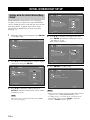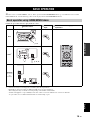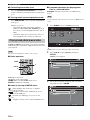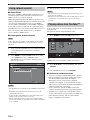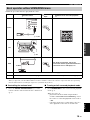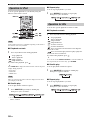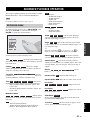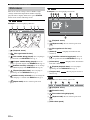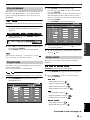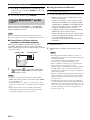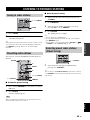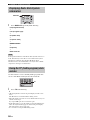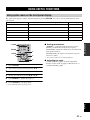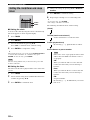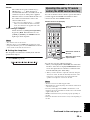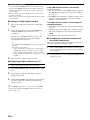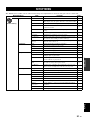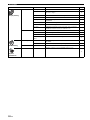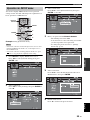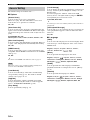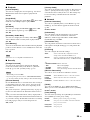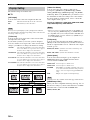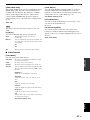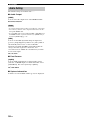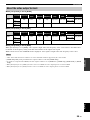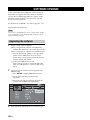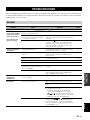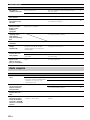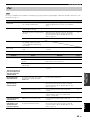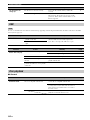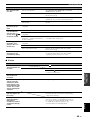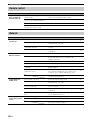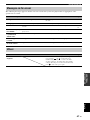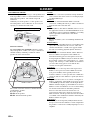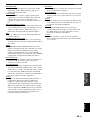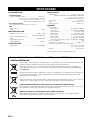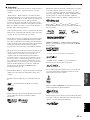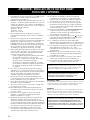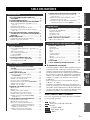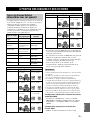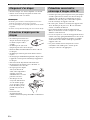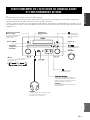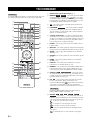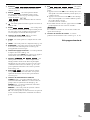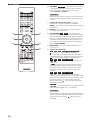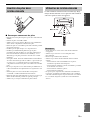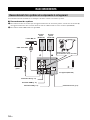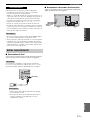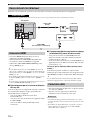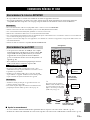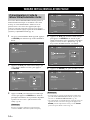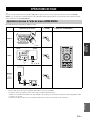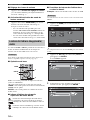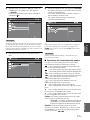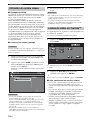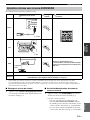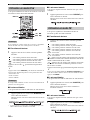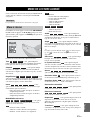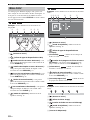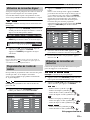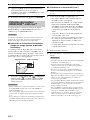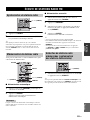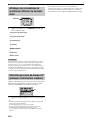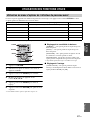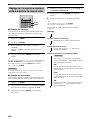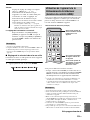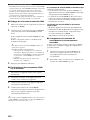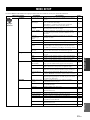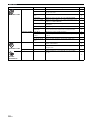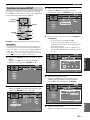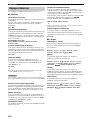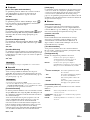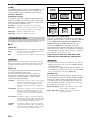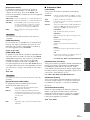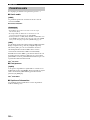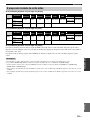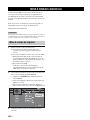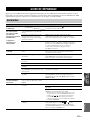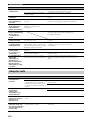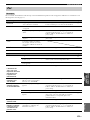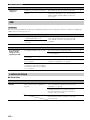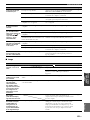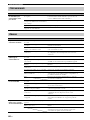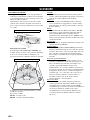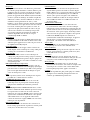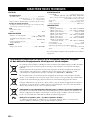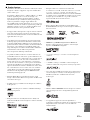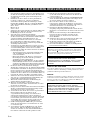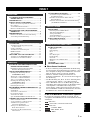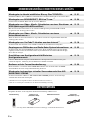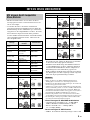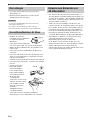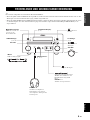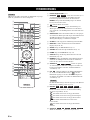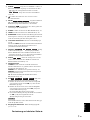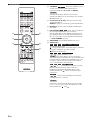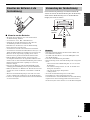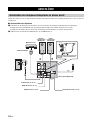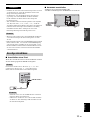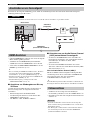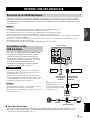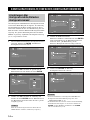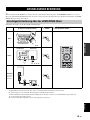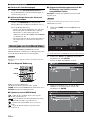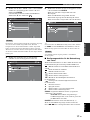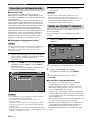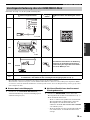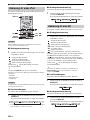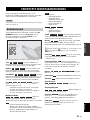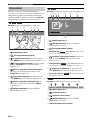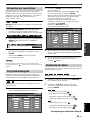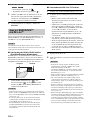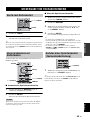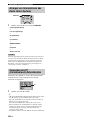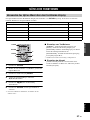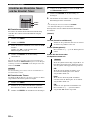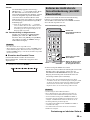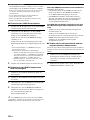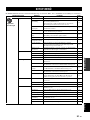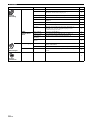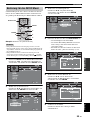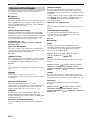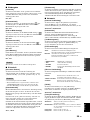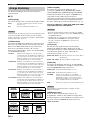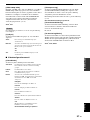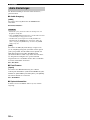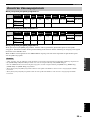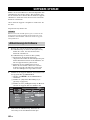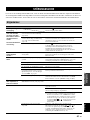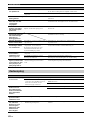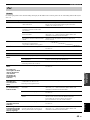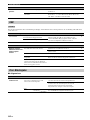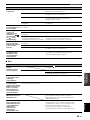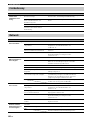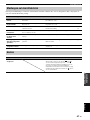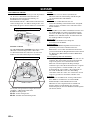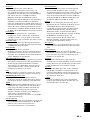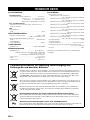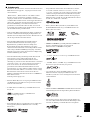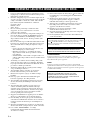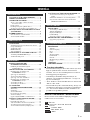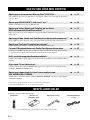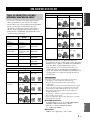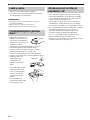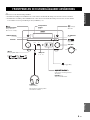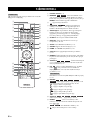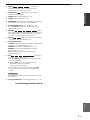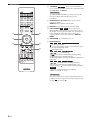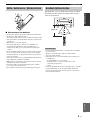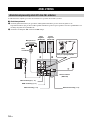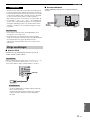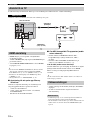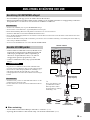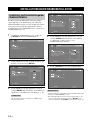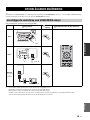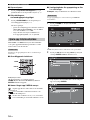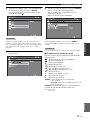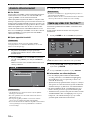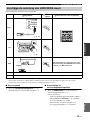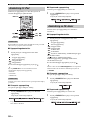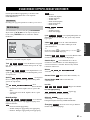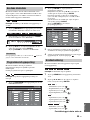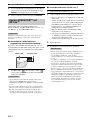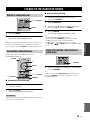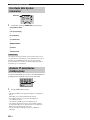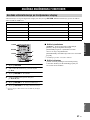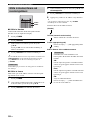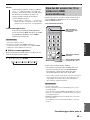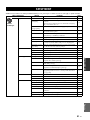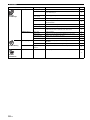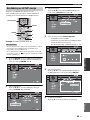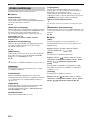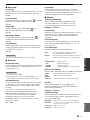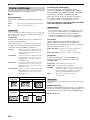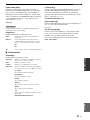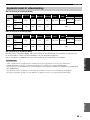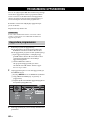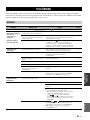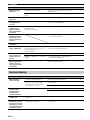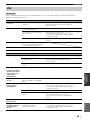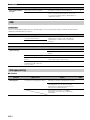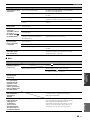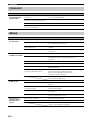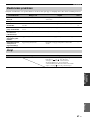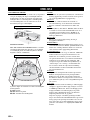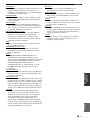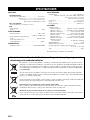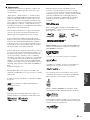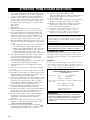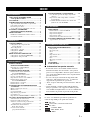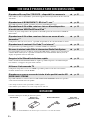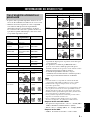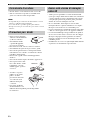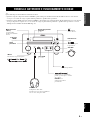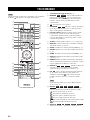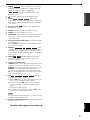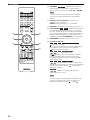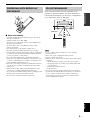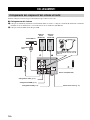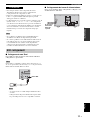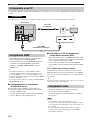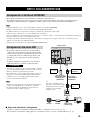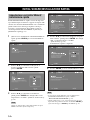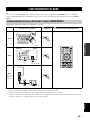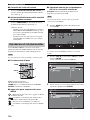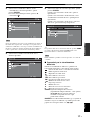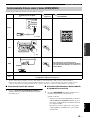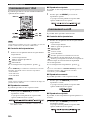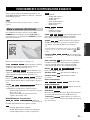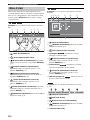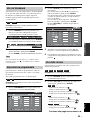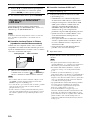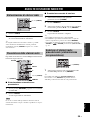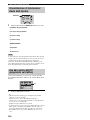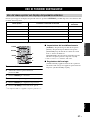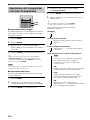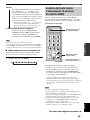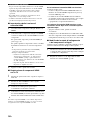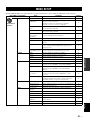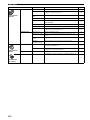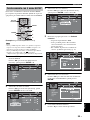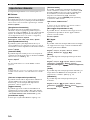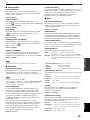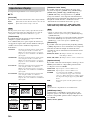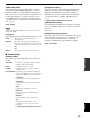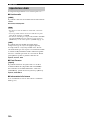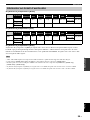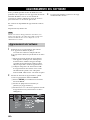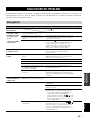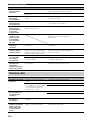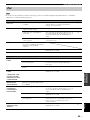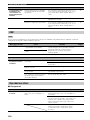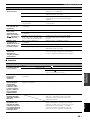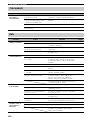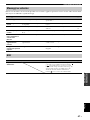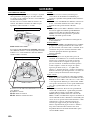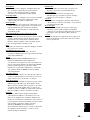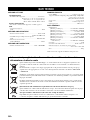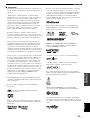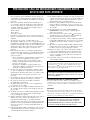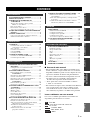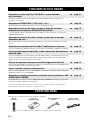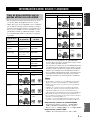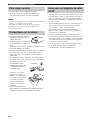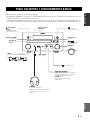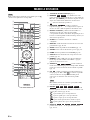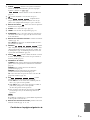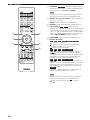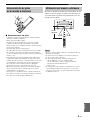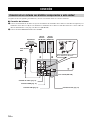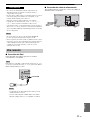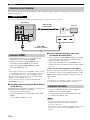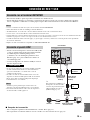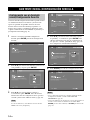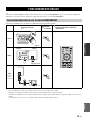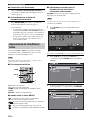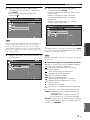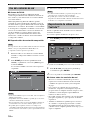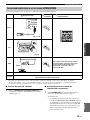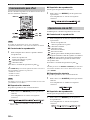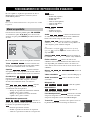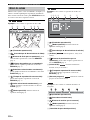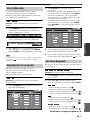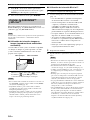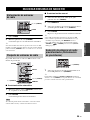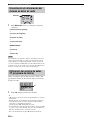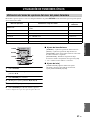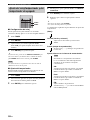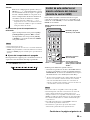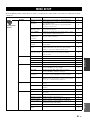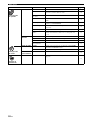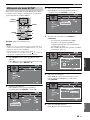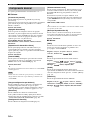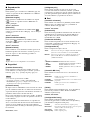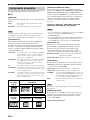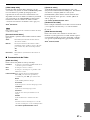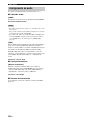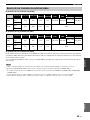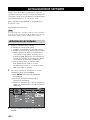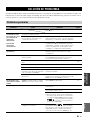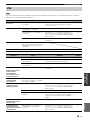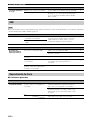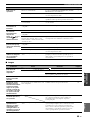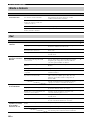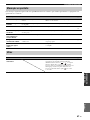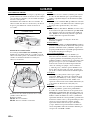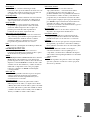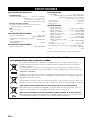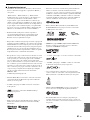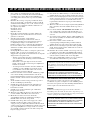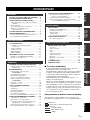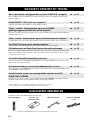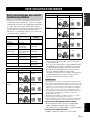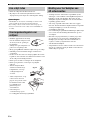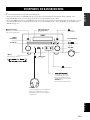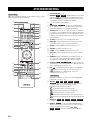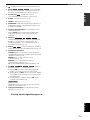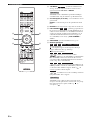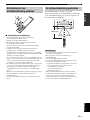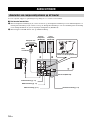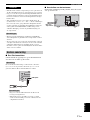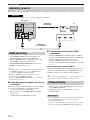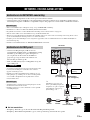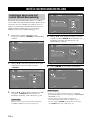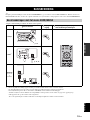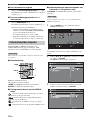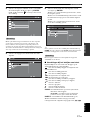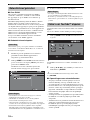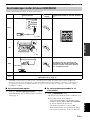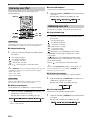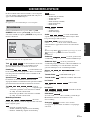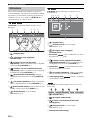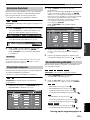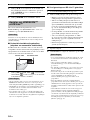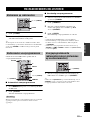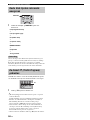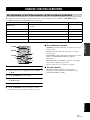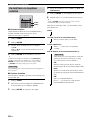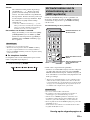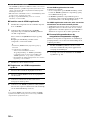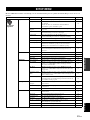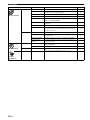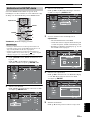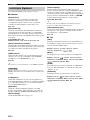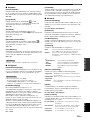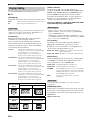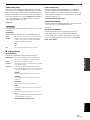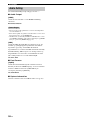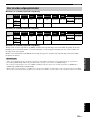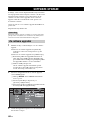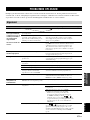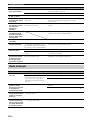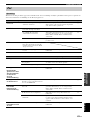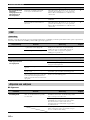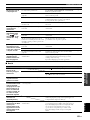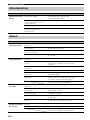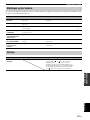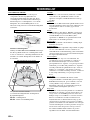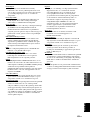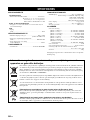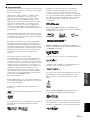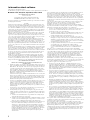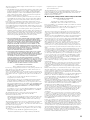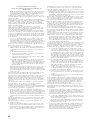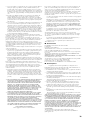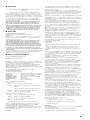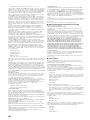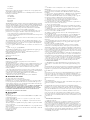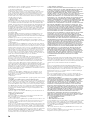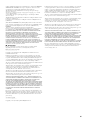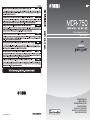Yamaha PianoCraft MCR-750 El manual del propietario
- Categoría
- Reproductores de Blu-Ray
- Tipo
- El manual del propietario

Printed in China MCR-750_G-1
OWNER’S MANUAL
MODE D’EMPLOI
BEDIENUNGSANLEITUNG
BRUKSANVISNING
MANUALE DI ISTRUZIONI
MANUAL DE INSTRUCCIONES
GEBRUIKSAANWIJZING
G
Micro Component System
Micro-Chaîne
MCR-750
© 2011 Yamaha Corporation

i
CAUTION
Use of controls or adjustments or performance of procedures
other than those specified herein may result in hazardous
radiation exposure.
AVERTISSEMENT
L’utilisation de commandes et l’emploi de réglages ou de
méthodes autres que ceux décrits ci-dessous, peuvent
entraîner une exposition à un rayonnement dangereux.
VORSICHT
Die Verwendung von Bedienelementen oder die Einstellung
bzw. die Ausführung von anderen als in dieser Anleitung
beschriebenen Vorgängen kann zu Gefährdung durch
gefährliche Strahlung führen.
OBSERVERA
Användning av reglage eller justeringar eller utförande av
åtgärder på annat sätt än så som beskrivs häri kan resultera i
farlig strålning.
ATTENZIONE
L’uso di controlli, regolazioni, operazioni o procedure non
specificati in questo manuale possono risultare in esposizione
a radiazioni pericolose.
PRECAUCIÓN
El uso de los controles, los ajustes o los procedimientos que
no se especifican enste manual pueden causar una exposición
peligrosa a la radiación.
LET OP
Gebruik van bedieningsorganen, instellingen of procedures
anders dan beschreven in dit document kan leiden tot
blootstelling aan gevaarlijke stralen.
LASER Specification:
Class 1 LASER Product
Wave length: 790 nm (CDs)/658 nm (DVDs)/405 nm (BDs)
Laser output: max. 1 mW
Caractéristiques du LASER :
Produit LASER de Classe 1
Longueur d’onde : 790 nm (pour les CD)/658 nm (pour les
DVD)/405 nm (pour les Blu-ray)
Puissance du laser : max. 1 mW
LASER-Spezifikation:
LASER-Produkt der Klasse 1
Wellenlänge: 790 nm (CD)/658 nm (DVD)/405 nm (BD)
Laser-Ausgang: max. 1 mW
LASER-specifikationer:
Klass 1 LASER-produkt
Våglängd: 790 nm (CD)/658 nm (DVD)/405 nm (BD)
Laseruteffekt: max. 1 mW
Specifiche LASER:
Prodotto con LASER classe 1
Lunghezza d’onda: 790 nm (CDs)/658 nm (DVDs)/405 nm (BDs)
Emissione laser: max. 1 mW
Especificaciones LÁSER:
Producto LÁSER de Clase 1
Longitud de onda: 790 nm (CD)/658 nm (DVD)/405 nm (BD)
Salida de láser: máxima de 1 mW
LASER specificatie:
Klasse 1 LASER product
Golflengte: 790 nm (CD's)/658 nm (DVD's)/405 nm (BD's)
Laservermogen: max. 1 mW
The laser component in this product is capable of emitting radiation
exceeding the limit for Class 1.
Le laser de cet appareil peut émettre un rayonnement dépassant les
limites de la classe 1.
Die Laser-Komponente in diesem Produkt kann eine Strahlung
abgeben, die den Grenzwert der Klasse 1 übersteigt.
Laserkomponenten i denna apparat kan avge en strålning som
överskrider gränsvärdet för klass 1.
Il laser contenuto in questo prodotto è in grado di emettere
radiazioni eccedenti i limiti fissati per la Classe 1.
El componente láser de este producto es capaz de emitir radiación
que sobrepasa el límite establecido para la clase 1.
De lasercomponent in dit product is in staat stralen te produceren
die de limiet voor Klasse 1 overstijgen.
CAUTION:
INVISIBLE LASER RADIATION WHEN OPEN.
DO NOT STARE INTO BEAM.
INVISIBLE LASER RADIATION WHEN OPEN.
AVOID DIRECT EXPOSURE TO THE BEAM.
DANGER:

ii
VAROITUS
Muiden kuin tässä esitettyjen toimintojen säädön tai asetusten
muutto saattaa altistaa vaaralliselle säteilylle tai muille
vaarallisille toiminnoille.
DK
Advarsel: Usynlig laserstråling ved åbning når
sikkerhedsafbrydere er ude af funktion. Undgå utsættelse for
stråling.
Bemærk: Netafbryderen er sekundært indkoblet og ofbryder
ikke strømmen fra nettet. Den indbyggede netdel er derfor
tilsluttet til lysnettet så længe netstikket sidder i stikkontakten.
N
Observer: Nettbryteren er sekundert innkoplet. Den
innebygdenetdelen er derfor ikke frakoplet nettet så lenge
apparatet er tilsluttet nettkontakten.
S
Klass 1 laseraparat
Varning! Om apparaten används på annat sättþän i denna
bruksanvisning specificerats, kan användaren utsättas för osynlig
laserstrålning, som överskrider gränsen för laserklass 1.
Observera! Strömbrytaren är sekundärt kopplad och inte bryter
inte strömmen från nätet. Den inbyggda nätdelen är därför
ansluten till elnätet så länge stickproppen sitter i vägguttaget.
SF
Luokan 1 laserlaite
Varoitus! Laitteen käyttäminen muulla kuin tässä käyttöohjeessa
mainitulla tavalla saattaa altistaa käyttäjän turvallisuusluokan 1
ylittävälle näkymättömälle lasersäteilylle.
Oikeus muutoksiin varataan. Laite ei saa olla alttiina tippu-ja
roiskevedelle.
Toiminnanvalitsin on kytketty toisiopuolelle, eikä se kytke
laitetta irti sähköverkosta. Sisäänrakennettu verkko-osa on
kytkettynä sähköverkkoon aina silloin, kun pistoke on
pistorasiassa.
■ For U.K. customers
If the socket outlets in the home are not suitable for the plug
supplied with this appliance, it should be cut off and an
appropriate 3 pin plug fitted. For details, refer to the instructions
described below.
The plug severed from the mains lead must be destroyed, as a
plug with bared flexible cord is hazardous if engaged in a live
socket outlet.
■ Special Instructions for U.K. Model
VARO!
AVATTAESSA JA SUOJALUKITUS OHITETTAESSA
OLET ALTTIINA NÄKYMÄTTÖMÄLLE
LASERSÄTEILYLLE.
ÄLÄ KATSO SÄ TEESEEN.
VARNING!
OSYNLIG LASERSTRÅLNING NÄR DENNA DEL ÄR
ÖPPNAD OCH SPÄRREN ÄR URKOPPLAD. BETRAKTA
EJ STRÅLEN.
OBSERVERA
Apparaten kopplas inte bort från växelströmskällan (nätet) så
länge som den är ansluten till vägguttaget, även om själva
apparaten har stängts av.
ADVARSEL
Netspæendingen til dette apparat er IKKE afbrudt, sålæenge
netledningen siddr i en stikkontakt, som er t endt - også selvom
der or slukket på apparatets afbryder.
VAROITUS
Laitteen toisiopiiriin kytketty käyttökytkin ei irroita koko
laitetta verkosta.
Note
IMPORTANT
THE WIRES IN MAINS LEAD ARE COLOURED IN
ACCORDANCE WITH THE FOLLOWING CODE:
Blue: NEUTRAL
Brown: LIVE
As the colours of the wires in the mains lead of this
apparatus may not correspond with the coloured markings
identifying the terminals in your plug, proceed as follows:
The wire which is coloured BLUE must be connected to the
terminal which is marked with the letter N or coloured
BLACK. The wire which is coloured BROWN must be
connected to the terminal which is marked with the letter L
or coloured RED.
Make sure that neither core is connected to the earth
terminal of the three pin plug.

iii En
1 To assure the finest performance, please read this manual
carefully. Keep it in a safe place for future reference.
2 Install this sound system in a well ventilated, cool, dry,
clean place - away from direct sunlight, heat sources,
vibration, dust, moisture, and/or cold. For proper
ventilation, allow the following minimum clearances.
Top: 10 cm
Rear: 10 cm
Sides: 10 cm
3 Locate this unit away from other electrical appliances,
motors, or transformers to avoid humming sounds.
4 Do not expose this unit to sudden temperature changes
from cold to hot, and do not locate this unit in an
environment with high humidity (i.e. a room with a
humidifier) to prevent condensation inside this unit,
which may cause an electrical shock, fire, damage to this
unit, and/or personal injury.
5 Avoid installing this unit where foreign object may fall
onto this unit and/or this unit may be exposed to liquid
dripping or splashing. On the top of this unit, do not
place:
– Other components, as they may cause damage and/or
discoloration on the surface of this unit.
– Burning objects (i.e. candles), as they may cause fire,
damage to this unit, and/or personal injury.
– Containers with liquid in them, as they may fall and
liquid may cause electrical shock to the user and/or
damage to this unit.
6 Do not cover this unit with a newspaper, tablecloth,
curtain, etc. in order not to obstruct heat radiation. If the
temperature inside this unit rises, it may cause fire,
damage to this unit, and/or personal injury.
7 Do not plug in this unit to a wall outlet until all
connections are complete.
8 Do not operate this unit upside-down. It may overheat,
possibly causing damage.
9 Do not use force on switches, knobs and/or cords.
10 When disconnecting the power cable from the wall outlet,
grasp the plug; do not pull the cable.
11 Do not clean this unit with chemical solvents; this might
damage the finish. Use a clean, dry cloth.
12 Only voltage specified on this unit must be used. Using
this unit with a higher voltage than specified is dangerous
and may cause fire, damage to this unit, and/or personal
injury. Yamaha will not be held responsible for any
damage resulting from use of this unit with a voltage
other than specified.
13 To prevent damage by lightning, keep the power cable
and outdoor antennas disconnected from a wall outlet or
this unit during a lightning storm.
14 Do not attempt to modify or fix this unit. Contact
qualified Yamaha service personnel when any service is
needed. The cabinet should never be opened for any
reasons.
15 When not planning to use this unit for long periods of
time (i.e. vacation), disconnect the AC power plug from
the wall outlet.
16 Be sure to read the “TROUBLESHOOTING” section on
common operating errors before concluding that this unit
is faulty.
17 Before moving this unit, press to set this unit to the
standby mode, and disconnect the AC power plug from
the wall outlet.
18 Condensation will form when the surrounding
temperature changes suddenly. Disconnect the power
cable from the outlet, then leave this unit alone.
19 When using this unit for a long time, this unit may
become warm. Turn the power off, then leave this unit
alone for cooling.
20 Install this unit near the AC outlet and where the AC
power plug can be reached easily.
21 The batteries shall not be exposed to excessive heat such
as sunshine, fire or the like.
22 Excessive sound pressure from earphones and
headphones can cause hearing loss.
LASER SAFETY
This unit employs a laser. Due to possible eye injury, only a qualified
service person should remove the cover or attempt to service this
device.
DANGER
This unit emits visible laser radiation when open. Avoid direct eye
exposure to beam. When this unit is plugged into the wall outlet, do
not place your eyes close to the opening of the disc tray and other
openings to look into inside.
CAUTION: READ THIS BEFORE OPERATING YOUR UNIT.
This unit is not disconnected from the AC power source as long as
it is connected to the wall outlet, even if this unit itself is turned off
by . This state is called the standby mode. In this state, this unit is
designed to consume a very small quantity of power.
WARNING
TO REDUCE THE RISK OF FIRE OR ELECTRIC SHOCK, DO
NOT EXPOSE THIS UNIT TO RAIN OR MOISTURE.
WARNING
DO NOT TOUCH THIS UNIT WHEN IT IS USED
CONTINUOUSLY AT HIGH VOLUME BECAUSE THE
BOTTOM OF THIS UNIT MAY BECOME HOT. IT MAY LEAD
TO INJURIES SUCH AS BURNS, ETC.

1 En
INTRODUCTION PREPARATIONS
English
OPERATIONS SETTINGS
ADDITIONAL
INFORMATION
WHAT YOU CAN DO WITH THIS UNIT ......... 2
SUPPLIED PARTS ................................................ 2
ABOUT DISCS AND FILES................................. 3
Types of discs/files that can be used with this unit ... 3
Loading a disc............................................................ 4
Disc precautions......................................................... 4
Notice for watching 3D video images ....................... 4
FRONT PANEL AND BASIC OPERATION ..... 5
REMOTE CONTROL ........................................... 6
Installing the batteries in the remote control ............. 9
Using the remote control ........................................... 9
CONNECTION..................................................... 10
Connecting component system to this unit.............. 10
Other connection...................................................... 11
Connecting to a TV.................................................. 12
HDMI connection .................................................... 12
Video connection ..................................................... 12
NETWORK AND USB CONNECTION............ 13
Connecting to the NETWORK terminal.................. 13
Connecting to the USB port..................................... 13
INITIAL WIZARD/EASY SETUP..................... 14
Setting with the Initial Wizard/Easy Setup.............. 14
BASIC OPERATION........................................... 15
Basic operation using HOME/MEDIA menu.......... 15
Playing back photo/music/video.............................. 16
Using network content............................................. 18
Playing videos from YouTube™............................. 18
Basic operation without HOME/MEDIA menu ...... 19
Operation for iPod ................................................... 20
Operation for CDs.................................................... 20
ADVANCED PLAYBACK OPERATION......... 21
On Screen menu....................................................... 21
Status menu.............................................................. 22
Using Bookmark...................................................... 23
Program play............................................................ 23
Using search............................................................. 23
Enjoying BONUSVIEW™ and BD-Live™............ 24
LISTENING TO FM RADIO STATIONS ........ 25
Tuning to radio stations ........................................... 25
Presetting radio stations........................................... 25
Selecting preset radio stations (Preset tuning)......... 25
Displaying Radio Data System information ............ 26
Using the TP (traffic program) data service ............ 26
USING USEFUL FUNCTIONS .......................... 27
Using option menu on the front panel display......... 27
Setting the clock/timer and sleep timer ................... 28
Operating this unit by TV remote control
(the HDMI control function) ............................... 29
SETUP MENU.......................................................31
Operation for SETUP menu .................................... 33
General Setting ........................................................ 34
Display Setting ........................................................ 36
Audio Setting........................................................... 38
About the video output formats ............................... 39
SOFTWARE UPGRADE .....................................40
Upgrading the software............................................ 40
TROUBLESHOOTING .......................................41
General..................................................................... 41
Radio reception........................................................ 42
iPod.......................................................................... 43
USB ......................................................................... 44
Disc playback .......................................................... 44
Remote control ........................................................ 46
Network ................................................................... 46
Messages on the screen............................................ 47
Others....................................................................... 47
GLOSSARY...........................................................48
SPECIFICATIONS...............................................50
CONTENTS
INTRODUCTION
PREPARATIONS
OPERATIONS
SETTINGS
ADDITIONAL INFORMATION
■ About this manual
• This manual describes how to operate this unit using a
remote control except when it is not available. Some of
these operations are also available using the front panel
buttons.
• Notes contain important information about safety and
operating instructions. y indicates a tip for your
operation.
• “iPod” described in this manual may also refer to
“iPhone” or “iPad”.
• This manual is printed prior to production. Design and
specifications are subject to change in part as a result of
improvements, etc. In case of differences between the
manual and the product, the product has priority.
The icons used in this manual
Icons are used to indicate available buttons/functions for a
particular format.
: BD-Video
: DVD-Video, DVD-VR, DVD+VR
: Audio CD
: AVCHD, WMV
: MP3, WMA, WAV
: JPEG
BD
DVD
CD
VIDEO
MUSIC
PHOTO

2 En
INTRODUCTION
*1 For details on playable discs and files, refer to page 3.
*2 Network setting is needed to use this function.
Make sure you have all of the following items.
WHAT YOU CAN DO WITH THIS UNIT
Play back a commercially-released Blu-ray Disc™/DVD/CD
*1
\ p. 21
In addition to a Blu-ray Disc™ (BD disc), this unit also supports playback of a variety of other
discs.
Play back BONUSVIEW™, BD-Live™, etc.
*1
\ p. 24
You can enjoy additional movies on the latest BD discs.
Play back Video, Music, Photo files on a disc/USB memory device/
iPod/iPhone/iPad
*1
\ p. 15
Files recorded on discs/USB memory devices/iPod/iPhone/iPad can be played back with this
unit.
Play back Video, Music, Photo files on a Home Network Server
*1,2
\ p. 18
PC contents can be played back with TV by connecting this unit to a network server.
Play back YouTube™ contents on the Internet
*2
\ p. 18
You can instantly enjoy YouTube™ contents on the Internet with this unit.
Receive FM Radio stations and Radio Data System information \ p. 25
You can enjoy listening to FM radio stations with this unit. Also when the Radio Data System
broadcasting station is received, you can display Radio Data system information on the front
panel display of the unit.
Perform the Initial Wizard/Easy Setup \ p. 14
You can easily set for language, resolution, screen aspect ratio with the Initial Wizard/Easy
Setup screen.
Operate with the TV remote control \ p. 29
Connecting devices with an HDMI cable, you can control devices with a single remote control
using the HDMI control function.
Play back high-quality virtual surround sounds by AIR
SURROUND XTREME
\ p. 16
You can enjoy Yamaha’s exclusive AIR SURROUND XTREME that reproduces high-quality
virtual surround sounds.
SUPPLIED PARTS
Batteries (×2)
(AAA, R03, UM-4)
Remote control Indoor FM antenna
*3
Composite video
cable (1.5m)
*
3
The supplied indoor FM antenna differs depending on your model.

3 En
INTRODUCTION
English
• 12 cm and 8 cm discs can be played back in this unit.
Do not use an 8 cm to 12 cm adapter.
• Use discs that conform to compatible standards as
indicated by the presence of official logos on the disc
label. Playback of discs not complying with these
standards is not guaranteed. In addition, the image
quality or sound quality is not guaranteed even if the
discs can be played back.
• BD/DVD video players and discs have region codes,
which dictate the regions in which a disc can be played.
• BD/DVD Video operations and functions may be
different from the explanations in this manual and some
operations may be prohibited due to disc
manufacturer’s settings.
• If a menu screen or operating instructions are displayed
during playback of a disc, follow the operating
procedure displayed.
• Playback for some of the discs in the left side column tables
may not be possible depending on the disc.
• Finalize all recording media that is played back in this unit.
• “Finalize” refers to a recorder processing a recorded disc so that
it will play in other players/recorders as well as this unit. Only
finalized discs will play back in this unit. (This unit does not
have a function to finalize discs.)
• Playback of all files on the disc, USB memory device and
network is not guaranteed.
• A copyright protected file cannot be played back via a USB
memory device and network.
MP3/WMA audio file requirement
• Sampling frequency: within 32 - 48 kHz (MP3/WMA),
LPCM 44.1 kHz/16 bit/Stereo (WAV)
• Bitrate: within 8 - 320 kbps (MP3), 32 - 192 kbps
(WMA)
WMV file requirement
• WMV9, maximum resolution is 1,920 × 1,080.
ABOUT DISCS AND FILES
Types of discs/files that can be
used with this unit
Disc Type
Recording
Format
Data Format
BD-ROM/BD-R/
BD-RE
BD-Video --
DVD-ROM DVD-Video --
DVD-R/DVD-R DL/
DVD-RW
DVD-Video/DVD-
VR/AVCHD/Data
Disc
WMV/MP3/WAV/
WMA/JPEG
DVD+R/DVD+R
DL/DVD+RW
DVD-Video/
DVD+VR/AVCHD/
Data Disc
WMV/MP3/WAV/
WMA/JPEG
CD-ROM CDDA/HDCD --
CD-R/CD-RW CDDA/Data Disc WMV/MP3/WAV/
WMA/JPEG
USB -- WMV/MP3/WAV/
WMA/JPEG
Network -- WMV/MP3/WMA/
WAV/JPEG
Region management information
Destination BD-Video DVD-Video
Asia Region code “A” or
“ALL”
Region number “3”
or “ALL”
Central and South
America
Region code “A” or
“ALL”
Region number “4”
or “ALL”
Korea Region code “A” or
“ALL”
Region number “3”
or “ALL”
3
ALL
4
ALL
3
ALL
Europe Region code “B” or
“ALL”
Region number “2”
or “ALL”
Australia Region code “B” or
“ALL”
Region number “4”
or “ALL”
Russia Region code “C” or
“ALL”
Region number “5”
or “ALL”
China Region code “C” or
“ALL”
Region number “6”
or “ALL”
Notes
Region management information
Destination BD-Video DVD-Video
2
ALL
4
ALL
5
ALL
ALL

ABOUT DISCS AND FILES
4 En
• Insert the disc with the label facing up.
• In case of the disc recorded on both sides, face down the
side you want to play back.
• Playback may begin automatically, depending on the disc and
setting of this unit.
• The menu may be displayed first, depending on the disc.
• The disc load time may vary depending on the disc.
• Do not touch the surface of the
disc. Hold a disc by its edge
(and the center hole).
• Do not use a pencil or pointed
marker to write on the disc.
• Do not put a tape, seal, glue, etc., on a disc.
• Do not use a protective cover to prevent scratches.
• Do not load more than one disc into this unit at one
time. This can cause damage to both this unit and the
discs.
• Do not insert any foreign objects into the disc slot.
• Do not load a cracked, warped, or glued disc.
• Do not expose a disc to
direct sunlight, high
temperature, high
humidity, or a lot of dust.
• If a disc becomes dirty,
wipe it with a clean, dry
cloth from the center out
to the edge. Do not use
record cleaner or paint
thinner.
• To avoid malfunction, do
not use a commercially
available lens cleaner.
• Some people may experience discomfort (such as eye
strain, fatigue, or nausea) while watching 3D video
images. We recommend that all viewers take regular
breaks while watching 3D video images.
• If you experience any discomfort, stop watching the 3D
video images until the discomfort subsides. Consult a
doctor if you experience severe discomfort.
• Read the owner’s manuals (BD disc and TV) and/or the
caution messages that appear on the TV carefully.
• The vision of young children (especially those under six
years old) is still under development. Consult your
doctor (such as a pediatrician or eye doctor) before
allowing young children to watch 3D video images.
• Adults should supervise young children to ensure they
follow the recommendations described above.
Loading a disc
Notes
Disc precautions
Caution
Notice for watching 3D video
images

5 En
INTRODUCTION
English
y
This unit has an automatic standby function.
• When the source is set to Disc/USB/Network, this unit automatically switches to standby mode if it is left turned on for 1 hour without
playback or any other operation being performed.
• When the source is NOT set to Disc/USB/Network, this unit automatically switches to standby mode if it is left turned on for between
1 to 8 hours without playback or any other operation being performed according to the setting in SETUP menu (p. 34).
FRONT PANEL AND BASIC OPERATION
iPod iPhone iPod
USBPHONES
INPUT
PRESET
TIMER
TP
VOLUME
(on/standby):
Turns this unit on/
Sets to standby mode.
:
Opens/Closes the
disc tray.
:
Starts/Pauses
playback.
:
Stops playback.
INPUT:
Selects an input source.
VOLUME
USB port:
(p. 11, 13)
PHONES:
Connecting headphones
No sound is output from the speakers
when headphones are connected.
Disc tray
/
:
Skips backward and forward/Press
and hold to rewind and fast-forward.
PRESET < >:
Selects a preset station.
Front panel display:
(p. 27)
Down Up
TP indicator:
(p. 26)
TIMER indicator:
(p. 28, 29)

6 En
will appear on the top left corner of the screen when the
pressed button is not available.
1 Infrared signal transmitter (p. 9)
2 MARKER : Sets Bookmark at a specified
point of a movie (p. 23). After Bookmark is set, press
DIGEST to select the set point you want to jump to. You can
set up to 12 Bookmarks.
3 : Opens/Closes the disc tray.
4 PROGRAM : Sets the order of playback
(p. 23). You can set up to 15 tracks of an audio disc or titles/
chapters of a DVD-Video disc.
5 Numeric buttons: Enters numbers, or during playback,
jumps to the track/chapter corresponding to the number you
input. These buttons may not be available depending on the
disc type and playback condition.
6 CLEAR: Clears entered number/set item.
7 DISPLAY: Switches the information shown on the front
panel display (p. 20, 26).
8 SETUP: Displays SETUP menu screen (p. 31).
9 OPTION: Enters option menu mode (p. 27).
0 HOME: Displays HOME menu screen (p. 16).
A STATUS: Displays the playback information on the screen
(p. 22).
B DIMMER: Changes brightness of the front panel display.
Choose brightness between bright or dim by pressing this
button repeatedly.
C SUBTITLE : Changes subtitle
languages (p. 49) if available. You can also select this item
from On Screen menu (p. 21).
D PIP : Turns on/off the Picture in Picture (p. 24). PIP
Mark ( ) is displayed on the screen when this function is
available. You can also select this item from On Screen menu
(p. 21).
PIP Mark is displayed only when [PIP Mark] is set to [On]
(p. 35).
E REPEAT
: Selects repeat mode. Repeat mode shown below
will change each time you press the button (p. 20, 22).
: Repeats the title being played back.
: Repeats the chapter being played back.
: Repeats the folder being played back.
: Repeats all tracks/files on the disc/folder.
: Repeats the track/file being played back.
F SHUFFLE :
Selects shuffle play mode (p. 20, 21).
G DIGEST : Shows 12 photo thumbnails. When
thumbnails are displayed, you can proceed to the next/
previous page with / .
: Displays Bookmark select bar (p. 23).
H : Turns this unit on or sets it to standby mode.
REMOTE CONTROL
Note
PROGRAM MARKER DIGEST ZOOM
SLEEP
TIMER
SURROUND
MUTESEARCHCLEAR
iPod
DISC
USB NET
TV AUX
TUNER
PIP
SUBTITLE
AUDIO
MEMORY
VOLUME
SETUP
DISPLAY
HOME
OPTION
ENTER
TOP MENU
RETURN ON SCREEN
SHUFFLE
REPEAT
DIMMER
STATUS
TUNING
PRESET
A B TP
POP-UP MENU
O
P
Q
R
S
L
M
N
G
0
A
D
C
B
E
F
7
6
5
4
3
8
9
2
1
K
H
I
J
Note
DVD VIDEO
DVD CD
BD DVD VIDEO
BD
BD DVD CD VIDEO MUSIC
PHOTO
DVD CD VIDEO MUSIC PHOTO
PHOTO
DVD VIDEO

REMOTE CONTROL
7 En
INTRODUCTION
English
I ZOOM : Zooms in/out. The
size of the screen will change each time you press the button
(zoom in/out: 3 steps each).
J Color buttons : Use these buttons according to on-
screen instructions.
K SLEEP: Sets to sleep mode (p. 29).
L TIMER: Sets to timer mode (p. 28).
M SURROUND: Turns on/off surround playback mode for the
speakers (p. 16). (Does not affect headphone sound.)
N Volume control buttons: Controls the volume level
(p. 16).
Press MUTE to turn off the volume. Press again to resume
the volume.
O SEARCH : Jumps
to a specified point during playback. For details on this
function, refer to “Using search” (p. 23). You can also select
this item from Status menu (p. 22).
P AUDIO : Changes the audio language or
format. You can also select from On Screen menu (p. 21).
Q FM control buttons
TUNING << / >>: Starts manual tuning. Press and hold to
start automatic tuning (p. 25).
PRESET < / >: Selects preset station (p. 25).
MEMORY: Starts preset tuning and stores preset stations
(p. 25).
TP: Enters TP (Traffic Program) data service receiving mode
(p. 26).
R A/B : Plays back a
specific part you want to repeat.
1 Press A/B at the scene where you want to set the start
point. [A-] is displayed on the screen.
2 Press A/B again at the scene where you want to set the end
point. [A-B] is displayed on the screen.
Repeat playback starts.
3 To cancel the repeat playback, press A/B. [A-B]
disappears and the repeat playback is finished.
This function cannot be performed depending on the
specifications of the disc.
S Input select buttons: Selects the input source (p. 15, 19,
25).
Note
DVD VIDEO PHOTO
BD
BD DVD CD VIDEO MUSIC
BD DVD
BD DVD CD VIDEO MUSIC
Continued to the next page.
\

REMOTE CONTROL
8 En
T TOP MENU : Displays the top menu screen
(p. 49) if the disc contains a menu. Select the desired item
using 5 /a /2 /3 and ENTER.
Specific operations may be different depending on the disc.
Follow the instructions of each menu screen.
U Cursor buttons (5/a /2/3): Moves to select the focused
item.
ENTER: Confirms the focused menu/item.
V RETURN: Returns to the previous menu or screen, etc.
W POP-UP/MENU : Displays pop-up menu. The
menu contents displayed vary depending on the disc. For
details on how to see and operate the pop-up menu, refer to
the manual for the disc. The top menu screen may be
displayed by pressing POP-UP/MENU depending on the
disc.
X ON SCREEN: Displays On Screen menu (p. 21).
Y Control buttons
:
: Plays back contents.
: Stops playback. To stop playback completely, press this
button twice.
: Pauses playback.
:
/ : Skips backward/forward.
/ : Press for instant search/replay. Instant search
skips the content 30 seconds. Instant replay replays the
content from 10 seconds before.
:
/ : Searches backward/forward. The search speed
will change each time you press the button (search backward/
forward: 5 steps each). Press to resume normal playback.
:
/ : Changes the speed of a slide show (slower/
faster: 3 steps).
Depending on the disc, this unit resumes playback from the
point where the unit was previously stopped. To play back
from the beginning, press and then press .
PROGRAM MARKER DIGEST ZOOM
SLEEP
TIMER
SURROUND
MUTESEARCHCLEAR
iPod
DISC
USB NET
TV AUX
TUNER
PIP
SUBTITLE
AUDIO
MEMORY
VOLUME
SETUP
DISPLAY
HOME
OPTION
ENTER
TOP MENU
RETURN ON SCREEN
SHUFFLE
REPEAT
DIMMER
STATUS
TUNING
PRESET
A B TP
POP-UP MENU
W
X
Y
t
V
U
Note
Note
BD DVD
BD DVD
BD DVD CD VIDEO MUSIC PHOTO
BD DVD CD VIDEO MUSIC
BD DVD CD VIDEO MUSIC
PHOTO

REMOTE CONTROL
9 En
INTRODUCTION
English
■ Notes on batteries
• Change both batteries when the operation range of the remote
control decreases.
• Use AAA, R03, UM-4 batteries.
• Make sure that the polarities are correct. Refer to the illustration
inside the battery compartment.
• Remove the batteries if the remote control is not to be used for
an extended period of time.
• Do not use old batteries together with new ones.
• Do not use different types of batteries (such as alkaline and
manganese batteries) together. Read the packaging carefully as
these different types of batteries may have the same shape and
color.
• If the batteries have leaked, dispose of them immediately.
Avoid touching the leaked material or letting it come into
contact with clothing, etc. Clean the battery compartment
thoroughly before installing new batteries.
• Do not throw away batteries with general house waste; dispose
of them correctly in accordance with your local regulations.
• Keep batteries away from children. If a battery is accidentally
swallowed, contact your doctor immediately.
• When not planning to use the remote control for long periods of
time, remove the batteries from the remote control.
• Do not charge or disassemble the supplied batteries.
The remote control transmits a directional infrared beam.
Be sure to aim the remote control directly at the remote
control sensor on the front panel of this unit during
operation.
• The area between the remote control and this unit must be clear
of large obstacles.
• Do not spill water or other liquids on this remote control.
• Do not drop the remote control.
• Do not leave or store the remote control in the following types
of conditions:
– high humidity, such as near a bath
– high temperature, such as near a heater or a stove
– extremely low temperatures
– dusty places.
• Do not expose the remote control sensor to strong lighting, in
particular, an inverter type fluorescent lamp; otherwise, the
remote control may not work properly. If necessary, position
the system away from direct lighting.
Installing the batteries in the
remote control
1
3
2
2
Using the remote control
Notes
iPod iPhone iPod
USBPHONES
INPUT
PRESET
TIMER
TP
VOLUME
30˚ 30˚
Within 6 m
(20 feet)

10 En
PREPARATIONS
Make sure you read the following procedure and note carefully before connecting the system.
■ Connecting the system
1 Connect the speaker terminals (L) of this unit to the speaker terminals of the left speaker and the speaker terminals
(R) of this unit to the speaker terminals of the right speaker using the speaker cables supplied with the speaker set
(NS-BP150).
2 Connect the supplied FM antenna to the FM jack.
CONNECTION
Connecting component system to this unit
AUDIO IN
SUBWOOFER
AUX OUTPUT
ANTENNA
VIDEO
R
R
L
NETWORK
USB
HDMI
L
FM
75Ω
6Ω MIN. /SPEAKER
SPEAKERS
MD player etc.
Subwoofer
Right speaker
(NS-BP150)
Left speaker
(NS-BP150)
This unit (BRX-750)
RCA stereo
cable
Be sure to remove insulation from
the end of each speaker cable.
Video connection (p. 12)
HDMI connection (p. 12)
USB connection (p. 13) Network connection (p. 13)

CONNECTION
11 En
PREPARATIONS
English
• Do not connect this unit or other components to the main power
until all connections between components are complete.
• Do not let the bare speaker wires touch each other or any metal
part of this unit. This could damage the unit and/or the speakers.
• All connections must be correct: L (left) to L, R (right) to R,
“+” to “+” and “–” to “–”. If the connections are faulty, no
sound will be heard from the speakers, and if the polarity of the
speaker connections is incorrect, the sound will be unnatural
and lack bass. Also, refer to the owner’s manual for each of
your components.
• When connecting speakers other than NS-BP150, use speakers
having more than 6Ω impedance.
• If there is a problem of weak radio wave reception in your area
or you want to improve radio reception, we recommend that
you use commercially available outdoor antennas. For details,
consult the nearest authorized Yamaha dealer or service center.
■ Connecting iPod
You can enjoy music stored in your iPod by connecting it
to this unit.
This unit is compatible with iPod classic, iPod nano (2nd, 3rd,
4th, 5th and 6th generation), iPod touch (1st, 2nd, 3rd, and 4th
generation), iPhone, iPhone 3G/3GS, iPhone 4, and iPad.
• Make sure the USB cable is connected securely between
your iPod and this unit.
• Connect your iPod to the front USB port of this unit. The
rear USB port is not compatible with your iPod.
■ Connecting the power cable
After you made all connections, connect the power cables
of this unit.
CAUTION
Notes
Other connection
Note
Notes
iPod iPhone iPod
USB
USB port
AUDIO IN
SUBWOOFER
AUX
MAINS
OUTPUT
ANTENNA
VIDEO
R
R
L
NETWORK
USB
HDMI
L
FM
75Ω
6Ω MIN. /SPEAKER
SPEAKERS
To an AC
wall outlet

CONNECTION
12 En
Make sure you refer the following illustration carefully so that connections between this unit and your TV are properly
made.
Do not connect the power cable of this unit until all connections are completed.
• You can enjoy high quality digital picture and sound
through the HDMI terminals.
• Firmly connect an HDMI cable (commercially
available) to the HDMI terminal of this unit.
• Use HIGH SPEED HDMI cables that have the HDMI
logo (p. 51).
y
• When you use the HDMI control function, refer to “Operating
this unit by TV remote control (the HDMI control function)”
(p. 29) and “[HDMI Control]” (p. 34).
• For information on the output mode of the HDMI terminal,
refer to “[HDMI]” (p. 38).
• When no picture is displayed, refer to
“TROUBLESHOOTING” (p. 41).
■ Connection for the playback of Blu-ray
3D discs
You need the following equipment and connections to
enjoy BD 3D discs on this unit:
– a TV that has 3D functionality.
– a TV and this unit must be connected with HDMI
cables.
– a BD disc should contain 3D images.
■ About audio return channel (ARC)
supported TV
• You can connect an HDMI cable to the audio return
channel supported terminal (the terminal with “ARC”
indicated) on the TV.
• You need to activate the HDMI control function of this
unit so as to activate audio return channel (ARC) (
p. 34).
What is audio return channel (ARC)?
This function allows digital audio signal to be output from
a TV to this unit through an HDMI cable, without using a
digital audio pin cable.
y
If your TV is not ARC supported, connect the TV and this unit
via the AUX jacks on the unit.
• Firmly connect the composite video cable (supplied) to
the VIDEO jack.
• Refer to page 39 for information on the video output
formats.
• If you play back the image via VCR, the image may deteriorate
due to the copy guard function.
• To enjoy BD 3D discs on this unit, you need to connect a TV
and this unit using HDMI cables (commercially available).
Connecting to a TV
CAUTION
AUDIO IN
SUBWOOFER
AUX OUTPUT
ANTENNA
VIDEO
R
R
L
NETWORK
USB
HDMI
L
FM
75Ω
6Ω MIN. /SPEAKER
SPEAKERS
VIDEO
AV INPUT
1 2 3
HDMI IN
(ARC)
This unit
Video cable
(supplied)
TV
HDMI cable
(commercially available)
HDMI connection
Video connection
Notes

13 En
PREPARATIONS
English
• PC contents can be played back by connecting this unit to the network.
• You can enjoy a variety of contents with interactive functions by connecting to the internet when playing BD-Live
compatible discs. Refer to page 24 for information on BD-Live functions.
• Firmly connect a network cable (commercially available) to the NETWORK terminal.
• Use only an STP (shielded twisted pair) network cable.
• When using the internet, a broadband internet connection as shown below is required.
• Connect the other connector of the network cable to the hub/broadband router.
• When using a broadband internet connection, a contract with an internet service provider is required. For more details, contact your
nearest internet service provider.
• Refer to the operation manual of the equipment you have as the connected equipment and connection method may differ depending on
your internet environment.
• Use a network cable/router supporting 10BASE-T/100BASE-TX.
• You can connect a USB memory device (2 GB or
greater and formatted with FAT 32/16) for BD Local
Storage to the USB port on the rear panel (or front
panel) of this unit to save the BD-Live data (p. 24) or to
upgrade the software of this unit (p. 40).
• Firmly connect a USB memory device (commercially
available) to the USB port.
• Do not remove the USB memory device or unplug the power
cable while the operations for BD-Live or software upgrade are
being performed.
• Do not use a USB extension cable when connecting a USB
memory device to the USB port of this unit. Using a USB
extension cable may prevent the unit from performing correctly.
• Yamaha cannot guarantee that all brands’ USB memory devices
will operate with this unit.
• For more notes on using USB memory devices, refer to
page 15.
■ After connecting
• When you set the Network setting manually, refer to “Network” (p. 35).
• To play back the PC contents on your network, refer to “Using network content” (p. 18).
NETWORK AND USB CONNECTION
Connecting to the NETWORK terminal
Notes
Connecting to the USB port
CAUTION
Notes
AUDIO IN
SUBWOOFER
AUX OUTPUT
ANTENNA
VIDEO
R
R
L
NETWORK
USB
HDMI
L
FM
75Ω
6Ω MIN. /SPEAKER
SPEAKERS
LAN
This unit
To NETWORK
terminal
Internet
Modem
Network cable
(commercially
available)
Hub or
broadband router
PC
To USB
port
USB memory
device
(commercially
available)
To LAN
terminal
y
To save BD-Live data on the USB
memory device on the front
panel, set [Local Storage] to
[Front USB] (p. 34).

14 En
OPERATIONS
Initial Wizard/Easy Setup allows you to set language,
resolution, and screen aspect ratio easily. Initial Wizard
screen is displayed when you turn this unit on for the first
time after purchase or upgrade. Same setting can be
performed from SETUP menu = [System] = [Easy
Setup] (p. 31).
1 When Easy Setup screen is displayed, press ENTER
to start Easy Setup.
2 Press 5/a to select the language you want to display
on the screen, then press ENTER.
3 Press 5/a to select the resolution, then press
ENTER. For details on setting items, refer to “[Video
Out Select]” (p. 36).
When you connect your TV and this unit via the VIDEO
jack, select [Composite].
4 Press 5/a to select the screen aspect ratio, then
press ENTER. For details on setting items, refer to
“[TV Screen]” (p. 36).
Easy Setup is completed.
5 Press ENTER to exit Easy Setup.
• When no picture is displayed after Initial Wizard/Easy Setup is
completed, refer to “TROUBLESHOOTING” (p. 41).
• A warning message concerning 3D video playback appears
when this unit is turned on. Press ENTER to dismiss the
message or CLEAR to disable it (p. 34).
INITIAL WIZARD/EASY SETUP
Setting with the Initial Wizard/Easy
Setup
Note
Notes

15 En
English
OPERATIONS
y
When the source is a CD/iPod/FM/TV, refer to “Basic operation without HOME/MEDIA menu” (p. 19). When the source is a BD/
DVD/USB/Network, read the following (a CD can also be played back with HOME/MEDIA menu).
Follow the procedures below to play back the source.
*
1
· Some devices may not work properly even if they meet the requirements.
· Playability of and power supply to all kind of USB devices are not guaranteed.
· The reading time may exceed 30 seconds depending on the number of files/folders.
· Yamaha and suppliers accept no liability for the loss of data saved on the USB devices connected to this unit.
As a precaution, it is recommended that the files are made backup copies.
BASIC OPERATION
Basic operation using HOME/MEDIA menu
Set the source
Switch the
input
Refer to the following pages for more
operations
Disc
USB
*1
Network
(PC contents
and
YouTube)
1
2 3
p. 16
VOLUME
SETUP
DISPLAY
HOME
OPTION
ENTER
TOP MENU
RETURN ON SCREEN
POP-UP MENU
DIMMER
STATUS
TUNING
PRESET
iPod iPhone iPod
USB
NETWORK
USB
p. 13, 16
Front Rear
p. 13, 18

BASIC OPERATION
16 En
■ Controlling the volume level
1 Press the Volume control buttons (+/–) on the
remote control to increase/decrease the volume level
(p. 7).
■ Turning on/off surround playback mode
1 Press SURROUND to turn on/off surround playback
mode (p. 7).
When it is set to on:
– plays back surround sounds using Yamaha’s
exclusive AIR SURROUND XTREME (p. 48) if
the sources is a surround playback source such as
a BD.
– reproduces wider stereo sounds if the source is a
stereo playback source such as an audio CD.
HOME and MEDIA menus allow you to browse and play
multi-media files on data discs, USB memory devices and
your network.
For details on playable discs and files, refer to page 3.
■ Basic operation
5/a : Moves the focus.
2: Returns to the parent folder.
HOME: Moves to/exits HOME menu screen.
ENTER: Confirms the folder/file.
■ Icons on the top of MEDIA menu
: Plays back the disc on the tray, or displays
contents in the data disc.
: Displays contents in the USB memory device
connected to the USB port.
: Searches for a DLNA (p. 18) server on the
network.
: Displays contents on the connected DLNA server.
■ Common operations for playing back
files in a selected folder
Example: Selecting a movie file on a USB memory
device
Stop the playback of the video before you move to MEDIA menu
screen.
1 Press HOME to move to HOME menu screen.
y
HOME menu screen may differ depending on the model.
2 Press 2/3/5 to select [MEDIA], then press
ENTER.
MEDIA screen appears.
3 Select the item which contains the file you want to
play back, then press ENTER.
Playing back photo/music/video
Note
VOLUME
SETUP
DISPLAY
HOME
OPTION
ENTER
TOP MENU
RETURN ON SCREEN
POP- UP MENU
HOME
ENTER
2
5
a
Note

BASIC OPERATION
17 En
English
OPERATIONS
4 Select the Photo, Music, Video or AVCHD folder
you want to play back, then press ENTER.
To return to the parent folder, press 2 or select .
Note that the only the file type selected on this step will be
displayed in the following step. For example, if you selected the
Photo folder in this step, only photo files are displayed after this
step. When you want to play back other than photo, return to this
step and select file type again.
5 Select the folder(s) containing the file you want to
play back.
6 Select the file you want to play back, then press
ENTER.
When a video file is selected, playback starts.
When a music file is selected, Status menu is
displayed and playback starts.
When a photo file is selected, slide show starts.
y
To enjoy a slide show with music, press HOME to return to
HOME menu screen while music is played back, and select the
photo file.
The displayed file may not be played back depending on the
content.
■ Operations for viewing photos
While viewing photos, the buttons on the remote control
work as shown below.
: Stops a slide show and returns to the file browser.
: Pauses a slide show.
: Plays a slide show.
: Moves to a next photo.
: Moves to a previous photo.
: Makes a slide show faster in 3 steps.
: Makes a slide show slower in 3 steps.
5 : Inverts a photo.
a : Reflects a photo.
2 : Rotates a photo counterclockwise.
3 : Rotates a photo clockwise.
ZOOM: Zooms in/out a photo (zoom in/out: 3 steps each).
5/a /2 /3 :Pans in zoom mode when a photo is
larger than the screen.
DIGEST: Switches to thumbnail mode (p. 6). When
thumbnails are displayed, you can proceed to the next/
previous page with / .
Note
Note

BASIC OPERATION
18 En
■ About DLNA
This unit is a DLNA certified digital media player. You
can manage photo, music and video contents stored on
DLNA servers on your home network.
DLNA (Digital Living Network Alliance) provides easy
sharing of digital media through network in the home, and
you can enjoy digital contents stored on your DLNA-
server-software-installed PC or other DLNA compatible
device with your TV via this unit. To connect this unit to
your DLNA servers, some settings for the DLNA server or
device are required. For details, refer to your DLNA
server software or DLNA device.
■ Playing back shared contents
To play back files on your PC, install a DLNA server software,
such as Windows Media Player 12, and share files you want to
play back.
1 Turn on the PC with DLNA server software installed
or the DLNA device connected to your home
network.
2 Press HOME to display HOME menu screen, then
select [MEDIA] to move to MEDIA menu.
The DLNA servers connected to the network are
listed on the screen.
• If your DLNA server is not listed, select [DLNA Search] to find
it.
• Depending on the DLNA server, this unit may need to be
permitted from the server.
• To play the file on the DLNA server, this unit and the server
must be connected to the same access point.
• The file requirements may not always be compatible. There
may be some restrictions depending on file features and DLNA
sever capability.
3 Select the file you want to play back.
• The playback and operating quality may be affected by your
home network condition.
• The files from removable media, such as USB memory devices
or DVD-drive on your media server, may not be shared
properly.
You can watch movies from YouTube over the internet
using this unit.
The services may be changed without notice.
1 Press HOME to display HOME menu screen.
y
HOME menu screen may differ depending on the model.
2 Press 5/a /2/3 to select [YouTube], then press
ENTER.
y
To return to HOME menu screen, press RETURN.
■ Notices for network services
• Access to content provided by third parties requires a
high speed internet connection and may also require
account registration and a paid subscription.
• Third party content services may be changed,
suspended, interrupted, or discontinued at any time
without notice, and Yamaha disclaims any liability in
connection with such occurrences.
• Some content may only be available for specific
countries and may be presented in specific languages.
• Yamaha does not represent or warrant that content
services will continue to be provided or available for a
particular period of time, and any such warranty,
express or implied, is disclaimed.
Using network content
Note
Notes
Notes
Playing videos from YouTube™

BASIC OPERATION
19 En
English
OPERATIONS
Follow the procedures below to play back the source.
*
1
· Some features may not be available depending on the model or the software version of your iPod.
· When you play back your iPod, Music Enhancer feature is enabled to enhance the sound for compressed music by regenerating
musical elements that are lost through compression. (Available only for iPod.)
■ Controlling the volume level
1 Press the Volume control buttons (+/–) on the
remote control to increase/decrease the volume level
(p. 7).
■ Turning on/off surround playback mode
1 Press SURROUND to turn on/off surround playback
mode (p. 7).
When it is set to on:
– plays back surround sounds using Yamaha’s
exclusive AIR SURROUND XTREME (p. 48) if
the sources is a surround playback source such as
a BD.
– reproduces wider stereo sounds if the source is a
stereo playback source such as an audio CD.
Basic operation without HOME/MEDIA menu
Set the source
Switch the
input
Select music and start playback
iPod
*1
CD
AUX
FM
To receive FM radio stations, refer to page 25.
TV
To output TV sounds, refer to page 12 for connection and select the input source to TV (p. 7).
1
2
3
iPod iPhone iPod
USB
p. 11, 20
PIP
SUBTITLE
AUDIO
MEMORY
SHUFFLE
REPEAT
DIMMER
STATUS
TUNING
PRESET
A B TP
p. 20
To AUX
For details on operation, refer to the
instruction manual supplied with the device
connected such as a MD player, etc.

BASIC OPERATION
20 En
You can operate playback of your iPod by using the
buttons on the remote control.
Some features may not be compatible depending on the model or
the software version of your iPod.
■ Playback controls
1 Press any buttons below during playback.
: Stops playback.
: Pauses playback.
: Skips forward.
: Skips backward.
To start/resume playback, press .
y
Press DISPLAY to display information below on the front panel
display during playback.
• Song name
• Artist name
• Album name
There are some characters that cannot be displayed on the front
panel display of this unit.
■ Shuffle play
You can play back in random sequence.
1 Press SHUFFLE repeatedly for shuffle play.
Each press cycles as follows:
*
1
You cannot set ALBUMS when you use an iPod touch,
iPhone, and iPad.
■ Repeat play
You can repeat playback as you want.
1 Press REPEAT repeatedly for repeat play.
Each press cycles as follows:
You can also operate playback of music for CDs.
■ Playback controls
1 Press any buttons below during playback.
: Stops playback.
: Pauses playback.
: Skips forward.
: Skips backward.
: Searches forward.
: Searches backward.
: Press for instant search. Instant search skips the
music 30 seconds.
: Press for instant replay. Instant replay replays the
music from 10 seconds before.
To start/resume playback, press .
y
You can also use the Numeric buttons to enter the number of
the song directly. To clear the entry, press CLEAR.
■ Shuffle play
You can play back in random sequence.
1 Press SHUFFLE repeatedly for shuffle play.
Each press toggles as follows:
■ Repeat play
You can repeat playback as you want.
1 Press REPEAT repeatedly for repeat play.
Each press cycles as follows:
Operation for iPod
Note
Note
RETURN ON SCREEN
PIP
SUBTITLE
AUDIO
MEMORY
SHUFFLE
REPEAT
DIMMER
STATUS
TUNING
PRESET
A B TP
VOLUME
SETUP
DISPLAY
HOME
OPTION
ENTER
TOP MENU POP-UP MENU
DISPLAY
,
REPEAT
SHUFFLE
,
,
Operation for CDs

21 En
English
OPERATIONS
This chapter explains playback of commercially available
BD/DVD/CD discs, and recorded DVD-RW/R discs.
For the basic playback operation, refer to page 6.
To display On Screen menu, press ON SCREEN. After
that, press 5/a /2/3 to select an item, then press
ENTER to operate the desired function.
On Screen menu contains following items.
Title : Shows the title number being
played back. You can skip to the desired title by selecting
it from this item.
Chapter : Shows the chapter
number being played back. You can skip to the desired
chapter by selecting it from this item.
Track/File : Shows
track/file number being played back. You can skip to the
desired track/file by selecting it from this item.
Time : Shows the
playback time. Select display type from the following:
– Elapsed playback time of the title, chapter, disc,
track or file.
– Remaining playback time of the title, chapter, disc,
track or file.
Mode/Play Mode
: Shows current
playback mode. You can select playback mode from the
following:
– Normal: Normal playback.
– Shuffle: Random playback without repetition.
– Random: Random playback with repetition.
– Normal
– Shuffle CH (chapter)
– Shuffle TT (title)
– Shuffle All
– Random CH (chapter)
– Random TT (title)
– Random All
– Normal
– Shuffle F (folder)
– Random F (folder)
Audio : Shows audio language/
signal of a BD/DVD disc currently selected. You can
select the desired type of audio.
Angle : Shows the currently-selected angle
number. If the video is recorded with multiple angles, you
can change the angle.
y
When the Angle Mark ( ) is set to [On] (p. 35), is
displayed on the screen when this function is available.
Subtitle : Shows the currently-
selected subtitle language when the subtitle is provided.
Subtitle Style : Shows the currently-selected
subtitle style. This function is available only for Video-file
external subtitle. You can select the desired text style of
subtitle.
Bitrate : Shows
bitrate of the audio/video signal.
Second Video : Turns the PIP on/off (p. 6).
Second Audio : Turns the secondary audio on/off.
Ins Search
: Skips 30 seconds.
Ins Replay
: Replays the content
from 10 seconds before.
Slide Show :
Shows slide show speed. You can select the slide show
speed from Slow/Medium/Fast.
Transition : Shows how photo appears on the
screen. You can select the transition type.
ADVANCED PLAYBACK OPERATION
Note
On Screen menu
BD DVD VIDEO
BD DVD VIDEO
CD VIDEO MUSIC PHOTO
BD DVD CD VIDEO MUSIC
DVD CD VIDEO MUSIC PHOTO
CD
DVD
VIDEO MUSIC PHOTO
BD DVD VIDEO
BD DVD
BD DVD VIDEO
BD
BD DVD CD VIDEO MUSIC
BD
BD
BD DVD CD VIDEO MUSIC
BD DVD CD VIDEO MUSIC
PHOTO
PHOTO

ADVANCED PLAYBACK OPERATION
22 En
This shows various settings, such as subtitles, angle
settings and the title/chapter/track number currently
played back. To display Status menu, press STATUS.
Status menu contains following menus.
Example: Icons when playing a BD disc
1 (Playback status)
2 (Disc type/video file icon)
3 (Title number being played): You can jump to
specified title with SEARCH button (p. 7).
4 (Chapter number being played): You can
jump to specified chapter with SEARCH button (p. 7).
5 (Subtitle currently selected): You can change
the subtitle language with SUBTITLE button (p. 6).
6 (Elapsed playback time): You can jump to
specified point with SEARCH button (p. 7).
7 (Audio currently selected): You can change the
audio language or format with AUDIO button (p. 7).
8
(Repeat mode):
Shows current repeat mode
(p. 6).
Example: Icons when playing a music file
1 (Playback status)
2 (Repeat mode): Shows current repeat mode
(p. 6).
3 (Disc type/music file icon)
4 (Artwork) : Displays artwork if the file
contains it.
5 (Track/file number being played): You can
jump to specified track with SEARCH button (p. 7).
6 (Information) : Displays music information
if the file contains them.
7 (Elapsed playback time): You can jump to
specified point with SEARCH button (p. 7).
8 (Progress bar) : Shows progress status of
current song.
Example: Icons when viewing a photo file
1 (Playback status)
2 (Photo file icon)
3 (File number being displayed)
4 (Repeat mode): Shows current repeat mode
(p. 6).
5 (Slide show speed)
Status menu
BD DVD VIDEO
13
78
2465
CD MUSIC
MUSIC
MUSIC
MUSIC
PHOTO

ADVANCED PLAYBACK OPERATION
23 En
English
OPERATIONS
This allows you to set Bookmark at the specified point of
the video. After Bookmark is set, you can move to the
point you set using this function. You can set up to 12
Bookmarks.
Example: Setting Bookmark when playing back a movie.
1 Press MARKER during playing back the movie to set
Bookmark. Bookmark number and the status are
displayed.
2 After Bookmark is set, press DIGEST to display
Bookmark select bar.
3 Press 2 /3 to select the Bookmark you want to play
back, then press ENTER.
Press CLEAR to delete the selected Bookmark.
When playback is finished (e.g., ejecting the disc, pressing
twice), Bookmarks are automatically deleted.
This allows you to program playback order of audio disc
tracks or DVD chapters.
You can program up to 15 tracks/chapters.
Example: Programming the playback order of CD tracks
1 Press PROGRAM during playback to display
PROGRAM screen.
2 Press ENTER to program playback order.
For audio disc, press 5 /a to select a desired track,
then press ENTER.
For DVD-Video discs, select a desired title (shown as
TT) and chapter (shown as CH) instead of a track.
To clear a set track, select the track you want to clear,
then press CLEAR.
Press RETURN to cancel the Program play.
3 After programming is finished, press to set and
start program playback.
4 To cancel program play, stop playback completely by
pressing twice.
This allows you to jump to the specified point during
playback.
Example: Searching to the specified point
1 Press SEARCH during playback. Status bar appears.
2 Press 5/a /2 /3 to select one of the item below,
then press ENTER.
:
– Title number (shown as )
– Chapter number (shown as )
– Elapsed title time (shown as )
– Elapsed chapter time (shown as )
:
– Track number (shown as )
– Elapsed track time (shown as )
– Elapsed disc time (shown as )
:
– File number (shown as )
– Elapsed file time (shown as )
Using Bookmark
Note
Program play
DVD VIDEO
DVD CD
Using search
BD DVD CD VIDEO MUSIC
BD DVD
CD
VIDEO MUSIC
Continued to the next page.
\

ADVANCED PLAYBACK OPERATION
24 En
3 Press 5/a or number buttons to set/adjust the value
of the focused item, and press ENTER to jump to the
specified point.
4 To close the status bar, press STATUS.
This unit supports BONUSVIEW (p. 48) (BD-ROM
Profile 1 Version 1.1) and BD-Live (p. 48) (BD-ROM
Profile 2) playback functions.
Functions and playback method vary depending on the disc.
Refer to the guidance on the disc or the supplied user’s manual.
■ Using Picture in Picture function
(secondary audio/video playback)
BD-Video that includes secondary audio and video
compatible with Picture in Picture can be played back
with secondary audio and video simultaneously as a small
video in the corner.
1 While PIP Mark ( ) or Secondary Audio Mark
( ) is displayed, press PIP to turn the Picture in
Picture function on/off.
• To listen to secondary audio from a TV connected with an
HDMI cable, make sure that the Audio Output setting (HDMI)
is set to [PCM] (p. 38).
• Depending on the disc, to listen to secondary audio, you may
need to set secondary audio to on from the top menu of the disc
(p. 8).
• The secondary audio and video for Picture in Picture may
automatically play back and be removed depending on the
content. Also, playable areas may be restricted.
■ Using the feature of BD-Live™
1 Set the Network setting (p. 35).
2 Connect the USB memory device to this unit (p. 13).
• BD-Live data is saved in a USB memory device
connected to this unit.
• Connect a USB memory device (2 GB or greater
and formatted with FAT 32/16) supporting USB
2.0 High Speed (480 Mbit/s) to the USB port that
you select on Local Storage (p. 34). The default
setting is the USB port on the rear panel.
• A “BUDA” folder is created automatically in the
USB memory device when necessary.
• If there is insufficient storage space, the data will
not be copied/downloaded. Delete unneeded data
or use a new USB memory device.
• Some time may be required for the data to load
(read/write).
3 Play back the disc.
4 Run BD-Live according to the instructions on the
disc.
• Regarding playback method of BD-Live contents, etc.,
perform the operations in accordance with the instructions
in the BD disc manual.
• To enjoy BD-Live functions, perform the network
connection (p. 13) and Network settings (p. 35).
• Refer to “[BD-Live Connection]” (p. 35) regarding the
setup to restrict access to BD-Live contents.
• The time required to download the provided programs into
the USB memory device connected to this unit varies
depending on the internet connection speeds and the data
volume of the programs.
• BD-Live programs provided through the internet may not
be able to display the connection depending on the status
(upgrading) of the provider. In such cases, take out the
disc and try again.
• If the BD-Live screen does not appear for a while after
you select the BD-Live function in the BD disc menu, the
USB memory device may not have enough free space. In
such cases, eject the disc from this unit, and then erase the
data in the USB memory device selecting [Format] in
[Local Storage] (p. 34).
Enjoying BONUSVIEW™ and BD-
Live™
Note
Notes
Primary video Secondary video
Notes

25 En
English
OPERATIONS
1 Press TUNER.
2 Press and hold << / >> (TUNING).
Automatic tuning starts.
y
If the signal received from the station you want to select is weak,
you can also tune into radio stations manually by pressing << /
>> (TUNING) repeatedly. In this case, the sound will be
monaural.
You can store your favorite FM stations with the preset
function.
■ Automatic preset tuning
1 Press and hold MEMORY for more than 3 seconds in
FM mode.
2 Press ENTER.
Start the automatic preset.
When you perform the automatic preset, all stored stations are
cleared and the new stations are stored.
■ Manual preset tuning
1 Select a favorite radio station by pressing << / >>
(TUNING).
2 Press MEMORY.
3 Select the preset number you want to store to by
pressing 5/a or < / > (PRESET).
4 Press ENTER.
The manual preset is complete.
y
• You can preset up to 30 FM stations.
• To cancel the manual preset while choosing a preset number,
press MEMORY again.
• You can delete a preset station by pressing OPTION → S/T
→ ENTER to select [PRESET DEL] (p. 27).
1 Select the preset radio station in FM mode by
pressing < / > (PRESET).
y
You can also use the Numeric buttons on the remote control or
< / > (PRESET) on the front panel of this unit to select the preset
radio station.
LISTENING TO FM RADIO STATIONS
Tuning to radio stations
Presetting radio stations
Note
iPod
DISC
USB NET
TV AUX
TUNER
PIP
SUBTITLE
AUDIO
MEMORY
SHUFFLE
REPEAT
DIMMER
STATUS
TUNING
PRESET
A B TP
<<, >> (TUNING)
TUNER
HOME
OPTION
ENTER
TOP MENU
RETURN ON SCREEN
POP-UP MENU
PIP
SUBTITLE
AUDIO
MEMORY
DIMMER
STATUS
TUNING
PRESET
5
OPTION
ENTER
a
<<, >> (TUNING)
MEMORY
<, > (PRESET)
Selecting preset radio stations
(Preset tuning)
PIP
SUBTITLE
AUDIO
MEMORY
DIMMER
STATUS
TUNING
PRESET
<, > (PRESET)

LISTENING TO FM RADIO STATIONS
26 En
1 Press DISPLAY repeatedly while listening.
PS (Program Service)
↓
PTY (Program Type)
↓
RT (Radio Text)
↓
CT (Clock Time)
↓
MONO/STEREO
↓
Frequency
↓
Back to the PS
If the signal transmission of the Radio Data System station is too
weak, this unit may not be able to receive Radio Data System
information completely. In particular, RT (Radio Text)
information uses a lot of bandwidth, so it may be less available
compared to other types of information.
Use this feature to receive the TP (traffic program) data
service of the Radio Data System station network.
1 Press TP while listening.
y
• [TP Search] flashes on the front panel display and the search
starts.
The TP indicator on this unit flashes during search.
• When the traffic program is received, the TP indicator stays on
and the search stops.
If you press TP again, the search starts again.
• If this unit fails to receive the traffic program, the TP indicator
turns off and [Not Found] appears on the front panel display.
The unit returns to its previous state.
• To cancel the search, press TP during search.
Displaying Radio Data System
information
Note
Using the TP (traffic program) data
service
VOLUME
SETUP
DISPLAY
HOME
OPTION
TOP MENU POP-UP MENU
DISPLAY
iPod
DISC
USB NET
TV AUX
TUNER
PIP
SUBTITLE
AUDIO
MEMORY
SHUFFLE
REPEAT
A B TP
TP

27 En
English
OPERATIONS
The option menu appears on the front panel display by pressing OPTION. You can set various useful functions with
option menu.
*
1
This function is available only for Europe, U.K. and Australia models.
1 Press OPTION.
2 Select desired option menu by pressing 5 /a .
3 Press ENTER to confirm.
4 Change the settings by pressing 5(3)/a (2 ).
5 Press ENTER to complete the setting.
*2
6 Press OPTION to exit option menu.
*
2
To set additional items, repeat steps 2 to 5.
■ Setting tone/balance
[TREBLE]
*3
: Adjusts the high frequency response.
[BASS]
*3
: Adjusts the low frequency response.
[BALANCE]: Adjusts the volume level of each left and
right speaker channel.
[BASS BOOST]: Boosts the low frequency response
when set to [ON].
*
3
Also effective when you are using headphones.
■ Adjusting the clock
[AUTO CLOCK]: Applies automatic adjustment
function for the clock. To apply for this function, set
[AUTO CLOCK] to [ON].
USING USEFUL FUNCTIONS
Using option menu on the front panel display
Option menu Parameter or control range Reference page
PRESET DEL (Displays only when the input source is set to FM.) 25
TREBLE –10 dB to +10 dB below
BASS –10 dB to +10 dB below
BALANCE L+5 - CENTER - R+5 below
BASS BOOST ON/OFF below
AUTO CLOCK*
1
ON/OFF below
MUTESEARCHCLEAR
VOLUME
SETUP
DISPLAY
HOME
OPTION
ENTER
TOP MENU
RETURN ON SCREEN
POP-UP MENU
CLEAR
3
OPTION
2
5
a
ENTER

USING USEFUL FUNCTIONS
28 En
■ Setting the clock
You can set the clock by using the remote control directly.
The clock appears on the front panel display.
1 Press TIMER.
2 Press ENTER.
3 Set hour and minute by pressing 5 /a .
Press 2/3 to switch the hour or minute setting.
4 Press ENTER to complete the setting.
y
When setting the clock, you can also use the Numeric buttons
to enter the hour and minute. To confirm the entry, press
ENTER. To clear the entry, press CLEAR.
The time setting will be lost if you disconnect the power cable
from the wall outlet.
■ Setting the timer
The timer sets this unit to play back the source at the time
you set.
1 Press TIMER.
2 Select desired setting items (OnTime/Period/Source/
Volume) by pressing 5/a .
3 Press ENTER to confirm the item.
4 Change the settings by pressing 5/a or Numeric
buttons.
5 Press ENTER to confirm the setting.
6 Repeat steps 2 through 5 to set each setting item.
y
• To clear the entry, press CLEAR.
• The settings of the timer are retained.
The following describes the flow of timer setting.
Setting the clock/timer and sleep
timer
Note
PROGRAM MARKER DIGEST ZOOM
SLEEP
TIMER
SURROUND
SLEEP
TIMER
(Clock)
OnTime (hour/s and minute/s)
Set the desired time to execute the timer.
Period (playback time)
By selecting [– – –], playback time is endless.
Set the Source or preset number
If the source is not set properly, the timer sound
will not be heard. Make sure that the source is
set properly.
CD:
When you select the CD as a source, this unit
resumes the music that you were listening to
last time.
iPod:
When you select the iPod as a source, this unit
resumes the music that you were listening to
last time.
FM:
Set preset number.
By selecting [– – –], the FM station you set last
time is set.
Note

USING USEFUL FUNCTIONS
29 En
English
OPERATIONS
• The clock has to be set in advance.
• When the timer is set, the TIMER indicator lights up on the
front panel. While the power is on, the TIMER indicator flashes
as the set time of the timer becomes closer.
■ Setting the sleep timer
The sleep timer sets this unit to standby mode after the
specified time elapses.
1 Press SLEEP repeatedly.
You can use the TV remote control to operate this unit if
your TV supports the HDMI control function and is
connected to this unit’s HDMI terminal.
You can also enjoy the following function.
• When you start playback of DVD/BD discs other than
CD discs on this unit or display HOME/SETUP menu
screen, the input selector of the TV is switched to this
unit automatically (One Touch Play).
*
1
When you select this unit to output TV sounds by using the
TV remote control, the unit automatically selects TV as the
input source, and sound can be enjoyed from either the
speakers or headphones connected to the unit.
• The TV needs to be an ARC supported TV.
• This unit may be operated by using cursor buttons of TV remote
control for some TVs.
• Even if your TV supports the HDMI control function, some
functions may not be available. For details, refer to the manual
supplied with your TV.
• HDMI control function may not work properly depending on
the TV.
• Functions other than ones shown above may work depending on
the TV.
Volume
The volume level can be set between [1] -
[MAX] and [– – –]
*1
. When the timer is
executed while this unit is in standby mode, the
volume level you set at this point is applied.
When the timer is executed while the unit is on,
the volume level remains the same as the
current volume level.
*1 If you set your volume level to [– – –] and the
timer is executed while this unit is in standby
mode, the volume level is applied at the same
level as input source.
Timer setting is complete.
Switch the timer to [OFF]/[ONCE]/[EVERY]
by pressing 2/3. When the timer is set to
[ONCE] or [EVERY], the TIMER indicator
lights up on the front panel.
Notes
Operating this unit by TV remote
control (the HDMI control function)
Notes
Remote control of TV (Example)
Turns on/off both TV and
this unit.
Controls the volume of
this unit.
Select this unit or TV to
output sounds.
*
1
Continued to the next page.
\

USING USEFUL FUNCTIONS
30 En
• In order to make the HDMI control function available, set up
settings for the HDMI control function on ALL components
(this unit, TV, and other components). Certain operation may
also be required.
• Each function may be set independently to activate/deactivate
depending on the TV.
• Refer to the operation manuals supplied with the TV for details
regarding setup.
■ Setting the HDMI control function
1 Turn on all components connected to the TV with
HDMI.
2 Check all components connected with HDMI and
enable the HDMI control function on each
component.
For this unit, set [HDMI Control] to [On] (p. 34).
For external components, refer to the manual
supplied with each component.
y
• The default setting of [HDMI Control] is set to [Off] for
this unit.
• The example of TV settings
– From a setup menu on your TV, select “Link setting” =
“HDMI control setting” (example), then set a setting
such as “HDMI control function” to “ON” (example).
– Setting such as “Speaker priority” should be set to “AV
amplifier”.
3 Turn off the TV and then turn on it again.
■ Registering HDMI components to TV
1 Select this unit as the input source of the TV.
2 Select Disc/USB/Network as the input source of this
unit.
3 Check that the image from this unit is correctly
displayed on the TV.
4 Check that the HDMI control function works (turn on
this unit or adjust the volume level using the TV
remote control).
y
For some HDMI components, you only need to set the HDMI
control function. Registering HDMI components to TV is not
required in this case.
If the HDMI control function is not working
Check the following:
• The TV is connected to the HDMI terminal of this unit.
The HDMI control function is set to [On] in SETUP
menu (p. 34).
• The HDMI control function is enabled on the TV. (Also
check the relative settings such as power interlock
function or speaker priority.)
The HDMI control function is not working even
checking the above
• Turn off this unit and the TV, and then turn them back
on again.
• Unplug the AC power supply cable of this unit, the TV
and external components connected to the TV with
HDMI.
Plug them in again after about 30 seconds.
■ Changing the connection method and
connected components
When the connected components and jacks are changed,
reset this unit with following procedures.
1 Turn off the HDMI control function of the TV and
this unit, turn off all connected devices, and change
the connections.
2 Perform the step 1 to 3 of “Setting the HDMI control
function” (p. 30).

31 En
English
SETTINGS
SETTINGS
The SETUP menu enables various audio/visual settings and adjustments for functions using the remote control unit.
SETUP MENU
Menu/Submenu Item Function Page
General Setting
System Screen Saver Sets screen saver to On/Off. 34
Auto Power Off Disc/USB/Net: Sets auto power off mode to On/Off.
Other Inputs: Sets auto power off mode to on by hours or Off.
34
Disc Auto Playback Sets this unit to start disc playback automatically. 34
HDMI Control Sets this unit to receive control signal from the remote
control of your TV.
34
Load Default Resets all settings to the default setting except Security
setting.
34
Upgrade Performs upgrade of this unit. 34
Easy Setup Sets language, resolution, screen aspect ratio. 34
Local Storage Displays status of Local Storage, formats Local Storage and
selects the front/rear USB port for Local Storage.
34
3D Playback
Message
Displays a warning message concerning 3D video playback
when this unit is turned on.
34
Language OSD Selects the language for On Screen Display. 34
Menu Prioritizes the language for disc menu. 34
Audio Prioritizes the language for audio. 34
Subtitle Prioritizes the language for subtitle. 34
Playback Closed Caption Sets the closed caption to On/Off. 35
Angle Mark Sets to display the Angle Mark when a BD/DVD disc with
multiple angles is played back.
35
PIP Mark Sets to display the PIP Mark when a BD/DVD disc with
Picture in Picture is played back.
35
Secondary Audio
Mark
Sets to display the Secondary Audio Mark when a BD/DVD
disc with secondary audio is played back.
35
Last Memory Sets this unit to remember the last playback position of a disc
when it is set to standby mode or the disc tray is opened.
35
Security Change Password Changes password for Parental Control and Country Code. 35
Parental Control Sets the Parental Control depending on the disc content. 35
Country Code Sets your Country Code. 35
Network Internet Connection Sets the internet connection to Enable/Disable. 35
Information Displays network information screen. 35
Connection Test Performs the network connection test. 35
IP Setting Sets the IP setting to Auto/Manual. 35
BD-Live
Connection
Sets the BD-Live connection to Permitted/Partial Permitted/
Prohibited.
35
DLNA Sets the DLNA to Enable/Disable. 35
Proxy Setting Sets the proxy setting. 35

SETUP MENU
32 En
Display Setting
TV 3D Output Selects 3D or 2D videos. 36
TV Screen Sets the screen aspect ratio of the connected TV, and adjust
the video output.
36
Video Out Select Selects the resolution of video output. 36
TV System Selects the TV System from NTSC/PAL/Multi. 36
Color Space Selects Color Space from YCbCr 4:4:4/YCbCr 4:2:2/ Full
RGB/RGB.
36
HDMI Deep Color Selects HDMI Deep Color from 30 bits/36 bits/Off. 36
HDMI 1080p 24Hz Sets HDMI 1080p 24Hz to Auto/Off. 37
Lip Sync Adjusts the lag between video and audio, such as when the
mouth movement is out of sync with the voice.
37
Video Process Video Mode Adjusts the visual image. 37
Color Adjust Adjusts Brightness/Saturation/Hue for each color. 37
Noise Reduction Sets the level of Noise Reduction. 37
De-interlacing
Mode
Sets how to detect the video signal.
37
Audio Setting
Audio Output HDMI Selects the output mode of HDMI terminal from Bitstream/
PCM/Off.
38
DRC Sets the DRC (Dynamic Range Compression). 38
Post Process UpMix Multi-channelizes the 2-channel audio signal.
38
System
Information
Displays software version and MAC address (p. 49).
38
Menu/Submenu Item Function Page

SETUP MENU
33 En
English
SETTINGS
You need to display SETUP menu screen to perform
settings for this unit. The following is the explanation for
basic operations of SETUP menu.
Example: Setting [Parental Control]
• Some items cannot be set when the input source is set to other
than Disc/USB/Network. In this case, set the input source to
Disc/USB/Network.
• Some items cannot be set during playback. In this case, press
twice to stop playback completely before setting.
1 Press SETUP to display SETUP menu screen.
Press 2/3 to select [General Setting], then press
ENTER or a .
2 Select a Submenu.
Press 5/a to select [Security], then press ENTER or
cursor 3.
3 Select a menu item.
Press 5 /a to select [Parental Control], then press
ENTER or cursor 3.
4 Enter your password with Numeric buttons.
– The default password is 0000.
– You cannot move to the next setting screen until
you have input the correct password.
– To change the password, refer to “[Change
Password]” (p. 35).
5 Select a next item.
Press 5 /a to select the Parental Control Level for
BD/DVD discs, then press ENTER.
6 Exit the menu screen.
Press 2 to return to the previous menu.
Operation for SETUP menu
Notes
VOLUME
HOME
OPTION
ENTER
TOP MENU
RETURN ON SCREEN
POP-UP MENU
SLEEP
TIMER
SURROUND
MUTESEARCHCLEAR
VOLUME
SETUP
DISPLAY
HOME
OPTION
Numeric
buttons
ENTER
2
5
3
SETUP
a

SETUP MENU
34 En
The default settings are marked with “
*
”.
■ System
[Screen Saver]
You can set the screen saver to [On]/[Off].
When set to [On], this unit will switch to screen saver
mode if there is no operation for 3 minutes.
On*, Off
[Auto Power Off]
You can set auto power off mode to [On]/[Off] when the
input is selected to Disc/USB/Network. When other inputs
are selected, auto power off mode can be set by hours or to
[Off].
Disc/USB/Net: On*, Off
Other Inputs: 1 hour, 2 hours, 4 hours, 8 hours*, Off
[Disc Auto Playback]
You can set [Disc Auto Playback] to [On]/[Off]. When set
to [On], a disc will play back automatically after loading.
On
*
, Off
[HDMI Control]
You can set this unit to receive control signal from a TV
compatible with the HDMI control function via an HDMI
cable (p. 12).
On, Off
*
y
For details on the HDMI control function, refer to page 29.
When set to [On], power consumption during standby mode
increases due to the HDMI control function.
[Load Default]
You can reset all settings of this unit to default setting
except Security setting (p. 35). For details on default
settings, refer to pages 31-38.
[Upgrade]
You can upgrade the software manually from [USB
Storage] or [Network]. For details on software upgrade,
refer to “SOFTWARE UPGRADE” (p. 40).
[Easy Setup]
You can perform Easy Setup (p. 14).
[Local Storage]
You can display Local Storage information, format Local
Storage, and select [Front USB]/[Rear USB] to save the
BD-Live data.
To format (empty) the “BUDA” folder in the USB
memory device, select [Information] and press ENTER
when [Format] is focused on the screen.
Front USB, Rear USB
*
y
Local Storage is used as an auxiliary memory when a BD disc is
played back.
[3D Playback Message]
You can turn on or off a warning message concerning 3D
video playback that appears on the TV when this unit is
turned on.
On
*
, Off
■ Language
[OSD]
You can select the language for On Screen Display which
is the messages or menu displayed on the screen such as
SETUP menu.
English
*
, , , , ,
, , ,
[Menu]
You can prioritize the language for disc menu.
English
*
, , , , , ,
, Portuguese, Danish, , Finnish,
Norwegian, , Korean, Japanese, More
[Audio]
You can prioritize the audio language for BD/DVD
playback. For details on setting items, refer to “[Menu]”
(p. 34).
[Subtitle]
You can prioritize the language for Subtitle.
English, , , , , ,
, Portuguese, Danish, , Finnish,
Norwegian, , Korean, Japanese, More, Off
*
General Setting
Note
Fran
ç
ais Español Deutsch Italiano
Svenska Nederlandse
Fran
ç
ais Español Deutsch Italiano
Nederlandse Svenska
Fran
ç
ais Español Deutsch Italiano
Nederlandse Svenska

SETUP MENU
35 En
English
SETTINGS
■ Playback
[Closed Caption]
You can set to display the closed caption (p. 48) when a
BD/DVD disc with closed caption is played back.
On, Off
*
[Angle Mark]
You can set to display the Angle Mark ( ) when a BD/
DVD disc with multiple angles is played back.
On
*
, Off
[PIP Mark]
You can set to display the PIP Mark ( ) when a BD
disc with picture in picture (p. 24) is played back.
On
*
, Off
[Secondary Audio Mark]
You can set to display the Secondary Audio Mark ( )
when a BD disc with secondary audio is played back.
On
*
, Off
[Last Memory]
You can set whether this unit remembers the last playback
position of a disc when it is set to standby mode or the disc
tray is opened.
On
*
, Off
Some discs are not compatible with this function.
■ Security
[Change Password]
You can set the password for changing the Parental
Control Level and Country Code. Refer to “[Parental
Control]” (p. 35) and “[Country Code]” (p. 35).
• The default password is 0000.
• If you forget the password, refer to “TROUBLESHOOTING”
(p. 41) and set all the Security settings to their default settings.
[Parental Control]
In some BD/DVD discs, a control level for disc viewing is
set depending on the age of the viewer. You can set the
Parental Control shown on the screen depending on the
disc content.
The password (refer to “[Change Password]” on page 35)
needs to be entered before the Parental Control Levels is
set.
After you set the Parental Control, when you play back a
disc with level higher than current Parental Control Level,
or you want to change the Parental Control Level, a dialog
box will pop up to ask you to enter the password.
Off*, 1 to 8
[Country Code]
You can set the Country Code you live in. The password
(refer to “[Change Password]” on page 35) needs to be
entered before the Country Code is set. This setting may
be used for rating of the Parental Control and disc
playback.
■ Network
[Internet Connection]
You can set to [Enable] when you use BD-Live (p. 24),
DLNA (p. 18) and software upgrade from the network
(p. 40).
Enable
*
, Disable
[Information]
You can display network information screen. On this
screen, you can view the information of Interface
(Ethernet), Address Type, IP Address, Subnet Mask,
Default Gateway, and DNS.
[Connection Test]
You can perform an internet connection test. If the test is
failed, please check [IP Setting] (p. 35) and perform the
test again.
[IP Setting]
You can configure the network settings.
y
• Numeric buttons Enters characters.
• 2/3 Moves the highlight.
• CLEAR Deletes a character.
• ENTER Saves the settings and exits from the menu.
[BD-Live Connection]
You can set access restriction to BD-Live contents.
[DLNA]
You can set the DLNA (p. 18) to [Enable]/[Disable].
When you do not use the DLNA function, set to [Disable].
Enable
*
, Disable
[Proxy Setting]
You can set Proxy Setting. Set to [Disable] for normal use.
Set to [Enable] to set the proxy setting.
Note
Notes
Auto* Select to automatically configure the network
settings of this unit with the DHCP server.
Manual Select to configure the network settings (IP Address,
Subnet Mask, Default Gateway, and DNS) manually.
Permitted Allows all BD-Live discs to connect the network.
Partial
Permitted
*
Allows only discs with owner certification.
Prohibited Prohibits all BD-Live discs to connect the network.
Enable Enables proxy host and proxy port setting.
Disable
*
Sets proxy server to disable. Select this item when
proxy server is not used.
Proxy Host Sets proxy host.
Proxy Port Sets proxy port.

SETUP MENU
36 En
The default settings are marked with “
*
”.
■ TV
[3D Output]
You can select 3D or 2D video output from this unit.
Even if you set [3D Output] to [Auto] and play back a BD 3D
disc, this unit selects 2D images depending on the connection and
the setting of TV, etc (p. 12).
[TV Screen]
You can set the screen aspect ratio of the connected TV,
and adjust the video output.
If you switch your TV (i.e. because you have bought a
new one) and the screen aspect ratio of the connected TV
changes, you will have to change the TV Screen setting.
[Video Out Select]
You can select the video output resolution from
[Composite], [HDMI Auto], [HDMI 1080p], [HDMI
1080i], [HDMI 720p], [HDMI 480p/576p], and [HDMI
480i/576i]. When set to [HDMI Auto], resolution is set to
the maximum resolution according to the connected TV.
For more details on output formats, refer to “About the
video output formats” (p. 39).
Composite, HDMI Auto
*
, HDMI 1080p, HDMI 1080i, HDMI
720p, HDMI 480p/576p, HDMI 480i/576i
• When you connect your TV and this unit via the VIDEO jack,
select [Composite], [HDMI 480p/576p], or [HDMI 480i/576i].
• To output HD audio (such as Dolby TrueHD or DTS-HD) from
the HDMI terminal, set [Video Out Select] to [HDMI Auto] or
more than [HDMI 720p].
[TV System]
You can select [TV System] from [PAL], [NTSC] and
[Multi]. Set the same TV System as your TV set. For more
details on output formats, refer to “About the video output
formats” (p. 39).
[Color Space]
You can select the Color Space (p. 48) output from
HDMI. This function is available when this unit is
connected with an HDMI cable.
This function is only available on TVs that support this function.
[HDMI Deep Color]
When your TV is compatible with Deep Color (p. 48), set
this item according to your TV. This function is available
when this unit is connected with an HDMI cable.
30 bits, 36 bits, Off
*
Display Setting
Auto* This unit automatically selects 3D or 2D videos.
Off This unit always selects 2D videos.
Note
16:9 Full Select this when this unit is connected to a TV with a
16:9 screen. When a 4:3 aspect ratio video is played
back, the video is displayed as shown below.
16:9 Normal
*
Select this when this unit is connected to a TV with a
16:9 screen. When a 4:3 aspect ratio video is played
back, the video is displayed as shown below.
4:3 Pan Scan Select this when this unit is connected to a TV with a
4:3 screen. When a 16:9 aspect ratio video is played
back, the video is displayed as shown below.
4:3 Letterbox Select this when this unit is connected to a TV with a
4:3 screen. When a 16:9 aspect ratio video is played
back, the video is displayed as shown below.
Original
image size
On 16:9 (wide screen) TV
16:9 Full 16:9 Normal
4:3
Original
image size
On 4:3 TV
4:3 Pan Scan 4:3 Letterbox
16:9
Notes
NTSC, PAL
*
, Multi (Australia, Asia, China, U.K., Europe and
Russia models)
NTSC
*
, PAL, Multi (Central and South America models)
YCbCr 4:4:4
*
Sets Color Space to YCbCr 4:4:4.
YCbCr 4:2:2 Sets Color Space to YCbCr 4:2:2.
Full RGB When RGB is set and white and black on the screen
are too faint, select this item. This setting is effective
when a connected component supports RGB 0-255
range.
RGB Outputs video signal at normal signal range.
Note

SETUP MENU
37 En
English
SETTINGS
[HDMI 1080p 24Hz]
This outputs the BD-Video encoded in 24Hz frame rate in
HDMI 1080p 24Hz. Smoother video playback may be
available with this function. This function is available
when your TV supports this function, and this unit is
connected with an HDMI cable. For more details on
output formats, refer to “About the video output formats”
(p. 39).
Auto
*
, Off
This setting is disabled when output resolution is other than
1080p.
[Lip Sync]
You can set/adjust the Lip Sync (p. 49) function.
■ Video Process
[Video Mode]
You can select [Video Mode] below.
[Color Adjust]
You can adjust Brightness/Saturation/Hue for each color
(Red/Green/Blue/Yellow/Cyan/Magenta). To use this
function, set [Video Mode] to [Custom]. For details on the
setting items, refer to “[Video Mode]” (p. 37).
The default settings are 0.
[Noise Reduction]
You can set the Noise Reduction to a level of 0 to 3. 0 is
off, and 3 is the maximum level.
0
*
, 1, 2, 3
[De-interlacing Mode]
You can select how to detect the video signal. Set to
[Auto] for normal use. When horizontal stripping noise
appears on the screen, set this to [Film]/[Video] to remove
the noise.
Auto
*
, Film, Video
Note
Auto* This unit adjusts the Lip Sync function
automatically.
Manual You can adjust the Lip Sync function manually. You
can set the delay of the audio for 2D and 3D contents
independently.
2D
3D
Off This unit does not adjust the Lip Sync function.
Standard* The image is most natural and well-balanced. This
mode suits for normal use.
Vivid The image is more vivid and sharp.
Cinema The image suits for watching movie in dark room.
Custom You can adjust the visual image manually. Press 5 /
a to select the parameter, then press 2/3 to adjust
the figure.
Brightness
Adjusts the overall brightness of the image.
Saturation
Adjusts the richness of the color in the projected
image.
Hue
Adjusts the tint of the projected image.
Contrast
Adjusts the bright areas (white levels) in the image.
Sharpness
Adjusts the sharpness of objects in the video.
CTI
Smooths out the edges of color images. Color images
are rendered more distinct.
The default settings are 0.

SETUP MENU
38 En
The default settings are marked with “
*
”.
■ Audio Output
[HDMI]
You can select the output mode of the HDMI terminal.
Bitstream, PCM, Off
*
• To output sound from the speakers or headphones, select [Off].
• No sound of your iPod can be output from this unit to the TV
through the HDMI cable.
• To output HD audio (such as Dolby TrueHD or DTS-HD) from
the HDMI terminal, set [Video Out Select] to [HDMI Auto] or
more than [HDMI 720p] (p. 36).
[DRC]
You can set the DRC (Dynamic Range Compression)
(p. 49) to [On]/[Off]/[Auto]. When set to [Auto], DRC is
automatically turned on for a source with DRC
information in Dolby TrueHD format. DRC makes the
strong sound such as plosive sound lower, and
conversations more audible. It is useful when you watch
movies in the night.
Off
*
, On, Auto
■ Post Process
[UpMix]
You can multi-channelize the 2-channel audio signal
(effective on HDMI output). To multi-channelize, select
[DTS NEO:6], then select [Cinema] or [Music].
Off
*
, DTS NEO:6
■ System Information
Software version and MAC address (p. 49) are displayed.
Audio Setting
Notes

SETUP MENU
39 En
English
SETTINGS
When [TV System] is set to [NTSC]
When [TV System] is set to [PAL]
When [TV System] is set to [Multi]
When [TV System] is set to [Multi], video signal is output at the same frequency as the source. Refer to the tables above
for details on the frequency setting of the TV and resolution of the output video signal.
While a menu screen such as SETUP menu is displayed, video signal is output at the same frequency as the source.
• “Max” in the table means that resolution is set to the maximum resolution supported by the connected TV.
• [HDMI 1080p 24Hz] setting is disabled when output resolution is other than [HDMI 1080p].
• No signals are output from the VIDEO jack when output resolution is set to [HDMI Auto], [HDMI 720p], [HDMI 1080i], or [HDMI
1080p].
• When [TV System] is set to [NTSC] and video source is not 60 Hz, the video output signal is converted to 60 Hz.
• When [TV System] is set to [PAL] and video source is not 50 Hz, the video output signal is converted to 50 Hz.
About the video output formats
Resolution Composite
HDMI
Auto
HDMI
480i/576i
HDMI
480p/576p
HDMI
720p
HDMI
1080i
HDMI 1080p
24Hz Others
HDMI
Playback BD
480p Max 480i 480p 720p 60 Hz 1080i 60 Hz
1080p 24 Hz
1080p 60 Hz
others 1080p 60 Hz
VIDEO
Playback BD
480i OFF 480i 480i OFF
others
Resolution Composite
HDMI
Auto
HDMI
480i/576i
HDMI
480p/576p
HDMI
720p
HDMI
1080i
HDMI 1080p
24Hz Others
HDMI
Playback BD
576p Max 576i 576p 720p 50 Hz 1080i 50 Hz
1080p 24 Hz
1080p 50 Hz
others 1080p 50 Hz
VIDEO
Playback BD
576i OFF 576i 576i OFF
others
Notes

40 En
Some of the newly released BD discs cannot be played
back unless you upgrade this unit software to the latest
version. We recommend upgrading the software of this
unit with software upgrade so that the unit is operated
based on the latest software.
To check for the availability of a software upgrade, visit
http://download.yamaha.com/
Do not remove the USB memory device, set this unit to standby
mode or unplug the power cable/LAN cable while the software
upgrade is being performed.
1 Prepare for the software upgrade.
When you upgrade the software from [Network]:
Confirm that this unit is connected to the network.
When you upgrade the software from [USB Storage]:
1 Save the upgrade file package to the appropriate
folder on the USB memory device. For more
details, refer to the procedure document attached
with the upgrade file package.
2 Connect the USB memory device.
If the software upgrade is started automatically
when the USB memory is connected, skip step 2
below.
2 Select the upgrade method and start upgrade from
SETUP menu.
1 Press SETUP to display SETUP menu screen.
2 Select [General Setting] = [System] =
[Upgrade].
3 Select the item which contains the upgrade file
package from [USB Storage]/[Network].
3 Start upgrade by following the on-screen messages.
SOFTWARE UPGRADE
Note
Upgrading the software

41 En
English
ADDITIONAL
INFORMATION
ADDITIONAL INFORMATION
Refer to the table below when this unit does not function properly. If the problem you are experiencing is not listed below
or if the instruction below does not help, turn off this unit, disconnect the power cable, and contact the nearest authorized
Yamaha dealer or service center.
TROUBLESHOOTING
General
Problem Cause Remedy Page
No power. Press on the front panel to turn on the power.
5
This unit fails to turn
on or enters standby
mode soon after the
power is turned on.
This unit does not
operate properly.
The power cable is not connected or the
plug is not completely inserted.
Connect the power cable firmly.
11
This unit has been exposed to a strong
external electric shock (such as lightning
or strong static electricity).
Set this unit to standby mode, disconnect the power
cable, plug it back in after 30 seconds and then use it
normally.
—
This unit needs to be restarted. Press and hold on the front panel for around 5
seconds to restart this unit. To completely restart,
unplug the power cable from the AC outlet for 5 to
10 seconds, plug the power cable to the AC outlet
again, and then turn on this unit.
5
The disc cannot be
played back.
The Initial Wizard is not set. Set the Initial Wizard when you turn this unit on for
the first time after purchase or upgrade.
14
No sound. No appropriate input source has been
selected.
Select an appropriate input source with INPUT on
the front panel (or the Input select buttons on the
remote control).
5
Speaker connections are not secure. Secure the connections.
10
The mute function is on. Cancel the mute function.
7
The volume is turned down. Turn up the volume.
7
Signals this unit cannot reproduce are
being input from a source component,
such as a CD-ROM.
Play a source whose signals can be reproduced by
this unit.
3
[HDMI Control] is set to [Off]. When connecting ARC (Audio Return Channel)
supported TV and this unit using an HDMI cable
only, set [HDMI Control] to [On].
34
No sound from the
speakers or
headphones.
[HDMI] for audio output in SETUP menu
is not set to [Off].
Set [HDMI] to [Off].
38
No picture. Incorrect cable connections. Make sure that the cables are connected correctly.
12
Make sure that the connected TV is set to the correct
input.
12
Connect this unit to the TV with VIDEO jack using
the supplied video pin cable.
– If picture is still not displayed with this unit
connected to the VIDEO jack, press and hold
and on the front panel simultaneously
for around 5 seconds when no disc is inserted and
playback is stopped to switch NTSC/PAL.
12
TV system is set incorrectly. Press and hold and on the front panel
simultaneously for around 5 seconds when no disc is
inserted and playback is stopped to switch NTSC/
PAL. Set resolution properly again when connecting
through HDMI (p. 36).
—

TROUBLESHOOTING
42 En
The power is
suddenly turned off.
The sleep timer is set. This is not malfunction. Turn on this unit and play
the source again.
29
[Auto Power Off] is set to [On]. Set [Auto Power Off] to [Off].
34
The clock setting has
been cleared.
The power cable has been disconnected. Connect the power cable, and set the clock again.
—
Sound is heard from
the speaker on one
side only.
Incorrect cable connections. Connect the cables properly. If the problem persists,
the cables may be defective.
10
There is noise
interference from
digital or radio
frequency
equipment.
This unit is too close to the digital or
high-frequency equipment.
Move this unit farther away from such equipment.
—
This unit makes a
snapping sound
when starting
playback or loading a
disc.
These sounds are not malfunctions of this unit but
are normal operating conditions.
—
No sound from the
subwoofer.
The subwoofer is not connected properly. Check that the subwoofer is connected properly.
10
The system settings
change
automatically.
When [HDMI Control] is set to [On],
operations of the TV (for example,
changing channels, etc.) changes the
system settings.
Set [HDMI Control] to [Off] or set the system again
by using its remote control.
34
The HDMI control
function does not
work properly.
[HDMI Control] is set to [Off]. Set [HDMI Control] to [On].
34
The HDMI control function is disabled
on your TV.
Refer to the manual supplied with your TV and
check the setting.
—
The automatic
lipsync is not
effective even [Lip
Sync] is set to [Auto].
The TV does not support the automatic
lipsync.
Set [Lip Sync] to [Manual] and then manually adjust
the audio output delay.
37
Radio reception
Problem Cause Remedy Page
FM stereo reception is
noisy.
The antenna is connected improperly. Check the antenna connections.
10
The characteristics of FM stereo
broadcasts cause this problem when the
transmitter is too far away or the
antenna input is poor.
Try using a high-quality directional FM antenna.
—
Switch to monaural mode.
25
The desired station
cannot be tuned into
with the automatic
tuning method.
The signal is too weak. Use a high-quality directional FM antenna.
—
Use the manual tuning method.
25
The preset selecting
function does not
work.
The preset (memory) has been erased. Preset radio stations again.
25
There is distortion,
and clear reception
cannot be obtained
even with a good FM
antenna or an outdoor
antenna.
Multipath reflection or other radio
interference has occurred.
Change the height, direction, or placement of the
antenna.
—
Problem Cause Remedy Page

TROUBLESHOOTING
43 En
English
ADDITIONAL
INFORMATION
In case of a transmission error without a status message appearing on the front panel display of this unit, check the connection to your
iPod (refer to page 11).
iPod
Note
Status message Cause Remedy Page
READING
This unit is in the middle of recognizing
the connection with the iPod.
If the message continues to appear on the front panel
display and playback does not start, connect the iPod
again.
—
UNKNOWN
There is a problem with the signal path
from the iPod to this unit.
Connect the iPod again.
11
The iPod being used is not supported by
this unit.
Only iPod classic, iPod nano (2nd, 3rd, 4th, 5th and
6th generation), iPod touch (1st, 2nd, 3rd, and 4th
generation), iPhone, iPhone 3G/3GS, iPhone 4, and
iPad are supported.
11
The iPod software is out of date. Update the iPod software version to the latest.
—
STOP
The play back of the iPod is finished.
For example, all the songs in the
selected album have finished being
played back.
NO iPod
The iPod was disconnected from this
unit.
Connect the iPod and this unit by a USB cable
correctly.
11
Problem Cause Remedy Page
No sound. The power of this unit is off. Connect the power cable correctly.
11
The iPod software version has not been
updated.
Download the latest iTunes software to update the
iPod software version to the latest.
—
The iPod is in the process of connecting
with this unit.
Please wait for a while.
—
No sound.
The iPod sounds, but
you cannot operate it
with this unit or the
remote control.
The iPod is not connected correctly. Connect the iPod and this unit by a USB cable
correctly.
11
No sound of your
iPod from the TV.
No sound of your iPod can be output
from this unit to the TV through the
HDMI cable.
Use the speakers of this unit.
—
This unit cannot be
operated by the
remote control.
The iPod is not supported by this unit. Only iPod classic, iPod nano (2nd, 3rd, 4th, 5th and
6th generation), iPod touch (1st, 2nd, 3rd, and 4th
generation), iPhone, iPhone 3G/3GS, iPhone 4, and
iPad are supported.
11
The iPod is not connected correctly. Connect the iPod and this unit by a USB cable
correctly.
11
The iPod software version is out of date. Update the iPod software version to the latest. If the
problem cannot be solved, even with the latest
software, reset the iPod.
—
You cannot operate
from the iPod.
The iPod is not connected correctly. Connect the iPod and this unit by a USB cable
correctly.
11
The playback
information is not
displayed on the
front panel display.
The iPod you set is not compatible with
the playback information display.
Only iPod classic, iPod nano (2nd, 3rd, 4th, 5th and
6th generation), iPod touch (1st, 2nd, 3rd, and 4th
generation), iPhone, iPhone 3G/3GS, iPhone 4, and
iPad are supported.
11

TROUBLESHOOTING
44 En
In case of a transmission error without a status message appearing on the front panel of this unit, check the connection to the USB
device (refer to page 13).
■ General
The iPod does not
charge up.
The iPod is not connected correctly. Connect the iPod and this unit by a USB cable
correctly.
11
The iPod is not supported by this unit. Only iPod classic, iPod nano (2nd, 3rd, 4th, 5th and
6th generation), iPod touch (1st, 2nd, 3rd, and 4th
generation), iPhone, iPhone 3G/3GS, iPhone 4, and
iPad are supported.
11
USB
Note
Status message Cause Remedy Page
USB ERROR
The connected USB device is not
playable on this unit.
Disconnect the USB device. Change input source
other than USB and select USB as input source
again. Then connect playable USB device again.
13
The USB device is connected at an
angle.
Problem Cause Remedy Page
The file in the USB
device does not play.
The USB device is not recognized. Connect the USB device again.
13
Connect an AC adapter if supplied with the device.
—
Incorrect USB device connections. Connect the USB device again.
13
The file format is not compatible with
this unit.
Replace the file with a correctly recorded file
playable with this unit.
3
If the solutions above do not resolve the
problem, the USB device is not playable
on this unit.
Try another USB device.
—
Disc playback
Problem Cause Remedy Page
No sound or
distorted sound.
The sampling rate of an audio or video
file is not compatible with this unit.
Check that the sampling rate and bit rate of an audio
or video file are compatible with this unit.
3
Audio may not be output depending on the audio
recording status, such as when audio other than an
audio signal or non-standard audio is recorded for
the audio content.
3
There is no sound during still mode, slow motion
playback, fast forward and fast reverse.
—
Problem Cause Remedy Page

TROUBLESHOOTING
45 En
English
ADDITIONAL
INFORMATION
■ Picture
Disc playback does
not start.
The disc is not finalized. The CD-R/RW, DVD+R/RW/R DL, and DVD-R/
RW/R DL must be finalized.
3
Disc is loaded upside-down. Remove the disc and then load the disc with the
labeled side facing up.
—
The disc is defective. Try playing back another disc. If this solves the
problem, the disc you want to play back is defective.
—
The format of the file is not compatible
with this unit.
Check that the format of the file is compatible with
this unit.
3
Some button
operations do not
work.
The disc loaded into this unit is not
compatible.
Use a disc supported by this unit.
3
Playback does not
start immediately
after pressing
on this unit or on
the remote control.
The disc is dirty. Remove the disc and then wipe the disc clean.
4
The disc loaded into this unit is not
compatible.
Use a disc supported by this unit.
3
If this unit was moved from a cold to
warm place, condensation has formed on
the disc reading lens.
Wait for an hour or two until this unit adjusts to the
room temperature, and try again.
—
[No Disc] appears in
the display even
though a disc is in
the disc tray.
The disc loaded into this unit is not
compatible.
Use a disc supported by this unit.
3
The disc is dirty. Remove the disc and then wipe the disc clean.
4
Disc is loaded upside-down. Remove the disc and then load the disc with the
labeled side facing up.
—
Audio is not output,
or images are not
played back properly.
The disc is a copyright-protected disc. The audio may not be output or the images may not
be played back properly for some discs in which
copyright-protected contents are recorded.
—
Problem Cause Remedy Page
Screen freezes and
operation buttons do
not work.
Press , then restart playback.
—
This unit needs to be restarted. Turn off the power and turn on the power again.
—
Press and hold on the front panel for around 5
seconds to restart this unit.
—
Video is not output
with the desired
resolution.
Resolution is set incorrectly. Set to the desired resolution.
36
Wide-screen video
appears vertically
stretched, or black
bands appear at the
top and bottom of the
screen. Or 4:3 video
appears horizontally
stretched.
Aspect ratio of your TV is set incorrectly. Change the aspect ratio of your TV.
36
Square noise
(mosaic) appears on
the screen.
Blocks in images may be visible in scenes with rapid
movement due to the characteristics of digital image
compression technology.
—
The playback screen
will be disturbed if
DVD video is
recorded to a VCR, or
played back through
a VCR.
The disc is a copyright-protected disc. This unit complies with analog copy protection.
Some discs contain a copy prohibiting signal. If you
try to play back such discs through a VCR, or record
to a VCR and play back the signal, the copy
protection will prevent normal playback.
—
Problem Cause Remedy Page

TROUBLESHOOTING
46 En
Remote control
Problem Cause Remedy Page
The remote control
does not work nor
function properly.
The remote control is operated outside its
operation range.
For information on the remote control operation
range, refer to “Using the remote control”.
9
The remote control sensor on this unit is
exposed to direct sunlight or lighting.
Change the lighting or orientation of this unit.
—
The battery is worn out. Replace the battery with new one.
9
There are obstacles between the sensor of
this unit and the remote control.
Remove the obstacles.
—
Network
Problem Cause Remedy Page
Cannot connect to
the Internet.
Incorrect cable connections. Connect the Network cable properly.
13
The connected equipment is turned off. Turn on the connected equipment, such as the
broadband router or modem.
—
Connections of the broadband router and/
or modem are incorrect.
Connect the broadband router and/or modem
correctly.
—
The network setting is incorrect. Set the proper value(s) in the network setting. Refer
to “Network”.
35
Cannot download
BD-Live contents.
Incorrect cable connections. Connect the Network cable properly.
13
Incorrect USB device connections. Connect the USB memory device properly. Check
that the USB memory device is connected to the
USB port of this unit.
13
The BD disc does not support BD-Live. Check if the BD disc supports BD-Live.
—
The network setting is incorrect. Check the setting for [Internet Connection].
35
The USB memory device is not
compatible.
Connect the USB memory device formatted in
FAT16 or FAT32.
13
There is insufficient free space on the
USB memory device.
It is recommended to connect the USB memory
device with at least 2 GB of free space. If there is not
enough free space, format the USB memory device.
34
Refer to the supplied user’s manual of the disc or
consult the disc manufacturer.
—
Cannot detect the
DLNA server.
Incorrect cable connections. Connect the network cable properly.
13
The connected equipment is turned off. Turn on the connected equipment, such as the
broadband router or the server.
—
The access point of this unit and the
server are not the same.
Confirm this unit and the server are connected to the
same access point.
—
The network setting is incorrect. Set the proper value(s) in the network setting. Refer
to “Network”.
35
The DLNA server does not permit this
unit.
Depending on the DLNA server, this unit may need
to be permitted from the server.
—
Cannot play the file
on the home network
server.
The file is not supported by this unit. Make sure the file is playable.
3
The DLNA setting is incorrect. Check your DLNA server’s setting.
35
The playback and operating quality may be affected
by your home network condition.
—

TROUBLESHOOTING
47 En
English
ADDITIONAL
INFORMATION
The following messages appear on the TV screen in case the disc you tried to play back is not appropriate or the
operation is not correct.
Messages on the screen
Error message Cause Remedy Page
Unsupported File The file is not supported by this unit. Refer to “Types of discs/files that can be used with
this unit”.
3
Wrong region code! The disc is an incompatible region code. Refer to “Region management information”.
3
Network has FAILED. This unit cannot be connected to the
network.
Check connection and Network setting.
13
35
Network is OK, proxy
has FAILED.
This unit cannot be connected to the
proxy server.
Refer to “[Proxy Setting]”.
35
BD-Live connection
is prohibited in
SETUP menu.
BD-Live connection is prohibited. Refer to “[BD-Live Connection]”.
35
No valid upgrade file
is found!
The upgrade file cannot be found. Check if the upgrade file is in the appropriate folder.
—
Upgrade has failed
for some reason!
Upgrade is failed. Check if the upgrade file is corrupted or unreadable.
—
Others
Problem Cause Remedy Page
Password is
forgotten.
When no disc is inserted and playback is stopped,
press and hold and on the front panel
simultaneously for around 5 seconds to set all the
Security settings (p. 35) of this unit to their default
settings. After the power is turned off automatically,
press to turn on the power again.
—

48 En
AIR SURROUND XTREME
This unit employs new technologies and algorithms that
make it possible to achieve 5-channel surround sound
with only front speakers, and without using wall
reflections.
Ordinarily, two front speakers, a center speaker, two
surround speakers, and a subwoofer are necessary for
enjoying 5.1 channel surround sound.
Virtual 5.1 channel
The AIR SURROUND XTREME technology, using
only front speakers, enables you to enjoy a realistic 5.1
channel sound by simulating sound from virtual
speakers at center and surround.
The system creates the virtual 5.1 channel surround
sound with the speakers.
C
: Center speaker
FR
,
FL
: Front speakers
SR
,
SL
: Surround virtual speakers
AVCHD
AVCHD is a new format (standard) for high definition
video cameras that can be used to record and play high-
resolution HD images.
BD-Live™
BD-Live is a BD standard that utilizes a network
connection, enabling this unit to go online to download
promotional videos and other data.
BDMV
BDMV (Blu-ray Disc Movie, BD-MV) refers to one of
the application formats used for BD-ROM which is one
of the Blu-ray Disc specifications. BDMV is a recording
format equivalent to DVD-Video of the DVD
specification.
Blu-ray 3D™
Blu-ray 3D enables you to view full high definition 3D
images.
BONUSVIEW™
BONUSVIEW compatible discs let you simultaneously
enjoy video sub-channel for two screens, audio sub-
channel and sub-titles. A small screen appears within
the main screen during playback (Picture in Picture).
Closed caption
Closed captions are kind of subtitle, and the difference
between subtitles and captions is that subtitles are
intended for hearing persons and captions are for the
hearing impaired. Subtitles rarely show all of the audio.
For example, captions show sound effects (e.g., “phone
ringing” and “footsteps”), while subtitles do not. Before
you select this setting, please ensure that the disc
contains closed caption information.
Color Space
Color Space is a color range that can be represented.
RGB is a color space based on the RGB color model
(red, green and blue) and is typically used for PC
monitors. YCbCr is a color space based on a luminance
signal (Y) and two color difference signals (Cb and Cr).
Deep Color
Deep Color refers to the use of various color depths in
displays, up from the 24-bit depths in previous versions
of the HDMI specification. This extra bit depth allows
HDTVs and other displays go from millions of colors to
billions of colors and eliminate on-screen color banding
for smooth tonal transitions and subtle gradations
between colors. The increased contrast ratio can
represent many times more shades of gray between
black and white. Also Deep Color increases the number
of available colors within the boundaries defined by the
RGB or YCbCr color space.
Dolby Digital
A sound system developed by Dolby Laboratories Inc.
that gives movie theater ambience to audio output when
the product is connected to a Dolby Digital processor or
amplifier.
GLOSSARY
Typical 5.1 channel speaker system
Front speakers
Subwoofer
Center
speaker
Surround speakers
The sound image of this unit

GLOSSARY
49 En
English
ADDITIONAL
INFORMATION
Dolby Digital Plus
A sound system developed as an extension to Dolby
Digital. This audio coding technology supports 7.1
multi-channel surround sound.
Dolby TrueHD
Dolby TrueHD is a lossless coding technology that
supports up to 8 channels of multi-channel surround
sound for the next generation optical discs. The
reproduced sound is true to the original source bit-for-
bit.
DRC (Dynamic Range Control)
DRC lets you adjust the range between the loudest and
softest sounds (dynamic range) for playback at average
volume. Use this when it is hard to hear dialog, or
during times when playback may disturb neighbors.
DTS
This is a digital sound system developed by DTS, Inc.
for use in cinemas.
DTS-HD High Resolution Audio
DTS-HD High Resolution Audio is a new technology
developed for the next generation high definition optical
disc format.
HDMI
HDMI (High-Definition Multimedia Interface) is an
interface that supports both video and audio on a single
digital connection. The HDMI connection carries
standard to high definition video signals and multi-
channel audio signals to AV components such as HDMI
equipped TVs, in digital form without degradation.
Letterbox (LB 4:3)
A screen size with black bars on the top and bottom of
the image to allow viewing of wide-screen (16:9)
material on a connected 4:3 TV.
Linear PCM Sound
Linear PCM is a signal recording format used for Audio
CDs and on some DVD and Blu-ray discs. The sound on
Audio CDs is recorded at 44.1 kHz with 16 bits. (Sound
is recorded between 48 kHz with 16 bits and 96 kHz
with 24 bits on DVD discs and between 48 kHz with 16
bits and 192 kHz with 24 bits on BD discs.)
Lip Sync
Lip Sync, an abbreviation for lip synchronization, is a
technical term that involves both a problem and a
capability of maintaining audio and video signals
synchronized during post-production and transmission.
Whereas the audio and video latency requires complex
end-user adjustments, HDMI incorporates an automatic
audio and video syncing capability that allows devices
to perform this synchronization automatically and
accurately without user interaction.
Mac address
The Mac address is a unique value assigned to a network
device for identification purposes.
Pan Scan (PS 4:3)
A screen size that cuts off the sides of the image to allow
viewing of wide-screen (16:9) material on a connected
4:3 TV.
Subtitles
These are the lines of text appearing at the bottom of the
screen which translate or transcribe the dialog. They are
recorded on many DVD and BD discs.
Top menu
In a BD-Video/DVD-Video, this is the menu for
selecting things like the chapter to be played back and
the subtitle language. In some DVD-Videos, the top
menu may be called the “Title Menu”.
x.v.Color
x.v.Color reproduces a greater range of color than
before, showing almost all of the colors that the human
eye can detect.

50 En
PLAYER SECTION
iPod/iPhone/iPad
• Supported iPod/iPhone/iPad ....................................... iPod classic,
iPod nano (2nd, 3rd, 4th, 5th and 6th generation),
iPod touch (1st, 2nd, 3rd, and 4th generation),
iPhone, iPhone 3G/3GS, iPhone 4, iPad
disc and file formats
• For supported disc and file formats, refer to page 3.
AUX
• Input connector
AUX ........................................................................................RCA
AMPLIFIER SECTION
• Maximum output power............................................ 30 W + 30 W
(1 kHz, 10% THD, 6 Ω)
• Input sensitivity/Input impedance
AUX ........................................................................ 400 mV/47 kΩ
• Total harmonic distortion
AUX 1 kHz/10 W.................................................................0.05 %
TUNER SECTION
• Tuning range .................................................87.50 to 108.00 MHz
INPUT/OUTPUT
• HDMI output ................................................Type A connector × 1
480i/576i, 480p/576p, 720p, 1080i, 1080p, 1080p/24Hz,
Deep Color, x.v.Color, 3D,
ARC(Audio Return Channel) support
• Video output .............................................................1 Vp-p (75 Ω)
• USB ..............................................................Type A connector × 2
• Other equipment .......................................................... Ethernet × 1
GENERAL
• Power Supply
[Europe model].................................... AC 220-240 V, 50/60 Hz
[Asia model] ........................................ AC 220-240 V, 50/60 Hz
[Australia model]..............................................AC 240 V, 50 Hz
[U.K. model].....................................................AC 230 V, 50 Hz
[China model]...................................... AC 220-240 V, 50/60 Hz
[Korea model]...................................................AC 220 V, 60 Hz
[Russia model]..................................... AC 220-240 V, 50/60 Hz
[Central and South America model].... AC 100-120 V, 50/60 Hz
• Power consumption ................................................................ 56 W
• Standby Power consumption ......................................0.5 W or less
• Dimensions (W × H × D, including protrusions)
.................................................................215 × 114.5 × 306.3 mm
(8 1/2 × 4 5/8 × 12 1/8 in)
• Weight ................................................................... 3.0 kg (6.6 lbs.)
Specifications are subject to change without notice.
SPECIFICATIONS
Information for Users on Collection and Disposal of Old Equipment
and Used Batteries
These symbols on the products, packaging, and/or accompanying documents mean that used electrical and
electronic products and batteries should not be mixed with general household waste.
For proper treatment, recovery and recycling of old products and used batteries, please take them to
applicable collection points, in accordance with your national legislation and the Directives 2002/96/EC
and 2006/66/EC.
By disposing of these products and batteries correctly, you will help to save valuable resources and prevent
any potential negative effects on human health and the environment which could otherwise arise from
inappropriate waste handling.
For more information about collection and recycling of old products and batteries, please contact your local
municipality, your waste disposal service or the point of sale where you purchased the items.
[Information on Disposal in other Countries outside the European Union]
These symbols are only valid in the European Union. If you wish to discard these items, please contact your
local authorities or dealer and ask for the correct method of disposal.
Note for the battery symbol (bottom two symbol examples):
This symbol might be used in combination with a chemical symbol. In this case it complies with the
requirement set by the Directive for the chemical involved.

SPECIFICATIONS
51 En
English
ADDITIONAL
INFORMATION
■ Copyright
• iPad, iPhone, iPod, iPod classic, iPod nano, and iPod touch are
trademarks of Apple Inc., registered in the U.S. and other
countries.
“Made for iPod,” “Made for iPhone,” and “Made for iPad”
mean that an electronic accessory has been designed to connect
specifically to iPod, iPhone, or iPad, respectively, and has been
certified by the developer to meet Apple performance
standards. Apple is not responsible for the operation of this
device or its compliance with safety and regulatory standards.
Please note that the use of this accessory with iPod, iPhone, or
iPad may affect wireless performance.
• Audio-visual material may consist of copyrighted works which
must not be recorded without the authority of the owner of the
copyright. Refer to relevant laws in your country.
• This product incorporates copyright protection technology that is
protected by U.S. patents and other intellectual property rights.
Use of this copyright protection technology must be authorized
by Rovi Corporation, and is intended for home and other limited
viewing uses only unless otherwise authorized by Rovi
Corporation. Reverse engineering or disassembly is prohibited.
• This product is licensed under the AVC patent portfolio license
and VC-1 patent portfolio license for the personal and non-
commercial use of a consumer to (i) encode video in
compliance with the AVC Standard and VC-1 Standard
(“AVC/VC-1 Video”) and/or (ii) decode AVC/VC-1 Video
that was encoded by a consumer engaged in a personal and
non-commercial activity and/or was obtained from a video
provider licensed to provide AVC/VC-1 Video. No license is
granted or shall be implied for any other use. Additional
information may be obtained from MPEG LA, LLC.
See http://www.mpegla.com.
• Windows Media Player is a registered trademark or trademark
of Microsoft corporation in the United States and/or other
countries.
• YouTube and the YouTube logo are trademarks of Google.
Inc.
• is a trademark of DVD Format/Logo Licensing
Corporation.
• Manufactured under license from Dolby Laboratories. Dolby
and the double-D symbol are trademarks of Dolby
Laboratories.
• Manufactured under license under U.S. Patent Nos: 5,956,674;
5,974,380; 6,226,616; 6,487,535; 7,212,872; 7,333,929;
7,392,195; 7,272,567 & other U.S. and worldwide patents
issued & pending. DTS-HD, the Symbol, & DTS-HD and the
Symbol together are registered trademarks of DTS, Inc.
Product includes software. © DTS, Inc. All Rights Reserved.
•Blu-ray Disc
TM
, Blu-ray
TM
, Blu-ray 3D
TM
, BD-Live
TM
,
BONUSVIEW
TM
, and the logos are trademarks of the Blu-ray
Disc Association.
•
HDMI, the HDMI logo and High-Definition Multimedia
Interface are trademarks or registered trademarks of
HDMI
Licensing LLC.
• “x.v.Color” and “x.v.Color” logo are trademarks.
• “AVCHD” and the “AVCHD” logo are trademarks of
Panasonic Corporation and Sony Corporation.
• Java and all Java-based trademarks and logos are trademarks
or registered trademarks of Sun Microsystems, Inc. in the
United States and/or other countries.
• DLNA and DLNA CERTIFIED are trademarks and/or service
marks of Digital Living Network Alliance.
• This unit employs new technologies and algorithms that make
it possible to achieve 5-channel surround sound with only front
speakers, and without using wall reflections.

i Fr
1 Pour utiliser l’appareil au mieux de ses possibilités, lisez
attentivement ce mode d’emploi. Conservez-le
soigneusement pour référence.
2 Installez cet appareil dans un endroit frais, bien aéré, sec
et propre - à l’abri de la lumière du soleil, des sources de
chaleur, des vibrations, des poussières, de l’humidité et/
ou du froid. Pour une aération correcte, tenez compte des
distances minimales suivantes.
Au-dessus : 10 cm
À l’arrière : 10 cm
Sur les côtés : 10 cm
3 Placez l’appareil loin des équipements, moteurs et
transformateurs électriques, pour éviter les ronflements
parasites.
4 N’exposez pas l’appareil à des variations brutales de
température, ne le placez pas dans un environnement très
humide (par exemple dans une pièce contenant un
humidificateur) car cela peut entraîner la condensation
d’humidité à l’intérieur de l’appareil qui elle-même peut
être responsable de décharge électrique, d’incendie,
de dommage à l’appareil ou de blessure corporelle.
5 Evitez d’installer l’appareil dans un endroit où des objets
peuvent tomber, ainsi que là où l’appareil pourrait être
exposé à des éclaboussures ou des gouttes d’eau. Sur
le dessus de l’appareil, ne placez pas :
– d’autres appareils qui peuvent endommager la surface
de l’appareil ou provoquer sa décoloration.
– des objets se consumant (par exemple, une bougie)
qui peuvent être responsables d’incendie,
de dommage à l’appareil ou de blessure corporelle.
– des récipients contenant des liquides qui peuvent être
à l’origine de décharge électrique ou de dommage
à l’appareil.
6 Ne couvrez pas l’appareil d’un journal, d’une nappe,
d’un rideau, etc. car cela empêcherait l’évacuation de la
chaleur. Toute augmentation de la température intérieure
de l’appareil peut être responsable d’incendie, de
dommage à l’appareil ou de blessure corporelle.
7 Ne branchez pas la fiche du câble d’alimentation de
l’appareil sur une prise secteur aussi longtemps que tous
les raccordements n’ont pas été effectués.
8 Ne pas faire fonctionner l’appareil à l’envers. Il risquerait
de chauffer et d’être endommagé.
9 N’exercez aucune force excessive sur les commutateurs,
les boutons et les cordons.
10 Pour débrancher la fiche du câble d’alimentation au
niveau de la prise secteur, saisissez la fiche et ne tirez
pas sur le cordon.
11 Ne nettoyez pas l’appareil au moyen d’un solvant
chimique, ce qui pourrait endommager la finition.
Utilisez un chiffon sec et propre.
12 N’alimentez l’appareil qu’à partir de la tension prescrite.
Alimenter l’appareil sous une tension plus élevée est
dangereux et peut être responsable d’incendie, de dommage
à l’appareil ou de blessure corporelle. Yamaha ne saurait être
tenue responsable des dommages résultant de l’alimentation
de l’appareil sous une tension autre que celle prescrite.
13 Pour empêcher tout dommage causé par les éclairs,
déconnectez le câble d’alimentation et toute antenne
extérieure de la prise murale pendant un orage.
14 Ne tentez pas de modifier ni de réparer l’appareil.
Consultez le service Yamaha compétent pour toute
réparation qui serait requise. Le coffret de l’appareil
ne doit jamais être ouvert, quelle que soit la raison.
15 Si vous envisagez de ne pas vous servir de l’appareil
pendant une longue période (par exemple, pendant les
vacances), débranchez la fiche du câble d’alimentation
au niveau de la prise secteur.
16 Lisez la section intitulée « GUIDE DE DÉPANNAGE »
où figurent une liste d’erreurs de manipulation
communes avant de conclure que l’appareil présente
une anomalie de fonctionnement.
17 Avant de déplacer l’appareil, appuyez sur pour placer
l’appareil en veille puis débranchez la fiche du cordon
d’alimentation au niveau de la prise secteur.
18 La condensation se forme lorsque la température
ambiante change brusquement. En ce cas, débranchez la
fiche du câble d’alimentation et laissez l’appareil reposer.
19 La température de l’appareil peut augmenter en raison
d’une utilisation prolongée. En ce cas, coupez
l’alimentation de l’appareil et laissez-le au repos pour
qu’il refroidisse.
20 Installez cet appareil à proximité de la prise secteur et
à un emplacement où la fiche du câble d’alimentation
est facilement accessible.
21 Les piles ne doivent pas être exposées à une chaleur
extrême, par exemple au soleil, à une flamme, etc.
22 Une pression excessive du son par les écouteurs et le
casque d’écoute peut entraîner la perte de l’ouïe.
SÉCURITÉ LASER
L’appareil utilise un laser. En raison des risques de blessure des yeux,
le retrait du couvercle ou les réparations de l’appareil devront être
confiés exclusivement à un technicien d’entretien qualifié.
DANGER
Risque d’exposition au laser en cas d’ouverture. Eviter l’exposition
directe des yeux au faisceau. Lorsque cet appareil est branché à la
prise de courant, ne pas approcher les yeux de l’ouverture du plateau
changeur et des autres ouvertures pour regarder à l’intérieur.
ATTENTION : VEUILLEZ LIRE CE QUI SUIT AVANT
D’UTILISER L’APPAREIL.
Cet appareil n’est pas déconnecté du secteur tant qu’il reste
branché à la prise de courant, même si l’appareil en soi est éteint
par la touche . Il se trouve alors « en veille ». En mode veille,
l’appareil consomme une très faible quantité de courant.
AVERTISSEMENT
POUR RÉDUIRE LES RISQUES D’INCENDIE OU DE
DÉCHARGE ÉLECTRIQUE, N’EXPOSEZ PAS CET
APPAREIL À LA PLUIE OU À L’HUMIDITÉ.
AVERTISSEMENT
LORSQUE VOUS UTILISEZ CET APPAREIL À UN VOLUME
ÉLEVÉ PENDANT UNE PÉRIODE PROLONGÉE, IL EST
POSSIBLE QUE LA PARTIE INFÉRIEURE CHAUFFE. PAR
CONSÉQUENT, NE TOUCHEZ PAS L’APPAREIL, CAR VOUS
RISQUEZ DE VOUS BLESSER, ET NOTAMMENT DE VOUS
BRÛLER.

1 Fr
INTRODUCTION PRÉPARATION
Français
FONCTION-
NEMENT
PARAMÈTRES
INFORMATIONS
COMPLÉMEN-
TAIRES
QUE VOUS PERMET DE FAIRE CET
APPAREIL ?....................................................... 2
ACCESSOIRES FOURNIS................................... 2
À PROPOS DES DISQUES ET DES FICHIERS
... 3
Types de disques/fichiers compatibles avec cet
appareil .................................................................. 3
Chargement d’un disque............................................ 4
Précautions d’emploi pour les disques ...................... 4
Précautions concernant le visionnage d’images
vidéo 3D ................................................................ 4
FONCTIONNEMENT DE L’AFFICHEUR DU
PANNEAU AVANT ET FONCTIONNEMENT
DE BASE ............................................................. 5
TÉLÉCOMMANDE............................................... 6
Insertion des piles dans la télécommande.................. 9
Utilisation de la télécommande ................................. 9
RACCORDEMENTS........................................... 10
Raccordement d’un système de composants à cet
appareil ................................................................ 10
Autres raccordements .............................................. 11
Raccordement d’un téléviseur ................................. 12
Connexion HDMI .................................................... 12
Connexion vidéo...................................................... 12
CONNEXION RÉSEAU ET USB....................... 13
Raccordement à la borne NETWORK .................... 13
Raccordement au port USB ..................................... 13
WIZARD INITIAL/INSTALLATION
FACILE ............................................................. 14
Préconfiguration à l’aide de Wizard Initial/
Installation Facile ................................................ 14
OPÉRATIONS DE BASE.................................... 15
Opérations de base à l’aide du menu
HOME/MEDIA ................................................... 15
Lecture de fichiers image/audio/vidéo..................... 16
Utilisation de contenu réseau................................... 18
Lecture de vidéos sur YouTube™ ........................... 18
Opérations de base sans le menu HOME/MEDIA
...... 19
Utilisation en mode iPod ......................................... 20
Utilisation en mode CD ........................................... 20
MODE DE LECTURE AVANCÉ....................... 21
Menu à l’écran ......................................................... 21
Menu d’état.............................................................. 22
Utilisation de la fonction Signet .............................. 23
Programmation de l’ordre de lecture ....................... 23
Utilisation de la fonction de recherche .................... 23
Utilisation des fonctions BONUSVIEW™
et BD-Live™ ....................................................... 24
ÉCOUTE DE STATIONS RADIO FM.............. 25
Syntonisation de stations radio ................................ 25
Mémorisation de stations radio................................ 25
Sélection de stations radio mémorisées
(syntonisation des stations mémorisées) ............. 25
Affichage des informations du système de
diffusion de données radio .................................. 26
Utilisation du service de données TP
(émission d’informations routières) .................... 26
UTILISATION DES FONCTIONS UTILES.....27
Utilisation du menu d’options de l’afficheur du
panneau avant...................................................... 27
Réglage de l’horloge/de la minuterie et de la
minuterie de mise en veille.................................. 28
Utilisation de l’appareil via la télécommande du
téléviseur (fonction de contrôle HDMI).............. 29
MENU SETUP.......................................................31
Fonctions du menu SETUP ..................................... 33
Réglages Généraux .................................................. 34
Paramètres vidéo...................................................... 36
Paramètres audio...................................................... 38
À propos des formats de sortie vidéo ...................... 39
MISE À NIVEAU LOGICIELLE .......................40
Mise à niveau du logiciel......................................... 40
GUIDE DE DÉPANNAGE...................................41
Généralités ............................................................... 41
Réception radio........................................................ 42
iPod.......................................................................... 43
USB ......................................................................... 44
Lecture de disque..................................................... 44
Télécommande......................................................... 46
Réseau...................................................................... 46
Messages d’erreur à l’écran..................................... 47
Autres....................................................................... 47
GLOSSAIRE .........................................................48
CARACTÉRISTIQUES TECHNIQUES............50
TABLE DES MATIÈRES
INTRODUCTION
PRÉPARATION
FONCTIONNEMENT
PARAMÈTRES
INFORMATIONS COMPLÉMENTAIRES
■ À propos de ce manuel
• Ce manuel explique comment utiliser l’appareil au moyen
de la télécommande, sauf lorsque cela n’est pas possible.
Certaines opérations peuvent également être réalisées
à l’aide des boutons prévus sur le panneau avant du lecteur.
• Les remarques contiennent d’importantes informations
relatives à la sécurité et à l’utilisation de l’appareil. Le
symbole y appelle votre attention sur un conseil
d’utilisation.
• Dans ce manuel, « iPod » peut également désigner
« iPhone » ou « iPad ».
• Ce manuel a été imprimé avant la mise en production du
lecteur. La conception et les caractéristiques techniques sont
susceptibles d’être modifiées dans le cadre des améliorations
apportées au produit. Si vous constatez des différences entre
le manuel et le produit, c’est ce dernier qui a priorité.
Icônes utilisées dans ce manuel
Les icônes représentent les touches/fonctions disponibles
pour un format spécifique.
: BD vidéo
: DVD vidéo, DVD-VR, DVD+VR
: CD audio
: AVCHD, WMV
: MP3, WMA, WAV
: JPEG
BD
DVD
CD
VIDEO
MUSIC
PHOTO

2 Fr
INTRODUCTION
*1 Pour obtenir de plus amples informations sur les disques et les fichiers compatibles, reportez-vous à la page page 3.
*2 Il est nécessaire de définir un paramètre de configuration réseau pour tirer parti de cette fonction.
Assurez-vous de disposer de tous les éléments suivants.
QUE VOUS PERMET DE FAIRE CET APPAREIL ?
Lire les disques Blu-ray Disc™/DVD/CD
*1
vendus dans le commerce \ p. 21
Outre les disques Blu-ray Disc™ (disques BD), cet appareil permet de lire de nombreux autres
formats de disques.
Lire des disques BONUSVIEW™, BD-Live™, etc.
*1
\ p. 24
Cet appareil permet de profiter des bonus disponibles à partir des dernières versions de disques BD.
Lire les fichiers vidéo, audio et image enregistrés sur un disque/
une clé USB/un iPod/un iPhone/un iPad
*1
\ p. 15
Cet appareil prend en charge les fichiers enregistrés sur un disque/un périphérique mémoire
USB/un iPod/un iPhone/un iPad.
Lire les fichiers vidéo, audio et image enregistrés sur un serveur
réseau domestique
*1,2
\ p. 18
Il est possible de lire le contenu d’un ordinateur sur un téléviseur en raccordant cet appareil à un
serveur réseau.
Lire des vidéos de YouTube™ sur Internet
*2
\ p. 18
Cet appareil prend en charge les vidéos de YouTube™ sur Internet.
Recevoir des stations radio FM et des informations du système
de diffusion de données radio
\ p. 25
Cet appareil permet d’écouter des stations radio FM. Lors de la réception de la station de
radiodiffusion de données de services, il est par ailleurs possible d’afficher les informations du
système de diffusion de données radio correspondantes sur l’afficheur du panneau avant de cet
appareil.
Utiliser les fonctions Wizard Initial/Installation Facile \ p. 14
Vous pouvez facilement définir la langue, la résolution et le format de l’écran via l’écran Wizard
Initial/Installation Facile.
Commander l’appareil via la télécommande du téléviseur \ p. 29
Il suffit de connecter vos appareils à l’aide d’un câble HDMI pour pouvoir les commander avec
une seule télécommande via la fonction de contrôle HDMI.
Reproduire des sons surround virtuels de grande qualité grâce
à la fonction AIR SURROUND XTREME
\ p. 16
Vous pouvez utiliser la fonction AIR SURROUND XTREME exclusive de Yamaha pour
reproduire des sons surround virtuels de grande qualité.
ACCESSOIRES FOURNIS
Piles (×2)
(AAA, R03, UM-4)
Télécommande Antenne FM
intérieure
*3
Câble vidéo
composite (1,5 m)
*
3
L’antenne FM intérieure fournie peut différer selon votre modèle.

3 Fr
INTRODUCTION
Français
• Cet appareil prend en charge les disques de 12 cm et de
8 cm. Aucun adaptateur 8 cm – 12 cm n’est nécessaire.
• Utilisez des disques conformes aux standards
compatibles indiqués par les logos officiels sur
l’étiquette du disque. La lecture de disques non
conformes à ces standards n’est pas garantie. En outre,
le fait de pouvoir lire ces disques ne garantit ni la
qualité d’image ni la qualité du son.
• Les lecteurs et disques BD/DVD vidéo comportent des
codes régionaux qui déterminent la région dans laquelle
un disque pourra être lu.
• Les opérations et fonctions des BD/DVD vidéo peuvent
différer des explications données dans ce mode
d’emploi et certaines opérations peuvent être interdites
en raison de réglages du fabricant du disque.
• Si un écran de menu ou des instructions de
fonctionnement s’affichent pendant la lecture d’un
disque, suivez les indications affichées.
• Certains disques figurant dans les tableaux ci-contre peuvent ne
pas être lus.
• N’oubliez pas de finaliser tous les supports d’enregistrement
que vous avez l’intention de lire sur cet appareil.
• La « finalisation » désigne un traitement effectué durant
l’enregistrement d’un disque de sorte que ce disque puisse être lu
à la fois sur cet appareil et sur d’autres lecteurs/enregistreurs. Cet
appareil prend en charge uniquement les disques finalisés (il ne
possède pas de fonction permettant de finaliser les disques).
• La lecture de l’ensemble des fichiers contenus sur le disque,
le périphérique mémoire USB et le réseau n’est pas garantie.
• Il n’est pas possible de lire un fichier dont les droits d’auteur
sont protégés via un périphérique mémoire USB ou le réseau.
Configuration requise pour la lecture des fichiers
audio MP3/WMA
• Fréquence d’échantillonnage : entre 32 et 48 kHz
(MP3/WMA), LPCM 44,1 kHz/16 bits/stéréo (WAV)
• Débit binaire : 8 à 320 kbit/s (MP3), 32 à 192 kbit/s
(WMA)
Configuration requise pour la lecture des
fichiers WMV
• WMV9, résolution maximale de 1 920 × 1 080.
À PROPOS DES DISQUES ET DES FICHIERS
Types de disques/fichiers
compatibles avec cet appareil
Type de disque
Format
d’enregistrement
Format des
données
BD-ROM/BD-R/
BD-RE
BD vidéo --
DVD-ROM DVD vidéo --
DVD-R/DVD-R DL/
DVD-RW
DVD vidéo/DVD-
VR/AVCHD/disque
de données
WMV/MP3/WAV/
WMA/JPEG
DVD+R/DVD+R
DL/DVD+RW
DVD vidéo/
DVD+VR/AVCHD/
disque de données
WMV/MP3/WAV/
WMA/JPEG
CD-ROM CDDA/HDCD --
CD-R/CD-RW CDDA/disque de
données
WMV/MP3/WAV/
WMA/JPEG
USB -- WMV/MP3/WAV/
WMA/JPEG
Réseau -- WMV/MP3/WMA/
WAV/JPEG
Informations sur la gestion des régions
Destination BD vidéo DVD vidéo
Asie Code de région « A »
ou « ALL »
Numéro de région
«3» ou «ALL»
Amérique centrale et
Amérique du Sud
Code de région « A »
ou « ALL »
Numéro de région
«4» ou «ALL»
Corée Code de région « A »
ou « ALL »
Numéro de région
«3» ou «ALL»
Europe Code de région « B »
ou « ALL »
Numéro de région
«2» ou «ALL»
3
ALL
4
ALL
3
ALL
2
ALL
Australie Code de région « B »
ou « ALL »
Numéro de région
«4» ou «ALL»
Russie Code de région « C »
ou « ALL »
Numéro de région
«5» ou «ALL»
Chine Code de région « C »
ou « ALL »
Numéro de région
«6» ou «ALL»
Remarques
Informations sur la gestion des régions
Destination BD vidéo DVD vidéo
4
ALL
5
ALL
ALL

À PROPOS DES DISQUES ET DES FICHIERS
4 Fr
• Insérez le disque avec la face imprimée vers le haut.
• Dans le cas d’un disque enregistré des deux côtés,
tournez la face à lire vers le bas.
• La lecture peut commencer automatiquement en fonction
du disque et du réglage choisi pour cet appareil.
• Avec certains disques, il est possible que le menu soit affiché
en premier.
• La durée de chargement du disque peut varier selon le disque.
• Ne touchez pas la surface des
disques. Tenez les disques par
les bords (ou par l’orifice
central).
• N’utilisez pas de stylo ni de
marqueur pour écrire sur les disques.
• Évitez d’utiliser du ruban adhésif ou de la colle sur
les disques.
• N’utilisez pas d’étui de protection afin d’éviter les
rayures.
• Ne chargez pas simultanément plusieurs disques dans
l’appareil. Vous risquez d’endommager l’appareil et
les disques.
• N’insérez aucun objet dans la fente du lecteur.
• Ne chargez pas des disques rayés, déformés ou
contenant des restes de colle.
• N’exposez pas les disques
aux rayons directs du
soleil, à des températures
extrêmes, à un taux
d’humidité élevé ou à une
poussière excessive.
• Si le disque est sale,
essuyez-le délicatement
avec un chiffon propre
et sec du centre vers les
bords. N’utilisez pas de
produit nettoyant ni de
diluant.
• Pour éviter tout
dysfonctionnement,
n’utilisez aucun nettoyant pour lentilles vendu dans le
commerce.
• Certaines personnes peuvent éprouver une gêne (fatigue
visuelle, épuisement ou nausée) lors du visionnage de
supports vidéo 3D. Nous recommandons à tous les
utilisateurs de faire une pause à intervalles réguliers
lors du visionnage de supports vidéo 3D.
• En cas de gêne, arrêtez le visionnage du support vidéo
3D et attendez que la gêne cesse. En cas de malaise
sérieux, consultez un médecin.
• Lisez attentivement les modes d’emploi (lecteur
Blu-ray et téléviseur) et/ou les consignes de sécurité
affichées sur le téléviseur.
• La vue est toujours en cours de développement chez les
enfants en bas âge (plus particulièrement en dessous de
six ans). Consultez un médecin (pédiatre ou oculiste)
avant de laisser des enfants en bas âge regarder des
supports vidéo 3D.
• Les jeunes enfants doivent toujours être sous la
surveillance d’un adulte pour s’assurer que les
consignes ci-dessus sont appliquées.
Chargement d’un disque
Remarques
Précautions d’emploi pour les
disques
Attention
Précautions concernant le
visionnage d’images vidéo 3D

5 Fr
INTRODUCTION
Français
y
Cet appareil dispose d’une fonction de mise en veille automatique.
• Lorsque vous sélectionnez la source Disque, USB ou Réseau, l’appareil passe automatiquement en mode veille si vous le laissez
allumé pendant 1 heure sans utiliser la fonction de lecture ou toute autre fonction.
• Lorsque vous sélectionnez une source autre que Disque, USB ou Réseau, l’appareil passe automatiquement en mode veille si vous le
laissez allumé entre 1 heure et 8 heures sans utiliser la fonction de lecture ou toute autre fonction, selon le réglage défini dans le menu
SETUP (p. 34).
FONCTIONNEMENT DE L’AFFICHEUR DU PANNEAU AVANT
ET FONCTIONNEMENT DE BASE
iPod iPhone iPod
USBPHONES
INPUT
PRESET
TIMER
TP
VOLUME
:
cette touche permet
d’ouvrir/de fermer le
plateau de chargement
du disque.
:
cette touche permet de
démarrer/d’interrompre
la lecture.
:
cette touche permet
d’arrêter la lecture.
INPUT :
cette touche permet de sélectionner
une source d’entrée.
VOLUME
Port USB :
(p. 11, 13)
PHONES :
cette borne permet de raccorder un casque.
Les enceintes n’émettent aucun son
lorsque le casque est raccordé.
Plateau de
chargement
du disque
/
:
ces touches permettent d’effectuer un saut
avant et arrière/d’effectuer une recherche
rapide vers arrière et vers l’avant (pour cela,
maintenez les touches enfoncées).
PRESET < >:
ces touches permettent de sélectionner une
station mémorisée.
Afficheur du
panneau avant :
(p. 27)
-+
(mise sous tension/
mise en veille) :
cette touche permet de mettre
l’appareil sous tension/
en mode veille.
Témoin TP :
(p. 26)
Témoin TIMER :
(p. 28, 29)

6 Fr
Le symbole apparaît dans le coin supérieur gauche de l’écran
si la fonction correspondant à la touche n’est pas disponible.
1 Émetteur de signaux infrarouges (p. 9)
2
MARKER
: cette touche permet de définir
un Signet au niveau d’un point précis d’un film (p. 23). Après
avoir défini un Signet, appuyez sur
DIGEST
pour sélectionner
le point auquel vous souhaitez accéder directement. Vous avez
la possibilité de définir un maximum de 12 signets.
3 : cette touche permet d’ouvrir/de fermer le plateau de
chargement du disque.
4 PROGRAM : cette touche permet de définir
l’ordre de lecture (p. 23). Vous pouvez établir une liste de
15 pistes (dans le cas d’un disque audio) ou titres/chapitres
(dans le cas d’un DVD vidéo).
5 Touches numériques : ces touches permettent de saisir
des nombres ou, en cours de lecture, de passer directement
à la piste ou au chapitre correspondant au numéro saisi. Il est
possible que ces touches ne soient pas disponibles selon le
type de disque et les conditions de lecture.
6 CLEAR : cette touche permet d’effacer le numéro saisi ou
l’option définie.
7 DISPLAY : cette touche permet de changer les informations
qui apparaissent sur l’afficheur du panneau avant (p. 20, 26).
8 SETUP : cette touche permet d’afficher l’écran du menu
SETUP (p. 31).
9 OPTION : cette touche permet d’accéder au menu d’options
(p. 27).
0 HOME : cette touche permet d’afficher l’écran du menu
HOME (p. 16).
A STATUS : cette touche permet d’afficher à l’écran les
informations concernant la lecture (p. 22).
B DIMMER : cette touche permet de modifier la luminosité de
l’afficheur du panneau avant. Appuyez plusieurs fois sur
cette touche pour choisir une luminosité normale ou faible.
C SUBTITLE : cette touche permet
de changer la langue des sous-titres (p. 49) lorsque cela est
possible. Vous pouvez également sélectionner cette fonction
à partir du menu à l’écran (p. 21).
D PIP : cette touche permet d’activer/de désactiver la
fonction d’incrustation (image sur image) (p. 24).
L’indication Marque PIP ( ) apparaît sur l’écran lorsque
cette fonction est disponible. Vous pouvez également
sélectionner cette fonction à partir du menu à l’écran (p. 21).
L’indication Marque PIP s’affiche lorsque la fonction
[Marque PIP] est définie sur [Oui] (p. 35).
E REPEAT
: cette touche permet de sélectionner le mode de
répétition. Appuyez plusieurs fois sur cette touche pour faire
votre choix parmi les différents modes proposés (p. 20, 22).
: le titre en cours de lecture est répété.
: le chapitre en cours de lecture est répété.
: le dossier en cours de lecture est répété.
: toutes les pistes/tous les fichiers du disque/dossier
sont répétés.
: le fichier/la piste en cours de lecture est répété(e).
TÉLÉCOMMANDE
Remarque
PROGRAM MARKER DIGEST ZOOM
SLEEP
TIMER
SURROUND
MUTESEARCHCLEAR
iPod
DISC
USB NET
TV AUX
TUNER
PIP
SUBTITLE
AUDIO
MEMORY
VOLUME
SETUP
DISPLAY
HOME
OPTION
ENTER
TOP MENU
RETURN ON SCREEN
SHUFFLE
REPEAT
DIMMER
STATUS
TUNING
PRESET
A B TP
POP-UP MENU
O
P
Q
R
S
L
M
N
G
0
A
D
C
B
E
F
7
6
5
4
3
8
9
2
1
K
H
I
J
Remarque
DVD VIDEO
DVD CD
BD DVD VIDEO
BD
BD DVD CD VIDEO MUSIC
PHOTO

TÉLÉCOMMANDE
7 Fr
INTRODUCTION
Français
F SHUFFLE :
cette touche permet de sélectionner le mode de lecture
aléatoire (p. 20, 21).
G DIGEST : cette touche permet d’afficher
une planche de 12 photos miniatures. Dans ce mode
de visualisation, accédez à la page suivante/précédente
àl’aidedes touches / .
: permet d’afficher la barre de sélection
de Signet (p. 23).
H : cette touche permet de mettre l’appareil sous tension ou
en mode veille.
I ZOOM : cette touche permet
d’effectuer un zoom avant/arrière. Chaque nouvelle pression
sur cette touche grossit ou réduit progressivement la vue
à l’écran (jusqu’à 3 incréments dans chaque sens).
J Touches de couleur : utilisez ces touches
conformément aux instructions à l’écran.
K SLEEP : cette touche permet de configurer le mode veille
(p. 29).
L TIMER : cette touche permet de configurer l’horloge (p. 28).
M SURROUND : cette touche permet d’activer/de désactiver
le mode de lecture surround pour les enceintes (p. 16)
(non applicable au son du casque).
N Touches de réglage du volume : ces touches permettent
de régler le niveau de volume (p. 16).
Appuyez sur la touche MUTE pour couper le son. Appuyez
à nouveau sur cette touche pour rétablir le volume.
O SEARCH : cette
touche permet d’accéder directement à l’emplacement
indiqué pendant la lecture. Pour obtenir de plus amples
informations sur cette fonction, reportez-vous à la section
« Utilisation de la fonction de recherche » (p. 23). Vous
pouvez également sélectionner cette fonction à partir du
menu d’état (p. 22).
P AUDIO : cette touche permet de changer
la langue de diffusion ou le format audio. Vous pouvez
également sélectionner cette fonction à partir du menu
à l’écran (p. 21).
Q Touches de commande de la radio FM
TUNING << / >> : ces touches permettent de lancer la
syntonisation manuelle. Maintenez ces touches enfoncées
pour procéder à la syntonisation automatique (p. 25).
PRESET < / > : ces touches permettent de sélectionner
une station mémorisée (p. 25).
MEMORY : cette touche permet de syntoniser et mettre
en mémoire les stations radio (p. 25).
TP : cette touche permet d’accéder au mode de réception du
service de données TP (émission d’informations routières)
(p. 26).
R A/B : cette touche
permet de lire un morceau ou une scène que vous souhaitez
répéter.
1 Appuyez sur la touche A/B lors de l’affichage de la scène
sur laquelle vous souhaitez définir le point de départ. [A-]
s’affiche à l’écran.
2 Appuyez à nouveau sur la touche A/B lors de l’affichage
de la scène sur laquelle vous souhaitez définir le point de
fin. [A-B] s’affiche à l’écran.
L
a lecture en boucle commence.
3
Pour annuler la lecture en boucle, appuyez sur la touche
A/B
.
[A-B] disparaît et la lecture en boucle est annulée.
Les conditions d’exécution de cette fonction sont liées aux
spécifications du disque.
S Touches de sélection de l’entrée : ces touches
permettent de sélectionner la source d’entrée (p. 15, 19, 25).
DVD CD VIDEO MUSIC PHOTO
PHOTO
DVD VIDEO
DVD VIDEO PHOTO
BD
BD DVD CD VIDEO MUSIC
BD DVD
Remarque
BD DVD CD VIDEO MUSIC
Voir page suivante
\

TÉLÉCOMMANDE
8 Fr
T TOP MENU : cette touche permet d’afficher
l’écran du menu principal (p. 49) si le disque contient un
menu. Sélectionnez l’option souhaitée à l’aide des
touches 5/a /2/3 et ENTER.
Étant donné que certaines opérations varient en fonction du
disque, suivez les instructions affichées dans chaque écran
de menu.
U Touches de curseur (5 /a /2/3 ) : ces touches
permettent de sélectionner l’élément en surbrillance.
ENTER : cette touche permet de valider le menu ou l’option
sélectionné(e).
V RETURN : cette touche permet de revenir au menu ou
à l’écran précédent, entre autres.
W POP-UP/MENU : cette touche permet
d’afficher un menu contextuel. Le contenu du menu affiché
dépend du disque. Pour obtenir de plus amples informations
sur l’accès au menu contextuel et sur son fonctionnement,
consultez les instructions du disque. Selon le disque, vous
pouvez afficher l’écran du menu principal en appuyant sur
la touche POP-UP/MENU.
X ON SCREEN : cette touche permet d’afficher le menu
à l’écran (p. 21).
Y Touches de commande
:
: cette touche permet de démarrer la lecture.
: cette touche permet d’arrêter la lecture. Pour arrêter
complètement la lecture, appuyez deux fois sur cette touche.
: cette touche permet de mettre en pause la lecture.
:
/ : ces touches permettent d’effectuer un saut
arrière/avant.
/ : appuyez sur ces touches pour effectuer une
recherche/relecture instantanée. La fonction de recherche
instantanée effectue un saut du contenu de 30 secondes.
La relecture instantanée permet de revenir 10 secondes
en arrière.
:
/ : ces touches permettent d’effectuer une
recherche rapide vers l’arrière/vers l’avant. Chaque nouvelle
pression sur ces touches fait varier progressivement la vitesse
de recherche (jusqu’à 5 incréments dans chaque sens).
Appuyez sur la touche pour reprendre la lecture dans
des conditions normales.
:
/ : ces touches permettent de changer la vitesse du
diaporama (plus lent/plus rapide : 3 incréments).
Selon le disque, l’appareil reprend la lecture à l’emplacement
du dernier arrêt. Pour reprendre la lecture depuis le début,
appuyez une fois sur la touche , puis une fois sur la
touche .
PROGRAM MARKER DIGEST ZOOM
SLEEP
TIMER
SURROUND
MUTESEARCHCLEAR
iPod
DISC
USB NET
TV AUX
TUNER
PIP
SUBTITLE
AUDIO
MEMORY
VOLUME
SETUP
DISPLAY
HOME
OPTION
ENTER
TOP MENU
RETURN ON SCREEN
SHUFFLE
REPEAT
DIMMER
STATUS
TUNING
PRESET
A B TP
POP-UP MENU
W
X
Y
t
V
U
Remarque
Remarque
BD DVD
BD DVD
BD DVD CD VIDEO MUSIC PHOTO
BD DVD CD VIDEO MUSIC
BD DVD CD VIDEO MUSIC
PHOTO

TÉLÉCOMMANDE
9 Fr
INTRODUCTION
Français
■ Remarques concernant les piles
• Remplacez les deux piles lorsque la portée de la télécommande
diminue.
• Utilisez des piles AAA, R03, UM-4.
• Veillez à respecter les polarités. Reportez-vous à l’illustration
située dans le compartiment d’insertion des piles.
• Retirez les piles si vous n’utilisez pas la télécommande pendant
une période prolongée.
• N’utilisez pas des piles usagées avec des piles neuves.
• N’utilisez pas simultanément plusieurs types de piles
(notamment des piles alcalines avec des piles au manganèse).
Lisez attentivement les instructions de l’emballage, car ces
différents types de piles peuvent être de forme et de couleur
identiques.
• Si les piles ont fuit, mettez-les immédiatement au rebut. Évitez
de toucher le matériau qui a fuit et veillez à ce qu’il n’entre pas
en contact avec vos vêtements. Nettoyez soigneusement le
compartiment d’insertion des piles avant d’insérer de nouvelles
piles.
• Ne jetez pas les piles avec les déchets ménagers. Mettez-les au
rebut conformément aux réglementations en vigueur dans votre
pays.
• Tenez les piles à l’écart des enfants. En cas d’ingestion
accidentelle, consultez immédiatement un médecin.
• Retirez les piles de la télécommande si vous prévoyez de ne pas
utiliser la télécommande pendant une période prolongée.
• Veillez à ne pas charger ni démonter les piles fournies.
La télécommande transmet un faisceau infrarouge dirigé.
Dirigez la télécommande vers le capteur de télécommande
situé sur le panneau avant de l’appareil.
• Aucun obstacle ne doit se trouver entre la télécommande
et l’appareil.
• Veillez à ne pas renverser d’eau ou de liquide sur la
télécommande.
• Ne laissez pas tomber la télécommande.
• Veillez à ne pas laisser la télécommande dans les endroits
suivants :
– dans un endroit où le taux d’humidité est trop élevé,
notamment à proximité d’une baignoire ;
– dans un endroit où il fait trop chaud, notamment à proximité
d’un radiateur ou d’un four ;
– dans un endroit où il fait trop froid ;
– dans un endroit poussiéreux.
• N’exposez pas le capteur de télécommande à une luminosité
trop intense, notamment à une lampe fluorescente à onduleur,
car la télécommande risque de ne pas fonctionner correctement.
Le cas échéant, éloignez le système des sources lumineuses
directes.
Insertion des piles dans
la télécommande
1
3
2
2
Utilisation de la télécommande
Remarques
iPod iPhone iPod
USBPHONES
INPUT
PRESET
TIMER
TP
VOLUME
30˚ 30˚
Moins de 6 m

10 Fr
PRÉPARATIONS
Lisez attentivement les instructions et remarques suivantes avant de raccorder le système.
■ Raccordement du système
1 Raccordez les bornes d’enceinte (L) de l’appareil aux bornes de l’enceinte gauche, et les bornes d’enceinte (R)
de l’appareil aux bornes de l’enceinte droite à l’aide des câbles fournis avec les enceintes (NS-BP150).
2 Raccordez l’antenne FM fournie à la prise FM.
RACCORDEMENTS
Raccordement d’un système de composants à cet appareil
AUDIO IN
SUBWOOFER
AUX OUTPUT
ANTENNA
VIDEO
R
R
L
NETWORK
USB
HDMI
L
FM
75Ω
6Ω MIN. /SPEAKER
SPEAKERS
Lecteur MD, etc.
Caisson de
graves
Enceinte
droite
(NS-BP150)
Enceinte
gauche
(NS-BP150)
Cet appareil (BRX-750)
Câble stéréo RCA
Veillez à retirer l’isolant
à l’extrémité des câbles d’enceinte.
Connexion vidéo (p. 12)
Connexion HDMI (p. 12)
Connexion USB (p. 13) Connexion réseau (p. 13)

RACCORDEMENTS
11 Fr
PRÉPARATIONS
Français
• Ne branchez pas cet appareil ou d’autres équipements
à l’alimentation secteur tant que tous les raccordements
entre les composants ne sont pas terminés.
• Veillez à ce que les fils dénudés des enceintes n’entrent pas en
contact entre eux ni avec une pièce métallique de l’appareil, car
cela risquerait d’endommager l’appareil et/ou les enceintes.
• Tous les raccordements doivent être effectués correctement :
L (gauche) à L, R (droit) à R, « + » à « + » et « – » à « – ».
Dans le cas contraire, les enceintes n’émettront aucun son.
Par ailleurs, si la polarité des raccordements entre les enceintes
n’est pas respectée, le son manquera de naturel et sera dénué de
graves. Consultez le mode d’emploi de chaque composant pour
obtenir de plus amples informations.
• Si vous raccordez des enceintes autres que NS-BP150, utilisez
des enceintes dont l’impédance est supérieure à 6 Ω.
• Si la réception des ondes radio est médiocre et si vous souhaitez
l’améliorer, nous vous recommandons d’utiliser des antennes
extérieures disponibles dans le commerce. Pour obtenir de plus
amples informations, consultez votre revendeur Yamaha ou le
service après-vente le plus proche.
■ Raccordement iPod
Vous pouvez écouter les morceaux de musique enregistrés
dans votre iPod en raccordant ce dernier à l’appareil.
Cet appareil est compatible avec l’iPod classic, l’iPod nano
(2e, 3e, 4e, 5e et 6e génération), l’iPod touch (1re, 2e, 3e et 4e
génération), l’iPhone, l’iPhone 3G/3GS, l’iPhone 4 et l’iPad.
• Vérifiez que le câble USB qui relie l’iPod et l’appareil
est correctement raccordé.
• Raccordez votre iPod au port USB situé sur le panneau
avant de l’appareil. Le port USB arrière n’est pas
compatible avec l’iPod.
■ Branchement du cordon d’alimentation
Après avoir effectué tous les raccordements, branchez les
câbles d’alimentation de l’appareil.
AVERTISSEMENT
Remarques
Autres raccordements
Remarque
Remarques
iPod iPhone iPod
USB
Port USB
AUDIO IN
SUBWOOFER
AUX
MAINS
OUTPUT
ANTENNA
VIDEO
R
R
L
NETWORK
USB
HDMI
L
FM
75Ω
6Ω MIN. /SPEAKER
SPEAKERS
À une prise
secteur

RACCORDEMENTS
12 Fr
Reportez-vous au schéma de connexion ci-dessous afin de raccorder correctement le téléviseur à l’appareil.
Ne branchez pas l’appareil sur une prise secteur tant que vous n’avez pas effectué tous les raccordements nécessaires.
• Les bornes HDMI offrent une image et un son
numériques de qualité supérieure.
• Reliez fermement le câble HDMI (disponible dans
le commerce) à la borne HDMI de cet appareil.
• Utilisez des câbles HIGH SPEED HDMI disposant
du logo HDMI (p. 51).
y
• Si vous utilisez la fonction de contrôle HDMI, reportez-vous
aux sections « Utilisation de l’appareil via la télécommande du
téléviseur (fonction de contrôle HDMI) » (p. 29) et « [Contrôle
HDMI] » (p. 34).
• Pour obtenir de plus amples informations sur le mode de sortie
de la borne HDMI, reportez-vous à la section « [HDMI] »
(p. 38).
• Si aucune image n’apparaît sur le téléviseur, reportez-vous à la
section « GUIDE DE DÉPANNAGE » (p. 41).
■ Raccordement pour la lecture de disques
Blu-ray 3D
Vous devez disposer des équipements suivants et effectuer
les raccordements indiqués ci-après pour utiliser des
disques BD 3D sur cet appareil :
– vous devez utiliser un téléviseur doté de la
fonctionnalité 3D ;
– vous devez raccorder le téléviseur et l’appareil à l’aide
de câbles HDMI ;
– vous devez utiliser un disque BD disposant de
contenu 3D.
■
À propos des téléviseurs prenant en charge
la fonction ARC (canal de retour audio)
• Vous pouvez raccorder un câble HDMI à la borne
dédiée au canal de retour audio du téléviseur (borne
portant la marque « ARC »).
• Vous devez activer la fonction de contrôle HDMI de cet
appareil pour pouvoir utiliser la fonction ARC (canal de
retour audio) (
p. 34).
Qu’est-ce que la fonction ARC (canal de retour
audio) ?
Cette fonction permet d’émettre les signaux audio
numériques provenant du téléviseur sur cet appareil via un
câble HDMI sans utiliser de câble audio RCA numérique.
y
Si votre téléviseur prend en charge la fonction ARC, reliez le
téléviseur à l’appareil via les connecteurs AUX de l’appareil.
• Raccordez fermement le câble vidéo composite (fourni)
au connecteur VIDEO.
• Reportez-vous à la page 39 pour obtenir des
informations sur les formats de sortie vidéo.
• Si vous lisez l’image par le biais d’un magnétoscope, celle-ci
peut être déformée en raison de la fonction de protection contre
la copie.
• Pour utiliser des disques BD 3D sur cet appareil, vous devez
relier le téléviseur et l’appareil à l’aide de câbles HDMI
(disponibles dans le commerce).
Raccordement d’un téléviseur
AVERTISSEMENT
AUDIO IN
SUBWOOFER
AUX OUTPUT
ANTENNA
VIDEO
R
R
L
NETWORK
USB
HDMI
L
FM
75Ω
6Ω MIN. /SPEAKER
SPEAKERS
VIDEO
AV INPUT
1 2 3
HDMI IN
(ARC)
Cet appareil
Câble vidéo
(fourni)
Téléviseur
Câble HDMI
(en vente dans le commerce)
Connexion HDMI
Connexion vidéo
Remarques

13 Fr
PRÉPARATIONS
Français
• Il est possible de lire le contenu d’un ordinateur en reliant cet appareil à un réseau.
• La connexion à Internet vous donne accès à une grande variété de bonus interactifs lors de la lecture de disques
compatibles BD-Live. Reportez-vous à la page 24 pour obtenir des informations sur les fonctions BD-Live.
• Raccordez fermement le câble réseau (disponible dans le commerce) à la borne NETWORK.
• Utilisez exclusivement un câble réseau blindé à paire torsadée STP (Shielded Twisted Pair).
• Une connexion Internet haut débit (telle qu’illustrée ci-dessous) est nécessaire.
• Reliez l’autre extrémité du câble réseau au concentrateur/routeur haut débit.
• Une connexion Internet haut débit nécessite un abonnement auprès d’un fournisseur d’accès à Internet. Adressez-vous au fournisseur
d’accès à Internet le plus proche pour en savoir plus.
• Reportez-vous au mode d’emploi de votre équipement, car la méthode de connexion et l’appareil raccordé peuvent différer selon votre
environnement Internet.
• Utilisez un câble réseau/routeur compatible 10BASE-T/100BASE-TX.
• Vous pouvez raccorder une clé USB (de 2 Go ou plus,
format FAT 32/16) pour Espace de stockage externe BD
au port USB situé sur le panneau arrière (ou avant) de
l’appareil afin de sauvegarder les données BD-Live
(p. 24) ou d’effectuer la mise à niveau du logiciel de cet
appareil (p. 40).
• Raccordement correctement un périphérique mémoire
USB (vendu dans le commerce) au port USB.
• Ne retirez pas la clé USB et ne débranchez pas le cordon
d’alimentation tant que l’opération BD-Live ou la mise à niveau
logicielle n’est pas terminée.
• N’utilisez pas de rallonge USB pour raccorder une clé USB
au port USB de cet appareil. L’utilisation d’une rallonge USB
risque d’entraîner un dysfonctionnement de l’appareil.
• Yamaha ne saurait garantir que cet appareil fonctionne avec
toutes les marques de clés USB.
• Pour obtenir de plus amples informations sur l’utilisation des
périphériques mémoire USB, reportez-vous à la page 15.
■ Après le raccordement
• Si vous souhaitez définir manuellement le paramètre Réseau, reportez-vous à la section « Réseau » (p. 35).
• Pour lire le contenu d’un ordinateur sur votre réseau, reportez-vous à la section « Utilisation de contenu réseau » (p. 18).
CONNEXION RÉSEAU ET USB
Raccordement à la borne NETWORK
Remarques
Raccordement au port USB
AVERTISSEMENT
Remarques
AUDIO IN
SUBWOOFER
AUX OUTPUT
ANTENNA
VIDEO
R
R
L
NETWORK
USB
HDMI
L
FM
75Ω
6Ω MIN. /SPEAKER
SPEAKERS
LAN
Cet appareil
À la borne
NETWORK
Internet
Modem
Câble réseau
(en vente dans
le commerce)
Concentrateur ou
routeur haut débit
PC
Au port
USB
Clé USB
(en vente dans
le commerce)
Au port LAN
(réseau local)
y
Pour sauvegarder les données
BD-Live sur la clé USB raccordée
au port du panneau avant, réglez
[Espace de stockage externe] sur
[USB en façade] (p. 34).

14 Fr
FONCTIONNEMENT
La fonction Wizard Initial/Installation Facile permet de
définir facilement la langue, la résolution et le format
d’image. L’écran Wizard Initial s’affiche lors de la
première mise sous tension de l’appareil juste après
l’achat ou à la suite d’une mise à niveau. Vous pouvez
procéder aux mêmes réglages à partir du menu SETUP =
[Système] = [Installation Facile] (p. 31).
1 Dès que l’écran Installation Facile apparaît, appuyez
sur ENTER pour démarrer la procédure Installation
Facile.
2 Appuyez sur 5/a pour sélectionner la langue que
vous souhaitez afficher à l’écran, puis appuyez
sur ENTER.
3
Appuyez sur
5
/
a
pour sélectionner la résolution qui
convient, puis appuyez sur
ENTER
. Pour obtenir de
plus amples informations sur les paramètres disponibles,
reportez-vous à la section « [Sélectionnez la sortie
vidéo] » (p. 36).
Lorsque vous reliez le téléviseur et l’appareil via le
connecteur VIDEO, sélectionnez [Vidéo Composite].
4 Appuyez sur 5 /a pour choisir le format d’image,
puis appuyez sur ENTER. Pour obtenir de plus
amples informations sur les paramètres disponibles,
reportez-vous à la section « [Ecran TV] » (p. 36).
La procédure Installation Facile est terminée.
5 Appuyez sur ENTER pour quitter Installation Facile.
• Si aucune image n’apparaît sur le téléviseur à l’issue de la
procédure Wizard Initial/Installation Facile, reportez-vous
à la section « GUIDE DE DÉPANNAGE » (p. 41).
• Un avertissement concernant la lecture de supports vidéo 3D
apparaît à la mise sous tension de l’appareil. Appuyez sur
ENTER pour faire disparaître le message ou sur CLEAR
pour éviter qu’il s’affiche à nouveau (p. 34).
WIZARD INITIAL/INSTALLATION FACILE
Préconfiguration à l’aide de
Wizard Initial/Installation Facile
Remarque
Remarques

15 Fr
Français
FONCTION-
NEMENT
y
Lorsque vous sélectionnez la source CD, iPod, FM ou TV, reportez-vous à la section « Opérations de base sans le menu HOME/
MEDIA » (p. 19). Lorsque vous sélectionnez la source BD, DVD, USB ou Réseau, lisez la section suivante (il est également possible
de lire un CD via le menu HOME/MEDIA).
Procédez de la façon suivante pour lire la source.
*
1
· Il est possible que certains périphériques ne fonctionnent pas correctement, même s’ils répondent aux conditions requises.
· Il est possible que tous les types de périphériques USB ne soient pas compatibles.
· Le temps de lecture peut dépasser 30 secondes selon le nombre de fichiers/dossiers.
· Yamaha et ses fournisseurs déclinent toute responsabilité concernant la perte des données enregistrées sur les périphériques USB
raccordés à cet appareil.
Comme mesure de précaution, il est recommandé d’effectuer des copies de sauvegarde de tous les fichiers.
OPÉRATIONS DE BASE
Opérations de base à l’aide du menu HOME/MEDIA
Choisissez la source
Changez
l’entrée
Reportez-vous aux pages suivantes
pour plus d’informations
Disque
USB
*1
Réseau
(contenu
d’un
ordinateur et
YouTube)
1
2 3
p. 16
VOLUME
SETUP
DISPLAY
HOME
OPTION
ENTER
TOP MENU
RETURN ON SCREEN
POP-UP MENU
DIMMER
STATUS
TUNING
PRESET
iPod iPhone iPod
USB
NETWORK
USB
p. 13, 16
Avant Arrière
p. 13, 18

OPÉRATIONS DE BASE
16 Fr
■ Réglage du niveau de volume
1 Appuyez sur les touches de réglage du volume
(+/–) de la télécommande pour augmenter/baisser le
niveau de volume (p. 7).
■ Activation/désactivation du mode de
lecture surround
1 Appuyez sur la touche SURROUND pour activer/
désactiver le mode de lecture surround (p. 7).
Lorsque ce mode est activé :
– Les sons surround sont reproduits grâce à la
fonction AIR SURROUND XTREME exclusive de
Yamaha (p. 48) si la source sélectionnée est une
source de lecture surround (p. ex., un disque BD)
– Les sons stéréo étendus sont reproduits si la source
est une source de lecture stéréo (p. ex., un CD audio)
Les menus HOME et MEDIA permettent de rechercher et
de lire des fichiers multimédias sur des disques de
données, sur des clés USB ou sur votre réseau.
Pour obtenir de plus amples informations sur les disques et les
fichiers compatibles, reportez-vous à la page page 3.
■ Opérations de base
5/a : ces touches permettent de déplacer la sélection
(entrée en surbrillance).
2 : cette touche permet de revenir au dossier parent.
HOME : cette touche permet d’accéder à l’écran du menu
HOME ou de le quitter.
ENTER : cette touche permet de confirmer le dossier/
fichier choisi.
■ Icônes affichées dans la partie
supérieure du menu MEDIA
: lecture du contenu du disque introduit dans le
plateau ou affichage du contenu du disque de données.
: affichage du contenu de la clé USB raccordée au
port USB.
:
recherche d’un serveur DLNA (p. 18) sur le réseau.
: affichage du contenu du serveur DLNA détecté.
■ Procédure de lecture des fichiers dans
un dossier donné
Exemple : sélection d’un fichier vidéo sur une clé USB
Arrêtez la lecture de la vidéo avant d’accéder à l’écran de menu
MEDIA.
1 Appuyez sur HOME pour accéder à l’écran de
menu HOME.
y
La configuration de l’écran du menu HOME peut varier selon le
modèle.
2 Appuyez sur 2/3 /5 pour sélectionner [MEDIA],
puis appuyez sur ENTER.
L’écran MEDIA apparaît.
3 Sélectionnez la source du fichier que vous avez
l’intention de lire, puis appuyez sur ENTER.
Lecture de fichiers image/audio/
vidéo
Remarque
VOLUME
SETUP
DISPLAY
HOME
OPTION
ENTER
TOP MENU
RETURN ON SCREEN
POP- UP MENU
HOME
ENTER
2
5
a
Remarque
EntrerSélectionner

OPÉRATIONS DE BASE
17 Fr
Français
FONCTION-
NEMENT
4 Sélectionnez le dossier Photo, Musique, Vidéo ou
AVCHD que vous souhaitez lire, puis appuyez
sur ENTER.
Pour revenir au dossier parent, appuyez sur 2 ou
sélectionnez .
Seul le type de fichier choisi au cours de cette étape sera présenté
à l’étape suivante. Par exemple, si vous sélectionnez le dossier
Photo, seuls les fichiers image s’affichent. Si vous n’avez plus
l’intention de lire des photos, il suffit de revenir à cette étape et de
sélectionner un autre type de fichier.
5 Sélectionnez le(s) dossier(s) contenant le fichier
àlire.
6
Sélectionnez le fichier à lire, puis appuyez sur
ENTER
.
Si le fichier sélectionné est un fichier vidéo, la lecture
commence immédiatement.
S’il s’agit d’un fichier audio, la lecture commence
après l’affichage du menu d’état.
S’il s’agit d’un fichier image, le diaporama
commence immédiatement.
y
Pour présenter un diaporama avec un fond sonore, commencez
par écouter la musique qui vous intéresse, puis appuyez sur
HOME pour revenir à l’écran de menu HOME et sélectionnez
le fichier image.
Selon le contenu du fichier affiché, vous risquez de ne pas
pouvoir lancer la lecture.
■ Opérations de visualisation des photos
Lorsque vous visionnez des photos, les touches de la
télécommande fonctionnent de la façon suivante.
: cette touche permet d’arrêter le diaporama et de
revenir à l’explorateur de fichiers.
:
cette touche permet de mettre le diaporama en pause.
:
cette touche permet de lancer la lecture du diaporama.
: cette touche permet de passer à la photo suivante.
: cette touche permet de revenir à la photo précédente.
: cette touche permet d’accélérer la vitesse de
défilement du diaporama (3 incréments).
: cette touche permet de ralentir la vitesse de
défilement du diaporama (3 incréments).
5 : cette touche permet d’inverser une photo.
a : cette touche permet de créer une copie miroir d’une
photo.
2 : cette touche permet de faire pivoter une photo dans
le sens inverse des aiguilles d’une montre.
3 : cette touche permet de faire pivoter une photo dans
le sens des aiguilles d’une montre.
ZOOM : cette touche permet d’effectuer un zoom avant/
arrière (jusqu’à 3 incréments par zoom).
5
/
a
/
2
/
3
:
ces touches permettent d’effectuer un
panoramique en mode de zoom lorsque la taille de
la photo est supérieure aux dimensions de l’écran.
DIGEST : cette touche permet de passer en mode
d’aperçu sous forme de miniatures (p. 7). Dans ce mode
de visualisation, accédez à la page suivante/précédente
à l’aide des touches / .
Remarque
Remarque

OPÉRATIONS DE BASE
18 Fr
■ À propos de DLNA
Cet appareil est un lecteur multimédia numérique certifié
DLNA. Cela signifie que vous pouvez gérer tout contenu
image, audio et vidéo stocké sur des serveurs DLNA
de votre réseau domestique.
DLNA (Digital Living Network Alliance) permet de
partager facilement des données multimédias numériques
par l’intermédiaire d’un réseau domestique. Vous pouvez
en outre diffuser sur votre téléviseur le contenu numérique
provenant d’un ordinateur (sur lequel vous avez installé
le logiciel serveur DLNA) ou de tout autre appareil
compatible DLNA via cet appareil. Pour relier cet appareil
à votre serveur DLNA, il est nécessaire d’effectuer
certains réglages au niveau du serveur DLNA ou du
périphérique utilisé. Pour en savoir plus, reportez-vous
à la documentation de votre logiciel serveur DLNA ou
de l’appareil DLNA.
■ Lecture d’un contenu partagé
Pour lire des fichiers sur votre ordinateur, installez un logiciel
serveur DLNA, tel que Windows Media Player 12, et partagez les
fichiers en question.
1 Allumez l’ordinateur sur lequel vous avez installé
le logiciel serveur DLNA ou l’appareil DLNA relié
à votre réseau domestique.
2 Appuyez sur la touche HOME pour afficher l’écran
du menu HOME, puis sélectionnez [MEDIA] pour
accéder au menu MEDIA.
La liste des serveurs DLNA connectés est présentée
àl’écran.
• Si votre serveur DLNA n’est pas répertorié, choisissez la
fonction [DLNA Search] pour le rechercher.
• Selon le serveur DLNA utilisé, il est possible que vous deviez
autoriser l’utilisation de cet appareil à partir du serveur.
• Pour lire le fichier sur le serveur DLNA, il est indispensable
d’utiliser le même point d’accès pour connecter cet appareil
et le serveur.
• L’exécution des fichiers peut poser des problèmes de
compatibilité en raison des restrictions liées aux caractéristiques
des fichiers et du serveur DLNA.
3 Sélectionnez le fichier que vous avez l’intention
de lire.
• Les conditions de fonctionnement de votre réseau domestique
peuvent avoir une incidence sur le mode d’exécution et la
qualité de lecture du fichier.
• Le partage des fichiers provenant de supports amovibles
(tels que des clés USB ou un lecteur DVD de votre serveur
multimédia) risque de poser des problèmes.
Cet appareil permet de regarder les vidéos disponibles sur
le site Internet YouTube.
Ces services peuvent être modifiés sans préavis.
1 Appuyez sur HOME pour afficher l’écran de
menu HOME.
y
La configuration de l’écran du menu HOME peut varier selon
le modèle.
2 Appuyez sur 5 /a /2/3 pour sélectionner
[YouTube], puis appuyez sur ENTER.
y
Pour revenir à l’écran du menu HOME, appuyez sur RETURN.
■ Avis concernant les services réseau
• L’accès aux contenus proposés par des tiers nécessite
une connexion Internet haut débit et peut en outre
requérir un compte utilisateur, ainsi qu’un abonnement
payant.
• Les contenus offerts par ces services tiers peuvent être
modifiés, interrompus ou suspendus à tout moment
et cela sans avis préalable ; Yamaha décline toute
responsabilité liée à de tels changements.
• Certains contenus pourraient être disponibles uniquement
dans certains pays et dans certaines langues.
• Yamaha ne garantit pas que ces services de contenus
resteront offerts ou disponibles pour une durée définie,
et toute garantie de ce type, explicite ou implicite,
est exclue.
Utilisation de contenu réseau
Remarque
Remarques
Remarques
Lecture de vidéos sur YouTube™
EntrerSélectionner

OPÉRATIONS DE BASE
19 Fr
Français
FONCTION-
NEMENT
Procédez de la façon suivante pour lire la source.
*
1
· Il est possible que certaines fonctions ne soient pas disponibles selon le modèle ou la version du logiciel de votre iPod.
· Lors de l’utilisation de l’iPod, la fonction Music Enhancer, qui permet d’améliorer le son des fichiers audio compressés en
régénérant les éléments musicaux perdus au cours de la compression, est activée. Cette fonction est uniquement disponible lors
de la sélection de la source iPod.
■ Réglage du niveau de volume
1 Appuyez sur les touches de réglage du volume
(+/–) de la télécommande pour augmenter/baisser le
niveau de volume (p. 7).
■ Activation/désactivation du mode de
lecture surround
1 Appuyez sur la touche SURROUND pour activer/
désactiver le mode de lecture surround (p. 7).
Lorsque ce mode est activé :
– Les sons surround sont reproduits grâce à la
fonction AIR SURROUND XTREME exclusive
de Yamaha (p. 48) si la source sélectionnée est une
source de lecture surround (p. ex., un disque BD)
– Les sons stéréo étendus sont reproduits si la source
est une source de lecture stéréo (p. ex., un CD audio)
Opérations de base sans le menu HOME/MEDIA
Choisissez la source
Changez
l’entrée
Sélectionnez de la musique et lancez
la lecture
iPod
*1
CD
AUX
FM
Pour recevoir des stations radio FM, reportez-vous à la page 25.
Téléviseur
Pour diffuser le son du téléviseur, reportez-vous à la page 12 en vue d’effectuer correctement les
raccordements, puis réglez la source d’entrée sur TV (p. 7).
1
2 3
iPod iPhone iPod
USB
p. 11, 20
PIP
SUBTITLE
AUDIO
MEMORY
SHUFFLE
REPEAT
DIMMER
STATUS
TUNING
PRESET
A B TP
p. 20
À la borne
AUX
Pour plus d’informations sur le
fonctionnement, consultez le mode d’emploi
fourni avec le périphérique raccordé (lecteur
MD, etc.).

OPÉRATIONS DE BASE
20 Fr
Vous pouvez utiliser les fonctions de lecture de votre iPod
à l’aide des touches de la télécommande.
Il est possible que certaines fonctions ne soient pas compatibles
selon le modèle ou la version du logiciel de votre iPod.
■ Fonctions de lecture
1 Appuyez sur l’une des touches suivantes pendant
la lecture.
: cette touche permet d’arrêter la lecture.
: cette touche permet de mettre en pause la lecture.
: cette touche permet d’effectuer un saut avant.
: cette touche permet d’effectuer un saut arrière.
Appuyez sur la touche pour démarrer/reprendre la
lecture.
y
Appuyez sur la touche DISPLAY pour afficher les informations
suivantes sur l’afficheur du panneau avant pendant la lecture.
• Titre du morceau
• Nom de l’artiste
• Titre de l’album
Il est impossible d’afficher certains caractères sur l’afficheur du
panneau avant de l’appareil.
■ Lecture aléatoire
Vous pouvez lire les fichiers audio dans un ordre aléatoire.
1 Appuyez plusieurs fois sur la touche SHUFFLE pour
activer la lecture aléatoire.
Chaque pression sur cette touche active les fonctions
suivantes :
*
1
Vous ne pouvez pas sélectionner d’ALBUMS lorsque vous
utilisez un iPod touch, un iPhone ou un iPad.
■ Lecture en boucle
Vous pouvez répéter la lecture autant de fois que vous le
souhaitez.
1 Appuyez plusieurs fois sur la touche REPEAT pour
activer la lecture en boucle.
Chaque pression sur cette touche active les fonctions
suivantes :
Vous pouvez également commander la lecture de
CD audio à partir de la télécommande.
■ Fonctions de lecture
1 Appuyez sur l’une des touches suivantes pendant
la lecture.
: cette touche permet d’arrêter la lecture.
: cette touche permet de mettre en pause la lecture.
: cette touche permet d’effectuer un saut avant.
: cette touche permet d’effectuer un saut arrière.
: cette touche permet d’effectuer une recherche
rapide vers l’avant.
: cette touche permet d’effectuer une recherche
rapide vers l’arrière.
: appuyez sur cette touche pour effectuer une recherche
instantanée. La fonction de recherche instantanée effectue un
saut du contenu audio de 30 secondes.
: appuyez sur cette touche pour effectuer une lecture
instantanée. La relecture instantanée permet de revenir
10 secondes en arrière.
Appuyez sur la touche pour démarrer/reprendre la lecture.
y
Vous pouvez également utiliser les touches numériques pour
saisir directement le numéro du morceau. Pour annuler la saisie,
appuyez sur CLEAR.
■ Lecture aléatoire
Vous pouvez lire les fichiers audio dans un ordre aléatoire.
1 Appuyez plusieurs fois sur la touche SHUFFLE pour
activer la lecture aléatoire.
Chaque pression sur cette touche commute les
fonctions suivantes :
■ Lecture en boucle
Vous pouvez répéter la lecture autant de fois que vous le
souhaitez.
1 Appuyez plusieurs fois sur la touche REPEAT pour
activer la lecture en boucle.
Chaque pression sur cette touche active les fonctions
suivantes :
Utilisation en mode iPod
Remarque
Remarque
RETURN ON SCREEN
PIP
SUBTITLE
AUDIO
MEMORY
SHUFFLE
REPEAT
DIMMER
STATUS
TUNING
PRESET
A B TP
VOLUME
SETUP
DISPLAY
HOME
OPTION
ENTER
TOP MENU POP-UP MENU
DISPLAY
,
REPEAT
SHUFFLE
,
,
Utilisation en mode CD

21 Fr
Français
FONCTION-
NEMENT
Cette section traite de la lecture des disques BD/DVD/CD
vendus dans le commerce et des disques DVD-RW/R
enregistrés.
Les opérations de lecture de base sont décrites à la page 6.
Pour afficher ce menu, appuyez sur la touche
ON SCREEN
.
Il suffit ensuite d’appuyer sur
5
/
a
/
2
/
3
pour passer d’une
option à l’autre, puis d’appuyer sur
ENTER
pour agir sur la
fonction en question.
Le menu à l’écran contient les options suivantes.
Titre :
cette option indique le
numéro du titre en cours de lecture. Il suffit de sélectionner
le titre qui vous intéresse pour y accéder directement.
Chapitre : cette option indique
le numéro du chapitre en cours de lecture. Il suffit de
sélectionner le chapitre qui vous intéresse pour y accéder
directement.
Plage/Fichier : cette
option indique le numéro de la piste ou du fichier en cours
de lecture. Il suffit de sélectionner la piste ou le fichier qui
vous intéresse pour y accéder directement.
Heure : cette
option affiche la durée de lecture. Sélectionnez le type
d’information qui vous intéresse :
– Durée de lecture écoulée de la piste ou du titre/
chapitre/disque/fichier.
– Durée de lecture restante de la piste ou du titre/
chapitre/disque/fichier.
Mode/Modèle de lecture
: cette option
indique le mode de lecture actuel. Vous avez le choix
entre trois modes de lecture :
– Normal : lecture normale.
– Aléatoire : lecture aléatoire sans répétition.
– Random : lecture aléatoire avec répétition.
– Normal
– Lecture Aléatoire CH (chapitre)
– Lecture Aléatoire TT (titre)
– Lecture aléatoire
– Aléatoire CH (chapitre)
– Aléatoire TI (titre)
– Aléatoire Totalité
– Normal
– Aléatoire F (dossier)
– Random F (dossier)
Audio : cette option indique la
langue ou le signal de diffusion audio du disque BD/DVD
actuellement sélectionné. Vous pouvez sélectionner le
type de son de votre choix.
Angle : cette option indique le numéro
de l’angle de vue actuellement sélectionné. Si la vidéo est
enregistrée sous plusieurs angles de prise de vue, vous êtes
libre d’en changer.
y
Lorsque le paramètre Marque Angle ( ) est défini sur [Oui]
(p. 35), s’affiche sur l’écran lorsque cette fonction est
disponible.
Sous-titres : cette option indique
la langue des sous-titres actuellement sélectionnée,
lorsque cela est possible.
le style de Sous-titres :
cette option indique le
style des sous-titres actuellement sélectionné. Cette fonction
concerne uniquement les sous-titres externes de fichier vidéo.
Choisissez le style de texte des sous-titres qui vous intéresse.
Bitrate : cette
option indique le débit binaire du signal audio/vidéo.
Deuxième Vidéo : cette option permet d’activer/
de désactiver la fonction PIP (image sur image) (p. 6).
Deuxième Audio : cette option permet d’activer/
de désactiver les données audio secondaires.
Recherche instantanée
: cette option permet
d’effectuer un saut de 30 secondes.
Relecture instantanée
: cette option permet
de revenir 10 secondes en arrière.
Diaporama : cette option indique la vitesse du
diaporama. Vous avez le choix entre trois vitesses
différentes de la plus lente à la plus rapide : Ralenti/
Moyen/Rapide.
Transitions : cette option indique le mode
d’affichage des photos à l’écran. Vous pouvez changer le
type de transition selon l’effet voulu.
MODE DE LECTURE AVANCÉ
Remarque
Menu à l’écran
BD DVD VIDEO
BD DVD VIDEO
CD VIDEO MUSIC PHOTO
BD DVD CD VIDEO MUSIC
DVD CD VIDEO MUSIC PHOTO
CD
DVD
VIDEO MUSIC PHOTO
BD DVD VIDEO
BD DVD
BD DVD VIDEO
BD
BD DVD CD VIDEO MUSIC
BD
BD
BD DVD CD VIDEO MUSIC
BD DVD CD VIDEO MUSIC
PHOTO
PHOTO

MODE DE LECTURE AVANCÉ
22 Fr
Ce menu propose différents réglages, tels que les sous-
titres, l’angle de vue ou le numéro du titre, du chapitre, ou
de la piste en cours de lecture. Pour afficher le menu
d’état, appuyez sur la touche STATUS. Ce menu contient
les sous-menus suivants.
Exemple : icônes affichées lors de la lecture d’un
disque BD
1 (lecture en cours)
2 (icône du type de disque/fichier vidéo)
3 (numéro du titre en cours de lecture) : vous
pouvez passer directement au titre voulu à l’aide de la
touche SEARCH (p. 7).
4 (numéro du chapitre en cours de lecture) :
vous pouvez passer directement au chapitre voulu
à l’aide de la touche SEARCH (p. 7).
5 (sous-titre actuellement sélectionné) : vous
pouvez changer la langue des sous-titres à l’aide de la
touche SUBTITLE (p. 6).
6 (durée de lecture écoulée) : vous pouvez
passer directement au point de lecture souhaité à l’aide
de la touche SEARCH (p. 7).
7 (son actuellement sélectionné) : vous pouvez
changer la langue de diffusion ou le format audio
à l’aide de la touche AUDIO (p. 7).
8
(
mode de répétition
):
affiche le mode de
répétition actuel (p. 6).
Exemple : icônes affichées lors de la lecture d’un fichier
audio
1 (lecture en cours)
2 (mode de répétition) : affiche le mode de
répétition actuel (p. 6).
3 (icône du type de disque/fichier de
musique)
4 (illustration) : affiche une des images du
fichier, si le fichier en contient.
5 (numéro de la plage ou du fichier en cours
de lecture) : vous pouvez passer directement à la
plage voulue à l’aide de la touche SEARCH (p. 7).
6 (informations) : affiche des informations
musicales, si le fichier en contient.
7 (durée de lecture écoulée) : vous pouvez
passer directement au point de lecture souhaité à l’aide
de la touche SEARCH (p. 7).
8 (barre de progression) : affiche le niveau
de progression du morceau en cours.
Exemple : icônes affichées lors de la lecture d’un fichier
image
1 (lecture en cours)
2 (icône du fichier image)
3 (numéro du fichier en cours d’affichage)
4 (mode de répétition) : affiche le mode de
répétition actuel (p. 6).
5 (vitesse du diaporama)
Menu d’état
BD DVD VIDEO
13
78
2465
CD MUSIC
14327
8
65
MUSIC
MUSIC
MUSIC
PHOTO

MODE DE LECTURE AVANCÉ
23 Fr
Français
FONCTION-
NEMENT
Vous pouvez repérer un point précis de la vidéo à l’aide d’un
Signet. Une fois le Signet créé, cette fonction permet
d’accéder directement au point correspondant de la vidéo.
Vous avez la possibilité de définir un maximum de 12 signets.
Exemple : définition d’un Signet lors de la lecture d’un
fichier vidéo
1 Appuyez sur la touche MARKER pendant la lecture
du film pour insérer un Signet. Le numéro et l’état du
Signet sont automatiquement affichés.
2 Après avoir défini un Signet, appuyez sur la touche
DIGEST pour afficher la barre de sélection Signet.
3 Appuyez sur 2/3 pour sélectionner le Signet de
votre choix, puis appuyez sur ENTER.
Appuyez sur CLEAR pour supprimer le Signet
sélectionné.
Une fois la lecture terminée (après avoir éjecté le disque ou
appuyé deux fois sur , par exemple), les signets que vous
aviez définis sont automatiquement effacés.
Il est possible de programmer l’ordre de lecture des pistes
d’un disque audio ou des chapitres d’un DVD.
Vous avez la possibilité de programmer un maximum
de 15 pistes/chapitres.
Exemple : programmation de l’ordre de lecture des
pistes d’un CD
1 Appuyez sur la touche PROGRAM pendant la
lecture pour afficher l’écran PROGRAMME.
2 Appuyez sur ENTER pour programmer l’ordre de
lecture.
Dans le cas d’un disque audio, appuyez sur 5/a
pour sélectionner chacune des pistes dans l’ordre où
vous souhaitez les lire, puis appuyez sur ENTER.
Dans le cas d’un DVD vidéo, sélectionnez des titres
(représentés par les lettres TT) et des chapitres
(représentés par les lettres CH) au lieu de pistes.
Pour retirer une piste de la liste programmée,
sélectionnez la piste, puis appuyez sur la touche
CLEAR
.
Appuyez sur RETURN pour annuler la lecture
programmée.
3 Une fois l’ordre de lecture établi, appuyez sur
pour valider et commencer la lecture du programme.
4 Pour annuler la lecture d’un programme, appuyez
deux fois sur .
Cette fonction permet d’accéder directement à un point
précis du support en cours de lecture.
Exemple : recherche d’un point spécifique
1 Appuyez sur la touche SEARCH pendant la lecture.
Cela a pour effet d’afficher la barre d’état.
2 Appuyez sur 5 /a /2/3 pour sélectionner l’une des
entrées suivantes, puis appuyez sur ENTER.
:
– Numéro du titre (symbolisé par )
– Numéro du chapitre (symbolisé par )
– Durée du titre écoulée (symbolisée par )
– Durée du chapitre écoulée (symbolisée par )
:
– Numéro de la plage (symbolisé par )
– Durée de la plage écoulée (symbolisée par )
– Durée du disque écoulée (symbolisée par )
:
– Numéro du fichier (symbolisé par )
– Durée du fichier écoulée (symbolisée par )
Utilisation de la fonction Signet
Remarque
Programmation de l’ordre de
lecture
DVD VIDEO
DVD CD
Utilisation de la fonction de
recherche
BD DVD CD VIDEO MUSIC
BD DVD
CD
VIDEO MUSIC
Voir page suivante
\

MODE DE LECTURE AVANCÉ
24 Fr
3 Appuyez sur 5/a ou sur les touches numériques
pour choisir/ajuster la valeur de l’entrée en
surbrillance, puis appuyez sur ENTER pour accéder
au point correspondant.
4 Pour fermer la barre d’état, appuyez sur STATUS.
Cet appareil prend en charge les fonctions de lecture
BONUSVIEW (p. 48) (BD-ROM Profil 1 Version 1.1)
et BD-Live (p. 48) (BD-ROM Profil 2).
Les fonctions et la méthode de lecture varient en fonction du
disque. Pour en savoir plus, reportez-vous aux instructions
figurant sur le disque ou sur le mode d’emploi fourni.
■ Utilisation de la fonction d’incrustation
(image sur image) (lecture audio/vidéo
secondaire)
Si vous disposez d’un disque BD vidéo contenant des
données audio et vidéo secondaires compatibles avec la
fonction d’incrustation (image sur image), vous avez la
possibilité de lire ces données dans un coin de l’écran en
même temps que le contenu principal.
1 Lorsque le symbole Marque PIP ( ) ou Deuxième
Marque Audio ( ) est affiché, appuyez sur PIP
pour activer/désactiver la fonction d’incrustation
(image sur image).
• Pour écouter le son secondaire d’un téléviseur raccordé à l’aide
d’un câble HDMI, vérifiez que la sortie audio (HDMI) est
réglée sur [PCM] (p. 38).
• Sur certains disques, il peut être nécessaire d’activer en plus les
données audio secondaires dans le menu supérieur du disque
(p. 8).
• Le son et l’image secondaires en incrustation peuvent être lus et
supprimés automatiquement en fonction du contenu. Les zones
affichables peuvent également être limitées.
■ Utilisation de la fonction BD-Live™
1 Définissez les paramètres de configuration du Réseau
(p. 35).
2 Connectez la clé USB à cet appareil (p. 13).
• Les données BD-Live sont contenues dans une
clé USB raccordée à cet appareil.
• Raccordez une clé USB (de 2 Go ou plus, format
FAT 32/16) compatible USB 2.0 haut débit
(480 Mbit/s) au port USB sélectionné sur l’Espace
de stockage externe (p. 34). Le réglage par défaut
correspond au port USB situé sur le panneau
arrière.
• Un dossier « BUDA » est automatiquement créé
sur la clé USB, si besoin est.
• Si l’espace de stockage est insuffisant, les données
ne seront pas copiées/téléchargées. Dans ce cas,
supprimez des données inutiles ou utilisez une
nouvelle clé USB.
• Le chargement des données peut prendre un certain
temps (lecture/écriture).
3 Lancez la lecture du disque.
4 Exécutez BD-Live conformément aux instructions du
disque.
• Suivez les consignes fournies dans la notice du disque BD
pour lire les contenus BD-Live, etc.
• Pour tirer parti des fonctions BD-Live, effectuez la
connexion au réseau (p. 13) et définissez les paramètres
de configuration Réseau (p. 35).
• Reportez-vous à la section « [Connection BD-Live] »
(p. 35) si vous souhaitez restreindre l’accès au contenu
BD-Live.
• Le temps nécessaire pour télécharger les programmes en
ligne sur la clé USB raccordée à cet appareil varie selon la
vitesse de votre connexion Internet et le volume des
données de ces programmes.
• Les programmes BD-Live fournis via Internet ne pourront
peut-être pas afficher la connexion en fonction du statut du
fournisseur (mise à jour). Dans de tels cas, retirez le
disque et essayez à nouveau.
• Si l’écran BD-Live n’apparaît après avoir sélectionné la
fonction BD-Live dans le menu du disque BD, il se peut
que l’espace disponible sur la clé USB ne soit pas
suffisant. Dans ce cas, éjectez le disque de l’appareil et
effacez des données sur la clé USB à l’aide du menu
[Formater] de l’[Espace de stockage externe] (p. 34).
Utilisation des fonctions
BONUSVIEW™ et BD-Live™
Remarque
Remarques
Image principale Image secondaire
Remarques

25 Fr
Français
FONCTION-
NEMENT
1 Appuyez sur TUNER.
2 Maintenez enfoncées les touches << / >> (TUNING).
La syntonisation automatique démarre.
y
Si le signal provenant de la station que vous souhaitez
sélectionner est peu puissant, vous pouvez également effectuer
une syntonisation manuelle en appuyant plusieurs fois sur
<< / >> (TUNING). Dans ce cas, le son sera émis en mode
monaural.
Vous pouvez mémoriser vos stations FM favorites grâce
à la fonction de mémorisation.
■ Mémorisation automatique
1 Appuyez sur la touche MEMORY pendant plus de
3 secondes en mode FM.
2 Appuyez sur ENTER.
Appuyez sur cette touche pour démarrer la
mémorisation automatique.
Lorsque vous lancez la mémorisation automatique, toutes les
stations mémorisées sont effacées et de nouvelles stations sont
mises en mémoire.
■ Mémorisation manuelle
1 Sélectionnez la station radio de votre choix en
appuyant sur << / >> (TUNING).
2 Appuyez sur MEMORY.
3 Sélectionnez le numéro sous lequel vous souhaitez
mémoriser la station en appuyant sur 5 /a ou sur
< / > (PRESET).
4 Appuyez sur ENTER.
La mémorisation manuelle est terminée.
y
• Vous pouvez mémoriser jusqu’à 30 stations FM.
• Pour annuler la mémorisation manuelle lorsque vous choisissez
un numéro de mémorisation, appuyez à nouveau sur
MEMORY.
• Vous pouvez effacer une station mémorisée en appuyant
sur OPTION → S/T → ENTER de façon à sélectionner
[PRESET DEL] (p. 27).
1 Sélectionnez la station radio mémorisée en mode FM
en appuyant sur < / > (PRESET).
y
Vous pouvez également utiliser les touches numériques de la
télécommande ou les touches < / > (PRESET) du panneau avant
de l’appareil pour sélectionner la station radio mémorisée.
ÉCOUTE DE STATIONS RADIO FM
Syntonisation de stations radio
Mémorisation de stations radio
Remarque
iPod
DISC
USB NET
TV AUX
TUNER
PIP
SUBTITLE
AUDIO
MEMORY
SHUFFLE
REPEAT
DIMMER
STATUS
TUNING
PRESET
A B TP
<<, >> (TUNING)
TUNER
HOME
OPTION
ENTER
TOP MENU
RETURN ON SCREEN
POP-UP MENU
PIP
SUBTITLE
AUDIO
MEMORY
DIMMER
STATUS
TUNING
PRESET
5
OPTION
ENTER
a
<<, >> (TUNING)
MEMORY
<, > (PRESET)
Sélection de stations radio
mémorisées (syntonisation
des stations mémorisées)
PIP
SUBTITLE
AUDIO
MEMORY
DIMMER
STATUS
TUNING
PRESET
<, > (PRESET)

ÉCOUTE DE STATIONS RADIO FM
26 Fr
1 Appuyez plusieurs fois sur DISPLAY pendant que
vous écoutez la radio.
PS (service de l’émission)
↓
PTY (type d’émission)
↓
RT (radio-texte)
↓
CT (heure)
↓
MONO/STEREO
↓
Fréquence
↓
Retour au PS
Si le signal provenant de la station de radiodiffusion de données
de service est peu puissant, il est possible que cet appareil ne
parvienne pas à recevoir correctement les informations du
système de diffusion de données radio. C’est notamment le cas
des informations RT (Radio-texte), qui consomment davantage
de bande passante et risquent d’être moins disponibles par rapport
à d’autres types d’informations.
Utilisez cette fonction pour recevoir le service de données
TP (émission d’informations routières) proposé par la
station de radiodiffusion de données de service.
1 Appuyez sur TP pendant que vous écoutez la radio.
y
• L’indication [TP Search] clignote sur l’afficheur du panneau
avant et la recherche démarre.
Le témoin TP clignote pendant la recherche.
• Dès qu’une émission d’informations routières est reçue,
le témoin TP reste allumé et la recherche s’arrête.
Si vous appuyez à nouveau sur la touche TP, la recherche
reprend.
• Si l’appareil ne parvient à recevoir aucune émission
d’informations routières, le témoin TP s’éteint et l’indication
[Not Found] s’affiche. L’appareil revient à son état initial.
• Pour annuler la recherche, appuyez sur
TP
pendant la recherche.
Affichage des informations du
système de diffusion de données
radio
Remarque
Utilisation du service de données TP
(émission d’informations routières)
VOLUME
SETUP
DISPLAY
HOME
OPTION
TOP MENU POP-UP MENU
DISPLAY
iPod
DISC
USB NET
TV AUX
TUNER
PIP
SUBTITLE
AUDIO
MEMORY
SHUFFLE
REPEAT
A B TP
TP

27 Fr
Français
FONCTION-
NEMENT
Le menu d’options apparaît sur l’afficheur du panneau avant lorsque vous appuyez sur la touche OPTION. Le menu
d’options permet de définir diverses fonctions utiles.
*
1
Cette fonction est disponible uniquement pour les modèles destinés à l’Europe, au Royaume-Uni et à l’Australie.
1 Appuyez sur OPTION.
2 Sélectionnez l’option de menu de votre choix en
appuyant sur 5/a .
3 Appuyez sur la touche ENTER pour confirmer.
4 Modifiez les réglages en appuyant sur les
touches 5(3)/a (2 ).
5 Appuyez sur la touche ENTER pour valider le
réglage.
*2
6 Appuyez sur la touche OPTION pour quitter le menu
d’options.
*
2
Pour définir d’autres options, répétez les étapes 2 à 5.
■ Réglage de la tonalité/de la balance
[TREBLE]
*3
: cette option permet de régler la réponse
haute fréquence.
[BASS]
*3
: cette option permet de régler la réponse
basse fréquence.
[BALANCE] : cette option permet de régler le niveau
de volume des enceintes gauche et droite.
[BASS BOOST] : lorsqu’elle est activée [ON], cette
option permet d’augmenter la réponse basse fréquence.
*
3
Disponible également lorsque vous utilisez un casque.
■ Réglage de l’horloge
[AUTO CLOCK] : cette option permet de régler
l’horloge automatiquement. Pour utiliser cette fonction,
réglez [AUTO CLOCK] sur [ON].
UTILISATION DES FONCTIONS UTILES
Utilisation du menu d’options de l’afficheur du panneau avant
Menu d’options Paramètre ou plage de réglage Page de référence
PRESET DEL (S’affiche uniquement lorsque la source d’entrée est réglée sur FM.) 25
TREBLE –10 dB à +10 dB ci-dessous
BASS –10 dB à +10 dB ci-dessous
BALANCE L+5 - CENTER - R+5 ci-dessous
BASS BOOST ON/OFF ci-dessous
AUTO CLOCK*
1
ON/OFF ci-dessous
MUTESEARCHCLEAR
VOLUME
SETUP
DISPLAY
HOME
OPTION
ENTER
TOP MENU
RETURN ON SCREEN
POP-UP MENU
CLEAR
3
OPTION
2
5
a
ENTER

UTILISATION DES FONCTIONS UTILES
28 Fr
■ Réglage de l’horloge
Vous pouvez régler l’horloge directement à l’aide de la
télécommande. L’horloge apparaît sur l’afficheur du
panneau avant.
1 Appuyez sur TIMER.
2 Appuyez sur ENTER.
3 Réglez les heures et les minutes en appuyant
sur 5/a .
Appuyez sur 2/3 pour régler les heures et les
minutes.
4 Appuyez sur la touche ENTER pour valider le
réglage.
y
Lorsque vous réglez l’horloge, vous pouvez également utiliser les
touches numériques pour entrer les heures et les minutes.
Pour valider la saisie, appuyez sur ENTER. Pour annuler la
saisie, appuyez sur CLEAR.
Le réglage de l’heure est annulé si vous déconnectez le câble
d’alimentation de la prise murale.
■ Réglage de la minuterie
La minuterie permet de configurer l’appareil de façon à ce
qu’il se mette en marche à l’heure que vous avez définie.
1 Appuyez sur TIMER.
2 Sélectionnez les paramètres de votre choix (OnTime/
Period/Source/Volume) en appuyant sur 5/a .
3 Appuyez sur la touche ENTER pour confirmer
votre choix.
4 Modifiez les réglages à l’aide des touches 5/a ou
des touches numériques.
5 Appuyez sur la touche ENTER pour valider le
réglage.
6 Répétez les étapes 2 à 5 pour chaque paramètre.
y
• Pour annuler la saisie, appuyez sur CLEAR.
• Les réglages de la minuterie sont conservés.
La procédure de réglage de la minuterie est décrite
ci-dessous.
Réglage de l’horloge/de la minuterie
et de la minuterie de mise en veille
Remarque
PROGRAM MARKER DIGEST ZOOM
SLEEP
TIMER
SURROUND
SLEEP
TIMER
(Horloge)
OnTime (heures et minutes)
Réglez l'heure d'exécution de la minuterie.
Period (durée de lecture)
Si vous sélectionnez [– – –], la lecture n’a
aucune durée définie.
Réglez la Source ou un numéro prédéfini
Si la source n’est pas réglée correctement,
le son de la minuterie sera inaudible. Veillez
à bien sélectionner la source.
CD :
Si vous sélectionnez un CD comme source,
l'appareil lit à nouveau le dernier fichier audio
que avez écouté.
iPod :
Si vous sélectionnez un iPod comme source,
l’appareil lit à nouveau le dernier fichier audio
que avez écouté.
FM :
Choisissez le numéro de la station mémorisée.
Sélectionnez [– – –] pour régler la dernière
station FM définie.
Remarque

UTILISATION DES FONCTIONS UTILES
29 Fr
Français
FONCTION-
NEMENT
• Vous devez au préalable régler l’heure.
• Lorsque la minuterie est activée, le témoin TIMER s’allume sur
l’afficheur du panneau avant. Lorsque l’appareil est sous
tension, le témoin TIMER clignote dès que l’heure définie
approche.
■ Réglage de la minuterie de mise en veille
La minuterie de mise en veille permet de mettre l’appareil
en veille après un délai spécifique.
1 Appuyez plusieurs fois sur la touche SLEEP.
Vous pouvez utiliser la télécommande du téléviseur pour
commander l’appareil, à condition que votre téléviseur
prenne en charge la fonction de contrôle HDMI et soit
raccordé à la borne HDMI de l’appareil.
Vous pouvez utiliser les fonctions suivantes.
• Lorsque vous lisez des DVD/BD (et non des CD) sur cet
appareil ou lorsque vous affichez l’écran du menu HOME/
SETUP, le sélecteur d’entrée du téléviseur TV bascule
automatiquement sur cet appareil (Lecture immédiate).
*
1
Lorsque vous sélectionnez cet appareil pour diffuser le son
du téléviseur à l’aide de la télécommande de ce dernier,
l’appareil sélectionne automatiquement le téléviseur comme
source d’entrée et le son est diffusé sur le casque ou les
enceintes raccordé(es).
• Votre téléviseur doit prendre en charge la fonction ARC.
• Selon votre téléviseur, il est possible que vous deviez utiliser les
touches de curseur de la télécommande du téléviseur pour
commander cet appareil.
• Même si votre téléviseur prend en charge la fonction de
contrôle HDMI, il est possible que certaines fonctions ne soient
pas disponibles. Pour plus de détails, consultez le mode
d’emploi fourni avec le téléviseur.
• La fonction de contrôle HDMI risque de ne pas fonctionner
correctement avec certains téléviseurs.
• Il est possible que vous ayez accès à des fonctions différentes de
celles décrites ci-dessus selon le modèle de téléviseur utilisé.
Volume
La plage de réglage du volume est comprise
entre [1] – [MAX] et [– – –]
*1
Au
déclenchement de la minuterie lorsque
l’appareil est en veille, le volume défini juste
avant la mise en veille est appliqué. Au
déclenchement de la minuterie lorsque
l’appareil est sous tension, le niveau de volume
reste le même que le volume actuel.
*1 Si vous réglez le volume sur [– – –] et que la
minuterie se déclenche alors que l’appareil est en
veille, le volume est réglé sur le même niveau que
celui de la source d’entrée.
Le réglage de la minuterie est terminé.
Réglez la minuterie sur [OFF]/[ONCE]/
[EVERY] en appuyant sur 2/3. Lorsque la
minuterie est réglée sur [ONCE] ou [EVERY],
le témoin TIMER s’allume sur l’afficheur du
panneau avant.
Remarques
Utilisation de l’appareil via la
télécommande du téléviseur
(fonction de contrôle HDMI)
Remarques
Télécommande de téléviseur (exemple)
Cette touche permet de
mettre sous/hors tension
le téléviseur et cet
appareil
Ces touches permettent
de régler le volume de
cet appareil
Cette touche permet de
sélectionner cet appareil
ou le téléviseur pour
émettre les sons
*
1
Voir page suivante
\

UTILISATION DES FONCTIONS UTILES
30 Fr
• Pour bénéficier des avantages de la fonction de contrôle HDMI,
activez la fonction de contrôle HDMI sur TOUS les composants
(cet appareil, le téléviseur et tous les autres composants).
Certaines opérations supplémentaires peuvent être requises.
• Chaque fonction peut être réglée indépendamment afin d’être
activée/désactivée selon le téléviseur utilisé.
• Pour obtenir de plus amples informations sur la configuration,
consultez les modes d’emploi fournis avec le téléviseur.
■ Réglage de la fonction de contrôle HDMI
1 Mettez sous tension tous les composants raccordés au
téléviseur via HDMI.
2 Vérifiez tous les composants raccordés via HDMI et
activez la fonction de contrôle HDMI sur chacun
d’eux.
Pour cet appareil, réglez [Contrôle HDMI] sur [Oui]
(p. 34).
Pour les composants externes, consultez le mode
d’emploi correspondant.
y
• Par défaut, la fonction [Contrôle HDMI] est réglée sur
[Non] sur cet appareil.
• Exemple de réglages sur un téléviseur
– Dans le menu de configuration de votre téléviseur,
sélectionnez « Réglage de la liaison » = «Réglage de
la fonction de contrôle HDMI » (exemple), puis réglez
« la fonction de contrôle HDMI » sur « Activar »
(exemple).
– Définissez les réglages tels que « Priorité des
enceintes » sur « Ampli AV ».
3 Éteignez, puis rallumez le téléviseur.
■ Enregistrement des composants HDMI
sur le téléviseur
1 Sélectionnez cet appareil comme source d’entrée
du téléviseur.
2 Sélectionnez le disque, la clé USB ou le réseau
comme source d’entrée de cet appareil.
3 Vérifiez que les images de cet appareil s’affichent
correctement sur le téléviseur.
4 Vérifiez que la fonction de contrôle HDMI
fonctionne correctement (en mettant cet appareil sous
tension ou en réglant le volume à l’aide de la
télécommande du téléviseur).
y
Pour certains composants HDMI, il suffit d’activer la fonction de
contrôle HDMI. L’enregistrement des composants HDMI sur le
téléviseur n’est pas nécessaire dans ce cas.
Si la fonction de contrôle HDMI ne fonctionne pas
Vérifiez les points suivants :
• Le téléviseur est-il raccordé à la borne HDMI de cet
appareil ? La fonction de contrôle HDMI est-elle réglée
sur [Oui] dans le menu SETUP (p. 34)?
• La fonction de contrôle HDMI est-elle activée sur le
téléviseur ? Vérifiez également les réglages connexes,
tels que la fonction de verrouillage d’alimentation ou
la priorité des enceintes.
La fonction de contrôle HDMI ne fonctionne
toujours pas
• Éteignez l’appareil et le téléviseur, puis rallumez-les.
• Débranchez le câble d’alimentation de l’appareil, celui
du téléviseur et celui de chaque composant externe
raccordés au téléviseur via HDMI.
Rebranchez-les au bout de 30 secondes.
■ Changement de la méthode de
raccordement et des composants
raccordés
Lorsque vous raccordez d’autres composants ou utilisez
d’autres prises, réinitialisez l’appareil en appliquant la
procédure suivante.
1 Désactivez la fonction de contrôle HDMI sur le
téléviseur et l’appareil, mettez hors tension tous
les périphériques raccordés et modifiez les
raccordements.
2 Exécutez les étapes 1 à 3 de la section « Réglage de la
fonction de contrôle HDMI » (p. 30).

31 Fr
Français
PARAMÈTRES
PARAMÈTRES
Le menu SETUP offre différents réglages audio/vidéo des fonctions au moyen de la télécommande.
MENU SETUP
Menu/sous-menu Paramètre Description Page
Réglages
Généraux
Système Economiseur d’écran Permet d’activer ou de désactiver (Oui/Non) l’économiseur
d’écran.
34
Extinction
Automatique
Disc/USB/Net : permet d’activer/de désactiver (Oui/Non) le
mode d’extinction automatique.
Autres Entrées : permet de régler le mode d’extinction
automatique par heure ou de le désactiver (Non).
34
Lecture automatique
du disque
Permet de configurer l’appareil afin de démarrer
automatiquement la lecture du disque.
34
Contrôle HDMI Permet de configurer l’appareil afin de recevoir le signal
de commande en provenance de la télécommande de votre
téléviseur.
34
Insérer les
paramètres par
défaut
Rétablit tous les paramètres par défaut à l’exception du
paramètre Securité. 34
Mettre à niveau Permet de lancer la mise à niveau de l’appareil. 34
Installation Facile Permet de définir la langue, la résolution et le format d’image. 34
Espace de stockage
externe
Permet d’afficher l’état de l’Espace de stockage externe, de
formater l’Espace de stockage externe et de sélectionner le
port USB à l’avant/arrière pour l’Espace de stockage externe.
34
3D Message de la
Réécoute
Permet d’afficher un avertissement concernant la lecture de
supports vidéo 3D à la mise sous tension de l’appareil.
34
Langue Affichage à l’ écran Permet de choisir la langue des menus ou messages affichés
à l’écran.
34
Menu Permet de choisir la langue préférée pour le menu du disque. 34
Audio Permet de choisir la langue préférée pour les données audio. 34
Sous-titres Permet de choisir la langue préférée pour les sous-titres. 34
Playback Sous-titres pour
malentendants
Permet d’activer/désactiver (Oui/Non) la fonction de sous-
titrage pour les malentendants (appelée Closed Caption).
35
Marque Angle Permet d’afficher la Marque Angle lors de la lecture de BD/
DVD contenant des scènes prises sous plusieurs angles.
35
Marque PIP Permet d’afficher la Marque PIP lors de la lecture de BD/
DVD dotés de la fonction d’incrustation (image sur image).
35
Deuxième Marque
Audio
Permet d’afficher la Deuxième Marque Audio lors de la
lecture de BD/DVD contenant des données audio secondaires.
35
Dernière Mémoire Permet de mémoriser le dernier emplacement de lecture d’un
disque lorsque l’appareil passe en veille ou que vous ouvrez
son plateau de chargement.
35
Securité Modification du mot
de passe
Permet de changer le mot de passe pour les paramètres
Controle Parental et Code pays.
35
Controle Parental Permet de régler le paramètre Controle Parental en fonction
du contenu du disque.
35
Code pays Permet de définir votre Code pays. 35
Réseau Connection Internet Permet d’activer ou désactiver la connexion Internet
(Permettre/Désactivé).
35
Information Permet d’afficher un écran d’informations au sujet du réseau. 35
Test de connexion Permet d’effectuer un test de connexion au réseau. 35
Configuration IP Permet de régler le paramètre IP sur Auto/Manuel. 35
Connection BD-Live Permet de régler la connexion BD-Live sur Autorisé/
Partiellement autorisé/Interdit.
35
DLNA Permet d’activer ou de désactiver la fonction DLNA
(Permettre/Désactivé).
36
Paramètres Proxy Permet de configurer le paramètre proxy. 36

MENU SETUP
32 Fr
Paramètres vidéo
TV Sortie 3D Permet de choisir le mode vidéo 3D ou 2D. 36
Ecran TV Permet de régler le format d’écran du téléviseur raccordé ainsi
que la sortie vidéo.
36
Sélectionnez la sortie
vidéo
Permet de sélectionner la résolution de la sortie vidéo.
36
Système TV Permet de changer Système TV entre NTSC/PAL/Multi. 36
Espace de couleur Permet de changer l’Espace de couleur entre YCbCr 4:4:4/
YCbCr 4:2:2/Full RGB/RGB.
37
HDMI Deep Color Permet de changer HDMI Deep Color entre 30 bits/
36 bits/Non.
37
HDMI 1080p 24Hz Permet de régler HDMI 1080p 24Hz sur Auto/Non. 37
Synchronisation
audio/vidéo
Modifie le retard entre la vidéo et l’audio, par exemple si la
voix et le mouvement de la bouche sont désynchronisés.
37
Processus Vidéo Video Mode Règle la perception visuelle de l’image. 37
Ajustement de la
couleur
Permet de régler Luminosité/Saturation/Nuance pour chaque
couleur.
37
Réduction de bruit Permet de régler le niveau de Réduction de bruit. 37
Désentrelacement
vidéo
Permet de régler la manière de détecter le signal vidéo.
37
Paramètres audio
Sortie audio HDMI Permet de choisir le mode de sortie du connecteur HDMI
(Bitstream/PCM/Non).
38
DRC Permet d’activer/désactiver la fonction DRC (Dynamic Range
Compression).
38
Post process UpMix Reproduit en multicanal le signal audio 2 canaux. 38
Système
d’information
Permet d’afficher la version logicielle et l’adresse MAC
(p. 49).
38
Menu/sous-menu Paramètre Description Page

MENU SETUP
33 Fr
Français
PARAMÈTRES
Les réglages de l’appareil se font à partir de l’écran du
menu SETUP. Vous trouverez ci-dessous des explications
sur les opérations de base du menu SETUP.
Exemple : réglage du paramètre [Controle Parental]
• Il est impossible de régler certains éléments lorsque la source
d’entrée sélectionnée est différente de Disque/USB/Réseau.
Dans ce cas, réglez la source d’entrée sur Disque/USB/Réseau.
• Certaines fonctions ne peuvent pas être réglées en cours de
lecture. Pour pouvoir les configurer, appuyez deux fois sur le
bouton afin d’arrêter complètement la lecture.
1 Appuyez sur SETUP pour afficher l’écran de menu
SETUP.
Appuyez sur 2/3 pour sélectionner [Réglages
Généraux], puis appuyez sur ENTER ou a .
2 Sélectionnez un sous-menu.
Appuyez sur 5/a pour sélectionner [Securité], puis
appuyez sur ENTER ou sur le curseur 3.
3 Sélectionnez une option de menu.
Appuyez sur
5
/
a
pour sélectionner [Controle
Parental], puis appuyez sur
ENTER
ou sur le curseur
3
.
4 Saisissez votre mot de passe à l’aide des touches
numériques.
– Le mot de passe par défaut est 0000.
– Vous ne pourrez pas accéder à l’écran de
réglage suivant tant que vous n’aurez pas saisi
le bon mot de passe.
– Pour changer de mot de passe, reportez-vous
à la section « [Modification du mot de passe] »
(p. 35).
5 Sélectionnez le réglage voulu.
Appuyez sur 5/a pour sélectionner le niveau
souhaité pour le paramètre Controle Parental des
disques BD/DVD, puis appuyez sur ENTER.
6 Quittez l’écran du menu.
Appuyez sur 2 pour revenir au menu précédent.
Fonctions du menu SETUP
Remarques
VOLUME
HOME
OPTION
ENTER
TOP MENU
RETURN ON SCREEN
POP-UP MENU
SLEEP
TIMER
SURROUND
MUTESEARCHCLEAR
VOLUME
SETUP
DISPLAY
HOME
OPTION
Touches
numériques
ENTER
2
5
3
SETUP
a

MENU SETUP
34 Fr
Les réglages par défaut sont représentés par un «
*
».
■ Système
[Economiseur d’écran]
Ce paramètre permet de régler l’économiseur d’écran sur
[Oui]/[Non].
Lorsque vous réglez ce paramètre sur [Oui], l’appareil
affiche l’économiseur d’écran au bout de 3 minutes
d’inactivité.
Oui*, Non
[Extinction Automatique]
Vous pouvez régler le mode d’extinction automatique sur
[Oui]/[Non] lorsque vous sélectionnez l’entrée Disque/
USB/Réseau. Lorsque vous sélectionnez d’autres entrées,
vous pouvez régler le mode d’extinction automatique par
heure ou sur [Non].
Disc/USB/Net: Oui*, Non
Autres Entrées: 1 heure, 2 heures, 4 heures,
8 heures*, Non
[Lecture automatique du disque]
Vous pouvez régler [Lecture automatique du disque] sur
[Oui]/[Non]. Lorsque vous réglez ce paramètre sur [Oui],
la lecture du disque commence automatiquement dès que
vous chargez le disque dans le lecteur.
Oui
*
, Non
[Contrôle HDMI]
Vous pouvez configurer l’appareil de façon à ce
qu’il reçoive un signal de commande d’un téléviseur
compatible avec la fonction de contrôle HDMI via un
câble HDMI (p. 12).
Oui, Non
*
y
Pour obtenir de plus amples informations sur la fonction de
contrôle HDMI, reportez-vous à la page 29.
Si ce paramètre est réglé sur [Oui], la consommation d’énergie en
mode veille augmente en raison de la fonction de contrôle HDMI.
[Insérer les paramètres par défaut]
Vous avez la possibilité de rétablir tous les paramètres par
défaut de l’appareil, à l’exception du paramètre Securité
(p. 35). Pour obtenir de plus amples informations sur les
paramètres par défaut, reportez-vous aux pages 31 à 38.
[Mettre à niveau]
Vous pouvez mettre le logiciel à niveau manuellement
à partir de l’[Avec une clé USB] ou du [Réseau]. Pour en
savoir plus à ce sujet, reportez-vous à la section « MISE
À NIVEAU LOGICIELLE » (p. 40).
[Installation Facile]
Ce paramètre permet de procéder à une Installation Facile
du lecteur (p. 14).
[Espace de stockage externe]
Vous pouvez afficher les informations de l’Espace de
stockage externe, formater l’Espace de stockage externe
et sélectionner [USB en façade]/[USB à l’arrière] pour
sauvegarder des données BD-Live.
Pour formater (vider) le dossier « BUDA » sur la clé USB,
sélectionnez [Information] et appuyez sur ENTER
lorsque [Formater] est en surbrillance à l’écran.
USB en façade, USB à l’arrière
*
y
L’Espace de stockage externe fait office de mémoire auxiliaire
pendant la lecture d’un disque BD.
[3D Message de la Réécoute]
Vous pouvez activer et désactiver l’affichage sur le
téléviseur d’un avertissement concernant la lecture de
supports vidéo 3D à la mise sous tension de cet appareil.
Oui
*
, Non
■ Langue
[Affichage à l’ écran]
Vous avez la possibilité de sélectionner la langue des
messages ou menus affichés à l’écran (menu SETUP,
par exemple).
English
*
, , , , ,
, , ,
[Menu]
Ce paramètre permet de choisir votre langue de
prédilection pour le menu du disque.
English
*
, , , , , ,
, Portugais, Danois, , Finnois,
Norvégien, , Coréen, Japonais, Plus
[Audio]
Ce paramètre permet de choisir votre langue de
prédilection pour la lecture des disques BD/DVD. Pour
obtenir de plus amples informations sur les paramètres
disponibles, reportez-vous à la section « [Menu] » (p. 34).
[Sous-titres]
Ce paramètre permet de choisir votre langue de
prédilection pour les Sous-titres.
English, , , , , ,
, Portugais, Danois, , Finnois,
Norvégien, , Coréen, Japonais, Plus, Non
*
Réglages Généraux
Remarque
Fran
ç
ais Español Deutsch Italiano
Svenska Nederlandse
Fran
ç
ais Español Deutsch Italiano
Nederlandse Svenska
Fran
ç
ais Español Deutsch Italiano
Nederlandse Svenska

MENU SETUP
35 Fr
Français
PARAMÈTRES
■ Playback
[Sous-titres pour malentendants]
Ce paramètre permet d’afficher les sous-titres destinés
aux malentendants (p. 48) lors de la lecture d’un
disque BD/DVD contenant ce type de sous-titre.
Oui, Non
*
[Marque Angle]
Ce paramètre permet d’afficher la Marque Angle ( )
lors de la lecture d’un disque BD/DVD contenant des
scènes prises sous plusieurs angles.
Oui
*
, Non
[Marque PIP]
Ce paramètre permet d’afficher la Marque PIP ( ) lors de
la lecture d’un disque BD offrant la possibilité d’incruster
une image dans un coin de l’image principale (p. 24).
Oui
*
, Non
[Deuxième Marque Audio]
Ce paramètre d’afficher la Deuxième Marque Audio ( )
lors de la lecture d’un disque BD contenant ce type de
données.
Oui
*
, Non
[Dernière Mémoire]
Ce paramètre permet d’indiquer si l’appareil mémorise ou
non le dernier emplacement de lecture d’un disque lorsque
l’appareil passe en veille ou que vous ouvrez son plateau
de chargement.
Oui
*
, Non
Certains disques ne sont pas compatibles avec cette fonction.
■ Securité
[Modification du mot de passe]
Vous avez la possibilité de définir le mot de passe
applicable aux fonctions Controle Parental et Code pays.
Reportez-vous aux sections « [Controle Parental] » (p. 35)
et « [Code pays] » (p. 35).
• Le mot de passe par défaut est 0000.
• Si vous avez oublié le mot de passe, reportez-vous à section
« GUIDE DE DÉPANNAGE » (p. 41) et rétablissez les valeurs
par défaut de tous les paramètres de Securité.
[Controle Parental]
Ce lecteur permet de limiter l’accès au contenu de certains
disques BD/DVD selon l’âge du public. Il suffit pour cela
de configurer le paramètre Controle Parental en fonction
du contenu du disque.
Vous devez saisir le mot de passe (reportez-vous à la
section « [Modification du mot de passe] », page 35)
avant de régler les niveaux de Controle Parental.
Une fois la fonction Controle Parental configurée, une
boîte de dialogue invitera l’utilisateur à saisir ce mot de
passe s’il charge un disque d’un niveau de filtrage
supérieur au niveau Controle Parental actuellement défini,
ou s’il souhaite modifier le niveau Controle Parental.
Non*, 1 à 8
[Code pays]
Ce paramètre permet de définir le Code pays dans lequel
vous vivez. Avant de configurer le paramètre Code pays,
vous devez tout d’abord saisir le mot de passe (reportez-
vous à la section « [Modification du mot de passe] »,
page 35). Ce paramètre peut permettre d’évaluer le niveau
de filtrage du Controle Parental et à autoriser la lecture du
disque en fonction du pays.
■ Réseau
[Connection Internet]
Vous pouvez activer la connexion Internet (en réglant
ce paramètre sur Permettre) si vous comptez utiliser les
fonctions BD-Live (p. 24), DLNA (p. 18) ou procéder à la
mise à niveau du logiciel à partir du réseau (p. 40).
Permettre
*
, Désactivé
[Information]
Permet d’afficher un écran d’informations au sujet
du réseau. Ce paramètre permet d’afficher un écran
d’informations concernant l’Interface (Ethernet), le
Type d’adresse, l’Adresse IP, le Masque sous-réseau,
la Default Gateway et le DNS.
[Test de connexion]
Vous pouvez effectuer un test de connexion Internet.
En cas d’échec, vérifiez le paramètre [Configuration IP]
(p. 35) et recommencez le test.
[Configuration IP]
Permet de configurer les paramètres de réseau.
y
• Touches numériques Ces touches permettent de saisir
des caractères.
• 2/3 Ces touches permettent de déplacer
le caractère en surbrillance.
• CLEAR Cette touche permet d’effacer un
caractère.
• ENTER Cette touche permet de mémoriser
les réglages et de quitter le menu.
[Connection BD-Live]
Ce paramètre permet de restreindre l’accès aux contenus
BD-Live.
Remarque
Remarques
Auto* Choisissez cette option pour configurer
automatiquement les paramètres de réseau
de cet appareil avec le serveur DHCP.
Manuel Choisissez cette option pour configurer
manuellement les paramètres de réseau (Adresse IP,
Masque sous-réseau, Default Gateway et DNS).
Autorisé Tous les disques BD-Live sont autorisés à se
connecter au réseau.
Partiellement
autorisé
*
Seuls les disques avec identification du propriétaire
sont autorisés.
Interdit Aucun disque BD-Live n’est autorisé à se connecter
au réseau.

MENU SETUP
36 Fr
[DLNA]
Ce paramètre permet de régler la fonction DLNA (p. 18)
sur [Permettre]/[Désactivé]. Si vous n’utilisez pas la
fonction DLNA, réglez ce paramètre sur [Désactivé].
Permettre
*
, Désactivé
[Paramètres Proxy]
Ce paramètre permet de configurer le Paramètres Proxy.
Réglez ce paramètre sur [Désactivé] dans le cadre d’une
utilisation normale. Réglez ce paramètre sur [Permettre]
pour configurer le paramètre proxy.
Les réglages par défaut sont représentés par un «
*
».
■ TV
[Sortie 3D]
Permet de choisir le mode vidéo 3D ou 2D de cet appareil.
Même si vous réglez [Sortie 3D] sur [Auto] et lisez un disque
BD 3D, il se peut que l’appareil sélectionne le mode vidéo 2D,
notamment selon la connexion et les réglages du téléviseur
(p. 12).
[Ecran TV]
Vous pouvez régler le format d’image du téléviseur
raccordé et modifier la sortie vidéo.
Si vous changez de téléviseur (vous en achetez un
nouveau, par exemple) et que le format d’image du
téléviseur raccordé est différent, vous devrez alors
modifier le paramètre Ecran TV.
[Sélectionnez la sortie vidéo]
Vous pouvez sélectionner la résolution de sortie vidéo
parmi les options suivantes : [Vidéo Composite], [HDMI
Auto], [HDMI 1080p], [HDMI 1080i], [HDMI 720p],
[HDMI 480p/576p] et [HDMI 480i/576i]. Si vous
sélectionnez [HDMI Auto], l’appareil sélectionne
automatiquement la résolution maximale en fonction du
téléviseur raccordé. Pour en savoir plus sur les formats de
sortie disponibles, reportez-vous à la section « À propos
des formats de sortie vidéo » (p. 39).
Vidéo Composite, HDMI Auto
*
, HDMI 1080p, HDMI
1080i, HDMI 720p, HDMI 480p/576p, HDMI 480i/576i
• Lorsque vous reliez le téléviseur et l’appareil via le connecteur
VIDEO, sélectionnez [Vidéo Composite], [HDMI 480p/576p]
ou [HDMI 480i/576i].
• Pour reproduire le son HD (Dolby TrueHD ou DTS-HD) via la
borne HDMI, réglez [Sélectionnez la sortie vidéo] sur [HDMI
Auto] ou sur un réglage supérieur à [HDMI 720p].
[Système TV]
Le paramètre [Système TV] permet de choisir l’une des
normes de diffusion suivantes : [PAL], [NTSC] et [Multi].
Choisissez le même réglage pour Système TV que sur
votre téléviseur. Pour en savoir plus sur les formats de
sortie disponibles, reportez-vous à la section « À propos
des formats de sortie vidéo » (p. 39).
Permettre Permet de régler l’hôte proxy et le port proxy.
Désactivé
*
Désactive le serveur proxy. Choisissez ce réglage si
vous ne comptez pas utiliser de serveur proxy.
Hôte Proxy Permet de configurer l’hôte proxy.
Port Proxy Permet de configurer le port proxy.
Paramètres vidéo
Auto* Cet appareil sélectionne automatiquement le mode
vidéo 3D ou 2D selon le support.
Non Cet appareil sélectionne toujours le mode vidéo 2D.
Remarque
16:9 Plein Sélectionnez ce réglage si vous raccordez l’appareil
à un téléviseur au format 16:9. En cas de lecture
d’une vidéo au format 4:3, l’illustration ci-après
représente la façon dont les images sont affichées
à l’écran.
16:9 Normal
*
Sélectionnez ce réglage si vous raccordez l’appareil
à un téléviseur au format 16:9. En cas de lecture
d’une vidéo au format 4:3, l’illustration ci-après
représente la façon dont les images sont affichées
à l’écran.
4:3 Pan Scan
Sélectionnez ce réglage si vous raccordez l’appareil
à un téléviseur au format 4:3. En cas de lecture d’une
vidéo au format 16:9, l’illustration ci-après représente
la façon dont les images s’affichent à l’écran.
4:3 Boîte
àlettre
Sélectionnez ce réglage si vous raccordez l’appareil
à un téléviseur au format 4:3. En cas de lecture d’une
vidéo au format 16:9, l’illustration ci-après représente
la façon dont les images s’affichent à l’écran.
Format
d’image
d’origine
Sur un téléviseur 16:9 (grand écran)
16:9 Plein 16:9 Normal
4:3
Format
d’image
d’origine
Sur un téléviseur 4:3
4:3 Pan Scan 4:3 Boîte à lettre
16:9
Remarques
NTSC, PAL
*
, Multi (Modèles pour l’Australie, l’Asie, la Chine,
le R.-U., l’Europe et la Russie)
NTSC
*
, PAL, Multi (Modèles pour l’Amérique centrale et
l’Amérique du Sud)

MENU SETUP
37 Fr
Français
PARAMÈTRES
[Espace de couleur]
Ce paramètre permet de sélectionner le modèle de
représentation colorimétrique en sortie (Espace de
couleur) qui convient (p. 48) en mode HDMI. Cette
fonction est disponible à condition de raccorder l’appareil
via un câble HDMI.
Cette fonction est disponible uniquement sur les téléviseurs
compatibles.
[HDMI Deep Color]
Si votre téléviseur est compatible avec la fonction Deep
Color (p. 49), réglez ce paramètre en fonction de votre
téléviseur. Cette fonction est disponible à condition de
raccorder l’appareil via un câble HDMI.
30 bits, 36 bits, Non
*
[HDMI 1080p 24Hz]
Ce paramètre a pour effet de reproduire le signal BD vidéo
codé à une vitesse de 24 Hz sous forme de signal HDMI
1080p 24Hz. Cela permet, dans certains cas, d’améliorer
la fluidité des images. Cette fonction est disponible
à condition d’utiliser un téléviseur compatible et de
raccorder l’appareil au moyen d’un câble HDMI. Pour en
savoir plus sur les formats de sortie disponibles, reportez-
vous à la section « À propos des formats de sortie vidéo »
(p. 39).
Auto
*
, Non
Ce paramètre est désactivé pour toute résolution de sortie autre
que 1080p.
[Synchronisation audio/vidéo]
Ce paramètre permet de définir/régler la fonction
Synchronisation audio/vidéo (p. 49).
■ Processus Vidéo
[Video Mode]
Vous pouvez sélectionner le paramètre [Video Mode]
ci-dessous.
[Ajustement de la couleur]
Vous pouvez régler les paramètres Luminosité/Saturation/
Nuance pour chaque couleur (Rouge/Vert/Bleu/Jaune/
Cyan/Magenta). Pour utiliser cette fonction, réglez
[Video Mode] sur [Custom]. Pour obtenir de plus amples
informations sur les paramètres disponibles, reportez-vous
à la section « [Video Mode] » (p. 37).
Les valeurs par défaut sont équivalentes à 0.
[Réduction de bruit]
Vous pouvez régler le paramètre Réduction de bruit sur
un niveau compris entre 0 et 3. Lorsqu’il est réglé sur 0,
ce paramètre est désactivé ; 3 est le niveau maximum.
0
*
, 1, 2, 3
[Désentrelacement vidéo]
Permet de régler la manière de détecter le signal vidéo.
Réglez ce paramètre sur [Auto] dans le cadre d’une
utilisation normale. En présence de parasites en bandes
horizontales à l’écran, réglez ce paramètre sur [Film]/
[Vidéo] pour supprimer ces parasites.
Auto
*
, Film, Vidéo
YCbCr 4:4:4
*
Permet de régler Espace de couleur sur YCbCr 4:4:4.
YCbCr 4:2:2 Permet de régler Espace de couleur sur YCbCr 4:2:2.
Full RGB Lorsque RGB est réglé et que le blanc et le noir
à l’écran sont trop pâles, sélectionnez ce réglage.
Ce paramètre est valide lorsque le composant
raccordé prend en charge la plage RGB 0-255.
RGB Émet le signal vidéo dans la plage de signaux
normale.
Remarque
Remarque
Auto* L’appareil règle automatiquement la fonction
Synchronisation audio/vidéo.
Manuel Vous pouvez régler manuellement la fonction
Synchronisation audio/vidéo. Vous pouvez régler
le retard du son indépendamment pour les supports
vidéo 2D et 3D.
2D
3D
Non L’appareil ne règle pas la fonction Synchronisation
audio/vidéo.
Standard* L’image est la plus naturelle et équilibrée. Ce mode
est approprié dans le cadre d’une utilisation normale.
Vivid L’image est plus nette et éclatante.
Cinema Cette image est adaptée au visionnage d’un film dans
une pièce sombre.
Custom Vous pouvez régler l’image visuelle manuellement.
Appuyez sur 5 /a pour sélectionner le paramètre,
puis appuyez sur 2 /3 pour régler sa valeur.
Luminosité
Règle la luminosité générale de l’image.
Saturation
Règle la saturation des couleurs de l’image projetée.
Nuance
Ajuste la teinte de l’image projetée.
Contraste
Ajuste les zones claires (niveaux de blanc) de
l’image.
Netteté
Ce paramètre permet de régler la netteté des objets
de la vidéo.
CTI
Lisse les bords des images en couleur. Les images en
couleur ont alors un rendu plus distinct.
Les valeurs par défaut sont équivalentes à 0.

MENU SETUP
38 Fr
Les réglages par défaut sont représentés par un «
*
».
■ Sortie audio
[HDMI]
Ce paramètre permet de choisir le mode de sortie du
connecteur HDMI.
Bitstream, PCM, Non
*
• Pour diffuser le son sur les enceintes ou sur le casque,
sélectionnez [Non].
• Il est impossible de diffuser le son de l’iPod raccordé
à l’appareil sur le téléviseur via le câble HDMI.
• Pour reproduire le son HD (Dolby TrueHD ou DTS-HD) via la
borne HDMI, réglez [Sélectionnez la sortie vidéo] sur [HDMI
Auto] ou sur un réglage supérieur à [HDMI 720p] (p. 36).
[DRC]
Ce paramètre permet de régler la fonction DRC (Dynamic
Range Compression) (p. 49) sur [Oui]/[Non]/[Auto].
Choisissez [Auto] si vous avez l’intention d’activer
automatiquement la fonction DRC sur les sources
contenant des informations DRC au format Dolby
TrueHD. La fonction DRC a pour effet d’atténuer un son
trop puissant et de rendre les dialogues et conversations
plus audibles. Cela est particulièrement utile lorsque vous
regardez des films tard dans la nuit.
Non
*
, Oui, Auto
■ Post process
[UpMix]
Vous pouvez reproduire le signal audio 2 canaux en son
multicanal (via la sortie HDMI). Pour reproduire le signal
audio, sélectionnez [DTS NEO:6], puis sélectionnez
[Cinema] ou [Musique].
Non
*
, DTS NEO:6
■ Système d’information
Ce paramètre permet d’afficher la version logicielle et
l’adresse MAC (p. 49).
Paramètres audio
Remarques

MENU SETUP
39 Fr
Français
PARAMÈTRES
Si le paramètre [Système TV] est réglé sur [NTSC]
Si le paramètre [Système TV] est réglé sur [PAL]
Si le paramètre [Système TV] est réglé sur [Multi]
Lorsque le paramètre [Système TV] est réglé sur [Multi], le signal vidéo est émis à la même fréquence que la source.
Reportez-vous aux tableaux ci-dessous pour plus de détails sur le réglage de fréquences sur le téléviseur et la résolution
du signal de sortie vidéo.
Lorsqu’un écran de menu (tel que le menu SETUP) est affiché, le signal vidéo est émis à la même fréquence que la
source.
• Dans le tableau, « Max » indique qu’il s’agit de la résolution maximale prise en charge par le téléviseur raccordé.
• Le paramètre [HDMI 1080p 24Hz] est désactivé lorsque la résolution de sortie est différente de [HDMI 1080p].
• Aucune signal n’est émis via le connecteur VIDEO lorsque la résolution de sortie est définie sur [HDMI Auto], [HDMI 720p],
[HDMI 1080i] ou [HDMI 1080p].
• Si le paramètre [Système TV] est réglé sur [NTSC] et que la source vidéo est différente de 60 Hz, le signal de sortie vidéo est converti
en 60 Hz.
• Si le paramètre [Système TV] est réglé sur [PAL] et que la source vidéo est différente de 50 Hz, le signal de sortie vidéo est converti
en 50 Hz.
À propos des formats de sortie vidéo
Résolution
Vidéo
Composite
HDMI
Auto
HDMI
480i/576i
HDMI
480p/576p
HDMI
720p
HDMI
1080i
HDMI 1080p
24Hz Autres
HDMI
Lecture d’un BD
480p Max 480i 480p 720p 60 Hz 1080i 60 Hz
1080p 24 Hz
1080p 60 Hz
Autres 1080p 60 Hz
VIDEO
Lecture d’un BD
480i OFF 480i 480i OFF
Autres
Résolution
Vidéo
Composite
HDMI
Auto
HDMI
480i/576i
HDMI
480p/576p
HDMI
720p
HDMI
1080i
HDMI 1080p
24Hz Autres
HDMI
Lecture d’un BD
576p Max 576i 576p 720p 50 Hz 1080i 50 Hz
1080p 24 Hz
1080p 50 Hz
Autres 1080p 50 Hz
VIDEO
Lecture d’un BD
576i OFF 576i 576i OFF
Autres
Remarques

40 Fr
Certains disques BD récents ne peuvent être lus que si
vous mettez à niveau le logiciel de cet appareil. Il est
recommandé de procéder à une mise à niveau logicielle
de sorte que l’appareil bénéficie de la dernière version du
logiciel.
Pour savoir si une nouvelle mise à niveau logicielle est
disponible, rendez-vous sur le site Web suivant :
http://download.yamaha.com/
Ne retirez pas la clé USB, ne mettez pas l’appareil en mode veille ou
ne débranchez pas le cordon d’alimentation/le câble de connexion au
réseau local tant que la mise à niveau n’est pas terminée.
1 Préparez la mise à niveau du logiciel.
Si vous effectuez la mise à niveau [Réseau] :
Assurez-vous que l’appareil est raccordé au
réseau.
Si vous effectuez la mise à niveau [Avec une clé USB] :
1 Enregistrez le fichier de mise à niveau dans le
dossier approprié sur la clé USB. Pour en savoir
plus, reportez-vous aux instructions fournies avec
le fichier de mise à niveau.
2 Raccordez la clé USB.
Si la mise à niveau du logiciel démarre
automatiquement lors du raccordement de la clé
USB, passez à l’étape 2 ci-dessous.
2 Sélectionnez la méthode de mise à niveau et lancez la
mise à niveau à partir du menu SETUP.
1 Appuyez sur SETUP pour afficher l’écran de
menu SETUP.
2 Choisissez [Réglages Généraux] = [Système] =
[Mettre à niveau].
3 Sélectionnez l’élément contenant le fichier de
mise à niveau sur le [Avec une clé USB]/[Réseau].
3 Démarrer la mise à jour en suivant les messages
à l'écran.
MISE À NIVEAU LOGICIELLE
Remarque
Mise à niveau du logiciel

41 Fr
Français
INFORMATIONS
COMPLÉMEN-
TAIRES
INFORMATIONS COMPLÉMENTAIRES
Reportez-vous au tableau suivant si l’appareil ne fonctionne pas convenablement. Si l’anomalie constatée n’est pas
mentionnée ou si les actions correctives suggérées sont sans effet, mettez l’appareil hors tension, débranchez le câble
d’alimentation et prenez contact avec le revendeur ou le service après-vente de Yamaha.
GUIDE DE DÉPANNAGE
Généralités
Anomalies Causes Solution Page
Le lecteur ne
s’allume pas.
Pensez à appuyer sur le bouton sur le panneau avant
pour mettre le lecteur sous tension.
5
L’appareil ne se met
pas sous tension
ou se met en veille
lorsque vous
appuyez sur la touche
d’alimentation.
L’appareil ne
fonctionne pas
correctement.
Le câble d’alimentation n’est pas
correctement branché ou pas branché
du tout.
Branchez correctement le câble d’alimentation.
11
L’appareil a été soumis à une secousse
électrique puissante (provoquée par
exemple par un orage ou une décharge
d’électricité statique).
Mettez l’appareil en veille, débranchez le câble
d’alimentation, puis rebranchez-le au bout d’environ
30 secondes et utilisez l’appareil comme à l’accoutumée.
—
Il est nécessaire de redémarrer l’appareil. Maintenez le bouton du panneau avant enfoncé
pendant 5 secondes environ pour redémarrer l’appareil.
Pour procéder à une réinitialisation complète, débranchez
le cordon d’alimentation de la prise secteur de 5
à 10 secondes, rebranchez-le à la prise secteur,
puis allumez l’appareil.
5
Il est impossible de lire
le disque.
La fonction Wizard Initial n’est pas
activée.
Activez la fonction Wizard Initial lors de la première
mise sous tension de l’appareil juste après l’achat ou
à la suite d’une mise à niveau.
14
Aucun son. La source d’entrée appropriée n’a pas été
sélectionnée.
Sélectionnez la source d’entrée appropriée à l’aide de la
touche INPUT située sur le panneau avant (ou avec les
touches de sélection de l’entrée de la télécommande).
5
Les enceintes ne sont pas correctement
raccordées.
Modifiez les raccordements.
10
La fonction de sourdine est activée. Annulez la fonction de sourdine.
7
Le niveau de volume est réglé au
minimum.
Augmentez le niveau de volume.
7
Les signaux transmis, par exemple ceux
d’un CD-ROM, ne peuvent pas être reçus
par l’appareil.
Choisissez une source dont les signaux peuvent être
reproduits par l’appareil.
3
Le paramètre [Contrôle HDMI] est réglé
sur [Non].
Lorsque vous raccordez un téléviseur compatible avec
la fonction ARC (canal de retour audio) à l’appareil
uniquement à l’aide d’un câble HDMI, réglez [Contrôle
HDMI] sur [Oui].
34
Les enceintes ou le
casque n’émettent
aucun son.
Le paramètre [HDMI] pour la sortie audio
n’est pas réglé sur [Non] dans le menu
SETUP.
Réglez [HDMI] sur [Non].
38
Absence d’image. Les câbles ne sont pas correctement
raccordés.
Assurez-vous que les câbles sont branchés correctement.
12
Vérifiez que le téléviseur raccordé est réglé sur l’entrée
appropriée.
12
Raccordez l’appareil au téléviseur via le connecteur
VIDEO à l’aide du câble RCA vidéo fourni.
– Si aucune image n’apparaît sur le téléviseur raccordé
à l’appareil via le connecteur VIDEO, maintenez les
touches et du panneau avant enfoncées
pendant environ 5 secondes (lorsque le lecteur ne
contient pas de disque et est à l’arrêt) pour commuter
les formats NTSC/PAL.
12
Le système TV n’est pas correctement
configuré.
Maintenez enfoncées les touches et du panneau
avant pendant environ 5 secondes (lorsque le lecteur ne
contient pas de disque et est à l’arrêt) pour commuter les
formats NTSC/PAL. Définissez correctement la résolution
lors de la connexion via HDMI (p. 36).
—

GUIDE DE DÉPANNAGE
42 Fr
L’appareil s’éteint
soudainement.
La minuterie de mise en veille est activée. Il ne s’agit pas d’un dysfonctionnement. Mettez l’appareil
sous tension et relancez la lecture de la source.
29
Le paramètre [Extinction Automatique]
est réglé sur [Oui]
Réglez [Extinction Automatique] sur [Non].
34
Le réglage de l’heure
a été effacé.
Le câble d’alimentation a été débranché. Branchez le câble d’alimentation, puis réglez à nouveau
l’heure.
—
Le son des enceintes
n’est reproduit que
d’un côté.
Les câbles ne sont pas correctement
raccordés.
Raccordez les câbles comme il convient. Si le problème
persiste, il est possible que les câbles soient défectueux.
10
Un appareil numérique
ou un appareil de
radiofréquences
génère un brouillage.
L’appareil est trop proche de l’appareil
numérique ou de l’appareil de
radiofréquences.
Éloignez l’appareil de l’équipement concerné.
—
L’appareil produit un
bruit sec au démarrage
de la lecture ou
à l’insertion d’un
disque.
Ces bruits ne sont pas le signe d’un dysfonctionnement
de l’appareil, mais sont le reflet de conditions de
fonctionnement normal.
—
Le caisson de graves
n’émet aucun son.
Le caisson de graves n’est pas
correctement raccordé.
Vérifiez que le caisson de graves est correctement
raccordé.
10
Les réglages du
système changent
automatiquement.
Lorsque le paramètre [Contrôle HDMI] est
réglé sur [Oui], certaines opérations sur le
téléviseur (notamment changer de chaîne)
modifient les réglages du système.
Réglez le paramètre [Contrôle HDMI] sur [Non] ou
configurez à nouveau le système à l’aide de sa
télécommande.
34
La fonction de
contrôle HDMI
ne fonctionne pas
correctement.
Le paramètre [Contrôle HDMI] est réglé
sur [Non]
Réglez [Contrôle HDMI] sur [Oui].
34
La fonction de contrôle HDMI est
désactivée sur le téléviseur.
Consultez le mode d’emploi fourni avec le téléviseur et
vérifiez le réglage.
—
La synchronisation
audio/vidéo
automatique ne
fonctionne pas
lorsque le paramètre
[Synchronisation
audio/vidéo] est réglé
sur [Auto].
Le téléviseur ne prend pas en charge la
synchronisation audio/vidéo automatique.
Réglez le paramètre [Synchronisation audio/vidéo] sur
[Manuel], puis réglez manuellement le retard de la sortie
audio.
37
Réception radio
Anomalies Causes Solution Page
La réception FM en
stéréophonie est
parasitée.
L’antenne est mal raccordée. Vérifiez les raccordements de l’antenne.
10
Les caractéristiques des émissions FM
stéréophoniques sont à l’origine de ce
problème si l’émetteur est trop éloigné
ou si le niveau d’entrée sur l’antenne est
médiocre.
Essayez d’utiliser une antenne FM directionnelle
de bonne qualité.
—
Passez en mode monaural.
25
Il n’est pas possible
d’effectuer la
syntonisation
automatique sur la
station souhaitée.
La puissance du signal est trop faible. Utilisez une antenne FM directionnelle de bonne qualité.
—
Effectuez la syntonisation manuellement.
25
La fonction de
sélection des stations
mémorisées ne
fonctionne pas.
La station mémorisée (la mémoire) a été
effacée.
Mémorisez de nouvelles stations radio.
25
La réception est
mauvaise, même avec
une antenne FM ou une
antenne extérieure de
bonne qualité.
La réflexion par trajets multiples ou une
autre interférence a eu lieu.
Modifiez la hauteur, l’orientation ou l’emplacement
de l’antenne.
—
Anomalies Causes Solution Page

GUIDE DE DÉPANNAGE
43 Fr
Français
INFORMATIONS
COMPLÉMEN-
TAIRES
En cas d’erreur de transmission sans message d’état sur l’afficheur du panneau avant de l’appareil, vérifiez les raccordements à votre
iPod (reportez-vous à la page 11).
iPod
Remarque
Message d’état Causes Solution Page
READING
L’appareil procède à la reconnaissance
de la connexion à votre iPod.
Si ce message reste affiché sur le panneau avant et la
lecture ne démarre pas, raccordez à nouveau l’iPod.
—
UNKNOWN
Un obstacle se trouve entre votre iPod
et l’appareil.
Raccordez à nouveau l’iPod.
11
L’appareil ne prend pas en charge l’iPod
utilisé.
Seuls l’iPod classic, l’iPod nano (2
e
, 3
e
, 4
e
, 5
e
et 6
e
génération), l’iPod touch (1
re
, 2
e
, 3
e
et 4
e
génération),
l’iPhone, l’iPhone 3G/3GS, l’iPhone 4 et iPad sont
pris en charge.
11
La version du logiciel de l’iPod est
dépassée.
Mettez à jour le logiciel de l’iPod vers la version la
plus récente.
—
STOP
La lecture de l’iPod est terminée.
Par exemple, la lecture de tous les
morceaux de l’album sélectionné est
terminée.
NO iPod
L’iPod a été déconnecté de l’appareil. Reliez l’iPod et l’appareil à l’aide d’un câble USB.
11
Anomalies Causes Solution Page
Aucun son. L’appareil est hors tension. Branchez correctement le câble d’alimentation.
11
La version du logiciel de l’iPod n’a pas
été mise à jour.
Téléchargez le logiciel iTunes le plus récent pour
mettre à jour la version du logiciel de l’iPod.
—
L’iPod est occupé à établir la connexion
avec l’appareil.
Patientez quelques instants.
—
Aucun son.
L’iPod émet des
sons, mais il est
impossible de le faire
fonctionner avec
l’appareil ou la
télécommande.
L’iPod n’est pas connecté correctement. Reliez l’iPod et l’appareil à l’aide d’un câble USB.
11
Le téléviseur ne
reproduit pas le
son de l’iPod.
Il est impossible de diffuser le son de
l’iPod raccordé à l’appareil sur le
téléviseur via le câble HDMI.
Utilisez les enceintes de cet appareil.
—
Il est impossible
d’utiliser l’appareil
via la télécommande.
L’iPod n’est pas pris en charge par cet
appareil.
Seuls l’iPod classic, l’iPod nano (2
e
, 3
e
, 4
e
, 5
e
et 6
e
génération), l’iPod touch (1
re
, 2
e
, 3
e
et 4
e
génération),
l’iPhone, l’iPhone 3G/3GS, l’iPhone 4 et iPad sont
pris en charge.
11
L’iPod n’est pas connecté correctement. Reliez l’iPod et l’appareil à l’aide d’un câble USB.
11
La version du logiciel de l’iPod est
dépassée.
Mettez à jour le logiciel de l’iPod vers la version la
plus récente. S’il s’avère impossible de résoudre le
problème même avec le logiciel le plus récent,
réinitialisez l’iPod.
—
Il est impossible
d’utiliser l’iPod.
L’iPod n’est pas connecté correctement. Reliez l’iPod et l’appareil à l’aide d’un câble USB.
11
Les informations
relatives à la lecture
n’apparaissent pas
sur l’afficheur du
panneau avant.
L’iPod que vous utilisez n’est pas
compatible avec l’affichage des
informations de lecture.
Seuls l’iPod classic, l’iPod nano (2
e
, 3
e
, 4
e
, 5
e
et 6
e
génération), l’iPod touch (1
re
, 2
e
, 3
e
et 4
e
génération),
l’iPhone, l’iPhone 3G/3GS, l’iPhone 4 et iPad sont
pris en charge.
11

GUIDE DE DÉPANNAGE
44 Fr
En cas d’erreur de transmission sans message sur l’afficheur du panneau avant de l’appareil, vérifiez les connexions au périphérique
USB (reportez-vous à la page page 13).
■ Généralités
L’iPod ne se
charge pas.
L’iPod n’est pas connecté correctement. Reliez l’iPod et l’appareil à l’aide d’un câble USB.
11
L’iPod n’est pas pris en charge par cet
appareil.
Seuls l’iPod classic, l’iPod nano (2
e
, 3
e
, 4
e
, 5
e
et 6
e
génération), l’iPod touch (1
re
, 2
e
, 3
e
et 4
e
génération),
l’iPhone, l’iPhone 3G/3GS, l’iPhone 4 et iPad sont
pris en charge.
11
USB
Remarque
Message d’état Causes Solution Page
USB ERROR
L’appareil ne prend pas en charge
le périphérique USB raccordé.
Débranchez le périphérique USB. Sélectionnez une
source autre que USB, puis sélectionnez à nouveau la
source USB. Raccordez alors un périphérique USB
compatible.
13
Le périphérique USB est raccordé
àunangle.
Anomalies Causes Solution Page
Il est impossible
de lire le fichier
enregistré sur le
périphérique USB.
Le périphérique USB n’est pas reconnu. Raccordez à nouveau le périphérique USB.
13
Raccordez l’adaptateur secteur, si celui-ci est fourni
avec le périphérique.
—
Le périphérique USB n’est pas raccordé
correctement.
Raccordez à nouveau le périphérique USB.
13
Le format de fichier n’est pas compatible
avec cet appareil.
Remplacez le fichier par un fichier correctement
enregistré et compatible avec cet appareil.
3
Si les solutions décrites ci-dessus ne
permettent pas de résoudre le problème,
le périphérique USB n’est pas compatible
avec cet appareil.
Essayez d’utiliser un autre un périphérique USB.
—
Lecture de disque
Anomalies Causes Solution Page
Aucun son ou son
déformé.
La fréquence d’échantillonnage du fichier
audio ou vidéo n’est pas compatible avec
l’appareil.
Vérifiez que la fréquence d’échantillonnage et la
vitesse de transmission du fichier audio ou vidéo sont
compatibles avec l’appareil.
3
Le son peut ne pas être émis selon l’état
d’enregistrement audio, par exemple, lorsqu’un son
autre qu’un signal audio ou un son non standard est
enregistré comme contenu audio.
3
Rappelez-vous qu’aucun son n’est produit pendant le
mode silencieux, la lecture au ralenti, l’avance rapide
et le retour rapide.
—
Anomalies Causes Solution Page

GUIDE DE DÉPANNAGE
45 Fr
Français
INFORMATIONS
COMPLÉMEN-
TAIRES
■ Image
La lecture du disque
ne démarre pas.
Le disque n’est pas finalisé. Assurez-vous que les disques CD-R/RW, DVD+R/
RW/R DL et DVD-R/RW/R DL ont été finalisés.
3
Le disque est chargé à l’envers. Retirez le disque, puis chargez-le en prenant soin
d’orienter la face étiquetée vers le haut.
—
Le disque est défectueux. Essayez de lire un autre disque. Si la lecture démarre,
cela signifie que le disque était défectueux.
—
Le format de ce fichier n’est pas
compatible avec cet appareil.
Vérifiez que le format de ce fichier est compatible
avec cet appareil.
3
Il est impossible
d’utiliser certaines
touches.
Le disque chargé dans l’appareil n’est pas
compatible.
Utilisez un disque pris en charge par l’appareil.
3
La lecture ne démarre
pas immédiatement
après avoir appuyé sur
la touche de
l’appareil ou sur la
touche de la
télécommande.
Le disque est sale. Retirez le disque, puis essuyez-le.
4
Le disque chargé dans l’appareil n’est pas
compatible.
Utilisez un disque pris en charge par l’appareil.
3
Si l’appareil est passé d’un endroit froid
à un endroit chaud, de la condensation s’est
formée sur la lentille de lecture.
Attendez une heure ou deux pour que l’appareil
s’habitue à la température ambiante, puis réessayez.
—
L’indication [No Disc]
apparaît sur l’afficheur
même si un disque
a été inséré.
Le disque chargé dans l’appareil n’est pas
compatible.
Utilisez un disque pris en charge par l’appareil.
3
Le disque est sale. Retirez le disque, puis essuyez-le.
4
Le disque est chargé à l’envers. Retirez le disque, puis chargez-le en prenant soin
d’orienter la face étiquetée vers le haut.
—
Aucun son n’est émis
ou les images ne sont
pas lues correctement.
Le disque est protégé contre la copie. Les disques sur lesquels est enregistré un contenu avec
protection des droits d’auteur peuvent présenter ce
type de problème.
—
Anomalies Causes Solution Page
L’écran se fige et les
touches n’ont aucun
effet.
Appuyez sur , puis redémarrez la lecture.
—
Il est nécessaire de redémarrer l’appareil. Éteignez, puis rallumez le lecteur.
—
Maintenez le bouton du panneau avant enfoncé
pendant 5 secondes environ pour redémarrer
l’appareil.
—
La résolution de la
vidéo n’est pas celle
qui convient.
La résolution n’est pas correctement
définie.
Choisissez la résolution appropriée.
36
La vidéo grand écran
apparaît étirée
verticalement ou
des bandes noires
apparaissent en haut
et en bas de l’écran,
ou l’image 4:3 est
étirée dans le sens
horizontal.
Le format du téléviseur n’est pas
correctement défini.
Changez le format d’image du téléviseur.
36
Des carrés
(effet de mosaïque)
apparaissent à l’écran.
Ce type de parasite est lié à la technologie de
compression des images numériques notamment dans
les scènes rapides.
—
L’image présente des
distorsions lorsque
le DVD vidéo est
enregistré sur un
magnétoscope ou
lu par l’intermédiaire
d’un magnétoscope.
Le disque est protégé contre la copie. L’appareil est conforme à la protection contre la copie
analogique. Certains disques contiennent un signal
empêchant la copie. Si vous essayez de lire un tel
disque par l’intermédiaire d’un magnétoscope, ou de
l’enregistrer sur un magnétoscope et de lire le signal,
la protection contre la copie empêchera la lecture
normale.
—
Anomalies Causes Solution Page

GUIDE DE DÉPANNAGE
46 Fr
Télécommande
Anomalies Causes Solution Page
La télécommande
ne fonctionne pas
correctement, voire
pas du tout.
Vous utilisez la télécommande en dehors
de sa portée.
Pour obtenir de plus amples informations sur la portée de
fonctionnement de la télécommande, reportez-vous à la
section « Utilisation de la télécommande ».
9
Le capteur de télécommande de l’appareil
est exposé à la lumière directe du soleil ou
d’un éclairage.
Modifiez l’éclairage ou l’orientation de l’appareil.
—
La pile est usée. Remplacez la pile par une neuve.
9
Il y a des obstacles entre le capteur de
l’appareil et la télécommande.
Éliminez les obstacles.
—
Réseau
Anomalies Causes Solution Page
Impossible de se
connecter à Internet.
Les câbles ne sont pas correctement
raccordés.
Vérifiez si le câble réseau est raccordé correctement.
13
L’alimentation de l’équipement raccordée
est coupée.
Vérifiez si l’équipement raccordé (routeur haut débit ou
modem) est sous tension.
—
Le routeur haut débit et/ou le modem ne
sont pas correctement raccordés.
Assurez-vous que le routeur haut débit et/ou le modem
sont correctement raccordés.
—
Le paramètre de configuration du réseau
est incorrect.
Choisissez la/les valeur(s) adéquate(s) pour le paramètre
de configuration du réseau. Reportez-vous à la section
« Réseau ».
35
Impossible de
télécharger le
contenu BD-Live.
Les câbles ne sont pas correctement
raccordés.
Vérifiez si le câble réseau est raccordé correctement.
13
Le périphérique USB n’est pas raccordé
correctement.
Raccordez correctement la clé USB. Assurez-vous que la
clé USB est correctement reliée au port USB de l’appareil.
13
Le disque BD ne prend pas en charge
BD-Live.
Vérifiez si le disque BD prend en charge la fonction
BD-Live.
—
Le paramètre de configuration du réseau
est incorrect.
Vérifiez le réglage du paramètre [Connection Internet].
35
Le périphérique USB n’est pas compatible. Utilisez une clé USB au format FAT16 ou FAT32.
13
L’espace disponible sur le périphérique
USB est insuffisant.
Il est recommandé de connecter une clé USB possédant
au moins 2 Go d’espace libre. Si l’espace disponible n’est
pas suffisant, formatez la clé USB.
34
Reportez-vous au mode d’emploi fourni avec le disque
ou contactez son fabricant.
—
Impossible de détecter
le serveur DLNA.
Les câbles ne sont pas correctement
raccordés.
Vérifiez si le câble réseau est raccordé correctement.
13
L’alimentation de l’équipement raccordée
est coupée.
Vérifiez si l’équipement raccordé (routeur haut débit
ou serveur) est sous tension.
—
Le point d’accès de cet appareil et celui du
serveur ne sont pas les mêmes.
Assurez-vous d’utiliser le même point d’accès pour
connecter l’appareil et le serveur.
—
Le paramètre de configuration du réseau
est incorrect.
Choisissez la/les valeur(s) adéquate(s) pour le paramètre de
configuration du réseau. Reportez-vous à la section
« Réseau ».
35
Le serveur DLNA ne prend pas en charge
cet appareil.
Selon le serveur DLNA utilisé, il est possible que vous
deviez autoriser l’utilisation de cet appareil à partir du
serveur.
—
Impossible de lire un
fichier sur le serveur
du réseau domestique.
Le fichier n’est pas pris en charge par cet
appareil.
Assurez-vous que le format du fichier est reconnu.
3
Le paramètre de configuration du serveur
DLNA est incorrect.
Vérifiez le paramètre de configuration de votre serveur
DLNA.
36
Les conditions de fonctionnement de votre réseau
domestique peuvent avoir une incidence sur le mode
d’exécution et la qualité de lecture du fichier.
—

GUIDE DE DÉPANNAGE
47 Fr
Français
INFORMATIONS
COMPLÉMEN-
TAIRES
Les messages suivants apparaissent sur l’écran du téléviseur si le disque que vous essayez de lire ne convient pas ou si
l’opération est incorrecte.
Messages d’erreur à l’écran
Message d’erreur Causes Solution Page
Fichier non supporté Le fichier n’est pas pris en charge par cet
appareil.
Reportez-vous à la section « Types de disques/
fichiers compatibles avec cet appareil ».
3
Code zone incorrect ! Le code de région du disque n’est pas
compatible.
Reportez-vous à la section « Informations sur la
gestion des régions ».
3
Echec réseau Il est impossible de connecter l’appareil
au réseau.
Vérifiez la connexion et le paramètre de
configuration du réseau.
13
35
Réseau OK, échec
proxy
Il est impossible de connecter l’appareil
au serveur proxy.
Reportez-vous à la section « [Paramètres Proxy] ».
36
La fonction BD-LIVE
n’est pas autorisée
dans le menu SETUP.
La connexion BD-Live est interdite.
Reportez-vous à la section « [Connection BD-Live] ».
35
Aucun fichier valide
n’a été trouvé !
Le fichier de mise à niveau est
introuvable.
Vérifiez si le fichier de mise à niveau figure dans
le dossier approprié.
—
la mise à jour
a échoué !
La mise à niveau a échoué. Assurez-vous que le fichier de mise à niveau
n’est pas corrompu ou illisible.
—
Autres
Anomalies Causes Solution Page
Vous avez oublié le
mot de passe.
Lorsque l’appareil ne contient pas de disque et est
à l’arrêt, maintenez enfoncées les touches et
du panneau avant pendant au moins 5 secondes
pour rétablir les valeurs par défaut de tous les
paramètres de sécurité (p. 35) de cet appareil. Après
la mise hors tension automatique du lecteur, appuyez
sur pour le remettre sous tension.
—

48 Fr
AIR SURROUND XTREME
Cet appareil fait appel à de nouveaux algorithmes et
technologies permettant de restituer un son surround
5 canaux uniquement à l’aide d’enceintes avant, sans
utiliser de réflexion murale.
Généralement, deux enceintes avant, une enceinte
centrale, deux enceintes surround et un caisson de
graves sont nécessaires pour obtenir un son surround
5.1 canaux
Son virtuel à 5.1 canaux
La technologie AIR SURROUND XTREME, qui
n’utilise que les enceintes avant, permet de bénéficier
d’un son 5.1 canaux réaliste en simulant le son
provenant d’enceintes virtuelles centrales et surround.
L’appareil crée le son surround virtuel 5.1 canaux
à l’aide des enceintes.
C
: enceinte centrale
FR
,
FL
: enceintes avant
SR
,
SL
: enceintes surround virtuelles
AVCHD
AVCHD désigne un nouveau format (norme) pour les
caméras vidéo haute définition qui permet d’enregistrer
et de lire des images HD de haute résolution.
BD-Live™
BD-Live est une norme BD utilisant une connexion
réseau, permettant à cet appareil de se mettre en ligne
pour télécharger des vidéos promotionnelles, ainsi que
d’autres données.
BDMV
BDMV (abréviation de Blu-ray Disc Movie, BD-MV)
fait référence à un des formats d’application utilisés
pour les BD-ROM, lequel correspond à une des
spécifications des disques Blu-ray Disc. BDMV est un
format d’enregistrement équivalent au DVD vidéo de la
spécification DVD.
Blu-ray 3D™
Le format Blu-ray 3D permet de bénéficier d’images 3D
en haute définition (Full HD).
BONUSVIEW™
Les disques compatibles BONUSVIEW permettent de
bénéficier simultanément d’un sous-canal vidéo pour un
système à deux écrans, d’un sous-canal audio et de sous-
titres. Un petit écran apparaît en incrustation (image
dans l’image) à l’intérieur de l’écran principal pendant
la lecture.
Sous-titres pour malentendants
Les sous-titres pour malentendants sont une sorte de
sous-titres ; la différence réside dans le fait que les sous-
titres sont destinés aux personnes entendantes et les
sous-titres pour malentendants aux personnes
malentendantes. Les sous-titres reflètent rarement tous
les sons. Par exemple, les sous-titres pour malentendants
indiquent les effets sonores (« sonnerie de téléphone »,
« bruits de pas », etc.), alors que cela n’est pas le cas
dans les sous-titres ordinaires. Avant d’activer ce
paramètre, assurez-vous que le disque contient
effectivement des « closed captions ».
Espace de couleur
Le terme Espace de couleur désigne la gamme des
couleurs pouvant être représentée. RGB est un espace
colorimétrique basé sur le modèle de couleur RGB
(soit RVB, rouge, vert et bleu) et destiné essentiellement
aux écrans d’ordinateurs. YCbCr est un espace
colorimétrique basé sur un signal de luminance (Y)
et sur deux signaux de différenciation des couleurs
(Cb et Cr).
GLOSSAIRE
Exemple de système 5.1 canaux standard
Enceintes avant
Caisson de graves
Enceinte
centrale
Enceintes surround
Image acoustique de l’appareil

GLOSSAIRE
49 Fr
Français
INFORMATIONS
COMPLÉMEN-
TAIRES
Deep Color
Deep Color fait référence aux différentes profondeurs
de couleurs (jusque là limitées à 24 bits) utilisées pour
l’affichage dans les versions précédentes de la norme
HDMI. L’augmentation de la profondeur de couleurs
permet aux appareils haute définition (téléviseurs HD)
et autres systèmes d’affichage de simuler non plus des
millions de couleurs, mais des milliards de couleurs et
d’éliminer ainsi le phénomène de stries (« color
banding »). Vous obtenez ainsi des dégradés plus subtils
et des transitions encore plus douces entre les couleurs.
Le taux de contraste plus élevé permet, en outre, de
représenter un plus grand nombre de nuances de gris
entre le noir et le blanc. La technologie Deep Color
a pour effet également d’augmenter le nombre de
couleurs disponibles dans le cadre de l’espace
colorimétrique RGB ou YCbCr.
Dolby Digital
Système sonore développé par Dolby Laboratories Inc.
recréant l’ambiance d’une salle de cinéma sur la sortie
audio lorsque l’appareil est raccordé à un processeur ou
un amplificateur Dolby Digital.
Dolby Digital Plus
Un système sonore développé comme extension du
Dolby Digital. Cette technologie de codage audio prend
en charge le son surround 7.1 multicanaux.
Dolby TrueHD
Le Dolby TrueHD consiste en une technologie de
codage sans perte prenant en charge jusqu’à 8 canaux de
son surround multicanaux pour les disques optiques de
dernière génération. Le son restitué est fidèle à la source
d’origine bit par bit.
DRC (Dynamic Range Compression)
La fonction DRC permet d’ajuster la plage entre les
niveaux sonores minimal et maximal (plage dynamique)
pour une lecture à volume moyen. Elle est très pratique
pour écouter plus distinctement un dialogue ou pour
éviter de déranger les voisins.
DTS
Il s’agit d’un système sonore numérique mis au point
par DTS, Inc. et utilisé dans les cinémas.
DTS-HD High Resolution Audio
DTS-HD High Resolution Audio est une nouvelle
technologie mise au point pour le format de disque
optique haute définition de la dernière génération.
HDMI
HDMI (High-Definition Multimedia Interface) est une
interface multimédia haute définition prenant en charge
les signaux vidéo et audio sur une seule connexion
numérique. La connexion HDMI assure le transport des
signaux vidéo standard haute définition et des signaux
audio multicanaux vers des appareils audiovisuels,
comme des téléviseurs équipés HDMI, sous une forme
numérique sans dégradation.
Boîte à lettre (LB 4:3)
Format d’écran avec des bandes noires en haut et en
bas de l’image permettant de regarder un contenu grand
écran (16:9) sur un téléviseur 4:3 raccordé.
Son PCM linéaire
Le PCM linéaire est un format d’enregistrement des
signaux utilisé pour les CD audio et certains disques
DVD et Blu-ray. Le son sur un CD audio est enregistré
à une fréquence d’échantillonnage de 44,1 kHz sur
16 bits. (alors qu’il est enregistré entre 48 kHz sur
16 bits et 96 kHz sur 24 bits sur des disques DVD et
entre 48 kHz sur 16 bits et 192 kHz sur 24 bits sur
des disques BD).
Synchronisation audio/vidéo
Synchronisation audio/vidéo, une abréviation de
la synchronisation audio/vidéo, un terme technique
indiquant la capacité à maintenir la synchronisation des
signaux audio et vidéo au cours de la postproduction et
de l’émission. Alors que le réglage du décalage audio/
vidéo nécessite des opérations complexes de la part de
l’utilisateur, HDMI comporte une fonction de
synchronisation audio/vidéo automatique. L’appareil
effectue donc ce réglage automatiquement et
précisément, sans aucune action de l’utilisateur.
Adresse Mac
L’adresse Mac est une valeur unique attribuée à un
périphérique réseau à des fins d’identification.
Pan Scan (PS 4:3)
Format d’écran ayant pour effet de couper les côtés de
l’image pour regarder les contenus grand écran (16:9)
sur un téléviseur 4:3 raccordé.
Sous-titres
Il s’agit des lignes de texte apparaissant au bas de
l’écran traduisant ou transcrivant les dialogues. Ils sont
enregistrés sur de nombreux disques DVD et BD.
Menu principal
Dans un BD vidéo/DVD vidéo, il s’agit du menu
permettant de sélectionner, entre autres, le chapitre à lire
ou la langue des sous-titres. Sur certains DVD vidéo,
le menu principal peut être appelé « menu titre ».
x.v.Color
x.v.Color reproduit une plus grande plage de couleurs
qu’auparavant en affichant pratiquement toutes les
couleurs que l’œil humain peut détecter.

50 Fr
LECTEUR
iPod/iPhone/iPad
• iPod/iPhone/iPad......................................................... iPod classic,
Seuls l’iPod nano (2
e
, 3
e
, 4
e
, 5
e
et 6
e
génération),
l’iPod touch (1
re
, 2
e
, 3
e
et 4
e
génération),
l’iPhone, l’iPhone 3G/3GS, l’iPhone 4 et l’iPad sont pris en charge.
Disques et formats de fichier
• Pour plus d’informations sur les disques et les formats de fichier
pris en charge, reportez-vous à la page 3.
AUX
• Connecteur d’entrée
AUX ........................................................................................RCA
AMPLIFICATEUR
• Puissance de sortie maximale.................................... 30 W + 30 W
(1 kHz, 10 % THD, 6 Ω)
• Sensibilité d’entrée/impédance d’entrée
AUX ........................................................................ 400 mV/47 kΩ
• Distorsion harmonique totale
AUX 1 kHz/10 W.................................................................0,05 %
TUNER
• Plage de syntonisation.................................... 87,50 à 108,00 MHz
ENTRÉE/SORTIE
• Sortie HDMI...........................................Connecteur de type A × 1
480i/576i, 480p/576p, 720p, 1080i, 1080p, 1080p/24 Hz,
Prise en charge des fonctions Deep Color, x.v.Color, 3D et de la
fonction ARC (canal de retour audio)
• Sortie vidéo...............................................................1 Vp-p (75 Ω)
• USB ........................................................Connecteur de type A × 2
• Autres équipements ..................................................... Ethernet × 1
GÉNÉRALITÉS
• Alimentation
[Modèle pour l’Europe].....................220 – 240 V CA, 50/60 Hz
[Modèle pour l’Asie] .........................220 – 240 V CA, 50/60 Hz
[Modèle pour l’Australie].................................240 V CA, 50 Hz
[Modèle pour le Royaume-Uni] .......................230 V CA, 50 Hz
[Modèle pour la Chine] .....................220 – 240 V CA, 50/60 Hz
[Modèle pour la Corée] ....................................220 V CA, 60 Hz
[Modèle pour la Russie] ....................220 – 240 V CA, 50/60 Hz
[Modèles pour l’Amérique centrale
et l’Amérique du Sud] ....................100 – 120 V CA, 50/60 Hz
• Consommation........................................................................56 W
• Consommation en veille ........................................ 0,5 W ou moins
• Dimensions (L × H × P, parties saillantes incluses)
.................................................................215 × 114,5 × 306,3 mm
• Poids ......................................................................................3,0 kg
Les caractéristiques techniques sont susceptibles d’être modifiées
sans préavis.
CARACTÉRISTIQUES TECHNIQUES
Information concernant la collecte et le traitement des piles usagées
et des déchets d’équipements électriques et électroniques
Les symboles sur les produits, l’emballage et/ou les documents joints signifient que les produits électriques
ou électroniques usagés ainsi que les piles ne doivent pas être mélangés avec les déchets domestiques
habituels.
Pour un traitement, une récupération et un recyclage appropriés des déchets d’équipements électriques
et électroniques et des piles usagées, veuillez les déposer aux points de collecte prévus à cet effet,
conformément à la réglementation nationale et aux Directives 2002/96/EC et 2006/66/EC.
En vous débarrassant correctement des déchets d’équipements électriques et électroniques et des piles
usagées, vous contribuerez à la sauvegarde de précieuses ressources et à la prévention de potentiels effets
négatifs sur la santé humaine qui pourraient advenir lors d’un traitement inapproprié des déchets.
Pour plus d’informations à propos de la collecte et du recyclage des déchets d’équipements électriques et
électroniques et des piles usagées, veuillez contacter votre municipalité, votre service de traitement des
déchets ou le point de vente où vous avez acheté les produits.
[Information sur le traitement dans d’autres pays en dehors de l’Union Européenne]
Ces symboles sont seulement valables dans l’Union Européenne. Si vous souhaitez vous débarrasser de
déchets d’équipements électriques et électroniques ou de piles usagées, veuillez contacter les autorités
locales ou votre fournisseur et demander la méthode de traitement appropriée.
Note pour le symbole « pile » (les deux symboles du bas) :
Ce symbole peut être utilisé en combinaison avec un symbole chimique. Dans ce cas il respecte les
exigences établies par la Directive pour le produit chimique en question.

CARACTÉRISTIQUES TECHNIQUES
51 Fr
Français
INFORMATIONS
COMPLÉMEN-
TAIRES
■ Droits d’auteur
• iPad, iPhone, iPod, iPod classic, iPod nano et iPod touch sont des
marques de commerce d’Apple Inc., déposées aux États-Unis
et dans d’autres pays.
Les étiquettes « Made for iPod », « Made for iPhone » et « Made
for iPad » signifient qu’un accessoire électronique a été
développé spécifiquement pour l’iPod, l’iPhone ou l’iPad,
respectivement, et que son fabricant certifie qu’il répond aux
normes de performances d’Apple. Apple décline toute
responsabilité quant au fonctionnement de cet accessoire ou à sa
conformité aux normes de sécurité en vigueur. Il est possible que
l’utilisation d’un tel accessoire avec un iPod, un iPhone ou un
iPad ait une incidence sur les performances Wi-Fi.
• Le support audio-visuel peut être composé d’œuvres soumises
à des droits d’auteur qui ne peuvent être enregistrées sans
l’autorisation du détenteur du droit d’auteur. Consultez les lois
applicables dans votre pays.
• Ce produit incorpore une technologie de protection des droits
d’auteur protégée par des brevets américains et d’autres droits
de propriété intellectuelle. L’utilisation de cette technologie de
protection des droits d’auteur est soumise à l’autorisation de Rovi
Corporation ; cette technologie est par ailleurs destinée à un
usage domestique et est soumise à d’autres limites d’utilisation,
sauf autorisation contraire de Rovi Corporation. La
rétroconception et le démontage sont interdits.
• Ce produit est utilisé sous licence en vertu de la licence des
portefeuilles de brevets AVC et VC-1 pour l’utilisation à des
fins personnelles et non commerciales, qui accorde le droit au
consommateur (i) de coder de la vidéo conformément aux
normes AVC et VC-1 (« vidéo AVC/VC-1 ») et/ou (ii) de
décoder des vidéos AVC/VC-1 codées par un consommateur
à des fins personnelles et non commerciales et/ou obtenues
auprès d’un fournisseur autorisé à distribuer des vidéos AVC/
VC-1. Aucune licence n’est accordée ou ne sera considérée
comme allouée pour toute autre utilisation. De plus amples
informations sont disponibles auprès de MPEG LA, LLC.
Visitez http://www.mpegla.com.
• Windows Media Player est une marque déposée ou une
marque commerciale de Microsoft corporation aux États-Unis
et/ou dans d’autres pays.
• YouTube et le logo YouTube sont des marques de commerce
de Google. Inc.
• est une marque de commerce de DVD Format/Logo
Licensing Corporation.
• Fabriqué sous licence de Dolby Laboratories. Dolby et le
symbole du double D sont des marques de commerce de Dolby
Laboratories.
• Fabriqué sous licence sous les brevets américains
nº 5 956 674 ; 5 974 380 ; 6 226 616 ; 6 487 535 ; 7 212 872 ;
7 333 929 ; 7 392 195 ; 7 272 567, et d’autres brevets
américains et internationaux autorisés et en attente. DTS-HD et
le symbole associé, et DTS-HD et le symbole associé sont des
marques déposées de DTS, Inc.. Ce produit contient un
logiciel. © DTS, Inc. Tous droits réservés.
•Blu-ray Disc
TM
, Blu-ray
TM
, Blu-ray 3D
TM
, BD-Live
TM
,
BONUSVIEW
TM
et les logos sont des marques de la Blu-ray
Disc Association.
•
HDMI, le logo HDMI et High-Definition Multimedia
Interface sont des marques de commerce ou des marques
déposées de
HDMI Licensing LLC.
• « x.v.Color » et le logo « x.v.Color » sont des marques de
commerce.
• « AVCHD » et le logo « AVCHD » sont des marques de
commerce de Panasonic Corporation et de Sony Corporation.
• Java, ainsi que l’ensemble des marques et logos basés sur Java,
sont des marques de commerce ou des marques déposées de
Sun Microsystems, Inc. aux États-Unis et/ou dans
d’autres pays.
• DLNA et DLNA CERTIFIED sont des marques de commerce
et/ou des marques de service de Digital Living Network
Alliance.
• Cet appareil fait appel à de nouveaux algorithmes et
technologies permettant de restituer un son surround 5 canaux
uniquement à l’aide d’enceintes avant, sans utiliser de
réflexion murale.

i De
1 Um optimales Leistungsvermögen sicherzustellen, lesen
Sie bitte die Anleitung aufmerksam durch. Bewahren Sie
die Anleitung danach für spätere Nachschlagzwecke
sorgfältig auf.
2 Installieren Sie dieses Gerät an einem gut belüfteten,
trockenen, sauberen Ort - entfernt von direktem
Sonnenlicht, Wärmequellen, Erschütterungen, Staub,
Feuchtigkeit und Kälte. Für eine sachgemäße Belüftung
sollten folgende Mindestabstände gewährleistet sein.
Oben: 10 cm
Hinten: 10 cm
Seiten: 10 cm
3 Stellen Sie dieses Gerät entfernt von anderen elektrischen
Haushaltgeräten, Motoren oder Transformatoren auf,
um Brummgeräusche zu vermeiden.
4 Setzen Sie dieses Gerät keinen plötzlichen
Temperaturänderungen von kalt auf warm aus, und stellen
Sie dieses Gerät nicht an Orten mit hoher Luftfeuchtigkeit
auf (z.B. in Räumen mit Luftbefeuchtern), um
Kondensation im Inneren des Gerätes zu vermeiden,
da es anderenfalls zu elektrischen Schlägen, Feuer,
Beschädigung dieses Gerätes und/oder zu persönlichen
Verletzungen kommen kann.
5 Vermeiden Sie die Aufstellung dieses Gerätes an Orten,
an welchen Fremdkörper in das Gerät fallen können bzw.
an welchen Flüssigkeiten auf das Gerät verschüttet
werden können. Stellen Sie auf der Oberseite des Gerätes
niemals Folgendes auf:
– Andere Komponenten, da diese Beschädigung und/
oder Verfärbung der Oberfläche dieses Gerätes
verursachen können.
– Brennende Objekte (z. B. Kerzen), da diese Feuer,
Beschädigung des Gerätes und/oder persönliche
Verletzungen verursachen können.
– Mit Flüssigkeiten gefüllte Behälter, da diese umfallen
und die Flüssigkeit auf das Gerät verschütten können,
wodurch es zu elektrischen Schlägen für den Anwender
und/oder zu Beschädigung des Gerätes kommen kann.
6 Decken Sie dieses Gerät niemals mit Zeitungen,
Tischdecken, Vorhängen usw. ab, damit die Wärmeabfuhr
nicht behindert wird. Falls die Temperatur im Inneren des
Gerätes ansteigt, kann es zu Feuer, Beschädigung des
Gerätes und/oder zu persönlichen Verletzungen kommen.
7 Schließen Sie dieses Gerät erst an eine Wandsteckdose an,
nachdem alle anderen Anschlüsse ausgeführt wurden.
8 Stellen Sie dieses Gerät niemals mit der Unterseite nach
oben auf, da es sonst beim Betrieb zu Überhitzung mit
möglichen Beschädigungen kommen kann.
9 Wenden Sie niemals Gewalt bei der Bedienung der
Schalter, Knöpfe und/oder Kabel an.
10 Wenn Sie das Netzkabel von der Wandsteckdose
abtrennen, fassen Sie immer den Netzstecker an; ziehen
Sie niemals an dem Kabel.
11 Reinigen Sie dieses Gerät niemals mit chemisch behandelten
Tüchern; anderenfalls kann das Finish beschädigt werden.
Verwenden Sie ein reines, trockenes Tuch.
12 Verwenden Sie nur die für dieses Gerät vorgeschriebene
Netzspannung. Falls Sie eine höhere als die
vorgeschriebene Netzspannung verwenden, kann es
zu Feuer, Beschädigung dieses Gerätes und/oder zu
persönlichen Verletzungen kommen. Yamaha kann nicht
verantwortlich gemacht werden für Schäden, die auf die
Verwendung dieses Gerätes mit einer anderen als der
vorgeschriebenen Spannung zurückzuführen sind.
13 Um Beschädigungen durch Blitzschlag zu vermeiden,
ziehen Sie den Netzstecker von der Netzdose ab, wenn
es ein Gewitter gibt.
14 Versuchen Sie niemals ein Modifizieren oder Ändern
dieses Gerätes. Falls eine Wartung erforderlich ist,
wenden Sie sich bitte an einen Yamaha-Kundendienst.
Das Gehäuse sollte niemals selbst geöffnet werden.
15 Falls Sie das Gerät für längere Zeit nicht verwenden
(z. B. während der Ferien), ziehen Sie den Netzstecker
von der Netzdose ab.
16 Lesen Sie unbedingt den Abschnitt „STÖRUNGSSUCHE“
durch, um übliche Bedienungsfehler zu berichtigen, bevor
Sie auf eine Störung des Gerätes schließen.
17 Bevor Sie dieses Gerät an einen anderen Ort
transportieren, drücken Sie die -Taste, um das Gerät
auf den Bereitschaftsmodus zu schalten, und ziehen Sie
danach den Netzstecker von der Netzdose ab.
18 Es kommt zu Kondensatbildung, wenn die
Umgebungstemperatur plötzlich ändert. Ziehen Sie den
Netzstecker von der Netzdose ab, und lassen Sie das Gerät
ruhen.
19 Falls Sie das Gerät für längere Zeit in Betrieb halten,
kann sich das Gerät erwärmen. Schalten Sie die
Stromversorgung aus, und lassen Sie danach das
Gerät abkühlen.
20 Stellen Sie dieses Gerät in die Nähe der Steckdose und
so auf, dass der Netzstecker gut zugänglich ist.
21 Die Batterien dürfen nicht starker Hitze wie direktem
Sonnenschein, Feuer o.ä. ausgesetzt werden.
22 Zu starker Schalldruck von Ohrhörern und Kopfhörern
kann zu Gehörschäden führen.
VORSICHT MIT DEM LASER
Dieses Gerät enthält einen Laser. Um unnötige Augenverletzungen zu
vermeiden, sollten Sie alle Wartungs- und Reparaturarbeiten einem
qualifiziertem Wartungstechniker überlassen.
GEFAHR
Sichtbare Laserstrahlen bei geöffneter Abdeckung. Achten Sie darauf,
nicht direkt in den Laserstrahl zu blicken. Wenn dieses Gerät an eine
Netzdose angeschlossen ist, blicken Sie niemals in die Öffnung der
Disc-Schublade oder in andere Öffnungen.
VORSICHT: VOR DER BEDIENUNG DIESES GERÄTES DURCHLESEN.
Dieses Gerät ist nicht vom Netz abgetrennt, so lange der
Netzstecker an eine Netzdose angeschlossen ist, auch wenn das
Gerät selbst mit ausgeschaltet wurde. Dieser Status wird als
Bereitschaftsmodus bezeichnet. Auch in diesem Status weist
das Gerät einen geringen Stromverbrauch auf.
WARNUNG
UM DIE GEFAHR EINES FEUERS ODER EINES
ELEKTROSCHOCKS ZU VERMEIDEN, DARF DAS GERÄT
WEDER REGEN NOCH FEUCHTIGKEIT AUSGESETZT
WERDEN.
WARNUNG
BERÜHREN SIE DIESES GERÄT NICHT, WENN ES
FORTLAUFEND MIT HOHER LAUTSTÄRKE VERWENDET
WIRD, DA DIE UNTERSEITE DIESES GERÄTS HEISS
WERDEN KANN. DIES KANN ZU VERLETZUNGEN,
WIE VERBRENNUNGEN USW., FÜHREN.

1 De
EINLEITUNG
VORBE-
REITUNGEN
Deutsch
BEDIENUNG
EINSTELLUNGEN
ZUSÄTZLICHE
INFORMATIONEN
ANWENDUNGSMÖGLICHKEITEN
DIESES GERÄTS .............................................. 2
LIEFERUMFANG ................................................. 2
INFO ZU DISCS UND DATEIEN........................ 3
Mit diesem Gerät kompatible Discs/Dateien............. 3
Disc einlegen ............................................................. 4
Vorsichtsmaßnahmen für Discs................................. 4
Hinweise zum Betrachten von 3D-Videobildern....... 4
FRONTBLENDE UND GRUNDLEGENDE
BEDIENUNG...................................................... 5
FERNBEDIENUNG ............................................... 6
Einsetzen der Batterien in die Fernbedienung........... 9
Verwendung der Fernbedienung................................ 9
ANSCHLÜSSE ..................................................... 10
Anschließen des Komponentensystems
an dieses Gerät..................................................... 10
Sonstige Anschlüsse ................................................ 11
Anschließen an ein Fernsehgerät ............................. 12
HDMI-Anschluss..................................................... 12
Videoanschluss ........................................................ 12
NETWORK- UND USB-ANSCHLUSS.............. 13
Anschluss an die NETWORK-Buchse .................... 13
Anschließen an den USB-Anschluss ....................... 13
KONFIGURATIONSHILFE/EINFACHES
KONFIGURATIONSMENÜ........................... 14
Einstellungen über Konfigurationshilfe/
Einfaches Konfigurationsmenü ........................... 14
GRUNDLEGENDE BEDIENUNG..................... 15
Grundlegende Bedienung über das
HOME/MEDIA-Menü ........................................ 15
Wiedergabe von Foto/Musik/Video ........................ 16
Verwenden von Netzwerkinhalten .......................... 18
Videos von YouTube™ abspielen........................... 18
Grundlegende Bedienung ohne das
HOME/MEDIA-Menü ........................................ 19
Bedienung für einen iPod ........................................ 20
Bedienung für eine CD ............................................ 20
ERWEITERTE WIEDERGABEBEDIENUNG ...21
Bildschirmmenü....................................................... 21
Status-Menü............................................................. 22
Verwenden von Lesezeichen ................................... 23
Programmwiedergabe.............................................. 23
Verwenden der Suche.............................................. 23
Spaß mit BONUSVIEW™ und BD-Live™............ 24
WIEDERGABE VON FM-RADIOSENDERN ....25
Suche nach Radiosendern........................................ 25
Vorprogrammieren von Radiosendern .................... 25
Aufrufen eines Speichersenders
(Festsenderabstimmung) ..................................... 25
Anzeigen von Informationen des
Radio-Daten-Systems.......................................... 26
Verwenden des TP (Verkehrsdienst)-
Datendienstes....................................................... 26
NÜTZLICHE FUNKTIONEN.............................27
Verwenden des Option-Menü über das
Frontblende-Display............................................ 27
Einstellen der Uhrzeit/des Timers und des
Einschlaf-Timers ................................................. 28
Bedienen des Geräts über die Fernsehfernbedienung
(die HDMI-Steuerfunktion)................................. 29
SETUP-MENÜ ......................................................31
Bedienung für das SETUP-Menü ............................ 33
Allgemeine Einstellungen........................................ 34
Anzeige Einstellung................................................. 36
Audio-Einstellungen ................................................ 38
Übersicht der Videoausgangsformate...................... 39
SOFTWARE-UPGRADE.....................................40
Aktualisierung der Software.................................... 40
STÖRUNGSSUCHE.............................................41
Allgemeines ............................................................. 41
Radioempfang.......................................................... 42
iPod.......................................................................... 43
USB ......................................................................... 44
Disc-Wiedergabe ..................................................... 44
Fernbedienung ......................................................... 46
Netzwerk.................................................................. 46
Meldungen auf dem Bildschirm .............................. 47
Andere ..................................................................... 47
GLOSSAR..............................................................48
TECHNISCHE DATEN .......................................50
INHALT
EINLEITUNG
VORBEREITUNGEN
BEDIENUNG
EINSTELLUNGEN
ZUSÄTZLICHE INFORMATIONEN
■ Über dieses Handbuch
• In dieser Anleitung wird grundsätzlich die Bedienung
des Geräts über die Fernbedienung beschrieben, sofern
diese möglich ist. Einige dieser Funktionen sind auch
über die Tasten auf der Vorderseite aufrufbar.
• Hinweise enthalten wichtige Informationen zu
Sicherheit und Betrieb. y verweist auf einen Tipp für
die Bedienung.
• Die Beschreibung für „iPod“ in dieser Anleitung kann
sich auch auf das „iPhone“ oder „iPad“ beziehen.
• Dieses Handbuch wird vor der Herstellung gedruckt.
Gestaltung und technische Daten des Produkts können
sich aufgrund von Produktverbesserungen usw.
unterscheiden. Sollten Unterschiede zwischen den in
diesem Handbuch enthaltenen Informationen und dem
Produkt bestehen, hat das Produkt Priorität.
In diesem Handbuch verwendete Symbole
Es werden die folgenden Symbole verwendet, um die
verfügbaren Tasten/Funktionen für ein bestimmtes Format
anzudeuten.
: BD-Video
: DVD-Video, DVD-VR, DVD+VR
: Audio-CD
: AVCHD, WMV
: MP3, WMA, WAV
: JPEG
BD
DVD
CD
VIDEO
MUSIC
PHOTO

2 De
EINLEITUNG
*1 Einzelheiten zu den abspielbaren Discs und Dateien finden Sie auf Seite 3.
*2 Für die Verwendung dieser Funktion ist die Netzwerkeinstellung notwendig.
Überprüfen Sie bitte, ob die folgenden Teile im Lieferumfang enthalten sind.
ANWENDUNGSMÖGLICHKEITEN DIESES GERÄTS
Wiedergabe im Handel erhältlicher Blu-ray Disc™/DVD/CD
*1
\ S. 21
Zusätzlich zu Blu-ray Disc™ (BD-Disc) unterstützt dieses Gerät die Wiedergabe vieler weiterer Discs.
Wiedergabe von BONUSVIEW™, BD-Live™ usw.
*1
\ S. 24
Genießen Sie zusätzliche Filme auf den neuesten BD-Discs.
Wiedergabe von Video-, Musik-, Fotodateien von einer Disc/einem
USB-Speichergerät/iPod/iPhone/iPad
*1
\ S. 15
Mit diesem Geräte können Dateien, die auf Discs/USB-Speichergeräten/iPod/iPhone/iPad
gespeichert sind, wiedergegeben werden.
Wiedergabe von Video-, Musik-, Fotodateien von einem
Heimnetzwerkserver
*1,2
\ S. 18
Wird das Gerät an einen Netzwerkserver angeschlossen, können Computerinhalte mittels TV
wiedergegeben werden.
Wiedergabe von YouTube™-Inhalten aus dem Internet
*2
\ S. 18
Sie können mit diesem Gerät sofort YouTube™-Inhalt aus dem Internet wiedergeben.
Empfangen von FM-Sendern und Radio-Daten-System-Informationen \ S. 25
Sie können mit diesem Gerät FM-Radiosender hören. Wenn ein Radio-Daten-System-Sender
empfangen wird, können Sie die Radio-Daten-System-Informationen im Frontblende-Display
dieses Geräts anzeigen.
Durchführen von Konfigurationshilfe/Einfaches
Konfigurationsmenü
\ S. 14
Über den Bildschirm Konfigurationshilfe/Einfaches Konfigurationsmenü können Sie ganz
einfach die Sprache, Auflösung und das Bildseitenverhältnis einstellen.
Bedienen mit der Fernsehfernbedienung \ S. 29
Beim Anschluss von Geräten mittels HDMI-Kabel können Sie die Geräte über die HDMI-
Steuerfunktion mit einer einzigen Fernbedienung bedienen.
Wiedergabe hochwertiger virtueller Surroundsounds über AIR
SURROUND XTREME
\ S. 16
Sie können Yamahas exklusives AIR SURROUND XTREME genießen, das hochwertige
virtuelle Surroundsounds wiedergibt.
LIEFERUMFANG
Batterien (×2)
(AAA, R03, UM-4)
Fernbedienung FM-Zimmerantenne
*3
Composite-
Videokabel (1,5 m)
*
3
Die mitgelieferte FM-Zimmerantenne kann abhängig von Ihrem Modell abweichen.

3 De
EINLEITUNG
Deutsch
• Mit diesem Gerät können 12-cm- und 8-cm-Discs
wiedergegeben werden. Verwenden Sie keinen 8-cm-
auf-12-cm-Adapter.
• Verwenden Sie Discs, die mit den nachstehend
angegebenen Normen kompatibel sind, was durch die
Kennzeichnung mit den offiziellen Logos auf der Disc
angegeben ist. Die Abspielbarkeit von Discs, die nicht
diesen Normen entsprechen, kann nicht garantiert
werden. Darüber hinaus kann keine einwandfreie Bild-
oder Tonqualität garantiert werden, selbst wenn die
Discs abspielbar sind.
• BD/DVD-Video-Player und -Discs weisen
Regionalcodes auf, welche die Regionen vorschreiben,
in denen eine Disc abgespielt werden kann.
• BD/DVD-Video-Bedienung und -Funktionen können
von den Erläuterungen in dieser Anleitung abweichen
und manche Bedienfunktionen können aufgrund von
Einstellungen des Disc-Herstellers gesperrt sein.
• Falls ein Menü oder Bedienungsanweisungen während
der Wiedergabe einer Disc angezeigt werden, folgen Sie
bitte dem angezeigten Bedienungsverfahren.
• Einige der Discs in der linken Tabellenspalte können in
Abhängigkeit von der Disc u.U. nicht abgespielt werden.
• Finalisieren Sie beim Brennen alle Datenträger, die mit diesem
Gerät wiedergegeben werden sollen.
• „Finalisieren“ weist hier auf die Aufbereitung einer bespielten Disc
durch ein Aufnahmegerät hin, so dass diese auf Playern/Rekordern
einschließlich diesem Gerät abgespielt werden kann. Mit diesem
Gerät können nur finalisierte Discs wiedergegeben werden. (Dieses
Gerät besitzt keine Funktion zum Finalisieren von Discs.)
• Es kann nicht garantiert werden, dass alle Dateien auf einer Disc,
einem USB-Speichergerät und im Netzwerk wiedergegeben werden.
• Die Wiedergabe einer kopiergeschützten Datei ist über USB-
Speichergerät und Netzwerk nicht möglich.
Voraussetzungen für MP3/WMA-Audiodateien
• Abtastfrequenz: innerhalb von 32 – 48 kHz (MP3/
WMA), LPCM 44,1 kHz/16 Bit/Stereo (WAV)
• Bitrate: innerhalb von 8 – 320 kbps (MP3),
32 – 192 kbps (WMA)
Voraussetzungen für WMV-Dateien
• WMV9, die maximale Auflösung beträgt 1.920 × 1.080.
INFO ZU DISCS UND DATEIEN
Mit diesem Gerät kompatible
Discs/Dateien
Disctyp
Datenträger-
Format
Datenformat
BD-ROM/BD-R/
BD-RE
BD-Video --
DVD-ROM DVD-Video --
DVD-R/DVD-R DL/
DVD-RW
DVD-Video/DVD-
VR/AVCHD/
Datendisc
WMV/MP3/WAV/
WMA/JPEG
DVD+R/DVD+R
DL/DVD+RW
DVD-Video/
DVD+VR/AVCHD/
Datendisc
WMV/MP3/WAV/
WMA/JPEG
CD-ROM CDDA/HDCD --
CD-R/CD-RW CDDA/Datendisc WMV/MP3/WAV/
WMA/JPEG
USB -- WMV/MP3/WAV/
WMA/JPEG
Netzwerk -- WMV/MP3/WMA/
WAV/JPEG
Informationen zu den Regionalcodes
Region BD-Video DVD-Video
Asien Regioncode „A“
oder „ALL“
Regionnummer „3“
oder „ALL“
Mittel- und
Südamerika
Regioncode „A“
oder „ALL“
Regionnummer „4“
oder „ALL“
Korea Regioncode „A“
oder „ALL“
Regionnummer „3“
oder „ALL“
3
ALL
4
ALL
3
ALL
Europa Regioncode „B“
oder „ALL“
Regionnummer „2“
oder „ALL“
Australien Regioncode „B“
oder „ALL“
Regionnummer „4“
oder „ALL“
Russland Regioncode „C“
oder „ALL“
Regionnummer „5“
oder „ALL“
China Regioncode „C“
oder „ALL“
Regionnummer „6“
oder „ALL“
Hinweise
Informationen zu den Regionalcodes
Region BD-Video DVD-Video
2
ALL
4
ALL
5
ALL
ALL

INFO ZU DISCS UND DATEIEN
4 De
• Legen Sie die Disc mit nach oben gewendeter
Beschriftung ein.
• Bei beidseitig bespielten Discs wenden Sie die
abzuspielende Seite nach unten.
• Je nach Disc und Einstellung dieses Gerät startet die
Wiedergabe automatisch.
• Je nach Disc wird das Menü ggf. zuerst angezeigt.
• Die Ladezeit kann je nach der Disc unterschiedlich sein.
• Berühren Sie nicht die
Oberfläche der Disc Halten Sie
sie am Rand (und dem
Mittelloch).
• Verwenden Sie keinen Bleistift
oder einen spitzen Stift, um die Disc zu beschriften.
• Kleben Sie keinen Klebestreifen, Siegel, Kleber usw.
auf eine Disc.
• Verwenden Sie keine Schutzhüllen, um Kratzer zu
vermeiden.
• Legen Sie nicht mehr als eine Disc gleichzeitig in das
Gerät ein. Andernfalls kann es zu Schäden am Gerät
und den Discs kommen.
• Setzen Sie keine Fremdkörper in den Disceinschub ein.
• Legen Sie keine gesprungene, verformte oder geklebte
Disc ein.
• Setzen Sie eine Disc
keinesfalls direkter
Sonneneinstrahlung,
hohen Temperaturen,
hoher Luftfeuchtigkeit
oder starkem Staub aus.
• Wenn eine Disc
verschmutzt ist,
wischen Sie sie mit einem
sauberen, trockenen Tuch
von der Mitte aus nach
außen ab. Verwenden
Sie keinen
Schallplattenreiniger
oder Farbverdünner.
• Verwenden Sie keine im Handel erhältlichen
Linsenreiniger, um eine Fehlfunktion zu vermeiden.
• Bei manchen Menschen können beim Betrachten von
3D-Videobildern Augenübermüdung, Erschöpfung oder
gar Unwohlsein auftreten. Wir empfehlen deshalb allen
Zuschauern, regelmäßige Pausen beim Betrachten von
3D-Videobildern einzulegen.
• Sollten Sie sich unwohl fühlen, unterbrechen oder
verlassen Sie bitte die Vorführung, bis Sie sich wieder
besser fühlen. Ziehen Sie einen Arzt zu Rate, falls das
Unwohlsein öfter auftritt oder besonders schlimm ist.
• Lesen Sie die Bedienungsanleitungen (BD-Discs und
Fernsehgerät) aufmerksam durch und beachten Sie
eventuelle Warnmeldungen auf Ihrem TV-Bildschirm.
• Die Sehkraft von Kindern (vor allem im Alter unter
sechs Jahren) befindet sich noch in der
Entwicklungsphase. Fragen Sie Ihren Arzt
(z. B. Kinder- oder Augenarzt) um Rat, bevor Sie
Kindern das Betrachten von 3D-Videobildern erlauben.
• Kinder sollten das Gerät nur unter elterlicher
Überwachung benutzen und dabei unbedingt die weiter
oben gegebenen Ratschläge befolgen.
Disc einlegen
Hinweise
Vorsichtsmaßnahmen für Discs
Vorsicht
Hinweise zum Betrachten von
3D-Videobildern

5 De
EINLEITUNG
Deutsch
y
Dieses Gerät verfügt über eine automatische Bereitschaftsfunktion.
• Wenn die Quelle auf Disc/USB/Netzwerk eingestellt ist, schaltet das Gerät automatisch in den Bereitschaftsmodus um, wenn es ohne
Wiedergabe oder einen anderen Bedienvorgang 1 Stunde eingeschaltet ist.
• Wenn die Quelle NICHT auf Disc/USB/Netzwerk eingestellt ist, schaltet das Gerät automatisch in den Bereitschaftsmodus um, wenn
es ohne Wiedergabe oder einen anderen Bedienvorgang 1 bis 8 Stunden, entsprechend der Einstellung im SETUP-Menü (S. 34)
eingeschaltet ist.
FRONTBLENDE UND GRUNDLEGENDE BEDIENUNG
iPod iPhone iPod
USBPHONES
INPUT
PRESET
TIMER
TP
VOLUME
:
Öffnet/schließt die
Disclade.
:
Startet/Pausiert die
Wiedergabe.
:
Stoppt die Wiedergabe.
INPUT:
Wählt eine Eingangsquelle.
VOLUME
USB-Anschluss:
(S. 11, 13)
PHONES:
Anschließen von Kopfhörern
Wenn Kopfhörer angeschlossen
sind, erfolgt keine Tonausgabe über
die Lautsprecher.
Disclade
/
:
Springt zum vorherigen und nächsten
Titel/Für einen schnellen Vor- und
Rücklauf drücken und gedrückt
halten.
PRESET < >:
Aufrufen eines Speichersenders.
Frontblende-Display:
(S. 27)
Leiser Lauter
(Ein/Bereitschaft):
Schaltet dieses Gerät ein/
versetzt es in den
Bereitschaftsmodus.
TP-Anzeige:
(S. 26)
TIMER-Anzeige:
(S. 28, 29)

6 De
wird in der linken oberen Ecke des Bildschirms angezeigt,
wenn die gedrückte Taste nicht verfügbar ist.
1 Infrarot-Signalsender (S. 9)
2 MARKER : Setzt ein Lesezeichen (S. 23)
an einem festgelegten Punkt in einem Film. Nachdem
Lesezeichen gesetzt wurde, können Sie mit der Taste
DIGEST zum gewünschten Punkt springen. Sie können
bis zu 12 Lesezeichen setzen.
3 : Öffnet/schließt die Disclade.
4 PROGRAM : Legte die Reihenfolge der
Wiedergabe fest (S. 23). Sie können bis zu 15 Tracks bei
einer Audiodisc oder Titel/Kapitel bei einer DVD-Videodisc
festlegen.
5 Zifferntasten: Geben Sie hierüber Zahlen ein oder springen
Sie während der Wiedergabe zum entsprechend nummerierten
Track/Kapitel. Diese Tasten sind je nach Disctyp und
Wiedergabebedingung eventuell nicht verfügbar.
6 CLEAR: Löscht eingegebene Zahlen/eingerichtete Punkte.
7 DISPLAY: Schaltet die Informationen im Frontblende-
Display um (S. 20, 26).
8 SETUP: Zeigt das SETUP-Menü an (S. 31).
9 OPTION: Wechselt zum Option-Menümodus (S. 27).
0 HOME: Zeigt das HOME-Menü an (S. 16).
A STATUS: Zeigt die Wiedergabeinformationen auf dem
Bildschirm an (S. 22).
B DIMMER: Ändert die Helligkeit des Frontblende-Displays.
Stellen Sie die Helligkeit zwischen hell oder dunkel ein,
indem Sie diese Taste wiederholt drücken.
C SUBTITLE : Ändert die Sprache
der Untertitel (S. 49), falls diese verfügbar sein sollten. Sie
können diese Funktion auch über das Bildschirmmenü
auswählen (S. 21).
D PIP : Aktiviert/deaktiviert die Bild-in-Bild-Funktion
(S. 24). Es wird Bild im Bild Anzeige ( ) auf dem
Bildschirm angezeigt, wenn diese Funktion verfügbar ist.
Sie können diese Funktion auch über das Bildschirmmenü
auswählen (S. 21).
Die Bild im Bild Anzeige wird nur angezeigt, wenn [Bild im
Bild Anzeige] auf [Ein] gesetzt ist (S. 35).
E REPEAT
: Ändert die Wiederholeinstellung. Mit jedem
Drücken der Taste ändert sich die Wiederholeinstellung
wie unten dargestellt (S. 20, 22).
: Wiederholt den derzeit wiedergegebenen Titel.
: Wiederholt das derzeit wiedergegebenen Kapitel.
: Wiederholt den derzeit wiedergegebenen Ordner.
: Wiederholt alle Titel/Dateien auf der Disc/
in dem Ordner.
: Wiederholt den derzeit wiedergegebenen Titel/
die Datei.
F SHUFFLE :
Wählt den Zufallswiedergabemodus aus (S. 20, 21).
FERNBEDIENUNG
Hinweis
PROGRAM MARKER DIGEST ZOOM
SLEEP
TIMER
SURROUND
MUTESEARCHCLEAR
iPod
DISC
USB NET
TV AUX
TUNER
PIP
SUBTITLE
AUDIO
MEMORY
VOLUME
SETUP
DISPLAY
HOME
OPTION
ENTER
TOP MENU
RETURN ON SCREEN
SHUFFLE
REPEAT
DIMMER
STATUS
TUNING
PRESET
A B TP
POP-UP MENU
O
P
Q
R
S
L
M
N
G
0
A
D
C
B
E
F
7
6
5
4
3
8
9
2
1
K
H
I
J
Hinweis
DVD VIDEO
DVD CD
BD DVD VIDEO
BD
BD DVD CD VIDEO MUSIC
PHOTO
DVD CD VIDEO MUSIC PHOTO

FERNBEDIENUNG
7 De
EINLEITUNG
Deutsch
G DIGEST : Zeigt 12 Vorschaubilder von Fotos an.
Wenn Vorschaubilder angezeigt werden, können Sie über
/ zur vorherigen/nächsten Seite wechseln.
: Zeigt die Lesezeichen-Auswahlleiste
an (S. 23).
H : Schaltet dieses Gerät ein oder versetzt es in den
Bereitschaftsmodus.
I
ZOOM
: Vergrößert/verkleinert.
Mit jedem Drücken der Taste ändert sich die Größe des
Bildschirms (vergrößern/verkleinern: je drei Schritte).
J Farbtasten : Verwenden Sie diese Tasten gemäß den
Anweisungen auf dem Bildschirm.
K SLEEP: Schaltet das Gerät in den Einschlaf-Modus (S. 29).
L TIMER: Schaltet das Gerät in den Timer-Modus (S. 28).
M SURROUND: Schaltet den Surround-Wiedergabemodus für
die Lautsprecher ein/aus (S. 16). (Diese Funktion wirkt sich
nicht auf die Wiedergabe über die Kopfhörer aus.)
N Lautstärke-Steuertasten: Steuern den Lautstärkepegel
(S. 16).
Drücken Sie MUTE, um den Ton auszuschalten. Drücken Sie
die Taste erneut, um die Wiedergabe mit der zuvor
gewählten Lautstärke fortzusetzen.
O SEARCH : Springt
während der Wiedergabe zu einem festgelegten Punkt.
Weitere Einzelheiten zu dieser Funktion finden Sie unter
„Verwenden der Suche“ (S. 23). Sie können diese Funktion
auch über das Status-Menü auswählen (S. 22).
P AUDIO : Ändert die Audiosprache oder das
Audioformat. Sie können diese Funktion auch über das
Bildschirmmenü auswählen (S. 21).
Q FM-Steuertasten
TUNING << / >>: Startet die manuelle Sendersuche.
Drücken und halten Sie sie gedrückt, um die automatische
Sendersuche zu beginnen (S. 25).
PRESET < / >: Aufrufen eines Speichersenders (S. 25).
MEMORY: Startet die Speichersendersuche und speichert
die Speichersender (S. 25).
TP: Wechselt zum TP (Verkehrsfunk)-Datendienst-
Empfangsmodus (S. 26).
R A/B : Gibt einen
bestimmten Teil wieder, der wiederholt werden soll.
1 Drücken Sie bei der Szene, bei welcher der Startpunkt
gesetzt werden soll, die Taste A/B. [A-] wird auf dem
Bildschirm angezeigt.
2 Drücken Sie bei der Szene, bei welcher der Endpunkt
gesetzt werden soll, erneut die Taste A/B. [A-B] wird
auf dem Bildschirm angezeigt.
Die wiederholte Wiedergabe wird gestartet.
3 Um die Wiederholungswiedergabe abzubrechen, drücken
Sie A/B. [A-B] wird ausgeblendet und die
Wiederholungswiedergabe ist beendet.
Diese Funktion kann je nach technischen Daten der Disc ggf.
nicht durchgeführt werden.
S Eingangsauswahltasten: Wählt die Eingangsquelle
(S. 15, 19, 25).
Hinweis
PHOTO
DVD VIDEO
DVD VIDEO PHOTO
BD
BD DVD CD VIDEO MUSIC
BD DVD
BD DVD CD VIDEO MUSIC
Fortsetzung auf nächster Seite
\

FERNBEDIENUNG
8 De
T TOP MENU : Zeigt das Top-Menü an (S. 49),
wenn die Disc ein Menü enthält. Wählen Sie den
gewünschten Punkt über 5/a /2/3 und ENTER.
Bestimmte Bedienungen können sich je nach Disc
unterscheiden. Führen Sie die Anweisungen der jeweiligen
Menübildschirme aus.
U Cursortasten (5 /a /2 /3 ): Bewegen den Cursor zum
gewünschten Element.
ENTER: Bestätigt die Auswahl des gewünschten Elements.
V RETURN: Kehrt zum vorherigen Menü oder Bildschirm
usw. zurück.
W POP-UP/MENU : Zeigt das Pop-Up-Menü an.
Die angezeigten Menüpunkte sind je nach Disc
unterschiedlich. Näheres zum Aufrufen und Bedienen des
Pop-Up-Menüs finden Sie in der Bedienungsanleitung der
Disc. Je nach der Disc wird das Top-Menü durch Drücken
von POP-UP/MENU angezeigt.
X ON SCREEN: Zeigt das Bildschirmmenü an (S. 21).
Y Steuertasten
:
: Gibt den Inhalt wieder.
: Stoppt die Wiedergabe. Um die Wiedergabe vollständig
zu stoppen, drücken Sie diese Taste zweimal.
: Pausiert die Wiedergabe.
:
/ : Springt zurück/nach vorn.
/ : Diese Taste drücken, um eine Sofortsuche/
erneute Wiedergabe zu bewirken. Über die Sofortsuche wird
in der Wiedergabe des Inhalts um 30 Sekunden nach vorne
gesprungen. Über die Sofortwiedergabe wird der Inhalt
von vor zehn Sekunden erneut angezeigt.
:
/ : Führt einen Suchlauf zurück/nach vorn durch.
Mit jedem Drücken der Taste ändert sich die Vor-/
Rücklaufgeschwindigkeit (Rücklauf/Vorlauf: je fünf
Schritte). Drücken Sie , um die normale Wiedergabe
fortzusetzen.
:
/ : Ändert die Geschwindigkeit einer Diashow
(schneller/langsamer: 3 Schritte).
Je nach Disc setzt das Gerät die Wiedergabe an der Stelle
fort, wo es zuvor gestoppt wurde. Zum Abspielen ab dem
Anfang drücken Sie , dann .
PROGRAM MARKER DIGEST ZOOM
SLEEP
TIMER
SURROUND
MUTESEARCHCLEAR
iPod
DISC
USB NET
TV AUX
TUNER
PIP
SUBTITLE
AUDIO
MEMORY
VOLUME
SETUP
DISPLAY
HOME
OPTION
ENTER
TOP MENU
RETURN ON SCREEN
SHUFFLE
REPEAT
DIMMER
STATUS
TUNING
PRESET
A B TP
POP-UP MENU
W
X
Y
t
V
U
Hinweis
Hinweis
BD DVD
BD DVD
BD DVD CD VIDEO MUSIC PHOTO
BD DVD CD VIDEO MUSIC
BD DVD CD VIDEO MUSIC
PHOTO

FERNBEDIENUNG
9 De
EINLEITUNG
Deutsch
■ Hinweise zu den Batterien
• Wechseln Sie beide Batterie aus, wenn die Reichweite
der Fernbedienung abnimmt.
• Verwenden Sie AAA-, R03-, UM-4-Batterien.
• Stellen Sie die korrekte Polarität sicher. Beachten Sie
die Abbildung im Inneren des Batteriefachs.
• Entnehmen Sie die Batterien, wenn die Fernbedienung
längere Zeit nicht verwendet wird.
• Verwenden Sie nicht alte und neue Batterien zusammen.
• Verwenden Sie nicht unterschiedliche Batteriearten (wie z. B.
Alkali- und Manganbatterien) zusammen. Lesen Sie sich die
Hinweise auf der Verpackung sorgfältig durch, da diese
Batteriearten die gleiche Form und Farbe haben können.
• Falls die Batterien undicht werden, entsorgen Sie diese
unverzüglich. Berühren Sie die ausgelaufene Substanz nicht
und lassen Sie sie nicht in Kontakt mit Kleidung usw. kommen.
Reinigen Sie das Batteriefach sorgfältig, bevor Sie neue
Batterien einlegen.
• Entsorgen Sie Batterien nicht mit dem Hausmüll, sondern
ordnungsgemäß in Einklang mit den regionalen Richtlinien.
• Halten Sie Batterien von Kindern fern. Wenden Sie sich sofort
an einen Arzt, wenn eine Batterie versehentlich verschluckt
wurde.
• Wenn Sie die Fernbedienung längere Zeit nicht verwenden
werden, entnehmen Sie die Batterien aus der Fernbedienung.
• Laden Sie die mitgelieferten Batterien nicht auf und nehmen Sie
sie nicht auseinander.
Die Fernbedienung überträgt einen Infrarotrichtstrahl.
Achten Sie darauf, die Fernbedienung bei der Bedienung
direkt auf den Fernbedienungssensor am Frontblende-
Display des Geräts zu richten.
• Zwischen der Fernbedienung und diesem Gerät dürfen sich
keine Hindernisse befinden.
• Verschütten Sie kein Wasser oder andere Flüssigkeiten auf
diese Fernbedienung.
• Lassen Sie die Fernbedienung nicht fallen.
• Belassen und lagern Sie die Fernbedienung nicht an folgenden
Orten:
– Orten mit einer hohen Luftfeuchtigkeit, wie z. B. in einem
Badezimmer
– Orte mit hohen Temperaturen, wie z. B. in der Nähe eines
Heizgeräts oder Herdes
– Orte mit sehr niedrigen Temperaturen
– staubigen Orten.
• Setzen Sie den Fernbedienungssensor nicht starken
Lichtquellen aus, insbesondere keinen Inverter-
Leuchtstoffröhren. Andernfalls funktioniert die Fernbedienung
möglicherweise nicht ordnungsgemäß. Positionieren Sie bei
Bedarf das System weiter entfernt von der direkten Lichtquelle.
Einsetzen der Batterien in die
Fernbedienung
1
3
2
2
Verwendung der Fernbedienung
Hinweise
iPod iPhone iPod
USBPHONES
INPUT
PRESET
TIMER
TP
VOLUME
30˚ 30˚
Innerhalb
von 6 m

10 De
VORBEREITUNGEN
Stellen Sie sicher, dass Sie sich die folgenden Schritte durchgelesen haben und sorgfältig beachten, bevor Sie das System
anschließen.
■ Anschließen des Systems
1 Verbinden Sie die Lautsprecheranschlüsse (L) des Geräts über die Lautsprecherkabel im Lieferumfang des
Lautsprechersatzes (NS-BP150) mit den Lautsprecheranschlüssen des linken Lautsprechers und die
Lautsprecheranschlüsse (R) des Geräts mit den Lautsprecheranschlüssen des rechten Lautsprechers.
2 Schließen Sie die mitgelieferte FM-Antenne an die FM-Buchse an.
ANSCHLÜSSE
Anschließen des Komponentensystems an dieses Gerät
AUDIO IN
SUBWOOFER
AUX OUTPUT
ANTENNA
VIDEO
R
R
L
NETWORK
USB
HDMI
L
FM
75Ω
6Ω MIN. /SPEAKER
SPEAKERS
MD-Player usw.
Subwoofer
Rechter
Lautsprecher
(NS-BP150)
Linker
Lautsprecher
(NS-BP150)
Dieses Gerät (BRX-750)
RCA-Stereokabel
Achten Sie darauf, die Isolierung am
Ende jedes Lautsprecherkabels zu
entfernen.
Videoanschluss (S. 12)
HDMI-Anschluss (S. 12)
USB-Anschluss (S. 13) Netzwerkanschluss (S. 13)

ANSCHLÜSSE
11 De
VORBE-
REITUNGEN
Deutsch
• Schließen Sie dieses Gerät und andere Komponenten erst dann
an den Netzstrom an, wenn alle Anschlüsse zwischen den
Komponenten hergestellt wurden.
• Verhindern Sie, dass die blanken Lautsprecheradern sich
gegenseitig oder andere Metallteile des Geräts berühren.
Dadurch könnten das Gerät und/oder die Lautsprecher
beschädigt werden.
• Alle Anschlüsse müssen korrekt hergestellt werden: L (links)
an L, R (rechts) an R, „+“ an „+“ und „–“ an „–“. Falls die
Anschlüsse fehlerhaft sind, bleiben die Lautsprecher stumm, bei
falscher Polarität der Lautsprecheranschlüsse ist der Klang
unnatürlich und ohne Bässe. Schlagen Sie auch in den
Bedienungsanleitungen für die Komponenten nach.
• Wenn Sie andere Lautsprecher als die NS-BP150 anschließen,
verwenden Sie Lautsprecher mit einer Impedanz von mehr
als 6 Ω.
• Falls ein Problem durch schwachen Rundfunkempfang in Ihrem
Gebiet auftreten sollte, oder wenn Sie den Rundfunkempfang
verbessern möchten, empfehlen wir die Verwendung von im
Handel erhältlichen Außenantennen. Für Einzelheiten wenden
Sie sich an den nächsten autorisierten Yamaha-Fachhändler
oder Kundendienst.
■ Anschließen eines iPod
Wenn Sie einen iPod an dieses Gerät anschließen, können
Sie die darauf gespeicherte Musik wiedergeben.
Das Gerät ist mit iPod classic, iPod nano (2., 3., 4., 5. und
6. Generation), iPod touch (1., 2., 3. und 4. Generation),
iPhone, iPhone 3G/3GS, iPhone 4 und iPad kompatibel.
• Stellen Sie sicher, dass das USB-Kabel fest an den iPod
und dieses Gerät angeschlossen ist.
• Schließen Sie den iPod an den vorderen USB-Anschluss
des Geräts an. Der rückwärtige USB-Anschluss ist nicht
mit dem iPod kompatibel.
■ Netzkabel anschließen
Schließen Sie nach der Herstellung aller
Anschlussverbindungen die Netzkabel dieses Geräts an.
VORSICHT
Hinweise
Sonstige Anschlüsse
Hinweis
Hinweise
iPod iPhone iPod
USB
USB-Anschluss
AUDIO IN
SUBWOOFER
AUX
MAINS
OUTPUT
ANTENNA
VIDEO
R
R
L
NETWORK
USB
HDMI
L
FM
75Ω
6Ω MIN. /SPEAKER
SPEAKERS
Zur Netz-
steckdose

ANSCHLÜSSE
12 De
Beachten Sie die folgende Abbildung genau, damit die Verbindungen zwischen dem Gerät und dem Fernsehgerät
ordnungsgemäß hergestellt werden.
Schließen Sie das Netzkabel des Geräts nicht an, bevor nicht alle anderen Anschlüsse vorgenommen wurden.
• Über die HDMI-Buchsen können Sie eine hohe digitale
Bild- und Tonqualität genießen.
• Verbinden Sie ein HDMI-Kabel (im Fachhandel
erhältlich) fest mit der HDMI-Buchse dieses Geräts.
• Verwenden Sie HIGH SPEED HDMI-Kabel, die das
HDMI-Logo aufweisen (S. 51).
y
• Bei Verwendung der HDMI-Steuerfunktion siehe „Bedienen
des Geräts über die Fernsehfernbedienung (die HDMI-
Steuerfunktion)“ (S. 29) und „[HDMI Steuerung]“ (S. 34).
• Informationen über den Ausgangsmodus der HDMI-Buchse
finden Sie unter „[HDMI]“ (S. 38).
• Wird kein Bild angezeigt, schlagen Sie bitte unter
„STÖRUNGSSUCHE“ nach (S. 41).
■ Anschluss zur Wiedergabe von Blu-ray
3D-Discs
Um mit diesem Gerät BD 3D-Discs wiedergeben zu
können, benötigen Sie die folgenden Geräte und
Anschlüsse:
– Ein Fernsehgerät mit 3D-Funktionalität.
– Das Fernsehgerät und dieses Gerät müssen über
HDMI-Kabel verbunden sein.
– Die BD-Disc sollte 3D-Bilder enthalten.
■ Hinweise zum von Audio Return Channel
(ARC) unterstützten Fernsehgerät
• Sie können ein HDMI-Kabel an den Anschluss des
Fernsehgeräts anschließen, der Audio Return Channel
unterstützt (der Anschluss ist durch „ARC“
gekennzeichnet).
• Sie müssen die HDMI-Steuerfunktion des Geräts
aktivieren, damit Sie den Audio Return Channel (ARC)
aktivieren können (
S. 34).
Was ist Audio Return Channel (ARC)?
Mit dieser Funktion können digitale Audiosignale über
ein Fernsehgerät an dieses Gerät über ein HDMI-Kabel
ausgegeben werden, ohne dass ein digitales
Audioklinkenkabel verwendet wird.
y
Wenn Ihr Fernsehgerät kein ARC unterstützt, verbinden Sie das
Fernsehgerät und dieses Gerät über die AUX-Buchsen am Gerät.
• Schließen Sie das Composite-Videokabel (im
Lieferumfang enthalten) fest an die VIDEO-Buchse an.
• Informationen zu den Videoausgabeformaten finden Sie
auf Seite 39.
• Wenn Sie das Bild über einen Videorekorder wiedergeben,
kann sich durch die Kopierschutzfunktion eine verschlechterte
Bildqualität ergeben.
• Zur Wiedergabe von BD 3D-Discs auf diesem Gerät müssen
Sie das Fernsehgerät und dieses Gerät über HDMI-Kabel
(im Handel erhältlich) verbinden.
Anschließen an ein Fernsehgerät
VORSICHT
AUDIO IN
SUBWOOFER
AUX OUTPUT
ANTENNA
VIDEO
R
R
L
NETWORK
USB
HDMI
L
FM
75Ω
6Ω MIN. /SPEAKER
SPEAKERS
VIDEO
AV INPUT
1 2 3
HDMI IN
(ARC)
Dieses Gerät
Videokabel
(mitgeliefert)
TV
HDMI-Kabel
(im Fachhandel erhältlich)
HDMI-Anschluss
Videoanschluss
Hinweise

13 De
VORBE-
REITUNGEN
Deutsch
• Wird dieses Gerät mit einem Netzwerk verbunden, ist die Wiedergabe von Inhalten auf einem Computer möglich.
• Sie können auf verschiedene Inhalte mit interaktiven Funktionen zugreifen, wenn Sie beim Abspielen von BD-Live-
kompatiblen Discs eine Verbindung mit dem Internet herstellen. Informationen zu den BD-Live-Funktionen finden
Sie auf Seite 24.
• Verbinden Sie ein Netzwerkkabel (im Fachhandel erhältlich) fest mit der NETWORK-Buchse.
• Verwenden Sie ausschließlich ein abgeschirmtes verdrilltes Netzwerkkabel.
• Für die Nutzung des Internets ist, wie unten gezeigt, ein Breitband-lnternetanschluss erforderlich.
• Schließen Sie den anderen Stecker des Netzwerkkabels an den Hub oder Breitband-Router an.
• Für einen Breitband-lnternetanschluss ist ein Vertrag mit einem Internetanbieter erforderlich. Für nähere Auskünfte hierzu wenden
Sie sich bitte an einen Internetanbieter.
• Orientieren Sie sich bitte an der Bedienungsanleitung des verwendeten Geräts, da die Geräte und Anschlussmethoden je nach
Internetumgebung unterschiedlich sein können.
• Netzwerkkabel und Router müssen den 10BASE-T/100BASE-TX-Standard unterstützen.
• Sie können ein USB-Speichergerät (2 GB oder mehr
Speicherplatz und FAT32-/16-formatiert) für BD
Speichermedium an den USB-Anschluss auf der
Rückseite (oder Vorderseite) des Geräts anschließen,
um die BD-Live-Daten zu speichern (S. 24) oder die
Software des Geräts zu aktualisieren (S. 40).
• Schließen Sie ein USB-Speichergerät (im Handel
erhältlich) fest an den USB-Anschluss an.
• Während der Ausführung von BD-Live oder der Software-
Aktualisierung dürfen weder das USB-Speichergerät noch
das Netzkabel abgezogen werden.
• Verbinden Sie ein USB-Speichergerät nicht über ein USB-
Verlängerungskabel mit dem USB-Anschluss des Geräts. Eine
einwandfreie Funktion des Geräts ist bei Verwendung eines
USB-Verlängerungskabels nicht gewährleistet.
• Yamaha kann nicht garantieren, dass die USB-Speichergeräte
aller Marken mit diesem Gerät verwendbar sind.
• Weitere Hinweise zur Verwendung von USB-Speichergeräten
finden Sie auf Seite 15.
■ Nach dem Anschließen
• Informationen über die manuelle Vornahme der Netzwerk-Einstellungen finden Sie unter „Netzwerk“ (S. 35).
• Informationen über die Wiedergabe von Inhalten auf einem Computer über das Netzwerk erhalten Sie unter
„Verwenden von Netzwerkinhalten“ (S. 18).
NETWORK- UND USB-ANSCHLUSS
Anschluss an die NETWORK-Buchse
Hinweise
Anschließen an den
USB-Anschluss
VORSICHT
Hinweise
AUDIO IN
SUBWOOFER
AUX OUTPUT
ANTENNA
VIDEO
R
R
L
NETWORK
USB
HDMI
L
FM
75Ω
6Ω MIN. /SPEAKER
SPEAKERS
LAN
Dieses Gerät
An NETWORK-
Buchse
Internet
Modem
Netzwerkkabel
(im Fachhandel
erhältlich)
Hub oder
Breitband-Router
PC
An USB-
Anschluss
USB-
Speichergerät
(im Fachhandel
erhältlich)
Zur LAN-
Buchse
y
Um BD-Live-Daten mit einem
USB-Speichergerät an der
Vorderseite zu speichern, setzen
Sie [Speichermedium] auf [USB
Vorderseite] (S. 34).

14 De
BEDIENUNG
Über Konfigurationshilfe/Einfaches Konfigurationsmenü
ist die leichte Einstellung für die Sprache, die Auflösung
und das Bildseitenverhältnis möglich. Wenn Sie dieses
Gerät nach dem Erwerb oder der Aktualisierung das erste
Mal einschalten, wird der Bildschirm Konfigurationshilfe
angezeigt. Die gleiche Einstellung kann über das Menü
SETUP = [System] = [Einfaches Konfigurationsmenü]
(S. 31) vorgenommen werden.
1 Wird der Bildschirm Einfaches Konfigurationsmenü
angezeigt, drücken Sie ENTER, um Einfaches
Konfigurationsmenü zu starten.
2 Drücken Sie 5/a zur Wahl der Sprache für die
Bildschirmmenüs und drücken Sie dann ENTER.
3 Drücken Sie 5/a zur Wahl der Auflösung und
drücken Sie dann ENTER. Weitere Einzelheiten zu
den Einstellungselementen finden Sie unter „[Video
Ausgabe]“ (S. 36).
Wenn Sie das Fernsehgerät und dieses Gerät über die
VIDEO-Buchse verbinden, wählen Sie [Composite].
4 Drücken Sie 5/a zur Wahl des
Bildseitenverhältnisses und drücken Sie dann ENTER.
Weitere Einzelheiten zu den Einstellungselementen
finden Sie unter „[TV Bildschirm]“ (S. 36).
Einfaches Konfigurationsmenü ist abgeschlossen.
5 Drücken Sie ENTER, um Einfaches
Konfigurationsmenü zu verlassen.
• Wenn nach Abschluss von Konfigurationshilfe/Einfaches
Konfigurationsmenü kein Bild angezeigt wird, siehe
„STÖRUNGSSUCHE“ (S. 41).
• Beim Einschalten dieses Geräts erscheint eine Warnmeldung
hinsichtlich der Wiedergabe von 3D-Videos. Drücken Sie
ENTER, um diese Meldung auszublenden oder CLEAR,
um sie zu deaktivieren (S. 34).
KONFIGURATIONSHILFE/EINFACHES KONFIGURATIONSMENÜ
Einstellungen über
Konfigurationshilfe/Einfaches
Konfigurationsmenü
Hinweis
Hinweise

15 De
Deutsch
BEDIENUNG
y
Wenn die Quelle CD/iPod/FM/TV ist, schlagen Sie unter „Grundlegende Bedienung ohne das HOME/MEDIA-Menü“ (S. 19) nach.
Wenn die Quelle BD/DVD/USB/Netzwerk ist, lesen Sie sich den folgenden Abschnitt durch (eine CD kann ebenfalls über das HOME/
MEDIA-Menü wiedergegeben werden).
Gehen Sie wie folgt vor, um die Quelle wiederzugeben.
*
1
· Manche Geräte arbeiten möglicherweise selbst dann nicht korrekt, wenn sie die Anforderungen erfüllen.
· Abspielbarkeit und Stromversorgung aller Arten von USB-Geräten können nicht garantiert werden.
· Die Lesezeit kann je nach Anzahl der Dateien/Ordner 30 Sekunden überschreiten.
· Yamaha und Zulieferer übernehmen keinerlei Haftung für den Verlust von Daten, die auf USB-Geräten gespeichert sind,
die an dieses Gerät angeschlossen sind.
Als Vorsichtsmaßnahme empfiehlt sich eine Sicherungskopie der Dateien.
GRUNDLEGENDE BEDIENUNG
Grundlegende Bedienung über das HOME/MEDIA-Menü
Quelle einlegen/einsetzen
Eingang
wählen
Weitere Bedienvorgänge finden Sie auf
den folgenden Seiten
Disc
USB
*1
Netzwerk
(Computerin
halte und
YouTube)
1
2 3
S. 16
VOLUME
SETUP
DISPLAY
HOME
OPTION
ENTER
TOP MENU
RETURN ON SCREEN
POP-UP MENU
DIMMER
STATUS
TUNING
PRESET
iPod iPhone iPod
USB
NETWORK
USB
S. 13, 16
Vorderseite Rückseite
S. 13, 18

GRUNDLEGENDE BEDIENUNG
16 De
■ Steuern des Lautstärkepegels
1 Drücken Sie die Lautstärke-Steuertasten (+/–)
auf der Fernbedienung, um den Lautstärkepegel zu
erhöhen/verringern (S. 7).
■ Aktivieren/Deaktivieren des Surround-
Wiedergabemodus
1 Drücken Sie SURROUND, um den Surround-
Wiedergabemodus zu aktivieren/deaktivieren (S. 7).
Wenn der Modus aktiviert ist:
– Wenn es sich bei den Quellen um eine Surround-
Wiedergabequelle wie BD handelt, erfolgt die
Wiedergabe von Surroundsounds mit der
exklusiven Technik AIR SURROUND XTREME
von Yamaha (S. 48).
– Wenn die Quelle eine Stereowiedergabequelle wie
eine Audio-CD ist, werden breitere Stereotöne
erzeugt.
Über die Menüs HOME und MEDIA können Sie
Multimediadateien auf Datendiscs, USB-Speichergeräten
und im Netzwerk durchsuchen und wiedergeben.
Einzelheiten zu den abspielbaren Discs und Dateien finden Sie
auf Seite 3.
■ Grundlegende Bedienung
5/a : Versetzt die Markierung.
2: Kehrt zum übergeordneten Ordner zurück.
HOME: Wechselt zum HOME-Menü und beendet dieses.
ENTER: Bestätigt den Ordner/die Datei.
■ Symbole auf dem MEDIA-Menü
: Gibt die Disc im Fach wieder oder zeigt die
Inhalte auf der Datendisc an.
: Zeigt die Inhalte auf dem USB-Speichergerät an,
das an den USB-Anschluss angeschlossen ist.
: Sucht nach einem DLNA-Server (S. 18) im
Netzwerk.
: Zeigt die Inhalte auf dem angeschlossenen
DLNA-Server an.
■ Allgemeine Bedienungsschritte für die
Wiedergabe von Dateien in einem
ausgewählten Ordner
Beispiel: Auswahl einer Filmdatei auf einem USB-
Speichergerät
Halten Sie die Wiedergabe des Videos an, bevor Sie zum
MEDIA-Menü wechseln.
1 Drücken Sie HOME, um zum HOME-Menü zu
wechseln.
y
Je nach Modell kann das HOME-Menü unterschiedlich aussehen.
2 Drücken Sie 2/3/5 , um [MEDIA] auszuwählen,
und drücken Sie dann ENTER.
Es wird der Bildschirm MEDIA geöffnet.
3 Wählen Sie das Element aus, in dem die Datei
enthalten ist, die wiedergegeben werden soll,
und drücken Sie ENTER.
Wiedergabe von Foto/Musik/Video
Hinweis
VOLUME
SETUP
DISPLAY
HOME
OPTION
ENTER
TOP MENU
RETURN ON SCREEN
POP- UP MENU
HOME
ENTER
2
5
a
Hinweis

GRUNDLEGENDE BEDIENUNG
17 De
Deutsch
BEDIENUNG
4 Wählen Sie den Foto-, Musik-, Video- oder AVCHD-
Ordner aus, der wiedergegeben werden soll, und
drücken Sie ENTER.
Um zum übergeordneten Ordner zurückzukehren,
drücken Sie 2 oder wählen Sie .
Beachten Sie, dass im nächsten Schritt nur der Dateityp angezeigt
wird, der in diesem Schritt ausgewählt wurde. Wenn Sie
beispielsweise in diesem Schritt den Foto-Ordner ausgewählt
haben, werden nach diesem Schritt nur Fotodateien angezeigt.
Wenn Sie etwas anderes als Fotos wiedergeben möchten, kehren
Sie zu diesem Schritt zurück und wählen Sie den entsprechenden
Dateityp aus.
5 Wählen Sie den Ordner aus, in dem die Datei
enthalten ist, die wiedergegeben werden soll.
6 Wählen Sie die Datei aus, die wiedergegeben werden
soll, und drücken Sie ENTER.
Wird eine Videodatei ausgewählt, startet die
Wiedergabe.
Wird eine Musikdatei ausgewählt, wird das
Statusmenü angezeigt und die Wiedergabe startet.
Wird eine Fotodatei ausgewählt, startet die Diashow.
y
Um die Diashow mit Musikuntermalung zu betrachten, drücken
Sie HOME, um zum HOME-Menü zurückzukehren, während
Musik wiedergegeben wird, und wählen Sie die Fotodatei aus.
Je nach Inhalt wird die angezeigte Datei eventuell nicht
wiedergegeben.
■ Bedienungsschritte für die Betrachtung
von Fotos
Während des Betrachtens von Fotos haben die Tasten auf
der Fernbedienung die unten dargestellten Funktionen.
: Hält die Diashow an und kehrt zum Dateibrowser
zurück.
: Setzt die Diashow auf Pause.
: Gibt die Diashow wieder.
: Wechselt zum nächsten Foto.
: Wechselt zum vorherigen Foto.
: Erhöht die Geschwindigkeit der Diashow
in drei Schritten.
: Verringert die Geschwindigkeit der Diashow
in drei Schritten.
5 : Invertiert ein Foto.
a : Spiegelt ein Foto.
2 : Dreht ein Foto gegen den Uhrzeigersinn.
3 : Dreht ein Foto im Uhrzeigersinn.
ZOOM: Vergrößert/verkleinert ein Foto (vergrößern/
verkleinern: je drei Schritte).
5/a /2 /3 :Schwenkt im Vergrößerungs-/
Verkleinerungsmodus, wenn ein Foto größer als
der Bildschirm sein sollte.
DIGEST: Wechselt in den Vorschaumodus (S. 7).
Wenn Vorschaubilder angezeigt werden, können Sie
über / zur vorherigen/nächsten Seite wechseln.
Hinweis
Hinweis

GRUNDLEGENDE BEDIENUNG
18 De
■ Infos zu DLNA
Dieses Gerät ist ein DLNA-zertifizierter digitaler
Medienplayer. Sie können Fotos, Musiktitel und Videos
verwalten, die auf DLNA-Servern in Ihrem Heimnetzwerk
gespeichert sind.
Über DLNA (Digital Living Network Alliance) ist eine
leichte Freigabe digitaler Medien über das Netzwerk zu
Hause möglich. Darüber hinaus können Sie über dieses
Gerät mit Ihrem Fernsehgerät digitale Inhalte genießen,
die auf Ihrem DLNA-Server-Software-installierten
Computer oder anderen DLNA-kompatiblen Geräten
gespeichert sind. Um dieses Gerät an Ihren DLNA-Server
anzuschließen, müssen einige Einstellungen für Ihren
DLNA-Server oder das Gerät vorgenommen werden.
Einzelheiten finden Sie in den Beschreibungen Ihrer
DLNA-Server-Software oder des DLNA-Geräts.
■ Wiedergabe freigegebener Inhalte
Um Dateien auf Ihrem Computer wiederzugeben, installieren Sie
eine DLNA-Server-Software, wie beispielsweise Windows
Media Player 12, und geben Sie die Dateien frei, die Sie
wiedergeben möchten.
1 Schalten Sie den Computer ein, auf dem die DLNA-
Server-Software installiert oder an den das mit Ihrem
Heimnetzwerk verbundene DLNA-Gerät
angeschlossen ist.
2 Drücken Sie HOME zur Anzeige des HOME-Menüs,
und wählen Sie dann [MEDIA], um zum MEDIA-
Menü zu wechseln.
Die mit dem Netzwerk verbundenen DLNA-Server
werden auf dem Bildschirm aufgelistet.
• Wird Ihr DLNA-Server nicht aufgelistet, wählen Sie [DLNA-
Suche] aus, um ihn ausfindig zu machen.
• Je nach DLNA-Server muss dieses Gerät vom Server
zugelassen werden.
• Um die Datei auf dem DLNA-Server wiederzugeben, müssen
dieses Gerät und der Server mit dem gleichen Zugangspunkt
verbunden sein.
• Die Dateianforderungen sind eventuell nicht immer kompatibel.
Es können Einschränkungen in Bezug auf Dateifunktionen und
DLNA-Serverfunktionen vorliegen.
3 Wählen Sie die Datei aus, die wiedergegeben
werden soll.
• Die Wiedergabe und Bedienungsqualität können vom
Zustand des Heimnetzwerkes beeinträchtigt werden.
• Dateien auf Wechseldatenträgern, wie USB-Speichergeräten
oder DVD-Laufwerken auf Ihrem Medienserver, werden
eventuell nicht ordnungsgemäß freigegeben.
Mit diesem Gerät können Sie YouTube-Videos im
Internet betrachten.
Dieser Dienst kann ohne Vorankündigung geändert
werden.
1 Drücken Sie HOME, um das HOME-Menü
aufzurufen.
y
Je nach Modell kann das HOME-Menü unterschiedlich aussehen.
2 Drücken Sie 5/a /2 /3 , um [YouTube]
auszuwählen, und drücken Sie dann ENTER.
y
Um zum HOME-Menü zurückzugelangen, drücken
Sie RETURN.
■ Hinweise zu Netzwerkdiensten
• Der Zugang zu von Drittanbietern zur Verfügung
gestellten Inhalten erfordert eine schnelle
Internetverbindung und kann eventuell erst nach der
Einrichtung und Registrierung eines Accounts oder
eines kostenpflichtigen Abos erfolgen.
• Inhaltsdienste von Drittanbietern können jederzeit ohne
vorherige Mitteilung geändert, ausgesetzt, unterbrochen
oder eingestellt werden. In solchen Fälle lehnt Yamaha
jegliche Haftung ab.
• Manche Inhalte stehen nur in bestimmten Ländern und/
oder in bestimmten Sprachen zur Verfügung.
• Yamaha ist nicht für Inhaltsdienste von Drittanbietern
verantwortlich und gewährt keinerlei Garantie, dass
deren Inhalte dauerhaft oder auch nur über eine
bestimmte Zeitspanne hinweg zur Verfügung gestellt
werden.
Verwenden von Netzwerkinhalten
Hinweis
Hinweise
Hinweise
Videos von YouTube™ abspielen

GRUNDLEGENDE BEDIENUNG
19 De
Deutsch
BEDIENUNG
Gehen Sie wie folgt vor, um die Quelle wiederzugeben.
*
1
· Manche Funktionen sind je nach Modell oder Software-Version des iPod nicht verfügbar.
· Wenn Sie Titel vom iPod wiedergeben, wird die Funktion Music Enhancer aktivieren, um den Klang bei komprimierter Musik
zu verbessern, indem die musikalischen Elemente wiederhergestellt werden, die bei der Komprimierung verloren gegangen sind.
(Nur verfügbar für iPod.)
■ Steuern des Lautstärkepegels
1 Drücken Sie die Lautstärke-Steuertasten (+/–)
auf der Fernbedienung, um den Lautstärkepegel zu
erhöhen/verringern (S. 7).
■ Aktivieren/Deaktivieren des Surround-
Wiedergabemodus
1 Drücken Sie SURROUND, um den Surround-
Wiedergabemodus zu aktivieren/deaktivieren (S. 7).
Wenn der Modus aktiviert ist:
– Wenn es sich bei den Quellen um eine Surround-
Wiedergabequelle wie BD handelt, erfolgt die
Wiedergabe von Surroundsounds mit der
exklusiven Technik AIR SURROUND XTREME
von Yamaha (S. 48).
– Wenn die Quelle eine Stereowiedergabequelle wie
eine Audio-CD ist, werden breitere Stereotöne
erzeugt.
Grundlegende Bedienung ohne das HOME/MEDIA-Menü
Quelle einlegen/einsetzen
Eingang
wählen
Musik wählen und Wiedergabe starten
iPod
*1
CD
AUX
FM
Um FM-Radiosender zu empfangen, schlagen Sie unter Seite 25 nach.
TV
Um den Fernsehton auszugeben, schlagen Sie auf Seite 12 nach, um sich über die Anschlüsse
zu informieren, und wählen Sie das Fernsehgerät als Eingangsquelle aus (S. 7).
1
2
3
iPod iPhone iPod
USB
S. 11, 20
PIP
SUBTITLE
AUDIO
MEMORY
SHUFFLE
REPEAT
DIMMER
STATUS
TUNING
PRESET
A B TP
S. 20
An AUX
Ausführliche Informationen zur Bedienung
finden Sie in der Bedienungsanleitung im
Lieferumfang des angeschlossenen Geräts,
wie einem MD-Player usw.

GRUNDLEGENDE BEDIENUNG
20 De
Sie können die Wiedergabe des iPod über die Tasten der
Fernbedienung steuern.
Manche Funktionen können je nach Modell oder Software-
Version des iPod inkompatibel sein.
■ Wiedergabesteuerung
1 Drücken Sie während der Wiedergabe eine der unten
aufgeführten Tasten.
: Stoppt die Wiedergabe.
: Pausiert die Wiedergabe.
: Zum nächsten Titel springen.
: Zum vorherigen Titel springen.
Drücken Sie , um die Wiedergabe zu starten/
wiederaufzunehmen.
y
Drücken Sie DISPLAY, um die unten aufgeführten
Informationen während der Wiedergabe im Frontblende-Display
anzuzeigen.
• Titelname
• Interpretenname
•Albumname
Es gibt Zeichen, die im Frontblende-Display dieses Geräts nicht
angezeigt werden können.
■ Zufallswiedergabe
Sie können Titel in Zufallsreihenfolge abspielen.
1 Drücken Sie für die Zufallswiedergabe wiederholt
SHUFFLE.
Bei jedem Tastendruck wird wie folgt umgeschaltet:
*
1
Sie können keine ALBUMS auswählen, wenn Sie einen iPod
touch, ein iPhone oder iPad verwenden.
■ Wiedergabewiederholung
Sie können die Wiedergabe nach Wunsch wiederholen.
1 Drücken Sie für die Wiederholungswiedergabe
wiederholt REPEAT.
Bei jedem Tastendruck wird wie folgt umgeschaltet:
Sie können auch die Musikwiedergabe von CDs steuern.
■ Wiedergabesteuerung
1 Drücken Sie während der Wiedergabe eine der unten
aufgeführten Tasten.
: Stoppt die Wiedergabe.
: Pausiert die Wiedergabe.
: Zum nächsten Titel springen.
: Zum vorherigen Titel springen.
: Vorwärts suchen.
: Rückwärts suchen.
: Diese Taste drücken, um eine Sofortsuche zu
bewirken. Über die Sofortsuche wird in der Wiedergabe
der Musik um 30 Sekunden nach vorne gesprungen.
: Diese Taste drücken, um eine Sofortwiedergabe
zu bewirken. Über die Sofortwiedergabe wird die Musik
von vor zehn Sekunden erneut wiedergegeben.
Drücken Sie , um die Wiedergabe zu starten/
wiederaufzunehmen.
y
Sie können die Nummer des Titels auch direkt über die
Zifferntasten eingeben. Um die Eingabe zu löschen,
drücken Sie CLEAR.
■ Zufallswiedergabe
Sie können Titel in Zufallsreihenfolge abspielen.
1 Drücken Sie für die Zufallswiedergabe wiederholt
SHUFFLE.
Bei jedem Tastendruck wird wie folgt umgeschaltet:
■ Wiedergabewiederholung
Sie können die Wiedergabe nach Wunsch wiederholen.
1 Drücken Sie für die Wiederholungswiedergabe
wiederholt REPEAT.
Bei jedem Tastendruck wird wie folgt umgeschaltet:
Bedienung für einen iPod
Hinweis
Hinweis
RETURN ON SCREEN
PIP
SUBTITLE
AUDIO
MEMORY
SHUFFLE
REPEAT
DIMMER
STATUS
TUNING
PRESET
A B TP
VOLUME
SETUP
DISPLAY
HOME
OPTION
ENTER
TOP MENU POP-UP MENU
DISPLAY
,
REPEAT
SHUFFLE
,
,
Bedienung für eine CD

21 De
Deutsch
BEDIENUNG
In diesem Kapitel wird die Wiedergabe von im
Fachhandel erhältlichen BD-/DVD-/CD-Discs und selbst
aufgenommenen DVD-RW/R-Discs beschrieben.
Informationen über die grundlegende Bedienung zur Wiedergabe
finden Sie auf Seite 6.
Um das Bildschirmmenü aufzurufen, drücken Sie ON
SCREEN. Drücken Sie danach 5/a /2/3 , um ein
Element auszuwählen, und dann ENTER, um die
gewünschte Funktion aufzurufen.
Das Bildschirmmenü enthält die folgenden Elemente.
Titel : Zeigt die Nummer des
laufenden Titels an. Sie können zum gewünschten Titel
wechseln, indem Sie diesen hieraus auswählen.
Kapitel : Zeigt die Nummer des
laufenden Kapitels an. Sie können zum gewünschten
Kapitel wechseln, indem Sie dieses hieraus auswählen.
Track/Datei : Zeigt die
Nummer des laufenden Tracks/der laufenden Datei an. Sie
können zum gewünschten Track/zur gewünschten Datei
wechseln, indem Sie diesen/diese hieraus auswählen.
Zeit : Zeigt die
Spielzeit an. Wählen Sie den Anzeigetyp aus den
folgenden Optionen aus:
– Abgelaufene Spielzeit des Titels, des Kapitels,
der Disc, des Tracks oder der Datei.
– Verbleibende Spielzeit des Titels, des Kapitels,
der Disc, des Tracks oder der Datei.
Mode/Play Mode
: Zeigt den
aktuellen Wiedergabemodus an. Sie können den
Wiedergabemodus aus den folgenden Optionen auswählen:
– Normal: Normale Wiedergabe.
– Shuffle: Jeder Track wird einmal in zufälliger
Reihenfolge und ohne Wiederholung wiedergegeben.
– Random: Zufällige Wiedergabe. Es kann zu
Wiederholungen kommen.
– Normal
– Zufall CH (Kapitel)
– Zufall TT (Titel)
– Zufallswiedergabe Alle
– Zufalls-CH (Kapitel)
– Random TT (Titel)
– Random All
– Normal
– Shuffle F (Ordner)
– Random F (Ordner)
Audio : Zeigt die Audiosprache/das
Audiosignal der aktuell ausgewählten BD-/DVD-Disc an.
Sie können die Audio-Einstellungen ändern.
Winkel :
Zeigt die gegenwärtig ausgewählte
Blickwinkelnummer an. Falls das Video mehrere
Blickwinkel enthält, können Sie den Blickwinkel wechseln.
y
Wenn Kamerawinkel ( ) auf [Ein] (S. 35) eingestellt ist, wird
auf dem Bildschirm angezeigt, wenn diese Funktion
verfügbar ist.
Untertitel : Zeigt die gegenwärtig
ausgewählte Untertitelsprache an, wenn Untertitel
vorhanden sind.
Untertitel Modus : Zeigt den gegenwärtig
ausgewählten Untertitelstil an. Diese Funktion steht nur
für Video-Datei-externe Untertitel zur Verfügung. Sie
können den gewünschten Textstil der Untertitel
auswählen.
Bitrate : Zeigt die
Bitrate des Audio-/Video-Signals an.
Zweitvideo :
Schaltet die PIP-Funktion ein/aus (S. 6).
Zweitton : Schaltet die Zweittonfunktion ein/aus.
Schnellsuche
: Springt um
30 Sekunden.
Sofortwiedergabe
: Gibt den Inhalt von
vor zehn Sekunden erneut wieder.
Diashow : Zeigt die Geschwindigkeit der
Diashow an. Sie können die Geschwindigkeit der
Diashow auf Zeitlupe/Mittel/Schnell einrichten.
Übergang : Zeigt an, wie Fotos auf dem
Bildschirm angezeigt werden. Sie können den
Übergangstyp auswählen.
ERWEITERTE WIEDERGABEBEDIENUNG
Hinweis
Bildschirmmenü
BD DVD VIDEO
BD DVD VIDEO
CD VIDEO MUSIC PHOTO
BD DVD CD VIDEO MUSIC
DVD CD VIDEO MUSIC PHOTO
CD
DVD
VIDEO MUSIC PHOTO
BD DVD VIDEO
BD DVD
BD DVD VIDEO
BD
BD DVD CD VIDEO MUSIC
BD
BD
BD DVD CD VIDEO MUSIC
BD DVD CD VIDEO MUSIC
PHOTO
PHOTO

ERWEITERTE WIEDERGABEBEDIENUNG
22 De
Hierüber werden unterschiedliche Einstellungen
angezeigt, wie beispielsweise Untertitel, Blickwinkel und
aktuell wiedergegebene Titel-/Kapitel-/Tracknummer.
Um das Status-Menü aufzurufen, drücken Sie STATUS.
Das Status-Menü enthält die folgenden Untermenüs.
Beispiel: Symbole bei Wiedergabe von BD-Discs
1 (Wiedergabestatus)
2 (Disctyp/Videodateisymbol)
3
(Laufende Titelnummer):
Sie können über die
Taste
SEARCH
zum festgelegten Titel wechseln (S. 7).
4 (Laufende Kapitelnummer): Sie können über
die Taste SEARCH zum festgelegten Kapitel
wechseln (S. 7).
5 (Aktuell ausgewählte Untertitelsprache):
Sie können die Untertitelsprache über die Taste
SUBTITLE auswählen (S. 6).
6 (Abgelaufene Spielzeit): Sie können über die
Taste SEARCH zum festgelegten Punkt springen (S. 7).
7 (Aktuell ausgewählte Audiosprache): Sie
können die Audiosprache über die Taste AUDIO
auswählen (S. 7).
8
(
Wiederholbetrieb
):
Zeigt den aktuellen
Wiederholbetrieb an (S. 6).
Beispiel: Symbole bei der Wiedergabe einer Musikdatei
1 (Wiedergabestatus)
2 (Wiederholbetrieb): Zeigt den aktuellen
Wiederholbetrieb an (S. 6).
3 (Disctyp/Musikdateisymbol)
4 (Bebilderung) : Zeigt Bebilderung an, wenn
diese in der Datei enthalten ist.
5 (Laufende Track-/Dateinummer): Sie können
über die Taste SEARCH zum festgelegten Track
wechseln (S. 7).
6 (Informationen) : Zeigt Musikinformationen
an, wenn diese in der Datei enthalten sein sollten.
7 (Abgelaufene Spielzeit): Sie können über die
Taste SEARCH zum festgelegten Punkt springen (S. 7).
8 (Fortschrittsleiste) : Zeigt den Fortschritt
des aktuellen Lieds an.
Beispiel: Symbole bei der Anzeige einer Fotodatei
1 (Wiedergabestatus)
2 (Fotodateisymbol)
3 (Laufende Dateinummer)
4 (Wiederholbetrieb): Zeigt den aktuellen
Wiederholbetrieb an (S. 6).
5 (Geschwindigkeit der Diashow)
Status-Menü
BD DVD VIDEO
13
78
2465
CD MUSIC
14327
8
65
MUSIC
MUSIC
MUSIC
PHOTO

ERWEITERTE WIEDERGABEBEDIENUNG
23 De
Deutsch
BEDIENUNG
Hierüber können Sie ein Lesezeichen am festgelegten
Punkt im Video setzen. Nachdem ein Lesezeichen gesetzt
wurde, können Sie zu dem Punkt springen, an dem diese
Funktion eingerichtet wurde. Sie können bis zu
12 Lesezeichen setzen.
Beispiel: Festlegen des Lesezeichen bei der Wiedergabe
eines Films.
1
Drücken Sie
MARKER
während der Wiedergabe
des Films, um ein Lesezeichen einzurichten. Die
Lesezeichen-Nummer und der Status werden angezeigt.
2 Nach der Einrichtung eines Lesezeichens drücken Sie
DIGEST, um die Lesezeichen-Auswahlleiste
anzuzeigen.
3 Drücken Sie 2/3, um das wiederzugebende
Lesezeichen auszuwählen, und drücken Sie dann
ENTER.
Drücken Sie CLEAR, um das ausgewählte
Lesezeichen zu löschen.
Nach Abschluss der Wiedergabe (z. B. Auswerfen der Disc,
zweimal Drücken von ), werden die Lesezeichen automatisch
gelöscht.
Hierüber können Sie die Wiedergabereihenfolge der
Audio-Disc-Tracks oder DVD-Kapitel programmieren.
Sie können bis zu 15 Tracks/Kapitel programmieren.
Beispiel: Programmieren der Wiedergabereihenfolge
von CD-Tracks
1 Drücken Sie während der Wiedergabe PROGRAM,
um den PROGRAMM-Bildschirm anzuzeigen.
2 Drücken Sie ENTER, um die Wiedergabereihenfolge
zu programmieren.
Bei einer Audio-Disc drücken Sie 5/a zur Wahl
des gewünschten Tracks und dann ENTER.
Bei einer DVD-Video-Disc wählen Sie den gewünschten
Titel (angezeigt als TT) und das gewünschte Kapitel
(angezeigt als CH) anstelle eines Tracks.
Um die Auswahl eines ausgewählten Stücks
aufzuheben, wählen Sie das entsprechende Stück
und drücken dann CLEAR.
Drücken Sie RETURN, um die
Programmwiedergabe aufzuheben.
3 Nach Abschluss der Programmierung drücken
Sie , um die Programmwiedergabe einzurichten
und zu starten.
4 Um die Programmwiedergabe abzubrechen, halten
Sie die Wiedergabe vollständig an, indem Sie
zweimal drücken.
Hierüber können Sie an einen bestimmten Punkt während
der Wiedergabe wechseln.
Beispiel: Suchen nach einem bestimmten Punkt
1 Drücken Sie während der Wiedergabe SEARCH.
Die Statusleiste wird angezeigt.
2 Drücken Sie 5 /a /2/3, um einen der unten
angegebenen Punkte auszuwählen, und drücken
Sie dann ENTER.
:
– Titelnummer (angezeigt als )
– Kapitelnummer (angezeigt als )
– Abgelaufene Spielzeit (angezeigt als )
– Abgelaufene Kapitelzeit (angezeigt als )
:
– Tracknummer (angezeigt als )
– Abgelaufene Trackzeit (angezeigt als )
– Abgelaufene Disczeit (angezeigt als )
Verwenden von Lesezeichen
Hinweis
Programmwiedergabe
DVD VIDEO
DVD CD
Verwenden der Suche
BD DVD CD VIDEO MUSIC
BD DVD
CD
Fortsetzung auf nächster Seite
\

ERWEITERTE WIEDERGABEBEDIENUNG
24 De
:
– Dateinummer (angezeigt als )
– Abgelaufene Dateizeit (angezeigt als )
3 Drücken Sie 5/a oder die Zifferntasten, um den
Wert des hervorgehobenen Punkts einzurichten/
anzupassen, und drücken Sie dann ENTER,
um zum festgelegten Punkt zu wechseln.
4 Um die Statusleiste zu schließen, drücken Sie
STATUS.
Dieses Gerät unterstützt die Wiedergabefunktionen von
BONUSVIEW (S. 48) (BD-ROM-Profil 1 Version 1.1)
und BD-Live (S. 48) (BD-ROM-Profil 2).
Die Funktionen und die Wiedergabeart sind je nach Disc
unterschiedlich. Befolgen Sie die Anweisungen auf der Disc oder
im mitgelieferten Benutzerhandbuch.
■ Verwenden der Bild-in-Bild-Funktion
(Zweitbild/Zweitton-Wiedergabe)
Bei BD-Videos, die Zweitbild und -ton für die Bild-in-
Bild-Funktion unterstützen, lässt sich in einem kleinen
Fenster unten rechts auf dem Bildschirm zusätzlich zum
Hauptbild ein Zweitbild mit eigenem Ton anzeigen.
1 Während Bild im Bild Anzeige ( ) oder
Zweittonauswahl ( ) wiedergegeben werden,
drücken Sie PIP, um die Bild-in-Bild-Funktion
zu aktivieren/deaktivieren.
• Damit Sie den Zweitton von einem Fernsehgerät wiedergeben
können, das über ein HDMI-Kabel angeschlossen ist, stellen Sie
sicher, dass die Einstellung Audio-Ausgang (HDMI) auf [PCM]
gesetzt ist (S. 38).
• Je nach Disc müssen Sie, um die Zweitton-Wiedergabe
zu ermöglichen, die Funktion der Zweitton-Wiedergabe
im Top-Menü der Disc aktivieren (S. 8).
• Je nach Inhalt kann die Zweitton und -bild-Wiedergabe
der Bild-in-Bild-Funktion automatisch erscheinen und
verschwinden. Außerdem kann der Wiedergabebereich
beschränkt sein.
■ Verwenden der BD-Live™-Funktion
1 Nehmen Sie die Netzwerk-Einstellung vor (S. 35).
2 Schließen Sie das USB-Speichergerät an das Gerät
an (S. 13).
• BD-Live-Daten werden auf einem USB-
Speichergerät gespeichert, das an dieses Gerät
angeschlossen ist.
• Schließen Sie ein USB-Speichergerät (2 GB oder
mehr Speicherplatz und FAT32-/16-formatiert),
das USB 2.0 High Speed (480 Mbit/s) unterstützt,
an den USB-Anschluss an, den Sie unter
Speichermedium ausgewählt haben (S. 34). Als
Standard ist der USB-Anschluss der Rückseite
voreingestellt.
• Der „BUDA“-Ordner wird, wenn notwendig,
automatisch auf dem USB-Speichergerät erstellt.
• Wenn der Speicherplatz nicht ausreicht, werden die
Daten nicht kopiert/heruntergeladen. Löschen Sie
in diesem Fall nicht mehr benötigte Daten oder
verwenden Sie ein anderes USB-Speichergerät.
• Das Laden (Lesen/Schreiben) der Daten kann eine
Weile dauern.
3 Spielen Sie die Disc ab.
4 Führen Sie BD-Live gemäß den Anweisungen auf der
Disc aus.
• Beziehen Sie sich für Angaben zur Wiedergabeart
und Bedienung von BD-Live-Inhalten usw. auf die
Gebrauchsanweisung der BD-Disc.
• Um BD-Live-Funktionen genießen zu können, nehmen
Sie den Netzwerkanschluss (S. 13) und die Netzwerk-
Einstellungen (S. 35) vor.
• Näheres zur Begrenzung des Zugriffs auf BD-Live-Inhalte
finden Sie unter „[BD-Live-Verbindung]“ (S. 35).
• Wie viel Zeit benötigt wird, um Programme auf das
an diesem Gerät angeschlossene USB-Speichergerät
herunterzuladen, hängt von der Internetverbindung sowie
der Datenmenge ab.
• Es kann vorkommen, dass über das Internet verfügbare
BD-Live-Programme in Abhängigkeit des Anbieters und
der Internetverbindung nicht angezeigt werden können.
Nehmen Sie in solchen Fällen die Disc heraus und legen
Sie sie wieder ein.
• Falls der BD-Live-Bildschirm längere Zeit nach Wählen
der BD-Live-Funktion im BD-Disc-Menü nicht angezeigt
wird, verfügt das USB-Speichergerät möglicherweise
nicht über genügend verfügbaren Speicherplatz. Nehmen
Sie in solchen Fällen die Disc heraus und löschen Sie dann
die Daten auf dem USB-Speichermedium, indem Sie
[Format] unter [Speichermedium] auswählen (S. 34).
Spaß mit BONUSVIEW™
und BD-Live™
Hinweis
Hinweise
VIDEO MUSIC
Hauptbild Zweitbild
Hinweise

25 De
Deutsch
BEDIENUNG
1 Drücken Sie TUNER.
2 Halten Sie << / >> (TUNING) gedrückt.
Automatische Sendersuche startet.
y
Wenn das vom gewünschten Sender empfangene Signal schwach
ist, können Sie den Radiosender auch manuell einstellen, indem
Sie wiederholt << / >> (TUNING) drücken. In diesem Fall ist der
Ton monaural.
Sie können Ihre bevorzugten FM-Sender mit der Preset-
Funktion speichern.
■ Automatische Speichersendersuche
1 Drücken und halten Sie MEMORY länger als
3 Sekunden im FM-Modus gedrückt.
2 Drücken Sie ENTER.
Starten Sie die automatische Speichersendersuche.
Wenn Sie die automatische Speichersendersuche durchführen,
werden alle gespeicherten Stationen gelöscht, und die neuen
Stationen werden gespeichert.
■ Manuelle Speichersendersuche
1 Wählen Sie einen bevorzugten Radiosender, indem
Sie << / >> (TUNING) drücken.
2 Drücken Sie MEMORY.
3 Wählen Sie die Speichernummer, unter der Sie den
Sender speichern möchten, indem Sie 5 /a oder
< / > (PRESET) drücken.
4 Drücken Sie ENTER.
Die manuelle Senderspeicherung ist abgeschlossen.
y
• Sie können bis zu 30 FM-Sender vorprogrammieren.
• Um die manuelle Speichersendersuche abzubrechen, wenn Sie
zur Eingabe einer Speichersendernummer aufgefordert werden,
drücken Sie erneut auf MEMORY.
• Sie können einen Speichersender löschen, indem Sie
OPTION → S/T → ENTER drücken, um [PRESET DEL]
auszuwählen (S. 27).
1 Wählen Sie den Speichersender im FM-Modus aus,
indem Sie < / > (PRESET) drücken.
y
Sie können den Speichersender über die Zifferntasten auf der
Fernbedienung oder über < / > (PRESET) im Frontblende-
Display des Geräts auswählen.
WIEDERGABE VON FM-RADIOSENDERN
Suche nach Radiosendern
Vorprogrammieren von
Radiosendern
Hinweis
iPod
DISC
USB NET
TV AUX
TUNER
PIP
SUBTITLE
AUDIO
MEMORY
SHUFFLE
REPEAT
DIMMER
STATUS
TUNING
PRESET
A B TP
<<, >> (TUNING)
TUNER
HOME
OPTION
ENTER
TOP MENU
RETURN ON SCREEN
POP-UP MENU
PIP
SUBTITLE
AUDIO
MEMORY
DIMMER
STATUS
TUNING
PRESET
5
OPTION
ENTER
a
<<, >> (TUNING)
MEMORY
<, > (PRESET)
Aufrufen eines Speichersenders
(Festsenderabstimmung)
PIP
SUBTITLE
AUDIO
MEMORY
DIMMER
STATUS
TUNING
PRESET
<, > (PRESET)

WIEDERGABE VON FM-RADIOSENDERN
26 De
1 Drücken Sie beim Hören wiederholt DISPLAY.
PS (Programmdienst)
↓
PTY (Programmtyp)
↓
RT (Radiotext)
↓
CT (Uhrzeit)
↓
MONO/STEREO
↓
Frequenz
↓
Zurück zum PS
Wenn die Signalübertragung des Radio-Daten-System-Senders
zu schwach ist, kann dieses Gerät die Informationen des Radio-
Daten-Systems möglicherweise nicht vollständig empfangen.
Insbesondere die RT-Informationen (Radiotext) nutzen viel
Bandbreite, sodass dieser Informationstyp im Vergleich zu
anderen Typen seltener verfügbar ist.
Nutzen Sie diese Funktion, um den TP (Verkehrsfunk)-
Datendienst der Sender im Radio-Daten-System-
Netzwerk zu empfangen.
1 Drücken Sie beim Hören TP.
y
• [TP Search] blinkt im Frontblende-Display und die Suche startet.
Die TP-Anzeige am Gerät blinkt während der Suche.
• Wenn die Verkehrshinweise empfangen werden, leuchtet die
TP-Anzeige und die Suche stoppt.
Wenn Sie erneut TP drücken, beginnt die Suche wieder.
• Wenn das Gerät keine Verkehrshinweise empfangen kann,
schaltet sich die TP-Anzeige aus und [Not Found] wird im
Frontblende-Display angezeigt. Das Gerät kehrt zum
vorherigen Status zurück.
• Drücken Sie während der Suche TP, um die Suche abzubrechen.
Anzeigen von Informationen des
Radio-Daten-Systems
Hinweis
Verwenden des TP
(Verkehrsdienst)-Datendienstes
VOLUME
SETUP
DISPLAY
HOME
OPTION
TOP MENU POP-UP MENU
DISPLAY
iPod
DISC
USB NET
TV AUX
TUNER
PIP
SUBTITLE
AUDIO
MEMORY
SHUFFLE
REPEAT
A B TP
TP

27 De
Deutsch
BEDIENUNG
Das Option-Menü wird im Frontblende-Display durch Drücken von OPTION angezeigt. Sie können verschiedene
nützliche Funktionen im Option-Menü einstellen.
*
1
Diese Funktion ist nur für in Europa, GB und Australien vertriebene Modelle verfügbar.
1 Drücken Sie OPTION.
2 Wählen Sie durch Drücken von 5 /a das gewünschte
Option-Menü aus.
3 Drücken Sie zur Bestätigung ENTER.
4 Ändern Sie die Einstellungen, indem Sie
5(3 )/a (2) drücken.
5 Drücken Sie ENTER, um die Einstellung
abzuschließen.
*2
6 Drücken Sie OPTION, um das Option-Menü zu
verlassen.
*
2
Um weitere Elemente einzustellen, wiederholen Sie die
Schritte 2 bis 5.
■ Einstellen von Ton/Balance
[TREBLE]
*3
: Stellt den Hochfrequenzgang ein.
[BASS]
*3
: Stellt den Niederfrequenzgang ein.
[BALANCE]: Stellt den Lautstärkepegel jedes linken
und rechten Lautsprecherkanals ein.
[BASS BOOST]: Verstärkt den Niederfrequenzgang,
wenn [ON] eingestellt ist.
*
3
Funktioniert auch bei Verwendung von Kopfhörern.
■ Einstellen der Uhrzeit
[AUTO CLOCK]: Stellt die Uhr automatisch ein.
Um diese Funktion zu aktivieren, stellen Sie [AUTO
CLOCK] auf [ON].
NÜTZLICHE FUNKTIONEN
Verwenden des Option-Menü über das Frontblende-Display
Option-Menü Parameter oder Einstellbereich Referenzseite
PRESET DEL (Wird nur angezeigt, wenn als Eingangsquelle FM ausgewählt ist.) 25
TREBLE –10 dB bis +10 dB unten
BASS –10 dB bis +10 dB unten
BALANCE L+5 - CENTER - R+5 unten
BASS BOOST ON/OFF unten
AUTO CLOCK*
1
ON/OFF unten
MUTESEARCHCLEAR
VOLUME
SETUP
DISPLAY
HOME
OPTION
ENTER
TOP MENU
RETURN ON SCREEN
POP-UP MENU
CLEAR
3
OPTION
2
5
a
ENTER

NÜTZLICHE FUNKTIONEN
28 De
■ Einstellen der Uhrzeit
Sie können die Uhrzeit direkt über die Fernbedienung
einstellen. Die Uhrzeit wird im Frontblende-Display
angezeigt.
1 Drücken Sie TIMER.
2 Drücken Sie ENTER.
3 Stellen Sie Stunden und Minuten ein, indem Sie 5/a
drücken.
Drücken Sie 2/3 , um die Stunden- bzw.
Minutenangabe zu wechseln.
4 Drücken Sie ENTER, um die Einstellung
abzuschließen.
y
Wenn Sie die Uhrzeit einstellen, können Sie die Stunden und
Minuten auch über die Zifferntasten eingeben. Um die Eingabe
zu bestätigen, drücken Sie ENTER. Um die Eingabe zu löschen,
drücken Sie CLEAR.
Die Zeiteinstellung geht verloren, wenn Sie das Netzkabel von
der Netzsteckdose trennen.
■ Einstellen des Timers
Der Timer stellt das Gerät so ein, dass es zu der von Ihnen
ausgewählten Uhrzeit die Quelle wiedergibt.
1 Drücken Sie TIMER.
2 Wählen Sie die gewünschten Elemente (OnTime/
Period/Source/Volume), indem Sie 5/a drücken.
3 Drücken Sie ENTER, um das Element zu bestätigen.
4 Ändern Sie die Einstellungen, indem Sie 5 /a oder
die Zifferntasten drücken.
5 Drücken Sie ENTER, um die Einstellung zu
bestätigen.
6 Wiederholen Sie die Schritte 2 bis 5, um jedes
Einstellungselement einzustellen.
y
• Um die Eingabe zu löschen, drücken Sie CLEAR.
• Die Timer-Einstellungen werden beibehalten.
Im Folgenden wird der Ablauf der Timer-Einstellung
beschrieben.
Einstellen der Uhrzeit/des Timers
und des Einschlaf-Timers
Hinweis
PROGRAM MARKER DIGEST ZOOM
SLEEP
TIMER
SURROUND
SLEEP
TIMER
(Uhrzeit)
OnTime (Stunde/n und Minute/n)
Stellen Sie die gewünschte Zeit ein, zu welcher
der Timer ausgeführt werden soll.
Period (Wiedergabezeit)
Bei Auswahl von [– – –] ist die Wiedergabezeit
endlos.
Stellen Sie die Source oder
die Speichernummer ein
Wenn die Quelle nicht richtig eingestellt ist, ist
kein Timer-Sound zu hören. Stellen Sie sicher,
dass die Quelle ordnungsgemäß eingestellt ist.
CD:
Wenn Sie CD als Quelle auswählen, setzt
das Gerät die Wiedergabe an der zuletzt
ausgewählten Stelle fort.
iPod:
Wenn Sie den iPod als Quelle auswählen,
setzt das Gerät die Wiedergabe an der zuletzt
ausgewählten Stelle fort.
FM:
Stellen Sie eine Speichersendernummer ein.
Bei Auswahl von [– – –] wird der zuletzt
ausgewählte FM-Sender eingestellt.
Hinweis

NÜTZLICHE FUNKTIONEN
29 De
Deutsch
BEDIENUNG
• Die Uhrzeit muss zuvor eingestellt werden.
• Wenn der Timer eingeschaltet ist, leuchtet die TIMER-Anzeige
im Frontblende-Display. Während das Gerät eingeschaltet ist,
blinkt die TIMER-Anzeige, wenn die für den Timer eingestellte
Uhrzeit näher rückt.
■ Einstellen des Einschlaf-Timers
Der Einschlaf-Timer schaltet das Gerät in den
Bereitschaftsmodus, nachdem die angegebene Zeit
abgelaufen ist.
1 Drücken Sie wiederholt SLEEP.
Sie können das Gerät mit der Fernsehfernbedienung
bedienen, wenn das Fernsehgerät die HDMI-
Steuerfunktion unterstützt und an den HDMI-Anschluss
dieses Geräts angeschlossen ist.
Sie können folgende Funktionen nutzen.
• Wenn Sie bei diesem Gerät die Wiedergabe einer DVD/
BD-Disc außer einer CD-Disc starten oder den
Menübildschirm HOME/SETUP anzeigen, wird der
Eingang des Fernsehgeräts automatisch zu diesem
Gerät umgeschaltet (One Touch Play).
*
1
Wenn Sie über die Fernsehfernbedienung dieses Gerät
auswählen, um den Ton vom Fernsehgerät auszugeben, wählt
das Gerät automatisch das Fernsehgerät als Eingangsquelle
und Sie können den Ton über die Lautsprecher oder die
Kopfhörer hören, die an das Gerät angeschlossen sind.
• Das Fernsehgerät muss ARC unterstützen.
• Dieses Gerät kann bei einigen Fernsehgeräten über die
Cursortasten der Fernsehfernbedienung bedient werden.
• Auch wenn Ihr Fernsehgerät die HDMI-Steuerfunktion
unterstützt, sind einige Funktionen möglicherweise nicht
verfügbar. Ausführliche Informationen finden Sie in der
Bedienungsanleitung des Fernsehgeräts.
• Je nach Fernseher funktioniert die HDMI-Steuerfunktion
eventuell nicht richtig.
• Je nach Fernseher sind andere als die oben erwähnten
Funktionen verfügbar.
Volume
Der Lautstärkepegel kann zwischen [1] –
[MAX] und [– – –]
*1
eingestellt werden. Wenn
der Timer aktiviert wird, während sich das
Gerät im Bereitschaftsmodus befindet, wird die
zu diesem Zeitpunkt eingestellte Lautstärke
verwendet. Wenn der Timer aktiviert wird,
während das Gerät eingeschaltet ist, entspricht
der Lautstärkepegel dem aktuell eingestellten
Lautstärkepegel.
*1 Wenn Sie die Lautstärke auf [– – –] einstellen,
wenn der Timer aktiviert wird, während sich das
Gerät im Bereitschaftsmodus befindet, wird der
Lautstärkepegel auf den gleichen Pegel wie die
Eingangsquelle eingestellt.
Die Timereinstellung ist abgeschlossen.
Schalten Sie den Timer zu [OFF]/[ONCE]/
[EVERY] um, indem Sie 2/3 drücken.
Wenn der Timer auf [ONCE] oder [EVERY]
eingestellt ist, leuchtet die TIMER-Anzeige
im Frontblende-Display.
Hinweise
Bedienen des Geräts über die
Fernsehfernbedienung (die HDMI-
Steuerfunktion)
Hinweise
Fernsehfernbedienung (Beispiel)
Schaltet das
Fernsehgerät und dieses
Gerät ein/aus.
Steuert die Lautstärke
dieses Geräts.
Wählen Sie dieses Gerät
oder das Fernsehgerät
zur Ausgabe des Tons.
*
1
Fortsetzung auf nächster Seite
\

NÜTZLICHE FUNKTIONEN
30 De
• Um die HDMI-Steuerfunktion verfügbar zu machen, nehmen
Sie Einstellungen für die HDMI-Steuerfunktion an ALLEN
Komponenten (dieses Gerät, TV und andere Komponenten)
vor. Gewisse zusätzliche Bedienungsvorgänge mögen
erforderlich sein.
• Je nach dem Fernseher können einzelne Funktionen
separat aktiviert bzw. deaktiviert werden.
• Näheres zum Einstellen des Fernsehers finden Sie in der
mitgelieferten Bedienungsanleitung.
■ Einstellen der HDMI-Steuerfunktion
1 Schalten Sie alle Komponenten ein, die über HDMI
an das Fernsehgerät angeschlossen sind.
2 Überprüfen Sie alle Einheiten, die über HDMI
angeschlossen sind, und aktivieren Sie bei jeder
Komponente die HDMI-Steuerfunktion.
Stellen Sie bei diesem Gerät [HDMI Steuerung]
auf [Ein] (S. 34).
Schlagen Sie für die externen Komponenten in der
Bedienungsanleitung der jeweiligen Komponente nach.
y
• Die Standardeinstellung von [HDMI Steuerung] ist
bei diesem Gerät [Aus].
• Ein Beispiel für die Fernsehgerät-Einstellungen
– Wählen Sie im Konfigurationsmenü des Fernsehgeräts
„Anschlusseinstellung“ = „HDMI-Steuereinstellung“
(Beispiel) und setzen Sie dann einen Einstellung wie
„HDMI-Steuerfunktion“ auf „EIN“ (Beispiel).
– Eine Einstellung wie „Lautsprecherpriorität“ sollte
auf „AV-Verstärker“ eingestellt sein.
3 Schalten Sie das Fernsehgerät aus und wieder ein.
■ Registrieren der HDMI-Komponenten
beim Fernsehgerät
1 Wählen Sie diese Einheit als Eingangsquelle des
Fernsehgeräts.
2 Wählen Sie Disc/USB/Netzwerk als Eingangsquelle
des Geräts.
3 Überprüfen Sie, dass das Bild dieses Geräts korrekt
auf dem Fernsehgerät angezeigt wird.
4 Überprüfen Sie, dass die HDMI-Steuerfunktion
funktioniert (schalten Sie das Gerät ein oder passen
Sie den Lautstärkepegel über die
Fernsehfernbedienung an).
y
Bei einigen HDMI-Komponenten müssen Sie nur die HDMI-
Steuerfunktion einstellen. In diesem Fall ist das Registrieren der
HDMI-Komponenten beim Fernsehgerät nicht notwendig.
Wenn die HDMI-Steuerfunktion nicht funktioniert
Überprüfen Sie Folgendes:
• Das Fernsehgerät ist an den HDMI-Anschluss dieses
Geräts angeschlossen. Die HDMI-Steuerfunktion
ist im SETUP-Menü auf [Ein] gesetzt (S. 34).
• Die HDMI-Steuerfunktion ist beim Fernsehgerät
aktiviert. (Überprüfen Sie auch die entsprechenden
Einstellungen wie die Power-Interlock-Funktion
oder die Lautsprecherpriorität.)
Die HDMI-Steuerfunktion funktioniert auch nach
der Überprüfung der oben aufgeführten Punkte
nicht.
• Schalten Sie dieses Gerät und das Fernsehgerät aus
und dann wieder ein.
• Trennen Sie das Netzkabel dieses Geräts, des
Fernsehgeräts und der externen Komponenten, die über
HDMI an das Fernsehgerät angeschlossen sind.
Schließen Sie das Netzkabel nach ungefähr
30 Sekunden wieder an.
■ Ändern der Anschlussmethode und der
angeschlossenen Komponenten
Wenn die angeschlossenen Komponenten und Anschlüsse
geändert werden, setzen Sie das Gerät auf die folgende Art
zurück.
1 Deaktivieren Sie die HDMI-Steuerfunktion des
Fernsehgeräts und dieses Geräts, schalten Sie alle
angeschlossenen Geräte aus und ändern Sie die
Anschlüsse.
2 Führen Sie die Schritte 1 bis 3 unter „Einstellen der
HDMI-Steuerfunktion“ durch (S. 30).

31 De
Deutsch
EINSTELLUNGEN
EINSTELLUNGEN
Im SETUP-Menü können Sie mit der Fernbedienung verschiedene Bild-, Ton- und Funktionseinstellungen vornehmen.
SETUP-MENÜ
Menü/Untermenü Element Funktion Seite
Allgemeine
Einstellungen
System Bilds.Schoner Stellt den Bildschirmschoner auf Ein/Aus ein. 34
Automatische
Abschaltung
Disc/USB/Net: Stellt den Modus für die automatische
Abschaltung auf Ein/Aus ein.
Andere Eingänge: Stellt den Modus für die automatische
Abschaltung nach Stunden auf ein oder Aus ein.
34
Disc Auto-
Wiedergabe
Richtet dieses Gerät darauf ein, die Disc-Wiedergabe
automatisch zu starten.
34
HDMI Steuerung Stellt dieses Gerät auf den Empfang von Steuersignalen
von der Fernbedienung des TV ein.
34
Werkseinstellung
laden
Setzt sämtliche Einstellungen, außer die Sicherheit-
Einstellung, auf die Werksvorgaben zurück.
34
Upgrade Führt die Aktualisierung des Geräts durch. 34
Einfaches
Konfigurationsmenü
Richtet Sprache, Auflösung, Bildseitenverhältnis ein.
34
Speichermedium Zeigt den Status von Speichermedium an, formatiert
Speichermedium und wählt den front-/rückseitigen USB-
Anschluss für Speichermedium aus.
34
3D Wiedergabe
Information
Beim Einschalten dieses Geräts erscheint eine Warnmeldung
hinsichtlich der Wiedergabe von 3D-Videos.
34
Sprache OSD Wählt die Sprache des Bildschirmmenüs aus. 34
Menü Legt die Priorität der Sprache für das Discmenü fest. 34
Audio Legt die Priorität der Audiosprache fest. 34
Untertitel Legt die Priorität der Untertitelsprache fest. 34
Wiedergabe Untertitel Stellt die geschlossenen Untertitel (Closed Captions) auf
Ein/Aus ein.
35
Kamerawinkel Stellt ein, ob der Kamerawinkel bei der Wiedergabe von
BD-/DVD-Discs mit mehreren Blickwinkeln anzuzeigen ist.
35
Bild im Bild
Anzeige
Stellt ein, ob die Bild im Bild Anzeige bei der Wiedergabe
von BD-/DVD-Discs mit Bild-in-Bild anzuzeigen ist.
35
Zweittonauswahl Stellt ein, ob die Zweittonauswahl bei der Wiedergabe von
BD-/DVD-Discs mit Zweitton anzuzeigen ist.
35
Last Memory Sorgt dafür, dass dieses Gerät beim Schalten in den
Bereitschaftsmodus oder beim Öffnen der Disclade die
zuletzt wiedergegebene Position einer Disc speichert.
35
Sicherheit Passwort ändern Ändert das Kennwort für die Alterskontrolle und den
Ländercode.
35
Alterskontrolle Richtet die Alterskontrolle je nach dem Inhalt einer Disc ein. 35
Ländercode Richtet den Ländercode ein. 35
Netzwerk Internet Verbindung Richtet die Internetverbindung auf Aktivieren/
Deaktivieren ein.
35
Information Zeigt den Bildschirm der Netzwerkinformationen an. 35
Verbindungstest Führt den Test der Netzwerkverbindung durch. 35
IP Einstellungen Richtet die IP-Einstellung auf Auto/Manuell ein. 35
BD-Live-
Verbindung
Richtet die BD-Live-Verbindung auf Erlaubt/Teilweise
erlaubt/Verboten ein.
35
DLNA Richtet DLNA auf Aktivieren/Deaktivieren ein. 35
Proxy-Einstellung Richtet die Proxyeinstellung ein. 35

SETUP-MENÜ
32 De
Anzeige
Einstellung
TV 3D Ausgang Wählt zwischen 3D- und 2D-Videos aus. 36
TV Bildschirm Stellt das Bildseitenverhältnis für den angeschlossenen
Fernseher und den Videoausgang ein.
36
Video Ausgabe Wählt die Auflösung der Videoausgabe aus. 36
TV-System Wählt das TV-System unter NTSC/PAL/Multi aus. 36
Farbraum Wählt Farbraum unter YCbCr 4:4:4/YCbCr 4:2:2/ Voll RGB/
RGB aus.
36
HDMI Deep Color Wählt HDMI Deep Color unter 30 bit/36 bit/Aus aus. 36
HDMI 1080p 24Hz Stellt HDMI 1080p 24Hz auf Auto/Aus ein. 37
Lip Sync Passt die Verzögerung zwischen Video und Audio an,
beispielsweise wenn die Lippenbewegungen nicht
synchron zur Sprache sind.
37
Video-
konfigurations-
menü
Video-Modus Passt das visuelle Bild an. 37
Farbanpassung Passt Helligkeit/Farbsätt/Farbton für jede Farbe an. 37
Rauschunter-
drückung
Richtet den Pegel für Rauschunterdrückung ein.
37
De-Interlacing
Modus
Richtet ein, wie das Videosignal erkannt wird.
37
Audio-
Einstellungen
Audio-Ausgang HDMI Wählt den Ausgabemodus der HDMI-Buchse unter
Bitstream/PCM/Aus.
38
DRC Richtet die DRC (Dynamic Range Compression) ein. 38
Post-Prozess Upmix Führt eine Mehrkanalisierung des 2-Kanal-Audiosignals
durch.
38
System-
information
Zeigt die Software-Version und die MAC-Adresse an (S. 49).
38
Menü/Untermenü Element Funktion Seite

SETUP-MENÜ
33 De
Deutsch
EINSTELLUNGEN
Um Einstellungen für dieses Gerät vornehmen zu können,
müssen Sie das SETUP-Menü aufrufen. Nachstehend ist
die grundlegende Bedienung des SETUP-Menüs erläutert.
Beispiel: Einrichten der [Alterskontrolle]
• Einige Elemente können nicht festgelegt werden, wenn die
Eingangsquelle auf eine andere Option als Disc/USB/Netzwerk
eingestellt ist. Stellen Sie in diesem Fall die Eingangsquelle auf
Disc/USB/Netzwerk ein.
• Einige Funktionen können während der Wiedergabe nicht
eingerichtet werden. Drücken Sie in diesem Fall zweimal,
um die Wiedergabe vor der Einstellung vollständig anzuhalten.
1
Drücken Sie
SETUP
, um das SETUP-Menü aufzurufen.
Drücken Sie 2/3, um [Allgemeine Einstellungen]
auszuwählen, und drücken Sie dann ENTER oder a .
2 Wählen Sie ein Untermenü aus.
Drücken Sie 5/a , um [Sicherheit] auszuwählen, und
drücken Sie dann ENTER oder den Cursor 3.
3 Wählen Sie einen Menüpunkt aus.
Drücken Sie 5/a , um [Alterskontrolle]
auszuwählen, und drücken Sie dann ENTER
oder den Cursor 3.
4 Geben Sie Ihr Passwort über die Zifferntasten ein.
– Das Standardpasswort lautet 0000.
– Der nächste Einstellungsbildschirm erscheint
nicht, solange nicht das korrekte Passwort
eingegeben wurde.
– Informationen über das Ändern des Passworts
finden Sie unter „[Passwort ändern]“ (S. 35).
5 Wählen Sie das nächste Element aus.
Drücken Sie 5/a , um die Stufe für die
Alterskontrolle für BD-/DVD-Discs auszuwählen,
und drücken Sie dann ENTER.
6 Schließen Sie das Menü.
Drücken Sie 2, um zum vorherigen Menü
zurückzukehren.
Bedienung für das SETUP-Menü
Hinweise
VOLUME
HOME
OPTION
ENTER
TOP MENU
RETURN ON SCREEN
POP-UP MENU
SLEEP
TIMER
SURROUND
MUTESEARCHCLEAR
VOLUME
SETUP
DISPLAY
HOME
OPTION
Zifferntasten
ENTER
2
5
3
SETUP
a

SETUP-MENÜ
34 De
Die Werkseinstellungen sind mit einem Sternchen „
*
“
gekennzeichnet.
■ System
[Bilds.Schoner]
Sie können den Bildschirmschoner auf [Ein]/[Aus] setzen.
Ist der Bildschirmschoner auf [Ein] gesetzt, wechselt das
Gerät in den Bildschirmschonermodus, wenn 3 Minuten
lang keine Bedienung erfolgt.
Ein*, Aus
[Automatische Abschaltung]
Sie können den Modus für die automatische Abschaltung
auf [Ein]/[Aus] setzen, wenn der Eingang auf Disc/USB/
Netzwerk eingestellt ist. Wenn andere Eingänge ausgewählt
sind, kann der Modus für die automatische Abschaltung
nach Stunden oder auf [Aus] eingestellt werden.
Disc/USB/Net: Ein*, Aus
Andere Eingänge: 1 Stunde, 2 Stunden, 4 Stunden,
8Stunden*, Aus
[Disc Auto-Wiedergabe]
Sie können die [Disc Auto-Wiedergabe] auf [Ein]/[Aus]
einstellen. Wenn Sie [Ein] einstellen, wird die Disc nach
dem Laden automatisch wiedergegeben.
Ein
*
, Aus
[HDMI Steuerung]
Sie können das Gerät auf den Empfang von Steuersignalen
über das HDMI-Kabel von einem TV einrichten, das mit
der HDMI-Steuerfunktion kompatibel ist (S. 12).
Ein, Aus
*
y
Weitere Einzelheiten zur HDMI-Steuerfunktion finden Sie unter
Seite 29.
Ist diese Option auf [Ein] gesetzt, erhöht sich die
Leistungsaufnahme im Bereitschaftsmodus aufgrund der HDMI-
Steuerfunktion.
[Werkseinstellung laden]
Sie können alle Einstellungen dieses Geräts,
ausgenommen der für Sicherheit, auf die Werksvorgaben
zurücksetzen (S. 35). Weitere Informationen über die
Werksvorgaben finden Sie auf den Seiten 31 – 38.
[Upgrade]
Sie können die Software manuell über [USB] oder
[Netzwerk] aktualisieren. Weitere Einzelheiten zur
Software-Aktualisierung finden Sie unter „SOFTWARE-
UPGRADE“ (S. 40).
[Einfaches Konfigurationsmenü]
Sie können Einfaches Konfigurationsmenü durchführen
(S. 14).
[Speichermedium]
Sie können Speichermedium-Informationen anzeigen,
Speichermedium formatieren und [USB Vorderseite]/
[USB Rückseite] für die Speicherung von BD-Live-Daten
auswählen.
Um den „BUDA“-Ordner auf dem USB-Speichermedium
zu formatieren (leeren), drücken Sie [Information] und
dann ENTER, wenn [Format] auf dem Bildschirm
hervorgehoben wird.
USB Vorderseite, USB Rückseite
*
y
Speichermedium dient als Hilfsspeicher bei der Wiedergabe einer
BD-Disc.
[3D Wiedergabe Information]
Sie können die Warnmeldung hinsichtlich der 3D-
Videowiedergabe, die beim Einschalten des Geräts
erscheint, an- oder ausschalten.
Ein
*
, Aus
■ Sprache
[OSD]
Sie können die Sprache für die Bildschirmanzeige
auswählen. Hierbei handelt es sich um die Meldungen
oder die Menüs, die auf dem Bildschirm angezeigt
werden, z. B. das SETUP-Menü.
English
*
, , , , ,
, , ,
[Menü]
Sie können die Priorität der Sprache für das Discmenü
festlegen.
English
*
, , , , , ,
, Portugiesisch, Dänisch, ,
Finnisch, Norwegisch, , Koreanisch, Japanisch,
Weitere
[Audio]
Sie können die Priorität der Audiosprache für die BD-/
DVD-Wiedergabe festlegen. Weitere Einzelheiten zu den
Einstellungselementen finden Sie unter „[Menü]“ (S. 34).
[Untertitel]
Sie können die Priorität der Sprache der Untertitel
festlegen.
English, , , , , ,
, Portugiesisch, Dänisch, ,
Finnisch, Norwegisch, , Koreanisch, Japanisch,
Weitere, Aus
*
Allgemeine Einstellungen
Hinweis
Fran
ç
ais Español Deutsch Italiano
Svenska Nederlandse
Fran
ç
ais Español Deutsch Italiano
Nederlandse Svenska
Fran
ç
ais Español Deutsch Italiano
Nederlandse Svenska

SETUP-MENÜ
35 De
Deutsch
EINSTELLUNGEN
■ Wiedergabe
[Untertitel]
Sie können auswählen, ob die geschlossenen Untertitel
(Closed Captions) angezeigt werden sollen (S. 48), wenn
eine BD-/DVD-Disc mit geschlossenen Untertiteln
wiedergegeben wird.
Ein, Aus
*
[Kamerawinkel]
Sie können einstellen, ob der Kamerawinkel ( ) bei
der Wiedergabe von BD-/DVD-Discs mit mehreren
Blickwinkeln angezeigt werden soll.
Ein
*
, Aus
[Bild im Bild Anzeige]
Sie können einstellen, ob die Bild im Bild Anzeige ( )
angezeigt werden soll, wenn eine BD-Disc mit Bild-in-
Bild-Funktion (S. 24) wiedergegeben wird.
Ein
*
, Aus
[Zweittonauswahl]
Sie können einstellen, ob die Zweittonauswahl ( )
angezeigt werden soll, wenn eine BD-Disc mit Zweitton
wiedergegeben wird.
Ein
*
, Aus
[Last Memory]
Damit können Sie einstellen, ob dieses Gerät beim Schalten
in den Bereitschaftsmodus oder beim Öffnen der Disclade
die zuletzt wiedergegebene Position einer Disc speichert.
Ein
*
, Aus
Manche Discs sind mit dieser Funktion inkompatibel.
■ Sicherheit
[Passwort ändern]
Sie können das Passwort für die Änderung der
Alterskontrolle und des Ländercodes einrichten. Siehe
„[Alterskontrolle]“ (S. 35) und „[Ländercode]“ (S. 35).
• Das Standardpasswort lautet 0000.
• Wenn Sie Ihr Passwort vergessen haben, sehen Sie unter
„STÖRUNGSSUCHE“ nach (S. 41) und setzen Sie alle
Sicherheit-Einstellungen auf die Werksvorgaben zurück.
[Alterskontrolle]
Manche BD/DVD-Discs sind mit einer Altersbegrenzung
für die Wiedergabe versehen. Sie können die auf dem
Bildschirm angezeigte Alterskontrolle je nach Discinhalt
einrichten.
Das Passwort (siehe „[Passwort ändern]“ auf Seite 35)
muss eingegeben werden, bevor die Stufen für die
Alterskontrolle eingerichtet werden können.
Nachdem Sie die Alterskontrolle eingerichtet haben, erscheint
ein Dialogfeld, wenn Sie eine Disc mit einer höheren Stufe als
der aktuellen Stufe für die Alterskontrolle wiedergeben oder
wenn Sie die Alterskontrolle ändern. In diesem Dialogfeld
werden Sie aufgefordert, ein Passwort einzugeben.
Aus*, 1 bis 8
[Ländercode]
Sie können den Ländercode für das Land einrichten, in dem Sie
wohnen. Das Passwort (siehe „[Passwort ändern]“ auf Seite 35)
muss eingegeben werden, bevor der Ländercode eingerichtet
wird. Diese Einstellung kann für die Einstufung der
Alterskontrolle und die Disc-Wiedergabe verwendet werden.
■ Netzwerk
[Internet Verbindung]
Sie können diese Option auf [Aktivieren] einstellen,
wenn Sie BD-Live (S. 24), DLNA (S. 18) und die
Softwareaktualisierung aus dem Netzwerk nutzen (S. 40).
Aktivieren
*
, Deaktivieren
[Information]
Sie können einen Bildschirm mit Netzwerkinformationen
anzeigen. Auf diesem Bildschirm können Sie die
Informationen für Interface (Ethernet), Adressentyp, IP
Adresse, Subnetzmaske, Standard Gateway und DNS ansehen.
[Verbindungstest]
Sie können einen Internetanschlusstest durchführen. Sollte
der Test fehlschlagen, prüfen Sie [IP Einstellungen]
(S. 35) und führen Sie den Test erneut durch.
[IP Einstellungen]
Sie können die Netzwerkeinstellungen konfigurieren.
y
• Zifferntasten Zur Eingabe von Zeichen.
• 2/3 Ändert die Hervorhebung.
• CLEAR Löscht ein Zeichen.
• ENTER Speichert die Einstellungen und beendet
das Menü.
[BD-Live-Verbindung]
Sie können Zugriffsbeschränkungen auf BD-Live-Inhalte
einrichten.
[DLNA]
Sie können die DLNA (S. 18) auf [Aktivieren]/
[Deaktivieren] einstellen. Wenn Sie die DLNA-Funktion
nicht nutzen, wählen Sie die Option [Deaktivieren].
Aktivieren
*
, Deaktivieren
[Proxy-Einstellung]
Sie können die Proxy-Einstellung einrichten. Wählen Sie die
Option [Deaktivieren] für den normalen Gebrauch . Wählen
Sie [Aktivieren], um die Proxy-Einstellung vorzunehmen.
Hinweis
Hinweise
Auto*
Auswählen zur automatischen Konfiguration der
Netzwerkeinstellungen dieses Geräts mit dem DHCP-Server.
Manuell Auswählen zur manuellen Konfiguration der
Netzwerkeinstellungen (IP Adresse, Subnetzmaske,
Standard Gateway und DNS).
Erlaubt Hierüber können alle BD-Live-Discs eine
Verbindung zum Netzwerk aufbauen.
Teilweise erlaubt
*
Lässt nur Discs mit Besitzer-Zertifizierung zu.
Verboten Hierüber wird die Verbindung mit dem
Netzwerk für alle BD-Live-Discs unzulässig.
Aktivieren Aktiviert den Proxy-Host und die Proxy-
Anschlusseinstellung.
Deaktivieren
*
Hierüber wird der Proxy-Server deaktiviert. Wählen
Sie diesen Punkt aus, wenn der Proxy-Server nicht
verwendet wird.
Proxy Host Richtet den Proxy-Host ein.
Proxy Port Richtet den Proxy-Anschluss ein.

SETUP-MENÜ
36 De
Die Werkseinstellungen sind mit einem Sternchen „
*
“
gekennzeichnet.
■ TV
[3D Ausgang]
Sie können zwischen 3D- oder 2D-Videoausgabe wählen.
Selbst wenn Sie [3D Ausgang] auf [Auto] eingestellt haben, kann
das Gerät bei der Wiedergabe einer BD-3D-Disc 2D-Bilder
wählen - dies hängt von der Art der Anschlüsse, der Einstellung
Ihres Fernsehers usw. ab (S. 12).
[TV Bildschirm]
Sie können das Bildseitenverhältnis des angeschlossenen
Fernsehers auswählen und den Videoausgang einstellen.
Falls sich das Bildschirmformat des angeschlossenen
Fernsehers geändert hat (weil Sie z. B. ein neues
Fernsehgerät gekauft haben), müssen Sie die Einstellung
von TV Bildschirm ändern.
[Video Ausgabe]
Sie können die Videoausgabeauflösung unter
[Composite], [HDMI Auto], [HDMI 1080p], [HDMI
1080i], [HDMI 720p], [HDMI 480p/576p] und [HDMI
480i/576i] auswählen. Ist die Option auf [HDMI Auto]
eingestellt, wird die Auflösung auf die für den
angeschlossenen Fernseher maximale Option eingerichtet.
Weitere Informationen über die Ausgabeformate finden
Sie unter „Übersicht der Videoausgangsformate“ (S. 39).
Composite, HDMI Auto
*
, HDMI 1080p, HDMI 1080i, HDMI
720p, HDMI 480p/576p, HDMI 480i/576i
• Wenn Sie das Fernsehgerät und dieses Gerät über die VIDEO-
Buchse verbinden, wählen Sie [Composite], [HDMI 480p/576p]
oder [HDMI 480i/576i].
• Um HD-Audio (wie beispielsweise Dolby TrueHD oder
DTS-HD) über die HDMI-Buchse auszugeben, stellen
Sie [Video Ausgabe] auf [HDMI Auto] oder höher als
[HDMI 720p] ein.
[TV-System]
Für das [TV-System] können Sie zwischen [PAL],
[NTSC] und [Multi] auswählen. Wählen Sie das TV-
System Ihres Fernsehers. Weitere Informationen über die
Ausgabeformate finden Sie unter„ Übersicht der
Videoausgangsformate“ (S. 39).
[Farbraum]
Sie können die Farbraum-Ausgabe (S. 48) über HDMI
auswählen. Diese Funktion ist verfügbar, wenn das Gerät
mit einem HDMI-Kabel angeschlossen ist.
Diese Funktion ist nur bei Fernsehern verfügbar, die diese
Funktion unterstützen.
[HDMI Deep Color]
Wenn das Fernsehgerät mit Deep Color (S. 49)
kompatibel ist, stellen Sie dieses Element entsprechend
dem Fernsehgerät ein. Diese Funktion ist verfügbar, wenn
das Gerät mit einem HDMI-Kabel angeschlossen ist.
30 bit, 36 bit, Aus
*
Anzeige Einstellung
Auto* Das Gerät wählt automatisch zwischen 3D- und
2D-Videos aus
Aus Das Gerät wählt immer 2D-Videos aus.
Hinweis
16:9 Voll Wählen Sie diese Option aus, wenn das Gerät an
einen Fernseher mit einem Bildseitenverhältnis von
16:9 angeschlossen ist. Wenn ein Video mit einem
Bildseitenverhältnis von 4:3 wiedergegeben wird,
erfolgt die Wiedergabe wie unten dargestellt.
16:9 Normal
*
Wählen Sie diese Option aus, wenn das Gerät an
einen Fernseher mit einem Bildseitenverhältnis von
16:9 angeschlossen ist. Wenn ein Video mit einem
Bildseitenverhältnis von 4:3 wiedergegeben wird,
erfolgt die Wiedergabe wie unten dargestellt.
4:3 Pan Scan Wählen Sie diese Option aus, wenn das Gerät an
einen Fernseher mit einem Bildseitenverhältnis von
4:3 angeschlossen ist. Wenn ein Video mit einem
Bildseitenverhältnis von 16:9 wiedergegeben wird,
erfolgt die Wiedergabe wie unten dargestellt.
4:3 Letterbox Wählen Sie diese Option aus, wenn das Gerät an
einen Fernseher mit einem Bildseitenverhältnis von
4:3 angeschlossen ist. Wenn ein Video mit einem
Bildseitenverhältnis von 16:9 wiedergegeben wird,
erfolgt die Wiedergabe wie unten dargestellt.
Original-
Bildgröße
Auf einem 16:9-Fernseher (Breitbild)
16:9 Voll 16:9 Normal
4:3
Original-
Bildgröße
Auf einem 4:3-Fernseher
4:3 Pan Scan 4:3 Letterbox
16:9
Hinweise
NTSC, PAL
*
, Multi (Modelle für Australien, Asien, China, Europa
und Russland)
NTSC
*
, PAL, Multi (Modelle für Mittel- und Südamerika)
YCbCr 4:4:4
*
Richtet Farbraum auf YCbCr 4:4:4 ein.
YCbCr 4:2:2 Richtet Farbraum auf YCbCr 4:2:2 ein.
Voll RGB Wählen Sie diese Option aus, wenn RGB
eingerichtet ist und Weiß und Schwarz auf dem
Bildschirm zu schwach angezeigt werden. Diese
Einstellung ist effektiv, wenn ein angeschlossenes
Gerät den RGB-0-255-Bereich unterstützt.
RGB Gibt ein Videosignal im normalen Signalbereich aus.
Hinweis

SETUP-MENÜ
37 De
Deutsch
EINSTELLUNGEN
[HDMI 1080p 24Hz]
Hierüber wird BD-Video mit einer Bildrate von 24 Hz in
HDMI 1080p 24Hz ausgegeben. Über diese Funktion
kann die Wiedergabe des Videos geglättet werden. Diese
Funktion ist verfügbar, wenn Ihr TV diese Funktion
unterstützt und wenn das Gerät mittels HDMI-Kabel
angeschlossen ist. Weitere Informationen über die
Ausgabeformate finden Sie unter „Übersicht der
Videoausgangsformate“ (S. 39).
Auto
*
, Aus
Diese Einstellung ist deaktiviert, wenn die Ausgabeauflösung
nicht 1080p ist.
[Lip Sync]
Sie können die Funktion Lip Sync (S. 49) einstellen/
anpassen.
■ Videokonfigurationsmenü
[Video-Modus]
Sie können [Video-Modus] unten auswählen.
[Farbanpassung]
Sie können Helligkeit/Farbsätt/Farbton für jede Farbe
(Rot/Grün/Blau/Gelb/Cyan/Magenta) anpassen. Um
diese Funktion zu nutzen, setzen Sie [Video-Modus]
auf [Nutzer]. Weitere Einzelheiten zu den
Einstellungselementen finden Sie unter „[Video-Modus]“
(S. 37).
Die Standardeinstellung ist jeweils 0.
[Rauschunterdrückung]
Sie können die Rauschunterdrückung auf einen Wert
zwischen 0 und 3 einstellen. 0 bedeutet deaktiviert
und 3 ist der maximale Pegel.
0
*
, 1, 2, 3
[De-Interlacing Modus]
Sie können auswählen, wie das Videosignal erkannt wird.
Wählen Sie die Option [Auto] für den normalen Gebrauch.
Wählen Sie die Option [Film]/[Video], falls horizontale
Streifen auf dem Bildschirm erscheinen sollten.
Auto
*
, Film, Video
Hinweis
Auto* Dieses Gerät passt die Funktion Lip Sync
automatisch an.
Manuell Sie können die Funktion Lip Sync manuell anpassen.
Sie können die Audioverzögerung für 2D- und 3D-
Inhalte jeweils separat einstellen.
2D
3D
Aus Das Gerät passt die Funktion Lip Sync nicht
automatisch an.
Standard* Das Bild ist besonders natürlich und ausgeglichen.
Dieser Modus ist für die normale Verwendung
geeignet.
lebhaft Das Bild ist klarer und schärfer.
Kino Diese Option ist für das Betrachten von Filmen
in dunklen Räumen geeignet.
Nutzer Sie können das visuelle Bild manuell anpassen.
Drücken Sie 5 /a , um den Parameter auszuwählen,
und drücken Sie dann 2 /3 , um die Zahl
anzupassen.
Helligkeit
Passt die Gesamthelligkeit des Bildes an.
Farbsätt
Passt die Sättigung der Farbe des Bildes an.
Farbton
Passt den Farbton des Bildes an.
Kontrast
Passt die hellen Bereiche (Weißstufen) im Bild an.
Schärfe
Passt die Schärfe der Objekte im Video an.
CTI
Macht die Kanten von Farbbildern weicher.
Farbbilder werden klarer gerendert.
Die Standardeinstellung ist jeweils 0.

SETUP-MENÜ
38 De
Die Werkseinstellungen sind mit einem Sternchen „
*
“
gekennzeichnet.
■ Audio-Ausgang
[HDMI]
Sie können den Ausgabemodus der HDMI-Buchse
auswählen.
Bitstream, PCM, Aus
*
• Wählen Sie [Aus], um den Ton über die Lautsprecher oder
Kopfhörer auszugeben.
• Über das HDMI-Kabel kann kein Ton vom iPod über das Gerät
an das Fernsehgerät ausgegeben werden.
• Um HD-Audio (wie beispielsweise Dolby TrueHD oder
DTS-HD) über die HDMI-Buchse auszugeben, stellen Sie
[Video Ausgabe] auf [HDMI Auto] oder höher als [HDMI
720p] ein (S. 36).
[DRC]
Sie können die DRC (Dynamic Range Compression)
(S. 49) auf [Ein]/[Aus]/[Auto] einstellen. Ist die Option
[Auto] ausgewählt, wird die DRC für eine Quelle mit
DRC-Informationen im Dolby TrueHD-Format
automatisch aktiviert. DRC sorgt dafür, dass laute Töne,
wie beispielsweise Explosionen, geschwächt und
Gespräche besser verständlich werden. Dies ist nützlich,
wenn Sie nachts Filme anschauen.
Aus
*
, Ein, Auto
■ Post-Prozess
[Upmix]
Sie können eine Mehrkanalisierung des 2-Kanal-
Audiosignals durchführen (wirksam bei HDMI-Ausgabe).
Wählen Sie [DTS NEO:6] und dann [Kino] oder [Musik],
um mehrere Kanäle zu verwenden.
Aus
*
, DTS NEO:6
■ Systeminformation
Software-Version und MAC-Adresse (S. 49) werden
angezeigt.
Audio-Einstellungen
Hinweise

SETUP-MENÜ
39 De
Deutsch
EINSTELLUNGEN
Wenn [TV-System] auf [NTSC] eingestellt ist
Wenn [TV-System] auf [PAL] eingestellt ist
Wenn [TV-System] auf [Multi] eingestellt ist
Wenn [TV-System] auf [Multi] eingestellt ist, wird das Videosignal mit der gleichen Frequenz wie die Quelle
ausgegeben. Informationen über die Frequenzeinstellung des Fernsehers und die Auflösung des Ausgangsvideosignals
finden Sie in den Tabellen oben.
Wird ein Menü, wie beispielsweise das SETUP-Menü, angezeigt, wird das Videosignal mit der gleichen Frequenz
wie die Quelle ausgegeben.
• „Max.“ bedeutet, dass die Auflösung auf die maximal vom angeschlossenen Fernsehgerät unterstützte Auflösung eingerichtet ist.
• Die [HDMI 1080p 24Hz]-Einstellung ist deaktiviert, wenn die Ausgabeauflösung nicht [HDMI 1080p] ist.
• Über die VIDEO-Buchse werden keine Signale ausgegeben, wenn die Ausgabeauflösung auf [HDMI Auto], [HDMI 720p],
[HDMI 1080i] oder [HDMI 1080p] eingestellt ist.
• Wenn [TV-System] auf [NTSC] eingestellt ist und die Videoquelle nicht 60 Hz ist, wird das Video-Ausgangssignal in 60 Hz
konvertiert.
• Wenn [TV-System] auf [PAL] eingestellt ist und die Videoquelle nicht 50 Hz ist, wird das Video-Ausgangssignal in 50 Hz
konvertiert.
Übersicht der Videoausgangsformate
Auflösung Composite
HDMI
Auto
HDMI
480i/576i
HDMI
480p/576p
HDMI
720p
HDMI
1080i
HDMI 1080p
24 Hz Andere
HDMI
Wiedergabe BD
480p Max. 480i 480p 720p 60 Hz 1080i 60 Hz
1080p 24 Hz
1080p 60 Hz
Andere 1080p 60 Hz
VIDEO
Wiedergabe BD
480i OFF 480i 480i OFF
Andere
Auflösung Composite
HDMI
Auto
HDMI
480i/576i
HDMI
480p/576p
HDMI
720p
HDMI
1080i
HDMI 1080p
24 Hz Andere
HDMI
Wiedergabe BD
576p Max. 576i 576p 720p 50 Hz 1080i 50 Hz
1080p 24 Hz
1080p 50 Hz
Andere 1080p 50 Hz
VIDEO
Wiedergabe BD
576i OFF 576i 576i OFF
Andere
Hinweise

40 De
Manche der neuesten BD-Discs sind nicht abspielbar ohne
Aktualisierung der Gerätesoftware. Wir empfehlen, dass
Sie die Software dieses Geräts über das Software-Upgrade
aktualisieren, damit das Gerät mit der neuesten Software
betrieben werden kann.
Ob ein Software-Upgrade verfügbar ist, erfahren Sie auf
der Seite:
http://download.yamaha.com/
Entfernen Sie nicht das USB-Speichergerät, versetzen Sie das
Gerät nicht in den Bereitschaftsmodus und ziehen Sie weder
Netzkabel noch LAN-Kabel, während das Software-Upgrade
durchgeführt wird.
1 Bereiten Sie sich auf das Software-Upgrade vor.
Bei Aktualisierung der Software über [Netzwerk]:
Stellen Sie sicher, dass das Gerät mit dem
Netzwerk verbunden ist.
Bei Aktualisierung der Software über [USB]:
1
Speichern Sie die Upgrade-Dateien im
entsprechenden Ordner auf dem USB-Speichergerät.
Weitere Einzelheiten finden Sie im Dokument, das
mit den Upgrade-Dateien geliefert wird.
2 Schließen Sie das USB-Speichergerät an.
Fahren Sie mit Schritt 2 unten fort, wenn das
Software-Upgrade automatisch gestartet wird,
wenn der USB-Speicher angeschlossen wird.
2 Wählen Sie die Upgrade-Methode aus und starten Sie
das Upgrade über das SETUP-Menü.
1 Drücken Sie SETUP, um das SETUP-Menü
aufzurufen.
2 Wählen Sie [Allgemeine Einstellungen] =
[System] = [Upgrade].
3 Wählen Sie unter [USB]/[Netzwerk] das Element,
auf dem die Upgrade-Dateien enthalten sind.
3 Starten Sie die Aktualisierung, indem Sie die
Anweisungen auf dem Bildschirm befolgen.
SOFTWARE-UPGRADE
Hinweis
Aktualisierung der Software

41 De
Deutsch
ZUSÄTZLICHE
INFORMATIONEN
ZUSÄTZLICHE INFORMATIONEN
Lesen Sie in der nachfolgenden Tabelle nach, wenn das Gerät nicht korrekt funktioniert. Falls das aufgetretene Problem in
der nachfolgenden Tabelle nicht aufgeführt ist oder die nachfolgenden Instruktionen nicht helfen, schalten Sie das Gerät aus,
ziehen Sie den Netzstecker, und wenden Sie sich an den nächsten autorisierten Yamaha-Fachhändler oder Kundendienst.
STÖRUNGSSUCHE
Allgemeines
Problem Ursache Abhilfe Seite
Keine Spannungs-
versorgung.
Drücken Sie auf der Vorderseite, um die
Stromversorgung einzuschalten.
5
Dieses Gerät schaltet
sich nicht ein oder
wechselt nach dem
Einschalten sofort in
den Bereitschafts-
modus.
Das Gerät funktioniert
nicht richtig.
Das Netzkabel ist nicht angeschlossen
oder der Stecker ist nicht vollständig
eingesteckt.
Schließen Sie das Netzkabel fest an.
11
Dieses Gerät wurde einem starken
externen Stromschlag (wie Blitzschlag
oder starke statische Elektrizität)
ausgesetzt.
Schalten Sie dieses Gerät in den Bereitschaftsmodus,
ziehen Sie den Netzstecker, schließen Sie diesen nach
30 Sekunden wieder an, und verwenden Sie danach das
Gerät im Normalbetrieb.
—
Das Gerät muss neu gestartet werden.
Halten Sie auf der Vorderseite für etwa fünf Sekunden
gedrückt, um dieses Gerät neu zu starten. Um einen
vollständigen Neustart durchzuführen, ziehen Sie das
Netzkabel für 5 bis 10 Sekunden aus der Steckdose,
schließen Sie dann das Netzkabel wieder an die Steckdose
an und schalten Sie das Gerät ein.
5
Die Disc kann nicht
wiedergegeben
werden.
Die Konfigurationshilfe wurde nicht
durchgeführt.
Führen Sie die Konfigurationshilfe durch, wenn Sie das
Gerät nach dem Kauf oder einem Upgrade zum ersten
Mal einschalten.
14
Es ist kein Ton zu
hören.
Es wurde keine geeignete Eingangsquelle
gewählt.
Wählen Sie eine geeignete Eingangsquelle mit dem auf
der Frontblende befindlichen INPUT-Schalter (oder einer
der Eingangsauswahltasten auf der Fernbedienung).
5
Die Lautsprecheranschlüsse sind nicht fest. Schließen Sie die Kabel fest an.
10
Die Stummschaltfunktion ist aktiviert. Deaktivieren Sie die Stummschaltungsfunktion.
7
Die Lautstärke ist auf Minimum gestellt. Erhöhen Sie die Lautstärke.
7
Signale, die dieses Gerät nicht
reproduzieren kann, werden von einer
Quellenkomponente, wie zum Beispiel
einer CD-ROM, eingespeist.
Geben Sie eine Signalquelle wieder, deren Signale vom
Gerät reproduziert werden können.
3
[HDMI Steuerung] auf [Aus] eingestellt.
Wenn Sie ein Fernsehgerät, das ARC (Audio Return
Channel) unterstützt, und dieses Gerät nur über ein HDMI-
Kabel verbinden, setzen Sie [HDMI Steuerung] auf [Ein].
34
Über die Lautsprecher
oder Kopfhörer ist
kein Ton zu hören.
[HDMI] ist für die Audioausgabe im
SETUP-Menü nicht auf [Aus] eingestellt.
Setzen Sie [HDMI] auf [Aus].
38
Kein Bild. Fehlerhafte Kabelanschlüsse. Vergewissern Sie sich, dass die Kabel korrekt
angeschlossen sind.
12
Stellen Sie sicher, dass das angeschlossene Fernsehgerät
auf den richtigen Eingang eingestellt ist.
12
Schließen Sie das Gerät über die VIDEO-Buchse mit Hilfe
des mitgelieferten Video-Cinchkabels an den Fernseher an.
– Ist nach dem Anschluss an die VIDEO-Buchse immer
noch kein Bild zu sehen, nehmen Sie die Disc aus dem
Laufwerk und stoppen Sie die Wiedergabe. Halten Sie
anschließend und auf der Vorderseite etwa
5 Sekunden lang gedrückt, um auf NTSC/PAL
umzuschalten.
12
Das Fernsehsystem ist nicht richtig
eingestellt.
Halten Sie, während keine Disc eingelegt und die
Wiedergabe gestoppt ist, die Tasten und an
der Vorderseite gleichzeitig ungefähr 5 Sekunden lang
gedrückt, um NTSC/PAL umzuschalten. Stellen Sie die
Auflösung wieder ordnungsgemäß ein, wenn Sie die
Verbindung über HDMI herstellen (S. 36).
—

STÖRUNGSSUCHE
42 De
Das Gerät schaltet
sich plötzlich ab.
Der Einschlaf-Timer ist eingestellt.
Dabei handelt es sich nicht um eine Fehlfunktion. Schalten
Sie das Gerät ein und geben Sie die Quelle erneut wieder.
29
[Automatische Abschaltung] ist auf [Ein]
eingestellt.
Setzen Sie [Automatische Abschaltung] auf [Aus].
34
Die Uhrzeiteinstellung
wurde gelöscht.
Das Netzkabel wurde getrennt. Schließen Sie das Netzkabel an und stellen Sie die
Uhrzeit ein.
—
Der Ton wird nur auf
einer Seite aus dem
Lautsprecher
ausgegeben.
Fehlerhafte Kabelanschlüsse. Schließen Sie die Kabel korrekt an. Falls das Problem
weiterhin besteht, sind möglicherweise die Kabel defekt.
10
Es treten Rauschinter-
ferenzen von Digital-
oder Radiofrequenz-
geräten auf.
Dieses Gerät befindet sich zu nah an
Digital- oder Hochfrequenzgeräten.
Stellen Sie dieses Gerät weiter entfernt von solchen
Geräten auf.
—
Das Gerät erzeugt
beim Wiedergabestart
oder beim Einlegen
einer Disc ein
Schnappgeräusch.
Diese Geräusche sind normale Betriebsgeräusche und
kein Hinweis auf eine Störung.
—
Über den Subwoofer
ist kein Ton zu hören.
Der Subwoofer ist nicht ordnungsgemäß
angeschlossen.
Überprüfen Sie, ob der Subwoofer ordnungsgemäß
angeschlossen ist.
10
Die System-
einstellungen ändern
sich automatisch.
Wenn [HDMI Steuerung] auf [Ein]
eingestellt ist, werden durch die
Bedienung des Fernsehgeräts (z. B.
Umschalten der Kanäle usw.) die
Systemeinstellungen geändert.
Setzen Sie [HDMI Steuerung] auf [Aus] oder stellen Sie
das System erneut über seine Fernbedienung ein.
34
Die HDMI-
Steuerfunktion
funktioniert nicht
ordnungsgemäß.
[HDMI Steuerung] ist auf [Aus]
eingestellt.
Setzen Sie [HDMI Steuerung] auf [Ein].
34
Die HDMI-Steuerfunktion ist beim
Fernsehgerät deaktiviert.
Schlagen Sie in der Bedienungsanleitung des
Fernsehgeräts nach und überprüfen Sie die Einstellung.
—
Die automatische
Lippensynchronisation
ist nicht wirksam, auch
wenn [Lip Sync] auf
[Auto] eingestellt ist.
Das Fernsehgerät unterstützt die
automatische Lippensynchronisation
nicht.
Setzen Sie [Lip Sync] auf [Manuell] und passen Sie die
Audioausgabeverzögerung dann manuell an.
37
Radioempfang
Problem Ursache Abhilfe Seite
Der FM-Stereoempfang
ist verrauscht.
Die Antenne ist falsch angeschlossen. Überprüfen Sie die Antennenanschlüsse.
10
Die Merkmale von FM-Stereosendungen
verursachen dieses Problem, wenn der
Sender zu weit entfernt oder der
Antenneneingang schlecht ist.
Versuchen Sie die Verwendung einer hochwertigen
FM-Richtantenne.
—
Schalten Sie in den monauralen Modus.
25
Der gewünschte
Sender kann mit
der automatischen
Sendersuchmethode
nicht abgestimmt
werden.
Das Signal ist zu schwach. Verwenden Sie eine hochwertige FM-Richtantenne.
—
Verwenden Sie die manuelle Sendersuchmethode.
25
Die Auswahl eines
Speichersenders
funktioniert nicht.
Der Senderspeicher wurde gelöscht. Stellen Sie die Speichersender erneut ein.
25
Es treten Verzerrungen
auf, und klarer
Empfang ist auch
mit einer guten
FM-Antenne oder
Außenantenne
nicht möglich.
Es sind Mehrwegreflexionen oder andere
Funkstörungen aufgetreten.
Ändern Sie die Höhe, Richtung oder Position der
Antenne.
—
Problem Ursache Abhilfe Seite

STÖRUNGSSUCHE
43 De
Deutsch
ZUSÄTZLICHE
INFORMATIONEN
Bei Übertragungsfehlern ohne Statusmeldung im Display der Frontblende dieses Geräts prüfen Sie die Verbindung zu Ihrem iPod (siehe
Seite 11).
iPod
Hinweis
Statusmeldung Ursache Abhilfe Seite
READING
Dieses Gerät ist dabei, den Anschluss des
iPod zu erkennen.
Wenn die Meldung auch weiterhin im Frontblende-
Display angezeigt wird und die Wiedergabe nicht startet,
schließen Sie den iPod erneut an.
—
UNKNOWN
Es besteht ein Problem mit dem
Signalweg zwischen dem iPod und
diesem Gerät.
Schließen Sie den iPod erneut an.
11
Der verwendete iPod wird nicht vom
Gerät unterstützt.
Nur iPod classic, iPod nano (2., 3., 4., 5. und 6. Generation),
iPod touch (1., 2., 3. und 4. Generation), iPhone, iPhone 3G/
3GS, iPhone 4 und iPad werden unterstützt.
11
Die Software-Version des iPod ist nicht
aktuell.
Aktualisieren Sie die Software-Version des iPod auf die
neueste Version.
—
STOP
Die Wiedergabe beim iPod ist beendet.
Es wurden z. B. alle Titel des
ausgewählten Albums wiedergegeben.
NO iPod
Der iPod wurde vom Gerät getrennt. Schließen Sie den iPod über ein USB-Kabel korrekt an
das Gerät an.
11
Problem Ursache Abhilfe Seite
Es ist kein Ton zu
hören.
Die Stromversorgung ist ausgeschaltet. Schließen Sie das Netzkabel richtig an.
11
Die Software-Version des iPod wurde
nicht aktualisiert.
Laden Sie die neueste iTunes-Software herunter, um die
Software-Version des iPod zu aktualisieren.
—
Der iPod befindet sich im
Verbindungsaufbau mit dem Gerät.
Warten Sie einen Augenblick.
—
Es ist kein Ton zu
hören.
Es erfolgt eine
Tonausgabe des iPod,
aber Sie können ihn
nicht mit dem
Gerät oder der
Fernbedienung
bedienen.
Der iPod ist nicht richtig angeschlossen. Schließen Sie den iPod über ein USB-Kabel korrekt an
das Gerät an.
11
Der Ton des iPod ist
nicht über das
Fernsehgerät zu
hören.
Über das HDMI-Kabel kann kein Ton
vom iPod über das Gerät an das
Fernsehgerät ausgegeben werden.
Verwenden Sie die Lautsprecher dieses Geräts.
—
Das Gerät kann nicht
per Fernbedienung
bedient werden.
Der iPod wird von diesem Gerät nicht
unterstützt.
Nur iPod classic, iPod nano (2., 3., 4., 5. und 6. Generation),
iPod touch (1., 2., 3. und 4. Generation), iPhone, iPhone 3G/
3GS, iPhone 4 und iPad werden unterstützt.
11
Der iPod ist nicht richtig angeschlossen. Schließen Sie den iPod über ein USB-Kabel korrekt an
das Gerät an.
11
Die Software-Version des iPod ist nicht
aktuell.
Aktualisieren Sie die Software-Version des iPod
auf die neueste Version. Wenn das Problem selbst bei
Verwendung der neuesten Software-Version nicht
gelöst werden kann, setzen Sie den iPod zurück.
—
Sie können das Gerät
nicht über den iPod
bedienen.
Der iPod ist nicht richtig angeschlossen. Schließen Sie den iPod über ein USB-Kabel korrekt an
das Gerät an.
11
Die Wiedergabe-
informationen werden
nicht im Frontblende-
Display angezeigt.
Der von Ihnen angeschlossene iPod ist
nicht mit dem Display zur Anzeige der
Wiedergabeinformationen kompatibel.
Nur iPod classic, iPod nano (2., 3., 4., 5. und 6. Generation),
iPod touch (1., 2., 3. und 4. Generation), iPhone, iPhone 3G/
3GS, iPhone 4 und iPad werden unterstützt.
11

STÖRUNGSSUCHE
44 De
Bei Übertragungsfehlern ohne Statusmeldung im Display der Frontblende dieses Geräts prüfen Sie die Verbindung zum USB-Gerät
(siehe Seite 13).
■ Allgemeines
Der iPod wird nicht
geladen.
Der iPod ist nicht richtig angeschlossen. Schließen Sie den iPod über ein USB-Kabel korrekt an
das Gerät an.
11
Der iPod wird von diesem Gerät nicht
unterstützt.
Nur iPod classic, iPod nano (2., 3., 4., 5. und 6. Generation),
iPod touch (1., 2., 3. und 4. Generation), iPhone, iPhone 3G/
3GS, iPhone 4 und iPad werden unterstützt.
11
USB
Hinweis
Statusmeldung Ursache Abhilfe Seite
USB ERROR
Das angeschlossene USB-Gerät kann über
dieses Gerät nicht abgespielt werden.
Trennen Sie das USB-Gerät. Wählen Sie eine andere
Eingangsquelle als USB aus und schalten Sie dann
wieder auf USB als Eingangsquelle zurück. Schließen
Sie dann das abspielbare USB-Gerät erneut an.
13
Das USB-Gerät ist nicht gerade angeschlossen.
Problem Ursache Abhilfe Seite
Die Datei auf dem
USB-Gerät kann nicht
wiedergegeben
werden.
Das USB-Gerät wird nicht erkannt. Schließen Sie das USB-Gerät erneut an.
13
Schließen Sie ein Netzteil an, sofern es mit dem Gerät
geliefert wurde.
—
Fehlerhafter Anschluss des USB-Geräts. Schließen Sie das USB-Gerät erneut an.
13
Das Dateiformat ist nicht mit diesem Gerät
kompatibel.
Ersetzen Sie die Datei durch eine korrekt gespeicherte
Datei, die mit diesem Gerät abgespielt werden kann.
3
Wenn die oben aufgeführten Abhilfemaß-
nahmen nicht zur Lösung des Problems
führen, kann das USB-Gerät nicht mit dem
Gerät wiedergegeben werden.
Versuchen Sie ein anderes USB-Gerät.
—
Disc-Wiedergabe
Problem Ursache Abhilfe Seite
Kein Ton oder
verzerrter Ton.
Die Abtastrate einer Audio- oder
Videodatei ist möglicherweise nicht
mit diesem Gerät kompatibel.
Prüfen Sie, ob Abtastrate und Bit-Rate einer Audio-
oder Videodatei mit diesem Gerät kompatibel sind.
3
Je nach Zustand der Audioaufzeichnung, z. B. wenn
ein anderer Ton als ein Audiosignal oder ein nicht
standardgemäßes Audiosignal als Audioinhalt
aufgezeichnet ist, erfolgt u. U. keine Tonausgabe.
3
Bei Standbild- und Zeitlupenwiedergabe sowie beim
Vor- und Rücklauf erfolgt keine Tonwiedergabe.
—
Problem Ursache Abhilfe Seite

STÖRUNGSSUCHE
45 De
Deutsch
ZUSÄTZLICHE
INFORMATIONEN
■ Bild
Disc-Wiedergabe
startet nicht.
Die Disc ist nicht finalisiert. Die CD-R/RW, DVD+R/RW/R DL und DVD-R/RW/
R DL müssen jeweils finalisiert sein.
3
Die Disc ist falsch herum eingelegt. Entnehmen Sie die Disc und legen Sie sie dann mit der
beschrifteten Seite nach oben wieder ein.
—
Die Disc ist defekt. Probieren Sie die Wiedergabe einer anderen Disc. Wenn
das gleiche Problem nicht mehr auftritt, ist die
abzuspielende Disc defekt.
—
Das Dateiformat ist nicht mit diesem Gerät
kompatibel.
Überprüfen Sie, ob das Dateiformat mit diesem Gerät
kompatibel ist.
3
Einige
Tastenfunktionen sind
nicht verfügbar.
Die im Gerät eingelegte Disc ist nicht
kompatibel.
Verwenden Sie eine vom Gerät unterstützte Disc.
3
Die Wiedergabe
startet nicht
unmittelbar nach
Drücken von
am Gerät oder
von auf der
Fernbedienung.
Die Disc ist verschmutzt. Entnehmen Sie die Disc und wischen Sie sie ab.
4
Die im Gerät eingelegte Disc ist nicht
kompatibel.
Verwenden Sie eine vom Gerät unterstützte Disc.
3
Wenn das Gerät von einem kalten an einen
warmen Ort gebracht wird, hat sich
Kondensation auf dem Disc-Laser gebildet.
Warten Sie ein oder zwei Stunden, bis sich die
Temperatur des Geräts an die Raumtemperatur
angeglichen hat, und versuchen Sie es dann erneut.
—
[No Disc] wird im
Display angezeigt,
obwohl sich eine Disc
in der Disclade
befindet.
Die im Gerät eingelegte Disc ist nicht
kompatibel.
Verwenden Sie eine vom Gerät unterstützte Disc.
3
Die Disc ist verschmutzt. Entnehmen Sie die Disc und wischen Sie sie ab.
4
Die Disc ist falsch herum eingelegt. Entnehmen Sie die Disc und legen Sie sie dann mit der
beschrifteten Seite nach oben wieder ein.
—
Ton wird nicht
ausgegeben oder
die Bilder werden
nicht einwandfrei
wiedergegeben.
Die Disc ist urheberrechtlich geschützt. Bei manchen Discs, die mit kopiergeschütztem Material
bespielt sind, ist eventuell keine Tonausgabe oder
einwandfreie Bildwiedergabe möglich.
—
Problem Ursache Abhilfe Seite
Bildschirm blockiert
und die
Bedienungstasten
sind wirkungslos.
Drücken Sie und starten Sie dann erneut die
Wiedergabe.
—
Das Gerät muss neu gestartet werden. Schalten Sie die Stromversorgung aus und wieder ein.
—
Halten Sie auf der Vorderseite für etwa fünf Sekunden
gedrückt, um dieses Gerät neu zu starten.
—
Das Video wird nicht
in der gewünschten
Auflösung
wiedergegeben.
Die Auflösung ist falsch eingestellt. Stellen Sie die gewünschte Auflösung ein.
36
Breitbild-Video
erscheint vertikal
gedehnt, oder schwarze
Balken erscheinen am
oberen und unteren
Bildrand. Video mit
4:3-Format erscheint
horizontal gedehnt.
Das Bildseitenverhältnis des
Fernsehgeräts ist falsch eingestellt.
Ändern Sie das Bildseitenverhältnis Ihres Fernsehers.
36
Rechteckrauschen
(Mosaik) erscheint auf
dem Bildschirm.
Bei Szenen, die schnelle Bewegungen enthalten,
können aufgrund der Eigenschaften des digitalen
Bildkomprimierungs-verfahrens mosaikartige Blöcke
im Bild auffällig werden.
—
Das Wiedergabebild
kann gestört sein, wenn
DVD-Videomaterial auf
einem Videorekorder
aufgezeichnet
oder über einen
Videorekorder
wiedergegeben wird.
Die Disc ist urheberrechtlich geschützt. Dieses Gerät ist mit dem analogen Kopierschutzsystem
kompatibel. Manche Discs enthalten ein Kopierschutz-
signal. Falls Sie versuchen, eine solche Disc über einen
Videorekorder wiederzugeben oder auf einem
Videorekorder aufzuzeichnen und wiederzugeben,
verhindert der Kopierschutz eine normale Wiedergabe.
—
Problem Ursache Abhilfe Seite

STÖRUNGSSUCHE
46 De
Fernbedienung
Problem Ursache Abhilfe Seite
Die Fernbedienung
arbeitet oder
funktioniert nicht
richtig.
Die Fernbedienung wird außerhalb der
Reichweite betätigt.
Informationen zur Funktionsreichweite der Fernbedienung
finden Sie unter
„Verwendung der Fernbedienung“
.
9
Der Fernbedienungssensor an diesem
Gerät ist direktem Sonnen- oder
Kunstlicht ausgesetzt.
Ändern Sie die Beleuchtung oder die Ausrichtung des
Geräts.
—
Die Batterie ist erschöpft. Erneuern Sie die Batterie.
9
Es befinden sich Hindernisse zwischen
dem Sensor dieses Geräts und der
Fernbedienung.
Entfernen Sie die Hindernisse.
—
Netzwerk
Problem Ursache Abhilfe Seite
Internet-Verbindung
nicht herstellbar.
Fehlerhafte Kabelanschlüsse. Schließen Sie das Netzwerkkabel richtig an.
13
Das angeschlossene Gerät ist
ausgeschaltet.
Schalten Sie das angeschlossene Gerät, wie
beispielsweise einen Breitband-Router oder
ein Modem, ein.
—
Die Verbindungen des Breitband-Routers
und/oder des Modems sind fehlerhaft.
Schließen Sie den Breitband-Router und/oder das Modem
korrekt an.
—
Die Netzwerkeinstellung ist fehlerhaft. Richten Sie die richtigen Parameter in der
Netzwerkeinstellung ein. Schlagen Sie unter
„Netzwerk“ nach.
35
Ein Herunterladen von
BD-Live-Inhalten ist
nicht möglich.
Fehlerhafte Kabelanschlüsse. Schließen Sie das Netzwerkkabel richtig an.
13
Fehlerhafter Anschluss des USB-Geräts. Schließen Sie das USB-Speichergerät ordnungsgemäß an.
Prüfen Sie, ob das USB-Speichergerät an den USB-
Anschluss des Geräts angeschlossen ist.
13
Die BD-Disc unterstützt kein BD-Live. Prüfen Sie, ob die BD-Disc BD-Live unterstützt.
—
Die Netzwerkeinstellung ist fehlerhaft. Prüfen Sie die Einstellung für [Internet Verbindung].
35
Das USB-Speichergerät ist nicht
kompatibel.
Schließen Sie das für FAT16 oder FAT32 formatierte
USB-Speichergerät an.
13
Auf dem USB-Speichergerät ist nicht
ausreichend freier Speicher verfügbar.
Es wird empfohlen, ein USB-Speichergerät mit
einem Mindestspeicherplatz von 2 GB anzuschließen.
Formatieren Sie das USB-Speichergerät, wenn nicht
genügend Speicherplatz vorhanden sein sollte.
34
Sehen Sie in der mitgelieferte Bedienungsanleitung
der Disc nach oder fragen Sie den Hersteller.
—
Der DLNA-Server wird
nicht erkannt.
Fehlerhafte Kabelanschlüsse. Schließen Sie das Netzwerkkabel richtig an.
13
Das angeschlossene Gerät ist
ausgeschaltet.
Schalten Sie das angeschlossene Gerät, wie
beispielsweise einen Breitband-Router oder
den Server, ein.
—
Der Zugangspunkt des Geräts und des
Servers sind nicht identisch.
Bestätigen Sie, dass Gerät und Server mit dem gleichen
Zugangspunkt verbunden sind.
—
Die Netzwerkeinstellung ist fehlerhaft. Richten Sie die richtigen Parameter in der
Netzwerkeinstellung ein. Schlagen Sie unter
„Netzwerk“ nach.
35
Der DLNA-Server lässt dieses Gerät
nicht zu.
Je nach DLNA-Server muss dieses Gerät vom Server
zugelassen werden.
—
Eine Wiedergabe
der Datei auf dem
Heimnetzwerkserver
ist nicht möglich.
Die Datei wird von diesem Gerät nicht
unterstützt.
Stellen Sie sicher, dass die Datei abspielbar ist.
3
Die DLNA-Einstellung ist fehlerhaft. Prüfen Sie die Einstellungen des DLNA-Servers.
35
Die Wiedergabe und Bedienungsqualität können vom
Zustand des Heimnetzwerkes beeinträchtigt werden.
—

STÖRUNGSSUCHE
47 De
Deutsch
ZUSÄTZLICHE
INFORMATIONEN
Die folgenden Meldungen erscheinen auf dem Fernsehschirm, falls die Disc, die Sie abspielen wollen, ungeeignet ist
oder eine falsche Bedienung erfolgt.
Meldungen auf dem Bildschirm
Fehlermeldung Ursache Abhilfe Seite
Nicht unterstütztes
Format
Die Datei wird von diesem Gerät nicht
unterstützt.
Schlagen Sie unter „Mit diesem Gerät kompatible
Discs/Dateien“ nach.
3
Falscher
Regionalcode!
Die Disc hat einen inkompatiblen
Regionalcode.
Schlagen Sie unter „Informationen zu den
Regionalcodes“ nach.
3
Netzwerkfehler. Das Gerät kann nicht mit dem Netzwerk
verbunden werden.
Prüfen Sie die Verbindung und die
Netzwerkeinstellung.
13
35
Netzwerk ist OK,
Proxyfehler.
Das Gerät kann nicht mit dem Proxy-
Server verbunden werden.
Schlagen Sie unter „[Proxy-Einstellung]“ nach.
35
BD-Live Verbindung
im Setup nicht
aktiviert.
Die BD-Live-Verbindung ist nicht
zulässig.
Schlagen Sie unter „[BD-Live-Verbindung]“ nach.
35
Keine gültige
Aktualisierungsdatei
gefunden!
Die Upgrade-Datei wurde nicht
gefunden.
Prüfen Sie, ob sich die Upgrade-Datei im richtigen
Ordner befindet.
—
Upgrade konnte nicht
ausgeführt werden.
Das Upgrade ist fehlgeschlagen. Prüfen Sie, ob die Upgrade-Datei beschädigt oder
unlesbar ist.
—
Andere
Problem Ursache Abhilfe Seite
Das Passwort wurde
vergessen.
Halten Sie, während keine Disc eingesetzt und die
Wiedergabe gestoppt ist, die Tasten und
an der Vorderseite gleichzeitig 5 Sekunden lang
gedrückt, um alle Sicherheitseinstellungen (S. 35)
dieses Geräts auf ihre Standardeinstellungen
zurückzusetzen. Nachdem sich die Stromversorgung
automatisch abgeschaltet hat, drücken Sie , um sie
wieder einzuschalten.
—

48 De
AIR SURROUND XTREME
Dieses Gerät setzt neue Technologien und Algorithmen
ein, die einen 5-Kanal Surroundsound nur mit
Frontlautsprechern und ohne die Nutzung von
Wandreflexionen ermöglichen.
Im Normalfall sind für 5.1-Kanal-Surroundsound zwei
vordere Lautsprecher, ein mittlerer Lautsprecher, zwei
Surround-Lautsprecher und ein Subwoofer erforderlich.
Virtueller 5.1-Kanal
Die AIR SURROUND XTREME-Technologie erzielt
allein mit vorderen Lautsprechern realistischen
5.1-Kanal-Surroundsound, indem das System einen
mittleren sowie Surround-Lautsprecher simuliert.
Das System erzeugt mit den Lautsprechern einen
virtuellen 5.1-Kanal-Surroundsound.
C
: Mittlerer Lautsprecher
FR
,
FL
: Vordere Lautsprecher
SR
,
SL
: Virtuelle Surround-Lautsprecher
AVCHD
AVCHD ist ein neues Format (Standard) für
HD-Camcorder zur Aufzeichnung und Wiedergabe
von hochauflösenden Videobildern.
BD-Live™
BD-Live ist ein BD-Standard, der eine
Netzwerkverbindung nutzt und dem Gerät ermöglicht,
online zu gehen, um Werbevideos und andere Daten
herunterzuladen.
BDMV
BDMV (Blu-ray Disc Movie, BD-MV) bezeichnet eines
der für BD-ROM verwendeten Anwendungsformate
und ist in den Blu-ray Disc-Spezifikationen enthalten.
BDMV ist ein Aufnahmeformat, das DVD-Video bei
der DVD-Spezifikation entspricht.
Blu-ray 3D™
Blu-ray 3D erlaubt Ihnen das Abspielen
hochauflösender 3D-Bilder.
BONUSVIEW™
Über BONUSVIEW-kompatible Discs können Sie
gleichzeitig einen Video-Unterkanal für zwei
Bildschirme, einen Audio-Unterkanal und Untertitel
genießen. Innerhalb des Hauptbildschirms wird während
der Wiedergabe (Bild in Bild) ein kleiner Bildschirm
eingeblendet.
Closed Caption (geschlossene Untertitel)
Closed Captions (geschlossene Untertitel) sind eine Art
Untertitel. Der Unterschied zwischen Untertiteln und
Captions liegt darin, dass Untertitel für hörende
Menschen sind und Captions für Hörgeschädigte.
Untertitel zeigen selten alle Toninformationen. Captions
zeigen beispielsweise auch Toneffekte (z. B. „Das
Telefon klingelt“ und „Schritte“). Bei Untertiteln ist
dies nicht der Fall. Bevor Sie diese Einstellung
auswählen, stellen Sie sicher, dass auf der Disc Closed
Captions (geschlossene Untertitel) enthalten sind.
Farbraum
Farbraum ist ein Farbbereich, der dargestellt werden
kann. RGB ist ein Farbraum, der auf dem RGB-
Farbmodell (Rot, Grün und Blau) basiert und
üblicherweise für Computermonitore zum Einsatz
kommt. YCbCr ist ein Farbraum, der auf einem
Luminanzsignal (Y) und zwei Farbunterschiedssignalen
(Cb und Cr) basiert.
GLOSSAR
Typische 5.1-Kanal-Lautsprechereinheit
Vordere Lautsprecher
Subwoofer
Mittlerer
Lautsprecher
Surround-Lautsprecher
Klangbild des Geräts

GLOSSAR
49 De
Deutsch
ZUSÄTZLICHE
INFORMATIONEN
Deep Color
Deep Color bezieht sich auf den Einsatz
unterschiedlicher Farbtiefen in der Anzeige, ab
den 24-Bit-Tiefen früherer Versionen der HDMI-
Spezifikation. Das Extra-Bit Tiefe ermöglicht HDTVs
und anderen Anzeigen, statt Millionen Farben
Milliarden anzuzeigen und Farbbänder auf dem
Bildschirm für sanfte Tonübergänge und gleichmäßige
Abstufungen zwischen den Farben zu eliminieren.
Durch das erhöhte Kontrastverhältnis können sehr viel
mehr Grauschattierungen zwischen Schwarz und Weiß
dargestellt werden. Darüber hinaus erhöht Deep Color
die Anzahl der verfügbaren Farben innerhalb der durch
die RGB- oder YCbCr-Farbräume festgelegten Grenzen.
Dolby Digital
Ein von Dolby Laboratories Inc. entwickeltes
Soundsystem, das der Audioausgabe das Ambiente
eines Kinos verleiht, wenn das Gerät an einen Dolby
Digital-Prozessor oder -Verstärker angeschlossen wird.
Dolby Digital Plus
Ein zur Erweiterung von Dolby Digital entwickeltes
Soundsystem. Diese Tonkodiertechnologie unterstützt
7.1-Mehrkanal-Surround-Sound.
Dolby TrueHD
Dolby TrueHD ist eine verlustfreie
Kodierungstechnologie, die bis zu 8-Kanal-Surround-
Sound für die nächste Generation der optischen Discs
unterstützt. Der reproduzierte Sound ist Bit für Bit eine
getreue Abbildung des Originaltons.
DRC (Dynamic Range Control)
DRC ermöglicht die Einstellung des Bereichs zwischen
dem lautesten und dem leisesten Ton (Dynamikbereich)
für Wiedergabe mit durchschnittlicher Lautstärke.
Verwenden Sie diese Einstellung, wenn die Dialoge
schlecht hörbar sind oder wenn die Wiedergabe die
Nachbarn stören könnte (z. B. nachts).
DTS
Hierbei handelt es sich um ein von DTS, Inc. für den
Einsatz in Kinos entwickeltes digitales Soundsystem.
DTS-HD High Resolution Audio
DTS-HD High Resolution Audio ist eine neue
Technologie, die für die nächste Generation optischer
Disc-Formate mit hoher Auflösung entwickelt wurde.
HDMI
HDMI (High-Definition Multimedia Interface) ist eine
Schnittstelle, die sowohl Video als auch Audio über
einen einzigen digitalen Anschluss unterstützt. Die
HDMI-Schnittstelle überträgt Videosignale mit
Standard- oder hoher Auflösung sowie Mehrkanal-
Audiosignale in digitaler Form ohne
Signalverschlechterung an AV-Geräte wie ein HDMI-
taugliches Fernsehgerät.
Letterbox (LB 4:3)
Bildschirmformat mit schwarzen Balken am oberen und
unteren Bildrand, um die Wiedergabe von Breitbild-
Software (16:9) auf einem angeschlossenen
Fernsehgerät mit Format 4:3 zu ermöglichen.
Linearer PCM-Ton
Linearer PCM-Ton ist ein bei einer Audio-CD und
manchen DVD- und Blu-ray-Discs verwendetes
Signalaufzeichnungsformat. Der Ton auf der Audio-CD
wird mit 44,1 kHz/16 Bit aufgenommen. (Auf DVD-
Discs erfolgt die Tonaufnahme zwischen 48 kHz mit
16 Bit und 96 kHz mit 24 Bit und auf BD-Discs mit
48 kHz mit 16 Bit und 192 kHz mit 24 Bit.)
Lip Sync
Lip Sync steht für Lippensynchronisierung. Dieser
Begriff bezieht sich sowohl auf das Problem als auch
auf die Möglichkeit der Aufrechterhaltung der
Synchronizität zwischen Audio- und Videosignalen
während der Nachbearbeitung und Übertragung.
Während die Audio- und Videolatenz komplexe
Anpassungen durch den Benutzer erfordert, beinhaltet
die HDMI eine automatische Audio- und
Videosynchronisierung, über die Geräte ohne
Benutzereinwirkung automatisch und genau eine
Synchronisierung durchführen können.
Mac-Adresse
Die Mac-Adresse ist ein eindeutiger Wert, der einem
Netzwerkgerät zu Identifikationszwecken zugeordnet
wird.
Pan Scan (PS 4:3)
Ein Bildschirmformat, das die Seiten des Bilds
abschneidet, um die Wiedergabe von Breitbild-Software
(16:9) auf einem angeschlossenen Fernsehgerät des
Formats 4:3 zu ermöglichen.
Untertitel
Dies sind die auf DVD-Discs aufgezeichneten
Textzeilen, die am unteren Bildrand erscheinen und den
Dialog übersetzen oder schriftlich anzeigen. Bei vielen
DVD- und BD-Discs sind Untertitel verfügbar.
Top-Menü
Bei einer BD-/DVD-Video-Disc ist dies das Menü
zum Wählen von Punkten, wie beispielsweise das
wiederzugebende Kapitel oder die Untertitelsprache.
Bei manchen DVD-Videos wird das Top-Menü auch
als „Titelmenü“ bezeichnet.
x.v.Color
x.v.Color reproduziert eine erweiterte Farbpalette
und kann fast sämtliche Farben darstellen, die vom
menschlichen Auge erfassbar sind.

50 De
PLAYER-BEREICH
iPod/iPhone/iPad
• Unterstützte iPod-/iPhone-/iPad-Geräte...................... iPod classic,
iPod nano (2., 3., 4., 5. und 6. Generation),
iPod touch (1., 2., 3. und 4. Generation),
iPhone, iPhone 3G/3GS, iPhone 4 und iPad
Disc- und Dateiformate
• Informationen zu den unterstützten Disc- und Dateiformaten
finden Sie auf Seite 3.
AUX
• Eingangsbuchse
AUX ........................................................................................RCA
VERSTÄRKER-BEREICH
• Maximale Ausgangsleistung ..................................... 30 W + 30 W
(1 kHz, 10 % Klirrfaktor, 6 Ω)
• Eingangsempfindlichkeit/Eingangsimpedanz
AUX ........................................................................ 400 mV/47 kΩ
• Gesamtklirrfaktor
AUX 1 kHz/10 W.................................................................0,05 %
TUNER-BEREICH
• Einstellbereich............................................. 87,50 bis 108,00 MHz
EINGANG/AUSGANG
• HDMI-Ausgang................................................. Typ-A-Buchse × 1
480i/576i, 480p/576p, 720p, 1080i, 1080p, 1080p/24Hz,
Deep Color, x.v.Color, 3D,
Unterstützung für ARC (Audio Return Channel)
• Videoausgang........................................................... 1 Vp-p (75 Ω)
• USB................................................................... Typ-A-Buchse × 2
• Andere Geräte ............................................................. Ethernet × 1
ALLGEMEINES
• Netzspannung/-frequenz
[Modelle für den Vertrieb in Europa]
................................ 220 – 240 V Wechselspannung, 50/60 Hz
[Modelle für den Vertrieb in Asien]
................................ 220 – 240 V Wechselspannung, 50/60 Hz
[Modelle für den Vertrieb in Australien]
............................................... 240 V Wechselspannung, 50 Hz
[Modelle für den Vertrieb in GB]
............................................... 230 V Wechselspannung, 50 Hz
[Modelle für den Vertrieb in China]
................................ 220 – 240 V Wechselspannung, 50/60 Hz
[Modell für den Vertrieb in Korea]
............................................... 220 V Wechselspannung, 60 Hz
[Modelle für den Vertrieb in Russland]
................................ 220 – 240 V Wechselspannung, 50/60 Hz
[Modell für den Vertrieb Südamerika]
................................ 100 – 120 V Wechselspannung, 50/60 Hz
• Leistungsaufnahme................................................................. 56 W
• Leistungsaufnahme
im Bereitschaftsmodus .................................... 0,5 W oder weniger
• Abmessungen (B × H × T, einschließlich vorstehender Teile)
.................................................................215 × 114,5 × 306,3 mm
• Gewicht..................................................................................3,0 kg
Änderungen der technischen Daten ohne Vorankündigung
vorbehalten.
TECHNISCHE DATEN
Verbraucherinformation zur Sammlung und Entsorgung alter
Elektrogeräte und benutzter Batterien
Befinden sich diese Symbole auf den Produkten, der Verpackung und/oder beiliegenden Unterlagen,
so sollten benutzte elektrische Geräte und Batterien nicht mit dem normalen Haushaltsabfall entsorgt
werden. In Übereinstimmung mit Ihren nationalen Bestimmungen und den Richtlinien 2002/96/EC
und 2006/66/EC, bringen Sie bitte alte Geräte und benutzte Batterien zur fachgerechten Entsorgung,
Wiederaufbereitung und Wiederverwendung zu den entsprechenden Sammelstellen.
Durch die fachgerechte Entsorgung der Elektrogeräte und Batterien helfen Sie, wertvolle Ressourcen
zu schützen und verhindern mögliche negative Auswirkungen auf die menschliche Gesundheit und die
Umwelt, die andernfalls durch unsachgerechte Müllentsorgung auftreten könnten.
Für weitere Informationen zum Sammeln und Wiederaufbereiten alter Elektrogeräte und Batterien,
kontaktieren Sie bitte Ihre örtliche Stadt- oder Gemeindeverwaltung, Ihren Abfallentsorgungsdienst
oder die Verkaufsstelle der Artikel.
[Entsorgungsinformation für Länder außerhalb der Europäischen Union]
Diese Symbole gelten nur innerhalb der Europäischen Union. Wenn Sie solche Artikel ausrangieren
möchten, kontaktieren Sie bitte Ihre örtlichen Behörden oder Ihren Händler und fragen Sie nach der
sachgerechten Entsorgungsmethode.
Anmerkung zum Batteriesymbol (untere zwei Symbolbeispiele):
Dieses Symbol kann auch in Kombination mit einem chemischen Symbol verwendet werden. In diesem
Fall entspricht dies den Anforderungen der Direktive zur Verwendung chemischer Stoffe.

TECHNISCHE DATEN
51 De
Deutsch
ZUSÄTZLICHE
INFORMATIONEN
■ Urheberrecht
• iPad, iPhone, iPod, iPod classic, iPod nano und iPod touch sind
Markenzeichen der Apple Inc., eingetragen in den USA und
anderen Ländern.
„Made for iPod“, „Made for iPhone“ und „Made for iPad“
bedeuten, dass ein auf den iPod, das iPhone oder iPad
ausgelegtes elektronisches Anschlusszubehör entwickelt und
vom Entwickler zertifiziert wurde, um den Apple-Standards zu
entsprechen. Apple haftet nicht für den Betrieb dieses Geräts
bzw. für die Einhaltung von Sicherheitsstandards und
gesetzlichen Vorschriften. Beachten Sie bitte, dass sich die
Verwendung dieses Zubehörs mit dem iPod, iPhone oder iPad
auf die Drahtlosleistung auswirken kann.
• Audiovisuelles Material kann urheberrechtlich geschützt sein
und darf eventuell ohne Genehmigung des Eigentümers der
Urheberrechte nicht aufgenommen werden. Beziehen Sie sich
auf die entsprechenden nationalen Gesetze.
• Dieses Produkt enthält Urheberrechtsschutztechnologie,
die durch bestimmte US-Patente und andere geistige
Eigentumsrechte geschützt ist. Die Verwendung dieser
Kopierschutztechnologie muss durch Rovi Corporation
autorisiert werden und ist für die Verwendung zu Hause und bei
anderen eingeschränkten Aufführungen ausgelegt, wenn nicht
durch Rovi Corporation anders autorisiert. Reverse Engineering
und Disassemblierung sind verboten.
• Dieses Produkt unterliegt den Patentportfolio-Lizenzen für
AVC und VC-1, laut welchen ein Benutzer für den
persönlichen und nicht-kommerziellen Gebrauch dazu
ermächtigt ist, (i) Video im AVC-Standard und VC-1-Standard
(„AVC/VC-1 Video“) zu codieren und/oder (ii) AVC/VC-1-
Video zu decodieren, die durch einen Benutzer für den
persönlichen und nicht-kommerziellen Gebrauch codiert
wurde und/oder von einem Anbieter erhalten wurden, welcher
über eine Lizenz zum Anbieten von AVC/VC-1-Video verfügt.
Eine Lizenz für andere Zwecke wird weder erteilt noch
impliziert. Zusätzliche Informationen können von MPEG LA,
LLC erhalten werden.
Siehe http://www.mpegla.com.
• Windows Media Player ist ein eingetragenes Markenzeichen
oder Markenzeichen der Microsoft Corporation in den USA
und/oder anderen Ländern.
• YouTube und das YouTube-Logo sind Markenzeichen der
Google. Inc.
• ist ein Markenzeichen von DVD Format/
Logo Licensing Corporation.
• Hergestellt unter Lizenz von Dolby Laboratories. Dolby und
das Doppel-D-Symbol sind Markenzeichen von Dolby
Laboratories.
• Hergestellt unter Lizenz unter den US-Patentnr. 5,956,674;
5,974,380; 6,226,616; 6,487,535; 7,212,872; 7,333,929;
7,392,195; 7,272,567 sowie anderen in den USA und weltweit
erteilten und angemeldeten Patenten. DTS-HD, das Symbol
und DTS-HD und das Symbol zusammen sind eingetragene
Markenzeichen von DTS, Inc. Das Produkt umfasst Software.
© DTS, Inc. Alle Rechte vorbehalten.
•Blu-ray Disc
TM
, Blu-ray
TM
, Blu-ray 3D
TM
, BD-Live
TM
,
BONUSVIEW
TM
und die Logos sind Markenzeichen der
Blu-ray Disc Association.
•
HDMI, das HDMI-Logo und High-Definition Multimedia
Interface sind Markenzeichen oder eingetragene
Markenzeichen von
HDMI Licensing LLC.
• „x.v.Color“ und das „x.v.Color“-Logo sind Markenzeichen.
• „AVCHD“ und das „AVCHD“-Logo sind Markenzeichen der
Panasonic Corporation und Sony Corporation.
• Java und alle Java-bezogenen Marken und Logos sind
Markenzeichen bzw.eingetragene Markenzeichen von
Sun Microsystems, Inc. in den Vereinigten Staaten und/oder
anderen Ländern.
• DLNA und DLNA CERTIFIED sind Markenzeichen und/oder
Dienstleistungszeichen der Digital Living Network Alliance.
• Dieses Gerät setzt neue Technologien und Algorithmen ein,
die einen 5-Kanal Surroundsound nur mit Frontlautsprechern
und ohne die Nutzung von Wandreflexionen ermöglichen.

i Sv
1 Läs noga denna bruksanvisning för att kunna ha största
möjliga nöje av enheten. Förvara bruksanvisningen nära
till hands för framtida referens.
2 Installera anläggningen på en väl ventilerad plats där det
är svalt, torrt, rent och se till att den inte utsätts för direkt
solljus, värmekällor, vibrationer, damm, fukt och/eller
kyla. Lämna följande mellanrum för ventilation.
Ovansida: 10 cm
Baksida: 10 cm
Sidor: 10 cm
3 Placera enheten på behörigt avstånd från andra
elapparater, motorer, transformatorer och annat
som kan orsaka störningar.
4 Utsätt inte enheten för hastiga temperaturväxlingar och
placera den inte på ett ställe där luftfuktigheten är hög
(t.ex. nära en luftfuktare) då fuktbildning i enheten
skapar risk för brand, elstötar, skador på enheten eller
personskador.
5 Placera inte enheten på ett ställe där främmande föremål
kan tränga in i den eller där den kan utsättas för droppar
eller vattenstänk. Placera aldrig det följande ovanpå
enheten:
– Övriga apparater då sådana kan orsaka skador och/
eller missfärgning av enhetens hölje.
– Brännbara föremål (t.ex. stearinljus) då sådana
skapar risk för brand, skador på enheten och/eller
personskador.
– Vätskebehållare som kan falla och spilla vätska över
enheten, vilket skapar risk för elstötar och/eller skador
på enheten.
6 Täck aldrig över enheten med en tidning, duk, gardin
el.dyl. då detta skapar risk för överhettning. En alltför
hög temperatur inuti enheten kan leda till brand, skador
på enheten och/eller personskador.
7 Anslut inte enheten till ett vägguttag förrän samtliga
övriga anslutningar slutförts.
8 Använd aldrig enheten vänd upp och ned. Detta
kan leda till överhettning som orsakar skador.
9 Hantera inte tangenter, reglage och kablar onödigt
hårdhänt.
10 Fatta tag i själva kontakten när nätkabeln kopplas
bort från vägguttaget; dra aldrig i kabeln.
11 Använd aldrig några kemiska lösningar för rengöring
då dessa kan skada ytbehandlingen. Använd en ren,
torr trasa.
12 Använd endast den spänning som står angiven på
enheten. Anslutning till en strömkälla med högre
spänning än den angivna kan orsaka brand, skador på
enheten och/eller personskador. Yamaha åtar sig inget
ansvar för skador beroende på att enheten används
med en spänning utöver den angivna.
13 Koppla bort nätkabeln från vägguttaget för att undvika
skador p.g.a. blixtnedslag om ett åskväder uppstår.
14 Försöka aldrig att utföra egna reparationer. Kontakta
en kvalificerad tekniker från Yamaha om servicebehov
föreligger. Du får inte under några omständigheter ta
av höljet.
15 Koppla bort nätkabeln från vägguttaget om enheten inte
ska användas under en längre tid (t.ex. under semestern).
16 Läs avsnittet ”FELSÖKNING” om vanligt
förekommande driftsproblem innan du förutsätter
att enheten är söndrig.
17 Innan enheten flyttas ska du trycka på för att ställa den
i beredskapsläge och sedan koppla bort nätkabeln från
vägguttaget.
18 Kondensation (imma) uppstår, om den omgivande
temperaturen plötsligt ändras. Koppla i så fall loss
nätkabeln från nätuttaget och låt apparaten vila.
19 Vid långvarig användning kan det hända att apparaten
blir väldigt varm. Slå i så fall av strömmen och låt
apparaten vila tills den har svalnat.
20 Installera receivern nära ett nätuttag och där
stickkontakten lätt kan kommas åt.
21 Utsätt inte batterierna för kraftig värme från exempelvis
solljus, eld eller liknande.
22 För högt ljudtryck från öronsnäckor eller hörlurar kan
orsaka hörselförlust.
LASERSÄKERHET
Apparaten använder sig av en laser. På grund av risken för
ögonskador bör ingen annan än en kvalificerad reparatör öppna
höljet eller försöka reparera apparaten.
FARA!
Apparaten avger slig laserstrålning i öppet läge. Undvik direkt
ögonkontakt med strålen. Placera inte ögonen i närheten av skivfacket
eller någon annan öppning för att titta in i apparaten, medan apparaten
är ansluten till ett nätuttag.
OBSERVERA: LÄS DETTA INNAN ENHETEN TAS I BRUK.
Den här enheten är inte bortkopplad från nätströmmen så länge
den är inkopplad i vägguttaget, även om själva enheten är avstängd
med . Detta tillstånd kallas för beredskapsläget (standby).
Enheten är konstruerad för att förbruka en mycket liten mängd
ström i detta tillstånd.
VARNING
UTSÄTT INTE ENHETEN FÖR REGN ELLER FUKT DÅ
DETTA SKAPAR RISK FÖR BRAND ELLER ELSTÖTAR.
VARNING
RÖR INTE VID ENHETEN NÄR DEN ANVÄNDS
KONTINUERLIGT VID HÖG VOLYM EFTERSOM
UNDERSIDAN KAN BLI VÄLDIGT VARM. DET KAN
LEDA TILL BRÄNNSKADOR ETC.

1 Sv
INTRODUKTION
FÖRBE-
REDELSER
Svenska
ANVÄNDNING INSTÄLLNINGAR
TILLÄGGS-
INFORMATION
VAD DU KAN GÖRA MED ENHETEN............. 2
MEDFÖLJANDE DELAR .................................... 2
OM SKIVOR OCH FILER ................................... 3
Typer av skivor/filer som kan användas
med denna enhet .................................................... 3
Ladda en skiva ........................................................... 4
Försiktighetsåtgärder gällande skivor........................ 4
Att observera när du tittar på videobilder i 3D.......... 4
FRONTPANELEN OCH GRUNDLÄGGANDE
ANVÄNDNING .................................................. 5
FJÄRRKONTROLL.............................................. 6
Sätta i batterierna i fjärrkontrollen............................. 9
Använda fjärrkontrollen............................................. 9
ANSLUTNING ..................................................... 10
Ansluta komponentsystem till den här enheten....... 10
Övriga anslutningar ................................................. 11
Ansluta till en TV .................................................... 12
HDMI-anslutning..................................................... 12
Videoanslutningar.................................................... 12
ANSLUTNING AV NÄTVERK OCH USB....... 13
Anslutning till NETWORK-uttaget......................... 13
Ansluta till USB-porten ........................................... 13
INSTALLATIONSGUIDE/
SNABBINSTALLATION ................................ 14
Inställning med Installationsguide/
Snabbinstallation ................................................. 14
GRUNDLÄGGANDE ANVÄNDNING.............. 15
Grundläggande användning med
HOME/MEDIA-menyn....................................... 15
Spela upp foto/musik/video ..................................... 16
Använda nätverksinnehåll ....................................... 18
Spela upp video från YouTube™ ............................ 18
Grundläggande användning utan
HOME/MEDIA-menyn....................................... 19
Användning för iPod................................................ 20
Användning av CD-skivor....................................... 20
AVANCERADE
UPPSPELNINGSFUNKTIONER................... 21
Skärmmeny .............................................................. 21
Statusmeny............................................................... 22
Använda Bokmärke ................................................. 23
Programmerad uppspelning ..................................... 23
Använda sökning ..................................................... 23
Uppleva BONUSVIEW™ och BD-Live™............. 24
LYSSNA PÅ FM-RADIOSTATIONER............. 25
Ställa in radiostationer ............................................. 25
Förinställa radiostationer ......................................... 25
Välja förinställda radiostationer (snabbval)............. 25
Visa Radio Data System-information...................... 26
Använda TP-datatjänsten (trafikprogram)............... 26
ANVÄNDA ANVÄNDBARA FUNKTIONER...27
Använda alternativmenyn på frontpanelens
display ................................................................. 27
Ställa in klockan/timern och insomningstimern
........ 28
Styra den här enheten från TV:ns fjärrkontroll
(HDMI-kontrollfunktionen) ................................ 29
SETUP MENY.......................................................31
Användning av SETUP-menyn ............................... 33
Allmäna Inställningar .............................................. 34
Display inställningar................................................ 36
Ljudinställning......................................................... 38
Angående format för videoutmatning...................... 39
PROGRAMVARU-UPPGRADERING ..............40
Uppgradera programvaran ....................................... 40
FELSÖKNING ......................................................41
Allmänt .................................................................... 41
Radiomottagning ..................................................... 42
iPod.......................................................................... 43
USB ......................................................................... 44
Skivuppspelning ...................................................... 44
Fjärrkontroll............................................................. 46
Nätverk .................................................................... 46
Meddelanden på skärmen ........................................ 47
Övrigt....................................................................... 47
ORDLISTA............................................................48
SPECIFIKATIONER ...........................................50
INNEHÅLL
INTRODUKTION
FÖRBEREDELSER
ANVÄNDNING
INSTÄLLNINGAR
TILLÄGGSINFORMATION
■ Om denna handbok
• Denna bruksanvisning beskriver hur enheten styrs med
hjälp av fjärrkontrollen, utom när denna inte kan
användas. Vissa av dessa handlingar kan även utföras
med knapparna på frontpanelen.
• Anmärkningar innehåller viktig information om
säkerhets och användningsinstruktioner. y anger ett
tips för användningen.
• ”iPod” beskrivet i denna handbok kan även hänvisa till
”iPhone” eller ”iPad”.
• Denna handbok trycktes innan tillverkning. Design och
specifikationer kan ändras som resultat av förbättringar,
o.s.v. Om det finns skillnader mellan handboken och
produkten, har produkten prioritet.
Ikonerna som används i denna handbok
Ikoner används för att indikera tillgängliga knappar/
funktioner för ett visst format.
: BD-video
: DVD-video, DVD-VR, DVD+VR
: Ljud-CD
: AVCHD, WMV
: MP3, WMA, WAV
: JPEG
BD
DVD
CD
VIDEO
MUSIC
PHOTO

2 Sv
INTRODUKTION
*1 Information om uppspelningsbara skivor och filer finns på sidan Sida 3.
*2 Nätverksinställningar krävs för att använda denna funktion.
Kontrollera att du har alla följande delar.
VAD DU KAN GÖRA MED ENHETEN
Spela upp en kommersiell Blu-ray Disc™/DVD/CD
*1
\ s. 21
Utöver Blu-ray Disc-skivor™ (BD-skivor) kan den här enheten även spela upp ett antal andra
typer av skivor.
Spela upp BONUSVIEW™, BD-Live™ etc.
*1
\ s. 24
Du kan se fler filmer på de senaste BD-skivorna.
Spela upp Video, Musik och Fotofiler på en skiva/
USB minnesenhet/iPod/iPhone/iPad
*1
\ s. 15
Filer som spelats in på skivor/USB minnesenheter/iPod/iPhone/iPad kan spelas upp med
denna enhet.
Spela upp Video, Musik och Fotofiler på en Hemmanätverksserver
*1,2
\ s. 18
PC-innehåll kan spelas upp med en TV genom att ansluta denna enhet till en nätverksserver.
Spela upp YouTube™-innehåll på Internet
*2
\ s. 18
Du kan spela upp YouTube™-innehåll på Internet direkt på denna enhet.
Ta emot FM-radiostationer och Radio Data System-information \ s. 25
Du kan lyssna på FM-radiostationer med den här enheten. När en Radio Data System-station
tas emot kan du visa Radio Data System-information på enhetens frontpanel.
Utför Installationsguide/Snabbinstallation \ s. 14
Du kan enkelt ställa in språk, upplösning, skärmformat på Installationsguide/Snabbinstallation-
skärmen.
Styra med TV:ns fjärrkontroll \ s. 29
Om du ansluter enheter med en HDMI-kabel, kan du styra enheter med en fjärrkontroll med
funktionen HDMI-kontrollfunktionen.
Spela upp högkvalitativt virtuellt surroundljud med
AIR SURROUND XTREME
\ s. 16
Du kan njuta av Yamahas exklusiva AIR SURROUND XTREME som återger högkvalitativt
virtuell surroundljud.
MEDFÖLJANDE DELAR
Batterier (×2)
(AAA, R03, UM-4)
Fjärrkontroll FM-inomhusantenn
*3
Kompositvideokabel
(1,5 m)
*
3
Den medföljande FM-inomhusantennen varierar mellan olika modeller.

3 Sv
INTRODUKTION
Svenska
• 12 cm- och 8 cm-skivor kan spelas upp med denna
enhet. Använd inte en 8 cm- eller 12 cm-adapter.
• Använd skivor som överensstämmer med kompatibla
normer såsom anges av officiella logotyper på
skivetiketten. Vi kan inte garantera uppspelning av
skivor som inte uppfyller dessa normer. Vi kan ej
heller garantera optimal bild- eller ljudkvalitet, även
om skivorna kan spelas upp.
• BD/DVD-videospelare och -skivor är märkta med
regionskoder som anger i vilka regioner skivan kan spelas.
• BD/DVD-video: åtgärder och funktioner för BD/DVD-
video kan skilja sig från förklaringarna i denna
bruksanvisning och vissa manövreringar kan vara
otillåtna beroende på skivtillverkarens inställningar.
• Om en menyskärm eller instruktionsmeddelanden visas
vid uppspelning av en skiva ska du följa de angivna
anvisningarna.
• Beroende på skivan ifråga är det möjligt att vissa skivor
i tabellerna på vänstra spalten inte kan spelas upp.
• Slutbehandla alla inspelningsmedier som spelas upp
i denna enhet.
• ”Slutbehandla” betyder att en brännare behandlar en inspelad
skiva så att den kan spelas på såväl denna enhet som andra
spelare/brännare. Enbart slutbehandlade skivor kan spelas
upp på denna enhet. (Denna enhet har ingen funktion för
att slutbehandla skivor.)
• Uppspelning av alla filer på skivan, USB-minnesenheten
eller nätverket garanteras inte.
• Upphovsrättsskyddade filer kan inte spelas upp via en USB-
minnesenhet eller nätverket.
MP3/WMA-ljudfilskrav
• Samplingsfrekvens: inom 32–48 kHz (MP3/WMA),
LPCM 44,1 kHz/16 bitars/Stereo (WAV)
• Bitfrekvens: inom 8–320 kbit/sek (MP3),
32–192kbit/sek (WMA)
WMV-filkrav
• WMV9, max. upplösning 1 920 × 1 080.
OM SKIVOR OCH FILER
Typer av skivor/filer som kan
användas med denna enhet
Skivtyp
Inspelnings-
format
Dataformat
BD-ROM/BD-R/
BD-RE
BD-video --
DVD-ROM DVD-video --
DVD-R/DVD-R DL/
DVD-RW
DVD-Video/DVD-
VR/AVCHD/
Dataskiva
WMV/MP3/WAV/
WMA/JPEG
DVD+R/DVD+R
DL/DVD+RW
DVD-video/
DVD+VR/AVCHD/
Dataskiva
WMV/MP3/WAV/
WMA/JPEG
CD-ROM CDDA/HDCD --
CD-R/CD-RW CDDA/Dataskiva WMV/MP3/WAV/
WMA/JPEG
USB -- WMV/MP3/WAV/
WMA/JPEG
Nätverk -- WMV/MP3/WMA/
WAV/JPEG
Information om regional hantering
Destination BD-video DVD-video
Asien Regionskod ”A”
eller ”ALL”
Regionsnummer ”3”
eller ”ALL”
Central- och
Sydamerika
Regionskod ”A”
eller ”ALL”
Regionsnummer ”4”
eller ”ALL”
Korea Regionskod ”A”
eller ”ALL”
Regionsnummer ”3”
eller ”ALL”
3
ALL
4
ALL
3
ALL
Europa Regionskod ”B”
eller ”ALL”
Regionsnummer ”2”
eller ”ALL”
Australien Regionskod ”B”
eller ”ALL”
Regionsnummer ”4”
eller ”ALL”
Ryssland Regionskod ”C”
eller ”ALL”
Regionsnummer ”5”
eller ”ALL”
Kina Regionskod ”C”
eller ”ALL”
Regionsnummer ”6”
eller ”ALL”
Kommentarer
Information om regional hantering
Destination BD-video DVD-video
2
ALL
4
ALL
5
ALL
ALL

OM SKIVOR OCH FILER
4 Sv
• Sätt i skivan med etikettsidan vänd uppåt.
• På en skiva som är inspelad på båda sidor ska sidan
du vill spela upp vara vänd nedåt.
• Uppspelning påbörjas automatiskt beroende på skivan
och enhetens inställning.
• Menyn kanske visas först, beroende på skiva.
• Skivladdningstiden kan variera beroende på skiva.
• Vidrör inte vid skivans yta.
Hantera skivan genom att ta
i dess kanter (och mitthålet).
• Använd inte vassa pennor om
du skriver på skivan.
• Sätt aldrig på tejp, lim eller liknande på en skiva.
• Använd inte skydd som ska förhindra repor.
• Lägg inte i mer än en skiva åt gången i enheten.
Det kan skada både enheten och skivorna.
• Sätt inte in några främmande föremål i skivfacket.
• Lägg inte in spruckna, skeva eller ihoplimmade skivor.
• Utsätt inte skivor för
direkt solljus, höga
temperaturer, hög
fuktighet eller mycket
damm.
• Om en skiva blir smutsig
torkar du ren den med
en ren, torr trasa inifrån
och utåt. Använd inte
rengöringsmedel eller
thinner.
• För att undvika fel,
använd inte kommersiella
linsrengöringsmedel.
• Vissa människor upplever obehag (såsom astenopi,
trötthet eller illamående) när de tittar på videobilder
i 3D. Vi rekommenderar att du då och då tar pauser
medan du tittar på videobilder i 3D.
• Om du upplever något obehag ska du sluta titta på
videobilderna i 3D tills obehaget går över. Rådgör
med en läkare om du känner av ett allvarligt obehag.
• Läs noggrant bruksanvisningarna (BD-skivor och TV)
eller viktiga meddelanden som visas på TV:n.
• Synen hos småbarn (speciellt barn under sex år)
utvecklas fortfarande. Rådgör med din läkare
(som t.ex. en barnläkare eller ögonläkare) innan
du låter småbarn titta på videobilder i 3D.
• Vuxna bör övervaka småbarn för att se till att de följer
rekommendationerna som givits ovan.
Ladda en skiva
Kommentarer
Försiktighetsåtgärder gällande
skivor
Observera!
Att observera när du tittar på
videobilder i 3D

5 Sv
INTRODUKTION
Svenska
y
Enheten har en automatisk vilolägesfunktion.
• När källan är inställd på Disc/USB/Network, växlar enheten automatiskt till viloläget när den stått oanvänd i en timme.
• När källan inte är inställd på Disc/USB/Network, växlar enheten automatiskt till viloläget när den stått oanvänd i mellan
1 och 8 timmar beroende på inställningen i menyn SETUP (s. 34).
FRONTPANELEN OCH GRUNDLÄGGANDE ANVÄNDNING
iPod iPhone iPod
USBPHONES
INPUT
PRESET
TIMER
TP
VOLUME
(på/
beredskapsläge):
Slår på enheten/
Placerar den i viloläge.
:
Öppnar/stänger
skivfacket.
:
Startar/pausar
uppspelning.
:
Stoppar uppspelning.
INPUT:
En ingångskälla väljs.
VOLUME
USB-port:
(s. 11, 13)
PHONES:
Ansluta hörlurar
Inget ljud matas ut från högtalarna
när hörlurar är anslutna.
Skivfack
/
:
Hoppa bakåt och framåt/håll
nedtryckt för att snabbspola bakåt
eller framåt.
PRESET < >:
Välj en förinställd station.
Frontpanelens
display:
(s. 27)
Ned Upp
TP-indikator:
(s. 26)
TIMER-indikator:
(s. 28, 29)

6 Sv
visas längst upp till vänster på skärmen när den tryckta
knappen inte är tillgänglig.
1 Infraröd sändare (s. 9)
2 MARKER : Sätter ett Bokmärke vid en
angiven plats i en film (s. 23). När Bokmärke har ställts in
kan du välja den punkt du vill hoppa till genom att trycka på
DIGEST. Du kan ställa in upp till 12 bokmärken.
3 : Öppnar/stänger skivfacket.
4 PROGRAM : Ställer in uppspelningens
ordning (s. 23). Du kan ställa in upp till 15 spår för en
ljudskiva eller titlar/kapitel för en DVD-videoskiva.
5 Sifferknappar: Anger nummer, eller hoppar till spåret/
kapitlet som motsvarar det inmatade numret under
uppspelning. De här knapparna är ev. inte tillgängliga
beroende på skivtyp och uppspelningsförhållanden.
6 CLEAR: Raderar angivet nummer/inställt objekt.
7 DISPLAY: Ändrar den information som visas på
frontpanelen (s. 20, 26).
8 SETUP: Visar SETUP-menyskärmen (s. 31).
9 OPTION: Öppnar alternativmenyläget (s. 27).
0 HOME: Visar HOME-menyskärmen (s. 16).
A STATUS: Visar uppspelningsinformation på skärmen
(s. 22).
B DIMMER: Ändrar ljusstyrkan för frontpanelen. Välj mellan
hög eller nedtonad ljusstyrka genom att trycka flera gången
på knappen.
C SUBTITLE : Ändrar undertextspråk
(s. 49) om tillgängligt. Du kan även välja detta objekt från
menyn på skärmen (s. 21).
D PIP : Stänger av bild-i-bild-funktionen (s. 24). Bild
i Bild ( ) visas på skärmen när denna funktion är
tillgänglig. Du kan även välja detta objekt från menyn
på skärmen (s. 21).
Bild i Bild visas endast när [Bild i Bild] har ställts in på [På]
(s. 35).
E REPEAT
: Väljer upprepningsläge. Upprepningsläget som
visas nedan ändras med varje knapptryck (s. 20, 22).
: Upprepar titeln som spelas upp.
: Upprepar kapitlet som spelas upp.
: Upprepar mappen som spelas upp.
: Upprepar alla spår/filer på skivan.
: Upprepar spåret/filen som spelas upp.
F SHUFFLE :
Väljer läget för slumpvis uppspelning (s. 20, 21).
G DIGEST : Visar 12 fotominiatyrer. När
miniatyrer visas kan du fortsätta till nästa/föregående sida
med / .
: Visar Bokmärke-valfältet (s. 23).
H : Slår på enheten eller placerar den i viloläge.
FJÄRRKONTROLL
Kommentar
PROGRAM MARKER DIGEST ZOOM
SLEEP
TIMER
SURROUND
MUTESEARCHCLEAR
iPod
DISC
USB NET
TV AUX
TUNER
PIP
SUBTITLE
AUDIO
MEMORY
VOLUME
SETUP
DISPLAY
HOME
OPTION
ENTER
TOP MENU
RETURN ON SCREEN
SHUFFLE
REPEAT
DIMMER
STATUS
TUNING
PRESET
A B TP
POP-UP MENU
O
P
Q
R
S
L
M
N
G
0
A
D
C
B
E
F
7
6
5
4
3
8
9
2
1
K
H
I
J
Kommentar
DVD VIDEO
DVD CD
BD DVD VIDEO
BD
BD DVD CD VIDEO MUSIC
PHOTO
DVD CD VIDEO MUSIC PHOTO
PHOTO
DVD VIDEO

FJÄRRKONTROLL
7 Sv
INTRODUKTION
Svenska
I ZOOM : Zoomar in/ut.
Storleken på skärmen ändras varje gång du trycker
på knappen (zooma in/ut: 3 steg vardera).
J Färgknappar : Använd dessa knappar enligt
instruktionerna på skärmen.
K SLEEP: Ställer in insomningsläget (s. 29).
L TIMER: Ställer in timerläget (s. 28).
M SURROUND: Slår på/stänger av surrounduppspelningsläget
för högtalarna (s. 16). (Påverkar inte hörlursljudet.)
N Volymkontrollknappar: Styr volymnivån (s. 16).
Tryck på MUTE för att stänga av ljudet. Tryck en gång
till för att aktivera ljudet.
O SEARCH : Hoppar
till en angiven punkt under uppspelning. Mer information om
denna funktion finns i ”Använda sökning” (s. 23). Du kan
även välja detta objekt från Status-menyn (s. 22).
P AUDIO : Ändrar ljudspråk eller format. Du kan
även välja från menyn på skärmen (s. 21).
Q FM kontrollknappar
TUNING << / >>: Startar manuell inställning. Håll nedtryckt
för att starta automatisk inställning (s. 25).
PRESET < / >: Väljer en förinställd station (s. 25).
MEMORY: Startar snabbvalsinställningar och lagrar
snabbvalsstationen (s. 25).
TP: Startar läget för mottagning av TP-datatjänst
(trafikprogram) (s. 26).
R A/B : Spelar upp en
specifik del som du vill upprepa.
1 Tryck på A/B vid den scen där du vill ange startpunkten.
[A-] visas på skärmen.
2 Tryck på A/B igen vid den scen där du vill ange
slutpunkten. [A-B] visas på skärmen.
Upprepad uppspelning påbörjas.
3 För att avbryta repeterad uppspelning, tryck på A/B.
[A-B] försvinner och den repeterade uppspelningen
avbryts.
Denna funktion kan ibland inte utföras beroende på skivans
specifikationer.
S
Ingångsväljarknappar
: Väljer ingångskälla (s. 15, 19, 25).
Kommentar
DVD VIDEO PHOTO
BD
BD DVD CD VIDEO MUSIC
BD DVD
BD DVD CD VIDEO MUSIC
Fortsättning på nästa sida.
\

FJÄRRKONTROLL
8 Sv
T TOP MENU : Visar översta menyskärmen
(s. 49) om skivan innehåller en skivmeny. Välj önskat objekt
med 5 /a /2 /3 och ENTER.
Specifika handlingar kan skilja sig från de som anges här
beroende på skivan. Följ instruktionerna på varje
menyskärm.
U Markörknappar (5 /a /2 /3 ): Flytta för att välja det
fokuserade objektet.
ENTER: Bekräftar fokuserad meny/objekt.
V RETURN: Återgår till föregående meny eller skärm.
W POP-UP/MENU : Visar popup-menyn.
Menyinnehållet som visas kan variera beroende på skivan.
För detaljer om hur popup-menyn kan visas och manövreras,
se skivans bruksanvisning. Beroende på skivan, kan
toppmenyskärmen visas genom att trycka på POP-UP/
MENU.
X ON SCREEN: Visar Skärmmenyn (s. 21).
Y Kontrollknappar
:
: Spelar upp innehållet.
: Stoppar uppspelning. Tryck på denna knapp två gånger
för att stoppa uppspelningen helt.
: Pausar uppspelning.
:
/ : Hoppar bakåt/framåt.
/ : Tryck på för snabbsökning/återuppspelning.
Snabbsökning hoppar 30 sekunder framåt.
Snabbåteruppspelning spelar upp innehållet från 10 sekunder
innan igen.
:
/ : Söker bakåt/framåt. Sökningshastigheten
ändras med varje knapptryck (sök bakåt/framåt: 5 steg
vardera:) Tryck på för att återuppta normal uppspelning.
:
: : Ändrar hastigheten på ett bildspel
(långsammare/snabbare: 3 steg).
Beroende på skivan återtar enheten uppspelningen från den
punkt där den senast stoppades. För att spela upp från början,
tryck på och sedan på .
PROGRAM MARKER DIGEST ZOOM
SLEEP
TIMER
SURROUND
MUTESEARCHCLEAR
iPod
DISC
USB NET
TV AUX
TUNER
PIP
SUBTITLE
AUDIO
MEMORY
VOLUME
SETUP
DISPLAY
HOME
OPTION
ENTER
TOP MENU
RETURN ON SCREEN
SHUFFLE
REPEAT
DIMMER
STATUS
TUNING
PRESET
A B TP
POP-UP MENU
W
X
Y
t
V
U
Kommentar
Kommentar
BD DVD
BD DVD
BD DVD CD VIDEO MUSIC PHOTO
BD DVD CD VIDEO MUSIC
BD DVD CD VIDEO MUSIC
PHOTO

FJÄRRKONTROLL
9 Sv
INTRODUKTION
Svenska
■ Kommentarer om batterier
• Byt ut båda batterierna när fjärrkontrollens räckvidd minskar.
• Använd AAA, R03, UM-4-batterier.
• Kontrollera att polariteterna är rätt. Se bilden inuti batterifacket.
• Ta bort batterierna om fjärrkontrollen inte ska användas under
en längre tid.
• Blanda inte nya och gamla batterier.
• Använd inte olika typer av batterier (t.ex. alkaliska och
manganbatterier) tillsammans. Läs förpackningen noga
eftersom dessa olika typer av batterier kan ha samma form
och färg.
• Kasta omedelbart bort batterier som har börjat läcka. Undvik
att röra vid det material som läckt ut och låt det inte komma
i kontakt med kläder etc. Rengör batterifacket noga innan du
sätter i nya batterier.
• Kasta inte bort batterier med vanligt hushållsavfall. Kasta bort
dem i enlighet med gällande föreskrifter.
• Håll batterier borta från barn. Om ett batteri sväljs av misstag
måste läkare kontaktas omedelbart.
• Om du inte tänker använda fjärrkontrollen under en längre
period tar du ur batterierna ur den.
• De medföljande batterierna får inte laddas upp eller öppnas.
Fjärrkontrollen avger en riktad infraröd stråle. Se till att
rikta fjärrkontrollen direkt mot fjärrkontrollsensorn på
enhetens frontpanelen.
• Området mellan fjärrkontrollen och enheten får inte skymmas
av stora föremål.
• Spill inte vatten eller andra vätskor på fjärrkontrollen.
• Tappa inte fjärrkontrollen.
• Lämna eller förvara inte fjärrkontrollen under följande typer
av förhållanden:
– hög luftfuktighet, t.ex. nära ett bad
– hög temperatur, t.ex. nära ett element eller en spis
– extremt låga temperaturer
– damm.
• Utsätt inte fjärrkontrollsensorn för stark belysning, i synnerhet
inte lysrörsbelysning, eftersom fjärrkontrollen kanske inte
fungerar på rätt sätt då. Om det behövs placerar du systemet
bort från direkt belysning.
Sätta i batterierna i fjärrkontrollen
1
3
2
2
Använda fjärrkontrollen
Kommentarer
iPod iPhone iPod
USBPHONES
INPUT
PRESET
TIMER
TP
VOLUME
30˚ 30˚
Inom 6 m

10 Sv
FÖRBEREDELSER
Se till att du läser följande procedur och information noga innan du ansluter systemet.
■ Ansluta systemet
1 Anslut högtalarterminalerna (L) på enheten till högtalarterminalerna på den vänstra högtalaren och
högtalarterminalerna (R) på enheten till högtalarterminalerna på den högra högtalaren med de högtalarkablar som
medföljer högtalarsatsen (NS-BP150).
2 Anslut den medföljande FM-antennen till FM-uttaget.
ANSLUTNING
Ansluta komponentsystem till den här enheten
AUDIO IN
SUBWOOFER
AUX OUTPUT
ANTENNA
VIDEO
R
R
L
NETWORK
USB
HDMI
L
FM
75Ω
6Ω MIN. /SPEAKER
SPEAKERS
MD-spelare etc.
Subwoofer
Höger
högtalare
(NS-BP150)
Vänster
högtalare
(NS-BP150)
Den här enheten
(BRX-750)
RCA-
stereokabel
Se till att avlägsna isoleringen från
änden på varje högtalarkabel.
Videoanslutningar (s. 12)
HDMI-anslutning (s. 12)
USB-anslutning (s. 13) Nätverksanslutning (s. 13)

ANSLUTNING
11 Sv
FÖRBE-
REDELSER
Svenska
• Anslut inte denna enhet eller andra komponenter till nätström
förrän alla anslutningarna mellan komponenterna är slutförda.
• Låt inte blottade högtalartrådar komma i kontakt med varandra
och låt dem inte heller komma i kontakt med någon metalldel
på enheten. Det kan skada enheten och/eller högtalarna.
• Alla anslutningar måste vara rätt utförda: L (vänster) till L, R
(höger) till R, ”+” till ”+” och ”–” till ”–”. Om anslutningarna
görs fel, återges inget ljud från högtalarna och om polariteten
för högtalaranslutningarna kastas om, kommer ljudet att låta
onaturligt och sakna bas. Se även bruksanvisningen för resp.
komponent.
• Om du ansluter andra högtalare än NS-BP150måste de ha
en impedans som överstiger 6 Ω.
• Vi rekommenderar att utomhusantenner (finns i handeln)
ansluts för att förbättra radiomottagningen om tillfredsställande
mottagningskvalitet inte uppnås. Kontakta närmaste
auktoriserade Yamaha-handlare eller servicecenter för mer
information.
■ Ansluta iPod
Du kan lyssna på musik lagrad i din iPod genom att
ansluta den till den här enheten.
Enheten är kompatibel med iPod classic, iPod nano (2:a, 3:e, 4:e,
5:e och 6:e generationen), iPod touch (1:a, 2:a, 3:e och 4:e
generationen), iPhone, iPhone 3G/3GS, iPhone 4 och iPad.
• Se till att USB-kabeln är ordentligt ansluten mellan din
iPod och den här enheten.
• Anslut din iPod till den främre USB-porten på den här
enheten. Den bakre USB-porten är inte kompatibel
med iPod.
■ Ansluta nätkabeln
Anslut nätkablarna till enheten när alla anslutningar
är klara.
OBSERVERA
Kommentarer
Övriga anslutningar
Kommentar
Kommentarer
iPod iPhone iPod
USB
USB-port
AUDIO IN
SUBWOOFER
AUX
MAINS
OUTPUT
ANTENNA
VIDEO
R
R
L
NETWORK
USB
HDMI
L
FM
75Ω
6Ω MIN. /SPEAKER
SPEAKERS
Till ett
nätuttag

ANSLUTNING
12 Sv
Se till att du följer nedanstående bild noga så att anslutningarna mellan enheten och TV:n blir riktiga.
Anslut inte enhetens strömkabel innan alla andra anslutningar har gjorts.
• HDMI-uttagen ger en hög bild- och ljudkvalitet
för digitala signaler.
• Anslut en HDMI-kabel (säljs separat) till HDMI-uttagen
på den här enheten.
• Använd HIGH SPEED HDMI-kablar som har HDMI-
logotypen (s. 51).
y
• När du använder HDMI-kontrollfunktionen hänvisas du till
”Styra den här enheten från TV:ns fjärrkontroll (HDMI-
kontrollfunktionen)” (s. 29) och ”[HDMI Control]” (s. 34).
• Information om utmatningsläget för HDMI-uttaget finns
i ”[HDMI]” (s. 38).
• Om ingen bild visas, se ”FELSÖKNING” (s. 41).
■ Anslutning för att spela upp Blu-ray
3D-skivor
Du behöver följande utrustning och anslutningar för
att spela upp BD 3D-skivor på den här enheten:
– en TV med 3D-funktioner.
– en TV och den här enheten måste vara anslutna
med HDMI-kablar.
– BD-skivan ska innehålla 3D-bilder.
■ Om ARC-kompatibla TV-apparaten (audio
return channel)
• Du kan ansluta en HDMI-kabel till det ARC-
kompatibla uttaget (uttaget märkt med ”ARC”)
på TV:n.
• Du måste aktivera HDMI-kontrollfunktionen på
enheten så att ARC kan användas (
s. 34).
Vad är ARC (audio return channel)?
Den här funktionen gör det möjligt att skicka ut en digital
ljudsignal från TV till den här enheten via en HDMI-
kabel, så att ingen vanlig digital ljudkabel behöver
användas.
y
Om TV:n inte hanterar ARC ansluter du TV:n och enheten via
AUX-uttagen på enheten.
• Anslut en kompositvideokabel (medföljer) till VIDEO-
utgången.
• Se Sida 39 för information angående format för
videoutmatning.
• Vid bildåtergivning via en videobandspelare kan funktionen
för kopieringsskydd orsaka försämrad bildkvalitet.
• Om du vill njuta av BD 3D-skivor på den här enheten måste du
ansluta en TV och den här enheten med HDMI-kablar (säljs
separat).
Ansluta till en TV
OBSERVERA
AUDIO IN
SUBWOOFER
AUX OUTPUT
ANTENNA
VIDEO
R
R
L
NETWORK
USB
HDMI
L
FM
75Ω
6Ω MIN. /SPEAKER
SPEAKERS
VIDEO
AV INPUT
1 2 3
HDMI IN
(ARC)
Den här enheten
Videokabel
(medföljer)
TV
HDMI-kabel
(säljs separat)
HDMI-anslutning
Videoanslutningar
Kommentarer

13 Sv
FÖRBE-
REDELSER
Svenska
• PC-innehåll kan spelas upp genom att ansluta enheten till nätverket.
• Ett brett innehåll med interaktiva funktioner kan erhållas genom anslutning till internet vid uppspelning av BD-Live-
kompatibla skivor. Se Sida 24 för mer information om BD-Live-funktioner.
• Anslut en nätverkskabel (säljs separat) till NETWORK-uttaget.
• Använd endast en nätverkskabel av typen STP (shielded twisted pair).
• En bredbandsanslutning till internet enligt bilden nedan behövs för att använda internet.
• Anslut nätverkskabelns andra kontakt till hubben/bredbandsroutern.
• När en bredbandsanslutning till internet används krävs ett kontrakt med en internetleverantör. Kontakta en lokal internetleverantör
för närmare information.
• Vi hänvisar till bruksanvisningen till den utrustning som innehas, eftersom ansluten utrustning och anslutningsmetod kan skilja sig
åt beroende på aktuell internetmiljö.
• Använd en nätverkskabel/router som stöder 10BASE-T/100BASE-TX.
• Du kan ansluta en USB-minnesenhet (2 GB eller större,
formaterad med FAT 32/16) för BD Lagringsplats till
USB-uttaget på bakpanelen (eller frontpanelen) på
enheten för att spara BD-Live-data (s. 24) eller för
att uppgradera spelarens programvara (s. 40).
• Anslut en USB-minnesenhet (säljs separat) till USB-
uttaget.
• Koppla inte loss USB-minnesenheten eller nätkabeln under
pågående åtgärder för BD-Live eller programvaruuppgradering.
• Använd inte en USB-förlängningskabel vid anslutning av en
USB-minnesenhet till enhetens USB-uttag. Om en USB-
förlängningskabel används kan enheten hindras från att fungera
korrekt.
• Yamaha kan inte garantera att alla USB-minnesenheter av alla
märken fungerar med denna enhet.
• För mer information om hur du använder USB-minnesenheter,
se Sida 15.
■ Efter anslutning
• När du ställer in Nätverk-inställningen manuellt, se ”Nätverk” (s. 35).
• Spela upp PC-innehåll över ditt nätverk enligt ”Använda nätverksinnehåll” (s. 18).
ANSLUTNING AV NÄTVERK OCH USB
Anslutning till NETWORK-uttaget
Kommentarer
Ansluta till USB-porten
OBSERVERA
Kommentarer
AUDIO IN
SUBWOOFER
AUX OUTPUT
ANTENNA
VIDEO
R
R
L
NETWORK
USB
HDMI
L
FM
75Ω
6Ω MIN. /SPEAKER
SPEAKERS
LAN
Den här enheten
Till NETWORK-
uttag
Internet
Modem
Nätverkskabel
(säljs separat)
Hubb eller
bredbandsrouter
Dator
Till USB
port
USB-minnesenhet
(säljs separat)
Till LAN-
uttaget
y
För att spara BD-Live-data
på USB-minnet anslutet
till frontpanelen, ställ in
[Lagringsplats] på [USB på
framsidan] (s. 34).

14 Sv
ANVÄNDNING
Installationsguide/Snabbinstallation låter dig ställa in
språk, upplösning och skärmformat på ett enkelt sätt.
Skärmen Installationsguide visas när du aktiverar enheten
första gången efter inköp eller uppgradering. Samma
inställning kan utföras från SETUP-menyn = [System] =
[Snabbinstallation] (s. 31).
1 När skärmen Snabbinstallation visas, trycker du
på ENTER för att starta Snabbinstallation.
2 Tryck på 5/a för att välja det språk du vill visa på
skärmen och tryck sedan på ENTER.
3 Tryck på 5/a för att välja upplösning och tryck
sedan på ENTER. Mer information om inställning av
objekt finns i ”[Inställning för videoutgång]” (s. 36).
När du ansluter din TV och enheten via VIDEO-uttaget,
väljer du [Composite].
4 Tryck på 5/a för att välja skärmformat och tryck
sedan på ENTER. Mer information om inställning
av objekt finns i ”[TV Screen]” (s. 36).
Snabbinstallation har slutförts.
5 Tryck på ENTER för att avsluta Snabbinstallation.
• Om ingen bild visas när Installationsguide/Snabbinstallation har
slutförts, se ”FELSÖKNING” (s. 41).
• Ett varningsmeddelande med avseende på uppspelning av 3D-
video visas när denna enhet är på. Tryck på ENTER för att
avfärda meddelandet eller CLEAR för att avaktivera det (s. 34).
INSTALLATIONSGUIDE/SNABBINSTALLATION
Inställning med Installationsguide/
Snabbinstallation
Kommentar
Kommentarer

15 Sv
Svenska
ANVÄNDNING
y
När källan är en CD/iPod/FM/TV, se ”Grundläggande användning utan HOME/MEDIA-menyn” (s. 19). När källan är BD/DVD/USB/
nätverk, läs följande (en CD kan även spelas upp från HOME/MEDIA-menyn).
Följ anvisningarna nedan för att spela upp källan.
*
1
· Vissa enheter kanske inte fungerar som de ska trots att de uppfyller kraven.
· Spelbarhet och strömförsörjning kan inte garanteras för alla USB-enheter.
· Lästiden kan överstiga 30 sekunder beroende på antalet filer eller mappar.
· Yamaha och dess leverantörer tar inget ansvar för förlorade data sparade på USB-enheter som ansluts till denna enhet.
Som en säkerhetsåtgärd rekommenderas det att du säkerhetskopierar dina filer.
GRUNDLÄGGANDE ANVÄNDNING
Grundläggande användning med HOME/MEDIA-menyn
Ange källan
Ändra
ingång
Se följande sidor för fler funktioner
Skiva
USB
*1
Nätverk
(PC-innehåll
och
YouTube)
1
2
3
s. 16
VOLUME
SETUP
DISPLAY
HOME
OPTION
ENTER
TOP MENU
RETURN ON SCREEN
POP-UP MENU
DIMMER
STATUS
TUNING
PRESET
iPod iPhone iPod
USB
NETWORK
USB
s. 13, 16
Fram Bak
s. 13, 18

GRUNDLÄGGANDE ANVÄNDNING
16 Sv
■ Styra volymen
1 Tryck på volymkontrollknapparna (+/–) på
fjärrkontrollen för att höja/sänka volymen (s. 7).
■ Slå på/stänga av
surrounduppspelningsläget
1 Tryck på SURROUND för att slå på/stänga av
surrounduppspelningsläget (s. 7).
När det är påslaget:
– spelas surroundljud upp med Yamahas exklusiva
AIR SURROUND XTREME (s. 48) om källan
är en surroundkälla, t.ex. en BD.
– återger bredare stereoljud om källan är en
stereouppspelningskälla, t.ex. en ljud-CD.
Med HOME- och MEDIA-menyerna kan du bläddra
i och spela upp multimediafiler på dataskivor, USB-
minnesenheter och ditt nätverk.
Information om uppspelningsbara skivor och filer finns på
sidan Sida 3.
■ Grundläggande funktioner
5/a : Flyttar fokus.
2: Återgår till den överordnade mappen.
HOME: Flyttar till/avslutar HOME-menyskärmen.
ENTER: Bekräftar mapp/fil.
■ Ikoner längst upp i MEDIA-menyn
: Spelar upp skivan i facket eller visar innehållet
på dataskivan.
: Visar innehållet i USB-minnesenheten som
är ansluten till USB-porten.
: Söker efter en DLNA-server (s. 18) i nätverket.
: Visar innehållet på den anslutna DLNA-servern.
■ Vanliga åtgärder för uppspelning av filer
i en vald mapp
Exempel: Välja en filmfil från en USB-minnesenhet
Stoppa uppspelningen av videon innan du går till MEDIA-
menyskärmen.
1 Tryck på HOME för att flytta till HOME-
menyskärmen.
y
HOME-menyskärmen kan se olika ut beroende på modellen.
2 Tryck på 2/3/5 för att välja [MEDIA] och tryck
sedan på ENTER. MEDIA-skärmen visas.
3 Välj objektet som innehåller filen som du vill spela
upp och tryck på ENTER.
Spela upp foto/musik/video
Kommentar
VOLUME
SETUP
DISPLAY
HOME
OPTION
ENTER
TOP MENU
RETURN ON SCREEN
POP- UP MENU
HOME
ENTER
2
5
a
Kommentar

GRUNDLÄGGANDE ANVÄNDNING
17 Sv
Svenska
ANVÄNDNING
4 Välj den Foto-, Musik-, Video- eller AVCHD-mapp
du vill spela upp och tryck sedan på ENTER.
För att återgå till den överordnade mappen trycker
du på 2 eller väljer .
Observera att endast den filtyp som väljs i detta steg visas
i följande steg. Till exempel, om du valde Foto-mappen i detta
steg, visas endast fotofiler efter detta steg. När du vill spela upp
något annat än foton ska du återgå till detta steg och välja
filtyp igen.
5 Välj mappen/mapparna som innehåller filen som du
vill spela upp.
6 Välj filen som du vill spela upp och tryck på ENTER.
När en videofil väljs, startar uppspelning.
När en musikfil väljs, visas Status-menyn och
uppspelning påbörjas.
När en fotofil väljs, startar ett bildspel.
y
Upplev bildspel med musik genom att trycka på HOME för
att återgå till HOME-menyskärmen när musik spelas och välj
fotofilen.
Den visade filen kanske inte spelas upp beroende på innehållet.
■ Funktioner för visning av foton
När du visar foton fungerar knapparna på fjärrkontrollen
enligt följande.
: Stoppar bildspelet och återgår till fillistan.
: Gör paus i ett bildspel.
: Spelar upp ett bildspel.
: Flyttar till nästa foto.
: Flyttar till föregående foto.
: Gör ett bildspel snabbare i 3 steg.
: Gör ett bildspel långsammare i 3 steg.
5 : Inverterar ett foto.
a : Skapar en spegelbild av ett foto.
2 : Roterar ett foto motsols.
3 : Roterar ett foto medsols.
ZOOM: Zoomar in/ut på ett foto (zooma in/ut:
3 steg vardera).
5/a /2 /3 : Panorerar i zoomläge när ett foto är
större än skärmen.
DIGEST: Växlar till miniatyrläge (s. 6). När miniatyrer
visas kan du fortsätta till nästa/föregående sida
med / .
Kommentar
Kommentar

GRUNDLÄGGANDE ANVÄNDNING
18 Sv
■ Om DLNA
Denna enhet är en DLNA-certifierad digital mediaspelare.
Du kan hantera foton, musik- och videoinnehåll som
sparats på DLNA-servrar i ditt hemmanätverk.
DLNA (Digital Living Network Alliance) erbjuder enkel
delning av digitala medier genom nätverket i hemmet och
du kan uppleva digitalt innehåll som lagrats på en PC som
installerats med DLNA-serverprogramvara eller en annan
DLNA-kompatibel enhet med din TV via denna enhet.
Om du vill ansluta denna enhet till dina DLNA-servrar
krävs vissa inställningar för DLNA-servern eller -enheten.
Hänvisa till DLNA-serverprogramvaran eller DLNA-
enheten för information.
■ Spela upp delat innehåll
Spela upp filer på din PC genom att installera DLNA-
serverprogramvara, t.ex. Windows Media Player 12 och dela
filerna som du vill spela upp.
1 Slå på PC:n med DLNA-serverprogramvaran
installerad eller DLNA-enheten ansluten till ditt
hemmanätverk.
2 Tryck på HOME för att visa HOME-menyskärmen
och välj sedan [MEDIA] för att flytta till MEDIA-
menyn.
DLNA-servrarna som är anslutna till nätverket visas
i listan på skärmen.
• Om din DLNA-server inte finns i listan väljer du [DLNA
Sökning] för att hitta den.
• Beroende på DLNA-servern, kanske enheten inte behöver
tillstånd från servern.
• För att spela upp filen på DLNA-servern måste enheten
och servern vara anslutna till samma åtkomstpunkt.
• Kraven för filen kanske inte alltid är kompatibla. Det kan finnas
vissa begränsningar beroende på filfunktioner och DLNA-
serverns förmåga.
3 Välj filen som du vill spela upp.
• Kvaliteten och funktionen av uppspelningen kan påverkas av
ditt hemmanätverks tillstånd.
• Filer från flyttbara medier som USB-minnesenheter eller DVD-
enheten på din mediaserver kanske inte delas ordentligt.
Du kan titta på filmer från YouTube över Internet med
denna enhet.
Tjänsterna kan komma att ändras utan föregående
meddelande.
1 Tryck på HOME för att visa HOME-menyskärmen.
y
HOME-menyskärmen kan se olika ut beroende på modellen.
2 Tryck på 5/a /2/3 för att välja [YouTube] och
tryck sedan på ENTER.
y
För att återgå till HOME-menyskärmen, tryck på RETURN.
■ Information om nätverkstjänster
• För att få tillgång till innehåll som tillhandahålls
av tredje part behövs en snabb Internetuppkoppling.
Eventuellt krävs även en registrering av konto och
ett betalt abonnemang.
• Tjänster från tredje part kan ändras, stängas av, avbrytas
eller pausas när som helst utan föregående meddelande.
Yamaha frånsäger sig allt ansvar vid sådana händelser.
• En del innehåll kan enbart vara tillgängligt för vissa
länder och kan presenteras på vissa bestämda språk.
• Yamaha kan inte garantera att tjänster kommer fortsätta
att tillhandahållas eller vara tillgängliga för en given
tidsperiod, och Yamaha frånsäger sig varje sådant
garantianspråk, uttalat eller underförstått.
Använda nätverksinnehåll
Kommentar
Kommentarer
Kommentarer
Spela upp video från YouTube™
Gå inVälj

GRUNDLÄGGANDE ANVÄNDNING
19 Sv
Svenska
ANVÄNDNING
Följ anvisningarna nedan för att spela upp källan.
*
1
· En del funktioner är kanske inte tillgängliga beroende på iPod-modell eller programvaruversion.
· När du spelar upp din iPod, är Music Enhancer-funktionen aktiverad för att utöka komprimerat ljud genom att återskapa
musikelement som gått förlorade i komprimeringen. (Endast tillgängligt för iPod.)
■ Styra volymen
1 Tryck på volymkontrollknapparna (+/–) på
fjärrkontrollen för att höja/sänka volymen (s. 7).
■ Slå på/stänga av
surrounduppspelningsläget
1 Tryck på SURROUND för att slå på/stänga av
surrounduppspelningsläget (s. 7).
När det är påslaget:
– spelas surroundljud upp med Yamahas exklusiva
AIR SURROUND XTREME (s. 48) om källan
är en surroundkälla, t.ex. en BD.
– återger bredare stereoljud om källan är en
stereouppspelningskälla, t.ex. en ljud-CD.
Grundläggande användning utan HOME/MEDIA-menyn
Ange källan
Ändra
ingång
Välj musik och starta uppspelning
iPod
*1
CD
AUX
FM
Om du vill ta emot FM-radiostationer, se Sida 25.
TV
Om du vill mata ut TV-ljudet, se sidan 12 för anslutning och välj ingångsskällan till TV:n (s. 7).
1
2
3
iPod iPhone iPod
USB
s. 11, 20
PIP
SUBTITLE
AUDIO
MEMORY
SHUFFLE
REPEAT
DIMMER
STATUS
TUNING
PRESET
A B TP
s. 20
Till AUX
Mer information om användning finns i den
bruksanvisning som medföljde den anslutna
enheten, t.ex. MD-spelaren etc.

GRUNDLÄGGANDE ANVÄNDNING
20 Sv
Du kan styra uppspelningen av din iPod genom att
använda knapparna på fjärrkontrollen.
En del funktioner är kanske inte kompatibla beroende på modell
eller version på programvaran för din iPod.
■ Uppspelningskontroller
1 Tryck på någon av knapparna nedan under
uppspelning.
: Stoppar uppspelning.
: Pausar uppspelning.
: Hoppar framåt.
: Hoppar bakåt.
För att starta/återuppta uppspelning, tryck på .
y
Tryck på DISPLAY för att visa information nedan
i frontpanelens display under uppspelning.
•Låtnamn
• Artistnamn
•Albumnamn
Det finns vissa tecken som inte kan visas på frontpanelens display
på enheten.
■ Slumpvis uppspelning
Det går att spela upp i slumpvis ordning.
1 Tryck på SHUFFLE flera gånger för blandad
uppspelning.
Varje tryck växlar enligt följande:
*
1
Det går inte att ställa in ALBUMS om du använder en iPod
touch, iPhone eller iPad.
■ Repeterad uppspelning
Du kan repetera uppspelningen som du vill.
1 Tryck på REPEAT flera gånger för repeterad
uppspelning.
Varje tryck växlar enligt följande:
Du kan också styra uppspelningen av musik för
CD-skivor.
■ Uppspelningskontroller
1 Tryck på någon av knapparna nedan under
uppspelning.
: Stoppar uppspelning.
: Pausar uppspelning.
: Hoppar framåt.
: Hoppar bakåt.
: Söker framåt.
: Söker bakåt.
: Tryck för snabbsökning. Snabbsökning hoppar
30 sekunder framåt.
: Tryck för snabbåteruppspelning.
Snabbåteruppspelning spelar upp musiken från
10 sekunder innan igen.
För att starta/återuppta uppspelning, tryck på .
y
Du kan också använda sifferknapparna för att ange låtens
nummer direkt. Om du vill rensa inmatningen trycker du
på CLEAR.
■ Slumpvis uppspelning
Det går att spela upp i slumpvis ordning.
1 Tryck på SHUFFLE flera gånger för blandad
uppspelning.
Varje tryck växlar enligt följande:
■ Repeterad uppspelning
Du kan repetera uppspelningen som du vill.
1 Tryck på REPEAT flera gånger för repeterad
uppspelning.
Varje tryck växlar enligt följande:
Användning för iPod
Kommentar
Kommentar
RETURN ON SCREEN
PIP
SUBTITLE
AUDIO
MEMORY
SHUFFLE
REPEAT
DIMMER
STATUS
TUNING
PRESET
A B TP
VOLUME
SETUP
DISPLAY
HOME
OPTION
ENTER
TOP MENU POP-UP MENU
DISPLAY
,
REPEAT
SHUFFLE
,
,
Användning av CD-skivor

21 Sv
Svenska
ANVÄNDNING
Detta kapitel förklarar uppspelning av kommersiellt
tillgängliga BD/DVD/CD-skivor och inspelade
DVD-RW/R-skivor.
Grundläggande uppspelningsfunktioner förklaras på sida Sida 6.
Visa skärmmenyn genom att trycka på ON SCREEN.
Tryck sedan på 5/a /2/3 för att välja ett objekt och
tryck sedan på ENTER för att använda den önskade
funktionen.
Skärmmenyn innehåller följande objekt.
Titel : Visar titelnumret som spelas
upp. Du kan hoppa till den önskade titeln genom att välja
den här.
Kapitel : Visar kapitelnumret som
spelas upp. Du kan hoppa till det önskade kapitlet genom
att välja det här.
Spår/Fil : Visar spåret/
filen som spelas upp. Du kan hoppa till önskat spår/fil
genom att välja det här.
Tid :
Visar
uppspelningstid. Välj hur tiden visas från följande alternativ:
– Spelad tid för titeln, kapitlet, skivan, spåret eller
filen.
– Återstående tid för titeln, kapitlet, skivan, spåret
eller filen.
Mode/Spelläge
: Visar aktuellt
uppspelningsläge. Du kan välja uppspelningsläge från
följande alternativ:
– Normal: Normal uppspelning.
– Shuffle: Slumpvis uppspelning utan upprepning.
– Random: Slumpvis uppspelning med upprepning.
– Normal
– Shuffle CH (kapitel)
– Shuffle TT (titel)
– Shuffle Alla
– Random CH (kapitel)
– Random TT (titel)
– Random Alla
– Normal
– Shuffle F (mapp)
– Random F (mapp)
Ljud : Visar ljudspråk/signalen för
BD/DVD-skivan som har valts. Det går att välja önskad
typ av ljud.
Vinkel : Visar det valda vinkelnumret.
Om videon spelats in med olika vinklar går det att
växla mellan dessa.
y
När Kameravinkel ( ) är inställt på [På] (s. 35) visas på
skärmen när funktionen är tillgänglig.
Textning : Visar det aktuella valda
undertextspåret när undertexter är tillgängliga.
Subtitle Style : Visar aktuellt val av stil för
undertexter. Denna funktion är endast tillgänglig för
externa undertexter i videofiler. Du kan välja önskad
textstil för undertexter.
Bitrate :
Visar bithastighet för ljud-/videosignalen.
Second Video : Aktiverar/avaktiverar PIP (s. 6).
Second Audio : Aktiverar/avaktiverar
sekundärt ljud.
Ins Sök
:
Hoppar 30 sekunder.
Ins återuppspelning
: Spelar upp
innehållet från 10 sekunder innan igen.
Bildspel :
Visar hastighet för bildspelet. Du kan välja
bildspelshastighet från Långsam/Medium/Snabb.
Övergång : Visar hur fotot visas på skärmen.
Du kan välja en övergångstyp.
AVANCERADE UPPSPELNINGSFUNKTIONER
Kommentar
Skärmmeny
BD DVD VIDEO
BD DVD VIDEO
CD VIDEO MUSIC PHOTO
BD DVD CD VIDEO MUSIC
DVD CD VIDEO MUSIC PHOTO
CD
DVD
VIDEO MUSIC PHOTO
BD DVD VIDEO
BD DVD
BD DVD VIDEO
BD
BD DVD CD VIDEO MUSIC
BD
BD
BD DVD CD VIDEO MUSIC
BD DVD CD VIDEO MUSIC
PHOTO
PHOTO

AVANCERADE UPPSPELNINGSFUNKTIONER
22 Sv
Detta visar olika inställningar, t.ex. undertexter,
vinkelinställningar och den titel/kapitel/spårnummer
som spelas upp. Visa statusmenyn genom att trycka
på STATUS. Statusmenyn innehåller följande menyer.
Exempel: Ikoner vid uppspelning av en BD-skiva
1 (Uppspelningsstatus)
2 (Ikon för skivtyp/videofil)
3 (Titelnummer som spelas upp): Du kan hoppa
till angiven titel med knappen SEARCH (s. 7).
4 (Kapitelnummer som spelas upp): Du kan
hoppa till angivet kapitel med knappen SEARCH
(s. 7).
5 (Aktuell vald textning): Du kan ändra
undertextspråk med knappen SUBTITLE (s. 6).
6 (Förfluten uppspelad tid): Du kan hoppa till
angiven punkt med knappen SEARCH (s. 7).
7 (Aktuellt vald ljud): Du kan ändra ljudspråk eller
format med knappen AUDIO (s. 7).
8
(
Repeteringsläge
):
Visar aktuellt
upprepningsläge (s. 6).
Exempel: Ikoner vid uppspelning av en musikfil
1 (Uppspelningsstatus)
2 (Repeteringsläge): Visar aktuellt
upprepningsläge (s. 6).
3 (Ikon för skivtyp/musikfil)
4 (Omslag) : Visar omslag om filen innehåller
sådant.
5 (Spår/filnummer som spelas upp): Du kan
hoppa till angivet spår med knappen SEARCH (s. 7).
6 (Information) : Visar musikinformation om
filen innehåller sådan.
7 (Förfluten uppspelad tid): Du kan hoppa till
angiven punkt med knappen SEARCH (s. 7).
8 (Förloppsindikator) : Visar förloppsstatus
för den aktuella låten.
Exempel: Ikoner vid visning av en fotofil
1 (Uppspelningsstatus)
2 (Ikon för fotofil)
3 (Filnummer som visas)
4 (Repeteringsläge): Visar aktuellt
upprepningsläge (s. 6).
5 (Bildspelets hastighet)
Statusmeny
BD DVD VIDEO
13
78
2465
CD MUSIC
14327
8
65
MUSIC
MUSIC
MUSIC
PHOTO

AVANCERADE UPPSPELNINGSFUNKTIONER
23 Sv
Svenska
ANVÄNDNING
Med denna funktion kan du ställa in Bokmärke vid en
angiven plats i videon. Efter Bokmärke har ställts in kan
du flytta till platsen som ställdes in med denna funktion.
Du kan ställa in upp till 12 bokmärken.
Exempel: Inställning av Bokmärke vid uppspelning av
en film.
1 Tryck på MARKER under uppspelning för att ställa
in Bokmärke. Bokmärke-nummer och status visas.
2 När Bokmärke har ställts in trycker du på DIGEST
för att visa fältet för val av Bokmärke.
3 Tryck på 2/3 för att välja det Bokmärke du vill
spela upp och tryck sedan på ENTER.
Tryck på CLEAR för att ta bort valt Bokmärke.
När uppspelningen är klar (d.v.s. skivan matas ut, trycks två
gånger), raderas bokmärken automatiskt.
Med denna funktion kan du programmera
uppspelningsordningen för ljudskivespår eller
DVD-kapitel.
Du kan programmera högst 15 spår/kapitel.
Exempel: Programmera uppspelningsordning för
CD-spår
1 Tryck på PROGRAM under uppspelning för att visa
PROGRAM-skärmen.
2 Tryck på ENTER för att programmera
uppspelningsordningen.
För ljudskivor trycker du på 5 /a för att välja ett
önskat spår och trycker sedan på ENTER.
För DVD-videoskivor väljer du en önskad titel
(visas som TT) och kapitel (visas som CH) istället
för ett spår.
Om du vill rensa ett inställt spår, väljer du spåret
och trycker sedan på CLEAR.
Tryck på RETURN för att avbryta
programuppspelningen.
3 När programmeringen är klar trycker du på för
att ställa in och starta programmerad uppspelning.
4 Avbryt programmerad uppspelning genom att stoppa
uppspelning helt, tryck två gånger på .
Med denna funktion kan du hoppa till en angiven plats
under uppspelning.
Exempel: Söka till den angivna punkten
1 Tryck på SEARCH under uppspelning. Statusraden
visas.
2 Tryck på 5 /a /2/3 för att välja ett av objekten
nedan och tryck sedan på ENTER.
:
– Titelnummer (visas som )
– Kapitelnummer (visas som )
– Spelad tid (visas som )
– Spelad kapiteltid (visas som )
:
– Spårnummer (visas som )
– Spelad spårtid (visas som )
– Spelad skivtid (visas som )
:
– Filnummer (visas som )
– Spelad filtid (visas som )
Använda Bokmärke
Kommentar
Programmerad uppspelning
DVD VIDEO
DVD CD
Använda sökning
BD DVD CD VIDEO MUSIC
BD DVD
CD
VIDEO MUSIC
Fortsättning på nästa sida.
\

AVANCERADE UPPSPELNINGSFUNKTIONER
24 Sv
3 Tryck på 5/a eller sifferknapparna för att ställa in/
justera värdet för ett fokuserat objekt och tryck på
ENTER för att hoppa till en angiven plats.
4 Stäng statusraden genom att trycka på STATUS.
Denna enhet stöder uppspelningsfunktionerna
BONUSVIEW (s. 48) (BD-ROM Profile 1 Version 1.1)
och BD-Live (s. 48) (BD-ROM Profile 2).
Funktioner och uppspelningsmetod kan variera beroende på
skivan. Se vägledningen på skivan eller den medföljande
handboken.
■ Använda bild i bild-funktionen
(uppspelning av sekundärt ljud/bild)
BD-video som innehåller sekundärt ljud och video och
är kompatibel med bild-i-bild-visning, kan spelas av med
sekundärt ljud och video samtidigt som en liten bildruta
i hörnet.
1 När Bild i Bild ( ) eller Secondary Audio ( )
visas trycker du på PIP för att aktivera/avaktivera
funktionen bild-i-bild.
• Om du vill lyssna på det sekundära ljudspåret från en TV
ansluten med en HDMI-kabel kontrollerar du att
ljudutmatningsinställningen är (HDMI) är inställd på [PCM]
(s. 38).
• Beroende på skiva kanske du måste aktivera sekundärt ljud
i skivans översta meny för att lyssna på sekundärt ljud (s. 8).
• Beroende på innehållet kan det hända att sekundärt ljud
och video för bild-i-bild-visning spelas upp och tas bort
automatiskt. Vidare kan spelbara områden vara begränsade.
■ Använda funktionen för BD-Live™
1 Ställ in Nätverk-inställningen (s. 35).
2 Anslut USB-minnesenheten till denna enhet (s. 13).
• BD-Live-data sparas i ett USB-minne anslutet till
denna enhet.
• Anslut ett USB-minne (2 GB eller mer, formaterad
med FAT 32/16) som stöder USB 2.0 High Speed
(480 Mbit/sek) till USB-porten som du väljer på
Lagringsplats (s. 34). Standardinställningen är
USB-porten på den bakre panelen.
• Mappen ”BUDA” skapas automatiskt på USB-
minnesenheten om det behövs.
• Data kopieras/nedladdas inte om lagringsutrymmet
är otillräckligt. Radera i så fall onödiga data eller
använd en ny USB-minnesenhet.
• Laddning (läsning/skrivning) av data kan ta en tid.
3 Spela upp skivan.
4 Kör BD-Live enligt instruktionerna på skivan.
• Följ anvisningarna i bruksanvisningen till BD-skivan för
korrekt uppspelningsmetod av BD-Live-innehåll osv.
• Använd BD-Live-funktioner genom att utföra
nätverksanslutning (s. 13) och göra Nätverk-inställningar
(s. 35).
• Se ”[BD-Live anslutning]” (s. 35) angående inställningar
för att begränsa åtkomst till BD-Live-innehåll.
• Den tid det tar att ladda ner försedda program till USB-
minnesenheten ansluten till enheten beror på hastigheten
på Internet-anslutningen och programmets datavolym.
• BD-Live-program som förses genom Internet kanske inte
kan visa anslutningen beroende på leverantörens status
(uppgradering). Ta i sådana fall ut skivan och försök igen.
• Om BD-Live-skärmen inte dyker upp en stund efter att du
valt BD-Live-funktionen i BD-skivmenyn, kan USB-
minnesenheten inte ha tillräckligt med plats i minnet.
I sådana fall bör du ta ut skivan ur enheten och radera
data i USB-minnesenheten genom att välja [Format]
i [Lagringsplats] (s. 34).
Uppleva BONUSVIEW™ och
BD-Live™
Kommentar
Kommentarer
Primär video Sekundär video
Kommentarer

25 Sv
Svenska
ANVÄNDNING
1 Tryck på TUNER.
2 Håll ned << / >> (TUNING).
Automatisk stationsinställning startar.
y
Om signalen som tas emot från stationen som du vill välja är svag
kan du även ställa in radiostationer manuellt genom att flera
gånger trycka på << / >> (TUNING). I så fall blir ljudet i mono.
Du kan spara dina favorit FM-stationer med
förinställningsfunktionen.
■ Automatisk förinställning
1 Tryck och håll MEMORY intryckt i mer än
3 sekunder i FM-läge.
2 Tryck på ENTER.
Starta den automatiska förinställningen.
När du gör en automatisk förinställning tas alla lagrade stationer
bort och de nya stationerna sparas.
■ Manuell förinställning
1 Välj en favoritradiostation genom att trycka
på << / >> (TUNING).
2 Tryck på MEMORY.
3 Välj det snabbvalsnummer du vill lagra på genom
att trycka på 5 /a eller < / > (PRESET).
4 Tryck på ENTER.
Den manuella snabbvalsinställningen är klar.
y
• Du kan förinställa upp till 30 FM-stationer.
• Tryck en gång till på MEMORY för att avbryta manuell
inställning medan du väljer ett snabbvalsnummer.
• Du kan ta bort en förinställd station genom att trycka
på OPTION → S/T → ENTER för att välja [PRESET DEL]
(s. 27).
1 Välj en förinställd station i FM-läge genom att trycka
på < / > (PRESET).
y
Du kan också använda sifferknapparna på fjärrkontrollen
eller < / > (PRESET) på enhetens frontpanel för att välja
förinställd radiokanal.
LYSSNA PÅ FM-RADIOSTATIONER
Ställa in radiostationer
Förinställa radiostationer
Kommentar
iPod
DISC
USB NET
TV AUX
TUNER
PIP
SUBTITLE
AUDIO
MEMORY
SHUFFLE
REPEAT
DIMMER
STATUS
TUNING
PRESET
A B TP
<<, >> (TUNING)
TUNER
HOME
OPTION
ENTER
TOP MENU
RETURN ON SCREEN
POP-UP MENU
PIP
SUBTITLE
AUDIO
MEMORY
DIMMER
STATUS
TUNING
PRESET
5
OPTION
ENTER
a
<<, >> (TUNING)
MEMORY
<, > (PRESET)
Välja förinställda radiostationer
(snabbval)
PIP
SUBTITLE
AUDIO
MEMORY
DIMMER
STATUS
TUNING
PRESET
<, > (PRESET)

LYSSNA PÅ FM-RADIOSTATIONER
26 Sv
1 Tryck flera gånger på DISPLAY under lyssning.
PS (stationsnamn)
↓
PTY (programtyp)
↓
RT (radiotext)
↓
CT (aktuell tid)
↓
MONO/STEREO
↓
Frekvens
↓
Tillbaka till PS
Om signalöverföringen för Radio Data System-stationen är för
svag kan enheten eventuellt inte ta emot all Radio Data System-
information. Särskilt RT-information (radiotext) använder
mycket bandbredd, så det kan vara mindre tillgängligt jämfört
med andra typer av information.
Använd den här funktionen för att ta emot TP-datatjänsten
(trafikprogram) från Radio Data System-nätverket.
1 Tryck på TP under lyssning.
y
• [TP Search] blinkar på frontpanelens display och sökningen
startar.
TP-indikatorn på enheten blinkar under sökning.
• När trafikprogrammet tas emot lyser TP-indikatorn
och sökningen avbryts.
Om du trycker på TP igen startar sökningen igen.
• Om enheten misslyckas med att ta emot trafikprogrammet
slocknar TP-indikatorn och [Not Found] visas på displayen.
Enheten återgår till sitt föregående läge.
• Om du vill avbryta sökningen trycker du på TP under
sökningen.
Visa Radio Data System-
information
Kommentar
Använda TP-datatjänsten
(trafikprogram)
VOLUME
SETUP
DISPLAY
HOME
OPTION
TOP MENU POP-UP MENU
DISPLAY
iPod
DISC
USB NET
TV AUX
TUNER
PIP
SUBTITLE
AUDIO
MEMORY
SHUFFLE
REPEAT
A B TP
TP

27 Sv
Svenska
ANVÄNDNING
Alternativmenyn visas på frontpanelens display när du trycker på OPTION. Med alternativmenyn går det att ställa in
olika användbara funktioner.
*
1
Denna funktion är endast tillgänglig för modeller för Europa, Storbritannien och Australien.
1 Tryck på OPTION.
2 Välj önskad alternativmeny genom att trycka
på 5/a .
3 Tryck på ENTER för att bekräfta.
4 Ändra inställningarna genom att trycka
på 5(3)/a (2).
5 Tryck på ENTER för att slutföra inställningen.
*2
6 Tryck på OPTION för att stänga alternativmenyn.
*
2
Upprepa stegen 2 till och med 5 för att ställa in ytterligare
alternativ.
■ Ställa in ton/balans
[TREBLE]
*3
: Reglerar högfrekvent diskantljud.
[BASS]
*3
: Reglerar lågfrekvent basljud.
[BALANCE]: Reglerar volymbalansen mellan
vänster och höger högtalarkanaler.
[BASS BOOST]: Förstärker låga frekvenser när inställt
på [ON].
*
3
Inställningen påverkar även ljudet i hörlurar.
■ Ställa in klockan
[AUTO CLOCK]: Tillämpar automatisk justering
av klockan. Ställ in [AUTO CLOCK] på [ON] för
att använda denna funktion.
ANVÄNDA ANVÄNDBARA FUNKTIONER
Använda alternativmenyn på frontpanelens display
Alternativmeny Parameter eller kontrollområde Referenssida
PRESET DEL (Visas endast när ingångskällan är inställd på FM.) 25
TREBLE –10 dB till +10 dB nedan
BASS –10 dB till +10 dB nedan
BALANCE L+5 - CENTER - R+5 nedan
BASS BOOST ON/OFF nedan
AUTO CLOCK*
1
ON/OFF nedan
MUTESEARCHCLEAR
VOLUME
SETUP
DISPLAY
HOME
OPTION
ENTER
TOP MENU
RETURN ON SCREEN
POP-UP MENU
CLEAR
3
OPTION
2
5
a
ENTER

ANVÄNDA ANVÄNDBARA FUNKTIONER
28 Sv
■ Ställa in klockan
Du kan ställa in klockan direkt från fjärrkontrollen.
Klockan visas i frontpanelens display.
1 Tryck på TIMER.
2 Tryck på ENTER.
3 Ställ in timmar och minuter genom att trycka
på 5/a .
Tryck på 2/3 för att växla mellan inställning av
timmar och minuter.
4 Tryck på ENTER för att slutföra inställningen.
y
När du ställer klockan kan du även ange timmar och minuter med
sifferknapparna. Om du vill bekräfta inmatningen trycker
du på ENTER. Om du vill rensa inmatningen trycker du
på CLEAR.
Tidsinställningen går förlorad om du kopplar bort strömkabeln
från eluttaget.
■ Ställa in timern
Med timern går det att ställa in enheten så att den spelar
upp musik vid en viss tid.
1 Tryck på TIMER.
2 Välj önskade inställningsalternativ (OnTime/Period/
Source/Volume) genom att trycka på 5/a .
3 Tryck på ENTER för att bekräfta alternativet.
4 Ändra inställningarna genom att trycka på 5/a eller
sifferknapparna.
5 Tryck på ENTER för att bekräfta inställningen.
6 Upprepa steg 2 till 5 för att ställa in varje alternativ.
y
• Om du vill rensa inmatningen trycker du på CLEAR.
• Inställningarna för timern behålls.
Nedan beskrivs hur du ställer in timern.
Ställa in klockan/timern och
insomningstimern
Kommentar
PROGRAM MARKER DIGEST ZOOM
SLEEP
TIMER
SURROUND
SLEEP
TIMER
(Klocka)
OnTime (timme/ar och minut/er)
Ställ in önskad tid som timern ska köras.
Period (uppspelningstid)
Genom att välja [– – –], blir uppspelningstiden
oändlig.
Ställ in Source eller snabbvalsnummer
Om källan inte är rätt inställd hörs inte
timersignalen. Kontrollera att källan är korrekt
inställd.
CD:
Om du väljer CD-spelaren som källa fortsätter
enheten att spela upp den musik som du senast
lyssnade på.
iPod:
Om du väljer iPod-spelaren som källa fortsätter
enheten att spela upp den musik som du senast
lyssnade på.
FM:
Ange ett snabbvalsnummer.
Genom att välja [– – –], ställs den FM-station
in som du senast ställde in.
Kommentar

ANVÄNDA ANVÄNDBARA FUNKTIONER
29 Sv
Svenska
ANVÄNDNING
• Tiden måste ställas in i förväg.
• Om timern är inställd, tänds TIMER-indikatorn på
frontpanelens display. När strömmen är på, blinkar TIMER-
indikatorn när den inställda tiden närmar sig.
■ Ställa in insomningstimern
Med insomningstimern ställs enheten i viloläget när den
valda insomningstiden har förflutit.
1 Tryck flera gånger på SLEEP.
Du kan styra enheten med TV:ns fjärrkontroll om TV:n
stödjer HDMI-kontrollfunktionen och är ansluten till
enhetens HDMI-terminal.
Du kan också använda följande funktion.
• När du börjar spela upp andra DVD/BD-skivor än
CD-skivor på enheten eller visar HOME/SETUP-
menyskärmen, växlar ingångsväljaren för TV:n
automatiskt till denna enhet (One Touch Play).
*
1
När du väljer att skicka ut TV-ljudet på den här enheten med
TV:ns fjärrkontroll, väljer enheten automatiskt TV:n som
ingångskälla och du kan lyssna på ljudet ur högtalarna
eller hörlurarna anslutna till enheten.
• TV måste stödja ARC.
• Den här enheten kan styras med markörknapparna på vissa
TV-fjärrkontroller.
• Även om din TV hanterar HDMI-kontrollfunktionen, kan vissa
funktioner vara otillgängliga. Se bruksanvisningen för din TV
för utförlig information.
• HDMI-kontrollfunktionen fungerar kanske inte som den ska
beroende på TV:n.
• Andra funktioner än de ovannämnda kan fungera, beroende
på TV:n.
Volume
Volymnivån kan ställas in mellan [1]–[MAX]
och [– – –]
*1
. När timern körs och enheten är
i viloläge, används den volym som ställs in här.
När timern körs samtidigt som enheten är
påslagen, förblir volymnivån densamma
som den aktuella volymen.
*1 Om du ställer in volymen på [– – –] när timern är
inställd samtidigt som enheten är i viloläge, ställs
volymnivån in på samma nivå som ingångskällan.
Timerinställningen är klar.
Växla timern till [OFF]/[ONCE]/[EVERY]
genom att trycka på 2/3. När timern är inställd
på [ONCE] eller [EVERY], tänds TIMER-
indikatorn på frontpanelen.
Kommentarer
Styra den här enheten från TV:ns
fjärrkontroll (HDMI-
kontrollfunktionen)
Kommentarer
TV:ns fjärrkontroll (exempel)
Slår på/stänger av
både TV:n och den
här enheten.
Kontrollerar enhetens
ljudvolym.
Välj att skicka ut ljudet
ur enheten eller TV:n.
*
1
Fortsättning på nästa sida.
\

ANVÄNDA ANVÄNDBARA FUNKTIONER
30 Sv
• För att göra HDMI-kontrollfunktionen tillgänglig, ställ in
inställningar för HDMI-kontrollfunktionen på ALLA
komponenter (enheten, TV:n och andra komponenter).
Det kan även behövas vissa manöver.
• Varje funktion kan ställas in självständigt för att aktiveras/
avaktiveras beroende på TV:n.
• Se bruksanvisningen som medföljer din TV för detaljer kring
inställning.
■ Ställa in HDMI-kontrollfunktionen
1
Slå på alla komponenter anslutna till TV:n med HDMI.
2 Kontrollera alla komponenter anslutna med HDMI
och aktivera HDMI-kontrollfunktionen på varje
komponent.
För denna enhet, ställ in [HDMI Control] på [På]
(s. 34).
För externa komponenter, se bruksanvisningen som
medföljer resp. komponent.
y
• Standardinställningen för [HDMI Control] är inställd
på [Av] för denna enhet.
• Exempel på TV-inställningar
– Från en inställningsmeny på TV:n, välj ”Link-
inställning” = ”HDMI-kontrollinställning” (exempel)
och ställ sedan in t.ex. ”HDMI-kontrollfunktion”
på ”PÅ” (exempel).
– En inställning som ”Högtalarprioritet” ska ställas in
på ”AV-förstärkare”.
3 Stäng av TV:n och slå sedan på den igen.
■ Registrera HDMI-komponenter på TV:n
1 Välj den här enheten som källa för TV:n.
2 Välj Disc/USB/Nätverk som ingångskälla för denna
enhet.
3 Kontrollera att bilden från enheten visas på TV:n.
4 Kontrollera att HDMI-kontrollfunktionen fungerar
(slå på enheten eller justera volymnivån med TV:ns
fjärrkontroll).
y
För vissa HDMI-komponenter behöver du bara ställa in HDMI-
kontrollfunktionen. I detta fall behöver du inte registrera HDMI-
komponenter på TV:n.
Om HDMI-kontrollfunktionen inte fungerar
Kontrollera följande:
• TV:n är ansluten till HDMI-uttaget på enheten. HDMI-
kontrollfunktionen är inställd på [På] i SETUP-menyn
(s. 34).
• HDMI-kontrollfunktionen är aktiverad på TV:n.
(Kontrollera också tillhörande inställningar som
strömspärrfunktionen eller högtalarprioritet.)
HDMI-kontrollfunktionen fungerar inte trots att
du kontrollerat ovanstående.
• Stäng av enheten och TV:n och slå sedan på dem igen.
• Koppla bort nätsladden för enheten, TV:n och externa
komponenter anslutna till TV:n via HDMI.
Vänta i 30 sekunder och koppla sedan in dem igen.
■ Ändra anslutningsmetod och anslutna
komponenter
När de anslutna komponenterna och uttagen ändras
återställer du enheten på följande sätt.
1 Stäng av HDMI-kontrollfunktionen på TV:n och
denna enhet, stäng av alla anslutna enheter och ändra
sedan anslutningarna.
2 Utför steg 1 till 3 i ”Ställa in HDMI-
kontrollfunktionen” (s. 30).

31 Sv
Svenska
INSTÄLLNINGAR
INSTÄLLNINGAR
SETUP-menyn tillåter att olika ljud-/bildinställningar och justeringar av funktioner utförs med hjälp av fjärrkontrollen.
SETUP MENY
Meny/undermeny Objekt Funktion Sida
Allmäna
Inställningar
System Skärmsläckare Ställer in skärmsläckaren på På/Av. 34
Automatisk
avstängning
Disc/USB/Net: Ställer in läget för automatisk avstängning
på På/Av.
Andra ingångar: Ställer in läget för automatisk avstängning
till på efter timmar eller Av.
34
Automatisk
skivuppspelning
Ställer in enheten på att starta skivuppspelning automatiskt.
34
HDMI Control Ställer in enheten för att ta emot kontrollsignalen
från fjärrkontrollen på TV.
34
Ladda Default Återställer alla inställningar till standardvärdena
med undantag av inställningen Säkerhet.
34
Uppgradera Uppgraderar enheten. 34
Snabbinstallation Ställer in språk, upplösning, skärmformat. 34
Lagringsplats Visar status för Lagringsplats, formaterar Lagringsplats
och väljer den främre/bakre USB-porten för Lagringsplats.
34
Meddelande vid 3D
uppspelning
Visar ett varningsmeddelande med avseende på uppspelning
av 3D-video när denna enhet är påslagen.
34
Språk OSD Väljer språk för visning på skärmen. 34
Meny Prioriterar språket för skivmenyn. 34
Ljud Prioriterar språket för ljud. 34
Textning Prioriterar språket för undertexter. 34
Spela upp Textning Ställer in parentesundertexter på På/Av. 35
Kameravinkel Ställer in visning av Kameravinkel när en BD/DVD-skiva
inspelad i flera vinklar spelas upp.
35
Bild i Bild Ställer in visning av Bild i Bild när en BD/DVD-skiva med
Bild i bild spelas upp.
35
Secondary Audio Ställer in visning av Secondary Audio när en BD/DVD-skiva
inspelad med sekundärt ljudspår spelas upp.
35
Last Memory Ställer in denna enhet så att den kommer ihåg det senaste
uppspelningsstället när den är i vänteläget eller skivhållaren
är i öppet läge.
35
Säkerhet Ändra lösenord Byter lösenord för Föräldrakontroll och Landskod. 35
Föräldrakontroll Ställer in Föräldrakontroll beroende på skivans innehåll. 35
Landskod Ställer in din Landskod. 35
Nätverk Internetuppkoppling Ställer in Internetanslutningen på Möjliggöra/Inaktivera. 35
Information Visar skärmen med nätverksinformation. 35
Anslutningstest Utför nätverksanslutningstest. 35
IP inställningar Ställer in IP-inställningen på Auto/Manual. 35
BD-Live anslutning Ställer in BD-Live-anslutningen på Tillåten/Delvis Tillåten/
Förbjuden.
35
DLNA Ställer in DLNA på Möjliggöra/Inaktivera. 35
Proxyinställning Ställer in proxy-inställningen. 35

SETUP MENY
32 Sv
Display
inställningar
TV 3D uppspelning Väljer 3D- eller 2D-video. 36
TV Screen Ställer in skärmformatet för den anslutna TV:n och justerar
videoutmatningen.
36
Inställning för
videoutgång
Väljer upplösning för utmatad video.
36
TVsystem Ställer in TVsystem på NTSC/PAL/Multi. 36
Färgrymd Väljer Färgrymd mellan YCbCr 4:4:4/YCbCr 4:2:2/
Full RGB/RGB.
36
HDMI Deep Color Ställer in HDMI Deep Color från 30 bits/36 bits/Av. 36
HDMI 1080p 24Hz Ställer in HDMI 1080p 24Hz på Auto/Av. 37
Läppsynk Justerar fördröjningen mellan bild och ljud, t.ex. när
munrörelserna inte är synkroniserade med rösten.
37
Video Process Videoläge Justerar bilden. 37
Justera färg Justerar Ljusstyrka/Färgmättnad/Färgton för varje färg. 37
Brusreducering Ställer in nivån för Brusreducering. 37
De-interlacing läge Ställer in hur du vill känna av videosignalen. 37
Ljudinställning
Ljudutgång HDMI Väljer utmatningsläget för HDMI-uttaget från Bitstream/
PCM/Av.
38
DRC Ställer in DRC (Dynamic Range Compression). 38
Post Process Uppmixnings-
funktion
Skapar flera kanaler utifrån den 2-kanaliga ljudsignalen.
38
System
information
Visar programvaruversion och MAC-adress (s. 49).
38
Meny/undermeny Objekt Funktion Sida

SETUP MENY
33 Sv
Svenska
INSTÄLLNINGAR
Du måste visa SETUP-menyskärmen för att
utföra inställningarna på enheten. Nedan förklaras de
grundläggande manövreringarna för SETUP-menyn.
Exempel: Inställning [Föräldrakontroll]
• Vissa alternativ kan inte ställas in när ingångskällan är vald till
något annat än Disc/USB/Nätverk. I så fall ställer du in
ingångskällan på Disc/USB/Nätverk.
• Vissa objekt kan inte ställas in under uppspelning. I detta fall
trycker du två gånger på för att stoppa uppspelningen innan
du utför inställningen.
1 Tryck på SETUP för att visa SETUP-menyskärmen.
Tryck på 2/3 för att välja [Allmäna Inställningar]
och tryck sedan på ENTER eller a .
2 Välj en undermeny.
Tryck på 5/a för att välja [Säkerhet] och tryck
sedan på ENTER eller markör 3.
3 Välj en menypost.
Tryck på 5/a för att välja [Föräldrakontroll] och
tryck sedan på ENTER eller markör 3.
4 Ange ditt lösenord med sifferknapparna.
– Standardlösenordet är 0000.
– Du kan inte gå vidare till nästa inställningsskärm
förrän du matat in rätt lösenord.
– Byt lösenordet enligt ”[Ändra lösenord]” (s. 35).
5 Välj nästa menypost.
Tryck på 5/a för att välja Föräldrakontroll-nivån
för BD/DVD-skivor och tryck sedan på ENTER.
6 Avsluta menyskärmen.
Tryck på 2 för att återgå till föregående meny.
Användning av SETUP-menyn
Kommentarer
VOLUME
HOME
OPTION
ENTER
TOP MENU
RETURN ON SCREEN
POP-UP MENU
SLEEP
TIMER
SURROUND
MUTESEARCHCLEAR
VOLUME
SETUP
DISPLAY
HOME
OPTION
Sifferknappar
ENTER
2
5
3
SETUP
a

SETUP MENY
34 Sv
Standardinställningarna är markerade med ”
*
”.
■ System
[Skärmsläckare]
Du kan ställa in skärmsläckaren på [På]/[Av].
När du ställer in [På] växlar enheten till skärmsläckarläge
om den inte används på 3 minuter.
På*, Av
[Automatisk avstängning]
Du kan ställa in läget för automatisk avstängning på [På]/
[Av] när ingången är inställd på Disc/USB/Nätverk. Om
du valt en annan ingång kan du ställa in läget för
automatisk avstängning på efter timmar eller på [Av].
Disc/USB/Net: På*, Av
Andra ingångar: 1 timma, 2 timmar, 4 timmar,
8 timmar*, Av
[Automatisk skivuppspelning]
Du kan ställa in [Automatisk skivuppspelning] på [På]/
[Av]. När du ställer in på [På] spelas en skiva upp
automatiskt när den sätts i.
På
*
, Av
[HDMI Control]
Du kan ställa in enheten på att ta emot en kontrollsignal
från en TV-mottagare som är kompatibel med HDMI-
funktionen via en HDMI-kabel (s. 12).
På, Av
*
y
Mer information om HDMI-kontrollfunktionen finns på Sida 29.
När du ställer in på [På] ökar strömförbrukningen i vänteläget
pga. HDMI-kontrollfunktion.
[Ladda Default]
Du kan återställa alla inställningar för enheten till
standardvärdena, med undantag av inställningen Säkerhet
(s. 35). Information om standardinställningar finns på
sidorna 31-38.
[Uppgradera]
Du kan uppgradera programvaran manuellt från [USB
Lagring] eller [Nätverk]. Mer information om
programvaruuppgradering finns i ”PROGRAMVARU-
UPPGRADERING” (s. 40).
[Snabbinstallation]
Du kan utföra Snabbinstallation (s. 14).
[Lagringsplats]
Du kan visa Lagringsplats-information, formatera
Lagringsplats och välja [USB på framsidan]/[USB på
baksidan] för att spara BD-Live-data.
Om du vill formatera (tömma) ”BUDA”-mappen på
USB-minnesenheten, väljer du [Information] och trycker
på ENTER när [Format] är markerat på skärmen.
USB på framsidan, USB på baksidan
*
y
Lagringsplats används som extraminne när en BD-skiva spelas
upp.
[Meddelande vid 3D uppspelning]
Du kan slå på eller stänga av ett varningsmeddelande, med
avseende på 3D-video som visas på TV:n, när enheten är
påslagen.
På
*
, Av
■ Språk
[OSD]
Du kan välja språket för visning på skärmen, d.v.s.
meddelanden eller menyn som visas på skärmen som
SETUP-menyn.
English
*
, , , , ,
, , ,
[Meny]
Du kan prioritera språket för skivmenyn.
English
*
, , , , , ,
, Portugisiska, Danska, , Finska,
Norska, , Koreanska, Japanska, Mer
[Ljud]
Du kan prioritera ljudspråket för uppspelning av BD/
DVD. Mer information om inställning av objekt finns
i ”[Meny]” (s. 34).
[Textning]
Du kan prioritera språket för Textning.
English, , , , , ,
, Portugisiska, Danska, , Finska,
Norska, , Koreanska, Japanska, Mer, Av
*
Allmäna Inställningar
Kommentar
Fran
ç
ais Español Deutsch Italiano
Svenska Nederlandse
Fran
ç
ais Español Deutsch Italiano
Nederlandse Svenska
Fran
ç
ais Español Deutsch Italiano
Nederlandse Svenska

SETUP MENY
35 Sv
Svenska
INSTÄLLNINGAR
■ Spela upp
[Textning]
Du kan ställa in visning av parentesundertexter (s. 48) när
BD/DVD-skivor med parentesundertexter spelas upp.
På, Av
*
[Kameravinkel]
Du kan ställa in visning av Kameravinkel ( ) när BD/
DVD-skivor med flera vinklar spelas upp.
På
*
, Av
[Bild i Bild]
Du kan ställa in visning av Bild i Bild ( ) när
BD-skivor med bild-i-bild (s. 24) spelas upp.
På
*
, Av
[Secondary Audio]
Du kan ställa in visning av Secondary Audio ( )
när BD-skivor med sekundärt ljud spelas upp.
På
*
, Av
[Last Memory]
Du kan ställa in denna enhet så att den kommer ihåg det
senaste uppspelningsstället när den är i vänteläget eller
skivhållaren är i öppet läge.
På
*
, Av
Vissa skivor är inte kompatibla med denna funktion.
■ Säkerhet
[Ändra lösenord]
Du kan ställa in ett lösenord för att ändra Föräldrakontroll-
nivån och Landskod. Se ”[Föräldrakontroll]” (s. 35) och
”[Landskod]” (s. 35).
• Standardlösenordet är 0000.
• Om du glömmer lösenordet, se ”FELSÖKNING” (s. 41) och
ställ in alla Säkerhet-inställningar till sina standardvärden.
[Föräldrakontroll]
På vissa BD/DVD-skivor ställs kontrollnivån för visning
av skivan in beroende på tittarens ålder. Du kan ställa
in Föräldrakontroll som visas på skärmen beroende på
innehåll.
Lösenordet (se ”[Ändra lösenord]” på Sida 35)
måste anges innan Föräldrakontroll-nivån ställs in.
När du har ställt in Föräldrakontroll och spelar en
skiva med en nivå som är högre än den aktuella
Föräldrakontroll-nivån, eller om du vill ändra
Föräldrakontroll-nivån, visas en dialogruta som ber
dig ange lösenordet.
Av*, 1 till 8
[Landskod]
Du kan ställa in Landskod för ditt land. Lösenordet
(se ”[Ändra lösenord]” på Sida 35) måste anges innan
Landskod ställs in. Denna inställning kan användas för att
ställa in Föräldrakontroll och skivuppspelning.
■ Nätverk
[Internetuppkoppling]
Du kan ställa in detta objekt på [Möjliggöra] när
du använder BD-Live (s. 24), DLNA (s. 18) och
programvaruuppgraderingar från nätverket (s. 40).
Möjliggöra
*
, Inaktivera
[Information]
Du kan visa en skärm med nätverksinformation. På denna
skärm kan du se information om Interface(Ethernet),
Adresstyp, IP adress, Subnet mask, Standardgateway
och DNS.
[Anslutningstest]
Du kan utföra ett Internet-anslutningstest. Om testet inte
lyckas ska du kontrollera [IP inställningar] (s. 35) och
utföra testet igen.
[IP inställningar]
Du kan konfigurera nätverksinställningarna.
y
• Sifferknappar Matar in tecken.
• 2/3 Flyttar markeringen.
• CLEAR Raderar ett tecken.
• ENTER Sparar inställningarna och går ur menyn.
[BD-Live anslutning]
Du kan ställa in åtkomstbegränsning för BD-Live-innehåll.
[DLNA]
Du kan ställa in DLNA (s. 18) på [Möjliggöra]/
[Inaktivera]. När du inte använder DLNA-funktionen,
ska du ställa in [Inaktivera].
Möjliggöra
*
, Inaktivera
[Proxyinställning]
Du kan ställa in Proxyinställning. Ställ in på [Inaktivera]
för normal användning. Ställ in på [Möjliggöra] för att
ange proxy-inställningen.
Kommentar
Kommentarer
Auto* Välj att automatiskt konfigurera denna enhets
nätverksinställningar med DHCP-servern.
Manual Välj att konfigurera nätverksinställningarna (IP adress,
Subnet mask, Standardgateway och DNS) manuellt.
Tillåten Låter alla BD-Live ansluta till nätverket.
Delvis
Tillåten
*
Endast skivor med ägarintyg tillåts.
Förbjuden Förbjuder alla BD-Live att ansluta till nätverket.
Möjliggöra Aktiverar proxy-värd och proxy-portinställning.
Inaktivera
*
Avaktiverar proxy-servern. Välj detta objekt när
ingen proxy-server används.
Proxy Host Ställer in proxy-värd.
Proxy Port Ställer in proxy-port.

SETUP MENY
36 Sv
Standardinställningarna är markerade med ”
*
”.
■ TV
[3D uppspelning]
Du kan välja videoutmatning i 3D eller 2D från denna
enhet.
Även om du ställer in [3D uppspelning] på [Auto] och spelar upp
BD 3D-skivor, väljer denna enhet 2D-bilder utifrån anslutning,
TV:ns inställning osv. (s. 12).
[TV Screen]
Du kan ställa in skärmformatet för den anslutna TV:n
och justera videoutmatningen.
Om du byter TV (d.v.s. om du köper en ny) och den
nya TV:n har ett annat skärmformat än den tidigare,
så behöver du ändra inställningen TV Screen.
[Inställning för videoutgång]
Du kan välja utgående videoupplösning mellan
[Composite], [HDMI Auto], [HDMI 1080p], [HDMI
1080i], [HDMI 720p], [HDMI 480p/576p] och [HDMI
480i/576i]. När du ställer in [HDMI Auto] ställs
upplösningen in på det högsta värdet för den anslutna
TV:n. Mer information om utmatningsformat finns
i ”Angående format för videoutmatning” (s. 39).
Composite, HDMI Auto
*
, HDMI 1080p, HDMI 1080i, HDMI
720p, HDMI 480p/576p, HDMI 480i/576i
• När du ansluter din TV och enheten via VIDEO-uttaget, väljer
du [Composite], [HDMI 480p/576p] eller [HDMI 480i/576i].
• Om du vill mata ut HD-ljud (t.ex. Dolby TrueHD eller
DTS-HD) från HDMI-utgången, ställer du in [Inställning för
videoutgång] på [HDMI Auto] eller mer än [HDMI 720p].
[TVsystem]
Du kan välja [TVsystem] från [PAL], [NTSC] och
[Multi]. Ställ in samma TVsystem som din TV har.
Mer information om utmatningsformat finns i ”Angående
format för videoutmatning” (s. 39).
[Färgrymd]
Du kan välja Färgrymd (s. 48) från HDMI. Denna
funktion är tillgänglig när enheten är ansluten med
en HDMI-kabel.
Denna funktion är endast tillgänglig på TV-apparater som stöder
funktionen.
[HDMI Deep Color]
När TV:n är kompatibel med Deep Color (s. 48), ställer du
inte det här alternativet utifrån din TV. Denna funktion är
tillgänglig när enheten är ansluten med en HDMI-kabel.
30 bits, 36 bits, Av
*
Display inställningar
Auto* Denna enhet väljer automatiskt 3D- eller 2D-video.
Av Denna enhet väljer alltid 2D-video.
Kommentar
16:9 Full Välj detta när enheten är ansluten till en TV
med skärmformatet 16:9. När en video med
skärmformatet 4:3 spelas upp, visas videon
enligt bilden nedan.
16:9 Normal
*
Välj detta när enheten är ansluten till en TV
med skärmformatet 16:9. När en video med
skärmformatet 4:3 spelas upp, visas videon
enligt bilden nedan.
4:3 Pan Scan Välj detta när enheten är ansluten till en TV
med skärmformatet 4:3. När en video med
skärmformatet 16:9 spelas upp, visas videon
enligt bilden nedan.
4:3 Letter Box Välj detta när enheten är ansluten till en TV
med skärmformatet 4:3. När en video med
skärmformatet 16:9 spelas upp, visas videon
enligt bilden nedan.
Ursprunglig
bildstorlek
På 16:9 (bredskärm) TV
16:9 Full 16:9 Normal
4:3
Ursprunglig
bildstorlek
På 4:3 TV
4:3 Pan Scan 4:3 Letter Box
16:9
Kommentarer
NTSC, PAL
*
, Multi (Australien, Asien, Kina, Storbritannien,
europeiska och ryska modeller)
NTSC
*
, PAL, Multi (Modeller för Central- och Sydamerika)
YCbCr 4:4:4
*
Ställer in Färgrymd på YCbCr 4:4:4.
YCbCr 4:2:2 Ställer in Färgrymd på YCbCr 4:2:2.
Full RGB När RGB är inställt och vita och svarta nyanser på
skärmen är för bleka, väljer du det här alternativen.
Den här inställningen är effektiv när en ansluten
komponent hanterar RGB 0-255-intervallet.
RGB Matar ut videosignalen i det normala
signalintervallet.
Kommentar

SETUP MENY
37 Sv
Svenska
INSTÄLLNINGAR
[HDMI 1080p 24Hz]
Detta matar ut BD-video som kodats med 24 Hz-
bildrutehastighet i HDMI 1080p 24Hz. Denna funktion
kan ge jämnare videouppspelning. Denna funktion är
tillgänglig när din TV stöder funktionen, och när denna
enhet är ansluten med en HDMI-kabel. Mer information
om utmatningsformat finns i ”Angående format för
videoutmatning” (s. 39).
Auto
*
, Av
Denna inställning avaktiveras när utmatningsupplösningen
är inställt på något annat än 1080p.
[Läppsynk]
Du kan ställa in/justera Läppsynk (s. 49).
■ Video Process
[Videoläge]
Du kan ställa in [Videoläge] nedan.
[Justera färg]
Du kan justera Ljusstyrka/Färgmättnad/Färgton för varje
färg (Röd/Grön/Blå/Gul/Cyan/Magenta). Om du vill
använda den här funktionen ställer du in [Videoläge]
på [Anpassad]. Mer information om inställning av objekt
finns i ”[Videoläge]” (s. 37).
Standardinställningarna är 0.
[Brusreducering]
Du kan ställa in Brusreducering på en nivå mellan 0 och 3.
0 är av och 3 är den maximala nivån.
0
*
, 1, 2, 3
[De-interlacing läge]
Du kan välja hur du vill känna av videosignalen. Ställ
in på [Auto] för normal användning. När horisontellt
bandbrus visas på skärmen ställer du in det här
alternativet på [Film]/[Video] för att eliminera bruset.
Auto
*
, Film, Video
Kommentar
Auto* Den här enheten justerar Läppsynk-funktionen
automatiskt.
Manual Du kan ställa in/justera Läppsynk-funktionen
manuellt. Du kan ställa in fördröjningen av ljud
för 2D- och 3D-innehåll oberoende av varandra.
2D
3D
Av Den här enheten justerar inte Läppsynk-funktionen.
Standard* Bilden är mest naturlig och välbalanserad. Det här
läget passar för normal användning.
Vivid Bilden är mer livfull och skarp.
Cinema Bilden passar för filmtittande i mörka rum.
Anpassad Du kan justera bilden manuellt. Tryck på 5/a för
att välja parametern och tryck på 2 /3 för att justera.
Ljusstyrka
Justerar bildens allmänna ljusstyrka.
Färgmättnad
Justera färgmättnaden i bilden.
Färgton
Justerar bildens färgnyans.
Kontrast
Justerar de ljusa områdena (vitnivåer) i bilden.
Skärpa
Justera skärpan på föremål i bilden.
CTI
Jämnar ut kanterna i färgbilder. Färgbilder renderas
mer distinkt.
Standardinställningarna är 0.

SETUP MENY
38 Sv
Standardinställningarna är markerade med ”
*
”.
■ Ljudutgång
[HDMI]
Du kan välja utmatningsläget för HDMI-uttaget.
Bitstream, PCM, Av
*
• Om du vill skicka ut ljud ur högtalarna eller hörlurarna väljer
du [Av].
• Inget ljud från din iPod kan skickas ut från enheten till TV:n
genom HDMI-kabeln.
• Om du vill mata ut HD-ljud (t.ex. Dolby TrueHD eller
DTS-HD) från HDMI-terminalen, ställer du in [Inställning för
videoutgång] på [HDMI Auto] eller mer än [HDMI 720p]
(s. 36).
[DRC]
Du kan ställa in DRC (Dynamic Range Compression)
(s. 49) på [På]/[Av]/[Auto]. När du ställer in [Auto],
aktiveras DRC automatiskt för en källa med DRC-
information i Dolby TrueHD-format. DRC gör att kraftiga
ljud som explosioner inte låter så högt och dialog blir
tydligare. Detta är användbart när du ser på filmer på
natten.
Av
*
, På, Auto
■ Post Process
[Uppmixningsfunktion]
Du kan skapa flera kanaler utifrån den 2-kanaliga
ljudsignalen (fungerar på HDMI-utgången). Om du vill
skapa flera kanaler, väljer du [DTS NEO:6] och sedan
[Cinema] eller [Musik].
Av
*
, DTS NEO:6
■ System information
Programvaruversion och MAC-adress (s. 49) visas.
Ljudinställning
Kommentarer

SETUP MENY
39 Sv
Svenska
INSTÄLLNINGAR
När [TVsystem] är inställt på [NTSC]
När [TVsystem] är inställt på [PAL]
När [TVsystem] är inställt på [Multi]
När [TVsystem] är inställt på [Multi], matas videosignalen ut med samma frekvens som källan. Se tabellerna ovan
för mer information om TV:ns frekvensinställning och videoutsignalens upplösning.
När en menyskärm som SETUP visas matas videosignalen ut med samma frekvens som källan.
• ”Max” i tabellen betyder att upplösningen är inställd på den högsta upplösningen som stöds av den anslutna TV:n.
• [HDMI 1080p 24Hz] avaktiveras när utmatningsupplösningen är inställd på något annat än [HDMI 1080p].
• Inga signaler matas ut från VIDEO-uttaget när utgångsupplösningen är inställd på [HDMI Auto], [HDMI 720p], [HDMI 1080i]
eller [HDMI 1080p].
• När [TVsystem] ställs in på [NTSC] och videokällan inte är 60 Hz, konverteras videons utmatningssignal till 60 Hz.
• När [TVsystem] ställs in på [PAL] och videokällan inte är 50 Hz, konverteras videons utmatningssignal till 50 Hz.
Angående format för videoutmatning
Upplösning Composite
HDMI
Auto
HDMI
480i/576i
HDMI
480p/576p
HDMI
720p
HDMI
1080i
HDMI 1080p
24 Hz Övrigt
HDMI
Uppspelning
av BD
480p Max 480i 480p 720p 60 Hz 1080i 60 Hz
1080p 24 Hz
1080p 60 Hz
annat 1080p 60 Hz
VIDEO
Uppspelning
av BD
480i OFF 480i 480i OFF
annat
Upplösning Composite
HDMI
Auto
HDMI
480i/576i
HDMI
480p/576p
HDMI
720p
HDMI
1080i
HDMI 1080p
24 Hz Övrigt
HDMI
Uppspelning
av BD
576p Max 576i 576p 720p 50 Hz 1080i 50 Hz
1080p 24 Hz
1080p 50 Hz
annat 1080p 50 Hz
VIDEO
Uppspelning
av BD
576i OFF 576i 576i OFF
annat
Kommentarer

40 Sv
Vissa av de nyligen utgivna BD-skivorna kan inte spelas upp
såvida du inte uppgraderar enhetens programvara till den
senaste versionen. Vi rekommenderar att du uppgraderar
enhetens programvara med programvaruuppgradering så
att enheten fungerar med den senaste programvaran.
Kontrollera om det finns tillgängliga uppgraderingar
genom att besöka
http://download.yamaha.com/
Ta inte ut skivan/USB-minnesenheten, försätt inte enheten
i viloläge och koppla inte ur strömkabeln/LAN-kabeln när
uppgraderingen utförs.
1 Förbered programvaru-uppgradering.
När du uppgraderar programvara från [Nätverk]:
Bekräfta att enheten är ansluten till nätverket.
När du uppgraderar programvara från [USB Lagring]:
1 Spara uppgraderingsfilen i en lämplig mapp
på USB-minnesenheten. Mer information finns
i informationsdokumentet som medföljer
uppgraderingspaketet.
2 Anslut USB-minnesenheten.
Om programvaruuppgraderingen startas
automatiskt när USB-minnet ansluts, hoppar
du över steg 2 nedan.
2 Välj uppgraderingsmetod och starta uppgraderingen
från SETUP-menyn.
1
Tryck på
SETUP
för att visa SETUP-menyskärmen.
2 Välj [Allmäna Inställningar] = [System] =
[Uppgradera].
3
Välj det objekt som innehåller uppgraderingspaketet
från [USB Lagring]/[Nätverk].
3 Starta uppgraderingen genom att följa meddelandena
på skärmen.
PROGRAMVARU-UPPGRADERING
Kommentar
Uppgradera programvaran

41 Sv
Svenska
TILLÄGGS-
INFORMATION
TILLÄGGSINFORMATION
Gå igenom tabellen nedan om enheten inte tycks fungera korrekt. Om aktuellt problem inte finns upptaget i tabellen
nedan eller om det inte kan lösas med anvisningarna nedan, ska du stänga av enheten, koppla loss nätkabeln och kontakta
närmaste auktoriserade Yamaha-återförsäljare eller -servicecenter.
FELSÖKNING
Allmänt
Problem Möjlig orsak Åtgärd Sida
Ingen ström. Tryck på på frontpanelen för att slå på strömmen.
5
Enheten slås inte på
eller ställs i viloläget
kort efter att
strömmen har
slagits på.
Enheten fungerar
inte som den ska.
Nätkabeln är inte ansluten eller
stickkontakten är inte ordentligt isatt.
Anslut nätkabeln ordentligt.
11
Enheten har utsatts för en kraftig yttre
elstöt (t.ex. ett blixtnedslag eller kraftig
statisk elektricitet).
Ställ enheten i viloläget, koppla loss nätkabeln,
anslut nätkabeln igen efter 30 sekunder och använd
sedan enheten som vanligt.
—
Enheten måste startas om. Tryck och håll ned på frontpanelen i cirka
5 sekunder för att starta om enheten. Återställ
enheten helt genom att koppla ur strömkabeln från
nätuttaget i 5 till 10 sekunder, koppla in strömkabeln
till nätuttaget igen och slå på strömmen till enheten.
5
Skivan kan inte
spelas upp.
Installationsguide har inte ställts in. Ställ in Installationsguide när du slår på enheten
för första gången efter köp eller uppgradering.
14
Inget ljud avges. Ingen lämplig ingångskälla har valts. Välj en lämplig ingångskälla med INPUT på
frontpanelen (eller ingångsväljarna på
fjärrkontrollen).
5
Högtalaranslutningarna är inte ordentligt
gjorda.
Rätta till anslutningarna.
10
Ljudavstängningsfunktionen är aktiverad. Aktivera ljudet.
7
Volymen är nedskruvad. Vrid upp volymen.
7
Signaler som enheten inte kan återge
matas in från en källa, t.ex. en
CD-ROM-skiva.
Spela upp en källa vars signaler kan återges av
enheten.
3
[HDMI Control] är inställt på [Av]. När du ansluter en ARC-kompatibel (Audio Return
Channel) TV och den här enheten med en HDMI-
kabel ställer du in [HDMI Control] på [På].
34
Inget ljud från
högtalarna eller
hörlurarna.
[HDMI] för ljudutmatning i SETUP-
menyn är inte inställt på [Av].
Ställ in [HDMI] på [Av].
38
Ingen bild. Felaktiga kabelanslutningar. Kontrollera att alla kablar anslutits på rätt sätt.
12
Kontrollera att den anslutna TV:n är inställd på rätt
ingång.
12
Anslut denna enheten till TV:n via VIDEO-utgången
med den medföljande videokabeln (stift).
– Om någon bild fortfarande inte visas med enheten
ansluten till VIDEO-uttaget, tryck på och
håll och intryckta samtidigt på
frontpanelen i ungefär 5 sekunder när ingen skiva
sitter i och uppspelningen är stoppad för att växla
NTSC/PAL.
12
TV-systemet är inte rätt inställt. Håll ned och på frontpanelen
samtidigt i 5 sekunder när ingen skiva sitter i och
uppspelningen är stoppad för att växla NTSC/PAL.
Ställ in upplösningen rätt igen vid anslutning
genom HDMI (s. 36).
—

FELSÖKNING
42 Sv
Strömmen stängs
plötsligt av.
Insomningstimern är inställd. Detta är inte ett fel. Slå på enheten och spela
upp källan igen.
29
[Automatisk avstängning] är inställt
på [På].
Ställ in [Automatisk avstängning] på [Av].
34
Tidsinställningen har
tagits bort.
Nätsladden har kopplats bort. Anslut nätkabel och ställ in tiden igen.
—
Ljud återges endast
via högtalaren på
ena sida.
Felaktiga kabelanslutningar. Anslut kablarna ordentligt. Om problemet kvarstår
kan det bero på defekta kablar.
10
Det förekommer
störningar från
digital utrustning
eller radiofrekvens-
utrustning.
Enheten står för nära den digitala
utrustningen eller
högfrekvensutrustningen.
Flytta enheten längre bort från sådan utrustning.
—
Enheten avger ett
knäppande ljud när
avspelning startas
eller vid isättning av
en skiva.
Dessa ljud tyder inte på något fel på enheten utan
är normala driftsbetingelser.
—
Inget ljud från
subwoofern.
Subwoofern är inte ordentligt ansluten. Kontrollera att subwoofern är ansluten på rätt sätt.
10
Systeminställningarna
ändras automatiskt.
När [HDMI Control] är inställt på [På]
ändrar aktiviteter för TV:n (t.ex. byte av
kanaler och liknande)
systeminställningar.
Ställ in [HDMI Control] på [Av] eller ställ
in systemet igen från fjärrkontrollen.
34
HDMI-
kontrollfunktionen
fungerar inte som
den ska.
[HDMI Control] är inställt på [Av]. Ställ in [HDMI Control] på [På].
34
HDMI-kontrollfunktionen är avaktiverad
på TV:n.
Se den bruksanvisning som medföljde TV:n
och kontrollera inställningen.
—
Den automatiska
läppsynkfunktionen
fungerar inte trots
att [Läppsynk] ställs
in på [Auto].
TV stöder inte automatisk läppsynk. Ställ in [Läppsynk] på [Manual] och justera sedan
ljudfördröjningen manuellt.
37
Radiomottagning
Problem Möjlig orsak Åtgärd Sida
FM-mottagning i
stereo är brusig.
Antennen är felaktigt ansluten. Kontrollera antennanslutningarna.
10
Karakteristiken hos FM-sändningar
i stereo kan orsaka detta problem
när sändaren är för långt bort eller
antennsignalen är för svag.
Försök med att använda en riktad FM-antenn
av hög kvalitet.
—
Byt till mottagning i mono.
25
Önskad station
kan inte ställas
in med metoden
för automatisk
stationsinställning.
Signalen är för svag. Använd en riktad FM-antenn av hög kvalitet.
—
Använd metoden för manuell stationsinställning.
25
Snabbvalsfunktionen
fungerar inte.
Den förinställda stationen (minnet) har
tagits bort.
Förinställ stationen igen.
25
Distorsion
förekommer och det
går inte att få en klar
mottagning ens med
en bra FM-antenn eller
en utomhusantenn.
Flervägsreflektion eller annan
radiostörning har uppstått.
Ändra höjden, riktningen eller placeringen
för antennen.
—
Problem Möjlig orsak Åtgärd Sida

FELSÖKNING
43 Sv
Svenska
TILLÄGGS-
INFORMATION
Om ett överföringsfel har inträffat utan att ett statusmeddelande visas på frontpanelens display på enheten ska du kontrollera
anslutningen till din iPod (se sidan 11).
iPod
Kommentar
Statusmeddelande Möjlig orsak Åtgärd Sida
READING
Enheten identifierar anslutningen till
din iPod.
Om meddelandet fortsätter att visas i frontpanelens
display och uppspelningen inte startar, ansluter du
iPod-spelaren igen.
—
UNKNOWN
Det är problem med signalvägen från
iPod-spelaren till enheten.
Anslut iPod-spelaren igen.
11
Den iPod-spelare som används stöds
inte av enheten.
Endast iPod classic, iPod nano (2:a, 3:e, 4:e, 5:e
och 6:e generationen), iPod touch (1:a, 2:a, 3:e och
4:e generationen), iPhone, iPhone 3G/3GS, iPhone 4
och iPad kan användas.
11
iPod-programvaran är för gammal. Uppdatera iPod-programvaran till den senaste
versionen.
—
STOP
Uppspelningen av iPod har slutförts.
Ett exempel: uppspelningen av alla låtar
i det valda albumet har slutförts.
NO iPod
iPod kopplades bort från enheten. Anslut iPod och enheten med en USB-kabel.
11
Problem Möjlig orsak Åtgärd Sida
Inget ljud avges. Strömmen för enheten är avstängd. Anslut nätkabeln på rätt sätt.
11
iPod-spelarens programvaruversion har
inte uppdaterats.
Ladda ned den senaste iTunes-programvaran för att
uppdatera iPod-spelarens programvara till den
senaste versionen.
—
iPod-spelaren etablerar anslutningen till
enheten.
Vänta ett tag.
—
Inget ljud avges.
Ljud hörs från iPod-
spelaren men du kan
inte styra den med
enheten eller
fjärrkontrollen.
iPod-spelaren är inte rätt ansluten. Anslut iPod och enheten med en USB-kabel.
11
Inget ljud från iPod
på TV:n.
Inget ljud från din iPod kan skickas ut
från enheten till TV:n genom HDMI-
kabeln.
Använd enhetens högtalare.
—
Enheten kan
inte styras med
fjärrkontrollen.
iPod-spelaren stöds inte av enheten. Endast iPod classic, iPod nano (2:a, 3:e, 4:e, 5:e
och 6:e generationen), iPod touch (1:a, 2:a, 3:e och
4:e generationen), iPhone, iPhone 3G/3GS, iPhone 4
och iPad kan användas.
11
iPod-spelaren är inte rätt ansluten. Anslut iPod och enheten med en USB-kabel.
11
Versionen för iPod-programvaran är
gammal.
Uppdatera iPod-programvaran till den senaste
versionen. Om problemet inte kan lösas även
med den senaste programvaran, återställer du iPod-
spelaren.
—
Du kan inte styra från
iPod-spelaren.
iPod-spelaren är inte rätt ansluten. Anslut iPod och enheten med en USB-kabel.
11
Uppspelningsinfor-
mationen visas inte
på frontpanelens
display.
iPod-spelaren som du placerade är inte
kompatibel med visning av
uppspelningsinformation.
Endast iPod classic, iPod nano (2:a, 3:e, 4:e, 5:e
och 6:e generationen), iPod touch (1:a, 2:a, 3:e och
4:e generationen), iPhone, iPhone 3G/3GS, iPhone 4
och iPad kan användas.
11

FELSÖKNING
44 Sv
Om ett överföringsfel har inträffat utan att ett statusmeddelande visas på frontpanelens display på enheten ska du kontrollera
anslutningen till USB-enheten (se Sida 13).
■ Allmänt
iPod-spelaren laddas
inte upp.
iPod-spelaren är inte rätt ansluten. Anslut iPod och enheten med en USB-kabel.
11
iPod-spelaren stöds inte av enheten. Endast iPod classic, iPod nano (2:a, 3:e, 4:e, 5:e
och 6:e generationen), iPod touch (1:a, 2:a, 3:e och
4:e generationen), iPhone, iPhone 3G/3GS, iPhone 4
och iPad kan användas.
11
USB
Kommentar
Statusmeddelande Möjlig orsak Åtgärd Sida
USB ERROR
Den anslutna USB-enheten kan inte
spelas på den här enheten.
Koppla bort USB-enheten. Ändra ingångskällan
till något annat än USB och välj sedan USB som
ingångskälla igen. Anslut sedan en spelbar USB-
enhet igen.
13
USB-enheten är ansluten i en vinkel.
Problem Möjlig orsak Åtgärd Sida
Filen i USB-enheten
spelas inte upp.
USB-enheten har inte identifierats. Anslut USB-enheten igen.
13
Anslut en nätströmsadapter om en sådan medföljer
enheten.
—
Felaktig anslutning av USB-enhet. Anslut USB-enheten igen.
13
Filformatet är inte kompatibelt med
enheten.
Ersätt filen med en som är inspelad med ett format
som kan spelas upp på den här enheten.
3
Om lösningarna ovan inte löser
problemen kan USB-enheten inte
spelas på enheten.
Försök med en annan USB-enhet.
—
Skivuppspelning
Problem Möjlig orsak Åtgärd Sida
Inget ljud eller
förvrängt ljud.
Samplingsfrekvensen för en ljud- eller
videofil är inte kompatibel med enheten.
Kontrollera att samplingsfrekvensen och
bithastigheten för filen är kompatibel med enheten.
3
Ljudet matas kanske inte ut beroende på
inspelningsstatus, t.ex. om skivan är inspelad
med ljud utöver rena ljudsignaler eller ljud som
skiljer sig från normala ljudsignaler.
3
Inget ljud hörs vid visning av en stillbild,
uppspelning i slow motion eller snabbsökning
framåt/bakåt.
—
Problem Möjlig orsak Åtgärd Sida

FELSÖKNING
45 Sv
Svenska
TILLÄGGS-
INFORMATION
■ Bild
Uppspelning av skiva
startar inte.
Skivan har inte slutbehandlats. CD-R/RW, DVD+R/RW/R DL och DVD-R/RW/R
DL skivor måste slutbehandlas.
3
Skivan har lagts i upp och ner. Ta bort skivan och sätt i den med etiketten vänd åt
rätt håll.
—
Skivan är trasig. Försök att spela upp en annan skiva. Om detta löser
problemet är skivan som du vill spela upp felaktig.
—
Filformatet är inte kompatibelt med
enheten.
Kontrollera att filformatet är kompatibelt med
enheten.
3
Vissa knappar
fungerar inte.
Skivan som satts i enheten är eventuellt
inte kompatibel.
Använd en skiva som stöds av enheten.
3
Uppspelningen
startar inte
omedelbart efter att
du tryckt på
på enheten eller
på fjärrkontrollen.
Skivan är smutsig. Ta bort skivan och torka den därefter ren.
4
Skivan som satts i enheten är eventuellt
inte kompatibel.
Använd en skiva som stöds av enheten.
3
Om enheten flyttades från en kall till en
varm plats, kan kondens ha bildats på
skivläsningslinsen.
Vänta en eller två timmar tills enheten har anpassats
till rumstemperaturen och försök igen.
—
[No Disc] visas på
displayen även
om en skiva finns
i skivfacket.
Skivan som satts i enheten är eventuellt
inte kompatibel.
Använd en skiva som stöds av enheten.
3
Skivan är smutsig. Ta bort skivan och torka den därefter ren.
4
Skivan har lagts i upp och ner. Ta bort skivan och sätt i den med etiketten vänd åt
rätt håll.
—
Inget ljud matas ut
eller bilder spelas
inte upp korrekt.
Skivan är copyrightskyddad. För vissa skivor innehållande upphovsrättsskyddat
material kan det hända att ljudet inte matas ut eller
att bilder inte spelas av korrekt.
—
Problem Möjlig orsak Åtgärd Sida
Skärmen fryses och
funktionsknapparna
fungerar inte.
Tryck på och starta sedan uppspelningen
på nytt.
—
Enheten måste startas om. Slå av strömmen och slå sedan på den igen.
—
Tryck och håll ned på frontpanelen i cirka
5 sekunder för att starta om enheten.
—
Video matas inte
ut med önskad
upplösning.
Upplösningen är fel inställd. Ställ in på önskad upplösning.
36
Bredskärmsbilder
ter sig utsträckta
vertikalt, eller det
uppträder svarta
band överst och
underst på skärmen.
Eller 4:3-videon visas
utsträckt vågrätt.
TV:ns bildförhållande är fel inställt. Ändra TV:ns bildformat.
36
Fyrkantiga störningar
(mosaikmönster)
uppträder på
skärmen.
Sådana störningar kan uppträda i scener med hastiga
rörelser beroende av egenskaperna för digital
bildkomprimeringsteknik.
—
Den uppspelade
bilden utsätts för
störningar om
en DVD-skiva
spelas in på en
videobandspelare
eller spelas upp via
en videobandspelare.
Skivan är copyrightskyddad. Enheten tillämpar analogt kopieringsskydd. Vissa
skivor innehåller en signal som förbjuder kopiering.
Detta kopieringsskydd förhindrar normal
uppspelning om du försöker att spela upp en sådan
skiva på en videobandspelare eller spela in via en
videobandspelare och sedan spela upp signalen.
—
Problem Möjlig orsak Åtgärd Sida

FELSÖKNING
46 Sv
Fjärrkontroll
Problem Möjlig orsak Åtgärd Sida
Fjärrkontrollen kan
inte användas eller
fungerar dåligt.
Fjärrkontrollen kanske används utanför
räckvidden.
För information om fjärrkontrollens räckvidd,
se ”Använda fjärrkontrollen”.
9
Fjärrkontrollsensorn på enheten kanske
utsätts för direkt solljus eller belysning.
Ändra belysningen eller flytta på enheten.
—
Batteriet är slut. Byt till ett nytt batteri.
9
Det finns hinder mellan sensorn på
enheten och fjärrkontrollen.
Flytta hindren.
—
Nätverk
Problem Möjlig orsak Åtgärd Sida
Spelaren ansluter
inte till Internet.
Felaktiga kabelanslutningar. Anslut nätverkskabeln ordentligt.
13
Den anslutna utrustningen är avstängd. Slå på den anslutna utrustningen,
t.ex. bredbandsrouter eller modem.
—
Anslutningen av bredbandsroutern och/
eller modemet är fel.
Anslut bredbandsroutern och/eller modemet
ordentligt.
—
Nätverksinställningen är fel. Ställ in korrekta värden i nätverksinställningen.
Se ”Nätverk”.
35
Det går inte att ladda
ned BD-Live-innehåll.
Felaktiga kabelanslutningar. Anslut nätverkskabeln ordentligt.
13
Felaktig anslutning av USB-enhet. Anslut USB-minnesenheten på rätt sätt. Kontrollera
att USB-minnesenheten är ansluten till USB-porten
på enheten.
13
BD-skivan hanterar inte BD-Live. Kontrollera om BD-skivan stöder BD-Live.
—
Nätverksinställningen är fel. Kontrollera inställningen för [Internetuppkoppling].
35
USB-minnesenheten är inte kompatibel. Anslut en USB-minnesenhet som formaterats med
FAT16 eller FAT32.
13
Det finns inte tillräckligt med ledigt
utrymme på USB-minnesenheten.
Vi rekommenderar att du ansluter en USB-
minnesenhet med minst 2 GB ledigt utrymme.
Om det inte finns tillräckligt med utrymme ska
du formatera USB-minnesenheten.
34
Se den medföljande bruksanvisningen för skivan
eller konsultera skivtillverkaren.
—
Det går inte att hitta
DLNA-servern.
Felaktiga kabelanslutningar. Anslut nätverkskabeln ordentligt.
13
Den anslutna utrustningen är avstängd. Aktivera ansluten utrustning, som bredbandsrouter
eller server.
—
Enheten och servern använder inte
samma åtkomstpunkt.
Bekräfta att enheten och servern är anslutna
till samma åtkomstpunkt.
—
Nätverksinställningen är fel. Ställ in korrekta värden i nätverksinställningen.
Se ”Nätverk”.
35
DLNA-servern tillåter inte denna enhet. Beroende på DLNA-servern, kanske enheten
inte behöver tillstånd från servern.
—
Det går inte att
spela upp filen på
hemmanätverks-
servern.
Filen stöds inte av enheten. Kontrollera att filen är spelbar.
3
DLNA-inställningen är fel. Kontrollera inställningarna för din DLNA-server.
35
Kvaliteten och funktionen av uppspelningen kan
påverkas av ditt hemmanätverks tillstånd.
—

FELSÖKNING
47 Sv
Svenska
TILLÄGGS-
INFORMATION
Följande meddelanden visas på TV-skärmen om du försökt spela upp en olämplig skiva eller utfört en felaktig manöver.
Meddelanden på skärmen
Felmeddelande Möjlig orsak Åtgärd Sida
Saknar stöd för
denna fil
Filen stöds inte av enheten. Se ”Typer av skivor/filer som kan användas med
denna enhet”.
3
Fel regionskod! Skivan har en inkompatibel regionskod. Se ”Information om regional hantering”.
3
Nätverket är
FELAKTIGT.
Denna enhet kan inte anslutas till
nätverket.
Kontrollera anslutningen och nätverksinställningen.
13
35
Nätverket är OK,
proxy är FELAKTIG.
Denna enhet kan inte anslutas till proxy-
servern.
Se ”[Proxyinställning]”.
35
BD-Live anslutningen
är avaktiverad
i SETUP menyn.
BD-Live-anslutning är förbjuden. Se ”[BD-Live anslutning]”.
35
Inga giltiga
uppgraderingsfiler
hittades!
Uppgraderingsfilen kan inte läsas. Kontrollera om uppgraderingsfilen finns i rätt mapp.
—
Uppgraderingen har
misslyckats av
någon anledning!
Uppgradering misslyckades. Kontrollera om uppgraderingsfilen är skadad eller
oläsbar.
—
Övrigt
Problem Möjlig orsak Åtgärd Sida
Glömt lösenord.
Om ingen skiva är isatt och uppspelningen stoppad,
håller du ned och på frontpanelen
samtidigt i ca. 5 sekunder för att återställa alla
säkerhetsinställningar (
s. 35
) på enheten till
standardinställningarna. Efter att strömmen automatiskt
slagits av, tryck på för att slå på strömmen igen.
—

48 Sv
AIR SURROUND XTREME
Den här enheten använder ny teknik och nya algoritmer
som gör det möjligt att skapa 5-kanalsljud med bara
fronthögtalare och utan att använda väggreflexioner.
Vanligtvis krävs två fronthögtalare, en mitthögtalare,
två surroundhögtalare och en subwoofer för att du
ska kunna lyssna på 5.1-kanalsljud.
Virtuella 5.1-kanaler
Med AIR SURROUND XTREME-tekniken, som bara
använder fronthögtalare kan du njuta av ett realistiskt
5.1-kanalsljud genom att simulera ljud från virtuella
högtalare i mitten och bakifrån.
Systemet skapar det virtuella 5.1-kanals surroundljudet
med högtalarna.
C
: Mitthögtalare
FR
,
FL
: Främre högtalare
SR
,
SL
: Virtuella surroundhögtalare
AVCHD
AVCHD är ett nytt format (standard) för videokameror
med hög upplösning som kan användas för att spela in
och spela upp HD-bilder i hög upplösning.
BD-Live™
BD-Live är en BD-standard som använder en
nätverksanslutning, så att enheten kan ansluta till
Internet och hämta videomaterial och andra data.
BDMV
BDMV (Blu-ray Disc Movie, BD-MV) hänvisar till ett
av formaten som används för BD-ROM som är en av
specifikationerna för Blu-ray Disc. BDMV är ett
inspelningsformat som motsvarar DVD-Video för
DVD-specifikationen.
Blu-ray 3D™
Blu-ray 3D gör det möjligt för dig att titta på
högupplösta 3D-bilder.
BONUSVIEW™
Med BONUSVIEW-kompatibla skivor kan du visa en
videounderkanal för två skärmar, ljudunderkanalen och
undertexter samtidigt. En liten skärm visas inom den
större skärmen under uppspelning (bild-i bild).
Parentesundertexter
Parentesundertexter är en typ av undertext. Skillnaden
mellan undertexter och parentesundertexter är att
undertexter är avsedda för personer som kan höra
och parentesundertexter är avsedda för hörselskadade.
Undertexter visar sällan alla ord i ljudspåret. Till
exempel visar parentesundertexter ljudeffekter (t.ex.
”telefon ringer” och ”fotsteg”), medan undertexter
inte visar detta. Innan du väljer denna inställning
ska du kontrollera att skivan innehåller information
för parentesundertexter.
Färgrymd
Färgrymd är ett färgintervall som kan representeras.
RGB är ett färgutrymme baserat på färgmodellen
RGB (röd, grön och blå) och används normalt för
PC-skärmar. YCbCr är ett färgschema som är baserat
på en luminanssignal (Y) och två färgskillnadssignaler
(Cb och Cr).
Deep Color
Deep Color hänvisar till användning av olika färgdjup
i displayer, upp från 24 bitars djup i tidigare versioner
av HDMI-specifikationen. Detta extra bitdjup gör det
möjligt för HDTV och andra displayer att gå från
miljoner färger till miljarder färger och eliminera
färgband på skärmen för att ge jämna
färgtonsövergångar och subtila graderingar mellan
färger. Det ökade kontrastförhållandet kan representera
många gånger fler grå färgtoner mellan svart och vitt.
Deep Color ökar även antalet tillgängliga färger inom
gränserna som definieras av färgutrymmet RGB eller
YCbCr.
ORDLISTA
Typiskt 5.1-kanalssystem
Främre högtalare
Subwoofer
Mitthögtalare
Surroundhögtalare
Enhetens ljudbild

ORDLISTA
49 Sv
Svenska
TILLÄGGS-
INFORMATION
Dolby Digital
Ett ljudsystem utvecklat av Dolby Laboratories Inc. som
ger ljudet samma effekt som i en biosalong när
produkten är ansluten till en processor eller förstärkare
som kan hantera Dolby Digital.
Dolby Digital Plus
Ett ljudsystem utvecklat som är en utökning av Dolby
Digital. Denna ljudkodningsteknik stöder flerkanals
7.1-surroundljud.
Dolby TrueHD
Dolby TrueHD är en förlustfri kodningsteknik som
stöder upp till 8 kanaler av flerkanals surroundljud för
nästa generation av optiska skivor. Ljudet återger den
ursprungliga ljudkällan helt naturtroget.
DRC (Dynamic Range Control)
DRC gör det möjligt att justera omfånget mellan de
kraftigaste och svagaste ljuden (det dynamiska
omfånget) för avspelning på en medelhög volym.
Använd detta när det är svårt att höra dialog eller när
uppspelning kan störa grannarna.
DTS
Detta är ett digitalt ljudsystem utvecklat av DTS, Inc.
för användning i biografer.
DTS-HD High Resolution Audio
DTS-HD High Resolution Audio är en ny teknik
utvecklad för nästa generations optiska skivformat
med hög upplösning.
HDMI
HDMI (High-Definition Multimedia Interface =
multimediagränssnitt med hög upplösning) är ett
gränssnitt som stöder både bild och ljud med en enskild
digital anslutning. En HDMI-anslutning omvandlar
standard till högupplösta bildsignaler och
flerkanalsljudsignaler för AV-komponenter, såsom
en HDMI-utrustad TV i digital form, utan någon
försämring.
Letter Box (LB 4:3)
Ett skärmformat med svarta band överst och underst på
bilden som medger visning av bredskärmsbilder (16:9)
på en TV av formatet 4:3.
Linear PCM Sound
Linjär PCM är ett signalinspelningsformat som används
för ljud-CD och vissa DVD- och Blu-ray-skivor. Ljudet
på ljud-CD inspelas vid 44,1 kHz med 16 bitar. (Ljudet
spelas in mellan 48 kHz med 16 bitar och 96 kHz med
24 bitar för DVD-videoskivor och mellan 48 kHz med
16 bitar och 192 kHz med 24 bitar för BD-videoskivor.)
Läppsynk
Läppsynk, en förkortning för läppsynkronisering,
är en teknisk term som rör både ett problem och en
funktion för att synkronisera ljud- och videosignaler
under efterproduktion och överföring. Där ljud-
och videolatensen kräver komplexa justeringar av
slutanvändare, har HDMI en funktion för automatisk
synkronisering av ljud och bild som gör det möjligt för
enheter att utföra denna synkronisering automatiskt och
exakt utan inblandning av användaren.
Mac-adress
Mac-adressen är en unik värdetilldelning för en
nätverksenhet som används för identifiering.
Pan Scan (PS 4:3)
Ett skärmformat som skär av sidorna på bilden för att
tillåta visning av bredskärmsbilder (16:9) på en TV
av formatet 4:3.
Textning
Dessa är textraderna på undersidan av skärmen som
översätter eller skriver ut dialogen. Dessa är inspelade
på många DVD- och BD-skivor.
Toppmeny
På en BD-video/DVD-video används denna meny för
att välja sådant som kapitel att spela upp och språk för
undertexter. På vissa DVD-videor kan det hända att
toppmenyn benämns ”Titelmeny”.
x.v.Color
x.v.Color återger ett större omfång färger än tidigare
och tillåter visning av nästan alla färger som det
mänskliga ögat kan uppfatta.

50 Sv
SPELARE
iPod/iPhone/iPad
• Kompatibla iPod/iPhone/iPad ..................................... iPod classic,
iPod nano (2:a, 3:e, 4:e, 5:e och 6:e generationen),
iPod touch (1:a, 2:a, 3:e och 4:e generationen),
iPhone, iPhone 3G/3GS, iPhone 4, iPad
skiv- och filformat
• För kompatibla skiv- och filformat, se Sida 3.
AUX
• Ingångskontakt
AUX ........................................................................................RCA
FÖRSTÄRKARE
• Maximal uteffekt....................................................... 30 W + 30 W
(1 kHz, 10 % THD, 6 Ω)
• Ingångskänslighet/ingångsimpedans
AUX ........................................................................ 400 mV/47 kΩ
• Total harmonisk distorsion
AUX 1 kHz/10 W.................................................................0,05 %
RADIODELEN
• Inställningsområde .......................................87,50 till 108,00 MHz
IN-/UTGÅNGAR
• HDMI-utgång ....................................................Typ-A-kontakt × 1
480i/576i, 480p/576p, 720p, 1080i, 1080p, 1080p/24 Hz,
Stöd för Deep Color, x.v.Color, 3D,
ARC (Audio Return Channel)
• Videoutgång .............................................................1 Vp-p (75 Ω)
• USB ...................................................................Typ A-kontakt × 2
• Övrig utrustning........................................................... Ethernet × 1
ALLMÄNT
• Strömförsörjning
[Modell för Europa]................. 220-240 V växelström, 50/60 Hz
[Modell för Asien]................... 220-240 V växelström, 50/60 Hz
[Modell för Australien]........................ 240 V växelström, 50 Hz
[Modell för Storbritannien] ................. 230 V växelström, 50 Hz
[Modell för Kina] ....................220-240 V växelström, 50/60 Hz
[Modell för Korea] .............................. 220 V växelström, 60 Hz
[Modell för Ryssland].............. 220-240 V växelström, 50/60 Hz
[Modell för Central-
och Sydamerika]............................... AC 100-120 V, 50/60 Hz
• Effektförbrukning ...................................................................56 W
• Effektförbrukning i viloläge ..............................0,5 W eller mindre
• Yttermått (B × H × D inklusive utstickande delar)
.................................................................215 × 114,5 × 306,3 mm
• Vikt........................................................................................3,0 kg
Rätten till ändring av tekniska data förbehålles.
SPECIFIKATIONER
Användarinformation, beträffande insamling och dumpning av gammal
utrustning och använda batterier
De symboler, som finns på produkterna, emballaget och/eller bifogade dokument talar om att de använda
elektriska och elektroniska produkterna, samt batterierna, inte ska blandas med allmänt hushållsavfall. För
rätt handhavande, återställande och återvinning av gamla produkter och gamla batterier, vänligen medtag
dessa till lämpliga insamlingsplatser, i enlighet med din nationella lagstiftning och direktiven 2002/96/EC
samt 2006/66/EC.
Genom att slänga dessa produkter och batterier på rätt sätt, kommer du att hjälpa till att rädda värdefulla
resurser och förhindra möjliga negativa effekter på mänsklig hälsa och miljö, vilka i annat fall skulle kunna
uppstå, p.g.a. felaktig sophantering.
För mer information om insamling och återvinning av gamla produkter och batterier, vänligen kontakta din
lokala kommun, ditt sophanteringsföretag eller inköpsstället för dina varor.
[Information om sophantering i andra länder utanför EU]
Dessa symboler gäller endast inom EU. Om du vill slänga dessa föremål, vänligen kontakta dina lokala
myndigheter eller försäljare och fråga efter det korrekta sättet att slänga dem.
Kommentar ang. batterisymbolen (de två nedersta symbolexemplen):
Denna symbol kan komma att användas i kombination med en kemisk symbol. I detta fall överensstämmer
den med de krav, som har ställts genom direktiven för den aktuella kemikalien.

SPECIFIKATIONER
51 Sv
Svenska
TILLÄGGS-
INFORMATION
■ Upphovsrätt
• iPad, iPhone, iPod, iPod classic, iPod nano och iPod touch
är varumärken som tillhör Apple Inc., registrerade i USA
och andra länder.
”Made for iPod,” ”Made for iPhone,” och ”Made for iPad”
innebär att ett elektroniskt tillbehör har konstruerats för att
anslutas specifikt till iPod, iPhone respektive iPad och har
certifierats av tillverkaren att uppfylla prestandakraven från
Apple. Apple ansvarar inte för användningen av enheten eller
dess uppfyllande av säkerhets- och myndighetskrav. Lägg
märke till att användningen av detta tillbehör med iPod, iPhone
eller iPad kan påverka trådlösa nätverk.
• Audiovisuellt material kan bestå av upphovsrättsskyddade
verk som ej får spelas in utan upphovsrättsinnehavarens
tillstånd. Upplys dig om gällande lagar i detta avseende.
• Denna produkt införlivar teknik för kopieringsskydd som
skyddas av patent i USA och annan immateriell egendomsrätt.
Använd av denna kopieringsskyddsteknik måste godkännas
av Rovi Corporation och är avsedd för hemmabruk och annat
begränsat tittade om inte annat godkänts av Rovi Corporation.
Omvänd utveckling och isärtagning är förbjudet.
• Denna produkt licensieras enligt patentportföljen för AVC och
VC-1 för personlig och icke-kommersiell användning av en
konsument för (i) kodning av video enligt AVC-standarden
och VC-1-standarden (”AVC/VC-1-video”) och/eller (ii)
avkodning av AVC/VC-1-video som kodats av en konsument
i en personlig eller icke-kommersiell aktivitet och/eller som
erhållits av en videoleverantör med licens att tillhandahålla
AVC/VC-1-video. Ingen licens ges eller skall anges för något
annat bruk. Vidare information kan erhållas från MPEG LA,
LLC.
Se http://www.mpegla.com.
• Windows Media Player är ett registrerat varumärke eller
varumärke som tillhör Microsoft corporation i U.S.A. och/eller
i andra länder.
• YouTube och logotypen YouTube är varumärken som tillhör
Google. Inc.
• är ett varumärke som tillhör DVD Format/Logo
Licensing Corporation.
• Tillverkas på licens från Dolby Laboratories. Dolby och
dubbel-D-symbolen är varumärken for Dolby Laboratories.
• Tillverkat under licens under amerikanska patent nr:
5,956,674; 5,974,380; 6,226,616; 6,487,535; 7,212,872;
7,333,929; 7,392,195; 7,272,567 och andra amerikanska och
världstäckande patent, utfärdade och under ansökan. DTS-HD,
symbolen och DTS-HD samt symbolen tillsammans är
registrerade varumärken som tillhör DTS, Inc. Produkten
innehåller programvara. © DTS, Inc. Alla rättigheter
förbehålls.
•Blu-ray Disc
TM
, Blu-ray
TM
, Blu-ray 3D
TM
, BD-Live
TM
,
BONUSVIEW
TM
och logotyperna är varumärken som tillhör
Blu-ray Disc Association.
•
HDMI, HDMI-logotypen och High-Definition Multimedia
Interface är varumärken eller registrerade varumärken som
tillhör
HDMI Licensing LLC.
• ”x.v.Color” och ”x.v.Color”-logotypen är varumärken.
• ”AVCHD” och ”AVCHD”-logotypen är varumärken som
tillhör Panasonic Corporation och Sony Corporation.
• Java och alla Java-baserade varumärken och logotyper är
varumärken eller registrerade varumärken som tillhör Sun
Microsystems, Inc. i USA och/eller i övriga länder.
• DLNA och DLNA CERTIFIED är varumärken och/eller
tjänstemärken som tillhör Digital Living Network Alliance.
• Den här enheten använder ny teknik och nya algoritmer som
gör det möjligt att skapa 5-kanalsljud med bara fronthögtalare
och utan att använda väggreflexioner.

i It
1 Per assicurarsi le migliori prestazioni dell’unità, leggere
questo manuale per intero. Conservarlo poi in un luogo
sicuro per poterlo riutilizzare al momento del bisogno.
2 Installare l’unità in una posizione ben ventilata, fresco
asciutta e pulita - lontano da luce solare diretta, sorgenti
di calore, vibrazioni, polvere, umidità e/o freddo. Per
un’adeguata entilazione mantenere le seguenti distanze.
Sopra: 10 cm
Retro: 10 cm
Ai lati: 10 cm
3 Installare quest’unità lontano da elettrodomestici,
motori o trasformatori, perché possono causare ronzi.
4 Non esporre quest’unità a variazioni repentine della
temperatura ambiente e non installarle in stanze molto
umide (ad esempio dove è in uso un umidificatore) per
evitare che in essa si formi condensa, che a sua volta
può causare folgorazioni, incendi, guasti e/o ferite.
5 Evitare di installare l’unità in una posizione dove possano
su di essa cadere oggetti o liquidi. Inoltre, non posare su
di essa:
– Altri componenti, dato che possono causare danni e/o
lo scolorimento della superficie dell’apparecchio.
– Candele o altri oggetti che bruciano, dato che possono
causare incendi, danni all’unità e/o ferite a persone.
– Contenitori di liquidi, dato che possono cadere
e causare folgorazioni all’utente e guasti a quest’unità.
6 Non coprire quest’unità con giornali, tovaglie, tende
o altro per non impedirne la dispersione del calore.
Se la temperatura al suo interno dovesse salire, può
causare incendi, guasti e/o ferite.
7 Non collegare quest’unità ad una presa di corrente sino
a che tutti i suoi collegamenti sono completi.
8 Non usare l’unità capovolta. Potrebbe surriscaldarsi
e guastarsi.
9 Non agire con forza eccessiva su interruttori, manopole
e/o cavi.
10 Per scollegare un cavo, tirare la spina e mai il cavo stesso.
11 Non pulire mai quest’unità con solventi ed altre sostanze
chimiche. Essi possono danneggiarne le finiture. Usare
semplicemente un panno soffice e pulito.
12 Usare solo corrente elettrica del voltaggio indicato. L’uso
di voltaggi superiori è pericoloso e può causare incendi,
guasti e/o ferite. Yamaha non può venire considerata
responsabile di danni risultanti dall’uso di quest’unità
con un voltaggio superiore a quello prescritto.
13 Per evitare danni dovuti a fulmini, scollegare il cavo
di alimentazione dalla presa durante temporali.
14 Non tentare di modificare o riparare quest’unità. Affidare
qualsiasi riparazione a personale qualificato Yamaha.
In particolare, non aprirla mai per alcun motivo.
15 Se si prevede di non dover fare uso di quest’unità per
qualche tempo, ad esempio per andare in vacanza,
scollegarne la spina di alimentazione dalla presa
di corrente.
16 Prima di concludere che l’unità è guasta, non mancate
di leggere la sezione di questo manuale dedicata alla
“RISOLUZIONE DEI PROBLEMI”.
17 Prima di spostare quest’unità, premere il pulsante
portandolo nella modalità di attesa e scollegare la spina
di alimentazione di CA dalla presa di corrente.
18 Quando la temperatura ambiente cambia
improvvisamente, si forma condensa. Scollegare il cavo
di alimentazione dalla presa di corrente e lasciare
riposare l’apparecchio.
19 Se viene usata a lungo, quest’unità si può surriscaldare.
Spegnerla e lasciarla riposare perché si raffreddi.
20 Installare quest’unità vicino ad una presa di corrente
alternata dove la spina del cavo di alimentazione
possa venire facilmente raggiunta.
21 Le batterie vanno protette da calore eccessivo, ad
esempio luce solare diretta, fiamme, e così via.
22 Il volume eccessivo in cuffia e l’uso eccessivo di
cuffie possono danneggiare gravemente l’udito.
SICUREZZA DEL LASER
Quest’unità impiega un laser. Poiché è possibile causare
lesioni agli occhi, solo personale qualificato di assistenza
tecnica deve aprire la copertura o cercare di riparare questo
dispositivo.
PERICOLO
Radiazioni laser visibili emitte quando aperto. Evitare l’esposizione
agli occhi diretta al raggio laser. Quando quest’unità è collegata ad
una presa a muro, non avvicinare gli occhi all’apertura del cassetto
del disco o ad altre aperture per guardare all’interno.
ATTENZIONE: PRIMA DI USARE QUEST’UNITÀ.
Questa unità non viene scollegata dalla fonte di alimentazione CA
fintanto che essa rimane collegata alla presa di rete, ciò anche se
l’unità viene spenta col comando . Questo stato viene chiamato
modo di standby. In questo stato l’unità consuma una quantità
minima di corrente.
AVVERTENZA
PER RIDURRE IL RISCHIO DI INCENDI E FOLGORAZIONI,
NON ESPORRE QUEST’UNITÀ A PIOGGIA O UMIDITÀ.
INDICAZIONI CONCERNENTI
L’APPLICAZIONE DEL D.M. 28.8.95, N. 548
SI DICHIARA CHE:
l’apparecchio: tipo Ricevitore Blu-ray
marca YAMAHA
modello BRX-750
risponde alle prescrizioni dell’art. 2 comma 1 del D.M. 28 agosto
1995, n. 548
Fatto a Rellingen, il 13/9/2011
Yamaha Music Europe GmbH
Siemensstr. 22-34, 25462
Rellingen, Germany
AVVERTENZA
NON TOCCARE QUESTA UNITÀ NEL CASO VENISSE
UTILIZZATA IN MODO CONTINUO AD ALTO VOLUME
IN QUANTO IL FONDO DELLA STESSA POTREBBE
SURRISCALDARSI, PORTANDO A LESIONI TIPO
USTIONI, ECC.

1 It
INTRODUZIONE PREPARATIVI
Italiano
FUNZIONAMENTO
IMPOSTAZIONI
INFORMAZIONI
AGGIUNTIVE
CHE COSA È POSSIBILE FARE
CON QUESTA UNITÀ...................................... 2
DOTAZIONE.......................................................... 2
INFORMAZIONI SU DISCHI E FILE ............... 3
Tipi di dischi/file utilizzabili con questa unità .......... 3
Caricamento di un disco ............................................ 4
Precauzioni per i dischi.............................................. 4
Avviso sulla visione di immagini video 3D .............. 4
PANNELLO ANTERIORE
E FUNZIONAMENTO DI BASE ..................... 5
TELECOMANDO.................................................. 6
Installazione delle batterie nel telecomando.............. 9
Uso del telecomando.................................................. 9
COLLEGAMENTI............................................... 10
Collegamento dei componenti del
sistema all’unità................................................... 10
Altri collegamenti .................................................... 11
Collegamento a una TV........................................... 12
Collegamento HDMI ............................................... 12
Collegamento video................................................. 12
RETE E COLLEGAMENTO USB..................... 13
Collegamento al terminale NETWORK.................. 13
Collegamento alla porta USB .................................. 13
INITIAL WIZARD/
INSTALLAZIONE RAPIDA .......................... 14
Impostazione con Initial Wizard/
Installazione rapida.............................................. 14
FUNZIONAMENTO DI BASE........................... 15
Funzionamento di base utilizzando
il menu HOME/MEDIA...................................... 15
Riproduzione di foto/musica/video.......................... 16
Uso dei contenuti della rete ..................................... 18
Riproduzione di video da YouTube™..................... 18
Funzionamento di base senza
il menu HOME/MEDIA...................................... 19
Funzionamento con l’ iPod...................................... 20
Funzionamento con CD ........................................... 20
FUNZIONAMENTO DI RIPRODUZIONE
AVANZATA ..................................................... 21
Menu a schermo (On Screen) .................................. 21
Menu di stato ........................................................... 22
Uso dei Bookmark ................................................... 23
Riproduzione programmata ..................................... 23
Uso della ricerca ...................................................... 23
Riproduzione di BONUSVIEW™ e BD-Live™ ......24
ASCOLTO DI STAZIONI RADIO FM ............. 25
Sintonizzazione di stazioni radio ............................. 25
Preselezione delle stazioni radio.............................. 25
Selezione di stazioni radio preselezionate
(sintonizzazione con preselezione)...................... 25
Visualizzazione di informazioni
Radio Data System .............................................. 26
Uso del servizio dati TP
(programmi sul traffico) ...................................... 26
USO DI FUNZIONI VANTAGGIOSE ...............27
Uso del menu opzioni sul display del pannello
anteriore............................................................... 27
Impostazione dell’orologio/timer e del timer
di spegnimento .................................................... 28
Controllo dell’unità tramite il telecomando TV
(funzione di controllo HDMI) ............................. 29
MENU SETUP.......................................................31
Funzionamento con il menu SETUP ....................... 33
Impostazione Generale ............................................ 34
Impostazione Display .............................................. 36
Impostazione Audio................................................. 38
Informazioni sui formati di uscita video.................. 39
AGGIORNAMENTO DEL SOFTWARE ..........40
Aggiornamento del software.................................... 40
RISOLUZIONE DEI PROBLEMI......................41
Dati generali ............................................................ 41
Ricezione radio ........................................................ 42
iPod.......................................................................... 43
USB ......................................................................... 44
Riproduzione disco .................................................. 44
Telecomando ........................................................... 46
Rete.......................................................................... 46
Messaggi su schermo............................................... 47
Altri.......................................................................... 47
GLOSSARIO .........................................................48
DATI TECNICI.....................................................50
INDICE
INTRODUZIONE
PREPARATIVI
FUNZIONAMENTO
IMPOSTAZIONI
INFORMAZIONI AGGIUNTIVE
■ Informazioni su questo manuale
• Il manuale descrive la modalità di funzionamento
dell’unità mediante un telecomando, salvo quando
questo non sia disponibile. Alcune di queste funzioni
sono anche disponibili mediante l’uso dei pulsanti del
pannello anteriore.
• Le note contengono informazioni importanti sulla
sicurezza e sulle istruzioni per l’uso. y indica un
suggerimento riguardante un’operazione.
• “iPod” in questo manuale può anche riferirsi a “iPhone”
o “iPad”.
• Questo manuale è stampato prima della produzione.
Design e specifiche sono soggetti a modifica in parte
come risultato di miglioramenti, ecc. In caso di differenze
tra il manuale e il prodotto, il prodotto ha la priorità.
Le icone utilizzate in questo manuale
Le icone sono utilizzate per indicare i pulsanti e le
funzioni disponibili per un particolare formato.
: BD video
: DVD-Video, DVD-VR, DVD+VR
: CD Audio
: AVCHD, WMV
: MP3, WMA, WAV
: JPEG
BD
DVD
CD
VIDEO
MUSIC
PHOTO

2 It
INTRODUZIONE
*1 Per dettagli sui dischi e i file riproducibili, consultare pagina 3.
*2 Per utilizzare questa funzione è necessaria l’impostazione della rete.
Assicurarsi di disporre di tutti gli elementi seguenti.
CHE COSA È POSSIBILE FARE CON QUESTA UNITÀ
Riprodurre Blu-ray Disc™/DVD/CD
*1
disponibili in commercio \ p. 21
Oltre ai Blu-ray Disc™ (dischi BD), questa unità supporta anche la riproduzione di una varietà di
altri dischi.
Riproduzione di BONUSVIEW™, BD-Live™, ecc.
*1
\ p. 24
È possibile apprezzare i filmati aggiuntivi presenti nei dischi BD più recenti.
Riproduzione di file video, musica o foto su disco/dispositivo
di archiviazione USB/iPod/iPhone/iPad
*1
\ p. 15
L’unità è in grado di riprodurre i file registrati su dischi/dispositivi di archiviazione USB/iPod/
iPhone/iPad.
Riproduzione di file video, musica o foto su un server di rete
domestica
*1,2
\ p. 18
Collegando l’unità a un server di rete, è possibile la riproduzione di contenuti del PC con la TV.
Riproduzione di contenuti YouTube™ su Internet
*2
\ p. 18
Con questa unità, è possibile apprezzare i contenuti YouTube™ su Internet.
Ricevere le stazioni radio FM e le informazioni Radio Data System \ p. 25
Con questa unità si possono ascoltare le stazioni radio FM. Inoltre, quando si riceve una stazione
emittente Radio Data System, è possibile visualizzare le informazioni Radio Data System sul
display del pannello anteriore dell’unità.
Eseguire Initial Wizard/Installazione rapida \ p. 14
Dalla schermata Initial Wizard/Installazione rapida è possibile impostare con facilità la lingua,
la risoluzione e il rapporto di aspetto dello schermo.
Utilizzare il telecomando TV \ p. 29
Collegando i dispositivi con un cavo HDMI, è possibile gestirli con un unico telecomando
mediante la funzione di controllo HDMI.
Riprodurre un suono surround virtuale di alta qualità tramite AIR
SURROUND XTREME
\ p. 16
È possibile utilizzare l’esclusiva funzione AIR SURROUND XTREME Yamaha che riproduce
suoni surround virtuali di elevata qualità.
DOTAZIONE
Batterie (×2)
(AAA, R03, UM-4)
Telecomando Antenna FM interna
*3
Cavo video
composito (1,5 m)
*
3
L’antenna FM interna in dotazione può essere diversa a seconda del modello.

3 It
INTRODUZIONE
Italiano
• In questa unità è possibile riprodurre dischi da 12 cm
e da 8 cm. Non utilizzare un adattatore da 8 cm a 12 cm.
• Utilizzare dischi che rispettano le norme compatibili
come indicato dalla presenza dei loghi ufficiali
sull’etichetta del disco. La riproduzione dei dischi
non conformi a tali norme non è garantita. Inoltre non
è garantita la qualità dell’immagine e del suono anche
se è possibile riprodurre i dischi.
• I lettori video e i dischi BD/DVD sono muniti di codici
regionali che impongono le regioni in cui un disco può
essere riprodotto.
• Le operazioni e le funzioni per BD/DVD Video
possono essere diverse dalle spiegazioni di questo
manuale e alcune di esse possono essere vietate a causa
delle impostazioni del produttore del disco.
• Se durante la riproduzione di un disco vengono
visualizzate una schermata di menu o istruzioni operative,
seguire la procedura di funzionamento visualizzata.
• A seconda del disco, la riproduzione di alcuni dischi nella
colonna sinistra della tabella potrebbe non essere possibile.
• Finalizzare tutti i supporti di registrazione che vengono
riprodotti in questa unità.
• Per “Finalizzazione” si intende il processo di registrazione di un
disco registrato in modo tale da essere riproducibile anche in
altri lettori/registratori oltre che in questa unità. Solo i dischi
finalizzati saranno riproducibili in questa unità. (L’unità non ha
una propria funzione per finalizzare dischi.)
• Non è garantita la riproduzione di tutti i file presenti su disco,
dispositivo di archiviazione USB e rete.
• Non è possibile riprodurre un file protetto da copyright
attraverso un dispositivo di archiviazione USB o una rete.
Requisiti di file audio MP3/WMA
• Frequenza di campionamento: entro 32 – 48 kHz (MP3/
WMA), LPCM 44,1 kHz/16 bit/Stereo (WAV)
• Bitrate: entro 8 – 320 kbps (MP3), 32 – 192 kbps (WMA)
Requisiti di file WMV
• WMV9, la risoluzione massima è 1.920 × 1.080.
INFORMAZIONI SU DISCHI E FILE
Tipi di dischi/file utilizzabili con
questa unità
Tipo di disco
Formato di
registrazione
Formato dei dati
BD-ROM/BD-R/
BD-RE
BD video --
DVD-ROM DVD video --
DVD-R/DVD-R DL/
DVD-RW
DVD video/
DVD-VR/AVCHD/
Data Disc
WMV/MP3/WAV/
WMA/JPEG
DVD+R/DVD+R
DL/DVD+RW
DVD video/
DVD+VR/AVCHD/
Data Disc
WMV/MP3/WAV/
WMA/JPEG
CD-ROM CDDA/HDCD --
CD-R/CD-RW CDDA/Data Disc WMV/MP3/WAV/
WMA/JPEG
USB -- WMV/MP3/WAV/
WMA/JPEG
Rete -- WMV/MP3/WMA/
WAV/JPEG
Informazioni sulla gestione della regione
Destinazione BD video DVD video
Asia Codice regionale
“A” o “ALL”
Codice regionale “3”
o “ALL”
America centrale
e meridionale
Codice regionale
“A” o “ALL”
Codice regionale “4”
o “ALL”
Corea Codice regionale
“A” o “ALL”
Codice regionale “3”
o “ALL”
3
ALL
4
ALL
3
ALL
Europa Codice regionale
“B” o “ALL”
Codice regionale “2”
o “ALL”
Australia Codice regionale
“B” o “ALL”
Codice regionale “4”
o “ALL”
Russia Codice regionale
“C” o “ALL”
Codice regionale “5”
o “ALL”
Cina Codice regionale
“C” o “ALL”
Codice regionale “6”
o “ALL”
Note
Informazioni sulla gestione della regione
Destinazione BD video DVD video
2
ALL
4
ALL
5
ALL
ALL

INFORMAZIONI SU DISCHI E FILE
4 It
• Inserire il disco con l’etichetta rivolta verso l’alto.
• Nel caso di un disco registrato su entrambi i lati,
girare verso il basso il lato da riprodurre.
• La riproduzione può cominciare automaticamente a seconda
del disco e delle impostazioni dell’unità.
• A seconda del disco, potrebbe apparire prima il menu.
• Il tempo necessario per caricare il disco può variare a seconda
del disco.
• Non toccare la superficie.
Afferrare i dischi dal bordo
(e dal foro centrale).
• Non utilizzare matite
o pennarelli appuntiti
per scrivere sui dischi.
• Non attaccare nastri, adesivi, colla ecc. sul disco.
• Non utilizzare una protezione per evitare i graffi.
• Non caricare più di un disco contemporaneamente
nell’unità. In caso contrario, sia l’unità che i dischi
potrebbero danneggiarsi.
• Non inserire oggetti estranei nell’alloggiamento
del disco.
• Non caricare dischi crepati, deformati o appiccicosi.
• Non esporre il disco alla
luce solare diretta, ad alte
temperature o elevata
umidità oppure a polvere
eccessiva.
• Se il disco si sporca,
pulirlo con un panno
pulito e asciutto
procedendo dal centro
verso il bordo. Non
utilizzare detergenti
o solventi.
• Per evitare problemi
di funzionamento, non
utilizzare dischi di pulizia per lenti disponibili
in commercio.
• Alcune persone potrebbero avvertire alcuni disturbi
(come per esempio affaticamento della vista, stanchezza
o nausea) durante la visione di immagini video 3D. Si
consiglia agli spettatori di prendersi pause periodiche
durante la visione di immagini video 3D.
• In caso di disturbi, interrompere la visione delle
immagini 3D fino a quando il disturbo non scompare.
Rivolgersi a un medico in caso di disturbi gravi.
• Leggere attentamente i manuali di istruzioni (disco BD
e TV) e/o i messaggi di avviso che appaiono sulla TV.
• La vista dei bambini piccoli (specialmente di quelli al
di sotto dei sei anni di età) è ancora in fase di sviluppo.
Rivolgersi al proprio medico (pediatra od oculista)
prima di consentire la visione di immagini video 3D
a bambini piccoli.
• I bambini devono essere sorvegliati dagli adulti affinché
seguano le raccomandazioni sopra descritte.
Caricamento di un disco
Note
Precauzioni per i dischi
Attenzione
Avviso sulla visione di immagini
video 3D

5 It
INTRODUZIONE
Italiano
y
Questa unità dispone di una funzione automatica di attesa.
• Quando la sorgente è impostata su Disco/USB/Rete, questa unità passa automaticamente alla modalità di attesa se viene lasciata
accesa per 1 ora senza che venga eseguita alcuna riproduzione o qualsiasi altra operazione.
• Quando la sorgente NON è impostata su Disco/USB/Rete, questa unità passa automaticamente alla modalità di attesa se viene lasciata
accesa per un periodo compreso tra 1 e 8 ore senza che venga eseguita alcuna riproduzione o qualsiasi altra operazione a seconda
dell’impostazione stabilita nel menu SETUP (p. 34).
PANNELLO ANTERIORE E FUNZIONAMENTO DI BASE
iPod iPhone iPod
USBPHONES
INPUT
PRESET
TIMER
TP
VOLUME
(Accensione/
Attesa):
Accende l’unità/
La imposta in modalità
di attesa.
:
Apre/Chiude il
vassoio del disco.
:
Avvia/Mette in pausa
la riproduzione.
:
Arresta la riproduzione.
INPUT:
Seleziona una sorgente in ingresso.
VOLUME
Porta USB:
(p. 11, 13)
PHONES:
Collegamento delle cuffie
Nessun suono viene emesso dai diffusori
nel caso siano collegate le cuffie.
Piatto
portadisco
/
:
Salta indietro e in avanti/Tenere
premuto per riavvolgere e avanzare
velocemente.
PRESET < >:
Seleziona una stazione
preselezionata.
Display del pannello
anteriore:
(p. 27)
Giù Su
Indicatore TP:
(p. 26)
Indicatore
TIMER:
(p. 28, 29)

6 It
Quando il pulsante premuto non è disponibile, viene visualizzato
il simbolo nell’angolo in alto sinistro dello schermo.
1 Trasmettitore di raggi infrarossi (p. 9)
2 MARKER : Imposta il Bookmark in un
punto specifico del filmato (p. 23). Una volta impostato
il Bookmark, premere DIGEST per selezionare il punto
impostato al quale saltare. È possibile impostare fino
a 12 Bookmark.
3 : Apre/chiude il vassoio del disco.
4 PROGRAM : Imposta l’ordine di riproduzione
(p. 23). È possibile impostare fino a 15 brani per un disco
audio o titoli/capitoli per un DVD video.
5 Pulsanti numerici: Immettono numeri oppure, durante
la riproduzione, consentono il salto al brano/capitolo
corrispondente al numero indicato. I pulsanti potrebbero
non essere disponibili a seconda del tipo di disco e delle
condizioni di riproduzione.
6 CLEAR: Cancella il numero immesso o la voce impostata.
7 DISPLAY: Cambia le informazioni visualizzate sul display
del pannello anteriore (p. 20, 26).
8 SETUP: Visualizza la schermata del menu SETUP (p. 31).
9 OPTION: Permette di accedere alla modalità menu opzioni
(p. 27).
0 HOME: Visualizza la schermata del menu HOME (p. 16).
A STATUS: Visualizza le informazioni di riproduzione sullo
schermo (p. 22).
B DIMMER: Modifica la luminosità del display del pannello
anteriore. Premendo ripetutamente questo pulsante, scegliere
il grado di luminosità tra luminoso o affievolito.
C SUBTITLE : Modifica le lingue dei
sottotitoli (p. 49) se disponibili. È inoltre possibile
selezionare questa voce dal menu a schermo (p. 21).
D PIP : Attiva o disattiva la funzione Picture in Picture
(p. 24). Quando questa funzione è disponibile viene
visualizzato Segno PIP ( ) sullo schermo. È inoltre
possibile selezionare questa voce dal menu a schermo
(p. 21).
Segno PIP è disponibile solo se [Segno PIP] è impostato
su [Acceso] (p. 35).
E REPEAT
: Seleziona la modalità di ripetizione. Ad ogni
pressione del pulsante la modalità di ripetizione cambia,
come indicato qui di seguito (p. 20, 22).
: Ripete il titolo attualmente riprodotto.
: Ripete il capitolo attualmente riprodotto.
: Ripete la cartella attualmente riprodotta.
: Ripete tutti i brani/file presenti sul disco/nella cartella.
: Ripete il brano/file attualmente riprodotto.
F SHUFFLE :
Seleziona la modalità di riproduzione casuale (p. 20, 21).
TELECOMANDO
Nota
PROGRAM MARKER DIGEST ZOOM
SLEEP
TIMER
SURROUND
MUTESEARCHCLEAR
iPod
DISC
USB NET
TV AUX
TUNER
PIP
SUBTITLE
AUDIO
MEMORY
VOLUME
SETUP
DISPLAY
HOME
OPTION
ENTER
TOP MENU
RETURN ON SCREEN
SHUFFLE
REPEAT
DIMMER
STATUS
TUNING
PRESET
A B TP
POP-UP MENU
O
P
Q
R
S
L
M
N
G
0
A
D
C
B
E
F
7
6
5
4
3
8
9
2
1
K
H
I
J
Nota
DVD VIDEO
DVD CD
BD DVD VIDEO
BD
BD DVD CD VIDEO MUSIC
PHOTO
DVD CD VIDEO MUSIC PHOTO

TELECOMANDO
7 It
INTRODUZIONE
Italiano
G DIGEST : Mostra 12 miniature di foto. Quando
le miniature vengono visualizzate, è possibile passare alla
pagina successiva/precedente con / .
: Visualizza la barra di selezione dei
Bookmark (p. 23).
H : Accende l’unità o la imposta in modalità di attesa.
I ZOOM : Ingrandisce/
rimpicciolisce. A ogni pressione del pulsante le dimensioni
dello schermo cambiano (ingrandimento/rimpicciolimento:
3 fasi ognuna).
J Pulsanti colore : Utilizzare questi pulsanti in base
alle istruzioni a schermo.
K SLEEP: Imposta la modalità di spegnimento (p. 29).
L TIMER: Imposta la modalità timer (p. 28).
M SURROUND: Attiva o disattiva la modalità di riproduzione
surround per i diffusori (p. 16). (Non influisce sull’audio
emesso dalle cuffie.)
N Pulsanti di controllo del volume: Controllano il livello
del volume (p. 16).
Premere MUTE per disattivare il volume. Premere di nuovo
per ripristinare il volume.
O SEARCH : Salta
a un punto specifico durante la riproduzione. Per dettagli su
questa funzione, consultare la sezione “Uso della ricerca”
(p. 23). È inoltre possibile selezionare questa voce dal menu
di stato (p. 22).
P AUDIO : Modifica la lingua o il formato
dell’audio. È inoltre possibile selezionare questa voce
dal menu a schermo (p. 21).
Q Pulsanti di comando FM
TUNING << / >>: Avvia la sintonizzazione manuale. Tenere
premuto per avviare la sintonizzazione automatica (p. 25).
PRESET < / >: Seleziona una stazione preselezionata (p. 25).
MEMORY: Avvia la sintonizzazione sulle stazioni
preselezionate e le memorizza come preselezione (p. 25).
TP: Accede alla modalità di ricezione del servizio dati TP
(programmi sul traffico) (p. 26).
R A/B : Riproduce
una parte specifica che si desidera ripetere.
1 Premere A/B sulla scena che si desidera impostare come
inizio. [A-] viene visualizzato sullo schermo.
2 Premere nuovamente A/B sulla scena che si desidera
impostare come fine. [A-B] viene visualizzato sullo
schermo.
Ha inizio la sequenza ripetuta.
3 Per annullare la sequenza ripetuta, premere A/B. [A-B]
scompare e la sequenza ripetuta termina.
A seconda delle caratteristiche del disco, potrebbe non essere
possibile eseguire questa funzione.
S Pulsanti di selezione ingresso: Selezionano la sorgente
in ingresso (p. 15, 19, 25).
Nota
PHOTO
DVD VIDEO
DVD VIDEO PHOTO
BD
BD DVD CD VIDEO MUSIC
BD DVD
BD DVD CD VIDEO MUSIC
Continua alla pagina successiva.
\

TELECOMANDO
8 It
T TOP MENU : Visualizza la schermata del
menu principale (p. 49) se il disco contiene un menu.
Selezionare la voce desiderata con 5/a /2/3 e ENTER.
A seconda del disco le operazioni specifiche potrebbero
essere diverse. Seguire le istruzioni di ogni schermata
di menu.
U Pulsanti cursore (5 /a /2 /3 ): Si spostano per
selezionare la voce desiderata.
ENTER: Conferma il menu o la voce selezionati.
V RETURN: Torna al menu o alla schermata precedente, ecc.
W POP-UP/MENU : Visualizza il menu pop-up.
I contenuti del menu visualizzato variano a seconda del
disco. Per dettagli sul metodo di visualizzazione del menu
pop-up e sul suo funzionamento, consultare il manuale del
disco. La schermata del menu principale potrebbe essere
visualizzata premendo POP-UP/MENU a seconda del disco.
X ON SCREEN: Visualizza il menu a schermo (p. 21).
Y Pulsanti di comando
:
: Riproduce i contenuti.
: Arresta la riproduzione. Per arrestare completamente
la riproduzione, premere due volte questo pulsante.
: Mette in pausa la riproduzione.
:
/ : Salta all’indietro/in avanti.
/ : Premere per la ricerca/ripetizione istantanea.
La ricerca istantanea salta il contenuto di 30 secondi.
La ripetizione istantanea ripete il contenuto degli ultimi
10 secondi riprodotti.
:
/ : Cerca all’indietro/in avanti. A ogni pressione
del pulsante la velocità di ricerca cambia (ricerca all’indietro/
in avanti: 5 fasi ognuna). Premere per riprendere la
riproduzione normale.
:
/ : Modifica la velocità di uno slide show
(più lento/più veloce: 3 fasi).
A seconda del disco, l’unità riprende la riproduzione dal
punto in cui era stata messa in pausa. Per effettuare la
riproduzione dall’inizio, premere e quindi .
PROGRAM MARKER DIGEST ZOOM
SLEEP
TIMER
SURROUND
MUTESEARCHCLEAR
iPod
DISC
USB NET
TV AUX
TUNER
PIP
SUBTITLE
AUDIO
MEMORY
VOLUME
SETUP
DISPLAY
HOME
OPTION
ENTER
TOP MENU
RETURN ON SCREEN
SHUFFLE
REPEAT
DIMMER
STATUS
TUNING
PRESET
A B TP
POP-UP MENU
W
X
Y
t
V
U
Nota
Nota
BD DVD
BD DVD
BD DVD CD VIDEO MUSIC PHOTO
BD DVD CD VIDEO MUSIC
BD DVD CD VIDEO MUSIC
PHOTO

TELECOMANDO
9 It
INTRODUZIONE
Italiano
■ Note sulle batterie
• Sostituire entrambe le batterie quando il raggio d’azione del
telecomando diminuisce.
• Utilizzare batterie AAA, R03, UM-4.
• Assicurarsi che la polarità sia corretta. Vedere l’illustrazione
all’interno del vano batterie.
• Se il telecomando non verrà utilizzato per lungo tempo,
rimuovere le batterie.
• Non usare batterie vecchie insieme a batterie nuove.
• Non usare assieme tipi differenti di batterie (per esempio
batterie alcaline e batterie al manganese). Leggere attentamente
la confezione, dato che le batterie suddette, benché differenti,
possono avere forme e colori identici.
• In caso di perdita dalle batterie, gettarle immediatamente.
Evitare di toccare il materiale fuoriuscito e non lasciarlo venire
a contatto con gli indumenti, ecc. Pulire accuratamente il vano
prima di installare delle batterie nuove.
• Non gettare via le batterie insieme ai normali rifiuti domestici;
esse devono essere smaltite correttamente nel rispetto delle
norme locali.
• Tenere le batterie fuori dalla portata dei bambini. Se la pila
viene ingerita, consultare immediatamente un medico.
• Se si prevede di non utilizzare il telecomando per lunghi periodi
di tempo, rimuovere le batterie dal telecomando.
• Non ricaricare o smontare le batterie in dotazione.
Il telecomando trasmette un raggio agli infrarossi di
puntamento. Durante l’utilizzo, assicurarsi di puntare il
telecomando direttamente verso il sensore corrispondente,
posto sul pannello anteriore dell’unità.
• L’area tra il telecomando e l’unità deve essere sgombra
da grossi ostacoli.
• Non versare acqua o altri liquidi sul telecomando.
• Non far cadere il telecomando.
• Evitare di riporre o lasciare esposto il telecomando alle seguenti
condizioni:
– elevata umidità, per esempio vicino alla vasca da bagno
– elevate temperature, per esempio in prossimità di una stufa
o un termosifone
– temperature estremamente basse
– luoghi polverosi.
• Non esporre il sensore del telecomando a luce molto intensa,
in particolare alle lampade fluorescenti del tipo con invertitore;
in caso contrario, il telecomando potrebbe non funzionare
correttamente. Se necessario, posizionare il sistema lontano
da fonti di illuminazione dirette.
Installazione delle batterie nel
telecomando
1
3
2
2
Uso del telecomando
Note
iPod iPhone iPod
USBPHONES
INPUT
PRESET
TIMER
TP
VOLUME
30˚ 30˚
Entro 6 m

10 It
PREPARATIVI
Prima di collegare il sistema, leggere attentamente la procedura e la nota sotto.
■ Collegamento del sistema
1 Collegare i terminali (L) dell’unità ai terminali del diffusore sinistro e collegare i terminali (R) dell’unità ai terminali
del diffusore destro utilizzando i cavi forniti insieme al set di diffusori (NS-BP150).
2 Collegare l’antenna FM fornita alla presa FM.
COLLEGAMENTI
Collegamento dei componenti del sistema all’unità
AUDIO IN
SUBWOOFER
AUX OUTPUT
ANTENNA
VIDEO
R
R
L
NETWORK
USB
HDMI
L
FM
75Ω
6Ω MIN. /SPEAKER
SPEAKERS
Lettore MD ecc.
Subwoofer
Diffusore
destro
(NS-BP150)
Diffusore
sinistro
(NS-BP150)
Questa unità (BRX-750)
Cavo stereo
RCA
Ricordarsi di rimuovere l’isolante
dall’estremità di ciascun cavo dei
diffusori.
Collegamento video (p. 12)
Collegamento HDMI (p. 12)
Collegamento USB (p. 13) Connessione di rete (p. 13)

COLLEGAMENTI
11 It
PREPARATIVI
Italiano
• Non collegare l’unità o altri componenti alla rete di
alimentazione finché non si saranno completati tutti
i collegamenti tra un componente e l’altro.
• Evitare che i fili nudi dei diffusori vengano a contatto uno con
l’altro o con parti metalliche dell’unità. Questo potrebbe
danneggiare l’unità e/o i diffusori.
• I collegamenti devono essere tutti corretti: L (sinistra) con L, R
(destra) con R, “+” con “+” e “–” con “–”. Se i collegamenti
sono difettosi non si udrà alcun suono provenire dai diffusori
e se le polarità dei collegamenti dei diffusori sono sbagliate il
suono sarà innaturale e carente nei bassi. Inoltre, vedere il
manuale utente per ciascuno dei componenti del proprio
impianto.
• Se si collegano dei diffusori diversi da NS-BP150, usare
dei diffusori che abbiano un’impedenza di più di 6Ω.
• Se ci fossero problemi a causa della debolezza della ricezione
radio nella propria area e si volesse migliorare la ricezione,
raccomandiamo di usare antenne esterne disponibili in
commercio. Per maggiori dettagli, consultare il più vicino
rivenditore Yamaha autorizzato o un centro assistenza.
■ Collegamento con iPod
È possibile ascoltare la musica memorizzata sull’iPod
collegandolo a questa unità.
Questa unità è compatibile con iPod classic, iPod nano (2a, 3a,
4a, 5a e 6a generazione), iPod touch (1a, 2a, 3a e 4a generazione),
iPhone, iPhone 3G/3GS, iPhone 4 e iPad.
• Accertarsi che il cavo USB colleghi saldamente l’iPod
e l’unità.
• Collegare l’iPod alla porta USB frontale di questa unità.
La porta USB posteriore non è compatibile con l’iPod.
■ Collegamento del cavo di alimentazione
Dopo avere effettuato tutti i collegamenti, collegare i cavi
di alimentazione dell’unità.
ATTENZIONE
Note
Altri collegamenti
Nota
Note
iPod iPhone iPod
USB
Porta USB
AUDIO IN
SUBWOOFER
AUX
MAINS
OUTPUT
ANTENNA
VIDEO
R
R
L
NETWORK
USB
HDMI
L
FM
75Ω
6Ω MIN. /SPEAKER
SPEAKERS
A una presa
di corrente
alternata
a parete

COLLEGAMENTI
12 It
Accertarsi di controllare attentamente l’illustrazione seguente per essere certi che i collegamenti tra l’unità e la TV siano
corretti.
Non collegare il cavo di alimentazione di questa unità fino a quando non sono stati completati tutti gli altri collegamenti.
• È possibile apprezzare immagini e suoni digitali di
elevata qualità tramite i terminali HDMI.
• Collegare saldamente un cavo HDMI (disponibile in
commercio) al terminale HDMI di questa unità.
• Utilizzare cavi HIGH SPEED HDMI con il logo
HDMI (p. 51).
y
• Se si utilizza la funzione di controllo HDMI, consultare
“Controllo dell’unità tramite il telecomando TV (funzione
di controllo HDMI)” (p. 29) e “[Controllo HDMI]” (p. 34).
• Per informazioni sulla modalità di uscita del terminale HDMI,
consultare “[HDMI]” (p. 38).
• Se non appare alcuna immagine, consultare “RISOLUZIONE
DEI PROBLEMI” (p. 41).
■ Collegamento per la riproduzione
di dischi Blu-ray 3D
Per riprodurre i dischi 3D BD su questa unità, sono
necessarie le seguenti apparecchiature e collegamenti:
– una TV con funzioni 3D.
– una TV collegata a questa unità tramite cavi HDMI.
– un disco BD che contenga immagini 3D.
■ Informazioni su TV che supportano
l’Audio Return Channel (ARC)
• È possibile collegare un cavo HDMI al terminale della
TV che supporta l’Audio Return Channel (è il terminale
su cui è presente l’indicazione “ARC”).
• Occorre attivare la funzione di controllo HDMI di
questa unità per attivare l’Audio Return Channel (ARC)
(
p. 34).
Cos’è l’Audio Return Channel (ARC)?
Questa funzione consente l’emissione di segnali audio
digitali da una TV a questa unità tramite un cavo HDMI,
senza che sia necessario utilizzare un cavo audio digitale
con spinotti.
y
Se la TV non supporta la funzione ARC, collegare la TV e questa
unità tramite le prese AUX dell’unità.
• Collegare saldamente il cavo video composito
(in dotazione) alla presa VIDEO.
• Consultare pagina 39 per informazioni sui formati di
uscita video.
• Se si tenta di riprodurre l’immagine attraverso un
videoregistratore, l’immagine può risultare di qualità scadente
a causa dell’intervento della funzione di protezione dalle copie
non autorizzate.
• Per riprodurre dischi 3D BD su questa unità, è necessario
collegare la TV e questa unità utilizzando i cavi HDMI
(disponibili in commercio).
Collegamento a una TV
ATTENZIONE
AUDIO IN
SUBWOOFER
AUX OUTPUT
ANTENNA
VIDEO
R
R
L
NETWORK
USB
HDMI
L
FM
75Ω
6Ω MIN. /SPEAKER
SPEAKERS
VIDEO
AV INPUT
1 2 3
HDMI IN
(ARC)
Questa unità
Cavo video
(in dotazione)
TV
Cavo HDMI
(disponibile in commercio)
Collegamento HDMI
Collegamento video
Note

13 It
PREPARATIVI
Italiano
• È possibile la riproduzione di contenuti del PC collegando l’unità alla rete.
• È possibile apprezzare una grande varietà di contenuti con funzioni interattive collegandosi a Internet durante la
riproduzione di dischi BD-Live compatibili. Consultare pagina 24 per informazioni sulle funzioni BD-Live.
• Collegare saldamente un cavo di rete (disponibile in commercio) al terminale NETWORK.
• Utilizzare esclusivamente un cavo di rete schermato STP (Shielded Twisted Pair).
• Per utilizzare Internet è necessaria una connessione a banda larga come mostrato qui di seguito.
• Collegare l’altro connettore del cavo di rete all’hub/router a banda larga.
• Nel caso si utilizzi una connessione Internet a banda larga è necessario un contratto con un fornitore di servizi Internet. Per maggiori
dettagli contattare il fornitore di servizi Internet più vicino.
• Consultare il manuale d’istruzioni del dispositivo dal momento che l’apparecchio collegato e il metodo di connessione possono
differire a seconda del proprio ambiente Internet.
• Utilizzare un cavo/router di rete che supporti 10BASE-T/100BASE-TX.
• È possibile collegare un dispositivo di archiviazione
USB (2 GB o più, formattato con FAT 32/16) per BD
Archivio locale alla porta USB sul pannello posteriore
(o sul pannello anteriore) dell’unità per salvare i dati
BD-Live (p. 24) o aggiornare il software dell’unità
(p. 40).
• Collegare saldamente un dispositivo di archiviazione
USB (disponibile in commercio) alla porta USB.
• Non rimuovere il dispositivo di archiviazione USB o scollegare
il cavo di alimentazione durante l’esecuzione delle operazioni
BD-Live o durante l’aggiornamento del software.
• Non utilizzare un cavo di prolunga USB quando si collega un
dispositivo di archiviazione USB alla porta USB dell’unità.
L’utilizzo di un cavo di prolunga USB potrebbe impedire
il corretto funzionamento dell’unità.
• Yamaha non può garantire che tutte le marche di dispositivi di
archiviazione USB funzionino correttamente con l’unità.
• Per ulteriori informazioni sull’utilizzo dei dispositivi di
archiviazione USB, consultare pagina 15.
■ Dopo aver effettuato i collegamenti
• Quando si configura manualmente l’impostazione Rete, consultare la sezione “Rete” (p. 35).
• Per riprodurre i contenuti PC sulla propria rete, consultare la sezione “Uso dei contenuti della rete” (p. 18).
RETE E COLLEGAMENTO USB
Collegamento al terminale NETWORK
Note
Collegamento alla porta USB
ATTENZIONE
Note
AUDIO IN
SUBWOOFER
AUX OUTPUT
ANTENNA
VIDEO
R
R
L
NETWORK
USB
HDMI
L
FM
75Ω
6Ω MIN. /SPEAKER
SPEAKERS
LAN
Questa unità
Al terminale
NETWORK
Internet
Modem
Cavo di rete
(disponibile in
commercio)
Hub o router
a banda larga
PC
Alla
porta USB
Dispositivo di
archiviazione USB
(disponibile in
commercio)
Al terminale
LAN
y
Per salvare i dati BD-Live sul
dispositivo di archiviazione USB
sul pannello anteriore, impostare
[Archivio locale] su [USB
Frontale] (p. 34).

14 It
FUNZIONAMENTO
Initial Wizard/Installazione rapida consente di impostare
agevolmente lingua, risoluzione e rapporto di aspetto dello
schermo. La schermata di Initial Wizard viene visualizzata
quando l’unità viene attivata per la prima volta dopo
l’acquisto o l’aggiornamento. È possibile eseguire la
stessa impostazione dal menu SETUP = [Sistema] =
[Installazione rapida] (p. 31).
1 Quando viene visualizzata la schermata Installazione
rapida, premere ENTER per avviare l’Installazione
rapida.
2 Premere 5 /a per selezionare la lingua che si
desidera visualizzare sullo schermo, quindi
premere ENTER.
3 Premere 5 /a per selezionare la risoluzione,
quindi premere ENTER. Per dettagli sulle voci di
impostazione, consultare “[Selezione Uscita Video]”
(p. 36).
Quando si collega la TV e questa unità tramite una presa
VIDEO, selezionare [Video Composito].
4 Premere 5/a per selezionare il rapporto di aspetto
dello schermo, quindi premere ENTER. Per dettagli
sulle voci di impostazione, consultare
“[Teleschermo]” (p. 36).
L’Installazione rapida è completata.
5 Premere ENTER per uscire dall’Installazione rapida.
• Se non appare alcuna immagine dopo il completamento
di Initial Wizard/Installazione rapida, consultare
“RISOLUZIONE DEI PROBLEMI” (p. 41).
• Quando l’unità viene accesa, appare un messaggio di avviso
riguardante la riproduzione di video 3D. Premere ENTER per
ignorare il messaggio o CLEAR per disabilitarlo (p. 34).
INITIAL WIZARD/INSTALLAZIONE RAPIDA
Impostazione con Initial Wizard/
Installazione rapida
Nota
Note

15 It
Italiano
FUNZIONAMENTO
y
Se la sorgente è un CD/iPod/FM/una TV, consultare “Funzionamento di base senza il menu HOME/MEDIA” (p. 19). Quando la
sorgente è un BD/DVD/dispositivo USB/una Rete, leggere quanto segue (è possibile anche riprodurre un CD con il menu HOME/
MEDIA).
Seguire le procedure qui riportate per riprodurre la sorgente.
*
1
· Alcuni dispositivi potrebbero non funzionare correttamente pur rispettando i requisiti.
· Non è garantita la riproducibilità e l’alimentazione di qualunque tipo di dispositivo USB.
· Il tempo di lettura può essere superiore a 30 secondi, in funzione del numero di file e di cartelle.
· Yamaha e i suoi fornitori declinano ogni responsabilità in caso di perdita dei dati salvati sui dispositivi USB collegati a quest’unità.
A titolo precauzionale, si consiglia di fare una copia di riserva dei file.
FUNZIONAMENTO DI BASE
Funzionamento di base utilizzando il menu HOME/MEDIA
Impostare la sorgente
Cambiare
l’ingresso
Consultare le pagine seguenti per
saperne di più su altre operazioni
Disco
USB
*1
Rete
(Contenuti
del PC e di
YouTube)
1
2 3
p. 16
VOLUME
SETUP
DISPLAY
HOME
OPTION
ENTER
TOP MENU
RETURN ON SCREEN
POP-UP MENU
DIMMER
STATUS
TUNING
PRESET
iPod iPhone iPod
USB
NETWORK
USB
p. 13, 16
Davanti Dietro
p. 13, 18

FUNZIONAMENTO DI BASE
16 It
■ Controllo del livello del volume
1 Premere i Pulsanti di controllo del volume (+/–)
sul telecomando per aumentare/diminuire il livello
del volume (p. 7).
■ Attivazione/disattivazione della modalità
di riproduzione surround
1 Premere SURROUND per attivare/disattivare la
modalità di riproduzione surround (p. 7).
Quando è attivata:
– riproduce suoni surround utilizzando l’esclusivo
AIR SURROUND XTREME Yamaha (p. 48) se
la sorgente è riproducibile in modalità surround,
per esempio un BD.
– riproduce suoni stereo più estesi se la sorgente
è riproducibile in modalità stereo, per esempio
un CD audio.
I menu HOME e MEDIA consentono di sfogliare e
quindi riprodurre file multimediali presenti su data disc,
dispositivi di archiviazione USB e sulla propria rete.
Per dettagli sui dischi e i file riproducibili, consultare pagina 3.
■ Funzionamento di base
5/a : Spostano la selezione.
2: Torna alla cartella precedente.
HOME: Passa o esce dalla schermata menu HOME.
ENTER: Conferma la cartella/file.
■ Icone nella parte superiore del menu
MEDIA
: Riproduce il disco sul vassoio, oppure visualizza
i contenuti nel data disc.
: Visualizza i contenuti presenti sul dispositivo
di archiviazione USB collegato alla porta USB.
: Ricerca un server DLNA (p. 18) sulla rete.
: Visualizza i contenuti presenti sul server DLNA
collegato.
■ Operazioni comuni per la riproduzione
dei file in una cartella selezionata
Esempio: Selezione del file di un filmato su un
dispositivo di archiviazione USB
Arrestare la riproduzione del video prima di portarsi alla
schermata del menu MEDIA.
1 Premere HOME per passare alla schermata del
menu HOME.
y
La schermata del menu HOME può differire a seconda del
modello.
2 Premere 2/3/5 per selezionare [MEDIA], quindi
premere ENTER.
Viene visualizzata la schermata MEDIA.
3 Selezionare la voce che contiene il file che si desidera
riprodurre, quindi premere ENTER.
Riproduzione di foto/musica/video
Nota
VOLUME
SETUP
DISPLAY
HOME
OPTION
ENTER
TOP MENU
RETURN ON SCREEN
POP- UP MENU
HOME
ENTER
2
5
a
Nota

FUNZIONAMENTO DI BASE
17 It
Italiano
FUNZIONAMENTO
4 Selezionare la cartella Foto, Musica, Video
o AVCHD che si desidera riprodurre, quindi
premere ENTER.
Per tornare alla cartella precedente, premere 2
o selezionare .
Notare che nella fase successiva verrà visualizzato solo il tipo di
file selezionato in questa fase. Ad esempio, se in questa fase si
seleziona la cartella Foto, da ora in poi verranno visualizzati solo
file di foto. Quando si desidera riprodurre file diversi dalle foto,
tornare a questa fase e selezionare nuovamente il tipo di file.
5 Selezionare la cartella contenente il file che si
desidera riprodurre.
6 Selezionare il file che si desidera riprodurre, quindi
premere ENTER.
Quando viene selezionato un file video, parte la
riproduzione.
Quando viene selezionato un file musicale, viene
visualizzata la schermata di stato e quindi parte la
riproduzione.
Quando viene selezionato un file di foto, parte uno
slide show (presentazione tipo diapositive).
y
Per godersi lo slide show con una base musicale, premere HOME
per tornare alla schermata del menu HOME mentre viene
riprodotta la musica e selezionare il file di foto.
Il file visualizzato potrebbe non essere riprodotto a seconda del
contenuto.
■ Operazioni per la visualizzazione
delle foto
Durante la visualizzazione delle foto, i pulsanti sul
telecomando funzionano come indicato qui di seguito.
: Arresta lo slide show e torna al browser dei file.
: Mette in pausa lo slide show.
: Riproduce uno slide show.
: Passa alla foto successiva.
: Passa alla foto precedente.
: Accelera uno slide show in 3 fasi.
: Rallenta uno slide show in 3 fasi.
5 : Capovolge una foto.
a : Riflette una foto.
2 : Ruota una foto in senso antiorario.
3 : Ruota una foto in senso orario.
ZOOM: Ingrandisce/rimpicciolisce una foto
(ingrandimento/rimpicciolimento: 3 fasi ognuna).
5/a /2 /3 :Esegue una panoramica in
modalità zoom quando una foto è più
grande dello schermo.
DIGEST: Passa alla modalità miniature (p. 7). Quando le
miniature vengono visualizzate, è possibile passare alla
pagina successiva/precedente con / .
Nota
Nota

FUNZIONAMENTO DI BASE
18 It
■ Informazioni su DLNA
Questa unità è un lettore di supporti digitali certificati
DLNA. È possibile gestire contenuti di foto, musica e video
archiviati su server DLNA nella propria rete domestica.
DLNA (Digital Living Network Alliance) fornisce
un’agevole condivisione dei supporti digitali attraverso la
rete domestica e quindi è possibile apprezzare attraverso
questa unità i contenuti digitali archiviati sul proprio PC
su cui è installato un software del server DLNA o altro
dispositivo DLNA compatibile con la propria TV. Per
connettere l’unità ai propri server DLNA, sono necessarie
alcune impostazioni per il server o il dispositivo DLNA.
Per dettagli, consultare il software del server DLNA o il
dispositivo DLNA.
■ Riproduzione di contenuti condivisi
Per riprodurre file sul PC, installare il software di un server
DLNA, come ad es. Windows Media Player 12, e condividere
i file che si desidera riprodurre.
1 Accendere il PC con il software del server DLNA
installato oppure il dispositivo DLNA collegato alla
propria rete domestica.
2 Premere HOME per visualizzare la schermata del
menu HOME, quindi selezionare [MEDIA] per
passare al menu MEDIA.
I server DLNA collegati alla rete sono elencati sulla
schermata.
• Se il proprio server DLNA non è presente nell’elenco,
selezionare [Ricerca DLNA] per cercarlo.
• A seconda del server DLNA, questa unità potrebbe necessitare
dell’autorizzazione da parte del server.
• Per riprodurre il file sul server DLNA, l’unità e il server devono
essere necessariamente connessi al medesimo punto di accesso.
• I requisiti dei file potrebbero non sempre essere compatibili.
Potrebbero verificarsi alcune restrizioni dipendenti dalle
caratteristiche del file e dalla capacità del server DLNA.
3 Selezionare il file che si desidera riprodurre.
• La riproduzione e la qualità del funzionamento potrebbero
essere influenzate dalle condizioni della propria rete domestica.
• I file provenienti da supporti rimovibili quali i dispositivi di
archiviazione USB o DVD sul proprio media server, potrebbero
non essere riprodotti in modo corretto.
Con questa unità è possibile guardare i filmati di YouTube
su Internet.
I servizi possono subire modifiche senza preavviso.
1 Premere HOME per visualizzare la schermata del
menu HOME.
y
La schermata del menu HOME può differire a seconda del
modello.
2 Premere 5/a /2/3 per selezionare [YouTube]
e premere ENTER.
y
Per tornare alla schermata del menu HOME, premere RETURN.
■ Note sui servizi di rete
• L’accesso ai contenuti offerti da terzi richiede una
connessione Internet ad alta velocità ed eventualmente
la registrazione di un account e di un abbonamento
a pagamento.
• I servizi di contenuti di terzi possono subire modifiche,
sospensioni, interruzioni o dismissioni in qualsiasi
momento senza preavviso. Yamaha non si assume
alcuna responsabilità in merito.
• Alcuni contenuti potrebbero essere disponibili
solamente per determinati paesi e presentati in
determinate lingue.
• Yamaha non dichiara né garantisce che i servizi di
contenuti continueranno a essere forniti o disponibili
per un determinato periodo di tempo e nega qualunque
garanzia, esplicita o implicita, in tal senso.
Uso dei contenuti della rete
Nota
Note
Note
Riproduzione di video da
YouTube™
InvioSelezionare

FUNZIONAMENTO DI BASE
19 It
Italiano
FUNZIONAMENTO
Seguire le procedure qui riportate per riprodurre la sorgente.
*
1
· Alcune caratteristiche potrebbero non essere disponibili a seconda del modello o della versione software dell’iPod.
· Durante la riproduzione dell’iPod, la funzione Music Enhancer è attivata e consente di migliorare il suono dei file musicali
compressi, rigenerando le componenti musicali che si perdono durante la compressione. (Disponibile solo per l’iPod.)
■ Controllo del livello del volume
1 Premere i Pulsanti di controllo del volume (+/–)
sul telecomando per aumentare/diminuire il livello
del volume (p. 7).
■ Attivazione/disattivazione della modalità
di riproduzione surround
1 Premere SURROUND per attivare/disattivare la
modalità di riproduzione surround (p. 7).
Quando è attivata:
– riproduce suoni surround utilizzando l’esclusivo
AIR SURROUND XTREME Yamaha (p. 48) se
la sorgente è riproducibile in modalità surround,
per esempio un BD.
– riproduce suoni stereo più estesi se la sorgente
è riproducibile in modalità stereo, per esempio
un CD audio.
Funzionamento di base senza il menu HOME/MEDIA
Impostare la sorgente
Cambiare
l’ingresso
Selezionare la musica e avviare
la riproduzione
iPod
*1
CD
AUX
FM
Per ricevere stazioni radio FM, consultare pagina 25.
TV
Per emettere l’audio dalla TV, consultare la pagina 12 per controllare i collegamenti e impostare
la sorgente in ingresso su TV (p. 7).
1
2 3
iPod iPhone iPod
USB
p. 11, 20
PIP
SUBTITLE
AUDIO
MEMORY
SHUFFLE
REPEAT
DIMMER
STATUS
TUNING
PRESET
A B TP
p. 20
All’AUX
Per informazioni sul funzionamento,
consultare il manuale istruzioni in dotazione
con il dispositivo collegato, per esempio un
lettore MD ecc.

FUNZIONAMENTO DI BASE
20 It
È possibile riprodurre il contenuto dell’iPod utilizzando
i pulsanti sul telecomando.
Alcune funzioni potrebbero non essere compatibili a seconda del
modello o della versione del software dell’iPod usato.
■ Controllo della riproduzione
1 Premere uno dei pulsanti elencati di seguito durante
la riproduzione.
: Arresta la riproduzione.
: Mette in pausa la riproduzione.
: Salta in avanti
: Salta indietro
Per avviare/riprendere la riproduzione, premere .
y
Premere DISPLAY per visualizzare le informazioni sottostanti
sul display del pannello anteriore durante la riproduzione.
• Nome del brano
• Nome dell’artista
• Nome dell’album
Alcuni caratteri potrebbero non essere visualizzati sul display del
pannello anteriore dell’unità.
■ Riproduzione casuale
È possibile riprodurre con una sequenza casuale.
1 Premere più volte SHUFFLE per avviare la
riproduzione casuale.
A ogni pressione del pulsante la sequenza delle
opzioni cambia nel modo seguente:
*
1
Non è possibile impostare ALBUMS se si utilizza un iPod
touch, iPhone e iPad.
■ Riproduzione ripetuta
È possibile avviare la riproduzione ripetuta quando lo si
desidera.
1 Premere più volte REPEAT per avviare la
riproduzione ripetuta.
A ogni pressione del pulsante la sequenza delle
opzioni cambia nel modo seguente:
È possibile anche riprodurre musica da CD.
■ Controllo della riproduzione
1 Premere uno dei pulsanti elencati di seguito durante
la riproduzione.
: Arresta la riproduzione.
: Mette in pausa la riproduzione.
: Salta in avanti
: Salta indietro
: Cerca in avanti
: Cerca all’indietro.
: Premere per la ricerca istantanea. La ricerca
istantanea salta il contenuto musicale di 30 secondi.
: Premere per la ripetizione istantanea. La ripetizione
istantanea ripete il contenuto musicale degli ultimi
10 secondi riprodotti.
Per avviare/riprendere la riproduzione, premere .
y
Si possono anche utilizzare i Pulsanti numerici per inserire
direttamente il numero della canzone. Per cancellare
l’inserimento, premere CLEAR.
■ Riproduzione casuale
È possibile riprodurre con una sequenza casuale.
1 Premere più volte SHUFFLE per avviare la
riproduzione casuale.
A ogni pressione del pulsante la sequenza delle
opzioni cambia nel modo seguente:
■ Riproduzione ripetuta
È possibile avviare la riproduzione ripetuta quando lo si
desidera.
1 Premere più volte REPEAT per avviare la
riproduzione ripetuta.
A ogni pressione del pulsante la sequenza delle
opzioni cambia nel modo seguente:
Funzionamento con l’ iPod
Nota
Nota
RETURN ON SCREEN
PIP
SUBTITLE
AUDIO
MEMORY
SHUFFLE
REPEAT
DIMMER
STATUS
TUNING
PRESET
A B TP
VOLUME
SETUP
DISPLAY
HOME
OPTION
ENTER
TOP MENU POP-UP MENU
DISPLAY
,
REPEAT
SHUFFLE
,
,
Funzionamento con CD

21 It
Italiano
FUNZIONAMENTO
Questo capitolo spiega la modalità di riproduzione dei
dischi BD/DVD/CD disponibili in commercio e dei dischi
DVD-RW/R registrati.
Per il funzionamento della riproduzione di base, consultare
pagina 6.
Per visualizzare il menu a schermo, premere ON
SCREEN. Successivamente, premere 5 /a /2/3 per
selezionare una voce, quindi premere ENTER per attivare
la funzione desiderata.
Il menu a schermo contiene le seguenti voci.
Titolo : Mostra il numero del titolo
attualmente riprodotto. È possibile passare al titolo
desiderato selezionandolo da questa voce.
Capitolo : Mostra il numero del
capitolo in corso di riproduzione. È possibile passare al
capitolo desiderato selezionandolo da questa voce.
Brano/File : Mostra il
numero del brano/file attualmente riprodotto. È possibile
passare al brano/file desiderato selezionandolo da questa
voce.
Tempo : Mostra il
tempo di riproduzione. Selezionare il tipo di
visualizzazione desiderata tra le opzioni seguenti:
– Tempo di riproduzione trascorso del titolo, capitolo,
disco, brano o file.
– Tempo di riproduzione rimanente del titolo,
capitolo, disco, brano o file.
Modalità/Modalità di riproduzione
: Mostra la
modalità di riproduzione attuale. È possibile selezionare la
modalità di riproduzione tra le opzioni seguenti:
– Normale: Riproduzione normale.
– Shuffle: Riproduzione casuale senza ripetizione.
– Casuale: Riproduzione casuale con ripetizione.
– Normale
– Shuffle CH (capitolo)
– Shuffle TT (titolo)
– Shuffle All
– Random CH (capitolo)
– Random TT (titolo)
– Random All
– Normale
– Shuffle F (cartella)
– Casuale F (cartella)
Audio : Mostra la lingua/il segnale
audio del disco BD/DVD attualmente selezionato.
È possibile selezionare il tipo di audio desiderato.
Angolo : Mostra il numero di angolazione
attualmente selezionato. Se il video è registrato in più
angolazioni, è possibile modificare l’angolazione.
y
Se questa funzione è disponibile, quando Segno Angolo ( )
è impostato su [Acceso] (p. 35), viene visualizzato sullo
schermo.
Sottotitolo : Mostra la lingua dei
sottotitoli attualmente selezionata quando sono disponibili
i sottotitoli.
Stile sottotitolo : Mostra lo stile dei sottotitoli
attualmente selezionato. Questa funzione è disponibile
solo per sottotitoli di file video esterni. È possibile
selezionare lo stile di testo dei sottotitoli desiderato.
Bitrate : Mostra il
bitrate del segnale audio/video.
Secondo Video : Attiva/disattiva il PIP (p. 6).
Secondo Audio : Attiva/disattiva l’audio
secondario.
Ricerca Instantanea
: Salta 30 secondi.
Replay Instantaneo
: Ripete il contenuto
degli ultimi 10 secondi riprodotti.
Slide Show :
Mostra la velocità dello slide show. È possibile selezionare
la velocità dello slide show tra Lento/Medio/Veloce.
Transizione : Mostra il modo in cui una foto
viene visualizzata sullo schermo. È possibile selezionare il
tipo di transizione.
FUNZIONAMENTO DI RIPRODUZIONE AVANZATA
Nota
Menu a schermo (On Screen)
BD DVD VIDEO
BD DVD VIDEO
CD VIDEO MUSIC PHOTO
BD DVD CD VIDEO MUSIC
DVD CD VIDEO MUSIC PHOTO
CD
DVD
VIDEO MUSIC PHOTO
BD DVD VIDEO
BD DVD
BD DVD VIDEO
BD
BD DVD CD VIDEO MUSIC
BD
BD
BD DVD CD VIDEO MUSIC
BD DVD CD VIDEO MUSIC
PHOTO
PHOTO

FUNZIONAMENTO DI RIPRODUZIONE AVANZATA
22 It
Mostra varie impostazioni, quali l’impostazione dei
sottotitoli, dell’angolazione e il numero di titolo/capitolo/
brano in corso di riproduzione. Per visualizzare il menu
di stato, premere STATUS. Il menu di stato contiene
i seguenti menu.
Esempio: Le icone durante la riproduzione di un disco
BD
1 (Stato di riproduzione)
2 (Icona tipo disco/file video)
3 (Numero titolo in riproduzione): È possibile
saltare a un titolo specifico con il pulsante SEARCH
(p. 7).
4 (Numero capitolo in riproduzione):
È possibile saltare a un capitolo specifico con il
pulsante SEARCH (p. 7).
5 (Sottotitoli attualmente selezionati):
È possibile modificare la lingua dei sottotitoli con
il pulsante SUBTITLE (p. 6).
6 (Tempo di riproduzione trascorso):
È possibile saltare a un punto specifico con il
pulsante SEARCH (p. 7).
7 (Audio attualmente selezionato): È possibile
modificare la lingua o il formato dell’audio con il
pulsante AUDIO (p. 7).
8 (Modalità di ripetizione):
Mostra la modalità di
ripetizione attuale (p. 6).
Esempio: Le icone durante la riproduzione di un file
musicale
1 (Stato di riproduzione)
2 (Modalità di ripetizione): Mostra la modalità
di ripetizione attuale (p. 6).
3 (Icona tipo disco/file musicale)
4 (Immagine) : Visualizza l’eventuale
immagine contenuta nel file.
5 (Numero brano/file in riproduzione):
È possibile saltare a un brano specifico con il
pulsante SEARCH (p. 7).
6 (Informazioni) : Visualizza le eventuali
informazioni musicali contenute nel file.
7 (Tempo di riproduzione trascorso):
È possibile saltare a un punto specifico con il
pulsante SEARCH (p. 7).
8 (Barra di progresso) : Mostra lo stato di
progresso della canzone corrente.
Esempio: Le icone durante la riproduzione di un file
di foto
1 (Stato di riproduzione)
2 (Icona file di foto)
3 (Numero di file in visualizzazione)
4 (Modalità di ripetizione): Mostra la modalità
di ripetizione attuale (p. 6).
5 (Velocità slide show)
Menu di stato
BD DVD VIDEO
13
78
2465
CD MUSIC
14327
8
65
MUSIC
MUSIC
MUSIC
PHOTO

FUNZIONAMENTO DI RIPRODUZIONE AVANZATA
23 It
Italiano
FUNZIONAMENTO
Questa funzione consente l’impostazione di un Bookmark
in uno specifico punto del video. Una volta impostato il
Bookmark, è possibile portarsi al punto impostato
mediante questa funzione. È possibile impostare fino
a 12 Bookmark.
Esempio: Impostazione del Bookmark durante la
riproduzione di un filmato.
1 Premere MARKER durante la riproduzione del
filmato per impostare il Bookmark. Vengono
visualizzati il numero del Bookmark e lo stato.
2 Una volta impostato il Bookmark, premere DIGEST
per visualizzare la barra di selezione dei Bookmark.
3
Premere
2
/
3
per selezionare il Bookmark che si
desidera riprodurre, quindi premere
ENTER
.
Premere
CLEAR
per eliminare il Bookmark selezionato.
Una volta terminata la riproduzione (es., espellendo il disco,
premendo per due volte ), i bookmark vengono eliminati
automaticamente.
Questa funzione consente di programmare l’ordine di
riproduzione dei brani di un disco audio o dei capitoli
di un DVD.
È possibile programmare fino a 15 brani/capitoli.
Esempio: Programmazione dell’ordine di riproduzione
dei brani di un CD
1 Premere PROGRAM durante la riproduzione per
visualizzare la schermata PROGRAMMA.
2 Premere ENTER per programmare l’ordine di
riproduzione.
Per i dischi audio, premere 5/a per selezionare
il brano desiderato, quindi premere ENTER.
Per i dischi DVD video, selezionare il titolo (indicato
con TT) e il capitolo (indicato con CH) desiderato
invece di un brano.
Per cancellare un brano impostato, selezionare il
brano da cancellare, quindi premere CLEAR.
Premere RETURN per annullare la riproduzione
programmata.
3 Terminata la programmazione, premere per
impostare e avviare la riproduzione programmata.
4 Per annullare la riproduzione programmata, arrestare
completamente la riproduzione premendo due volte il
pulsante .
Questa funzione consente il salto a uno specifico punto
durante la riproduzione.
Esempio: Ricerca di un punto specifico
1 Premere SEARCH durante la riproduzione. Viene
visualizzata la barra di stato.
2 Premere 5/a /2 /3 per selezionare una delle voci
qui di seguito, quindi premere ENTER.
:
– Numero titolo (indicato con )
– Numero capitolo (indicato con )
– Tempo trascorso del titolo (indicato con )
– Tempo trascorso del capitolo (indicato con )
:
– Numero brano (indicato con )
– Tempo trascorso del brano (indicato con )
– Tempo trascorso del disco (indicato con )
:
– Numero file (indicato con )
– Tempo trascorso del file (indicato con )
Uso dei Bookmark
Nota
Riproduzione programmata
DVD VIDEO
DVD CD
Uso della ricerca
BD DVD CD VIDEO MUSIC
BD DVD
CD
VIDEO MUSIC
Continua alla pagina successiva.
\

FUNZIONAMENTO DI RIPRODUZIONE AVANZATA
24 It
3 Premere 5 /a o i pulsanti numerici per impostare/
regolare il valore della voce selezionata, quindi
premere ENTER per saltare al punto specifico.
4 Per chiudere la barra di stato, premere STATUS.
Questa unità supporta le funzioni di riproduzione
BONUSVIEW (p. 48) (BD-ROM Profile 1 Version 1.1)
e BD-Live (p. 48) (BD-ROM Profile 2).
Le funzioni e il metodo di riproduzione variano a seconda del
disco. Consultare la guida del disco o il manuale d’uso in
dotazione.
■ Uso della funzione Picture in Picture
(riproduzione audio/video secondario)
Un BD video che comprende audio e video secondari
compatibili con la funzione Picture in Picture può essere
riprodotto simultaneamente con audio e video secondario
come video in miniatura nell’angolo.
1 Quando viene visualizzato Segno PIP ( )
o Simbolo audio secondario ( ), premere PIP per
attivare o disattivare la funzione Picture in Picture.
• Per ascoltare l’audio secondario da una TV collegata con un
cavo HDMI, accertarsi che l’impostazione di uscita audio
(HDMI) sia impostata su [PCM] (p. 38).
• A seconda del disco, per ascoltare l’audio secondario, potrebbe
essere necessario attivare l’audio secondario dal menu
principale del disco (p. 8).
• L’audio e il video secondari per il Picture In Picture possono
essere riprodotti automaticamente ed essere rimossi a seconda
del contenuto. Quindi le aree riproducibili potrebbero essere
limitate.
■ Uso della funzione di BD-Live™
1 Impostare la Rete (p. 35).
2 Collegare il dispositivo di archiviazione USB
a questa unità (p. 13).
• I dati BD-Live sono salvati in un dispositivo
di archiviazione USB collegato a questa unità.
• Collegare un dispositivo di archiviazione USB
(2GB o più, formattato con FAT 32/16) che
supporti lo standard USB 2.0 High Speed
(480 Mbit/s) alla porta USB selezionata in
Archivio locale (p. 34). L’impostazione
predefinita è la porta USB sul pannello posteriore.
• Quando necessario, la cartella “BUDA” viene
creata automaticamente nel dispositivo di
archiviazione USB.
• Se lo spazio di memoria è insufficiente i dati non
verranno copiati/scaricati. Cancellare i dati non
necessari o utilizzare un nuovo dispositivo di
archiviazione USB.
• Per il caricamento dei dati (lettura/scrittura)
potrebbe essere necessario del tempo.
3 Riprodurre il disco.
4 Eseguire BD-Live in base alle istruzioni presenti
sul disco.
• Per quanto riguarda il metodo di riproduzione dei
contenuti di BD-Live, ecc., eseguire le operazioni in base
alle istruzioni presenti nel manuale del disco BD.
• Per usufruire delle funzioni di BD-Live, eseguire la
connessione di rete (p. 13) e le impostazioni di Rete
(p. 35).
• Consultare “[Connessione BD-Live]” (p. 35) per
l’impostazione dell’accesso limitato ai contenuti BD-Live.
• Il tempo richiesto per scaricare i programmi forniti nel
dispositivo di archiviazione USB connesso a questa unità
varia a seconda della velocità di connessione a Internet
e al volume dei dati dei programmi.
• I programmi BD-Live forniti tramite Internet potrebbero
non essere in grado di visualizzare la connessione
a seconda dello stato (aggiornamento) del provider.
In tali casi, espellere il disco e riprovare.
• Se la schermata BD-Live non appare dopo aver
selezionato la funzione BD-Live nel menu del disco BD,
il dispositivo di archiviazione USB potrebbe non avere
spazio sufficiente. In tali casi, espellere il disco dall’unità,
quindi cancellare i dati contenuti nel dispositivo di
archiviazione USB selezionando [Formato] in [Archivio
locale] (p. 34).
Riproduzione di BONUSVIEW™
eBD-Live™
Nota
Note
Video principale Video secondario
Note

25 It
Italiano
FUNZIONAMENTO
1 Premere TUNER.
2 Mantenere premuto << / >> (TUNING).
Si avvia la sintonizzazione automatica.
y
Se il segnale della stazione desiderata è debole, è possibile
anche sintonizzare manualmente le stazioni, premendo
ripetutamente << / >> (TUNING). In questo caso, l’audio
sarà monofonico.
È possibile memorizzare le stazioni FM preferite mediante
la funzione di preselezione.
■ Sintonizzazione automatica con
preselezione
1 Tenere premuto MEMORY per più di 3 secondi nella
modalità FM.
2 Premere ENTER.
Avviare la preselezione automatica.
In caso di esecuzione della preselezione automatica, tutte le
stazioni memorizzate vengono cancellate e quelle nuove vengono
memorizzate.
■ Preselezione manuale di stazione
1 Selezionare la stazione radio preferita
premendo << / >> (TUNING).
2 Premere MEMORY.
3 Selezionare il numero di preselezione che si desidera
memorizzare premendo 5/a o < / > (PRESET).
4 Premere ENTER.
La preselezione manuale è completa.
y
• È possibile preselezionare fino a 30 stazioni FM.
• Per annullare la preselezione manuale mentre si sceglie un
numero di preselezione, premere nuovamente MEMORY.
• È possibile cancellare una stazione preselezionata premendo
OPTION → S/T → ENTER per selezionare [PRESET DEL]
(p. 27).
1 Selezionare la stazione radio preselezionata nella
modalità FM premendo < / > (PRESET).
y
È possibile anche utilizzare i Pulsanti numerici del
telecomando o < / > (PRESET) sul pannello anteriore
dell’unità per selezionare la stazione radio preselezionata.
ASCOLTO DI STAZIONI RADIO FM
Sintonizzazione di stazioni radio
Preselezione delle stazioni radio
Nota
iPod
DISC
USB NET
TV AUX
TUNER
PIP
SUBTITLE
AUDIO
MEMORY
SHUFFLE
REPEAT
DIMMER
STATUS
TUNING
PRESET
A B TP
<<, >> (TUNING)
TUNER
HOME
OPTION
ENTER
TOP MENU
RETURN ON SCREEN
POP-UP MENU
PIP
SUBTITLE
AUDIO
MEMORY
DIMMER
STATUS
TUNING
PRESET
5
OPTION
ENTER
a
<<, >> (TUNING)
MEMORY
<, > (PRESET)
Selezione di stazioni radio
preselezionate (sintonizzazione
con preselezione)
PIP
SUBTITLE
AUDIO
MEMORY
DIMMER
STATUS
TUNING
PRESET
<, > (PRESET)

ASCOLTO DI STAZIONI RADIO FM
26 It
1 Premere ripetutamente DISPLAY durante l’ascolto.
PS (Nome del programma)
↓
PTY (Tipo di programma)
↓
RT (Testi radio)
↓
CT (Ora esatta)
↓
MONO/STEREO
↓
Frequenza
↓
Tornare a PS
Se la trasmissione del segnale della stazione Radio Data System
è troppo debole, l’unità potrebbe non essere in grado di ricevere
completamente le informazioni Radio Data System. In
particolare, le informazioni RT (Testi Radio) utilizzano gran
parte della larghezza di banda; in questo modo potrebbero essere
meno disponibili rispetto ad altri tipi di informazioni.
Usare questa funzione per ricevere il servizio dati TP
(programmi sul traffico) della rete di stazioni Radio Data
System.
1 Premere TP durante l’ascolto.
y
• [TP Search] inizia a lampeggiare sul display del pannello
anteriore e la ricerca ha inizio.
Durante la ricerca, la spia TP sull’unità lampeggia.
• Quando si riceve il programma sul traffico, la spia TP rimane
accesa e la ricerca si interrompe.
Premendo di nuovo TP, la ricerca riparte.
• Se l’unità non riesce a ricevere il programma sul traffico, la spia
TP si spegne e sul display del pannello anteriore appare il
messaggio [Not Found]. L’unità torna allo stato precedente.
• Per annullare la ricerca, premere TP mentre la ricerca è in
corso.
Visualizzazione di informazioni
Radio Data System
Nota
Uso del servizio dati TP
(programmi sul traffico)
VOLUME
SETUP
DISPLAY
HOME
OPTION
TOP MENU POP-UP MENU
DISPLAY
iPod
DISC
USB NET
TV AUX
TUNER
PIP
SUBTITLE
AUDIO
MEMORY
SHUFFLE
REPEAT
A B TP
TP

27 It
Italiano
FUNZIONAMENTO
Il menu opzioni appare sul display del pannello anteriore premendo OPTION. È possibile impostare varie funzioni utili
mediante il menu opzioni.
*
1
Questa funzione è disponibile solo per i modelli dell’Europa, del Regno Unito e dell’Australia.
1 Premere OPTION.
2 Selezionare il menu opzioni desiderato
premendo 5/a .
3 Premere ENTER per confermare.
4
Modificare le impostazioni premendo
5
(
3
)/
a
(
2
).
5 Premere ENTER per completare l’impostazione.
*2
6 Premere OPTION per uscire dal menu opzioni.
*
2
Per impostare delle voci aggiuntive, ripetere i punti da 2 a 5.
■ Impostazione del tono/bilanciamento
[TREBLE]
*3
: Regola la risposta alle alte frequenze.
[BASS]
*3
: Regola la risposta alle basse frequenze.
[BALANCE]: Regola il livello di volume dei canali
destro e sinistro dei diffusori.
[BASS BOOST]: Regola in modo ottimale la risposta
alle basse frequenze quando è impostato su [ON].
*
3
Efficace anche in caso di utilizzo delle cuffie.
■ Regolazione dell’orologio
[AUTO CLOCK]: Applica la funzione di regolazione
automatica dell’orologio. Per applicare questa funzione,
impostare [AUTO CLOCK] su [ON].
USO DI FUNZIONI VANTAGGIOSE
Uso del menu opzioni sul display del pannello anteriore
Menu opzioni Parametro o intervallo di controllo
Pagina di
riferimento
PRESET DEL (Si visualizza solo quando la sorgente in ingresso è impostata su FM.) 25
TREBLE –10 dB a +10 dB sotto
BASS –10 dB a +10 dB sotto
BALANCE L+5 - CENTER - R+5 sotto
BASS BOOST ON/OFF sotto
AUTO CLOCK*
1
ON/OFF sotto
MUTESEARCHCLEAR
VOLUME
SETUP
DISPLAY
HOME
OPTION
ENTER
TOP MENU
RETURN ON SCREEN
POP-UP MENU
CLEAR
3
OPTION
2
5
a
ENTER

USO DI FUNZIONI VANTAGGIOSE
28 It
■ Impostazione dell’orologio
È possibile impostare l’orologio direttamente tramite il
telecomando. L’orologio viene visualizzato sul display
del pannello anteriore.
1 Premere TIMER.
2 Premere ENTER.
3 Impostare l’ora e i minuti premendo 5 /a .
Premere 2 /3 per passare all'impostazione dell'ora o
dei minuti.
4 Premere ENTER per completare l’impostazione.
y
Quando si regola l’orologio si possono anche utilizzare
i Pulsanti numerici per inserire l’ora e i minuti. Per
confermare l’inserimento, premere ENTER. Per cancellare
l’inserimento, premere CLEAR.
Se si scollega il cavo di alimentazione dalla presa di corrente,
l’impostazione dell’ora andrà persa.
■ Impostazione del timer
Il timer regola l’unità perché riproduca la sorgente nel
momento impostato.
1 Premere TIMER.
2 Selezionare le voci di impostazione desiderate
(OnTime/Period/Source/Volume) premendo 5/a .
3 Premere ENTER per confermare la voce.
4 Modificare le impostazioni premendo 5/a
oiPulsanti numerici.
5 Premere ENTER per confermare l’impostazione.
6 Ripetere i punti da 2 a 5 per impostare ciascuna voce
di impostazione.
y
• Per cancellare l’inserimento, premere CLEAR.
• Le impostazioni del timer vengono mantenute.
Qui di seguito viene descritta la procedura di
impostazione del timer.
Impostazione dell’orologio/timer
e del timer di spegnimento
Nota
PROGRAM MARKER DIGEST ZOOM
SLEEP
TIMER
SURROUND
SLEEP
TIMER
(Orologio)
OnTime (ora/e e minuto/i)
Impostare l'orario desiderato per l'esecuzione
del timer.
Period (tempo di riproduzione)
Selezionando [– – –], il tempo di riproduzione
non ha fine.
Impostare Source o il numero di preselezione
Se la sorgente non è impostata correttamente,
non si potrà sentire il suono del timer.
Assicurarsi che la sorgente sia impostata
in modo corretto.
CD:
Quando viene scelto il CD come origine, l'unità
recupera la musica ascoltata l'ultima volta.
iPod:
Quando si seleziona l’iPod come sorgente,
l’unità riprende la riproduzione della musica
che si stava ascoltando l’ultima volta.
FM:
Impostare un numero di preselezione.
Selezionando [– – –], si imposta la stazione FM
che era stata impostata per ultima.
Nota

USO DI FUNZIONI VANTAGGIOSE
29 It
Italiano
FUNZIONAMENTO
• È necessario impostare l’orologio in anticipo.
• Quando il timer è impostato, sul pannello anteriore si illumina
la spia TIMER. Se l’alimentazione è inserita, la spia TIMER
lampeggia man mano che si avvicina l’ora impostata sul timer.
■ Impostazione del timer di spegnimento
Il timer di spegnimento imposta l’unità nella modalità
di attesa dopo che è trascorso il tempo specificato.
1 Premere ripetutamente SLEEP.
Se la TV supporta la funzione di controllo HDMI
ed è collegata al terminale HDMI dell’unità, è possibile
utilizzare il telecomando TV per controllare questa unità.
È possibile anche utilizzare la seguente funzione.
• Quando su questa unità si avvia la riproduzione di
dischi DVD/BD diversi dai dischi CD oppure viene
visualizzata la schermata del menu HOME/SETUP,
il selettore di ingresso della TV passa automaticamente
a questa unità (One Touch Play).
*
1
Quando si seleziona questa unità per emettere l’audio
della TV utilizzando il telecomando TV, l’unità seleziona
automaticamente TV come sorgente in ingresso e l’audio può
essere ascoltato sia dai diffusori che dalle cuffie collegate
all’unità.
• La TV deve supportare la funzione ARC.
• Questa unità può essere controllata tramite i pulsanti cursore
del telecomando TV con alcune TV.
• Anche se la TV supporta la funzione di controllo HDMI, alcune
funzioni potrebbero non essere disponibili. Per ulteriori
informazioni, consultare il manuale in dotazione con la TV.
• La funzione di controllo HDMI potrebbe non funzionare
correttamente a seconda del tipo di TV.
• Funzioni diverse rispetto a quelle evidenziate in precedenza
potrebbero funzionare a seconda del tipo di TV.
Volume
È possibile impostare il livello del volume tra
[1] – [MAX] e [– – –]
*1
. Se il timer viene
attivato mentre l’unità è in modalità di attesa,
verrà utilizzato il livello di volume impostato in
tale occasione. Se il timer viene attivato quando
l’unità è accesa, il livello del volume rimane lo
stesso del livello del volume corrente.
*1 Se si imposta il volume su [– – –] e il timer viene
attivato mentre l’unità è in modalità di attesa,
il livello del volume verrà impostato allo stesso
livello di quello della sorgente in ingresso.
L’impostazione del timer è completa.
Posizionare il timer su [OFF]/[ONCE]/
[EVERY] premendo 2/3. Quando il timer
è impostato su [ONCE] o [EVERY], sul
pannello anteriore si illumina la spia TIMER.
Note
Controllo dell’unità tramite
il telecomando TV (funzione
di controllo HDMI)
Note
Telecomando TV (Esempio)
Accende/spegne sia la
TV che questa unità.
Controlla il volume
di questa unità.
Seleziona l’unità o la TV
per emettere l’audio.
*
1
Continua alla pagina successiva.
\

USO DI FUNZIONI VANTAGGIOSE
30 It
• Per poter rendere disponibile la funzione di controllo HDMI,
regolare le impostazioni della funzione di controllo HDMI
su TUTTI i componenti (questa unità, la TV e gli altri
componenti). Potrebbero essere necessarie anche altre
operazioni.
• È possibile attivare e disattivare ogni funzione in modo
indipendente a seconda del tipo di TV.
• Consultare il manuale di istruzioni in dotazione con la TV
per ulteriori dettagli riguardanti le impostazioni.
■ Impostazione della funzione di
controllo HDMI
1 Accendere tutti i componenti collegati alla TV con
HDMI.
2 Controllare tutti i componenti collegati con HDMI
e attivare la funzione di controllo HDMI su ciascun
componente.
Per questa unità, impostare [Controllo HDMI] su
[Acceso] (p. 34).
Per quanto riguarda i componenti esterni, consultare
il manuale in dotazione con ciascun componente.
y
• L’impostazione predefinita di [Controllo HDMI]
è impostata su [Spento] per questa unità.
• Esempio di impostazioni TV
– Dal menu di configurazione sulla TV, selezionare
“Impostazione collegamento” = “ Impostazione
controllo HDMI” (esempio), quindi selezionare
un’impostazione come “Funzione di controllo HDMI”
su “ON” (esempio).
– Impostazioni quali “Priorità diffusori” devono essere
impostate su “Amplificatore AV”.
3 Spegnere la TV e quindi riaccenderla.
■ Registrazione di componenti HDMI
con la TV
1 Selezionare questa unità come sorgente in ingresso
della TV.
2 Selezionare Disco/USB/Rete come sorgente
in ingresso di questa unità.
3 Verificare se l’immagine di questa unità
è visualizzata correttamente sulla TV.
4 Controllare il corretto funzionamento della funzione
di controllo HDMI (accendere questa unità o regolare
il livello del volume utilizzando il telecomando TV).
y
Per alcuni componenti HDMI, occorre soltanto impostare la
funzione di controllo HDMI. In questo caso non è necessaria
la registrazione dei componenti HDMI con la TV.
Se la funzione di controllo HDMI non funziona
Verificare quanto segue:
• La TV è collegata al terminale HDMI dell’unità. La
funzione di controllo HDMI è impostata su [Acceso]
nel menu SETUP (p. 34).
• La funzione di controllo HDMI è attivata sulla TV.
(Controllare anche le impostazioni relative, per esempio
la funzione di sincronizzazione di accensione
e spegnimento o la priorità dei diffusori.)
La funzione di controllo HDMI continua a non
funzionare anche dopo aver controllato quanto
riportato sopra
• Spegnere l’unità e la TV, quindi accenderle
nuovamente.
•
Scollegare il cavo di alimentazione CA dell’unità, della
TV e dei componenti esterni collegati alla TV con HDMI.
Collegarli nuovamente dopo aver atteso circa 30 secondi.
■ Modifica del metodo di collegamento
e dei componenti collegati
Quando vengono cambiati i componenti collegati e le prese,
azzerare l’unità attenendosi alla procedura seguente.
1 Disattivare la funzione di controllo HDMI della TV
e di questa unità, spegnere tutti i dispositivi collegati
e modificare i collegamenti.
2 Eseguire le fasi da 1 a 3 di “Impostazione della
funzione di controllo HDMI” (p. 30).

31 It
Italiano
IMPOSTAZIONI
IMPOSTAZIONI
Il menu SETUP abilita varie impostazioni e regolazioni audio/visive per le funzioni utilizzando il telecomando.
MENU SETUP
Menu/Menu secondario Voce Funzione Pagina
Impostazione
Generale
Sistema Screen Saver Imposta lo screen saver su Acceso/Spento. 34
Spegnimento
Automatico
Disc/USB/Net: Imposta la modalità di spegnimento
automatico su Acceso/Spento.
Altri Ingressi: Imposta la modalità di spegnimento
automatico su acceso con orario o su Spento.
34
Auto Riproduzione
disco
Imposta la riproduzione automatica del disco al momento
del suo inserimento nell’unità.
34
Controllo HDMI Imposta la ricezione del segnale di comando dell’unità dal
telecomando della propria TV.
34
Caricare le
impostazioni
predefinite
Ripristina tutte le impostazioni ai valori di fabbrica ad
eccezione dell’impostazione Sicurezza. 34
Aggiornamento Esegue l’aggiornamento dell’unità. 34
Installazione rapida Imposta lingua, risoluzione, rapporto di aspetto dello
schermo.
34
Archivio locale Visualizza lo stato dell’Archivio locale, formatta l’Archivio
locale e seleziona la porta USB anteriore/posteriore per
l’Archivio locale.
34
Messaggio di
riproduzione in 3D
Quando l’unità viene accesa, visualizza un messaggio
di avviso riguardante la riproduzione di video 3D.
34
Lingua OSD Seleziona la lingua per l’On Screen Display. 34
Menu Imposta la lingua prioritaria per il menu disco. 34
Audio Imposta la lingua prioritaria per l’audio. 34
Sottotitolo Imposta la lingua prioritaria per i sottotitoli. 34
Riproduzione Closed Caption Imposta il Closed Caption su Acceso/Spento. 35
Segno Angolo Imposta la visualizzazione del Segno Angolo quando viene
riprodotto un disco BD/DVD con angolazioni multiple.
35
Segno PIP Imposta la visualizzazione del Segno PIP quando viene
riprodotto un disco BD/DVD con la funzione Picture
in Picture.
35
Simbolo audio
secondario
Imposta la visualizzazione del Simbolo audio secondario
quando viene riprodotto un disco BD/DVD con audio
secondario.
35
Ultimo salvataggio Imposta l’unità in modo da memorizzare la posizione
dell’ultima riproduzione di un disco quando è impostato
in modalità di attesa o si apre il vassoio del disco.
35
Sicurezza Cambiare password Cambia la password per Parental Control e Codice del paese. 35
Parental Control Imposta il Parental Control a seconda dei contenuti del disco. 35
Codice del paese Imposta il Codice del paese. 35
Rete Connessione
Internet
Imposta la connessione Internet su Attivare/Disattivare.
35
Informazioni Visualizza la schermata delle informazioni sulla rete. 35
Prova connessione Esegue la prova di connessione alla rete. 35
Impostazioni IP Regola l’impostazione IP su Auto/Manuale. 35
Connessione
BD-Live
Imposta la connessione BD-Live su Permesso/Permesso
parziale/Vietato.
35
DLNA Imposta il DLNA su Attivare/Disattivare. 35
Impostazione Proxy Regola l’impostazione Proxy. 35

MENU SETUP
32 It
Impostazione
Display
TV Uscita 3D Seleziona i video 3D o 2D. 36
Teleschermo Imposta il rapporto di aspetto dello schermo della TV
collegata e regola l’uscita video.
36
Selezione Uscita
Video
Seleziona la risoluzione dell’uscita video.
36
Sistema TV Seleziona il Sistema TV tra NTSC/PAL/Multi. 36
Spazio colorato Seleziona Spazio colorato tra YCbCr 4:4:4/YCbCr 4:2:2/
Full RGB/RGB.
36
HDMI Deep Color Seleziona HDMI Deep Color tra 30 bits/36 bits/Spento. 36
HDMI 1080p 24Hz Imposta HDMI 1080p 24Hz su Auto/Spento. 37
Lyp Sync Regola il ritardo tra video e audio, per esempio se il labiale
è fuori sincrono rispetto alla voce.
37
Video Process Modalità video Regola l’immagine visiva. 37
Regolazione colore Regola i valori di Luminosità/Saturazione/Tinta per ogni
colore.
37
Riduzione del
rumore
Imposta il livello di Riduzione del rumore.
37
Modalità
deinterlacciamento
Imposta il metodo di rilevamento del segnale video.
37
Impostazione
Audio
Uscita audio HDMI Seleziona la modalità di uscita del terminale HDMI
tra Bitstream/PCM/Spento.
38
DRC Imposta la DRC (Dynamic Range Compression,
Compressione di gamma dinamica).
38
Post Process Upmix Trasmette in modalità multicanale il segnale audio a 2 canali.
38
Informazioni
di sistema
Visualizza la versione del software e l’indirizzo MAC (p. 49).
38
Menu/Menu secondario Voce Funzione Pagina

MENU SETUP
33 It
Italiano
IMPOSTAZIONI
È necessario visualizzare la schermata del menu SETUP
per eseguire le regolazioni sull’unità. Quella che segue è la
spiegazione per il funzionamento di base del menu SETUP.
Esempio: Impostazione di [Parental Control]
• Non è possibile impostare alcune voci quando la sorgente in
ingresso non è impostata su Disco/USB/Rete. In questo caso,
impostare la sorgente in ingresso su Disco/USB/Rete.
• Non è possibile impostare alcune voci durante la riproduzione.
In questo caso, premere due volte per arrestare
completamente la riproduzione prima di iniziare le impostazioni.
1 Premere SETUP per visualizzare la schermata
del menu SETUP.
Premere 2/3 per selezionare [Impostazione
Generale], quindi premere ENTER o a .
2 Selezionare un menu secondario.
Premere 5/a per selezionare [Sicurezza], quindi
premere ENTER o il tasto cursore 3 .
3 Selezionare una voce del menu.
Premere 5 /a per selezionare [Parental Control],
quindi premere ENTER o il tasto cursore 3.
4 Immettere la propria password con i Pulsanti
numerici.
– La password predefinita è 0000.
– Non è possibile passare alla schermata
successiva finché non è stata inserita la
password corretta.
– Per cambiare la password, consultare la
sezione “[Cambiare password]” (p. 35).
5 Selezionare una voce successiva.
Premere 5 /a per selezionare il livello del Parental
Control per i dischi BD/DVD, quindi premere
ENTER.
6 Uscire dalla schermata del menu.
Premere 2 per tornare al menu precedente.
Funzionamento con il menu SETUP
Note
VOLUME
HOME
OPTION
ENTER
TOP MENU
RETURN ON SCREEN
POP-UP MENU
SLEEP
TIMER
SURROUND
MUTESEARCHCLEAR
VOLUME
SETUP
DISPLAY
HOME
OPTION
Pulsanti
numerici
ENTER
2
5
3
SETUP
a

MENU SETUP
34 It
Le impostazioni predefinite sono contrassegnate con “
*
”.
■ Sistema
[Screen Saver]
È possibile impostare lo screen saver su [Acceso]/[Spento].
Se è impostata su [Acceso], l’unità passerà alla modalità
screen saver se non avverranno operazioni per 3 minuti.
Acceso*, Spento
[Spegnimento Automatico]
È possibile impostare la modalità di spegnimento
automatico su [Acceso]/[Spento] quando l’ingresso
è impostato su Disco/USB/Rete. Se sono selezionati altri
ingressi, la modalità di spegnimento automatico può
essere impostata su acceso con orario o su [Spento].
Disc/USB/Net: Acceso*, Spento
Altri Ingressi: 1 ora, 2 ore, 4 ore, 8 ore*, Spento
[Auto Riproduzione disco]
È possibile regolare [Auto Riproduzione disco] su
[Acceso]/[Spento]. Se è impostato su [Acceso], dopo il
caricamento avverrà la riproduzione automatica del disco.
Acceso
*
, Spento
[Controllo HDMI]
È possibile impostare l’unità per ricevere il segnale di
comando proveniente da una TV con la funzione HDMI
attraverso un cavo HDMI (p. 12).
Acceso, Spento
*
y
Per dettagli sulla funzione di controllo HDMI, consultare
pagina 29.
Se l’impostazione è su [Acceso], il consumo energetico durante la
modalità di attesa aumenta a causa della funzione di controllo
HDMI.
[Caricare le impostazioni predefinite]
È possibile azzerare tutte le impostazioni dell’unità ai
valori di fabbrica ad eccezione dell’impostazione
Sicurezza (p. 35). Per dettagli sulle impostazioni
predefinite, vedere le pagine 31–38.
[Aggiornamento]
È possibile aggiornare il software manualmente da
[Archiviazione su chiave USB] o [Rete]. Per dettagli
sull’aggiornamento del software, consultare la sezione
“AGGIORNAMENTO DEL SOFTWARE” (p. 40).
[Installazione rapida]
L’utente può eseguire l’Installazione rapida (p. 14).
[Archivio locale]
È possibile visualizzare le informazioni sull’Archivio
locale, formattare l’Archivio locale e selezionare [USB
Frontale]/[USB Posteriore] per salvare i dati BD-Live.
Per formattare (svuotare) la cartella “BUDA” sul
dispositivo di archiviazione USB, selezionare
[Informazioni] e premere ENTER quando [Formato]
è selezionato sullo schermo.
USB Frontale, USB Posteriore
*
y
L’Archivio locale viene utilizzato come memoria ausiliaria
durante la riproduzione di un disco BD.
[Messaggio di riproduzione in 3D]
È possibile attivare o disattivare il messaggio di avviso
riguardante la riproduzione 3D che appare sulla TV
quando si accende l’unità.
Acceso
*
, Spento
■ Lingua
[OSD]
È possibile selezionare la lingua dell’On Screen Display
che rappresenta i messaggi o il menu visualizzati sullo
schermo quali il menu SETUP.
English
*
, , , , ,
, , ,
[Menu]
È possibile impostare la lingua prioritaria per il menu
disco.
English
*
, , , , , ,
, Portoghese, Danese, ,
Finlandese, Norvegese, , Coreano, Giapponese,
Altro
[Audio]
È possibile impostare la lingua prioritaria dell’audio per
la riproduzione di BD/DVD. Per dettagli sulle voci di
impostazione, consultare “[Menu]” (p. 34).
[Sottotitolo]
È possibile impostare la lingua prioritaria per il
Sottotitolo.
English, , , , , ,
, Portoghese, Danese, ,
Finlandese, Norvegese, , Coreano, Giapponese,
Altro, Spento
*
Impostazione Generale
Nota
Fran
ç
ais Español Deutsch Italiano
Svenska Nederlandse
Fran
ç
ais Español Deutsch Italiano
Nederlandse Svenska
Fran
ç
ais Español Deutsch Italiano
Nederlandse Svenska

MENU SETUP
35 It
Italiano
IMPOSTAZIONI
■ Riproduzione
[Closed Caption]
È possibile impostare la visualizzazione del Closed
Caption (p. 48) quando viene riprodotto un disco BD/
DVD con Closed Caption.
Acceso, Spento
*
[Segno Angolo]
È possibile impostare la visualizzazione del Segno
Angolo ( ) quando viene riprodotto un disco BD/DVD
con angolazioni multiple.
Acceso
*
, Spento
[Segno PIP]
È possibile impostare la visualizzazione del Segno PIP
( ) quando viene riprodotto un disco BD con la
funzione Picture in Picture (p. 24).
Acceso
*
, Spento
[Simbolo audio secondario]
È possibile impostare la visualizzazione del Simbolo
audio secondario ( ) quando viene riprodotto un disco
BD con audio secondario.
Acceso
*
, Spento
[Ultimo salvataggio]
È possibile impostare l’unità in modo da memorizzare la
posizione dell’ultima riproduzione di un disco quando
è impostato in modalità di attesa o si apre il vassoio del disco.
Acceso
*
, Spento
Alcuni dischi non sono compatibili con questa funzione.
■ Sicurezza
[Cambiare password]
È possibile impostare la password per modificare il livello
di Parental Control e Codice del paese. Consultare
“[Parental Control]” (p. 35) e “[Codice del paese]” (p. 35).
• La password predefinita è 0000.
• Se si dimentica la password, consultare “RISOLUZIONE DEI
PROBLEMI” (p. 41) e impostare tutte le impostazioni di
Sicurezza sui valori predefiniti.
[Parental Control]
In alcuni dischi BD/DVD, è impostato un livello di
controllo per la visione del disco in base all’età dello
spettatore. È possibile impostare il Parental Control
mostrato sullo schermo a seconda dei contenuti del disco.
La password (consultare “[Cambiare password]”
a pagina 35) va immessa prima di impostare i livelli
del Parental Control.
Dopo aver impostato il Parental Control, se viene
riprodotto un disco che presenta un livello di Parental
Control maggiore rispetto al livello corrente, oppure se
si desidera modificare il livello del Parental Control,
verrà visualizzata una finestra di dialogo a comparsa
che richiederà l’immissione della password.
Spento*, da 1 a 8
[Codice del paese]
È possibile impostare il Codice del paese in cui si vive. La
password (consultare “[Cambiare password]” a pagina 35)
va immessa prima di impostare il Codice del paese.
Questa impostazione è utilizzabile per classificare il
Parental Control e la riproduzione del disco.
■ Rete
[Connessione Internet]
Impostare questa voce per [Attivare] quando si utilizza
BD-Live (p. 24), DLNA (p. 18) e l’aggiornamento del
software dalla rete (p. 40).
Attivare
*
, Disattivare
[Informazioni]
È possibile visualizzare la schermata delle informazioni
sulla rete. In questa schermata, è possibile visualizzare le
informazioni di Interfaccia (Ethernet), Tipo di indirizzo,
Indirizzo IP, Subnet Mask, Gateway predefinito e DNS.
[Prova connessione]
È possibile eseguire un test della connessione Internet. Se
la prova non va a buon fine, verificare le [Impostazioni IP]
(p. 35) e quindi eseguire nuovamente la prova.
[Impostazioni IP]
È possibile configurare le impostazioni di rete.
y
• Pulsanti numerici Inseriscono i caratteri.
• 2/3 Spostano la selezione.
• CLEAR Cancella un carattere.
• ENTER Salva le impostazioni ed esce dal menu.
[Connessione BD-Live]
È possibile impostare le restrizioni di accesso ai contenuti
BD-Live.
[DLNA]
È possibile impostare il DLNA (p. 18) su [Attivare]/
[Disattivare]. Se non si utilizza la funzione DLNA,
impostare su [Disattivare].
Attivare
*
, Disattivare
[Impostazione Proxy]
È possibile regolare l’Impostazione Proxy. Impostare su
[Disattivare] per l’uso normale. Impostare su [Attivare]
per attivare l’impostazione proxy.
Nota
Note
Auto* Selezionare per configurare automaticamente le
impostazioni di rete di questa unità con il server DHCP.
Manuale Selezionare per configurare manualmente le impostazioni
di rete (Indirizzo IP, Subnet Mask, Gateway predefinito
e DNS).
Permesso
Consente la connessione alla rete a tutti i dischi BD-Live.
Permesso
parziale
*
Consente l’accesso solo ai dischi con la certificazione
del produttore.
Vietato
Proibisce la connessione alla rete a tutti i dischi BD-Live.
Attivare Attiva le impostazioni Proxy Host e Proxy Port.
Disattivare
*
Imposta il server Proxy su Disattivato. Selezionare
questa voce quando il server non viene utilizzato.
Proxy Host Imposta il Proxy Host.
Proxy Port Imposta la Proxy Port.

MENU SETUP
36 It
Le impostazioni predefinite sono contrassegnate con “
*
”.
■ TV
[Uscita 3D]
È possibile selezionare l’uscita video 3D o 2D per l’unità.
Pur impostando [Uscita 3D] su [Auto] e riproducendo un disco
BD 3D, questa unità seleziona le immagini 2D a seconda del
collegamento e delle impostazioni della TV ecc. (p. 12).
[Teleschermo]
È possibile impostare il rapporto di aspetto della TV
collegata e regolare l’uscita video.
Se si cambia la TV (ad es. per l’acquisto di una nuova)
e il rapporto di aspetto dello schermo della TV collegata
cambia, sarà necessario cambiare l’impostazione
Teleschermo.
[Selezione Uscita Video]
È possibile selezionare la risoluzione di uscita video
tra [Video Composito], [HDMI Auto], [HDMI 1080p],
[HDMI 1080i], [HDMI 720p], [HDMI 480p/576p]
e [HDMI 480i/576i]. Se l’impostazione è su [HDMI
Auto], la risoluzione viene impostata automaticamente
alla risoluzione massima della TV collegata. Per ulteriori
dettagli sui formati di uscita, consultare la sezione
“Informazioni sui formati di uscita video” (p. 39).
Video Composito, HDMI Auto
*
, HDMI 1080p, HDMI
1080i, HDMI 720p, HDMI 480p/576p, HDMI 480i/576i
• Quando si collega la TV e questa unità tramite una presa
VIDEO, selezionare [Video Composito], [HDMI 480p/576p]
o [HDMI 480i/576i].
• Per emettere audio HD (per esempio Dolby TrueHD o DTS-HD)
dal terminale HDMI, impostare [Selezione Uscita Video] su
[HDMI Auto] o su un valore superiore a [HDMI 720p].
[Sistema TV]
È possibile selezionare [Sistema TV] tra [PAL], [NTSC]
e [Multi]. Impostare lo stesso Sistema TV che è impostato
nella TV. Per ulteriori dettagli sui formati di uscita,
consultare la sezione “Informazioni sui formati di uscita
video” (p. 39).
[Spazio colorato]
È possibile selezionare l’uscita Spazio colorato (p. 48) da
HDMI. Questa funzione è disponibile quando l’unità
è collegata con un cavo HDMI.
Questa funzione è disponibile solo su determinate TV.
[HDMI Deep Color]
Quando la TV è compatibile con Deep Color (p. 48),
impostare questa voce in base alla propria TV. Questa
funzione è disponibile quando l’unità è collegata con un
cavo HDMI.
30 bits, 36 bits, Spento
*
Impostazione Display
Auto*
Questa unità seleziona automaticamente i video 3D o 2D.
Spento Questa unità seleziona sempre i video 2D.
Nota
16:9 Intero Selezionare questa impostazione quando l’unità
viene collegata a una TV con schermo 16:9.
Quando viene riprodotto un video con rapporto
di aspetto 4:3, viene visualizzato come illustrato
qui di seguito.
16:9 Normale
*
Selezionare questa impostazione quando l’unità
viene collegata a una TV con schermo 16:9.
Quando viene riprodotto un video con rapporto
di aspetto 4:3, viene visualizzato come illustrato
qui di seguito.
4:3 Pan Scan Selezionare questa impostazione quando l’unità
viene collegata a una TV con schermo 4:3.
Quando viene riprodotto un video con rapporto
di aspetto 16:9, viene visualizzato come illustrato
qui di seguito.
4:3 Letter Box Selezionare questa impostazione quando l’unità
viene collegata a una TV con schermo 4:3.
Quando viene riprodotto un video con rapporto
di aspetto 16:9, viene visualizzato come illustrato
qui di seguito.
Dimensioni
originali
dell’immagine
Su TV 16:9 (wide screen)
16:9 Intero 16:9 Normale
4:3
Dimensioni
originali
dell’immagine
Su TV 4:3
4:3 Pan Scan 4:3 Letter Box
16:9
Note
NTSC, PAL
*
, Multi (Modelli per Australia, Asia, Cina, Regno
Unito, Europa e Russia)
NTSC
*
, PAL, Multi (Modelli per America centrale e meridionale)
YCbCr 4:4:4
*
Imposta Spazio colorato su YCbCr 4:4:4.
YCbCr 4:2:2 Imposta Spazio colorato su YCbCr 4:2:2.
Full RGB Se è impostata l’opzione RGB e i colori bianco
e nero a schermo sono troppo tenui, selezionare
questa voce. Questa impostazione è effettiva quando
un componente collegato supporta la gamma RGB
0-255.
RGB Fa uscire il segnale video alla gamma di segnale
normale.
Nota

MENU SETUP
37 It
Italiano
IMPOSTAZIONI
[HDMI 1080p 24Hz]
Questa impostazione fa uscire il BD-Video codificato
in frame rate 24Hz in HDMI 1080p 24Hz. Con questa
funzione potrebbe essere disponibile una riproduzione
video più scorrevole. Questa funzione è disponibile se la
propria TV la supporta e se l’unità è collegata con un
cavo HDMI. Per ulteriori dettagli sui formati di uscita,
consultare la sezione “Informazioni sui formati di uscita
video” (p. 39).
Auto
*
, Spento
Questa impostazione è disabilitata se la risoluzione di uscita
è diversa da 1080p.
[Lyp Sync]
È possibile impostare/regolare la funzione Lyp Sync (p. 49).
■ Video Process
[Modalità video]
È possibile selezionare le [Modalità video] indicate di
seguito.
[Regolazione colore]
È possibile regolare i valori di Luminosità/Saturazione/
Tinta per ogni colore (Rosso/Verde/Blu/Giallo/Ciano/
Magenta). Per utilizzare questa funzione, impostare
[Modalità video] su [Personalizzato]. Per dettagli sulle
voci di impostazione, consultare “[Modalità video]”
(p. 37).
Le impostazioni predefinite sono pari a 0.
[Riduzione del rumore]
È possibile impostare Riduzione del rumore su un livello
da 0 a 3. 0 disattiva l’impostazione, mentre 3 è il livello
massimo.
0
*
, 1, 2, 3
[Modalità deinterlacciamento]
È possibile impostare il metodo di rilevamento del segnale
video. Impostare su [Auto] per l’uso normale. Se sullo
schermo compaiono disturbi a strisce orizzontali,
impostare su [Film]/[Video] per eliminare i disturbi.
Auto
*
, Film, Video
Nota
Auto* Questa unità regola la funzione Lyp Sync
automaticamente.
Manuale È possibile impostare/regolare manualmente la
funzione Lyp Sync. È possibile impostare il ritardo
dell’audio individualmente per i contenuti 2D e 3D.
2D
3D
Spento Questa unità non regola la funzione Lyp Sync.
Standard* L’immagine è più naturale e bilanciata. Questa
modalità è adatta all’uso normale.
Vivid L’immagine è più vivace e nitida.
Cinema L’immagine è adatta per la visione di film
in ambienti scuri.
Personalizzato È possibile regolare manualmente l’immagine
visiva. Premere 5 /a per selezionare il parametro,
quindi premere 2/3 per regolare il parametro.
Luminosità
Regola la luminosità generale dell’immagine.
Saturazione
Regola la saturazione del colore dell’immagine
proiettata.
Tinta
Regola la tinta dell’immagine proiettata.
Contrasto
Regola le aree luminose (livelli di bianco)
nell’immagine.
Nitidezza
Regola la nitidezza degli oggetti nel video.
CTI
Smussa i bordi delle immagini a colori.
Le immagini a colori vengono rese in modo
più distinto.
Le impostazioni predefinite sono pari a 0.

MENU SETUP
38 It
Le impostazioni predefinite sono contrassegnate con “
*
”.
■ Uscita audio
[HDMI]
È possibile selezionare la modalità di uscita del terminale
HDMI.
Bitstream, PCM, Spento
*
• Per emettere l’audio dai diffusori o dalle cuffie, selezionare
[Spento].
• Non sarà possibile emettere alcun suono dell’iPod da questa
unità alla TV tramite il cavo HDMI.
• Per emettere audio HD (per esempio Dolby TrueHD o DTS-HD)
dal terminale HDMI, impostare [Selezione Uscita Video] su
[HDMI Auto] o su un valore superiore a [HDMI 720p] (p. 36).
[DRC]
È possibile impostare il DRC (Dynamic Range
Compression) (p. 49) su [Acceso]/[Spento]/[Auto].
Se l’impostazione è su [Auto], la DRC viene attivata
automaticamente per una sorgente con informazioni DRC
in formato Dolby TrueHD. La DRC ottimizza la qualità
del suono, rendendo più chiare le conversazioni. È utile
principalmente quando si guardano film di notte.
Spento
*
, Acceso, Auto
■ Post Process
[Upmix]
È possibile trasmettere il segnale audio a 2 canali in
modalità multicanale (disponibile sull’uscita HDMI).
Per trasmettere in modalità multicanale, selezionare
[DTS NEO:6], quindi selezionare [Cinema] o [Musica].
Spento
*
, DTS NEO:6
■ Informazioni di sistema
Sono visualizzate la versione del software e l’indirizzo
MAC (p. 49).
Impostazione Audio
Note

MENU SETUP
39 It
Italiano
IMPOSTAZIONI
Se [Sistema TV] è impostato su [NTSC]
Se [Sistema TV] è impostato su [PAL]
Se [Sistema TV] è impostato su [Multi]
Se [Sistema TV] è impostato su [Multi], il segnale video viene emesso alla stessa frequenza della sorgente. Vedere
le tabelle sopra per dettagli sull’impostazione di frequenza della TV e sulla risoluzione del segnale video in uscita.
Durante la visualizzazione di una schermata menu, come quella del menu SETUP, il segnale video viene emesso alla
stessa frequenza della sorgente.
• “Max” nella tabella significa che l’impostazione della risoluzione è quella massima supportata dalla TV collegata.
• L’impostazione [HDMI 1080p 24Hz] è disabilitata se la risoluzione di uscita è diversa da [HDMI 1080p].
• Nessun segnale viene emesso dalla presa VIDEO se la risoluzione di uscita è impostata su [HDMI Auto], [HDMI 720p],
[HDMI 1080i] o [HDMI 1080p].
• Se [Sistema TV] è impostato su [NTSC] e la sorgente video non è 60 Hz, il segnale video in uscita viene convertito a 60 Hz.
• Se [Sistema TV] è impostato su [PAL] e la sorgente video non è 50 Hz, il segnale video in uscita viene convertito a 50 Hz.
Informazioni sui formati di uscita video
Risoluzione
Video
Composito
HDMI
Auto
HDMI
480i/576i
HDMI
480p/576p
HDMI
720p
HDMI
1080i
HDMI 1080p
24Hz Altri
HDMI
Riproduzione BD
480p Max 480i 480p 720p 60 Hz 1080i 60 Hz
1080p 24 Hz
1080p 60 Hz
altri 1080p 60 Hz
VIDEO
Riproduzione BD
480i OFF 480i 480i OFF
altri
Risoluzione
Video
Composito
HDMI
Auto
HDMI
480i/576i
HDMI
480p/576p
HDMI
720p
HDMI
1080i
HDMI 1080p
24Hz Altri
HDMI
Riproduzione BD
576p Max 576i 576p 720p 50 Hz 1080i 50 Hz
1080p 24 Hz
1080p 50 Hz
altri 1080p 50 Hz
VIDEO
Riproduzione BD
576i OFF 576i 576i OFF
altri
Note

40 It
Non è possibile riprodurre alcuni dischi BD di recente
produzione fino a quando non viene aggiornato il software
dell’unità all’ultima versione. Si raccomanda di
aggiornare il software dell’unità in modo che la stessa
possa funzionare con il software più recente.
Per verificare la disponibilità di aggiornamenti software,
visitare
http://download.yamaha.com/
Durante l’esecuzione dell’aggiornamento del software, non
rimuovere il dispositivo di archiviazione USB, non impostare
l’unità in modalità di attesa e non scollegare il cavo di
alimentazione/cavo LAN.
1 Preparazione per l’aggiornamento del software.
Se si aggiorna il software da [Rete]:
Accertarsi che l’unità sia collegata alla rete.
Se si aggiorna il software da [Archiviazione su chiave
USB]:
1 Salvare il pacchetto dei file di aggiornamento
nella apposita cartella presente sul dispositivo
di archiviazione USB. Per maggiori dettagli,
consultare la documentazione sulla procedura
allegata al pacchetto dei file di aggiornamento.
2 Collegare il dispositivo di archiviazione USB.
Se l’aggiornamento del software viene avviato
automaticamente quando viene collegata la
memoria USB, saltare la fase 2 descritta di seguito.
2 Selezionare il metodo di aggiornamento, quindi
avviare l’aggiornamento dal menu SETUP.
1 Premere SETUP per visualizzare la schermata
del menu SETUP.
2 Selezionare [Impostazione Generale] =
[Sistema] = [Aggiornamento].
3 Selezionare la voce contenente il pacchetto dei file
di aggiornamento tra [Archiviazione su chiave
USB]/[Rete].
3 Avviare l'aggiornamento seguendo i messaggi
visualizzati sullo schermo.
AGGIORNAMENTO DEL SOFTWARE
Nota
Aggiornamento del software

41 It
Italiano
INFORMAZIONI
AGGIUNTIVE
INFORMAZIONI AGGIUNTIVE
Se quest’unità non funziona correttamente, consultare la tabella seguente. Se il problema manifestato non è elencato o se
i rimedi proposti non servono, spegnere l’unità, scollegare il cavo di alimentazione e consultare il rivenditore autorizzato
o il centro assistenza Yamaha più vicini.
RISOLUZIONE DEI PROBLEMI
Dati generali
Problema Causa Rimedio Pagina
Nessuna
alimentazione.
Premere sul pannello anteriore per attivare
l’alimentazione.
5
L’unità non si
accende o si porta
in modalità di attesa
non appena viene
accesa.
L’unità non funziona
correttamente.
Il cavo di alimentazione non è collegato
o la spina non è bene inserita.
Collegare bene il cavo di alimentazione.
11
L’unità è stata esposta a forti scariche
elettriche (ad esempio fulmini o elettricità
statica).
Portare l’unità nella modalità di attesa, scollegare il
cavo di alimentazione, ricollegarlo dopo 30 secondi
e riprendere l’uso normale.
—
L’unità ha bisogno di essere riavviata. Tenere premuto sul pannello anteriore per
circa 5 secondi per riavviare l’unità. Per riavviare
completamente l’unità, scollegare il cavo di
alimentazione dalla presa CA per 5-10 secondi,
collegare nuovamente il cavo di alimentazione
alla presa CA e quindi riaccendere l’unità.
5
Non è possibile
riprodurre il disco.
L’Initial Wizard non è impostato. Impostare l’Initial Wizard quando l’unità viene
attivata per la prima volta dopo l’acquisto
o l’aggiornamento.
14
Non viene prodotto
l’audio.
Non si è scelta una sorgente in ingresso
adatta.
Scegliere una sorgente in ingresso appropriata con
INPUT sul pannello anteriore (o con i pulsanti di
selezione ingresso sul telecomando).
5
I diffusori non sono saldamente collegati. Effettuare correttamente i collegamenti.
10
La funzione di silenziamento è attiva. Annullare la funzione di silenziamento.
7
Il volume è basso. Alzare il volume.
7
Un componente sorgente emette segnali
che l’unità non può riprodurre,
per esempio un CD-ROM.
Usare una sorgente i cui segnali possano essere
riprodotti da questa unità.
3
[Controllo HDMI] è impostato
su [Spento].
Quando si collega una TV che supporta la funzione
ARC (Audio Return Channel) e questa unità solo
tramite un cavo HDMI, impostare [Controllo HDMI]
su [Acceso].
34
Nessun suono viene
emesso dai diffusori
o dalle cuffie.
[HDMI] per l’uscita audio nel menu
SETUP non è stato impostato su [Spento].
Impostare [HDMI] su [Spento].
38
Nessuna immagine. Collegamenti dei cavi non corretti. Accertarsi che i cavi siano stati collegati
correttamente.
12
Accertarsi che la TV collegata sia impostata
sull’ingresso corretto.
12
Collegare l’unità alla TV con la presa VIDEO
utilizzando il cavo con spinotti video in dotazione.
– Se non viene visualizzata alcuna immagine con
l’unità collegata alla presa VIDEO, tenere
premuto contemporaneamente e sul
pannello anteriore per circa 5 secondi, senza alcun
disco inserito e con la riproduzione arrestata, per
passare a NTSC/PAL.
12
Il sistema TV non è stato impostato
correttamente.
Tenere premuto contemporaneamente e
sul pannello anteriore per circa 5 secondi, senza
alcun disco inserito e con la riproduzione arrestata,
per passare a NTSC/PAL. Impostare di nuovo la
risoluzione corretta quando il collegamento avviene
tramite HDMI (p. 36).
—

RISOLUZIONE DEI PROBLEMI
42 It
L’alimentazione viene
improvvisamente
disattivata.
È impostato il timer di spegnimento. Non si tratta di un malfunzionamento. Accendere
l’unità e riprodurre nuovamente la sorgente.
29
[Spegnimento Automatico] è impostato
su [Acceso].
Impostare [Spegnimento Automatico] su [Spento].
34
L’impostazione
dell’orologio
è stata annullata.
Il cavo di alimentazione è stato
scollegato.
Collegare il cavo di alimentazione e impostare
nuovamente l’orologio.
—
La riproduzione
audio avviene da
un solo diffusore.
Collegamenti dei cavi non corretti. Collegare bene i cavi. Se il problema persiste,
i cavi potrebbero essere difettosi.
10
Si sentono
interferenze da
dispositivi digitali
o che usano
frequenze radio.
L’unità è troppo vicina a dispositivi
digitali o ad alta frequenza.
Allontanare l’unità da quei dispositivi.
—
L’unità emette un
suono di scatto
quando si inizia
la riproduzione
o il caricamento
del disco.
Questi suoni non indicano un malfunzionamento
dell’unità, ma sono normali condizioni di
funzionamento.
—
Nessun suono
emesso dal
subwoofer.
Il subwoofer non è collegato
correttamente.
Verificare che il subwoofer sia collegato
correttamente.
10
Le impostazioni di
sistema cambiano
automaticamente.
Quando [Controllo HDMI] è impostato
su [Acceso], le operazioni della TV (ad
esempio il cambio dei canali ecc) possono
modificare le impostazioni di sistema.
Impostare [Controllo HDMI] su [Spento] oppure
impostare nuovamente il sistema utilizzando il
relativo telecomando.
34
La funzione di
controllo HDMI
non funziona
correttamente.
[Controllo HDMI] è impostato su [Spento].
Impostare [Controllo HDMI] su [Acceso].
34
La funzione di controllo HDMI
è disattivata sulla TV.
Consultare il manuale in dotazione con la TV
e controllare l’impostazione.
—
La funzione Lyp Sync
automatica non
è disponibile,
neppure se [Lyp Sync]
è impostata su [Auto].
La TV non supporta la funzione di Lyp
Sync automatica.
Impostare [Lyp Sync] su [Manuale], quindi regolare
manualmente il ritardo dell’uscita audio.
37
Ricezione radio
Problema Causa Rimedio Pagina
Ricezione stereo in FM
disturbata.
L’antenna è collegata in modo non
corretto.
Controllare i collegamenti dell’antenna.
10
Le caratteristiche delle trasmissioni
stereo in FM causano questo problema
se il trasmettitore è troppo lontano
o se le caratteristiche di ingresso
dell’antenna sono scadenti.
Provare un’antenna FM direzionale di alta qualità.
—
Passare alla modalità mono.
25
La stazione desiderata
non è ricevibile con
la sintonizzazione
automatica.
Il segnale è troppo debole. Utilizzare un’antenna FM direzionale di alta qualità.
—
Usare il metodo manuale di sintonizzazione.
25
La funzione di
preselezione
non funziona.
La (memoria) preselezione è stata
cancellata.
Preselezionare nuovamente le stazioni radio.
25
C’è distorsione e la
ricezione non migliora
neppure con una
buona antenna FM
o con un’antenna
esterna.
Si sono verificate riflessioni di percorso
multiplo e altre interferenze radio.
Modificare l’altezza, la direzione o il
posizionamento dell’antenna.
—
Problema Causa Rimedio Pagina

RISOLUZIONE DEI PROBLEMI
43 It
Italiano
INFORMAZIONI
AGGIUNTIVE
In caso di errori di trasmissione senza che un messaggio di stato si visualizzi sul display del pannello anteriore, controllare il
collegamento con l’iPod (consultare pagina 11).
iPod
Nota
Messaggio di stato Causa Rimedio Pagina
READING
L’unità sta verificando il collegamento
con l’iPod.
Se il messaggio continua ad apparire sul display del
pannello anteriore e non inizia la riproduzione,
collegare nuovamente l’iPod.
—
UNKNOWN
C’è un problema sul percorso del
segnale tra l’iPod e l’unità.
Collegare nuovamente l’iPod.
11
L’iPod usato non è compatibile con
questa unità.
Sono supportati solo iPod classic, iPod nano (2a, 3a,
4a, 5a e 6a generazione), iPod touch (1a, 2a, 3a e 4a
generazione), iPhone, iPhone 3G/3GS, iPhone 4
e iPad.
11
La versione del software dell’iPod non
è stata aggiornata.
Aggiornare la versione del software dell’iPod alla
versione più recente.
—
STOP
La riproduzione dell’iPod è terminata.
Per esempio, è terminata la riproduzione
di tutte le canzoni dell’album
selezionato.
NO iPod
L’iPod è stato scollegato dall’unità. Collegare correttamente l’iPod a questa unità
utilizzando un cavo USB.
11
Problema Causa Rimedio Pagina
Non viene prodotto
l’audio.
L’unità è spenta. Collegare correttamente il cavo di alimentazione.
11
La versione del software dell’iPod
non è stata aggiornata.
Scaricare l’ultimo software iTunes per aggiornare
la versione del software dell’iPod alla versione
più recente.
—
L’iPod sta effettuando la connessione
all’unità.
Attendere qualche secondo.
—
Non viene prodotto
l’audio.
L’iPod emette suoni,
ma non è possibile
utilizzarlo con l’unità
o il telecomando.
L’iPod non è collegato correttamente. Collegare correttamente l’iPod a questa unità
utilizzando un cavo USB.
11
Nessun suono
dell’iPod viene
emesso dalla TV.
Non sarà possibile emettere alcun suono
dell’iPod da questa unità alla TV tramite
il cavo HDMI.
Utilizzare i diffusori di questa unità.
—
Non è possibile
far funzionare
l’unità mediante
il telecomando.
L’iPod non è supportato da questa unità. Sono supportati solo iPod classic, iPod nano (2a, 3a,
4a, 5a e 6a generazione), iPod touch (1a, 2a, 3a e 4a
generazione), iPhone, iPhone 3G/3GS, iPhone 4
e iPad.
11
L’iPod non è collegato correttamente. Collegare correttamente l’iPod a questa unità
utilizzando un cavo USB.
11
La versione del software dell’iPod non
è stata aggiornata.
Aggiornare la versione del software dell’iPod alla
versione più recente. Se il problema non può essere
risolto, neanche con il software più recente,
reimpostare l’iPod.
—
Impossibile far
funzionare l’unità
dall’iPod.
L’iPod non è collegato correttamente. Collegare correttamente l’iPod a questa unità
utilizzando un cavo USB.
11

RISOLUZIONE DEI PROBLEMI
44 It
In caso di errori di trasmissione senza che un messaggio di stato sia visualizzato sul pannello anteriore dell’unità, verificare il
collegamento al dispositivo USB (consultare pagina 13).
■ Dati generali
Le informazioni sulla
riproduzione non
si visualizzano sul
display del pannello
anteriore.
L’iPod da impostare non è compatibile
con il display delle informazioni sulla
riproduzione.
Sono supportati solo iPod classic, iPod nano (2a, 3a,
4a, 5a e 6a generazione), iPod touch (1a, 2a, 3a e 4a
generazione), iPhone, iPhone 3G/3GS, iPhone 4
e iPad.
11
L’iPod non si carica. L’iPod non è collegato correttamente. Collegare correttamente l’iPod a questa unità
utilizzando un cavo USB.
11
L’iPod non è supportato da questa unità. Sono supportati solo iPod classic, iPod nano (2a, 3a,
4a, 5a e 6a generazione), iPod touch (1a, 2a, 3a e 4a
generazione), iPhone, iPhone 3G/3GS, iPhone 4
e iPad.
11
USB
Nota
Messaggio di stato Causa Rimedio Pagina
USB ERROR
Il dispositivo USB collegato non
è riproducibile con questa unità.
Scollegare il dispositivo USB. Passare a una
sorgente in ingresso diversa da USB e selezionare
nuovamente USB come sorgente in ingresso.
Quindi collegare nuovamente il dispositivo
USB riproducibile.
13
Il dispositivo USB è collegato ad
angolo.
Problema Causa Rimedio Pagina
Il file USB del
dispositivo non viene
riprodotto.
Il dispositivo USB non viene
riconosciuto.
Collegare nuovamente il dispositivo USB.
13
Collegare un trasformatore CA se fornito insieme
al dispositivo.
—
Il collegamento con il dispositivo
USB non è corretto.
Collegare nuovamente il dispositivo USB.
13
Il formato del file non è compatibile
con questa unità.
Sostituire il file con un file correttamente registrato,
riproducibile da questa unità.
3
Se le soluzioni precedenti non risolvono
il problema, il dispositivo USB non è
riproducibile sull’unità.
Provare un altro dispositivo USB.
—
Riproduzione disco
Problema Causa Rimedio Pagina
Suono distorto
o assente.
La frequenza di campionamento dei file
audio o video non è compatibile con
l’unità.
Controllare se la frequenza di campionamento e il
bit rate dei file audio o video sono compatibili con
questa unità.
3
L’audio potrebbe non essere emesso a seconda dello
stato di registrazione dell’audio, come quando viene
registrato come contenuto audio un tipo di audio
diverso da un segnale audio oppure audio non in
formato standard.
3
Non c’è suono durante un fermo immagine,
durante la riproduzione al rallentatore, durante
l’avanzamento rapido e la riproduzione rapida
al contrario.
—
Problema Causa Rimedio Pagina

RISOLUZIONE DEI PROBLEMI
45 It
Italiano
INFORMAZIONI
AGGIUNTIVE
■ Immagine
La riproduzione del
disco non inizia.
Il disco non è finalizzato. I CD-R/RW, i DVD+R/RW/R DL e i DVD-R/RW/
R DL devono essere finalizzati.
3
Il disco è caricato capovolto. Rimuovere il disco e quindi caricarlo con il lato
dell’etichetta rivolto verso l’alto.
—
Il disco è difettoso. Provare a riprodurre un altro disco. Se questo risolve
il problema, il disco che si desiderava riprodurre
è difettoso.
—
Il formato del file non è compatibile
con questa unità.
Verificare che il formato del file sia compatibile
con questa unità.
3
Alcune operazioni
con i pulsanti non
funzionano.
Il disco caricato nell’unità non
è compatibile.
Utilizzare un disco compatibile con l’unità.
3
La riproduzione
non si avvia
immediatamente
dopo aver premuto
sull’unità o
sul telecomando.
Il disco è sporco. Rimuovere il disco e pulirlo.
4
Il disco caricato nell’unità non
è compatibile.
Utilizzare un disco compatibile con l’unità.
3
Se l’unità è stata spostata da un posto
freddo a uno caldo, si è formata della
condensa sulla lente di lettura del disco.
Aspettare una o due ore per dare modo all’unità
di regolarsi sulla temperatura ambiente, quindi
riprovare.
—
[No Disc] viene
visualizzato sul
display anche se sul
piatto portadisco è
presente un disco.
Il disco caricato nell’unità non
è compatibile.
Utilizzare un disco compatibile con l’unità.
3
Il disco è sporco. Rimuovere il disco e pulirlo.
4
Il disco è caricato capovolto. Rimuovere il disco e quindi caricarlo con il lato
dell’etichetta rivolto verso l’alto.
—
L’audio non viene
emesso o le
immagini non
vengono riprodotte
correttamente.
Il disco è protetto da copyright. L’audio potrebbe non essere emesso o le immagini
non essere riprodotte correttamente su alcuni dischi
in cui sono registrati contenuti protetti da copyright.
—
Problema Causa Rimedio Pagina
Lo schermo si blocca
e i pulsanti operativi
non funzionano.
Premere , quindi riavviare la riproduzione.
—
L’unità ha bisogno di essere riavviata. Spegnere l’unità e quindi riaccenderla.
—
Tenere premuto sul pannello anteriore per
circa 5 secondi per riavviare l’unità.
—
Il video non viene
emesso con la
risoluzione
desiderata.
La risoluzione non è stata impostata
correttamente.
Impostare la risoluzione desiderata.
36
Il video widescreen
appare allungato
verticalmente
o appaiono delle
bande nere sopra
o sotto lo schermo.
Oppure il video 4:3
appare allungato
orizzontalmente.
Il rapporto di aspetto della TV non è stato
impostato correttamente.
Modificare il rapporto di aspetto della TV.
36
Sullo schermo
appaiono immagini
di disturbo quadrate
(mosaici).
Immagini in blocchi possono essere visibili
nelle scene con movimento rapido a causa delle
caratteristiche della tecnologia di compressione
dell’immagine digitale.
—
La schermata di
riproduzione sarà
disturbata se il DVD
video viene registrato
su un videoregistratore
o riprodotto tramite un
videoregistratore.
Il disco è protetto da copyright. Questa unità è compatibile con la protezione da copia
analogica. Alcuni dischi contengono un segnale che
proibisce l’eventuale copia. Se si tenta di leggere tali
dischi tramite un videoregistratore o di registrare
su un videoregistratore e riprodurre il segnale, la
protezione da copia ne impedirà la normale lettura.
—
Problema Causa Rimedio Pagina

RISOLUZIONE DEI PROBLEMI
46 It
Telecomando
Problema Causa Rimedio Pagina
Il telecomando
non funziona
o funziona male.
Il telecomando si trova al di fuori del
proprio raggio di azione.
Per informazioni sul raggio di azione del
telecomando, consultare “Uso del telecomando”.
9
Il sensore del telecomando dell’unità
è esposto direttamente alla luce solare
o ad altre forme di illuminazione.
Cambiare l’illuminazione o l’orientamento
dell’unità.
—
La batteria è scarica. Sostituirla con una batteria nuova.
9
Ci sono ostacoli fra il sensore dell’unità
e il telecomando.
Rimuovere gli ostacoli.
—
Rete
Problema Causa Rimedio Pagina
Impossibile
collegarsi a Internet.
Collegamenti dei cavi non corretti. Collegare correttamente il cavo di rete.
13
Il dispositivo collegato è spento. Accendere il dispositivo collegato, quale un router
o un modem a banda larga.
—
I collegamenti del router e/o del modem
a banda larga non sono corretti.
Collegare correttamente il router e/o il modem
a banda larga.
—
L’impostazione della rete non è corretta. Inserire i valori corretti nelle impostazioni di rete.
Consultare “Rete”.
35
Impossibile scaricare
i contenuti BD-Live.
Collegamenti dei cavi non corretti. Collegare correttamente il cavo di rete.
13
Il collegamento con il dispositivo USB
non è corretto.
Collegare correttamente il dispositivo di
archiviazione USB. Controllare che il dispositivo
di archiviazione USB sia collegato alla porta USB
dell’unità.
13
Il disco BD non supporta BD-Live. Controllare che il disco BD supporti BD-Live.
—
L’impostazione della rete non è corretta. Controllare le impostazioni per [Connessione
Internet].
35
Il dispositivo di archiviazione USB non
è compatibile.
Collegare un dispositivo di archiviazione USB
formattato in FAT16 o FAT32.
13
Non è presente spazio sufficiente sul
dispositivo di archiviazione USB.
Si raccomanda di collegare un dispositivo di
archiviazione USB con almeno 2 GB di spazio
libero. Se non è presente spazio sufficiente,
formattare il dispositivo di archiviazione USB.
34
Consultare il manuale di istruzioni del disco fornito
o rivolgersi al produttore del disco.
—
Impossibile rilevare
il server DLNA.
Collegamenti dei cavi non corretti. Collegare correttamente il cavo di rete.
13
Il dispositivo collegato è spento. Accendere il dispositivo collegato, quale un router
a banda larga o il server.
—
Il punto di accesso di questa unità e del
server non è lo stesso.
Accertarsi che l’unità e il server siano collegati allo
stesso punto di accesso.
—
L’impostazione della rete non è corretta. Inserire i valori corretti nelle impostazioni di rete.
Consultare “Rete”.
35
Il server DLNA non autorizza
questa unità.
A seconda del server DLNA, questa unità potrebbe
necessitare dell’autorizzazione da parte del server.
—
Impossibile
riprodurre il file sul
server della rete
domestica.
Il file non è supportato da questa unità. Accertarsi che il file sia riproducibile.
3
L’impostazione DLNA non è corretta. Verificare le impostazioni del server DLNA.
35
La riproduzione e la qualità del funzionamento
potrebbero essere influenzate dalle condizioni
della propria rete domestica.
—

RISOLUZIONE DEI PROBLEMI
47 It
Italiano
INFORMAZIONI
AGGIUNTIVE
Nel caso in cui il disco che si tenta di riprodurre non sia idoneo oppure l’operazione non sia corretta, sullo schermo della
TV vengono visualizzati i seguenti messaggi.
Messaggi su schermo
Messaggio di errore Causa Rimedio Pagina
File non supportato Il file non è supportato da questa unità. Consultare “Tipi di dischi/file utilizzabili con
questa unità”.
3
Codice regione
errato!
Il disco presenta un codice regionale
incompatibile.
Consultare “Informazioni sulla gestione della
regione”.
3
Rete è fallita. L’unità non può essere collegata alla rete. Verificare la connessione e le impostazioni
della rete.
13
35
Rete è OK, proxy
è fallito.
L’unità non può essere collegata al server
Proxy.
Consultare “[Impostazione Proxy]”.
35
Nel menu SETUP
non è autorizzata la
connessione
BD-Live.
La connessione BD-Live è proibita. Consultare “[Connessione BD-Live]”.
35
Nessun file di
aggiornamento
trovato!
Impossibile trovare il file di
aggiornamento.
Verificare se il file di aggiornamento si trova nella
cartella corretta.
—
L’aggiornamento non
è riuscito per qualche
ragione!
L’aggiornamento non è riuscito. Verificare se il file di aggiornamento è corrotto o
illeggibile.
—
Altri
Problema Causa Rimedio Pagina
La password è stata
dimenticata.
Quando non è inserito alcun disco e la riproduzione
è arrestata, tenere premuti contemporaneamente
e sul pannello anteriore per circa 5 secondi per
impostare tutte le impostazioni di sicurezza (p. 35)
di questa unità sui valori predefiniti. Una volta
disattivata automaticamente l’alimentazione,
premere per riaccendere nuovamente l’unità.
—

48 It
AIR SURROUND XTREME
La presente unità impiega nuove tecnologie e algoritmi
che le permettono di raggiungere un audio surround
a 5 canali con solo i diffusori anteriori e senza utilizzare
i suoni riflessi dalle pareti.
Di solito sono necessari due diffusori anteriori, uno
centrale, due diffusori surround e un subwoofer per
riprodurre l’audio surround a 5.1 canali.
Audio virtuale a 5.1 canali
La tecnologia AIR SURROUND XTREME, utilizzando
solo i diffusori anteriori, consente di riprodurre un audio
realistico a 5.1 canali simulando l’audio dai diffusori
virtuali centrali e surround.
Il sistema crea un audio surround virtuale a 5.1 canali
con i diffusori.
C
: Diffusore centrale
FR
,
FL
: Diffusori anteriori
SR
,
SL
: Diffusori virtuali surround
AVCHD
AVCHD è un nuovo formato (standard) per le
videocamere ad alta definizione utilizzabile per
registrare e riprodurre immagini HD ad alta risoluzione.
BD-Live™
BD-Live è uno standard BD che utilizza la connessione
di rete, consentendo all’unità di accedere online per
usufruire di video promozionali e altri dati.
BDMV
BDMV (Blu-ray Disc Movie, BD-MV) si riferisce a uno
dei formati applicativi utilizzati per BD-ROM che
rappresenta una delle specifiche del Blu-ray Disc.
BDMV è un formato di registrazione equivalente
al DVD video della specifica DVD.
Blu-ray 3D™
Blu-ray 3D consente di visualizzare le immagini 3D
in alta definizione.
BONUSVIEW™
I dischi BONUSVIEW compatibili danno la possibilità
di apprezzare contemporaneamente sub-canale video
per due schermate, sub-canale audio e sottotitoli. Viene
visualizzata una piccola schermata all’interno della
schermata principale durante la riproduzione
(Picture in Picture).
Closed Caption
Le Closed Caption sono un particolare genere di
sottotitoli, la cui differenza con i normali sottotitoli sta
nel fatto che i sottotitoli sono previsti per persone
normo-udenti mentre le Caption sono previste per
persone non-udenti. I sottotitoli raramente riportano
l’audio completo. A titolo di esempio, le Caption
riportano gli effetti sonori (es., “lo squillo di un
telefono” e “il rumore dei passi”), mentre i sottotitoli no.
Prima di selezionare questa impostazione, accertarsi che
il disco contenga le informazioni Closed Caption.
Spazio colorato
Spazio colorato è una gamma di colori rappresentabile.
RGB è uno spazio colorato basato sul modello di colore
RGB (Red, Green e Blue, vale a dire rosso, verde e blu)
e viene tipicamente utilizzato per i monitor PC. YCbCr
è uno spazio colorato basato su un segnale di luminanza
(Y) e due segnali di differenza di colore (Cb e Cr).
Deep Color
Deep Color si riferisce all’uso di varie profondità di
colore nelle visualizzazioni, a partire dalle profondità
a 24-bit nelle precedenti versioni delle specifiche
HDMI. Questa profondità di bit extra consente alle
HDTV e ad altre visualizzazioni di passare da milioni di
colori a miliardi di colori, eliminando così il banding del
colore on-screen per transizioni tonali uniformi e sottili
gradazioni tra i colori. L’aumentato rapporto di
contrasto può rappresentare più volte un maggior
numero di gradazioni di grigio tra il nero e il bianco.
Deep Color aumenta inoltre il numero dei colori
disponibili all’interno dei limiti definiti dallo spazio
colorato RGB o YCbCr.
GLOSSARIO
Tipico sistema di diffusori a 5.1 canali
Diffusori anteriori
Subwoofer
Diffusore
centrale
Diffusori surround
Immagine audio dell’unità

GLOSSARIO
49 It
Italiano
INFORMAZIONI
AGGIUNTIVE
Dolby Digital
Un sistema sonoro sviluppato da Dolby Laboratories
Inc. che fornisce qualità da sala cinematografica
all’uscita audio quando il prodotto è collegato
a un processore o amplificatore Dolby Digital.
Dolby Digital Plus
Un sistema sonoro sviluppato come estensione di Dolby
Digital. Questa tecnologia di codificazione audio
supporta audio surround 7.1 multicanale.
Dolby TrueHD
Dolby TrueHD è una tecnologia di codificazione senza
perdita di qualità che supporta fino a 8 canali di suono
surround multicanale per i dischi ottici di ultima
generazione. Il suono riprodotto è fedele alla fonte
originale bit per bit.
DRC (Dynamic Range Control, Gamma di controllo
dinamica)
DRC consente di regolare la gamma tra i suoni a volumi
più alti e quelli più bassi (gamma dinamica) per la
riproduzione a un volume medio. Utilizzare questa
funzione quando è difficile sentire i dialoghi, oppure
nel caso la riproduzione disturbi i vicini.
DTS
Questo è un sistema sonoro digitale sviluppato da DTS,
Inc. per l’uso nei cinema.
DTS-HD High Resolution Audio
DTS-HD High Resolution Audio è una nuova
tecnologia sviluppata per la nuova generazione di dischi
ottici ad alta definizione.
HDMI
HDMI (High-Definition Multimedia Interface =
Interfaccia multimediale ad alta definizione)
è un’interfaccia che supporta sia video che audio in un
singolo collegamento digitale. Il collegamento HDMI
porta il segnale standard a segnali video ad alta
definizione e segnali audio multicanale a componenti
AV, quali TV munite di HDMI, in formato digitale
senza degradazione.
Letter Box (LB 4:3)
Dimensione dello schermo che taglia la parte superiore
e inferiore dell’immagine per consentire la visione ad
ampio schermo (16:9) su una TV 4:3 collegata.
Suono lineare PCM
Il PCM lineare è un formato di registrazione del segnale
utilizzato per i CD audio e per alcuni DVD e dischi
Blu-ray. Il suono sui CD audio è registrato a 44,1 kHz
con 16 bit. (Sui dischi DVD il suono è registrato tra
48 kHz con 16 bit e 96 kHz con 24 bit mentre sui dischi
BD è tra 48 kHz con 16 bit e 192 kHz con 24 bit.)
Lyp Sync
Lyp Sync, abbreviazione di Lip Synchronization
(sincronizzazione labiale), è un termine tecnico che
indica sia un problema che la funzione utilizzata per
mantenere sincronizzati i segnali audio e video in fase di
post produzione e trasmissione. Mentre la latenza audio/
video richiede regolazioni complesse da parte
dell’utente, HDMI integra una funzione di
sincronizzazione audio/video che consente ai dispositivi
di eseguirla in modo automatico e accurato, senza
interazioni da parte dell’utente.
Indirizzo Mac
L’indirizzo Mac è un valore unico assegnato a un
dispositivo in rete per scopi di identificazione.
Pan Scan (PS 4:3)
Dimensione dello schermo che taglia i lati
dell’immagine per consentire la visione ad ampio
schermo (16:9) su una TV 4:3 collegata.
Sottotitoli
Righe di testo che appaiono sul fondo dello schermo
e che traducono o trascrivono il dialogo. Sono registrate
su molti dischi DVD e BD.
Menu principale
In un BD video/DVD video questo è il menu per
selezionare opzioni quali il capitolo da riprodurre
e la lingua dei sottotitoli. In alcuni DVD video il menu
principale è anche denominato “Menu del titolo”.
x.v.Color
x.v.Color riproduce una gamma di colore maggiore di
prima, mostrando pressoché tutti i colori che l’occhio
umano può rilevare.

50 It
SEZIONE LETTORE
iPod/iPhone/iPad
• iPod/iPhone/iPad supportati........................................ iPod classic,
iPod nano (2a, 3a, 4a, 5a e 6a generazione),
iPod touch (1a, 2a, 3a e 4a generazione),
iPhone, iPhone 3G/3GS, iPhone 4, iPad.
Dischi e formati di file
• Per i dischi e i formati di file supportati, consultare pagina 3.
AUX
• Connettore in ingresso
AUX ........................................................................................RCA
SEZIONE AMPLIFICATORE
• Potenza in uscita massima......................................... 30 W + 30 W
(1 kHz, 10% THD, 6 Ω)
• Sensibilità in ingresso/Impedenza in ingresso
AUX ........................................................................ 400 mV/47 kΩ
• Distorsione armonica totale
AUX 1 kHz/10 W..................................................................0,05%
SEZIONE SINTONIZZATORE
• Gamma di sintonizzazione............................. 87,50 – 108,00 MHz
INGRESSO/USCITA
• Uscita HDMI ................................................Connettore tipo A × 1
Supporta 480i/576i, 480p/576p, 720p, 1080i, 1080p, 1080p/24Hz,
Deep Color, x.v.Color, 3D,
ARC (Audio Return Channel)
• Uscita video ..............................................................1 Vp-p (75 Ω)
• USB ..............................................................Connettore tipo A × 2
• Altri apparecchi ...........................................................Ethernet × 1
DATI GENERALI
• Alimentazione
[Modello per l’Europa]........................ CA 220-240 V, 50/60 Hz
[Modello per l’Asia] ............................ CA 220-240 V, 50/60 Hz
[Modello per l’Australia]..................................CA 240 V, 50 Hz
[Modello per il Regno Unito] ...........................CA 230 V, 50 Hz
[Modello per la Cina] .......................... CA 220-240 V, 50/60 Hz
[Modello per la Corea] .....................................CA 220 V, 60 Hz
[Modello per la Russia] ....................... CA 220-240 V, 50/60 Hz
[Modello per Centro
e Sud America] ................................. CA 100-120 V, 50/60 Hz
• Consumo.................................................................................56 W
• Consumo in modalità di attesa ............................ 0,5 W o inferiore
• Dimensioni (L × A × P, incluse le parti sporgenti)
.................................................................215 × 114,5 × 306,3 mm
• Peso........................................................................................3,0 kg
I dati tecnici sono soggetti a modifiche senza preavviso.
DATI TECNICI
Informazioni per gli utenti sulla raccolta e lo smaltimento di vecchia
attrezzatura e batterie usate
Questi simboli sui prodotti, sull’imballaggio, e/o sui documenti che li accompagnano significano che
i prodotti e le batterie elettriche e elettroniche non dovrebbero essere mischiati con i rifiuti domestici
generici.
Per il trattamento, recupero e riciclaggio appropriati di vecchi prodotti e batterie usate, li porti, prego,
ai punti di raccolta appropriati, in accordo con la Sua legislazione nazionale e le direttive 2002/96/CE
e 2006/66/CE.
Smaltendo correttamente questi prodotti e batterie, Lei aiuterà a salvare risorse preziose e a prevenire alcuni
potenziali effetti negativi sulla salute umana e l’ambiente, che altrimenti potrebbero sorgere dal trattamento
improprio dei rifiuti.
Per ulteriori informazioni sulla raccolta e il riciclaggio di vecchi prodotti e batterie, prego contatti la Sua
amministrazione comunale locale, il Suo servizio di smaltimento dei rifiuti o il punto vendita dove Lei ha
acquistato gli articoli.
[Informazioni sullo smaltimento negli altri Paesi al di fuori dell’Unione europea]
Questi simboli sono validi solamente nell’Unione europea. Se Lei desidera disfarsi di questi articoli, prego
contatti le Sue autorità locali o il rivenditore e richieda la corretta modalità di smaltimento.
Noti per il simbolo della batteria (sul fondo due esempi di simbolo):
È probabile che questo simbolo sia usato in combinazione con un simbolo chimico. In questo caso
è conforme al requisito stabilito dalla direttiva per gli elementi chimici contenuti.

DATI TECNICI
51 It
Italiano
INFORMAZIONI
AGGIUNTIVE
■ Copyright
• iPad, iPhone, iPod, iPod classic, iPod nano e iPod touch sono
marchi di fabbrica di Apple Inc., registrati negli Stati Uniti e in
altri paesi.
“Made for iPod”, “Made for iPhone” e “Made for iPad”
significa che un accessorio elettronico è stato appositamente
progettato per essere collegato all’iPod, iPhone o iPad,
rispettivamente, ed è certificato dal produttore, che ne ha
verificato la rispondenza agli standard prestazionali Apple.
Apple non è responsabile del funzionamento di questo
apparecchio o della sua conformità a normative e standard
di sicurezza. L’utilizzo di questo accessorio con l’iPod,
iPhone o iPad può influire sulle prestazioni wireless.
• Il materiale audiovisivo potrebbe consistere di lavori
soggetti a copyright che non devono essere registrati senza
l’autorizzazione del proprietario del copyright. Si prega di fare
riferimento alle leggi specifiche del paese di appartenenza.
• Questo prodotto incorpora una tecnologia di protezione del
copyright protetta da brevetti U.S.A. e altri diritti di proprietà
intellettuale. L’utilizzo di questa tecnologia di protezione del
copyright deve essere autorizzato da Rovi Corporation ed
è destinato esclusivamente all’uso domestico e ad altre forme di
visione limitata, salvo quanto diversamente autorizzato da Rovi
Corporation. La ricostruzione o la scomposizione sono proibiti.
• Questo prodotto è concesso in licenza in base ai termini della
licenza d’uso del portafoglio di brevetti AVC e della licenza
d’uso del portafoglio di brevetti VC-1 per uso personale
e non commerciale del consumatore per (i) la codifica video
in conformità con lo standard AVC e con lo standard VC-1
(“AVC/VC-1 Video”) e/o (ii) la decodifica video AVC/VC-1
decodificata dal consumatore attuata in attività personale e non
commerciale e/o ottenuta da un fornitore video provvisto di
licenza per la fornitura di video AVC/VC-1. Non si concede
alcuna licenza o non sarà implicita per altri usi. Ulteriori
informazioni sono disponibili presso MPEG LA, LLC.
Consultare http://www.mpegla.com.
• Windows Media Player è un marchio di fabbrica registrato
o un marchio di fabbrica di Microsoft corporation negli Stati
Uniti e/o altri paesi.
• Il logo YouTube e YouTube sono marchi di fabbrica di
Google. Inc.
• è un marchio di fabbrica di DVD Format/Logo
Licensing Corporation.
• Prodotto sotto licenza dalla Dolby Laboratories. Dolby e il
simbolo della doppia D sono marchi di fabbrica della Dolby
Laboratories.
• Prodotto con licenza ai sensi dei brevetti USA n.: 5,956,674;
5,974,380; 6,226,616; 6,487,535; 7,212,872; 7,333,929;
7,392,195; 7,272,567 e altri brevetti statunitensi e mondiali
registrati o in corso di registrazione. DTS-HD, il simbolo
e DTS-HD insieme al simbolo sono marchi di fabbrica
registrati di DTS, Inc. Il prodotto include i rispettivi software.
© DTS, Inc. Tutti i diritti riservati.
•Blu-ray Disc
TM
, Blu-ray
TM
, Blu-ray 3D
TM
, BD-Live
TM
,
BONUSVIEW
TM
e i relativi loghi sono marchi di fabbrica
di Blu-ray Disc Association.
•
HDMI, il logo HDMI e High-Definition Multimedia
Interface sono marchi di fabbrica o marchi di fabbrica
registrati di
HDMI Licensing LLC.
• “x.v.Color” e il logo “x.v.Color” sono marchi di fabbrica.
• “AVCHD” e il logo “AVCHD” sono marchi di fabbrica
di Panasonic Corporation e Sony Corporation.
• Java e tutti i marchi e loghi basati su Java sono marchi di
fabbrica o marchi di fabbrica registrati di Sun Microsystems,
Inc. negli Stati Uniti e/o in altri paesi.
• DLNA e DLNA CERTIFIED sono marchi di fabbrica
e/o marchi di servizio di Digital Living Network Alliance.
• La presente unità impiega nuove tecnologie e algoritmi che
le permettono di raggiungere un audio surround a 5 canali con
solo i diffusori anteriori e senza utilizzare i suoni riflessi dalle
pareti.

i Es
1 Para asegurar el mejor rendimiento de este aparato, lea
atentamente este manual. Y luego guárdelo en un lugar
seguro para poder consultarlo en el futuro en caso de ser
necesario.
2 Instale esta unidad en un lugar bien ventilado, fresco,
seco y limpio, alejado de la luz directa del sol, fuentes
de calor, vibración, polvo, humedad y/o frío. Para una
adecuada ventilación, permita que el equipo tenga el
siguiente espacio libre mínimo:
Arriba: 10 cm
Atrás: 10 cm
A los lados: 10 cm
3 Coloque este aparato lejos de otros aparatos eléctricos,
motores o transformadores, para evitar así los ruidos de
zumbido.
4 No exponga este aparato a cambios bruscos de
temperaturas, del frío al calor, ni lo coloque en lugares
muy húmedos (una habitación con deshumidificador, por
ejemplo), para impedir así que se forme condensación en
su interior, lo que podría causar una descarga eléctrica,
un incendio, daños en el aparato y/o lesiones a las
personas.
5 Evite instalar este aparato en un lugar donde puedan
caerle encima objetos extraños y/o donde quede expuesto
al goteo o a la salpicadura de líquidos. Encima de este
aparato no ponga:
– Otros componentes, porque pueden causar daños y/o
decoloración en la superficie de este aparato.
– Objetos con fuego (velas, por ejemplo), porque
pueden causar un incendio, daños en el aparato y/o
lesiones a las personas.
– Recipientes con líquidos, porque pueden caerse
y derramar el líquido, causando descargas eléctricas
al usuario y/o dañando el aparato.
6 No tape este aparato con un periódico, mantel, cortina,
etc. para no impedir el escape del calor. Si aumenta la
temperatura en el interior del aparato, esto puede causar
un incendio, daños en el aparato y/o lesiones a las
personas.
7 No enchufe este aparato a una toma de corriente hasta
después de haber terminado todas las conexiones.
8 No ponga el aparato al revés. Podría recalentarse
y posiblemente causar daños.
9 No utilice una fuerza excesiva con los conmutadores,
los controles y/o los cables.
10 Cuando desconecte el cable de alimentación de la toma
de corriente, sujete la clavija y tire de ella; no tire del
propio cable.
11 No limpie este aparato con disolventes químicos porque
podría estropear el acabado. Utilice un paño limpio
y seco para limpiar el aparato.
12 Utilice solamente la tensión especificada en este aparato.
Utilizar el aparato con una tensión superior a la
especificada resulta peligroso y puede producir un
incendio, daños en el aparato y/o lesiones a las personas.
Yamaha no se hará responsable de ningún daño debido
al uso de este aparato con una tensión diferente de la
especificada.
13 Para impedir daños debidos a relámpagos, desconecte el
cable de alimentación y antenas externas de la toma de
corriente durante una tormenta eléctrica.
14 No intente modificar ni arreglar este aparato. Póngase en
contacto con el personal de servicio Yamaha cualificado
cuando necesite realizar alguna reparación. La caja no
deberá abrirse nunca por ninguna razón.
15 Cuando no piense utilizar este aparato durante mucho
tiempo (cuando se ausente de casa por vacaciones, por
ejemplo) desconecte el cable de alimentación de la toma
de corriente.
16 Asegúrese de leer la sección “SOLUCIÓN DE
PROBLEMAS” antes de dar por concluido que su
aparato está averiado.
17 Antes de trasladar este aparato, pulse para ponerlo
en el modo de espera, y luego desconecte el cable de
alimentación de CA de la toma de corriente.
18 La condensación se formará cuando cambie de repente la
temperatura ambiental. Desconecte en este caso el cable
de alimentación de la toma de corriente y no utilice el
aparato.
19 El aparato se calentará cuando la utilice durante mucho
tiempo. Desconecte en este caso la alimentación y luego
no utilice el aparato para permitir que se enfríe.
20 Instale este aparato cerca de la toma de CA y donde se
pueda alcanzar fácilmente la clavija de alimentación.
21 Las baterías no deberán exponerse a un calor excesivo
como, por ejemplo, el que producen los rayos del sol,
el fuego y similares.
22 La presión acústica excesiva de los auriculares puede
causar pérdida auditiva.
SEGURIDAD CONTRA LA RADIACIÓN LÁSER
Este aparato utiliza rayos láser. Debido a la posibilidad de que se
produzcan daños en los ojos, la extracción de la cubierta del aparato
o las reparaciones solamente deberán ser realizadas por un técnico
cualificado.
PELIGRO
Este aparato emite radiación láser visible cuando se abre. Evite la
exposición directa a los rayos láser. Cuando se conecte este aparato
a una toma de corriente no acerque sus ojos a la abertura de la bandeja
del disco ni a otras aberturas para mirar al interior.
PRECAUCIÓN: LEA LAS INDICACIONES SIGUIENTES ANTES
DE UTILIZAR ESTE APARATO
Este aparato no se desconecta de la fuente de alimentación de CA si
está conectada a una toma de corriente, aunque la propia aparato
esté apagada con . A este estado se le llama modo de espera.
En este estado, este aparato ha sido diseñada para que consuma
un cantidad de corriente muy pequeña.
ADVERTENCIA
PARA REDUCIR EL RIESGO DE INCENDIO O DESCARGA
ELÉCTRICA, NO EXPONGA ESTE APARATO A LA LLUVIA
NI A LA HUMEDAD.
ADVERTENCIA
NO TOQUE ESTA UNIDAD SI SE UTILIZA DE FORMA
CONTINUA A UN VOLUMEN ELEVADO, YA QUE SU
PARTE INFERIOR PODRÍA ACUMULAR MUCHO CALOR
Y PODRÍA SUFRIR LESIONES O QUEMADURAS.

1 Es
INTRODUCCIÓN PREPARACIÓN
Español
FUNCIONAMIENTO
AJUSTES
INFORMACIÓN
ADICIONAL
FUNCIONES DE ESTA UNIDAD........................ 2
PIEZAS INCLUIDAS ............................................ 2
INFORMACIÓN SOBRE DISCOS
Y ARCHIVOS..................................................... 3
Tipos de discos/archivos que se pueden
utilizar con esta unidad.......................................... 3
Para cargar un disco................................................... 4
Precauciones con los discos....................................... 4
Aviso para ver imágenes de vídeo en 3D .................. 4
PANEL DELANTERO Y FUNCIONAMIENTO
BÁSICO............................................................... 5
MANDO A DISTANCIA ....................................... 6
Colocación de las pilas en el mando a distancia........ 9
Utilización del mando a distancia.............................. 9
CONEXIÓN .......................................................... 10
Conexión de un sistema con distintos
componentes a esta unidad .................................. 10
Otra conexión........................................................... 11
Conexión de un televisor ......................................... 12
Conexión HDMI ...................................................... 12
Conexión de vídeo ................................................... 12
CONEXIÓN DE RED Y USB ............................. 13
Conexión con el terminal NETWORK.................... 13
Conexión al puerto USB.......................................... 13
ASISTENTE INICIAL/CONFIGURACIÓN
SENCILLA........................................................ 14
Configuración con el Asistente inicial/
Configuración Sencilla ........................................ 14
FUNCIONAMIENTO BÁSICO.......................... 15
Funcionamiento básico con el menú
HOME/MEDIA ................................................... 15
Reproducción de Foto/Música/Vídeo...................... 16
Uso del contenido de red ......................................... 18
Reproducción de vídeos desde YouTube™............. 18
Funcionamiento básico sin el menú
HOME/MEDIA ................................................... 19
Funcionamiento para iPod ....................................... 20
Operaciones con un CD........................................... 20
FUNCIONAMIENTO DE REPRODUCCIÓN
AVANZADO ..................................................... 21
Menú en pantalla...................................................... 21
Menú de estado ........................................................ 22
Uso de Marcador...................................................... 23
Reproducción de programa...................................... 23
Uso de la búsqueda .................................................. 23
Disfrutar de BONUSVIEW™ y BD-Live™ ........... 24
ESCUCHAR EMISORAS DE RADIO FM ....... 25
Sintonización de emisoras de radio ......................... 25
Preajuste de emisoras de radio................................. 25
Selección de emisoras de radio presintonizadas
(Sintonización de presintonías) ........................... 25
Visualización de información del sistema
de datos de radio.................................................. 26
Utilización del servicio de datos TP
(programa de tráfico)........................................... 26
UTILIZACIÓN DE FUNCIONES ÚTILES.......27
Utilización del menú de opciones del visor del
panel delantero .................................................... 27
Ajuste del reloj/temporizador y del temporizador
de apagado........................................................... 28
Control de esta unidad con el mando a distancia
del televisor (función de control HDMI)............. 29
MENÚ SETUP.......................................................31
Utilización del menú SETUP .................................. 33
Configuración General............................................. 34
Configuración de pantalla........................................ 36
Configuración de audio ........................................... 38
Acerca de los formatos de salida de vídeo............... 39
ACTUALIZACIÓN DE SOFTWARE................40
Actualización del software ...................................... 40
SOLUCIÓN DE PROBLEMAS...........................41
Problemas generales ................................................ 41
Recepción de la radio............................................... 42
iPod.......................................................................... 43
USB ......................................................................... 44
Reproducción de disco............................................. 44
Mando a distancia.................................................... 46
Red........................................................................... 46
Mensajes en pantalla................................................ 47
Otros ........................................................................ 47
GLOSARIO ...........................................................48
ESPECIFICACIONES .........................................50
CONTENIDO
INTRODUCCIÓN
PREPARACIÓN
FUNCIONAMIENTO
AJUSTES
INFORMACIÓN ADICIONAL
■ Acerca de este manual
• Este manual describe cómo utilizar esta unidad con un
mando a distancia, excepto cuando éste no se encuentre
disponible. También se puede acceder a algunas de estas
operaciones mediante los botones del panel delantero.
• Las notas contienen información importante acerca de
las instrucciones de seguridad y funcionamiento.
y indica una sugerencia de funcionamiento.
• “iPod” puede hacer referencia también a “iPhone”
o “iPad” en este manual.
• Este manual se ha impreso antes de la fabricación. El diseño
y las especificaciones están sujetos a cambios en parte
como resultado de mejoras, etc. En caso de diferencias
entre el manual y el producto, este último tiene prioridad.
Iconos utilizados en este manual
Los iconos se utilizan para indicar botones/funciones
disponibles para un formato en concreto.
: Vídeo BD
: Vídeo DVD, DVD-VR, DVD+VR
: CD de audio
: AVCHD, WMV
: MP3, WMA, WAV
: JPEG
BD
DVD
CD
VIDEO
MUSIC
PHOTO

2 Es
INTRODUCCIÓN
*1 Para obtener información sobre los discos y archivos que se pueden reproducir, consulte la página 3.
*2 Para utilizar esta función es necesaria la configuración de red.
Asegúrese de que dispone de todos los elementos siguientes.
FUNCIONES DE ESTA UNIDAD
Reproducir un Blu-ray Disc™/DVD/CD
*1
comercializado
en el mercado
\ pág. 21
Además de un Blu-ray Disc™ (disco BD), esta unidad también admite la reproducción
de muchos otros discos.
Reproducir BONUSVIEW™, BD-Live™, etc.
*1
\ pág. 24
Puede disfrutar de películas adicionales en los discos BD más recientes.
Reproducir archivos de vídeo, música o fotos de un disco/
dispositivos de memoria USB/iPod/iPhone/iPad
*1
\ pág. 15
Con esta unidad se pueden reproducir archivos grabados en discos/dispositivos de memoria
USB/iPod/iPhone/iPad.
Reproducir archivos de vídeo, música y fotos de un servidor
doméstico de red
*1, 2
\ pág. 18
El contenido del PC se puede reproducir en el televisor conectando esta unidad a un servidor
de red.
Reproducir contenidos de YouTube™ publicados en Internet
*2
\ pág. 18
Con esta unidad puede disfrutar al instante de contenidos de YouTube™ publicados en Internet.
Sintonizar emisoras de radio FM y recibir información de sistema de
datos de radio
\ pág. 25
Con esta unidad puede sintonizar emisoras de radio FM. Además, si sintoniza una emisora que
emita con el sistema de datos de radio (Radio Data System) podrá ver los datos Radio Data
System en el visor del panel delantero de la unidad.
Utilizar las opciones Asistente inicial/Configuración Sencilla \ pág. 14
Puede configurar fácilmente el idioma, la resolución y la relación de aspecto de la pantalla con la
pantalla Asistente inicial/Configuración Sencilla.
Usar el mando a distancia del televisor \ pág. 29
Puede conectar dispositivos con un cable HDMI y controlarlos con un único mando a distancia
utilizando la función de control HDMI.
Reproducir sonidos envolventes virtuales de alta calidad con AIR
SURROUND XTREME
\ pág. 16
Puede disfrutar del exclusivo sistema AIR SURROUND XTREME de Yamaha, que reproduce
sonidos envolventes virtuales de alta calidad.
PIEZAS INCLUIDAS
Pilas (×2)
(AAA, R03, UM-4)
Mando
adistancia
Antena de FM para
interior
*3
Cable de vídeo
compuesto (1,5 m)
*
3
La antena de FM para interior suministrada es diferente en función del modelo.

3 Es
INTRODUCCIÓN
Español
• En esta unidad se pueden reproducir discos de 12 cm
y 8 cm. No utilice un adaptador de 8 cm a 12 cm.
• Utilice discos que sean compatibles con los estándares
que se indican con la presencia de logotipos oficiales
marcados en la etiqueta del disco. La reproducción de
discos que no cumplan con estos estándares no está
garantizada. Además, la calidad de imagen o sonido
no está garantizada incluso si tales discos se pueden
reproducir.
• Los discos y los reproductores de vídeo BD/DVD
tienen códigos de región, que dictan las regiones en las
que se puede reproducir un disco.
• Las operaciones y funciones de vídeo BD/DVD pueden
ser diferentes de las explicaciones que aparecen en este
manual y algunas operaciones pueden estar prohibidas
debido a las configuraciones del fabricante del disco.
• Si se visualiza una pantalla de menú o instrucciones de
funcionamiento durante la reproducción de un disco,
siga el procedimiento de funcionamiento visualizado.
• Según el disco, puede que no sea posible la reproducción de
algunos de los discos de las tablas de la columna izquierda.
• Finalice todos los soportes de grabación que se reproduzcan
en esta unidad.
• “Finalizar” hace referencia a un procesamiento del grabador
sobre un disco grabado para que se pueda reproducir en otros
reproductores/grabadores, así como en esta unidad. Solo se
podrán reproducir en la unidad los discos que se hayan finalizado.
(Esta unidad no dispone de una función para finalizar discos.)
• No se garantiza la reproducción de todos los archivos del disco,
dispositivo de memoria USB y red.
• Un archivo con propiedad intelectual protegida no se puede
reproducir a través de un dispositivo de memoria USB o red.
Requisitos de archivos de audio MP3/WMA
• Frecuencia de muestreo: entre 32 – 48 kHz (MP3/
WMA), LPCM 44,1 kHz/16 bits/estéreo (WAV)
• Bitrate: entre 8 – 320 kbps (MP3), 32 – 192 kbps (WMA)
Requisitos de archivos WMV
• WMV9, la resolución máxima es 1.920 × 1.080.
INFORMACIÓN SOBRE DISCOS Y ARCHIVOS
Tipos de discos/archivos que se
pueden utilizar con esta unidad
Tipo de disco
Formato
de grabación
Formato
de datos
BD-ROM/BD-R/
BD-RE
Vídeo BD --
DVD-ROM Vídeo DVD --
DVD-R/DVD-R DL/
DVD-RW
Vídeo DVD/DVD-
VR/AVCHD/disco
de datos
WMV/MP3/WAV/
WMA/JPEG
DVD+R/DVD+R
DL/DVD+RW
Vídeo DVD/
DVD+VR/AVCHD/
disco de datos
WMV/MP3/WAV/
WMA/JPEG
CD-ROM CDDA/HDCD --
CD-R/CD-RW CDDA/disco de
datos
WMV/MP3/WAV/
WMA/JPEG
USB -- WMV/MP3/WAV/
WMA/JPEG
Red -- WMV/MP3/WMA/
WAV/JPEG
Información de gestión de la región
Destino Vídeo BD Vídeo DVD
Asia
Código de región “A”
o “ALL”
Número de región “3”
o “ALL”
América Central
ydel Sur
Código de región “A”
o “ALL”
Número de región “4”
o “ALL”
Corea
Código de región “A”
o “ALL”
Número de región “3”
o “ALL”
3
ALL
4
ALL
3
ALL
Europa
Código de región “B”
o “ALL”
Número de región “2”
o “ALL”
Australia
Código de región “B”
o “ALL”
Número de región “4”
o “ALL”
Rusia
Código de región “C”
o “ALL”
Número de región “5”
o “ALL”
China
Código de región “C”
o “ALL”
Número de región “6”
o “ALL”
Notas
Información de gestión de la región
Destino Vídeo BD Vídeo DVD
2
ALL
4
ALL
5
ALL
ALL

INFORMACIÓN SOBRE DISCOS Y ARCHIVOS
4 Es
• Inserte el disco con la etiqueta hacia arriba.
• En el caso de un disco grabado por ambas caras,
ponga boca abajo el lado que desea reproducir.
• La reproducción puede iniciarse automáticamente, dependiendo
del disco y la configuración de la unidad.
• Es posible que el menú aparezca primero según el disco.
• El tiempo necesario para cargar el disco puede variar
dependiendo del disco.
• No toque la superficie del disco.
Sujételo por el borde (y por el
orificio del centro).
• No utilice lápices ni rotuladores
de punta fina para escribir en el
disco.
• No ponga cinta, productos sellantes, pegamento ni otros
materiales similares en un disco.
• No utilice una funda protectora para evitar los arañazos.
• No cargue más de un disco en la unidad al mismo
tiempo. Si lo hace, esta unidad y los discos pueden
sufrir daños.
• No introduzca cuerpos extraños en la ranura del disco.
• No cargue discos rotos, deformados ni con pegamento.
• No exponga los discos a la
luz solar directa, altas
temperaturas, niveles altos
de humedad ni entornos
con mucho polvo.
• Si un disco se ensucia,
límpielo con un paño
limpio y seco empezando
por el centro y terminando
en el borde. No utilice
productos de limpieza
para discos de vinilo ni
diluyentes.
• Para evitar problemas de
funcionamiento, recomendamos no utilizar productos
de limpieza de lentes comercializados en tiendas.
• Algunas personas pueden sufrir molestias (como vista
cansada, fatiga o náuseas) al ver imágenes de vídeo en
3D. Se recomienda a todos los espectadores realizar
pausas periódicas durante la visualización de imágenes
de vídeo en 3D.
• Si sufre alguna molestia, deje de ver las imágenes de
vídeo en 3D hasta que ésta desaparezca. Consulte
con un médico si sufre molestias agudas.
• Lea atentamente los manuales de instrucciones
(televisor y disco BD) y los mensajes de precaución
que aparecen en el televisor.
• La vista de los niños pequeños (especialmente de
los menores de seis años) todavía está en proceso de
desarrollo. Consulte con su médico (como un pediatra
o un oftalmólogo) antes de permitir a niños pequeños
ver imágenes de vídeo en 3D.
• Los niños pequeños deben estar bajo la supervisión
de un adulto para garantizar que siguen las
recomendaciones descritas anteriormente.
Para cargar un disco
Notas
Precauciones con los discos
Precaución
Aviso para ver imágenes de vídeo
en 3D

5 Es
INTRODUCCIÓN
Español
y
Esta unidad cuenta con una función de espera automática.
• Al utilizar Disco/USB/Red como fuente, se activa automáticamente el modo de espera si la unidad está encendida durante 1 hora sin
reproducir contenidos ni realizar ninguna otra operación.
• Si NO utiliza Disco/USB/Red como fuente, se activa automáticamente el modo de espera si la unidad está encendida durante entre 1
y 8 horas sin reproducir contenidos ni realizar ninguna otra operación, en función del ajuste configurado en el menú SETUP (pág. 34).
PANEL DELANTERO Y FUNCIONAMIENTO BÁSICO
iPod iPhone iPod
USBPHONES
INPUT
PRESET
TIMER
TP
VOLUME
(encendido/
espera):
Enciende la unidad/
activa el modo de reposo.
:
Abre/cierra la
bandeja portadiscos.
:
Inicia/pone en pausa
la reproducción.
:
Detiene la reproducción.
INPUT:
Selecciona una fuente de entrada.
VOLUME
Puerto USB:
(pág. 11, 13)
PHONES:
Conexión de auriculares
Mientras están conectados los auriculares,
no se emite sonido a través de los
altavoces.
Bandeja de
disco
/
:
Permite saltar hacia atrás y hacia delante/
activa el rebobinado y retroceso rápido si
se mantienen pulsados los botones.
PRESET < >:
Permite seleccionar una emisora
presintonizada.
Visor del panel
delantero:
(pág. 27)
Bajar Subir
Indicador TP:
(pág. 26)
Indicador TIMER:
(pág. 28, 29)

6 Es
En la esquina superior izquierda de la pantalla aparecerá
cuando la tecla pulsada no esté disponible.
1 Transmisor de señal infrarroja (pág. 9)
2 MARKER : crea un Marcador en un
punto especificado de una película (pág. 23). Tras definir un
Marcador, pulse DIGEST para seleccionar el punto de ajuste
al que desea saltar. Puede definir hasta 12 marcadores.
3 : abre/cierra la bandeja portadiscos.
4 PROGRAM : establece el orden de
reproducción (pág. 23). Puede configurar hasta 15 pistas de
un disco de audio o títulos/capítulos de un DVD de vídeo.
5 Botones numéricos: permiten introducir números o,
durante la reproducción, saltar a la pista/capítulo
correspondiente al número introducido. Es posible que estos
botones no estén disponibles en función del tipo de disco y la
situación de reproducción.
6 CLEAR: borra el número introducido o elemento
configurado.
7 DISPLAY: cambia la información mostrada en el visor del
panel delantero (pág. 20, 26).
8 SETUP: muestra la pantalla de menú SETUP (pág. 31).
9 OPTION: activa el modo del menú de opciones (pág. 27).
0 HOME: muestra la pantalla de menú HOME (pág. 16).
A STATUS: muestra la información de reproducción en la
pantalla (pág. 22).
B DIMMER: cambia el brillo del visor del panel delantero.
Puede elegir el nivel de brillo entre brillante o apagado
pulsado este botón varias veces.
C SUBTITLE : permite cambiar el
idioma de los subtítulos (pág. 49) si está disponible. También
puede seleccionar este elemento desde el menú en pantalla
(pág. 21).
D PIP : permite encender/apagar la función Imagen en
imagen (pág. 24). Marca PIP ( ) se muestra en pantalla
cuando esta función está disponible. También puede
seleccionar este elemento desde el menú en pantalla
(pág. 21).
Marca PIP se muestra solo cuando la opción [Marca PIP]
está ajustada en [Activar] (pág. 35).
E REPEAT
: permite seleccionar el modo de repetición. El
modo de repetición mostrado a continuación cambiará cada
vez que pulse el botón (pág. 20, 22).
: repite el título que se está reproduciendo.
: repite el capítulo que se está reproduciendo.
: repite la carpeta que se está reproduciendo.
: repite todas las pistas/archivos del disco/carpeta.
: repite la pista/archivo que se está reproduciendo.
F SHUFFLE :
permite seleccionar el modo de reproducción aleatoria
(pág. 20, 21).
MANDO A DISTANCIA
Nota
PROGRAM MARKER DIGEST ZOOM
SLEEP
TIMER
SURROUND
MUTESEARCHCLEAR
iPod
DISC
USB NET
TV AUX
TUNER
PIP
SUBTITLE
AUDIO
MEMORY
VOLUME
SETUP
DISPLAY
HOME
OPTION
ENTER
TOP MENU
RETURN ON SCREEN
SHUFFLE
REPEAT
DIMMER
STATUS
TUNING
PRESET
A B TP
POP-UP MENU
O
P
Q
R
S
L
M
N
G
0
A
D
C
B
E
F
7
6
5
4
3
8
9
2
1
K
H
I
J
Nota
DVD VIDEO
DVD CD
BD DVD VIDEO
BD
BD DVD CD VIDEO MUSIC
PHOTO
DVD CD VIDEO MUSIC PHOTO

MANDO A DISTANCIA
7 Es
INTRODUCCIÓN
Español
G DIGEST : muestra 12 fotografías en miniatura.
Cuando se muestran las miniaturas, puede ir a la página
siguiente o anterior con / .
: muestra la barra de selección Marcador
(pág. 23).
H : enciende la unidad o activa el modo de reposo.
I ZOOM : amplia/reduce la
imagen. El tamaño de la pantalla cambiará cada vez que
pulse la tecla (ampliar/reducir imagen: 3 pasos cada uno).
J Botones de colores : utilice estos botones siguiendo
las instrucciones en pantalla.
K SLEEP: activa el modo de reposo (pág. 29).
L TIMER: activa el modo de temporizador (pág. 28).
M SURROUND: activa o desactiva el modo de reproducción
envolvente de los altavoces (pág. 16). (No afecta el sonido
de los auriculares.)
N Botones de control del volumen: controlan el nivel del
volumen (pág. 16).
Pulse MUTE para desactivar el volumen. Púlselo de nuevo
para reanudar el volumen.
O SEARCH : permite
saltar a un punto especificado durante la reproducción. Para
obtener más información sobre esta función, consulte “Uso
de la búsqueda” (pág. 23). También puede seleccionar esta
opción desde el menú Estado (pág. 22).
P AUDIO : permite cambiar el idioma o formato
de audio. También puede seleccionar esta opción desde el
menú en pantalla (pág. 21).
Q FM Botones de control
TUNING << / >>: inicia la sintonización manual. Mantenga
pulsado este botón para iniciar la sintonización automática
(pág. 25).
PRESET < / >: permite seleccionar las emisoras
presintonizadas (pág. 25).
MEMORY: inicia la sintonización de presintonías
y memoriza emisoras presintonizadas(pág. 25).
TP: activa el modo de recepción de servicios de datos TP
(programa de tráfico) (pág. 26).
R A/B : permite
reproducir una parte específica que desee repetir.
1 Pulse A/B en la escena donde desee definir el punto de
inicio. [A-] aparecerá en la pantalla.
2 Pulse A/B de nuevo en la escena donde desee definir el
punto final. [A-B] aparecerá en la pantalla.
Se inicia la reproducción de repetición.
3 Para cancelar la reproducción de repetición, pulse A/B.
[A-B] desaparecerá y se detendrá la reproducción de
repetición.
Es posible que esta función no se pueda utilizar dependiendo
de las especificaciones del disco.
S Botones de selección de entrada: permiten seleccionar
la fuente de entrada (pág. 15, 19, 25).
Nota
PHOTO
DVD VIDEO
DVD VIDEO PHOTO
BD
BD DVD CD VIDEO MUSIC
BD DVD
BD DVD CD VIDEO MUSIC
Continúa en la página siguiente.
\

MANDO A DISTANCIA
8 Es
T TOP MENU : muestra la pantalla del menú
principal (pág. 49) si el disco contiene un menú. Seleccione
la opción deseada con 5/a /2/3 y ENTER.
Las operaciones concretas pueden diferir dependiendo del
disco. Siga las instrucciones de cada pantalla de menú.
U Botones de cursor (5 /a /2/3 ): permiten desplazarse
hasta la opción deseada.
ENTER: confirma el menú o la opción señalado.
V RETURN: permite volver al menú o pantalla anterior, etc.
W POP-UP/MENU : muestra el menú
emergente. Los contenidos del menú que se visualiza varían
en función del disco. Para obtener más información sobre
cómo ver y controlar el menú emergente, consulte el manual
del disco. La pantalla del menú principal se puede mostrar
pulsando POP-UP/MENU, dependiendo del disco.
X ON SCREEN: muestra el menú en pantalla (pág. 21).
Y Botones de control
:
: reproduce el contenido.
: detiene la reproducción. Para detener totalmente
la reproducción, pulse dos veces este botón.
: sitúa la reproducción en pausa.
:
/ : permite saltar hacia atrás/hacia adelante.
/ : pulse este botón para realizar una búsqueda
o una repetición instantánea. La búsqueda instantánea salta
30 segundos en el contenido. La repetición instantánea
reproduce el contenido desde 10 segundos antes.
:
/ : permite realizar búsquedas hacia atrás/hacia
adelante. La velocidad de búsqueda cambiará cada vez que
pulse el botón (buscar hacia atrás/adelante: 5 pasos cada
opción). Pulse para reanudar la reproducción normal.
:
/ : permite cambiar la velocidad de un pase de
diapositivas (más lento/más rápido: 3 pasos).
En función del disco, la unidad reanuda la reproducción
desde el punto en el que se paró anteriormente. Para
reproducir desde el principio, pulse y, después,
pulse .
PROGRAM MARKER DIGEST ZOOM
SLEEP
TIMER
SURROUND
MUTESEARCHCLEAR
iPod
DISC
USB NET
TV AUX
TUNER
PIP
SUBTITLE
AUDIO
MEMORY
VOLUME
SETUP
DISPLAY
HOME
OPTION
ENTER
TOP MENU
RETURN ON SCREEN
SHUFFLE
REPEAT
DIMMER
STATUS
TUNING
PRESET
A B TP
POP-UP MENU
W
X
Y
t
V
U
Nota
Nota
BD DVD
BD DVD
BD DVD CD VIDEO MUSIC PHOTO
BD DVD CD VIDEO MUSIC
BD DVD CD VIDEO MUSIC
PHOTO

MANDO A DISTANCIA
9 Es
INTRODUCCIÓN
Español
■ Notas acerca de las pilas
• Cambie las dos pilas cuando la distancia de funcionamiento
del mando a distancia disminuya.
• Utilice pilas AAA, R03 o UM-4.
• Asegúrese de que las polaridades son correctas. Consulte
la ilustración del interior del compartimento de las pilas.
• Retire las pilas si no va a utilizar el mando a distancia durante
un período prolongado.
• No mezcle pilas usadas con pilas nuevas.
• No utilice diferentes tipos de pilas juntas (como, por ejemplo,
pilas alcalinas y de manganeso). Fíjese bien en el embalaje,
ya que estos diferentes tipos de pilas a menudo tienen el mismo
tamaño y color.
• Si una pila tiene fugas, tírela inmediatamente siguiendo las
regulaciones. Nunca toque el líquido que salga de la pila ni
permita que entre en contacto con la ropa. Limpie a conciencia
el compartimento de las pilas antes de colocar pilas nuevas.
• No tire las pilas con los residuos domésticos habituales.
Deséchelas de acuerdo con las normativas de su país.
• Mantenga las pilas fuera del alcance de los niños. Si alguien
ingiere una pila de forma accidental, póngase en contacto
inmediatamente con un médico.
• Si sabe que no va a utilizar el mando a distancia durante un
largo período de tiempo, retire las pilas del mando a distancia.
• No cargue ni desmonte las pilas suministradas.
El mando a distancia transmite una señal mediante un haz
infrarrojo. Oriente siempre el mando a distancia hacia el
sensor del mando a distancia del panel delantero de esta
unidad cuando lo utilice.
• El espacio entre el mando a distancia y esta unidad debe estar
despejado de obstáculos.
• No vierta agua ni otros líquidos en este mando a distancia.
• No deje caer el mando a distancia.
• No guarde ni deje el mando a distancia en lugares con:
– elevada humedad, como por ejemplo un baño;
– elevada temperatura, como por ejemplo un radiador;
– temperaturas extremadamente bajas;
– mucho polvo.
• No exponga el mando a distancia a una iluminación excesiva,
como una lámpara fluorescente de inversor, ya que podría
averiarse. Si es necesario, coloque el sistema lejos de fuentes
de iluminación directa.
Colocación de las pilas
en el mando a distancia
1
3
2
2
Utilización del mando a distancia
Notas
iPod iPhone iPod
USBPHONES
INPUT
PRESET
TIMER
TP
VOLUME
30˚ 30˚
6 m de
distancia

10 Es
PREPARACIÓN
Asegúrese de leer el siguiente procedimiento y la nota con atención antes de conectar el sistema.
■ Conexión del sistema
1 Conecte los terminales de los altavoces (L) de esta unidad a los terminales de los altavoces del altavoz izquierdo y los
terminales de los altavoces (R) de esta unidad a los terminales de los altavoces del altavoz derecho con los cables de
altavoz suministrados con el juego de altavoces (NS-BP150).
2 Conecte la antena FM suministrada a la toma FM.
CONEXIÓN
Conexión de un sistema con distintos componentes a esta unidad
AUDIO IN
SUBWOOFER
AUX OUTPUT
ANTENNA
VIDEO
R
R
L
NETWORK
USB
HDMI
L
FM
75Ω
6Ω MIN. /SPEAKER
SPEAKERS
Reproductor
de MD, etc.
Altavoz de
graves
Altavoz
derecho
(NS-BP150)
Altavoz
izquierdo
(NS-BP150)
Esta unidad (BRX-750)
Cable estéreo
RCA
Retire el aislamiento de los extremos
de los cables de los altavoces.
Conexión de vídeo (pág. 12)
Conexión HDMI (pág. 12)
Conexión USB (pág. 13) Conexión de red (pág. 13)

CONEXIÓN
11 Es
PREPARACIÓN
Español
• No conecte esta unidad ni los demás componentes a la
alimentación hasta que todas las conexiones entre los
componentes estén a punto.
• No deje que los cables de altavoces desnudos entren en contacto
entre sí ni toquen partes metálicas de esta unidad, ya que
podrían dañar la unidad y/o los altavoces.
• Todas las conexiones deben realizarse correctamente:
L (izquierdo) con L, R (derecho) con R, “+” con “+” y “–”
con “–”. Si las conexiones están mal, los altavoces no
reproducirán sonido, y si la polaridad de las conexiones de los
altavoces no es correcta, el sonido no será natural y faltarán los
graves. Consulte también el manual del propietario de cada uno
de sus componentes.
• Si conecta altavoces que no sean del modelo NS-BP150,
procure que tengan una impedancia superior a 6 Ω.
• Si la recepción de las ondas de radio es débil en su zona o desea
mejorar la recepción, le recomendamos usar antenas exteriores
comercializadas en tiendas. Para obtener más información,
consulte al concesionario Yamaha o centro de servicio
autorizado más cercano.
■ Conexión del iPod
Puede disfrutar de la música que tiene en su iPod
conectándolo a esta unidad.
Esta unidad es compatible con iPod classic, iPod nano (2ª, 3ª, 4ª,
5ª y 6ª generación), iPod touch (1ª, 2ª, 3ª y 4ª generación), iPhone,
iPhone 3G/3GS, iPhone 4 y iPad.
• Compruebe que el cable USB que une el iPod con esta
unidad esté bien conectado.
• Conecte el iPod al puerto USB frontal de esta unidad.
El puerto USB posterior no es compatible con el iPod.
■ Conexión del cable de alimentación
Tras realizar todas las conexiones, conecte los cables de
alimentación de esta unidad.
PRECAUCIÓN
Notas
Otra conexión
Nota
Notas
iPod iPhone iPod
USB
Puerto USB
AUDIO IN
SUBWOOFER
AUX
MAINS
OUTPUT
ANTENNA
VIDEO
R
R
L
NETWORK
USB
HDMI
L
FM
75Ω
6Ω MIN. /SPEAKER
SPEAKERS
A una toma
de CA

CONEXIÓN
12 Es
Es importante que tome nota de las indicaciones de esta ilustración para realizar correctamente las conexiones entre esta
unidad y el televisor.
No conecte el cable de alimentación de esta unidad hasta que haya realizado todas las conexiones.
• Puede disfrutar de imagen y sonido digital de alta
calidad a través de los terminales HDMI.
• Conecte con firmeza un cable HDMI (de venta
en tiendas) al terminal HDMI de esta unidad.
• Utilice cables HIGH SPEED HDMI que tengan
el logotipo HDMI (pág. 51).
y
• Cuando utilice la función de control HDMI, consulte “Control
de esta unidad con el mando a distancia del televisor (función
de control HDMI)” (pág. 29) y “[Control HDMI]” (pág. 34).
• Para más información sobre el modo de salida del terminal
HDMI, consulte “[HDMI]” (pág. 38).
• Si no se muestra la imagen, consulte “SOLUCIÓN DE
PROBLEMAS” (pág. 41).
■ Conexión para la reproducción de discos
3D de Blu-ray
Debe disponer de los siguientes equipos y conexiones para
disfrutar de discos 3D BD en esta unidad:
– Un televisor con tecnología 3D
– Conexión del televisor y esta unidad mediante cables
HDMI
– Un disco BD con imágenes en 3D
■ Acerca de los televisores con canal
de retorno de audio (ARC)
• Puede conectar un cable HDMI al terminal compatible
con el canal de retorno de audio (el terminal con la
indicación “ARC”) del televisor.
• Deberá activar la función de control HDMI de esta
unidad para activar el canal de retorno de audio (ARC)
(
pág. 34).
¿Qué es el canal de retorno de audio (ARC)?
Esta función permite reproducir la señal de audio digital
de un televisor a través de esta unidad mediante un cable
HDMI, sin necesidad de utilizar un cable de clavijas de
audio digital.
y
Si su televisor no es compatible con ARC, conecte el televisor
y esta unidad mediante las tomas AUX de esta unidad.
• Conecte con firmeza el cable de vídeo compuesto
(suministrado) al terminal VIDEO.
• Consulte página 39 para obtener información sobre
los formatos de salida de vídeo.
• Si reproduce la imagen mediante una videograbadora,
la imagen puede deteriorarse debido a la función de
protección contra copia.
• Para disfrutar de discos 3D BD en esta unidad, deberá conectar
un televisor y esta unidad con cables HDMI (de venta en
tiendas).
Conexión de un televisor
PRECAUCIÓN
AUDIO IN
SUBWOOFER
AUX OUTPUT
ANTENNA
VIDEO
R
R
L
NETWORK
USB
HDMI
L
FM
75Ω
6Ω MIN. /SPEAKER
SPEAKERS
VIDEO
AV INPUT
1 2 3
HDMI IN
(ARC)
Esta unidad
Cable de vídeo
(suministrado)
Televisor
Cable HDMI
(de venta en tiendas)
Conexión HDMI
Conexión de vídeo
Notas

13 Es
PREPARACIÓN
Español
• El contenido del PC se puede reproducir conectando esta unidad a la red.
• Puede disfrutar de numerosos contenidos con funciones interactivas gracias a la conexión a Internet al reproducir
discos compatibles con BD-Live. Consulte página 24 para obtener más información sobre las funciones BD-Live.
• Conecte con firmeza un cable de red (de venta en tiendas) al terminal NETWORK.
• Utilice únicamente un cable de red STP (par trenzado blindado).
• Al utilizar Internet, se necesita una conexión a Internet de banda ancha como se muestra más abajo.
• Conecte el otro conector del cable de red al nodo/enrutador de banda ancha.
• Cuando utilice una conexión a Internet de banda ancha, es necesario un contrato con un proveedor de servicios de Internet. Para más
información, póngase en contacto con su proveedor de servicios de Internet más cercano.
• Consulte el manual de instrucciones del equipo, ya que el equipo conectado y el método de conexión pueden variar dependiendo
de su entorno de Internet.
• Emplee un cable de red/enrutador compatible con 10BASE-T/100BASE-TX.
• Puede conectar un dispositivo de memoria USB (2 GB
o más con formato FAT 32/16) para Almacenamiento
Local BD al puerto USB del panel posterior
(o delantero) de esta unidad para guardar los datos
BD-Live (pág. 24) o para actualizar el software de
esta unidad (pág. 40).
• Conecte un dispositivo de memoria USB (de venta en
tiendas) al puerto USB.
• No desconecte el dispositivo de memoria USB ni desenchufe
el cable de alimentación mientras se estén realizando las
operaciones de BD-Live o se esté llevando a cabo la
actualización del software.
• No utilice un cable de extensión USB cuando conecte un
dispositivo de memoria USB al puerto USB de esta unidad.
El uso de un cable de extensión USB puede impedir que
la unidad funcione correctamente.
• Yamaha no puede garantizar que todas las marcas de
dispositivos de memoria USB funcionen con esta unidad.
• Para obtener más información sobre el uso de dispositivos
de memoria USB, consulte página 15.
■ Después de la conexión
• Para configurar el parámetro Red manualmente, consulte “Red” (pág. 35).
• Para reproducir el contenido del PC en su red, consulte “Uso del contenido de red” (pág. 18).
CONEXIÓN DE RED Y USB
Conexión con el terminal NETWORK
Notas
Conexión al puerto USB
PRECAUCIÓN
Notas
AUDIO IN
SUBWOOFER
AUX OUTPUT
ANTENNA
VIDEO
R
R
L
NETWORK
USB
HDMI
L
FM
75Ω
6Ω MIN. /SPEAKER
SPEAKERS
LAN
Esta unidad
Al terminal
NETWORK
Internet
Módem
Cable de red
(de venta en
tiendas)
Nodo o enrutador
de banda ancha
PC
Al puerto
USB
Dispositivo de
memoria USB
(de venta en
tiendas)
Al terminal
LAN
y
Para guardar datos de BD-Live en
el dispositivo de memoria USB
conectado al panel frontal, ajuste
[Almacenamiento Local] en
[USB Frontal] (pág. 34).

14 Es
FUNCIONAMIENTO
Asistente inicial/Configuración Sencilla le permite definir
con facilidad el idioma, la resolución y la relación de
aspecto de pantalla. La pantalla Asistente inicial se
muestra cuando enciende la unidad por primera vez
después de la compra o actualización. El mismo ajuste
se puede realizar desde el menú SETUP = [Sistema] =
[Configuración Sencilla] (pág. 31).
1 Cuando se muestre la pantalla Configuración
Sencilla, pulse ENTER para iniciar Configuración
Sencilla.
2 Pulse 5/a para seleccionar el idioma que desea ver
en la pantalla y, después, pulse ENTER.
3 Pulse 5/a para seleccionar la resolución y,
a continuación, pulse ENTER. Para obtener más
información sobre la configuración de las opciones,
consulte “[Seleccionar Salida de Vídeo]” (pág. 36).
Si conecta el televisor y esta unidad a través de la toma
VIDEO, seleccione [Compuesta].
4 Pulse 5/a para seleccionar la relación de aspecto
de pantalla y, a continuación, pulse ENTER. Para
obtener más información sobre la configuración de
las opciones, consulte “[Pantalla de TV]” (pág. 36).
La Configuración Sencilla habrá finalizado.
5 Pulse ENTER para salir de Configuración Sencilla.
• Si no se muestra la imagen tras completar Asistente inicial/
Configuración Sencilla, consulte “SOLUCIÓN DE
PROBLEMAS” (pág. 41).
• Aparecerá un mensaje de advertencia acerca de la reproducción
de vídeo en 3D cuando esta unidad esté encendida. Pulse
ENTER para descartar el mensaje o CLEAR para desactivarlo
(pág. 34).
ASISTENTE INICIAL/CONFIGURACIÓN SENCILLA
Configuración con el Asistente
inicial/Configuración Sencilla
Nota
Notas

15 Es
Español
FUNCIONAMIENTO
y
Si la fuente es CD/iPod/FM/TV, consulte “Funcionamiento básico sin el menú HOME/MEDIA” (pág. 19). Si la fuente es BD/DVD/
USB/Red, lea el apartado siguiente (también es posible reproducir un CD con el menú HOME/MEDIA).
Siga los procedimientos que se indican a continuación para reproducir la fuente.
*
1
· Es posible que algunos dispositivos no funcionen correctamente aunque cumplan con los requisitos.
· No se garantizan la reproducción y alimentación de todos los tipos de dispositivos USB.
· El tiempo de lectura puede superar los 30 segundos en función del número de archivos/carpetas.
· Yamaha y los distribuidores no se harán responsables de las pérdidas de datos almacenados en dispositivos USB conectados a esta
unidad.
Como medida de precaución, se recomienda realizar copias de seguridad de los archivos.
FUNCIONAMIENTO BÁSICO
Funcionamiento básico con el menú HOME/MEDIA
Ajustar la fuente
Cambiar
la entrada
Consulte las siguientes páginas para
obtener información sobre más
operaciones
Disco
USB
*1
Red
(Contenidos
de PC
y YouTube)
1
2
3
pág. 16
VOLUME
SETUP
DISPLAY
HOME
OPTION
ENTER
TOP MENU
RETURN ON SCREEN
POP-UP MENU
DIMMER
STATUS
TUNING
PRESET
iPod iPhone iPod
USB
NETWORK
USB
pág. 13, 16
Delante Detrás
pág. 13, 18

FUNCIONAMIENTO BÁSICO
16 Es
■ Control del nivel de volumen
1 Pulse los botones de control del volumen (+/–)
en el mando a distancia para subir/bajar el nivel de
volumen (pág. 7).
■ Activar/desactivar el modo de
reproducción envolvente
1 Pulse SURROUND para activar o desactivar el
modo de reproducción envolvente (pág. 7).
Si está activado:
– Se reproducen sonidos envolventes gracias a la
tecnología AIR SURROUND XTREME exclusiva
de Yamaha (pág. 48) si la fuente es una fuente de
reproducción envolvente, como por ejemplo BD.
– Se reproducen sonidos estéreo más anchos si la
fuente es una fuente de reproducción estéreo,
como un CD de audio.
Los menús HOME y MEDIA le permiten examinar
y reproducir archivos multimedia en discos de datos,
dispositivos de memoria USB y su red.
Para obtener información sobre los discos y archivos que se
pueden reproducir, consulte la página 3.
■ Funcionamiento básico
5/a : mueve la selección.
2: vuelve a la carpeta principal.
HOME: permite entrar/salir de la pantalla de menú
HOME.
ENTER: confirma la carpeta/archivo.
■ Iconos sobre el menú MEDIA
: reproduce el disco que hay en la bandeja
o muestra el contenido del disco de datos.
: muestra el contenido del dispositivo de memoria
USB conectado al puerto USB.
: busca un servidor DLNA (pág. 18) en la red.
:
muestra el contenido del servidor DLNA conectado.
■ Operaciones comunes para la
reproducción de archivos en
una carpeta seleccionada
Ejemplo: selección de un archivo de película en un
dispositivo de memoria USB
Detenga la reproducción del vídeo antes de desplazarse a la
pantalla de menú MEDIA.
1 Pulse HOME para pasar a la pantalla de menú
HOME.
y
La pantalla de menú HOME puede variar en función del modelo.
2 Pulse 2/3/5 para seleccionar [MEDIA] y,
a continuación pulse ENTER.Aparece la pantalla
MEDIA.
3 Seleccione el elemento que contiene el archivo que
desea reproducir y, a continuación, pulse ENTER.
Reproducción de Foto/Música/
Vídeo
Nota
VOLUME
SETUP
DISPLAY
HOME
OPTION
ENTER
TOP MENU
RETURN ON SCREEN
POP- UP MENU
HOME
ENTER
2
5
a
Nota

FUNCIONAMIENTO BÁSICO
17 Es
Español
FUNCIONAMIENTO
4 Seleccione la carpeta de Foto, Música, Vídeo
o AVCHD que desea reproducir y, a continuación,
pulse ENTER.
Para volver a la carpeta principal, pulse 2
o seleccione .
Tenga en cuenta que en el siguiente paso solo se mostrarán los
archivos del tipo que seleccione en este paso. Por ejemplo,
si selecciona la carpeta Foto en este paso, solo se mostrarán
archivos de fotos después de este paso. Si desea reproducir un
tipo de archivo distinto a foto, vuelva a este paso y seleccione de
nuevo el tipo de archivo.
5 Seleccione las carpetas que contienen el archivo que
desea reproducir.
6 Seleccione el archivo que desea reproducir y,
a continuación, pulse ENTER.
Cuando se selecciona un archivo de vídeo se inicia
la reproducción.
Cuando se selecciona un archivo de música,
se muestra la pantalla de estado y se inicia la
reproducción.
Cuando se selecciona un archivo de fotografía
se inicia el pase de diapositivas.
y
Para disfrutar del pase de diapositivas con música, pulse HOME
para volver a la pantalla de menú HOME mientras se reproduce la
música y seleccione archivo de fotos.
Es posible que el archivo mostrado no se reproduzca dependiendo
del contenido.
■ Operaciones para visualización de fotos
Mientras se ven fotos, los botones del mando a distancia
funcionan como se indica a continuación.
: detiene un pase de diapositivas y vuelve al
explorador de archivos.
: sitúa en pausa un pase de diapositivas.
: reproduce un pase de diapositivas.
: pasa a la fotografía siguiente.
: pasa a la fotografía anterior.
: acelera un pase de diapositivas en 3 pasos.
: ralentiza un pase de diapositivas en 3 pasos.
5 : invierte una foto.
a : muestra la foto reflejada.
2 : gira una foto en sentido contrario a las agujas del
reloj.
3 : gira una foto en el sentido de las agujas del reloj.
ZOOM: amplía/reduce una foto (ampliar/reducir zoom:
3 pasos cada uno).
5/a /2 /3 : permite desplazarse en modo de
zoom cuando la foto es mayor que la pantalla.
DIGEST: cambia a modo de miniaturas (pág. 7). Cuando
se muestran las miniaturas, puede ir a la página siguiente
o anterior con / .
Nota
Nota

FUNCIONAMIENTO BÁSICO
18 Es
■ Acerca de DLNA
Esta unidad es un reproductor multimedia digital
certificado para DLNA. Puede administrar contenido de
fotos, música y vídeo almacenado en servidores DLNA
en su red doméstica.
DLNA (Digital Living Network Alliance) permite
compartir de forma sencilla medios digitales a través de
una red doméstica y puede disfrutar del contenido digital
almacenado en su software, PC instalado, servidor DLNA
u otro dispositivo compatible con DLNA con su televisor
a través de esta unidad. Para conectar esta unidad a sus
servidores DLNA se requieren algunos ajustes del
dispositivo o del servidor DLNA. Para obtener más
información, consulte el software del servidor DLNA
o el dispositivo DLNA.
■ Reproducción de contenido compartido
Para reproducir archivos en el PC, instale un software de servidor
DLNA, como por ejemplo Windows Media Player 12,
y comparta los archivos que desee reproducir.
1 Encienda el PC con el software de servidor DLNA
instalado o el dispositivo DLNA conectado a su red
doméstica.
2 Pulse HOME para mostrar la pantalla del menú
HOME y, seguidamente, seleccione [MEDIA] para
ir al menú MEDIA.
Los servidores DLNA conectados a la red aparecen
en pantalla.
• Si su servidor DLNA no aparece en la lista, seleccione [Buscar
DLNA] para buscarlo.
• Dependiendo del servidor DLNA, es posible que sea necesario
autorizar la unidad desde el servidor.
• Para reproducir el archivo en el servidor DLNA, la unidad y el
servidor deben estar conectados al mismo punto de acceso.
• Es posible que los requisitos de archivo no siempre sean
compatibles. Podría haber algunas restricciones dependiendo de
las características de los archivos y de la capacidad del servidor
DLNA.
3 Seleccione el archivo que desee reproducir.
• La calidad de funcionamiento y reproducción podría verse
afectada por las condiciones de la red doméstica.
• Es posible que los archivos de medios extraíbles, como
dispositivos de memoria USB o unidades de DVD del servidor
de medios, no se compartan correctamente.
Puede ver películas desde YouTube a través de Internet
mediante esta unidad.
Los servicios pueden modificarse sin previo aviso.
1 Pulse HOME para mostrar la pantalla del menú
HOME.
y
La pantalla de menú HOME puede variar en función del modelo.
2 Pulse 5/a /2/3 para seleccionar [YouTube] y,
a continuación, pulse ENTER.
y
Para volver a la pantalla de menú HOME, pulse RETURN.
■ Avisos sobre los servicios de red
• El acceso a contenido suministrado por terceros
requiere una conexión a Internet de alta velocidad
y también un registro de cuenta y una suscripción
de pago.
• Los servicios de contenido de terceros pueden
modificarse, suspenderse, interrumpirse o dejar de
proporcionarse en cualquier momento sin previo aviso,
y Yamaha no asume ninguna responsabilidad en
relación con dichos sucesos.
• Es posible que parte del contenido solo esté disponible
para países específicos y que se presente en idiomas
específicos.
• Yamaha no manifiesta ni garantiza que los servicios
de contenido se seguirán proporcionando o estarán
disponibles durante un periodo de tiempo concreto,
y declina ofrecer cualquier garantía de este tipo, ya sea
expresa o implícita.
Uso del contenido de red
Nota
Notas
Notas
Reproducción de vídeos desde
YouTube™
EnterSeleccione

FUNCIONAMIENTO BÁSICO
19 Es
Español
FUNCIONAMIENTO
Siga los procedimientos que se indican a continuación para reproducir la fuente.
*
1
· Es posible que algunas funciones no estén disponibles en función del modelo o de la versión del software de su iPod.
· Al reproducir un iPod, se activa la función Music Enhancer, que potencia el sonido de la música comprimida regenerando
los elementos musicales perdidos en el proceso de compresión. (Disponible solo para iPod.)
■ Control del nivel de volumen
1 Pulse los botones de control del volumen (+/–)
en el mando a distancia para subir/bajar el nivel de
volumen (pág. 7).
■ Activar/desactivar el modo de
reproducción envolvente
1 Pulse SURROUND para activar o desactivar el
modo de reproducción envolvente (pág. 7).
Si está activado:
– Se reproducen sonidos envolventes gracias a la
tecnología AIR SURROUND XTREME exclusiva
de Yamaha (pág. 48) si la fuente es una fuente de
reproducción envolvente, como por ejemplo BD.
– Se reproducen sonidos estéreo más anchos si la
fuente es una fuente de reproducción estéreo,
como un CD de audio.
Funcionamiento básico sin el menú HOME/MEDIA
Ajustar la fuente
Cambiar
la entrada
Seleccionar la música e iniciar
la reproducción
iPod
*1
CD
AUX
FM
Para sintonizar emisoras de radio FM, consulte página 25.
Televisor
Para emitir sonidos de TV, consulte la página 12, en relación con las conexiones y la selección
de la fuente de entrada a TV (pág. 7)
1
2 3
iPod iPhone iPod
USB
pág. 11, 20
PIP
SUBTITLE
AUDIO
MEMORY
SHUFFLE
REPEAT
DIMMER
STATUS
TUNING
PRESET
A B TP
pág. 20
A AUX
Para obtener más información sobre el
funcionamiento, consulte el manual de
instrucciones suministrado con el
dispositivo conectado, como un
reproductor MD.

FUNCIONAMIENTO BÁSICO
20 Es
Puede controlar la reproducción de un iPod a través de los
botones del mando a distancia.
Es posible que algunas funciones no sean compatibles
dependiendo del modelo o de la versión del software de su iPod.
■ Controles de la reproducción
1 Pulse cualquiera de los botones siguientes durante
la reproducción.
: detiene la reproducción.
: sitúa la reproducción en pausa.
: saltar hacia adelante.
: saltar hacia atrás.
Para iniciar o reanudar la reproducción, pulse .
y
Pulse DISPLAY para mostrar la siguiente información en el visor
del panel delantero durante la reproducción.
• Nombre de canción
• Nombre de artista
• Nombre de álbum
Hay algunos caracteres que no se pueden visualizar en el visor del
panel delantero de esta unidad.
■ Reproducción aleatoria
Es posible reproducir en una secuencia aleatoria.
1 Pulse varias veces SHUFFLE para la reproducción
aleatoria.
Con cada pulsación se avanza en la siguiente
secuencia:
*
1
No es posible ajustar ALBUMS si se utiliza un iPod touch,
iPhone o iPad.
■ Repetición de reproducción
Puede repetir la reproducción como desee.
1 Pulse varias veces REPEAT para la repetición de
reproducción.
Con cada pulsación se avanza en la siguiente
secuencia:
También puede controlar la reproducción de los CD.
■ Controles de la reproducción
1 Pulse cualquiera de los botones siguientes durante la
reproducción.
: detiene la reproducción.
: sitúa la reproducción en pausa.
: saltar hacia adelante.
: saltar hacia atrás.
: buscar hacia adelante.
: buscar hacia atrás.
: púlselo para realizar una búsqueda instantánea.
La búsqueda instantánea salta 30 segundos en la música.
: púlselo para realizar una repetición instantánea.
La repetición instantánea reproduce la música desde
10 segundos antes.
Para iniciar o reanudar la reproducción, pulse .
y
También puede usar los botones numéricos para introducir
directamente el número de la canción. Para borrar la entrada,
pulse CLEAR.
■ Reproducción aleatoria
Es posible reproducir en una secuencia aleatoria.
1 Pulse varias veces SHUFFLE para la reproducción
aleatoria.
Con cada pulsación se cambia en la siguiente
secuencia:
■ Repetición de reproducción
Puede repetir la reproducción como desee.
1 Pulse varias veces REPEAT para la repetición
de reproducción.
Con cada pulsación se avanza en la siguiente
secuencia:
Funcionamiento para iPod
Nota
Nota
RETURN ON SCREEN
PIP
SUBTITLE
AUDIO
MEMORY
SHUFFLE
REPEAT
DIMMER
STATUS
TUNING
PRESET
A B TP
VOLUME
SETUP
DISPLAY
HOME
OPTION
ENTER
TOP MENU POP-UP MENU
DISPLAY
,
REPEAT
SHUFFLE
,
,
Operaciones con un CD

21 Es
Español
FUNCIONAMIENTO
En este capítulo se explica la reproducción de discos
BD/DVD/CD comercializados en tiendas y discos
DVD-RW/R grabados.
Para conocer el funcionamiento básico de reproducción, consulte
la página 6.
Para mostrar el menú en pantalla, pulse ON SCREEN.
A continuación, pulse 5/a /2/3 para seleccionar un
elemento, después pulse ENTER para utilizar la función
deseada.
El menú en pantalla consta de los siguientes elementos.
Título : muestra el número del
título que se está reproduciendo. Puede saltar al título
deseado seleccionándolo desde este elemento.
Capítulo : muestra el número
del capítulo que se está reproduciendo. Puede saltar al
capítulo deseado seleccionándolo desde este elemento.
Pista/Archivo :
muestra el número de la pista o archivo que se está
reproduciendo. Puede saltar a la pista o al archivo
deseado seleccionándolo desde este elemento.
Hora : muestra
el tiempo de reproducción. Seleccione el tipo de
visualización entre los siguientes:
– Tiempo de reproducción transcurrido del título,
capítulo, disco, pista o archivo.
– Tiempo de reproducción restante del título,
capítulo, disco, pista o archivo.
Modo/Modo de reproducción
: muestra el
modo de reproducción actual. Puede seleccionar uno de
los modos de reproducción siguientes:
– Normal: reproducción normal.
– Shuffle: reproducción aleatoria sin repetición.
– Aleatorio: reproducción aleatoria con repetición.
– Normal
– Shuffle CH (capítulo)
– Shuffle TT (título)
– Shuffle All
– Aleatorio CH (capítulo)
– Aleatorio TT (título)
– Aleatorio All
– Normal
– Shuffle F (carpeta)
– Aleatorio F (carpeta)
Audio : muestra el idioma/señal
de audio del disco BD/DVD seleccionado actualmente.
Puede seleccionar el tipo de audio deseado.
Ángulo : muestra el número del ángulo
seleccionado actualmente. Si el vídeo se ha grabado con
varios ángulos, puede cambiar el ángulo.
y
Cuando Marca de Angulo ( ) está ajustado en [Activar]
(pág. 35), se muestra en pantalla cuando la función está
disponible.
Subtítulo : muestra el idioma de
los subtítulos seleccionados actualmente si hay subtítulos.
Estilo subtítulos : muestra el estilo de los
subtítulos seleccionados actualmente. Esta función solo
está disponible para subtítulos externos de archivo de
vídeo. Puede seleccionar el estilo de texto deseado de los
subtítulos.
Bitrate : muestra la
velocidad de bits de la señal de audio/vídeo.
Video secundario : activa o desactiva PIP (pág. 6).
Audio secundario : activa o desactiva el audio
secundario.
Búsqueda Ins
: salta 30 segundos.
Repetición Ins
: reproduce el
contenido desde 10 segundos antes.
Pase de diapositivas : muestra la velocidad
del pase de diapositivas. Puede seleccionar la velocidad
del pase de diapositivas entre Lento/Medio/Rápido.
Transición : muestra cómo aparece la foto en
la pantalla. Puede seleccionar el tipo de transición.
FUNCIONAMIENTO DE REPRODUCCIÓN AVANZADO
Nota
Menú en pantalla
BD DVD VIDEO
BD DVD VIDEO
CD VIDEO MUSIC PHOTO
BD DVD CD VIDEO MUSIC
DVD CD VIDEO MUSIC PHOTO
CD
DVD
VIDEO MUSIC PHOTO
BD DVD VIDEO
BD DVD
BD DVD VIDEO
BD
BD DVD CD VIDEO MUSIC
BD
BD
BD DVD CD VIDEO MUSIC
BD DVD CD VIDEO MUSIC
PHOTO
PHOTO

FUNCIONAMIENTO DE REPRODUCCIÓN AVANZADO
22 Es
Muestra varios ajustes, cómo los subtítulos, el ángulo y el
número de título/capítulo/pista reproducido actualmente.
Para mostrar el menú de estado, pulse STATUS. El menú
de estado consta de los siguientes menús.
Ejemplo: iconos cuando se reproduce un disco BD
1 (Estado de reproducción)
2 (Icono de tipo de disco/archivo de vídeo)
3 (Número de título que se reproduce): puede
saltar al título especificado con la tecla SEARCH
(pág. 7).
4 (Número de capítulo que se reproduce):
puede saltar al capítulo especificado con la tecla
SEARCH (pág. 7).
5 (Subtítulos seleccionados actualmente):
puede cambiar el idioma de los subtítulos con la tecla
SUBTITLE (pág. 6).
6 (Tiempo de reproducción transcurrido):
puede saltar al punto especificado con la tecla
SEARCH (pág. 7).
7 (Audio seleccionado actualmente): puede
cambiar el formato o idioma de audio con la tecla
AUDIO (pág. 7).
8
(
Modo repetición
):
muestra el modo de
repetición actual (pág. 6).
Ejemplo: iconos cuando se reproduce un archivo de
música
1 (Estado de reproducción)
2 (Modo repetición): muestra el modo de
repetición actual (pág. 6).
3 (Icono de tipo de disco/archivo de música)
4 (Gráficos) : muestra gráficos, si hay en el
archivo.
5 (Número de pista/archivo que se
reproduce): puede saltar a la pista especificada con
la tecla SEARCH (pág. 7).
6 (Información) : muestra información
musical, si hay en el archivo.
7 (Tiempo de reproducción transcurrido):
puede saltar al punto especificado con la tecla
SEARCH (pág. 7).
8 (Barra de progreso) : muestra el estado de
progreso de la canción actual.
Ejemplo: iconos cuando se visualiza un archivo de
fotografía
1 (Estado de reproducción)
2 (Icono de archivo de fotos)
3 (Número de archivo que se muestra)
4 (Modo repetición): muestra el modo de
repetición actual (pág. 6).
5 (Velocidad de pase de diapositivas)
Menú de estado
BD DVD VIDEO
13
78
2465
CD MUSIC
14327
8
65
MUSIC
MUSIC
MUSIC
PHOTO

FUNCIONAMIENTO DE REPRODUCCIÓN AVANZADO
23 Es
Español
FUNCIONAMIENTO
Le permite establecer un Marcador en un punto
especificado del vídeo. Después de establecer el
Marcador, puede saltar al punto utilizando esta función.
Puede definir hasta 12 marcadores.
Ejemplo: establecer un Marcador al reproducir una
película.
1 Pulse MARKER durante la reproducción de la
película para definir el Marcador. Se muestran el
número de Marcador y el estado.
2 Después de establecer el Marcador, pulse DIGEST
para mostrar la barra de selección de Marcador.
3 Pulse 2/3 para seleccionar el Marcador que
desea reproducir y, a continuación, pulse ENTER.
Pulse CLEAR para borrar el Marcador seleccionado.
Cuando finaliza la reproducción (por ejemplo, al expulsar el disco
o al presionar dos veces), los marcadores se eliminan
automáticamente.
Esta opción le permite programar el orden de
reproducción de las pistas de un disco de audio
o de los capítulos de DVD.
Puede programar hasta 15 pistas/capítulos.
Ejemplo: programación del orden de reproducción
de pistas de CD
1 Pulse PROGRAM durante la reproducción para ver
la pantalla PROGRAMA.
2 Pulse ENTER para programar el orden de
reproducción.
Para un disco de audio, pulse 5 /a para seleccionar
una pista deseada y, a continuación, pulse ENTER.
Para un disco DVD-Vídeo, seleccione un título
deseado (mostrado como TT) y capítulo (mostrado
como CH) en lugar de una pista.
Para borrar una pista establecida, seleccione la pista
que desea borrar y, a continuación, pulse CLEAR.
Pulse RETURN para cancelar la reproducción del
programa.
3 Una vez finalizada la programación, pulse para
definir e iniciar la reproducción del programa.
4 Para cancelar la reproducción del programa, detenga
la reproducción por completo pulsando dos veces.
Esta opción le permite saltar a un punto específico durante
la reproducción.
Ejemplo: buscar hasta el punto especificado
1 Pulse SEARCH durante la reproducción. Aparece la
barra de estado.
2
Pulse
5
/
a
/
2
/
3
para seleccionar uno de los
elementos siguientes y, a continuación, pulse
ENTER
.
:
– Número de título (mostrado como )
– Número de capítulo (mostrado como )
– Tiempo de título transcurrido (mostrado como )
– Tiempo de capítulo transcurrido (mostrado como )
:
– Número de pista (mostrado como )
– Tiempo de pista transcurrido (mostrado como )
– Tiempo de disco transcurrido (mostrado como )
:
– Número de archivo (mostrado como )
– Tiempo de archivo transcurrido (mostrado como )
Uso de Marcador
Nota
Reproducción de programa
DVD VIDEO
DVD CD
Uso de la búsqueda
BD DVD CD VIDEO MUSIC
BD DVD
CD
VIDEO MUSIC
Continúa en la página siguiente.
\

FUNCIONAMIENTO DE REPRODUCCIÓN AVANZADO
24 Es
3 Pulse 5/a o las teclas de número para definir
o ajustar el valor del elemento seleccionado y pulse
ENTER para saltar al punto especificado.
4 Para cerrar la barra de estado, pulse STATUS.
Esta unidad admite las funciones de reproducción de
BONUSVIEW (pág. 48) (BD-ROM Perfil 1 Versión 1.1)
y BD-Live (pág. 48) (BD-ROM Perfil 2).
Las funciones y el método de reproducción varían según el disco.
Siga las indicaciones del disco o del manual de usuario
suministrado.
■ Utilización de la función Imagen en
Imagen (reproducción de audio/vídeo
secundario)
Un Vídeo BD con audio y vídeo secundario compatible
con Imagen en Imagen se puede reproducir con audio
y vídeo secundario simultáneamente como un vídeo
pequeño en la esquina.
1 Mientras se muestra Marca PIP ( ) o Marca Audio
Secundario ( ), pulse PIP para activar
o desactivar la función Imagen en imagen.
• Para escuchar audio secundario de un televisor conectado con
un cable HDMI, asegúrese de que la salida de audio (HDMI)
está ajustada en [PCM] (pág. 38).
• Dependiendo del disco, para escuchar audio secundario
es posible que tenga que activar el audio secundario en el
menú principal del disco (pág. 8).
• Dependiendo del contenido, el audio y el vídeo secundario
para Imagen en Imagen podría reproducirse y desaparecer
automáticamente. Además, podrían existir restricciones
respecto a las áreas que pueden reproducirse.
■ Utilización de la función BD-Live™
1 Ajuste la configuración de Red (pág. 35).
2 Conecte el dispositivo de memoria USB a la unidad
(pág. 13).
• Los datos BD-Live se guardan en un dispositivo
de memoria USB conectado a esta unidad.
• Conecte un dispositivo de memoria USB (2 GB
o superior y formateado con FAT 32/16)
compatible con USB 2.0 de alta velocidad
(480 Mbit/s) al puerto USB seleccionado en
Almacenamiento Local (pág. 34). La configuración
predeterminada es el puerto USB del panel trasero.
• La carpeta “BUDA” se crea automáticamente en el
dispositivo de memoria USB, si es necesario.
• Si el espacio de almacenamiento es insuficiente,
los datos no se copiarán/descargarán. Elimine datos
innecesarios o utilice un nuevo dispositivo de
memoria USB.
• Puede que sea necesario algún tiempo para que se
carguen (lectura/escritura) los datos.
3 Reproducción del disco.
4 Ejecute BD-Live siguiendo las instrucciones del
disco.
• En relación con el método de reproducción de contenidos
BD-Live, etc., lleve a cabo las operaciones de acuerdo con
las instrucciones del manual del disco BD.
• Para disfrutar de las funciones de BD-Live, realice la
conexión de red (pág. 13) y los ajustes de Red (pág. 35).
• Consulte “[Conexión BD-Live]” (pág. 35) en relación con
la configuración para restringir el acceso a contenidos
BD-Live.
• El tiempo que se necesita para descargar los programas
que se ofrecen al dispositivo de memoria USB conectado
en esta unidad depende de las velocidades de conexión
a Internet y del volumen de datos de los programas.
• Los programas BD-Live suministrados a través de Internet
podrían no ser capaces de mostrar la conexión, en función
del estado (actualización) del proveedor. En tal caso,
extraiga el disco y vuelva a intentarlo.
• Si la pantalla BD-Live no aparece durante un rato después
de seleccionar la función BD-Live en el menú del disco
BD, es posible que el dispositivo de memoria USB no
tenga suficiente espacio libre. En tal caso, expulse el disco
de la unidad y, a continuación, borre los datos del
dispositivo de memoria USB seleccionando [Formato]
en [Almacenamiento Local] (pág. 34).
Disfrutar de BONUSVIEW™
yBD-Live™
Nota
Notas
Vídeo principal Vídeo secundario
Notas

25 Es
Español
FUNCIONAMIENTO
1 Pulse TUNER.
2 Mantener pulsado << / >> (TUNING).
Comenzará el proceso de sintonización automática.
y
Si la señal recibida de la emisora que desea seleccionar es débil,
también es posible sintonizar emisoras de radio de forma manual
pulsando << />> (TUNING) varias veces. En este caso, el sonido
será monoaural.
Es posible almacenar sus emisoras FM favoritas con la
función de presintonía.
■ Presintonización automática
1 Mantenga pulsado el botón MEMORY durante más
de 3 segundos en el modo FM.
2 Pulse ENTER.
Comenzará la presintonización automática.
Al realizar la presintonización automática, se borran todas las
emisoras almacenadas y se almacenan emisoras nuevas.
■ Presintonización manual
1 Seleccione una emisora de radio que le guste
pulsando << / >> (TUNING).
2 Pulse MEMORY.
3 Seleccione el número de presintonía en la que desea
guardarla pulsando 5/a o < / > (PRESET).
4 Pulse ENTER.
El proceso de presintonización manual ha terminado.
y
• Es posible presintonizar un máximo de 30 emisoras FM.
• Para cancelar la presintonización manual mientras escoge
un número de presintonía, pulse MEMORY de nuevo.
• Es posible eliminar una emisora presintonizada pulsando
OPTION → S/T → ENTER para seleccionar [PRESET
DEL] (pág. 27).
1 Seleccione la emisora de radio presintonizada en el
modo FM pulsando < / > (PRESET).
y
Puede utilizar también los botones numéricos del mando
distancia o < / > (PRESET) en el panel delantero de esta unidad
para seleccionar la emisora de radio presintonizada.
ESCUCHAR EMISORAS DE RADIO FM
Sintonización de emisoras
de radio
Preajuste de emisoras de radio
Nota
iPod
DISC
USB NET
TV AUX
TUNER
PIP
SUBTITLE
AUDIO
MEMORY
SHUFFLE
REPEAT
DIMMER
STATUS
TUNING
PRESET
A B TP
<<, >> (TUNING)
TUNER
HOME
OPTION
ENTER
TOP MENU
RETURN ON SCREEN
POP-UP MENU
PIP
SUBTITLE
AUDIO
MEMORY
DIMMER
STATUS
TUNING
PRESET
5
OPTION
ENTER
a
<<, >> (TUNING)
MEMORY
<, > (PRESET)
Selección de emisoras de radio
presintonizadas (Sintonización
de presintonías)
PIP
SUBTITLE
AUDIO
MEMORY
DIMMER
STATUS
TUNING
PRESET
<, > (PRESET)

ESCUCHAR EMISORAS DE RADIO FM
26 Es
1 Pulse DISPLAY varias veces mientras escucha un
contenido.
PS (Servicio de programa)
↓
PTY (Tipo de programa)
↓
RT (Texto de radio)
↓
CT (Hora del reloj)
↓
MONO/STEREO
↓
Frecuencia
↓
Vuelta al PS
Si la transmisión de señal de la emisora del sistema de datos de
radio es demasiado débil, es posible que esta unidad no pueda
recibir información completa del sistema de datos de radio. En
concreto, la información RT (Texto de radio) utiliza mucho ancho
de banda, por lo que es posible que su nivel de disponibilidad sea
menor en comparación con otros tipos de información.
Utilice esta función para recibir el servicio de datos TP
(programa de tráfico) de la red de la emisora del sistema
de datos de radio.
1 Pulse TP mientras escucha un contenido.
y
• [TP Search] parpadea en el visor del panel delantero y empieza
la búsqueda.
El indicador TP de esta unidad parpadea durante la búsqueda.
• Al recibir el programa de tráfico, el indicador TP continúa
encendido y se interrumpe la búsqueda.
Si pulsa de nuevo TP, la búsqueda se retoma.
• Si esta unidad no recibe el programa de tráfico, el indicador TP
se apaga y aparece [Not Found] en el visor del panel delantero.
Entonces, la unidad vuelve a su estado anterior.
• Para cancelar la búsqueda, pulse TP durante la búsqueda.
Visualización de información del
sistema de datos de radio
Nota
Utilización del servicio de datos
TP (programa de tráfico)
VOLUME
SETUP
DISPLAY
HOME
OPTION
TOP MENU POP-UP MENU
DISPLAY
iPod
DISC
USB NET
TV AUX
TUNER
PIP
SUBTITLE
AUDIO
MEMORY
SHUFFLE
REPEAT
A B TP
TP

27 Es
Español
FUNCIONAMIENTO
El menú de opciones aparece en el visor del panel delantero al pulsar OPTION. Desde el menú de opciones puede ajustar
diversas funciones útiles.
*
1
Esta función está disponible únicamente en modelos de Europa, Reino Unido y Australia.
1 Pulse OPTION.
2 Seleccione el menú de opciones deseado
pulsando 5/a .
3 Pulse ENTER para confirmar.
4 Modifique los ajustes pulsando 5 (3)/a (2).
5 Pulse ENTER para guardar el ajuste.
*2
6 Pulse OPTION para salir del menú de opciones.
*
2
Para configurar otras opciones, repita los pasos del 2 al 5.
■ Ajuste del tono/balance
[TREBLE]
*3
: ajusta la respuesta de alta frecuencia.
[BASS]
*3
: ajusta la respuesta de baja frecuencia.
[BALANCE]: ajusta el nivel del sonido de cada canal
de altavoz derecho e izquierdo.
[BASS BOOST]: aumenta la respuesta de baja
frecuencia cuando está ajustado en la posición [ON].
*
3
Activo también mientras utiliza los auriculares.
■ Ajuste del reloj
[AUTO CLOCK]: aplica la función de ajuste
automático del reloj. Para aplicar esta función,
ajuste [AUTO CLOCK] en [ON].
UTILIZACIÓN DE FUNCIONES ÚTILES
Utilización del menú de opciones del visor del panel delantero
Menú de opciones Parámetro o rango de control
Página de
referencia
PRESET DEL
(Aparece únicamente cuando la fuente de entrada está ajustada
en FM.)
25
TREBLE –10 dB a +10 dB a continuación
BASS –10 dB a +10 dB a continuación
BALANCE L+5 - CENTER - R+5 a continuación
BASS BOOST ON/OFF a continuación
AUTO CLOCK*
1
ON/OFF a continuación
MUTESEARCHCLEAR
VOLUME
SETUP
DISPLAY
HOME
OPTION
ENTER
TOP MENU
RETURN ON SCREEN
POP-UP MENU
CLEAR
3
OPTION
2
5
a
ENTER

UTILIZACIÓN DE FUNCIONES ÚTILES
28 Es
■ Configuración del reloj
Puede ajustar el reloj directamente con el mando
a distancia. El reloj aparece en el visor del panel delantero.
1 Pulse TIMER.
2 Pulse ENTER.
3 Ajuste la hora y los minutos pulsando 5/a .
Pulse 2/3 para pasar del ajuste de las horas a los
minutos.
4 Pulse ENTER para guardar el ajuste.
y
Al ajustar el reloj, puede usar los botones numéricos para
seleccionar la hora y los minutos. Para confirmar la entrada,
pulse ENTER. Para borrar la entrada, pulse CLEAR.
Los ajustes de la hora se perderán si desconecta el cable de
alimentación de la toma de pared.
■ Ajuste del temporizador
El temporizador permite ajustar la reproducción de una
fuente a la hora configurada en esta unidad.
1 Pulse TIMER.
2 Seleccione las opciones de ajuste deseadas (OnTime/
Period/Source/Volume) pulsando 5/a .
3 Pulse ENTER para confirmar la opción.
4 Modifique los ajustes pulsando 5 /a o los botones
numéricos.
5 Pulse ENTER para confirmar el ajuste.
6 Repita los pasos del 2 al 5 para ajustar todas las
opciones.
y
• Para borrar la entrada, pulse CLEAR.
• Los ajustes del temporizador se guardan.
A continuación, explicamos el procedimiento de ajuste del
temporizador.
Ajuste del reloj/temporizador y del
temporizador de apagado
Nota
PROGRAM MARKER DIGEST ZOOM
SLEEP
TIMER
SURROUND
SLEEP
TIMER
(Reloj)
OnTime (hora/s y minuto/s)
Ajuste la hora deseada de ejecución de la
alarma.
Period (tiempo de reproducción)
Si selecciona [– – –], el tiempo de reproducción
no tiene fin.
Ajuste la Source o el número de memorización
Si la fuente no está ajustada correctamente
no se escuchará el sonido del temporizador.
Asegúrese de que la fuente esté fijada
correctamente.
CD:
Al seleccionar el CD como fuente, esta unidad
reanuda la música que estaba escuchando la
última vez que lo utilizó.
iPod:
Al seleccionar el iPod como fuente, esta unidad
reanuda la música que estaba escuchando la
última vez que lo utilizó.
FM:
Ajuste el número de presintonía.
Al seleccionar [– – –], se seleccionará la última
emisora FM ajustada.
Nota

UTILIZACIÓN DE FUNCIONES ÚTILES
29 Es
Español
FUNCIONAMIENTO
• Deberá ajustar antes el reloj.
• Cuando el temporizador está activado, se enciende el indicador
TIMER en el panel delantero. Cuando la unidad está encendida,
el indicador TIMER parpadea a medida que se aproxima la hora
ajustada.
■ Ajuste del temporizador de apagado
El temporizador de apagado pone esta unidad en modo de
espera una vez transcurrido un tiempo especificado.
1 Pulse SLEEP varias veces.
Puede utilizar el mando a distancia del televisor para
controlar esta unidad si el televisor es compatible con la
función de control HDMI y si está conectado al terminal
HDMI de esta unidad.
También puede utilizar la siguiente función.
• Al iniciar la reproducción de discos DVD/BD distintos
de CD en esta unidad o acceder a la pantalla del menú
HOME/SETUP, el selector de entrada del televisor pasa
automáticamente a esta unidad (One Touch Play).
*
1
Al seleccionar esta unidad como canal de salida del sonido del
televisor con el mando a distancia del televisor, la unidad
selecciona automáticamente el televisor como fuente de
entrada y el sonido puede escucharse a través de los altavoces
o los auriculares conectados a la unidad.
• El televisor debe ser compatible con la tecnología ARC.
• Esta unidad puede controlarse con los botones de cursor del
mando a distancia del televisor en algunos televisores.
• Aunque el televisor sea compatible con la función de control
HDMI, es posible que algunas funciones no estén disponibles.
Para obtener más información, consulte el manual entregado
con el televisor.
• Es posible que la función de control HDMI no funcione
correctamente dependiendo del televisor.
• Otras funciones, aparte de las que se han mencionado
anteriormente, pueden funcionar según el televisor.
Volume
El nivel de volumen puede ajustarse entre [1] –
[MAX] y [– – –]
*1
. Si el temporizador se activa
con esta unidad en modo de espera, se aplica el
nivel de volumen definido en este punto. Si se
activa el temporizador mientras la unidad está
encendida, el nivel de volumen no cambia.
*1 Si ajusta el nivel de volumen en [– – –] y el
temporizador se activa con la unidad en modo de
espera, el nivel de volumen se aplica en el mismo
nivel que la fuente de entrada.
El proceso de ajuste del temporizador ha
terminado.
Ajuste el temporizador en la posición [OFF]/
[ONCE]/[EVERY] pulsando 2/3. Cuando
el temporizador está en la posición [ONCE]
o [EVERY], se enciende el indicador TIMER
en el panel delantero.
Notas
Control de esta unidad con el
mando a distancia del televisor
(función de control HDMI)
Notas
Mando a distancia de un televisor
(ejemplo)
Enciende y apaga el
televisor y esta unidad.
Controla el volumen
de esta unidad.
Permite seleccionar
esta unidad o el televisor
como canal de salida del
sonido.
*
1
Continúa en la página siguiente.
\

UTILIZACIÓN DE FUNCIONES ÚTILES
30 Es
• Para que la función de control HDMI esté disponible, configure
los ajustes de la función de control HDMI en TODOS los
componentes (esta unidad, el televisor y otros componentes). Es
posible que también sean necesarias determinadas operaciones.
• Cada función se puede configurar de forma independiente para
activar o desactivar según el televisor.
• Consulte los detalles relacionados con la configuración en los
manuales de instrucciones entregados con el televisor.
■ Ajuste de la función de control HDMI
1 Encienda todos los componentes conectados al
televisor con HDMI.
2 Compruebe todos los componentes conectados con
HDMI y active la función de control HDMI en todos
los componentes.
En esta unidad, ajuste [Control HDMI] en [Activar]
(pág. 34).
En el caso de los componentes externos, consulte el
manual entregado con cada componente.
y
• El ajuste predeterminado de [Control HDMI]
es [Desactivar] en esta unidad.
• Ejemplo de configuración de un televisor
– En el menú de configuración del televisor, seleccione
“Ajuste de enlace” = “Ajuste de control HDMI”
(ejemplo) y, a continuación, ponga un ajuste como
“Función de control HDMI” en la posición
“ACTIVADO” (ejemplo).
– En un ajuste del tipo “Prioridad altavoz” debe
seleccionarse una opción como “Amplificador AV”.
3 Apague el televisor y después vuelva a encenderlo.
■ Registro de componentes HDMI en el
televisor
1 Seleccione esta unidad como fuente de entrada del
televisor.
2 Seleccione Disco/USB/Red como fuente de entrada
de esta unidad.
3 Compruebe que la imagen de esta unidad aparezca
correctamente en el televisor.
4 Verifique que la función de control HDMI esté
activada (encienda esta unidad o ajuste el nivel de
volumen con el mando a distancia del televisor).
y
Con algunos componentes HDMI, basta con ajustar la función
de control HDMI. En este caso, no es necesario registrar los
componentes HDMI en el televisor.
Si la función de control HDMI no funciona
Realice las siguientes comprobaciones:
• El televisor debe estar conectado al terminal HDMI
de esta unidad. La función de control HDMI debe estar
ajustada en [Activar] en el menú SETUP (pág. 34).
• La función de control HDMI debe estar activada en
el televisor. (Compruebe también los ajustes relativos,
como la función de bloqueo de la alimentación o la
prioridad del altavoz.)
La función de control HDMI sigue sin funcionar
tras realizar las comprobaciones
• Apague esta unidad y el televisor y, después, vuelva
a encenderlos.
• Desconecte el cable de alimentación de CA de esta
unidad, el televisor y los componentes externos
conectados al televisor con HDMI.
Espere unos 30 segundos y vuelva a conectarlo.
■ Cambio del método de conexión y los
componentes conectados
Cuando cambie los componentes conectados y las tomas,
reinicie esta unidad siguiendo los pasos indicados
a continuación.
1 Apague la función de control HDMI del televisor
y de esta unidad, apague todos los dispositivos
conectados y cambie las conexiones.
2 Realice los pasos del 1 al 3 del apartado “Ajuste de la
función de control HDMI” (pág. 30).

31 Es
Español
AJUSTES
AJUSTES
El menú SETUP permite realizar diversos ajustes y configuraciones audiovisuales en las funciones utilizando el mando
a distancia.
MENÚ SETUP
Menú/submenú Elemento Función Página
Configuración
General
Sistema Protector de pantalla Ajusta el protector de pantalla en Activar/Desactivar. 34
Apagado
Automático
Disc/USB/Net: ajusta el modo de apagado automático
en Activar/Desactivar.
Otras Entradas: ajusta el modo de apagado automático
por horas o en Desactivar.
34
Reproducción
Automática Disco
Ajusta esta unidad para que inicie automáticamente
la reproducción del disco.
34
Control HDMI Configura esta unidad para que reciba la señal de control
desde el mando a distancia del televisor.
34
Cargar
configuracion
por defecto
Restablece todos los ajustes a los valores predeterminados,
excepto el ajuste Seguridad. 34
Actualizar Aplica la actualización de esta unidad. 34
Configuración
Sencilla
Ajusta el idioma, la resolución y la relación de aspecto
de la pantalla.
34
Almacenamiento
Local
Muestra el estado de Almacenamiento Local, formatea
Almacenamiento Local y selecciona el puerto USB
delantero o posterior de Almacenamiento Local.
34
Mensaje
Reproducción 3D
Muestra un mensaje de advertencia acerca de la
reproducción de vídeo en 3D cuando esta unidad
esté encendida.
34
Idioma OSD Selecciona el idioma del menú en pantalla. 34
Menú Permite dar prioridad al idioma del menú del disco. 34
Audio Permite dar prioridad al idioma del audio. 34
Subtítulo Permite dar prioridad al idioma de los subtítulos. 34
Reproducción Subtítulos Ajusta los subtítulos en Activar/Desactivar. 35
Marca de Angulo Permite mostrar la Marca de Angulo cuando se reproduce
un disco BD/DVD con varios ángulos.
35
Marca PIP Permite mostrar la Marca PIP cuando se reproduce
un disco BD/DVD con Imagen en imagen.
35
Marca Audio
Secundario
Permite mostrar la Marca Audio Secundario cuando
se reproduce un disco BD/DVD con audio secundario.
35
Memoria última Configura esta unidad para que recuerde la posición de la
última reproducción de un disco cuando se pone en modo
de espera o se abre la bandeja portadiscos.
35
Seguridad Cambiar Contraseña Permite cambiar la contraseña de Control Paterno y Código
de país.
35
Control Paterno Establece el Control Paterno en función del contenido
del disco.
35
Código de país Establece el Código de país. 35
Red Conexión a Internet Permite definir la conexión a Internet en Permitir/
Desactivar.
35
Información Muestra la pantalla de información de red. 35
Prueba de conexión Realiza la prueba de conexión de red. 35
Configuración IP Permite definir la configuración IP en Auto/Manual. 35
Conexión BD-Live Permite definir la conexión a BD-Live en Autorizada/
Permitida Parcialmente/Prohibido.
35
DLNA Permite definir la conexión a DLNA en Permitir/Desactivar. 35
Configuración
Proxy
Permite definir la configuración proxy.
35

MENÚ SETUP
32 Es
Configuración
de pantalla
TV Salida 3D Selecciona vídeos en 3D o 2D. 36
Pantalla de TV Ajusta la relación de aspecto de la pantalla del televisor
conectado y ajusta la salida de vídeo.
36
Seleccionar Salida
de Vídeo
Selecciona la resolución de la salida de vídeo.
36
Sistema de TV Permite seleccionar el Sistema de TV entre NTSC/PAL/
Multi.
36
Color Space Permite seleccionar Color Space entre YCbCr 4:4:4/
YCbCr 4:2:2/Full RGB/RGB.
36
HDMI Deep Color Permite seleccionar HDMI Deep Color entre 30 bits/36 bits/
Desactivar.
36
HDMI 1080p 24Hz Permite definir HDMI 1080p 24Hz en Auto/Desactivar. 37
Sincronismo de
labios
Ajusta el retardo entre vídeo y audio, como por ejemplo
cuando el movimiento de la boca no se corresponde con
la voz.
37
Procesamiento
de Video
Modo de vídeo Ajusta la imagen visual. 37
Ajuste de color Ajusta Brillo/Saturación/Tonalidad para cada color. 37
Reducción de ruido Ajusta el nivel de Reducción de ruido. 37
Modo
desentrelazado
Ajusta la forma de detectar la señal de vídeo.
37
Configuración
de audio
Salida de audio HDMI Permite seleccionar el modo de salida del terminal HDMI
entre Bitstream/PCM/Desactivar.
38
DRC Define el DRC (Control de gama dinámica). 38
Post-
procesamiento
Mezcla ascendente Convierte la señal de audio de 2 canales en multicanal.
38
Sistema de
Información
Muestra la versión del software y la dirección MAC
(pág. 49).
38
Menú/submenú Elemento Función Página

MENÚ SETUP
33 Es
Español
AJUSTES
Debe acceder a la pantalla de menú SETUP para realizar
los ajustes en esta unidad. A continuación se explican las
operaciones básicas del menú SETUP.
Ejemplo: ajuste de [Control Paterno]
• Algunas opciones no pueden seleccionarse cuando la fuente de
entrada no está ajustada en Disco/USB/Red. En este caso, ajuste
la fuente de entrada en Disco/USB/Red.
• Algunos elementos no se pueden ajustar durante la
reproducción. En este caso, pulse dos veces para detener la
reproducción completamente antes de realizar el ajuste.
1 Pulse SETUP para mostrar la pantalla del menú
SETUP.
Pulse 2/3 para seleccionar [Configuración General]
y, a continuación, pulse ENTER o a .
2 Seleccione un submenú.
Pulse 5/a para seleccionar [Seguridad] y,
a continuación, pulse ENTER o el cursor 3.
3 Seleccione un elemento del menú.
Pulse 5 /a para seleccionar [Control Paterno] y,
a continuación, pulse ENTER o el cursor 3.
4 Introduzca la contraseña con los botones
numéricos.
– La contraseña predeterminada es 0000.
– No puede ir a la siguiente pantalla de
configuración hasta que no haya introducido
la contraseña correcta.
– Para cambiar la contraseña, consulte “[Cambiar
Contraseña]” (pág. 35).
5 Seleccione otro elemento.
Pulse 5 /a para seleccionar el nivel de Control
Paterno para discos BD/DVD. A continuación,
pulse ENTER.
6 Salga de la pantalla del menú.
Pulse 2 para volver al menú anterior.
Utilización del menú SETUP
Notas
VOLUME
HOME
OPTION
ENTER
TOP MENU
RETURN ON SCREEN
POP-UP MENU
SLEEP
TIMER
SURROUND
MUTESEARCHCLEAR
VOLUME
SETUP
DISPLAY
HOME
OPTION
Botones
numéricos
ENTER
2
5
3
SETUP
a

MENÚ SETUP
34 Es
Los ajustes predeterminados están marcados con “
*
”.
■ Sistema
[Protector de pantalla]
Puede definir el protector de pantalla en [Activar]/
[Desactivar].
Cuando la opción [Activar] está seleccionada, esta unidad
pasa al modo de protector de pantalla si no se utiliza
durante 3 minutos.
Activar*, Desactivar
[Apagado Automático]
Tiene la opción de configurar el modo de apagado
automático en [Activar]/[Desactivar] cuando la entrada
seleccionada es Disco/USB/Red. Si hay otras entradas
seleccionadas, el modo de apagado automático puede
ajustarse por horas o en [Desactivar].
Disc/USB/Net: Activar*, Desactivar
Otras Entradas: 1 hora, 2 horas, 4 horas, 8 horas*,
Desactivar
[Reproducción Automática Disco]
Puede ajustar [Reproducción Automática Disco] en
[Activar]/[Desactivar]. Cuando está seleccionada la
opción [Activar], el disco se reproducirá automáticamente
después de cargarlo.
Activar
*
, Desactivar
[Control HDMI]
Puede ajustar esta unidad para que reciba una señal de
control desde un televisor compatible con la función
HDMI a través de un cable HDMI (pág. 12).
Activar, Desactivar
*
y
Para obtener más información sobre la función de control HDMI,
consulte página 29.
Cuando está seleccionada la opción [Activar], el consumo de
energía durante el modo de espera aumenta por la función de
control HDMI.
[Cargar configuracion por defecto]
Puede restablecer todos los ajustes de esta unidad a la
configuración predeterminada, excepto el ajuste
Seguridad (pág. 35). Para obtener información sobre los
ajustes predeterminados, consulte las páginas 31 – 38.
[Actualizar]
Puede actualizar el software de forma manual
desde [Almacenamiento USB] o [Red]. Para obtener
información sobre la actualización de software, consulte
“ACTUALIZACIÓN DE SOFTWARE” (pág. 40).
[Configuración Sencilla]
Puede realizar la Configuración Sencilla (pág. 14).
[Almacenamiento Local]
Puede mostrar información de Almacenamiento Local,
formatear Almacenamiento Local y seleccionar [USB
Frontal]/[USB Trasera] para guardar los datos de
BD-Live.
Para formatear (vaciar) la carpeta “BUDA” en el
dispositivo de memoria USB, seleccione [Información]
y pulse ENTER mientras [Formato] está seleccionado
en la pantalla.
USB Frontal, USB Trasera
*
y
Almacenamiento Local se utiliza como memoria auxiliar cuando
se reproduce un disco BD.
[Mensaje Reproducción 3D]
Puede activar o desactivar un mensaje de advertencia
acerca de la reproducción de vídeo en 3D que aparezca
en el televisor cuando esta unidad está activada.
Activar
*
, Desactivar
■ Idioma
[OSD]
Puede seleccionar el idioma de pantalla, es decir, del
menú o los mensajes mostrados en pantalla como,
por ejemplo, el menú SETUP.
English
*
, , , , ,
, , ,
[Menú]
Puede dar prioridad al idioma del menú del disco.
English
*
, , , , , ,
, Portugués, Danés, , Finlandés,
Noruego, , Corea, Japonés, Más
[Audio]
Puede dar prioridad al idioma del audio para la
reproducción de BD/DVD. Para obtener más información
sobre la configuración de las opciones, consulte “[Menú]”
(pág. 34).
[Subtítulo]
Puede dar prioridad al idioma del Subtítulo.
English, , , , , ,
, Portugués, Danés, , Finlandés,
Noruego, , Corea, Japonés, Más, Desactivar
*
Configuración General
Nota
Fran
ç
ais Español Deutsch Italiano
Svenska Nederlandse
Fran
ç
ais Español Deutsch Italiano
Nederlandse Svenska
Fran
ç
ais Español Deutsch Italiano
Nederlandse Svenska

MENÚ SETUP
35 Es
Español
AJUSTES
■ Reproducción
[Subtítulos]
Puede ajustar que se visualicen los subtítulos (pág. 48)
cuando se reproduce un disco BD/DVD con subtítulos.
Activar, Desactivar
*
[Marca de Angulo]
Puede ajustar la visualización de la Marca de Angulo
( ) cuando se reproduce un disco BD/DVD con
ángulos múltiples.
Activar
*
, Desactivar
[Marca PIP]
Puede ajustar la visualización de la Marca PIP ( )
cuando se reproduce un disco BD (pág. 24) con Imagen
en imagen.
Activar
*
, Desactivar
[Marca Audio Secundario]
Puede ajustar la visualización de la Marca Audio
Secundario ( ) cuando se reproduce un disco BD
con audio secundario.
Activar
*
, Desactivar
[Memoria última]
Puede establecer si esta unidad recuerda la posición de
la última reproducción de un disco cuando se pone en
modo de espera o se abre la bandeja portadiscos.
Activar
*
, Desactivar
Algunos discos no son compatibles con esta función.
■ Seguridad
[Cambiar Contraseña]
Puede ajustar la contraseña para cambiar el nivel de
Control Paterno y Código de país. Consulte “[Control
Paterno]” (pág. 35) y “[Código de país]” (pág. 35).
• La contraseña predeterminada es 0000.
• Si olvida la contraseña, consulte “SOLUCIÓN DE
PROBLEMAS” (pág. 41) y configure todos los ajustes de
Seguridad en sus valores predeterminados.
[Control Paterno]
En algunos discos de BD/DVD, existe un nivel de control
para la visualización del disco en función de la edad del
espectador. Puede ajustar el Control Paterno mostrado en
pantalla en función del contenido del disco.
Es necesario introducir la contraseña (consulte “[Cambiar
Contraseña]” en página 35) antes de ajustar los niveles de
Control Paterno.
Después de ajustar el Control Paterno, si reproduce un
disco con un nivel más alto del nivel de Control Paterno
actual o si desea cambiar el nivel de Control Paterno,
aparecerá un cuadro de diálogo solicitando que introduzca
la contraseña.
Desactivar*, 1 a 8
[Código de país]
Puede ajustar el Código de país en el que vive. Es
necesario introducir la contraseña (consulte “[Cambiar
Contraseña]” en página 35) antes de ajustar el Código de
país. Este parámetro puede utilizarse para la calificación
de Control Paterno y reproducción de discos.
■ Red
[Conexión a Internet]
Puede definir este elemento en [Permitir] cuando utilice
BD-Live (pág. 24), DLNA (pág. 18) y actualizar el
software desde la red (pág. 40).
Permitir
*
, Desactivar
[Información]
Puede mostrar la pantalla de información de red. En esta
pantalla puede ver información de Interfaz (Ethernet),
Tipo de dirección, Dirección IP, Máscara de subred,
Default Gateway y DNS.
[Prueba de conexión]
Puede realizar una prueba de conexión a Internet. Si la
prueba falla, compruebe la [Configuración IP] (pág. 35)
y vuelva a realizar la prueba.
[Configuración IP]
Puede configurar los ajustes de red.
y
• Botones nu
méricos
Permiten introducir caracteres.
•
2
/
3
Permiten desplazar el elemento resaltado.
•
CLEAR
Permite eliminar un carácter.
•
ENTER
Pe
rmite guardar los valores y salir del
menú.
[Conexión BD-Live]
Puede definir la restricción de acceso al contenido de
BD-Live.
[DLNA]
Puede definir la función DLNA (pág. 18) en [Permitir]/
[Desactivar]. Cuando no utilice la función DLNA,
defínala en [Desactivar].
Permitir
*
, Desactivar
[Configuración Proxy]
Puede definir Configuración Proxy. Defínalo en
[Desactivar] para un uso normal. Seleccione [Permitir]
para definir la configuración del proxy.
Nota
Notas
Auto* Seleccione este valor para configurar automáticamente los
ajustes de red de esta unidad con el servidor DHCP.
Manual Seleccione este valor para configurar los ajustes de red
(Dirección IP, Máscara de subred, Default Gateway
y DNS) manualmente.
Autorizada Permite que todos los discos de BD-Live se
conecten a la red.
Permitida
Parcialmente
*
Permite únicamente los discos con certificación de
propietario.
Prohibido Prohíbe que todos los discos de BD-Live se
conecten a la red.
Permitir Activa los ajustes del host y el puerto proxy.
Desactivar
*
Desactiva el servidor proxy. Seleccione esta opción
cuando no utilice el servidor proxy.
Host Proxy Define el host proxy.
Puerto proxy Define el puerto proxy.

MENÚ SETUP
36 Es
Los ajustes predeterminados están marcados con “
*
”.
■ TV
[Salida 3D]
Puede seleccionar salida de vídeo en 3D o 2D desde esta
unidad.
Aunque establezca [Salida 3D] en [Auto] y reproduzca un disco
3D de BD, este reproductor selecciona imágenes en 2D en
función de la conexión y del ajuste del televisor, etc. (pág. 12).
[Pantalla de TV]
Puede ajustar la relación de aspecto de la pantalla del
televisor conectado, y ajustar la salida de vídeo.
Si cambia de televisor, por ejemplo porque ha adquirido
uno nuevo, y la relación de aspecto de la pantalla del
televisor conectado cambia, también tendrá que cambiar
el ajuste Pantalla de TV.
[Seleccionar Salida de Vídeo]
Puede seleccionar la resolución de salida de vídeo entre
[Compuesta], [HDMI Auto], [HDMI 1080p], [HDMI 1080i],
[HDMI 720p], [HDMI 480p/576p] y [HDMI 480i/576i].
Cuando se define en [HDMI Auto], la resolución se ajusta
a la resolución máxima según el televisor conectado. Para
obtener más información sobre los formatos de salida,
consulte “Acerca de los formatos de salida de vídeo”
(pág. 39).
Compuesta, HDMI Auto
*
, HDMI 1080p, HDMI 1080i,
HDMI 720p, HDMI 480p/576p, HDMI 480i/576i
• Si conecta el televisor y esta unidad a través de la toma VIDEO,
seleccione [Compuesta], [HDMI 480p/576p]
o [HDMI 480i/576i].
• Para emitir audio HD (como Dolby TrueHD o DTS-HD) desde
un terminal HDMI, configure [Seleccionar Salida de Vídeo]
como [HDMI Auto] o un ajuste superior a [HDMI 720p].
[Sistema de TV]
Puede seleccionar el valor de [Sistema de TV] entre
[PAL], [NTSC] y [Multi]. Ajuste el mismo valor de
Sistema de TV que su televisor. Para obtener más
información sobre los formatos de salida, consulte
“Acerca de los formatos de salida de vídeo” (pág. 39).
[Color Space]
Puede seleccionar la salida Color Space (pág. 48) desde
HDMI. Esta función está disponible cuando la unidad
se conecta con un cable HDMI.
Esta función solo está disponible en televisores que admitan
dicha función.
[HDMI Deep Color]
Si su televisor es compatible con Deep Color (pág. 48),
configure esta opción en función de su televisor. Esta
función está disponible cuando la unidad se conecta
con un cable HDMI.
30 bits, 36 bits, Desactivar
*
Configuración de pantalla
Auto* Esta unidad selecciona automáticamente vídeos
en 3D o 2D.
Desactivar Esta unidad siempre selecciona vídeos en 2D.
Nota
16:9 Lleno Selecciónelo cuando conecte la unidad a un televisor
con pantalla 16:9. Cuando se reproduce vídeo con
una relación de aspecto 4:3, el vídeo se muestra
como aparece en la ilustración.
16:9 Normal
*
Selecciónelo cuando conecte la unidad a un televisor
con pantalla 16:9. Cuando se reproduce vídeo con
una relación de aspecto 4:3, el vídeo se muestra
como aparece en la ilustración.
4:3
Panorámico
Selecciónelo cuando conecte la unidad a un televisor
con pantalla 4:3. Cuando se reproduce vídeo con una
relación de aspecto 16:9, el vídeo se muestra como
aparece en la ilustración.
4:3 Buzón Selecciónelo cuando conecte la unidad a un televisor
con pantalla 4:3. Cuando se reproduce vídeo con una
relación de aspecto 16:9, el vídeo se muestra como
aparece en la ilustración.
Tamaño
de imagen
original
En televisor 16:9 (pantalla
panorámica)
16:9 Lleno 16:9 Normal
4:3
Tamaño
de imagen
original
En televisor 4:3
4:3 Panorámico 4:3 Buzón
16:9
Notas
NTSC, PAL
*
, Multi (Modelos de Australia, Asia, China, Reino
Unido, Europa y Rusia)
NTSC
*
, PAL, Multi (Modelos de América Central y del Sur)
YCbCr 4:4:4
*
Permite definir Color Space en YCbCr 4:4:4.
YCbCr 4:2:2 Permite definir Color Space en YCbCr 4:2:2.
Full RGB Si se ha configurado RGB y el blanco y negro de la
pantalla está demasiado difuminado, seleccione este
elemento. Esta opción se aplica si un componente
conectado admite el intervalo RGB 0-255.
RGB Permite la salida de la señal de vídeo con el rango
normal de señal.
Nota

MENÚ SETUP
37 Es
Español
AJUSTES
[HDMI 1080p 24Hz]
Permite la salida del Vídeo BD codificado con una
velocidad de fotogramas de 24 Hz en HDMI 1080p 24Hz.
Con esta función es posible que disponga de una
reproducción de vídeo más suave. Esta función está
disponible si el televisor admite esta función y la unidad
está conectada con un cable HDMI. Para obtener más
información sobre los formatos de salida, consulte
“Acerca de los formatos de salida de vídeo” (pág. 39).
Auto
*
, Desactivar
Este parámetro está desactivado cuando la resolución de salida
es diferente de 1080p.
[Sincronismo de labios]
Puede definir o ajustar la función Sincronismo de labios
(pág. 49).
■ Procesamiento de Video
[Modo de vídeo]
Puede seleccionar [Modo de vídeo] más abajo.
[Ajuste de color]
Ajusta Brillo/Saturación/Tonalidad para cada color
(Rojo/Verde/Azul/Amarillo/Cian/Magenta). Para utilizar
esta función, configure [Modo de vídeo] como
[Particularizado]. Para obtener más información sobre
la configuración de las opciones, consulte “[Modo de
vídeo]” (pág. 37).
Los valores predeterminados son 0.
[Reducción de ruido]
Puede configurar la Reducción de ruido a un nivel entre 0
y 3. 0 equivale a desactivado y 3 es el nivel máximo.
0
*
, 1, 2, 3
[Modo desentrelazado]
Puede seleccionar cómo detectar la señal de vídeo.
Defínalo en [Auto] para un uso normal. Cuando aparece
en la pantalla un ruido de desgarro horizontal, configure
esta opción en [Película]/[Vídeo] para eliminar el ruido.
Auto
*
, Película, Vídeo
Nota
Auto* Esta unidad ajusta automáticamente la función
Sincronismo de labios.
Manual Puede ajustar la función Sincronismo de labios
manualmente. Puede establecer el retraso del audio
para contenido 2D y 3D de forma independiente.
2D
3D
Desactivar Esta unidad no ajusta la función Sincronismo de
labios.
Estándar* La imagen es más natural y equilibrada. Este modo
es adecuado para usos normales.
Rico La imagen es más viva e intensa.
Cine La imagen es adecuada para ver películas en una
habitación a oscuras.
Particularizado
Puede ajustar la imagen visual manualmente.
Pulse 5 /a para seleccionar el parámetro y,
a continuación, pulse 2/3 para ajustar la cifra.
Brillo
Ajusta el brillo global de la imagen.
Saturación
Ajusta la riqueza de color de la imagen proyectada.
Tonalidad
Ajusta el tono de la imagen proyectada.
Contraste
Ajusta las áreas claras (niveles blancos) de la
imagen.
Nitidez
Ajusta la nitidez de los elementos del vídeo.
CTI
Suaviza los bordes de las imágenes en color. De
este modo, las imágenes en color se distinguen más.
Los valores predeterminados son 0.

MENÚ SETUP
38 Es
Los ajustes predeterminados están marcados con “
*
”.
■ Salida de audio
[HDMI]
Puede seleccionar el modo de salida del terminal HDMI.
Bitstream, PCM, Desactivar
*
• Para emitir sonido desde los altavoces o auriculares, seleccione
[Desactivar].
• No se puede escuchar sonido del iPod en un televisor conectado
a esta unidad a través del cable HDMI.
• Para emitir audio HD (como Dolby TrueHD o DTS-HD) desde
un terminal HDMI, configure [Seleccionar Salida de Vídeo]
como [HDMI Auto] o un ajuste superior a [HDMI 720p]
(pág. 36).
[DRC]
Puede definir la función DRC (Control de gama dinámica)
(pág. 49) en [Activar]/[Desactivar]/[Auto]. Cuando se
define en [Auto], DRC se enciende automáticamente para
una fuente con información DRC en formato Dolby
TrueHD. DRC hace que los sonidos fuertes, como los
oclusivos, suenen más bajo y que las conversaciones sean
más audibles. Resulta útil cuando se ven películas de
noche.
Desactivar
*
, Activar, Auto
■ Post-procesamiento
[Mezcla ascendente]
Permite convertir la señal de audio de 2 canales en
multicanal (eficaz en la salida HDMI). Para convertir la
señal en señal multicanal, seleccione [DTS NEO:6] y,
seguidamente, seleccione [Cine] o [Música].
Desactivar
*
, DTS NEO:6
■ Sistema de Información
Se muestran la versión de software y la dirección MAC
(pág. 49).
Configuración de audio
Notas

MENÚ SETUP
39 Es
Español
AJUSTES
Si [Sistema de TV] se define en [NTSC]
Si [Sistema de TV] se define en [PAL]
Si [Sistema de TV] se define en [Multi]
Si [Sistema de TV] está configurado como [Multi], la salida de la señal de vídeo tiene la misma frecuencia que la fuente.
Consulte las tablas anteriores para obtener información sobre la configuración de frecuencia del televisor y la resolución
de la señal de vídeo de salida.
Si se muestra una pantalla de menú, como por ejemplo SETUP, la salida de la señal de vídeo tiene la misma frecuencia
que el origen.
• “Máx.” en la tabla significa que la resolución se ha definido en la resolución máxima admitida por el televisor conectado.
• El parámetro [HDMI 1080p 24Hz] está desactivado cuando la resolución de salida es diferente de [HDMI 1080p].
• No se emiten señales desde la toma VIDEO si la resolución de salida está definida en [HDMI Auto], [HDMI 720p], [HDMI 1080i]
o [HDMI 1080p].
• Cuando [Sistema de TV] se define en [NTSC] y el origen de vídeo no es 60 Hz, la salida de vídeo se convierte a 60 Hz.
• Cuando [Sistema de TV] se define en [PAL] y el origen de vídeo no es 50 Hz, la salida de vídeo se convierte a 50 Hz.
Acerca de los formatos de salida de vídeo
Resolución Compuesta
HDMI Auto
HDMI
480i/576i
HDMI
480p/576p
HDMI
720p
HDMI
1080i
HDMI 1080p
24 Hz Otros
HDMI
Reproducción
de BD
480p Máx. 480i 480p 720p 60 Hz 1080i 60 Hz
1080p 24 Hz
1080p 60 Hz
otros 1080p 60 Hz
VIDEO
Reproducción
de BD
480i OFF 480i 480i OFF
otros
Resolución Compuesta
HDMI Auto
HDMI
480i/576i
HDMI
480p/576p
HDMI
720p
HDMI
1080i
HDMI 1080p
24 Hz Otros
HDMI
Reproducción
de BD
576p Máx. 576i 576p 720p 50 Hz 1080i 50 Hz
1080p 24 Hz
1080p 50 Hz
otros 1080p 50 Hz
VIDEO
Reproducción
de BD
576i OFF 576i 576i OFF
otros
Notas

40 Es
Algunos de los discos BD recién lanzados no se pueden
reproducir a menos que actualice el software de la unidad a la
versión más reciente. Le recomendamos la actualización para
que la unidad funcione con el software más actual.
Para comprobar la disponibilidad de una actualización
de software, visite
http://download.yamaha.com/
No saque el dispositivo de memoria USB, no ponga la unidad en
modo de espera ni desenchufe el cable de alimentación o el cable
LAN mientras se lleva a cabo la actualización de software.
1 Prepare la actualización de software.
Si actualiza el software desde [Red]:
Confirme que la unidad está conectada a la red.
Si actualiza el software desde [Almacenamiento USB]:
1 Guarde el paquete de archivos de actualización
en la carpeta correspondiente en el dispositivo
de memoria USB. Para obtener más información,
consulte el documento de procedimientos adjunto
con el paquete de archivos de actualización.
2 Conecte el dispositivo de memoria USB.
Si la actualización de software se inicia
automáticamente cuando se conecta la memoria
USB, vaya al paso 2 siguiente.
2 Seleccione el método de actualización e inicie la
actualización desde el menú SETUP.
1 Pulse SETUP para mostrar la pantalla del
menú SETUP.
2 Seleccione [Configuración General] =
[Sistema] = [Actualizar].
3 Seleccione el elemento que contiene el paquete de
archivos de actualización desde [Almacenamiento
USB]/[Red].
3 Inicie la actualización siguiendo los mensajes en
pantalla.
ACTUALIZACIÓN DE SOFTWARE
Nota
Actualización del software

41 Es
Español
INFORMACIÓN
ADICIONAL
INFORMACIÓN ADICIONAL
Consulte la tabla de abajo cuando esta unidad no funcione correctamente. Si el problema no está en la lista de abajo o las
instrucciones no sirven de ayuda, apague esta unidad, desconecte el cable de alimentación y póngase en contacto con el
centro de servicio o concesionario autorizado de Yamaha más cercano.
SOLUCIÓN DE PROBLEMAS
Problemas generales
Problema Causa Remedio Página
No hay alimentación. Pulse en el panel delantero para encender la
alimentación.
5
Esta unidad no
se enciende o entra
en el modo de espera
poco después de
conectar la
alimentación.
Esta unidad
no funciona
correctamente.
El cable de alimentación no está conectado
o la clavija no está bien insertada.
Conecte firmemente el cable de alimentación.
11
Esta unidad ha sido expuesta a una
descarga eléctrica externa fuerte (rayo
o electricidad estática intensa).
Ponga la unidad en el modo de espera, desconecte el
cable de alimentación, vuelva a conectarlo después de
30 segundos y, a continuación, utilícela normalmente.
—
Esta unidad debe reiniciarse.
Mantenga pulsado en el panel delantero durante unos
5 segundos para reiniciar esta unidad. Para reiniciarla
completamente, desenchufe el cable de alimentación de
la toma de CA durante entre 5 y 10 segundos, vuelva
a enchufarlo y, a continuación, encienda la unidad.
5
El disco no puede
reproducirse.
No se ha configurado el Asistente inicial. Configure el Asistente inicial cuando encienda esta
unidad por primera vez tras realizar una compra
o actualización.
14
No hay sonido. No se ha seleccionado una fuente de
entrada apropiada.
Seleccione una fuente de entrada apropiada con el
selector INPUT del panel delantero (o los botones
de selección de fuente del mando a distancia).
5
Las conexiones de los altavoces están
flojas.
Asegure las conexiones.
10
La función de silencio está activada. Cancele la función de silencio.
7
El volumen está bajo. Suba el volumen.
7
Hay señales que la unidad no puede
reproducir y que recibe de un componente,
como por ejemplo un CD-ROM.
Reproduzca una fuente cuyas señales pueda
reproducir esta unidad.
3
[Control HDMI] está ajustado en
[Desactivar].
Al conectar un televisor compatible con ARC
(canal de retorno de audio) y esta unidad con un cable
HDMI, ajuste [Control HDMI] en [Activar].
34
Los altavoces o los
auriculares no emiten
sonido.
[HDMI] para salida de audio en el menú
SETUP no está ajustado en [Desactivar].
Ajuste [HDMI] en [Desactivar].
38
No hay imagen. Los cables están mal conectados. Asegúrese de que los cables están conectados
correctamente.
12
Compruebe que el televisor conectado tiene
seleccionada la entrada correcta.
12
Conecte esta unidad al televisor con la toma VIDEO
mediante el cable de clavijas de vídeo suministrado.
– Si la imagen sigue sin mostrarse con esta unidad
conectada al terminal VIDEO, mantenga pulsado
y en el panel frontal unos 5 segundos
sin ningún disco insertado y con la reproducción
parada para ir a NTSC/PAL
12
El sistema del televisor no está
configurado correctamente.
Mantenga pulsado y simultáneamente en
el panel frontal durante unos 5 segundos sin ningún
disco insertado y con la reproducción parada para ir
a NTSC/PAL. Vuelva a configurar la resolución
correcta al conectarse a través de HDMI (pág. 36).
—

SOLUCIÓN DE PROBLEMAS
42 Es
La unidad se apaga
de forma repentina.
Está configurado el temporizador de
apagado.
No se trata de ningún error. Encienda esta unidad
y reproduzca la fuente de nuevo.
29
[Apagado Automático] está ajustado en
[Activar].
Ajuste [Apagado Automático] en [Desactivar].
34
Se ha borrado el
ajuste del reloj.
Se ha desconectado el cable de
alimentación.
Conecte el cable de alimentación y, a continuación,
ajuste el reloj de nuevo.
—
Solo se oye sonido del
altavoz de un lado.
Los cables están mal conectados. Conecte los cables correctamente. Si el problema
persiste, los cables podrían estar defectuosos.
10
Hay interferencia
de ruido procedente
de un equipo digital
o de radiofrecuencia.
La unidad está demasiado cerca de un
equipo digital o de alta frecuencia.
Separe más la unidad de dicho equipo.
—
Esta unidad hace un
sonido de chasquido
cuando comienza la
reproducción o al
cargar un disco.
Estos sonidos no indican una avería, sino que son
condiciones normales de funcionamiento de esta
unidad.
—
El altavoz de graves
no emite sonido.
El altavoz de graves no está conectado
correctamente.
Compruebe que el altavoz de graves esté conectado
correctamente.
10
Los ajustes del
sistema se cambian
automáticamente.
Cuando [Control HDMI] está ajustado
en [Activar], al utilizar el televisor
(por ejemplo, al cambiar de canal, etc.)
se cambian los ajustes del sistema.
Ajuste [Control HDMI] en [Desactivar] o vuelva
a configurar el sistema con el mando a distancia.
34
La función de control
HDMI no funciona
correctamente.
[Control HDMI] está ajustado en
[Desactivar].
Ajuste [Control HDMI] en [Activar].
34
La función de control HDMI está
desactivada en el televisor.
Consulte el manual entregado con el televisor
y compruebe la configuración.
—
El sincronismo de
labios automático
no funciona aunque
[Sincronismo de
labios] esté ajustado
en [Auto].
El televisor no es compatible con el
sincronismo de labios automático.
Ajuste [Sincronismo de labios] en [Manual] y,
a continuación, ajuste el retardo de la salida de audio
manualmente.
37
Recepción de la radio
Problema Causa Remedio Página
La recepción estéreo
por FM es mala.
La antena no está conectada
correctamente.
Verifique las conexiones de la antena.
10
Las características de las emisiones
estéreo de FM pueden causar este
problema si el transmisor está demasiado
lejos o la entrada de la antena es mala.
Intente utilizar una antena de FM direccional
de alta calidad.
—
Active el modo monoaural.
25
La emisora deseada
no se puede sintonizar
con el método de
sintonización
automática.
La señal es demasiado débil. Utilice una antena de FM direccional de alta calidad.
—
Utilice el método de sintonización manual.
25
La función de selección
de presintonía no
funciona.
Es posible que se haya borrado la
presintonía (memoria).
Presintonice las emisoras de radio de nuevo.
25
Hay distorsión y no
se puede obtener
una buena recepción
a pesar de utilizar una
buena antena de FM
o una antena exterior.
Se está produciendo reflexión multirruta
o algún otro tipo de interferencia de
radio.
Cambie la altura, la dirección o la posición de la
antena.
—
Problema Causa Remedio Página

SOLUCIÓN DE PROBLEMAS
43 Es
Español
INFORMACIÓN
ADICIONAL
En caso de producirse un error de transmisión sin que aparezca un mensaje de estado en el visor del panel delantero de esta unidad,
compruebe la conexión de su iPod (consulte la 11).
iPod
Nota
Mensaje de estado Causa Remedio Página
READING
La unidad está reconociendo la conexión
con el iPod.
Si el mensaje sigue apareciendo en el visor del panel
delantero y no comienza la reproducción, vuelva
a conectar el iPod.
—
UNKNOWN
Hay un problema con la trayectoria de la
señal del iPod a esta unidad.
Vuelva a conectar el iPod.
11
El iPod utilizado no es compatible con
esta unidad.
Esta unidad solo es compatible con el iPod classic,
iPod nano (2ª, 3ª, 4ª, 5ª y 6ª generación), iPod touch
(1ª, 2ª, 3ª y 4ª generación), iPhone, iPhone 3G/3GS,
iPhone 4 y iPad.
11
El software del iPod no está actualizado. Actualice el software del iPod para obtener la versión
más reciente.
—
STOP
La reproducción del iPod ha terminado.
Por ejemplo, todas las canciones del
álbum seleccionado han terminado de
reproducirse.
NO iPod
El iPod está desconectado de esta unidad.
Conecte el iPod con esta unidad mediante un cable USB.
11
Problema Causa Remedio Página
No hay sonido. La unidad está apagada. Conecte correctamente el cable de alimentación.
11
No se ha actualizado la versión del
software del iPod.
Descargue la versión de iTunes más reciente para
actualizar la versión del software del iPod.
—
El iPod está en proceso de conexión
con esta unidad.
Espere un momento.
—
No hay sonido.
El iPod emite sonido,
pero no puede
controlarlo con
esta unidad ni con el
mando a distancia.
El iPod no está conectado correctamente. Conecte el iPod con esta unidad mediante un
cable USB.
11
No se escucha
sonido del iPod
en el televisor.
No se puede escuchar sonido del iPod
en un televisor conectado a esta unidad
a través del cable HDMI.
Utilice los altavoces de esta unidad.
—
Esta unidad no puede
controlarse con el
mando a distancia.
El iPod no es compatible con esta unidad. Esta unidad solo es compatible con el iPod classic,
iPod nano (2ª, 3ª, 4ª, 5ª y 6ª generación), iPod touch
(1ª, 2ª, 3ª y 4ª generación), iPhone, iPhone 3G/3GS,
iPhone 4 y iPad.
11
El iPod no está conectado correctamente.
Conecte el iPod con esta unidad mediante un cable USB.
11
La versión del software del iPod no se ha
actualizado.
Actualice el software del iPod para obtener la versión
más reciente. Si no es posible resolver el problema, ni
siquiera con el software más reciente, restablezca
el iPod.
—
No es posible realizar
funciones de control
desde el iPod.
El iPod no está conectado correctamente.
Conecte el iPod con esta unidad mediante un cable USB.
11
La información de
reproducción no se
muestra en el visor del
panel delantero.
El iPod utilizado no es compatible con
la visualización de información de
reproducción.
Esta unidad solo es compatible con el iPod classic,
iPod nano (2ª, 3ª, 4ª, 5ª y 6ª generación), iPod touch
(1ª, 2ª, 3ª y 4ª generación), iPhone, iPhone 3G/3GS,
iPhone 4 y iPad.
11

SOLUCIÓN DE PROBLEMAS
44 Es
En caso de producirse un error de transmisión sin que aparezca un mensaje de estado en el panel delantero de esta unidad, compruebe la
conexión del dispositivo USB (consulte la página 13).
■ Problemas generales
La batería del iPod no
se carga.
El iPod no está conectado correctamente.
Conecte el iPod con esta unidad mediante un cable USB.
11
El iPod no es compatible con esta unidad. Esta unidad solo es compatible con el iPod classic,
iPod nano (2ª, 3ª, 4ª, 5ª y 6ª generación), iPod touch
(1ª, 2ª, 3ª y 4ª generación), iPhone, iPhone 3G/3GS,
iPhone 4 y iPad.
11
USB
Nota
Mensaje de estado Causa Remedio Página
USB ERROR
El dispositivo USB conectado no puede
reproducirse en esta unidad.
Desconecte el dispositivo USB. Cambie a otra fuente
de entrada que no sea USB y vuelva a seleccionar
USB como fuente de entrada. Vuelva a conectar
un dispositivo USB que se pueda reproducir.
13
El dispositivo USB está conectado en
ángulo.
Problema Causa Remedio Página
El archivo del
dispositivo USB no
puede reproducirse.
No se reconoce el dispositivo USB. Vuelva a conectar el dispositivo USB.
13
Si se suministra un adaptador de CA con el
dispositivo, conéctelo.
—
Las conexiones del dispositivo USB son
incorrectas.
Vuelva a conectar el dispositivo USB.
13
El formato del archivo no es compatible
con esta unidad.
Cambie el archivo por un archivo grabado
correctamente que se pueda reproducir con
esta unidad.
3
Si las soluciones anteriores no resuelven el
problema, el dispositivo USB no puede
reproducirse en esta unidad.
Pruebe con otro dispositivo USB.
—
Reproducción de disco
Problema Causa Remedio Página
No se escucha sonido
o está distorsionado.
La frecuencia de muestreo de un archivo
de audio o vídeo no es compatible con
esta unidad.
Compruebe que la frecuencia de muestreo y la
velocidad de transferencia de bits de un archivo de
audio o vídeo sean compatibles con esta unidad.
3
El audio puede no emitirse dependiendo del estado
de grabación del audio, por ejemplo, cuando se haya
grabado audio que no sea una señal de audio o audio
no estándar.
3
No hay sonido durante el modo de reproducción fija,
cámara lenta, avance rápido y retroceso rápido.
—
Problema Causa Remedio Página

SOLUCIÓN DE PROBLEMAS
45 Es
Español
INFORMACIÓN
ADICIONAL
■ Imagen
El disco no se
reproduce.
El disco no está finalizado. Los discos CD-R/RW, DVD+R/RW/R DL y DVD-R/
RW/R DL deben estar finalizados.
3
El disco está cargado al revés. Extraiga el disco y, a continuación, cárguelo con la
cara de la etiqueta hacia arriba.
—
El disco es defectuoso.
Intente reproducir otro disco. Si de esta forma se resuelve
el problema, el disco que desea reproducir está defectuoso.
—
El formato del archivo no es compatible
con esta unidad.
Compruebe que el formato del archivo es compatible
con esta unidad.
3
Algunas operaciones
con botones no
funcionan.
El disco cargado en esta unidad no es
compatible.
Utilice un disco compatible con esta unidad.
3
La reproducción
no comienza
inmediatamente
después de
pulsar en esta
unidad o en el
mando a distancia.
El disco está sucio. Extraiga el disco y límpielo.
4
El disco cargado en esta unidad no es
compatible.
Utilice un disco compatible con esta unidad.
3
Si esta unidad se ha trasladado desde un
lugar frío hasta un lugar cálido, podría
haberse formado condensación en la lente
de lectura de disco.
Espere una hora o dos, hasta que la unidad se adapte
a la temperatura de la habitación e inténtelo de nuevo.
—
[No Disc] aparece en
pantalla, aunque hay
un disco en la bandeja
del disco.
El disco cargado en esta unidad no es
compatible.
Utilice un disco compatible con esta unidad.
3
El disco está sucio. Extraiga el disco y límpielo.
4
El disco está cargado al revés. Extraiga el disco y, a continuación, cárguelo con la
cara de la etiqueta hacia arriba.
—
No se escucha el
audio o las imágenes
no se reproducen
correctamente.
El disco tiene protección por derechos de
autor.
En algunos discos en los que se ha grabado contenido
protegido por derechos de autor es posible que no se
emita el audio o que las imágenes no se reproduzcan
adecuadamente.
—
Problema Causa Remedio Página
La pantalla se congela
y las teclas de
operación no
responden.
Pulse y, después, reinicie la reproducción.
—
Esta unidad debe reiniciarse. Desconecte la alimentación y conéctela de nuevo.
—
Mantenga pulsado en el panel delantero durante
unos 5 segundos para reiniciar esta unidad.
—
La salida de vídeo no
tiene la resolución
deseada.
La resolución no está bien configurada. Ajuste la resolución deseada.
36
El vídeo de ancho
horizontal aparece
estirado verticalmente
o aparecen bandas
negras en las partes
superior e inferior de
la pantalla. O el vídeo
4:3 aparece estirado
horizontalmente.
La relación de aspecto del televisor no está
bien configurada.
Cambie la relación de aspecto del televisor.
36
Aparece ruido
cuadrado (mosaicos)
en la pantalla.
Se pueden ver bloques en las imágenes en escenas
que contengan movimientos rápidos debido a las
características de la tecnología de compresión
de imagen digital.
—
La pantalla de
reproducción se
alterará si se graba
vídeo DVD en una
videograbadora o se
reproduce a través de
una videograbadora.
El disco tiene protección por derechos de
autor.
Esta unidad cumple la normativa de protección contra
copias analógicas. Algunos discos contienen una señal
de prohibición de copia. Si intenta reproducir tales
discos a través de una videograbadora o grabar en una
videograbadora y reproducir la señal, la protección
contra copia impedirá la reproducción normal.
—
Problema Causa Remedio Página

SOLUCIÓN DE PROBLEMAS
46 Es
Mando a distancia
Problema Causa Remedio Página
El mando a distancia
no funciona bien.
Está utilizando el mando a distancia fuera
de la distancia de funcionamiento.
Para obtener más información sobre la distancia de
funcionamiento del mando a distancia, consulte
“Utilización del mando a distancia”.
9
El sensor del mando a distancia de esta
unidad está expuesto a la luz solar
o iluminación directa.
Cambie la iluminación u orientación de esta unidad.
—
La batería está agotada. Cambie la pila por una nueva.
9
Hay obstáculos entre el sensor de esta
unidad y el mando a distancia.
Aparte los obstáculos.
—
Red
Problema Causa Remedio Página
No se puede conectar
a Internet.
Los cables están mal conectados. Conecte correctamente el cable de red.
13
El equipo conectado está apagado. Encienda el equipo conectado como, por ejemplo,
un módem o enrutador de banda ancha.
—
La conexión del módem y/o del enrutador
de banda ancha es incorrecta.
Conecte correctamente el módem y/o el enrutador de
banda ancha.
—
La configuración de la red no es correcta. Configure correctamente el valor o valores de la red.
Consulte “Red”.
35
No se pueden
descargar contenidos
BD-Live.
Los cables están mal conectados. Conecte correctamente el cable de red.
13
Las conexiones del dispositivo USB
son incorrectas.
Conecte el dispositivo de memoria USB correctamente.
Compruebe que el dispositivo de memoria USB está
conectado al puerto USB de esta unidad.
13
El disco BD no es compatible con
BD-Live.
Compruebe si el disco BD es compatible con
BD-Live.
—
La configuración de la red no es correcta. Compruebe el ajuste de [Conexión a Internet].
35
El dispositivo de memoria USB no es
compatible.
Conecte el dispositivo de memoria USB formateado
en FAT16 o FAT32.
13
No hay suficiente espacio libre en el
dispositivo de memoria USB.
Se recomienda conectar el dispositivo de memoria
USB con al menos 2 GB de espacio libre. Si no hay
suficiente espacio libre, formatee el dispositivo de
memoria USB.
34
Consulte el manual del usuario suministrado del disco
o póngase en contacto con el fabricante del disco.
—
No se puede detectar
el servidor DLNA.
Los cables están mal conectados. Conecte correctamente el cable de red.
13
El equipo conectado está apagado. Encienda el equipo conectado como, por ejemplo,
un enrutador de banda ancha o el servidor.
—
El punto de acceso de esta unidad y del
servidor no son los mismos.
Asegúrese de que esta unidad y el servidor están
conectados al mismo punto de acceso.
—
La configuración de la red no es correcta. Configure correctamente el valor o valores de la red.
Consulte “Red”.
35
El servidor DLNA no autoriza esta unidad. Dependiendo del servidor DLNA, es posible que sea
necesario autorizar la unidad desde el servidor.
—
No se puede
reproducir el archivo
en el servidor
doméstico de red.
El archivo no es compatible con esta
unidad.
Asegúrese de que el archivo se puede reproducir.
3
La configuración de DLNA no es correcta. Compruebe la configuración del servidor DLNA.
35
La calidad de funcionamiento y reproducción podría
verse afectada por las condiciones de la red doméstica.
—

SOLUCIÓN DE PROBLEMAS
47 Es
Español
INFORMACIÓN
ADICIONAL
Los mensajes siguientes aparecerán en la pantalla del televisor si el disco que intenta reproducir no es apropiado o la
operación no es correcta.
Mensajes en pantalla
Mensaje de error Causa Remedio Página
Fichero no compatible El archivo no es compatible con esta
unidad.
Consulte “Tipos de discos/archivos que se pueden
utilizar con esta unidad”.
3
¡Código de región
erróneo!
El disco tiene un código de región
incompatible.
Consulte “Información de gestión de la región”.
3
La red ha fallado. Esta unidad no se puede conectar a la red. Compruebe la conexión y los ajustes de la red.
13
35
Red está bien, proxy
ha fallado.
Esta unidad no se puede conectar al
servidor proxy.
Consulte “[Configuración Proxy]”.
35
La conexión BD-Live
está prohibida en
el menú SETUP.
La conexión de BD-Live está prohibida. Consulte “[Conexión BD-Live]”.
35
¡Ningún archivo de
actualización válido!
No se encuentra el archivo de
actualización.
Compruebe si el archivo de actualización está en la
carpeta apropiada.
—
¡La actualización ha
fallado por alguna
razón!
La actualización ha fallado. Compruebe si el archivo de actualización está dañado
o es ilegible.
—
Otros
Problema Causa Remedio Página
He olvidado la
contraseña.
Cuando no haya ningún disco en la bandeja y la
reproducción esté detenida, mantenga pulsados
simultáneamente los botones y en el panel
delantero durante unos 5 segundos para restaurar
todos los ajustes de seguridad predeterminados de esta
unidad (pág. 35) Una vez que la alimentación se
desconecte automáticamente, pulse para volver
a conectarla.
—

48 Es
AIR SURROUND XTREME
Esta unidad utiliza nuevas tecnologías y algoritmos que
permiten obtener un sonido envolvente de cinco canales
con solo altavoces frontales y sin necesidad de reflejar
los haces en las paredes.
Normalmente hacen falta dos altavoces frontales, un
altavoz central, dos altavoces envolventes y un altavoz
de graves para disfrutar de sonido envolvente de
5.1 canales.
Sistema de 5.1 canales virtual
La tecnología AIR SURROUND XTREME permite
disfrutar de un realista sonido de 5.1 canales con solo
altavoces frontales gracias a la simulación de altavoces
virtuales en sustitución del altavoz central y los
altavoces envolventes.
El sistema crea un sonido envolvente de 5.1 canales
virtuales con los altavoces.
C
: altavoz central
FR
,
FL
: altavoces frontales
SR
,
SL
: altavoces virtuales envolventes
AVCHD
AVCHD es un nuevo formato (estándar) para cámaras
de vídeo de alta definición que se puede utilizar para
grabar y reproducir imágenes de alta definición (HD).
BD-Live™
BD-Live es un estándar de BD que utiliza una conexión
de red y permite a esta unidad conectarse a Internet para
descargar vídeos promocionales y otros datos.
BDMV
BDMV (Blu-ray Disc Movie, BD-MV) se refiere a uno
de los formatos de aplicación utilizados para BD-ROM,
que constituye una de las especificaciones de Blu-ray
Disc. BDMV es un formato de grabación equivalente
al Vídeo DVD de la especificación DVD.
Blu-ray 3D™
Blu-ray 3D le permite ver imágenes 3D de alta
definición completa.
BONUSVIEW™
Los discos compatibles con BONUSVIEW le permiten
disfrutar simultáneamente de subcanal de vídeo para dos
pantallas, subcanal de audio y subtítulos. Aparece una
pequeña pantalla dentro de la pantalla principal durante
la reproducción (Imagen en imagen).
Closed Caption (Subtítulos)
La audiodescripción es un tipo de subtítulo y la
diferencia entre los subtítulos y la audiodescripción
es que los primeros están diseñados para personas sin
problemas auditivos, mientras que los segundos lo están
para personas que no oyen. Los subtítulos no suelen
mostrar todo el audio. La audiodescripción muestra
efectos de sonido (por ejemplo, “suena el teléfono”
y “ruido de pasos”), mientras que los subtítulos no lo
hacen. Antes de seleccionar este ajuste, asegúrese de
que el disco contiene información de audiodescripción.
Color Space
Color Space es una gama de colores que se puede
representar. RGB es un espacio de color basado en el
modelo de color RGB (rojo, verde y azul) y se utiliza
normalmente para monitores de PC. YCbCr es un
espacio de color basado en una señal de luminancia (Y)
y dos señales de diferencia de color (Cb y Cr).
Deep Color
Deep Color se refiere al uso de diversas profundidades
de color en pantallas, a partir de las profundidades
de 24 bits de versiones anteriores de la especificación
HDMI. Esta profundidad de bits adicional permite que
las pantallas HDTV y otros tipos de pantallas pasen de
millones a miles de millones de colores y eliminan la
aparición de bandas de color en pantallas y permite unas
transiciones tonales suaves y una gradación ligera entre
colores. La mayor relación de contraste permite
representar muchos más tonos de gris entre blanco
y negro. Además, Deep Color aumenta el número de
colores disponibles dentro de los límites definidos por
el espacio de color RGB o YCbCr.
GLOSARIO
Sistema de altavoces de
5.1 canales normal
Altavoces frontales
Altavoz de graves
Altavoz
central
Altavoces envolventes
Imagen del sonido de esta unidad

GLOSARIO
49 Es
Español
INFORMACIÓN
ADICIONAL
Dolby Digital
Un sistema de sonido desarrollado por Dolby
Laboratories Inc. que da un ambiente de sala de cine a la
salida de audio cuando el producto está conectado con
un amplificador o procesador Dolby Digital.
Dolby Digital Plus
Un sistema de sonido desarrollado como una extensión
de Dolby Digital. Esta tecnología de codificación de
audio soporta sonido envolvente de 7.1 multicanales.
Dolby TrueHD
Dolby TrueHD es una tecnología de codificación
sin pérdidas que soporta hasta 8 canales de sonido
envolvente multicanal para los discos ópticos de
próxima generación. El sonido reproducido es
totalmente fiel a la fuente original, bit a bit.
DRC (Control de gama dinámica)
DRC le permite ajustar la gama entre los sonidos más
alto y más bajo (gama dinámica) para reproducir a un
volumen intermedio. Utilícela cuando sea difícil
escuchar los diálogos o durante las horas en que
la reproducción pueda molestar a los vecinos.
DTS
Un sistema de sonido digital desarrollado por DTS, Inc.
para su uso en salas de cine.
DTS-HD High Resolution Audio
DTS-HD High Resolution Audio es una nueva
tecnología desarrollada para el formato de disco óptico
de alta definición de próxima generación.
HDMI
HDMI (High-Definition Multimedia Interface, Interfaz
Multimedia de Alta Definición) es una interfaz que
permite disponer de vídeo y audio en una sola conexión
digital. La conexión HDMI lleva señales de vídeo, tanto
estándar como de alta definición, y señales de audio en
multicanal a componentes A/V, como por ejemplo
televisores equipados con HDMI en forma digital
y sin degradación.
Buzón (LB 4:3)
Un tamaño de pantalla con barras negras en las partes
superior e inferior de la imagen para permitir la
visualización de material en pantalla ancha (16:9)
en un televisor 4:3 conectado.
Sonido PCM lineal
PCM lineal es un formato de grabación de señales
utilizado para CD de audio y en algunos discos DVD
y Blu-ray. El sonido de CD de audio se graba a 44,1 kHz
con 16 bits. (El sonido se graba entre 48 kHz con 16 bits
y 96 kHz con 24 bits en discos DVD y entre 48 kHz con
16 bits y 192 kHz con 24 bits en discos BD.)
Sincronismo de labios
Sincronismo de labios, una abreviatura de
“lip synchronization”, o sincronización de labios,
es un término que hace referencia tanto a un
problema habitual como a la posibilidad de mantener
sincronizadas las señales de audio y vídeo durante la
posproducción y la transmisión. La latencia de audio
y vídeo requiere complejos ajustes por parte del usuario,
pero HDMI incorpora una función de sincronización
automática de audio y vídeo que permite a los
dispositivos sincronizarse de forma automática y precisa
y sin la intervención del usuario.
Dirección MAC
La dirección MAC es un valor único asignado a un
dispositivo de red para fines identificativos.
Panorámico (PS 4:3)
Un tamaño de pantalla que recorta los lados de la
imagen para permitir la visualización de material de
pantalla ancha (16:9) en un televisor 4:3 conectado.
Subtítulos
Son las líneas de texto que aparecen en la parte inferior
de la pantalla y que traducen o transcriben el diálogo.
Están grabadas en muchos discos de vídeo DVD y BD.
Menú principal
En un Vídeo BD/Vídeo DVD es el menú para
seleccionar elementos como el capítulo que se va
a reproducir y el idioma de los subtítulos. En algunos
vídeos DVD, al menú principal también se le denomina
“Menú de títulos”.
x.v.Color
x.v.Color reproduce una gama de colores más amplia
que antes y muestra casi todos los colores que puede
detectar el ojo humano.

50 Es
SECCIÓN DEL REPRODUCTOR
iPod/iPhone/iPad
• Modelos de iPod/iPhone/iPad .................iPod classic compatibles,
iPod nano (2ª, 3ª, 4ª, 5ª y 6ª generación),
iPod touch (1ª, 2ª, 3ª y 4ª generación),
iPhone, iPhone 3G/3GS, iPhone 4, iPad
Formatos de disco y archivo
• Para obtener más información sobre los formatos de disco
y archivo compatibles, consulte página 3.
AUX
• Conector de entrada
AUX ........................................................................................RCA
SECCIÓN DEL AMPLIFICADOR
• Potencia de salida máxima........................................ 30 W + 30 W
(1 kHz, 10% THD, 6 Ω)
• Sensibilidad de entrada/Impedancia de entrada
AUX ........................................................................ 400 mV/47 kΩ
• Distorsión armónica total
AUX 1 kHz/10 W..................................................................0,05%
SECCIÓN DEL SINTONIZADOR
• Rango de sintonización .................................. 87,50 a 108,00 MHz
ENTRADA/SALIDA
• Salida HDMI ...................................................Conector tipo A × 1
480i/576i, 480p/576p, 720p, 1080i, 1080p, 1080p/24 Hz,
Compatibilidad con Deep Color, x.v.Color, 3D,
ARC (canal de retorno de audio)
• Salida de vídeo .........................................................1 Vp-p (75 Ω)
• Conector USB................................................................. tipo A × 2
• Otros equipos...............................................................Ethernet × 1
GENERALIDADES
• Fuente de alimentación
[Modelo para Europa]........................CA 220 – 240 V, 50/60 Hz
[Modelo para Asia]............................CA 220 – 240 V, 50/60 Hz
[Modelo para Australia] ...................................CA 240 V, 50 Hz
[Modelo para Reino Unido]..............................CA 230 V, 50 Hz
[Modelo para China]..........................CA 220 – 240 V, 50/60 Hz
[Modelo para Corea].........................................CA 220 V, 60 Hz
[Modelo para Rusia] ..........................CA 220 – 240 V, 50/60 Hz
[Modelo para América Central
y del Sur] ........................................CA 100 – 120 V, 50/60 Hz
• Consumo.................................................................................56 W
• Consumo en estado de espera..................................0,5 W o menos
• Dimensiones (Ancho × Alto × Largo, partes salientes incluidas)
.................................................................215 × 114,5 × 306,3 mm
• Peso........................................................................................3,0 kg
Las especificaciones están sujetas a cambio sin previo aviso.
ESPECIFICACIONES
Información para usuarios sobre recolección y disposición
de equipamiento viejo y baterías usadas
Estos símbolos en los productos, embalaje, y/o documentación que se acompañe significan que los
productos electrónicos y eléctricos usados y las baterías usadas no deben ser mezclados con desechos
domésticos corrientes.
Para el tratamiento, recuperación y reciclado apropiado de los productos viejos y las baterías usadas,
por favor llévelos a puntos de recolección aplicables, de acuerdo a su legislación nacional y las directivas
2002/96/EC y 2006/66/EC.
Al disponer de estos productos y baterías correctamente, ayudará a ahorrar recursos valiosos y a prevenir
cualquier potencial efecto negativo sobre la salud humana y el medio ambiente, el cual podría surgir de un
inapropiado manejo de los desechos.
Para más información sobre recolección y reciclado de productos viejos y baterías, por favor contacte a su
municipio local, su servicio de gestión de residuos o el punto de venta en el cual usted adquirió los artículos.
[Información sobre la disposición en otros países fuera de la Unión Europea]
Estos símbolos sólo son válidos en la Unión Europea. Si desea deshacerse de estos artículos, por favor
contacte a sus autoridades locales y pregunte por el método correcto de disposición.
Nota sobre el símbolo de la batería (ejemplos de dos símbolos de la parte inferior):
Este símbolo podría ser utilizado en combinación con un símbolo químico. En este caso el mismo obedece
a un requerimiento dispuesto por la Directiva para el elemento químico involucrado.

ESPECIFICACIONES
51 Es
Español
INFORMACIÓN
ADICIONAL
■ Propiedad intelectual
• iPad, iPhone, iPod, iPod classic, iPod nano y iPod touch son
marcas comerciales de Apple Inc., registradas en EE.UU. y
otros países.
“Made for iPod”, “Made for iPhone” y “Made for iPad”
significan que un accesorio electrónico se ha diseñado para
conectarse específicamente a un iPod, iPhone o iPad,
respectivamente, y que el desarrollador ha certificado que
cumple con los estándares de rendimiento de Apple. Apple no
se hace responsable del funcionamiento de este dispositivo ni
de que cumpla con los estándares legales y de seguridad. El
uso de este accesorio con un iPod, iPhone o iPad puede tener
influencia en el rendimiento de la conexión inalámbrica.
• El material audiovisual puede consistir en productos
con propiedad intelectual que no se deben grabar sin la
autorización del titular de dicha propiedad intelectual.
Remítase a las leyes aplicables en su país.
• Este producto contiene tecnología de protección de copia que está
protegida por patentes de EE.UU. y otros derechos de propiedad
intelectual. El uso de esta tecnología de protección de copia debe
tener la autorización de Rovi Corporation y está pensada para la
visualización en casa o en otros entornos restringidos, salvo si
Rovi Corporation autoriza expresamente lo contrario. Se prohíbe
la ingeniería inversa o el desarmado de la unidad.
• Este producto se otorga con licencia bajo la licencia de cartera
de patentes AVC y la licencia de cartera de patentes VC-1 para
su uso personal y no comercial por parte de un consumidor
para (i) codificar vídeo que cumpla con las normas AVC
y VC-1 (“VídeoAVC/VC-1”) y/o (ii) descodificar vídeo AVC/
VC-1 codificado por un consumidor dedicado a una actividad
personal y no comercial y/o que se obtuvo de un proveedor de
vídeo con licencia para proporcionar vídeo AVC/VC-1. No se
otorga ni se da por supuesta licencia alguna para cualquier
otro uso. Se puede obtener información adicional de
MPEG LA, LLC.
Consulte http://www.mpegla.com.
• Windows Media Player es una marca comercial o una marca
comercial registrada de Microsoft Corporation en Estados
Unidos y/o en otros países.
• YouTube y el logotipo YouTube son marcas comerciales
de Google. Inc.
• es una marca comercial de DVD Format/Logo
Licensing Corporation.
• Fabricado bajo licencia de Dolby Laboratories. Dolby y el
símbolo de la doble D son marcas comerciales de Dolby
Laboratories.
• Fabricado con licencia en virtud de las patentes de EE. UU.
número: 5,956,674; 5,974,380; 6,226,616; 6,487,535;
7,212,872; 7,333,929; 7,392,195; 7,272,567 y otras patentes de
los EE.UU. e internacionales emitidas o pendientes. DTS-HD,
su símbolo y DTS-HD y su símbolo son marcas comerciales
registradas de DTS, Inc.. El producto comprende también el
software. © DTS, Inc. Todos los derechos reservados.
•Blu-ray Disc
TM
, Blu-ray
TM
, Blu-ray 3D
TM
, BD-Live
TM
,
BONUSVIEW
TM
y los logotipos son marcas comerciales
de Blu-ray Disc Association.
•
HDMI, el logotipo HDMI y High-Definition Multimedia
Interface son marcas comerciales o marcas comerciales
registradas de
HDMI Licensing LLC.
• “x.v.Color” y el logotipo “x.v.Color” son marcas comerciales.
• “AVCHD” y el logotipo “AVCHD” son marcas comerciales
de Panasonic Corporation y Sony Corporation.
• Java y todas las marcas comerciales y logotipos basados
en Java son marcas comerciales o marcas registradas de Sun
Microsystems, Inc. en los Estados Unidos y/u otros países.
• DLNA y DLNA CERTIFIED son marcas comerciales y/o
marcas de servicio de Digital Living Network Alliance.
• Esta unidad utiliza nuevas tecnologías y algoritmos que
permiten obtener un sonido envolvente de cinco canales con
solo altavoces frontales y sin necesidad de reflejar los haces en
las paredes.

i Nl
1 Om er zeker van te kunnen zijn dat u de optimale
prestaties uit uw toestel haalt, dient u deze handleiding
zorgvuldig door te lezen. Bewaar de handleiding op
een veilige plek zodat u er later nog eens iets in kunt
opzoeken.
2 Installeer dit toestel op een goed geventileerde, koele,
droge en schone plek – uit de buurt van direct zonlicht,
warmtebronnen, trillingen, stof, vocht, en/of kou. Zorg,
ten behoeve van voldoende ventilatie, minimaal voor
de volgende vrije ruimte.
Bovenkant: 10 cm
Achterkant: 10 cm
Zijkanten: 10 cm
3 Plaats dit toestel uit de buurt van andere elektrische
apparatuur, motoren of transformatoren om storend
gebrom te voorkomen.
4 Stel dit toestel niet bloot aan plotselinge
temperatuurswisselingen van koud naar warm en
plaats het toestel niet in een omgeving met een hoge
vochtigheidsgraad (bijv. in een ruimte met een
luchtbevochtiger) om te voorkomen dat zich binnenin
het toestel condens vormt, wat zou kunnen leiden tot
elektrische schokken, brand, schade aan dit toestel en/of
persoonlijk letsel.
5 Vermijd plekken waar andere voorwerpen op het toestel
kunnen vallen, of waar het toestel bloot staat aan
druppelende of spattende vloeistoffen. Plaats de volgende
dingen niet bovenop dit toestel:
– Andere componenten, daar deze schade kunnen
veroorzaken en/of de afwerking van dit toestel kunnen
doen verkleuren.
– Brandende voorwerpen (bijv. kaarsen), daar deze
brand, schade aan dit toestel en/of persoonlijk letsel
kunnen veroorzaken.
– Voorwerpen met vloeistoffen, daar deze elektrische
schokken voor de gebruiker en/of schade aan dit
toestel kunnen veroorzaken wanneer de vloeistof
daaruit in het toestel terecht komt.
6 Dek het toestel niet af met een krant, tafellaken, gordijn
enz. zodat de koeling niet belemmerd wordt. Als de
temperatuur binnenin het toestel te hoog wordt, kan dit
leiden tot brand, schade aan het toestel en/of persoonlijk
letsel.
7 Steek de stekker van dit toestel pas in het stopcontact
als alle aansluitingen gemaakt zijn.
8 Gebruik het toestel niet wanneer het ondersteboven
is geplaatst. Het kan hierdoor oververhit raken wat
kan leiden tot schade.
9 Gebruik geen overdreven kracht op de schakelaars,
knoppen en/of snoeren.
10 Wanneer u de stekker uit het stopcontact haalt, moet
u aan de stekker zelf trekken, niet aan het snoer.
11 Maak dit toestel niet schoon met chemische
oplosmiddelen; dit kan de afwerking beschadigen.
Gebruik alleen een schone, droge doek.
12 Gebruik alleen het op dit toestel aangegeven voltage.
Gebruik van dit toestel bij een hoger voltage dan
aangegeven is gevaarlijk en kan leiden tot brand, schade
aan het toestel en/of persoonlijk letsel. Yamaha aanvaardt
geen aansprakelijkheid voor enige schade veroorzaakt
door gebruik van dit toestel met een ander voltage dan
hetgeen aangegeven staat.
13 Om schade door blikseminslag te voorkomen dient u de
stekker uit het stopcontact te halen wanneer het onweert.
14 Probeer niet zelf wijzigingen in dit toestel aan te brengen
of het te repareren. Neem contact op met erkend Yamaha
servicepersoneel wanneer u vermoedt dat het toestel
reparatie behoeft. Probeer in geen geval de behuizing
open te maken.
15 Wanneer u dit toestel voor langere tijd niet zult gebruiken
(bijv. vakantie), dient u de stekker uit het stopcontact
te halen.
16 Lees het hoofdstuk "PROBLEMEN OPLOSSEN" over
veel voorkomende vergissingen bij de bediening voor
u de conclusie trekt dat het toestel een storing of defect
vertoont.
17 Voor u dit toestel verplaatst, dient u op te drukken om
dit toestel uit (standby) te schakelen en de stekker uit het
stopcontact te halen.
18 Er zal zich condens vormen wanneer de
omgevingstemperatuur plotseling verandert. Haal de
stekker uit het stopcontact en laat het toestel met rust.
19 Wanneer het toestel langere tijd achter elkaar gebruikt
wordt, kan het warm worden. Schakel de stroom uit en
laat het toestel afkoelen.
20 Installeer dit toestel in de buurt van een stopcontact op
een plek waar u de stekker gemakkelijk kunt bereiken.
21 De batterijen mogen niet worden blootgesteld aan hitte,
zoals door direct zonlicht, vuur of iets dergelijks.
22 Een te hoge geluidsdruk (volume) van een oortelefoon
of hoofdtelefoon kan leiden tot gehoorschade.
VEILIGHEIDSINFORMATIE BETREFFENDE DE LASER
Dit apparaat is voorzien van een laser. Om oogletsel te
voorkomen, mag u het verwijderen van de afdekking en het
uitvoeren van reparaties aan deze inrichting uitsluitend door
een bevoegde servicemonteur laten uitvoeren.
GEVAAR
Zichtbare laserstraling indien geopend. Voorkom rechtstreekse
blootstelling aan de laserstraal. Als dit toestel is aangesloten op een
stopcontact, houdt u uw ogen niet dicht bij de opening van de disclade
en andere openingen om naar binnen te kijken.
LET OP: LEES HET VOLGENDE VOOR U DIT TOESTEL IN GEBRUIK NEEMT.
De stroomvoorziening van dit toestel is niet afgesloten zolang de
stekker in het stopcontact zit, ook al is het toestel zelf uitgeschakeld
met . Dit is de zogenaamde standby-stand. In deze toestand is het
toestel ontworpen een zeer kleine hoeveelheid stroom te
verbruiken.
WAARSCHUWING
OM DE RISICO'S VOOR BRAND OF ELEKTRISCHE
SCHOKKEN TE VERMINDEREN, MAG U DIT TOESTEL IN
GEEN GEVAL BLOOTSTELLEN AAN VOCHT OF REGEN.
WAARSCHUWING
RAAK DIT TOESTEL NIET AAN ALS HET VOORTDUREND
OP EEN HOOG VOLUME WORDT GEBRUIKT AANGEZIEN
DE ONDERKANT WARM KAN WORDEN. DAT KAN
LEIDEN TOT VERWONDINGEN ZOALS BRANDWONDEN
ENZOVOORT.

1 Nl
INLEIDING
VOORBE-
REIDINGEN
Nederlands
BEDIENING INSTELLINGEN
AANVULLENDE
INFORMATIE
WAT KUNT U DOEN MET DIT TOESTEL...... 2
BIJGELEVERDE ONDERDELEN...................... 2
OVER SCHIJVEN EN BESTANDEN ................. 3
Schijf-/bestandstypes die u met dit toestel kunt
gebruiken ............................................................... 3
Een schijf laden.......................................................... 4
Voorzorgsmaatregelen voor schijven ........................ 4
Melding voor het bekijken van
3D-videobeelden ................................................... 4
VOORPANEEL EN BASISBEDIENING............ 5
AFSTANDSBEDIENING ...................................... 6
De batterijen in de afstandsbediening plaatsen.......... 9
De afstandsbediening gebruiken................................ 9
AANSLUITINGEN .............................................. 10
Aansluiten van componentsystemen
op dit toestel ........................................................ 10
Andere aansluiting................................................... 11
Aansluiten op een tv ................................................ 12
HDMI-aansluiting.................................................... 12
Videoaansluiting...................................................... 12
NETWERK- EN USB-AANSLUITING............. 13
Gebruik van de NETWORK-aansluiting................. 13
Gebruik van de USB-poort ...................................... 13
INITIËLE WIZARD/SNELINSTELLING........ 14
Instellingen doorvoeren met Initiële Wizard/
Snelinstelling ....................................................... 14
BASISBEDIENING.............................................. 15
Basishandelingen met het menu
HOME/MEDIA ................................................... 15
Foto/muziek/video afspelen..................................... 16
Netwerkinhoud gebruiken ....................................... 18
Video's van YouTube™ afspelen ............................ 18
Basishandelingen zonder het menu
HOME/MEDIA ................................................... 19
Bediening voor iPod ................................................ 20
Bediening voor cd's ................................................. 20
GEAVANCEERD AFSPELEN........................... 21
Schermmenu ............................................................ 21
Statusmenu............................................................... 22
Gebruiken Bookmark............................................... 23
Programma afspelen ................................................ 23
De zoekfunctie gebruiken ........................................ 23
Genieten van BONUSVIEW™ en BD-Live™ ....... 24
FM-RADIOZENDERS BELUISTEREN........... 25
Afstemmen op radiozenders .................................... 25
Radiozenders voorprogrammeren............................ 25
Voorgeprogrammeerde radiozenders kiezen
(afstemmen op voorkeuzezenders)...................... 25
Radio Data System-informatie weergeven .............. 26
De dienst TP (Traffic Program) gebruiken.............. 26
HANDIGE FUNCTIES GEBRUIKEN...............27
Het optiemenu op het uitleesvenster
op het voorpaneel gebruiken ............................... 27
De klok/timer en slaaptimer instellen...................... 28
Het toestel bedienen met de afstandsbediening
van de tv (HDMI-regelfunctie)............................ 29
SETUP-MENU ......................................................31
Gebruik van het SETUP-menu ................................ 33
Instellingen Algemeen............................................. 34
Display Setting ........................................................ 36
Audio Setting........................................................... 38
Over de video-uitgangsformaten ............................. 39
SOFTWARE-UPGRADE.....................................40
De software upgraden.............................................. 40
PROBLEMEN OPLOSSEN.................................41
Algemeen................................................................. 41
Radio-ontvangst....................................................... 42
iPod.......................................................................... 43
USB ......................................................................... 44
Afspelen van schijven.............................................. 44
Afstandsbediening ................................................... 46
Netwerk ................................................................... 46
Meldingen op het scherm ........................................ 47
Overige .................................................................... 47
WOORDENLIJST ................................................48
SPECIFICATIES ..................................................50
INHOUDSOPGAVE
INLEIDING
VOORBEREIDINGEN
BEDIENING
INSTELLINGEN
AANVULLENDE INFORMATIE
■ Over deze handleiding
• In deze handleiding wordt uitgelegd hoe dit toestel
gebruikt kan worden met behulp van de
afstandsbediening, behalve wanneer dat niet mogelijk is.
Sommige van de beschreven handelingen kunnen ook
worden uitgevoerd met de knoppen op het voorpaneel.
• Opmerkingen bevatten belangrijke
veiligheidsinformatie en bedieningsinstructies. y
duidt op een bedieningstip.
• Wanneer er in deze handleiding wordt gesproken over een
"iPod", kan dit ook verwijzen naar een "iPhone" of "iPad".
• Deze handleiding wordt voorafgaand aan de productie
gedrukt. Ontwerp en specificaties zijn onderhevig aan
wijzigingen ten gevolge van verbeteringen enz. In geval
van verschillen tussen de handleiding en het product,
heeft het product prioriteit.
Pictogrammen gebruikt in deze handleiding
Pictogrammen worden gebruikt om te verwijzen naar
beschikbare knoppen/functies voor een bepaalde indeling.
: BD-Video
: DVD-Video, DVD-VR, DVD+VR
: Audio-cd
: AVCHD, WMV
: MP3, WMA, WAV
: JPEG
BD
DVD
CD
VIDEO
MUSIC
PHOTO

2 Nl
INLEIDING
*1 Meer informatie over afspeelbare schijven en bestanden vindt u op pagina 3.
*2 Voor deze functie moeten netwerkinstellingen worden doorgevoerd.
Controleer of alle onderstaande items aanwezig zijn.
WAT KUNT U DOEN MET DIT TOESTEL
Een in de handel verkrijgbare Blu-ray Disc™/DVD/CD
*1
afspelen \ p. 21
Naast een Blu-ray Disc™ (BD-schijven) kunt u met dit toestel ook verschillende andere types
schijven afspelen.
BONUSVIEW™, BD-Live™ enz. afspelen
*1
\ p. 24
Op de nieuwste BD-schijven kunt u van extra films genieten.
Video-, muziek-, fotobestanden op een schijf/USB-
geheugenapparaat/iPod/iPhone/iPad afspelen
*1
\ p. 15
Met dit toestel kunt u bestanden afspelen die op schijven/USB-geheugenapparaten/iPod/iPhone/
iPad zijn opgenomen.
Video-, muziek-, fotobestanden op een thuisnetwerkserver afspelen
*1,2
\ p. 18
Pc-inhoud kan via een tv worden afgespeeld door dit toestel aan te sluiten op een netwerkserver.
YouTube™-inhoud op het internet afspelen
*2
\ p. 18
U kunt met dit toestel YouTube™-inhoud rechtstreeks via het internet afspelen.
FM-radiozenders en Radio Data System-informatie ontvangen \ p. 25
Met dit toestel kunt u FM-radiozenders beluisteren. Als u een zender ontvangt die gebruik maakt
van het Radio Data System, kunt u bovendien Radio Data System-informatie weergeven op het
voorpaneel van het toestel.
De Initiële Wizard/Snelinstelling uitvoeren \ p. 14
Op het scherm Initiële Wizard/Snelinstelling kunt u eenvoudig instellingen doorvoeren voor de
taal, resolutie en beeldverhouding.
Het toestel bedienen via de afstandsbediening van de tv \ p. 29
Door apparaten via een HDMI-kabel aan te sluiten, kunt u deze met één afstandsbediening via de
functie HDMI-regeling bedienen.
Kwaliteitsvolle virtuele surroundgeluiden afspelen met AIR
SURROUND XTREME
\ p. 16
U kunt genieten van de exclusieve functie AIR SURROUND XTREME van Yamaha waarmee
kwaliteitsvolle virtuele surroundgeluiden kunnen worden geproduceerd.
BIJGELEVERDE ONDERDELEN
Batterijen (×2)
(AAA, R03, UM-4)
Afstandsbediening FM-binnenantenne
*3
Composietvideokabel
(1,5 m)
*
3
De bijgeleverde FM-binnenantenne verschilt afhankelijk van uw model.

3 Nl
INLEIDING
Nederlands
• Schijven van 12 cm en 8 cm kunnen met dit toestel
worden afgespeeld. Gebruik geen 8 naar 12 cm-adapter.
• Gebruik schijven waarvan de compatibiliteit herkenbaar
is aan het officiële logo op de schijf. Wij garanderen
niet dat schijven die niet aan deze normen voldoen door
dit toestel kunnen worden afgespeeld. Bovendien
kunnen wij voor dergelijke schijven geen goede beeld-
en geluidskwaliteit garanderen.
• BD/DVD-videospelers en -schijven hebben een
regiocode die aangeeft in welke regio's de schijf kan
worden afgespeeld.
• De voorgeschreven bediening en de beschikbare functies
van BD/DVD-video's kunnen verschillen van de uitleg
in deze gebruiksaanwijzing en het kan voorkomen dat
bepaalde bedieningshandelingen niet zijn toegestaan
wegens de fabrieksinstellingen van de schijf.
• Als tijdens het afspelen van een schijf een menuscherm
of bedieningsinstructies worden getoond, dient u de
aangegeven bedieningsprocedure te volgen.
• Afhankelijk van de schijf is het mogelijk dat sommige schijven
in de tabellen in de linkerkolom niet kunnen worden afgespeeld.
• Finaliseer alle opnamemedia die met dit toestel worden afgespeeld.
• "Finaliseren" verwijst naar het proces waarbij een opgenomen
schijf in een recorder zodanig wordt bewerkt dat de schijf met
andere spelers/recorders en ook met dit toestel kan worden
afgespeeld. In dit toestel kunnen alleen gefinaliseerde schijven
worden afgespeeld. (Het is niet mogelijk om schijven te
finaliseren met dit toestel.)
• Wij kunnen niet garanderen dat alle bestanden op een schijf,
USB-geheugen of netwerk worden afgespeeld.
• Een bestand dat door auteursrechten wordt beschermd, kan niet
vanaf een USB-geheugen of een netwerk worden afgespeeld.
Vereisten voor MP3/WMA-audiobestanden
• Bemonsteringsfrequentie: tussen 32–48 kHz (MP3/
WMA), LPCM 44,1 kHz/16 bit/stereo (WAV)
• Bitsnelheid: tussen 8–320 kbps (MP3), 32–192 kbps (WMA)
Vereisten voor WMV-bestanden
• WMV9, maximale resolutie van 1.920 × 1.080.
OVER SCHIJVEN EN BESTANDEN
Schijf-/bestandstypes die u met dit
toestel kunt gebruiken
Schijftype Opnameformaat
Gegevens-
indeling
BD-ROM/BD-R/
BD-RE
BD-Video --
DVD-ROM DVD-Video --
DVD-R/DVD-R DL/
DVD-RW
DVD-Video/DVD-
VR/AVCHD/
Gegevensschijf
WMV/MP3/WAV/
WMA/JPEG
DVD+R/DVD+R
DL/DVD+RW
DVD-Video/
DVD+VR/AVCHD/
Gegevensschijf
WMV/MP3/WAV/
WMA/JPEG
CD-ROM CDDA/HDCD --
CD-R/CD-RW CDDA/
Gegevensschijf
WMV/MP3/WAV/
WMA/JPEG
USB -- WMV/MP3/WAV/
WMA/JPEG
Netwerk -- WMV/MP3/WMA/
WAV/JPEG
Regiobeheerinformatie
Bestemming BD-Video DVD-Video
Azië Regiocode "A"
of "ALL"
Regiocode "3"
of "ALL"
Centraal- en Zuid-
Amerika
Regiocode "A"
of "ALL"
Regiocode "4"
of "ALL"
Korea Regiocode "A"
of "ALL"
Regiocode "3"
of "ALL"
3
ALL
4
ALL
3
ALL
Europa Regiocode "B"
of "ALL"
Regiocode "2"
of "ALL"
Australië Regiocode "B"
of "ALL"
Regiocode "4"
of "ALL"
Rusland Regiocode "C"
of "ALL"
Regiocode "5"
of "ALL"
China Regiocode "C"
of "ALL"
Regiocode "6"
of "ALL"
Opmerkingen
Regiobeheerinformatie
Bestemming BD-Video DVD-Video
2
ALL
4
ALL
5
ALL
ALL

OVER SCHIJVEN EN BESTANDEN
4 Nl
• Plaats de schijf met het label naar boven.
• Bij schijven die aan beide zijden kunnen worden
afgespeeld, legt u de zijde die u wilt afspelen omlaag.
• Afhankelijk van de schijf en de instellingen van het toestel
is het mogelijk dat het afspelen automatisch begint.
• Bij sommige schijven wordt eerst het menu weergegeven.
• De tijd voor het laden van de schijf varieert afhankelijk van
de schijf.
• Raak het oppervlak van de schijf
niet aan. Houd de schijf vast aan
de rand (en aan de opening in
het midden).
• Schrijf niet op de schijf met een
potlood of een puntige stift.
• Breng geen plakband, etiketten of lijm aan op een schijf.
• Gebruik geen beschermende mapjes om krassen te
voorkomen.
• Probeer nooit meer dan een schijf tegelijk in dit toestel
te plaatsen. Als u dat wel doet, kunnen zowel het toestel
als de schijven beschadigd worden.
• Plaats geen vreemde voorwerpen in de schijfsleuf.
• Plaats geen gebarsten, verwrongen of gelijmde
schijven.
• Stel de schijf niet bloot
aan direct zonlicht, hoge
temperaturen, een hoge
vochtigheidsgraad of
veel stof.
• Als de schijf vuil is, veegt
u deze schoon met een
propere, droge doek vanaf
het midden naar de rand
toe. Gebruik geen
platenreiniger of
verfverdunner.
• Om storingen te
voorkomen mag u geen
los verkrijgbare lensreiniger gebruiken.
• Sommige mensen ondervinden ongemakken (zoals
asthenopie, vermoeidheid of misselijkheid) tijdens het
bekijken van 3D-videobeelden. Wij raden aan dat
alle kijkers tijdens het bekijken van 3D-videobeelden
regelmatig pauzes nemen.
• Als u enig ongemak ondervindt, dient u te stoppen
met naar 3D-videobeelden te kijken totdat het ongemak
verdwijnt. Raadpleeg een arts als u ernstige
ongemakken ondervindt.
• Lees aandachtig de gebruikershandleidingen (BD-schijf
en tv) en/of de waarschuwingsberichten die op de tv
verschijnen.
• Het zicht van jonge kinderen (vooral die jonger dan
zes jaar zijn) is nog steeds in de ontwikkelingsfase.
Raadpleeg uw arts (bijvoorbeeld een kinderarts of
oogarts) voordat u jonge kinderen naar 3D-
videobeelden laat kijken.
• Jonge kinderen moeten onder toezicht van volwassenen
zijn om te verzekeren dat zij de hierboven beschreven
aanbevelingen opvolgen.
Een schijf laden
Opmerkingen
Voorzorgsmaatregelen voor
schijven
Opgelet
Melding voor het bekijken van
3D-videobeelden

5 Nl
INLEIDING
Nederlands
y
Dit toestel is uitgerust met een automatische stand-byfunctie.
• Als de bron ingesteld is op schijf/USB/netwerk, activeert dit toestel automatisch de stand-bystand als het gedurende 1 uur
ingeschakeld blijft zonder dat er iets afgespeeld wordt of een andere handeling wordt verricht.
• Als de bron NIET ingesteld is op schijf/USB/netwerk, activeert dit toestel automatisch de stand-bystand als het gedurende 1 tot 8 uur
ingeschakeld blijft zonder dat er iets afgespeeld wordt of een andere handeling wordt verricht, afhankelijk van de instelling in het
SETUP-menu (p. 34).
VOORPANEEL EN BASISBEDIENING
iPod iPhone iPod
USBPHONES
INPUT
PRESET
TIMER
TP
VOLUME
(aan/stand-by):
Schakelt het toestel in/
Activeert de stand-bystand.
:
De schijflade
openen/sluiten.
:
Het afspelen starten/
pauzeren.
:
Het afspelen stoppen.
INPUT:
Een invoerbron selecteren.
VOLUME
USB-poort:
(p. 11, 13)
PHONES:
Voor het aansluiten van een hoofdtelefoon
Er wordt geen geluid uitgevoerd via de
luidsprekers wanneer er een hoofdtelefoon
aangesloten is.
Schijflade
/
:
Voorwaarts en achterwaarts
overslaan/houd een van deze
knoppen ingedrukt om terug te
spoelen of snel vooruit te spoelen.
PRESET < >:
Een voorkeuzezender selecteren.
Uitleesvenster op
het voorpaneel:
(p. 27)
Verlagen Verhogen
TP-aanduiding:
(p. 26)
TIMER-
aanduiding:
(p. 28, 29)

6 Nl
wordt in de linkerbovenhoek van het scherm weergegeven als
de ingedrukte knop niet beschikbaar is.
1 Infraroodzender (p. 9)
2
MARKER
: stelt Bookmark op een specifiek
punt van een film in (p. 23). Wanneer Bookmark is ingesteld,
drukt u op
DIGEST
om het punt te selecteren waarnaar u wilt
overschakelen. U kunt tot 12 bladwijzers instellen.
3 : de schijflade openen/sluiten.
4 PROGRAM : de afspeelvolgorde instellen
(p. 23). U kunt tot 15 tracks instellen voor een audioschijf
of titels/hoofdstukken voor een DVD-Videoschijf.
5 Cijfertoetsen: voor het invoeren van cijfers of om tijdens
het afspelen over te schakelen naar de track/het hoofdstuk dat
overeenstemt met het ingevoerde cijfer. Afhankelijk van het
schijftype en de afspeelconditie zijn deze knoppen mogelijk
niet beschikbaar.
6 CLEAR: wist het ingevoerde cijfer/ingestelde item.
7 DISPLAY: wijzigt de informatie die weergegeven wordt
in het uitleesvenster op het voorpaneel (p. 20, 26).
8 SETUP: geeft het SETUP-menuscherm weer (p. 31).
9 OPTION: opent het optiemenu (p. 27).
0 HOME: geeft het HOME-menuscherm weer (p. 16).
A STATUS: geeft de afspeelinformatie weer op het scherm
(p. 22).
B DIMMER: wijzigt de helderheid van het uitleesvenster op
het voorpaneel. U kunt de helderheid instellen op helder
of gedimd door herhaaldelijk op deze knop te drukken.
C SUBTITLE : wijzigt de taal van de
ondertiteling (p. 49) indien beschikbaar. U kunt dit item ook
via het schermmenu selecteren (p. 21).
D PIP : schakelt beeld-in-beeld in/uit (p. 24). PIP Mark
( ) wordt weergegeven op het scherm wanneer deze
functie beschikbaar is. U kunt dit item ook via het
schermmenu selecteren (p. 21).
PIP Mark wordt alleen weergegeven wanneer [PIP Mark]
ingesteld is op [Aan] (p. 35).
E REPEAT
: selecteert de herhalingsmodus. Elke keer dat
u de knop indrukt, wordt de hieronder getoonde
herhalingsmodus gewijzigd (p. 20, 22).
: herhaalt de titel die wordt afgespeeld.
: herhaalt het hoofdstuk dat wordt afgespeeld.
: herhaalt de map die wordt afgespeeld.
: herhaalt alle tracks/bestanden op de schijf/in de map.
: herhaalt de track die/het bestand dat wordt afgespeeld.
F SHUFFLE :
selecteert de willekeurige weergavefunctie (p. 20, 21).
G DIGEST : toont 12 fotominiatuurafbeeldingen.
Wanneer miniaturen worden weergegeven, kunt u doorgaan
naar de volgende/vorige pagina met / .
: geeft de Bookmark-selectiebalk weer
(p. 23).
AFSTANDSBEDIENING
Opmerking
PROGRAM MARKER DIGEST ZOOM
SLEEP
TIMER
SURROUND
MUTESEARCHCLEAR
iPod
DISC
USB NET
TV AUX
TUNER
PIP
SUBTITLE
AUDIO
MEMORY
VOLUME
SETUP
DISPLAY
HOME
OPTION
ENTER
TOP MENU
RETURN ON SCREEN
SHUFFLE
REPEAT
DIMMER
STATUS
TUNING
PRESET
A B TP
POP-UP MENU
O
P
Q
R
S
L
M
N
G
0
A
D
C
B
E
F
7
6
5
4
3
8
9
2
1
K
H
I
J
Opmerking
DVD VIDEO
DVD CD
BD DVD VIDEO
BD
BD DVD CD VIDEO MUSIC
PHOTO
DVD CD VIDEO MUSIC PHOTO
PHOTO
DVD VIDEO

AFSTANDSBEDIENING
7 Nl
INLEIDING
Nederlands
H : schakelt het toestel in of activeert de stand-bystand.
I ZOOM : zoomt in/uit. Elke
keer dat u deze knop indrukt, verandert het formaat van
het scherm (inzoomen/uitzoomen: elk met 3 stappen).
J Kleurtoetsen : gebruik deze toetsen in
overeenstemming met de instructies op het scherm.
K SLEEP: de slaapstand activeren (p. 29).
L TIMER: de timerstand activeren (p. 28).
M SURROUND: schakelt de surroundweergavemodus voor
de luidsprekers in/uit (p. 16). (Werkt niet wanneer u een
hoofdtelefoon gebruikt.)
N Volumeregelingsknoppen: voor het regelen van het
volumeniveau (p. 16).
Druk op MUTE om het volume uit te schakelen. Druk
nogmaals op deze knop om het geluid opnieuw in te
schakelen.
O SEARCH :
schakelt tijdens het afspelen over naar een specifiek punt.
Raadpleeg voor meer details over deze functie "De
zoekfunctie gebruiken" (p. 23). U kunt dit item ook via
het statusmenu selecteren (p. 22).
P AUDIO : wijzigt de audiotaal of de indeling.
U kunt dit item ook via het schermmenu selecteren (p. 21).
Q FM bedieningsknoppen
TUNING << / >>: voor het starten van het automatisch
afstemmen. Houd deze knop ingedrukt om het automatisch
afstemmen te starten (p. 25).
PRESET < / >: voor het selecteren van een
voorkeuzezender (p. 25).
MEMORY: het voorprogrammeren starten en
voorkeuzezenders opslaan (p. 25).
TP: de dienst TP (Traffic Program) inschakelen (p. 26).
R A/B : speelt een
bepaald deel dat u wilt herhalen opnieuw af.
1 Druk op A/B bij de scène waar u het beginpunt wilt
instellen. [A-] wordt weergegeven op het scherm.
2 Druk nogmaals op A/B bij de scène waar u het eindpunt
wilt instellen. [A-B] wordt weergegeven op het scherm.
De herhaling start.
3 Om de herhaling te annuleren, druk op A/B. [A-B]
verdwijnt en de herhaling stopt.
Afhankelijk van de specificaties van de schijf, kan deze
functie niet worden uitgevoerd.
S Ingangskeuzeknoppen: voor het selecteren van de
ingangsbron (p. 15, 19, 25).
Opmerking
DVD VIDEO PHOTO
BD
BD DVD CD VIDEO MUSIC
BD DVD
BD DVD CD VIDEO MUSIC
Vervolg op de volgende pagina.
\

AFSTANDSBEDIENING
8 Nl
T TOP MENU : geeft het hoofdmenuscherm
weer (p. 49) als de schijf een menu bevat. Selecteer het
gewenste item met 5/a /2/3 en ENTER.
Afhankelijk van de schijf kunnen specifieke handelingen
verschillend zijn. Volg de instructies op elk menuscherm.
U Cursorknoppen (5 /a /2/3 ): voor het markeren van een
gewenst item.
ENTER: voor het bevestigen van het gemarkeerde menu/
item.
V RETURN: keert terug naar het vorige menu of scherm enz.
W POP-UP/MENU : geeft het pop-upmenu weer.
De weergegeven menu-inhoud verschilt afhankelijk van de
schijf. Voor meer informatie over het bekijken en bedienen
van het pop-upmenu, raadpleegt u de handleiding voor de
schijf. Het hoofdmenuscherm kan worden weergegeven
door, afhankelijk van de schijf, op POP-UP/MENU te
drukken.
X ON SCREEN: geeft het schermmenu weer (p. 21).
Y Bedieningsknoppen
:
: inhoud afspelen.
: het afspelen stoppen. Om het afspelen volledig te
stoppen, drukt u twee keer op deze knop.
: het afspelen pauzeren.
:
/ : achterwaarts/voorwaarts overslaan.
/ : druk hierop om onmiddellijk te zoeken/herhalen.
Met onmiddellijk zoeken wordt de inhoud 30 seconden
overgeslagen. Met onmiddellijk herhalen wordt de inhoud
van de vorige 10 seconden herhaald.
:
/ : achterwaarts/voorwaarts zoeken. Elke keer dat
u de knop indrukt, verandert de zoeksnelheid (achterwaarts/
voorwaarts zoeken: elk met 5 stappen). Druk op om
verder te gaan met normaal afspelen.
:
/ : de snelheid van een diavoorstelling veranderen
(langzamer/sneller: met 3 stappen).
Afhankelijk van de schijf gaat dit toestel verder met de
weergave vanaf het punt waar het toestel eerder was gestopt.
Om vanaf het begin af te spelen, drukt u op en
vervolgens op .
PROGRAM MARKER DIGEST ZOOM
SLEEP
TIMER
SURROUND
MUTESEARCHCLEAR
iPod
DISC
USB NET
TV AUX
TUNER
PIP
SUBTITLE
AUDIO
MEMORY
VOLUME
SETUP
DISPLAY
HOME
OPTION
ENTER
TOP MENU
RETURN ON SCREEN
SHUFFLE
REPEAT
DIMMER
STATUS
TUNING
PRESET
A B TP
POP-UP MENU
W
X
Y
t
V
U
Opmerking
Opmerking
BD DVD
BD DVD
BD DVD CD VIDEO MUSIC PHOTO
BD DVD CD VIDEO MUSIC
BD DVD CD VIDEO MUSIC
PHOTO

AFSTANDSBEDIENING
9 Nl
INLEIDING
Nederlands
■ Opmerking over batterijen
• Vervang beide batterijen wanneer het bereik van
de afstandsbediening kleiner wordt.
• Gebruik AAA, R03, UM-4 batterijen.
• Houd rekening met de polariteit. Raadpleeg hiervoor
de afbeelding in het batterijvak.
• Verwijder de batterijen als u de afstandsbediening langere
tijd niet zult gebruiken.
• Combineer geen oude batterijen met nieuwe batterijen.
• Combineer geen verschillende types batterijen (bv.
alkalinebatterijen en mangaanbatterijen). Lees de verpakking
zorgvuldig; deze verschillende types batterijen kunnen namelijk
dezelfde vorm en kleur hebben.
• Als de batterijen lekken, moet u deze onmiddellijk weggooien.
Zorg ervoor dat u de gelekte vloeistof niet aanraakt en dat deze
niet in contact komt met kledij enz. Reinig het batterijvak
zorgvuldig voor u nieuwe batterijen installeert.
• Gooi batterijen niet bij het huishoudelijke afval; verwijder deze
correct in overeenstemming met de plaatselijke regelgeving.
• Houd batterijen uit de buurt van kinderen. Raadpleeg
onmiddellijk een arts als een batterij per ongeluk ingeslikt
wordt.
• Wanneer u de afstandsbediening gedurende een langere periode
niet zult gebruiken, verwijdert u de batterijen uit de
afstandsbediening.
• Laad de bijgeleverde batterijen niet op en haal deze niet uit
elkaar.
De afstandsbediening verzendt een gerichte
infraroodstraal. Richt de afstandsbediening rechtstreeks
op de afstandsbedieningssensor op het voorpaneel van
het toestel tijdens de bediening.
• De zone tussen de afstandsbediening en het toestel moet
vrij van grote obstakels zijn.
• Mors geen water of andere vloeistoffen op de
afstandsbediening.
• Laat de afstandsbediening niet vallen.
• Laat de afstandsbediening niet liggen op plaatsen waar
de volgende omstandigheden gelden:
– hoge luchtvochtigheid, zoals in de buurt van een bad
– hoge temperatuur, zoals in de buurt van een
verwarmingstoestel of kachel
– extreem lage temperaturen
– plaatsen met veel stof.
• Stel de afstandsbedieningssensor niet bloot aan felle
lichtbronnen, in het bijzonder fluorescentielampen met
omzetter; doet u dit wel, dan is het mogelijk dat de
afstandsbediening niet goed werkt. Plaats indien nodig
het toestel uit de buurt van felle lichtbronnen.
De batterijen in de
afstandsbediening plaatsen
1
3
2
2
De afstandsbediening gebruiken
Opmerkingen
iPod iPhone iPod
USBPHONES
INPUT
PRESET
TIMER
TP
VOLUME
30˚ 30˚
Binnen 6 m

10 Nl
VOORBEREIDINGEN
Lees de volgende stappen en opmerkingen zorgvuldig door voor u het toestel aansluit.
■ Het toestel aansluiten
1 Sluit de luidsprekeraansluitingen (L) van het toestel aan op de luidsprekeraansluitingen van de linkerluidspreker en
de luidsprekeraansluitingen (R) van het toestel op de luidsprekeraansluitingen van de rechterluidspreker met behulp
van de luidsprekerkabels die geleverd zijn bij de luidsprekerset (NS-BP150).
2 Sluit de bijgeleverde FM-antenne aan op de FM-aansluiting.
AANSLUITINGEN
Aansluiten van componentsystemen op dit toestel
AUDIO IN
SUBWOOFER
AUX OUTPUT
ANTENNA
VIDEO
R
R
L
NETWORK
USB
HDMI
L
FM
75Ω
6Ω MIN. /SPEAKER
SPEAKERS
MD-speler enz.
Subwoofer
Rechter-
luidspreker
(NS-BP150)
Linker-
luidspreker
(NS-BP150)
Dit toestel (BRX-750)
RCA-
stereokabel
Verwijder de isolatie van het
uiteinde van elke luidsprekerkabel.
Videoaansluiting (p. 12)
HDMI-aansluiting (p. 12)
USB-aansluiting (p. 13) Netwerkaansluiting (p. 13)

AANSLUITINGEN
11 Nl
VOORBE-
REIDINGEN
Nederlands
• Sluit dit toestel of andere componenten pas aan op de netstroom
als alle verbindingen tussen de componenten doorgevoerd zijn.
• Zorg ervoor dat de niet-geïsoleerde luidsprekerkabels elkaar en
eventuele metalen onderdelen van het toestel niet kunnen raken.
Daardoor zouden het toestel en/of de luidsprekers beschadigd
kunnen raken.
• Alle verbindingen moeten correct zijn: L (links) met L, R
(rechts) met R, "+" met "+" en "–" met "–". Als de verbindingen
niet correct zijn, zal er geen geluid uit de luidsprekers komen,
en als de polariteit van de luidsprekeraansluitingen verkeerd is,
zal het geluid onnatuurlijk klinken en zullen de lage tonen
ontbreken. Raadpleeg eveneens de gebruiksaanwijzing van
de componenten.
• Wanneer u andere luidsprekers aansluit dan de NS-BP150,
dient u luidsprekers te gebruiken met een impedantie van meer
dan 6 Ω.
• Als u op uw locatie geen goede radio-ontvangst hebt, of als u de
ontvangst wilt verbeteren, raden wij u aan om een in de handel
verkrijgbare buitenantenne te gebruiken. Neem voor meer
informatie contact op met uw dichtstbijzijnde erkende Yamaha-
dealer of servicecentrum.
■ Een iPod aansluiten
U kunt muziek die opgeslagen is op uw iPod beluisteren
door deze aan te sluiten op dit toestel.
Dit toestel biedt ondersteuning voor iPod classic, iPod nano
(2e, 3e, 4e, 5e en 6e generatie), iPod touch (1e, 2e, 3e en 4e
generatie), iPhone, iPhone 3G/3GS, iPhone 4 en iPad.
• Zorg ervoor dat de USB-kabel tussen uw iPod en dit
toestel goed aangesloten is.
• Sluit uw iPod aan op de USB-poort aan de voorzijde
van dit toestel. De USB-poort aan de achterzijde is niet
compatibel met uw iPod.
■ Aansluiten van het netsnoer
Nadat u alle aansluitingen hebt gemaakt, sluit u dit toestel
aan op de netstroom.
OPGELET
Opmerkingen
Andere aansluiting
Opmerking
Opmerkingen
iPod iPhone iPod
USB
USB-poort
AUDIO IN
SUBWOOFER
AUX
MAINS
OUTPUT
ANTENNA
VIDEO
R
R
L
NETWORK
USB
HDMI
L
FM
75Ω
6Ω MIN. /SPEAKER
SPEAKERS
Naar een
stopcontact

AANSLUITINGEN
12 Nl
Bestudeer de volgende afbeelding zorgvuldig zodat de verbindingen tussen dit toestel en uw tv correct doorgevoerd zijn.
Verbind het netsnoer van dit toestel pas als alle aansluitingen gemaakt zijn.
• Via de HDMI-aansluitingen kunt u genieten van
digitale beelden en geluid van hoge kwaliteit.
• Sluit een HDMI-kabel (los verkrijgbaar) stevig aan
op de HDMI-aansluiting van dit toestel.
• Gebruik HIGH SPEED HDMI-kabels waarop het
HDMI-logo afgebeeld is (p. 51).
y
• Raadpleeg "Het toestel bedienen met de afstandsbediening van
de tv (HDMI-regelfunctie)" (p. 29) en "[HDMI Control]"
(p. 34) als u de HDMI-regelfunctie gebruikt.
• Raadpleeg "[HDMI]" (p. 38) voor informatie over de
uitvoermodus van de HDMI-aansluiting.
• Raadpleeg "PROBLEMEN OPLOSSEN" (p. 41) als er geen
beeld wordt weergegeven.
■ Verbinding voor het afspelen van Blu-ray
3D-schijven
Om op dit toestel van BD-3D-schijven te genieten, hebt
u de volgende apparatuur en aansluitingen nodig:
– een tv die 3D-weergave ondersteunt.
– dit toestel moet via een HDMI-kabel aangesloten
zijn op een tv.
– een BD-schijf moet 3D-beelden bevatten.
■ Tv die Audio Return Channel (ARC)
ondersteunt
• U kunt een HDMI-kabel aansluiten op de aansluiting
die Audio Return Channel ondersteunt (de aansluiting
waarbij "ARC" wordt weergegeven) op de tv.
• U dient de HDMI-regelfunctie van dit toestel te
activeren om Audio Return Channel (ARC) te activeren
(
p. 34).
Wat is Audio Return Channel (ARC)?
Met deze functie kunt u digitale audiosignalen uitvoeren
vanaf een tv naar dit toestel via een HDMI-kabel zonder
gebruik te maken van een digitale audiocinchkabel.
y
Als uw tv geen ondersteuning biedt voor ARC, sluit u de tv aan
op dit toestel via de AUX-aansluitingen op het toestel.
• Sluit de composietvideokabel (bijgeleverd) stevig aan
op de VIDEO-aansluiting.
• Raadpleeg pagina 39 voor informatie over video-
uitgangsformaten.
• Als u het beeld via de videorecorder weergeeft, is het mogelijk
dat de beeldkwaliteit minder goed is als gevolg van de
kopieerbeveiligingsfunctie.
• Om op dit toestel van BD-3D-schijven te genieten, moet u de tv
en dit toestel verbinden via HDMI-kabels (los verkrijgbaar).
Aansluiten op een tv
OPGELET
AUDIO IN
SUBWOOFER
AUX OUTPUT
ANTENNA
VIDEO
R
R
L
NETWORK
USB
HDMI
L
FM
75Ω
6Ω MIN. /SPEAKER
SPEAKERS
VIDEO
AV INPUT
1 2 3
HDMI IN
(ARC)
Dit toestel
Videokabel
(bijgeleverd)
TV
HDMI-kabel
(los verkrijgbaar)
HDMI-aansluiting
Videoaansluiting
Opmerkingen

13 Nl
VOORBE-
REIDINGEN
Nederlands
• U kunt pc-inhoud afspelen door dit toestel op een netwerk aan te sluiten.
• U kunt genieten van verschillende soorten materiaal met interactieve functies door verbinding te maken met het
internet bij het afspelen van BD-Live compatibele schijven. Zie pagina 24 voor informatie over BD-Live-functies.
• Sluit een netwerkkabel (los verkrijgbaar) stevig aan op de NETWORK-aansluiting.
• Gebruik hiervoor alleen een STP-netwerkkabel (Shielded Twisted Pair).
• Bij gebruik van internet is een breedbandinternetverbinding vereist zoals hieronder is aangegeven.
• Sluit de andere stekker van de netwerkkabel aan op de hub/breedbandrouter.
• Wanneer u een breedband-internetverbinding wilt gebruiken, hebt u een contract met een internetprovider nodig. Neem contact
op met uw dichtstbijzijnde internetprovider voor verdere informatie.
• Raadpleeg tevens de handleidingen van de aangesloten apparatuur, want de aansluitmethode kan verschillen afhankelijk van
uw internetomgeving.
• Gebruik een netwerkkabel/router die 10BASE-T/100BASE-TX ondersteunt.
• U kunt een USB-geheugen (2 GB of meer en
geformatteerd met FAT 32/16) voor BD Externe opslag
aansluiten op de USB-poort op het achterpaneel
(of voorpaneel) van dit toestel om de BD-Live-
gegevens (p. 24) op te slaan of de software van
dit toestel bij te werken (p. 40).
• Sluit een USB-geheugen (los verkrijgbaar) stevig aan
op de USB-poort.
• Verwijder het USB-geheugen niet en koppel het netsnoer niet
los terwijl de handelingen voor BD-Live of de software-
upgrade worden uitgevoerd.
• Gebruik geen USB-verlengkabel bij het aansluiten van een
USB-geheugen op de USB-poort van dit toestel. Bij gebruik
van een USB-verlengkabel is het mogelijk dat het toestel
niet juist functioneert.
• Yamaha kan niet garanderen dat de USB-geheugens van alle
merken functioneren met dit toestel.
• Raadpleeg pagina 15 voor meer informatie over het gebruik
van USB-geheugens.
■ Na het aansluiten
• Raadpleeg "Netwerk" (p. 35) als u de Netwerk-instelling handmatig instelt.
• Raadpleeg "Netwerkinhoud gebruiken" (p. 18) om de pc-inhoud op uw netwerk af te spelen.
NETWERK- EN USB-AANSLUITING
Gebruik van de NETWORK-aansluiting
Opmerkingen
Gebruik van de USB-poort
OPGELET
Opmerkingen
AUDIO IN
SUBWOOFER
AUX OUTPUT
ANTENNA
VIDEO
R
R
L
NETWORK
USB
HDMI
L
FM
75Ω
6Ω MIN. /SPEAKER
SPEAKERS
LAN
Dit toestel
Naar NETWORK-
aansluiting
Internet
Modem
Netwerkkabel
(los verkrijgbaar)
Hub of
breedbandrouter
Pc
Op USB-
poort
USB-geheugen
(los verkrijgbaar)
Naar de LAN-
aansluiting
y
Om BD-Live-gegevens op te
slaan op het USB-geheugen dat
aangesloten is op het voorpaneel,
stelt u [Externe opslag] in op
[Front USB] (p. 34).

14 Nl
BEDIENING
Met Initiële Wizard/Snelinstelling kunt u eenvoudig de
taal, resolutie en beeldverhouding instellen. Wanneer u dit
toestel de eerste keer gebruikt na de aankoop of na een
upgrade, wordt het scherm Initiële Wizard weergegeven.
U kunt dezelfde instelling uitvoeren via het menu
SETUP = [Systeem] = [Snelinstelling] (p. 31).
1 Wanneer het scherm Snelinstelling wordt
weergegeven, drukt u op ENTER om Snelinstelling
te starten.
2 Druk op 5/a om de taal te selecteren die u op het
scherm wilt weergeven en druk vervolgens
op ENTER.
3 Druk op 5/a om de resolutie te selecteren en druk
vervolgens op ENTER. Meer informatie over
instelitems vindt u bij "[Video uit keuze]" (p. 36).
Wanneer u uw tv en dit toestel met elkaar verbindt via
de VIDEO-aansluiting, selecteert u [Composiet].
4 Druk op 5 /a om de beeldverhouding te selecteren
en druk vervolgens ENTER. Meer informatie over
instelitems vindt u bij "[TV Scherm]" (p. 36).
Snelinstelling is voltooid.
5 Druk op ENTER om af te sluiten Snelinstelling.
• Wanneer er geen beeld wordt weergegeven nadat Initiële
Wizard/Snelinstelling voltooid is, raadpleegt u "PROBLEMEN
OPLOSSEN" (p. 41).
• Als dit toestel wordt ingeschakeld, verschijnt een
waarschuwingsbericht betreffende het afspelen van een
3D-video. Druk op ENTER om het bericht te verwijderen
of op CLEAR om het uit te schakelen (p. 34).
INITIËLE WIZARD/SNELINSTELLING
Instellingen doorvoeren met
Initiële Wizard/Snelinstelling
Opmerking
Opmerkingen

15 Nl
Nederlands
BEDIENING
y
Raadpleeg "Basishandelingen zonder het menu HOME/MEDIA" (p. 19) wanneer de bron CD/iPod/FM/TV is. Wanneer de bron een
BD/DVD/USB/netwerk is, neemt u de volgende informatie door (een CD kan ook afgespeeld worden via het menu HOME/MEDIA).
Volg de onderstaande procedure om de bron af te spelen.
*
1
· Het is mogelijk dat sommige apparaten niet goed werken, zelfs als deze aan de vereisten voldoen.
· De afspeelbaarheid van en stroomtoevoer naar alle types USB-apparaten wordt niet gegarandeerd.
· De leestijd kan langer dan 30 seconden duren, afhankelijk van het aantal bestanden/mappen.
· Yamaha en zijn leveranciers kunnen niet aansprakelijk worden gesteld voor het verlies van gegevens opgeslagen op
USB-apparaten die op dit toestel worden aangesloten.
Als voorzorgsmaatregel wordt het aanbevolen om back-upexemplaren te maken van de bestanden.
BASISBEDIENING
Basishandelingen met het menu HOME/MEDIA
Plaats de bron
Wijzig de
ingang
Raadpleeg de volgende pagina's voor
meer bedieningshandelingen
Schijf
USB
*1
Netwerk
(Pc-inhoud
en
YouTube)
1
2 3
p. 16
VOLUME
SETUP
DISPLAY
HOME
OPTION
ENTER
TOP MENU
RETURN ON SCREEN
POP-UP MENU
DIMMER
STATUS
TUNING
PRESET
iPod iPhone iPod
USB
NETWORK
USB
p. 13, 16
Voorkant Achterkant
p. 13, 18

BASISBEDIENING
16 Nl
■ Het volumeniveau regelen
1 Druk op de volumeregelingsknoppen (+/–) op de
afstandsbediening om het volumeniveau te verhogen/
verlagen (p. 7).
■ De surroundweergavemodus in- of
uitschakelen
1 Druk op SURROUND om de
surroundweergavemodus in of uit te schakelen (p. 7).
Wanneer deze functie ingeschakeld is:
– Speelt surroundgeluiden af met behulp van de
exclusieve functie AIR SURROUND XTREME
(p. 48) van Yamaha als de bron een
surroundweergavebron is, zoals een BD.
– Reproduceert bredere stereogeluiden als de bron
een stereoweergavebron is, zoals een audio-CD.
Met het HOME- en MEDIA-menu kunt u door
multimediabestanden op gegevensschijven, USB-
geheugens en uw netwerk bladeren en deze afspelen.
Meer informatie over afspeelbare schijven en bestanden vindt
u op pagina 3.
■ Basisbediening
5/a : de markering bewegen.
2: terugkeren naar de hoofdmap.
HOME: het HOME-menuscherm openen/sluiten.
ENTER: de map/het bestand bevestigen.
■ Pictogrammen boven aan het MEDIA-
menu
: Speelt de schijf af die in de lade ligt of geeft de
inhoud weer op de gegevensschijf.
: Geeft de inhoud weer op het USB-geheugen
aangesloten op de USB-poort.
: Zoeken naar een DLNA-server (p. 18) op het
netwerk.
:
Inhoud weergeven op de aangesloten DLNA-server.
■ Basishandelingen voor het afspelen van
bestanden in een gekozen map
Voorbeeld: een filmbestand selecteren op een USB-
geheugen
Stop het afspelen van de video voor u overschakelt naar het
MEDIA-menuscherm.
1 Druk op HOME om over te schakelen naar het
HOME-menuscherm.
y
Het HOME-menuscherm kan verschillen, afhankelijk van het
model.
2 Druk op 2 /3 /5 om [MEDIA] te selecteren en druk
vervolgens op ENTER.
Het MEDIA-scherm wordt weergegeven.
3 Selecteer het item dat het bestand bevat dat u wilt
afspelen en druk vervolgens op ENTER.
Foto/muziek/video afspelen
Opmerking
VOLUME
SETUP
DISPLAY
HOME
OPTION
ENTER
TOP MENU
RETURN ON SCREEN
POP- UP MENU
HOME
ENTER
2
5
a
Opmerking

BASISBEDIENING
17 Nl
Nederlands
BEDIENING
4 Selecteer de map Foto, Muziek, Video of AVCHD
die u wilt afspelen, druk vervolgens op ENTER.
Druk op 2 of selecteer om terug te keren naar
de hoofdmap.
Merk op dat alleen het type bestanden dat u in deze stap hebt
geselecteerd, wordt weergegeven in de volgende stap. Als
u bijvoorbeeld in deze stap de Foto-map hebt geselecteerd,
worden in de volgende stap alleen fotobestanden weergegeven.
Als u andere bestanden dan foto's wilt afspelen, keert u terug naar
deze stap en selecteert u het bestandstype opnieuw.
5 Selecteer de map(pen) met het bestand dat u wilt
afspelen.
6 Selecteer het bestand dat u wilt afspelen en druk
vervolgens op ENTER.
Wanneer er een videobestand geselecteerd is, wordt
het afspelen gestart.
Wanneer er een muziekbestand geselecteerd is, wordt
het statusmenu weergegeven en wordt het afspelen
gestart.
Wanneer er een fotobestand geselecteerd is, wordt
er een diavoorstelling gestart.
y
Om te genieten van een diavoorstelling met muziek, drukt u op
HOME om terug te keren naar het HOME-menuscherm terwijl er
muziek wordt afgespeeld, en selecteert u een fotobestand.
Het weergegeven bestand wordt mogelijk niet afgespeeld,
afhankelijk van de inhoud.
■ Handelingen bij het bekijken van foto's
Bij het bekijken van foto's kunt u de knoppen op de
afstandsbediening als volgt gebruiken.
: een diavoorstelling stoppen en terugkeren naar
de bestandbrowser.
: een diavoorstelling pauzeren.
: een diavoorstelling afspelen.
: doorgaan naar een volgende foto.
: doorgaan naar een vorige foto.
: een diavoorstelling versnellen (3 stappen).
: een diavoorstelling vertragen (3 stappen).
5 : een foto omkeren.
a : een foto spiegelen.
2 : een foto linksom draaien.
3 : een foto rechtsom draaien.
ZOOM: inzoomen/uitzoomen op een foto (inzoomen/
uitzoomen: elk 3 stappen).
5/a /2 /3 : verschuiven in de zoommodus
wanneer een foto groter is dan het scherm.
DIGEST:
overschakelen naar miniatuurmodus (p. 6).
Wanneer miniaturen worden weergegeven, kunt
u doorgaan naar de volgende/vorige pagina met / .
Opmerking
Opmerking

BASISBEDIENING
18 Nl
■ Over DLNA
Dit toestel is een digitale mediaspeler met DLNA-
certificatie. U kunt foto-, muziek- en video-inhoud
die opgeslagen is op een DLNA-server beheren op
uw thuisnetwerk.
Met DLNA (Digital Living Network Alliance) kunnen
digitale media eenvoudig worden gedeeld via een
thuisnetwerk en kunt u met uw tv via dit toestel genieten
van digitale inhoud opgeslagen op uw pc waarop DLNA-
serversoftware is geïnstalleerd of een ander apparaat dat
DLNA ondersteunt. Om dit toestel te verbinden met uw
DLNA-servers, moeten bepaalde instellingen voor de
DLNA-server of het DLNA-apparaat worden
doorgevoerd. Meer informatie vindt u in uw DLNA-
serversoftware of uw DLNA-apparaat.
■ Gedeelde inhoud afspelen
Om bestanden op uw pc af te spelen, installeert u een DLNA-
serversoftware, zoals Windows Media Player 12, en deelt u de
bestanden die u wilt afspelen.
1 Schakel de pc waarop DLNA-serversoftware is
geïnstalleerd of het DLNA-apparaat dat is
aangesloten op uw thuisnetwerk in.
2 Druk op HOME om het HOME-menuscherm weer te
geven en selecteer vervolgens [MEDIA] om door te
gaan naar het MEDIA-menu.
De DLNA-servers die verbonden zijn met het
netwerk worden weergegeven op het scherm.
• Als uw DLNA-server niet wordt weergegeven, selecteert
u [DLNA Search] om deze te zoeken.
• Afhankelijk van de DLNA-server, is het mogelijk dat
u dit toestel moet machtigen bij de server.
• Om het bestand op de DLNA-server af te spelen, moeten dit
toestel en de server aangesloten zijn op hetzelfde toegangspunt.
• De bestandsvereisten zijn mogelijk niet altijd compatibel.
Mogelijk gelden er bepaalde beperkingen, afhankelijk van de
bestandskenmerken en de mogelijkheden van de DLNA-server.
3 Selecteer het bestand dat u wilt afspelen.
• De afspeel- en bedieningskwaliteit kunnen beïnvloed worden
door de gesteldheid van uw thuisnetwerk.
• Bestanden op verwijderbare media, zoals USB-geheugens of
DVD-stations op uw mediaserver, worden mogelijk niet goed
gedeeld.
U kunt met dit toestel via het internet films van YouTube
kijken.
De services kunnen zonder melding worden gewijzigd.
1 Druk op HOME om het HOME-menuscherm weer
te geven.
y
Het HOME-menuscherm kan verschillen, afhankelijk van het
model.
2 Druk op 5 /a /2/3 om [YouTube] te selecteren en
druk daarna op ENTER.
y
Om naar het HOME-menuscherm terug te keren, drukt
uopRETURN.
■ Opmerkingen voor netwerkdiensten
• Toegang tot inhoud van derde partijen vereist een
internetverbinding van hoge snelheid en kan ook
accountregistratie en een betaald abonnement vereisen.
• Deze inhoudsservices van derde partijen kunnen op elk
moment, zonder enige mededeling worden gewijzigd,
uitgesteld, onderbroken of uitgeschakeld en Yamaha
kan betreffende dergelijke zaken niet aansprakelijk
worden gesteld.
• Sommige inhoud is mogelijk alleen in specifieke landen
beschikbaar en wordt mogelijk in specifieke talen
aangereikt.
• Yamaha beweert of garandeert niet dat inhoudsservices
gedurende een bepaalde tijdsperiode geleverd of
beschikbaar zijn en op een dergelijke garantie,
nadrukkelijk of geïmpliceerd, kan geen aanspraak
worden gemaakt.
Netwerkinhoud gebruiken
Opmerking
Opmerkingen
Opmerkingen
Video's van YouTube™ afspelen
EnterSelecteer

BASISBEDIENING
19 Nl
Nederlands
BEDIENING
Volg de onderstaande procedure om de bron af te spelen.
*
1
· Afhankelijk van het model of de softwareversie van uw iPod is het mogelijk dat sommige functies niet beschikbaar zijn.
· Wanneer u gegevens op uw iPod afspeelt, wordt de functie Music Enhancer ingeschakeld ter verbetering van het geluid van
gecomprimeerde muziek door muzikale elementen die verloren gegaan zijn tijdens de compressie te regenereren. (Alleen
beschikbaar voor iPod.)
■ Het volumeniveau regelen
1 Druk op de volumeregelingsknoppen (+/–) op de
afstandsbediening om het volumeniveau te verhogen/
verlagen (p. 7).
■ De surroundweergavemodus in- of
uitschakelen
1 Druk op SURROUND om de
surroundweergavemodus in of uit te schakelen (p. 7).
Wanneer deze functie ingeschakeld is:
– Speelt surroundgeluiden af met behulp van de
exclusieve functie AIR SURROUND XTREME
(p. 48) van Yamaha als de bron een
surroundweergavebron is, zoals een BD.
– Reproduceert bredere stereogeluiden als de bron
een stereoweergavebron is, zoals een audio-CD.
Basishandelingen zonder het menu HOME/MEDIA
Plaats de bron
Wijzig de
ingang
Selecteer muziek en start het afspelen
iPod
*1
CD
AUX
FM
Zie pagina 25 om FM-radiozenders te ontvangen.
TV
Raadpleeg voor het uitvoeren van geluid van een tv pagina 12 voor aansluitingen en stel de
ingangsbron in op TV (p. 7).
1
2
3
iPod iPhone iPod
USB
p. 11, 20
PIP
SUBTITLE
AUDIO
MEMORY
SHUFFLE
REPEAT
DIMMER
STATUS
TUNING
PRESET
A B TP
p. 20
Naar AUX
Raadpleeg voor meer informatie over
de bediening de gebruiksaanwijzing die
geleverd is bij het aangesloten apparaat
(bv. een MD-speler enz.).

BASISBEDIENING
20 Nl
U kunt uw iPod bedienen via de knoppen op de
afstandsbediening.
Afhankelijk van het model of de softwareversie van uw iPod
is het mogelijk dat sommige functies niet compatibel zijn.
■ Afspeelbediening
1 U kunt de onderstaande knoppen gebruiken tijdens
het afspelen.
: het afspelen stoppen.
: het afspelen pauzeren.
: voorwaarts overslaan.
: achterwaarts overslaan.
Druk op om het afspelen te starten/hervatten.
y
Druk op DISPLAY om de onderstaande informatie weer te geven
op het uitleesvenster op het voorpaneel tijdens het afspelen.
• Naam van de song
• Naam van de artiest
• Naam van het album
Sommige tekens kunnen niet worden weergegeven op het
uitleesvenster op het voorpaneel van dit toestel.
■ Willekeurig afspelen
U kunt muziek in een willekeurige volgorde afspelen.
1 Druk herhaaldelijk op SHUFFLE om muziek in een
willekeurige volgorde af te spelen.
Bij elke druk verandert de instelling als volgt:
*
1
U kunt ALBUMS niet instellen wanneer u een iPod touch,
iPhone of iPad gebruikt.
■ Herhaald afspelen
U kunt naar wens muziek herhaald afspelen.
1 Druk herhaaldelijk op REPEAT om muziek herhaald
af te spelen.
Bij elke druk verandert de instelling als volgt:
U kunt ook het afspelen van muziek op cd's bedienen.
■ Afspeelbediening
1 U kunt de onderstaande knoppen gebruiken tijdens
het afspelen.
: het afspelen stoppen.
: het afspelen pauzeren.
: voorwaarts overslaan.
: achterwaarts overslaan.
: voorwaarts zoeken.
: achterwaarts zoeken.
: druk hierop om onmiddellijk te zoeken. Met
onmiddellijk zoeken wordt de muziek 30 seconden
overgeslagen.
: druk hierop om onmiddellijk te herhalen. Met
onmiddellijk herhalen wordt de muziek van de vorige
10 seconden herhaald.
Druk op om het afspelen te starten/hervatten.
y
U kunt ook de cijfertoetsen gebruiken om het nummer van
de song rechtstreeks in te voeren. Druk op CLEAR om de
ingevoerde gegevens te wissen.
■ Willekeurig afspelen
U kunt muziek in een willekeurige volgorde afspelen.
1 Druk herhaaldelijk op SHUFFLE om muziek in een
willekeurige volgorde af te spelen.
Bij elke druk wisselt de instelling als volgt:
■ Herhaald afspelen
U kunt naar wens muziek herhaald afspelen.
1 Druk herhaaldelijk op REPEAT om muziek herhaald
af te spelen.
Bij elke druk verandert de instelling als volgt:
Bediening voor iPod
Opmerking
Opmerking
RETURN ON SCREEN
PIP
SUBTITLE
AUDIO
MEMORY
SHUFFLE
REPEAT
DIMMER
STATUS
TUNING
PRESET
A B TP
VOLUME
SETUP
DISPLAY
HOME
OPTION
ENTER
TOP MENU POP-UP MENU
DISPLAY
,
REPEAT
SHUFFLE
,
,
Bediening voor cd's

21 Nl
Nederlands
BEDIENING
In dit hoofdstuk vindt u meer informatie over het afspelen
van in de handel verkrijgbare BD-/DVD-/CD-schijven en
opgenomen DVD-RW/R-schijven.
Zie pagina 6 voor de basishandelingen voor het afspelen.
Om het schermmenu weer te geven, drukt u op ON
SCREEN. Druk daarna op 5/a /2/3 om een item te
selecteren en druk vervolgens op ENTER om de gewenste
functie te bedienen.
Het schermmenu bevat de volgende items.
Titel : toont het nummer van de titel
die wordt afgespeeld. U kunt overschakelen naar de
gewenste titel door deze via dit item te selecteren.
Hoofdstuk : toont het nummer van
het hoofdstuk dat wordt afgespeeld. U kunt overschakelen
naar het gewenste hoofdstuk door het hoofdstuk via dit
item te selecteren.
Spoor/Bestand :
toont
het nummer van de track/het bestand die/dat wordt
afgespeeld. U kunt overschakelen naar de gewenste track/het
gewenste bestand door deze/dit via dit item te selecteren.
Tijd :
toont de
speelduur. Selecteer het weergavetype uit de volgende types:
– Verstreken speelduur van de titel, het hoofdstuk,
de schijf, de track of het bestand.
– Resterende speelduur van de titel, het hoofdstuk,
de schijf, de track of het bestand.
Mode/Afspeelmodus
: Toont de
huidige afspeelmodus. U kunt de afspeelmodus selecteren
uit de volgende opties:
– Normaal: normaal afspelen.
– Shuffle: willekeurig afspelen zonder herhaling.
– Random: willekeurig afspelen met herhaling.
–Normaal
– Shuffle CH (hoofdstuk)
– Shuffle TT (titel)
– Shuffle All
– Random CH (hoofdstuk)
– Random TT (titel)
– Random All
–Normaal
– Shuffle F (map)
– Random F (map)
Audio : toont de audiotaal/het
signaal van de geselecteerde BD-/DVD-schijf. U kunt
het gewenste type audio instellen.
Hoek : toont het geselecteerde
camerahoeknummer. Als de scène vanuit meerdere
camerahoeken is opgenomen, kunt u van camerahoek
wisselen.
y
Wanneer Angle Mark ( ) ingesteld is op [Aan] (p. 35), wordt
weergegeven op het scherm wanneer deze functie
beschikbaar is.
Ondertitel : toont de geselecteerde
ondertitelingstaal wanneer er ondertitels beschikbaar zijn.
Ondertitel Style : toont de geselecteerde
ondertitelingsstijl. Deze functie is alleen beschikbaar voor
externe ondertiteling voor videobestanden. U kunt de
gewenste tekststijl voor de ondertiteling instellen.
Bitrate : toont de
bitrate van het audio/video-signaal.
Tweede Video : schakelt PIP in/uit (p. 6).
Tweede Audio :
schakelt de secundaire audio in/uit.
Ins Zoeken
: 30 seconden
overslaan.
Ins Spelen
: herhaalt de inhoud
van de voorbije 10 seconden.
Slide Show :
Toont de snelheid van de diavoorstelling. U kunt Lngz/
Midden/Snel selecteren als snelheid voor de
diavoorstelling.
Overgang : toont hoe foto's worden
weergegeven op het scherm. U kunt het overgangstype
selecteren.
GEAVANCEERD AFSPELEN
Opmerking
Schermmenu
BD DVD VIDEO
BD DVD VIDEO
CD VIDEO MUSIC PHOTO
BD DVD CD VIDEO MUSIC
DVD CD VIDEO MUSIC PHOTO
CD
DVD
VIDEO MUSIC PHOTO
BD DVD VIDEO
BD DVD
BD DVD VIDEO
BD
BD DVD CD VIDEO MUSIC
BD
BD
BD DVD CD VIDEO MUSIC
BD DVD CD VIDEO MUSIC
PHOTO
PHOTO

GEAVANCEERD AFSPELEN
22 Nl
Hier worden verschillende instellingen weergegeven,
zoals ondertiteling, camerahoek en de titel/het hoofdstuk/
het nummer van de track die wordt afgespeeld. Om het
statusmenu weer te geven, drukt u op STATUS. Het
statusmenu bevat de volgende menu's.
Voorbeeld: pictogrammen bij het afspelen van een
BD-schijf
1 (afspeelstatus)
2 (pictogram voor schijftype/
videobestand)
3 (nummer van de titel die wordt
afgespeeld): u kunt overschakelen naar een bepaalde
titel met de knop SEARCH (p. 7).
4 (nummer van het hoofdstuk dat wordt
afgespeeld): u kunt overschakelen naar een bepaald
hoofdstuk met de knop SEARCH (p. 7).
5 (geselecteerde ondertiteling): u kunt de
ondertitelingstaal wijzigen met de knop SUBTITLE
(p. 6).
6 (verstreken speelduur): u kunt overschakelen
naar een bepaald punt met de knop SEARCH (p. 7).
7 (geselecteerde audio): u kunt de audiotaal of de
indeling wijzigen met de knop AUDIO (p. 7).
8
(
herhaalfunctie
):
toont de huidige
herhaalfunctie (p. 6).
Voorbeeld: pictogrammen bij het afspelen van een
muziekbestand
1 (afspeelstatus)
2 (herhaalfunctie): toont de huidige
herhaalfunctie (p. 6).
3 (pictogram voor schijftype/
muziekbestand)
4 (Illustratie) : geeft een illustratie weer als het
bestand hiermee is uitgerust.
5 (nummer van de afgespeelde track/het
afgespeelde bestand): u kunt overschakelen naar
een bepaalde track met de knop SEARCH (p. 7).
6 (Informatie) : geeft muziekinformatie weer
als het bestand hierover beschikt.
7 (verstreken speelduur): u kunt overschakelen
naar een bepaald punt met de knop SEARCH (p. 7).
8 (Vooruitgangsbalk) : toont de vooruitgang
van het huidige nummer.
Voorbeeld: pictogrammen bij het weergeven van een
fotobestand
1 (afspeelstatus)
2 (pictogram fotobestand)
3 (nummer van het bestand dat wordt
weergegeven)
4 (herhaalfunctie): toont de huidige
herhaalfunctie (p. 6).
5 (Snelheid diavoorstelling)
Statusmenu
BD DVD VIDEO
13
78
2465
CD MUSIC
14327
8
65
MUSIC
MUSIC
MUSIC
PHOTO

GEAVANCEERD AFSPELEN
23 Nl
Nederlands
BEDIENING
Hiermee kunt u een Bookmark invoegen op een bepaald
punt in een video. Wanneer een Bookmark ingesteld is,
kunt u met deze functie naar het ingestelde punt
overschakelen. U kunt tot 12 bladwijzers instellen.
Voorbeeld: Bookmark instellen tijdens het afspelen van
een film.
1 Druk op MARKER tijdens het afspelen van een film
om een Bookmark in te stellen. Het nummer en de
status van de Bookmark worden weergegeven.
2 Nadat de Bookmark ingesteld is, drukt u op DIGEST
om de Bookmark-selectiebalk weer te geven.
3 Druk op 2/3 om de Bookmark te selecteren die
u wil afspelen, druk vervolgens op ENTER.
Druk op CLEAR om de geselecteerde Bookmark
te verwijderen.
Wanneer het afspelen wordt beëindigd (bv. wanneer de schijf
wordt uitgeworpen of u twee keer op drukt), worden de
bladwijzers automatisch verwijderd.
Hiermee kunt u de afspeelvolgorde van audioschijftracks
of DVD-hoofdstukken programmeren.
U kunt tot 15 tracks/hoofdstukken programmeren.
Voorbeeld: De afspeelvolgorde van CD-tracks
programmeren
1 Druk tijdens het afspelen op PROGRAM om het
PROGRAMMA-scherm weer te geven.
2 Druk op ENTER om de afspeelvolgorde te
programmeren.
Druk voor een audioschijf op 5/a om een gewenste
track te selecteren en druk vervolgens op ENTER.
Selecteer voor een DVD-Videoschijf een gewenste
titel (weergegeven als TT) en een gewenst hoofdstuk
(weergegeven als CH) in plaats van een track.
Om een ingestelde track te verwijderen, selecteert
u de track die u wilt verwijderen en drukt
u vervolgens op CLEAR.
Druk op RETURN om Programma afspelen
te annuleren.
3 Druk na het programmeren op om de instellingen
door te voeren en het geprogrammeerd afspelen
te starten.
4
Om het geprogrammeerd afspelen te annuleren, stopt
u het afspelen volledig door twee keer op te drukken.
Hiermee kunt u tijdens het afspelen overschakelen naar
een gespecificeerd punt.
Voorbeeld: zoeken naar een gespecificeerd punt
1 Druk op SEARCH tijdens het afspelen.
De statusbalk wordt weergegeven.
2 Druk op 5/a /2 /3 om een van de onderstaande
items te selecteren en druk vervolgens op ENTER.
:
– Titelnummer (weergegeven als )
– Hoofdstuknummer (weergegeven als )
– Verstreken tijd titel (weergegeven als )
– Verstreken tijd hoofdstuk (weergegeven als )
:
– Tracknummer (weergegeven als )
– Verstreken tijd track (weergegeven als )
– Verstreken tijd schijf (weergegeven als )
:
– Bestandsnummer (weergegeven als )
– Verstreken tijd bestand (weergegeven als )
Gebruiken Bookmark
Opmerking
Programma afspelen
DVD VIDEO
DVD CD
De zoekfunctie gebruiken
BD DVD CD VIDEO MUSIC
BD DVD
CD
VIDEO MUSIC
Vervolg op de volgende pagina.
\

GEAVANCEERD AFSPELEN
24 Nl
3 Druk op 5/a of een cijfertoets om de waarde van
het gemarkeerde item in te stellen/aan te passen en
druk op ENTER om over te schakelen naar het
gespecificeerde punt.
4 Druk op STATUS om de statusbalk te sluiten.
Dit toestel ondersteunt afspeelfuncties voor
BONUSVIEW (p. 48) (BD-ROM Profile 1 versie 1.1)
en BD-Live (p. 48) (BD-ROM Profile 2).
De functies en de afspeelmethode variëren afhankelijk van de
schijf. Raadpleeg de richtlijnen bij de schijf of de bijgeleverde
gebruiksaanwijzing.
■ De beeld-in-beeldfunctie gebruiken
(afspelen van secundaire audio/video)
Een BD-Video die secundaire audio en video bevat die
compatibel is met beeld-in-beeld, kan gelijktijdig worden
afgespeeld met de secundaire audio en video in een klein
venster in de hoek van het beeldscherm.
1 Druk op PIP terwijl PIP Mark ( ) of Secundaire
Audio Mark ( ) wordt weergegeven om de beeld-
in-beeldfunctie in/uit te schakelen.
• Om de secundaire audio van een tv die aangesloten is via een
HDMI-kabel te beluisteren, dient u ervoor te zorgen dat de
Audio Output-instelling (HDMI) ingesteld is op [PCM] (p. 38).
• Afhankelijk van de schijf moet u om te kunnen luisteren naar
secundaire audio de secundaire audio inschakelen via het
hoofdmenu van de schijf (p. 8).
• De secundaire audio en video voor beeld-in-beeld kan soms
automatisch worden afgespeeld of verdwijnen afhankelijk van
de inhoud van de schijf. Ook is het mogelijk dat er beperkingen
zijn voor de afspeelbare gedeelten.
■ De eigenschap van BD-Live™ gebruiken
1 Voer de Netwerkinstellingen door (p. 35).
2 Sluit het USB-geheugen aan op dit toestel (p. 13).
• BD-Live-gegevens worden opgeslagen op het
USB-geheugen dat aangesloten is op dit toestel.
• Sluit u een USB-geheugen (2 GB of meer en
geformatteerd met FAT 32/16) dat USB 2.0 High
Speed (480 Mbit/s) ondersteunt aan op de USB-
poort die u geselecteerd hebt bij Externe opslag
(p. 34). De standaardinstelling is de USB-poort
op het achterpaneel.
• De map "BUDA" wordt automatisch aangemaakt
op het USB-geheugen wanneer dat nodig is.
• Als er onvoldoende geheugenruimte is, zullen
de gegevens niet worden gekopieerd/gedownload.
Wis onnodige gegevens of gebruik een nieuw
USB-geheugen.
• Het kan enige tijd duren voordat de gegevens zijn
geladen (lezen/schrijven).
3 Speel de schijf af.
4 Gebruik BD-Live volgens de instructies op de schijf.
• Voor de afspeelmethode van BD-Live-inhoud enz. wordt
u verwezen naar de instructies in de handleiding van de
BD-schijf.
• Om te genieten van BD-Live-functies, voert u de
netwerkverbinding (p. 13) en de Netwerkinstellingen
(p. 35) door.
• Zie "[BD-Live-verbinding]" (p. 35) voor het doorvoeren
van de instellingen voor het beperken van toegang tot
BD-Live-inhoud.
• De tijd die nodig is om de verstrekte programma's op het
met dit toestel verbonden USB-geheugen te downloaden,
varieert afhankelijk van de snelheden van de
internetverbinding en het gegevensvolume van de
programma's.
• Het is mogelijk dat via internet verstrekte BD-Live-
programma's niet in staat zijn de verbinding weer te geven
afhankelijk van de status (upgraden) van de provider. In
dergelijke gevallen haalt u de schijf eruit en probeert u het
nogmaals.
• Als het BD-Live-scherm niet even wordt weergegeven
nadat u de BD-Live-functie in het BD-schijfmenu
geselecteerd hebt, is het mogelijk dat het USB-geheugen
onvoldoende vrije ruimte heeft. In dergelijke gevallen laat
u het toestel de schijf uitwerpen en wist u de gegevens op
het USB-geheugen door [Formaat] te selecteren bij
[Externe opslag] (p. 34).
Genieten van BONUSVIEW™
en BD-Live™
Opmerking
Opmerkingen
Primaire video Secundaire video
Opmerkingen

25 Nl
Nederlands
BEDIENING
1 Druk op TUNER.
2 Houd << / >> (TUNING) ingedrukt.
Automatisch afstemmen wordt gestart.
y
Als het signaal van de zender die u wilt kiezen zwak is, kunt
u ook handmatig op radiozenders afstemmen door herhaaldelijk
op << / >> (TUNING) te drukken. In dit geval is het geluid
monauraal.
U kunt uw favoriete FM-zenders opslaan met de
voorprogrammeerfunctie.
■ Automatisch voorprogrammeren
1 Houd MEMORY langer dan 3 seconden ingedrukt in
de FM-stand.
2 Druk op ENTER.
Start het automatisch voorprogrammeren.
Wanneer u automatisch voorprogrammeren uitvoert, worden alle
opgeslagen zenders gewist en worden de nieuwe zenders
opgeslagen.
■ Handmatig voorprogrammeren
1 Selecteer een favoriete radiozender door te drukken
op << / >> (TUNING).
2 Druk op MEMORY.
3 Kies het voorkeuzenummer waaronder u de
zender wilt opslaan door te drukken op 5/a
of < / > (PRESET).
4 Druk op ENTER.
Het handmatig voorprogrammeren is voltooid.
y
• U kunt maximaal 30 FM-zenders voorprogrammeren.
• Om het handmatig voorprogrammeren te annuleren tijdens
het kiezen van een voorkeuzenummer, drukt u nogmaals
op MEMORY.
• U kunt een voorgeprogrammeerde zender wissen door op
OPTION → S/T → ENTER te drukken om [PRESET DEL]
te selecteren (p. 27).
1 Kies de voorgeprogrammeerde radiozender in de
FM-stand door te drukken op < / > (PRESET).
y
U kunt ook de cijfertoetsen op de afstandsbediening of < / >
(PRESET) op het voorpaneel van dit toestel gebruiken om de
voorgeprogrammeerde radiozender te selecteren.
FM-RADIOZENDERS BELUISTEREN
Afstemmen op radiozenders
Radiozenders voorprogrammeren
Opmerking
iPod
DISC
USB NET
TV AUX
TUNER
PIP
SUBTITLE
AUDIO
MEMORY
SHUFFLE
REPEAT
DIMMER
STATUS
TUNING
PRESET
A B TP
<<, >> (TUNING)
TUNER
HOME
OPTION
ENTER
TOP MENU
RETURN ON SCREEN
POP-UP MENU
PIP
SUBTITLE
AUDIO
MEMORY
DIMMER
STATUS
TUNING
PRESET
5
OPTION
ENTER
a
<<, >> (TUNING)
MEMORY
<, > (PRESET)
Voorgeprogrammeerde
radiozenders kiezen (afstemmen
op voorkeuzezenders)
PIP
SUBTITLE
AUDIO
MEMORY
DIMMER
STATUS
TUNING
PRESET
<, > (PRESET)

FM-RADIOZENDERS BELUISTEREN
26 Nl
1 Druk herhaaldelijk op DISPLAY tijdens het
beluisteren.
PS (Program Service)
↓
PTY (Program Type)
↓
RT (Radio Text)
↓
CT (Clock Time)
↓
MONO/STEREO
↓
Frequentie
↓
Terug naar PS
Als de ontvangst van de Radio Data System-zender niet goed
genoeg is, zal dit toestel mogelijk niet in staat zijn de volledige
Radio Data System-informatie te ontvangen. Vooral RT-
informatie (Radio Text) heeft veel bandbreedte nodig en kan dus
soms minder goed ontvangen worden dan andere informatie.
Gebruik deze functie om de dienst TP (Traffic Program)
van het Radio Data System-zendernetwerk te ontvangen.
1 Druk op TP tijdens het beluisteren.
y
• [TP Search] knippert in het uitleesvenster op het voorpaneel
en het zoeken start.
De TP-aanduiding op het toestel knippert tijdens het zoeken.
• Wanneer de verkeersinformatie ontvangen wordt, blijft de
TP-aanduiding branden en wordt het zoeken gestopt.
Als u nogmaals op TP drukt, begint het zoeken opnieuw.
• Als het toestel er niet in slaagt om de verkeersinformatie te
ontvangen, dooft de TP-aanduiding en wordt [Not Found]
weergegeven in het uitleesvenster op het voorpaneel.
Het toestel keert terug naar de vorige stand.
• Om het zoeken te annuleren, drukt u op TP tijdens het zoeken.
Radio Data System-informatie
weergeven
Opmerking
De dienst TP (Traffic Program)
gebruiken
VOLUME
SETUP
DISPLAY
HOME
OPTION
TOP MENU POP-UP MENU
DISPLAY
iPod
DISC
USB NET
TV AUX
TUNER
PIP
SUBTITLE
AUDIO
MEMORY
SHUFFLE
REPEAT
A B TP
TP

27 Nl
Nederlands
BEDIENING
Het optiemenu wordt weergegeven op het uitleesvenster op het voorpaneel door te drukken op OPTION. U kunt
verschillende nuttige functies instellen via het optiemenu.
*
1
Deze functie is alleen beschikbaar voor modellen voor Europa, het VK en Australië.
1 Druk op OPTION.
2 Selecteer het gewenste optiemenu door te drukken
op 5/a .
3 Druk op ENTER om te bevestigen.
4 Wijzig de instellingen door te drukken
op 5(3 )/a (2 ).
5 Druk op ENTER om de instelling te voltooien.
*2
6 Druk op OPTION om het optiemenu te verlaten.
*
2
Om bijkomende items in te stellen, herhaalt u stap 2 tot 5.
■ De toon/balans instellen
[TREBLE]
*3
: hiermee kunt u de weergave van de hoge
tonen regelen.
[BASS]
*3
: hiermee kunt u de weergave van de lage
tonen regelen.
[BALANCE]: hiermee kunt u het volumeniveau van het
linker- en rechterluidsprekerkanaal op elkaar
afstemmen.
[BASS BOOST]: benadrukt de weergave van de lage
tonen wanneer [ON] geselecteerd is.
*
3
Werkt ook wanneer u een hoofdtelefoon gebruikt.
■ De klok instellen
[AUTO CLOCK]: de klok wordt automatisch
aangepast. Om deze functie in te schakelen, stelt u
[AUTO CLOCK] in op [ON].
HANDIGE FUNCTIES GEBRUIKEN
Het optiemenu op het uitleesvenster op het voorpaneel gebruiken
Optiemenu Parameter of bedieningsbereik Referentiepagina
PRESET DEL
(Wordt alleen weergegeven wanneer de invoerbron ingesteld
is op FM.)
25
TREBLE –10 dB tot +10 dB hieronder
BASS –10 dB tot +10 dB hieronder
BALANCE L+5 - CENTER - R+5 hieronder
BASS BOOST ON/OFF hieronder
AUTO CLOCK*
1
ON/OFF hieronder
MUTESEARCHCLEAR
VOLUME
SETUP
DISPLAY
HOME
OPTION
ENTER
TOP MENU
RETURN ON SCREEN
POP-UP MENU
CLEAR
3
OPTION
2
5
a
ENTER

HANDIGE FUNCTIES GEBRUIKEN
28 Nl
■ De klok instellen
U kunt de klok rechtstreeks via de afstandsbediening
instellen. De klok wordt weergegeven op het
uitleesvenster op het voorpaneel.
1 Druk op TIMER.
2 Druk op ENTER.
3 Stel het uur en de minuten in door te drukken
op 5/a .
Druk op 2/3 om van uur naar minuten te gaan of
omgekeerd.
4 Druk op ENTER om de instelling te voltooien.
y
U kunt bij het instellen van de klok ook de cijfertoetsen
gebruiken om het uur en de minuten in te voeren. Druk op
ENTER om de ingevoerde gegevens te bevestigen. Druk
op CLEAR om de ingevoerde gegevens te wissen.
De tijdinstelling gaat verloren als u het netsnoer loskoppelt van
het stopcontact.
■ De timer instellen
Door de timer te gebruiken, speelt het toestel de bron af op
de ingestelde tijd.
1 Druk op TIMER.
2 Selecteer de gewenste instelitems (OnTime/Period/
Source/Volume) door te drukken op 5/a .
3 Druk op ENTER om het item te bevestigen.
4 Wijzig de instellingen door te drukken op 5/a of de
cijfertoetsen.
5 Druk op ENTER om de instellingen te bevestigen.
6 Herhaal stap 2 tot 5 om elk instelitem aan te passen.
y
• Druk op CLEAR om de ingevoerde gegevens te wissen.
• De timerinstellingen worden behouden.
Hieronder wordt de procedure voor het instellen van de
timer beschreven.
De klok/timer en slaaptimer
instellen
Opmerking
PROGRAM MARKER DIGEST ZOOM
SLEEP
TIMER
SURROUND
SLEEP
TIMER
(Klok)
OnTime (uur/uren en minuut/minuten)
Stel de gewenste tijd in voor de timer.
Period (speelduur)
Als u [– – –] selecteert, is de speelduur
oneindig.
Stel de Source of het voorkeuzenummer in
Als de bron niet correct ingesteld is, wordt het
geluid van de timer niet weergegeven. Zorg
ervoor dat de bron correct ingesteld is.
CD:
Wanneer u CD selecteert als bron, wordt de
muziek afgespeeld die u het laatst beluisterd hebt.
iPod:
Wanneer u een iPod selecteert als bron, wordt
de muziek afgespeeld die u het laatst beluisterd
hebt.
FM:
Stel een voorkeuzenummer in.
Door [– – –] te selecteren, wordt de laatst
ingestelde FM-zender ingesteld.
Opmerking

HANDIGE FUNCTIES GEBRUIKEN
29 Nl
Nederlands
BEDIENING
• De klok moet vooraf worden ingesteld.
• Wanneer de timer ingesteld is, licht de TIMER-aanduiding
op op het voorpaneel. Wanneer het toestel ingeschakeld is,
knippert de TIMER-aanduiding wanneer het ingestelde tijdstip
van de timer nadert.
■ De slaaptimer instellen
De slaaptimer activeert de stand-bystand op het toestel
nadat een bepaalde tijd verlopen is.
1 Druk herhaaldelijk op SLEEP.
U kunt de afstandsbediening van de tv gebruiken om
dit toestel te bedienen als uw tv de HDMI-regelfunctie
ondersteunt en aangesloten is op de HDMI-aansluiting
van dit toestel.
U kunt ook de volgende functie gebruiken.
• Wanneer u een DVD-/BD-schijf (een andere schijf dan
een CD-schijf) afspeelt op dit toestel of het HOME/
SETUP-menuscherm weergeeft, schakelt de ingang van
de tv automatisch over naar dit toestel (afspelen met één
druk op een knop).
*
1
Wanneer u de afstandsbediening van de tv gebruikt om in te
stellen dat dit toestel het geluid van de tv uitvoert, kiest het
toestel automatisch de tv als ingangsbron en wordt het geluid
weergegeven via de luidsprekers die aangesloten zijn of een
hoofdtelefoon die aangesloten is op het toestel.
• De tv moet de functie ARC ondersteunen.
• Bij sommige tv's kan dit toestel bediend worden met de
cursorknoppen op de afstandsbediening van de tv.
• Zelfs als uw tv de HDMI-regelfunctie ondersteunt, is het
mogelijk dat sommige functies niet beschikbaar zijn. Zie
de bij uw tv geleverde handleiding voor meer informatie.
• Het is mogelijk dat de functie HDMI-regeling niet goed werkt,
afhankelijk van de tv.
• Andere functies dan de hierboven vermelde functies werken
mogelijk, afhankelijk van de tv.
Volume
Het volumeniveau kan worden ingesteld op
[1]–[MAX] en [– – –]
*1
. Wanneer de timer
geactiveerd wordt terwijl de stand-bystand
actief is, wordt het volumeniveau gebruikt dat
hier ingesteld is. Wanneer de timer geactiveerd
wordt terwijl het toestel ingeschakeld is, blijft
het volumeniveau gelijk aan het huidige
volumeniveau.
*1 Als u het volumeniveau instelt op [– – –] en de
timer geactiveerd wordt terwijl de stand-bystand
actief is, wordt het volumeniveau ingesteld op
hetzelfde niveau als voor de invoerbron.
Het instellen van de timer is voltooid.
Wijzig de instelling voor de timer naar [OFF]/
[ONCE]/[EVERY] door te drukken op 2/3.
Wanneer de timer ingesteld is op [ONCE] of
[EVERY], licht de TIMER-aanduiding op op
het voorpaneel.
Opmerkingen
Het toestel bedienen met de
afstandsbediening van de tv
(HDMI-regelfunctie)
Opmerkingen
Afstandsbediening van de tv (voorbeeld)
Schakelt zowel de tv als
dit toestel in/uit.
Regelt het volume van dit
toestel.
Selecteer dit toestel of de
tv om geluiden uit te
voeren.
*
1
Vervolg op de volgende pagina.
\

HANDIGE FUNCTIES GEBRUIKEN
30 Nl
• Om de HDMI-regelfunctie beschikbaar te maken, activeert u de
HDMI-regelfunctie op ALLE componenten (dit toestel, de tv en
andere componenten). Het is mogelijk dat er hierbij bepaalde
handelingen vereist zijn.
• Elke functie kan, afhankelijk van de tv, onafhankelijk ingesteld
worden om aan- of uitgezet te worden.
• Raadpleeg de gebruikshandleiding van de tv voor meer
informatie over het instellen.
■ Instellen van de HDMI-regelfunctie
1 Schakel alle componenten in die verbonden zijn met
de tv via HDMI.
2 Controleer alle componenten die via HDMI
aangesloten zijn en schakel de HDMI-regelfunctie
van elke component in.
Stel voor dit toestel [HDMI Control] in op [Aan]
(p. 34).
Raadpleeg de handleiding van elke externe
component voor meer informatie.
y
• Standaard is [HDMI Control] ingesteld op [Uit] op
dit toestel.
• Voorbeeld van tv-instellingen
– Selecteer in het instelmenu van uw tv
"Koppelingsinstelling" = "HDMI-regelinstelling"
(voorbeeld) en stel vervolgens een instelling zoals
"HDMI-regelfunctie" in op "AAN" (voorbeeld).
– Een instelling als "Luidsprekerprioriteit" moet worden
ingesteld op "AV-versterker".
3 Schakel de tv uit en daarna weer in.
■ Registreren van HDMI-componenten
op de tv
1 Selecteer dit toestel als de ingangsbron van de tv.
2 Selecteer Schifj/USB/Netwerk als de ingangsbron
van dit toestel.
3 Controleer of het beeld van dit toestel correct
weergegeven wordt op de tv.
4 Controleer of de HDMI-regelfunctie werkt (schakel
dit toestel in of pas het volumeniveau aan met behulp
van de afstandsbediening van de tv).
y
Voor sommige HDMI-componenten moet u alleen de HDMI-
regelfunctie instellen. In dit geval is het niet nodig om HDMI-
componenten te registreren bij de tv.
Als de HDMI-regelfunctie niet werkt
Controleer het volgende:
• De tv is aangesloten op de HDMI-aansluiting van dit
toestel. De HDMI-regelfunctie is ingesteld op [Aan]
in het SETUP-menu (p. 34).
• De HDMI-regelfunctie is ingeschakeld op de tv.
(Controleer ook de verwante instellingen zoals de aan/
uit-interlockfunctie of de luidsprekerprioriteit.)
De HDMI-regelfunctie werkt niet, zelfs niet na het
controleren van de bovenstaande punten.
• Schakel dit toestel en de tv uit en vervolgens weer in.
• Koppel het netsnoer van het toestel, de tv en externe
apparaten die verbonden zijn met de tv via HDMI los.
Sluit deze na ongeveer 30 seconden opnieuw aan.
■ De aansluitingsmethode en de
aangesloten componenten wijzigen
Wanneer de aangesloten componenten en aansluitingen
gewijzigd worden, reset u het toestel met behulp van de
volgende procedures.
1 Schakel de HDMI-regelfunctie van de tv en dit
toestel uit, schakel alle aangesloten apparaten uit
en wijzig de aansluitingen.
2 Voer stap 1 tot 3 uit van "Instellen van de HDMI-
regelfunctie" (p. 30).

31 Nl
Nederlands
INSTELLINGEN
INSTELLINGEN
Met het SETUP-menu kunt u met behulp van de afstandsbediening diverse geluids-/beeldinstellingen doorvoeren voor
functies.
SETUP-MENU
Menu/Submenu Item Functie Pagina
Instellingen
Algemeen
Systeem Screensaver De schermbeveiliging instellen op Aan/Uit. 34
Auto power off Disc/USB/Net: de automatische uitschakelfunctie instellen
op Aan/Uit.
Andere bronnen: de automatische uitschakelfunctie
inschakelen op uur of instellen op Uit.
34
Schijf Automatisch
afspelen
Instellen dat het toestel schijven automatisch begint af
te spelen.
34
HDMI Control Stelt dit toestel in om het bedieningssignaal van de
afstandsbediening van uw tv te ontvangen.
34
Ladingsfout Voor het terugzetten van alle instellingen op de
standaardinstellingen, behalve de Veiligheid-instelling.
34
Bijwerken Voor het uitvoeren van upgrades voor dit toestel. 34
Snelinstelling Voor het instellen van taal, resolutie, beeldverhouding. 34
Externe opslag Voor het weergeven van de status van Externe opslag,
formatteren van Externe opslag en selecteren van de
USB-poort vooraan/achteraan voor Externe opslag.
34
3D Playback bericht Als dit toestel wordt ingeschakeld, verschijnt een
waarschuwingsbericht betreffende het afspelen van een
3D-video.
34
Taal OSD Selecteert de taal voor weergave op het scherm. 34
Menu Geeft prioriteit aan de taal voor schijfmenu. 34
Audio Geeft prioriteit aan de taal voor audio. 34
Ondertitel Geeft prioriteit aan de taal voor ondertiteling. 34
Afspelen Closed Caption Ondertiteling voor slechthorenden instellen op Aan/Uit. 35
Angle Mark Hiermee wordt de weergave van de Angle Mark ingesteld
wanneer er een BD-/DVD-schijf wordt afgespeeld met
meerdere camerahoeken.
35
PIP Mark Hiermee wordt de weergave van de PIP Mark ingesteld
wanneer er een BD-/DVD-schijf met beeld-in-beeld wordt
afgespeeld.
35
Secundaire Audio
Mark
Hiermee wordt de weergave van de Secundaire Audio Mark
ingesteld wanneer er een BD-/DVD-schijf wordt afgespeeld
met secundaire audio.
35
Last Memory Stelt dit toestel in om de laatste afspeelpositie van een schijf
te herinneren als de stand-bystand geactiveerd wordt of als
de schijflade wordt geopend.
35
Veiligheid Wachtwoord
wijzigen
Het wachtwoord wijzigen voor Kinderbeveiliging
en Landcode.
35
Kinderbeveiliging Stelt de Kinderbeveiliging in afhankelijk van de
schijfinhoud.
35
Landcode Uw Landcode instellen. 35
Netwerk Internetverbinding De internetverbinding instellen op In staat stellen/
Uitschakelen.
35
Informatie Het netwerkinformatiescherm weergeven. 35
Verbindingstest De netwerkverbindingstest uitvoeren. 35
IP Setting De IP-instelling instellen op Auto/Handm. 35
BD-Live-verbinding De BD-Live-verbinding instellen op Toegestaan/
Gedeeltelijke Toegestaan/Verboden.
35
DLNA De DLNA instellen op In staat stellen/Uitschakelen. 35
Proxy instellen De proxy-instellingen doorvoeren. 35

SETUP-MENU
32 Nl
Display Setting
TV 3D Uitgang Selecteert 3D- of 2D-video's. 36
TV Scherm Hier kunt u de beeldverhouding van de aangesloten tv
instellen en de video-uitgang afstellen.
36
Video uit keuze Selecteert de resolutie van de uitgevoerde video. 36
TV-systeem
Voor het selecteren van het TV-systeem uit NTSC/PAL/Multi.
36
Kleurruimte Voor het selecteren van Kleurruimte uit YCbCr 4:4:4/
YCbCr 4:2:2/Full RGB/RGB.
36
HDMI Deep Color Voor het selecteren van HDMI Deep Color uit 30 bits/
36 bits/Uit.
36
HDMI 1080p 24Hz Stelt HDMI 1080p 24Hz in op Auto/Uit. 37
Lip Sync Voor het aanpassen van de vertraging tussen video en audio,
bijvoorbeeld wanneer de mondbewegingen niet synchroon
verlopen met de stem.
37
Video Process Videomodus Voor het aanpassen van het beeld. 37
Kleur aanpassen Voor het aanpassen van de Helderh/Verzadig./Kleurtoon
voor elke kleur.
37
Ruisonderdrukking Voor het instellen van het niveau van Ruisonderdrukking. 37
De-interlacing
Mode
Voor het instellen van de manier waarop het videosignaal
gedetecteerd wordt.
37
Audio Setting
Audio Output HDMI De uitvoermodus voor de HDMI-aansluiting selecteren uit
Bitstream/PCM/Uit.
38
DRC De DRC (Dynamic Range Compression) instellen. 38
Post Process UpMix Zet het 2-kanaalsaudiosignaal om naar meer kanalen.
38
System
Information
Geeft softwareversie en MAC-adres weer (p. 49).
38
Menu/Submenu Item Functie Pagina

SETUP-MENU
33 Nl
Nederlands
INSTELLINGEN
U moet het SETUP-menuscherm weergeven om de
instellingen voor dit toestel door te voeren. Hieronder volgt
de uitleg voor de basisbediening van het SETUP-menu.
Voorbeeld: [Kinderbeveiliging] instellen
• Sommige items kunnen niet worden ingesteld wanneer de
ingangsbron anders is dan schijf/USB/netwerk. Selecteer in
dit geval schijf/USB/netwerk als de ingangsbron.
• Sommige items kunnen niet worden ingesteld tijdens het
afspelen. Druk in dat geval twee keer op om het afspelen
volledig te stoppen voor u de instelling doorvoert.
1 Druk op SETUP om het SETUP-menuscherm weer
te geven.
Druk op 2/3 om [Instellingen Algemeen] te
selecteren en druk vervolgens op ENTER of a .
2 Selecteer een submenu.
Druk op 5/a om [Veiligheid] te selecteren en druk
vervolgens op ENTER of 3.
3 Selecteer een menu-item.
Druk op 5/a om [Kinderbeveiliging] te selecteren
en druk vervolgens op ENTER of 3 .
4 Voer uw wachtwoord in met behulp van de
cijfertoetsen.
– Het standaardwachtwoord is 0000.
– U kunt niet naar het volgende instelscherm gaan
voordat u het juiste wachtwoord hebt ingevoerd.
– Raadpleeg "[Wachtwoord wijzigen]" (p. 35) om
het wachtwoord te wijzigen.
5 Selecteer een volgend item.
Druk op 5/a om het niveau voor Kinderbeveiliging
voor de BD-/DVD-schijf te selecteren en druk
vervolgens op ENTER.
6 Sluit het menuscherm.
Druk op 2 om terug te keren naar het vorige menu.
Gebruik van het SETUP-menu
Opmerkingen
VOLUME
HOME
OPTION
ENTER
TOP MENU
RETURN ON SCREEN
POP-UP MENU
SLEEP
TIMER
SURROUND
MUTESEARCHCLEAR
VOLUME
SETUP
DISPLAY
HOME
OPTION
Cijfertoetsen
ENTER
2
5
3
SETUP
a

SETUP-MENU
34 Nl
De standaardinstellingen zijn aangegeven met "
*
".
■ Systeem
[Screensaver]
U kunt de screensaver instellen op [Aan]/[Uit].
Wanneer u deze instelt op [Aan], zal dit toestel
overschakelen naar de screensaver als er gedurende
3 minuten geen handelingen worden uitgevoerd.
Aan*, Uit
[Auto power off]
U kunt de automatische uitschakelfunctie instellen op
[Aan]/[Uit] als de ingang ingesteld is op schijf/USB/
netwerk. Wanneer er een andere ingang geselecteerd is,
kunt u de automatische uitschakelfunctie instellen op uur
of op [Uit].
Disc/USB/Net: Aan*, Uit
Andere bronnen: 1 uur, 2 uur, 4 uur, 8 uur*, Uit
[Schijf Automatisch afspelen]
U kunt [Schijf Automatisch afspelen] instellen op [Aan]/
[Uit]. Wanneer deze functie ingesteld is op [Aan], wordt
een schijf na het laden automatisch afgespeeld.
Aan
*
, Uit
[HDMI Control]
U kunt instellen dat het toestel een bedieningssignaal
ontvangt van een tv die compatibel is met de HDMI-
regelfunctie via een HDMI-kabel (p. 12).
Aan, Uit
*
y
Zie pagina 29 voor meer informatie over de HDMI-regelfunctie.
Wanneer deze functie ingesteld is op [Aan], wordt wegens de
HDMI-regelfunctie het stroomverbruik tijdens de stand-bystand
verhoogt.
[Ladingsfout]
U kunt alle instellingen van het toestel terugzetten op
de standaardinstellingen, behalve de Veiligheid-instelling
(p. 35). Raadpleeg pagina 31-38 voor meer informatie
over de standaardinstellingen.
[Bijwerken]
U kunt de software handmatig upgraden via [USB
Storage] of [Netwerk]. Meer informatie over software-
upgrade vindt u bij "SOFTWARE-UPGRADE" (p. 40).
[Snelinstelling]
U kunt Snelinstelling uitvoeren (p. 14).
[Externe opslag]
U kunt informatie over Externe opslag weergeven,
Externe opslag formatteren en [Front USB]/[Rear USB]
selecteren voor het opslaan van de BD-Live-gegevens.
Om de map "BUDA" op het USB-geheugen te formatteren
(legen), selecteert u [Informatie] en drukt u op ENTER
wanneer [Formaat] gemarkeerd is op het scherm.
Front USB, Rear USB
*
y
Externe opslag wordt gebruikt als een bijkomend geheugen
wanneer er een BD-schijf wordt afgespeeld.
[3D Playback bericht]
U kunt een waarschuwingsbericht betreffende het afspelen
van 3D-video's die op de tv verschijnt als dit toestel is
ingeschakeld, in- of uitschakelen.
Aan
*
, Uit
■ Taal
[OSD]
U kunt de schermtaal selecteren die wordt gebruikt voor
de meldingen of menu's die worden weergegeven op het
scherm, zoals het SETUP-menu.
English
*
, , , , ,
, , ,
[Menu]
U kunt prioriteit geven aan de taal voor het schijfmenu.
English
*
, , , , , ,
, Portugees, Deens, , Fins, Noors,
, Koreaans, Japans, Meer
[Audio]
U kunt prioriteit geven aan de audiotaal voor BD-/DVD-
weergave. Meer informatie over instelitems vindt u bij
"[Menu]" (p. 34).
[Ondertitel]
U kunt prioriteit geven aan de taal voor Ondertitel.
English, , , , , ,
, Portugees, Deens, , Fins, Noors,
, Koreaans, Japans, Meer, Uit
*
Instellingen Algemeen
Opmerking
Fran
ç
ais Español Deutsch Italiano
Svenska Nederlandse
Fran
ç
ais Español Deutsch Italiano
Nederlandse Svenska
Fran
ç
ais Español Deutsch Italiano
Nederlandse Svenska

SETUP-MENU
35 Nl
Nederlands
INSTELLINGEN
■ Afspelen
[Closed Caption]
U kunt instellen dat ondertiteling voor gehoorgestoorden
(p. 48) wordt weergegeven wanneer een BD-/DVD-schijf
met ondertiteling voor gehoorgestoorden wordt afgespeeld.
Aan, Uit
*
[Angle Mark]
U kunt instellen dat de Angle Mark ( ) wordt
weergegeven wanneer er een BD-/DVD-schijf wordt
afgespeeld met meerdere camerahoeken.
Aan
*
, Uit
[PIP Mark]
U kunt instellen dat de PIP Mark ( ) wordt
weergegeven wanneer er een BD-schijf wordt afgespeeld
met beeld-in-beeld (p. 24).
Aan
*
, Uit
[Secundaire Audio Mark]
U kunt instellen dat de Secundaire Audio Mark ( )
wordt weergegeven wanneer er een BD-schijf wordt
afgespeeld met secundaire audio.
Aan
*
, Uit
[Last Memory]
U kunt dit toestel instellen om de laatste afspeelpositie van
een schijf te herinneren als de stand-bystand geactiveerd
wordt of als de schijflade wordt geopend.
Aan
*
, Uit
Sommige schijven zijn niet compatibel met deze functie.
■ Veiligheid
[Wachtwoord wijzigen]
U kunt het wachtwoord instellen voor het wijzigen van het
niveau voor Kinderbeveiliging en de Landcode. Raadpleeg
"[Kinderbeveiliging]" (p. 35) en "[Landcode]" (p. 35).
• Het standaardwachtwoord is 0000.
• Als u het wachtwoord vergeten bent, raadpleegt
u "PROBLEMEN OPLOSSEN" (p. 41) en stelt u alle
instellingen van Veiligheid in naar hun standaardinstellingen.
[Kinderbeveiliging]
Bij sommige BD/DVD-schijven is er een
censuurinstelling mogelijk voor weergave van de schijf
afhankelijk van de leeftijd van de kijker. U kunt de
Kinderbeveiliging voor weergave op het scherm instellen,
afhankelijk van de inhoud van de schijf.
Het wachtwoord (zie "[Wachtwoord wijzigen]" op
pagina 35) moet worden ingevoerd vóór het niveau voor
Kinderbeveiliging wordt ingesteld.
Wanneer u na het instellen van de Kinderbeveiliging een
schijf afspeelt met een niveau dat hoger ligt dan het huidige
niveau van de Kinderbeveiligingof wanneer u het niveau
van de Kinderbeveiliging wilt wijzigen, wordt er een
dialoogvenster weergegeven met de vraag uw wachtwoord
in te voeren.
Uit*, 1 tot 8
[Landcode]
U kunt de Landcode instellen van het land waar u woont. Het
wachtwoord (zie "[Wachtwoord wijzigen]" op pagina 35)
moet worden ingevoerd vóór de Landcode wordt ingesteld.
Deze instelling kan worden gebruikt voor het classificeren
van de Kinderbeveiliging en de schijfweergave.
■ Netwerk
[Internetverbinding]
U kunt [In staat stellen] instellen wanneer u BD-Live (p. 24),
DLNA (p. 18) en software-upgrade via het netwerk (p. 40)
gebruikt.
In staat stellen
*
, Uitschakelen
[Informatie]
U kunt het netwerkinformatiescherm weergeven. Op dit
scherm ziet u informatie over Interface (ethernet), Adrestype,
Ipadres, Subnetmasker, Standaardgateway en DNS.
[Verbindingstest]
U kunt een internetverbindingstest uitvoeren. Als de test
mislukt, controleert u [IP Setting] (p. 35) en voert u de test
opnieuw uit.
[IP Setting]
U kunt de netwerkinstellingen configureren.
y
• Cijfertoetsen Voor het invoeren van tekens.
• 2/3 Voor het verplaatsen van de markering.
• CLEAR Voor het verwijderen van een teken.
• ENTER De instellingen opslaan en het menu
afsluiten.
[BD-Live-verbinding]
U kunt de toegang tot BD-Live-inhoud beperken.
[DLNA]
U kunt DLNA (p. 18) instellen op [In staat stellen]/
[Uitschakelen]. Selecteer [Uitschakelen] wanneer u de
DLNA-functie niet gebruikt.
In staat stellen
*
, Uitschakelen
[Proxy instellen]
U kunt Proxy instellen instellen. Kies [Uitschakelen] voor
normaal gebruik. Kies voor [In staat stellen] om de proxy-
instellingen door te voeren.
Opmerking
Opmerkingen
Auto* Selecteer dit om de netwerkinstellingen van dit toestel
met de DHCP-server automatisch te configureren.
Handm. Selecteer dit om de netwerkinstellingen (Ipadres,
Subnetmasker, Standaardgateway, en DNS) handmatig
te configureren.
Toegestaan Alle BD-Live-schijven kunnen verbinding maken
met het netwerk.
Gedeeltelijke
Toegestaan
*
Alleen toegang tot schijven met eigenaarcertificatie.
Verboden Geen enkele BD-Live-schijf kan verbinding maken
met het netwerk.
In staat stellen De instellingen voor proxyhost en proxypoort
inschakelen.
Uitschakelen
*
De proxyserver uitschakelen. Selecteer dit item
wanneer de proxyserver niet wordt gebruikt.
Proxy Host Voor het instellen van de proxyhost.
Proxypoort Voor het instellen van de proxypoort.

SETUP-MENU
36 Nl
De standaardinstellingen zijn aangegeven met "
*
".
■ TV
[3D Uitgang]
U kunt 3D- of 2D-video-uitvoer selecteren voor dit toestel.
Zelfs als u [3D Uitgang] op [Auto] instelt en een BD-3D-schijf
afspeelt, selecteert dit toestel 2D-beelden, afhankelijk van de
aansluiting en instelling van de tv enz. (p. 12).
[TV Scherm]
Hier kunt u de beeldverhouding van de aangesloten
tv instellen en de video-uitgang afstellen.
Als u een andere tv hebt (omdat u bijvoorbeeld een
nieuwe hebt gekocht) en de beeldverhouding van de
aangesloten tv niet meer juist is, moet u de instelling
voor het TV Scherm veranderen.
[Video uit keuze]
U kunt de uitgevoerde videoresolutie instellen op
[Composiet], [HDMI Auto], [HDMI 1080p], [HDMI 1080i],
[HDMI 720p], [HDMI 480p/576p] of [HDMI 480i/576i].
Wanneer [HDMI Auto] ingesteld is, wordt de resolutie
ingesteld op de maximale resolutie voor de aangesloten tv.
Raadpleeg voor meer informatie over uitgangsformaten
"Over de video-uitgangsformaten" (p. 39).
Composiet, HDMI Auto
*
, HDMI 1080p, HDMI 1080i, HDMI
720p, HDMI 480p/576p, HDMI 480i/576i
• Wanneer u uw tv en dit toestel met elkaar verbindt via de
VIDEO-aansluiting, selecteert u [Composiet], [HDMI 480p/
576p] of [HDMI 480i/576i].
• Om HD-audio (zoals Dolby TrueHD of DTS-HD) uit te voeren
via de HDMI-aansluiting, stelt u [Video uit keuze] in op [HDMI
Auto] of op meer dan [HDMI 720p].
[TV-systeem]
U kunt [TV-systeem] instellen op [PAL], [NTSC] of
[Multi]. Kies hetzelfde TV-systeem als voor uw tv.
Raadpleeg voor meer informatie over uitgangsformaten
"Over de video-uitgangsformaten" (p. 39).
[Kleurruimte]
U kunt de Kleurruimte (p. 48) kiezen die wordt gebruikt
voor HDMI. Deze functie is beschikbaar wanneer het
toestel aangesloten is via een HDMI-kabel.
Deze functie is alleen beschikbaar op tv's die deze functie
ondersteunen.
[HDMI Deep Color]
Wanneer uw tv compatibel is met Deep Color (p. 48), stelt
u dit item in overeenstemming met uw tv in. Deze functie
is beschikbaar wanneer het toestel aangesloten is via een
HDMI-kabel.
30 bits, 36 bits, Uit
*
Display Setting
Auto* Dit toestel selecteert automatisch 3D- of 2D-video's.
Uit Dit toestel selecteert altijd 2D-video's.
Opmerking
16:9 Vol Selecteer deze instelling wanneer het toestel
aangesloten is op een tv met een beeldverhouding
van 16:9. Wanneer er een video met een
beeldverhouding van 4:3 wordt afgespeeld,
wordt de video zoals hieronder weergegeven.
16:9 Normaal
*
Selecteer deze instelling wanneer het toestel
aangesloten is op een tv met een beeldverhouding
van 16:9. Wanneer er een video met een
beeldverhouding van 4:3 wordt afgespeeld,
wordt de video zoals hieronder weergegeven.
4:3 Pan Scan Selecteer deze instelling wanneer het toestel
aangesloten is op een tv met een beeldverhouding
van 4:3. Wanneer er een video met een
beeldverhouding van 16:9 wordt afgespeeld,
wordt de video zoals hieronder weergegeven.
4:3 Letter Box Selecteer deze instelling wanneer het toestel
aangesloten is op een tv met een beeldverhouding
van 4:3. Wanneer er een video met een
beeldverhouding van 16:9 wordt afgespeeld,
wordt de video zoals hieronder weergegeven.
Formaat
oorspronkelijk
beeld
Op 16:9-tv (breedbeeld)
16:9 Vol 16:9 Normaal
4:3
Formaat
oorspronkelijk
beeld
Op 4:3-tv
4:3 Pan Scan 4:3 Letter Box
16:9
Opmerkingen
NTSC, PAL
*
, Multi (Modellen voor Australië, Azië, China, V.K.,
Europa en Rusland)
NTSC
*
, PAL, Multi (Modellen voor Centraal- en Zuid-Amerika)
YCbCr 4:4:4
*
Stelt de Kleurruimte in op YCbCr 4:4:4.
YCbCr 4:2:2 Stelt de Kleurruimte in op YCbCr 4:2:2.
Full RGB Wanneer RGB ingesteld is en de wit- en zwarttinten
op het scherm te flets zijn, selecteert u dit item. Deze
instelling werkt wanneer een aangesloten component
het bereik RGB 0-255 ondersteunt.
RGB Voert het videosignaal uit met een normaal
signaalbereik.
Opmerking

SETUP-MENU
37 Nl
Nederlands
INSTELLINGEN
[HDMI 1080p 24Hz]
BD-video gecodeerd met een framesnelheid van 24 Hz
wordt uitgevoerd in HDMI 1080p 24Hz. Met deze functie
kan een vloeiendere beeldweergave worden bereikt. Deze
functie is beschikbaar wanneer uw tv deze ondersteunt en
het toestel aangesloten is via een HDMI-kabel. Raadpleeg
voor meer informatie over uitgangsformaten "Over de
video-uitgangsformaten" (p. 39).
Auto
*
, Uit
Deze instelling is uitgeschakeld wanneer de uitgevoerde resolutie
niet 1080p is.
[Lip Sync]
U kunt de functie Lip Sync (p. 49) instellen/aanpassen.
■ Video Process
[Videomodus]
U kunt de onderstaande [Videomodus] selecteren.
[Kleur aanpassen]
U kunt de Helderh/Verzadig./Kleurtoon voor elk kleur
(Rood/Groen/Blauw/Geel/Cyaan/Magenta) aanpassen.
Om deze functie te gebruiken, stelt u [Videomodus] in op
[Custom]. Meer informatie over de instelitems vindt u bij
"[Videomodus]" (p. 37).
De standaardinstellingen zijn 0.
[Ruisonderdrukking]
U kunt de Ruisonderdrukking instellen op een niveau van
0 tot 3. 0 is uit en 3 is het maximumniveau.
0
*
, 1, 2, 3
[De-interlacing Mode]
U kunt instellen hoe het videosignaal gedetecteerd
wordt. Kies [Auto] voor normaal gebruik. Wanneer
er horizontale ruis verschijnt op het scherm, stelt u deze
functie in op [Film]/[Video] om de ruis te onderdrukken.
Auto
*
, Film, Video
Opmerking
Auto* Het toestel past de functie Lip Sync automatisch aan.
Handm. U kunt de functie Lip Sync handmatig afstellen.
U kunt de vertraging van de audio onafhankelijk
instellen voor 2D- en 3D-inhoud.
2D
3D
Uit Het toestel past de functie Lip Sync niet aan.
Standaard* Het beeld is natuurlijk en goed uitgebalanceerd.
Deze modus is geschikt voor normaal gebruik.
Vivid Het beeld is levendiger en scherper.
Cinema Het beeld is geschikt voor het bekijken van een film
in een donkere ruimte.
Custom U kunt het visuele beeld handmatig aanpassen.
Druk op 5/a om de parameter te selecteren en druk
vervolgens op 2/3 om de waarde aan te passen.
Helderh
Past de algemene helderheid van het beeld aan.
Verzadig.
Past de rijkheid van de kleur in het weergegeven
beeld aan.
Kleurtoon
Past de tint van het weergegeven beeld aan.
Contr.
Pas de heldere delen (witniveaus) in het beeld aan.
Scherpte
Past de scherpte van objecten in de video aan.
CTI
Verzacht de randen van kleurbeelden. Kleurbeelden
worden duidelijker weergegeven.
De standaardinstellingen zijn 0.

SETUP-MENU
38 Nl
De standaardinstellingen zijn aangegeven met "
*
".
■ Audio Output
[HDMI]
U kunt de uitvoermodus voor de HDMI-aansluiting
selecteren.
Bitstream, PCM, Uit
*
• Selecteer [Uit] om het geluid uit te voeren via de luidsprekers
of een hoofdtelefoon.
• Het is niet mogelijk om geluid van uw iPod uit te voeren vanaf
dit toestel naar de tv via de HDMI-kabel.
• Om HD-audio (zoals Dolby TrueHD of DTS-HD) uit te voeren
via de HDMI-aansluiting, stelt u [Video uit keuze] in op [HDMI
Auto] of op meer dan [HDMI 720p] (p. 36).
[DRC]
U kunt de DRC (Dynamic Range Compression) (p. 49)
instellen op [Aan]/[Uit]/[Auto]. Wanneer deze functie
ingesteld is op [Auto], wordt DRC automatisch
ingeschakeld voor een bron met DRC-informatie in Dolby
TrueHD-indeling. DRC zorgt ervoor dat lage tonen nog
dieper klinken en conversaties verstaanbaarder worden.
Dit is nuttig wanneer u 's avonds films bekijkt.
Uit
*
, Aan, Auto
■ Post Process
[UpMix]
U kunt het 2-kanaalsaudiosignaal omzetten naar meer
kanalen (werkt via de HDMI-uitgang). Voor het omzetten
naar meer kanalen selecteert u [DTS NEO:6] en
vervolgens [Cinema] of [Muziek].
Uit
*
, DTS NEO:6
■ System Information
Geeft de softwareversie en het MAC-adres weer (p. 49).
Audio Setting
Opmerkingen

SETUP-MENU
39 Nl
Nederlands
INSTELLINGEN
Wanneer [TV-systeem] ingesteld is op [NTSC]
Wanneer [TV-systeem] ingesteld is op [PAL]
Wanneer [TV-systeem] ingesteld is op [Multi]
Wanneer [TV-systeem] ingesteld is op [Multi], wordt het videosignaal uitgevoerd met dezelfde frequentie als de bron.
Raadpleeg de bovenstaande tabellen voor meer informatie over de frequentie-instelling van de tv en de resolutie van
het uitgevoerde videosignaal.
Wanneer een menuscherm zoals SETUP-menu wordt weergegeven, wordt het videosignaal uitgevoerd met dezelfde
frequentie als de bron.
• "Max." in de tabel betekent dat de resolutie is ingesteld op de maximale resolutie die wordt ondersteund door de aangesloten tv.
• De instelling [HDMI 1080p 24Hz] is uitgeschakeld wanneer de uitgevoerde resolutie niet [HDMI 1080p] is.
• Er worden geen signalen uitgevoerd via de VIDEO-aansluiting wanneer de uitgevoerde resolutie ingesteld is op [HDMI Auto],
[HDMI 720p], [HDMI 1080i] of [HDMI 1080p].
• Wanneer [TV-systeem] ingesteld is op [NTSC] en de videobron geen 60 Hz is, wordt het uitgevoerde videosignaal omgezet naar 60 Hz.
• Wanneer [TV-systeem] ingesteld is op [PAL] en de videobron geen 50 Hz is, wordt het uitgevoerde videosignaal omgezet naar 50 Hz.
Over de video-uitgangsformaten
Resolutie Composiet
HDMI
Auto
HDMI
480i/576i
HDMI
480p/576p
HDMI
720p
HDMI
1080i
HDMI 1080p
24 Hz Overige
HDMI
BD afspelen
480p Max. 480i 480p 720p 60 Hz 1080i 60 Hz
1080p 24 Hz
1080p 60 Hz
overige 1080p 60 Hz
VIDEO
BD afspelen
480i OFF 480i 480i OFF
overige
Resolutie Composiet
HDMI
Auto
HDMI
480i/576i
HDMI
480p/576p
HDMI
720p
HDMI
1080i
HDMI 1080p
24 Hz Overige
HDMI
BD afspelen
576p Max. 576i 576p 720p 50 Hz 1080i 50 Hz
1080p 24 Hz
1080p 50 Hz
overige 1080p 50 Hz
VIDEO
BD afspelen
576i OFF 576i 576i OFF
overige
Opmerkingen

40 Nl
Sommige van de nieuw uitgebrachte BD-schijven kunnen
niet afgespeeld worden, tenzij u de software van dit toestel
upgradet naar de nieuwste versie. Wij raden u aan de
software van dit toestel te upgraden via de software-
upgrade zodat dit toestel bediend wordt op basis van
de nieuwste software.
Om na te gaan of er een software-upgrade beschikbaar is,
gaat u naar
http://download.yamaha.com/
Terwijl de software-upgrade wordt uitgevoerd, mag u het USB-
geheugen niet verwijderen, het toestel niet in de stand-bystand
zetten en het netsnoer/de LAN-kabel niet loskoppelen.
1 Maak de nodige voorbereidingen voor de software-
upgrade.
Wanneer u de software upgradet via [Netwerk]:
Controleer of het toestel aangesloten is op het
netwerk.
Wanneer u de software upgradet via [USB Storage]:
1 Bewaar het pakket met upgradebestanden in de
juiste map op het USB-geheugen. Raadpleeg het
proceduredocument dat bijgevoegd is bij het pakket
met upgradebestanden voor meer informatie.
2 Sluit het USB-geheugen aan.
Als de software-upgrade automatisch gestart
wordt wanneer het USB-geheugen aangesloten
wordt, slaat u stap 2 hieronder over.
2 Selecteer de upgrademethode en start de upgrade
via het SETUP-menu.
1 Druk op SETUP om het SETUP-menuscherm
weer te geven.
2 Selecteer [Instellingen Algemeen] =
[Systeem] = [Bijwerken].
3
Select het item dat het pakket met upgradebestanden
bevat uit [USB Storage]/[Netwerk].
3 U kunt het upgraden beginnen door de instructies op
het scherm te volgen.
SOFTWARE-UPGRADE
Opmerking
De software upgraden

41 Nl
Nederlands
AANVULLENDE
INFORMATIE
AANVULLENDE INFORMATIE
Raadpleeg de tabel hieronder wanneer het toestel niet naar behoren functioneert. Als het probleem niet hieronder
vermeld staat, of als de aanwijzingen het probleem niet verhelpen, schakelt u het toestel uit, haalt u de stekker uit het
stopcontact en neemt u contact op met uw dichtstbijzijnde Yamaha-dealer of -servicecentrum.
PROBLEMEN OPLOSSEN
Algemeen
Probleem Oorzaak Oplossing Pagina
Geen stroom. Druk op op het voorpaneel om het toestel in te
schakelen.
5
Het toestel wordt
niet ingeschakeld of
schakelt over naar de
stand-bystand zodra
de stroom wordt
ingeschakeld.
Het toestel werkt niet
correct.
Het netsnoer of de stekker is niet of niet
goed aangesloten.
Sluit het netsnoer op de juiste manier aan.
11
Het toestel werd blootgesteld aan
een sterke, externe elektrische schok
(bijvoorbeeld een blikseminslag of een
ontlading van statische elektriciteit).
Activeer de stand-bystand, haal de stekker uit het
stopcontact, wacht 30 seconden voor u de stekker
weer terugplaatst en probeer het toestel vervolgens
weer gewoon te gebruiken.
—
Het toestel moet herstart worden. Houd op het voorpaneel ongeveer 5 seconden
ingedrukt om het toestel te herstarten. Om het toestel
volledig te herstarten, verwijdert u gedurende 5 tot
10 seconden het netsnoer uit het stopcontact, sluit
u het netsnoer opnieuw aan en schakelt u vervolgens
het toestel in.
5
De schijf kan niet
worden afgespeeld.
De Initiële Wizard is niet ingesteld. Stel de Initiële Wizard in wanneer u dit toestel voor
het eerst inschakelt nadat u het hebt aangekocht of
een upgrade hebt doorgevoerd.
14
Geen geluid. Er is geen geschikte invoerbron
geselecteerd.
Selecteer een geschikte invoerbron met INPUT op het
voorpaneel (of met de ingangskeuzeknoppen op de
afstandsbediening).
5
De luidsprekers zijn niet goed
aangesloten.
Sluit de luidsprekers op de juiste manier aan.
10
De geluidsdemping is ingeschakeld. Schakel de geluidsdemping uit.
7
Het volume staat op de laagste stand. Verhoog het volume.
7
Er worden signalen van een signaalbron
ontvangen die dit toestel niet kan
reproduceren, zoals een CD-ROM.
Gebruik een signaalbron waarvan de signalen wel
door dit toestel kunnen worden gereproduceerd.
3
[HDMI Control] is ingesteld op [Uit]. Als u een tv die ARC (Audio Return Channel)
ondersteunt met dit toestel verbindt via alleen een
HDMI-kabel, stelt u [HDMI Control] in op [Aan].
34
Geen geluid via de
luidsprekers of
hoofdtelefoon.
[HDMI] voor audio-uitvoer in het
SETUP-menu is niet ingesteld op [Uit].
Stel [HDMI] in op [Uit].
38
Geen beeld. De bedrading is niet op de juiste manier
aangesloten.
Controleer of de kabels juist zijn aangesloten.
12
Controleer of de juiste ingang op de aangesloten
tv is gekozen.
12
Sluit dit toestel aan op de tv via de VIDEO-
aansluiting met de bijgeleverde videokabel.
– Wanneer er nog steeds geen beeld wordt
weergegeven als het toestel aangesloten is op
de VIDEO-aansluiting, houdt u en
gedurende ongeveer 5 seconden ingedrukt op het
voorpaneel terwijl er geen schijf geplaatst is en het
afspelen gestopt is, om over te schakelen naar
NTSC/PAL.
12
Het tv-systeem is niet correct ingesteld. Houd en op het voorpaneel gedurende
5 seconden tegelijk ingedrukt terwijl er geen schijf
geplaatst is en het afspelen gestopt is, om over te
schakelen naar NTSC/PAL. Stel de resolutie opnieuw
correct in wanneer u verbinding maakt via HDMI
(p. 36).
—

PROBLEMEN OPLOSSEN
42 Nl
Het toestel wordt
plots uitgeschakeld.
De slaaptimer is ingesteld. Dit wijst niet op een defect. Schakel het toestel in en
speel de signaalbron opnieuw af.
29
[Auto power off] is ingesteld op [Aan]. Stel [Auto power off] in op [Uit].
34
De instelling van
de klok is gewist.
Het netsnoer werd losgekoppeld. Sluit het netsnoer aan en stel de klok opnieuw in.
—
Er wordt slechts door
één luidspreker geluid
uitgevoerd.
De bedrading is niet op de juiste manier
aangesloten.
Sluit de bedrading op de juiste manier aan. Als dit het
probleem niet verhelpt, is het mogelijk dat er iets mis
is met de kabels.
10
U ondervindt storing
van digitale of andere
apparatuur die
radiogolven
genereert.
Het toestel staat te dicht bij digitale of
hoogfrequente apparatuur.
Zet het toestel verder bij dergelijke apparatuur
vandaan.
—
Het toestel maakt
een klikkend geluid
wanneer het afspelen
begint of bij het laden
van een schijf.
Deze geluiden duiden niet op een defect van het
toestel maar zijn normale werkingsgeluiden.
—
Geen geluid uit de
subwoofer.
De subwoofer is niet correct aangesloten. Controleer of de subwoofer correct aangesloten is.
10
De systeeminstellingen
wijzigen automatisch.
Wanneer [HDMI Control] ingesteld is
op [Aan], kunnen handelingen op de tv
(bv. het kanaal wijzigen enz.) wijzigingen
teweegbrengen in de systeeminstellingen.
Stel [HDMI Control] in op [Uit] of stel het systeem
opnieuw in met de afstandsbediening ervan.
34
De HDMI-regelfunctie
werkt niet goed.
[HDMI Control] is ingesteld op [Uit]. Stel [HDMI Control] in op [Aan].
34
De HDMI-regelfunctie is uitgeschakeld
op uw tv.
Raadpleeg de bij uw tv geleverde handleiding
en controleer de instelling.
—
De automatische
lipsynchronisatiefunc
tie werkt niet, zelfs
niet als [Lip Sync]
ingesteld is op [Auto].
De tv ondersteunt de automatisch
lipsynchronisatiefunctie niet.
Stel [Lip Sync] in op [Handm.] en pas vervolgens
handmatig de audio-uitgangsvertraging aan.
37
Radio-ontvangst
Probleem Oorzaak Oplossing Pagina
FM-stereo-ontvangst
bevat ruis.
De antenne is niet goed aangesloten. Controleer de aansluitingen van de antenne.
10
Dit probleem is inherent aan FM-stereo-
uitzendingen wanneer de zender te ver
weg is of het ontvangstsignaal dat
binnenkomt via de antenne niet sterk
genoeg is.
Probeer een hoogwaardige directionele FM-antenne.
—
Schakel over op mono.
25
Er kan niet op de
gewenste zender
worden afgestemd met
de automatische
afstemmingsmethode.
Het signaal is te zwak. Gebruik een directionele FM-antenne van hoge
kwaliteit.
—
Gebruik de handmatige afstemmingsmethode.
25
De functie om
voorgeprogrammeerde
zenders te selecteren
werkt niet.
De voorgeprogrammeerde zender (of het
geheugen) is gewist.
Programmeer de radiozenders opnieuw.
25
Er zijn storingen en
een zuivere ontvangst
lukt niet, zelfs niet met
een goede FM-antenne
of een buitenantenne.
Er treedt mogelijk meerwegontvangst op
of er is andere radiostoring.
Verander de hoogte, richting of plaats van de antenne.
—
Probleem Oorzaak Oplossing Pagina

PROBLEMEN OPLOSSEN
43 Nl
Nederlands
AANVULLENDE
INFORMATIE
Wanneer er iets mis gaat met de gegevensoverdracht zonder dat er een melding verschijnt op het uitleesvenster op het voorpaneel van
dit toestel, controleert u de aansluiting van uw iPod (zie pagina 11).
iPod
Opmerking
Statusmelding Oorzaak Oplossing Pagina
READING
Het toestel is bezig de verbinding met
de iPod te controleren.
Als de melding blijft verschijnen in het
uitleesvenster op het voorpaneel en het afspelen niet
start, sluit u de iPod opnieuw aan.
—
UNKNOWN
Er is een probleem met het signaal dat
het toestel ontvangt van de iPod.
Sluit de iPod opnieuw aan.
11
De gebruikte iPod wordt niet
ondersteund door dit toestel.
Alleen iPod classic, iPod nano (2e, 3e, 4e, 5e en 6e
generatie), iPod touch (1e, 2e, 3e en 4e generatie),
iPhone, iPhone 3G/3GS, iPhone 4 en iPad worden
ondersteund.
11
De iPod-software is achterhaald. Update de softwareversie van de iPod naar de
recentste versie.
—
STOP
Het afspelen van de iPod is voltooid.
Dit is bijvoorbeeld het geval als alle
nummers in het geselecteerde album
afgespeeld werden.
NO iPod
De iPod werd losgekoppeld van het
toestel.
Sluit de iPod correct aan op dit toestel via een
USB-kabel.
11
Probleem Oorzaak Oplossing Pagina
Geen geluid. Het toestel is uitgeschakeld. Sluit het netsnoer op de juiste manier aan.
11
De softwareversie van de iPod werd
niet geüpdatet.
Download de recentste iTunes-software om
de softwareversie van de iPod te updaten.
—
De iPod wordt aangesloten op het toestel. Even geduld.
—
Geen geluid.
De iPod maakt
geluid, maar u kunt
deze niet bedienen
via het toestel
of via de
afstandsbediening.
De iPod is niet correct aangesloten. Sluit de iPod correct aan op dit toestel via een
USB-kabel.
11
Geen geluid van
uw iPod via de tv.
Het is niet mogelijk om geluid van uw
iPod uit te voeren vanaf dit toestel naar
de tv via de HDMI-kabel.
Gebruik de luidsprekers van dit toestel.
—
Het toestel kan
niet worden
bediend met de
afstandsbediening.
De iPod wordt niet ondersteund door
dit toestel.
Alleen iPod classic, iPod nano (2e, 3e, 4e, 5e en 6e
generatie), iPod touch (1e, 2e, 3e en 4e generatie),
iPhone, iPhone 3G/3GS, iPhone 4 en iPad worden
ondersteund.
11
De iPod is niet correct aangesloten. Sluit de iPod correct aan op dit toestel via een
USB-kabel.
11
De softwareversie van de iPod is
achterhaald.
Update de softwareversie van de iPod naar de
recentste versie. Als het probleem niet kan worden
opgelost, zelfs niet met de recentste software, reset
u de iPod.
—
U kunt het toestel
niet bedienen vanaf
de iPod.
De iPod is niet correct aangesloten. Sluit de iPod correct aan op dit toestel via een
USB-kabel.
11

PROBLEMEN OPLOSSEN
44 Nl
Wanneer er iets mis gaat met de gegevensoverdracht zonder dat er een melding verschijnt op het uitleesvenster op het voorpaneel van
dit toestel, controleert u de aansluiting van het USB-apparaat (zie pagina 13).
■ Algemeen
De afspeelinformatie
wordt niet
weergegeven in het
uitleesvenster op
het voorpaneel.
De iPod die u gebruikt, ondersteunt
de weergave van informatie niet.
Alleen iPod classic, iPod nano (2e, 3e, 4e, 5e en 6e
generatie), iPod touch (1e, 2e, 3e en 4e generatie),
iPhone, iPhone 3G/3GS, iPhone 4 en iPad worden
ondersteund.
11
De iPod laadt niet op. De iPod is niet correct aangesloten. Sluit de iPod correct aan op dit toestel via een
USB-kabel.
11
De iPod wordt niet ondersteund door
dit toestel.
Alleen iPod classic, iPod nano (2e, 3e, 4e, 5e en 6e
generatie), iPod touch (1e, 2e, 3e en 4e generatie),
iPhone, iPhone 3G/3GS, iPhone 4 en iPad worden
ondersteund.
11
USB
Opmerking
Statusmelding Oorzaak Oplossing Pagina
USB ERROR
Het aangesloten USB-apparaat kan niet
op dit toestel worden afgespeeld.
Verbreek de verbinding met het USB-apparaat.
Wijzig de invoerbron naar een andere bron dan
USB en selecteer vervolgens USB opnieuw als
invoerbron. Sluit vervolgens het afspeelbare
USB-apparaat opnieuw aan.
13
Het USB-apparaat is schuin geplaatst.
Probleem Oorzaak Oplossing Pagina
Het bestand op het
USB-apparaat wordt
niet afgespeeld.
Het USB-apparaat wordt niet herkend. Sluit het USB-apparaat opnieuw aan.
13
Sluit een netspanningsadapter aan als deze bij
het apparaat werd geleverd.
—
Onjuiste aansluiting van het USB-
apparaat.
Sluit het USB-apparaat opnieuw aan.
13
De bestandsindeling is niet compatibel
met dit toestel.
Vervang het bestand door een juist opgenomen
bestand dat op dit toestel kan worden afgespeeld.
3
Als het probleem niet opgelost raakt met
de bovenstaande maatregelen, kan het
USB-apparaat niet met het toestel worden
afgespeeld.
Probeer een ander USB-apparaat.
—
Afspelen van schijven
Probleem Oorzaak Oplossing Pagina
Geen geluid of
vervormd geluid.
De bemonsteringsfrequentie van een
audio- of videobestand is niet geschikt
voor dit toestel.
Controleer of de bemonsteringsfrequentie en de
bitsnelheid van het audio- of videobestand geschikt
zijn voor weergave met dit toestel.
3
Het is mogelijk dat het geluid niet wordt uitgevoerd
afhankelijk van de toestand van de audio-opname,
bijvoorbeeld wanneer andere audio dan een
audiosignaal of niet-standaardaudio is opgenomen
als audiomateriaal.
3
Er is geen geluid tijdens weergave van een stilstaand
beeld, vertraagde weergave of versnelde weergave
in voor- of achterwaartse richting.
—
Probleem Oorzaak Oplossing Pagina

PROBLEMEN OPLOSSEN
45 Nl
Nederlands
AANVULLENDE
INFORMATIE
■ Beeld
De weergave van de
schijf begint niet.
De schijf is niet gefinaliseerd. Een CD-R/RW, DVD+R/RW/R DL en DVD-R/RW/
R DL moet gefinaliseerd zijn.
3
De schijf is ondersteboven in de lade
geplaatst.
Verwijder de schijf en plaats deze met de bedrukte
zijde naar boven gericht.
—
De schijf is defect. Probeer een andere schijf af te spelen. Als het
probleem zich nu niet voordoet, is de schijf die
u eerst probeerde af te spelen defect.
—
De bestandsindeling is niet compatibel
met dit toestel.
Controleer of de bestandsindeling compatibel is met
dit toestel.
3
Sommige handelingen
met de knopen
werken niet.
De geplaatste schijf is niet compatibel met
het toestel.
Gebruik een schijf die door het toestel wordt
ondersteund.
3
Het afspelen start niet
onmiddellijk nadat
u op op het
toestel of op de
afstandsbediening
drukt.
De schijf is vuil. Verwijder de schijf en veeg deze schoon.
4
De geplaatste schijf is niet compatibel met
het toestel.
Gebruik een schijf die door het toestel wordt
ondersteund.
3
Als het toestel verplaatst werd van een
koude naar een warme plaats, heeft er zich
mogelijk condens gevormd op de lens die
de schijf leest.
Wacht één tot twee uur tot het toestel
geacclimatiseerd is en probeer opnieuw.
—
[No Disc] wordt
weergegeven in het
uitleesvenster hoewel
er zich een schijf in de
schijflade bevindt.
De geplaatste schijf is niet compatibel met
het toestel.
Gebruik een schijf die door het toestel wordt
ondersteund.
3
De schijf is vuil. Verwijder de schijf en veeg deze schoon.
4
De schijf is ondersteboven in de lade
geplaatst.
Verwijder de schijf en plaats deze met de bedrukte
zijde naar boven gericht.
—
Er wordt geen geluid
uitgevoerd of de
beelden worden niet
juist weergegeven.
De schijf wordt beschermd door
auteursrechten.
Het is mogelijk dat er geen geluid wordt uitgevoerd
of de beelden niet juist worden weergegeven bij
sommige schijven waarop
kopieerbeveiligingsgegevens zijn opgenomen.
—
Probleem Oorzaak Oplossing Pagina
Het beeld
bevriest en de
bedieningsknoppen
werken niet.
Druk op en start het afspelen opnieuw.
—
Het toestel moet herstart worden. Schakel het toestel uit en dan weer in.
—
Houd op het voorpaneel ongeveer 5 seconden
ingedrukt om het toestel te herstarten.
—
Video wordt niet
uitgevoerd met de
gewenste resolutie.
De resolutie is niet correct ingesteld. Stel de gewenste resolutie in.
36
Horizontale
breedbeeldvideo wordt
verticaal uitgerekt
weergegeven of er zijn
zwarte banden op de
boven- en onderrand
van het tv-scherm. Of
4:3-video verschijnt
horizontaal uitgerekt.
De beeldverhouding van uw tv is niet
correct ingesteld.
Wijzig de beeldverhouding van uw tv.
36
Het beeld bevat
vierkante ruis
(mozaïekpatroon).
Beelden met blokvormen kunnen opvallen in scènes met
snelle bewegingen als gevolg van de eigenschappen van
de digitale beeldcompressietechnologie.
—
Het weergavebeeld is
vervormd als de DVD-
video op een
videorecorder wordt
opgenomen of via een
videorecorder wordt
weergegeven.
De schijf wordt beschermd door
auteursrechten.
Dit toestel voldoet aan het kopieerbeveiligingssysteem
voor analoog kopiëren. Sommige schijven bevatten een
kopieerbeveiligingssignaal. Als u een dergelijke schijf
via een videorecorder probeert weer te geven of
op een videorecorder probeert op te nemen, zal de
kopieerbeveiliging normale weergave onmogelijk
maken.
—
Probleem Oorzaak Oplossing Pagina

PROBLEMEN OPLOSSEN
46 Nl
Afstandsbediening
Probleem Oorzaak Oplossing Pagina
De afstandsbediening
werkt niet of niet naar
behoren.
De afstandsbediening wordt buiten het
werkingsbereik gebruikt.
Voor meer informatie over het bereik van
de afstandsbediening, raadpleegt u "De
afstandsbediening gebruiken"
.
9
De afstandsbedieningssensor van dit
toestel wordt blootgesteld aan direct
zonlicht of belichting.
Wijzig de belichting of de oriëntatie van het toestel.
—
De batterij is leeg. Vervang de batterij door een nieuwe.
9
Er bevinden zich obstakels tussen
de sensor van dit toestel en de
afstandsbediening.
Verwijder de obstakels.
—
Netwerk
Probleem Oorzaak Oplossing Pagina
Kan geen verbinding
met internet maken.
De bedrading is niet op de juiste manier
aangesloten.
Sluit de netwerkkabel correct aan.
13
De aangesloten apparatuur
is uitgeschakeld.
Schakel de aangesloten apparatuur zoals een
breedbandrouter of modem in.
—
De breedbandrouter en/of modem
is niet correct aangesloten.
Sluit de breedbandrouter en/of modem correct aan.
—
De netwerkinstelling is niet correct. Stel de juiste waarden in voor de netwerkinstellingen.
Zie "Netwerk".
35
Kan geen BD-Live-
inhoud downloaden.
De bedrading is niet op de juiste manier
aangesloten.
Sluit de netwerkkabel correct aan.
13
Onjuiste aansluiting van het USB-
apparaat.
Sluit het USB-geheugen correct aan. Controleer of het
USB-geheugen op de USB-poort van dit toestel is
aangesloten.
13
De BD-schijf biedt geen ondersteuning
voor BD-Live.
Controleer of de BD-schijf BD-Live ondersteunt.
—
De netwerkinstelling is niet correct. Controleer de instelling voor [Internetverbinding].
35
Het USB-geheugen wordt niet
ondersteund.
Sluit een USB-geheugen aan dat geformatteerd
is in FAT16 of FAT32.
13
Er is onvoldoende vrije ruimte op het
USB-geheugen.
Wij raden u aan om een USB-geheugen met minstens
2 GB vrije ruimte aan te sluiten. Als er onvoldoende
vrije ruimte is, formatteert u het USB-geheugen.
34
Raadpleeg de bijgeleverde gebruikershandleiding
van de schijf of raadpleeg de schijffabrikant.
—
Kan de DLNA-server
niet vinden.
De bedrading is niet op de juiste manier
aangesloten.
Sluit de netwerkkabel correct aan.
13
De aangesloten apparatuur is
uitgeschakeld.
Schakel aangesloten apparatuur zoals een
breedbandrouter of server in.
—
Het toegangspunt van dit toestel en
de server is niet gelijk.
Controleer of het toestel en de server aangesloten zijn
op hetzelfde toegangspunt.
—
De netwerkinstelling is niet correct. Stel de juiste waarden in voor de netwerkinstellingen.
Zie "Netwerk".
35
De DLNA-server is niet gemachtigd bij
de server.
Afhankelijk van de DLNA-server, is het mogelijk
dat u dit toestel moet machtigen bij de server.
—
Kan een bestand op
de thuisnetwerkserver
niet afspelen.
Het bestand wordt niet ondersteund door
dit toestel.
Controleer of het bestand kan worden afgespeeld.
3
De DLNA-instelling is niet correct. Controleer de instellingen van uw DLNA-server.
35
De afspeel- en bedieningskwaliteit kunnen beïnvloed
worden door de gesteldheid van uw thuisnetwerk.
—

PROBLEMEN OPLOSSEN
47 Nl
Nederlands
AANVULLENDE
INFORMATIE
De volgende meldingen verschijnen op het tv-scherm wanneer de schijf die u probeert af te spelen niet geschikt is of als
de uitgevoerde bediening niet juist is.
Meldingen op het scherm
Foutmelding Oorzaak Oplossing Pagina
Niet ondersteund
bestand
Het bestand wordt niet ondersteund door
dit toestel.
Zie "Schijf-/bestandstypes die u met dit toestel kunt
gebruiken".
3
Verkeerde regiocode! De schijf heeft een niet-ondersteunde
regiocode.
Zie "Regiobeheerinformatie".
3
Netwerk is MISLUKT. Het toestel kan niet worden aangesloten
op het netwerk.
Controleer de verbinding en de netwerkinstellingen.
13
35
Netwerk is OK, proxy
is MISLUKT.
Het toestel kan niet worden aangesloten
op de proxyserver.
Zie "[Proxy instellen]".
35
BD-live connectie is
niet ondersteund in
SETUP menu.
BD-Live-verbinding is niet toegestaan. Zie "[BD-Live-verbinding]".
35
Geen geldig upgrade-
bestand gevonden!
Het upgradebestand kan niet gevonden
worden.
Controleer of het upgradebestand zich in de juiste
map bevindt.
—
Upgrade is mislukt
om een aantal
redenen!
De upgrade is mislukt. Controleer of het upgradebestand corrupt of
onleesbaar is.
—
Overige
Probleem Oorzaak Oplossing Pagina
Wachtwoord
vergeten.
Wanneer er geen schijf is geplaatst en het afspelen is
gestopt, houdt u en op het voorpaneel
gelijktijdig gedurende ongeveer 5 seconden
ingedrukt. Zo kunt u de standaardinstellingen voor
alle beveiligingsinstellingen (p. 35) herstellen. Nadat
de netvoeding automatisch is uitgeschakeld, drukt
u op om de netvoeding weer in te schakelen.
—

48 Nl
AIR SURROUND XTREME
Dit systeem gebruikt nieuwe technologieën
en algoritmes die het mogelijk maken om
5-kanaalssurroundgeluid te bereiken met alleen
voorluidsprekers en zonder muurweerkaatsingen.
Normaal zijn twee voorluidsprekers, een centrale
luidspreker, twee surroundluidsprekers en een
subwoofer nodig om naar 5.1-kanaalssurroundgeluid
te luisteren.
Virtueel 5.1-kanaalsgeluid
Dankzij de AIR SURROUND XTREME-technologie,
die alleen gebruik maakt van voorluidsprekers, kunt
u naar een realistisch 5.1-kanaalsgeluid luisteren door
simulatie van virtuele luidsprekers in het midden en
de surround.
Het systeem creëert het virtuele
5.1-kanaalssurroundgeluid met de luidsprekers.
C
: middenluidspreker
FR
,
FL
: voorluidsprekers
SR
,
SL
: virtuele surroundluidsprekers
AVCHD
AVCHD is een nieuw formaat (standaard) voor HD-
videocamera's dat gebruikt kan worden voor het
opnemen en afspelen van HD-beelden met een hoge
resolutie.
BD-Live™
BD-Live is een BD-standaard die gebruik maakt van een
netwerkverbinding waarmee dit toestel online kan gaan
en promotionele video's en andere gegevens kan
downloaden.
BDMV
BDMV (Blu-ray Disc Movie, BD-MV) verwijst naar
een van de toepassingsformaten die worden gebruikt
voor BD-ROM, wat een van de Blu-ray Disc-
specificaties is. BDMV is een opnameformaat zoals
DVD-Video van de DVD-specificatie.
Blu-ray 3D™
Met Blu-ray 3D kunt u 3D-beelden in volledige high-
definition weergeven.
BONUSVIEW™
Bij BONUSVIEW compatibele schijven kunt u tegelijk
van een videosubkanaal voor twee schermen, een
audiosubkanaal en subondertiteling genieten. Een klein
scherm wordt weergegeven op het hoofdscherm tijdens
het afspelen (beeld-in-beeld).
Closed Caption
"Closed Captions" zijn een soort ondertitels; het
verschil tussen gewone ondertitels en "captions" is
dat ondertitels bedoeld zijn voor mensen zonder
gehoorproblemen en "captions" voor gehoorgestoorden.
Ondertitels geven zelden alle geluiden weer. Captions
tonen bijvoorbeeld ook geluidseffecten (bv. "telefoon
rinkelt" en "voetstappen"), wat niet het geval is bij
ondertitels. Voor u deze instelling selecteert, controleert
u of de schijf ondertiteling voor gehoorgestoorden
bevat.
Kleurruimte
Kleurruimte is een kleurbereik dat kan worden
voorgesteld. RGB is een kleurruimte gebaseerd op het
RGB-kleurenmodel (rood, groen en blauw) en wordt
vooral gebruikt voor pc-schermen. YCbCr is een
kleurruimte gebaseerd op een luminantiesignaal (Y)
en twee kleurverschilsignalen (Cb en Cr).
Deep Color
Deep Color verwijst naar het gebruik van verschillende
kleurdieptes in schermen, vanaf de 24 bits-dieptes van
vorige versies van de HDMI-specificatie. Deze extra
bitdiepte zorgt ervoor dat HD-tv's en andere schermen
kunnen overschakelen van miljoenen kleuren naar
miljarden kleuren en elimineert kleurverloop op het
scherm zodat er vloeiende toonovergangen en subtiele
gradaties tussen kleuren worden bekomen. De verhoogde
contrastverhouding kan veel meer grijstinten weergeven
tussen zwart en wit. Deep Color verhoogt eveneens
het aantal beschikbare kleuren binnen de grenzen
afgebakend door de RGB- of YCbCr-kleurruimte.
WOORDENLIJST
Typisch 5.1-kanaalsluidsprekersysteem
Voorluidsprekers
Subwoofer
Midden-
luidspreker
Surroundluidsprekers
Het geluidsbeeld van het toestel

WOORDENLIJST
49 Nl
Nederlands
AANVULLENDE
INFORMATIE
Dolby Digital
Een geluidssysteem ontwikkeld door Dolby
Laboratories Inc. dat een geluidssignaal met de sfeer
van een bioscoopzaal genereert wanneer het apparaat
op een Dolby Digital-processor of -versterker is
aangesloten.
Dolby Digital Plus
Een geluidssysteem ontwikkeld als uitbreiding van
Dolby Digital. Deze audiocoderingstechnologie
ondersteunt 7.1-multikanaalssurroundgeluid.
Dolby TrueHD
Dolby TrueHD is een verliesvrije coderingstechnologie
die multikanaals-surroundgeluid bestaande uit
maximaal 8 kanalen ondersteunt voor gebruik met
volgende generatie optische schijven. Het weergegeven
geluid is bit voor bit getrouw aan het oorspronkelijke
brongeluid.
DRC (Dynamic Range Control)
Met DRC kunt u het bereik tussen de luidste en de
zachtste geluiden (dynamisch bereik) instellen bij
afspelen met gemiddeld volume. Gebruik deze optie
wanneer dialogen moeilijk hoorbaar zijn of wanneer
het afspelen de buren kan storen.
DTS
Dit is een digitaal geluidssysteem, ontwikkeld door
DTS, Inc. voor gebruik in bioscopen.
DTS-HD High Resolution Audio
DTS-HD High Resolution Audio is een nieuwe
technologie die ontwikkeld is voor het optische
HD-schijfformaat van de volgende generatie.
HDMI
HDMI (High-Definition Multimedia Interface) is een
interface die zowel video als audio ondersteunt via een
enkele digitale verbinding. De HDMI-verbinding brengt
standaard- tot hogedefinitievideosignalen en
multikanaalsaudiosignalen in digitale vorm, dus zonder
kwaliteitsverlies, over naar AV-apparatuur zoals tv's
uitgerust met HDMI.
Letter Box (LB 4:3)
Een beeldformaat met zwarte banden boven en onder
op het scherm om breedbeeldmateriaal (16:9) op een
aangesloten normale 4:3-tv te kunnen weergeven.
Lineair PCM-geluid
Lineaire PCM is een signaalopnameformaat dat gebruikt
wordt voor Audio-CD's en voor sommige DVD-
schijven en Blu-ray-schijven. Het geluid op Audio-CD's
wordt opgenomen bij een bemonsteringsfrequentie van
44,1 kHz en met 16 bits. (Het geluid wordt opgenomen
van 48 kHz met 16 bits tot 96 kHz met 24 bits op DVD-
schijven en van 48 kHz met 16 bits tot 192 kHz met
24 bits op BD-schijven.)
Lip Sync
Lip Sync, een afkorting voor Lip Synchronization
(lipsynchronisatie), is een technische term die
zowel betrekking heeft op een probleem als op
een mogelijkheid om audio- en videosignalen
gesynchroniseerd te houden tijdens de postproductie
en de transmissie. Normaal komen bij audio- en
videolatentie complexe aanpassingen door de
eindgebruiker kijken. HDMI bevat echter een
automatische audio- en videosynchronisatiefunctie
waarmee apparaten deze synchronisatie zonder
tussenkomst van de gebruiker automatisch en
nauwkeurig kunnen uitvoeren.
MAC-adres
Het MAC-adres is een unieke waarde die wordt
toegekend aan een netwerkapparaat voor
identificatiedoeleinden.
Pan Scan (PS 4:3)
Een beeldformaat waarbij de zijkanten van het beeld
zijn afgesneden om breedbeeldmateriaal (16:9) op een
aangesloten normale 4:3-tv te kunnen weergeven.
Ondertitels
Dit zijn de tekstregels die onderaan op het scherm
worden getoond en die de dialoog vertalen of
beschrijven. Ondertiteling is opgenomen op de meeste
DVD- en BD-schijven.
Hoofdmenu
Op een BD-Video/DVD-Video wordt dit menu gebruikt
voor het kiezen van het hoofdstuk dat u wilt afspelen,
de taal van de ondertiteling en dergelijke. Bij sommige
DVD-Video's wordt het hoofdmenu het "Titelmenu"
genoemd.
x.v.Color
x.v.Color produceert een groter bereik aan kleuren dan
voorheen, waarbij praktisch alle kleuren kunnen worden
weergegeven die het menselijk oog kan waarnemen.

50 Nl
SPELERGEDEELTE
iPod/iPhone/iPad
• Ondersteunde iPod/iPhone/iPad.................................. iPod classic,
iPod nano (2e, 3e, 4e, 5e en 6e generatie),
iPod touch (1e, 2e, 3e en 4e generatie),
iPhone, iPhone 3G/3GS, iPhone 4, iPad
Schijf- en bestandsindelingen
• Zie pagina 3 voor meer informatie over ondersteunde schijven
en bestandsindelingen.
AUX
• Ingang
AUX ........................................................................................RCA
VERSTERKERGEDEELTE
• Maximaal uitgangsvermogen.................................... 30 W + 30 W
(1 kHz, 10% THV, 6 Ω)
• Ingangsgevoeligheid/ingangsimpedantie
AUX ........................................................................ 400 mV/47 kΩ
• Totale harmonische vervorming
AUX 1 kHz/10 W..................................................................0,05%
TUNERGEDEELTE
• Afstembereik...............................................87,50 t/m 108,00 MHz
INGANGEN/UITGANGEN
• HDMI-uitgang ............................................Type A-aansluiting × 1
Ondersteuning voor 480i/576i, 480p/576p, 720p,
1080i, 1080p, 1080p/24Hz,
Deep Color, x.v.Color, 3D,
ARC (Audio Return Channel)
• Video-uitgang ...........................................................1 Vp-p (75 Ω)
• USB ............................................................Type A-aansluiting × 2
• Overige apparatuur ......................................................Ethernet × 1
ALGEMEEN
• Stroomvoorziening
[Model voor Europa] ........................... AC 220-240 V, 50/60 Hz
[Model voor Azië] ............................... AC 220-240 V, 50/60 Hz
[Model voor Australië] .....................................AC 240 V, 50 Hz
[Model voor het VK]........................................AC 230 V, 50 Hz
[Model voor China] ............................. AC 220-240 V, 50/60 Hz
[Model voor Korea]..........................................AC 220 V, 60 Hz
[Model voor Rusland].......................... AC 220-240 V, 50/60 Hz
[Modellen voor Centraal-
en Zuid-Amerika] ............................. AC 100-120 V, 50/60 Hz
• Stroomverbruik....................................................................... 56 W
• Stroomverbruik in stand-bystand ......................... 0,5 W of minder
• Afmetingen (B × H × D, inclusief uitstekende delen)
.................................................................215 × 114,5 × 306,3 mm
• Gewicht..................................................................................3,0 kg
Wijzigingen in specificaties voorbehouden zonder voorafgaande
kennisgeving.
SPECIFICATIES
Informatie voor gebruikers van inzameling en verwijdering van oude
apparaten en gebruikte batterijen
Deze tekens op de producten, verpakkingen en/of bijgaande documenten betekent dat gebruikte elektrische
en elektronische producten en batterijen niet mogen worden gemengd met algemeen huishoudelijk afval.
Breng alstublieft voor de juiste behandeling, herwinning en hergebruik van oude producten en gebruikte
batterijen deze naar daarvoor bestemde verzamelpunten, in overeenstemming met uw nationale wetgeving
en de instructies 2002/96/EC en 2006/66/EC.
Door deze producten en batterijen juist te rangschikken, helpt u het redden van waardevolle rijkdommen en
voorkomt u mogelijke negatieve effecten op de menselijke gezondheid en de omgeving, welke zich zou
kunnen voordoen door ongepaste afvalverwerking.
Voor meer informatie over het inzamelen en hergebruik van oude producten en batterijen kunt u contact
opnemen met uw plaatselijke gemeente, uw afvalverwerkingsbedrijf of het verkooppunt waar u de artikelen
heeft gekocht.
[Informatie over verwijdering in ander landen buiten de Europese Unie]
Deze symbolen zijn alleen geldig in de Europese Unie. Mocht u artikelen weg willen gooien, neem dan
alstublieft contact op met uw plaatselijke overheidsinstantie of dealer en vraag naar de juiste manier van
verwijderen.
Opmerking bij het batterij teken (onderkant twee tekens voorbeelden):
Dit teken wordt mogelijk gebruikt in combinatie met een chemisch teken. In dat geval voldoet het aan de eis
en de richtlijn, welke is opgesteld voor het betreffende chemisch product.

SPECIFICATIES
51 Nl
Nederlands
AANVULLENDE
INFORMATIE
■ Auteursrechten
• iPad, iPhone, iPod, iPod classic, iPod nano en iPod touch zijn
handelsmerken van Apple Inc., geregistreerd in de Verenigde
Staten en andere landen.
"Made for iPod", "Made for iPhone" en "Made for iPad"
betekenen dat een elektronisch accessoire speciaal is
ontworpen om aan te sluiten op respectievelijk een iPod,
iPhone of iPad en dat de ontwikkelaar van het accessoire
verklaart dat het voldoet aan de prestatienormen van Apple.
Apple is niet verantwoordelijk voor de werking van dit
apparaat of voor het voldoen ervan aan de veiligheids- en
overheidsvoorschriften. Merk op dat het gebruik van dit
accessoire met een iPod, iPhone of iPad de draadloze prestaties
kan beïnvloeden.
• Audiovisueel materiaal kan bestaan uit materiaal beschermd
door auteursrechten dat niet mag worden opgenomen zonder
toestemming van de eigenaar van het auteursrecht. Raadpleeg
de relevante wetten in uw land.
• Dit product bevat technologie voor auteursrechtbescherming
die wordt beschermd door patenten en andere intellectuele
eigendomsrechten in de VS. Gebruik van deze auteursrechten-
beschermingstechnologie moet door Rovi Corporation worden
toegestaan en is alleen bedoeld voor thuisomgevingen en andere
beperkte omgevingen, tenzij door Rovi Corporation anders is
toegestaan. Reverse-engineering of decompilatie is niet
toegestaan.
• Dit product is gelicentieerd onder de AVC-
patentportfoliolicentie en de VC-1-patentportfoliolicentie
voor het persoonlijke en niet-commerciële gebruik van een
consument om (i) video te coderen in overeenstemming met
de AVC-norm en VC-1-norm ("AVC/VC-1 Video") en/of (ii)
AVC/VC-1 Video te decoderen die is gecodeerd door een
consument die zich bezighoudt met een persoonlijke en niet-
commerciële activiteit en/of die is verkregen van een
videoaanbieder die gelicentieerd is om AVC/VC-1 Video
aan te bieden. Er wordt geen licentie toegekend of impliciet
aangenomen voor enig ander gebruik. Extra informatie kan
worden verkregen van MPEG LA, LLC.
Zie http://www.mpegla.com.
• Windows Media Player is een gedeponeerd handelsmerk of
een handelsmerk van Microsoft Corporation in de Verenigde
Staten en/of andere landen.
• YouTube en het YouTube-logo zijn handelsmerken van
Google. Inc.
• is een handelsmerk van DVD Format/Logo Licensing
Corporation.
• Vervaardigd onder licentie van Dolby Laboratories. Dolby en
het dubbele D-symbool zijn handelsmerken van Dolby
Laboratories.
• Gefabriceerd onder licentie onder VS-octrooinummers:
5,956,674; 5,974,380; 6,226,616; 6,487,535; 7,212,872;
7,333,929; 7,392,195; 7,272,567 & andere in de VS en
wereldwijd uitgegeven & aangevraagde octrooien. DTS-HD,
het overeenstemmende symbool & DTS-HD in combinatie met
het symbool zijn gedeponeerde handelsmerken van DTS, Inc.
Dit product bevat software. © DTS, Inc. Alle rechten
voorbehouden.
•Blu-ray Disc
TM
, Blu-ray
TM
, Blu-ray 3D
TM
, BD-Live
TM
,
BONUSVIEW
TM
en de betreffende logo's zijn handelsmerken
van Blu-ray Disc Association.
•
HDMI, het HDMI-logo en High-Definition Multimedia
Interface zijn handelsmerken of gedeponeerde handelsmerken
van
HDMI Licensing LLC.
• "x.v.Color" en het "x.v.Color"-logo zijn handelsmerken.
• "AVCHD" en het "AVCHD"-logo zijn handelsmerken van
Panasonic Corporation en Sony Corporation.
• Java en alle op Java gebaseerde handelsmerken en logo's zijn
handelsmerken of gedeponeerde handelsmerken van Sun
Microsystems, Inc. in de Verenigde Staten en/of andere
landen.
• DLNA en DLNA CERTIFIED zijn handelsmerken en/of
servicemerken van Digital Living Network Alliance.
• Dit systeem gebruikt nieuwe technologieën en algoritmes die
het mogelijk maken om 5-kanaalssurroundgeluid te bereiken
met alleen voorluidsprekers en zonder muurweerkaatsingen.

i
Information about software
This product uses the following software.
For information (copyright, etc) about each software, read the original sentences stated below.
■ About Linux, Busybox, SquashFS, LIRC, U-boot
GNU GENERAL PUBLIC LICENSE
Version 2, June 1991
Copyright (C) 1989, 1991 Free Software Foundation, Inc.
51 Franklin St, Fifth Floor, Boston, MA 02110-1301 USA
Everyone is permitted to copy and distribute verbatim copies of this license document,
but changing it is not allowed.
Preamble
The licenses for most software are designed to take away your freedom to share and
change it. By contrast, the GNU General Public License is intended to guarantee your
freedom to share and change free software--to make sure the software is free for all its
users. This General Public License applies to most of the Free Software Foundation’s
software and to any other program whose authors commit to using it. (Some other Free
Software Foundation software is covered by the GNU Library General Public License
instead.) You can apply it to your programs, too.
When we speak of free software, we are referring to freedom, not price. Our General
Public Licenses are designed to make sure that you have the freedom to distribute
copies of free software (and charge for this service if you wish), that you receive source
code or can get it if you want it, that you can change the software or use pieces of it in
new free programs; and that you know you can do these things.
To protect your rights, we need to make restrictions that forbid anyone to deny you
these rights or to ask you to surrender the rights. These restrictions translate to certain
responsibilities for you if you distribute copies of the software, or if you modify it.
For example, if you distribute copies of such a program, whether gratis or for a fee, you
must give the recipients all the rights that you have. You must make sure that they, too,
receive or can get the source code. And you must show them these terms so they know
their rights.
We protect your rights with two steps: (1) copyright the software, and (2) offer you this
license which gives you legal permission to copy, distribute and/or modify the software.
Also, for each author’s protection and ours, we want to make certain that everyone
understands that there is no warranty for this free software. If the software is modified
by someone else and passed on, we want its recipients to know that what they have is
not the original, so that any problems introduced by others will not reflect on the
original authors’ reputations.
Finally, any free program is threatened constantly by software patents. We wish to
avoid the danger that redistributors of a free program will individually obtain patent
licenses, in effect making the program proprietary. To prevent this, we have made it
clear that any patent must be licensed for everyone’s free use or not licensed at all.
The precise terms and conditions for copying, distribution and modification follow.
GNU GENERAL PUBLIC LICENSE
TERMS AND CONDITIONS FOR COPYING, DISTRIBUTION AND
MODIFICATION
0. This License applies to any program or other work which contains a notice placed
by the copyright holder saying it may be distributed under the terms of this General
Public License. The “Program”, below, refers to any such program or work, and a
“work based on the Program” means either the Program or any derivative work
under copyright law: that is to say, a work containing the Program or a portion of it,
either verbatim or with modifications and/or translated into another language.
(Hereinafter, translation is included without limitation in the term “modification”.)
Each licensee is addressed as “you”.
Activities other than copying, distribution and modification are not covered by this
License; they are outside its scope. The act of running the Program is not restricted,
and the output from the Program is covered only if its contents constitute a work
based on the Program (independent of having been made by running the Program).
Whether that is true depends on what the Program does.
1. You may copy and distribute verbatim copies of the Program’s source code as you
receive it, in any medium, provided that you conspicuously and appropriately
publish on each copy an appropriate copyright notice and disclaimer of warranty;
keep intact all the notices that refer to this License and to the absence of any
warranty; and give any other recipients of the Program a copy of this License along
with the Program.
You may charge a fee for the physical act of transferring a copy, and you may at
your option offer warranty protection in exchange for a fee.
2. You may modify your copy or copies of the Program or any portion of it, thus
forming a work based on the Program, and copy and distribute such modifications
or work under the terms of Section 1 above, provided that you also meet all of these
conditions:
a) You must cause the modified files to carry prominent notices stating that you
changed the files and the date of any change.
b) You must cause any work that you distribute or publish, that in whole or in part
contains or is derived from the Program or any part thereof, to be licensed as a
whole at no charge to all third parties under the terms of this License.
c) If the modified program normally reads commands interactively when run, you
must cause it, when started running for such interactive use in the most
ordinary way, to print or display an announcement including an appropriate
copyright notice and a notice that there is no warranty (or else, saying that you
provide a warranty) and that users may redistribute the program under these
conditions, and telling the user how to view a copy of this License. (Exception:
if the Program itself is interactive but does not normally print such an
announcement, your work based on the Program is not required to print an
announcement.)
These requirements apply to the modified work as a whole. If identifiable sections of
that work are not derived from the Program, and can be reasonably considered
independent and separate works in themselves, then this License, and its terms, do not
apply to those sections when you distribute them as separate works. But when you
distribute the same sections as part of a whole which is a work based on the Program,
the distribution of the whole must be on the terms of this License, whose permissions
for other licensees extend to the entire whole, and thus to each and every part regardless
of who wrote it.
Thus, it is not the intent of this section to claim rights or contest your rights to work
written entirely by you; rather, the intent is to exercise the right to control the
distribution of derivative or collective works based on the Program.
In addition, mere aggregation of another work not based on the Program with the
Program (or with a work based on the Program) on a volume of a storage or distribution
medium does not bring the other work under the scope of this License.
3. You may copy and distribute the Program (or a work based on it, under Section 2)
in object code or executable form under the terms of Sections 1 and 2 above
provided that you also do one of the following:
a) Accompany it with the complete corresponding machine-readable source code,
which must be distributed under the terms of Sections 1 and 2 above on a
medium customarily used for software interchange; or,
b) Accompany it with a written offer, valid for at least three years, to give any
third party, for a charge no more than your cost of physically performing source
distribution, a complete machine-readable copy of the corresponding source
code, to be distributed under the terms of Sections 1 and 2 above on a medium
customarily used for software interchange; or,
c) Accompany it with the information you received as to the offer to distribute
corresponding source code. (This alternative is allowed only for
noncommercial distribution and only if you received the program in object
code or executable form with such an offer, in accord with Subsection b
above.)
The source code for a work means the preferred form of the work for making
modifications to it. For an executable work, complete source code means all the source
code for all modules it contains, plus any associated interface definition files, plus the
scripts used to control compilation and installation of the executable. However, as a
special exception, the source code distributed need not include anything that is
normally distributed (in either source or binary form) with the major components
(compiler, kernel, and so on) of the operating system on which the executable runs,
unless that component itself accompanies the executable.
If distribution of executable or object code is made by offering access to copy from a
designated place, then offering equivalent access to copy the source code from the same
place counts as distribution of the source code, even though third parties are not
compelled to copy the source along with the object code.
4. You may not copy, modify, sublicense, or distribute the Program except as
expressly provided under this License. Any attempt otherwise to copy, modify,
sublicense or distribute the Program is void, and will automatically terminate your
rights under this License. However, parties who have received copies, or rights,
from you under this License will not have their licenses terminated so long as such
parties remain in full compliance.
5. You are not required to accept this License, since you have not signed it. However,
nothing else grants you permission to modify or distribute the Program or its
derivative works. These actions are prohibited by law if you do not accept this
License. Therefore, by modifying or distributing the Program (or any work based
on the Program), you indicate your acceptance of this License to do so, and all its
terms and conditions for copying, distributing or modifying the Program or works
based on it.
6. Each time you redistribute the Program (or any work based on the Program), the
recipient automatically receives a license from the original licensor to copy,
distribute or modify the Program subject to these terms and conditions. You may
not impose any further restrictions on the recipients’ exercise of the rights granted
herein. You are not responsible for enforcing compliance by third parties to this
License.
7. If, as a consequence of a court judgment or allegation of patent infringement or for
any other reason (not limited to patent issues), conditions are imposed on you
(whether by court order, agreement or otherwise) that contradict the conditions of
this License, they do not excuse you from the conditions of this License. If you
cannot distribute so as to satisfy simultaneously your obligations under this License
and any other pertinent obligations, then as a consequence you may not distribute
the Program at all. For example, if a patent license would not permit royalty-free
redistribution of the Program by all those who receive copies directly or indirectly
through you, then the only way you could satisfy both it and this License would be
to refrain entirely from distribution of the Program.
If any portion of this section is held invalid or unenforceable under any particular
circumstance, the balance of the section is intended to apply and the section as a whole
is intended to apply in other circumstances.
It is not the purpose of this section to induce you to infringe any patents or other
property right claims or to contest validity of any such claims; this section has the sole
purpose of protecting the integrity of the free software distribution system, which is
implemented by public license practices. Many people have made generous
contributions to the wide range of software distributed through that system in reliance
on consistent application of that system; it is up to the author/donor to decide if he or
she is willing to distribute software through any other system and a licensee cannot
impose that choice.

ii
This section is intended to make thoroughly clear what is believed to be a consequence
of the rest of this License.
8. If the distribution and/or use of the Program is restricted in certain countries either
by patents or by copyrighted interfaces, the original copyright holder who places
the Program under this License may add an explicit geographical distribution
limitation excluding those countries, so that distribution is permitted only in or
among countries not thus excluded. In such case, this License incorporates the
limitation as if written in the body of this License.
9. The Free Software Foundation may publish revised and/or new versions of the
General Public License from time to time. Such new versions will be similar in
spirit to the present version, but may differ in detail to address new problems or
concerns.
Each version is given a distinguishing version number. If the Program specifies a
version number of this License which applies to it and “any later version”, you have the
option of following the terms and conditions either of that version or of any later
version published by the Free Software Foundation. If the Program does not specify a
version number of this License, you may choose any version ever published by the Free
Software Foundation.
10. If you wish to incorporate parts of the Program into other free programs whose
distribution conditions are different, write to the author to ask for permission. For
software which is copyrighted by the Free Software Foundation, write to the Free
Software Foundation; we sometimes make exceptions for this. Our decision will be
guided by the two goals of preserving the free status of all derivatives of our free
software and of promoting the sharing and reuse of software generally.
NO WARRANTY
11. BECAUSE THE PROGRAM IS LICENSED FREE OF CHARGE, THERE IS NO
WARRANTY FOR THE PROGRAM, TO THE EXTENT PERMITTED BY
APPLICABLE LAW. EXCEPT WHEN OTHERWISE STATED IN WRITING
THE COPYRIGHT HOLDERS AND/OR OTHER PARTIES PROVIDE THE
PROGRAM “AS IS” WITHOUT WARRANTY OF ANY KIND, EITHER
EXPRESSED OR IMPLIED, INCLUDING, BUT NOT LIMITED TO, THE
IMPLIED WARRANTIES OF MERCHANTABILITY AND FITNESS FOR A
PARTICULAR PURPOSE. THE ENTIRE RISK AS TO THE QUALITY AND
PERFORMANCE OF THE PROGRAM IS WITH YOU. SHOULD THE
PROGRAM PROVE DEFECTIVE, YOU ASSUME THE COST OF ALL
NECESSARY SERVICING, REPAIR OR CORRECTION.
12. IN NO EVENT UNLESS REQUIRED BY APPLICABLE LAW OR AGREED
TO IN WRITING WILL ANY COPYRIGHT HOLDER, OR ANY OTHER
PARTY WHO MAY MODIFY AND/OR REDISTRIBUTE THE PROGRAM AS
PERMITTED ABOVE, BE LIABLE TO YOU FOR DAMAGES, INCLUDING
ANY GENERAL, SPECIAL, INCIDENTAL OR CONSEQUENTIAL
DAMAGES ARISING OUT OF THE USE OR INABILITY TO USE THE
PROGRAM (INCLUDING BUT NOT LIMITED TO LOSS OF DATA OR DATA
BEING RENDERED INACCURATE OR LOSSES SUSTAINED BY YOU OR
THIRD PARTIES OR A FAILURE OF THE PROGRAM TO OPERATE WITH
ANY OTHER PROGRAMS), EVEN IF SUCH HOLDER OR OTHER PARTY
HAS BEEN ADVISED OF THE POSSIBILITY OF SUCH DAMAGES.
END OF TERMS AND CONDITIONS
How to Apply These Terms to Your New Programs
If you develop a new program, and you want it to be of the greatest possible use to the
public, the best way to achieve this is to make it free software which everyone can
redistribute and change under these terms.
To do so, attach the following notices to the program. It is safest to attach them to the
start of each source file to most effectively convey the exclusion of warranty; and each
file should have at least the “copyright” line and a pointer to where the full notice is
found.
<one line to give the program’s name and a brief idea of what it does.>
Copyright (C) <year> <name of author>
This program is free software; you can redistribute it and/or modify it under the
terms of the GNU General Public License as published by the Free Software
Foundation; either version 2 of the License, or (at your option) any later version.
This program is distributed in the hope that it will be useful, but WITHOUT ANY
WARRANTY; without even the implied warranty of MERCHANTABILITY or
FITNESS FOR A PARTICULAR PURPOSE. See the GNU General Public
License for more details.
You should have received a copy of the GNU General Public License along with
this program; if not, write to the Free Software Foundation, Inc., 51 Franklin St,
Fifth Floor, Boston, MA 02110-1301 USA
Also add information on how to contact you by electronic and paper mail.
If the program is interactive, make it output a short notice like this
when it starts in an interactive mode:
Gnomovision version 69, Copyright (C) year name of author Gnomovision comes
with ABSOLUTELY NO WARRANTY; for details type ‘show w’. This is free
software, and you are welcome to redistribute it under certain conditions; type
‘show c’ for details.
The hypothetical commands ‘show w’ and ‘show c’ should show the appropriate parts
of the General Public License. Of course, the commands you use may be called
something other than ‘show w’ and ‘show c’; they could even be mouse-clicks or menu
items--whatever suits your program.
You should also get your employer (if you work as a programmer) or your school, if
any, to sign a “copyright disclaimer” for the program, if necessary. Here is a sample;
alter the names:
Yoyodyne, Inc., hereby disclaims all copyright interest in the program
‘Gnomovision’ (which makes passes at compilers) written by James Hacker.
<signature of Ty Coon>, 1 April 1989
Ty Coon, President of Vice
This General Public License does not permit incorporating your program into
proprietary programs. If your program is a subroutine library, you may consider it more
useful to permit linking proprietary applications with the library. If this is what you
want to do, use the GNU Library General
Public License instead of this License..
■ About glibc, libmtp, libusb, libusb-compat, DirectFB
GNU LESSER GENERAL PUBLIC LICENSE
Version 2.1, February 1999
Copyright (C) 1991, 1999 Free Software Foundation, Inc.
59 Temple Place, Suite 330, Boston, MA 02111-1307 USA
Everyone is permitted to copy and distribute verbatim copies of this license document,
but changing it is not allowed.
[This is the first released version of the Lesser GPL. It also counts as the successor of
the GNU Library Public License, version 2, hence the version number 2.1.]
Preamble
The licenses for most software are designed to take away your freedom to share and
change it. By contrast, the GNU General Public Licenses are intended to guarantee
your freedom to share and change free software--to make sure the software is free for
all its users.
This license, the Lesser General Public License, applies to some specially designated
software packages--typically libraries--of the Free Software Foundation and other
authors who decide to use it. You can use it too, but we suggest you first think carefully
about whether this license or the ordinary General Public License is the better strategy
to use in any particular case, based on the explanations below.
When we speak of free software, we are referring to freedom of use, not price. Our
General Public Licenses are designed to make sure that you have the freedom to
distribute copies of free software (and charge for this service if you wish); that you
receive source code or can get it if you want it; that you can change the software and
use pieces of it in new free programs; and that you are informed that you can do these
things.
To protect your rights, we need to make restrictions that forbid distributors to deny you
these rights or to ask you to surrender these rights. These restrictions translate to
certain responsibilities for you if you distribute copies of the library or if you modify it.
For example, if you distribute copies of the library, whether gratis or for a fee, you must
give the recipients all the rights that we gave you. You must make sure that they, too,
receive or can get the source code. If you link other code with the library, you must
provide complete object files to the recipients, so that they can relink them with the
library after making changes to the library and recompiling it. And you must show
them these terms so they know their rights.
We protect your rights with a two-step method: (1) we copyright the library, and (2) we
offer you this license, which gives you legal permission to copy, distribute and/or
modify the library.
To protect each distributor, we want to make it very clear that there is no warranty for
the free library. Also, if the library is modified by someone else and passed on, the
recipients should know that what they have is not the original version, so that the
original author’s reputation will not be affected by problems that might be introduced
by others.
Finally, software patents pose a constant threat to the existence of any free program.
We wish to make sure that a company cannot effectively restrict the users of a free
program by obtaining a restrictive license from a patent holder. Therefore, we insist
that any patent license obtained for a version of the library must be consistent with the
full freedom of use specified in this license.
Most GNU software, including some libraries, is covered by the ordinary GNU General
Public License. This license, the GNU Lesser General Public License, applies to
certain designated libraries, and is quite different from the ordinary General Public
License. We use this license for certain libraries in order to permit linking those
libraries into non-free programs.
When a program is linked with a library, whether statically or using a shared library, the
combination of the two is legally speaking a combined work, a derivative of the original
library. The ordinary General Public License therefore permits such linking only if the
entire combination fits its criteria of freedom. The Lesser General Public License
permits more lax criteria for linking other code with the library.
We call this license the “Lesser” General Public License because it does Less to protect
the user’s freedom than the ordinary General Public License. It also provides other free
software developers Less of an advantage over competing non-free programs. These
disadvantages are the reason we use the ordinary General Public License for many
libraries. However, the Lesser license provides advantages in certain special
circumstances.
For example, on rare occasions, there may be a special need to encourage the widest
possible use of a certain library, so that it becomes a de-facto standard. To achieve this,
non-free programs must be allowed to use the library. A more frequent case is that a
free library does the same job as widely used non-free libraries. In this case, there is
little to gain by limiting the free library to free software only, so we use the Lesser
General Public License.
In other cases, permission to use a particular library in non-free programs enables a
greater number of people to use a large body of free software. For example, permission
to use the GNU C Library in non-free programs enables many more people to use the
whole GNU operating system, as well as its variant, the GNU/Linux operating system.
Although the Lesser General Public License is Less protective of the users’ freedom, it
does ensure that the user of a program that is linked with the Library has the freedom
and the wherewithal to run that program using a modified version of the Library.
The precise terms and conditions for copying, distribution and modification follow.
Pay close attention to the difference between a “work based on the library” and a “work
that uses the library”. The former contains code derived from the library, whereas the
latter must be combined with the library in order to run.

iii
GNU LESSER GENERAL PUBLIC LICENSE
TERMS AND CONDITIONS FOR COPYING, DISTRIBUTION AND
MODIFICATION
0. This License Agreement applies to any software library or other program which
contains a notice placed by the copyright holder or other authorized party saying it
may be distributed under the terms of this Lesser General Public License (also
called “this License”). Each licensee is addressed as “you”.
A “library” means a collection of software functions and/or data prepared so as to be
conveniently linked with application programs (which use some of those functions and
data) to form executables.
The “Library”, below, refers to any such software library or work which has been
distributed under these terms. A “work based on the Library” means either the Library
or any derivative work under copyright law: that is to say, a work containing the
Library or a portion of it, either verbatim or with modifications and/or translated
straightforwardly into another language. (Hereinafter, translation is included without
limitation in the term “modification”.)
“Source code” for a work means the preferred form of the work for making
modifications to it. For a library, complete source code means all the source code for
all modules it contains, plus any associated interface definition files, plus the scripts
used to control compilation and installation of the library.
Activities other than copying, distribution and modification are not covered by this
License; they are outside its scope. The act of running a program using the Library is
not restricted, and output from such a program is covered only if its contents constitute
a work based on the Library (independent of the use of the Library in a tool for writing
it). Whether that is true depends on what the Library does and what the program that
uses the Library does.
1. You may copy and distribute verbatim copies of the Library’s complete source
code as you receive it, in any medium, provided that you conspicuously and
appropriately publish on each copy an appropriate copyright notice and disclaimer
of warranty; keep intact all the notices that refer to this License and to the absence
of any warranty; and distribute a copy of this License along with the Library.
You may charge a fee for the physical act of transferring a copy, and you may at your
option offer warranty protection in exchange for a fee.
2. You may modify your copy or copies of the Library or any portion of it, thus
forming a work based on the Library, and copy and distribute such modifications or
work under the terms of Section 1 above, provided that you also meet all of these
conditions:
a) The modified work must itself be a software library.
b) You must cause the files modified to carry prominent notices stating that you
changed the files and the date of any change.
c) You must cause the whole of the work to be licensed at no charge to all third
parties under the terms of this License.
d) If a facility in the modified Library refers to a function or a table of data to be
supplied by an application program that uses the facility, other than as an
argument passed when the facility is invoked, then you must make a good faith
effort to ensure that, in the event an application does not supply such function
or table, the facility still operates, and performs whatever part of its purpose
remains meaningful.
(For example, a function in a library to compute square roots has a purpose that is
entirely well-defined independent of the application. Therefore, Subsection 2d
requires that any application-supplied function or table used by this function must
be optional: if the application does not supply it, the square root function must still
compute square roots.)
These requirements apply to the modified work as a whole. If identifiable sections of
that work are not derived from the Library, and can be reasonably considered
independent and separate works in themselves, then this License, and its terms, do not
apply to those sections when you distribute them as separate works. But when you
distribute the same sections as part of a whole which is a work based on the Library, the
distribution of the whole must be on the terms of this License, whose permissions for
other licensees extend to the entire whole, and thus to each and every part regardless of
who wrote it.
Thus, it is not the intent of this section to claim rights or contest your rights to work
written entirely by you; rather, the intent is to exercise the right to control the
distribution of derivative or collective works based on the Library.
In addition, mere aggregation of another work not based on the Library with the Library
(or with a work based on the Library) on a volume of a storage or distribution medium
does not bring the other work under the scope of this License.
3. You may opt to apply the terms of the ordinary GNU General Public License
instead of this License to a given copy of the Library. To do this, you must alter all
the notices that refer to this License, so that they refer to the ordinary GNU General
Public License, version 2, instead of to this License. (If a newer version than
version 2 of the ordinary GNU General Public License has appeared, then you can
specify that version instead if you wish.) Do not make any other change in these
notices.
Once this change is made in a given copy, it is irreversible for that copy, so the ordinary
GNU General Public License applies to all subsequent copies and derivative works
made from that copy.
This option is useful when you wish to copy part of the code of the Library into a
program that is not a library.
4. You may copy and distribute the Library (or a portion or derivative of it, under
Section 2) in object code or executable form under the terms of Sections 1 and 2
above provided that you accompany it with the complete corresponding machine-
readable source code, which must be distributed under the terms of Sections 1 and 2
above on a medium customarily used for software interchange.
If distribution of object code is made by offering access to copy from a designated
place, then offering equivalent access to copy the source code from the same place
satisfies the requirement to distribute the source code, even though third parties are not
compelled to copy the source along with the object code.
5. A program that contains no derivative of any portion of the Library, but is designed
to work with the Library by being compiled or linked with it, is called a “work that
uses the Library”. Such a work, in isolation, is not a derivative work of the Library,
and therefore falls outside the scope of this License.
However, linking a “work that uses the Library” with the Library creates an executable
that is a derivative of the Library (because it contains portions of the Library), rather
than a “work that uses the library”. The executable is therefore covered by this License.
Section 6 states terms for distribution of such executables.
When a “work that uses the Library” uses material from a header file that is part of the
Library, the object code for the work may be a derivative work of the Library even
though the source code is not. Whether this is true is especially significant if the work
can be linked without the Library, or if the work is itself a library. The threshold for
this to be true is not precisely defined by law.
If such an object file uses only numerical parameters, data structure layouts and
accessors, and small macros and small inline functions (ten lines or less in length), then
the use of the object file is unrestricted, regardless of whether it is legally a derivative
work. (Executables containing this object code plus portions of the Library will still
fall under Section 6.)
Otherwise, if the work is a derivative of the Library, you may distribute the object code
for the work under the terms of Section 6. Any executables containing that work also
fall under Section 6, whether or not they are linked directly with the Library itself.
6. As an exception to the Sections above, you may also combine or link a ‘work that
uses the Library” with the Library to produce a work containing portions of the
Library, and distribute that work under terms of your choice, provided that the
terms permit modification of the work for the customer’s own use and reverse
engineering for debugging such modifications.
You must give prominent notice with each copy of the work that the Library is used in
it and that the Library and its use are covered by this License. You must supply a copy
of this License. If the work during execution displays copyright notices, you must
include the copyright notice for the Library among them, as well as a reference
directing the user to the copy of this License. Also, you must do one of these things:
a) Accompany the work with the complete corresponding machine-readable
source code for the Library including whatever changes were used in the work
(which must be distributed under Sections 1 and 2 above); and, if the work is an
executable linked with the Library, with the complete machine-readable “work
that uses the Library”, as object code and/or source code, so that the user can
modify the Library and then relink to produce a modified executable containing
the modified Library. (It is understood that the user who changes the contents
of definitions files in the Library will not necessarily be able to recompile the
application to use the modified definitions.)
b) Use a suitable shared library mechanism for linking with the Library. A
suitable mechanism is one that (1) uses at run time a copy of the library already
present on the user’s computer system, rather than copying library functions
into the executable, and (2) will operate properly with a modified version of the
library, if the user installs one, as long as the modified version is interface-
compatible with the version that the work was made with.
c) Accompany the work with a written offer, valid for at least three years, to give
the same user the materials specified in Subsection 6a, above, for a charge no
more than the cost of performing this distribution.
d) If distribution of the work is made by offering access to copy from a designated
place, offer equivalent access to copy the above specified materials from the
same place.
e) Verify that the user has already received a copy of these materials or that you
have already sent this user a copy.
For an executable, the required form of the “work that uses the Library” must include
any data and utility programs needed for reproducing the executable from it. However,
as a special exception, the materials to be distributed need not include anything that is
normally distributed (in either source or binary form) with the major components
(compiler, kernel, and so on) of the operating system on which the executable runs,
unless that component itself accompanies the executable.
It may happen that this requirement contradicts the license restrictions of other
proprietary libraries that do not normally accompany the operating system. Such a
contradiction means you cannot use both them and the Library together in an executable
that you distribute.
7. You may place library facilities that are a work based on the Library side-by-side in
a single library together with other library facilities not covered by this License,
and distribute such a combined library, provided that the separate distribution of the
work based on the Library and of the other library facilities is otherwise permitted,
and provided that you do these two things:
a) Accompany the combined library with a copy of the same work based on the
Library, uncombined with any other library facilities. This must be distributed
under the terms of the Sections above.
b) Give prominent notice with the combined library of the fact that part of it is a
work based on the Library, and explaining where to find the accompanying
uncombined form of the same work.
8. You may not copy, modify, sublicense, link with, or distribute the Library except as
expressly provided under this License. Any attempt otherwise to copy, modify,
sublicense, link with, or distribute the Library is void, and will automatically
terminate your rights under this License. However, parties who have received
copies, or rights, from you under this License will not have their licenses
terminated so long as such parties remain in full compliance.

iv
9. You are not required to accept this License, since you have not signed it. However,
nothing else grants you permission to modify or distribute the Library or its
derivative works. These actions are prohibited by law if you do not accept this
License. Therefore, by modifying or distributing the Library (or any work based on
the Library), you indicate your acceptance of this License to do so, and all its terms
and conditions for copying, distributing or modifying the Library or works based
on it.
10. Each time you redistribute the Library (or any work based on the Library), the
recipient automatically receives a license from the original licensor to copy,
distribute, link with or modify the Library subject to these terms and conditions.
You may not impose any further restrictions on the recipients’ exercise of the rights
granted herein. You are not responsible for enforcing compliance by third parties
with this License.
11. If, as a consequence of a court judgment or allegation of patent infringement or for
any other reason (not limited to patent issues), conditions are imposed on you
(whether by court order, agreement or otherwise) that contradict the conditions of
this License, they do not excuse you from the conditions of this License. If you
cannot distribute so as to satisfy simultaneously your obligations under this License
and any other pertinent obligations, then as a consequence you may not distribute
the Library at all. For example, if a patent license would not permit royalty-free
redistribution of the Library by all those who receive copies directly or indirectly
through you, then the only way you could satisfy both it and this License would be
to refrain entirely from distribution of the Library.
If any portion of this section is held invalid or unenforceable under any particular
circumstance, the balance of the section is intended to apply, and the section as a whole
is intended to apply in other circumstances.
It is not the purpose of this section to induce you to infringe any patents or other
property right claims or to contest validity of any such claims; this section has the sole
purpose of protecting the integrity of the free software distribution system which is
implemented by public license practices. Many people have made generous
contributions to the wide range of software distributed through that system in reliance
on consistent application of that system; it is up to the author/donor to decide if he or
she is willing to distribute software through any other system and a licensee cannot
impose that choice.
This section is intended to make thoroughly clear what is believed to be a consequence
of the rest of this License.
12. If the distribution and/or use of the Library is restricted in certain countries either
by patents or by copyrighted interfaces, the original copyright holder who places
the Library under this License may add an explicit geographical distribution
limitation excluding those countries, so that distribution is permitted only in or
among countries not thus excluded. In such case, this License incorporates the
limitation as if written in the body of this License.
13. The Free Software Foundation may publish revised and/or new versions of the
Lesser General Public License from time to time. Such new versions will be similar
in spirit to the present version, but may differ in detail to address new problems or
concerns.
Each version is given a distinguishing version number. If the Library specifies a
version number of this License which applies to it and “any later version”, you have the
option of following the terms and conditions either of that version or of any later
version published by the Free Software Foundation. If the Library does not specify a
license version number, you may choose any version ever published by the Free
Software Foundation.
14. If you wish to incorporate parts of the Library into other free programs whose
distribution conditions are incompatible with these, write to the author to ask for
permission. For software which is copyrighted by the Free Software Foundation,
write to the Free Software Foundation; we sometimes make exceptions for this.
Our decision will be guided by the two goals of preserving the free status of all
derivatives of our free software and of promoting the sharing and reuse of software
generally.
NO WARRANTY
15. BECAUSE THE LIBRARY IS LICENSED FREE OF CHARGE, THERE IS NO
WARRANTY FOR THE LIBRARY, TO THE EXTENT PERMITTED BY
APPLICABLE LAW. EXCEPT WHEN OTHERWISE STATED IN WRITING
THE COPYRIGHT HOLDERS AND/OR OTHER PARTIES PROVIDE THE
LIBRARY “AS IS” WITHOUT WARRANTY OF ANY KIND, EITHER
EXPRESSED OR IMPLIED, INCLUDING, BUT NOT LIMITED TO, THE
IMPLIED WARRANTIES OF MERCHANTABILITY AND FITNESS FOR A
PARTICULAR PURPOSE. THE ENTIRE RISK AS TO THE QUALITY AND
PERFORMANCE OF THE LIBRARY IS WITH YOU. SHOULD THE
LIBRARY PROVE DEFECTIVE, YOU ASSUME THE COST OF ALL
NECESSARY SERVICING, REPAIR OR CORRECTION.
16. IN NO EVENT UNLESS REQUIRED BY APPLICABLE LAW OR AGREED
TO IN WRITING WILL ANY COPYRIGHT HOLDER, OR ANY OTHER
PARTY WHO MAY MODIFY AND/OR REDISTRIBUTE THE LIBRARY AS
PERMITTED ABOVE, BE LIABLE TO YOU FOR DAMAGES, INCLUDING
ANY GENERAL, SPECIAL, INCIDENTAL OR CONSEQUENTIAL
DAMAGES ARISING OUT OF THE USE OR INABILITY TO USE THE
LIBRARY (INCLUDING BUT NOT LIMITED TO LOSS OF DATA OR DATA
BEING RENDERED INACCURATE OR LOSSES SUSTAINED BY YOU OR
THIRD PARTIES OR A FAILURE OF THE LIBRARY TO OPERATE WITH
ANY OTHER SOFTWARE), EVEN IF SUCH HOLDER OR OTHER PARTY
HAS BEEN ADVISED OF THE POSSIBILITY OF SUCH DAMAGES.
END OF TERMS AND CONDITIONS
How to Apply These Terms to Your New Libraries
If you develop a new library, and you want it to be of the greatest possible use to the
public, we recommend making it free software that everyone can redistribute and
change. You can do so by permitting redistribution under these terms (or, alternatively,
under the terms of the ordinary General Public License).
To apply these terms, attach the following notices to the library. It is safest to attach
them to the start of each source file to most effectively convey the exclusion of
warranty; and each file should have at least the “copyright” line and a pointer to where
the full notice is found.
<one line to give the library’s name and a brief idea of what it does.> Copyright (C)
<year> <name of author>
This library is free software; you can redistribute it and/or modify it under the terms
of the GNU Lesser General Public License as published by the Free Software
Foundation; either version 2 of the License, or (at your option) any later version.
This library is distributed in the hope that it will be useful, but WITHOUT ANY
WARRANTY; without even the implied warranty of MERCHANTABILITY or
FITNESS FOR A PARTICULAR PURPOSE. See the GNU Lesser General Public
License for more details.
You should have received a copy of the GNU Lesser General Public License along
with this library; if not, write to the Free Software Foundation, Inc., 59 Temple
Place, Suite 330, Boston, MA 02111-1307 USA
Also add information on how to contact you by electronic and paper mail.
You should also get your employer (if you work as a programmer) or your school, if
any, to sign a “copyright disclaimer” for the library, if necessary. Here is a sample;
alter the names:
Yoyodyne, Inc., hereby disclaims all copyright interest in the library ‘Frob’ (a
library for tweaking knobs) written by James Random Hacker.
<signature of Ty Coon>, 1 April 1990 Ty Coon, President of Vice
That’s all there is to it!
■ About Fusion
DirectFB Fusion kernel module: introduction and API
by Niels Roest
Copyright (C) 2009 Niels Roest
This documentation is free software; you can redistribute it and/or modify it under the
terms of the GNU General Public License as published by
the Free Software Foundation; either version 2 of the License, or (at your option) any
later version.
This program is distributed in the hope that it will be useful, but WITHOUT ANY
WARRANTY; without even the implied warranty of
MERCHANTABILITY or FITNESS FOR A PARTICULAR PURPOSE. See the GNU
General Public License for more details.
You should have received a copy of the GNU General Public License along with this
program; if not, write to the Free Software Foundation, Inc.,
59 Temple Place, Suite 330, Boston, MA 02111-1307 USA
For more details see the ?le COPYING in the source distribution of Linux.
■ About openssl
Copyright (C) 1998-2008 The OpenSSL Project. All rights reserved.
Redistribution and use in source and binary forms, with or without modification, are
permitted provided that the following conditions are met:
1. Redistributions of source code must retain the above copyright notice, this list of
conditions and the following disclaimer.
2. 2. Redistributions in binary form must reproduce the above copyright notice, this
list of conditions and the following disclaimer in the documentation and/or other
materials provided with the distribution.
3. All advertising materials mentioning features or use of this software must display
the following acknowledgment:
“This product includes software developed by the OpenSSL Project for use in the
OpenSSL Toolkit. (http://www.openssl.org/)”
4. The names “OpenSSL Toolkit” and “OpenSSL Project” must not be used to
endorse or promote products derived from this software without prior written
permission. For written permission, please contact [email protected].
5. Products derived from this software may not be called “OpenSSL” nor may
“OpenSSL” appear in their names without prior written permission of the OpenSSL
Project.
6. Redistributions of any form whatsoever must retain the following
acknowledgment:
‘This product includes software developed by the OpenSSL Project for use in the
OpenSSL Toolkit (http://www.openssl.org/)”
THIS SOFTWARE IS PROVIDED BY THE OpenSSL PROJECT “AS IS” AND ANY
EXPRESSED OR IMPLIED WARRANTIES, INCLUDING, BUT NOT LIMITED
TO, THE IMPLIED WARRANTIES OF MERCHANTABILITY AND FITNESS FOR
A PARTICULAR PURPOSE ARE DISCLAIMED. IN NO EVENT SHALL THE
OpenSSL PROJECT OR ITS CONTRIBUTORS BE LIABLE FOR ANY DIRECT,
INDIRECT, INCIDENTAL, SPECIAL, EXEMPLARY, OR CONSEQUENTIAL
DAMAGES (INCLUDING, BUT NOT LIMITED TO, PROCUREMENT OF
SUBSTITUTE GOODS OR SERVICES; LOSS OF USE, DATA, OR PROFITS; OR
BUSINESS INTERRUPTION) HOWEVER CAUSED AND ON ANY THEORY OF
LIABILITY, WHETHER IN CONTRACT, STRICT LIABILITY, OR TORT
(INCLUDING NEGLIGENCE OR OTHERWISE) ARISING IN ANY WAY OUT OF
THE USE OF THIS SOFTWARE, EVEN IF ADVISEDOF THE POSSIBILITY OF
SUCH DAMAGE.
This product includes cryptographic software written by Eric Young
([email protected]). This product includes software written by Tim Hudson

v
Original SSLeay License
Copyright (C) 1995-1998 Eric Young (eay@cryptsoft.com) All rights reserved.
This package is an SSL implementation written by Eric Young ([email protected]).
The implementation was written so as to conform with Netscapes SSL.
This library is free for commercial and non-commercial use as long as the following
conditions are aheared to. The following conditions apply to all code found in this
distribution, be it the RC4, RSA, lhash, DES, etc., code; not just the SSL code. The
SSL documentation included with this distribution is covered by the same copyright
terms except that the holder is Tim Hudson ([email protected]).
Copyright remains Eric Young’s, and as such any Copyright notices in the code are not
to be removed. If this package is used in a product, Eric Young should be given
attribution as the author of the parts of the library used. This can be in the form of a
textual message at program startup or in documentation (online or textual) provided
with the package.
Redistribution and use in source and binary forms, with or without modification, are
permitted provided that the following conditions are met:
1. Redistributions of source code must retain the copyright notice, this list of
conditions and the following disclaimer.
2. Redistributions in binary form must reproduce the above copyright notice, this list
of conditions and the following disclaimer in the documentation and/or other
materials provided with the distribution.
3. All advertising materials mentioning features or use of this software must display
the following acknowledgement:
“This product includes cryptographic software written by Eric Young
([email protected])” The word ‘cryptographic’ can be left out if the rouines from
the library being used are not cryptographic related :-).
4. If you include any Windows specific code (or a derivative thereof) from the apps
directory (application code) you must include an acknowledgement:
“This product includes software written by Tim Hudson ([email protected])”
THIS SOFTWARE IS PROVIDED BY ERIC YOUNG “AS IS” AND ANY EXPRESS
OR IMPLIED WARRANTIES, INCLUDING, BUT NOT LIMITED TO, THE
IMPLIED WARRANTIES OF MERCHANTABILITY AND FITNESS FOR A
PARTICULAR PURPOSE ARE DISCLAIMED. IN NO EVENT SHALL THE
AUTHOR OR CONTRIBUTORS BE LIABLE FOR ANY DIRECT, INDIRECT,
INCIDENTAL, SPECIAL, EXEMPLARY, OR CONSEQUENTIAL DAMAGES
(INCLUDING, BUT NOT LIMITED TO, PROCUREMENT OF SUBSTITUTE
GOODS OR SERVICES; LOSS OF USE, DATA, OR PROFITS; OR BUSINESS
INTERRUPTION) HOWEVER CAUSED AND ON ANY THEORY OF LIABILITY,
WHETHER IN CONTRACT, STRICT LIABILITY, OR TORT (INCLUDING
NEGLIGENCE OR OTHERWISE) ARISING IN ANY WAY OUT OF THE USE OF
THIS SOFTWARE, EVEN IF ADVISED OF THE POSSIBILITY OF SUCH
DAMAGE.
The licence and distribution terms for any publically available version or derivative of
this code cannot be changed. i.e. this code cannot simply be copied and put under
another distribution licence [including the GNU Public Licence.]
■ About zlib
Copyright notice:
(C) 1995-2004 Jean-loup Gailly and Mark Adler
This software is provided ‘as-is’, without any express or implied warranty. In no event
will the authors be held liable for any damages arising from the use of this software.
Permission is granted to anyone to use this software for any purpose, including
commercial applications, and to alter it and redistribute it freely, subject to the
following restrictions:
1. The origin of this software must not be misrepresented; you must not claim that you
wrote the original software. If you use this software in a product, an
acknowledgment in the product documentation would be appreciated but is not
required.
2. Altered source versions must be plainly marked as such, and must not be
misrepresented as being the original software.
3. This notice may not be removed or altered from any source distribution.
Jean-loup Gailly Mark Adler
If you use the zlib library in a product, we would appreciate *not* receiving lengthy
legal documents to sign. The sources are provided for free but without warranty of any
kind. The library has been entirely written by Jean-loup Gailly and Mark Adler; it does
not include third-party code.
If you redistribute modified sources, we would appreciate that you include in the file
ChangeLog history information documenting your changes. Please read the FAQ for
more information on the distribution of modified source versions.
■ About FreeType
The FreeType Project LICENSE
2006-Jan-27
Copyright 1996-2002, 2006 by
David Turner, Robert Wilhelm, and Werner Lemberg
Introduction
The FreeType Project is distributed in several archive packages; some of them may
contain, in addition to the FreeType font engine, various tools and contributions which
rely on, or relate to, the FreeType Project.
This license applies to all files found in such packages, and which do not fall under their
own explicit license. The license affects thus the FreeType font engine, the test
programs, documentation and makefiles, at the very least.
This license was inspired by the BSD, Artistic, and IJG (Independent JPEG Group)
licenses, which all encourage inclusion and use of free software in commercial and
freeware products alike. As a consequence, its main points are that:
o We don’t promise that this software works. However, we will be interested in any
kind of bug reports. (‘as is’ distribution)
o You can use this software for whatever you want, in parts or full form, without
having to pay us. (‘royalty-free’ usage)
o You may not pretend that you wrote this software. If you use it, or only parts of it, in
a program, you must acknowledge somewhere in your documentation that you have
used the FreeType code. (‘credits’)
We specifically permit and encourage the inclusion of this software, with or without
modifications, in commercial products. We disclaim all warranties covering The
FreeType Project and assume no liability related to The FreeType Project.
Finally, many people asked us for a preferred form for a credit/disclaimer to use in
compliance with this license. We thus encourage you to use the following text:
Portions of this software are copyright (C) <year> The FreeType Project
(www.freetype.org). All rights reserved.
Please replace <year> with the value from the FreeType version you actually use.
Legal Terms
0. Definitions
Throughout this license, the terms ‘package’, ‘FreeType Project’, and ‘FreeType
archive’ refer to the set of files originally distributed by the authors (David Turner,
Robert Wilhelm, and Werner Lemberg) as the ‘FreeType Project’, be they named as
alpha, beta or final release.
‘You’ refers to the licensee, or person using the project, where ‘using’ is a generic term
including compiling the project’s source code as well as linking it to form a ‘program’
or ‘executable’. This program is referred to as ‘a program using the FreeType engine’.
This license applies to all files distributed in the original FreeType Project, including
all source code, binaries and documentation, unless otherwise stated in the file in its
original, unmodified form as distributed in the original archive. If you are unsure
whether or not a particular file is covered by this license, you must contact us to verify
this.
The FreeType Project is copyright (C) 1996-2000 by David Turner, Robert Wilhelm,
and Werner Lemberg. All rights reserved except as specified below.
1. No Warranty
THE FREETYPE PROJECT IS PROVIDED ‘AS IS’ WITHOUT WARRANTY OF
ANY KIND, EITHER EXPRESS OR IMPLIED, INCLUDING, BUT NOT LIMITED
TO, WARRANTIES OF MERCHANTABILITY AND FITNESS FOR A
PARTICULAR PURPOSE. IN NO EVENT WILL ANY OF THE AUTHORS OR
COPYRIGHT HOLDERS BE LIABLE FOR ANY DAMAGES CAUSED BY THE
USE OR THE INABILITY TO USE, OF THE FREETYPE PROJECT.
2. Redistribution
This license grants a worldwide, royalty-free, perpetual and irrevocable right and
license to use, execute, perform, compile, display, copy, create derivative works of,
distribute and sublicense the FreeType Project (in both source and object code forms)
and derivative works thereof for any purpose; and to authorize others to exercise some
or all of the rights granted herein, subject to the following conditions:
o Redistribution of source code must retain this license file (‘FTL.TXT’) unaltered;
any additions, deletions or changes to the original files must be clearly indicated in
accompanying documentation. The copyright notices of the unaltered, original files
must be preserved in all copies of source files.
o Redistribution in binary form must provide a disclaimer that states that the software
is based in part of the work of the FreeType Team, in the distribution documentation.
We also encourage you to put an URL to the FreeType web page in your
documentation, though this isn’t mandatory.
These conditions apply to any software derived from or based on the FreeType Project,
not just the unmodified files. If you use our work, you must acknowledge us. However,
no fee need be paid to us.
3. Advertising
Neither the FreeType authors and contributors nor you shall use the name of the other
for commercial, advertising, or promotional purposes without specific prior written
permission.
We suggest, but do not require, that you use one or more of the following phrases to
refer to this software in your documentation or advertising materials: ‘FreeType
Project’, ‘FreeType Engine’, ‘FreeType library’, or ‘FreeType Distribution’.
As you have not signed this license, you are not required to accept it. However, as the
FreeType Project is copyrighted material, only this license, or another one contracted
with the authors, grants you the right to use, distribute, and modify it. Therefore, by
using, distributing, or modifying the FreeType Project, you indicate that you understand
and accept all the terms of this license.
4. Contacts
There are two mailing lists related to FreeType:
Discusses general use and applications of FreeType, as well as future and wanted
additions to the library and distribution. If you are looking for support, start in this list if
you haven’t found anything to help you in the documentation.
Discusses bugs, as well as engine internals, design issues, specific licenses, porting, etc.
Our home page can be found at
http://www.freetype.org

vi
■ About Expat
Copyright (C) 1998, 1999, 2000 Thai Open Source Software Center Ltd
and Clark Cooper
Copyright (C) 2001, 2002, 2003, 2004, 2005, 2006 Expat maintainers.
Permission is hereby granted, free of charge, to any person obtaining a copy of this
software and associated documentation files (the “Software”), to deal in the Software
without restriction, including without limitation the rights to use, copy, modify, merge,
publish, distribute, sublicense, and/or sell copies of the Software, and to permit persons
to whom the Software is furnished to do so, subject to the following conditions:
The above copyright notice and this permission notice shall be included in all copies or
substantial portions of the Software.
THE SOFTWARE IS PROVIDED “AS IS”, WITHOUT WARRANTY OF ANY
KIND, EXPRESS OR IMPLIED, INCLUDING BUT NOT LIMITED TO THE
WARRANTIES OF MERCHANTABILITY, FITNESS FOR A PARTICULAR
PURPOSE AND NONINFRINGEMENT. IN NO EVENT SHALL THE AUTHORS
OR COPYRIGHT HOLDERS BE LIABLE FOR ANY CLAIM, DAMAGES OR
OTHER LIABILITY, WHETHER IN AN ACTION OF CONTRACT, TORT OR
OTHERWISE, ARISING FROM, OUT OF OR IN CONNECTION WITH THE
SOFTWARE OR THE USE OR OTHER DEALINGS IN THE SOFTWARE.
■ About cURL
COPYRIGHT AND PERMISSION NOTICE
Copyright (C) 1996 - 2009, Daniel Stenberg, <[email protected]>.
All rights reserved.
Permission to use, copy, modify, and distribute this software for any purpose with or
without fee is hereby granted, provided that the above copyright notice and this
permission notice appear in all copies.
THE SOFTWARE IS PROVIDED “AS IS”, WITHOUT WARRANTY OF ANY
KIND, EXPRESS OR IMPLIED, INCLUDING BUT NOT LIMITED TO THE
WARRANTIES OF MERCHANTABILITY, FITNESS FOR A PARTICULAR
PURPOSE AND NONINFRINGEMENT OF THIRD PARTY RIGHTS. IN NO
EVENT SHALL THE AUTHORS OR COPYRIGHT HOLDERS BE LIABLE FOR
ANY CLAIM, DAMAGES OR OTHER LIABILITY, WHETHER IN AN ACTION
OF CONTRACT, TORT OR OTHERWISE, ARISING FROM, OUT OF OR IN
CONNECTION WITH THE SOFTWARE OR THE USE OR OTHER DEALINGS IN
THE SOFTWARE.
Except as contained in this notice, the name of a copyright holder shall not be used in
advertising or otherwise to promote the sale, use or other dealings in this Software
without prior written authorization of the copyright holder.
■ About Independent JPEG group
The Independent JPEG Group’s JPEG software
README for release 7 of 27-Jun-2009
This distribution contains the seventh public release of the Independent JPEG Group’s
free JPEG software. You are welcome to redistribute this software and to use it for any
purpose, subject to the conditions under LEGAL ISSUES, below.
This software is the work of Tom Lane, Guido Vollbeding, Philip Gladstone, Bill
Allombert, Jim Boucher, Lee Crocker, Bob Friesenhahn, Ben Jackson, Julian
Minguillon, Luis Ortiz, George Phillips, Davide Rossi, Ge’ Weijers, and other members
of the Independent JPEG Group.
IJG is not affiliated with the official ISO JPEG standards committee.
DOCUMENTATION ROADMAP
This file contains the following sections:
OVERVIEW General description of JPEG and the IJG software.
LEGAL ISSUES Copyright, lack of warranty, terms of distribution.
REFERENCES Where to learn more about JPEG.
ARCHIVE LOCATIONS Where to find newer versions of this software.
ACKNOWLEDGMENTS Special thanks.
FILE FORMAT WARS Software *not* to get.
TO DO Plans for future IJG releases.
Other documentation files in the distribution are:
User documentation:
install.txt How to configure and install the IJG software.
usage.txt Usage instructions for cjpeg, djpeg, jpegtran, rdjpgcom, and
wrjpgcom.
*.1 Unix-style man pages for programs (same info as usage.txt).
wizard.txt Advanced usage instructions for JPEG wizards only.
change.log Version-to-version change highlights.
Programmer and internal documentation:
libjpeg.txt How to use the JPEG library in your own programs.
example.c Sample code for calling the JPEG library.
structure.txt Overview of the JPEG library’s internal structure.
filelist.txt Road map of IJG files.
coderules.txt Coding style rules --- please read if you contribute code.
Please read at least the files install.txt and usage.txt. Some information can also be
found in the JPEG FAQ (Frequently Asked Questions) article. See ARCHIVE
LOCATIONS below to find out where to obtain the FAQ article.
If you want to understand how the JPEG code works, we suggest reading one or more
of the REFERENCES, then looking at the documentation files (in roughly the order
listed) before diving into the code.
OVERVIEW
This package contains C software to implement JPEG image encoding, decoding, and
transcoding. JPEG (pronounced “jay-peg”) is a standardized compression method for
full-color and gray-scale images.
This software implements JPEG baseline, extended-sequential, and progressive
compression processes. Provision is made for supporting all variants of these processes,
although some uncommon parameter settings aren’t implemented yet. We have made
no provision for supporting the hierarchical or lossless processes defined in the
standard.
We provide a set of library routines for reading and writing JPEG image files, plus two
sample applications “cjpeg” and “djpeg”, which use the library to perform conversion
between JPEG and some other popular image file formats. The library is intended to be
reused in other applications.
In order to support file conversion and viewing software, we have included
considerable functionality beyond the bare JPEG coding/decoding capability; for
example, the color quantization modules are not strictly part of JPEG decoding, but
they are essential for output to colormapped file formats or colormapped displays.
These extra functions can be compiled out of the library if not required for a particular
application.
We have also included “jpegtran”, a utility for lossless transcoding between different
JPEG processes, and “rdjpgcom” and “wrjpgcom”, two simple applications for
inserting and extracting textual comments in JFIF files.
The emphasis in designing this software has been on achieving portability and
flexibility, while also making it fast enough to be useful. In particular, the software is
not intended to be read as a tutorial on JPEG. (See the REFERENCES section for
introductory material.) Rather, it is intended to be reliable, portable, industrial-strength
code. We do not claim to have achieved that goal in every aspect of the software, but
we strive for it.
We welcome the use of this software as a component of commercial products. No
royalty is required, but we do ask for an acknowledgement in product documentation,
as described under LEGAL ISSUES.
LEGAL ISSUES
In plain English:
1. We don’t promise that this software works. (But if you find any bugs, please let us
know!)
2. You can use this software for whatever you want. You don’t have to pay us.
3. You may not pretend that you wrote this software. If you use it in a program, you
must acknowledge somewhere in your documentation that you’ve used the IJG code.
In legalese:
The authors make NO WARRANTY or representation, either express or implied, with
respect to this software, its quality, accuracy, merchantability, or fitness for a particular
purpose. This software is provided “AS IS”, and you, its user, assume the entire risk as
to its quality and accuracy.
This software is copyright (C) 1991-2009, Thomas G. Lane, Guido Vollbeding.
All Rights Reserved except as specified below.
Permission is hereby granted to use, copy, modify, and distribute this software (or
portions thereof) for any purpose, without fee, subject to these conditions:
(1) If any part of the source code for this software is distributed, then this README file
must be included, with this copyright and no-warranty notice unaltered; and any
additions, deletions, or changes to the original files must be clearly indicated in
accompanying documentation.
(2) If only executable code is distributed, then the accompanying documentation must
state that “this software is based in part on the work of the Independent JPEG Group”.
(3) Permission for use of this software is granted only if the user accepts full
responsibility for any undesirable consequences; the authors accept NO LIABILITY for
damages of any kind.
These conditions apply to any software derived from or based on the IJG code, not just
to the unmodified library. If you use our work, you ought to acknowledge us.
Permission is NOT granted for the use of any IJG author’s name or company name in
advertising or publicity relating to this software or products derived from it. This
software may be referred to only as “the Independent JPEG Group’s software”.
We specifically permit and encourage the use of this software as the basis of
commercial products, provided that all warranty or liability claims are assumed by the
product vendor.
ansi2knr.c is included in this distribution by permission of L. Peter Deutsch, sole
proprietor of its copyright holder, Aladdin Enterprises of Menlo Park, CA. ansi2knr.c is
NOT covered by the above copyright and conditions, but instead by the usual
distribution terms of the Free Software Foundation; principally, that you must include
source code if you redistribute it. (See the file ansi2knr.c for full details.) However,
since ansi2knr.c is not needed as part of any program generated from the IJG code, this
does not limit you more than the foregoing paragraphs do.
The Unix configuration script “configure” was produced with GNU Autoconf. It is
copyright by the Free Software Foundation but is freely distributable. The same holds
for its supporting scripts (config.guess, config.sub, ltmain.sh). Another support script,
install-sh, is copyright by X Consortium but is also freely distributable.
The IJG distribution formerly included code to read and write GIF files. To avoid
entanglement with the Unisys LZW patent, GIF reading support has been removed
altogether, and the GIF writer has been simplified to produce “uncompressed GIFs”.
This technique does not use the LZW algorithm; the resulting GIF files are larger than
usual, but are readable by all standard GIF decoders.
We are required to state that
“The Graphics Interchange Format(c) is the Copyright property of
CompuServe Incorporated. GIF(sm) is a Service Mark property of
CompuServe Incorporated.”
REFERENCES
We recommend reading one or more of these references before trying to understand the
innards of the JPEG software.
The best short technical introduction to the JPEG compression algorithm is
Wallace, Gregory K. “The JPEG Still Picture Compression Standard”,

vii
Communications of the ACM, April 1991 (vol. 34 no. 4), pp. 30-44.
(Adjacent articles in that issue discuss MPEG motion picture compression, applications
of JPEG, and related topics.) If you don’t have the CACM issue handy, a PostScript file
containing a revised version of Wallace’s article is available at http://www.ijg.org/files/
wallace.ps.gz. The file (actually a preprint for an article that appeared in IEEE Trans.
Consumer Electronics) omits the sample images that appeared in CACM, but it
includes corrections and some added material. Note: the Wallace article is copyright
ACM and IEEE, and it may not be used for commercial purposes.
A somewhat less technical, more leisurely introduction to JPEG can be found in “The
Data Compression Book” by Mark Nelson and Jean-loup Gailly, published by M&T
Books (New York), 2nd ed. 1996, ISBN 1-55851-434-1. This book provides good
explanations and example C code for a multitude of compression methods including
JPEG. It is an excellent source if you are comfortable reading C code but don’t know
much about data compression in general. The book’s JPEG sample code is far from
industrial-strength, but when you are ready to look at a full implementation, you’ve got
one here...
The best currently available description of JPEG is the textbook “JPEG Still Image
Data Compression Standard” by William B. Pennebaker and Joan L. Mitchell,
published by Van Nostrand Reinhold, 1993, ISBN 0-442-01272-1. Price US$59.95,
638 pp. The book includes the complete text of the ISO JPEG standards (DIS 10918-1
and draft DIS 10918-2).
Although this is by far the most detailed and comprehensive exposition of JPEG
publicly available, we point out that it is still missing an explanation of the most
essential properties and algorithms of the underlying DCT technology.
If you think that you know about DCT-based JPEG after reading this book, then you are
in delusion. The real fundamentals and corresponding potential of DCT-based JPEG are
not publicly known so far, and that is the reason for all the mistaken developments
taking place in the image coding domain.
The original JPEG standard is divided into two parts, Part 1 being the actual
specification, while Part 2 covers compliance testing methods. Part 1 is titled “Digital
Compression and Coding of Continuous-tone Still Images, Part 1: Requirements and
guidelines” and has document numbers ISO/IEC IS 10918-1, ITU-T T.81. Part 2 is
titled “Digital Compression and Coding of Continuous-tone Still Images, Part 2:
Compliance testing” and has document numbers ISO/IEC IS 10918-2, ITU-T T.83.
The JPEG standard does not specify all details of an interchangeable file format. For the
omitted details we follow the “JFIF” conventions, revision 1.02. A copy of the JFIF
spec is available from:
Literature Department
C-Cube Microsystems, Inc.
1778 McCarthy Blvd.
Milpitas, CA 95035
phone (408) 944-6300, fax (408) 944-6314
A PostScript version of this document is available at http://www.ijg.org/files/jfif.ps.gz.
There is also a plain text version at http://www.ijg.org/files/jfif.txt.gz, but it is missing
the figures.
The TIFF 6.0 file format specification can be obtained by FTP from ftp://ftp.sgi.com/
graphics/tiff/TIFF6.ps.gz. The JPEG incorporation scheme found in the TIFF 6.0 spec
of 3-June-92 has a number of serious problems. IJG does not recommend use of the
TIFF 6.0 design (TIFF Compression tag 6). Instead, we recommend the JPEG design
proposed by TIFF Technical Note #2 (Compression tag 7). Copies of this Note can be
obtained from http://www.ijg.org/files/. It is expected that the next revision of the TIFF
spec will replace the 6.0 JPEG design with the Note’s design. Although IJG’s own code
does not support TIFF/JPEG, the free libtiff library uses our library to implement TIFF/
JPEG per the Note.
ARCHIVE LOCATIONS
The “official” archive site for this software is www.ijg.org. The most recent released
version can always be found there in directory “files”. This particular version will be
archived as http://www.ijg.org/files/jpegsrc.v7.tar.gz, and in Windows-compatible
“zip” archive format as http://www.ijg.org/files/jpegsr7.zip.
The JPEG FAQ (Frequently Asked Questions) article is a source of some general
information about JPEG. It is available on the World Wide Web at http://www.faqs.org/
faqs/jpeg-faq/ and other news.answers archive sites, including the official
news.answers archive at rtfm.mit.edu: ftp://rtfm.mit.edu/pub/usenet/news.answers/
jpeg-faq/. If you don’t have Web or FTP access, send e-mail to mail-
[email protected] with body
send usenet/news.answers/jpeg-faq/part1
send usenet/news.answers/jpeg-faq/part2
ACKNOWLEDGMENTS
Thank to Juergen Bruder of the Georg-Cantor-Organization at the Martin-Luther-
University Halle for providing me with a copy of the common DCT algorithm article,
only to find out that I had come to the same result in a more direct and comprehensible
way with a more generative approach.
Thank to Istvan Sebestyen and Joan L. Mitchell for inviting me to the ITU JPEG (Study
Group 16) meeting in Geneva, Switzerland.
Thank to Thomas Wiegand and Gary Sullivan for inviting me to the Joint Video Team
(MPEG & ITU) meeting in Geneva, Switzerland.
Thank to John Korejwa and Massimo Ballerini for inviting me to fruitful consultations
in Boston, MA and Milan, Italy.
Thank to Hendrik Elstner, Roland Fassauer, and Simone Zuck for corresponding
business development.
Thank to Nico Zschach and Dirk Stelling of the technical support team at the Digital
Images company in Halle for providing me with extra equipment for configuration
tests.
Thank to Richard F. Lyon (then of Foveon Inc.) for fruitful communication about JPEG
configuration in Sigma Photo Pro software.
Last but not least special thank to Thomas G. Lane for the original design and
development of this singular software package.
FILE FORMAT WARS
The ISO JPEG standards committee actually promotes different formats like JPEG-
2000 or JPEG-XR which are incompatible with original DCT-based JPEG and which
are based on faulty technologies. IJG therefore does not and will not support such
momentary mistakes (see REFERENCES). We have little or no sympathy for the
promotion of these formats. Indeed, one of the original reasons for developing this free
software was to help force convergence on common, interoperable format standards for
JPEG files. Don’t use an incompatible file format! (In any case, our decoder will remain
capable of reading existing JPEG image files indefinitely.)
TO DO
v7 is basically just a necessary interim release, paving the way for a major breakthrough
in image coding technology with the next v8 package which is scheduled for release in
the year 2010.
Please send bug reports, offers of help, etc. to [email protected].
■ About International Components for Unicode
ICU License - ICU 1.8.1 and later
COPYRIGHT AND PERMISSION NOTICE
Copyright (C) 1995-2003 International Business Machines Corporation and others
All rights reserved.
Permission is hereby granted, free of charge, to any person obtaining a copy of this
software and associated documentation files (the “Software”), to deal in the Software
without restriction, including without limitation the rights to use, copy, modify, merge,
publish, distribute, and/or sell copies of the Software, and to permit persons to whom
the Software is furnished to do so, provided that the above copyright notice(s) and this
permission notice appear in all copies of the Software and that both the above copyright
notice(s) and this permission notice appear in supporting documentation.
THE SOFTWARE IS PROVIDED “AS IS”, WITHOUT WARRANTY OF ANY
KIND, EXPRESS OR IMPLIED, INCLUDING BUT NOT LIMITED TO THE
WARRANTIES OF MERCHANTABILITY, FITNESS FOR A PARTICULAR
PURPOSE AND NONINFRINGEMENT OF THIRD PARTY RIGHTS. IN NO
EVENT SHALL THE COPYRIGHT HOLDER OR HOLDERS INCLUDED IN THIS
NOTICE BE LIABLE FOR ANY CLAIM, OR ANY SPECIAL INDIRECT OR
CONSEQUENTIAL DAMAGES, OR ANY DAMAGES WHATSOEVER
RESULTING FROM LOSS OF USE, DATA OR PROFITS, WHETHER IN AN
ACTION OF CONTRACT, NEGLIGENCE OR OTHER TORTIOUS ACTION,
ARISING OUT OF OR IN CONNECTION WITH THE USE OR PERFORMANCE
OF THIS SOFTWARE.
Except as contained in this notice, the name of a copyright holder shall not be used in
advertising or otherwise to promote the sale, use or other dealings in this Software
without prior written authorization of the copyright holder.
All trademarks and registered trademarks mentioned herein are the property of their
respective owners.
■ About libpng
This copy of the libpng notices is provided for your convenience. In case of any
discrepancy between this copy and the notices in the file png.h that is included in the
libpng distribution, the latter shall prevail.
COPYRIGHT NOTICE, DISCLAIMER, and LICENSE:
If you modify libpng you may insert additional notices immediately following this
sentence. This code is released under the libpng license.
libpng versions 1.2.6, August 15, 2004, through 1.2.45, July 7, 2011, are Copyright (C)
2004, 2006-2009 Glenn Randers-Pehrson, and are distributed according to the same
disclaimer and license as libpng-1.2.5 with the following individual added to the list of
Contributing Authors
Cosmin Truta
libpng versions 1.0.7, July 1, 2000, through 1.2.5 - October 3, 2002, are Copyright
(C) 2000-2002 Glenn Randers-Pehrson, and are distributed according to the same
disclaimer and license as libpng-1.0.6 with the following individuals added to the
list of Contributing Authors
Simon-Pierre Cadieux
Eric S. Raymond
Gilles Vollant
and with the following additions to the disclaimer:
There is no warranty against interference with your enjoyment of the library or
against infringement. There is no warranty that our efforts or the library will fulfill
any of your particular purposes or needs. This library is provided with all faults,
and the entire risk of satisfactory quality, performance, accuracy, and effort is with
the user.
libpng versions 0.97, January 1998, through 1.0.6, March 20, 2000, are Copyright (C)
1998, 1999 Glenn Randers-Pehrson, and are distributed according to the same
disclaimer and license as libpng-0.96, with the following individuals added to the list of
Contributing Authors:
Tom Lane
Glenn Randers-Pehrson
Willem van Schaik
libpng versions 0.89, June 1996, through 0.96, May 1997, are Copyright (C) 1996, 1997
Andreas Dilger Distributed according to the same disclaimer and license as libpng-0.88,
with the following individuals added to the list of Contributing Authors:
John Bowler
Kevin Bracey
Sam Bushell
Magnus Holmgren

viii
Greg Roelofs
Tom Tanner
libpng versions 0.5, May 1995, through 0.88, January 1996, are Copyright (C) 1995,
1996 Guy Eric Schalnat, Group 42, Inc.
For the purposes of this copyright and license, “Contributing Authors” is defined as the
following set of individuals:
Andreas Dilger
Dave Martindale
Guy Eric Schalnat
Paul Schmidt
Tim Wegner
The PNG Reference Library is supplied “AS IS”. The Contributing Authors and Group
42, Inc. disclaim all warranties, expressed or implied, including, without limitation, the
warranties of merchantability and of fitness for any purpose. The Contributing Authors
and Group 42, Inc. assume no liability for direct, indirect, incidental, special,
exemplary, or consequential damages, which may result from the use of the PNG
Reference Library, even if advised of the possibility of such damage.
Permission is hereby granted to use, copy, modify, and distribute this source code, or
portions hereof, for any purpose, without fee, subject to the following restrictions:
1. The origin of this source code must not be misrepresented.
2. Altered versions must be plainly marked as such and must not be misrepresented
as being the original source.
3. This Copyright notice may not be removed or altered from any source or altered
source distribution.
The Contributing Authors and Group 42, Inc. specifically permit, without fee, and
encourage the use of this source code as a component to supporting the PNG file format
in commercial products. If you use this source code in a product, acknowledgment is
not required but would be appreciated.
A “png_get_copyright” function is available, for convenient use in “about” boxes and
the like:
printf(“%s”,png_get_copyright(NULL));
Also, the PNG logo (in PNG format, of course) is supplied in the files “pngbar.png” and
“pngbar.jpg (88x31) and “pngnow.png” (98x31).
Libpng is OSI Certified Open Source Software. OSI Certified Open Source is a
certification mark of the Open Source Initiative.
Glenn Randers-Pehrson
glennrp at users.sourceforge.net
July 7, 2011
■ About tinyxml
www.sourceforge.net/projects/tinyxml
Original code (2.0 and earlier )copyright (C) 2000-2006 Lee Thomason
(www.grinninglizard.com)
This software is provided ‘as-is’, without any express or implied warranty. In no event
will the authors be held liable for any damages arising from the use of this software.
Permission is granted to anyone to use this software for any purpose, including
commercial applications, and to alter it and redistribute it freely, subject to the
following restrictions:
1. The origin of this software must not be misrepresented; you must not claim that you
wrote the original software. If you use this software in a product, an acknowledgment in
the product documentation would be appreciated but is not required.
2. Altered source versions must be plainly marked as such, and must not be
misrepresented as being the original software.
3. This notice may not be removed or altered from any source distribution.
■ About dtoa and strtod
The author of this software is David M. Gay.
Copyright (C) 1991, 2000, 2001 by Lucent Technologies.
Permission to use, copy, modify, and distribute this software for any purpose without
fee is hereby granted, provided that this entire notice is included in all copies of any
software which is or includes a copy or modification of this software and in all copies
of the supporting documentation for such software.
THIS SOFTWARE IS BEING PROVIDED “AS IS”, WITHOUT ANY EXPRESS OR
IMPLIED WARRANTY. IN PARTICULAR, NEITHER THE AUTHOR NOR
LUCENT MAKES ANY REPRESENTATION OR WARRANTY OF ANY KIND
CONCERNING THE MERCHANTABILITY OF THIS SOFTWARE OR ITS
FITNESS FOR ANY PARTICULAR PURPOSE.
■ About gSOAP
gSOAP Public License
Version 1.3b
The gSOAP public license is derived from the Mozilla Public License (MPL1.1). The
sections that were deleted
from the original MPL1.1 text are 1.0.1, 2.1.(c),(d), 2.2.(c),(d), 8.2.(b), 10, and 11.
Section 3.8 was added. The
modified sections are 2.1.(b), 2.2.(b), 3.2 (simplified), 3.5 (deleted the last sentence),
and 3.6 (simplified).
This license applies to the gSOAP software package, with the exception of the wsdl2h
source code located in
gsoap/wsdl, all code generated by wsdl2h, the UDDI source code gsoap/uddi2, and the
Web server sample
source code samples/webserver. To use all of the software commercially, a commercial
license has to be obtained
from www.genivia.com.
1 DEFINITIONS.
1.0.1.
1.1. “Contributor” means each entity that creates or contributes to the creation of
Modifications.
1.2. “Contributor Version” means the combination of the Original Code, prior
Modifications used by a Contributor, and the Modifications made by that particular
Contributor.
1.3. “Covered Code” means the Original Code, or Modifications or the combination of
the Original Code, and Modifications, in each case including portions thereof.
1.4. “Electronic Distribution Mechanism” means a mechanism generally accepted in
the software development community for the electronic transfer of data.
1.5. “Executable” means Covered Code in any form other than Source Code.
1.6. “Initial Developer” means the individual or entity identified as the Initial
Developer in the Source Code notice required by Exhibit A.
1.7. “Larger Work” means a work which combines Covered Code or portions thereof
with code not governed by the terms of this License.
1.8. “License” means this document.
1.8.1. “Licensable” means having the right to grant, to the maximum extent possible,
whether at the time of the initial grant or subsequently acquired, any and all of the rights
conveyed herein.
1.9. “Modifications” means any addition to or deletion from the substance or structure
of either the Original Code or any previous Modifications. When Covered Code is
released as a series of files, a Modification is: A.
Any addition to or deletion from the contents of a file containing Original Code or
previous Modifications. B.
Any new file that contains any part of the Original Code, or previous Modifications.
1.10. “Original Code” means Source Code of computer software code which is
described in the Source Code notice required by Exhibit A as Original Code, and which,
at the time of its release under this License is not already Covered Code governed by
this License.
1.10.1. “Patent Claims” means any patent claim(s), now owned or hereafter acquired,
including without limitation, method, process, and apparatus claims, in any patent
Licensable by grantor.
http://www.cs.fsu.edu/~engelen/license.html
1.11. “Source Code” means the preferred form of the Covered Code for making
modifications to it, including all modules it contains, plus any associated interface
definition files, scripts used to control compilation and installation of an Executable, or
source code differential comparisons against either the Original Code or another well
known, available Covered Code of the Contributor’s choice. The Source Code can be in
a compressed or archival form, provided the appropriate decompression or de-archiving
software is widely available for no charge.
1.12. “You” (or “Your”) means an individual or a legal entity exercising rights under,
and complying with all of the terms of, this License or a future version of this License
issued under Section 6.1. For legal entities, “You” includes any entity which controls, is
controlled by, or is under common control with You. For purposes of this definition,
“control” means (a) the power, direct or indirect, to cause the direction or management
of such entity, whether by contract or otherwise, or (b) ownership of more than fifty
percent (50%) of the outstanding shares or beneficial ownership of such entity.
2 SOURCE CODE LICENSE.
2.1. The Initial Developer Grant. The Initial Developer hereby grants You a world-
wide, royalty-free, non-exclusive license, subject to third party intellectual property
claims:
(a)
under intellectual property rights (other than patent or trademark) Licensable by Initial
Developer to use, reproduce, modify, display, perform, sublicense and distribute the
Original Code (or portions thereof) with or without Modifications, and/or as part of a
Larger Work; and
(b)
under patents now or hereafter owned or controlled by Initial Developer, to make, have
made, use and sell (“offer to sell and import”) the Original Code, Modifications, or
portions thereof, but solely to the extent that any such patent is reasonably necessary to
enable You to utilize, alone or in combination with other software, the Original Code,
Modifications, or any combination or portions thereof.
(c)
(d)
2.2. Contributor Grant.
Subject to third party intellectual property claims, each Contributor hereby grants You a
world-wide, royalty-free, non-exclusive license
(a)
under intellectual property rights (other than patent or trademark) Licensable by
Contributor, to use, reproduce, modify, display, perform, sublicense and distribute the
Modifications created by such Contributor (or portions thereof) either on an unmodified
basis, with other Modifications, as Covered Code and/or as part of a Larger Work; and
(b)
under patents now or hereafter owned or controlled by Contributor, to make, have
made, use and sell (“offer to sell and import”) the Contributor Version (or portions
thereof), but solely to the extent that any such patent is reasonably necessary to enable
You to utilize, alone or in combination with other software, the Contributor Version (or
portions thereof).
(c)
(d)
3 DISTRIBUTION OBLIGATIONS.
3.1. Application of License.
The Modifications which You create or to which You contribute are governed by the
terms of this License, including without limitation Section 2.2. The Source Code
version of Covered Code may be distributed only under the terms of this License or a
future version of this License released under Section 6.1, and You must include a copy
of this License with every copy of the Source Code You distribute. You may not offer
or impose any terms on any Source Code version that alters or restricts the applicable
version of this License or the recipients’ rights hereunder. However, You may include
an additional document offering the additional rights described in Section 3.5.
3.2. Availability of Source Code.

ix
Any Modification created by You will be provided to the Initial Developer in Source
Code form and are subject to the terms of the License.
3.3. Description of Modifications.
You must cause all Covered Code to which You contribute to contain a file
documenting the changes You made to create that Covered Code and the date of any
change. You must include a prominent statement that the Modification is derived,
directly or indirectly, from Original Code provided by the Initial Developer and
including the name of the Initial Developer in (a) the Source Code, and (b) in any notice
in an Executable version or related documentation in which You describe the origin or
ownership of the Covered Code.
3.4. Intellectual Property Matters.
(a) Third Party Claims.
If Contributor has knowledge that a license under a third party’s intellectual property
rights is required to exercise the rights granted by such Contributor under Sections 2.1
or 2.2, Contributor must include a text file with the Source Code distribution titled
“LEGAL” which describes the claim and the party making the claim in sufficient detail
that a recipient will know whom to contact. If Contributor obtains such knowledge after
the Modification is made available as described in Section 3.2, Contributor shall
promptly modify the LEGAL file in all copies Contributor makes available thereafter
and shall take other steps (such as notifying appropriate mailing lists or newsgroups)
reasonably calculated to inform those who received the Covered Code that new
knowledge has been obtained.
(b) Contributor APIs.
If Contributor’s Modifications include an application programming interface and
Contributor has knowledge of patent licenses which are reasonably necessary to
implement that API, Contributor must also include this information in the LEGAL file.
(c) Representations.
Contributor represents that, except as disclosed pursuant to Section 3.4(a) above,
Contributor believes that Contributor’s Modifications are Contributor’s original
creation(s) and/or Contributor has sufficient rights to grant the rights conveyed by this
License.
3.5. Required Notices.
You must duplicate the notice in Exhibit A in each file of the Source Code. If it is not
possible to put such notice in a particular Source Code file due to its structure, then You
must include such notice in a location (such as a relevant directory) where a user would
be likely to look for such a notice. If You created one or more Modification(s) You may
add your name as a Contributor to the notice described in Exhibit A. You must also
duplicate this License in any documentation for the Source Code where You describe
recipients’ rights or ownership rights relating to Covered Code. You may choose to
offer, and to charge a fee for, warranty, support, indemnity or liability obligations to
one or more recipients of Covered Code. However, You may do so only on Your own
behalf, and not on behalf of the Initial Developer or any Contributor.
3.6. Distribution of Executable Versions.
You may distribute Covered Code in Executable form only if the requirements of
Section 3.1-3.5 have been met for that Covered Code. You may distribute the
Executable version of Covered Code or ownership rights under a license of Your
choice, which may contain terms different from this License, provided that You are in
compliance with the terms of this License and that the license for the Executable
version does not attempt to limit or alter the recipient’s rights in the Source Code
version from the rights set forth in this License. If You distribute the Executable version
under a different license You must make it absolutely clear that any terms which differ
from this License are offered by You alone, not by the Initial Developer or any
Contributor. If you distribute executable versions containing Covered Code as part of a
product, you must reproduce the notice in Exhibit B in the documentation and/or other
materials provided with the product.
3.7. Larger Works.
You may create a Larger Work by combining Covered Code with other code not
governed by the terms of this License and distribute the Larger Work as a single
product. In such a case, You must make sure the requirements of this License are
fulfilled for the Covered Code.
3.8. Restrictions.
You may not remove any product identification, copyright, proprietary notices or labels
from gSOAP.
4 INABILITY TO COMPLY DUE TO STATUTE OR REGULATION.
If it is impossible for You to comply with any of the terms of this License with respect
to some or all of the Covered Code due to statute, judicial order, or regulation then You
must: (a) comply with the terms of this License to the maximum extent possible; and
(b) describe the limitations and the code they affect. Such description must be included
in the LEGAL file described in Section 3.4 and must be included with all distributions
of the Source Code. Except to the extent prohibited by statute or regulation, such
description must be sufficiently detailed for a recipient of ordinary skill to be able to
understand it.
5 APPLICATION OF THIS LICENSE.
This License applies to code to which the Initial Developer has attached the notice in
Exhibit A and to related Covered Code.
6 VERSIONS OF THE LICENSE.
6.1. New Versions.
Grantor may publish revised and/or new versions of the License from time to time.
Each version will be given a distinguishing version number.
6.2. Effect of New Versions.
Once Covered Code has been published under a particular version of the License, You
may always continue to use it under the terms of that version. You may also choose to
use such Covered Code under the terms of any subsequent version of the License.
6.3. Derivative Works.
If You create or use a modified version of this License (which you may only do in order
to apply it to code which is not already Covered Code governed by this License), You
must (a) rename Your license so that the phrase “gSOAP” or any confusingly similar
phrase do not appear in your license (except to note that your license differs from this
License) and (b) otherwise make it clear that Your version of the license contains terms
which differ from the gSOAP Public License. (Filling in the name of the Initial
Developer, Original Code or Contributor in the notice described in Exhibit A shall not
of themselves be deemed to be modifications of this License.)
7 DISCLAIMER OF WARRANTY.
COVERED CODE IS PROVIDED UNDER THIS LICENSE ON AN “AS IS” BASIS,
WITHOUT WARRANTY OF ANY KIND, WHETHER EXPRESS, IMPLIED OR
STATUTORY, INCLUDING, WITHOUT LIMITATION, THE IMPLIED
WARRANTIES OF MERCHANTABILITY, OF FITNESS FOR A PARTICULAR
PURPOSE, NONINFRINGEMENT OF THIRD PARTY INTELLECTUAL
PROPERTY RIGHTS, AND ANY WARRANTY THAT MAY ARISE BY REASON
OF TRADE USAGE, CUSTOM, OR COURSE OF DEALING. WITHOUT
LIMITING THE FOREGOING, YOU ACKNOWLEDGE THAT THE SOFTWARE
IS PROVIDED “AS IS” AND THAT THE AUTHORS DO NOT WARRANT THE
SOFTWARE WILL RUN UNINTERRUPTED OR ERROR FREE. LIMITED
LIABILITY THE ENTIRE RISK AS TO RESULTS AND PERFORMANCE OF THE
SOFTWARE IS ASSUMED BY YOU. UNDER NO CIRCUMSTANCES WILL THE
AUTHORS BE LIABLE FOR ANY SPECIAL, INDIRECT, INCIDENTAL,
EXEMPLARY OR CONSEQUENTIAL DAMAGES OF ANY KIND OR NATURE
WHATSOEVER, WHETHER BASED ON CONTRACT, WARRANTY, TORT
(INCLUDING NEGLIGENCE), STRICT LIABILITY OR OTHERWISE, ARISING
OUT OF OR IN ANY WAY RELATED TO THE SOFTWARE, EVEN IF THE
AUTHORS HAVE BEEN ADVISED ON THE POSSIBILITY OF SUCH DAMAGE
OR IF SUCH DAMAGE COULD HAVE BEEN REASONABLY FORESEEN, AND
NOTWITHSTANDING ANY FAILURE OF ESSENTIAL PURPOSE OF ANY
EXCLUSIVE REMEDY PROVIDED. SUCH LIMITATION ON DAMAGES
INCLUDES, BUT IS NOT LIMITED TO, DAMAGES FOR LOSS OF GOODWILL,
LOST PROFITS, LOSS OF DATA OR SOFTWARE, WORK STOPPAGE,
COMPUTER FAILURE OR MALFUNCTION OR IMPAIRMENT OF OTHER
GOODS. IN NO EVENT WILL THE AUTHORS BE LIABLE FOR THE COSTS OF
PROCUREMENT OF SUBSTITUTE SOFTWARE OR SERVICES. YOU
ACKNOWLEDGE THAT THIS SOFTWARE IS NOT DESIGNED FOR USE IN ON-
LINE EQUIPMENT IN HAZARDOUS ENVIRONMENTS SUCH AS OPERATION
OF NUCLEAR FACILITIES, AIRCRAFT NAVIGATION OR CONTROL, OR LIFE-
CRITICAL APPLICATIONS. THE AUTHORS EXPRESSLY DISCLAIM ANY
LIABILITY RESULTING FROM USE OF THE SOFTWARE IN ANY SUCH ON-
LINE EQUIPMENT IN HAZARDOUS ENVIRONMENTS AND ACCEPTS NO
LIABILITY IN RESPECT OF ANY ACTIONS OR CLAIMS BASED ON THE USE
OF THE SOFTWARE IN ANY SUCH ON-LINE EQUIPMENT IN HAZARDOUS
ENVIRONMENTS BY YOU. FOR PURPOSES OF THIS PARAGRAPH, THE
TERM “LIFE- CRITICAL APPLICATION” MEANS AN APPLICATION IN
WHICH THE FUNCTIONING OR MALFUNCTIONING OF THE SOFTWARE
MAY RESULT DIRECTLY OR INDIRECTLY IN PHYSICAL INJURY OR LOSS
OF HUMAN LIFE. THIS DISCLAIMER OF WARRANTY CONSTITUTES AN
ESSENTIAL PART OF THIS LICENSE. NO USE OF ANY COVERED CODE IS
AUTHORIZED HEREUNDER EXCEPT UNDER THIS DISCLAIMER.
8 TERMINATION.
8.1.
This License and the rights granted hereunder will terminate automatically if You fail to
comply with terms herein and fail to cure such breach within 30 days of becoming
aware of the breach. All sublicenses to the Covered Code which are properly granted
shall survive any termination of this License. Provisions which, by their nature, must
remain in effect beyond the termination of this License shall survive.
8.2.
8.3.
If You assert a patent infringement claim against Participant alleging that such
Participant’s Contributor Version directly or indirectly infringes any patent where such
claim is resolved (such as by license or settlement) prior to the initiation of patent
infringement litigation, then the reasonable value of the licenses granted by such
Participant under Sections 2.1 or 2.2 shall be taken into account in determining the
amount or value of any payment or license.
8.4.
In the event of termination under Sections 8.1 or 8.2 above, all end user license
agreements (excluding distributors and resellers) which have been validly granted by
You or any distributor hereunder prior to termination shall survive termination.
9 LIMITATION OF LIABILITY.
UNDER NO CIRCUMSTANCES AND UNDER NO LEGAL THEORY, WHETHER
TORT (INCLUDING NEGLIGENCE), CONTRACT, OR OTHERWISE, SHALL
YOU, THE INITIAL DEVELOPER, ANY OTHER CONTRIBUTOR, OR ANY
DISTRIBUTOR OF COVERED CODE, OR ANY SUPPLIER OF ANY OF SUCH
PARTIES, BE LIABLE TO ANY PERSON FOR ANY INDIRECT, SPECIAL,
INCIDENTAL, OR CONSEQUENTIAL DAMAGES OF ANY CHARACTER
INCLUDING, WITHOUT LIMITATION, DAMAGES FOR LOSS OF GOODWILL,
WORK STOPPAGE, COMPUTER FAILURE OR MALFUNCTION, OR ANY AND
ALL OTHER COMMERCIAL DAMAGES OR LOSSES, EVEN IF SUCH PARTY
SHALL HAVE BEEN INFORMED OF THE POSSIBILITY OF SUCH DAMAGES.
THIS LIMITATION OF LIABILITY SHALL NOT APPLY TO LIABILITY FOR
DEATH OR PERSONAL INJURY RESULTING FROM SUCH PARTY’S
NEGLIGENCE TO THE EXTENT APPLICABLE LAW PROHIBITS SUCH
LIMITATION. SOME JURISDICTIONS DO NOT ALLOW THE EXCLUSION OR
LIMITATION OF INCIDENTAL OR CONSEQUENTIAL DAMAGES, SO THIS
EXCLUSION AND LIMITATION MAY NOT APPLY TO YOU.
10 U.S. GOVERNMENT END USERS.
11 MISCELLANEOUS.
12 RESPONSIBILITY FOR CLAIMS.
As between Initial Developer and the Contributors, each party is responsible for claims
and damages arising, directly or indirectly, out of its utilization of rights under this
License and You agree to work with Initial Developer and Contributors to distribute
such responsibility on an equitable basis. Nothing herein is intended or shall be deemed
to constitute any admission of liability.
EXHIBIT A.
“The contents of this file are subject to the gSOAP Public License Version 1.3 (the
“License”); you may not use this
file except in compliance with the License. You may obtain a copy of the License
athttp://www.cs.fsu.edu/ engelen/soaplicense.html

x
Software distributed under the License is distributed on an “AS IS” basis, WITHOUT
WARRANTY OF ANY KIND, either express or implied. See the License for the
specific language governing rights and limitations under the License.
The Original Code of the gSOAP Software is: stdsoap.h, stdsoap2.h, stdsoap.c,
stdsoap2.c, stdsoap.cpp,
stdsoap2.cpp, soapcpp2.h, soapcpp2.c, soapcpp2_lex.l, soapcpp2_yacc.y, error2.h,
error2.c, symbol2.c, init2.c,
soapdoc2.html, and soapdoc2.pdf, httpget.h, httpget.c, stl.h, stldeque.h, stllist.h,
stlvector.h, stlset.h.
The Initial Developer of the Original Code is Robert A. van Engelen. Portions created
by Robert A. van Engelen are
Copyright (C) 2001-2004 Robert A. van Engelen, Genivia inc. All Rights Reserved.
Contributor(s):
“________________________.”
[Note: The text of this Exhibit A may differ slightly form the text of the notices in the
Source Code files of the Original code. You should use the text of this Exhibit A rather
than the text found in the Original Code Source Codefor Your Modifications.]
EXHIBIT B.
“Part of the software embedded in this product is gSOAP software.
Portions created by gSOAP are Copyright (C) 2001-2009 Robert A. van Engelen, Genivia
inc. All Rights Reserved. THE SOFTWARE IN THIS PRODUCT WAS IN PART
PROVIDED BY GENIVIA INC AND ANY EXPRESS OR IMPLIED WARRANTIES,
INCLUDING, BUT NOT LIMITED TO, THE IMPLIED WARRANTIES OF
MERCHANTABILITY AND FITNESS FOR A PARTICULAR PURPOSE ARE
DISCLAIMED. IN NO EVENT SHALL THE AUTHOR BE LIABLE FOR ANY DIRECT,
INDIRECT, INCIDENTAL, SPECIAL, EXEMPLARY, OR CONSEQUENTIAL
DAMAGES (INCLUDING, BUT NOT LIMITED TO, PROCUREMENT OF
SUBSTITUTE GOODS OR SERVICES; LOSS OF USE, DATA, OR PROFITS; OR
BUSINESS INTERRUPTION) HOWEVER CAUSED AND ON ANY THEORY OF
LIABILITY, WHETHER IN CONTRACT, STRICT LIABILITY, OR TORT (INCLUDING
NEGLIGENCE OR OTHERWISE) ARISING IN ANY WAY OUT OF THE USE OF THIS
SOFTWARE, EVEN IF ADVISED OF THE POSSIBILITY OF SUCH DAMAGE.”
http://www.cs.fsu.edu/~engelen/license.html
■ About fonts
Fonts are (c) Bitstream (see below). DejaVu changes are in public domain.
Glyphs imported from Arev fonts are (c) Tavmjong Bah (see below)
Bitstream Vera Fonts Copyright
------------------------------
Copyright (c) 2003 by Bitstream, Inc. All Rights Reserved. Bitstream Vera is a
trademark of Bitstream, Inc.
Permission is hereby granted, free of charge, to any person obtaining a copy of the fonts
accompanying this license (“Fonts”) and associated documentation files (the “Font Software”),
to reproduce and distribute the Font Software, including without limitation the rights to use,
copy, merge, publish, distribute, and/or sell copies of the Font Software, and to permit persons
to whom the Font Software is furnished to do so, subject to the following conditions:
The above copyright and trademark notices and this permission notice shall be included
in all copies of one or more of the Font Software typefaces.
The Font Software may be modified, altered, or added to, and in particular the designs
of glyphs or characters in the Fonts may be modified and additional glyphs or
characters may be added to the Fonts, only if the fonts are renamed to names not
containing either the words “Bitstream” or the word “Vera”.
This License becomes null and void to the extent applicable to Fonts or Font Software
that has been modified and is distributed under the “Bitstream Vera” names.
The Font Software may be sold as part of a larger software package but no copy of one
or more of the Font Software typefaces may be sold by itself.
THE FONT SOFTWARE IS PROVIDED “AS IS”, WITHOUT WARRANTY OF
ANY KIND, EXPRESS OR IMPLIED, INCLUDING BUT NOT LIMITED TO ANY
WARRANTIES OF MERCHANTABILITY, FITNESS FOR A PARTICULAR
PURPOSE AND NONINFRINGEMENT OF COPYRIGHT, PATENT,
TRADEMARK, OR OTHER RIGHT. IN NO EVENT SHALL BITSTREAM OR THE
GNOME FOUNDATION BE LIABLE FOR ANY CLAIM, DAMAGES OR OTHER
LIABILITY, INCLUDING ANY GENERAL, SPECIAL, INDIRECT, INCIDENTAL,
OR CONSEQUENTIAL DAMAGES, WHETHER IN AN ACTION OF CONTRACT,
TORT OR OTHERWISE, ARISING FROM, OUT OF THE USE OR INABILITY TO
USE THE FONT SOFTWARE OR FROM OTHER DEALINGS IN THE FONT
SOFTWARE.
Except as contained in this notice, the names of Gnome, the Gnome Foundation, and
Bitstream Inc., shall not be used in advertising or otherwise to promote the sale, use or
other dealings in this Font Software without prior written authorization from the Gnome
Foundation or Bitstream Inc., respectively. For further information, contact: fonts at
gnome dot org.
Arev Fonts Copyright
------------------------------
Copyright (c) 2006 by Tavmjong Bah. All Rights Reserved.
Permission is hereby granted, free of charge, to any person obtaining a copy of the fonts
accompanying this license (“Fonts”) and associated documentation files (the “Font
Software”), to reproduce and distribute the modifications to the Bitstream Vera Font
Software, including without limitation the rights to use, copy, merge, publish,
distribute, and/or sell copies of the Font Software, and to permit persons to whom the
Font Software is furnished to do so, subject to the following conditions:
The above copyright and trademark notices and this permission notice shall be included
in all copies of one or more of the Font Software typefaces.
The Font Software may be modified, altered, or added to, and in particular the designs
of glyphs or characters in the Fonts may be modified and additional glyphs or
characters may be added to the Fonts, only if the fonts are renamed to names not
containing either the words “Tavmjong Bah” or the word “Arev”.
This License becomes null and void to the extent applicable to Fonts or Font Software
that has been modified and is distributed under the “Tavmjong Bah Arev” names.
The Font Software may be sold as part of a larger software package but no copy of one
or more of the Font Software typefaces may be sold by itself.
THE FONT SOFTWARE IS PROVIDED “AS IS”, WITHOUT WARRANTY OF
ANY KIND, EXPRESS OR IMPLIED, INCLUDING BUT NOT LIMITED TO ANY
WARRANTIES OF MERCHANTABILITY, FITNESS FOR A PARTICULAR
PURPOSE AND NONINFRINGEMENT OF COPYRIGHT, PATENT,
TRADEMARK, OR OTHER RIGHT. IN NO EVENT SHALL TAVMJONG BAH BE
LIABLE FOR ANY CLAIM, DAMAGES OR OTHER LIABILITY, INCLUDING
ANY GENERAL, SPECIAL, INDIRECT, INCIDENTAL, OR CONSEQUENTIAL
DAMAGES, WHETHER IN AN ACTION OF CONTRACT, TORT OR
OTHERWISE, ARISING FROM, OUT OF THE USE OR INABILITY TO USE THE
FONT SOFTWARE OR FROM OTHER DEALINGS IN THE FONT SOFTWARE.
Except as contained in this notice, the name of Tavmjong Bah shall not be used in
advertising or otherwise to promote the sale, use or other dealings in this Font Software
without prior written authorization from Tavmjong Bah. For further information,
contact: tavmjong @ free. fr.

Printed in China MCR-750_G-1
OWNER’S MANUAL
MODE D’EMPLOI
BEDIENUNGSANLEITUNG
BRUKSANVISNING
MANUALE DI ISTRUZIONI
MANUAL DE INSTRUCCIONES
GEBRUIKSAANWIJZING
G
Micro Component System
Micro-Chaîne
MCR-750
© 2011 Yamaha Corporation
-
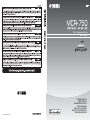 1
1
-
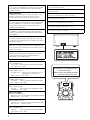 2
2
-
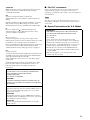 3
3
-
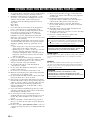 4
4
-
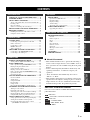 5
5
-
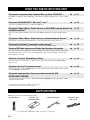 6
6
-
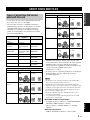 7
7
-
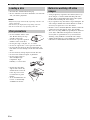 8
8
-
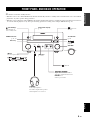 9
9
-
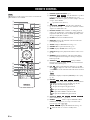 10
10
-
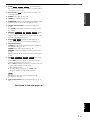 11
11
-
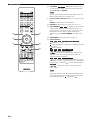 12
12
-
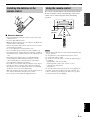 13
13
-
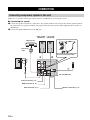 14
14
-
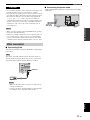 15
15
-
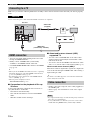 16
16
-
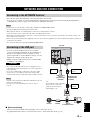 17
17
-
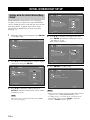 18
18
-
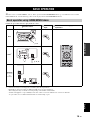 19
19
-
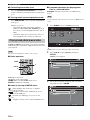 20
20
-
 21
21
-
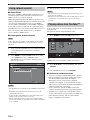 22
22
-
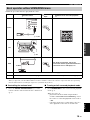 23
23
-
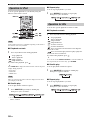 24
24
-
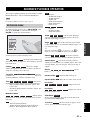 25
25
-
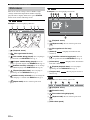 26
26
-
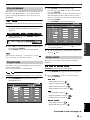 27
27
-
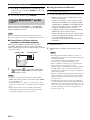 28
28
-
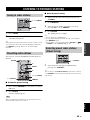 29
29
-
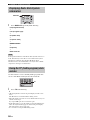 30
30
-
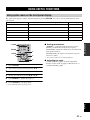 31
31
-
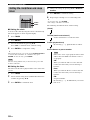 32
32
-
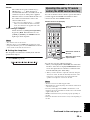 33
33
-
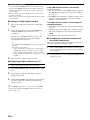 34
34
-
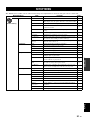 35
35
-
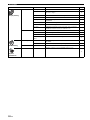 36
36
-
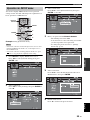 37
37
-
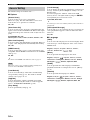 38
38
-
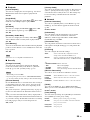 39
39
-
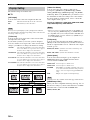 40
40
-
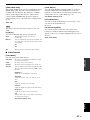 41
41
-
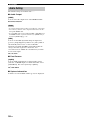 42
42
-
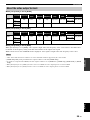 43
43
-
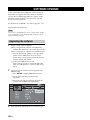 44
44
-
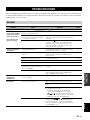 45
45
-
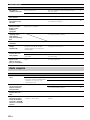 46
46
-
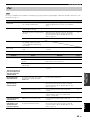 47
47
-
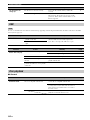 48
48
-
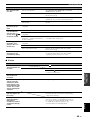 49
49
-
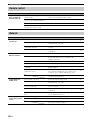 50
50
-
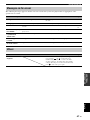 51
51
-
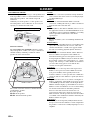 52
52
-
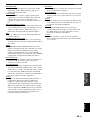 53
53
-
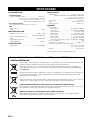 54
54
-
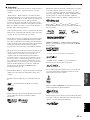 55
55
-
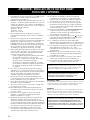 56
56
-
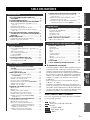 57
57
-
 58
58
-
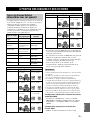 59
59
-
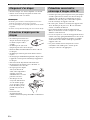 60
60
-
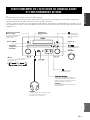 61
61
-
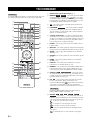 62
62
-
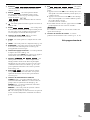 63
63
-
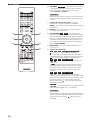 64
64
-
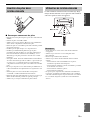 65
65
-
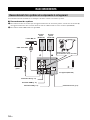 66
66
-
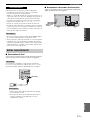 67
67
-
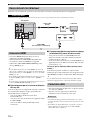 68
68
-
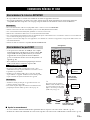 69
69
-
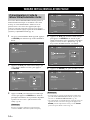 70
70
-
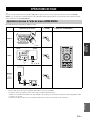 71
71
-
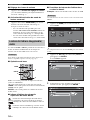 72
72
-
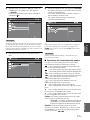 73
73
-
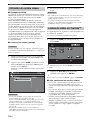 74
74
-
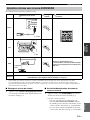 75
75
-
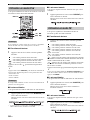 76
76
-
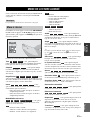 77
77
-
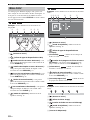 78
78
-
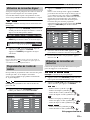 79
79
-
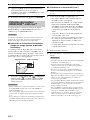 80
80
-
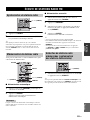 81
81
-
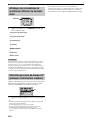 82
82
-
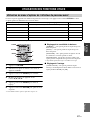 83
83
-
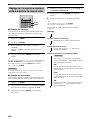 84
84
-
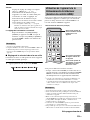 85
85
-
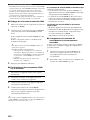 86
86
-
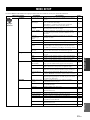 87
87
-
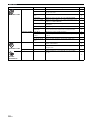 88
88
-
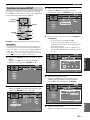 89
89
-
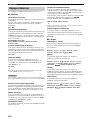 90
90
-
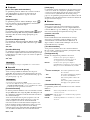 91
91
-
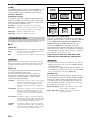 92
92
-
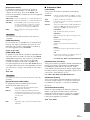 93
93
-
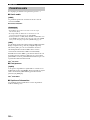 94
94
-
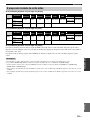 95
95
-
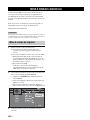 96
96
-
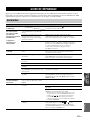 97
97
-
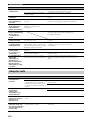 98
98
-
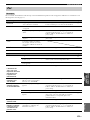 99
99
-
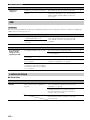 100
100
-
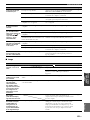 101
101
-
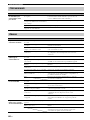 102
102
-
 103
103
-
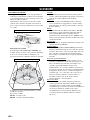 104
104
-
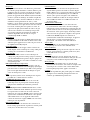 105
105
-
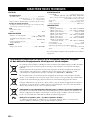 106
106
-
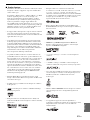 107
107
-
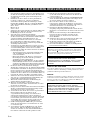 108
108
-
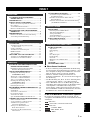 109
109
-
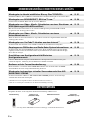 110
110
-
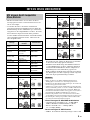 111
111
-
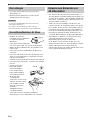 112
112
-
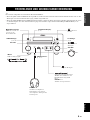 113
113
-
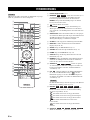 114
114
-
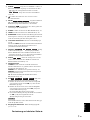 115
115
-
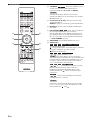 116
116
-
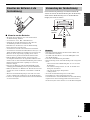 117
117
-
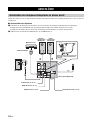 118
118
-
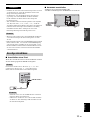 119
119
-
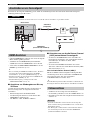 120
120
-
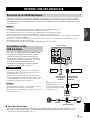 121
121
-
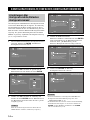 122
122
-
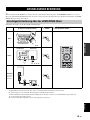 123
123
-
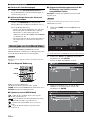 124
124
-
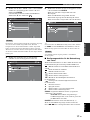 125
125
-
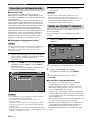 126
126
-
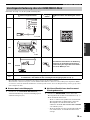 127
127
-
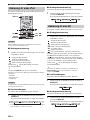 128
128
-
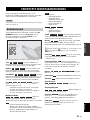 129
129
-
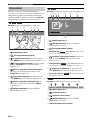 130
130
-
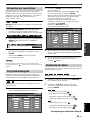 131
131
-
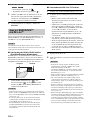 132
132
-
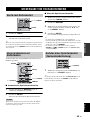 133
133
-
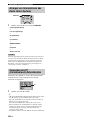 134
134
-
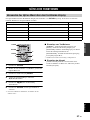 135
135
-
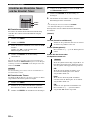 136
136
-
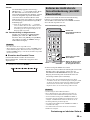 137
137
-
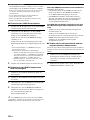 138
138
-
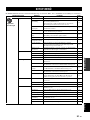 139
139
-
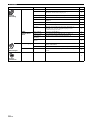 140
140
-
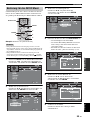 141
141
-
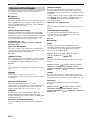 142
142
-
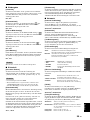 143
143
-
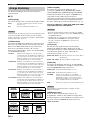 144
144
-
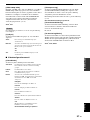 145
145
-
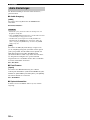 146
146
-
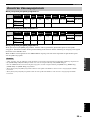 147
147
-
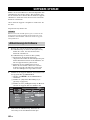 148
148
-
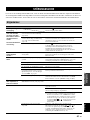 149
149
-
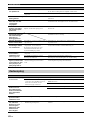 150
150
-
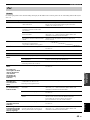 151
151
-
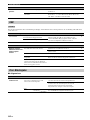 152
152
-
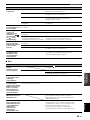 153
153
-
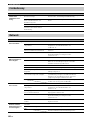 154
154
-
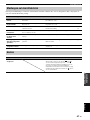 155
155
-
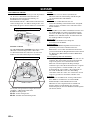 156
156
-
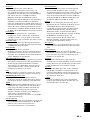 157
157
-
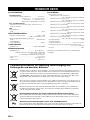 158
158
-
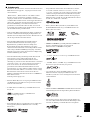 159
159
-
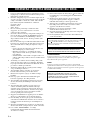 160
160
-
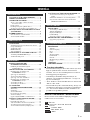 161
161
-
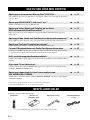 162
162
-
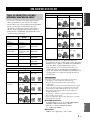 163
163
-
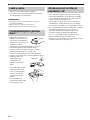 164
164
-
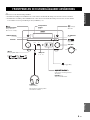 165
165
-
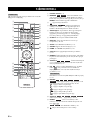 166
166
-
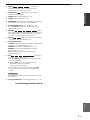 167
167
-
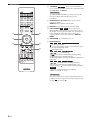 168
168
-
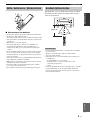 169
169
-
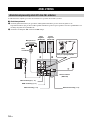 170
170
-
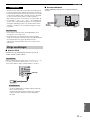 171
171
-
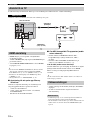 172
172
-
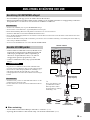 173
173
-
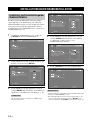 174
174
-
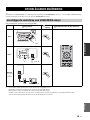 175
175
-
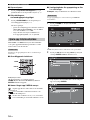 176
176
-
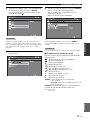 177
177
-
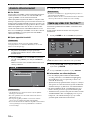 178
178
-
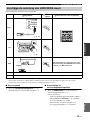 179
179
-
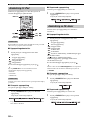 180
180
-
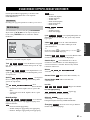 181
181
-
 182
182
-
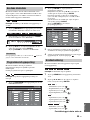 183
183
-
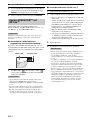 184
184
-
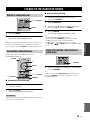 185
185
-
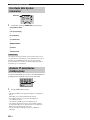 186
186
-
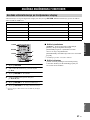 187
187
-
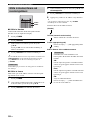 188
188
-
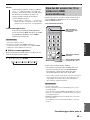 189
189
-
 190
190
-
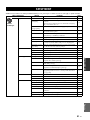 191
191
-
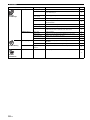 192
192
-
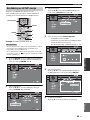 193
193
-
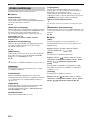 194
194
-
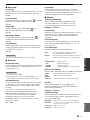 195
195
-
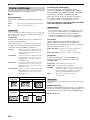 196
196
-
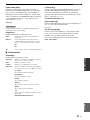 197
197
-
 198
198
-
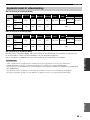 199
199
-
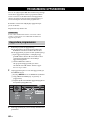 200
200
-
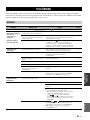 201
201
-
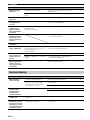 202
202
-
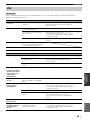 203
203
-
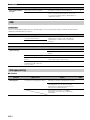 204
204
-
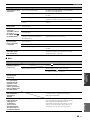 205
205
-
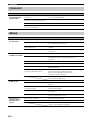 206
206
-
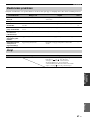 207
207
-
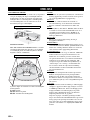 208
208
-
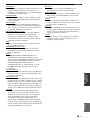 209
209
-
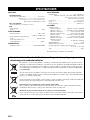 210
210
-
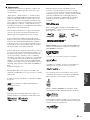 211
211
-
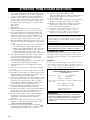 212
212
-
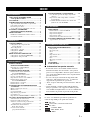 213
213
-
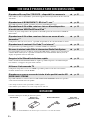 214
214
-
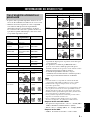 215
215
-
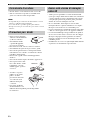 216
216
-
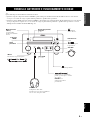 217
217
-
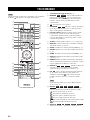 218
218
-
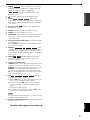 219
219
-
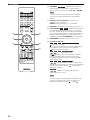 220
220
-
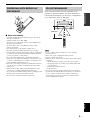 221
221
-
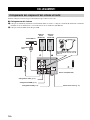 222
222
-
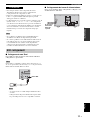 223
223
-
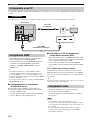 224
224
-
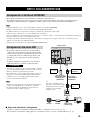 225
225
-
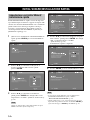 226
226
-
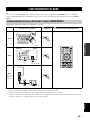 227
227
-
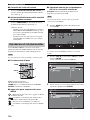 228
228
-
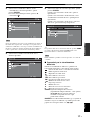 229
229
-
 230
230
-
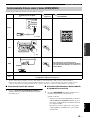 231
231
-
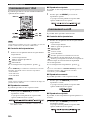 232
232
-
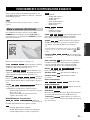 233
233
-
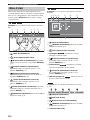 234
234
-
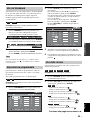 235
235
-
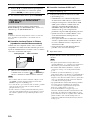 236
236
-
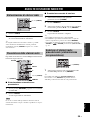 237
237
-
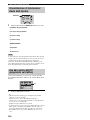 238
238
-
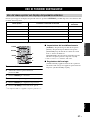 239
239
-
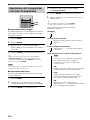 240
240
-
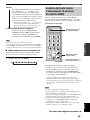 241
241
-
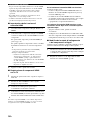 242
242
-
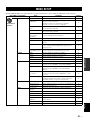 243
243
-
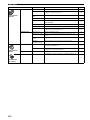 244
244
-
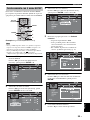 245
245
-
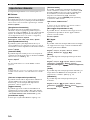 246
246
-
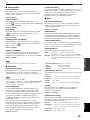 247
247
-
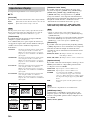 248
248
-
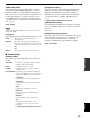 249
249
-
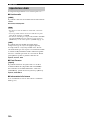 250
250
-
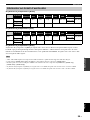 251
251
-
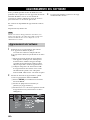 252
252
-
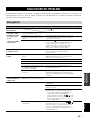 253
253
-
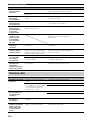 254
254
-
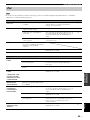 255
255
-
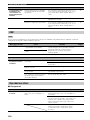 256
256
-
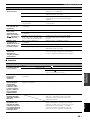 257
257
-
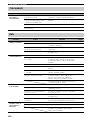 258
258
-
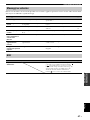 259
259
-
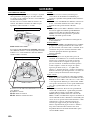 260
260
-
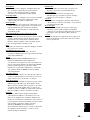 261
261
-
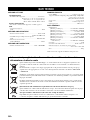 262
262
-
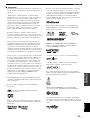 263
263
-
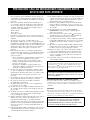 264
264
-
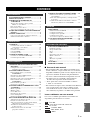 265
265
-
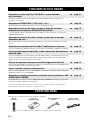 266
266
-
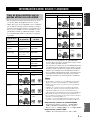 267
267
-
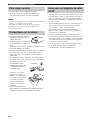 268
268
-
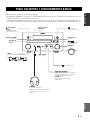 269
269
-
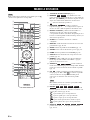 270
270
-
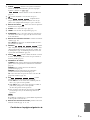 271
271
-
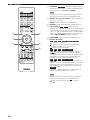 272
272
-
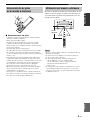 273
273
-
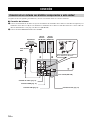 274
274
-
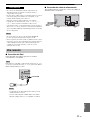 275
275
-
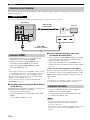 276
276
-
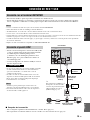 277
277
-
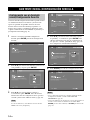 278
278
-
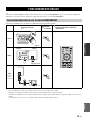 279
279
-
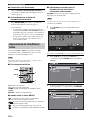 280
280
-
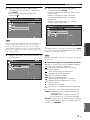 281
281
-
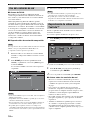 282
282
-
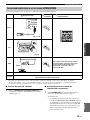 283
283
-
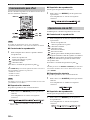 284
284
-
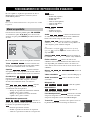 285
285
-
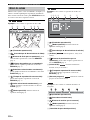 286
286
-
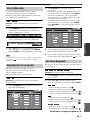 287
287
-
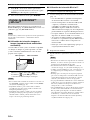 288
288
-
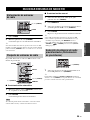 289
289
-
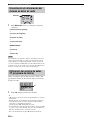 290
290
-
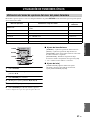 291
291
-
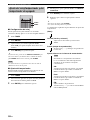 292
292
-
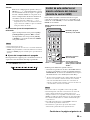 293
293
-
 294
294
-
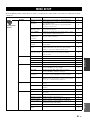 295
295
-
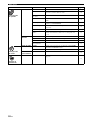 296
296
-
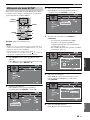 297
297
-
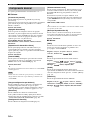 298
298
-
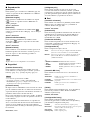 299
299
-
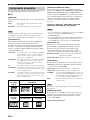 300
300
-
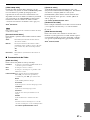 301
301
-
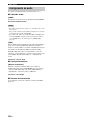 302
302
-
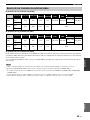 303
303
-
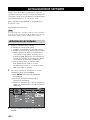 304
304
-
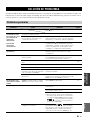 305
305
-
 306
306
-
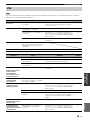 307
307
-
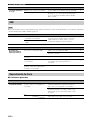 308
308
-
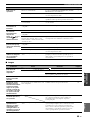 309
309
-
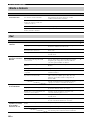 310
310
-
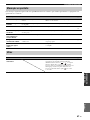 311
311
-
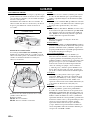 312
312
-
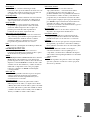 313
313
-
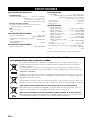 314
314
-
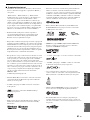 315
315
-
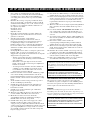 316
316
-
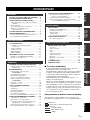 317
317
-
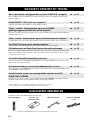 318
318
-
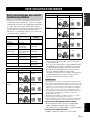 319
319
-
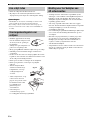 320
320
-
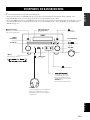 321
321
-
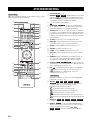 322
322
-
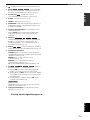 323
323
-
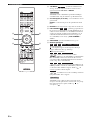 324
324
-
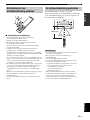 325
325
-
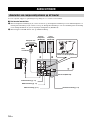 326
326
-
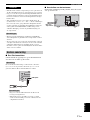 327
327
-
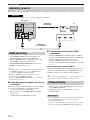 328
328
-
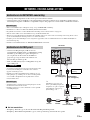 329
329
-
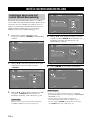 330
330
-
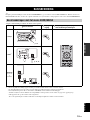 331
331
-
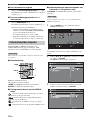 332
332
-
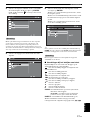 333
333
-
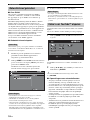 334
334
-
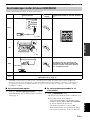 335
335
-
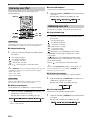 336
336
-
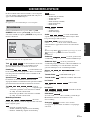 337
337
-
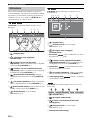 338
338
-
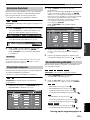 339
339
-
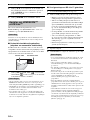 340
340
-
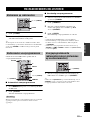 341
341
-
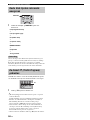 342
342
-
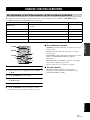 343
343
-
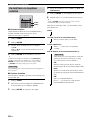 344
344
-
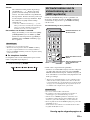 345
345
-
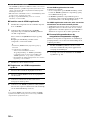 346
346
-
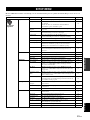 347
347
-
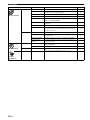 348
348
-
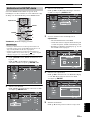 349
349
-
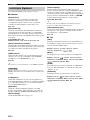 350
350
-
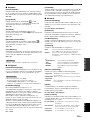 351
351
-
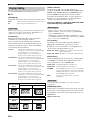 352
352
-
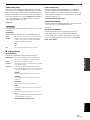 353
353
-
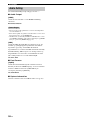 354
354
-
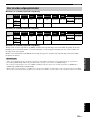 355
355
-
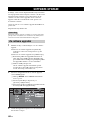 356
356
-
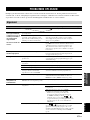 357
357
-
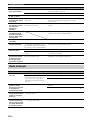 358
358
-
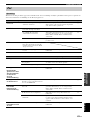 359
359
-
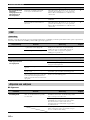 360
360
-
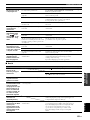 361
361
-
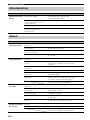 362
362
-
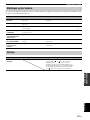 363
363
-
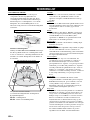 364
364
-
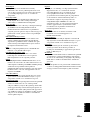 365
365
-
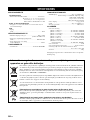 366
366
-
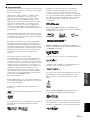 367
367
-
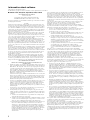 368
368
-
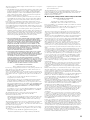 369
369
-
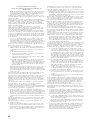 370
370
-
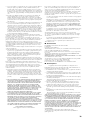 371
371
-
 372
372
-
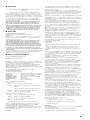 373
373
-
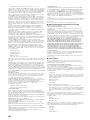 374
374
-
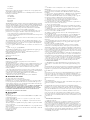 375
375
-
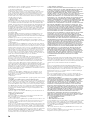 376
376
-
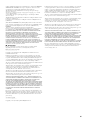 377
377
-
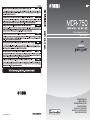 378
378
Yamaha PianoCraft MCR-750 El manual del propietario
- Categoría
- Reproductores de Blu-Ray
- Tipo
- El manual del propietario
En otros idiomas
- français: Yamaha PianoCraft MCR-750 Le manuel du propriétaire
- italiano: Yamaha PianoCraft MCR-750 Manuale del proprietario
- English: Yamaha PianoCraft MCR-750 Owner's manual
- Deutsch: Yamaha PianoCraft MCR-750 Bedienungsanleitung
- Nederlands: Yamaha PianoCraft MCR-750 de handleiding
- dansk: Yamaha PianoCraft MCR-750 Brugervejledning
- polski: Yamaha PianoCraft MCR-750 Instrukcja obsługi
- čeština: Yamaha PianoCraft MCR-750 Návod k obsluze
- svenska: Yamaha PianoCraft MCR-750 Bruksanvisning
- Türkçe: Yamaha PianoCraft MCR-750 El kitabı
- suomi: Yamaha PianoCraft MCR-750 Omistajan opas
- română: Yamaha PianoCraft MCR-750 Manualul proprietarului