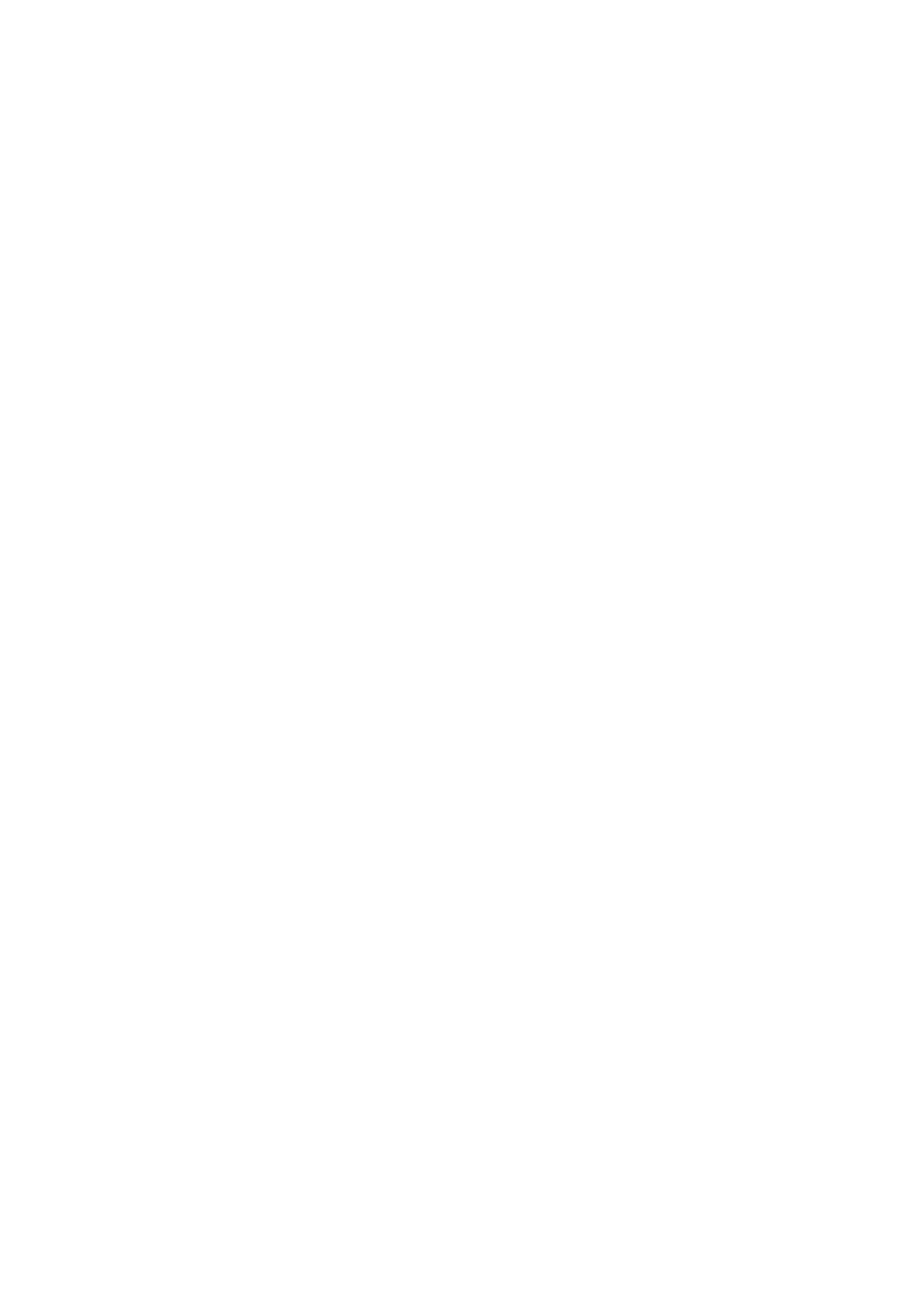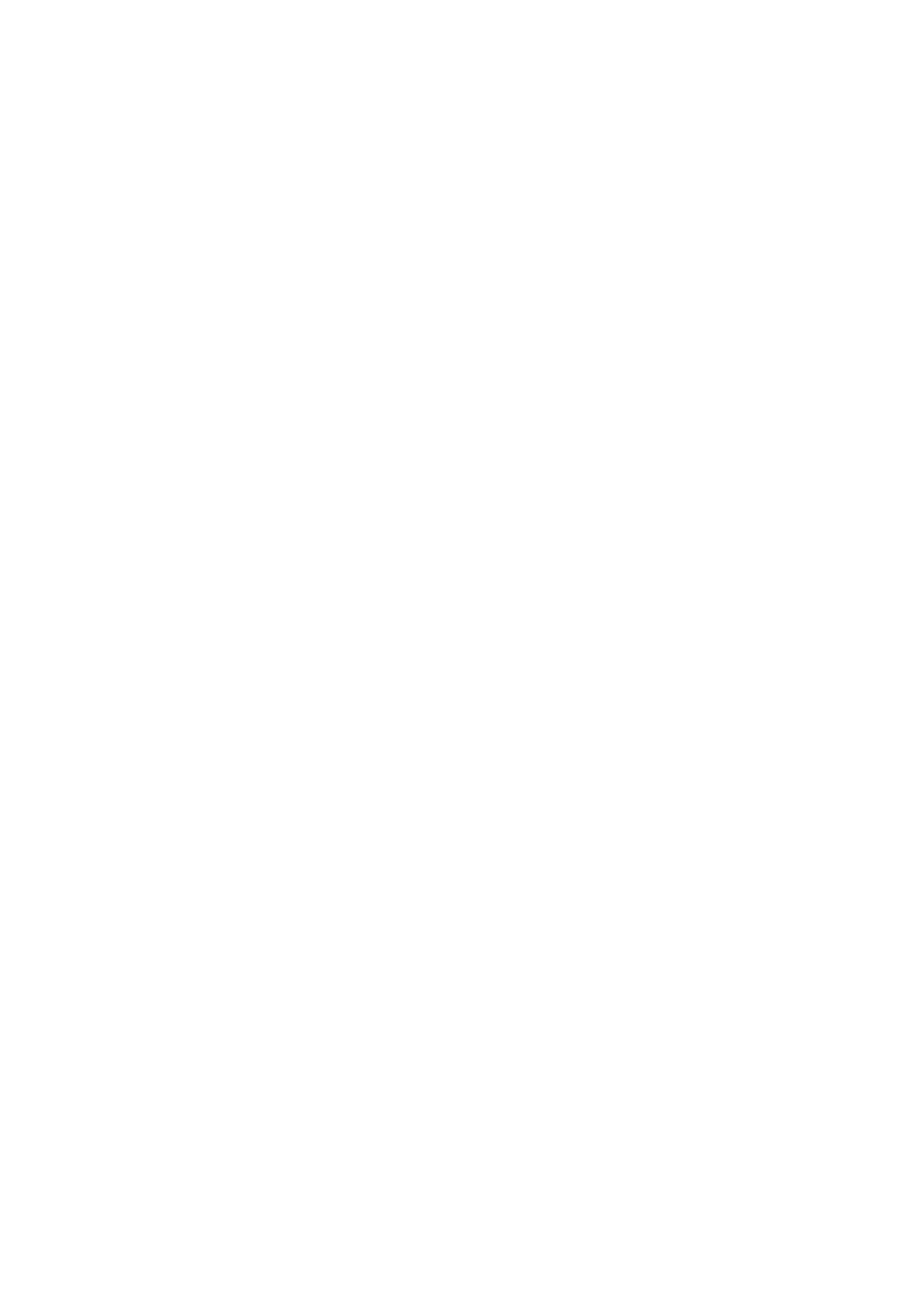
CVP-609/605 Reference Manual 99
Index
Numerics
3 Band EQ ......................................... 22
A
Amplitude ......................................... 44
Any Key ............................................ 79
Articulation ...................................... 38
Assembly ........................................... 52
Assignable ......................................... 37
Attack ................................................ 43
Attenuator ........................................ 23
Audio File Format ........................... 83
Audio Rec Format ........................... 83
B
Backup ........................................96, 97
Backup file ........................................ 97
Balance ............................................ 8, 9
Bar Clear ........................................... 54
Bar Copy ........................................... 54
Bass Hold .......................................... 39
Beat Converter ................................. 53
Block Diagram ................................. 15
Brightness .....................................9, 43
Bypass ................................................ 57
C
Channel Edit ..............................53, 69
Chord ................................................ 17
Chord Detect ..............................81, 93
Chord Source .............................26, 29
Chord Tutor ....................................... 7
Chordal .......................................25, 28
Chorus ............................................... 13
Clock .............................. 61, 64, 68, 89
Color ................................................. 17
Compressor ................................14, 22
Cutoff Frequency ............................. 43
D
Decay ................................................. 43
Dorian ............................................... 57
Drums ............................................... 73
Dynamics .......................................... 54
E
Echo ................................................... 21
Effect ................................................. 11
Effect Variation ................................ 38
EG (Envelope Generator) ...............43
EQ (Equalizer) ..................................10
Equalizer ...........................................10
Euro ...................................................45
Event Filter ........................................68
Event List ............................. 61, 64, 67
F
Factory Reset ....................................96
Fade In/Out ......................................39
Filter ...............................................9, 43
Fingering Type ...................................6
Follow Lights ....................................79
Footage ..............................................45
Freeze .................................................36
G
Gain ...................................................14
Genre .................................................32
Glide ..................................................38
Groove ...............................................53
Guide .......................................... 16, 79
Guitar .................................................56
H
Harmonic Cont. ...............................43
Harmonic Content ......................9, 43
Harmonic Minor ..............................57
Harmony Assign ..............................27
Harmony Type .................................20
High Key ...........................................58
I
IAC (Intelligent Acoustic Control) 94
Insertion Effect .......................... 11, 12
J
Jump ..................................................80
K
Karao-Key .........................................79
Key Off Sampling .............................71
Key Signature ...................................17
Keyboard Harmony .........................20
Keyword ............................................32
L
Left Hold ...........................................40
LFO Amplitude ................................44
LFO Filter ......................................... 44
LFO Pitch ......................................... 44
Local Control ................................... 90
Loop Recording ............................... 49
Lyrics ...........................................17, 18
M
Master Compressor ......................... 14
Master EQ ........................................ 10
Master Tune ..................................... 84
MEGAEnhancer .............................. 74
MegaVoice ........................................ 74
Melodic Minor ................................. 57
Metronome ...................................... 87
Microphone ...................................... 22
MIDI ................................................. 88
MIDI Accordion .............................. 89
MIDI Pedal ....................................... 89
MIDI Receive Channel ................... 91
MIDI reception ................................ 92
MIDI Templates .............................. 88
MIDI transmission .......................... 92
MIDI Transmit Channel ................ 90
Mixer ................................................... 9
Modulation ...........................38, 43, 44
Mono ...........................................40, 42
MP3 ................................................... 83
Multi Assign ..................................... 21
Music Finder .................................... 31
Music Notation ................................ 16
N
Natural Minor .................................. 57
Noise Gate ........................................ 22
Note ................................................... 17
Note Limit ........................................ 58
Note Name ....................................... 17
NTR (Note Transposition Rule) ... 56
NTT (Note Transposition Table) .. 57
O
Octave ............................................... 71
On Bass Note ................................... 92
Organ Flutes ............................... 45, 73
Original Beat .................................... 53
OTS Link Timing ............................ 77
Overdub Recording ......................... 49