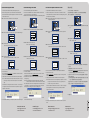Godex EZ1100Plus/EZPi1000 series Guía de inicio rápido
- Tipo
- Guía de inicio rápido
La página se está cargando...

Guía de Inicio Rápido Instalación en Red
1. El puerto Ethernet está desactivado por defecto en la impresora.
2. Antes de conectar la impresora a la red de área local con el cable de red, deberá
activar el puerto Ethernet y desconectar el cable de conexión USB. Siga los siguientes
pasos para activar el puerto Ethernet:
PASO 1Presione la tecla PAUSE durante unos segundos para entrar en el modo de
configuración (Setting mode)
PASO 2Pulse la tecla PAUSE de forma sucesiva hasta acceder a la página “USB /
Ethernet”
PASO 3Selección de Ethernet
Pulse los botones siguiendo el siguiente orden: FEED PAUSE FEED
.
PASO 4Guardar cambios y salir
(Exit and save settings)
Pulse los botones siguiendo el siguiente orden: CANCEL CANCEL FEED
3. Nota: una vez activado el puerto Ethernet, el puerto USB quedará desactivado.
4. Instalación de Control Center:
Acceda a www.godexintl.com DOWNLOADS Software Descargue e instale
“Godex Control Center”.
5. Inicie la aplicación Control Center. Visualizará la dirección IP de la impresora.
Nota: Si visualiza la dirección IP en color azul significa que la impresora se encuentra
en el rango correcto de dirección IP. Si es en color rojo, significa que no se
encuentra en el rango correcto de dirección IP.
La dirección IP puede cambiarse desde el Control Center -> Acceda a “Homepage” o
pulse “Configure the server”. El nombre de usuario y password para cambiar la
configuración es admin / admin.
6. Para cualquier consulta adicional, por favor contacte con el servicio de soporte de
Godex.
MEDIA
POWER RIBBON
FEED
CANCEL
PAUSE
Aceptar Siguiente Salir
Ethernet
USB / Ethernet
Aceptar Siguiente Salir
USB / Ethernet
Save
Aceptar Siguiente Salir
USB / Ethernet
USB
网络打印设置
1. 打印机出厂默认设置下,网络端口处于关闭。
2. 首先请断开USB连接线,启用网络端口,并按照以下操作步骤进行局域网连接。
步骤 1按住暂停键(PAUSE),大约2秒后进入设定模
式。
步骤 2进入设定模式后,按PAUSE键会跳至下一项,直到跳到“USB / Ethernet”此项页
面。
步骤 3选择“Ethernet”端口开启。按钮操作的顺序为:
FEED -> PAUSE -> FEED
步骤 4退出并保存设置。 按钮操作的顺序为:
CANCEL -> CANCEL -> FEED
3. 注意: 网络端口与USB端口不可同时开启。一旦启用网络端口,USB端口将会关闭,
反之亦然。
4. 安装网络控制中心软件: Ethernet and WLAN Control Center
请至科诚网站首页 www.godexintl.com 选择简体中文页面 -> 相关下载 -> 软件下载
-> 点击下载软件: 网络控制中心Ethernet and WLAN Control Center。
5. 启动Ethernet and WLAN Control Center。只要打印机已经连接网络,该软件就会自
动显示打印机的IP地址。
注意: IP地址以蓝色底框显示,表明打印机的IP地址在正确的范围之内。若以红色底
框显示,则说明打印机的IP地址不在正确的范围之内。
通过控制中心软件,点击“返回首页”或“设定服务器”按钮可设置IP地址和相关
参数(注: Port参数为9100)。管理员默认用户名和密码均为admin。
6. 如需进一步了解网络设置细节或其它方面支持,请与科诚公司联络。
MEDIA
POWER RIBBON
FEED
CANCEL
PAUSE
确定 下一项 退出
Ethernet
USB / Ethernet
确定 下一项 退出
USB / Ethernet
Save
确定 下一项 退出
USB / Ethernet
USB
Quick Networking Start Guide
1. The Ethernet port is disabled as the factory default setting of the printer.
2. Before connecting the printer to your Local Area Network with an Ethernet cable,
please enable the Ethernet port as following steps show below and remove the USB
cable connection to the PC.
STEP 1Push and hold the PAUSE button to enter the Setting mode
STEP 2Push the PAUSE button as NEXT function to go to the “USB / Ethernet” page
STEP 3Select Ethernet
Push the buttons in this order: FEED PAUSE FEED
STEP 4Exit and save setting
Push the buttons in this order: CANCEL CANCEL FEED
3. Note: once the Ethernet port is enabled, the USB port will be disabled.
4. Install Control Center
Go to the Homepage www.godexintl.com DOWNLOADS Software to download
and install the Godex Control Center.
5. Please start the Godex Control Center. The IP Address from the printer is displayed.
Note: The IP Address displayed in blue square means that the printer is in the right IP
Address range. The red square means that the printer is not in the IP Address
range.
The IP Address can be changed with the Godex Control Center -> “Go to Homepage”
or “Configure the Server” button. The default user name and password to change the
configuration are admin/admin.
6. For further Ethernet/Networking or other questions, please contact the Godex Support.
MEDIA
POWER RIBBON
FEED
CANCEL
PAUSE
Enter Next Exit
Ethernet
USB / Ethernet
Enter Next Exit
USB / Ethernet
Save
Enter Next Exit
USB / Ethernet
USB
Quick Networking Start Guide
1. Das LAN ist standardmäßig in jedem Drucker deaktiviert.
2. Bevor Sie das LAN Netzwerk mit einem LAN-Kabel anschließen, aktivieren Sie bitte
erst das LAN, indem Sie den unteren Schritten folgen.
Schritt 1Halten Sie den PAUSE- Button so lange gedrückt, bis die Einstellung erscheint.
Schritt 2Nun drücken Sie den PAUSE-Button bis zum Menüpunkt USB /Ethernet
Schritt 3Wählen Sie Ethernet aus, indem Sie
FEED PAUSE FEED betätigen.
Schritt4:Um die Einstellungen zu speichern und das Menu zu verlassen, drücken Sie
CANCEL CANCEL FEED
3. Hinweis: Während das LAN aktiviert ist, wird der USB-Port deaktiviert.
4. Control Center installieren
Besuchen Sie die Godex Website, www.godexintl.com/de --> Download --> Software.
Laden Sie das Control Center herunter und installieren Sie es.
5. Bitte starten Sie das Godex Control Center. Die IP-Adresse vom Drucker wird im
Fenster angezeigt.
Hinweis: Wenn die IP-Adresse blau hinterlegt ist, ist der Drucker in dem richtigen
IP-Bereich. Befindet sich der Drucker im falschen IP-Bereich ist sie rot markiert.
Die IP Adresse kann via Godex Control Center geändert werden. Klicken Sie entweder
„Zur Homepage“ an - Benutzername und Kennwort sind admin/admin – oder „Server
Einstellung“. Nach dem Einloggen, können Sie die Einstellung ändern.
6. Bitte setzen Sie sich mit dem Godex Support-Team in Verbindung, wenn Sie weitere
technische Information benötigen.
MEDIA
POWER RIBBON
FEED
CANCEL
PAUSE
Eingabe Weiter Zurück
Ethernet
USB / Ethernet
Eingabe Weiter Zurück
USB / Ethernet
Speichern
Eingabe Weiter Zurück
USB / Ethernet
USB
Godex International
+886-2-2225-8580
Godex China
+86-21-5665-1313
Godex Europe
+49-2193-53396-24/13
Godex Americas
+1-805-987-5100
2
Transcripción de documentos
Quick Networking Start Guide Quick Networking Start Guide Guía de Inicio Rápido Instalación en Red 网络打印设置 1. The Ethernet port is disabled as the factory default setting of the printer. 1. Das LAN ist standardmäßig in jedem Drucker deaktiviert. 1. El puerto Ethernet está desactivado por defecto en la impresora. 1. 打印机出厂默认设置下,网络端口处于关闭。 2. Before connecting the printer to your Local Area Network with an Ethernet cable, 2. Bevor Sie das LAN Netzwerk mit einem LAN-Kabel anschließen, aktivieren Sie bitte 2. Antes de conectar la impresora a la red de área local con el cable de red, deberá 2. 首先请断开USB连接线,启用网络端口,并按照以下操作步骤进行局域网连接。 please enable the Ethernet port as following steps show below and remove the USB erst das LAN, indem Sie den unteren Schritten folgen. activar el puerto Ethernet y desconectar el cable de conexión USB. Siga los siguientes Schritt 1Halten Sie den PAUSE- Button so lange gedrückt, bis die Einstellung erscheint. cable connection to the PC. STEP 1Push and hold the PAUSE button to enter the Setting mode POWER POWER MEDIA RIBBON POWER RIBBON FEED PAUSE MEDIA PASO 1Presione la tecla PAUSE durante unos segundos para entrar en el modo de configuración (Setting mode) MEDIA RIBBON 步骤 1按住暂停键(PAUSE),大约2秒后进入设定模式。 pasos para activar el puerto Ethernet: POWER FEED PAUSE MEDIA RIBBON CANCEL CANCEL 步骤 2进入设定模式后,按PAUSE键会跳至下一项,直到跳到“USB / Ethernet”此项页 面。 FEED PAUSE CANCEL FEED Schritt 2Nun drücken Sie den PAUSE-Button bis zum Menüpunkt USB /Ethernet STEP 2Push the PAUSE button as NEXT function to go to the “USB / Ethernet” page USB / Ethernet Eingabe Weiter Next USB Aceptar Schritt 3Wählen Sie Ethernet aus, indem Sie FEED -> PAUSE -> FEED betätigen. USB / Ethernet PASO 3Selección de Ethernet Ethernet 确定 Exit STEP 4Exit and save setting Push the buttons in this order: CANCEL -> CANCEL -> FEED Weiter Zurück Schritt4:Um die Einstellungen zu speichern und das Menu zu verlassen, drücken Sie CANCEL -> CANCEL -> FEED Ethernet . Aceptar Siguiente USB / Ethernet PASO 4Guardar cambios y salir (Exit and save settings) Pulse los botones siguiendo el siguiente orden: CANCEL -> CANCEL -> FEED USB / Ethernet Save Enter Next Save Eingabe 3. Note: once the Ethernet port is enabled, the USB port will be disabled. 4. Install Control Center Go to the Homepage www.godexintl.com -> DOWNLOADS -> Software to download and install the Godex Control Center. Weiter Save Zurück Note: The IP Address displayed in blue square means that the printer is in the right IP Address range. The red square means that the printer is not in the IP Address range. The IP Address can be changed with the Godex Control Center -> “Go to Homepage” or “Configure the Server” button. The default user name and password to change the 退出 Aceptar Siguiente 3. 注意: 网络端口与USB端口不可同时开启。一旦启用网络端口,USB端口将会关闭, Salir 反之亦然。 4. 安装网络控制中心软件: Ethernet and WLAN Control Center 3. Hinweis: Während das LAN aktiviert ist, wird der USB-Port deaktiviert. 3. Nota: una vez activado el puerto Ethernet, el puerto USB quedará desactivado. 4. Control Center installieren 4. Instalación de Control Center: Besuchen Sie die Godex Website, www.godexintl.com/de --> Download --> Software. Laden Sie das Control Center herunter und installieren Sie es. 5. Please start the Godex Control Center. The IP Address from the printer is displayed. 下一项 USB / Ethernet Speichern Exit 退出 步骤 4退出并保存设置。 按钮操作的顺序为: CANCEL -> CANCEL -> FEED Salir 确定 USB / Ethernet 下一项 USB / Ethernet Ethernet Eingabe 退出 步骤 3选择“Ethernet”端口开启。按钮操作的顺序为: FEED -> PAUSE -> FEED Salir Pulse los botones siguiendo el siguiente orden: FEED -> PAUSE -> FEED Ethernet Next Siguiente USB / Ethernet USB / Ethernet Enter USB 下一项 USB / Ethernet Zurück Exit STEP 3Select Ethernet Push the buttons in this order: FEED -> PAUSE -> FEED USB / Ethernet 确定 USB Enter CANCEL PASO 2Pulse la tecla PAUSE de forma sucesiva hasta acceder a la página “USB / Ethernet” USB USB / Ethernet PAUSE 5. Bitte starten Sie das Godex Control Center. Die IP-Adresse vom Drucker wird im Fenster angezeigt. Hinweis: Wenn die IP-Adresse blau hinterlegt ist, ist der Drucker in dem richtigen IP-Bereich. Befindet sich der Drucker im falschen IP-Bereich ist sie rot markiert. Die IP Adresse kann via Godex Control Center geändert werden. Klicken Sie entweder „Zur Homepage“ an - Benutzername und Kennwort sind admin/admin – oder „Server Einstellung“. Nach dem Einloggen, können Sie die Einstellung ändern. configuration are admin/admin. 请至科诚网站首页 www.godexintl.com 选择简体中文页面 -> 相关下载 -> 软件下载 -> 点击下载软件: 网络控制中心Ethernet and WLAN Control Center。 Acceda a www.godexintl.com -> DOWNLOADS -> Software -> Descargue e instale “Godex Control Center”. 5. 启动Ethernet and WLAN Control Center。只要打印机已经连接网络,该软件就会自 动显示打印机的IP地址。 5. Inicie la aplicación Control Center. Visualizará la dirección IP de la impresora. 注意: IP地址以蓝色底框显示,表明打印机的IP地址在正确的范围之内。若以红色底 Nota: Si visualiza la dirección IP en color azul significa que la impresora se encuentra 框显示,则说明打印机的IP地址不在正确的范围之内。 en el rango correcto de dirección IP. Si es en color rojo, significa que no se 通过控制中心软件,点击“返回首页”或“设定服务器”按钮可设置IP地址和相关 encuentra en el rango correcto de dirección IP. 参数(注: Port参数为9100)。管理员默认用户名和密码均为admin。 La dirección IP puede cambiarse desde el Control Center -> Acceda a “Homepage” o pulse “Configure the server”. El nombre de usuario y password para cambiar la configuración es admin / admin. 6. 如需进一步了解网络设置细节或其它方面支持,请与科诚公司联络。 technische Information benötigen. 6. Para cualquier consulta adicional, por favor contacte con el servicio de soporte de Godex. Godex International [email protected] +886-2-2225-8580 Godex Europe [email protected] +49-2193-53396-24/13 Godex Americas [email protected] +1-805-987-5100 Godex China [email protected] +86-21-5665-1313 2 6. Bitte setzen Sie sich mit dem Godex Support-Team in Verbindung, wenn Sie weitere 6. For further Ethernet/Networking or other questions, please contact the Godex Support.-
 1
1
-
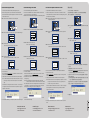 2
2