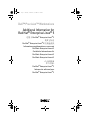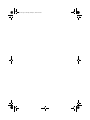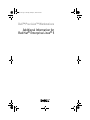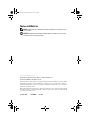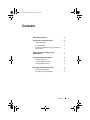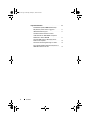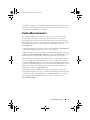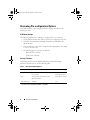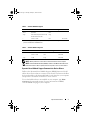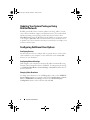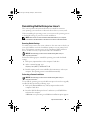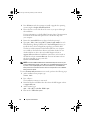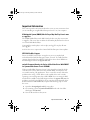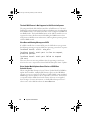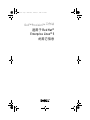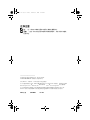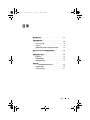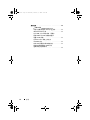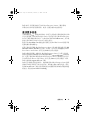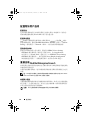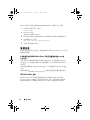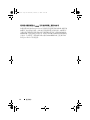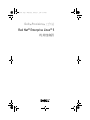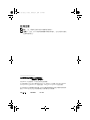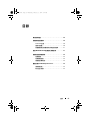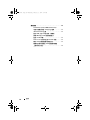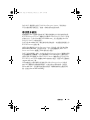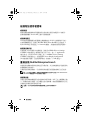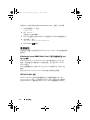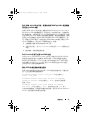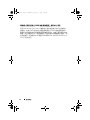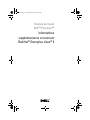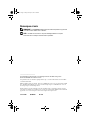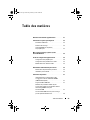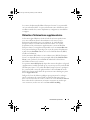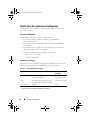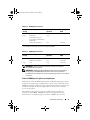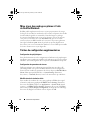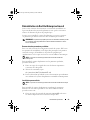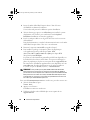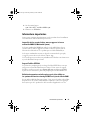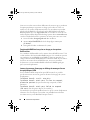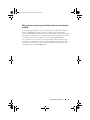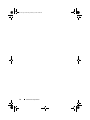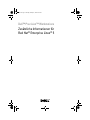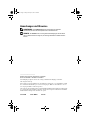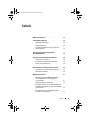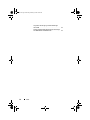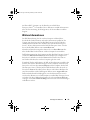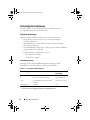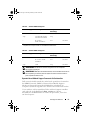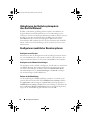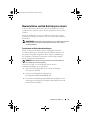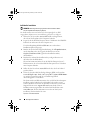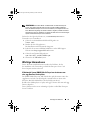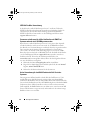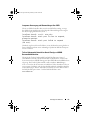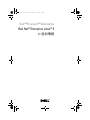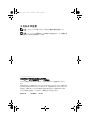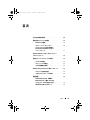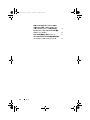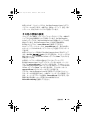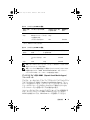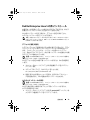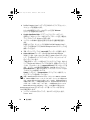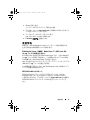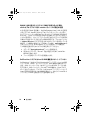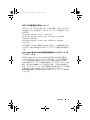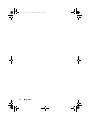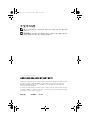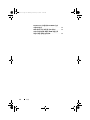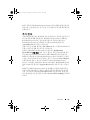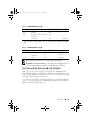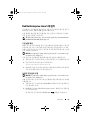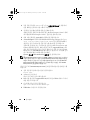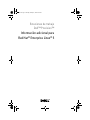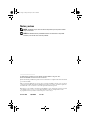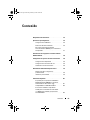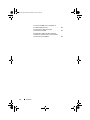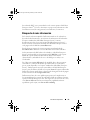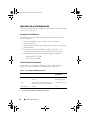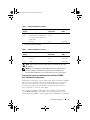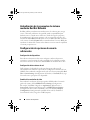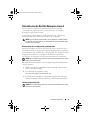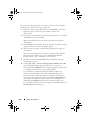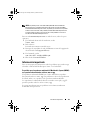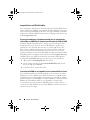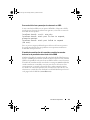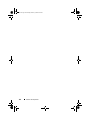Dell Red Hat Enterprise Linux Version 5 Especificación
- Tipo
- Especificación

Dell™ Precision™ Workstations
Additional Information for
Red Hat
®
Enterprise Linux
®
5
适用于
Red Hat
®
Enterprise Linux
®
5
的其它信息
Red Hat
®
Enterprise Linux
®
5 的其他資訊
Informations supplémentaires concernant
Red Hat
®
Enterprise Linux
®
5
Zusätzliche Informationen für
Red Hat
®
Enterprise Linux
®
5
Red Hat
®
Enterprise Linux
®
5
の 追加情報
추가 정보:
Red Hat
®
Enterprise Linux
®
5
Información adicional para
Red Hat
®
Enterprise Linux
®
5
fc.fm Page 1 Monday, February 4, 2008 9:54 AM

book.book Page 2 Monday, February 4, 2008 10:59 AM

Dell™ Precision™ Workstations
Additional Information for
Red Hat
®
Enterprise Linux
®
5
book.book Page 1 Monday, February 4, 2008 10:59 AM

Notes and Notices
NOTE: A NOTE indicates important information that helps you make better use of
your computer.
NOTICE: A NOTICE indicates either potential damage to hardware or loss of data
and tells you how to avoid the problem.
____________________
Information in this document is subject to change without notice.
© 2007–2008 Dell Inc. All rights reserved.
Reproduction in any manner whatsoever without the written permission of Dell Inc. is strictly forbidden.
Trademarks used in this text: Dell, the DELL logo, and Dell Precision are trademarks of Dell Inc.;
Red Hat and Red Hat Enterprise Linux are registered trademarks of Red Hat, Inc.; Intel is a registered
trademark of Intel Corporation.
Other trademarks and trade names may be used in this document to refer to either the entities claiming
the marks and names or their products. Dell Inc. disclaims any proprietary interest in trademarks and
trade names other than its own.
January 2008 P/N RW624 Rev. A01
title.fm Page 2 Friday, February 8, 2008 2:43 PM

Contents 3
Contents
Finding More Information . . . . . . . . . . . . . . . . . 5
Reviewing Pre-configuration Options
. . . . . . . . . . 6
X Window Settings
. . . . . . . . . . . . . . . . . . 6
Storage Partitions
. . . . . . . . . . . . . . . . . . 6
Dynamic Kernel Module Support Framework for
Device Drivers
. . . . . . . . . . . . . . . . . . . . 7
Updating Your System Packages Using
Red Hat Network
. . . . . . . . . . . . . . . . . . . . . 8
Configuring Additional User Options
. . . . . . . . . . . 8
Configuring Devices
. . . . . . . . . . . . . . . . . 8
Configuring Network Settings
. . . . . . . . . . . . 8
Changing Video Resolution
. . . . . . . . . . . . . 8
Reinstalling Red Hat Enterprise Linux 5
. . . . . . . . . 9
Restoring Default Settings
. . . . . . . . . . . . . . 9
Performing a Custom Installation
. . . . . . . . . . 9
book.book Page 3 Monday, February 4, 2008 10:59 AM

4 Contents
Important Information . . . . . . . . . . . . . . . . . . 11
X Multimedia System (XMMS) Media Player
May Not Play Certain .wav or .ogg Files
. . . . . . 11
IEEE1394 FireWire Support
. . . . . . . . . . . . . 11
swiotlb Parameter Needs to be Set for
nVidia Video Driver With EM64T for Systems
With Greater Than 4 GB RAM
. . . . . . . . . . . 11
The Intel RAID Feature is Not Supported on
Dell Precision Systems
. . . . . . . . . . . . . . . 12
Slow Boot and Warning Messages on SATA
. . . 12
Driver Update Model Updates Kernel Entries on
GRUB Boot Selection Screen
. . . . . . . . . . . 12
book.book Page 4 Monday, February 4, 2008 10:59 AM

Important Information 5
Your Dell™ computer is pre-installed with the Red Hat
®
Enterprise Linux
®
5
operating system. This document provides information about initial setup,
configuration, reinstallation, and support.
Finding More Information
The Dell Quick Reference Guide that ships with your computer describes
documentation and other sources of information about your computer.
The Red Hat Enterprise Linux 5 media contains documentation about the
Red Hat Enterprise Linux 5 operating system. Additional information about
Red Hat Enterprise Linux 5 can be found on the Red Hat website at
www.redhat.com.
Updated operating system packages can be downloaded from rhn.redhat.com
or through the Red Hat network service on your computer.
Dell documentation for your computer and for Red Hat Enterprise Linux 5 is
available from the Red Hat Main Menu and is also in the Linux folder on the
Dell n Series Drivers and Utilities media that ships with your computer.
Additional drivers and software that Dell installs on your computer and that
are not available on the Red Hat Enterprise Linux 5 media can be found in
the /usr/src/dell/rpms directory on your hard drive. Red Hat Enterprise Linux
5 drivers for your Dell hardware can also be found in the Linux folder on the
Dell n Series Drivers and Utilities media or may be downloaded from the
Dell Support website at support.dell.com.
Dell maintains public mailing lists to promote community involvement
among Dell computer users who use the Red Hat Enterprise Linux operating
system. To sign up for the mailing lists, visit lists.us.dell.com. To search for
previously posted information that addresses issues you encounter, visit
lists.us.dell.com/htdig.
book.book Page 5 Monday, February 4, 2008 10:59 AM

6 Important Information
Reviewing Pre-configuration Options
Your Dell computer is pre-configured with the settings described in the
following sections.
X Window Settings
The following default video settings are configured for your computer:
• The X Window System starts when you boot your computer (run level 5).
• The GNU Network Object Modeling Environment (GNOME) is the
default desktop.
• Video resolution is set to 1024 x 768 pixels and an appropriate color depth
is set for your video card.
• The following generic scan rates are defined:
– Horizontal 31 to 54 kHz
– Vertical 50 to 120 kHz
Storage Partitions
Depending on your software RAID configuration, Dell will configure
partitions described in one of the following tables:
Table 1. No Software RAID Configured
Mount Point Partition Size Default Partition Type
/boot 200 MB ext3
/ Grow to full VolGroup00 (ext3)
swap Automatically determined by the
Red Hat installer
VolGroup 00 (swap)
/mnt/disk[1,2,3] Variable* ext3
*
If there is more than one hard drive present, each additional disk will be partitioned and format-
ted, and mounted to /mnt/disk1, /mnt/disk2, or /mnt/disk3.
book.book Page 6 Monday, February 4, 2008 10:59 AM

Important Information 7
NOTE: All the partitions are mirrored across the hard drives in the computer.
NOTE: Grand Unified Bootloader (GRUB) is written to the Master Boot Record of
all the hard drives to allow a system boot from any disk in case of a drive failure.
Dynamic Kernel Module Support Framework for Device Drivers
Dell uses the Dynamic Kernel Module Support (DKMS) framework for all
add-on device drivers that are not native to the kernel. This framework allows
the kernel modules to be dynamically built for each kernel on your computer
and provides a mechanism for the driver version control.
To see which add-on drivers are installed on your computer, type dkms
status at the command prompt. For more information on DKMS,
view the DKMS man page on your computer.
Table 2. Software RAID 0 Configured
Mount Point Partition Size Default Partition Type RAID Device
/boot 200 MB ext3
swap Automatically determined by
the Red Hat installer
swap
/ Grow to full* ext3 /dev/md0
*
The remaining space on the primary disk and all the space on the remaining disks in the com-
puter are combined into a RAID 0 device.
Table 3. Software RAID 1 configured
Mount Point Partition Size Default Partition Type RAID Device
/boot 200 MB ext3 /dev/md0
/ Grow to full ext3 /dev/md1
swap 2 GB swap /dev/md2
book.book Page 7 Monday, February 4, 2008 10:59 AM

8 Important Information
Updating Your System Packages Using
Red Hat Network
Red Hat periodically releases software updates to fix bugs, address security
issues, add new hardware support, and add new features. You can download
updated operating system packages and the latest kernel releases from
rhn.redhat.com by using the Red Hat Network (RHN) service on your system
or by using the yum utility. Dell recommends that you use the RHN service
to update your system software to the latest revisions before you deploy your
system for the first time.
Configuring Additional User Options
Configuring Devices
For information on how to configure and use specific devices, such as video
cards installed on your computer, see the readme files in the /usr/src/dell
directory on your hard drive.
Configuring Network Settings
Dell configures your computer to obtain an IP address automatically using
Dynamic Host Configuration Protocol (DHCP). To change network settings,
go to Red Hat Main Menu→ System Settings→ Network and follow the on-
screen instructions.
Changing Video Resolution
To change the resolution for your nVIDIA graphics card, use the nVIDIA X
Server Settings graphics user interface (GUI). Click Applications→ System
Tools→ nVIDIA X Server Settings, and then select X Server Display
Configuration. Set the video resolution and click OK.
book.book Page 8 Monday, February 4, 2008 10:59 AM

Important Information 9
Reinstalling Red Hat Enterprise Linux 5
This section provides information about how to reinstall or customize
your operating system and how to obtain the device drivers you may need.
When reinstalling the operating system, you can restore the operating system
to the default settings or perform a custom installation.
NOTE: Device drivers and documentation that Dell installs on your computer
are available in the Linux folder on the Dell n Series Drivers and Utilities media.
Restoring Default Settings
To enable you to restore your system software to the same state in which you
received it, Dell has created a reinstallation partition on your primary hard
drive. This partition contains images of the installation, additional device
drivers, and the necessary scripts to automate the reinstallation.
NOTICE: The following procedure erases all the existing data from your
computer’s hard drive.
Perform the following steps to reinstall the operating system with the default
settings:
1
Back up any important data on the computer’s hard drive.
2
At the command prompt, type:
sh/usr/src/dell/reinstall.sh
3
Read the warning on the screen and follow the instructions to reboot your
computer. The operating system is reinstalled automatically.
Performing a Custom Installation
NOTICE: The following procedure erases all the existing data from your
computer’s hard drive.
To reinstall the operating system with different options from those originally
installed by Dell, perform the following steps:
1
Back up the
/usr/src/dell
directory and any important data on the
computer's hard drives.
2
Insert the Red Hat Enterprise Linux 5 media into your CD/DVD drive
and restart the computer.
A
Welcome
screen presenting several different installation options appears.
book.book Page 9 Monday, February 4, 2008 10:59 AM

10 Important Information
3
Press
<Enter>
at the boot prompt to install or upgrade the operating
system using the
Graphic Installation Mode
.
4
Review the notes on the left side of the screen as you proceed through
the installation.
For more information, see the Red Hat Enterprise Linux 5 documentation
included in the Red Hat Enterprise Linux 5 media that ships with
your computer.
5
Restore the
/usr/src/dell
directory that you backed up in step 1.
6
Ty p e
rpm -Uvh /usr/src/dell/rpms/<rpm name>
for each
Red Hat Package Manager (RPM) in the
/usr/src/dell/rpms
directory to
install the device driver and application packages provided by Dell.
The drivers and documentation that Dell installed on your computer
are available on the
Dell n Series Drivers and Utilities
media. You can
download the latest device drivers from Dell Support website at
support.dell.com
. Additional installation instructions can be found on
the Red Hat website at
www.redhat.com
. For more information about
the drivers installed on your system click
System
→
Documentation
.
NOTE: The native 2D Nv and Vesa drivers of Red Hat Enterprise Linux 5 may not
support nVIDIA’s latest graphic cards. When you reinstall Red Hat Enterprise Linux
5, a blank screen maybe diplayed. To work around this issue, reinstall Red Hat
Enterprise Linux 5 in text mode. A fix for this issue is expected in a future Red Hat
Enterprise Linux update.
To reinstall Red Hat Enterprise Linux 5 in text mode, perform the following steps:
1
At the installation boot prompt, type:
linux text
2
Press <Enter>.
The installation continues in text mode.
3
Download the latest nVIDIA video driver from the Dell Support website
at
support.dell.com
.
4
At the terminal, type:
rpm -ivh dell-nvidia-XXXX.rpm
5
Boot into the
X Window system
.
book.book Page 10 Monday, February 4, 2008 10:59 AM

Important Information 11
Important Information
This section provides information about the issues you may encounter when
you are installing or using Red Hat Enterprise Linux 5 on your computer.
X Multimedia System (XMMS) Media Player May Not Play Certain .wav
or .ogg Files
The XMMS Media Player with ADI 1984 Codec does not play certain .wav
or .ogg files. This issue does not affect the CD audio playback and nor does it
occur with Helix Media Player.
Command line media players such as aplay and ogg123 can play all .wav
and .ogg files.
A fix for this issue is expected in a future Red Hat Enterprise Linux update.
IEEE1394 FireWire Support
Drivers for IEEE1394 FireWire storage devices are not compiled and
included with the Red Hat Enterprise Linux 5 kernels. To enable FireWire
support, download the latest IEEE1394 FireWire device driver RPM from
the Dell Support website at support.dell.com.
swiotlb Parameter Needs to be Set for nVidia Video Driver With EM64T
for Systems With Greater Than 4 GB RAM
When using Red Hat Enterprise Linux 5 x86_64 with the OpenGL nVidia
video driver on systems with more than 4 GB of RAM, a kernel panic may
occur while running 3-D applications. This is caused by memory allocation
problems when using a 32-bit address-only capable device with a 64-bit
operating system with greater than 4 GB of RAM. If you are using the Dell-
nVidia driver available on the Dell Support website at support.dell.com, this
problem is resolved by the RPM. If you are using the nVidia OpenGL driver
downloaded from www.nvidia.com, complete the following steps to avoid
this issue:
1
Open the
/boot/grub/grub.conf
file in an editor.
2
On a running system, add
swiotlb=65536
to the end of each line
that begins with
kernel
.
3
Save the file and reboot the system.
book.book Page 11 Monday, February 4, 2008 10:59 AM

12 Important Information
The Intel RAID Feature is Not Supported on Dell Precision Systems
The integrated Serial ATA (SATA) controllers on Dell Precision™ 390 and
Dell Precision 490 workstations have built-in redundant array of independent
disks (RAID) features. The SATA controllers can be configured to RAID and
non-RAID modes. The Intel
®
RAID features of the SATA controllers are not
supported on Linux. Dell recommends disabling the RAID features when
using Linux on Dell Precision workstations; and using Linux operating system
software RAID instead.
Slow Boot and Warning Messages on SATA
If a SATA controller has a vacant SATA port, the SATA device may generate
the following warning message and delay the operating system boot sequence:
localhost kernel: scsi1 : ata_piix
localhost kernel: ata1: port is slow to respond,
please be patient
localhost kernel: ata1: port failed to respond
(30 secs)
This issue does not cause any problems after the operating system boots.
A fix for this issue is expected in a future Red Hat Enterprise Linux 5 update.
Driver Update Model Updates Kernel Entries on GRUB Boot
Selection Screen
When using Red Hat Enterprise Linux 5 Driver Update Model or DKMS to
update kernel modules, multiple GRUB entries appear at the GRUB Boot
selection screen on system boot. The Driver Update Model creates modified
initrd images when it updates a driver required for system boot. This behavior
is expected and the default boot kernel contains the most recent applied
driver changes. For more information, see the Red Hat Enterprise Linux 5
release notes on the Red Hat website at www.redhat.com.
book.book Page 12 Monday, February 4, 2008 10:59 AM

Dell™ Precision™
工作站
适用于
Red Hat
®
Enterprise Linux
®
5
的其它信息
book.book Page 1 Wednesday, February 6, 2008 11:36 AM

注和注意
注:“注”表示可以帮助您更好地使用计算机的重要信息。
注意:“注意”表示可能会损坏硬件或导致数据丢失,并告诉您如何避免
此类问题。
____________________
本说明文件中的信息如有更改,恕不另行通知。
© 2007-2008 Dell Inc.
版权所有,翻印必究。
未经
Dell Inc.
书面许可,不准以任何形式进行复制。
本文中使用的商标:
Dell
、
DELL
徽标和
Dell Precision
是
Dell Inc.
的商标;
Red Hat
和
Red
Hat Enterprise Linux
是
Red Hat, Inc.
的注册商标;
Intel
是
Intel Corporation
的注册商标。
本文中述及的其它商标或产品名称可能指拥有相应商标和名称的实体或其生产的产品。
Dell Inc.
对本公司的商标和产品名称之外的其它商标和产品名称不拥有任何专有权。
2008
年
1
月
P/N RW624 Rev. A01
title.fm Page 2 Friday, February 8, 2008 11:04 AM

目录
15
目录
查找更多信息
. . . . . . . . . . . . . . . . . . . . .
17
检查预配置选项
. . . . . . . . . . . . . . . . . . .
18
X Window
设置
. . . . . . . . . . . . . . . . . . 18
存储分区
. . . . . . . . . . . . . . . . . . . . . 18
设备驱动程序的动态内核模块支持框架
. . . . . 19
使用
Red Hat Network
更新系统软件包
. . . . . . . .
19
配置附加用户选项
. . . . . . . . . . . . . . . . . .
20
配置设备
. . . . . . . . . . . . . . . . . . . . . 20
配置网络设置
. . . . . . . . . . . . . . . . . . 20
更改视频分辨率
. . . . . . . . . . . . . . . . . 20
重新安装
Red Hat Enterprise Linux 5
. . . . . . . . . .
20
恢复默认设置
. . . . . . . . . . . . . . . . . . 20
执行自定义安装
. . . . . . . . . . . . . . . . . 21
book.book Page 15 Wednesday, February 6, 2008 11:36 AM

16
目录
重要信息
. . . . . . . . . . . . . . . . . . . . . . .
22
X
多媒体系统
(XMMS) Media Player
可能无法播放特定的
.wav
或
.ogg
文件
. . . . . 22
IEEE1394 FireWire
支持
. . . . . . . . . . . . . . 22
对于
RAM
大于
4 GB
的系统,需要为
具有
EM64T
的
nVidia
视频驱动程序
设置
swiotlb
参数
. . . . . . . . . . . . . . . . . 23
在
Dell Precision
系统上不支持
Intel RAID
功能
. . . . . . . . . . . . . . . . . . 23
有关
SATA
的缓慢引导和警告信息
. . . . . . . . 23
驱动程序更新模型在
GRUB
引导
选择屏幕上更新内核项
. . . . . . . . . . . . . 24
book.book Page 16 Wednesday, February 6, 2008 11:36 AM

重要信息 17
您的
Dell™
计算机预安装了
Red Hat
®
Enterprise Linux
®
5
操作系统。
本说明文件介绍有关初始设置、配置、重新安装和支持的信息。
查找更多信息
计算机随附的
Dell
《快速参考指南》介绍了有关您的计算机的说明文件和
其它信息资源。
Red Hat Enterprise Linux 5
介质包含有关
Red Hat Enterprise
Linux 5
操作系统的说明文件。在
Red Hat
网站
www.redhat.com
上可以找
到有关
Red Hat Enterprise Linux 5
的其它信息。
您可以从
rhn.redhat.com
或通过您计算机上的
Red Hat Network
服务下载
更新的操作系统软件包。
适用于您的计算机和
Red Hat Enterprise Linux 5
的
Dell
说明文件可从
Red
Hat Main Menu
(
Red Hat
主菜单)中获得,也可在计算机随附的
Dell n
Series Drivers and Utilities
介质上的
Linux
文件夹中找到。
Dell
在您的计算机上安装但在
Red Hat Enterprise Linux 5
介质上没有提
供的其它驱动程序和软件可以在硬盘驱动器的
/usr/src/dell/rpms
目录中找
到。适用于您的
Dell
硬件的
Red Hat Enterprise Linux 5
驱动程序也可以
在
Dell n Series Drivers and Utilities
介质上的
Linux
文件夹中找到,或从
Dell
支持网站
support.dell.com
下载。
Dell
对公共邮件列表进行维护,以推动使用
Red Hat Enterprise Linux
操作
系统的
Dell
计算机用户参与社区活动。如果要注册加入邮件列表,请访
问
lists.us.dell.com
。要在以前发布的信息中搜索有助于解决您所遇到问题
的信息,请访问
lists.us.dell.com/htdig
。
book.book Page 17 Wednesday, February 6, 2008 11:36 AM

18
重要信息
检查预配置选项
您的
Dell
计算机预配置了以下各节中介绍的设置。
X Window
设置
计算机配置了以下默认视频设置:
•
当您引导计算机 (运行级别为
5
)时,
X Window
系统启动。
•
GNU
网络对象模型环境
(GNOME)
为默认桌面。
•
视频分辨率已设置为
1024 x 768
像素,并为视频卡设置了适当的颜色
深度。
•
已定义以下一般扫描速率:
–
水平方向为
31
至
54 kHz
–
垂直方向为
50
至
120 kHz
存储分区
根据您的软件
RAID
配置,
Dell
已为您创建以下表格之一中所述的分区:
表
1.
未配置软件
RAID
安装点 分区大小 默认分区类型
/boot 200 MB ext3
/
增长到全部空间
VolGroup00 (ext3)
swap
由
Red Hat
安装程序自动确定
VolGroup 00
(交换分区)
/mnt/disk[1,2,3]
可变
*
ext3
*
如果具有多个硬盘驱动器,则每个附加磁盘都将进行分区和格式化,并安装到
/mnt/disk1
、
/mnt/disk2
或
/mnt/disk3
。
book.book Page 18 Wednesday, February 6, 2008 11:36 AM

重要信息 19
注:所有分区都可以跨越计算机中的硬盘驱动器进行镜像。
注:多重引导加载程序
(GRUB)
将写入到所有硬盘驱动器的主引导记录中,
以允许在驱动器发生故障时从任一磁盘引导系统。
设备驱动程序的动态内核模块支持框架
对于所有非内核固有的添加式设备驱动程序,
Dell
都使用了动态内核模块
支持
(DKMS)
框架。通过此框架可为计算机上的每个内核动态构建内核模
块并提供驱动程序版本控制机制。
要查看您的计算机上安装了哪些添加式驱动程序,请在命令提示符下键入
dkms
status。有关
DKMS
的详情,请查看计算机上的
DKMS
手册页。
使用
Red Hat Network
更新系统软件包
Red Hat
定期发布软件更新来修补错误、解决安全问题、添加新硬件支持
以及增加新功能。您可以通过使用系统上的
Red Hat Network (RHN)
服务
或使用
yum
公用程序从
rhn.redhat.com
下载更新的操作系统软件包和最
新的内核版本。
Dell
建议您在首次部署系统之前,使用
RHN
服务将系统
软件更新为最新版本。
表
2.
已配置软件
RAID 0
安装点 分区大小 默认分区类型
RAID
设备
/boot 200 MB ext3
swap
由
Red Hat
安装程序自动确定 交换分区
/
增长到全部空间
*
ext3 /dev/md0
*
主磁盘上的剩余空间和计算机中其它磁盘上的所有空间组合成
RAID 0
设备。
表
3.
已配置软件
RAID 1
安装点 分区大小 默认分区类型
RAID
设备
/boot 200 MB ext3 /dev/md0
/
增长到全部空间
ext3 /dev/md1
swap 2 GB
交换分区
/dev/md2
book.book Page 19 Wednesday, February 6, 2008 11:36 AM

20
重要信息
配置附加用户选项
配置设备
有关如何配置和使用已安装到计算机上的特定设备(如视频卡)的信息,
请参阅硬盘驱动器的
/usr/src/dell
目录下的自述文件。
配置网络设置
Dell
将您的计算机配置为使用动态主机配置协议
(DHCP)
自动获取
IP
地址。
要更改网络设置,请转至
Red Hat Main Menu
(
Red Hat
主菜单)→
System
Settings
(系统设置)→
Network
(网络),然后按照屏幕说明操作。
更改视频分辨率
要更改
nVIDIA
图形卡的分辨率,请使用
nVIDIA X Server Settings
(
nVIDIA X
服务器设置)图形用户界面
(GUI)
。单击
Applications
(应用程序)→
System Tools
(系统工具)→
nVIDIA X Server Settings
(
nVIDIA X
服务器设置),然后选择
X Server Display Configuration
(
X
服务器显示配置)。设置视频分辨率,然后单击
OK
(确定)。
重新安装
Red Hat Enterprise Linux 5
本节提供有关如何重新安装或自定义操作系统以及如何获取您可能需要的
设备驱动程序的信息。
在重新安装操作系统时,您可以将操作系统恢复为默认设置或执行自定义
安装。
注:
Dell
在您的计算机上安装的设备驱动程序和说明文件可以在
Dell n Series
Drivers and Utilities
介质的
Linux
文件夹中找到。
恢复默认设置
为使您能够将系统软件恢复为您收到时的相同状态,
Dell
已在主硬盘驱动
器上创建了一个重新安装分区。此分区包含安装映像、附加设备驱动程序
以及自动执行重新安装所需的脚本。
注意:以下过程将删除计算机硬盘驱动器上的所有现有数据。
book.book Page 20 Wednesday, February 6, 2008 11:36 AM

重要信息 21
执行以下操作,使用默认设置重新安装操作系统:
1
备份计算机硬盘驱动器上的任何重要数据。
2
在命令提示符下键入:
sh/usr/src/dell/reinstall.sh
3
阅读屏幕上的警告,然后遵循这些说明重新引导计算机。此时将自动重
新安装操作系统。
执行自定义安装
注意:以下过程将删除计算机硬盘驱动器上的所有现有数据。
要使用不同于
Dell
原先安装的选项重新安装操作系统,请执行以下步骤:
1
备份
/usr/src/dell
目录以及计算机硬盘驱动器上的所有重要数据。
2
将
Red Hat Enterprise Linux 5
介质插入
CD/DVD
驱动器,并重新启动
计算机。
此时将显示
Welcome
(欢迎)屏幕,并列出几个不同的安装选项。
3
在引导提示符下按
<Enter>
键,以使用
Graphic Installation Mode
(图形安装模式)安装或升级操作系统。
4
在整个安装过程时,请查看屏幕左侧的注意事项。
有关详情,请参阅计算机随附的
Red Hat Enterprise Linux 5
介质中包括
的
Red Hat Enterprise Linux 5
说明文件。
5
恢复您在步骤
1
中所备份的
/usr/src/dell
目录。
6
对于
/usr/src/dell/rpms
目录中的每个
Red Hat Package Manager
(RPM)
,键入
rpm
-Uvh
/usr/src/dell/rpms/<rpm
名称 >
,
以安装由
Dell
提供的设备驱动程序和应用程序软件包。
Dell
在您的计算机上安装的驱动程序和说明文件可以在
Dell n Series
Drivers and Utilities
介质上找到。可以从
Dell
支持网站
support.dell.com
下载最新的设备驱动程序。可在
Red Hat
网站
www.redhat.com
上找到
附加安装说明。有关您的计算机上安装的驱动程序的详情,请单击
System
(系统)
→
Documentation
(说明文件)。
注:
Red Hat Enterprise Linux 5
内置的
2D Nv
和
Vesa
驱动程序可能不支持
nVIDIA
的最新图形卡当重新安装
Red Hat Enterprise Linux 5
时,可能会显示一
个空白的屏幕。要解决此问题,请在文本模式下重新安装
Red Hat Enterprise
Linux 5
。预期在将来的
Red Hat Enterprise Linux
更新中将提供此问题的修补
程序。
book.book Page 21 Wednesday, February 6, 2008 11:36 AM

22
重要信息
要在文本模式下重新安装
Red Hat Enterprise Linux 5,请执行以下步骤:
1
在安装引导提示符下,键入:
linux text
2
按
<Enter>
键。
安装会在文本模式下继续。
3
从
Dell
支持网站
support.dell.com
下载最新的
nVIDIA
视频驱动程序。
4
在终端键入以下命令:
rpm -ivh dell-nvidia-XXXX.rpm
5
引导至
X Window
系统。
重要信息
本节中的信息介绍在计算机上安装或使用
Red Hat Enterprise Linux 5
时可
能遇到的问题。
X
多媒体系统
(XMMS) Media Player
可能无法播放特定的
.wav
或
.ogg
文件
具有
ADI 1984
编码解码器的
XMMS Media Player
不能播放特定的
.wav
或
.ogg
文件。此问题不影响
CD
音频播放并且不会在
Helix Media Player
中出现。
命令行媒体播放器(例如
aplay
和
ogg123
)可以播放所有的
.wav
和
.ogg
文件。
预期在将来的
Red Hat Enterprise Linux
更新中将提供此问题的修补程序。
IEEE1394 FireWire
支持
IEEE1394 FireWire
存储设备的驱动程序没有编译并包含在
Red Hat
Enterprise Linux 5
内核中。要启用
FireWire
支持,请从
Dell
支持网站
support.dell.com
下载最新的
IEEE1394 FireWire
设备驱动程序
RPM
。
book.book Page 22 Wednesday, February 6, 2008 11:36 AM

重要信息 23
对于
RAM
大于
4 GB
的系统,需要为具有
EM64T
的
nVidia
视频驱
动程序设置
swiotlb
参数
如果在
RAM
大于
4 GB
的系统上将
Red Hat Enterprise Linux 5 x86_64
与
OpenGL nVidia
视频驱动程序一起使用,则当运行三维应用程序时,可能
会发生内核严重错误。这是由在下列情况下出现的内存分配问题造成的:
将仅支持
32
位地址的设备与
64
位操作系统一起使用且
RAM
大于
4 GB
。
如果您使用的是从
Dell
支持网站
support.dell.com
获得的
Dell-nVidia
驱
动程序,则这一问题可由
RPM
解决。如果使用的是从
www.nvidia.com
网站下载的
nVidia OpenGL
驱动程序,请完成以下步骤来避免此问题:
1
在编辑器中打开
/boot/grub/grub.conf
文件。
2
在正在运行的系统上,将
swiotlb=65536
添加到以
kernel
开头的
各行的末尾。
3
保存文件,然后重新引导系统。
在
Dell Precision
系统上不支持
Intel RAID
功能
Dell Precision™ 390
和
Dell Precision 490
工作站上的集成串行
ATA (SATA)
控制器具有内置的独立磁盘冗余阵列
(RAID)
功能。
SATA
控制器可配置
为
RAID
和非
RAID
模式。
Linux
不支持
SATA
控制器的
Intel
®
RAID
功
能。
Dell
建议在
Dell Precision
工作站上使用
Linux
时禁用这些
RAID
功
能,而使用
Linux
操作系统软件
RAID
。
有关
SATA
的缓慢引导和警告信息
如果
SATA
控制器具有空的
SATA
端口,
SATA
设备可能生成以下警告信
息并延迟操作系统引导序列:
localhost kernel: scsi1 : ata_piix
(本地主机内核
:
scsi1 : ata_piix
)
localhost kernel: ata1: port is slow to respond,
please be patient
(本地主机内核
: ata1:
端口响应缓慢,
请耐心等候)
localhost kernel: ata1: port failed to respond
(30 secs)
(本地主机内核
: ata1:
端口无法响应
[30
秒
]
)
在操作系统引导后,此问题不会导致任何问题。在
Red Hat Enterprise
Linux 5
将来的更新中将提供此问题的修补程序。
book.book Page 23 Wednesday, February 6, 2008 11:36 AM

24
重要信息
驱动程序更新模型在
GRUB
引导选择屏幕上更新内核项
如果使用
Red Hat Enterprise Linux 5
驱动程序更新模型或
DKMS
来更新内
核模块,则在系统引导时,
GRUB
引导选择屏幕上将出现多个
GRUB
项。
当驱动程序更新模型更新系统引导所需的驱动程序时,将创建经修改的
initrd
映像。这是意料之中的行为,默认引导内核包含最新应用的驱动程
序更改。有关详情,请参阅
Red Hat
网站
www.redhat.com
上的
Red Hat
Enterprise Linux 5
版本注释。
book.book Page 24 Wednesday, February 6, 2008 11:36 AM

Dell
™
Precision
™
工作站
Red Hat
®
Enterprise Linux
®
5
的其他資訊
book.book Page 1 Wednesday, February 6, 2008 11:04 AM

註和注意
註:「註」會提供您更有效使用電腦的重要資訊。
注意:「注意」表示可能會損壞硬體或導致資料遺失,並告訴您如何避免
此類問題的發生。
____________________
本文件中的資訊如有變更,恕不另行通知。
© 2007-2008 Dell Inc. 版權所有,翻印必究。
未經 Dell Inc. 的書面許可,不得以任何形式進行複製。
本文所用商標:Dell、DELL 標誌和 Dell Precision 是 Dell Inc. 的商標;Red Hat 和 Red Hat
Enterprise Linux 是 Red Hat, Inc. 的註冊商標;Intel 是 Intel Corporation 的註冊商標。
本文件所述及之其他商標或品牌名稱,均各自分屬其商標或產品名稱之申請者或擁有者所
擁有。Dell Inc. 對本公司之外的商標和產品名稱不擁有任何專有權。
2008 年 1 月 P/N RW624 Rev. A01
title.fm Page 2 Friday, February 8, 2008 11:09 AM

目錄
27
目錄
尋找更多資訊
. . . . . . . . . . . . . . . . . . . . . . . . . . . . . .
29
檢閱預先組態選項
. . . . . . . . . . . . . . . . . . . . . . . . . . .
30
X Window 設定
. . . . . . . . . . . . . . . . . . . . . . . . . .
30
儲存分割區
. . . . . . . . . . . . . . . . . . . . . . . . . . . .
30
裝置驅動程式的動態核心模組支援框架
. . . . . .
31
使用 Red Hat Network 更新您的系統套件
. . . . . . . . .
31
組態附加使用者選項
. . . . . . . . . . . . . . . . . . . . . . . . .
32
組態裝置
. . . . . . . . . . . . . . . . . . . . . . . . . . . . . .
32
組態網路設定
. . . . . . . . . . . . . . . . . . . . . . . . . . .
32
變更視訊解析度
. . . . . . . . . . . . . . . . . . . . . . . . .
32
重新安裝 Red Hat Enterprise Linux 5
. . . . . . . . . . . . . .
32
復原預設值
. . . . . . . . . . . . . . . . . . . . . . . . . . . .
32
執行自訂安裝
. . . . . . . . . . . . . . . . . . . . . . . . . . .
33
book.book Page 27 Wednesday, February 6, 2008 11:04 AM

28
目錄
重要資訊
. . . . . . . . . . . . . . . . . . . . . . . . . . . . . . . . . .
34
X Multimedia System (XMMS) Media Player
可能不會播放某些 .wav 或 .ogg 檔案
. . . . . . . . .
34
IEEE1394 FireWire 支援
. . . . . . . . . . . . . . . . . . . .
34
對於 RAM 大於 4 GB 的系統,需要為
具有 EM64T 的 nVidia 視訊驅動程式
設定 swiotlb 參數
. . . . . . . . . . . . . . . . . . . . . . . .
35
Dell Precision 系統不支援 Intel RAID 功能
. . . . . .
35
關於 SATA 的慢速啟動和警告訊息
. . . . . . . . . . .
35
驅動程式更新型號在 GRUB 啟動選擇畫面
上更新核心項目
. . . . . . . . . . . . . . . . . . . . . . . . .
36
book.book Page 28 Wednesday, February 6, 2008 11:04 AM

重要資訊 29
您的 Dell™ 電腦預先安裝了 Red Hat
®
Enterprise Linux
®
5 作業系統。
本文件提供關於初始設定、組態、重新安裝和支援的資訊。
尋找更多資訊
電腦隨附的 Dell 快速參考指南介紹了關於您電腦的文件及其他資訊來源。
Red Hat Enterprise Linux 5 媒體包含有關 Red Hat Enterprise Linux 5 作業
系統的文件。在 Red Hat 網站 www.redhat.com 上可以找到關於 Red Hat
Enterprise Linux 5 的附加資訊。
您可以從 rhn.redhat.com 下載更新的作業系統套件,或者透過您電腦上的
Red Hat Network 服務下載。
適用於您的電腦及 Red Hat Enterprise Linux 5 的 Dell 文件可從 Red Hat
Main Menu (Red Hat 主功能表) 取得,亦可在電腦隨附的 Dell n Series
Drivers and Utilities 媒體之 Linux 資料夾中找到。
Dell 已在您的電腦上安裝、但未在 Red Hat Enterprise Linux 5 媒體中提供
的其他驅動程式和軟體,可以在硬碟機的 /usr/src/dell/rpms 目錄中找到。
適用於您的 Dell 硬體之 Red Hat Enterprise Linux 5 驅動程式也可以在 Dell n
Series Drivers and Utilities 媒體的 Linux 資料夾中找到,或從 Dell 支援網站
support.dell.com 下載。
Dell 會維護公共郵件清單以促進使用 Red Hat Enterprise Linux 作業系
統的 Dell 電腦使用者積極參與社群。若要註冊加入郵件清單,請造訪
lists.us.dell.com。若要搜尋先前發表的資訊,瞭解如何解決您遇到的問
題,請造訪 lists.us.dell.com/htdig。
book.book Page 29 Wednesday, February 6, 2008 11:04 AM

30
重要資訊
檢閱預先組態選項
您的 Dell 電腦預先組態了下列各節所述的設定。
X Window 設定
已經為您的電腦組態以下的預設視訊設定:
•
當您啟動電腦時,
X Window
系統也同樣會啟動
(
執行等級
5)
。
•GNU
網路物件建模環境
(GNOME)
為預設桌面。
•
視訊解析度已設定為
1024 x 768
像素,並為視訊卡設定了適當的色彩
深度。
•
已定義下列一般掃描速率:
–
水平方向為
31
至
54 kHz
–
垂直方向為
50
至
120 kHz
儲存分割區
根據您的軟體 RAID 組態,Dell 將組態下列其中一個表格中所述的分割區:
表 1. 未組態軟體 RAID
安裝點 分割區大小 預設分割區類型
/boot 200 MB ext3
/
增加至充滿
VolGroup00 (ext3)
swap
由 Red Hat 安裝程式自動確定
VolGroup 00 (swap)
/mnt/disk[1,2,3]
可變 *
ext3
*
如果有多個硬碟機,則每個附加磁片都將進行分割和格式化,並安裝至 /mnt/disk1、
/mnt/disk2 或 /mnt/disk3。
book.book Page 30 Wednesday, February 6, 2008 11:04 AM

重要資訊 31
註:所有分割區都可以跨越電腦中的硬碟機進行鏡像。
註:Grand Unified Bootloader (GRUB) 將寫入到所有硬碟機的主啟動記錄中,
以便系統在磁碟機發生故障時從任一磁片啟動。
裝置驅動程式的動態核心模組支援框架
對於所有非核心固有的附加裝置驅動程式,Dell 皆使用動態核心模組支援
(DKMS) 框架。此框架允許為電腦上每個核心動態建立核心模組,並提供
驅動程式版本控制機制。
若要查看您的電腦中已安裝哪些附加驅動程式,請在指令提示中鍵入
dkms status。如需更多有關 DKMS 的資訊,請查閱電腦中的 DKMS
線上文件。
使用 Red Hat Network 更新您的系統套件
Red Hat 會定期發佈軟體更新來修正錯誤、解決安全問題以及增加新的硬
體支援與新功能。您可以使用系統中的 Red Hat Network (RHN) 服務從
rhn.redhat.com 網站 (或透過 yum 公用程式) 下載更新的作業系統套件和
最新的核心版本。Dell 建議您在第一次部署系統之前使用 RHN 服務將系
統軟體更新為最新版本。
表 2. 已組態軟體 RAID 0
安裝點 分割區大小 預設分割區類型 RAID 裝置
/boot 200 MB ext3
swap
由 Red Hat 安裝程式自動確定
swap
/
增加至充滿 *
ext3 /dev/md0
*
主磁片上的剩餘空間和電腦中其他磁片上的所有空間組合成 RAID 0 裝置。
表 3. 已組態軟體 RAID 1
安裝點 分割區大小 預設分割區類型 RAID 裝置
/boot 200 MB ext3 /dev/md0
/
增加至充滿
ext3 /dev/md1
swap 2 GB swap /dev/md2
book.book Page 31 Wednesday, February 6, 2008 11:04 AM

32
重要資訊
組態附加使用者選項
組態裝置
如需有關如何組態和使用電腦中所安裝的特定裝置 (如視訊卡) 的資訊,
請參閱硬碟機中 /usr/src/dell 目錄下的讀我檔案。
組態網路設定
Dell 將您的電腦組態為使用動態主機組態協定 (DHCP) 自動獲取 IP 位址。
若要變更網路設定,請移至 Red Hat Main Menu (Red Hat
主功能表
) →
System Settings (
系統設定
) → Network (
網路
),然後按照螢幕說明操作。
變更視訊解析度
若要變更 nVIDIA 圖形卡的解析度,請使用 nVIDIA X Server Settings
(nVIDIA X
伺服器設定
) 圖形使用者介面 (GUI)。按一下 Applications
(
應用程式
) → System Tools (
系統工具
) → nVIDIA X Server Settings
(nVIDIA X
伺服器設定
),然後選擇 X Server Display Configuration
(X
伺服器顯示組態
)。設定視訊解析度,然後按一下 OK (
確定
)。
重新安裝 Red Hat Enterprise Linux 5
本節提供有關如何重新安裝或自訂作業系統,以及如何獲取您可能需要的
裝置驅動程式的資訊。
在重新安裝作業系統時,可以將作業系統復原為預設值或執行自訂安裝。
註:Dell 在您的電腦上安裝的裝置驅動程式和文件可以在 Dell n Series Drivers
and Utilities 媒體的 Linux 資料夾中找到。
復原預設值
為便於您將系統軟體復原為您收到時的相同狀態,Dell 已在主硬碟機上建
立一個重新安裝分割區。此分割區包含安裝映像、附加裝置驅動程式以及
自動執行重新安裝所需的指令檔。
注意:以下程序將會清除電腦硬碟機上的所有現有資料。
book.book Page 32 Wednesday, February 6, 2008 11:04 AM

重要資訊 33
請執行下列步驟,使用預設值重新安裝作業系統:
1
備份電腦硬碟機上的任何重要資料。
2
在指令提示下,鍵入:
sh/usr/src/dell/reinstall.sh
3
閱讀螢幕上的警告,按照說明重新啟動電腦。作業系統即會自動重新
安裝。
執行自訂安裝
注意:以下程序將會清除電腦硬碟機上的所有現有資料。
若要以不同於 Dell 原始安裝的選項重新安裝作業系統,請執行下列步驟:
1
備份
/usr/src/dell
目錄以及電腦硬碟機上的所有重要資料。
2
將
Red Hat Enterprise Linux 5
媒體插入
CD/DVD
光碟機,然後重新啟
動電腦。
即會顯示
Welcome (
歡迎
)
螢幕,其中列出數個不同的安裝選項。
3
在啟動提示時按
<Enter>
,以使用
Graphic Installation Mode
(
圖形安裝模式
)
安裝或升級作業系統。
4
在安裝過程中,請查看螢幕左側的說明。
如需詳細資訊,請參閱電腦隨附的
Red Hat Enterprise Linux 5
媒體中所
含的
Red Hat Enterprise Linux 5
文件。
5
復原您在步驟
1
中備份的
/usr/src/dell
目錄。
6
對於
/usr/src/dell/rpms
目錄中的每個
Red Hat Package Manager (RPM)
,
鍵入
rpm -Uvh /usr/src/dell/rpms/<rpm 名稱 >
,以安裝
Dell
提供的裝置驅動程式及應用程式套件。
Dell
在您的電腦上安裝的驅動程式和文件可以在
Dell n Series Drivers and
Utilities
媒體上找到。可以從
Dell
支援網站
support.dell.com
下載最新
的裝置驅動程式。可以在
Red Hat
網站
www.redhat.com
上找到附加的安
裝說明。若要獲得更多有關系統上安裝的驅動程式,請按一下
System
(
系統
)
→
Documentation (
文件
)
。
註:Red Hat Enterprise Linux 5 的原始 2D Nv 和 Vesa 驅動程式可能不支援
nVIDIA 最新的圖形介面卡。當您重新安裝 Red Hat Enterprise Linux 5,可能會
顯示一個空白的畫面。如果要解決這個問題,請在文字模式中重新安裝 Red
Hat Enterprise Linux 5。預計在 Red Hat Enterprise Linux 未來的更新中會解決此
問題。
book.book Page 33 Wednesday, February 6, 2008 11:04 AM

34
重要資訊
如果要以文字模式重新安裝 Red Hat Enterprise Linux 5,請執行下列步驟:
1
在安裝開機提示下,鍵入:
linux text
2
按下
<Enter>
。
安裝會以文字模式繼續。
3
從
Dell
支援網站
support.dell.com
下載最新的
nVIDIA
視訊驅動程式。
4
在終端機下,鍵入:
rpm -ivh dell-nvidia-XXXX.rpm
5
將
X Window
系統
開機。
重要資訊
本節提供在電腦上安裝或使用 Red Hat Enterprise Linux 5 時可能遇到的問
題資訊。
X Multimedia System (XMMS) Media Player 可能不會播放某些 .wav
或 .ogg 檔案
XMMS Media Player (含 ADI 1984 Codec) 無法播放某些 .wav 或 .ogg
檔案。這個問題並不會影響 CD 音訊的播放,也不會在 Helix Media
Player 中發生。
指令行媒體播放程式 (例如 aplay 和 ogg123) 可以播放所有 .wav 和 .ogg
檔案。
預計在 Red Hat Enterprise Linux 未來的更新中會解決此問題。
IEEE1394 FireWire 支援
IEEE1394 FireWire 儲存裝置的驅動程式並未編譯和隨附於 Red Hat
Enterprise Linux 5 核心。若要啟用 FireWire 支援,請從 Dell 支援網站
support.dell.com 下載最新的 IEEE1394 FireWire 裝置驅動程式 RPM。
book.book Page 34 Wednesday, February 6, 2008 11:04 AM

重要資訊 35
對於 RAM 大於 4 GB 的系統,需要為具有 EM64T 的 nVidia 視訊驅動
程式設定 swiotlb 參數
如果在 RAM 大於 4 GB 的系統上搭配使用 Red Hat Enterprise Linux 5 x86_64
與 OpenGL nVidia 視訊驅動程式,則在執行 3-D 應用程式時,可能會發生
核心嚴重錯誤。若將僅支援 32 位元位址的裝置與 64 位元作業系統一起使
用且 RAM 大於 4 GB,則會出現記憶體分配問題,導致此嚴重錯誤。如果
使用從 Dell 支援網站 support.dell.com 獲得的 Dell-nVidia 驅動程式,則
這一問題可由 RPM 解決。如果使用從 www.nvidia.com 網站下載的 nVidia
OpenGL 驅動程式,請完成以下步驟來避免這一問題:
1
在編輯器中開啟
/boot/grub/grub.conf
文件。
2
在執行的系統上,將
swiotlb=65536
新增至以
kernel
開頭的各行
末尾。
3
儲存檔案,然後重新啟動系統。
Dell Precision 系統不支援 Intel RAID 功能
Dell Precision™ 和 Dell Precision 490 工作站上的整合式序列 ATA (SATA)
控制器內建有獨立磁片冗餘陣列 (RAID) 功能。SATA 控制器可組態為
RAID 及非 RAID 模式。Linux 不支援 SATA 控制器的 Intel
®
RAID 功能。
Dell 建議在 Dell Precision 工作站上使用 Linux 時停用這些 RAID 功能,
而改用 Linux 作業系統軟體 RAID。
關於 SATA 的慢速啟動和警告訊息
如果 SATA 控制器具有空的 SATA 埠,SATA 裝置可能會產生下列警告訊
息,並且延遲作業系統啟動順序:
localhost kernel: scsi1 : ata_piix (本地主機核心:
scsi1 : ata_piix)
localhost kernel: ata1: port is slow to respond,
please be patient (本地主機核心: ata1: 連接埠回應緩慢,
請耐心等待)
localhost kernel: ata1: port failed to respond
(30 secs) (本地主機核心: ata1: 連接埠無法回應 [30 秒])
在作業系統啟動後,此問題不會導致任何故障。預計在 Red Hat Enterprise
Linux 5 未來的更新中會解決此問題。
book.book Page 35 Wednesday, February 6, 2008 11:04 AM

36
重要資訊
驅動程式更新型號在 GRUB 啟動選擇畫面上更新核心項目
使用 Red Hat Enterprise Linux 5 驅動程式更新型號或 DKMS 來更新核心
模組時,多個 GRUB 項目將在系統啟動時顯示於 GRUB 啟動選擇畫面中。
驅動程式更新型號更新系統啟動所需的驅動程式時,將建立修改後的 initrd
映像。這是預期的行為,預設啟動核心包含最新套用的驅動程式變更。如
需詳細資訊,請參閱 Red Hat 網站 www.redhat.com 上的 Red Hat Enterprise
Linux 5 版本說明。
book.book Page 36 Wednesday, February 6, 2008 11:04 AM

Stations de travail
Dell™ Precision™
Informations
supplémentaires concernant
Red Hat
®
Enterprise Linux
®
5
book.book Page 1 Monday, February 4, 2008 10:48 AM

Remarques et avis
REMARQUE : Une REMARQUE indique des informations importantes qui peuvent
vous aider à mieux utiliser votre ordinateur.
AVIS : Un AVIS vous avertit d'un risque de dommage matériel ou de perte
de données et vous indique comment éviter le problème.
____________________
Les informations contenues dans ce document peuvent être modifiées sans préavis.
© 2007-2008 Dell Inc. Tous droits réservés.
La reproduction de ce document de quelque manière que ce soit sans l'autorisation écrite de Dell Inc.
est strictement interdite.
Marques utilisées dans ce document : Dell, le logo DELL et Dell Precision sont des marques de Dell
Inc. ; Red Hat et Red Hat Enterprise Linux sont des marques déposées de Red Hat, Inc. ; Intel est
une marque déposée de Intel Corporation.
D'autres marques et noms de marques peuvent être utilisés dans ce document pour faire référence
aux entités se réclamant de ces marques et de ces noms ou à leurs produits. Dell Inc. dénie tout intérêt
propriétaire vis-à-vis des marques et des noms de marque autres que les siens.
Janvier 2008 N/P RW624 Rév. A01
title.fm Page 2 Friday, February 8, 2008 2:45 PM

Table des matières 39
Table des matières
Obtention d'informations supplémentaires . . . . . . . 41
Vérification des options préconfigurées
. . . . . . . . 42
Paramètres X Window
. . . . . . . . . . . . . . . 42
Partitions de stockage
. . . . . . . . . . . . . . . 42
Cadriciel DKMS pour les pilotes
de périphériques
. . . . . . . . . . . . . . . . . . 43
Mise à jour des packages système à l'aide
de Red Hat Network
. . . . . . . . . . . . . . . . . . . 44
Tâches de configuration supplémentaires
. . . . . . . 44
Configuration des périphériques
. . . . . . . . . . 44
Configuration des paramètres du réseau
. . . . . 44
Modification de la résolution vidéo
. . . . . . . . 44
Réinstallation de Red Hat Enterprise Linux 5
. . . . . . 45
Restauration des paramètres par défaut
. . . . . 45
Installation personnalisée
. . . . . . . . . . . . . 45
Informations importantes
. . . . . . . . . . . . . . . . 47
Impossible de lire certains fichiers .wav
ou .ogg avec le lecteur multimédia XMMS
(X Multimedia System)
. . . . . . . . . . . . . . . 47
Support FireWire IEEE1394
. . . . . . . . . . . . . 47
Définition du paramètre swiotlb requise
pour le pilote nVidia sur les systèmes utilisant
la technologieEM64T avec plus
de 4 Go de RAM
. . . . . . . . . . . . . . . . . . 47
Fonctionnalité RAID Intel non prise en charge
par les systèmes Dell Precision
. . . . . . . . . . 48
book.book Page 39 Monday, February 4, 2008 10:48 AM

Informations importantes 41
Le système d'exploitation Red Hat
®
Enterprise Linux
®
5 a été préinstallé
sur votre ordinateur Dell™. Le présent document traite de différents sujets :
installation initiale du système d'exploitation, configuration, réinstallation
et support.
Obtention d'informations supplémentaires
Le document Quick Reference Guide (Guide de référence rapide) fourni
avec votre ordinateur décrit la documentation et les autres sources
d'information disponibles pour votre ordinateur. Le média Red Hat
Enterprise Linux 5 contient la documentation relative à ce système
d'exploitation. Des informations supplémentaires concernant Red Hat
Enterprise Linux 5 sont également disponibles sur le site www.redhat.com.
Vous pouvez télécharger des packages mis à jour du système d'exploitation
à partir du site rhn.redhat.com ou via le service Red Hat Network (RHN)
installé sur l'ordinateur.
La documentation Dell relative à votre ordinateur et à Red Hat Enterprise
Linux 5 est disponible dans le menu principal de Red Hat (Red Hat Main
Menu), ainsi que dans le dossier Linux du média Dell n Series Drivers
and Utilities fourni avec le système.
Le répertoire /usr/src/dell/rpms du disque dur contient des pilotes et logiciels
supplémentaires installés par Dell, qui ne se trouvent pas sur le média de Red
Hat Enterprise Linux 5. Les pilotes Red Hat Enterprise Linux 5 spécifiques
des systèmes Dell se trouvent également dans le dossier Linux du média
Dell n Series Drivers and Utilities. Ils peuvent aussi être téléchargés à partir
du site support.dell.com.
Dell gère des listes de diffusion publiques pour promouvoir les échanges
entre les utilisateurs de systèmes Dell sous Red Hat Enterprise Linux.
Pour vous inscrire à l'une de ces listes, rendez-vous sur le site lists.us.dell.com.
Pour rechercher des informations existantes concernant un incident que
vous rencontrez, rendez-vous sur le site lists.us.dell.com/htdig.
book.book Page 41 Monday, February 4, 2008 10:48 AM

42 Informations importantes
Vérification des options préconfigurées
Les paramètres préconfigurés sur votre ordinateur Dell sont décrits dans
les sections suivantes.
Paramètres X Window
Les paramètres vidéo préconfigurés sont les suivants :
• Le système X Window se lance au démarrage de l'ordinateur
(niveau d'exécution 5).
• Le bureau par défaut est GNOME (GNU Network Object Modeling
Environment).
• La résolution vidéo est réglée sur 1 024 x 768 pixels, avec un nombre
de couleurs adapté à votre carte graphique.
• Les taux de balayage génériques définis sont les suivants :
– Horizontal : 31 à 54 kHz
– Vertical : 50 à 120 Hz
Partitions de stockage
Les partitions créées par Dell et décrites dans les tableaux suivants varient
en fonction de la configuration RAID définie sur le plan logiciel.
Tableau 1. Aucun RAID logiciel configuré
Point de montage Taille de la partition Type de partition
par défaut
/boot 200 Mo ext3
/ Totalité de la partition VolGroup00 (ext3)
swap Déterminée automatiquement par le
programme d'installation de Red Hat
VolGroup 00 (swap)
/mnt/disk[1,2,3] Variable* ext3
*
Si l'ordinateur comprend plusieurs disques durs, chaque disque supplémentaire sera partitionné,
formaté, puis monté sur /mnt/disk1, /mnt/disk2 ou /mnt/disk3.
book.book Page 42 Monday, February 4, 2008 10:48 AM

Informations importantes 43
REMARQUE : Toutes les partitions sont mises en miroir sur les disques
durs installés dans l'ordinateur.
REMARQUE : GRUB (Grand Unified Bootloader) est ajouté à l'enregistrement
d'amorçage principal (MBR, Master Boot Record) de tous les disques durs.
Le système pourra ainsi démarrer à partir de n'importe quel disque en cas de panne
d'un lecteur.
Cadriciel DKMS pour les pilotes de périphériques
Dell utilise le cadriciel DKMS (Dynamic Kernel Module Support) pour tous
les pilotes de périphériques supplémentaires qui ne sont pas natifs du noyau.
DKMS permet de compiler les modules dynamiquement pour chaque noyau
installé sur l'ordinateur. Il fournit également un mécanisme de contrôle
de version des pilotes.
Pour afficher la liste de tous les pilotes supplémentaires installés sur
l'ordinateur, tapez dkms status à l'invite de commande. Pour plus
d'informations, consultez la page man relative à DKMS sur le système.
Tableau 2. RAID logiciel de niveau 0
Point de
montage
Taille de la partition Type de partition
par défaut
Périphérique
RAID
/boot 200 Mo ext3
swap Déterminée
automatiquement par
le programme d'installation
de Red Hat
swap
/ Totalité de la partition* ext3 /dev/md0
*
L'espace restant sur le disque principal et la totalité de l'espace des autres disques
de l'ordinateur sont regroupés pour former un périphérique RAID 0.
Tableau 3. RAID logiciel de niveau 1
Point de
montage
Taille de la partition Type de partition
par défaut
Périphérique
RAID
/boot 200 Mo ext3 /dev/md0
/ Totalité de la partition ext3 /dev/md1
swap 2 Go swap /dev/md2
book.book Page 43 Monday, February 4, 2008 10:48 AM

44 Informations importantes
Mise à jour des packages système à l'aide
de Red Hat Network
Red Hat publie régulièrement des mises à jour qui permettent de corriger
les bogues, de résoudre les incidents liés à la sécurité et d'ajouter de nouvelles
fonctionnalités logicielles ou matérielles. Pour télécharger les packages
de systèmes d'exploitation mis à jour et les dernières versions des noyaux,
vous pouvez vous rendre sur le site rhn.redhat.com, qui est accessible
au moyen du service RHN installé sur le système. Vous pouvez également
faire appel à l'utilitaire yum. Avant de procéder au premier déploiement
du système, nous vous recommandons d'utiliser le service RHN pour installer
les toutes dernières mises à jour logicielles.
Tâches de configuration supplémentaires
Configuration des périphériques
Pour plus d'informations sur la configuration et l'utilisation de périphériques
spécifiques (cartes graphiques installées sur l'ordinateur, etc.), lisez les fichiers
"Readme" (Lisez-moi) figurant dans le répertoire /usr/src/dell du disque dur.
Configuration des paramètres du réseau
Dell a préconfiguré votre ordinateur pour qu'il obtienne une adresse IP
automatiquement via le protocole DHCP (Dynamic Host Configuration
Protocol). Pour modifier les paramètres du réseau, cliquez sur Red Hat Main
Menu (Menu principal de Red Hat) → System Settings (Paramètres
du système) → Network (Réseau) et suivez les instructions qui s'affichent.
Modification de la résolution vidéo
Pour modifier la résolution de votre carte graphique nVIDIA, faites appel
à l'interface utilisateur graphique nVIDIA X Server Settings (Paramètres
du serveur X nVIDIA). Cliquez sur Applications → System Tools (Outils
système) → nVIDIA X Server Settings (Paramètres du serveur X nVIDIA).
Sélectionnez X Server Display Configuration (Configuration de l'affichage
du serveur X). Réglez la résolution vidéo et cliquez sur OK.
book.book Page 44 Monday, February 4, 2008 10:48 AM

Informations importantes 45
Réinstallation de Red Hat Enterprise Linux 5
Cette section contient des informations concernant la réinstallation ou
la personnalisation du système d'exploitation, ainsi que des instructions
relatives à l'obtention de pilotes de périphériques.
Lorsque vous réinstallez le système d'exploitation, vous pouvez restaurer
ses paramètres par défaut ou effectuer une installation personnalisée.
REMARQUE : Les pilotes de périphériques et la documentation installés par Dell
sur l'ordinateur sont disponibles dans le dossier Linux du média Dell n Series
Drivers and Utilities.
Restauration des paramètres par défaut
Pour vous aider à restaurer la configuration initiale du système, Dell a créé
une partition de réinstallation sur le disque dur principal. Cette partition
contient les images de l'installation, des pilotes de périphériques
supplémentaires et les scripts nécessaires à une réinstallation automatique.
AVIS : La procédure suivante supprime toutes les données existantes
du disque dur.
Pour réinstaller le système d'exploitation avec les paramètres par défaut,
procédez comme suit :
1
Faites une copie de sauvegarde de toutes les données importantes
se trouvant sur le disque dur.
2
À l'invite de commande, tapez :
sh /usr/src/dell/reinstall.sh
3
Lisez l'avertissement qui s'affiche et suivez les instructions pour redémarrer
votre ordinateur. Le système d'exploitation est réinstallé automatiquement.
Installation personnalisée
AVIS : La procédure suivante supprime toutes les données existantes du disque
dur.
Pour réinstaller le système d'exploitation en utilisant des paramètres
différents de ceux utilisés par Dell au cours de l'installation initiale,
procédez comme suit :
1
Créez une copie de sauvegarde du répertoire
/usr/src/dell
et de toutes
les données importantes se trouvant sur les disques durs.
book.book Page 45 Monday, February 4, 2008 10:48 AM

46 Informations importantes
2
Insérez le média de Red Hat Enterprise Linux 5 dans le lecteur
de CD/DVD et redémarrez l'ordinateur.
Un écran d'accueil présente les différentes options d'installation.
3
À l'invite d'amorçage, appuyez sur
<Entrée>
pour installer le système
d'exploitation ou le mettre à jour en utilisant le mode
Graphical
Installation
(Installation via l'interface graphique).
4
Lisez les remarques affichées sur la gauche de l'écran au fur et à mesure
de l'installation.
Pour plus d'informations, consultez la documentation fournie sur le média
de Red Hat Enterprise Linux 5 livré avec votre ordinateur.
5
Restaurez le répertoire
/usr/src/dell
sauvegardé à l'étape 1.
6
Pour installer les packages contenant les pilotes de périphériques
et les applications fournis par Dell, tapez
rpm -Uvh
/usr/src/dell/rpms/<nom du rpm>
pour chaque RPM
du répertoire
/usr/src/dell/rpms
.
Les pilotes et la documentation préinstallés par Dell sont disponibles sur
le média
Dell n Series Drivers and Utilities
. Vous pouvez télécharger les
pilotes de périphériques les plus récents à partir du site
support.dell.com
.
Des instructions d'installation supplémentaires sont disponibles sur le site
www.redhat.com
. Pour plus d'informations sur les pilotes installés sur
le système, cliquez sur
System
(Système)
→
Documentation
.
REMARQUE : Il est possible que les pilotes 2D Nv et Vesa natifs de Red Hat
Enterprise Linux 5 ne prennent pas en charge les cartes graphiques nVIDIA les
plus récentes. Un écran vide peut alors s'afficher lorsque vous réinstallez Red Hat
Enterprise Linux 5. Pour éviter cet incident, réinstallez Red Hat Enterprise Linux 5
en mode texte. Un correctif pour cet incident sera probablement inclus dans une
future mise à jour de Red Hat Enterprise Linux.
Pour réinstaller Red Hat Enterprise Linux 5 en mode texte, procédez comme suit :
1
À l'invite d'installation, tapez :
linux text
2
Appuyez sur <Entrée>.
L'installation continue en mode texte.
3
Téléchargez le pilote vidéo nVIDIA le plus récent à partir du site
support.dell.com
.
book.book Page 46 Monday, February 4, 2008 10:48 AM

Informations importantes 47
4
Sur le terminal, tapez :
rpm-ivh dell-nvidia-XXXX.rpm
5
Démarrez sur
X Window
.
Informations importantes
Cette section contient des informations sur les incidents liés à l'installation
ou à l'utilisation de Red Hat Enterprise Linux 5.
Impossible de lire certains fichiers .wav ou .ogg avec le lecteur
multimédia XMMS (X Multimedia System)
Le lecteur multimédia XMMS qui utilise le codec ADI 1984 ne lit pas
certains fichiers .wav ou .ogg. Cet incident n'a aucune répercussion sur
la lecture des CD audio et ne se produit pas avec Helix Media Player.
Les lecteurs multimédia exécutés en ligne de commande tels que aplay
et ogg123 peuvent lire tous les fichiers .wav et .ogg.
Un correctif pour cet incident sera probablement inclus dans une future mise
à jour de Red Hat Enterprise Linux.
Support FireWire IEEE1394
Les pilotes des périphériques de stockage FireWire IEEE1394 ne sont pas
intégrés aux noyaux Red Hat Enterprise Linux 5. Pour activer le support
FireWire, rendez-vous sur le site support.dell.com et téléchargez le RPM
le plus récent contenant les pilotes de périphériques FireWire IEEE1394.
Définition du paramètre swiotlb requise pour le pilote nVidia sur
les systèmes utilisant la technologie EM64T avec plus de 4 Go de RAM
Si vous utilisez Red Hat Enterprise Linux 5 x86_64 avec le pilote vidéo nVidia
d'OpenGL sur un système dont la RAM est supérieure à 4 Go, une panique
du noyau risque de se produire lors de l'exécution d'applications en 3D.
book.book Page 47 Monday, February 4, 2008 10:48 AM

48 Informations importantes
Cette erreur est due aux incidents d'allocation de mémoire qui se produisent
lorsqu'un périphérique ne prenant en charge que les adresses 32 bits est
utilisé avec un système d'exploitation 64 bits, sur un ordinateur possédant
plus de 4 Go de RAM. Si vous utilisez le pilote Dell-nVidia fourni dans le
RPM disponible sur le site support.dell.com, cet incident est résolu. Si vous
utilisez le pilote nVidia d'OpenGL téléchargé à partir du site www.nvidia.com,
vous devez d'abord effectuer les opérations suivantes pour éviter cette erreur :
1
Ouvrez le fichier
/boot/grub/grub.conf
dans un éditeur.
2
Ajoutez
swiotlb=65536
à la fin de chaque ligne commençant
par
kernel
.
3
Sauvegardez le fichier et redémarrez le système.
Fonctionnalité RAID Intel non prise en charge par les systèmes
Dell Precision
Les contrôleurs SATA installés sur les stations de travail Dell Precision™ 390
et 490 sont dotés de fonctionnalités RAID intégrées. Ces contrôleurs peuvent
être configurés en mode RAID et non RAID. Or, Linux ne prend pas en
charge les fonctionnalités RAID Intel
®
des contrôleurs SATA. Si vous utilisez
Linux sur une station de travail Dell Precision, nous vous conseillons
de désactiver ces fonctionnalités RAID et d'utiliser le RAID logiciel géré
par le système d'exploitation.
Lenteur du processus d'amorçage et affichage de messages d'erreur
des périphériques SATA
Si un contrôleur SATA comprend un port SATA vacant, il est possible
que l'avertissement suivant soit généré et ralentisse l'amorçage du système
d'exploitation :
localhost kernel: scsi1 : ata_piix
localhost kernel: ata1: port is slow to respond,
please be patient (Le port met du temps à répondre, veuillez
patienter.)
localhost kernel: ata1: port failed to respond
(30 secs) (Pas de réponse du port [30 secondes])
Cet incident ne pose plus de problème une fois que le système d'exploitation
a démarré. Un correctif pour cet incident sera probablement inclus dans
une future mise à jour de Red Hat Enterprise Linux 5.
book.book Page 48 Monday, February 4, 2008 10:48 AM

Informations importantes 49
Mise à jour des entrées de noyaux affichées dans l'écran de sélection
de GRUB
Si vous utilisez le modèle de mise à jour des pilotes de Red Hat Enterprise
Linux 5 ou DKMS pour mettre à jour des modules de noyau, plusieurs
entrées GRUB apparaissent dans l'écran de sélection qui s'affiche à l'amorçage
du système. Lorsqu'il met à jour un pilote requis pour l'amorçage du système,
le modèle de mise à jour des pilotes crée des images initrd modifiées.
Ce comportement est normal ; le noyau par défaut utilisé pour l'amorçage
contient les modifications les plus récentes appliquées au pilote. Pour plus
d'informations, consultez les notes d'édition de Red Hat Enterprise Linux 5
disponibles sur le site www.redhat.com.
book.book Page 49 Monday, February 4, 2008 10:48 AM

50 Informations importantes
book.book Page 50 Monday, February 4, 2008 10:48 AM

Dell™ Precision™ Workstations
Zusätzliche Informationen für
Red Hat
®
Enterprise Linux
®
5
book.book Page 1 Monday, February 4, 2008 10:53 AM

Anmerkungen und Hinweise
ANMERKUNG: Eine ANMERKUNG macht auf wichtige Informationen
aufmerksam, mit denen Sie das System besser einsetzen können.
HINWEIS: Ein HINWEIS warnt vor möglichen Beschädigungen der Hardware
oder vor Datenverlust und zeigt auf, wie derartige Probleme vermieden werden
können.
____________________
Irrtümer und technische Änderungen vorbehalten.
© 2007-2008 Dell Inc. Alle Rechte vorbehalten.
Vervielfältigungen jeglicher Art ohne die vorherige schriftliche Genehmigung von Dell Inc.
sind strengstens untersagt.
In diesem Text verwendete Marken: Dell, das DELL Logo und Dell Precision sind Marken von Dell
Inc.; Red Hat und Red Hat Enterprise Linux sind eingetragene Marken von Red Hat, Inc.; Intel ist
eine eingetragene Marke von Intel Corporation.
Alle anderen in dieser Dokumentation genannten Marken und Handelsbezeichnungen sind Eigentum
der jeweiligen Hersteller und Firmen. Dell Inc. erhebt keinen Anspruch auf Besitzrechte an Marken
und Handelsbezeichnungen mit Ausnahme der eigenen.
Januar 2008 Teilenr. RW624 Rev. A01
title.fm Page 2 Friday, February 8, 2008 2:36 PM

Inhalt 53
Inhalt
Weitere Informationen . . . . . . . . . . . . . . . . . 55
Vorkonfigurierte Optionen
. . . . . . . . . . . . . . . 56
X Window-Einstellungen
. . . . . . . . . . . . . . 56
Speicherpartitionen
. . . . . . . . . . . . . . . . 56
Dynamic Kernel Module Support-Framework
für Gerätetreiber
. . . . . . . . . . . . . . . . . . 57
Aktualisieren der Betriebssystempakete
über Red Hat Network
. . . . . . . . . . . . . . . . . 58
Konfigurieren zusätzlicher Benutzeroptionen
. . . . . 58
Konfigurieren von Geräten
. . . . . . . . . . . . . 58
Konfigurieren der Netzwerkeinstellungen
. . . . . 58
Ändern der Grafikauflösung
. . . . . . . . . . . . 58
Neuinstallation von Red Hat Enterprise Linux 5
. . . . 59
Zurücksetzen auf die Standardeinstellungen
. . . 59
Individuelle Installation
. . . . . . . . . . . . . . 60
Wichtige Informationen
. . . . . . . . . . . . . . . . . 61
X Multimedia System (XMMS) Media Player
kann bestimmte .wav- oder .ogg-Dateien
nicht abspielen
. . . . . . . . . . . . . . . . . . . 61
IEEE1394 FireWire-Unterstützung
. . . . . . . . . 62
Parameter swiotlb muss für nVidia-Grafiktreiber
mit EM64T bei Systemen mit mehr als 4 GB RAM
gesetzt werden
. . . . . . . . . . . . . . . . . . . 62
Keine Unterstützung für Intel RAID-Funktion
bei Dell Precision-Systemen
. . . . . . . . . . . . 62
book.book Page 53 Monday, February 4, 2008 10:53 AM

Wichtige Informationen 55
Auf Ihrem Dell™ Computer ist das Betriebssystem Red Hat
®
Enterprise Linux
®
5 vorinstalliert. Dieses Dokument enthält Informationen
über die Ersteinrichtung, die Konfiguration, die Neuinstallation und den
Support.
Weitere Informationen
Die Dell Kurzanleitung, die Sie mit dem Computer erhalten haben,
beschreibt die Dokumentation und andere Informationsquellen für den
Umgang mit dem Computer. Die Red Hat Enterprise Linux 5-Medien
enthalten Dokumentation über das Betriebssystem Red Hat Enterprise
Linux 5. Weitere Informationen über Red Hat Enterprise Linux 5 finden
Sie auf der Red Hat-Website unter www.redhat.com.
Aktualisierte Betriebssystempakete können Sie von rhn.redhat.com oder
über den Red Hat Network-Dienst auf dem Computer herunterladen.
Dell Dokumentation für den Computer und für Red Hat Enterprise Linux 5
ist über das Red Hat Main Menu (Red Hat Hauptmenü) verfügbar und
befindet sich außerdem im Ordner Linux auf dem Dell n Series Drivers
and Utilities-Medium, das mit dem Computer geliefert wurde.
Zusätzliche Treiber und Software, die Dell auf dem Computer installiert hat
und die nicht auf den Red Hat Enterprise Linux 5-Medien vorhanden sind,
können Sie im Verzeichnis /usr/src/dell/rpms auf der Festplatte finden. Red
Hat Enterprise Linux 5-Treiber für Ihre Dell Hardware finden Sie auch im
Verzeichnis Linux auf dem Dell n Series Drivers and Utilities-Medium oder
zum Herunterladen auf der Dell Support-Website unter support.dell.com.
Dell unterhält öffentliche Mailinglisten, um den Informationsaustausch
zwischen den Benutzern von Dell Computern mit Red Hat Enterprise Linux
zu fördern. Für diese Mailinglisten können Sie sich unter lists.us.dell.com
eintragen. Unter lists.us.dell.com/htdig können Sie nach archivierten Beiträgen
zu Problemen suchen.
book.book Page 55 Monday, February 4, 2008 10:53 AM

56 Wichtige Informationen
Vorkonfigurierte Optionen
Ihr Dell Computer wurde mit Einstellungen vorkonfiguriert, die in
den folgenden Abschnitten beschrieben sind.
X Window-Einstellungen
Folgende Grafikeinstellungen sind für den Computer konfiguriert:
• Das X Window-System wird gestartet, wenn Sie den Computer
hochfahren (Runlevel 5).
• Als Standarddesktop ist GNOME (GNU Network Object Modeling
Environment) eingerichtet.
• Die Grafikauflösung beträgt 1024 x 768 Pixel, und eine für die Grafikkarte
geeignete Farbtiefe ist eingestellt.
• Folgende Scanraten sind definiert (Generic):
– Horizontal 31 bis 54 kHz
– Vertikal 50 bis 120 kHz
Speicherpartitionen
Abhängig von der Software-RAID-Konfiguration konfiguriert Dell
die Partitionen nach den Angaben in den folgenden Tabellen:
Tabelle 1. Kein Software-RAID konfiguriert
Bereitstellungspunkt Partitionsgröße Voreingestellter
Partitionstyp
/boot 200 MB ext3
/ bis zur max. Größe ausdehnen VolGroup00 (ext3)
swap vom Red Hat Installer automatisch
ermittelt
VolGroup 00 (swap)
/mnt/disk[1,2,3] variabel* ext3
*
Wenn mehr als eine Festplatte vorhanden ist, wird jede zusätzliche Festplatte partitioniert
und formatiert und unter /mnt/disk1, /mnt/disk2 oder /mnt/disk3 gemountet.
book.book Page 56 Monday, February 4, 2008 10:53 AM

Wichtige Informationen 57
ANMERKUNG: Alle Partitionen werden übergreifend auf den Festplatten
des Computers gespiegelt.
ANMERKUNG: GRUB (Grand Unified Bootloader) wird in den Master Boot Record
aller Festplatten geschrieben, damit das System bei einem Laufwerkausfall von
jeder Festplatte hochfahren kann.
Dynamic Kernel Module Support-Framework für Gerätetreiber
Dell verwendet für alle zusätzlichen, nicht kernel-spezifischen Gerätetreiber
das DKMS-Framework (DKMS = Dynamic Kernel Module Support).
Mit diesem Framework können Kernel-Module für jeden Kernel des
Computers dynamisch aufgebaut sowie Treiberversionen überwacht werden.
Um zu erfahren, welche zusätzlichen Treiber auf dem Computer installiert
sind, geben Sie an der Befehlszeile dkms status ein. Weitere
Informationen zu DKMS finden Sie auf der entsprechenden „man“-Seite
auf dem Computer.
Tabelle 2. Software-RAID 0 konfiguriert
Bereitstellungspunkt Partitionsgröße Voreingestellter
Partitionstyp
RAID-Gerät
/boot 200 MB ext3
swap vom Red Hat Installer
automatisch ermittelt
swap
/ bis zur max.
Größe ausdehnen*
ext3 /dev/md0
*
Der verbleibende Platz auf der primären Festplatte und der gesamte Platz auf den restlichen
Festplatten des Computers werden zu einem RAID-0-Gerät kombiniert.
Tabelle 3. Software-RAID 1 konfiguriert
Bereitstellungspunkt Partitionsgröße Voreingestellter
Partitionstyp
RAID-Gerät
/boot 200 MB ext3 /dev/md0
/ bis zur max. Größe
ausdehnen
ext3 /dev/md1
swap 2 GB swap /dev/md2
book.book Page 57 Monday, February 4, 2008 10:53 AM

58 Wichtige Informationen
Aktualisieren der Betriebssystempakete
über Red Hat Network
Red Hat veröffentlicht regelmäßig Software-Updates zum Beheben von
Programmfehlern und Sicherheitslücken sowie zum Hinzufügen neuer
Funktionen. Sie können aktualisierte Betriebssystempakete und die neuesten
Kernel-Versionen über das Red Hat Network (RHN) unter der Adresse
rhn.redhat.com oder mit dem Dienstprogramm yum auf das System
herunterladen. Dell empfiehlt, dass Sie die Systemsoftware über den RHN-
Dienst auf den neuesten Stand bringen, bevor Sie das System zum ersten
Mal einsetzen.
Konfigurieren zusätzlicher Benutzeroptionen
Konfigurieren von Geräten
Informationen über die Konfiguration und Verwendung bestimmter Geräte
wie etwa Grafikkarten, die im Computer installiert sind, finden Sie in den
entsprechenden Infodateien im Verzeichnis /usr/src/dell auf der Festplatte.
Konfigurieren der Netzwerkeinstellungen
Der Computer wurde von Dell so konfiguriert, dass IP-Adressen automatisch
mit DHCP (Dynamic Host Configuration Protocol) zugewiesen werden.
Um Netzwerkeinstellungen zu ändern, wählen Sie Red Hat Main Menu
(Red Hat-Hauptmenü) → Systemeinstellungen→ Netzwerk, und folgen
Sie den Anweisungen auf dem Bildschirm.
Ändern der Grafikauflösung
Um die Auflösung der nVIDIA-Grafikkarte zu ändern, verwenden Sie die
grafische Benutzerschnittstelle (GUI) nVIDIA X Server Settings. Wählen
Sie Applications (Anwendungen)→ System Tools (Systemprogramme)→
nVIDIA X Server Settings (NVIDIA X Servereinstellungen), und klicken Sie
dann auf X Server Display Configuration (X Server-Anzeigekonfiguration).
Legen Sie die Grafikauflösung fest und klicken Sie auf OK.
book.book Page 58 Monday, February 4, 2008 10:53 AM

Wichtige Informationen 59
Neuinstallation von Red Hat Enterprise Linux 5
In diesem Abschnitt ist beschrieben, wie Sie das Betriebssystem neu
installieren bzw. anpassen, und wie Sie die erforderlichen Gerätetreiber
erhalten.
Wenn Sie das Betriebssystem neu installieren, können Sie es auf die
Standardeinstellungen zurücksetzen oder eine individuelle Installation
durchführen.
ANMERKUNG: Gerätetreiber und Dokumentation, die von Dell auf dem Computer
installiert wurden, finden Sie im Ordner Linux auf dem Dell n Series Drivers
and Utilities-Medium.
Zurücksetzen auf die Standardeinstellungen
Damit Sie die Systemsoftware in ihrem ursprünglichen Zustand
wiederherstellen können, hat Dell eine Neuinstallationspartition auf
der primären Festplatte eingerichtet. Diese Partition enthält Images
der Installation, zusätzliche Gerätetreiber und die nötigen Skripte
für die automatische Neuinstallation.
HINWEIS: Beim folgenden Vorgang werden alle vorhandenen Daten auf
der Festplatte des Computers gelöscht.
Gehen Sie wie folgt vor, um das Betriebssystem mit den
Standardeinstellungen neu zu installieren:
1
Sichern Sie alle wichtigen Daten, die sich auf der Festplatte
des Computers befinden.
2
Geben Sie in der Befehlszeile Folgendes ein:
sh /usr/src/dell/reinstall.sh
3
Lesen Sie die Warnmeldung auf dem Bildschirm, und folgen Sie den
Anweisungen zum Neustart des Computers. Das Betriebssystem wird
automatisch neu installiert.
book.book Page 59 Monday, February 4, 2008 10:53 AM

60 Wichtige Informationen
Individuelle Installation
HINWEIS: Beim folgenden Vorgang werden alle vorhandenen Daten
auf der Festplatte des Computers gelöscht.
Um das Betriebssystem mit anderen als den ursprünglich von Dell
vorgegebenen Optionen neu zu installieren, gehen Sie wie folgt vor:
1
Sichern Sie das Verzeichnis
/usr/src/dell
und alle wichtigen Daten,
die sich auf den Festplatten des Computers befinden.
2
Legen Sie die das Red Hat Enterprise Linux 5-Medium in das CD/DVD-
Laufwerk ein und starten Sie den Computer neu.
Es wird ein Begrüßungsbildschirm,
Welcome
, mit verschiedenen
Installationsoptionen angezeigt.
3
Drücken Sie bei der Boot-Eingabeaufforderung die
<Eingabetaste>
,
um die Installation bzw. den Upgrade des Betriebssystems im
Graphical Installation Mode
(grafischen Installationsmodus)
durchzuführen.
4
Beachten Sie während der Installation die jeweiligen Hinweise auf
der linken Seite des Bildschirms.
Weitere Informationen finden Sie in der Red Hat Enterprise Linux 5-
Dokumentation, die sich auf dem Red Hat Enterprise Linux 5-Medium
zum Computer befindet.
5
Stellen Sie das Verzeichnis
/usr/src/dell
wieder her, das Sie in Schritt 1
gesichert haben.
6
Geben Sie für jeden Red Hat Package Manager (RPM) im Verzeichnis
/usr/src/dell/rpms
rpm -Uvh /usr/src/dell/rpms/<RPM-Name>
ein, um die Gerätetreiber und die von Dell bereitgestellten
Anwendungspakete zu installieren.
Die Gerätetreiber und Dokumentation, die von Dell auf dem Computer
installiert wurden, befinden sich auf dem
Dell n Series Drivers and
Utilities
-Medium. Sie können die aktuellen Gerätetreiber von der Dell
Support-Website unter
support.dell.com
herunterladen. Weitere
Installationsanweisungen finden Sie auf der Red Hat-Website unter
www.redhat.com
. Weitere Informationen zu den auf dem System
installierten Treibern finden Sie unter
System
→
Documentation
.
book.book Page 60 Monday, February 4, 2008 10:53 AM

Wichtige Informationen 61
ANMERKUNG: Die nativen 2D Nv- und Vesa-Treiber von Red Hat Enterprise
Linux 5 unterstützen möglicherweise nicht die neuesten nVIDIA-Grafikkarten.
Wenn Sie Red Hat Enterprise Linux 5 erneut installieren, wird möglicherweise ein
leerer Bildschirm angezeigt. Um dieses Problem zu umgehen, installieren Sie Red
Hat Enterprise Linux 5 im Textmodus neu. Dieses Problem wird in einem zukünftigen
Update von Red Hat Enterprise Linux 5 behoben.
Führen Sie die folgenden Schritte aus, um Red Hat Enterprise Linux 5 im
Textmodus neu zu installieren:
1
Geben Sie in der Installationsbefehlszeile Folgendes ein:
linux text
2
Drücken Sie die <Eingabetaste>.
Die Installation wird im Textmodus fortgesetzt.
3
Laden Sie die neuesten nVIDIA-Grafiktreiber von der Dell-Support-
Website unter
http://support.dell.com
herunter.
4
Geben Sie am Terminal Folgendes ein:
rpm-ivh dell-nvidia-XXXX.rpm
5
Starten Sie das
X Window
-System.
Wichtige Informationen
Dieser Abschnitt enthält Informationen über die Probleme, die bei
der Installation oder Verwendung von Red Hat Enterprise Linux 5 auf
dem Computer auftreten können.
X Multimedia System (XMMS) Media Player kann bestimmte .wav-
oder .ogg-Dateien nicht abspielen
Der XMMS Media Player mit ADI 1984 Codec spielt bestimmte .wav- oder
.ogg-Dateien nicht ab. Die Wiedergabe von Audio-CDs ist davon nicht
betroffen. Mit Helix Media Player tritt das Problem nicht auf.
Befehlszeilen-Medienplayer wie aplay und ogg123 können alle .wav und .ogg-
Dateien abspielen.
Dieses Problem wird in einem zukünftigen Update von Red Hat Enterprise
Linux 5 behoben.
book.book Page 61 Monday, February 4, 2008 10:53 AM

62 Wichtige Informationen
IEEE1394 FireWire-Unterstützung
In den Kerneln von Red Hat Enterprise Linux 5 sind keine Treiber für
IEEE1394 FireWire-Speichergeräte kompiliert und enthalten. Laden Sie
zum Aktivieren der FireWire-Unterstützung den aktuellen RPM für
IEEE1394 FireWire-Gerätetreiber von der Dell Support-Website unter
support.dell.com herunter.
Parameter swiotlb muss für nVidia-Grafiktreiber mit EM64T bei
Systemen mit mehr als 4 GB RAM gesetzt werden
Beim Einsatz von Red Hat Enterprise Linux 5 x86_64 mit dem OpenGL
nVidia-Grafiktreiber auf Systemen mit mehr als 4 GB RAM kann durch
den Betrieb von 3-D-Anwendungen eine Kernel-Panic hervorgerufen werden.
Diese entsteht durch Speicherzuweisungsprobleme bei Verwendung
eines Geräts, das nur für 32-Bit-Adressen geeignet ist, mit einem 64-Bit-
Betriebssystem und mehr als 4 GB RAM. Wenn Sie den Dell nVidia-Treiber
von der Dell Support-Website support.dell.com verwenden, tritt dieses
Problem nicht auf. Wenn Sie den nVidia-OpenGL-Treiber von
www.nvidia.com heruntergeladen haben, führen Sie die folgenden Schritte
aus, um das Problem zu umgehen:
1
Öffnen Sie die Datei
/boot/grub/grub.conf
in einem Editor.
2
Fügen Sie bei laufendem System am Ende jeder Zeile, die mit
kernel
beginnt,
swiotlb=65536
hinzu.
3
Sichern Sie die Datei und starten Sie das System neu.
Keine Unterstützung für Intel RAID-Funktion bei Dell Precision-
Systemen
Die integrierten SATA-Controller (Serial ATA) bei Dell Precision™ 390-
und Dell Precision 490-Workstations verfügen über eingebaute RAID-
Funktionen (Redundant Array of Independent Disks). Die SATA-Controller
lassen sich für den Betrieb mit oder ohne RAID konfigurieren. Die Intel
®
RAID-
Funktionen dieser SATA-Controller werden von Linux nicht unterstützt.
Dell empfiehlt, die RAID-Funktionen zu deaktivieren, wenn Linux auf Dell
Precision-Workstations eingesetzt wird, und stattdessen das softwareseitige
RAID von Linux zu verwenden.
book.book Page 62 Monday, February 4, 2008 10:53 AM

Wichtige Informationen 63
Langsamer Startvorgang und Warnmeldungen über SATA
Wenn ein SATA-Controller über einen freien SATA-Port verfügt, erzeugt
das SATA-Gerät möglicherweise die folgende Warnmeldung und verzögert
den Startvorgang des Betriebssystems:
localhost kernel: scsi1 : ata_piix
localhost kernel: ata1: port is slow to respond,
please be patient
localhost kernel: ata1: port failed to respond
(30 secs)
Hierdurch ergeben sich keine Probleme, wenn das Betriebssystem geladen ist.
Dieses Problem wird mit einem zukünftigen Update für Red Hat Enterprise
Linux 5 behoben.
Treiber-Updatemodell aktualisiert Kernel-Einträge auf GRUB-
Bootauswahlbildschirm
Wenn Sie das Treiber-Updatemodell von Red Hat Enterprise Linux 5
oder DKMS verwenden, um Kernel-Module zu aktualisieren, werden beim
Systemstart mehrere GRUB-Einträge auf dem GRUB-Bootauswahlbildschirm
angezeigt. Das Treiber-Updatemodell erstellt veränderte initrd-Images,
wenn es einen für den Systemstart erforderlichen Treiber aktualisiert. Dies ist
ein erwartetes Verhalten, und der Standard-Boot-Kernel enthält die aktuellen
Treiberänderungen. Weitere Informationen finden Sie in den Release-Notes
für Red Hat Enterprise Linux 5 auf der Red-Hat-Website unter
www.redhat.com.
book.book Page 63 Monday, February 4, 2008 10:53 AM

64 Wichtige Informationen
book.book Page 64 Monday, February 4, 2008 10:53 AM

Dell™ Precision™ Workstation
Red Hat
®
Enterprise Linux
®
5
の 追加情報
book.book Page 1 Monday, February 4, 2008 9:01 AM

メモおよび注意
メモ: コンピュータを使いやすくするための重要な情報を説明してい
ます。
注意: ハードウェアの損傷やデータの損失の可能性を示し、その危険を回
避するための方法を説明しています。
____________________
本書の内容は予告なく変更されることがあります。
© 2007 ~ 2008 すべての著作権は Dell Inc. にあります。
Dell Inc. の書面による許可のない複製は、いかなる形態においても厳重に禁じられてい
ます。
本書に使用されている商標 Dell、DELL ロゴ、および Dell Precision は Dell Inc. の商標です。
Red Hat および Red Hat Enterprise Linux は Red Hat, Inc. の登録商標です。Intel Intel Corporation
本書では、必要に応じて上記以外の商標や会社名が使用されている場合がありますが、
それらの商標や会社名は、一切 Dell Inc. に帰属するものではありません。
2008 年 1 月 P/N RW624 Rev. A01
title.fm Page 2 Friday, February 8, 2008 10:22 AM

目次 67
目次
その他の情報の検索 . . . . . . . . . . . . . . . . . 69
設定済みオプションの確認
. . . . . . . . . . . . . 70
X Window の設定
. . . . . . . . . . . . . . . . . 70
ストレージパーティション
. . . . . . . . . . . 70
デバイスドライバ用の DKMS(
Dynamic Kernel Module Support)
フレームワーク
. . . . . . . . . . . . . . . . . 71
Red Hat Network によるシステムパッケー
ジのアップデート
. . . . . . . . . . . . . . . . . . . 72
追加のユーザーオプションの設定
. . . . . . . . . 72
デバイスの設定
. . . . . . . . . . . . . . . . . 72
ネットワークの設定
. . . . . . . . . . . . . . . 72
ビデオ解像度の変更
. . . . . . . . . . . . . . . 72
Red Hat Enterprise Linux 5 の再インストール
. . . . 73
デフォルト設定の復元
. . . . . . . . . . . . . 73
カスタムインストールの実行
. . . . . . . . . 73
重要情報
. . . . . . . . . . . . . . . . . . . . . . . . 75
X Multimedia System(XMMS)
Media Player で一部の .wav また
は .ogg ファイルが再生できない
. . . . . . . . 75
IEEE1394 FireWire のサポート
. . . . . . . . . . 75
book.book Page 67 Monday, February 4, 2008 9:01 AM

68 目次
RAM が 4 GB を超えるシステムに EM64T
を組み込んだ場合、nVidia ビデオドライ
バ用に swiotlb パラメータの設定が必要
. . . 76
Dell Precision システムは Intel の RAID 機能
をサポートしていない
. . . . . . . . . . . . . . 76
SATA での起動遅延と警告メッセージ
. . . . . 77
Driver Update Model が GRUB 起動選択画面の
カーネルエントリをアップデートする
. . . . 77
book.book Page 68 Monday, February 4, 2008 9:01 AM

重要情報 69
お使いの Dell™ コンピュータには、Red Hat
®
Enterprise Linux
®
5 がプリ
インストールされています。本書では、初期セットアップ、設定、再イ
ンストール、およびサポートについて説明しています。
その他の情報の検索
コンピュータに付属の『クイックリファレンスガイド』では、本機のマ
ニュアルその他の情報源について説明しています。Red Hat Enterprise
Linux 5 メディアには、Red Hat Enterprise Linux 5 関連のマニュアルが収
録されています。Red Hat Enterprise Linux 5 に関する追加情報は、
Red Hat のウェブサイト www.redhat.com を参照してください。
OS のアップデートパッケージは、rhn.redhat.com から、またはお使い
のコンピュータの Red Hat ネットワークサービスを通じてダウンロード
できます。
お使いのコンピュータ用および Red Hat Enterprise Linux 5 用のマニュア
ルは、Red Hat メインメニュー から入手できるほか、コンピュータに付
属の Dell n シリーズ Drivers and Utilities メディアの Linux フォルダにも
収録されています。
出荷時にインストール済みの追加のドライバやソフトウェアで、
Red Hat Enterprise Linux 5 のメディアに入っていないものは、ハードド
ライブの /usr/src/dell/rpms ディレクトリにあります。デルのハードウェ
ア用の Red Hat Enterprise Linux 5 ドライバも、Dell n シリーズ Drivers and
Utilities メディアの Linux フォルダにあります。デルサポートサイト
support.dell.com からダウンロードすることも可能です。
デルでは、Red Hat Enterprise Linux OS を使用している Dell コンピュー
タユーザーの交流を図るために、公開のメーリングリストを運営してい
ます。メーリングリストへの登録は、lists.us.dell.com で行います。同じ
問題に関する投稿メッセージをあらかじめ検索するには、
lists.us.dell.com/htdig を参照してください。
book.book Page 69 Monday, February 4, 2008 9:01 AM

70 重要情報
設定済みオプションの確認
お使いの Dell コンピュータは、以下の各項に示す設定で工場から出荷
されています。
X Window の設定
お使いのコンピュータのビデオ設定には以下のデフォルト値が設定され
ています。
•
コンピュータ起動時に
X Window System
が起動(
Run Level 5
)。
•
デフォルトデスクトップは
GNU Network Object Modeling Environment
(
GNOME
)。
•
ビデオ解像度は
1024 x 768
ピクセルに設定、ビデオカードに応じて
適切な色の深度が設定されています。
•
定義されているジェネリックスキャン速度
–
水平
31
~
54 kHz
–
垂直
50
~
120 kHz
ストレージパーティション
デルでは、お使いのソフトウェア RAID 構成に応じて、以下の表のいず
れか 1 つに示すパーティションを設定します。
表 1-1. ソフトウェア RAID 構成なし
マウントポイント パーティションサイズ デフォルトパー
ティションタイプ
/boot 200 MB ext3
/
フルサイズまで拡大
VolGroup00
(
ext3
)
swap
Red Hat
インストーラによって自動的に
決定
VolGroup 00
(
swap
)
/mnt/disk[1,2,3]
可変
*
ext3
*
ハードドライブが複数ある場合は、各追加ディスクにパーティション設定とフォー
マットが行われ、/mnt/disk1、/mnt/disk2、または /mnt/disk3 にマウントされます。
book.book Page 70 Monday, February 4, 2008 9:01 AM

重要情報 71
メモ: すべてのパーティションが、コンピュータ内のハードドライブに
またがってミラーリングされます。
メモ: ドライブに障害が発生した場合にどのディスクからでもシステム
が起動できるように、GRUB(Grand Unified Bootloader)がすべてのハー
ドドライブのマスターブートレコードに書き込まれます。
デバイスドライバ用の DKMS(Dynamic Kernel Module Support)
フレームワーク
デルでは、カーネルに対してネイティブでないすべてのアドオンデバイ
スドライバに対して DKMS(Dynamic Kernel Module Support)フレー
ムワークを使用しています。このフレームワークにより、カーネルモ
ジュールがコンピュータ上の各カーネルに対して動的にビルドされ、
ドライバのバージョン管理メカニズムが提供されます。
コンピュータにインストールされているアドオンドライバを確認する
には、コマンドプロンプトで dkms status と入力してください。
DKMS の詳細については、DKMS man ページを参照してください。
表 1-2. ソフトウェア RAID 0 の設定
マウントポ
イント
パーティションサイズ デフォルトパーティ
ションタイプ
RAID デバ
イス
/boot 200 MB ext3
swap
Red Hat
インストーラによっ
て自動的に決定
swap
/
フルサイズまで拡大
*
ext3 /dev/md0
*
プライマリディスクの残り容量とコンピュータ内の残りのディスクの全容量がまとめ
られて、RAID 0 デバイスとなります。
表 1-3. ソフトウェア RAID 1 の設定
マウントポ
イント
パーティションサ
イズ
デフォルトパーティ
ションタイプ
RAID デバイス
/boot 200 MB ext3 /dev/md0
/
フルサイズまで拡
大
ext3 /dev/md1
swap 2 GB swap /dev/md2
book.book Page 71 Monday, February 4, 2008 9:01 AM

72 重要情報
Red Hat Network によるシステムパッケージ
のアップデート
Red Hat では、ソフトウェアのアップデート版を定期的にリリースして、
バグの修正、セキュリティ問題への対応、新しいハードウェアのサポー
トや新しい機能の追加などを行っています。お使いのシステムで RHN
(Red Hat Network)サービスを使用するか、yum ユーティリティを使用
することで、rhn.redhat.com から OS のアップデートパッケージや最新
のカーネルリリースをダウンロードできます。システムを初めて展開す
る前に、RHN サービスを利用してシステムソフトウェアを最新バー
ジョンにアップデートすることをお勧めします。
追加のユーザーオプションの設定
デバイスの設定
ビデオカードなど、出荷時にあらかじめインストールされている特定の
デバイスを設定して使用する方法については、ハードドライブの
/usr/src/dell ディレクトリにあるデバイスの readme ファイルを参照して
ください。
ネットワークの設定
お使いのコンピュータは、DHCP を使用して IP アドレスを自動的に取
得するようにあらかじめ設定されています。ネットワークの設定を変更
するには、Red Hat メインメニュー → System Settings(システム設定)
→ Network(ネットワーク)の順に進み、画面の指示に従ってくだ
さい。
ビデオ解像度の変更
nVIDIA グラフィックカードの解像度を変更するには、nVIDIA X
Server Settings GUI を使用します。Applications(アプリケーション)
→ System Tools(システムツール)→ nVIDIA X Server Settings の順に
クリックし、X Server Display Configuration(X Server 表示設定)を選
択します。ビデオ解像度を設定し、OK をクリックします。
book.book Page 72 Monday, February 4, 2008 9:01 AM

重要情報 73
Red Hat Enterprise Linux 5 の再インストール
本項では、OS を再インストールまたはカスタマイズする方法、および
必要なデバイスドライバの入手方法について説明します。
OS の再インストールを行う際には、デフォルト設定に戻すことも、
カスタムインストールを行うこともできます。
メモ: お使いのコンピュータにあらかじめインストールされているデバ
イスドライバとマニュアルは、Dell n シリーズ Drivers and Utilities メディア
の Linux フォルダにあります。
デフォルト設定の復元
システムソフトウェアを購入時と同じ状態に復元できるように、プライ
マリハードドライブに再インストールパーティションが作成されてい
ます。このパーティションには、インストール内容のイメージファ
イル、追加のデバイスドライバ、および再インストールの自動化に必要
なスクリプトが格納されています。
注意: 次の手順を実行すると、コンピュータのハードドライブに記録さ
れているデータがすべて消去されます。
OS をデフォルト設定の状態で再インストールするには、次の手順を実行
します。
1
コンピュータのハードドライブ上にある重要なデータをすべてバッ
クアップします。
2
コマンドプロンプトで、次のコマンドを入力します。
sh /usr/src/dell/reinstall.sh
3
画面に表示される警告メッセージを読み、指示に従ってコンピュー
タを再起動すると、
OS
が自動的に再インストールされます。
カスタムインストールの実行
注意: 次の手順を実行すると、コンピュータのハードドライブに記録さ
れているデータがすべて消去されます。
OS を工場出荷時とは異なるオプションで再インストールするには、
以下の手順を実行します。
1
コンピュータのハードドライブ上にある
/usr/src/dell
ディレクトリお
よびすべての重要なデータをバックアップします。
book.book Page 73 Monday, February 4, 2008 9:01 AM

74 重要情報
2
Red Hat Enterprise Linux 5
メディアを
CD/DVD
ドライブにセットし、
コンピュータを再起動します。
いくつかの異なるインストールオプションを示す
Welcome
(ようこそ)画面が表示されます。
3
Graphic Installation Mode
(グラフィックインストールモード)
を使用して
OS
のインストールまたはアップグレードを行う場合は、
ブートプロンプトで
<Enter>
を押します。
4
インストール作業中に画面の左側に表示される注意事項を確認し
ます。
詳細については、コンピュータに付属の
Red Hat Enterprise Linux 5
メディアに収録されている
Red Hat Enterprise Linux 5
のマニュアルを
参照してください。
5
手順
1
でバックアップした
/usr/src/dell
ディレクトリを復元します。
6
/usr/src/dell/rpms
ディレクトリ内の各
Red Hat Package Manager
(
RPM
)に
rpm -Uvh /usr/src/dell/rpms/<rpm ñº>
と入力
して、デル提供のデバイスドライバとアプリケーションパッケージ
をインストールします。
工場出荷時にインストール済みのドライバとマニュアルは、
Dell n
シ
リーズ
Drivers and Utilities
メディアにあります。最新のデバイスドラ
イバは、デルサポートサイト
support.dell.com
からダウンロードでき
ます。インストールに関する追加情報は、
Red Hat
のウェブサイト
www.redhat.com
でご覧いただけます。システムにインストールされ
ているドライバの詳細については、
System
(システム)
→
Documentation
(マニュアル)の順にクリッ
クしてマニュアルを参照してください。
メモ: Red Hat Enterprise Linux 5 のネイティブドライバ 2D Nv および Vesa
は、nVIDIA の最新のグラフィックカードをサポートしていない場合があり
ます。Red Hat Enterprise Linux 5 の再インストール時に、画面の表示が消え
る場合があります。この問題を回避するには、Red Hat Enterprise Linux 5 を
テキストモードで再インストールします。この問題を修正するパッチは、
Red Hat Enterprise Linux の将来のアップデートで用意される見込みです。
Red Hat Enterprise Linux 5
をテキストモードで再インストールするには、
次の手順を実行します。
1
インストールの
boot
プロンプトで、次のコマンドを入力します。
linux text
book.book Page 74 Monday, February 4, 2008 9:01 AM

重要情報 75
2
<Enter>
を押します。
インストールがテキストモードで続行されます。
3
デルサポートサイト
support.dell.com
から最新の
nVIDIA
ビデオドラ
イバをダウンロードしてください。
4
ターミナルで、次のコマンドを入力します。
rpm-ivh dell-nvidia-XXXX.rpm
5
X Window
システム
を起動します。
重要情報
本項では、Red Hat Enterprise Linux 5 のインストール時や使用時に発
生する可能性のある問題について説明します。
X Multimedia System(XMMS)Media Player で一部の .wav また
は .ogg ファイルが再生できない
ADI 1984 Codec を使用する XMMS Media Player では、一部の .wav また
は .ogg ファイルが再生できません。この問題は CD オーディオの再生
には影響せず、Helix Media Player では発生しません。
aplay や ogg123 などのコマンドラインメディアプレーヤーは、すべての
.wav および .ogg ファイルを再生できます。
この問題を修正するパッチは、Red Hat Enterprise Linux の将来のアップ
デートで用意される見込みです。
IEEE1394 FireWire のサポート
IEEE1394 FireWire ストレージデバイス用のドライバは、Red Hat
Enterprise Linux 5 カーネルに含まれていません。FireWire のサポー
トを有効にするには、デルサポートサイト support.dell.com から最新の
IEEE1394 FireWire デバイスドライバ RPM をダウンロードしてくだ
さい。
book.book Page 75 Monday, February 4, 2008 9:01 AM

76 重要情報
RAM が 4 GB を超えるシステムに EM64T を組み込んだ場合、
nVidia ビデオドライバ用に swiotlb パラメータの設定が必要
4 GB を超える RAM を搭載し、Red Hat Enterprise Linux 5 x86_64 を使用
するシステムに OpenGL nVidia ビデオドライバをインストールすると、
3 D アプリケーションの実行中にカーネルパニックが発生する可能性が
あります。これは、4 GB を超える RAM を搭載したシステムで 64 ビッ
トの OS を使用し、32 ビットアドレスのみに対応したデバイスを使用す
る場合に発生するメモリ割り当ての問題が原因です。デルサポートサイ
ト support.dell.com から入手できる Dell-nVidia ドライバを使用している
場合は、この問題は RPM によって解決しています。www.nvidia.com か
らダウンロードした nVidia OpenGL ドライバを使用している場合は、
この問題を回避するために以下の手順を実行してください。
1
エディタで
/boot/grub/grub.conf
ファイルを開きます。
2
実行中のシステムで、
kernel
で始まる各行の行末に
swiotlb=
65536
を追加します。
3
ファイルを保存してシステムを再起動します。
Dell Precision システムは Intel の RAID 機能をサポートしていない
Dell Precision™ 390 および Dell Precision 490 ワークステーションの内蔵
シリアル ATA(SATA)コントローラには、RAID 機能が内蔵されてい
ます。SATA コントローラは、RAID モードにも非 RAID モードにも設
定できます。SATA コントローラの Intel
®
RAID 機能は、Linux ではサ
ポートされていません。デルでは、Dell Precision ワークステーションで
Linux を使用する際には、RAID 機能を無効にし、代わりに Linux OS の
ソフトウェア RAID を使用することをお勧めします。
book.book Page 76 Monday, February 4, 2008 9:01 AM

重要情報 77
SATA での起動遅延と警告メッセージ
SATA コントローラに空の SATA ポートがある場合、SATA デバイスが
次の警告メッセージを生成し、OS のブートシーケンスが遅れることが
あります。
localhost kernel: scsi1 : ata_piix
localhost kernel: ata1: port is slow to respond,
please be patient
localhost kernel: ata1: port failed to respond
(30 secs)
OS が起動してからは、問題は何も発生しません。この問題を修正する
パッチは、Red Hat Enterprise Linux 5 アップデートで用意される見込み
です。
Driver Update Model が GRUB 起動選択画面のカーネルエントリを
アップデートする
Red Hat Enterprise Linux 5 Driver Update Model または DKMS を使用し
てカーネルモジュールのアップデートを試みると、システム起動時に、
カーネル選択画面に複数の GRUB エントリが表示されます。Driver
Update Model は、システムの起動に必要なドライバをアップデートする
際に、修正された initrd イメージを作成します。これは正常な動作で
あり、デフォルトブートカーネルには最後に適用されたドライバの変更
が含まれています。詳細については、Red Hat のウェブサイト
www.redhat.com で Red Hat Enterprise Linux 5 のリリースノートを参照し
てください。
book.book Page 77 Monday, February 4, 2008 9:01 AM

78 重要情報
book.book Page 78 Monday, February 4, 2008 9:01 AM

Dell™ Precision™
워크스테이션
추가 정보 :
Red Hat
®
Enterprise Linux
®
5
book.book Page 1 Monday, February 4, 2008 4:34 PM

주 및 주의사항
주: "주"는 컴퓨터를 보다 효율적으로 사용하는데 도움이 되는 중요 정보를 제
공합니다.
주의사항: ì주의사항î은 하드웨어의 손상 또는 데이터 유실 위험을 설명하며,
이러한 문제를 방지할 수 있는 방법을 알려줍니다.
____________________
본 설명서에 수록된 정보는 사전 통보 없이 변경될 수 있습니다.
© 2007-2008 Dell Inc. All rights reserved.
어떠한 경우에도 Dell Inc.의 사전 승인 없이 무단 복제하는 행위는 엄격하게 금지되어 있습니다.
본 설명서에 사용된 상표인 Dell, DELL 로고 및 Dell Precision은 Dell Inc.의 상표입니다.
Red Hat 및 Red Hat Enterprise Linux 는 Red Hat, Inc.의 등록 상표이며; Intel 및 은 Intel
Corporation의 등록 상표입니다.
본 설명서에서 특정 회사의
표시나 제품 이름을 지칭하기 위해 기타 상표나 상호를 사용할 수
도 있습니다. Dell Inc.는 자사가 소유하고 있는 것 이외에 기타 모든 등록 상표 및 상표 이름에
대한 어떠한 소유권도 보유하지 않습니다.
2008년 1월 P/N RW624 Rev. A01
title.fm Page 2 Friday, February 8, 2008 10:33 AM

차례 81
차례
추가 정보 . . . . . . . . . . . . . . . . . . . . . . . . 83
사전 구성 옵션 검토
. . . . . . . . . . . . . . . . . . 84
X Window 설정
. . . . . . . . . . . . . . . . . . 84
스토리지 파티션
. . . . . . . . . . . . . . . . . 84
장치 드라이버에 대한 동적 커널 모듈 지원
프레임워크
. . . . . . . . . . . . . . . . . . . . 85
Red Hat 네트워크를 이용한 시스템 패키지
업데이트
. . . . . . . . . . . . . . . . . . . . . . . . 86
추가 사용자 옵션 구성
. . . . . . . . . . . . . . . . . 86
장치 구성
. . . . . . . . . . . . . . . . . . . . . 86
네트워크 설정 구성
. . . . . . . . . . . . . . . . 86
비디오 해상도 변경
. . . . . . . . . . . . . . . . 86
Red Hat Enterprise Linux 5 재설치
. . . . . . . . . . . 87
기본 설정 복원
. . . . . . . . . . . . . . . . . . 87
사용자 지정 설치 수행
. . . . . . . . . . . . . . 87
중요 정보
. . . . . . . . . . . . . . . . . . . . . . . . 89
XMMS(X Multimedia System) 미디어 플레이
어가 특정 .wav 또는 .ogg 파일을 재생하지
못할 수도 있습니다 .
. . . . . . . . . . . . . . . 89
IEEE1394 FireWire 지원
. . . . . . . . . . . . . . 89
4 GB RAM 이상의 시스템용 nVidia 비디오
드라이버 (EM64T) 용으로 설정해야
하는 swiotlb 매개 변수
. . . . . . . . . . . . . . 89
book.book Page 81 Monday, February 4, 2008 4:34 PM

중요 정보 83
Dell™ 컴퓨터가 Red Hat
®
Enterprise Linux
®
5 운영 체제와 함께 설치되어
있습니다. 이 설명서에서는 초기 설정, 구성, 재설치 및 지원에 대한 내용을
설명합니다.
추가 정보
컴퓨터와 함께 제공되는 Dell 빠른 참조 안내서에서는 컴퓨터 설명서 및 기
타 정보 원본에 대해 설명합니다. Red Hat Enterprise Linux 5 매체에는
Red Hat Enterprise Linux 5 운영 체제 설명서가 포함되어 있습니다.
Red Hat Enterprise Linux 5에 대한 추가 정보는 Red Hat 웹 사이트
(www.redhat.com)에서 찾을 수 있습니다.
업데이트된 운영 체제 패키지는 rhn.redhat.com 또는 컴퓨터의 Red Hat 네
트워크 서비스를 통해 다운로드할 수 있습니다.
컴퓨터 및 Red Hat Enterprise Linux 5의 설명서는
Red Hat Main
Menu(Red Hat 기본 메뉴)에서 구할 수 있으며, 또한 컴퓨터와 함께 제공
되는 Dell n Series Drivers and Utilities 매체의 Linux 폴더에도 있습니다.
Dell에서 컴퓨터에 설치하고 Red Hat Enterprise Linux 5 매체로는 사용할
수 없는 추가 드라이버 및 소프트웨어는 하드 드라이브의 /usr/src/dell/rpms
디렉토리에서 찾을 수 있습니다. Dell 하드웨어용 Red Hat Enterprise
Linux 5 드라이버는 Dell n Series Drivers and Utilities 매체의 Linux 폴더에
있거나 Dell 지원 웹 사이트(support.dell.com)에서 다운로드할 수 있습니
다
.
Dell에서는 Red Hat Enterprise Linux 운영 체제를 사용하는 Dell 컴퓨터
사용자 간의 커뮤니티를 구축하기 위해 공개적으로 메일 목록을 관리합
니다. 이 목록에 가입하려면 lists.us.dell.com을 방문하십시오. 발생 가능
한 문제에 대한 과거 게시물을 검색하려면 lists.us.dell.com/htdig를 참조하
십시오.
book.book Page 83 Monday, February 4, 2008 4:34 PM

84 중요 정보
사전 구성 옵션 검토
Dell 컴퓨터는 다음 절에 설명된 설정으로 미리 구성되어 있습니다.
X Window 설정
다음 기본 비디오 설정은 사용자의 컴퓨터에 맞게 구성되었습니다.
•
컴퓨터
(
실행
레벨
5)
를
부팅하면
X Window
시스템이
시작됩니다
.
•
기본
데스크탑은
GNOME(GNU Network Object Modeling
Environment )
입니다
.
•
비디오
해상도는
1024 x 768
픽셀로
설정되어
있으며
사용하는
비디오
카드에
적절한
색상
깊이가
설정되어
있습니다
.
•
일반
스캔
(generic scan)
의
주사
속도는
다음과
같이
정의됩니다
.
–
가로
31 ~ 54 kHz
–
세로
50 ~ 120 kHz
스토리지 파티션
사용하는 소프트웨어 RAID 구성에 따라 Dell은 다음 표 중 하나에 설명된
파티션을 구성하게 됩니다.
표 1-1. 구성된 소프트웨어 RAID 없음
장착 지점 파티션 크기 기본 파티션 종류
/boot 200 MB ext3
/
전체 확장
VolGroup00 (ext3)
교체 Red Hat 설치 프로그램에서 자동 확인 VolGroup 00 (교체)
/mnt/disk[1,2,3]
변수*
ext3
*
현재 하드 드라이브가 하나 이상 있을 경우 , 각 추가 디스크가 파티션 및 포맷
되고 - /mnt/disk1, /mnt/disk2 또는 /mnt/disk3 으로 장착됩니다 .
book.book Page 84 Monday, February 4, 2008 4:34 PM

중요 정보 85
주: 모든 파티션이 컴퓨터의 하드 드라이브에 걸쳐 미러링됩니다.
주: GRUB(Grand Unified Bootloader)는 드라이브에 오류가 발생할 경우 모든 디
스크로 시스템을 부팅할 수 있도록 마스터 부팅 레코드에 기록됩니다.
장치 드라이버에 대한 동적 커널 모듈 지원 프레임워크
Dell은 커널 전용이 아닌 추가 장치 드라이버의 경우 DKMS(Dynamic
Kernel Module Support) 프레임워크를 사용합니다. 이 프레임워크는 커널
모듈이 사용자 컴퓨터의 각 커널에 동적으로 빌드되도록 하며 드라이버 버
전 제어를 위한 메커니즘을 제공합니다.
시스템에 어떤 추가 장치 드라이버가 설치되어 있는지 보려면 명령줄에
dkms status를 입력하십시오. DKMS에 대한 자세한 내용은 컴퓨터의
DKMS 기본 페이지를 참조하십시오.
표 1-2. 소프트웨어 RAID 0 구성됨
장착 지점 파티션 크기 기본 파티션 종류 RAID 장치
/boot 200 MB ext3
교체 Red Hat 설치 프로그램에서
자동 확인
교체
/
전체 확장*
ext3 /dev/md0
*
기본 디스크의 여유 공간 및 컴퓨터의 여유 디스크의 모든 공간은 -RAID0 장치로 결합됩
니다 .
표 1-3. 소프트웨어 RAID 1 구성됨
장착 지점 파티션 크기 기본 파티션 종류 RAID 장치
/boot 200 MB ext3 /dev/md0
/
전체 확장
ext3 /dev/md1
교체
2 GB
교체
/dev/md2
book.book Page 85 Monday, February 4, 2008 4:34 PM

86 중요 정보
Red Hat 네트워크를 이용한 시스템 패키지 업
데이트
Red Hat에서는 버그 수정, 보안 문제 해결, 새 하드웨어 지원 및 새 기능 추
가를 위한 소프트웨어 업데이트를 정기적으로 발표합니다. 시스템의
RHN(Red Hat Network) 서비스 또는 yum 유틸리티를 사용하여
rhn.redhat.com에서 최신 운영 체제 패키지 및 커널 릴리스를 다운로드할
수 있습니다. 시스템을 처음 설치하기 전에 RHN 서비스를 사용하여 시스
템 소프트웨어를 최신 수정판으로 업데이트하는 것이 좋습니다.
추가 사용자 옵션 구성
장치 구성
컴퓨터에 설치되어 있는 비디오 카드 등의 특정 장치를 구성 및 사용하는
방법에 대한 내용은 하드 드라이브의 /usr/src/dell 디렉토리에서 readme 파
일을 읽어보십시오.
네트워크 설정 구성
Dell은 컴퓨터를 구성하고 DHCP(Dynamic Host Configuration Protocol)를
사용하여 자동으로 IP 주소를 획득합니다. 네트워크 설정을 변경하려면
Red Hat Main Menu(Red Hat 기본 메뉴)→ System Settings(시스템
설정)→ Network(네트워크)로 이동한 다음 화면의 지침을 따르십시오.
비디오 해상도 변경
사용하는 nVIDIA 그래픽 카드의 해상도를 변경하려면 nVIDIA X 서버 설
정 GUI(Graphics User Interface)를 사용하십시오. Applications(응용프로
그램)→ System Tools(시스템 도구)→nVIDIA X Server Settings(nVIDIA X
서버 설정)를 클릭한 다음 X Server Display Configuration(X 서버 디스플
레이 구성)을 선택하십시오. 비디오 해상도를 설정하고 OK(확인)를 클릭
하십시오.
book.book Page 86 Monday, February 4, 2008 4:34 PM

중요 정보 87
Red Hat Enterprise Linux 5 재설치
이 절에서는 운영 체제의 재설치 또는 사용자 지정 방법 및 필요한 장치 드
라이버를 구하는 방법에 대해 설명하고 있습니다.
운영 체제를 재설치할 때 운영 체제를 기본 설정으로 복원하거나 사용자
지정 설치를 수행할 수 있습니다.
주: 컴퓨터에 설치되어 있는 장치 드라이버 및 설명서는 Dell n Series Drivers
and Utilities 매체의 Linux 폴더에 있습니다.
기본 설정 복원
Dell은 시스템 소프트웨어를 최초 구입 상태와 동일하게 복원할 수 있도록
사용자의 기본 하드 드라이브에 재설치 파티션을 만들었습니다. 이 파티
션에는 설치 이미지, 추가 장치 드라이버 및 자동 재설치에 필요한 스크립
트가 포함되어 있습니다.
NOTICE: 다음 절차를 수행하면 사용하는 컴퓨터의 하드 드라이브에서 기존
의 데이터가 모두 삭제됩니다 .
기본 설정으로 운영 체제를 재설치하려면 다음 단계를 수행하십시오.
1
컴퓨터의
하드
드라이브에
있는
중요한
데이터는
모두
백업해두십시오
.
2
명령
프롬프트에
다음과
같이
입력하십시오
.
sh/usr/src/dell/reinstall.sh
3
화면에
표시되는
경고
메시지를
읽고
지침에
따라
컴퓨터를
재부팅하십
시오
.
운영
체제가
자동으로
재설치됩니다
.
사용자 지정 설치 수행
NOTICE: 다음 절차를 수행하면 사용하는 컴퓨터의 하드 드라이브에서 기존
의 데이터가 모두 삭제됩니다 .
원래 설치되어 있는 옵션과 다르게 운영 체제를 재설치하려면 다음 단계를
수행하십시오.
1
컴퓨터의
하드
드라이브에서
/usr/src/dell
디렉토리
및
중요한
데이터는
모두
백업해두십시오
.
2
CD/DVD
드라이브에
Red Hat Enterprise Linux 5
매체를
넣고
컴퓨터를
다시
시작하십시오
.
몇
개의
다른
설치
옵션과
함께
Welcome(
시작
)
화면이
나타납니다
.
book.book Page 87 Monday, February 4, 2008 4:34 PM

88 중요 정보
3
부팅
프롬프트에서
<Enter>
를
누르고
그래픽
설치
모드
를
사용하여
운영
체제를
설치하거나
업그레이드하십시오
.
4
설치하는
동안
화면
왼쪽의
내용을
살펴보십시오
.
자세한
내용은
컴퓨터와
함께
제공되는
Red Hat Enterprise Linux 5
매체
에
포함된
Red Hat Enterprise Linux 5
설명서를
참조하십시오
.
5
단계
1
에서
백업한
/usr/src/dell
디렉토리를
복원하십시오
.
6
/usr/src/dell/rpms
디렉토리의
RPM(Red Hat Package Manager)
마다
rpm
-Uvh /usr/src/dell/rpms/<rpm name>
를
입력하여
Dell
에서
제공하는
장치
드라이버
및
응용프로그램
패키지를
설치하십시오
.
컴퓨터에
설치되어
있는
드라이버
및
설명서는
Dell n Series Drivers and
Utilities
매체에
있습니다
. Dell
지원
웹
사이트
(
support.dell.com
)
에서
최신
장치
드라이버를
다운로드할
수
있습니다
.
추가
설치
지침은
Red
Hat
웹
사이트
(
www.redhat.com
)
에서
찾을
수
있습니다
.
시스템에
설치
된
드라이버에
대한
자세한
내용을
보려면
System(
시스템
)Documentation(
설명서
)
을
클릭하십시오
.
주: Red Hat Enterprise Linux 5의 기본 2D Nv 및 Vesa 드라이버가 최신 그래픽 카
드를 지원하지 못할 수도 있습니다. Red Hat Enterprise Linux 5를 재설치하면 빈
화면이 표시될 수 있습니다. 이 문제를 해결하려면 텍스트 모드에서 Red Hat
Enterprise Linux 5를 재설치하십시오. 이 문제에 대한 수정본은 추후 Red Hat
Enterprise Linux 갱신본에서 제공됩니다.
텍스트 모드에서 Red Hat Enterprise Linux 5를 재설치하려면 다음 단계를 수행
하십시오.
1
설치
부팅
입력
창에
다음과
같이
입력하십시오
.
linux text
2
<Enter>
를
누릅니다
.
텍스트
모드에서
설치가
계속됩니다
.
3
Dell
지원
웹
사이트
(
support.dell.com
)
에서
최신
nVIDIA
비디오
드라이
버를
다운로드하십시오
.
4
터미널에
다음과
같이
입력하십시오
.
rpm -ivh dell-nvidia-XXXX.rpm
5
X Window
시스템으로
부팅하십시오
.
book.book Page 88 Monday, February 4, 2008 4:34 PM

중요 정보 89
중요 정보
이 절에서는 컴퓨터에서 Red Hat Enterprise Linux 5를 설치하거나 사용할
때 발생할 수 있는 문제에 대해 설명합니다.
XMMS(X Multimedia System) 미디어 플레이어가 특정 .wav 또는 .ogg
파일을 재생하지 못할 수도 있습니다.
ADI 1984 코덱이 설치된 XMMS 미디어 플레이어가 특정 .wav 또는 .ogg 파
일을 재생하지 않습니다. 이 문제는 CD 오디오 재생에 아무 영향을 주지
않으며 Helix Media Player에서 발생하지도 않습니다.
aplay 및 ogg123 등의 명령줄 미디어 플레이어는 모든 .wav 및 .ogg 파일을
모두 재생할 수 있습니다.
이 문제에 대한 수정본은 추후 Red Hat Enterprise Linux 갱신본에서 제공
됩니다.
IEEE1394 FireWire 지원
IEEE1394 FireWire 스토리지 장치용 드라이버는 Red Hat Enterprise Linux
5 커널과 함께 컴파일되고 포함되지 않습니다. FireWire 지원을 사용하려
면 Dell 지원 웹 사이트(support.dell.com)에서 최신 IEEE1394 FireWire 장
치 드라이버 RPM을 다운로드하십시오.
4 GB RAM 이상의 시스템용 nVidia 비디오 드라이버(EM64T)용으로
설정해야 하는 swiotlb 매개 변수
4 GB RAM 이상의 시스템에서 OpenGL nVidia 비디오 드라이버로 Red Hat
Enterprise Linux 5 x86_64를 사용할 경우 3-D 응용프로그램을 실행하는 동
안 커널 패닉이 발생할 수 있습니다. 64비트 운영 체제로 4 GB RAM 이상의
32비트 주소 전용 장치를 사용할 때 발생하는 메모리 할당 문제가 원인입
니다. Dell 지원 웹 사이트(support.dell.com)에서 사용 가능한 Dell-nVidia
드라이버를 사용할 경우 이 문제는 RPM에 의해 해결됩니다.
www.nvidia.com에서 다운로드한 nVidia OpenGL 드라이버를
사용할 경우
다음 단계를 수행하여 이 문제를 해결하십시오.
1
편집기에서
/boot/grub/grub.conf
파일을
여십시오
.
2
실행
중인
시스템에서
kernel
로
시작하는
모든
줄의
끝에
swiotlb=65536
을
추가하십시오
.
3
파일을
저장하고
시스템을
재부팅하십시오
.
book.book Page 89 Monday, February 4, 2008 4:34 PM

90 중요 정보
Dell Precision 시스템에서 Intel RAID 기능이 지원되지 않음
Dell Precision™ 390 및 Dell Precision 490 워크스테이션의 통합 SATA(Serial
ATA) 컨트롤러에는 RAID(Redundant Array of Independent Disks) 기능이
내장되어 있습니다. SATA 컨트롤러는 RAID 및 비RAID 모드로 구성할 수
있습니다. Linux는 SATA 컨트롤러의 Intel
®
RAID 기능을 지원하지 않습니
다. Dell Precision 워크스테이션에 Linux를 사용할 경우 및 Linux 운영 체제
소프트웨어 RAID를 대신 사용할 경우에는 RAID 기능을 해제하는 것이 좋
습니다.
SATA에서의 느린 부팅 및 경고 메시지
SATA 컨트롤러에 빈 SATA 포트가 있을 경우 SATA 장치에서 다음과 같은
경고 메시지가 나타나고 운영 체제의 부팅 시퀀스가 지연될 수도 있습니다.
localhost kernel: scsi1 : ata_piix
localhost kernel: ata1: port is slow to respond,
please be patient
localhost kernel: ata1: port failed to respond
(30 secs)
이 문제는 운영 체제가 부팅된 후 아무런 문제도 유발하지 않습니다. 이 문
제에 대한 수정본은 추후 Red Hat Enterprise Linux 5 갱신본에서 제공됩
니다.
드라이버 업데이트 모델이 GRUB 부팅 선택 화면의 커널 항목을 업
데이트
Red Hat Enterprise Linux 5 드라이버 업데이트 모델 또는 DKMS를 사용하
여 커널 모듈을 업데이트하면 시스템 부팅 시 여러 GRUB 항목이 GRUB 부
팅 선택 화면에 나타납니다. 시스템 부팅에 필요한 드라이버를 업데이트
할 때 드라이버 업데이트 모델이 수정된 initrd 이미지를 만듭니다. 이 동
작은 예상된 것이며 기본 부팅 커널에는 가장 최근에 적용된 드라이버 변
경 사항이 포함되어 있습니다. 자세한 내용은
Red Hat 웹 사이트
(www.redhat.com)의 Red Hat Enterprise Linux 5 릴리즈 노트를 참조하
십시오.
body.fm Page 90 Wednesday, February 6, 2008 12:14 PM

Estaciones de trabajo
Dell™ Precision™
Información adicional para
Red Hat
®
Enterprise Linux
®
5
book.book Page 1 Monday, February 4, 2008 10:50 AM

Notas y avisos
NOTA: Una NOTA proporciona información importante que le ayudará a utilizar
mejor el ordenador.
AVISO: Un AVISO indica la posibilidad de daños en el hardware o la pérdida
de datos, e informa de cómo evitar el problema.
____________________
La información contenida en este documento puede modificarse sin previo aviso.
© 2007-2008 Dell Inc. Todos los derechos reservados.
Queda estrictamente prohibida la reproducción de este documento en cualquier forma sin la autorización
por escrito de Dell Inc.
Marcas comerciales utilizadas en este texto: Dell, el logotipo de DELL y Dell Precision son marcas
comerciales de Dell Inc.; Red Hat y Red Hat Enterprise Linux son marcas comerciales registradas
de Red Hat, Inc.; Intel es una marca comercial registrada de Intel Corporation.
Otras marcas y otros nombres comerciales pueden utilizarse en este documento para hacer referencia
a las entidades que los poseen o a sus productos. Dell Inc. renuncia a cualquier interés sobre
la propiedad de marcas y nombres comerciales que no sean los suyos.
Enero de 2008 N/P RW624 Rev. A01
title.fm Page 2 Friday, February 8, 2008 2:44 PM

Contenido 93
Contenido
Búsqueda de más información . . . . . . . . . . . . . 95
Opciones de preconfiguración
. . . . . . . . . . . . . 96
Configuración de X Window
. . . . . . . . . . . . 96
Particiones de almacenamiento
. . . . . . . . . . 96
Estructura de soporte para módulo
de kernel dinámico (DKMS) para controladores
de dispositivo
. . . . . . . . . . . . . . . . . . . . 97
Actualización de los paquetes de sistema mediante
Red Hat Network
. . . . . . . . . . . . . . . . . . . . 98
Configuración de opciones de usuario adicionales
. . 98
Configuración de dispositivos
. . . . . . . . . . . 98
Configuración de los valores de red
. . . . . . . . 98
Cambio de la resolución de vídeo
. . . . . . . . . 98
Reinstalación de Red Hat Enterprise Linux 5
. . . . . . 99
Restauración de la configuración
predeterminada
. . . . . . . . . . . . . . . . . . 99
Instalación personalizada
. . . . . . . . . . . . . 99
Información importante
. . . . . . . . . . . . . . . . . 101
Es posible que el reproductor multimedia X
Multimedia System (XMMS) no reproduzca
determinados archivos .wav u .ogg
. . . . . . . . 101
Compatibilidad con IEEE1394 FireWire
. . . . . . 102
Es necesario establecer el parámetro
swiotlb para el controlador de vídeo nVidia
con EM64T para sistemas que tienen más
de 4 GB de RAM
. . . . . . . . . . . . . . . . . . 102
book.book Page 93 Monday, February 4, 2008 10:50 AM

94 Contenido
La función Intel RAID no es compatible con
los sistemas Dell Precision
. . . . . . . . . . . . . 102
Proceso de inicio lento y mensajes
de advertencia en SATA
. . . . . . . . . . . . . . 103
El modelo de actualización del controlador
actualiza las entradas de kernel en la pantalla
de selección de inicio GRUB
. . . . . . . . . . . . 103
book.book Page 94 Monday, February 4, 2008 10:50 AM

Información importante 95
Su ordenador Dell™ viene preinstalado con el sistema operativo Red Hat
®
Enterprise Linux
®
5. En este documento se proporciona información sobre
la instalación inicial, la configuración, la reinstalación y la asistencia.
Búsqueda de más información
En la Guía de referencia rápida de Dell suministrada con el ordenador se
describen la documentación y otras fuentes de información del ordenador.
El soporte multimedia de Red Hat Enterprise Linux 5 contiene
documentación sobre el sistema operativo Red Hat Enterprise Linux 5.
Puede encontrar información adicional sobre Red Hat Enterprise Linux 5
en la página web de Red Hat (www.redhat.com).
Puede descargar paquetes de sistema operativo actualizados desde
rhn.redhat.com o mediante el servicio Red Hat Network del ordenador.
La documentación de Dell relativa al ordenador y a Red Hat Enterprise
Linux 5 está disponible en el menú principal de Red Hat y en la carpeta
Linux del soporte multimedia Dell n Series Drivers and Utilities
(Controladores y utilidades de la serie n de Dell) que se incluye con
el ordenador.
En el directorio /usr/src/dell/rpms de la unidad de disco duro encontrará
controladores y software adicionales que Dell instala en el ordenador y
que no están disponibles en el soporte multimedia de Red Hat Enterprise
Linux 5. También puede encontrar controladores de Red Hat Enterprise
Linux 5 para el hardware de Dell en la carpeta Linux del soporte multimedia
Dell n Series Drivers and Utilities, o bien puede descargarlos desde la página
web de asistencia de Dell (support.dell.com).
Dell mantiene listas de correo públicas para promover la implicación en
la comunidad entre los usuarios de ordenadores Dell que utilizan el sistema
operativo Red Hat Enterprise Linux. Para registrarse en estas listas de correo,
visite lists.us.dell.com. Para buscar información ya publicada referente
a problemas que le surjan, visite lists.us.dell.com/htdig.
book.book Page 95 Monday, February 4, 2008 10:50 AM

96 Información importante
Opciones de preconfiguración
Este ordenador Dell está preconfigurado con la configuración que se describe
en las secciones siguientes.
Configuración de X Window
Su ordenador está configurado de forma predeterminada con los ajustes
de vídeo siguientes:
• El sistema X Window se inicia cuando se inicia el ordenador
(nivel de ejecución 5).
• GNOME (GNU Network Object Modeling Environment) es el escritorio
predeterminado.
• La resolución de vídeo está definida en 1 024 x 768 píxeles, y se ha
establecido la intensidad de color adecuada para la tarjeta de vídeo.
• Están definidos los intervalos de exploración genéricos siguientes:
– Horizontal: de 31 a 54 kHz
– Vertical: de 50 a 120 kHz
Particiones de almacenamiento
Según cuál sea su configuración RAID por software, Dell configurará
las particiones que se describen en una de las tablas siguientes:
Tabla 1. Sin configuración RAID por software
Punto de montaje Tamaño de la partición Tipo predeterminado
de partición
/boot 200 MB ext3
/ El resto VolGroup00 (ext3)
swap Determinado automáticamente por
el programa de instalación de Red Hat
VolGroup 00 (swap)
/mnt/disk[1,2,3] Variable* ext3
*
Si hay más de una unidad de disco duro, los discos adicionales se particionarán, se formatearán
y se montarán en /mnt/disk1, en /mnt/disk2 o en /mnt/disk3.
book.book Page 96 Monday, February 4, 2008 10:50 AM

Información importante 97
NOTA: Todas las particiones están duplicadas en las unidades de disco duro
del ordenador.
NOTA: Se escribe GRUB (Grand Unified Bootloader) en el registro maestro
de inicio de todas las unidades de disco duro para que el sistema pueda
iniciarse desde cualquier disco en caso de producirse un error en la unidad.
Estructura de soporte para módulo de kernel dinámico (DKMS)
para controladores de dispositivo
Dell utiliza la estructura de soporte para módulo de kernel dinámico (DKMS)
para todos los controladores de dispositivo adicionales que no son nativos
del kernel. Esta estructura permite crear dinámicamente los módulos
de kernel para cada kernel del ordenador y proporciona un mecanismo
para controlar las versiones de controlador.
Para ver qué controladores adicionales están instalados en el ordenador,
escriba dkms status en el indicador de comandos. Para obtener más
información sobre DKMS, consulte la página man de DKMS en el ordenador.
Tabla 2. Configuración RAID por software 0
Punto de
montaje
Tamaño de la partición Tipo predeterminado
de partición
Dispositivo
RAID
/boot 200 MB ext3
swap Determinado automáticamente
por el programa de instalación
de Red Hat
swap
/ El resto* ext3 /dev/md0
*
El espacio restante del disco principal y todo el espacio de los demás discos del ordenador
se combinan en un dispositivo RAID 0.
Tabla 3. Configuración RAID por software 1
Punto de
montaje
Tamaño de la partición Tipo predeterminado
de partición
Dispositivo
RAID
/boot 200 MB ext3 /dev/md0
/ El resto ext3 /dev/md1
swap 2 GB swap /dev/md2
book.book Page 97 Monday, February 4, 2008 10:50 AM

98 Información importante
Actualización de los paquetes de sistema
mediante Red Hat Network
Red Hat publica periódicamente actualizaciones de software para corregir
errores, solucionar problemas de seguridad, añadir compatibilidad para
hardware nuevo y añadir nuevas funciones. Puede descargar los paquetes
de actualizaciones del sistema operativo y las versiones más recientes del
kernel desde rhn.redhat.com utilizando el servicio RHN (Red Hat Network)
en el sistema o la utilidad yum. Dell recomienda utilizar el servicio RHN para
actualizar el software del sistema con las últimas revisiones antes de implantar
el sistema por primera vez.
Configuración de opciones de usuario
adicionales
Configuración de dispositivos
Para obtener información sobre cómo configurar y utilizar dispositivos
específicos, como las tarjetas de vídeo instaladas en el ordenador, consulte
los archivos Léame en el directorio /usr/src/dell de la unidad de disco duro.
Configuración de los valores de red
Dell configura el ordenador de modo que obtenga una dirección IP
automáticamente mediante el protocolo de configuración dinámica de host
(DHCP). Para cambiar la configuración de red, vaya al menú principal de Red
Hat→ System Settings (Configuración del sistema)→ Network (Red) y siga
las instrucciones que aparecen en la pantalla.
Cambio de la resolución de vídeo
Para cambiar la resolución de la tarjeta gráfica nVIDIA, utilice la interfaz
gráfica de usuario (GUI) nVIDIA X Server Settings (Configuración
del servidor X nVIDIA). Haga clic en Applications (Aplicaciones)→
System Tools (Herramientas del sistema)→ nVIDIA X Server Settings
(Configuración del servidor X nVIDIA) y seleccione X Server Display
Configuration (Configuración de pantalla del servidor X). Establezca
la resolución de vídeo y haga clic en OK (Aceptar).
book.book Page 98 Monday, February 4, 2008 10:50 AM

Información importante 99
Reinstalación de Red Hat Enterprise Linux 5
En esta sección se proporciona información sobre cómo reinstalar
o personalizar el sistema operativo y cómo obtener los controladores
de dispositivo que pueda necesitar.
Al reinstalar el sistema operativo, puede restaurarlo a su configuración
predeterminada o bien realizar una instalación personalizada.
NOTA: Los controladores de dispositivo y la documentación que Dell instala en
el ordenador están disponibles en la carpeta Linux del soporte multimedia Dell n
Series Drivers and Utilities.
Restauración de la configuración predeterminada
Para poder restablecer el software del sistema al mismo estado en el que se
encontraba cuando se suministró el ordenador, Dell ha creado una partición
de reinstalación en la unidad de disco duro principal. Esta partición contiene
imágenes de la instalación, controladores de dispositivo adicionales y
las secuencias de comandos necesarias para automatizar la reinstalación.
AVISO: El procedimiento siguiente borra todos los datos existentes en la unidad
de disco duro del ordenador.
Para reinstalar el sistema operativo con la configuración predeterminada, realice
los pasos siguientes:
1
Realice una copia de seguridad de los datos importantes de la unidad
de disco duro del ordenador.
2
En el indicador de comandos, escriba:
sh /usr/src/dell/reinstall.sh
3
Lea la advertencia que aparece en la pantalla y siga las instrucciones para
reiniciar el ordenador. El sistema operativo se reinstala automáticamente.
Instalación personalizada
AVISO: El procedimiento siguiente borra todos los datos existentes en la unidad
de disco duro del ordenador.
book.book Page 99 Monday, February 4, 2008 10:50 AM

100 Información importante
Para reinstalar el sistema operativo con opciones distintas de las instaladas
inicialmente por Dell, realice los pasos siguientes:
1
Realice una copia de seguridad del directorio
/usr/src/dell
y de los datos
importantes que se encuentren en las unidades de disco duro
del ordenador.
2
Inserte el soporte multimedia de Red Hat Enterprise Linux 5 en la unidad
de CD/DVD y reinicie el ordenador.
Aparece la pantalla de bienvenida, donde se presentan varias opciones
de instalación.
3
Pulse
<Intro>
en el indicador "boot" para instalar o actualizar el sistema
operativo mediante el modo de instalación gráfica.
4
Revise las notas de la parte izquierda de la pantalla durante el proceso
de instalación.
Para obtener más información, consulte la documentación de Red Hat
Enterprise Linux 5 incluida en el soporte multimedia de Red Hat
Enterprise Linux 5 que se suministra con el ordenador.
5
Restablezca el directorio
/usr/src/dell
del que ha realizado una copia
de seguridad en el paso 1.
6
Escriba
rpm -Uvh /usr/src/dell/rpms/<nombre de rpm>
para cada Red Hat Package Manager (RPM) que se encuentre en
el directorio
/usr/src/dell/rpms
a fin de instalar los paquetes de aplicaciones
y controladores de dispositivo proporcionados por Dell.
Los controladores y la documentación que Dell ha instalado en el
ordenador están disponibles en el soporte multimedia
Dell n Series
Drivers and Utilities
. Puede descargar los controladores de dispositivo
más recientes de la página web de asistencia de Dell (
support.dell.com
).
Encontrará instrucciones de instalación adicionales en la página web
de Red Hat (
www.redhat.com
). Para obtener más información sobre
los controladores instalados en el sistema, haga clic en
System
(Sistema)
→
Documentation
(Documentación).
book.book Page 100 Monday, February 4, 2008 10:50 AM

Información importante 101
NOTA: Es posible que los controladores Nv y Vesa 2D nativos de Red Hat
Enterprise Linux 5 no admitan las tarjetas gráficas más recientes de nVIDIA.
Al reinstalar Red Hat Enterprise Linux 5, es posible que se muestre una pantalla
en blanco. Para solucionar este problema, reinstale Red Hat Enterprise Linux 5
en modo de texto. Se espera una solución para este problema en una futura
actualización de Red Hat Enterprise Linux.
Para reinstalar Red Hat Enterprise Linux 5 en modo de texto, realice los pasos
siguientes:
1
En el indicador de inicio de la instalación, escriba:
linux text
2
Pulse <Intro>.
La instalación continúa en modo de texto.
3
Descargue el controlador de vídeo nVIDIA más reciente de la página web
de asistencia de Dell (
support.dell.com
).
4
En el terminal, escriba:
rpm-ivh dell-nvidia-XXXX.rpm
5
Inicie desde el
sistema X Window
.
Información importante
Esta sección proporciona información sobre los problemas que pueden surgir
al instalar o utilizar Red Hat Enterprise Linux 5 en el ordenador.
Es posible que el reproductor multimedia X Multimedia System (XMMS)
no reproduzca determinados archivos .wav u .ogg
El reproductor multimedia XMMS con el códec ADI 1984 no reproduce
determinados archivos .wav u .ogg. Este problema no afecta a la reproducción
de CD de audio y no se produce en el reproductor multimedia Helix.
Los reproductores multimedia de línea de comandos como aplay y ogg123
pueden reproducir todos los archivos .wav y .ogg.
Se espera una solución para este problema en una futura actualización
de Red Hat Enterprise Linux.
book.book Page 101 Monday, February 4, 2008 10:50 AM

102 Información importante
Compatibilidad con IEEE1394 FireWire
Los controladores de dispositivos de almacenamiento FireWire IEEE1394 no
están compilados ni incluidos con los kernels de Red Hat Enterprise Linux 5.
Para activar la compatibilidad con FireWire, descargue el RPM de controlador
de dispositivo FireWire IEEE1394 más reciente de la página web de asistencia
de Dell (support.dell.com).
Es necesario establecer el parámetro swiotlb para el controlador de
vídeo nVidia con EM64T para sistemas que tienen más de 4 GB de RAM
Al utilizar Red Hat Enterprise Linux 5 x86_64 con el controlador de vídeo
nVidia OpenGL en sistemas con más de 4 GB de RAM, es posible que se
produzca un error de kernel panic mientras se ejecutan aplicaciones 3D.
Esto se debe a problemas de asignación de memoria cuando se utiliza un
dispositivo que sólo puede utilizar direcciones de 32 bits con un sistema
operativo de 64 bits con más de 4 GB de RAM. Si utiliza el controlador nVidia
de Dell disponible en la página web de asistencia de Dell (support.dell.com),
el RPM resolverá este problema. Si utiliza el controlador nVidia OpenGL
descargado de www.nvidia.com, siga estos pasos para evitar el problema:
1
Abra el archivo
/boot/grub/grub.conf
en un editor.
2
En un sistema en ejecución, añada
swiotlb=65536
al final de cada
línea que empiece por
kernel
.
3
Guarde el archivo y reinicie el sistema.
La función Intel RAID no es compatible con los sistemas Dell Precision
Las controladoras ATA serie (SATA) integradas en las estaciones de trabajo
Dell Precision™ 390 y Dell Precision 490 tienen funciones de RAID (matriz
redundante de discos independientes) integradas. Las controladoras SATA se
pueden configurar en modo RAID y en modo sin RAID. Las funciones Intel
®
RAID de las controladoras SATA no son compatibles con Linux. Dell
recomienda desactivar las funciones de RAID cuando se utilice Linux en
estaciones de trabajo Dell Precision y utilizar RAID por software del sistema
operativo Linux en su lugar.
book.book Page 102 Monday, February 4, 2008 10:50 AM

Información importante 103
Proceso de inicio lento y mensajes de advertencia en SATA
Si una controladora SATA tiene un puerto SATA libre, el dispositivo SATA
puede generar el mensaje de advertencia siguiente y retrasar la secuencia de
inicio del sistema operativo:
localhost kernel: scsi1 : ata_piix
localhost kernel: ata1: port is slow to respond,
please be patient
localhost kernel: ata1: port failed to respond
(30 secs)
Esto no provoca ningún problema después del inicio del sistema operativo.
Se espera una solución para este problema en una próxima actualización
de Red Hat Enterprise Linux 5.
El modelo de actualización del controlador actualiza las entradas
de kernel en la pantalla de selección de inicio GRUB
Al utilizar el modelo de actualización del controlador de Red Hat Enterprise
Linux 5 o DKMS para actualizar módulos de kernel, aparecen varias entradas
GRUB en la pantalla de selección de inicio GRUB cuando se inicia el sistema.
El modelo de actualización del controlador crea imágenes initrd modificadas
cuando actualiza un controlador necesario para el inicio del sistema. Este
comportamiento es normal y el kernel de inicio predeterminado contiene
los cambios de controlador aplicados más recientemente. Para obtener más
información, consulte las notas de última hora de Red Hat Enterprise Linux 5
en la página web de Red Hat (www.redhat.com).
book.book Page 103 Monday, February 4, 2008 10:50 AM

104 Información importante
book.book Page 104 Monday, February 4, 2008 10:50 AM
-
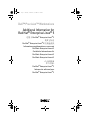 1
1
-
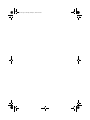 2
2
-
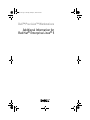 3
3
-
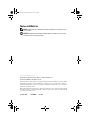 4
4
-
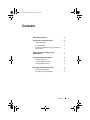 5
5
-
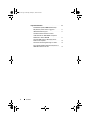 6
6
-
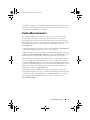 7
7
-
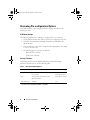 8
8
-
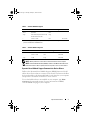 9
9
-
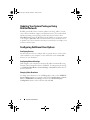 10
10
-
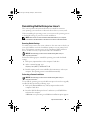 11
11
-
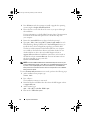 12
12
-
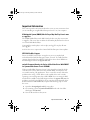 13
13
-
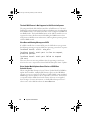 14
14
-
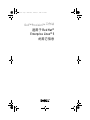 15
15
-
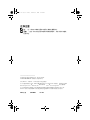 16
16
-
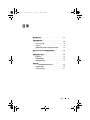 17
17
-
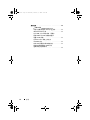 18
18
-
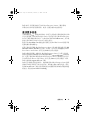 19
19
-
 20
20
-
 21
21
-
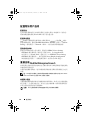 22
22
-
 23
23
-
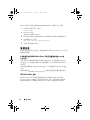 24
24
-
 25
25
-
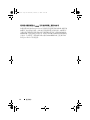 26
26
-
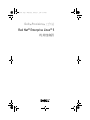 27
27
-
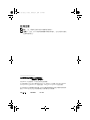 28
28
-
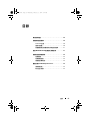 29
29
-
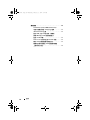 30
30
-
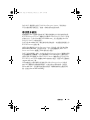 31
31
-
 32
32
-
 33
33
-
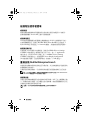 34
34
-
 35
35
-
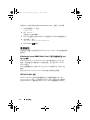 36
36
-
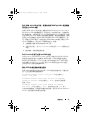 37
37
-
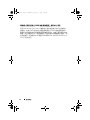 38
38
-
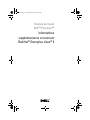 39
39
-
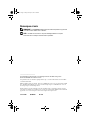 40
40
-
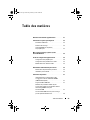 41
41
-
 42
42
-
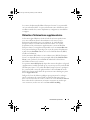 43
43
-
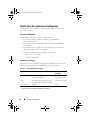 44
44
-
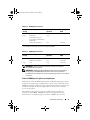 45
45
-
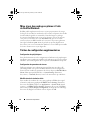 46
46
-
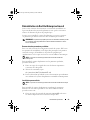 47
47
-
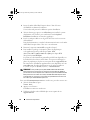 48
48
-
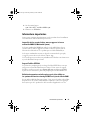 49
49
-
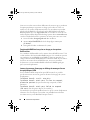 50
50
-
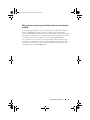 51
51
-
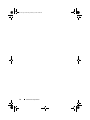 52
52
-
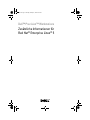 53
53
-
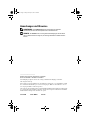 54
54
-
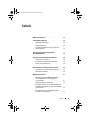 55
55
-
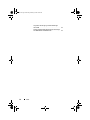 56
56
-
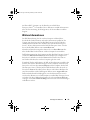 57
57
-
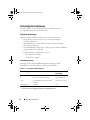 58
58
-
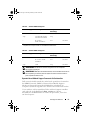 59
59
-
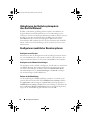 60
60
-
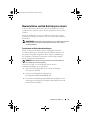 61
61
-
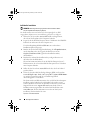 62
62
-
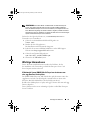 63
63
-
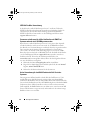 64
64
-
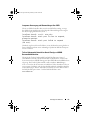 65
65
-
 66
66
-
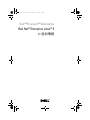 67
67
-
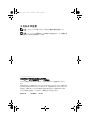 68
68
-
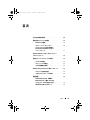 69
69
-
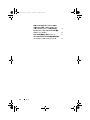 70
70
-
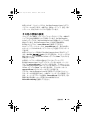 71
71
-
 72
72
-
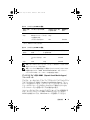 73
73
-
 74
74
-
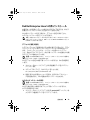 75
75
-
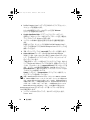 76
76
-
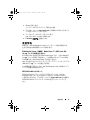 77
77
-
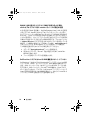 78
78
-
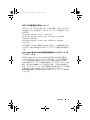 79
79
-
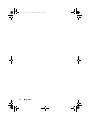 80
80
-
 81
81
-
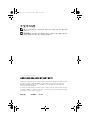 82
82
-
 83
83
-
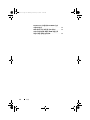 84
84
-
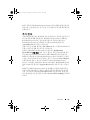 85
85
-
 86
86
-
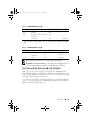 87
87
-
 88
88
-
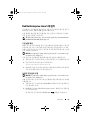 89
89
-
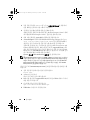 90
90
-
 91
91
-
 92
92
-
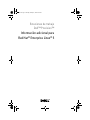 93
93
-
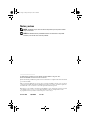 94
94
-
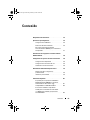 95
95
-
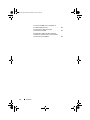 96
96
-
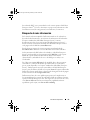 97
97
-
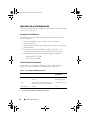 98
98
-
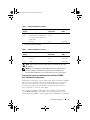 99
99
-
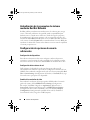 100
100
-
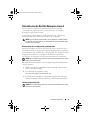 101
101
-
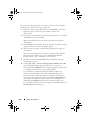 102
102
-
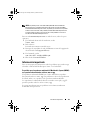 103
103
-
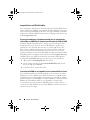 104
104
-
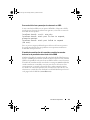 105
105
-
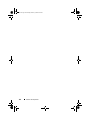 106
106