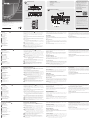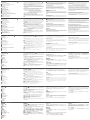VM0202H HDMI Matrix Switch
VM0808HA 8 x 8 4K HDMI Matrix Switch Quick Start Guide
B
Package Contents
1 VM0202H 2x2 4K HDMI Matrix Switch
1 Rack Mount Kit
1 Power Adapter
1 IR Control
1 IR Receiver
1 User Instructions
Front View
IR Remote Control
Rear View
Hardware Installation
© Copyright 2017 ATEN
®
International Co., Ltd.
ATEN and the ATEN logo are trademarks of ATEN International Co., Ltd. All rights reserved. All
other trademarks are the property of their respective owners.
This product is RoHS compliant.
Part No. PAPE-1223-H50G Printing Date: 02/2017
HDMI Matrix Switch
Quick Start Guide
VM0202H
ATEN VanCryst
™
Commutateur matriciel HDMI VM0202H
www.aten.com
HDMI-Matrix-Switch VM0202H
www.aten.com
Conmutador de matriz VM0202H
www.aten.com
Switch Matrix HDMI VM0202H
www.aten.com
Hardware Review
A
Front View
1
Output Pushbuttons
2
Input Port LEDs
3
Power Pushbutton
Rear View
1
Grounding Terminal
2
Power Jack
3
HDMI Output Ports
4
HDMI Input Ports
5
External IR Receiver Port
6
Micro USB Port
7
RS-232 Serial Port
IR Remote Control
1
Power ON/OFF
2
Output Pushbuttons 1-2
3
Input Pushbuttons 1-2
Hardware Installation
B
Make sure that the power to any device that you connect to the installation
has been turned off and all devices you will be installing must be properly
grounded.
To install the switch, refer to the installation diagram as you perform the
following steps:
1
If you are using the serial control function, use an appropriate RS-232 serial
cable to connect the computer or serial controller to the VM0202H’s female
RS-232 port.
2
Use a grounding wire to ground the unit by connecting one end of the
wire to the grounding terminal and the other end of the wire to a suitable
grounded object.
Note: Do not omit this step. Proper grounding helps to prevent damage to
the unit from surges or static electricity.
3
Use HDMI cables to connect the video display devices to the HDMI output
ports on the rear of the VM0202H.
4
Use HDMI cables to connect the video source devices to the HDMI input
ports on the rear of the VM0202H.
5
Connect the IR Receiver to the External IR Receiver Input Port.
6
Plug the provided power adapter into an appropriate AC power source;
plug the power adapter cable into the Power Jack on the VM0202H.
This completes the basic installation of the 2x2 4K HDMI Matrix Switch. You
may now power on the display and source devices.
Installing the RS-232
In order to use the RS-232 serial interface to attach a high-end controller (such
as a PC) to the VM0202H, use a serial cable such as a modem cable. The end
connecting to the VM0202H should have a 9-pin male connector.
Operation
Source Device Selection
The VM0202H offers easy and flexible source and display device selection
using the front panel pushbuttons, the remote control, or the RS-232 serial
interface.
Manual Selection
To manually select an HDMI source for a display, press the output pushbutton
that corresponds to the input port the display device is connected to. Pressing
the pushbutton will cycle the two attached HDMI source devices through the
display devices.
Note: The input port LEDs light to indicate which source device is currently
selected for each display.
Remote Control Operation
The remote control can change the Input source of any Output display,
power on/off individual Output displays, and power on/off all Output displays
simultaneously. Before using the remote control, the IR External Receiver must
fi rst be plugged into the rear of the VM0202H and placed where the IR signals
can be received.
RS-232 Serial Interface
The VM0202H’s built-in bi-directional RS-232 serial interface allows system
control through a high-end controller, PC, and/or home automation.
Support and Documentation Notice
All information, documentation, fi rmware,
software utilities, and specifi cations
contained in this package are subject to
change without prior notifi cation by
the manufacturer.
To reduce the environmental impact of our
products, ATEN documentation and software
can be found online at
http://www.aten.com/download/
Technical Support
www.aten.com/support
이 기기는 업무용(A급) 전자파적합기기로서 판매자 또는
사용자는 이 점을 주의하시기 바라며, 가정외의 지역에
서 사용하는 것을 목적으로 합니다.
Scan for
more information
EMC Information
FEDERAL COMMUNICATIONS COMMISSION INTERFERENCE
STATEMENT:
This equipment has been tested and found to comply with the limits
for a Class A digital device, pursuant to Part 15 of the FCC Rules.
These limits are designed to provide reasonable protection against
harmful interference when the equipment is operated in a commercial
environment. This equipment generates, uses, and can radiate radio
frequency energy and, if not installed and used in accordance with
the instruction manual, may cause harmful interference to radio
communications. Operation of this equipment in a residential area
is likely to cause harmful interference in which case the user will be
required to correct the interference at his own expense.
FCC Caution: Any changes or modifi cations not expressly approved by
the party responsible for compliance could void the user's authority to
operate this equipment.
Warning: Operation of this equipment in a residential environment
could cause radio interference.
Warning: This equipment is compliant with Class A of CISPR 32. In a
residential environment this equipment may cause radio interference.
This device complies with Part 15 of the FCC Rules. Operation is subject
to the following two conditions:(1) this device mat not cause harmful
interference, and(2) this device must accept any interference received,
including interference that may cause undesired operation.
1
2
3
6
2
5
1
3
4
HDMI Display Devices
HDMI Source Devices
Hardware / Software
Controller
2
3
1
41 2 3 5 6 7
Présentation du matériel
A
Vue de devant
1
Boutons poussoirs de sortie
2
LED ports d’entrée
3
Bouton poussoir d’alimentation
Vue de derrière
1
Borne de terre
2
Fiche d'alimentation
3
Ports de sortie HDMI
4
Ports d'entrée HDMI
5
Port du récepteur IR externe
6
Port micro USB
7
Port série RS-232
Télécommande IR
1
Marche/Arrêt
2
Boutons poussoirs de sortie 1-2
3
Boutons poussoirs d'entrée 1-2
Installation du matériel
B
Assurez-vous que l'alimentation des appareils que vous connectez à
l'installation a été coupée et que tous les appareils que vous allez installer sont
correctement raccordés à la terre.
Pour installer le commutateur, consultez le schéma d'installation en effectuant
les étapes suivantes :
1
Si vous utilisez la fonction de commande série, utilisez un câble série
RS-232 approprié pour relier l'ordinateur ou contrôleur série au port
RS-232 femelle du VM0202H.
2
Utilisez un fi l de mise à la terre en reliant une extrémité du fi l à la borne de
terre et l'autre extrémité à un objet mis à la terre adapté.
Remarque : N'ignorez pas cette étape. Une bonne mise à la terre prévient
des dommages sur l'appareil causés par les surtensions et
l'électricité statique.
3
Utilisez des câbles HDMI pour connecter les dispositifs d'affi chage vidéo
aux ports de sortie HDMI à l'arrière du VM0202H.
4
Utilisez des câbles HDMI pour connecter les dispositifs source vidéo aux
ports d'entrée HDMI à l'arrière du VM0202H.
5
Connectez le récepteur IR au port d'entrée du récepteur IR externe.
6
Branchez l'adaptateur secteur fourni à une source d'alimentation CA
appropriée ; branchez le câble de l'adaptateur secteur dans la prise
d'alimentation du VM0202H.
Cela termine l'installation de base du commutateur matriciel 2x2 4K HDMI.
Vous pouvez à présent mettre sous tension l'écran et les appareils source.
Installer le RS-232
Afi n d'utiliser l'interface série RS-232 pour raccorder un contrôleur haut de
gamme (tel qu'un PC) au VM0202H, utilisez un câble série tel qu'un câble de
modem. L'extrémité se connectant au VM0202H doit avoir un connecteur
mâle 9 broches.
Fonctionnement
Sélection des appareils source
Le VM0202H propose une sélection facile et fl exible des appareils source et du
dispositif d'affi chage à l'aide des boutons poussoirs du panneau avant, de la
télécommande ou de l'interface série RS-232.
Sélection manuelle
Pour sélectionner manuellement une source HDMI pour un écran, appuyez
sur le bouton de sortie correspondant au port d'entrée auquel est connecté
le dispositif d'affi chage. Appuyer sur le bouton fait défi ler les deux appareils
source HDMI raccordés par les dispositifs d'affi chage.
Remarque : Les LED des ports d'entrée s'allument pour indiquer l'appareil
source actuellement sélectionné pour chaque écran.
Fonctionnement de la télécommande
La télécommande permet de modifier la source d'entrée d'un affichage de
sortie, d’allumer/éteindre les affi chages en sortie individuellement, et de tous
les allumer/éteindre simultanément. Avant d'utiliser la télécommande, le
récepteur IR externe doit d'abord être branché à l'arrière du VM0202H et placé
à un endroit où les signaux IR peuvent être reçus.
Interface série RS-232
L'interface série RS-232 bidirectionnelle intégrée du VM0202H permet de
contrôler le système avec un contrôleur haut de gamme, un PC et/ou un
système domotique.
Hardwareübersicht
A
Ansicht von vorne
1
Ausgangsdrucktasten
2
Eingang-LEDs
3
Ein/Aus-Drucktaste
Ansicht von hinten
1
Erdungsklemme
2
Netzanschluss
3
HDMI-Ausgänge
4
HDMI-Eingänge
5
Externer IR-Empfängeranschluss
6
Micro-USB-Port
7
Serieller RS-232-Anschluss
IR-Fernbedienung
1
Ein-/Austaste
2
Ausgangsdrucktasten 1 – 2
3
Eingangsdrucktasten 1 – 2
Hardwareinstallation
B
Achten Sie darauf, dass die Stromversorgung sämtlicher Geräte, die mit der
Installation verbunden sind, abgeschaltet ist. Alle Geräte, die Sie installieren,
müssen richtig geerdet sein.
Führen Sie zur Installation des Switch unter Bezugnahme der
Installationsabbildung die nachstehenden Schritte durch:
1
Wenn Sie die serielle Steuerungsfunktion nutzen möchten, verwenden Sie
ein geeignetes serielles RS-232-Kabel zur Verbindung des Computers oder
seriellen Controllers mit der RS-232-Buchse des VM0202H.
2
Verwenden Sie zum Erden des Gerätes ein Erdungskabel; verbinden Sie ein
Ende des Kabels mit der Erdungsklemme und das andere Ende mit einem
geeigneten geerdeten Objekt.
Hinweis: Lassen Sie diesen Schritt nicht aus. Eine angemessene
Erdung hilft bei der Verhinderung von Geräteschäden durch
Spannungsspitzen oder statische Elektrizität.
3
Verbinden Sie Videoanzeigegeräte über HDMI-Kabel mit den HDMI-
Ausgängen an der Rückseite des VM0202H.
4
Verbinden Sie Videoeingangsgeräte über HDMI-Kabel mit den HDMI-
Eingängen an der Rückseite des VM0202H.
5
Verbinden Sie den IR-Empfänger mit dem externen IR-Empfängereingang.
6
Verbinden Sie das mitgelieferte Netzteil mit einer geeigneten Steckdose;
schließen Sie das Netzteilkabel am Netzanschluss des VM0202H an.
Damit ist die grundlegende Installation des 4K-HDMI-Matrix-Switch (2 x 2)
abgeschlossen. Sie können die Anzeige- und Eingangsgeräte nun einschalten.
RS-232 installieren
Wenn Sie über die serielle RS-232-Schnittstelle einen Highend-Controller (wie
z. B. einen PC) am VM0202H anschließen möchten, müssen Sie ein serielles
Kabel (z. B. ein Modemkabel) verwenden. Das Ende, das am VM0202H
angeschlossen wird, sollte über einen 9-poligen Stecker verfügen.
Bedienung
Eingangsgerät wählen
Das VM0202H bietet eine einfache und fl exible Auswahl des Eingangs- und
Anzeigegerätes über die Drucktasten an der Frontblende, die Fernbedienung
oder die serielle RS-232-Schnittstelle.
Manuell wählen
Drücken Sie zur manuellen Auswahl einer HDMI-Quelle für ein Anzeigegerät
die Ausgang-Drucktaste, die dem Eingang entspricht, mit dem das
Anzeigegerät verbunden ist. Durch Betätigung der Drucktaste wechseln
Sie über die Anzeigegeräte zwischen den beiden angeschlossenen HDMI-
Eingangsgeräten.
Hinweis: Die Eingang-LEDs zeigen an, welches Eingangsgerät aktuell bei den
einzelnen Displays ausgewählt ist.
Fernbedienung
Mit der Fernbedienung können Sie die Eingangsquelle eines beliebigen
Ausgangsdisplays ändern, individuelle Ausgangsdisplays ein-/ausschalten
und alle Ausgangsdisplays gleichzeitig ein-/ausschalten. Vor Verwendung
der Fernbedienung müssen Sie den externen IR-Empfänger an der Rückseite
des VM0202H anschließen und an einer Stelle platzieren, an der IR-Signale
empfangen werden können.
Serielle RS-232-Schnittstelle
Die integrierte bidirektionale serielle RS-232-Schnittstelle des VM0202H
ermöglicht die Systemsteuerung über einen Highend-Controller, einen PC und/
oder eine Heimautomation.
Revisión del hardware
A
Vista frontal
1
Pulsadores de salida
2
LEDs puerto de entrada
3
Pulsador de alimentación
Vista posterior
1
Terminal de toma de tierra
2
Conector de alimentación
3
Puertos de salida HDMI
4
Puertos de entrada HDMI
5
Puerto receptor IR externo
6
Puerto micro USB
7
Puerto serie RS-232
Mando a distancia IR
1
Encender/Apagar Alimentación
2
Pulsadores de salida 1-2
3
Pulsadores de entrada 1-2
Instalación del hardware
B
Asegúrese de que la alimentación de cualquier dispositivo que conecte a la
instalación se haya apagado y todos los dispositivos que vaya a instalar estén
debidamente conectados a tierra.
Para instalar el conmutador, consulte el diagrama de instalación a medida que
realiza los siguientes pasos:
1
Si está utilizando la función de control de serie, utilice un cable serie
RS-232 adecuado para conectar el PC o el controlador de serie al
puerto RS-232 hembra del VM0202H.
2
Utilice un cable de toma de tierra para establecer la conexión a tierra de la
unidad, conectando un extremo del cable al terminal de toma de tierra y el
otro extremo del cable a un objeto adecuadamente conectado a tierra.
Nota: No omita este paso. La adecuada conexión a tierra ayuda a prevenir
daños a la unidad en el caso de sobretensiones o electricidad
estática.
3
Utilice cables HDMI para conectar dispositivos de visualización de vídeo a
los puertos de salida HDMI situados en la parte posterior del VM0202H.
4
Utilice cables HDMI para conectar dispositivos de visualización de vídeo a
los puertos de entrada HDMI situados en la parte posterior del VM0202H.
5
Conecte el receptor IR en el puerto de entrada externo del receptor IR.
6
Conecte el adaptador de alimentación suministrado a una fuente de
alimentación CA adecuada; conecte el cable de alimentación del adaptador
en la toma de corriente del VM0202H.
Esto completa la instalación básica del conmutador matriz HDMI 2x2 de 4K.
Ahora puede encender los dispositivos de visualización y fuente.
Instalación del RS-232
Para utilizar la interfaz serie RS-232 para conectar un controlador de alta gama
(por ejemplo, un PC) a la VM0202H, utilice un cable serie adecuado como por
ejemplo, un cable de módem. El extremo de conexión a la VM0202H debe
tener un conector macho de 9 pines.
Funcionamiento
Selección de dispositivo fuente
El VM0202H ofrece una selección fácil y flexible del dispositivo fuente y de
visualización, utilizando los pulsadores del panel frontal, el mando a distancia o
la interfaz serie RS-232.
Selección manual
Para seleccionar manualmente una fuente HDMI para una pantalla, presione
el pulsador Salida correspondiente al puerto de entrada al que está conectado
el dispositivo de visualización. Al presionar el pulsador se encenderán los
dos dispositivos de fuente HDMI conectados a través de los dispositivos de
visualización.
Nota: Los LEDs de los puertos de entrada se iluminan para indicar qué
dispositivo fuente está seleccionado actualmente para cada pantalla.
Funcionamiento del mando a distancia
El mando a distancia puede cambiar la fuente de entrada de cualquier pantalla
de salida, encender y apagar pantallas de salida individuales y encender y
apagar todas las pantallas de salida simultáneamente. Antes de utilizar el
mando a distancia, el receptor externo IR se debe enchufar a la parte posterior
del VM0202H y colocarse donde se puedan recibir las señales IR.
Interfaz serie RS-232
El sistema integrado de interfaz serie bidireccional RS-232 del VM0202H
permite el control del sistema a través de un controlador de alta gama, PC y/o
domótica.
Descrizione hardware
A
Vista anteriore
1
Tasti di uscita
2
LED porta di ingresso
3
Tasto di alimentazione
Vista posteriore
1
Terminale di massa
2
Connettore di alimentazione
3
Porte di uscita HDMI
4
Porte ingresso HDMI
5
Porta ricevitore infrarosso esterno
6
Porta micro USB
7
Porta seriale RS-232
Telecomando infrarosso
1
Accensione/spegnimento
2
Tasti uscita 1-2
3
Tasti ingresso 1-2
Installazione dell'hardware
B
Assicurarsi di aver spento tutti i dispositivi collegati all'installazione e di
aver effettuato una corretta messa a terra di tutti i dispositivi che si stanno
installando.
Per installare lo switch, fare riferimento allo schema di installazione mentre si
eseguono i seguenti passaggi:
1
Se si utilizza la funzione di controllo seriale, utilizzare un cavo seriale RS-
232 appropriato per collegare il computer o il controller seriale alla porta
femmina RS-232 di VM0202H.
2
Utilizzare un fi lo di terra per la messa a terra dell'unità collegando
un'estremità del fi lo al terminale di terra e l'altra estremità del fi lo ad un
oggetto con messa a terra adeguata.
Nota: Non saltare questo passaggio. Una corretta messa a terra aiuta a
evitare danni all'unità provocati da picchi di correnti o dall'elettricità
statica.
3
Utilizzare cavi HDMI per collegare i dispositivi di visualizzazione video alle
porte di uscita HDMI sulla parte posteriore di VM0202H.
4
Utilizzare cavi HDMI per collegare i dispositivi di origine video alle porte di
ingresso HDMI sulla parte posteriore di VM0202H.
5
Collegare il ricevitore IR alla porta ingresso del ricevitore IR esterno.
6
Collegare l'alimentatore fornito in dotazione ad una presa di corrente
appropriata; collegare il cavo dell’adattatore di corrente nella presa di
corrente di VM0202H.
Questo completa l’installazione dello Switch Matrix 4K 2x2. Adesso è possibile
accendere i dispositivi di visualizzazione e di origine.
Installazione di RS-232
Per poter utilizzare l'interfaccia seriale RS-232 per collegare un controller di
fascia alta (come un PC) a VM0202H, utilizzare un cavo seriale, ad esempio
un cavo modem. L'estremità che si collega a VM0202H dovrebbe avere un
connettore maschio a 9 pin.
Funzionamento
Selezione del dispositivo di origine
VM0202H offre una selezione facile e flessibile dei dispositivi di origine e
di visualizzazione utilizzando i tasti del pannello frontale, il telecomando, o
l'interfaccia seriale RS-232.
Selezione manuale
Per selezionare manualmente l'origine HDMI per un display, premere il tasto di
uscita che corrisponde alla porta di ingresso a cui è collegato il dispositivo di
visualizzazione. Premendo il tasto di passa tra i due dispositivi di origine HDMI
collegati tramite i dispositivi di visualizzazione.
Nota: I LED della porta di ingresso si accendono per indicare quale dispositivo
di origine è correntemente selezionato per ogni display.
Funzionamento del telecomando
Il telecomando può cambiare l'origine di qualsiasi dispositivo di visualizzazione,
accendere/spegnere singolarmente i dispositivi di visualizzazione e accendere/
spegnere contemporaneamente tutti i dispositivi di visualizzazione. Prima
di utilizzare il telecomando, sul retro di VM0202H deve essere collegato il
ricevitore IR esterno che deve essere collocato in un luogo dove i segnali IR
possono essere ricevuti.
Interfaccia seriale RS-232
L’interfaccia seriale RS-232 bidirezionale integrata di VM0202H permette il
controllo del sistema tramite un controller di fascia alta, PC e/o domotica.
www.aten.com
A
Hardware Review
La página se está cargando...
Transcripción de documentos
A Hardware Review 2 Front View 1 B 3 Rear View Package Contents Support and Documentation Notice 1 VM0202H 2x2 4K HDMI Matrix Switch 1 Rack Mount Kit 1 Power Adapter 1 IR Control 1 IR Receiver 1 User Instructions All information, documentation, firmware, software utilities, and specifications contained in this package are subject to change without prior notification by the manufacturer. To reduce the environmental impact of our products, ATEN documentation and software can be found online at http://www.aten.com/download/ Technical Support Hardware Installation www.aten.com/support HDMI Source Devices 4 ATEN VanCryst™ Scan for more information 2 VM0202H 1 2 HDMI Matrix Switch Quick Start Guide 3 4 IR Remote Control 5 6 7 EMC Information FEDERAL COMMUNICATIONS COMMISSION INTERFERENCE STATEMENT: This equipment has been tested and found to comply with the limits for a Class A digital device, pursuant to Part 15 of the FCC Rules. These limits are designed to provide reasonable protection against harmful interference when the equipment is operated in a commercial environment. This equipment generates, uses, and can radiate radio frequency energy and, if not installed and used in accordance with the instruction manual, may cause harmful interference to radio communications. Operation of this equipment in a residential area is likely to cause harmful interference in which case the user will be required to correct the interference at his own expense. FCC Caution: Any changes or modifications not expressly approved by the party responsible for compliance could void the user's authority to operate this equipment. Warning: Operation of this equipment in a residential environment could cause radio interference. Warning: This equipment is compliant with Class A of CISPR 32. In a residential environment this equipment may cause radio interference. 1 6 © Copyright 2017 ATEN® International Co., Ltd. ATEN and the ATEN logo are trademarks of ATEN International Co., Ltd. All rights reserved. All 5 2 other trademarks are the property of their respective owners. This product is RoHS compliant. Part No. PAPE-1223-H50G Printing Date: 02/2017 1 Hardware / Software Controller 3 This device complies with Part 15 of the FCC Rules. Operation is subject to the following two conditions:(1) this device mat not cause harmful interference, and(2) this device must accept any interference received, including interference that may cause undesired operation. 3 HDMI Display Devices 이 기기는 업무용(A급) 전자파적합기기로서 판매자 또는 사용자는 이 점을 주의하시기 바라며, 가정외의 지역에 서 사용하는 것을 목적으로 합니다. VM0202H HDMI Matrix Switch Hardware Review www.aten.com Hardware Installation A Front View B Make sure that the power to any device that you connect to the installation has been turned off and all devices you will be installing must be properly grounded. To install the switch, refer to the installation diagram as you perform the following steps: 1 If you are using the serial control function, use an appropriate RS-232 serial cable to connect the computer or serial controller to the VM0202H’s female RS-232 port. 2 Use a grounding wire to ground the unit by connecting one end of the wire to the grounding terminal and the other end of the wire to a suitable grounded object. Note: Do not omit this step. Proper grounding helps to prevent damage to the unit from surges or static electricity. 3 Use HDMI cables to connect the video display devices to the HDMI output ports on the rear of the VM0202H. 4 Use HDMI cables to connect the video source devices to the HDMI input ports on the rear of the VM0202H. 5 Connect the IR Receiver to the External IR Receiver Input Port. 6 Plug the provided power adapter into an appropriate AC power source; plug the power adapter cable into the Power Jack on the VM0202H. This completes the basic installation of the 2x2 4K HDMI Matrix Switch. You may now power on the display and source devices. 1 Output Pushbuttons 2 Input Port LEDs 3 Power Pushbutton Rear View 1 Grounding Terminal 2 Power Jack 3 HDMI Output Ports 4 HDMI Input Ports 5 External IR Receiver Port 6 Micro USB Port 7 RS-232 Serial Port IR Remote Control 1 Power ON/OFF 2 Output Pushbuttons 1-2 3 Input Pushbuttons 1-2 Installing the RS-232 Remote Control Operation In order to use the RS-232 serial interface to attach a high-end controller (such as a PC) to the VM0202H, use a serial cable such as a modem cable. The end connecting to the VM0202H should have a 9-pin male connector. The remote control can change the Input source of any Output display, power on/off individual Output displays, and power on/off all Output displays simultaneously. Before using the remote control, the IR External Receiver must first be plugged into the rear of the VM0202H and placed where the IR signals can be received. Operation Source Device Selection The VM0202H offers easy and flexible source and display device selection using the front panel pushbuttons, the remote control, or the RS-232 serial interface. RS-232 Serial Interface The VM0202H’s built-in bi-directional RS-232 serial interface allows system control through a high-end controller, PC, and/or home automation. Manual Selection To manually select an HDMI source for a display, press the output pushbutton that corresponds to the input port the display device is connected to. Pressing the pushbutton will cycle the two attached HDMI source devices through the display devices. Note: The input port LEDs light to indicate which source device is currently selected for each display. VM0808HA 8 xmatriciel 8 4K HDMI Matrix Switch Quick Start Guide Commutateur HDMI VM0202H Présentation du matériel Vue de devant 1 Boutons poussoirs de sortie 2 LED ports d’entrée 3 Bouton poussoir d’alimentation Vue de derrière 1 Borne de terre 2 Fiche d'alimentation 3 Ports de sortie HDMI 4 Ports d'entrée HDMI 5 Port du récepteur IR externe 6 Port micro USB 7 Port série RS-232 Télécommande IR 1 Marche/Arrêt 2 Boutons poussoirs de sortie 1-2 3 Boutons poussoirs d'entrée 1-2 A www.aten.com Installation du matériel B Assurez-vous que l'alimentation des appareils que vous connectez à l'installation a été coupée et que tous les appareils que vous allez installer sont correctement raccordés à la terre. Pour installer le commutateur, consultez le schéma d'installation en effectuant les étapes suivantes : 1 Si vous utilisez la fonction de commande série, utilisez un câble série RS-232 approprié pour relier l'ordinateur ou contrôleur série au port RS-232 femelle du VM0202H. 2 Utilisez un fil de mise à la terre en reliant une extrémité du fil à la borne de terre et l'autre extrémité à un objet mis à la terre adapté. Remarque : N'ignorez pas cette étape. Une bonne mise à la terre prévient des dommages sur l'appareil causés par les surtensions et l'électricité statique. 3 Utilisez des câbles HDMI pour connecter les dispositifs d'affichage vidéo aux ports de sortie HDMI à l'arrière du VM0202H. 4 Utilisez des câbles HDMI pour connecter les dispositifs source vidéo aux ports d'entrée HDMI à l'arrière du VM0202H. 5 Connectez le récepteur IR au port d'entrée du récepteur IR externe. 6 Branchez l'adaptateur secteur fourni à une source d'alimentation CA appropriée ; branchez le câble de l'adaptateur secteur dans la prise d'alimentation du VM0202H. Cela termine l'installation de base du commutateur matriciel 2x2 4K HDMI. Vous pouvez à présent mettre sous tension l'écran et les appareils source. Installer le RS-232 Afin d'utiliser l'interface série RS-232 pour raccorder un contrôleur haut de gamme (tel qu'un PC) au VM0202H, utilisez un câble série tel qu'un câble de modem. L'extrémité se connectant au VM0202H doit avoir un connecteur mâle 9 broches. Fonctionnement Sélection des appareils source Fonctionnement de la télécommande La télécommande permet de modifier la source d'entrée d'un affichage de sortie, d’allumer/éteindre les affichages en sortie individuellement, et de tous les allumer/éteindre simultanément. Avant d'utiliser la télécommande, le récepteur IR externe doit d'abord être branché à l'arrière du VM0202H et placé à un endroit où les signaux IR peuvent être reçus. Interface série RS-232 L'interface série RS-232 bidirectionnelle intégrée du VM0202H permet de contrôler le système avec un contrôleur haut de gamme, un PC et/ou un système domotique. Le VM0202H propose une sélection facile et flexible des appareils source et du dispositif d'affichage à l'aide des boutons poussoirs du panneau avant, de la télécommande ou de l'interface série RS-232. Sélection manuelle Pour sélectionner manuellement une source HDMI pour un écran, appuyez sur le bouton de sortie correspondant au port d'entrée auquel est connecté le dispositif d'affichage. Appuyer sur le bouton fait défiler les deux appareils source HDMI raccordés par les dispositifs d'affichage. Remarque : Les LED des ports d'entrée s'allument pour indiquer l'appareil source actuellement sélectionné pour chaque écran. HDMI-Matrix-Switch VM0202H Hardwareübersicht www.aten.com Hardwareinstallation A B Achten Sie darauf, dass die Stromversorgung sämtlicher Geräte, die mit der Installation verbunden sind, abgeschaltet ist. Alle Geräte, die Sie installieren, müssen richtig geerdet sein. Führen Sie zur Installation des Switch unter Bezugnahme der Installationsabbildung die nachstehenden Schritte durch: 1 Wenn Sie die serielle Steuerungsfunktion nutzen möchten, verwenden Sie ein geeignetes serielles RS-232-Kabel zur Verbindung des Computers oder seriellen Controllers mit der RS-232-Buchse des VM0202H. 2 Verwenden Sie zum Erden des Gerätes ein Erdungskabel; verbinden Sie ein Ende des Kabels mit der Erdungsklemme und das andere Ende mit einem geeigneten geerdeten Objekt. Hinweis: Lassen Sie diesen Schritt nicht aus. Eine angemessene Erdung hilft bei der Verhinderung von Geräteschäden durch Spannungsspitzen oder statische Elektrizität. 3 Verbinden Sie Videoanzeigegeräte über HDMI-Kabel mit den HDMIAusgängen an der Rückseite des VM0202H. 4 Verbinden Sie Videoeingangsgeräte über HDMI-Kabel mit den HDMIEingängen an der Rückseite des VM0202H. 5 Verbinden Sie den IR-Empfänger mit dem externen IR-Empfängereingang. 6 Verbinden Sie das mitgelieferte Netzteil mit einer geeigneten Steckdose; schließen Sie das Netzteilkabel am Netzanschluss des VM0202H an. Ansicht von vorne 1 Ausgangsdrucktasten 2 Eingang-LEDs 3 Ein/Aus-Drucktaste Ansicht von hinten 1 Erdungsklemme 2 Netzanschluss 3 HDMI-Ausgänge 4 HDMI-Eingänge 5 Externer IR-Empfängeranschluss 6 Micro-USB-Port 7 Serieller RS-232-Anschluss IR-Fernbedienung 1 Ein-/Austaste 2 Ausgangsdrucktasten 1 – 2 3 Eingangsdrucktasten 1 – 2 Damit ist die grundlegende Installation des 4K-HDMI-Matrix-Switch (2 x 2) abgeschlossen. Sie können die Anzeige- und Eingangsgeräte nun einschalten. RS-232 installieren Wenn Sie über die serielle RS-232-Schnittstelle einen Highend-Controller (wie z. B. einen PC) am VM0202H anschließen möchten, müssen Sie ein serielles Kabel (z. B. ein Modemkabel) verwenden. Das Ende, das am VM0202H angeschlossen wird, sollte über einen 9-poligen Stecker verfügen. Bedienung Eingangsgerät wählen Das VM0202H bietet eine einfache und flexible Auswahl des Eingangs- und Anzeigegerätes über die Drucktasten an der Frontblende, die Fernbedienung oder die serielle RS-232-Schnittstelle. Fernbedienung Mit der Fernbedienung können Sie die Eingangsquelle eines beliebigen Ausgangsdisplays ändern, individuelle Ausgangsdisplays ein-/ausschalten und alle Ausgangsdisplays gleichzeitig ein-/ausschalten. Vor Verwendung der Fernbedienung müssen Sie den externen IR-Empfänger an der Rückseite des VM0202H anschließen und an einer Stelle platzieren, an der IR-Signale empfangen werden können. Serielle RS-232-Schnittstelle Die integrierte bidirektionale serielle RS-232-Schnittstelle des VM0202H ermöglicht die Systemsteuerung über einen Highend-Controller, einen PC und/ oder eine Heimautomation. Manuell wählen Drücken Sie zur manuellen Auswahl einer HDMI-Quelle für ein Anzeigegerät die Ausgang-Drucktaste, die dem Eingang entspricht, mit dem das Anzeigegerät verbunden ist. Durch Betätigung der Drucktaste wechseln Sie über die Anzeigegeräte zwischen den beiden angeschlossenen HDMIEingangsgeräten. Hinweis: Die Eingang-LEDs zeigen an, welches Eingangsgerät aktuell bei den einzelnen Displays ausgewählt ist. Conmutador de matriz VM0202H Revisión del hardware www.aten.com A Vista frontal 1 Pulsadores de salida 2 LEDs puerto de entrada 3 Pulsador de alimentación Vista posterior 1 Terminal de toma de tierra 2 Conector de alimentación 3 Puertos de salida HDMI 4 Puertos de entrada HDMI 5 Puerto receptor IR externo 6 Puerto micro USB 7 Puerto serie RS-232 Mando a distancia IR 1 Encender/Apagar Alimentación 2 Pulsadores de salida 1-2 3 Pulsadores de entrada 1-2 Instalación del hardware B Asegúrese de que la alimentación de cualquier dispositivo que conecte a la instalación se haya apagado y todos los dispositivos que vaya a instalar estén debidamente conectados a tierra. Para instalar el conmutador, consulte el diagrama de instalación a medida que realiza los siguientes pasos: 1 Si está utilizando la función de control de serie, utilice un cable serie RS-232 adecuado para conectar el PC o el controlador de serie al puerto RS-232 hembra del VM0202H. 2 Utilice un cable de toma de tierra para establecer la conexión a tierra de la unidad, conectando un extremo del cable al terminal de toma de tierra y el otro extremo del cable a un objeto adecuadamente conectado a tierra. Nota: No omita este paso. La adecuada conexión a tierra ayuda a prevenir daños a la unidad en el caso de sobretensiones o electricidad estática. 3 Utilice cables HDMI para conectar dispositivos de visualización de vídeo a los puertos de salida HDMI situados en la parte posterior del VM0202H. 4 Utilice cables HDMI para conectar dispositivos de visualización de vídeo a los puertos de entrada HDMI situados en la parte posterior del VM0202H. 5 Conecte el receptor IR en el puerto de entrada externo del receptor IR. 6 Conecte el adaptador de alimentación suministrado a una fuente de alimentación CA adecuada; conecte el cable de alimentación del adaptador en la toma de corriente del VM0202H. Esto completa la instalación básica del conmutador matriz HDMI 2x2 de 4K. Ahora puede encender los dispositivos de visualización y fuente. Nota: Los LEDs de los puertos de entrada se iluminan para indicar qué dispositivo fuente está seleccionado actualmente para cada pantalla. Instalación del RS-232 Funcionamiento del mando a distancia Para utilizar la interfaz serie RS-232 para conectar un controlador de alta gama (por ejemplo, un PC) a la VM0202H, utilice un cable serie adecuado como por ejemplo, un cable de módem. El extremo de conexión a la VM0202H debe tener un conector macho de 9 pines. El mando a distancia puede cambiar la fuente de entrada de cualquier pantalla de salida, encender y apagar pantallas de salida individuales y encender y apagar todas las pantallas de salida simultáneamente. Antes de utilizar el mando a distancia, el receptor externo IR se debe enchufar a la parte posterior del VM0202H y colocarse donde se puedan recibir las señales IR. Funcionamiento Selección de dispositivo fuente El VM0202H ofrece una selección fácil y flexible del dispositivo fuente y de visualización, utilizando los pulsadores del panel frontal, el mando a distancia o la interfaz serie RS-232. Interfaz serie RS-232 El sistema integrado de interfaz serie bidireccional RS-232 del VM0202H permite el control del sistema a través de un controlador de alta gama, PC y/o domótica. Selección manual Para seleccionar manualmente una fuente HDMI para una pantalla, presione el pulsador Salida correspondiente al puerto de entrada al que está conectado el dispositivo de visualización. Al presionar el pulsador se encenderán los dos dispositivos de fuente HDMI conectados a través de los dispositivos de visualización. Switch Matrix HDMI VM0202H Descrizione hardware Vista anteriore 1 Tasti di uscita 2 LED porta di ingresso 3 Tasto di alimentazione Vista posteriore 1 Terminale di massa 2 Connettore di alimentazione 3 Porte di uscita HDMI 4 Porte ingresso HDMI 5 Porta ricevitore infrarosso esterno 6 Porta micro USB 7 Porta seriale RS-232 Telecomando infrarosso 1 Accensione/spegnimento 2 Tasti uscita 1-2 3 Tasti ingresso 1-2 www.aten.com A Installazione dell'hardware B Assicurarsi di aver spento tutti i dispositivi collegati all'installazione e di aver effettuato una corretta messa a terra di tutti i dispositivi che si stanno installando. Per installare lo switch, fare riferimento allo schema di installazione mentre si eseguono i seguenti passaggi: 1 Se si utilizza la funzione di controllo seriale, utilizzare un cavo seriale RS232 appropriato per collegare il computer o il controller seriale alla porta femmina RS-232 di VM0202H. 2 Utilizzare un filo di terra per la messa a terra dell'unità collegando un'estremità del filo al terminale di terra e l'altra estremità del filo ad un oggetto con messa a terra adeguata. Nota: Non saltare questo passaggio. Una corretta messa a terra aiuta a evitare danni all'unità provocati da picchi di correnti o dall'elettricità statica. 3 Utilizzare cavi HDMI per collegare i dispositivi di visualizzazione video alle porte di uscita HDMI sulla parte posteriore di VM0202H. 4 Utilizzare cavi HDMI per collegare i dispositivi di origine video alle porte di ingresso HDMI sulla parte posteriore di VM0202H. 5 Collegare il ricevitore IR alla porta ingresso del ricevitore IR esterno. 6 Collegare l'alimentatore fornito in dotazione ad una presa di corrente appropriata; collegare il cavo dell’adattatore di corrente nella presa di corrente di VM0202H. Questo completa l’installazione dello Switch Matrix 4K 2x2. Adesso è possibile accendere i dispositivi di visualizzazione e di origine. Installazione di RS-232 Per poter utilizzare l'interfaccia seriale RS-232 per collegare un controller di fascia alta (come un PC) a VM0202H, utilizzare un cavo seriale, ad esempio un cavo modem. L'estremità che si collega a VM0202H dovrebbe avere un connettore maschio a 9 pin. Funzionamento Selezione del dispositivo di origine VM0202H offre una selezione facile e flessibile dei dispositivi di origine e di visualizzazione utilizzando i tasti del pannello frontale, il telecomando, o l'interfaccia seriale RS-232. Selezione manuale Per selezionare manualmente l'origine HDMI per un display, premere il tasto di uscita che corrisponde alla porta di ingresso a cui è collegato il dispositivo di visualizzazione. Premendo il tasto di passa tra i due dispositivi di origine HDMI collegati tramite i dispositivi di visualizzazione. Nota: I LED della porta di ingresso si accendono per indicare quale dispositivo di origine è correntemente selezionato per ogni display. Funzionamento del telecomando Il telecomando può cambiare l'origine di qualsiasi dispositivo di visualizzazione, accendere/spegnere singolarmente i dispositivi di visualizzazione e accendere/ spegnere contemporaneamente tutti i dispositivi di visualizzazione. Prima di utilizzare il telecomando, sul retro di VM0202H deve essere collegato il ricevitore IR esterno che deve essere collocato in un luogo dove i segnali IR possono essere ricevuti. Interfaccia seriale RS-232 L’interfaccia seriale RS-232 bidirezionale integrata di VM0202H permette il controllo del sistema tramite un controller di fascia alta, PC e/o domotica.-
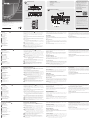 1
1
-
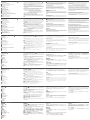 2
2
en otros idiomas
- français: ATEN VM0202H Guide de démarrage rapide
- italiano: ATEN VM0202H Guida Rapida
- English: ATEN VM0202H Quick start guide
- Deutsch: ATEN VM0202H Schnellstartanleitung
- русский: ATEN VM0202H Инструкция по началу работы
- português: ATEN VM0202H Guia rápido
- 日本語: ATEN VM0202H クイックスタートガイド
Artículos relacionados
-
ATEN VM0404HA Guía de inicio rápido
-
ATEN VM0404HA Guía de inicio rápido
-
ATEN VM0808HA Guía de inicio rápido
-
ATEN VS0801HB Guía de inicio rápido
-
ATEN VM51616H Guía de inicio rápido
-
ATEN VM6809H-AT-U Guía de inicio rápido
-
ATEN VM3200 Guía de inicio rápido
-
ATEN VE7834 Guía de inicio rápido
-
ATEN VM6404HB Guía de inicio rápido
-
ATEN VM0202HB Guía de inicio rápido