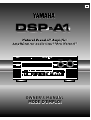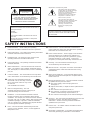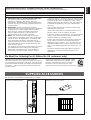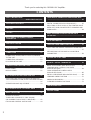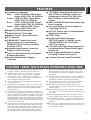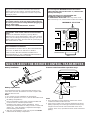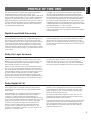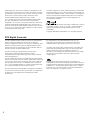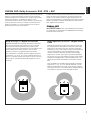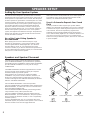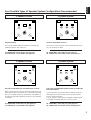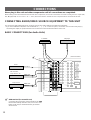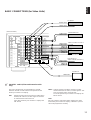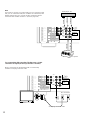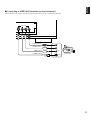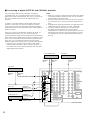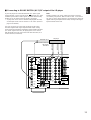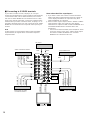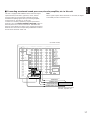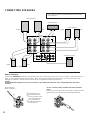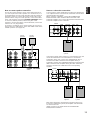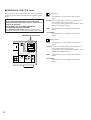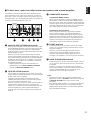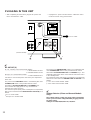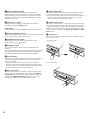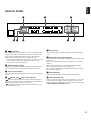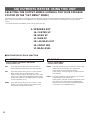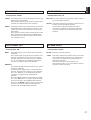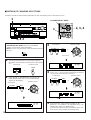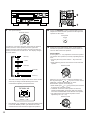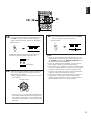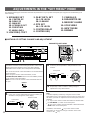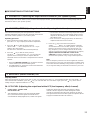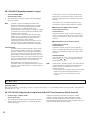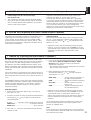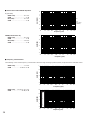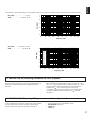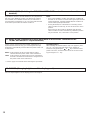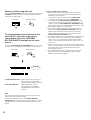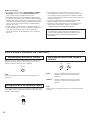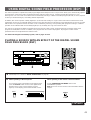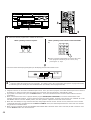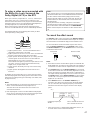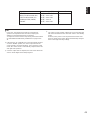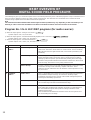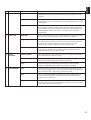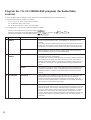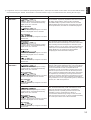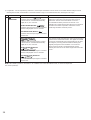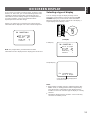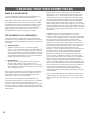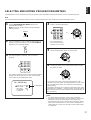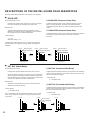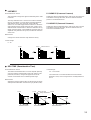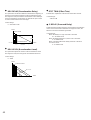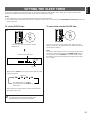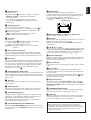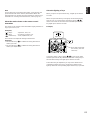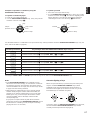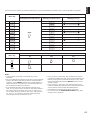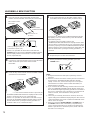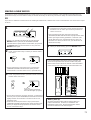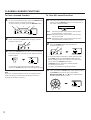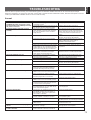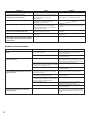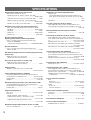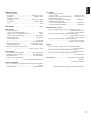Yamaha DSP-1 Manual de usuario
- Categoría
- Procesadores
- Tipo
- Manual de usuario
Este manual también es adecuado para

OWNER’S MANUAL
MODE D’EMPLOI
OWNER’S MANUAL
MODE D’EMPLOI
U C A
NATURAL SOUND AV AMPLIFIER DSP A1
CINEMA DSP
7ch
VOLUME
INPUT SELECTOR
TAPE 2 MON
/EXT. DECODER
l6
20
28
40
60
l2
8
4
2
0
–dB
PHONES BASS
EXTENSION
BASS TREBLE BALANCE
DVD/VCR 3
VIDEO AUX
REC OUT
VCR 1
VCR 2
TV/DBS
LD
SOURCE
CD
MD/TAPE 1
VIDEO AUX
NEXT
INPUT MODE
SET MENU PROGRAM EFFECT
STANDBY/ON
55
4
3
2
l
0
l
2
3
4
LR
55
4
3
2
l
0
l
2
3
4
55
4
3
2
l
0
l
2
3
4

1 Read Instructions – All the safety and operating
instructions should be read before the unit is operated.
2 Retain Instructions – The safety and operating instructions
should be retained for future reference.
3 Heed Warnings – All warnings on the unit and in the
operating instructions should be adhered to.
4 Follow Instructions – All operating and other instructions
should be followed.
5 Water and Moisture – The unit should not be used near
water – for example, near a bathtub, washbowl, kitchen
sink, laundry tub, in a wet basement, or near a swimming
pool, etc.
6 Carts and Stands – The unit should be used only with a
cart or stand that is recommended by the manufacturer.
6A A unit and cart combination should be
moved with care. Quick stops, excessive
force, and uneven surfaces may cause
the unit and
cart combination to overturn.
7 Wall or Ceiling Mounting – The unit
should be mounted to a wall or ceiling only as
recommended by the manufacturer.
8 Ventilation – The unit should be situated so that its
location or position does not interfere with its proper
ventilation. For example, the unit should not be situated
on a bed, sofa, rug, or similar surface, that may block the
ventilation openings; or placed in a built-in installation,
such as a bookcase or cabinet that may impede the flow
of air through the ventilation openings.
9 Heat – The unit should be situated away from heat
sources such as radiators, stoves, or other appliances
that produce heat.
10 Power Sources – The unit should be connected to a
power supply only of the type described in the operating
instructions or as marked on the unit.
11 Power-Cord Protection – Power-supply cords should be
routed so that they are not likely to be walked on or
pinched by items placed upon or against them, paying
particular attention to cords at plugs, convenience
receptacles, and the point where they exit from the unit.
12 Cleaning – The unit should be cleaned only as
recommended by the manufacturer.
13 Nonuse Periods – The power cord of the unit should be
unplugged from the outlet when left unused for a long
period of time.
14 Object and Liquid Entry – Care should be taken so that
objects do not fall into and liquids are not spilled into the
inside of the unit.
15 Damage Requiring Service – The unit should be serviced
by qualified service personnel when:
A. The power-supply cord or the plug has been
damaged; or
B. Objects have fallen, or liquid has been spilled into the
unit; or
C. The unit has been exposed to rain; or
D. The unit does not appear to operate normally or
exhibits a marked change in performance; or
E. The unit has been dropped, or the cabinet damaged.
16 Servicing – The user should not attempt to service the unit
beyond those means described in the operating
instructions. All other servicing should be referred to
qualified service personnel.
17 Power Lines – An outdoor antenna should be located
away from power lines.
18 Grounding or Polarization – Precautions should be taken
so that the grounding or polarization is not defeated.
SAFETY INSTRUCTIONS
RISK OF ELECTRIC SHOCK
DO NOT OPEN
CAUTION: TO REDUCE THE RISK OF
ELECTRIC SHOCK, DO NOT REMOVE
COVER (OR BACK). NO USER-SERVICEABLE
PARTS INSIDE. REFER SERVICING TO
QUALIFIED SERVICE PERSONNEL.
The lightning flash with arrowhead
symbol, within an equilateral triangle,
is intended to alert you to the
presence of uninsulated “dangerous
voltage” within the product’s
enclosure that may be of sufficient
magnitude to constitute a risk of
electric shock to persons.
The exclamation point within an
equilateral triangle is intended to alert
you to the presence of important
operating and maintenance
(servicing) instructions in the
literature accompanying the
appliance.
•
Explanation of Graphical Symbols
CAUTION
WARNING
TO REDUCE THE RISK OF FIRE OR ELECTRIC
SHOCK, DO NOT EXPOSE THIS UNIT TO RAIN
OR MOISTURE.
IMPORTANT
Please record the serial number of this unit in
the space below.
Model:
Serial No.:
The serial number is located on the rear of
the unit.
Retain this Owner’s Manual in a safe place
for future reference.

1
English
SPECIAL NOTES FOR FCC COMPOSITE DEVICE (for US customers only)
This device is a composite system. The digital device component may not cause harmful interference.
1. IMPORTANT NOTICE : DO NOT MODIFY THIS UNIT!
This product, when installed as indicated in the
instructions contained in this manual, meets FCC
requirements. Modifications not expressly approved by
Yamaha may void your authority, granted by the FCC, to
use the product.
2. IMPORTANT : When connecting this product to
accessories and/or another product use only high quality
shielded cables. Cable/s supplied with this product
MUST be used. Follow all installation instructions.
Failure to follow instructions could void your FCC
authorization to use this product in the USA.
3. NOTE : This product has been tested and found to
comply with the requirements listed in FCC Regulations,
Part 15 for Class “B” digital devices. Compliance with
these requirements provides a reasonable level of
assurance that your use of this product in a residential
environment will not result in harmful interference with
other electronic devices.
This equipment generates/uses radio frequencies and, if
not installed and used according to the instructions
found in the users manual, may cause interference
harmful to the operation of other electronic devices.
Compliance with FCC regulations does not guarantee that
interference will not occur in all installations. If this product
is found to be the source of interference, which can be
determined by turning the unit “OFF” and “ON”, please try
to eliminate the problem by using one of the following
measures:
Relocate either this product or the device that is being
affected by the interference.
Utilize power outlets that are on different branch (circuit
breaker or fuse) circuits or install AC line filter/s.
In the case of radio or TV interference, relocate/reorient the
antenna. If the antenna lead-in is 300 ohm ribbon lead,
change the lead-in to coaxial type cable.
If these corrective measures do not produce satisfactory
results, please contact the local retailer authorized to
distribute this type of product. If you can not locate the
appropriate retailer, please contact Yamaha Electronics
Corp., U.S.A. 6660 Orangethorpe Ave, Buena Park, CA
90620.
The above statements apply ONLY to those products
distributed by Yamaha Corporation of America or its
subsidiaries.
FCC INFORMATION (for US customers only)
YAMAHA and the Electronic Industries Association’s
Consumer Electronics Group want you to get the most out of
your equipment by playing it at a safe level. One that lets the
sound come through loud and clear without annoying blaring
or distortion – and, most importantly, without affecting your
sensitive hearing.
Since hearing damage from loud sounds is often
undetectable until it is too late, YAMAHA and the
Electronic Industries Association’s Consumer
Electronics Group recommend you to avoid
prolonged exposure from excessive volume levels.
We Want You Listening For A Lifetime (for US customers only)
After unpacking, check that the following parts are included.
SUPPLIED ACCESSORIES
Remote Control Transmitter Batteries (size AA, R6, UM-3)
User function stickers

2
CONTENTS
Thank you for selecting this YAMAHA AV Amplifier.
SAFETY INSTRUCTIONS
...................................................... Inside of the Front Cover
SUPPLIED ACCESSORIES ............................................... 1
FEATURES ........................................................................... 3
CAUTION .............................................................................. 3
NOTES ABOUT THE REMOTE CONTROL
TRANSMITTER .................................................................... 4
PROFILE OF THIS UNIT ..................................................... 5
SPEAKER SETUP ............................................................... 8
CONNECTIONS ................................................................. 10
CONNECTING AUDIO/VIDEO SOURCE EQUIPMENT
TO THIS UNIT..................................................................... 10
CONNECTING SPEAKERS.............................................. 18
PLUGGING IN THIS UNIT................................................. 22
CONTROLS AND THEIR FUNCTIONS ......................... 23
FRONT PANEL................................................................... 23
DISPLAY PANEL ................................................................ 25
ADJUSTMENTS BEFORE USING THIS UNIT ............. 26
SELECTING THE OUTPUT MODES SUITABLE FOR
YOUR SPEAKER SYSTEM (IN THE “SET MENU” MODE)
............................................................................................... 26
SPEAKER BALANCE ADJUSTMENT............................. 29
ADJUSTMENTS IN THE “SET MENU” MODE ............ 32
BASIC OPERATIONS ....................................................... 39
TO PLAY A SOURCE......................................................... 39
TO RECORD A SOURCE TO TAPE (OR MD)
(OR DUBBING FROM A TAPE TO ANOTHER)............. 42
FOR SOUND CONTROL ON THIS UNIT........................ 44
USING DIGITAL SOUND FIELD PROCESSOR (DSP)
.............................................................................................. 45
PLAYING A SOURCE WITH AN EFFECT OF THE
DIGITAL SOUND FIELD PROCESSOR (DSP) .............. 45
ADJUSTING OUTPUT LEVEL OF THE CENTER, RIGHT
REAR, LEFT REAR, FRONT EFFECT SPEAKERS AND
SUBWOOFER .................................................................... 48
BRIEF OVERVIEW OF DIGITAL SOUND FIELD
PROGRAMS ....................................................................... 50
ON SCREEN DISPLAY .................................................... 55
CREATING YOUR OWN SOUND FIELDS .................... 56
SELECTING AND EDITING PROGRAM PARAMETERS
............................................................................................... 57
DESCRIPTIONS OF THE DIGITAL SOUND FIELD
PARAMETERS ................................................................... 58
SETTING THE SLEEP TIMER ......................................... 61
REMOTE CONTROL TRANSMITTER ........................... 62
BASIC OPERATIONS (When the lid is open) ................. 62
LEARNING NEW CONTROL FUNCTIONS
(When the lid is open).......................................................... 64
USING OPERATION CONTROL KEYS
(When the lid is closed) ...................................................... 66
MACRO OPERATIONS (When the lid is closed) ............ 68
LEARNING A NEW FUNCTION ....................................... 70
MAKING A NEW MACRO ................................................. 71
CLEARING LEARNED FUNCTIONS .............................. 72
TROUBLESHOOTING ...................................................... 73
SPECIFICATIONS ............................................................. 76

3
English
●
7 Speaker Configuration
Main: 110W + 110W (8Ω) RMS Output
Power, 0.015% THD, 20–20,000 Hz
Center: 110W (8Ω) RMS Output Power,
0.015% THD, 20–20,000 Hz
Rear: 110W + 110W (8Ω) RMS Output
Power, 0.015% THD, 20–20,000 Hz
Front: 35W + 35W (8Ω) RMS Output
Power, 0.05% THD, 1 kHz
●
Digital Sound Field Processor
●
Dolby Digital (AC-3) Decoder
●
Dolby Pro Logic Surround Decoder
●
DTS Decoder
●
CINEMA DSP: Theater-like Sound
Experience by the Combination of
YAMAHA DSP Technology and Dolby
Surround or DTS
●
Automatic Input Balance Control for
Dolby Pro Logic Surround
●
Test Tone Generator for Easier Speaker
Balance Adjustment
●
Speaker Output Mode Changing
Capability
●
“SET MENU” Mode which Provides You
with 12 Titles of Setting Changes and
Adjustments for Using This Unit in the
Best Condition in Your Audio/Video
System
● BASS EXTENSION Switch for Reinforcing
Bass Response
● On Screen Display Function Helpful in
Controlling This Unit
●
REC OUT Selector which is Independent of
Input Source Selection
● SLEEP Timer
●
Digital Audio Signal Terminals:
5 OPTICAL Inputs, 3 COAXIAL Inputs,
1 DOLBY DIGITAL (AC-3) RF Input,
1 OPTICAL Output
●
6 Channel Audio Signal Input Terminals for
Connecting with an External Audio Signal
Decoder etc.
● Video Signal Input/Output Capability
(Including S Video Connections)
●
“Learning” Remote Control Transmitter
FEATURES
1. To assure the finest performance, please read this manual
carefully. Keep it in a safe place for future reference.
2. Install this unit in a cool, dry, clean place – away from
windows, heat sources, sources of excessive vibration,
dust, moisture and cold. Avoid sources of humming
(transformers, motors). To prevent fire or electrical shock,
do not expose the unit to rain or water.
3. Never open the cabinet. If something drops into the set,
contact your dealer.
4. Do not use force on switches, controls or connection wires.
When moving the unit, first disconnect the power plug and
the wires connected to other equipment. Never pull the
wires themselves.
5. The openings on the cabinet assure proper ventilation of
the unit. If these openings are obstructed, the temperature
inside the cabinet will rise rapidly. Therefore, avoid placing
objects against these openings, and install the unit in well-
ventilated condition. Make sure to allow a space of at least
10 cm behind, 10 cm on the both sides and 30 cm above
the top panel of the unit. Otherwise it may not only damage
the unit, but also cause fire.
6. The voltage to be used must be the same as that specified
on this unit. Using this unit with a higher voltage than that
which is specified is dangerous and may result in a fire or
other type of accident causing damage. YAMAHA will not
be held responsible for any damage resulting from use of
this unit with a voltage other than that which is specified.
7. Digital signals generated by this unit may interfere with
other equipment such as tuners, receivers or TVs. Move
this unit farther away from such equipment if interference
is observed.
8. Always set the VOLUME control to “–
∞
” before starting
the audio source play. Increase the volume gradually to an
appropriate level after playback has been started.
9. Do not attempt to clean the unit with chemical solvents;
this might damage the finish. Use a clean, dry cloth.
10.Be sure to read the “TROUBLESHOOTING” section
regarding common operating errors before concluding that
the unit is faulty.
11.When not planning to use this unit for long periods of time
(ie., vacation, etc.), disconnect the AC power plug from the
wall outlet.
12.To prevent lightning damage, disconnect the AC power
plug and antenna cable when there is an electrical storm.
13.Grounding or polarization – Precautions should be taken
so that the grounding or polarization of an appliance is not
defeated.
14.Do not connect an audio equipment to the AC outlet on the
rear panel if the equipment requires more power than the
outlet is rated to provide.
CAUTION : READ THIS BEFORE OPERATING YOUR UNIT.

4
This unit is not disconnected from the AC power source as
long as it is connected to the wall outlet, even if this unit
itself is turned off. This state is called the standby mode.
In this state, this unit is designed to consume a very small
quantity of power.
Voltage Selector (China and General Models only)
The voltage selector on the rear panel of this unit must
be set for your local main voltage BEFORE plugging into
the AC main supply.
Voltages are 110/120/220/240 V AC, 50/60 Hz.
FREQUENCY STEP switch (China and General Models
only)
Because the interstation frequency spacing differs in
different areas, set the FREQUENCY STEP switch (located
at the rear) according to the frequency spacing in your area.
Before setting this switch, disconnect the AC power plug of
this unit from the AC outlet.
FOR CANADIAN CUSTOMERS
TO PREVENT ELECTRIC SHOCK, MATCH WIDE BLADE
OF PLUG TO WIDE SLOT AND FULLY INSERT.
THIS CLASS B DIGITAL APPARATUS MEETS ALL
REQUIREMENTS OF THE CANADIAN INTERFERENCE-
CAUSING EQUIPMENT REGULATIONS.
WARNING
Do not change the IMPEDANCE SELECTOR switch
setting while the power to this unit is on, otherwise this
unit may be damaged.
IF THIS UNIT FAILS TO TURN ON WHEN THE
STANDBY/ON SWITCH IS PRESSED;
The IMPEDANCE SELECTOR switch may not be set to
either end closely. If so, set the switch to either end closely.
Battery installation
Battery replacement
If you find that the remote control transmitter must be used
closer to the main unit, the batteries are weak. Replace both
batteries with new ones.
Notes
●
Use only AA, R6, UM-3 batteries for replacement.
●
Be sure the polarities are correct. (See the illustration inside
the battery compartment.)
●
Remove the batteries if the remote control transmitter will
not be used for an extended period of time.
●
If batteries leak, dispose of them immediately. Avoid
touching the leaked material or letting it come in contact with
clothing, etc. Clean the battery compartment thoroughly
before installing new batteries.
●
After you change batteries, make sure to press the RESET
button inside the battery compartment.
Remote control transmitter operation range
Notes
●
There should be no large obstacles between the remote
control transmitter and the main unit.
●
If the remote control sensor is directly illuminated by strong
lighting (especially an inverter type of fluorescent lamp etc.),
it might cause the remote control transmitter not to work
correctly. In this case, reposition the main unit to avoid direct
lighting.
30°
30°
Remote control
sensor
Within approximately
6 m (19.7 feet)
1
3
2
NOTES ABOUT THE REMOTE CONTROL TRANSMITTER
AC OUTLETS
SWITCHED
I00W MAX. TOTAL
200W MAX.
UNSWITCHED
IMPEDANCE SELECTOR
: 4
Ω
MIN. /SPEAKER
A B : 4
Ω
MIN. /SPEAKER
A OR B : 4
Ω
MIN. /SPEAKER
: 4
Ω
MIN. /SPEAKER
EFFECT : 6
Ω
MIN. /SPEAKER
SET BEFORE POWER ON
MAIN
CENTER
REAR
FRONT
: 8
Ω
MIN. /SPEAKER
A B : 4
Ω
MIN. /SPEAKER
A OR B : 8
Ω
MIN. /SPEAKER
: 8
Ω
MIN. /SPEAKER
EFFECT : 8
Ω
MIN. /SPEAKER
MAIN
CENTER
REAR
FRONT
A B
A OR B
+
FRONT REAR
(SURROUND)
VOLTAGE SELECTOR
IMPEDANCE SELECTOR
(General model)

5
English
PROFILE OF THIS UNIT
This unit incorporates a sophisticated, multi-program digital
sound field processor. The processor allows you to
electronically expand and change the shape of the audio sound
field from both audio and video sources, creating a theater-like
experience in your listening room. This unit has a total of 12
digital sound field processor (DSP) modes. You can create an
excellent audio sound field by selecting a suitable sound field
(this will, of course, depend on what you will be listening to),
and adding desired adjustments.
In addition, this unit incorporates a Dolby Pro Logic Surround
decoder and Dolby Digital (AC-3) decoder for multi-channel
sound reproduction of Dolby Surround encoded video sources,
and a DTS decoder for multi-channel sound reproduction of DTS-
encoded audio and video sources. The operation of the Dolby
Pro Logic Surround, Dolby Digital (AC-3) or DTS decoder can be
controlled by selecting a corresponding DSP program including
combined operations of DSP and Dolby Pro Logic Surround, DSP
and Dolby Digital (AC-3), or DSP and DTS.
This unit also features a built-in automatic input balance
control. This always assures you the best performance without
manual adjustment.
Digital Sound Field Processing
What is it that makes live music so good? Today’s advanced
sound reproduction technology lets you get extremely close to
the sound of a live performance, but chances are you’ll still
notice something missing, the acoustic environment of the live
concert hall. Extensive research into the exact nature of the
sonic reflections that create the ambience of a large hall has
made it possible for Yamaha engineers to bring you this same
sound in your own listening room, so you’ll feel all the sound of
a live concert.
Furthermore, our technicians, armed with sophisticated
measuring equipment, have even made it possible to capture
the acoustics of a variety of actual concert halls, jazz clubs,
theaters, etc. from around the world, to allow you to accurately
recreate any one of these live performance environments, all in
your own home.
Dolby Pro Logic Surround
This unit employs a Dolby Pro Logic Surround decoder similar
to professional Dolby Stereo decoders used in many movie
theaters. By using the Dolby Pro Logic Surround decoder, you
can experience the dramatic realism and impact of Dolby
Stereo theater sound in your own home.
Dolby Pro Logic employs a four-channel-five-speaker system.
The Pro Logic Surround system divides the input signal into
four levels: the left and right main channels, the center channel
(used for dialog), and the rear surround sound channel (used
for sound effects, background noise, and other ambient
noises). The center channel allows listeners seated in even
less-than-ideal positions to hear the dialog originating from the
action on the screen while experiencing good stereo imaging.
Dolby Surround is encoded on a lot of sound tracks of pre-
recorded video tapes, laserdiscs, and some TV/cable
broadcasts. When you play a source encoded with Dolby
Surround on this unit, the Dolby Pro Logic Surround decoder
decodes the signal and distributes the surround-sound effects.
Dolby Digital (AC-3)
Dolby Digital (AC-3) is a new generation of Dolby Surround
sound system which is a spatial sound processing format
developed for 35 mm film-movies by employing low bit-rate
audio coding.
Dolby Digital (AC-3) is a digital surround sound system that
provides completely independent multi-channel audio to
consumers. In multi-channel form, Dolby Digital (AC-3)
provides five full range channels in what is sometimes referred
to as a “3/2” configuration: three front channels (left, center and
right), plus two surround channels. A sixth bass-only effect
channel is also provided for output of LFE (low frequency
effect), or low bass effects that are independent of other
channels. (This is called the “subwoofer channel” or “LFE
channel”.) This channel is counted as 0.1, thus giving rise to
the term 5.1 channels in total.
Compared to Dolby Pro Logic that is referred to a “3/1” system
(left front, center, right front and just one surround channel),
Dolby Digital (AC-3) features two surround channels, called
stereo or split surrounds, each offering the same full range
fidelity as the three front channels.
By using the built-in Dolby Digital (AC-3) decoder, you can
experience the dramatic realism and impact of Dolby Stereo
Digital theater sound in your own home.
Sound of wide dynamic range reproduced by the five full range
channels presents listeners much excitement that has never
been experienced before. Precise sound orientation by the
discrete digital sound processing expands realism that the
original movie possesses.

The DTS (Digital Theater Systems) system was developed to
replace analog soundtracks of movies with six discrete
channels of digital soundtracks, and now, it is installed in many
theaters around the world. The DTS digital playback system
changed the way we experienced movies in theaters with six
discrete channels of superb digital audio.
The DTS technology, through intense research and
development, made it possible to deliver a similar
encode/decode discrete technology to home audio surround-
sound entertainment.
The DTS Digital Surround is an encode/decode system which
delivers six channels of master-quality, 20-bit audio; technically
5.1 channels, which means 5 full-range (left, center, right and
two surround) channels, plus a subwoofer (LFE) channel (as
“0.1”). It is compatible with the 5.1 speaker configurations that
are currently available for home theater systems
The DTS Digital Surround algorithm is designed to encode the
six channels of 20-bit audio onto any laserdisc or compact disc
(or DVD in the near future) with considerably less data-
compression.
By using the DTS decoder built into this unit, you can
experience the dramatic realism and impact of the DTS
installed theater’s high quality sound in your own home.
Laserdisc and compact disc (and DVD in the near future) are
home audio format within which DTS can represent its high
quality multi-channel audio. (In addition to movies on
laserdiscs, many exciting new multi-channel music recordings
will also become available in the form of DTS-encoded
compact discs.)
Manufactured under license from DTS Technology LLC.
Additionally licensed under the following US Patent 5,451,942
& National Patent applications derived from PCT/US95/00959.
Additional U.S. and Foreign Patents pending. “DTS”, “digital
surround”, and “coherent acoustics” logos are trademarks of
DTS Technology LLC. All rights reserved.
6
Dolby Digital (AC-3) forms 5.1 channels as mentioned on the
previous page, and moreover, it can also form fewer channels,
for example 2 channel stereo and monaural. You may be able
to find some 2 channel stereo and/or monaural sources
encoded with the Dolby Digital (AC-3) in a market.
If a 2 channel stereo source encoded with the Dolby Digital
(AC-3) is played back as the input source and the DSP
program No. 10, 11 or 12 is used at the same time, the source
is first decoded with the Dolby Digital (AC-3) decoder into 2
channels, and then decoded with the Dolby Pro Logic decoder.
In such a case, only the decoding of Dolby Pro Logic is shown
on the display panel of this unit.
Laserdisc and DVD are home audio formats that could benefit
from Dolby Digital (AC-3). In the near future, Dolby Digital (AC-
3) will also be applied to DBS, CATV and HDTV. The ongoing
release of Dolby Stereo Digital theatrical films now underway
will provide an immediate source of Dolby Digital (AC-3)
encoded video software.
Manufactured under license from Dolby Laboratories Licensing
Corporation. “Dolby”, “AC-3”, “Pro Logic”, and the double-D
symbol are trademarks of Dolby Laboratories Licensing
Corporation.
Copyright 1992 Dolby Laboratories, Inc. All rights reserved.
DTS Digital Surround

7
English
Dolby Pro Logic + 2 Digital Sound Fields
Digital sound fields are created on the presence side and
the rear surround side of the Dolby Pro Logic Surround-
decoded sound field respectively. They create a wide
acoustic environment and emphasize surround-effect in the
room, letting you feel much presence as if you were
watching a movie in a popular Dolby Stereo theater.
This combination is available when the digital sound field
program No. 7, 8, 9, 10, 11 or “PRO LOGIC/Enhanced” of
No. 12 is selected, and the input signal of source is analog,
PCM audio or encoded with the Dolby Digital (AC-3) in 2-
channels.
Dolby Digital (AC-3) or DTS + 3 Digital Sound
Fields
Digital sound fields are created on the presence side and
the independent left and right surround sides of the Dolby
Digital (AC-3)-decoded or the DTS-decoded sound field
respectively. They create a wide acoustic environment and
much surround effect in the room without losing high
channel separation. With wide dynamic range of Dolby
Digital (AC-3) or DTS sound, this sound field combination
lets you feel as if you were watching a movie in the newest
Dolby Stereo Digital theater or DTS installed theater. This
will be the most ideal home theater sound at the present
time.
This combination is available when the digital sound field
program No. 7, 8, 9, 10, 11 or “DOLBY DIGITAL (or DTS
DIGITAL SUR.)/Enhanced” of No. 12 is selected, and the
input signal of source is encoded with the Dolby Digital (AC-
3) (except in 2-channels) or encoded with the DTS.
CINEMA DSP: Dolby Surround + DSP / DTS + DSP
Dolby Surround sound system and DTS system show their full
ability in a large movie theater, because movie sounds are
originally designed to be reproduced in a large movie theater
using many speakers. It is difficult to create a sound
environment similar to that of a movie theater in your listening
room, because the room size, materials of inside walls, the
number of speakers, etc. of your listening room are much
different from those of a movie theater.
Yamaha DSP technology made it possible to present you with
nearly the same sound experience as that of a large movie
theater in your listening room by compensating for lack of
presence and dynamics in your listening room with its original
digital sound fields combined with Dolby Surround sound or
DTS Digital Surround sound.
The YAMAHA “CINEMA DSP” logo indicates those programs
are created by the combination of YAMAHA DSP technology
and Dolby Surround or DTS.
CINEMA DSP

8
This unit has been designed to provide the best sound field
quality with a full seven-speaker system setup, using a pair of
main speakers to output main source sounds, two extra pairs
of effect speakers to generate the sound field plus one center
speaker for dialog. We therefore recommend that you use a
seven-speaker setup. A four-speaker system using only one
pair of effect speakers for the sound field will still provide
impressive ambience and effects, however, and may be a
good way to begin with this unit. You can always upgrade to
the full seven-speaker system later. In the 4 or 5 speaker
system, the Digital Sound Field Processing is still performed,
but the main speakers are used for both the main channels
and the front effect channels.
Use of the Center Dialog Speaker Is
Recommended
When playing back a source with the Dolby Pro Logic
decoded, or playing back a source which contains center-
channel signals with the Dolby Digital (AC-3) or the DTS
decoded, dialog, vocals etc. are output from the center
channel. Therefore, if you want to maximize the performance
of your Audio/Video home theater system, it is recommended
that you use a center channel speaker.
If for some reason it is not practical to use a center speaker, it
is possible to enjoy movie viewing without it. Best results,
however, are obtained with the full system.
Use of a Subwoofer Expands Your Sound
Field
It is also possible to further expand your system with the
addition of a subwoofer and amplifier. The use of a subwoofer
is effective not only for reinforcing bass frequencies from any
or all channels, but also for reproducing signals at the
subwoofer channel with high fidelity during playing back a
source with the Dolby Digital (AC-3) or the DTS decoded. You
may wish to choose the convenience of a Yamaha Active
Servo Processing Subwoofer System, which has its own built-
in power amplifier.
SPEAKER SETUP
Speakers and Speaker Placement
Your full seven-speaker system will require three speaker
pairs: the MAIN SPEAKERS (your normal stereo speakers),
the FRONT EFFECT SPEAKERS and the REAR SPEAKERS,
plus the CENTER SPEAKER. You may also be using a
SUBWOOFER.
The MAIN SPEAKERS should be high performance models
and have enough power handling capacity to accept the
maximum output of your audio system.
Other speakers do not have to be equal to the MAIN
SPEAKERS. For precise sound localization, however, it is
ideal to use high performance models that can reproduce
sounds in full range for the CENTER SPEAKER, the FRONT
EFFECT and REAR SPEAKERS.
Place the MAIN SPEAKERS in the normal position.
Place the FRONT EFFECT SPEAKERS further apart than the
MAIN SPEAKERS, on either side of and 0.5–1m behind and
above the MAIN SPEAKER pair.
Place the REAR SPEAKERS behind your listening position.
They should be nearly 1.8m up from the floor.
Place the CENTER SPEAKER precisely between the two
MAIN SPEAKERS. (To avoid interference, keep the speaker
above or below the television monitor, or use a magnetically
shielded speaker.)
If using a SUBWOOFER, such as a Yamaha Active Servo
Subwoofer System, the position of the speaker is not so critical
because low bass tones are not highly directional.
Setting Up Your Speaker System
Main speaker
Front effect speaker
Center speaker
Rear speaker
Subwoofer

9
English
4 Speaker System
Simplest system.
You can enjoy widely diffused sound by only adding two
additional speaker units at the rear.
1E. FRONT MIX—Set to ON-5ch. (See page 27.)
1A. CENTER SP—Set to NONE. (See page 26.)
6 Speaker System
Good for sound fields from 2-channel stereo sources.
When a normal stereo source is played back with the sound
field programs No. 1 through No. 6, a sound effect matching
that of a 7-speaker system can be obtained. The addition of
front left and right effect speakers produces a more effective
sound field.
1E. FRONT MIX—Set to OFF-7ch. (See page 27.)
1A. CENTER SP—Set to NONE. (See page 26.)
5 Speaker System
Good for Audio/Video sources.
By the use of center speaker, center sounds (dialog, vocals
etc.) are precisely localized.
1E. FRONT MIX—Set to ON-5ch. (See page 27.)
1A. CENTER SP—Set to LRG or SML. (See page 26.)
7 Speaker System
This is the recommended speaker system, providing the
best sound effects.
The rear speakers and the front effect speakers produces a
360-degree sound field, and the center speaker provides
precise center localization.
You can experience the amazing YAMAHA “CINEMA DSP”
sound fields completely with the 7 speaker system.
1E. FRONT MIX—Set to OFF-7ch. (See page 27.)
1A. CENTER SP—Set to LRG or SML. (See page 26.)
Four Possible Types of Speaker System Configurations Recommended

10
CONNECTIONS
Never plug in this unit and other components until all connections are completed.
When making connections between this unit and other components, be sure all connections are made correctly, that is to say L (left)
to L, R (right) to R, “+” to “+” and “–” to “–”. Also, refer to the owner’s manual for each component to be connected to this unit.
CONNECTING AUDIO/VIDEO SOURCE EQUIPMENT TO THIS UNIT
For connections with audio/video units, use RCA type pin plug cables with the exception described later.
* If you have YAMAHA audio/video units numbered as 1, 2, 3, etc. on the rear panel, connections can be made easily only by
connecting the output (or input) terminals of each unit to the same-numbered terminals of this unit.
MAIN
FRONT
LD
VIDEO S VIDEO
TV/DBS
IN
VCR 1
OUT
IN
VCR 2
OUT
IN
DVD/
VCR 3
OUT
MONITOR
OUT
DVD/VCR 3 OUT
CAN BE USED AS A SECOND
MONITOR OUT, IF SELECTED
BY SET MENU.
VIDEO SIGNALAUDIO SIGNALAUDIO SIGNAL
GND
PHONO
1
CD
2
TUNER
3
PLAY
4
REC
MD/TAPE 1
3
PLAY
4
REC
TAPE 2
EXTERNAL DECODER INPUT
MAIN
SUB
WOOFER
CENTER
SURROUND
CD
TV/DBS
DVD/
VCR 3
COAXIAL
OPTICAL
CD
PLAY
REC
MD/TAPE 1
LD
TV/DBS
DVD/
VCR 3
DIGITAL SIGNAL
PAL NTSC
OUTPUT
GND
OUTPUT
OUTPUT
LINE OUT
LINE IN
LINE OUT
LINE IN
LD
DIGITAL
(AC-3) RF SIGNAL
(General model)
Tuner
Turntable
MD recorder,
Tape deck 1, etc.
CD player
Tape deck 2
BASIC CONNECTIONS (for Audio Units)
GND terminal (For turntable use)
Connecting the ground wire of the turntable to the GND
terminal will normally minimize hum, but in some cases
better results may be obtained with the ground wire
disconnected.
*
1
:
*
1

11
English
(General model)
LD player
Monitor TV
BASIC CONNECTIONS (for Video Units)
Video cassette recorder 2
DVD player or
video cassette recorder 3
MAIN
FRONT
LD
VIDEO S VIDEO
TV/DBS
IN
VCR 1
OUT
IN
VCR 2
OUT
IN
DVD/
VCR 3
OUT
MONITOR
OUT
DVD/VCR 3 OUT
CAN BE USED AS A SECOND
MONITOR OUT, IF SELECTED
BY SET MENU.
VIDEO SIGNALAUDIO SIGNALAUDIO SIGNAL
GND
PHONO
1
CD
2
TUNER
3
PLAY
4
REC
MD/TAPE 1
3
PLAY
4
REC
TAPE 2
EXTERNAL DECODER INPUT
MAIN
SUB
WOOFER
CENTER
SURROUND
LD
CD
TV/DBS
DVD/
VCR 3
COAXIAL
OPTICAL
DIGITAL
(AC-3) RF SIGNAL
CD
PLAY
REC
MD/TAPE 1
LD
TV/DBS
DVD/
VCR 3
DIGITAL SIGNAL
PAL NTSC
VIDEO IN
AUDIO IN
VIDEO IN
AUDIO OUT
VIDEO OUT
AUDIO IN
VIDEO IN
AUDIO OUT
VIDEO OUT
AUDIO IN
VIDEO IN
AUDIO OUT
VIDEO OUT
VIDEO OUT
AUDIO OUT
VIDEO OUT
AUDIO OUT
*
2
Video cassette recorder 1
TV/Satellite tuner
PAL/NTSC switch (China and General models
only)
This unit is designed for use with the NTSC and PAL
television formats. Set this switch to the position for the
format your monitor TV employs.
PAL: Outputs signals in the PAL format no matter which
format (PAL or NTSC) of video signal is sent from
an external video unit to this unit.
Set to this position if your monitor TV employs the
PAL format.
NTSC: Outputs signals in the NTSC format no matter
which format (PAL or NTSC) of video signal is sent
from an external video unit to this unit.
Set to this position if your monitor TV employs the
NTSC format.
Note
Be sure to input a video signal which employs the same
format that your monitor TV employs, otherwise a picture
will not be played back normally.
*
2
:

12
For connecting with a monitor TV that uses a 21 pin
connector for input (for Europe and U.K. models)
Make a connection as figured below with a commercially
available scart-plug connector cable.
VCR 2
OUT
IN
DVD/
VCR 3
OUT
MONITOR
OUT
DVD/VCR 3 OUT
CAN BE USED AS A SECOND
MONITOR OUT, IF SELECTED
BY SET MENU.
3
PLAY
4
REC
TAPE 2
EXTERNAL DECODER INPUT
MAIN
SUB
WOOFER
CENTER
SURROUND
PLAY
REC
MD/TAPE 1
LD
TV/DBS
DVD/
VCR 3
DIGITAL SIGNAL
VIDEO
AUDIO L
AUDIO R
Monitor TV
No connection
Scart-plug connector cable
Note
If you wish to connect a second monitor TV (or a projector) to this
unit, you can switch the DVD/VCR 3 VIDEO OUT terminal (and S
VIDEO terminal also) to a second monitor out terminal for the
connection with another monitor TV. (Refer to page 38.)
VCR 2
OUT
IN
DVD/
VCR 3
OUT
MONITOR
OUT
DVD/VCR 3 OUT
CAN BE USED AS A SECOND
MONITOR OUT, IF SELECTED
BY SET MENU.
3
PLAY
4
REC
TAPE 2
EXTERNAL DECODER INPUT
MAIN
SUB
WOOFER
CENTER
SURROUND
PLAY
REC
MD/TAPE 1
LD
TV/DBS
DVD/
VCR 3
DIGITAL SIGNAL
AUDIO OUT
S-VIDEO OUT
VIDEO OUT
S-VIDEO IN
VIDEO IN
DVD player, etc.
Projector

13
English
m Connecting to VIDEO AUX terminals (on the front panel)
These terminals are used to connect any video input source such as a camcorder to this unit.
VIDEO AUX
S VIDEO
L
R
VIDEO
VIDEO OUT
S VIDEO OUT
AUDIO OUT L
AUDIO OUT R
Camcorder

14
m Connecting to digital (OPTICAL and COAXIAL) terminals
If your CD player, MD recorder, LD player, DVD player,
TV/satellite tuner, etc. are equipped with coaxial or optical
digital audio signal output terminals, they can be connected to
this unit’s COAXIAL and/or OPTICAL digital signal input
terminals.
To make a connection between optical digital audio signal
terminals, remove the cover from each terminal, and then
connect them by using a commercially available optical fiber
cable that conforms to EIAJ standards. Other cables might not
function correctly.
Even if you connect an audio/video unit to the OPTICAL (or
COAXIAL) terminal of this unit, you must keep the unit
connected with the same named analog audio signal terminals
of this unit, because digital signal cannot be recorded by a tape
deck or VCR connected to only analog audio signal terminals
of this unit. You can switch the selection of input signals
between “digital” and “analog” easily. (See page 41 for details.)
* However, if you connect an MD recorder or DAT to this
unit’s OPTICAL MD/TAPE 1 PLAY and REC terminals, it
can record input sources connected to this unit’s OPTICAL
digital signal input terminals.
Notes
●
When you connect an audio/video unit to both of the digital
and analog terminals of this unit, make sure to connect to
both terminals of the same name.
●
Be sure to attach the covers when the OPTICAL terminals
are not being used, in order to protect the terminals from
dust.
●
All digital audio signal input terminals are applicable to the
sampling frequency of 32 kHz, 44.1 kHz and 48 kHz.
●
In order to make this unit perform a successful DTS-
decoding, the DTS bitstream must not be altered,
manipulated or corrupted in the process that it is sent from
the DIGITAL OUT terminal of a unit playing back a source
encoded with the DTS to a digital signal input terminal of
this unit.
MAIN
FRONT
LD
VIDEO S VIDEO
TV/DBS
IN
VCR 1
OUT
IN
VCR 2
OUT
IN
DVD/
VCR 3
OUT
MONITOR
OUT
DVD/VCR 3 OUT
CAN BE USED AS A SECOND
MONITOR OUT, IF SELECTED
BY SET MENU.
VIDEO SIGNALAUDIO SIGNALAUDIO SIGNAL
GND
PHONO
1
CD
2
TUNER
3
PLAY
4
REC
MD/TAPE 1
3
PLAY
4
REC
TAPE 2
EXTERNAL DECODER INPUT
MAIN
SUB
WOOFER
CENTER
SURROUND
CD
TV/DBS
DVD/
VCR 3
COAXIAL
OPTICAL
CD
PLAY
REC
MD/TAPE 1
LD
TV/DBS
DVD/
VCR 3
DIGITAL SIGNAL
PAL NTSC
OPTICAL
DIGITAL
OUT
OPTICAL
DIGITAL OUT
OPTICAL
DIGITAL OUT
COAXIAL
DIGITAL OUT
OPTICAL
DIGITAL IN
COAXIAL
DIGITAL
OUT
OPTICAL
DIGITAL
OUT
OPTICAL
DIGITAL
OUT
COAXIAL
DIGITAL
OUT
LD
DIGITAL
(AC-3) RF SIGNAL
DVD player, etc.
MD recorder,
DAT, etc.
CD player
TV/Satellite tuner LD player
(General model)

15
English
If your LD player has a DOLBY DIGITAL (AC-3) RF signal
output terminal, connect it to this unit’s DIGITAL (AC-3) RF
SIGNAL input terminal. Audio signals encoded with the Dolby
Digital (AC-3) are input to this unit by this connection.
* To play back an LD source with the Dolby Digital decoded,
set the input mode of LD to “AUTO” or “AC-3 RF”. (Refer to
page 41 for details.)
It is also necessary to connect the LD player to this unit’s
OPTICAL digital audio signal input terminal and/or analog
audio signal input terminals regardless of the DOLBY DIGITAL
(AC-3) RF signal connection, for playing back an LD source
with the Dolby Pro Logic Surround or the DTS decoded, or in
normal stereo (or monaural).
Note
DOLBY DIGITAL (AC-3) RF audio input signal cannot be
recorded by a tape deck, MD recorder or VCR. To record an
LD source, the LD player must be connected to the OPTICAL
digital audio signal input terminal and/or analog audio signal
input terminals of this unit.
m Connecting to DOLBY DIGITAL (AC-3) RF output of the LD player
MAIN
FRONT
LD
VIDEO S VIDEO
TV/DBS
IN
VCR 1
OUT
IN
VCR 2
OUT
IN
DVD/
VCR 3
OUT
MONITOR
OUT
DVD/VCR 3 OUT
CAN BE USED AS A SECOND
MONITOR OUT, IF SELECTED
BY SET MENU.
VIDEO SIGNALAUDIO SIGNALAUDIO SIGNAL
GND
PHONO
1
CD
2
TUNER
3
PLAY
4
REC
MD/TAPE 1
3
PLAY
4
REC
TAPE 2
EXTERNAL DECODER INPUT
MAIN
SUB
WOOFER
CENTER
SURROUND
LD
CD
TV/DBS
DVD/
VCR 3
COAXIAL
OPTICAL
CD
PLAY
REC
MD/TAPE 1
LD
TV/DBS
DVD/
VCR 3
DIGITAL SIGNAL
PAL NTSC
DIGITAL OUT
AUDIO OUT
VIDEO OUT
S-VIDEO OUT
DOLBY DIGITAL
(AC-3) RF
OUTPUT
DIGITAL
(AC-3) RF SIGNAL
LD player
(General model)

LD
VIDEO S VIDEO
TV/DBS
IN
VCR 1
OUT
IN
VCR 2
OUT
IN
DVD/
VCR 3
OUT
MONITOR
OUT
DVD/VCR 3 OUT
CAN BE USED AS A SECOND
MONITOR OUT, IF SELECTED
BY SET MENU.
VIDEO SIGNALAUDIO SIGNAL
S-VIDEO
OUT
VIDEO
OUT
VIDEO
OUT
S-VIDEO
OUT
VIDEO
OUT
S-VIDEO OUT
VIDEO IN
S-VIDEO IN
VIDEO IN
S-VIDEO IN
VIDEO OUT
S-VIDEO OUT
S-VIDEO IN
VIDEO IN
VIDEO OUT
S-VIDEO OUT
VIDEO IN
S-VIDEO IN
16
m Connecting to S VIDEO terminals
If your video cassette recorder, LD player, etc. and your
monitor are equipped with “S” (high-resolution) video terminals,
connect them to this unit’s S VIDEO terminals, and connect
this unit’s S VIDEO MONITOR OUT terminal to the “S” video
input of your monitor. Otherwise, connect the composite video
terminals from your video cassette recorder, LD player, etc. to
the VIDEO terminals of this unit, and connect this unit’s VIDEO
MONITOR OUT terminal to the composite video input of your
monitor.
Note
If video signals are sent to both S VIDEO input and VIDEO
input terminals, the signals will be sent to their respective
output terminals.
Notes about the Video superimpose
●
If you watch a video source that is connected to both S
VIDEO and VIDEO input terminals of this unit, signals of
screen display information are output from only the S
VIDEO MONITOR OUT terminal.
●
When no video signal is input to either S VIDEO or VIDEO
input terminals of this unit, signals of screen display
information are output from both S VIDEO MONITOR OUT
and VIDEO MONITOR OUT terminals with a color
background.
* For China and General models, if the PAL/NTSC switch
on the rear panel is set to “PAL”, nothing will be output
from either S VIDEO MONITOR OUT or VIDEO
MONITOR OUT terminal in this case.
LD player
DVD player or video
cassette recorder 3
TV/Satellite tuner
Video cassette recorder 1
Video cassette recorder 2
Monitor TV

17
English
This unit is equipped with additional 6-channel audio signal
input terminals (for left main, right main, center, left rear
surround, right rear surround and subwoofer channels)
available for inputting signals from your existing amplifier,
sound processor, decoder, etc. to this unit.
To listen to a sound by reproducing signals input to these
terminals, press the TAPE 2 MON/EXT. DECODER button on
the front panel once or more so that “EXT. DECODER IN”
appears on the display. By doing so, the signals input to these
terminals are sent to the corresponding SPEAKERS terminals
and OUTPUT terminals of this unit.
Note
When signals input to these terminals are selected, the digital
sound field processor cannot be used.
m Connecting an external sound processor, decoder, amplifier, etc. to this unit
MAIN
FRONT
LD
VIDEO S VIDEO
TV/DBS
IN
VCR 1
OUT
IN
VCR 2
OUT
IN
DVD/
VCR 3
OUT
MONITOR
OUT
DVD/VCR 3 OUT
CAN BE USED AS A SECOND
MONITOR OUT, IF SELECTED
BY SET MENU.
VIDEO SIGNALAUDIO SIGNALAUDIO SIGNAL
GND
PHONO
1
CD
2
TUNER
3
PLAY
4
REC
MD/TAPE 1
3
PLAY
4
REC
TAPE 2
EXTERNAL DECODER INPUT
MAIN
SUB
WOOFER
CENTER
SURROUND
CD
TV/DBS
DVD/
VCR 3
COAXIAL
OPTICAL
CD
PLAY
REC
MD/TAPE 1
LD
TV/DBS
DVD/
VCR 3
DIGITAL SIGNAL
PAL NTSC
SUBWOOFER OUT
SURROUND OUT
CENTER OUT
MAIN OUT
LD
DIGITAL
(AC-3) RF SIGNAL
External sound processor,
decoder, amplifier, etc.
(General model)

18
CONNECTING SPEAKERS
SPEAKERS
CAUTION
SEE INSTRUCTION MANUAL FOR CORRECT SETTING.
MAIN
FRONT
CENTER
REAR
(SURROUND)
A B
AB
A OR B
+
PRE
OUT
MAIN
IN
MAIN CH CENTER SUBWOOFER
OUT MONO
OUT IN
FRONT REAR
(SURROUND)
SPLIT
COUPLER
Center speaker
Front effect speakers
Left
Right
Left
Right
Main speakers
Rear speakers
Subwoofer system
Left
Right
Use speakers with the specified impedance shown on the
rear of this unit.
Red: positive (+)
Black: negative (–)
➀
Unscrew the knob.
➁
Insert the bare wire.
[Remove approx. 5mm
(1/4”) insulation from
the speaker wires.]
➂
Tighten the knob and
secure the wire.
<U.S.A., Canada, China, Australia and General models
only
>
Banana Plug connections are also possible. Simply insert the
Banana Plug connector into the corresponding terminal.
1
2
3
How to Connect:
Connect the SPEAKERS terminals to your speakers with wire of the proper gauge, cut as short as possible. If the connections are
faulty, no sound will be heard from the speakers. Make sure that the polarity of the speaker wires is correct, that is the + and –
markings are observed. If these wires are reversed, the sound will be unnatural and lack bass.
Caution
Do not let the bare speaker wires touch each other or any metal part of this unit. This could damage this unit and/or
speakers.

19
English
Note on center speaker connection:
One or two center speakers can be connected to this unit. If
you cannot place the center speaker on or under the TV, it is
recommended to use two center speakers and place them on
both sides of the TV to orient the center sound at the center
position. When using one center speaker, connect it to either
the A or B terminals and set the CENTER SPEAKERS switch
to “A OR B” (bottom position). When using two center
speakers, connect them to the A and B terminals, and set the
switch to “A + B” (top position).
If, however, you will not use a center speaker, be sure to set
the function “1A. CENTER SP” in the SET MENU mode in the
“NONE” position. (See page 26.)
Note on a subwoofer connection:
You may wish to add a subwoofer to reinforce low frequencies
or to output low bass sound from the subwoofer channel when
reproducing discrete signals.
When using one subwoofer, connect the SUBWOOFER
MONO terminal of this unit to the INPUT terminal of the
subwoofer amplifier, and connect the speaker terminals of the
subwoofer amplifier to the subwoofer.
If you wish to obtain more presence in your listening room, the
use of two subwoofers is recommended. To connect two
subwoofers to this unit, connect one SUBWOOFER SPLIT
terminal to the INPUT terminal of the amplifier driving a
subwoofer, and the other SUBWOOFER SPLIT terminal to the
INPUT terminal of the amplifier driving the other subwoofer,
and then connect each subwoofer to the corresponding
amplifier.
With some subwoofers, including the Yamaha Active Servo
Processing Subwoofer System, the amplifier and subwoofer
are in the same unit.
(Refer to page 21 for details about the SUBWOOFER
MONO/SPLIT terminals.)
CENTER SPEAKERS
switch
Subwoofer
system
Subwoofer
system
Subwoofer
system
Center
speaker
Center
speaker
PRE
OUT
MAIN
IN
MAIN CH CENTER SUBWOOFER
OUT MONO
OUT IN
FRONT REAR
(SURROUND)
SPLIT
COUPLER
PRE
OUT
MAIN
IN
MAIN CH CENTER SUBWOOFER
OUT MONO
OUT IN
FRONT REAR
(SURROUND)
SPLIT
COUPLER
SPEAKERS
CAUTION
SEE INSTRUCTION MANUAL FOR CORRECT SETTING.
MAIN
FRONT
CENTER
REAR
(SURROUND)
A B
AB
A OR B
+

20
Be sure to switch this only when the power to this unit is not on.
Select the position whose requirements your speaker system
meets.
WARNING
Do not change the IMPEDANCE SELECTOR switch
setting while the power to this unit is on, otherwise this
unit may be damaged.
IF THIS UNIT FAILS TO TURN ON WHEN THE
STANDBY/ON SWITCH IS PRESSED;
The IMPEDANCE SELECTOR switch may not be set to
either end closely. If so, set the switch to either end closely.
(Left position)
Rear: The impedance of each speaker must be 4Ω or
higher.
Center: If you use two center speakers, the impedance of
each speaker must be 4Ω or higher.
If you use one center speaker, the impedance of the
speaker must be 4Ω or higher.
Main: The impedance of each speaker must be 4Ω or
higher.
Front effect:
The impedance of each speaker must be 6Ω or
higher.
(Right position)
Rear: The impedance of each speaker must be 8Ω or
higher.
Center: If you use two center speakers, the impedance of
each speaker must be 4Ω or higher.
If you use one center speaker, the impedance of the
speaker must be 8Ω or higher.
Main: The impedance of each speaker must be 8Ω or
higher.
Front effect:
The impedance of each speaker must be 8Ω or
higher.
m IMPEDANCE SELECTOR switch
AC OUTLETS
SWITCHED
I00W MAX. TOTAL
200W MAX.
UNSWITCHED
IMPEDANCE SELECTOR
: 4
Ω
MIN. /SPEAKER
A B : 4
Ω
MIN. /SPEAKER
A OR B : 4
Ω
MIN. /SPEAKER
: 4
Ω
MIN. /SPEAKER
EFFECT : 6
Ω
MIN. /SPEAKER
SET BEFORE POWER ON
MAIN
CENTER
REAR
FRONT
: 8
Ω
MIN. /SPEAKER
A B : 4
Ω
MIN. /SPEAKER
A OR B : 8
Ω
MIN. /SPEAKER
: 8
Ω
MIN. /SPEAKER
EFFECT : 8
Ω
MIN. /SPEAKER
MAIN
CENTER
REAR
FRONT
A B
A OR B
+
FRONT REAR
(SURROUND)
VOLTAGE SELECTOR
(General model)
IMPEDANCE SELECTOR

21
English
The speaker connections described on page 18 are fine for
most applications. If for some reason, however, you wish to
drive main, center, front effect and/or rear speakers with your
existing amplifier, etc., the following terminals are available for
connecting external amplifier(s) to this unit.
1 MAIN CH PRE OUT/MAIN IN terminals
The PRE OUT terminals are for main channel line output,
and the MAIN IN terminals are for line input to the built-in
main channel amplifier. The PRE OUT and MAIN IN
terminals must be connected with jumper bars when the
built-in amplifier is used.
However, if you drive main speakers with an external
stereo power amplifier, first remove the jumper bars, and
then connect the input terminals of the external amplifier
(MAIN IN or AUX terminals of an amplifier or a receiver)
to the PRE OUT terminals. No connection is needed to
the MAIN IN terminals.
* Output signals from the PRE OUT terminals are
affected by the use of BASS, TREBLE, BALANCE
controls and BASS EXTENSION switch.
2 CENTER OUT/IN terminals
The CENTER OUT terminals are for center channel line
output, and the CENTER IN terminal is for line input to the
built-in center channel amplifier.
The lower side of CENTER OUT terminals and the
CENTER IN terminal must be connected with a jumper
bar when the built-in amplifier is used.
However, if you drive one or two center speakers with an
external power amplifier (for each), first remove the
jumper bar, and then connect the input terminal(s) of the
external amplifier(s) to either or both CENTER OUT
terminals. No connection is needed to the CENTER IN
terminal.
3 SUBWOOFER terminals
SUBWOOFER MONO terminal
When using a subwoofer, connect its amplifier input to
this terminal. Frequencies below 90 Hz distributed from
the main, center and/or rear channels are output from this
terminal. Signals of LFE (low frequency effect) generated
when the Dolby Digital (AC-3) or the DTS is decoded are
also output if they are assigned to this terminal.
SUBWOOFER SPLIT terminals
When using two subwoofers, connect their amplifier
inputs to these terminals. Low bass signals that are
output from the SUBWOOFER MONO terminal are also
output from these terminals. However, signals from the
left main and left rear channels are output to the SPLIT L
terminal, and signals from the right main and right rear
channels are to the SPLIT R terminal separately.
4 FRONT terminals
These terminals are for front effect channel line output.
There is no connection to these terminals when you use
the built-in amplifier.
However, if you drive front effect speakers with an
external stereo power amplifier, connect the input
terminals of the external amplifier (MAIN IN or AUX
terminals of an amplifier or a receiver) to these terminals.
5 REAR (SURROUND) terminals
These terminals are for rear channel line output. There is
no connection to these terminals when you use the built-
in amplifier.
However, if you drive rear speakers with an external
stereo power amplifier, connect the input terminals of the
external amplifier (MAIN IN or AUX terminals of an
amplifier or a receiver) to these terminals.
Notes
•
Output level of signals from all of these terminals are
adjusted by the use of VOLUME control on the front panel
or MASTER VOLUME keys on the remote control
transmitter.
•
If an external power amplifier is connected to the FRONT
or REAR output terminals, the corresponding internal
amplifier will be turned off and no output will be available
at the SPEAKERS terminals.
m To drive main, center, front effect and/or rear speakers with external amplifiers
PRE
OUT
MAIN
IN
MAIN CH CENTER SUBWOOFER
OUT MONO
OUT IN
FRONT REAR
(SURROUND)
SPLIT
COUPLER
12345

22
•
After completing all connections, plug the AC power cord
into a convenient AC outlet.
•
Unplug the AC power cord from the AC outlet if this unit is
not to be used for a long period of time.
AC OUTLETS
SWITCHED
I00W MAX. TOTAL
200W MAX.
UNSWITCHED
IMPEDANCE SELECTOR
: 4
Ω
MIN. /SPEAKER
A B : 4
Ω
MIN. /SPEAKER
A OR B : 4
Ω
MIN. /SPEAKER
: 4
Ω
MIN. /SPEAKER
EFFECT : 6
Ω
MIN. /SPEAKER
SET BEFORE POWER ON
MAIN
CENTER
REAR
FRONT
: 8
Ω
MIN. /SPEAKER
A B : 4
Ω
MIN. /SPEAKER
A OR B : 8
Ω
MIN. /SPEAKER
: 8
Ω
MIN. /SPEAKER
EFFECT : 8
Ω
MIN. /SPEAKER
MAIN
CENTER
REAR
FRONT
A B
A OR B
+
FRONT REAR
(SURROUND)
VOLTAGE SELECTOR
To AC outlet
(General model)
PLUGGING IN THIS UNIT
AC OUTLET(S)
(U.S.A., Canada, China and General models)
.......................................................... 2 SWITCHED OUTLETS
1 UNSWITCHED OUTLET
(Europe, U.K. and Australia models)
............................................................. 1 SWITCHED OUTLET
Use these to connect the power cords from your components
to this unit.
The power to the SWITCHED outlets is controlled by this unit’s
STANDBY/ON switch or the provided remote control
transmitter’s SYSTEM POWER ON and STANDBY keys.
These outlets will supply power to any connected unit
whenever this unit is turned on.
The maximum power (total power consumption of components)
that can be connected to the SWITCHED AC OUTLET(S) is as
follows.
●
U.S.A. model: 120W
●
Except U.S.A. model: 100W
The power to the UNSWITCHED outlet is not controlled by this
unit’s STANDBY/ON switch or the provided remote control
transmitter’s SYSTEM POWER ON and STANDBY keys. This
outlet will supply power to the connected unit even if this unit is
in the standby mode.
The maximum power (total power consumption of components)
that can be connected to the UNSWITCHED AC OUTLET is as
follows.
●
U.S.A. and Canada models: 180W
●
China and General models: 200W
Voltage Selector (China and General Models
only)
The voltage selector on the rear panel of this unit must be
set for your local main voltage BEFORE plugging into the
AC main supply.
Voltages are 110/120/220/240 V AC, 50/60 Hz.
*
1
*
2
*
1
*
2

23
English
CONTROLS AND THEIR FUNCTIONS
FRONT PANEL
NATURAL SOUND AV AMPLIFIER DSP A1
CINEMA DSP
7ch
VOLUME
INPUT SELECTOR
TAPE 2 MON
/EXT. DECODER
l6
20
28
40
60
l2
8
4
2
0
–dB
PHONES BASS
EXTENSION
BASS TREBLE BALANCE
DVD/VCR 3
VIDEO AUX
REC OUT
VCR 1
VCR 2
TV/DBS
LD
SOURCE
CD
MD/TAPE 1
VIDEO AUX
NEXT
INPUT MODE
SET MENU PROGRAM EFFECT
DIGITAL
PRO LOGIC
DSP
DIGITAL SOURCE
AC 3 DTS PCM
STANDBY/ON
TV/DBS
VCR 1
VCR 2
DVD/VCR 3
V
-
AUX
SLEEP
LD
MD/TAPE 1
TUNER
CD
PHONO
TAPE 2 MON
55
4
3
2
l
0
l
2
3
4
LR
55
4
3
2
l
0
l
2
3
4
55
4
3
2
l
0
l
2
3
4
1
B DCE9 F0G
23 456
7 8A
1 STANDBY/ON switch
Press this switch to turn the power to this unit on. Press it
again to turn this unit into the standby mode.
* When you press this switch to turn the power on, you will
hear a click and a sound of the built-in fan rotating for a
moment.
Standby mode
In this state, this unit consumes a very small quantity of
power to receive infrared-signals from the remote control
transmitter.
2 Remote control sensor
Receives signals from the remote control transmitter.
3 Display panel
Shows various information. (For details, refer to page 25.)
4 TAPE 2 MON/EXT. DECODER button
When this button is pressed once or more so that “TAPE2
MONITOR ON” appears on the display, sound source played
on the unit connected to the TAPE 2 PLAY/REC AUDIO
SIGNAL terminals on the rear of this unit is selected as the
input source taking priority of the INPUT SELECTOR’s setting.
When this button is pressed once or more so that “EXT.
DECODER IN” appears on the display, sound signals input to
the EXTERNAL DECODER INPUT terminals on the rear of this
unit is selected as the input source taking priority of the INPUT
SELECTOR’s setting.
When this button is pressed once or more so that the display
returns to a normal display mode, the above input sources are
canceled.
5 INPUT SELECTOR
Selects the input source that you want to listen to (and watch).
The selected source is shown on the display.
6 Master VOLUME control
Simultaneously controls volume level at all outputs: front effect,
main, rear, center, and subwoofer. (This does not affect REC
OUT level.)
* When the volume is decreased by pressing the MUTE key
on the remote control transmitter, the indicator on the master
VOLUME control flashes on and off.
7 PHONES jack
Plug in headphones here for private listening. Sound signals
from the main channels only are output here. However, if the
Dolby Digital (AC-3) or the DTS is decoded, signals at all
channels are distributed to the main channels and output here.
PHONES

24
8
BASS EXTENSION switch
When this switch is pressed inward (ON), boosts bass
frequency response at the main left and main right channels
while maintaining overall tonal balance. If you do not have a
subwoofer, the use of this switch will be effective to reinforce
the bass frequencies.
9 SET MENU –/+ button
Performs setting changes and adjustments for functions
selected by pressing the NEXT button.
NEXT button
Selects functions in the SET MENU mode whenever pressed.
0 BASS and TREBLE controls
Adjust low and high frequency response respectively for the left
main, right main and center channels only.
A PROGRAM selector button
Sequentially selects the digital sound field processing
programs in the or direction.
B BALANCE control
This control is effective only for the sound from the main
speakers.
This control adjusts the balance of the output volume to the left
and right main speakers to compensate for sound imbalance
caused by speaker location or listening room conditions.
C EFFECT button
Switches on and off the output from the center, rear and front
effect speakers. When switched to off, the sound becomes
normal 2-channels.
* Even if the output from the center, rear and front effect
speakers is off, when the Dolby Digital (AC-3) or the DTS is
decoded, signals at all channels are distributed to the main
channels and output from the main speakers.
D REC OUT selector
Selects the source to be recorded to an MD recorder (or tape
deck 1) or VCR 1 independently of the setting of the INPUT
SELECTOR. However, when set to the SOURCE position, the
setting of the INPUT SELECTOR decides the source to be
recorded to an MD recorder (or tape deck) or VCR.
E INPUT MODE button
Switches the mode of selecting input signals between “AUTO”,
“DTS” and “ANALOG” modes for sources that input two or
more types of signals to this unit. (Refer to page 41 for details.)
* For LD source, this switches among “AUTO”, “AC-3 RF”,
“DTS”, “DIGITAL” and “ANALOG” modes.
F VIDEO AUX terminals
Connect an auxiliary video or audio input source unit such as a
camcorder to these terminals. If the connected video unit has a
S video output terminal, connect it to the S VIDEO terminal to
obtain a high resolution picture. The source connected to these
terminals can be selected by the INPUT SELECTOR and REC
OUT selector.
G Control door
When it is not necessary to operate controls inside the control
door, close the door.
To open the door
To close the door

25
English
DISPLAY PANEL
DIGITAL
PRO LOGIC
DSP
DIGITAL SOURCE
AC 3 DTS PCM
TV/DBS
VCR 1
VCR 2
DVD/VCR 3
V
-
AUX
SLEEP
LD
MD/TAPE 1
TUNER
CD
PHONO
TAPE 2 MON
2 31
546 78
1 indicators
When the built-in DTS decoder is on, either dts indicator lights
up. Red “dts” indicator lights up when playing a compact disc
or laserdisc encoded with the DTS. Orange “dts” indicator
lights up when playing a DVD encoded with the DTS.
* On a DVD/LD combi-player, if you play a laserdisc encoded
with the DTS after playing a Video-CD, DVD, etc., the
orange “dts” indicator may light up.
2 Multi-information display
Shows the currently selected DSP program, or information for
several adjustments or setting changes made on this unit.
3 Input source indicators
Show the currently selected input source by the arrow-shaped
cursor.
4 DIGITAL and PRO LOGIC indicators
“ DIGITAL” lights up when the built-in Dolby Digital (AC-3)
Decoder is on and the signals of selected source encoded with
the Dolby Digital (AC-3) is not in 2-channels.
“ PRO LOGIC” lights up when the built-in Dolby Pro Logic
Surround Decoder is on.
5 DSP indicator
“DSP” lights up when the built-in digital sound field processor
is on.
6 Digital audio input signal indicators
These indicators show the type of digital signal currently input
to this unit.
When PCM digital audio signals are input to this unit, “PCM”
lights up.
When digital audio signals encoded with the Dolby Digital
(AC-3) are input to this unit, “AC-3” lights up.
When digital audio signals encoded with the DTS are input to
this unit, “DTS” lights up.
7 SLEEP indicator
Lights up while the built-in SLEEP timer is functioning.
8 TAPE 2 MON indicator
Lights up when the tape deck (or MD recorder etc.) connected
to the TAPE 2 PLAY/REC AUDIO SIGNAL terminals on the
rear of this unit is selected as the input source by pressing the
TAPE 2 MON/EXT. DECODER button.

26
1A. CENTER SP
Choices: LARGE (LRG)/SMALL (SML)/NONE
Preset position: LRG
LRG: Select this position when your center speaker is
approximately the same size as the main speakers.
SML: Select this position when you use a center speaker
that is smaller than the main speakers. In this
position, low bass signals (below 90 Hz) at the center
channel are output from the SUBWOOFER terminals
(or the main speakers if the MAIN position is selected
on “1D. LFE/BASS OUT”).
NONE: Select this position when you do not have a center
speaker. The center channel sound will be output
from the left and right main speakers.
1B. REAR SP
Choices: LARGE/SMALL
Preset position: LARGE
LARGE: Select this position if your rear speakers have a high
ability for bass reproduction, or a subwoofer is
connected to the rear speaker in parallel.
In this position, full range signals are output from the
rear speakers.
SMALL: Select this position if your rear speakers do not have
a high ability for bass reproduction.
In this position, low bass signals (below 90 Hz) at the
rear channels are output from the SUBWOOFER
terminals (or the main speakers if the MAIN position
is selected on “1D. LFE/BASS OUT”).
SELECTING THE OUTPUT MODES SUITABLE FOR YOUR SPEAKER
SYSTEM (IN THE “SET MENU” MODE)
This unit provides you with the following functions to distribute respective output signals to suitable speakers in your audio system.
When speaker connections are all completed, select a proper position on each function to make the best use of your speaker
system.
* For details about the SET MENU mode, refer to pages 32 to 38.
1. SPEAKER SET
1A. CENTER SP
1B. REAR SP
1C. MAIN SP
1D. LFE/BASS OUT
1E. FRONT MIX
1F. MAIN LEVEL
ADJUSTMENTS BEFORE USING THIS UNIT
m DESCRIPTION OF EACH FUNCTION

27
English
1C. MAIN SP
Choices: LARGE/SMALL
Preset position: LARGE
LARGE: Select this position if your main speakers have a high
ability for bass reproduction.
In this position, full range signals present at the main
channels are output from the main speakers.
SMALL: Select this position if your main speakers do not have
a high ability for bass reproduction. However, if your
system does not include a subwoofer, do not select
this position.
In this position, low bass signals (below 90 Hz) at the
main channels are output from the SUBWOOFER
terminals (if the SW or BOTH position is selected on
“1D. LFE/BASS OUT”).
1D. LFE/BASS OUT
Choices: SW/MAIN/BOTH
Preset position: SW
MAIN: Select this position if your system does not include a
subwoofer.
In this position, full range signals present at the main
channels, signals from the LFE channel and other
low bass signals that are selected on “1A. CENTER
SP” to “1C. MAIN SP” to be distributed from other
channels are output from the main speakers.
SW/BOTH:
Select either the SW or BOTH position if your system
includes a subwoofer.
In either position, signals at LFE channel and other
low bass signals that are selected on “1A. CENTER
SP” to “1C. MAIN SP” to be distributed from other
channels are output from the SUBWOOFER
terminals.
When the LARGE position is selected on “1C. MAIN
SP”, in the SW position, no signal is distributed from
the main channels to the SUBWOOFER terminals,
however in the BOTH position, low bass signals from
the main channels are output to both of the main
speakers and the SUBWOOFER terminals.
1E. FRONT MIX
Choices: OFF-7ch/ON-5ch
Preset position: OFF-7ch
OFF-7ch:Select this position if your speaker system includes a
pair of front effect speakers.
ON-5ch: Select this position if your speaker system does not
include a pair of front effect speakers.
Sound signals at the left and right front effect
channels are distributed to the left and right main
channels respectively, and output from the main
speakers.
1F. MAIN LEVEL
Choices: Normal/–10dB
Preset position: Normal
Normal: Normally, select this position.
–10dB: Select this position if the volume levels to the center,
rear and/or front effect speakers are lower than the
level to the main speakers even though they are
adjusted to maximum.
The volume level to the main speakers are
decreased by 10 dB, so you can adjust the speaker
output level balance properly.

28
m METHOD OF CHANGING SELECTIONS
Operations should be made watching information on this unit’s display panel or the monitor screen.
If you will use the remote control transmitter, set the
PARAMETER/SET MENU switch to the SET MENU
position on the remote control transmitter.
Note: Be sure to use the remote control transmitter with the
lid open.
1 Turn the power to this unit on. (If you want to display
information on the monitor, turn the power to the monitor
on.)
2 Select the title “1. SPEAKER SET” by pressing the
button figured below once or more (so that the title
appears on the display).
3
4 Press “+” or “–” once or more so that the arrow-shaped
cursor points the position you will select.
5 In the same way, select a proper position on “1B.
REAR SP”, “1C. MAIN SP”, “1D. LFE/BASS OUT”, “1E.
FRONT MIX” and/or “1F. MAIN LEVEL”.
First select the title of function by following step 2, and
then select a proper position by following step 4.
Front panel
Front panel
Press once.
or
Remote control
Front panel
or
Remote control
STANDBY/ON
NEXTSET MENU
NEXTSET MENU
PARAMETER
SET MENU
TV/DBS
VCR 1
VCR 2
DVD/VCR 3
V
-
AUX
LD
MD/TAPE 1
TUNER
CD
PHONO
TV/DBS
VCR 1
VCR 2
DVD/VCR 3
V
-
AUX
LD
MD/TAPE 1
TUNER
CD
PHONO
Front panel
or
Remote control
NEXTSET MENU
TV/DBS
VCR 1
VCR 2
DVD/VCR 3
V
-
AUX
LD
MD/TAPE 1
TUNER
CD
PHONO
NATURAL SOUND AV AMPLIFIER DSP A1
CINEMA DSP
7ch
VOLUME
INPUT SELECTOR
TAPE 2 MON
/EXT. DECODER
l6
20
28
40
60
l2
8
4
2
0
–dB
PHONES BASS
EXTENSION
BASS TREBLE BALANCE
DVD/VCR 3
VIDEO AUX
REC OUT
VCR 1
VCR 2
TV/DBS
LD
SOURCE
CD
MD/TAPE 1
VIDEO AUX
NEXT
INPUT MODE
SET MENU PROGRAM EFFECT
DIGITAL
PRO LOGIC
DSP
DIGITAL SOURCE
AC 3 DTS PCM
STANDBY/ON
TV/DBS
VCR 1
VCR 2
DVD/VCR 3
V
-
AUX
SLEEP
LD
MD/TAPE 1
TUNER
CD
PHONO
TAPE 2 MON
55
4
3
2
l
0
l
2
3
4
LR
55
4
3
2
l
0
l
2
3
4
55
4
3
2
l
0
l
2
3
4
EFFECT
ON/OFF
VIDEO 1
THEATER 1
MOVIE
THEATER 2
MOVIE
VIDEO 2 THEATER
789
PARAMETER
SET MENU
SLEEP
ON SCREEN
LEVEL
TEST
MASTER VOLUME
TV
VCR
STANDBY
SYSTEM
POWER ON
10 11
MUTE
/
DTS
SURROUND
12
1
1
3, 4
2, 3, 4
2
PARAMETER/SET MENU
Remote control
or
SYSTEM
POWER ON
Cursor

29
English
1
Set to the “
∞
” position.
2 Turn the power on.
3
Set to the “0” position.
4
Set to the “OFF ( )”.
5 Set the PARAMETER/SET MENU switch on the
remote control transmitter to the PARAMETER
position.
6 Press the TEST key on the remote control transmitter
so that “TEST DOLBY SUR.” appears on the display to
enter test mode.
This procedure lets you adjust the sound output level balance between the main, center rear and front effect speakers using the
built-in test tone generator. When this adjustment is performed, the sound output level heard at the listening position will be the
same from each speaker. This is important for the best performance of the digital sound field processor, the Dolby Digital (AC-3)
decoder, the Dolby Pro Logic Surround decoder and the DTS decoder.
The adjustment of each speaker output level should be done at your listening position with the remote control transmitter.
Otherwise, the result may not be satisfactory.
Note: Be sure to use the remote control transmitter with the lid open.
BASS TREBLE BALANCE
55
4
3
2
l
0
l
2
3
4
LR
55
4
3
2
l
0
l
2
3
4
55
4
3
2
l
0
l
2
3
4
VOLUME
l6
20
28
40
60
l2
8
4
2
0
–dB
STANDBY/ON
1
2
NATURAL SOUND AV AMPLIFIER DSP A1
CINEMA DSP
7ch
VOLUME
INPUT SELECTOR
TAPE 2 MON
/EXT. DECODER
l6
20
28
40
60
l2
8
4
2
0
–dB
PHONES BASS
EXTENSION
BASS TREBLE BALANCE
DVD/VCR 3
VIDEO AUX
REC OUT
VCR 1
VCR 2
TV/DBS
LD
SOURCE
CD
MD/TAPE 1
VIDEO AUX
NEXT
INPUT MODE
SET MENU PROGRAM EFFECT
DIGITAL
PRO LOGIC
DSP
DIGITAL SOURCE
AC 3 DTS PCM
STANDBY/ON
TV/DBS
VCR 1
VCR 2
DVD/VCR 3
V
-
AUX
SLEEP
LD
MD/TAPE 1
TUNER
CD
PHONO
TAPE 2 MON
55
4
3
2
l
0
l
2
3
4
LR
55
4
3
2
l
0
l
2
3
4
55
4
3
2
l
0
l
2
3
4
BASS
EXTENSION
ON
OFF
4 3
TAPE 2 MON
/ EXT. DECODER
PHONO
EFFECT
ON/OFF
V-AUX
PRESET
A/B/C/D/E
CHURCH
123
CLUB
ENTER-
TAINMENT
JAZZ
VIDEO 1
CONCERT
THEATER 1
MOVIE
THEATER 2
MOVIE
VIDEO 2
CONCERT
THEATER
TV
CONCERT
ROCK
456
HALL 1 HALL 2
789
PARAMETER
SET MENU
SLEEP
ON SCREEN
LEVEL
TEST
MASTER VOLUME
TV
VCR
STANDBY
SYSTEM
POWER ON
10 11
MUTE
/
DTS
SURROUND
12
2
SPEAKER BALANCE ADJUSTMENT
TEST
Front panel
Front panel
Front panel
Front panel
6
5
Remote control
Remote control
Remote control
SYSTEM
POWER ON
or
CONTINUED
PARAMETER
SET MENU

30
7 Turn up the volume.
You will hear a test tone (like pink noise) from the left main
speaker, then the center speaker, then the right main
speaker, then the right rear speaker, and then the left rear
speaker, for about 2.5 seconds each. The display changes
as shown below.
* The state of test tone output is also shown on the monitor
screen by an image of audio listening room. This is
convenient for adjusting each speaker level.
* If the function “1A. CENTER SP” in the SET MENU mode
is set in the “NONE” position, you will hear the center
channel test tone from the left and right main speakers.
8 Adjust the BALANCE control so that the effect sound
output level of the left main speaker and the right main
speaker are the same.
9 Adjust the sound output levels of the center speaker
and the rear speakers so that they become almost as
same as that of the main speakers.
How to adjust:
Pressing the + or – key adjusts the level to the speaker
(except the main speakers) currently outputting the test
tone.
* Pressing the + key raises and the – key lowers the
level.
* While adjusting, the test tone is fixed on the selected
speaker.
If desired, you can select a speaker to output the test
tone by pressing the or key once or more so that
“CENTER”, “RIGHT SURROUND” or “LEFT
SURROUND” appears on the display.
* While holding the or key pressed, the test tone
is fixed on the selected speaker.
* “CENTER” shows the center speaker is selected,
“RIGHT SURROUND” shows the right rear speaker,
and “LEFT SURROUND” shows the left rear speaker.
* The output level of the selected speaker can be
adjusted by the + or – key.
MUTE
BALANCE
55
4
3
2
l
0
l
2
3
4
LR
Main (L)
Main (R)
Center
Rear (L)
Rear (R)
Remote control
Front panel
Remote control
Remote control
TEST DOLBY SUR.
EFFECT LEVEL
CENTER 2dB
+
NATURAL SOUND AV AMPLIFIER DSP A1
CINEMA DSP
7ch
VOLUME
INPUT SELECTOR
TAPE 2 MON
/EXT. DECODER
l6
20
28
40
60
l2
8
4
2
0
–dB
PHONES BASS
EXTENSION
BASS TREBLE BALANCE
DVD/VCR 3
VIDEO AUX
REC OUT
VCR 1
VCR 2
TV/DBS
LD
SOURCE
CD
MD/TAPE 1
VIDEO AUX
NEXT
INPUT MODE
SET MENU PROGRAM EFFECT
DIGITAL
PRO LOGIC
DSP
DIGITAL SOURCE
AC 3 DTS PCM
STANDBY/ON
TV/DBS
VCR 1
VCR 2
DVD/VCR 3
V
-
AUX
SLEEP
LD
MD/TAPE 1
TUNER
CD
PHONO
TAPE 2 MON
55
4
3
2
l
0
l
2
3
4
LR
55
4
3
2
l
0
l
2
3
4
55
4
3
2
l
0
l
2
3
4
EFFECT
ON/OFF
VIDEO 1
CONCERT
THEATER 1
MOVIE
THEATER 2
MOVIE
VIDEO 2
CONCERT
THEATER
TV
789
PARAMETER
SET MENU
SLEEP
ON SCREEN
LEVEL
TEST
MASTER VOLUME
TV
VCR
STANDBY
SYSTEM
POWER ON
10 11
MUTE
/
DTS
SURROUND
12
9
7
8

31
English
10 For the front effect speaker level adjustment, press
the TEST key on the remote control transmitter
again so that “TEST DSP” appears on the display.
A calibration signal should be heard from the main
speakers and the front effect speakers in turn.
11 Adjust the front effect speaker level by pressing the
+ or – key so that it becomes almost as same as
that of the main speakers.
* While adjusting, the test tone is fixed on the front
effect speaker.
* Pressing the or key makes the test tone fix
on the left front effect speaker and the right front
effect speaker respectively. This is helpful for you
to check that each speaker is correctly connected
to this unit.
12 When the adjustment is finished, press the TEST
key once again to cancel the test tone.
Notes
●
Once you have completed these adjustments, you can
adjust whole sound level on your audio system by using
the VOLUME control (or the MASTER VOLUME keys on
the remote control transmitter) only.
●
If you use external power amplifiers, you may also use
their volume controls to achieve proper balance.
●
If the function “1A. CENTER SP” in the SET MENU mode
is set in the “NONE” position, in step 9, the sound output
level of the center speaker cannot be adjusted. This is
because in this mode, the center sound is automatically
output from the left and right main speakers.
●
If there is insufficient sound output from the center and
rear speakers, you may decrease the main speaker
output level by setting the function “1F. MAIN LEVEL” in
the SET MENU mode in the “–10dB” position.
Remote control
Remote control
Disappears
TEST
Remote control
TEST
TAPE 2 MON
PHONO
EFFECT
ON/OFF
123
CLUB
ENTER-
TAINMENT
JAZZ
VIDEO 1
CONCERT
THEATER 1
MOVIE
THEATER 2
MOVIE
VIDEO 2
CONCERT
THEATER
TV
CONCERT
ROCK
456
789
PARAMETER
SET MENU
SLEEP
ON SCREEN
LEVEL
TEST
MASTER VOLUME
TV
VCR
STANDBY
SYSTEM
POWER ON
10 11
MUTE
/
DTS
SURROUND
12
11
10, 12
Main
Front effect

32
Operations should be made watching information on this unit’s
display panel or the monitor screen. If you want to display
information on the monitor, turn on the power to the monitor.
The use of the remote control transmitter is recommended for
easier operation.
When using the remote control transmitter, set the
PARAMETER/SET MENU switch to the SET MENU position
on the remote control transmitter.
Note: Be sure to use the remote control transmitter with the
lid open.
1 Press once or more until the title of function on which you
will make a change appears on the display.
2 Select any desired position or edit parameters on the
function.
3 Repeat step 1 and 2 to make a setting change or
adjustment on any other function.
Note
A detailed adjusting method by using the remote control
transmitter’s keys is described for each function on pages 33 to
38. When you make an adjustment on the front panel, note the
following.
●
+/– keys on the remote control transmitter are identical with
the SET MENU +/– button on the front panel.
●
key on the remote control transmitter is identical with the
NEXT button on the front panel.
In addition, note that the key on the remote control
transmitter can be used to change selections in the order
reverse to the key.
ADJUSTMENTS IN THE “SET MENU” MODE
1. SPEAKER SET
1A. CENTER SP
1B. REAR SP
1C. MAIN SP
1D. LFE/BASS OUT
1E. FRONT MIX
1F. MAIN LEVEL
2. LOW FREQ. TEST
3. DLBY DGTL SET
3A. LFE LEVEL
3B. D-RANGE
4. DTS SET
4A. LFE LEVEL
5. CENTER DELAY
6. CENTER GEQ
07. CINEMA EQ
08. PARAMETER INI
09. MEMORY GUARD
10. VCR3 VIDEO
11. INPUT MODE
12. DIMMER
Front panel
or
Remote control
Front panel
or
Remote control
NEXTSET MENU
NEXTSET MENU
PARAMETER
SET MENU
m METHOD OF SETTING CHANGE AND ADJUSTMENT
The following twelve types of functions maximize the performance of your system and expand your enjoyment for audio listening and
video watching.
NATURAL SOUND AV AMPLIFIER DSP A1
CINEMA DSP
7ch
VOLUME
INPUT SELECTOR
TAPE 2 MON
/EXT. DECODER
l6
20
28
40
60
l2
8
4
2
0
–dB
PHONES BASS
EXTENSION
BASS TREBLE BALANCE
DVD/VCR 3
VIDEO AUX
REC OUT
VCR 1
VCR 2
TV/DBS
LD
SOURCE
CD
MD/TAPE 1
VIDEO AUX
NEXT
INPUT MODE
SET MENU PROGRAM EFFECT
DIGITAL
PRO LOGIC
DSP
DIGITAL SOURCE
AC 3 DTS PCM
STANDBY/ON
TV/DBS
VCR 1
VCR 2
DVD/VCR 3
V
-
AUX
SLEEP
LD
MD/TAPE 1
TUNER
CD
PHONO
TAPE 2 MON
55
4
3
2
l
0
l
2
3
4
LR
55
4
3
2
l
0
l
2
3
4
55
4
3
2
l
0
l
2
3
4
EFFECT
ON/OFF
VIDEO 1
CONCERT
THEATER 1
MOVIE
THEATER 2
MOVIE
VIDEO 2
CONCERT
THEATER
TV
789
PARAMETER
SET MENU
SLEEP
ON SCREEN
LEVEL
TEST
MASTER VOLUME
TV
VCR
STANDBY
SYSTEM
POWER ON
10 11
MUTE
/
DTS
SURROUND
12
1
1, 2
2
PARAMETER/SET MENU

33
English
1. SPEAKER SET (Selecting the output modes suitable for your speaker system)
Refer to pages 26 to 28 for details. (Once you have selected proper modes, you do not have to make a setting change until any
alteration is made in your speaker system.)
2. LOW FREQ. TEST (Adjusting subwoofer level by using the test tone)
m DESCRIPTIONS OF THE FUNCTIONS
The internal low frequency test tone generator is useful for
adjusting subwoofer level to make the subwoofer sound match
the sound of other speakers in your audio system.
Operating procedure
1. After selecting this function (title) in step 1 on page 32,
press the + or – key to display the mode for adjustment.
2. Press the key so that the arrow points to
“TEST TONE
. . . .
OFF”. Next press the + or – key to
switch to the “ON” position.
The test tone is heard from the selected speaker(s).
3. Press the key so that the arrow points to
“OUTPUT
. . . .
”. Next press the + or – key to select the
speaker whose sound you want to compare with the
subwoofer sound. The test tone is output from the selected
speaker.
* Adjust the MASTER VOLUME keys so that the test tone
can be heard at your desired listening level.
* If “SUBWOOFER” is selected, the test tone below 90 Hz
is output from the subwoofer.
* The test tone will not be necessarily output from only the
selected speaker(s). The output mode of the test tone
depends on the settings on “1. SPEAKER SET” in the
SET MENU mode.
* Even if a source is being played back, the test tone is
output instead of the source sounds.
4. Press the key so that the arrow points to
“FREQ.
. . . . . . .
88 Hz”. To confirm that the subwoofer
sound matches the sound of other speakers, change the
frequency of test tone one by one by pressing the + or –
key. (Frequency can be changed from 35 Hz to 250 Hz,
and last, all range (35–250 Hz) of frequencies are output.)
Adjust subwoofer level with the control on the
subwoofer so that the subwoofer sound matches the
sound of other speakers in any range of low frequencies.
Note
This low frequency test tone can also be applied to check the
bass response in your room. For the best bass condition, bass
sound must be heard definitely at any position in your room. If
not, change the setting of subwoofer or furniture in your room.
3. DLBY DGTL (DOLBY DIGITAL) SET
Adjusting method
After selecting the title “3. DLBY DGTL SET” in step 1 on page 32, press the + or – key to display the title “3A. LFE LEVEL”. To
select the title “3B. D-RANGE”, press the
key. (To select the title
“3A. LFE LEVEL” again, press the key.) Then make a
setting change or adjustment with the + or – key.
3A. LFE LEVEL (Adjusting the output level at the LFE (low frequency effect) channel)
●
Control range: –20 dB to 0 dB
Preset value: 0 dB
●
This adjustment is effective only when the Dolby Digital
(AC-3) is decoded and the signals of selected source
encoded with the Dolby Digital (AC-3) contain LFE signals.
Adjusts the output level at the LFE (low frequency effect)
channel. If the LFE signals are mixed with signals at other
channels to output them from the same speakers, the ratio of
LFE signal level to the level of other signals are adjusted. (Refer
to page 5 for details about the LFE channel.)

34
●
Choices: MAX/STD/MIN
Preset position: MAX
●
This adjustment is effective only when the Dolby Digital
(AC-3) is decoded.
MAX: “Dynamic range” is the difference between the
maximum level and the minimum level of sounds.
Sounds on a movie originally designed for movie
theaters feature very wide dynamic range.
Dolby Digital (AC-3) technology can bring the original
sound track into a home audio format with this wide
dynamic range unchanged.
In this position, a source encoded with the Dolby
Digital (AC-3) is reproduced in the original sound
track’s wide dynamic range providing you with
powerful sounds like a movie theater.
Selecting this position will be more ideal if you can
listen to a source in a high output level in a room
specially soundproofed for audio/video enjoyment.
STD (Standard):
Powerful sounds of extremely wide dynamic range
are not always suitable for home use. Depending
upon the condition of your listening environment, it
may not be possible to increase the sound output
level as high as a movie theater. However, in a level
suitable for listening in your room, the low level parts
of source sound cannot be heard well because they
will be lost among noises in your environment.
Dolby Digital (AC-3) technology also made it
possible to reduce an original sound track’s dynamic
range for a home audio format by “compressing” the
data of sound.
In this position, a source encoded with the Dolby
Digital (AC-3) is reproduced in the “compressed”
dynamic range of the source suitable for low level
listening.
If you desire, you can adjust the dynamic range
manually only when the STD position is selected.
m H-LEVEL CUT (High Level Cut Scale)
Control range: 0.0 to 1.0
Preset value: 1.0
Adjusts the dynamic range of high level signals of
source. The larger the value, the more the range is
reduced. The smaller the value, the range is more
widened.
m L-LEVEL BST (Low Level Boost Scale)
Control range: 0.0 to 1.0
Preset value: 1.0
Adjusts the dynamic range of low level signals of
source. The larger the value, the more the range is
widened. The smaller the value, the range is more
reduced.
Adjusting method
Select the title H-LEVEL CUT or L-LEVEL BST by
pressing the or key and adjust its value by
pressing the + or – key.
MIN: In this position, dynamic range is more reduced than
in the STD position. Selecting this position will be
effective when you must listen to a source in
extremely low level.
* In this position, it may happen that sound is output
faintly or not output normally depending on a
source. In that case, select the MAX or STD
position.
3B. D-RANGE (Adjusting dynamic range)
4. DTS SET
Adjusting method
After selecting the title “4. DTS SET” in step 1 on page 32, press the + or – key to display the title “4A. LFE LEVEL”. Then adjust its
level with the + or – key.
4A. LFE LEVEL (Adjusting the output level at the LFE (low frequency effect) channel)
●
Control range: –10 dB to 10 dB
Preset value: 0 dB
●
This adjustment is effective only when the DTS is decoded
and the signals of selected source encoded with the DTS
contain LFE signals.
Adjusts the output level at the LFE (low frequency effect)
channel. If the LFE signals are mixed with signals at other
channels to output them from the same speakers, the ratio of
LFE signal level to the level of other signals is adjusted. (Refer to
page 6 for details about the LFE channel.)

35
English
5. CENTER DELAY (Adjusting the delay of center sounds (dialog etc.))
●
Control range: 0 ms to 5 ms (in 1 ms step)
Preset value: 0 ms
●
This adjustment is effective only when the Dolby Digital
(AC-3) or the DTS is decoded and the signals of selected
source encoded with the Dolby Digital (AC-3) or the DTS
contain center channel signals.
Adjusts the delay between the main sounds (at the main
channels) and dialog etc. (at the center channel).
The larger the value, the later the dialog etc. is generated.
In your audio system, the distance from the center speaker to
your listening position may be shorter than the distance from
the left or right main speaker to your listening position. In that
case, sounds from the left main, center and right main
speakers can reach your listening position at the same time by
delaying the sound from the center speaker.
6. CENTER GEQ (Adjusting the Center Channel Graphic Equalizer)
The built-in five band graphic equalizer is used to tailor, over a
±6 dB range, the overall output frequency response of the
center channel. The five bands cover the complete audible
sound spectrum and are centered on 100 Hz, 300 Hz, 1 kHz,
3 kHz and 10 kHz frequencies. Adjustment should be done to
each frequency individually.
Adjusting method
After selecting the function (title) in step 1 on page 32, press
the + or – key to display the condition of the equalizer. Then
select a frequency with the or key and adjust its level
with the + or – key.
* Adjustment can be made by monitoring sounds using the
test tone. To use the test tone, press the TEST key so that
“TEST DOLBY SUR.” appears on the display before making
adjustment. The test tone is output from the center
speaker(s).
It is difficult to balance tonal quality of the main, center, front
effect and rear effect speakers, because they may be different
in type and size, and their setting positions and heights are
also different. The built-in CINEMA Equalizer enables you to
balance tonal quality of the speakers easily by adjusting tonal
quality of the main/center, front effect and rear effect channels
individually.
This is also useful to compensate for loss of tonal response of
the main and center speakers when these speakers are placed
behind the projection screen (if you use a projector in place of
a TV).
The CINEMA Equalizer consists of the High-shelving equalizer
(HIGH) and the Parametric equalizer (PEQ). The High-shelving
equalizer changes high frequency characteristics smoothly,
and the Parametric equalizer boosts or cuts any selected
frequency smoothly.
Adjusting method
1. After selecting this function (title) in step 1 on page 32,
press the + or – key.
2. Select the channels on which you will make adjustments by
pressing the or key so that the arrow points the
corresponding title.
L, C, R ............... Left main, center and right main channels
FRNT EFCT ....................................... Front effect channels
REAR EFCT ................................................ Rear channels
3. Press the + or – key to turn the equalizer for the selected
channels to “ON”.
4. Press the key repeatedly until the title of adjusting
mode (7A. L,C,R EQ/7B. FRNT EFCT EQ/7C. REAR
EFCT EQ) for the channels on which you will make
adjustments is displayed.
* The adjusting mode will not be displayed for the channels
that are set to “OFF” in step 2.
5. Make adjustments for the selected channels.
Select the item with the or key and change the
value with the + or – key.
HIGH: FRQ..................... Selects a turnover frequency of
the High-shelving equalizer.
GAIN ............................. Adjusts the maximum equalizing
level.
PEQ: FRQ...................... Selects a frequency you will
boost or cut.
GAIN .............................. Adjusts the equalizing level on
the selected frequency.
* Adjustment can be made by monitoring sounds using the
test tone. To use the test tone, press the TEST key so that
“TEST DOLBY SUR.” or “TEST DSP” appears on the
display. The test tone is fixed on the channels on which you
make an adjustment and output from the corresponding
speakers.
It is recommended to make these adjustments together with
the tonal quality adjustment of the center speaker on the
function “6. CENTER GEQ”.
Note
Excessive increase of the GAIN level may cause an overload.
It is recommended to adjust the GAIN level so that it becomes
lower than the preset value.
7. CINEMA EQ (Adjusting the tonal balance of speakers)

36
m Preset value of the CINEMA Equalizer
L, C, R EQ
HIGH: FRQ ..................... 12.7 kHz
GAIN .................................... –3 dB
PEQ: FRQ ....................... 12.7 kHz
GAIN .................................... –4 dB
FRONT, REAR EFCT EQ
HIGH: FRQ ..................... 12.7 kHz
GAIN ...................................... 0 dB
PEQ: FRQ ......................... 8.0 kHz
GAIN .................................... –3 dB
m Frequency characteristics
The following curves show frequency characteristics when the High-shelving equalizer (HIGH) is adjusted at the indicated values.
HIGH: FRQ ....................... 1.0 kHz
GAIN ..................... +6 dB to –9 dB
HIGH: FRQ .... 1.0 kHz to 12.7 kHz
GAIN ......................... +6 dB/–9 dB
GAIN (dB)
+
6
+
3
0
–
3
–
6
–
9
20 50 100 200 500 1k 2k 5k 10k 20k
HIGH
PEQ
+
6
+
3
0
–
3
–
6
–
9
20 50 100 200 500 1k 2k 5k 10k 20k
PEQ
HIGH
HIGH
+
PEQ
(OVERALL)
Frequency (Hz)
GAIN (dB)
Frequency (Hz)
GAIN (dB)
+
6
+
3
0
–
3
–
6
–
9
20 50 100 200 500 1k 2k 5k 10k 20k
Frequency (Hz)
GAIN (dB)
+
6
+
3
0
–
3
–
6
–
9
20 50 100 200 500 1k 2k 5k 10k 20k
FREQ.
POINTS
1.0k
1.2k
1.6k
2.0k
2.5k
3.2k
4.0k
5.0k
5.7k
6.3k
7.1k
8.0k
9.0k
10.1k
11.3k
12.7kH
Frequency (Hz)

37
English
The following curves show frequency characteristics when the Parametric Equalizer (PEQ) is adjusted at the indicated values.
PEQ: FRQ ........................... 1.0 kHz
GAIN ........................ +6 dB to –9 dB
PEQ: FRQ ........ 1.0 kHz to 12.7 kHz
GAIN ............................ +6 dB/–9 dB
+
6
+
3
0
–
3
–
6
–
9
20 50 100 200 500 1k 2k 5k 10k 20k
+
6
+
3
0
–
3
–
6
–
9
20 50 100 200 500 1k 2k 5k 10k 20k
Frequency (Hz)
GAIN (dB)
Frequency (Hz)
GAIN (dB)
8. PARAMETER INI (Initializing parameters on a DSP program)
You can initialize all parameter settings on a DSP program.
Note that a DSP program has two or three subprograms; all
parameters on both subprograms are initialized by this
operation.
Initializing method
After selecting this function (title) in step 1 on page 32, press
the + or – key to display the DSP program numbers (1 – 12). A
program number whose parameters has been changed is
marked with “
*
”. Press a DSP program selector key
corresponding to the program number of which parameters
you want to initialize. When initialized, the “
*
” mark will
disappear.
9. MEMORY GUARD (Locking DSP parameters and other adjustments)
If you wish to prevent accidental alteration to DSP parameters
or other adjustments on this unit, select “ON”. In this position,
they are locked and cannot be changed. The following
functions on this unit can be locked by this operation.
• DSP parameters
• Other functions in the “SET MENU” mode
• ON SCREEN display key
• LEVEL key
• TEST key
FREQ.
POINTS
1.0k
1.2k
1.6k
2.0k
2.5k
3.2k
4.0k
5.0k
5.7k
6.3k
7.1k
8.0k
9.0k
10.1k
11.3k
12.7kH

38
11. INPUT MODE (Selecting the initial input mode of the sources connected to the
TV/DBS and DVD/VCR 3 input terminals)
For the sources connected to the TV/DBS and DVD/VCR 3
input terminals of this unit only, you can designate the input
mode that is automatically selected when the power of this unit
is switched on.
AUTO: In this position, the AUTO input mode is always
selected when the power of this unit is switched on.
LAST: In this position, the input mode you have selected the
last time is memorized and will not be changed even if
the power of this unit is switched on.
* Refer to page 41 for details about switching the input mode.
Operating method
After selecting this function (title) in step 1 on page 32, press
the + or – key. Next select the input source TV/DBS or
DVD/VCR 3 by pressing the or key so that the arrow
points to its name, and then select the AUTO or LAST mode
by pressing the + or – key.
12. DIMMER (Changing brightness of the display panel)
You can adjust brightness of the display panel in five degrees.
10. VCR 3 VIDEO (Switching the DVD/VCR 3 VIDEO OUT terminal to a second monitor out
terminal.)
If you wish to connect a second monitor TV (or a projector) to
this unit, select “MONTR” position. The DVD/VCR 3 VIDEO
OUT terminal (and S VIDEO terminal also) is switched to a
second monitor out terminal, so you can connect this terminal
to the video input terminal of another monitor TV.
Notes
• Even in the “MONTR” position, the DVD/VCR 3 VIDEO IN
terminal can be used as a normal video signal input terminal
and the DVD/VCR 3 AUDIO SIGNAL IN/OUT terminals as
normal audio input/output terminals.
• If using the DVD/VCR 3 terminals for connecting a third
video cassette recorder only, be sure to select “REC OUT”
position.
If the picture on the monitor is disturbed while the third
video cassette recorder is functionning, “MONTR” position
may be selected. If so, select “REC OUT” position.

39
English
NATURAL SOUND AV AMPLIFIER DSP A1
CINEMA DSP
7ch
VOLUME
INPUT SELECTOR
TAPE 2 MON
/EXT. DECODER
l6
20
28
40
60
l2
8
4
2
0
–dB
PHONES BASS
EXTENSION
BASS TREBLE BALANCE
DVD/VCR 3
VIDEO AUX
REC OUT
VCR 1
VCR 2
TV/DBS
LD
SOURCE
CD
MD/TAPE 1
VIDEO AUX
NEXT
INPUT MODE
SET MENU PROGRAM EFFECT
DIGITAL
PRO LOGIC
DSP
DIGITAL SOURCE
AC 3 DTS PCM
STANDBY/ON
TV/DBS
VCR 1
VCR 2
DVD/VCR 3
V
-
AUX
SLEEP
LD
MD/TAPE 1
TUNER
CD
PHONO
TAPE 2 MON
55
4
3
2
l
0
l
2
3
4
LR
55
4
3
2
l
0
l
2
3
4
55
4
3
2
l
0
l
2
3
4
1
Set to the “
∞
” position.
2 Turn the power on.
3 Select the desired input source.
(For video sources, turn the TV/monitor ON.)
The selected source is shown on the display panel and
the monitor screen.
Name of the selected input source
To select the tape deck connected to this unit’s TAPE 2
terminals or the source connected to this unit’s
EXTERNAL DECODER INPUT terminals, refer to page
40.
4 For the source that inputs two or more types of signals to
this unit, its current input mode is also shown.
To change the input mode, press the INPUT MODE
button on the front panel or the input selector key for the
currently selected source on the remote control
transmitter. (Refer to page 41 for details on switching the
input mode.)
5 Play the source.
6
Adjust to the desired output level.
7 If desired, adjust the BASS, TREBLE, BALANCE
controls, etc. (refer to page 44) and use the digital
sound field processor. (Refer to pages 45 to 49.)
Front panel
or
Remote control
VOLUME
l6
20
28
40
60
l2
8
4
2
0
–dB
MASTER VOLUME
MUTE
BASIC OPERATIONS
TO PLAY A SOURCE
VOLUME
l6
20
28
40
60
l2
8
4
2
0
–dB
STANDBY/ON
1, 6
2
4
3
3, 4
6
7
Note: If you use the remote control transmitter, be sure to use it with the lid open.
Front panel
or
Remote control
LD
TV/DBS
VCR 1
VCR 2
DVD/VCR 3
V
-
AUX
LD
MD/TAPE 1
TUNER
CD
PHONO
Front panel
or
Remote control
Input mode
INPUT MODE
LD
TV/DBS
VCR 1
VCR 2
DVD/VCR 3
V
-
AUX
LD
MD/TAPE 1
TUNER
CD
PHONO
MD/TAPE 1
A/B
REC/PAUSE
BA
A
CD
TUNER
VCR 1
VCR 2
B
LD
TAPE 2 MON
/EXT. DECODER
PHONO
EFFECT
ON/OFF
TV/DBS
DVD/VCR 3
V-AUX
C
DIR
DISCSTOP
PRESET
A/B/C/D/E
CHURCH
123
CLUB
ENTER-
TAINMENT
JAZZ
VIDEO 1
CONCERT
THEATER 1
MOVIE
THEATER 2
MOVIE
VIDEO 2
CONCERT
THEATER
TV
CONCERT
ROCK
456
HALL 1 HALL 2
789
PARAMETER
SET MENU
SLEEP
ON SCREEN
LEVEL
TEST
MASTER VOLUME
TV
VCR
STANDBY
SYSTEM
POWER ON
10 11
MUTE
/
DTS
SURROUND
12
Front panel
Front panel
2
Remote control
SYSTEM
POWER ON
or
7

40
When you finish using this unit
Press the STANDBY/ON switch on the front panel again or the
STANDBY key on the remote control transmitter to turn this
unit into the standby mode.
To select the tape deck connected to this
unit’s TAPE 2 terminals or the source
connected to this unit’s EXTERNAL
DECODER INPUT terminals as the input
source.
Press the TAPE 2 MON/EXT. DECODER button once or more
so that the corresponding indication appears on the display.
“TAPE2 MONITOR ON”: Lights up for a few seconds just
after you select the tape deck
connected to the TAPE 2 terminals.
“EXT. DECODER IN”: Lights up when the source
connected to the EXTERNAL
DECODER INPUT terminals is
selected.
Note
The input source selected in this way has priority over any
other input source already selected.
To select another input source, the TAPE 2 MON/EXT.
DECODER button must be pressed so that neither the “TAPE
2 MON” indicator nor “EXT. DECODER IN” lights up on the
display.
Notes on input source selection
●
Note that selecting a name of input source selects the
source which is connected to the corresponding input
terminals on the rear panel.
* To select the source connected to the VIDEO AUX
terminals on the front panel, select “VIDEO AUX”.
●
The setting of the TAPE 2 MON/EXT. DECODER button
cannot be canceled by selecting another input source. To
cancel it, press the TAPE 2 MON/EXT. DECODER button
again so that neither the “TAPE 2 MON” indicator nor “EXT.
DECODER IN” lights up on the display.
●
If you select a video input source without canceling the
setting of the TAPE 2 MON/EXT. DECODER button, the
playback result will be the video image from the video
source and the sound from the source selected by the
TAPE 2 MON/EXT. DECODER button.
●
If a different audio source is selected with the input selector
keys on the remote control transmitter while enjoying a
video source, the sound from the newly selected audio
source is heard, but the picture from the video source can
still be seen.
●
When you select an input source, the DSP program (or the
state of no DSP program is used) which was used when the
same input source was selected the last time will be
automatically recalled.
●
If a nonstandardized source is played back, or the unit
playing back a source is misoperating, “INPUT DATA
ERROR” appears on the display.
Front panel
or
or
Remote control
TAPE 2 MON
/EXT. DECODER
TAPE 2 MON
/ EXT. DECODER
STANDBY/ON
Front panel
Remote control
STANDBY
or
TAPE 2 MON

41
English
Switching the input mode
This unit allows you to switch the input mode only for sources
that input two or more types of signals to this unit.
m For CD, MD/TAPE 1, TV/DBS and
DVD/VCR 3 sources:
The following two input modes are provided.
AUTO:
This mode is automatically selected when you turn on the
power of this unit.
In this mode, input signal is automatically selected by the
following order of priority.
1. Digital signal encoded with the Dolby Digital (AC-3) or the
DTS, or Normal digital input signal (PCM)
2. Analog input signal (ANALOG)
* For CD, TV/DBS and DVD/VCR 3 sources, if digital signals
are input from both of the OPTICAL and COAXIAL
terminals, the digital signal from the OPTICAL terminal is
selected.
DTS:
In this mode, only digital input signal encoded with the DTS is
selected even though other signals are input at the same time.
ANALOG
In this mode, only analog input signal is selected even though
digital signal is input at the same time.
Select this mode when you want to use the analog input signal
instead of the digital input signal.
m For LD sources:
The following five input modes are provided.
AUTO:
This mode is automatically selected when you turn on the
power to this unit.
In this mode, input signal is automatically selected by the
following order of priority.
1. Dolby Digital (AC-3) RF signal (DOLBY DIGITAL)
2. Digital signal encoded with the Dolby Digital (AC-3) or the
DTS, or Normal digital input signal (PCM)
3. Analog input signal (ANALOG)
AC-3 RF:
In this mode, only Dolby Digital (AC-3) RF signal is selected.
DTS:
In this mode, only digital input signal encoded with the DTS is
selected even though other signals are input at the same time.
DIGITAL:
In this mode, only digital input signal is selected even though
other types of signals are input at the same time.
ANALOG
In this mode, only analog input signal is selected even though
other types of signals are input at the same time.
Notes on input mode selection
●
For the TV/DBS and DVD/VCR 3 sources, the input mode
selected on the function “11. INPUT MODE” in the SET
MENU mode is selected when you turn on the power of this
unit.
●
To play back an LD source with the Dolby Digital (AC-3)
decoded, set the input mode to “AUTO” or “AC-3 RF”.
●
When you want to enjoy a source which has normal 2-
channel signals with a Dolby Pro Logic Surround program,
select the ANALOG mode.
●
In the AUTO mode, there may be a case depending on
some LD players or DVD players that when you make a
search on a source encoded with the Dolby Digital (AC-3) or
the DTS during playback and then playback is restored,
sound output is interrupted for a moment because the digital
input signal is selected again.
●
For sources PHONO, TUNER, TAPE 2, VCR 1, VCR 2 and
V-AUX, the input mode cannot be changed because they
input analog signals only to this unit.
●
When the input source is changed to LD, CD, MD/TAPE 1,
TV/DBS or DVD/VCR 3, or the input mode is changed, the
currently selected input mode is shown on the display panel
and the monitor screen.
If changed to the AUTO mode, the type of selected input
signal is also shown as figured below.
* However, if those operations are made when the test tone is
output from this unit, the type of selected input signal will
not be shown. (Only “AUTO” will be displayed.)
Notes on playing back a source encoded with the DTS
●
When you play back an LD or CD source with the DTS
decoded (with the red “dts” indicator illuminated on the
display) in the AUTO mode, a noise may be heard just
after playback begins. To prevent such a noise, select
the DTS mode.
Be careful not to play back these sources in the
ANALOG mode. If they are played back in the ANALOG
mode, only a noise will be output from the speakers.
●
If you play back a CD or LD source encoded with the
DTS in the AUTO mode, this unit is locked in the DTS-
decoding mode automatically to prevent the generation
of noise possible in subsequent operations. In this state,
the red “dts” indicator flashes.
In this state, if you play back a CD or LD with normal
(PCM) digital signals, no sound will be heard. To play
back these sources normally, press the INPUT MODE
button on the front panel or the input selector key for the
currently selected source on the remote control
transmitter so that “PCM” appears on the display.
TV/DBS
VCR 1
VCR 2
DVD/VCR 3
V
-
AUX
LD
MD/TAPE 1
TUNER
CD
PHONO

42
1 Set the REC OUT selector to the SOURCE position.
2 Select the source you want to record.
3 Play the source and then turn the VOLUME control up
to confirm the input source.
4 Begin recording on the tape deck (or MD recorder etc.)
or VCR connected to this unit.
5 If the second tape deck (or MD recorder etc.)
connected to this unit’s TAPE 2 REC terminals is used
for recording, you can monitor the sounds being
recorded by pressing the TAPE 2 MON/EXT.
DECODER so that the “TAPE 2 MON” indicator lights
up on the display.
TO RECORD A SOURCE TO TAPE (OR MD) (OR DUBBING FROM A
TAPE TO ANOTHER)
3
NATURAL SOUND AV AMPLIFIER DSP A1
CINEMA DSP
7ch
VOLUME
INPUT SELECTOR
TAPE 2 MON
/EXT. DECODER
l6
20
28
40
60
l2
8
4
2
0
–dB
PHONES BASS
EXTENSION
BASS TREBLE BALANCE
DVD/VCR 3
VIDEO AUX
REC OUT
VCR 1
VCR 2
TV/DBS
LD
SOURCE
CD
MD/TAPE 1
VIDEO AUX
NEXT
INPUT MODE
SET MENU PROGRAM EFFECT
DIGITAL
PRO LOGIC
DSP
DIGITAL SOURCE
AC 3 DTS PCM
STANDBY/ON
TV/DBS
VCR 1
VCR 2
DVD/VCR 3
V
-
AUX
SLEEP
LD
MD/TAPE 1
TUNER
CD
PHONO
TAPE 2 MON
55
4
3
2
l
0
l
2
3
4
LR
55
4
3
2
l
0
l
2
3
4
55
4
3
2
l
0
l
2
3
4
2
Note: If you use the remote control transmitter, be sure to use it
with the lid open.
Front panel
Front panel
or
Remote control
CD
2
3
MD/TAPE 1
A/B
REC/PAUSE
BA
A
CD
TUNER
VCR 1
VCR 2
B
LD
TAPE 2 MON
/EXT. DECODER
PHONO
EFFECT
ON/OFF
TV/DBS
DVD/VCR 3
V-AUX
C
DIR
DISCSTOP
PRESET
A/B/C/D/E
CHURCH
123
CLUB
ENTER-
TAINMENT
JAZZ
VIDEO 1
CONCERT
THEATER 1
MOVIE
THEATER 2
MOVIE
VIDEO 2
CONCERT
THEATER
TV
CONCERT
ROCK
456
HALL 1 HALL 2
789
PARAMETER
SET MENU
SLEEP
ON SCREEN
LEVEL
TEST
MASTER VOLUME
TV
VCR
STANDBY
SYSTEM
POWER ON
10 11
MUTE
/
DTS
SURROUND
12
5
Front panel
or
Remote control
VOLUME
l6
20
28
40
60
l2
8
4
2
0
–dB
MASTER VOLUME
MUTE
5
1
DVD/VCR 3
VIDEO AUX
REC OUT
VCR 1
VCR 2
TV/DBS
LD
SOURCE
CD
MD/TAPE 1

43
English
To record a source to tape (or MD) while listening to (or watching) another
source
Regardless of the setting of the INPUT SELECTOR, when you set the REC OUT selector to CD, the audio signal from your CD
player can be recorded by your first tape deck (or MD recorder) which is connected to this unit’s MD/TAPE 1 REC terminals.
Likewise, when the REC OUT selector is set to LD, TV/DBS, VCR 2, DVD/VCR 3 or VIDEO AUX, both the audio and video signals
of the selected source can be recorded by your first VCR which is connected to this unit’s VCR 1 OUT terminals.
1 Select the source you want to record.
2 Play the source.
3 Confirm the source by selecting it with the INPUT
SELECTOR and turning up the VOLUME control.
4 Begin recording on the first tape deck (or MD recorder
etc.) or the first VCR connected to this unit.
5 To monitor the sound (and picture) to be recorded (or
being recorded), select the tape deck (or VCR) being
used for recording with the INPUT SELECTOR.
6 If you want to enjoy another source while recording,
select it with the INPUT SELECTOR.
Notes
●
While recording, you can use any other VCR or tape deck
not selected by the REC OUT selector to record an audio
and video source selected by the INPUT SELECTOR.
●
The audio and video signals from VCR 2 (or DVD/VCR 3)
are sent to VCR 1 when the REC OUT selector is set to
VCR 2 (or DVD/VCR 3).
●
If the REC OUT selector is set to VCR 2 (or DVD/VCR 3),
you cannot dub from your first VCR to the second VCR (or
the third VCR), even if VCR 1 is selected by the INPUT
SELECTOR.
●
To dub the audio signal from your second tape deck to the
first one, press the TAPE 2 MON/EXT. DECODER button
so that the “TAPE 2 MON” indicator lights up on the display
(and set the INPUT SELECTOR to any source other than
MD/TAPE 1 before beginning to record).
Note: If you use the remote control transmitter, be sure to use it with the lid open.
NATURAL SOUND AV AMPLIFIER DSP A1
CINEMA DSP
7ch
VOLUME
INPUT SELECTOR
TAPE 2 MON
/EXT. DECODER
l6
20
28
40
60
l2
8
4
2
0
–dB
PHONES BASS
EXTENSION
BASS TREBLE BALANCE
DVD/VCR 3
VIDEO AUX
REC OUT
VCR 1
VCR 2
TV/DBS
LD
SOURCE
CD
MD/TAPE 1
VIDEO AUX
NEXT
INPUT MODE
SET MENU PROGRAM EFFECT
DIGITAL
PRO LOGIC
DSP
DIGITAL SOURCE
AC 3 DTS PCM
STANDBY/ON
TV/DBS
VCR 1
VCR 2
DVD/VCR 3
V
-
AUX
SLEEP
LD
MD/TAPE 1
TUNER
CD
PHONO
TAPE 2 MON
55
4
3
2
l
0
l
2
3
4
LR
55
4
3
2
l
0
l
2
3
4
55
4
3
2
l
0
l
2
3
4
Front panel
or
Remote control
CD
DVD/VCR 3
VIDEO AUX
REC OUT
VCR 1
VCR 2
TV/DBS
LD
SOURCE
CD
MD/TAPE 1
Front panel
or
or
Remote control
VOLUME
l6
20
28
40
60
l2
8
4
2
0
–dB
MASTER VOLUME
MUTE
MD/ TAPE 1
3
1
3, 5, 6
3, 5, 6
3
MD/TAPE 1
A/B
REC/PAUSE
BA
A
CD
TUNER
VCR 1
VCR 2
B
LD
TAPE 2 MON
/EXT. DECODER
PHONO
EFFECT
ON/OFF
TV/DBS
DVD/VCR 3
V-AUX
C
DIR
DISCSTOP
PRESET
A/B/C/D/E
CHURCH
123
CLUB
ENTER-
TAINMENT
JAZZ
VIDEO 1
CONCERT
THEATER 1
MOVIE
THEATER 2
MOVIE
VIDEO 2
CONCERT
THEATER
TV
CONCERT
ROCK
456
HALL 1 HALL 2
789
PARAMETER
SET MENU
SLEEP
ON SCREEN
LEVEL
TEST
MASTER VOLUME
TV
VCR
STANDBY
SYSTEM
POWER ON
10 11
MUTE
/
DTS
SURROUND
12

44
Adjusting the BALANCE control
Adjust the balance of the output volume to the left and right
speakers to compensate for sound imbalance caused by
speaker location or listening room conditions.
Note
This control is effective only for the sound from the main
speakers.
Using the BASS EXTENSION switch
You can boost bass frequency response by setting this switch
to the “ON” position. This switch is effective only on the sound
from the main speakers.
Adjusting the BASS and TREBLE
controls
BASS : Turn this clockwise to increase (or counter-
clockwise to decrease) the low frequency
response.
TREBLE : Turn this clockwise to increase (or counter-
clockwise to decrease) the high frequency
response.
Note
These controls are effective only for the sound from the main
speakers.
Notes on recording
●
The settings of DSP and the VOLUME, BASS, TREBLE,
BALANCE controls and the BASS EXTENSION switch
have no effect on the material being recorded.
●
Composite video and S video signals pass independently
through this unit’s video circuits. Therefore, when recording or
dubbing video signals, if your video source unit is connected
to provide only a S video (or only a composite video) signal,
you can record only a S video (or only a composite video)
signal on your VCR.
●
A source that is connected to this unit between optical
digital terminals only cannot be recorded by a tape deck or
VCR other than the tape deck (or MD recorder etc.)
connected to the OPTICAL MD/TAPE 1 REC terminal of
this unit.
●
Dolby Digital (AC-3) RF audio input signal cannot be
recorded by a tape deck or VCR. To record an LD source,
the LD player must be connected to the OPTICAL digital
audio signal input terminal and/or analog audio signal input
terminals of this unit.
●
A source of signals input to the EXTERNAL DECODER
INPUT terminals of this unit cannot be recorded.
●
Please check the copyright laws in your country to record
from records, compact discs, radio, etc. Recording of
copyright material may infringe copyright laws.
If you watch a video software that uses scramble or
encoded signals to prevent it from being dubbed, there
may be a case that display information superimposed on
the picture and/or the picture itself is disturbed due to
those signals.
BASS TREBLE
55
4
3
2
l
0
l
2
3
4
55
4
3
2
l
0
l
2
3
4
BASS
EXTENSION
ON
OFF
FOR SOUND CONTROL ON THIS UNIT
BALANCE
55
4
3
2
l
0
l
2
3
4
LR

VCR 2
B
LD
TAPE 2 MON
/ EXT. DECODER
PHONO
EFFECT
ON/OFF
TV/DBS
DVD/VCR 3
V-AUX
C
DISCSTOP
PRESET
A/B/C/D/E
CHURCH
123
CLUB
ENTER-
TAINMENT
JAZZ
VIDEO 1
CONCERT
THEATER 1
MOVIE
THEATER 2
MOVIE
VIDEO 2
CONCERT
THEATER
TV
CONCERT
ROCK
456
HALL 1 HALL 2
789
PARAMETER
SET MENU
SLEEP
ON SCREEN
LEVEL
TEST
10 11
/
DTS
SURROUND
12
45
English
USING DIGITAL SOUND FIELD PROCESSOR (DSP)
This unit incorporates a sophisticated, multi-program digital sound field processor. The processor allows you to electronically expand
and change the shape of the audio sound field from both audio and video sources, creating a theater-like experience in your
listening room. You can create an excellent audio sound field by selecting a suitable sound field program (this will, of course, depend
on what you will be listening to), and adding desired adjustments.
In addition, this unit incorporates a Dolby Digital (AC-3) decoder and a Dolby Pro Logic Surround decoder for multi-channel sound
reproduction of sources encoded with Dolby Surround, and a DTS decoder for multi-channel sound reproduction of sources encoded
with the DTS. The operation of these decoders can be controlled by selecting a corresponding DSP program including a combined
operation of the YAMAHA DSP and the Dolby Digital (AC-3), the Dolby Pro Logic Surround or the DTS.
This unit has 12 programs for digital sound field processing; 6 from actual acoustic environments from around the world, and 6
programs for Audio/Video sources. In addition, each program has two or three subprograms. All programs contain various
parameters that can be adjusted to the listener’s taste.
For details about digital sound field programs, refer to pages 50 to 54.
1 Follow steps 1 to 7 shown in “BASIC OPERATIONS” on page 39.
2 When operating on the front panel:
If no program name is illuminated on the display panel,
press the EFFECT button to turn on the digital sound
field processor so that a name of DSP program
lights up on the display panel and the monitor screen.
PLAYING A SOURCE WITH AN EFFECT OF THE DIGITAL SOUND
FIELD PROCESSOR (DSP)
NATURAL SOUND AV AMPLIFIER DSP A1
CINEMA DSP
7ch
VOLUME
INPUT SELECTOR
TAPE 2 MON
/EXT. DECODER
l6
20
28
40
60
l2
8
4
2
0
–dB
PHONES BASS
EXTENSION
BASS TREBLE BALANCE
DVD/VCR 3
VIDEO AUX
REC OUT
VCR 1
VCR 2
TV/DBS
LD
SOURCE
CD
MD/TAPE 1
VIDEO AUX
NEXT
INPUT MODE
SET MENU PROGRAM EFFECT
DIGITAL
PRO LOGIC
DSP
DIGITAL SOURCE
AC 3 DTS PCM
STANDBY/ON
TV/DBS
VCR 1
VCR 2
DVD/VCR 3
V
-
AUX
SLEEP
LD
MD/TAPE 1
TUNER
CD
PHONO
TAPE 2 MON
55
4
3
2
l
0
l
2
3
4
LR
55
4
3
2
l
0
l
2
3
4
55
4
3
2
l
0
l
2
3
4
2
2
When operating on the remote control transmitter:
Set the PARAMETER/SET MENU switch to the
PARAMETER position.
Note: Be sure to use the remote control transmitter with the
lid open.
TV
V
V
DVD/V
V
-
PARAMETER
SET MENU
CONTINUED
EFFECT

46
3 Select the desired program that is suitable for the source.
* The name of the selected program lights up on the display panel and the monitor screen.
4
●
If desired, adjust the output level of each speaker. (For details, refer to the corresponding descriptions on pages 48 and 49.)
●
If desired, you can create your own sound field taste. (For details, refer to pages 56 to 60.)
Notes
●
Program selection can be made to individual input sources. Once you select a program, it is linked with the input source selected
at that time. So, when you select the same input source next time, the same program is automatically called.
●
If you prefer to cancel the DSP, press the EFFECT button. The sound will be the normal 2-channel stereo without surround
sound effect.
●
When a monaural sound source is played with the program DOLBY/DTS SURROUND, no sound is heard from the main
speakers and the rear speakers. Sound is heard only from the center speaker. However, if the function “1A. CENTER SP” in the
SET MENU mode is set in the “NONE” position, the main speakers output the sound of the center channel.
●
When this unit’s Dolby Pro Logic Surround decoder, Dolby Digital decoder or DTS decoder is used, if the main-source sound is
considerably altered by overadjustment of the BASS or TREBLE control, the relationship between the center and rear channels
may produce an unnatural effect.
●
When a source of signals input to the EXTERNAL DECODER INPUT terminals of this unit is selected, the DSP cannot be used
and the EFFECT button also will not function.
PRO LOGIC
DSP
TV/DBS
VCR 1
VCR 2
DVD/VCR 3
V
-
AUX
LD
MD/TAPE 1
TUNER
CD
PHONO
CHURCH
123
CLUB
JAZZ
VIDEO 1
CONCERT
THEATER 1
MOVIE
THEATER 2
MOVIE
VIDEO 2
CONCERT
THEATER
TV
CONCERT
ROCK
TAINMENT
ENTER-
456
HALL 1 HALL 2
789
10 11
/
DTS
SURROUND
12
Subprogram name
Program name
Press once or more.
a)
b) Select a desired subprogram by pressing the same
DSP program selector key once or more, or by
pressing the +/– keys.
PROGRAM
VCR 2
LD
TAPE 2 MON
/ EXT. DECODER
PHONO
EFFECT
ON/OFF
TV/DBS
DVD/VCR 3
V-AUX
C
PRESET
A/B/C/D/E
CHURCH
123
CLUB
ENTER-
TAINMENT
JAZZ
VIDEO 1
CONCERT
THEATER 1
MOVIE
THEATER 2
MOVIE
VIDEO 2
CONCERT
THEATER
TV
CONCERT
ROCK
456
HALL 1 HALL 2
789
PARAMETER
SET MENU
SLEEP
ON SCREEN
LEVEL
TEST
10 11
/
DTS
SURROUND
12
NATURAL SOUND AV AMPLIFIER DSP A1
CINEMA DSP
7ch
VOLUME
INPUT SELECTOR
TAPE 2 MON
/EXT. DECODER
l6
20
28
40
60
l2
8
4
2
0
–dB
PHONES BASS
EXTENSION
BASS TREBLE BALANCE
DVD/VCR 3
VIDEO AUX
REC OUT
VCR 1
VCR 2
TV/DBS
LD
SOURCE
CD
MD/TAPE 1
VIDEO AUX
NEXT
INPUT MODE
SET MENU PROGRAM EFFECT
DIGITAL
PRO LOGIC
DSP
DIGITAL SOURCE
AC 3 DTS PCM
STANDBY/ON
TV/DBS
VCR 1
VCR 2
DVD/VCR 3
V
-
AUX
SLEEP
LD
MD/TAPE 1
TUNER
CD
PHONO
TAPE 2 MON
55
4
3
2
l
0
l
2
3
4
LR
55
4
3
2
l
0
l
2
3
4
55
4
3
2
l
0
l
2
3
4
3
3
3
When operating on the front panel: When operating on the remote control transmitter:

47
English
To enjoy a video source encoded with
the Dolby Pro Logic Surround, the
Dolby Digital (AC-3) or the DTS
When you select the program No. 10, 11 or 12, and the input
signal of the source is 2-channel stereo, Dolby Pro Logic
Surround is decoded. When some program is selected and the
input signal of the source is encoded with the Dolby Digital (AC-
3), Dolby Digital (AC-3) is automatically decoded.
When some program is selected and the input signal of the
source is encoded with the DTS, DTS is automatically decoded.
The following indicators on the display panel show you what
sound processing is being made.
1 Lights up when a DVD source encoded with the DTS is
played back and the DTS is decoded.
2 Lights up when an LD source or a CD source encoded with
the DTS is played back and the DTS is decoded.
3 Lights up when the Dolby Digital (AC-3) is being decoded
and the signals of selected source encoded with the
Dolby Digital (AC-3) is not in 2-channels.
This indicator also lights up when the input mode is set to
“AC-3 RF” even if no signal encoded with the Dolby
Digital (AC-3) is input to this unit.
4 Lights up when the Dolby Pro Logic Surround is being
decoded
5 Lights up when the Digital Sound Field Processor is
turned on.
In addition, for the program No. 10, 11 and 12, the name of the
selected subprogram on the display panel or the monitor screen
will change according to the type of decoding. (For details, refer
to pages 53 to 54.)
Notes
●
The Dolby Digital (AC-3) will not be decoded to the source
that is not encoded with the Dolby Digital (AC-3).
The DTS will not be decoded to the source that is not
encoded with the DTS.
●
If the input signals of source encoded with the Dolby Digital
(AC-3) are in 2-channels only, the sound processing for them
is similar to that for analog or PCM audio signals.
Note
If you change the LD (or CD) being played back with the DTS
decoded to another disc not encoded with the DTS when the
red “dts” indicator is illuminated, playing back the newly
selected disc will output no sound. In this state, the red “dts”
indicator flashes to show that this unit is locked in the DTS-
decoding mode.
To play back the disc normally, change the current DTS-
decoding mode to another mode by pressing an input selector
key on the remote control transmitter or the INPUT MODE
button on the front panel so that the red “dts” indicator turns
off.
To cancel the effect sound
The EFFECT button on the front panel or the EFFECT ON/OFF
key on the remote control transmitter make it simple to compare
the normal stereo sound with the fully processed effect sound.
To cancel the effect sound and monitor only the main sound,
press the EFFECT ON/OFF key or the EFFECT button. Press
the EFFECT ON/OFF key or the EFFECT button a second time
to restore the effect sound.
Notes
●
If the effect sound is canceled when signals encoded with the
Dolby Digital (AC-3) or the DTS are input to this unit, signals of
all channels are mixed and are output from the main speakers.
●
If the EFFECT button or the EFFECT ON/OFF key is pressed
to turn effect sounds OFF when the Dolby Digital (AC-3) or the
DTS is decoded, it may happen that sound is output faintly or
not output normally depending on a source. In that case, press
the EFFECT button or the EFFECT ON/OFF key to turn effect
sounds ON, or use input signals not encoded with the Dolby
Digital (AC-3) or the DTS.
●
If the EFFECT button or the EFFECT ON/OFF key is
pressed to turn effect sounds OFF when the Dolby Digital
(AC-3) is decoded, the sampling frequency and channel
formation of the decoded signal is shown on the display
panel.
ex.)
* If the input source is a Dolby Digital KARAOKE source, “K”
is shown at the head of channel formation.
DIGITAL
PRO LOGIC
DSP
DIGITAL SOURCE
AC 3 DTS PCM
1
3
2
4
5
Front panel
or
Remote control
EFFECT
EFFECT
ON/OFF
Sampling frequency is
48 kHz.
Three channels at the front
Two channels at the rear
EFFECT OFF
fs=48k in : 3/2

48
ADJUSTING OUTPUT LEVEL OF THE CENTER, RIGHT REAR, LEFT
REAR, FRONT EFFECT SPEAKERS AND SUBWOOFER
If desired, you can adjust the sound output level of the each
speaker even if the output level is already set in “SPEAKER
BALANCE ADJUSTMENT” on pages 29 to 31.
Note: These adjustments can be made only when the effect
sound is on. If none of the indicators , ,
and are illuminated on the display
panel, press the EFFECT button on the front panel or the
EFFECT ON/OFF key on the remote control transmitter so that
at least one of those indicators lights up on the display panel.
PRO LOGIC
DIGITAL
DSP
1 Set the PARAMETER/SET MENU switch on the remote
control transmitter to the PARAMETER position.
2
3 Press once or more until the name of speaker(s) whose
level you want to adjust appears on the display.
Whenever pressed, the selection changes as the above chart
shows.
* Pressing the key on the remote control transmitter
changes the selection in the reverse order.
4 Adjust the level on the selected speaker(s).
5 Repeat step 2 and 3 to make adjustments on other
speaker(s).
CENTER
LS/RS
FRONT
SWFR
(Center speaker output level)
(Left and right rear speaker output level)
(Front effect speaker output level)
(Subwoofer output level)
Method of adjustment
This adjustment can be made only by using the remote control transmitter.
Note: Be sure to use the remote control transmitter with the lid open.
LEVEL
LEVEL
PARAMETER
SET MENU
or

49
English
Speakers
CENTER
RIGHT SURROUND (RS)
LEFT SURROUND (LS)
SUBWOOFER (SWFR)
FRONT
Preset value
0
0
0
0
0
Control range (dB)
MUTE, –40 to +10
MUTE, –40 to +10
MUTE, –40 to +10
MUTE, –20 to 0
MUTE, –40 to +10
Notes
●
In this way, the output level of left rear and right rear
speakers are adjusted at the same time, keeping the
difference of level between them unchanged.
To adjust each level of them respectively, follow the method
of “SPEAKER BALANCE ADJUSTMENT” on pages 29 to
31.
●
If the function “1A. CENTER SP” in the SET MENU mode is
set in the “NONE” position, the sound output level of the
center speaker cannot be adjusted. This is because in this
mode, the center sound is automatically output from the left
and right main speakers.
●
Once the output level is adjusted, the level value will be the
same in all the digital sound field programs.
●
The value of each speaker output level you set the last time
will remain memorized even when this unit is in the standby
mode.
However, if the power cord is kept disconnected for more
than one week, these values will be automatically changed
back to the original factory settings.

50
The following list gives you a brief description of the sound fields produced by each of the DSP programs. Keep in mind that most of
these are precise digital recreations of actual acoustic environments. The data for these sound fields were recorded at actual
locations using sophisticated sound field measurement equipment.
Note
The channel level balance between the left and right rear effect speakers may vary depending on the sound field you are
listening to. This is due to the fact that most of these sound field recreations are actual acoustic environments.
Program No. 1 to 6: Hi-Fi DSP programs (for audio sources)
●
When the input signal is analog or PCM audio: ( )
Speaker output: main, rear, front effect
●
When the input signal is encoded with the Dolby Digital (not in 2 channels): ( )
Speaker output: main, center, rear, front effect
●
When the input signal is encoded with the DTS: ( )
Speaker output: main, center, rear, front effect
DSP
DSP
DIGITAL
DSP
FEATURE
This is a large fan-shaped concert hall in Munich which has approximately
2500 seats. Almost the whole interior is made of wood. There is relatively
little reflection from the right and left walls, and sounds spread finely and
beautifully.
This is a large shoe-box type concert hall with approximately 2500 seats.
Almost the whole interior except the ceiling is made of wood, including
mahogany reflective panels. Special reflective paneling above the stage
produces strong frontal reflections which tend to reinforce the direct sound
from the stage. This hall has a very solid, powerful sound.
A classic shoe-box type concert hall with approximately 1700 seats. Pillars
and ornate carvings create extremely complex reflections. Those
reflections and the reflections from all directions of the hall produce a very
full, rich sound.
This is a large 2600-seat concert hall in the United States which features a
fairly traditional European design. The interior is relatively simple,
suggesting an American taste. Sound of the middle and high frequencies
are richly and beautifully reproduced.
A classic large shoe-box type concert hall with approximately 2200 seats. It
has a circular stage and seats located behind the stage.
A large round concert hall with a rich surround effect. Pronounced reflections
from all directions emphasize the extension of sounds. You will experience
the sound field with a great deal of presence sitting at about the center
position near the stage.
This sound field is also effective for karaoke. This is because you feel as if
you are standing on a real stage.
No. PROGRAM SUBPROGRAM (TYPE)
1 CONCERT Hall A in Europe
HALL 1
Hall B in Europe
Hall C in Europe
2 CONCERT Hall D in U.S.A.
HALL 2
Hall E in Europe
Live Concert
BRIEF OVERVIEW OF
DIGITAL SOUND FIELD PROGRAMS

51
English
FEATURE
The acoustic environment of an ordinary church with moderate
reverberations. This is ideal for reproducing church music played by a pipe
organ etc.
This program recreates the acoustic environment of a big church with a high
pointed dome and columns along the sides. This interior produces very long
reverberations.
This program features a sound field created by the refectory (dining hall) of
the monastery, a beautiful medieval Gothic structure located in Royaumont
on the outskirts of Paris. The dome-like spaces in the ceiling formed by the
supporting pillars cause reverberations to echo and create a beautiful,
lingering tone.
A jazz club in New York. It is in a basement and has a relatively spacious
floor area. The reflection pattern is similar to that of a small hall.
A traditional New York jazz club located on 7th Avenue. This room has a
low ceiling, and the “stage” is located in a corner. This program does not
produce nearly as many reflections as the concert hall or church
programs, but creates an intimate “close-to-the-music” feel.
This is the sound field at stage front in “The Bottom Line,” a famous New
York jazz club. The floor can seat 300 people to the left and right in a
sound field offering real and vibrant sound.
The ideal program for lively, dynamic rock music. The data for this program
was recorded at LA’s “hottest” rock club.
This program simulates a space enclosed by concrete. An energetic sound
field is created with relatively clear reflections by the wall.
This program gives you long delays between direct sounds and effect
sounds, and extraordinarily spacious feel of a large arena theater.
This program recreates the acoustic environment of a lively disco in the
heart of a very lively city. The sound is dense and highly concentrated. It is
also characterized by a high-energy, “immediate” sound.
This is a sound field suitable for background music at parties where you
can hear the sound directly from the rear as well, thus realizing music
enjoyment over a wide area.
This program adds a deep and spatial feeling to video game sounds etc.
whichever kind of source is used, stereo or monaural. You can enjoy video
games with much power and presence.
No. PROGRAM SUBPROGRAM (TYPE)
3 CHURCH Tokyo
Freiburg
Royaumont
4 JAZZ CLUB Village Gate
Village Vanguard
The Bottom Line
5 ROCK The Roxy Theatre
CONCERT
Warehouse Loft
Arena
6
ENTERTAINMENT
Disco
Party
Game/Amusement

52
FEATURE
This program produces an enthusiastic atmosphere and lets you feel that
you are in the midst of the action, as if attending an actual jazz or rock
concert.
The indirect sound constituent spreads on the surround side of the sound
field by the use of data of a large round hall for the surround side, so the
image space around the screen and the sound space are fully expanded.
With this program, the voice of a disc jockey sounds more clearly, and
music entertains you with a rich sound field feeling.
This program provides excellent depth of vocals and overall clarity,
restraining excessive reverberation.
For opera, the orchestra pit and the stage are ideally combined, letting you
feel a full presence sound. The rear surround side of the sound field is
relatively moderated, however, it reproduces beautiful sound by the use of
the data of a concert hall. You will not be tired from long watching of an
opera.
This program reproduces vocals clearly, letting you feel the spaciousness of
a pavilion. Reverberation, which is somewhat delayed, reproduces the live
sound field unique to a pavilion, and helps to make a concert scene more
exciting.
This program is for reproducing monaural video sources (old movies etc.).
Monaural sounds are reproduced with much presence by the front
presence side of the sound field and optimum reverberation effect. The
use of the center speaker makes conversations more audible, obtaining a
pleasant mix of conversations and picture.
Though the front presence side of the sound field is relatively narrow, the
rear surround side employs the sound environment of a large concert hall.
With this program, you can enjoy watching various TV programs such as
the news, variety shows, music programs or sports programs. In a stereo
broadcast of a sports game, the commentator is oriented at the center
position, and the shouts and the atmosphere in the stadium spread on the
surround side, however, spreading of them to the rear side is properly
restrained.
No. PROGRAM SUBPROGRAM (TYPE)
7 CONCERT Pop/Rock
VIDEO 1
DJ
8 CONCERT Classical/Opera
VIDEO 2
Pavilion
9 TV THEATER Mono Movie
Variety/Sports
Program No. 7 to 12: CINEMA-DSP programs (for Audio/Video
sources)
●
These programs use the Dolby Pro Logic decoder, the Dolby Digital decoder or the DTS decoder.
●
Speaker output for each program is as follows.
No. 7, 8, 9, 10, 11: main, center, rear, front effect
No. 12 (Normal): main, center, rear
No. 12 (Enhanced): main, center, rear, front effect
●
For program No. 7, 8 and 9 only, indicators light up as follows.
When the input signal is analog or PCM audio: ( )
When the input signal is encoded with the Dolby Digital (not in 2 channels): ( )
When the input signal is encoded with the DTS: ( )
DSP
DSP
DIGITAL
DSP

53
English
FEATURE
This program creates the extremely wide sound field of a
movie theater. It precisely reproduces the source sound
in detail, giving both the video and the sound field
incredible reality. Any kind of video sources encoded
with the Dolby Surround or DTS (especially large-scale
movie productions) are ideal for use with this program.
This program clearly reproduces dialog and sound
effects in the latest sound design of science fiction films,
thus creating a broad and expansive cinematic space
amid the silence. You can enjoy science fiction films in a
virtual-space sound field that includes Dolby Pro Logic,
Dolby Digital (AC-3) and DTS-encoded software
employing the most advanced techniques.
This program is ideal for precisely reproducing the sound
design of the newest multi-track films. The sound field is
made to be similar to that of the newest movie theaters,
so the reverberations of the sound field itself are
restrained as much as possible. The data of the sound
field of an opera house are used for the front presence
side, so the three dimensional feeling of the sound field
is emphasized, and dialog is precisely oriented on the
screen. By using the data of the sound field of a concert
hall on the rear surround side, powerfull reverberations
are generated. You can enjoy watching action, adventure
movies, etc. with much presence.
This program is for reproducing sounds on a multi-track
film, and characterized by a soft and extensive sound
field. The front presence side of the sound field is
relatively narrow. It spatially spreads all around and
toward the screen, restraining echo effect of
conversations without losing clarity. For the surround
side, the harmony of music or chorus sounds beautifully
in a wide space at the rear of the sound field.
No. PROGRAM SUBPROGRAM (TYPE)
10 MOVIE 70 mm Spectacle
THEATER 1 ( )
Functions when the input signal is analog
or PCM audio or encoded with the Dolby
Digital (AC-3) in 2 channels.
DGTL Spectacle
( )
Functions when the input signal is encoded
with the Dolby Digital not in 2 channels.
DTS Spectacle
( )
Functions when the input signal is encoded
with the DTS .
70 mm Sci-Fi
( )
Functions when the input signal is analog
or PCM audio or encoded with the Dolby
Digital (AC-3) in 2 channels.
DGTL Sci-Fi
( )
Functions when the input signal is encoded
with the Dolby Digital not in 2 channels.
DTS Sci-Fi
( )
Functions when the input signal is encoded
with the DTS.
11 MOVIE 70 mm Adventure
THEATER 2 ( )
Functions when the input signal is analog
or PCM audio or encoded with the Dolby
Digital (AC-3) in 2 channels.
DGTL Adventure
( )
Functions when the input signal is encoded
with the Dolby Digital not in 2 channels.
DTS Adventure
( )
Functions when the input signal is encoded
with the DTS.
70 mm General
( )
Functions when the input signal is analog
or PCM audio or encoded with the Dolby
Digital (AC-3) in 2 channels.
DGTL General
( )
Functions when the input signal is encoded
with the Dolby Digital not in 2 channels.
DTS General
( )
Functions when the input signal is encoded
with the DTS.
DSP
DSP
DIGITAL
DSP
PRO LOGIC
DSP
DSP
DIGITAL
DSP
PRO LOGIC
DSP
DSP
DIGITAL
DSP
PRO LOGIC
DSP
DSP
DIGITAL
DSP
PRO LOGIC
●
Program No. 10 to 11 are suitable for reproducing video discs, video tapes and similar sources which are encoded with the Dolby
Surround (bearing the “DOLBY SURROUND” or “DOLBY DIGITAL” logo) or encoded with the DTS (bearing the “dts” logo).

54
FEATURE
The built-in Dolby Pro Logic Surround decoder, the Dolby
Digital (AC-3) decoder or the DTS decoder precisely
reproduces sounds and sound effects of a source
encoded with the Dolby Surround or the DTS. The
realization of a highly efficient decoding process improves
crosstalk and channel separation and makes sound
positioning smoother and more precise.
This program ideally simulates the multi-surround speaker
systems of the newest film theater. The digital sound field
processing and the Dolby Surround decoding or the DTS
decoding are precisely performed without altering the
originally designed sound orientation. The surround
effects produced by this sound field fold the viewer
naturally from the rear to the left and right and toward the
screen.
No. PROGRAM SUBPROGRAM (TYPE)
12 /DTS PRO LOGIC/Normal ( )
SURROUND Functions when the input signal is analog
or PCM audio or encoded with the Dolby
Digital (AC-3) in 2 channels.
DOLBY DIGITAL/Normal ( )
Functions when the input signal is encoded
with the Dolby Digital not in 2 channels.
DTS DIGITAL SUR./Normal ( )
Functions when the input signal is encoded
with the DTS.
PRO LOGIC/Enhanced
( )
Functions when the input signal is analog
or PCM audio or encoded with the Dolby
Digital (AC-3) in 2 channels.
DOLBY DIGITAL/Enhanced
( )
Functions when the input signal is encoded
with the Dolby Digital not in 2 channels.
DTS DIGITAL SUR./Enhanced
( )
Functions when the input signal is encoded
with the DTS.
DSP
DSP
DIGITAL
DSP
PRO LOGIC
DIGITAL
PRO LOGIC
Note: If the “NONE” position is selected on “1A. CENTER SP” in the SET MENU mode, no sound is output from
the center speaker(s).
●
Program No. 12 is for reproducing video discs, video tapes and similar sources which are encoded with the Dolby Surround
(bearing the “DOLBY SURROUND” or “DOLBY DIGITAL” logo) or encoded with the DTS (bearing the “dts” logo).

55
English
ON SCREEN DISPLAY
If you connect your video cassette recorder, LD player, video
monitor, etc. to this unit, you can take advantage of this unit’s
capability to display program titles, parameter data and
information for various setting changes and adjustments on
your video monitor’s screen. This information will be
superimposed over the video image.
If there is no video source connected or it is turned off, the
information will be displayed over a blue colored background.
Note: The program titles, parameter data and other
information are also displayed on the display panel of this unit.
Selecting a type of display
You can change the type of display showing various
information on the monitor’s screen by pressing the ON
SCREEN display key on the remote control transmitter.
Whenever pressed, the screen changes to a full display, a
simple display and no display in turn.
(Example)
Full display
Simple display
Goes off after being displayed for
several seconds.
Notes
●
When making a setting change or adjustment in the SET
MENU mode, or making speaker balance adjustment by
using the test tone, information is fully displayed on the
monitor’s screen even if another type of display is currently
selected.
●
Information displayed on the monitor’s screen in this way
cannot be recorded by a VCR.
P01 CONCERT HALL 1
/
Hall A in Europe
EFCT TRIM
0dB
INIT. DLY
30ms
ROOM SIZE
1.0
LI VENES S 5
....
....
....
....
...
/
/
/
P01 CONCERT HALL 1
/
Hall A in Europe
EFCT TRIM
0dB
INIT. DLY
30ms
ROOM SIZE
1.0
LI VENES S 5
....
....
....
....
...
/
/
/
P01 CONCERT HALL 1
/
Hall A in Europe
A
B
C
REMOTE CONTROL
TRANSMITTER
ON SCREEN

56
CREATING YOUR OWN SOUND FIELDS
WHAT IS A SOUND FIELD?
In order to explain the impressive functions of the DSP, we
need to first understand what a sound field really is.
What really creates the rich, full tones of a live instrument are
the multiple reflections from the walls of the room. In addition
to making the sound “live”, these reflections enable us to tell
where the player is situated, and the size and shape of the
room in which we are sitting. We can even tell whether it is
highly reflective with steel and glass surfaces, or more
absorbent with wood panels, carpeting and curtains.
THE ELEMENTS OF A SOUND FIELD
In any environment, in addition to the direct sound coming
straight to our ears from the player’s instrument, there are two
distinct types of sound reflections that combine to make up the
sound field:
(1) Early Reflections.
Reflected sounds reach our ears extremely rapidly
(50 ms — 100 ms after the direct sound), after reflecting
from one surface only—for example, from the ceiling or a
wall. These reflections fall into specific patterns as shown
in the diagram on page 58 for any particular environment,
and provide vital information to our ears. Early reflections
actually add clarity to the direct sound.
(2) Reverberations.
These are caused by reflections from more than one
surface—walls, ceiling, the back of the room—so
numerous that they merge together to form a continuous
sonic “afterglow”. They are non-directional, and lessen the
clarity of the direct sound.
Direct sound, early reflections and subsequent reverberation
taken together help us to determine the subjective size and
shape of the room, and it is this information that the DSP
reproduces in order to create sound fields.
If you could create the appropriate early reflections and
subsequent reverberations in your listening room, you would
be able to create your own listening environment. The
acoustics in your room could be changed to those of a concert
hall, a dance floor, or virtually any size room at all. This ability
to create sound fields at will is exactly what Yamaha has done
with the DSP.
DSP programs consist of some parameters to determine
apparent room size, reverberation time, distance from you to
the performer, etc. In each program, these parameters are
preset with values precisely calculated by Yamaha to create
the sound field unique for the program. It is recommended to
use DSP programs without changing values of parameters,
however, this unit also allows you to create your own sound
fields. Starting with one of the built-in programs, you can adjust
those parameters. Even if this unit is in the standby mode, your
custom sound fields will remain in the DSP’s memory for about
two weeks. The following page details how to make your own
sound fields.
In addition to the “TYPE” parameter which selects the
subprograms within each DSP program (e.g. “Hall A in
Europe”, “Hall B in Europe” and “Hall C in Europe” for program
1, “HALL 1”), each program also has a set of parameters that
allow you to change the characteristics of the acoustic
environment to create precisely the effect you want. These
parameters correspond to the many natural acoustic factors
that create the sound field you experience in an actual concert
hall or other listening environment. The size of the room, for
example, affects the length of time between the “early
reflections”—that is, the first few widely spaced reflections you
hear after the direct sound. The “ROOM SIZE” parameter
provided in many of the DSP programs alters the timing
between these reflections, thus changing the shape of the
“room” you hear. In addition to room size, the shape of the
room and the characteristics of its surfaces have a significant
effect on the final sound. Surfaces that absorb sound, for
example, cause the reflections and reverberations to die out
quicker, while highly reflective surfaces allow the reflections to
carry on for a longer period of time. The DSP parameters allow
you to control these and many other factors that contribute to
your personal sound field, allowing you to essentially
“redesign” the concert halls and rooms provided to create
custom-tailored listening environments that ideally match your
mood and music.
Refer to “DESCRIPTIONS OF THE DIGITAL SOUND FIELD
PARAMETERS” on pages 58 to 60 for a description of what
each parameter does, how it effects the sound, and its control
range.

57
English
SELECTING AND EDITING PROGRAM PARAMETERS
This adjustment can be made only by using the remote control transmitter watching the monitor screen or the display panel.
Note
It is recommended to watch the monitor screen for making adjustments more easily than to watch the display panel.
1 Set the PARAMETER/SET MENU switch to the
PARAMETER position.
Note: Be sure to use the remote control transmitter
with the lid open.
2 Turn your monitor on. If the currently selected type of
display is not the full display, press the ON SCREEN
display key to call the full display.
3 If no DSP program is selected, select a desired
program.
The selected program name and its parameters will be
displayed on the monitor screen. The arrow-shaped
cursor points to the subprogram name.
4 Select a desired subprogram.
Press the button for
the currently selected
program once or more.
5 Select the parameter which you want to edit.
6 Change the value on the selected parameter to create
the effect you want.
“+” increases the value of the selected parameter, and “–”
decreases the value of the selected parameter. In both cases
you can hold the key down for continuous incrementing or
decrementing.
The display will pause for a moment at the initial value of the
parameter as a reminder. (On the monitor screen,
*
mark at
the head of parameter name disappears at the initial value of
the parameter.)
Notes
●
For details about parameters, refer to pages 58 to 60.
●
Parameter edits made in this way will remain in effect even
with power cut due to power failure or the power plug
disconnected from the AC outlet for up to about two weeks,
after which all parameters, as well as other adjustments or
setting changes on this unit, will return to their initial values
or conditions.
PARAMETER
SET MENU
ON SCREEN
CHURCH
1 2 3
CLUB
JAZZ
VIDEO 1
CONCERT
THEATER 1
MOVIE
THEATER 2
MOVIE
VIDEO 2
CONCERT
THEATER
TV
CONCERT
ROCK
TAINMENT
ENTER-
4 5 6
HALL 1 HALL 2
7 8 9
10 11
/
DTS
SURROUND
12
CHURCH
1 2 3
CLUB
JAZZ
VIDEO 1
CONCERT
THEATER 1
MOVIE
THEATER 2
MOVIE
VIDEO 2
CONCERT
THEATER
TV
CONCERT
ROCK
TAINMENT
ENTER-
4 5 6
HALL 1 HALL 2
7 8 9
10 11
/
DTS
SURROUND
12
P01 CONCERT HALL 1
/
Hall A in Europe
EFCT TRIM
0dB
INIT. DLY
30ms
ROOM SIZE
1.0
LI VENES S 5
....
....
....
....
...
/
/
/
or
Subprogram

58
DESCRIPTIONS OF THE DIGITAL SOUND FIELD PARAMETERS
Not all of the following parameters are found in every program.
●
ROOM SIZE
How it Affects the Sound:
Changes the apparent size of the music venue. The larger
the value, the larger the simulated room will sound.
What it Does:
Adjusts the timing between the early reflections. Early
reflections are the first group of reflections you hear before
the subsequent, dense reverberation begins.
Control Range:
0.1 – 2.0
Standard setting is 1.0.
Changing this parameter from 1 to 2 increases the apparent
volume of the room eight times (length, width, and height all
doubled).
P. ROOM SIZE (Presence Room Size)
Adjusts the apparent space size of the front presence sound
field. The larger the value, the longer the interval between
reflections becomes, which increases the depth of the sound
source.
S. ROOM SIZE (Surround Room Size)
Adjusts the apparent space size of the rear surround sound field.
The larger the value, the larger the surround sound field
becomes.
●
INIT. DLY (Initial Delay)
How it Affects the Sound:
Changes the apparent distance from the source sound.
Since the distance between a sound source and a reflective
surface determines the delay between the direct sound and
the first reflection, this parameter changes the location of the
sound source within the acoustic environment.
What it Does:
Adjusts the delay between the direct sound and the first
reflection heard by the listener.
Control Range:
1 – 99 milliseconds
For a small living room this parameter would be set for a small
value. Large values for a big room. Larger values produce an
echo effect.
P. INIT. DLY (Presence Initial Delay)
Adjusts the delay between the direct sound and the first reflection
on the presence side of the sound field. The larger the value, the
later the first reflection begins.
Control Range:
1 – 99 milliseconds
S. INIT. DLY (Surround Initial Delay)
Adjusts the delay between the direct sound and the first reflection
on the rear surround side of the sound field. The larger the value,
the later the first reflection begins.
Control Range:
1 – 49 milliseconds
INIT. DLY INIT. DLY INIT. DLY
Level
Direct sound
Early reflections
Time
Small space
Small
Level
Direct sound
Early reflections
Time
Large
Level
Direct sound
Early reflections
Time
Large space
Level
Time
Small
Level Level
Time
Time
Large
Direct sound
Early reflections

59
English
●
LIVENESS
How it Affects the Sound:
This parameter changes the apparent reflectivity of the walls
in the hall.
The early reflections from a sound source will lose intensity
(decay) much faster in a room with acoustically absorbent
wall surfaces than in one which has mostly reflective
surfaces. A room with highly reflective surfaces in which the
early reflections decay slowly is termed “live”, while a room
with absorbent characteristics in which the reflections decay
rapidly is termed “dead”. The LIVENESS parameter lets you
adjust the early reflection decay rate, and thus the “liveness”
of the room.
What it Does:
Changes the rate at which the early reflections decay.
Control Range:
0 – 10.
P. LIVENESS (Presence Liveness)
Adjusts the apparent reflectivity of the walls on the front presence
sound field. The larger the value, the more reflective the front
presence sound field becomes.
S. LIVENESS (Surround Liveness)
Adjusts the apparent reflectivity of the walls on the rear surround
sound field. The larger the value, the more reflective the rear
surround sound field becomes.
●
REV. TIME (Reverberation Time)
How it Affects the Sound:
The natural reverberation time of a room depends primarily
on its size and the characteristics of its inner surfaces. This
parameter, therefore, changes the apparent size of the
acoustic environment over an extremely wide range.
What it Does:
Adjusts the amount of time it takes for the level of the dense,
subsequent reverberation sound to decay by 60 dB (1 kHz).
Control Range:
1.0 – 5.0 seconds.
The reverb time in a small-to-medium size hall would be
between 1 and 2, and in a large hall it is normally between 2
and 3.
REV. TIME
60 dB
REV. TIME
60 dB
REV. TIME
60 dB
Level
Time
Small
Level Level
Time
Time
Large
Direct sound
Dead Live
Level
Reverberations Reverberations Reverberations
Time
Small
Level Level
Time
Time
Large
Direct sound
Early reflections

60
●
REV. DELAY (Reverberation Delay)
This parameter sets the time difference between the beginning of
the direct sound and the beginning of the reverberation sound.
The larger the value, the later the reverberation sound will begin.
A later reverberation sound makes you feel like the space of the
acoustic environment has become larger.
Control Range:
0 – 250 milliseconds
●
REV. LEVEL (Reverberation Level)
This parameter adjusts the volume of the reverberation sound.
The larger the value, the stronger the reverberation becomes.
Control Range:
0 – 100%
●
EFCT TRIM (Effect Trim)
Performs fine adjustment of the level of all the effect sounds.
Control Range:
–3 dB to 3 dB
●
S. DELAY (Surround Delay)
Adjusts the delay between the direct sound and the first reflection
on the rear surround side sound field. The larger the value, the
later the surround sound field is generated.
Control Range:
When the Dolby Pro Logic Surround is decoded:
15 – 30 milliseconds
When the Dolby Digital (AC-3) or the DTS is decoded:
0 – 15 milliseconds
When a program without the Dolby Surround or the DTS
encoded is used:
0 – 15 milliseconds
REV.TIME
60 dB
REV.DELAY
Level
Direct sound
Reverberations
Time
REV. LEVEL
Level
Direct sound
Time

61
English
1
Whenever the SLEEP key is pressed, the SLEEP time will
change as follows.
After a while, the display returns to the indication before
the SLEEP timer is set.
2 The unit will be turned into the standby mode
automatically at the selected SLEEP time.
To cancel the selected SLEEP time
Press once or more so that “SLEEP OFF” appears on the
display. (It will soon disappear and the “SLEEP” indicator will
go off from the display.)
Note
The SLEEP timer setting can also be canceled by turning this
unit into the standby mode with the STANDBY/ON switch on
the front panel (or the STANDBY key on the remote control
transmitter) or disconnecting the power plug of this unit from
the AC outlet.
SETTING THE SLEEP TIMER
A
B
C
REMOTE CONTROL
TRANSMITTER
SLEEP
A
B
C
REMOTE CONTROL
TRANSMITTER
SLEEP
If you use the SLEEP timer of this unit, you can make this unit turn into the standby mode. When you are going to sleep while
enjoying a broadcast or other desired input source, this timer function is helpful.
Notes
●
The SLEEP timer can be controlled only with the remote control transmitter.
●
The components on which the SLEEP timer is effective are the sources connected to the SWITCHED AC OUTLET(S) on the rear
panel of this unit.
To set the SLEEP time
Press once or more to select the desired
SLEEP time.
120 90 60 30
The SLEEP timer is off (OFF).
(The state before the SLEEP key
is pressed.)
(Minutes)
Indicates the SLEEP time.
Flashes.
TV/DBS
VCR 1
VCR 2
DVD/VCR 3
V
-
AUX
SLEEP
LD
MD/TAPE 1
TUNER
CD
PHONO

62
BASIC OPERATIONS (When the lid is open)
The remote control transmitter provided with this unit is designed to control all the most commonly used functions of this unit. If the
CD player, tape deck, tuner, LD player, etc. connected to this unit are YAMAHA components designed for remote control
compatibility, then this remote control transmitter will also control various functions of each component.
* For basic operations, use the remote control transmitter with the lid open.
NAMES OF KEYS AND THEIR FUNCTIONS
MACROQUICK
OFFSLOW
MD/TAPE 1
A/B
REC/PAUSE
BA
A
CD
TUNER
VCR 1
VCR 2
B
LD
TAPE 2 MON
/ EXT. DECODER
PHONO
EFFECT
ON/OFF
TV/DBS
DVD/VCR 3
V-AUX
C
DIR
DISCSTOP
TRANSMIT
/LEARN
LEARNCLEAR MACRO
PRESET
A/B/C/D/E
CHURCH
1 2 3
CLUB
JAZZ
VIDEO 1
CONCERT
THEATER 1
MOVIE
THEATER 2
MOVIE
VIDEO 2
CONCERT
THEATER
TV
CONCERT
ROCK
TAINMENT
ENTER-
4 5 6
HALL 1 HALL 2
7 8 9
PARAMETER
SET MENU
SLEEP
ON SCREEN
LEVEL
TEST
MASTER VOLUME
TV
VCR
STANDBY
SYSTEM
POWER ON
10 11
MUTE
REMOTE CONTROL
TRANSMITTER
/
DTS
SURROUND
12
1
3
2
4
7
8
9
A
D
G
H
F
E
C
B
0
5
I
6
LIGHT
J
Lid is opened. Side panel
REMOTE CONTROL TRANSMITTER

63
English
1 Tape deck keys
Control tape deck.
(The A/B/C switch (
G) should be set to the “A” position.)
* DIR A, B and A/B are applicable only to double
cassette tape deck.
* For a single cassette deck with automatic reverse
function, pressing DIR A will reverse the direction of
tape running.
2 CD/LD player keys
Control compact disc player or LD player.
(To control compact disc player, set the A/B/C switch (
G) to
the “A” position. To control LD player, set the A/B/C switch
(
G) to the “B” position.)
* DISC is applicable only to compact disc changer.
* STOP is applicable only to LD player.
3 Tuner keys
Control tuner.
(The A/B/C switch (
G) should be set to the “A” position.)
+: Selects higher preset station number.
–: Selects lower preset station number.
A/B/C/D/E: Selects the group (A – E) of preset station
numbers.
4 DSP program selector keys
Select a DSP program when the built-in digital sound field
processor (including the Dolby Pro Logic Surround decoder,
the Dolby Digital (AC-3) decoder and the DTS decoder) is on.
5 LEVEL key
When you will adjust output level of the center speaker(s), rear
speakers, front effect speakers or subwoofer, first press this
key once or more so that the name of speaker(s) whose level
you want to adjust appears on the display. While the name is
illuminated on the display, you can change the level by
pressing the + or – keys (
D
)
6 PARAMETER/SET MENU switch
Set to the PARAMETER position when you edit a parameter of
a DSP program. Set to the SET MENU position when you will
make an adjustment or setting change on a function in the SET
MENU mode.
7 TEST key
Used for speaker balance adjustment. (For details, refer to
pages 29 to 31.)
8 SLEEP timer key
This key is used to turn the built-in SLEEP timer on and off,
and to set the SLEEP time. (For details, refer to page 61.)
9 ON SCREEN display key
Changes the type of display showing the program name and
parameters, or information for various setting changes and
adjustments on the connected monitor’s screen.
Whenever pressed, the screen changes to a full display, a
simple display and no display in turn.
0 SYSTEM POWER ON and STANDBY keys
Pressing the SYSTEM POWER ON key turns the power to this
unit on and pressing the STANDBY key turns this unit into the
standby mode.
A RESET button
This button is inside the battery compartment.
Press this button to “reset” the internal microcomputer which
controls remote control operations. Microcomputer “reset” is
necessary when the remote control freezes.
* Pressing the RESET button will not erase learned
functions.
B MASTER VOLUME (up) and (down) keys
Turn the volume level up and down.
C MUTE key
When pressed, this key mutes the volume level. To resume the
original volume level, press this key again.
While muting, the indicator on the VOLUME control flashes
continuously.
D / and –/+ keys
(up) and (down) keys change parameters (or functions)
in the mode selected by the PARAMETER/SET MENU switch.
– and + keys make an adjustment or setting change on the
parameter (or function) selected by the or key.
E EFFECT ON/OFF key
Switches on/off the digital sound field processor (including the
Dolby Pro Logic Surround decoder, the Dolby Digital (AC-3)
decoder and the DTS decoder).
F A/B/C indicators
The position (A, B or C) selected by the A/B/C switch is shown
in red.
G A/B/C switch
This switch must be used only when the lid of the remote
control transmitter is open. (This switch will not function when
the lid is closed.)
Normally, set this switch to the “A” position. When controlling a
Yamaha LD player by using the CD/LD player keys (
2
), set
this switch to the “B” position.
H Input selector keys
Select input source. The TAPE 2 MON key differs from other
input selector keys in function. It is identical with the TAPE 2
MON/EXT. DECODER button on the front panel. Refer to page
23 for details.
I TRANSMIT/LEARN indicator
Lights up when the remote control transmitter is transmitting
infrared signals (when a command key is pressed).
J LIGHT key
If this key is pressed, some of the keys on the remote control
unit light up for about 5 seconds. If this key is pressed while
those keys are lighting up, they stop lighting.
Note
When using the keys to control Yamaha components,
identify them with your component’s keys. If these keys
are identical, their functions will be the same. For each key
function, refer to the corresponding instruction in your
component’s manual.
RESET button

64
LEARNING NEW CONTROL FUNCTIONS (When the lid is open)
This is a learning remote control transmitter. The shaded keys in the illustration shown below can be programmed to “learn”
control functions from other remote control transmitters. By learning key-functions from other remote control transmitter, this unit can
then be used in place of one or more other remote control transmitters, thus making operation of your various audio and video
components more convenient.
Some of the “learning-capable” keys are originally empty and others have already been preset with functions to control this unit and
other Yamaha components. You can store new functions to them (in place of preset functions) as desired.
* See page 70 for the learning method.
* See page 72 for clearing a learned function (or all learned functions).
Note
If the memory capacity of the remote control transmitter becomes full, no further learning is possible even if some learning-capable
keys are not occupied with new functions. If, for example, you store Yamaha codes only into this remote control transmitter, up to
about 50 functions can be stored. Store new functions to the learnable-capable keys which are useful for you.
Keys which can have three functions (1, 2, 3, 4)
In the “Learning-capable” keys, the keys numbered 1–4 in the
illustration at left can have three functions. This is because they
have three memory areas (A, B and C). (One function per area.)
You can store new functions into the area B and C, and use three
functions on a key by switching the memory areas with the A/B/C
switch. (Area A cannot learn a new function.)
To use these keys:
1. Before using a key, select the area A, B or C of the key on which
the function you want to use is stored by using the A/B/C switch.
2. Press the key.
The original factory settings of these keys are as follows.
A
Preset with
functions for
controlling a
Yamaha tape deck.
Preset with
functions for
controlling a
Yamaha CD player.
(STOP is empty.)
Preset with
functions for
controlling
a Yamaha tuner.
Preset as the DSP
program selector
keys
B
Empty
Preset with functions
for controlling a
Yamaha LD player.
(DISC is empty.)
Empty
Preset as the DSP
program selector
keys
C
Empty
Empty
Empty
Preset as the DSP
program selector
keys
1
2
3
4
The position of A/B/C switch
Note
The area A of all keys cannot learn new functions. To store new
functions to these keys, store them onto the area B or C.
Empty keys (1)
These are empty keys. Each key can learn a function from another
remote control transmitter.
For example, the TV key is useful for storing the function of your
TV’s power switch, and the VCR key can be used for your VCR’s
power switch.
MD/TAPE 1
A/B
REC/PAUSE
BA
A
CD
TUNER
VCR 1
B
LD
TAPE 2 MON
/ EXT. DECODER
PHONO
EFFECT
ON/OFF
TV/DBS
DVD/VCR 3
V-AUX
C
DIR
DISCSTOP
TRANSMIT
/LEARN
LEARNCLEAR MACRO
PRESET
A/B/C/D/E
CHURCH
1 2 3
CLUB
JAZZ
VIDEO 1
CONCERT
THEATER 1
MOVIE
THEATER 2
MOVIE
VIDEO 2
CONCERT
THEATER
TV
CONCERT
ROCK
TAINMENT
ENTER-
4 5 6
HALL 1 HALL 2
7 8 9
PARAMETER
SET MENU
SLEEP
ON SCREEN
LEVEL
TEST
MASTER VOLUME
TV
VCR
STANDBY
SYSTEM
POWER ON
10 11
MUTE
REMOTE CONTROL
TRANSMITTER
1
VCR 2
1
2
3
4
/
DTS
SURROUND
12
A/B/C switch
Lid is open.
*
1
: These buttons are used for learning a new function
or clearing a learned function (or all learned
functions). For details, refer to pages 70 to 72 .
*
1

65
English
Note
If a key which has a preset function learns a new function, the
preset function will not be deleted, but disabled. When the
learned function is cleared, the preset function is restored. (For
information on clearing a learned function, refer to page 72.)
About the marks shown on the remote control
transmitter
The marks on the remote control transmitter signify functions of
keys, input sources, etc.
Examples)
(tape): Tape deck, VCR, etc.
(disc): CD player, LD player, etc.
(radio wave): Tuner, TV/BS tuner, etc.
These marks are helpful for storing new functions.
Examples)
• The area B of keys 1 is suitable for storing functions to
control your VCR.
• The area B of keys 3 is suitable for storing functions to
control your TV/BS tuner.
About the lighting of keys
When you press an input selector key, it lights up for about 3
seconds.
When an input selector key in the group of selected memory
area (A, B or C) is pressed, the mark of key group (
1–3)
which is the same as the mark of the selected input selector
key lights up for about 3 seconds.
Example)
Conversely, when a key of group
1–3 is pressed, its mark
and the input selector key with the same mark in the group of
the selected memory area light up for about 3 seconds.
This feature may be helpful for you if you store functions for
controlling an input source to a group of keys whose mark
lights up when the corresponding input selector key is pressed.
MD/TAPE 1
A/B
REC/PAUSE
BA
A
TUNER
VCR 1
B
DIR
DISCSTOP
TRANSMIT
/LEARN
LEARNCLEAR MACRO
CD
Red (This shows that
the memory area A is
selected.)
Lights up.

66
USING OPERATION CONTROL KEYS (When the lid is closed)
When the lid of the remote control transmitter is closed, you can easily operate Yamaha components including learned functions by
using the OPERATION CONTROL keys.
REMOTE CONTROL
TRANSMITTER
TV
VCR
MUTE
MASTER
VOLUME
OPERATION
CONTROL
TRANSMIT
STANDBY
SYSTEM
POWER ON
CD
TUNER
VCR 1
VCR 2
LD
PHONO
TV/DBS
DVD/VCR 3
V-AUX
MD/TAPE 1
TAPE 2 MON
EFFECT
MD/TAPE 1
A/B
REC/PAUSE
BA
A
CD
TUNER
VCR 1
VCR 2
B
LD
TAPE 2 MON
/ EXT. DECODER/ EXT. DECODER
PHONO
EFFECT
ON/OFF
TV/DBS
DVD/VCR 3
V-AUX
C
DIR
DISCSTOP
TRANSMIT
/LEARN
LEARNCLEAR MACRO
PRESET
A/B/C/D/E
CHURCH
1 2 3
CLUB
JAZZ
VIDEO 1
CONCERT
THEATER 1
MOVIE
THEATER 2
MOVIE
VIDEO 2
CONCERT
THEATER
TV
CONCERT
ROCK
TAINMENT
ENTER-
4 5 6
HALL 1 HALL 2
7 8 9
PARAMETER
SET MENU
SLEEP
ON SCREEN
LEVEL
TEST
MASTER VOLUME
TV
VCR
STANDBY
SYSTEM
POWER ON
10 11
MUTE
REMOTE CONTROL
TRANSMITTER
1
2
3
/
DTS
SURROUND
12
Input selector keys
OPERATION CONTROL keys
Lid is closed.
When the lid is closed, the OPERATION CONTROL keys
substitute for the keys numbered 1, 2 and 3 on the above
illustration. To use these keys, you do not have to switch the
A/B/C switch. The functions which the OPERATION
CONTROL keys carry out are determined by which input
selector key was pressed before using the OPERATION
CONTROL keys.
Note
When the lid is closed, the EFFECT, MASTER VOLUME,
MUTE, TV and VCR keys will function in the same way as
when the lid is open.
* If the MACRO switch on the side of the remote control
transmitter is set to “OFF”, when the lid is closed, the
SYSTEM POWER ON and STANDBY keys also will
function in the same way as when the lid is open.

Notes
• If the OPERATION CONTROL keys substitute for keys
which have no function (empty), no command is carried out.
According to your plan, store functions from other remote
control transmitters into an empty area of those keys. (Refer
to page 70 for the learning method.)
• While playing an audio/video unit, if you want to operate
another unit by using the remote control transmitter (for
example, if you want to rewind a tape on your VCR while
listening to a CD), you should open the lid of the remote
control transmitter and use the A/B/C switch and the
corresponding keys.
(If you press an input selector key with the lid closed to
change the functions of the OPERATION CONTROL keys to
the functions for controlling a VCR, the input of currently
playing CD source is canceled.)
About the lighting of keys
When an input selector key is pressed, the pressed key and
only the available OPERATION CONTROL keys (which
substitute for the keys stored with the preset functions or
learned functions) light up for about 3 seconds. So you will
know what keys are available at a glance.
Conversely, when an OPERATION CONTROL key is pressed,
all of the available OPERATION CONTROL keys and the
currently selected input selector key light up.
67
English
TUNER
OPERATION
CONTROL
Examples of operations controlled by using the
OPERATION CONTROL keys
To operate a Yamaha CD player
1. Press the “CD” input selector key.
2. Use the OPERATION CONTROL keys. (They carry out the
functions in area A of keys
2.)
To operate your VCR
1. Press the “VCR” input selector key.
2. Use the OPERATION CONTROL keys. (They carry out the
functions in area B of keys
1. This area is originally preset
with no function. You must store the functions related to
controlling the VCR in area B of keys
1 beforehand.)
Selected input selector
Key functions which the OPERATION CONTROL keys carry out
Functions in area A of keys
1 (except REC/PAUSE, A/B, DIR A and B)
Functions in area A of keys
2 (except STOP, DISC, and )
Functions in area A of keys
3
Functions in area B of keys 1 (except REC/PAUSE, A/B, DIR A and B)
Functions in area B of keys
2 (except STOP, DISC, and )
Functions in area B of keys
3
Functions in area C of keys 1 (except REC/PAUSE, A/B, DIR A and B)
Functions in area C of keys
2 (except STOP, DISC, and )
Functions in area C of keys
3
See the table below for a combination of an input selector key and key functions which the OPERATION CONTROL keys carry out.
(Also, refer to the table on page 64.)
Pressing the “TAPE 2 MON” or “PHONO” input selector key has no effect on the OPERATION CONTROL keys.
MD/ TAPE 1
CD
TUNER
VCR 1
VCR 2
LD
V-AUX
TV
/
DBS
DVD/ VCR 3
OPERATION
CONTROL
Play
Skip to
previous track
Skip to next
track
Pause or Stop
OPERATION
CONTROL
Play
Rewind Fast forward
Pause or Stop

68
MACRO OPERATIONS (When the lid is closed)
“Macro” is a command which defines a sequence of several
operations.
The keys shown in the illustrations below (as preset macro
keys) are also preset with macros, in addition to individual
functions.
Each macro key is preset so that simply pressing it alone will
carry out several functions of other keys on this remote control
transmitter sequentially. (To know what key functions are
sequentially carried out by pressing each preset macro key,
see the next page.)
Macros can be used only when the lid is closed and the
MACRO switch is set to “SLOW” or “QUICK”. (If “OFF” is
selected, no macro will function even if the lid is closed.)
Preset macro keys are originally preset with macros. If you
prefer, however, you can change the contents of a macro key
by storing a desired series of functions on it. You can store up
to seven functions onto a macro key. (Refer to page 71 for the
learning method.)
Setting the MACRO switch
OFF: In this position, no macro will function even if the lid of
remote control transmitter is closed.
QUICK: In this position, when a macro key is pressed, each
command is transmitted at 0.5 second intervals.
SLOW: In this position, when a macro key is pressed, each
command is transmitted at 3 second intervals.
MD/TAPE 1
A/B
REC/PAUSE
BA
A
CD
TUNER
VCR 1
VCR 2
B
LD
TAPE 2 MON
/ EXT. DECODER
PHONO
EFFECT
ON/OFF
TV/DBS
DVD/VCR 3
V-AUX
C
DIR
DISCSTOP
TRANSMIT
/LEARN
LEARNCLEAR MACRO
PRESET
A/B/C/D/E
CHURCH
1 2 3
CLUB
JAZZ
VIDEO 1
CONCERT
THEATER 1
MOVIE
THEATER 2
MOVIE
VIDEO 2
CONCERT
THEATER
TV
CONCERT
ROCK
TAINMENT
ENTER-
4 5 6
HALL 1 HALL 2
7 8 9
PARAMETER
SET MENU
SLEEP
ON SCREEN
LEVEL
TEST
MASTER VOLUME
TV
VCR
STANDBY
SYSTEM
POWER ON
10 11
MUTE
REMOTE CONTROL
TRANSMITTER
REMOTE CONTROL
TRANSMITTER
TV
VCR
STANDBY
SYSTEM
POWER ON
MUTE
MASTER
VOLUME
OPERATION
CONTROL
TRANSMIT
MACROQUICK
OFFSLOW
1
2
MD/TAPE 1
CD
TUNER
VCR 1
VCR 2
LD
TAPE 2 MON
PHONO
EFFECT
TV/DBS
DVD/VCR 3
V-AUX
/ EXT. DECODER
/
DTS
SURROUND
12
Lid is closed.
(Set the MACRO switch to
“QUICK” or “SLOW”.)
Preset macro keys
MACRO switch

69
English
Macro key
1st
(Turning the power of this unit on)
2nd
(Selecting an input source)
3rd
(Playing a source)
“ ” on area A of keys
1
“ ” on area A of keys 2
–
“ ” on area B of keys
1
“ ” on area B of keys 2
–
“ ” on area C of keys
1
“ ” on area C of keys 2
–
–
–
Function of the key (and area) which operates when a macro key is pressed
Macro key
1st 2nd
–
3rd
–
Function of the key which operates when a macro key is pressed
Preset macro keys and the key functions which they carry out sequentially are as follows. (Also, refer to the table on page 64.)
Notes
• A key in which no function is stored will carry out no
command.
• If it occurs that this unit will not receive the second command
because the internal operation of the first command takes a
long time, set the MACRO switch to the “SLOW” position, or
add no function or repeat the same command between the
first command and the next command.
• If you program the power on/off switching function of TV,
VCR, etc. as part of a macro sequence, note that it switches
the current mode to the other (“on” to “off”, or “off” to “on”).
For example, when you press the macro key, if the power of
TV, VCR, etc. is already on, the power will be turned off
even though you may not want it to do so.
• Once you press a macro key, this unit will not receive the
command of another key (even if it is pressed) until this unit
finishes carrying out all commands of the macro key. Take
notice of this especially when the MACRO switch is in the
“SLOW” position.
• Once you press a macro key, you must keep the remote
control transmitter directed at the main unit’s remote control
sensor until the remote control transmitter finishes
transmitting all command signals of the macro key.
• You can also use the OPERATION CONTROL keys while
using the macro functions.
MD/ TAPE 1
CD
TUNER
VCR 1
VCR 2
LD
TAPE 2 MON
V-AUX
PHONO
TV
/
DBS
DVD/ VCR 3
MD/ TAPE 1
CD
TUNER
VCR 1
VCR 2
LD
TAPE 2 MON
V-AUX
PHONO
TV
/
DBS
DVD/ VCR 3
SYSTEM
POWER ON
SYSTEM
POWER ON
STANDBY
SYSTEM
POWER ON
STANDBY
TV
VCR

70
LEARNING A NEW FUNCTION
1 Place this remote control transmitter and the other
remote control transmitter so that they face each other.
2
* If there is no operation for about 30 seconds after the
LEARN button is pressed, the TRANSMIT/LEARN indicator
flashes rapidly and the current mode is canceled. If this
occurs, repeat this step.
3 If necessary, select the memory area by using the A/B/C
switch on the side panel of the remote control
transmitter.
4 Press the key on this remote control transmitter in which
you will store a new function.
* If a key which cannot learn another function is pressed, the
TRANSMIT/LEARN indicator flashes rapidly and the current
mode is canceled. If this occurs, repeat this step.
* If there is no operation for about 30 seconds after a key is
pressed, the TRANSMIT/LEARN indicator flashes rapidly
and the mode before you began learning operations is
restored. If this occurs, restart from step 2.
5 Press and hold the key (on the other remote control
transmitter) which has the function you want to store.
When learning is finished, the TRANSMIT/LEARN indicator
stops lighting. You can release the key. Then the indicator
begins flashing slowly.
* If a signal is not successfully received, the
TRANSMIT/LEARN indicator flashes rapidly and the mode
prior to step 4 is restored. If this occurs, restart from step 4.
* If memory capacity is full, the TRANSMIT/LEARN indicator
flashes rapidly to show you that learning is impossible, and
then the mode before you began learning operations is
restored.
6 Repeat step 3–5 to store more functions.
7 When you finish the learning operation, press the
LEARN button.
Notes
●
Newly learned functions will replace previously learned
functions.
●
If there is no more room in the memory area for a function to
be learned, the TRANSMIT/LEARN indicator will flash
rapidly. In this case, even if some keys are not occupied
with functions from other remote control transmitters, no
further learning is possible.
●
If you close the lid while learning, and then about 5 seconds
pass, the TRANSMIT/LEARN indicator flashes rapidly and
the mode before beginning learning operations is restored. If
this occurs, restart from step 2. However, if you open the lid
within 5 seconds, the mode before closing the lid is
restored.
●
There may occasionally be instances in which, due to the
signal-coding and modulation employed by the other remote
control transmitter, this remote control transmitter will not be
able to “learn” its signals.
●
When you press the LEARN, MACRO or CLEAR button, or
the RESET button inside of the battery compartment by
using a sharp-pointed thing, be careful not to damage the
button. If you will use a mechanical pencil, make sure that
the lead is not coming out.
V-AUX
PHONO
EFFECT
ON/OFF
1 2 3
SPORTS
STADIUM
DISCO
TV
4 5 6
ROCK
JAZZ CLUB
CHURCH
7 8 9
L
L
TEST
E
+10
Lights up.
V-AUX
PHONO
EFFECT
ON/OFF
1 2 3
ORTS
STADIUM
DISCO
TV
5 6
Z CLUB
CHURCH
9
EST
This remote control
transmitter
Other remote
control transmitter
About 5–10 cm
(2–4 in.)
TRANSMIT
/LEARN
LEARNCLEAR MACRO
Flashes slowly.
(Press by using the point of
a mechanical pencil, etc.)
LEARNCLEAR MACRO
V-AUX
PHONO
EFFECT
ON/OFF
1 2 3
SPORTS
STADIUM
DISCO
TV
4 5 6
OCK
JAZZ CLUB
CHURCH
8 9
TEST
10

71
English
1
* If there is no operation for about 30 seconds after the
MACRO button is pressed, the TRANSMIT/LEARN
indicator flashes rapidly and the mode before you pressed
the MACRO button is restored. If this occurs, press the
MACRO button again.
2 Press a preset macro key on which you want to make a
new macro.
* If a key other than a preset macro key is pressed, the
TRANSMIT/LEARN indicator flashes rapidly and the
current mode is canceled. If this occurs, repeat this step.
3 Press a key whose function you want to store as the first
function of the new macro.
* If a key whose function cannot be stored as a command of
macro is pressed, the TRANSMIT/LEARN indicator flashes
rapidly and the current mode is canceled. If this occurs,
repeat this step.
* If about 30 seconds pass before a key is pressed, the
TRANSMIT/LEARN indicator flashes rapidly and the mode
before you began learning operations is restored. If this
occurs, restart from step 1.
4 Repeat step 3 to store the second, the third and more
functions. You can store up to seven key functions in
series as a macro.
* If the seventh key function has been learned, the
TRANSMIT/LEARN indicator flashes rapidly and the mode
before you began learning operations is restored. (This
shows that the key has completed learning a series of
functions as a macro.) If this occurs, you do not have to
follow the next step.
5 When you finish learning, press the MACRO button.
MAKING A NEW MACRO
A new macro can be programmed onto any preset macro key in place of preset functions. (See page 68 to know what keys are
preset macro keys.) You can make as many as 13 new macro keys. A macro key can learn as many as seven functions of other
keys.
Note
If you store a continuous command such as lowering of volume level, it will become a short command when it is carried out as a part
of macro.
LEARNCLEAR MACRO
It is recommended to write down new key functions you
stored on the provided user function stickers and paste
them on the reverse side of the remote control transmitter
or the reverse side of the remote control transmitter’s lid.
Memory back-up
All of the learned functions will be retained while you
replace the batteries. However, if no batteries are
installed for a few hours, the learned functions will be
erased and will have to be learned again.
Goes off.
(When learning is finished,
this indicator lights up again.)
TRANSMIT
/LEARN
LEARNCLEAR MACRO
Flashes slowly.
CD
TRANSMIT
/LEARN
Lights up.
SYSTEM
POWER ON
TRANSMIT
/LEARN
A
B
C
REMOTE CONTROL
TRANSMITTER

72
1 To clear a learned key function, press the LEARN button
using the point of a mechanical pencil, etc.
To clear a macro you made, press the MACRO button.
2 Press and hold the CLEAR button using the point of a
mechanical pencil, etc.
3 Holding the CLEAR button pressed, press and hold the
key whose function you want to clear until the indicator
flashes 3 times.
To clear two or more functions sequentially, do not
release the CLEAR button pressed, and repeat this step.
Note
If you clear a learned function of a key, the originally preset
function of the key is restored (except the keys which are
originally preset with no function.)
To Clear a Learned Function To Clear All Learned Functions
1 Select the kind of key functions all of which you want to
clear by using the MACRO switch on the side panel of
the remote control transmitter.
OFF: Select this position if you want to clear all of the
learned functions except macros.
QUICK: Select this position if you want to clear all of the
macros you made.
SLOW: Select this position if you want to clear all of the
learned functions including macros.
2 Press the CLEAR button using the point of a
mechanical pencil, etc.
* If one of the following operation is made after you press
the CLEAR button, the TRANSMIT/LEARN indicator
flashes rapidly and the current mode is canceled. If this
occurs, press the CLEAR button again.
• MACRO switch is switched to another position.
• Another key is pressed.
• There is no operation for about 30 seconds.
3 Press and hold the CLEAR button again. While holding
the CLEAR button pressed, press and hold the
MASTER VOLUME and keys simultaneously
until the indicator flashes 7 times.
MACROQUICK
OFFSLOW
CLEARING LEARNED FUNCTIONS
TRANSMIT
/LEARN
LEARNCLEAR MACRO
LEARNCLEAR MACRO
Flashes slowly.
or
CD
TRANSMIT
/LEARN
Flashes.
LEARNCLEAR MACRO
TRANSMIT
/LEARN
Flashes slowly.
MUTE
TRANSMIT
/LEARN
Flashes.

73
English
If the unit fails to operate normally, check the following points to determine whether the fault can be corrected by the simple
measures suggested. If it cannot be corrected, or if the fault is not listed in the SYMPTOM column, disconnect the power cord and
contact your authorized YAMAHA dealer or service center for help.
SYMPTOM
The unit fails to turn on when the
STANDBY/ON switch is pressed, or turns
into the standby mode suddenly soon after
the power is turned on.
It happens that this unit does not work
normally.
No sound or no picture.
No picture
The sound suddenly goes off.
Only one side speaker outputs the sound.
No sound from the effect speakers.
No sound from the front effect speakers.
No sound from the center speaker.
Poor bass reproduction.
Sound “hums”.
The volume level is low while playing a
record.
The volume level cannot be increased, or
sound is distorted.
CAUSE
Power cord is not plugged in or is not
completely inserted.
The IMPEDANCE SELECTOR switch on the
rear panel is not set to either end closely.
There is an influence of strong external
noise (lightning, excessive static electricity,
etc.) or a misoperation on this unit while
using this unit.
Incorrect output cord connections.
Appropriate input source is not selected.
Speaker connections are not secure.
Digital signals other than PCM audio and the
Dolby Digital (AC-3) (or the DTS) encoded
signals which this unit cannot reproduce are
input to this unit by playing a CD-ROM etc.
There is no S video terminal connection
between this unit and the TV, though S
video signals are input to this unit.
The protection circuit has been activated
because of short circuit etc.
The SLEEP timer has functioned.
Incorrect setting of the BALANCE control.
Incorrect cord connections.
The EFFECT button is set off.
A Dolby Surround (or DTS) decoding
program is being used with material not
encoded with Dolby Surround (or DTS).
The function “1E. FRONT MIX” in the SET
MENU mode is set to the “ON-5ch” position.
PRO LOGIC/Normal, DOLBY DIGITAL/
Normal or DTS DIGITAL SUR./Normal of
the DSP program No. 12 is selected.
The function “1A. CENTER SP” in the SET
MENU mode is set to the “NONE” position.
One of the DSP programs No. 1 to No. 6 is
selected when the input signal of source is
2-channel stereo (analog/PCM).
The input signals of source encoded with
the Dolby Digital (AC-3) or the DTS do not
have center channel signals.
The function “1D. LFE/BASS OUT” in the
SET MENU mode is set in the SWFR or
BOTH position, though your system does
not include a subwoofer.
Output mode selection for each channel
(MAIN, CENTER or REAR) is improper.
Incorrect cord connections.
No connection from the turntable to the
GND terminal.
The record is being played on a turntable
with an MC cartridge.
The component connected to the MD/TAPE
1 REC terminals of this unit is turned off.
REMEDY
Firmly plug in the power cord.
Set the switch to either end closely.
Turn this unit into the standby mode and
disconnect the AC power cord from the AC
outlet. After about 30 seconds have passed,
connect the power and operate this unit
again.
Connect the cords properly. If the problem
persists, the cords may be defective.
Select the appropriate input source with the
INPUT SELECTOR or the TAPE 2
MON/EXT. DECODER button.
Secure the connections.
Play a source whose signals this unit can
reproduce.
Connect this unit’s S VIDEO MONITOR OUT
terminal to the TV’s S video input terminal.
Turn this unit into the standby mode, and
then turn on to reset the protection circuit.
Cancel the SLEEP timer function.
Adjust it to the appropriate position.
Connect the cords properly. If the problem
persists, the cords may be defective.
Press the EFFECT button to turn it on.
Use a different sound field program.
Set to the “OFF-7ch” position.
Select another program (or subprogram).
Select the appropriate position.
Select another program.
Refer to the instructions for the source
currently played.
Select the MAIN position.
Make output mode selections suitable for
your speaker system.
Firmly connect the audio plugs. If the
problem persists, the cords may be defective.
Make the GND connection between the
turntable and this unit.
The player should be connected to the unit
through the MC head amplifier.
Turn on the power to the component.
TROUBLESHOOTING
General

74
SYMPTOM
The remote control transmitter does not
work.
The remote control transmitter does not
function properly.
Learning cannot be made successfully.
(The TRANSMIT/LEARN indicator does not
light up or flash.)
Continuous functions such as volume are
learned, but operate only for a moment
before stopping.
CAUSE
The batteries of this remote control
transmitters are weak.
The internal microcomputer “freezes”.
Wrong distance or angle.
Direct sunlight or lighting (of an inverter type
of fluorescent lamp etc.) is striking the remote
control sensor of the main unit.
The internal microcomputer “freezes”.
The batteries of this remote control
transmitter and/or the other remote control
transmitter are weak.
The distance between the two remote control
transmitters is too long or too short.
The signal coding or modulation of the other
remote control transmitter is not compatible
with this remote control transmitter.
Memory capacity is full.
The internal microcomputer “freezes”.
Learning process incomplete.
REMEDY
Replace the batteries with new ones and
press the RESET button on the remote
control transmitter.
Press the RESET button on the remote
control transmitter.
The remote control transmitter will function
from a maximum range of 6 meters, no more
than 30 degrees off-axis from the front panel.
Change position of the main unit.
Press the RESET button on the remote
control transmitter.
Replace the batteries (and press the RESET
button for this remote control transmitter).
Place the remote control transmitters with the
proper distance.
Learning is not possible.
Further learning is not possible without
deleting unnecessary commands.
Press the RESET button on the remote
control transmitter.
Be sure to press and hold the function key on
the other remote control transmitter until the
TRANSMIT/LEARN indicator begins flashing
slowly.
Remote control transmitter
SYMPTOM
DSP parameters and some other settings
on this unit cannot be changed.
“INPUT DATA ERROR” appears on the
display and no sound is heard.
The sound field cannot be recorded.
This unit do not operate properly.
A source cannot be recorded by a tape
deck or VCR connected to this unit.
Noise from nearby TV or tuner.
The sound is degraded when listening with
the headphones connected to the compact
disc player or tape deck that are connected
with this unit.
CAUSE
The function “9. MEMORY GUARD” in the
SET MENU mode is set to the “ON” position.
A nonstandardized source is played back, or
the unit playing back a source is
misoperating.
It is not possible to record the sound field on
a tape deck connected to this unit’s
MD/TAPE 1 REC terminals.
The internal microcomputer has been frozen
by an external electric shock (lightning,
excessive static electricity, etc.) or power
supply with low voltage.
The source unit is connected to this unit
between digital terminals only.
This unit is too close to the affected
equipment.
This unit is in the standby mode.
REMEDY
Set to the “OFF” position.
Check the source, or turn off the unit playing
back the source and then turn on again.
Unplug the AC power cord from the wall AC
outlet, and then plug in again after about one
minute.
Make additional connection between analog
terminals.
Move the unit further away from the affected
equipment.
Turn the power to this unit on.

75
English
SYMPTOM
A loud hissing noise is heard when you
play back a source encoded with the DTS.
A percussive noise is heard when you
begin playing back a source encoded with
the DTS.
No sound is heard when you play back a
source encoded with the DTS, even though
the “AUTO” or “DTS” input mode is
selected on this unit.
No sound is heard when you play back an
MD onto which you have recorded a
source encoded with the DTS.
No sound is heard when you play back a
DAT onto which you have recorded a
source encoded with the DTS.
No sound is heard when you play back a
source (CD etc.) even though the currently
selected input mode is “AUTO”.
CAUSE
The player which plays back the source is
not connected to a digital audio signal input
terminal of this unit.
The “ANALOG” input mode is selected on
this unit.
If the “AUTO” input mode is selected,
depending on some sources, there may be a
case that a noise is heard while this unit is
identifying the format of input signal.
The DTS decoder built into this unit does not
function because the player has a digital
volume control and it is set at a position
other than “maximum”, “neutral” or
“ineffective”.
A source encoded with the DTS cannot be
recorded onto an MD.
Depending on a DAT deck, a source
encoded with the DTS cannot be recorded
onto a DAT.
In the “AUTO” mode, the DTS-decoding
mode cannot be changed to the normal
(PCM) digital signal input mode
automatically.
REMEDY
The player must be connected to a digital
audio signal input terminal of this unit besides
analog audio signal terminal connections.
Select a proper input mode on this unit to turn
on the DTS decoder built into this unit.
Set the input mode of the currently selected
input source to “DTS”.
Set the player’s digital volume control at the
maximum, neutral or ineffective position.
Press the INPUT MODE button on the front
panel or the input selector button (for the
currently selected source) on the remote
control transmitter so that “PCM” appears on
the display.
When playing back a source encoded with the DTS:
Notes
• It is necessary to use a DTS decoder to play back a source encoded with the DTS, so the player which plays back a source must
be connected to a digital audio input terminal of this unit in the way described in this manual. If this connection is not made or only
a D/A converter is used without using a DTS decoder, when you play back a source, only a loud hiss noise will be heard.
• If you make a search (or skip etc.) operation while playing back a source encoded with the DTS, the “PCM” indicator lights up on
the display. This is because this unit automatically changes the DTS-decoding mode to the normal (PCM) digital signal input
mode to prevent a noise from being output.
• A source encoded with the DTS cannot be recorded onto analog audio and video tapes, and also, an analog tape recorded with a
source encoded with the DTS cannot be played back.
The same result is obtained for MDs and DATs (depending on a DAT deck used for recording and/or playback).

76
Minimum RMS Output Power Per Channel
(When both channels are driven)
MAIN L/R (20 Hz to 20 kHz, 0.015% THD, 8Ω)
....................................................................... 110W+110W
CENTER (20 Hz to 20 kHz, 0.015% THD, 8Ω) ........ 110W
REAR L/R (20 Hz to 20 kHz, 0.015% THD, 8Ω)
........................................................................110W+110W
FRONT L/R (1 kHz, 0.05% THD, 8Ω).................35W+35W
Maximum Power [China and General models only]
1 kHz, 10% THD
, 6Ω (When both channels are driven)
MAIN L/R........................................................150W+150W
CENTER....................................................................150W
REAR L/R.......................................................150W+150W
FRONT L/R.........................................................45W+45W
Dynamic Power Per Channel
(by IHF Dynamic Headroom Measuring Method)
[U.S.A., Canada, China and General models only]
MAIN L/R (8Ω/6
Ω/4Ω)
(When both channels are driven).......... 150W/180W/240W
Dynamic Headroom
[U.S.A., Canada, China and General models only]
MAIN L/R (8Ω) ............................................................. 1.3 dB
DIN Standard Output Power Per Channel [Europe and U.K.
models only]
MAIN L/R (1 kHz, 0.7% THD, 4Ω)
(When both channels are driven)................................ 180W
IEC Power [Europe and U.K. models only]
MAIN L/R (1 kHz, 0.015% THD, 8Ω)
(When both channels are driven)................................ 120W
Damping Factor
MAIN L/R, CENTER (20 Hz to 20 kHz, 8Ω)
...................................................................... More than 200
Input Sensitivity/Impedance (100W/8Ω)
CD/TUNER/MD
zTAPE 1/TAPE 2/LD/TVzDBS/VCR 1
/VCR 2/DVDzVCR 3/VIDEO AUX................... 150 mV/47 kΩ
PHONO MM.....................................................2.5 mV/47 kΩ
MAIN IN..................................................................1V/47 kΩ
Maximum Input Signal (1 kHz, 0.05% THD, EFFECT ON)
CD/TUNER/MDzTAPE 1/TAPE 2/LD/TVzDBS/VCR 1
/VCR 2/DVDzVCR 3/VIDEO AUX.................................. 2.3V
PHONO MM ............................................................ 130 mV
Output Level/Impedance
REC OUT...................................................... 150 mV/1.5 kΩ
PRE OUT
MAIN, CENTER, REAR, FRONT ....................... 1V/1.2 kΩ
SUBWOOFER (SPLIT L, R) (EFFECT OFF)
........................................................................ 1.2V/1.2 kΩ
SUBWOOFER (MONO) (EFFECT OFF)
........................................................................... 2V/1.2 kΩ
Maximum Voltage Output (20 Hz to 20 kHz, 1% THD)
PRE OUT (MAIN L/R)..................................... More than 3V
Headphone Jack Rated Output/Impedance
Output Level
(CD/TUNER/MDzTAPE 1/TAPE 2/LD/TVzDBS/VCR 1
/VCR 2/DVDzVCR 3/VIDEO AUX Input: 50 mV, RL=8Ω)
.................................................................................... 0.2V
Impedance .................................................................. 100Ω
Frequency Response (20 Hz to 20 kHz)
CD/TUNER/MDzTAPE 1/TAPE 2/LD/TVzDBS/VCR 1
/VCR 2/DVDzVCR 3/VIDEO AUX to MAIN L/R SP OUT
.............................................................................. 0±0.5 dB
RIAA Equalization Deviation (20 Hz to 20 kHz)
PHONO MM............................................................0±0.5 dB
Total Harmonic Distortion (20 Hz to 20 kHz)
CD/TUNER/MDzTAPE 1/TAPE 2/LD/TVzDBS/VCR 1
/VCR 2/DVDzVCR 3/VIDEO AUX to PRE OUT (MAIN L/R),
1V............................................................. Less than 0.005%
PHONO MM to REC OUT, 3V................... Less than 0.01%
MAIN IN to SP OUT (MAIN L/R, CENTER), 40W/8Ω
................................................................. Less than 0.005%
MAIN IN to SP OUT (MAIN L/R, CENTER), 50W/6Ω
................................................................. Less than 0.008%
Signal-to-Noise Ratio (IHF-A Network)
CD/TUNER/MDzTAPE 1/TAPE 2/LD/TVzDBS/VCR 1
/VCR 2/DVDzVCR 3/VIDEO AUX (Input Shorted 150 mV)
(EFFECT OFF) .......................................... More than 96 dB
PHONO MM (Input Shorted 5 mV) (EFFECT OFF)
....................................................................More than 86 dB
Residual Noise (IHF-A Network)
MAIN L/R SP OUT.................................... Less than 150 µV
Channel Separation (Vol –30 dB)
CD/TUNER/MDzTAPE 1/TAPE 2/LD/TVzDBS/VCR 1
/VCR 2/DVDzVCR 3/VIDEO AUX Input 5.1 kΩ Shorted
(EFFECT OFF) 1 kHz/10 kHz ......... More than 70 dB/60 dB
PHONO MM Input Shorted (EFFECT OFF)
1 kHz/10 kHz..................................More than 70 dB/60 dB
Tone Control Characteristics
Bass
Boost/Cut .................................................. ±10 dB (50 Hz)
Turnover frequency ................................................ 350 Hz
Treble
Boost/Cut ................................................. ±10 dB (20 kHz)
Turnover frequency ............................................... 3.5 kHz
Center Channel Graphic Equalizer
Frequency ................... 100 Hz/300 Hz/1 kHz/3 kHz/10 kHz
Boost/Cut ................................................................... ±6 dB
Q ..................................................................................... 0.7
Bass Extension (MAIN L/R) ............................. +6 dB (70 Hz)
Low Pass Filter Characteristics
SUBWOOFER (fc = 90 Hz) ................................. 24 dB/oct.
SPECIFICATIONS

77
English
CINEMA Equalizer
High-shelving filter
Frequency .......................................... 1.0 kHz to 12.7 kHz
Boost/Cut ................................................... –9 dB to +6 dB
Parametric equalizer
Frequency .......................................... 1.0 kHz to 12.7 kHz
Boost/Cut ................................................... –9 dB to +6 dB
Q ................................................................................. 1.85
Audio Muting ............................................................... –20 dB
Video Section
Video Signal Type
[U.S.A. and Canada Models].....................................NTSC
[Europe, U.K. and Australia models] .......................... PAL
[China and General Models] ............................ NTSC/PAL
Video Signal Level ............................................. 1 Vp-p/75Ω
S-Video Signal Level
Y ...................................................................... 1 Vp-p/75Ω
C .............................................................. 0.286 Vp-p/75Ω
Maximum Input Level ............................ More than 1.5 Vp-p
Signal-to-Noise Ratio ................................ More than 50 dB
Monitor Out Frequency Response
.......................................................... 5 Hz to 10 MHz, –3 dB
Power Supply
[U.S.A. and Canada models] ...................... AC 120V/60 Hz
[Europe and U.K. models] ........................... AC 230V/50 Hz
[Australia model] ......................................... AC 240V/50 Hz
[China and General models]
........................................... AC 110/120/220/240V 60/50 Hz
Power Consumption
[U.S.A., Europe, U.K., Australia, China and General models]
.................................................................................... 500W
[Canada model]...............................................500W/650 VA
AC Outlets
2 SWITCHED OUTLETS
[U.S.A. model] ......................................... 120W max. total
[Canada, China and General models] ..... 100W max. total
1 SWITCHED OUTLET
[Europe, U.K. and Australia models] ............... 100W max.
1 UNSWITCHED OUTLET
[U.S.A. and Canada models] ........................... 180W max.
[China and General models] ........................... 200W max.
Dimensions (W x H x D)
[U.S.A., Canada, Europe, U.K. and Australia models]
.......................................................... 435 x 190.5 x 473 mm
(17-1/8” x 7-1/2” x 18-5/8”)
[China and General models (without side panels)]
.......................................................... 435 x 190.5 x 473 mm
(17-1/8” x 7-1/2” x 18-5/8”)
[China and General models (with side panels)]
.......................................................... 473 x 190.5 x 473 mm
(18-5/8” x 7-1/2” x 18-5/8”)
Weight
[U.S.A., Canada, Europe, U.K. and Australia models]
................................................................. 23.0 kg (50.6 lbs.)
[China and General models (without side panels)]
................................................................. 23.0 kg (50.6 lbs.)
[China and General models (with side panels)]
.................................................................... 25.0 kg (55 lbs.)
Accessories....................................Remote control transmitter
Batteries
User function stickers
* Specifications are subject to change without notice.

YAMAHA ELECTRONICS CORPORATION, USA 6660 ORANGETHORPE AVE., BUENA PARK, CALIF. 90620, U.S.A.
YAMAHA CANADA MUSIC LTD. 135 MILNER AVE., SCARBOROUGH, ONTARIO M1S 3R1, CANADA
YAMAHA ELECTRONIK EUROPA G.m.b.H. SIEMENSSTR. 22-34, 25462 RELLINGEN BEI HAMBURG, F.R. OF GERMANY
YAMAHA ELECTRONIQUE FRANCE S.A. RUE AMBROISE CROIZAT BP70 CROISSY-BEAUBOURG 77312 MARNE-LA-VALLEE CEDEX02, FRANCE
YAMAHA ELECTRONICS (UK) LTD. YAMAHA HOUSE, 200 RICKMANSWORTH ROAD WATFORD, HERTS WD1 7JS, ENGLAND
YAMAHA SCANDINAVIA A.B. J A WETTERGRENS GATA 1, BOX 30053, 400 43 VÄSTRA FRÖLUNDA, SWEDEN
YAMAHA MUSIC AUSTRALIA PTY, LTD. 17-33 MARKET ST., SOUTH MELBOURNE, 3205 VIC., AUSTRALIA
VV58000
Transcripción de documentos
UCA NATURAL SOUND CINEMA DSP 7ch AV AMPLIFIER DSP A1 VOLUME INPUT SELECTOR l6 20 l2 28 8 60 2 4 40 STANDBY/ON TAPE 2 MON /EXT. DECODER 0 –dB SET MENU PHONES BASS EXTENSION NEXT BASS l 0 l 2 l 2 3 3 4 4 5 5 PROGRAM TREBLE 0 l 2 l 2 3 3 4 4 5 5 EFFECT BALANCE 0 2 3 4 L5 VIDEO AUX SOURCE MD/TAPE 1 LD CD l 2 3 4 INPUT MODE REC OUT 5R VCR 1 TV/DBS VCR 2 DVD/VCR 3 VIDEO AUX OWNER’S MANUAL MODE D’EMPLOI • Explanation of Graphical Symbols CAUTION RISK OF ELECTRIC SHOCK DO NOT OPEN CAUTION: TO REDUCE THE RISK OF ELECTRIC SHOCK, DO NOT REMOVE COVER (OR BACK). NO USER-SERVICEABLE PARTS INSIDE. REFER SERVICING TO QUALIFIED SERVICE PERSONNEL. IMPORTANT Please record the serial number of this unit in the space below. Model: Serial No.: The serial number is located on the rear of the unit. Retain this Owner’s Manual in a safe place for future reference. The lightning flash with arrowhead symbol, within an equilateral triangle, is intended to alert you to the presence of uninsulated “dangerous voltage” within the product’s enclosure that may be of sufficient magnitude to constitute a risk of electric shock to persons. The exclamation point within an equilateral triangle is intended to alert you to the presence of important operating and maintenance (servicing) instructions in the literature accompanying the appliance. WARNING TO REDUCE THE RISK OF FIRE OR ELECTRIC SHOCK, DO NOT EXPOSE THIS UNIT TO RAIN OR MOISTURE. SAFETY INSTRUCTIONS 1 2 Read Instructions – All the safety and operating instructions should be read before the unit is operated. Retain Instructions – The safety and operating instructions should be retained for future reference. 3 Heed Warnings – All warnings on the unit and in the operating instructions should be adhered to. 4 Follow Instructions – All operating and other instructions should be followed. 5 6 Water and Moisture – The unit should not be used near water – for example, near a bathtub, washbowl, kitchen sink, laundry tub, in a wet basement, or near a swimming pool, etc. Carts and Stands – The unit should be used only with a cart or stand that is recommended by the manufacturer. 6A A unit and cart combination should be moved with care. Quick stops, excessive force, and uneven surfaces may cause the unit and cart combination to overturn. 7 Wall or Ceiling Mounting – The unit should be mounted to a wall or ceiling only as recommended by the manufacturer. 8 Ventilation – The unit should be situated so that its location or position does not interfere with its proper ventilation. For example, the unit should not be situated on a bed, sofa, rug, or similar surface, that may block the ventilation openings; or placed in a built-in installation, such as a bookcase or cabinet that may impede the flow of air through the ventilation openings. 9 Heat – The unit should be situated away from heat sources such as radiators, stoves, or other appliances that produce heat. 10 Power Sources – The unit should be connected to a power supply only of the type described in the operating instructions or as marked on the unit. 11 Power-Cord Protection – Power-supply cords should be routed so that they are not likely to be walked on or pinched by items placed upon or against them, paying particular attention to cords at plugs, convenience receptacles, and the point where they exit from the unit. 12 Cleaning – The unit should be cleaned only as recommended by the manufacturer. 13 Nonuse Periods – The power cord of the unit should be unplugged from the outlet when left unused for a long period of time. 14 Object and Liquid Entry – Care should be taken so that objects do not fall into and liquids are not spilled into the inside of the unit. 15 Damage Requiring Service – The unit should be serviced by qualified service personnel when: A. The power-supply cord or the plug has been damaged; or B. Objects have fallen, or liquid has been spilled into the unit; or C. The unit has been exposed to rain; or D. The unit does not appear to operate normally or exhibits a marked change in performance; or E. The unit has been dropped, or the cabinet damaged. 16 Servicing – The user should not attempt to service the unit beyond those means described in the operating instructions. All other servicing should be referred to qualified service personnel. 17 Power Lines – An outdoor antenna should be located away from power lines. 18 Grounding or Polarization – Precautions should be taken so that the grounding or polarization is not defeated. This device is a composite system. The digital device component may not cause harmful interference. English SPECIAL NOTES FOR FCC COMPOSITE DEVICE (for US customers only) FCC INFORMATION (for US customers only) 1. IMPORTANT NOTICE : DO NOT MODIFY THIS UNIT! This product, when installed as indicated in the instructions contained in this manual, meets FCC requirements. Modifications not expressly approved by Yamaha may void your authority, granted by the FCC, to use the product. 2. IMPORTANT : When connecting this product to accessories and/or another product use only high quality shielded cables. Cable/s supplied with this product MUST be used. Follow all installation instructions. Failure to follow instructions could void your FCC authorization to use this product in the USA. 3. NOTE : This product has been tested and found to comply with the requirements listed in FCC Regulations, Part 15 for Class “B” digital devices. Compliance with these requirements provides a reasonable level of assurance that your use of this product in a residential environment will not result in harmful interference with other electronic devices. This equipment generates/uses radio frequencies and, if not installed and used according to the instructions found in the users manual, may cause interference harmful to the operation of other electronic devices. Compliance with FCC regulations does not guarantee that interference will not occur in all installations. If this product is found to be the source of interference, which can be determined by turning the unit “OFF” and “ON”, please try to eliminate the problem by using one of the following measures: Relocate either this product or the device that is being affected by the interference. Utilize power outlets that are on different branch (circuit breaker or fuse) circuits or install AC line filter/s. In the case of radio or TV interference, relocate/reorient the antenna. If the antenna lead-in is 300 ohm ribbon lead, change the lead-in to coaxial type cable. If these corrective measures do not produce satisfactory results, please contact the local retailer authorized to distribute this type of product. If you can not locate the appropriate retailer, please contact Yamaha Electronics Corp., U.S.A. 6660 Orangethorpe Ave, Buena Park, CA 90620. The above statements apply ONLY to those products distributed by Yamaha Corporation of America or its subsidiaries. We Want You Listening For A Lifetime (for US customers only) YAMAHA and the Electronic Industries Association’s Consumer Electronics Group want you to get the most out of your equipment by playing it at a safe level. One that lets the sound come through loud and clear without annoying blaring or distortion – and, most importantly, without affecting your sensitive hearing. Since hearing damage from loud sounds is often undetectable until it is too late, YAMAHA and the Electronic Industries Association’s Consumer Electronics Group recommend you to avoid prolonged exposure from excessive volume levels. SUPPLIED ACCESSORIES After unpacking, check that the following parts are included. Remote Control Transmitter Batteries (size AA, R6, UM-3) User function stickers 1 Thank you for selecting this YAMAHA AV Amplifier. CONTENTS SAFETY INSTRUCTIONS ...................................................... Inside of the Front Cover SUPPLIED ACCESSORIES ............................................... 1 FEATURES ........................................................................... 3 CAUTION .............................................................................. 3 NOTES ABOUT THE REMOTE CONTROL TRANSMITTER .................................................................... 4 PROFILE OF THIS UNIT ..................................................... 5 SPEAKER SETUP ............................................................... 8 CONNECTIONS ................................................................. 10 CONNECTING AUDIO/VIDEO SOURCE EQUIPMENT TO THIS UNIT ..................................................................... 10 CONNECTING SPEAKERS .............................................. 18 PLUGGING IN THIS UNIT ................................................. 22 CONTROLS AND THEIR FUNCTIONS ......................... 23 FRONT PANEL ................................................................... 23 DISPLAY PANEL ................................................................ 25 ADJUSTMENTS BEFORE USING THIS UNIT ............. 26 SELECTING THE OUTPUT MODES SUITABLE FOR YOUR SPEAKER SYSTEM (IN THE “SET MENU” MODE) ............................................................................................... 26 SPEAKER BALANCE ADJUSTMENT ............................. 29 USING DIGITAL SOUND FIELD PROCESSOR (DSP) .............................................................................................. 45 PLAYING A SOURCE WITH AN EFFECT OF THE DIGITAL SOUND FIELD PROCESSOR (DSP) .............. 45 ADJUSTING OUTPUT LEVEL OF THE CENTER, RIGHT REAR, LEFT REAR, FRONT EFFECT SPEAKERS AND SUBWOOFER .................................................................... 48 BRIEF OVERVIEW OF DIGITAL SOUND FIELD PROGRAMS ....................................................................... 50 ON SCREEN DISPLAY .................................................... 55 CREATING YOUR OWN SOUND FIELDS .................... 56 SELECTING AND EDITING PROGRAM PARAMETERS ............................................................................................... 57 DESCRIPTIONS OF THE DIGITAL SOUND FIELD PARAMETERS ................................................................... 58 SETTING THE SLEEP TIMER ......................................... 61 REMOTE CONTROL TRANSMITTER ........................... 62 BASIC OPERATIONS (When the lid is open) ................. 62 LEARNING NEW CONTROL FUNCTIONS (When the lid is open).......................................................... 64 USING OPERATION CONTROL KEYS (When the lid is closed) ...................................................... 66 MACRO OPERATIONS (When the lid is closed) ............ 68 LEARNING A NEW FUNCTION ....................................... 70 MAKING A NEW MACRO ................................................. 71 CLEARING LEARNED FUNCTIONS .............................. 72 TROUBLESHOOTING ...................................................... 73 ADJUSTMENTS IN THE “SET MENU” MODE ............ 32 SPECIFICATIONS ............................................................. 76 BASIC OPERATIONS ....................................................... 39 TO PLAY A SOURCE......................................................... 39 TO RECORD A SOURCE TO TAPE (OR MD) (OR DUBBING FROM A TAPE TO ANOTHER) ............. 42 FOR SOUND CONTROL ON THIS UNIT........................ 44 2 ● 7 Speaker Configuration Main: 110W + 110W (8Ω) RMS Output Power, 0.015% THD, 20–20,000 Hz Center: 110W (8Ω) RMS Output Power, 0.015% THD, 20–20,000 Hz Rear: 110W + 110W (8Ω) RMS Output Power, 0.015% THD, 20–20,000 Hz Front: 35W + 35W (8Ω) RMS Output Power, 0.05% THD, 1 kHz ● Digital Sound Field Processor ● Dolby Digital (AC-3) Decoder ● Dolby Pro Logic Surround Decoder ● DTS Decoder ● CINEMA DSP: Theater-like Sound Experience by the Combination of YAMAHA DSP Technology and Dolby Surround or DTS ● Automatic Input Balance Control for Dolby Pro Logic Surround ● Test Tone Generator for Easier Speaker Balance Adjustment ● Speaker Output Mode Changing Capability ● “SET MENU” Mode which Provides You with 12 Titles of Setting Changes and Adjustments for Using This Unit in the Best Condition in Your Audio/Video System ● BASS EXTENSION Switch for Reinforcing Bass Response ● On Screen Display Function Helpful in Controlling This Unit ● REC OUT Selector which is Independent of Input Source Selection ● SLEEP Timer ● Digital Audio Signal Terminals: 5 OPTICAL Inputs, 3 COAXIAL Inputs, 1 DOLBY DIGITAL (AC-3) RF Input, 1 OPTICAL Output ● 6 Channel Audio Signal Input Terminals for Connecting with an External Audio Signal Decoder etc. ● Video Signal Input/Output Capability (Including S Video Connections) ● “Learning” Remote Control Transmitter English FEATURES CAUTION : READ THIS BEFORE OPERATING YOUR UNIT. 1. To assure the finest performance, please read this manual carefully. Keep it in a safe place for future reference. 2. Install this unit in a cool, dry, clean place – away from windows, heat sources, sources of excessive vibration, dust, moisture and cold. Avoid sources of humming (transformers, motors). To prevent fire or electrical shock, do not expose the unit to rain or water. 3. Never open the cabinet. If something drops into the set, contact your dealer. 4. Do not use force on switches, controls or connection wires. When moving the unit, first disconnect the power plug and the wires connected to other equipment. Never pull the wires themselves. 5. The openings on the cabinet assure proper ventilation of the unit. If these openings are obstructed, the temperature inside the cabinet will rise rapidly. Therefore, avoid placing objects against these openings, and install the unit in wellventilated condition. Make sure to allow a space of at least 10 cm behind, 10 cm on the both sides and 30 cm above the top panel of the unit. Otherwise it may not only damage the unit, but also cause fire. 6. The voltage to be used must be the same as that specified on this unit. Using this unit with a higher voltage than that which is specified is dangerous and may result in a fire or other type of accident causing damage. YAMAHA will not be held responsible for any damage resulting from use of this unit with a voltage other than that which is specified. 7. Digital signals generated by this unit may interfere with other equipment such as tuners, receivers or TVs. Move this unit farther away from such equipment if interference is observed. 8. Always set the VOLUME control to “– ∞” before starting the audio source play. Increase the volume gradually to an appropriate level after playback has been started. 9. Do not attempt to clean the unit with chemical solvents; this might damage the finish. Use a clean, dry cloth. 10. Be sure to read the “TROUBLESHOOTING” section regarding common operating errors before concluding that the unit is faulty. 11. When not planning to use this unit for long periods of time (ie., vacation, etc.), disconnect the AC power plug from the wall outlet. 12. To prevent lightning damage, disconnect the AC power plug and antenna cable when there is an electrical storm. 13. Grounding or polarization – Precautions should be taken so that the grounding or polarization of an appliance is not defeated. 14. Do not connect an audio equipment to the AC outlet on the rear panel if the equipment requires more power than the outlet is rated to provide. 3 This unit is not disconnected from the AC power source as long as it is connected to the wall outlet, even if this unit itself is turned off. This state is called the standby mode. In this state, this unit is designed to consume a very small quantity of power. Voltage Selector (China and General Models only) The voltage selector on the rear panel of this unit must be set for your local main voltage BEFORE plugging into the AC main supply. Voltages are 110/120/220/240 V AC, 50/60 Hz. WARNING Do not change the IMPEDANCE SELECTOR switch setting while the power to this unit is on, otherwise this unit may be damaged. IF THIS UNIT FAILS TO TURN ON WHEN THE STANDBY/ON SWITCH IS PRESSED; The IMPEDANCE SELECTOR switch may not be set to either end closely. If so, set the switch to either end closely. IMPEDANCE SELECTOR IMPEDANCE SELECTOR SET BEFORE POWER ON FREQUENCY STEP switch (China and General Models only) Because the interstation frequency spacing differs in different areas, set the FREQUENCY STEP switch (located at the rear) according to the frequency spacing in your area. Before setting this switch, disconnect the AC power plug of this unit from the AC outlet. A+ B MAIN CENTER : 4ΩMIN. /SPEAKER A B : 4ΩMIN. /SPEAKER A OR B : 4ΩMIN. /SPEAKER REAR : 4ΩMIN. /SPEAKER FRONT EFFECT : 6ΩMIN. /SPEAKER A OR B MAIN CENTER : 8ΩMIN. /SPEAKER A B : 4ΩMIN. /SPEAKER A OR B : 8ΩMIN. /SPEAKER REAR : 8ΩMIN. /SPEAKER FRONT EFFECT : 8ΩMIN. /SPEAKER VOLTAGE SELECTOR FRONT AC OUTLETS SWITCHED UNSWITCHED I00W MAX. TOTAL 200W MAX. REAR (SURROUND) FOR CANADIAN CUSTOMERS TO PREVENT ELECTRIC SHOCK, MATCH WIDE BLADE OF PLUG TO WIDE SLOT AND FULLY INSERT. THIS CLASS B DIGITAL APPARATUS MEETS ALL REQUIREMENTS OF THE CANADIAN INTERFERENCECAUSING EQUIPMENT REGULATIONS. (General model) NOTES ABOUT THE REMOTE CONTROL TRANSMITTER Battery installation Remote control transmitter operation range 2 1 Remote control sensor 3 Within approximately 6 m (19.7 feet) Battery replacement 4 If you find that the remote control transmitter must be used closer to the main unit, the batteries are weak. Replace both batteries with new ones. Notes ● Use only AA, R6, UM-3 batteries for replacement. ● Be sure the polarities are correct. (See the illustration inside the battery compartment.) ● Remove the batteries if the remote control transmitter will not be used for an extended period of time. ● If batteries leak, dispose of them immediately. Avoid touching the leaked material or letting it come in contact with clothing, etc. Clean the battery compartment thoroughly before installing new batteries. ● After you change batteries, make sure to press the RESET button inside the battery compartment. 30° 30° Notes ● There should be no large obstacles between the remote control transmitter and the main unit. ● If the remote control sensor is directly illuminated by strong lighting (especially an inverter type of fluorescent lamp etc.), it might cause the remote control transmitter not to work correctly. In this case, reposition the main unit to avoid direct lighting. This unit incorporates a sophisticated, multi-program digital sound field processor. The processor allows you to electronically expand and change the shape of the audio sound field from both audio and video sources, creating a theater-like experience in your listening room. This unit has a total of 12 digital sound field processor (DSP) modes. You can create an excellent audio sound field by selecting a suitable sound field (this will, of course, depend on what you will be listening to), and adding desired adjustments. In addition, this unit incorporates a Dolby Pro Logic Surround decoder and Dolby Digital (AC-3) decoder for multi-channel sound reproduction of Dolby Surround encoded video sources, and a DTS decoder for multi-channel sound reproduction of DTSencoded audio and video sources. The operation of the Dolby Pro Logic Surround, Dolby Digital (AC-3) or DTS decoder can be controlled by selecting a corresponding DSP program including combined operations of DSP and Dolby Pro Logic Surround, DSP and Dolby Digital (AC-3), or DSP and DTS. English PROFILE OF THIS UNIT This unit also features a built-in automatic input balance control. This always assures you the best performance without manual adjustment. Digital Sound Field Processing What is it that makes live music so good? Today’s advanced sound reproduction technology lets you get extremely close to the sound of a live performance, but chances are you’ll still notice something missing, the acoustic environment of the live concert hall. Extensive research into the exact nature of the sonic reflections that create the ambience of a large hall has made it possible for Yamaha engineers to bring you this same sound in your own listening room, so you’ll feel all the sound of a live concert. Furthermore, our technicians, armed with sophisticated measuring equipment, have even made it possible to capture the acoustics of a variety of actual concert halls, jazz clubs, theaters, etc. from around the world, to allow you to accurately recreate any one of these live performance environments, all in your own home. Dolby Pro Logic Surround This unit employs a Dolby Pro Logic Surround decoder similar to professional Dolby Stereo decoders used in many movie theaters. By using the Dolby Pro Logic Surround decoder, you can experience the dramatic realism and impact of Dolby Stereo theater sound in your own home. Dolby Surround is encoded on a lot of sound tracks of prerecorded video tapes, laserdiscs, and some TV/cable broadcasts. When you play a source encoded with Dolby Surround on this unit, the Dolby Pro Logic Surround decoder decodes the signal and distributes the surround-sound effects. Dolby Pro Logic employs a four-channel-five-speaker system. The Pro Logic Surround system divides the input signal into four levels: the left and right main channels, the center channel (used for dialog), and the rear surround sound channel (used for sound effects, background noise, and other ambient noises). The center channel allows listeners seated in even less-than-ideal positions to hear the dialog originating from the action on the screen while experiencing good stereo imaging. Dolby Digital (AC-3) Dolby Digital (AC-3) is a new generation of Dolby Surround sound system which is a spatial sound processing format developed for 35 mm film-movies by employing low bit-rate audio coding. Dolby Digital (AC-3) is a digital surround sound system that provides completely independent multi-channel audio to consumers. In multi-channel form, Dolby Digital (AC-3) provides five full range channels in what is sometimes referred to as a “3/2” configuration: three front channels (left, center and right), plus two surround channels. A sixth bass-only effect channel is also provided for output of LFE (low frequency effect), or low bass effects that are independent of other channels. (This is called the “subwoofer channel” or “LFE channel”.) This channel is counted as 0.1, thus giving rise to the term 5.1 channels in total. Compared to Dolby Pro Logic that is referred to a “3/1” system (left front, center, right front and just one surround channel), Dolby Digital (AC-3) features two surround channels, called stereo or split surrounds, each offering the same full range fidelity as the three front channels. By using the built-in Dolby Digital (AC-3) decoder, you can experience the dramatic realism and impact of Dolby Stereo Digital theater sound in your own home. Sound of wide dynamic range reproduced by the five full range channels presents listeners much excitement that has never been experienced before. Precise sound orientation by the discrete digital sound processing expands realism that the original movie possesses. 5 Dolby Digital (AC-3) forms 5.1 channels as mentioned on the previous page, and moreover, it can also form fewer channels, for example 2 channel stereo and monaural. You may be able to find some 2 channel stereo and/or monaural sources encoded with the Dolby Digital (AC-3) in a market. If a 2 channel stereo source encoded with the Dolby Digital (AC-3) is played back as the input source and the DSP program No. 10, 11 or 12 is used at the same time, the source is first decoded with the Dolby Digital (AC-3) decoder into 2 channels, and then decoded with the Dolby Pro Logic decoder. In such a case, only the decoding of Dolby Pro Logic is shown on the display panel of this unit. Laserdisc and DVD are home audio formats that could benefit from Dolby Digital (AC-3). In the near future, Dolby Digital (AC3) will also be applied to DBS, CATV and HDTV. The ongoing release of Dolby Stereo Digital theatrical films now underway will provide an immediate source of Dolby Digital (AC-3) encoded video software. Manufactured under license from Dolby Laboratories Licensing Corporation. “Dolby”, “AC-3”, “Pro Logic”, and the double-D symbol are trademarks of Dolby Laboratories Licensing Corporation. Copyright 1992 Dolby Laboratories, Inc. All rights reserved. DTS Digital Surround The DTS (Digital Theater Systems) system was developed to replace analog soundtracks of movies with six discrete channels of digital soundtracks, and now, it is installed in many theaters around the world. The DTS digital playback system changed the way we experienced movies in theaters with six discrete channels of superb digital audio. The DTS technology, through intense research and development, made it possible to deliver a similar encode/decode discrete technology to home audio surroundsound entertainment. The DTS Digital Surround is an encode/decode system which delivers six channels of master-quality, 20-bit audio; technically 5.1 channels, which means 5 full-range (left, center, right and two surround) channels, plus a subwoofer (LFE) channel (as “0.1”). It is compatible with the 5.1 speaker configurations that are currently available for home theater systems The DTS Digital Surround algorithm is designed to encode the six channels of 20-bit audio onto any laserdisc or compact disc (or DVD in the near future) with considerably less datacompression. 6 By using the DTS decoder built into this unit, you can experience the dramatic realism and impact of the DTS installed theater’s high quality sound in your own home. Laserdisc and compact disc (and DVD in the near future) are home audio format within which DTS can represent its high quality multi-channel audio. (In addition to movies on laserdiscs, many exciting new multi-channel music recordings will also become available in the form of DTS-encoded compact discs.) Manufactured under license from DTS Technology LLC. Additionally licensed under the following US Patent 5,451,942 & National Patent applications derived from PCT/US95/00959. Additional U.S. and Foreign Patents pending. “DTS”, “digital surround”, and “coherent acoustics” logos are trademarks of DTS Technology LLC. All rights reserved. Dolby Surround sound system and DTS system show their full ability in a large movie theater, because movie sounds are originally designed to be reproduced in a large movie theater using many speakers. It is difficult to create a sound environment similar to that of a movie theater in your listening room, because the room size, materials of inside walls, the number of speakers, etc. of your listening room are much different from those of a movie theater. English CINEMA DSP: Dolby Surround + DSP / DTS + DSP Yamaha DSP technology made it possible to present you with nearly the same sound experience as that of a large movie theater in your listening room by compensating for lack of presence and dynamics in your listening room with its original digital sound fields combined with Dolby Surround sound or DTS Digital Surround sound. CINEMA DSP The YAMAHA “CINEMA DSP” logo indicates those programs are created by the combination of YAMAHA DSP technology and Dolby Surround or DTS. Dolby Pro Logic + 2 Digital Sound Fields Digital sound fields are created on the presence side and the rear surround side of the Dolby Pro Logic Surrounddecoded sound field respectively. They create a wide acoustic environment and emphasize surround-effect in the room, letting you feel much presence as if you were watching a movie in a popular Dolby Stereo theater. This combination is available when the digital sound field program No. 7, 8, 9, 10, 11 or “PRO LOGIC/Enhanced” of No. 12 is selected, and the input signal of source is analog, PCM audio or encoded with the Dolby Digital (AC-3) in 2channels. Dolby Digital (AC-3) or DTS + 3 Digital Sound Fields Digital sound fields are created on the presence side and the independent left and right surround sides of the Dolby Digital (AC-3)-decoded or the DTS-decoded sound field respectively. They create a wide acoustic environment and much surround effect in the room without losing high channel separation. With wide dynamic range of Dolby Digital (AC-3) or DTS sound, this sound field combination lets you feel as if you were watching a movie in the newest Dolby Stereo Digital theater or DTS installed theater. This will be the most ideal home theater sound at the present time. This combination is available when the digital sound field program No. 7, 8, 9, 10, 11 or “DOLBY DIGITAL (or DTS DIGITAL SUR.)/Enhanced” of No. 12 is selected, and the input signal of source is encoded with the Dolby Digital (AC3) (except in 2-channels) or encoded with the DTS. 7 SPEAKER SETUP Setting Up Your Speaker System This unit has been designed to provide the best sound field quality with a full seven-speaker system setup, using a pair of main speakers to output main source sounds, two extra pairs of effect speakers to generate the sound field plus one center speaker for dialog. We therefore recommend that you use a seven-speaker setup. A four-speaker system using only one pair of effect speakers for the sound field will still provide impressive ambience and effects, however, and may be a good way to begin with this unit. You can always upgrade to the full seven-speaker system later. In the 4 or 5 speaker system, the Digital Sound Field Processing is still performed, but the main speakers are used for both the main channels and the front effect channels. Use of the Center Dialog Speaker Is Recommended If for some reason it is not practical to use a center speaker, it is possible to enjoy movie viewing without it. Best results, however, are obtained with the full system. Use of a Subwoofer Expands Your Sound Field It is also possible to further expand your system with the addition of a subwoofer and amplifier. The use of a subwoofer is effective not only for reinforcing bass frequencies from any or all channels, but also for reproducing signals at the subwoofer channel with high fidelity during playing back a source with the Dolby Digital (AC-3) or the DTS decoded. You may wish to choose the convenience of a Yamaha Active Servo Processing Subwoofer System, which has its own builtin power amplifier. When playing back a source with the Dolby Pro Logic decoded, or playing back a source which contains centerchannel signals with the Dolby Digital (AC-3) or the DTS decoded, dialog, vocals etc. are output from the center channel. Therefore, if you want to maximize the performance of your Audio/Video home theater system, it is recommended that you use a center channel speaker. Speakers and Speaker Placement Your full seven-speaker system will require three speaker pairs: the MAIN SPEAKERS (your normal stereo speakers), the FRONT EFFECT SPEAKERS and the REAR SPEAKERS, plus the CENTER SPEAKER. You may also be using a SUBWOOFER. The MAIN SPEAKERS should be high performance models and have enough power handling capacity to accept the maximum output of your audio system. Other speakers do not have to be equal to the MAIN SPEAKERS. For precise sound localization, however, it is ideal to use high performance models that can reproduce sounds in full range for the CENTER SPEAKER, the FRONT EFFECT and REAR SPEAKERS. Place the MAIN SPEAKERS in the normal position. Place the FRONT EFFECT SPEAKERS further apart than the MAIN SPEAKERS, on either side of and 0.5–1m behind and above the MAIN SPEAKER pair. Place the REAR SPEAKERS behind your listening position. They should be nearly 1.8m up from the floor. Place the CENTER SPEAKER precisely between the two MAIN SPEAKERS. (To avoid interference, keep the speaker above or below the television monitor, or use a magnetically shielded speaker.) If using a SUBWOOFER, such as a Yamaha Active Servo Subwoofer System, the position of the speaker is not so critical because low bass tones are not highly directional. 8 Main speaker Subwoofer Front effect speaker Rear speaker Center speaker 4 Speaker System 5 Speaker System Simplest system. Good for Audio/Video sources. You can enjoy widely diffused sound by only adding two additional speaker units at the rear. By the use of center speaker, center sounds (dialog, vocals etc.) are precisely localized. 1E. FRONT MIX—Set to ON-5ch. (See page 27.) 1A. CENTER SP—Set to NONE. (See page 26.) 1E. FRONT MIX—Set to ON-5ch. (See page 27.) 1A. CENTER SP—Set to LRG or SML. (See page 26.) 6 Speaker System Good for sound fields from 2-channel stereo sources. When a normal stereo source is played back with the sound field programs No. 1 through No. 6, a sound effect matching that of a 7-speaker system can be obtained. The addition of front left and right effect speakers produces a more effective sound field. 1E. FRONT MIX—Set to OFF-7ch. (See page 27.) 1A. CENTER SP—Set to NONE. (See page 26.) English Four Possible Types of Speaker System Configurations Recommended 7 Speaker System This is the recommended speaker system, providing the best sound effects. The rear speakers and the front effect speakers produces a 360-degree sound field, and the center speaker provides precise center localization. You can experience the amazing YAMAHA “CINEMA DSP” sound fields completely with the 7 speaker system. 1E. FRONT MIX—Set to OFF-7ch. (See page 27.) 1A. CENTER SP—Set to LRG or SML. (See page 26.) 9 CONNECTIONS Never plug in this unit and other components until all connections are completed. When making connections between this unit and other components, be sure all connections are made correctly, that is to say L (left) to L, R (right) to R, “+” to “+” and “–” to “–”. Also, refer to the owner’s manual for each component to be connected to this unit. CONNECTING AUDIO/VIDEO SOURCE EQUIPMENT TO THIS UNIT For connections with audio/video units, use RCA type pin plug cables with the exception described later. * If you have YAMAHA audio/video units numbered as 1, 2, 3, etc. on the rear panel, connections can be made easily only by connecting the output (or input) terminals of each unit to the same-numbered terminals of this unit. BASIC CONNECTIONS (for Audio Units) Turntable OUTPUT GND OUTPUT CD player (General model) 1 * DIGITAL (AC-3) RF SIGNAL AUDIO SIGNAL AUDIO SIGNAL VIDEO SIGNAL VIDEO GND LD PHONO CD CD Tuner S VIDEO MAIN LD 1 OUTPUT TV/DBS 2 TV/DBS IN TUNER VCR 1 MD recorder, Tape deck 1, etc. DVD/ VCR 3 COAXIAL OPTICAL LINE OUT LINE IN CD 3 4 IN REC VCR 2 3 PLAY PLAY MD/TAPE 1 TAPE 2 REC OUT 4 IN REC DVD/ VCR 3 Tape deck 2 LINE OUT LINE IN LD MAIN TV/DBS SUB WOOFER DVD/ VCR 3 SURROUND DIGITAL SIGNAL * 10 1 : GND terminal (For turntable use) Connecting the ground wire of the turntable to the GND terminal will normally minimize hum, but in some cases better results may be obtained with the ground wire disconnected. FRONT OUT PLAY MD/TAPE 1 OUT CENTER EXTERNAL DECODER INPUT MONITOR OUT DVD/VCR 3 OUT CAN BE USED AS A SECOND MONITOR OUT, IF SELECTED BY SET MENU. PAL NTSC English BASIC CONNECTIONS (for Video Units) LD player AUDIO OUT VIDEO OUT (General model) AUDIO OUT VIDEO OUT DIGITAL (AC-3) RF SIGNAL AUDIO SIGNAL AUDIO SIGNAL VIDEO SIGNAL VIDEO GND LD PHONO CD CD TV/Satellite tuner S VIDEO MAIN LD 1 TV/DBS VIDEO OUT Video cassette recorder 1 AUDIO OUT VIDEO IN AUDIO IN VIDEO OUT AUDIO OUT VIDEO IN AUDIO IN Video cassette recorder 2 2 TV/DBS IN TUNER VCR 1 DVD/ VCR 3 COAXIAL OPTICAL CD 3 FRONT OUT PLAY MD/TAPE 1 4 IN REC VCR 2 3 PLAY PLAY MD/TAPE 1 TAPE 2 REC OUT 4 IN REC DVD/ VCR 3 LD MAIN TV/DBS SUB WOOFER DVD/ VCR 3 SURROUND DIGITAL SIGNAL OUT CENTER DVD/VCR 3 OUT CAN BE USED AS A SECOND MONITOR OUT, IF SELECTED BY SET MENU. MONITOR OUT DVD player or VIDEO OUT video cassette recorder 3 AUDIO OUT VIDEO IN AUDIO IN PAL NTSC EXTERNAL DECODER INPUT 2 * Monitor TV VIDEO IN 2 * : PAL/NTSC switch (China and General models only) This unit is designed for use with the NTSC and PAL television formats. Set this switch to the position for the format your monitor TV employs. PAL: Outputs signals in the PAL format no matter which format (PAL or NTSC) of video signal is sent from an external video unit to this unit. Set to this position if your monitor TV employs the PAL format. NTSC: Outputs signals in the NTSC format no matter which format (PAL or NTSC) of video signal is sent from an external video unit to this unit. Set to this position if your monitor TV employs the NTSC format. Note Be sure to input a video signal which employs the same format that your monitor TV employs, otherwise a picture will not be played back normally. 11 Note If you wish to connect a second monitor TV (or a projector) to this unit, you can switch the DVD/VCR 3 VIDEO OUT terminal (and S VIDEO terminal also) to a second monitor out terminal for the connection with another monitor TV. (Refer to page 38.) S-VIDEO OUT VIDEO OUT AUDIO OUT DVD player, etc. VCR 2 3 PLAY PLAY MD/TAPE 1 TAPE 2 OUT 4 REC IN REC DVD/ VCR 3 LD MAIN TV/DBS SUB WOOFER DVD/ VCR 3 SURROUND DIGITAL SIGNAL DVD/VCR 3 OUT CAN BE USED AS A SECOND MONITOR OUT, IF SELECTED BY SET MENU. OUT CENTER MONITOR OUT VIDEO IN S-VIDEO IN EXTERNAL DECODER INPUT Projector For connecting with a monitor TV that uses a 21 pin connector for input (for Europe and U.K. models) Make a connection as figured below with a commercially available scart-plug connector cable. VCR 2 3 PLAY PLAY MD/TAPE 1 TAPE 2 REC OUT 4 IN REC DVD/ VCR 3 LD MAIN TV/DBS SUB WOOFER DVD/ VCR 3 SURROUND DIGITAL SIGNAL DVD/VCR 3 OUT CAN BE USED AS A SECOND MONITOR OUT, IF SELECTED BY SET MENU. OUT CENTER MONITOR OUT EXTERNAL DECODER INPUT Monitor TV Scart-plug connector cable 12 AUDIO R AUDIO L VIDEO No connection English m Connecting to VIDEO AUX terminals (on the front panel) These terminals are used to connect any video input source such as a camcorder to this unit. VIDEO AUX AUDIO OUT R R AUDIO OUT L L VIDEO OUT VIDEO S VIDEO OUT Camcorder S VIDEO 13 m Connecting to digital (OPTICAL and COAXIAL) terminals If your CD player, MD recorder, LD player, DVD player, TV/satellite tuner, etc. are equipped with coaxial or optical digital audio signal output terminals, they can be connected to this unit’s COAXIAL and/or OPTICAL digital signal input terminals. To make a connection between optical digital audio signal terminals, remove the cover from each terminal, and then connect them by using a commercially available optical fiber cable that conforms to EIAJ standards. Other cables might not function correctly. Even if you connect an audio/video unit to the OPTICAL (or COAXIAL) terminal of this unit, you must keep the unit connected with the same named analog audio signal terminals of this unit, because digital signal cannot be recorded by a tape deck or VCR connected to only analog audio signal terminals of this unit. You can switch the selection of input signals between “digital” and “analog” easily. (See page 41 for details.) * However, if you connect an MD recorder or DAT to this unit’s OPTICAL MD/TAPE 1 PLAY and REC terminals, it can record input sources connected to this unit’s OPTICAL digital signal input terminals. Notes ● When you connect an audio/video unit to both of the digital and analog terminals of this unit, make sure to connect to both terminals of the same name. ● Be sure to attach the covers when the OPTICAL terminals are not being used, in order to protect the terminals from dust. ● All digital audio signal input terminals are applicable to the sampling frequency of 32 kHz, 44.1 kHz and 48 kHz. ● In order to make this unit perform a successful DTSdecoding, the DTS bitstream must not be altered, manipulated or corrupted in the process that it is sent from the DIGITAL OUT terminal of a unit playing back a source encoded with the DTS to a digital signal input terminal of this unit. TV/Satellite tuner COAXIAL DIGITAL OUT LD player OPTICAL DIGITAL OUT OPTICAL DIGITAL OUT CD player OPTICAL DIGITAL OUT COAXIAL DIGITAL OUT DIGITAL (AC-3) RF SIGNAL AUDIO SIGNAL AUDIO SIGNAL VIDEO SIGNAL VIDEO GND LD PHONO CD CD S VIDEO MAIN LD 1 TV/DBS 2 TV/DBS IN TUNER VCR 1 DVD/ VCR 3 COAXIAL OPTICAL MD recorder, DAT, etc. CD OPTICAL DIGITAL OUT 4 IN VCR 2 3 PLAY PLAY MD/TAPE 1 TAPE 2 REC COAXIAL DIGITAL OUT OPTICAL DIGITAL OUT FRONT OUT REC OPTICAL DIGITAL IN DVD player, etc. 3 PLAY MD/TAPE 1 OUT 4 IN REC DVD/ VCR 3 LD MAIN TV/DBS SUB WOOFER DVD/ VCR 3 SURROUND DIGITAL SIGNAL OUT CENTER MONITOR OUT DVD/VCR 3 OUT CAN BE USED AS A SECOND MONITOR OUT, IF SELECTED BY SET MENU. PAL NTSC EXTERNAL DECODER INPUT (General model) 14 If your LD player has a DOLBY DIGITAL (AC-3) RF signal output terminal, connect it to this unit’s DIGITAL (AC-3) RF SIGNAL input terminal. Audio signals encoded with the Dolby Digital (AC-3) are input to this unit by this connection. * To play back an LD source with the Dolby Digital decoded, set the input mode of LD to “AUTO” or “AC-3 RF”. (Refer to page 41 for details.) Note DOLBY DIGITAL (AC-3) RF audio input signal cannot be recorded by a tape deck, MD recorder or VCR. To record an LD source, the LD player must be connected to the OPTICAL digital audio signal input terminal and/or analog audio signal input terminals of this unit. English m Connecting to DOLBY DIGITAL (AC-3) RF output of the LD player It is also necessary to connect the LD player to this unit’s OPTICAL digital audio signal input terminal and/or analog audio signal input terminals regardless of the DOLBY DIGITAL (AC-3) RF signal connection, for playing back an LD source with the Dolby Pro Logic Surround or the DTS decoded, or in normal stereo (or monaural). LD player DIGITAL (AC-3) RF SIGNAL AUDIO SIGNAL AUDIO SIGNAL VIDEO SIGNAL VIDEO GND LD PHONO CD CD S-VIDEO OUT VIDEO OUT DOLBY DIGITAL (AC-3) RF OUTPUT AUDIO OUT DIGITAL OUT S VIDEO MAIN LD 1 TV/DBS 2 TV/DBS IN TUNER VCR 1 DVD/ VCR 3 COAXIAL OPTICAL CD 3 FRONT OUT PLAY MD/TAPE 1 4 IN REC VCR 2 3 PLAY PLAY MD/TAPE 1 TAPE 2 REC OUT 4 IN REC DVD/ VCR 3 LD MAIN TV/DBS SUB WOOFER DVD/ VCR 3 SURROUND DIGITAL SIGNAL OUT CENTER MONITOR OUT DVD/VCR 3 OUT CAN BE USED AS A SECOND MONITOR OUT, IF SELECTED BY SET MENU. PAL NTSC EXTERNAL DECODER INPUT (General model) 15 m Connecting to S VIDEO terminals If your video cassette recorder, LD player, etc. and your monitor are equipped with “S” (high-resolution) video terminals, connect them to this unit’s S VIDEO terminals, and connect this unit’s S VIDEO MONITOR OUT terminal to the “S” video input of your monitor. Otherwise, connect the composite video terminals from your video cassette recorder, LD player, etc. to the VIDEO terminals of this unit, and connect this unit’s VIDEO MONITOR OUT terminal to the composite video input of your monitor. Notes about the Video superimpose ● ● Note If video signals are sent to both S VIDEO input and VIDEO input terminals, the signals will be sent to their respective output terminals. If you watch a video source that is connected to both S VIDEO and VIDEO input terminals of this unit, signals of screen display information are output from only the S VIDEO MONITOR OUT terminal. When no video signal is input to either S VIDEO or VIDEO input terminals of this unit, signals of screen display information are output from both S VIDEO MONITOR OUT and VIDEO MONITOR OUT terminals with a color background. * For China and General models, if the PAL/NTSC switch on the rear panel is set to “PAL”, nothing will be output from either S VIDEO MONITOR OUT or VIDEO MONITOR OUT terminal in this case. LD player Video cassette recorder 1 S-VIDEO OUT VIDEO OUT VIDEO SIGNAL VIDEO VIDEO OUT S-VIDEO OUT VIDEO IN S-VIDEO IN AUDIO SIGNAL TV/Satellite tuner S VIDEO S-VIDEO OUT LD VIDEO OUT TV/DBS IN VCR 1 OUT IN VCR 2 OUT Monitor TV 16 S-VIDEO OUT VIDEO IN S-VIDEO IN S-VIDEO IN DVD player or video cassette recorder 3 MONITOR OUT VIDEO IN VIDEO IN S-VIDEO IN VIDEO OUT S-VIDEO OUT DVD/VCR 3 OUT CAN BE USED AS A SECOND MONITOR OUT, IF SELECTED BY SET MENU. OUT VIDEO OUT IN DVD/ VCR 3 Video cassette recorder 2 English m Connecting an external sound processor, decoder, amplifier, etc. to this unit Note When signals input to these terminals are selected, the digital sound field processor cannot be used. This unit is equipped with additional 6-channel audio signal input terminals (for left main, right main, center, left rear surround, right rear surround and subwoofer channels) available for inputting signals from your existing amplifier, sound processor, decoder, etc. to this unit. To listen to a sound by reproducing signals input to these terminals, press the TAPE 2 MON/EXT. DECODER button on the front panel once or more so that “EXT. DECODER IN” appears on the display. By doing so, the signals input to these terminals are sent to the corresponding SPEAKERS terminals and OUTPUT terminals of this unit. (General model) DIGITAL (AC-3) RF SIGNAL AUDIO SIGNAL AUDIO SIGNAL VIDEO SIGNAL VIDEO GND LD PHONO CD CD S VIDEO MAIN LD 1 TV/DBS 2 TV/DBS IN TUNER VCR 1 DVD/ VCR 3 COAXIAL OPTICAL CD 3 FRONT OUT PLAY MD/TAPE 1 4 IN REC VCR 2 3 PLAY PLAY MD/TAPE 1 TAPE 2 REC OUT 4 IN REC DVD/ VCR 3 LD MAIN TV/DBS SUB WOOFER DVD/ VCR 3 SURROUND DIGITAL SIGNAL OUT CENTER MONITOR OUT DVD/VCR 3 OUT CAN BE USED AS A SECOND MONITOR OUT, IF SELECTED BY SET MENU. PAL NTSC EXTERNAL DECODER INPUT MAIN OUT CENTER OUT SURROUND OUT SUBWOOFER OUT External sound processor, decoder, amplifier, etc. 17 CONNECTING SPEAKERS Use speakers with the specified impedance shown on the rear of this unit. Main speakers Center speaker Rear speakers Right Left Right Left SPEAKERS CAUTION SEE INSTRUCTION MANUAL FOR CORRECT SETTING. A MAIN CENTER B A+ B A OR B FRONT REAR (SURROUND) COUPLER MAIN CH PRE MAIN OUT IN CENTER OUT SUBWOOFER MONO FRONT REAR (SURROUND) SPLIT Subwoofer system OUT Right IN Left Front effect speakers How to Connect: Connect the SPEAKERS terminals to your speakers with wire of the proper gauge, cut as short as possible. If the connections are faulty, no sound will be heard from the speakers. Make sure that the polarity of the speaker wires is correct, that is the + and – markings are observed. If these wires are reversed, the sound will be unnatural and lack bass. Caution Do not let the bare speaker wires touch each other or any metal part of this unit. This could damage this unit and/or speakers. Red: positive (+) Black: negative (–) ➀ Unscrew the knob. ➁ Insert the bare wire. 2 3 1 18 [Remove approx. 5mm (1/4”) insulation from the speaker wires.] ➂ Tighten the knob and secure the wire. <U.S.A., Canada, China, Australia and General models only> Banana Plug connections are also possible. Simply insert the Banana Plug connector into the corresponding terminal. Note on a subwoofer connection: One or two center speakers can be connected to this unit. If you cannot place the center speaker on or under the TV, it is recommended to use two center speakers and place them on both sides of the TV to orient the center sound at the center position. When using one center speaker, connect it to either the A or B terminals and set the CENTER SPEAKERS switch to “A OR B” (bottom position). When using two center speakers, connect them to the A and B terminals, and set the switch to “A + B” (top position). If, however, you will not use a center speaker, be sure to set the function “1A. CENTER SP” in the SET MENU mode in the “NONE” position. (See page 26.) You may wish to add a subwoofer to reinforce low frequencies or to output low bass sound from the subwoofer channel when reproducing discrete signals. When using one subwoofer, connect the SUBWOOFER MONO terminal of this unit to the INPUT terminal of the subwoofer amplifier, and connect the speaker terminals of the subwoofer amplifier to the subwoofer. Center speaker English Note on center speaker connection: COUPLER MAIN CH PRE MAIN OUT IN CENTER Center speaker SUBWOOFER OUT MONO OUT IN FRONT REAR (SURROUND) SPLIT SPEAKERS CAUTION MAIN SEE INSTRUCTION MANUAL FOR CORRECT SETTING. A CENTER B Subwoofer system A+ B A OR B FRONT REAR (SURROUND) CENTER SPEAKERS switch If you wish to obtain more presence in your listening room, the use of two subwoofers is recommended. To connect two subwoofers to this unit, connect one SUBWOOFER SPLIT terminal to the INPUT terminal of the amplifier driving a subwoofer, and the other SUBWOOFER SPLIT terminal to the INPUT terminal of the amplifier driving the other subwoofer, and then connect each subwoofer to the corresponding amplifier. COUPLER MAIN CH PRE MAIN OUT IN CENTER SUBWOOFER OUT MONO OUT IN FRONT REAR (SURROUND) SPLIT Subwoofer system Subwoofer system With some subwoofers, including the Yamaha Active Servo Processing Subwoofer System, the amplifier and subwoofer are in the same unit. (Refer to page 21 for details about the SUBWOOFER MONO/SPLIT terminals.) 19 m IMPEDANCE SELECTOR switch Be sure to switch this only when the power to this unit is not on. Select the position whose requirements your speaker system meets. WARNING Do not change the IMPEDANCE SELECTOR switch setting while the power to this unit is on, otherwise this unit may be damaged. IF THIS UNIT FAILS TO TURN ON WHEN THE STANDBY/ON SWITCH IS PRESSED; The IMPEDANCE SELECTOR switch may not be set to either end closely. If so, set the switch to either end closely. IMPEDANCE SELECTOR (Left position) Rear: The impedance of each speaker must be 4Ω or higher. Center: If you use two center speakers, the impedance of each speaker must be 4Ω or higher. If you use one center speaker, the impedance of the speaker must be 4Ω or higher. Main: The impedance of each speaker must be 4Ω or higher. Front effect: The impedance of each speaker must be 6Ω or higher. (Right position) IMPEDANCE SELECTOR SET BEFORE POWER ON A+ B : 4ΩMIN. /SPEAKER A B : 4ΩMIN. /SPEAKER A OR B : 4ΩMIN. /SPEAKER REAR : 4ΩMIN. /SPEAKER FRONT EFFECT : 6ΩMIN. /SPEAKER MAIN CENTER : 8ΩMIN. /SPEAKER A B : 4ΩMIN. /SPEAKER A OR B : 8ΩMIN. /SPEAKER REAR : 8ΩMIN. /SPEAKER FRONT EFFECT : 8ΩMIN. /SPEAKER VOLTAGE SELECTOR AC OUTLETS SWITCHED UNSWITCHED I00W MAX. TOTAL 200W MAX. REAR (SURROUND) (General model) 20 The impedance of each speaker must be 8Ω or higher. MAIN CENTER A OR B FRONT Rear: Center: If you use two center speakers, the impedance of each speaker must be 4Ω or higher. If you use one center speaker, the impedance of the speaker must be 8Ω or higher. Main: The impedance of each speaker must be 8Ω or higher. Front effect: The impedance of each speaker must be 8Ω or higher. The speaker connections described on page 18 are fine for most applications. If for some reason, however, you wish to drive main, center, front effect and/or rear speakers with your existing amplifier, etc., the following terminals are available for connecting external amplifier(s) to this unit. 3 CENTER OUT SUBWOOFER MONO OUT 1 1 FRONT REAR (SURROUND) SPLIT 3 4 5 MAIN CH PRE OUT/MAIN IN terminals The PRE OUT terminals are for main channel line output, and the MAIN IN terminals are for line input to the built-in main channel amplifier. The PRE OUT and MAIN IN terminals must be connected with jumper bars when the built-in amplifier is used. However, if you drive main speakers with an external stereo power amplifier, first remove the jumper bars, and then connect the input terminals of the external amplifier (MAIN IN or AUX terminals of an amplifier or a receiver) to the PRE OUT terminals. No connection is needed to the MAIN IN terminals. * Output signals from the PRE OUT terminals are affected by the use of BASS, TREBLE, BALANCE controls and BASS EXTENSION switch. 2 SUBWOOFER SPLIT terminals When using two subwoofers, connect their amplifier inputs to these terminals. Low bass signals that are output from the SUBWOOFER MONO terminal are also output from these terminals. However, signals from the left main and left rear channels are output to the SPLIT L terminal, and signals from the right main and right rear channels are to the SPLIT R terminal separately. IN 2 CENTER OUT/IN terminals The CENTER OUT terminals are for center channel line output, and the CENTER IN terminal is for line input to the built-in center channel amplifier. The lower side of CENTER OUT terminals and the CENTER IN terminal must be connected with a jumper bar when the built-in amplifier is used. However, if you drive one or two center speakers with an external power amplifier (for each), first remove the jumper bar, and then connect the input terminal(s) of the external amplifier(s) to either or both CENTER OUT terminals. No connection is needed to the CENTER IN terminal. SUBWOOFER terminals SUBWOOFER MONO terminal When using a subwoofer, connect its amplifier input to this terminal. Frequencies below 90 Hz distributed from the main, center and/or rear channels are output from this terminal. Signals of LFE (low frequency effect) generated when the Dolby Digital (AC-3) or the DTS is decoded are also output if they are assigned to this terminal. COUPLER MAIN CH PRE MAIN OUT IN English m To drive main, center, front effect and/or rear speakers with external amplifiers 4 FRONT terminals These terminals are for front effect channel line output. There is no connection to these terminals when you use the built-in amplifier. However, if you drive front effect speakers with an external stereo power amplifier, connect the input terminals of the external amplifier (MAIN IN or AUX terminals of an amplifier or a receiver) to these terminals. 5 REAR (SURROUND) terminals These terminals are for rear channel line output. There is no connection to these terminals when you use the builtin amplifier. However, if you drive rear speakers with an external stereo power amplifier, connect the input terminals of the external amplifier (MAIN IN or AUX terminals of an amplifier or a receiver) to these terminals. Notes • Output level of signals from all of these terminals are adjusted by the use of VOLUME control on the front panel or MASTER VOLUME keys on the remote control transmitter. • If an external power amplifier is connected to the FRONT or REAR output terminals, the corresponding internal amplifier will be turned off and no output will be available at the SPEAKERS terminals. 21 PLUGGING IN THIS UNIT • After completing all connections, plug the AC power cord into a convenient AC outlet. • Unplug the AC power cord from the AC outlet if this unit is not to be used for a long period of time. IMPEDANCE SELECTOR SET BEFORE POWER ON A+ B MAIN CENTER : 4ΩMIN. /SPEAKER A B : 4ΩMIN. /SPEAKER A OR B : 4ΩMIN. /SPEAKER REAR : 4ΩMIN. /SPEAKER FRONT EFFECT : 6ΩMIN. /SPEAKER A OR B MAIN CENTER : 8ΩMIN. /SPEAKER A B : 4ΩMIN. /SPEAKER A OR B : 8ΩMIN. /SPEAKER REAR : 8ΩMIN. /SPEAKER FRONT EFFECT : 8ΩMIN. /SPEAKER To AC outlet VOLTAGE SELECTOR FRONT AC OUTLETS SWITCHED UNSWITCHED I00W MAX. TOTAL 200W MAX. REAR (SURROUND) (General model) 2 1 * * * 1 AC OUTLET(S) (U.S.A., Canada, China and General models) .......................................................... 2 SWITCHED OUTLETS 1 UNSWITCHED OUTLET (Europe, U.K. and Australia models) ............................................................. 1 SWITCHED OUTLET Use these to connect the power cords from your components to this unit. The power to the SWITCHED outlets is controlled by this unit’s STANDBY/ON switch or the provided remote control transmitter’s SYSTEM POWER ON and STANDBY keys. These outlets will supply power to any connected unit whenever this unit is turned on. The maximum power (total power consumption of components) that can be connected to the SWITCHED AC OUTLET(S) is as follows. ● U.S.A. model: 120W ● Except U.S.A. model: 100W 22 The power to the UNSWITCHED outlet is not controlled by this unit’s STANDBY/ON switch or the provided remote control transmitter’s SYSTEM POWER ON and STANDBY keys. This outlet will supply power to the connected unit even if this unit is in the standby mode. The maximum power (total power consumption of components) that can be connected to the UNSWITCHED AC OUTLET is as follows. ● U.S.A. and Canada models: 180W ● China and General models: 200W 2 * Voltage Selector (China and General Models only) The voltage selector on the rear panel of this unit must be set for your local main voltage BEFORE plugging into the AC main supply. Voltages are 110/120/220/240 V AC, 50/60 Hz. English CONTROLS AND THEIR FUNCTIONS FRONT PANEL 1 2 3 NATURAL SOUND 4 5 6 CINEMA DSP 7ch AV AMPLIFIER DSP A1 VOLUME INPUT SELECTOR l6 20 l2 28 DIGITAL STANDBY/ON LD MD/TAPE 1 TUNER CD PHONO TV/DBS VCR 1 VCR 2 DVD/VCR 3 V-AUX SLEEP PRO LOGIC DSP DIGITAL SOURCE AC 3 DTS PCM 8 4 40 TAPE 2 MON TAPE 2 MON 2 60 /EXT. DECODER 0 –dB SET MENU PHONES BASS EXTENSION NEXT BASS l 0 l 2 3 3 4 8 9 0 3 4 0 3 4 4 L5 VIDEO AUX SOURCE MD/TAPE 1 LD CD 2 3 5 INPUT MODE REC OUT l 2 4 5 0 l 2 3 5 EFFECT BALANCE l 2 4 5 7 TREBLE l 2 PROGRAM 5R VCR 1 TV/DBS VCR 2 DVD/VCR 3 VIDEO AUX A B C D 1 STANDBY/ON switch Press this switch to turn the power to this unit on. Press it again to turn this unit into the standby mode. * When you press this switch to turn the power on, you will hear a click and a sound of the built-in fan rotating for a moment. Standby mode In this state, this unit consumes a very small quantity of power to receive infrared-signals from the remote control transmitter. 2 Remote control sensor Receives signals from the remote control transmitter. 3 Display panel Shows various information. (For details, refer to page 25.) 4 TAPE 2 MON/EXT. DECODER button When this button is pressed once or more so that “TAPE2 MONITOR ON” appears on the display, sound source played on the unit connected to the TAPE 2 PLAY/REC AUDIO SIGNAL terminals on the rear of this unit is selected as the input source taking priority of the INPUT SELECTOR’s setting. When this button is pressed once or more so that “EXT. DECODER IN” appears on the display, sound signals input to the EXTERNAL DECODER INPUT terminals on the rear of this unit is selected as the input source taking priority of the INPUT SELECTOR’s setting. When this button is pressed once or more so that the display returns to a normal display mode, the above input sources are canceled. E F G 5 INPUT SELECTOR Selects the input source that you want to listen to (and watch). The selected source is shown on the display. 6 Master VOLUME control Simultaneously controls volume level at all outputs: front effect, main, rear, center, and subwoofer. (This does not affect REC OUT level.) * When the volume is decreased by pressing the MUTE key on the remote control transmitter, the indicator on the master VOLUME control flashes on and off. 7 PHONES jack Plug in headphones here for private listening. Sound signals from the main channels only are output here. However, if the Dolby Digital (AC-3) or the DTS is decoded, signals at all channels are distributed to the main channels and output here. PHONES 23 8 BASS EXTENSION switch E INPUT MODE button When this switch is pressed inward (ON), boosts bass frequency response at the main left and main right channels while maintaining overall tonal balance. If you do not have a subwoofer, the use of this switch will be effective to reinforce the bass frequencies. Switches the mode of selecting input signals between “AUTO”, “DTS” and “ANALOG” modes for sources that input two or more types of signals to this unit. (Refer to page 41 for details.) * For LD source, this switches among “AUTO”, “AC-3 RF”, “DTS”, “DIGITAL” and “ANALOG” modes. 9 SET MENU –/+ button Performs setting changes and adjustments for functions selected by pressing the NEXT button. F VIDEO AUX terminals NEXT button Selects functions in the SET MENU mode whenever pressed. 0 BASS and TREBLE controls Adjust low and high frequency response respectively for the left main, right main and center channels only. A PROGRAM selector button Sequentially selects the digital sound field processing programs in the or direction. Connect an auxiliary video or audio input source unit such as a camcorder to these terminals. If the connected video unit has a S video output terminal, connect it to the S VIDEO terminal to obtain a high resolution picture. The source connected to these terminals can be selected by the INPUT SELECTOR and REC OUT selector. G Control door When it is not necessary to operate controls inside the control door, close the door. To open the door B BALANCE control This control is effective only for the sound from the main speakers. This control adjusts the balance of the output volume to the left and right main speakers to compensate for sound imbalance caused by speaker location or listening room conditions. C EFFECT button Switches on and off the output from the center, rear and front effect speakers. When switched to off, the sound becomes normal 2-channels. * Even if the output from the center, rear and front effect speakers is off, when the Dolby Digital (AC-3) or the DTS is decoded, signals at all channels are distributed to the main channels and output from the main speakers. D REC OUT selector Selects the source to be recorded to an MD recorder (or tape deck 1) or VCR 1 independently of the setting of the INPUT SELECTOR. However, when set to the SOURCE position, the setting of the INPUT SELECTOR decides the source to be recorded to an MD recorder (or tape deck) or VCR. 24 To close the door English DISPLAY PANEL 1 2 3 TV/DBS VCR 1 VCR 2 DVD/VCR 3 V-AUX SLEEP DIGITAL PRO LOGIC DSP DIGITAL SOURCE AC 3 DTS PCM 4 5 6 1 indicators When the built-in DTS decoder is on, either dts indicator lights up. Red “dts” indicator lights up when playing a compact disc or laserdisc encoded with the DTS. Orange “dts” indicator lights up when playing a DVD encoded with the DTS. * On a DVD/LD combi-player, if you play a laserdisc encoded with the DTS after playing a Video-CD, DVD, etc., the orange “dts” indicator may light up. 2 Multi-information display Shows the currently selected DSP program, or information for several adjustments or setting changes made on this unit. 7 8 5 DSP indicator “DSP” lights up when the built-in digital sound field processor is on. 6 Digital audio input signal indicators These indicators show the type of digital signal currently input to this unit. When PCM digital audio signals are input to this unit, “PCM” lights up. When digital audio signals encoded with the Dolby Digital (AC-3) are input to this unit, “AC-3” lights up. When digital audio signals encoded with the DTS are input to this unit, “DTS” lights up. 3 Input source indicators Show the currently selected input source by the arrow-shaped cursor. 7 SLEEP indicator 4 8 TAPE 2 MON indicator DIGITAL and PRO LOGIC indicators “ DIGITAL” lights up when the built-in Dolby Digital (AC-3) Decoder is on and the signals of selected source encoded with the Dolby Digital (AC-3) is not in 2-channels. “ PRO LOGIC” lights up when the built-in Dolby Pro Logic Surround Decoder is on. LD MD/TAPE 1 TUNER CD PHONO TAPE 2 MON Lights up while the built-in SLEEP timer is functioning. Lights up when the tape deck (or MD recorder etc.) connected to the TAPE 2 PLAY/REC AUDIO SIGNAL terminals on the rear of this unit is selected as the input source by pressing the TAPE 2 MON/EXT. DECODER button. 25 ADJUSTMENTS BEFORE USING THIS UNIT SELECTING THE OUTPUT MODES SUITABLE FOR YOUR SPEAKER SYSTEM (IN THE “SET MENU” MODE) This unit provides you with the following functions to distribute respective output signals to suitable speakers in your audio system. When speaker connections are all completed, select a proper position on each function to make the best use of your speaker system. * For details about the SET MENU mode, refer to pages 32 to 38. 1. SPEAKER SET 1A. CENTER SP 1B. REAR SP 1C. MAIN SP 1D. LFE/BASS OUT 1E. FRONT MIX 1F. MAIN LEVEL m DESCRIPTION OF EACH FUNCTION 1A. CENTER SP 1B. REAR SP Choices: LARGE (LRG)/SMALL (SML)/NONE Preset position: LRG Choices: LARGE/SMALL Preset position: LARGE LRG: Select this position when your center speaker is approximately the same size as the main speakers. SML: Select this position when you use a center speaker that is smaller than the main speakers. In this position, low bass signals (below 90 Hz) at the center channel are output from the SUBWOOFER terminals (or the main speakers if the MAIN position is selected on “1D. LFE/BASS OUT”). NONE: 26 Select this position when you do not have a center speaker. The center channel sound will be output from the left and right main speakers. LARGE: Select this position if your rear speakers have a high ability for bass reproduction, or a subwoofer is connected to the rear speaker in parallel. In this position, full range signals are output from the rear speakers. SMALL: Select this position if your rear speakers do not have a high ability for bass reproduction. In this position, low bass signals (below 90 Hz) at the rear channels are output from the SUBWOOFER terminals (or the main speakers if the MAIN position is selected on “1D. LFE/BASS OUT”). 1E. FRONT MIX Choices: LARGE/SMALL Preset position: LARGE Choices: OFF-7ch/ON-5ch Preset position: OFF-7ch LARGE: Select this position if your main speakers have a high ability for bass reproduction. In this position, full range signals present at the main channels are output from the main speakers. SMALL: Select this position if your main speakers do not have a high ability for bass reproduction. However, if your system does not include a subwoofer, do not select this position. In this position, low bass signals (below 90 Hz) at the main channels are output from the SUBWOOFER terminals (if the SW or BOTH position is selected on “1D. LFE/BASS OUT”). OFF-7ch:Select this position if your speaker system includes a pair of front effect speakers. ON-5ch: Select this position if your speaker system does not include a pair of front effect speakers. Sound signals at the left and right front effect channels are distributed to the left and right main channels respectively, and output from the main speakers. 1D. LFE/BASS OUT 1F. MAIN LEVEL Choices: SW/MAIN/BOTH Preset position: SW Choices: Normal/–10dB Preset position: Normal MAIN: Select this position if your system does not include a subwoofer. In this position, full range signals present at the main channels, signals from the LFE channel and other low bass signals that are selected on “1A. CENTER SP” to “1C. MAIN SP” to be distributed from other channels are output from the main speakers. SW/BOTH: Select either the SW or BOTH position if your system includes a subwoofer. In either position, signals at LFE channel and other low bass signals that are selected on “1A. CENTER SP” to “1C. MAIN SP” to be distributed from other channels are output from the SUBWOOFER terminals. When the LARGE position is selected on “1C. MAIN SP”, in the SW position, no signal is distributed from the main channels to the SUBWOOFER terminals, however in the BOTH position, low bass signals from the main channels are output to both of the main speakers and the SUBWOOFER terminals. English 1C. MAIN SP Normal: Normally, select this position. –10dB: Select this position if the volume levels to the center, rear and/or front effect speakers are lower than the level to the main speakers even though they are adjusted to maximum. The volume level to the main speakers are decreased by 10 dB, so you can adjust the speaker output level balance properly. 27 m METHOD OF CHANGING SELECTIONS Operations should be made watching information on this unit’s display panel or the monitor screen. 1 PARAMETER/SET MENU NATURAL SOUND AV AMPLIFIER CINEMA DSP 7ch DSP A1 VIDEO 1 VIDEO 2 7 8 THEATER MOVIE MOVIE THEATER 1 THEATER 2 10 11 9 / DTS SURROUND EFFECT ON/OFF 12 VOLUME INPUT SELECTOR l6 20 28 LD MD/TAPE 1 TUNER CD PHONO TAPE 2 MON TV/DBS VCR 1 VCR 2 DVD/VCR 3 V-AUX SLEEP DIGITAL STANDBY/ON PRO LOGIC DSP DIGITAL SOURCE AC 3 DTS PCM LEVEL l2 TAPE 2 MON 4 0 SET MENU BASS EXTENSION NEXT BASS l 0 l 2 3 4 5 l 2 4 5 0 3 4 L5 SYSTEM POWER ON 5R MASTER VOLUME TV VIDEO AUX SOURCE MD/TAPE 1 LD CD 2 4 REC OUT l 2 3 5 SET MENU SLEEP ON SCREEN EFFECT INPUT MODE BALANCE l 3 4 5 0 2 3 4 PROGRAM TREBLE l 2 3 2, 3, 4 TEST 1 2 60 /EXT. DECODER –dB PHONES PARAMETER 8 40 VCR 1 TV/DBS VCR 2 DVD/VCR 3 VIDEO AUX MUTE VCR STANDBY 3, 4 2 If you will use the remote control transmitter, set the PARAMETER/SET MENU switch to the SET MENU position on the remote control transmitter. Note: Be sure to use the remote control transmitter with the lid open. 3 Remote control Front panel SET MENU NEXT or PARAMETER Press once. SET MENU 1 Turn the power to this unit on. (If you want to display information on the monitor, turn the power to the monitor on.) Remote control Front panel TV/DBS VCR 1 VCR 2 DVD/VCR 3 V-AUX LD MD/TAPE 1 TUNER CD PHONO SYSTEM POWER ON STANDBY/ON or 2 4 Select the title “1. SPEAKER SET” by pressing the button figured below once or more (so that the title appears on the display). Remote control Front panel SET MENU Press “+” or “–” once or more so that the arrow-shaped cursor points the position you will select. Remote control Front panel SET MENU NEXT or NEXT or TV/DBS VCR 1 VCR 2 DVD/VCR 3 V-AUX LD MD/TAPE 1 TUNER CD PHONO Cursor TV/DBS VCR 1 VCR 2 DVD/VCR 3 V-AUX 28 LD MD/TAPE 1 TUNER CD PHONO 5 In the same way, select a proper position on “1B. REAR SP”, “1C. MAIN SP”, “1D. LFE/BASS OUT”, “1E. FRONT MIX” and/or “1F. MAIN LEVEL”. First select the title of function by following step 2, and then select a proper position by following step 4. English SPEAKER BALANCE ADJUSTMENT This procedure lets you adjust the sound output level balance between the main, center rear and front effect speakers using the built-in test tone generator. When this adjustment is performed, the sound output level heard at the listening position will be the same from each speaker. This is important for the best performance of the digital sound field processor, the Dolby Digital (AC-3) decoder, the Dolby Pro Logic Surround decoder and the DTS decoder. The adjustment of each speaker output level should be done at your listening position with the remote control transmitter. Otherwise, the result may not be satisfactory. Note: Be sure to use the remote control transmitter with the lid open. 1 2 PRESET A/B/C/D/E V-AUX HALL 1 NATURAL SOUND AV AMPLIFIER 5 6 2 CINEMA DSP 7ch DSP A1 VOLUME INPUT SELECTOR l6 20 l2 28 LD MD/TAPE 1 TUNER CD PHONO TAPE 2 MON TV/DBS VCR 1 VCR 2 DVD/VCR 3 V-AUX SLEEP DIGITAL STANDBY/ON PRO LOGIC DSP DIGITAL SOURCE AC 3 DTS PCM 8 4 40 TAPE 2 MON 2 60 /EXT. DECODER 0 –dB SET MENU PHONES BASS EXTENSION NEXT BASS l 0 l 2 3 4 5 l 2 3 4 5 0 l 2 2 VIDEO AUX VCR 1 TV/DBS VCR 2 3 DVD/VCR 3 4 L5 5 REC OUT SOURCE MD/TAPE 1 LD CD 3 4 4 5 EFFECT INPUT MODE BALANCE l 2 3 4 0 l 2 3 PROGRAM TREBLE VIDEO AUX 5R 1 HALL 2 CHURCH /EXT. DECODER 2 3 TAPE 2 MON ROCK ENTERCONCERT TAINMENT JAZZ CLUB 4 5 6 PHONO TV CONCERT CONCERT VIDEO 1 VIDEO 2 THEATER 7 8 MOVIE MOVIE THEATER 1 THEATER 2 10 LEVEL 9 / DTS SURROUND 11 EFFECT ON/OFF 12 PARAMETER TEST SET MENU SLEEP ON SCREEN SYSTEM POWER ON MASTER VOLUME TV 4 3 MUTE VCR STANDBY 1 4 Front panel Front panel BASS EXTENSION VOLUME l6 20 l2 ON 28 OFF 8 4 40 Set to the “OFF ( 0 5 –dB Set to the “∞” position. 2 )”. 2 60 Set the PARAMETER/SET MENU switch on the remote control transmitter to the PARAMETER position. Remote control Turn the power on. PARAMETER Remote control Front panel SYSTEM POWER ON STANDBY/ON SET MENU or 6 3 Press the TEST key on the remote control transmitter so that “TEST DOLBY SUR.” appears on the display to enter test mode. Front panel Remote control BASS l 0 TREBLE l l 2 2 3 3 4 4 5 5 0 BALANCE l 2 l 2 3 3 4 4 5 5 0 TEST l 2 2 3 3 4 4 L5 5R Set to the “0” position. CONTINUED 29 TV CONCERT CONCERT VIDEO 1 VIDEO 2 THEATER NATURAL SOUND AV AMPLIFIER CINEMA DSP 7ch DSP A1 7 LD MD/TAPE 1 TUNER CD PHONO TAPE 2 MON TV/DBS VCR 1 VCR 2 DVD/VCR 3 V-AUX SLEEP DIGITAL STANDBY/ON PRO LOGIC DSP DIGITAL SOURCE AC 3 DTS PCM 10 l6 20 l2 28 8 60 2 LEVEL EFFECT 9 / DTS SURROUND ON/OFF 12 11 PARAMETER 9 4 40 TAPE 2 MON 8 MOVIE MOVIE THEATER 1 THEATER 2 VOLUME INPUT SELECTOR TEST /EXT. DECODER 0 SET MENU –dB SLEEP ON SCREEN SET MENU PHONES BASS EXTENSION NEXT BASS l 0 TREBLE l 2 l 2 3 3 4 4 5 5 PROGRAM 0 BALANCE l 2 l 2 3 3 4 4 5 5 EFFECT INPUT MODE 0 REC OUT 2 4 L5 5R MASTER VOLUME SYSTEM POWER ON VCR 1 TV/DBS 3 4 VIDEO AUX SOURCE MD/TAPE 1 LD CD l 2 3 TV VCR 2 DVD/VCR 3 VIDEO AUX MUTE 8 7 7 VCR STANDBY 8 Turn up the volume. Remote control Adjust the BALANCE control so that the effect sound output level of the left main speaker and the right main speaker are the same. Front panel BALANCE MUTE l 0 l 2 2 3 3 4 4 L5 You will hear a test tone (like pink noise) from the left main speaker, then the center speaker, then the right main speaker, then the right rear speaker, and then the left rear speaker, for about 2.5 seconds each. The display changes as shown below. Main (L) Center Main (R) 9 5R Adjust the sound output levels of the center speaker and the rear speakers so that they become almost as same as that of the main speakers. How to adjust: Pressing the + or – key adjusts the level to the speaker (except the main speakers) currently outputting the test tone. * Pressing the + key raises and the – key lowers the level. * While adjusting, the test tone is fixed on the selected speaker. Remote control Rear (R) Rear (L) * The state of test tone output is also shown on the monitor screen by an image of audio listening room. This is convenient for adjusting each speaker level. TEST DOLBY SUR. EFFECT LEVEL CENTER + 2dB * 30 If the function “1A. CENTER SP” in the SET MENU mode is set in the “NONE” position, you will hear the center channel test tone from the left and right main speakers. If desired, you can select a speaker to output the test tone by pressing the or key once or more so that “CENTER”, “RIGHT SURROUND” or “LEFT SURROUND” appears on the display. * While holding the or key pressed, the test tone is fixed on the selected speaker. * “CENTER” shows the center speaker is selected, “RIGHT SURROUND” shows the right rear speaker, and “LEFT SURROUND” shows the left rear speaker. * The output level of the selected speaker can be adjusted by the + or – key. Remote control 2 3 English 1 TAPE 2 MON ROCK ENTERCONCERT TAINMENT JAZZ CLUB 4 5 6 PHONO TV CONCERT CONCERT VIDEO 1 VIDEO 2 THEATER 7 8 MOVIE MOVIE THEATER 1 THEATER 2 10 LEVEL 10, 12 11 9 / DTS SURROUND EFFECT ON/OFF 12 PARAMETER 11 TEST SET MENU SLEEP ON SCREEN SYSTEM POWER ON MASTER VOLUME TV MUTE VCR STANDBY 10 For the front effect speaker level adjustment, press the TEST key on the remote control transmitter again so that “TEST DSP” appears on the display. 12 When the adjustment is finished, press the TEST key once again to cancel the test tone. Remote control Remote control TEST TEST Disappears A calibration signal should be heard from the main speakers and the front effect speakers in turn. Notes Once you have completed these adjustments, you can adjust whole sound level on your audio system by using the VOLUME control (or the MASTER VOLUME keys on the remote control transmitter) only. ● If you use external power amplifiers, you may also use their volume controls to achieve proper balance. ● If the function “1A. CENTER SP” in the SET MENU mode is set in the “NONE” position, in step 9, the sound output level of the center speaker cannot be adjusted. This is because in this mode, the center sound is automatically output from the left and right main speakers. ● If there is insufficient sound output from the center and rear speakers, you may decrease the main speaker output level by setting the function “1F. MAIN LEVEL” in the SET MENU mode in the “–10dB” position. ● Main Front effect 11 Adjust the front effect speaker level by pressing the + or – key so that it becomes almost as same as that of the main speakers. * While adjusting, the test tone is fixed on the front effect speaker. Remote control * Pressing the or key makes the test tone fix on the left front effect speaker and the right front effect speaker respectively. This is helpful for you to check that each speaker is correctly connected to this unit. 31 ADJUSTMENTS IN THE “SET MENU” MODE The following twelve types of functions maximize the performance of your system and expand your enjoyment for audio listening and video watching. 3. DLBY DGTL SET 1. SPEAKER SET 1A. CENTER SP 1B. REAR SP 1C. MAIN SP 1D. LFE/BASS OUT 1E. FRONT MIX 1F. MAIN LEVEL 07. CINEMA EQ 08. PARAMETER INI 09. MEMORY GUARD 10. VCR3 VIDEO 11. INPUT MODE 12. DIMMER 3A. LFE LEVEL 3B. D-RANGE 4. DTS SET 4A. LFE LEVEL 5. CENTER DELAY 6. CENTER GEQ 2. LOW FREQ. TEST m METHOD OF SETTING CHANGE AND ADJUSTMENT PARAMETER/SET MENU TV CONCERT CONCERT VIDEO 1 VIDEO 2 THEATER NATURAL SOUND AV AMPLIFIER 7 CINEMA DSP 7ch DSP A1 8 MOVIE MOVIE THEATER 1 THEATER 2 VOLUME INPUT SELECTOR 20 LD MD/TAPE 1 TUNER CD PHONO TAPE 2 MON TV/DBS VCR 1 VCR 2 DVD/VCR 3 V-AUX SLEEP DIGITAL STANDBY/ON PRO LOGIC DSP DIGITAL SOURCE AC 3 DTS PCM 10 l6 9 / DTS SURROUND EFFECT ON/OFF 12 l2 28 8 60 2 LEVEL PARAMETER 1, 2 4 40 TAPE 2 MON 11 TEST /EXT. DECODER SET MENU 0 –dB SLEEP ON SCREEN SET MENU PHONES BASS EXTENSION NEXT BASS l 0 l 2 3 4 4 5 PROGRAM TREBLE l 2 3 5 0 l 2 3 4 0 3 4 L5 5 SYSTEM POWER ON VIDEO AUX SOURCE MD/TAPE 1 LD CD 2 4 REC OUT l 2 3 4 5 EFFECT INPUT MODE BALANCE l 2 3 5R MASTER VOLUME TV VCR 1 TV/DBS VCR 2 DVD/VCR 3 VIDEO AUX MUTE VCR STANDBY 2 1 Operations should be made watching information on this unit’s display panel or the monitor screen. If you want to display information on the monitor, turn on the power to the monitor. 2 Select any desired position or edit parameters on the function. Remote control Front panel The use of the remote control transmitter is recommended for easier operation. When using the remote control transmitter, set the PARAMETER/SET MENU switch to the SET MENU position on the remote control transmitter. Note: Be sure to use the remote control transmitter with the lid open. SET MENU NEXT or PARAMETER 3 SET MENU 1 Press once or more until the title of function on which you will make a change appears on the display. Remote control Front panel SET MENU NEXT or 32 Repeat step 1 and 2 to make a setting change or adjustment on any other function. Note A detailed adjusting method by using the remote control transmitter’s keys is described for each function on pages 33 to 38. When you make an adjustment on the front panel, note the following. ● +/– keys on the remote control transmitter are identical with the SET MENU +/– button on the front panel. ● key on the remote control transmitter is identical with the NEXT button on the front panel. In addition, note that the key on the remote control transmitter can be used to change selections in the order reverse to the key. English m DESCRIPTIONS OF THE FUNCTIONS 1. SPEAKER SET (Selecting the output modes suitable for your speaker system) Refer to pages 26 to 28 for details. (Once you have selected proper modes, you do not have to make a setting change until any alteration is made in your speaker system.) 2. LOW FREQ. TEST (Adjusting subwoofer level by using the test tone) The internal low frequency test tone generator is useful for adjusting subwoofer level to make the subwoofer sound match the sound of other speakers in your audio system. Operating procedure 1. After selecting this function (title) in step 1 on page 32, press the + or – key to display the mode for adjustment. 2. Press the key so that the arrow points to “TEST TONE . . . . OFF”. Next press the + or – key to switch to the “ON” position. The test tone is heard from the selected speaker(s). 3. Press the key so that the arrow points to “OUTPUT . . . .”. Next press the + or – key to select the speaker whose sound you want to compare with the subwoofer sound. The test tone is output from the selected speaker. * Adjust the MASTER VOLUME keys so that the test tone can be heard at your desired listening level. * If “SUBWOOFER” is selected, the test tone below 90 Hz is output from the subwoofer. * The test tone will not be necessarily output from only the selected speaker(s). The output mode of the test tone depends on the settings on “1. SPEAKER SET” in the SET MENU mode. * Even if a source is being played back, the test tone is output instead of the source sounds. 4. Press the key so that the arrow points to “FREQ. . . . . . . . 88 Hz”. To confirm that the subwoofer sound matches the sound of other speakers, change the frequency of test tone one by one by pressing the + or – key. (Frequency can be changed from 35 Hz to 250 Hz, and last, all range (35–250 Hz) of frequencies are output.) Adjust subwoofer level with the control on the subwoofer so that the subwoofer sound matches the sound of other speakers in any range of low frequencies. Note This low frequency test tone can also be applied to check the bass response in your room. For the best bass condition, bass sound must be heard definitely at any position in your room. If not, change the setting of subwoofer or furniture in your room. 3. DLBY DGTL (DOLBY DIGITAL) SET Adjusting method After selecting the title “3. DLBY DGTL SET” in step 1 on page 32, press the + or – key to display the title “3A. LFE LEVEL”. To select the title “3B. D-RANGE”, press the key.) Then make a key. (To select the title “3A. LFE LEVEL” again, press the setting change or adjustment with the + or – key. 3A. LFE LEVEL (Adjusting the output level at the LFE (low frequency effect) channel) ● Control range: –20 dB to 0 dB Preset value: 0 dB ● This adjustment is effective only when the Dolby Digital (AC-3) is decoded and the signals of selected source encoded with the Dolby Digital (AC-3) contain LFE signals. Adjusts the output level at the LFE (low frequency effect) channel. If the LFE signals are mixed with signals at other channels to output them from the same speakers, the ratio of LFE signal level to the level of other signals are adjusted. (Refer to page 5 for details about the LFE channel.) 33 3B. D-RANGE (Adjusting dynamic range) ● Choices: MAX/STD/MIN Preset position: MAX ● This adjustment is effective only when the Dolby Digital (AC-3) is decoded. MAX: In this position, a source encoded with the Dolby Digital (AC-3) is reproduced in the “compressed” dynamic range of the source suitable for low level listening. If you desire, you can adjust the dynamic range manually only when the STD position is selected. “Dynamic range” is the difference between the maximum level and the minimum level of sounds. Sounds on a movie originally designed for movie theaters feature very wide dynamic range. Dolby Digital (AC-3) technology can bring the original sound track into a home audio format with this wide dynamic range unchanged. In this position, a source encoded with the Dolby Digital (AC-3) is reproduced in the original sound track’s wide dynamic range providing you with powerful sounds like a movie theater. Selecting this position will be more ideal if you can listen to a source in a high output level in a room specially soundproofed for audio/video enjoyment. m H-LEVEL CUT (High Level Cut Scale) Control range: 0.0 to 1.0 Preset value: 1.0 Adjusts the dynamic range of high level signals of source. The larger the value, the more the range is reduced. The smaller the value, the range is more widened. m L-LEVEL BST (Low Level Boost Scale) Control range: 0.0 to 1.0 Preset value: 1.0 STD (Standard): Powerful sounds of extremely wide dynamic range are not always suitable for home use. Depending upon the condition of your listening environment, it may not be possible to increase the sound output level as high as a movie theater. However, in a level suitable for listening in your room, the low level parts of source sound cannot be heard well because they will be lost among noises in your environment. Dolby Digital (AC-3) technology also made it possible to reduce an original sound track’s dynamic range for a home audio format by “compressing” the data of sound. Adjusts the dynamic range of low level signals of source. The larger the value, the more the range is widened. The smaller the value, the range is more reduced. Adjusting method Select the title H-LEVEL CUT or L-LEVEL BST by pressing the or key and adjust its value by pressing the + or – key. MIN: In this position, dynamic range is more reduced than in the STD position. Selecting this position will be effective when you must listen to a source in extremely low level. * In this position, it may happen that sound is output faintly or not output normally depending on a source. In that case, select the MAX or STD position. 4. DTS SET Adjusting method After selecting the title “4. DTS SET” in step 1 on page 32, press the + or – key to display the title “4A. LFE LEVEL”. Then adjust its level with the + or – key. 4A. LFE LEVEL (Adjusting the output level at the LFE (low frequency effect) channel) ● Control range: –10 dB to 10 dB Preset value: 0 dB ● This adjustment is effective only when the DTS is decoded and the signals of selected source encoded with the DTS contain LFE signals. 34 Adjusts the output level at the LFE (low frequency effect) channel. If the LFE signals are mixed with signals at other channels to output them from the same speakers, the ratio of LFE signal level to the level of other signals is adjusted. (Refer to page 6 for details about the LFE channel.) English 5. CENTER DELAY (Adjusting the delay of center sounds (dialog etc.)) ● Control range: 0 ms to 5 ms (in 1 ms step) Preset value: 0 ms ● This adjustment is effective only when the Dolby Digital (AC-3) or the DTS is decoded and the signals of selected source encoded with the Dolby Digital (AC-3) or the DTS contain center channel signals. Adjusts the delay between the main sounds (at the main channels) and dialog etc. (at the center channel). The larger the value, the later the dialog etc. is generated. In your audio system, the distance from the center speaker to your listening position may be shorter than the distance from the left or right main speaker to your listening position. In that case, sounds from the left main, center and right main speakers can reach your listening position at the same time by delaying the sound from the center speaker. 6. CENTER GEQ (Adjusting the Center Channel Graphic Equalizer) The built-in five band graphic equalizer is used to tailor, over a ±6 dB range, the overall output frequency response of the center channel. The five bands cover the complete audible sound spectrum and are centered on 100 Hz, 300 Hz, 1 kHz, 3 kHz and 10 kHz frequencies. Adjustment should be done to each frequency individually. Adjusting method After selecting the function (title) in step 1 on page 32, press the + or – key to display the condition of the equalizer. Then select a frequency with the or key and adjust its level with the + or – key. * Adjustment can be made by monitoring sounds using the test tone. To use the test tone, press the TEST key so that “TEST DOLBY SUR.” appears on the display before making adjustment. The test tone is output from the center speaker(s). 7. CINEMA EQ (Adjusting the tonal balance of speakers) It is difficult to balance tonal quality of the main, center, front effect and rear effect speakers, because they may be different in type and size, and their setting positions and heights are also different. The built-in CINEMA Equalizer enables you to balance tonal quality of the speakers easily by adjusting tonal quality of the main/center, front effect and rear effect channels individually. This is also useful to compensate for loss of tonal response of the main and center speakers when these speakers are placed behind the projection screen (if you use a projector in place of a TV). The CINEMA Equalizer consists of the High-shelving equalizer (HIGH) and the Parametric equalizer (PEQ). The High-shelving equalizer changes high frequency characteristics smoothly, and the Parametric equalizer boosts or cuts any selected frequency smoothly. Adjusting method 1. After selecting this function (title) in step 1 on page 32, press the + or – key. 2. Select the channels on which you will make adjustments by pressing the or key so that the arrow points the corresponding title. L, C, R ............... Left main, center and right main channels FRNT EFCT ....................................... Front effect channels REAR EFCT ................................................ Rear channels 3. Press the + or – key to turn the equalizer for the selected channels to “ON”. 4. Press the key repeatedly until the title of adjusting mode (7A. L,C,R EQ/7B. FRNT EFCT EQ/7C. REAR EFCT EQ) for the channels on which you will make adjustments is displayed. * The adjusting mode will not be displayed for the channels that are set to “OFF” in step 2. 5. Make adjustments for the selected channels. Select the item with the or key and change the value with the + or – key. HIGH: FRQ..................... Selects a turnover frequency of the High-shelving equalizer. GAIN ............................. Adjusts the maximum equalizing level. PEQ: FRQ ...................... Selects a frequency you will boost or cut. GAIN .............................. Adjusts the equalizing level on the selected frequency. * Adjustment can be made by monitoring sounds using the test tone. To use the test tone, press the TEST key so that “TEST DOLBY SUR.” or “TEST DSP” appears on the display. The test tone is fixed on the channels on which you make an adjustment and output from the corresponding speakers. It is recommended to make these adjustments together with the tonal quality adjustment of the center speaker on the function “6. CENTER GEQ”. Note Excessive increase of the GAIN level may cause an overload. It is recommended to adjust the GAIN level so that it becomes lower than the preset value. 35 m Preset value of the CINEMA Equalizer +3 GAIN (dB) L, C, R EQ HIGH: FRQ ..................... 12.7 kHz GAIN .................................... –3 dB PEQ: FRQ ....................... 12.7 kHz GAIN .................................... –4 dB +6 0 PEQ HIGH HIGH + PEQ (OVERALL) –3 –6 –9 20 50 100 200 500 1k 2k 5k 10k 20k Frequency (Hz) +6 +3 GAIN (dB) FRONT, REAR EFCT EQ HIGH: FRQ ..................... 12.7 kHz GAIN ...................................... 0 dB PEQ: FRQ ......................... 8.0 kHz GAIN .................................... –3 dB 0 HIGH –3 PEQ –6 –9 20 50 100 200 500 1k 2k 5k 10k 20k Frequency (Hz) m Frequency characteristics The following curves show frequency characteristics when the High-shelving equalizer (HIGH) is adjusted at the indicated values. HIGH: FRQ ....................... 1.0 kHz GAIN ..................... +6 dB to –9 dB +6 GAIN (dB) +3 0 –3 –6 –9 20 50 100 200 500 1k 2k 5k 10k 20k 5k 10k 20k Frequency (Hz) HIGH: FRQ .... 1.0 kHz to 12.7 kHz GAIN ......................... +6 dB/–9 dB +6 GAIN (dB) +3 0 –3 –6 –9 20 FREQ. POINTS 1.0k 1.2k 1.6k 2.0k 2.5k 3.2k 4.0k 5.0k 5.7k 6.3k 7.1k 8.0k 9.0k 10.1k 11.3k 12.7kH 50 100 200 500 1k 2k Frequency (Hz) 36 PEQ: FRQ ........................... 1.0 kHz GAIN ........................ +6 dB to –9 dB English The following curves show frequency characteristics when the Parametric Equalizer (PEQ) is adjusted at the indicated values. +6 GAIN (dB) +3 0 –3 –6 –9 20 50 100 200 500 1k 2k 5k 10k 20k 5k 10k 20k Frequency (Hz) PEQ: FRQ ........ 1.0 kHz to 12.7 kHz GAIN ............................ +6 dB/–9 dB +6 GAIN (dB) +3 0 –3 –6 FREQ. POINTS 1.0k 1.2k 1.6k 2.0k 2.5k 3.2k 4.0k 5.0k 5.7k 6.3k 7.1k 8.0k 9.0k 10.1k 11.3k 12.7kH –9 20 50 100 200 500 1k 2k Frequency (Hz) 8. PARAMETER INI (Initializing parameters on a DSP program) You can initialize all parameter settings on a DSP program. Note that a DSP program has two or three subprograms; all parameters on both subprograms are initialized by this operation. Initializing method After selecting this function (title) in step 1 on page 32, press the + or – key to display the DSP program numbers (1 – 12). A program number whose parameters has been changed is marked with “ ”. Press a DSP program selector key corresponding to the program number of which parameters you want to initialize. When initialized, the “ ” mark will disappear. * * 9. MEMORY GUARD (Locking DSP parameters and other adjustments) If you wish to prevent accidental alteration to DSP parameters or other adjustments on this unit, select “ON”. In this position, they are locked and cannot be changed. The following functions on this unit can be locked by this operation. • • • • • DSP parameters Other functions in the “SET MENU” mode ON SCREEN display key LEVEL key TEST key 37 10. VCR 3 VIDEO (Switching the DVD/VCR 3 VIDEO OUT terminal to a second monitor out terminal.) If you wish to connect a second monitor TV (or a projector) to this unit, select “MONTR” position. The DVD/VCR 3 VIDEO OUT terminal (and S VIDEO terminal also) is switched to a second monitor out terminal, so you can connect this terminal to the video input terminal of another monitor TV. Notes • Even in the “MONTR” position, the DVD/VCR 3 VIDEO IN terminal can be used as a normal video signal input terminal and the DVD/VCR 3 AUDIO SIGNAL IN/OUT terminals as normal audio input/output terminals. • If using the DVD/VCR 3 terminals for connecting a third video cassette recorder only, be sure to select “REC OUT” position. If the picture on the monitor is disturbed while the third video cassette recorder is functionning, “MONTR” position may be selected. If so, select “REC OUT” position. 11. INPUT MODE (Selecting the initial input mode of the sources connected to the TV/DBS and DVD/VCR 3 input terminals) For the sources connected to the TV/DBS and DVD/VCR 3 input terminals of this unit only, you can designate the input mode that is automatically selected when the power of this unit is switched on. AUTO: In this position, the AUTO input mode is always selected when the power of this unit is switched on. LAST: In this position, the input mode you have selected the last time is memorized and will not be changed even if the power of this unit is switched on. Operating method After selecting this function (title) in step 1 on page 32, press the + or – key. Next select the input source TV/DBS or DVD/VCR 3 by pressing the or key so that the arrow points to its name, and then select the AUTO or LAST mode by pressing the + or – key. * Refer to page 41 for details about switching the input mode. 12. DIMMER (Changing brightness of the display panel) You can adjust brightness of the display panel in five degrees. 38 English BASIC OPERATIONS TO PLAY A SOURCE REC/PAUSE A/B MD/TAPE 1 A CD TUNER 3 2 1, 6 A DIR VCR 1 B STOP B DISC LD 3, 4 TV/DBS NATURAL SOUND AV AMPLIFIER CINEMA DSP 7ch DSP A1 VCR 2 C VOLUME INPUT SELECTOR DVD/VCR 3 l6 20 l2 28 PRO LOGIC DSP DIGITAL SOURCE AC 3 DTS PCM PRESET 8 4 40 TAPE 2 MON 2 60 /EXT. DECODER 7 0 –dB SET MENU PHONES BASS EXTENSION NEXT BASS l 0 l 2 l 2 3 3 4 4 5 5 PROGRAM TREBLE 0 l 2 l 2 3 HALL 2 CHURCH /EXT. DECODER 1 2 3 TAPE 2 MON ROCK ENTERCONCERT TAINMENT JAZZ CLUB 4 5 7 6 8 MOVIE MOVIE THEATER 1 THEATER 2 VIDEO AUX 10 VCR 1 TV/DBS 9 / DTS SURROUND PHONO 11 EFFECT ON/OFF 12 VCR 2 3 DVD/VCR 3 4 L5 HALL 1 TV CONCERT CONCERT VIDEO 1 VIDEO 2 THEATER SOURCE MD/TAPE 1 LD CD 2 4 5 REC OUT l 3 4 5 0 2 3 4 EFFECT INPUT MODE BALANCE A/B/C/D/E V-AUX LD MD/TAPE 1 TUNER CD PHONO TAPE 2 MON TV/DBS VCR 1 VCR 2 DVD/VCR 3 V-AUX SLEEP DIGITAL STANDBY/ON LEVEL VIDEO AUX 5R 7 2 4 PARAMETER TEST SET MENU 6 SLEEP ON SCREEN SYSTEM POWER ON MASTER VOLUME TV MUTE Note: If you use the remote control transmitter, be sure to use it with the lid open. 1 4 Front panel VOLUME l6 20 VCR STANDBY For the source that inputs two or more types of signals to this unit, its current input mode is also shown. l2 28 To change the input mode, press the INPUT MODE button on the front panel or the input selector key for the currently selected source on the remote control transmitter. (Refer to page 41 for details on switching the input mode.) 8 4 40 2 60 0 Front panel –dB Set to the “∞” position. Remote control INPUT MODE LD 2 or Turn the power on. Front panel Remote control SYSTEM POWER ON STANDBY/ON or TV/DBS VCR 1 VCR 2 DVD/VCR 3 V-AUX 3 Select the desired input source. (For video sources, turn the TV/monitor ON.) The selected source is shown on the display panel and the monitor screen. Front panel Remote control Input mode 5 Play the source. 6 LD LD MD/TAPE 1 TUNER CD PHONO Front panel or Remote control VOLUME l6 20 MASTER VOLUME l2 28 8 4 40 TV/DBS VCR 1 VCR 2 DVD/VCR 3 V-AUX LD MD/TAPE 1 TUNER CD PHONO or MUTE 2 60 0 –dB Adjust to the desired output level. Name of the selected input source To select the tape deck connected to this unit’s TAPE 2 terminals or the source connected to this unit’s EXTERNAL DECODER INPUT terminals, refer to page 40. 7 If desired, adjust the BASS, TREBLE, BALANCE controls, etc. (refer to page 44) and use the digital sound field processor. (Refer to pages 45 to 49.) 39 When you finish using this unit Press the STANDBY/ON switch on the front panel again or the STANDBY key on the remote control transmitter to turn this unit into the standby mode. Front panel Remote control STANDBY/ON or STANDBY To select the tape deck connected to this unit’s TAPE 2 terminals or the source connected to this unit’s EXTERNAL DECODER INPUT terminals as the input source. Press the TAPE 2 MON/EXT. DECODER button once or more so that the corresponding indication appears on the display. Front panel Remote control /EXT. DECODER TAPE 2 MON TAPE 2 MON or /EXT. DECODER TAPE 2 MON or “TAPE2 MONITOR ON”: Lights up for a few seconds just after you select the tape deck connected to the TAPE 2 terminals. “EXT. DECODER IN”: Lights up when the source connected to the EXTERNAL DECODER INPUT terminals is selected. Note The input source selected in this way has priority over any other input source already selected. To select another input source, the TAPE 2 MON/EXT. DECODER button must be pressed so that neither the “TAPE 2 MON” indicator nor “EXT. DECODER IN” lights up on the display. 40 Notes on input source selection ● Note that selecting a name of input source selects the source which is connected to the corresponding input terminals on the rear panel. * To select the source connected to the VIDEO AUX terminals on the front panel, select “VIDEO AUX”. ● The setting of the TAPE 2 MON/EXT. DECODER button cannot be canceled by selecting another input source. To cancel it, press the TAPE 2 MON/EXT. DECODER button again so that neither the “TAPE 2 MON” indicator nor “EXT. DECODER IN” lights up on the display. ● If you select a video input source without canceling the setting of the TAPE 2 MON/EXT. DECODER button, the playback result will be the video image from the video source and the sound from the source selected by the TAPE 2 MON/EXT. DECODER button. ● If a different audio source is selected with the input selector keys on the remote control transmitter while enjoying a video source, the sound from the newly selected audio source is heard, but the picture from the video source can still be seen. ● When you select an input source, the DSP program (or the state of no DSP program is used) which was used when the same input source was selected the last time will be automatically recalled. ● If a nonstandardized source is played back, or the unit playing back a source is misoperating, “INPUT DATA ERROR” appears on the display. This unit allows you to switch the input mode only for sources that input two or more types of signals to this unit. m For CD, MD/TAPE 1, TV/DBS and DVD/VCR 3 sources: The following two input modes are provided. AUTO: This mode is automatically selected when you turn on the power of this unit. In this mode, input signal is automatically selected by the following order of priority. 1. Digital signal encoded with the Dolby Digital (AC-3) or the DTS, or Normal digital input signal (PCM) 2. Analog input signal (ANALOG) * For CD, TV/DBS and DVD/VCR 3 sources, if digital signals are input from both of the OPTICAL and COAXIAL terminals, the digital signal from the OPTICAL terminal is selected. DTS: In this mode, only digital input signal encoded with the DTS is selected even though other signals are input at the same time. Notes on input mode selection ● For the TV/DBS and DVD/VCR 3 sources, the input mode selected on the function “11. INPUT MODE” in the SET MENU mode is selected when you turn on the power of this unit. ● To play back an LD source with the Dolby Digital (AC-3) decoded, set the input mode to “AUTO” or “AC-3 RF”. ● When you want to enjoy a source which has normal 2channel signals with a Dolby Pro Logic Surround program, select the ANALOG mode. ● In the AUTO mode, there may be a case depending on some LD players or DVD players that when you make a search on a source encoded with the Dolby Digital (AC-3) or the DTS during playback and then playback is restored, sound output is interrupted for a moment because the digital input signal is selected again. ● For sources PHONO, TUNER, TAPE 2, VCR 1, VCR 2 and V-AUX, the input mode cannot be changed because they input analog signals only to this unit. ● When the input source is changed to LD, CD, MD/TAPE 1, TV/DBS or DVD/VCR 3, or the input mode is changed, the currently selected input mode is shown on the display panel and the monitor screen. If changed to the AUTO mode, the type of selected input signal is also shown as figured below. TV/DBS VCR 1 VCR 2 DVD/VCR 3 V-AUX English Switching the input mode LD MD/TAPE 1 TUNER CD PHONO ANALOG In this mode, only analog input signal is selected even though digital signal is input at the same time. Select this mode when you want to use the analog input signal instead of the digital input signal. m For LD sources: The following five input modes are provided. AUTO: This mode is automatically selected when you turn on the power to this unit. In this mode, input signal is automatically selected by the following order of priority. 1. Dolby Digital (AC-3) RF signal (DOLBY DIGITAL) 2. Digital signal encoded with the Dolby Digital (AC-3) or the DTS, or Normal digital input signal (PCM) 3. Analog input signal (ANALOG) AC-3 RF: In this mode, only Dolby Digital (AC-3) RF signal is selected. DTS: In this mode, only digital input signal encoded with the DTS is selected even though other signals are input at the same time. * However, if those operations are made when the test tone is output from this unit, the type of selected input signal will not be shown. (Only “AUTO” will be displayed.) Notes on playing back a source encoded with the DTS ● When you play back an LD or CD source with the DTS decoded (with the red “dts” indicator illuminated on the display) in the AUTO mode, a noise may be heard just after playback begins. To prevent such a noise, select the DTS mode. Be careful not to play back these sources in the ANALOG mode. If they are played back in the ANALOG mode, only a noise will be output from the speakers. ● If you play back a CD or LD source encoded with the DTS in the AUTO mode, this unit is locked in the DTSdecoding mode automatically to prevent the generation of noise possible in subsequent operations. In this state, the red “dts” indicator flashes. In this state, if you play back a CD or LD with normal (PCM) digital signals, no sound will be heard. To play back these sources normally, press the INPUT MODE button on the front panel or the input selector key for the currently selected source on the remote control transmitter so that “PCM” appears on the display. DIGITAL: In this mode, only digital input signal is selected even though other types of signals are input at the same time. ANALOG In this mode, only analog input signal is selected even though other types of signals are input at the same time. 41 TO RECORD A SOURCE TO TAPE (OR MD) (OR DUBBING FROM A TAPE TO ANOTHER) REC/PAUSE A/B MD/TAPE 1 A 5 CD 2 3 TUNER A DIR VCR 1 B STOP B DISC LD TV/DBS NATURAL SOUND AV AMPLIFIER CINEMA DSP 7ch DSP A1 VCR 2 VOLUME INPUT SELECTOR C l6 20 2 l2 DVD/VCR 3 LD MD/TAPE 1 TUNER CD PHONO TAPE 2 MON TV/DBS VCR 1 VCR 2 DVD/VCR 3 V-AUX SLEEP DIGITAL STANDBY/ON PRO LOGIC DSP DIGITAL SOURCE AC 3 DTS PCM 28 8 60 2 PRESET A/B/C/D/E 4 40 TAPE 2 MON V-AUX HALL 1 /EXT. DECODER 1 0 –dB 4 SET MENU BASS EXTENSION NEXT BASS l 0 l 2 l 2 3 4 5 0 l 2 3 3 4 5 4 5 5 0 3 4 L5 5R TAPE 2 MON 5 7 VIDEO AUX SOURCE MD/TAPE 1 LD CD 2 4 REC OUT l 2 3 /EXT. DECODER 3 6 PHONO 5 TV CONCERT CONCERT VIDEO 1 VIDEO 2 THEATER EFFECT INPUT MODE BALANCE l 2 3 4 PROGRAM TREBLE CHURCH 2 ROCK ENTERCONCERT TAINMENT JAZZ CLUB PHONES HALL 2 8 MOVIE MOVIE THEATER 1 THEATER 2 VCR 1 TV/DBS VCR 2 10 DVD/VCR 3 11 9 / DTS SURROUND EFFECT ON/OFF 12 VIDEO AUX LEVEL PARAMETER TEST SET MENU SLEEP ON SCREEN 1 SYSTEM POWER ON MASTER VOLUME TV 3 MUTE VCR STANDBY Note: If you use the remote control transmitter, be sure to use it with the lid open. 1 Set the REC OUT selector to the SOURCE position. 3 Play the source and then turn the VOLUME control up to confirm the input source. Front panel REC OUT Front panel SOURCE MD/TAPE 1 LD CD Remote control VCR 1 TV/DBS VOLUME VCR 2 l6 DVD/VCR 3 20 MASTER VOLUME l2 VIDEO AUX 28 8 4 40 2 Select the source you want to record. Front panel Remote control or MUTE 2 60 0 –dB CD 4 5 42 or Begin recording on the tape deck (or MD recorder etc.) or VCR connected to this unit. If the second tape deck (or MD recorder etc.) connected to this unit’s TAPE 2 REC terminals is used for recording, you can monitor the sounds being recorded by pressing the TAPE 2 MON/EXT. DECODER so that the “TAPE 2 MON” indicator lights up on the display. English To record a source to tape (or MD) while listening to (or watching) another source Regardless of the setting of the INPUT SELECTOR, when you set the REC OUT selector to CD, the audio signal from your CD player can be recorded by your first tape deck (or MD recorder) which is connected to this unit’s MD/TAPE 1 REC terminals. Likewise, when the REC OUT selector is set to LD, TV/DBS, VCR 2, DVD/VCR 3 or VIDEO AUX, both the audio and video signals of the selected source can be recorded by your first VCR which is connected to this unit’s VCR 1 OUT terminals. REC/PAUSE 3, 5, 6 A/B MD/TAPE 1 3 A CD TUNER A DIR STOP NATURAL SOUND AV AMPLIFIER VCR 1 B B DISC CINEMA DSP 7ch DSP A1 LD VOLUME INPUT SELECTOR TV/DBS l6 20 l2 28 PRO LOGIC DSP DIGITAL SOURCE AC 3 DTS PCM 8 VCR 2 LD MD/TAPE 1 TUNER CD PHONO TAPE 2 MON TV/DBS VCR 1 VCR 2 DVD/VCR 3 V-AUX SLEEP DIGITAL STANDBY/ON 4 40 TAPE 2 MON C 3, 5, 6 DVD/VCR 3 2 60 /EXT. DECODER 0 PRESET –dB A/B/C/D/E V-AUX SET MENU PHONES BASS EXTENSION NEXT BASS l 0 TREBLE l 2 l 2 3 3 4 4 5 5 PROGRAM 0 BALANCE l 2 l 2 3 3 4 4 5 5 EFFECT INPUT MODE 0 REC OUT 2 4 L5 HALL 2 CHURCH /EXT. DECODER 1 2 3 TAPE 2 MON ROCK ENTERCONCERT TAINMENT JAZZ CLUB VCR 1 TV/DBS 4 5 6 VCR 2 3 4 VIDEO AUX SOURCE MD/TAPE 1 LD CD l 2 3 HALL 1 PHONO TV CONCERT CONCERT VIDEO 1 VIDEO 2 THEATER DVD/VCR 3 5R VIDEO AUX 7 8 MOVIE MOVIE THEATER 1 THEATER 2 10 LEVEL 1 11 9 / DTS SURROUND EFFECT ON/OFF 12 PARAMETER TEST SET MENU SLEEP ON SCREEN SYSTEM POWER ON MASTER VOLUME TV 3 MUTE Note: If you use the remote control transmitter, be sure to use it with the lid open. VCR STANDBY 1 4 Select the source you want to record. REC OUT Begin recording on the first tape deck (or MD recorder etc.) or the first VCR connected to this unit. SOURCE MD/TAPE 1 LD CD VCR 1 TV/DBS 5 VCR 2 DVD/VCR 3 VIDEO AUX 2 3 Front panel Play the source. or 6 CD VOLUME l6 MASTER VOLUME l2 8 4 40 2 60 0 –dB or Remote control Front panel 28 Remote control MD/TAPE 1 Confirm the source by selecting it with the INPUT SELECTOR and turning up the VOLUME control. 20 To monitor the sound (and picture) to be recorded (or being recorded), select the tape deck (or VCR) being used for recording with the INPUT SELECTOR. or MUTE If you want to enjoy another source while recording, select it with the INPUT SELECTOR. Notes ● While recording, you can use any other VCR or tape deck not selected by the REC OUT selector to record an audio and video source selected by the INPUT SELECTOR. ● The audio and video signals from VCR 2 (or DVD/VCR 3) are sent to VCR 1 when the REC OUT selector is set to VCR 2 (or DVD/VCR 3). ● If the REC OUT selector is set to VCR 2 (or DVD/VCR 3), you cannot dub from your first VCR to the second VCR (or the third VCR), even if VCR 1 is selected by the INPUT SELECTOR. ● To dub the audio signal from your second tape deck to the first one, press the TAPE 2 MON/EXT. DECODER button so that the “TAPE 2 MON” indicator lights up on the display (and set the INPUT SELECTOR to any source other than MD/TAPE 1 before beginning to record). 43 Notes on recording The settings of DSP and the VOLUME, BASS, TREBLE, BALANCE controls and the BASS EXTENSION switch have no effect on the material being recorded. ● Composite video and S video signals pass independently through this unit’s video circuits. Therefore, when recording or dubbing video signals, if your video source unit is connected to provide only a S video (or only a composite video) signal, you can record only a S video (or only a composite video) signal on your VCR. ● A source that is connected to this unit between optical digital terminals only cannot be recorded by a tape deck or VCR other than the tape deck (or MD recorder etc.) connected to the OPTICAL MD/TAPE 1 REC terminal of this unit. ● ● ● ● Dolby Digital (AC-3) RF audio input signal cannot be recorded by a tape deck or VCR. To record an LD source, the LD player must be connected to the OPTICAL digital audio signal input terminal and/or analog audio signal input terminals of this unit. A source of signals input to the EXTERNAL DECODER INPUT terminals of this unit cannot be recorded. Please check the copyright laws in your country to record from records, compact discs, radio, etc. Recording of copyright material may infringe copyright laws. If you watch a video software that uses scramble or encoded signals to prevent it from being dubbed, there may be a case that display information superimposed on the picture and/or the picture itself is disturbed due to those signals. FOR SOUND CONTROL ON THIS UNIT Adjusting the BALANCE control Adjust the balance of the output volume to the left and right speakers to compensate for sound imbalance caused by speaker location or listening room conditions. Adjusting the BASS and TREBLE controls BASS l 0 TREBLE l l 2 2 3 3 BALANCE 4 l 0 4 5 l 2 5 0 l 2 2 3 3 4 4 5 5 2 3 3 4 4 L5 5R BASS Note This control is effective only for the sound from the main speakers. : Turn this clockwise to increase (or counterclockwise to decrease) the low frequency response. TREBLE : Turn this clockwise to increase (or counterclockwise to decrease) the high frequency response. Using the BASS EXTENSION switch You can boost bass frequency response by setting this switch to the “ON” position. This switch is effective only on the sound from the main speakers. BASS EXTENSION ON 44 OFF Note These controls are effective only for the sound from the main speakers. This unit incorporates a sophisticated, multi-program digital sound field processor. The processor allows you to electronically expand and change the shape of the audio sound field from both audio and video sources, creating a theater-like experience in your listening room. You can create an excellent audio sound field by selecting a suitable sound field program (this will, of course, depend on what you will be listening to), and adding desired adjustments. English USING DIGITAL SOUND FIELD PROCESSOR (DSP) In addition, this unit incorporates a Dolby Digital (AC-3) decoder and a Dolby Pro Logic Surround decoder for multi-channel sound reproduction of sources encoded with Dolby Surround, and a DTS decoder for multi-channel sound reproduction of sources encoded with the DTS. The operation of these decoders can be controlled by selecting a corresponding DSP program including a combined operation of the YAMAHA DSP and the Dolby Digital (AC-3), the Dolby Pro Logic Surround or the DTS. This unit has 12 programs for digital sound field processing; 6 from actual acoustic environments from around the world, and 6 programs for Audio/Video sources. In addition, each program has two or three subprograms. All programs contain various parameters that can be adjusted to the listener’s taste. For details about digital sound field programs, refer to pages 50 to 54. PLAYING A SOURCE WITH AN EFFECT OF THE DIGITAL SOUND FIELD PROCESSOR (DSP) STOP B DISC LD TV/DBS NATURAL SOUND AV AMPLIFIER CINEMA DSP 7ch DSP A1 VCR 2 VOLUME INPUT SELECTOR l6 20 DIGITAL STANDBY/ON PRO LOGIC DSP DIGITAL SOURCE AC 3 DTS PCM C l2 28 LD MD/TAPE 1 TUNER CD PHONO TAPE 2 MON TV/DBS VCR 1 VCR 2 DVD/VCR 3 V-AUX SLEEP 8 DVD/VCR 3 4 40 PRESET TAPE 2 MON A/B/C/D/E 2 60 V-AUX /EXT. DECODER 0 –dB SET MENU PHONES BASS EXTENSION NEXT BASS l 0 l 2 3 3 4 4 5 5 PROGRAM TREBLE l 2 0 l 2 3 3 4 4 5 5 EFFECT INPUT MODE BALANCE l 2 0 3 3 4 L5 5R HALL 2 CHURCH /EXT. DECODER 1 2 3 TAPE 2 MON JAZZ CLUB VIDEO AUX 4 SOURCE MD/TAPE 1 LD CD 2 4 REC OUT l 2 HALL 1 ROCK ENTERCONCERT TAINMENT 5 6 PHONO VCR 1 TV/DBS TV CONCERT CONCERT VIDEO 1 VIDEO 2 THEATER VCR 2 DVD/VCR 3 VIDEO AUX 7 2 8 MOVIE MOVIE THEATER 1 THEATER 2 10 LEVEL 11 9 / DTS SURROUND EFFECT ON/OFF 12 PARAMETER TEST 2 SET MENU SLEEP ON SCREEN 1 Follow steps 1 to 7 shown in “BASIC OPERATIONS” on page 39. 2 When operating on the front panel: When operating on the remote control transmitter: If no program name is illuminated on the display panel, press the EFFECT button to turn on the digital sound field processor so that a name of DSP program lights up on the display panel and the monitor screen. Set the PARAMETER/SET MENU switch to the PARAMETER position. Note: Be sure to use the remote control transmitter with the lid open. EFFECT TV V V DVD/V V- PARAMETER SET MENU CONTINUED 45 LD TV/DBS NATURAL SOUND AV AMPLIFIER CINEMA DSP 7ch DSP A1 VCR 2 VOLUME INPUT SELECTOR l6 20 LD MD/TAPE 1 TUNER CD PHONO TAPE 2 MON TV/DBS VCR 1 VCR 2 DVD/VCR 3 V-AUX SLEEP DIGITAL STANDBY/ON PRO LOGIC DSP DIGITAL SOURCE AC 3 DTS PCM C l2 28 8 DVD/VCR 3 4 40 PRESET TAPE 2 MON A/B/C/D/E 2 60 V-AUX /EXT. DECODER 0 –dB SET MENU PHONES BASS EXTENSION NEXT BASS l 0 l 2 3 3 4 4 5 5 PROGRAM TREBLE l 2 0 l 2 3 3 4 4 5 5 EFFECT INPUT MODE BALANCE l 2 0 3 3 4 L5 5R VCR 1 TV/DBS VCR 2 DVD/VCR 3 VIDEO AUX HALL 2 CHURCH /EXT. DECODER 1 2 3 TAPE 2 MON ROCK ENTERCONCERT TAINMENT JAZZ CLUB 3 VIDEO AUX SOURCE MD/TAPE 1 LD CD 2 4 REC OUT l 2 HALL 1 4 5 6 PHONO TV CONCERT CONCERT VIDEO 1 VIDEO 2 THEATER 7 8 9 MOVIE MOVIE THEATER 1 THEATER 2 10 LEVEL 3 / DTS SURROUND EFFECT ON/OFF 12 11 PARAMETER TEST SET MENU SLEEP ON SCREEN 3 3 Select the desired program that is suitable for the source. When operating on the front panel: When operating on the remote control transmitter: a) PROGRAM HALL 1 HALL 2 CHURCH 1 2 3 JAZZ CLUB 4 ROCK ENTERCONCERT TAINMENT 5 6 CONCERT CONCERT TV VIDEO 1 VIDEO 2 THEATER 7 8 MOVIE MOVIE THEATER 1 THEATER 2 Press once or more. 10 11 9 / DTS SURROUND 12 b) Select a desired subprogram by pressing the same DSP program selector key once or more, or by pressing the +/– keys. * The name of the selected program lights up on the display panel and the monitor screen. TV/DBS VCR 1 VCR 2 DVD/VCR 3 V-AUX PRO LOGIC DSP Subprogram name 4 ● ● LD MD/TAPE 1 TUNER CD PHONO Program name If desired, adjust the output level of each speaker. (For details, refer to the corresponding descriptions on pages 48 and 49.) If desired, you can create your own sound field taste. (For details, refer to pages 56 to 60.) Notes ● Program selection can be made to individual input sources. Once you select a program, it is linked with the input source selected at that time. So, when you select the same input source next time, the same program is automatically called. ● If you prefer to cancel the DSP, press the EFFECT button. The sound will be the normal 2-channel stereo without surround sound effect. ● When a monaural sound source is played with the program DOLBY/DTS SURROUND, no sound is heard from the main speakers and the rear speakers. Sound is heard only from the center speaker. However, if the function “1A. CENTER SP” in the SET MENU mode is set in the “NONE” position, the main speakers output the sound of the center channel. ● When this unit’s Dolby Pro Logic Surround decoder, Dolby Digital decoder or DTS decoder is used, if the main-source sound is considerably altered by overadjustment of the BASS or TREBLE control, the relationship between the center and rear channels may produce an unnatural effect. ● When a source of signals input to the EXTERNAL DECODER INPUT terminals of this unit is selected, the DSP cannot be used and the EFFECT button also will not function. 46 English To enjoy a video source encoded with the Dolby Pro Logic Surround, the Dolby Digital (AC-3) or the DTS Note If you change the LD (or CD) being played back with the DTS decoded to another disc not encoded with the DTS when the red “dts” indicator is illuminated, playing back the newly selected disc will output no sound. In this state, the red “dts” indicator flashes to show that this unit is locked in the DTSdecoding mode. To play back the disc normally, change the current DTSdecoding mode to another mode by pressing an input selector key on the remote control transmitter or the INPUT MODE button on the front panel so that the red “dts” indicator turns off. When you select the program No. 10, 11 or 12, and the input signal of the source is 2-channel stereo, Dolby Pro Logic Surround is decoded. When some program is selected and the input signal of the source is encoded with the Dolby Digital (AC3), Dolby Digital (AC-3) is automatically decoded. When some program is selected and the input signal of the source is encoded with the DTS, DTS is automatically decoded. The following indicators on the display panel show you what sound processing is being made. 1 2 To cancel the effect sound The EFFECT button on the front panel or the EFFECT ON/OFF key on the remote control transmitter make it simple to compare the normal stereo sound with the fully processed effect sound. 3 DIGITAL 4 5 PRO LOGIC DSP DIGITAL SOURCE AC 3 DTS PCM 1 Lights up when a DVD source encoded with the DTS is played back and the DTS is decoded. 2 Lights up when an LD source or a CD source encoded with the DTS is played back and the DTS is decoded. 3 Lights up when the Dolby Digital (AC-3) is being decoded and the signals of selected source encoded with the Dolby Digital (AC-3) is not in 2-channels. This indicator also lights up when the input mode is set to “AC-3 RF” even if no signal encoded with the Dolby Digital (AC-3) is input to this unit. 4 Lights up when the Dolby Pro Logic Surround is being decoded 5 Lights up when the Digital Sound Field Processor is turned on. To cancel the effect sound and monitor only the main sound, press the EFFECT ON/OFF key or the EFFECT button. Press the EFFECT ON/OFF key or the EFFECT button a second time to restore the effect sound. Front panel EFFECT EFFECT Notes The Dolby Digital (AC-3) will not be decoded to the source that is not encoded with the Dolby Digital (AC-3). The DTS will not be decoded to the source that is not encoded with the DTS. ● If the input signals of source encoded with the Dolby Digital (AC-3) are in 2-channels only, the sound processing for them is similar to that for analog or PCM audio signals. ON/OFF or Notes If the effect sound is canceled when signals encoded with the Dolby Digital (AC-3) or the DTS are input to this unit, signals of all channels are mixed and are output from the main speakers. ● ● If the EFFECT button or the EFFECT ON/OFF key is pressed to turn effect sounds OFF when the Dolby Digital (AC-3) or the DTS is decoded, it may happen that sound is output faintly or not output normally depending on a source. In that case, press the EFFECT button or the EFFECT ON/OFF key to turn effect sounds ON, or use input signals not encoded with the Dolby Digital (AC-3) or the DTS. ● If the EFFECT button or the EFFECT ON/OFF key is pressed to turn effect sounds OFF when the Dolby Digital (AC-3) is decoded, the sampling frequency and channel formation of the decoded signal is shown on the display panel. In addition, for the program No. 10, 11 and 12, the name of the selected subprogram on the display panel or the monitor screen will change according to the type of decoding. (For details, refer to pages 53 to 54.) ● Remote control ex.) EFFECT OFF fs=48k in : 3/2 Sampling frequency is 48 kHz. Three channels at the front Two channels at the rear * If the input source is a Dolby Digital KARAOKE source, “K” is shown at the head of channel formation. 47 ADJUSTING OUTPUT LEVEL OF THE CENTER, RIGHT REAR, LEFT REAR, FRONT EFFECT SPEAKERS AND SUBWOOFER If desired, you can adjust the sound output level of the each speaker even if the output level is already set in “SPEAKER BALANCE ADJUSTMENT” on pages 29 to 31. CENTER Note: These adjustments can be made only when the effect DSP sound is on. If none of the indicators , , DIGITAL PRO LOGIC are illuminated on the display and panel, press the EFFECT button on the front panel or the EFFECT ON/OFF key on the remote control transmitter so that at least one of those indicators lights up on the display panel. (Center speaker output level) LS/RS (Left and right rear speaker output level) FRONT (Front effect speaker output level) SWFR (Subwoofer output level) Method of adjustment This adjustment can be made only by using the remote control transmitter. Note: Be sure to use the remote control transmitter with the lid open. 1 Set the PARAMETER/SET MENU switch on the remote control transmitter to the PARAMETER position. 4 Adjust the level on the selected speaker(s). PARAMETER SET MENU 2 LEVEL 5 3 Press once or more until the name of speaker(s) whose level you want to adjust appears on the display. LEVEL or Whenever pressed, the selection changes as the above chart shows. * Pressing the key on the remote control transmitter changes the selection in the reverse order. 48 Repeat step 2 and 3 to make adjustments on other speaker(s). Control range (dB) Preset value CENTER RIGHT SURROUND (RS) LEFT SURROUND (LS) SUBWOOFER (SWFR) FRONT MUTE, –40 to +10 MUTE, –40 to +10 MUTE, –40 to +10 MUTE, –20 to 0 MUTE, –40 to +10 0 0 0 0 0 Notes ● In this way, the output level of left rear and right rear speakers are adjusted at the same time, keeping the difference of level between them unchanged. To adjust each level of them respectively, follow the method of “SPEAKER BALANCE ADJUSTMENT” on pages 29 to 31. ● If the function “1A. CENTER SP” in the SET MENU mode is set in the “NONE” position, the sound output level of the center speaker cannot be adjusted. This is because in this mode, the center sound is automatically output from the left and right main speakers. ● Once the output level is adjusted, the level value will be the same in all the digital sound field programs. ● English Speakers The value of each speaker output level you set the last time will remain memorized even when this unit is in the standby mode. However, if the power cord is kept disconnected for more than one week, these values will be automatically changed back to the original factory settings. 49 BRIEF OVERVIEW OF DIGITAL SOUND FIELD PROGRAMS The following list gives you a brief description of the sound fields produced by each of the DSP programs. Keep in mind that most of these are precise digital recreations of actual acoustic environments. The data for these sound fields were recorded at actual locations using sophisticated sound field measurement equipment. Note The channel level balance between the left and right rear effect speakers may vary depending on the sound field you are listening to. This is due to the fact that most of these sound field recreations are actual acoustic environments. Program No. 1 to 6: Hi-Fi DSP programs (for audio sources) ● ● ● DSP When the input signal is analog or PCM audio: ( ) Speaker output: main, rear, front effect When the input signal is encoded with the Dolby Digital (not in 2 channels): ( Speaker output: main, center, rear, front effect DSP When the input signal is encoded with the DTS: ( ) Speaker output: main, center, rear, front effect No. 1 2 50 PROGRAM CONCERT HALL 1 CONCERT HALL 2 SUBPROGRAM (TYPE) DIGITAL DSP ) FEATURE Hall A in Europe This is a large fan-shaped concert hall in Munich which has approximately 2500 seats. Almost the whole interior is made of wood. There is relatively little reflection from the right and left walls, and sounds spread finely and beautifully. Hall B in Europe This is a large shoe-box type concert hall with approximately 2500 seats. Almost the whole interior except the ceiling is made of wood, including mahogany reflective panels. Special reflective paneling above the stage produces strong frontal reflections which tend to reinforce the direct sound from the stage. This hall has a very solid, powerful sound. Hall C in Europe A classic shoe-box type concert hall with approximately 1700 seats. Pillars and ornate carvings create extremely complex reflections. Those reflections and the reflections from all directions of the hall produce a very full, rich sound. Hall D in U.S.A. This is a large 2600-seat concert hall in the United States which features a fairly traditional European design. The interior is relatively simple, suggesting an American taste. Sound of the middle and high frequencies are richly and beautifully reproduced. Hall E in Europe A classic large shoe-box type concert hall with approximately 2200 seats. It has a circular stage and seats located behind the stage. Live Concert A large round concert hall with a rich surround effect. Pronounced reflections from all directions emphasize the extension of sounds. You will experience the sound field with a great deal of presence sitting at about the center position near the stage. This sound field is also effective for karaoke. This is because you feel as if you are standing on a real stage. 3 4 5 6 PROGRAM CHURCH JAZZ CLUB ROCK CONCERT ENTERTAINMENT SUBPROGRAM (TYPE) FEATURE Tokyo The acoustic environment of an ordinary church with moderate reverberations. This is ideal for reproducing church music played by a pipe organ etc. Freiburg This program recreates the acoustic environment of a big church with a high pointed dome and columns along the sides. This interior produces very long reverberations. Royaumont This program features a sound field created by the refectory (dining hall) of the monastery, a beautiful medieval Gothic structure located in Royaumont on the outskirts of Paris. The dome-like spaces in the ceiling formed by the supporting pillars cause reverberations to echo and create a beautiful, lingering tone. Village Gate A jazz club in New York. It is in a basement and has a relatively spacious floor area. The reflection pattern is similar to that of a small hall. Village Vanguard A traditional New York jazz club located on 7th Avenue. This room has a low ceiling, and the “stage” is located in a corner. This program does not produce nearly as many reflections as the concert hall or church programs, but creates an intimate “close-to-the-music” feel. The Bottom Line This is the sound field at stage front in “The Bottom Line,” a famous New York jazz club. The floor can seat 300 people to the left and right in a sound field offering real and vibrant sound. The Roxy Theatre The ideal program for lively, dynamic rock music. The data for this program was recorded at LA’s “hottest” rock club. Warehouse Loft This program simulates a space enclosed by concrete. An energetic sound field is created with relatively clear reflections by the wall. Arena This program gives you long delays between direct sounds and effect sounds, and extraordinarily spacious feel of a large arena theater. Disco This program recreates the acoustic environment of a lively disco in the heart of a very lively city. The sound is dense and highly concentrated. It is also characterized by a high-energy, “immediate” sound. Party This is a sound field suitable for background music at parties where you can hear the sound directly from the rear as well, thus realizing music enjoyment over a wide area. Game/Amusement This program adds a deep and spatial feeling to video game sounds etc. whichever kind of source is used, stereo or monaural. You can enjoy video games with much power and presence. English No. 51 Program No. 7 to 12: CINEMA-DSP programs (for Audio/Video sources) ● These programs use the Dolby Pro Logic decoder, the Dolby Digital decoder or the DTS decoder. ● Speaker output for each program is as follows. No. 7, 8, 9, 10, 11: main, center, rear, front effect No. 12 (Normal): main, center, rear No. 12 (Enhanced): main, center, rear, front effect ● For program No. 7, 8 and 9 only, indicators light up as follows. DSP When the input signal is analog or PCM audio: ( ) When the input signal is encoded with the Dolby Digital (not in 2 channels): ( DSP When the input signal is encoded with the DTS: ( ) No. 7 8 9 52 PROGRAM CONCERT VIDEO 1 CONCERT VIDEO 2 TV THEATER SUBPROGRAM (TYPE) DIGITAL DSP ) FEATURE Pop/Rock This program produces an enthusiastic atmosphere and lets you feel that you are in the midst of the action, as if attending an actual jazz or rock concert. The indirect sound constituent spreads on the surround side of the sound field by the use of data of a large round hall for the surround side, so the image space around the screen and the sound space are fully expanded. DJ With this program, the voice of a disc jockey sounds more clearly, and music entertains you with a rich sound field feeling. Classical/Opera This program provides excellent depth of vocals and overall clarity, restraining excessive reverberation. For opera, the orchestra pit and the stage are ideally combined, letting you feel a full presence sound. The rear surround side of the sound field is relatively moderated, however, it reproduces beautiful sound by the use of the data of a concert hall. You will not be tired from long watching of an opera. Pavilion This program reproduces vocals clearly, letting you feel the spaciousness of a pavilion. Reverberation, which is somewhat delayed, reproduces the live sound field unique to a pavilion, and helps to make a concert scene more exciting. Mono Movie This program is for reproducing monaural video sources (old movies etc.). Monaural sounds are reproduced with much presence by the front presence side of the sound field and optimum reverberation effect. The use of the center speaker makes conversations more audible, obtaining a pleasant mix of conversations and picture. Variety/Sports Though the front presence side of the sound field is relatively narrow, the rear surround side employs the sound environment of a large concert hall. With this program, you can enjoy watching various TV programs such as the news, variety shows, music programs or sports programs. In a stereo broadcast of a sports game, the commentator is oriented at the center position, and the shouts and the atmosphere in the stadium spread on the surround side, however, spreading of them to the rear side is properly restrained. Program No. 10 to 11 are suitable for reproducing video discs, video tapes and similar sources which are encoded with the Dolby Surround (bearing the “DOLBY SURROUND” or “DOLBY DIGITAL” logo) or encoded with the DTS (bearing the “dts” logo). No. 10 PROGRAM MOVIE THEATER 1 SUBPROGRAM (TYPE) 70 mm Spectacle DSP ( PRO LOGIC ) Functions when the input signal is analog or PCM audio or encoded with the Dolby Digital (AC-3) in 2 channels. English ● FEATURE This program creates the extremely wide sound field of a movie theater. It precisely reproduces the source sound in detail, giving both the video and the sound field incredible reality. Any kind of video sources encoded with the Dolby Surround or DTS (especially large-scale movie productions) are ideal for use with this program. DGTL Spectacle DSP DIGITAL ( ) Functions when the input signal is encoded with the Dolby Digital not in 2 channels. DTS Spectacle DSP ( ) Functions when the input signal is encoded with the DTS . 70 mm Sci-Fi DSP ( PRO LOGIC ) Functions when the input signal is analog or PCM audio or encoded with the Dolby Digital (AC-3) in 2 channels. DGTL Sci-Fi DSP DIGITAL ( ) Functions when the input signal is encoded with the Dolby Digital not in 2 channels. This program clearly reproduces dialog and sound effects in the latest sound design of science fiction films, thus creating a broad and expansive cinematic space amid the silence. You can enjoy science fiction films in a virtual-space sound field that includes Dolby Pro Logic, Dolby Digital (AC-3) and DTS-encoded software employing the most advanced techniques. DTS Sci-Fi DSP ( ) Functions when the input signal is encoded with the DTS. 11 MOVIE THEATER 2 70 mm Adventure DSP ( PRO LOGIC ) Functions when the input signal is analog or PCM audio or encoded with the Dolby Digital (AC-3) in 2 channels. DGTL Adventure DSP DIGITAL ( ) Functions when the input signal is encoded with the Dolby Digital not in 2 channels. DTS Adventure DSP ( ) Functions when the input signal is encoded with the DTS. 70 mm General DSP ( PRO LOGIC ) Functions when the input signal is analog or PCM audio or encoded with the Dolby Digital (AC-3) in 2 channels. DGTL General DSP DIGITAL ( ) Functions when the input signal is encoded with the Dolby Digital not in 2 channels. This program is ideal for precisely reproducing the sound design of the newest multi-track films. The sound field is made to be similar to that of the newest movie theaters, so the reverberations of the sound field itself are restrained as much as possible. The data of the sound field of an opera house are used for the front presence side, so the three dimensional feeling of the sound field is emphasized, and dialog is precisely oriented on the screen. By using the data of the sound field of a concert hall on the rear surround side, powerfull reverberations are generated. You can enjoy watching action, adventure movies, etc. with much presence. This program is for reproducing sounds on a multi-track film, and characterized by a soft and extensive sound field. The front presence side of the sound field is relatively narrow. It spatially spreads all around and toward the screen, restraining echo effect of conversations without losing clarity. For the surround side, the harmony of music or chorus sounds beautifully in a wide space at the rear of the sound field. DTS General DSP ( ) Functions when the input signal is encoded with the DTS. 53 ● Program No. 12 is for reproducing video discs, video tapes and similar sources which are encoded with the Dolby Surround (bearing the “DOLBY SURROUND” or “DOLBY DIGITAL” logo) or encoded with the DTS (bearing the “dts” logo). No. 12 PROGRAM /DTS SURROUND SUBPROGRAM (TYPE) FEATURE PRO LOGIC/Normal ( PRO LOGIC ) Functions when the input signal is analog or PCM audio or encoded with the Dolby Digital (AC-3) in 2 channels. The built-in Dolby Pro Logic Surround decoder, the Dolby Digital (AC-3) decoder or the DTS decoder precisely reproduces sounds and sound effects of a source encoded with the Dolby Surround or the DTS. The realization of a highly efficient decoding process improves crosstalk and channel separation and makes sound positioning smoother and more precise. DIGITAL ) DOLBY DIGITAL/Normal ( Functions when the input signal is encoded with the Dolby Digital not in 2 channels. DTS DIGITAL SUR./Normal ( ) Functions when the input signal is encoded with the DTS. PRO LOGIC/Enhanced DSP ( PRO LOGIC ) Functions when the input signal is analog or PCM audio or encoded with the Dolby Digital (AC-3) in 2 channels. DOLBY DIGITAL/Enhanced DSP DIGITAL ( ) Functions when the input signal is encoded with the Dolby Digital not in 2 channels. This program ideally simulates the multi-surround speaker systems of the newest film theater. The digital sound field processing and the Dolby Surround decoding or the DTS decoding are precisely performed without altering the originally designed sound orientation. The surround effects produced by this sound field fold the viewer naturally from the rear to the left and right and toward the screen. DTS DIGITAL SUR./Enhanced DSP ( ) Functions when the input signal is encoded with the DTS. Note: If the “NONE” position is selected on “1A. CENTER SP” in the SET MENU mode, no sound is output from the center speaker(s). 54 If you connect your video cassette recorder, LD player, video monitor, etc. to this unit, you can take advantage of this unit’s capability to display program titles, parameter data and information for various setting changes and adjustments on your video monitor’s screen. This information will be superimposed over the video image. If there is no video source connected or it is turned off, the information will be displayed over a blue colored background. Selecting a type of display English ON SCREEN DISPLAY You can change the type of display showing various information on the monitor’s screen by pressing the ON SCREEN display key on the remote control transmitter. Whenever pressed, the screen changes to a full display, a simple display and no display in turn. A B C ON SCREEN / CONCERT HALL 1 P01 Hall A in Europe / EFCT TRIM . . . . 0dB / INIT. DLY . . . . 30ms ROOM SIZE . . . . 1.0/ LIVENESS . . . . . . . 5 REMOTE CONTROL TRANSMITTER (Example) Full display / CONCERT HALL 1 P01 Hall A in Europe / EFCT TRIM . . . . 0dB / INIT. DLY . . . . 30ms ROOM SIZE . . . . 1.0/ LIVENESS . . . . . . . 5 Note: The program titles, parameter data and other information are also displayed on the display panel of this unit. Simple display / P01 CONCERT HALL 1 Hall A in Europe Goes off after being displayed for several seconds. Notes ● When making a setting change or adjustment in the SET MENU mode, or making speaker balance adjustment by using the test tone, information is fully displayed on the monitor’s screen even if another type of display is currently selected. ● Information displayed on the monitor’s screen in this way cannot be recorded by a VCR. 55 CREATING YOUR OWN SOUND FIELDS WHAT IS A SOUND FIELD? In order to explain the impressive functions of the DSP, we need to first understand what a sound field really is. What really creates the rich, full tones of a live instrument are the multiple reflections from the walls of the room. In addition to making the sound “live”, these reflections enable us to tell where the player is situated, and the size and shape of the room in which we are sitting. We can even tell whether it is highly reflective with steel and glass surfaces, or more absorbent with wood panels, carpeting and curtains. THE ELEMENTS OF A SOUND FIELD In any environment, in addition to the direct sound coming straight to our ears from the player’s instrument, there are two distinct types of sound reflections that combine to make up the sound field: (1) Early Reflections. Reflected sounds reach our ears extremely rapidly (50 ms — 100 ms after the direct sound), after reflecting from one surface only—for example, from the ceiling or a wall. These reflections fall into specific patterns as shown in the diagram on page 58 for any particular environment, and provide vital information to our ears. Early reflections actually add clarity to the direct sound. (2) Reverberations. These are caused by reflections from more than one surface—walls, ceiling, the back of the room—so numerous that they merge together to form a continuous sonic “afterglow”. They are non-directional, and lessen the clarity of the direct sound. Direct sound, early reflections and subsequent reverberation taken together help us to determine the subjective size and shape of the room, and it is this information that the DSP reproduces in order to create sound fields. If you could create the appropriate early reflections and subsequent reverberations in your listening room, you would be able to create your own listening environment. The acoustics in your room could be changed to those of a concert hall, a dance floor, or virtually any size room at all. This ability to create sound fields at will is exactly what Yamaha has done with the DSP. 56 DSP programs consist of some parameters to determine apparent room size, reverberation time, distance from you to the performer, etc. In each program, these parameters are preset with values precisely calculated by Yamaha to create the sound field unique for the program. It is recommended to use DSP programs without changing values of parameters, however, this unit also allows you to create your own sound fields. Starting with one of the built-in programs, you can adjust those parameters. Even if this unit is in the standby mode, your custom sound fields will remain in the DSP’s memory for about two weeks. The following page details how to make your own sound fields. In addition to the “TYPE” parameter which selects the subprograms within each DSP program (e.g. “Hall A in Europe”, “Hall B in Europe” and “Hall C in Europe” for program 1, “HALL 1”), each program also has a set of parameters that allow you to change the characteristics of the acoustic environment to create precisely the effect you want. These parameters correspond to the many natural acoustic factors that create the sound field you experience in an actual concert hall or other listening environment. The size of the room, for example, affects the length of time between the “early reflections”—that is, the first few widely spaced reflections you hear after the direct sound. The “ROOM SIZE” parameter provided in many of the DSP programs alters the timing between these reflections, thus changing the shape of the “room” you hear. In addition to room size, the shape of the room and the characteristics of its surfaces have a significant effect on the final sound. Surfaces that absorb sound, for example, cause the reflections and reverberations to die out quicker, while highly reflective surfaces allow the reflections to carry on for a longer period of time. The DSP parameters allow you to control these and many other factors that contribute to your personal sound field, allowing you to essentially “redesign” the concert halls and rooms provided to create custom-tailored listening environments that ideally match your mood and music. Refer to “DESCRIPTIONS OF THE DIGITAL SOUND FIELD PARAMETERS” on pages 58 to 60 for a description of what each parameter does, how it effects the sound, and its control range. English SELECTING AND EDITING PROGRAM PARAMETERS This adjustment can be made only by using the remote control transmitter watching the monitor screen or the display panel. Note It is recommended to watch the monitor screen for making adjustments more easily than to watch the display panel. 1 Set the PARAMETER/SET MENU switch to the PARAMETER position. Note: Be sure to use the remote control transmitter with the lid open. 4 Select a desired subprogram. HALL 1 HALL 2 CHURCH 1 2 3 JAZZ CLUB PARAMETER 4 ROCK ENTERCONCERT TAINMENT 5 6 CONCERT CONCERT TV VIDEO 1 VIDEO 2 THEATER 7 SET MENU 10 2 8 MOVIE MOVIE THEATER 1 THEATER 2 11 or 9 / DTS SURROUND 12 Press the button for the currently selected program once or more. Turn your monitor on. If the currently selected type of display is not the full display, press the ON SCREEN display key to call the full display. ON SCREEN 5 3 Select the parameter which you want to edit. If no DSP program is selected, select a desired program. HALL 1 HALL 2 CHURCH 1 2 3 JAZZ CLUB 4 ROCK ENTERCONCERT TAINMENT 5 6 6 CONCERT CONCERT TV VIDEO 1 VIDEO 2 THEATER 7 8 MOVIE MOVIE THEATER 1 THEATER 2 10 Change the value on the selected parameter to create the effect you want. 9 / DTS SURROUND 11 12 The selected program name and its parameters will be displayed on the monitor screen. The arrow-shaped cursor points to the subprogram name. / CONCERT HALL 1 P01 Hall A in Europe / EFCT TRIM . . . . 0dB / INIT. DLY . . . . 30ms ROOM SIZE . . . . 1.0/ LIVENESS . . . . . . . 5 Subprogram “+” increases the value of the selected parameter, and “–” decreases the value of the selected parameter. In both cases you can hold the key down for continuous incrementing or decrementing. The display will pause for a moment at the initial value of the parameter as a reminder. (On the monitor screen, mark at the head of parameter name disappears at the initial value of the parameter.) * Notes ● For details about parameters, refer to pages 58 to 60. ● Parameter edits made in this way will remain in effect even with power cut due to power failure or the power plug disconnected from the AC outlet for up to about two weeks, after which all parameters, as well as other adjustments or setting changes on this unit, will return to their initial values or conditions. 57 DESCRIPTIONS OF THE DIGITAL SOUND FIELD PARAMETERS Not all of the following parameters are found in every program. ● ROOM SIZE P. ROOM SIZE (Presence Room Size) How it Affects the Sound: Changes the apparent size of the music venue. The larger the value, the larger the simulated room will sound. Adjusts the apparent space size of the front presence sound field. The larger the value, the longer the interval between reflections becomes, which increases the depth of the sound source. What it Does: Adjusts the timing between the early reflections. Early reflections are the first group of reflections you hear before the subsequent, dense reverberation begins. S. ROOM SIZE (Surround Room Size) Adjusts the apparent space size of the rear surround sound field. The larger the value, the larger the surround sound field becomes. Control Range: 0.1 – 2.0 Standard setting is 1.0. Changing this parameter from 1 to 2 increases the apparent volume of the room eight times (length, width, and height all doubled). Level Level Direct sound Early reflections Level Direct sound Direct sound Early reflections Small Early reflections Large Time Small space Time Time Large space ● INIT. DLY (Initial Delay) P. INIT. DLY (Presence Initial Delay) How it Affects the Sound: Changes the apparent distance from the source sound. Since the distance between a sound source and a reflective surface determines the delay between the direct sound and the first reflection, this parameter changes the location of the sound source within the acoustic environment. Adjusts the delay between the direct sound and the first reflection on the presence side of the sound field. The larger the value, the later the first reflection begins. Control Range: 1 – 99 milliseconds What it Does: Adjusts the delay between the direct sound and the first reflection heard by the listener. S. INIT. DLY (Surround Initial Delay) Adjusts the delay between the direct sound and the first reflection on the rear surround side of the sound field. The larger the value, the later the first reflection begins. Control Range: 1 – 99 milliseconds For a small living room this parameter would be set for a small value. Large values for a big room. Larger values produce an echo effect. Level Level Control Range: 1 – 49 milliseconds Direct sound Early reflections Small INIT. DLY 58 Time Level Large INIT. DLY Time INIT. DLY Time P. LIVENESS (Presence Liveness) How it Affects the Sound: This parameter changes the apparent reflectivity of the walls in the hall. English ● LIVENESS Adjusts the apparent reflectivity of the walls on the front presence sound field. The larger the value, the more reflective the front presence sound field becomes. The early reflections from a sound source will lose intensity (decay) much faster in a room with acoustically absorbent wall surfaces than in one which has mostly reflective surfaces. A room with highly reflective surfaces in which the early reflections decay slowly is termed “live”, while a room with absorbent characteristics in which the reflections decay rapidly is termed “dead”. The LIVENESS parameter lets you adjust the early reflection decay rate, and thus the “liveness” of the room. S. LIVENESS (Surround Liveness) Adjusts the apparent reflectivity of the walls on the rear surround sound field. The larger the value, the more reflective the rear surround sound field becomes. What it Does: Changes the rate at which the early reflections decay. Control Range: 0 – 10. Level Level Small Large Time Dead Level Direct sound Time Live Time ● REV. TIME (Reverberation Time) How it Affects the Sound: Control Range: The natural reverberation time of a room depends primarily on its size and the characteristics of its inner surfaces. This parameter, therefore, changes the apparent size of the acoustic environment over an extremely wide range. 1.0 – 5.0 seconds. The reverb time in a small-to-medium size hall would be between 1 and 2, and in a large hall it is normally between 2 and 3. What it Does: Adjusts the amount of time it takes for the level of the dense, subsequent reverberation sound to decay by 60 dB (1 kHz). Level Level 60 dB Direct sound Level Early reflections Small 60 dB Time REV. TIME Reverberations Large 60 dB Time REV. TIME Reverberations REV. TIME Time Reverberations 59 ● REV. DELAY (Reverberation Delay) ● EFCT TRIM (Effect Trim) This parameter sets the time difference between the beginning of the direct sound and the beginning of the reverberation sound. The larger the value, the later the reverberation sound will begin. A later reverberation sound makes you feel like the space of the acoustic environment has become larger. Performs fine adjustment of the level of all the effect sounds. Control Range: –3 dB to 3 dB ● S. DELAY (Surround Delay) 0 – 250 milliseconds Adjusts the delay between the direct sound and the first reflection on the rear surround side sound field. The larger the value, the later the surround sound field is generated. Level Direct sound 60 dB Reverberations Time REV.DELAY REV.TIME ● REV. LEVEL (Reverberation Level) This parameter adjusts the volume of the reverberation sound. The larger the value, the stronger the reverberation becomes. Control Range: 0 – 100% Level Direct sound REV. LEVEL Time 60 Control Range: Control Range: When the Dolby Pro Logic Surround is decoded: 15 – 30 milliseconds When the Dolby Digital (AC-3) or the DTS is decoded: 0 – 15 milliseconds When a program without the Dolby Surround or the DTS encoded is used: 0 – 15 milliseconds English SETTING THE SLEEP TIMER If you use the SLEEP timer of this unit, you can make this unit turn into the standby mode. When you are going to sleep while enjoying a broadcast or other desired input source, this timer function is helpful. Notes ● The SLEEP timer can be controlled only with the remote control transmitter. ● The components on which the SLEEP timer is effective are the sources connected to the SWITCHED AC OUTLET(S) on the rear panel of this unit. To set the SLEEP time To cancel the selected SLEEP time 1 A B A C SLEEP B SLEEP C REMOTE CONTROL TRANSMITTER REMOTE CONTROL TRANSMITTER Press once or more so that “SLEEP OFF” appears on the display. (It will soon disappear and the “SLEEP” indicator will go off from the display.) Press once or more to select the desired SLEEP time. Note The SLEEP timer setting can also be canceled by turning this unit into the standby mode with the STANDBY/ON switch on the front panel (or the STANDBY key on the remote control transmitter) or disconnecting the power plug of this unit from the AC outlet. Indicates the SLEEP time. TV/DBS VCR 1 VCR 2 DVD/VCR 3 V-AUX SLEEP LD MD/TAPE 1 TUNER CD PHONO Flashes. Whenever the SLEEP key is pressed, the SLEEP time will change as follows. (Minutes) 120 90 60 30 The SLEEP timer is off (OFF). (The state before the SLEEP key is pressed.) After a while, the display returns to the indication before the SLEEP timer is set. 2 The unit will be turned into the standby mode automatically at the selected SLEEP time. 61 REMOTE CONTROL TRANSMITTER BASIC OPERATIONS (When the lid is open) The remote control transmitter provided with this unit is designed to control all the most commonly used functions of this unit. If the CD player, tape deck, tuner, LD player, etc. connected to this unit are YAMAHA components designed for remote control compatibility, then this remote control transmitter will also control various functions of each component. * For basic operations, use the remote control transmitter with the lid open. NAMES OF KEYS AND THEIR FUNCTIONS I TRANSMIT /LEARN CLEAR LEARN MACRO REC/PAUSE H A/B MD/TAPE 1 A CD 1 TUNER A DIR VCR 1 B STOP B DISC LD G TV/DBS 2 VCR 2 C DVD/VCR 3 PRESET V-AUX HALL 1 HALL 2 CHURCH /EXT. DECODER 1 2 3 TAPE 2 MON JAZZ CLUB ROCK ENTERCONCERT TAINMENT 4 5 PHONO 8 10 LEVEL 11 9 / DTS SURROUND EFFECT ON/OFF E 12 LIGHT 7 MOVIE MOVIE THEATER 1 THEATER 2 PARAMETER D TEST MACRO SET MENU SLEEP ON SCREEN SYSTEM POWER ON OFF 5 6 7 8 9 6 CONCERT CONCERT TV VIDEO 1 VIDEO 2 THEATER MASTER VOLUME QUICK 4 F A/B/C/D/E TV MUTE VCR STANDBY 0 C SLOW 3 B A REMOTE CONTROL TRANSMITTER Lid is opened. 62 Side panel J 2 CD/LD player keys Control compact disc player or LD player. (To control compact disc player, set the A/B/C switch (G) to the “A” position. To control LD player, set the A/B/C switch (G) to the “B” position.) * DISC is applicable only to compact disc changer. * STOP is applicable only to LD player. 3 Tuner keys Control tuner. (The A/B/C switch (G) should be set to the “A” position.) +: Selects higher preset station number. –: Selects lower preset station number. A/B/C/D/E: Selects the group (A – E) of preset station numbers. 4 DSP program selector keys Select a DSP program when the built-in digital sound field processor (including the Dolby Pro Logic Surround decoder, the Dolby Digital (AC-3) decoder and the DTS decoder) is on. 5 LEVEL key When you will adjust output level of the center speaker(s), rear speakers, front effect speakers or subwoofer, first press this key once or more so that the name of speaker(s) whose level you want to adjust appears on the display. While the name is illuminated on the display, you can change the level by pressing the + or – keys (D) A RESET button This button is inside the battery compartment. Press this button to “reset” the internal microcomputer which controls remote control operations. Microcomputer “reset” is necessary when the remote control freezes. * Pressing the RESET button will not erase learned functions. RESET button B MASTER VOLUME (up) and Turn the volume level up and down. (down) keys C MUTE key When pressed, this key mutes the volume level. To resume the original volume level, press this key again. While muting, the indicator on the VOLUME control flashes continuously. D / and –/+ keys (up) and (down) keys change parameters (or functions) in the mode selected by the PARAMETER/SET MENU switch. – and + keys make an adjustment or setting change on the parameter (or function) selected by the or key. E EFFECT ON/OFF key Switches on/off the digital sound field processor (including the Dolby Pro Logic Surround decoder, the Dolby Digital (AC-3) decoder and the DTS decoder). F A/B/C indicators The position (A, B or C) selected by the A/B/C switch is shown in red. G A/B/C switch Set to the PARAMETER position when you edit a parameter of a DSP program. Set to the SET MENU position when you will make an adjustment or setting change on a function in the SET MENU mode. This switch must be used only when the lid of the remote control transmitter is open. (This switch will not function when the lid is closed.) Normally, set this switch to the “A” position. When controlling a Yamaha LD player by using the CD/LD player keys (2), set this switch to the “B” position. 7 TEST key H Input selector keys 6 PARAMETER/SET MENU switch Used for speaker balance adjustment. (For details, refer to pages 29 to 31.) 8 SLEEP timer key This key is used to turn the built-in SLEEP timer on and off, and to set the SLEEP time. (For details, refer to page 61.) 9 ON SCREEN display key Changes the type of display showing the program name and parameters, or information for various setting changes and adjustments on the connected monitor’s screen. Whenever pressed, the screen changes to a full display, a simple display and no display in turn. 0 SYSTEM POWER ON and STANDBY keys Pressing the SYSTEM POWER ON key turns the power to this unit on and pressing the STANDBY key turns this unit into the standby mode. English 1 Tape deck keys Control tape deck. (The A/B/C switch (G) should be set to the “A” position.) * DIR A, B and A/B are applicable only to double cassette tape deck. * For a single cassette deck with automatic reverse function, pressing DIR A will reverse the direction of tape running. Select input source. The TAPE 2 MON key differs from other input selector keys in function. It is identical with the TAPE 2 MON/EXT. DECODER button on the front panel. Refer to page 23 for details. I TRANSMIT/LEARN indicator Lights up when the remote control transmitter is transmitting infrared signals (when a command key is pressed). J LIGHT key If this key is pressed, some of the keys on the remote control unit light up for about 5 seconds. If this key is pressed while those keys are lighting up, they stop lighting. Note When using the keys to control Yamaha components, identify them with your component’s keys. If these keys are identical, their functions will be the same. For each key function, refer to the corresponding instruction in your component’s manual. 63 LEARNING NEW CONTROL FUNCTIONS (When the lid is open) This is a learning remote control transmitter. The shaded keys in the illustration shown below can be programmed to “learn” control functions from other remote control transmitters. By learning key-functions from other remote control transmitter, this unit can then be used in place of one or more other remote control transmitters, thus making operation of your various audio and video components more convenient. Some of the “learning-capable” keys are originally empty and others have already been preset with functions to control this unit and other Yamaha components. You can store new functions to them (in place of preset functions) as desired. * See page 70 for the learning method. * See page 72 for clearing a learned function (or all learned functions). Note If the memory capacity of the remote control transmitter becomes full, no further learning is possible even if some learning-capable keys are not occupied with new functions. If, for example, you store Yamaha codes only into this remote control transmitter, up to about 50 functions can be stored. Store new functions to the learnable-capable keys which are useful for you. Keys which can have three functions (1, 2, 3, 4) In the “Learning-capable” keys, the keys numbered 1–4 in the illustration at left can have three functions. This is because they have three memory areas (A, B and C). (One function per area.) You can store new functions into the area B and C, and use three functions on a key by switching the memory areas with the A/B/C switch. (Area A cannot learn a new function.) 1 * TRANSMIT /LEARN CLEAR LEARN MACRO REC/PAUSE A/B MD/TAPE 1 To use these keys: 1. Before using a key, select the area A, B or C of the key on which A CD 1 the function you want to use is stored by using the A/B/C switch. A DIR VCR 1 B STOP B DISC LD TV/DBS 2 A/B/C switch TUNER 2. Press the key. The original factory settings of these keys are as follows. VCR 2 C DVD/VCR 3 3 PRESET A/B/C/D/E V-AUX HALL 1 1 JAZZ CLUB 4 HALL 2 CHURCH /EXT. DECODER 2 3 TAPE 2 MON ROCK ENTERCONCERT TAINMENT 4 5 6 PHONO CONCERT CONCERT TV VIDEO 1 VIDEO 2 THEATER 7 8 MOVIE MOVIE THEATER 1 THEATER 2 10 LEVEL 1 11 9 / DTS SURROUND EFFECT 2 ON/OFF 12 PARAMETER 3 TEST SET MENU SLEEP ON SCREEN SYSTEM POWER ON MASTER VOLUME TV 1 MUTE VCR STANDBY REMOTE CONTROL TRANSMITTER Lid is open. * 64 1 4 The position of A/B/C switch C A B Empty Preset with Empty functions for controlling a Yamaha tape deck. Preset with functions Empty Preset with for controlling a functions for Yamaha LD player. controlling a Yamaha CD player. (DISC is empty.) (STOP is empty.) Empty Empty Preset with functions for controlling a Yamaha tuner. Preset as the DSP Preset as the DSP Preset as the DSP program selector program selector program selector keys keys keys : These buttons are used for learning a new function or clearing a learned function (or all learned functions). For details, refer to pages 70 to 72 . Note The area A of all keys cannot learn new functions. To store new functions to these keys, store them onto the area B or C. Empty keys (1) These are empty keys. Each key can learn a function from another remote control transmitter. For example, the TV key is useful for storing the function of your TV’s power switch, and the VCR key can be used for your VCR’s power switch. About the marks shown on the remote control transmitter The marks on the remote control transmitter signify functions of keys, input sources, etc. Examples) (tape): (disc): (radio wave): About the lighting of keys When you press an input selector key, it lights up for about 3 seconds. When an input selector key in the group of selected memory area (A, B or C) is pressed, the mark of key group (1–3) which is the same as the mark of the selected input selector key lights up for about 3 seconds. Example) Tape deck, VCR, etc. CD player, LD player, etc. Tuner, TV/BS tuner, etc. These marks are helpful for storing new functions. Examples) • The area B of keys 1 is suitable for storing functions to control your VCR. • The area B of keys 3 is suitable for storing functions to control your TV/BS tuner. English Note If a key which has a preset function learns a new function, the preset function will not be deleted, but disabled. When the learned function is cleared, the preset function is restored. (For information on clearing a learned function, refer to page 72.) Lights up. TRANSMIT /LEARN CLEAR LEARN MACRO REC/PAUSE A/B MD/TAPE 1 A CD Red (This shows that the memory area A is selected.) TUNER A STOP DIR VCR 1 B DISC B Conversely, when a key of group 1–3 is pressed, its mark and the input selector key with the same mark in the group of the selected memory area light up for about 3 seconds. This feature may be helpful for you if you store functions for controlling an input source to a group of keys whose mark lights up when the corresponding input selector key is pressed. 65 USING OPERATION CONTROL KEYS (When the lid is closed) When the lid of the remote control transmitter is closed, you can easily operate Yamaha components including learned functions by using the OPERATION CONTROL keys. TRANSMIT /LEARN TRANSMIT CLEAR REMOTE CONTROL TRANSMITTER LEARN MACRO REC/PAUSE A/B CD TUNER VCR 1 LD TV/DBS MD/TAPE 1 Input selector keys MD/TAPE 1 A CD 1 TUNER A DIR VCR 1 B STOP B DISC LD TV/DBS 2 VCR 2 VCR 2 DVD/VCR 3 DVD/VCR 3 C 3 V-AUX /EXT. DECODER OPERATION CONTROL SYSTEM POWER ON MASTER VOLUME TV V-AUX 1 OPERATION CONTROL keys EFFECT A/B/C/D/E HALL 1 TAPE 2 MON PHONO PRESET JAZZ CLUB HALL 2 CHURCH /EXT. DECODER 2 3 TAPE 2 MON ROCK ENTERCONCERT TAINMENT 4 5 6 7 8 MOVIE MOVIE THEATER 1 THEATER 2 10 LEVEL 11 9 / DTS SURROUND EFFECT ON/OFF 12 PARAMETER TEST SET MENU SLEEP ON SCREEN SYSTEM POWER ON MASTER VOLUME TV MUTE VCR PHONO CONCERT CONCERT TV VIDEO 1 VIDEO 2 THEATER MUTE VCR STANDBY STANDBY REMOTE CONTROL TRANSMITTER Lid is closed. When the lid is closed, the OPERATION CONTROL keys substitute for the keys numbered 1, 2 and 3 on the above illustration. To use these keys, you do not have to switch the A/B/C switch. The functions which the OPERATION CONTROL keys carry out are determined by which input selector key was pressed before using the OPERATION CONTROL keys. 66 Note When the lid is closed, the EFFECT, MASTER VOLUME, MUTE, TV and VCR keys will function in the same way as when the lid is open. * If the MACRO switch on the side of the remote control transmitter is set to “OFF”, when the lid is closed, the SYSTEM POWER ON and STANDBY keys also will function in the same way as when the lid is open. To operate a Yamaha CD player 1. Press the “CD” input selector key. 2. Use the OPERATION CONTROL keys. (They carry out the functions in area A of keys 2.) OPERATION CONTROL Skip to previous track To operate your VCR 1. Press the “VCR” input selector key. 2. Use the OPERATION CONTROL keys. (They carry out the functions in area B of keys 1. This area is originally preset with no function. You must store the functions related to controlling the VCR in area B of keys 1 beforehand.) Play OPERATION CONTROL Skip to next track Rewind English Examples of operations controlled by using the OPERATION CONTROL keys Play Fast forward Pause or Stop Pause or Stop See the table below for a combination of an input selector key and key functions which the OPERATION CONTROL keys carry out. (Also, refer to the table on page 64.) Selected input selector MD/TAPE 1 CD Key functions which the OPERATION CONTROL keys carry out Functions in area A of keys 1 (except REC/PAUSE, A/B, DIR A and B) Functions in area A of keys 2 (except STOP, DISC, and ) TUNER Functions in area A of keys 3 VCR 1 Functions in area B of keys 1 (except REC/PAUSE, A/B, DIR A and B) LD TV/DBS VCR 2 DVD/VCR 3 V-AUX Functions in area B of keys 2 (except STOP, DISC, and ) Functions in area B of keys 3 Functions in area C of keys 1 (except REC/PAUSE, A/B, DIR A and B) Functions in area C of keys 2 (except STOP, DISC, and ) Functions in area C of keys 3 Pressing the “TAPE 2 MON” or “PHONO” input selector key has no effect on the OPERATION CONTROL keys. Notes • If the OPERATION CONTROL keys substitute for keys which have no function (empty), no command is carried out. According to your plan, store functions from other remote control transmitters into an empty area of those keys. (Refer to page 70 for the learning method.) • While playing an audio/video unit, if you want to operate another unit by using the remote control transmitter (for example, if you want to rewind a tape on your VCR while listening to a CD), you should open the lid of the remote control transmitter and use the A/B/C switch and the corresponding keys. (If you press an input selector key with the lid closed to change the functions of the OPERATION CONTROL keys to the functions for controlling a VCR, the input of currently playing CD source is canceled.) About the lighting of keys When an input selector key is pressed, the pressed key and only the available OPERATION CONTROL keys (which substitute for the keys stored with the preset functions or learned functions) light up for about 3 seconds. So you will know what keys are available at a glance. OPERATION CONTROL TUNER Conversely, when an OPERATION CONTROL key is pressed, all of the available OPERATION CONTROL keys and the currently selected input selector key light up. 67 MACRO OPERATIONS (When the lid is closed) Preset macro keys are originally preset with macros. If you prefer, however, you can change the contents of a macro key by storing a desired series of functions on it. You can store up to seven functions onto a macro key. (Refer to page 71 for the learning method.) “Macro” is a command which defines a sequence of several operations. The keys shown in the illustrations below (as preset macro keys) are also preset with macros, in addition to individual functions. Each macro key is preset so that simply pressing it alone will carry out several functions of other keys on this remote control transmitter sequentially. (To know what key functions are sequentially carried out by pressing each preset macro key, see the next page.) Macros can be used only when the lid is closed and the MACRO switch is set to “SLOW” or “QUICK”. (If “OFF” is selected, no macro will function even if the lid is closed.) Setting the MACRO switch OFF: In this position, no macro will function even if the lid of remote control transmitter is closed. QUICK: In this position, when a macro key is pressed, each command is transmitted at 0.5 second intervals. SLOW: In this position, when a macro key is pressed, each command is transmitted at 3 second intervals. Preset macro keys TRANSMIT /LEARN TRANSMIT CLEAR REMOTE CONTROL TRANSMITTER LEARN MACRO REC/PAUSE A/B MD/TAPE 1 MD/TAPE 1 CD CD A 1 TUNER TUNER VCR 1 A DIR VCR 1 B STOP B DISC LD LD TV/DBS TV/DBS 2 VCR 2 VCR 2 DVD/VCR 3 DVD/VCR 3 C PRESET A/B/C/D/E V-AUX V-AUX HALL 1 /EXT. DECODER 1 TAPE 2 MON JAZZ CLUB CHURCH /EXT. DECODER 2 3 TAPE 2 MON ROCK ENTERCONCERT TAINMENT 4 PHONO HALL 2 5 6 PHONO CONCERT CONCERT TV VIDEO 1 VIDEO 2 THEATER EFFECT 7 8 MOVIE MOVIE THEATER 1 THEATER 2 OPERATION CONTROL 10 LEVEL 11 9 / DTS SURROUND EFFECT ON/OFF 12 PARAMETER SLOW MUTE VCR STANDBY MACRO switch MASTER VOLUME QUICK SYSTEM POWER ON TV OFF MACRO TEST SET MENU SLEEP ON SCREEN SYSTEM POWER ON MUTE VCR STANDBY REMOTE CONTROL TRANSMITTER Lid is closed. (Set the MACRO switch to “QUICK” or “SLOW”.) 68 MASTER VOLUME TV English Preset macro keys and the key functions which they carry out sequentially are as follows. (Also, refer to the table on page 64.) Function of the key (and area) which operates when a macro key is pressed Macro key 1st (Turning the power of this unit on) 2nd (Selecting an input source) 3rd (Playing a source) MD/TAPE 1 MD/TAPE 1 “ ” on area A of keys 1 CD CD “ ” on area A of keys 2 TUNER TUNER VCR 1 VCR 1 “ ” on area B of keys 1 LD “ ” on area B of keys 2 LD SYSTEM POWER ON – – TV/DBS TV/DBS VCR 2 VCR 2 “ ” on area C of keys 1 DVD/VCR 3 DVD/VCR 3 “ ” on area C of keys 2 V-AUX V-AUX – TAPE 2 MON TAPE 2 MON – PHONO PHONO – Function of the key which operates when a macro key is pressed Macro key SYSTEM POWER ON 1st 2nd SYSTEM POWER ON TV 3rd VCR – STANDBY Notes A key in which no function is stored will carry out no command. • If it occurs that this unit will not receive the second command because the internal operation of the first command takes a long time, set the MACRO switch to the “SLOW” position, or add no function or repeat the same command between the first command and the next command. • If you program the power on/off switching function of TV, VCR, etc. as part of a macro sequence, note that it switches the current mode to the other (“on” to “off”, or “off” to “on”). For example, when you press the macro key, if the power of TV, VCR, etc. is already on, the power will be turned off even though you may not want it to do so. • – STANDBY • • • Once you press a macro key, this unit will not receive the command of another key (even if it is pressed) until this unit finishes carrying out all commands of the macro key. Take notice of this especially when the MACRO switch is in the “SLOW” position. Once you press a macro key, you must keep the remote control transmitter directed at the main unit’s remote control sensor until the remote control transmitter finishes transmitting all command signals of the macro key. You can also use the OPERATION CONTROL keys while using the macro functions. 69 LEARNING A NEW FUNCTION 1 Place this remote control transmitter and the other remote control transmitter so that they face each other. 5 Press and hold the key (on the other remote control transmitter) which has the function you want to store. This remote control transmitter TV RTS O 1 Z M 5 IU V O V TRANSMIT /LEARN CLEAR LEARN MACRO (Press by using the point of a mechanical pencil, etc.) Flashes slowly. When learning is finished, the TRANSMIT/LEARN indicator stops lighting. You can release the key. Then the indicator begins flashing slowly. * If a signal is not successfully received, the TRANSMIT/LEARN indicator flashes rapidly and the mode prior to step 4 is restored. If this occurs, restart from step 4. * If memory capacity is full, the TRANSMIT/LEARN indicator flashes rapidly to show you that learning is impossible, and then the mode before you began learning operations is restored. * If there is no operation for about 30 seconds after the LEARN button is pressed, the TRANSMIT/LEARN indicator flashes rapidly and the current mode is canceled. If this occurs, repeat this step. 6 3 7 If necessary, select the memory area by using the A/B/C switch on the side panel of the remote control transmitter. O 2 T C FE F EF /OF ON About 5–10 cm (2–4 in.) N O H X U -A T C FE F EF /OF ON N O H X 0 1 U -A P T ES P 3 CO IS D 2 6 H M IU RC U CH 9 5 UB ST CL TE ZZ JA 8 AD ST K OC 3 H RC U CH 9 CO IS 6 B D U CL TV RTS O SP 4 AD ST 2 1 Other remote control transmitter Repeat step 3–5 to store more functions. When you finish the learning operation, press the LEARN button. CLEAR 4 Press the key on this remote control transmitter in which you will store a new function. Lights up. X U -A V O N O H P 3 T C CO FE F IS D EF /OF 2 6 ON H M IU RC AD U ST CH 9 1 5 UB TV RTS ST CL O TE ZZ SP JA 8 4 0 CK RO +1 7 L L E * If a key which cannot learn another function is pressed, the TRANSMIT/LEARN indicator flashes rapidly and the current mode is canceled. If this occurs, repeat this step. * If there is no operation for about 30 seconds after a key is pressed, the TRANSMIT/LEARN indicator flashes rapidly and the mode before you began learning operations is restored. If this occurs, restart from step 2. 70 LEARN MACRO Notes ● Newly learned functions will replace previously learned functions. ● If there is no more room in the memory area for a function to be learned, the TRANSMIT/LEARN indicator will flash rapidly. In this case, even if some keys are not occupied with functions from other remote control transmitters, no further learning is possible. ● If you close the lid while learning, and then about 5 seconds pass, the TRANSMIT/LEARN indicator flashes rapidly and the mode before beginning learning operations is restored. If this occurs, restart from step 2. However, if you open the lid within 5 seconds, the mode before closing the lid is restored. ● There may occasionally be instances in which, due to the signal-coding and modulation employed by the other remote control transmitter, this remote control transmitter will not be able to “learn” its signals. ● When you press the LEARN, MACRO or CLEAR button, or the RESET button inside of the battery compartment by using a sharp-pointed thing, be careful not to damage the button. If you will use a mechanical pencil, make sure that the lead is not coming out. English MAKING A NEW MACRO A new macro can be programmed onto any preset macro key in place of preset functions. (See page 68 to know what keys are preset macro keys.) You can make as many as 13 new macro keys. A macro key can learn as many as seven functions of other keys. Note If you store a continuous command such as lowering of volume level, it will become a short command when it is carried out as a part of macro. 1 4 TRANSMIT /LEARN CLEAR LEARN MACRO Flashes slowly. * If there is no operation for about 30 seconds after the MACRO button is pressed, the TRANSMIT/LEARN indicator flashes rapidly and the mode before you pressed the MACRO button is restored. If this occurs, press the MACRO button again. 2 Repeat step 3 to store the second, the third and more functions. You can store up to seven key functions in series as a macro. * If the seventh key function has been learned, the TRANSMIT/LEARN indicator flashes rapidly and the mode before you began learning operations is restored. (This shows that the key has completed learning a series of functions as a macro.) If this occurs, you do not have to follow the next step. 5 When you finish learning, press the MACRO button. Press a preset macro key on which you want to make a new macro. CD CLEAR LEARN MACRO TRANSMIT /LEARN Lights up. It is recommended to write down new key functions you stored on the provided user function stickers and paste them on the reverse side of the remote control transmitter or the reverse side of the remote control transmitter’s lid. * If a key other than a preset macro key is pressed, the TRANSMIT/LEARN indicator flashes rapidly and the current mode is canceled. If this occurs, repeat this step. 3 Press a key whose function you want to store as the first function of the new macro. A B SYSTEM POWER ON TRANSMIT /LEARN C Goes off. (When learning is finished, this indicator lights up again.) REMOTE CONTROL TRANSMITTER * If a key whose function cannot be stored as a command of macro is pressed, the TRANSMIT/LEARN indicator flashes rapidly and the current mode is canceled. If this occurs, repeat this step. * If about 30 seconds pass before a key is pressed, the TRANSMIT/LEARN indicator flashes rapidly and the mode before you began learning operations is restored. If this occurs, restart from step 1. Memory back-up All of the learned functions will be retained while you replace the batteries. However, if no batteries are installed for a few hours, the learned functions will be erased and will have to be learned again. 71 CLEARING LEARNED FUNCTIONS To Clear a Learned Function 1 To Clear All Learned Functions To clear a learned key function, press the LEARN button using the point of a mechanical pencil, etc. To clear a macro you made, press the MACRO button. 1 Select the kind of key functions all of which you want to clear by using the MACRO switch on the side panel of the remote control transmitter. or SLOW QUICK OFF MACRO TRANSMIT /LEARN CLEAR LEARN MACRO OFF: Flashes slowly. 2 Press and hold the CLEAR button using the point of a mechanical pencil, etc. Select this position if you want to clear all of the learned functions except macros. QUICK: Select this position if you want to clear all of the macros you made. SLOW: Select this position if you want to clear all of the learned functions including macros. 2 CLEAR LEARN MACRO Press the CLEAR button using the point of a mechanical pencil, etc. TRANSMIT /LEARN 3 CLEAR Holding the CLEAR button pressed, press and hold the key whose function you want to clear until the indicator flashes 3 times. CD TRANSMIT /LEARN Flashes. To clear two or more functions sequentially, do not release the CLEAR button pressed, and repeat this step. Note If you clear a learned function of a key, the originally preset function of the key is restored (except the keys which are originally preset with no function.) LEARN MACRO Flashes slowly. * If one of the following operation is made after you press the CLEAR button, the TRANSMIT/LEARN indicator flashes rapidly and the current mode is canceled. If this occurs, press the CLEAR button again. • MACRO switch is switched to another position. • Another key is pressed. • There is no operation for about 30 seconds. 3 Press and hold the CLEAR button again. While holding the CLEAR button pressed, press and hold the MASTER VOLUME and keys simultaneously until the indicator flashes 7 times. TRANSMIT /LEARN MUTE Flashes. 72 If the unit fails to operate normally, check the following points to determine whether the fault can be corrected by the simple measures suggested. If it cannot be corrected, or if the fault is not listed in the SYMPTOM column, disconnect the power cord and contact your authorized YAMAHA dealer or service center for help. English TROUBLESHOOTING General SYMPTOM CAUSE REMEDY The unit fails to turn on when the STANDBY/ON switch is pressed, or turns into the standby mode suddenly soon after the power is turned on. Power cord is not plugged in or is not completely inserted. Firmly plug in the power cord. The IMPEDANCE SELECTOR switch on the rear panel is not set to either end closely. Set the switch to either end closely. It happens that this unit does not work normally. There is an influence of strong external noise (lightning, excessive static electricity, etc.) or a misoperation on this unit while using this unit. Turn this unit into the standby mode and disconnect the AC power cord from the AC outlet. After about 30 seconds have passed, connect the power and operate this unit again. No sound or no picture. Incorrect output cord connections. Connect the cords properly. If the problem persists, the cords may be defective. Appropriate input source is not selected. Select the appropriate input source with the INPUT SELECTOR or the TAPE 2 MON/EXT. DECODER button. Speaker connections are not secure. Secure the connections. Digital signals other than PCM audio and the Dolby Digital (AC-3) (or the DTS) encoded signals which this unit cannot reproduce are input to this unit by playing a CD-ROM etc. Play a source whose signals this unit can reproduce. No picture There is no S video terminal connection between this unit and the TV, though S video signals are input to this unit. Connect this unit’s S VIDEO MONITOR OUT terminal to the TV’s S video input terminal. The sound suddenly goes off. The protection circuit has been activated because of short circuit etc. Turn this unit into the standby mode, and then turn on to reset the protection circuit. The SLEEP timer has functioned. Cancel the SLEEP timer function. Incorrect setting of the BALANCE control. Adjust it to the appropriate position. Incorrect cord connections. Connect the cords properly. If the problem persists, the cords may be defective. The EFFECT button is set off. Press the EFFECT button to turn it on. A Dolby Surround (or DTS) decoding program is being used with material not encoded with Dolby Surround (or DTS). Use a different sound field program. The function “1E. FRONT MIX” in the SET MENU mode is set to the “ON-5ch” position. Set to the “OFF-7ch” position. PRO LOGIC/Normal, DOLBY DIGITAL/ Normal or DTS DIGITAL SUR./Normal of the DSP program No. 12 is selected. Select another program (or subprogram). The function “1A. CENTER SP” in the SET MENU mode is set to the “NONE” position. Select the appropriate position. One of the DSP programs No. 1 to No. 6 is selected when the input signal of source is 2-channel stereo (analog/PCM). Select another program. The input signals of source encoded with the Dolby Digital (AC-3) or the DTS do not have center channel signals. Refer to the instructions for the source currently played. The function “1D. LFE/BASS OUT” in the SET MENU mode is set in the SWFR or BOTH position, though your system does not include a subwoofer. Select the MAIN position. Output mode selection for each channel (MAIN, CENTER or REAR) is improper. Make output mode selections suitable for your speaker system. Incorrect cord connections. Firmly connect the audio plugs. If the problem persists, the cords may be defective. No connection from the turntable to the GND terminal. Make the GND connection between the turntable and this unit. The volume level is low while playing a record. The record is being played on a turntable with an MC cartridge. The player should be connected to the unit through the MC head amplifier. The volume level cannot be increased, or sound is distorted. The component connected to the MD/TAPE 1 REC terminals of this unit is turned off. Turn on the power to the component. Only one side speaker outputs the sound. No sound from the effect speakers. No sound from the front effect speakers. No sound from the center speaker. Poor bass reproduction. Sound “hums”. 73 SYMPTOM CAUSE REMEDY DSP parameters and some other settings on this unit cannot be changed. The function “9. MEMORY GUARD” in the SET MENU mode is set to the “ON” position. Set to the “OFF” position. “INPUT DATA ERROR” appears on the display and no sound is heard. A nonstandardized source is played back, or the unit playing back a source is misoperating. Check the source, or turn off the unit playing back the source and then turn on again. The sound field cannot be recorded. It is not possible to record the sound field on a tape deck connected to this unit’s MD/TAPE 1 REC terminals. This unit do not operate properly. The internal microcomputer has been frozen by an external electric shock (lightning, excessive static electricity, etc.) or power supply with low voltage. Unplug the AC power cord from the wall AC outlet, and then plug in again after about one minute. A source cannot be recorded by a tape deck or VCR connected to this unit. The source unit is connected to this unit between digital terminals only. Make additional connection between analog terminals. Noise from nearby TV or tuner. This unit is too close to the affected equipment. Move the unit further away from the affected equipment. The sound is degraded when listening with the headphones connected to the compact disc player or tape deck that are connected with this unit. This unit is in the standby mode. Turn the power to this unit on. Remote control transmitter SYMPTOM The remote control transmitter does not work. The remote control transmitter does not function properly. Learning cannot be made successfully. (The TRANSMIT/LEARN indicator does not light up or flash.) Continuous functions such as volume are learned, but operate only for a moment before stopping. 74 CAUSE REMEDY The batteries of this remote control transmitters are weak. Replace the batteries with new ones and press the RESET button on the remote control transmitter. The internal microcomputer “freezes”. Press the RESET button on the remote control transmitter. Wrong distance or angle. The remote control transmitter will function from a maximum range of 6 meters, no more than 30 degrees off-axis from the front panel. Direct sunlight or lighting (of an inverter type of fluorescent lamp etc.) is striking the remote control sensor of the main unit. Change position of the main unit. The internal microcomputer “freezes”. Press the RESET button on the remote control transmitter. The batteries of this remote control transmitter and/or the other remote control transmitter are weak. Replace the batteries (and press the RESET button for this remote control transmitter). The distance between the two remote control transmitters is too long or too short. Place the remote control transmitters with the proper distance. The signal coding or modulation of the other remote control transmitter is not compatible with this remote control transmitter. Learning is not possible. Memory capacity is full. Further learning is not possible without deleting unnecessary commands. The internal microcomputer “freezes”. Press the RESET button on the remote control transmitter. Learning process incomplete. Be sure to press and hold the function key on the other remote control transmitter until the TRANSMIT/LEARN indicator begins flashing slowly. SYMPTOM CAUSE REMEDY The player which plays back the source is not connected to a digital audio signal input terminal of this unit. The player must be connected to a digital audio signal input terminal of this unit besides analog audio signal terminal connections. The “ANALOG” input mode is selected on this unit. Select a proper input mode on this unit to turn on the DTS decoder built into this unit. A percussive noise is heard when you begin playing back a source encoded with the DTS. If the “AUTO” input mode is selected, depending on some sources, there may be a case that a noise is heard while this unit is identifying the format of input signal. Set the input mode of the currently selected input source to “DTS”. No sound is heard when you play back a source encoded with the DTS, even though the “AUTO” or “DTS” input mode is selected on this unit. The DTS decoder built into this unit does not function because the player has a digital volume control and it is set at a position other than “maximum”, “neutral” or “ineffective”. Set the player’s digital volume control at the maximum, neutral or ineffective position. No sound is heard when you play back an MD onto which you have recorded a source encoded with the DTS. A source encoded with the DTS cannot be recorded onto an MD. No sound is heard when you play back a DAT onto which you have recorded a source encoded with the DTS. Depending on a DAT deck, a source encoded with the DTS cannot be recorded onto a DAT. No sound is heard when you play back a source (CD etc.) even though the currently selected input mode is “AUTO”. In the “AUTO” mode, the DTS-decoding mode cannot be changed to the normal (PCM) digital signal input mode automatically. A loud hissing noise is heard when you play back a source encoded with the DTS. English When playing back a source encoded with the DTS: Press the INPUT MODE button on the front panel or the input selector button (for the currently selected source) on the remote control transmitter so that “PCM” appears on the display. Notes • It is necessary to use a DTS decoder to play back a source encoded with the DTS, so the player which plays back a source must be connected to a digital audio input terminal of this unit in the way described in this manual. If this connection is not made or only a D/A converter is used without using a DTS decoder, when you play back a source, only a loud hiss noise will be heard. • If you make a search (or skip etc.) operation while playing back a source encoded with the DTS, the “PCM” indicator lights up on the display. This is because this unit automatically changes the DTS-decoding mode to the normal (PCM) digital signal input mode to prevent a noise from being output. • A source encoded with the DTS cannot be recorded onto analog audio and video tapes, and also, an analog tape recorded with a source encoded with the DTS cannot be played back. The same result is obtained for MDs and DATs (depending on a DAT deck used for recording and/or playback). 75 SPECIFICATIONS Minimum RMS Output Power Per Channel (When both channels are driven) MAIN L/R (20 Hz to 20 kHz, 0.015% THD, 8Ω) ....................................................................... 110W+110W CENTER (20 Hz to 20 kHz, 0.015% THD, 8Ω) ........ 110W REAR L/R (20 Hz to 20 kHz, 0.015% THD, 8Ω) ........................................................................110W+110W FRONT L/R (1 kHz, 0.05% THD, 8Ω).................35W+35W Maximum Power [China and General models only] 1 kHz, 10% THD, 6Ω (When both channels are driven) MAIN L/R ........................................................150W+150W CENTER ....................................................................150W REAR L/R .......................................................150W+150W FRONT L/R.........................................................45W+45W Dynamic Power Per Channel (by IHF Dynamic Headroom Measuring Method) [U.S.A., Canada, China and General models only] MAIN L/R (8Ω/6Ω/4Ω) (When both channels are driven) .......... 150W/180W/240W Dynamic Headroom [U.S.A., Canada, China and General models only] MAIN L/R (8Ω) ............................................................. 1.3 dB DIN Standard Output Power Per Channel [Europe and U.K. models only] MAIN L/R (1 kHz, 0.7% THD, 4Ω) (When both channels are driven)................................ 180W IEC Power [Europe and U.K. models only] MAIN L/R (1 kHz, 0.015% THD, 8Ω) (When both channels are driven)................................ 120W Damping Factor MAIN L/R, CENTER (20 Hz to 20 kHz, 8Ω) ...................................................................... More than 200 Input Sensitivity/Impedance (100W/8Ω) CD/TUNER/MDzTAPE 1/TAPE 2/LD/TVzDBS/VCR 1 /VCR 2/DVDzVCR 3/VIDEO AUX................... 150 mV/47 kΩ PHONO MM.....................................................2.5 mV/47 kΩ MAIN IN ..................................................................1V/47 kΩ Maximum Input Signal (1 kHz, 0.05% THD, EFFECT ON) CD/TUNER/MDzTAPE 1/TAPE 2/LD/TVzDBS/VCR 1 /VCR 2/DVDzVCR 3/VIDEO AUX .................................. 2.3V PHONO MM ............................................................ 130 mV Output Level/Impedance REC OUT...................................................... 150 mV/1.5 kΩ PRE OUT MAIN, CENTER, REAR, FRONT ....................... 1V/1.2 kΩ SUBWOOFER (SPLIT L, R) (EFFECT OFF) ........................................................................ 1.2V/1.2 kΩ SUBWOOFER (MONO) (EFFECT OFF) ........................................................................... 2V/1.2 kΩ Maximum Voltage Output (20 Hz to 20 kHz, 1% THD) PRE OUT (MAIN L/R) ..................................... More than 3V 76 Headphone Jack Rated Output/Impedance Output Level (CD/TUNER/MDzTAPE 1/TAPE 2/LD/TVzDBS/VCR 1 /VCR 2/DVDzVCR 3/VIDEO AUX Input: 50 mV, RL=8Ω) .................................................................................... 0.2V Impedance .................................................................. 100Ω Frequency Response (20 Hz to 20 kHz) CD/TUNER/MDzTAPE 1/TAPE 2/LD/TVzDBS/VCR 1 /VCR 2/DVDzVCR 3/VIDEO AUX to MAIN L/R SP OUT .............................................................................. 0±0.5 dB RIAA Equalization Deviation (20 Hz to 20 kHz) PHONO MM ............................................................0±0.5 dB Total Harmonic Distortion (20 Hz to 20 kHz) CD/TUNER/MDzTAPE 1/TAPE 2/LD/TVzDBS/VCR 1 /VCR 2/DVDzVCR 3/VIDEO AUX to PRE OUT (MAIN L/R), 1V............................................................. Less than 0.005% PHONO MM to REC OUT, 3V ................... Less than 0.01% MAIN IN to SP OUT (MAIN L/R, CENTER), 40W/8Ω ................................................................. Less than 0.005% MAIN IN to SP OUT (MAIN L/R, CENTER), 50W/6Ω ................................................................. Less than 0.008% Signal-to-Noise Ratio (IHF-A Network) CD/TUNER/MDzTAPE 1/TAPE 2/LD/TVzDBS/VCR 1 /VCR 2/DVDzVCR 3/VIDEO AUX (Input Shorted 150 mV) (EFFECT OFF) .......................................... More than 96 dB PHONO MM (Input Shorted 5 mV) (EFFECT OFF) ....................................................................More than 86 dB Residual Noise (IHF-A Network) MAIN L/R SP OUT.................................... Less than 150 µV Channel Separation (Vol –30 dB) CD/TUNER/MDzTAPE 1/TAPE 2/LD/TVzDBS/VCR 1 /VCR 2/DVDzVCR 3/VIDEO AUX Input 5.1 kΩ Shorted (EFFECT OFF) 1 kHz/10 kHz ......... More than 70 dB/60 dB PHONO MM Input Shorted (EFFECT OFF) 1 kHz/10 kHz ..................................More than 70 dB/60 dB Tone Control Characteristics Bass Boost/Cut .................................................. ±10 dB (50 Hz) Turnover frequency ................................................ 350 Hz Treble Boost/Cut ................................................. ±10 dB (20 kHz) Turnover frequency ............................................... 3.5 kHz Center Channel Graphic Equalizer Frequency ................... 100 Hz/300 Hz/1 kHz/3 kHz/10 kHz Boost/Cut ................................................................... ±6 dB Q ..................................................................................... 0.7 Bass Extension (MAIN L/R) ............................. +6 dB (70 Hz) Low Pass Filter Characteristics SUBWOOFER (fc = 90 Hz) ................................. 24 dB/oct. English CINEMA Equalizer High-shelving filter Frequency .......................................... 1.0 kHz to 12.7 kHz Boost/Cut ................................................... –9 dB to +6 dB Parametric equalizer Frequency .......................................... 1.0 kHz to 12.7 kHz Boost/Cut ................................................... –9 dB to +6 dB Q ................................................................................. 1.85 AC Outlets 2 SWITCHED OUTLETS [U.S.A. model] ......................................... 120W max. total [Canada, China and General models] ..... 100W max. total 1 SWITCHED OUTLET [Europe, U.K. and Australia models] ............... 100W max. 1 UNSWITCHED OUTLET [U.S.A. and Canada models] ........................... 180W max. [China and General models] ........................... 200W max. Audio Muting ............................................................... –20 dB Video Section Video Signal Type [U.S.A. and Canada Models] .....................................NTSC [Europe, U.K. and Australia models] .......................... PAL [China and General Models] ............................ NTSC/PAL Video Signal Level ............................................. 1 Vp-p/75Ω S-Video Signal Level Y ...................................................................... 1 Vp-p/75Ω C .............................................................. 0.286 Vp-p/75Ω Maximum Input Level ............................ More than 1.5 Vp-p Signal-to-Noise Ratio ................................ More than 50 dB Monitor Out Frequency Response .......................................................... 5 Hz to 10 MHz, –3 dB Power Supply [U.S.A. and Canada models] ...................... AC 120V/60 Hz [Europe and U.K. models] ........................... AC 230V/50 Hz [Australia model] ......................................... AC 240V/50 Hz [China and General models] ........................................... AC 110/120/220/240V 60/50 Hz Power Consumption [U.S.A., Europe, U.K., Australia, China and General models] .................................................................................... 500W [Canada model] ...............................................500W/650 VA Dimensions (W x H x D) [U.S.A., Canada, Europe, U.K. and Australia models] .......................................................... 435 x 190.5 x 473 mm (17-1/8” x 7-1/2” x 18-5/8”) [China and General models (without side panels)] .......................................................... 435 x 190.5 x 473 mm (17-1/8” x 7-1/2” x 18-5/8”) [China and General models (with side panels)] .......................................................... 473 x 190.5 x 473 mm (18-5/8” x 7-1/2” x 18-5/8”) Weight [U.S.A., Canada, Europe, U.K. and Australia models] ................................................................. 23.0 kg (50.6 lbs.) [China and General models (without side panels)] ................................................................. 23.0 kg (50.6 lbs.) [China and General models (with side panels)] .................................................................... 25.0 kg (55 lbs.) Accessories....................................Remote control transmitter Batteries User function stickers * Specifications are subject to change without notice. 77 YAMAHA YAMAHA YAMAHA YAMAHA YAMAHA YAMAHA YAMAHA ELECTRONICS CORPORATION, USA 6660 ORANGETHORPE AVE., BUENA PARK, CALIF. 90620, U.S.A. CANADA MUSIC LTD. 135 MILNER AVE., SCARBOROUGH, ONTARIO M1S 3R1, CANADA ELECTRONIK EUROPA G.m.b.H. SIEMENSSTR. 22-34, 25462 RELLINGEN BEI HAMBURG, F.R. OF GERMANY ELECTRONIQUE FRANCE S.A. RUE AMBROISE CROIZAT BP70 CROISSY-BEAUBOURG 77312 MARNE-LA-VALLEE CEDEX02, FRANCE ELECTRONICS (UK) LTD. YAMAHA HOUSE, 200 RICKMANSWORTH ROAD WATFORD, HERTS WD1 7JS, ENGLAND SCANDINAVIA A.B. J A WETTERGRENS GATA 1, BOX 30053, 400 43 VÄSTRA FRÖLUNDA, SWEDEN MUSIC AUSTRALIA PTY, LTD. 17-33 MARKET ST., SOUTH MELBOURNE, 3205 VIC., AUSTRALIA VV58000-
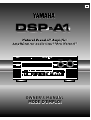 1
1
-
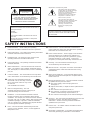 2
2
-
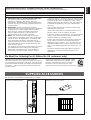 3
3
-
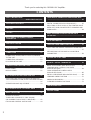 4
4
-
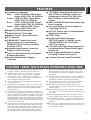 5
5
-
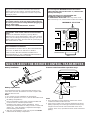 6
6
-
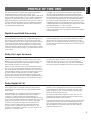 7
7
-
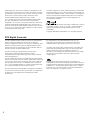 8
8
-
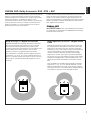 9
9
-
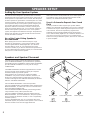 10
10
-
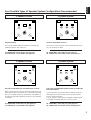 11
11
-
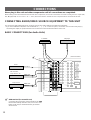 12
12
-
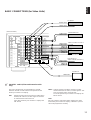 13
13
-
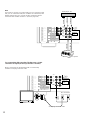 14
14
-
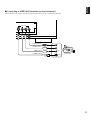 15
15
-
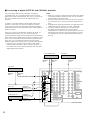 16
16
-
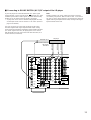 17
17
-
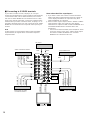 18
18
-
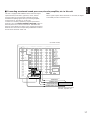 19
19
-
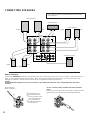 20
20
-
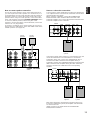 21
21
-
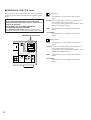 22
22
-
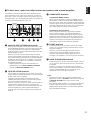 23
23
-
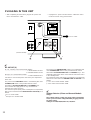 24
24
-
 25
25
-
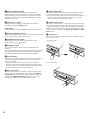 26
26
-
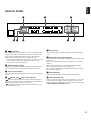 27
27
-
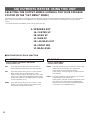 28
28
-
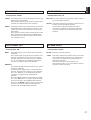 29
29
-
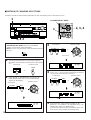 30
30
-
 31
31
-
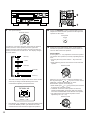 32
32
-
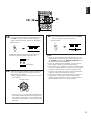 33
33
-
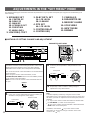 34
34
-
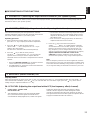 35
35
-
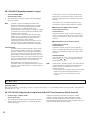 36
36
-
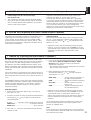 37
37
-
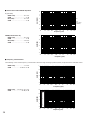 38
38
-
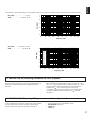 39
39
-
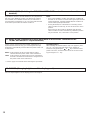 40
40
-
 41
41
-
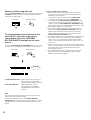 42
42
-
 43
43
-
 44
44
-
 45
45
-
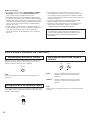 46
46
-
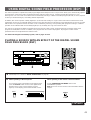 47
47
-
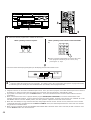 48
48
-
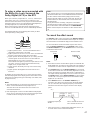 49
49
-
 50
50
-
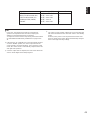 51
51
-
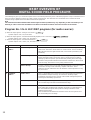 52
52
-
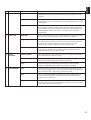 53
53
-
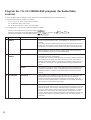 54
54
-
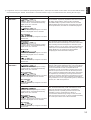 55
55
-
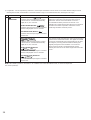 56
56
-
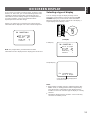 57
57
-
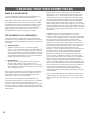 58
58
-
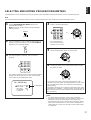 59
59
-
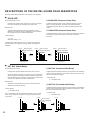 60
60
-
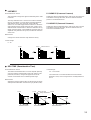 61
61
-
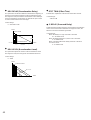 62
62
-
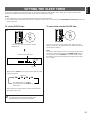 63
63
-
 64
64
-
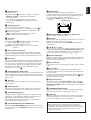 65
65
-
 66
66
-
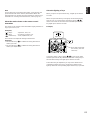 67
67
-
 68
68
-
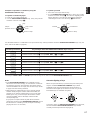 69
69
-
 70
70
-
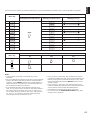 71
71
-
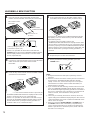 72
72
-
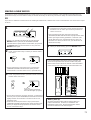 73
73
-
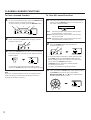 74
74
-
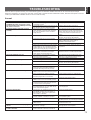 75
75
-
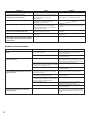 76
76
-
 77
77
-
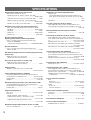 78
78
-
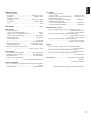 79
79
-
 80
80
Yamaha DSP-1 Manual de usuario
- Categoría
- Procesadores
- Tipo
- Manual de usuario
- Este manual también es adecuado para
En otros idiomas
- français: Yamaha DSP-1 Manuel utilisateur
- italiano: Yamaha DSP-1 Manuale utente
- English: Yamaha DSP-1 User manual
- Deutsch: Yamaha DSP-1 Benutzerhandbuch
- русский: Yamaha DSP-1 Руководство пользователя
- Nederlands: Yamaha DSP-1 Handleiding
- português: Yamaha DSP-1 Manual do usuário
- dansk: Yamaha DSP-1 Brugermanual
- polski: Yamaha DSP-1 Instrukcja obsługi
- čeština: Yamaha DSP-1 Uživatelský manuál
- svenska: Yamaha DSP-1 Användarmanual
- Türkçe: Yamaha DSP-1 Kullanım kılavuzu
- suomi: Yamaha DSP-1 Ohjekirja
- română: Yamaha DSP-1 Manual de utilizare
Documentos relacionados
-
Yamaha DSP-A1092 El manual del propietario
-
Yamaha RX-V995 Manual de usuario
-
Yamaha RX-V2095 Manual de usuario
-
Yamaha RX-V2095RDS Manual de usuario
-
Yamaha DSP-A2 Manual de usuario
-
Yamaha R-V1105 El manual del propietario
-
Yamaha R-V1105 Manual de usuario
-
Yamaha RX-V870 Manual de usuario
-
Yamaha RX-V870 Manual de usuario
-
Yamaha RX-V795a El manual del propietario