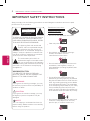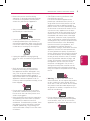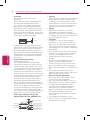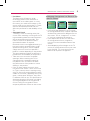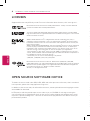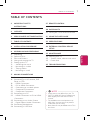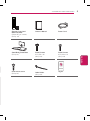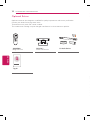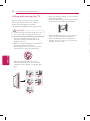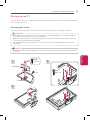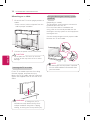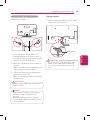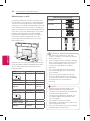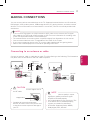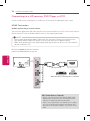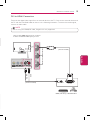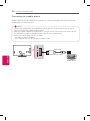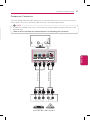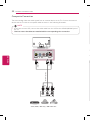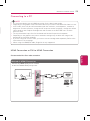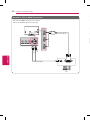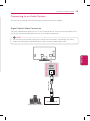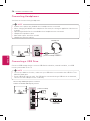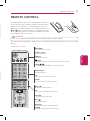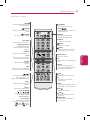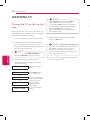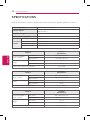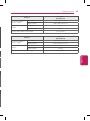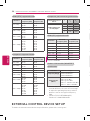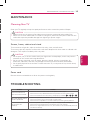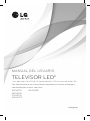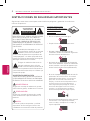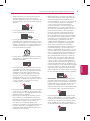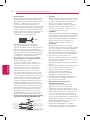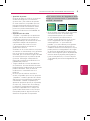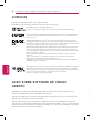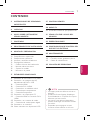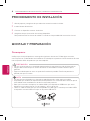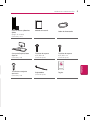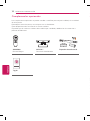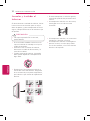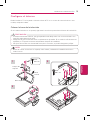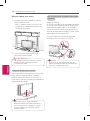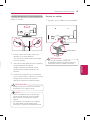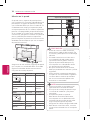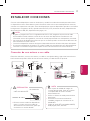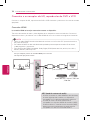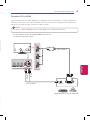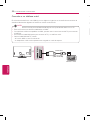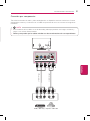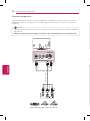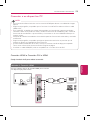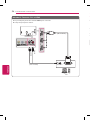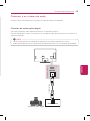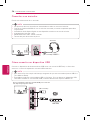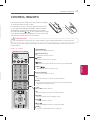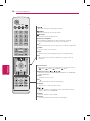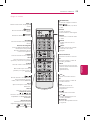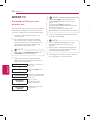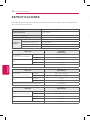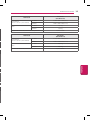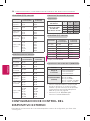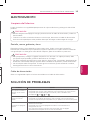P/NO : MFL67727342 (1309-REV03)
Please read this manual carefully before operating your set and retain it
for future reference.
OWNER’S MANUAL
LED TV*
*LG LED TV applies LCD screen with LED backlights.
www.lg.com
39LN5700
42LN5700
47LN5700
60LN5700
32LN570B

ENG
ENGLISH
2
IMPORTANT SAFETY INSTRUCTIONS
IMPORTANT SAFETY INSTRUCTIONS
IMPORTANT SAFETY INSTRUCTIONS
Always comply with the following precautions to avoid dangerous situations and ensure peak
performance of your product.
Do not use this apparatus near water.
Short-circuit
Breaker
Power Supply
Clean only with a dry cloth.
Short-circuit
Breaker
Power Supply
Do not block any ventilation openings.
Install in accordance with the
manufacturer’s instructions.
Short-circuit
Breaker
Power Supply
Do not install near any heat sources such
as radiators, heat registers, stoves, or
other apparatus (including amplifiers) that
produce heat.
Short-circuit
Breaker
Power Supply
Do not defeat the safety purpose of the
polarized or grounding-type plug. A polarized
plug has two blades with one wider than the
other. A grounding type plug has two blades
and a third grounding prong. The wide blade
or the third prong are provided for your safety.
If the provided plug does not fit into your
outlet, consult an electrician for replacement
of the obsolete outlet (Can differ by country).
Short-circuit
Breaker
Power Supply
Do not press strongly upon the panel with
a hand or a sharp object such as a nail,
pencil or pen, or make a scratch on it.
Short-circuit
Breaker
Power Supply
Protect the power cord from being
walked on or pinched particularly at plugs,
convenience receptacles, and the point
where they exit from the apparatus.
Only use attachments/accessories
specified by the manufacturer.
Use only with a cart, stand, tripod, bracket,
or table specified by the manufacturer, or
sold with the apparatus. When a cart is used,
use caution when moving the cart/apparatus
combination to avoid injury from tip-over.
Unplug this apparatus during lightning
storms or when unused for long periods of
time.
Refer all servicing to qualified service
personnel. Servicing is required when
the apparatus has been damaged in any
way, such as power-supply cord or plug
is damaged, liquid has been spilled or
objects have fallen into the apparatus, the
apparatus has been exposed to rain or
moisture, does not operate normally, or has
been dropped.
Do not stick metal objects or any other
conductive material into the power cord.
Do not touch the end of the power cord
while it is plugged in.
Keep the packing anti-moisture material or
vinyl packing out of the reach of children.
Anti-moisture material is harmful if
swallowed. If swallowed by mistake, force
the patient to vomit and visit the nearest
hospital. Additionally, vinyl packing can
cause suffocation. Keep it out of the reach
of children.
WARNING/CAUTION
RISK OF ELECTRIC SHOCK
DO NOT OPEN
TO REDUCE THE RISK OF ELECTRIC SHOCK
DO NOT REMOVE COVER (OR BACK). NO
USER SERVICEABLE PARTS INSIDE. REFER
TO QUALIFIED SERVICE PERSONNEL.
WARNING/CAUTION
RISK OF ELECTRIC SHOCK
DO NOT OPEN
The lightning flash with arrowhead
symbol, within an equilateral triangle,
is intended to alert the user to the
presence of uninsulated “dangerous
voltage” within the product’s enclosure that
may be of sufficient magnitude to constitute
a risk of electric shock to persons.
WARNING/CAUTION
RISK OF ELECTRIC SHOCK
DO NOT OPEN
The exclamation point within an
equilateral triangle is intended to alert
the user to the presence of important
operating and maintenance (servicing)
instructions in the literature accompanying
the appliance.
WARNING/CAUTION
- TO REDUCE THE RISK OF FIRE AND
ELECTRIC SHOCK, DO NOT EXPOSE THIS
PRODUCT TO RAIN OR MOISTURE.
WARNING
If you ignore the warning message, you may
be seriously injured or there is a possibility of
accident or death.
CAUTION
If you ignore the caution message, you may
be slightly injured or the product may be
damaged.
NOTE
The note helps you understand and use the
product safely. Please read the note carefully
before using the product.
Read these instructions.
Keep these instructions.
Heed all warnings.
Follow all instructions.
Short-circuit
Breaker
Power Supply

IMPORTANT SAFETY INSTRUCTIONS
ENGENGLISH
3
IMPORTANT SAFETY INSTRUCTIONS
IMPORTANT SAFETY INSTRUCTIONS
Always comply with the following precautions to avoid dangerous situations and ensure peak
performance of your product.
Do not use this apparatus near water.
Clean only with a dry cloth.
Do not block any ventilation openings.
Install in accordance with the
manufacturer’s instructions.
Do not install near any heat sources such
as radiators, heat registers, stoves, or
other apparatus (including amplifiers) that
produce heat.
Do not defeat the safety purpose of the
polarized or grounding-type plug. A polarized
plug has two blades with one wider than the
other. A grounding type plug has two blades
and a third grounding prong. The wide blade
or the third prong are provided for your safety.
If the provided plug does not fit into your
outlet, consult an electrician for replacement
of the obsolete outlet (Can differ by country).
Do not press strongly upon the panel with
a hand or a sharp object such as a nail,
pencil or pen, or make a scratch on it.
Protect the power cord from being
walked on or pinched particularly at plugs,
convenience receptacles, and the point
where they exit from the apparatus.
Short-circuit
Breaker
Power Supply
Only use attachments/accessories
specified by the manufacturer.
Short-circuit
Breaker
Power Supply
Use only with a cart, stand, tripod, bracket,
or table specified by the manufacturer, or
sold with the apparatus. When a cart is used,
use caution when moving the cart/apparatus
combination to avoid injury from tip-over.
Short-circuit
Breaker
Power Supply
Unplug this apparatus during lightning
storms or when unused for long periods of
time.
Short-circuit
Breaker
Power Supply
Refer all servicing to qualified service
personnel. Servicing is required when
the apparatus has been damaged in any
way, such as power-supply cord or plug
is damaged, liquid has been spilled or
objects have fallen into the apparatus, the
apparatus has been exposed to rain or
moisture, does not operate normally, or has
been dropped.
Short-circuit
Breaker
Power Supply
Do not stick metal objects or any other
conductive material into the power cord.
Do not touch the end of the power cord
while it is plugged in.
Keep the packing anti-moisture material or
vinyl packing out of the reach of children.
Anti-moisture material is harmful if
swallowed. If swallowed by mistake, force
the patient to vomit and visit the nearest
hospital. Additionally, vinyl packing can
cause suffocation. Keep it out of the reach
of children.
CAUTION concerning the Power Cord
(Can differ by country):
It is recommended that appliances be
placed upon a dedicated circuit; that is, a
single outlet circuit which powers only that
appliance and has no additional outlets or
branch circuits. Check the specification page
of this owner’s manual to be certain. Do not
connect too many appliances to the same
AC power outlet as this could result in fire or
electric shock. Do not overload wall outlets.
Overloaded wall outlets, loose or damaged
wall outlets, extension cords, frayed power
cords, or damaged or cracked wire insulation
are dangerous. Any of these conditions could
result in electric shock or fire. Periodically
examine the cord of your appliance, and
if its appearance indicates damage or
deterioration, unplug it, discontinue use of the
appliance, and have the cord replaced with
an exact replacement part by an authorized
service. Protect the power cord from physical
or mechanical abuse, such as being twisted,
kinked, pinched, closed in a door, or walked
upon. Pay particular attention to plugs, wall
outlets, and the point where the cord exits
the appliance. Do not move the TV with
the power cord plugged in. Do not use a
damaged or loose power cord. Be sure do
grasp the plug when unplugging the power
cord. Do not pull on the power cord to unplug
the TV.
Short-circuit
Breaker
Power Supply
Warning
- To reduce the risk of fire or
electrical shock, do not expose this product
to rain, moisture or other liquids. Do not
touch the TV with wet hands. Do not install
this product near flammable objects such
as gasoline or candles, or expose the TV to
direct air conditioning.
Short-circuit
Breaker
Power Supply
Do not expose to dripping or splashing
and do not place objects filled with liquids,
such as vases, cups, etc. on or over the
apparatus (e.g. on shelves above the unit).
Short-circuit
Breaker
Power Supply
Read these instructions.
Keep these instructions.
Heed all warnings.
Follow all instructions.
Short-circuit
Breaker
Power Supply

ENG
ENGLISH
4
IMPORTANT SAFETY INSTRUCTIONS
IMPORTANT SAFETY INSTRUCTIONS
Grounding
(Except for devices which are not
grounded.)
Ensure that you connect the earth ground
wire to prevent possible electric shock
(i.e. a TV with a three-prong grounded AC
plug must be connected to a three-prong
grounded AC outlet). If grounding methods
are not possible, have a qualified electrician
install a separate circuit breaker. Do not try to
ground the unit by connecting it to telephone
wires, lightening rods, or gas pipes.
Short-circuit
Breaker
Power Supply
As long as this unit is connected to the AC
wall outlet, it is not disconnected from the AC
power source even if the unit is turned off.
Do not attempt to modify this product in
any way without written authorization from
LG Electronics. Unauthorized modification
could void the user’s authority to operate
this product.
Outdoor Antenna Grounding
(Can differ by country):
If an outdoor antenna is installed, follow
the precautions below. An outdoor antenna
system should not be located in the vicinity
of overhead power lines or other electric light
or power circuits, or where it can come in
contact with such power lines or circuits as
death or serious injury can occur. Be sure the
antenna system is grounded so as to provide
some protection against voltage surges
and built-up static charges. Section 810 of
the National Electrical Code (NEC) in the
U.S.A. provides information with respect to
proper grounding of the mast and supporting
structure, grounding of the lead-in wire to
an antenna discharge unit, size of grounding
conductors, location of antenna discharge
unit, connection to grounding electrodes and
requirements for the grounding electrode.
Antenna grounding according to the
National Electrical Code, ANSI/NFPA 70
Short-circuit
Breaker
Power Supply
Ground Clamp
Grounding Conductor
(NEC Section 810-21)
Antenna Lead in Wire
Electric Service
Equipment
Antenna Discharge Unit
(NEC Section 810-20)
Ground Clamp
Power Service Grounding
Electrode System
(NEC Art 250, Part H)
NEC: National Electrical Code
Cleaning
When cleaning, unplug the power cord and
wipe gently with a soft cloth to prevent
scratching. Do not spray water or other
liquids directly on the TV as electric shock
may occur. Do not clean with chemicals
such as alcohol, thinners or benzine.
Moving
Make sure the product is turned off,
unplugged and all cables have been
removed. It may take 2 or more people to
carry larger TVs. Do not press or put stress
on the front panel of the TV.
Ventilation
Install your TV where there is proper
ventilation. Do not install in a confined
space such as a bookcase. Do not cover
the product with cloth or other materials
while plugged. Do not install in excessively
dusty places.
If you smell smoke or other odors coming
from the TV, unplug the power cord and
contact an authorized service center.
Keep the product away from direct
sunlight.
Never touch this apparatus or antenna
during a thunder or lightning storm.
When mounting a TV on the wall, make
sure not to install the TV by hanging the
power and signal cables on the back of the
TV.
Do not allow an impact shock or any
objects to fall into the product, and do not
drop anything onto the screen.
Disconnecting the Main Power
The power outlet used with this device
must remain easily accessible.
Store the accessories (battery, etc.) in a
safe location out of the reach of children.
This apparatus use batteries. In your
community there might be regulations
that require you to dispose of these
batteries properly due to environmental
considerations. Please contact your
local authorities for disposal or recycling
information.
Do not dispose of batteries in a fire.
Do not short circuit, disassemble or allow
the batteries to overheat.
Dot Defect
The Plasma or LCD panel is a high
technology product with resolution of
two million to six million pixels. In a very
few cases, you could see fine dots on the
screen while you’re viewing the TV. Those
dots are deactivated pixels and do not
affect the performance and reliability of the
TV.
Generated Sound
“Cracking” noise: A cracking noise that
occurs when watching or turning off the TV
is generated by plastic thermal contraction
due to temperature and humidity. This
noise is common for products where
thermal deformation is required.
Electrical circuit humming/panel buzzing: A
low level noise is generated from a high-
speed switching circuit, which supplies
a large amount of current to operate a
product. It varies depending on the product.
This generated sound does not affect the
performance and reliability of the product.
Take care not to touch the ventilation
openings. When watching the TV for
a long period, the ventilation openings
may become hot. This does not affect
the performance of the product or cause
defects in the product.
If the TV feels cold to the touch, there
may be a small “flicker” when it is turned
on. This is normal, there is nothing wrong
with TV. Some minute dot defects may be
visible on the screen, appearing as tiny red,
green, or blue spots. However, they have
no adverse effect on the TV’s performance.
Avoid touching the LCD screen or holding
your finger(s) against it for long periods
of time. Doing so may produce some
temporary distortion effects on the screen.

IMPORTANT SAFETY INSTRUCTIONS
ENGENGLISH
5
IMPORTANT SAFETY INSTRUCTIONS
Cleaning
When cleaning, unplug the power cord and
wipe gently with a soft cloth to prevent
scratching. Do not spray water or other
liquids directly on the TV as electric shock
may occur. Do not clean with chemicals
such as alcohol, thinners or benzine.
Moving
Make sure the product is turned off,
unplugged and all cables have been
removed. It may take 2 or more people to
carry larger TVs. Do not press or put stress
on the front panel of the TV.
Ventilation
Install your TV where there is proper
ventilation. Do not install in a confined
space such as a bookcase. Do not cover
the product with cloth or other materials
while plugged. Do not install in excessively
dusty places.
If you smell smoke or other odors coming
from the TV, unplug the power cord and
contact an authorized service center.
Keep the product away from direct
sunlight.
Never touch this apparatus or antenna
during a thunder or lightning storm.
When mounting a TV on the wall, make
sure not to install the TV by hanging the
power and signal cables on the back of the
TV.
Do not allow an impact shock or any
objects to fall into the product, and do not
drop anything onto the screen.
Disconnecting the Main Power
The power outlet used with this device
must remain easily accessible.
Store the accessories (battery, etc.) in a
safe location out of the reach of children.
This apparatus use batteries. In your
community there might be regulations
that require you to dispose of these
batteries properly due to environmental
considerations. Please contact your
local authorities for disposal or recycling
information.
Do not dispose of batteries in a fire.
Do not short circuit, disassemble or allow
the batteries to overheat.
Dot Defect
The Plasma or LCD panel is a high
technology product with resolution of
two million to six million pixels. In a very
few cases, you could see fine dots on the
screen while you’re viewing the TV. Those
dots are deactivated pixels and do not
affect the performance and reliability of the
TV.
Generated Sound
“Cracking” noise: A cracking noise that
occurs when watching or turning off the TV
is generated by plastic thermal contraction
due to temperature and humidity. This
noise is common for products where
thermal deformation is required.
Electrical circuit humming/panel buzzing: A
low level noise is generated from a high-
speed switching circuit, which supplies
a large amount of current to operate a
product. It varies depending on the product.
This generated sound does not affect the
performance and reliability of the product.
Take care not to touch the ventilation
openings. When watching the TV for
a long period, the ventilation openings
may become hot. This does not affect
the performance of the product or cause
defects in the product.
If the TV feels cold to the touch, there
may be a small “flicker” when it is turned
on. This is normal, there is nothing wrong
with TV. Some minute dot defects may be
visible on the screen, appearing as tiny red,
green, or blue spots. However, they have
no adverse effect on the TV’s performance.
Avoid touching the LCD screen or holding
your finger(s) against it for long periods
of time. Doing so may produce some
temporary distortion effects on the screen.
Preventing “Image burn” or “Burn-in” on
your TV screen
If a fixed image displays on the TV screen
for a long period of time, it will be imprinted
and become a permanent disfigurement on
the screen. This is “image burn” or “burn-
in” and not covered by the warranty.
If the aspect ratio of the TV is set to 4:3
for a long period of time, image burn
may occur on the letterboxed area of the
screen.
Avoid displaying a fixed image on the TV
screen for a long period of time (2 or more
hours for LCD, 1 or more hours for the
Plasma TV) to prevent image burn.

ENG
ENGLISH
6
LICENSES / OPEN SOURCE SOFTWARE NOTICE
TABLE OF CONTENTS
LICENSES
Supported licenses may differ by model. For more information about licenses, visit ‘www.lg.com’.
Manufactured under license from Dolby Laboratories. “Dolby” and the double-D
symbol are trademarks of Dolby Laboratories.
The terms HDMI and HDMI High-Definition Multimedia Interface, and the HDMI
logo are trademarks or registered trademarks of HDMI Licensing LLC in the United
States and other countries.
ABOUT DIVX VIDEO: DivX
®
is a digital video format created by DivX, LLC, a
subsidiary of Rovi Corporation. This is an official DivX Certified
®
device that plays
DivX video. Visit divx.com for more information and software tools to convert your
files into DivX video.
ABOUT DIVX VIDEO-ON-DEMAND: This DivX Certified
®
device must be registered
in order to play purchased DivX Video-on-Demand (VOD) movies. To obtain your
registration code, locate the DivX VOD section in your device setup menu. Go to
vod.divx.com for more information on how to complete your registration.
“DivX Certified
®
to play DivX
®
video up to HD 1080p, including premium content.”
“DivX
®
, DivX Certified
®
and associated logos are trademarks of Rovi Corporation or
its subsidiaries and are used under license.”
“Covered by one or more of the following U.S. patents:
7,295,673; 7,460,668; 7,515,710; 7,519,274”
Manufactured under license under U.S. Patent Nos: 5,956,674; 5,974,380;
6,487,535 & other U.S. and worldwide patents issued & pending. DTS, the Symbol
& DTS and the Symbol together are registered trademarks & DTS 2.0+Digital Out
is a trademark of DTS, Inc. Product includes software.
© DTS, Inc. All Rights Reserved.
OPEN SOURCE SOFTWARE NOTICE
To obtain the source code under GPL, LGPL, MPL and other open source licenses, that is contained
in this product, please visit ‘http://opensource.lge.com’.
In addition to the source code, all referred license terms, warranty disclaimers and copyright notices
are available for download.
LG Electronics will also provide open source code to you on CD-ROM for a charge covering the
cost of performing such distribution (such as the cost of media, shipping and handling) upon email
request to ‘[email protected]’. This offer is valid for three (3) years from the date on which you
purchased the product.
2 IMPORTANT SAFETY
INSTRUCTIONS
6 LICENSES
6 OPEN SOURCE SOFTWARE NOTICE
7 TABLE OF CONTENTS
8 INSTALLATION PROCEDURE
8 ASSEMBLING AND PREPARING
8 Unpacking
10 Optional Extras
11 Parts and Buttons
12 Lifting and moving the TV
13 Setting up the TV
13 - Attaching the stand
14 - Mounting on a table
15 - Tidying cables
16 - Mounting on a wall
17 MAKING CONNECTIONS
17 Connecting to an antenna or cable
18 Connecting to a HD receiver, DVD
Player, or VCR
18 - HDMI Connection
19 - DVI to HDMI Connection
20 - Connecting to a mobile phone
21 - Component Connection
22 - Composite Connection
23 Connecting to a PC
23 - HDMI Connection or DVI to HDMI
Connection
25 Connecting to an Audio System
25 - Digital Optical Audio Connection
26 Connecting Headphones
26 Connecting a USB Drive
TABLE OF CONTENTS

LICENSES / OPEN SOURCE SOFTWARE NOTICE
ENGENGLISH
7
TABLE OF CONTENTS
LICENSES
Supported licenses may differ by model. For more information about licenses, visit ‘www.lg.com’.
Manufactured under license from Dolby Laboratories. “Dolby” and the double-D
symbol are trademarks of Dolby Laboratories.
The terms HDMI and HDMI High-Definition Multimedia Interface, and the HDMI
logo are trademarks or registered trademarks of HDMI Licensing LLC in the United
States and other countries.
ABOUT DIVX VIDEO: DivX
®
is a digital video format created by DivX, LLC, a
subsidiary of Rovi Corporation. This is an official DivX Certified
®
device that plays
DivX video. Visit divx.com for more information and software tools to convert your
files into DivX video.
ABOUT DIVX VIDEO-ON-DEMAND: This DivX Certified
®
device must be registered
in order to play purchased DivX Video-on-Demand (VOD) movies. To obtain your
registration code, locate the DivX VOD section in your device setup menu. Go to
vod.divx.com for more information on how to complete your registration.
“DivX Certified
®
to play DivX
®
video up to HD 1080p, including premium content.”
“DivX
®
, DivX Certified
®
and associated logos are trademarks of Rovi Corporation or
its subsidiaries and are used under license.”
“Covered by one or more of the following U.S. patents:
7,295,673; 7,460,668; 7,515,710; 7,519,274”
Manufactured under license under U.S. Patent Nos: 5,956,674; 5,974,380;
6,487,535 & other U.S. and worldwide patents issued & pending. DTS, the Symbol
& DTS and the Symbol together are registered trademarks & DTS 2.0+Digital Out
is a trademark of DTS, Inc. Product includes software.
© DTS, Inc. All Rights Reserved.
OPEN SOURCE SOFTWARE NOTICE
To obtain the source code under GPL, LGPL, MPL and other open source licenses, that is contained
in this product, please visit ‘http://opensource.lge.com’.
In addition to the source code, all referred license terms, warranty disclaimers and copyright notices
are available for download.
LG Electronics will also provide open source code to you on CD-ROM for a charge covering the
cost of performing such distribution (such as the cost of media, shipping and handling) upon email
request to ‘[email protected]’. This offer is valid for three (3) years from the date on which you
purchased the product.
Image shown may differ from your TV.
Your TV’s OSD (On Screen Display) may
differ slightly from that shown in this
manual.
The available menus and options may
differ from the input source or product
model that you are using.
New features may be added to this TV in
the future.
NOTE
2 IMPORTANT SAFETY
INSTRUCTIONS
6 LICENSES
6 OPEN SOURCE SOFTWARE NOTICE
7 TABLE OF CONTENTS
8 INSTALLATION PROCEDURE
8 ASSEMBLING AND PREPARING
8 Unpacking
10 Optional Extras
11 Parts and Buttons
12 Lifting and moving the TV
13 Setting up the TV
13 - Attaching the stand
14 - Mounting on a table
15 - Tidying cables
16 - Mounting on a wall
17 MAKING CONNECTIONS
17 Connecting to an antenna or cable
18 Connecting to a HD receiver, DVD
Player, or VCR
18 - HDMI Connection
19 - DVI to HDMI Connection
20 - Connecting to a mobile phone
21 - Component Connection
22 - Composite Connection
23 Connecting to a PC
23 - HDMI Connection or DVI to HDMI
Connection
25 Connecting to an Audio System
25 - Digital Optical Audio Connection
26 Connecting Headphones
26 Connecting a USB Drive
27 REMOTE CONTROL
30 WATCHING TV
30 Turning the TV on for the first time
31 USING THE USER GUIDE
32 SPECIFICATIONS
34 EXTERNAL CONTROL DEVICE
SETUP
35 MAINTENANCE
35 Cleaning Your TV
35 - Screen, frame, cabinet and stand
35 - Power cord
35 TROUBLESHOOTING
TABLE OF CONTENTS

ENG
ENGLISH
8
INSTALLATION PROCEDURE / ASSEMBLING AND PREPARING
ASSEMBLING AND PREPARING
INSTALLATION PROCEDURE
1
Open the package and make sure all the accessories are included.
2
Attach the stand to the TV set.
3
Connect an external device to the TV set.
4
Make sure the network connection is available.
You can use the TV network functions only when the network connection is made.
ASSEMBLING AND PREPARING
Unpacking
Check your product box for the following items. If there are any missing accessories, contact the
local dealer where you purchased your product. The illustrations in this manual may differ from the
actual product and item.
Do not use any unapproved items to ensure the safety and product life span.
Any damages or injuries by using unapproved items are not covered by the warranty.
In case of some model, the thin film on screen is a part of TV, So don’t take it off.
CAUTION
The items supplied with your product may vary depending on the model.
Product specifications or contents of this manual may be changed without prior notice due to
upgrade of product functions.
For an optimal connection, HDMI cables and USB devices should have bezels less than 10 mm
thick and 18 mm width.
Use an extension cable that supports USB 2.0 if the USB cable or USB memory stick does not
fit into your TV’s USB port.
B
A
A
B
*A 10 mm
*B 18 mm
NOTE
Remote Control and
Batteries (AAA)
(Depending on model)
(See p
.
27)
Owner’s Manual Power Cord
Stand Body, Stand Base
(See p.13)
Stand Screws
3 EA, P5 x 25
(See p.13)
Stand Screws
4 EA, M4 x 14
(See p.13)
Desk-mount screw
(See p.14)
Cable Holder
(See p.15)
Tag On

INSTALLATION PROCEDURE / ASSEMBLING AND PREPARING
ENGENGLISH
9
ASSEMBLING AND PREPARING
INSTALLATION PROCEDURE
1
Open the package and make sure all the accessories are included.
2
Attach the stand to the TV set.
3
Connect an external device to the TV set.
4
Make sure the network connection is available.
You can use the TV network functions only when the network connection is made.
ASSEMBLING AND PREPARING
Unpacking
Check your product box for the following items. If there are any missing accessories, contact the
local dealer where you purchased your product. The illustrations in this manual may differ from the
actual product and item.
Remote Control and
Batteries (AAA)
(Depending on model)
(See p
.
27)
Owner’s Manual Power Cord
Stand Body, Stand Base
(See p.13)
Stand Screws
3 EA, P5 x 25
(See p.13)
Stand Screws
4 EA, M4 x 14
(See p.13)
Tag On
Desk-mount screw
(See p.14)
Cable Holder
(See p.15)
Tag On

ENG
ENGLISH
10
ASSEMBLING AND PREPARING
ASSEMBLING AND PREPARING
Optional Extras
Optional extras can be changed or modified for quality improvement without any notification.
Contact your dealer for buying these items.
These devices only work with certain models.
The model name or design may be changed manufacturer’s circumstances or policies.
AN-MR400
Magic Remote
AN-VC4**
Video Call Camera
LG Audio Device
Tag On
Tag On
Parts and Buttons
Button Description
/ (^ / v)
Scrolls through the saved channels.
/ (+ / -)
Adjusts the volume level.
(OK
⊙
)
Selects the highlighted menu option or confirms an input.
(SETTINGS)
Accesses the main menus, or saves your input and exits the menus.
(INPUT )
Changes the input source.
(
)
Turns the power on or off.

ASSEMBLING AND PREPARING
ENGENGLISH
11
ASSEMBLING AND PREPARING
Optional Extras
Optional extras can be changed or modified for quality improvement without any notification.
Contact your dealer for buying these items.
These devices only work with certain models.
The model name or design may be changed manufacturer’s circumstances or policies.
AN-MR400
Magic Remote
AN-VC4**
Video Call Camera
LG Audio Device
Tag On
Parts and Buttons
SETTINGS
INPUT
OK
COMPONENT IN / AV IN
VIDEO/
ANTENNA
IN /
CABLE IN
P
B
P
R
Y
IN
1
R
AUDIO
L/MONO
OPTICAL
DIGITAL
AUDIO OUT
Buttons
Speakers
Remote Control Sensor
Power Indicator
Button Description
/ (^ / v)
Scrolls through the saved channels.
/ (+ / -)
Adjusts the volume level.
(OK
⊙
)
Selects the highlighted menu option or confirms an input.
(SETTINGS)
Accesses the main menus, or saves your input and exits the menus.
(INPUT )
Changes the input source.
(
)
Turns the power on or off.
Screen

ENG
ENGLISH
12
ASSEMBLING AND PREPARING
ASSEMBLING AND PREPARING
Lifting and moving the TV
When moving or lifting the TV, read the
following to prevent the TV from being
scratched or damaged and for safe
transportation regardless of its type and size.
Avoid touching the screen at all times, as
this may result in damage to the screen.
CAUTION
It is recommended to move the TV in
the box or packing material that the TV
originally came in.
Before moving or lifting the TV, disconnect
the power cord and all cables.
When holding the TV, the screen should
face away from you to avoid damage.
Hold the top and bottom of the TV
frame firmly. Make sure not to hold the
transparent part, speaker, or speaker grill
area.
When transporting a large TV, there should
be at least 2 people.
When transporting the TV by hand, hold the
TV as shown in the following illustration.
When transporting the TV, do not expose
the TV to jolts or excessive vibration.
When transporting the TV, keep the TV
upright, never turn the TV on its side or tilt
towards the left or right.
2
Setting up the TV
You can mount your TV to a wall or attach the stand if you wish to place the TV on an entertainment
center or other furniture.
Attaching the stand
If you are not mounting the TV to a wall, use the following instructions to attach the stand.

ASSEMBLING AND PREPARING
ENGENGLISH
13
ASSEMBLING AND PREPARING
When transporting a large TV, there should
be at least 2 people.
When transporting the TV by hand, hold the
TV as shown in the following illustration.
When transporting the TV, do not expose
the TV to jolts or excessive vibration.
When transporting the TV, keep the TV
upright, never turn the TV on its side or tilt
towards the left or right.
31
2
Setting up the TV
You can mount your TV to a wall or attach the stand if you wish to place the TV on an entertainment
center or other furniture.
Attaching the stand
If you are not mounting the TV to a wall, use the following instructions to attach the stand.
When attaching the stand to the TV set, place the screen facing down on a cushioned table or
flat surface to protect the screen from scratches.
Make sure that the screws are fastened tightly. (If they are not fastened securely enough, the
TV may tilt forward after being installed.)
Do not tighten the screws with too much force; otherwise they may be damaged and come
loose later.
CAUTION
Remove the stand before installing the TV on a wall mount by performing the stand attachment
in reverse.
NOTE
Stand Body
Front
3 EA
P5 x 25
Stand Base
4 EA
M4 x 14

ENG
ENGLISH
14
ASSEMBLING AND PREPARING
ASSEMBLING AND PREPARING
Mounting on a table
1
Lift and tilt the TV into its upright position on
a table.
- Leave a 10 cm (minimum) space from the
wall for proper ventilation.
10 cm
10 cm
10 cm
10 cm
2
Connect the power cord to a wall outlet.
Do not place the TV near or on sources
of heat, as this may result in fire or other
damage.
CAUTION
Securing the TV to a table
Fix the TV to a table to prevent from tilting
forward, damage, and potential injury.
Mount the TV on a table, and then insert and
tighten the supplied screw on the rear of the
stand.
To prevent TV from falling over, the TV
should be securely attached to the floor/
wall per installation instructions. Tipping,
shaking, or rocking the TV may cause injury.
WARNING
Securing the TV to a wall (optional)
(Depending on model)
1
Insert and tighten the eye-bolts, or TV
brackets and bolts on the back of the TV.
- If there are bolts inserted at the eye-bolts
position, remove the bolts first.
2
Mount the wall brackets with the bolts to
the wall.
Match the location of the wall bracket and
the eye-bolts on the rear of the TV.
3
Connect the eye-bolts and wall brackets
tightly with a sturdy rope.
Make sure to keep the rope horizontal with
the flat surface.
Using the Kensington security system
(optional)
(Depending on model)
The Kensington security system connector is
located at the rear of the TV.
For more information of installation and
using, refer to the manual provided with the
Kensington security system or visit http://www.
kensington.com.
Connect the Kensington security system cable
between the TV and a table.
The Kensington security system is optional.
You can obtain additional accessories from
your local dealer.
NOTE

ASSEMBLING AND PREPARING
ENGENGLISH
15
ASSEMBLING AND PREPARING
Securing the TV to a wall (optional)
(Depending on model)
1
Insert and tighten the eye-bolts, or TV
brackets and bolts on the back of the TV.
- If there are bolts inserted at the eye-bolts
position, remove the bolts first.
2
Mount the wall brackets with the bolts to
the wall.
Match the location of the wall bracket and
the eye-bolts on the rear of the TV.
3
Connect the eye-bolts and wall brackets
tightly with a sturdy rope.
Make sure to keep the rope horizontal with
the flat surface.
Make sure that children do not climb on or
hang on the TV.
CAUTION
Use a platform or cabinet that is strong
and large enough to support the TV
securely.
Brackets, bolts and ropes are optional.
You can obtain additional accessories from
your local dealer.
NOTE
Tidying cables
1
Gather and bind the cables with the cable
holder on the back of the TV.
Cable holder
Do not move the TV by holding the cable
holder, as the cable holders may break,
and injuries and damage to the TV may
occur.
CAUTION
Using the Kensington security system
(optional)
(Depending on model)
The Kensington security system connector is
located at the rear of the TV.
For more information of installation and
using, refer to the manual provided with the
Kensington security system or visit http://www.
kensington.com.
Connect the Kensington security system cable
between the TV and a table.

ENG
ENGLISH
16
ASSEMBLING AND PREPARING
MAKING CONNECTIONS
Mounting on a wall
An optional wall mount can be used with your
LG Television. Consult with your local dealer for
a wall mount that supports the VESA standard
used by your TV model. Carefully attach the wall
mount bracket at the rear of the TV. Install the
wall mount bracket on a solid wall perpendicular
to the floor. If you are attaching the TV to other
building materials, please contact qualified
personnel to install the wall mount. Detailed
instructions will be included with the wall
mount. We recommend that you use an LG
brand wall mount.
10 cm
10 cm
10 cm
10 cm
Make sure to use screws and wall mounts that
meet the VESA standard. Standard dimensions
for the wall mount kits are described in the
following table.
Model 32LN570B
39/42LN5700
VESA (A x B)
A
B
200 x 100 200 x 200
Standard screw M4 M6
Number of screws
4 4
Wall mount bracket
(optional)
LSW130B LSW230B
MSW240
Model 47LN5700 60LN5700
VESA (A x B)
A
B
400 x 400 400 x 400
Standard screw M6 M6
Number of screws
4 4
Wall mount bracket
(optional)
LSW430B
MSW240
LSW430B
Wall mount bracket (optional)
LSW130B
LSW230B
LSW430B
MSW240
Disconnect the power first, and then
move or install the TV. Otherwise electric
shock may occur.
If you install the TV on a ceiling or slanted
wall, it may fall and result in severe injury.
Use an authorized LG wall mount and
contact the local dealer or qualified
personnel.
Do not over tighten the screws as this
may cause damage to the TV and void
your warranty.
Use the screws and wall mounts that
meet the VESA standard. Any damages
or injuries by misuse or using an improper
accessory are not covered by the
warranty.
CAUTION
Use the screws that are listed on the
VESA standard screw specifications.
The wall mount kit includes an installation
manual and necessary parts.
The wall mount bracket is optional. You
can obtain additional accessories from
your local dealer.
The length of screws may differ
depending on the wall mount. Make sure
to use the proper length.
For more information, refer to the manual
supplied with the wall mount.
NOTE
MAKING CONNECTIONS
You can connect various external devices to the TV. Supported external devices are: HD receivers,
DVD players, VCRs, audio systems, USB storage devices, PC, gaming devices, and other external
devices. For more information on external device’s connection, refer to the manual provided with
each device.
Connecting to an antenna or cable
Connect an antenna, cable, or cable box to watch TV while referring to the following. The illustrations
may differ from the actual items and a RF cable is optional.

ASSEMBLING AND PREPARING
ENGENGLISH
17
MAKING CONNECTIONS
MAKING CONNECTIONS
You can connect various external devices to the TV. Supported external devices are: HD receivers,
DVD players, VCRs, audio systems, USB storage devices, PC, gaming devices, and other external
devices. For more information on external device’s connection, refer to the manual provided with
each device.
If you record a TV program on a DVD recorder or VCR, make sure to connect the TV signal
input cable to the TV through a DVD recorder or VCR. For more information of recording, refer
to the manual provided with the connected device.
The external device connections shown may differ slightly from illustrations in this manual.
Connect external devices to the TV regardless of the order of the TV port.
If you connect a gaming device to the TV, use the cable supplied with the gaming device.
Refer to the external equipment’s manual for operating instructions.
NOTE
Connecting to an antenna or cable
Connect an antenna, cable, or cable box to watch TV while referring to the following. The illustrations
may differ from the actual items and a RF cable is optional.
or
ANTENNA
IN
CABLE
IN
VHF Antenna
UHF Antenna
Antenna
Coaxial (75Ω)
Terminal
(*Not Provided)
ANTENNA
IN
CABLE
IN
Coaxial (75Ω)
Wall Jack
(*Not Provided)
Make sure not to bend the copper wire of
the RF cable.
Complete all connections between
devices, and then connect the power cord
to the power outlet to prevent damage to
your TV.
CAUTION
Copper wire
To improve the picture quality in a poor
signal area, please purchase a signal
amplifier and install properly.
Use a signal splitter to use more than 2 TVs.
If the antenna is not installed properly,
contact your dealer for assistance.
DTV Audio Supported Codec: MPEG,
Dolby digital, AAC, HE-AAC
NOTE

ENG
ENGLISH
18
MAKING CONNECTIONS
MAKING CONNECTIONS
Connecting to a HD receiver, DVD Player, or VCR
Connect a HD receiver, DVD Player, or VCR to the TV and select an appropriate input mode.
HDMI Connection
HDMI is the best way to connect a device.
Transmits the digital video and audio signals from an external device to the TV. Connect the external
device and the TV with the HDMI cable as shown in the following illustration.
Use the latest High Speed HDMI™ Cable with CEC (Customer Electronics Control) function.
High Speed HDMI™ Cables are tested to carry an HD signal up to 1080p and higher.
HDMI Audio Supported Format: Dolby Digital, PCM (Up to 192 kHz, 32 kHz / 44.1 kHz / 48 kHz
/ 96 kHz / 192kHz ), DTS
NOTE
IN
1
(ARC)
IN
3
(MHL)
IN
2
HDMI
DVD / Blu-Ray / HD Cable Box / HD STB
Choose any HDMI input port to connect.
It does not matter which port you use.
(*Not Provided)
ARC (Audio Return Channel)
When connected with a high-speed HDMI cable,
digital audio can be sent to a compactible device
without an additional optical audio cable.
ARC is only supported on the HDMI input 1 (ARC)
port. An external audio device that supports ARC
should be connected to HDMI 1 if you wish to use
ARC
IN
1
(ARC)
IN
3
(MHL)
IN
2
PC-AUDIO IN
COMPONENT IN / AV IN
P
B
P
R
V
IDE
O
/
Y
L/MONO
AUDIO R
AUDIO OUT
DVI OUT
DVI to HDMI Connection
Transmits the digital video signal from an external device to the TV. Connect the external device and
the TV with the DVI-HDMI cable as shown in the following illustration. To transmit an audio signal,
connect an audio cable.
Choose any HDMI input port to connect.
It does not matter which port you use.

MAKING CONNECTIONS
ENGENGLISH
19
MAKING CONNECTIONS
Connecting to a HD receiver, DVD Player, or VCR
Connect a HD receiver, DVD Player, or VCR to the TV and select an appropriate input mode.
HDMI Connection
HDMI is the best way to connect a device.
Transmits the digital video and audio signals from an external device to the TV. Connect the external
device and the TV with the HDMI cable as shown in the following illustration.
DVD / Blu-Ray / HD Cable Box / HD STB
ARC (Audio Return Channel)
When connected with a high-speed HDMI cable,
digital audio can be sent to a compactible device
without an additional optical audio cable.
ARC is only supported on the HDMI input 1 (ARC)
port. An external audio device that supports ARC
should be connected to HDMI 1 if you wish to use
ARC
IN
1
(ARC)
IN
3
(MHL)
IN
2
PC-AUDIO IN
COMPONENT IN / AV IN
P
B
P
R
V
IDE
O
/
Y
L/MONO
AUDIO R
AUDIO OUT
DVI OUT
DVI to HDMI Connection
Transmits the digital video signal from an external device to the TV. Connect the external device and
the TV with the DVI-HDMI cable as shown in the following illustration. To transmit an audio signal,
connect an audio cable.
When using the HDMI/DVI cable, Single link is only supported.
NOTE
WHITE
RED
(*Not Provided)
(*Not Provided)
DVD / Blu-Ray / HD Cable Box
Choose any HDMI input port to connect.
It does not matter which port you use.

ENG
ENGLISH
20
MAKING CONNECTIONS
MAKING CONNECTIONS
Connecting to a mobile phone
Mobile High-definition Link (MHL) is an interface for transmitting digital audiovisual signals from
mobile phones to television sets.
Connect the mobile phone to the HDMI IN 3 (MHL) port to view the phone screen on the TV.
This only works for the MHL-enabled phone.
With some MHL supporting mobile phones, you can use the TV remote to control the phone.
An MHL passive cable is needed to connect the TV and a mobile phone.
Remove the MHL cable from the TV when:
- the MHL function is disabled.
- your mobile device is fully charged in standby mode.
NOTE
IN
3
(MHL)
(*Not Provided)
MHL Cable
Mobile phone
Component Connection
Transmits analog video and audio signals from an external device to the TV. Connect the external
device and the TV with a component cable as shown in the following illustration.

MAKING CONNECTIONS
ENGENGLISH
21
MAKING CONNECTIONS
Connecting to a mobile phone
Mobile High-definition Link (MHL) is an interface for transmitting digital audiovisual signals from
mobile phones to television sets.
Component Connection
Transmits analog video and audio signals from an external device to the TV. Connect the external
device and the TV with a component cable as shown in the following illustration.
If cables are installed incorrectly, it could cause the image to display in black and white or with
distorted color.
Check to ensure the cables are matched with the corresponding color connection.
NOTE
PC-AUDIO IN
COMPONENT IN / AV IN
P
B
P
R
VIDEO
/ Y
L/MONO
AUDIO R
AUDIO
VIDEO
L R
(*Not Provided)
(*Not Provided)
DVD / Blu-Ray / HD Cable Box
GREEN
GREEN
BLUE
BLUE
RED
RED
RED
RED
WHITE
WHITE

ENG
ENGLISH
22
MAKING CONNECTIONS
MAKING CONNECTIONS
Composite Connection
Transmits analog video and audio signals from an external device to the TV. Connect the external
device and the TV with the composite cable as shown in the following illustration.
If you have a mono VCR, connect the audio cable from the VCR to the AUDIO L/MONO jack of
the TV.
Check to ensure the cables are matched with the corresponding color connection.
NOTE
P
C
-A
U
DI
O
IN
CO
MP
O
NENT IN
/
AV IN
P
B
P
R
VIDE
O
/
Y
L
/M
O
N
O
AUDIO
O
R
PC-AUDIO IN
VIDEO
/ Y
L/MONO
AUDIO R
VIDEO
MONO
( )
AUDIOL R
VCR / DVD / Blu-Ray / HD Cable Box
YELLOW
RED
WHITE
YELLOW
RED
WHITE
(*Not Provided)
Connecting to a PC
HDMI Connection or DVI to HDMI Connection
Choose method A or B to make connection.
Method A: HDMI Connection

MAKING CONNECTIONS
ENGENGLISH
23
MAKING CONNECTIONS
Composite Connection
Transmits analog video and audio signals from an external device to the TV. Connect the external
device and the TV with the composite cable as shown in the following illustration.
Connecting to a PC
It is recommended to use an HDMI connection for the best image quality.
Depending on the graphics card, DOS mode video may not work if a HDMI to DVI Cable is in use.
In PC mode, there may be noise associated with the resolution, vertical pattern, contrast or
brightness. If noise is present, change the PC output to another resolution, change the refresh
rate to another rate or adjust the brightness and contrast on the PICTURE menu until the
picture is clear.
The synchronization input form for Horizontal and Vertical frequencies is separate.
Depending on the graphics card, some resolution settings may not allow the image to be
positioned on the screen properly.
If you are using DVI out from a PC, you have to connect analog audio separately. Refer to the
instructions on the next page.
When using the HDMI/DVI cable, Single link is only supported.
NOTE
HDMI Connection or DVI to HDMI Connection
Choose method A or B to make connection.
Method A: HDMI Connection
HDMI
IN
1
(ARC)
IN
3
(MHL)
IN
2
IN
1
(ARC)
IN
3
(MHL)
IN
2
AUDIO OUT
DVI OUT
PC-AUDIO IN
COMPONENT IN / AV IN
P
B
P
R
VIDE
O
/
Y
L/MONO
AUDIO R
(*Not Provided)
PC
Choose any HDMI input port to connect.
It does not matter which port you use.

ENG
ENGLISH
24
MAKING CONNECTIONS
MAKING CONNECTIONS
Method B: DVI to HDMI Connection
HDMI
IN
1
(ARC)
IN
3
(MHL)
IN
2
IN
1
(ARC)
IN
3
(MHL)
IN
2
AUDIO OUT
DVI OUT
PC-AUDIO IN
COMPONENT IN / AV IN
P
B
P
R
VIDE
O
/
Y
L/MONO
AUDIO R
(*Not Provided)
PC
(*Not Provided)
WHITE
RED
Choose any HDMI input port to connect.
It does not matter which port you use.
Connecting to an Audio System
You may use an optional external audio system instead of the built-in speaker.
Digital Optical Audio Connection
Transmits a digital audio signal from the TV to an external device. Connect the external device and
the TV with the optical audio cable as shown in the following illustration.

MAKING CONNECTIONS
ENGENGLISH
25
MAKING CONNECTIONS
Connecting to an Audio System
You may use an optional external audio system instead of the built-in speaker.
Digital Optical Audio Connection
Transmits a digital audio signal from the TV to an external device. Connect the external device and
the TV with the optical audio cable as shown in the following illustration.
Do not look into the optical output port. Looking at the laser beam may damage your vision.
Audio with ACP (Audio Copy Protection) function may block digital audio output.
NOTE
OPTICAL
DIGITAL
AUDIO OUT
OPTICAL AUDIO IN
Digital Audio System
(*Not Provided)

ENG
ENGLISH
26
MAKING CONNECTIONS
REMOTE CONTROL
Connecting Headphones
You listen to the sound using headphones.
AUDIO menu options are disabled when headphones are connected.
When changing AV MODE with headphones connected, the change is applied to video but not
to audio.
Optical Digital Audio Out is not available when headphones are connected.
Headphone impedance: 16
Ω
Max audio output: 10 mW to 15 mW
Headphone jack size: 0.35 cm
NOTE
H/P OUT
Headphone
(*Not Provided)
Connecting a USB Drive
Connect a USB storage device such as a USB flash thumbdrive, external hard drive, or a USB
memory card reader to the TV.
To use Time Machine function, make sure your USB drive is connected to the USB IN 1 Time
Machine Ready port.
Some USB Hubs may not work. If a USB device connected using a USB Hub is not detected,
connect it to the USB port on the TV directly.
NOTE
Choose any USB input port to connect.
It does not matter which port you use.
USB
USB Hub
(*Not Provided)
USB
USB HUB
REMOTE CONTROL
The descriptions in this manual are based on the buttons
on the remote control. Please read this manual carefully
and use the TV correctly. To install batteries, open the
battery cover, replace batteries (1.5 V AAA) matching the
and ends to the label inside the compartment, and
close the battery cover. To remove the batteries, perform
the installation actions in reverse.
This remote uses infrared light. When in use, it should be pointed in the direction of the TV’s remote
sensor.
(Depending on model)

MAKING CONNECTIONS
ENGENGLISH
27
REMOTE CONTROL
1 2 3
4 5 6
7 8
0
9
MY APPS
LIVE TV
TV /
RAD
SMART
P
A
G
E
RATIO
INPUT
FAV
LIST
Q.VIEW
EXIT
BACK
GUIDE
AV MODE
SUBTITLE
OK
REC
Q.MENU
INFO
SETTINGS
CH
VOL
MUTE
Connecting Headphones
You listen to the sound using headphones.
Connecting a USB Drive
Connect a USB storage device such as a USB flash thumbdrive, external hard drive, or a USB
memory card reader to the TV.
REMOTE CONTROL
The descriptions in this manual are based on the buttons
on the remote control. Please read this manual carefully
and use the TV correctly. To install batteries, open the
battery cover, replace batteries (1.5 V AAA) matching the
and ends to the label inside the compartment, and
close the battery cover. To remove the batteries, perform
the installation actions in reverse.
Do not mix old and new batteries, as this may damage the remote control.
CAUTION
This remote uses infrared light. When in use, it should be pointed in the direction of the TV’s remote
sensor.
(Depending on model)
or
(POWER)
Turns the TV on or off.
(U
ser Guide)
Sees user-guide.
RATIO
Resizes an image.
INPUT
Changes the input source. Turns the TV on if it is off.
TV/RAD
Toggles between Radio, TV, CATV and DTV.
Number button
Enters numbers.
LIST
Accesses the saved channel list.
Q.VIEW
Tunes to the last channel viewed.
VOL
Adjusts the volume level.
FAV
Accesses your favorite channel list.
SETTINGS
Accesses the main menu.
MUTE
Mutes all sounds.
CH
Scrolls through the saved channels.
PAGE
Moves to the previous or next screen.

ENG
ENGLISH
28
REMOTE CONTROL
REMOTE CONTROL
1 2 3
4 5 6
7 8
0
9
MY APPS
LIVE TV
TV /
RAD
SMART
P
A
G
E
RATIO
INPUT
FAV
LIST
Q.VIEW
EXIT
BACK
GUIDE
AV MODE
SUBTITLE
OK
REC
Q.MENU
INFO
SETTINGS
CH
VOL
MUTE
Accesses the AV devices
connected to the TV;
Opens the SIMPLINK menu.
REC
Adjusts Time Machine II
mode.
LIVE TV
Returns to the LIVE TV.
Control buttons
( , , , , )
Controls the SIMPLINK
compatible devices
(USB,SIMPLINK).
Color buttons
These access special
functions in some menus.
( : Red, : Green,
: Yellow, : Blue)
SETTINGS
Accesses the main menu.
Navigation buttons
(up/down/left/right)
Scrolls through menus or
options.
Q.MENU
Accesses the quick menu.
OK
ꔉ
Selects menus or options
and confirms your input.
ꕣ
BACK
Returns to the previous
screen.
EXIT
Clears all on-screen displays
and returns to TV viewing.
(Depending on model)
INFO
Shows information on the
current program.
SMART
Accesses the Smart Home
menu.
MY APPS
Shows the list of Apps.
INF
O
Shows information on the current program.
SMART
Accesses the Smart Home menu.
MY APPS
Shows the list of Apps.
Navigation buttons
(up/down/left/right)
Scrolls through menus or options.
OK
ꔉ
Selects menus or options and confirms your input.
ꕣ
BACK
Returns to the previous level.
GUIDE
Displays the program event according to time scheduler.
EXIT
Clears all on-screen displays and returns to TV viewing.
Color buttons
These access special functions in some menus.
( : Red, : Green, : Yellow, : Blue)
Control buttons ( , , , , )
Controls the SIMPLINK compatible devices (USB,SIMPLINK).
LIVE TV
Returns to the LIVE TV.
REC
Accesses the Time Machine II menu.
AV MODE
Selects an AV mode.
Accesses the AV devices connected to the TV;
Opens the SIMPLINK menu.
Q.MENU
Accesses the quick menu.
SUBTITLE
Recalls your preferred subtitle in digital mode.

REMOTE CONTROL
ENGENGLISH
29
REMOTE CONTROL
LIVE TV
REC
SMART
AV MODE
MY APPS
SUBTITLE
TV/
RAD
(POWER)
Turns the TV on or off.
TV/RAD
Toggles between Radio, TV,
CATV and DTV.
SUBTITLE
Recalls your preferred
subtitle in digital mode.
AV MODE
Selects an AV mode.
RATIO
Resizes an image.
INPUT
Changes the input source.
Turns the TV on if it is off.
VOL
Adjusts the volume level.
FAV
Accesses your favorite
channel list.
GUIDE
Displays the program event
according to time scheduler.
MUTE
Mutes all sounds.
CH
Scrolls through the saved
channels.
PAGE
Moves to the previous or
next screen.
Number button
Enters numbers.
LIST
Accesses the saved channel
list.
Q.VIEW
Alternates between the
two last channels selected
(pressing repeatedly).
Accesses the AV devices
connected to the TV;
Opens the SIMPLINK menu.
REC
Adjusts Time Machine II
mode.
LIVE TV
Returns to the LIVE TV.
Control buttons
( , , , , )
Controls the SIMPLINK
compatible devices
(USB,SIMPLINK).
Color buttons
These access special
functions in some menus.
( : Red, : Green,
: Yellow, : Blue)
SETTINGS
Accesses the main menu.
Navigation buttons
(up/down/left/right)
Scrolls through menus or
options.
Q.MENU
Accesses the quick menu.
OK
ꔉ
Selects menus or options
and confirms your input.
ꕣ
BACK
Returns to the previous
screen.
EXIT
Clears all on-screen displays
and returns to TV viewing.
(Depending on model)
INFO
Shows information on the
current program.
SMART
Accesses the Smart Home
menu.
MY APPS
Shows the list of Apps.

ENG
ENGLISH
30
WATCHING TV
USING THE USER GUIDE
Select
Home
when prompted.
Store
mode puts the TV in demo mode.
If you select
Store
, the any customized
settings will switch back to the default
settings of
Stor
e
in 5 minutes.
Power Indicator feature is disabled in
Store Demo mode.
NOTE
4
When the basic settings are complete,
press the
OK
button.
If you do not complete the Initial setting, it
will appear whenever the TV turns on.
Disconnect the power cord from the
power outlet when you do not use the TV
for a long period of time.
NOTE
5
To turn the TV off, press the power button
on the remote control.
WATCHING TV
Turning the TV on for the first
time
When you turn the TV on for the first time, the
Initial setting screen appears. Select a language
and customize the basic settings.
1
Connect the power cord to a power outlet.
2
In Standby mode, press the power button
on the remote control to turn the TV on.
The Initial setting screen appears if you turn
the TV on for the first time.
You can also access
Factory Reset
by
accessing
OPTION
in the main menu.
NOTE
3
Follow the on-screen instructions to
customize your TV settings according to
your preferences.
Language Selection
Selects a language to
display.
Environment Selection
Select
Home
for the
home environment.
Network Connection
Sets your network to
enable network-related
features on the TV.
Auto Tuning
Scans and saves
available channels
automatically.
Setting is complete
Confirms the setting
options.
USING THE USER
GUIDE
User Guide allows you to easily access detailed
TV information.
1
Press
SMART
button to access the
Smart Home menu.
2
Select
User Guide
and press the
OK
button.

WATCHING TV
ENGENGLISH
31
USING THE USER GUIDE
USING THE USER
GUIDE
User Guide allows you to easily access detailed
TV information.
1
Press
SMART
button to access the
Smart Home menu.
2
Select
User Guide
and press the
OK
button.
User Guide
OPTION > To set language
SMART Settings OPTION Language
Selects Menu Language and Audio Language displayed on the screen.
Menu
Language
Audio
Language
Selects a screen menu language.
[In Digital Mode Only]
When watching a digital broadcast containing several
audio languages, you can select the language you want.
Voice Search
Language
Select the language to make voice search
✎ Only the voice search adopted model support
this setting.
Try Now
Close
1
2
Index
Online User Guide
1
Shows the description of the selected
menu. You can use / to move
between pages.
2
Moves to the selected menu directly from
the User Guide.
To use input device
Check with your remote control right now.
To set time options
To set language
To set caption
To set other options
To set TV lock options
User Guide
Index
Online User Guide
OPTION
CHANNEL Setting
PICTURE, SOUND Setting
LG SMART Function
Advanced Function
Information
1
2
3
4
5
1
Shows the video you were watching.
2
Guide categories.
3
List of topics in the current category.
You can use / button to move
between pages.
4
An index of key words present in the User
Guide.
5
Provides the detailed information on
the functions of LG Smart TV when the
Internet is connected.
(It may not be available depending on the
country/language.)
(Depending on country)

ENG
ENGLISH
32
SPECIFICATIONS
SPECIFICATIONS
MODELS
32LN570B
(32LN570B-DH)
Dimensions (Width x
Height x Depth)
With stand
738 x 497 x 207 (mm)
Without stand
738 x 449 x 79 (mm)
Weight
With stand
7.0 kg
Without stand
6.4 kg
Current Value / Power consumption
1.3 A / 80 W
MODELS
39LN5700
(39LN5700-DH)
Dimensions (Width x
Height x Depth)
With stand
894 x 587 x 236 (mm)
Without stand
894 x 537 x 79.0 (mm)
Weight
With stand
9.7 kg
Without stand
8.6 kg
Current Value / Power consumption
1.5 A / 100 W
MODELS
42LN5700
(42LN5700-DH)
Dimensions (Width x
Height x Depth)
With stand
968 x 629 x 236 (mm)
Without stand
968 x 579 x 79 (mm)
Weight
With stand
10.7 kg
Without stand
9.6 kg
Current Value / Power consumption
1.6 A / 110 W
SPECIFICATIONS
Product specifications may be changed without prior notice due to upgrade of product functions.
Power requirement
AC 100 - 240 V ~ 50 / 60 Hz
Television System
Analog : NTSC - M, PAL - M/N
Digital : DVB - T
Program Coverage
VHF 2 - 13, UHF 14 - 69, DTV 14 - 69, CATV 1 - 125
External Antenna Impedance
75
Ω
Environment
condition
Operating Temperature 0 - 40 °C
Operating Humidity Less than 80 %
Storage Temperature -20 - 60 °C
Storage Humidity Less than 85 %
MODELS
47LN5700
(47LN5700-DH)
Dimensions (Width x
Height x Depth)
With stand
1,080 x 694 x 264 (mm)
Without stand
1,080 x 642 x 80.5 (mm)
Weight
With stand
14.7 kg
Without stand
13.4 kg
Current Value / Power consumption
1.3 A / 130 W
MODELS
60LN5700
(60LN5700-DA)
Dimensions (Width x
Height x Depth)
With stand
1,359 x 852 x 297 (mm)
Without stand
1,359 x 799 x 67.2 (mm)
Weight
With stand
26.3 Kg
Without stand
24.2 Kg
Current Value / Power consumption
2.0 A / 200 W

SPECIFICATIONS
ENGENGLISH
33
SPECIFICATIONS
MODELS
32LN570B
(32LN570B-DH)
Dimensions (Width x
Height x Depth)
With stand
738 x 497 x 207 (mm)
Without stand
738 x 449 x 79 (mm)
Weight
With stand
7.0 kg
Without stand
6.4 kg
Current Value / Power consumption
1.3 A / 80 W
MODELS
39LN5700
(39LN5700-DH)
Dimensions (Width x
Height x Depth)
With stand
894 x 587 x 236 (mm)
Without stand
894 x 537 x 79.0 (mm)
Weight
With stand
9.7 kg
Without stand
8.6 kg
Current Value / Power consumption
1.5 A / 100 W
MODELS
42LN5700
(42LN5700-DH)
Dimensions (Width x
Height x Depth)
With stand
968 x 629 x 236 (mm)
Without stand
968 x 579 x 79 (mm)
Weight
With stand
10.7 kg
Without stand
9.6 kg
Current Value / Power consumption
1.6 A / 110 W
SPECIFICATIONS
Product specifications may be changed without prior notice due to upgrade of product functions.
Power requirement
AC 100 - 240 V ~ 50 / 60 Hz
Television System
Analog : NTSC - M, PAL - M/N
Digital : DVB - T
Program Coverage
VHF 2 - 13, UHF 14 - 69, DTV 14 - 69, CATV 1 - 125
External Antenna Impedance
75
Ω
Environment
condition
Operating Temperature 0 - 40 °C
Operating Humidity Less than 80 %
Storage Temperature -20 - 60 °C
Storage Humidity Less than 85 %
MODELS
47LN5700
(47LN5700-DH)
Dimensions (Width x
Height x Depth)
With stand
1,080 x 694 x 264 (mm)
Without stand
1,080 x 642 x 80.5 (mm)
Weight
With stand
14.7 kg
Without stand
13.4 kg
Current Value / Power consumption
1.3 A / 130 W
MODELS
60LN5700
(60LN5700-DA)
Dimensions (Width x
Height x Depth)
With stand
1,359 x 852 x 297 (mm)
Without stand
1,359 x 799 x 67.2 (mm)
Weight
With stand
26.3 Kg
Without stand
24.2 Kg
Current Value / Power consumption
2.0 A / 200 W

ENG
ENGLISH
34
SPECIFICATIONS / EXTERNAL CONTROL DEVICE SETUP
MAINTENANCE / TROUBLESHOOTING
HDMI (DTV) supported mode
Resolution
Horizontal
Frequency (kHz)
Vertical
Frequency (Hz)
720 x 480p
31.47
31.50
59.94
60.00
720 x 576p 31.25 50.00
1280 x 720p
37.50
44.96
45.00
50.00
59.94
60.00
1920 x 1080i
28.125
33.72
33.75
50.00
59.94
60.00
1920 x 1080p
26.97
27.00
33.71
33.75
56.25
67.432
67.50
23.976
24.00
29.97
30.00
50.00
59.94
60.00
Component supported mode
Resolution
Horizontal
Frequency (kHz)
Vertical
Frequency (Hz)
720 x 480i
15.73
15.73
59.94
60.00
720 x 480p
31.47
31.50
59.94
60.00
720 x 576i 15.625 50.00
720 x 576p 31.25 50.00
1280 x 720p
37.50
44.96
45.00
50.00
59.94
60.00
1920 x 1080i
28.125
33.72
33.75
50.00
59.94
60.00
1920 x 1080p
26.97
27.000
33.71
33.75
56.25
67.432
67.500
23.976
24.000
29.97
30.000
50.00
59.94
60.00
Component port connecting information
Component ports on
the TV
Y P
B
P
R
Video output ports
on DVD player
Y P
B
P
R
Y
B-Y
R-Y
Y Cb Cr
Y
Pb
Pr
HDMI (PC) supported mode
Resolution
Horizontal
Frequency (kHz)
Vertical
Frequency (Hz)
640 x 480 31.469 59.94
800 x 600 37.879 60.31
1024 x 768 48.363 60.00
1152 x 864 54.348 60.053
1360 x 768 47.712 60.015
1280 x 1024 63.981 60.020
1920 x 1080 67.5 60.00
Wireless LAN module (WN8122E1)
specification
Standard
IEEE802.11a/b/g/n
Frequency Range
2400 to 2483.5 MHz
5150 to 5250 MHz
5725 to 5850 MHz
Output Powe
r
(Max.)
802.11a: 16.5 dBm
802.11b: 16 dBm
802.11g: 15.5 dBm
802.11n - 2.4GHz: 15.5 dBm
802.11n - 5GHz: 16.5 dBm
Because band channel used by the country
could be different, the user can not change
or adjust the operating frequency and this
product is set for the regional frequency
table.
Contains FCC ID: BEJWN8122E1 /
Contains IC: 2703H-WN8122E1
EXTERNAL CONTROL DEVICE SETUP
To obtain the external control device setup information, please visit ‘www.lg.com’.
Except for 32LN570B
MAINTENANCE
Cleaning Your TV
Clean your TV regularly to keep it at peak performance and to extend the product lifespan.
Screen, frame, cabinet and stand
To remove dust or light dirt, wipe the surface with a dry, clean, and soft cloth.
To remove major dirt, wipe the surface with a soft cloth dampened in clean water or a diluted mild
detergent. Then wipe immediately with a dry cloth.
Power cord
Remove the accumulated dust or dirt on the power cord regularly.
TROUBLESHOOTING
Problem Solution
Cannot control the TV
with the remote control.
Check the remote control sensor on the product and try again.
Check if there is any obstacle between the product and the remote control.
Check if the batteries are still working and properly installed ( to , to ).
No image display and no
sound is produced.
Check if the product is turned on.
Check if the power cord is connected to a wall outlet.
Check if there is a problem in the wall outlet by connecting other products.
The TV turns off
suddenly.
Check the power control settings. The power supply may be interrupted.
Check if the Auto sleep feature is activated in the Time settings.
If there is no signal while the TV is on, the TV will turn off automatically after 15
minutes of inactivity.

SPECIFICATIONS / EXTERNAL CONTROL DEVICE SETUP
ENGENGLISH
35
MAINTENANCE / TROUBLESHOOTING
Component port connecting information
Component ports on
the TV
Y P
B
P
R
Video output ports
on DVD player
Y P
B
P
R
Y
B-Y
R-Y
Y Cb Cr
Y
Pb
Pr
HDMI (PC) supported mode
Resolution
Horizontal
Frequency (kHz)
Vertical
Frequency (Hz)
640 x 480 31.469 59.94
800 x 600 37.879 60.31
1024 x 768 48.363 60.00
1152 x 864 54.348 60.053
1360 x 768 47.712 60.015
1280 x 1024 63.981 60.020
1920 x 1080 67.5 60.00
Wireless LAN module (WN8122E1)
specification
Standard
IEEE802.11a/b/g/n
Frequency Range
2400 to 2483.5 MHz
5150 to 5250 MHz
5725 to 5850 MHz
Output Powe
r
(Max.)
802.11a: 16.5 dBm
802.11b: 16 dBm
802.11g: 15.5 dBm
802.11n - 2.4GHz: 15.5 dBm
802.11n - 5GHz: 16.5 dBm
Because band channel used by the country
could be different, the user can not change
or adjust the operating frequency and this
product is set for the regional frequency
table.
Contains FCC ID: BEJWN8122E1 /
Contains IC: 2703H-WN8122E1
EXTERNAL CONTROL DEVICE SETUP
To obtain the external control device setup information, please visit ‘www.lg.com’.
MAINTENANCE
Cleaning Your TV
Clean your TV regularly to keep it at peak performance and to extend the product lifespan.
Make sure to turn the power off and disconnect the power cord and all other cables first.
When the TV is left unattended or unused for a long time, disconnect the power cord from the
wall outlet to prevent possible damage from lightning or power surges.
CAUTION
Screen, frame, cabinet and stand
To remove dust or light dirt, wipe the surface with a dry, clean, and soft cloth.
To remove major dirt, wipe the surface with a soft cloth dampened in clean water or a diluted mild
detergent. Then wipe immediately with a dry cloth.
Do not push, rub, or hit the surface with your fingernail or a sharp object, as this may result in
scratches on the screen and image distortions.
Do not use any chemicals, such as waxes, benzene, alcohol, thinners, insecticides, air
fresheners, lubricants, as these may damage the screen’s finish and cause discoloration.
Do not spray liquid onto the surface. If water enters the TV, it may result in fire, electric shock,
or malfunction.
CAUTION
Power cord
Remove the accumulated dust or dirt on the power cord regularly.
TROUBLESHOOTING
Problem Solution
Cannot control the TV
with the remote control.
Check the remote control sensor on the product and try again.
Check if there is any obstacle between the product and the remote control.
Check if the batteries are still working and properly installed ( to , to ).
No image display and no
sound is produced.
Check if the product is turned on.
Check if the power cord is connected to a wall outlet.
Check if there is a problem in the wall outlet by connecting other products.
The TV turns off
suddenly.
Check the power control settings. The power supply may be interrupted.
Check if the Auto sleep feature is activated in the Time settings.
If there is no signal while the TV is on, the TV will turn off automatically after 15
minutes of inactivity.

The model and serial number of the TV is located
on the back and one side of the TV.
Record it below should you ever need service.
MODEL
SERIAL

Lea atentamente este manual antes de poner en marcha el equipo y
consérvelo para futuras consultas.
MANUAL DEL USUARIO
TELEVISOR LED*
*
Los televisores con LED de LG tienen pantallas LCD con luces de fondo LED.
www.lg.com
39LN5700
42LN5700
47LN5700
60LN5700
32LN570B

ENG
ESPAÑOL
2
INSTRUCCIONES DE SEGURIDAD IMPORTANTES
INSTRUCCIONES DE SEGURIDAD IMPORTANTES
INSTRUCCIONES DE SEGURIDAD IMPORTANTES
Siga siempre estas instrucciones para evitar situaciones peligrosas y garantizar el rendimiento
máximo del producto.
No use el aparato cerca del agua.
Short-circuit
Breaker
Power Supply
Limpie únicamente con un paño seco.
Short-circuit
Breaker
Power Supply
No tape ni bloquee las aberturas de
ventilación. Realice la instalación siguiendo
las instrucciones del fabricante.
Short-circuit
Breaker
Power Supply
No instale el producto cerca de fuentes de
calor como radiadores, rejillas de calefacción
central, estufas u otro tipo de aparatos que
emitan calor (incluidos los amplificadores).
Short-circuit
Breaker
Power Supply
No anule el propósito de seguridad del enchufe
polarizado o del enchufe a tierra. Un enchufe
polarizado tiene dos clavijas, una más ancha
que la otra. Un enchufe a tierra tiene dos
clavijas y un tercer terminal de puesta a tierra.
La clavija ancha o el terminal de puesta a
tierra se proveen para proteger al usuario. Si
el enchufe del equipo no entra en la toma,
consulte a un electricista para cambiar el
tomacorriente (puede variar según el país).
Short-circuit
Breaker
Power Supply
No ejerza demasiada presión sobre el panel
con la mano ni con objetos punzantes,
como un clavo, una lapicera o un lápiz, ni
raye la superficie.
Short-circuit
Breaker
Power Supply
Asegúrese de que el cable de alimentación
esté protegido para evitar que lo pisen o
aplasten, especialmente en los enchufes, los
tomacorrientes o el punto de salida desde el
aparato.
Use únicamente los accesorios
recomendados por el fabricante.
Use el producto únicamente en mesas
portátiles, pies, trípodes, soportes o mesas
indicados por el fabricante o provistos con el
aparato. Al emplear una mesa portátil, tenga
cuidado al moverla con el aparato encima,
para evitar daños por caídas.
Desenchufe el aparato durante tormentas
eléctricas o si no planea usarlo durante un
periodo prolongado.
Consulte todas las cuestiones de servicio
de mantenimiento al personal de servicio
calificado. El servicio es necesario cuando
el aparato sufre algún tipo de daño, por
ejemplo, cuando un cable de suministro
eléctrico o un conector está dañado, se
derrama líquido o se cae un objeto dentro
del aparato, el aparato se expone a la lluvia
o a la humedad, no funciona en forma
normal o sufre una caída.
No inserte objetos de metal u otro material
conductor en el cable de alimentación. No
toque el extremo del cable de alimentación
mientras esté enchufado.
Mantenga el material de embalaje contra
la humedad y el embalaje de vinilo fuera
del alcance de los niños. El material contra
la humedad es dañino si se ingiere. Si
se ingiere por accidente, obligue a la
persona a vomitarlo y acuda al hospital más
cercano. Además, el embalaje de vinilo
puede provocar asfixia. Manténgalo fuera
del alcance de los niños.
WARNING/CAUTION
RISK OF ELECTRIC SHOCK
DO NOT OPEN
ADVERTENCIA/
PRECAUCIÓN
RIESGO DE CHOQUE
ELECTRICO NO ABRIR
PARA REDUCIR EL RIESGO DE DESCARGAS
ELÉCTRICAS, NO QUITE LA CUBIERTA
(O LA PARTE POSTERIOR). EL USUARIO
NO PUEDE CAMBIAR NI REPARAR LOS
COMPONENTES INTERNOS. CONSULTE
ÚNICAMENTE AL PERSONAL DE SERVICIO
CALIFICADO.
WARNING/CAUTION
RISK OF ELECTRIC SHOCK
DO NOT OPEN
El símbolo de relámpago con una
punta de flecha, dentro de un triángulo
equilátero, tiene como fin alertar al
usuario sobre la presencia en el producto de
“voltaje peligroso” sin aislar que puede tener
la potencia suficiente para presentar riesgo de
descargas eléctricas a los usuarios.
WARNING/CAUTION
RISK OF ELECTRIC SHOCK
DO NOT OPEN
El signo de admiración dentro de un
triángulo equilátero tiene el fin de
alertar al usuario sobre la presencia de
instrucciones importantes de funcionamiento
y de mantenimiento (servicio) en el folleto que
compaña al equipo.
ADVERTENCIA/PRECAUCIÓN
- PARA REDUCIR EL RIESGO DE INCENDIOS
O DESCARGAS ELÉCTRICAS, NO EXPONGA
EL PRODUCTO A LA LLUVIA O LA HUMEDAD.
ADVERTENCIA
Si ignora el mensaje de advertencia, puede
sufrir lesiones graves, accidentes o la muerte.
PRECAUCIÓN
Si ignora el mensaje de precaución, puede
sufrir heridas leves o provocar daños en el
producto.
NOTA
La nota le ayuda a comprender y a utilizar
el producto de forma segura. Lea la nota
cuidadosamente antes de utilizar el producto.
Lea estas instrucciones.
Conserve estas instrucciones.
Preste atención a las
advertencias.
Siga todas las instrucciones.
Short-circuit
Breaker
Power Supply

INSTRUCCIONES DE SEGURIDAD IMPORTANTES
ENGESPAÑOL
3
INSTRUCCIONES DE SEGURIDAD IMPORTANTES
INSTRUCCIONES DE SEGURIDAD IMPORTANTES
Siga siempre estas instrucciones para evitar situaciones peligrosas y garantizar el rendimiento
máximo del producto.
No use el aparato cerca del agua.
Limpie únicamente con un paño seco.
No tape ni bloquee las aberturas de
ventilación. Realice la instalación siguiendo
las instrucciones del fabricante.
No instale el producto cerca de fuentes de
calor como radiadores, rejillas de calefacción
central, estufas u otro tipo de aparatos que
emitan calor (incluidos los amplificadores).
No anule el propósito de seguridad del enchufe
polarizado o del enchufe a tierra. Un enchufe
polarizado tiene dos clavijas, una más ancha
que la otra. Un enchufe a tierra tiene dos
clavijas y un tercer terminal de puesta a tierra.
La clavija ancha o el terminal de puesta a
tierra se proveen para proteger al usuario. Si
el enchufe del equipo no entra en la toma,
consulte a un electricista para cambiar el
tomacorriente (puede variar según el país).
No ejerza demasiada presión sobre el panel
con la mano ni con objetos punzantes,
como un clavo, una lapicera o un lápiz, ni
raye la superficie.
Asegúrese de que el cable de alimentación
esté protegido para evitar que lo pisen o
aplasten, especialmente en los enchufes, los
tomacorrientes o el punto de salida desde el
aparato.
Short-circuit
Breaker
Power Supply
Use únicamente los accesorios
recomendados por el fabricante.
Short-circuit
Breaker
Power Supply
Use el producto únicamente en mesas
portátiles, pies, trípodes, soportes o mesas
indicados por el fabricante o provistos con el
aparato. Al emplear una mesa portátil, tenga
cuidado al moverla con el aparato encima,
para evitar daños por caídas.
Short-circuit
Breaker
Power Supply
Desenchufe el aparato durante tormentas
eléctricas o si no planea usarlo durante un
periodo prolongado.
Short-circuit
Breaker
Power Supply
Consulte todas las cuestiones de servicio
de mantenimiento al personal de servicio
calificado. El servicio es necesario cuando
el aparato sufre algún tipo de daño, por
ejemplo, cuando un cable de suministro
eléctrico o un conector está dañado, se
derrama líquido o se cae un objeto dentro
del aparato, el aparato se expone a la lluvia
o a la humedad, no funciona en forma
normal o sufre una caída.
Short-circuit
Breaker
Power Supply
No inserte objetos de metal u otro material
conductor en el cable de alimentación. No
toque el extremo del cable de alimentación
mientras esté enchufado.
Mantenga el material de embalaje contra
la humedad y el embalaje de vinilo fuera
del alcance de los niños. El material contra
la humedad es dañino si se ingiere. Si
se ingiere por accidente, obligue a la
persona a vomitarlo y acuda al hospital más
cercano. Además, el embalaje de vinilo
puede provocar asfixia. Manténgalo fuera
del alcance de los niños.
PRECAUCIÓN con respecto al cable de
alimentación (puede variar según el país):
Se recomienda colocar los aparatos en un
circuito específico, es decir, un tomacorriente
único que alimente solamente al aparato,
y que no tenga otros tomacorrientes ni
circuitos derivados. Consulte la página de
especificaciones en el manual del usuario.
No conecte demasiados aparatos a la misma
toma de corriente de ca, dado que podría
provocar incendios o descargas eléctricas.
No sobrecargue los tomacorrientes de la
pared. Asegúrese de que los tomacorrientes
de la pared no estén sobrecargados, sueltos
ni dañados, y que los alargues, los cables
de alimentación y el aislamiento de los
cables no estén desgastados, ya que estas
condiciones son peligrosas. Cualquiera de
estos casos podría provocar incendios o
descargas eléctricas. Examine regularmente
el cable del aparato; si le parece que está
dañado o deteriorado, desenchúfelo y no use
más ese cable. Llame al personal de servicio
técnico autorizado para que lo reemplace por
uno exactamente igual. Proteja el cable de
alimentación de daños físicos o mecánicos,
es decir, que no se tuerza, doble, deforme,
que no quede atrapado al cerrar una puerta
y que no lo pisen. Preste especial atención
a los enchufes, tomacorrientes de la pared y
al punto de salida del cable en el aparato. No
mueva el televisor con el cable de alimentación
enchufado. No use un cable de alimentación
que esté suelto o dañado. Al desenchufar el
cable, asegúrese de hacerlo desde el enchufe.
No tire del cable para desenchufar el televisor.
Short-circuit
Breaker
Power Supply
Advertencia
-
para disminuir los riesgos de
incendio o descargas eléctricas, no exponga el
producto a la lluvia, la humedad u otro tipo de
líquidos. No toque el televisor con las manos
mojadas. No instale el producto cerca de
objetos inflamables como combustible o velas,
ni lo exponga al aire acondicionado directo.
Short-circuit
Breaker
Power Supply
No exponga el producto a ningún tipo de
goteo ni salpicaduras, y no coloque sobre
o por encima del televisor (por ejemplo, en
estantes que pudieran encontrarse arriba
de la unidad) ningún tipo de objeto que
contenga líquido, como floreros, tazas, etc.
Short-circuit
Breaker
Power Supply
Lea estas instrucciones.
Conserve estas instrucciones.
Preste atención a las
advertencias.
Siga todas las instrucciones.
Short-circuit
Breaker
Power Supply

ENG
ESPAÑOL
4
INSTRUCCIONES DE SEGURIDAD IMPORTANTES
INSTRUCCIONES DE SEGURIDAD IMPORTANTES
Puesta a tierra
(Excepto dispositivos sin conexión a tierra.)
Asegúrese de que el cable de puesta a tierra
esté conectado para evitar descargas eléctricas
(es decir, un televisor con un enchufe de
ca de tres clavijas debe conectarse a un
tomacorriente de ca con puesta a tierra de tres
clavijas). Si no puede colocarse ninguna puesta
a tierra, solicite a un electricista calificado que
instale un disyuntor. No intente improvisar una
puesta a tierra con conexiones a cables de
teléfono, pararrayos o caños de gas.
Short-circuit
Breaker
Power Supply
Alimentación
Interruptor
diferencial
Mientras la unidad esté conectada al
tomacorriente de CA de la pared, no se
desconectará de la fuente de alimentación de
CA, aún cuando el aparato esté apagado.
No intente modificar este producto de ninguna
manera sin autorización previa por escrito de
LG Electronics. Cualquier tipo de modificación
sin autorización previa podría anular la
autoridad del usuario para usar el producto.
Puesta a tierra con una antena exterior
(puede variar según el país):
Si instala una antena exterior, tome las
siguientes precauciones. No se debe instalar
el sistema de antena exterior cerca de las
líneas aéreas de transmisión de energía, de
ningún circuito o luz eléctrica, ni en ningún
lugar donde pudiera entrar en contacto con
este tipo de cables eléctricos o circuitos, dado
que podría provocar daños graves o incluso la
muerte. Asegúrese de que el sistema de antena
tenga una puesta a tierra para proteger contra
sobretensiones y acumulaciones de cargas
estáticas. La Sección 810 del Código nacional
de electricidad (NEC) de los Estados Unidos
establece la forma de realizar una puesta a tierra
correcta del mástil, de la estructura de soporte,
del cable de bajada a una unidad de descarga
de la antena, el tamaño de los conductores
de puesta a tierra, la ubicación de la unidad
de descarga de la antena, y la conexión y los
requisitos de los electrodos de puesta a tierra
Puesta a tierra de la antena según el Código
nacional de electricidad, ANSI/NFPA 70
Limpieza
Al efectuar la limpieza, desenchufe el cable
de alimentación y limpie suavemente con
un paño suave para no rayar la superficie.
No rocíe con agua ni otros líquidos
directamente sobre el televisor, dado que
podría provocar una descarga eléctrica.
No limpie con productos químicos como
alcohol, diluyentes o bencina.
Traslados
Asegúrese de que el aparato esté apagado,
desenchufado y que no quede ningún cable
conectado. Es posible que se necesiten
dos personas para trasladar los televisores
de gran tamaño. No ejerza presión ni
empuje el panel frontal del televisor.
Ventilación
Instale el televisor en un lugar bien
ventilado. No lo coloque en un lugar cerrado
como, por ejemplo, un estante para libros.
No cubra el producto con telas ni ningún
otro material mientras esté enchufado. No
lo instale en lugares con demasiado polvo.
Si huele humo u otros olores que
provienen de la TV, desconecte el cable de
alimentación y comuníquese con un centro
de servicio autorizado.
Mantenga el aparato alejado de la luz solar
directa.
Nunca toque el aparato o la antena durante
una tormenta eléctrica o con truenos.
Al montar el televisor en la pared,
asegúrese de que los cables de
alimentación y de señal no queden
colgando en la parte posterior.
No permita que se golpee el producto o
que algún objeto se caiga dentro de él, ni
que se golpee la pantalla.
Cómo desconectar la fuente de
alimentación principal
El tomacorriente utilizado con este
dispositivo debe ser de fácil acceso.
Guarde los accesorios (baterías, etc.) en un
lugar seguro lejos del alcance de los niños.
Este aparato usa baterías. Puede ser que
en su comunidad existan normativas que
requieren que deseche estas baterías de
forma correcta debido a las consideraciones
ambientales. Póngase en contacto con la
autoridad local para obtener información
acerca del desecho o reciclaje.
No deseche las baterías en el fuego.
No provoque cortes de circuitos, desarme
ni permita que las baterías se recalienten.
Aparición de puntos
El panel de plasma o LCD es un producto
de alta tecnología con una resolución
de entre dos y seis millones de píxeles.
En raras ocasiones, es posible que note
la presencia de pequeños puntos en la
pantalla mientras mira televisión. Estos
puntos son píxeles desactivados y no
afectan el rendimiento ni la fiabilidad del
televisor.
Reproducción de ruidos
“Crujidos”: es posible que se produzcan
crujidos cuando esté mirando televisión
o al apagar el televisor; se trata de un
ruido generado por la contracción térmica
del plástico debido a la temperatura
y la humedad. Este ruido es común
en productos donde se requiere la
deformación térmica.
Zumbidos en el circuito eléctrico o el panel:
se trata de un ruido de bajo nivel, generado
por un circuito de conmutación de alta
velocidad, que suministra una gran cantidad
de corriente para que un producto pueda
funcionar. Varía según cada producto.
Este ruido no afecta el rendimiento ni la
fiabilidad del producto.
Tenga cuidado de no tocar las aberturas
de ventilación. Al mirar televisión durante
largos periodos, las aberturas de ventilación
pueden calentarse. Esto no afecta el
rendimiento ni causa defectos en el
producto.
Si siente que el televisor está frío al
tocarlo, es posible que ocurra un pequeño
“parpadeo” cuando lo prenda. Se trata de
algo normal y no significa que el televisor
esté dañado. También es posible que
aparezcan pequeños puntos en la pantalla,
de color rojo, verde o azul. Sin embargo,
no afectan el rendimiento del televisor.
No toque la pantalla LCD ni coloque los
dedos sobre ella durante mucho tiempo.
Esto podría producir algunos efectos de
distorsión temporales en la pantalla.
Short-circuit
Breaker
Power Supply
Abrazadera de
puesta a tierra
Conductor de puesta a tierra
(NEC, Sección 810-21)
Cable de entrada de la
antena
Equipo de servicio
eléctrico
Unidad de descarga de la
antena (NEC, Sección 810-
20)
Abrazadera de
puesta a tierra
Sistema de electrodos de
conexión a tierra del servicio
de energía (NEC, Artículo
250, Parte H)
NEC: National Electrical Code
(Código nacional de electricidad)

INSTRUCCIONES DE SEGURIDAD IMPORTANTES
ENGESPAÑOL
5
INSTRUCCIONES DE SEGURIDAD IMPORTANTES
Limpieza
Al efectuar la limpieza, desenchufe el cable
de alimentación y limpie suavemente con
un paño suave para no rayar la superficie.
No rocíe con agua ni otros líquidos
directamente sobre el televisor, dado que
podría provocar una descarga eléctrica.
No limpie con productos químicos como
alcohol, diluyentes o bencina.
Traslados
Asegúrese de que el aparato esté apagado,
desenchufado y que no quede ningún cable
conectado. Es posible que se necesiten
dos personas para trasladar los televisores
de gran tamaño. No ejerza presión ni
empuje el panel frontal del televisor.
Ventilación
Instale el televisor en un lugar bien
ventilado. No lo coloque en un lugar cerrado
como, por ejemplo, un estante para libros.
No cubra el producto con telas ni ningún
otro material mientras esté enchufado. No
lo instale en lugares con demasiado polvo.
Si huele humo u otros olores que
provienen de la TV, desconecte el cable de
alimentación y comuníquese con un centro
de servicio autorizado.
Mantenga el aparato alejado de la luz solar
directa.
Nunca toque el aparato o la antena durante
una tormenta eléctrica o con truenos.
Al montar el televisor en la pared,
asegúrese de que los cables de
alimentación y de señal no queden
colgando en la parte posterior.
No permita que se golpee el producto o
que algún objeto se caiga dentro de él, ni
que se golpee la pantalla.
Cómo desconectar la fuente de
alimentación principal
El tomacorriente utilizado con este
dispositivo debe ser de fácil acceso.
Guarde los accesorios (baterías, etc.) en un
lugar seguro lejos del alcance de los niños.
Este aparato usa baterías. Puede ser que
en su comunidad existan normativas que
requieren que deseche estas baterías de
forma correcta debido a las consideraciones
ambientales. Póngase en contacto con la
autoridad local para obtener información
acerca del desecho o reciclaje.
No deseche las baterías en el fuego.
No provoque cortes de circuitos, desarme
ni permita que las baterías se recalienten.
Aparición de puntos
El panel de plasma o LCD es un producto
de alta tecnología con una resolución
de entre dos y seis millones de píxeles.
En raras ocasiones, es posible que note
la presencia de pequeños puntos en la
pantalla mientras mira televisión. Estos
puntos son píxeles desactivados y no
afectan el rendimiento ni la fiabilidad del
televisor.
Reproducción de ruidos
“Crujidos”: es posible que se produzcan
crujidos cuando esté mirando televisión
o al apagar el televisor; se trata de un
ruido generado por la contracción térmica
del plástico debido a la temperatura
y la humedad. Este ruido es común
en productos donde se requiere la
deformación térmica.
Zumbidos en el circuito eléctrico o el panel:
se trata de un ruido de bajo nivel, generado
por un circuito de conmutación de alta
velocidad, que suministra una gran cantidad
de corriente para que un producto pueda
funcionar. Varía según cada producto.
Este ruido no afecta el rendimiento ni la
fiabilidad del producto.
Tenga cuidado de no tocar las aberturas
de ventilación. Al mirar televisión durante
largos periodos, las aberturas de ventilación
pueden calentarse. Esto no afecta el
rendimiento ni causa defectos en el
producto.
Si siente que el televisor está frío al
tocarlo, es posible que ocurra un pequeño
“parpadeo” cuando lo prenda. Se trata de
algo normal y no significa que el televisor
esté dañado. También es posible que
aparezcan pequeños puntos en la pantalla,
de color rojo, verde o azul. Sin embargo,
no afectan el rendimiento del televisor.
No toque la pantalla LCD ni coloque los
dedos sobre ella durante mucho tiempo.
Esto podría producir algunos efectos de
distorsión temporales en la pantalla.
Cómo evitar el efecto de “degradación de la
imagen por sobreexposición” o “quemadura de
pantalla” del televisor
Si se muestra una imagen fija en la pantalla
del televisor durante un período largo,
esta quedará impresa y se convertirá
en una distorsión permanente de la
pantalla. A este desperfecto se lo conoce
como “degradación de la imagen por
sobreexposición” o “quemadura de
pantalla” y no está cubierto por la garantía.
Si la relación de aspecto del televisor se
establece durante mucho tiempo en 4:3, se
puede producir una degradación de imagen
en las zonas de bandas del formato buzón.
Evite emitir imágenes fijas en la pantalla del
televisor durante períodos prolongados (2
horas o más para LCD, 1 hora o más para
TV de plasma) para evitar la degradación de
imagen.

ENG
ESPAÑOL
6
LICENCIAS / AVISO SOBRE SOFTWARE DE CÓDIGO ABIERTO
CONTENIDO
LICENCIAS
Las licencias admitidas pueden variar según el modelo.
Para obtener más información sobre las licencias, visite ‘www.lg.com’.
Fabricado bajo licencia de Dolby Laboratories.
“Dolby” y el símbolo de la doble D son marcas comerciales de DolbyLaboratories.
The terms HDMI and HDMI High-Definition Multimedia Interface, and the HDMI logo are
trademarks or registered trademarks of HDMI Licensing LLC in the United States and
other countries.
ACERCA DE VIDEO DIVX: DivX
®
es un formato de video digital creado por DivX, LLC,
una subsidiaria de Rovi Corporation. Este es un dispositivo oficial con certificación DivX
Certified
®
que reproduce videos DivX. Visite divx.com si desea obtener más información y
herramientas de software para convertir los archivos en videos DivX.
ACERCA DE LA FUNCIÓN DE VIDEO A PEDIDO DIVX: Este dispositivo con certificación
DivX Certified
®
debe registrarse para reproducir películas de video a pedido DivX que se
hayan adquirido. Para obtener su código de registro, busque la sección DivX VOD en el
menú de configuración del dispositivo. Vaya a vod.divx.com para obtener más información
sobre cómo realizar el registro.
“DivX Certified
®
para reproducir videos DivX
®
hasta HD 1080p, incluido el contenido
premium”.
“DivX
®
, DivX Certified
®
y los logotipos asociados son marcas comerciales de Rovi
Corporation o sus subsidiarias y se utilizan bajo licencia”.
“Cubierto por una o más de las siguientes patentes de los Estados Unidos: 7,295,673;
7,460,668; 7,515,710; 7,519,274”.
Fabricado bajo licencia con los números de patente de los EE.UU: 5,956,674; 5,974,380;
6,487,535 y otras patentes emitidas y pendientes en todo el mundo. DTS, el símbolo &
DTS y el símbolo en conjunto son marcas comerciales registradas & DTS 2.0+Digital Out
es una marca comercial de DTS, Inc. El producto incluye el software.
© DTS, Inc. Todos los derechos reservados.
AVISO SOBRE SOFTWARE DE CÓDIGO
ABIERTO
Para obtener el código fuente de GPL, LGPL, MPL y otras licencias de fuente abierta, que se
incluyen en este producto, visite ‘http://opensource.lge.com’.
Además del código fuente, se pueden descargar todos los términos de licencia, las exenciones de
garantías y los derechos de autor mencionados.
Además, LG Electronics le proporcionará el código fuente abierto en CD-ROM por un valor que
cubre el coste de realizar dicha distribución (como el coste de los medios, el envío y la manipulación)
previa solicitud vía correo electrónico a ‘[email protected]’. Esta oferta es válida por tres (3) años
a partir de la fecha en que compre el producto.
2 INSTRUCCIONES DE SEGURIDAD
IMPORTANTES
6 LICENCIAS
6 AVISO SOBRE SOFTWARE DE
CÓDIGO ABIERTO
7 CONTENIDO
8 PROCEDIMIENTO DE INSTALACIÓN
8 MONTAJE Y PREPARACIÓN
8 Desempacar
10 Complementos opcionales
11 Componentes y botones
12 Levantar y trasladar el televisor
13 Configurar el televisor
13 - Colocar la base de la televisión
14 - Montar sobre una mesa
15 - Sujetar los cables
16 - Montar en la pared
17 ESTABLECER CONEXIONES
17 Conexión de una antena o un cable
18 Conexión a un receptor de HD,
reproductor de DVD o VCR
18 - Conexión HDMI
19 - Conexión DVI a HDMI
20 - Conexión a un teléfono móvil
21 - Conexión por componente
22 - Conexión compuesta
23 Conexión a un dispositivo PC
23 - Conexión HDMI o Conexión DVI a
HDMI
25 Conexión a un sistema de audio
25 - Conexión de audio óptica digital
26 Conectar a un auricular
26 Cómo conectar un dispositivo USB
CONTENIDO

LICENCIAS / AVISO SOBRE SOFTWARE DE CÓDIGO ABIERTO
ENGESPAÑOL
7
CONTENIDO
LICENCIAS
Las licencias admitidas pueden variar según el modelo.
Para obtener más información sobre las licencias, visite ‘www.lg.com’.
Fabricado bajo licencia de Dolby Laboratories.
“Dolby” y el símbolo de la doble D son marcas comerciales de DolbyLaboratories.
The terms HDMI and HDMI High-Definition Multimedia Interface, and the HDMI logo are
trademarks or registered trademarks of HDMI Licensing LLC in the United States and
other countries.
ACERCA DE VIDEO DIVX: DivX
®
es un formato de video digital creado por DivX, LLC,
una subsidiaria de Rovi Corporation. Este es un dispositivo oficial con certificación DivX
Certified
®
que reproduce videos DivX. Visite divx.com si desea obtener más información y
herramientas de software para convertir los archivos en videos DivX.
ACERCA DE LA FUNCIÓN DE VIDEO A PEDIDO DIVX: Este dispositivo con certificación
DivX Certified
®
debe registrarse para reproducir películas de video a pedido DivX que se
hayan adquirido. Para obtener su código de registro, busque la sección DivX VOD en el
menú de configuración del dispositivo. Vaya a vod.divx.com para obtener más información
sobre cómo realizar el registro.
“DivX Certified
®
para reproducir videos DivX
®
hasta HD 1080p, incluido el contenido
premium”.
“DivX
®
, DivX Certified
®
y los logotipos asociados son marcas comerciales de Rovi
Corporation o sus subsidiarias y se utilizan bajo licencia”.
“Cubierto por una o más de las siguientes patentes de los Estados Unidos: 7,295,673;
7,460,668; 7,515,710; 7,519,274”.
Fabricado bajo licencia con los números de patente de los EE.UU: 5,956,674; 5,974,380;
6,487,535 y otras patentes emitidas y pendientes en todo el mundo. DTS, el símbolo &
DTS y el símbolo en conjunto son marcas comerciales registradas & DTS 2.0+Digital Out
es una marca comercial de DTS, Inc. El producto incluye el software.
© DTS, Inc. Todos los derechos reservados.
AVISO SOBRE SOFTWARE DE CÓDIGO
ABIERTO
Para obtener el código fuente de GPL, LGPL, MPL y otras licencias de fuente abierta, que se
incluyen en este producto, visite ‘http://opensource.lge.com’.
Además del código fuente, se pueden descargar todos los términos de licencia, las exenciones de
garantías y los derechos de autor mencionados.
Además, LG Electronics le proporcionará el código fuente abierto en CD-ROM por un valor que
cubre el coste de realizar dicha distribución (como el coste de los medios, el envío y la manipulación)
previa solicitud vía correo electrónico a ‘[email protected]’. Esta oferta es válida por tres (3) años
a partir de la fecha en que compre el producto.
27 CONTROL REMOTO
30 MIRAR TV
30 Encender el televisor por primera vez
31 CÓMO UTILIZAR LA GUÍA DEL
USUARIO
32 ESPECIFICACIONES
34 CONFIGURACION DE CONTROL DEL
DISPOSITIVO EXTERNO
35 MANTENIMIENTO
35 Limpieza del televisor
35 - Pantalla, marco, gabinete y base
35 - Cable de alimentación
35 SOLUCIÓN DE PROBLEMAS
La imagen puede ser diferente a la de su
televisor.
El OSD (On Screen Display, Despliegue
En la Pantalla) de su TV puede ser un poco
diferente que este manual.
Los menús y las opciones disponibles
pueden variar según la fuente de entrada
que utilice.
Es posible que se agreguen nuevas
funciones a este televisor en el futuro.
NOTA
2 INSTRUCCIONES DE SEGURIDAD
IMPORTANTES
6 LICENCIAS
6 AVISO SOBRE SOFTWARE DE
CÓDIGO ABIERTO
7 CONTENIDO
8 PROCEDIMIENTO DE INSTALACIÓN
8 MONTAJE Y PREPARACIÓN
8 Desempacar
10 Complementos opcionales
11 Componentes y botones
12 Levantar y trasladar el televisor
13 Configurar el televisor
13 - Colocar la base de la televisión
14 - Montar sobre una mesa
15 - Sujetar los cables
16 - Montar en la pared
17 ESTABLECER CONEXIONES
17 Conexión de una antena o un cable
18 Conexión a un receptor de HD,
reproductor de DVD o VCR
18 - Conexión HDMI
19 - Conexión DVI a HDMI
20 - Conexión a un teléfono móvil
21 - Conexión por componente
22 - Conexión compuesta
23 Conexión a un dispositivo PC
23 - Conexión HDMI o Conexión DVI a
HDMI
25 Conexión a un sistema de audio
25 - Conexión de audio óptica digital
26 Conectar a un auricular
26 Cómo conectar un dispositivo USB
CONTENIDO

ENG
ESPAÑOL
8
PROCEDIMIENTO DE INSTALACIÓN / MONTAJE Y PREPARACIÓN
MONTAJE Y PREPARACIÓN
PROCEDIMIENTO DE INSTALACIÓN
1
Abra el paquete y asegúrese de que todos los accesorios estén incluidos.
2
Instale la base del televisor.
3
Conecte un dispositivo externo al televisor.
4
Asegúrese de que la conexión de red esté disponible.
Solo podrá usar las funciones de red del TV cuando se haya establecido la conexión a la red.
MONTAJE Y PREPARACIÓN
Desempacar
Verifique que la caja del producto contenga los siguientes elementos. Si falta algún accesorio,
comuníquese con el distribuidor local mediante el cual adquirió el producto. Las ilustraciones de este
manual pueden diferir del producto que usted adquirió.
No use ningún producto no autorizado para garantizar la seguridad y la vida útil del producto.
Ningun daño o lesiones por el uso de elementos no autorizados no están cubiertos por la
garantía.
Algunos modelos parecen tener una película fina sobre la pantalla. Esta forma parte de la
pantalla, así que no la retire.
PRECAUCIÓN
Los artículos suministrados con el producto adquirido pueden variar según el modelo.
Es posible que cambien las especificaciones del producto o el contenido del manual sin previo
aviso debido a las actualizaciones de las funciones del producto.
Para que la conexión sea óptima, los cables HDMI y los dispositivos USB tienen que tener
biseles que no superen los 10 mm de espesor y 18 mm de ancho.
Utilice un cable de extensión que sea compatible con USB 2.0, en caso de que el cable USB o
la tarjeta de memoria USB no encajen en el puerto USB del TV.
B
A
A
B
*A 10 mm
*B 18 mm
NOTA
Control remoto y Baterías
(AAA)
(Según el modelo)
(Consulte p. 27)
Manual del usuario
Cable de alimentación
Cuerpo de Soporte, Base
Soporte
(Consulte p.13)
Tornillos de soporte
3 PZ, P5 x 25
(Consulte p.13)
Tornillos de soporte
4 PZ, M4 x 14
(Consulte p.13)
Tornillo de montaje de
escritorio
(Consulte p.14)
Sujetacables
(Consulte p.15)
Tag On

PROCEDIMIENTO DE INSTALACIÓN / MONTAJE Y PREPARACIÓN
ENGESPAÑOL
9
MONTAJE Y PREPARACIÓN
PROCEDIMIENTO DE INSTALACIÓN
1
Abra el paquete y asegúrese de que todos los accesorios estén incluidos.
2
Instale la base del televisor.
3
Conecte un dispositivo externo al televisor.
4
Asegúrese de que la conexión de red esté disponible.
Solo podrá usar las funciones de red del TV cuando se haya establecido la conexión a la red.
MONTAJE Y PREPARACIÓN
Desempacar
Verifique que la caja del producto contenga los siguientes elementos. Si falta algún accesorio,
comuníquese con el distribuidor local mediante el cual adquirió el producto. Las ilustraciones de este
manual pueden diferir del producto que usted adquirió.
Control remoto y Baterías
(AAA)
(Según el modelo)
(Consulte p. 27)
Manual del usuario
Cable de alimentación
Cuerpo de Soporte, Base
Soporte
(Consulte p.13)
Tornillos de soporte
3 PZ, P5 x 25
(Consulte p.13)
Tornillos de soporte
4 PZ, M4 x 14
(Consulte p.13)
Tag On
Tornillo de montaje de
escritorio
(Consulte p.14)
Sujetacables
(Consulte p.15)
Tag On

ENG
ESPAÑOL
10
MONTAJE Y PREPARACIÓN
MONTAJE Y PREPARACIÓN
Complementos opcionales
Los complementos opcionales se pueden cambiar o modificar para mejorar la calidad, sin necesidad
de aviso previo.
Para adquirir estos elementos, comuníquese con su distribuidor.
Estos dispositivos solo funcionarán en ciertos modelos.
Es posible que el nombre o el diseño del modelo hayan cambiado, debido a las circunstancias o
políticas del fabricante.
AN-MR400
Remoto Mágico
AN-VC4**
Cámara de videollamada
Dispositivo de audio de LG
Tag On
Tag On
Componentes y botones
Botón Descripción
/ (^ / v)
Permite desplazarse por los canales guardados.
/ (+ / -)
Ajusta el nivel del volumen.
(OK
⊙
)
Selecciona la opción de menú resaltada o confirma una entrada.
(SETTINGS)
Permite acceder a los menús principales o guardar las entradas y salir de los menús.
(INPUT )
Cambia la fuente de entrada.
(
)
Enciende o apaga el aparato.

MONTAJE Y PREPARACIÓN
ENGESPAÑOL
11
MONTAJE Y PREPARACIÓN
Complementos opcionales
Los complementos opcionales se pueden cambiar o modificar para mejorar la calidad, sin necesidad
de aviso previo.
Para adquirir estos elementos, comuníquese con su distribuidor.
Estos dispositivos solo funcionarán en ciertos modelos.
Es posible que el nombre o el diseño del modelo hayan cambiado, debido a las circunstancias o
políticas del fabricante.
AN-MR400
Remoto Mágico
AN-VC4**
Cámara de videollamada
Dispositivo de audio de LG
Tag On
Componentes y botones
Botón Descripción
/ (^ / v)
Permite desplazarse por los canales guardados.
/ (+ / -)
Ajusta el nivel del volumen.
(OK
⊙
)
Selecciona la opción de menú resaltada o confirma una entrada.
(SETTINGS)
Permite acceder a los menús principales o guardar las entradas y salir de los menús.
(INPUT )
Cambia la fuente de entrada.
(
)
Enciende o apaga el aparato.
SETTINGS
INPUT
OK
COMPONENT IN / AV IN
VIDEO/
ANTENNA
IN /
CABLE IN
P
B
P
R
Y
IN
1
R
AUDIO
L/MONO
OPTICAL
DIGITAL
AUDIO OUT
Botón
Bocinas
Sensor del control remoto
Indicador de encendido
Pantalla

ENG
ESPAÑOL
12
MONTAJE Y PREPARACIÓN
MONTAJE Y PREPARACIÓN
Levantar y trasladar el
televisor
Si desea levantar o trasladar el televisor, lea las
instrucciones a continuación para no rayar o
dañar el aparato, y para transportarlo de forma
segura, independientemente del tamaño o tipo
de aparato.
No toque la pantalla. De lo contrario,
podría dañarla.
PRECAUCIÓN
Se recomienda trasladar el televisor en la
caja o el material de embalaje en el que lo
recibió al comprarlo.
Antes de mover o levantar el televisor,
desconecte el cable de alimentación y el
resto de los cables.
Cuando sostenga el televisor, la pantalla
debe quedar alejada de usted para evitar
algun daño.
Sostenga con firmeza la parte superior e
inferior del marco del televisor. Asegúrese
de no sostenerlo por la parte transparente,
por la bocina o por el área de rejillas de las
bocinas.
Si desea transportar un televisor grande,
necesita la ayuda de dos personas como
mínimo.
Al transportar el televisor con las manos,
sosténgalo como se indica en esta
ilustración.
Al transportar el televisor, no lo someta a
sacudones o vibración excesiva.
Al transportar el televisor manténgalo en
posición vertical, nunca lo apoye sobre
uno de los costados, ni lo incline hacia la
derecha o la izquierda.
Configurar el televisor
Puede instalar su TV en la pared o si desea colocar la TV en un centro de entretenimiento u otro
mueble, colóquele la base.
Colocar la base de la televisión
Si no instala el televisor en una pared, siga estas instrucciones para colocar la base de la televisión.
2

MONTAJE Y PREPARACIÓN
ENGESPAÑOL
13
MONTAJE Y PREPARACIÓN
Si desea transportar un televisor grande,
necesita la ayuda de dos personas como
mínimo.
Al transportar el televisor con las manos,
sosténgalo como se indica en esta
ilustración.
Al transportar el televisor, no lo someta a
sacudones o vibración excesiva.
Al transportar el televisor manténgalo en
posición vertical, nunca lo apoye sobre
uno de los costados, ni lo incline hacia la
derecha o la izquierda.
Configurar el televisor
Puede instalar su TV en la pared o si desea colocar la TV en un centro de entretenimiento u otro
mueble, colóquele la base.
Colocar la base de la televisión
Si no instala el televisor en una pared, siga estas instrucciones para colocar la base de la televisión.
Al instalar la base del televisor, ponga la pantalla hacia abajo sobre una mesa acolchada o una
superficie plana para evitar rayas.
Asegúrese de que los tornillos estén completamente ajustados. (Si no están lo suficientemente
ajustados, el TV puede inclinarse hacia delante después de instalarse.)
No ajuste los tornillos con demasiada fuerza, de lo contrario, se pueden desgastar y aflojar.
PRECAUCIÓN
Antes de montar el televisor en la pared, retire la base, realizando la instalación de ésta en
orden inverso.
NOTA
31
2
4 PZ
M4 x 14
Cuerpo de
Soporte
Parte
frontal
3 PZ
P5 x 25
Base Soporte

ENG
ESPAÑOL
14
MONTAJE Y PREPARACIÓN
MONTAJE Y PREPARACIÓN
Montar sobre una mesa
1
Levante el televisor y déjelo en posición
vertical sobre la mesa.
- Deje un espacio mínimo de 10 cm entre
el televisor y la pared para asegurar una
ventilación adecuada.
10 cm
10 cm
10 cm
10 cm
2
Conecte el cable de alimentación al
tomacorriente de la pared.
No colocar la television cerca de fuentes
de calor, puede resultar quemada u
ocasionar otro daño.
PRECAUCIÓN
Asegurar el televisor a la mesa
Fije el televisor a la mesa para que no se incline
hacia adelante, evitando daños y posibles
lesiones. Monte el televisor en una mesa, y
luego inserte y ajuste el tornillo suministrado en
la parte posterior del pie.
Usar el sistema de seguridad Kensington
(opcional)
(Según el modelo)
El conector del sistema de seguridad Kensington
se encuentra en la parte posterior del televisor.
Para más información sobre cómo instalarlo y
usarlo, consulte el manual suministrado con el
sistema de seguridad Kensington o visite el sitio
web http://www.kensington.com.
Conecte el cable del sistema de seguridad
Kensington entre el televisor y la mesa.
El sistema de seguridad Kensington es
opcional. Puede solicitar otros accesorios a
través de su distribuidor local.
NOTA
Fijación del televisor a la pared (opcional)
(Según el modelo)
1
Inserte y ajuste los tornillos de ojo del
televisor en su parte posterior.
- En caso de que haya tornillos insertados,
primero retírelos.
2
Utilice los tornillos para colocar los soportes
correspondientes en la pared.
Acople el soporte de la pared con los
tornillos de ojo a la parte posterior del
televisor.
3
Conecte los tornillos de ojo y los soportes
con un cordón fuerte y ajústelos con firmeza.
Asegúrese de mantener el cordón en
posición horizontal a la superficie plana.
Para evitar que se caiga el televisor,
asegúrelo al piso o a la pared conforme a
las instrucciones de instalación. Inclinar,
sacudir o balancear el televisor puede
provocar daños.
ADVERTENCIA

MONTAJE Y PREPARACIÓN
ENGESPAÑOL
15
MONTAJE Y PREPARACIÓN
Usar el sistema de seguridad Kensington
(opcional)
(Según el modelo)
El conector del sistema de seguridad Kensington
se encuentra en la parte posterior del televisor.
Para más información sobre cómo instalarlo y
usarlo, consulte el manual suministrado con el
sistema de seguridad Kensington o visite el sitio
web http://www.kensington.com.
Conecte el cable del sistema de seguridad
Kensington entre el televisor y la mesa.
Fijación del televisor a la pared (opcional)
(Según el modelo)
1
Inserte y ajuste los tornillos de ojo del
televisor en su parte posterior.
- En caso de que haya tornillos insertados,
primero retírelos.
2
Utilice los tornillos para colocar los soportes
correspondientes en la pared.
Acople el soporte de la pared con los
tornillos de ojo a la parte posterior del
televisor.
3
Conecte los tornillos de ojo y los soportes
con un cordón fuerte y ajústelos con firmeza.
Asegúrese de mantener el cordón en
posición horizontal a la superficie plana.
Asegúrese de que los niños no se suban
al televisor ni se cuelguen de él.
PRECAUCIÓN
Utilice una plataforma o un armario que
sea lo suficientemente fuerte y grande
para sostener el televisor de manera
segura.
Los soportes, los tornillos y los cordones
son opcionales. Puede solicitar otros
accesorios a través de su distribuidor local.
NOTA
Sujetar los cables
1
Agrupe y ate los cables con el sujetacables.
Cable holder
Sujetacables
No mueva el televisor tirando del
sujetacables, dado que podría romperse y
provocarle lesiones o dañar el televisor.
PRECAUCIÓN

ENG
ESPAÑOL
16
MONTAJE Y PREPARACIÓN
ESTABLECER CONEXIONES
Montar en la pared
Se puede usar un soporte de pared opcional
con el televisor LG. Consulte al distribuidor local
para adquirir un soporte de pared que cumpla
con el estándar VESA que usa su modelo de TV.
Cuidadosamente coloque el soporte de pared
en la parte posterior del TV. Instale el soporte de
pared en una pared sólida, perpendicular al piso.
Si va a instalar el TV sobre otros materiales de
construcción, póngase en contacto con personal
técnico calificado para instalar el soporte de
pared. El soporte de pared incluirá instrucciones
detalladas. Recomendamos que use un soporte
de pared de marca LG.
10 cm
10 cm
10 cm
10 cm
Asegúrese de usar tornillos y soportes de pared
que cumplan con el estándar VESA. En la tabla
siguiente se detallan las dimensiones de los
conjuntos de montaje de pared.
Modelo 32LN570B
39/42LN5700
VESA (A x B)
A
B
200 x 100 200 x 200
Tornillo estándar M4 M6
Cantidad de tornillos
4 4
Soporte de pared
(opcional)
LSW130B LSW230B
MSW240
Modelo 47LN5700 60LN5700
VESA (A x B)
A
B
400 x 400 400 x 400
Tornillo estándar M6 M6
Cantidad de tornillos
4 4
Soporte de pared
(opcional)
LSW430B
MSW240
LSW430B
Soporte de pared (opcional)
LSW130B
LSW230B
LSW430B
MSW240
Antes de mover o instalar el televisor,
desconecte el cable de alimentación. De
lo contrario, podría provocar una descarga
eléctrica.
Si instala el televisor en el cielo raso o
en una pared inclinada, podría caerse
y provocar lesiones graves. Utilice un
soporte de pared autorizado por LG y
comuníquese con el distribuidor local o
con personal técnico calificado.
No ajuste excesivamente los tornillos,
dado que podría dañar el televisor y anular
la garantía.
Utilice tornillos y soportes de pared que
cumplan con la norma VESA. La garantía
no cubre daños o lesiones provocados
por el uso incorrecto del aparato o de
accesorios no autorizados.
PRECAUCIÓN
Utilice los tornillos enumerados en las
especificaciones del estándar VESA.
El conjunto de montaje de pared incluye
un manual de instalación y las piezas
necesarias.
El soporte de pared es opcional.
Para obtener accesorios adicionales,
comuníquese con su distribuidor local.
La longitud de los tornillos puede variar
según el tipo de soporte de pared.
Asegúrese de utilizar la longitud adecuada.
Para obtener más información, consulte
el manual suministrado con el montaje de
pared.
NOTA
ESTABLECER CONEXIONES
Conecte varios dispositivos externos al televisor y cambie los modos de entrada para seleccionar
un dispositivo externo. Para obtener más información sobre cómo conectar dispositivos externos,
consulte sus respectivos manuales. Entre los dispositivos externos disponibles pueden mencionarse
los siguientes: receptores de HD, reproductores de DVD, VCR, sistemas de audio, dispositivos de
almacenamiento USB, PC, dispositivos de juegos, etc.
Conexión de una antena o un cable
Para mirar televisión, conecte una antena, un cable o una caja de cable y siga estas instrucciones.
Las ilustraciones pueden diferir de los elementos reales y el cable de RF es opcional.

MONTAJE Y PREPARACIÓN
ENGESPAÑOL
17
ESTABLECER CONEXIONES
Soporte de pared (opcional)
LSW130B
LSW230B
LSW430B
MSW240
ESTABLECER CONEXIONES
Conecte varios dispositivos externos al televisor y cambie los modos de entrada para seleccionar
un dispositivo externo. Para obtener más información sobre cómo conectar dispositivos externos,
consulte sus respectivos manuales. Entre los dispositivos externos disponibles pueden mencionarse
los siguientes: receptores de HD, reproductores de DVD, VCR, sistemas de audio, dispositivos de
almacenamiento USB, PC, dispositivos de juegos, etc.
Si graba un programa de TV en una grabadora de DVD o VCR, asegúrese de conectar el cable
de entrada de señal al televisor a través de uno de estos dos dispositivos. Para obtener más
información acerca de la grabación, consulte el manual proporcionado con el dispositivo conectado.
Las conexiones de dispositivos externos que se muestran pueden ser levemente diferentes de
las ilustraciones en este manual.
Conecte los dispositivos externos al televisor independientemente del orden del puerto del aparato.
Si conecta un dispositivo de juegos al TV, utilice el cable que se proporciona con dicho dispositivo.
Consulte el manual del equipo externo para conocer las instrucciones de funcionamiento.
NOTA
Conexión de una antena o un cable
Para mirar televisión, conecte una antena, un cable o una caja de cable y siga estas instrucciones.
Las ilustraciones pueden diferir de los elementos reales y el cable de RF es opcional.
o
ANTENNA
IN
CABLE
IN
Antena VHF
Antena UHF
Antena
Coaxial (75Ω)
Terminal
(*No incluido)
ANTENNA
IN
CABLE
IN
Coaxial (75Ω)
Enchufe
de pared
(*No incluido)
Asegúrese de no doblar el alambre de
cobre del cable de RF.
Primero conecte todos los dispositivos
entre sí y luego conecte el cable de
alimentación al tomacorriente, para que
el televisor no resulte dañado.
PRECAUCIÓN
Alambre de cobre
Para mejorar la calidad de imagen en
un area de baja señal, favor de comprar
un amplificador de señal e instalar
adecucadamente.
Utilice un divisor de señal para más de 2
televisores.
Si la antena no está correctamente
instalada, póngase en contacto con su
distribuidor.
Códec de audio DTV compatible: MPEG,
Dolby digital, AAC, HE-AAC
NOTA

ENG
ESPAÑOL
18
ESTABLECER CONEXIONES
ESTABLECER CONEXIONES
Conexión a un receptor de HD, reproductor de DVD o VCR
Conecte un receptor de HD, reproductor de DVD o VCR al televisor y seleccione el modo de entrada
apropiado.
Conexión HDMI
La conexión HDMI es la mejor manera de conectar un dispositivo.
Transmite las señales de audio y video digitales de un dispositivo externo al televisor. Conecte el
dispositivo externo y el televisor con el cable HDMI tal como se muestra en la siguiente ilustración.
Utilice el cable HDMI™ de alta velocidad más reciente con la función CEC (control electrónico
por parte del cliente).
Los cables HDMI™ de alta velocidad están probados para transportar señales HD de hasta
1 080 progresivo y superiores.
Formato de audio HDMI compatible: Dolby Digital, PCM (hasta 192 kHz, 32 kHz / 44.1 kHz /
48 kHz / 96 kHz / 192 kHz), DTS
NOTA
IN
1
(ARC)
IN
3
(MHL)
IN
2
HDMI
DVD / Blu-Ray / Caja de cable HD
/ HD STB
Escoja cualquier puerto de entrada HDMI para conectar.
No importa qué puerto utilice.
(*No incluido)
ARC (canal de retorno de audio)
Al estar conectado un cable HDMI de alta velocidad,
el audio digital puede enviarse a un dispositivo
compatible sin un cable de audio óptico adicional.
El canal de retorno de audio (ARC) solo es
compatible con el puerto HDMI de entrada 1 (ARC).
Si desea utilizar un canal de retorno de audio (ARC),
deberá conectar un dispositivo de audio externo
compatible con ARC a una entrada HDMI 1.
Conexión DVI a HDMI
Transmite las señales de video digital de un dispositivo externo al televisor. Conecte el dispositivo
externo y el televisor con el cable DVI-HDMI tal como se muestra en la siguiente ilustración. Para
transmitir una señal de audio, conecte un cable de audio.

ESTABLECER CONEXIONES
ENGESPAÑOL
19
ESTABLECER CONEXIONES
Conexión a un receptor de HD, reproductor de DVD o VCR
Conecte un receptor de HD, reproductor de DVD o VCR al televisor y seleccione el modo de entrada
apropiado.
Conexión HDMI
La conexión HDMI es la mejor manera de conectar un dispositivo.
Transmite las señales de audio y video digitales de un dispositivo externo al televisor. Conecte el
dispositivo externo y el televisor con el cable HDMI tal como se muestra en la siguiente ilustración.
DVD / Blu-Ray / Caja de cable HD
/ HD STB
ARC (canal de retorno de audio)
Al estar conectado un cable HDMI de alta velocidad,
el audio digital puede enviarse a un dispositivo
compatible sin un cable de audio óptico adicional.
El canal de retorno de audio (ARC) solo es
compatible con el puerto HDMI de entrada 1 (ARC).
Si desea utilizar un canal de retorno de audio (ARC),
deberá conectar un dispositivo de audio externo
compatible con ARC a una entrada HDMI 1.
Conexión DVI a HDMI
Transmite las señales de video digital de un dispositivo externo al televisor. Conecte el dispositivo
externo y el televisor con el cable DVI-HDMI tal como se muestra en la siguiente ilustración. Para
transmitir una señal de audio, conecte un cable de audio.
Al utilizar un cable HDMI/DVI, sólo es compatible con un enlace único de DVI.
NOTA
Escoja cualquier puerto de entrada HDMI para conectar.
No importa qué puerto utilice.
IN
1
(ARC)
IN
3
(MHL)
IN
2
PC-AUDIO IN
COMPONENT IN / AV IN
P
B
P
R
V
IDE
O
/
Y
L/MONO
AUDIO R
AUDIO OUT
DVI OUT
BLANCO
ROJO
(*No incluido)
(*No incluido)
DVD / Blu-Ray / Caja de cable HD

ENG
ESPAÑOL
20
ESTABLECER CONEXIONES
ESTABLECER CONEXIONES
Conexión a un teléfono móvil
El enlace de alta definición móvil (MHL, por sus siglas en inglés) es una interfaz de transmisión de
señales audiovisuales digitales de teléfonos móviles a televisores.
Conecte el teléfono móvil al puerto HDMI IN 3 (MHL) para ver la pantalla del teléfono en el TV.
Esto solo funciona en teléfonos habilitados con MHL.
Con teléfonos móviles compatibles con MHL, puedes usar el control remoto del TV para controlar
el teléfono.
Se necesita el cable MHL pasivo para conectar el TV y un teléfono móvil.
Quite el cable MHL del TV cuando:
- la función MHL no esté funcionando.
- su dispositivo móvil está completamente cargado en modo de espera.
NOTA
IN
3
(MHL)
(*Not Provided)
MHL Cable
Mobile phone
(*No incluido)
Cable MHL
Teléfono móvil
Conexión por componente
Transmite las señales de audio y video analógicas de un dispositivo externo al televisor. Conecte
el dispositivo externo y el televisor con el cable componente tal como se muestra en la siguiente
ilustración.

ESTABLECER CONEXIONES
ENGESPAÑOL
21
ESTABLECER CONEXIONES
Conexión a un teléfono móvil
El enlace de alta definición móvil (MHL, por sus siglas en inglés) es una interfaz de transmisión de
señales audiovisuales digitales de teléfonos móviles a televisores.
Conexión por componente
Transmite las señales de audio y video analógicas de un dispositivo externo al televisor. Conecte
el dispositivo externo y el televisor con el cable componente tal como se muestra en la siguiente
ilustración.
Si la instalación de los cables no es la adecuada, podría proyectarse una imagen en blanco y
negro o con colores distorsionados.
Revise y compruebe que los cables coincidan con las conexiones de color correspondientes.
NOTA
PC-AUDIO IN
COMPONENT IN / AV IN
PB
P
R
VIDEO
/ Y
L/MONO
AUDIO R
AUDIO
VIDEO
L R
(*No incluido)
(*No incluido)
DVD / Blu-Ray / Caja de cable HD
VERDE
VERDE
AZUL
AZUL
ROJO
ROJO
ROJO
ROJO
BLANCO
BLANCO

ENG
ESPAÑOL
22
ESTABLECER CONEXIONES
ESTABLECER CONEXIONES
Conexión compuesta
Transmite las señales de audio y video analógicas de un dispositivo externo al televisor. Conecte
el dispositivo externo y el televisor con el cable compuesto tal como se muestra en la siguiente
ilustración.
Si posee una VCR monofónica, conecte el cable de audio de la VCR a la toma AUDIO L/MONO
del televisor.
Revise y compruebe que los cables coincidan con las conexiones de color correspondientes.
NOTA
P
C
-A
U
DI
O
IN
CO
MP
O
NENT IN
/
AV IN
P
B
P
R
VIDE
O
/
Y
L
/M
O
N
O
AUDIO
O
R
PC-AUDIO IN
VIDEO
/ Y
L/MONO
AUDIO R
VIDEO
MONO
( )
AUDIOL R
VCR / DVD / Blu-Ray / Caja de cable HD
AMARILLO
ROJO
BLANCO
AMARILLO
ROJO
BLANCO
(*No incluido)
Conexión a un dispositivo PC
Conexión HDMI o Conexión DVI a HDMI
Escoja el método A o B para realizar la conexión.
Método A: Conexión HDMI

ESTABLECER CONEXIONES
ENGESPAÑOL
23
ESTABLECER CONEXIONES
Conexión compuesta
Transmite las señales de audio y video analógicas de un dispositivo externo al televisor. Conecte
el dispositivo externo y el televisor con el cable compuesto tal como se muestra en la siguiente
ilustración.
Conexión a un dispositivo PC
Se recomienda utilizar el televisor con la conexión HDMI para obtener una calidad de imagen
óptima.
Según la tarjeta gráfica, es posible que no funcione el modo DOS cuando se utiliza un cable
HDMI a DVI.
En el modo PC, es posible que exista ruido asociado con la resolución, patrones verticales,
contraste o brillo. Si se producen ruidos, cambie la resolución de la salida de la PC, cambie la
frecuencia de actualización o ajuste el brillo y el contraste en el menú IMAGEN hasta que la
imagen mejore.
La forma de onda de la entrada de sincronización para las frecuencias horizontales y verticales
es diferente.
Según la tarjeta gráfica, es posible que algunos ajustes de resolución no permitan que la
imagen se ubique en la pantalla de forma correcta.
Si esta usando la salida DVI de una PC, tiene que conectar el audio análogo por separado.
Tome como referencia las instrucciones de la siguiente página.
Al utilizar un cable HDMI/DVI, sólo es compatible con un enlace único de DVI.
NOTA
Conexión HDMI o Conexión DVI a HDMI
Escoja el método A o B para realizar la conexión.
Método A: Conexión HDMI
HDMI
IN
1
(ARC)
IN
3
(MHL)
IN
2
IN
1
(ARC)
IN
3
(MHL)
IN
2
AUDIO OUT
DVI OUT
PC-AUDIO IN
COMPONENT IN / AV IN
P
B
P
R
VIDE
O
/
Y
L/MONO
AUDIO R
(*No incluido)
PC
Escoja cualquier puerto de entrada HDMI para conectar.
No importa qué puerto utilice.

ENG
ESPAÑOL
24
ESTABLECER CONEXIONES
ESTABLECER CONEXIONES
Método B: Conexión DVI a HDMI
HDMI
IN
1
(ARC)
IN
3
(MHL)
IN
2
IN
1
(ARC)
IN
3
(MHL)
IN
2
AUDIO OUT
DVI OUT
PC-AUDIO IN
COMPONENT IN / AV IN
P
B
P
R
VIDE
O
/
Y
L/MONO
AUDIO R
(*No incluido)
PC
(*No incluido)
BLANCO
ROJO
Escoja cualquier puerto de entrada HDMI para conectar.
No importa qué puerto utilice.
Conexión a un sistema de audio
Utilice un sistema de audio externo opcional en lugar de la bocina incorporada.
Conexión de audio óptica digital
Transmite señales de audio digital del televisor a un dispositivo externo.
Conecte el dispositivo externo y el televisor con el cable de audio óptico tal como se muestra en la
siguiente ilustración.

ESTABLECER CONEXIONES
ENGESPAÑOL
25
ESTABLECER CONEXIONES
Conexión a un sistema de audio
Utilice un sistema de audio externo opcional en lugar de la bocina incorporada.
Conexión de audio óptica digital
Transmite señales de audio digital del televisor a un dispositivo externo.
Conecte el dispositivo externo y el televisor con el cable de audio óptico tal como se muestra en la
siguiente ilustración.
No mire hacia el puerto de salida óptica. Mirando el rayo láser puede dañar su visión.
Audio de ACP (Protección de copiar Audio) puede bloquear la función de salida de audio digital.
NOTA
OPTICAL
DIGITAL
AUDIO OUT
OPTICAL AUDIO IN
Sistema de audio digital
(*No incluido)

ENG
ESPAÑOL
26
ESTABLECER CONEXIONES
CONTROL REMOTO
Conectar a un auricular
Escucha el sonido través de un auricular.
Las opciones del menú de audio son desactivadas cuando se conecta el auricular.
Cuando se Cambia a MODO AV con el auricular conectado, el cambio es aplicado para video
no para audio.
La Salida de Audio Optico Digital no esta disponible cuando se conecta el auricular.
Impedancia del auricular: 16
Ω
Salida Maxima de audio: 10mW a 15mW
Tamaño del jack del auricular: 0,35 cm
NOTA
H/P OUT
Auricular
(*No incluido)
Cómo conectar un dispositivo USB
Conecte un dispositivo de almacenamiento USB como una memoria USB Flash, un disco duro
externo o un lector de tarjetas de memoria USB al televisor.
Para utilizar la función máquina del tiempo, asegúrese de que esté conectado al puerto USB IN 1
Time Machine Ready.
Es posible que algunos concentradores USB no funcionen. Si no se detecta un dispositivo USB
conectado mediante un concentrador USB, conéctelo directamente al puerto USB del TV.
NOTA
Escoja cualquier puerto de entrada USB para conectar.
No importa qué puerto utilice.
USB
USB Hub
(*No incluido)
USB
USB HUB

ESTABLECER CONEXIONES
ENGESPAÑOL
27
CONTROL REMOTO
1 2 3
4 5 6
7 8
0
9
MY APPS
LIVE TV
TV /
RAD
SMART
P
A
G
E
RATIO
INPUT
FAV
LIST
Q.VIEW
EXIT
BACK
GUIDE
AV MODE
SUBTITLE
OK
REC
Q.MENU
INFO
SETTINGS
CH
VOL
MUTE
Conectar a un auricular
Escucha el sonido través de un auricular.
Cómo conectar un dispositivo USB
Conecte un dispositivo de almacenamiento USB como una memoria USB Flash, un disco duro
externo o un lector de tarjetas de memoria USB al televisor.
CONTROL REMOTO
Las descripciones que figuran en este manual se basan
en los botones del control remoto.
Lea atentamente este manual y siga las instrucciones
de uso. Para reemplazar las baterías, abra la cubierta
de la batería, coloque otras (AAA de 1,5 Vcc) y haga
coincidir la polaridad y en el compartimiento, luego
cierre la tapa. Asegúrese de apuntar con control remoto
al sensor de control remoto en el televisor.
No use baterías nuevas junto con otras usadas, ya que esto puede dañar el control remoto.
PRECAUCIÓN
Este control remoto utiliza luz infrarroja. Al usarlo, es necesario apuntarlo en dirección al sensor
remoto del TV.
(Según el modelo)
(ENCENDIDO)
Enciende o apaga el televisor.
(Guía del Usuario)
Consulta la Guía del usuario.
RATIO
Cambia el tamaño de una imagen.
INPUT
Cambia la fuente de entrada. Enciende la TV si está apagada.
TV/RAD
Alterna entre radio, TV, CATV y DTV.
Botones Numéricos
Permiten introducir números.
LIST
Permite acceder a la lista de canales guardados.
Q.VIEW
Permite alternar entre los dos últimos canales seleccionados
(al presionarlo repetidamente).
VOL
Ajusta el nivel del volumen.
FAV
Permite acceder a la lista de canales favoritos.
SETTINGS
Permite acceder a los principales menús.
MUTE
Silencia todos los sonidos.
CH
Permite desplazarse por los canales guardados.
PAGE
Permite ir a la pantalla anterior o siguiente.
o

ENG
ESPAÑOL
28
CONTROL REMOTO
CONTROL REMOTO
1 2 3
4 5 6
7 8
0
9
MY APPS
LIVE TV
TV /
RAD
SMART
P
A
G
E
RATIO
INPUT
FAV
LIST
Q.VIEW
EXIT
BACK
GUIDE
AV MODE
SUBTITLE
OK
REC
Q.MENU
INFO
SETTINGS
CH
VOL
MUTE
INFO
Muestra información del programa actual.
SMART
Permite acceder al menú Smart Home.
MY APPS
Muestra la lista de aplicaciones.
Botones de navegación
(hacia arriba/hacia abajo/hacia la derecha/hacia la izquierda)
Permiten desplazarse por los menús o las opciones.
OK
ꔉ
Permite seleccionar menús u opciones y confirmar lo ingresado.
ꕣ
BACK
Permite volver al nivel anterior.
GUIDE
Muestra el evento de programa según la hora programada.
EXIT
Borra todo lo que muestra la pantalla y se regresa a aver la
televisión.
Botones de color
Estos accesos de funciones especiales son en algunos menús.
( : Rojo, : Verde, : Amarillo, : Azul)
Botones de control ( , , , , )
Permiten controlar los dispositivos compatibles con SIMPLINK
(USB, SIMPLINK).
LIVE TV
Regresa al canal en vivo.
REC
Ajusta el tiempo al modo Time Machine II.
AV MODE
Selecciona un modo de audio y video.
Permite acceder a los dispositivos AV conectados al televisor.
O bien, abre el menú SIMPLINK.
Q.MENU
Permite acceder al menú rápido.
SUBTITLE
Vuelve el subtítulo seleccionado en modo digital.
(Según el modelo)
INFO
Muestra información del programa
actual.
SMART
Permite acceder al menú Smart
Home.
MY APPS
Muestra la lista de aplicaciones.
SETTINGS
Permite acceder a los principales
menús.
Botones de navegación
(hacia arriba/hacia abajo/hacia la
derecha/hacia la izquierda)
Permiten desplazarse por los
menús o las opciones.
Q.MENU
Permite acceder al menú rápido.
OK
ꔉ
Permite seleccionar menús u
opciones y confirmar lo ingresado.
ꕣ
BACK
Permite volver al nivel anterior.
EXIT
Borra todo lo que muestra la
pantalla y se regresa a aver la
televisión.
Permite acceder a los dispositivos
AV conectados al televisor.
O bien, abre el menú SIMPLINK.
REC
Ajusta el tiempo al modo Time
Machine II.
LIVE TV
Regresa al canal en vivo.
Botones de control
( , , , , )
Permiten controlar los dispositivos
compatibles con SIMPLINK (USB,
SIMPLINK).
Botones de color
Estos accesos de funciones
especiales son en algunos menús.
( : Rojo, : Verde,
: Amarillo, : Azul)

CONTROL REMOTO
ENGESPAÑOL
29
CONTROL REMOTO
LIVE TV
REC
SMART
AV MODE
MY APPS
SUBTITLE
TV/
RAD
INFO
Muestra información del programa actual.
SMART
Permite acceder al menú Smart Home.
MY APPS
Muestra la lista de aplicaciones.
Botones de navegación
(hacia arriba/hacia abajo/hacia la derecha/hacia la izquierda)
Permiten desplazarse por los menús o las opciones.
OK
ꔉ
Permite seleccionar menús u opciones y confirmar lo ingresado.
ꕣ
BACK
Permite volver al nivel anterior.
GUIDE
Muestra el evento de programa según la hora programada.
EXIT
Borra todo lo que muestra la pantalla y se regresa a aver la
televisión.
Botones de color
Estos accesos de funciones especiales son en algunos menús.
( : Rojo, : Verde, : Amarillo, : Azul)
Botones de control ( , , , , )
Permiten controlar los dispositivos compatibles con SIMPLINK
(USB, SIMPLINK).
LIVE TV
Regresa al canal en vivo.
REC
Ajusta el tiempo al modo Time Machine II.
AV MODE
Selecciona un modo de audio y video.
Permite acceder a los dispositivos AV conectados al televisor.
O bien, abre el menú SIMPLINK.
Q.MENU
Permite acceder al menú rápido.
SUBTITLE
Vuelve el subtítulo seleccionado en modo digital.
(Según el modelo)
(ENCENDIDO)
Enciende o apaga el televisor.
TV/RAD
Alterna entre radio, TV, CATV
y DTV.
SUBTITLE
Vuelve el subtítulo
seleccionado en modo digital.
AV MODE
Selecciona un modo de audio
y video.
RATIO
Cambia el tamaño de una
imagen.
INPUT
Cambia la fuente de entrada.
Enciende la TV si está
apagada.
VOL
Ajusta el nivel del volumen.
FAV
Permite acceder a la lista de
canales favoritos.
GUIDE
Muestra el evento de
programa según la hora
programada.
MUTE
Silencia todos los sonidos.
CH
Permite desplazarse por los
canales guardados.
PAGE
Permite ir a la pantalla anterior
o siguiente.
Botones Numéricos
Permiten introducir números.
LIST
Permite acceder a la lista de
canales guardados.
Q.VIEW
Permite alternar entre los dos
últimos canales seleccionados
(al presionarlo
repetidamente).
INFO
Muestra información del programa
actual.
SMART
Permite acceder al menú Smart
Home.
MY APPS
Muestra la lista de aplicaciones.
SETTINGS
Permite acceder a los principales
menús.
Botones de navegación
(hacia arriba/hacia abajo/hacia la
derecha/hacia la izquierda)
Permiten desplazarse por los
menús o las opciones.
Q.MENU
Permite acceder al menú rápido.
OK
ꔉ
Permite seleccionar menús u
opciones y confirmar lo ingresado.
ꕣ
BACK
Permite volver al nivel anterior.
EXIT
Borra todo lo que muestra la
pantalla y se regresa a aver la
televisión.
Permite acceder a los dispositivos
AV conectados al televisor.
O bien, abre el menú SIMPLINK.
REC
Ajusta el tiempo al modo Time
Machine II.
LIVE TV
Regresa al canal en vivo.
Botones de control
( , , , , )
Permiten controlar los dispositivos
compatibles con SIMPLINK (USB,
SIMPLINK).
Botones de color
Estos accesos de funciones
especiales son en algunos menús.
( : Rojo, : Verde,
: Amarillo, : Azul)

ENG
ESPAÑOL
30
MIRAR TV
CÓMO UTILIZAR LA GUÍA DEL USUARIO
Seleccione
Hogar
cuando aparezca. El
modo
Tienda
coloca el TV en el modo
demo.
Si selecciona
Tienda
, los ajustes
personalizados se regresaran al ajuste de
tienda en 5 minutos.
La función Indicador de Poder está
deshabilitada en el modo Demo de Tienda.
NOTA
4
Una vez finalizada la configuración básica,
presione el botón
OK
.
Si no completa la configuración inicial,
aparecerá cada vez que encienda el
televisor.
Desconecte el cable de alimentación del
tomacorriente cuando no use el televisor
durante periodos prolongados.
NOTA
5
Para apagar el televisor, presione el botón
de encendido en el control remoto.
MIRAR TV
Encender el televisor por
primera vez
Al encender el televisor por primera vez, aparece
la pantalla de configuración inicial. Seleccione
un idioma y personalice la configuración básica.
1
Conecte el cable de alimentación a un
tomacorriente.
2
En modo de espera, presione el botón
de encendido en el control remoto para
encender el televisor. Si es la primera vez
que enciende el televisor, aparecerá la
pantalla de configuración inicial.
Para acceder a
Configuración Inicial
, vaya
a
OPCIÓN
en el menú principal.
NOTA
3
Siga las instrucciones en pantalla para
personalizar la configuración del televisor
según sus preferencias.
Selección de Idioma
Selecciona un idioma para
la pantalla.
Selección del Entorno
Selecciona
Hogar
para el
hogar.
Conexión de red
Configura la red para habilitar
la función relacionada con la
red en el TV.
Sintonización
automática
Busca y guarda
automáticamente los
canales disponibles.
Configuración
finalizada
Confirma las opciones de
configuración.
CÓMO UTILIZAR LA
GUÍA DEL USUARIO
La Guía del usuario le permite acceder de forma
más sencilla a la información detallada del TV.
1
Presione el botón
SMART
para ingresar
al menú Smart Home.
2
Seleccione
Guía del Usuario
y presione el
OK
.

MIRAR TV
ENGESPAÑOL
31
CÓMO UTILIZAR LA GUÍA DEL USUARIO
CÓMO UTILIZAR LA
GUÍA DEL USUARIO
La Guía del usuario le permite acceder de forma
más sencilla a la información detallada del TV.
1
Presione el botón
SMART
para ingresar
al menú Smart Home.
2
Seleccione
Guía del Usuario
y presione el
OK
.
Guía del Usuario
OPCIÓN > Para congurar el idioma
SMART Ajuste OPCIÓN Idioma
Selecciona el idioma del menú y el idioma de audio que se muestra
en la pantalla.
Idioma del
menú
Idioma de
audio
Selecciona un idioma para el menú en pantalla.
[Sólo en modo digital]
Selecciona el idioma que desea para ver transmisiones
digitales que contengan varios idiomas de audio.
idioma de
Búsqueda por
voz
Seleccione el idioma para hacer la búsqueda por voz.
✎ Sólo el modelo adoptado de búsqueda por voz
es compatible con esta conguración.
Ir
Cerrar
1
2
1
Muestra la descripción del menú
seleccionado.
Puede utilizar / para cambiar de página.
2
Se traslada al menú seleccionado
directamente desde la Guía del usuario.
Para usar el dispositivo de entrada
Verifique ahora con el control remoto.
Para congurar opciones de hora
Para congurar el idioma
Congurar subtítulos
Congurar otras opciones
Para congurar opciones de bloqueo de TV
Guía del Usuario
Índice
Guía del Usuario en línea
OPCIÓN
Conguración CANAL
Conguración IMAGEN, AUDIO
Función LG SMART
Función avanzada
Información
1
2
3
4
5
1
Muestra el canal actual.
2
Permite seleccionar la categoría que desea.
3
Permite seleccionar el ítem que desea.
Puede utilizar / para cambiar de
página.
4
Permite buscar la descripción de la función
que desea en el índice.
5
Proporciona información detallada de las
funciones de LG Smart TV cuando esta
conectado a internet (es posible que
no este disponible, depende de el país/
lenguaje).
(Depende del país)

ENG
ESPAÑOL
32
ESPECIFICACIONES
ESPECIFICACIONES
MODELOS
32LN570B
(32LN570B-DH)
Dimensiones
(Ancho x altura x profundidad)
Con base 738 x 497 x 207 (mm)
Sin base 738 x 449 x 79 (mm)
Peso
Con base 7,0 kg
Sin base 6,4 kg
Corriente de consumo / Consumo de la potencia 1,3 A / 80 W
MODELOS
39LN5700
(39LN5700-DH)
Dimensiones
(Ancho x altura x profundidad)
Con base 894 x 587 x 236 (mm)
Sin base 894 x 537 x 79,0 (mm)
Peso
Con base 9,7 kg
Sin base 8,6 kg
Corriente de consumo / Consumo de la potencia 1,5 A / 100 W
MODELOS
42LN5700
(42LN5700-DH)
Dimensiones
(Ancho x altura x profundidad)
Con base 968 x 629 x 236 (mm)
Sin base 968 x 579 x 79 (mm)
Peso
Con base 10,7 kg
Sin base 9,6 kg
Corriente de consumo / Consumo de la potencia 1,6 A / 110 W
ESPECIFICACIONES
Las especificaciones del producto pueden cambiar sin previo aviso debido a las actualizaciones de
las funciones de los productos,
Potencia requerida
AC 100 - 240 V ~ 50 / 60 Hz
Sistema de televisión
Análogo : NTSC, PAL - M/N
Digital : DVB - T
Cobertura de programas
VHF 2 - 13, UHF 14 - 69, DTV 14 - 69, CATV 1 - 125
Impedancia de antena externa
75
Ω
Condición de
ambiente
Temperatura de funcionamiento
0 a 40 °C
Humedad de funcionamiento
Menos de 80 %
Temperatura de almacenamiento
-20 a 60 °C
Humedad de almacenamiento
Menos de 85 %
MODELOS
47LN5700
(47LN5700-DH)
Dimensiones
(Ancho x altura x profundidad)
Con base 1 080 x 694 x 264 (mm)
Sin base 1 080 x 642 x 80,5 (mm)
Peso
Con base 14,7 kg
Sin base 13,4 kg
Corriente de consumo / Consumo de la potencia 1,3 A / 130 W
MODELOS
60LN5700
(60LN5700-DA)
Dimensiones
(Ancho x altura x profundidad)
Con base 1 359 x 852 x 297 (mm)
Sin base 1 359 x 799 x 67,2 (mm)
Peso
Con base 26,3 Kg
Sin base 24,2 Kg
Corriente de consumo / Consumo de la potencia 2,0 A / 200 W

ESPECIFICACIONES
ENGESPAÑOL
33
ESPECIFICACIONES
MODELOS
32LN570B
(32LN570B-DH)
Dimensiones
(Ancho x altura x profundidad)
Con base 738 x 497 x 207 (mm)
Sin base 738 x 449 x 79 (mm)
Peso
Con base 7,0 kg
Sin base 6,4 kg
Corriente de consumo / Consumo de la potencia 1,3 A / 80 W
MODELOS
39LN5700
(39LN5700-DH)
Dimensiones
(Ancho x altura x profundidad)
Con base 894 x 587 x 236 (mm)
Sin base 894 x 537 x 79,0 (mm)
Peso
Con base 9,7 kg
Sin base 8,6 kg
Corriente de consumo / Consumo de la potencia 1,5 A / 100 W
MODELOS
42LN5700
(42LN5700-DH)
Dimensiones
(Ancho x altura x profundidad)
Con base 968 x 629 x 236 (mm)
Sin base 968 x 579 x 79 (mm)
Peso
Con base 10,7 kg
Sin base 9,6 kg
Corriente de consumo / Consumo de la potencia 1,6 A / 110 W
ESPECIFICACIONES
Las especificaciones del producto pueden cambiar sin previo aviso debido a las actualizaciones de
las funciones de los productos,
Potencia requerida
AC 100 - 240 V ~ 50 / 60 Hz
Sistema de televisión
Análogo : NTSC, PAL - M/N
Digital : DVB - T
Cobertura de programas
VHF 2 - 13, UHF 14 - 69, DTV 14 - 69, CATV 1 - 125
Impedancia de antena externa
75
Ω
Condición de
ambiente
Temperatura de funcionamiento
0 a 40 °C
Humedad de funcionamiento
Menos de 80 %
Temperatura de almacenamiento
-20 a 60 °C
Humedad de almacenamiento
Menos de 85 %
MODELOS
47LN5700
(47LN5700-DH)
Dimensiones
(Ancho x altura x profundidad)
Con base 1 080 x 694 x 264 (mm)
Sin base 1 080 x 642 x 80,5 (mm)
Peso
Con base 14,7 kg
Sin base 13,4 kg
Corriente de consumo / Consumo de la potencia 1,3 A / 130 W
MODELOS
60LN5700
(60LN5700-DA)
Dimensiones
(Ancho x altura x profundidad)
Con base 1 359 x 852 x 297 (mm)
Sin base 1 359 x 799 x 67,2 (mm)
Peso
Con base 26,3 Kg
Sin base 24,2 Kg
Corriente de consumo / Consumo de la potencia 2,0 A / 200 W

ENG
ESPAÑOL
34
ESPECIFICACIONES / CONFIGURACION DE CONTROL DEL DISPOSITIVO EXTERNO
MANTENIMIENTO / SOLUCIÓN DE PROBLEMAS
Modo HDMI (DTV) admitido
Resolución
Frecuencia
horizontal (kHz)
Frecuencia
vertical (Hz)
720 x 480
progresivo
31,47
31,50
59,94
60,00
720 x 576
progresivo
31,25 50,00
1 280 x 720
progresivo
37,50
44,96
45,00
50,00
59,94
60,00
1 920 x 1 080
entrelazado
28,125
33,72
33,75
50,00
59,94
60,00
1 920 x 1 080
progresivo
26,97
27,00
33,71
33,75
56,25
67,432
67,50
23,976
24,00
29,97
30,00
50,00
59,94
60,00
Modo Componente admitido
Resolución
Frecuencia
horizontal (kHz)
Frecuencia
vertical (Hz)
720 x 480
entrelazado
15,73
15,73
59,94
60,00
720 x 480
progresivo
31,47
31,50
59,94
60,00
720 x 576
entrelazado
15,625 50,00
720 x 576
progresivo
31,25 50,00
1 280 x 720
progresivo
37,50
44,96
45,00
50,00
59,94
60,00
1 920 x 1 080
entrelazado
28,125
33,72
33,75
50,00
59,94
60,00
1 920 x 1 080
progresivo
26,97
27,000
33,71
33,75
56,25
67,432
67,500
23,976
24,000
29,97
30,000
50,00
59,94
60,00
Información de conexión de puerto
componente
Puertos componente
del televisor
Y P
B
P
R
Puertos de salida
de video del
reproductor de DVD
Y
P
B
P
R
Y
B-Y
R-Y
Y Cb Cr
Y
Pb
Pr
Modo HDMI (PC) admitido
Resolución
Frecuencia
horizontal (kHz)
Frecuencia
vertical (Hz)
640 x 480
31,469 59,94
800 x 600
37,879 60,31
1 024 x 768
48,363 60,00
1 152 x 864
54,348 60,053
1 360 x 768
47,712 60,015
1 280 x 1024
63,981 60,020
1 920 x 1080
67,5 60,00
Excepto para 32LN570B
Especificación del módulo Wi-fi (WN8122E1)
Estándar
IEEE802.11a/b/g/n
Rango de
frecuencias
2 400 a 2 483,5 MHz
5 150 a 5 250 MHz
5 725 a 5 850 MHz
Potencia de salida
(máxima)
802.11a: 16,5 dBm
802.11b: 16 dBm
802.11g: 15,5 dBm
802.11n - 2,4GHz: 15,5 dBm
802.11n - 5GHz: 16,5 dBm
Como el canal de banda en uso por el país
puede ser diferente, el usuario no puede
cambiar o ajustar la frecuencia de operación
y este producto está configurado para la
tabla de frecuencias regional.
Contiene FCC ID: BEJWN8122E1
Contiene IC:2703H-WN8122E1
CONFIGURACION DE CONTROL DEL
DISPOSITIVO EXTERNO
Para obtener la información de el control de dispositivo externo de configuración, por favor visite
‘www.lg.com’.
MANTENIMIENTO
Limpieza del televisor
Limpie el televisor con regularidad para preservar el mejor rendimiento y prolongar la vida útil del
producto.
Pantalla, marco, gabinete y base
Para quitar el polvo o la suciedad leve, pase un paño seco, limpio y suave por la superficie.
Para eliminar suciedad de mayor importancia, limpie la superficie con un paño suave humedecido
con agua limpia o un detergente suave diluido. Después, pase de inmediato un paño seco.
Cable de alimentación
Quite con regularidad el polvo o la tierra acumulados en el cable de alimentación.
SOLUCIÓN DE PROBLEMAS
Problema Solución
No se puede controlar el
televisor con el control
remoto.
Compruebe el sensor del control remoto en el producto e inténtelo de nuevo.
Compruebe que no haya ningún obstáculo entre el producto y el control remoto.
Compruebe que las baterías sigan funcionando y estén instaladas como
corresponde ( con , con ).
No se muestra ninguna
imagen ni se emite
sonido.
Compruebe si el producto está encendido.
Compruebe si el cable de alimentación está conectado a la toma de la pared.
Conecte otros productos para comprobar si hay un problema con la toma de la pared.
El televisor se apaga de
repente.
Compruebe la configuración del control de energía. Es posible que el suministro
eléctrico se interrumpa.
Compruebe si la función de apagado automático no está activada en la
configuración de hora.
Si no hay señal mientras el televisor está encendido, este se apagará
automáticamente después de 15 minutos de inactividad.

ESPECIFICACIONES / CONFIGURACION DE CONTROL DEL DISPOSITIVO EXTERNO
ENGESPAÑOL
35
MANTENIMIENTO / SOLUCIÓN DE PROBLEMAS
Información de conexión de puerto
componente
Puertos componente
del televisor
Y P
B
P
R
Puertos de salida
de video del
reproductor de DVD
Y
P
B
P
R
Y
B-Y
R-Y
Y Cb Cr
Y
Pb
Pr
Modo HDMI (PC) admitido
Resolución
Frecuencia
horizontal (kHz)
Frecuencia
vertical (Hz)
640 x 480
31,469 59,94
800 x 600
37,879 60,31
1 024 x 768
48,363 60,00
1 152 x 864
54,348 60,053
1 360 x 768
47,712 60,015
1 280 x 1024
63,981 60,020
1 920 x 1080
67,5 60,00
Excepto para 32LN570B
Especificación del módulo Wi-fi (WN8122E1)
Estándar
IEEE802.11a/b/g/n
Rango de
frecuencias
2 400 a 2 483,5 MHz
5 150 a 5 250 MHz
5 725 a 5 850 MHz
Potencia de salida
(máxima)
802.11a: 16,5 dBm
802.11b: 16 dBm
802.11g: 15,5 dBm
802.11n - 2,4GHz: 15,5 dBm
802.11n - 5GHz: 16,5 dBm
Como el canal de banda en uso por el país
puede ser diferente, el usuario no puede
cambiar o ajustar la frecuencia de operación
y este producto está configurado para la
tabla de frecuencias regional.
Contiene FCC ID: BEJWN8122E1
Contiene IC:2703H-WN8122E1
CONFIGURACION DE CONTROL DEL
DISPOSITIVO EXTERNO
Para obtener la información de el control de dispositivo externo de configuración, por favor visite
‘www.lg.com’.
MANTENIMIENTO
Limpieza del televisor
Limpie el televisor con regularidad para preservar el mejor rendimiento y prolongar la vida útil del
producto.
Primero asegúrese de apagar la energía y de desconectar el cable de alimentación y todos los
demás cables.
Cuando no se utilice el televisor durante mucho tiempo, desconecte el cable de alimentación
de la toma de la pared para evitar posibles daños por descargas o sobrecargas de energía.
PRECAUCIÓN
Pantalla, marco, gabinete y base
Para quitar el polvo o la suciedad leve, pase un paño seco, limpio y suave por la superficie.
Para eliminar suciedad de mayor importancia, limpie la superficie con un paño suave humedecido
con agua limpia o un detergente suave diluido. Después, pase de inmediato un paño seco.
No ejerza presión, refriegue ni golpee la superficie con las uñas o un objeto punzante, dado
que puede rayar la pantalla y producir distorsiones en la imagen.
No utilice sustancias químicas (como ceras, bencina, alcohol, tíner, insecticidas, desodorantes de
ambientes o lubricantes) dado que pueden dañar el acabado de la pantalla y causar decoloración.
No rocíe líquido sobre la superficie. Si entra agua en el televisor, puede ocasionar incendios,
descargas eléctricas o mal funcionamiento.
PRECAUCIÓN
Cable de alimentación
Quite con regularidad el polvo o la tierra acumulados en el cable de alimentación.
SOLUCIÓN DE PROBLEMAS
Problema Solución
No se puede controlar el
televisor con el control
remoto.
Compruebe el sensor del control remoto en el producto e inténtelo de nuevo.
Compruebe que no haya ningún obstáculo entre el producto y el control remoto.
Compruebe que las baterías sigan funcionando y estén instaladas como
corresponde ( con , con ).
No se muestra ninguna
imagen ni se emite
sonido.
Compruebe si el producto está encendido.
Compruebe si el cable de alimentación está conectado a la toma de la pared.
Conecte otros productos para comprobar si hay un problema con la toma de la pared.
El televisor se apaga de
repente.
Compruebe la configuración del control de energía. Es posible que el suministro
eléctrico se interrumpa.
Compruebe si la función de apagado automático no está activada en la
configuración de hora.
Si no hay señal mientras el televisor está encendido, este se apagará
automáticamente después de 15 minutos de inactividad.

Los números de modelo y de serie del televisor se
encuentran ubicados en la parte posterior del
aparato. Regístrelos en el siguiente espacio por si
alguna vez necesita recurrir al servicio técnico.
MODELO
SERIE
-
 1
1
-
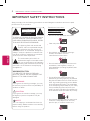 2
2
-
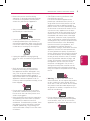 3
3
-
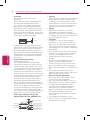 4
4
-
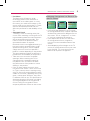 5
5
-
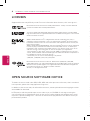 6
6
-
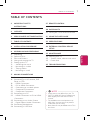 7
7
-
 8
8
-
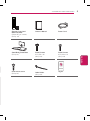 9
9
-
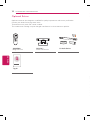 10
10
-
 11
11
-
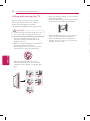 12
12
-
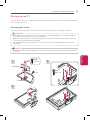 13
13
-
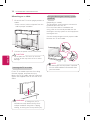 14
14
-
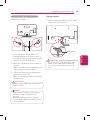 15
15
-
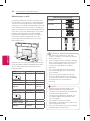 16
16
-
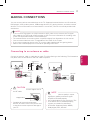 17
17
-
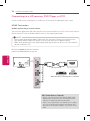 18
18
-
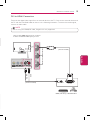 19
19
-
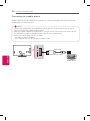 20
20
-
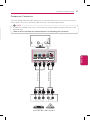 21
21
-
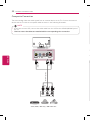 22
22
-
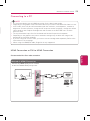 23
23
-
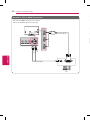 24
24
-
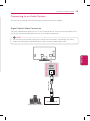 25
25
-
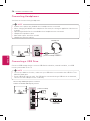 26
26
-
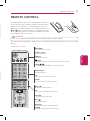 27
27
-
 28
28
-
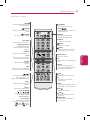 29
29
-
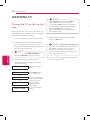 30
30
-
 31
31
-
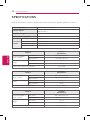 32
32
-
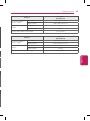 33
33
-
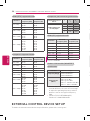 34
34
-
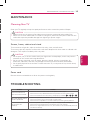 35
35
-
 36
36
-
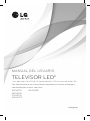 37
37
-
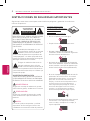 38
38
-
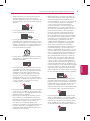 39
39
-
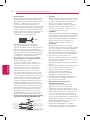 40
40
-
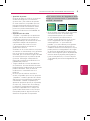 41
41
-
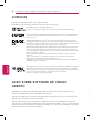 42
42
-
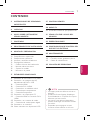 43
43
-
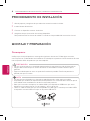 44
44
-
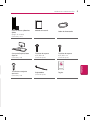 45
45
-
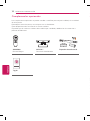 46
46
-
 47
47
-
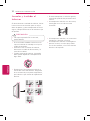 48
48
-
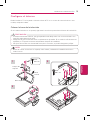 49
49
-
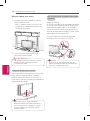 50
50
-
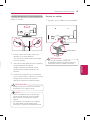 51
51
-
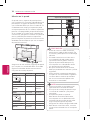 52
52
-
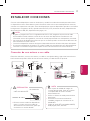 53
53
-
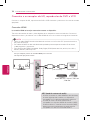 54
54
-
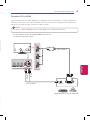 55
55
-
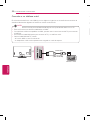 56
56
-
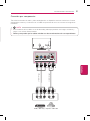 57
57
-
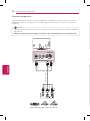 58
58
-
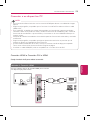 59
59
-
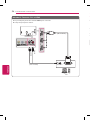 60
60
-
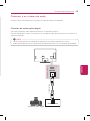 61
61
-
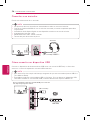 62
62
-
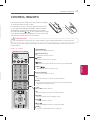 63
63
-
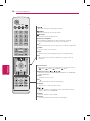 64
64
-
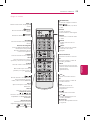 65
65
-
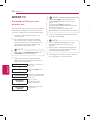 66
66
-
 67
67
-
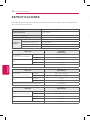 68
68
-
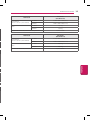 69
69
-
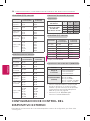 70
70
-
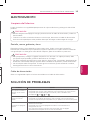 71
71
-
 72
72
LG 47LN5700 El manual del propietario
- Categoría
- Televisores LED
- Tipo
- El manual del propietario
en otros idiomas
- English: LG 47LN5700 Owner's manual
Artículos relacionados
-
LG 47LN5700 El manual del propietario
-
LG 32LN570B El manual del propietario
-
LG 47LN5700 El manual del propietario
-
LG 42LN5700-SY Manual de usuario
-
LG 47LP645H El manual del propietario
-
LG 32LN540B El manual del propietario
-
LG 42LB581C El manual del propietario
-
LG 28LN500B-PX Manual de usuario
-
LG 42LN5700 Manual de usuario
-
LG 42LN5700 El manual del propietario