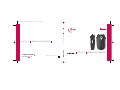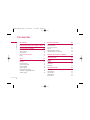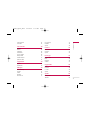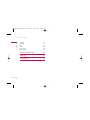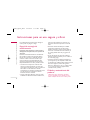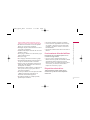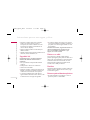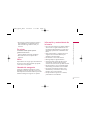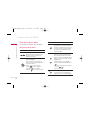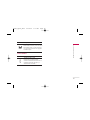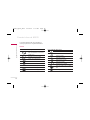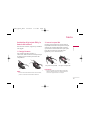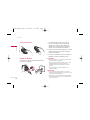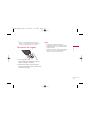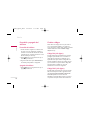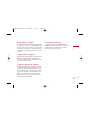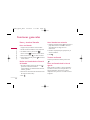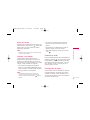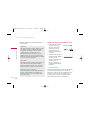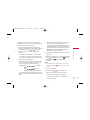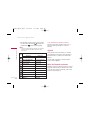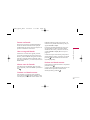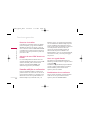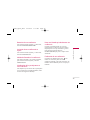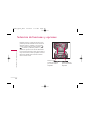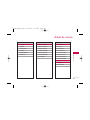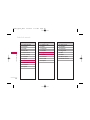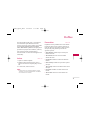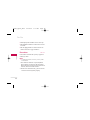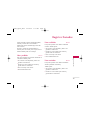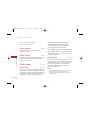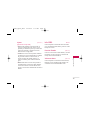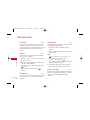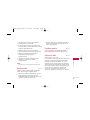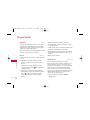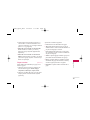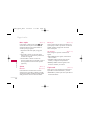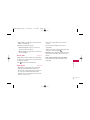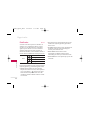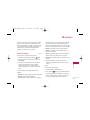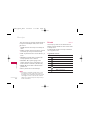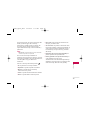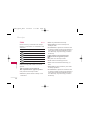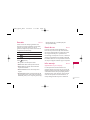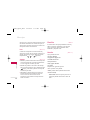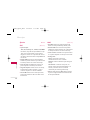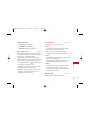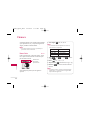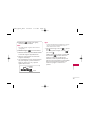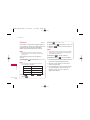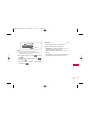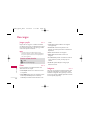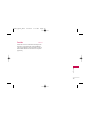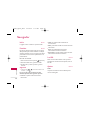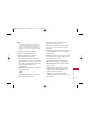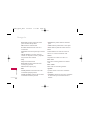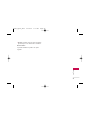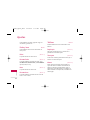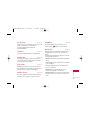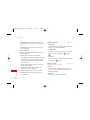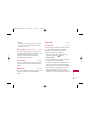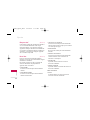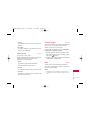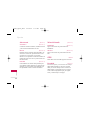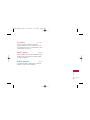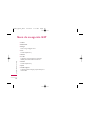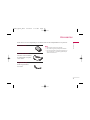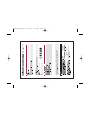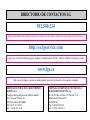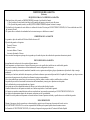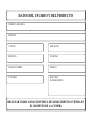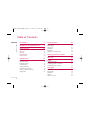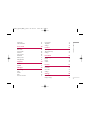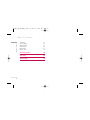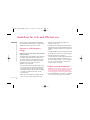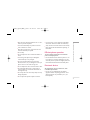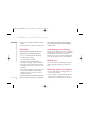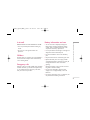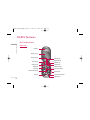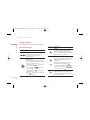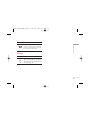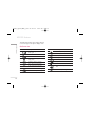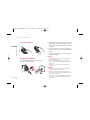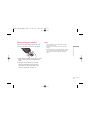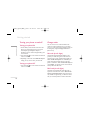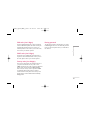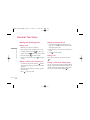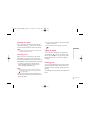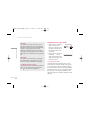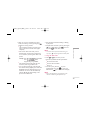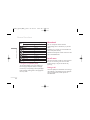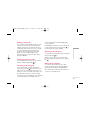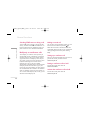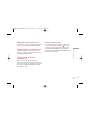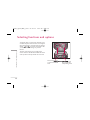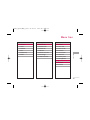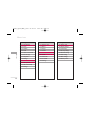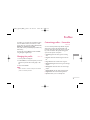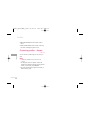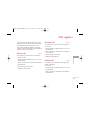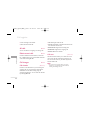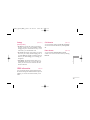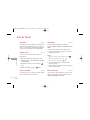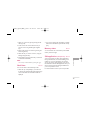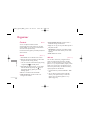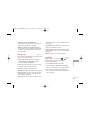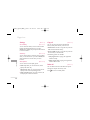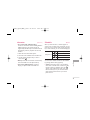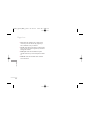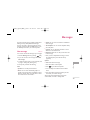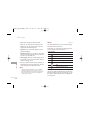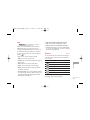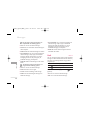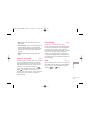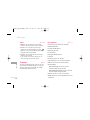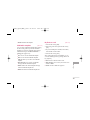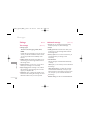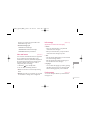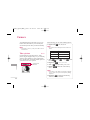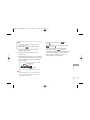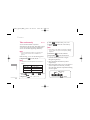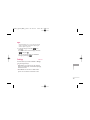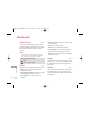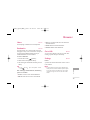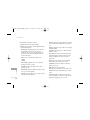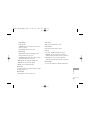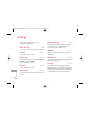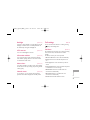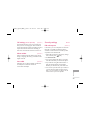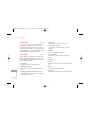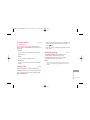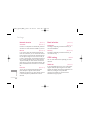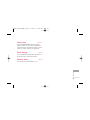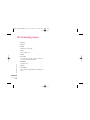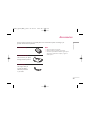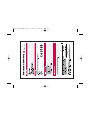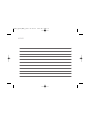LG KG225.ABALBK Manual de usuario
- Categoría
- Teléfonos móviles
- Tipo
- Manual de usuario

MANUAL DE USUARIO
KG225
P/N : MMBB0204017(1.0)
G
MANUAL DE USUARIO
KG225
M
O
B
I
L
E
C
A
M
E
R
A
MANUAL DE USUARIO
KG225
ESPAÑOL
ENGLISH
KG225_spain_COVER_0621 06.06.22 9:47 AM Page 1

M
O
B
I
L
E
C
A
M
E
R
A
KG225
MANUAL DE USUARIO
Lea este manual cuidadosamente antes de utilizar
su teléfono. Guárdelo para consultarlo en el futuro.
Cómo deshacerse de aparatos eléctricos y electrónicos viejos
1. Si en un producto aparece el símbolo de un contenedor de basura
tachado, significa que éste se acoge a la Directiva 2002/96/EC.
2. Todos los aparatos eléctricos o electrónicos se deben desechar
de forma distinta del servicio municipal de recogida de basura, a
través de puntos de recogida designados por el gobierno o las
autoridades locales.
3. La correcta recogida y tratamiento de los dispositivos inservibles
contribuye a evitar riesgos potenciales para el medio ambiente y
la salud pública.
4. Para obtener más información sobre cómo deshacerse de sus
aparatos eléctricos y electrónicos viejos, póngase en contacto
con su ayuntamiento, el servicio de recogida de basuras o el
establecimiento donde adquirió el producto.
KG225_Spain_0622 06.06.22 9:13 AM Page 1

Contenidos
2
Introducción 5
Instrucciones para un uso seguro y eficaz 6
Características de KG225 10
Partes del teléfono 10
Teléfono abierto 10
Vista posterior 11
Descripción de las teclas 12
Iconos 14
Inicio 15
Instalación de la tarjeta SIM y la batería del
teléfono 15
Extraiga la batería. 15
Inserte la tarjeta SIM. 15
Inserte la batería. 16
Cargar la batería 16
Desconexión del cargador 17
Encendido y apagado del teléfono 18
Cambiar códigos 18
Funciones generales 20
Hacer y terminar llamadas 20
Potencia de señal 21
Introducción de texto 21
Agenda 24
Menú de llamadas entrantes 24
Llamadas múltiples o conferencias 26
Selección de funciones y opciones 28
Árbol de menús 29
Perfiles 31
Activar 31
Personalizar 31
Renombrar 32
Registro llamadas 33
Llam. perdidas 33
Llam. recibidas 33
Llam. enviadas 33
Todas llamadas 34
Borrar últimas 34
Contenidos
KG225_Spain_0622 06.06.22 9:13 AM Page 2

Gastos llamada 34
Info GPRS 35
Herramientas 36
Favoritos 36
Alarma 36
Grabadora 36
Calculadora 36
Conver. unidad 36
Reloj mundial 37
Estado memoria 37
Aplicación SIM 37
Organizador 38
Agenda 38
Planificador 42
Mensajes 43
Nuevo mensaje 43
Entrada 44
Salida 46
Borrador 47
Buzón de vos 47
Info. mensaje 47
Plantillas 48
Ajustes 50
Cámara 52
Hacer foto 52
Continuo 54
Ajustes 55
Descargas 56
Juegos y aplic 56
Fotos 56
Imágenes 56
Sonidos 57
Organizador 58
Inicio 58
Favoritos 58
Ir a URL 58
Ajustes 58
Ajustes 62
Fecha y hora 62
Teléfono 62
3
Contenidos
KG225_Spain_0622 06.06.22 9:13 AM Page 3

Contenidos
4
Llamadas 63
Seguridad 65
Red 67
GPRS 68
Reinic. ajustes 69
Estado memoria 69
Menú de navegación WAP 70
Accesorios 71
Datos Técnicos 72
Contenidos
KG225_Spain_0622 06.06.22 9:13 AM Page 4

Felicidades por la adquisición del avanzado y
compacto teléfono móvil KG225 , diseñado para
funcionar con las redes de comunicación móvil digital
más avanzadas.
Introducción
5
Introducción
M
O
B
I
L
E
C
A
M
E
R
A
Esta guía de usuario contiene información
importante sobre el uso y el funcionamiento de este
teléfono. Lea toda la información atentamente para
conseguir un rendimiento óptimo y evitar daños o
usos inapropiados del teléfono. Cualquier cambio o
modificación que no se apruebe explícitamente en
esta guía de usuario, puede anular la garantía del
teléfono.
KG225_Spain_0622 06.06.22 9:13 AM Page 5

Lea cuidadosamente estas directrices. Infringir las
normas puede ser peligroso o ilegal.
Exposición a energía de
radiofrecuencia
Información sobre exposición a ondas de radio y
SAR (Specific Absorption Rate, Tasa específica de
absorción)
El teléfono móvil modelo KG225 ha sido diseñado
para cumplir la normativa de seguridad válida en
relación con la exposición a ondas de radio. Esta
normativa se basa en directrices científicas que
incluyen márgenes de seguridad diseñados para
garantizar la seguridad de todo tipo de personas,
independientemente de su edad y estado de salud.
]
Las directrices de exposición a ondas de radio
utilizan una unidad de medición conocida como
Tasa Específica de Absorción o SAR. Las pruebas de
SAR se llevan a cabo utilizando un método
estandarizado con el teléfono transmitiendo al nivel
más alto de potencia certificado en todas las
bandas de frecuencia utilizadas.
]
Aunque puede haber diferencias entre los niveles
de SAR de los diferentes modelos de teléfonos LG,
todos han sido diseñados para ajustarse a las
directrices relevantes de exposición a ondas de
radio.
]
El límite de SAR recomendado por la ICNIRP
(International Commission on Non-Ionizing
Radiation Protection, Comisión Internacional de
Protección contra Radiaciones No Ionizantes), es
de 2 W/kg medido sobre diez (10) gramos de
tejido.
]
El valor de SAR más alto para este modelo de
teléfono evaluado por DASY4 para uso auditivo es
de 0.917 W/kg (10g).
]
Información de datos de SAR para residentes en
países/regiones que han adoptado el límite SAR
recomendado por el IEEE (Institute of Electrical and
Electronics Engineers, Instituto de Ingenieros
Eléctricos y Electrónicos), que es 1,6 W/kg sobre
un (1) gramo de tejido (por ejemplo EE.UU.,
Canadá, Australia y Taiwán).
Cuidado y mantenimiento del
producto
¡Advertencia! utilice sólo baterías, cargadores y
accesorios aprobados para su utilización con este
modelo de teléfono concreto. De lo contrario, puede
Instrucciones para un uso seguro y eficaz
6
Instrucciones para un uso seguro y eficaz
KG225_Spain_0622 06.06.22 9:13 AM Page 6

7
Instrucciones para un uso seguro y eficaz
quedar invalidada cualquier aprobación o garantía
válida para el teléfono, lo que puede resultar peligroso.
]
No desmonte este teléfono. Si necesita repararlo
llévelo a un servicio técnico cualificado.
]
Manténgalo alejado de electrodomésticos como la
TV, la radio o el ordenador.
]
El teléfono debe alejarse de fuentes de calor como
radiadores u hornos.
]
Nunca ponga su teléfono en un microondas ya que
podría explotar la batería.
]
Evite que se caiga.
]
No lo exponga a vibraciones mecánicas o golpes.
]
El revestimiento del teléfono puede estropearse si
se tapa con cubiertas de vinilo o envoltorios.
]
Utilice un paño seco para limpiar el exterior de la
unidad. (No utilice disolventes como el benceno,
los diluyentes o el alcohol).
]
Este teléfono no debe someterse a condiciones de
humo o polvo excesivo ya que podría dañar su
correcto funcionamiento.
]
No coloque el teléfono cerca de tarjetas de crédito
o billetes de transporte, podría afectar a la
información de las bandas magnéticas.
]
No golpee la pantalla con un objeto punzante,
puede estropear el teléfono.
]
No exponga el teléfono a líquidos o humedad.
]
Use los accesorios (especialmente los micrófonos)
con cuidado y asegúrese de que los cables están
protegidos y no están en contacto con la antena
innecesariamente.
]
Desconecte el cable de datos antes de encender el
teléfono.
Funcionamiento eficaz del teléfono
Para disfrutar de un rendimiento óptimo con un
consumo de energía mínimo:
]
Procure no tocar la antena mientras utiliza el
teléfono. Si lo hace, puede verse afectada la calidad
de la llamada e incluso puede provocar que el
teléfono consuma una cantidad de energía superior
a la necesaria y se reduzca la duración de los
tiempos de conversación y espera.
Dispositivos electrónicos
Todos los teléfonos móviles pueden generar
interferencias que afecten a otros dispositivos
electrónicos.
KG225_Spain_0622 06.06.22 9:13 AM Page 7

Instrucciones para un uso seguro y eficaz
8
Instrucciones para un uso seguro y eficaz
]
No utilice su teléfono móvil cerca de aparatos
médicos sin solicitar permiso. Si tiene un
marcapasos, evite colocar el teléfono cerca del
marcapasos (por ejemplo en el bolsillo de una
camisa o de una chaqueta).
]
Algunos audífonos pueden verse afectados por
teléfonos móviles.
]
También pueden generar pequeñas interferencias en
televisores, radios, ordenadores, etc.
Seguridad vial
Compruebe las leyes y normativas locales de
utilización de teléfonos móviles durante la
conducción.
]
No coja el teléfono móvil para hablar mientras
conduzca.
]
Dedique toda su atención a la conducción.
]
Utilice un kit manos libres.
]
Salga de la carretera y aparque antes de hacer una
llamada o responder a una llamada entrante si las
condiciones de la conducción así lo requieren.
]
La energía de radiofrecuencia puede afectar a
algunos sistemas electrónicos de su vehículo, como
la radio del coche o el equipo de seguridad.
]
Si el vehículo dispone de un airbag, no lo obstruya
con equipos inalámbricos portátiles o instalados, ya
que podría causar lesiones graves debido a un mal
funcionamiento.
Cuando escuche música, asegúrese de hacerlo a un
volumen moderado que le permita oir lo que
ocurre a su alrededor, especialmente si, por
ejemplo, va a curzar una calle.
Daños en su oído
Si escucha música a elevado volumen durante
periodos prolongados, podría producirse daños en el
oido Por ello, le recomendamos no encender/apagar
el terminal cuando esté cerca del oído, así como
mantener siempre volúmenes razonables cuando
escuche música o hable por teléfono.
Derribos
No utilice el teléfono mientras se realizan trabajos de
voladura explosivos. Respete las restricciones y siga
las normativas vigentes.
Entornos potencialmente explosivos
]
No utilice el teléfono en gasolineras, ni cerca de
productos químicos o combustibles.
KG225_Spain_0622 06.06.22 9:13 AM Page 8

9
Instrucciones para un uso seguro y eficaz
]
No transporte o almacene explosivos, líquidos o
gases inflamables en el compartimento de su
vehículo donde tenga el teléfono móvil y los
accesorios.
En aviones
Los teléfonos móviles pueden provocar
interferencias en aviones.
]
Apague el teléfono móvil antes de embarcar.
]
No lo utilice en tierra sin el permiso de la
tripulación.
Niños
Deje el teléfono en un lugar seguro fuera del alcance
de los niños. Incluye piezas pequeñas que pueden
causar asfixia si son ingeridas.
Llamadas de emergencia
Puede que las llamadas de emergencia no estén
disponibles en todas las redes. Por lo tanto, nunca
debe depender únicamente del teléfono para realizar
llamadas de emergencia. Pregunte a su operador.
Información y mantenimiento de
la batería
]
No es necesario descargar por completo la batería
antes de volver a cargarla. A diferencia de otras
tecnologías de almacenamiento, no existe efecto
memoria que pueda afectar al rendimiento de la
batería.
]
Utilice sólo las baterías y cargadores de LG. Los
cargadores de LG han sido diseñados para
maximizar la vida de la batería.
]
No desmonte o cortocircuite la batería.
]
Mantenga limpios los Agenda metálicos.
]
Sustituya la batería cuando deje de funcionar
correctamente. La batería puede recargarse
centenares de veces antes de que deba sustituirse.
]
Recargue la batería si no se ha utilizado durante
mucho tiempo para maximizar su funcionalidad.
]
No exponga el cargador de la batería a la luz
directa del sol y no lo utilice en entornos muy
húmedos, como el cuarto de baño.
]
No deje la batería en lugares fríos o calientes,
podría deteriorar su rendimiento.
KG225_Spain_0622 06.06.22 9:13 AM Page 9

Características de KG225
10
Características de KG225
Partes del teléfono
Teléfono abierto
Auricular
Tecla Asterisco
Tecla agenda
Tecla Enviar
Tecla perfiles
Tecla multifunción izquierda
Tecla de calendario
Pantalla
Tecla favoritos
Tecla multifunción derecha
Tecla mensaje
Tecla de cámara
Tecla de confirmación
Tecla ENCENDIDO/APAGADO
Tecla Borrar
Teclas numéricas
Tecla de función especial
Micrófono
KG225_Spain_0622 06.06.22 9:13 AM Page 10

11
Características de KG225
Vista posterior
Terminales de la batería
Espacio para la tarjeta SIM
Orificio para la correa de transporte
Pestillo de la batería
Conector de auriculares
Batería
Conector de sistemas
KG225_Spain_0622 06.06.22 9:13 AM Page 11

Características de KG225
12
Características de KG225
Descripción de las teclas
A continuación se detallan las teclas del teléfono.
Descripción de las teclas
DescripciónTecla
Tecla multifunción izquierda / derecha
Cada una de estas teclas realiza la función
indicada por el texto que aparece en la
pantalla encima de ellas.
Teclas de navegación
Utilice estas teclas para moverse por los
menús, así como para acceder rápidamente a
las siguientes funciones:
• Arriba ( ): acceso a Favoritos.
• Abajo ( ): acceso a la Agenda.
• Izquierda ( ): acceso a Perfiles.
• Derecha ( ): acceso rápido a mensajes.
DescripciónTecla
Tecla Enviar
Le permite marcar un número de teléfono y
responder a una llamada. Si pulsa esta tecla
sin escribir un número, el teléfono mostrará
los últimos números de llamadas enviadas,
recibidas y perdidas.
Teclas numéricas
Estas teclas se utilizan principalmente para
marcar en modo de espera y para escribir
números o caracteres en el modo de edición.
Puede pulsar estas teclas durante un tiempo
prolongado para:
• Llamar al buzón de voz si pulsa .
• Realizar una llamada internacional si pulsa
.
• Efectuar una marcación rápida si pulsa las
teclas del a .
• Introducir una pausa .
~
Tecla ENCENDIDO/APAGADO
Se usa para finalizar o rechazar llamadas.
También como tecla de encendido/apagado.
KG225_Spain_0622 06.06.22 9:13 AM Page 12

13
Características de KG225
Teclas laterales
DescripciónTecla
Tecla lateral arriba y abajo
Cuando la tapa está abierta, permite
controlar el volumen del tono de las teclas si
el teléfono está en modo de espera y el
volumen durante una llamada.
Tecla de borrado
Permite eliminar caracteres y volver atrás en un
menú. Además, puede ver la lista de notas de
voz si pulsa esta tecla durante unos segundos
en modo de espera.
DescripciónTecla
KG225_Spain_0622 06.06.22 9:13 AM Page 13

Características de KG225
14
Características de KG225
La siguiente tabla describe varios indicadores o
iconos que aparecerán en la pantalla del teléfono.
Iconos
Icono/Indicador Descripción
Indica la intensidad de la señal de red.
Llamada activa.
Se puede usar el servicio GPRS.
Usando servicio de itinerancia
Alarma activada.
Estado de la batería.
Ha recibido un mensaje de texto.
Ha recibido un mensaje de voz.
Ha recibido un mensaje push.
Icono/Indicador Description
Perfil vibración activado.
Perfil General activado.
Perfil Alto activado.
Perfil Silencio activado.
Perfil Auriculares activado.
Perfil Coche activado.
Permite desviar una llamada.
Indica que el teléfono está accediendo al
WAP.
Indica que está utilizando GPRS.
KG225_Spain_0622 06.06.22 9:13 AM Page 14

Inicio
15
Inicio
Instalación de la tarjeta SIM y la
batería del teléfono
Antes de extraer la batería, asegúrese que el teléfono
está apagado.
1. Extraiga la batería.
Pulse el botón para liberar la batería y, a
continuación, deslice la batería hacia abajo hasta que
se detenga. Levante la batería para extraerla del
compartimento.
Nota
]
Si extrae la batería del teléfono mientras está encendido,
puede verse afectado el funcionamiento del mismo.
2. Inserte la tarjeta SIM.
Introduzca la tarjeta SIM en el soporte. Deslice la
tarjeta SIM hacia el interior del soporte de la tarjeta.
Asegúrese que la tarjeta SIM está bien colocada y
que el área de contacto dorada de la tarjeta queda
boca abajo. Para extraer la tarjeta SIM, pulse
ligeramente y tire en dirección inversa.
Precaución
]
El contacto metálico de la tarjeta SIM se puede dañar
fácilmente. Maneje la tarjeta con cuidado siguiendo las
instrucciones proporcionadas con la tarjeta.
Para poner la tarjeta SIM Para quitar la tarjeta SIM
KG225_Spain_0622 06.06.22 9:13 AM Page 15

Inicio
16
Inicio
3. Inserte la batería.
Cargar la batería
Para conectar el cargador suministrado debe haber
instalado antes la batería.
1. Con la flecha mirando hacia usted, como se
muestra en la imagen, inserte el enchufe del
cargador en la toma de la parte inferior del
teléfono hasta que escuche un chasquido que
indique que está perfectamente insertado.
2. Conecte el otro extremo del cargador a la toma de
alimentación eléctrica. Utilice sólo el cargador
incluido en el embalaje.
3. Las barras en movimiento del icono de batería se
detendrán cuando haya finalizado la carga.
Precaución
]
No fuerce el conector o de lo contrario podrían resultar
dañado el teléfono o el cargador.
]
Si tiene que cargar su batería fuera de su país, recuerde
que debe verificar primero si necesita utilizar un
adaptador para el enchufe para obtener la corriente
adecuada.
]
No quite la batería ni la tarjeta SIM mientras está
cargando el teléfono.
Advertencia
]
Con el fin de evitar descargas eléctricas o incendios,
desenchufe el cable de alimentación y el cargador cuando
se produzcan tormentas eléctricas.
]
Asegúrese de que ningún elemento con bordes afilados,
como dientes de animales o uñas, toca la batería. Podría
provocar un incendio.
KG225_Spain_0622 06.06.22 9:13 AM Page 16

17
Inicio
]
No realice ni responda llamadas mientras carga el
teléfono, ya que podría producirse un cortocircuito u
ocasionar una descarga eléctrica o un incendio.
Desconexión del cargador
1. Una vez cargado el teléfono, las barras en
movimiento del icono de batería se detienen y
aparece “¡Completa!” en pantalla.
2. Desenchufe el cargador y desconéctelo del
teléfono presionando los botones laterales como
se muestra en la imagen.
Nota
]
Asegúrese que la batería suministrada está
completamente cargada antes de utilizar el teléfono.
]
No extraiga la batería ni la tarjeta SIM mientras está
cargando el teléfono.
]
Si la batería no está bien cargada, apague el teléfono,
vuelva a encenderlo con la tecla de encendido y, a
continuación, cargue de nuevo la batería.
KG225_Spain_0622 06.06.22 9:13 AM Page 17

Inicio
18
Inicio
Encendido y apagado del
teléfono
Encendido del teléfono
1. Instale una batería cargada en su teléfono. Si la
que tiene no lo está, instálela en su teléfono y
conéctelo a una fuente de alimentación externa
(cargador de viaje, cargador de mechero o un kit
de manos libres para el coche).
2. Pulse durante unos segundos hasta que se
encienda la pantalla LCD.
3. Según el estado de la opción
Solicitud PIN
, al
encenderlo podría pedirle su código PIN.
Apagado del teléfono
1. Pulse durante unos segundos hasta que se
apague la pantalla LCD.
Cambiar códigos
Puede utilizar los códigos de acceso para evitar el
uso no autorizado del teléfono. Los códigos de
acceso (excepto los códigos PUK y PUK2) se pueden
cambiar utilizando la función
Cambiar código
del(Menú 9.4.5).
Código PIN (4-8 dígitos)
El código PIN (número de identificación personal)
protege la tarjeta SIM del uso no autorizado. El
código PIN se proporciona normalmente con la
tarjeta SIM. Si la opción Solicitar código PIN está
Activada, el teléfono solicitará este código cada vez
que se encienda. Si la opción Solicitar código PIN
está Desactivada, el teléfono se conectará
directamente a la red sin el código PIN.
Código PIN2 (4-8 dígitos)
El código PIN2, proporcionado con algunas tarjetas
SIM, se necesita para acceder a algunas funciones,
como
Aviso de gastos de llamada
y
Número de
marcación fija.
Estas funciones sólo están
disponibles si la tarjeta SIM las soporta. Consulte a
su operador de red para obtener más información.
KG225_Spain_0622 06.06.22 9:13 AM Page 18

19
Inicio
Código PUK (4-8 dígitos)
El código PUK (clave de desbloqueo del código PIN)
es necesario para cambiar un código PIN bloqueado.
El código PUK se suele suministrar con la tarjeta SIM.
Si no ha sido suministrado o lo ha perdido, póngase
en contacto con el proveedor local del servicio para
solicitarlo.
Código PUK2 (4-8 dígitos)
El código PUK2, proporcionado con algunas tarjetas
SIM, es necesario para cambiar un código PIN2
bloqueado. Si pierde el código, póngase en contacto
con el proveedor del servicio.
Código de seguridad (4-8 dígitos)
El código de seguridad protege el teléfono del uso
no autorizado. Por defecto, el código de es ´0000´.
Se utiliza para eliminar entradas del teléfono y para
activar el menú Reiniciar config. Además, es necesario
para activar o desactivar la función de bloqueo del
teléfono para impedir un uso no autorizado del
mismo. Su valor por defecto puede ser modificado
desde el menú
Conf. seguridad.
Contraseña de restricción
Cuando se utiliza la función de
Restricción de
llamadas
se necesita la contraseña de restricción. Su
operador de red le proporcionará la contraseña
necesaria al contratar este servicio.
KG225_Spain_0622 06.06.22 9:13 AM Page 19

Funciones generales
20
Funciones generales
Hacer y terminar llamadas
Hacer una llamada
1. Asegúrese de que el teléfono está encendido.
2. Escriba el número de teléfono con el prefijo local.
]
Para eliminar números, pulse la tecla .
Presione la tecla para borrar todo el número.
3. Pulse la tecla de envío para llamar al número.
4. Cuando haya terminado, presione o la tecla de
función derecha.
Realizar una llamada desde el historial
de llamadas
1. En modo de espera, pulse la tecla de envío y
aparecerán los números de teléfono
correspondientes a las últimas llamadas entrantes,
salientes y perdidas.
2. Seleccione el número deseado utilizando las teclas
de navegación arriba/ abajo.
3. Pulse .
Hacer llamadas internacionales
1. Mantenga presionada la tecla para introducir el
prefijo internacional. El carácter “+” selecciona
automáticamente el código de acceso
internacional.
2. Introduzca el prefijo del país, el prefijo local y el
número de teléfono.
3. Pulse .
Terminar una llamada
Cuando haya finalizado la llamada, pulse la tecla
.
Hacer una llamada desde la Lista de
Agenda
Puede guardar los nombres y números de teléfono
que utiliza con frecuencia en la tarjeta SIM o en la
memoria del teléfono. Para marcar un número
simplemente tiene que buscar un nombre en la lista
de Agenda.
KG225_Spain_0622 06.06.22 9:13 AM Page 20

21
Funciones generales
Ajuste del volumen
Si desea ajustar el volumen del auricular durante una
llamada, utilice las teclas laterales ( ). Pulse la tecla
lateral superior para subir el volumen y el botón
lateral inferior para bajarlo.
Nota
]
En modo de espera, puede ajustar el volumen del teclado
pulsando las teclas laterales.
Contestar a una llamada
Cuando alguien le llama, el teléfono suena y
parpadea el icono de teléfono en el centro de la
pantalla. Si es posible identificar a la persona que
llama, aparecerá su número de teléfono (o su nombre
e imagen, si están guardados en la agenda).
1. Para responder una llamada abra la tapa del
teléfono si se ha establecido
Abrir tapa
como el
modo de respuesta. Consulte la página 64 (Menú
9.3.2) para obtener más información.
Nota
]
Si ha establecido Cualquier tecla como modo de
respuesta (consulte la página 64), podrá responder
pulsando cualquier tecla, excepto la tecla de función
derecha.
]
Para rechazar una llamada entrante, mantenga
pulsada una de las teclas laterales sin abrir el
teléfono.
]
Puede responder una llamada mientras utiliza la
Agenda o cualquier otra opción de menú.
2. Para finalizar la llamada, cierre la tapa o pulse la
tecla .
Potencia de señal
Puede comprobar la potencia de la señal mediante el
indicador de señal ( ) que aparece en la pantalla
LCD del teléfono. La potencia de señal puede variar,
especialmente en el interior de edificios, si le ocurre
esto, colóquese cerca de una ventana para ver si
mejora la potencia de señal.
Introducción de texto
Puede introducir caracteres alfanuméricos utilizando
el teclado del teléfono. Por ejemplo, para guardar
nombres en la agenda, escribir un mensaje, crear un
saludo personal o planificar eventos en el calendario
es necesario introducir texto.
KG225_Spain_0622 06.06.22 9:13 AM Page 21

Funciones generales
22
Funciones generales
El teléfono dispone de los siguientes métodos de
entrada de texto.
Cambio del modo de entrada de texto
1. Cuando esté en un campo
que permita introducir
caracteres, aparecerá el
indicador de modo de
entrada de texto en la
esquina inferior derecha de
la pantalla.
2. Cambie el modo de entrada
de texto pulsando Podrá
consultar en cualquier
momento, en qué modo de
entrada de texto se
encuentra, mirando en la
esquina inferior derecha de
la pantalla.
]
Uso del modo T9
El modo de entrada de texto predictivo T9 le permite
introducir palabras fácilmente con un mínimo de
pulsaciones. Al pulsar cada tecla, el teléfono muestra
los caracteres que cree que está introduciendo
basándose en el diccionario incorporado. También
puede añadir palabras nuevas al diccionario. A
1p
Modo de entrada de
texto
Modo T9
Este modo le permite introducir palabras con sólo
una pulsación por letra. Cada tecla del teclado
tiene más de una letra. El modo T9 compara
automáticamente sus pulsaciones con un
diccionario interno para determinar cuál es la
palabra correcta y, por lo tanto, requiere menos
pulsaciones que el modo ABC tradicional. También
se conoce como texto predictivo.
Modo ABC
Este modo le permite introducir letras pulsando la
tecla rotulada con la letra pertinente. Deberá
pulsar la misma tecla una, dos, tres o más veces
hasta que aparezca en pantalla la letra deseada.
Modo 123 (modo numérico)
Este modo le permite insertar números pulsando
las teclas correspondientes a los dígitos. Para
pasar al modo 123 en un campo de entrada de
texto, pulse la tecla .
Opcs Insertar
KG225_Spain_0622 06.06.22 9:13 AM Page 22

23
Funciones generales
medida que se añaden letras nuevas, la palabra va
cambiando para mostrar la más se acerque dentro de
las palabras que hay en el diccionario.
1. En el modo de entrada de texto predictivo T9,
introduzca las letras para formar palabras pulsando
las teclas que hay de la a la . Pulse cada
tecla una sola vez por cada letra que quiera
introducir.
]
La palabra cambia a medida que se introducen
nuevas letras. por lo tanto, no preste atención a
como aparece la palabra en la pantalla hasta que
haya pulsado todas las teclas.
]
Si la palabra sigue siendo incorrecta, pulse una o
varias veces la tecla de navegación hacia abajo
para consultar el resto palabras posibles.
Ejemplo:
Pulse para escribir
Home.
Pulse [tecla de
navegación abajo] para escribir
Inme.
]
Si no encuentra la palabra deseada en la lista de
opciones de palabras, añádala utilizando el modo
ABC.
]
Para seleccionar el idioma del modo T9, pulse la
tecla de función izquierda [Opciones] y, a
continuación, seleccione
Idiomas T9.
Seleccione
el idioma deseado para el modo T9. También
puede desactivar el modo T9 seleccionando
T9
desactivado.
La Ajustes predeterminada del
teléfono es el modo T9 activado.
2. Introduzca toda la palabra antes de editar o borrar
alguna letra.
3. Complete cada palabra con un espacio pulsando la
tecla . Para borrar letras, pulse Mantenga
pulsada la tecla para borrar palabras
completas.
Nota
]
Para salir del modo de entrada de texto sin guardar el
texto introducido, pulse y el teléfono volverá al modo
de espera.
]
Uso del modo ABC
Utilice las teclas a para escribir el texto.
1. Pulse la tecla rotulada con la letra deseada:
]
Si pulsa una vez aparecerá la primera letra
]
Si pulsa dos veces aparecerá la segunda letra
]
Y así sucesivamente
KG225_Spain_0622 06.06.22 9:13 AM Page 23

Funciones generales
24
Funciones generales
2. Para introducir un espacio, pulse una vez la tecla .
Para borrar letras, pulse la tecla y mantenga
pulsada la tecla para borrar toda la pantalla.
Nota
]
Consulte la siguiente tabla para obtener más información
sobre los caracteres disponibles utilizando las teclas
alfanuméricas.
]
Uso del modo 123 (modo numérico)
El modo 123 le permite introducir números en un
mensaje de texto (por ejemplo, un número de
teléfono).
Agenda
Puede guardar números de teléfono y los nombres
correspondientes en la memoria de la tarjeta SIM, y
hasta 500 números y nombres en la memoria del
teléfono.
La tarjeta SIM y el teléfono se utilizan del mismo
modo en el menú
Agenda.
Menú de llamadas entrantes
El teléfono proporciona diversas funciones de control
que puede utilizar durante una llamada. Para acceder
a estas funciones durante una llamada, pulse la tecla
de función izquierda [Opcs.].
Caracteres en orden de visualización
Tecla
Mayúscula
. , / ? ! - : ' '' 1
A B C 2 Ä À Á Â Ã Å Æ Ç
D E F 3 Ë È É Ê
G H I 4 Ï Ì Í Î
G
J K L 5
M N O 6 Ñ Ö Ø Ò Ó Ô Õ Œ
P Q R S 7 ß
S
T U V 8 Ü Ù Ú Û
W X Y Z 9
EEssppaacciioo 00
Minúscula
. , / ? ! - : ' '' 1
a b c 2 ä à á â ã å æ ç
d e f 3 ë è é ê
g h i 4 ï ì í î g
j k l 5
m n o 6 ñ ö ø ò ó ô õ œ
p q r s 7 ß
s
t u v 8 ü ù ú û
w x y z 9
EEssppaacciioo 00
ˇ
ˇ
¸
¸
KG225_Spain_0622 06.06.22 9:13 AM Page 24

25
Funciones generales
Durante una llamada
El menú que se muestra en la pantalla del teléfono
durante una llamada es distinto al menú principal
predeterminado que aparece en modo de espera. Las
opciones se describen a continuación.
Hacer una segunda llamada
Puede buscar un número de la agenda y marcarlo
para realizar otra llamada, pulse la tecla de función
derecha y seleccione
Buscar.
Para guardar el número
marcado en la agenda durante una llamada, pulse la
tecla de función derecha y, a continuación, seleccione
Añadir nuevo.
Alternar entre dos llamadas
Para alternar entre dos llamadas, pulse la tecla de
función izquierda y seleccione
Cambiar
o pulsando la
tecla
.
Contestar una llamada entrante
Para responder a una llamada cuando el teléfono
suena, pulse la tecla El teléfono también le puede
avisar de que hay una llamada entrante mientras está
hablando mediante un pitido en el auricular y una
indicación en la pantalla informándole que hay una
segunda
Llamada en espera.
Esta función, denominada llamada en espera, sólo
está disponible si lo admite la red. Para obtener
detalles de cómo activar y desactivar esta función,
consulte
Llamada en espera
(Menú 9.3.4) en la
página 65.
Si Llamada en espera está activada, puede poner la
primera llamada en espera y responder a la segunda
pulsando o seleccionando la tecla de función
izquierda [Responder].
Rechazar una llamada entrante
Puede rechazar una llamada entrante sin responderla
pulsando la tecla .
Si está en mitad de una llamada, puede rechazar una
llamada entrante pulsando la tecla de función
derecha [Finalizar] o pulsando .
KG225_Spain_0622 06.06.22 9:13 AM Page 25

Funciones generales
26
Funciones generales
Desactivar el micrófono
Puede desactivar el micrófono durante una llamada
pulse la tecla [Menú] y luego seleccione
Silencio
activado.
Para desactivar esta opción y activar de
nuevo el micrófono seleccione
Silencio desactivado.
Si el teléfono tiene activada la opción de desactivar
el micrófono, la persona que le llama no podrá oírle,
pero usted si a ella.
Activación de tonos DTMF durante una
llamada
Los tonos DTMF permiten al teléfono utilizar una
centralita automatizada. Para activar los tonos DTMF
durante una llamada, pulse la tecla de función
izquierda y seleccione
Activar DTMF
y para
desactivarlos siga el mismo procedimiento.
Llamadas múltiples o conferencias
El servicio de llamadas múltiples o conferencias le
permite mantener una conversación con más de una
persona de forma simultánea si su operador de red
admite esta función. Sólo se puede establecer una
llamada múltiple si hay una llamada activa y una
llamada en espera y se responde a las dos llamadas.
Una vez establecida una llamada múltiple, la persona
que la ha establecido puede añadir, desconectar o
excluir (es decir, excluir una llamada de la conferencia
sin cortarla) llamadas. Encontrará todas estas
opciones en el menú de llamadas entrantes. El
número máximo de personas admitido en una
llamada múltiple es cinco. Una vez iniciada la llamada,
usted tendrá el control y sólo usted podrá agregar
más personas.
Hacer una segunda llamada
Para realizar una segunda llamada mientras está
hablando por el móvil, introduzca el segundo número
y pulse la tecla .
Al establecer la segunda llamada, la primera llamada
se pone en espera automáticamente. Para alternar
entre dos llamadas, pulse la tecla de función
izquierda y seleccione Cambiar.
Establecimiento de una conferencia
Ponga en espera una llamada y, mientras la llamada
activa esté en curso, pulse la tecla de función
izquierda y seleccione
Conferencia/Unir.
KG225_Spain_0622 06.06.22 9:13 AM Page 26

27
Funciones generales
Retención de una conferencia
Pulse la tecla de función izquierda y, a continuación,
seleccione
Conferencia/Retener todas.
Activación de una conferencia en
espera
Pulse la tecla de función izquierda y, a continuación,
seleccione
Conferencia/Unir.
Adición de llamadas a la conferencia
Para añadir una llamada a una conferencia existente,
pulse la tecla de función izquierda y seleccione
Conferencia/Unir.
Visualización de los participantes en
una conferencia
Para desplazarse por los números de los participantes
en una conferencia en la pantalla del teléfono, utilice
las teclas de navegación arriba/abajo.
Hacer una llamada privada durante una
conferencia
Para tener una llamada privada con uno de los
participantes de la conferencia, muestre el número
del participante con el que desea hablar y pulse la
tecla de función izquierda. Seleccione
Conferencia/Privada
para poner en espera el resto
de llamadas.
Finalización de una conferencia
Para finalizar una llamada pulse la tecla . Para
finalizar una conferencia, pulse la tecla
multifunción izquierda y seleccione Conferencia/ Fin
llamadas. Todas las llamadas (activas o en espera) se
finalizarán.
KG225_Spain_0622 06.06.22 9:13 AM Page 27

Selección de funciones y opciones
28
Selecting functions and options
El teléfono ofrece un conjunto de funciones que le
permiten personalizar el teléfono. Estas funciones se
disponen en menús y submenús, a los que puede
acceder a través de las dos teclas de función y
. Cada menú y submenú le permite ver y
modificar las opciones de una función determinada.
Las funciones de estas teclas varían según el menú en
el que se encuentre; el rótulo que aparece en la línea
inferior de la pantalla justo encima de cada tecla
indica su función actual.
Pulse la tecla de
multifunción izquierda
para acceder al menú
disponible.
Pulse la tecla
multifunciónderecha
para acceder al Menú
disponible.
Menú Agenda
KG225_Spain_0622 06.06.22 9:13 AM Page 28

Árbol de menús
29
Árbol de menús
1. Perfiles
1.1 General
1.2 Fuerte
1.3 Auriculares
1.4 coche
1.5 Sólo vibración
1.6 Silencio
2. Registro llamadas
2.1 Llam. perdidas
2.2 Llam. recibidas
2.3 Llam. enviadas
2.4 Todas llamadas
2.5 Borrar últimas
2.6 Gastos llamada
2.7 Info GPRS
3. Herramientas
3.1 Favoritos
3.2 Alarma
3.3 Grabadora
3.4 Calculadora
3.5 Conver. unidad
3.6 Reloj mundial
3.7 Estado memoria
3.8 Aplicación SIM
4. Organizador
4.1 Agenda
4.2 Planificador
KG225_Spain_0622 06.06.22 9:13 AM Page 29

Árbol de menús
30
Árbol de menús
5. Mensajes
5.1 Nuevo mensaje
5.2 Entrada
5.3 Salida
5.4 Borrador
5.5 Buzón de vos
5.6 Info. mensaje
5.7 Plantillas
5.8 Ajustes
6. Cámara
6.1 Hacer foto
6.2 Continuo
6.3 Ajustes
7. Descargas
7.1 Juegos y aplic
7.2 Fotos
7.3 Imágenes
7.4 Sonidos
8. Navegador
8.1 Inicio
8.2 Favoritos
8.3 Ir a URL
8.4 Ajustes
9. Ajustes
9.1 Fecha y hora
9.2 Teléfono
9.3 Llamadas
9.4 Seguridad
9.5 Red
9.6 GPRS
9.7 Reinic. ajustes
9.8 Estado memoria
KG225_Spain_0622 06.06.22 9:13 AM Page 30

Perfiles
31
Perfiles
En el menú Perfiles puede ajustar y personalizar los
tonos del teléfono para diferentes situaciones,
entornos o grupos de usuarios. Existen cinco perfiles
preconfigurados:
General, Fuerte, Auriculares,
coche, Sólo vibración y Silencio.
Cada perfil puede
personalizarse. (Excepto menús Vibración y Silencio)
Pulse la tecla de función izquierda [Menú] y
seleccione Perfiles con las teclas de navegación hacia
arriba/abajo.
Activar Menú 1.X.1
1. Aparece un listado de perfiles.
2. Desplácese hasta el perfil que desea activar y
pulse la tecla de función izquierda [OK] o la tecla
OK.
3. A continuación, seleccione Activar.
Nota
]
Cuando conecte unos auriculares al teléfono, el perfil
“Auriculares” se activará automáticamente. si el teléfono
está conectado a los auriculares.
Personalizar Menú 1.X.2
Desplácese hasta el perfil deseado en la lista Perfiles.
Después de pulsar la tecla de función izquierda o la
tecla OK, seleccione Personalizar. Se abrirá la opción
de Ajustes de perfil, pudiendo personalizar las
siguientes opciones.
]
Alerta llamada:
establece el tipo de alerta para
llamadas entrantes.
]
Tono llamada:
selecciona el tono de timbre
deseado de la lista.
]
Vol. llamada:
establece el volumen del timbre de
llamada.
]
Alerta mensaje:
establece el tipo de alerta para los
mensajes.
]
Tono mensaje:
selecciona el timbre de alerta de los
mensajes.
]
Vol. teclado:
establece el volumen del tono del
teclado.
]
Tono teclado:
selecciona el tono deseado del
teclado.
KG225_Spain_0622 06.06.22 9:13 AM Page 31

Perfiles
32
Perfiles
]
Tono tapa:
permite establecer el tono de la tapa.
]
Vol ef sonido:
Sestablece el volumen de los efectos
de sonido.
]
Vol. enc/apag:
establece el volumen del tono de
timbre al encender o apagar el teléfono.
Renombrar Menú 1.X.3
Puede cambiar el nombre de un perfil y asignarle el
nombre que desee.
Nota
]
Los perfiles Sólo vibración, auriculars y coche no pueden
ser renombrados.
1. Para cambiar el nombre de un perfil, desplácese
hasta el perfil en cuestión de la lista de perfiles y,
después de pulsar la tecla de función izquierda o la
tecla OK, seleccione Cambiar nombre.
2. Introduzca el nombre deseado y pulse la tecla OK
o la tecla de función izquierda [Aceptar].
KG225_Spain_0622 06.06.22 9:13 AM Page 32

Registro llamadas
33
Registro llamadas
Puede comprobar el registro de llamadas Perdidas,
recibidas y enviadas sólo si la red admite la
Identificación de línea de llamada (ILL) dentro del
área de servicio.
El número y nombre (si están disponibles) se
muestran junto con la fecha y hora en que se hizo la
llamada. También puede ver los tiempos.
Llam. perdidas Menú 2.1
Esta opción le permite ver las últimas 10 llamadas no
contestadas. También puede:
]
Ver el número si está disponible, y llamar a él o
guardarlo en el directorio
]
Introducir un nuevo nombre para el número y
guardar ambos en el directorio
]
Enviar un mensaje a este número
]
Borrar la llamada de la lista.
Llam. recibidas Menú 2.2
Esta opción le permite ver las últimas 10 llamadas
entrantes. También puede:
]
Ver el número si está disponible, y llamar a él o
guardarlo en el directorio
]
Introducir un nuevo nombre para el número y
guardar ambos en el directorio
]
Enviar un mensaje a este número
]
Borrar la llamada de la lista.
Llam. enviadas Menú 2.3
Esta opción le permite ver las últimas 20 llamadas
salientes (realizadas o intentadas).
También puede:
]
Ver el número si está disponible, y llamar a él o
guardarlo en el directorio.
]
Introducir un nuevo nombre para el número y
guarde ambos en el directorio.
KG225_Spain_0622 06.06.22 9:13 AM Page 33

]
Enviar un mensaje a este número.
]
Borrar la llamada de la lista.
Todas llamadas Menú 2.4
Esta opción le permite ver todas las llamadas
recibidas y enviadas.
Borrar últimas Menú 2.5
Le permite borrar listas de Llamadas Perdidas y Llam.
Recibidas. Puede borrar listas de Llam. Enviadas y
Todas Llam. de una vez.
Gastos llamada Menú 2.6
Duración llam (Menú 2.6.1)
Le permite ver la duración de sus llamadas. Entrando
en cada uno de los submenús utilizando las teclas de
navegación arriba/abajo, podrá consultar la duración
que aparecerá en la parte inferior de la pantalla Para
restablecer el contador seleccione Restablecer.
]
Ultimas llam:
Duración de la última llamada.
]
Todas llamadas:
Duración total de todas las
llamadas realizadas y recibidas desde que se
restauró por última vez el cronómetro.
]
Llam. recibidas:
Duración de las llamadas recibidas.
]
Llam. enviadas:
Duración de las llamadas enviadas.
]
Restablecer:
Puede borrar todos los registros del
contador de llamadas.
Costes llamada (Menú 2.6.2)
Este servicio de red le permite consultar el coste de
la última llamada y el coste total de las llamadas. El
coste de la llamada aparece en la parte inferior de la
pantalla. Para restablecer el coste de la llamada,
seleccione Restablecer todo. Se le solicitará que
introduzca el código PIN2.
Nota
]
El coste real que el proveedor del servicio factura por las
llamadas puede variar según las funciones de que
disponga la red, el redondeo aplicado en la facturación,
los impuestos, etc.
34
Registro llamadas
Registro llamadas
KG225_Spain_0622 06.06.22 9:13 AM Page 34

35
Registro llamadas
Ajustes (Menú 2.6.3)
(depende de la tarjeta SIM)
]
Tarifa:
Puede establecer el tipo de moneda y el
precio por unidad. Póngase en contacto con su
operador para obtener los precios por unidad. Para
seleccionar la Moneda o unidad en este menú,
debe introducir el código PIN2.
]
Crédito:
Este servicio de red le permite establecer
un límite para el coste de las llamadas por unidades
de gasto seleccionadas. Si selecciona Leer, se
muestra el número de unidades restantes. Si
selecciona Cambiar, puede cambiar el límite del
gasto.
]
Mostrar auto:
Este servicio de red le permite ver
automáticamente el coste de las últimas llamadas.
Si selecciona Activado en el menú Mostrar auto.,
puede ver el coste de la última llamada al finalizar la
llamada.
Info GPRS Menú 2.7
Puede comprobar la cantidad de datos transferidos
por la red mediante GPRS. Además, puede ver cuánto
tiempo está en línea.
Duración llamada (Menú 2.7.1)
Puede ver la duración de la última llamada y de Todas
las llamadas, así como restaurar los contadores de
tiempo seleccionando Restablecer.
Volúmenes datos (Menú 2.7.2)
Puede comprobar los volúmenes de datos Enviados,
Recibidos o Todos. También puede restablecer los
contadores seleccionando Restablecer todo.
KG225_Spain_0622 06.06.22 9:13 AM Page 35

Herramientas
36
Herramientas
Favoritos Menú 3.1
Esta opción le permite añadir sus favoritos a la lista
existente. Una vez que cree su propio menú, podrá
acceder a la función que desee rápidamente en modo
de espera pulsando la tecla de navegación hacia
arriba.
Alarma Menú 3.2
Puede activar hasta 5 alarmas para que el teléfono
suene a una hora específica.
1. Seleccione Activar y escriba la hora a la que desea
que suene la alarma.
2. Seleccione el período de repetición:
Una vez, Lun
~ Vie, Lun ~ Sáb, Cada día.
3. Seleccione el tono de alarma que desee y pulse
[Aceptar].
4. Edite el nombre de la alarma y pulse
[Aceptar].
Grabadora Menú 3.3
La función de notas de voz le permite grabar hasta 10
mensajes de voz con una duración máxima de 20
segundos.
Calculadora Menú 3.4
La calculadora contiene las funciones estándar:
suma,
resta, multiplicación y división.
1. Introduzca los números pulsando las teclas
numéricas.
2. Utilice una tecla de navegación para seleccionar un
signo de cálculo.
Nota
]
Para borrar algún número o borrar la pantalla, presione
.
]
Para añadir la coma de los decimales, pulse .
]
Para añadir el signo negativo, pulse .
3. Para calcular el resultado, pulse la tecla de función
izquierda [Result] o la tecla OK.
4. Tras realizar el cálculo, pulse la tecla de función
izquierda [Borrar] para volver al estado inicial.
Conver. unidad Menú 3.5
Permite convertir cualquier medida en la unidad que
desee. Hay cuatro tipos de medidas que se pueden
convertir a unidades:
longitud, área, peso y
volumen.
KG225_Spain_0622 06.06.22 9:13 AM Page 36

37
Herramientas
1. Para seleccionar uno de los cuatro tipos de
medidas pulse la tecla [Unidad].
2. En la sección de la unidad actual, seleccione la
unidad que desea convertir utilizando las teclas de
navegación izquierda/derecha.
3. Desplácese hacia la sección de la unidad a
Convertir pulsando la tecla de navegación abajo.
4. Seleccione la unidad que desea convertir
utilizando las teclas de navegación
derecha/izquierda.
5. Introduzca los números mediante las teclas
numéricas. La conversión se realizará
automáticamente.
Nota
]
Puede introducir un número decimal pulsando la tecla
.
Reloj mundial Menú 3.6
Puede ver la hora en las principales ciudades del
mundo. Para ello siga los siguientes pasos:
1. Seleccione la ciudad correspondiente a su zona
horaria pulsando las teclas de navegación
arriba/abajo/izquierda/derecha una o varias veces
y podrá ver la fecha y la hora locales.
2. Si desea cambiar la hora visualizada en modo de
espera a la hora seleccionada, pulse la tecla de
función izquierda [OK].
Estado memoria Menú 3.7
Puede comprobar la cantidad de memoria libre y
memoria disponible para los mensajes de texto.
Aplicación SIM Menú 3.8
(depende de la tarjeta SIM)
Su proveedor de servicios puede ofrecer aplicaciones
especiales a través de la tarjeta SIM, como banca
doméstica, información de la Bolsa, etc. Si se ha
registrado en uno de estos servicios, el nombre del
servicio aparecerá al final del menú principal. Con el
menú Servicios SIM, su teléfono está preparado para
afrontar el futuro y admitirá las novedades de
servicios de su proveedor. Para obtener más
información, póngase en contacto con su operador.
KG225_Spain_0622 06.06.22 9:13 AM Page 37

Organizador
38
Organizador
Agenda Menú 4.1
Puede guardar números de teléfono y sus nombres
correspondientes en la memoria de su tarjeta SIM.
Adicionalmente, puede guardar hasta 500 números y
nombres en la memoria del teléfono.
Pulse la tecla multifunción izquierda [Menú] en modo
de espera y después seleccione Agenda.
Buscar (Menú 4.1.1)
1. Seleccione Agenda e indique el nombre que desea
buscar.
2. Especifique la inicial del nombre que desea
encontrar y pulse la tecla de función izquierda
[Buscar].
]
También puede acceder directamente a los
Agenda pulsando la tecla de navegación en
el modo de espera.
3. Cuando haya encontrado el contacto deseado,
puede llamar al número correspondiente pulsando
la tecla O bien pulse la tecla de función
izquierda [Opción] para utilizar las siguientes
opciones.
]
Editar:
Puede editar el nombre y el número.
]
Escribir mensaje:
utilice esta opción para escribir
un mensaje de texto.
]
Copiar:
Puede copiar una entrada de la tarjeta SIM
al teléfono o del teléfono a la tarjeta SIM.
]
Núm. principal:
Si hay más de un número indicado,
puede elegir el número principal que desea que se
muestre.
]
Borrar:
Borra la entrada.
Añadir nueva (Menú 4.1.2)
Con esta función puede añadir una entrada.
Existen dos memorias: La memoria del teléfono y la
memoria SIM. Para seleccionar la memoria, vaya a
Configurar memoria (Menú 4.1.5.1). La memoria del
teléfono tiene una capacidad de 500 entradas y
puede introducir hasta 20 caracteres por nombre,
mientras que la capacidad de la memoria de la tarjeta
SIM depende del operador. Para añadir un nuevo
contacto siga los siguientes pasos:
1. Pulse la tecla Menú y seleccione
Agenda
>
Agregar nuevo
KG225_Spain_0622 06.06.22 9:13 AM Page 38

39
Organizador
2. Puede añadir nuevas entradas de contacto a la
memoria SIM o a la memoria del teléfono. Para
seleccionar la memoria, vaya a Configurar memoria
(Menú 4.1.5.1). (página 40)
]
Adición de nuevas entradas a la memoria SIM:
Permite introducir un nombre y un número y
seleccionar el grupo requerido. (Depende de la
tarjeta SIM.)
]
Adición de nuevas entradas a la memoria del
teléfono:
Puede introducir un nombre y un número
y seleccionar el grupo requerido. Y seleccione qué
número seá el principal.
Grupos usuarios (Menú 4.1.3)
Puede añadir hasta 20 miembros por grupo, en un
total de 7 grupos.
1. Seleccione Grupos de usuarios. Aparecerán las
listas de todos los grupos.
Familia, Amigos,
Compañeros, VIP, Grupo1, Grupo2, Otros.
2. Seleccione el nombre del grupo con el que desee
trabajar pulsando la tecla de función izquierda
[Opciones].
Aparecerán los submenús siguientes.
]
Lista:
Muestra la lista de miembros del grupo.
]
Tono grupo:
Permite seleccionar el tono que se
utilizará cuando se reciba una llamada telefónica de
una persona del grupo en cuestión.
]
Icono grupo:
Permite seleccionar el icono gráfico
que se visualizará cuando se reciba una llamada de
una persona del grupo.
]
Añadir:
Le permite agregar miembros al grupo. No
puede haber más de 20 miembros en el grupo.
]
Borrar:
Le permite eliminar un miembro de la lista
de miembros del grupo. No obstante, el nombre y
el número seguirán presentes en la agenda.
]
Renombrar:
Le permite cambiar el nombre de un
grupo.
KG225_Spain_0622 06.06.22 9:13 AM Page 39

Organizador
40
Organizador
Marc. rápida (Menú 4.1.4)
Puede asignar cualquiera de las teclas,
a
un
contacto de la lista. Si pulsa una de las tecla
configuradas durante unos segundos llamará al
contacto que tenga asignado.
1. Desplácese a Marcación rápida y luego pulse
[OK].
2. Para añadir un número a la marcación rápida,
seleccione (Vacío). A continuación, puede buscar
el nombre en la Agenda.
3. Puede modificar o eliminar un número de
marcación rápida, efectuar una llamada o enviar un
mensaje pulsando la tecla de función izquierda
[Opciones].
Ajustes (Menú 4.1.5)
Memoria
(Menú 4.1.5.1)
Puede seleccionar la memoria de la función de
Agenda entre la tarjeta SIM o el teléfono. Al añadir
una entrada el teléfono le pedirá que indique dónde
debe guardarse el número si selecciona Variable.
Buscar por
(Menú 4.1.5.2)
Al buscar Agenda puede configurar el teléfono para
que busque por nombre o por número. Si selecciona
Variable, el teléfono le preguntará cómo desea
realizar la búsqueda.
Ver opciones
(Menú 4.1.5.3)
Puede configurar la opción de visualización de
Agenda.
]
Sólo nombre:
Al buscar Agenda, la lista muestra
sólo los nombres.
]
Con fotos:
Al buscar Agenda, la lista muestra
nombres y las imágenes correspondientes.
]
Nombre y número:
Al buscar Agenda, la lista
muestra los nombres y los números.
Copiar todo (Menú 4.1.6)
Puede copiar o mover entradas de la memoria de la
tarjeta SIM a la memoria del teléfono y viceversa.
]
SIM a teléf.:
Le permite copiar de la tarjeta SIM a la
memoria del teléfono.
KG225_Spain_0622 06.06.22 9:13 AM Page 40

41
Organizador
]
Teléf. a SIM:
Le permite copiar de la memoria del
teléfono a la tarjeta SIM.
Dispone de las siguientes opciones.
•
Conservar original:
Al copiar, se conserva el
número de marcación original.
•
Borrar original:
Al copiar, se borra el número de
marcación original.
Borrar todo (Menú 4.1.7)
Puede eliminar todas las entradas en la tarjeta SIM y
el teléfono. Para esta función, es necesario introducir
el código de seguridad.
Pulse para volver al modo de espera.
Información (Menú 4.1.8)
]
N-
o
servicio:
Use esta opción para ver la lista de
SDN (Service Dialling Numbers, Números de
marcación de servicio) asignados por el operador
de su red (si los admite la tarjeta SIM). Estos
números incluyen los de emergencia, consultas de
directorio y correo de voz.
1. Seleccione la opción Número de marcación
servicio.
2. Se mostrarán los nombres de los servicios
disponibles.
3. Utilice las teclas de navegación arriba/abajo para
seleccionar un servicio. Pulse .
]
Memoria:
Puede comprobar el estado actual de la
memoria de la tarjeta SIM o de la memoria del
teléfono.
]
Núm. Propios (depende de la tarjeta SIM):
le
permite visualizar su número de teléfono en la
tarjeta SIM.
KG225_Spain_0622 06.06.22 9:13 AM Page 41

Organizador
42
Organizador
Planificador Menú 4.2
Al acceder a este menú aparece un calendario. Se
utilizará un curso cuadrado para buscar un día en
concreto. Si ve una barra inferior en el calendario
significa que ese día tiene una nota o entrada de
calendario. Esta función le ayuda a recordar sus
entradas de calendario y notas. El teléfono emitirá un
tono de alarma si establece esta función para la nota.
En el modo de planificación, pulse la tecla de función
izquierda [Opciones] y proceda del siguiente modo;
]
Añadir:
Permite introducir una nueva entrada.
Después de introducir una nota, la fecha aparecerá
con un color distinto y aparece en el ángulo
inferior derecho de la pantalla. Esto sirve como
recordatorio. Además el teléfono emitirá un sonido
si así lo desea.
]
Ver:
Muestra la nota del día elegido. Pulse la tecla
multifunction izquierda [Opciones] para editar o
borrar la nota.
]
Ver todas:
Muestra todas las notas introducidas en
el teléfono. Utilize las teclas arriba/abajo para
moverse por el listado de notas.
]
Borrar último:
Muestra todas las notas
introducidas en el teléfono. Utilize las teclas
arriba/abajo para moverse por el listado de notas.
]
Borrar toda:
Borra la nota pasadas que ya han sido
notificadas.
Año anterior
Año siguiente
Mes anterior
Mes siguiente
Teclas
KG225_Spain_0622 06.06.22 9:13 AM Page 42

Mensajes
43
Mensajes
Este menú incluye funciones relacionadas con SMS
(Servicio de mensajes cortos), MMS (Servicio de
mensajes multimedia), buzón de voz y mensajes del
servicio de red. El envío de SMS y MMS tiene una
tarifa específica. Para obtener más información,
póngase en contacto con su operador.
Nuevo mensaje Menú 5.1
Puede escribir y editar mensajes de texto
1. Acceda al menú Mensajes pulsando [OK].
2. Si desea escribir un mensaje nuevo, seleccione
Nuevo SMS.
3. Para que la escritura del texto sea más sencilla,
utilice el texto predictivo T9. Para obtener
información sobre cómo escribir el mensaje,
Consulte las páginas 21 a 24 (Introducción de
texto).
4. Pulse [Insertar] para adjuntarle elementos ;
Insertar
]
Símbolos:
Le permite agregar caracteres especiales.
]
Imágenes:
Permite insertar imágenes
predeterminadas o almacenadas en Mis imágenes.
El teléfono incluye varias imágenes preconfiguradas
que puede sustituir por otras recibidas de otras
fuentes. Las fotografías tomadas con la cámara del
teléfono también pueden enviarse a través de MMS.
]
Sonidos:
Le permite insertar sonidos/melodías.
]
Plantillas:
Le permite usar Plantillas de texto ya
creadas en el teléfono.
]
Agenda:
Le permite agregar números de teléfono o
direcciones de correo electrónico a la agenda.
]
Tarjeta visita:
permite añadir una tarjeta de visita al
mensaje.
5. Si desea establecer opciones para el texto o
aplicarle algún tipo de estilo a la escritura, pulse
[Opcs.].
Opcs.
]
Enviar:
Envía los mensajes.
1. Escriba el número del destinatario.
2. Pulse la tecla para agregar más destinatarios.
3. Puede agregar números de teléfono a la agenda.
4. Una vez introducidos los números, pulse la tecla
de función izquierda para enviar el mensaje.
KG225_Spain_0622 06.06.22 9:13 AM Page 43

Mensajes
44
Mensajes
Todos los mensajes se guardarán automáticamente en
la carpeta de la bandeja de salida, incluso cuando
falle el envío.
]
Guardar:
Almacena los mensajes en la bandeja de
salida.
]
Fuente:
Le permite seleccionar el Tamaño y el Estilo
de la fuente que usará para escribir el mensaje.
]
Color:
Le permite seleccionar el Color del texto y el
fondo.
]
Alineación:
Le permite alinear el contenido del
mensaje Izquierda, Centro o Derecha.
]
Añadir dicc. T9:
Le permite agregar nuevas
palabras. Este menú sólo se puede mostrar si el
modo de edición es Predictivo. (abc/ABC/123)
]
Idiomas T9:
Puede cambiar el idioma del texto
predictivo T9.
]
Salir:
Le permite volver al menú Mensajes.
Nota
]
Si el teléfono es compatible con EMS versión 5, podrá
enviar imágenes en color, sonido, estilos de texto, etc.
Sin embargo, tal vez el destinatario del mensaje no pueda
recibir imágenes, sonidos o estilos de estilo si utiliza un
teléfono que no admite estas opciones aunque se hayan
enviado correctamente.
Entrada Menú 5.2
Los mensajes que reciba se irán almacenando en la
bandeja de entrada. Recibirá una alerta cuando reciba
un mensaje nuevo.
En la bandeja de entrada, los mensajes se identifican
con los siguiente iconos:
]
Significado de iconos
Icono Descripción
MMS
SMS
Mensaje SIM
SMS leído
MMS leído
Leído
MMS con notificación
KG225_Spain_0622 06.06.22 9:13 AM Page 44

45
Mensajes
Si aparece el mensaje ‘Sin espacio para mensaje SIM’
tendrá que eliminar alguno de los mensajes
almacenados en al SIM. Si aparece el mensaje ‘No
hay espacio para el mensaje’, tendrá que hacer
espacio eliminando mensajes, archivos multimedia y
aplicaciones.
Nota
]
Mensaje SIM: Un mensaje SIM es un mensaje almacenado
de forma excepcional en la tarjeta SIM.
En el caso de los mensajes multimedia con
notificación, tiene que esperar a descargar y procesar
el mensaje. Para establecer los ajustes de notificación,
consulte el (Menú 5.2) para obtener más
información.
Para leer un mensaje, selecciónelo pulsando .
]
Ver:
le permite ver los mensajes recibidos.
]
Responder:
Le permite responder al remitente.
]
Reenviar:
Le permite reenviar el mensaje
seleccionado a otra persona.
]
Llamar:
Le permite devolver la llamada al remitente.
]
Borrar:
Le permite eliminar el mensaje actual.
]
Borrar toda:
Cancela todas las transmisiones de
mensajes y los elimina todos.
]
Ver información:
Le permite ver información sobre
los mensajes recibidos, la dirección del remitente, el
asunto (sólo para mensajes multimedia), la fecha y
hora del mensaje, el tipo de mensaje y el tamaño
del mensaje.
]
Responder (sólo para mensajes multimedia):
Le
permite reproducir mensajes multimedia.
]
Recibir (aplicable a mensajes de notificación):
Si
se ha establecido la opción Cargar
automáticamente como Desactivado para Mensaje
multimedia, sólo puede recibir una notificación. Para
recibir un mensaje, debe seleccionar [Recibir].
KG225_Spain_0622 06.06.22 9:13 AM Page 45

Mensajes
46
Mensajes
Salida Menú 5.3
Permite ver la lista y el contenido de los mensajes
enviados, así como verificar si la transmisión ha sido
satisfactoria.
Si pulsa la tecla multifunción izquierda [Opciones]
desde un mensaje podrá acceder a una serie de
opciones.
Los mensajes cuya transmisión fue
completada tiene las siguientes opciones:
]
Ver:
puede ver los mensajes enviados.
]
Reenviar:
Le permite reenviar el mensaje a otros
destinatarios.
]
Borrar:
Le permite eliminar el mensaje.
]
Borrar toda:
Borra todos los mensajes de la
bandeja de salida.
]
Ver Información:
Le permite ver información sobre
los mensajes recibidos, la dirección del remitente, el
asunto (sólo para mensajes multimedia), la fecha y
hora del mensaje, el tipo de mensaje y el tamaño
del mensaje.
Los mensajes cuya transmisión está en
proceso tiene las siguientes opciones:
]
Ver:
puede ver los mensajes enviados.
]
Enviar:
Selecciona el mensaje para enviar.
]
Borrar:
Cancela la Transmisión del mensaje y lo
borra.
]
Borrar toda:
Cancela la transmisión y borra todos
los mensaje pendientes.
]
Ver Información:
Le permite ver información sobre
los mensajes recibidos, la dirección del remitente, el
asunto (sólo para mensajes multimedia), la fecha y
hora del mensaje, el tipo de mensaje y el tamaño
del mensaje.
MMS enviado
MMS no enviado
MMS entrega confirmada
SMS enviado
SMS no enviado
SMS informe entrega
DescripciónIcono
KG225_Spain_0622 06.06.22 9:13 AM Page 46

47
Mensajes
Borrador Menú 5.4
Puede consultar los mensajes guardados como
borrador. Los mensajes guardados como borrador
aparecen con la fecha y la hora a la que se
guardaron. Desplácese por la lista con las teclas de
navegación hacia arriba/abajo.
Cada borrador tiene las siguientes opciones.
Pulsar [Opciones].
]
Ver:
puede ver los mensajes enviados.
]
Editar
: Puede editar el mensaje seleccionado.
]
Borrar:
Elimina el mensaje seleccionado de la
carpeta de borradores.
]
Borrar toda:
Elimina todos los mensajes de la
carpeta.
]
Ver Información
Puede consultar información del
mensaje seleccionado: asunto (sólo para mensajes
multimedia), fecha y hora a la que se guardó, tipo y
tamaño del mensaje, y prioridad (sólo para
mensajes multimedia).
Buzón de vos Menú 5.5
Este menú le permite acceder rápidamente a su
buzón de voz (si existe en la red). Antes de utilizar
esta función, debe introducir el número del servidor
de voz proporcionado por su operador de red.
Cuando llega un mensaje de voz nuevo, se muestra el
símbolo correspondiente en la pantalla. Compruebe
los detalles del servicio con su proveedor de servicios
de red para configurar el teléfono según corresponda.
Info. mensaje Menú 5.6
(depende de la red y la suscripción)
Los mensajes del servicio de información son
mensajes de texto que envía la red a los usuarios de
teléfonos móviles. Proporcionan información general
sobre distintos temas, como por ejemplo, previsión
del tiempo, tráfico, taxis, farmacias y bolsa. Cuando
reciba un mensaje del servicio de información, un
mensaje emergente indicará que se ha recibido un
Icono Descripción
MMS
SMS
KG225_Spain_0622 06.06.22 9:13 AM Page 47

Mensajes
48
Mensajes
mensaje nuevo, o aparecerá el mensaje del servicio de
información directamente. En el modo de espera, se
dispone de las siguientes opciones para visualizar los
mensajes del servicio de información.
Leer (Menú 5.6.1)
Si recibe un mensaje del servicio de información y
selecciona Leer para verlo, el mensaje aparecerá en la
pantalla. Para leer otro mensaje utilice las teclas de
desplazamiento y , o [Siguiente].
Asuntos (Menú 5.6.2)
]
Añadir:
Le permite añadir números de mensajes del
servicio de información en la memoria del teléfono
así como asignarle el nombre que desee.
]
Ver lista:
Le permite ver los números de mensajes
del servicio de información que ha añadido. Si pulsa
[Opcs.], podrá editar y eliminar el mensaje de
información que desee.
]
Lista activa:
Le permite seleccionar números de
mensajes del servicio de información en la lista
activa. Si activa un número del servicio de
información, podrá recibir los mensajes enviados
desde ese número.
Plantillas Menú 5.7
En la lista existen mensajes predefinidos. Puede ver y
editar los mensajes de plantilla o crear mensajes
nuevos. Existen tres tipos de plantillas: Texto,
Multimedia y Tarjeta de visita.
Plantillas (Menú 5.7.1)
Hay 6 plantillas de texto.
• Por favor llámame
• Llego tarde. Llegaré a las
• ¿Dónde estás ahora?
• Estoy de camino
• Muy urgente. llámame
• Te quiero.
Dispone de las siguientes opciones.
]
Ver:
Le permite ver la plantilla.
]
Editar:
permite editar la plantilla seleccionada.
]
Escribir mensaje
- Nuevo SMS:
utilice esta opción para enviar el
mensaje de plantilla seleccionado a través de
SMS.
KG225_Spain_0622 06.06.22 9:13 AM Page 48

49
Mensajes
- Nuevo Multimedia:
utilice esta opción para
enviar el mensaje de plantilla seleccionado a
través de MMS.
]
Añadir nueva:
utilice esta opción para crear una
plantilla nueva.
]
Borrar:
Le permite eliminar plantillas.
]
Borrar todas:
Puede eliminar todos los mensajes.
MMS (Menú 5.7.2)
Puede crear una plantilla multimedia pulsando la tecla
de función izquierda [Añadir nueva]. También las
plantillas multimedia guardadas como plantillas
mientras crea un mensaje multimedia en Escribir
mensaje multimedia (consulte la página 50).
]
Ver:
puede ver las plantillas multimedia.
]
Editar:
Le permite editar plantillas multimedia.
]
Añadir nueva:
Le permite añadir nuevas plantillas
multimedia.
]
Escribir:
Le permite escribir mensajes multimedia
con plantillas multimedia.
]
Borrar:
Le permite eliminar plantillas multimedia.
]
Borrar todas:
puede eliminar todos los mensajes
multimedia.
Tarjeta visita (Menú 5.7.3)
1. Pulse la tecla multifunción izquierda [Editar].
2. Tras seleccionar el nombre, presione la tecla
multifunción izquierda [OK].
3. Rellene los campos número de móvil, número casa,
número de oficina, número de fax y dirección e-
mail.
4. Pulse la tecla multifunción izquierda [Guardar].
Después de crear la firma, puede acceder a los
siguientes menús pulsando la tecla multifunción
izquierda [Opciones].
]
Editar:
Permite editar la tarjeta de visita.
]
Escribir:
Permite enviar la firma por SMS, MMS
]
Borrar:
Permite borrar la firma.
KG225_Spain_0622 06.06.22 9:13 AM Page 49

Mensajes
50
Mensajes
Ajustes Menú 5.8
SMS (Menú 5.8.1)
]
Tipos mensajes:
Texto, Voz, Fax, Búsq. nac., X.400, E-mail, ERMES
Por defecto, el tipo de mensaje establecido es tipo
Texto, pero se puede cambiar a otros formatos.
Póngase en contacto con el proveedor de servicios
para obtener información sobre la disponibilidad de
esta función.
]
Periodo validez:
Este servicio de red le permite
establecer el período durante el que se almacenarán
los mensajes de texto en el centro de mensajes.
]
Acuse de recibo:
Si establece esta opción en Sí,
podrá comprobar si el mensaje se ha enviado.
]
Cargando respuesta:
Cuando se envía un mensaje,
los destinatarios pueden responder y cargar el
coste de la respuesta a tu factura de teléfono.
]
Centro SMS:
Si desea enviar el mensaje de texto,
puede recibir la dirección del centro SMS a través
de este menú.
MMS (Menú 5.8.2)
]
Prioridad:
Puede enviar el mensaje después de
definir el nivel de prioridad: Bajo, Normal y Alto.
]
Periodo validez:
Este servicio de red le permite
establecer el período durante el que se almacenarán
los mensajes de texto en el centro de mensajes.
]
Acuse de recibo:
Si establece esta opción de menú
en Sí, podrá comprobar si el mensaje se ha enviado.
]
Descarga auto
Activar:
Los mensajes se descargan
automáticamente en cuanto se reciben.
Desactivar:
Solicita confirmación para descargar el
mensaje.
Sólo red local:
Si selecciona esta opción, los
mensajes se descargarán automáticamente en tu
red local y fuera de tu área local, solicitará
confirmación para la descarga del mensaje.
]
Red:
Para poder descargar MMS desde el servidor,
es preciso configurar la dirección URL del servidor
de mensajes multimedia.
KG225_Spain_0622 06.06.22 9:13 AM Page 50

51
Mensajes
]
Mensajes permitidos
- Personal:
Mensaje personal.
- Publicidad:
Mensaje comercial.
- Information:
Necessary information.
Centro buzón voz (Menú 5.8.3)
Puede recibir mensajes de voz si el proveedor de
servicios de red admite esta función. Cuando llega un
mensaje de voz, se muestra el símbolo
correspondiente en la pantalla. Compruebe los
detalles del servicio con su proveedor de servicios de
red para configurar el teléfono según corresponda.
1. Mantenga pulsada la tecla en modo de espera.
2. Compruebe los siguientes menus:
]
Inicio:
Seleccione esta opción para escuchar los
mensajes que hay en el buzón de voz.
]
Itinerancia:
Aunque esté en el extranjero, puede
escuchar los mensajes del buzón de voz si se
admite el servicio de itinerancia.
Info. mensaje (Menú 5.8.4)
(depende de la red y la suscripción)
]
Recibir
- Sí:
Si selecciona este menú, el teléfono recibirá
mensajes del servicio de información.
- No:
Si selecciona este menú, el teléfono no
recibirá mensajes del servicio de información.
]
Alerta
- Sí:
El teléfono emitirá un pitido al recibir mensajes
del servicio de información.
- No:
El teléfono no emitirá ningún pitido cuando
reciba mensajes del servicio de información.
]
Idiomas
- Puede seleccionar el idioma que desee si pulsa
[Activado/ Desactivado]. A continuación, el
mensaje del servicio de información se mostrará
en el idioma seleccionado.
Mensajes CB (Menú 5.8.5)
Permite recibir o no este tipo de mensaje.
KG225_Spain_0622 06.06.22 9:13 AM Page 51

Cámara
52
Cámara
Su teléfono dispone de una sencilla cámara integrada
que le permite hacer, ver y compartir fotografías con
amigos y familiares instantáneamente.
Nota
]
Si el nivel de la batería es muy bajo, es posible que no
pueda utilizar la función de cámara.
Hacer foto Menú 6.1
Pulse la tecla de menú y seleccione Cámara > Hacer
foto o pulse la tecla de cámara en modo de espera
para encender la cámara.
Antes de disparar, puede ajustar las siguientes
opciones.
1. Zoom digital ( ):
x1, x2, x3, x4
Nota
]
La escala máxima del zoom depende de la resolución,
como se muestra a continuación.
2. Tono ( ):
color( )/ Sepia( )/ blanco
y negro( )
3. Brillo ( ):
-2, -1, 0, +1, +2
4. Temporizador ( ):
desactivado, 3 seg., 5 seg.
5. Memoria ( ):
muestra el estado actual de la
memoria
Nota
]
Si la memoria está llena, aparecerá el mensaje emergente
“Memoria llena” y no podrá guardar la fotografía. Libere
espacio eliminando alguna foto.
AAllbbuu mm VVooll vveerr
barra de menú
de opción de
previsualización
48 x 48 1x, 2x, 3x, 4x,
1x, 2x, 3x, 4x
1x, 2x, 3x, 4x
no disponible
160 x 120
320 x 240
640 x 480
KG225_Spain_0622 06.06.22 9:13 AM Page 52

53
Cámara
6. Resolución ( ):
48x48 (para agenda),
160x120, 320x240, 640x480
Nota
]
Para añadir la imagen a la agenda, seleccione 48x48
(para agenda).
7. Calidad de imagen ( ):
fina/normal/básica
1. Seleccione el menú de opciones deseado usando
las teclas de navegación izquierda/derecha.
2. Seleccione el valor deseado con las teclas de
navegación arriba/abajo.
3. Una vez finalizados los ajustes, enfoque el objeto
que quiere fotografiar y pulse la tecla OK. La
imagen se captura con un clic y aparece la
siguiente barra de menú.
Nota
]
Si Guardar automáticamente se establece en Sí, la imagen
capturada se guardará automáticamente sin que se
muestre la barra de menú anterior.
4. Para guardar la imagen, centre el( ) y pulse la
tecla .
Si no desea guardar la imagen, centre el ( ) y
pulse la tecla .
También puede enviar la imagen a través de MMS
seleccionando ( ). Si desea obtener más
información sobre cómo escribir mensajes
multimedia, consulte el apartado Mensaje en la
página 43. El envío de imágenes a través de MMS
tiene una tarifa específica. Para obtener más
información, póngase en contacto con su
operador.
Guardar
Borrar
Enviar MMS
KG225_Spain_0622 06.06.22 9:13 AM Page 53

Cámara
54
Cámara
Continuo Menú 6.2
Puede realizar un máximo de 9 fotografías seguidas a
la vez. Después de realizar una fotografía, puede verla
pulsando las teclas de navegación arriba/abajo.
También puede guardarlas pulsando la tecla OK.
Nota
]
Si establece la resolución en 320x240, sólo podrá
realizar 6 fotografías. a resolución de 160x120, puede
hacer 9 fotos.
Antes de disparar, puede ajustar las siguientes
opciones.
1. Zoom digital ( ):
x1, x2, x3, x4
Nota
]
La escala máxima del zoom depende de la resolución,
como se muestra a continuación.
2. Tono ( ):
color( )/ Sepia( )/ blanco
y negro( )
3. Brillo ( ):
-2, -1, 0, +1, +2
4. Temporizador ( ):
desactivado, 3 seg., 5 seg.
5. Memoria ( ):
muestra el estado actual de la
memoria
Nota
]
ISi la memoria está llena, aparecerá el mensaje emergente
“Memoria llena” y no podrá guardar la fotografía. Libere
espacio eliminando alguna foto.
6. Resolución ( ):
160x120, 320x240
7. Calidad de imagen ( ):
fina/normal/básica.
1. Seleccione el menú de opciones deseado usando
las teclas de navegación izquierda/derecha.
2. Seleccione el valor deseado con las teclas de
navegación arriba/abajo.
3. Una vez finalizados los ajustes, enfoque el objeto
que quiere fotografiar y pulse la tecla OK. La
imagen se captura con un clic y aparece la
siguiente barra de menú.
48 x 48 no disponible
1x, 2x, 3x, 4x
1x, 2x, 3x, 4x
no disponible
160 x 120
320 x 240
640 x 480
KG225_Spain_0622 06.06.22 9:14 AM Page 54

55
Cámara
Nota
]
Si Guardar automáticamente se establece en Sí, la
imagen capturada se guardará automáticamente sin que
se muestre la barra de menú anterior.
4. Para guardar la imagen, centre el( ) y pulse la
tecla .
Si no desea guardar la imagen, centre el ( ) y
pulse la tecla .
También puede enviar la imagen a través de MMS
seleccionando ( ).
Ajustes Menú 6.3
Pulse la tecla de menú y seleccione
Cámara
>
Ajustes
usando las teclas de navegación.
]
Autoguardar:
Si establece esta opción en Sí, las
imágenes capturadas se guardarán
automáticamente sin mostrar la barra de menú
Guardar.
]
Borrar álbum:
Use este menú para eliminar todas
las fotografías. Deberá confirmar esta acción.
Guardar
Borrar
Enviar MMS
KG225_Spain_0622 06.06.22 9:14 AM Page 55

Juegos y aplic Menú 7.1
Dispone de unos juegos en su teléfono instalados
por defecto. Estos juegos son distintos de los juegos
que se descargue de la red ya que para jugar a ellos
es necesario que esté conectado.
Nota
]
Las teclas de control son distintas según el juego
concreto. No obstante, cada uno tiene una introducción
en la que se explican las teclas de control principales. El
resto son las siguientes.
Fotos Menú 7.2
Las fotos tomadas con el teléfono KG225 serán
almacenadas en esta carpeta.
]
Vista múltiple:
Permite ver un máximo de 6 fotos
en la pantalla.
]
Nuevo MMS:
Permite enviar una fotografía a través
de mensajes del MMS (Servicio de mensajes
multimedia). El tamaño máximo del archivo es de
100kb.
]
Como tapiz:
Permite establecer una fotografía
como papel tapiz.
]
Presentación:
este menú le permite ver las
imágenes en forma de presentación automática de
diapositivas.
]
Borrar:
Permite eliminar una fotografía.
]
Editar titulo:
Permite editar el título de la
fotografía.
]
Ver información:
permite ver información sobre el
título, el tamaño, la fecha y el tiempo que ha
tardado.
]
Protección:
permite bloquear la imagen para
eliminar los errores.
Imágenes Menú 7.3
Seleccione una fotografía de la lista pulsando la tecla
de función izquierda [Ver]. A continuación, puede
establecer la fotografía como papel tapiz o enviarla a
través de un mensaje multimedia pulsando la tecla de
función izquierda [Opciones].
56
Descargas
Descargas
Función común de teclas
: Atrás
: Pausa o reanudar juego
KG225_Spain_0622 06.06.22 9:14 AM Page 56

57
Descargas
Sonidos Menú 7.4
Puede seleccionar un sonido de la lista. Después de
seleccionar el sonido deseado, puede establecerlo
como tono de llamada o enviar el sonido a través de
SMS o MMS utilizando la tecla de función izquierda
[Opciones].
KG225_Spain_0622 06.06.22 9:14 AM Page 57

Navegador
58
Navegador
Inicio Menú 8.1
La página de inicio se define en el perfil activado.
Favoritos Menú 8.2
Este menú le permite guardar la URL de sus páginas
Web preferidas para acceder fácilmente en cualquier
momento. El teléfono cuenta con algunos marcadores
preinstalados. Estos marcadores preinstalados no se
pueden eliminar.
Para crear un marcador
1. Pulse la tecla de función izquierda [Opciones].
2. Seleccione Añadir nuevo y pulse la tecla OK.
3. Escriba la URL y el título que desee y pulse la
tecla OK.
Sugerencia
]
Utilice las teclas y para introducir símbolos. Para
introducir “.”, pulse .
Una vez que haya seleccionado el marcador
deseado, dispondrá de las siguientes opciones.
]
Conectar:
Le permite conectar al marcador
seleccionado.
]
Añadir:
Le permite añadir manualmente un
nuevo marcador.
]
Editar:
puede editar la URL o el título del marcador
seleccionado.
]
Borrar:
Le permite eliminar el marcador
seleccionado de la lista de marcadores.
]
Borral todas:
Le permite eliminar todo el marcador
seleccionado de la lista de marcadores.
Ir a URL Menú 8.3
Puede conectarse directamente al sitio que desee
introduciendo una dirección URL específica, Pulse la
tecla OK.
Ajustes Menú 8.4
Perfiles
Un perfil es la información de red utilizada para la
conexión a Navegador.
KG225_Spain_0622 06.06.22 9:14 AM Page 58

59
Navegador
Nota
]
En caso de que la tarjeta SIM sea compatible con los
servicios de SAT (SIM Application Toolkit), este menú
tendrá el nombre del servicio específico del operador
almacenado en la tarjeta SIM. Si la tarjeta SIM no es
compatible con los servicios SAT, este menú se llamará
Perfiles.
Cada perfil tiene los siguientes submenús:
]
Activar:
activa el perfil seleccionado.
]
Ajustes:
Le permite editar y cambiar los
ajustes WAP del perfil seleccionado.
-
Inicio:
Este ajuste le permite introducir la
dirección URL de un sitio que desee usar como
página principal. No es necesario que escriba la
parte “http://” al principio de la dirección URL
porque el explorador WAP la agrega
automáticamente.
-
Portadora:
Le permite establecer el servicio de
datos de la portadora.
1 Datos
2 GPRS
-
Ajustes de datos:
Sólo aparece si selecciona
Datos como portadora o servicio.
Dirección IP:
Introduzca la dirección IP de la
puerta de enlace WAP que desee.
Marcar núm.:
Introduzca el número de teléfono
que desea marcar para acceder a la puerta de
enlace WAP.
Id. usuario:
Identidad del usuario en el servidor
de acceso telefónico a redes (y NO en la puerta
de enlace WAP).
Contraseña:
Contraseña requerida por el servidor
de acceso telefónico a redes (y no de la puerta de
enlace WAP) para identificarle.
Tipo llamada:
Seleccione el tipo de llamada de
datos: Analogue (Analógica) o Digital (ISDN).
Vel. llamada:
Velocidad de la conexión de datos:
9.600 / 14.400.
Tiempo de espera:
Debe introducir un período
de espera. Una vez introducido, el servicio de
navegación WAP no estará disponible si no se
introduce o transfiere ningún dato.
- GPRS:
Los ajustes del servicio sólo están
disponibles si se selecciona GPRS como servicio
de portadora.
KG225_Spain_0622 06.06.22 9:14 AM Page 59

60
Navegador
Navegador
Dirección IP:
Introduzca la dirección IP de la
puerta de enlace WAP que desee.
APN:
Introduzca el APN de GPRS.
Id. usuario:
Identificación del usuario en el
servidor APN.
Contraseña:
Contraseña requerida por el servidor
APN.
- Tipo de conexión:
Las opciones de tipo de
conexión son Temporal o Continua, y dependen
de la puerta de enlace utilizada.
- Proxy
Proxy:
Activado/Desactivado
Dirección IP:
Introduzca la dirección IP del
servidor proxy que desee.
Puerto:
Escriba el puerto proxy
- DNS
Servidor primario:
escriba la dirección IP del
servidor DNS principal que desee
Servidor secundario:
escriba la dirección IP del
servidor DNS secundario que desee
]
Renombrar:
le permite cambiar el nombre del
perfil.
]
Añadir nueva:
le permite añadir un nuevo perfil.
]
Borrar:
elimina el perfil seleccionado de la lista.
Caché
Permite establecer si el intento de conexión se
efectúa o no a través de la memoria caché.
Cookies
Comprueba si las cookies son usadas o no.
Borrar caché
Borra todo el contexto guardado en la memoria
caché.
Borrar cookies
Elimina todos los contenidos guardados.
seguridad
Le permite mostrar una lista de los certificados
disponibles.
]
Autoridad:
le permite ver la lista de los certificados
de autorización que se han almacenado en el
teléfono.
KG225_Spain_0622 06.06.22 9:14 AM Page 60

61
Navegador
]
Personal:
le permite ver la lista de los certificados
personales que se han almacenado en el teléfono.
Reiniciar Perfiles
Le permite restablecer los perfiles a los ajustes
originales.
KG225_Spain_0622 06.06.22 9:14 AM Page 61

62
Ajustes
Ajustes
Puede establecer los menús siguientes según sus
necesidades y preferencias.
Fecha y hora Menú 9.1
Puede establecer las funciones relacionadas con
fecha y hora.
Fecha (Menú 9.1.1)
Le permite introducir la fecha actual.
Formato fecha (Menú 9.1.2)
Le permite establecer el formato de fecha, como
DD/MM/AAAA, MM/DD/AAAA y AAAA/MM/DD.
(D: día; M: mes; A: año)
Hora (Menú 9.1.3)
Le permite introducir la hora actual.
Formato hora (Menú 9.1.4)
Le permite establecer el formato de hora como 24
horas o como 12 horas.
Teléfono Menú 9.2
Permite establecer funciones relacionadas con el
teléfono.
Papel tapiz (Menú 9.2.1)
Seleccione el papel tapiz que se mostrará en la
pantalla LCD en modo de espera.
Texto pant (Menú 9.2.2)
Si selecciona Activado, puede editar el texto que se
muestra en el modo de espera.
Idioma (Menú 9.2.3)
Puede seleccionar el idioma de la pantalla. Si la
opción de idioma se establece en Automático, el
idioma se selecciona automáticamente según el
idioma de la tarjeta SIM utilizada. Si el teléfono no
admite el idioma de la tarjeta SIM, se establecerá el
idioma inglés.
KG225_Spain_0622 06.06.22 9:14 AM Page 62

63
Ajustes
Luz de fondo (Menú 9.2.4)
Permite seleccionar si el teléfono utiliza o no la luz de
fondo. Si se desactiva la luz de fondo, se
incrementará ligeramente el tiempo de
inactividad/llamada.
Contraste (Menú 9.2.5)
Le permite establecer el brillo de la pantalla LCD.
Ventana info (Menú 9.2.6)
Le permite previsualizar el estado actual del menú
seleccionado antes de abrirlo. El estado se muestra
en la parte inferior de la pantalla.
Color menú (Menú 9.2.7)
El teléfono le proporciona 4 opciones de color de
menú. Establezca el color del menú desplazándose y
pulsando la tecla de función izquierda [OK].
Nombre de red (Menú 9.2.8)
Si lo activa, podrá ver el nombre del proveedor del
|servicio de red que aparece en modo de espera.
Llamadas Menú 9.3
Le permite establecer el menú relevante a una
llamada si pulsa [Selec.] en el menú Ajustes.
Desvío llam (Menú 9.3.1)
El servicio de desvío de llamadas le permite desviar
las llamadas entrantes de voz, fax y datos a otro
número.
Para obtener más información, póngase en contacto
con el proveedor del servicio.
]
Desvío llam.:
Desvía automáticamente las llamadas
de voz.
]
Comunicando:
Desvía las llamadas de voz mientras
se usa el teléfono.
]
Si no hay respuesta:
Desvía las llamadas de voz
que no se responden.
]
Ilocalizable:
Desvía las llamadas de voz si el
teléfono está apagado o sin cobertura.
]
Llamadas datos:
Desvía de forma incondicional las
llamadas de datos a un número con una conexión
de PC.
KG225_Spain_0622 06.06.22 9:14 AM Page 63

64
Ajustes
Ajustes
]
Llam. De fax:
Desvía de forma incondicional las
llamadas de fax a un número con una conexión de
fax.
]
Cancelar todo:
Cancela el servicio de desvío de
todas las llamadas.
Menús secundarios
Dentro del menú desvío de llamada aparecen los
siguientes submenus:
]
Activar:
Activa el servicio correspondiente.
-
Al de buzón de voz:
Reenvía la llamada al centro
de mensajes. Esta función no está disponible en
los menús Todas las llamadas de datos y Todas
las llamadas de fax.
-
A otro número:
Permite introducir el número al
que se desvía la llamada.
-
A número favorito:
Permite comprobar los
últimos cinco números desviados.
]
Cancelar:
Desactiva el servicio correspondiente.
]
Ver estado:
Permite ver el estado del servicio
correspondiente.
Modo respuesta (Menú 9.3.2)
]
Tapa abierta
Si selecciona este menú, puede recibir una llamada
entrante si abre la tapa del teléfono.
]
Cualquier tecla
Si selecciona este menú, puede recibir una llamada
si pulsa cualquier tecla excepto [Finalizar] y
.
]
Sólo Enviar
Si selecciona este menú, puede recibir una llamada
si pulsa la tecla [Enviar].
Enviar mi núm (Menú 9.3.3)
(depende de la red y contrato)
]
Activar
Le permite enviar su número de teléfono a otra
persona. Su número de teléfono se mostrará en el
teléfono del receptor.
]
Desactivar
Su número de teléfono no se mostrará.
KG225_Spain_0622 06.06.22 9:14 AM Page 64

65
Ajustes
]
Por red
Si selecciona esta opción, puede enviar el número
de teléfono en función del servicio de dos líneas,
como línea 1 o línea 2.
Llam. espera (depende de la red) (Menú 9.3.4)
Si activa esta opción, la red le avisará que hay una
nueva llamada entrante durante la llamada en curso.
Seleccione Activar para solicitar esta opción,
Cancelar para desactivarla o Ver Estatus para
comprobar si esta activada o no.
Aviso minuto (Menú 9.3.5)
Si se activa, el teléfono emitirá un pitido cada minuto
durante una llamada para indicarle la duración de la
llamada.
Rellam. auto (Menú 9.3.6)
Si se activa, el teléfono efectuará un máximo de cinco
intentos de conexión tras un intento fallido de
llamada.
Seguridad Menú 9.4
Solicitar PIN (Menú 9.4.1)
En este menú, puede establecer el teléfono de modo
que solicite el código PIN de la tarjeta SIM al
encenderlo. Si esta función está activada, se le
solicitará que introduzca el código PIN.
1. Seleccione Petición PIN en el menú Ajustes de
seguridad y luego pulse [Selec.].
2. Elija
Activ.
/
Desac.
3. Si desea cambiar este ajuste, tendrá que introducir
el código PIN al encender el teléfono.
4. Si introduce el código PIN erróneamente más de
tres veces, el teléfono se bloqueará. Si el código
PIN se bloquea, tendrá que escribir el código PUK.
5. Puede introducir el código PUK hasta 10 veces.
Si lo escribe mal más de 10 veces, no podrá
desbloquear el teléfono. En este caso, tendrá que
ponerse en contacto con el proveedor del servicio.
KG225_Spain_0622 06.06.22 9:14 AM Page 65

66
Ajustes
Ajustes
Bloqueo teléf (Menú 9.4.2)
Puede utilizar el código de seguridad para impedir el
uso no autorizado del teléfono. Cada vez que
encienda el teléfono, se le solicitará el código de
seguridad si el bloqueo de teléfono está establecido
en “Activado”. Si establece el bloqueo de teléfono en
Automático, se le solicitará el código de seguridad
sólo si cambia la tarjeta SIM.
Restr. llam (Menú 9.4.3)
El servicio de restricción de llamadas impide la
realización o recepción de una determinada categoría
de llamadas en el teléfono.
Esta función necesita el uso de la contraseña de
restricción de llamadas. Hay disponibles los
siguientes menús secundarios.
]
Liam. Enviadas
El servicio está activado para todas las llamadas
salientes.
]
Liam. Salientes intnales
El servicio está activado para todas las llamadas
salientes internacionales.
]
Liam. Sal. Int. en itinerancia
El servicio está activado para todas las llamadas
salientes internacionales, excepto para las relativas
a la red del país de origen.
]
Todas entrantes
El servicio está activado para todas las llamadas
entrantes.
]
Entrante si en itinerancia
El servicio está activado para todas las llamadas
entrantes mientras usa la característica de
itinerancia en el extranjero.
]
Cancelar todo
Le permite cancelar todos los servicios de
restricción de llamadas.
]
Cambiar contraseña
Le permite cambiar la contraseña del servicio de
restricción de llamadas.
Ménus secundarios:
• Activar
Le permite solicitar a la red la activación del
servicio de restricción de llamadas.
KG225_Spain_0622 06.06.22 9:14 AM Page 66

67
Ajustes
• Cancelar
Le permite desactivar el servicio de restricción de
llamadas.
• Ver estado
Le permite comprobar si está activado el servicio
de restricción de llamadas.
Marcación fija (Menú 9.4.4)
(depende de la tarjeta SIM)
Puede restringir las llamadas salientes a números de
teléfono seleccionados. Los números están
protegidos con el código PIN2.
]
Activar
Le permite restringir las llamadas salientes
números de teléfono seleccionados.
]
Cancelar
Le permite desactivar la función de marcación fija.
]
Lista núm.
Le permite ver la lista de números guardados como
números de marcación fija.
Cambiar códigos (Menú 9.4.5)
PIN es una abreviatura de “Número de identificación
personal” que se utiliza para impedir el uso del
teléfono por personas no autorizadas.
Puede cambiar los códigos de acceso:
código PIN,
código PIN2 y código de seguridad.
1. Si desea cambiar el código de seguridad, código
PIN o código PIN2, introduzca el código original y
luego pulse [Aceptar].
2. Escriba el nuevo código de seguridad, código PIN
o código PIN2 y compruébelo.
Red Menú 9.5
Permite indicar si la red utilizada para itinerancia
(fuera de su área nacional) se selecciona automática,
manual o preferentemente.
Nota
]
Puede seleccionar una red distinta a su red local sólo si
ha contratado un servicio de itinerancia válido con su red
local.
KG225_Spain_0622 06.06.22 9:14 AM Page 67

68
Ajustes
Selección red (Menú 9.5.1)
Automático
(Menú 9.5.1.1)
Si selecciona el modo automático, el teléfono buscará
y seleccionará automáticamente una red.
Manual
(Menú 9.5.1.2)
El teléfono buscará la lista de redes disponibles y las
mostrará. A continuación, puede seleccionar la red
que desea usar si la red tiene un acuerdo de
itinerancia con el operador de red local. El teléfono le
permite seleccionar otra red si no puede acceder a la
red seleccionada.
Preferidas
(Menú 9.5.1.3)
Puede establecer una lista de redes preferidas para
que el teléfono intente registrarle con éstas antes de
intentarlo con otras. Esta lista está establecida en la
lista predefinida de redes conocidas del teléfono.
Selección banda (Menú 9.5.2)
EGSM/DCS
(Menú 9.5.2.1)
Según la situación de red, puede seleccionar
EGSM/DCS.
Sólo PCS
(Menú 9.5.2.2)
Según la situación de red, puede seleccionar Sólo
PCS.
GPRS Menú 9.6
Puede definir el servicio GPRS según las situaciones.
Encendido (Menú 9.6.1)
Si activa esta opción y se encuentra en una red que
admite GPRS, el teléfono se registra en la red de
GPRS y el envío de mensajes cortos se efectúa vía
GPRS. Además, es más rápido iniciar una conexión
activa de datos empaquetados para, por ejemplo,
enviar y recibir mensajes con imagen.
Ajustes
KG225_Spain_0622 06.06.22 9:14 AM Page 68

69
Ajustes
Si necesario (Menú 9.6.2)
Si activa esta opción, el teléfono utilizará una
conexión GPRS sólo si inicia una aplicación o acción
que requiera este servicio. La conexión GPRS se cierra
cuando deja de ser necesaria.
Reinic. ajustes Menú 9.7
Puede restablecer todos los valores predeterminados
de fábrica. Para activar esta función, debe introducir
el código de seguridad.
Estado memoria Menú 9.8
Le permite comprobar el espacio libre y la memoria
utilizada en cada uno de los apartados.
KG225_Spain_0622 06.06.22 9:14 AM Page 69

70
Menú de navegación WAP
Menú de navegación WAP
]
Anterior
]
Redireccionar
]
Recargar
Vuelve a cargar la página actual.
]
Inicio
Consulte el (Menú 8.1).
]
Historial
]
Ir a URL
Le permite ir al sitio que desee. En este menú,
también puede editar la dirección del sitio.
]
Favoritos
Consulte el (Menú 8.2).
]
Ajustes
]
Guardar imágenes
Le permite guardar la imagen proporcionada por el
servicio WAP.
KG225_Spain_0622 06.06.22 9:14 AM Page 70

71
Accesorios
Accesorios
Existen diversos accesorios disponibles para su teléfono móvil. Consulte la disponibilidad con su proveedor.
Batería Estándar
Manos Libres Portátil
Cuando lo conecta al teléfono,
le permite hablar sin sujetarlo
con las manos.
Cargador de Viaje
Permite cargar la batería
de su móvil
Nota
]
Utilice siempre accesorios LG originales.
]
Si no lo hace, la garantía puede quedar invalidada.
]
Los accesorios pueden variar según las regiones; por
favor, consulte con su compañía o agente local para
obtener más información.
KG225_Spain_0622 06.06.22 9:14 AM Page 71

72
Datos Técnicos
Datos Técnicos
General
Nombre del Producto : KG225
Sistema : GSM 900 / DCS 1800 / PCS 1900
Temperatura Ambiente
Máxima: +55°C
Mínima : -10°C
KG225_Spain_0622 06.06.22 9:14 AM Page 72

KG225_Spain_0622 06.06.22 9:14 AM Page 73

MEMO
KG225_Spain_0622 06.06.22 9:14 AM Page 74

1.- Guarde durante todo el período de garantía esta tarjeta debidamente
cumplimentada y sellada por la tienda junto con la factura de compra.
2.- Cuando requiera cualquier servicio de reparación deberá mostrar esta
tarjeta de garantía.
3.- Para cualquier información sobre nuestros productos, nuestra
compañía, o si tiene cualquier duda o quiere hacer alguna consulta
puede hacerlo a través de nuestras web o nuestras línea de atención al
cliente.
4.- Lea detenidamente el contenido de esta tarjeta de garantía.
TARJETA DE GARANTÍA

DIRECTORIO DE CONTACTOS LG
Este es nuestro número de atención al cliente para cualquier tipo de consulta, reclamación o para requerir asistencia técnica.
A través de esta web podrá descargarse manuales, actualizaciones de SW y realizar consultas técnicas por e-mail.
Esta es nuestra página corporativa donde podrán encontrar información sobre nuestra compañía.
OFICINAS CENTRALES LG ELECTRONICS
ESPAÑA S.A.
Complejo Europa Empresarial Edificio Madrid
Ctra. Nacional VI, Km. 24
28230 Las Rozas MADRID
Tel: (34-91) 211.22.22
Fax: (34-91) 211.22.46
Pol. In. El Oliveral Sector 13 Parcela 27 A
Ribarroja del Turia 46190
VALENCIA
Tel: (34-902) 500.234
Fax: (34-96) 305.05.01
CENTRAL DE SERVICIOS TÉCNICOS LG
ELECTRONICS ESPAÑA S.A.
902.500.234
http://es.lgservice.com
www.lge.es

CERTIFICADO DE GARANTIA
(Telefonía)
REQUISITOS PARA LA VALIDEZ DE LA GARANTIA
1. Para benefíciarse da la garantía, es IMPRESCINDIBLE presentar el certificado de Garantía.
1.1.En el periodo pre-venta (tienda), ésta deberá reflejar modelo del aparato y número de serie del mismo.
1.2.En el periodo de garantía (usuario), sera REQUISITO IMPRESCINDIBLE adjuntar la factura de compra.
2. Los benefícios de la garantía solo serán válidos si se utilizan los Servicios Técnicos que LG ELECTRONICS ESPAÑA, SA. Tiene establecidos en su Red
de Asistencia Técnica.
3. EL aparato debe ser utilizado de conformidad con las instrucciones que se detallan en su manual.
COBERTURA DE LA GARANTÍA
• La garantía se aplica los modelos de Teléfonos Móviles de marca LG.
• El periodo de garantía es el siguiente:
Terminal: 24 meses
Batería: 6 meses
Accesorios Básicos: 24 meses
Accesorios Opcinnales: 24 meses
• No se concederá en ningún caso prórroga de esta garantía por el cambio de piezas de realización de reparaciones durante este periodo.
EXCLUSIONES DE LA GARANTIA
• Incumplimiento de cualquiera de los requisitos del punto anterior.
• Todo componente o accesorio interior o exterior del aparato, que no esté especifícado e incluido en este certifícado de garantía.
• Las puestas en marcha y demostraciones de funcionamiento al usuario, configuración de sistemas.
• Si la avería es producida por incendio, inundación, humedad excesiva, agentes meteorológicos, golpeo, aplastamiento o aplicación de voltaje o energía
inadecuada.
• Los daños por el mal trato, incluido los de transportes, que deberán reclamarse en presencia del personal de la Compañía de Transportes, por lo que conviene
inspeccionar los paquetes antes de confirmar los albaranes de entrega correspondientes.
• Las averías producidas por rotura física, tales como carcasas, plásticos, pinturas, esmaltes, cristales, embellecedores y similares.
• Los productos por mal uso al no atender las instrucciones de funcionamiento y manejo que se adjuntan con cada aparato.
• Por la utilización de accesorios no adecuados en el aparato.
• Los aparatos que no llevan identifícado número de fábrica o que éste haya sido alterado o borrado.
• Cuando el número de serie del aparato no coincide con el número expresado en el certifícado de garantía.
• Si el aparato es reparado o manipulado (tanto software como hardware) por personal no autorizado por LG ELECTRONICS ESPAÑA, SA.
• Los trabajos de mantenimiento propios de cada aprarto, cualquiera que sea su periodicidad.
• Cuando la avería la produzca un componente o accesorio interno o externo al aparato no incluido y especifícado en este certifícado de garantía.
NOTA IMPORTANTE
• Durante el tiempo que dure la reparación, no se abonarán daños y perjuicios por el tiempo que el aparato esté fuera de servicio.
• LG ELECTRONICS ESPAÑA S.A. no se hace responsable de los daños que un aparato pueda causare elementos extemos.
• La Garantía de LG ELECTRONICS ESPAÑA, SA. sustituye al impreso de origen para todo el Territorio del Estado Español.

DATOS DEL USUARIO Y DEL PRODUCTO
RELLENAR TODOS LOS DATOS POR EL ESTABLECIMIENTO O TIENDA EN
EL MOMENTO DE LA COMPRA
NOMBRE Y APELLIDOS:
DOMICILIO:
C. POSTAL: POBLACIÓN:
PROVINCIA:
FECHA DE COMPRA:
Nº DE SERIE:
TELÉFONO:
MODELO:
SELLO DEL
ESTABLECIMENTO:

M
O
B
I
L
E
C
A
M
E
R
A
KG225
USER GUIDE
Please read this manual carefully
before operating your mobile phone.
Retain it for future reference.
Disposal of your old appliance
1. When this crossed-out wheeled bin symbol is attached to a product it
means the product is covered by the European Directive
2002/96/EC.
2. All electrical and electronic products should be disposed of
separately from the municipal waste stream via designated collection
facilities appointed by the government or the local authorities.
3. The correct disposal of your old appliance will help prevent potential
negative consequences for the environment and human health.
4. For more detailed information about disposal of your old appliance,
please contact your city office, waste disposal service or the shop
where you purchased the product.
KG225_spain(ENG)_0622 06.06.22 9:24 AM Page 1

Table of Contents
2
Introduction 5
Guidelines for safe and efficient use 6
KG225 Features 10
Parts of the phone 10
Open view 10
Rear view 11
Key description 12
On-Screen icons 14
Getting started 15
Installing the SIM card and the battery 15
Remove the battery 15
Install the SIM card 15
Install the battery 16
Charging the battery 16
Disconnecting the adapter 17
Turning your phone on and off 18
Change codes 18
General functions 20
Making and answering calls 20
Signal strength 21
Entering text 21
Phonebook 24
In-call menu 24
Multiparty or conference calls 26
Selecting functions and options 28
Menu tree 29
Profiles 31
Changing the profile 31
Customising profiles – Personalise 31
Customising profiles – Rename 32
Call register 33
Missed calls 33
Received calls 33
Dialled calls 33
All Calls 34
Delete recent calls 34
Table of Contents
KG225_spain(ENG)_0622 06.06.22 9:24 AM Page 2

Call charges 34
GPRS information 35
Fun & Tools 36
Favorites 36
Alarm clock 36
Voice recorder 36
Calculator 36
Unit converter 36
World time 37
Memory status 37
SIM application 37
Organiser 38
Contacts 38
Schedule 41
Messages 43
New message 43
Inbox 44
Outbox 45
Draft 46
Listen to voice mail 47
Info message 47
Templates 48
Settings 50
Camera 52
Take a picture 52
Take continuously 54
Settings 55
Downloads 56
Games & apps 56
Photos 56
Images 56
Sounds 56
Browser 57
Home 57
Bookmarks 57
Go to URL 57
Settings 57
Settings 60
Date & Time 60
Display settings 60
3
Table of Contents
KG225_spain(ENG)_0622 06.06.22 9:24 AM Page 3

Table of Contents
4
Call settings 61
Security settings 63
Network settings 65
GPRS setting 66
Reset settings 67
Memory status 67
On browsing menu 68
Accessories 69
Technical data 70
Table of Contents
KG225_spain(ENG)_0622 06.06.22 9:24 AM Page 4

Congratulations on your purchase of the advanced
and compact KG225 mobile phone, designed to
operate with the latest digital mobile communication
technology.
Introduction
5
Introduction
M
O
B
I
L
E
C
A
M
E
R
A
This user’s guide contains important information on
the use and operation of this phone. Please read all
the information carefully for optimal performance
and to prevent any damage to or misuse of the
phone. Any changes or modifications not expressly
approved in this user’s guide could void your
warranty for this equipment.
KG225_spain(ENG)_0622 06.06.22 9:24 AM Page 5

Please read these simple guidelines. Not following
these guidelines may be dangerous or illegal. Further
detailed information is given in this manual.
Exposure to radio frequency
energy
Radio wave exposure and Specific Absorption Rate
(SAR) information
This mobile phone model KG225 has been designed
to comply with applicable safety requirements for
exposure to radio waves. This requirement is based
on scientific guidelines that include safety margins
designed to assure the safety of all persons,
regardless of age and health.
]
The radio wave exposure guidelines employ a unit
of measurement known as the Specific Absorption
Rate, or SAR. Tests for SAR are conducted using
standardised methods with the phone transmitting
at its highest certified power level in all used
frequency bands.
]
While there may be differences between the SAR
levels of various LG phone models, they are all
designed to meet the relevant guidelines for
exposure to radio waves.
]
The SAR limit recommended by the International
Commission on Non-Ionizing Radiation Protection
(ICNIRP) is 2W/kg averaged over ten (10) gram of
tissue.
]
The highest SAR value for this model phone tested
by DASY4 for use at the ear is 0.917 W/kg (10g).
]
SAR data information for residents in
countries/regions that have adopted the SAR limit
recommended by the Institute of Electrical and
Electronics Engineers (IEEE) is 1.6 W/kg averaged
over one (1) gram of tissue (for example USA,
Canada, Australia and Taiwan).
Product care and maintenance
Warning! Only use batteries, chargers and accessories
approved for use with this particular phone model. The
use of any other types may invalidate any approval or
warranty applying to the phone, and may be dangerous.
]
Do not disassemble this unit. Take it to a qualified
service technician when repair work is required.
Guidelines for safe and efficient use
6
Guidelines for safe and efficient use
KG225_spain(ENG)_0622 06.06.22 9:24 AM Page 6

7
Guidelines for safe and efficient use
]
Keep away from electrical appliances such as a TV's,
radios or personal computers.
]
The unit should be kept away from heat sources
such as radiators or cookers.
]
Never place your phone in a microwave oven as it
will cause the battery to explode.
]
Do not drop.
]
Do not subject this unit to mechanical vibration or
shock.
]
The coating of the phone may be damaged if
covered with wrap or vinyl wrapper.
]
Do not use harsh chemicals (such as alcohol,
benzene, thinners, etc.) or detergents to clean your
phone. There is a risk of this causing a fire.
]
Do not subject this unit to excessive smoke or dust.
]
Do not keep the phone next to credit cards or
transport tickets; it can affect the information on
the magnetic strips.
]
Do not tap the screen with a sharp object as it may
damage the phone.
]
Do not expose the phone to liquid or moisture.
]
Use accessories, such as earphones and headsets,
with caution. Ensure that cables are tucked away
safely and do not touch the antenna unnecessarily.
]
Please remove the data cable before powering on
the handset.
Efficient phone operation
To enjoy optimum performance with minimum
power consumption please:
]
Do not hold the antenna when the phone is in use.
If you hold it, it can affect call quality, it may also
cause the phone to operate at a higher power level
than needed and shorten talk and standby times.
Electronic devices
All mobile phones may get interference, which
could affect performance.
]
Do not use your mobile phone near medical
equipment without requesting permission. Avoid
placing the phone over pacemakers (i.e. in your
breast pocket.)
KG225_spain(ENG)_0622 06.06.22 9:24 AM Page 7

Guidelines for safe and efficient use
8
Guidelines for safe and efficient use
]
Some hearing aids might be disturbed by mobile
phones.
]
Minor interference may affect TVs, radios, PCs, etc.
Road safety
Check the laws and regulations on the use of
mobile phones in the areas when you drive.
]
Do not use a hand-held phone while driving.
]
Give full attention to driving.
]
Use a hands-free kit, if available.
]
Pull off the road and park before making or
answering a call if driving conditions so require.
]
RF energy may affect some electronic systems in
your motor vehicle such as a car stereo or safety
equipment.
]
If your vehicle is equipped with an air bag, do not
obstruct it with installed or portable wireless
equipment. It can cause serious injury due to
improper performance.
If you are listening to music whilst out and about,
please ensure that the volume is at a reasonable
level so that you are aware of your surroundings.
This is particularly imperative when attempting to
cross the street.
Avoid damage to your hearing
Damage to your hearing can occur if you are exposed
to loud sound for long periods of time. We therefore
recommend that you do not turn on or off the
handset close to your ear. We also recommend that
music and call volumes are set to a reasonable level.
Blasting area
Do not use the phone where blasting is in progress.
Observe restrictions, and follow any regulations or
rules.
Potentially explosive atmospheres
]
Do not use the phone at a refueIling point. Don't
use near fuel or chemicals.
]
Do not transport or store flammable gas, liquid, or
explosives in the compartment of your vehicle,
which contains your mobile phone and accessories.
KG225_spain(ENG)_0622 06.06.22 9:24 AM Page 8

9
In aircraft
Wireless devices can cause interference in aircraft.
]
Turn off your mobile phone before boarding any
aircraft.
]
Do not use it on the ground without crew
permission.
Children
Keep the phone in a safe place out of small children's
reach. It includes small parts which if detached may
cause a choking hazard.
Emergency calls
Emergency calls may not be available under all mobile
networks. Therefore, you should never depend solely
on your mobile phone for emergency calls. Check
with your local service provider.
Battery information and care
]
You do not need to completely discharge the
battery before recharging. Unlike other battery
systems, there is no memory effect that could
compromise the battery's performance.
]
Use only LG batteries and chargers. LG chargers are
designed to maximize the battery life.
]
Do not disassemble or short-circuit the battery
pack.
]
Keep the metal contacts of the battery pack clean.
]
Replace the battery when it no longer provides
acceptable performance. The battery pack may be
recharged hundreds of times until it needs
replacing.
]
Recharge the battery if it has not been used for a
long time to maximize usability.
]
Do not expose the battery charger to direct
sunlight or use it in high humidity, such as the
bathroom.
]
Do not leave the battery in hot or cold places, this
may deteriorate the battery performance.
Guidelines for safe and efficient use
KG225_spain(ENG)_0622 06.06.22 9:27 AM Page 9

KG225 Features
10
KG225 Features
Parts of the phone
Open view
Earpiece
Star key
Phone book list key
Send key
Profile key
Left soft key
Calendar key
Display screen
Favourites key
Right soft key
Message key
Camera key
Confirm key
End/Power key
Clear/Cancel key
Numeric key
Special function keys
Microphone
KG225_spain(ENG)_0622 06.06.22 9:24 AM Page 10

11
KG225 Features
Rear view
Battery terminals
SIM card socket
Handstrap hole
Battery latch
Headset jack
Battery
Cable connector/
Hands-free car kit connector
KG225_spain(ENG)_0622 06.06.22 9:24 AM Page 11

KG225 Features
12
KG225 Features
Key description
The following shows key components of the phone.
Keypad description
DescriptionKey
Left soft key / Right soft key
Each of these keys performs the function
indicated by the text on the display
immediately above it.
Navigation keys
Use to scroll through menus and move the
cursor. You can also use these keys for quick
access to the following functions.
• Up navigation key ( ): A shortcut key
to access Favourites.
• Down navigation key ( ): A shortcut
key to search the phonebook list.
• Left navigation key ( ): A shortcut key to
the Profile menu.
• Right ( ) message inbox key: A shortcut
key to List of Messages.
DescriptionKey
Send Key
You can dial a phone number and answer a
call. If you press this key without entering a
number, your phone shows the most recently
dialled, received and missed calls.
Numeric keys
These keys are used mainly to dial in standby
mode and enter numbers or characters in
editing mode.
When you press these keys for a long time.
• Used to call your voicemail box .
• Used to add the international prefix .
• Used to call Speed dials from to .
• Used to enter a pause .
~
END/PWR key
Used to end or reject a call. This key is also
used as Power Key by pressing and holding
this key for a few seconds.
KG225_spain(ENG)_0622 06.06.22 9:24 AM Page 12

13
KG225 Features
Side keys
DescriptionKey
Up/Down side keys
When you open the flip, you can control the
volume of key tone in the standby mode and
the volume during a call.
Clear key
Deletes a character by each press. Hold the
key down to clear all input. Also use this key
to go back to the previous screen.
DescriptionKey
KG225_spain(ENG)_0622 06.06.22 9:24 AM Page 13

KG225 Features
14
KG225 Features
The table below describes various display indicators
or icons that appear on the phone’s display screen.
On-Screen icons
Icon/Indicator Description
Tells you the strength of the
network signal.
Call is connected.
You can use GPRS service.
Shows that you are using a
roaming service.
The alarm has been set and is on.
Tells you the status of the battery.
You have received a text message.
You have received a voice message.
You have received a push message.
Icon/Indicator Description
Vibrate only menu in profile.
General profile is activated.
Loud profile is activated.
Silent profile is activated.
Headset profile is activated.
Car profile is activated.
You can divert a call.
Indicates that the phone is accessing the
WAP.
Indicates that you are using GPRS.
KG225_spain(ENG)_0622 06.06.22 9:24 AM Page 14

Getting started
15
Getting started
Installing the SIM card and the
battery
Make sure the power is off before you remove the
battery.
1. Remove the battery.
Press the button to release the battery, then slide the
battery down till it stops. Now lift the battery from its
compartment.
Note
]
Removing the battery from the phone when the power is
on may cause the phone to malfunction.
2. Install the SIM card.
Insert and slide the SIM card into the SIM card
holder. Make sure that the SIM card is inserted
properly and that the gold contact area on the card
is facing downwards. To remove the SIM card, press
down lightly and pull it in the reverse direction.
Caution
]
The metal contact of the SIM card can easily be
damaged by scratches. Pay special attention to the SIM
card while handling. Follow the instructions supplied with
the SIM card.
To insert the SIM card To remove the SIM card
KG225_spain(ENG)_0622 06.06.22 9:24 AM Page 15

Getting started
16
Getting started
3. Install the battery.
Charging the Battery
To connect the mains adapter to the phone, you
must have installed the battery.
1. With the arrow facing you as shown in the diagram
push the plug on the battery adapter into the
socket on the bottom of the phone until it clicks
into place.
2. Connect the other end of the mains adapter to
the mains socket. Only use the charger included in
the box.
3. The moving bars of battery icon will stop after
charging is complete.
Caution
]
Do not force the connector as this may damage the
phone and/or the charger.
]
If you use the battery pack charger out of your own
country, use an attachment plug adapter for the proper
configuration.
]
Do not remove your battery or the SIM card while
charging.
Warning
]
Unplug the power cord and charger during lightning
storms to avoid electric shock or fire.
]
Make sure that no sharp-edged items such as animal
teeth or nails come into contact with the battery. There
is a risk of this causing a fire.
]
Do not place or answer calls while charging the phone as
it may short-circuit the phone and/or cause electric
shock or fire.
KG225_spain(ENG)_0622 06.06.22 9:24 AM Page 16

17
Getting started
Disconnecting the adapter
Disconnect the travel adapter from the phone by
pressing its side buttons as shown in the diagram.
1. When charging is finished, the moving bars of the
battery icon stop and ‘Full’ is displayed on the
screen.
2. Unplug the adapter from the power outlet.
Disconnect the adapter from the phone by
pressing the grey tabs on both sides of the
connector and pull the connector out.
Note
]
Ensure the battery is fully charged before using the
phone for the first time.
]
Do not remove your battery or the SIM card while
charging.
]
In the case the battery is not properly charged, please
turn the phone off and on using the power key. Then
detach and reattach the battery, and recharge the
phone.
KG225_spain(ENG)_0622 06.06.22 9:24 AM Page 17

Getting started
18
Getting started
Turning your phone on and off
Turning your phone ON
1. Install a battery to the handset and connect the
phone to an external power source such as the
travel adapter, cigarette lighter adapter or
handsfree car kit. Or install a charged battery pack
to the handset.
2. Press and hold for a few seconds until the LCD
screen is turned on.
3. Depending on the status of the
PIN code request
setting you may need to enter your PIN code.
Turning your phone OFF
1. Press and hold for a few seconds until the LCD
screen is turned off.
Change codes
You can use the access codes described in this
section to avoid unauthorised use of your phone.
The access codes (except PUK and PUK2 codes) can
be changed by using the
Change codes
feature
(Menu 9.4.5).
PIN code (4 to 8 digits)
The PIN (Personal Identification Number) code
protects your SIM card against unauthorised use.
The PIN code is usually supplied with the SIM card.
When the
PIN code request
is set to
Enable
, your
phone will request the PIN code every time the
phone is switched on. When the
PIN code request
is
set to
Disable
, your phone connects to the network
directly without the PIN code.
PIN2 code (4 to 8 digits)
The PIN2 code, supplied with some SIM cards, is
required to access functions such as
Advice of Call
Charge
and
Fixed dial number
. These functions are
only available if supported by your SIM card. Check
with your network operator for further information.
KG225_spain(ENG)_0622 06.06.22 9:24 AM Page 18

19
Getting started
PUK code (4 to 8 digits)
The PUK (PIN Unblocking Key) code is required to
unlock a PIN blocked phone. The PUK code may be
supplied with the SIM card. If not, contact your
network operator for the code. If you lose the code,
also contact your network operator.
PUK2 code (4 to 8 digits)
The PUK2 code, supplied with some SIM cards, is
required to unlock a blocked PIN2 code. If you lose
the code, please contact your network operator.
Security code (4 to 8 digits)
The security code protects the unauthorised use of
your phone. The default security code is set to
‘0000’
and the security code is required to delete all
phone entries and to activate the
Reset settings
menu. Also, the security code is required to
enable
or disable the phone lock function to prevent
unauthorised use of the phone. The security code
default setting can be modified from the
Security
settings
menu.
Barring password
The barring password is required when you use the
Call barring
function. You can obtain the password
from your network operator when you subscribe to
this function.
KG225_spain(ENG)_0622 06.06.22 9:24 AM Page 19

General functions
20
General functions
Making and answering calls
Making a call
1. Make sure your phone is switched on.
2. Enter a phone number, including the area code.
]
To delete numbers press the key. Press and
hold the clear key to erase the entire number.
3. Press the send key to call the number.
4. To end the call, press the end key or the right
soft key.
Making a call from the call history list
1. In standby mode, press the send key and the
latest incoming, outgoing and missed calls will be
displayed.
2. Select the desired number by using the up/down
navigation keys.
3. Press to call the number.
Making an international call
1. Press and hold the key for the international
prefix. The ‘+’ character automatically selects the
international access code.
2. Enter the country code, area code, and the phone
number.
3. Press to call the number.
Ending a call
When you have finished your call, press the end
key.
Making a call from the address book
You can save the names and phone numbers dialled
regularly in the SIM card and/or phone memory. You
can dial a number by simply looking up the desired
name in the contacts and pressing the key.
KG225_spain(ENG)_0622 06.06.22 9:24 AM Page 20

21
General functions
Adjusting the volume
If you want to adjust the earpiece volume during a
call, use the side keys ( ). Press the up side key to
increase and down side key to decrease the volume.
Note
]
In standby mode with the phone open, pressing the side
keys adjusts the key tone volume.
Answering a call
When you receive a call, the phone rings and the
flashing phone icon appears on the screen. If the
caller can be identified, the caller’s phone number (or
name/photo
if saved in the phonebook) is displayed.
1. To answer an incoming call, open the phone.
(When
Flip open
has been set as the answer
mode. (See page 62(Menu 9.3.2).)
Note
]
If Press any key has been set as the answer mode (see
page 62), any key press will answer a call except for the
or the right soft key.
]
To reject an incoming call, press and hold one of
the side keys on the left side of the phone without
opening the phone.
]
You can answer a call whilst using the phonebook
or other menu features.
2. To end the call, close the phone or press the
key.
Signal strength
You can check the strength of your signal by the
signal indicator ( ) on the LCD screen of your
phone. Signal strength can vary, particularly inside
buildings. Moving near to a window may improve
reception.
Entering text
You can enter alphanumeric characters by using the
phone’s keypad. For example, storing names in the
phonebook, writing a message, creating a personal
greeting.
The following text input methods are available in the
phone.
KG225_spain(ENG)_0622 06.06.22 9:24 AM Page 21

General functions
22
General functions
Changing the text input mode
1. When you are in a field that
allows characters to be
entered, you will notice the
text input mode indicator in
the top right corner of the
LCD screen.
2. Change the text input mode
by pressing . You can
check the current text input
mode in the top right corner
of the LCD screen.
]
Using the T9 mode
The T9 predictive text input mode lets you enter
words easily with a minimum number of key presses.
As you press each key, the phone begins to display
the characters that it thinks you are typing based on
the built-in dictionary. You can also add new words in
the dictionary. As new words are added, the word
changes to reflect the most likely candidate from the
dictionary.
1p
Text input mode
T9 Mode
This mode lets you enter words with only one
keystroke per letter. Each key on the keypad has
more than one letter. The T9 mode automatically
compares your keystrokes with an internal
dictionary to determine the correct word, thus
requiring far fewer keystrokes than the traditional
ABC mode. This is sometimes known as predictive
text.
ABC Mode
This mode lets you enter letters by pressing the
key labeled with the required letter once, twice,
three or four times until the letter is displayed.
123 Mode (Numbers Mode)
Type numbers using one keystroke per number. To
change to 123 mode in a text entry field, press
the key until 123 mode is displayed.
Options Insert
KG225_spain(ENG)_0622 06.06.22 9:24 AM Page 22

23
General functions
1. When you are in the T9 predictive text input
mode, start entering a word by pressing keys
to . Press one key per letter.
]
The word changes as letters are typed. Ignore
what’s on the screen until the word is typed
completely.
]
If the word is still incorrect after you have
finished typing, press the down navigation key
once or more to cycle through the other word
options.
Example:
Press to type
Good
.
Press [down
navigation key] to type
Home
.
]
If the desired word is missing from the word
choice list, add it using the ABC mode.
]
You can select the language of the T9 mode.
Press the left soft key [Option], then select
T9
languages
. Select the desired language of T9
mode. You can also turn off the T9 mode by
selecting
T9 off
. The default setting on the
phone is T9 enabled mode.
2. Enter the whole word before editing or deleting
any keystrokes.
3. Complete each word with a space by pressing the
key. To delete letters, press . Press and
hold down to erase entire words.
Note
]
To exit from the text input mode without saving your
input, press . The phone goes back to standby mode.
]
Using the ABC mode
Use the to keys to enter your text.
1. Press the key labeled with the required letter:
]
Once for the first letter
]
Twice for the second letter.
]
And so on.
2. To insert a space, press the key once.
To delete letters, press the key. Press and
hold down the key to clear the whole display.
Note
]
Refer to the table below for more information on the
characters available using the alphanumeric keys.
KG225_spain(ENG)_0622 06.06.22 9:24 AM Page 23

General functions
24
General functions
]
Using the 123 (Number) mode
The 123 mode enables you to enter numbers in a
text message (a telephone number, for example).
Press the keys corresponding to the required digits
before manually switching back to the appropriate
text entry mode.
Phonebook
You can store phone numbers and their
corresponding names in the memory of your SIM
card.
In addition, you can store up to 500 numbers and
names in the phone memory.
The SIM card and phone are both used in the same
way in the
Contacts
menu.
In-call menu
Your phone provides a number of control functions
that you can use during a call. To access these
functions during a call, press the left soft key
[Options].
During a call
The menu displayed on the handset screen during a
call is different to the default main menu displayed
when in standby mode, and the options are
described below.
Key
Characters in the order display
Upper Case
Lower Case
. , / ? ! - : ' " 1 . , / ? ! - : ' " 1
A B C 2 a b c 2
D E F 3 d e f 3
G H I 4 g h i 4
J K L 5 j k l 5
M N O 6 m n o 6
P Q R S 7 p q r s 7
T U V 8 t u v 8
W X Y Z 9 w x y z 9
Space 0 Space 0
KG225_spain(ENG)_0622 06.06.22 9:24 AM Page 24

25
General functions
Making a second call
You can make a second call while currently on a call.
Enter the second number and press the send key.
When the second call is connected, the first call is
automatically placed on hold. You can get a number
you wish to dial from the phonebook to make a
second call. Press the right soft key then select
Search
. To save the dialled number into the
phonebook during a call, press the right soft key
then select
Add new.
Switching between two calls
To switch between two calls, press the left soft key
then select
Swap or by pressing
key
.
Answering an incoming call
To answer an incoming call when the handset is
ringing, simply press the key. The handset is also
able to warn you of an incoming call while you are
already on a call. A tone sounds in the earpiece, and
the display will show that a second call is waiting.
This feature, known as
Call waiting
, is only available if
your network supports it. For details of how to
activate and deactivate it see
Call waiting
(Menu
9.3.4) on page 63.
If
Call waiting
is activated, you can put the first call
on hold and answer the second, by pressing or
by selecting the left soft key [
Answer].
Rejecting an incoming call
You can reject an incoming call without answering by
simply pressing the key.
During a call, you can reject an incoming call by
pressing the right soft key [End] key or by pressing
the
.
Muting the microphone
You can mute the microphone during a call by
pressing the [Menu] key then selecting
Mute
. The
handset can be unmuted by selecting
Unmute.
When the handset is muted, the caller cannot hear
you, but you can still hear them.
KG225_spain(ENG)_0622 06.06.22 9:24 AM Page 25

General functions
26
General functions
Switching DTMF tones on during a call
To turn DTMF tones on during a call, press the left
soft key, and then select
DTMF on
. DTMF tones can
be turned off the same way. DTMF tones allow your
phone to make use of an automated switchboard.
Multiparty or conference calls
The multiparty or conference service provides you
with the ability to have a simultaneous conversation
with more than one caller, if your network operator
supports this feature. A multiparty call can only be
set up when you have one active call and one call on
hold, both calls having been answered. Once a
multiparty call is set up, calls can be added,
disconnected or separated (that is, removed from the
multiparty call but still connected to you) by the
person who set up the multiparty call. These options
are all available from the In-Call menu. The maximum
callers in a multiparty call are five. Once started, you
are in control of the multiparty call, and only you can
add callers to the multiparty call.
Making a second call
You can make a second call while currently on a call.
Enter the second number and press the key.
When the second call is connected, the first call is
automatically placed on hold. You can swap between
calls by pressing the left soft key then selecting
Swap.
Setting up a conference call
Place one call on hold and while the active call is on,
press the left soft key and then select the
Conference/Join all.
Putting a conference call on hold
Press the left soft key, then select the
Conference/Hold all.
Activate the conference call on hold
Press the left soft key, then select the
Conference/Join all.
KG225_spain(ENG)_0622 06.06.22 9:24 AM Page 26

27
General functions
Adding calls to the conference call
To add a call to an existing conference call, press the
left soft key, then select the
Conference/Join all.
Displaying callers in a conference call
To scroll through the numbers of the callers who
make up a conference call on the handset screen, use
the
up/down navigation keys.
Taking a private call during a
conference call
To have a private call with one caller from a
conference call, display the number of the caller you
wish to talk to on the screen, then press the left soft
key. Select the
Conference/Private
to put all the
other callers on hold.
Ending a conference call
The currently displayed caller from a conference call
can be disconnected by pressing the key. To end
a conference call, press the left soft key, then select
the
Conference/End multiparty.
After pressing the
left soft key, selecting
Conference/End all
will end all
the active and on-hold calls.
KG225_spain(ENG)_0622 06.06.22 9:24 AM Page 27

Selecting functions and options
28
Selecting functions and options
Your phone offers a set of functions that allow you to
customise the phone. These functions are arranged in
menus and sub-menus, accessed via the two soft keys
marked and . Each menu and sub-menu lets
you view and alter the settings of a particular
function.
The roles of the soft keys vary according to the
current context or the label on the bottom line of the
screen just above each key indicates its current role.
Press the left soft key
to access the available
menu.
Press the right soft
key to activate the
corresponding action.
Menu Contacts
KG225_spain(ENG)_0622 06.06.22 9:24 AM Page 28

Menu tree
29
Menu tree
1. Profiles
1.1General
1.2 Loud
1.3 Headset
1.4 Car
1.5 Vibrate only
1.6 Silent
2. Call register
2.1 Missed calls
2.2 Received calls
2.3 Dialled calls
2.4 All Calls
2.5 Delete recent calls
2.6 Call charges
2.7 GPRS information
3. Fun & Tools
3.1 Favorites
3.2 Alarm clock
3.3 Voice recorder
3.4 Calculator
3.5 Unit converter
3.6 World time
3.7 Memory status
3.8 SIM application
4. Organiser
4.1 Contacts
4.2 Schedule
KG225_spain(ENG)_0622 06.06.22 9:24 AM Page 29

Menu tree
30
Menu tree
5. Messages
5.1 New message
5.2 Inbox
5.3 Outbox
5.4 Draft
5.5 Listen to voice mail
5.6 Info message
5.7 Templates
5.8 Settings
6. Camera
6.1 Take a picture
6.2 Take continuously
6.3 Settings
7. Downloads
7.1 Games & apps
7.2 Photos
7.3 Images
7.4 Sounds
8. Browser
8.1 Home
8.2 Bookmarks
8.3 Go to URL
8.4 Settings
9. Settings
9.1 Date & Time
9.2 Display settings
9.3 Call settings
9.4 Security settings
9.5 Network settings
9.6 GPRS setting
9.7 Reset settings
9.8 Memory status
KG225_spain(ENG)_0622 06.06.22 9:24 AM Page 30

Profiles
31
Profiles
In Profiles, you can adjust and customise the phone
tones for different events, environments, or caller
groups. There are six preset profiles:
General, Loud,
Headset, Car, Vibrate only
and
Silent.
Each profile can be personalised(Except Vibrate only,
Silent menu).
Press the left soft key
[Menu]
and select
Profiles
using left/right navigation keys.
Changing the profile Menu 1.X.1
1. A list of profiles are displayed.
2. In the
Profiles
list, scroll to the profile you want to
activate and press the left soft key [OK] or OK
key.
3. Then, select
Activate.
Note
]
When a headset is connected to the phone the Headset
profile is automatically activated.
Customising profiles – Personalise
Menu 1.X.2
You can customise profiles except Vibrate only(and
Silent menu). Scroll to the desired profile in the
Profile list. After pressing the left soft key or the OK
key, select Personalise. The profile setting option
opens. Set the options as required.
]
Call alert type:
Set the alert type for incoming
calls.
]
Ring tone:
Select the desired ring tone from the
list.
]
Ring volume:
Set the volume of the ring tone.
]
Message alert type:
Set the alert type for message
receipt.
]
Message tone:
Select the alert tone for message
receipt.
]
Keypad volume:
Set the volume of keypad tone.
]
Keypad tone:
Select the desired keypad tone.
]
Flip tone:
Allows you to set the flip tone.
KG225_spain(ENG)_0622 06.06.22 9:24 AM Page 31

Profiles
32
Profiles
]
Effect sound volume:
Set the volume of effect
sound.
]
Power on/off volume:
Set the volume of the ring
tone when switching the phone on/off.
Customising profiles – Rename
Menu 1.X.3
You can rename a profile and give it any name you
want.
Note
]
Vibrate only, Headset and Car profiles cannot be
renamed.
1. To change the name of a profile, scroll to the
profile in the profile list and after pressing the left
soft key or the OK key, select
Rename.
2. Key in the desired name and press the OK key or
the left soft key [OK].
KG225_spain(ENG)_0622 06.06.22 9:24 AM Page 32

Call register
33
Call register
You can check the record of missed, received, and
dialled calls only if the network supports the Calling
Line Identification (CLI) within the service area.
The number and name (if available) are displayed
together with the date and time at which the call was
made. You can also view call times.
Missed calls Menu 2.1
This option lets you view the last 10 unanswered
calls. You can also:
]
View the number if available and call it, or save it in
the phonebook.
]
Enter a new name for the number and save both in
the phonebook.
]
Send a message to this number.
]
Delete the call from the list.
Received calls Menu 2.2
This option lets you view the last 10 incoming calls.
You can also:
]
View the number if available and call it, or save it in
the phonebook.
]
Enter a new name for the number and save both in
the phonebook.
]
Send a message to this number.
]
Delete the call from the list.
Dialled calls Menu 2.3
This option lets you view the last 20 outgoing calls
(called or attempted).
You can also:
]
View the number if available and call it, or save it in
the phonebook.
]
Enter a new name for the number and save both in
the phonebook.
KG225_spain(ENG)_0622 06.06.22 9:24 AM Page 33

]
Send a message to this number.
]
Delete the call from the list.
All calls Menu 2.4
You can view all lists of outgoing or incoming calls.
Delete recent calls Menu 2.5
Use this to delete the missed call list, received call
list, or dialled call list. You can also delete all call lists
at one time selecting
All calls
.
Call charges Menu 2.6
Call duration (Menu 2.6.1)
Use this to view the duration of your incoming and
outgoing calls. You can check each call duration at
the bottom of screen while scrolling using the
up/down navigation keys. You can reset the call timer
by selecting
Reset all.
]
Last call:
Length of the last call.
]
All calls:
Total length of all calls made and received
since the timer was last reset.
]
Received calls:
Length of the incoming calls.
]
Dialled calls:
Length of the outgoing calls.
]
Reset all:
Resets the call timer.
Call costs (Menu 2.6.2)
This network service allows you to check the cost of
your last call, all calls, remaining and reset the call
cost. To reset the call cost, you will be requested to
enter the PIN2 code.
Note
]
The actual cost invoiced for calls by your service
provider may vary, depending on network features,
rounding-off for billing, taxes, etc.
34
Call register
Call register
KG225_spain(ENG)_0622 06.06.22 9:24 AM Page 34

35
Call register
Settings
(Menu 2.6.3)
(SIM Dependant)
]
Set tariff:
You can set the currency type and the
unit price. Contact your service providers to obtain
charging unit prices. To select the currency or unit
in this menu, you need the PIN2 code.
]
Set credit:
This network service allows you to limit
the cost of your calls by selected charging units. If
you select
Read
, the number of remaining units are
shown. If you select
Change
, you can change your
charge limit.
]
Auto display:
This network service allows you to
automatically see the cost of your last calls. If set
to
On
, you can see the cost of the last call when
the call is released.
GPRS information Menu 2.7
You can check the amount of data transferred over
the network through the GPRS information option. In
addition, you can also view how much time you are
online.
Call duration (Menu 2.7.1)
You can check the duration of
Last call
and
All calls
.
You can also reset the call timers by selecting
Reset
all.
Data volumes (Menu 2.7.2)
You can check the
Sent, Received
or
All
data
volumes. You can also reset the counter by selecting
Reset all.
KG225_spain(ENG)_0622 06.06.22 9:24 AM Page 35

Fun & Tools
36
Fun & Tools
Favorites Menu 3.1
This option allows you to add your own favourites to
the list already provided. Once you create your own
menu, you can access the desired function quickly in
the idle screen by pressing the up navigation key.
Alarm clock Menu 3.2
You can set up to 5 alarm clocks to go off at a
specified time.
1. Select
On
and enter the alarm time you want.
2. Select the repeat period :
Once, Mon ~ Fri, Mon
~ Sat, Everyday
.
3. Select the alarm tone you want and press
[OK].
4. Edit the alarm name and press [OK].
Voice recorder Menu 3.3
In this feature you can record up to 10 voice memos,
up to a maximum of 20 seconds each.
Calculator Menu 3.4
The calculator provides the basic arithmetic
functions:
addition, subtraction, multiplication and
division.
1. Enter the first number using the numeric keys.
2. Press the corresponding navigation key to select a
mathematical function.
Note
]
To erase any mistake or clear the display, use the
key.
]
To include a decimal point, press the key.
]
To include a minus sign, press the key.
3. To calculate the result, press the left soft key
[Result] or OK key.
4. After calculation, press the left soft key [Reset] to
return to the initial state.
Unit converter Menu 3.5
This converts any measurement into a unit you want.
There are 4 types that can be converted into units:
Length, Area, Weight,
and
Volume.
KG225_spain(ENG)_0622 06.06.22 9:24 AM Page 36

37
Fun & Tools
1. Select one of four unit types by pressing the left
soft key [Unit].
2. In the Current unit section select the unit you
want to convert using the left/right navigation
keys.
3. Move to the Convert unit section by pressing the
down navigation key.
4. Select the unit you want to convert to, using the
left/right navigation keys.
5. Input numbers using the numeric keys. Conversion
is calculated automatically.
Note
]
You can input a decimal number by pressing the key.
World time Menu 3.6
You can view clocks of the world’s major cities.
1. Select the city corresponding to your time zone
by pressing the up/down/left/right navigation keys
one or more times. The local date and time are
displayed.
2. If you want to change the time display in standby
mode to the selected time, press the left soft key
[Set].
Memory status Menu 3.7
You can check the size of free memory and available
memory of text messages.
SIM application (SIM dependent) Menu 3.8
Your service provider can offer special applications
through the SIM card, such as home banking, stock
market, etc. If you are registered for one of these
services, the service name will appear at the end of
the Main Menu. With the SIM Application menu your
phone is future-proof and will support additions to
your service provider’s service.
For more information contact your service provider.
KG225_spain(ENG)_0622 06.06.22 9:24 AM Page 37

Organiser
38
Organiser
Contacts Menu 4.1
You can save phone numbers and their
corresponding names in the memory of your SIM
card. In addition, you can save up to 500 numbers
and names in the phone memory.
Press the left soft key [Menu] in standby mode, then
select Contacts.
Search (Menu 4.1.1)
1. Select
Search.
You are asked to enter a name.
2. Enter the start of the name that you wish to find
and press the left soft key [Search].
]
You can access the Contacts directly by pressing
navigation key in standby mode.
3. After finding the desired contact, you can make a
call to the number by pressing the key. Or
press the left soft key [Option] to use the
following options.
]
Edit:
You can edit the name and number.
]
Write text message:
Use this to write a text
message to the contact.
]
Write multimedia message:
Use this to write a
multimedia message to the contact.
]
Copy:
You can copy an entry from SIM to phone or
from phone to SIM.
]
Main Number:
If more than one number is listed
you can choose the main number you want to be
displayed.
]
Delete:
Deletes the contact.
Add new (Menu 4.1.2)
You can add a contact entry using this function.
There are 2 memories: Phone memory and SIM
memory. To select the memory, go to Set memory
(Menu 4.1.5.1). The phone memory capacity is 500
entries. You can enter up to 20 characters in each
name in the phone memory. The SIM card memory
capacity depends on the SIM card.
1. Press the Menu key and select
Contacts
>
Add
new.
2. You can add new contact entries to the SIM
memory or the phone memory. To select the
memory, go to Set memory (Menu 4.1.5.1).
(Refer to page 40)
KG225_spain(ENG)_0622 06.06.22 9:24 AM Page 38

39
Organiser
]
Adding new entries into SIM memory:
You can enter a name and number, and select the
required group. (Depends on the SIM)
]
Adding new entries into the phone memory:
You can enter a name, and number, and select the
required group. And select which number will be
the main number.
Caller groups (Menu 4.1.3)
You can add up to 20 members per group, with up to
a maximum of 7 groups in total.
1. Select
Caller groups.
All group lists will be
displayed:
Family, Friend, Colleague, VIP,
Group 1, Group 2, and Others.
2. Select the group name that you want to manage
by pressing the left soft key [Option].
The following submenus will be displayed.
]
Member list:
Displays the member list in the group.
]
Group ring tone:
Use this to select the ring tone
to be used when you receive a voice phone call
from a person in the group.
]
Group icon:
Use this to select the graphic icon to
be displayed when you receive a call from a person
in the group.
]
Add member:
Add a member to the group. You can
add up to 20 members per group.
]
Remove member:
Removes the member from the
group member list. The contact entry still remains
in Contacts.
]
Rename:
Assigns a new name to the group.
Speed dials (Menu 4.1.4)
Assign contacts to any of the keys
to
. You
can then call that contact by pressing the
corresponding number key.
1. Scroll to
Speed dial
, then press [OK].
2. To add a number to
Speed dial,
select (Empty).
Then, you can search the name through Contacts.
3. You can change or delete a speed dial number,
make a call or send a message by pressing the left
soft key [Option].
KG225_spain(ENG)_0622 06.06.22 9:24 AM Page 39

Organiser
40
Organiser
Settings (Menu 4.1.5)
Set memory
(Menu 4.1.5.1)
You can select the memory for the Contacts feature
between the SIM and the phone. If you select
Variable
, when adding entry, the phone will ask where
to save the number.
Search by
(Menu 4.1.5.2)
You can set the phone to search by name or number,
when you search Contacts. If you select
Variable
, the
phone will ask how to search when you search
Contacts.
View options
(Menu 4.1.5.3)
You can set the Contact display option.
]
Name only:
When you search Contacts, the list
displays the names only.
]
With pictures:
When you search Contacts, the list
displays names and corresponding pictures.
]
Name & number:
When you search Contacts, the
list displays the names and numbers.
Copy all (Menu 4.1.6)
You can copy/move entries from the SIM card
memory to the phone memory and vice versa.
]
SIM to Phone:
Use this to copy the entry from the
SIM Card to the Phone memory.
]
Phone to SIM:
Use this to copy the entry from the
Phone memory to the SIM Card.
The following options are available.
•
Keep original:
When copying, the original dial
numbers are kept.
•
Delete original:
When copying, the original dial
numbers will be erased.
Delete all (Menu 4.1.7)
You can delete all entries in the SIM and/or phone.
This function requires the security code.
Press to return to standby mode.
KG225_spain(ENG)_0622 06.06.22 9:24 AM Page 40

41
Organiser
Information (Menu 4.1.8)
]
Service dial number (SIM dependent):
Use this to view the list of Service Dialling Numbers
(SDN) assigned by your network operator (if
supported by the SIM card). Such numbers include
the emergency, directory enquiries and voice mail
numbers.
1. Select the Service dial number option.
2. The names of the available services will be shown.
3. Use the up/down navigation keys to select a
service. Press .
]
Memory in use:
You can check the current memory
status of the SIM card or the phone memory.
]
Own number (SIM dependent):
Use this to
display your phone number in the SIM card.
Schedule Menu 4.2
When you enter this menu, a calendar appears. A
square cursor is located on the current date. You can
move the cursor to another date using the navigation
keys. On the calendar, you can use the following keys.
You can enter a schedule or memo in the scheduler
by pressing the left soft key [Options].
]
Add new:
Select this to enter a new schedule or
memo. After a schedule note is entered on a date,
the date is shown in a different colour and
appears on the right bottom of the screen. This
function reminds you of your schedule. And the
phone will sound an alarm tone if you set the
phone to do so.
skips back a year.
skips forward a year.
skips back a month.
skips forward a month.
Each press of
KG225_spain(ENG)_0622 06.06.22 9:24 AM Page 41

Organiser
42
Organiser
]
View:
Shows the schedule note or memo for the
chosen day. Press the left soft key [Options] to
edit or delete the note you selected.
]
View all:
Shows all the notes that are entered in the
phone. Use the up/down navigation keys to browse
through the note lists.
]
Delete past:
Select this to delete the expired
schedule notes that you have already been notified
of.
]
Delete all:
Select this to delete all the schedule
notes and memos.
KG225_spain(ENG)_0622 06.06.22 9:24 AM Page 42

Messages
43
Messages
This menu includes functions related to SMS (Short
Message Service), MMS (Multimedia Message
Service), voice mail, as well as the network’s service
messages. Sending of SMS and MMS leads to costs.
For details please contact your network operator.
New message Menu 5.1
You can write and edit text messages up to 10 pages.
1. Enter the
Messages
menu by pressing [OK].
2. If you want to write a new message, select
Write
text message.
3. To make text input easier, use T9. For details, refer
to page 21 through 24 (Entering text).
4. Press [Insert] to attach the following ;
Insert
]
Symbol:
You can add special characters.
]
Picture:
You can insert the Default graphics or
graphics in My pictures that are available for short
messages. Pictures taken using the phones camera
also can be used to send via mms.
]
Sound:
You can insert sounds that are available for
short messages.
]
Text templates:
You can use Text templates already
set in the phone.
]
Contacts:
You can add phone numbers or e-mail
addresses in the address book.
]
My Business card:
You can add your business card
to the message.
5. After you have completed the message, to select
the required option, press the left soft key
[Options].
Options
]
Send:
Sends the text message.
1. Enter the number of the recipient.
2. Press key to add more recipients.
3. You can add phone numbers from the address
book.
4. Once the numbers have been entered, press the
left soft key to send the message.
All messages will automatically be saved in the
outbox folder, even after a sending failure.
KG225_spain(ENG)_0622 06.06.22 9:24 AM Page 43

Messages
44
Messages
]
Save:
Stores messages in the Drafts folder.
]
Font:
You can select the Size and Style of font.
]
Colour:
You can also set the Colour of the text
(foreground) and the background.
]
Alignment:
You can select the alignment of text.
[Left/Centre/Right]
]
Add T9 dictionary:
You can add your own words.
This menu will only be shown when the edit mode
has been set to abc/ABC/123.
]
T9 languages:
Select the desired language for T9
input mode. You can also deactivate the T9 input
mode by selecting ‘T9 off’.
]
Exit:
If you press Exit whilst writing a message, you
will be taken back to the message menu. Also the
written message will not have been saved.
Note
]
This phone supports EMS release 5, so is available to
send colour pictures, sounds, text styles, etc.. If the
other parties handsets do not support such options, the
pictures, sounds or texts sent may not be displayed
correctly on their phones.
Inbox Menu 5.2
You will be alerted when you have received messages.
They will be stored in the Inbox.
In the Inbox, you can identify each message by their
icons. For detail, see the icon directive.
] Icon directive
If the phone shows ‘No space for SIM message’, you
only have to delete the SIM messages from the Inbox.
If the phone displays ‘No space for message’, you will
then need to delete messages, media or applications
to free up space.
Icon Description
Multimedia message
Short message
SIM message
Read Short message
Read Multimedia message
Read
Notified multimedia message
KG225_spain(ENG)_0622 06.06.22 9:24 AM Page 44

45
Messages
Note
]
SSIIMM mmeessssaaggee::
SIM message means the message is
exceptionally stored in the SIM card.
When you are notified that you have received a
multimedia message, you have to wait for the
message to be downloaded before you can view it.
For notification setting, see (Menu 5.2) for detail.
To read a message, select one of the messages by
pressing .
]
View:
You can view the selected message.
]
Reply:
You can reply to the sender.
]
Forward:
You can forward the selected message to
another party.
]
Return call:
You can call the sender back.
]
Delete:
You can delete the current message.
]
Delete all:
Cancels all the message transmission
and deletes all of them.
]
View information:
You can view information about
received messages; Sender's address, Subject (only
for Multimedia message), Message date & time,
Message type, Message size.
]
Reply all (applicable to Multimedia message
only):
You can replay multimedia messages.
]
Receive (In the case of notification message):
If Multimedia message is set to Auto download off,
you can get only Notification. To receive a message,
you need to select [Receive].
Outbox Menu 5.3
You can view the list and contents of sent messages
in this menu and can also verify if the transmission
was successful.
In each message, the following options are available
by pressing the left soft key [Options].
MMS sent
MMS unsent
MMS delivery confirmed
SMS sent
SMS unsent
SMS delivery report
DescriptionIcon
KG225_spain(ENG)_0622 06.06.22 9:24 AM Page 45

Messages
46
Messages
The messages of which transmission was
completed has the following options.
]
View:
You can view the selected message.
]
Forward:
You can forward the selected message to
other recipients.
]
Delete:
Deletes the selected message from outbox.
]
View information:
You can view the information of
selected message: subject (only for multimedia
message), the date and time when you sent it,
message type and size, the priority (only for
multimedia message), and recipients.
]
Delete all:
Deletes all the messages in the outbox
folder.
The messages of which transmission is in
progress has the following options.
]
View:
You can view the selected message.
]
Send:
Select this to send it again.
]
Cancel:
Cancels transmitting of the message.
]
Delete:
Cancels transmitting the message and
deletes the message.
]
View information:
You can view the information of
selected message: subject (only for multimedia
message), the date and time when you sent it,
message type and size, the priority (only for
multimedia message), and recipients.
]
Delete all:
Cancels all the message transmission
and deletes all of them.
Draft Menu 5.4
You can view the messages saved as a draft. The draft
messages are listed with the date and time when they
were saved. Scroll through the list using up/down
navigation keys.
Each draft has the following options. Press
[Options].
]
View:
You can view the selected message.
]
Edit:
You can edit the selected message.
Icon Description
Multimedia message
Text message
KG225_spain(ENG)_0622 06.06.22 9:24 AM Page 46

47
Messages
]
Delete:
Deletes the selected message from the
drafts folder.
]
View information:
You can view the information of
selected message: subject (only for multimedia
message), the date and time when saved, message
type and size, the priority (only for multimedia
message).
]
Delete all:
Deletes all the messages from drafts
folder.
Listen to voice mail Menu 5.5
This menu provides you with a quick way of accessing
your voice mailbox (if provided by your network).
Before using this feature, you must enter the voice
mail number obtained from your network operator.
When a new voice message is received, the
symbol will be displayed on the screen. A long press
of the key will take you directly into your
voicemail. Please check with your service operator for
details of their service in order to configure the
handset correctly.
Info message Menu 5.6
(Dependant to network and subscription)
Info service messages are text messages delivered by
the network to your handset. They provide general
information such as weather reports, traffic news,
taxis, pharmacies, and stock prices. When you receive
an info service message, a popup message will
indicate a new message receipt or the info service
message will be displayed directly. In standby mode,
the following options are available when viewing info
service messages.
Read (Menu 5.6.1)
When you have received an info service message and
select Read to view the message, it will be displayed
on the screen. You can read another message by
scrolling , or [Next].
KG225_spain(ENG)_0622 06.06.22 9:24 AM Page 47

Messages
48
Messages
Topics (Menu 5.6.2)
]
Add new:
You can add Info service message
numbers in the Phone memory with its nickname.
]
View list:
You can see Info service message
numbers which you have added. If you press
[Options], you can edit and delete info message
categories which you have added.
]
Active list:
You can select Info service message
numbers in the active list.
If you activate an info service number, you can
receive messages sent from the number.
Templates Menu 5.7
There are pre-defined messages in the list. You can
view and edit the template messages or create new
messages. Three types of templates are available:
Text, Multimedia and Business card.
Text templates (Menu 5.7.1)
The followings are pre-defined text templates.
• Please call me back.
• I’m late. I will be there at
• Where are you now?
• I’m on the way.
• Top urgent. Please contact.
• I love you.
The following options are available.
]
View:
Select this to view the selected template.
]
Edit:
Use this to edit the selected template.
]
Write messages
-
Write text message:
Use this to send the
selected template message by SMS.
-
Write multimedia message:
Use this to send the
selected template message by MMS.
]
Add new:
Use this to create a new template.
]
Delete:
Deletes the selected template from the text
template list.
KG225_spain(ENG)_0622 06.06.22 9:24 AM Page 48

49
Messages
]
Delete all:
Deletes all templates.
Multimedia templates (Menu 5.7.2)
You can create a multimedia template after pressing
the left soft key [Add new]. And the multimedia
templates you saved as a template while creating a
multimedia message in the
Write multimedia
message
(See page 43-44).
]
View:
You can view the multimedia template.
]
Edit:
You can edit the multimedia template.
]
Add new:
Allows you to add a new multimedia
template.
]
Write messages:
You can write a multimedia
message with the multimedia template.
]
Delete:
Deletes the selected template message
from the multimedia template list.
]
Delete all:
Clears the multimedia template list.
My Business card (Menu 5.7.3)
1. Press the left soft key [Edit].
2. After keying in the name, press the left soft key
[OK].
3. Key in the mobile phone number, home number,
office number and fax number.
4. Press the left soft key [Save].
After creating the business card template, you can
access the following menus by pressing the left soft
key [Options].
]
Edit:
Use this to edit the business card.
]
Write messages:
You can send your business card
via SMS or MMS.
]
Delete:
Use this to delete the signature.
KG225_spain(ENG)_0622 06.06.22 9:24 AM Page 49

Messages
50
Messages
Settings Menu 5.8
Text message (Menu 5.8.1)
]
Message types:
Text, Voice, Fax, Natl. paging, X.400, Email,
ERMES
Usually, the type of message is set to Text. You can
convert your text into alternative formats. Contact
your service provider for the availability of this
function.
]
Validity period:
This network service allows you to
set how long your text messages will be stored at
the message centre.
]
Delivery report:
If you set to Yes, you can check
whether your message is sent successfully.
]
Reply charging:
When a message is sent, it allows
the recipients to reply and charge the cost of the
reply to your telephone bill.
]
SMS centre:
Saves or changes the number of your
SMS centre when sending text messages. You must
obtain this number from your service provider.
Multimedia message (Menu 5.8.2)
]
Priority:
You can send the message after setting
the level of priority: Low, Normal and High.
]
Subject
]
Validity period:
This network service allows you to
set how long your text messages will be stored at
the message centre.
]
Delivery report:
If it is set to Yes in this menu, you
can check whether your message is sent
successfully.
]
Auto download
On:
The messages are downloaded automatically
on receipt.
Off:
Requires you to confirm you want to download
the message.
Home network only:
If you select this, messages
are downloaded automatically on receipt in your
home network area. And outside your home service
area, it requires you to confirm the download of
the message.
]
Network settings:
In order to download MMS from
KG225_spain(ENG)_0622 06.06.22 9:24 AM Page 50

51
Messages
the server, you need to set up the URL for the
multimedia message server.
]
Permitted message types
-
Personal:
Personal message.
-
Advertisements:
Commercial message.
-
Information:
Necessary information.
Voice mail centre (Menu 5.8.3)
You can receive voicemail if this feature is supported
by your network service provider. When a new
voicemail has arrived, the symbol will be displayed on
the screen. Please check with your network service
provider for details of their service in order to
configure the phone accordingly.
1. Hold down key in standby mode.
2. You can check the following submenus.
]
Home:
You can listen to voice mails by selecting
Home.
]
Roaming:
Even when you are abroad, you can listen
to voice mails if a roaming service is supported.
Info message (Menu 5.8.4)
(Dependent to network and subscription)
]
Receive
-
Ye s :
If you select this menu, your phone will
receive Info service messages.
-
No:
If you select this menu, your phone will not
receive Info service messages any more.
]
Alert
-
Ye s :
Your phone will beep when you have received
Info service message numbers.
-
No:
Your phone will not beep even though you
have received info service messages.
]
Languages
- You can select the language you want by pressing
[On/Off]. Then, the info service message will be
shown in the language that you have selected.
Push messages (Menu 5.8.5)
You can set the option whether you will receive the
message or not.
KG225_spain(ENG)_0622 06.06.22 9:24 AM Page 51

Camera
52
Camera
Your multimedia phone comes with an easy-to-use
built-in camera, which allows you to instantly take,
view and share pictures with your friends and family.
Note
]
If the battery is too low, you may not be able to use the
Camera feature.
Take a picture Menu 6.1
Press the Menu key and select Camera > Take a
picture using the navigation keys. Or you can directly
open the camera module by a press of the Camera
key in standby mode. The camera module opens and
you’ll see the view to be captured.
Before shooting, you can set the following options.
1. Digital zoom ( ): x1, x2, x3, x4
Note
]
The maximum zoom scale depends on the resolution as
follows.
2. Tone ( ):
Colour( )/ Sepia( )/ Black
and white( )
3. Brightness ( ):
-2, -1, 0, +1, +2
4. Timer ( ):
Off (kein timer), 3 sec, 5 sec
5. Memory ( ):
Shows the current memory
status.
Note
]
If the memory is full, “Memory full” message is displayed
and you cannot save a photo. Create space by deleting
old photos.
6. Resolution ( ):
48x48 (for phonebook),
160x120, 320x240, 640x480
AAllbbuu mm BBaacckk
preview option
menu bar
48 x 48 1x, 2x, 3x, 4x
1x, 2x, 3x, 4x
1x, 2x, 3x, 4x
unavailable
160 x 120
320 x 240
640 x 480
KG225_spain(ENG)_0622 06.06.22 9:24 AM Page 52

53
Camera
Note
]
For the picture to be used in the phonebook, select
48x48 (for phonebook).
7. Image quality ( ):
Fine/ Normal/ Basic.
1. Centre the desired option menu using the
left/right navigation keys.
2. Select the desired value with the up/down
navigation keys.
3. After setting all the values, focus on the subject to
capture and press the Camera key or OK key. With
a click, the image is captured and the following
menu bar appears.
Note
]
If Auto save (Menu 6.3.1) is set to Yes, the captured
image is automatically saved without displaying this
menu bar. (Refer to page 55)
4. To save the image, centre the ( ) and
press .
If you don’t want to save the image, center the
( ) and press .
You can also send the image via multimedia
message by selecting ( ). For further
information regarding multimedia message writing,
refer to page 44. Sending of pictures via MMS
leads to cost, for details please contact your
network operator / service provider.
Save
Delete
MMS message
KG225_spain(ENG)_0622 06.06.22 9:24 AM Page 53

Camera
54
Camera
Take continuously Menu 6.2
You can take the maximum of 9 pictures
subsequently at the same time. After taking a picture,
you can view it using the up/down navigation keys.
You can also save them by pressing the OK key.
Note
]
If you set 320x240 in resolution, you can take only 6
pictures. In case of 160x120, it is available to 9
pictures.
Before shooting, you can set the following options.
1. Digital zoom ( ): x1, x2, x3, x4
Note
]
The maximum zoom scale depends on the resolution as
follows.
2. Tone ( ):
Colour( )/ Sepia( )/ Black
and white( )
3. Brightness ( ):
-2, -1, 0, +1, +2
4. Timer ( ):
Off (kein timer), 3 sec, 5 sec
5. Memory ( ):
Shows the current memory
status.
Note
]
If the memory is full, “Memory full” message is displayed
and you cannot save a photo. Create space by deleting
old photos.
6. Resolution ( ):
160x120, 320x240
7. Image quality ( ):
Fine/ Normal/ Basic.
1. Centre the desired option menu using the
left/right navigation keys.
2. Select the desired value with the up/down
navigation keys.
3. After setting all the values, focus on the subject to
capture and press the Camera key or OK key.
Once the images have been captured the following
menu bar appears.
48 x 48 unavailable
1x, 2x, 3x, 4x
1x, 2x, 3x, 4x
unavailable
160 x 120
320 x 240
640 x 480
Save
Delete
MMS message
KG225_spain(ENG)_0622 06.06.22 9:24 AM Page 54

55
Camera
Note
]
If Auto save (Menu 6.3.1) is set to Yes, the captured
image is automatically saved without displaying this
menu bar. (Refer to page 55.)
4. To save the image, centre the ( ) and
press .
If you don’t want to save the image, centre the
( ) and press .
You can also send the image via multimedia
message by selecting ( ).
Settings Menu 6.3
Press the Menu key and select
Camera > Settings
using the navigation keys.
]
Auto save:
If you set this to
Yes
, the captured
images are automatically saved without displaying
the Save menu bar.
]
Clear album:
Use this menu to delete all the
photos. You are asked to confirm this action.
KG225_spain(ENG)_0622 06.06.22 9:24 AM Page 55

Games & apps Menu 7.1
You can access a great selection of games on your
phone. more games can be downloaded via t-zones
portal. Downloading games leads to costs, for details
please contact your network operator / service
provider.
Note
]
The control keys are different depending on the game.
However, each one has an introduction to explain the
main control keys. The ones below are as follows.
Photos Menu 7.2
The photos taken with the KG225 are stored in here.
]
Multi view:
You can view the maximum of 6
thumbnails in a screen.
]
Write multimedia message:
You can send a picture
thru MMS. Maximum file size is 100 kb.
]
Set as wallpaper:
You can set a picture as a
wallpaper.
]
Slide show:
This menu allows you to view as a slide
show automatically.
]
Delete:
You can delete a picture.
]
Edit title:
You can edit the title of picture.
]
View information:
You can view the information
about Title, Size, Date and Time you’ve taken.
]
Protection:
You can lock the picture for deleting in
mistakes in this menu.
Images Menu 7.3
Select a picture from the list by pressing the left soft
key [View]. Then, you can set it as wallpaper or send
it via multimedia message by pressing the left soft
key [Options].
Sounds Menu 7.4
You can select a sound from the list. After selecting
the desired sound, you can set it as the ring tone,
send the sound via SMS or MMS, using the left soft
key [Options].
56
Downloads
Downloads
Common Key Function
: Back
: Pause or resume a game
KG225_spain(ENG)_0622 06.06.22 9:24 AM Page 56

Browser
57
Browser
Home Menu 8.1
The homepage is defined in the activated profile.
Bookmarks Menu 8.2
This menu allows you to store the URL of favourite
web pages for easy access at a later time. Your phone
has several pre-installed bookmarks. These pre-
installed bookmarks cannot be deleted.
To create a bookmark
1. Press the left soft key [Options].
2. Select Add new and press the OK key.
3. After entering the desired URL and title, press the
OK key.
Tip
]
Use the key and key to enter symbols. To enter
“.”, press .
After selecting a desired bookmark, the following
options are available.
]
Connect:
Connects to the selected bookmark.
]
Add new:
Select this to create a new bookmark.
]
Edit:
You can edit the URL and/or the title of the
selected bookmark.
]
Delete:
Deletes the selected bookmark.
]
Delete all:
Deletes all the bookmarks.
Go to URL Menu 8.3
You can connect directly to the site you want. After
entering a specific URL, press the OK key.
Settings Menu 8.4
Profiles
A profile is the network information used to connect
to the Internet.
Note
]
In case the SIM card support SAT(i.e. SIM Application
Toolkit) services, this menu will be the operator specific
service name stored on the SIM card. In case the SIM
card does not support SAT services, this menu will be
Profiles.
KG225_spain(ENG)_0622 06.06.22 9:24 AM Page 57

Browser
58
Browser
Each profile has submenus as follows:
]
Activate:
Activates the selected profile.
]
Settings:
Use this to edit and change WAP settings
for the selected profile.
-
Homepage:
This setting allows you to enter the
address (URL) of a site you want to use as
homepage. You do not need to type http:// at
the front of each URL as the WAP Browser will
automatically add it.
-
Bearer:
You can set the bearer data service.
1 Data
2 GPRS
-
Data settings:
Appears only if you select Data
Settings as a Bearer / service.
IP address:
Enter the IP address of the WAP
gateway you want.
Dial number:
Enter the telephone number to dial
to access your WAP gateway.
User ID:
The users identity for your dial-up server
(and NOT the WAP gateway).
Password:
The password required by your dial-up
server (and NOT the WAP gateway) to identify
you.
Call type:
Select the type of data call : Analogue
of Digital (ISDN)
Call speed:
The speed of your data connection
9600 or 14400.
Linger time:
You need to enter timeout period.
After entering that, the WAP navigation service
will be unavailable if any data is not input or
transferred.
- GPRS:
The service settings are only available
when GPRS is chosen as a bearer service.
IP address:
Input the IP address of the WAP
gateway you access.
APN:
Input the APN of the GPRS.
User ID:
The users identify for your APN server.
Password:
The password required by your APN
server.
- Connection type:
The options for connection
type are Temporary, Continuous and HTTP and
depend on the gateway you are using.
KG225_spain(ENG)_0622 06.06.22 9:24 AM Page 58

59
Browser
- Proxy settings
Proxy:
On/Off
IP address:
Input the IP address of the Proxy
server you access.
Port number:
Input the Proxy Port
- DNS settings
Primary server:
Input the IP address of the
primary DNS server you access
Secondary server:
Input the IP address of the
secondary DNS server you access
]
Rename:
You can change the profile name.
]
Add new:
You can add a new profile.
]
Delete:
You can delete the profile.
Allow cache
Set a value whether a connection attempt is made
through cache or not.
Allow Cookies
Check whether a cookie is used or not.
Clear cache
Removes all context saved in cache.
Clear Cookies
Removes all context saved in cookie.
Security
A list of the available certification is shown.
]
Authority:
You can see the list of authority
certificates that have been stored in your phone.
]
Personal:
You can see the list of personal
certificates that have been stored in your phone.
Reset profiles
You can reset profiles to its default configuration.
KG225_spain(ENG)_0622 06.06.22 9:24 AM Page 59

60
Settings
Settings
You can set the following menus for your
convenience and preferences.
Date & Time Menu 9.1
You can set functions relating to the date and time.
Set date (Menu 9.1.1)
You can enter the current date.
Date format (Menu 9.1.2)
You can set the Date format such as
DD/MM/YYYY,
MM/DD/YYYY, YYYY/MM/DD.
(D: Day / M: Month / Y: Year)
Set time (Menu 9.1.3)
You can enter the current time.
Time format (Menu 9.1.4)
Your can set the time format between 24-hour and
12- hour.
Display settings Menu 9.2
Many features of your phone can be customised to
suit your preferences. All of these features are
accessed via the Phone settings menu.
Wallpaper (Menu 9.2.1)
Use this to set up the display on the LCD screen in
standby mode.
Greeting note (Menu 9.2.2)
If you select On, you can edit the text which will be
displayed in standby mode.
Language (Menu 9.2.3)
You can select the display language. When the
language option is set to Automatic, the language is
automatically selected according to the language of
the SIM card used. English will be set if the language
on the SIM card is not supported by the phone.
KG225_spain(ENG)_0622 06.06.22 9:24 AM Page 60

61
Settings
Backlight (Menu 9.2.4)
Use this to select whether or not the phone uses the
backlight. A small increase in standby/talk time can
be achieved by turning the backlight off.
LCD contrast (Menu 9.2.5)
You can set the brightness of LCD.
Information window (Menu 9.2.6)
You can preview the current state of the selected
menu before opening the menu. The state is shown
on the bottom of the screen.
Menu colour (Menu 9.2.7)
Your phone provides you with 4 menu colour themes.
Set the menu colour by scrolling and pressing the left
soft key [OK].
Network name (Menu 9.2.8)
If you select on, you can see the network service
provider name which is displayed in standby mode.
Call settings Menu 9.3
You can set the menu relevant to a call by pressing
[OK] in the Setting menu.
Call divert (Menu 9.3.1)
The Call divert service allows you to divert incoming
voice calls, fax calls, and data calls to another
number.
For details, contact your service provider.
]
All voice calls:
Diverts voice calls unconditionally.
]
If busy:
Diverts voice calls when the phone is in
use.
]
If no reply:
Diverts voice calls which you do not
answer.
]
If out of reach:
Diverts voice calls when the phone
is switched off or out of coverage.
]
All data calls:
Diverts to a number with a PC
connection unconditionally.
]
All fax calls:
Diverts to a number with a fax
connection unconditionally.
]
Cancel all:
Cancels all call divert service.
KG225_spain(ENG)_0622 06.06.22 9:24 AM Page 61

62
Settings
Settings
The submenus
Call divert menus have the submenus shown below.
]
Activate:
Activate the corresponding service.
-
To voice mail centre:
Forwards to message centre.
This function is not shown at All data calls and All
fax calls menus.
-
To other number:
Inputs the number for
diverting.
-
To favourite number:
You can check back to last
five diverted numbers.
]
Cancel:
Deactivate the corresponding service.
]
View status:
View the status of the corresponding
service.
Answer mode (Menu 9.3.2)
]
Flip open
If you select this menu, you can receive an
incoming call when only opening the flip.
]
Any key
If you select this menu, you can receive a call by
pressing any key except [End] key and .
]
Send key only
If you select this menu, you can receive a call by
only pressing [Send] key.
Send my number (Menu 9.3.3)
(network and subscription dependent)
]
On
You can send your phone number to another party.
Your phone number will be shown on the receiver’s
phone.
]
Off
Your phone number will not be shown.
]
Set by network
If you select this, you can send your phone number
depending on two line service such as line 1 or
line 2.
KG225_spain(ENG)_0622 06.06.22 9:24 AM Page 62

63
Settings
Call waiting (network dependent) (Menu 9.3.4)
The network will notify you of a new incoming call
while you have a call in progress. Select Activate to
request the network to activate call waiting, Cancel to
request the network to deactivate call waiting, or
View status, to check if the function is active or not.
Minute minder (Menu 9.3.5)
When set to
On
, the phone will beep every minute
during an outgoing call to keep you informed of the
length of the call.
Auto redial (Menu 9.3.6)
Select
On
, and your phone will make a maximum of
five attempts to connect the call after an
unsuccessful call attempt.
Security settings Menu 9.4
PIN code request (Menu 9.4.1)
In this menu, you can set the phone to ask for the
PIN code of your SIM card when the phone is
switched on. If this function is activated, you’ll be
requested to enter the PIN code.
1. Select PIN code request in the security settings
menu, and then press [OK].
2. Set
Enable/Disable.
3. If you want to change the setting, you need to
enter PIN code when you switch on the phone.
4. If you enter the wrong PIN code more than 3
times, the phone will lock out. If the PIN is
blocked, you will need to key in the PUK code.
5. You can enter your PUK code up to 10 times. If
you enter the wrong PUK code more than 10
times, you can not unlock your phone. You will
need to contact your service provider.
KG225_spain(ENG)_0622 06.06.22 9:24 AM Page 63

64
Settings
Settings
Handset lock (Menu 9.4.2)
You can use a security code to avoid unauthorised
use of the phone. Whenever you switch on the
phone, the phone will request a security code if you
set the handset lock to
On.
If you set the handset
lock to
Automatic
, your phone will request a security
code only when you change your SIM card.
Call barring (Menu 9.4.3)
The Call barring service prevents your phone from
making or receiving certain category of calls. This
function requires the call barring password. You can
view the following submenus.
]
All outgoing
The barring service for all outgoing calls.
]
outgoing international
The barring service for all outgoing international
calls.
]
outgoing international except home country
The barring service for all international outgoing
calls except home network.
]
All incoming
The barring service for all incoming calls.
]
incoming when roaming
The barring service for all incoming calls when
roaming.
]
Cancel all
You can cancel all barring services.
]
Change password
You can change the password for Call Barring
Service.
The submenus:
• Activate
Allows to request the network to set call restriction
on.
• Cancel
Set the selected call restriction off.
• View status
View the status whether the calls are barred or not.
KG225_spain(ENG)_0622 06.06.22 9:24 AM Page 64

65
Settings
Fixed dial number (Menu 9.4.4)
(SIM dependent)
You can restrict your outgoing calls to selected
phone numbers. The numbers are protected by your
PIN2 code.
]
Activate
You can restrict your outgoing calls to selected
phone numbers.
]
Cancel
You can cancel fixed dialling function.
]
Number list
You can view the number list saved as Fixed dial
number.
Change codes (Menu 9.4.5)
PIN is an abbreviation of Personal Identification
Number to prevent use by an unauthorised person.
You can change the access codes:
Security code,
PIN code, PIN2 code.
1. If you want to change the Security code/PIN code
/PIN2 code input your original code, and then
press [OK].
2. Input new Security code/PIN code/PIN2 code and
verify them.
Network settings Menu 9.5
The Network settings
feature enables you to
indicate whether the network used when
roaming(outside your home area) is selected
automatically, manually or preferably.
Note
]
You can select a network other than your home network
only if it has a valid roaming agreement with your home
network.
KG225_spain(ENG)_0622 06.06.22 9:24 AM Page 65

66
Settings
Network selection (Menu 9.5.1)
Automatic
(Menu 9.5.1.1)
Use this to set the phone to automatically search for
and select one of the networks available in your area.
Manual
(Menu 9.5.1.2)
If you want to select the desired network manually
from a list of networks, you can activate this function.
If the connection to the manually selected network is
lost, the phone will give off a error tone and ask you
to select a network again. The selected network must
have a roaming agreement with your home network.
The phone will let you select another network if the
phone fails to access the initial selected network. The
phone will default back to Automatic if it is switched
off.
Preferred
(Menu 9.5.1.3)
You can set a list of preferred networks and the
phone attempts to register with first, before
attempting to register to any other networks. This list
is set from the phone’s predefined list of known
networks.
Band selection (Menu 9.5.2)
EGSM/DCS
(Menu 9.5.2.1)
According to depending on Network situation, you
can select EGSM/DCS.
PCS only
(Menu 9.5.2.2)
According to depending on Network situation, you
can select PCS only.
GPRS setting Menu 9.6
You can set the GPRS service depending on various
situations.
Switch on (Menu 9.6.1)
If you select
Power on
and you are in a network that
supports GPRS, the phone registers to the GPRS
network and sending short messages will be done via
GPRS. Also, starting an active packet data
connection, for example, to send and receive a
multimedia message is quicker.
Settings
KG225_spain(ENG)_0622 06.06.22 9:24 AM Page 66

67
Settings
When needed (Menu 9.6.2)
If you select
When needed
, the phone will use a
GPRS connection only if you start an application or
action that needs it. The GPRS connection is closed
after it is no longer required by any application.
Reset settings Menu 9.7
You can initialise all factory defaults. You will need
the Security code to activate this function.
Memory status Menu 9.8
You can check the status of memory in use.
KG225_spain(ENG)_0622 06.06.22 9:24 AM Page 67

68
On browsing menu
On browsing menu
]
Go back
]
Forward
]
Reload
Reloads the current page.
]
Home
Refer to (Menu 8.1).
]
History
]
Go to URL
You can move to the site you want. In this menu,
you can also edit the site address.
]
Bookmarks
See (Menu 8.2).
]
Settings
]
Save Images
You can save the image which is provided by the
WAP.
KG225_spain(ENG)_0622 06.06.22 9:29 AM Page 68

69
Accessories
Accessories
There are various accessories for your mobile phone. You can select these options according to your
personal communication requirements.
Standard Battery
Portable Handsfree
This connects to your phone,
allowing handsfree operation.
Travel Adapter
This charger allows you
to charge the battery
whilst away from home
or your office.
Note
]
Always use genuine LG accessories.
]
Failure to do this may invalidate your warranty.
]
Accessories may be different in different regions; please
check with our regional service company or agent for
further inquires.
KG225_spain(ENG)_0622 06.06.22 9:24 AM Page 69

70
Technical data
Technical data
General
Product name : KG225
System : GSM 900 / DCS 1800 / PCS 1900
Ambient temperatures
Max : +55°C
Min : -10°C
KG225_spain(ENG)_0622 06.06.22 9:24 AM Page 70

KG225_spain(ENG)_0622 06.06.22 9:24 AM Page 71

MEMO
KG225_spain(ENG)_0622 06.06.22 9:24 AM Page 72
-
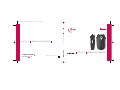 1
1
-
 2
2
-
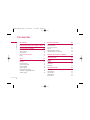 3
3
-
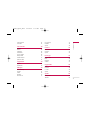 4
4
-
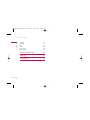 5
5
-
 6
6
-
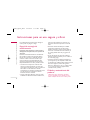 7
7
-
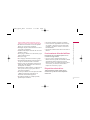 8
8
-
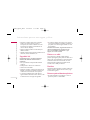 9
9
-
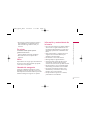 10
10
-
 11
11
-
 12
12
-
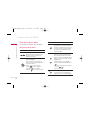 13
13
-
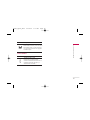 14
14
-
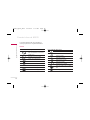 15
15
-
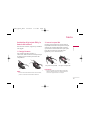 16
16
-
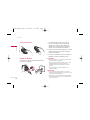 17
17
-
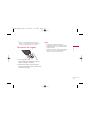 18
18
-
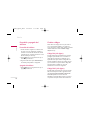 19
19
-
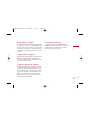 20
20
-
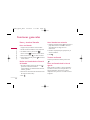 21
21
-
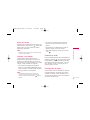 22
22
-
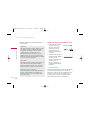 23
23
-
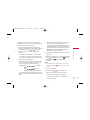 24
24
-
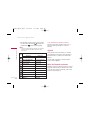 25
25
-
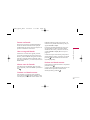 26
26
-
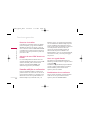 27
27
-
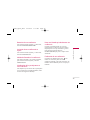 28
28
-
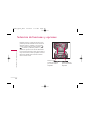 29
29
-
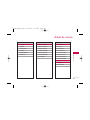 30
30
-
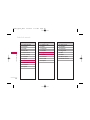 31
31
-
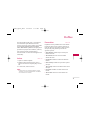 32
32
-
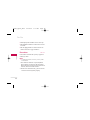 33
33
-
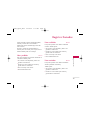 34
34
-
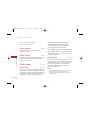 35
35
-
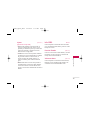 36
36
-
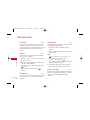 37
37
-
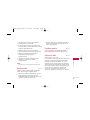 38
38
-
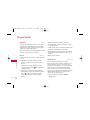 39
39
-
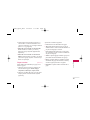 40
40
-
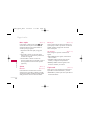 41
41
-
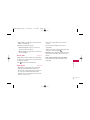 42
42
-
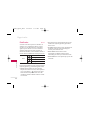 43
43
-
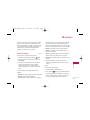 44
44
-
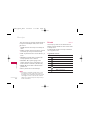 45
45
-
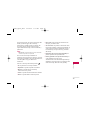 46
46
-
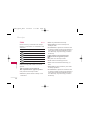 47
47
-
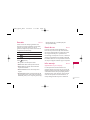 48
48
-
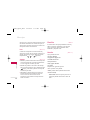 49
49
-
 50
50
-
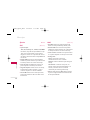 51
51
-
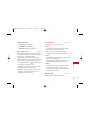 52
52
-
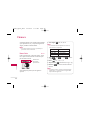 53
53
-
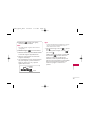 54
54
-
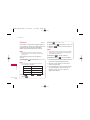 55
55
-
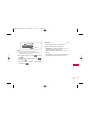 56
56
-
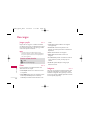 57
57
-
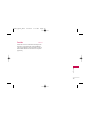 58
58
-
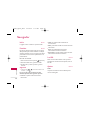 59
59
-
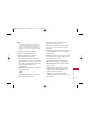 60
60
-
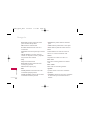 61
61
-
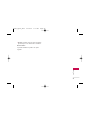 62
62
-
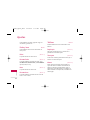 63
63
-
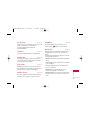 64
64
-
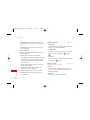 65
65
-
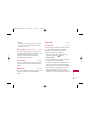 66
66
-
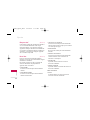 67
67
-
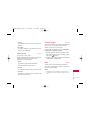 68
68
-
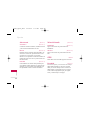 69
69
-
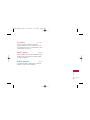 70
70
-
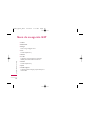 71
71
-
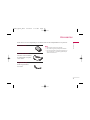 72
72
-
 73
73
-
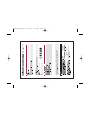 74
74
-
 75
75
-
 76
76
-
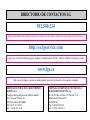 77
77
-
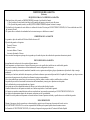 78
78
-
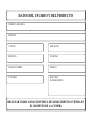 79
79
-
 80
80
-
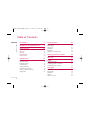 81
81
-
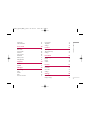 82
82
-
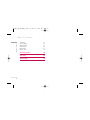 83
83
-
 84
84
-
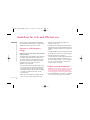 85
85
-
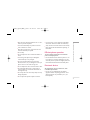 86
86
-
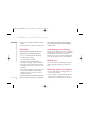 87
87
-
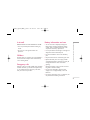 88
88
-
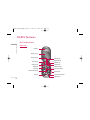 89
89
-
 90
90
-
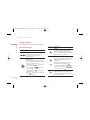 91
91
-
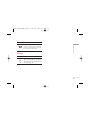 92
92
-
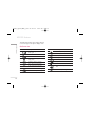 93
93
-
 94
94
-
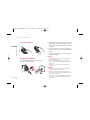 95
95
-
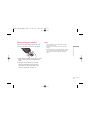 96
96
-
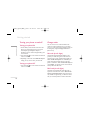 97
97
-
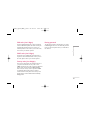 98
98
-
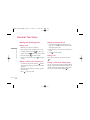 99
99
-
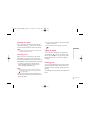 100
100
-
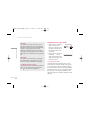 101
101
-
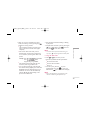 102
102
-
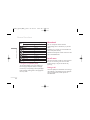 103
103
-
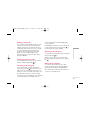 104
104
-
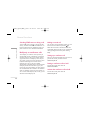 105
105
-
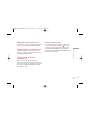 106
106
-
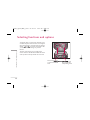 107
107
-
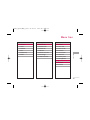 108
108
-
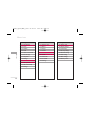 109
109
-
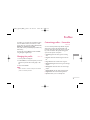 110
110
-
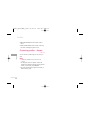 111
111
-
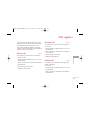 112
112
-
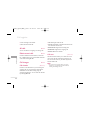 113
113
-
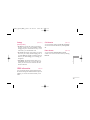 114
114
-
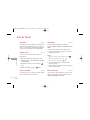 115
115
-
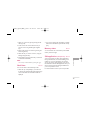 116
116
-
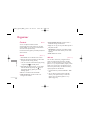 117
117
-
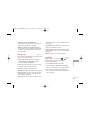 118
118
-
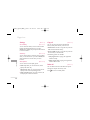 119
119
-
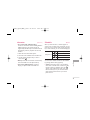 120
120
-
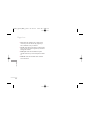 121
121
-
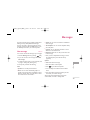 122
122
-
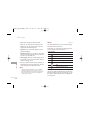 123
123
-
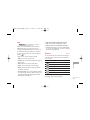 124
124
-
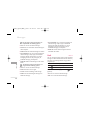 125
125
-
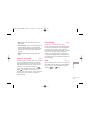 126
126
-
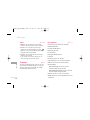 127
127
-
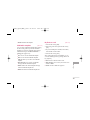 128
128
-
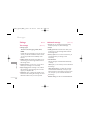 129
129
-
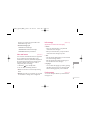 130
130
-
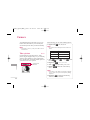 131
131
-
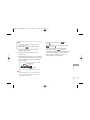 132
132
-
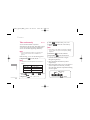 133
133
-
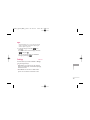 134
134
-
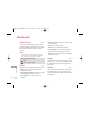 135
135
-
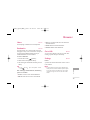 136
136
-
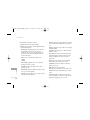 137
137
-
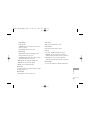 138
138
-
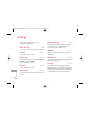 139
139
-
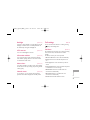 140
140
-
 141
141
-
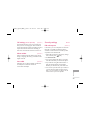 142
142
-
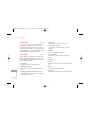 143
143
-
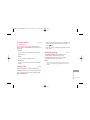 144
144
-
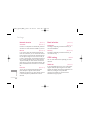 145
145
-
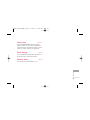 146
146
-
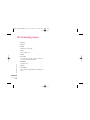 147
147
-
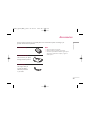 148
148
-
 149
149
-
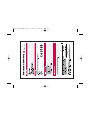 150
150
-
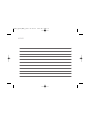 151
151
LG KG225.ABALBK Manual de usuario
- Categoría
- Teléfonos móviles
- Tipo
- Manual de usuario
en otros idiomas
- English: LG KG225.ABALBK User manual
Artículos relacionados
-
LG KG225.ATFTWA Manual de usuario
-
LG Série KG240 El manual del propietario
-
LG KP230.AVDSDB Manual de usuario
-
LG Série KG290.ABALSV Manual de usuario
-
LG MG 120 a El manual del propietario
-
LG MG120a El manual del propietario
-
LG MG120a El manual del propietario
-
LG MG120a El manual del propietario
-
LG F2410.ARUSBK Manual de usuario
-
LG Série F2400.ADEUBK Manual de usuario