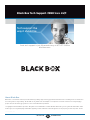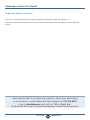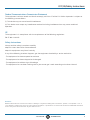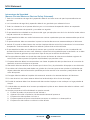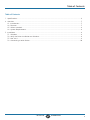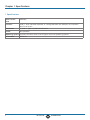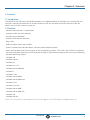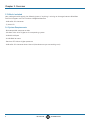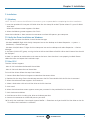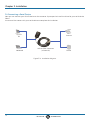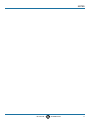Black Box IC199A-R4 El manual del propietario
- Tipo
- El manual del propietario

About Black Box
Black Box® is a trusted IT solutions provider delivering cutting-edge technology products and world-class consulting services to businesses
across the globe in every industry. The breadth of our global reach and depth of our expertise accelerate customer success by bringing
people, ideas, and technology together to solve real-world business problems.
© Copyright 2021. Black Box Corporation. All rights reserved. Black Box® and the Double Diamond logo are registered trademarks of BB
Technologies, Inc. Any third-party trademarks appearing in this manual are acknowledged to be the property of their respective owners.
Black Box Tech Support: FREE! Live. 24/7.
Tech support the
way it should be.
Great tech support is just 60 seconds away at 877-877-2269 or
blackbox.com.
i c19 9 a - r4 _ u s e r _ r e v 2
1.877.877.2269 BLACKBOX.COM

User Manual
USB to RS- Converter
IC199A-R4
Order toll-free in the U.S. or for FREE 24/7 Technical Support: Call 877-877-BBOX
(outside U.S. call 724-746-5500)
www.blackbox.com • [email protected]
Contact
Information

Trademarks Used in this Manual
We‘re here to help! If you have any questions about your application
or our products, contact Black Box Tech Support at 724-746-5500
or go to blackbox.com and click on “Talk to Black Box.”
You’ll be live with one of our technical experts in less than 60 seconds.
Trademarks Used in this Manual
Black Box and the Double Diamond logo are registered trademarks of BB Technologies, Inc.
Any other trademarks mentioned in this manual are acknowledged to be the property of the trademark
owners.
1.877.877.2269 BLACKBOX.COM
2

FCC/CE/Safety Instructions
Federal Communications Commission Statement
This equipment has been tested and found to comply with Part 15 of the FCC sRules. Operation is subject to
the following two conditions:
(1) This device may not cause harmful interference
(2) This device must accept any interference received. Including interference that may cause undesired
operation.
CE
This equipment is in compliance with the requirements of the following regulations:
EN 55 022: CLASS B
Safety Instructions
Always read the safety instructions carefully.
Keep this User’s Manual for future reference.
Keep this equipment away from humidity.
If any of the following situations happens, get the equipment checked by a service technician:
• The equipment has been exposed to moisture.
• The equipment has been dropped and damaged.
• The equipment has obvious sign of breakage.
• The equipment has not been working well or you cannot get it work according to the User’s Manual.
Disclaimer:
Black Box Network Services shall not be liable for damages of any kind, including, but not limited to, punitive, consequential or cost of
cover damages, resulting from any errors in the product information or specifications set forth in this document and Black Box Network
Services may revise this document at any time without notice.
1.877.877.2269 BLACKBOX.COM 3

NOM Statement
Instrucciones de Seguridad
(Normas Oficiales Mexicanas Electrical Safety Statement)
1. Todas las instrucciones de seguridad y operación deberán ser leídas antes de que el aparato eléctrico sea
operado.
2. Las instrucciones de seguridad y operación deberán ser guardadas para referencia futura.
3. Todas las advertencias en el aparato eléctrico y en sus instrucciones de operación deben ser respetadas.
4. Todas las instrucciones de operación y uso deben ser seguidas.
5. El aparato eléctrico no deberá ser usado cerca del agua—por ejemplo, cerca de la tina de baño, lavabo, sótano
mojado o cerca de una alberca, etc.
6. El aparato eléctrico debe ser usado únicamente con carritos o pedestales que sean recomendados por el fab-
ricante.
7. El aparato eléctrico debe ser montado a la pared o al techo sólo como sea recomendado por el fabricante.
8. Servicio—El usuario no debe intentar dar servicio al equipo eléctrico más allá a lo descrito en las instrucciones
de operación. Todo otro servicio deberá ser referido a personal de servicio calificado.
9. El aparato eléctrico debe ser situado de tal manera que su posición no interfiera su uso. La colocación del
aparato eléctrico sobre una cama, sofá, alfombra o superficie similar puede bloquea la ventilación, no se debe
colocar en libreros o gabinetes que impidan el flujo de aire por los orificios de ventilación.
10. El equipo eléctrico deber ser situado fuera del alcance de fuentes de calor como radiadores, registros de
calor, estufas u otros aparatos (incluyendo amplificadores) que producen calor.
11. El aparato eléctrico deberá ser connectado a una fuente de poder sólo del tipo descrito en el instructivo de
operación, o como se indique en el aparato.
12. Precaución debe ser tomada de tal manera que la tierra fisica y la polarización del equipo no sea eliminada.
13. Los cables de la fuente de poder deben ser guiados de tal manera que no sean pisados ni pellizcados por
objetos colocados sobre o contra ellos, poniendo particular atención a los contactos y receptáculos donde
salen del aparato.
14. El equipo eléctrico debe ser limpiado únicamente de acuerdo a las recomendaciones del fabricante.
15. En caso de existir, una antena externa deberá ser localizada lejos de las lineas de energia.
16. El cable de corriente deberá ser desconectado del cuando el equipo no sea usado por un largo periodo de
tiempo.
17. Cuidado debe ser tomado de tal manera que objectos liquidos no sean derramados sobre la cubierta u orifi-
cios de ventilación.
18. Servicio por personal calificado deberá ser provisto cuando:
A: El cable de poder o el contacto ha sido dañado; u
B: Objectos han caído o líquido ha sido derramado dentro del aparato;o
C: El aparato ha sido expuesto a la lluvia; o
D: El aparato parece no operar normalmente o muestra un cambio en su desempeño; o
E: El aparato ha sido tirado o su cubierta ha sido dañada.
1.877.877.2269 BLACKBOX.COM
4

Table of Contents
Table of Contents
1. Specifications ............................................................................................................................................................................................................................................6
2. Overview .......................................................................................................................................................................................................................................................7
2.1 Introduction .................................................................................................................................................................................................................................... 7
2.2 Features ..............................................................................................................................................................................................................................................7
2.3 What’s Included .......................................................................................................................................................................................................................... 8
2.4 System Requirements ...........................................................................................................................................................................................................8
3. Installation ...................................................................................................................................................................................................................................................9
3.1 Windows ............................................................................................................................................................................................................................................9
3.2 Verify the Driver Installation on Windows ..........................................................................................................................................................9
3.3 Mac OS X...........................................................................................................................................................................................................................................9
3.4 Connecting a Serial Device ...........................................................................................................................................................................................10
1.877.877.2269 BLACKBOX.COM 5

Chapter 1: Specifications
1. Specifications
Data Transfer
Rate
500 kbps
Function USB 1.1 Serial Converter operates as a bridge between one USB port and standard
RS-232 serial port
Connectors (1) USB 1.1 Type A, (1) DB9 RS-232 serial
Power Bus-powered
Operating System Supports Windows, Mac 8.6 and higher, and Linux operating systems.
Accessories Driver CD
1.877.877.2269 BLACKBOX.COM
6

Chapter 2: Overview
2. Overview
2.1 Introduction
The USB to RS-232 Converter (IC199A-R3) operates as a bridge between one USB port and a standard RS-232
serial port. Connect the cable to a PC or hub’s USB port, then link the other end of the cable to an RS-232
device, such as a PDA, scanner, printer, etc.
2.2 Features
• Complies with the USB 1.1 specification.
• Supports an RS-232 serial Interface.
• Transfers data at 500 kbps.
• Supports USB suspend condition.
• Plug & Play.
• USB host device drivers are available.
• Draws its power from USB connection—no extra power adapter required.
• Works with Windows, Mac 8.6 and higher, and Linux operating systems. FTDI CDM 2.212.14 drivers included on
the CD provide both D2XX and VCP functionality through a single driver package on PCs running the following
Windows operating systems:
- Windows 10
- Windows 10 x64
- WIndows 8.1
- Windows 8.1 x 64
- Windows Server 2008 R2
- Windows 7
- Windows 7 x64
- Windows Server 2008
- Windows Server 2008 x 64
- Windows Vista
- Windows Vista x64
- Windows Server 2003
- Windows Server 2003 x64
- Windows XP
- Windows XP x64
NOTE: For Linux drivers, contact Black Box Technical Support at 877-877-2269 or info@blackbox.com
1.877.877.2269 BLACKBOX.COM 7

Chapter 2: Overview
2.3 What’s Included
Your package should contain the following items. If anything is missing or damaged, contact Black Box
Technical Support at 877-877-2269 or i[email protected]om
• USB to RS-232 Converter
• (1) driver CD
2.4 System Requirements
• IBM compatible computer or Mac
• Windows, Mac 8.6 or higher, or Linux operating system
• Available USB port
• 64 MB RAM or more.
• Pentium 233 MHz or higher processor
• USB to RS-232 Converter User’s Manual (the document you are reading now)
1.877.877.2269 BLACKBOX.COM
8

Chapter 3: Installation
3. Installation
3.1 Windows
NOTE: DO NOT connect the USB Serial Converter to your computer before completing the driver installation.
1. Insert the provided CD into your CD-ROM drive. Run the Setup file under E:\Driver where E: is your CD-ROM
drive letter.
When the welcome screen appears, click Next.
2. When the following screen appears, click Finish.
Once the installation is done, connect the converter to a free USB port on your computer.
3.2 Verify the Driver Installation on Windows
To verify your converter installation, launch Device Manager:
• Windows 2000/XP: Right-click the My Computer icon on the desktop and select Properties —> System —>
(Hardware) —> Device Manager.
• Windows Vista/Windows 7: Right-click the Computer icon on the desktop and select Properties —> Device
Manager.
In the Ports (COM & LPT) group, a string similar to USB to Serial Port or Prolific USB to Serial Comm Port should
be displayed.
If there is a question or exclamation mark next to that item, then the driver is not properly installed. Please
delete the item and repeat the installation steps.
3.3 Mac OS X
The Mac X driver supports:
• Mac OS 10.1 and above for PowerPC based Mac
• Mac OS 10.4 and above for Intel based Mac
To install the drivers, follow the steps listed below:
1. Contact Black Box Technical Support to download the correct driver.
2. Double-click the dmg file on the desktop to extract the file. Then double-click the file that is extracted.
3. When the welcome screen appears, click Continue.
4. Select a destination disk to install the driver and click Continue.
5. Click Install.
6. When the Authenticate screen appears, enter your password in the provided field and click OK.
7. Click Continue Installation.
8. Click Restart to finish installing the driver and reboot your Mac.
9. Connect the converter to a free USB port on your Mac.
10. To verify the installation: Go to Apple System Profiler —> Extensions and you should find the driver on the list.
This means the installation is successful.
1.877.877.2269 BLACKBOX.COM 9

Chapter 3: Installation
3.4 Connecting a Serial Device
Now you can connect your RS-232 device to the converter. If prompted to install the driver for your serial device,
follow
the manual that comes with your serial device to complete the installation.
Diagram Format
Rule Size: 1 pt
DVI
Audio
USB
CATx
Fiber
HDMI
PC
Notebook
Scanner
Printer
USB to Serial Converter
(IC199A-R3)
Figure 3-14. Installation diagram.
1.877.877.2269 BLACKBOX.COM
10

NOTES
1.877.877.2269 BLACKBOX.COM 11
-
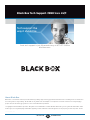 1
1
-
 2
2
-
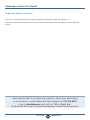 3
3
-
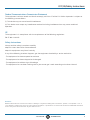 4
4
-
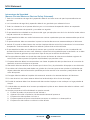 5
5
-
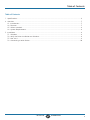 6
6
-
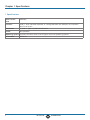 7
7
-
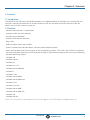 8
8
-
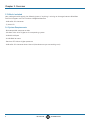 9
9
-
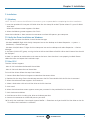 10
10
-
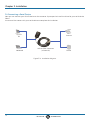 11
11
-
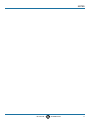 12
12
Black Box IC199A-R4 El manual del propietario
- Tipo
- El manual del propietario
en otros idiomas
- English: Black Box IC199A-R4 Owner's manual
Artículos relacionados
-
Black Box IC1102A Manual de usuario
-
Blackbox KVXLC-100, KVXLCF-100 Manual de usuario
-
Black Box HD6224A Manual de usuario
-
Black Box KV6222A Manual de usuario
-
Black Box LH1690C-LC-R3 El manual del propietario
-
Black Box VSW-MC-CTRL Manual de usuario
-
Black Box ME890AE-R Catx DB9 Line Diver Manual de usuario
-
Black Box ACU1700A KVM Extender TX and RX Manual de usuario
-
Black Box 4KDPKVMXT-100M Manual de usuario