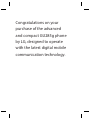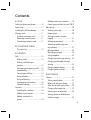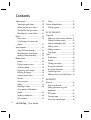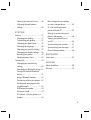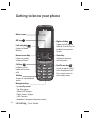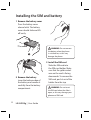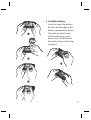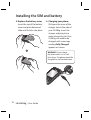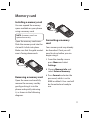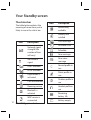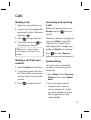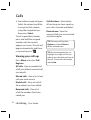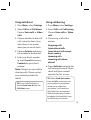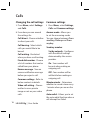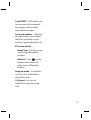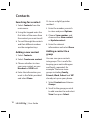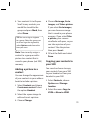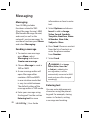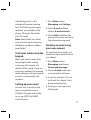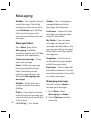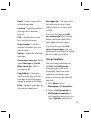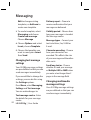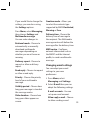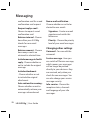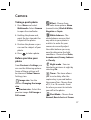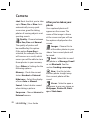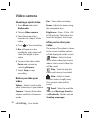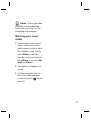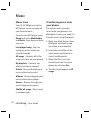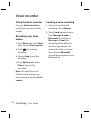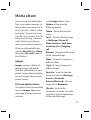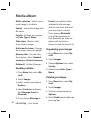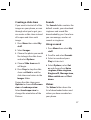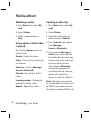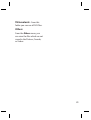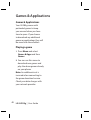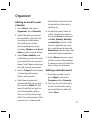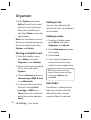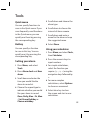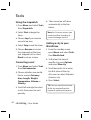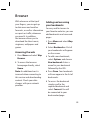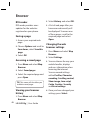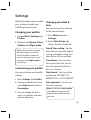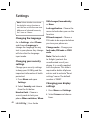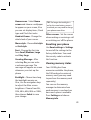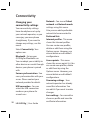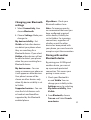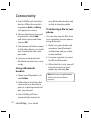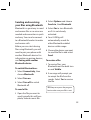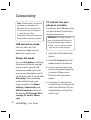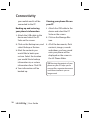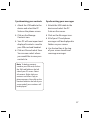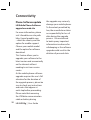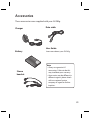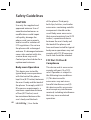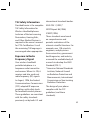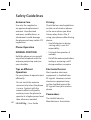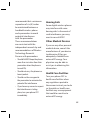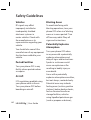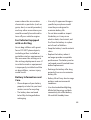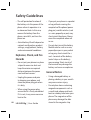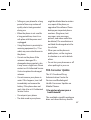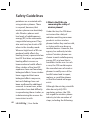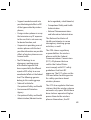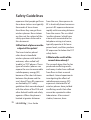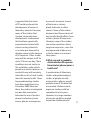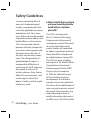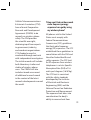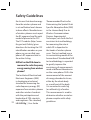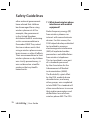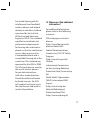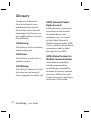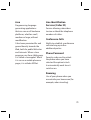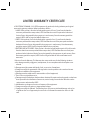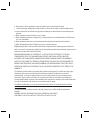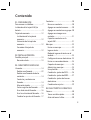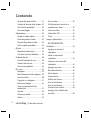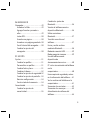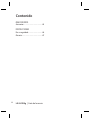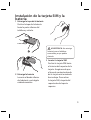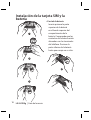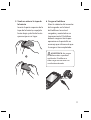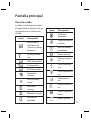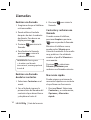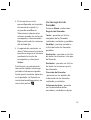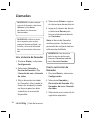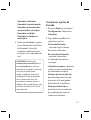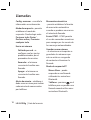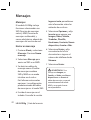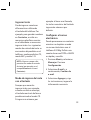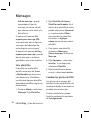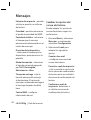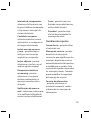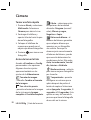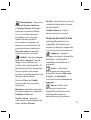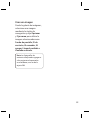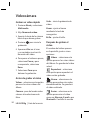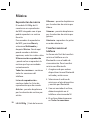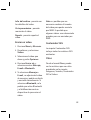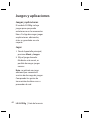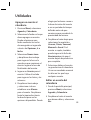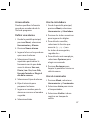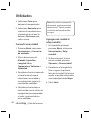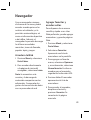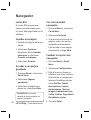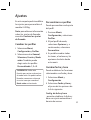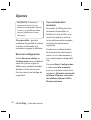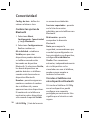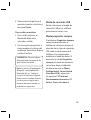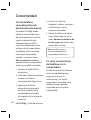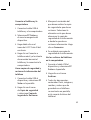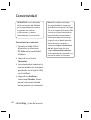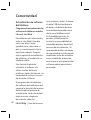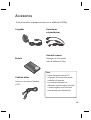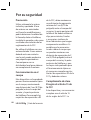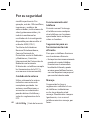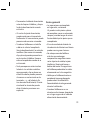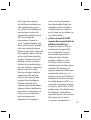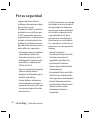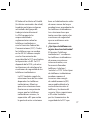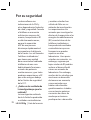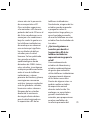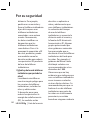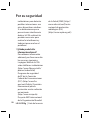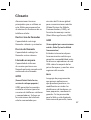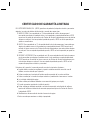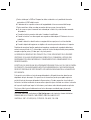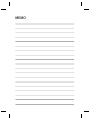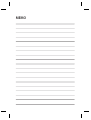LG GU285G Manual de usuario
- Categoría
- Teléfonos móviles
- Tipo
- Manual de usuario

ELECTRONICS INC.
GU285g User guide
GU285g User guide
Some of the contents in this manual may differ from your phone
depending on the software of the phone or your service provider.
ENGLISH
P/N : MMBB0353959 (1.0)
LG Electronics Inc.
ESPAÑOL

Bluetooth QD ID B015843

Parte del contenido de esta
guía puede diferir de su
teléfono dependiendo del
software del teléfono o de su
proveedor de servicio.
GU285g
Guía del usuario

Congratulations on your
purchase of the advanced
and compact GU285g phone
by LG, designed to operate
with the latest digital mobile
communication technology
.

3
01 SET UP
Getting to know your phone ...................6
Open view .......................................................7
Installing the SIM and battery .................8
Memory card ...............................................11
Installing a memory card ...................11
Removing a memory card .................11
Formatting a memory card ...............11
02 YOUR STANDBY SCREEN
The status bar.........................................12
03 THE BASICS
Calls ................................................................13
Making a call ..........................................13
Making a call from your
contacts ....................................................13
Answering and rejecting a call ........13
Speed dialing .........................................13
Viewing your call logs .........................14
Using call divert.....................................15
Using call barring ..................................15
Changing the call settings.................16
Common settings .................................16
Contacts ........................................................18
Searching for a contact ......................18
Adding a new contact .........................18
Adding a contact to a
group ........................................................18
Adding a picture to a contact ..........19
Copying your contacts to your SIM 19
Messaging .................................................... 20
Sending a message ..............................20
Entering text ...........................................20
Text input mode using the
keypad ......................................................21
Setting up your email..........................21
Sending an email using your
new account ...........................................21
Message folders ....................................22
Managing messages ............................22
Using templates ....................................23
Changing text message settings ....24
Changing multimedia message
settings .....................................................24
Changing email settings ....................25
Changing other settings ....................26
04 GET CREATIVE
Camera .......................................................... 27
Taking a quick photo ...........................27
Before you take your photo ..............27
After you’ve taken your photo .........28
Changing the image size ................... 29
Viewing your saved photos ..............29
Setting a photo as Wallpaper or
Contacts image .....................................29
Contents

LG GU285g | User Guide
4
Contents
Video camera ..............................................30
Shooting a quick video .......................30
Before you take your video ...............30
After you’ve shot your video ............30
Watching your saved videos.............31
Music ..............................................................32
Music store ..............................................32
Transferring music onto your
phone........................................................32
Voice recorder .............................................34
Using the Voice recorder ....................34
Recording your voice memo ............34
Sending a voice recording ................ 34
Media album ...............................................35
Images ......................................................35
Pictures options menu........................35
Sending a photo ................................... 36
Organizing your images .....................36
Deleting an image ................................ 36
Creating a slide show ..........................37
Sounds ......................................................37
Using a sound ........................................37
Videos .......................................................37
Watching a video ..................................38
Using options while video is
played .......................................................38
Sending a video clip ............................38
SVG contents ..........................................39
Others .......................................................39
Games & Applications ..............................40
Playing a game ......................................40
05 GET ORGANIZED
Organizer ...................................................... 41
Adding an event to your calendar .. 41
Editing a calendar event ....................41
Sharing a calendar event ...................42
Adding a task .........................................42
Adding a memo .................................... 42
Date nder ..............................................42
Tools ............................................................... 43
Quick menu ............................................ 43
Hotkey ......................................................43
Setting your alarm ................................43
Using your calculator ..........................43
Using the stopwatch ...........................44
Converting a unit ..................................44
Adding a city to your World time ....44
06 BROWSER
Browser .........................................................45
Accessing the web ...............................45
Adding and accessing your
bookmarks .............................................. 45
RSS reader ...............................................46
Saving a page .........................................46
Accessing a saved page......................46

5
Viewing your browser history ..........46
Changing the web browser
settings .....................................................46
07 SETTINGS
Settings ......................................................... 47
Changing your pro les .......................47
Customizing your pro les .................47
Changing your date & time ...............47
Changing the language ..................... 48
Changing your security settings .....48
Changing your display settings .......48
Resetting your phone .........................49
Viewing memory status .....................49
Connectivity ............................................... 50
Changing your connectivity
settings .....................................................50
Changing your Bluetooth settings .51
Pairing with another Bluetooth
device........................................................51
Using a Bluetooth headset ................52
Transferring a le to your phone.....52
Sending and receiving your les
using Bluetooth .....................................53
USB connection mode ........................54
Always ask mode ..................................54
PC Internet - Use your phone as a
modem .....................................................54
Mass storage-Use your phone
as a mass storage device....................55
PC suite-Synchronize your
phone with your PC .............................55
Backing up and restoring your
phone’s information ............................56
Viewing your phone les on
your PC .....................................................56
Synchronizing your contacts ............57
Synchronizing your messages .........57
Phone Software update ..................... 58
08 ACCESSORIES
Accessories ..................................................59
GUIDELINES
Safety Guidelines .......................................60
Glossary.........................................................78

LG GU285g | User Guide
6
Getting to know your phone
Call key
It allows you to
make and answer
calls.
End/Power key
It ends or rejects a call. It
turns the phone on/off.
Press once to return to
the standby screen.
Main screen
Navigation keys
•
In standby mode:
Up: Messaging
Down: SIM services
Right: Games & Apps
Left: Contacts
•
In menu: It navigates between menus.
OK key
Right soft key
It goes to call register
directly. Use this key to
go back to a previous
screen.
Left softy key
It goes to Menu
directly.
Home screen Key
It goes to standy
screen or Menu.
Clear Key
It deletes a character
with each press.
Hotkey
It goes to a predefined
menu.

7
Open view
Battery cover
Battery
Camera lens
Memory card
slot
Charger, cable
and handsfree
connector

LG GU285g | User Guide
8
Installing the SIM and battery
1 Remove the battery cover
Press the battery cover
release latch. The battery
cover should slide and lift
o easily.
2 Remove the battery
Lever the bottom edge of
the battery and remove it
carefully from the battery
compartment.
WARNING: Do not remove
the battery when the phone
is switched on, as this may
damage the phone.
3 Install the SIM card
Slide the SIM card into
the SIM card holder. Make
sure that the gold contact
area on the card is facing
downwards. To remove the
SIM card, push it out of the
holder from the top.
WARNING: Do not insert
the SIM card when the slide is
open, as this may damage your
phone and SIM card.

9
4 Install the battery
Insert the top of the battery
rst into the top edge of the
battery compartment. Ensure
the battery contacts align
with the terminals on the
phone. Press the bottom of
the battery down until it clips
into place.

LG GU285g | User Guide
10
5 Replace the battery cover
Insert the top of the battery
cover and push down and
slide until it clicks into place.
6 Charging your phone
Pull open the cover of the
charger slot on the side of
your GU285g. Insert the
charger and plug into a
mains electricity slot. Your
GU285g will need to be
charged until a message
reading Fully Charged
appears on screen.
WARNING: Do not charge
the phone when it is on soft
furnishings. The phone should be
charged in a well ventilated area.
Installing the SIM and battery

11
Installing a memory card
You can expand the memory
space available on your phone
using a memory card.
NOTE: A memory card is an
optional accessory.
Open the memory card cover.
Slide the memory card into the
slot until it clicks into place.
Make sure that the gold contact
area is facing downwards.
Removing a memory card
Open the cover and carefully
remove the memory card by
gently pushing it in to the
phone and quickly releasing
it, as shown in the following
diagram:
Formatting a memory
card
Your memory card may already
be formatted. If not you will
need to do so before you can
begin using it.
1 From the standby screen
press Menu and select
Settings.
2 Choose Memory info and
select External memory.
3 Press Format and enter the
password, which is set to
0000 as default. Your card will
be formatted and ready to
use.
Memory card

LG GU285g | User Guide
12
Your Standby screen
The status bar
The table below explains the
meaning of some icons you’re
likely to see in the status bar.
Icon Description
Network signal
strength (the
number of bars
will vary)
No network
signal
GPRS available
EDGE available
Flight mode is
activated
Calls are diverted
Roaming service
Bluetooth
®
is
activated
WAP service is
connected
Icon Description
Multitasking
available
Memory card
installed
Push message
An alarm is set
Schedule
New message
New voice
message
Normal pro le in
use
Silent pro le in
use
Outdoor pro le in
use
Headset pro le in
use
Remaining
battery life
Battery empty

13
Calls
Making a call
1 Make sure your phone is on.
2
Y
ou can use the keypad after
opening the slide. To delete a
digit press
.
3 Press
to begin the call.
4 To end the call, press
or
slide the cover closed.
TIP! To enter + when making
an international call, press and
hold 0.
Making a call from your
contacts
1 Select Contacts in the Menu.
2 Using the keypad, enter the
rst letter of the contact you
want to call and scroll to the
contact.
3 Press
to begin the call.
Answering and rejecting
a call
When your phone rings, press
Accept or press
to answer
the call.
While your phone is ringing you
can press Silent to mute the
ringing. This is useful if you
have forgotten to change your
pro le to Silent for a meeting.
Press
or select Reject in
order to reject an incoming call.
Speed dialing
You can assign a speed dial
number to a contact you call
frequently.
1 Press
Menu. Select Contacts,
Options, then select Speed
dials.
2 Your voicemail is preset
to speed dial 1 and you
cannot change this. Select
any other number by using
the navigation keys and
selecting Set.

LG GU285g | User Guide
14
3 Your address book will open.
Select the contact you’d like
to assign to that number
using the navigation keys
then press Select.
To call a speed dial number,
press and hold the assigned
number until the contact
appears on screen. The call will
begin automatically and there
is no need to press
.
Viewing your call logs
Press
Menu and select Call
Register.
All calls - View a complete list
of all your dialed, received and
missed calls.
Missed calls - View a list of any
calls you have missed.
Dialed calls - View a list of all
the numbers you have called.
Received calls - View a list
of all the numbers that have
called you.
Call durations - View details
of how long you have spent on
your calls; received and dialed.
Data volume - View the
amount of all your received and
sent data in bytes.
TIP! From any call log select
Options and then Delete to
delete selected items.
TIP! Use the navigation keys to
highlight any single call entry in
order to view the date and time of
the call. To view the call duration
select View.
Calls

15
Using call divert
1 Press
Menu, select Settings.
2 Select Calls and Call divert.
Choose Voice calls or Video
calls.
3 Choose whether to divert all
calls, when the line is busy,
when there is no answer,
when you are out of reach.
4 Choose Activate and input
the number to be diverted.
5 Enter your divert number
or select Search to browse
Contacts for your divert
number.
Note: Charges are incurred for
diverting calls. Please contact
your network provider for
details.
TIP! To turn o all call diverts,
choose Deactivate all from the
Call divert menu.
Using call barring
1 Press
Menu, select Settings.
2 Select Calls and Call barring.
Choose Voice calls or Video
calls.
3 Choose any or all of the
options:
Outgoing calls
International calls
International calls except
home country
Incoming calls
Incoming calls when
abroad
4 Select Activate and enter the
call barring password. Please
check with your network
operator for this service.
TIP! Select Fixed dial number
from the Calls menu to turn on
and compile a list of numbers
which can be called from
your phone. You’ll need your
PIN2 code from your operator.
When activated, only numbers
included in the xed dial list can
be called from your phone.

LG GU285g | User Guide
16
Changing the call settings
1 Press
Menu, select Settings
and Calls.
2 From here you can amend
the settings for:
Call divert - Choose whether
to divert your calls.
Call barring - Select which
calls you would like to be
barred.
Call waiting - Be alerted
when you have a call waiting.
Fixed dial number - Choose
a list of numbers that can be
called from your phone.
Excuse message - Save an
excuse noti cation message
before you reject a call.
Common settings - Refer to
below contents in details.
Video call setting - Choose
wether to use a private
image or not on your video
calls.
Common settings
1 Press
Menu, select Settings,
Calls and Common settings.
Answer mode - Allows you
to set the answering mode.
You can choose between Press
send key, Slide up and Press
any key.
Send my number
Set by network - Con gures
with the default settings
determined by the service
provider.
On - Your number will
be sent when making an
outgoing call.
Off - Your number will be
withheld when making an
outgoing call.
Minute minder - Determines
whether to sound a tone every
1 minute when you are on the
phone.
Auto redial - Allows you to set
the auto redial function when a
call attempt has failed.
Calls

17
Send DTMF - DTMF allows you
to use numerical commands
to navigate menus within
automated messages.
Save new number - Selecting
this option will save numbers
that are not already in your
contacts upon ending the call.
BT answer mode
Hands-free - You can answer
a call using a Bluetooth
headset.
Handset - Press
on the
handset to answer a call
when using a Bluetooth
headset.
Hang up mode - Set whether
or not a call is ended upon
closing the slide.
Call reject - You can set
whether to reject incoming
calls.

LG GU285g | User Guide
18
Contacts
Searching for a contact
1 Select Contacts from the
main menu.
2 Using the keypad enter the
rst letter of the name from
the contact you want to call.
3
To scroll through the contacts
and their di erent numbers
use the navigation keys.
Adding a new contact
1 Select Contacts.
2 Select Create new contact.
3 Choose whether to store
your new contact on your
Handset or USIM card.
4 Enter the information you
want in the elds provided
and select Done.
Or to use a slightly quicker
method…
1 Enter the number you wish
to store and press Options.
2 Choose Save number, and
choose either New contact
or Update contact.
3 Enter the relevant
information and select Done.
Adding a contact to a
group
You can save your contacts
into groups. This is useful for
keeping your work colleagues
and family separated, for
example. There are some
groups including Family,
Friends, Work, School and VIP
already set up on your phone.
1 Select Contacts and choose
Groups.
2 Scroll to the group you wish
to add a contact to and select
View then press Select.

19
3 Your contacts list will open.
Scroll to any contacts you
would like to add to the
group and press Mark, then
select Done.
TIP! You can assign a ringtone
to a group. Select the group you
wish to assign the ringtone to,
select Options and choose the
item you want.
Note: You can only assign a
contact to a group or add a
picture to a contact that is
saved in your phone (not SIM)
memory.
Adding a picture to a
contact
You can change the appearance
of your contacts in your address
book to include a picture.
1 Select Contacts and choose
Create new contact. Select
the option Handset.
2 Select the square image to
edit and insert a picture.
3 Choose Change.
4 Choose No image, Go to
images, and Take a picture.
If you select Go to images,
you can choose an image
that is saved in your phone
memory. If you select Take
a picture, your camera
view nder will open, so you
can take a picture of your
contact. Take the picture
then press Insert.
5 Fill out the elds and select
Done.
Copying your contacts to
your SIM
You can also choose to copy
your contacts from your SIM
to your handset or from your
handset to your SIM.
1 Select Contacts, choose
Options and Storage
location.
2 Select the menu Copy to
USIM or Move to USIM.

LG GU285g | User Guide
20
Messaging
Messaging
Your GU285g includes
functions related to SMS
(Short Message Service), MMS
(Multimedia Message Service)
and email, as well as the
network’s service messages. To
use these functions press Menu
and select Messaging.
Sending a message
1 To create a new message
press
Menu, select
Messaging and choose
Create new message.
2 Choose Message to send a
SMS or MMS.
3 A new message editor will
open. Message editor
combines SMS and MMS
in one intuitive mode that
is easy to switch between.
The default setting of the
message editor is SMS mode.
4 Enter your message using
the keypad. See the section
Entering text for more
information on how to enter
text.
5 Select Options and choose
Insert to add an Image,
Video, Sound, Symbols,
Template, Emoticon, Name
& Number, New slide,
Subject or More.
6 Press Send. Choose a contact
from the list of contacts or
enter the phone number
from Number.
7 Select Send.
WARNING: If an Image,
Sound, Video, New slide
or Subject is added to the
message editor, it will be
automatically converted to MMS
mode and you will be charged
accordingly.
Entering text
You can enter alphanumeric
characters using the phone’s
keypad. For example, storing
names in Contacts, writing
a message and creating

21
scheduling events in the
calendar all require entering
text. The following text input
methods are available in the
phone: T9 mode, Abc mode,
and 123 mode.
Note: Some elds may allow
only one text input mode (e.g.
telephone number in address
book elds).
Text input mode using the
keypad
When you want to enter text,
for example when writing
a message, the keypad will
default to Abc mode. If you are
entering a number, for example
when making a call, the keypad
converts automatically into
numbers.
Setting up your email
You can stay in touch on the
move using email on your
GU285g. It’s quick and simple
to set up a POP3 or IMAP4
email account.
1 Press
Menu
, select
Messaging and Settings.
2 Select E-mail and then
choose E-mail accounts.
3 Select Add and follow the
pop up instruction and enter
the information required.
Sending an email using
your new account
To send/receive an email, you
should set up an email account
(see above).
1 Press
Menu
, select
Messaging and choose
Create new message.
2 Choose E-mail and a new
e-mail window will open.
3 Insert the contact, Cc if you
wish and the subject. Press
down navigation key.
4 Enter your message using
the keypad.

LG GU285g | User Guide
22
MailBox - This contains all your
e-mail messages. Select the
account you want to use then
select Retrieve. Your GU285g
will connect to your email
account and retrieve your new
messages.
Message folders
Press
Menu
, then select
Messaging. The folder
structure used on your GU285g
should be self-explanatory.
Create new message -
Create
your new message.
Inbox - All the messages you
receive are placed into your
Inbox. From here you can
reply, forward and more. See
the section
Managing your
messages
.
Mailbox - All the mails you
receive are placed into your
Mailbox.
Drafts - If you don’t have time
to nish writing a message, you
can save what you have written
so far in here.
Outbox - This is a temporary
storage folder used while
messages are being sent.
Sent items - Copies of all the
messages you send are kept
into your Sent folder.
My folders - You can move
messages of Inbox or Sent
messages into My folders. Also
you can move those messages
of My folders into the original
message box.
Templates - A list of text or
multimedia message models,
useful for a quick reply.
Emoticons - You can add, edit
and delete emoticons. You can
insert the emoticon, if you wish
on writing messages.
Managing messages
You can use your Inbox to
manage your messages.
1 Press
Menu
, select
Messaging and Inbox.
2 Select Options and then
choose to:
Messaging

23
Reply - Send a reply to the
selected message.
Forward - Send the selected
message on to another
person.
Call - Call the person who
sent you the message.
Save number - Save the
number of whom sent you
the message.
Delete - Delete the selected
message.
Create new message - Write
a new Message or E-mail.
Multi selection - Mark a
message or all.
Copy&Move - Choose to
copy or move the selected
message to the SIM card or
phone or move to My folder.
Filter - Displays messages by
desired message types.
Message info. - You can check
the information about type,
subject, where it is from, and
its date.
If you see the message SIM
sms memory full, you should
delete some messages from
your inbox to create space.
If you see the message No
space for messages, you can
delete either messages or saved
les to create more space.
Using templates
You can create templates for
the Text and Multimedia
messages you send most
frequently. There are some
templates already on your
phone, which can be edited if
you wish.
1 Press
Menu
, select
Messaging and Templates.
2 Choose Text templates or
Multimedia templates. In
text template menu, you can
select Options and choose

LG GU285g | User Guide
24
Edit to change existing
templates, or Add new to
create new template.
3 To send a template, select
Messaging and choose
Create new message.
Choose Message
4 Choose Options and select
Insert, choose Template.
5 Choose the template you
want to send, press Insert
then Send.
Changing text message
settings
Your GU285g message settings
are pre-de ned so that you can
send messages immediately.
If you would like to change the
settings, you can do this using
the Settings options.
Press
Menu
, select Messaging,
Settings and Text message.
You can make changes to:
Text message centre - Enter
the details for your message
centre.
Delivery report - Choose to
receive con rmation that your
message was delivered.
Validity period - Choose how
long your message is stored at
the message centre.
Message types - Convert your
text into Voice, Fax, X.400 or
E-mail.
Character encoding - Choose
how your characters are
encoded. This a ects the size
of your message and therefore
data costs.
Send long text as - Choose
whether to send your message
as Multiple SMS or MMS when
you enter a text longer than 2
pages in the message eld.
Changing multimedia
message settings
Your GU285g message settings
are pre-de ned so that you can
send messages immediately.
Messaging

25
If you would like to change the
settings, you can do so using
the Settings options.
Press
Menu
, select Messaging,
then choose Settings and
Multimedia message.
You can make changes to:
Retrieval mode - Choose to
automatically or manually
download multimedia
messages depending on
whether you are at home or
roaming.
Delivery report - Choose to
request or allow a delivery
report.
Read reply - Choose to request
or allow a read reply.
Priority - Choose the priority
level of your multimedia
message.
Validity period - Choose how
long your message is stored at
the message centre.
Slide duration - Choose how
long your slides appear on
screen.
Creation mode - Allows you
to select the contents type
supported by MMS: Restricted,
Warning or Free.
Delivery time - Choose the
delivery time of message to
the recipient. The Multimedia
message centre will deliver the
message after the delivery time.
MMS centre - Con gure
network information such as
the MMSC and the Internet
pro le, to send a multimedia
message.
Changing email settings
You can adapt your email
settings to your own
preferences.
1 Press
Menu
, select
Messaging and Settings.
2 Select E-mail then you can
adapt the following settings:
E-mail accounts - You can
set up an email account.
Allow reply e-mail - Choose
to allow sending a read

LG GU285g | User Guide
26
con rmation mail for a read
con rmation mail request.
Request reply e-mail -
Choose to request a read
con rmation mail.
Retrieve interval - Choose
how often your GU285g
checks for new email
messages.
Retrieve amount - Choose
how many e-mails are
retrieved in selected time.
Include message in fwd &
reply - Choose whether or
not to include the original
message.
Include attachment
- Choose whether or not
to include the original
attachment.
Auto retrieval in roaming -
Choose whether or not to
automatically retrieve your
messages when abroad.
New e-mail notification -
Choose whether or not to be
alerted to new emails.
Signature - Create an email
signature and switch this
feature on.
Priority - Choose the priority
level of your email messages.
Changing other settings
Voicemail - You can edit the
voicemail.
Service message - Here you
can switch o Service message,
which means your messages
will no longer be pushed
directly to your device as they
are received, only when you
check for new messages. You
can also change your service
message security.
Info. service - Choose the
reception status, channels
and language of your info
messages.
Messaging

27
Camera
Taking a quick photo
1 Press
Menu
and select
Multimedia. Select Camera
to open the view nder.
2 Holding the phone and,
point the lens towards the
subject of the photo.
3 Position the phone so you
can see the subject of your
photo.
4 Press
to take a photo.
Before you take your
photo
From Preview in Settings you
can see the following options:
Some of those settings will
be shown at Video Camera
Settings, too.
Image size- See the
section Changing the image
size.
Preview size - Select the
preview image: Full image or
Full screen.
Effect - Choose from
four color tone options: None
(normal/color), Black & White,
Negative or Sepia.
White balance - The
white balance ensures that
any white in your photo is
realistic. In order for your
camera to correctly adjust
the white balance you may
need to determine the light
conditions. Choose from Auto,
Incandescent, Sunny, Indoors
or Cloudy.
Night mode - You can
take better pictures at night by
selecting On.
Timer - The timer allows
you to set a delay after the
capture key is pressed before
the camera fires. Choose from
off, 3, 5 or 10 seconds. Great
for when you want to include
yourself in the photo.
Shot Mode - Choose from
Normal, Burst shot and Frame

LG GU285g | User Guide
28
shot. Burst shot lets you to take
up to Three, Six or Nine shots
automatically in very quick
succession, great for taking
photos of moving objects or at
sporting events.
Quality - Choose between
Super fine, Fine and Normal.
The quality of picture will
be modi ed by this option.
if the option Super ne is
selected, for example, le size
will increase as a result, which
means you will be able to store
fewer photos in your memory.
Press Others in Settings for the
following options:
Memory - Check the current
status: Handset or External.
Hide icons - Select the display
of icon: Auto or Manual.
Sound - Select shutter sound
when taking a picture.
Swap cam - Choose Internal or
External camera.
After you’ve taken your
photo
Your captured photo will
appear on the screen. The
name of the image is shown
at the screen and you will see
ve options displayed on the
screen.
Images - Choose this to
look at the other photos in your
album. Your current photo will
be saved.
Send - Select this to send
the photo as a Message, E-mail
or via Bluetooth. See the
section Sending a message.
New - Use this to take
another photo straight away.
Your current photo will be
saved.
Use as - Select to open a
sub menu to use your image as
Wallpaper, Picture ID, Start-
up or Shut down.
Camera

29
Delete - Delete the photo
you have just taken. Con rm
this by selecting Ye s. The
view nder will reappear.
Changing the image size
You can change the size of the
photo to save memory space.
More pixels means larger le,
therefore it means that the
picture will take up more of
your memory. If you want to t
more pictures on your phone
you can alter the pixel number
to make the le size smaller.
1 Press Settings and select
Image size from the toolbar.
2 Select an option.
3 Press Select to save your
changes.
Viewing your saved
photos
1 You can access your saved
photos from within the
camera mode and also from
the standby screen. From
the view nder, simply press
Images. From the standby
screen press
Menu, then
select My stuff and Images.
2 Your gallery, download
images and default images
will appear on screen.
3 Use the navigation keys to
select the photo you want to
view and select View to open
it.
Setting a photo as
Wallpaper or Contacts
image
From your image gallery,
use the navigation keys to
select an image and choose
Options and Set as to use the
selected image as Wallpaper,
Picture ID, When switch on,
Shut down, Incoming call or
Outgoing call.
Note: Picture ID can only be
added to contacts saved to
your phone, not your SIM.

LG GU285g | User Guide
30
Video camera
Shooting a quick video
1 Press Menu and select
Multimedia.
2 Choose Video camera.
3 Point the camera lens
towards the subject of the
video.
4 Press to start recording.
5 Rec will appear in the
view nder and a timer will
show the length of your
video.
6 To pause the video select
Pause and resume by
selecting Resume.
7 Select Stop to stop
recording.
Before you take your
video
Videos - Select to look at the
other video clips in your album
Camera - Convert from video
camera mode to still camera
mode.
Rec. - Start video recording
Zoom - Adjust the zoom using
the navigation keys.
Brightness - From -2.0 to +2.0
at 0.5 intervals. The higher the
level, the brighter the screen.
After you’ve shot your
video
The name of the video is shown
at the screen and ve options
will be displayed on the screen.
Videos - Select to look
at the other video clips in your
album. Your current video clip
will be saved.
Play - Select to play the
video you have just recorded.
New - Select to shoot
another video straight away.
Your current video will be
saved.
Send - Select to send the
video as a Message, E-mail or
via Bluetooth. See the section
Sending a message.

31
Delete - Delete the video
you have just recorded and
con rm by selecting Yes. The
view nder will reappear.
Watching your saved
videos
1 You can access your saved
videos either from within
video camera mode or from
the standby screen. Simply
select Videos. From the
standby screen you should
press
Menu, then select My
stuff and Videos.
2 Your gallery will appear on
screen.
3 Use the navigation keys to
select the video you want
to view and press
key to
watch it.

LG GU285g | User Guide
32
Music
Music store
Your LG GU285g has a built-in
MP3 player so you can play all
your favorite music.
To access the MP3 player, press
Menu and select Multimedia
and Music. From here you have
access to:
Last played song - You can
replay the music which you
recently listened.
All songs - Contains all of the
songs you have on your phone.
My playlists - Contains any
playlists you have created.
Artists - Browse through your
music collection by artist.
Albums - Browse through your
music collection by album.
Genres - Browse through your
music collection by genre.
Shuffle all songs - Plays tracks
in random order.
Transferring music onto
your phone
The easiest way to transfer
music onto your phone is via
Bluetooth or your sync cable. To
transfer music using Bluetooth:
1 Make sure both devices have
Bluetooth switched on and
are visible to one another.
2 Select the music le on the
other device and choose to
send it via Bluetooth.
3 When the le is sent you
should to accept it on your
phone by selecting Ye s.
4 The le should appear in All
songs.

33
Note : As a result of the Digital
Rights Management (DRM)
system, some of the media
items you download from the
Internet or receive by MMS may
have a “Purchase right” menu
to access them. You can acquire
the key to purchase the right
from the website which owns
the rights to the contents.
Music is copyright protected
in international treaties and
national copyright laws. It
may be necessary to obtain
permission or a licence to
reproduce or copy music. In
some countries national law
prohibits private copying of
copyrighted material. Please
check the national legislation
of the applicable country
concerning the use of such
material.

LG GU285g | User Guide
34
Using the Voice recorder
Use your Voice recorder to
record voice memos or other
sounds.
Recording your voice
memo
1 Press
Menu and select To ol s,
then choose Voice recorder.
2 Press key to begin
recording.
3 Choose Stop to end the
recording.
4 Press Options and select
Play to listen to the
recording.
Note: You can listen to all
of the voice recordings you
have saved by selecting Go to
sounds.
Sending a voice recording
1 Once you have nished
recording, select Options.
2 Select Send via and choose
from Message, E-mail or
Bluetooth. If you choose
Message or E-mail, the
recording will be added to
the message and you can
write and send it as normal.
If you choose Bluetooth,
you will be prompted to turn
Bluetooth on.
Voice recorder

35
Media album
You can store any multimedia
les in your phone memory so
that you have easy access to all
of your pictures, sounds, videos
and games. You can also save
your les to a memory card. The
advantage of using a memory
card is that you can free up
space on your phone memory.
All your multimedia les are
saved in My stuff. Press
Menu
then select My stuff to open a
list of folders.
Images
Images contains a folder of
default images and default
ash les preloaded onto your
phone, images downloaded by
you and images taken on your
phone camera.
Pictures options menu
The options which are available
to you in Images depend on
what type of image you have
selected.
In the Images folder, select
Options to bring up the
following options.
Delete - Delete the selected
image.
Set as - Set the selected image
as Wallpaper, Picture ID,
When switch on, Shut down,
Incoming call or Outgoing
call.
Rename - Change the file name
of the selected image.
Move - To move an image to a
di erent folder.
Copy - To copy an image to a
di erent folder.
Send via - Send the selected
image to a friend via Message,
E-mail or Bluetooth.
Print via Bluetooth - Print an
image le via Bluetooth.
File info - View the le
information as name, size, date,
resolution, type and protection
of the selected image.

LG GU285g | User Guide
36
Multi- selection - Select one or
more image(s) to delete.
Search - Search the image with
le name.
Sort by - Arrange your images
by Date, Type or Name.
Slide show - Watch a slide
show of your images.
Grid view/List view - Change
the way you view your photos.
Memory info - You can view
the memory status: Handset
memory or External memory.
Delete all - Delete all images.
Sending a photo
1 Press
Menu then select My
stuff.
2 Select Images.
3 Select a photo and choose
Options.
4
Select Send via and choose
from Message, E-mail or
Bluetooth.
5 If you choose Message or
E-mail, your photo will be
attached to the message
and you can write and send
your message as normal.
If you choose Bluetooth,
you will be prompted to
turn Bluetooth on and your
phone will search for a
device to send the picture to.
Organizing your images
1 Press
Menu then select My
stuff.
2 Select Images.
3 Choose Options then select
Sort by.
4 Choose from Date, Type or
Name.
Deleting an image
1 Press
Menu then select My
stuff.
2 Select Images.
3 Select an image and press
Options.
4 Select Delete and con rm by
pressing Ye s .
Media album

37
Creating a slide show
If you want to look at all of the
images on your phone, or scan
through what you’ve got, you
can create a slide show instead
of to open and close each
image.
1 Press
Menu then select My
stuff.
2 Select Images.
3 Choose the photo you would
like to begin the slide show
and select Options.
4 Choose Slide show and it
will begin.
5 Press Stop to stop the slide
show and Back to end the
slide show and return to the
Images folder.
During the slide show, press
Options to choose Full screen
view or Landscape view.
Select Landscape view to
change the orientation of the
Pictures.
Sounds
The Sounds folder contains the
default sounds, your download
ringtones and sound les
downloaded by you. From here
you can manage, send or set
sounds as ringtones.
Using a sound
1 Press
Menu then select My
stuff.
2 Scroll to and select Sounds.
3 Select a sound and press
Play to listen to it.
4 Select Options, select Set
as and choose from Voice
ringtone, Video ringtone,
Ringtone ID, Message tone,
When switch on and Shut
down.
Videos
The Videos folder shows the
list of downloaded videos and
videos you have recorded on
your phone.

LG GU285g | User Guide
38
Watching a video
1 Press
Menu then select My
stuff.
2 Select Videos.
3 Select a video and press
Play.
Using options while video
is played
By selecting Options you can
choose from:
Delete - Delete the video.
Set as - You can use a video clip
as ringtone.
Send via - Send via Message,
E-mail or Bluetooth.
File info - View details of the
video.
Landscape view - Change the
orientation of the video.
Repeat - Repeat the video.
Sending a video clip
1 Press
Menu then select My
stuff.
2 Select Videos.
3 Select the video clip you
want and press Options.
4 Press Send via and choose
from Message,
E-mail or Bluetooth.
5 If you choose Message or
E-mail, your video clip will
be attached to the message
and you can write and send
the message as normal.
If you choose Bluetooth,
you will be prompted to
turn Bluetooth on and your
phone will search for a
device to send the video to.
Note: The video may need to
be resized before it can be sent
by MMS. Some videos may be
too large to send by MMS at all.
Media album

39
SVG contents - From this
folder you can see all SVG les.
Others
From the Others menu, you
can view the les which are not
saved in the Pictures, Sounds,
or Videos.

LG GU285g | User Guide
40
Games & Applications
Games & Applications
Your GU285g comes with
preloaded games to keep
you amused when you have
time to spare. If you choose
to download any additional
games or applications they will
be saved into these folders.
Playing a game
1 Press
Menu and select
Games & Apps and then
Games.
2 You can use this menu to
download new games and
play the demo games already
on your phone.
Note: An additional cost is
incurred when connecting to
the game download service.
Check your data charges with
your network provider.

41
Organizer
Adding an event to your
calendar
1 Press
Menu, and select
Organizer, then Calendar.
2 Select the date you would
like to add an event to. You
can choose a date either
by scrolling to it using
the navigation keys or by
selecting Options and Go to
date in order to enter a date.
3 Select New schedule and
scroll down to enter the time
you would like your event to
begin. Scroll down and enter
the end time of your event.
4 Enter a Subject for the event.
Use the keypad to type
letters and numbers.
5 Scroll down again and
choose whether you would
like to set an Alarm for the
event. Scroll left or right to
see the available options.
You can set the alarm to go
o at the starting time of the
event or at a set period of
time before the event starts
to remind you the event is
coming up.
6 Scroll down once more to
select whether the event is
occurring Once or repeated
at Daily, Weekly, Monthly
or Annually intervals. If the
event is repeated, you can
also scroll down to enter an
Expiration date for when the
event will stop completely.
7 Select Done and your event
will be saved in the calendar.
A square cursor will mark the
days of any saved events.
Editing a calendar event
1 From the standby screen
press
Menu, and select
Organizer, then Calendar.
2 You can see a list of all your
events. Scroll to the event
you would like to edit and
select View.

LG GU285g | User Guide
42
3 Press Options and select
Edit and scroll to the event
detail you want to change.
Make your modi cations
and select Done to store the
edited event.
Note: You can delete an event
from your calendar by viewing
the event and then pressing
Options and Delete.
Sharing a calendar event
1 From the standby screen
press
Menu, and select
Organizer, then Calendar.
2 Choose the event you would
like to share and select
Options.
3 Choose Send via and select
Text message, MMS, E-mail
or via Bluetooth.
4 In case you choose to share
the event through Tex t
message or MMS, press
Send, choose the contact or
enter the number and press
Send.
Adding a task
You can view, edit and add
tasks to do. Tasks are displayed
in time order.
Adding a memo
1 From the standby screen
press
Menu, and select
Organizer, then Memo.
2 Select New memo and type
your memo.
3 Select Save.
4 Your memo will appear on
screen the next time you
open the memo application.
TIP! You can edit an existing
memo. Select the one you want
to edit, press Options and
select Edit.
Date nder
Date nder is a handy tool to
help you calculate what the
date will be after a certain
amount of days has passed.
Organizer

43
Tools
Quick menu
You can specify functions to
save in the Quick menu. If you
save frequently used functions
in the Quick menu, you can
quickly use them by pressing
the corresponding key.
Hotkey
You can specify a function
to save in this key. You can
quickly use it by pressing the
corresponding key.
Setting your alarm
1 Press
Menu, and select
Tools.
2 Press Alarm clock and New
alarm.
3 Scroll down and enter the
time you would like the
alarm to sound at.
4 Choose the repeat type to
indicate whether you would
like your alarm to sound
Once, Daily, Mon - Fri, Mon
- Sat, Except holiday or
Choose weekday.
5 Scroll down and choose the
alarm type.
6 Scroll down to choose the
interval of alarm snooze.
7 Scroll down and enter a
name for the alarm or keep
the suggested name.
8 Select Done.
Using your calculator
1
Press
Menu
, and select Tools,
then Calculator.
2 Press the numeric keys to
input numbers.
3 For simple calculations,
select the function you
require (+, –, ×, ÷) using the
navigation keys followed by
=.
4 For more complex
calculations, select Options
to choose a command.
5 Select clear key to clear
the screen and start a new
calculation.

LG GU285g | User Guide
44
Using the stopwatch
1 Press Menu, and select
Tools
,
then Stopwatch.
2 Select Start to begin the
timer.
3 Choose Lap if you want to
record a lap time.
4 Select Stop to end the timer.
5 Choose Resume to restart
the stopwatch at the time
you stopped it at or select
Reset to return to zero.
Converting a unit
1 Press
Menu, and select
Tool s
,
then Unit converter.
2 Choose whether you would
like to convert Currency,
Area, Length, Weight,
Temperature, Volume or
Velocity.
3 Scroll left and right to select
a unit, then enter the unit
quantity.
4 The conversion will show
automatically in the line
below.
Note: For Currency convert, you
need to set ‘Rate’ according to
current Exchange rate rst.
Adding a city to your
World time
1 From the standby screen
press
Menu, and select
Tools
,
then World clock.
2 To nd out the time of
speci c city, press Options
and select New city.
3 Scroll down the list or enter
the rst letter of the city.
Also you can select Map and
choose a city.
4 Press Select.
TIP! You can select the rst letter
of the city required from the
keypad to speed up the process.
Tools

45
Browser
With a browser at the tip of
your ngers, you can get up
to date news and weather
forecasts, as well as information
on sports or tra c, whenever
you need it. In addition,
the browser allows you to
download the latest music,
ringtones, wallpapers and
games.
Accessing the web
1 Press
Menu and select Wap
Browser.
2 To access the browser
homepage directly, select
Home.
Note: An additional cost is
incurred when connecting to
this service and downloading
content. Check your data
charges with your network
provider.
Adding and accessing
your bookmarks
For easy and fast access to
your favorite websites, you can
add bookmarks and save web
pages.
1 Press
Menu and select Wap
Browser.
2 Select Bookmarks. A list of
your bookmarks will appear
on the screen.
3 To add a new bookmark,
select Options and choose
New bookmark. Enter a
name for your bookmark
followed by the URL.
4 Press Done. Your bookmark
will now appear in the list of
bookmarks.
5 To access the bookmark
simply scroll to the
required bookmark and
select Connect. You will
be connected to your
bookmarked page.

LG GU285g | User Guide
46
RSS reader
RSS reader provides news
updates for the websites
registered on your phone.
Saving a page
1 Access your required web
page.
2 Choose Options and scroll to
Save items, select Save this
page.
3 Select OK.
Accessing a saved page
1 Press
Menu and select Wap
Browser.
2 Select Saved pages.
3 Select the required page and
press Open.
TIP! This menu will also allow you
to delete saved pages.
Viewing your browser
history
1 Press
Menu and select Wap
Browser.
2 Select History and select OK.
3 A list of web page titles you
have accessed recently will
be displayed. To access one
of these pages, scroll to the
required page and select
Open.
Changing the web
browser settings
1 Press
Menu and select Wap
Browser.
2 Select Settings.
3 You can choose the way your
mobile handles, displays
and uses information when
browsing the internet.
You can amend settings
within Profiles, Character
encoding, Scrolling control,
Show image, Java script,
Cache, Cookies, Security
and Reset settings.
4 Once you have changed your
settings, press Select.
Browser

47
Settings
Within this folder you can adapt
your settings to make your
GU285g personal to you.
Changing your pro les
1 Choose Menu, Settings and
Profiles.
2 Choose from Normal, Silent,
Outdoor and Flight mode.
Tip! Use this function to switch
the ight mode on or o . You
will not be able to make calls,
connect to the internet or send
messages when Flight mode is
switched on.
Customizing your pro les
You can customize each pro le
setting.
1 Press Settings and Profiles.
2 Choose the pro le you want,
select Options and choose
Personalize.
3 You can change all of the
tones, its volumes and alert
options from here.
Changing your date &
time
You can set functions relating
to the date and time.
1 Press
Menu and open
Settings.
2 Select Date & Time and
choose from the list below:
Date & Time setting - Set the
date and time like auto update
setting or daylight saving. You
can select a city as time zone.
Time format - You can enter
the current time. You can set
the time format to either 24
hours or 12 hours.
Date format - You can set the
date format: DD/MM/YYYY,
MM/DD/YYYY or YYYY/MM/DD.
Date separator - You can set
the date separator.
Note: In the option Auto update,
select On, and the phone will
automatically update the date
and time.

LG GU285g | User Guide
48
Note: Select whether to activate
the daylight saving function or
not. You can set the Summer time
di erence of selected home city
for 1 hour or 2 hours.
Changing the language
Go to Settings, select Phone
and choose Language to
change the language for any
text in your phone. Any change
will also alter the language
input mode.
Changing your security
settings
Change your security settings
to keep your GU285g and the
important information it holds
protected.
1 Press
Menu and open
Settings.
2 Select Security and choose
from the list below:
Handset lock - Choose a
security code to lock your
phone When switch on, When
SIM changed, Immediately
or None.
Lock application - Choose the
menu to lock when you use the
function.
PIN code request - Choose a
PIN code to be requested when
you turn your phone on.
Change codes - Change your
lock code, PIN code or PIN2
code.
Note: The lock code (4
to 8 digits) protects the
unauthorized use of your
phone. It is usually supplied
with the phone. This code is
required to delete all phone
entries and to activate “Reset
settings” menu. The default
number is “0000”.
Changing your display
settings
1 Press
Menu and Settings.
2 Select Screen and choose
from:
Settings

49
Homescreen - Select Home
screen and choose a wallpaper
to appear on your screen, Also
you can set display items, Clock
type and Clock font color.
Handset theme - Change the
whole look of your screen.
Menu style - Choose List style
or Grid style.
Font - Change the font size
from Small, Medium, Large
and Very large.
Greeting Message - After
selecting On, you can write
a welcome message. The
message will appear on screen
whenever you start-up the
phone
Backlight - Choose how long
the backlight remains on.
Also, Use the navigation keys
to adjust the Main screen
brightness. Choose from 0%,
20%, 40%, 60%, 80% or 100%,
then choose Select to save
your change.
TIP! The longer the backlight is
on for, the more battery power is
used and you may need to charge
your phone more often.
Other screens - Set the screen
when making or receiving a call
or switching on/ o the phone.
Resetting your phone
Use Reset settings in Settings
to reset all the settings to the
factory de nitions. You need
the security code to activate
this function.
Viewing memory status
Your GU285g has three
memories available: the phone,
the SIM card and an external
memory card (you may need
to purchase the memory card
separately).
You can use the memory
manager to determine how
each memory is used and see
how much space is available.
Press Settings and choose
Memory info.

LG GU285g | User Guide
50
Connectivity
Changing your
connectivity settings
Your connectivity settings
have already been set up by
your network operator, so you
can enjoy your new phone
straightaway. If you want to
change any settings, use this
menu.
Select Connectivity. Your
options are:
Bluetooth - Set up your
GU285g for Bluetooth use.
You can adapt your visibility to
other devices or search through
devices your phone is paired
with.
Server synchronisation - You
can synchronize data with your
server. Please contact your
network provider for details.
USB connection - You can
select the USB connection
mode on your phone for
several uses.
Network - You can set Select
network and Network mode
settings using this menu.
Also you can add a preferable
network to be connected to
Preferred lists.
Internet profiles - This menu
shows the Internet pro les.
You can create new pro les,
delete or edit them using the
Options menu. However, you
cannot delete or edit default
con gurations.
Access points - This menu
shows the access points list. You
can create new pro les, delete
or edit them by using the
Options menu. However, you
cannot delete or edit default
con gurations.
Streaming settings - Your
network operator has already
saved this information. You
can edit it if you want to make
changes.
Java settings - You can add or
choose a pro le and view the
certi cate information.

51
Changing your Bluetooth
settings
1 Select Connectivity, then
choose Bluetooth.
2 Choose Settings. Make your
changes to:
My device visibility - Set
Visible so that other devices
can detect your phone when
they are searching for a
Bluetooth device. If you select
Hidden, other devices will not
be able to detect your phone
when they are searching for a
Bluetooth device.
My device name - You can
name or rename your phone as
it will appear on other devices.
Your phone’s name will be
shown on other devices only
when My device visibility is set
to Visible.
Supported services - You can
view the list of devices such
as headsets and handsfree
supported by this Bluetooth
enabled phone.
My address - Check your
Bluetooth address here.
Note : To improve security,
we recommend that once you
have con gured or paired
with a device, Visibility be
set to Hidden. For incoming
connections, regardless of
whether or not the other
device has been paired with
your phone, you can choose to
accept or reject the connection
Pairing with another
Bluetooth device
By pairing your GU285g and
another device, you can set
up a passcode protected
connection. This means your
pairing is more secure.
1 Check your Bluetooth is
on and Visible. You can
change your visibility in the
Settings menu, by selecting
My device visibility, then
Visible.
2 From Bluetooth, choose
Turn on and Select Search
new device

LG GU285g | User Guide
52
3 Your GU285g will search for
devices. When the search is
completed Add and Retry
will appear on screen.
4 Choose the device you want
to pair with, select Add
and enter a passcode then
choose OK.
5 Your phone will then connect
to the other device, on which
you should enter the same
passcode.
6 Your passcode protected
Bluetooth connection is now
ready.
Using a Bluetooth
headset
1 Check your Bluetooth is on
and Visible.
2 Follow the instructions that
came with your headset to
place it in pairing mode and
pair your devices.
3 Your GU285g will then
automatically connect to
your Bluetooth headset and
switch to headset pro le.
Transferring a le to your
phone
You can also transfer les from
your computer to your phone
using Bluetooth.
1 Make sure your phone and
computer have Bluetooth
switched on and are visible
to one another.
2 Use your computer to send
the le via Bluetooth.
3 When the le is sent you will
have to accept it on your
phone by selecting Ye s.
Note: Files sent using Bluetooth
will be saved to the phone
memory.
Connectivity

53
Sending and receiving
your les using Bluetooth
Bluetooth is a great way to send
and receive les as no wires are
needed and connection is quick
and easy. You can also connect
to a Bluetooth headset to make
and receive calls.
Before you can start sharing
les using Bluetooth, you will
need to pair your phone with
another Bluetooth device. For
information on pairing devices,
see Pairing with another
Bluetooth device.
To switch Bluetooth on:
1 Select Connectivity, then
choose Bluetooth.
2 Select Turn on.
3 Select Turn off to switch
Bluetooth o .
To send a file:
1 Open the le you want to
send, typically this will be a
photo, video or music le.
2 Select Options and choose
Send via, then Bluetooth.
3 Select Ye s to turn Bluetooth
on if it is not already
activated.
4 Your GU285g will
automatically search for
other Bluetooth enabled
devices within range.
5 Choose the device you want
to send the le to and select
Send.
To receive a file:
1 To receive les, your
Bluetooth must be both turn
on and Visible.
2 A message will prompt you
to accept the le from the
sender. Select Ye s to receive
the le.
TIP! Keep an eye on the progress
bar to make sure your le is sent.

LG GU285g | User Guide
54
Note: The Bluetooth
®
word mark
and logos are owned by the
Bluetooth SIG, Inc. and any use
of such marks by LG Electronics
is under licence. Other
trademarks and trade names are
those of their respective owners.
USB connection mode
You can select the USB
connection mode on your
phone for several uses.
Always ask mode
If you set Ask always as default,
the phone will always prompt
you to select a type of USB
connection mode each time
you connect the phone to a PC
via the data cable. If you disable
Ask always, the connection
mode will be the one you
have manually set in Menu,
Settings, Connectivity and
USB Connection and one of
the options PC Internet, Mass
storage, PC Suite or Music
sync.
PC Internet-Use your
phone as a modem
Just plug in the USB cable, then
use your phone to make a fast
internet connection.
WARNING! First make sure you
have a suitable tari ! Otherwise
if you download large amounts
of data – such as music or video
– you may incur high charges.
1 Attach the USB cable to the
device.
2 Select PC Internet from the
popup menu in the device.
3 You can now use your web
browser and email programs
as normal. When you’ve
nished, click disconnect
option.
4 To connect to the internet
the next time, just plug in the
cable, the software will start
automatically, and you’ll be
ready to go.
Connectivity

55
Mass storage-Use your
phone as a mass storage
device
Your GU285g can be used as
a mass storage device, just
like a USB stick. This is a great
way of moving your les from
your computer to your phone.
If you’ve inserted a memory
card, when connecting as
Mass storage, the phone
and external memory will be
displayed.
1 Attach the USB cable to the
device.
2 Select Mass storage from
the popup menu in the
device.
3 A removable disk folder
will open automatically on
your computer, there must
be a memory card inserted,
showing all the folders on
your phone or memory card.
4 Drag and drop your photos,
videos, music or documents
into the correct folders.
5 Safely remove your phone by
clicking on the Safely remove
hardware icon in your
desktop toolbar.
Note : This function is not
available for Macintosh
computer.
PC suite-Synchronize your
phone with your PC
You can synchronize your
phone with your PC to make
sure all your important details
and dates match, but also to
backup your les to put your
mind at ease.
Connecting your phone and
PC
1 Connect the USB cable to
your phone and your PC.
2 Select PC Suite from the
popup menu in the device.
3 Double click on the LG PC
Suite icon on your desktop.
4 Click on connect to mobile
option, the connection
wizard will search for

LG GU285g | User Guide
56
your mobile and it will be
connected to the PC.
Backing up and restoring
your phone’s information
1 Attach the USB cable to the
device and select the PC
Suite on the screen.
2 Click on the Backup icon, and
select Backup or Restore.
3 Mark the contents you
would like to back up or
restore. Select the location
you would like to backup
information to, or restore
information from. Click OK.
4 Your information will be
backed up.
Viewing your phone files on
your PC
1 Attach the USB cable to the
device and select the PC
Suite on the screen.
2 Click on the Manage les
icon.
3 All of the documents, ash
contents, images, sounds
and videos you have saved
onto your phone will be
displayed on the screen in
the LG Phone folder.
TIP! Viewing the contents of your
phone on your PC helps you to
arrange les, organize documents
and remove contents you no
longer need.
Connectivity

57
Synchronizing your contacts
1 Attach the USB cable to the
device and select the PC
Suite on the phone screen.
2 Click on the Manage
Contacts icon.
3 Your PC will now import and
display all contacts saved to
your SIM card and handset.
4 Click on File and select Save.
You can now select where
you would like to save your
contacts to.
Note: To backup contacts
saved to your SIM card, click on
the SIM card folder on the left
side of your PC screen. Select
all contacts. Right-click your
contacts and select Copy to
phone memory. Now click on the
Handset folder on the left of your
screen and all your numbers will
be displayed.
Synchronizing your messages
1 Attach the USB cable to the
device and select the PC
Suite on the screen.
2 Click on the Messages icon.
3 All of your PC and phone
messages will be displayed in
folders on your screen.
4 Use the tool bar at the top
of your screen to edit and
rearrange messages.

LG GU285g | User Guide
58
Phone Software update
LG Mobile Phone Software
upgrade on web site
For more information, please
visit LGmobile.com site path:
http://www.lgmobile.com
- select the country and the
option for mobile support.
Choose your mobile model
and the option for software
download.
This Feature allows you to
upgrade your software to the
latest version and conveniently
on the internet without
needing to visit our service
center.
As the mobile phone software
upgrade requires the user’s full
attention for the duration of
the upgrade process, please be
sure to check any instructions
and notes that appear at
each step before proceeding.
Please note that removing
the USB data communication
cable or battery during
the upgrade may seriously
damage your mobile phone.
To the extent permitted by
law, the manufacturer takes
no responsibility for loss of
data during the upgrade
process. You are advised
to back up any important
information in advance for
safekeeping as the software
upgrade could result in the
deletion of personal data.
Connectivity

59
Accessories
These accessories were supplied with your GU285g.
User Guide
Learn more about your GU285g.
Note
• Always use genuine LG
accessories. Failure to do this
may invalidate your warranty.
• Accessories may be di erent in
di erent regions; please check
with our regional service
company or agent for further
inquiries.
Charger
Battery
Stereo
headset
Data cable

LG GU285g | User Guide
60
CAUTION
Use only the supplied and
approved antenna. Use of
unauthorized antennas or
modi cations could impair
call quality, damage the
phone, void your warranty
and/or result in violation of
FCC regulations. Do not use
the phone with a damaged
antenna. If a damaged antenna
comes into contact with skin,
a minor burn may result.
Contact your local dealer for a
replacement antenna.
Body-worn Operation
This device was tested for
typical body-worn operations
with the back of the phone
kept 2cm (0.79 inches) between
the user’s body and the back of
the phone. To comply with FCC
RF exposure requirements, a
minimum separation distance
of 2cm (0.79 inches) must
be maintained between the
user’s body and the back
of the phone. Third-party
belt-clips, holsters, and similar
accessories containing metallic
components should not be
used. Body-worn accessories
that cannot maintain 2cm (0.79
inches) separation distance
between the user’s body and
the back of the phone, and
have not been tested for typical
body-worn operations may not
comply with FCC RF exposure
limits and should be avoided.
FCC Part 15 Class B
Compliance
This device and its accessories
comply with part 15 of FCC
rules. Operation is subject to
the following two conditions:
(1) This device and its
accessories may not cause
harmful interference, and (2)
this device and its accessories
must accept any interference
received, including interference
that may cause undesired
operation.
Safety Guidelines

61
TIA Safety Information
Provided herein is the complete
TIA Safety Information for
Wireless Handheld phones.
Inclusion of the text covering
Pacemakers, Hearing Aids,
and Other Medical Devices is
required in the owner’s manual
for CTIA Certi cation. Use of
the remaining TIA language is
encouraged when appropriate.
Exposure to Radio
Frequency Signal
Your wireless handheld
portable telephone is a
lowpower radio transmitter
and receiver. When it is ON, it
receives and also sends out
radio frequency (RF) signals.
In August, 1996, the Federal
Communications Commissions
(FCC) adopted RF exposure
guidelines with safety levels
for handheld wireless phones.
Those guidelines are consistent
with the safety standards
previously set by both U.S. and
international standards bodies:
ANSI C95.1 (1992) *
NCRP Report 86 (1986)
ICNIRP (1996)
Those standards were based
on comprehensive and
periodic evaluations of the
relevant scienti c literature. For
example, over 120 scientists,
engineers, and physicians
from universities, government
health agencies, and industry
reviewed the available body of
research to develop the ANSI
Standard (C95.1).
* American National Standards
Institute; National Council
on Radiation Protection and
Measurements; International
Commission on Non-Ionizing
Radiation Protection
The design of your phone
complies with the FCC
guidelines (and those
standards).

LG GU285g | User Guide
62
Antenna Care
Use only the supplied or
an approved replacement
antenna. Unauthorized
antennas, modi cations, or
attachments could damage
the phone and may violate FCC
regulations.
Phone Operation
NORMAL POSITION:
Hold the phone as you would
any other telephone with the
antenna pointed up and over
your shoulder.
Tips on E cient
Operation
For your phone to operate most
e ciently:
Do not touch the antenna
unnecessarily when the phone
is in use. Contact with the
antenna a ects call quality
and may cause the phone to
operate at a higher power level
than otherwise needed.
Driving
Check the laws and regulations
on the use of wireless phones
in the areas where you drive.
Always obey them. Also, if
using your phone while driving,
please:
Give full attention to driving
- driving safely is your first
responsibility;
Use hands-free operation, if
available;
Pull off the road and park before
making or answering a call if
driving conditions so require.
Electronic Devices
Most modern electronic
equipment is shielded from
RF signals. However, certain
electronic equipment may
not be shielded against the
RF signals from your wireless
phone.
Pacemakers
The Health Industry
Manufacturers Association
•
•
•
Safety Guidelines

63
recommends that a minimum
separation of six (6’) inches
be maintained between a
handheld wireless phone
and a pacemaker to avoid
potential interference
with the pacemaker.
These recommendations
are consistent with the
independent research by and
recommendations of Wireless
Technology Research.
Persons with pacemakers:
Should ALWAYS keep the phone
more than six inches from their
pacemaker when the phone is
turned ON;
Should not carry the phone in a
breast pocket.
Should use the ear opposite
the pacemaker to minimize the
potential for interference.
If you have any reason to suspect
that interference is taking
place, turn your phone OFF
immediately.
•
•
•
•
Hearing Aids
Some digital wireless phones
may interfere with some
hearing aids. In the event of
such interference, you may
want to consult AT&T.
Other Medical Devices
If you use any other personal
medical device, consult the
manufacturer of your device
to determine if they are
adequately shielded from
external RF energy. Your
physician may be able to
assist you in obtaining this
information.
Health Care Facilities
Turn your phone OFF in
health care facilities when
any regulations posted in
these areas instruct you to do
so. Hospitals or health care
facilities may use equipment
that could be sensitive to
external RF energy.

LG GU285g | User Guide
64
Vehicles
RF signals may a ect
improperly installed or
inadequately shielded
electronic systems in
motor vehicles. Check with
the manufacturer or its
representative regarding your
vehicle.
You should also consult the
manufacturer of any equipment
that has been added to your
vehicle.
Posted Facilities
Turn your phone OFF in any
facility where posted notices
so require.
Aircraft
FCC regulations prohibit using
your phone while in the air.
Turn your phone OFF before
boarding an aircraft.
Blasting Areas
To avoid interfering with
blasting operations, turn your
phone OFF when in a ‘blasting
areas or in areas posted: ‘Turn
o two-way radio’. Obey all
signs and instructions.
Potentially Explosive
Atmosphere
Turn your phone OFF when
in any area with a potentially
explosive atmosphere and
obey all signs and instructions.
Sparks in such areas could
cause an explosion or re
resulting in bodily injury or
even death.
Areas with a potentially
explosive atmosphere are often,
but not always, marked clearly.
Potential areas may include:
fueling areas (such as gasoline
stations); below deck on boats;
fuel or chemical transfer or
storage facilities; vehicles
using lique ed petroleum gas
(such as propane or butane);
Safety Guidelines

65
areas where the air contains
chemicals or particles (such as
grain, dust, or metal powders);
and any other area where you
would normally be advised to
turn o your vehicle engine.
For Vehicles Equipped
with an Air Bag
An air bag in ates with great
force. DO NOT place objects,
including either installed or
portable wireless equipment, in
the area over the air bag or in
the air bag deployment area. If
in-vehicle wireless equipment
is improperly installed and the
air bag in ates, serious injury
could result.
Battery Information and
Care
Please dispose of your battery
properly or take it to your local
wireless carrier for recycling.
The battery does not need
to be fully discharged before
recharging.
•
•
Use only LG-approved chargers
specific to your phone model
since they are designed to
maximize battery life.
Do not disassemble or impact
the battery as it may cause
electric shock, short-circuit, and
fire. Store the battery in a place
out of reach of children.
Keep the battery’s metal contacts
clean.
Replace the battery when it
no longer provides acceptable
performance. The battery can be
recharged several hundred times
before replacement.
Recharge the battery after long
periods of non-use to maximize
battery life.
Battery life will vary due to usage
patterns and environmental
conditions.
Use of extended backlighting,
MEdia Net Browsing, and data
connectivity kits affect battery
life and talk/standby times.
•
•
•
•
•
•
•

LG GU285g | User Guide
66
The self-protection function of
the battery cuts the power of the
phone when its operation is in
an abnormal state. In this case,
remove the battery from the
phone, reinstall it, and turn the
phone on.
Actual battery life will depend on
network configuration, product
settings, usage patterns, battery
and environmental conditions.
Explosion, Shock, and Fire
Hazards
Do not put your phone in a place
subject to excessive dust and
keep the minimum required
distance between the power
cord and heat sources.
Unplug the power cord prior
to cleaning your phone, and
clean the power plug pin when
it is dirty.
When using the power plug,
ensure that it is firmly connected.
If it is not, it may cause excessive
heat or fire.
•
•
•
•
•
If you put your phone in a pocket
or bag without covering the
receptacle of the phone (power
plug pin), metallic articles (such
as a coin, paperclip or pen) may
short-circuit the phone. Always
cover the receptacle when not
in use.
Do not short-circuit the battery.
Metallic articles such as a coin,
paperclip or pen in your pocket
or bag may short-circuit the +
and – terminals of the battery
(metal strips on the battery)
upon moving. Short-circuit of
the terminal may damage the
battery and cause an explosion.
General Notice
Using a damaged battery or
placing a battery in your mouth
may cause serious injury.
Do not place items containing
magnetic components such as
a credit card, phone card, bank
book or subway ticket near your
phone. The magnetism of the
phone may damage the data
stored in the magnetic strip.
•
•
•
•
Safety Guidelines

67
Talking on your phone for a long
period of time may reduce call
quality due to heat generated
during use.
When the phone is not used for
a long period time, store it in a
safe place with the power cord
unplugged.
Using the phone in proximity to
receiving equipment (i.e., TV or
radio) may cause interference to
the phone.
Do not use the phone if the
antenna is damaged. If a
damaged antenna contacts skin,
it may cause a slight burn. Please
contact an LG Authorized Service
Centre to replace the damaged
antenna.
Do not immerse your phone in
water. If this happens, turn it off
immediately and remove the
battery. If the phone does not
work, take it to an LG Authorized
Service Centre.
Do not paint your phone.
The data saved in your phone
•
•
•
•
•
•
•
might be deleted due to careless
use, repair of the phone, or
upgrade of the software. Please
backup your important phone
numbers. (Ring tones, text
messages, voice messages,
pictures, and videos could also
be deleted.) The manufacturer is
not liable for damage due to the
loss of data.
When you use the phone in
public places, set the ring tone
to vibration so as not to disturb
others.
Do not turn your phone on or off
when putting it in your ear.
FDA Consumer Update
The U.S. Food and Drug
Administration Centre for
Devices and Radiological
Health Consumer Update on
Mobile Phones.
1. Do wireless phones pose a
health hazard?
The available scienti c evidence
does not show that any health
•
•

LG GU285g | User Guide
68
problems are associated with
using wireless phones. There
is no proof, however, that
wireless phones are absolutely
safe. Wireless phones emit
low levels of radiofrequency
energy (RF) in the microwave
range while being used. They
also emit very low levels of RF
when in the standby mode.
Whereas high levels of RF can
produce health e ects (by
heating tissue), exposure to low
level RF that does not produce
heating e ects causes no
known adverse health e ects.
Many studies of low level RF
exposures have not found any
biological e ects. Some studies
have suggested that some
biological e ects may occur,
but such ndings have not
been con rmed by additional
research. In some cases, other
researchers have had di culty
in reproducing those studies, or
in determining the reasons for
inconsistent results.
2. What is the FDA’s role
concerning the safety of
wireless phones?
Under the law, the FDA does
not review the safety of
radiation-emitting consumer
products such as wireless
phones before they can be sold,
as it does with new drugs or
medical devices. However, the
agency has authority to take
action if wireless phones are
shown to emit radiofrequency
energy (RF) at a level that is
hazardous to the user. In such
a case, the FDA could require
the manufacturers of wireless
phones to notify users of the
health hazard and to repair,
replace, or recall the phones
so that the hazard no longer
exists.
Although the existing scienti c
data do not justify FDA
regulatory actions, the FDA
has urged the wireless phone
industry to take a number of
steps, including the following:
Safety Guidelines

69
Support needed research into
possible biological effects of RF
of the type emitted by wireless
phones;
Design wireless phones in a way
that minimizes any RF exposure
to the user that is not necessary
for device function; and
Cooperate in providing users of
wireless phones with the best
possible information on possible
effects of wireless phone use on
human health.
The FDA belongs to an
interagency working group
of the federal agencies that
have responsibility for different
aspects of RF safety to ensure
coordinated efforts at the federal
level. The following agencies
belong to this working group:
National Institute for
Occupational Safety and Health
Environmental Protection
Agency
Occupational Safety and Health
Administration (Administración
•
•
•
•
•
•
•
de la seguridad y salud laborales)
Occupational Safety and Health
Administration
National Telecommunications
and Information Administration
The National Institutes of
Health participates in some
interagency working group
activities, as well.
The FDA shares regulatory
responsibilities for wireless
phones with the Federal
Communications Commission
(FCC). All phones that are
sold in the United States
must comply with FCC safety
guidelines that limit RF
exposure. The FCC relies on the
FDA and other health agencies
for safety questions about
wireless phones.
The FCC also regulates the base
stations that the wireless phone
networks rely upon. While these
base stations operate at higher
power than do the wireless
phones themselves, the RF
•
•

LG GU285g | User Guide
70
exposures that people get from
these base stations are typically
thousands of times lower
than those they can get from
wireless phones. Base stations
are thus not the subject of the
safety questions discussed in
this document.
3. What kinds of phones are the
subject of this update?
The term ‘wireless phone’
refers here to handheld
wireless phones with built-in
antennas, often called ‘cell’,
‘mobile’, or ‘PCS’ phones. These
types of wireless phones can
expose the user to measurable
radiofrequency energy (RF)
because of the short distance
between the phone and the
user’s head. These RF exposures
are limited by FCC safety
guidelines that were developed
with the advice of the FDA and
other federal health and safety
agencies. When the phone is
located at greater distances
from the user, the exposure to
RF is drastically lower because a
person’s RF exposure decreases
rapidly with increasing distance
from the source. The so-called
‘cordless phones,’ which have
a base unit connected to the
telephone wiring in a house,
typically operate at far lower
power levels, and thus produce
RF exposures far below the FCC
safety limits.
4. What are the results of the
research done already?
The research done thus far has
produced con icting results,
and many studies have su ered
from aws in their research
methods. Animal experiments
investigating the e ects of
radiofrequency energy (RF)
exposures characteristic of
wireless phones have yielded
con icting results that often
cannot be repeated in other
laboratories. A few animal
studies, however, have
Safety Guidelines

71
suggested that low levels
of RF could accelerate the
development of cancer in
laboratory animals. However,
many of the studies that
showed increased tumor
development used animals
that had been genetically
engineered or treated with
cancer causing chemicals
so as to be pre-disposed to
develop cancer in the absence
of RF exposure. Other studies
exposed the animals to RF for
up to 22 hours per day. These
conditions are not similar to
the conditions under which
people use wireless phones, so
we don’t know with certainty
what the results of such studies
mean for human health. Three
large epidemiology studies
have been published since
December 2000. Between
them, the studies investigated
any possible association
between the use of wireless
phones and primary brain
cancer, glioma, meningioma,
or acoustic neuroma, tumors
of the brain or salivary
gland, leukemia, or other
cancers. None of the studies
demonstrated the existence of
any harmful health e ects from
wireless phone RF exposures.
However, none of the studies
can answer questions about
long-term exposures, since the
average period of phone use
in these studies was around
three years.
5. What research is needed to
decide whether RF exposure
from wireless phones poses a
health risk?
A combination of laboratory
studies and epidemiological
studies of people actually
using wireless phones would
provide some of the data that
are needed. Lifetime animal
exposure studies could be
completed in a few years.
However, very large numbers
of animals would be needed
to provide reliable proof of

LG GU285g | User Guide
72
a cancer promoting e ect if
one exists. Epidemiological
studies can provide data that
is directly applicable to human
populations, but 10 or more
years follow-up may be needed
to provide answers about some
health e ects, such as cancer.
This is because the interval
between the time of exposure
to a cancer-causing agent and
the time tumors develop - if
they do- may be many, many
years. The interpretation of
epidemiological studies is
hampered by di culties in
measuring actual RF exposure
during day-to-day use of
wireless phones. Many factors
a ect this measurement, such
as the angle at which the
phone is held, or which model
of phone is used.
6. What is the FDA doing to find
out more about the possible
health effects of wireless
phone RF?
The FDA is working with
the U.S. National Toxicology
Program and with groups of
investigators around the world
to ensure that high priority
animal studies are conducted
to address important questions
about the e ects of exposure
to radiofrequency energy (RF).
The FDA has been a leading
participant in the World Health
Organization International
Electromagnetic Fields (EMF)
Project since its inception
in 1996. An in uential result
of this work has been the
development of a detailed
agenda of research needs that
has driven the establishment of
new research programs around
the world. The project has also
helped develop a series of
public information documents
on EMF issues. The FDA and the
Safety Guidelines

73
Cellular Telecommunications
& Internet Association (CTIA)
have a formal Cooperative
Research and Development
Agreement (CRADA) to do
research on wireless phone
safety. The FDA provides
the scienti c oversight,
obtaining input from experts
in government, industry,
and academic organizations.
CTIA-funded research is
conducted through contracts
with independent investigators.
The initial research will include
both laboratory studies and
studies of wireless phone
users. The CRADA will also
include a broad assessment
of additional research needs
in the context of the latest
research developments around
the world.
7. How can I find out how much
radio frequency energy
exposure I can get by using
my wireless phone?
All phones sold in the United
States must comply with
Federal Communications
Commission (FCC) guidelines
that limit radio frequency
energy (RF) exposures. The FCC
established these guidelines in
consultation with the FDA and
the other federal health and
safety agencies. The FCC limit
for RF exposure from wireless
telephones is set at a Speci c
Absorption Rate (SAR) of 1.6
watts per kilogram (1.6 W/kg).
The FCC limit is consistent
with the safety standards
developed by the Institute
of Electrical and Electronic
Engineering (IEEE) and the
National Council on Radiation
Protection and Measurement.
The exposure limit takes into
consideration the body’s
ability to remove heat from

LG GU285g | User Guide
74
the tissues that absorb energy
from the wireless phone and
is set well below levels known
to have e ects. Manufacturers
of wireless phones must report
the RF exposure level for each
model of phone to the FCC.
The FCC website (http://www.
fcc.gov/oet/rfsafety) gives
directions for locating the FCC
identi cation number on your
phone so you can nd your
phone’s RF exposure level in
the online listing.
8. What has the FDA done to
measure the radio frequency
energy coming from wireless
phones?
The Institute of Electrical and
Electronic Engineers (IEEE)
is developing a technical
standard for measuring the
radio frequency energy (RF)
exposure from wireless phones
and other wireless handsets
with the participation and
leadership of FDA scientists
and engineers. The standard,
‘Recommended Practice for
Determining the Spatial- Peak
Speci c Absorption Rate (SAR)
in the Human Body Due to
Wireless Communications
Devices: Experimental
Techniques,’ sets forth the rst
consistent test methodology
for measuring the rate at
which RF is deposited in
the heads of wireless phone
users. The test method uses a
tissuesimulating model of the
human head. Standardized SAR
test methodology is expected
to greatly improve the
consistency of measurements
made at di erent laboratories
on the same phone. SAR is the
measurement of the amount
of energy absorbed in tissue,
either by the whole body
or a small part of the body.
It is measured in watts/kg
(or milliwatts/g) of matter.
This measurement is used to
determine whether a wireless
phone complies with safety
guidelines.
Safety Guidelines

75
9. What steps can I take to
reduce my exposure to
radiofrequency energy from
my wireless phone?
If there is a risk from these
products - and at this point
we do not know that there is
- it is probably very small. But
if you are concerned about
avoiding even potential risks,
you can take a few simple steps
to minimize your exposure to
radiofrequency energy (RF).
Since time is a key factor in
how much exposure a person
receives, reducing the amount
of time spent using a wireless
phone will reduce RF exposure.
If you must conduct extended
conversations by wireless
phone every day, you could
place more distance between
your body and the source of
the RF, since the exposure level
drops o dramatically with
distance. For example, you
could use a headset and carry
the wireless phone away from
your body or use a wireless
phone connected to a remote
antenna. Again, the scienti c
data do not demonstrate that
wireless phones are harmful.
But if you are concerned about
the RF exposure from these
products, you can use measures
like those described above to
reduce your RF exposure from
wireless phone use.
10. What about children using
wireless phones?
The scienti c evidence does
not show a danger to users
of wireless phones, including
children and teenagers. If you
want to take steps to lower
exposure to radiofrequency
energy (RF), the measures
described above would apply
to children and teenagers using
wireless phones. Reducing the
time of wireless phone use
and increasing the distance
between the user and the RF
source will reduce RF exposure.
Some groups sponsored by

LG GU285g | User Guide
76
other national governments
have advised that children
be discouraged from using
wireless phones at all. For
example, the government
in the United Kingdom
distributed lea ets containing
such a recommendation in
December 2000. They noted
that no evidence exists that
using a wireless phone causes
brain tumors or other ill e ects.
Their recommendation to limit
wireless phone use by children
was strictly precautionary; it
was not based on scienti c
evidence that any health
hazard exists.
11. What about wireless phone
interference with medical
equipment?
Radio frequency energy (RF)
from wireless phones can
interact with some electronic
devices. For this reason, the
FDA helped develop a detailed
test method to measure
electromagnetic interference
(EMI) of implanted cardiac
pacemakers and de brillators
from wireless telephones.
This test method is now part
of a standard sponsored
by the Association for the
Advancement of Medical
instrumentation (AAMI).
The nal draft, a joint e ort
by the FDA, medical device
manufacturers, and many
other groups, was completed
in late 2000. This standard will
allow manufacturers to ensure
that cardiac pacemakers and
de brillators are safe from
wireless phone EMI. The FDA
Safety Guidelines

77
has tested hearing aids for
interference from handheld
wireless phones and helped
develop a voluntary standard
sponsored by the Institute
of Electrical and Electronic
Engineers (IEEE). This standard
speci es test methods and
performance requirements
for hearing aids and wireless
phones so that no interference
occurs when a person uses
a ‘compatible’ phone and a
‘compatible’ hearing aid at the
same time. This standard was
approved by the IEEE in 2000.
The FDA continues to monitor
the use of wireless phones
for possible interactions
with other medical devices.
Should harmful interference
be found to occur, the FDA
will conduct testing to assess
the interference and work to
resolve the problem.
12. Where can I find additional
information?
For additional information,
please refer to the following
resources:
FDA web page on wireless
phones
(http://www.fda.gov/cdrh/
phones/index.html)
Federal Communications
Commission (FCC) RF Safety
Program
(http://www.fcc.gov/oet/
rfsafety)
International Commission
on Non-lonizing Radiation
Protection (http://www.icnirp.
de)
World Health Organization
(WHO) International EMF
Project
(http://www.icnirp.de)
National Radiological
Protection Board (UK)
(http://www.nrpb.org.uk)

LG GU285g | User Guide
78
To help you understand
the main technical terms
and abbreviations used in
this booklet and to take full
advantage of the features on
your mobile phone, here are a
few de nitions.
Call Barring
The ability to restrict outgoing
and incoming calls.
Call Divert
The ability to reroute calls to
another number.
Call Waiting
The ability to inform users that
they have an incoming call
when engaged on another call.
GPRS (General Packet
Radio Service)
GPRS guarantees continuous
connection to the Internet
for mobile phone and
computer users. It is based
on the Global System for
Mobile Communication (GSM)
circuit-switched cellular phone
connections and the Short
Message Service (SMS).
GSM (Global System for
Mobile Communication)
International standard for
cellular communication,
guaranteeing compatibility
between the various network
operators. GSM covers most
European countries and many
other parts of the world.
Glossary

79
Java
Programming language
generating applications
that can run on all hardware
platforms, whether small,
medium or large, without
modi cation.
It has been promoted for and
geared heavily towards the
Web, both for public Web sites
and Intranets. When a Java
program runs from a Web page,
it is called a Java applet. When
it is run on a mobile phone or
pager, it is called a MIDlet.
Line Identi cation
Services (Caller ID)
Service allowing subscribers
to view or block the telephone
numbers of callers.
Conference Calls
Ability to establish a conference
call involving up to ve
additional parties.
Phone Password
Security code used to unlock
the phone when you have
selected the option to lock
it automatically each time it
switches on.
Roaming
Use of your phone when you
are outside your home area (for
example, when traveling).


LG ELECTRONICS PANAMA, S.A. (LGEPS) warrantees this product (including its battery and original
accessories) against production defects and labor as follows:
1. LABOR: If this product is found to be faulty within a period of one (1) year from the date the
consumer purchased the new product, LGEPS shall bear the costs for repair at the Authorized
Service Centers designated for these purposes in each country. Once the warranty period has
expired, LGEPS shall no longer be liable for labor costs.
2. PARTS: If this product is found to be faulty within a period of one (1) year from the date the
consumer purchased the new product, LGEPS shall bear the cost of new parts purchased at the
Authorized Service Centers designated for these purposes in each country. Once the warranty
period has expired, LGEPS shall no longer be liable for the cost of parts.
3. BATTERIES AND ACCESSORIES: If this product is found to be faulty within a period of six (6) months
from the date the consumer purchased the new product, LGEPS shall bear the cost of new parts
purchased at the Authorized Service Centers designated for these purposes in each country. Once
the warranty period has expired, LGEPS shall no longer be liable for the cost of batteries and
accessories.
Exclusions from the Warranty. This Warranty does not provide cover for the following situations:
a.Any damage caused by negligence, incompetence, or non-compliance with the telephone user
manual.
b.Damage caused by contact with liquids, food, or corrosion of metal parts.
c.Damage caused by the penetration of foreign bodies into the product such as sand and insects.
d. Improper installation of the equipment.
e. Damage caused to telephones for commercial use (hired equipment).
f. The use of non-original accessories.
g. Damage caused to telephones that have been submitted for repair work and upgrades, or that have
been opened for the installation of accessories, carried out by personnel other than those at the
service centers authorized by LGEPS.
h. Modications to voltage conversion or frequency of the equipment.
i. Damage caused by connections to inappropriate voltages.
j. Damage caused by the SIM card. The Warranty does not cover any incidental damage such as loss
of prots and/or loss of opportunity due to the loss of information contained on the user's SIM
card.
LIMITED WARRANTY CERTIFICATE

k. Deterioration of the equipment's external surfaces due to normal wear and tear.
l. Cosmetic damage, damage caused by incidents, or force due to major or unforeseeable events.
m.In cases where the serial number assigned by the factory has been altered or removed from the
product.
n. When the battery seals are broken, wet, or damp.
o. When the battery has been charged using a charger that was not manufactured by LG Electronics
Inc. or its subsidiaries.
p. When the battery has been used in equipment other than that for which it was intended.
q. When the equipment label is illegible, missing, or has been altered.
Replacement products: Those products delivered as a replacement for a faulty product shall come
with a one-year (1-year) warranty, valid from the date the rst product was purchased, except in those
countries and states where the law forbids it.
REPAIR OR REPLACEMENT OF THE PRODUCT, AS SET OUT IN THIS CERTIFICATE, IS THE ONLY
COMPENSATION THAT THE CONSUMER SHALL RECEIVE. LGEPS SHALL NOT BE LIABLE FOR
INCIDENTAL OR CONSEQUENTIAL DAMAGE DUE TO NON-COMPLIANCE WITH THIS WARRANTY.
EXCEPT IN CASES WHERE IT IS EXPRESSLY PROHIBITED BY THE LAW IN THE COUNTRY WHERE THE
PRODUCT WAS PURCHASED, ANY IMPLIED WARRANTY OF MERCHANTABILITY OR FITNESS FOR A
PARTICULAR PURPOSE ON THIS PRODUCT SHALL BE LIMITED IN DURATION TO THE TERM OF THIS
WARRANTY.
This Warranty shall be valid in the country the product was purchased. You may have other rights
depending on the country in which the product was purchased. This Warranty is not valid
internationally. You may not make a claim in a country other than the country the product was
purchased. Some countries and states do not permit the exclusion or limitation of incidental or
consequential damage or permit some limitation with regard to the duration of the implied warranty.
As such, the limitations and exclusions set out above may not apply.
To validate the Warranty, you must present the purchase invoice or receipt of payment and this
warranty certicate.
For more information, please contact us at
http://pa.lge.com
or call the following telephone
numbers:
PANAMA: 800-5454, ECUADOR: 1800-101092, VENEZUELA: 800-5424477,
GUATEMALA: 1801-422LGLG(5454), COSTA RICA: 256-6878, 256-3396

Parte del contenido de esta
guía puede diferir de su
teléfono dependiendo del
software del teléfono o de su
proveedor de servicio.
GU285g
Guía del usuario

Felicitaciones por haber adquirido
el teléfono móvil GU285g de LG.
Este modelo cuenta con un diseño
innovador y compacto compatible con
la tecnología de comunicación móvil
digital más avanzada.

3
01 CONFIGURACIÓN
Para conocer su teléfono ........................ 7
Instalación de la tarjeta SIM y la
batería ........................................................... 9
Tarjeta de memoria .................................12
I nstalación de la tarjeta de
memoria .................................................12
Extracción de la tarjeta de
memoria .................................................12
Formatear la tarjeta de
memoria .................................................12
02 PANTALLA PRINCIPAL
Pantalla principal .....................................13
Barra de estado ....................................13
03 CARACTERÍSTICAS BÁSICAS
Llamadas.....................................................14
Realizar una llamada..........................22
Realizar una llamada desde los
contactos ...............................................14
Contestar y rechazar una
llamada ...................................................14
Marcación rápida ................................14
Ver los registros de llamadas ..........15
Usar el desvío de llamadas ..............16
Usar la restricción de llamadas ......16
Cambiar los ajustes de llamada .....17
Contactos ...................................................20
Buscar un contacto ............................20
Agregar un contacto nuevo ............20
Agregar un contacto a un grupo ..20
Agregar una imagen a un
contacto .................................................21
Copiar los contactos en la
tarjeta SIM .............................................21
Mensajes ..................................................... 22
Enviar un mensaje ..............................22
Ingresar texto .......................................23
Modo de ingreso de texto con el
teclado .................................................... 23
Con gurar el correo electrónico ...23
Enviar un correo electrónico .........24
Carpetas de mensajes .......................24
Administrar mensajes .......................25
Usar plantillas .......................................26
Cambiar los ajustes de SMS ............26
Cambiar los ajustes de MMS ...........27
Cambiar los ajustes del correo
electrónico ............................................28
Cambiar otros ajustes .......................29
04 CARACTERÍSTICAS CREATIVAS
Cámara ........................................................30
Tomar una foto rápida ......................30
Antes de tomar la foto ......................30
Contenido

LG GU285g | Guía del usuario
4
Después de tomar la foto ................31
Cambiar el tamaño de la imagen ..32
Ver las fotos guardadas ....................32
Usar una imagen ................................33
Videocámara .............................................34
Grabar un video rápido ....................34
Antes de grabar el video ..................34
Después de grabar el video ............34
Ver los videos guardados .................35
Música..........................................................36
Reproductor de música ....................36
Transferir música al teléfono ..........36
Grabador de voz ......................................38
Uso del Grabador de voz..................38
Grabar notas de voz ...........................38
Enviar una grabación ........................38
Mis cosas .....................................................39
Imágenes ...............................................39
Menú de opciones de imágenes ...39
Enviar una foto ....................................40
Organizar sus imágenes ...................41
Borrar una imagen..............................41
Crear una presentación de
diapositivas ...........................................41
Sonidos ...................................................42
Utilizar un sonido ................................42
Videos .....................................................42
Ver un video..........................................42
Utilizar opciones mientras se
reproduce un video ...........................42
Enviar un video ....................................43
Contenidos SVG ..................................43
Otros ........................................................43
Juegos y aplicaciones ............................44
05 ORGANIZACIÓN
Utilidades ...................................................45
Agregar un evento al
calendario .............................................. 45
Editar un evento del
calendario .............................................. 45
Compartir un evento del
calendario ..............................................46
Agregar una nota ................................46
Buscador de fecha ..............................46
Menú rápido .........................................46
Acceso direto ........................................47
De nir una alarma ..............................47
Usar la calculadora .............................47
Usar el cronómetro ............................47
Convertir una unidad ........................48
Agregar una ciudad al reloj
mundial ..................................................48
Contenido

5
06 NAVEGADOR
Navegador .................................................49
Acceder a la Web ................................49
Agregar favoritos y acceder a
ellos ..........................................................49
Lector RSS ..............................................50
Guardar una página ...........................50
Acceder a una página guardada ...50
Ver el historial del navegador ........50
Cambiar los ajustes del
navegador .............................................50
07 AJUSTES
Ajustes ......................................................... 51
Cambiar los per les ...........................51
Personalizar sus per les ...................51
Cambiar fecha y hora ........................51
Cambiar el idioma ..............................52
Cambiar los ajustes de seguridad .52
Cambiar los ajustes de pantalla .....53
Reiniciar con guración .....................54
Ver el estado de la memoria ...........54
Conectividad ............................................55
Cambiar los ajustes de
conectividad .........................................55
Cambiar los ajustes de
Bluetooth ............................................... 56
Vincular el teléfono con otro
dispositivo Bluetooth ........................56
Utilizar auriculares
Bluetooth ............................................... 57
Transferir un archivo al
teléfono .................................................. 57
Enviar y recibir archivos
mediante Bluetooth ..........................58
Modo de conexión USB ....................59
Modo preguntar siempre ................59
Uso del teléfono como
dispositivo de
almacenamiento masivo..................60
PC suite: sincronización del teléfono
con la
computadora .......................................60
Hacer copias de seguridad y restau-
rar la información del teléfono ......61
Ver los archivos del teléfono en la
computadora .......................................61
Sincronizar los contactos .................62
Sincronizar los mensajes ..................63
Actualización de software del
teléfono .................................................. 64

LG GU285g | Guía del usuario
6
08 ACCESORIOS
Accesorios ................................................... 65
INSTRUCCIONES
Por su seguridad .......................................66
Glosario ........................................................ 87
Contenido

7
Para conocer su teléfono
Tecla Enviar/ Contestar/
Llamar
Realiza y responde
llamadas.
Tecla Encender/
Finalizar
Finaliza o rechaza una
llamada. Enciende o
apaga el teléfono.
Vuelve a la pantalla
principal cuando se usa
el menú.
Pantalla principal
Teclas de navegación
•
En el menú: navega por
los menús. En la pantalla
principal accede a los
atajos.
Tecla OK
Tecla de función
derecha
Accede al registro de
llamadas.
Tecla de función
izquierda
Accede al menú
principal.
Tecla multitarea
Tecla Borrar
Borra un carácter al
presionarla.
En la
pantalla principal
accede al menú
rápido.
Tecla de programa
Accede al menú elegido
como acceso directo.

LG GU285g | Guía del usuario
8
Para conocer su teléfono
Tapa de la
batería
Batería
Lente de la cámara
Ranura para
tarjeta de
memoria
Conector del
cable, cargador
y auriculares

9
Instalación de la tarjeta SIM y la
batería
1 Extraiga la tapa de la batería
Deslice la tapa de la batería
hacia la parte inferior del
teléfono y retírela.
2 Extraiga la batería
Levante el borde inferior
de la batería y extráigala
cuidadosamente.
ADVERTENCIA: No extraiga
la batería con el teléfono
encendido, ya que podría
dañarlo.
3 Inserte la tarjeta SIM
Deslice la tarjeta SIM hacia
el interior del soporte de la
tarjeta. Asegúrese de que
el área de contacto dorada
de la tarjeta esté orientada
hacia abajo. Para retirar
la tarjeta SIM, sáquela del
soporte desde la parte
superior.

LG GU285g | Guía del usuario
10
4 Instale la batería
Inserte primero la parte
superior de la batería
en el borde superior del
compartimento de la
batería. Compruebe que los
contactos de la batería estén
alineados con los terminales
del teléfono. Presione la
parte inferior de la batería
hasta que encaje en su sitio.
Instalación de la tarjeta SIM y la
batería

11
5 Vuelva a colocar la tapa de
la batería
Inserte la parte superior de la
tapa de la batería, empújela
hacia abajo y deslícela hasta
que encaje en su lugar.
6 Cargue el teléfono
Abra la cubierta del conector
del cargador en la lateral
del teléfono. Inserte el
cargador y conéctelo a un
tomacorriente. El teléfono
deberá cargarse hasta que
aparezca en la pantalla un
mensaje que informe de que
la carga se ha completado.
ADVERTENCIA: No cargue
el teléfono sobre super cies
acolchadas. El teléfono se
debe cargar en una zona con
ventilación adecuada.

LG GU285g | Guía del usuario
12
Instalación de la tarjeta de
memoria
Puede ampliar la cantidad
de memoria disponible del
teléfono con una tarjeta de
memoria.
NOTA: La tarjeta de memoria es
un accesorio opcional.
Abra la cubierta de la ranura de
la tarjeta de memoria. Deslice la
tarjeta de memoria en la ranura
hasta que encaje en su lugar.
Asegúrese de que el área de
contacto dorada esté orientada
hacia abajo.
Extracción de la tarjeta de
memoria
Abra la cubierta, presione la
tarjeta de memoria suavemente
hacia el teléfono y con cuidado
tire de ella hacia la dirección
opuesta.
Formatear la tarjeta de
memoria
Si la tarjeta de memoria no está
formateada, deberá hacerlo
antes de empezar a utilizarla.
1 En la pantalla principal
presione
Menú y seleccione
Configuración.
2 Seleccione Info. memoria y,
Memoria externa.
3 Presione Formatear e
ingrese la contraseña; la
opción predeterminada es
0000. La tarjeta se formateará
y estará lista para su uso.
ADVERTENCIA: Cuando se
formatea la tarjeta de memoria,
se borra todo el contenido. Si
no desea perder todos los datos
de la tarjeta de memoria, haga
antes una copia de seguridad de
los datos.
Tarjeta de memoria

13
Barra de estado
La tabla a continuación explica
el signi cado de algunos iconos
que puede ver en la barra de
estado.
Icono Descripción
Multitarea
disponible
Tarjeta de memoria
instalada
Hay una alarma
establecida
Nuevo mensaje
Nuevo mensaje de
voz
Per l General en
uso
Per l Silencioso en
uso
Per l Fuerte en
uso
Per l Auriculares en
uso
Nivel de carga de la
batería
Batería agotada
Icono Descripción
Intensidad de
señal de la red
(variará el número
de barras)
No hay señal de
red
GPRS disponible
3G disponible
EDGE disponible
Modo avión
activado
Desvío de llamadas
activado
Servicio de
roaming
Bluetooth
®
activado
Servicio WAP
conectado
Pantalla principal

LG GU285g | Guía del usuario
14
Llamadas
Realizar una llamada
1 Asegúrese de que el teléfono
está encendido.
2
P
uede utilizar el teclado
después de abrir la cubierta
deslizante. Para borrar un
dígito presione
.
3 Presione
para iniciar la
llamada.
4 Para nalizar la llamada,
presione
o cierre la
cubierta deslizante.
SUGERENCIA: Para ingresar
+ al realizar una llamada
internacional, mantenga pulsada
la tecla 0.
Realizar una llamada
desde los contactos
1 Seleccione Contactos en el
menú.
2 Con el teclado, ingrese la
primera letra del nombre del
contacto al que desea llamar
y desplácese hasta él.
3 Presione
para iniciar la
llamada.
Contestar y rechazar una
llamada
Cuando suene el teléfono,
presione Aceptar o presione
para responder la llamada.
Mientras el teléfono suena,
puede pulsar Silencio para
silenciar la melodía. Esto resulta
muy práctico si ha olvidado
cambiar el per l a Silencio en
una reunión.
Presione
o seleccione
Silencio y Rechazar para
rechazar una llamada entrante.
Marcación rápida
Puede asignar un número de
marcación rápida a un contacto
al que llame con frecuencia.
1 Presione
Menú. Seleccione
Contactos y, a continuación,
Opciones y Marcación
rápida.

15
2 El correo de voz está
precon gurado en la opción
de marcación rápida 1 y
no puede modi carse.
Seleccione cualquier otro
número usando las teclas de
navegación, seleccionando
Fijar o pulsando los números
del teclado jo.
3 La agenda de contactos se
abrirá. Seleccione el contacto
que desee asignar al número
mediante las teclas de
navegación y seleccione
Selecc.
Para llamar a un número de
marcación rápida, mantenga
pulsado el número asignado
hasta que el contacto aparezca
en la pantalla. La llamada se
iniciará automáticamente y no
necesitará pulsar
.
Ver los registros de
llamadas
Presione
Menú y seleccione
Registro de llamadas.
Todas - permite ver la lista
completa de las llamadas
realizadas, recibidas y perdidas.
Perdidas - permite acceder a
la lista de todas las llamadas
perdidas.
Realizadas - permite ver la lista
de todos los números a los que
ha llamado.
Recibidas - permite ver la lista
de todos los números que le
han llamado.
Duración de llamadas
- permite ver los detalles de
la duración de las llamadas
realizadas y recibidas.
Volumen de datos - permite
ver la cantidad de datos
enviados y recibidos en bytes.

LG GU285g | Guía del usuario
16
SUGERENCIA: Desde cualquier
registro de llamadas, seleccione
Opciones y elija Borrar
para borrar los elementos
seleccionados.
SUGERENCIA: Utilice las teclas
de navegación para resaltar
cualquier llamada recibida y ver
la fecha y la hora de la llamada.
Para ver la duración seleccione
Ver.
Usar el desvío de llamadas
1 Presione
Menú y seleccione
Configuración.
2 Seleccione Llamadas y
Desvío de llamadas. Elija
Llamadas de voz o Llamada
de video.
3 Elija si desea desviar todas
las llamadas, sólo cuando la
línea esté ocupada, cuando
no haya respuesta o bien
cuando no se encuentre
disponible.
4 Seleccione Activar e ingrese
el número que desee desviar.
5 Ingrese el número de desvío
o seleccione Buscar para
buscar el número de desvío
en Contactos.
Nota: el desvío de llamadas
conlleva gastos. Contacte su
proveedor de red para obtener
información detallada.
SUGERENCIA: Para desactivar
todos los desvíos de llamada,
seleccione Desactivar todo del
menú Desvío de llamadas.
Usar la restricción de
llamadas
1 Presione
Menú y seleccione
Configuración.
2 Seleccione Llamadas y
Restricción de llamada. Elija
Llamadas de voz o Llamada
de video.
3 Seleccione una o varias de las
siguientes opciones:
Llamadas

17
Llamadas realizadas
Llamadas internacionales
Llamadas internacionales
excepto al país de origen
Llamadas recibidas
Llamadas recibidas en
extranjero
4 Seleccione Activar e ingrese
la contraseña de restricción
de llamadas. Consulte
cualquier aspecto de este
servicio con su operador de
red.
SUGERENCIA: Seleccione
Número de marcación ja en el
menú Llamadas para activar y
compilar una lista de los números
a los que se puede llamar
desde su teléfono. Necesitará
el código PIN2 que el operador
le ha suministrado. Una vez
activada esta opción, desde su
teléfono sólo se podrá llamar a los
números incluidos en la lista de
marcación ja.
Cambiar los ajustes de
llamada
1 Presione
Menú y seleccione
Configuración. Seleccione
Llamadas.
2 Aquí podrá modi car los
siguientes ajustes:
Desvío de llamadas
- permite elegir si desea
desviar las llamadas.
Restricción de llamada
- permite seleccionar
las llamadas que desea
restringir.
Llamada en espera - permite
recibir un aviso cuando hay
una llamada en espera.
Número de marcación fija -
permite elegir una lista de
números a los que puede
llamar desde su teléfono.
Mensaje de disculpas -
permite enviar un mensaje
que expliqué por qué no
recibe una llamada.

LG GU285g | Guía del usuario
18
Con g. comunes - consulte la
información a continuación.
Modo de respuesta - permite
establecer el modo de
respuesta. Puede elegir entre
Presionar tecla ‘Enviar’ ,
Deslizar arriba y Presionar
cualquier tecla.
Enviar mi número
Definido por red - se
con gura con los ajustes
predeterminados por el
proveedor de servicios.
Encender - el número
se enviará al realizar una
llamada.
Apagar - el número no
se enviará al realizar una
llamada.
Alerta de minuto - establece si
debe sonar un tono para indicar
cada minuto de conversación
por teléfono.
Marcación automática
- permite establecer la función
de marcación automática
cuando se produce un error en
el intento de llamada.
Enviar DTMF - DTMF permite
el uso de comandos numéricos
para navegar por los menús de
los mensajes automatizados.
Guardar nuevo número
- al seleccionar esta opción se
guardarán los números que
aún no están en su agenda
de contactos al terminar la
llamada.
Modo de respuesta BT
Manos libres - puede
responder a una llamada
utilizando los auriculares
Bluetooth.
Teléfono - presione
en el
teléfono para responder una
llamada cuando utilice unos
auriculares Bluetooth.
Llamadas

19
Modo de desconexión de
llamada - permite establecer
como terminar una llamada.
Llamada rechazada - permite
activar o desactivar el rechazo
de llamadas. Toque el cuadro
Rechazar lista para elegir
todas las llamadas, contactos
especí cos, grupos, números
no registrados en su lista de
contactos o sin ID de
llamada. Toque Cambiar para
guardar este ajuste.
Con g. de llamada de video
- permite activar o desactivar el
uso de una imagen privada en
su llamada de video.

LG GU285g | Guía del usuario
20
Contactos
Buscar un contacto
1 Presione
Menú y Contactos.
2 Mediante el teclado, ingrese
la primera letra del nombre
del contacto al que desea
llamar.
3
Para desplazarse por los
contactos y sus distintos
números, utilice las teclas de
navegación.
Agregar un contacto
nuevo
1 Presione
Menú y seleccione
Contactos. Presione
Opciones.
2 Seleccione Crear nuevo
contacto.
3 Elija si desea almacenar
el nuevo contacto en el
Teléfono o en la tarjeta SIM.
4 Ingrese la información
que desee en los campos
dispuestos y seleccione Listo.
O para utilizar un método
ligeramente más rápido…
1 Ingrese el número que desee
almacenar y pulse Opciones.
2 Seleccione Guardar número
y, a continuación, seleccione
Nuevo contacto o Actualizar
contacto.
3 Ingrese la información
relevante y seleccione Listo.
Agregar un contacto a un
grupo
Puede guardar sus contactos en
grupos. Esto es útil para separar
los compañeros de trabajo de
sus familiares, por ejemplo. Hay
diversos grupos como: Familia,
Amigos, Trabajo, Escuela y VIP,
que ya vienen establecidos en
el teléfono.
1 Seleccione Contactos y elija
Grupos.
2 Desplácese hasta el grupo
al que desea agregar un
contacto. Seleccione Ver y, a
continuación, Marcar.
3 Se abrirá la lista de contactos.
Desplácese hasta los

21
contactos que desee agregar al
grupo, pulse
y seleccione
Listo.
SUGERENCIA: Puede asignar
un tono de llamada a un grupo.
Seleccione el grupo al que desea
asignar el tono de llamada,
seleccione Opciones y elija el
elemento que desee.
NOTA: sólo puede asignar un
contacto a un grupo o agregar
una imagen a un contacto si está
guardado en la memoria del
teléfono (no en la tarjeta SIM).
Agregar una imagen a un
contacto
Puede incluir imágenes para
cambiar el aspecto de los
contactos de la agenda.
1 Seleccione Contactos y elija
Crear nuevo contacto.
2 Elija guardar en Teléfono.
Seleccione el campo de
imagen para editar e ingresar
una imagen.
3 Elija Cambiar.
4 Seleccione Ninguna imagen,
Ir a imágenes o Tomar foto.
Si selecciona Ir a imágenes,
puede elegir una imagen
grabada en la memoria
del teléfono. Si selecciona
Tomar foto, se abrirá el
visor de la cámara para
poder tomar una fotografía
de su contacto. Tome una
fotografía y pulse Insertar.
Copiar los contactos en la
tarjeta SIM
Puede copiar sus contactos de
la tarjeta SIM al teléfono o del
teléfono a la tarjeta SIM.
1 Seleccione Contactos, a
continuación, un contacto.
Presione Opciones y elija
Guardar en.
2 Seleccione Copiar a SIM o
Mover a SIM.

LG GU285g | Guía del usuario
22
Mensajes
Mensajes
El modelo GU285g incluye
funciones relacionadas con
SMS (Servicio de mensajes
cortos), MMS (Servicio de
mensajes multimedia) y
correo electrónico, además de
mensajes del servicio de red.
Enviar un mensaje
1 Presione
Menú y seleccione
Mensajes. Presione Nuevo
mensaje.
2 Seleccione Mensaje para
enviar un SMS o un MMS.
3 Se abrirá un editor de
mensaje nuevo. El editor
de mensajes combina
SMS y MMS en un modo
intuitivo en el cual es
fácil alternar entre ambas
opciones. La con guración
predeterminada del editor
de mensajes es el modo SMS.
4 Escriba el mensaje con el
teclado. Consulte la sección
Ingresar texto para obtener
más información sobre los
métodos de escritura.
5 Seleccione Opciones y elija
Insertar para agregar una
Imagen, Video, Sonido,
Símbolos, Plantilla,
Emoticono, Contacto, Nueva
diapositiva, Asunto o Más.
6 Seleccione Enviar y elija
un contacto de la lista
de contactos o ingrese el
número de teléfono desde
Número.
7 Seleccione Enviar.
ADVERTENCIA: Si se
incluye una Imagen, un
Sonido, un Video, una Nueva
diapositiva o un Asunto al
editor de mensajes, se pasará
automáticamente al modo
MMS y se cargará el costo
correspondiente.

23
Ingresar texto
Puede ingresar caracteres
alfanuméricos utilizando
el teclado del teléfono. Por
ejemplo, para guardar nombres
en Contactos, escribir un
mensaje o plani car eventos
en el calendario es necesario
ingresar texto. Los siguientes
modos de entrada de texto se
encuentran disponibles en el
teléfono: modo predictivo T9,
modo ABC y modo 123.
NOTA: Algunos campos sólo
permiten un modo de entrada
de texto (por ejemplo, en el
campo Número en el menú
Contactos).
Modo de ingreso de texto
con el teclado
Siempre que necesite
ingresar texto, por ejemplo,
cuando escribe un mensaje,
el teclado mostrará de forma
predeterminada el modo T9.
Si ingresa un número, por
ejemplo al hacer una llamada,
las teclas numéricas del teclado
ingresarán números por
defecto.
Con gurar el correo
electrónico
Puede permanecer en contacto
mientras se desplaza usando
su correo electrónico con el
teléfono GU285g. De nir una
cuenta de correo POP3 o IMAP4
es rápido y sencillo.
1 Presione
Menú y seleccione
Mensajes. Presione
Configuración.
2 Seleccione E-mail y, a
continuación, Cuentas de
e-mail.
3 Seleccione Agregar y siga
las instrucciones, ingrese la
información necesaria.

LG GU285g | Guía del usuario
24
Mensajes
Enviar un correo
electrónico
Para enviar/recibir mensajes
de correo electrónico debe
configurar una cuenta de
correo electrónico (consulte
más arriba).
1 Presione
Menú y seleccione
Mensajes. Presione Nuevo
mensaje.
2 Seleccione E-mail y se abrirá
una nueva ventana de e-mail.
3 Ingrese el asunto y presione
Enviar.
4 Ingrese el mensaje con el
teclado.
Buzón de e-mail: contiene
todos sus mensajes de correo
electrónico. Seleccione la
cuenta que desee utilizar y
elija Recuperar. El teléfono se
conectará con su cuenta de
correo electrónico y recuperará
los mensajes nuevos.
Carpetas de mensajes
Presione Menú y seleccione
Mensajes. La estructura de
carpetas utilizada en el teléfono
es muy fácil de entender.
Nuevo mensaje - cree su nuevo
mensaje.
Buzón de entrada
-
todos
los mensajes que reciba se
almacenarán en la bandeja de
entrada. Desde aquí podrá, entre
otras cosas, contestar y reenviar
mensajes. Consulte
Administrar
mensajes
.
Buzón
de e-mail - todos los e-
mails que reciba se colocan en
su bandeja de entrada.
Borradores - si no tiene tiempo
para terminar de escribir un
mensaje, puede guardar lo
que haya hecho hasta ese
momento.
Buzón
de salida - es una
carpeta de almacenamiento
temporal mientras los mensajes
se envían.

25
Enviados - almacena todos los
mensajes que envíe.
Mis carpetas - es posible mover
los mensajes desde el Buzón
de entrada o Enviados a Mis
carpetas. Además, es posible
mover esos mismos mensajes
de Mis carpetas a la bandeja
original.
Plantillas - una lista de
mensajes útiles escritos
previamente, muy prácticos
para una respuesta rápida.
Emoticonos - permite incluir,
editar y borrar emoticonos.
Puede insertar el emoticono
que desee en un mensaje
escrito.
Administrar mensajes
1 Presione Menú y seleccione
Mensajes. Elija
Buzón
de
entrada.
2 Seleccione Opciones y, a
continuación, elija:
Responder - permite
responder al mensaje
seleccionado.
Reenviar - permite enviar el
mensaje seleccionado a otra
persona.
Llamar - permite llamar a
la persona que le envió el
mensaje, por llamada de voz
o de video.
Guardar número - permite
almacenar el número de
quien le envió el mensaje.
Borrar - permite borrar el
mensaje seleccionado.
Nuevo mensaje - permite
crear un nuevo mensaje de
texto o e-mail.
Multiselección - permite
seleccionar un mensaje o
todos.
Copiar y mover - permite
copiar o mover el mensaje
seleccionado a la tarjeta SIM,
al teléfono o a mis carpetas.
Filtro - muestra los mensajes
ordenados por el tipo de
mensaje que desee.

LG GU285g | Guía del usuario
26
Info de mensaje - puede
comprobar el tipo de
mensaje, el asunto, desde
que número se lo envió y la
fecha/hora.
Si aparece el mensaje Sin
espacio para mensaje SIM,
será necesario borrar algunos
mensajes de la bandeja de
entrada para crear espacio.
Si aparece el mensaje No hay
espacio para mensajes, puede
borrar mensajes o archivos
guardados para crear espacio.
Usar plantillas
Es posible crear plantillas
para los mensajes de Texto
y Multimedia que envíe con
más frecuencia. El teléfono
ya contiene algunas plantillas
que podrá modi car según sus
necesidades.
1 Presione Menú y seleccione
Mensajes. Elija Plantillas.
2 Elija Plantillas de texto o
Plantillas multimedia. En el
menú de la plantilla de texto,
puede seleccionar Opciones
y, a continuación, Editar
para cambiar las plantillas
existentes, o Agregar
nuevo para crear una nueva
plantilla.
3 Para enviar una plantilla,
seleccione Mensajes y
Nuevo mensaje. Seleccione
Mensaje.
4 Elija Opciones y seleccione
Insertar, a continuación,
seleccione Plantilla.
5 Elija la plantilla que desee
enviar y seleccione Insertar.
Cambiar los ajustes de SMS
Los ajustes de mensajes del
teléfono están prede nidos, de
modo que desde el principio se
pueden enviar mensajes.
Si desea cambiarlos, puede
hacerlo mediante las opciones
de Configuración.
Mensajes

27
Presione Menú y seleccione
Mensajes
, a continuación
seleccione
Configuración
y
SMS. Puede realizar cambios en:
Centro SMS
-
permite ingresar
los detalles del centro de
mensajes.
Informe de entrega
-
permite
elegir si se recibe con rmación
de la entrega del mensaje.
Período de validez - permite
elegir el tiempo que el mensaje
permanecerá almacenado en el
centro de mensajes.
Tipos de mensaje - permite
convertir el texto a Voz, Fax,
X.400 o E-mail.
Codific. de caracteres - Esto
afecta al tamaño del mensaje
y por lo tanto al costo de
transmisión de datos.
Enviar texto largo como
-
elija
si los mensajes deben enviarse
como SMS múltiple o MMS si
ingresa un texto que ocupa más
de 2 páginas en el campo del
mensaje.
Cambiar los ajustes de
MMS
Los ajustes de mensajes del
teléfono están prede nidos, de
modo que desde el principio se
pueden enviar mensajes.
Si desea cambiar los ajustes,
puede hacerlo mediante las
opciones de Configuración.
Presione Menú y seleccione
Mensajes
, a continuación
seleccione
Configuración
y
MMS.
Puede realizar cambios en los
siguientes elementos:
Modo de recuperación - elija
si los mensajes multimedia
se deben descargar de forma
automática o manual según
si se encuentra en la red
doméstica o en roaming.
Informe de entrega - permite
solicitar o permitir un informe
de entrega.

LG GU285g | Guía del usuario
28
Informe de respuesta - permite
solicitar o permitir un informe
de lectura.
Prioridad - permite seleccionar
el grado de prioridad del MMS.
Período de validez - seleccione
el tiempo que el mensaje
permanecerá almacenado en el
centro de mensajes.
Duración de la diapositiva
- seleccione el tiempo que las
diapositivas permanecen en la
pantalla.
Modo de creación - seleccione
el tipo de contenido apoyado
por MMS: Restringido,
Advertencia o Libre.
Tiempo de entrega - elija la
hora de entrega del mensaje
al destinatario. El centro de
mensajes multimedia entregará
el mensaje después de dicha
hora.
Centro MMS - con gure
información de red.
Cambiar los ajustes del
correo electrónico
Puede adaptar los ajustes de
correo electrónico según sus
preferencias.
1 Presione Menú y seleccione
Mensajes
, a continuación
seleccione
Configuración.
2 Seleccione E-mail para
adaptar los siguientes
ajustes:
Cuentas de e-mail
- con gure una cuenta de
correo electrónico.
Permitir e-mail de respuesta
- elija si permite o no el envío
de un correo de con rmación
de lectura para una solicitud
de correo de con rmación de
lectura.
Confirmar e-mail de
respuesta - determine si
se solicita un correo de
con rmación de lectura.
Mensajes

29
Intervalo de recuperación -
seleccione la frecuencia con
la que el teléfono comprueba
si hay nuevos mensajes de
correo electrónico.
Cantidad a recuperar -
seleccione cuántos correos
electrónicos se recuperan en
el tiempo seleccionado.
Incluir mensaje en reenv.
y resp. - permite elegir si
incluye o no el mensaje
original en su respuesta.
Incluir adjunto - permite
seleccionar si incluir o no el
archivo adjunto original.
Recepción automática
en roaming - permite
seleccionar si recuperar
de forma automática sus
mensajes cuando está en
otro país.
Notificación de nuevo e-
mail - seleccione si desea que
se le noti que la llegada de
nuevos correos electrónicos.
Firma - permite crear una
rma de correo electrónico y
activar dicha función.
Prioridad - permite elegir
el nivel de prioridad de los
mensajes de email.
Cambiar otros ajustes
Correo de voz - permite editar
el correo de voz.
Mensaje de servicio - permite
desactivar el mensaje de
servicio, lo que signi ca que los
mensajes dejarán de enviarse
automáticamente al dispositivo
a medida que se reciban. Sólo
se enviarán cuando compruebe
los mensajes nuevos. También
puede modi car la seguridad
del mensaje de servicio.
Servicio de información
- permite seleccionar el
estado de recepción, canales
e idioma de los mensajes de
información.

LG GU285g | Guía del usuario
30
Cámara
Tomar una foto rápida
1 Presione
Menú
y seleccione
Multimedia. Seleccione
Cámara para abrir el visor.
2 Sostenga el teléfono y
apunte la lente hacia lo que
desea fotogra ar.
3 Coloque el teléfono de
manera que pueda ver el
objeto que desea fotogra ar.
4 Presione
para tomar una
fotografía.
Antes de tomar la foto
Acceda a Visualizar en Con g.
para acceder a las opciones.
Algunos de estos ajustes
aparecen también en los
ajustes de la Videocámara.
Tamaño de imagen
- consulte Cambiar el tamaño
de la imagen.
Tam. de vista previa
- permite seleccionar la imagen
de la vista previa: Imagen
completa o Pantalla completa.
Efecto - seleccione entre
las opciones de tonalidad
ofrecidas: Ninguno (normal/
color), Blanco y negro,
Negativo o Sepia .
Balance de blanco - el
balance de blancos garantiza
que cualquier blanco que
aparezca en sus fotografías
sea realista. Para que la
cámara ajuste correctamente
el balance de blancos, puede
que necesite determinar las
condiciones de luz. Elija entre
Auto, Incandescente, Luz del
día, Interior o Nublado.
Modo nocturno - actívelo
para tomar mejores fotografías
por la noche.
Temporizador - permite
configurar un retraso que se
aplica después de pulsar el
botón de captura. Seleccione
entre Apagado, 3 segundos, 5
segundos ó 10 segundos. Esta
opción es muy útil cuando la
persona que hace la fotografía
desea salir en la misma.

31
Modo disparo - elija entre
General, Disparo continuo
y Foto con marco. El disparo
continuo le permite realizar
tres, seis ó nueve disparos
automáticos en sucesión
rápida. Resulta perfecto
para capturar imágenes de
objetos en movimiento o de
acontecimientos deportivos.
Foto con marco le permite
colocar un marco a la foto.
Calidad - elija entre Super
fino, Fino y General. Cuanto
mayor sea la calidad, más
nítidas serán las fotografías. El
tamaño del archivo aumentará,
lo que signi ca que podrá
guardar menos fotografías en la
memoria del teléfono.
Presione Otros en Con g.
para acceder a las opciones
siguientes:
Memoria - permite comprobar
el estado actual de la memoria:
Teléfono o Externa.
Ocultar iconos - permite
seleccionar la visualización del
icono: Auto o Manual.
Sonido - permite seleccionar el
sonido del obturador al tomar
una fotografía.
Cambiar cámara - elija la
cámara interna o externa.
Después de tomar la foto
La fotografía aparecerá en
la pantalla. El nombre de la
imagen se indica en la pantalla
y se mostrarán cinco opciones.
Imágenes - permite
acceder a las demás fotografías
del álbum. La fotografía
realizada anteriormente se
guardará.
Enviar - seleccione
esta opción para enviar una
fotografía como un Mensaje,
E-mail o vía Bluetooth.
Consulte la sección Enviar un
mensaje.
Nuevo - utilice esta
opción para tomar otra
fotografía inmediatamente.
La fotografía realizada
anteriormente se guardará.

LG GU285g | Guía del usuario
32
Usar como - seleccione
esta opción para abrir un
submenú que permita usar
la imagen como Fondo de
pantalla, ID de contacto,
Iniciar o Al apagar.
Borrar - permite borrar la
fotografía que acaba de tomar.
Con rme seleccionando Sí.
Volverá a aparecer el visor.
Cambiar el tamaño de la
imagen
Es posible cambiar el tamaño
de la fotografía para ahorrar
espacio en la memoria. Cuantos
más píxeles, mayor será el
tamaño del archivo, por lo
que ocupará más espacio en
la memoria. Si desea guardar
más fotografías, puede cambiar
el número de píxeles para que
el tamaño de los archivos sea
menor.
1 Presione Con g. y
seleccione Tamaño de
imagen.
2 Seleccione una opción.
3 Presione Selec. para guardar
los cambios.
Ver las fotos guardadas
1 Puede acceder a las
fotografías guardadas
desde el modo de cámara y
también desde la pantalla
principal. En el visor,
seleccione Imágenes. En la
pantalla principal presione
Menú
, a continuación
seleccione Mis cosas e
Imágenes.
2 Las imágenes guardadas o
predeterminadas aparecerán
en la pantalla.
3 Utilice las teclas de
navegación para seleccionar
la fotografía que desea y elija
Ver para abrirla.
Cámara

33
Usar una imagen
Desde la galería de imágenes,
seleccione una imagen
mediante las teclas de
navegación y elija Opciones
y Fijar como para utilizar la
imagen seleccionada como
Fondo de pantalla, ID de
contacto, Al encender, Al
apagar, Llamada recibida o
Llamada realizada.
Nota: Las fotografías de
contacto sólo pueden agregarse
a los contactos almacenados
en el teléfono, no a los de la
tarjeta SIM.

LG GU285g | Guía del usuario
34
Videocámara
Grabar un video rápido
1 Presione
Menú
y seleccione
Multimedia.
2 Elija Cámara de video.
3 Apunte la lente de la cámara
hacia lo que desea grabar.
4 Presione para iniciar la
grabación.
5 Aparecerá Rec en el visor
y un contador mostrará la
duración del video.
6 Para poner el video en pausa,
seleccione Pausa y para
reempezarlo, seleccione
Rean.
7 Seleccione Parar para
detener la grabación.
Antes de grabar el video
Videos - seleccione esta opción
para ver los otros videos del
álbum.
Cámara - pase del modo video
cámara al modo cámara de
fotos.
Grab. - inicia la grabación de
video.
Zoom - ajuste el zoom
mediante la tecla de
navegación.
Brillo - ajuste el brillo.
Después de grabar el
video
El nombre del video aparece
en la pantalla, junto a cinco
opciones.
Videos - seleccione esta
opción para ver los otros videos
del álbum. Se guardará el video
actual.
Reproducir - seleccione
esta opción para reproducir el
video recién grabado.
Nuevo - seleccione esta
opción para grabar otro video
inmediatamente. Se guardará
el video realizado.
Enviar - seleccione esta
opción para enviar el video
como un Mensaje, E-mail o por
Bluetooth. Consulte la sección

35
Enviar un mensaje.
Borrar - seleccione esta
opción para borrar el video
que acaba de hacer y con rme
pulsando Sí. Volverá a aparecer
el visor.
Ver los videos guardados
1 Puede acceder a los videos
guardados desde el modo
de videocámara o desde la
pantalla principal. En el visor,
seleccione Videos. En la
pantalla principal seleccione
Menú
, a continuación,
seleccione Mis cosas y
Videos.
2 En la pantalla aparecerá la
galería.
3 Utilice las teclas de
navegación para seleccionar
el video que desea visualizar
y presione la tecla
para
verlo.

LG GU285g | Guía del usuario
36
Música
Reproductor de música
El modelo GU285g de LG
cuenta con un reproductor
de MP3 integrado con el que
podrá reproducir su música
favorita.
Para acceder al reproductor
de MP3, presione Menú y
seleccione Multimedia y
después Música. Desde aquí
puede acceder a distintas
opciones, entre las cuales están:
Última canción reproducida
- puede volver a reproducir la
música que haya escuchado
recientemente.
Todas las canciones - contiene
todas las canciones del
teléfono.
Listas de reproducción -
contiene todas las listas de
reproducción que ha creado.
Artistas - permite desplazarse
por la colección de música por
artista.
Álbumes - permite desplazarse
por la colección de música por
álbum.
Géneros - permite desplazarse
por la colección de música por
género.
Aleatorio - reproduce las pistas
en orden aleatorio.
Transferir música al
teléfono
La forma más fácil de transferir
música al teléfono es vía
Bluetooth o con el cable de
sincronización. Para transferir
música con Bluetooth:
1 Asegúrese de que ambos
dispositivos tienen Bluetooth
activado y están cerca.
2 Seleccione el archivo de
música en el otro dispositivo
y envíelo por Bluetooth.
3 Una vez enviado el archivo,
deberá aceptarlo en el
teléfono seleccionando Sí.
4 El archivo deberá aparecer
en Todas las canciones.

37
Nota: debido al sistema de
administración de derechos
digitales (DRM), es posible que
algunos elementos multimedia
que descargue de Internet
o reciba mediante MMS
presenten un menú “comprar
derecho” previo al acceso.
Puede adquirir la clave para
comprar los derechos de acceso
en el sitio Web propietario de
los mismos.
La música está protegida
por derechos de copia en
los tratados internacionales
y las leyes de copyright
nacionales. Es posible que sea
necesario obtener permiso o
una licencia para reproducir
o copiar música. En algunos
países, las leyes nacionales
prohíben la realización de
copias de material protegido
con copyright. Revise la
legislación nacional del país
correspondiente respecto del
uso de tales materiales.

LG GU285g | Guía del usuario
38
Uso del grabador de voz
Utilice el Grabador de voz para
grabar notas de voz u otros
sonidos.
Grabar notas de voz
1 Presione
Menú y
seleccione Herramientas,
a continuación, seleccione
Grabador de voz.
2 Presione la tecla para
comenzar la grabación.
3 Seleccione Parar para
detener la grabación.
4 Presione Opciones y
seleccione Reproducir para
escuchar la grabación.
Enviar una grabación
1 Una vez terminada la
grabación, seleccione
Opciones.
2 Seleccione Enviar vía y elija
Mensaje, E-mail o Bluetooth.
Si selecciona Mensaje
o E-mail, se agregará la
grabación al mensaje y
podrá escribirlo y enviarlo
normalmente. Si selecciona
Bluetooth, se le pedirá que
active Bluetooth.
Grabador de voz

39
Mis cosas
Puede almacenar cualquier
archivo multimedia en la
memoria del teléfono para
poder acceder fácilmente a
todas las imágenes, sonidos,
videos y juegos. También
puede guardar los archivos
en una tarjeta de memoria. La
ventaja de utilizar una tarjeta
de memoria es que puede
liberar espacio en la memoria
del teléfono.
Todos los archivos multimedia
se guardan en la carpeta
Mis cosas. P
resione Menú
y
seleccione Mis cosas para abrir
una lista de carpetas.
Imágenes
La carpeta Imágenes contiene
imágenes predeterminadas, las
imágenes descargadas por el
usuario y las realizadas con la
cámara del teléfono.
Menú de opciones de
Imágenes
Las opciones disponibles en
Imágenes dependen del tipo
de imagen que se seleccione.
En la carpeta Imágenes,
seleccione Opciones para
que aparezcan las siguientes
opciones:
Borrar - permite borrar la
imagen seleccionada.
Fijar como - establece la foto
seleccionada como Fondo de
pantalla, ID de contacto, Al
encender, Al apagar, Llamada
recibida o Llamada realizada.
Renombrar - cambia el nombre
de la imagen seleccionada.
Mover - permite desplazar las
imágenes de una carpeta a otra.
Copiar - permite copiar las
imágenes en una carpeta
diferente.
Enviar vía - permite enviar
la imagen seleccionada a
través de Mensaje, E-mail o
Bluetooth.

LG GU285g | Guía del usuario
40
Imprimir vía Bluetooth -
permite imprimir un archivo de
imagen mediante Bluetooth.
Info de archivo -
puede ver informaciones del
archivo como nombre, tamaño,
fecha, resolución y otros.
Selección múltiple - permite
seleccionar una o más
imágenes a borrar, enviar,
copiar o mover.
Buscar - permite buscar una
imagen que esté en la carpeta.
Ordenar por - permite ordenar
las imágenes por Fecha, Tipo o
Nombre.
Presentación de diapositivas
- permite ver una presentación
con diapositivas de sus
imágenes.
Ver en cuadrícula/Ver en lista
- cambie el modo en que ve
sus fotos.
Info. memoria - permite
comprobar el estado de la
memoria (del teléfono o de la
tarjeta de memoria externa).
Borrar todo - permite borrar
todos los archivos.
Enviar una foto
1 Presione Menú y Mis cosas.
2 Seleccione Imágenes.
3 Seleccione una foto y elija
Opciones.
4
Seleccione Enviar vía y elija
entre Mensaje, E-mail y
Bluetooth.
5 Si selecciona Mensaje
o
E-mail
, la fotografía se
adjuntará al mensaje, que
podrá escribirse y enviarse
normalmente. Si selecciona
Bluetooth, se le pedirá
que active el Bluetooth
y el teléfono buscará un
dispositivo al que enviar la
imagen.
Mis cosas

41
Organizar sus imágenes
1 Presione Menú y Mis cosas.
2 Seleccione Imágenes.
3 Seleccione Opciones,
Ordenar por.
4 Seleccione entre Fecha, Tipo
o Nombre.
Borrar una imagen
1 Presione Menú y Mis cosas.
2 Seleccione Imágenes.
3 Seleccione una imagen y
pulse Opciones.
4 Seleccione Borrar y con rme
pulsando Sí.
Crear una presentación de
diapositivas
Si desea ver o explorar todas las
imágenes del teléfono, puede
crear una presentación de
diapositivas para no tener que
abrir y cerrar cada una de las
imágenes.
1 Presione Menú y Mis cosas.
2 Seleccione Imágenes.
3 Seleccione la fotografía por
la que le gustaría empezar la
presentación de diapositivas
y pulse Opciones.
4 Seleccione Presentación
de diapositivas para que se
inicie la presentación.
5 Pulse Parar para detener la
presentación de diapositivas
o Volver para terminar la
presentación y volver a la
carpeta Imágenes.
Durante una presentación de
diapositivas, pulse Opciones
para seleccionar Vista pantalla
completa o Vista panorámica.
Seleccione Vista panorámica
para cambiar la orientación de
la imagen.

LG GU285g | Guía del usuario
42
Sonidos
La carpeta Sonidos contiene
los sonidos predeterminados,
las músicas y los archivos de
sonido que ha descargado.
Desde aquí puede administrar,
enviar o establecer sonidos
como tonos de llamada.
Utilizar un sonido
1 Presione Menú y Mis cosas.
2 Desplácese y seleccione
Sonidos.
3 Seleccione un sonido.
4 Seleccione Opciones,
seleccione Fijar como y elija
entre Tono llamada de voz,
Tono llamada de video,
Timbre de contacto, Tonos
de mensajes, Al encender y
Al apagar.
Videos
En la carpeta Videos se
muestra la lista de los videos
descargados y los grabados con
el teléfono.
Ver un video
1 Presione Menú y Mis cosas.
2 Desplácese y seleccione
Videos.
3 Seleccione un video y pulse
Reprod.
Utilizar opciones mientras
se reproduce un video
Al seleccionar Opciones, podrá
elegir entre las siguientes
opciones para el video que se
está reproduciendo:
Borrar - permite borrar el video.
Fijar como - permite usar el
archivo de video como tono de
llamada.
Enviar vía - permite enviar vía
Mensaje, E-mail o Bluetooth.
Mis cosas

43
Info. del archivo - permite ver
los detalles del video.
Vista panorámica - permite
reorientar el video.
Repetir - permite repetir el
video.
Enviar un video
1 Presione Menú y Mis cosas.
2 Desplácese y seleccione
Videos.
3 Seleccione el video que
desee y pulse Opciones.
4 Presione Enviar vía y
seleccione entre: Mensaje,
E-mail o Bluetooth.
5 Si selecciona Mensaje o
E-mail, se adjuntará el video
al mensaje y podrá escribirlo
y enviarlo normalmente. Si
selecciona Bluetooth, se le
pedirá que active Bluetooth
y el teléfono buscará un
dispositivo al que enviar el
video.
Nota: es posible que sea
necesario cambiar el tamaño
del video para poder enviarlo
por MMS. Es posible que
algunos videos sean demasiado
grandes para ser enviados por
MMS.
Contenidos SVG
La carpeta Contenidos SVG
incluye todos los archivos SVG
existentes.
Otros
Desde el menú Otros, puede
ver los archivos que no están
guardados en la carpeta
Imágenes, Sonidos, Contenidos
SVG o Videos.

LG GU285g | Guía del usuario
44
Juegos y aplicaciones
Juegos y aplicaciones
El modelo GU285g incluye
juegos para que pueda
entretenerse en los momentos
libres. Si elige descargar juegos
o aplicaciones adicionales,
éstos se guardarán en esta
carpeta.
Jugar
1 Desde la pantalla principal,
presione Menú y Juegos.
2 Elija el juego deseado.
Mediante este menú, es
posible descargar juegos
nuevos.
Nota: se aplicará un cargo
adicional por conexión al
servicio de descarga de juegos.
Compruebe los gastos de
transmisión de datos con su
proveedor de red.

45
Utilidades
Agregar un evento al
calendario
1 Presione
Menú
, seleccione
Agenda y Calendario.
2 Seleccione la fecha en la que
desea agregar un evento.
Puede seleccionar una
fecha mediante las teclas
de navegación o ingresarla
a través de Opciones, Ir a
fecha.
3 Seleccione Nueva tarea
y desplácese hacia abajo
para ingresar la hora a la
que desea que comience el
evento. Ingrese la hora de
nalización del evento.
4 Ingrese un Asunto para el
evento. Utilice el teclado
para ingresar las letras y los
números.
5 Desplácese hacia abajo
y seleccione si desea
establecer una Alarma
para el evento. Desplácese
hacia la izquierda o hacia
la derecha para ver las
opciones disponibles. Puede
elegir que la alarma suene a
la hora de inicio del evento
o en un período de tiempo
de nido antes de que
comience para recordarle la
proximidad del mismo.
6 Desplácese hacia abajo para
seleccionar la repetición:
Una vez, Diario, Semanal,
Mensual o Anual. Si el
evento se repite, también
puede ingresar la fecha de
Vencimiento en la que el
evento dejará de producirse
por completo.
7 Seleccione Listo y el evento
se guardará en el calendario.
Un cursor cuadrado marcará
los días en los que haya
cualquier evento.
Editar un evento del
calendario
1 Desde la pantalla principal,
presione
Menú
, seleccione
Agenda y Calendario.
2 Desplácese hasta el evento
que desea editar y seleccione
Ver.

LG GU285g | Guía del usuario
46
3 Presione Opciones,
seleccione Editar y
desplácese hasta la fecha
del evento que desea
modi car. Seleccione Listo
para almacenar el evento
modi cado.
Nota: para borrar un evento
del calendario seleccione ver
el evento y presione Opciones
y Borrar.
Compartir un evento del
calendario
1 Desde la pantalla principal,
presione
Menú
, seleccione
Agenda y Calendario.
2 Seleccione el evento que
desea compartir y seleccione
Opciones.
3 Seleccione Enviar vía y elija
entre SMS, MMS, E-mail o
Bluetooth.
4 Presione Enviar y busque
un contacto, a continuación,
presione Enviar.
Agregar una nota
1 Desde la pantalla principal,
presione
Menú
, seleccione
Agenda y Notas.
2 Seleccione Nueva nota y
escriba su nota.
3 Seleccione Guardar.
4 La nota aparecerá en la
pantalla de la aplicación de
notas.
SUGERENCIA: Puede editar una
nota existente. Seleccione la
que desea modi car, presione
Opciones y seleccione Editar.
Buscador de fecha
El Buscador de fecha es una
herramienta útil que ayuda a
calcular la fecha en el futuro.
Menú rápido
Puede especi car las funciones
utilizadas con más frecuencia
que desea guardar en el
menú rápido. Puede utilizarlas
rápidamente pulsando la tecla
correspondiente.
Utilidades

47
Acceso direto
Puede especi car la función
que desea acceder desde la
Tecla de programa.
De nir una alarma
1 Desde la pantalla principal,
presione
Menú
, seleccione
Herramientas y Alarma.
2 Presione Nueva alarma.
3 Ingrese la hora a la que desea
que suene la alarma.
4 Seleccione el tipo de
repetición para indicar la
frecuencia con la que debe
sonar la alarma: Una vez,
Diario, Lun~Vie, Lun~Sáb,
Excepto feriados o Elegir el
día de la semana.
5 Seleccione el tipo de alarma.
6 Elija el intervalo para
posponer la alarma.
7 Ingrese un nombre para la
alarma o conserve el nombre
sugerido.
8 Seleccione Listo.
Usar la calculadora
1 Desde la pantalla principal,
presione
Menú
, seleccione
Herramientas y
Calculadora.
2 Presione las teclas numéricas
para ingresar los dígitos.
3 Para cálculos sencillos,
seleccione la función que
necesite (+, –, ×, ÷) con
las teclas de navegación,
seguida de =.
4 Para cálculos más complejos,
seleccione Opciones para
elegir un comando.
5 Presione Restaurar para
limpiar la pantalla e iniciar un
cálculo nuevo.
Usar el cronómetro
1 Presione
Menú
, seleccione
Herramientas y Cronómetro.
2 Seleccione Inicio para iniciar
el temporizador.
3 Seleccione Vuelta si desea
registrar un tiempo de
vuelta.

LG GU285g | Guía del usuario
48
4 Seleccione Parar para
detener el temporizador.
5 Seleccione Reanudar para
reiniciar el cronómetro en
el momento en el que lo
detuvo o Restaurar para
volver a cero.
Convertir una unidad
1 Presione
Menú
, seleccione
Herramientas y Conversor
de unidades.
2 Elija si desea convertir
Moneda, Superficie,
Longitud, Peso,
Temperatura, Volumen o
Velocidad.
3 Desplácese hacia la izquierda
o hacia la derecha para
seleccionar una unidad y,
a continuación, ingrese la
cantidad de unidades.
4 Desplácese hacia abajo o
hacia arriba con las teclas de
navegación para comprobar
el valor ya convertido en
otras unidades.
Nota: Para utilizar la conversión
de moneda, primero necesitará
determinar el “Tipo de cambio”
en función del tipo de cambio
en vigor.
Agregar una ciudad al
reloj mundial
1 En la pantalla principal
presione
Menú
, seleccione
Herramientas y Reloj
mundial.
2 Si desea conocer la hora
de una ciudad, presione
Opciones y Nueva ciudad.
3 Desplácese a lo largo de la
lista o ingrese la primera
letra de la ciudad. Del mismo
modo, es posible seleccionar
una ciudad pulsando Mapa.
4 Pulse Selec.
Utilidades

49
Con un navegador siempre
al alcance de su mano, podrá
acceder cuando quiera a las
noticias actualizadas y a la
previsión meteorológica, así
como a información deportiva
o de trá co. Además, el
navegador le permite descargar
las últimas novedades
musicales, tonos de llamada,
papeles tapiz y juegos.
Acceder a la Web
1 Presione
Menú
y seleccione
Portal Ideas.
2 Para acceder directamente
a la página de inicio del
navegador, seleccione Inicio.
Nota: la conexión a este
servicio y la descarga de
contenido comportan costos
adicionales. Compruebe los
gastos de transmisión de datos
con su proveedor de red.
Agregar favoritos y
acceder a ellos
Para disponer de un acceso
sencillo y rápido a sus sitios
Web preferidos, puede agregar
marcadores y guardar páginas
Web.
1 Presione
Menú
y seleccione
Portal Ideas.
2 Seleccione Favoritos.
Aparecerá una lista de
marcadores en la pantalla.
3 Para agregar un favorito
nuevo, seleccione Opciones
y, a continuación, seleccione
Nuevo favorito. Escriba un
nombre para el marcador,
seguido de la dirección URL.
4 Presione Listo. El marcador
aparecerá en la lista de
marcadores.
5 Para acceder al marcador,
desplácese hacia él y
presione Conectar. Se
conectará a la página
marcada.
Navegador

LG GU285g | Guía del usuario
50
Navegador
Lector RSS
El Lector RSS proporciona
nuevas actualizaciones para
los sitios Web registrados en el
teléfono.
Guardar una página
1 Acceda a la página Web que
desee.
2 Seleccione Opciones,
desplácese hasta Guardar
elementos y seleccione
Guardar esta página.
3 Seleccione Guardar.
Acceder a una página
guardada
1 Presione
Menú
y seleccione
Portal Ideas.
2 Seleccione Páginas
guardadas.
3 Seleccione la página que
desee ver y presione Abrir.
SUGERENCIA: Este menú
también le permitirá borrar las
páginas guardadas.
Ver el historial del
navegador
1 Presione
Menú
y seleccione
Portal Ideas.
2 Seleccione Historial.
3 Se mostrará una lista de las
páginas web a las que ha
accedido recientemente.
Para acceder a una página,
seleccíonela y luego Abrir.
Cambiar los ajustes del
navegador
1 Presione
Menú
y Portal
Ideas.
2 Seleccione Configuración.
3 Elija la forma en la que su
teléfono muestra y utiliza la
información al navegar por
Internet. Modi que ajustes
como Perfiles, Codific.
de caracteres, Control
de desplazam., Mostrar
Imagen, Aplicaciones Java,
Caché, Cookies, Seguridad y
Restablecer ajustes.
4 Presione Selec.

51
Ajustes
En esta carpeta podrá modi car
los ajustes para personalizar el
modelo GU285g.
Nota: para obtener información
sobre los ajustes de llamada,
consulte Cambiar los ajustes
de llamada.
Cambiar los per les
1 Seleccione Menú,
Configuración y Per les.
2 Seleccione entre General,
Silencioso, Fuerte y Modo
avión. También puede
elegir entre los per les
Personalizado 1, 2 ó 3.
SUGERENCIA: Utilice esta
función para activar o desactivar
el modo avión. No podrá realizar
llamadas, conectarse a Internet
ni enviar mensajes cuando el
Modo avión esté activado.
Personalizar sus per les
Puede personalizar cada ajuste
del per l.
1 Presione Menú,
Configuración y seleccione
Perfiles.
2 Elija el per l deseado,
seleccione Opciones y, a
continuación, seleccione
Personalizar.
3 Es posible cambiar todos
los tonos, el volumen y las
opciones de alerta desde
este menú.
Cambiar fecha y hora
Puede establecer las funciones
relacionadas con fecha y hora.
1 Seleccione Menú y
Configuración.
2 Seleccione Fecha y Hora y
elija una de las opciones de
la lista siguiente:
Config. de fecha y hora
- permite establecer la fecha y
hora con ajuste automático u
horario de verano.

LG GU285g | Guía del usuario
52
Formato de hora - permite
establecer la hora actual. Puede
escoger el formato de hora de
24 horas o de 12.
Formato de fecha - permite
establecer el formato de fecha:
DD/MM/AAAA, MM/DD/AAAA
o AAAA/MM/DD.
Nota: Seleccione Encender en
Actualización automática, para
que el teléfono actualice la fecha
y la hora de forma automática.
Nota: Seleccione si se activará la
función horario de verano o no.
Puede con gurar la diferencia de
horario de verano de la localidad
de origen seleccionada en 1 ó
2 horas.
Separador de fecha - permite
establecer la visualización de
cada fecha, día, mes y año.
Cambiar el idioma
Vaya a Configuración,
seleccione Teléfono y elija
Idioma para cambiar el idioma
del teléfono.
Cambiar los ajustes de
seguridad
Cambie los ajustes de
seguridad para proteger
el modelo GU285g y la
información importante que
contiene.
1 Seleccione Menú y
Configuración.
2 Seleccione Seguridad y elija
entre los elementos de la
lista siguiente:
Bloqueo del teléfono - elija
si desea bloquear el teléfono
Al encender, Al cambiar SIM,
Inmediatamente o Ninguno.
Bloqueo de aplicación
- seleccione el menú a bloquear
al usar la función.
Solicitud de código PIN
- permite elegir si desea que se
solicite o no el código PIN cada
vez que encienda el teléfono.
Cambiar códigos - le permite
cambiar su Código de bloqueo,
Código PIN o Código PIN2.
Ajustes

53
Nota: Código seguridad (4 a 8
dígitos). El código de seguridad
protege el teléfono del uso no
autorizado. Se proporciona
normalmente junto con
el teléfono. Este código es
necesario para borrar todas las
entradas del teléfono y activar
el menú Restaurar con g. El
número predeterminado es
“0000”.
Cambiar los ajustes de
pantalla
1 Seleccione Menú y
Configuración.
2 Seleccione Pantalla y elija
entre las siguientes opciones:
Pantalla de inicio: seleccione
Fondo de pantalla y elija un
fondo de pantalla. También
puede establecer elementos
de visualización en Mostrar
elemento.
Tema del teléfono - permite
cambiar rápidamente todo el
aspecto de la pantalla.
Estilo de menú - permite
cambiar la vista del menú
como Estilo de lista o Estilo
cuadrícula.
Fuente - permite cambiar el
tamaño de letra entre Pequeña,
Media, Grande o Muy grande.
Mensaje de saludo - tras
seleccionar Encendido,
podrá escribir un mensaje
de bienvenida. El mensaje
aparecerá siempre que
encienda el teléfono.
Luz de fondo - permite elegir
durante cuánto tiempo se
mantendrá encendida la luz
de fondo. Utilice también las
teclas de navegación para
ajustar el brillo de la pantalla.
Elija entre 0%, 20%, 40%, 60%,
80% ó 100% y, a continuación,
seleccione Selec. para guardar
la modi cación.

LG GU285g | Guía del usuario
54
SUGERENCIA: Cuanto más
tiempo esté activa la luz de
fondo, más energía de la batería
se usará y es posible que deba
cargar el teléfono con mayor
frecuencia.
Otras pantallas - permite
establecer la pantalla al realizar
o recibir una llamada o al
encender o apagar el teléfono.
Reiniciar con guración
Utilice Restaurar config. en
Configuración para restablecer
todos los ajustes según las
de niciones predeterminadas
de fábrica. Para activar esta
función, necesita el código de
seguridad.
Ver el estado de la
memoria
El modelo GU285g tiene tres
memorias disponibles: el
teléfono, la tarjeta SIM y una
tarjeta de memoria externa
(es posible que deba comprar
la tarjeta de memoria por
separado).
Puede usar el administrador
de memoria para determinar
cómo se usa cada memoria y
ver cuánto espacio disponible
hay.
Presione Menú, Configuración
y seleccione Info. memoria
para ver el estado actual de las
memorias: Memória común del
teléfono, Memoria reservada
del teléfono, Memoria SIM y
Memoria externa.
Ajustes

55
Conectividad
Cambiar los ajustes de
conectividad
El operador de red ya ha
con gurado los ajustes de
conectividad, de modo que
puede disfrutar de su nuevo
teléfono desde el principio. Si
desea cambiar los ajustes, use
este menú.
Seleccione Menú,
Con guración y Conectividad.
Sus opciones son:
Bluetooth - permite con gurar
el modelo GU285g para utilizar
Bluetooth. Puede modi car
su visibilidad para otros
dispositivos o buscar otros
dispositivos a los que esté
vinculado el teléfono.
Sincronización del servidor
- le permite sincronizar datos
con su servidor. Consulte su
proveedor de servicios para
más informaciones.
Conexión USB - puede
seleccionar el modo de
conexión USB en el teléfono
para varios usos.
Red - puede establecer las
opciones Seleccionar red y
Modo de red con este menú.
También puede agregar
una red preferida a la que
conectarse a Listas preferidas.
Perfiles de Internet - este
menú muestra los per les de
Internet. Puede crear per les
nuevos, borrarlos o editarlos
con el menú Opciones. No
obstante, no puede borrar
o editar las con guraciones
predeterminadas.
Puntos de acceso - este menú
muestra la lista de puntos de
acceso. Puede crear per les
nuevos, borrarlos o editarlos
con el menú Opciones. No
obstante, no puede borrar
o editar las con guraciones
predeterminadas.
Con g. de Streaming
- el operador de red ya ha
guardado esta información.
Puede editarla si desea hacer
cambios.

LG GU285g | Guía del usuario
56
Conectividad
Con g. de Java - de ne los
valores relativos a Java.
Cambiar los ajustes de
Bluetooth
1 Seleccione Menú,
Con guración, Conectividad
y, luego Bluetooth.
2 Seleccione Configuraciones.
Realice cambios en:
Mi visibilidad - establezca
Visible para que otros
dispositivos puedan detectar
su teléfono cuando estén
buscando un dispositivo
Bluetooth. Si selecciona Oculto,
los demás dispositivos no
podrán detectar su teléfono
cuando estén buscando un
dispositivo Bluetooth.
Nombre - permite asignar un
nombre o cambiar el nombre
de su teléfono tal y como
aparecerá en otros dispositivos.
El nombre de su teléfono se
mostrará en otros dispositivos
sólo cuando la opción Visible
se encuentre establecida.
Servicios soportados - permite
ver la lista de servicios
admitidos por este teléfono con
Bluetooth.
Mi dirección - permite
comprobar la dirección
Bluetooth.
Nota: para mejorar la
seguridad, recomendamos que,
cuando haya con gurado o se
haya vinculado a un dispositivo,
con gure Mi visibilidad en
Oculto. Para conexiones
entrantes, independientemente
de si el dispositivo se ha
vinculado o no con el teléfono,
puede escoger aceptar o
rechazar la conexión.
Vincular el teléfono con
otro dispositivo Bluetooth
Al vincular el teléfono GU285g
con otro dispositivo, podrá
con gurar una conexión
protegida por contraseña. Esto
signi ca que el vínculo es más
seguro.

57
1 Compruebe que Bluetooth
esté activado y visible. Puede
cambiar la visibilidad en
el menú Configuraciones,
seleccione Mi visibilidad y, a
continuación, Visible.
2 Desde Bluetooth, seleccione
Buscar dispositivo nuevo.
3 El teléfono buscará otros
dispositivos. Cuando se
complete la búsqueda,
aparecerán en la pantalla las
opciones Agregar y Reint.
4 Seleccione el dispositivo que
desea vincular, seleccione
Agregar, ingrese la
contraseña y seleccione OK.
5 El teléfono se conectará con
el otro dispositivo, en el que
deberá ingresar la misma
contraseña. La conexión
Bluetooth protegida por
contraseña ya estará lista.
Utilizar auriculares
Bluetooth
1 Compruebe que Bluetooth
esté activado y visible.
2 Siga las instrucciones que se
incluyen con los auriculares
para colocarlos en modo
de vínculo y conecte los
dispositivos.
3 El teléfono se conectará
automáticamente a los
auriculares Bluetooth y
cambiará al per l de los
mismos.
Transferir un archivo al
teléfono
También puede transferir
archivos de la computadora al
teléfono a través de Bluetooth.
1 Asegúrese de que el teléfono
y la computadora tengan
Bluetooth activado y de que
estén cerca el uno del otro.
2 Utilice la computadora
para enviar el archivo vía
Bluetooth.

LG GU285g | Guía del usuario
58
3 Una vez enviado el archivo,
deberá aceptarlo en el
teléfono seleccionando Sí.
Nota: los archivos enviados
mediante Bluetooth se
guardarán en la memoria del
teléfono como predeterminado.
Enviar y recibir archivos
mediante Bluetooth
Bluetooth es una forma
excelente de enviar y recibir
archivos, ya que no se necesitan
cables y la conexión es rápida
y sencilla. También puede
conectarse a unos auriculares
Bluetooth para realizar y recibir
llamadas.
Antes de poder empezar
a compartir archivos con
Bluetooth, necesitará vincular
su dispositivo con otro
dispositivo Bluetooth. Para
obtener información sobre la
vinculación de dispositivos,
consulte Vincular el teléfono
con otro dispositivo
Bluetooth.
Para activar Bluetooth:
1 Seleccione Menú,
Configuración y
Conectividad. A
continuación, seleccione
Bluetooth.
2 Seleccione Encender.
3 Seleccione Apagar para
desactivar el Bluetooth.
Para enviar un archivo:
1 Abra el archivo que desee
enviar, que normalmente
será un archivo de música, de
video o una fotografía.
2 Seleccione Opciones y
Enviar vía, a continuación,
Bluetooth.
3 Seleccione Sí para activar
Bluetooth si no está ya
activado.
4 El modelo GU285g buscará
de forma automática otros
dispositivos con Bluetooth
activado que se encuentren
dentro de su alcance.
Conectividad

59
5 Seleccione el dispositivo al
que desea enviar el archivo y
presione Enviar.
Para recibir un archivo:
1 Para recibir archivos, el
Bluetooth debe estar
activado y visible.
2 Un mensaje le preguntará si
desea aceptar el archivo del
remitente. Seleccione Sí para
recibir el archivo.
SUGERENCIA: Observe la barra
de progreso para asegurarse de
que se envía el archivo.
Nota: La marca y el logotipo de
Bluetooth
®
son propiedad de
Bluetooth SIG, Inc. Cualquier
uso que LG Electronics haga de
dichas marcas está bajo licencia.
Las otras marcas registradas y
nombres de marcas son de sus
propietarios respectivos.
Modo de conexión USB
Podrá seleccionar el modo de
conexión USB en su teléfono
para obtener varios usos.
Modo preguntar siempre
Si establece Preguntar siempre
como predeterminado, el
teléfono le solicitará siempre la
elección de un tipo de conexión
USB cada vez que conecte el
teléfono a la computadora
mediante el cable de datos. Si
desactiva el modo Preguntar
siempre, el modo de conexión
será el que haya establecido
de forma manual en Menú,
Con guración, Conectividad,
Conexión USB y alguna de
las opciones: PC Internet,
Almacenamiento masivo, PC
Suite o Sincro. de música.

LG GU285g | Guía del usuario
60
Uso del teléfono
como dispositivo de
almacenamiento masivo
El modelo GU285g puede
utilizarse como dispositivo
de almacenamiento masivo,
como un dispositivo de
almacenamiento USB. Es
una forma idónea de mover
archivos de la computadora
al teléfono. Si ha insertado
una tarjeta de memoria,
cuando se conecte como
Almacenamiento masivo,
aparecerá en la computadora
como una unidad removible.
1 Conecte el cable USB al
dispositivo.
2 Seleccione Almacenamiento
masivo en el menú
emergente del dispositivo.
3 Aparecerá de forma
automática una carpeta
de disco extraíble en la
computadora con todas
las carpetas de la tarjeta de
memoria.
4 Arrastre y suelte las
imágenes, videos, canciones
o documentos en las
carpetas adecuadas.
5 Saque el teléfono de forma
segura haciendo clic en el
icono Remover hardware de
forma segura de la barra de
tareas del escritorio.
Nota: esta función no se
encuentra disponible en
computadores Macintosh.
PC suite: sincronización
del teléfono con la
computadora
Puede sincronizar el teléfono
con la computadora para
asegurarse de que la
información y las fechas
importantes coincidan, pero
también como copia de
seguridad para su propia
tranquilidad.
Conectividad

61
Conectar el teléfono y la
computadora
1 Conecte el cable USB al
teléfono y a la computadora.
2 Seleccione PC Suite en
el menú emergente del
dispositivo.
3 Haga doble clic en el
icono de LG PC Suite III del
escritorio.
4 Haga clic en Conectar a
teléfono móvil y el asistente
de conexión buscará el
teléfono y lo conectará a la
computadora.
Hacer copias de seguridad y
restaurar la información del
teléfono
1 Conecte el cable USB al
dispositivo y seleccione PC
Suite en la pantalla.
2 Haga clic en el icono
de Copia de seguridad
y seleccione Copia de
seguridad o Restaurar.
3 Marque el contenido del
que desea realizar la copia
de seguridad o que desea
restaurar. Seleccione la
ubicación en la que desea
almacenar la copia de
seguridad de la información
o desde la que desea
restaurar información. Haga
clic en Comenzar.
4 Se realizará una copia de
seguridad de la información.
Ver los archivos del teléfono
en la computadora
1 Conecte el cable USB al
dispositivo y seleccione PC
Suite en la pantalla.
2 Haga clic en el icono
Archivos.
3 Todos los documentos,
contenidos Flash, imágenes,
sonidos y videos que ha
guardado en el teléfono
se mostrarán en pantalla,
en la carpeta Archivos del
teléfono.

LG GU285g | Guía del usuario
62
Conectividad
SUGERENCIA: La visualización
de los contenidos del teléfono
en la computadora le ayudará
a organizar los archivos
y documentos y a borrar
contenido que ya no necesite.
Sincronizar los contactos
1 Conecte el cable USB al
dispositivo y seleccione
PC Suite en la pantalla del
teléfono.
2 Haga clic en el icono
Contactos.
3 La computadora importará y
mostrará todos los contactos
guardados en la tarjeta SIM y
en el teléfono.
4 Haga clic en Archivo y
seleccione Guardar. Ahora
puede seleccionar dónde
desea guardar sus contactos.
Nota: Para realizar una copia
de seguridad de los contactos
guardados en la tarjeta SIM, haga
clic en la carpeta de la tarjeta SIM
situada en la parte izquierda de
la pantalla de la computadora.
Seleccione todos los contactos.
Haga clic con el botón derecho
del ratón en los contactos y
seleccione Copiar a la memoria
del tel. Ahora haga clic en la
carpeta Memoria del teléfono
de la izquierda de la pantalla y se
mostrarán todos los números.

63
Sincronizar los mensajes
1 Conecte el cable USB al
dispositivo y seleccione PC
Suite en la pantalla.
2 Seleccione Mensajes.
3 Todos los mensajes de la
computadora y del teléfono
se mostrarán en carpetas en
la pantalla.
4 Use la barra de herramientas
para editar y reorganizar los
mensajes.

LG GU285g | Guía del usuario
64
Actualización de software
del teléfono
Programa de actualización del
software de teléfonos móviles
LG en el sitio Web
Para obtener más información,
visite el sitio Web LGmobile.
com; ruta: http://www.
lgmobile.com, seleccione su
país y, a continuación, elija la
opción de soporte. Después
elija la opción de actualización
de software y el modelo de su
teléfono celular.
Esta función le permite
actualizar el software a la
última versión de forma
práctica a través de Internet, sin
necesidad de visitar el servicio
de atención al cliente.
El programa de actualización
del software del teléfono móvil
requiere la atención del usuario
durante todo el proceso de
actualización. Antes de realizar
alguna acción, asegúrese
de entender todas las
instrucciones y notas. Si extrae
el cable USB de transferencia
de datos o la batería durante
la actualización puede causar
daños en el teléfono móvil.
En la medida que la ley lo
permita, el fabricante no
asume la responsabilidad de
la pérdida de datos durante el
proceso de actualización. Se
recomienda realizar una copia
de seguridad de la información
importante antes de actualizar
como medida de protección,
puesto que la actualización del
software podría borrar datos
personales.
Conectividad

65
Accesorios
Cargador
Auriculares
estereofónicos
Guía del usuario
Obtenga más información
sobre el teléfono GU285g.
Batería
Estos accesorios se proporcionan con su teléfono GU285g.
Nota
• Utilice siempre accesorios LG
originales. De lo contrario, puede
invalidarse la garantía.
• Los accesorios pueden ser
diferentes según la región: consulte
a nuestro agente o servicio local
para obtener más información.
Cable de datos
Conecta y sincroniza el teléfono
y la PC.

LG GU285g | Guía del usuario
66
Por su seguridad
Precaución
Utilice solamente la antena
incluida y aprobada. El uso
de antenas no autorizadas
o el hacerles modi caciones
podría deteriorar la calidad de
la llamada, dañar el teléfono,
invalidar la garantía o dar como
resultado una violación de los
reglamentos de la FCC.
No utilice el teléfono con una
antena dañada. Si una antena
dañada entra en contacto
con la piel, puede producirse
una pequeña quemadura.
Comuníquese con su
distribuidor local para obtener
un reemplazo de la antena.
Funcionamiento en el
cuerpo
Este dispositivo se ha probado
para un funcionamiento típico
en el cuerpo, manteniendo
una distancia de 2 cm (0,79 de
pulgada) entre el cuerpo del
usuario y la parte posterior
del teléfono Para cumplir los
requisitos de exposición a RF
de la FCC, debe mantenerse
una distancia de separación
mínima de 2 cm (0,79 de
pulgada) entre el cuerpo del
usuario y la parte posterior del
teléfono. No deben utilizarse
clips para cinturón, fundas
y accesorios similares de
otros fabricantes que tengan
componentes metálicos. Es
posible que los accesorios
usados sobre el cuerpo que
no puedan mantener una
distancia de separación de 2
cm (0,79 de pulgada) entre el
cuerpo del usuario y la parte
posterior del teléfono, y que
no hayan sido probados para
el funcionamiento típico en
el cuerpo no cumplan con los
límites de exposición a RF de la
FCC y deberán evitarse.
Cumplimiento de clase
B según el artículo 15 de
la FCC
Este dispositivo y sus accesorios
cumplen con el artículo 15
de las reglas de la FCC. La

67
operación está sujeta a las dos
condiciones siguientes:
(1) Este dispositivo y sus
accesorios no podrán causar
interferencias dañinas y (2) este
dispositivo y sus accesorios
deben aceptar cualquier
interferencia que reciban,
incluida la que pudiera causar
un funcionamiento indeseable.
Información de seguridad
de la TIA
Aquí se incluye la información
completa de seguridad de la
TIA (Asociación de la Industria
de las Telecomunicaciones)
sobre teléfonos inalámbricos
de mano. La inclusión en el
manual del usuario referente
a marcapasos, audífonos para
sordera y otros dispositivos
médicos es obligatoria para
obtener la certi cación CTIA.
El uso del lenguaje restante de
la TIA se recomienda cuando
resulte pertinente.
Exposición a las señales de
radiofrecuencia
Su teléfono portátil de
mano inalámbrico es un
transmisor y receptor de radio
de baja potencia. Cuando
está encendido, recibe y
también envía señales de
radiofrecuencia (RF).
En agosto de 1 996, la Comisión
Federal de Comunicaciones
(FCC) de los EE.UU. adoptó
lineamientos de exposición a
RF con niveles de seguridad
para teléfonos inalámbricos
de mano. Esos lineamientos
corresponden con la norma
de seguridad establecida
previamente por organismos
de estándares tanto de los
EE.UU. como internacionales:
ANSI C95.1 (1 992) *
Informe NCRP 86 (1 986)
ICNIRP (1 996)
Estos estándares se basaron
en evaluaciones amplias y
periódicas de la literatura

LG GU285g | Guía del usuario
68
Por su seguridad
cientí ca pertinente. Por
ejemplo, más de 120 cientí cos,
ingenieros y médicos de
universidades, instituciones de
salud, gubernamentales y la
industria analizaron los
resultados de la investigación
disponible para desarrollar el
estándar ANSI (C95.1).
*Instituto de Estándares
Nacional Estadounidense,
Consejo Nacional de
Protección contra la Radiación
y Mediciones, Comisión
Internacional de Protección de
Radiación no Ionizante.
El diseño de su teléfono cumple
los lineamientos de la FCC (y
esas normas internacionales).
Cuidado de la antena
Utilice solamente la antena
incluida o una antena de
reemplazo aprobada. Las
antenas, modi caciones o
accesorios no autorizados
pueden dañar el teléfono y
violar los reglamentos de la
FCC.
Funcionamiento del
teléfono
Posición normal: Sostenga
el teléfono como cualquier
otro teléfono con la antena
apuntando hacia arriba por
sobre su hombro.
Sugerencias para un
funcionamiento más
e ciente
Para que su teléfono funcione
con la máxima e ciencia:
No toque la antena innecesariamente
cuando esté usando el teléfono.
El contacto con la antena afecta
la calidad de la llamada y puede
ocasionar que el teléfono funcione
a un nivel de potencia mayor que el
que necesitaría de otro modo.
Manejo
Compruebe las leyes y
reglamentos referidos al uso
de teléfonos inalámbricos
en las áreas donde usted
maneja. Obedézcalos siempre.
Igualmente, si va a usar el
teléfono mientras maneja, por
favor:
•

69
Preste toda su atención
al manejo, manejar con
seguridad es su primera
responsabilidad;
Use la función a manos libres,
si la tiene;
Salga del camino y estaciónese
antes de hacer o recibir una
llamada si las condiciones de
manejo así lo demandan.
Dispositivos electrónicos
La mayoría del equipo
electrónico moderno está
blindado contra las señales
de RF.
Sin embargo, algunos equipos
electrónicos pueden no estar
blindados contra las señales de
RF de su teléfono inalámbrico.
Marcapasos
La Asociación de Fabricantes de
la Industria Médica recomienda
una separación mínima de
quince (15) centímetros o
seis (6) pulgadas entre el
teléfono inalámbrico de mano
y un marcapasos para evitar la
posible interferencia con éste.
•
•
•
Estas recomendaciones
son coherentes con las
investigaciones independientes
y las recomendaciones de
investigación en tecnología
inalámbrica.
Las personas con marcapasos:
Deben SIEMPRE mantener el teléfono
a más de quince centímetros (seis
pulgadas) del marcapasos cuando el
teléfono esté encendido;
No deben llevar el teléfono en un
bolsillo del pecho.
Deben usar la oreja opuesta al
marcapasos para reducir al mínimo la
posibilidad de interferencia.
Si tiene cualquier motivo para
sospechar que está ocurriendo una
interferencia, apague el teléfono
inmediatamente.
Aparatos para la sordera
Algunos teléfonos inalámbricos
digitales pueden interferir
con algunos aparatos para
la sordera. En caso de tal
interferencia, le recomendamos
que consulte a su proveedor de
servicios.
•
•
•
•

LG GU285g | Guía del usuario
70
Por su seguridad
Otros dispositivos médicos
Si usa cualquier otro dispositivo
médico personal, consulte
al fabricante de dicho
dispositivo para saber si está
adecuadamente blindado
contra la energía de RF externa.
Su médico puede ayudarle a
obtener esta información.
Centros de atención
médica
Apague el teléfono cuando esté
en instalaciones de atención
médica en las que haya letreros
que así lo indiquen. Los
hospitales o las instalaciones
de atención médica pueden
emplear equipos que podrían
ser sensibles a la energía de RF
externa.
Vehículos
Las señales de RF pueden
afectar a los sistemas
electrónicos mal instalados
o blindados de manera
inadecuada en los vehículos
automotores.
Compruebe con el fabricante
o con su representante a
respecto de su vehículo.
También debería consultar al
fabricante de cualquier equipo
que le haya añadido a su
vehículo.
Instalaciones con letreros
Apague el teléfono en
cualquier instalación donde así
lo exijan los letreros de aviso.
Aviones
Los reglamentos de la FCC
prohíben el uso del teléfono
en el aire. Apague el teléfono
antes de abordar una nave
aérea.
Áreas de explosivos
Para evitar la interferencia con
operaciones de explosión,
apague el teléfono cuando esté
en un ‘área de explosiones’
o en áreas con letreros que
indiquen: ‘Apague los radios de
dos vías’. Obedezca todos los
letreros e instrucciones.

71
Atmósfera potencialmente
explosiva
Apague el teléfono cuando esté
en un área con una atmósfera
potencialmente explosiva y
obedezca todos los letreros e
instrucciones. Las chispas en
dichas áreas pueden causar una
explosión o un incendio que
den como resultado lesiones
personales o incluso la muerte.
Las áreas con una atmósfera
potencialmente explosiva
están claramente marcadas
con frecuencia, pero no
siempre. Entre las áreas
potenciales tenemos:
áreas de abastecimiento
de combustible (como las
estaciones de gasolina); áreas
bajo la cubierta en navíos;
instalaciones de transferencia o
almacenamiento de productos
químicos, vehículos que usan
gas de petróleo licuado (como
el propano o el butano),
áreas donde el aire contiene
sustancias o partículas (como
granos, polvo o polvillos
metálicos) y cualquier otra
área donde normalmente se le
indicaría que apague el motor
de su vehículo.
Para vehículos equipados
con bolsas de aire
Una bolsa de aire se in a
con gran fuerza. No coloque
objetos, incluido el equipo
inalámbrico, ya sea instalado
o portátil, en el área que está
sobre la bolsa de aire o en
el área donde se despliega.
Si el equipo inalámbrico del
interior del vehículo está mal
instalado y se in a la bolsa de
aire, pueden producirse graves
lesiones.
Información de seguridad
Lea y atienda la información
siguiente para el uso seguro
y adecuado de su teléfono y
para evitar cualquier daño.
Igualmente, mantenga la guía
del usuario en un sitio accesible
en todo momento después de
leerla.

LG GU285g | Guía del usuario
72
Por su seguridad
Seguridad del cargador y
del adaptador
El cargador y el adaptador están
diseñados sólo para ser usados
bajo techo.
Deshágase de la batería
correctamente o llévela con su
proveedor de servicios inalámbricos
para que sea reciclada.
La batería no necesita estar
totalmente descargada para
cargarse.
Use únicamente cargadores
aprobados por LG que sean
específicamente para el modelo de
su teléfono, ya que están diseñados
para maximizar la vida útil de la
batería.
No desarme la batería ni le provoque
un corto circuito.
Mantenga limpios los contactos de
metal de la batería.
Reemplace la batería cuando ya no
tenga un desempeño aceptable.
La batería puede recargarse varios
cientos de veces antes de necesitar
ser reemplazada.
•
•
•
•
•
•
•
Cargue la batería después de
períodos prolongados sin usar el
teléfono para maximizar la vida útil
de la misma.
La vida útil de la batería será distinta
en función de los patrones de uso y
las condiciones medioambientales.
El uso extendido de la luz de fondo,
del mininavegador y de los paquetes
de conectividad de datos afectan la
vida útil de la batería y los tiempos
de conversación y espera.
La función de autoprotección
interrumpe la alimentación del
teléfono cuando su operación esté
en un estado anormal. En este caso,
extraiga la batería del teléfono,
vuelva a instalarla y encienda el
teléfono.
Peligros de explosión,
descargas eléctricas e
incendio
No coloque el teléfono en sitios
expuestos a exceso de polvo y
mantenga la distancia mínima
requerida entre el cable de
alimentación y las fuentes de calor.
•
•
•
•
•

73
Desconecte el cable de alimentación
antes de limpiar el teléfono, y limpie
la clavija de alimentación cuando
esté sucia.
Al usar la clavija de alimentación,
asegúrese de que esté conectada
firmemente. En caso contrario, puede
provocar calor excesivo o incendio.
Si coloca el teléfono en un bolsillo
o bolso sin cubrir el receptáculo
(clavija de alimentación), los artículos
metálicos (tales como una moneda,
clip o pluma) pueden provocarle un
corto circuito al teléfono. Siempre
cubra el receptáculo cuando no se
esté usando.
No le provoque un corto circuito a
la batería. Los artículos metálicos
como monedas, clips o plumas en
el bolsillo o bolso pueden provocar
al moverse un corto circuito en los
terminales + y – de la batería (las
tiras de metal de la batería). El corto
circuito de los terminales puede
dañar la batería y ocasionar una
explosión.
•
•
•
•
Aviso general
Las reparaciones contempladas
en la garantía, a criterio de
LG, pueden incluir piezas o placas
de reemplazo, nuevas o restauradas,
siempre y cuando tengan la misma
funcionalidad que las piezas que se
reemplazarán.
El uso de una batería dañada o la
introducción de la batería en la boca
pueden causar graves lesiones.
No coloque cerca del teléfono
artículos que contengan
componentes magnéticos como
serían tarjetas de crédito, tarjetas
telefónicas, libretas de banco o
boletos del metro. El magnetismo
del teléfono puede dañar los datos
almacenados en la tira magnética.
Hablar por el teléfono durante un
período de tiempo prolongado
puede reducir la calidad de la
llamada debido al calor generado
durante la utilización.
Cuando el teléfono no se use
durante mucho tiempo, almacénelo
en un lugar seguro con el cable de
alimentación desconectado.
•
•
•
•
•

LG GU285g | Guía del usuario
74
Por su seguridad
El uso del teléfono cerca de equipo
receptor (como un televisor o radio)
puede causar interferencia en el
teléfono.
No use el teléfono si la antena está
dañada. Si una antena dañada toca
la piel, puede causar una ligera
quemadura. Comuníquese con un
centro de servicio autorizado LG para
que reemplacen la antena dañada.
No sumerja el teléfono en agua. Si
esto ocurre, apáguelo de inmediato
y extraiga la batería. Si el teléfono
no funciona, llévelo a un centro de
servicio autorizado LG.
El cable de alimentación de este
producto lo expondrá al plomo, una
sustancia química que el Estado de
California ha determinado que causa
cáncer, defectos congénitos y otros
daños reproductores. Lávese las
manos después de manipularlo.
No pinte el teléfono.
Los datos guardados en el teléfono
se pueden borrar debido a un uso
descuidado, reparación del teléfono
o actualización del software. Por
favor respalde sus números de
teléfono importantes.
•
•
•
•
•
•
(También podrían borrarse los
tonos de timbre, mensajes de texto,
mensajes de voz, imágenes y videos.)
El fabricante no es responsable de
daños debidos a la pérdida de datos.
Al usar el teléfono en lugares
públicos, fije el tono de timbre en
vibración para no molestar a otras
personas.
No apague o encienda el teléfono
cuando se lo ponga al oído.
Actualización de la FDA
para los consumidores
El Centro de Administración
de Comida y Medicamentos
(FDA), ha hecho investigaciones
para la salud radiológica
del consumidor que utiliza
teléfonos móviles.
1 ¿Representan un riesgo
para la salud los teléfonos
inalámbricos?
La evidencia cientí ca
disponible no muestra que
haya ningún problema
de salud asociado con
el uso de teléfonos
inalámbricos. Sin embargo,
•
•
•

75
no hay pruebas de que
los teléfonos inalámbricos
sean totalmente seguros.
Los teléfonos inalámbricos
emiten bajos niveles de
energía de radiofrecuencia
(RF) en el rango de
microondas cuando se
usan. También emiten muy
bajos niveles de RF cuando
están en modo de espera.
Mientras que altos niveles de
RF pueden producir efectos
en la salud (calentando los
tejidos), la exposición a RF
de bajo nivel no produce
efectos de calentamiento y
no causa efectos conocidos
adversos para la salud.
Muchos estudios sobre la
exposición a RF de bajo
nivel no han encontrado
ningún efecto biológico.
Algunos estudios han
sugerido que puede haber
algunos efectos biológicos,
pero tales conclusiones no
se han visto con rmadas
por investigaciones
adicionales. En algunos
casos, los investigadores
han tenido di cultades en
reproducir tales estudios o
en determinar los motivos
por los que los resultados no
son consistentes.
2 ¿Cuál es el papel de la FDA
respecto de la seguridad de los
teléfonos inalámbricos?
Según las leyes, la FDA no
comprueba la seguridad
de los productos para el
consumidor que emitan
radiación antes de que
puedan venderse, como
sí lo hace con los nuevos
medicamentos o dispositivos
médicos. No obstante, la
agencia tiene autoridad para
emprender acciones si se
demuestra que los teléfonos
inalámbricos emiten energía
de radiofrecuencia (RF) a un
nivel que sea peligroso para
el usuario. En tal caso, la FDA
podría exigir a los fabricantes
de teléfonos inalámbricos
que informaran a los usuarios
del riesgo para la salud
y reparen, reemplacen o

LG GU285g | Guía del usuario
76
Por su seguridad
saquen del mercado los
teléfonos de modo que deje
de existir el riesgo.
Aunque los datos cientí cos
existentes no justi can que
la FDA emprenda acciones
reglamentarias, la agencia ha
instado a la industria de los
teléfonos inalámbricos para
que dé determinados pasos,
entre ellos los siguientes:
• Actualización para consumidores
sobre teléfonos móviles del
Centro de dispositivos y salud
radiológica de la Administración
de alimentos y medicamentos
(FDA)de los EE.UU.
• Apoyar la necesaria investigación
sobre los posibles efectos
biológicos de RF emitidos por los
teléfonos inalámbricos.
• Diseñar teléfonos inalámbricos
de tal modo que se minimice la
exposición del usuario a RF y que
no sea necesaria para la función
del dispositivo.
La FDA pertenece a un grupo
de trabajo interinstitucional
de dependencias federales
que tienen responsabilidad
en distintos aspectos de la
seguridad de las RF para
garantizar la coordinación
de esfuerzos a nivel federal.
Las siguientes instituciones
pertenecen a este grupo de
trabajo:
• National Institute for
Occupational Safety and Health
(Instituto nacional para la
seguridad y salud laborales)
• Environmental Protection
Agency (Agencia de protección
medioambiental)
• Occupational Safety and Health
Administration (Administración
de la seguridad y salud laborales)
• National Telecommunications
and Information Administration
(Administración nacional
de telecomunicaciones e
información)

77
El National Institutes of Health
(Institutos nacionales de salud)
también participa en algunas
actividades del grupo de
trabajo interinstitucional.
La FDA comparte las
responsabilidades
reglamentarias sobre los
teléfonos inalámbricos
con la Comisión Federal de
Comunicaciones (FCC). Todos
los teléfonos que se venden
en los EE.UU. deben cumplir
con los lineamientos de
seguridad de la FCC que limitan
la exposición a la RF. La FCC
depende de la FDA y de otras
instituciones de salud para las
cuestiones de seguridad de los
teléfonos inalámbricos.
La FCC también regula las
estaciones base de las cuales
dependen los teléfonos
inalámbricos. Mientras
que estas estaciones base
funcionan a una potencia
mayor que los teléfonos
inalámbricos mismos, la
exposición a RF que recibe
la gente de estas estaciones
base es habitualmente miles
de veces menor de la que
pueden tener procedente de
los teléfonos inalámbricos.
Las estaciones base por
tanto no están sujetas a las
cuestiones de seguridad
que se analizan en este
documento.
3 ¿Qué tipos de teléfonos son
sujetos de esta actualización?
El término “teléfonos
inalámbricos” se re ere a
los teléfonos inalámbricos
de mano con antenas
interconstruidas, con
frecuencia llamados
teléfonos ‘celulares’,
‘móviles’ o ‘PCS’. Estos tipos
de teléfonos inalámbricos
pueden exponer el
usuario a una energía
de radiofrecuencia (RF)
mensurable debido a la
corta distancia entre el
teléfono y la cabeza del
usuario. Estas exposiciones
a RF están limitadas
por los lineamientos de
seguridad de la FCC que

LG GU285g | Guía del usuario
78
Por su seguridad
se desarrollaron con
indicaciones de la FDA y
otras dependencias federales
de salud y seguridad. Cuando
el teléfono se encuentra
a distancias mayores del
usuario, la exposición a RF
es drásticamente menor,
porque la exposición
a RF de una persona
disminuye rápidamente al
incrementarse la distancia
de la fuente. Los así llamados
‘teléfonos inalámbricos’
que tienen una unidad
base conectada al cableado
telefónico de una casa
habitualmente funcionan
a niveles de potencia
mucho menores y por tanto
producen exposiciones a RF
que están muy por debajo
de los límites de seguridad
de la FCC.
4 ¿Cuáles son los resultados de
la investigación que ya se ha
realizado?
La investigación realizada
hasta la fecha ha producido
resultados contradictorios
y muchos estudios han
sufrido de fallas en sus
métodos de investigación.
Los experimentos con
animales que investigan los
efectos de la exposición a las
energías de radiofrecuencia
(RF) características de los
teléfonos inalámbricos
han producido resultados
contradictorios que con
frecuencia no pueden
repetirse en otros
laboratorios. Unos pocos
estudios con animales, sin
embargo, sugieren que
bajos niveles de RF podrían
acelerar el desarrollo del
cáncer en animales de
laboratorio. Sin embargo,
muchos de los estudios que
mostraron un desarrollo
de tumores en aumento,
usaron animales que
habían sido alterados
genéticamente o tratados
con sustancias químicas
causantes de cáncer de
modo que estuvieran
predispuestos a desarrollar

79
cáncer aún sin la presencia
de una exposición a RF.
Otros estudios expusieron
a los animales a RF durante
períodos de hasta 22 horas al
día. Estas condiciones no se
asemejan a las condiciones
bajo las cuales la gente usa
los teléfonos inalámbricos,
de modo que no sabemos
con certeza qué signi can
los resultados de dichos
estudios para la salud
humana. Se han publicado
tres grandes estudios
epidemiológicos desde
diciembre de 2 000. Juntos,
estos estudios, investigaron
cualquier posible asociación
entre el uso de teléfonos
inalámbricos y cáncer
primario del cerebro, glioma,
meningioma o neuroma
acústica, tumores cerebrales
o de las glándulas salivales,
leucemia u otros cánceres.
Ninguno de los estudios
demostró la existencia
de ningún efecto dañino
para la salud originado en
la exposición a RF de los
teléfonos inalámbricos.
No obstante, ninguno de los
estudios puede responder
a preguntas sobre la
exposición a largo plazo, ya
que el período promedio
de uso del teléfono en estos
estudios fue de alrededor de
tres años.
5 ¿Qué investigaciones se
necesitan para decidir si
la exposición a RF de los
teléfonos inalámbricos
representa un riesgo para la
salud?
Una combinación de
estudios de laboratorio y
estudios epidemiológicos
de gente que realmente
utiliza teléfonos inalámbricos
sí proporcionaría algunos
de los datos necesarios.
Dentro de algunos años se
podrán realizar estudios
de exposición animal
durante toda la vida. Sin
embargo, se necesitarían
grandes cantidades de
animales para proporcionar
pruebas con ables de
un efecto promotor del

LG GU285g | Guía del usuario
80
Por su seguridad
cáncer, si existiera. Los
estudios epidemiológicos
pueden proporcionar datos
directamente aplicables
a poblaciones humanas,
pero puede ser necesario
un seguimiento de 10 años
o más para proporcionar
respuestas acerca de algunos
efectos sobre la salud, como
lo sería el cáncer. Esto se
debe a que al intervalo entre
el momento de la exposición
a un agente cancerígeno
y el momento en que se
desarrollan los tumores, en
caso de hacerlo, puede ser
de muchos, muchos años.
La interpretación de los
estudios epidemiológicos
se ve entorpecida por
la di cultad de medir la
exposición real a RF durante
el uso cotidiano de los
teléfonos inalámbricos.
Muchos factores afectan esta
medición, como el ángulo al
que se sostiene el teléfono,
o el modelo de teléfono que
se usa.
6 ¿Qué está haciendo la FDA
para averiguar más acerca
de los posibles efectos en la
salud de la RF de los teléfonos
inalámbricos?
La FDA está trabajando
con el Programa nacional
de toxicología de los
EE.UU. y con grupos de
investigadores de todo el
mundo para asegurarse de
que se realicen estudios de
alta prioridad con animales
para resolver importantes
preguntas acerca de la
exposición a la energía de
radiofrecuencia (RF). La
FDA ha sido un participante
líder del Proyecto de
Campos Electromagnéticos
(EMF) internacional de la
Organización mundial de la
salud desde su creación en
1 996.
Un in uyente resultado
de este trabajo ha sido el
desarrollo de una agenda
detallada de necesidades
de investigación que ha
impulsado el establecimiento

81
de nuevos programas de
investigaciones en todo el
mundo. El proyecto también
ha ayudado a desarrollar
una serie de documentos
de información pública
sobre temas de EMF. La
FDA y la Asociación de
Telecomunicaciones e
Internet Celular (CTIA) tienen
un Acuerdo de Investigación
y Desarrollo en Colaboración
(CRADA) formal para
realizar investigaciones
sobre la seguridad de los
teléfonos inalámbricos.
La FDA proporciona la
supervisión cientí ca,
recibiendo informes de
expertos de organizaciones
gubernamentales, de la
industria y académicas. La
investigación patrocinada
por la CTIA se realiza
por medio de contratos
con investigadores
independientes. La
investigación inicial
incluirá tanto estudios de
laboratorio como estudios
de los usuarios de teléfonos
inalámbricos. El CRADA
también incluirá una
amplia evaluación de las
necesidades de investigación
adicionales en el contexto de
los más recientes desarrollos
de investigación del mundo.
7 ¿Cómo puedo averiguar
cuánta exposición a energía
de radiofrecuencia puedo
recibir al usar mi teléfono
inalámbrico?
Todos los teléfonos que
se venden en los Estados
Unidos deben cumplir
con los lineamientos de
la Comisión Federal de
Comunicaciones (FCC) que
limitan las exposiciones a la
energía de radiofrecuencia
(RF). La FCC estableció esos
lineamientos asesorada por
la FDA y otras dependencias
federales de salud y
seguridad. El límite de la
FCC para exposición a RF
de teléfonos inalámbricos
se ha jado a una Tasa de
Absorción Especí ca (Speci c

LG GU285g | Guía del usuario
82
Por su seguridad
Absorption Rate, SAR) de
1,6 watts por kilogramo
1,6 W/kg El límite de la
FCC es consistente con los
estándares de seguridad
desarrollados por el Instituto
de Ingeniería Eléctrica y
Electrónica (Institute of
Electrical and Electronic
Engineering, IEEE) y el
Consejo Nacional para la
Protección y Medición de la
Radiación. (National Council
on Radiation Protection
and Measurement). El límite
de exposición toma en
consideración la capacidad
del cuerpo de eliminar el
calor de los tejidos que
absorben energía de los
teléfonos inalámbricos y se
ha jado muy por debajo
de los niveles que se sabe
que tienen algún efecto.
Los fabricantes de teléfonos
inalámbricos deben
informar a la FCC del nivel
de exposición a RF de cada
modelo de teléfono. El sitio
Web de la FCC (http://www.
fcc.gov/oet/ rfsafety) ofrece
direcciones para ubicar el
número de certi cación de
la FCC en su teléfono de
modo que puede encontrar
el nivel de exposición a RF
de su teléfono en la lista que
aparece en línea.
8 ¿Qué ha hecho la FDA
para medir la energía de
radiofrecuencia que proviene
de los teléfonos inalámbricos?
El Instituto de Ingenieros
Eléctricos y Electrónicos
(IEEE) está desarrollando
un estándar técnico
para la medición de la
exposición a energía de
radiofrecuencias (RF)
proveniente de los teléfonos
inalámbricos y otros
dispositivos inalámbricos
con la participación y el
liderazgo de cientí cos
e ingenieros de la FDA.
El estándar denominado
‘Práctica recomendada
para determinar la Tasa
de Absorción Especí ca
(SAR) pico espacial en el

83
cuerpo humano debida
a los dispositivos de
comunicación inalámbrica:
técnicas experimentales’
establece la primera
metodología coherente de
pruebas para medir la tasa
a la cual se depositan las RF
en la cabeza de los usuarios
de teléfonos inalámbricos. El
método de prueba utiliza un
modelo de la cabeza humana
que simula sus tejidos.
Se espera que la
metodología de pruebas de
SAR estandarizada mejore
notablemente la coherencia
de las mediciones realizadas
en distintos laboratorios
con el mismo teléfono. La
SAR es la medición de la
cantidad de energía que
absorben los tejidos, ya sea
de todo el cuerpo o de una
pequeña parte de él. Se mide
en watts/kg (o miliwatts/g)
de materia. Esta medición
se emplea para determinar
si un teléfono inalámbrico
cumple con los lineamientos
de seguridad.
9 ¿Qué pasos puedo dar para
reducir mi exposición a la
energía de radiofrecuencia de
mi teléfono inalámbrico?
Si estos productos presentan
un riesgo, cosa que en este
momento no sabemos que
ocurra, es probablemente
muy pequeño. Pero si le
preocupa evitar incluso los
riesgos potenciales, puede
dar unos pasos sencillos
para reducir al mínimo su
exposición a la energía de
radiofrecuencia (RF). Dado
que el tiempo es un factor
clave en la cantidad de
exposición que una persona
puede recibir, la reducción
del tiempo dedicado al uso
de teléfonos inalámbricos
reducirá la exposición a RF.
Si debe mantener
conversaciones prolongadas
con teléfonos inalámbricos
todos los días, puede
aumentar la distancia
entre su cuerpo y la
fuente de la RF, dado que
el nivel de exposición
cae drásticamente con la

LG GU285g | Guía del usuario
84
Por su seguridad
distancia. Por ejemplo,
podría usar un auricular y
llevar el teléfono inalámbrico
lejos del cuerpo o usar
teléfonos inalámbricos
conectados a una antena
remota. Nuevamente,
los datos cientí cos no
demuestran que los
teléfonos inalámbricos
sean dañinos. Pero si le
preocupa la exposición a RF
de estos productos, puede
usar medidas como las
descritas arriba para reducir
su exposición a RF producto
del uso de teléfonos
inalámbricos.
10 ¿Qué hay del uso de teléfonos
inalámbricos por parte de los
niños?
La evidencia cientí ca no
muestra ningún peligro para
los usuarios de teléfonos
inalámbricos, incluidos los
niños y adolescentes.
Si desea dar pasos para
reducir la exposición a la
energía de radiofrecuencia
(RF), las medidas arriba
descritas se aplicarían a
niños y adolescentes que
usen teléfonos inalámbricos.
La reducción del tiempo
de uso de teléfonos
inalámbricos y aumentar la
distancia entre el usuario y
la fuente de RF disminuirá
la exposición a RF. Algunos
grupos patrocinados por
otros gobiernos nacionales
han aconsejado que se
desaliente el uso de teléfonos
inalámbricos del todo para
los niños. Por ejemplo, el
gobierno del Reino Unido
distribuyó volantes con
una recomendación así en
diciembre de 2 000.
Observaron que no hay
evidencias que indiquen que
usar un teléfono inalámbrico
cause tumores cerebrales
ni otros efectos dañinos. Su
recomendación para que se
limitara el uso de teléfonos
inalámbricos por parte de
los niños era estrictamente
precautoria, no estaba
basada en ninguna evidencia

85
cientí ca de que exista
ningún riesgo para la salud.
11 ¿Qué hay de la interferencia de
los teléfonos inalámbricos con
el equipo médico?
La energía de radiofrecuencia
(RF) de los teléfonos
inalámbricos puede
interactuar con algunos
dispositivos electrónicos.
Por este motivo, la FDA
ayudó al desarrollo de un
método de prueba detallado
para medir la interferencia
electromagnética (EMI) de los
teléfonos inalámbricos en los
marcapasos implantados y
los des briladores. El método
de prueba ahora es parte de
un estándar patrocinado por
la Asociación para el Avance
de la instrumentación
Médica (Association for the
Advancement of Medical
instrumentation, AAMI). La
versión nal, un esfuerzo
conjunto de la FDA, los
fabricantes de dispositivos
médicos y muchos otros
grupos, se nalizó a nes de
2 000. Este estándar permitirá
a los fabricantes asegurarse
de que los marcapasos y
los des briladores estén a
salvo de la EMI de teléfonos
inalámbricos. La FDA ha
probado aparatos para la
sordera para determinar si
reciben interferencia de los
teléfonos inalámbricos de
mano y ayudó a desarrollar
un estándar voluntario
patrocinado por el Instituto
de Ingenieros Eléctricos
y Electrónicos (IEEE). Este
estándar especi ca los
métodos de prueba y los
requisitos de desempeño de
los aparatos para la sordera y
los teléfonos inalámbricos de
modo que no ocurra ninguna
interferencia cuando una
persona use al mismo tiempo
un teléfono ‘compatible’ y
un aparato para la sordera
‘compatible’. Este estándar
fue aprobado por la IEEE en
2 000.
La FDA sigue supervisando
el uso de los teléfonos

LG GU285g | Guía del usuario
86
Por su seguridad
inalámbricos para detectar
posibles interacciones con
otros dispositivos médicos.
Si se determinara que se
presenta una interferencia
dañina, la FDA realizará las
pruebas necesarias para
evaluar la interferencia y
trabajará para resolver el
problema.
12 ¿Dónde puedo hallar
información adicional?
Para obtener información
adicional, por favor consulte
los recursos siguientes:
La página Web de la FDA
sobre teléfonos inalámbricos
(http://www.fda.gov/cdrh/
phones/index.html)
Programa de seguridad
de RF de la Comisión
Federal de Comunicaciones
(FCC) (http://www.fcc.
gov/oet/rfsafety) Comisión
internacional para la
protección contra radiación
no ionizante
(http://www.icnirp.de)
Proyecto EMF internacional
de la Organización Mundial
de la Salud (OMS) (http://
www.who.int/emf) Junta
nacional de protección
radiológica (R.U.)
(http://www.nrpb.org.uk/)

87
Abreviaciones técnicas
principales que se utilizan en
este folleto para aprovechar
al máximo las funciones de su
teléfono celular:
Restricción de llamadas
Capacidad de restringir
llamadas salientes y entrantes.
Desvío de llamada
Capacidad de redirigir las
llamadas a otro número.
Llamada en espera
Capacidad de informar
al usuario que tiene una
llamada entrante cuando está
realizando otra llamada.
GPRS
(General Packet Radio Service,
servicio de radio por paquetes)
GPRS garantiza la conexión
continua a Internet para los
usuarios de teléfonos celulares
y computadoras. Se basa en
las conexiones de telefonía
celular conmutadas por
circuitos del Sistema global
para comunicaciones móviles
(Global System for Mobile
Communication, GSM) y el
Servicio de mensajes cortos
(Short Message Service, SMS).
GSM
(Sistema global para comunicaciones
móviles, Global System for Mobile
Communication)
Estándar internacional para
la comunicación celular que
garantiza compatibilidad entre
los diversos operadores de red.
GSM cubre la mayoría de los
países Europeos y muchas otras
regiones del mundo.
Java
Lenguaje de programación
que genera aplicaciones
que pueden ejecutarse sin
modi cación en todas las
plataformas de hardware, ya
sean pequeñas, medianas o
grandes. Se ha promovido
para la Web y está diseñado
intensamente para ella, tanto
Glosario

LG GU285g | Guía del usuario
88
Glosario
para sitios Web públicos como
para intranets.
Cuando un programa Java
se ejecuta desde una página
Web, se le llama un applet
de Java. Cuando se ejecuta
en un teléfono celular o un
buscapersonas, se llama midlet.
Servicios de identi cación
de línea
(ID de quien llama)
Servicio que permite a los
suscriptores ver o bloquear
números de teléfono que le
llaman.
Llamadas de varios
participantes
Capacidad de establecer una
llamada de conferencia que
implique hasta otros cinco
participantes.
Contraseña del teléfono
Código de seguridad empleado
para desbloquear el teléfono
cuando haya seleccionado
la opción de bloquearlo de
manera automática cada vez
que se enciende.
Roaming
Uso de su teléfono cuando está
fuera de su área principal (por
ejemplo, cuando viaja).
SDN
(Número de marcado de servicio)
Números telefónicos que le
entrega su proveedor de red y
que le dan acceso a servicios
especiales, como correo de
voz, consultas de directorio,
asistencia al cliente y servicios
de emergencia.

89
SIM
(Módulo de identi cación del
suscriptor)
Tarjeta que contiene un
chip con toda la información
necesaria para hacer funcionar
el teléfono (información de
la red y de la memoria, así
como los datos personales del
suscriptor).
La tarjeta SIM se coloca en una
pequeña ranura en la parte
posterior del teléfono y queda
protegida por la batería.
SMS
(Servicio de mensajes cortos)
Servicio de red para enviar y
recibir mensajes a y de otro
suscriptor sin tener que hablar
con él. El mensaje creado
o recibido (de hasta 160
caracteres) puede mostrarse,
recibirse, editarse o enviarse.


LG ELECTRONICS PANAMA, S.A. (LGEPS) garantiza este producto (incluyendo su batería y accesorios
originales) en contra de defectos de fabricación y mano de obra como sigue:
1. MANO DE OBRA: Por un período de un (1) año contado desde la fecha de compra por el
consumidor que adquiera el producto nuevo, si este producto es encontrado defectuoso, LGEPS
correrá con los gastos de reparación en los Centros de Servicio Autorizado que para estos efectos
designe en cada país. Una vez expirado el período de garantía, LGEPS no será responsable por
gastos en mano de obra.
2. PARTES: Por un período de un (1) año contado desde la fecha de compra por el consumidor que
adquiera el producto nuevo, si este producto es encontrado defectuoso, LGEPS correrá con el
costo de las piezas nuevas en los Centros de Servicio Autorizado que para estos efectos designe
en cada país. Una vez expirado el período de garantía, LGEPS no será responsable por gastos en
partes.
3. BATERÍAS Y ACCESORIOS: Por un período de seis (6) meses contados desde la fecha de compra
por el consumidor que adquiera el producto nuevo, si este producto es encontrado defectuoso,
LGEPS correrá con el costo de las piezas nuevas en los Centros de Servicio Autorizado que para
estos efectos designe en cada país. Una vez expirado el período de garantía, LGEPS no será
responsable por gastos en baterías y accesorios.
Exclusiones de la garantía. La presente garantía no cubre las siguientes situaciones:
a. Aquellos daños causados por negligencia, impericia o inobservancia del manual de uso del
teléfono, no serán cubiertos por la garantía.
b. Daños causados por el contacto de líquidos, comida o corrosión de las partes metálicas.
c. Daños causados por la invasión de cuerpos extraños al producto tales como arena e insectos.
d. La instalación indebida del equipo.
e. Daños sufridos por teléfonos dedicados a uso comercial (equipos para alquiler).
f. El uso de accesorios no originales invalida la garantía.
g. Daños sufridos por teléfonos sometidos a servicios de reparación, actualización de software,
apertura del teléfono e instalación de accesorios por personal ajeno a los Centros de Servicio
Autorizado de LGEPS.
h. Modifi caciones de conversión de tensión o frecuencia al equipo.
i. Daños causados por conexiones a voltajes inapropiados.
CERTIFICADO DE GARANTÍA LIMITADA

j. Daños sufridos por la SIMCard. Tampoco los daños accidentales en la perdida de infomación
contenida en la SIMCard del usuario.
k. El deterioro de las superfi cies externas del equipo debido al transcurso normal del tiempo.
l. Daños cosméticos, daños causados por eventos de fuerza mayor y/o caso fortuito.
m. En los casos en que el número de serie colocado por la fábrica haya sido alterado o removido
del producto.
n. Cuando las baterías presente sellos rotos, húmedos o humidifi cados.
o. Cuando las baterías han sido cargadas con cargador no fabricado por LG Electronics Inc. o sus
subsidiarias.
p. Cuando la batería ha sido utilizada en un equipo distinto a aquel para el cual fue diseñado.
q. Cuando la etiqueta del equipo no sea legible, esté ausente o presente alteración en la imprenta.
Productos de reemplazo: Aquellos productos entregados en reemplazo de un producto defectuoso
contarán con garantía de un (1) año contados a partir de la fecha de adquisición del primer producto,
excepto en aquellos países y Estados que la Ley no lo permita.
LA REPARACION O REEMPLAZO DEL PRODUCTO TAL Y COMO ESTA EXPUESTO EN EL PRESENTE
CERTIFICADO ES LA UNICA COMPENSACION A RECIBIR POR EL CONSUMIDOR. LGEPS NO SERA
RESPONSABLE POR DAÑOS INCIDENTALES O CONSECUENTES POR EL INCUMPLIMIENTO DE LA
PRESENTE GARANTIA.
EXCEPTO EN LOS CASOS EN QUE SEA EXPRESAMENTE PROHIBIDO POR LA LEY DEL PAIS DE COMPRA
DEL PRODUCTO, CUALQUIER GARANTIA IMPLICITA DE MERCANTIBILIDAD O ADECUACION PARA UN
PROPOSITO PARTICULAR DE ESTE PRODUCTO ESTA LIMITADA EN SU DURACION A LA DURACION DE
ESTA GARANTIA.
Esta garantía será válida en el país de compra del producto y Ud. podrá tener otros derechos que
dependerán del país de compra. Esta garantía no es internacional por lo que no podrá exigirse en
país distinto al país de compra del producto. Algunos países y Estados no permiten la exclusión o la
limitación a los daños incidentales o consecuentes o permiten alguna limitación en cuánto a la duración
de la garantía implícita por lo que las limitaciones y exclusiones arriba indicadas pueden no aplicarle.
Para hacer válida la garantía debe mostrarse factura de compra o recibo de pago y el presente
certifi cado de garantía.
Para mayor información contáctenos en http://pa.lge.com o a los siguientes números telefónicos:
PANAMA: 800-5454, ECUADOR: 1800-101092, VENEZUELA: 800-5424477,
GUATEMALA: 1801-422LGLG(5454), COSTA RICA: 256-6878, 256-3396

MEMO

MEMO
-
 1
1
-
 2
2
-
 3
3
-
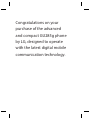 4
4
-
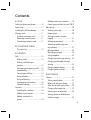 5
5
-
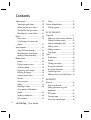 6
6
-
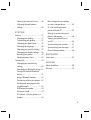 7
7
-
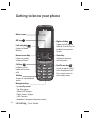 8
8
-
 9
9
-
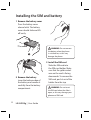 10
10
-
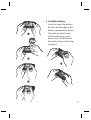 11
11
-
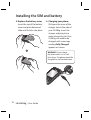 12
12
-
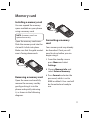 13
13
-
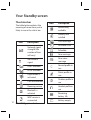 14
14
-
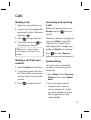 15
15
-
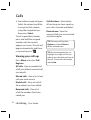 16
16
-
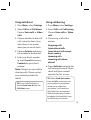 17
17
-
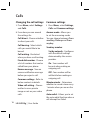 18
18
-
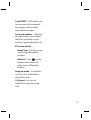 19
19
-
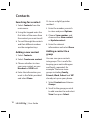 20
20
-
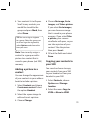 21
21
-
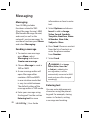 22
22
-
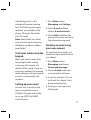 23
23
-
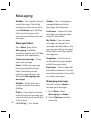 24
24
-
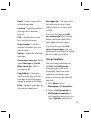 25
25
-
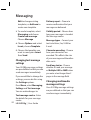 26
26
-
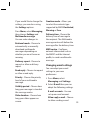 27
27
-
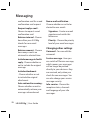 28
28
-
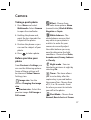 29
29
-
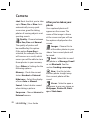 30
30
-
 31
31
-
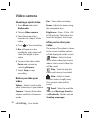 32
32
-
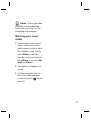 33
33
-
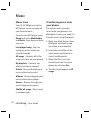 34
34
-
 35
35
-
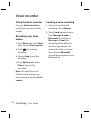 36
36
-
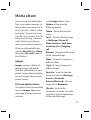 37
37
-
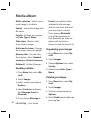 38
38
-
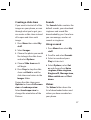 39
39
-
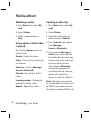 40
40
-
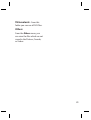 41
41
-
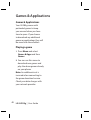 42
42
-
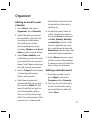 43
43
-
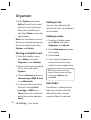 44
44
-
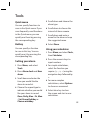 45
45
-
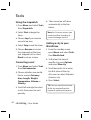 46
46
-
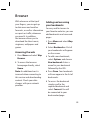 47
47
-
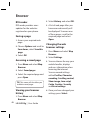 48
48
-
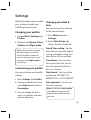 49
49
-
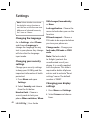 50
50
-
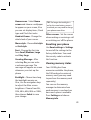 51
51
-
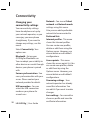 52
52
-
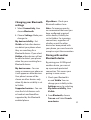 53
53
-
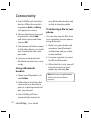 54
54
-
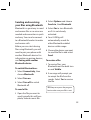 55
55
-
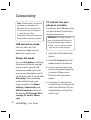 56
56
-
 57
57
-
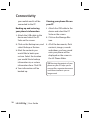 58
58
-
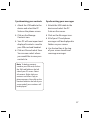 59
59
-
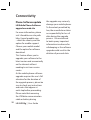 60
60
-
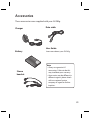 61
61
-
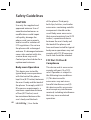 62
62
-
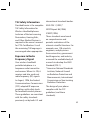 63
63
-
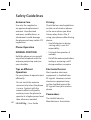 64
64
-
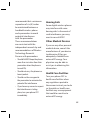 65
65
-
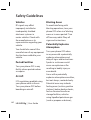 66
66
-
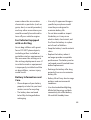 67
67
-
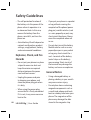 68
68
-
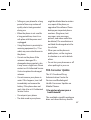 69
69
-
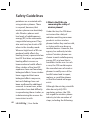 70
70
-
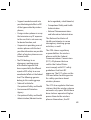 71
71
-
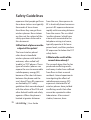 72
72
-
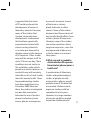 73
73
-
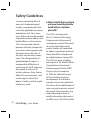 74
74
-
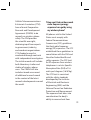 75
75
-
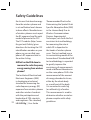 76
76
-
 77
77
-
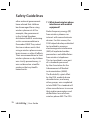 78
78
-
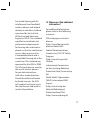 79
79
-
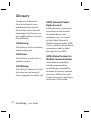 80
80
-
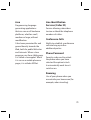 81
81
-
 82
82
-
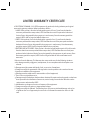 83
83
-
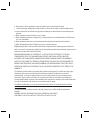 84
84
-
 85
85
-
 86
86
-
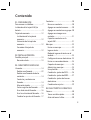 87
87
-
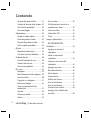 88
88
-
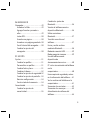 89
89
-
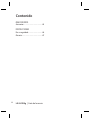 90
90
-
 91
91
-
 92
92
-
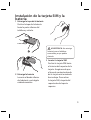 93
93
-
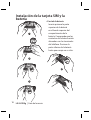 94
94
-
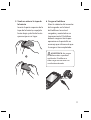 95
95
-
 96
96
-
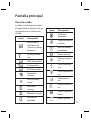 97
97
-
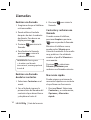 98
98
-
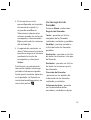 99
99
-
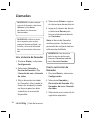 100
100
-
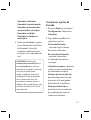 101
101
-
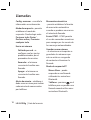 102
102
-
 103
103
-
 104
104
-
 105
105
-
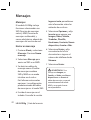 106
106
-
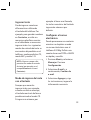 107
107
-
 108
108
-
 109
109
-
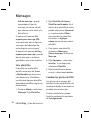 110
110
-
 111
111
-
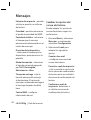 112
112
-
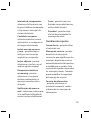 113
113
-
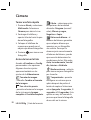 114
114
-
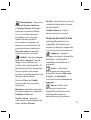 115
115
-
 116
116
-
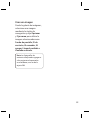 117
117
-
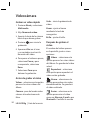 118
118
-
 119
119
-
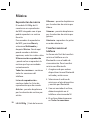 120
120
-
 121
121
-
 122
122
-
 123
123
-
 124
124
-
 125
125
-
 126
126
-
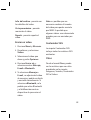 127
127
-
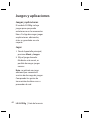 128
128
-
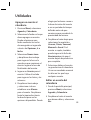 129
129
-
 130
130
-
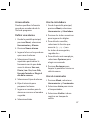 131
131
-
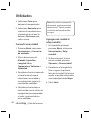 132
132
-
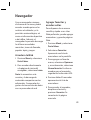 133
133
-
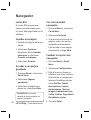 134
134
-
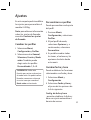 135
135
-
 136
136
-
 137
137
-
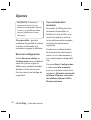 138
138
-
 139
139
-
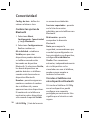 140
140
-
 141
141
-
 142
142
-
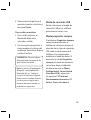 143
143
-
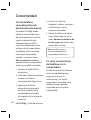 144
144
-
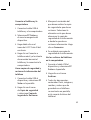 145
145
-
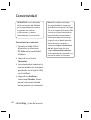 146
146
-
 147
147
-
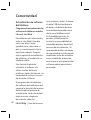 148
148
-
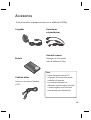 149
149
-
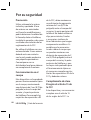 150
150
-
 151
151
-
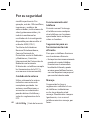 152
152
-
 153
153
-
 154
154
-
 155
155
-
 156
156
-
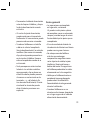 157
157
-
 158
158
-
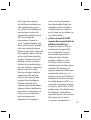 159
159
-
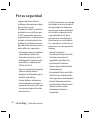 160
160
-
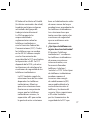 161
161
-
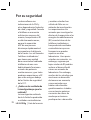 162
162
-
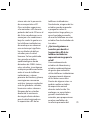 163
163
-
 164
164
-
 165
165
-
 166
166
-
 167
167
-
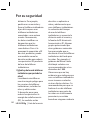 168
168
-
 169
169
-
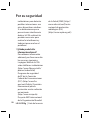 170
170
-
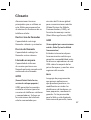 171
171
-
 172
172
-
 173
173
-
 174
174
-
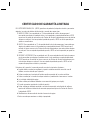 175
175
-
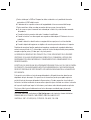 176
176
-
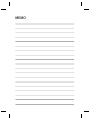 177
177
-
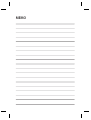 178
178
LG GU285G Manual de usuario
- Categoría
- Teléfonos móviles
- Tipo
- Manual de usuario
en otros idiomas
- English: LG GU285G User manual
Artículos relacionados
-
LG GB250G.ACNCBK El manual del propietario
-
LG GU285G.ACROSV Manual de usuario
-
LG GU285G.ACROSV Manual de usuario
-
LG GU285G.ACROSV Manual de usuario
-
LG GU285G.ACROSV Manual de usuario
-
LG GU285G.ACROSV Manual de usuario
-
LG GT360.ACMCBK Manual de usuario
-
LG GT360.ACMCBK Manual de usuario
-
LG GT360.ACMCBK Manual de usuario
-
LG GT360.ACMCBK Manual de usuario