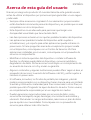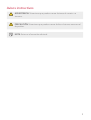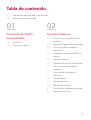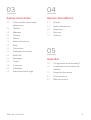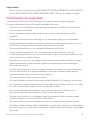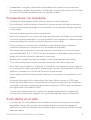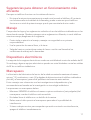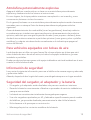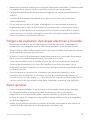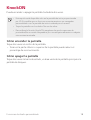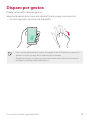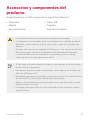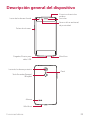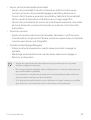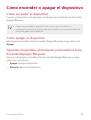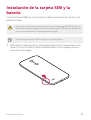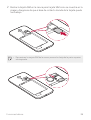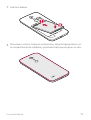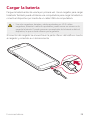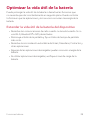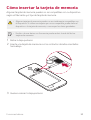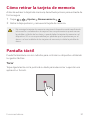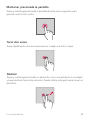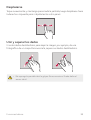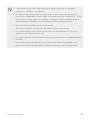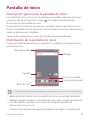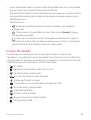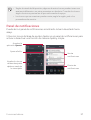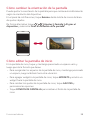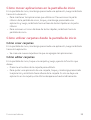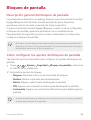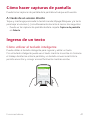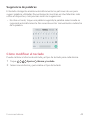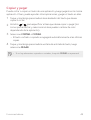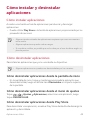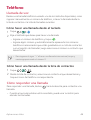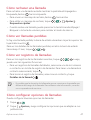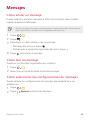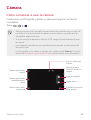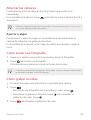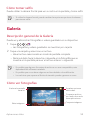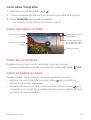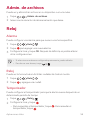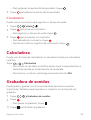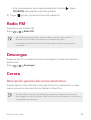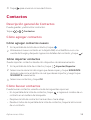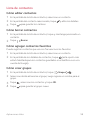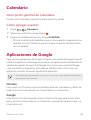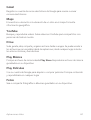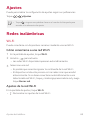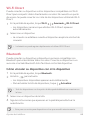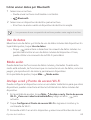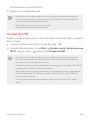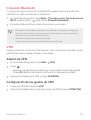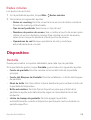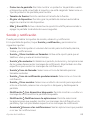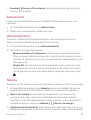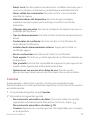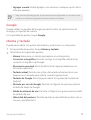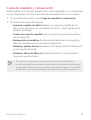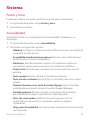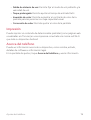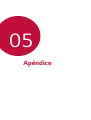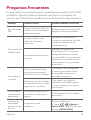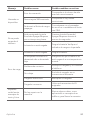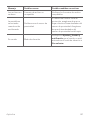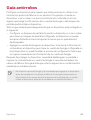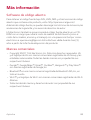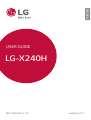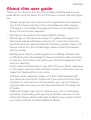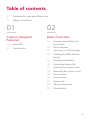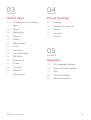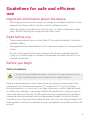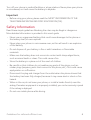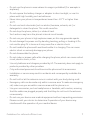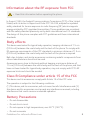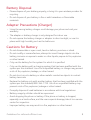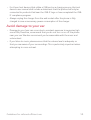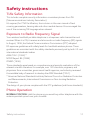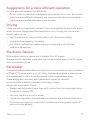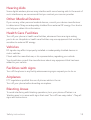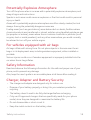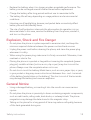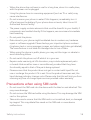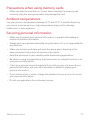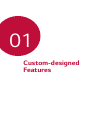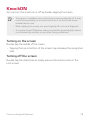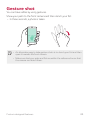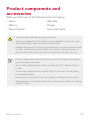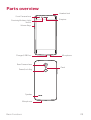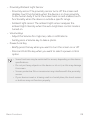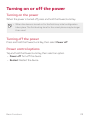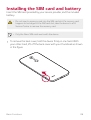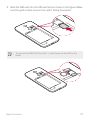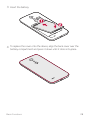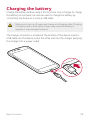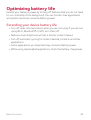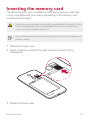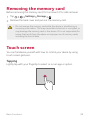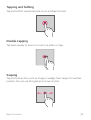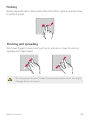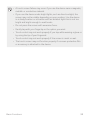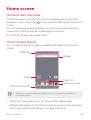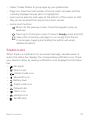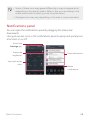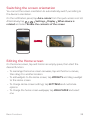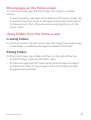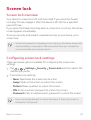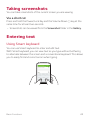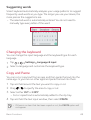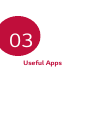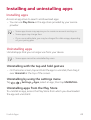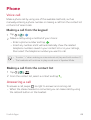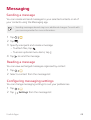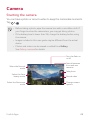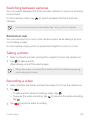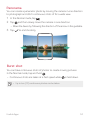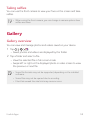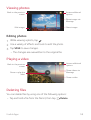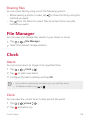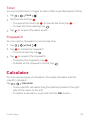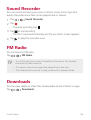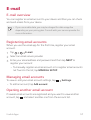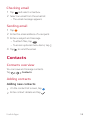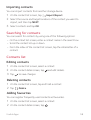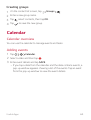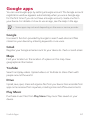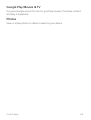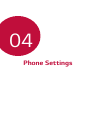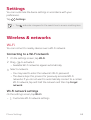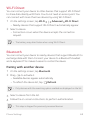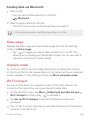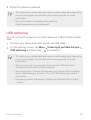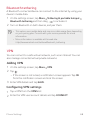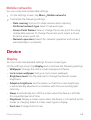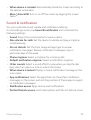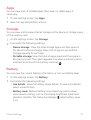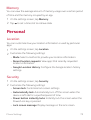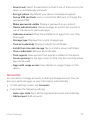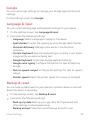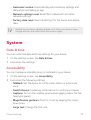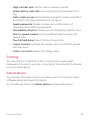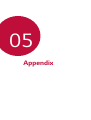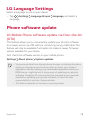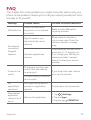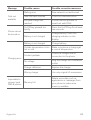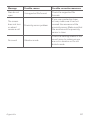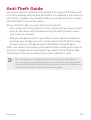LG LGX240H.AUSCKU El manual del propietario
- Categoría
- Smartphones
- Tipo
- El manual del propietario

1
Acerca de esta guía del usuario
Gracias por elegir este producto LG. Lea atentamente esta guía del usuario
antes de utilizar el dispositivo por primera vez para garantizar un uso seguro
y adecuado.
• Siempre utilice accesorios originales LG. Los elementos proporcionados
están diseñados únic
amente para este dispositivo y es posible que no sean
compatibles con otros dispositivos.
• Este dispositivo no es adecuado para personas que tengan una
disc
apacidad visual dado que tiene teclado táctil.
• Las descripciones se basan en los ajustes predeterminados del dispositivo.
• Las aplicaciones predeterminadas del dispositivo están sujetas a
actualizaciones, y el sopor
te para estas aplicaciones puede retirarse sin
previo aviso. Si tiene preguntas acerca de una aplicación proporcionada
con el dispositivo, comuníquese con un Centro de Servicios LG. Para
aplicaciones instaladas por el usuario, comuníquese con el proveedor de
servicios correspondiente.
• Modificar el sistema operativo del dispositivo o instalar software de
fuent
es no oficiales puede dañar el dispositivo y provocar pérdidas o
degradación de datos. Dichas acciones constituyen un incumplimiento de
su acuerdo de licencia con LG y anulan su garantía.
• Algunos contenidos y algunas ilustraciones pueden diferir según el área, el
pr
oveedor de servicios, la versión del software o del SO, y están sujetos a
cambios sin previo aviso.
• El software, los audios, los fondos de pantalla, las imágenes y demás
medios pr
oporcionados con su dispositivo tienen licencia para uso limitado.
Si extrae y utiliza estos materiales para fines comerciales u otros fines, es
posible que esté infringiendo las leyes de derecho de autor. Como usuario,
es completamente responsable por el uso ilegal de los medios.
• Pueden generarse cargos adicionales por servicios de datos, como
ser
vicios de mensajería, cargas, descargas, sincronización automática y
ubicación. Para anular los cargos adicionales, seleccione un plan de datos
que se ajuste a sus necesidades. Comuníquese con su proveedor de
servicios para obtener más información.
ESPAÑOL

2
Avisos instructivos
ADVERTENCIA: Situaciones que pueden causar lesiones al usuario o a
terceros.
PRECAUCIÓN: Situaciones que pueden causar daños o lesiones menores al
dispositivo.
NOTA: Avisos o información adicional.

3
Tabla de contenido
01
Funciones de diseño
personalizado
18 KnockON
19 Disparo por gestos
02
Funciones básicas
21 Accesorios y componentes del
producto
22 Descripción general del dispositivo
24 Cómo encender o apagar el
dispositiv
o
25 Instalación de la tarjeta SIM y la
bater
ía
28 Cargar la batería
29 Optimizar la vida útil de la batería
30 Cómo insertar la tarjeta de
memor
ia
31 Cómo retirar la tarjeta de
memor
ia
31 Pantalla táctil
35 Pantalla de inicio
40 Bloqueo de pantalla
41 Cómo hacer capturas de pantalla
41 Ingreso de un texto
5 Indicaciones de seguridad y uso eficiente
10 Instrucciones de seguridad

4Tabla de contenido
03
Aplicaciones útiles
45 Cómo instalar y desinstalar
aplicaciones
46 Teléfono
48 Mensajes
49 Cámara
52 Galería
54 Admin. de archivos
54 Reloj
55 Calculadora
55 Grabadora de sonidos
56 Radio FM
56 Descargas
56 Correo
58 Contactos
60 Calendario
60 Aplicaciones de Google
04
Ajustes del teléfono
63 Ajustes
63 Redes inalámbricas
68 Dispositivo
71 Personal
75 Sistema
05
Apéndice
78 Configuración de idioma de LG
78 Actualización de software del
teléfono
79 Preguntas frecuentes
82 Guía antirrobos
83 Más información

5
Indicaciones de seguridad y uso
eficiente
Información importante acerca del dispositivo
• Las aplicaciones y los servicios del dispositivo están sujetos a cambios o cancelación
sin previo aviso, según la situación del proveedor y la versión del software.
• Cuando se enciende el dispositivo por primera vez, se lleva a cabo la configuración
inicial. El pr
imer arranque puede durar más tiempo de lo habitual.
Lea antes de usar
• Para adquirir elementos opcionales, comuníquese con el Centro de Atención al
cliente LG para obtener información acerca de distribuidores disponibles.
• El aspecto y las especificaciones del dispositivo están sujetos a cambio sin previo
aviso.
• No utilice los productos LG para otros fines distintos a aquellos para los cuales
fuer
on creados originalmente. Utilizar aplicaciones o software no certificados
podrían dañar el dispositivo y esto no está cubierto por la garantía.
Antes de comenzar
Indicaciones de seguridad
• Para reducir la posibilidad de sufrir descargas eléctricas, no exponga el
producto a áreas de mucha humedad, como el baño o una piscina.
• Mantenga el teléfono lejos del calor.
•
Nunca almacene el teléfono en un entorno donde pueda quedar expuesto a
temperaturas bajo 0 °C o sobre 40 °C, como en exteriores durante tormentas de
nieve o dentro del auto en días calurosos. La exposición al frío o calor excesivos
causará mal funcionamiento, daños y posiblemente fallas permanentes.
• Sea cuidadoso al usar su teléfono cerca de otros dispositivos electrónicos. Las
emisiones de radiofrecuencia de los teléfonos móviles pueden afectar los equipos
electrónicos cercanos que no estén adecuadamente blindados. Debe consultar
con los fabricantes de cualquier dispositivo médico personal, como sería el caso de
marcapasos o audífonos, para determinar si son susceptibles de recibir interferencia
del teléfono móvil.
• Apague el teléfono cuando esté en instalaciones médicas o gasolineras. Nunca
coloque el teléfono en un microondas, ya que esto haría estallar la batería.

6Indicaciones de seguridad y uso eficiente
Importante
• Antes de usar el teléfono, lea la INFORMACIÓN DE SEGURIDAD DE LA ASOCIACIÓN
DE LA INDUSTRIA DE LAS TELECOMUNICACIONES (TIA, por sus siglas en inglés).
Información de seguridad
Lea estas sencillas instrucciones. Romper las reglas puede ser ilegal o peligroso.
Esta guía del usuario ofrece información detallada adicional.
• No use nunca una batería no aprobada que pueda dañar el teléfono o la batería, o
incluso c
ausar que estalle.
• Nunca coloque el teléfono dentro de un horno microondas porque la batería
estallará.
• No deseche la batería cerca del fuego o con materiales peligrosos o inflamables.
• Asegúrese de que la batería no entre en contacto con elementos punzantes, como
los dient
es o las garras de un animal. Podría causar un incendio.
• Almacene la batería en un sitio alejado del alcance de los niños.
• Tenga cuidado para que los niños no traguen partes del teléfono, como los
conectores de goma (como un auricular, las partes que se conectan al teléfono, etc.).
Esto podría causar asfixia o ahogo.
• Desconecte el conector y el cargador del tomac
orriente cuando el teléfono indique
que la batería está completamente cargada, porque puede provocar descargas
eléctricas o incendios.
• Cuando se encuentre en el auto, no deje el teléfono ni instale un manos libres cerca
de una bolsa de aire. Si el equipo inalámbrico está mal instalado, puede resultar
gravemente lesionado al activarse la bolsa de aire.
• No use el teléfono móvil mientras conduce.
• No use el teléfono en áreas donde esté prohibido hacerlo. (Por ejemplo: En aviones).
• No exponga el cargador de baterías o el adaptador a la luz directa del sol, ni lo utilice
en sitios c
on elevada humedad, como, por ejemplo, el baño.
• No use sustancias químicas fuertes (como alcohol, benceno, solventes, etc.) o
deter
gentes para limpiar el teléfono. Podría causar un incendio.
• No deje caer el teléfono, ni lo golpee o agite fuertemente. Tales acciones pueden
dañar las tarjetas de circuitos internas del teléfono.
• No use el teléfono en áreas altamente explosivas, ya que puede generar chispas.
• No dañe el cable de alimentación doblándolo, retorciéndolo, tirándolo o calentándolo.
No use el c
onector si está suelto, ya que esto puede ocasionar incendios o descargas
eléctricas.

7Indicaciones de seguridad y uso eficiente
• No manipule el teléfono con las manos húmedas cuando se esté cargando. Esto
puede provocar descargas eléctricas o dañar gravemente el teléfono.
• No desarme el teléfono.
• No haga ni conteste llamadas mientras esté cargando el teléfono, ya que puede
c
ausar un cortocircuito, descarga eléctrica o incendio.
• Solo use las baterías y los cargadores provistos por LG. Esta garantía no se aplica a
los pr
oductos proporcionados por otros proveedores.
• Solo personal autorizado debe darle servicio al teléfono y sus accesorios.
• La instalación o servicio pueden ocasionar accidentes y en consecuencia invalidar la
gar
antía.
• No sostenga la antena ni permita que entre en contacto con su cuerpo durante las
llamadas.
• Las llamadas de emergencia solo pueden hacerse dentro de un área de servicio. Para
hacer una llamada de emergencia, asegúrese de estar dentro de un área de servicio
y que el teléfono esté encendido.
• Use con precaución los accesorios como los auriculares o audífonos, asegurando
que los c
ables estén conectados correctamente y que no toquen la antena
innecesariamente.
Información de la FCC sobre la exposición a las
radiofrecuencias
• Lea esta información antes de hacer funcionar el teléfono.
En agosto de 1996, la Comisión Federal de Comunicaciones (FCC) de los Estados
Unidos, c
on su acción en el informe y orden FCC 96-326, adoptó una norma de
seguridad actualizada para la exposición humana a la energía electromagnética
de radiofrecuencias (RF) que emiten los transmisores regulados por la FCC. Esos
lineamientos son coherentes con la norma de seguridad establecida previamente por las
normas tanto de los EE.UU. como internacionales. El diseño de este teléfono cumple con
los lineamientos de la FCC y las normas internacionales.

8Indicaciones de seguridad y uso eficiente
Efectos en el cuerpo
Este dispositivo fue probado para el funcionamiento típico de uso en el cuerpo,
manteniendo una distancia de 1,5 cm (0,59 pulgadas) entre el cuerpo del usuario y
la parte posterior del teléfono. Para cumplir con los requisitos de exposición a RF de
los estándares de la FCC, debe mantenerse una distancia mínima de 1,5 cm (0,59
pulgadas) entre el cuerpo del usuario y la parte posterior del teléfono.
No deben utilizarse clips para cinturón, fundas y accesorios similares que tengan
componentes metálicos.
Es posible que los accesorios que se usen cerca del cuerpo, sin mantener una distancia
de 1,5 cm (0,59 pulgadas) entre el cuerpo del usuario y la parte posterior del teléfono
y que no hayan sido probados para el funcionamiento típico de uso en el cuerpo, no
cumplan con los límites de exposición a RF de la FCC y deben evitarse.
Cumplimiento de clase B según el artículo 15 de la
FCC
Este dispositivo y sus accesorios cumplen con el artículo 15 de los reglamentos de la
FCC.
El funcionamiento está sujeto a las siguientes condiciones:
(1) Este dispositivo y sus accesorios no pueden causar interferencia dañina. (2) Este
dispositivo y sus accesorios deben aceptar cualquier interferencia que reciban, incluida la
que provoque un funcionamiento no deseado.
Precauciones para la batería
• No la desarme.
• No le provoque un cortocircuito.
• No la exponga a altas temperaturas, sobre 60 °C (140 °F).
• No la incinere.
Desecho de la batería
• Deseche la batería correctamente o llévela a su proveedor de servicios inalámbricos
para que sea reciclada.
• No deseche la batería cerca del fuego o con materiales peligrosos o inflamables.
Precauciones para el adaptador (cargador)
• El uso del cargador de batería incorrecto podría dañar su teléfono y anular la
garantía.

9Indicaciones de seguridad y uso eficiente
• El adaptador o cargador de baterías está diseñado solo para el uso en interiores.
• No exponga el cargador de baterías o el adaptador a la luz directa del sol, ni lo utilice
en sitios c
on elevada humedad, como, por ejemplo, el baño.
Precauciones con la batería
• No desarme, abra, aplaste, doble, deforme, perfore ni ralle la batería.
• No modifique ni vuelva a armar la batería, no intente intr
oducirle objetos extraños,
no la sumerja ni exponga al agua u otros líquidos, no la exponga al fuego, explosión
u otro peligro.
• Solo use la batería para el sistema especificado.
• Solo use la batería con un sistema de carga que haya sido certificado con el sistema
en función de est
e estándar. El uso de una batería o un cargador no calificado puede
presentar peligro de incendio, explosión, derrame u otro riesgo.
• No le provoque un cortocircuito a la batería ni permita que objetos metálicos
c
onductores entren en contacto con los terminales de la batería.
• Solo reemplace la batería con otra que haya sido certificada con el sistema según
este estándar, IEEE-Std-1725. El uso de una batería no calificada puede presentar
peligro de incendio, explosión, derrame u otro riesgo.
• Deseche de inmediato las baterías usadas conforme las regulaciones locales.
• Si los niños manipulan el celular y extraen la batería, se les debe supervisar.
• Evite dejar caer el teléfono o la batería. Si el teléfono o l
a batería se cae, en especial
en una superficie rígida, y el usuario sospecha que se han ocasionado daños, lleve el
teléfono o la batería a un Centro de Servicio LG para revisión.
• El uso inadecuado de la batería puede resultar en un incendio, una explosión u otro
peligro.
• El manual del usuario de los dispositivos host que utilizan un puerto USB como
fuent
e de carga debe incluir una declaración en la que se mencione que el teléfono
solo debe conectarse a productos que tienen el logotipo USB-IF o que completaron
el programa de conformidad USB-IF.
• Una vez que el dispositivo esté totalmente cargado, desenchufe el cargador del
tomacorriente para que el cargador no consuma energía de manera innecesaria.
Evite daños en el oído
• Los daños en los oídos pueden ocurrir debido a la constante exposición a sonidos
demasiado fuertes. Por lo tanto, recomendamos que no encienda o apague el
teléfono cerca del oído. También recomendamos que la música y el nivel de volumen
sean razonables.

10Instrucciones de seguridad
• Si escucha música, asegúrese de que el nivel de volumen sea adecuado, de modo que
esté consciente de lo que ocurre a su alrededor. Esto es particularmente importante
cuando intenta cruzar una calle.
Instrucciones de seguridad
Información de seguridad de TIA
Se incluye información de seguridad completa sobre los teléfonos inalámbricos de TIA
(Asociación de la Industria de las Telecomunicaciones).
Para obtener la certificación de la TIA, es obligatorio incluir en el manual del usuario el
texto referente a marcapasos, audífonos y otros dispositivos médicos. Se recomienda el
uso del lenguaje restante de la TIA cuando resulte pertinente.
Exposición a las señales de radiofrecuencia
El teléfono inalámbrico manual portátil es un transmisor y receptor de radio de baja
energía. Cuando está encendido, recibe y también envía señales de radiofrecuencia (RF).
En agosto de 1996, la Comisión Federal de Comunicaciones (FCC) de los EE. UU.
adoptó lineamientos de exposición a RF con niveles de seguridad para teléfonos
inalámbricos de mano. Esos lineamientos se corresponden con la norma de seguridad
establecida previamente por los organismos de normas tanto de los EE. UU. como
internacionales:
ANSI C95.1 (1992) *
Informe NCRP 86 (1986)
ICNIRP (1996)
Estos estándares se basaron en evaluaciones amplias y periódicas de la literatura
científica pertinente. Por ejemplo, más de 120 científicos, ingenieros y médicos de
universidades, instituciones de salud gubernamentales y la industria analizaron el corpus
de investigación disponible para desarrollar el estándar ANSI (C95.1).
* Instituto de Estándares Nacionales de los EE.UU., Consejo Nacional para las
Mediciones y la Protección contra la Radiación, Comisión Internacional de Protección
contra la Radiación no Ionizante.
El diseño de su teléfono cumple los lineamientos de la FCC (y las normas
internacionales).

11
Sugerencias para obtener un funcionamiento más
eficiente
Para que su teléfono funcione con la máxima eficiencia:
• No toque la antena innecesariamente cuando esté usando el teléfono. El c
ontacto
con la antena afecta la calidad de la llamada y puede ocasionar que el teléfono
funcione a un nivel de potencia mayor que el que necesitaría de otro modo.
Manejo
Compruebe las leyes y los reglamentos referidos al uso de teléfonos inalámbricos en las
áreas donde maneja. Obedezca siempre estos reglamentos. Además, si usa el teléfono
mientras maneja, asegúrese de lo siguiente:
• Preste toda su atención al manejo; manejar con seguridad es su primera
r
esponsabilidad.
• Use la operación de manos libres, si la tiene.
• Salga del camino y estaciónese antes de hacer o recibir una llamada si las
condiciones de manejo así lo demandan.
Dispositivos electrónicos
La mayoría de los equipos electrónicos modernos está blindado contra las señales de RF.
Sin embargo, algunos equipos electrónicos pueden no estar blindados contra las señales
de RF de su teléfono inalámbrico.
Marcapasos
La Asociación de fabricantes del sector de la salud recomienda mantener al menos
quince (15) centímetros, o seis (6) pulgadas de distancia entre el teléfono inalámbrico
portátil y el marcapasos, para evitar posibles interferencias entre ambos.
Estos consejos son coherentes con las investigaciones independientes y las
recomendaciones basadas en la investigación en tecnología inalámbrica.
Las personas con marcapasos deben:
• Mantener SIEMPRE el teléfono al menos a quince centímetros (seis pulgadas) del
mar
capasos cuando el teléfono esté encendido.
• No deben llevar el teléfono en un bolsillo de la camisa.
• Deben usar el oído opuesto al marcapasos para reducir la posibilidad de
interfer
encia.
• Si tiene cualquier motivo para sospechar que está ocurriendo una interferencia,
apague el teléfono inmediatamente.

12Instrucciones de seguridad
Audífonos
Es posible que algunos teléfonos inalámbricos digitales interfieran con algunos
audífonos. En caso de tal interferencia, recomendamos que se comunique con el
proveedor de servicios.
Otros dispositivos médicos
Si usa cualquier otro dispositivo médico personal, consulte al fabricante de dicho
dispositivo para saber si está adecuadamente blindado contra la energía de RF externa.
Su médico puede ayudarlo a obtener esta información.
Centros de atención médica
Apague el teléfono cuando se encuentre en instalaciones de atención médica siempre
que haya letreros que lo soliciten. Los hospitales o las instalaciones de atención médica
pueden emplear equipos que podrían ser sensibles a la energía de RF externa.
Vehículos
Las señales de RF pueden afectar a los sistemas electrónicos mal instalados o blindados
de manera inadecuada en los vehículos automotores.
Compruebe con el fabricante o con su representante respecto de su vehículo.
También debe consultar al fabricante si existe algún equipo que se le haya agregado a
su vehículo.
Instalaciones con letreros
Apague el teléfono en cualquier instalación donde haya letreros que lo soliciten.
Aviones
Los reglamentos de la FCC prohíben el uso de teléfonos en el aire.
Apague el teléfono antes de abordar un avión.
Áreas de explosivos
Para evitar la interferencia con operaciones de cargas explosivas, apague el teléfono
cuando esté en un “área de explosiones” o en áreas con letreros que indiquen: “Apague
las radios de dos vías”. Obedezca todos los letreros e instrucciones.

13Instrucciones de seguridad
Atmósfera potencialmente explosiva
Apague el teléfono cuando esté en un área con una atmósfera potencialmente
explosiva y obedezca todos los letreros e instrucciones.
En esos lugares, las chispas podrían ocasionar una explosión o un incendio y, como
consecuencia, lesiones o incluso la muerte.
Por lo general, las áreas con una atmósfera potencialmente explosiva están claramente
marcadas, pero no siempre. Entre las áreas potencialmente peligrosas están las
siguientes:
Áreas de abastecimiento de combustible (como las gasolineras), áreas bajo cubierta
en embarcaciones, instalaciones para transferencia o almacenamiento de productos
químicos, vehículos que usan gas de petróleo licuado (como propano o butano), áreas
donde el aire contiene sustancias o partículas químicas (como granos, polvo o polvillos
metálicos) y cualquier otra área donde normalmente se le indicaría que apagara el
motor del vehículo.
Para vehículos equipados con bolsas de aire
Las bolsas de aire se inflan con gran fuerza. No coloque objetos en el área que está
sobre la bolsa de aire o donde se activa, incluidos los equipos inalámbricos, ya sean
instalados o portátiles.
Pueden producirse lesiones graves si el equipo inalámbrico está mal instalado en el auto
cuando se infla la bolsa de aire.
Información de seguridad
Lea y revise la siguiente información para usar el teléfono de manera segura y adecuada,
y para evitar daños.
Además, después de leer la guía del usuario, manténgala siempre en un lugar accesible.
Seguridad del cargador, el adaptador y la batería
• El cargador y el adaptador están diseñados solo para ser usados en interiores.
• Deseche la batería correctamente o llévela a su proveedor de servicios inalámbricos
par
a que sea reciclada.
• La batería no necesita estar totalmente descargada para cargarse.
• Use solo cargadores aprobados por LG y fabricados específicamente para el modelo
del teléfono, ya que están diseñados para maximizar la vida útil de la batería.
• No la desarme ni le provoque un cortocircuito.
• Mantenga limpios los contactos metálicos de la batería.

14Instrucciones de seguridad
• Reemplace la batería cuando ya no tenga un desempeño aceptable. La batería puede
recargarse varios cientos de veces antes de necesitar ser reemplazada.
• Cargue la batería después de períodos prolongados sin usarla para maximizar su
vida útil.
• La vida útil de la batería dependerá de los patrones de uso y las condiciones
medioambientales.
• El uso intensivo de la luz de fondo, el navegador y la conectividad de datos en
paquete afectan l
a vida útil de la batería y los tiempos de conversación y espera.
• La función de autoprotección interrumpe el funcionamiento del teléfono cuando
se encuentr
a en un estado anormal. En este caso, extraiga la batería del teléfono,
vuelva a instalarla y encienda el teléfono.
Peligros de explosión, descargas eléctricas e incendio
• No coloque el teléfono en un lugar expuesto a exceso de polvo, y mantenga la
distancia mínima necesaria entre el cable de alimentación y las fuentes de calor.
• Desenchufe el cable de alimentación antes de limpiar el teléfono y limpie el conector
de alimentación siempr
e que esté sucio.
• Al usar el conector de alimentación, asegúrese de que esté conectado firmemente.
De lo contrario, puede sobrecalentarse y provocar un incendio.
• Si se coloca el teléfono en un bolsillo o bolso sin cubrir el receptáculo (clavija del
conector de alimentación), los artículos metálicos (como las monedas, clips o
bolígrafos) pueden provocarle un cortocircuito. Siempre cubra el receptáculo cuando
no se esté usando.
• No le provoque un cortocircuito a la batería. Los elementos metálicos como
monedas, clips o bolígr
afos en el bolsillo o bolso, al moverse, pueden causar un
cortocircuito en los terminales + y – de la batería (las tiras de metal de la batería). El
cortocircuito de los terminales podría dañar la batería y ocasionar una explosión.
Aviso general
• Usar una batería dañada o introducirla en la boca puede causar graves lesiones.
• No coloque el teléfono en la proximidad de elementos con componentes
magnéticos, como tarjetas de crédito, tarjetas telefónicas, libretas de banco o
boletos de metro. El magnetismo del teléfono puede dañar los datos almacenados
en la cinta magnética.
• Hablar por el teléfono durante un período de tiempo prolongado puede reducir la
calidad de la llamada, debido al calor generado durante el uso.

15Instrucciones de seguridad
• Cuando el teléfono no se use durante mucho tiempo, almacénelo en un lugar seguro
con el cable de alimentación desconectado.
• Usar el teléfono cerca de un equipo receptor (como un televisor o radio) puede
pr
ovocar interferencia.
• No sumerja el teléfono en agua. Si esto ocurre, apáguelo de inmediato y extraiga la
bater
ía. Si el teléfono no funciona, llévelo a un Centro de Servicio Autorizado LG.
• La fuente de alimentación contiene elementos que pueden ser dañinos para la salud,
si los c
omponentes se manipulan directamente. Si esto ocurre, recomendamos
lavarse las manos inmediatamente.
• No pinte el teléfono.
• Los datos guardados en el teléfono se pueden borrar al utilizarlo de manera
inc
orrecta, al reparar el hardware o al actualizar el software. Realice una copia de
respaldo de los números de teléfono importantes (también podrían borrarse los
tonos, mensajes de texto o de voz, imágenes y videos). El fabricante no se hace
responsable de los daños ocasionados por la pérdida de datos.
• Cuando esté en lugares públicos, puede establecer el tono en vibración para no
molestar a otras personas.
• No encienda ni apague el teléfono cerca del oído.
• Las reparaciones cubiertas por la garantía, según lo considere LG, pueden incluir
piezas de r
epuesto o paneles que sean nuevos o reacondicionados, siempre que
cuenten con la misma funcionalidad que las piezas que se reemplazarán.
Precauciones al utilizar las tarjetas SIM
• No inserte la tarjeta SIM en el dispositivo con la etiqueta o el sello adheridos. Esto
podría ocasionar daños.
• No extraiga la tarjeta SIM mientras utilice el dispositivo. Esto podría dañar la tarjeta
SIM o el sistema.
• Tenga especial cuidado y asegúrese de que la tarjeta SIM no esté rayada, doblada
o dañada por un imán. Esto puede eliminar archivos guardados en la tarjeta SIM u
ocasionar un funcionamiento inadecuado.
Precauciones al utilizar las tarjetas de memoria
• Asegúrese de que la orientación sea la correcta al insertar la tarjeta de memoria.
Insertar una tarjeta de memoria en la orientación incorrecta puede dañarla.

16Instrucciones de seguridad
Temperatura ambiente
• Utilice el dispositivo a temperaturas entre los 0 ºC y los 40 ºC si es posible. La
exposición de su dispositivo a temperaturas extremadamente altas o bajas puede
dar como resultado daños, mal funcionamiento o incluso explosiones.
Protección de la información personal
• Asegúrese de proteger su información personal a fin de evitar la pérdida de datos o
el uso indebido de información confidencial.
• Siempre realice una copia de respaldo de la información importante cuando utiliza el
dispositiv
o. LG no se hace responsable por la pérdida de datos.
• Asegúrese de realizar una copia de respaldo de todos los datos y restaure el
dispositiv
o cuando se deshaga de este para evitar el uso indebido de la información
confidencial.
• Lea la pantalla de permiso con atención al descargar aplicaciones.
• Tenga cuidado al usar aplicaciones que tienen acceso a funciones múltiples o a su
información per
sonal.
• Verifique sus cuentas personales de forma periódica. Si encuentra algún indicio de
uso indebido de su información personal, pídale al proveedor de servicio que borre o
cambie la información de su cuenta.
• Si pierde su dispositivo o se lo roban, cambie la contraseña de la cuenta para
proteger su información personal.
• No utilice aplicaciones de fuentes desconocidas.

Funciones
de diseño
personalizado
01

Funciones de diseño personalizado 18
KnockON
Puede encender o apagar la pantalla tocándola dos veces.
• Esta opción está disponible solo en la pantalla de inicio proporcionada
por LG. Es posible que no funcione correctamente en un navegador
personalizado o en la pantalla de inicio instalada por el usuario.
• Toque la pantalla con los dedos. No use las uñas.
• Para utilizar la función KnockON, asegúrese de que los sensores de
proximidad/luz no estén bloqueados por una etiqueta adhesiva o cualquier
otra sustancia extraña.
Cómo encender la pantalla
Toque dos veces el centro de la pantalla.
• Tocar en la parte inferior o superior de la pantalla puede reducir el
por
centaje de reconocimiento.
Cómo apagar la pantalla
Toque dos veces la barra de estado, un área vacía de la pantalla principal o la
pantalla de bloqueo.

Funciones de diseño personalizado 19
Disparo por gestos
Puede tomar selfis haciendo gestos.
Muestre la palma de la mano a la cámara frontal y luego cierre el puño.
• En tres segundos, se toma una fotografía.
• Una manera alternativa de tomar fotografías con el Disparo por gestos es
apretar su puño y luego abrirlo delante de la cámara.
• Asegúrese de que su palma y puño estén dentro de la línea de referencia
para que la cámara pueda detectarlos.

Funciones básicas
02

Funciones básicas 21
Accesorios y componentes del
producto
Asegúrese de que no falte ninguno de los siguientes elementos:
• Dispositivo
• Batería
• Auricular estéreo
• Cable USB
• Cargador
• Guía de inicio rápido
• Los elementos descritos anteriormente pueden ser opcionales.
• Los elementos suministrados, junto con el dispositivo y cualquier accesorio
disponible, pueden variar en función de la región, el país o la operadora de
servicios.
• Siempre utilice accesorios originales LG Electronics. Usar accesorios de otros
fabricantes puede afectar el rendimiento de las llamadas del dispositivo
u ocasionar fallas en el funcionamiento. Es posible que esto no tenga
cobertura del servicio de reparaciones de LG.
• Si falta alguno de estos elementos básicos, comuníquese con el distribuidor
donde compró el dispositivo.
• Para adquirir elementos básicos adicionales, comuníquese con el Centro de
Atención al Cliente de LG.
• Para adquirir elementos opcionales, comuníquese con el Centro de Atención
al Cliente de LG y consulte por distribuidores disponibles.
• Algunos de los elementos que se encuentran en la caja del producto están
sujetos a cambio sin aviso.
• La imagen y las especificaciones de su dispositivo están sujetas a cambios
sin previo aviso.

Funciones básicas 22
Descripción general del dispositivo
Teclas de volumen
Lente de la cámara frontal
Sensor de luz ambiente/
de proximidad
Auricular
Conector de auricular
estéreo
Micrófono
Cargador/Puerto para
cable USB
Flash
Lente de la cámara posterior
Altavoz
Micrófono
Tecla Encender/Apagar/
Bloquear

Funciones básicas 23
• Sensor de luz ambiente/de proximidad
- Sensor de proximidad: Cuando el dispositivo está cerca del cuerpo
humano, el sensor de proximidad apaga la pantalla y desactiva la
función táctil. Vuelve a encender la pantalla y habilita la funcionalidad
táctil cuando el dispositivo está afuera de un rango específico.
- Sensor de luz ambiente: El sensor de luz ambiente analiza la intensidad
de la luz ambiente cuando está activado el modo de control de brillo
automático.
• Teclas de volumen
-
Ajuste el volumen para tonos de llamadas, llamadas o notificaciones.
- Cuando esté en la aplicación Cámara, presione suavemente una tecla de
volumen para tomar una fotografía.
• Tecla Encender/Apagar/Bloquear
-
Presione la tecla brevemente cuando desee encender o apagar la
pantalla.
- Mantenga presionada la tecla cuando desee seleccionar Apagar o
Reiniciar el dispositivo.
• Según las especificaciones del dispositivo, es posible que no se pueda
acceder a algunas funciones.
• No coloque objetos pesados sobre el dispositivo ni se siente sobre este, ya
que podría dañar la pantalla.
• Los accesorios o la película de protección de la pantalla pueden afectar el
funcionamiento del sensor de proximidad.
• Si el dispositivo está húmedo o se lo utiliza en un lugar húmedo, es posible
que el sensor o las teclas de inicio no funcionen correctamente.

Funciones básicas 24
Cómo encender o apagar el dispositivo
Cómo encender el dispositivo
Cuando el dispositivo esté apagado, mantenga presionada la tecla Encender/
Apagar/Bloquear.
• Cuando se enciende el dispositivo por primera vez, se produce la
configuración inicial y el tiempo para que el teléfono se encienda puede ser
más prolongado que lo habitual.
Cómo apagar el dispositivo
Mantenga presionada la tecla Encender/Apagar/Bloquear, luego seleccione
Apagar.
Opciones disponibles al mantener presionada la tecla
Encender/Apagar/Bloquear
Toque y mantenga presionada la tecla Encender/Apagar/Bloquear y luego
seleccione una opción.
• Apagar: Apaga el dispositiv
o.
• Reiniciar: Reinicia el dispositiv
o.

Funciones básicas 25
Instalación de la tarjeta SIM y la
batería
Inserte la tarjeta SIM que le ha proporcionado el proveedor de servicios y la
batería incluida.
• No inserte una tarjeta de memoria en la ranura para tarjeta SIM. Si hay una
tarjeta de memoria alojada en la ranura para tarjeta SIM, lleve el dispositivo
a un Centro de Servicio LG para que la extraigan.
• Solo las tarjetas nano-SIM funcionan con el dispositivo.
1
Para retirar la tapa posterior, sostenga el dispositivo firmemente en una
mano. Con la otra mano, retire la tapa posterior con el pulgar como se
muestra en la imagen.

Funciones básicas 26
2
Deslice la tarjeta SIM en la ranura para tarjeta SIM como se muestra en la
imagen. Asegúrese de que el área de contacto dorada de la tarjeta quede
hacia abajo.
• Para extraer la tarjeta SIM de la ranura, mueva la clavija de la parte superior
a la izquierda.

Funciones básicas 27
3
Inserte la batería.
4
Para volver a colocar la tapa en el dispositivo, alinee la tapa posterior con
el compartimiento de la batería y presiónela hasta que encaje en su sitio.

Funciones básicas 28
Cargar la batería
Cargue la batería antes de usarla por primera vez. Use el cargador para cargar
la batería. También puede utilizarse una computadora para cargar la batería si
conecta el dispositivo por medio de un cable USB a la computadora.
• Use solo cargadores, baterías y cables aprobados por LG. Si utiliza
cargadores, baterías o cables no aprobados, puede causar un retraso en la
carga de la batería. O puede provocar una explosión de la batería o daño al
dispositivo, lo que no está cubierto por la garantía.
El conector del cargador se encuentra en la parte inferior del teléfono. Inserte
el cargador y conéctelo a un tomacorriente.

Funciones básicas 29
Optimizar la vida útil de la batería
Puede prolongar la vida útil de la batería si desactiva las funciones que
no necesite ejecutar constantemente en segundo plano. Puede controlar
la forma en que las aplicaciones y los recursos consumen la energía de la
batería.
Extender la vida útil de la batería del dispositivo
•
Desactive las comunicaciones de radio cuando no las esté usando. Si no
usa Wi-Fi, Bluetooth
®
o GPS, desactívelos.
•
Disminuya el brillo de la pantalla y fije un límite de tiempo de pantalla
más corto.
•
Desactive la sincronización automática de Gmail, Calendario, Contactos y
otras aplicaciones.
•
Algunas de las aplicaciones descargadas pueden consumir energía de la
batería.
•
Al utilizar aplicaciones descargadas, verifique el nivel de carga de la
batería.

Funciones básicas 30
Cómo insertar la tarjeta de memoria
Algunas tarjetas de memoria pueden no ser compatibles con su dispositivo
según el fabricante y el tipo de tarjeta de memoria.
• Algunas tarjetas de memoria pueden no ser totalmente compatibles con
el dispositivo. Si utiliza una tarjeta que no es compatible, puede dañar el
dispositivo o la tarjeta de memoria, o corromper los datos guardados.
• Escribir o borrar datos con frecuencia puede reducir la vida útil de las
tarjetas de memoria.
1
Retire la tapa posterior.
2
Inserte una tarjeta de memoria con los contactos dorados orientados
hacia abajo.
3
Vuelva a colocar la tapa posterior.

Funciones básicas 31
Cómo retirar la tarjeta de memoria
Antes de extraer la tarjeta de memoria, desactívela primero para extraerla de
forma segura.
1
Toque Ajustes Almacenamiento .
2
Retire la tapa posterior y remueva la tarjeta de memoria.
• No extraiga la tarjeta de memoria mientras el dispositivo está transfiriendo
información o accediendo a la tarjeta. Este comportamiento puede causar
la pérdida o el daño de los datos, o puede dañar la tarjeta de memoria o el
dispositivo. LG no se responsabiliza por pérdidas que se produzcan por el
abuso o el uso indebido de las tarjetas de memoria, incluida la pérdida de
datos.
Pantalla táctil
Puede familiarizarse con los métodos para controlar su dispositivo utilizando
los gestos táctiles.
T o c a r
Toque ligeramente con la punta de su dedo para seleccionar o ejecutar una
aplicación o función.

Funciones básicas 32
Mantener presionada la pantalla
Toque y mantenga presionada la pantalla durante varios segundos para
ejecutar una función oculta.
Tocar dos veces
Toque rápidamente dos veces para acercar o alejar una foto o mapa.
Deslizar
Toque y mantenga presionado un elemento, como una aplicación o un widget,
y luego deslícelo hacia otra ubicación. Puede utilizar este gesto para mover un
elemento.

Funciones básicas 33
Desplazarse
Toque suavemente y mantenga presionada la pantalla, luego desplácese hacia
la derecha o izquierda para ir rápidamente a otro panel.
Unir y separar los dedos
Una dos dedos deslizándolos para alejar la imagen, por ejemplo, de una
fotografía o de un mapa. Para acercarla, separe sus dedos deslizándolos.
• No exponga la pantalla táctil a golpes físicos excesivos. Puede dañar el
sensor táctil.

Funciones básicas 34
• La pantalla táctil puede fallar si utiliza el equipo cerca de un material
magnético, metálico o conductor.
• Si utiliza el dispositivo bajo luces brillantes, como la luz solar directa, es
posible que la pantalla no sea visible, esto dependerá de su ubicación. Utilice
el dispositivo en un lugar con sombra, o un lugar con luz ambiente que no
sea demasiado brillante, sino lo suficiente como para leer un libro.
• No presione la pantalla con excesiva fuerza.
• Toque suavemente con la punta del dedo la opción que desee.
• Es posible que el control táctil no funcione correctamente si lo toca con
guantes o con la punta de la uña.
• Es posible que el control táctil no funcione correctamente si la pantalla está
húmeda.
• Es posible que la pantalla táctil no funcione de manera apropiada si una
película protectora de pantalla o accesorio está conectado al dispositivo.

Funciones básicas 35
Pantalla de inicio
Descripción general de la pantalla de inicio
La pantalla de inicio es el punto de partida para acceder a diversas funciones
y aplicaciones de su dispositivo. Toque
en cualquier pantalla para ir
directamente a la pantalla de inicio.
Puede gestionar todas las aplicaciones y widgets desde la pantalla de inicio.
Deslice la pantalla hacia la izquierda o hacia la derecha para ver rápidamente
todas las aplicaciones instaladas.
Para buscar una aplicación, use la función de búsqueda de Google.
Distribución de la pantalla de inicio
Puede ver todas las aplicaciones y organizar los widgets y las carpetas en la
pantalla de inicio.
Barra de estado
Carpeta
Teclas de inicio
Widget
Ícono de pantalla
Área de teclas rápidas
• La pantalla de inicio puede variar, según la operadora de servicios o la versión del software.
• Barra de estado: Vea los íconos de estado, la hora y el porcentaje de batería.
• Widget: Agregue widgets a la pantalla de inicio para acceder rápidamente
a la información necesaria sin tomarse el trabajo de ejecutar las
aplicaciones una por una.
• Carpeta: Cree carpetas para agrupar las aplicaciones según sus preferencias.

Funciones básicas 36
• Ícono de pantalla: Vea el número total de pantallas de inicio y la pantalla
que se muestra actualmente que está resaltada.
• Área de teclas rápidas: Fije las aplicaciones principales en la parte inferior
de l
a pantalla para poder acceder a ellas desde cualquier espacio de la
pantalla de inicio.
• Teclas de inicio
-
: Vuelva a la pantalla anterior. Cierre el teclado o las ventanas
emergentes.
-
: Toque para ir a la pantalla principal. Para iniciar Google, toque y
mantenga presionado.
-
: Vea una lista de aplicaciones utilizadas recientemente o ejecute
una aplicación de la lista. En algunas aplicaciones, al tocar y mantener
presionada la tecla accederá a opciones adicionales.
Íconos de estado
Cuando hay una notificación de un mensaje sin leer, un evento del
calendario o una alarma, la barra de estado muestra el ícono de notificación
correspondiente. Verifique el estado de su dispositivo mirando los íconos de
notificación que se muestran en la barra de estado.
•
: Sin señal
•
: Se están transmitiendo datos por la red.
•
: La alarma está configurada
•
: El modo de vibración está activado
•
: El Bluetooth está activado
•
: Conectado a una computadora a través de USB
•
: El modo avión está activado
•
: Llamadas perdidas
•
: El Wi-Fi está activado
•
: El punto de acceso está activado
•
: No hay tarjeta SIM

Funciones básicas 37
• Según el estado del dispositivo, algunos de estos íconos pueden tener una
apariencia diferente o no estar presentes en absoluto. Consulte los íconos
según el entorno puntual en el que está usando el equipo.
• Los íconos que se muestran pueden variar, según la región, país o los
proveedores de servicio.
Panel de notificaciones
Puede abrir el panel de notificaciones arrastrando la barra de estado hacia
abajo.
Utilice los íconos del área de ajustes rápidos en el panel de notificaciones para
activar o desactivar una función de manera rápida y simple.
Elimine las
notificaciones.
Ajuste el brillo.
Visualice los íconos
del área de ajustes
rápidos a través de
la vista rápida.
Acceda a la
aplicación Ajustes.
Vea las
notificaciones.

Funciones básicas 38
Cómo cambiar la orientación de la pantalla
Puede ajustar la orientación de la pantalla para que cambie automáticamente
según la orientación del dispositivo.
En el panel de notificaciones, toque Retrato desde la lista de íconos del área
de ajustes rápidos.
De forma alternativa, toque
Ajustes Pantalla Al girar el
dispositivo y seleccione Girar el contenido de la pantalla.
Cómo editar la pantalla de inicio
En la pantalla de inicio, toque y mantenga presionado un espacio vacío y
luego ejecute la función que desee.
• Para reorganizar los espacios de la pantalla de inicio, mantenga presionado
un espacio, luego arr
ástrelo hacia otra ubicación.
• Para agregar widgets a la pantalla de inicio, toque WIDGET
S y arrastre un
widget hacia la pantalla de inicio.
• Para cambiar los ajustes de la pantalla de inicio, toque AJUSTES y
per
sonalice las opciones.
• Toque FONDOS DE P
ANTALLA para cambiar el fondo de la pantalla de
inicio.

Funciones básicas 39
Cómo mover aplicaciones en la pantalla de inicio
En la pantalla de inicio, mantenga presionada una aplicación, luego arrástrela
hacia otra ubicación.
• Para mantener las aplicaciones que utiliza con frecuencia en la parte
infer
ior de la pantalla de inicio, toque y mantenga presionada una
aplicación y, luego, arrástrela hacia el área de teclas rápidas en la parte
inferior.
• Para remover un ícono del área de teclas rápidas, arrástrelo hacia la
pantall
a de inicio.
Cómo utilizar carpetas desde la pantalla de inicio
Cómo crear carpetas
En la pantalla de inicio, mantenga presionada una aplicación, luego arrástrela
hacia otra aplicación.
• Se crea una nueva carpeta en la que se agregan las aplicaciones.
Cómo editar carpetas
En la pantalla de inicio, toque una carpeta y, luego, ejecute la función que
desee.
• Presione el nombre de la carpeta para editarlo.
• Para quitar una aplicación de una carpeta, toque y mantenga presionada
l
a aplicación y arrástrela hacia afuera de la carpeta. Si solo se deja una
aplicación en la carpeta, esta última desaparecerá automáticamente.

Funciones básicas 40
Bloqueo de pantalla
Descripción general del bloqueo de pantalla
La pantalla de su dispositivo se apaga y bloquea si presiona la tecla Encender/
Apagar/Bloquear. Esto también sucede después de que el dispositivo
permanece inactivo durante un período de tiempo específico.
Si presiona la tecla Encender/Apagar/Bloquear cuando no se ha configurado
el bloqueo de pantalla, aparece la pantalla de inicio inmediatamente.
Para garantizar la seguridad y prevenir accesos indeseados a su dispositivo,
configure el bloqueo de pantalla.
• El bloqueo de pantalla evita entradas táctiles innecesarias en la pantalla del
dispositivo y reduce el consumo de batería. Se recomienda activar el bloqueo
de pantalla mientras no utilice el dispositivo.
Cómo configurar los ajustes del bloqueo de pantalla
Hay diversas opciones disponibles para configurar los ajustes del bloqueo de
pantalla.
1
Toque Ajustes Seguridad Bloqueo de pantalla y seleccione
el método de su preferencia.
2
Personalizar ajustes de bloqueo:
• Ninguno: D
esactive la función de la pantalla de bloqueo.
• Deslizar: D
eslice la pantalla para desbloquearla.
• Patrón: Dibuje un patr
ón para desbloquear la pantalla.
• PIN:
Ingrese una contraseña numérica para desbloquear la pantalla.
• Contraseña:
Ingrese una contraseña alfanumérica para desbloquear la
pantalla.
• Si intenta desbloquear el dispositivo incorrectamente cinco veces, la pantalla
se bloqueará durante 30 segundos.

Funciones básicas 41
Cómo hacer capturas de pantalla
Puede tomar capturas de pantalla de la pantalla actual que está viendo.
A través de un acceso directo
Toque y mantenga presionada la tecla Encender/Apagar/Bloquear y la tecla
para bajar el volumen (-) simultáneamente durante al menos dos segundos.
• Puede ver las capturas de pantalla desde la carpeta Captura de pantalla
en Galería.
Ingreso de un texto
Cómo utilizar el teclado inteligente
Puede utilizar el teclado inteligente para ingresar y editar un texto.
Con el teclado inteligente puede ver el texto mientras lo escribe sin tomarse
el trabajo de alternar entre la pantalla y un teclado convencional. Esto le
permite encontrar y corregir errores fácilmente mientras escribe.

Funciones básicas 42
Sugerencia de palabras
El teclado inteligente analiza automáticamente los patrones de uso para
sugerir palabras utilizadas frecuentemente mientras escribe. Mientras más
utilice el dispositivo, más precisas serán las sugerencias.
• Escriba un texto; toque una palabra sugerida, la palabra seleccionada se
ingr
esará automáticamente. No necesita escribir manualmente cada letra
de la palabra.
Cómo modificar el teclado
Puede cambiar el idioma de entrada y el tipo de teclado para cada idioma.
1
Toque Ajustes Idioma y teclado.
2
Seleccione el idioma y personalice el tipo de teclado.

Funciones básicas 43
Copiar y pegar
Puede cortar o copiar un texto de una aplicación y luego pegarlo en la misma
aplicación. O bien, puede ejecutar otras aplicaciones y pegar el texto en ellas.
1
Toque y mantenga presionada el área alrededor del texto que desea
copiar o cortar.
2
Arrastre /
para especificar el área que desea copiar o pegar (los
íconos para arrastrar y seleccionar el área pueden cambiar de color
dependiendo de la aplicación).
3
Seleccione CORTAR o COPIAR.
• El texto cortado o copiado se agregará automáticamente a las últimas
c
opias.
4
Toque y mantenga presionada la ventana de entrada de texto, luego
seleccione PEGAR.
• Si no hay elementos copiados o cortados, la opción PEGAR no aparecerá.

Aplicaciones útiles
03

Aplicaciones útiles 45
Cómo instalar y desinstalar
aplicaciones
Cómo instalar aplicaciones
Acceda a una tienda virtual de aplicaciones para buscar y descargar
aplicaciones.
• Puede utilizar Pl
ay Store o la tienda de aplicaciones proporcionada por su
proveedor de servicios.
• Algunas tiendas virtuales de aplicaciones requieren que cree una cuenta e
inicie sesión.
• Algunas aplicaciones pueden cobrar cargos.
• Si usa datos móviles, es posible que se le cobre por el uso de datos según su
plan de precios.
Cómo desinstalar aplicaciones
Desinstale las aplicaciones que ya no usa desde su dispositivo.
• Algunas aplicaciones no pueden ser desinstaladas por los usuarios.
Cómo desinstalar aplicaciones desde la pantalla de inicio
• En la pantalla de inicio, toque y mantenga presionada la aplicación que
desea desinstalar, luego arrástrela hacia Desinstalar en la parte superior
de la pantalla.
Cómo desinstalar aplicaciones desde el menú de ajustes
Toque Ajustes Aplicaciones, seleccione una aplicación, luego
toque DESINSTALAR.
Cómo desinstalar aplicaciones desde Play Store
Para desinstalar una aplicación, acceda a Play Store desde dónde descargó la
aplicación y desinstálela.

Aplicaciones útiles 46
Teléfono
Llamada de voz
Realice una llamada telefónica usando uno de los métodos disponibles, como
ingresar manualmente un número de teléfono, o hacer la llamada desde la
lista de contactos o la lista de llamadas recientes.
Cómo hacer una llamada desde el teclado
1
Toque .
2
Elija el método que desee para hacer una llamada:
• Ingrese un número de teléfono y toque
.
• Ingrese algún número y automáticamente aparecerán los números
telefónic
os relacionados que están guardados en su lista de contactos
o en el registro de llamadas, luego seleccione el número o contacto que
desea llamar.
• Para ingresar el signo “+” al hacer una llamada internacional, toque y
mantenga presionado el número 0.
Cómo hacer una llamada desde la lista de contactos
1
Toque .
2
Desde la lista de contactos, seleccione el contacto al que desea llamar y
toque el ícono del teléfono correspondiente.
Cómo responder una llamada
Para responder una llamada, deslice hacia la derecha para contestar una
llamada.
• Cuando el auricular estéreo está conectado, puede usar su botón para
atender l
as llamadas.

Aplicaciones útiles 47
Cómo rechazar una llamada
Para rechazar una llamada recibida mientras la pantalla está apagada o
bloqueada, deslice
hacia la izquierda.
• Para enviar un mensaje de rechazo, deslice
hacia arriba.
• Para editar un mensaje de rechazo, toque
Ajustes
Respuestas rápidas.
• Cuando recibe una llamada, puede presionar la tecla Encender/Apagar/
Bloquear o l
a tecla de volumen para cambiar al modo de silencio.
Cómo ver llamadas perdidas
Si hay una llamada perdida, la barra de estado ubicada en la parte superior de
la pantalla muestra
.
Para ver los detalles de las llamadas perdidas, arrastre la barra de estado
hacia abajo. O bien, toque
.
Cómo ver registros de llamadas
Para ver los registros de las llamadas recientes, toque . Luego,
puede usar las siguientes funciones:
• Para ver registros de llamadas detallados, seleccione uno de los números
o c
ontactos en la lista de registro de llamadas. Para hacer una llamada al
contacto seleccionado, toque
.
• Para borrar el registro de llamadas, seleccione el contacto y toque
D
etalles de la llamada
.
• Es posible que la duración de la llamada que se muestra en la pantalla sea
diferente del cargo de la llamada. Para obtener más información, consulte
con su operadora de servicios.
Cómo configurar opciones de llamadas
Puede configurar diversas opciones de llamadas.
1
Toque .
2
Toque Ajustes y luego configure las opciones que se adapten a sus
preferencias.

Aplicaciones útiles 48
Mensajes
Cómo enviar un mensaje
Puede redactar y enviarles mensajes a todos los contactos seleccionados
usando la aplicación Mensajes.
• Enviar mensajes al exterior puede generar cargos adicionales. Para obtener
más información, consulte con su operadora de servicios.
1
Toque .
2
Toque
3
Especifique un destinatario y cree un mensaje.
• Para adjuntar archivos, toque
.
• Para acceder a elementos opcionales del menú, toque
.
4
Toque para enviar el mensaje.
Cómo leer un mensaje
Puede ver los mensajes organizados por contacto.
1
Toque .
2
Seleccione un contacto desde la lista de mensajes.
Cómo seleccionar las configuraciones de mensajes
Puede cambiar las configuraciones de mensajes para adaptarlas a sus
preferencias.
1
Toque .
2
Toque Ajustes de la lista de mensajes.

Aplicaciones útiles 49
Cámara
Cómo comenzar a usar la cámara
Puede tomar una fotografía o grabar un video para registrar momentos
inolvidables.
Toque
.
• Antes de tomar una fotografía, limpie el lente de la cámara con un paño de
microfibra. Si toca el lente de la cámara con los dedos, es posible que las
fotografías salgan borrosas.
• Si el porcentaje de batería es inferior a 5%, cargue la batería antes de usar
la cámara.
• Las imágenes incluidas en esta guía del usuario pueden ser diferentes del
dispositivo real.
• Las fotografías y los videos se pueden ver o editar desde Galería. Consulte
la sección
Descripción general de la Galería
para obtener más información.
Seleccione el modo
normal
Seleccione el modo
panorama
Seleccione el modo
embellecimiento
facial
Active o desactive
el flash.
Tome fotografías.
Grabe videos.
Alterne entre la
cámara frontal y la
trasera.
Cambie las opciones
de la cámara.

Aplicaciones útiles 50
Alternar las cámaras
Puede alternar entre las cámaras frontal y trasera de acuerdo a sus
necesidades.
En la pantalla de la cámara, toque
para alternar entre la cámara frontal y
la posterior.
• Utilice la cámara frontal para tomar selfis. Consulte la sección
Cómo tomar
selfis
para obtener más información.
Acercar o alejar
Puede acercar o alejar la imagen en la pantalla de la cámara durante la
captura de imágenes o la grabación de videos.
En la pantalla de la cámara, junte o aleje dos dedos para ampliar o alejar el
zoom.
Cómo tomar una fotografía
1
Toque en el objetivo para enfocar la cámara y tomar la fotografía.
2
Toque para tomar una fotografía.
Otra alternativa es presionar una de las teclas del volumen.
• Cuando la pantalla esté apagada o bloqueada, inicie la cámara manteniendo
presionada cualquier tecla de volumen.
Cómo grabar un video
1
Encuadre la imagen para enfocarla en la pantalla de la cámara.
2
Toque
.
• Para tomar una fotografía mientras graba un video, toque
.
• Para pausar la grabación del video, toque
. Para reanudar la
grabación del video, toque
.
3
Toque para finalizar la grabación del video.

Aplicaciones útiles 51
Panorama
Puede crear una fotografía panorámica moviendo la cámara en una dirección
para tomar varias fotografías y unir tomas continuas para obtener una vista
amplia.
1
Toque .
2
Toque y luego mueva lentamente la cámara en una dirección.
• Mueva el dispositivo siguiendo la dirección de la flecha en la guía.
3
Toque para finalizar las tomas.
Disparo continuo
Puede hacer tomas continuas para crear imágenes en movimiento.
En modo normal, mantenga presionado
.
• Las fotografías continuas se toman a una gran velocidad mientras se
mantiene pr
esionado
.
• También puede tomar selfis continuas. Cuando esté usando la cámara
fr
ontal, manteniendo presionado
.
• Se pueden tomar hasta diez (10) fotos seguidas.

Aplicaciones útiles 52
Cómo tomar selfis
Puede utilizar la cámara frontal para ver su rostro en la pantalla y tomar selfis.
• Si utiliza la cámara frontal, puede cambiar las opciones que tiene la cámara
para tomar selfis.
Galería
Descripción general de la Galería
Puede ver y administrar fotografías o videos guardados en su dispositivo.
1
Toque .
• Las fotografías y videos guardados se muestran por carpeta.
2
Toque una carpeta y seleccione un archivo.
• Vea el archivo seleccionado en modo de pantalla completa.
• Deslice el dedo hacia la derecha o izquierda en la fotografía que se
muestr
a en la pantalla para ver el archivo anterior o siguiente.
• Es posible que algunos formatos de archivos no sean compatibles, esto
dependerá del software instalado.
• Es posible que no se abran algunos archivos debido a la codificación.
• Los archivos que superan el límite de tamaño pueden generar un error.
Cómo ver fotografías
Vuelva a la pantalla
anterior.
Edite imágenes.
Comparta archivos
por medio de una de
estas aplicaciones
Comparta imágenes.
Acceda a opciones
adicionales.

Aplicaciones útiles 53
Cómo editar fotografías
1
Mientras mira una fotografía, toque .
2
Utilice una variedad de efectos y herramientas para editar la fotografía.
3
Toque GUARDAR para guardar los cambios.
• Los cambios se reemplazan en el archivo original.
Cómo reproducir un video
Vuelva a la pantalla
anterior.
Pause o reproduzca
el video.
Comparta archivos
por medio de una de
estas aplicaciones
Comparta videos.
Acceda a opciones
adicionales.
Cómo borrar archivos
Puede eliminar archivos usando una de las siguientes opciones:
• Toque y mantenga presionado un archivo de la lista, luego toque
OK.
Cómo compartir archivos
Puede compartir archivos usando una de las siguientes opciones:
• Mientras mira una fotografía o un video, toque
para compartir el
archivo con el método que desee.
• Desde la lista de archivos seleccione uno o más archivos y toque
para
compartirlos con el método que desee. También puede compartir archivos
por medio de alguna aplicación.

Aplicaciones útiles 54
Admin. de archivos
Puede ver y administrar archivos en su dispositivo o en una nube.
1
Toque Admin. de archivos.
2
Seleccione la ubicación de almacenamiento que desee.
Reloj
Alarma
Puede configurar una alarma para que suene a una hora específica.
1
Toque Reloj .
2
Toque para agregar una nueva alarma.
3
Configure la hora y toque OK. Después de definirla, es posible alterar
otras configuraciones.
• Si selecciona una alarma configurada previamente, puede editarla.
• Para borrar una alarma, toque
.
Reloj
Puede ver la hora actual en distintas ciudades de todo el mundo.
1
Toque Reloj .
2
Toque y agregue una ciudad.
Temporizador
Puede configurar el temporizador para que la alarma suene después de un
determinado período de tiempo.
1
Toque Reloj .
2
Configure la hora y toque .
• Para suspender el temporizador, toque
. Para reanudar el
temporizador, toque
.

Aplicaciones útiles 55
• Para restaurar los ajustes del temporizador, toque .
3
Toque para detener la alarma del temporizador.
Cronómetro
Puede usar el cronómetro para registrar un tiempo de vuelta.
1
Toque Reloj .
2
Toque para iniciar el cronómetro.
• Para registrar un tiempo de vuelta, toque
.
3
Toque para suspender el cronómetro.
• Para reanudar el cronómetro, toque
.
• Para borrar todos los registros del cronómetro, toque
.
Calculadora
Puede usar dos tipos de calculadoras: la calculadora simple y la calculadora
científica.
Toque
Calculadora.
• Para utilizar la calculadora científica, deslice hacia la izquierda la barra
deslizant
e ubicada en el lado derecho de la pantalla.
• Para reiniciar un cálculo, mantenga presionado el botón DEL.
Grabadora de sonidos
Puede grabar y guardar su voz o la voz de otras personas en eventos
importantes. También puede reproducir o compartir los archivos de voz
grabados.
1
Toque Grabadora de sonidos.
2
Toque
• Para pausar la grabación, toque .
3
Toque para finalizar la grabación.

Aplicaciones útiles 56
• El archivo puede ser escuchado previamente tocando . Toque
GUARDAR para guardar el archivo grabado.
4
Toque para ver la lista de archivos de grabación.
Radio FM
Puede escuchar la radio FM.
Toque
Radio FM.
• Para utilizar esta aplicación, primero debe conectar un auricular al
dispositivo. El auricular funciona como la antena de radio.
• Es posible que está función no esté disponible, según la región, país o
proveedor.
Descargas
Puede ver, borrar o compartir archivos descargados a través de Internet o
aplicaciones.
Toque
Descargas.
Correo
Descripción general del correo electrónico
Puede registrar una cuenta de correo electrónico en su dispositivo y luego
revisar y enviar correos electrónicos desde su dispositivo.
• Si utiliza datos móviles, es posible que se generen cargos por el uso de
datos según su plan de precios. Para obtener más información, consulte con
su proveedor de servicios.

Aplicaciones útiles 57
Cómo registrar cuentas de correo electrónico
Cuando utilice la aplicación de correo electrónico por primera vez, registre su
cuenta de correo electrónico.
1
Toque Correo.
2
Ingrese su dirección de correo electrónico y luego toque SIGUIENTE para
registrar su cuenta. Después, seleccione el tipo de cuenta e ingrese su
contraseña.
• Para registrar una cuenta de correo electrónico manualmente o para
r
egistrar cuentas de correo electrónico que no aparezcan en la lista,
toque CONFIGURACIÓN MANUAL.
Cómo administrar cuentas de correo electrónico
Para ver o editar las configuraciones de su cuenta de correo electrónico,
toque
Ajustes.
• Para agregar una cuenta, toque Agr
egar cuenta.
Cómo abrir otra cuenta de correo electrónico
Si hay varias cuentas de correo electrónico registradas y desea ver otra
cuenta, toque
y seleccione otra cuenta de la lista de cuentas.
Cómo revisar el correo electrónico
1
Toque y seleccione el buzón de entrada.
2
Seleccione un correo electrónico de la lista de correo electrónico.
• Aparece el mensaje de correo electrónico.
Cómo enviar correos electrónicos
1
Toque .
2
Ingrese la dirección de correo electrónico de un destinatario.
3
Ingrese el asunto y el mensaje.
• Para adjuntar archivos, toque
.
• Para acceder a elementos opcionales del menú, toque
.

Aplicaciones útiles 58
4
Toque para enviar el correo electrónico.
Contactos
Descripción general de Contactos
Puede guardar y administrar contactos.
Toque
Contactos.
Cómo agregar contactos
Cómo agregar contactos nuevos
1
En la pantalla de la lista de contactos, toque .
2
Almacene el nuevo contacto en la tarjeta SIM, en el teléfono o en una
cuenta de Google y después ingrese los detalles del contacto y toque
.
Cómo importar contactos
Puede importar contactos desde otro dispositivo de almacenamiento.
1
En la pantalla de lista de contactos, toque Importar/Exportar.
2
Seleccione la ubicación del origen que desea copiar y toque SIGUIENTE
después, seleccione el destino al cual que desea importar, y luego toque
SIGUIENTE nuevamente.
3
Seleccione contactos y toque OK.
Cómo buscar contactos
Puede buscar contactos usando una de las siguientes opciones:
• En la pantalla de la lista de contactos, toque
e ingrese el nombre de un
contacto en el casillero de búsqueda.
• Desplace la lista de contactos hacia arriba o hacia abajo.
• Desde el índice de la pantalla de la lista de contactos, toque la letra inicial
de un c
ontacto.

Aplicaciones útiles 59
Lista de contactos
Cómo editar contactos
1
En la pantalla de la lista de contactos, seleccione un contacto.
2
En la pantalla del contacto seleccionado, toque y edite los detalles.
3
Toque para guardar los cambios.
Cómo borrar contactos
1
En la pantalla de la lista de contactos, toque y mantenga presionado un
contacto.
2
Toque Borrar.
Cómo agregar contactos favoritos
Puede registrar contactos que usa con frecuencia como favoritos.
1
En la pantalla de la lista de contactos, seleccione un contacto.
2
En la pantalla de los detalles de contactos, toque
(esta opción solo
estará habilitada para los contactos guardados en el teléfono o en una
cuenta de Google).
Cómo crear grupos
1
En la pantalla de la lista de contactos, toque Grupos .
2
Seleccione donde almacenar el grupo, luego ingrese un nombre para el
grupo.
3
Toque , seleccione los contactos y toque OK.
4
Toque para guardar el grupo nuevo.

Aplicaciones útiles 60
Calendario
Descripción general de Calendario
Puede usar el calendario para administrar eventos y tareas.
Cómo agregar eventos
1
Toque Calendario.
2
Seleccione una fecha y luego toque .
3
Ingrese los detalles del evento y toque GUARDAR.
• Al tocar una fecha del calendario que contiene eventos, aparecerá una
pantall
a con una lista de los eventos. Toque un evento de la lista para
ver sus detalles.
Aplicaciones de Google
Para usar las aplicaciones de Google configure una cuenta de Google. Cuando
utiliza una aplicación de Google por primera vez, aparece automáticamente la
ventana de registro de cuenta de Google. Si no tiene una cuenta de Google,
cree una desde su dispositivo. Para obtener detalles sobre cómo usar una
aplicación, consulte la sección Ayuda de la aplicación.
• Es posible que algunas aplicaciones no funcionen, esto dependerá del área o
el proveedor de servicios.
Chrome
Inicie sesión en Chrome e importe pestañas abiertas, marcadores y datos de
la barra de direcciones desde una computadora a su dispositivo.
Google
Utilice la función de búsqueda proporcionada por Google para buscar sitios
web y archivos almacenados en su dispositivo ingresando palabras clave, o a
través de la voz.

Aplicaciones útiles 61
Gmail
Registre su cuenta de correo electrónico de Google para revisar o enviar
correos electrónicos.
Maps
Encuentre su ubicación o la ubicación de un sitio en el mapa. Consulte
información geográfica.
YouTube
Busque y reproduzca videos. Suba videos en YouTube para compartirlos con
personas de todo el mundo.
Drive
Suba, guarde, abra, comparta y organice archivos desde su equipo. Se puede acceder a
los archivos que son accesibles desde las aplicaciones, desde cualquier lugar, incluidos
los entornos en línea y fuera de línea.
Play Música
Compre archivos de música desde Play Store. Reproduzca archivos de música
guardados en su dispositivo.
Play Películas
Use su cuenta de Google para alquilar o comprar películas. Compre contenido
y reprodúzcalo en cualquier lugar.
F o t o s
Vea o comparta fotografías o álbumes guardados en su dispositivo.

Ajustes del
teléfono
04

Ajustes del teléfono 63
Ajustes
Puede personalizar la configuración de ajustes según sus preferencias.
Toque
Ajustes.
• Toque e ingrese una palabra clave en el cuadro de búsqueda para
acceder a un elemento de ajuste.
Redes inalámbricas
Wi-Fi
Puede conectarse con dispositivos cercanos mediante una red Wi-Fi.
Cómo conectarse a una red Wi-Fi
1
En la pantalla de ajustes, toque Wi-Fi.
2
Arrastre para activarlo.
• Las redes Wi-Fi disponibles aparecen automáticamente.
3
Seleccione una red.
• Es posible que necesite ingresar la contraseña de la red Wi-Fi.
• El dispositivo omite este proceso con las redes a las que accedió
anter
iormente. Si no desea conectarse automáticamente a una
determinada red Wi-Fi, toque y mantenga presionada la red y luego
toque Borrar red.
Ajustes de la red Wi-Fi
En la pantalla de ajustes, toque Wi-Fi.
•
: Personalice los ajustes de la red Wi-Fi.

Ajustes del teléfono 64
Wi-Fi Direct
Puede conectar su dispositivo a otros dispositivos compatibles con Wi-Fi
Direct para compartir datos directamente con ellos. No necesita un punto
de acceso. Se puede conectar con más de dos dispositivos utilizando Wi-Fi
Direct.
1
En la pantalla de ajustes, toque Wi-Fi Avanzado Wi-Fi Direct.
• Los dispositivos cercanos que admiten Wi-Fi Direct aparecen
automá
ticamente.
2
Seleccione un dispositivo.
• La conexión se establece cuando el dispositivo acepta la solicitud de
c
onexión.
• La batería se puede agotar rápidamente al utilizar Wi-Fi Direct.
Bluetooth
Puede conectar su dispositivo a dispositivos cercanos compatibles con
Bluetooth para intercambiar datos con ellos. Conecte su dispositivo a un
auricular o teclado Bluetooth. Esto facilita el control del dispositivo.
Cómo vincular su dispositivo con otro dispositivo
1
En la pantalla de ajustes, toque Bluetooth.
2
Arrastre para activarlo.
• Los dispositivos disponibles aparecen automáticamente.
• Para actualizar la lista de dispositivos, toque
Actualizar.
• Solo los dispositivos con la opción de búsqueda habilitada se muestran en
la lista.
3
Seleccione un dispositivo de la lista.
4
Siga las instrucciones que aparecen en la pantalla para efectuar la
autenticación.
• Este paso se omite para dispositivos a los que accedió anteriormente.

Ajustes del teléfono 65
Cómo enviar datos por Bluetooth
1
Seleccione un archivo.
• Puede enviar archivos multimedia o contactos.
•
Bluetooth.
2
Seleccione un dispositivo de destino para el archivo.
• El archivo se envía cuando el dispositivo de destino lo acepta.
• Los procesos de uso compartido de archivos pueden variar según el archivo.
Uso de datos
Muestra el uso de datos y el límite de uso de datos móviles del dispositivo. En
la pantalla ajustes, toque Uso de datos.
• Toque
para activar o desactivar la conexión de datos móviles. Le
permite administrar el uso de datos móviles del dispositivo. O bien,
puede utilizar una conexión de red Wi-Fi para datos.
Modo avión
Puede desactivar las funciones de datos móviles y llamadas. Cuando este
modo está activado, las funciones que no involucran el uso de datos, como los
juegos y la reproducción de música, permanecen disponibles.
En la pantalla de ajustes, toque Más...
Modo avión.
Anclaje a red y Punto de acceso Wi-Fi
Puede configurar el dispositivo como un enrutador inalámbrico para que otros
dispositivos puedan conectarse a Internet utilizando los datos móviles del
dispositivo.
1
En la pantalla de ajustes, toque Más... Anclaje a red y Punto de acceso
Wi-Fi
Zona con cobertura inalámbrica y luego arrastre para
activarlo.
2
Toque Configurar el Punto de acceso Wi-Fi e ingrese el nombre y la
contraseña de Wi-Fi.
3
Encienda el Wi-Fi en el otro dispositivo y seleccione el Nombre de la red

Ajustes del teléfono 66
del dispositivo en la lista de Wi-Fi.
4
Ingrese la contraseña de la red.
• Esta opción utiliza datos móviles y es posible que se generen cargos por
el uso de datos según su plan de precios. Para obtener más información,
consulte con su proveedor de servicios.
• Para más información, visite el sitio web:
http://www.android.com/tether#wifi
Anclaje de USB
Puede conectar el dispositivo con otro dispositivo a través de USB y compartir
datos móviles.
1
Conecte su dispositivo a otro a través del cable USB.
2
En la pantalla de ajustes, toque Más... Anclaje a red y Punto de acceso
WI-FI, luego arrastre
para activar Anclaje de USB.
• Esta opción utiliza datos móviles y es posible que se generen cargos por
el uso de datos según su plan de precios. Para obtener más información,
consulte con su proveedor de servicios.
• Cuando lo conecte a una computadora, descargue el controlador USB desde
www.lg.com
e instálelo en la computadora.
• No puede enviar ni recibir archivos entre su dispositivo y una computadora
mientras el Anclaje de USB esté activado. Desactive el Anclaje USB para
enviar y recibir archivos.
• Los sistemas operativos que admiten anclaje son Windows XP o más, o
Linux.

Ajustes del teléfono 67
Conexión Bluetooth
Un dispositivo que se conecte con Bluetooth puede conectarse a Internet
utilizando los datos móviles de su dispositivo.
1
En la pantalla de ajustes, toque Más... Anclaje a red y Punto de acceso
WI-FI, luego arraste
para activar Conexión Bluetooth.
2
Encienda el Bluetooth en ambos dispositivos y vincúlelos.
• Esta opción utiliza datos móviles y es posible que se generen cargos por
el uso de datos según su plan de precios. Para obtener más información,
consulte con su proveedor de servicios.
• Para más información, visite el sitio web:
http://www.android.com/tether#Bluetooth_tethering
VPN
Puede conectarse a una red virtual segura, como una Intranet. También puede
administrar redes privadas virtuales conectadas.
Adición de VPN
1
En la pantalla de ajustes, toque Más... VPN.
2
Toque .
• Aparece una pantalla de notificación si la pantalla no está bloqueada.
T
oque OK desde la pantalla de notificación y bloquee la pantalla.
3
Ingrese los detalles de la VPN y toque GUARDAR.
Configuración de los ajustes de VPN
1
Toque una VPN de la lista de VPN.
2
Ingrese los detalles de la cuenta de usuario de VPN y toque CONECTAR.

Ajustes del teléfono 68
Redes móviles
Los ajustes de red móvil.
1
En la pantalla de ajustes, toque Más... Redes móviles.
2
Personalice los siguientes ajustes:
• Datos en roaming: P
ermite conectarse al servicio de datos cuando la
función de roaming está activada.
• Tipo de red preferida: Selec
cione un tipo de red.
• Nombres de puntos de acceso: V
ea o cambie el punto de acceso para
utilizar el servicio de datos móviles. Para cambiar el punto de acceso,
seleccione una opción desde la lista de puntos de acceso.
• Operadoras de red: Busque oper
adoras de red y conéctese
automáticamente a una red.
Dispositivo
Pantalla
Puede personalizar los ajustes detallados para cada tipo de pantalla.
En la pantalla de ajustes, toque Pantalla y personalice los siguientes ajustes:
• Fondo de pantalla: P
ermite cambiar el tema del fondo de la pantalla
principal.
• Fondo del Bloqueo de Pantalla: P
ermite establecer un fondo del bloqueo
de pantalla.
• Nivel de brillo: P
ermite utilizar la barra deslizante para cambiar el brillo de
la pantalla del dispositivo.
• Brillo automático: P
ermite fijar el dispositivo para que el brillo de la
pantalla se ajuste automáticamente según la intensidad de la luz del
ambiente.
• Límite de tiempo de pantalla: P
ermite apagar la pantalla
automáticamente cuando el dispositivo permanece inactivo durante un
período específico.

Ajustes del teléfono 69
• Protector de pantalla: Permite mostrar un protector de pantalla cuando
el dispositivo está conectado al soporte o se está cargando. Seleccione un
tipo de protector de pantalla para mostrar.
• Tamaño de fuente: P
ermite cambiar el tamaño de la fuente.
• Al girar el dispositivo: P
ermite girar la pantalla de manera automática
según la orientación del dispositivo.
• Más
KnockON: Active o desactive la opción KnockON para encender o
apagar la pantalla tocándola dos veces seguidas.
Sonido y notificación
Puede personalizar los ajustes de sonido, vibración y notificación.
En la pantalla de ajustes, toque Sonido y notificación y personalice los
siguientes ajustes:
• Sonido: P
ermite ajustar el volumen del sonido para multimedia, alarma,
timbre y notificaciones
• Sonido
Vibrar también en llamadas: Active esta opción para que el
teléfono vibre y suene al mismo tiempo.
• Sonido
No molestar: Establezca el período, la duración y las aplicaciones
de las cuales desea recibir mensajes de notificación. Elija también los días
específicos para recibir los mensajes de notificaciones.
• Sonido
Tono de llamada: Seleccione un tono de llamada para las
llamadas recibidas.
• Sonido
Tono de notificación predeterminado: Seleccione un tono de
notificación.
• Sonido
Otros sonidos: Seleccione un efecto de sonido para reproducir
al tocar el teclado, seleccionar una opción o bloquear y desbloquear la
pantalla.
• Notificación
Con dispositivo bloqueado: Permite mostrar u ocultar un
mensaje de notificación en la pantalla bloqueada.
• Notificación
Notificaciones de aplicaciones: Permite seleccionar
las aplicaciones que pueden mostrar sus mensajes de notificación en la
pantalla y fijar sus prioridades respecto a los mensajes de notificación.
• Avanzado
Acceso a las notificaciones: Vea las aplicaciones que pueden
o no leer las notificaciones.

Ajustes del teléfono 70
• Avanzado Acceso a No molestar: Vea las aplicaciones que solicitaron
acceso a No molestar.
Aplicaciones
Puede ver una lista de aplicaciones instaladas. Elimine aplicaciones, si es
necesario.
1
En la pantalla de ajustes, toque Aplicaciones.
2
Seleccione una aplicación y realice acciones.
Almacenamiento
Puede ver y administrar el almacenamiento interno del dispositivo o el
espacio de almacenamiento de la tarjeta de memoria.
1
En la pantalla de ajustes, toque Almacenamiento.
2
Personalice los siguientes ajustes:
• Almacenamiento del dispositivo: V
ea el espacio de almacenamiento
total y el espacio de almacenamiento interno libre del dispositivo. Vea
una lista de aplicaciones en uso y la capacidad de almacenamiento para
cada aplicación.
• Tarjeta SD: V
ea el espacio de almacenamiento total y el espacio libre
de la tarjeta de memoria. Esta opción aparece solo cuando se inserta
una tarjeta de memoria. Para desactivar la tarjeta de memoria, toque
.
Batería
Puede ver la información actual sobre la batería o activar el ahorro de energía.
1
En la pantalla de ajustes, toque Batería para ver los detalles del uso de
batería. Para ver más información, seleccione un elemento específico.
2
Ahorro de energía: Active esta opción para reducir el consumo de
energía. Puede elegir activar automáticamente esta opción cuando
haya 5% o 15% de la batería. Para configurar el Ahorro de energía, en la
pantalla de ajustes, seleccione Batería
Ahorro de energía.
3
Optimización de la batería: Toque esta opción para optimizar o no el uso
de algunas aplicaciones y, de esta manera, mejorar la vida útil de la batería.

Ajustes del teléfono 71
Vaya a la pantalla de ajustes y seleccione Batería Optimización de
la batería.
Memoria
Puede ver la cantidad promedio del uso de memoria durante un período de
tiempo determinado y la memoria que ocupa una aplicación.
1
En la pantalla de ajustes, toque Memoria.
2
Toque para configurar un intervalo de tiempo para recuperar datos.
Personal
Ubicación
Puede personalizar cómo usan aplicaciones específicas la información de
ubicación.
1
En la pantalla de ajustes, toque Ubicación.
2
Personalice los siguientes ajustes:
• Modo: Selec
cione un método para proporcionar información de su
ubicación.
• Solicitudes de ubicaciones recientes: V
ea aplicaciones que solicitaron
recientemente información de ubicación.
• Servicios de ubicación: Configur
e la configuración del historial de
ubicaciones de Google.
Seguridad
1
En la pantalla de ajustes, toque Seguridad.
2
Personalice los siguientes ajustes:
• Bloqueo de pantalla: P
ermite personalizar los ajustes de bloqueo de
pantalla.
• Mensaje de pantalla bloqueada: P
ermite mostrar un mensaje en la
pantalla bloqueada.

Ajustes del teléfono 72
• Smart Lock: Permite seleccionar elementos confiables de modo que si
ocurre uno de ellos, el dispositivo se desbloquee automáticamente.
• Hacer visible las contraseñas: P
ermite mostrar una contraseña
mientras la ingresa.
• Administradores del dispositivo: P
ermite otorgar privilegios
a aplicaciones particulares para restringir el control o el uso del
dispositivo.
• Orígenes desconocidos: P
ermite la instalación de aplicaciones que no
procedan de Play Store.
• Tipo de almacenamiento: P
ermite mostrar el tipo de almacenamiento
actual.
• Credenciales de confianza: P
ermite mostrar los Certificados de
Autoridad de Certificación.
• Instalar desde almacenamiento interno:
Toque para instalar un
certificado seguro.
• Borrar credenciales: P
ermite borrar todos los certificados.
• Trust agents: P
ermite ver y utilizar agentes de confianza instalados en
el dispositivo.
• Fijar pantalla: P
ermite fijar la pantalla de la aplicación para que solo se
pueda utilizar aquella que está actualmente activa.
• Aplicaciones con acceso a los datos de uso: P
ermite ver las
aplicaciones que tienen acceso a la información de uso de los datos.
Cuentas
Puede agregar o administrar cuentas, incluida una cuenta de Google.
También puede sincronizar aplicaciones específicas o información de usuarios
automáticamente.
1
En la pantalla de ajustes, toque Cuentas.
2
Personalice los siguientes ajustes:
• Sincronización automática de datos: Sincr
onice todas las cuentas
registradas automáticamente. Para activar la función, toque
Sincronización automática de datos
OK.
• Cuentas: Apar
ecen las cuentas que han sido registradas por el usuario
en el dispositivo.

Ajustes del teléfono 73
• Agregar cuenta: Podrá agregar una cuenta en cualquier opción de la
lista que aparece.
• Hay cuentas Exchange que, al momemto de configurarlas, en el campo del
usuario, se utiliza el siguiente formato: dominio/nombre.
Google
Puede utilizar los ajustes de Google para administrar las aplicaciones de
Google y los ajustes de cuenta.
En la pantalla de ajustes, toque Google.
Idioma y teclado
Puede personalizar los ajustes del teclado y el idioma en su dispositivo.
1
En la pantalla de ajustes, toque Idioma y teclado.
2
Personalice los siguientes ajustes:
• Idioma: Selec
cione un idioma para aplicar en el dispositivo.
• Corrector ortográfico: P
ermite corregir la ortografía utilizando el
corrector ortográfico de Google.
• Diccionario personal: P
ermite administrar algunas palabras en el
diccionario personal.
• Teclado actual: P
ermite ver el tipo de teclado actualmente en uso.
Seleccione un teclado para utilizar cuando ingrese texto.
• Teclado de Google: P
ermite personalizar los ajustes del teclado de
Android.
• Dictado por voz de Google: P
ermite configurar las opciones para el
dictado de texto de Google.
• Salida de síntesis de voz: P
ermite configurar los ajustes para la salida
de síntesis de voz.
• Velocidad del puntero: P
ermite ajustar la velocidad del puntero de un
mouse o pantalla táctil.

Ajustes del teléfono 74
Copia de respaldo y restauración
Puede realizar una copia de respaldo de los datos guardados en su dispositivo,
en otro dispositivo o en otra cuenta. Restaure el dispositivo, si es necesario.
1
En la pantalla de ajustes, toque Copia de respaldo y restauración.
2
Personalice los siguientes ajustes:
• Copia de respaldo de datos: Realic
e una copia de respaldo de los
datos de sus aplicaciones, contraseñas de Wi-Fi y otros ajustes en el
servidor de Google.
• Cuenta de copia de respaldo: V
ea la cuenta de respaldo que está en
uso actualmente.
• Restauración automática: Restaur
e automáticamente los ajustes y
datos de respaldo cuando reinstale una aplicación.
• Restaurar ajustes de red: R
establezca los ajustes de Wi-Fi, Bluetooth
y otros ajustes de la red.
• Restaurar datos de fábrica: Restablez
ca todos los ajustes para el
dispositivo y elimine datos.
• Al restaurar su dispositivo se borrarán todos los datos del teléfono,
incluido la configuración y datos de aplicaciones y del sistema, aplicaciones
descargadas, músicas, fotos y otros datos del usuario. Ingrese el nombre de
su dispositivo, la cuenta de Google y otra información inicial nuevamente.

Ajustes del teléfono 75
Sistema
Fecha y hora
Puede personalizar los ajustes de la fecha y hora para su dispositivo.
1
En la pantalla de ajustes, toque Fecha y hora.
2
Personalice los ajustes.
Accesibilidad
Puede administrar los complementos de accesibilidad instalados en su
dispositivo.
1
En la pantalla de ajustes, toque Accesibilidad.
2
Personalice los siguientes ajustes:
• TalkBack: Configur
e el dispositivo para notificar acciones o el estado de
la pantalla a través de voz.
• Accesibilidad mediante interruptores: P
ermite crear combinaciones
de teclas para controlar el dispositivo.
• Subtítulos: P
ermite encender el servicio de subtítulos cuando se
reproduzcan videos para las personas con problemas auditivos.
• Zoom táctil: P
ermite alejar o ampliar el zoom tocando tres veces la
pantalla.
• Texto grande: P
ermite cambiar el tamaño de la fuente.
• Texto de alto contraste: P
ermite fijar un contraste más oscuro para
el texto.
• Finalizar llamada con la tecla Encender/Apagar: P
ermite finalizar
una llamada presionando la tecla Encender/Apagar/Bloquear.
• Pantalla giratoria: P
ermite cambiar la orientación de la pantalla
automáticamente según la posición física del dispositivo.
• Decir las contraseñas: Habilit
e esta opción para permitir las
confirmaciones de voz de los caracteres cuando se ingresan
contraseñas.
• Atajo para Accesibilidad: P
ermite acceder rápidamente a funciones de
uso frecuente.

Ajustes del teléfono 76
• Salida de síntesis de voz: Permite fijar el modo de voz preferido y la
velocidad de voz.
• Toque prolongado: P
ermite ajustar el tiempo de entrada táctil.
• Inversión de color: P
ermite aumentar el contraste de color de la
pantalla para las personas con baja capacidad visual.
• Corrección de color: P
ermite ajustar el color de la pantalla.
Impresión
Puede imprimir el contenido de determinadas pantallas (como páginas web
visualizadas en Chrome) en una impresora conectada a la misma red Wi-Fi
que la de su dispositivo Android.
Acerca del teléfono
Puede ver información acerca de su dispositivo, como nombre, estado,
detalles de software e información legal.
En la pantalla de ajustes, toque Acerca del teléfono y vea la información.

Apéndice
05

Apéndice 78
Configuración de idioma de LG
Seleccione un idioma para utilizar en su dispositivo.
• Toque
Ajustes Idioma y teclado Idioma, y seleccione un
idioma.
Actualización de software del teléfono
Actualización de software del teléfono móvil LG a
través de una conexión inalámbrica (OTA)
Esta función le permite actualizar de manera práctica el software de su
teléfono a una versión más nueva desde Internet, sin conectarse mediante
un cable USB. Esta función estará disponible solo si LG tiene una versión de
firmware más nueva disponible para su dispositivo.
Primero debe verificar la versión de software de su teléfono móvil:
Ajustes
Acerca del teléfono Actualizaciones del sistema.
• Sus datos personales del almacenamiento interno del teléfono (incluida
la información acerca de su cuenta de Google y cualquier otra cuenta, los
datos y ajustes de su sistema/aplicación, cualquier aplicación descargada
y su licencia de DRM) pueden perderse en el proceso de actualización
de software de su teléfono. Por lo tanto, LG recomienda que realice una
copia de respaldo de sus datos personales antes de actualizar el software
de su teléfono. LG no se hace responsable de ninguna pérdida de datos
personales.
• La disponibilidad o compatibilidad de esta función dependerá del área o el
proveedor de servicios.

Apéndice 79
Preguntas frecuentes
En este capítulo se enumeran algunos problemas que puede tener al utilizar
su teléfono. Algunos problemas requieren que llame a su proveedor de
servicios, pero usted mismo puede solucionar fácilmente la mayoría de ellos.
Mensaje Posibles causas Posibles medidas correctivas
Error de tarjeta
SIM
No hay una tarjeta SIM en el
teléfono o está insertada de
manera incorrecta.
Asegúrese de que la tarjeta SIM
esté insertada correctamente.
Sin conexión de
red/Red caída
La señal es débil o está
afuera de la red de la
operadora.
Acérquese a una ventana o
busque un área abierta. Verifique
el mapa de cobertura de la
operadora de red.
La operadora aplicó nuevos
servicios.
Verifique si la tarjeta SIM
tiene más de 6 a 12 meses de
antigüedad. De ser así, cambie
su tarjeta SIM en la sucursal más
cercana de su proveedor de red.
Comuníquese con su proveedor
de servicios.
Los códigos no
coinciden
No ha ingresado el código
correctamente cuando el
dispositivo se lo ha solicitado.
Si el teléfono se ha bloqueado
y usted no recuerda el código
de seguridad, contacte a su
proveedor de servicio.
Al intentar cambiar el código
de seguridad, los dos códigos
ingresados no coinciden.
Para cambiar un código de
seguridad, usted debe ingresar
el nuevo código y confirmarlo a
continuación.
No se pueden
configurar las
aplicaciones
El proveedor de servicios no
la admite o se necesita un
registro.
Comuníquese con su proveedor
de servicios.
La aplicación
descargada
genera muchos
errores
La aplicación tiene
problemas.
Elimine la aplicación:
1. Toque
Ajustes >
Aplicaciones > toque la aplicación
y, luego, DESINSTALAR.

Apéndice 80
Mensaje Posibles causas Posibles medidas correctivas
Llamadas no
disponibles
Error de marcación.
Compruebe si el número ha sido
marcado correctamente.
Nueva tarjeta SIM insertada.
Compruebe si hay nuevas
restricciones.
Se alcanzó el límite de cargos
prepagos.
Comuníquese con el proveedor
de servicios o restablezca el límite
con PIN2.
No se puede
encender el
teléfono
Está presionando la tecla
Encender/Apagar/Bloquear
por un tiempo muy breve.
Presione la tecla Encender/
Apagar/Bloquear durante al
menos dos segundos.
La batería no está cargada.
Cargue la batería. Verifique el
indicador de carga en la pantalla.
Error de carga
La batería no está cargada. Cargue la batería.
La temperatura exterior es
demasiado alta o demasiado
baja.
Asegúrese de que el teléfono se
esté cargando a una temperatura
normal.
Problema de contacto.
Verifique el cargador y su conexión
al teléfono.
Sin voltaje.
Enchufe el cargador en un
tomacorriente diferente.
Cargador defectuoso. Reemplace el cargador.
Cargador incorrecto.
Utilice solo accesorios de LG
originales.
Imposible
recibir/enviar
mensajes de
texto y fotos
No hay espacio en la
memoria.
Elimine algunos datos, como
aplicaciones o mensajes de su
teléfono, para liberar la memoria.

Apéndice 81
Mensaje Posibles causas Posibles medidas correctivas
Los archivos no
se abren
Formato de archivo no
compatible.
Verifique los formatos de archivo
compatibles.
La pantalla no
se enciende
cuando recibo
una llamada
Problema con el sensor de
proximidad.
Si utiliza una funda o cinta de
protección, asegúrese de que no
haya cubierto el área alrededor del
sensor de proximidad. Asegúrese
de que el área alrededor del
sensor de proximidad esté limpia.
Sin sonido Modo de vibración.
Verifique en Ajustes
Sonido y
notificación que el sonido no esté
activado en el modo de vibración o
No molestar.

Apéndice 82
Guía antirrobos
Configure su dispositivo para impedir que otras personas lo utilicen si se
reinician los ajustes de fábrica sin su permiso. Por ejemplo, si pierde su
dispositivo, si se lo roban o se borra la información contenida en él, solo
alguien que tenga la información de su cuenta de Google o del bloqueo de
pantalla podrá utilizar el dispositivo.
Todo lo que necesita para asegurarse de que su dispositivo esté protegido es
lo siguiente:
• Configurar un bloqueo de pantalla: Si pierde su dispositivo o si se lo roban
per
o tiene un bloqueo de pantalla configurado, el dispositivo no puede
borrarse utilizando el menú de ajustes a menos que su pantalla esté
desbloqueada.
• Agregar su cuenta de Google en el dispositivo: Si se borra la información
c
ontenida en el dispositivo pero tiene su cuenta de Google configurada en
él, el dispositivo no puede finalizar el proceso de configuración hasta que
se ingrese nuevamente la información de su cuenta de Google.
Después de proteger su dispositivo, necesitará desbloquear su pantalla o
ingresar la contraseña de su cuenta de Google si necesita restablecer los
valores de fábrica. Esto garantiza que usted o alguien de su confianza está
realizando el restablecimiento.
• No olvide la cuenta de Google y la contraseña que agregó a su dispositivo
antes de restablecer los valores de fábrica. Si no puede proporcionar la
información de la cuenta durante el proceso de configuración, no podrá
utilizar el dispositivo después de restablecer los valores de fábrica.

Apéndice 83
Más información
Software de código abierto
Para obtener el código fuente bajo GPL, LGPL, MPL y otras licencias de código
abierto que contiene este producto, visite
http://opensource.lge.com/.
Además del código fuente, se pueden descargar los términos de la licencia, las
anulaciones de la garantía y los avisos de derechos de autor.
LG Electronics también le proporcionará el código fuente abierto en un CD-
ROM con un cargo que cubra el costo de realizar tal distribución (como el
costo de los medios, el envío y el manejo) con una previa solicitud por correo
electrónico a
opensourc[email protected]
. Esta oferta es válida durante tres (3)
años a partir de la fecha de adquisición del producto.
Marcas comerciales
• Copyright ©2017 LG Electronics, Inc. Todos los derechos reservados. LG
y el logotipo de LG son marcas comerciales registradas de LG Group y las
entidades relacionadas. Todas las demás marcas son propiedad de sus
respectivos titulares.
• Google™, Google Maps™, Gmail™, YouTube™, Hangouts™ y Play Store™
son mar
cas registradas de Google, Inc.
• Bluetooth® es una marca comercial registrada de Bluetooth SIG, Inc., en
todo el mundo.
• Wi-Fi® y el logotipo de Wi-Fi son marcas comerciales registradas de Wi-Fi
Allianc
e.
• Todas las demás marcas y derechos de autor son propiedad de sus
r
espectivos titulares.

1
About this user guide
Thank you for choosing this LG product. Please carefully read this user
guide before using the device for the first time to ensure safe and proper
use.
• Always use genuine LG accessories. The supplied items are designed
only for this de
vice and may not be compatible with other devices.
• This device is not suitable for people who have a visual impairment
due to the touchscr
een keyboard.
• Descriptions are based on the device default settings.
• Default apps on the device are subject to updates, and support for
these apps ma
y be withdrawn without prior notice. If you have any
questions about an app provided with the device, please contact a LG
Service Centre. For user-installed apps, please contact the relevant
service provider.
• Modifying the device’s operating system or installing software from
unof
ficial sources may damage the device and lead to data corruption
or data loss. Such actions will violate your LG licence agreement and
void your warranty.
• Some content and illustrations may differ from your device, depending
on the r
egion, service provider, software version, or OS version, and are
subject to change without prior notice.
• Software, audio, wallpaper, images, and other media supplied with
your de
vice are licenced for limited use. If you extract and use these
materials for commercial or other purposes, you may be infringing
copyright laws. As a user, you are fully responsible for the illegal use
of media.
• Additional charges may incur for data services, such as messaging,
uploading, downloading, aut
o-syncing and location services. To void
additional charges, select a data plan suitable to your needs. Contact
your service provider to obtain additional details.
ENGLISH

2About this user guide
Instructional notices
WARNING: Situations that could cause injury to the user and third
parties.
CAUTION: Situations that may cause minor injury or damage to the
device.
NOTE: Notices or additional information.

3
Table of contents
01
Custom-designed
Features
19 KnockON
20 Gesture shot
02
Basic Functions
22 Product components and
accessories
23 Parts overview
25 Turning on or off the power
26 Installing the SIM card and
batter
y
29 Charging the battery
30 Optimizing battery life
31 Inserting the memory card
32 Removing the memory card
32 Touch screen
36 Home screen
41 Screen lock
42 Taking screenshots
42 Entering text
5 Guidelines for safe and efficient use
11 Safety instructions

4Table of contents
03
Useful Apps
45 Installing and uninstalling
apps
46 Phone
48 Messaging
49 Camera
52 Gallery
54 File Manager
54 Clock
55 Calculator
56 Sound Recorder
56 FM Radio
56 Downloads
57 E-mail
58 Contacts
60 Calendar
61 Google apps
04
Phone Settings
64 Settings
64 Wireless & networks
69 Device
72 Personal
75 System
05
Appendix
78 LG Language Settings
78 Phone software update
79 FAQ
82 Anti-Theft Guide
83 More information

5
Guidelines for safe and efficient
use
Important information about the device
• Device apps and services are subject to change or cancellation without notice,
depending on the provider’s situation and the software version.
• When the device is turned on for the first time, an initial configuration takes
pl
ace. The first booting time may be longer than usual.
Read before use
• To purchase optional items, contact the LG Customer Information Centre for
available dealers.
• The appearance and specifications of the device are subject to change without
no
tice.
• Do not use LG products for other purposes than those originally intended.
Using non-c
ertified apps or software may damage the device and this is not
covered by warranty.
Before you begin
Safety Guidelines
• To reduce the possibility of electric shock, do not expose your product
to high humidity areas, such as bathroom or swimming pool.
Keep the phone away from heat. Never store your phone in environment that
ma
y expose it to temperatures below 0 °C or above 40 °C, such as outdoor
during snowstorm, or in your car in hot days. Exposure to cold or heat will result
in malfunction, damage or permanent failure. Be careful when using your phone
near other electronic devices. The RF emissions from mobile phones may affect
nearby electronic equipment that not adequately shielded. You should consult
manufacturers of any personal medical devices, as in the case of pacemakers and
hearing aides, to determine whether they are susceptible to interference from cell
phones.

6Guidelines for safe and efficient use
Turn off your phone in medical facilities or at gas stations. Never place your phone
in microwaves, as it will cause the battery to explode.
Important
• Before using your phone, please read the SAFETY INFORMATION OF THE
TELECOMMUNICATIONS INDUSTRY ASSOCIATION (TIA).
Safety Information
Read these simple guidelines. Breaking the rules may be illegal or dangerous.
More detailed information is provided in this user’s guide.
• Never use an unapproved battery that could cause damages to the phone or
the battery itself, or even explode.
• Never place your phone in a microwave oven, as this will result in an explosion
of the batter
y.
• Do not dispose of your battery in fire or with hazardous or flammable
mater
ials.
• Make sure the battery does not come into contact with sharp-edged items,
such as animal t
eeth or claws. This could cause a fire.
• Store the battery in a place out of the reach of children.
• Be careful so that children do not swallow any parts of the phone, such as
rubber plugs (ear
piece, parts that connect to the phone, etc.). This could cause
asphyxiation or suffocation.
• Disconnect the plug and charger from the outlet when the phone shows that
the batter
y has been fully charged, because it may cause electric shock or fire
hazard.
• When in the car, do not leave your phone, or install a hands-free kit, near the
airbag.
If wireless equipment is improperly installed, you can be seriously injured
if the airbag is deployed.
• Do not use mobile phone while driving.

7Guidelines for safe and efficient use
• Do not use the phone in areas where its usage is prohibited. (For example: in
airplanes).
• Do not expose the battery charger or adapter to direct sunlight, or use it in
pl
aces with high humidity, such as bathroom.
• Never store your phone in temperatures lower than -20 °C or higher than
50 °C.
• Do not use harsh chemicals (such as alcohol, benzene, solvents, etc.) or
deter
gents to clean the phone. This could cause fire.
• Do not drop the phone, strike it, or shake it hard.
Such actions ma
y harm the phone’s internal circuit boards.
• Do not use your phone in high explosive areas, as this may generate sparks.
• Do not damage the power cord by bending, twisting, pulling, or heating it. Do
no
t use the plug if it is loose as it may cause fire or electric shock.
• Do not handle the phone with wet hands while it is charging. This can cause
electr
ic shock or seriously damage your phone.
• Do not disassemble the phone.
• Do not make or answer calls while charging the phone, which can cause a short
cir
cuit, electric shock, or fire.
• Use only batteries and chargers provided by LG. The warranty does not apply to
pr
oducts provided by other providers.
• Only authorized personnel should service the phone and its accessories.
• Installation or service may result in accidents and consequently invalidate the
w
arranty.
• Do not hold or let the antenna come in contact with your body during a call.
• Emergency calls can be made only within a service area. To make an emergency
c
all, make sure you are within a service area and the phone is on.
• Use your accessories, such as headphones or headsets, with caution, ensuring
that the c
ables are plugged properly and that they do not touch the antenna
unnecessarily.
• Do not use your device near medical equipment without requesting permission.
Please c
onsult your doctor to determine if operation of your device may
interfere with the operation of your medical device.

8Guidelines for safe and efficient use
Information about the RF exposure from FCC
• Read this information before operating the phone.
In August 1996, the Federal Communications Commission (FCC) of the United
States, with its action in R
eport and Order FCC 96-326, adopted an updated
safety standard for human exposure to radio frequency (RF) electromagnetic
energy emitted by FCC regulated transmitters. Those guidelines are consistent
with the safety standard previously set by both international and U.S. standards.
The design of this phone complies with FCC guidelines and these international
standards.
Body effects
This device was tested for typical body operation, keeping a distance of 1.5 cm
(0.59 inch) between the user’s body and the back of the phone. To comply with
RF exposure requirements of the FCC standards, a minimum distance of 1.5 cm
(0.59 inch) between the user’s body and the back of the phone is required.
Belt-clips, holsters, and similar accessories containing metallic components from
others manufacturers should not be used.
Accessories worn close to the body, without keeping a minimum distance of
1.5 cm (0.59 inch) between the user’s body and the back of the phone, and that
have not been tested for typical body operation, may not comply with FCC’s RF
exposure limits and should be avoided.
Class B Compliance under article 15 of the FCC
This device and its accessories comply with Article 15 of the FCC rules.
The operation is subject to the following conditions:
(1) This device, and its accessories, will not cause harmful interference and (2)
this device and its accessories must accept any interference received, including
interference that could cause an undesired operation.
Battery Precautions
• Do not disassemble.
• Do not short-circuit.
• Do not expose to high temperatures, over 60 °C (140 °F).
• Do not incinerate.

9Guidelines for safe and efficient use
Battery Disposal
• Please dispose of your battery properly, or bring it to your wireless provider for
recycling.
• Do not dispose of your battery in fire or with hazardous or flammable
mater
ials.
Adapter Precautions (Charger)
• Using the wrong battery charger could damage your phone and void your
warranty.
• The adapter or battery charger is only designed for indoor use.
• Do not expose the battery charger or adapter to direct sunlight, or use it in
pl
aces with high humidity, such as the bathroom.
Cautions for Battery
• Do not disassemble or open crush, bend or deform, puncture or shred.
• Do not modify or remanufacture, attempt to insert foreign objects into the
batter
y, immerse or expose to water or other liquids, expose to fire, explosion
or other hazard.
• Only use the battery for the system for which it is specified.
• Only use the battery with a charging system that has been qualified with the
system per this standar
d. Use of an unqualified battery or charger may present
a risk of fire, explosion, leakage, or other hazard.
• Do not short circuit a battery or allow metallic conductive objects to contact
batter
y terminals.
• Replace the battery only with another battery that has been qualified with the
system per this standar
d, IEEE-Std-1725. Use of an unqualified battery may
present a risk of fire, explosion, leakage or other hazard.
• Promptly dispose of used batteries in accordance with local regulations.
• Battery usage by children should be supervised.
• Avoid dropping the phone or battery. If the phone or battery is dropped,
especially on a har
d surface, and the user suspects damage, take it to a service
center for inspection.
• Improper battery use may result in a fire, explosion or other hazard.

10Guidelines for safe and efficient use
• For those host devices that utilize a USB port as a charging source, the host
device’s user manual shall include a statement that the phone shall only be
connected to products that bear the USB-IF logo or have completed the USB-
IF compliance program.
• Always unplug the charger from the wall socket after the phone is fully
char
ged to save unnecessary power consumption of the charger.
Avoid damage to your ear
• Damage to your hear can occur due to constant exposure to excessive high
sound. We, therefore, recommend that you do not turn on or off the phone
near your ear. We also recommend you be reasonable with the music and
volume level.
• If you listen to music, please ensure that the volume level is adequate, so
that you ar
e aware of your surroundings. This is particularly important when
attempting to cross a street.

11Safety instructions
Safety instructions
TIA’s Safety Information
This includes complete security information on wireless phones from TIA
(Telecommunications Industry Association).
It’s required, for CTIA Certification, the inclusion in the user manual of text
covering pacemakers, hearing aids and other medical devices. It’s encouraged the
use of the remaining TIA language when relevant.
Exposure to Radio Frequency Signal
Your wireless handheld portable telephone is a lowpower radio transmitter and
receiver. When it is ON, it receives and also sends out radio frequency (RF) signals.
In August, 1996, the Federal Communications Commissions (FCC) adopted
RF exposure guidelines with safety levels for handheld wireless phones. Those
guidelines are consistent with the safety standards previously set by both U.S. and
international standards bodies:
ANSI C95.1 (1992) *
NCRP Report 86 (1986)
ICNIRP (1996)
Those standards were based on comprehensive and periodic evaluations of the
relevant scientific literature. For example, over 120 scientists, engineers, and
physicians from universities, government health agencies, and industry reviewed
the available body of research to develop the ANSI Standard (C95.1).
* American National Standards Institute; National Council on Radiation Protection
and Measurements; International Commission on Non-Ionizing Radiation
Protection.
The design of your phone complies with the FCC guidelines (and those standards).
Phone Operation
NORMAL POSITION: Hold the phone as you would any other telephone with the
antenna pointed up and over your shoulder.

12Safety instructions
Suggestions for a more efficient operation
For your phone to operate most efficiently:
• Do not touch the antenna unnecessarily, when the phone is in use. The contact
with the ant
enna affects call quality, and may cause the phone to operate at a
higher power level than otherwise would be need.
Driving
Check the laws and regulations related to the use of wireless phones in the areas
where you drive. Always obey these regulations. Also, if using your phone while
driving, make sure to:
• Pay full attention to driving; driving safely is your first responsibility;
• Use hands-free operation, if available;
• Pull off the road and park, before making or answering a call, if driving
c
onditions demand so.
Electronic Devices
Most modern electronic equipment is shielded from RF signals.
However, certain electronic equipment may not be shielded against the RF signals
from your wireless phone.
Pacemaker
The Medical Industry Manufacturers Association recommends a minimum distance
of fifteen (15) centimeters, or six (6) inches, between a handheld wireless phone
and a pacemaker, in order to avoid potential interference between them.
These advices are consistent with independent researches, and with
recommendations based on wireless technology research.
People with pacemakers should:
• Always keep the product more than six (6) inches from their pacemaker when
the pr
oduct is turned ON.
• Not carry the phone in a shirt pocket.
• Use the ear opposite to the pacemaker, to minimize the potential interference.
• If you have any reason to suspect that interference is taking place, switch off
your phone immediately.

13Safety instructions
Hearing Aids
Some digital wireless phones may interfere with some hearing aids. In the event of
such interference, we recommend that you contact your service provider.
Other Medical Devices
If you use any other personal medical devices, consult your device manufacturer
to determine if they are adequately shielded from external RF energy. Your doctor
can help you obtain this information.
Health Care Facilities
Turn off your phone in health care facilities, whenever there are signs asking
you to do so. Hospitals or health care facilities may use equipment that could be
sensitive to external RF energy.
Vehicles
RF signals may affect improperly installed or inadequately shielded devices in
motor vehicles.
Check with the manufacturer, or its representative, regarding your vehicle.
You should also consult the manufacturer about any equipment that has been
added to your vehicle.
Facilities with signs
Turn off the phone in any facility where warning signs request you to do so.
Airplanes
FCC regulations prohibit the use of phones while in the air.
Turn off your phone before boarding an airplane.
Blasting Areas
To avoid interfering with blasting operations, turn your phone off when in a
‘blasting area’ or in areas with signs that read: ‘Turn off two-way radios’ . Obey all
signs and instructions.

14Safety instructions
Potentially Explosive Atmosphere
Turn off the phone when in an area with a potentially explosive atmosphere, and
obey all signs and instructions.
Sparks in such areas could cause an explosion or fire that could result in personal
injury or death.
Areas with a potentially explosive atmosphere are often clearly marked, but not
always. Among the potentially dangerous areas are:
Fueling areas (such as gas stations), areas below deck on boats, facilities where
chemical products are transferred or stored, vehicles using liquefied petroleum gas
(as propane or butane), areas where the air contains chemicals or particles (such
as grain, dust or metal powders), and any other areas where you would normally
be advised to turn off your vehicle engine.
For vehicles equipped with air bags
Air bags inflate with strong force. Do not place objects in the area over the air
bag or in its deployment area, including wireless equipment, either installed or
portable.
Serious injuries could occur if wireless equipment is improperly installed into the
car when the air bag inflates.
Safety Information
Read and observe the following information for the safe and proper use of your
phone, and to prevent any damage.
Also, keep the user’s guide in an accessible place at all times after reading it.
Charger, Adapter and Battery Security
• The charger and adapter are designed only for indoor use.
• Dispose of your battery properly, or bring it to your wireless provider for
r
ecycling.
• The battery doesn’t need to be fully discharged before recharging.
• Only use LG approved chargers that are specifically made for your phone
model, sinc
e they are designed to maximize the battery life.
• Do not disassemble or short-circuit it.
• Keep the metal contacts on the battery clean.

15Safety instructions
• Replace the battery when it no longer provides acceptable performance. The
battery can be recharged several hundred times before replacement.
• Charge the battery after long periods without use to maximize its life.
• The battery life will vary depending on usage patterns and environmental
c
onditions.
• Intensive use of backlighting, browser, and packet data connectivity affect
batter
y life and talk/standby times.
• The role of self-protection interrupts the phone when its operation is in an
abnormal stat
e. In this case, remove the battery from the phone, reinstall it,
and turn on the phone.
Explosion, Shock and Fire Danger
• Do not place the phone in a place exposed to excessive dust, and keep the
minimum required distance between the power cord and heat sources.
• Unplug the power cord before cleaning the phone, and clean the power plug
whene
ver it is dirty.
• When using the power plug, make sure it is firmly connected. Otherwise, it can
o
verheat or start a fire.
• Placing the phone in a pocket or bag without covering the receptacle (power
plug pin), metallic ar
ticles (such as a coin, clip or pen) may short-circuit the
phone. Always cover the receptacle when not in use.
• Do not short-circuit the battery. Metal items, such as coins, paper clips, or pens,
in your pock
et or bag may cause a shortcircuit between the + and - terminals
of the battery (metal strips on the battery). The short-circuit of the terminals
may damage the battery and cause an explosion.
General Notice
• Using a damaged battery, or inserting it into the mouth can cause serious
injuries.
• Do not place the phone in proximity to items containing magnetic components,
such as cr
edit cards, calling cards, bank books, or subway tickets. The phone
magnetism may damage the data stored in the magnetic strip.
• Talking on the phone for a long period of time may reduce call quality, because
of the heat gener
ated during use.

16Safety instructions
• When the phone has not been in use for a long time, store it in a safe place,
with the power cord unplugged.
• Using the phone close to a receiving equipment (such as TV or radio) may
c
ause interference.
• Do not immerse your phone in water. If this happens, immediately turn it
of
f and remove the battery. If your phone does not work, take it to an LG
Authorized Service Facility.
• The power supply contains elements that could be harmful to your health, if
c
omponents are handled directly. If this happens, we recommend immediate
hand-washing.
• Do not paint the phone.
• Data stored in your phone might be deleted due to careless use, hardware
r
epair or software upgrade. Please backup your important phone numbers
(ringtones, text or voice messages, images, and videos might also get deleted).
The manufacturer is not liable for damages due to loss of data.
• When using the phone in public places, you may set the ringer on vibrate to
av
oid disturbing others.
• Do not switch the phone on/off while it is in your ear.
• Repairs under warranty, at LG’s discretion, may include replacement parts
or boar
ds that are either new or reconditioned, provided that they have
functionality equal to that of the parts being replaced.
• Please ensure that the product does not get in contact with liquid. Do not
use or r
echarge the product if it is wet. Once the product becomes wet, the
liquid damage indicator changes color. Please note that this will limit you from
receiving any free-of-charge repair services provided under warranty.
Precautions when using SIM cards
• Do not insert the SIM card into the device with the label or seal attached. This
may cause damage.
• Do not remove the SIM card while using the device. This may damage the SIM
c
ard or the system.
• Take extra care to ensure that the SIM card is not scratched, bent, or damaged
by magnet.
This may delete files saved on the SIM card or cause device
malfunctions.

17Safety instructions
Precautions when using memory cards
• Make sure that the orientation is correct when inserting the memory card.
Inserting using the wrong orientation may damage the card.
Ambient temperatures
Use your phone in temperatures between 0 ºC and 40 ºC, if possible. Exposing
your phone to extremely low or high temperatures may result in damage,
malfunction, or even explosion.
Securing personal information
• Make sure to protect your personal information to prevent data leakage or
misuse of sensitive information.
• Always back up important data while using the device. LG is not responsible for
any data loss.
• Make sure to back up all data and reset the device when disposing of the
de
vice to prevent any misuse of sensitive information.
• Read the permission screen carefully while downloading applications.
• Be cautious using the applications that have access to multiple functions or to
your per
sonal information.
• Check your personal accounts regularly. If you find any sign of misuse of your
per
sonal information, ask your service provider to delete or change your
account information.
• If your device is lost or stolen, change the password of your account to secure
your per
sonal information.
• Do not use applications from unknown sources.

Custom-designed
Features
01

Custom-designed Features 19
KnockON
You can turn the screen on or off by double-tapping the screen.
• This option is available only on the Home screen provided by LG. It may
not function properly on a custom launcher or on the Home screen
installed by the user.
• When tapping the screen, use your fingertip. Do not use a fingernail.
• To use the KnockON feature, make sure that the proximity/light sensor
is not blocked by a sticker or any other foreign substance.
Turning on the screen
Double-tap the middle of the screen.
• Tapping the top or bottom of the screen may decrease the recognition
ra
te.
Turning off the screen
Double-tap the status bar, an empty area on the Home screen or the
Lock screen.

Custom-designed Features 20
Gesture shot
You can take selfies by using gestures.
Show your palm to the front camera and then clench your fist.
• In three seconds, a photo is taken.
• An alternative way to take gesture shots is to clench your fist and then
open it towards the front camera.
• Make sure that your palm and fist are within the reference line so that
the camera can detect them.

Basic Functions
02

Basic Functions 22
Product components and
accessories
Make sure that none of the following items are missing:
• Device
• Battery
• Stereo headset
• USB cable
• Charger
• Quick Start Guide
• The items described above may be optional.
• The items supplied with the device and any available accessories may
vary depending on the area and service provider.
• Always use genuine LG Electronics accessories. Using accessories made
by other manufacturers may affect your device's call performance or
cause malfunctions. This may not be covered by LG's repair service.
• If any of these basic items are missing, contact the dealer from which
you purchased your device.
• To purchase additional basic items, contact the LG Customer Service
Centre.
• To purchase optional items, contact the LG Customer Service Centre
for available dealers.
• Some items in the product box are subject to change without notice.
• The appearance and specifications of your device are subject to change
without notice.

Basic Functions 23
Parts overview
Volume Keys
Front Camera Lens
Proximity/Ambient Light
Sensor
Earpiece
Headset Jack
MicrophoneCharger/USB Port
Flash
Rear Camera Lens
Speaker
Microphone
Power/Lock Key

Basic Functions 24
• Proximity/Ambient Light Sensor
- Proximity sensor: The proximity sensor turns off the screen and
disables touch functionality when the device is in close proximity
to the human body. It turns the screen back on and enables touch
functionality when the device is outside a specific range.
- Ambient light sensor: The ambient light sensor analyses the
ambient light intensity when the auto-brightness control mode is
turned on.
• Volume Keys
-
Adjust the Volume for ringtones, calls or notifications.
- Gently press a Volume key to take a photo.
• Power/Lock Key
-
Briefly press the key when you want to turn the screen on or off.
- Press and hold the key when you want to select a power control
option.
• Some functions may be restricted for access, depending on the device
specifications.
• Do not put heavy objects on the device or sit on it, as this may damage
the screen.
• Screen-protective film or accessories may interfere with the proximity
sensor.
• If your device is wet or is being used in a humid place, the touch sensor
or buttons may not function properly.

Basic Functions 25
Turning on or off the power
Turning on the power
When the power is turned off, press and hold the Power/Lock Key.
• When the device is turned on for the first time, initial configuration
takes place. The first booting time for the smart phone may be longer
than usual.
Turning off the power
Press and hold the Power/Lock Key, then select Power off.
Power control options
Tap and hold the Power/Lock Key, then select an option.
• Power off:
Turn off the device.
• Restart: Restar
t the device.

Basic Functions 26
Installing the SIM card and battery
Insert the SIM card provided by your service provider, and the included
battery.
• Do not insert a memory card into the SIM card slot. If a memory card
happens to be lodged in the SIM card slot, take the device to a LG
Service Centre to remove the memory card.
• Only the Nano SIM cards work with the device.
1
To remove the back cover, hold the device firmly in one hand. With
your other hand, lift off the back cover with your thumbnail as shown
in the figure.

Basic Functions 27
2
Slide the SIM card into the SIM card slot as shown in the figure. Make
sure the gold contact area on the card is facing downward.
• To remove the SIM Card from Slot 1, slide the pin at the left to the
down.

Basic Functions 28
3
Insert the battery.
4
To replace the cover onto the device, align the back cover over the
battery compartment and press it down until it clicks into place.

Basic Functions 29
Charging the battery
Charge the battery before using it for first time. Use a charger to charge
the battery. A computer can also be used to charge the battery by
connecting the device to it using a USB cable.
• Make sure to use an LG-approved charger and charging cable. Charging
the battery with a third-party charger may cause the battery to
explode or may damage the device.
The charger connector is located at the bottom of the device. Insert a
USB cable into the device, insert the other end into the charger and plug
the charger into a power outlet.

Basic Functions 30
Optimizing battery life
Extend your battery’s power by turning off features that you do not need
to run constantly in the background. You can monitor how applications
and system resources consume battery power.
Extending your device battery life
•
Turn off radio communications when you are not using. If you are not
using Wi-Fi, Bluetooth
®
or GPS, turn them off.
•
Reduce screen brightness and set a shorter screen timeout.
•
Turn off automatic syncing for Gmail, Calendar, Contacts and other
applications.
•
Some applications you download may consume battery power.
•
While using downloaded applications, check the battery charge level.

Basic Functions 31
Inserting the memory card
The device supports up to a 32GB microSD. Some memory cards may
not be compatible with your device, depending on the memory card
manufacturer and type.
• Some memory cards may not be fully compatible with the device. If you
use an incompatible card, it may damage the device or the memory
card, or corrupt the data stored in it.
• If you write and erase data too frequently, it will shorten the lifespan of
memory cards.
1
Remove the back cover.
2
Insert a memory card with the gold-coloured contacts facing
downwards.
3
Replace the back cover.

Basic Functions 32
Removing the memory card
Before removing the memory card, first unmount it for safe removal.
1
Tap Settings Storage .
2
Remove the back cover and pull out the memory card.
• Do not remove the memory card while the device is transferring or
accessing information. This may cause data to be lost or corrupted, or
may damage the memory card or the device. LG is not responsible for
losses that result from the abuse or improper use of memory cards,
including the loss of data.
Touch screen
You can familiarise yourself with how to control your device by using
touch screen gestures.
Tapping
Lightly tap with your fingertip to select or run an app or option.

Basic Functions 33
Tapping and holding
Tap and hold for several seconds to run a hidden function.
Double-tapping
Tap twice quickly to zoom in or out on a photo or map.
Swiping
Tap and hold an item, such as an app or widget, then swipe it to another
location. You can use this gesture to move an item.

Basic Functions 34
Flicking
Gently tap and hold on the screen, then flick left or right to quickly move
to another panel.
Pinching and spreading
Pinch two fingers to zoom out such as on a photo or map. To zoom in,
spread your fingers apart.
• Do not expose the touch screen to excessive physical shock. You might
damage the touch sensor.

Basic Functions 35
• A touch screen failure may occur if you use the device near a magnetic,
metallic or conductive material.
• If you use the device under bright lights, such as direct sunlight, the
screen may not be visible, depending on your position. Use the device
in a shady location or a location with an ambient light that is not too
bright and bright enough to read books.
• Do not press the screen with excessive force.
• Gently tap with your fingertip on the option you want.
• Touch control may not work properly if you tap while wearing a glove or
by using the tip of your fingernail.
• Touch control may not work properly if the screen is moist or wet.
• The touch screen may not function properly if a screen-protective film
or accessory is attached to the device.

Basic Functions 36
Home screen
Home screen overview
The Home screen is the starting point for accessing various functions
and apps on your device. Tap
on any screen to directly go to the Home
screen.
You can manage all apps and widgets on the Home screen. Swipe the
screen left or right to view all installed apps at a glance.
To search for an app, use Google search.
Home screen layout
You can view all apps and organise widgets and folders on the Home
screen.
Status bar
Folder
Home touch buttons
Widget
Page icon
Quick access area
• The Home screen may vary, depending on the service provider or
software version.
• Status bar: View status icons, the time and the battery level.
• Widget: Add widgets to the Home screen to quickly access necessary
information without bo
thering to run apps one by one.

Basic Functions 37
• Folder: Create folders to group apps by your preferences.
• Page icon: View the total number of Home screen canvases and the
curr
ently displayed canvas which is highlighted.
• Quick access area: Fix main apps at the bottom of the screen so that
the
y can be accessed from any Home screen canvas.
• Home touch buttons
-
: Return to the previous screen. Close the keypad or pop-up
windows.
-
: Tap to go to the Home screen. To launch Google, press and hold.
-
: View a list of recently used apps or run an app from the list.
In some apps, tapping and holding the button will access
additional options.
Status icons
When there is a notification for an unread message, calendar event or
alarm, the status bar displays the corresponding notification icon. Check
your device's status by viewing notification icons displayed on the status
bar.
•
: No signal
•
: Alarm is set
•
: Vibrate mode is on
•
: Bluetooth is on
•
: Battery level
•
: Flight mode is on
•
: Missed calls
•
: Wi-Fi is on
•
: Hotspot is on
•
: No SIM card

Basic Functions 38
• Some of these icons may appear differently or may not appear at all,
depending on the device's status. Refer to the icons according to the
actual environment in which you are using the device.
• Displayed icons may vary, depending on the area or service providers.
Notifications panel
You can open the notifications panel by dragging the status bar
downwards.
Use quick access icons in the notifications panel to easily and quickly turn
a function on or off.
Delete
notifications.
Adjust the
brightness.
View quick access
icons.
Access the
Settings app.
View notifications.

Basic Functions 39
Switching the screen orientation
You can set the screen orientation to automatically switch, according to
the device's orientation.
On the notification panel, tap Auto-rotate from the quick access icon list.
Alternatively, tap
Settings Display When device is
rotated and select Rotate the contents of the screen.
Editing the Home screen
On the Home screen, tap and hold on an empty space, then start the
desired function.
• To rearrange the Home screen canvases, tap and hold on a canvas,
then dr
ag it to another location.
• To add widgets to the Home screen, tap WIDGET
S and drag a widget
to the Home screen.
• To change Home screen settings, tap SET
TINGS and customize
options.
• To change the home screen wallpaper, tap W
ALLPAPER and select
one.

Basic Functions 40
Moving apps on the Home screen
On the Home screen, tap and hold an app, then drag it to another
location.
• To keep frequently used apps at the bottom of the Home screen, tap
and hold an app, then dr
ag it to the quick access area at the bottom.
• To remove an icon from the quick access area, drag the icon to the
Home scr
een.
Using folders from the Home screen
Creating folders
On the Home screen, tap and hold an app, then drag it over another app.
• A new folder is created and the apps are added to the folder.
Editing folders
On the Home screen, tap a folder and then run the desired function.
• To edit the folder name, tap the folder name.
• To remove an app from the folder, tap and hold the app and drag it
to outside the folder
. If only one app is left in the folder, the folder
disappears automatically.

Basic Functions 41
Screen lock
Screen lock overview
Your device's screen turns off and locks itself if you press the Power/
Lock Key. This also happens after the device is left idle for a specified
period of time.
If you press the Power/Lock Key when a screen lock is not set, the Home
screen appears immediately.
To ensure security and prevent unwanted access to your device, set a
screen lock.
• Screen lock prevents unnecessary touch input on the device screen and
reduces battery consumption. We recommend that you activate the
screen lock while not using the device.
Configuring screen lock settings
There are several options available for configuring the screen lock
settings.
1
Tap Settings Security Screen lock and then select the
method you prefer.
2
Customize lock settings:
• None: D
eactivate the screen lock function.
• Swipe: Slide on the scr
een to unlock the screen.
• Pattern: Dr
aw a pattern to unlock the screen.
• PIN: Enter a numer
ic password to unlock the screen.
• Password: Enter an alphanumer
ic password to unlock the screen.
• If you incorrectly attempt to unlock the device 5 times, the screen is
blocked for 30 seconds.

Basic Functions 42
Taking screenshots
You can take screenshots of the current screen you are viewing.
Via a shortcut
Press and hold the Power/Lock Key and the Volume Down (-) key at the
same time for at least two seconds.
• Screenshots can be viewed from the Screenshot folder in the Gallery.
Entering text
Using Smart keyboard
You can use Smart keyboard to enter and edit text.
With Smart keyboard, you can view text as you type without bothering
to alternate between the screen and a conventional keyboard. This allows
you to easily find and correct errors when typing.

Basic Functions 43
Suggesting words
Smart keyboard automatically analyses your usage patterns to suggest
frequently used words as you type. The longer you use your device, the
more precise the suggestions are.
• The selected word is automatically entered. You do not need to
manually type e
very letter of the word.
Changing the keyboard
You can change the input language and the keyboard type for each
language.
1
Tap Settings Language & input.
2
Select a language and customize the keyboard type.
Copy and Paste
You can cut or copy text from an app, and then paste the text into the
same app. Or, you can run other apps and paste the text into them.
1
Tap and hold around the text you want to copy or cut.
2
Drag /
to specify the area to copy or cut.
3
Select either CUT or COPY.
• Cut or copied text is automatically added to the clip tray.
4
Tap and hold the text input window, then select PASTE.
• If there is no item that has been copied or cut, the PASTE option will
not appear.

Useful Apps
03

Useful Apps 45
Installing and uninstalling apps
Installing apps
Access an app store to search and download apps.
• You can use Pl
ay Store or the app store provided by your service
provider.
• Some app stores may require you to create an account and sign in.
• Some apps may charge fees.
• If you use mobile data, you may be charged for data usage, depending
on your pricing plan.
Uninstalling apps
Uninstall apps that you no longer use from your device.
• Some apps cannot be uninstalled by users.
Uninstalling with the tap and hold gesture
• On the Home screen, tap and hold the app to uninstall, then drag it
over Uninstall at the top of the screen.
Uninstalling by using the settings menu
Tap Settings Apps, select an app, then tap UNINSTALL.
Uninstalling apps from the Play Store
To uninstall an app, access the Play Store from which you downloaded
the app and uninstall it.

Useful Apps 46
Phone
Voice call
Make a phone call by using one of the available methods, such as
manually entering a phone number or making a call from the contact list
or the list of recent calls.
Making a call from the keypad
1
Tap .
2
Make a call by using a method of your choice:
• Enter a phone number and tap
.
• Insert any number and it will automatically show the related
telephone number
s saved in your contact list or in your call logs,
then select the telephone number you want to call.
• To enter "+" when making an international call, tap and hold number 0.
• The headsets will continue to play sound even in Speaker Mode.
Making a call from the contact list
1
Tap .
2
From the contact list, select a contact and tap .
Answering a call
To answer a call, swipe to right to answer an incoming call.
• When the stereo headset is connected, you can make calls by using
the c
all/end button on the headset.

Useful Apps 47
Rejecting a call
To reject an incoming call, swipe to left to decline an incoming call.
• To send a rejection message, swipe
to up to send a rejection
message.
• To add or edit a rejection message, tap
Settings Quick
responses.
• When a call is coming in, you can press the Power/Lock Key or the
v
olume key to switch to mute mode.
Viewing missed calls
If there is a missed call, the status bar at the top of the screen displays
.
To view missed call details, drag the status bar downwards. Alternatively,
tap
.
Viewing call records
To view recent call records, tap . Then, you can use the
following functions:
• To view detailed call records, select a contact. To make a call to the
selected c
ontact, tap
.
• To delete call records, tap Call details
.
• The displayed call duration may differ from the call charge. Consult with
your service provider for more information.
Configuring call options
You can configure various call options.
1
Tap .
2
Tap Settings and then configure the options to suit your
preferences.

Useful Apps 48
Messaging
Sending a message
You can create and send messages to your selected contacts or all of
your contacts using the Messaging app.
• Sending messages abroad may incur additional charges. Consult with
your service provider for more information.
1
Tap .
2
Tap .
3
Specify a recipient and create a message.
• To attach files, tap
.
• To access optional menu items, tap
.
4
Tap to send the message.
Reading a message
You can view exchanged messages organised by contact.
1
Tap .
2
Select a contact from the message list.
Configuring messaging settings
You can change messaging settings to suit your preferences.
1
Tap .
2
Tap Settings from the message list.

Useful Apps 49
Camera
Starting the camera
You can take a photo or record a video to keep the memorable moments.
Tap
.
• Before taking a photo, wipe the camera lens with a microfibre cloth. If
your finger touches the camera lens, you may get blurry photos.
• If the battery level is lower than 5%, charge the battery before using
the camera.
• Images included in this user guide may be different from the actual
device.
• Photos and videos can be viewed or edited from Gallery.
See
Gallery overview
for details.
Select the Normal
mode
Select the Panorama
mode
Select the Face
beauty mode
Turn the flash on
or off
Take photo
Record video
Switch between
front and rear
cameras
Change camera
options

Useful Apps 50
Switching between cameras
You can switch between the front and rear cameras to suit your shooting
environment.
On the camera screen, tap
to switch between the front and rear
cameras.
• Use the front camera to take selfies. See
Taking selfies
for details.
Zoom in or out
You can use zoom in or out on the camera screen while taking a picture
or recording a video.
On the camera screen, pinch or spread two fingers to zoom in or out.
Taking a photo
1
Select a shooting mode, and tap the subject to focus the camera on.
2
Tap to take a photo.
Alternatively, one of the volume keys.
• When the screen is turned off or locked, start the camera by pressing
and holding the Volume.
Recording a video
1
Select the Normal mode, and tap the subject to focus the camera on.
2
Tap .
• To take a photo while recording a video, tap
.
• To pause the video recording, tap
. To resume the video recording,
tap
.
3
Tap to end the video recording.

Useful Apps 51
Panorama
You can create a panoramic photo by moving the camera in one direction
to photograph and stitch continuous shots of for a wide view.
1
In the Normal mode, tap .
2
Tap and then slowly move the camera in one direction.
• Move the device by following the direction of the arrow in the guideline.
3
Tap to end shooting.
Burst shot
You can take continuous shots of photos to create moving pictures.
In the Normal mode, tap and hold
.
• Continuous shots are taken at a fast speed while
is held down.
• Up to ten (10) continuous photos can be taken.

Useful Apps 52
Taking selfies
You can use the front camera to view your face on the screen and take
selfies.
• When using the front camera, you can change in camera options how
selfies are taken.
Gallery
Gallery overview
You can view and manage photos and videos saved on your device.
1
Tap .
• Saved photos and videos are displayed by the folder.
2
Tap a folder and select a file.
• View the selected file in full-screen mode.
• Swipe left or right on the displayed photo or video screen to view
the pr
evious or next file.
• Some file formats may not be supported, depending on the installed
software.
• Some files may not be opened due to encoding.
• Files that exceed the size limit may cause an error.

Useful Apps 53
Viewing photos
Back to the previous
screen
Edit images
Share images via
Message
Share images
Access additional
options
Editing photos
1
While viewing a photo, tap .
2
Use a variety of effects and tools to edit the photo.
3
Tap SAVE to save changes.
• The changes are overwritten to the original file.
Playing a video
Back to the previous
screen
Pause or play the
video
Share videos via
Message
Share a video
Access additional
options
Deleting files
You can delete files by using one of the following options:
• Tap and hold a file from the file list, then tap
Delete.

Useful Apps 54
Sharing files
You can share files by using one of the following options:
• While viewing a photo or video, tap
to share the file by using the
method you want.
• Tap
from the file list to select files and share them using the
method you want.
File Manager
You can view and manage files saved on your device or cloud.
1
Tap File Manager.
2
Select the desired storage location.
Clock
Alarm
You can set an alarm to trigger it at a specified time.
1
Tap Clock .
2
Tap to add a new alarm.
3
Configure the alarm settings and tap OK.
• If you select a previously set alarm, you can edit the alarm.
• To delete an alarm, tap
.
Clock
You can view the current time in cities around the world.
1
Tap Clock .
2
Tap and add a city.

Useful Apps 55
Timer
You can set the timer to trigger an alarm after a specified period of time.
1
Tap Clock .
2
Set the time and tap .
• To suspend the timer, tap
. To resume the timer, tap .
• To reset the timer settings, tap
.
3
Tap to suspend the alarm sound.
Stopwatch
You can use the stopwatch to record a lap time.
1
Tap Clock .
2
Tap to initiate the stopwatch.
• To record a lap time, tap
.
3
Tap to suspend the stopwatch.
• To resume the stopwatch, tap
.
• To delete all the stopwatch records, tap
.
Calculator
You can use two types of calculators: the simple calculator and the
scientific calculator.
Tap
Calculator.
• To use scientific calculator, drag the slide bar located in the right
side of the scr
een to the left.
• To restart a calculation, touch and hold the DEL butt
on.

Useful Apps 56
Sound Recorder
You can record and save your voice or others' voices from important
events. Recorded voice files can be played back or shared.
1
Tap Sound Recorder.
2
Tap .
• To pause recording, tap
.
3
Tap to end recording.
• The file is saved automatically and the pre-listen screen appears.
4
Tap to play the recorded voice.
FM Radio
You can listen to FM radio.
Tap
FM Radio.
• To use this app, first connect a headset to the device. The headset
becomes the radio antenna.
• This option may not be supported, depending on the area.
• The headsets will continue to play sound even in Speaker Mode.
Downloads
You can view, delete or share files downloaded via the Internet or apps.
Tap
Downloads.

Useful Apps 57
E-mail
E-mail overview
You can register an email account to your device and then you can check
and send emails from your device.
• If you use mobile data, you may be charged for data usage fee
depending on your pricing plan. Consult with your service provider for
more information.
Registering email accounts
When you use the email app for the first time, register your email
account.
1
Tap E-mail.
2
Select an email service provider.
3
Enter your email address and password and then tap NEXT to
register your account
• To manually register an email account or to register email accounts
no
t found in the list, tap MANUAL SETUP.
Managing email accounts
To view or edit your email account settings, tap Settings.
• To add an account, tap Add ac
count.
Opening another email account
If several email accounts are registered and you want to view another
account, tap
and select another one from the account list.

Useful Apps 58
Checking email
1
Tap and select a mail box.
2
Select an email from the email list.
• The email message appears.
Sending email
1
Tap .
2
Enter the email address of a recipient.
3
Enter a subject and message.
• To attach files, tap
.
• To access optional menu items, tap
.
4
Tap to send the email.
Contacts
Contacts overview
You can save and manage contacts.
Tap
Contacts.
Adding contacts
Adding new contacts
1
On the contact list screen, tap .
2
Enter contact details and tap .

Useful Apps 59
Importing contacts
You can import contacts from another storage device.
1
On the contact list screen, tap Import/Export.
2
Select the source and target locations of the contact you want to
import, and then tap NEXT.
3
Select contacts and tap OK.
Searching for contacts
You can search for contacts by using one of the following options:
• On the contact list screen, enter a contact name in the search box.
• Scroll the contact list up or down.
• From the index of the contact list screen, tap the initial letter of a
c
ontact.
Contacts list
Editing contacts
1
On the contact list screen, select a contact.
2
On the contact detail screen, tap and edit details.
3
Tap to save changes.
Deleting contacts
1
On the contact list screen, tap and hold a contact.
2
Tap Delete.
Adding favourites
You can register frequently used contacts as favourites.
1
On the contact list screen, select a contact.
2
On the contact detail screen, tap .

Useful Apps 60
Creating groups
1
On the contact list screen, tap Groups .
2
Enter a new group name.
3
Tap , select contacts, then tap OK.
4
Tap to save the new group.
Calendar
Calendar overview
You can use the calendar to manage events and tasks.
Adding events
1
Tap Calendar.
2
Select a date and then tap .
3
Enter event details and tap SAVE.
• If you tap a date from the calendar and the date contains events, a
pop-up window appear
s showing a list of the events. Tap an event
from the pop-up window to view the event details.

Useful Apps 61
Google apps
You can use Google apps by setting a Google account. The Google account
registration window appears automatically when you use a Google app
for the first time. If you do not have a Google account, create one from
your device. For details on how to use an app, see the Help in the app.
• Some apps may not work depending on the area or service provider.
Google
Use search function provided by Google to search web sites and files
stored on your device by entering keywords or via voice.
Gmail
Register your Google email account to your device to check or send email.
Maps
Find your location or the location of a place on the map. View
geographical information.
YouTube
Search and play videos. Upload videos on YouTube to share them with
people around the world.
Drive
Upload, save, open, share and organise files from your device. Files accessible from
apps can be accessed from anywhere, including online and offline environments.
Play Music
Purchase music files from Play Store. Play music files saved on your
device.

Useful Apps 62
Google Play Movies & TV
Use your Google account to rent or purchase movies. Purchase content
and play it anywhere.
Photos
View or share photos or albums saved on your device.

Phone Settings
04

Phone Settings 64
Settings
You can customize the device settings in accordance with your
preferences.
Tap
Settings.
• Tap and enter a keyword in the search box to access a setting item.
Wireless & networks
Wi-Fi
You can connect to nearby devices over a Wi-Fi network.
Connecting to a Wi-Fi network
1
On the settings screen, tap Wi-Fi.
2
Drag to activate it.
• Available Wi-Fi networks appear automatically.
3
Select a network.
• You may need to enter the network's Wi-Fi password.
• The device skips this process for previously accessed Wi-Fi
networks.
If you do not want to automatically connect to a certain
Wi-Fi network, tap and hold the network and then tap Forget
network.
Wi-Fi network settings
On the settings screen, tap Wi-Fi.
•
: Customize Wi-Fi network settings.

Phone Settings 65
Wi-Fi Direct
You can connect your device to other devices that support Wi-Fi Direct
to share data directly with them. You do not need an access point. You
can connect with more than two devices by using Wi-Fi Direct.
1
On the settings screen, tap Wi-Fi Advanced Wi-Fi Direct.
• Nearby devices that support Wi-Fi Direct automatically appear.
2
Select a device.
• Connection occurs when the device accepts the connection
r
equest.
• The battery may drain faster when using Wi-Fi Direct.
Bluetooth
You can connect your device to nearby devices that support Bluetooth to
exchange data with them. Connect your device to a Bluetooth headset
and a keyboard. This makes it easier to control the device.
Pairing with another device
1
On the settings screen, tap Bluetooth.
2
Drag to activate it.
• Available devices appear automatically.
• To refresh the device list, tap
Refresh.
• Only devices with the searching option enabled are displayed on the list.
3
Select a device from the list.
4
Follow the on-screen instructions to perform authentication.
• This step is skipped for previously accessed devices.

Phone Settings 66
Sending data via Bluetooth
1
Select a file.
• You can send multimedia files or contacts.
•
Bluetooth.
2
Select a target device for the file.
• The file is sent as soon as the target device accepts it.
• File sharing processes may differ depending on the file.
Data usage
Displays the data usage and device data usage limit. On the Settings
screen, tap Data usage.
• Tap
to toggle your device data connection On or Off. This
allows you to manage your device data usage. You can use a Wi-Fi
network connection for data instead.
Airplane mode
You can turn off the call and mobile data functions. When this mode is
on, functions that do not involve data, such as games and music playback,
remain available. On the settings screen, tap More
Airplane mode.
Wi-Fi hotspot
You can set the device as a wireless router so that other devices can
connect to the internet by using your device’s mobile data.
1
On the settings screen, tap More Tethering & portable hotspot
Wi-Fi hotspot and then drag
to activate it.
2
Tap Set up Wi-Fi hotspot, and enter the Network name and
password.
3
Turn on Wi-Fi on the other device, and select the name of the device
network on the Wi-Fi list.

Phone Settings 67
4
Enter the network password.
• This option uses mobile data and may incur data usage fees, depending
on your pricing plan. Consult with your service provider for more
information.
• More information is available at this web site:
http://www.android.com/tether#wifi
USB tethering
You can connect the device to another device via USB and share mobile
data.
1
Connect your device and other devices via USB cable.
2
On the settings screen, tap More Tethering & portable hotspot
USB tethering and then drag
to activate it.
• This option uses mobile data and may incur data usage fees, depending
on your pricing plan. Consult with your service provider for more
information.
• When connecting to a computer, download the USB driver from
www.lg.com
and install it on the computer.
• You cannot send or receive files between your device and a computer
while USB tethering is turned on. Turn off USB tethering to send or
receive files.
• Operating systems that support tethering are Window XP or higher,
or Linux.

Phone Settings 68
Bluetooth tethering
A Bluetooth-connected device can connect to the internet by using your
device's mobile data.
1
On the settings screen, tap More Tethering & portable hotspot
Bluetooth tethering and then drag
to activate it.
2
Turn on Bluetooth on both devices, and pair them.
• This option uses mobile data and may incur data usage fees, depending
on your pricing plan. Consult with your service provider for more
information.
• More information is available at this web site:
http://www.android.com/tether#Bluetooth_tethering
VPN
You can connect to a safe virtual network, such as an intranet. You can
also manage connected virtual private networks.
Adding VPN
1
On the settings screen, tap More VPN.
2
Tap .
• If the screen is not locked, a notification screen appears. Tap OK
fr
om the notification screen and lock the screen.
3
Enter VPN details and tap SAVE.
Configuring VPN settings
1
Tap a VPN from the VPNS list.
2
Enter the VPN user account details and tap CONNECT.

Phone Settings 69
Mobile networks
You can customize mobile data settings.
1
On the settings screen, tap More Mobile networks.
2
Customize the following settings:
• Data roaming: Connect t
o data services when roaming.
• Preferred network type: Select a network type.
• Access Point Names: View or change the ac
cess point for using
mobile data services. To change the access point, select a choice
from the access point list.
• Network operators: Sear
ch for network operators and connect
automatically to a network.
Device
Display
You can customize detailed settings for each screen type.
On the settings screen, tap Display and customize the following settings:
• Wallpaper: Change the Home scr
een background theme.
• Lock screen wallpaper: Set your Lock scr
een wallpaper.
• Brightness level: Use the slide bar t
o change the device’s screen
brightness.
• Adaptive brightness: Set the de
vice so that the screen brightness
is automatically adjusted in accordance with the surrounding light
intensity.
• Sleep: Automatic
ally turn off the screen when the device is left idle
for a specified period of time.
• Daydream: Displ
ay a screen saver when the device is connected to the
holder or charging. Select a screen saver type to display.
• Font size: Change the font siz
e.

Phone Settings 70
• When device is rotated: Automatically rotate the screen according to
the device’s orientation.
• More
KnockON: Turn on or off the screen by tapping the screen
twice.
Sound & notification
You can customize sound, vibrate and notification settings.
On the settings screen, tap Sound & notification and customize the
following settings:
• Sound: Adjust the sound v
olume for various items.
• Also vibrate for calls: Set the de
vice to vibrate and play a ringtone
simultaneously.
• Do not disturb: Set the time, r
ange and app type to receive
notification messages. Receive notification messages only on
particular days of the week.
• Phone ringtone: Select a r
ingtone for incoming calls.
• Default notification ringtone: Select a no
tification ringtone.
• Other sounds: Select a sound ef
fect to play when you tap the dial
pad, select an option, or lock or unlock the screen.
• When device is locked: Displ
ay or hide a notification message on the
lock screen.
• App notifications: Select the apps that c
an show their notification
messages on the screen, and set the priorities of those apps in regard
to notification messages.
• Notification access: Apps c
annot read notifications.
• Do Not Disturb access: Limit interrup
tions with Do not disturb mode.

Phone Settings 71
Apps
You can view a list of installed apps. Shut down or delete apps, if
necessary.
1
On the settings screen, tap Apps.
2
Select an app and perform actions.
Storage
You can view and manage internal storage on the device or storage space
of the memory card.
1
On the settings screen, tap Storage.
2
Customize the following settings:
• Device storage : View the t
otal storage space and free space in
the device’s internal storage. View a list of apps in use and the
storage capacity for each app.
• Portable storage: View the to
tal storage space and free space in
the memory card. This option appears only when a memory card is
inserted. To unmount the memory card, tap
.
Battery
You can view the current battery information or turn on battery saver.
1
On the settings screen, tap Battery.
2
Customize the following settings:
• Use details : View the batt
ery usage details. To view more details,
select a specific item.
• Battery saver: Reduc
e battery consumption by cutting down
some device settings, such as the display brightness, speed and
vibration intensity. The status bar displays
when battery saver
is on.

Phone Settings 72
Memory
You can view the average amount of memory usage over a certain period
of time and the memory occupied by an app.
1
On the settings screen, tap Memory.
2
Tap to set a time slot to retrieve data.
Personal
Location
You can customize how your location information is used by particular
apps.
1
On the settings screen, tap Location.
2
Customize the following settings:
• Mode: Select a method t
o provide your location information.
• Recent location requests: View apps that r
ecently requested
location information.
• Google Location History: Configur
e the Google location history
settings.
Security
1
On the settings screen, tap Security.
2
Customize the following settings:
• Screen lock: Customiz
e lock screen settings.
• Automatically lock: Automatic
ally turn off the screen when the
device is left idle for a specified period of time.
• Power button instantly locks:
Instantly lock the screen when the
Power/Lock key is pressed.
• Lock screen message: Displ
ay message on the lock screen.

Phone Settings 73
• Smart Lock: Select trusted items so that if one of them occurs, the
device is automatically unlocked.
• Encrypt phone: By default, your de
vice is already encrypted.
• Set up SIM card lock: Lock or unlock the SIM c
ard, or change the
password (PIN).
• Make passwords visible: Displ
ay a password as you enter it.
• Device administrators: Allow pr
ivileges to restrict the control or
use of the device to particular apps.
• Unknown sources: Allow the install
ation of apps from non-Play
Store apps.
• Storage type: Displ
ays the current storage type.
• Trusted credentials: Displ
ay trusted CA certificates.
• Install from internal storage:
Tap to install a secure certificate.
• Clear credentials: R
emove all certificates.
• Trust agents: View and use trust agents installed on the de
vice.
• Screen pinning: Fix the app scr
een so that only the currently active
app can be used.
• Apps with usage access: View details on usage o
f apps on the
device.
Accounts
You can add or manage accounts, including a Google account. You can
also sync particular apps or user information automatically.
1
On the settings screen, tap Accounts.
2
Customize the following settings:
• Auto-sync data: Sync all the r
egistered accounts automatically.
• Add account: Add ac
counts.

Phone Settings 74
Google
You can use Google settings to manage your Google apps and account
settings.
On the settings screen, tap Google.
Language & input
You can customize language and keyboard settings for your device.
1
On the settings screen, tap Language & input.
2
Customize the following settings:
• Language: Select a l
anguage to apply for the device.
• Spell checker: Corr
ect the spelling by using Google Spell Checker.
• Personal dictionary: Manage some wor
ds in the Personal
dictionary.
• Current Keyboard: View the k
eyboard type currently in use. Select
a keyboard to use when entering text.
• Google Keyboard: Customiz
e Google keyboard settings.
• Google voice typing: Configur
e the options for text dictation by
Google.
• Text-to-speech output: Configur
e the settings for text-to-speech
output.
• Pointer speed: Adjust the point
er speed of a mouse or trackpad.
Backup & reset
You can back up data saved on your device to another device or account.
Reset the device, if necessary.
1
On the settings screen, tap Backup & reset.
2
Customize the following settings:
• Back up my data: Back up your app data, Wi-Fi passwor
d and
other settings to the Google server.
• Backup account: View the curr
ent backup account in use.

Phone Settings 75
• Automatic restore: Automatically restore backup settings and
data when reinstalling an app.
• Network settings reset: R
eset Wi-Fi, Bluetooth and other
network settings.
• Factory data reset: Reset all settings for the de
vice and delete
data.
• Resetting your device deletes all data on it. Enter your device name,
Google account and other initial information again.
System
Date & time
You can customize date and time settings for your device.
1
On the settings screen, tap Date & time.
2
Customize the settings.
Accessibility
You can manage accessibility plug-ins installed on your device.
1
On the settings screen, tap Accessibility.
2
Customize the following settings:
• TalkBack: Set the de
vice to notify screen status or actions via
voice.
• Switch Access: Cr
eate key combinations to control your device.
• Captions:
Turn on the subtitle service when playing videos for the
hearing impaired.
• Magnification gestures: Zoom in or out by tapping the scr
een
three times.
• Large text: Change the font siz
e.

Phone Settings 76
• High contrast text: Set the text to a darker contrast.
• Power button ends call: End a c
all by pressing the Power/Lock
Key.
• Auto-rotate screen: Automatic
ally change the screen orientation
according to the physical position of the device.
• Speak passwords: Enable to allow v
oice confirmations of
characters when entering passwords.
• Accessibility shortcut: Quickly ac
cess a frequently used function.
• Text-to-speech output: Set the pr
eferred speech engine and
speech rate.
• Touch & hold delay: Adjust the t
ouch input time.
• Colour inversion:
Increase the display colour contrast for people
with low vision.
• Colour correction: Adjust the displ
ay colour.
Printing
You can print the content of certain screens (such as web pages
displayed in Chrome) to a printer connected to the same Wi-Fi network
as your Android device.
About phone
You can view information about your device, such as the name, status,
software details and legal information.
On the settings screen, tap About phone and view information.

Appendix
05

Appendix 78
LG Language Settings
Select a language to use on your device.
• Tap
Settings Language & input Language, and select a
language.
Phone software update
LG Mobile Phone software update via Over-the-Air
(OTA)
This feature allows you to conveniently update your phone’s software
to a newer version via OTA, without connecting using a USB cable. This
feature will only be available if and when LG makes a newer firmware
version available for your device.
First check the software version on your mobile phone:
Settings
About phone System updates.
• Your personal data from internal phone storage—including information
about your Google account and any other accounts, your system/
application data and settings, any downloaded applications and your
DRM licence—might be lost in the process of updating your phone’s
software. Therefore, LG recommends that you backup your personal
data before updating your phone’s software. LG does not take
responsibility for any loss of personal data.
• This feature depends on the area or service provider.

Appendix 79
F A Q
This chapter lists some problems you might encounter when using your
phone. Some problems require you to call your service provider, but most
are easy to fix yourself.
Message Possible causes Possible corrective measures
SIM card error
There is no SIM card in
the phone or it is inserted
incorrectly.
Make sure the SIM card is
correctly inserted.
No network
connection/
Dropped
network
Signal is weak or you
are outside the carrier
network.
Move toward a window or
into an open area. Check the
network operator coverage
map.
Operator applied new
services.
Check whether the SIM card is
more than 6~12 months old.
If so, change your SIM at your
network provider's nearest
branch. Contact your service
provider.
Codes do not
match
To change a security code,
confirm the new code by
re-entering it.
If you forget the code, contact
your service provider.
The two codes you entered
do not match
No
applications
can be set
Not supported by service
provider or registration
required.
Contact your service provider.
Downloaded
application
causes a lot of
errors.
Remove the application.
1. Tap
Settings.
2. Tap the Apps.
3. Tap the app
UNINSTALL.

Appendix 80
Message Possible causes Possible corrective measures
Calls not
available
Dialling error New network not authorised.
New SIM card inserted. Check for new restrictions.
Pre-paid charge limit
reached.
Contact service provider or
reset limit with PIN2.
Phone cannot
be turned on
On/Off key pressed too
briefly.
Press the On/Off key for at least
two seconds.
Battery is not charged.
Charge battery. Check the
charging indicator on the
display.
Charging error
Battery is not charged. Charge battery.
Outside temperature is too
hot or cold.
Make sure phone is charging at
a normal temperature.
Contact problem
Check the charger and its
connection to the phone.
No voltage
Plug the charger into a different
outlet.
Charger defective Replace the charger
Wrong charger Use only original LG accessories.
Impossible to
receive/ send
SMS & photos
Memory full
Delete some data, such as
applications or messages from
your phone to make more
memory available.

Appendix 81
Message Possible causes Possible corrective measures
Files do not
open
Unsupported file format
Check the supported file
formats.
The screen
does not turn
on when I
receive a call.
Proximity sensor problem
If you use a protection tape
or case, make sure it has not
covered the area around the
proximity sensor. Make sure that
the area around the proximity
sensor is clean.
No sound Vibration mode
Check the settings status in the
sound menu to make sure you
are not in vibration or Do not
disturb mode.

Appendix 82
Anti-Theft Guide
Set up your device to prevent other people from using it if it’s been reset
to factory settings without your permission. For example, if your device is
lost, stolen, or wiped, only someone with your Google account or screen
lock information can use the device.
All you need to make sure your device is protected is:
• Set a screen lock: If your device is lost or stolen but you have a screen
lock set, the de
vice can’t be erased using the Settings menu unless
your screen is unlocked.
• Add your Google account on your device: If your device is wiped but
you hav
e your Google account on it, the device can’t finish the setup
process until your Google account information is entered again.
After your device is protected, you’ll need to either unlock your screen or
enter your Google account password if you need to do a factory reset.
This ensures that you or someone you trust is doing the reset.
• Do not forget your Google account and password you had added to
your device prior to performing a factory reset. If you can't provide the
account information during the setup process, you won't be able to use
the device at all after performing the factory reset.

Appendix 83
More information
Open Source Software Notice Information
To obtain the source code under GPL, LGPL, MPL, and other open
source licenses, that is contained in this product, please visit
http://opensource.lge.com
.
In addition to the source code, all referred license terms, warranty
disclaimers and copyright notices are available for download.
LG Electronics will also provide open source code to you on CD-ROM
for a charge covering the cost of performing such distribution (such
as the cost of media, shipping, and handling) upon email request to
opensourc[email protected]
. This offer is valid for three (3) years from the date
on which you purchased the product.
Trademarks
• Copyright ©2017 LG Electronics, Inc. All rights reserved. LG and the
LG logo are registered trademarks of LG Group and its related entities.
• Google™, Google Maps™, Gmail™, YouTube™, Hangouts™ and Play
Stor
e™ are trademarks of Google, Inc.
• Bluetooth® is a registered trademark of Bluetooth SIG, Inc. worldwide.
• Wi-Fi® and the Wi-Fi logo are registered trademarks of the Wi-Fi
Allianc
e.
• All other trademarks and copyrights are the property of their
r
espective owners.

-
 1
1
-
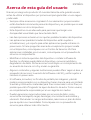 2
2
-
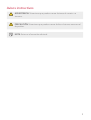 3
3
-
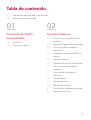 4
4
-
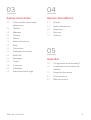 5
5
-
 6
6
-
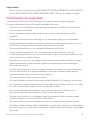 7
7
-
 8
8
-
 9
9
-
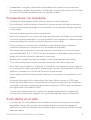 10
10
-
 11
11
-
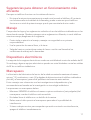 12
12
-
 13
13
-
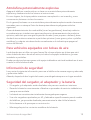 14
14
-
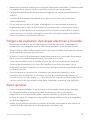 15
15
-
 16
16
-
 17
17
-
 18
18
-
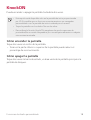 19
19
-
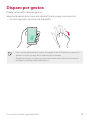 20
20
-
 21
21
-
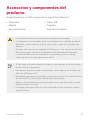 22
22
-
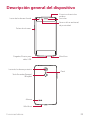 23
23
-
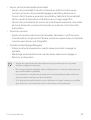 24
24
-
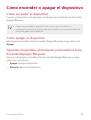 25
25
-
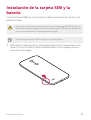 26
26
-
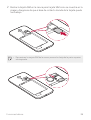 27
27
-
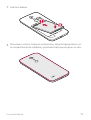 28
28
-
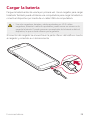 29
29
-
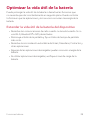 30
30
-
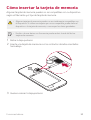 31
31
-
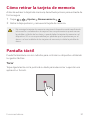 32
32
-
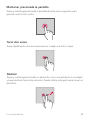 33
33
-
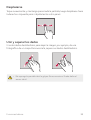 34
34
-
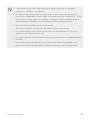 35
35
-
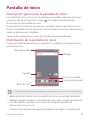 36
36
-
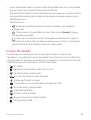 37
37
-
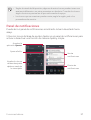 38
38
-
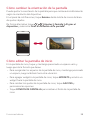 39
39
-
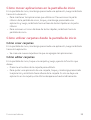 40
40
-
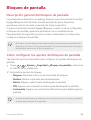 41
41
-
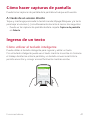 42
42
-
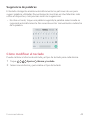 43
43
-
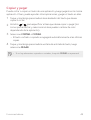 44
44
-
 45
45
-
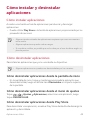 46
46
-
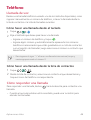 47
47
-
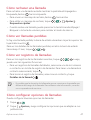 48
48
-
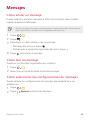 49
49
-
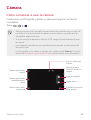 50
50
-
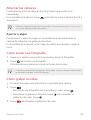 51
51
-
 52
52
-
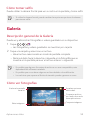 53
53
-
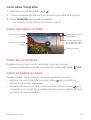 54
54
-
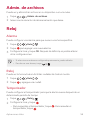 55
55
-
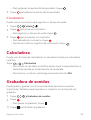 56
56
-
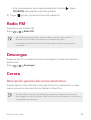 57
57
-
 58
58
-
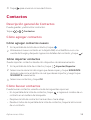 59
59
-
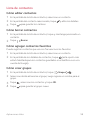 60
60
-
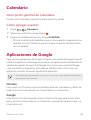 61
61
-
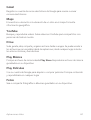 62
62
-
 63
63
-
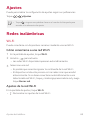 64
64
-
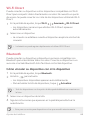 65
65
-
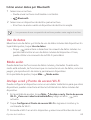 66
66
-
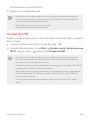 67
67
-
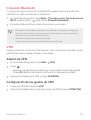 68
68
-
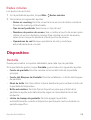 69
69
-
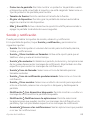 70
70
-
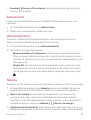 71
71
-
 72
72
-
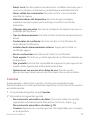 73
73
-
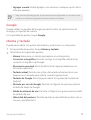 74
74
-
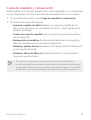 75
75
-
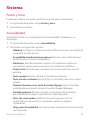 76
76
-
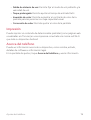 77
77
-
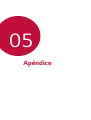 78
78
-
 79
79
-
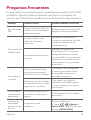 80
80
-
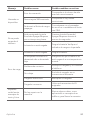 81
81
-
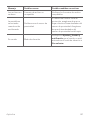 82
82
-
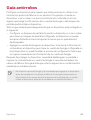 83
83
-
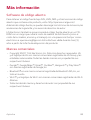 84
84
-
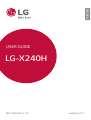 85
85
-
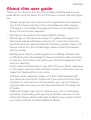 86
86
-
 87
87
-
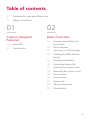 88
88
-
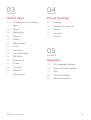 89
89
-
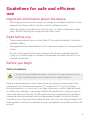 90
90
-
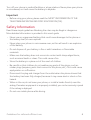 91
91
-
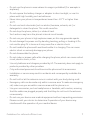 92
92
-
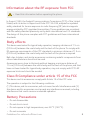 93
93
-
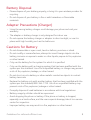 94
94
-
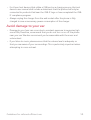 95
95
-
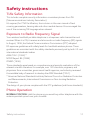 96
96
-
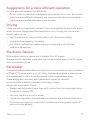 97
97
-
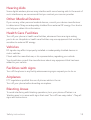 98
98
-
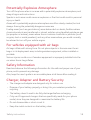 99
99
-
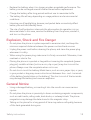 100
100
-
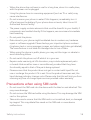 101
101
-
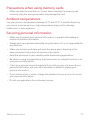 102
102
-
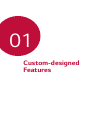 103
103
-
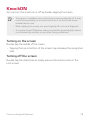 104
104
-
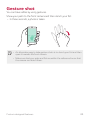 105
105
-
 106
106
-
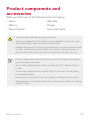 107
107
-
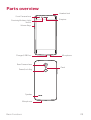 108
108
-
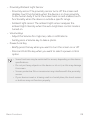 109
109
-
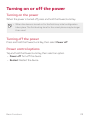 110
110
-
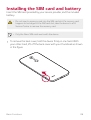 111
111
-
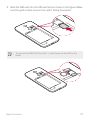 112
112
-
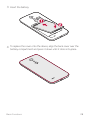 113
113
-
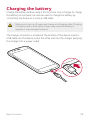 114
114
-
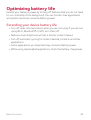 115
115
-
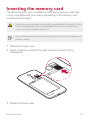 116
116
-
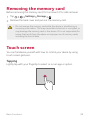 117
117
-
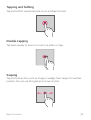 118
118
-
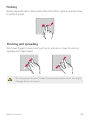 119
119
-
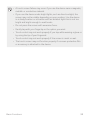 120
120
-
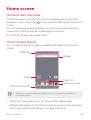 121
121
-
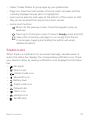 122
122
-
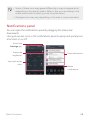 123
123
-
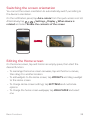 124
124
-
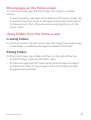 125
125
-
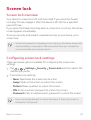 126
126
-
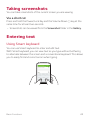 127
127
-
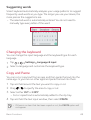 128
128
-
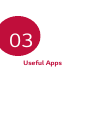 129
129
-
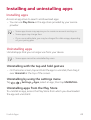 130
130
-
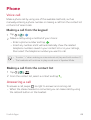 131
131
-
 132
132
-
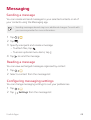 133
133
-
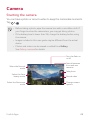 134
134
-
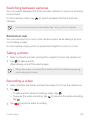 135
135
-
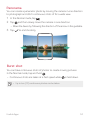 136
136
-
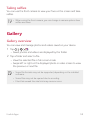 137
137
-
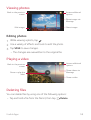 138
138
-
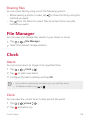 139
139
-
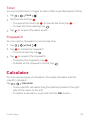 140
140
-
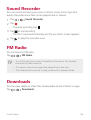 141
141
-
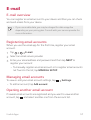 142
142
-
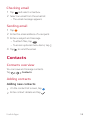 143
143
-
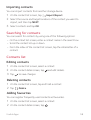 144
144
-
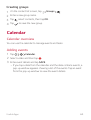 145
145
-
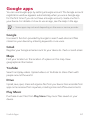 146
146
-
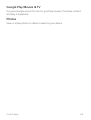 147
147
-
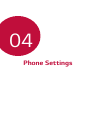 148
148
-
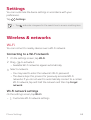 149
149
-
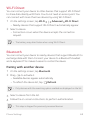 150
150
-
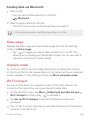 151
151
-
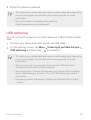 152
152
-
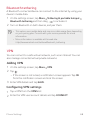 153
153
-
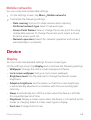 154
154
-
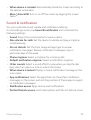 155
155
-
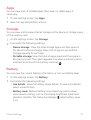 156
156
-
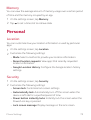 157
157
-
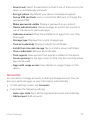 158
158
-
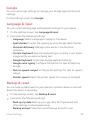 159
159
-
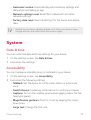 160
160
-
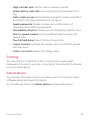 161
161
-
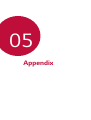 162
162
-
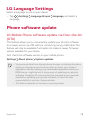 163
163
-
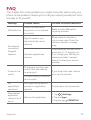 164
164
-
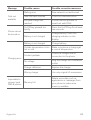 165
165
-
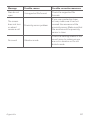 166
166
-
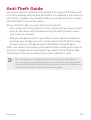 167
167
-
 168
168
-
 169
169
LG LGX240H.AUSCKU El manual del propietario
- Categoría
- Smartphones
- Tipo
- El manual del propietario
en otros idiomas
- English: LG LGX240H.AUSCKU Owner's manual