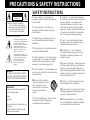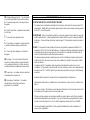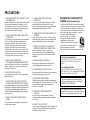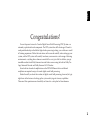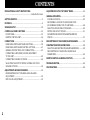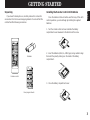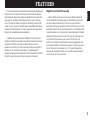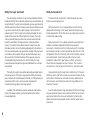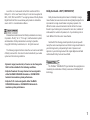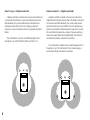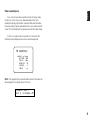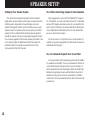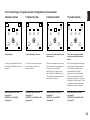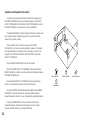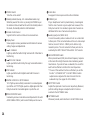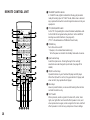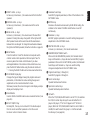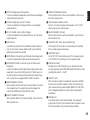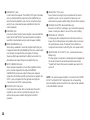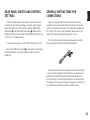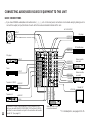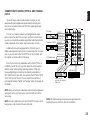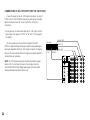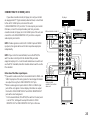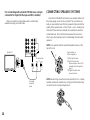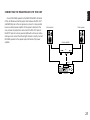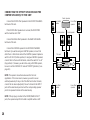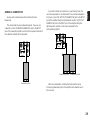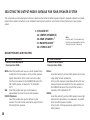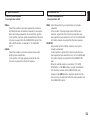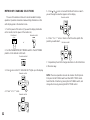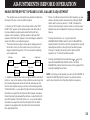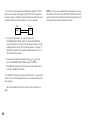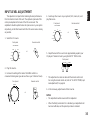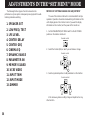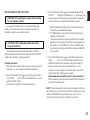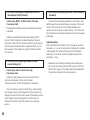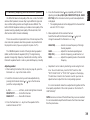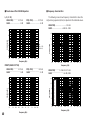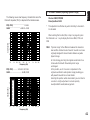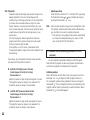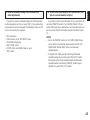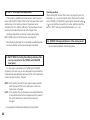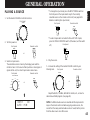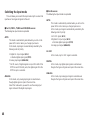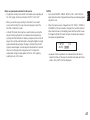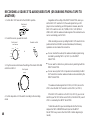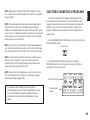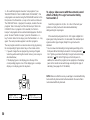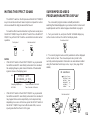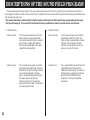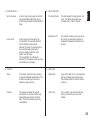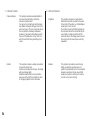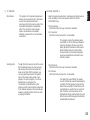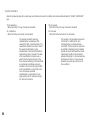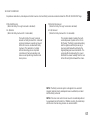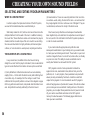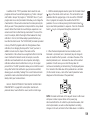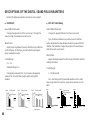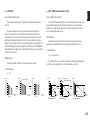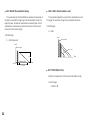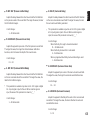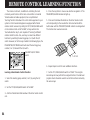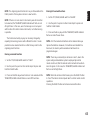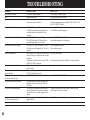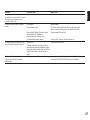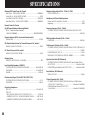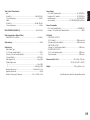Yamaha DSP-A3090 Manual de usuario
- Categoría
- Amplificadores de audio
- Tipo
- Manual de usuario

TAPE 2
MONITOR
AC 3
PRO LOGIC
DSP
DIGITAL SOURCE
AC 3 PCM
PROCESSOR
VCR 3/DVD
VIDEO AUX
SET MENU
BASS
EXTENSION
VIDEO AUX
INPUT MODE
VCR 3/DVD
VIDEO AUX
PHONES BASS TREBLE BALANCE REC OUT
INPUT SELECTOR VOLUME
VCR 2
VCR 1
TV/DBS
LD
TAPE 1
TUNER
CD
PHONO
VCR 1
VCR 2
TV/DBS
LD
SOURCE
CD
TAPE 1
POWER
INPUT TRIM PROGRAM EFFECT
NATURAL SOUND DIGITAL SOUND FIELD PROCESSING AMPLIFIER DSP A3090
CINEMA DSP
7ch
AC-3
S VIDEO VIDEO L AUDIO R

1 Read Instructions – All the safety and
operating instructions should be read before the
unit is operated.
2 Retain Instructions – The safety and
operating instructions should be retained for
future reference.
3 Heed Warnings – All warnings on the unit
and in the operating instructions should be
adhered to.
4 Follow Instructions – All operating and other
instructions should be followed.
5 Water and Moisture – The unit should not be
used near water – for example, near a bathtub,
washbowl, kitchen sink, laundry tub, in a wet
basement, or near a swimming pool, etc.
6 Carts and Stands – The unit should be used
only with a cart or stand that is recommended by
the manufacturer.
6A A unit and cart combination
should be moved with care. Quick
stops, excessive force, and
uneven surfaces may cause the
unit and cart combination to
overturn.
7 Wall or Ceiling Mounting – The unit should
be mounted to a wall or ceiling only as
recommended by the manufacturer.
8 Ventilation – The unit should be situated so
that its location or position does not interfere with
its proper ventilation. For example, the unit
should not be situated on a bed, sofa, rug, or
similar surface, that may block the ventilation
openings; or placed in a built-in installation, such
as a bookcase or cabinet that may impede the
flow of air through the ventilation openings.
9 Heat – The unit should be situated away
from heat sources such as radiators, stoves, or
other appliances that produce heat.
10 Power Sources – The unit should be
connected to a power supply only of the type
described in the operating instructions or as
marked on the unit.
11 Power-Cord Protection – Power-supply cords
should be routed so that they are not likely to be
walked on or pinched by items placed upon or
against them, paying particular attention to cords
at plugs, convenience receptacles, and the point
where they exit from the unit.
12 Cleaning – The unit should be cleaned only
as recommended by the manufacturer.
13 Nonuse Periods – The power cord of the unit
should be unplugged from the outlet when left
unused for a long period of time.
14 Object and Liquid Entry – Care should be
taken so that objects do not fall into and liquids
are not spilled into the inside of the unit.
SAFETY INSTRUCTIONS
IMPORTANT!
Please record the serial number of this
unit in the space below.
Model:
Serial No.:
The serial number is located on the rear
of the unit.
Retain this Owner’s Manual in a safe
place for future reference.
PRECAUTIONS & SAFETY INSTRUCTIONS
RISK OF ELECTRIC SHOCK
DO NOT OPEN
CAUTION: TO REDUCE THE RISK OF
ELECTRIC SHOCK, DO NOT REMOVE
COVER (OR BACK). NO USER-SERVICEABLE
PARTS INSIDE. REFER SERVICING TO
QUALIFIED SERVICE PERSONNEL.
The lightning flash with arrowhead
symbol, within an equilateral triangle,
is intended to alert you to the
presence of uninsulated “dangerous
voltage” within the product’s
enclosure that may be of sufficient
magnitude to constitute a risk of
electric shock to persons.
The exclamation point within an
equilateral triangle is intended to alert
you to the presence of important
operating and maintenance
(servicing) instructions in the
literature accompanying the
appliance.
•
Explanation of Graphical Symbols
CAUTION
WARNING
TO REDUCE THE RISK OF FIRE OR
ELECTRIC SHOCK, DO NOT EXPOSE
THIS UNIT TO RAIN OR MOISTURE.

15 Damage Requiring Service – The unit should
be serviced by qualified service personnel when:
A. The power-supply cord or the plug has been
damaged;
or
B. Objects have fallen, or liquid has been spilled
into the unit;
or
C. The unit has been exposed to rain;
or
D. The unit does not appear to operate normally
or exhibits a marked change in performance;
or
E. The unit has been dropped, or the cabinet
damaged.
16 Servicing – The user should not attempt to
service the unit beyond those means described
in the operating instructions. All other servicing
should be referred to qualified service personnel.
17 Power Lines – An outdoor antenna should be
located away from power lines.
18 Grounding or Polarization – Precautions
should be taken so that the grounding or
polarization is not defeated.
FCC INFORMATION (for US customers only)
1. IMPORTANT NOTICE : DO NOT MODIFY THIS UNIT!
This product, when installed as indicated in the instructions contained in this manual, meets FCC
requirements. Modifications not expressly approved by Yamaha may void your authority, granted
by the FCC, to use the product.
2. IMPORTANT : When connecting this product to accessories and/or another product use only high
quality shielded cables. Cable/s supplied with this product MUST be used. Follow all installation
instructions. Failure to follow instructions could void your FCC authorization to use this product in
the USA.
3. NOTE : This product has been tested and found to comply with the requirements listed in FCC
Regulations, Part 15 for Class “B” digital devices. Compliance with these requirements provides a
reasonable level of assurance that your use of this product in a residential environment will not
result in harmful interference with other electronic devices.
This equipment generates/uses radio frequencies and, if not installed and used according to the
instructions found in the users manual, may cause interference harmful to the operation of other
electronic devices.
Compliance with FCC regulations does not guarantee that interference will not occur in all
installations. If this product is found to be the source of interference, which can be determined by
turning the unit “OFF” and “ON”, please try to eliminate the problem by using one of the following
measures:
Relocate either this product or the device that is being affected by the interference.
Utilize power outlets that are on different branch (circuit breaker or fuse) circuits or install AC line
filter/s.
In the case of radio or TV interference, relocate/reorient the antenna. If the antenna lead-in is 300
ohm ribbon lead, change the lead-in to coaxial type cable.
If these corrective measures do not produce satisfactory results, please contact the local retailer
authorized to distribute this type of product. If you can not locate the appropriate retailer, please
contact Yamaha Electronics Corp., U.S.A. 6660 Orangethorpe Ave, Buena Park, CA 90620.
The above statements apply ONLY to those products distributed by Yamaha Corporation of
America or its subsidiaries.

PRECAUTIONS
1. AVOID EXCESSIVE HEAT, HUMIDITY, DUST
AND VIBRATION
Keep the unit away from locations where it is likely to be
exposed to high temperatures or humidity—such as
near radiators, stoves, etc. Also avoid locations which
are subject to excessive dust accumulation or vibration
which could cause mechanical damage.
2. INSTALL THE UNIT IN WELL-VENTILATED
CONDITION
The openings on the cabinet assure proper ventilation
of the unit. If these openings are obstructed, the
temperature inside the cabinet will rise rapidly.
Therefore, avoid placing objects against these
openings, and install the unit in well-ventilated
condition. Make sure to allow a space of at least 10
cm behind and on the both sides and at least 20 cm
above the top panel of the unit. Otherwise it may not
only damage the unit, but also cause fire.
3. KEEP THE AC POWER PLUG
DISCONNECTED DURING VACATION ETC.
When not planning to use this unit for long periods of
time (ie., vacation, etc.), disconnect the AC power
plug from the wall outlet.
4. AVOID PHYSICAL SHOCKS
Strong physical shocks to the unit can cause damage.
Handle it with care.
5. DO NOT OPEN THE UNIT OR ATTEMPT
REPAIRS OR MODIFICATIONS YOURSELF
This product contains no user-serviceable parts. Refer
all maintenance to qualified Yamaha service personnel.
Opening the unit and/or tampering with the internal
circuitry will make servicing difficult and will endanger
you and your unit.
6. DO NOT OPERATE THE UNIT UPSIDE-
DOWN
Do not operate the unit upside-down. It may overheat,
possibly causing damage.
7. HANDLE THE UNIT GENTLY AND
CAREFULLY
Do not use force on switches, knobs or cords. When
moving the set, first turn the unit off. Then gently
disconnect the power plug and the cords connecting to
other equipment. Never pull the cord itself.
8. ALWAYS SET THE VOLUME CONTROL TO
MINIMUM
Always set the volume control to “– ∞” before starting
audio source play. Increase the volume gradually to an
appropriate level after playback has been started.
9. MAKE SURE POWER IS OFF BEFORE
MAKING OR REMOVING CONNECTIONS
Always turn power OFF prior to connecting or
disconnecting cables. This is important to prevent
damage to the unit itself as well as other connected
equipment.
10.HANDLE CABLES CAREFULLY
Always plug and unplug cables—including the AC
cord—by gripping the connector, not the cord.
11.CLEAN WITH A SOFT DRY CLOTH
Never use solvents such as benzine or thinner to clean
the unit. Wipe clean with a soft, dry cloth.
12.KEEP AWAY FROM TUNERS
Digital signals generated by the unit may interfere with
other equipment such as tuners, receivers or TVs. Move
the system farther away from such equipment if
interference is observed.
13.READ THE “TROUBLESHOOTING ”
SECTION
Be sure to read the “Troubleshooting” section on
common operating errors before concluding that your
unit is faulty.
14.ABOUT THE AC OUTLETS
Do not connect audio equipment to the AC outlets on the
rear panel if that equipment requires more power than
the outlets are rated to provide.
We Want You Listening For A
Lifetime
(for US customers only)
YAMAHA and the Electronic Industries Association’s
Consumer Electronics Group want you to get the most
out of your equipment by playing it at a safe level.
One that lets the sound come through loud and clear
without annoying blaring or distortion – and, most
importantly, without affecting your
sensitive hearing. Since hearing
damage from loud sounds is often
undetectable until it is too late,
YAMAHA and the Electronic Industries
Association’s Consumer Electronics
Group recommend you to avoid
prolonged exposure from excessive volume levels.
CAUTION (FOR CANADA MODEL)
TO PREVENT ELECTRIC SHOCK, MATCH WIDE
BLADE OF PLUG TO WIDE SLOT AND FULLY
INSERT.
FOR CANADIAN CUSTOMER
THIS CLASS B DIGITAL APPARATUS MEETS ALL
REQUIREMENTS OF THE CANADIAN INTERFERENCE-
CAUSING EQUIPMENT REGULATIONS.
This product complies with the radio frequency
interference requirements of the Council Directive
82/499/EEC and/or 87/308/EEC.
The apparatus is not disconnected from the AC
power source as long as it is connected to the wall
outlet, even if the apparatus itself is turned off.

1
English
Congratulations!
You are the proud owner of a Yamaha Digital Sound Field Processing (DSP) System—an
extremely sophisticated audio component. The DSP system takes full advantage of Yamaha’s
undisputed leadership in the field of digital audio processing to bring you a whole new world
of listening experiences. Follow the instructions in this manual carefully when setting up your
system, and the DSP system will sonically transform your room into a wide range of listening
environments—anything from a famous concert hall to a cozy jazz club. In addition, you get
incredible realism from Dolby-Surround encoded video sources using the built-in Dolby Pro
Logic Surround Decoder and Dolby Surround AC-3 Decoder.
Seven built-in channels of amplification on the DSP-A3090 mean that no additional
amplifiers are required to enjoy advanced digital sound field processing.
Rather than tell you about the wonders of digital sound field processing, however, let’s get
right down to the business of setting up the system and trying out its many capabilities.
Please read this operation manual carefully and store it in a safe place for later reference.

2
PRECAUTIONS & SAFETY INSTRUCTIONS
...........................................................................Inside the front cover
GETTING STARTED...........................................................................3
FEATURES..........................................................................................5
SPEAKER SETUP............................................................................10
CONTROLS & THEIR FUNCTIONS................................................13
FRONT PANEL...............................................................................13
REMOTE CONTROL UNIT............................................................16
CONNECTIONS................................................................................18
REAR PANEL PARTS AND THEIR FUNCTIONS.........................18
REAR PANEL SWITCH AND CONTROL SETTINGS..................21
GENERAL INSTRUCTIONS FOR CONNECTIONS.....................21
CONNECTING AUDIO/VIDEO SOURCE EQUIPMENT
TO THIS UNIT.................................................................................22
CONNECTING SPEAKER SYSTEMS..........................................26
SELECTING THE OUTPUT MODES SUITABLE FOR YOUR
SPEAKER SYSTEM.......................................................................30
ADJUSTMENTS BEFORE OPERATION ........................................33
MAIN/CENTER/EFFECT SPEAKER LEVEL BALANCE
ADJUSTMENT................................................................................33
INPUT LEVEL ADJUSTMENT.......................................................35
ADJUSTMENTS IN THE “SET MENU” MODE ..............................36
GENERAL OPERATION...................................................................45
PLAYING A SOURCE.....................................................................45
RECORDING A SOURCE TO AUDIO/VIDEO TAPE
(OR DUBBING FROM A TAPE TO ANOTHER)............................48
SELECTING SOUND FIELD PROGRAMS...................................49
MUTING THE EFFECT SOUND....................................................51
SUPERIMPOSED VIDEO PROGRAM/PARAMETER
DISPLAY .........................................................................................51
DESCRIPTIONS OF THE SOUND FIELD PROGRAMS................52
CREATING YOUR OWN SOUND FIELDS ......................................58
SELECTING AND EDITING PROGRAM PARAMETERS............58
DESCRIPTIONS OF THE DIGITAL SOUND FIELD
PARAMETERS................................................................................60
REMOTE CONTROL LEARNING FUNCTION................................64
TROUBLESHOOTING......................................................................66
SPECIFICATIONS.............................................................................68
CONTENTS

Unpacking
If you haven’t already done so, carefully remove this unit and its
accessories from the box and wrapping material. You should find the
unit itself and the following accessories.
Installing the Remote Control Unit Batteries
Since the remote control unit will be used for many of this unit’s
control operations, you should begin by installing the supplied
batteries.
1. Turn the remote control unit over and slide the battery
compartment cover downward in the direction of the arrow.
2. Insert the batteries (LR6, AA, UM-3 type), being careful to align
them with the polarity markings on the inside of the battery
compartment.
3. Close the battery compartment cover.
3
English
GETTING STARTED
Remote control
User program sheets
Batteries

Notes about the Remote Control Unit
●
When you notice that remote control operation has become
erratic, or the distance from which the remote control will function
has decreased, it’s time to replace the batteries. Always replace
all batteries at the same time.
*
If you have exchanged batteries in the remote control unit with
new ones, press the RESET button before using the remote
control unit.
●
Make sure that the YPC/USER/LEARN switch on the remote
control unit is set to the YPC or USER position for normal
operation.
●
This remote control uses an advanced, highly directional infrared
beam. Be sure to aim the remote control directly at the remote
control sensor on the main unit when operating.
Remote control transmitter operation range
Notes
●
There should be no large obstacles between the remote control
transmitter and the main unit.
●
If the remote control sensor is directly illuminated by strong lighting
(especially an inverter type of fluorescent lamp etc.), it might cause the
remote control transmitter to work incorrectly. In this case, reposition the
main unit to avoid direct lighting.
Open/close the control door
When it is not necessary to operate controls inside the control
door, close the door.
To open the door
To close the door
4
30°
30°
Remote control
sensor
Within approximately
6 m (19.7 feet)

5
English
This unit incorporates a sophisticated, multi-program digital sound
field processor. The processor allows you to electronically expand
and change the shape of the audio sound field from both audio and
video sources, creating a theater-like experience in your listening
room. This unit has a total of 12 digital sound field processor (DSP)
modes. You can create an excellent audio sound field by selecting a
suitable sound field (this will, of course, depend on what you will be
listening to), and adding desired adjustments.
In addition, this unit incorporates a Dolby Pro Logic Surround
decoder and Dolby Surround AC-3 decoder for multi-channel sound
reproduction of Dolby Surround encoded video sources. The
operation of the Dolby Pro Logic Surround or Dolby Surround AC-3
decoder can be controlled by selecting a corresponding DSP
program including combined operations of the Yamaha DSP and the
Dolby Pro Logic Surround or Dolby Surround AC-3 decoder.
Digital Sound Field Processing
What is it that makes live music so good? Today’s advanced
sound reproduction technology lets you get extremely close to the
sound of a live performance, but chances are you’ll still notice
something missing, the acoustic environment of the live concert hall.
Extensive research into the exact nature of the sonic reflections that
create the ambience of a large hall has made it possible for Yamaha
engineers to bring you this same sound in your own listening room,
so you’ll feel all the sound of a live concert. What’s more, our
technicians, armed with sophisticated measuring equipment, have
even made it possible to capture the acoustics of a variety of actual
concert halls, jazz clubs, theaters, etc. from around the world, to
allow you to accurately recreate any one of these live performance
environments, all in your own home.
FEATURES

6
Dolby Pro Logic Surround
This unit employs a Dolby Pro Logic Surround decoder similar to
professional Dolby Stereo decoders used in many movie theaters. By
using the Dolby Pro Logic Surround decoder, you can experience the
dramatic realism and impact of Dolby Surround movie theater sound
in your own home. Dolby Pro Logic employs a four channel five
speaker system. The Pro Logic Surround system divides the input
signal into four levels: the left and right main channels, the center
channel (used for dialog), and the rear surround sound channels
(used for sound effects, background noise, and other ambient
noises). The center channel allows listeners seated in even less-
than-ideal positions to hear the dialog originating from the action on
the screen while experiencing good stereo imaging. Dolby Surround
is encoded on the sound track of pre-recorded video tapes, laser
discs, and some TV/cable broadcasts. When you play a source
encoded with Dolby Surround on this unit, the Dolby Pro Logic
Surround decoder decodes the signal and distributes the surround-
sound effects.
This Dolby Pro Logic Surround Decoder employs a digital signal
processing system. This system improves the stability of sound at
each channel and crosstalk between channels, so that positioning of
sounds around the room is more accurate compared with
conventional analog signal processing systems.
In addition, this unit features a built-in automatic input balance
control. This always assures you the best performance without
manual adjustment.
Dolby Surround AC-3
The built-in Dolby Surround AC-3 Decoder leads you into a
totally new sound experiences.
Dolby Surround AC-3 is a new generation of multi-channel
digital audio technology, or the newest spatial sound processing
format developed for 35 mm film-movies by employing a new kind
of low bit-rate audio coding.
Dolby Surround AC-3 is a digital surround sound system that
provides completely independent multi-channel audio to
consumers. In multi-channel form, Dolby Surround AC-3 provides
five full range channels in what is sometimes referred to as a “3/2”
configuration: three front channels (left, center and right), plus two
surround channels. A sixth bass-only effect channel is also
provided for output of LFE (low frequency effect), or low bass
effects that are independent of other channels. This channel is
counted as 0.1, thus giving rise to the term 5.1 channels in total.
Compared to Dolby Pro Logic that is referred to a “3/1” system
(left front, center, right front and just one surround channel), Dolby
Surround AC-3 features two surround channels, called stereo or
split surrounds, each offering the same full range fidelity as the
three front channels.
Sound of wide dynamic range reproduced by the five full range
channels presents listeners much excitement that has never been
experienced before. Precise sound orientation by the discrete
digital sound processing expands realism that the original movie
possesses.

7
English
Laser Disc is a home audio format that could benefit from
Dolby AC-3. In the near future, Dolby AC-3 will also be applied to
DBS, CATV, DVD and HDTV. The ongoing release of Dolby Stereo
Digital theatrical films now underway will provide an immediate
source of AC-3 encoded video software.
Manufactured under license from Dolby Laboratories Licensing
Corporation. “Dolby”, “AC-3”, “Pro Logic”, and the double-D symbol
are trademarks of Dolby Laboratories Licensing Corporation.
Copyright 1992 Dolby Laboratories, Inc. All rights reserved.
The following original functions make the surround-sound effect
of Dolby Surround AC-3 become the most suitable for your audio
system and the listening conditions.
• Dynamic range (sound scale) of source can be changed so
that it will be suitable for the listening conditions.
• Output of low bass from any channel can be assigned to
either the MAIN SPEAKERS terminals or SUBWOOFER
terminals to maximize system performance.
• Output of LFE can be assigned to either the MAIN
SPEAKERS terminals or SUBWOOFER terminals to
maximize system performance.
Dolby Surround + DSP (CINEMA DSP)
Dolby Surround sound system shows its full ability in a large
movie theater, because movie sounds are originally designed to be
reproduced in a large movie theater using many speakers. It is
difficult to create a sound environment similar to that of a movie
theater in your listening room, because the room size, materials of
inside walls, the number of speakers, etc. of your listening room is
much different from those of a movie theater.
Yamaha DSP technology made it possible to present you with
nearly the same sound experience as that of a large movie theater in
your listening room by compensating for lack of presence and
dynamics in your listening room with its original digital sound fields
combined with Dolby Surround sound field.
The YAMAHA “CINEMA DSP” logo indicates those programs are
created by the combination of Dolby Surround and YAMAHA DSP
technology.
CINEMA DSP
7ch

8
Dolby Pro Logic + 2 Digital Sound Fields
A digital sound field is created on the presence side and the rear
surround side of the Dolby Pro Logic Surround-processed sound
field individually. They create a wide acoustic environment and
emphasize surround-effect in the room, letting you feel much
presence as if you are watching a movie in a popular Dolby Stereo
theater.
This combination is used on sound field programs No. 7
through No. 11, and “PROLOGIC/Enhanced” of No. 12.
Dolby Surround AC-3 + 3 Digital Sound Fields
A digital sound field is created on the presence side and the
independent left and right surround sides of the Dolby Surround AC-
3-processed sound field individually. They create a wide acoustic
environment and much surround effect in the room without losing
high channel separation. With wide dynamic range of AC-3 sound,
this sound field combination lets you feel as if you are watching a
movie in the newest Dolby Stereo Digital theater. This will be the
most ideal home theater sound at the present time.
This combination is available on the sound field programs No. 7
through No. 11 and “AC-3/Enhanced” of No. 12 when playing a
source with the Dolby Surround AC-3 decoded.

Video superimpose
If you connect your video cassette recorder, LD player, video
monitor, etc. to this unit, you can take advantage of this unit’s
capability to display program titles, parameter data and information
for various setting changes and adjustments on your video monitor’s
screen. This information will be superimposed over the video image.
If there is no video source connected or it is turned off, the
information will be displayed over a blue colored background.
NOTE: The program titles, parameter data and other information are
also displayed on the display panel of this unit.
9
English
P01 CONCERT HALL 1
/
Hall A in Europe
EFCT TRIM 0dB
INIT.DLY 30ms
ROOM SIZE 1.0
LIVENESS 5
S.DELAY --ms
....
.... ...
/
/
....
/
... ...
....
AC 3
PRO LOGIC
DSP
DIGITAL SOURCE
AC 3 PCM
PROCESSOR
CO
N
CERT H
A
LL 1
Ha l l
A
in Europe

10
Setting Up Your Speaker System
This unit has been designed to provide the best sound field
quality with a full seven-speaker system setup, using two extra pairs
of effect speakers to generate the sound field plus one center
speaker for dialog. We therefore recommend that you use a seven-
speaker setup. A four-speaker system using only one pair of effect
speakers for the sound field will still provide impressive ambience
and effects, however, and may be a good way to begin with this unit.
You can always upgrade to the full seven speaker system later. In the
4 or 5 speaker system, the Digital Sound Field Processing is still
performed, but the main speakers are used for both the main
channels and the front effect channels.
Use of the Center Dialog Speaker Is Recommended
When playing back a source with the “CINEMA DSP” programs
No. 7 through No. 12, or when the Dolby Surround AC-3 is decoded
with any DSP program used, dialog, vocals etc. are output from the
center channel. Therefore, if you want to maximize the performance
of your Audio/Video home theater system, it is recommended that
you use a center channel speaker.
If for some reason it is not practical to use a center speaker, it is
possible to enjoy movie viewing without it. Best results, however, are
obtained with the full system.
Use of a Subwoofer Expands Your Sound Field
It is also possible to further expand your system with the addition
of a subwoofer and amplifier. The use of a subwoofer is effective not
only for reinforcing bass frequencies from any or all channels, but
also for reproducing the LFE (low frequency effect) sound with high
fidelity when playing back a source with the Dolby Surround AC-3
decoded. You may wish to choose the convenience of a Yamaha
Active Servo Processing Subwoofer System, which has its own built-
in power amp.
SPEAKER SETUP

11
English
4 Speaker System
Simplest system.
You can enjoy widely diffused sound by
only adding two additional speaker units
at the rear.
FRONT MIX switch—Set to ON.
(See page 21.)
CENTER SP—Set to PHNTM.
(See page 30.)
5 Speaker System
Good for Audio/Video sources.
By the use of center speaker, center
sounds (dialog, vocals etc.) are
precisely localized.
FRONT MIX switch—Set to ON.
(See page 21.)
CENTER SP—Set to NRML or WD.
(See page 30.)
6 Speaker System
Good for sound fields from 2-channel
stereo sources.
When a normal stereo source is played
back with the sound field programs No.
1 through No. 6, a sound effect
matching that of a 7-speaker system
can be obtained. The addition of front
left and right effect speakers produces a
more effective sound field.
FRONT MIX switch—Set to OFF.
(See page 21.)
CENTER SP—Set to PHNTM.
(See page 30.)
7 Speaker System
This is the recommended speaker
system, providing the best sound
effects.
When a normal stereo source is played
back with the sound field programs No.
1 through No. 6, using both sets of
effect speakers (front and rear),
reproduces the most effective sound
field. When using the the sound field
programs No. 7 through No. 12 or when
decoding the Dolby Surround AC-3 with
any program used, the center speaker
provides precise center localization.
FRONT MIX switch—Set to OFF.
(See page 21.)
CENTER SP—Set to NRML or WD.
(See page 30.)
Four Possible Types of Speaker System Configurations Recommended

12
Speakers and Speaker Placement
Your full seven-speaker system will require three speaker pairs:
the MAIN SPEAKERS (your normal stereo speakers), the FRONT
EFFECT SPEAKERS and the REAR EFFECT SPEAKERS, plus the
CENTER SPEAKER. You may also be using a subwoofer.
The MAIN SPEAKERS should be high performance models and
have enough power handling capacity to accept the maximum
output of your audio system.
Other speakers do not have to be equal to the MAIN
SPEAKERS. For precise sound localization, however, it is ideal to
use high performance models that can reproduce sounds in full
range for the CENTER SPEAKER and the FRONT and REAR
EFFECT SPEAKERS.
Place the MAIN SPEAKERS in the normal position.
Place the FRONT EFFECT SPEAKERS further apart than the
MAIN SPEAKERS, on either side of and a few feet behind and above
the MAIN SPEAKER pair.
Place the REAR EFFECT SPEAKERS behind your listening
position. They should be nearly six feet up from the floor.
Place the CENTER SPEAKER precisely between the two MAIN
SPEAKERS. (To avoid interference, keep the speaker above or
below the television monitor, or use a magnetically shielded speaker.)
If using a SUBWOOFER, such as a Yamaha Active Servo
Subwoofer System, the position of the speaker is not so critical
because low bass tones are not highly directional.
Main speaker Effect speaker Center speaker
Subwoofer

13
English
CONTROLS & THEIR FUNCTIONS
FRONT PANEL
NATURAL SOUND DIGITAL SOUND FIELD PROCESSING AMPLIFIER DSP A3090
CINEMA DSP
7ch
TAPE 2
MONITOR
AC 3
PRO LOGIC
DSP
DIGITAL SOURCE
AC 3 PCM
PROCESSOR
VCR 3/DVD
VIDEO AUX
SET MENU
BASS
EXTENSION
VIDEO AUX
INPUT MODE
VCR 3/DVD
VIDEO AUX
PHONES BASS TREBLE BALANCE REC OUT
INPUT SELECTOR VOLUME
VCR 2
VCR 1
TV/DBS
LD
TAPE 1
TUNER
CD
PHONO
VCR 1
VCR 2
TV/DBS
LD
SOURCE
CD
TAPE 1
POWER
INPUT TRIM PROGRAM EFFECT
AC-3
1 4567 9
MLKJIHGFEDCBA0
823
(Europe Model)

14
1 POWER Switch
Turns this unit on and off.
2 Standby Indicator (Europe, U.K. and Australia models only)
While the power of this unit is on, pressing the POWER key on
the remote control unit switches this unit to the standby mode. In
this mode, the standby indicator is half illuminated.
3 Remote Control Sensor
Signals from the remote control unit are received here.
4 Display Panel
Shows program names, parameters and information for various
setting changes and adjustments.
5 AC-3 Indicator
Lights up while the built-in Dolby Surround AC-3 Decoder is
functioning.
6 PRO LOGIC Indicator
Lights up while the built-in Dolby Pro Logic Surround Decoder is
functioning.
7 DSP Indicator
Lights up while the built-in Digital Sound Field Processor is
functioning.
8 DIGITAL SOURCE AC-3/PCM Indicator
“AC-3” lights up when a Dolby Surround AC-3 encoded signal is
input to this unit. “PCM” lights up when a digital signal other than
Dolby Surround AC-3 encoded signals is input to this unit.
9 TAPE 2 MONITOR Switch
Used when you have connected a second tape deck to this unit’s
AUDIO SIGNAL TAPE 2 jacks to select that tape as the source.
0 Control Door
See page 4 for how to open and close the control door.
A PHONES Jack
Plug in headphones here for private listening. Sound signals
from the main channels only are output here. However, if the
Dolby Surround AC-3 is decoded, signals at all channels are
distributed to the main channels and output here.
B Auxiliary Input Jacks (VIDEO AUX)
Connect an auxiliary video or audio unit such as a camcorder
to these jacks. If the connected video unit has a S video output
terminal, connect it to the S VIDEO jack to obtain a high
resolution picture. The unit connected to these jacks can be
selected by the INPUT SELECTOR and REC OUT selector.
C BASS EXTENSION Switch
When pressed inward (ON), boosts bass frequency response
at the main left and right channels while maintaining overall
tonal balance. If you do not have a subwoofer, the use of this
switch will be effective to reinforce the bass frequencies.
*
The use of this switch will not be so effective if you set the
function “1. SPEAKER SET” in the SET MENU mode to
output low bass signals at the main channels from the
subwoofer only. (See pages 30–32 for details.)
D INPUT TRIM Control
Adjusts the input level of each source respectively. Moreover,
performs setting changes and adjustments for functions
selected in the SET MENU mode.
E SET MENU Switch
Whenever pressed, selects functions in the SET MENU mode.

15
English
F BASS and TREBLE Controls
Adjust low and high frequency response respectively for the
left main, right main and center channels only.
*
Increasing low frequency response with the BASS control will
not be so effective if you set the function “1. SPEAKER SET”
in the SET MENU mode to output low bass signals at the
main channels and/or the center channel from the subwoofer.
(See pages 30–32 for details.)
G PROGRAM Selector
Sequentially selects the digital sound field processing
programs in the + or – direction.
H BALANCE Control
Adjusts the left and right output volume to the Main Speakers
to compensate for sound imbalance caused by speaker
positions or listening room conditions.
I EFFECT Switch
Normally ON, this switch can be turned OFF to disable output
from the center and effect speakers so that the sound
becomes normal 2-channel stereo.
*
Even if this switch is off, when the Dolby Surround AC-3 is
decoded, signals at all channels are distributed to the main
channels and output from the main speakers.
J RET OUT Selector
Selects the source to be recorded to a tape deck 1 or
VCR 1 independently of the setting of the INPUT SELECTOR.
However, when set to the SOURCE position, the setting of the
INPUT SELECTOR decides the source to be recorded to a
tape deck or VCR.
K INPUT MODE Switch
Switches the mode of selecting input signals between “AUTO”
and “ANALOG” modes for sources that input two or more types
of signals to this unit. (See page 46 for details.)
* For LD source, this switches among “AUTO”, “AC-3 RF”,
“DIGITAL” and “ANALOG” modes.
L INPUT SELECTOR
Selects the input source that you want to listen to (and watch).
M Master VOLUME Control
Simultaneously controls volume level at all outputs: front effect,
main, rear effect, center, and subwoofer. (This does not affect
TAPE REC OUT level.)
* When the volume is decreased by pressing the MUTING key
on the remote control unit, the indicator on the master
VOLUME control flashes on and off.

16
REMOTE CONTROL UNIT
1 TRANSMIT/LEARN Indicator
In “LEARN” mode, lights to indicate that the key just pressed is
ready for learning input. In “USER” mode, blinks when a learned
key is pressed to show that a control signal has been sent to your
equipment.
2 YPC/USER/LEARN Switch
Set to YPC for operating this unit and Yamaha Audio/Video units.
Set to USER for using learned key functions. Set to LEARN for
learning new control functions. (See page 64.)
(“YPC” is the abbreviation of YAMAHA Preset Code.)
3 POWER Key
Turns this unit on and off.
* (Europe, U.K. and Australia models only)
Turns the power on mode to the standby mode and vice versa.
4 Input Selector Keys
Select the input source. Pressing the key for the currently
selected source will change its input mode. (See page 45 for
details.)
5 CD/LD Function Keys
Operate functions on your Yamaha CD player and LD player.
When the 1/2 Switch is set to 1, they operate the CD player, and
when set to 2, they operate the LD player.
6 Blank Keys
Have no preset functions, so are used for learning other remote
controller’s functions only.
7 TEST Switch
When pressed, sends a signal to the main left, center, main
right, rear right effect and rear left effect speaker in turn, and
when pressed once again, sends a signal to the main and front
effect speakers in turn for easy comparison of level settings.
TRANSMIT
/LEARN
YPC
LEARN
USER
12
POWER TV VCR 1 VCR 2
V-AUX
PHONO
TAPE 1
TUNER
CD
VCR 3
/DVD
TAPE 2 MON
VCR 2
VCR 1 TV/DBS LD
TEST A/B/C/D/E
TUNER
VCR
-
TV
PRESET/CH
HALL 1 HALL 2 HALL 3 CHURCH
123 4
ROCK
CONCERT
FRONT
LEVEL
JAZZ CLUB
CONCERT
VIDEO 1
ON SCREEN
CENTER
LEVEL
PARAMETER
EFFECT
RESET CLEAR
ON/OFF
REAR
LEVEL
MUTING
SET MENU
567 8
TV
THEATER
MOVIE
THEATER 2
AC-3/
PRO LOGIC
MASTER
VOLUME
9
10 11 12
TV/VCR
TAPE
-
VCR
DIR A PLAY DIR B
DECK
A/B PAUSE STOP
CHAPTER
PAUSE/STOP
PLAY
DISPLAY
STILL SEARCH
CONCERT
VIDEO 2
MOVIE
THEATER 1
BCDE FG
1
2
3
4
5
6
7
8
9
0
A
H
I
J
K
L
6
M

17
English
8 FRONT LEVEL +/– Keys
Increase (+) or decrease (–) the volume level of the front effect
speakers.
9 CENTER LEVEL +/– Keys
Increase (+) or decrease (–) the volume level of the center
speaker(s).
0 REAR LEVEL +/– Keys
Increase (+) or decrease (–) the volume level of the rear effect
speakers. Pressing these keys change both of the right and left
effect speaker’s levels at the same time with the level balance
between them unchanged. To change the level balance between
the right and left effect speakers, follow the instruction on page 33.
A RESET Button
Press this button to “reset” the internal microcomputer which
controls remote control operations. Microcomputer “reset” is
necessary when the remote control freezes. If you have
exchanged batteries in the remote control unit with new ones,
press the RESET button before using the remote control unit.
* Pressing the RESET button will not erase learned functions.
B ON SCREEN Display Key
Changes the type of display showing the program name and
parameters, or information for various setting changes and
adjustments on the connected monitor’s screen.
Whenever pressed, the screen changes to a full display, a simple
display and no display in turn.
C CLEAR Button
Used in USER or LEARN mode to erase a learned function. (See
page 65.)
D EFFECT ON/OFF Key
Normally ON, this key can be turned OFF to disable output
from the center and effect speakers so that the sound
becomes normal 2-channel stereo.
E Parameter Select Keys
Select DSP program parameters, or titles of the functions in the
SET MENU mode.
F MUTING Key
Decreases the master volume level by 20 dB. While muting, the
indicator on the master VOLUME control flashes on and off
continuously.
G Parameter +/– Keys
Edit DSP program parameters or used for setting changes and
adjustments in the SET MENU mode.
H MASTER VOLUME +/– Keys
Increase (+) or decrease (–) the master volume level.
I PARAMETER/SET MENU Switch
When set to the PARAMETER position, the Parameter Select
Keys and Parameter +/– Keys will select and edit DSP program
parameters. When set to the SET MENU position, the Parameter
Select Keys and Parameter +/– Keys are used for setting
changes and adjustments in the SET MENU mode.
J Program Select Keys (1 through 12)
Select DSP programs 1 through 12.
K Tuner Function Keys
Operate Yamaha tuner functions.
L Tape Deck Function Keys
Operate Yamaha tape deck functions.
M 1/2 Switch
When the YPC/USER/LEARN Switch is set to YPC, this switches
the CD/LD Function Keys to keys for use with either the CD
player or LD player. (“1” for the CD player and “2” for the LD
player.) When the YPC/USER/LEARN Switch is set to USER or
LEARN, this switch selects the group 1 or 2 of the learnable
function keys. (See page 64.)

18
REAR PANEL PARTS AND THEIR FUNCTIONS
Before you start making connections make sure all related electronic components are turned OFF.
AC–3 RF
SIGNAL
AUDIO SIGNAL AUDIO SIGNAL VIDEO SIGNAL SPEAKERS
GND
PHONO
LD
CD
1
CD
2
TUNER
3
TAPE
PB
4
REC
OUT
TAPE 1
3
TAPE
PB
4
REC
OUT
TAPE 2
COAXIAL
OPTICAL
CD
TAPE
PB
TAPE 1
REC
OUT
LD
TV/DBS
VCR 3
/DVD
DIGITAL SIGNAL
LD
VIDEO S VIDEO
TV/DBS
IN
VCR 1
OUT
IN
VCR 2
OUT
IN
VCR 3/DVD
VCR 3/DVD OUT
CAN BE USED AS A 2ND
MONITOR OUT, IF SELECTED
BY SET MENU.
OUT
MONITOR
OUT
FRONT
MAIN
8
ΩMIN./
SPEAKER
8
ΩMIN./
SPEAKER
8
ΩMIN./
SPEAKER
REAR
CENTER
A B: 4
ΩMIN./
SPEAKER
A OR B: 8
ΩMIN./
SPEAKER
AB
+
A B
A OR B
+
5ch 7ch
ON OFF
FRONT
MIX
—I0dB 0dB
MAIN
LEVEL
PRE
OUT
MAIN
IN
MAIN CH
OUT IN FRONT
CENTER
MONO SPLIT
EFFECT
SUB
WOOFER
REAR
COUPLER
AC OUTLETS
SWITCHED
I00W MAX. TOTAL 200W MAX.
UNSWITCHED
VOLTAGE SELECTOR
PAL
NTSC
To
AC outlet
B C D E F GHI K L M N OJ
12 3 4 5 6 7 8 9 0 A
(General Model)
CONNECTIONS

19
English
1 OPTICAL Digital Input and Output Jacks
Can be connected with audio/video units that have optical digital
signal output (and input) jacks.
2 COAXIAL Digital Input Jack (for CD Player)
Can be connected with a CD player that has a coaxial digital
signal output jack.
3 AC-3 RF SIGNAL Input Jack (for LD player)
Can be connected with an LD player that has an AC-3 RF audio
signal output jack.
4 GND Terminal
Connects the ground wire of the turntable to produce minimum
hum. In some cases, however, better results may be obtained
with the ground wire disconnected.
5 AUDIO SIGNAL Connection Jacks (for Audio Source Equipment)
Connect the inputs and/or outputs of your audio equipment.
6 AUDIO/VIDEO SIGNAL Connection Jacks (for Video Source
Equipment)
Connect the audio and video inputs and/or outputs of your video
equipment. In place of the VIDEO jacks, the S VIDEO jacks can
be used for higher resolution and improved picture quality if your
VCR, monitor, etc. are equipped with S-VIDEO connectors.
7 MAIN SPEAKERS Terminals
When using this unit’s built-in main-channel amplifier, connect the
main speakers here. The jumper bars must be plugged in to
connect the MAIN IN jacks to the PRE OUT jacks.
8 FRONT SPEAKERS Terminals
When using the built-in front-channel amplifier, connect the front
effect speakers here.
9 CENTER SPEAKERS Terminals
When using the built-in center-channel amplifier, connect one or
two center speakers here.
0 Center Speaker Impedance Switch
Set to “A + B” when using two center speakers, or to “A OR B”
when using only one center speaker.
A REAR SPEAKERS Terminals
When using the built-in rear-channel amplifier, connect the rear
effect speakers here.
B Video NTSC/PAL Switch (General Model only)
Set this switch to the position corresponding to the standard
that your video equipment employs.
C FRONT MIX Switch
Set to “OFF (7ch)” when setting up a full 7 or 6 speaker system,
or to “ON (5ch)” when setting up a 5 or 4 speaker system.
D MAIN LEVEL Switch
Normally set to “0 dB”. If desired, you can decrease the main-
channel output level at the MAIN SPEAKERS terminals by 10 dB
by setting this switch to “–10 dB”.
E PRE OUT Jacks
Main-channel line output. Connected with jumper bars to MAIN
IN jacks when the built-in amplifier is used. Connected to input
jacks of external stereo power amplifier (MAIN IN or TAPE PLAY
jacks of integrated amplifier or receiver) when using external
amplification.
F MAIN IN Jacks
Line input to built-in main-channel amplifier. Connected with
jumper bars to PRE OUT jacks when the built-in amplifier is used.
Not connected when using an external power amplifier.

20
G CENTER OUT Jacks
Center-channel line outputs. The CENTER OUT jack at the lower
part is connected with the jumper bar to the CENTER IN jack
when the built-in amplifier is used. Can be connected to input
jack(s) of one or two external power amplifier(s) to drive the
center speaker(s).
H CENTER IN Jack
Line input to built-in center-channel amplifier. Connected with the
jumper bar to CENTER OUT jack when the built-in amplifier is
used. Not connected when using an external power amplifier.
I MONO SUBWOOFER Jack
When using a subwoofer, connect its amplifier input to this jack.
Frequencies below 90 Hz distributed from the main, center and/or
rear channels are output to this jack. Signals of LFE (low
frequency effect) generated when the Dolby Surround AC-3 is
decoded are also output if they are assigned to this jack.
J SPLIT SUBWOOFER Jacks
When using two subwoofers, connect their amplifiers to these
jacks. Low bass signals that are output to the MONO
SUBWOOFER jack are also output to these jacks. However,
signals from the left main and left rear channels are output to the
SPLIT L jack, and signals from the right main and right rear
channels are to the SPLIT R jack separately.
K FRONT EFFECT Out Jacks
Front-channel line output. Not connected when the built-in
amplifier is used. Can be connected to input jacks of an
external stereo power amplifier driving the front effect
speakers.
L REAR EFFECT Out Jacks
Rear-channel line output. Not connected when the built-in
amplifier is used. Can be connected to input jacks of an
external stereo power amplifier driving the rear effect speakers.
M VOLTAGE SELECTOR (General Model only)
Be sure to set to the line voltage in your area before applying
power. Consult your dealer if unsure of the correct setting.
N SWITCHED AC OUTLETS
You may plug other audio/video units into these sockets as
long as their combined power consumption does not exceed
the specified value shown. “Switched” means that these
components are turned on and off by this unit’s power switch.
O UNSWITCHED AC OUTLET (U.S.A., Canada and General
Models only)
The total power consumption of audio/video units plugged into
this socket should not exceed the specified value shown.
“Unswitched” means that power is available even when this
unit is off.
NOTE: If an external power amplifier is connected to the FRONT
EFFECT or REAR EFFECT output jacks, the corresponding
internal amplifier will be turned off and no output will be available
at the SPEAKERS terminals.

21
English
REAR PANEL SWITCH AND CONTROL
SETTINGS
There are several switches and controls on the rear panel that
you’ll have to check before operating your system, and it’s a good
idea to do it before you connect cables. Locate the MAIN LEVEL
slide switch (D) and FRONT MIX slide switch (C). Make sure the
MAIN LEVEL switch is set to “0 dB” and the FRONT MIX switch is set
to “OFF” for 7 or 6 speaker driving.
In a 5 or 4 speaker system, set the FRONT MIX switch to “ON”.
Next, set the NTSC/PAL switch (B) to the position corresponding
to the standard which your video equipment employs. (General
Model only)
GENERAL INSTRUCTIONS FOR
CONNECTIONS
Make sure that you have the left (L) and right (R) channels
correctly connected. That means that jacks marked “L” on this unit
must be connected to jacks marked “L” on other units. Likewise with
the “R” jacks. This is easy if you remember to always use the red
plug for the “R” jacks and the white plug for the “L” jacks.
For connections with audio/video source equipment, use RCA
type pin plug cables with the exception described later.
With speaker connections you must also be sure that the polarity
is correct. For each amplifier and each channel, connect the plus (+)
terminal of the amplifier to the plus terminal of the speaker, and
connect the minus (–) terminal of the amplifier to the minus terminal
of the speaker. To keep track of polarity, use a speaker cable that has
one of the two wires marked by a stripe or a different color.

22
AC–3 RF
SIGNAL
AUDIO SIGNAL AUDIO SIGNAL VIDEO SIGNAL
GND
PHONO
LD
CD
1
CD
2
TUNER
3
TAPE
PB
4
REC
OUT
TAPE 1
3
TAPE
PB
4
REC
OUT
TAPE 2
COAXIAL
OPTICAL
CD
TAPE
PB
TAPE 1
REC
OUT
LD
TV/DBS
VCR 3
/DVD
DIGITAL SIGNAL
LD
VIDEO S VIDEO
TV/DBS
IN
VCR 1
OUT
IN
VCR 2
OUT
IN
VCR 3/DVD
VCR 3/DVD OUT
CAN BE USED AS A 2ND
MONITOR OUT, IF SELECTED
BY SET MENU.
OUT
MONITOR
OUT
OUTPUT
GND
OUTPUT
OUTPUT
LINE OUT
LINE IN
LINE OUT
LINE IN
AUDIO OUT
AUDIO IN
VIDEO OUT
VIDEO IN
VIDEO IN
AUDIO IN
VIDEO IN
AUDIO OUT
VIDEO OUT
VIDEO IN
AUDIO IN
VIDEO OUT
AUDIO OUT
VIDEO OUT
AUDIO OUT
AC-3 RF OUTPUT
AUDIO OUT
VIDEO OUT
CONNECTING AUDIO/VIDEO SOURCE EQUIPMENT TO THIS UNIT
BASIC CONNECTIONS
*
If you have YAMAHA audio/video unit numbered as 1, 2, 3, etc. on the rear panel, connections can be made easily by making sure to
connect the output (or input) terminals of each unit to the same-numbered terminals of this unit.
Monitor TV
Tuner
Tape deck 1 (DAT)
CD player
TV/Satellite tuner
Video cassette
recorder 1
LD player
Video cassette
recorder 2
Video cassette recorder 3
or another video unit
Tape deck 2
Turntable
If you wish to connect a second monitor TV (or a projector) to this
unit, you can switch the VCR 3/DVD VIDEO OUT jack (and S VIDEO
jack also) to a second monitor out jack for the connection with another
monitor TV. (See page 43.)
* For shaded parts, see pages 23 to 25.

23
English
CONNECTING TO DIGITAL (OPTICAL AND COAXIAL)
JACKS
If your CD player, video cassette recoder, LD player, etc. are
equipped with optical digital audio signal output (and input) jacks,
they can be connected to this unit
’s OPTICAL digital signal input
(and output) jacks.
To make a connection between optical digital audio signal
jacks, remove the cover from each jack, and then connect them
by using a commercially available optical fiber cable that conforms
to EIAJ standards. Other cables might not function correctly.
Additionally, this unit is equipped with a COAXIAL type of
digital audio signal input jack for the connection with the CD player
only, so you can select either the OPTICAL or the COAXIAL jack
for a digital connection with the CD player.
Even if you connect an audio/video unit to the OPTICAL (or
COAXIAL) jack of this unit, you must keep the unit connected
with the same named analog audio signal jacks of this unit,
because digital signal cannot be recorded by a tape deck or
VCR other than the tape deck connected to the OPTICAL TAPE
1 REC OUT jack of this unit. You can switch the selection of
input signals between “digital” and “analog” easily. (See page 46
for details.)
NOTE: When connecting an audio/video unit to both of the digital and
analog jacks of this unit, make sure to connect to both jacks of the
same name.
NOTE: Be sure to attach the covers when the OPTICAL jacks are not
being used, in order to protect the jacks from dust.
NOTE: All digital audio signal input jacks are applicable to the
sampling frequency of 32 kHz, 44.1 kHz and 48 kHz.
AC–3 RF
SIGNAL
AUDIO SIGNAL AUDIO SIGNAL
GND
PHONO
LD
CD
1
CD
2
TUNER
3
TAPE
PB
4
REC
OUT
TAPE 1
3
TAPE
PB
4
REC
OUT
TAPE 2
COAXIAL
OPTICAL
CD
TAPE
PB
TAPE 1
REC
OUT
LD
TV/DBS
VCR 3
/DVD
DIGITAL SIGNAL
LD
TV/DBS
IN
VCR 1
OUT
IN
VCR 2
OUT
IN
VCR 3/DVD
VCR 3/DVD OUT
CAN BE USED AS A 2ND
MONITOR OUT, IF SELECTED
BY SET MENU.
OUT
MONITOR
OUT
OUTPUT
DIGITAL OUT
DIGITAL OUT
LINE OUT
DIGITAL OUT
DIGITAL IN
LINE IN
DIGITAL OUT
AUDIO OUT
DIGITAL OUT
AUDIO OUT
DIGITAL OUT
AUDIO IN
AUDIO OUT
Tape deck 1 (DAT)
CD player
TV/Satellite tuner
LD player
Video cassette
recorder 3 or another
video unit

24
If your LD player has an AC-3 RF signal output jack, connect it
to this unit’s AC-3 RF SIGNAL input jack. Audio signals encoded
with the Dolby Surround AC-3 are input to this unit by this
connection.
*
To play back an LD source decoding its AC-3 RF signal, set the
input mode of LD player to “AUTO” or “AC-3 RF”. (See page 46
for details.)
It is also necessary to connect the LD player to this unit’s
OPTICAL digital audio signal input jack and/or analog audio signal
input jacks regardless of the AC-3 RF signal connection, for playing
back an LD source with the Dolby Pro Logic Surround decoded or in
normal stereo (or monaural).
NOTE: AC-3 RF audio input signal cannot be recorded by a tape
deck or VCR. To record an LD source, the LD player must be
connected to the OPTICAL digital audio signal input jack and/or
analog audio signal input jacks of this unit.
AC–3 RF
SIGNAL
AUDIO SIGNAL AUDIO SIGNAL VIDEO SIGNAL
GND
PHONO
LD
CD
1
CD
2
TUNER
3
TAPE
PB
4
REC
OUT
TAPE 1
3
TAPE
PB
4
REC
OUT
TAPE 2
COAXIAL
OPTICAL
CD
TAPE
PB
TAPE 1
REC
OUT
LD
LD
VIDEO S VIDEO
TV/DBS
IN
VCR 1
OUT
IN
VCR 2
OUT
IN
S-VIDEO OUT
VIDEO OUT
AUDIO OUT
AC-3 RF
OUTPUT
DIGITAL
OUT
LD player
CONNECTING TO AC-3 RF OUTPUT OF THE LD PLAYER

25
English
CONNECTING TO S VIDEO JACKS
If your video cassette recorder, LD player, etc. and your monitor
are equipped with “S” (high-resolution) video terminals, connect them
to this unit’s S VIDEO jacks, and connect this unit’s
S VIDEO MONITOR OUT jack to the “S” video input of your monitor.
Otherwise, connect the composite video jacks from your video
cassette recorder, LD player, etc. to the VIDEO jacks of this unit, and
connect this unit’s VIDEO MONITOR OUT jack to the composite
video input of your monitor.
NOTE: If video signals are sent to both S VIDEO input and VIDEO
input jacks, the signals will be sent to their respective output jacks
independently.
NOTE: If your unit is the General Model, be sure the NTSC/PAL
switch has been correctly set to the standard that your video
equipment employs. U.S.A. and Canada models have no switch and
use the NTSC standard, while other models without a switch use the
PAL standard.
Notes about the Video superimpose
●
If you watch a video source that is connected to both S VIDEO and
VIDEO input jacks of this unit, signals of screen display information
are output from only the S VIDEO MONITOR OUT jack.
●
When no video signal is input to either S VIDEO or VIDEO input
jacks of this unit, signals of screen display information are output
from both S VIDEO MONITOR OUT and VIDEO MONITOR OUT
jacks with a color background.
* For the General Model, if the NTSC/PAL switch on the rear panel
is set to “PAL”, nothing will be output from either S VIDEO
MONITOR OUT or VIDEO MONITOR OUT jack in this case.
AUDIO SIGNAL VIDEO SIGNAL
LD
VIDEO S VIDEO
TV/DBS
IN
VCR 1
OUT
IN
VCR 2
OUT
IN
VCR 3/DVD
VCR 3/DVD OUT
CAN BE USED AS A 2ND
MONITOR OUT, IF SELECTED
BY SET MENU.
OUT
MONITOR
OUT
PAL
NTSC
VIDEO
OUT
S-VIDEO
OUT
S-VIDEO
OUT
VIDEO IN
S-VIDEO IN
VIDEO OUT
S-VIDEO OUT
S-VIDEO IN
VIDEO IN
VIDEO OUT
S-VIDEO OUT
VIDEO IN
S-VIDEO IN
VIDEO
OUT
VIDEO
OUT
S-VIDEO
OUT
VIDEO IN
S-VIDEO IN
Monitor TV
TV/Satellite tuner
Video cassette recorder 1
LD player
Video cassette recorder 2
Video cassette
recorder 3 or another
video unit

26
For connecting with a monitor TV that uses a 21 pin
connector for input (for Europe and U.K. models)
Make a connection as figured below with a commercially
available scart-plug connector cable.
CONNECTING SPEAKER SYSTEMS
Connect the SPEAKERS terminals to your speakers with wire of
the proper gauge, cut as short as possible. If the connections are
faulty, no sound will be heard from the speakers. Make sure that the
polarity of the speaker wires is correct, that is, + and – markings are
observed. If these wires are reversed, the sound will be unnatural
and will lack bass. Do not let the bare speaker wires touch each
other or any other metal part as this could damage this unit and/or
speakers.
NOTE: Use speakers with the specified impedance shown on the
rear of this unit.
Red: positive (+)
Black: negative (–)
➀
Unscrew the knob.
➁
Insert the bare wire.
[Remove approx. 5mm (1/4”)
insulation from the speaker
wires.]
➂
Tighten the knob and
secure the wire.
NOTE: Banana Plug connections are also possible (U.S.A., Canada,
Australia and General models only). Simply insert the Banana Plug
connector into the corresponding terminal.
1
2
3
Monitor TV
Scart-plug
connector
cable
No connection
IN
VCR 2
OUT
IN
VCR 3/DVD
VCR 3/DVD OUT
CAN BE USED AS A 2ND
MONITOR OUT, IF SELECTED
BY SET MENU.
OUT
MONITOR
OUT
PAL
NTSC
VIDEO
AUDIO L
AUDIO R

27
English
CONNECTING THE MAIN SPEAKERS TO THIS UNIT
Connect the MAIN speakers to the MAIN SPEAKERS terminals
of this unit. Make sure that the jumper bars between the PRE OUT
and MAIN IN jacks on the rear panel are in place. It is also possible
to use an external power amplifier if more power is desired. In this
case, remove the jumper bars and connect the PRE OUT jacks to
the INPUT jacks of a stereo power amplifier with a stereo pin cable—
making sure to connect the left and right channels correctly. Connect
the MAIN speakers to the speaker output terminals of the power
amplifier.
PRE OUT
INPUT
Main speaker
This unit
Main speaker
Power amplifier

28
CONNECTING THE EFFECT SPEAKERS AND THE
CENTER SPEAKER(S) TO THIS UNIT
Connect the FRONT effect speakers to the FRONT SPEAKERS
terminals of this unit.
If the FRONT effect speakers are not used, the FRONT MIX
switch should be set to “ON”.
Connect the REAR effect speakers to the REAR SPEAKERS
terminals of this unit.
Connect the CENTER speaker to the CENTER SPEAKERS
terminals. If you will be using one CENTER speaker, connect it to
either the A or B terminals and set the CENTER speaker impedance
switch to “A OR B” (bottom position). If using two CENTER speakers,
connect them to the A and B terminals, and set the switch to “A + B”
(top position). If, however, you will not be using a CENTER speaker,
be sure to set the CENTER SP mode to “PHNTM” (phantom). (See
page 30.)
NOTE: The speaker connections above are fine for most
applications. If for some reason, however, you wish to use an
external power amp for any or all of the effect and center channels,
connect the line level output jack(s) for each channel to the INPUT
jacks of the external amp and connect the corresponding speaker
pair to the speaker terminals of the external amp.
NOTE: If the pin plug is inserted in the FRONT/REAR EFFECT
jacks, the speaker output from the built-in amplifier will be cut off.
LR
LR
Front effect
speaker
Rear effect
speaker
Rear effect
speaker
Front effect
speaker
This unit
Center speaker
Center speaker
Center speaker

29
English
ADDING A SUBWOOFER
You may wish to add a subwoofer to reinforce the bass
frequencies.
This unit provides line-level subwoofer outputs. If you use one
subwoofer, connect the MONO SUBWOOFER jack to the INPUT
jack of the subwoofer amplifier, and connect the speaker terminals of
the subwoofer amplifier to the subwoofer.
If you wish to obtain more presence in your listening room, the
use of two subwoofers is recommended. To connect two subwoofers
to this unit, connect the “left” SPLIT SUBWOOFER jack to the INPUT
jack of the amplifier driving the left subwoofer, and the “right” SPLIT
SUBWOOFER jack to the INPUT jack of the amplifier driving the
right subwoofer, and then connect each subwoofer to the
corresponding amplifier.
With some subwoofers, including the Yamaha Active Servo
Processing Subwoofer System, the amplifier and subwoofer are in
the same unit.
OUT IN
CENTER
MONO SPLIT
SUB
WOOFER
L
R
Subwoofer system
Subwoofer system Subwoofer system
OUT IN
CENTER
MONO SPLIT
SUB
WOOFER

30
DESCRIPTION OF EACH FUNCTION
1A. CENTER SPEAKER(S)
Choices: NRML/WD/PHNTM
Preset position: NRML
NRML: Select this position when you use a center speaker that is
smaller than the main speakers. In this position, low bass
signals (below 90 Hz) at the center channel are output
from the main speakers (or the SUBWOOFER jacks if the
SW or BOTH position is selected on “1D. LFE/BASS
OUT”).
WD: Select this position when your center speaker is
approximately the same size as the main speakers.
PHNTM (Phantom):
Select this position when you do not have a center
speaker. The center channel sound will be output from the
left and right main speakers.
1B. REAR SPEAKERS
Choices: SMALL/LARGE
Preset position: SMALL
SMALL:
Select this position if your rear effect speakers do not have
a high ability for bass reproduction.
In this position, low bass signals (below 90 Hz) at the rear
surround channels are output from the main speakers (or
the SUBWOOFER jacks if the SW or BOTH position is
selected on “1D. LFE/BASS OUT”).
LARGE:
Select this position if your rear effect speakers have a high
ability for bass reproduction, or a subwoofer is connected
to the rear effect speaker in parallel.
In this position, full range signals are output from the rear
effect speakers.
SELECTING THE OUTPUT MODES SUITABLE FOR YOUR SPEAKER SYSTEM
This unit provides you the following four functions to determine the method of distributing output signals to speakers suitable for your audio
system. When speaker connections are all completed, select a proper position on each function to make the best use of your speaker
system.
1. SPEAKER SET
1A. CENTER SPEAKER(S)
1B. REAR SPEAKERS
*
1C. MAIN SPEAKERS *
1D. LFE/BASS OUT *
Note
Functions with “
*
” are provided only
for better sound reproduction with the
Dolby Surround AC-3 decoding.

31
English
1C. MAIN SPEAKERS
Choices: SMALL/LARGE
Preset position: LARGE
SMALL:
Select this position if your main speakers do not have a
high ability for bass reproduction. However, if your system
does not include a subwoofer, do not select this position.
In this position, low bass signals (below 90 Hz) at the main
channels are output from the SUBWOOFER jacks (if the
SW or BOTH position is selected on “1D. LFE/BASS
OUT”).
LARGE:
Select this position if your main speakers have a high
ability for bass reproduction.
In this position, full range signals present at the main
channels are output from the main speakers.
1D. LFE/BASS OUT
Choices: MAIN/SW/BOTH
Preset position: SW
MAIN: Select this position if your system does not include a
subwoofer.
In this position, full range signals present at the main
channels, signals from the LFE channel and other low
bass signals that are selected on 1A to 1C to be distributed
from other channels are output from the main speakers.
SW/BOTH:
Select either the SW or BOTH position if your system
includes a subwoofer.
In either position, signals at LFE channel and other low
bass signals that are selected on 1A to 1C to be distributed
from other channels are output from the SUBWOOFER
jacks.
When the LARGE position is selected on “1C. MAIN
SPEAKERS”, in the SW position, no signal is distributed
from the main channels to the SUBWOOFER jacks,
however in the BOTH position, low bass signals from the
main channels are output to both of the main speakers and
the SUBWOOFER jacks.

32
METHOD OF CHANGING SELECTIONS
The use of the remote control unit is recommended for simple
operation. Operations should be made watching information on this
unit’s display panel or the monitor screen.
1. Turn the power of this unit on. (If you want to display information
on the monitor, turn the power of the monitor on.)
2.
Set the PARAMETER/SET MENU switch to the SET MENU
position on the remote control unit.
3. Press ▼▼ once so that “1. SPEAKER SET” lights up on the display.
4.
Press “+” or “–” once.
5. Press ▼▼ (or ▲▲) once or more until the title of function on which
you will change the selection appears on the display.
6.
Press “+” or “–” once or more so that the arrow points the
position you will select.
7. Repeat step 5 and 6 to change selections on other functions
in the same way.
NOTE: The same operations can also be made on the front panel.
First press the SET MENU switch and then INPUT TRIM control.
Select the title of function by pressing the SET MENU switch, and
change the choice by pressing the INPUT TRIM control.
Front panel
Remote control
Remote control
POWER
POWER
or
PARAMETER
SET MENU
Remote control
Remote control
Remote control
Remote control

33
English
This operation uses an internal test-tone generator for balancing
the levels of the main, center and effect speakers.
1. Depress the TEST switch on the remote control so that “TEST
DOLBY SUR.” appears on the display panel to enter test mode. A
hiss-like calibration signal should be heard from the left main
speaker, center speaker(s), right main speaker, right rear effect
speaker and left rear effect speaker in turn (see diagram). Adjust the
master VOLUME to a normal listening level.
* The state of test-tone output is shown by the display panel and
the monitor screen. (On the monitor screen, it is shown by an
image of audio listening room.) This is convenient for adjusting
each speaker level.
2. Adjust the center and rear level by using the CENTER and REAR
LEVEL +/– keys on the remote control so that the sound coming from
the corresponding speaker seems to be at the same level as that
from the main speakers when you are at a normal listening position.
The REAR LEVEL +/– keys adjust the right rear level if pressed while
the test-tone is output from the right rear effect speaker, and adjust
the left rear level if pressed while the test-tone is output from the left
rear effect speaker. If the REAR LEVEL + or – key is pressed while
the test-tone is output from other than the right or left rear effect
speaker, the key adjusts either the right or left rear level that has
been adjusted last time.
* If there is insufficient volume from the effect speakers, you may
decrease the main speaker volume level by setting the MAIN
LEVEL switch on the rear panel to “–10 dB”, and adjust the
center and rear level again. Volume controls on external power
amplifiers may also be adjusted if necessary to achieve proper
balance.
* Pressing the Parameter + or – key (only when the
PARAMETER/SET MENU switch is set to the PARAMETER
position) transfers the test-tone from the speaker that is currently
outputting the test-tone to the right or left rear effect speaker.
Pressing “+” transfers the test-tone to the right rear effect
speaker, and “–” to the left rear effect speaker.
* Pressing and holding the Parameter Select ▼▼ or ▲▲ key (only
when the PARAMETER/SET MENU switch is set to the
PARAMETER position) fixes the test-tone on the speaker that is
currently outputting the test-tone.
NOTE: If not using a center speaker, be sure to set the CENTER SP
mode to the PHNTM (phantom) position. You will then hear the
center channel test tone from the left and right main speakers.
Left main Center Right main
LEFT CENTER RIGHT
LEFT
SURROUND
RIGHT
SURROUND
ADJUSTMENTS BEFORE OPERATION
MAIN/CENTER/EFFECT SPEAKER LEVEL BALANCE ADJUSTMENT
Left rear
Right rear

34
3. For the front effect speaker level adjustment, depress the TEST
switch on the remote control again so that “TEST DSP” appears on
the display panel. A calibration signal should be heard from the main
speakers and the front effect speakers in turn (see diagram).
* Pressing the parameter + or – key (only when the
PARAMETER/SET MENU switch is set to the PARAMETER
position) transfers the test-tone from the speaker that is currently
outputting the test-tone to the front effect speakers. Pressing “+”
transfers the test-tone to the right front effect speaker, and “–” to
the left front effect speaker.
* Pressing and holding the parameter select ▼▼ or ▲▲ key (only
when the PARAMETER/SET MENU switch is set to the
PARAMETER position) fixes the test-tone on the speaker that is
currently outputting the test-tone.
4. Adjust the front level by using the FRONT LEVEL +/– keys on the
remote control so that the speaker volume is the same as that of the
main speakers.
When this adjustment is finished, press the TEST switch once
again.
NOTE: Once you have completed these adjustments, use only
VOLUME control of this unit or MASTER VOLUME keys of the
remote control unit to adjust the whole listening volume. Do not
change any other volume setting in the system.
Main Front
MAIN FRONT

35
English
This adjustment is important for obtaining the best performance
from the internal circuits of this unit. The optimum input level of this
unit is pre-adjusted on the basis of the CD source level. This
adjustment should be performed on all input sources in your system
respectively, so that their levels match the CD source level as closely
as possible.
1. Select the CD source.
2.
Play the source.
3. Increase the setting of the master VOLUME control to a
convenient listening level (you will use this as your “reference” level).
4. Select any other source in your system (VCR, tuner, etc.) and
play that source.
5. Adjust the level of the source to be approximately equal to your
CD player’s “reference” level by using the INPUT TRIM control.
* This adjustment can also be done with the remote control unit.
For using the remote control unit, refer to “11. INPUT TRIM (Input
level adjustment)” on page 44.
6. In the same way, adjust levels of other sources.
NOTES
• The adjustments will be saved until it is readjusted.
• When the Dolby Surround AC-3 is decoded, your adjustment will
become ineffective, and the preset input level is restored.
VCR 3/DVD
VIDEO AUX
INPUT SELECTOR
VCR 2
VCR 1
TV/DBS
LD
TAPE 1
TUNER
CD
PHONO
CD
VOLUME
MASTER
VOLUME
VCR 3/DVD
VIDEO AUX
INPUT SELECTOR
VCR 2
VCR 1
TV/DBS
LD
TAPE 1
TUNER
CD
PHONO
SET MENU
INPUT TRIM
TUNER
Front panel
Remote control
or
Front panel
Front panel
Remote control
or
Front panel
Remote control
or
INPUT LEVEL ADJUSTMENT

36
The following thirteen types of functions maximize the
performance of your system and expand your enjoyment for audio
listening and video watching.
1. SPEAKER SET
2. LOW FREQ. TEST
3. LFE LEVEL
4. CENTER DELAY
5. CENTER GEQ
6. CINEMA EQ
7. DYNAMIC RANGE
8. PARAMETER INI
9. MEMORY GUARD
10. VCR3 VIDEO
11. INPUT TRIM
12. INPUT MODE
13. DIMMER
METHOD OF SETTING CHANGE AND ADJUSTMENT
The use of the remote control unit is recommended for simple
operation. Operations should be made watching information on this
unit’s display panel or the monitor screen. If you want to display
information on the monitor, turn the power of the monitor on.
1. Set the PARAMETER/SET MENU switch to the SET MENU
position on the remote control unit.
2. Select the function (title) on which you will make a change.
3. Select any desired position or edit parameters on the function.
In the same way, make a setting change or adjustment on any
other function.
Remote control
Remote control
Remote control
PARAMETER
SET MENU
ADJUSTMENTS IN THE “SET MENU” MODE

37
English
DESCRIPTIONS OF THE FUNCTIONS
1. SPEAKER SET (Selecting the output modes suitable
for your speaker system)
See page 30 for details. (Once you have selected proper
modes, you do not have to make a setting change until any
alteration is made in your speaker system.)
2. LOW FREQ. TEST (Adjusting subwoofer level by
using the test-tone)
The internal low frequency test-tone generator is useful for
adjusting subwoofer level to make the subwoofer sound match the
sound of other speakers in your audio system.
Operating procedure
1. After selecting this function (title) in step 2 on page 36, press the
Parameter + or – key to display the mode for adjustment.
2. Press the Parameter Select (▼▼) key so that the arrow points to
“TEST TONE
. . . .
OFF”. Next press the Parameter + or – key to
switch to the “ON” position.
The test-tone is heard from the selected speaker(s).
3. Press the Parameter Select (▼▼) key so that the arrow points to
“OUTPUT
. . . .
”. Next press the Parameter + or – key to select the
speaker whose sound you want to compare with the subwoofer
sound. The test-tone is output from the selected speaker.
* Adjust the Master VOLUME control so that the test tone can
be heard at your desired listening level.
* If “SUBWOOFER” is selected, the test-tone below 90 Hz is
output from the subwoofer.
* The test-tone will not be necessarily output from the selected
speaker(s) only. The output mode of the test-tone depends on
the settings on “1. SPEAKER SET” in the SET MENU mode.
* Even if during source play, the test tone is output instead of the
source sounds.
4. Press the Parameter Select (▼▼) key so that the arrow points to
“FREQ.
. . . . . . .
35 Hz”. To confirm that the subwoofer sound
matches the sound of other speakers, change the frequency of
test-tone one by one by pressing the Parameter + or – key.
(Frequency can be changed from 35 Hz to 250 Hz, and last, all
range (35–250 Hz) of frequencies are output.)
Adjust subwoofer level with the control on the subwoofer so
that the subwoofer sound matches the sound of other speakers in
any range of low frequencies.
NOTE: This low frequency test-tone can also be applied to check the
bass response in your room. For the best bass condition, bass sound
must be heard definitely at any position in your room. If not so,
change the setting of subwoofer or furniture in your room.

38
3. LFE LEVEL (Adjusting the output level at the LFE
(low frequency effect) channel)
Control range: MUTE, –20 dB to 0 dB (in 1 dB step)
Preset value: 0 dB
* This adjustment is effective only when the Dolby Surround AC-3
is decoded.
Adjusts the output level at the LFE (low frequency effect)
channel. If the LFE signals are mixed with signals at the main
channels to output them from the main speakers, only the level of
the LFE signals are adjusted. When adjusted to MUTE, only the
LFE sound will not be output. (See page 6 for details about the
LFE channel.)
4. CENTER DELAY (Adjusting the delay of center
sounds (dialog etc.))
Control range: 0 ms to 5 ms (in 1 ms step)
Preset value: 0 ms
Adjusts the delay between the main sounds (at the main
channels) and dialog etc. (at the center channel).
The larger the value, the later the dialog etc. is generated.
This is for making sounds from the left main, center and right
main speakers reach your listening position at the same time by
delaying the sound from the center speaker if the distance from the
center speaker to your listening position is shorter than the
distance from the left or right main speaker to your listening
position.
5. CENTER GEQ (Adjusting the Center Channel Graphic
Equalizer)
The built-in five band graphic equalizer is used to tailor, over a
±6 dB range, the overall output frequency response of the center
channel. The five bands cover the complete audible sound
spectrum and are centered on 100 Hz, 300 Hz, 1 kHz, 3 kHz and
10 kHz frequencies. Adjustment should be done to each frequency
individually.
Adjusting method
After selecting the function (title) in step 2 on page 36, press the
Parameter + or – key on the remote control to display the condition
of the equalizer. Then select a frequency with the Parameter
Select keys on the remote control and adjust its level with the
Parameter +/– keys.
* Adjustment can be made by monitoring sounds using the test-
tone. To use the test-tone, press the TEST switch so that “TEST
DOLBY SUR.” appears on the display before making adjustment.
The test-tone is output from the center speaker(s).

39
English
6. CINEMA EQ (Adjusting the tonal balance of speakers)
It is difficult to balance tonal quality of the main, center, front effect
and rear effect speakers, because they may be different in type and
size, and their setting positions and heights are also different. The
built-in CINEMA Equalizer enables you to balance tonal quality of the
speakers easily by adjusting tonal quality of the main/center, front
effect and rear effect channels individually.
This is also useful to compensate for loss of tonal response of the
main and center speakers when those speakers are placed behind
the projection screen (if you use a projector in place of a TV).
The CINEMA Equalizer consists of the High-shelving equalizer
(HIGH) and the Parametric equalizer (PEQ). The High-shelving
equalizer changes high frequency characteristics smoothly, and the
Parametric equalizer boosts or cuts any selected frequency smoothly.
Adjusting method
1. After selecting this function (title) in step 2 on page 36, press the
Parameter + or – key on the remote control.
2. Select the channels on which you will make adjustments by
pressing the Parameter Select ▼▼ or ▲▲ key so that the arrow
points the corresponding title.
L, C, R
.......................
Left main, center and right main channels
FRONT EFCT
...........
Front effect channels
REAR EFCT
.............
Rear effect channels
3. Press the Parameter + or – key to turn the equalizer for the
selected channels to “ON”.
4. Press the Parameter Select ▼▼ key repeatedly until the title of
adjusting mode (6A. L,C,R EQ/6B. FRONT EFCT EQ/6C. REAR
EFCT EQ) for the channels on which you will make adjustments
is displayed.
* The adjusting mode will not be displayed for the channels that
are set to “OFF” in step 2.
5. Make adjustments for the selected channels.
Select the item with the Parameter Select ▼▼ or ▲▲ key and
change the value with the Parameter + or – key.
HIGH: FRQ
...............
Selects a turnover frequency of the High-
shelving equalizer.
GAIN
.........................
Adjusts the maximum equalizing level.
PEQ: FRQ
................
Selects a frequency you will boost or cut.
GAIN
.........................
Adjusts the equalizing level on the selected
frequency.
*
Adjustment can be made by monitoring sounds using the test-
tone. To use the test-tone, press the TEST switch so that
“TEST DOLBY SUR.” or “TEST DSP” appears on the display.
The test-tone is fixed on the channels on which you make an
adjustment and output from the corresponding speakers.
It is recommended to make these adjustments together with the
tonal quality adjustment of the center speaker on the function “5.
CENTER GEQ”.
NOTE: Excessive increase of the GAIN level may cause an overload.
It is recommended to adjust the GAIN level so that it becomes lower
than the preset value.

40
m Preset value of the CINEMA Equalizer
L, C, R EQ
HIGH: FRQ
............
12.7 kHz
GAIN
...........................
–3 dB
FRONT, REAR EFCT EQ
HIGH: FRQ
............
12.7 kHz
GAIN
.............................
0 dB
m Frequency characteristics
The following curves show frequency characteristics when the
High-shelving equalizer (HIGH) is adjusted at the indicated values.
HIGH: FRQ
...............................
1.0 kHz
GAIN
.............................
+6 dB to –9 dB
HIGH: FRQ
...........
1.0 kHz to 12.7 kHz
GAIN
.................................
+6 dB/–9 dB
PEQ: FRQ
.............
12.7 kHz
GAIN
...........................
–4 dB
PEQ: FRQ
...............
8.0 kHz
GAIN
...........................
–3 dB
+
6
+
3
0
–
3
–
6
–
9
20 50 100 200 500 1k 2k 5k 10k 20k
PEQ
HIGH
HIGH
+
PEQ
(OVERALL)
Frequency (Hz)
GAIN (dB)
Frequency (Hz)
GAIN (dB)
Frequency (Hz)
GAIN (dB)
Frequency (Hz)
GAIN (dB)
+
6
+
3
0
–
3
–
6
–
9
20 50 100 200 500 1k 2k 5k 10k 20k
HIGH
PEQ
+
6
+
3
0
–
3
–
6
–
9
20 50 100 200 500 1k 2k 5k 10k 20k
+
6
+
3
0
–
3
–
6
–
9
20 50 100 200 500 1k 2k 5k 10k 20k
FREQ.
POINTS
1.0k
1.2k
1.6k
2.0k
2.5k
3.2k
4.0k
5.0k
5.7k
6.3k
7.1k
8.0k
9.0k
10.1k
11.3k
12.7kHz

41
English
The following curves show frequency characteristics when the
Parametric Equalizer (PEQ) is adjusted at the indicated values.
PEQ: FRQ
................................
1.0 kHz
GAIN
.............................
+6 dB to –9 dB
PEQ: FRQ
............
1.0 kHz to 12.7 kHz
GAIN
.................................
+6 dB/–9 dB
7. DYNAMIC RANGE (Adjusting dynamic range)
Choices: MAX/STD/MIN
Preset position: MAX
* This adjustment is effective only when the Dolby Surround AC-
3 is decoded.
After selecting this function (title) in step 2 on page 36, press
the Parameter + or – key to display the choices MAX, STD and
MIN.
MAX: “Dynamic range” is the difference between the maximum
level and the minimum level of sounds. Sounds on a movie
originally designed for movie theaters feature very wide
dynamic range.
AC-3 technology can bring the original sound track into a
home audio format with this wide dynamic range
unchanged.
In this position, an AC-3 source is reproduced in the
original sound track’s wide dynamic range providing you
with powerful sounds like a movie theater.
Selecting this position will be more ideal if you can listen to
a source in a high output level in a room specially
soundproofed for audio/video enjoyment.
Frequency (Hz)
GAIN (dB)
Frequency (Hz)
GAIN (dB)
+
6
+
3
0
–
3
–
6
–
9
20 50 100 200 500 1k 2k 5k 10k 20k
+
6
+
3
0
–
3
–
6
–
9
20 50 100 200 500 1k 2k 5k 10k 20k
FREQ.
POINTS
1.0k
1.2k
1.6k
2.0k
2.5k
3.2k
4.0k
5.0k
5.7k
6.3k
7.1k
8.0k
9.0k
10.1k
11.3k
12.7kHz

42
STD (Standard):
Powerful sounds of extremely wide dynamic range are not
always suitable for home use. Depending upon the
condition of your listening environment, it may not possible
to increase the sound output level as high as a movie
theater, however, in a level proper for listening to in your
room, the low level parts of source sound cannot be heard
as well because they will be lost among noises in your
environment.
AC-3 technology also makes it possible to reduce an
original sound track’s dynamic range for a home audio
format by “compressing” the data.
In this position, an AC-3 source is reproduced in the
“compressed” dynamic range of the source suitable for low
level listening.
If you desire, you can adjust the dynamic range manually
only when the STD position is selected.
n H-LEVEL CUT (High Level Cut Scale)
Control range: 0.0 to 1.0 (in 0.2 step)
Preset value: 1.0
Adjusts the dynamic range of high level signals of source.
The larger the value, the range is more reduced. The
smaller the value, the range is more widened.
n L-LEVEL BST (Low Level Boost Scale)
Control range: 0.0 to 1.0 (in 0.2 step)
Preset value: 1.0
Adjusts the dynamic range of low level signals of source.
The larger the value, the range is more widened. The
smaller the value, the range is more reduced.
Adjusting method
Select the title H-LEVEL CUT or L-LEVEL BST by pressing
the Parameter Select ▼▼ or ▲▲ key and adjust its value by
pressing the Parameter + or – key.
MIN: In this position, dynamic range is more reduced than in the
STD position. Selecting this position will be effective when
you must listen to a source in extremely low level.
* In this position, it may happen that sound is output faintly
or not output normally depending on a source. In that
case, select the MAX or STD position.
8. PARAMETER INI (Initializing parameters on a DSP
program)
You can initialize all parameter settings on a DSP program.
Note that a DSP program has two sub-programs; all parameters
on both sub-programs are initialized by this operation.
Initializing method
After selecting this function (title) in step 2 on page 36, press the
Parameter + or – key to display the DSP program numbers (1 –
12). A program number whose parameters has been changed is
marked with “
*
”. Press a Program Select Key corresponding to the
program number of which parameters you want to initialize. When
initialized, the “
*
” mark will disappear.

43
English
9. MEMORY GUARD (Locking DSP parameters and
other adjustments)
If you wish to prevent accidental alteration to DSP parameters
or other adjustments on this unit, select “ON”. In this position, they
are locked and cannot be changed. The following functions on this
unit can be locked by this operation.
• DSP parameters
• Other functions in the “SET MENU” mode
• ON SCREEN display key
• INPUT TRIM control
• FRONT, REAR and CENTER level +/– keys
• TEST switch
10. VCR 3 VIDEO (Switching the VCR 3/DVD VIDEO OUT
jack to a second monitor out jack.)
If you wish to connect a second monitor TV (or a projector) to this
unit, select “MONTR” position. The VCR 3/DVD VIDEO OUT jack
(and S VIDEO jack also) is switched to a second monitor out jack, so
you can connect this jack to the video input jack of another monitor
TV.
NOTES
• Even in the “MONTR” position, the VCR 3/DVD VIDEO IN jack
can be used as a normal video signal input jack and the VCR
3/DVD AUDIO SIGNAL IN/OUT jacks as normal audio
input/output jacks.
• If using the VCR 3/DVD jacks for connecting a third video
cassette recorder only, be sure to select “REC OUT” position.
If the picture on the monitor is disturbed while the third video
cassette recorder is functionning, “MONTR” position may be
selected. If so, select “REC OUT” position.

44
11. INPUT TRIM (Input level adjustment)
This function is available to all input sources. Select an input
source with the INPUT SELECTOR on the front panel or the input
selector keys on the remote control unit. Input level can be
controlled from 0 to +6 dB in 2 dB steps. The sound level of each
input source should be the same as that of regular CDs.
Input level adjustment can also be made by pressing the
INPUT TRIM control on the front panel. (See page 35.)
*
When the Dolby Surround AC-3 is decoded, your adjustment will
become ineffective, and the preset input level is restored.
12. INPUT MODE (Selecting the initial input mode of the
sources connected to the TV/DBS and VCR3/DVD
input jacks)
For the sources connected to the TV/DBS and VCR3/DVD
input jacks of this unit only, you can designate the input mode that
is automatically selected when the power of this unit is switched on
or when the input source is changed.
AUTO: In this position, the AUTO input mode is always selected
when the power of this unit is switched on or when the
input source is changed.
LAST: In this position, the input mode you have selected last time
is memorized and will not be changed even if the power of
this unit is switched on or when the input source is
changed.
*
See page 46 for details about switching the input mode.
Operating method
After selecting this function (title) in step 2 on page 36, press the
Parameter + or – key on the remote control. Next select the input
source TV/DBS or VCR3/DVD by pressing the Parameter Select ▼▼
or ▲▲ key so that the arrow points to its name, and then select the
AUTO or LAST mode by pressing the Parameter + or – key.
13. DIMMER (Changing brightness of the display panel)
You can adjust brightness of the display panel.

45
English
PLAYING A SOURCE
1. Set the master VOLUME control to minimum.
2. Turn the power on.
3. Select an input source.
The selected source is shown by the display panel and the
monitor screen. For the source that inputs two or more types of
signals to this unit, its current input mode is also shown.
* To change the input mode, press the INPUT MODE switch on
the front panel or the input selector key for the currently
selected source on the remote control unit. (See page 46 for
details on switching the input mode.)
* To select a tape deck connected to this unit’s TAPE 2 jacks,
press the TAPE 2 MONITOR switch. (Otherwise, turn this switch
off.)
4. Play the source.
5. Increase the setting of the master VOLUME control to your
listening level.
Adjust the BASS, TREBLE, BALANCE controls, etc., or select a
desired sound field program. (See page 49.)
NOTE: If a different audio source is selected with the input selector
keys on the remote control unit while enjoying a video source, the
sound from the newly selected audio source is heard, but the picture
from the video source can still be seen.
GENERAL OPERATION
VOLUME
POWER
POWER
VOLUME
MASTER
VOLUME
VCR 3/DVD
VIDEO AUX
INPUT SELECTOR
VCR 2
VCR 1
TV/DBS
LD
TAPE 1
TUNER
CD
PHONO
CD
TAPE 2
MONITOR
Front panel
or
or
Remote control
Front panel
Front panel
Front panel
INPUT MODE
Front panel
or
Remote control
Front panel
or
Remote control
I NPUT CD
AUTO : PCM
CD
Remote control

46
Switching the input mode
This unit allows you to switch the input mode only for sources that
input two or more types of signals to this unit.
m For CD, TAPE 1, TV/DBS and VCR3/DVD sources:
The following two input modes are provided.
AUTO:
This mode is automatically selected when you turn on the
power of this unit or when you change input source.
In this mode, input signal is automatically selected by the
following order of priority.
1.Digital AC-3 input signal (AC-3)
or Normal digital input signal (PCM)
2.Analog input signal (ANALOG)
* For CD source, if digital signals are input from both of the
OPTICAL and COAXIAL jacks, the digital signal from the
OPTICAL jack is selected.
ANALOG:
In this mode, only analog input signal is selected even
though digital signal is input at the same time.
Select this mode when you want to use the analog input
signal instead of the digital input signal.
m For LD sources:
The following four input modes are provided.
AUTO:
This mode is automatically selected when you turn on the
power of this unit or when you change input source.
In this mode, input signal is automatically selected by the
following order of priority.
1.AC-3 RF signal (AC-3)
2.Digital AC-3 input signal (AC-3)
or Normal digital input signal (PCM)
3.Analog input signal (ANALOG)
AC-3 RF:
In this mode, only AC-3 RF signal is selected.
DIGITAL:
In this mode, only digital input signal is selected even
though other types of signals are input at the same time.
ANALOG:
In this mode, only analog input signal is selected even
though other types of signals are input at the same time.

47
English
Notes on input mode selection for LD sources
• To play back a Dolby Surround AC-3 encoded source decoding its
AC-3 RF signal, set the input mode to “AUTO” or “AC-3 RF”.
• When you want to enjoy a Dolby Surround AC-3 encoded
source with a Dolby Pro Logic Surround program, select the
DIGITAL or ANALOG mode.
• In the AUTO mode, there may be a case that when you stop the
play of a Dolby Surround AC-3 encoded source temporarily by
pressing the PAUSE button or making a chapter search on the LD
player, the currently selected signal is changed to digital or analog
signal automatically, and when the play is restored, the AC-3 RF
signal is selected again. Sound output is interrupted for a moment
when such a change of input signals occurs. To prevent an
undesirable change of input signals, fix the AC-3 RF signal by
selecting the AC-3 RF mode.
NOTES
• For sources PHONO, TUNER, TAPE 2, VCR 1 and VCR 2, the
input mode cannot be changed because they input analog signals
only to this unit.
• When the input source is changed to LD, CD, TAPE 1, TV/DBS or
VCR3/DVD, or the input mode is changed, the currently selected
input mode is shown on the display panel and the monitor screen.
If changed to the AUTO mode, the type of selected input signal is
also shown as figured below.
*
However, if those operations are made when the test-tone is
output from this unit, the type of selected input signal will not be
shown. (Only “AUTO” will be displayed.)
I NPUT CD
AUTO : PCM

48
RECORDING A SOURCE TO AUDIO/VIDEO TAPE (OR DUBBING FROM A TAPE TO
ANOTHER)
1. Set the REC OUT selector to the SOURCE position.
2. Select the source you want to record.
3. Play the source and increase the setting of the master VOLUME
control to confirm it.
4. Set the tape deck or VCR used for recording to the recording
mode.
Regardless of the setting of the INPUT SELECTOR, when you
set the REC OUT selector to CD, the audio signal from your CD
player can be recorded by your first tape deck. Likewise, when the
REC OUT selector is set to LD, TV/DBS, VCR 2, VCR 3/DVD or
VIDEO AUX, both the audio and video signals of the selected source
can be recorded by your first VCR.
While recording a source by setting the REC OUT selector to the
position other than SOURCE as described above, the following
operations can be made at the same time.
●
You can monitor the audio (or the audio and video) signals being
recorded by selecting TAPE 1 (or VCR 1) on the INPUT
SELECTOR.
●
You can watch or listen to any other source by selecting it with the
INPUT SELECTOR.
●
You can use any other VCR or tape deck not selected by the REC
OUT selector to record an audio and video source selected by the
INPUT SELECTOR.
The audio and video signals from VCR 2 (or VCR 3) are sent to
VCR 1 when the REC OUT selector is set to VCR 2 (or VCR 3).
If the REC OUT selector is set to VCR 2 (or VCR 3), you can not
dub from your first VCR to the second VCR (or the third VCR), even if
VCR 1 is selected by the INPUT SELECTOR.
To dub the audio from your second tape deck to the first one,
depress the TAPE 2 MONITOR switch (and set the INPUT
SELECTOR to any source other than TAPE 1 before beginning to
record).
VCR 3/DVD
VIDEO AUX
REC OUT
VCR 1
VCR 2
TV/DBS
LD
SOURCE
CD
TAPE 1
VCR 3/DVD
VIDEO AUX
INPUT SELECTOR
VCR 2
VCR 1
TV/DBS
LD
TAPE 1
TUNER
CD
PHONO
CD
Front panel
or
Remote control
VOLUME
Front panel
Front panel

49
English
NOTE: Adjusting the master VOLUME, BASS, TREBLE controls,
etc., or selecting a sound field program has no effect on the material
being recorded.
NOTE: Composite video and S video signals pass independently
through this unit’s video circuits. Therefore, when recording or
dubbing video signals between two video cassette recorders, if your
source VCR is connected to provide only S video (or only composite
video) signals, you can record only a S video (or only a composite
video) signal on your second VCR.
NOTE: A source that is connected to this unit between digital jacks
only cannot be recorded by a tape deck or VCR other than the tape
deck connected to the OPTICAL TAPE 1 REC OUT jack of this unit.
NOTE: AC-3 RF audio input signal cannot be recorded by a tape
deck or VCR. To record an LD source, the LD player must be
connected to the OPTICAL digital audio signal input jack and/or
analog audio signal input jacks of this unit.
NOTE: Please check the copyright laws in your country to record
from records, compact discs, radio, etc. Recording of copyright
material may infringe copyright laws.
If you watch a video software that uses scramble or
encoded signals to prevent it from being dubbed, there may
be a case that display information superimposed on the
picture and/or the picture itself is disturbed due to those
signals.
SELECTING SOUND FIELD PROGRAMS
This unit has 12 programs for digital sound field processing, 6
from actual acoustic environments from around the world, and 6
programs for Audio/Video sources including sources encoded with
Dolby Pro Logic surround or Dolby Surround AC-3. Many of the
programs contain various parameters that can be adjusted to the
listener’s taste.
1. Set the PARAMETER/SET MENU switch on the remote control to
the PARAMETER position.
2. Select the desired sound field program by pressing the
PROGRAM selector on the front panel or by using the Program
Select keys on the remote control.
HALL 1 HALL 2 HALL 3 CHURCH
123 4
ROCK
CONCERT
JAZZ CLUB
CONCERT
VIDEO 1
567 8
TV
THEATER
MOVIE
THEATER 2
AC-3/
PRO LOGIC
9
10 11 12
CONCERT
VIDEO 2
MOVIE
THEATER 1
For audio sources
For audio/video
sources
PARAMETER
SET MENU
Remote control

50
3. All sound field programs have two “sub-programs” (see
“DESCRIPTIONS OF THE SOUND FIELD PROGRAMS”). The
sub-programs are selected using the PROGRAM Selector on the
front panel or the Parameter +/– keys on the remote control unit.
The CONCERT HALL 1 program, for example, contains the sub-
programs “Hall A in Europe” and “Hall B in Europe”. When the
CONCERT HALL 1 program is first selected, the “Hall A in
Europe” sub-program will be selected and displayed on the front
panel. To select “Hall B in Europe”, press the Parameter + or –
key. To return to Hall A in Europe, press the Parameter + or – key
again. The same procedure applies to all other programs.
The sub program selection can also be done simply by pressing
the corresponding Program Select key on the remote control.
* If you will change the sub-program by pressing a Program
Select key while watching the monitor screen, press a key as
described below;
If the display type is a full display, press the key of the
corresponding program once. If the display type is a simple
display or no display, press the key twice.
To enjoy a video source with the surround-sound
effects of Dolby Pro Logic Surround or Dolby
Surround AC-3
Select the program No. 10, No. 11 or No. 12 that suits your
preference. Dolby Surround is decoded automatically
distinguishing the input signal.
If the selected input signal is the AC-3 RF signal or digital AC-3
input signal, Dolby Surround AC-3 is decoded. If the selected input
signal is another type of signal, Dolby Pro Logic Surround is
decoded.
* You can know which decoding is being made by watching on the
front panel. When the Dolby Surround AC-3 is being decoded, “
AC-3” lights up, and when the Dolby Pro Logic Surround is being
decoded, “ PRO LOGIC” lights up on the front panel. In
addition, the name of the program (or sub-program) on the display
panel or the monitor screen will change according to the type of
decoding. (See pages 55–57 for details.)
NOTE: Make sure that the source you will play is encoded with Dolby
Surround. Dolby Surround will not be decoded to the source that is
not encoded with Dolby Surround.
AC 3
PRO LOGIC
DSP
DIGITAL SOURCEDIGITAL SOURCE
AC 3 PCM
PROCESSOR
CO
N
CERT H
A
LL 1
Ha l l
A
in Europe
AC 3
PRO LOGIC
DSP
DIGITAL SOURCEDIGITAL SOURCE
AC 3 PCM
PROCESSOR
CO
N
CERT H
A
LL 1
Ha l l
B
in Europe

51
English
MUTING THE EFFECT SOUND
The EFFECT switch on the front panel and the EFFECT ON/OFF
key on the remote control unit make it simple to compare the normal
stereo sound with the fully processed effect sound.
To mute the effect sound and monitor only the main sound, press
the EFFECT ON/OFF key or the EFFECT switch. Press the EFFECT
ON/OFF key or the EFFECT switch a second time to restore normal
operation.
NOTES
• If the EFFECT switch or the EFFECT ON/OFF key is pressed to
turn effect sounds OFF when Dolby Surround AC-3 is decoded,
the sampling frequency and channel formation of the decoded
signal is shown on the display panel.
ex.)
• If the EFFECT switch or the EFFECT ON/OFF key is pressed to
turn effect sounds OFF when Dolby Surround AC-3 is decoded, it
may happen that sound is output faintly or not output normally
depending on a source. In that case, press the EFFECT switch or
the EFFECT ON/OFF key to turn effect sounds ON, or use an
input signal other than the AC-3 RF signal.
SUPERIMPOSED VIDEO
PROGRAM/PARAMETER DISPLAY
You can select program names and edit parameters
watching their data displayed on your video monitor screen and
superimposed over the video image as described on page 9.
1. Turn your monitor on, and press the ON SCREEN display key
on the remote control unit to call the full display mode.
2. The current program name and its parameters will be displayed
on the monitor screen. The arrow-shaped cursor points to the
currently selected parameter. Parameters are selected and edited
using the Parameter Select keys and +/– keys. (See page 59 for
details.)
EFFECT
EFFECT
ON/OFF
Front panel
or
Remote control
Remote control
Remote control
ON SCREEN
P01 CONCERT HALL 1
/
Hall A in Europe
EFCT TRIM 0dB
INIT.DLY 30ms
ROOM SIZE 1.0
LIVENESS 5
S.DELAY --ms
....
.... ...
/
/
....
/
... ...
....
EFFECT OFF
fs=44.1k
in: 3
/
2
Sampling frequency is
44.1 kHz.
Three channels at the front
Two channels at the rear

52
The following list gives brief descriptions of the sound fields produced by each of the DSP programs. Keep in mind that most of these are
precise digital recreations of actual acoustic environments. The data for them was recorded at the locations described using sophisticated sound
field measurement equipment.
* The channel level balance between the left rear effect speaker and the right rear effect speaker may vary depending on the sound
field you are listening to. This is due to the fact that most of these sound field recreations are actual acoustic environments.
1. CONCERT HALL 1
Hall A in Europe: This is a large fan-shaped concert hall in
Munich which has approximately 2500
seats. Almost the whole interior is made of
wood. There is relatively little reflection
from the right and left walls, and sounds
spread finely and beautifully.
Hall B in Europe: This is a large shoe-box type concert hall
with approximately 2500 seats. Almost the
whole interior except the ceiling is made of
wood, including mahogany reflective
panels. Special reflective paneling above
the stage produces strong frontal
reflections which tend to reinforce the
direct sound from the stage. This hall has a
very solid, powerful sound.
2. CONCERT HALL 2
Hall C in Europe: A classic shoe-box type concert hall with
approximately 1700 seats. Pillars and
ornate carvings create extremely complex
reflections. Those reflections and the
reflections from all directions of the hall
produce a very full, rich sound.
Hall D in U.S.A.: This is a large 2600-seat concert hall in the
United States which features a fairly
traditional European design. The interior is
relatively simple, suggesting an American
taste. Sound of the middle and high
frequencies are richly and beautifully
reproduced.
DESCRIPTIONS OF THE SOUND FIELD PROGRAMS

53
English
3. CONCERT HALL 3
Hall E in Europe: A classic large shoe-box type concert hall
with approximately 2200 seats. It has a
circular stage and seats located behind the
stage.
Live Concert: A large round concert hall with a rich
surround effect. Pronounced reflections
from all directions emphasize the
extension of sounds. You will experience
the sound field with a great deal of
presence sitting at about the center
position near the stage.
This sound field is also effective for
karaoke. This is because you feel as if you
are standing on a real stage.
4. CHURCH
Tokyo: The acoustic environment of an ordinary
church with moderate reverberations. This
is ideal for reproducing church music
played by a pipe organ etc.
Freiburg: This program recreates the acoustic
environment of a big church with a high
pointed dome and columns along the
sides. This interior produces very long
reverberations.
5. ROCK CONCERT
The Roxy Theatre: The ideal program for lively, dynamic rock
music. The data for this program was
recorded at LA’s “hottest” rock club.
Warehouse Loft: This program simulates a space enclosed
by concrete. An energetic sound field is
created with relatively clear reflections by
the wall.
6. JAZZ CLUB
Village Gate: A jazz club in New York. It is in a basement
and has a relatively spacious floor area.
The reflection pattern is similar to that of a
small hall.
Cellar Club: This is a small, cozy jazz club with a low
ceiling. The sound is very close and
intimate.

54
7. CONCERT VIDEO 1
Classical/Opera: This program provides excellent depth of
vocals and overall clarity, restraining
excessive reverberation.
For opera, the orchestra pit and the stage
are ideally combined, letting you feel a full
presence sound. The rear surround side of
the sound field is relatively moderated,
however, it reproduces beautiful sound by
the use of the data of a concert hall. You
will not be tired from long watching of an
opera.
Recital: This program creates a widely surrounded-
by-sound environment.
Vocals are reproduced clearly on the stage
with good stage depth.
Moderate reverberations let you feel the
presence of the hall.This program is ideal
for bringing together music and video.
8. CONCERT VIDEO 2
Pop/Rock: This program produces an enthusiastic
atmosphere and lets you feel that you are
in the midst of the action, as if attending an
actual jazz or rock concert.
The indirect sound constituent spreads on
the surround side of the sound field by the
use of data of a large round hall for the
surround side, so the image space around
the screen and the sound space are fully
expanded.
Pavilion: This program reproduces vocals clearly,
letting you feel the spaciousness of a
pavilion. Reverberation, which is somewhat
delayed, reproduces the live sound field
unique to a pavilion, and helps to make a
concert scene more exciting.

55
English
9. TV THEATER
Mono Movie: This program is for reproducing monaural
video sources (old movies etc.). Monaural
sounds are reproduced with much
presence by the front presence side of the
sound field and optimum reverberation
effect. The use of the center speaker
makes conversations more audible,
obtaining a pleasant mix of conversations
and picture.
Variety/Sports: Though the front presence side of the sound
field is relatively narrow, the rear surround
side employs the sound environment of a
large concert hall. With this program, you
can enjoy watching various TV programs
such as the news, variety shows, music
programs or sports programs. In a stereo
broadcast of a sports game, the
commentator is oriented at the center
position, and the shouts and the atmosphere
in the stadium spreads on the surround side,
however, spreading of them to the rear side
is properly restrained.
10.MOVIE THEATER 1
Ideal for reproducing video discs, video tapes and similar sources
which are Dolby Surround encoded and bear the “DOLBY
SURROUND” logo.
70 mm Spectacle
(When the Dolby Pro Logic Surround is decoded):
AC-3 Spectacle
(When the Dolby Surround AC-3 is decoded):
This program creates the extremely wide
sound field of a 70 mm film movie theater. It
precisely reproduces the source sound in
detail, giving both the video and the sound
field incredible reality. Any kind of Dolby
Surround video sources (especially large-
scale movie productions) are ideal for use
with this program.
70 mm Musical
(When the Dolby Pro Logic Surround is decoded):
AC-3 Musical
(When the Dolby Surround AC-3 is decoded):
The data of the sound field of the newest
concert hall that has powerfull reverberations
is used for the front presence side, and the
data of the sound field of a hall that has soft
reverberations is used for the rear surround
side. Therefore, each instrument can be
distinguished clearly, and the depth of sound
at the screen and the background reflections
are beautifully reproduced.

56
70 mm Adventure
(When the Dolby Pro Logic Surround is decoded):
AC-3 Adventure
(When the Dolby Surround AC-3 is decoded):
This program is ideal for precisely
reproducing the sound design of the
newest 70 mm/AC-3 multi-track films. The
sound field is made to be similar to that of
the newest movie theaters, so the
reverberations of the sound field itself are
restrained as much as possible. The data
of the sound field of an opera house is
used for the front presence side, so the
three dimensional feeling of the sound field
is emphasized, and dialog is precisely
oriented on the screen. By using the data
of the sound field of a concert hall on the
rear surround side, powerfull
reverberations are generated. You can
enjoy watching Sci-Fi, adventure movies,
etc. with much presence.
70 mm General
(When the Dolby Pro Logic Surround is decoded):
AC-3 General
(When the Dolby Surround AC-3 is decoded):
This program is for reproducing sounds on
a 70 mm/AC-3 multi-track film, and
characterized by a soft and extensive
sound field. The front presence side of the
sound field is relatively narrow. It spatially
spreads all around and toward the screen,
restraining echo effect of conversations
without losing clarity. For the surround side,
the harmony of music or chorus sounds
beautifully in a wide space at the rear of
the sound field.
11.MOVIE THEATER 2
Ideal for reproducing video discs, video tapes and similar sources which are Dolby Surround encoded and bear the “DOLBY SURROUND”
logo.

57
English
PROLOGIC/Normal
(When the Dolby Pro Logic Surround is decoded):
AC-3/Normal
(When the Dolby Surround AC-3 is decoded):
The built-in Dolby Pro Logic Surround
decoder or Dolby Surround AC-3 decoder
precisely reproduces sounds and sound
effects of a source encoded with Dolby
Surround. The realization of a highly
efficient decoding process improves
crosstalk and channel separation and
makes sound positioning smoother and
more precise.
PROLOGIC/Enhanced
(When the Dolby Pro Logic Surround is decoded):
AC-3/Enhanced
(When the Dolby Surround AC-3 is decoded):
This program ideally simulates the multi-
surround speaker systems of the 35 mm
film theater. The Dolby Surround decoding
and the digital sound field processing is
precisely performed without altering the
originally designed sound orientation. The
surround effects produced by this sound
field folds the viewer naturally from the rear
to the left and right and toward the screen.
NOTE: The Dolby Surround system is designed to be used with
program material (mainly videotaped movie soundtracks) encoded
with the Dolby Surround.
NOTE: If the main and center channel sound is considerably altered
by overadjustment of the BASS or TREBLE controls, the relationship
with the rear channels may produce an unnatural effect.
12.DOLBY SURROUND
Reproduces video discs, video tapes and similar sources which are Dolby Surround encoded and bear the “DOLBY SURROUND” logo.

58
SELECTING AND EDITING PROGRAM PARAMETERS
WHAT IS A SOUND FIELD?
In order to explain the impressive functions of the DSP system,
we need to first understand what a sound field really is.
What really creates the rich, full tones of a live instrument are the
multiple reflections from the walls of the room. In addition to making
the sound “live”, these reflections enable us to tell where the player is
situated, and the size and shape of the room in which we are sitting.
We can even tell whether it is highly reflective, with steel and glass
surfaces, or more absorbent—wood panels, carpeting and curtains.
THE ELEMENTS OF A SOUND FIELD
In any environment, in addition to the direct sound coming
straight to our ears from the player’s instrument, there are two distinct
types of sound reflections that combine to make up the sound field:
(1) Early Reflections. Reflected sounds reach our ears extremely
rapidly (50 ms — 100 ms after the direct sound), after reflecting from
one surface only—for example, from the ceiling or a wall. These
reflections fall into specific patterns as shown in the diagram on page
60 for any particular environment, and provide vital information to our
ears. Early reflections actually add clarity to the direct sound.
(2) Reverberations. These are caused by reflections from more than
one surface—walls, ceiling, the back of the room—so numerous that
they merge together to form a continuous sonic “afterglow”. They are
non-directional, and lessen the clarity of the direct sound.
Direct sound, early reflections and subsequent reverberation
taken together help us to determine the subjective size and shape of
the room, and it is this information that the DSP system reproduces
in order to create sound fields.
If you could create the appropriate early reflections and
subsequent reverberations in your listening room, you would be able
to create your own listening environment. The acoustics in your room
could be changed to those of a concert hall, a dance floor, or virtually
any size room at all. This ability to create sound fields at will is
exactly what Yamaha has done with the DSP system.
DSP programs consist of some parameters to determine
apparent room size, reverberation time, distance from you to the
performer, etc. In each program, those parameters are preset with
values precisely calculated by Yamaha to create the sound field
unique for the program. It is recommended to use DSP programs
without changing values of parameters, however, this unit also allows
you to create your own sound fields. Starting with one of the built-in
programs, you can adjust those parameters. Even if power is turned
off, your custom sound fields will remain in the DSP system’s
memory for about two weeks. The following pages detail how to
make your own sound fields.
CREATING YOUR OWN SOUND FIELDS

59
English
In addition to the “TYPE” parameter which selects the sub-
programs within each sound field program (e.g. “Hall A in Europe”
and “Hall B in Europe” for program 1, “CONCERT HALL 1”), each
program also has a set of parameters that allow you to change the
characteristics of the acoustic environment to create precisely the
effect you want. These parameters correspond to the many natural
acoustic factors that create the sound field you experience in an
actual concert hall or other listening environment. The size of the
room, for example, affects the length of time between the “early
reflections”—that is, the first few widely spaced reflections you
hear after the direct sound. The “ROOM SIZE” parameter provided
in many of the DSP programs alters the timing between these
reflections, thus changing the shape of the “room” you hear. In
addition to room size, the shape of the room and the
characteristics of its surfaces have a significant effect on the final
sound. Surfaces that absorb sound, for example, cause the
reflections and reverberations to die out quicker, while highly
reflective surfaces allow the reflections to carry on for a longer
period of time. The DSP parameters allow you to control these and
many other factors that contribute to your personal sound field,
allowing you to essentially “redesign” the concert halls and rooms
provided to create custom-tailored listening environments that
ideally match your mood and music.
Refer to “DESCRIPTIONS OF THE DIGITAL SOUND FIELD
PARAMETERS” on page 60 for a description of what each
parameter does, how it effects the sound, and its control range.
1. With the desired program selected, press the Parameter Select
(▼▼) key on the remote control unit once. This will recall the next
parameter after the program type. In the case of the CONCERT
HALL 1 program, for example, this would be the INIT. DLY
parameter. You can continue pressing the Parameter Select (▼▼)
key to select other parameters in sequence. Press the Parameter
Select (▲▲) key to scroll upward through the parameter list.
2. When the desired parameter has been recalled, use the
Parameter + (increment) and – (decrement) keys to change its
value to create the effect you want. + increases the value of the
selected parameter, and – decreases the value of the selected
parameter. In both cases you can hold the key down for
continuous incrementing or decrementing. The display will pause
for a moment at the initial value of the parameter as a reminder.
(On the monitor screen,
*
mark at the head of parameter name
disappears at the initial value of the parameter.)
NOTE: Parameter edits made in this way will remain in effect even
with power cut due to power failure or the power plug
disconnected from the AC outlet for up to about two weeks, after
which all parameters, as well as other adjustments or setting
changes on this unit, will return to their initial values or conditions.

60
DESCRIPTIONS OF THE DIGITAL SOUND FIELD PARAMETERS
Not all of the following parameters are found in every program.
●
ROOM SIZE
How it Affects the Sound:
Changes the apparent size of the music venue. The larger the
value, the larger the simulated room will sound.
What it Does:
Adjusts the timing between the early reflections. Early reflections
are the first group of reflections you hear before the subsequent,
dense reverberation begins.
Control Range:
0.1 – 2.0
Standard setting is 1.0.
Changing this parameter from 1 to 2 increases the apparent
volume of the room eight times (length, width, and height all
doubled).
●
INIT. DLY (Initial Delay)
How it Affects the Sound:
Changes the apparent distance from the source sound.
Since the distance between a sound source and a reflective
surface determines the delay between the direct sound and the first
reflection, this parameter changes the location of the sound source
within the acoustic environment.
What it Does:
Adjusts the delay between the direct sound and the first reflection
heard by the listener.
Control Range:
1 – 99 milliseconds
For a small living room this parameter would be set for a small
value. Large values for a big room. Larger values produce an echo
effect.
Level
Direct sound
Early reflections
Time
Small space
Small
Level
Direct sound
Early reflections
Time
Large
Level
Direct sound
Early reflections
Time
Large space
INIT. DLY INIT. DLY INIT. DLY
Level
Time
Small
Level Level
Time
Time
Large
Direct sound
Early reflections

61
English
●
LIVENESS
How it Affects the Sound:
This parameter changes the apparent reflectivity of the walls in
the hall.
The early reflections from a sound source will lose intensity
(decay) much faster in a room with acoustically absorbent wall
surfaces than in one which has mostly reflective surfaces. A room
with highly reflective surfaces in which the early reflections decay
slowly is termed “live”, while a room with absorbent characteristics in
which the reflections decay rapidly is termed “dead”. The LIVENESS
parameter lets you adjust the early reflection decay rate, and thus the
“liveness” of the room.
What it Does:
Changes the rate at which the early reflections decay.
Control Range:
0 – 10.
●
REV. TIME (Reverberation Time)
How it Affects the Sound:
The natural reverberation time of a room depends primarily on its
size and the characteristics of its inner surfaces. This parameter,
therefore, changes the apparent size of the acoustic environment
over an extremely wide range.
What it Does:
Adjusts the amount of time it takes for the level of the dense,
subsequent reverberation sound to decay by 60 dB (@ 1 kHz).
Control Range:
1.0 – 5.0 seconds.
The reverb time in a small-to-medium size hall would be between
1 and 2, and in a large hall it is normally between 2 and 3.
Level
Time
Small
Level Level
Time
Time
Large
Direct sound
Dead Live
REV. TIME
60 dB
REV. TIME
60 dB
REV. TIME
60 dB
Level
Reverberations Reverberations Reverberations
Time
Small
Level Level
Time
Time
Large
Direct sound
Early reflections

62
●
REV. DELAY (Reverberation Delay)
This parameter sets the time difference between the beginning of
the direct sound and the beginning of the reverberation sound. The
larger the value, the later the reverberation sound will begin. A later
reverberation sound makes you feel like the space of the acoustic
environment has become larger.
Control Range:
0 – 250 milliseconds
●
REV. LEVEL (Reverberation Level)
This parameter adjusts the volume of the reverberation sound.
The larger the value, the stronger the reverberation becomes.
Control Range:
0 – 100%
●
EFCT TRIM (Effect Trim)
Performs fine adjustment of the level of all the effect sounds.
Control Range:
–3 dB to 3 dB
REV.TIME
60 dB
REV.DELAY
REV. LEVEL
Level
Direct sound
Reverberations
Time
Level
Direct sound
Time

63
English
●
P. INIT. DLY (Presence Initial Delay)
Adjusts the delay between the direct sound and the first reflection
on the presence side of the sound field. The larger the value, the later
the first reflection begins.
Control Range:
1 – 49 milliseconds
●
P. ROOM SIZE (Presence Room Size)
Adjusts the apparent space size of the front presence sound field.
The larger the value, the longer the interval between reflections
becomes, which increases the depth of the sound source.
Control Range:
0.1 – 2.0
●
S. INIT. DLY (Surround Initial Delay)
Adjusts the delay between the direct sound and the first reflection
on the rear surround side of the sound field. The larger the value, the
later the first reflection begins.
*
This parameter is available only when an AC-3 RF signal or digital
AC-3 input signal is input to this unit. When another signal is
input, the value of this parameter is shown by “_ _”.
Control Range:
1 – 49 milliseconds
●
S. DELAY (Surround Delay)
Adjusts the delay between the direct sound and the first reflection
on the rear surround side sound field. The larger the value, the later
the surround sound field is generated.
*
This parameter is available only when an AC-3 RF signal or digital
AC-3 input signal is input to this unit. When another signal is
input, the value of this parameter is shown by “_ _”.
Control Range:
When the Dolby Pro Logic Surround is decoded:
15 – 30 milliseconds
When the Dolby Surround AC-3 is decoded:
0 – 15 milliseconds
When a program without Dolby Surround decoding is used:
1 – 49 milliseconds
●
S. ROOM SIZE (Surround Room Size)
Adjusts the apparent space size of the rear surround sound field.
The larger the value, the larger the surround sound field becomes.
Control Range:
0.1 – 2.0
●
S. LIVENESS (Surround Liveness)
Adjusts the apparent reflectivity of the walls on the rear surround
sound field. The larger the value, the more reflective the surround
sound field becomes.
Control Range:
0 – 10

64
The remote control unit, in addition to controlling the most
commonly used functions of the main unit and other connected
Yamaha audio and video equipment, has a sophisticated
“learning” function that allows it to control other equipment in your
system or other household appliances equipped with infrared
remote control receivers. By setting the YPC/USER/LEARN switch
on the remote control unit to “LEARN”, all keys will turn into
“learnable function keys”, each capable of “learning” a different
remote control function. Also, each key can learn two different
functions by switching the learning group (1 or 2) with the 1/2
switch. However, as for the keys shaded in the following figure, the
PARAMETER/SET MENU switch will select the learning group
number (1 or 2) instead of the 1/2 switch.
Learning a New Remote Control Function
1. Select the learning group number (1 or 2) by using the 1/2
switch.
2. Set the YPC/USER/LEARN switch to “LEARN”.
3. Aim the infrared transmitter window of the other remote control
unit.
4. Press the key that is to have a new function assigned to it. The
TRANSMIT/LEARN indicator will light up.
5. Press and hold down the button on the other remote control
unit corresponding to the new function to be learned. Hold the
button down until the TRANSMIT/LEARN indicator is extinguished.
The function has now been learned.
6. Repeat steps 4 and 5 to learn additional functions.
7. Set the YPC/USER/LEARN switch to “USER”. Pressing the
learned key will now perform the assigned function. Provided user
program sheets should be used to record the functions learned by
the various keys.
ON SCREEN
CENTER
LEVEL
PARAMETER
EFFECT
RESET CLEAR
ON/OFF
REAR
LEVEL
MUTING
SET MENU
VIDEO
THEATER THEATER
PRO LOGIC
MASTER
VOLUME
9
10 11 12
PARAMETER/SET MENU
switch
5–10 cm
REMOTE CONTROL LEARNING FUNCTION

65
English
NOTE: The originally preset function of a key is still available in the
USER position if the key does not learn a new function.
NOTE: If there is no more room in the memory area for a function
to be learned, the TRANSMIT/LEARN indicator will flash on and
off eight times. In this case, even if some keys are not occupied
with functions from other remote control units, no further learning
is possible.
The function learned by any key can be easily changed by
repeating the learning process with a different function. It is also
possible to erase learned functions so that the keys return to the
originally preset functions.
Erasing a Learned Function
1. Set the YPC/USER/LEARN switch to “USER”.
2. Use the point of a pencil or other similar object to press and
hold the CLEAR button.
3. Press and hold the key whose function is to be erased until the
TRANSMIT/LEARN indicator flashes on and off three times.
Erasing All Learned Functions
1. Set the YPC/USER/LEARN switch to “LEARN”.
2. Use the point of a pencil or other similar object to press and
hold the CLEAR button.
3. Press and hold any key until the TRANSMIT/LEARN indicator
flashes on and off seven times.
NOTE: All of the memorized functions will be retained while you
replace the batteries. However, if no batteries are installed for a
few hours, the memory will be erased and will have to be
programmed again.
NOTE: There may occasionally be instances in which, due to the
signal-coding and modulation systems employed by another
remote control unit, that this remote control unit will not be able to
learn its signals. In this case, the TRANSMIT/LEARN indicator will
flash on and off eight times.
NOTE: When the remote control freezes, press the RESET button
to “reset” the internal microcomputer which controls remote control
operations.
Pressing the RESET button will not erase learned functions.

66
PROBLEM
Power does not come on.
Hum.
No sound.
No sound from the effect speakers.
No sound from the front effect speakers.
No sound from the center speaker.
Poor bass reproduction.
The sound suddenly goes off.
The volume level cannot be increased, or
sound is distorted.
DSP parameters and some other settings on
this unit cannot be changed.
The sound field cannot be recorded.
This unit will not operate properly.
A source cannot be recorded by a tape deck
or VCR connected to this unit.
Noise from nearby TV or tuner.
TROUBLESHOOTING
POSSIBLE CAUSE
AC cord not properly plugged in.
Bad cable connection.
Bad or incorrect input connection.
Incorrect input source selection.
The EFFECT switch is set off.
A Dolby Surround decoding program is being
used with material not encoded with Dolby
Surround.
The FRONT MIX switch is set to “ON”.
PROLOGIC/Normal (or AC-3/Normal) of the
sound field program No. 12 is selected.
The CENTER SPEAKERS mode is in “PHNTM”.
One of the sound field programs No. 1 to No. 6 is
selected.
The LFE/BASS OUT mode is in the SW or BOTH
position, through your system does not include a
subwoofer.
Output mode selection for each channel (MAIN,
CENTER or REAR) is improper.
The protection circuit has activated because of
short circuit etc.
The power to the component connected to the
REC OUT jacks of this unit is off.
The “MEMORY GUARD” function is set ON.
It is not possible to record the sound field on a
tape deck connected to this unit’s TAPE REC
OUT jacks.
The internal microcomputer has been frozen by
an external electric shock (lightning, excessive
static electricity, etc.) or power supply with low
voltage.
The source unit is connected to this unit between
digital jacks only.
This unit is too close to the affected equipment.
WHAT TO DO
Carefully plug AC plug into outlet.
Firmly plug in all connection cables.
Check connections.
Select the appropriate input source with the INPUT SELECTOR or
the TAPE 2 MONITOR switch.
Press the EFFECT switch to turn it on.
Use a different sound field program.
Set the FRONT MIX switch to “OFF”.
Select another program (or sub-program).
Select the appropriate mode.
Select another program.
Select the MAIN position.
Make output mode selections suitable for your speaker system.
Turning the unit off and then on will reset the protection circuit.
Turn the power to the component on.
Turn the “MEMORY GUARD” OFF.
Unplug the AC power cord from the wall AC outlet, and then
plug in again after about one minute.
Make additional connection between analog jacks.
Move the unit further away from the affected equipment.

67
English
PROBLEM
The sound is degraded when listening with
the headphones connected to the compact
disc player or cassette deck that are
connected with this unit.
The remote control unit does not function
properly.
The remote control unit cannot learn a new
function from another remote control unit.
Continuous functions such as volume are
learned, but operate only for a moment
before stopping.
POSSIBLE CAUSE
The power to this unit is off.
Dead batteries.
Wrong distance or angle.
Direct sunlight or lighting (of an inverter type of
flourescent lamp etc.) is striking the
remotecontrol sensor of the main unit.
The internal microcomputer “freezes”.
Memory is full.
There may occasionally be instances in which,
due to the signal-coding and modulation systems
employed by another remote control unit, that this
remote control unit will not be able to learn its
signals.
Learning process incomplete.
WHAT TO DO
Turn the power to this unit on.
Replace batteries.
The remote control unit will function from a maximum range of 6
meters, no more than 30 degrees off-axis from the front panel.
Change position of the main unit.
Press the RESET button on the remote control unit.
Erase unnecessary functions.
Be sure to press and hold the function key on the other remote
control until the TRANSMIT/LEARN indicator is extinguished.

68
Minimum RMS Output Power Per Channel
Main (20 Hz – 20 kHz 0.015% THD 8Ω) ........................................ 80W+80W
Center (20 Hz – 20 kHz 0.015% THD 8Ω) ............................................... 80W
Front Effect (1 kHz 0.05% THD 8Ω).................................................25W+25W
Rear Effect (20 Hz – 20 kHz 0.015% THD 8Ω) .............................. 80W+80W
Dynamic Power Per Channel
(by IHF Dynamic Headroom Measuring Method)
[U.S.A., Canada and General models]
MAIN L/R (8Ω/6Ω/4Ω) .......................................................... 100W/120W/160W
Dynamic Headroom [U.S.A., Canada and General models]
MAIN L/R (8Ω) ........................................................................................... 0.97 dB
DIN Standard Output Power Per Channel [Europe and U.K. models]
MAIN L/R (1 kHz 0.7% THD 4Ω) ............................................................ 130W
IEC Power [Europe and U.K. models]
MAIN L/R (1 kHz 0.015% THD 8Ω) .......................................................... 85W
Damping Factor
MAIN L/R, CENTER (20 Hz – 20 kHz 8Ω) ................................................ 200
Input Sensitivity/Impedance (100W/8Ω)
CD/TUNER/TAPE/LD/TVzDBS/VCR/VIDEO AUX..................... 150 mV/47 kΩ
PHONO MM................................................................................2.5 mV/47 kΩ
MAIN IN..............................................................................................1V/47 kΩ
Maximum Input Signal (1 kHz 0.05% THD, EFFECT ON)
CD/TUNER/TAPE/LD/TVzDBS/VCR/VIDEO AUX.................................... 2.3V
PHONO MM ........................................................................................ 130 mV
Output Level/Impedance
REC OUT.................................................................................... 150 mV/1 kΩ
PRE OUT
MAIN, CENTER, REAR EFFECT, FRONT EFFECT..................... 1V/1.2 kΩ
SUBWOOFER (SPLIT L, R) (MAIN SPEAKERS: SMALL) ........ 2.0V/1.2 kΩ
SUBWOOFER (MONO) (MAIN SPEAKERS: SMALL) .............. 3.4V/1.2 kΩ
Maximum Voltage Output (20 Hz – 20 kHz, 1% THD)
PRE OUT (MAIN L/R).................................................................................. 3V
Headphone Jack Rated Output/Impedance
Output Level (CD Input 50 mV, RL=8Ω)................................................... 0.2V
Impedance .............................................................................................. 100Ω
Frequency Response (20 Hz – 20 kHz)
CD/TUNER/TAPE/LD/TVzDBS/VCR/VIDEO AUX to MAIN L/R SP OUT
.......................................................................................................... 0±0.5 dB
RIAA Equalization Deviation (20 Hz – 20 kHz)
PHONO MM .......................................................................................0±0.5 dB
Total Harmonic Distortion (20 Hz – 20 kHz)
CD/TUNER/TAPE/LD/TVzDBS/VCR/VIDEO AUX to PRE OUT (MAIN L/R), 1V
........................................................................................................... 0.005%
PHONO MM to REC OUT, 3V............................................................... 0.01%
MAIN IN to SP OUT (MAIN L/R, CENTER), 40W/8Ω.......................... 0.005%
Signal-to-Noise Ratio (IHF-A Network)
CD/TUNER/TAPE/LD/TVzDBS/VCR/VIDEO AUX (Input Shorted 150 mV)
(EFFECT OFF) ..................................................................... More than 96 dB
PHONO MM (Input Shorted 5 mV) (EFFECT OFF) ...............More than 86 dB
Residual Noise (IHF-A Network)
MAIN L/R SP OUT................................................................................ 150 µV
Channel Separation (Vol –30 dB)
CD/TUNER/TAPE/LD/TVzDBS/VCR/VIDEO AUX Input 5.1 kΩ Shorted
(EFFECT OFF) 1 kHz/10 kHz .................................. More than 70 dB/60 dB
PHONO MM Input Shorted (EFFECT OFF)
1 kHz/10 kHz..............................................................More than 70 dB/60 dB
SPECIFICATIONS

69
English
Tone Control Characteristics
Bass
Boost/Cut .............................................................................. ±10 dB (50 Hz)
Turnover frequency ........................................................................... 350 Hz
Treble
Boost/Cut ............................................................................ ±10 dB (20 kHz)
Turnover frequency ........................................................................... 3.5 kHz
BASS EXTENSION (MAIN L/R) ................................................... +6 dB (70 Hz)
Filter Characteristics (Highcut Filter)
SUBWOOFER (fc = 90 Hz) ............................................................. 24 dB/oct.
Audio muting .......................................................................................... –20 dB
Video Section
Video Signal Type
[U.S.A. and Canada Models].................................................................NTSC
[Europe, U.K. and Australia models] ...................................................... PAL
[General Model] ........................................................................... NTSC/PAL
Video Signal Level ........................................................................ 1 Vp-p/75Ω
S-Video Signal Level
Y ............................................................................................... 1 Vp-p/75Ω
C ........................................................................................ 0.286 Vp-p/75Ω
Maximum Input Level ....................................................... More than 1.5 Vp-p
Signal-to-Noise Ratio ............................................................................. 50 dB
Monitor Out Frequency Response ............................... 5 Hz – 10 MHz, –3 dB
Power Supply
U.S.A. and Canada models .................................................... AC 120V/60 Hz
Europe and U.K. models ........................................................ AC 230V/50 Hz
Australia model ....................................................................... AC 240V/50 Hz
General model .............................................. AC 110/120/220/240V 60/50 Hz
Power Consumption
U.S.A. and Canada Models ........................................................450W/600 VA
Europe, U.K., Australia and General models.......................................... 400W
AC Outlets
2 SWITCHED OUTLETS
[U.S.A. model] ..................................................................... 120W max. total
[Canada and General models] ............................................ 100W max. total
1 SWITCHED OUTLET
[Europe, U.K. and Australia models] ........................................... 100W max.
1 UNSWITCHED OUTLET
[U.S.A. and Canada models] ...................................................... 180W max.
[General model] .......................................................................... 200W max.
Dimensions (W x H x D) ................................................ 435 x 170 x 476.5 mm
(17-1/8” x 6-11/16” x 18-3/4”)
Weight .............................................................................. 21.0 kg (46 lbs. 3 oz.)
* Specifications are subject to change without notice.

YAMAHA ELECTRONICS CORPORATION, USA6660 ORANGETHORPE AVE., BUENA PARK, CALIF. 90620, U.S.A.
YAMAHA CANADA MUSIC LTD.135 MILNER AVE., SCARBOROUGH, ONTARIO M1S 3R1, CANADA
YAMAHA ELECTRONIK EUROPA G.m.b.H.SIEMENSSTR. 22-34, 25462 RELLINGEN BEI HAMBURG, F.R. OF GERMANY
YAMAHA ELECTRONIQUE FRANCE S.A.RUE AMBROISE CROIZAT BP70 CROISSY-BEAUBOURG 77312 MARNE-LA-VALLEE CEDEX02, FRANCE
YAMAHA ELECTRONICS (UK) LTD.YAMAHA HOUSE, 200 RICKMANSWORTH ROAD WATFORD, HERTS WD1 7JS, ENGLAND
YAMAHA SCANDINAVIA A.B.J A WETTERGRENS GATA 1, BOX 30053, 400 43 VÄSTRA FRÖLUNDA, SWEDEN
YAMAHA MUSIC AUSTRALIA PTY, LTD.17-33 MARKET ST., SOUTH MELBOURNE, 3205 VIC., AUSTRALIA
VU 18150
Transcripción de documentos
NATURAL SOUND DIGITAL SOUND FIELD PROCESSING AMPLIFIER CINEMA DSP 7ch DSP A3090 AC-3 PROCESSOR POWER TAPE 2 MONITOR AC 3 PRO LOGIC DSP DIGITAL SOURCE AC 3 PCM INPUT SELECTOR INPUT TRIM SET MENU PROGRAM EFFECT INPUT MODE VCR 1 PHONES VIDEO AUX S VIDEO VIDEO L AUDIO R BASS EXTENSION BASS TREBLE BALANCE VOLUME LD TV/DBS TAPE 1 TUNER REC OUT VCR 1 SOURCE TAPE 1 LD CD TV/DBS VCR 2 VCR 2 VCR 3/DVD VCR 3/DVD VIDEO AUX VIDEO AUX CD PHONO PRECAUTIONS & SAFETY INSTRUCTIONS CAUTION RISK OF ELECTRIC SHOCK DO NOT OPEN CAUTION: TO REDUCE THE RISK OF ELECTRIC SHOCK, DO NOT REMOVE COVER (OR BACK). NO USER-SERVICEABLE PARTS INSIDE. REFER SERVICING TO QUALIFIED SERVICE PERSONNEL. • Explanation of Graphical Symbols The lightning flash with arrowhead symbol, within an equilateral triangle, is intended to alert you to the presence of uninsulated “dangerous voltage” within the product’s enclosure that may be of sufficient magnitude to constitute a risk of electric shock to persons. The exclamation point within an equilateral triangle is intended to alert you to the presence of important operating and maintenance (servicing) instructions in the literature accompanying the appliance. WARNING TO REDUCE THE RISK OF FIRE OR ELECTRIC SHOCK, DO NOT EXPOSE THIS UNIT TO RAIN OR MOISTURE. IMPORTANT! Please record the serial number of this unit in the space below. Model: Serial No.: The serial number is located on the rear of the unit. Retain this Owner’s Manual in a safe place for future reference. SAFETY INSTRUCTIONS 1 Read Instructions – All the safety and operating instructions should be read before the unit is operated. 2 Retain Instructions – The safety and operating instructions should be retained for future reference. 8 Ventilation – The unit should be situated so that its location or position does not interfere with its proper ventilation. For example, the unit should not be situated on a bed, sofa, rug, or similar surface, that may block the ventilation openings; or placed in a built-in installation, such as a bookcase or cabinet that may impede the flow of air through the ventilation openings. 3 Heed Warnings – All warnings on the unit and in the operating instructions should be adhered to. 9 Heat – The unit should be situated away 4 Follow Instructions – All operating and other instructions should be followed. 10 Power Sources – The unit should be 5 Water and Moisture – The unit should not be used near water – for example, near a bathtub, washbowl, kitchen sink, laundry tub, in a wet basement, or near a swimming pool, etc. 11 Power-Cord Protection – Power-supply cords from heat sources such as radiators, stoves, or other appliances that produce heat. connected to a power supply only of the type described in the operating instructions or as marked on the unit. 6 Carts and Stands – The unit should be used only with a cart or stand that is recommended by the manufacturer. should be routed so that they are not likely to be walked on or pinched by items placed upon or against them, paying particular attention to cords at plugs, convenience receptacles, and the point where they exit from the unit. 6A A unit and cart combination 12 Cleaning – The unit should be cleaned only should be moved with care. Quick stops, excessive force, and uneven surfaces may cause the unit and cart combination to overturn. 7 Wall or Ceiling Mounting – The unit should be mounted to a wall or ceiling only as recommended by the manufacturer. as recommended by the manufacturer. 13 Nonuse Periods – The power cord of the unit should be unplugged from the outlet when left unused for a long period of time. 14 Object and Liquid Entry – Care should be taken so that objects do not fall into and liquids are not spilled into the inside of the unit. 15 Damage Requiring Service – The unit should be serviced by qualified service personnel when: A. The power-supply cord or the plug has been damaged; or B. Objects have fallen, or liquid has been spilled into the unit; or C. The unit has been exposed to rain; or D. The unit does not appear to operate normally or exhibits a marked change in performance; or E. The unit has been dropped, or the cabinet damaged. 16 Servicing – The user should not attempt to service the unit beyond those means described in the operating instructions. All other servicing should be referred to qualified service personnel. 17 Power Lines – An outdoor antenna should be located away from power lines. FCC INFORMATION (for US customers only) 1. IMPORTANT NOTICE : DO NOT MODIFY THIS UNIT! This product, when installed as indicated in the instructions contained in this manual, meets FCC requirements. Modifications not expressly approved by Yamaha may void your authority, granted by the FCC, to use the product. 2. IMPORTANT : When connecting this product to accessories and/or another product use only high quality shielded cables. Cable/s supplied with this product MUST be used. Follow all installation instructions. Failure to follow instructions could void your FCC authorization to use this product in the USA. 3. NOTE : This product has been tested and found to comply with the requirements listed in FCC Regulations, Part 15 for Class “B” digital devices. Compliance with these requirements provides a reasonable level of assurance that your use of this product in a residential environment will not result in harmful interference with other electronic devices. This equipment generates/uses radio frequencies and, if not installed and used according to the instructions found in the users manual, may cause interference harmful to the operation of other electronic devices. Compliance with FCC regulations does not guarantee that interference will not occur in all installations. If this product is found to be the source of interference, which can be determined by turning the unit “OFF” and “ON”, please try to eliminate the problem by using one of the following measures: Relocate either this product or the device that is being affected by the interference. 18 Grounding or Polarization – Precautions should be taken so that the grounding or polarization is not defeated. Utilize power outlets that are on different branch (circuit breaker or fuse) circuits or install AC line filter/s. In the case of radio or TV interference, relocate/reorient the antenna. If the antenna lead-in is 300 ohm ribbon lead, change the lead-in to coaxial type cable. If these corrective measures do not produce satisfactory results, please contact the local retailer authorized to distribute this type of product. If you can not locate the appropriate retailer, please contact Yamaha Electronics Corp., U.S.A. 6660 Orangethorpe Ave, Buena Park, CA 90620. The above statements apply ONLY to those products distributed by Yamaha Corporation of America or its subsidiaries. PRECAUTIONS 1. AVOID EXCESSIVE HEAT, HUMIDITY, DUST AND VIBRATION 7. HANDLE THE UNIT GENTLY AND CAREFULLY Keep the unit away from locations where it is likely to be exposed to high temperatures or humidity—such as near radiators, stoves, etc. Also avoid locations which are subject to excessive dust accumulation or vibration which could cause mechanical damage. Do not use force on switches, knobs or cords. When moving the set, first turn the unit off. Then gently disconnect the power plug and the cords connecting to other equipment. Never pull the cord itself. 2. INSTALL THE UNIT IN WELL-VENTILATED CONDITION The openings on the cabinet assure proper ventilation of the unit. If these openings are obstructed, the temperature inside the cabinet will rise rapidly. Therefore, avoid placing objects against these openings, and install the unit in well-ventilated condition. Make sure to allow a space of at least 10 cm behind and on the both sides and at least 20 cm above the top panel of the unit. Otherwise it may not only damage the unit, but also cause fire. 3. KEEP THE AC POWER PLUG DISCONNECTED DURING VACATION ETC. When not planning to use this unit for long periods of time (ie., vacation, etc.), disconnect the AC power plug from the wall outlet. 4. AVOID PHYSICAL SHOCKS Strong physical shocks to the unit can cause damage. Handle it with care. 5. DO NOT OPEN THE UNIT OR ATTEMPT REPAIRS OR MODIFICATIONS YOURSELF This product contains no user-serviceable parts. Refer all maintenance to qualified Yamaha service personnel. Opening the unit and/or tampering with the internal circuitry will make servicing difficult and will endanger you and your unit. 8. ALWAYS SET THE VOLUME CONTROL TO MINIMUM Always set the volume control to “– ∞” before starting audio source play. Increase the volume gradually to an appropriate level after playback has been started. 9. MAKE SURE POWER IS OFF BEFORE MAKING OR REMOVING CONNECTIONS Always turn power OFF prior to connecting or disconnecting cables. This is important to prevent damage to the unit itself as well as other connected equipment. 10.HANDLE CABLES CAREFULLY Always plug and unplug cables—including the AC cord—by gripping the connector, not the cord. 11.CLEAN WITH A SOFT DRY CLOTH Never use solvents such as benzine or thinner to clean the unit. Wipe clean with a soft, dry cloth. 12.KEEP AWAY FROM TUNERS Digital signals generated by the unit may interfere with other equipment such as tuners, receivers or TVs. Move the system farther away from such equipment if interference is observed. 13.READ THE “TROUBLESHOOTING ” SECTION 6. DO NOT OPERATE THE UNIT UPSIDEDOWN Be sure to read the “Troubleshooting” section on common operating errors before concluding that your unit is faulty. Do not operate the unit upside-down. It may overheat, possibly causing damage. 14.ABOUT THE AC OUTLETS Do not connect audio equipment to the AC outlets on the rear panel if that equipment requires more power than the outlets are rated to provide. We Want You Listening For A Lifetime (for US customers only) YAMAHA and the Electronic Industries Association’s Consumer Electronics Group want you to get the most out of your equipment by playing it at a safe level. One that lets the sound come through loud and clear without annoying blaring or distortion – and, most importantly, without affecting your sensitive hearing. Since hearing damage from loud sounds is often undetectable until it is too late, YAMAHA and the Electronic Industries Association’s Consumer Electronics Group recommend you to avoid prolonged exposure from excessive volume levels. CAUTION (FOR CANADA MODEL) TO PREVENT ELECTRIC SHOCK, MATCH WIDE BLADE OF PLUG TO WIDE SLOT AND FULLY INSERT. FOR CANADIAN CUSTOMER THIS CLASS B DIGITAL APPARATUS MEETS ALL REQUIREMENTS OF THE CANADIAN INTERFERENCECAUSING EQUIPMENT REGULATIONS. This product complies with the radio frequency interference requirements of the Council Directive 82/499/EEC and/or 87/308/EEC. The apparatus is not disconnected from the AC power source as long as it is connected to the wall outlet, even if the apparatus itself is turned off. English Congratulations! You are the proud owner of a Yamaha Digital Sound Field Processing (DSP) System—an extremely sophisticated audio component. The DSP system takes full advantage of Yamaha’s undisputed leadership in the field of digital audio processing to bring you a whole new world of listening experiences. Follow the instructions in this manual carefully when setting up your system, and the DSP system will sonically transform your room into a wide range of listening environments—anything from a famous concert hall to a cozy jazz club. In addition, you get incredible realism from Dolby-Surround encoded video sources using the built-in Dolby Pro Logic Surround Decoder and Dolby Surround AC-3 Decoder. Seven built-in channels of amplification on the DSP-A3090 mean that no additional amplifiers are required to enjoy advanced digital sound field processing. Rather than tell you about the wonders of digital sound field processing, however, let’s get right down to the business of setting up the system and trying out its many capabilities. Please read this operation manual carefully and store it in a safe place for later reference. 1 CONTENTS PRECAUTIONS & SAFETY INSTRUCTIONS ...........................................................................Inside the front cover GETTING STARTED...........................................................................3 FEATURES..........................................................................................5 SPEAKER SETUP ............................................................................10 CONTROLS & THEIR FUNCTIONS ................................................13 FRONT PANEL ...............................................................................13 REMOTE CONTROL UNIT ............................................................16 CONNECTIONS ................................................................................18 REAR PANEL PARTS AND THEIR FUNCTIONS.........................18 REAR PANEL SWITCH AND CONTROL SETTINGS ..................21 GENERAL INSTRUCTIONS FOR CONNECTIONS.....................21 CONNECTING AUDIO/VIDEO SOURCE EQUIPMENT TO THIS UNIT.................................................................................22 CONNECTING SPEAKER SYSTEMS ..........................................26 SELECTING THE OUTPUT MODES SUITABLE FOR YOUR SPEAKER SYSTEM.......................................................................30 ADJUSTMENTS BEFORE OPERATION ........................................33 MAIN/CENTER/EFFECT SPEAKER LEVEL BALANCE ADJUSTMENT................................................................................33 INPUT LEVEL ADJUSTMENT.......................................................35 2 ADJUSTMENTS IN THE “SET MENU” MODE ..............................36 GENERAL OPERATION...................................................................45 PLAYING A SOURCE.....................................................................45 RECORDING A SOURCE TO AUDIO/VIDEO TAPE (OR DUBBING FROM A TAPE TO ANOTHER)............................48 SELECTING SOUND FIELD PROGRAMS...................................49 MUTING THE EFFECT SOUND....................................................51 SUPERIMPOSED VIDEO PROGRAM/PARAMETER DISPLAY .........................................................................................51 DESCRIPTIONS OF THE SOUND FIELD PROGRAMS................52 CREATING YOUR OWN SOUND FIELDS ......................................58 SELECTING AND EDITING PROGRAM PARAMETERS ............58 DESCRIPTIONS OF THE DIGITAL SOUND FIELD PARAMETERS................................................................................60 REMOTE CONTROL LEARNING FUNCTION................................64 TROUBLESHOOTING......................................................................66 SPECIFICATIONS.............................................................................68 GETTING STARTED Installing the Remote Control Unit Batteries If you haven’t already done so, carefully remove this unit and its accessories from the box and wrapping material. You should find the unit itself and the following accessories. Since the remote control unit will be used for many of this unit’s control operations, you should begin by installing the supplied batteries. English Unpacking 1. Turn the remote control unit over and slide the battery compartment cover downward in the direction of the arrow. Batteries 2. Insert the batteries (LR6, AA, UM-3 type), being careful to align them with the polarity markings on the inside of the battery compartment. Remote control 3. Close the battery compartment cover. User program sheets 3 Notes about the Remote Control Unit ● When you notice that remote control operation has become erratic, or the distance from which the remote control will function has decreased, it’s time to replace the batteries. Always replace all batteries at the same time. * If you have exchanged batteries in the remote control unit with new ones, press the RESET button before using the remote control unit. ● Make sure that the YPC/USER/LEARN switch on the remote control unit is set to the YPC or USER position for normal operation. ● This remote control uses an advanced, highly directional infrared beam. Be sure to aim the remote control directly at the remote control sensor on the main unit when operating. Open/close the control door When it is not necessary to operate controls inside the control door, close the door. To open the door Remote control transmitter operation range To close the door Remote control sensor Within approximately 6 m (19.7 feet) 30° 4 30° Notes ● There should be no large obstacles between the remote control transmitter and the main unit. ● If the remote control sensor is directly illuminated by strong lighting (especially an inverter type of fluorescent lamp etc.), it might cause the remote control transmitter to work incorrectly. In this case, reposition the main unit to avoid direct lighting. FEATURES In addition, this unit incorporates a Dolby Pro Logic Surround decoder and Dolby Surround AC-3 decoder for multi-channel sound reproduction of Dolby Surround encoded video sources. The operation of the Dolby Pro Logic Surround or Dolby Surround AC-3 decoder can be controlled by selecting a corresponding DSP program including combined operations of the Yamaha DSP and the Dolby Pro Logic Surround or Dolby Surround AC-3 decoder. Digital Sound Field Processing What is it that makes live music so good? Today’s advanced sound reproduction technology lets you get extremely close to the sound of a live performance, but chances are you’ll still notice something missing, the acoustic environment of the live concert hall. Extensive research into the exact nature of the sonic reflections that create the ambience of a large hall has made it possible for Yamaha engineers to bring you this same sound in your own listening room, so you’ll feel all the sound of a live concert. What’s more, our technicians, armed with sophisticated measuring equipment, have even made it possible to capture the acoustics of a variety of actual concert halls, jazz clubs, theaters, etc. from around the world, to allow you to accurately recreate any one of these live performance environments, all in your own home. English This unit incorporates a sophisticated, multi-program digital sound field processor. The processor allows you to electronically expand and change the shape of the audio sound field from both audio and video sources, creating a theater-like experience in your listening room. This unit has a total of 12 digital sound field processor (DSP) modes. You can create an excellent audio sound field by selecting a suitable sound field (this will, of course, depend on what you will be listening to), and adding desired adjustments. 5 6 Dolby Pro Logic Surround Dolby Surround AC-3 This unit employs a Dolby Pro Logic Surround decoder similar to professional Dolby Stereo decoders used in many movie theaters. By using the Dolby Pro Logic Surround decoder, you can experience the dramatic realism and impact of Dolby Surround movie theater sound in your own home. Dolby Pro Logic employs a four channel five speaker system. The Pro Logic Surround system divides the input signal into four levels: the left and right main channels, the center channel (used for dialog), and the rear surround sound channels (used for sound effects, background noise, and other ambient noises). The center channel allows listeners seated in even lessthan-ideal positions to hear the dialog originating from the action on the screen while experiencing good stereo imaging. Dolby Surround is encoded on the sound track of pre-recorded video tapes, laser discs, and some TV/cable broadcasts. When you play a source encoded with Dolby Surround on this unit, the Dolby Pro Logic Surround decoder decodes the signal and distributes the surroundsound effects. The built-in Dolby Surround AC-3 Decoder leads you into a totally new sound experiences. This Dolby Pro Logic Surround Decoder employs a digital signal processing system. This system improves the stability of sound at each channel and crosstalk between channels, so that positioning of sounds around the room is more accurate compared with conventional analog signal processing systems. Compared to Dolby Pro Logic that is referred to a “3/1” system (left front, center, right front and just one surround channel), Dolby Surround AC-3 features two surround channels, called stereo or split surrounds, each offering the same full range fidelity as the three front channels. In addition, this unit features a built-in automatic input balance control. This always assures you the best performance without manual adjustment. Sound of wide dynamic range reproduced by the five full range channels presents listeners much excitement that has never been experienced before. Precise sound orientation by the discrete digital sound processing expands realism that the original movie possesses. Dolby Surround AC-3 is a new generation of multi-channel digital audio technology, or the newest spatial sound processing format developed for 35 mm film-movies by employing a new kind of low bit-rate audio coding. Dolby Surround AC-3 is a digital surround sound system that provides completely independent multi-channel audio to consumers. In multi-channel form, Dolby Surround AC-3 provides five full range channels in what is sometimes referred to as a “3/2” configuration: three front channels (left, center and right), plus two surround channels. A sixth bass-only effect channel is also provided for output of LFE (low frequency effect), or low bass effects that are independent of other channels. This channel is counted as 0.1, thus giving rise to the term 5.1 channels in total. Manufactured under license from Dolby Laboratories Licensing Corporation. “Dolby”, “AC-3”, “Pro Logic”, and the double-D symbol are trademarks of Dolby Laboratories Licensing Corporation. Copyright 1992 Dolby Laboratories, Inc. All rights reserved. The following original functions make the surround-sound effect of Dolby Surround AC-3 become the most suitable for your audio system and the listening conditions. • Dynamic range (sound scale) of source can be changed so that it will be suitable for the listening conditions. • Output of low bass from any channel can be assigned to either the MAIN SPEAKERS terminals or SUBWOOFER terminals to maximize system performance. Dolby Surround + DSP (CINEMA DSP) Dolby Surround sound system shows its full ability in a large movie theater, because movie sounds are originally designed to be reproduced in a large movie theater using many speakers. It is difficult to create a sound environment similar to that of a movie theater in your listening room, because the room size, materials of inside walls, the number of speakers, etc. of your listening room is much different from those of a movie theater. English Laser Disc is a home audio format that could benefit from Dolby AC-3. In the near future, Dolby AC-3 will also be applied to DBS, CATV, DVD and HDTV. The ongoing release of Dolby Stereo Digital theatrical films now underway will provide an immediate source of AC-3 encoded video software. Yamaha DSP technology made it possible to present you with nearly the same sound experience as that of a large movie theater in your listening room by compensating for lack of presence and dynamics in your listening room with its original digital sound fields combined with Dolby Surround sound field. CINEMA DSP 7ch The YAMAHA “CINEMA DSP” logo indicates those programs are created by the combination of Dolby Surround and YAMAHA DSP technology. • Output of LFE can be assigned to either the MAIN SPEAKERS terminals or SUBWOOFER terminals to maximize system performance. 7 Dolby Pro Logic + 2 Digital Sound Fields Dolby Surround AC-3 + 3 Digital Sound Fields A digital sound field is created on the presence side and the rear surround side of the Dolby Pro Logic Surround-processed sound field individually. They create a wide acoustic environment and emphasize surround-effect in the room, letting you feel much presence as if you are watching a movie in a popular Dolby Stereo theater. A digital sound field is created on the presence side and the independent left and right surround sides of the Dolby Surround AC3-processed sound field individually. They create a wide acoustic environment and much surround effect in the room without losing high channel separation. With wide dynamic range of AC-3 sound, this sound field combination lets you feel as if you are watching a movie in the newest Dolby Stereo Digital theater. This will be the most ideal home theater sound at the present time. This combination is used on sound field programs No. 7 through No. 11, and “PROLOGIC/Enhanced” of No. 12. This combination is available on the sound field programs No. 7 through No. 11 and “AC-3/Enhanced” of No. 12 when playing a source with the Dolby Surround AC-3 decoded. 8 If you connect your video cassette recorder, LD player, video monitor, etc. to this unit, you can take advantage of this unit’s capability to display program titles, parameter data and information for various setting changes and adjustments on your video monitor’s screen. This information will be superimposed over the video image. English Video superimpose If there is no video source connected or it is turned off, the information will be displayed over a blue colored background. / CONCERT HALL 1 P01 Hall A in Europe / EFCT TRIM . . . . 0dB / INIT.DLY . . . . 30ms ROOM SIZE . . . . 1.0/ LIVENESS . . . . . . . 5 S.DELAY . . . . . . --ms NOTE: The program titles, parameter data and other information are also displayed on the display panel of this unit. CONCERT HALL 1 Ha l l A i n Europe PROCESSOR AC 3 PRO LOGIC DSP DIGITAL SOURCE AC 3 PCM 9 SPEAKER SETUP Setting Up Your Speaker System Use of the Center Dialog Speaker Is Recommended This unit has been designed to provide the best sound field quality with a full seven-speaker system setup, using two extra pairs of effect speakers to generate the sound field plus one center speaker for dialog. We therefore recommend that you use a sevenspeaker setup. A four-speaker system using only one pair of effect speakers for the sound field will still provide impressive ambience and effects, however, and may be a good way to begin with this unit. You can always upgrade to the full seven speaker system later. In the 4 or 5 speaker system, the Digital Sound Field Processing is still performed, but the main speakers are used for both the main channels and the front effect channels. When playing back a source with the “CINEMA DSP” programs No. 7 through No. 12, or when the Dolby Surround AC-3 is decoded with any DSP program used, dialog, vocals etc. are output from the center channel. Therefore, if you want to maximize the performance of your Audio/Video home theater system, it is recommended that you use a center channel speaker. If for some reason it is not practical to use a center speaker, it is possible to enjoy movie viewing without it. Best results, however, are obtained with the full system. Use of a Subwoofer Expands Your Sound Field It is also possible to further expand your system with the addition of a subwoofer and amplifier. The use of a subwoofer is effective not only for reinforcing bass frequencies from any or all channels, but also for reproducing the LFE (low frequency effect) sound with high fidelity when playing back a source with the Dolby Surround AC-3 decoded. You may wish to choose the convenience of a Yamaha Active Servo Processing Subwoofer System, which has its own builtin power amp. 10 4 Speaker System 5 Speaker System 6 Speaker System 7 Speaker System Simplest system. Good for Audio/Video sources. Good for sound fields from 2-channel stereo sources. This is the recommended speaker system, providing the best sound effects. You can enjoy widely diffused sound by only adding two additional speaker units at the rear. By the use of center speaker, center sounds (dialog, vocals etc.) are precisely localized. When a normal stereo source is played back with the sound field programs No. 1 through No. 6, a sound effect matching that of a 7-speaker system can be obtained. The addition of front left and right effect speakers produces a more effective sound field. When a normal stereo source is played back with the sound field programs No. 1 through No. 6, using both sets of effect speakers (front and rear), reproduces the most effective sound field. When using the the sound field programs No. 7 through No. 12 or when decoding the Dolby Surround AC-3 with any program used, the center speaker provides precise center localization. FRONT MIX switch—Set to ON. (See page 21.) CENTER SP—Set to PHNTM. (See page 30.) FRONT MIX switch—Set to ON. (See page 21.) CENTER SP—Set to NRML or WD. (See page 30.) FRONT MIX switch—Set to OFF. (See page 21.) CENTER SP—Set to PHNTM. (See page 30.) FRONT MIX switch—Set to OFF. (See page 21.) CENTER SP—Set to NRML or WD. (See page 30.) English Four Possible Types of Speaker System Configurations Recommended 11 Speakers and Speaker Placement Your full seven-speaker system will require three speaker pairs: the MAIN SPEAKERS (your normal stereo speakers), the FRONT EFFECT SPEAKERS and the REAR EFFECT SPEAKERS, plus the CENTER SPEAKER. You may also be using a subwoofer. The MAIN SPEAKERS should be high performance models and have enough power handling capacity to accept the maximum output of your audio system. Other speakers do not have to be equal to the MAIN SPEAKERS. For precise sound localization, however, it is ideal to use high performance models that can reproduce sounds in full range for the CENTER SPEAKER and the FRONT and REAR EFFECT SPEAKERS. Place the MAIN SPEAKERS in the normal position. Place the FRONT EFFECT SPEAKERS further apart than the MAIN SPEAKERS, on either side of and a few feet behind and above the MAIN SPEAKER pair. Place the REAR EFFECT SPEAKERS behind your listening position. They should be nearly six feet up from the floor. Place the CENTER SPEAKER precisely between the two MAIN SPEAKERS. (To avoid interference, keep the speaker above or below the television monitor, or use a magnetically shielded speaker.) If using a SUBWOOFER, such as a Yamaha Active Servo Subwoofer System, the position of the speaker is not so critical because low bass tones are not highly directional. 12 Main speaker Subwoofer Effect speaker Center speaker CONTROLS & THEIR FUNCTIONS English FRONT PANEL 1 23 4 5 6 78 9 (Europe Model) NATURAL SOUND DIGITAL SOUND FIELD PROCESSING AMPLIFIER CINEMA DSP 7ch DSP A3090 AC-3 PROCESSOR POWER TAPE 2 MONITOR AC 3 PRO LOGIC DSP DIGITAL SOURCE AC 3 PCM INPUT SELECTOR INPUT TRIM SET MENU PROGRAM EFFECT INPUT MODE LD TV/DBS TAPE 1 VCR 1 PHONES VIDEO AUX BASS EXTENSION BASS TREBLE BALANCE VOLUME TUNER REC OUT VCR 1 SOURCE TAPE 1 LD CD TV/DBS VCR 2 VCR 2 CD VCR 3/DVD PHONO VCR 3/DVD VIDEO AUX 0 A B CD E F G H I J K VIDEO AUX L M 13 1 POWER Switch Turns this unit on and off. 2 Standby Indicator (Europe, U.K. and Australia models only) While the power of this unit is on, pressing the POWER key on the remote control unit switches this unit to the standby mode. In this mode, the standby indicator is half illuminated. 3 Remote Control Sensor Signals from the remote control unit are received here. 4 Display Panel Shows program names, parameters and information for various setting changes and adjustments. 5 6 AC-3 Indicator Lights up while the built-in Dolby Surround AC-3 Decoder is functioning. PRO LOGIC Indicator Lights up while the built-in Dolby Pro Logic Surround Decoder is functioning. 7 DSP Indicator Lights up while the built-in Digital Sound Field Processor is functioning. 8 DIGITAL SOURCE AC-3/PCM Indicator “AC-3” lights up when a Dolby Surround AC-3 encoded signal is input to this unit. “PCM” lights up when a digital signal other than Dolby Surround AC-3 encoded signals is input to this unit. 9 TAPE 2 MONITOR Switch Used when you have connected a second tape deck to this unit’s AUDIO SIGNAL TAPE 2 jacks to select that tape as the source. 14 0 Control Door See page 4 for how to open and close the control door. A PHONES Jack Plug in headphones here for private listening. Sound signals from the main channels only are output here. However, if the Dolby Surround AC-3 is decoded, signals at all channels are distributed to the main channels and output here. B Auxiliary Input Jacks (VIDEO AUX) Connect an auxiliary video or audio unit such as a camcorder to these jacks. If the connected video unit has a S video output terminal, connect it to the S VIDEO jack to obtain a high resolution picture. The unit connected to these jacks can be selected by the INPUT SELECTOR and REC OUT selector. C BASS EXTENSION Switch When pressed inward (ON), boosts bass frequency response at the main left and right channels while maintaining overall tonal balance. If you do not have a subwoofer, the use of this switch will be effective to reinforce the bass frequencies. * The use of this switch will not be so effective if you set the function “1. SPEAKER SET” in the SET MENU mode to output low bass signals at the main channels from the subwoofer only. (See pages 30–32 for details.) D INPUT TRIM Control Adjusts the input level of each source respectively. Moreover, performs setting changes and adjustments for functions selected in the SET MENU mode. E SET MENU Switch Whenever pressed, selects functions in the SET MENU mode. Adjust low and high frequency response respectively for the left main, right main and center channels only. * Increasing low frequency response with the BASS control will not be so effective if you set the function “1. SPEAKER SET” in the SET MENU mode to output low bass signals at the main channels and/or the center channel from the subwoofer. (See pages 30–32 for details.) G PROGRAM Selector Sequentially selects the digital sound field processing programs in the + or – direction. H BALANCE Control Adjusts the left and right output volume to the Main Speakers to compensate for sound imbalance caused by speaker positions or listening room conditions. K INPUT MODE Switch Switches the mode of selecting input signals between “AUTO” and “ANALOG” modes for sources that input two or more types of signals to this unit. (See page 46 for details.) * For LD source, this switches among “AUTO”, “AC-3 RF”, “DIGITAL” and “ANALOG” modes. English F BASS and TREBLE Controls L INPUT SELECTOR Selects the input source that you want to listen to (and watch). M Master VOLUME Control Simultaneously controls volume level at all outputs: front effect, main, rear effect, center, and subwoofer. (This does not affect TAPE REC OUT level.) * When the volume is decreased by pressing the MUTING key on the remote control unit, the indicator on the master VOLUME control flashes on and off. I EFFECT Switch Normally ON, this switch can be turned OFF to disable output from the center and effect speakers so that the sound becomes normal 2-channel stereo. * Even if this switch is off, when the Dolby Surround AC-3 is decoded, signals at all channels are distributed to the main channels and output from the main speakers. J RET OUT Selector Selects the source to be recorded to a tape deck 1 or VCR 1 independently of the setting of the INPUT SELECTOR. However, when set to the SOURCE position, the setting of the INPUT SELECTOR decides the source to be recorded to a tape deck or VCR. 15 REMOTE CONTROL UNIT 1 TRANSMIT/LEARN Indicator In “LEARN” mode, lights to indicate that the key just pressed is ready for learning input. In “USER” mode, blinks when a learned key is pressed to show that a control signal has been sent to your equipment. 1 2 3 4 5 6 2 YPC/USER/LEARN Switch TRANSMIT USER LEARN /LEARN YPC POWER V-AUX PHONO VCR 3 /DVD VCR 2 8 9 2 TV VCR 1 VCR 2 TAPE 1 TUNER CD VCR 1 TV/DBS TAPE 2 MON CHAPTER DISPLAY STILL TV/VCR PAUSE/STOP TEST SEARCH DIR A PLAY PAUSE DIR B L STOP A/B/C/D/E PRESET/CH CENTER LEVEL HALL 1 HALL 2 HALL 3 CHURCH 1 2 3 4 ROCK CONCERT JAZZ CLUB CONCERT VIDEO 1 CONCERT VIDEO 2 5 6 7 8 TV THEATER MOVIE THEATER 1 MOVIE THEATER 2 AC-3/ PRO LOGIC 9 10 11 12 ON SCREEN PARAMETER K J I SET MENU 0 A MASTER VOLUME REAR LEVEL EFFECT MUTING Set to YPC for operating this unit and Yamaha Audio/Video units. Set to USER for using learned key functions. Set to LEARN for learning new control functions. (See page 64.) (“YPC” is the abbreviation of YAMAHA Preset Code.) 3 POWER Key PLAY TUNER VCR-TV FRONT LEVEL M 6 LD TAPE-VCR DECK A/B 7 1 H Turns this unit on and off. * (Europe, U.K. and Australia models only) Turns the power on mode to the standby mode and vice versa. 4 Input Selector Keys Select the input source. Pressing the key for the currently selected source will change its input mode. (See page 45 for details.) 5 CD/LD Function Keys Operate functions on your Yamaha CD player and LD player. When the 1/2 Switch is set to 1, they operate the CD player, and when set to 2, they operate the LD player. ON/OFF 6 Blank Keys RESET CLEAR Have no preset functions, so are used for learning other remote controller’s functions only. 7 TEST Switch BCDE FG 16 When pressed, sends a signal to the main left, center, main right, rear right effect and rear left effect speaker in turn, and when pressed once again, sends a signal to the main and front effect speakers in turn for easy comparison of level settings. Increase (+) or decrease (–) the volume level of the front effect speakers. 9 CENTER LEVEL +/– Keys Increase (+) or decrease (–) the volume level of the center speaker(s). 0 REAR LEVEL +/– Keys Increase (+) or decrease (–) the volume level of the rear effect speakers. Pressing these keys change both of the right and left effect speaker’s levels at the same time with the level balance between them unchanged. To change the level balance between the right and left effect speakers, follow the instruction on page 33. A RESET Button Press this button to “reset” the internal microcomputer which controls remote control operations. Microcomputer “reset” is necessary when the remote control freezes. If you have exchanged batteries in the remote control unit with new ones, press the RESET button before using the remote control unit. * Pressing the RESET button will not erase learned functions. B ON SCREEN Display Key Changes the type of display showing the program name and parameters, or information for various setting changes and adjustments on the connected monitor’s screen. Whenever pressed, the screen changes to a full display, a simple display and no display in turn. C CLEAR Button Used in USER or LEARN mode to erase a learned function. (See page 65.) D EFFECT ON/OFF Key Normally ON, this key can be turned OFF to disable output from the center and effect speakers so that the sound becomes normal 2-channel stereo. E Parameter Select Keys Select DSP program parameters, or titles of the functions in the SET MENU mode. English 8 FRONT LEVEL +/– Keys F MUTING Key Decreases the master volume level by 20 dB. While muting, the indicator on the master VOLUME control flashes on and off continuously. G Parameter +/– Keys Edit DSP program parameters or used for setting changes and adjustments in the SET MENU mode. H MASTER VOLUME +/– Keys Increase (+) or decrease (–) the master volume level. I PARAMETER/SET MENU Switch When set to the PARAMETER position, the Parameter Select Keys and Parameter +/– Keys will select and edit DSP program parameters. When set to the SET MENU position, the Parameter Select Keys and Parameter +/– Keys are used for setting changes and adjustments in the SET MENU mode. J Program Select Keys (1 through 12) Select DSP programs 1 through 12. K Tuner Function Keys Operate Yamaha tuner functions. L Tape Deck Function Keys Operate Yamaha tape deck functions. M 1/2 Switch When the YPC/USER/LEARN Switch is set to YPC, this switches the CD/LD Function Keys to keys for use with either the CD player or LD player. (“1” for the CD player and “2” for the LD player.) When the YPC/USER/LEARN Switch is set to USER or LEARN, this switch selects the group 1 or 2 of the learnable function keys. (See page 64.) 17 CONNECTIONS REAR PANEL PARTS AND THEIR FUNCTIONS Before you start making connections make sure all related electronic components are turned OFF. 1 2 3 4 5 6 7 8 9 0 A (General Model) AC–3 RF SIGNAL AUDIO SIGNAL AUDIO SIGNAL VIDEO SIGNAL GND VIDEO PHONO LD SPEAKERS A MAIN S VIDEO CENTER B A +B LD A OR B 1 CD CD COAXIAL TV/DBS 2 OPTICAL TUNER A + B: 4ΩMIN./SPEAKER A OR B: 8ΩMIN./SPEAKER 8ΩMIN./SPEAKER IN FRONT CD To AC outlet REAR VCR 1 3 TAPE PB TAPE 1 REC OUT TAPE PB TAPE 1 IN VCR 2 TAPE PB TAPE 2 4 REC OUT TV/DBS VOLTAGE SELECTOR 4 REC OUT 3 LD OUT COUPLER IN FRONT MIX MONO I00W MAX. TOTAL 200W MAX. SPLIT MAIN LEVEL VCR 3/DVD PAL NTSC ON OFF —I0dB 0dB OUT VCR 3 /DVD UNSWITCHED 8ΩMIN./SPEAKER 8ΩMIN./SPEAKER OUT AC OUTLETS SWITCHED VCR 3/DVD OUT CAN BE USED AS A 2ND MONITOR OUT, IF SELECTED MONITOR OUT BY SET MENU. 5ch 7ch PRE MAIN OUT IN MAIN CH OUT CENTER IN SUB WOOFER FRONT REAR EFFECT DIGITAL SIGNAL B C D E F GHIJK L 18 M N O Can be connected with audio/video units that have optical digital signal output (and input) jacks. 2 COAXIAL Digital Input Jack (for CD Player) Can be connected with a CD player that has a coaxial digital signal output jack. 3 AC-3 RF SIGNAL Input Jack (for LD player) Can be connected with an LD player that has an AC-3 RF audio signal output jack. 4 GND Terminal Connects the ground wire of the turntable to produce minimum hum. In some cases, however, better results may be obtained with the ground wire disconnected. 5 AUDIO SIGNAL Connection Jacks (for Audio Source Equipment) Connect the inputs and/or outputs of your audio equipment. 6 AUDIO/VIDEO SIGNAL Connection Jacks (for Video Source Equipment) Connect the audio and video inputs and/or outputs of your video equipment. In place of the VIDEO jacks, the S VIDEO jacks can be used for higher resolution and improved picture quality if your VCR, monitor, etc. are equipped with S-VIDEO connectors. 7 MAIN SPEAKERS Terminals When using this unit’s built-in main-channel amplifier, connect the main speakers here. The jumper bars must be plugged in to connect the MAIN IN jacks to the PRE OUT jacks. 8 FRONT SPEAKERS Terminals When using the built-in front-channel amplifier, connect the front effect speakers here. 9 CENTER SPEAKERS Terminals When using the built-in center-channel amplifier, connect one or two center speakers here. English 1 OPTICAL Digital Input and Output Jacks 0 Center Speaker Impedance Switch Set to “A + B” when using two center speakers, or to “A OR B” when using only one center speaker. A REAR SPEAKERS Terminals When using the built-in rear-channel amplifier, connect the rear effect speakers here. B Video NTSC/PAL Switch (General Model only) Set this switch to the position corresponding to the standard that your video equipment employs. C FRONT MIX Switch Set to “OFF (7ch)” when setting up a full 7 or 6 speaker system, or to “ON (5ch)” when setting up a 5 or 4 speaker system. D MAIN LEVEL Switch Normally set to “0 dB”. If desired, you can decrease the mainchannel output level at the MAIN SPEAKERS terminals by 10 dB by setting this switch to “–10 dB”. E PRE OUT Jacks Main-channel line output. Connected with jumper bars to MAIN IN jacks when the built-in amplifier is used. Connected to input jacks of external stereo power amplifier (MAIN IN or TAPE PLAY jacks of integrated amplifier or receiver) when using external amplification. F MAIN IN Jacks Line input to built-in main-channel amplifier. Connected with jumper bars to PRE OUT jacks when the built-in amplifier is used. Not connected when using an external power amplifier. 19 G CENTER OUT Jacks Center-channel line outputs. The CENTER OUT jack at the lower part is connected with the jumper bar to the CENTER IN jack when the built-in amplifier is used. Can be connected to input jack(s) of one or two external power amplifier(s) to drive the center speaker(s). H CENTER IN Jack Line input to built-in center-channel amplifier. Connected with the jumper bar to CENTER OUT jack when the built-in amplifier is used. Not connected when using an external power amplifier. I MONO SUBWOOFER Jack When using a subwoofer, connect its amplifier input to this jack. Frequencies below 90 Hz distributed from the main, center and/or rear channels are output to this jack. Signals of LFE (low frequency effect) generated when the Dolby Surround AC-3 is decoded are also output if they are assigned to this jack. J SPLIT SUBWOOFER Jacks When using two subwoofers, connect their amplifiers to these jacks. Low bass signals that are output to the MONO SUBWOOFER jack are also output to these jacks. However, signals from the left main and left rear channels are output to the SPLIT L jack, and signals from the right main and right rear channels are to the SPLIT R jack separately. K FRONT EFFECT Out Jacks Front-channel line output. Not connected when the built-in amplifier is used. Can be connected to input jacks of an external stereo power amplifier driving the front effect speakers. 20 L REAR EFFECT Out Jacks Rear-channel line output. Not connected when the built-in amplifier is used. Can be connected to input jacks of an external stereo power amplifier driving the rear effect speakers. M VOLTAGE SELECTOR (General Model only) Be sure to set to the line voltage in your area before applying power. Consult your dealer if unsure of the correct setting. N SWITCHED AC OUTLETS You may plug other audio/video units into these sockets as long as their combined power consumption does not exceed the specified value shown. “Switched” means that these components are turned on and off by this unit’s power switch. O UNSWITCHED AC OUTLET (U.S.A., Canada and General Models only) The total power consumption of audio/video units plugged into this socket should not exceed the specified value shown. “Unswitched” means that power is available even when this unit is off. NOTE: If an external power amplifier is connected to the FRONT EFFECT or REAR EFFECT output jacks, the corresponding internal amplifier will be turned off and no output will be available at the SPEAKERS terminals. GENERAL INSTRUCTIONS FOR CONNECTIONS There are several switches and controls on the rear panel that you’ll have to check before operating your system, and it’s a good idea to do it before you connect cables. Locate the MAIN LEVEL slide switch (D) and FRONT MIX slide switch (C). Make sure the MAIN LEVEL switch is set to “0 dB” and the FRONT MIX switch is set to “OFF” for 7 or 6 speaker driving. Make sure that you have the left (L) and right (R) channels correctly connected. That means that jacks marked “L” on this unit must be connected to jacks marked “L” on other units. Likewise with the “R” jacks. This is easy if you remember to always use the red plug for the “R” jacks and the white plug for the “L” jacks. In a 5 or 4 speaker system, set the FRONT MIX switch to “ON”. English REAR PANEL SWITCH AND CONTROL SETTINGS For connections with audio/video source equipment, use RCA type pin plug cables with the exception described later. Next, set the NTSC/PAL switch (B) to the position corresponding to the standard which your video equipment employs. (General Model only) With speaker connections you must also be sure that the polarity is correct. For each amplifier and each channel, connect the plus (+) terminal of the amplifier to the plus terminal of the speaker, and connect the minus (–) terminal of the amplifier to the minus terminal of the speaker. To keep track of polarity, use a speaker cable that has one of the two wires marked by a stripe or a different color. 21 CONNECTING AUDIO/VIDEO SOURCE EQUIPMENT TO THIS UNIT BASIC CONNECTIONS * If you have YAMAHA audio/video unit numbered as 1, 2, 3, etc. on the rear panel, connections can be made easily by making sure to connect the output (or input) terminals of each unit to the same-numbered terminals of this unit. AC-3 RF OUTPUT OUTPUT LD player GND AUDIO OUT VIDEO OUT Turntable AC–3 RF SIGNAL CD player AUDIO SIGNAL AUDIO SIGNAL VIDEO SIGNAL GND VIDEO LD PHONO CD CD AUDIO OUT VIDEO OUT TV/Satellite tuner S VIDEO LD 1 OUTPUT COAXIAL TV/DBS 2 OPTICAL AUDIO OUT VIDEO OUT AUDIO IN VIDEO IN IN TUNER CD VCR 1 3 TAPE PB Tuner TAPE 1 OUTPUT REC OUT OUT TAPE PB TAPE 1 4 IN REC OUT VCR 2 3 LD OUT TAPE PB TAPE 2 4 AUDIO OUT VIDEO OUT AUDIO IN VIDEO IN IN REC OUT TV/DBS VCR 3/DVD OUT Tape deck 1 (DAT) VCR 3 /DVD LINE OUT Video cassette recorder 1 VCR 3/DVD OUT CAN BE USED AS A 2ND MONITOR OUT, IF SELECTED MONITOR OUT BY SET MENU. Video cassette recorder 2 DIGITAL SIGNAL LINE IN VIDEO IN 22 If you wish to connect a second monitor TV (or a projector) to this unit, you can switch the VCR 3/DVD VIDEO OUT jack (and S VIDEO jack also) to a second monitor out jack for the connection with another monitor TV. (See page 43.) VIDEO OUT LINE IN AUDIO IN LINE OUT AUDIO OUT Tape deck 2 Monitor TV VIDEO IN Video cassette recorder 3 or another video unit * For shaded parts, see pages 23 to 25. English CONNECTING TO DIGITAL (OPTICAL AND COAXIAL) JACKS If your CD player, video cassette recoder, LD player, etc. are equipped with optical digital audio signal output (and input) jacks, they can be connected to this unit’s OPTICAL digital signal input (and output) jacks. AC–3 RF SIGNAL CD player To make a connection between optical digital audio signal jacks, remove the cover from each jack, and then connect them by using a commercially available optical fiber cable that conforms to EIAJ standards. Other cables might not function correctly. Additionally, this unit is equipped with a COAXIAL type of digital audio signal input jack for the connection with the CD player only, so you can select either the OPTICAL or the COAXIAL jack for a digital connection with the CD player. OUTPUT DIGITAL OUT DIGITAL OUT AUDIO SIGNAL LD PHONO CD CD LD 1 COAXIAL TV/DBS 2 OPTICAL IN TUNER Tape deck 1 (DAT) CD LINE OUT DIGITAL OUT DIGITAL IN LINE IN VCR 1 3 TAPE PB TAPE 1 REC OUT OUT TAPE PB TAPE 1 4 IN REC OUT VCR 2 3 LD OUT TAPE PB TAPE 2 4 DIGITAL OUT IN REC OUT TV/DBS VCR 3/DVD TV/Satellite tuner OUT VCR 3 /DVD AUDIO OUT Even if you connect an audio/video unit to the OPTICAL (or COAXIAL) jack of this unit, you must keep the unit connected with the same named analog audio signal jacks of this unit, because digital signal cannot be recorded by a tape deck or VCR other than the tape deck connected to the OPTICAL TAPE 1 REC OUT jack of this unit. You can switch the selection of input signals between “digital” and “analog” easily. (See page 46 for details.) AUDIO SIGNAL GND VCR 3/DVD OUT CAN BE USED AS A 2ND MONITOR OUT, IF SELECTED MONITOR OUT BY SET MENU. DIGITAL SIGNAL T T OU IN OU L A O O T DI DI GI AU AU DI DIGITAL OUT AUDIO OUT Video cassette recorder 3 or another video unit LD player NOTE: When connecting an audio/video unit to both of the digital and analog jacks of this unit, make sure to connect to both jacks of the same name. NOTE: Be sure to attach the covers when the OPTICAL jacks are not being used, in order to protect the jacks from dust. NOTE: All digital audio signal input jacks are applicable to the sampling frequency of 32 kHz, 44.1 kHz and 48 kHz. 23 CONNECTING TO AC-3 RF OUTPUT OF THE LD PLAYER If your LD player has an AC-3 RF signal output jack, connect it to this unit’s AC-3 RF SIGNAL input jack. Audio signals encoded with the Dolby Surround AC-3 are input to this unit by this connection. * To play back an LD source decoding its AC-3 RF signal, set the input mode of LD player to “AUTO” or “AC-3 RF”. (See page 46 for details.) S-VIDEO OUT It is also necessary to connect the LD player to this unit’s OPTICAL digital audio signal input jack and/or analog audio signal input jacks regardless of the AC-3 RF signal connection, for playing back an LD source with the Dolby Pro Logic Surround decoded or in normal stereo (or monaural). NOTE: AC-3 RF audio input signal cannot be recorded by a tape deck or VCR. To record an LD source, the LD player must be connected to the OPTICAL digital audio signal input jack and/or analog audio signal input jacks of this unit. LD player VIDEO OUT DIGITAL AC-3 RF OUT OUTPUT AUDIO OUT AC–3 RF SIGNAL AUDIO SIGNAL VIDEO SIGNAL VIDEO LD PHONO CD CD LD 1 COAXIAL TV/DBS 2 OPTICAL TUNER CD IN VCR 1 3 TAPE PB TAPE 1 REC OUT TAPE PB TAPE 1 LD OUT 4 REC OUT IN VCR 2 3 TAPE PB TAPE 2 4 REC OUT 24 AUDIO SIGNAL GND OUT IN S VIDEO LD player VIDEO OUT VIDEO SIGNAL VIDEO S VIDEO S-VIDEO IN VIDEO IN S-VIDEO OUT LD VIDEO OUT S-VIDEO OUT VIDEO OUT TV/DBS IN VCR 1 OUT IN VCR 2 S-VIDEO IN Video cassette recorder 3 or another video unit VIDEO OUT S-VIDEO IN VCR 3/DVD OUT CAN BE USED AS A 2ND MONITOR OUT, IF SELECTED MONITOR OUT BY SET MENU. VIDEO IN VIDEO IN S-VIDEO IN PAL NTSC OUT VIDEO IN IN VCR 3/DVD S-VIDEO OUT OUT S-VIDEO OUT Notes about the Video superimpose ● If you watch a video source that is connected to both S VIDEO and VIDEO input jacks of this unit, signals of screen display information are output from only the S VIDEO MONITOR OUT jack. ● When no video signal is input to either S VIDEO or VIDEO input jacks of this unit, signals of screen display information are output from both S VIDEO MONITOR OUT and VIDEO MONITOR OUT jacks with a color background. * For the General Model, if the NTSC/PAL switch on the rear panel is set to “PAL”, nothing will be output from either S VIDEO MONITOR OUT or VIDEO MONITOR OUT jack in this case. TV/Satellite tuner AUDIO SIGNAL NOTE: If video signals are sent to both S VIDEO input and VIDEO input jacks, the signals will be sent to their respective output jacks independently. NOTE: If your unit is the General Model, be sure the NTSC/PAL switch has been correctly set to the standard that your video equipment employs. U.S.A. and Canada models have no switch and use the NTSC standard, while other models without a switch use the PAL standard. S-VIDEO OUT Video cassette recorder 1 VIDEO OUT If your video cassette recorder, LD player, etc. and your monitor are equipped with “S” (high-resolution) video terminals, connect them to this unit’s S VIDEO jacks, and connect this unit’s S VIDEO MONITOR OUT jack to the “S” video input of your monitor. Otherwise, connect the composite video jacks from your video cassette recorder, LD player, etc. to the VIDEO jacks of this unit, and connect this unit’s VIDEO MONITOR OUT jack to the composite video input of your monitor. English CONNECTING TO S VIDEO JACKS Video cassette recorder 2 Monitor TV 25 For connecting with a monitor TV that uses a 21 pin connector for input (for Europe and U.K. models) CONNECTING SPEAKER SYSTEMS Connect the SPEAKERS terminals to your speakers with wire of the proper gauge, cut as short as possible. If the connections are faulty, no sound will be heard from the speakers. Make sure that the polarity of the speaker wires is correct, that is, + and – markings are observed. If these wires are reversed, the sound will be unnatural and will lack bass. Do not let the bare speaker wires touch each other or any other metal part as this could damage this unit and/or speakers. Make a connection as figured below with a commercially available scart-plug connector cable. IN VCR 2 OUT NOTE: Use speakers with the specified impedance shown on the rear of this unit. IN VCR 3/DVD PAL NTSC OUT Monitor TV VCR 3/DVD OUT CAN BE USED AS A 2ND MONITOR OUT, IF SELECTED MONITOR OUT BY SET MENU. 2 Scart-plug connector cable AUDIO R AUDIO L VIDEO No connection 26 Red: positive (+) Black: negative (–) 3 1 ➀ Unscrew the knob. ➁ Insert the bare wire. ➂ [Remove approx. 5mm (1/4”) insulation from the speaker wires.] Tighten the knob and secure the wire. NOTE: Banana Plug connections are also possible (U.S.A., Canada, Australia and General models only). Simply insert the Banana Plug connector into the corresponding terminal. Connect the MAIN speakers to the MAIN SPEAKERS terminals of this unit. Make sure that the jumper bars between the PRE OUT and MAIN IN jacks on the rear panel are in place. It is also possible to use an external power amplifier if more power is desired. In this case, remove the jumper bars and connect the PRE OUT jacks to the INPUT jacks of a stereo power amplifier with a stereo pin cable— making sure to connect the left and right channels correctly. Connect the MAIN speakers to the speaker output terminals of the power amplifier. English CONNECTING THE MAIN SPEAKERS TO THIS UNIT Main speaker Main speaker Power amplifier INPUT PRE OUT This unit 27 CONNECTING THE EFFECT SPEAKERS AND THE CENTER SPEAKER(S) TO THIS UNIT Center speaker Connect the FRONT effect speakers to the FRONT SPEAKERS terminals of this unit. Front effect speaker If the FRONT effect speakers are not used, the FRONT MIX switch should be set to “ON”. L Center speaker Front effect speaker Center speaker R Connect the REAR effect speakers to the REAR SPEAKERS terminals of this unit. Connect the CENTER speaker to the CENTER SPEAKERS terminals. If you will be using one CENTER speaker, connect it to either the A or B terminals and set the CENTER speaker impedance switch to “A OR B” (bottom position). If using two CENTER speakers, connect them to the A and B terminals, and set the switch to “A + B” (top position). If, however, you will not be using a CENTER speaker, be sure to set the CENTER SP mode to “PHNTM” (phantom). (See page 30.) NOTE: The speaker connections above are fine for most applications. If for some reason, however, you wish to use an external power amp for any or all of the effect and center channels, connect the line level output jack(s) for each channel to the INPUT jacks of the external amp and connect the corresponding speaker pair to the speaker terminals of the external amp. NOTE: If the pin plug is inserted in the FRONT/REAR EFFECT jacks, the speaker output from the built-in amplifier will be cut off. 28 This unit Rear effect speaker L Rear effect speaker R You may wish to add a subwoofer to reinforce the bass frequencies. This unit provides line-level subwoofer outputs. If you use one subwoofer, connect the MONO SUBWOOFER jack to the INPUT jack of the subwoofer amplifier, and connect the speaker terminals of the subwoofer amplifier to the subwoofer. MONO If you wish to obtain more presence in your listening room, the use of two subwoofers is recommended. To connect two subwoofers to this unit, connect the “left” SPLIT SUBWOOFER jack to the INPUT jack of the amplifier driving the left subwoofer, and the “right” SPLIT SUBWOOFER jack to the INPUT jack of the amplifier driving the right subwoofer, and then connect each subwoofer to the corresponding amplifier. MONO IN CENTER CENTER IN SPLIT SPLIT OUT OUT English ADDING A SUBWOOFER SUB WOOFER SUB WOOFER R Subwoofer system Subwoofer system L Subwoofer system With some subwoofers, including the Yamaha Active Servo Processing Subwoofer System, the amplifier and subwoofer are in the same unit. 29 SELECTING THE OUTPUT MODES SUITABLE FOR YOUR SPEAKER SYSTEM This unit provides you the following four functions to determine the method of distributing output signals to speakers suitable for your audio system. When speaker connections are all completed, select a proper position on each function to make the best use of your speaker system. 1. SPEAKER SET 1A. CENTER SPEAKER(S) 1B. REAR SPEAKERS * 1C. MAIN SPEAKERS * 1D. LFE/BASS OUT * Note Functions with “*” are provided only for better sound reproduction with the Dolby Surround AC-3 decoding. DESCRIPTION OF EACH FUNCTION 1A. CENTER SPEAKER(S) 1B. REAR SPEAKERS Choices: NRML/WD/PHNTM Preset position: NRML Choices: SMALL/LARGE Preset position: SMALL NRML: Select this position when you use a center speaker that is smaller than the main speakers. In this position, low bass signals (below 90 Hz) at the center channel are output from the main speakers (or the SUBWOOFER jacks if the SW or BOTH position is selected on “1D. LFE/BASS OUT”). WD: Select this position when your center speaker is approximately the same size as the main speakers. PHNTM (Phantom): Select this position when you do not have a center speaker. The center channel sound will be output from the left and right main speakers. 30 SMALL: Select this position if your rear effect speakers do not have a high ability for bass reproduction. In this position, low bass signals (below 90 Hz) at the rear surround channels are output from the main speakers (or the SUBWOOFER jacks if the SW or BOTH position is selected on “1D. LFE/BASS OUT”). LARGE: Select this position if your rear effect speakers have a high ability for bass reproduction, or a subwoofer is connected to the rear effect speaker in parallel. In this position, full range signals are output from the rear effect speakers. 1D. LFE/BASS OUT Choices: SMALL/LARGE Preset position: LARGE Choices: MAIN/SW/BOTH Preset position: SW SMALL: Select this position if your main speakers do not have a high ability for bass reproduction. However, if your system does not include a subwoofer, do not select this position. In this position, low bass signals (below 90 Hz) at the main channels are output from the SUBWOOFER jacks (if the SW or BOTH position is selected on “1D. LFE/BASS OUT”). LARGE: Select this position if your main speakers have a high ability for bass reproduction. In this position, full range signals present at the main channels are output from the main speakers. English 1C. MAIN SPEAKERS MAIN: Select this position if your system does not include a subwoofer. In this position, full range signals present at the main channels, signals from the LFE channel and other low bass signals that are selected on 1A to 1C to be distributed from other channels are output from the main speakers. SW/BOTH: Select either the SW or BOTH position if your system includes a subwoofer. In either position, signals at LFE channel and other low bass signals that are selected on 1A to 1C to be distributed from other channels are output from the SUBWOOFER jacks. When the LARGE position is selected on “1C. MAIN SPEAKERS”, in the SW position, no signal is distributed from the main channels to the SUBWOOFER jacks, however in the BOTH position, low bass signals from the main channels are output to both of the main speakers and the SUBWOOFER jacks. 31 METHOD OF CHANGING SELECTIONS The use of the remote control unit is recommended for simple operation. Operations should be made watching information on this unit’s display panel or the monitor screen. 5. Press ▼ (or ▲) once or more until the title of function on which you will change the selection appears on the display. Remote control 1. Turn the power of this unit on. (If you want to display information on the monitor, turn the power of the monitor on.) Front panel Remote control POWER POWER or 6. Press “+” or “–” once or more so that the arrow points the position you will select. Remote control 2. Set the PARAMETER/SET MENU switch to the SET MENU position on the remote control unit. Remote control PARAMETER SET MENU 7. Repeat step 5 and 6 to change selections on other functions in the same way. 3. Press ▼ once so that “1. SPEAKER SET” lights up on the display. Remote control 4. Press “+” or “–” once. Remote control 32 NOTE: The same operations can also be made on the front panel. First press the SET MENU switch and then INPUT TRIM control. Select the title of function by pressing the SET MENU switch, and change the choice by pressing the INPUT TRIM control. ADJUSTMENTS BEFORE OPERATION This operation uses an internal test-tone generator for balancing the levels of the main, center and effect speakers. 1. Depress the TEST switch on the remote control so that “TEST DOLBY SUR.” appears on the display panel to enter test mode. A hiss-like calibration signal should be heard from the left main speaker, center speaker(s), right main speaker, right rear effect speaker and left rear effect speaker in turn (see diagram). Adjust the master VOLUME to a normal listening level. * The state of test-tone output is shown by the display panel and the monitor screen. (On the monitor screen, it is shown by an image of audio listening room.) This is convenient for adjusting each speaker level. Left main Center Right main LEFT CENTER RIGHT Left rear Right rear LEFT SURROUND RIGHT SURROUND 2. Adjust the center and rear level by using the CENTER and REAR LEVEL +/– keys on the remote control so that the sound coming from the corresponding speaker seems to be at the same level as that from the main speakers when you are at a normal listening position. The REAR LEVEL +/– keys adjust the right rear level if pressed while the test-tone is output from the right rear effect speaker, and adjust the left rear level if pressed while the test-tone is output from the left rear effect speaker. If the REAR LEVEL + or – key is pressed while the test-tone is output from other than the right or left rear effect speaker, the key adjusts either the right or left rear level that has been adjusted last time. * If there is insufficient volume from the effect speakers, you may decrease the main speaker volume level by setting the MAIN LEVEL switch on the rear panel to “–10 dB”, and adjust the center and rear level again. Volume controls on external power amplifiers may also be adjusted if necessary to achieve proper balance. * Pressing the Parameter + or – key (only when the PARAMETER/SET MENU switch is set to the PARAMETER position) transfers the test-tone from the speaker that is currently outputting the test-tone to the right or left rear effect speaker. Pressing “+” transfers the test-tone to the right rear effect speaker, and “–” to the left rear effect speaker. * Pressing and holding the Parameter Select ▼ or ▲ key (only when the PARAMETER/SET MENU switch is set to the PARAMETER position) fixes the test-tone on the speaker that is currently outputting the test-tone. English MAIN/CENTER/EFFECT SPEAKER LEVEL BALANCE ADJUSTMENT NOTE: If not using a center speaker, be sure to set the CENTER SP mode to the PHNTM (phantom) position. You will then hear the center channel test tone from the left and right main speakers. 33 3. For the front effect speaker level adjustment, depress the TEST switch on the remote control again so that “TEST DSP” appears on the display panel. A calibration signal should be heard from the main speakers and the front effect speakers in turn (see diagram). Main Front MAIN FRONT * Pressing the parameter + or – key (only when the PARAMETER/SET MENU switch is set to the PARAMETER position) transfers the test-tone from the speaker that is currently outputting the test-tone to the front effect speakers. Pressing “+” transfers the test-tone to the right front effect speaker, and “–” to the left front effect speaker. * Pressing and holding the parameter select ▼ or ▲ key (only when the PARAMETER/SET MENU switch is set to the PARAMETER position) fixes the test-tone on the speaker that is currently outputting the test-tone. 4. Adjust the front level by using the FRONT LEVEL +/– keys on the remote control so that the speaker volume is the same as that of the main speakers. When this adjustment is finished, press the TEST switch once again. 34 NOTE: Once you have completed these adjustments, use only VOLUME control of this unit or MASTER VOLUME keys of the remote control unit to adjust the whole listening volume. Do not change any other volume setting in the system. This adjustment is important for obtaining the best performance from the internal circuits of this unit. The optimum input level of this unit is pre-adjusted on the basis of the CD source level. This adjustment should be performed on all input sources in your system respectively, so that their levels match the CD source level as closely as possible. 4. Select any other source in your system (VCR, tuner, etc.) and play that source. English INPUT LEVEL ADJUSTMENT Remote control Front panel INPUT SELECTOR TUNER LD TV/DBS VCR 1 VCR 2 1. Select the CD source. VCR 3/DVD TAPE 1 or TUNER CD PHONO VIDEO AUX Front panel Remote control INPUT SELECTOR CD LD TV/DBS TAPE 1 VCR 1 or TUNER VCR 2 5. Adjust the level of the source to be approximately equal to your CD player’s “reference” level by using the INPUT TRIM control. CD VCR 3/DVD PHONO Front panel VIDEO AUX INPUT TRIM SET MENU 2. Play the source. 3. Increase the setting of the master VOLUME control to a convenient listening level (you will use this as your “reference” level). Front panel * Remote control VOLUME This adjustment can also be done with the remote control unit. For using the remote control unit, refer to “11. INPUT TRIM (Input level adjustment)” on page 44. 6. In the same way, adjust levels of other sources. or MASTER VOLUME NOTES • The adjustments will be saved until it is readjusted. • When the Dolby Surround AC-3 is decoded, your adjustment will become ineffective, and the preset input level is restored. 35 ADJUSTMENTS IN THE “SET MENU” MODE The following thirteen types of functions maximize the performance of your system and expand your enjoyment for audio listening and video watching. 1. SPEAKER SET 2. LOW FREQ. TEST 3. LFE LEVEL 4. CENTER DELAY 5. CENTER GEQ 6. CINEMA EQ 7. DYNAMIC RANGE 8. PARAMETER INI 9. MEMORY GUARD 10. VCR3 VIDEO 11. INPUT TRIM 12. INPUT MODE 13. DIMMER METHOD OF SETTING CHANGE AND ADJUSTMENT The use of the remote control unit is recommended for simple operation. Operations should be made watching information on this unit’s display panel or the monitor screen. If you want to display information on the monitor, turn the power of the monitor on. 1. Set the PARAMETER/SET MENU switch to the SET MENU position on the remote control unit. Remote control PARAMETER SET MENU 2. Select the function (title) on which you will make a change. Remote control 3. Select any desired position or edit parameters on the function. Remote control In the same way, make a setting change or adjustment on any other function. 36 1. SPEAKER SET (Selecting the output modes suitable for your speaker system) See page 30 for details. (Once you have selected proper modes, you do not have to make a setting change until any alteration is made in your speaker system.) 3. Press the Parameter Select (▼ ▼) key so that the arrow points to . . . . “OUTPUT ”. Next press the Parameter + or – key to select the speaker whose sound you want to compare with the subwoofer sound. The test-tone is output from the selected speaker. * * * 2. LOW FREQ. TEST (Adjusting subwoofer level by using the test-tone) * The internal low frequency test-tone generator is useful for adjusting subwoofer level to make the subwoofer sound match the sound of other speakers in your audio system. Operating procedure 1. After selecting this function (title) in step 2 on page 36, press the Parameter + or – key to display the mode for adjustment. 2. Press the Parameter Select (▼ ▼) key so that the arrow points to . . . . “TEST TONE OFF”. Next press the Parameter + or – key to switch to the “ON” position. The test-tone is heard from the selected speaker(s). English DESCRIPTIONS OF THE FUNCTIONS Adjust the Master VOLUME control so that the test tone can be heard at your desired listening level. If “SUBWOOFER” is selected, the test-tone below 90 Hz is output from the subwoofer. The test-tone will not be necessarily output from the selected speaker(s) only. The output mode of the test-tone depends on the settings on “1. SPEAKER SET” in the SET MENU mode. Even if during source play, the test tone is output instead of the source sounds. 4. Press the Parameter Select (▼ ▼) key so that the arrow points to “FREQ. . . . . . . . 35 Hz”. To confirm that the subwoofer sound matches the sound of other speakers, change the frequency of test-tone one by one by pressing the Parameter + or – key. (Frequency can be changed from 35 Hz to 250 Hz, and last, all range (35–250 Hz) of frequencies are output.) Adjust subwoofer level with the control on the subwoofer so that the subwoofer sound matches the sound of other speakers in any range of low frequencies. NOTE: This low frequency test-tone can also be applied to check the bass response in your room. For the best bass condition, bass sound must be heard definitely at any position in your room. If not so, change the setting of subwoofer or furniture in your room. 37 * 3. LFE LEVEL (Adjusting the output level at the LFE (low frequency effect) channel) 5. CENTER GEQ (Adjusting the Center Channel Graphic Equalizer) Control range: MUTE, –20 dB to 0 dB (in 1 dB step) Preset value: 0 dB The built-in five band graphic equalizer is used to tailor, over a ±6 dB range, the overall output frequency response of the center channel. The five bands cover the complete audible sound spectrum and are centered on 100 Hz, 300 Hz, 1 kHz, 3 kHz and 10 kHz frequencies. Adjustment should be done to each frequency individually. This adjustment is effective only when the Dolby Surround AC-3 is decoded. Adjusts the output level at the LFE (low frequency effect) channel. If the LFE signals are mixed with signals at the main channels to output them from the main speakers, only the level of the LFE signals are adjusted. When adjusted to MUTE, only the LFE sound will not be output. (See page 6 for details about the LFE channel.) 4. CENTER DELAY (Adjusting the delay of center sounds (dialog etc.)) Control range: 0 ms to 5 ms (in 1 ms step) Preset value: 0 ms Adjusts the delay between the main sounds (at the main channels) and dialog etc. (at the center channel). The larger the value, the later the dialog etc. is generated. This is for making sounds from the left main, center and right main speakers reach your listening position at the same time by delaying the sound from the center speaker if the distance from the center speaker to your listening position is shorter than the distance from the left or right main speaker to your listening position. 38 Adjusting method After selecting the function (title) in step 2 on page 36, press the Parameter + or – key on the remote control to display the condition of the equalizer. Then select a frequency with the Parameter Select keys on the remote control and adjust its level with the Parameter +/– keys. * Adjustment can be made by monitoring sounds using the testtone. To use the test-tone, press the TEST switch so that “TEST DOLBY SUR.” appears on the display before making adjustment. The test-tone is output from the center speaker(s). It is difficult to balance tonal quality of the main, center, front effect and rear effect speakers, because they may be different in type and size, and their setting positions and heights are also different. The built-in CINEMA Equalizer enables you to balance tonal quality of the speakers easily by adjusting tonal quality of the main/center, front effect and rear effect channels individually. This is also useful to compensate for loss of tonal response of the main and center speakers when those speakers are placed behind the projection screen (if you use a projector in place of a TV). 4. Press the Parameter Select ▼ key repeatedly until the title of adjusting mode (6A. L,C,R EQ/6B. FRONT EFCT EQ/6C. REAR EFCT EQ) for the channels on which you will make adjustments is displayed. * The adjusting mode will not be displayed for the channels that are set to “OFF” in step 2. 5. Make adjustments for the selected channels. Select the item with the Parameter Select ▼ or ▲ key and change the value with the Parameter + or – key. HIGH: FRQ ............... Selects a turnover frequency of the Highshelving equalizer. ......................... GAIN Adjusts the maximum equalizing level. ................ PEQ: FRQ Selects a frequency you will boost or cut. ......................... GAIN Adjusts the equalizing level on the selected frequency. The CINEMA Equalizer consists of the High-shelving equalizer (HIGH) and the Parametric equalizer (PEQ). The High-shelving equalizer changes high frequency characteristics smoothly, and the Parametric equalizer boosts or cuts any selected frequency smoothly. Adjusting method 1. After selecting this function (title) in step 2 on page 36, press the Parameter + or – key on the remote control. 2. Select the channels on which you will make adjustments by pressing the Parameter Select ▼ or ▲ key so that the arrow points the corresponding title. L, C, R ....................... Left main, center and right main channels FRONT EFCT ........... Front effect channels REAR EFCT ............. Rear effect channels 3. Press the Parameter + or – key to turn the equalizer for the selected channels to “ON”. English 6. CINEMA EQ (Adjusting the tonal balance of speakers) * Adjustment can be made by monitoring sounds using the testtone. To use the test-tone, press the TEST switch so that “TEST DOLBY SUR.” or “TEST DSP” appears on the display. The test-tone is fixed on the channels on which you make an adjustment and output from the corresponding speakers. It is recommended to make these adjustments together with the tonal quality adjustment of the center speaker on the function “5. CENTER GEQ”. NOTE: Excessive increase of the GAIN level may cause an overload. It is recommended to adjust the GAIN level so that it becomes lower than the preset value. 39 m Preset value of the CINEMA Equalizer m Frequency characteristics L, C, R EQ HIGH: FRQ ............ 12.7 kHz GAIN ........................... –3 dB The following curves show frequency characteristics when the High-shelving equalizer (HIGH) is adjusted at the indicated values. PEQ: FRQ ............. 12.7 kHz GAIN ........................... –4 dB +6 HIGH: FRQ ............................... 1.0 kHz GAIN ............................. +6 dB to –9 dB +6 +3 0 PEQ HIGH HIGH + PEQ (OVERALL) –3 –6 GAIN (dB) GAIN (dB) +3 50 100 200 500 1k 2k 5k 10k 20k –9 Frequency (Hz) 20 PEQ: FRQ ............... 8.0 kHz GAIN ........................... –3 dB 100 200 500 1k 5k 10k 20k 5k 10k 20k +6 +3 0 HIGH –3 PEQ GAIN (dB) +3 0 –3 –6 –6 –9 –9 50 100 200 500 1k 2k 5k 10k 20k 20 FREQ. POINTS 1.0k 1.2k 1.6k 2.0k 2.5k 3.2k 4.0k 5.0k 5.7k 6.3k 7.1k 8.0k 9.0k 10.1k 11.3k 12.7kHz 50 100 200 500 1k Frequency (Hz) 40 2k HIGH: FRQ ........... 1.0 kHz to 12.7 kHz GAIN ................................. +6 dB/–9 dB +6 20 50 Frequency (Hz) FRONT, REAR EFCT EQ HIGH: FRQ ............ 12.7 kHz GAIN ............................. 0 dB GAIN (dB) –3 –6 –9 20 0 Frequency (Hz) 2k The following curves show frequency characteristics when the Parametric Equalizer (PEQ) is adjusted at the indicated values. PEQ: FRQ ................................ 1.0 kHz GAIN ............................. +6 dB to –9 dB Choices: MAX/STD/MIN Preset position: MAX * English 7. DYNAMIC RANGE (Adjusting dynamic range) This adjustment is effective only when the Dolby Surround AC3 is decoded. +6 After selecting this function (title) in step 2 on page 36, press the Parameter + or – key to display the choices MAX, STD and MIN. GAIN (dB) +3 0 –3 –6 –9 20 50 100 200 500 1k 2k 5k 10k 20k 5k 10k 20k Frequency (Hz) PEQ: FRQ ............ 1.0 kHz to 12.7 kHz GAIN ................................. +6 dB/–9 dB +6 GAIN (dB) +3 0 –3 –6 –9 20 FREQ. POINTS 1.0k 1.2k 1.6k 2.0k 2.5k 3.2k 4.0k 5.0k 5.7k 6.3k 7.1k 8.0k 9.0k 10.1k 11.3k 12.7kHz 50 100 200 500 1k 2k MAX: “Dynamic range” is the difference between the maximum level and the minimum level of sounds. Sounds on a movie originally designed for movie theaters feature very wide dynamic range. AC-3 technology can bring the original sound track into a home audio format with this wide dynamic range unchanged. In this position, an AC-3 source is reproduced in the original sound track’s wide dynamic range providing you with powerful sounds like a movie theater. Selecting this position will be more ideal if you can listen to a source in a high output level in a room specially soundproofed for audio/video enjoyment. Frequency (Hz) 41 STD (Standard): Powerful sounds of extremely wide dynamic range are not always suitable for home use. Depending upon the condition of your listening environment, it may not possible to increase the sound output level as high as a movie theater, however, in a level proper for listening to in your room, the low level parts of source sound cannot be heard as well because they will be lost among noises in your environment. AC-3 technology also makes it possible to reduce an original sound track’s dynamic range for a home audio format by “compressing” the data. In this position, an AC-3 source is reproduced in the “compressed” dynamic range of the source suitable for low level listening. If you desire, you can adjust the dynamic range manually only when the STD position is selected. n H-LEVEL CUT (High Level Cut Scale) Control range: 0.0 to 1.0 (in 0.2 step) Preset value: 1.0 Adjusts the dynamic range of high level signals of source. The larger the value, the range is more reduced. The smaller the value, the range is more widened. n L-LEVEL BST (Low Level Boost Scale) Control range: 0.0 to 1.0 (in 0.2 step) Preset value: 1.0 Adjusts the dynamic range of low level signals of source. The larger the value, the range is more widened. The smaller the value, the range is more reduced. 42 Adjusting method Select the title H-LEVEL CUT or L-LEVEL BST by pressing the Parameter Select ▼ or ▲ key and adjust its value by pressing the Parameter + or – key. MIN: In this position, dynamic range is more reduced than in the STD position. Selecting this position will be effective when you must listen to a source in extremely low level. * In this position, it may happen that sound is output faintly or not output normally depending on a source. In that case, select the MAX or STD position. 8. PARAMETER INI (Initializing parameters on a DSP program) You can initialize all parameter settings on a DSP program. Note that a DSP program has two sub-programs; all parameters on both sub-programs are initialized by this operation. Initializing method After selecting this function (title) in step 2 on page 36, press the Parameter + or – key to display the DSP program numbers (1 – 12). A program number whose parameters has been changed is marked with “ ”. Press a Program Select Key corresponding to the * program number of which parameters you want to initialize. When initialized, the “ ” mark will disappear. * If you wish to prevent accidental alteration to DSP parameters or other adjustments on this unit, select “ON”. In this position, they are locked and cannot be changed. The following functions on this unit can be locked by this operation. • • • • • • DSP parameters Other functions in the “SET MENU” mode ON SCREEN display key INPUT TRIM control FRONT, REAR and CENTER level +/– keys TEST switch 10. VCR 3 VIDEO (Switching the VCR 3/DVD VIDEO OUT jack to a second monitor out jack.) English 9. MEMORY GUARD (Locking DSP parameters and other adjustments) If you wish to connect a second monitor TV (or a projector) to this unit, select “MONTR” position. The VCR 3/DVD VIDEO OUT jack (and S VIDEO jack also) is switched to a second monitor out jack, so you can connect this jack to the video input jack of another monitor TV. NOTES • Even in the “MONTR” position, the VCR 3/DVD VIDEO IN jack can be used as a normal video signal input jack and the VCR 3/DVD AUDIO SIGNAL IN/OUT jacks as normal audio input/output jacks. • If using the VCR 3/DVD jacks for connecting a third video cassette recorder only, be sure to select “REC OUT” position. If the picture on the monitor is disturbed while the third video cassette recorder is functionning, “MONTR” position may be selected. If so, select “REC OUT” position. 43 11. INPUT TRIM (Input level adjustment) This function is available to all input sources. Select an input source with the INPUT SELECTOR on the front panel or the input selector keys on the remote control unit. Input level can be controlled from 0 to +6 dB in 2 dB steps. The sound level of each input source should be the same as that of regular CDs. Operating method After selecting this function (title) in step 2 on page 36, press the Parameter + or – key on the remote control. Next select the input source TV/DBS or VCR3/DVD by pressing the Parameter Select ▼ or ▲ key so that the arrow points to its name, and then select the AUTO or LAST mode by pressing the Parameter + or – key. Input level adjustment can also be made by pressing the INPUT TRIM control on the front panel. (See page 35.) * When the Dolby Surround AC-3 is decoded, your adjustment will become ineffective, and the preset input level is restored. 12. INPUT MODE (Selecting the initial input mode of the sources connected to the TV/DBS and VCR3/DVD input jacks) For the sources connected to the TV/DBS and VCR3/DVD input jacks of this unit only, you can designate the input mode that is automatically selected when the power of this unit is switched on or when the input source is changed. AUTO: In this position, the AUTO input mode is always selected when the power of this unit is switched on or when the input source is changed. LAST: In this position, the input mode you have selected last time is memorized and will not be changed even if the power of this unit is switched on or when the input source is changed. * 44 See page 46 for details about switching the input mode. 13. DIMMER (Changing brightness of the display panel) You can adjust brightness of the display panel. GENERAL OPERATION 1. Set the master VOLUME control to minimum. Front panel Remote control Front panel VOLUME English * To change the input mode, press the INPUT MODE switch on the front panel or the input selector key for the currently selected source on the remote control unit. (See page 46 for details on switching the input mode.) PLAYING A SOURCE INPUT MODE CD or 2. Turn the power on. Remote control Front panel * To select a tape deck connected to this unit’s TAPE 2 jacks, press the TAPE 2 MONITOR switch. (Otherwise, turn this switch Front panel off.) POWER POWER TAPE 2 MONITOR or 3. Select an input source. The selected source is shown by the display panel and the monitor screen. For the source that inputs two or more types of signals to this unit, its current input mode is also shown. Remote control Front panel 4. Play the source. 5. Increase the setting of the master VOLUME control to your listening level. Remote control Front panel VOLUME INPUT SELECTOR CD LD TV/DBS VCR 1 VCR 2 VCR 3/DVD TAPE 1 TUNER or or MASTER VOLUME CD PHONO VIDEO AUX Adjust the BASS, TREBLE, BALANCE controls, etc., or select a desired sound field program. (See page 49.) I NPUT CD AUTO : PCM NOTE: If a different audio source is selected with the input selector keys on the remote control unit while enjoying a video source, the sound from the newly selected audio source is heard, but the picture from the video source can still be seen. 45 Switching the input mode This unit allows you to switch the input mode only for sources that input two or more types of signals to this unit. m For CD, TAPE 1, TV/DBS and VCR3/DVD sources: The following two input modes are provided. AUTO: This mode is automatically selected when you turn on the power of this unit or when you change input source. In this mode, input signal is automatically selected by the following order of priority. 1. Digital AC-3 input signal (AC-3) or Normal digital input signal (PCM) 2. Analog input signal (ANALOG) * For CD source, if digital signals are input from both of the OPTICAL and COAXIAL jacks, the digital signal from the OPTICAL jack is selected. ANALOG: In this mode, only analog input signal is selected even though digital signal is input at the same time. Select this mode when you want to use the analog input signal instead of the digital input signal. 46 m For LD sources: The following four input modes are provided. AUTO: This mode is automatically selected when you turn on the power of this unit or when you change input source. In this mode, input signal is automatically selected by the following order of priority. 1. AC-3 RF signal (AC-3) 2. Digital AC-3 input signal (AC-3) or Normal digital input signal (PCM) 3. Analog input signal (ANALOG) AC-3 RF: In this mode, only AC-3 RF signal is selected. DIGITAL: In this mode, only digital input signal is selected even though other types of signals are input at the same time. ANALOG: In this mode, only analog input signal is selected even though other types of signals are input at the same time. • • When you want to enjoy a Dolby Surround AC-3 encoded source with a Dolby Pro Logic Surround program, select the DIGITAL or ANALOG mode. In the AUTO mode, there may be a case that when you stop the play of a Dolby Surround AC-3 encoded source temporarily by pressing the PAUSE button or making a chapter search on the LD player, the currently selected signal is changed to digital or analog signal automatically, and when the play is restored, the AC-3 RF signal is selected again. Sound output is interrupted for a moment when such a change of input signals occurs. To prevent an undesirable change of input signals, fix the AC-3 RF signal by selecting the AC-3 RF mode. NOTES • For sources PHONO, TUNER, TAPE 2, VCR 1 and VCR 2, the input mode cannot be changed because they input analog signals only to this unit. • English Notes on input mode selection for LD sources • To play back a Dolby Surround AC-3 encoded source decoding its AC-3 RF signal, set the input mode to “AUTO” or “AC-3 RF”. When the input source is changed to LD, CD, TAPE 1, TV/DBS or VCR3/DVD, or the input mode is changed, the currently selected input mode is shown on the display panel and the monitor screen. If changed to the AUTO mode, the type of selected input signal is also shown as figured below. I NPUT CD AUTO : PCM * However, if those operations are made when the test-tone is output from this unit, the type of selected input signal will not be shown. (Only “AUTO” will be displayed.) 47 RECORDING A SOURCE TO AUDIO/VIDEO TAPE (OR DUBBING FROM A TAPE TO ANOTHER) 1. Set the REC OUT selector to the SOURCE position. Front panel REC OUT VCR 1 SOURCE TAPE 1 LD CD TV/DBS VCR 2 VCR 3/DVD VIDEO AUX Regardless of the setting of the INPUT SELECTOR, when you set the REC OUT selector to CD, the audio signal from your CD player can be recorded by your first tape deck. Likewise, when the REC OUT selector is set to LD, TV/DBS, VCR 2, VCR 3/DVD or VIDEO AUX, both the audio and video signals of the selected source can be recorded by your first VCR. 2. Select the source you want to record. Remote control Front panel INPUT SELECTOR CD LD TV/DBS VCR 1 VCR 2 VCR 3/DVD While recording a source by setting the REC OUT selector to the position other than SOURCE as described above, the following operations can be made at the same time. TAPE 1 TUNER or CD ● You can monitor the audio (or the audio and video) signals being recorded by selecting TAPE 1 (or VCR 1) on the INPUT SELECTOR. ● You can watch or listen to any other source by selecting it with the INPUT SELECTOR. ● You can use any other VCR or tape deck not selected by the REC OUT selector to record an audio and video source selected by the INPUT SELECTOR. PHONO VIDEO AUX 3. Play the source and increase the setting of the master VOLUME control to confirm it. Front panel VOLUME The audio and video signals from VCR 2 (or VCR 3) are sent to VCR 1 when the REC OUT selector is set to VCR 2 (or VCR 3). 4. Set the tape deck or VCR used for recording to the recording mode. 48 If the REC OUT selector is set to VCR 2 (or VCR 3), you can not dub from your first VCR to the second VCR (or the third VCR), even if VCR 1 is selected by the INPUT SELECTOR. To dub the audio from your second tape deck to the first one, depress the TAPE 2 MONITOR switch (and set the INPUT SELECTOR to any source other than TAPE 1 before beginning to record). NOTE: Composite video and S video signals pass independently through this unit’s video circuits. Therefore, when recording or dubbing video signals between two video cassette recorders, if your source VCR is connected to provide only S video (or only composite video) signals, you can record only a S video (or only a composite video) signal on your second VCR. NOTE: A source that is connected to this unit between digital jacks only cannot be recorded by a tape deck or VCR other than the tape deck connected to the OPTICAL TAPE 1 REC OUT jack of this unit. NOTE: AC-3 RF audio input signal cannot be recorded by a tape deck or VCR. To record an LD source, the LD player must be connected to the OPTICAL digital audio signal input jack and/or analog audio signal input jacks of this unit. NOTE: Please check the copyright laws in your country to record from records, compact discs, radio, etc. Recording of copyright material may infringe copyright laws. If you watch a video software that uses scramble or encoded signals to prevent it from being dubbed, there may be a case that display information superimposed on the picture and/or the picture itself is disturbed due to those signals. SELECTING SOUND FIELD PROGRAMS This unit has 12 programs for digital sound field processing, 6 from actual acoustic environments from around the world, and 6 programs for Audio/Video sources including sources encoded with Dolby Pro Logic surround or Dolby Surround AC-3. Many of the programs contain various parameters that can be adjusted to the listener’s taste. English NOTE: Adjusting the master VOLUME, BASS, TREBLE controls, etc., or selecting a sound field program has no effect on the material being recorded. 1. Set the PARAMETER/SET MENU switch on the remote control to the PARAMETER position. Remote control PARAMETER SET MENU 2. Select the desired sound field program by pressing the PROGRAM selector on the front panel or by using the Program Select keys on the remote control. For audio sources For audio/video sources HALL 1 HALL 2 HALL 3 CHURCH 1 2 3 4 ROCK CONCERT JAZZ CLUB CONCERT VIDEO 1 CONCERT VIDEO 2 5 6 7 8 TV THEATER MOVIE THEATER 1 MOVIE THEATER 2 AC-3/ PRO LOGIC 9 10 11 12 49 3. All sound field programs have two “sub-programs” (see “DESCRIPTIONS OF THE SOUND FIELD PROGRAMS”). The sub-programs are selected using the PROGRAM Selector on the front panel or the Parameter +/– keys on the remote control unit. The CONCERT HALL 1 program, for example, contains the subprograms “Hall A in Europe” and “Hall B in Europe”. When the CONCERT HALL 1 program is first selected, the “Hall A in Europe” sub-program will be selected and displayed on the front panel. To select “Hall B in Europe”, press the Parameter + or – key. To return to Hall A in Europe, press the Parameter + or – key again. The same procedure applies to all other programs. The sub program selection can also be done simply by pressing the corresponding Program Select key on the remote control. * If you will change the sub-program by pressing a Program Select key while watching the monitor screen, press a key as described below; If the display type is a full display, press the key of the corresponding program once. If the display type is a simple display or no display, press the key twice. To enjoy a video source with the surround-sound effects of Dolby Pro Logic Surround or Dolby Surround AC-3 Select the program No. 10, No. 11 or No. 12 that suits your preference. Dolby Surround is decoded automatically distinguishing the input signal. If the selected input signal is the AC-3 RF signal or digital AC-3 input signal, Dolby Surround AC-3 is decoded. If the selected input signal is another type of signal, Dolby Pro Logic Surround is decoded. * You can know which decoding is being made by watching on the front panel. When the Dolby Surround AC-3 is being decoded, “ AC-3” lights up, and when the Dolby Pro Logic Surround is being decoded, “ PRO LOGIC” lights up on the front panel. In addition, the name of the program (or sub-program) on the display panel or the monitor screen will change according to the type of decoding. (See pages 55–57 for details.) NOTE: Make sure that the source you will play is encoded with Dolby Surround. Dolby Surround will not be decoded to the source that is not encoded with Dolby Surround. CONCERT HALL 1 Ha l l A i n Europe 50 PROCESSOR AC 3 PRO LOGIC DSP DIGITAL SOURCE AC 3 PCM CONCERT HALL 1 Ha l l B i n Europe PROCESSOR AC 3 PRO LOGIC DSP DIGITAL SOURCE AC 3 PCM The EFFECT switch on the front panel and the EFFECT ON/OFF key on the remote control unit make it simple to compare the normal stereo sound with the fully processed effect sound. To mute the effect sound and monitor only the main sound, press the EFFECT ON/OFF key or the EFFECT switch. Press the EFFECT ON/OFF key or the EFFECT switch a second time to restore normal operation. Remote control Front panel SUPERIMPOSED VIDEO PROGRAM/PARAMETER DISPLAY English MUTING THE EFFECT SOUND You can select program names and edit parameters watching their data displayed on your video monitor screen and superimposed over the video image as described on page 9. 1. Turn your monitor on, and press the ON SCREEN display key on the remote control unit to call the full display mode. Remote control ON SCREEN EFFECT EFFECT ON/OFF or NOTES • If the EFFECT switch or the EFFECT ON/OFF key is pressed to turn effect sounds OFF when Dolby Surround AC-3 is decoded, the sampling frequency and channel formation of the decoded signal is shown on the display panel. ex.) EFFECT OFF fs=44.1k i n : 3/2 Sampling frequency is 44.1 kHz. • Three channels at the front Two channels at the rear If the EFFECT switch or the EFFECT ON/OFF key is pressed to turn effect sounds OFF when Dolby Surround AC-3 is decoded, it may happen that sound is output faintly or not output normally depending on a source. In that case, press the EFFECT switch or the EFFECT ON/OFF key to turn effect sounds ON, or use an input signal other than the AC-3 RF signal. 2. The current program name and its parameters will be displayed on the monitor screen. The arrow-shaped cursor points to the currently selected parameter. Parameters are selected and edited using the Parameter Select keys and +/– keys. (See page 59 for details.) / CONCERT HALL 1 P01 Hall A in Europe / EFCT TRIM . . . . 0dB / INIT.DLY . . . . 30ms ROOM SIZE . . . . 1.0/ LIVENESS . . . . . . . 5 S.DELAY . . . . . . --ms Remote control 51 DESCRIPTIONS OF THE SOUND FIELD PROGRAMS The following list gives brief descriptions of the sound fields produced by each of the DSP programs. Keep in mind that most of these are precise digital recreations of actual acoustic environments. The data for them was recorded at the locations described using sophisticated sound field measurement equipment. * The channel level balance between the left rear effect speaker and the right rear effect speaker may vary depending on the sound field you are listening to. This is due to the fact that most of these sound field recreations are actual acoustic environments. 1. CONCERT HALL 1 52 2. CONCERT HALL 2 Hall A in Europe: This is a large fan-shaped concert hall in Munich which has approximately 2500 seats. Almost the whole interior is made of wood. There is relatively little reflection from the right and left walls, and sounds spread finely and beautifully. Hall C in Europe: A classic shoe-box type concert hall with approximately 1700 seats. Pillars and ornate carvings create extremely complex reflections. Those reflections and the reflections from all directions of the hall produce a very full, rich sound. Hall B in Europe: This is a large shoe-box type concert hall with approximately 2500 seats. Almost the whole interior except the ceiling is made of wood, including mahogany reflective panels. Special reflective paneling above the stage produces strong frontal reflections which tend to reinforce the direct sound from the stage. This hall has a very solid, powerful sound. Hall D in U.S.A.: This is a large 2600-seat concert hall in the United States which features a fairly traditional European design. The interior is relatively simple, suggesting an American taste. Sound of the middle and high frequencies are richly and beautifully reproduced. 5. ROCK CONCERT Hall E in Europe: A classic large shoe-box type concert hall with approximately 2200 seats. It has a circular stage and seats located behind the stage. Live Concert: A large round concert hall with a rich surround effect. Pronounced reflections from all directions emphasize the extension of sounds. You will experience the sound field with a great deal of presence sitting at about the center position near the stage. This sound field is also effective for karaoke. This is because you feel as if you are standing on a real stage. 4. CHURCH The Roxy Theatre: The ideal program for lively, dynamic rock music. The data for this program was recorded at LA’s “hottest” rock club. Warehouse Loft: This program simulates a space enclosed by concrete. An energetic sound field is created with relatively clear reflections by the wall. English 3. CONCERT HALL 3 6. JAZZ CLUB Tokyo: The acoustic environment of an ordinary church with moderate reverberations. This is ideal for reproducing church music played by a pipe organ etc. Village Gate: A jazz club in New York. It is in a basement and has a relatively spacious floor area. The reflection pattern is similar to that of a small hall. Freiburg: This program recreates the acoustic environment of a big church with a high pointed dome and columns along the sides. This interior produces very long reverberations. Cellar Club: This is a small, cozy jazz club with a low ceiling. The sound is very close and intimate. 53 7. CONCERT VIDEO 1 Classical/Opera: Recital: 54 8. CONCERT VIDEO 2 This program provides excellent depth of vocals and overall clarity, restraining excessive reverberation. For opera, the orchestra pit and the stage are ideally combined, letting you feel a full presence sound. The rear surround side of the sound field is relatively moderated, however, it reproduces beautiful sound by the use of the data of a concert hall. You will not be tired from long watching of an opera. This program creates a widely surroundedby-sound environment. Vocals are reproduced clearly on the stage with good stage depth. Moderate reverberations let you feel the presence of the hall.This program is ideal for bringing together music and video. Pop/Rock: This program produces an enthusiastic atmosphere and lets you feel that you are in the midst of the action, as if attending an actual jazz or rock concert. The indirect sound constituent spreads on the surround side of the sound field by the use of data of a large round hall for the surround side, so the image space around the screen and the sound space are fully expanded. Pavilion: This program reproduces vocals clearly, letting you feel the spaciousness of a pavilion. Reverberation, which is somewhat delayed, reproduces the live sound field unique to a pavilion, and helps to make a concert scene more exciting. Mono Movie: 10. MOVIE THEATER 1 This program is for reproducing monaural video sources (old movies etc.). Monaural sounds are reproduced with much presence by the front presence side of the sound field and optimum reverberation effect. The use of the center speaker makes conversations more audible, obtaining a pleasant mix of conversations and picture. Ideal for reproducing video discs, video tapes and similar sources which are Dolby Surround encoded and bear the “DOLBY SURROUND” logo. English 9. TV THEATER 70 mm Spectacle (When the Dolby Pro Logic Surround is decoded): AC-3 Spectacle (When the Dolby Surround AC-3 is decoded): This program creates the extremely wide sound field of a 70 mm film movie theater. It precisely reproduces the source sound in detail, giving both the video and the sound field incredible reality. Any kind of Dolby Surround video sources (especially largescale movie productions) are ideal for use with this program. Variety/Sports: Though the front presence side of the sound field is relatively narrow, the rear surround side employs the sound environment of a large concert hall. With this program, you can enjoy watching various TV programs such as the news, variety shows, music programs or sports programs. In a stereo broadcast of a sports game, the commentator is oriented at the center position, and the shouts and the atmosphere in the stadium spreads on the surround side, however, spreading of them to the rear side is properly restrained. 70 mm Musical (When the Dolby Pro Logic Surround is decoded): AC-3 Musical (When the Dolby Surround AC-3 is decoded): The data of the sound field of the newest concert hall that has powerfull reverberations is used for the front presence side, and the data of the sound field of a hall that has soft reverberations is used for the rear surround side. Therefore, each instrument can be distinguished clearly, and the depth of sound at the screen and the background reflections are beautifully reproduced. 55 11. MOVIE THEATER 2 Ideal for reproducing video discs, video tapes and similar sources which are Dolby Surround encoded and bear the “DOLBY SURROUND” logo. 70 mm Adventure (When the Dolby Pro Logic Surround is decoded): 70 mm General (When the Dolby Pro Logic Surround is decoded): AC-3 Adventure (When the Dolby Surround AC-3 is decoded): AC-3 General (When the Dolby Surround AC-3 is decoded): This program is ideal for precisely reproducing the sound design of the newest 70 mm/AC-3 multi-track films. The sound field is made to be similar to that of the newest movie theaters, so the reverberations of the sound field itself are restrained as much as possible. The data of the sound field of an opera house is used for the front presence side, so the three dimensional feeling of the sound field is emphasized, and dialog is precisely oriented on the screen. By using the data of the sound field of a concert hall on the rear surround side, powerfull reverberations are generated. You can enjoy watching Sci-Fi, adventure movies, etc. with much presence. 56 This program is for reproducing sounds on a 70 mm/AC-3 multi-track film, and characterized by a soft and extensive sound field. The front presence side of the sound field is relatively narrow. It spatially spreads all around and toward the screen, restraining echo effect of conversations without losing clarity. For the surround side, the harmony of music or chorus sounds beautifully in a wide space at the rear of the sound field. Reproduces video discs, video tapes and similar sources which are Dolby Surround encoded and bear the “DOLBY SURROUND” logo. PROLOGIC/Normal (When the Dolby Pro Logic Surround is decoded): PROLOGIC/Enhanced (When the Dolby Pro Logic Surround is decoded): AC-3/Normal (When the Dolby Surround AC-3 is decoded): AC-3/Enhanced (When the Dolby Surround AC-3 is decoded): The built-in Dolby Pro Logic Surround decoder or Dolby Surround AC-3 decoder precisely reproduces sounds and sound effects of a source encoded with Dolby Surround. The realization of a highly efficient decoding process improves crosstalk and channel separation and makes sound positioning smoother and more precise. English 12. DOLBY SURROUND This program ideally simulates the multisurround speaker systems of the 35 mm film theater. The Dolby Surround decoding and the digital sound field processing is precisely performed without altering the originally designed sound orientation. The surround effects produced by this sound field folds the viewer naturally from the rear to the left and right and toward the screen. NOTE: The Dolby Surround system is designed to be used with program material (mainly videotaped movie soundtracks) encoded with the Dolby Surround. NOTE: If the main and center channel sound is considerably altered by overadjustment of the BASS or TREBLE controls, the relationship with the rear channels may produce an unnatural effect. 57 CREATING YOUR OWN SOUND FIELDS SELECTING AND EDITING PROGRAM PARAMETERS WHAT IS A SOUND FIELD? In order to explain the impressive functions of the DSP system, we need to first understand what a sound field really is. What really creates the rich, full tones of a live instrument are the multiple reflections from the walls of the room. In addition to making the sound “live”, these reflections enable us to tell where the player is situated, and the size and shape of the room in which we are sitting. We can even tell whether it is highly reflective, with steel and glass surfaces, or more absorbent—wood panels, carpeting and curtains. THE ELEMENTS OF A SOUND FIELD In any environment, in addition to the direct sound coming straight to our ears from the player’s instrument, there are two distinct types of sound reflections that combine to make up the sound field: (1) Early Reflections. Reflected sounds reach our ears extremely rapidly (50 ms — 100 ms after the direct sound), after reflecting from one surface only—for example, from the ceiling or a wall. These reflections fall into specific patterns as shown in the diagram on page 60 for any particular environment, and provide vital information to our ears. Early reflections actually add clarity to the direct sound. 58 (2) Reverberations. These are caused by reflections from more than one surface—walls, ceiling, the back of the room—so numerous that they merge together to form a continuous sonic “afterglow”. They are non-directional, and lessen the clarity of the direct sound. Direct sound, early reflections and subsequent reverberation taken together help us to determine the subjective size and shape of the room, and it is this information that the DSP system reproduces in order to create sound fields. If you could create the appropriate early reflections and subsequent reverberations in your listening room, you would be able to create your own listening environment. The acoustics in your room could be changed to those of a concert hall, a dance floor, or virtually any size room at all. This ability to create sound fields at will is exactly what Yamaha has done with the DSP system. DSP programs consist of some parameters to determine apparent room size, reverberation time, distance from you to the performer, etc. In each program, those parameters are preset with values precisely calculated by Yamaha to create the sound field unique for the program. It is recommended to use DSP programs without changing values of parameters, however, this unit also allows you to create your own sound fields. Starting with one of the built-in programs, you can adjust those parameters. Even if power is turned off, your custom sound fields will remain in the DSP system’s memory for about two weeks. The following pages detail how to make your own sound fields. 1. With the desired program selected, press the Parameter Select (▼ ▼) key on the remote control unit once. This will recall the next parameter after the program type. In the case of the CONCERT HALL 1 program, for example, this would be the INIT. DLY parameter. You can continue pressing the Parameter Select (▼ ▼) key to select other parameters in sequence. Press the Parameter Select (▲ ▲) key to scroll upward through the parameter list. English In addition to the “TYPE” parameter which selects the subprograms within each sound field program (e.g. “Hall A in Europe” and “Hall B in Europe” for program 1, “CONCERT HALL 1”), each program also has a set of parameters that allow you to change the characteristics of the acoustic environment to create precisely the effect you want. These parameters correspond to the many natural acoustic factors that create the sound field you experience in an actual concert hall or other listening environment. The size of the room, for example, affects the length of time between the “early reflections”—that is, the first few widely spaced reflections you hear after the direct sound. The “ROOM SIZE” parameter provided in many of the DSP programs alters the timing between these reflections, thus changing the shape of the “room” you hear. In addition to room size, the shape of the room and the characteristics of its surfaces have a significant effect on the final sound. Surfaces that absorb sound, for example, cause the reflections and reverberations to die out quicker, while highly reflective surfaces allow the reflections to carry on for a longer period of time. The DSP parameters allow you to control these and many other factors that contribute to your personal sound field, allowing you to essentially “redesign” the concert halls and rooms provided to create custom-tailored listening environments that ideally match your mood and music. 2. When the desired parameter has been recalled, use the Parameter + (increment) and – (decrement) keys to change its value to create the effect you want. + increases the value of the selected parameter, and – decreases the value of the selected parameter. In both cases you can hold the key down for continuous incrementing or decrementing. The display will pause for a moment at the initial value of the parameter as a reminder. (On the monitor screen, * mark at the head of parameter name disappears at the initial value of the parameter.) Refer to “DESCRIPTIONS OF THE DIGITAL SOUND FIELD PARAMETERS” on page 60 for a description of what each parameter does, how it effects the sound, and its control range. NOTE: Parameter edits made in this way will remain in effect even with power cut due to power failure or the power plug disconnected from the AC outlet for up to about two weeks, after which all parameters, as well as other adjustments or setting changes on this unit, will return to their initial values or conditions. 59 DESCRIPTIONS OF THE DIGITAL SOUND FIELD PARAMETERS Not all of the following parameters are found in every program. ● ROOM SIZE ● How it Affects the Sound: How it Affects the Sound: Changes the apparent size of the music venue. The larger the value, the larger the simulated room will sound. Changes the apparent distance from the source sound. What it Does: Adjusts the timing between the early reflections. Early reflections are the first group of reflections you hear before the subsequent, dense reverberation begins. Control Range: Early reflections Small Time Small space 60 Level What it Does: Control Range: Changing this parameter from 1 to 2 increases the apparent volume of the room eight times (length, width, and height all doubled). Direct sound Since the distance between a sound source and a reflective surface determines the delay between the direct sound and the first reflection, this parameter changes the location of the sound source within the acoustic environment. Adjusts the delay between the direct sound and the first reflection heard by the listener. 0.1 – 2.0 Standard setting is 1.0. Level INIT. DLY (Initial Delay) Level Direct sound Early reflections 1 – 99 milliseconds For a small living room this parameter would be set for a small value. Large values for a big room. Larger values produce an echo effect. Level Direct sound Level Early reflections Direct sound Early reflections Small Large Time Time Large space INIT. DLY Time Level Large INIT. DLY Time INIT. DLY Time LIVENESS ● REV. TIME (Reverberation Time) English ● How it Affects the Sound: How it Affects the Sound: This parameter changes the apparent reflectivity of the walls in the hall. The natural reverberation time of a room depends primarily on its size and the characteristics of its inner surfaces. This parameter, therefore, changes the apparent size of the acoustic environment over an extremely wide range. The early reflections from a sound source will lose intensity (decay) much faster in a room with acoustically absorbent wall surfaces than in one which has mostly reflective surfaces. A room with highly reflective surfaces in which the early reflections decay slowly is termed “live”, while a room with absorbent characteristics in which the reflections decay rapidly is termed “dead”. The LIVENESS parameter lets you adjust the early reflection decay rate, and thus the “liveness” of the room. What it Does: Adjusts the amount of time it takes for the level of the dense, subsequent reverberation sound to decay by 60 dB (@ 1 kHz). Control Range: 1.0 – 5.0 seconds. What it Does: The reverb time in a small-to-medium size hall would be between 1 and 2, and in a large hall it is normally between 2 and 3. Changes the rate at which the early reflections decay. Control Range: 0 – 10. Level Level Small Dead Time Large Time Level Level Level Direct sound 60 dB Live Time Direct sound Level Early reflections Small 60 dB Time REV. TIME Reverberations Large 60 dB Time REV. TIME Reverberations REV. TIME Time Reverberations 61 ● REV. DELAY (Reverberation Delay) ● This parameter sets the time difference between the beginning of the direct sound and the beginning of the reverberation sound. The larger the value, the later the reverberation sound will begin. A later reverberation sound makes you feel like the space of the acoustic environment has become larger. REV. LEVEL (Reverberation Level) This parameter adjusts the volume of the reverberation sound. The larger the value, the stronger the reverberation becomes. Control Range: 0 – 100% Control Range: Level Direct sound 0 – 250 milliseconds Level Direct sound REV. LEVEL Time 60 dB Reverberations REV.DELAY Time REV.TIME ● EFCT TRIM (Effect Trim) Performs fine adjustment of the level of all the effect sounds. Control Range: –3 dB to 3 dB 62 P. INIT. DLY (Presence Initial Delay) Adjusts the delay between the direct sound and the first reflection on the presence side of the sound field. The larger the value, the later the first reflection begins. Control Range: ● Adjusts the delay between the direct sound and the first reflection on the rear surround side sound field. The larger the value, the later the surround sound field is generated. * 1 – 49 milliseconds ● S. DELAY (Surround Delay) P. ROOM SIZE (Presence Room Size) English ● This parameter is available only when an AC-3 RF signal or digital AC-3 input signal is input to this unit. When another signal is input, the value of this parameter is shown by “_ _”. Control Range: When the Dolby Pro Logic Surround is decoded: 15 – 30 milliseconds When the Dolby Surround AC-3 is decoded: 0 – 15 milliseconds When a program without Dolby Surround decoding is used: 1 – 49 milliseconds Adjusts the apparent space size of the front presence sound field. The larger the value, the longer the interval between reflections becomes, which increases the depth of the sound source. Control Range: 0.1 – 2.0 ● ● Adjusts the delay between the direct sound and the first reflection on the rear surround side of the sound field. The larger the value, the later the first reflection begins. * S. ROOM SIZE (Surround Room Size) S. INIT. DLY (Surround Initial Delay) This parameter is available only when an AC-3 RF signal or digital AC-3 input signal is input to this unit. When another signal is input, the value of this parameter is shown by “_ _”. Control Range: 1 – 49 milliseconds Adjusts the apparent space size of the rear surround sound field. The larger the value, the larger the surround sound field becomes. Control Range: 0.1 – 2.0 ● S. LIVENESS (Surround Liveness) Adjusts the apparent reflectivity of the walls on the rear surround sound field. The larger the value, the more reflective the surround sound field becomes. Control Range: 0 – 10 63 REMOTE CONTROL LEARNING FUNCTION The remote control unit, in addition to controlling the most commonly used functions of the main unit and other connected Yamaha audio and video equipment, has a sophisticated “learning” function that allows it to control other equipment in your system or other household appliances equipped with infrared remote control receivers. By setting the YPC/USER/LEARN switch on the remote control unit to “LEARN”, all keys will turn into “learnable function keys”, each capable of “learning” a different remote control function. Also, each key can learn two different functions by switching the learning group (1 or 2) with the 1/2 switch. However, as for the keys shaded in the following figure, the PARAMETER/SET MENU switch will select the learning group number (1 or 2) instead of the 1/2 switch. CENTER LEVEL VIDEO THEATER THEATER PRO LOGIC 9 10 11 12 ON SCREEN PARAMETER PARAMETER/SET MENU switch SET MENU 4. Press the key that is to have a new function assigned to it. The TRANSMIT/LEARN indicator will light up. 5. Press and hold down the button on the other remote control unit corresponding to the new function to be learned. Hold the button down until the TRANSMIT/LEARN indicator is extinguished. The function has now been learned. 5–10 cm MASTER VOLUME REAR LEVEL EFFECT MUTING ON/OFF 6. Repeat steps 4 and 5 to learn additional functions. RESET CLEAR Learning a New Remote Control Function 1. Select the learning group number (1 or 2) by using the 1/2 switch. 2. Set the YPC/USER/LEARN switch to “LEARN”. 3. Aim the infrared transmitter window of the other remote control unit. 64 7. Set the YPC/USER/LEARN switch to “USER”. Pressing the learned key will now perform the assigned function. Provided user program sheets should be used to record the functions learned by the various keys. Erasing All Learned Functions 1. Set the YPC/USER/LEARN switch to “LEARN”. NOTE: If there is no more room in the memory area for a function to be learned, the TRANSMIT/LEARN indicator will flash on and off eight times. In this case, even if some keys are not occupied with functions from other remote control units, no further learning is possible. The function learned by any key can be easily changed by repeating the learning process with a different function. It is also possible to erase learned functions so that the keys return to the originally preset functions. English NOTE: The originally preset function of a key is still available in the USER position if the key does not learn a new function. 2. Use the point of a pencil or other similar object to press and hold the CLEAR button. 3. Press and hold any key until the TRANSMIT/LEARN indicator flashes on and off seven times. NOTE: All of the memorized functions will be retained while you replace the batteries. However, if no batteries are installed for a few hours, the memory will be erased and will have to be programmed again. Erasing a Learned Function 1. Set the YPC/USER/LEARN switch to “USER”. 2. Use the point of a pencil or other similar object to press and hold the CLEAR button. 3. Press and hold the key whose function is to be erased until the TRANSMIT/LEARN indicator flashes on and off three times. NOTE: There may occasionally be instances in which, due to the signal-coding and modulation systems employed by another remote control unit, that this remote control unit will not be able to learn its signals. In this case, the TRANSMIT/LEARN indicator will flash on and off eight times. NOTE: When the remote control freezes, press the RESET button to “reset” the internal microcomputer which controls remote control operations. Pressing the RESET button will not erase learned functions. 65 TROUBLESHOOTING PROBLEM Power does not come on. Hum. No sound. POSSIBLE CAUSE AC cord not properly plugged in. Bad cable connection. Bad or incorrect input connection. Incorrect input source selection. No sound from the effect speakers. The EFFECT switch is set off. A Dolby Surround decoding program is being used with material not encoded with Dolby Surround. The FRONT MIX switch is set to “ON”. PROLOGIC/Normal (or AC-3/Normal) of the sound field program No. 12 is selected. The CENTER SPEAKERS mode is in “PHNTM”. One of the sound field programs No. 1 to No. 6 is selected. The LFE/BASS OUT mode is in the SW or BOTH position, through your system does not include a subwoofer. Output mode selection for each channel (MAIN, CENTER or REAR) is improper. The protection circuit has activated because of short circuit etc. The power to the component connected to the REC OUT jacks of this unit is off. The “MEMORY GUARD” function is set ON. No sound from the front effect speakers. No sound from the center speaker. Poor bass reproduction. The sound suddenly goes off. The volume level cannot be increased, or sound is distorted. DSP parameters and some other settings on this unit cannot be changed. The sound field cannot be recorded. This unit will not operate properly. A source cannot be recorded by a tape deck or VCR connected to this unit. Noise from nearby TV or tuner. 66 It is not possible to record the sound field on a tape deck connected to this unit’s TAPE REC OUT jacks. The internal microcomputer has been frozen by an external electric shock (lightning, excessive static electricity, etc.) or power supply with low voltage. The source unit is connected to this unit between digital jacks only. This unit is too close to the affected equipment. WHAT TO DO Carefully plug AC plug into outlet. Firmly plug in all connection cables. Check connections. Select the appropriate input source with the INPUT SELECTOR or the TAPE 2 MONITOR switch. Press the EFFECT switch to turn it on. Use a different sound field program. Set the FRONT MIX switch to “OFF”. Select another program (or sub-program). Select the appropriate mode. Select another program. Select the MAIN position. Make output mode selections suitable for your speaker system. Turning the unit off and then on will reset the protection circuit. Turn the power to the component on. Turn the “MEMORY GUARD” OFF. Unplug the AC power cord from the wall AC outlet, and then plug in again after about one minute. Make additional connection between analog jacks. Move the unit further away from the affected equipment. The remote control unit cannot learn a new function from another remote control unit. Continuous functions such as volume are learned, but operate only for a moment before stopping. POSSIBLE CAUSE The power to this unit is off. WHAT TO DO Turn the power to this unit on. Dead batteries. Wrong distance or angle. Replace batteries. The remote control unit will function from a maximum range of 6 meters, no more than 30 degrees off-axis from the front panel. Change position of the main unit. Direct sunlight or lighting (of an inverter type of flourescent lamp etc.) is striking the remotecontrol sensor of the main unit. The internal microcomputer “freezes”. Memory is full. There may occasionally be instances in which, due to the signal-coding and modulation systems employed by another remote control unit, that this remote control unit will not be able to learn its signals. Learning process incomplete. English PROBLEM The sound is degraded when listening with the headphones connected to the compact disc player or cassette deck that are connected with this unit. The remote control unit does not function properly. Press the RESET button on the remote control unit. Erase unnecessary functions. Be sure to press and hold the function key on the other remote control until the TRANSMIT/LEARN indicator is extinguished. 67 SPECIFICATIONS Minimum RMS Output Power Per Channel Main (20 Hz – 20 kHz 0.015% THD 8Ω) ........................................ 80W+80W Center (20 Hz – 20 kHz 0.015% THD 8Ω) ............................................... 80W Front Effect (1 kHz 0.05% THD 8Ω).................................................25W+25W Rear Effect (20 Hz – 20 kHz 0.015% THD 8Ω) .............................. 80W+80W Headphone Jack Rated Output/Impedance Output Level (CD Input 50 mV, RL=8Ω) ................................................... 0.2V Impedance .............................................................................................. 100Ω Dynamic Power Per Channel (by IHF Dynamic Headroom Measuring Method) [U.S.A., Canada and General models] MAIN L/R (8Ω/6Ω/4Ω) .......................................................... 100W/120W/160W Frequency Response (20 Hz – 20 kHz) CD/TUNER/TAPE/LD/TVzDBS/VCR/VIDEO AUX to MAIN L/R SP OUT .......................................................................................................... 0±0.5 dB Dynamic Headroom [U.S.A., Canada and General models] MAIN L/R (8Ω) ........................................................................................... 0.97 dB RIAA Equalization Deviation (20 Hz – 20 kHz) PHONO MM .......................................................................................0±0.5 dB DIN Standard Output Power Per Channel [Europe and U.K. models] MAIN L/R (1 kHz 0.7% THD 4Ω) ............................................................ 130W IEC Power [Europe and U.K. models] MAIN L/R (1 kHz 0.015% THD 8Ω) .......................................................... 85W Damping Factor MAIN L/R, CENTER (20 Hz – 20 kHz 8Ω) ................................................ 200 Input Sensitivity/Impedance (100W/8Ω) CD/TUNER/TAPE/LD/TVzDBS/VCR/VIDEO AUX..................... 150 mV/47 kΩ PHONO MM ................................................................................2.5 mV/47 kΩ MAIN IN..............................................................................................1V/47 kΩ Maximum Input Signal (1 kHz 0.05% THD, EFFECT ON) CD/TUNER/TAPE/LD/TVzDBS/VCR/VIDEO AUX .................................... 2.3V PHONO MM ........................................................................................ 130 mV Output Level/Impedance REC OUT .................................................................................... 150 mV/1 kΩ PRE OUT MAIN, CENTER, REAR EFFECT, FRONT EFFECT..................... 1V/1.2 kΩ SUBWOOFER (SPLIT L, R) (MAIN SPEAKERS: SMALL) ........ 2.0V/1.2 kΩ SUBWOOFER (MONO) (MAIN SPEAKERS: SMALL) .............. 3.4V/1.2 kΩ 68 Maximum Voltage Output (20 Hz – 20 kHz, 1% THD) PRE OUT (MAIN L/R).................................................................................. 3V Total Harmonic Distortion (20 Hz – 20 kHz) CD/TUNER/TAPE/LD/TVzDBS/VCR/VIDEO AUX to PRE OUT (MAIN L/R), 1V ........................................................................................................... 0.005% PHONO MM to REC OUT, 3V ............................................................... 0.01% MAIN IN to SP OUT (MAIN L/R, CENTER), 40W/8Ω .......................... 0.005% Signal-to-Noise Ratio (IHF-A Network) CD/TUNER/TAPE/LD/TVzDBS/VCR/VIDEO AUX (Input Shorted 150 mV) (EFFECT OFF) ..................................................................... More than 96 dB PHONO MM (Input Shorted 5 mV) (EFFECT OFF) ...............More than 86 dB Residual Noise (IHF-A Network) MAIN L/R SP OUT................................................................................ 150 µV Channel Separation (Vol –30 dB) CD/TUNER/TAPE/LD/TVzDBS/VCR/VIDEO AUX Input 5.1 kΩ Shorted (EFFECT OFF) 1 kHz/10 kHz .................................. More than 70 dB/60 dB PHONO MM Input Shorted (EFFECT OFF) 1 kHz/10 kHz..............................................................More than 70 dB/60 dB BASS EXTENSION (MAIN L/R) ................................................... +6 dB (70 Hz) Filter Characteristics (Highcut Filter) SUBWOOFER (fc = 90 Hz) ............................................................. 24 dB/oct. Audio muting .......................................................................................... –20 dB Video Section Video Signal Type [U.S.A. and Canada Models].................................................................NTSC [Europe, U.K. and Australia models] ...................................................... PAL [General Model] ........................................................................... NTSC/PAL Video Signal Level ........................................................................ 1 Vp-p/75Ω S-Video Signal Level Y ............................................................................................... 1 Vp-p/75Ω C ........................................................................................ 0.286 Vp-p/75Ω Maximum Input Level ....................................................... More than 1.5 Vp-p Signal-to-Noise Ratio ............................................................................. 50 dB Monitor Out Frequency Response ............................... 5 Hz – 10 MHz, –3 dB Power Supply U.S.A. and Canada models .................................................... AC 120V/60 Hz Europe and U.K. models ........................................................ AC 230V/50 Hz Australia model ....................................................................... AC 240V/50 Hz General model .............................................. AC 110/120/220/240V 60/50 Hz English Tone Control Characteristics Bass Boost/Cut .............................................................................. ±10 dB (50 Hz) Turnover frequency ........................................................................... 350 Hz Treble Boost/Cut ............................................................................ ±10 dB (20 kHz) Turnover frequency ........................................................................... 3.5 kHz Power Consumption U.S.A. and Canada Models ........................................................450W/600 VA Europe, U.K., Australia and General models.......................................... 400W AC Outlets 2 SWITCHED OUTLETS [U.S.A. model] ..................................................................... 120W max. total [Canada and General models] ............................................ 100W max. total 1 SWITCHED OUTLET [Europe, U.K. and Australia models] ........................................... 100W max. 1 UNSWITCHED OUTLET [U.S.A. and Canada models] ...................................................... 180W max. [General model] .......................................................................... 200W max. Dimensions (W x H x D) ................................................ 435 x 170 x 476.5 mm (17-1/8” x 6-11/16” x 18-3/4”) Weight .............................................................................. 21.0 kg (46 lbs. 3 oz.) * Specifications are subject to change without notice. 69 YAMAHA YAMAHA YAMAHA YAMAHA YAMAHA YAMAHA YAMAHA ELECTRONICS CORPORATION, USA 6660 ORANGETHORPE AVE., BUENA PARK, CALIF. 90620, U.S.A. CANADA MUSIC LTD. 135 MILNER AVE., SCARBOROUGH, ONTARIO M1S 3R1, CANADA ELECTRONIK EUROPA G.m.b.H. SIEMENSSTR. 22-34, 25462 RELLINGEN BEI HAMBURG, F.R. OF GERMANY ELECTRONIQUE FRANCE S.A. RUE AMBROISE CROIZAT BP70 CROISSY-BEAUBOURG 77312 MARNE-LA-VALLEE CEDEX02, FRANCE ELECTRONICS (UK) LTD. YAMAHA HOUSE, 200 RICKMANSWORTH ROAD WATFORD, HERTS WD1 7JS, ENGLAND SCANDINAVIA A.B. J A WETTERGRENS GATA 1, BOX 30053, 400 43 VÄSTRA FRÖLUNDA, SWEDEN MUSIC AUSTRALIA PTY, LTD. 17-33 MARKET ST., SOUTH MELBOURNE, 3205 VIC., AUSTRALIA VU 18150-
 1
1
-
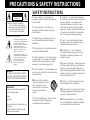 2
2
-
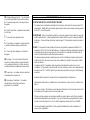 3
3
-
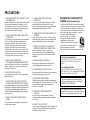 4
4
-
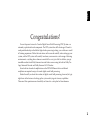 5
5
-
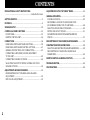 6
6
-
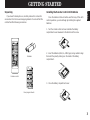 7
7
-
 8
8
-
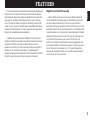 9
9
-
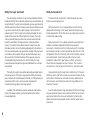 10
10
-
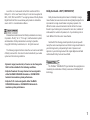 11
11
-
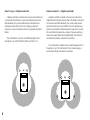 12
12
-
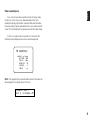 13
13
-
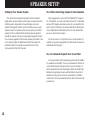 14
14
-
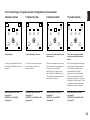 15
15
-
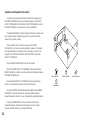 16
16
-
 17
17
-
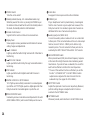 18
18
-
 19
19
-
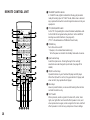 20
20
-
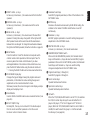 21
21
-
 22
22
-
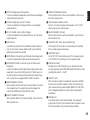 23
23
-
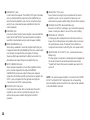 24
24
-
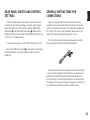 25
25
-
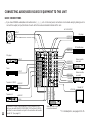 26
26
-
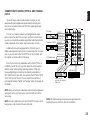 27
27
-
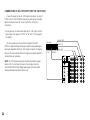 28
28
-
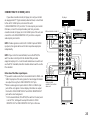 29
29
-
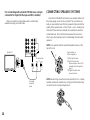 30
30
-
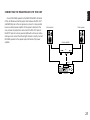 31
31
-
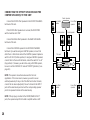 32
32
-
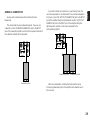 33
33
-
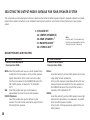 34
34
-
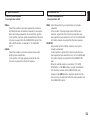 35
35
-
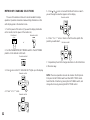 36
36
-
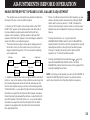 37
37
-
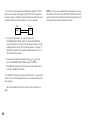 38
38
-
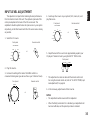 39
39
-
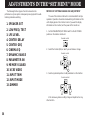 40
40
-
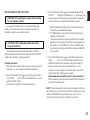 41
41
-
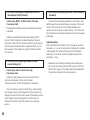 42
42
-
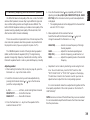 43
43
-
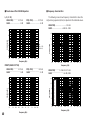 44
44
-
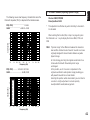 45
45
-
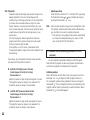 46
46
-
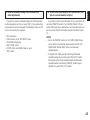 47
47
-
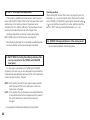 48
48
-
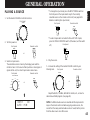 49
49
-
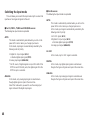 50
50
-
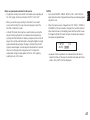 51
51
-
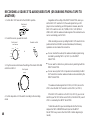 52
52
-
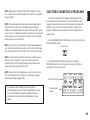 53
53
-
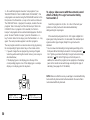 54
54
-
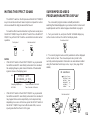 55
55
-
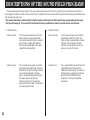 56
56
-
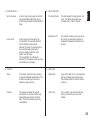 57
57
-
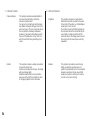 58
58
-
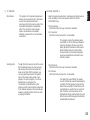 59
59
-
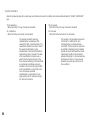 60
60
-
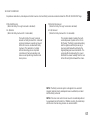 61
61
-
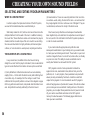 62
62
-
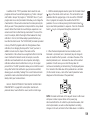 63
63
-
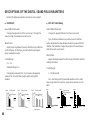 64
64
-
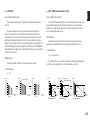 65
65
-
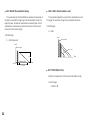 66
66
-
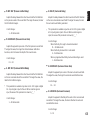 67
67
-
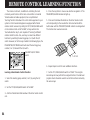 68
68
-
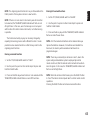 69
69
-
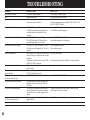 70
70
-
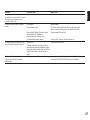 71
71
-
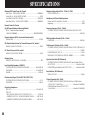 72
72
-
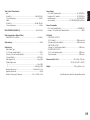 73
73
-
 74
74
Yamaha DSP-A3090 Manual de usuario
- Categoría
- Amplificadores de audio
- Tipo
- Manual de usuario
En otros idiomas
- français: Yamaha DSP-A3090 Manuel utilisateur
- italiano: Yamaha DSP-A3090 Manuale utente
- English: Yamaha DSP-A3090 User manual
- Deutsch: Yamaha DSP-A3090 Benutzerhandbuch
- русский: Yamaha DSP-A3090 Руководство пользователя
- Nederlands: Yamaha DSP-A3090 Handleiding
- português: Yamaha DSP-A3090 Manual do usuário
- dansk: Yamaha DSP-A3090 Brugermanual
- polski: Yamaha DSP-A3090 Instrukcja obsługi
- čeština: Yamaha DSP-A3090 Uživatelský manuál
- svenska: Yamaha DSP-A3090 Användarmanual
- Türkçe: Yamaha DSP-A3090 Kullanım kılavuzu
- suomi: Yamaha DSP-A3090 Ohjekirja
- română: Yamaha DSP-A3090 Manual de utilizare
Documentos relacionados
-
Yamaha RX-V995 Manual de usuario
-
Yamaha RX-V2095RDS Manual de usuario
-
Yamaha RX-V2095 Manual de usuario
-
Yamaha RX-V430RDS Manual de usuario
-
Yamaha DSP-E492 Manual de usuario
-
Yamaha RX-V793 Manual de usuario
-
Yamaha DSP-AX3200 Manual de usuario
-
Yamaha DDP-10 El manual del propietario
-
Yamaha DDP-1 El manual del propietario
-
Yamaha DSP-A990 Manual de usuario